Page 1

Page 2
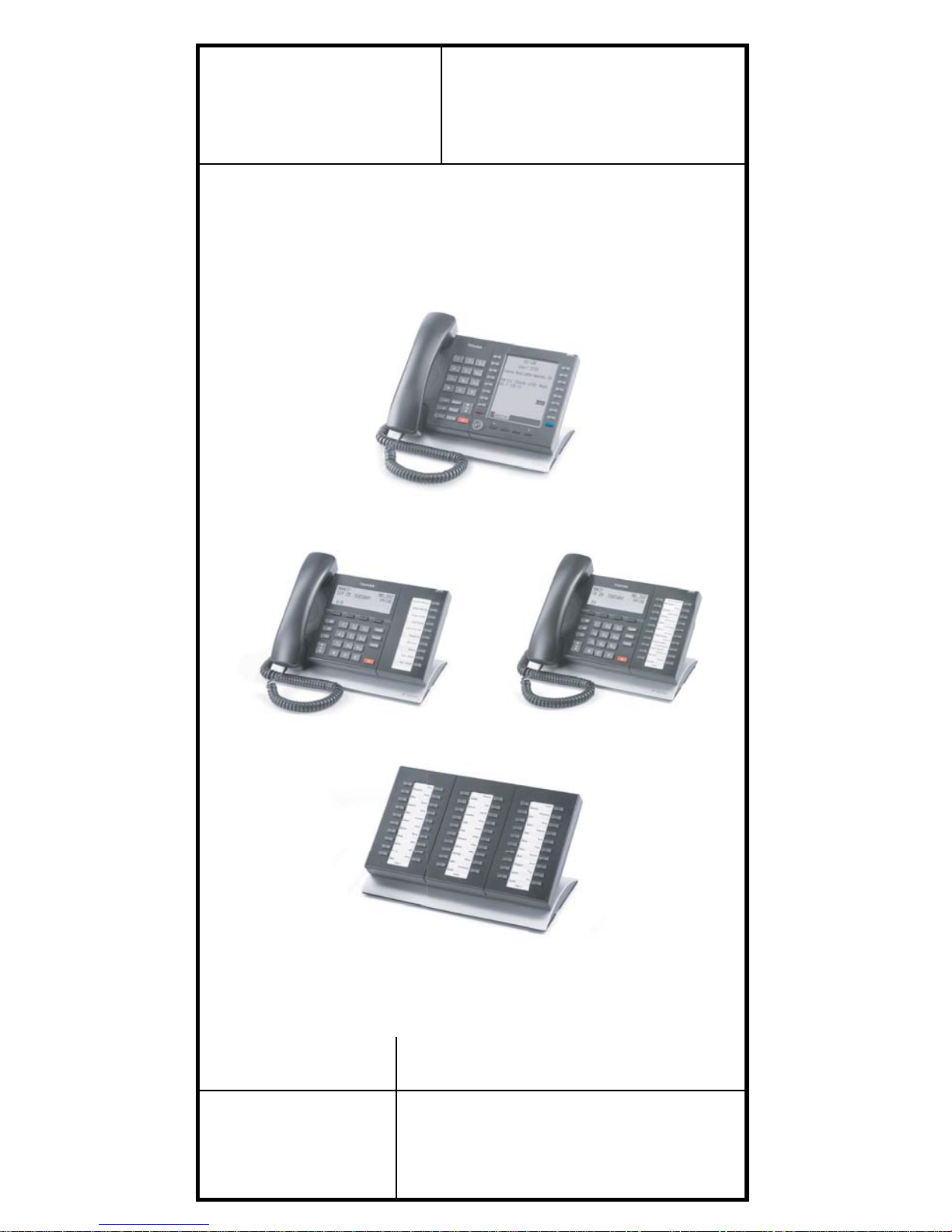
TOSHIBA
CIX
STRATA
®
Business Telephones
Helping You
Communicate Better
IP5000-series Telephone
Quick Reference Guide
TM
Page 3

Strata CIX IP5000-series Telephone Quick Ref Guide Vol 2 05/09 3
IP5000-Series Telephones
A
B
C
E
F
G
J
K
I H
10 Programmable Feature Buttons
9-Line LCD
D
L
M
N
P
O
Q
B
E
F
G
J
K
H
I
A
20 Programmable Feature Buttons
4-Line LCD
C
D
N
O
P
Page 4

4 Strata CIX IP5000-series Telephone Quick Ref Guide Vol 2 05/09
Legend
A. Status LED (message and ringing)
B. LCD Display
C. Softkeys
D. Programmable Feature Buttons
E. Message Waiting LED Button
F. Microphone LED Button
G. Speaker LED Button
H. Volume
I. Hold Button
J. Microphone
K. Tilt stand
L. Navigation Key
M. Toggl e butt on – Call Processin g screen and HTML brow ser
or Programming screens
N. Speed Dial Button
O. Redial Button
P. Conference/Transfer Button
Q. Shift Button – Toggle between Programmable Feature
Buttons 1-10 and 11-20
D
B
J
KI
A
E
F
G
H
10 Programmable Feature Buttons
C
N
O
P
Page 5
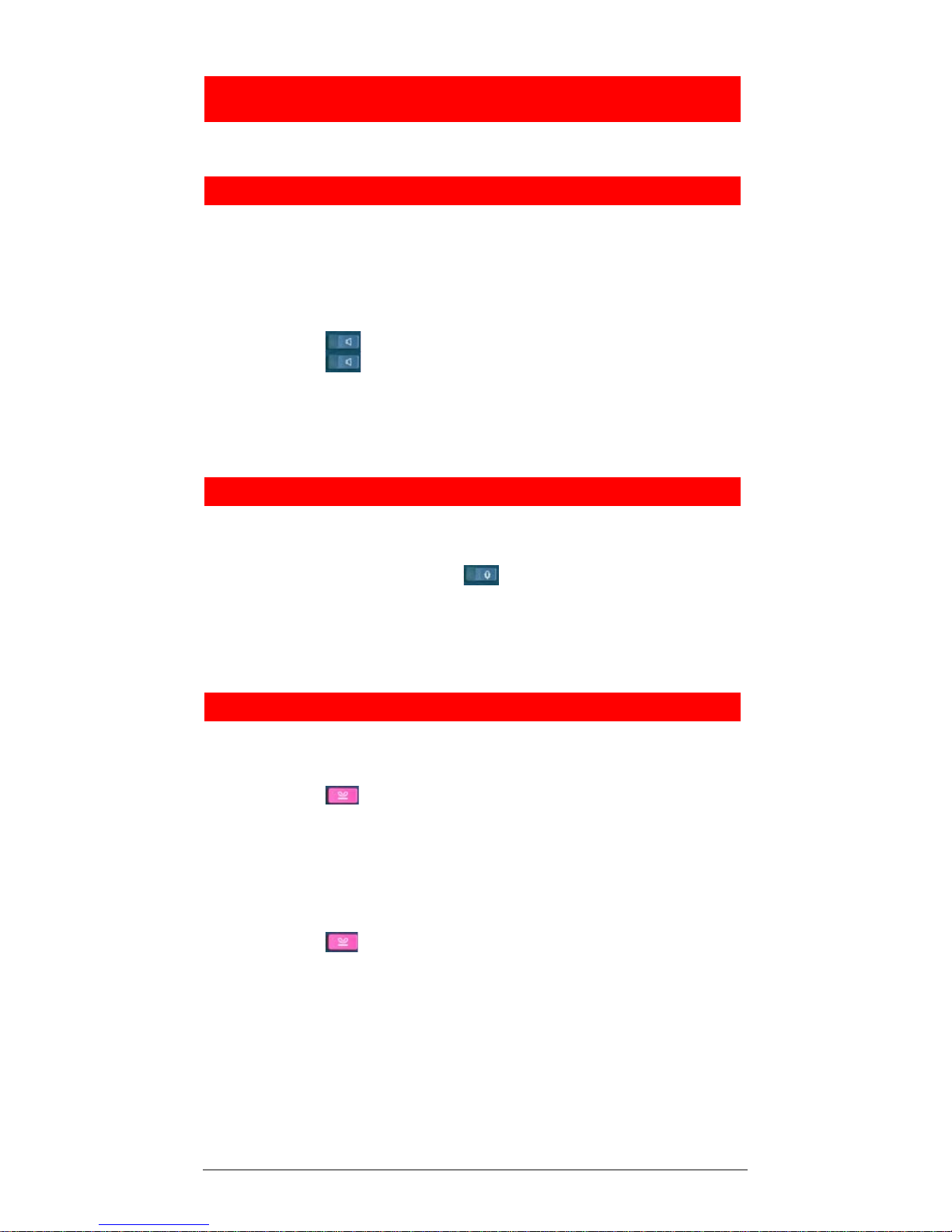
Strata CIX IP5000-series Telephone Quick Ref Guide Vol 2 05/09 5
Personal Preferences
To customise your telephone, you can adjust the following settings.
Volume Control
³ To adjust handset volume
³ During a call, press down Vol V or Vol W. When you hang
up, volume returns to default.
³ To adjust the speaker volume for internal/external calls and
background music
³ Press and use Vol V or Vol W to adjust volume level.
Press to exit.
³ To adjust Ring Tone, Handsfree Answerback and Speaker
Off-hook Call Announce
³ With an idle phone and handset on-hook, press Vol V or
Vol W.
LCD Contrast
Available on backlit telephones.
³ To adjust the LCD contrast on the backlit telephones
1. Press and hold down the button.
2. Press and release
Vol V or Vol W repeatedly.
Note Holding down the Vol key does not continue to change
the setting. The key must be pressed for each step of contrast
change.
Brightness Control
³ To change the LCD back light brightness (except IP5022-SD)
For the 4-line LCD telephones:
1. Press +3+6+9 (simultaneously).
2. To increase or decrease brightness, press
Bright or Dim
softkey on the telephone.
3. Lift the handset off-hook / on-hook to exit program mode.
For the 9-line LCD telephones:
1. Press +
3+6+9 (simultaneously).
2. From the IP Configuration screen, press the W Others
softkey.
3. Press the W BL Bright softkey.
4. Enter a number 0:Dim - 3:Bright.
5. Press
W Set softkey twice to return to the IP Configu rati ons
screen.
6. Lift the handset off-hook / on-hook to exit program mode.
Page 6

6 Strata CIX IP5000-series Telephone Quick Ref Guide Vol 2 05/09
Backlight On / Off
³ To change Backlight Settings
For the 4-line LCD telephones:
1. Press +
3+6+9 (simultaneously).
2. Press the button.
3. Press the button to display the LCD Backlight Setting
menu.
4. Press Feat ure Key 1 (FK1: located on the bottom lefthand side row of programmable buttons on the telephone)
and choose from one of the selections below:
• Always Off: Press
1 followed by ,
• Always On: Press
2 followed by ,
• On Demand/Synchronised: Press 3 followed by ,
On Demand/Synchronised setting turns the backlight on
when there is any activity on the telephone, and then keeps
the backlight on for 30 seconds (default setting).
When On Demand/Synchronised is selected the following
steps can be completed to customise the backlight timer:
Note From an idle phone perform steps 1~3 first.
5. Press
FK2 (located directly above FK1) to display Backlight
Timer menu.
6. Enter 2 digit value between 01 and 30 which represents 10 –
300 seconds respectively.
7. Press ,
to save your entry.
8. Lift the handset off hook / on hook to exit program mode.
For the 9-line LCD telephones:
1. Press +
3+6+9 (simultaneously).
2. From the IP Configurations screen, press the W Others
softkey.
3. Press W BL Mode.
4. Choose the softkey associated with the mode desired:
W Always Off
W Always On
W On Demand
5. Press W
Set softkey to save your changes.
6. If On-demand is chosen, press W
BL Timer softkey to
change the Backlight time, otherwise proceed to Step 8.
7. Enter a number from 1:min - 30:max.
8. Press W
Set softkey two times to return to IP
Configurations.
9. Lift the handset off hook / on hook to exit program mode.
Page 7

Strata CIX IP5000-series Telephone Quick Ref Guide Vol 2 05/09 7
Quick Reference Features
Below is a list of features to help you with basic telephone functionality .
Making a Call
Handset
1. To make a call, lift the handset, then dial the number.
2. When connected, you can continue to use the handset or switch
to speakerphone by pressing and replacing the handset.
Spkr Button
1. To make a call, press .
2. Dial the number.
3. When connected, you can continue to use the speakerphone or
lift the handset and continue the conversation.
Dial Directory
1. Press DIR soft key to access the Select Directory menu.
2. Choose the directory you wish to access and use the dial pad to
enter the name.
The soft keys on the Select Directory are:
My = Personal Speed Dial Names
EXTR= System Speed Dial Names
INTR = Directory Number Names
Dial = Cancel directory, get dial tone.
• Press FIND to start the directory search.
• Press
NEXT to move forward.
• Press
BACK to move backwards.
• Press
CALL to connect to the directory entry
selected.
• Press
CNCL to quit the directory search.
Notes
• If a directory is not selected and a name is entered, all
directories will be searched.
• To enter names from the dial pad, press the dial pad button
associated with the letter to be entered. Press the button once
for the first letter, twice for the second letter, etc. Left and
Right Soft Keys are available to move the cursor.
Answering a Call
Incoming calls will ring on your telephone and be accompanied by a
green flashing PDN button (your extension button). The status light on
the top of your phone will also flash:
RED for incoming external call
GREEN for incoming internal call.
³ Lift the handset or press .
Note If you don’t have Ringing Line Preference: press the
flashing line or extension button and lift the handset.
Page 8

8 Strata CIX IP5000-series Telephone Quick Ref Guide Vol 2 05/09
Caller ID Button
³ To scroll through a list of numbers that called your telephone
The following steps require your telephone to have a
programmed feature button for Caller ID.
1. Press the Caller ID button.
2. Use
Vol V and Vol W or NEXT and PREV softkeys to
scroll through the numbers.
3. Press
CALL to dial the number.
Call Forward - Any Calls (Internal & External)
³ Enter the button sequence below
All Calls: Press Ext. + #6011 + Destination Number
Busy: Press Ext. + #6021 + Destination Number
No Answer: Press Ext. + #6031 + Destination Number +
Timer (seconds, 2-digits) +
#
Busy No Answer: Press Ext. + #6041 + Destination Number +
Timer
(seconds, 2-digits) + #
Cancel: Press Ext. + #6051
Call Park Orbits
³ To park a call
1. While on a call, press Call Park.
2. Specify the Park Orbit using one of the following:
• Press
*
and the system automatically selects a General
Park Orbit between
7000~7019. The chosen orbit
appears on the LCD.
• Enter a valid extension.
• Press
# and the system automatically selects your
extension as the orbit.
3. Hang up. If the parked call is not retrieved, the call rings back
to your phone.
³ To retrieve a parked call
1. Press
Call Park.
2. Enter the Orbit Number where the call is parked.
Page 9

Strata CIX IP5000-series Telephone Quick Ref Guide Vol 2 05/09 9
Call Transfer
³ Simple Transfer
1. While on a call, press TRNS soft key.
2. Dial the extension number and the call is transferred.
³ If your telephone doesn’t have a display, or if you would like
to announce the call
1. While on a call, press .
2. Dial the extension number. (Optional: Stay on the line to
announce the call).
3. Hang Up.
Note During call transfer you can reconnect to the original
caller by pressing your flashing extension button.
Conference Calls
1. While on a call, press .
2. Call another station or outside line.
3. When the called party answers, press . All parties are
conferenced.
Note If you receive a busy tone or if the station does not
answer, press the flashing line button to return to the original call.
4. Repeat Steps 1~3 to add more lines. You can conference up to
eight parties.
³ To transfer conference control
Note When the person who initiates the conference (master)
hangs up, control transfers to the first internal station added to the
conference. If no internal stations are in the conference, the call
disconnects.
1. Perform Steps 1 and 2 above to add the line to which you wish
to transfer conference control.
2. Announce the call and hang up to transfer the call. This station
is now the conference “master” with the ability to add or delete
parties.
³ To hold a conference call
³ If you are the “master” conference controller , press once
(or twice for Executive Hold) to place the conference call on
hold.
The conference continues and you can join at any time
without giving up “master” abilities. Music-on-hold is
suppressed in this mode.
³ To conference two outside Lines
1. While talking on an outside call, press .
2. Access an outside line.
3. After the party answers, press twice and hang up.
Note If you receive a busy tone or if the station does not
answer, press the flashing li ne button to retu rn to the orig inal call.
Page 10

10 Strata CIX IP5000-series Telephone Quick Ref Guide Vol 2 05/09
Hold
1. To place a call on Hold, press the button.
2. To return to the held call, press the held line’s button.
If you do not return to the held call, it rings back to your phone.
If you are busy on another call, you hear two tone bursts. If the
held party hangs up, the call is released.
³ To place a call on Exclusive Hold
³ While on a call, press twice. This places the call on
Exclusive Hold; no one else will be able to access that line.
³ To place a call on Automatic Hold
³ While on a call, press another extension button to receive/
originate a new call. You can switch between calls without
having to press .
Make sure this feature is programmed on your system; if not,
existing calls will drop.
Mic/Mute Button
Mute on the IP5000-series telephones mutes not only the microphone
but also the handset microphone as well. The MIC button on the
telephones toggles between Mic and Mute. When Mic button is lit,
handsfree communication is supported, when is pressed and light
is off, Mute is enabled.
³ During a handsfree conversation, press the Mic key, the red
indicator will turn off; the microphone and handset are
muted.
³ Press the Mic key again to resume hands free communication,
the red indicator will turn on.
One Touch
³ To store a number on the One Touch button
1. Dial
#9876.
2. Press a
One Touch button.
3. Enter the number to be stored.
4. Press the
One Touch button again.
Note One Touch buttons must be programmed on a
Programmable Feature Button.
Paging
³ To make an All Call Page
1. With the handset off-hook, press
All Call Page. This pages
all phones in the All Call Page Group, and may page external
speakers (depends on programming).
2. Make your announcement, then hang up.
Page 11

Strata CIX IP5000-series Telephone Quick Ref Guide Vol 2 05/09 11
Speed Dial
³ To store a Station Speed Dial Number
1. Dial #9876.
2. Press .
3. Enter a Speed Dial Code (
100~199).
4. Enter the number to be stored (32 digits max.).
5. Press button to store the entry.
6. Repeat steps 2~5 to add more speed dial numbers.
7. To end programming session, lift and replace the handset.
³ To clear a number from a Station Speed Dial code
³ Repeat the previous procedure skipping Step 4.
³ To make a call using Speed Dial
1. Lift the handset. Press , then dial the Speed Dial
Number.
2. Access a outside line (if necessary).
Note You may need to li ft the handset and access an outside
line before pressing (depending on your telephone setup).
Shift Key
Purple button on the IP5131 telephone. Press shift at any time to
alternate between display of feature keys 1-10 and feature keys 11-20.
Note This feature is only available on a 9-Line display
telephone.
If the LCD screen is set to view buttons 11-20 and a call comes in on
button 1, the phone will ring and the caller ID information will display
on top of the screen. Press the “shift” key to view buttons 1-10 and
answer the call.
³ To program the 20 Flexible Keys using Network eManager
Perform the following steps using Network eManager to enable
20 Flexible key operation.
1. Go to Stations > Station Assignment > DKT
Set FB03 Keystrip Button Quantity to 20.
Set FB39 Large LCD Phone to 20.
2. Go to Stations > Station Assignment > Key
Set Flexible Buttons.
Page 12

12 Strata CIX IP5000-series Telephone Quick Ref Guide Vol 2 05/09
3. ACD & Feature Flex application keys (such as ACD Agent.
ACD Supervisor, Call Return, Call Monitor etc) are not
supported on FB11-20.
4. All call buttons should be either on FB1-FB10 or on FB11FB20. Mixing call buttons on both screens (FB1-FB10 and
FB11-FB20) will cause user confussion. Call buttons include
Directory Number Buttons, Pilot Number Buttons, (CO)
Exchange Line, Pooled Line, GCO Line Buttons etc.
CAUTION! Do not use cleansers that contain benze ne ,
paint thinner, alcohol or other solvents on the
telephone's rubber feet. The colour of the
rubber may transfer to the desk or mounting
surface.
Page 13

Strata CIX IP5000-series Telephone Quick Ref Guide Vol 2 05/09 13
Page 14

14 Strata CIX IP5000-series Telephone Quick Ref Guide Vol 2 05/09
IP5000-QRG-VA
Version B, Vol 2 May 2009
TOSHIBA
Toshiba Information Systems U.K.
Business Communications Division
Weybridge Business Park, Addlestone Road
Weybridge, KT15 2UL
(+44) 01932 841600
www.telecoms.toshiba.co.uk
