Page 1
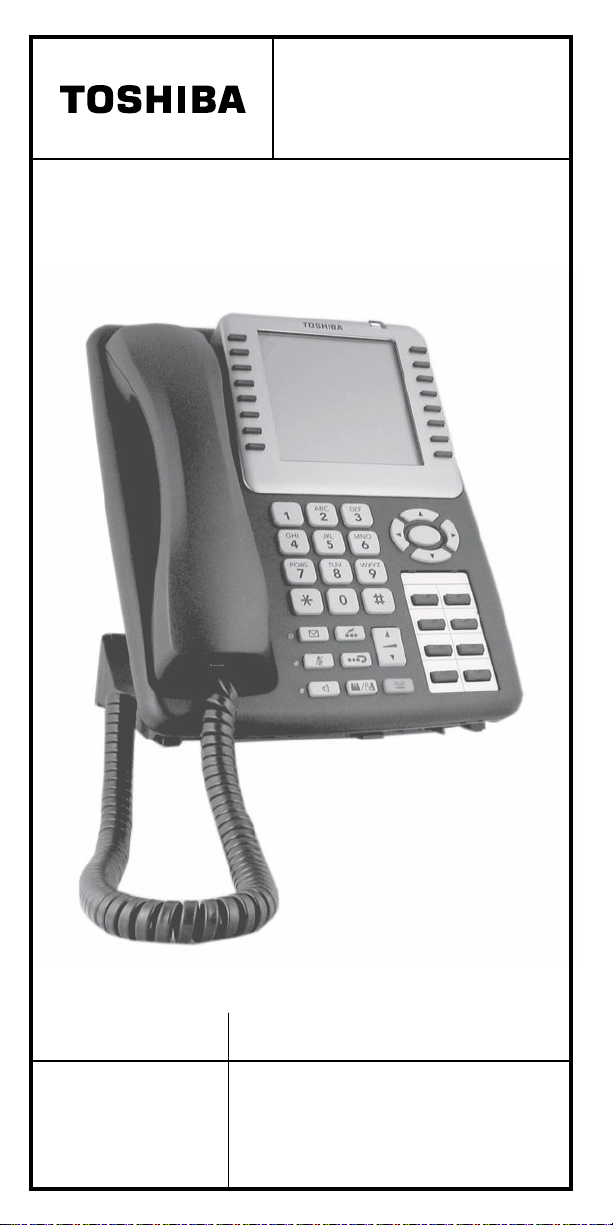
DKT / IPT Telephone
Quick Reference Guide
STRATA
CIX/CTX
Business Telephones
Helping You
Communicate Better
Page 2

Introduction
This quick reference guide applies to Toshiba DKT3200-series digital
telephones and Internet Protocol (IPT1020-SD, IPT2000-series and
SoftIPT) telephones connected to a S t rata CIX/CTX system.
See your Telephone System Administrator to find out which features
you have. Use the check boxes or blank lines to enter the variable
selections for your telephone.
What’s My Line?
Throughout this guide, the word “line” is mentioned. Check mark
which Line type you have. For example, you will be instructed to
“select a line.” “Line” can be:
p Line button
p Pooled Line Group
p Group Line button
p Line out requiring an access code – where you enter an outside
line or line group access code (e.g., dial
9).
Which Outgoing/Incoming Call Features Do I Have?
Check mark here which outgoing/incoming feature you have on your
system. Then go through the rest of this guide and check mark that
feature where it’s noted.
p Automatic Line Selection (ALS): For outgoing calls: You
have ALS if you hear dial tone and the Line LED lights steady
green when you lift the handset or press
Spkr.
p Ringing Line Preference: You answer an incoming Line ringing
your station by lifting the handset or pressing
Spkr.
p Tone Signaling: Internal incoming call: you hear successive
ring tones, then lift the handset or press
Spkr.
p Voice First Signaling: Internal incoming call: your phone does
not ring; instead you hear a long tone, then the caller’s voice. T alk
in the direction of your phone, or answer the call as you normally
would by lifting the handset or pressing
Note Y ou can change between Tone and Voice Signaling
on a call-by-call basis by pressing
Spkr.
1 after dialing an
internal telephone number.
p Hot Dialing: If your telephone is programmed for “hot dialing,”
you do not have to press
internal or external speakerphone calls. When you dial a number,
the speakerphone automatically turns on and the Spkr and Mic
LEDs light up.
Spkr or lift the handset before dialing
Answering a Call
Lift the handset or press Spkr.
!
p If you don’t have Ringing Line Preference: press the flashing line
or extension button and lift the handset.
2 Strata CIX/CTX DKT/IPT Telephone Quick Reference Guide 11/05
Page 3

Which Codes Do I Use?
Default feature codes are listed in this guide. Check with your System
Administrator to see if these codes have been changed . If so, write the
new codes in the blank lines and cross out the default codes. For
example:
Cnf/Trn + #46 or .
Making a Call
Hot Dialing
1. To make a call using Hot Dialing, dial the number.
2. When connected, you can continue speakerphone operation or
lift the handset and continue the conversation.
Spkr Button
1. To make a call, press Spkr.
2. Dial the number.
3. When connected, you can continue to use the speakerphone or
lift the handset and continue the conversation.
Handset
1. To make a call, lift the handset, then dial the number.
2. When connected, you can continue to use the handset or switch
to speakerphone by holding down Spkr and replacing the
handset.
Dial Directory
1. Press SK1 or Mode from your telephone (shown right). The
Select Directory menu appears.
Note
Select Directory are:
My = Personal SD Names
EXTR= Sys. SD Names
INTR = Directory No. Names
Dial = Cancel directory, get
dial tone.
2. Press the appropriate soft key
3. Press
4. Press Next soft key to go through the directory until you see
5. Press Call soft key to call.
6. Press Back soft key to go back through the directory.
The soft keys on the
and use the dial pad to enter the first character of the name
...or if you do not select a directory, you can go directly to the
dial pad and enter a character. This makes names from all
directories available.
Find soft key to start the Dial-directory search.
the name.
Strata CIX/CTX DKT/IPT Telephone Quick Reference Guide 11/05 3
Page 4
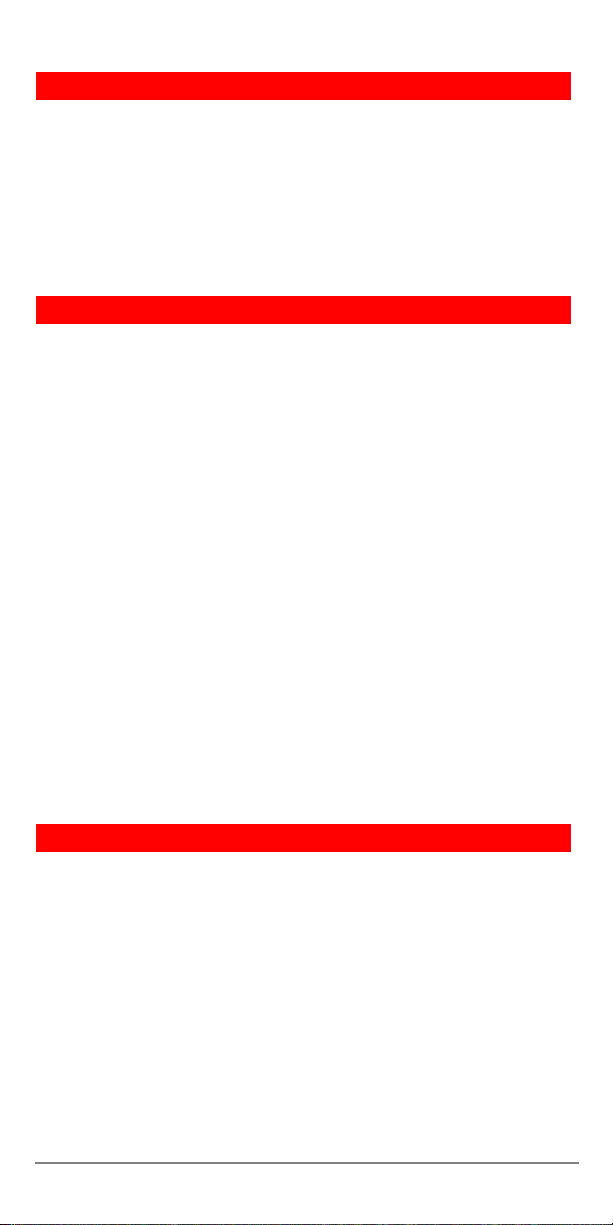
Handsfree Answerback
! To receive a hands free internal call over the speakerphone
1. Y ou hear a single long tone, then the caller’s v oice. Do not lift
the handset; speak toward the telephone in a normal voice.
2. Press
! To switch between Handset and Speakerphone
Spkr or take the handset off-hook if you wish to
transfer the call or place it on hold.
! Press Spkr and place the handset on-hook to switch from
Handset to Speakerphone mode.
Account Code Calls
! To dial with a Forced Account Code (FAC)
1. Place a call in the normal method.
2. After the tone burst, enter the Account Code.
If the code is invalid, you hear re-order tone and the call is
rejected.
! To use an Emergency Override of an FAC
You can bypass Forced Account Code requirements with three
emergency numbers, including
Administrator for these numbers: ____________
! To dial with Voluntary Account Codes
1. After accessing a CO line, press
2. Enter the Account Code.
3. Dial a telephone number if you entered the code after
Cnf/Trn + #46 ________.
...or
You can enter it at any time during a call.
You should hear confirmation tone if the code is valid or two
short tones if it is invalid.
accessing an outside line or resume talking or hang up if you
entered the code after the call.
911. See your System
Account Code
Call Transfer
1. While on a call, press Cnf/Trn.
2. Dial the extension and announce the call or “blind transfer”
(hang up).
During call transfer, you can reconnect to the original caller by
pressing your flashing extension button.
3. Camp on to a busy station: If the station is busy, hang up. The
called station receives a tone. Once the busy line is free, th e
transferred line is called back.
4 Strata CIX/CTX DKT/IPT Telephone Quick Reference Guide 11/05
Page 5

Conference Calls
1. While on a call, press Cnf/Trn.
2. Call another station or outside line.
3. When the called party answers, press
there’s no answer, press
original connection. All parties are conferenced.
4. Repeat the above steps to add more lines. You can conference
up to eight parties.
Note
When the person who initiates the conference
Cnf/Trn again to return to the
Cnf/Trn. If it’s busy or
(master) hangs up, control transfers to the first internal
station added to the conference. If no internal stations are in
the conference, the call disconnects.
! To transfer conference control
1. Do steps 1 and 2 above to add the line to which you wish to
transfer conference control.
2. Announce the call and hang up to transfer the call. This station
is now the conference “master” with the ability to add or delete
parties.
! To hold a conference call
! If you are the “master” conference controller, press Hold once
(or twice for Executive Hold) to place the conference call on
hold.
The conference continues and you can join at any time without
giving up “master” abilities. Music-on-hold is suppressed in
this mode.
! To delete the last member added to a conference
! While a call is in progress, press the Cancel button.
! To conference two outside Lines
1. While talking on an outside call, press Cnf/Trn.
2. Access an outside line.
3. After the party answers, press
4. If you receive a busy tone or if the station does not answer,
press the flashing button to return to the original call.
5. Press
Note
Cnf/Trn and hang-up.
Most phone companies provide auto disconnect, but
if it is not provided, the lines must be supervised to
disconnect.
6. To supervise a tandem call, press the extension button. If the
parties have finished, hang up or if the parties are still talking,
press
Cnf/Trn and hang-up.
Cnf/Trn.
Strata CIX/CTX DKT/IPT Telephone Quick Reference Guide 11/05 5
Page 6

Hold
1. To place a call on Hold, press the Hold button.
2. To return to the held call, press the held line’s button.
If you do not return to the held call, it rings back to your phone.
If you are busy on another call, you hear two tone bursts. If the
held party hangs up, the call is released.
3. If you have additional lines at your station to hold, repeat Step
1 above.
! To place a call on Exclusive Hold
! While on a call, press Hold twice. (No one can accidently
pick up your call.)
! To place a call on Automatic Hold
! While on a call, press another extension button to receive/
originate a new call. You can switch between calls without
having to press
Make sure this feature is programmed on your system; if not,
existing calls will drop.
! To place a call on Consultation Hold
If you have multiple extensions on your phone, you can hold a
different call on each extension.
Hold.
! Press Cnf/Trn.
Call Forward - Any Calls (Internal & External)
There are two ways to perform each Call Forward:
! Enter the button sequence below
All Calls:
Busy: Press Ext. + #6021 or ________ + Dest. No.
No Answer: Press Ext. + #6031 or ________ + Dest. No. +
Timer (seconds, 2-digits) +
Busy No Answer: Press Ext. + #6041 or ________ + Dest.
No. + Timer
Cancel: Press Ext. + #6051 or ________
! ...or program a flexible button to perform the sequence
See “Flexible Buttons” for instructions.
Press Ext. + #6011 or ________ + Destination No.
#
(seconds, 2-digits) + #
6 Strata CIX/CTX DKT/IPT Telephone Quick Reference Guide 11/05
Page 7

Call Park Orbits
! To park a call
1. While on a call, press Park in Orbit
...or
Cnf/Trn + #33 or ________ .
2. Specify the Park Orbit using one of the following:
• Press
• Enter a valid extension.
• Press
3. Hang up. If the parked call is not retrieved, the call rin gs back
to your phone.
! To retrieve a parked call
1. Press
...or your extension button +
2. Enter the Orbit Number where the call is parked.
and the system automatically selects a General
*
Park Orbit between
appears on the LCD.
# and the system automatically selects your
extension as the orbit.
Park in Orbit
7000~7019. The chosen orbit
#32 or ________ .
Call Pickup
1. Press an extension button.
2. Enter a code from the following list:
Group Pickup:
Directed Terminal Pickup: #5#5 or ________
Other (see System Administrator):_________
3. Dial the extension that is holding the ringing or held call to be
picked up.
#5#34 or ________
Echo Cancel
! If you experience echo while conversing on your IP telephone,
Vol " or # once to cancel the echo sound.
tap
Paging
! To make a page announcement to a phone or external
speakers
1. Press extension, lift the handset, and enter:
#30 or ________ (all groups)
..or
#31 or ________ + _____ the Group page access code.
See “Flexible Buttons” for more paging codes.
2. Make your announcement, then hang up.
! To make an All Call Pag e
1. With the handset off-hook, press
...or extension + #30. This pages all phones in the All Call
Page Group, and may page external speakers (depends on
programming).
2. Make your announcement then hang up.
Strata CIX/CTX DKT/IPT Telephone Quick Reference Guide 11/05 7
All Call Page
Page 8

Redial
Use this button to redial the last number dialed from your phone.
! To redial the last number, press Redial or
0.
*
Speed Dial
! To store a Station Speed Dial Number
We suggest storing Speed Dial numbers on a One Touch button;
use Speed Dial Codes to store more numbers.
1. Press
2. Press Spdial.
3. Press
4. Enter the number to be stored in the Speed Dial bin (32 digits
5. Press
6. Lift and replace the handset.
! To clear a number from a Station Speed Dial code
Program or dial #9876.
1, then enter a Speed Dial Code (00~99).
max.).
Spdial to store the entry. See “DATA
PROGRAMMED.”
! Repeat the previous procedure skipping Step 4.
! To make a call using Speed Dial
1. Lift the handset.
2. Access a outside line (if necessary).
3. Press Spdial. Then dial the Station or System Speed Dial
Number.
One Touch Buttons
This feature is useful for storing frequently dialed numbers.
! To change a One Touch Button
1. Press
2. Press the One Touch button to set.
3. Enter the digits or special buttons to be stored.
4. Press the One Touch button to save the entry.
If these steps do not work, you may have to create a One Touch
button (see “Flexible Buttons” ).
! To Use a One Touch Button, just press it.
#9876 to enter User Programming Mode.
8 Strata CIX/CTX DKT/IPT Telephone Quick Reference Guide 11/05
Page 9

Voice Mail Call Monitor
System Availability: Only with Strata CTX28
! To enable and disable Voice Mail Call Monitor
1. Press
2. Enter your voice mail password, then press #.
! To cancel Call Monitor
Call Monitor button.
! Press Call Monitor button.
! To monitor a call using Call Monitor
1. The flashing Call Monitor button indicates that a message is
being recorded in voice mail.
2. To listen, press the
3. To talk to the caller, press the
Call Monitor button.
Call Monitor button again.
Voice Mail - Direct Transfer
1. While on a call, press Cnf/Trn.
2. Press
3. Enter the voice mailbox number (may be the same as the
4. Hang up (the caller is connected to the voice mailbox) or press
#407 ____.
extension number), then press
Cnf/Trn to return to the calling party.
#.
Volume Control
! To adjust handset volume
! During a call, press down Vol " or #. When you hang up,
volume returns to default.
! To adjust the speaker volume for internal/external calls and
background music
! Press Spkr. Select a line and press Vol " or #.
! To adjust Ring Tone, Handsfree Answerback and Speaker
Off-hook Call Announce
! With an idle phone and handset on-hook, press Vol " or #.
When you hang up, volume returns to default.
Strata CIX/CTX DKT/IPT Telephone Quick Reference Guide 11/05 9
Page 10

IPT2008-SDL / DKT3014/3214-SDL LCD Features
! To use Direct Station Selection
1. Press the DIRECT SS
2. Press the soft keys MORE or PREVIOUS to view the other
pages.
3. To select someone from the list, press the Soft Key next to the
name.
! To use Speed Dial
1. Press the Soft Key next to the SYSTEM SD or
PERSONAL SD to view the first screen.
2. Press the soft keys MORE or PREVIOUS to view the other
pages.
3. Select someone from the list by pressing the Soft Key next to
the name.
! To use Directory Menu
1. Press the EXTERNAL DIR or INTERNAL DIR to view the
first screen. The directory list displays.
2. Press the soft keys MORE or PREVIOUS to view the other
pages.
3. Select someone from the list by pressing the Soft Key next to
the name.
Soft Key to view the first screen.
Flexible Buttons
There are 10, 14 or 20 Flexible Buttons on your telephone. You can
program features onto Flexible Buttons for easy access.
1. Press
2. Press
3. Press the Flexible Button to set or change.
4. Enter the Flexible Button Code (see following list).
5. Press the same Flexible Button (flashing). “DATA
#9876 to enter User Programming Mode.
Hold.
PROGRAMMED” appears on your LCD.
10 Strata CIX/CTX DKT/IPT Telephone Quick Reference Guide 11/05
Page 11

Flexible Button Codes
Account Code 660
Auto Busy Redial 150
Auto Callback 160
Call Forward - Any Calls (Internal and External)
All Call 340
Busy 350
No Answer 360
Busy No Answer 370
Call Park Orbit 170
Call Pickup
Incoming - Group Pickup 430
Incoming - Directed Terminal Pickup 440
Incoming - Directed Group Pickup 450
Incoming - Directed DN Pickup 460
On hold - Local Retrieve 490
On hold - Remote Retrieve 500
On hold - Outside Line Retrieve 480
On hold - Directed DN Retrieve 510
Incoming - Any External Call 470
On hold and Incoming 520
Caller ID 580
Cancel 290
Do Not Disturb 180
Door Lock Cancel 540
Direct Station Selection (DSS) Button 610
One Touch Button 570
Paging
Page All Groups 220
Page Individual Groups 230
Emergency Page - Individual Group 250
Emergency Page - All Groups 240
Answer - Group Page 590
Record to VM 630
Pause/Resume 640
Release Button 270
Release/Answer 280
Speed Dial 260
User Programming Mode 650
Note Not all features have a Flexible Button Code. For
additional codes, see your System Administrator.
CAUTION! Do not use cleansers that co ntain ben zene, pai nt
thinner, alcohol or other solvents on the
telephone's rubber feet. The color of the rubber
may transfer to the desk or mounting surface.
Page 12

CIX-CTX-QRG-VB
Version B1, February 2007
Toshiba America Information Systems, Inc.,
Telecommunication Systems Division
9740 Irvine Blvd., Irvine, CA 92618-1697
(949) 583-3700 www.telecom.toshiba.com
© 2007 Toshiba America Information Systems, Inc. All product, service and company
names are trademarks, registered trademarks or service marks of their respective
owners. Information including without limitation product prices, specifications,
availability, content of services, and contact information is subject to change without
notice. Some features require optional hardware to support full capabilities.
