Page 1
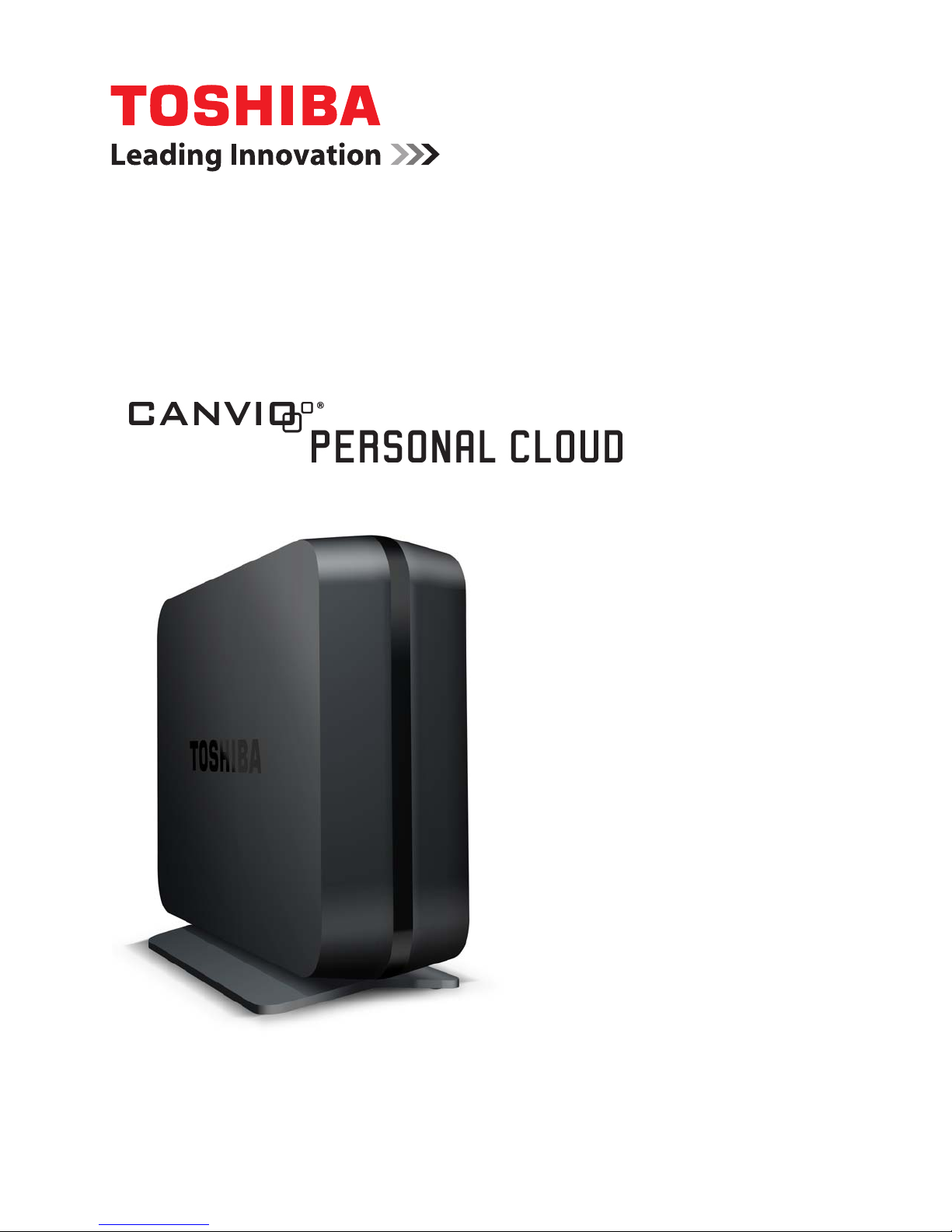
593730-A0
09/12
USERʼS MANUAL
English
Page 2
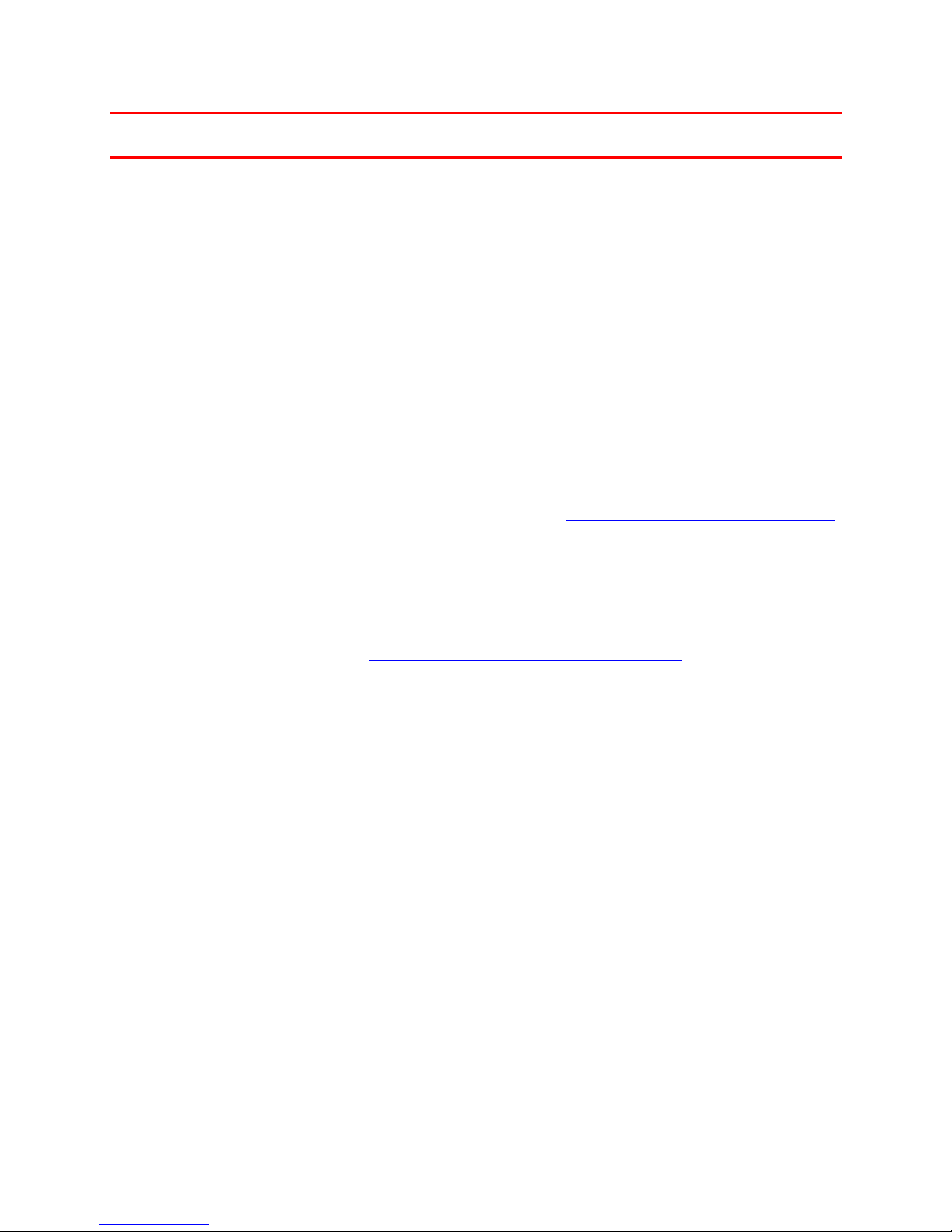
Canvio® Personal Cloud
2 Copyright © 2012 Toshiba
Toshiba Canvio® Personal Cloud
Thank you for choosing the Toshiba Canvio® Personal Cloud.
Our creative marketing and technical engineering teams have worked diligently to make this product
easy-to-use by anyone. We invite you to share your Canvio
®
Personal Cloud experiences with family and
friends.
This device will transform the way you manage and share music, videos, photos, and files.
Here are the features and benefits:
• upload and share your music, video, photos and files with your family and friends at anytime and from
anywhere;
• add or change each user or group to allow access to all, several, or a few files;
• use your PC to access and work on your files that are saved on the Canvio
®
Personal Cloud;
• reduce the amount of storage space used on your PC;
• listen to music and view favorite videos on a smartphone, tablet, or Smart TV;
• and create a backup and restore digital media, files, folders, or entire PC.
Before you begin, please register your Canvio
®
Personal Cloud at http://www.toshibastorage.com/register.
When you register your device, Toshiba will send you periodic updates, announcements, and special
offers applicable to your product.
If you do not register the device, this will not affect your rights under the Standard Limited Warranty.
Take a few minutes to read through the Userʼs Manual. It will guide you through the setup and features.
If you need more information on other operations, which are not found in this documentation, please visit
Toshibaʼs customer service center at http://www.toshibastorage.com/personalcloud
.
Page 3
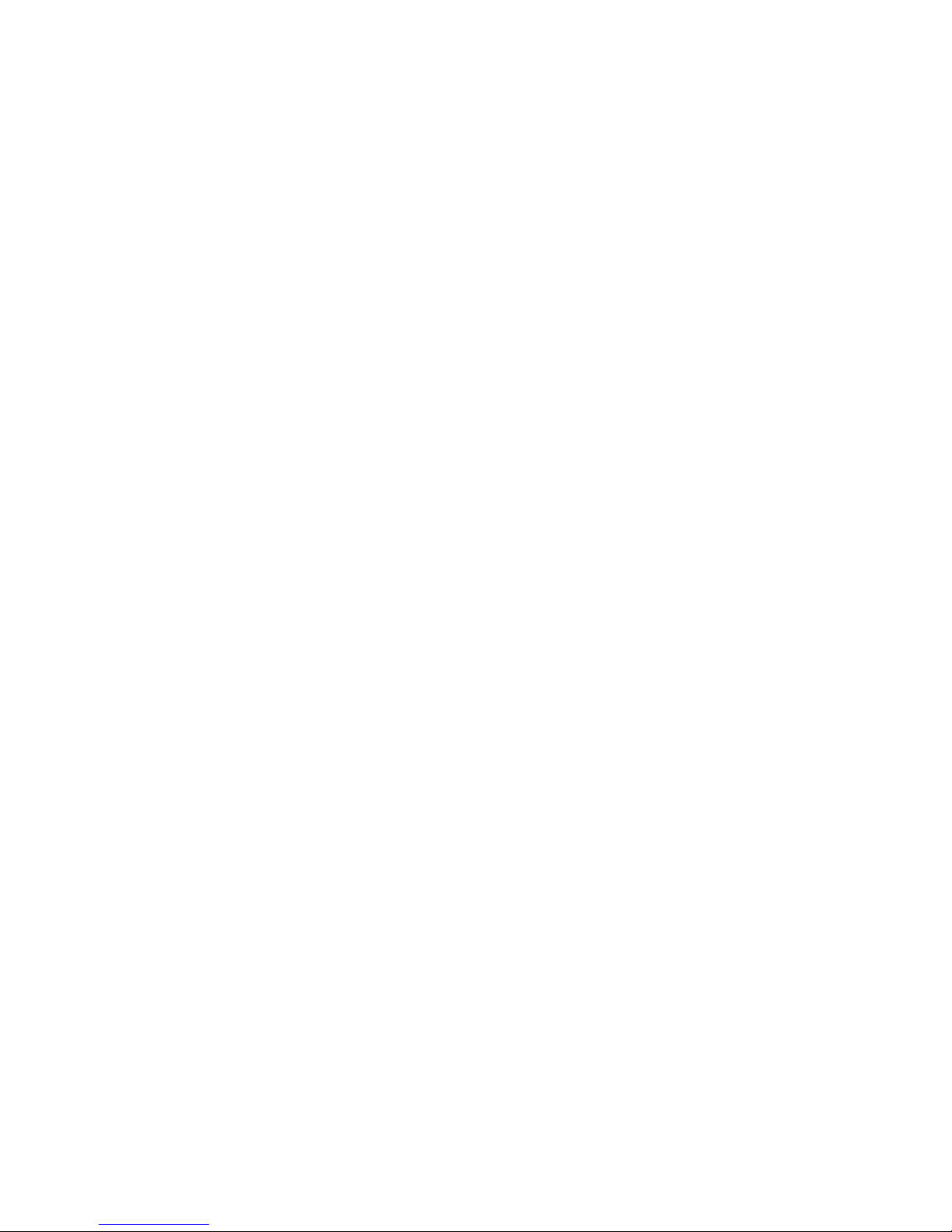
Canvio® Personal Cloud
Copyright © 2012 Toshiba
3
Toshiba Canvio
®
Personal Cloud 2!
Safety Precautions 4!
Regulatory Statements 7!
Industry Canada Requirement 7!
Environmental Disposal Information 7!
RoHS Compatibility 8!
Copyright Statement 8!
Trademarks 8!
Disclaimer 8!
Hardware Features 9!
Front View 9!
Back View 10!
Canvio® Personal Cloud 11!
To Set Up the Canvio® Personal Cloud 11!
To Install the Canvio® Personal Cloud Software 12!
Software Features 15!
Canvio® Home 15!
Music, Video, Photo, and Files 16!
System Backup 18!
Settings 23!
Canvio® Personal Cloud Updates and Versions 26!
Advanced Operations 27!
Remote Access Features 33!
Mobile Device Access 34!
Service and Support 36!
Contact 36!
Specifications 36!
To Reset the Canvio® Personal Cloud 37!
To Erase Data 38!
Solutions to Common Issues 38!
Page 4
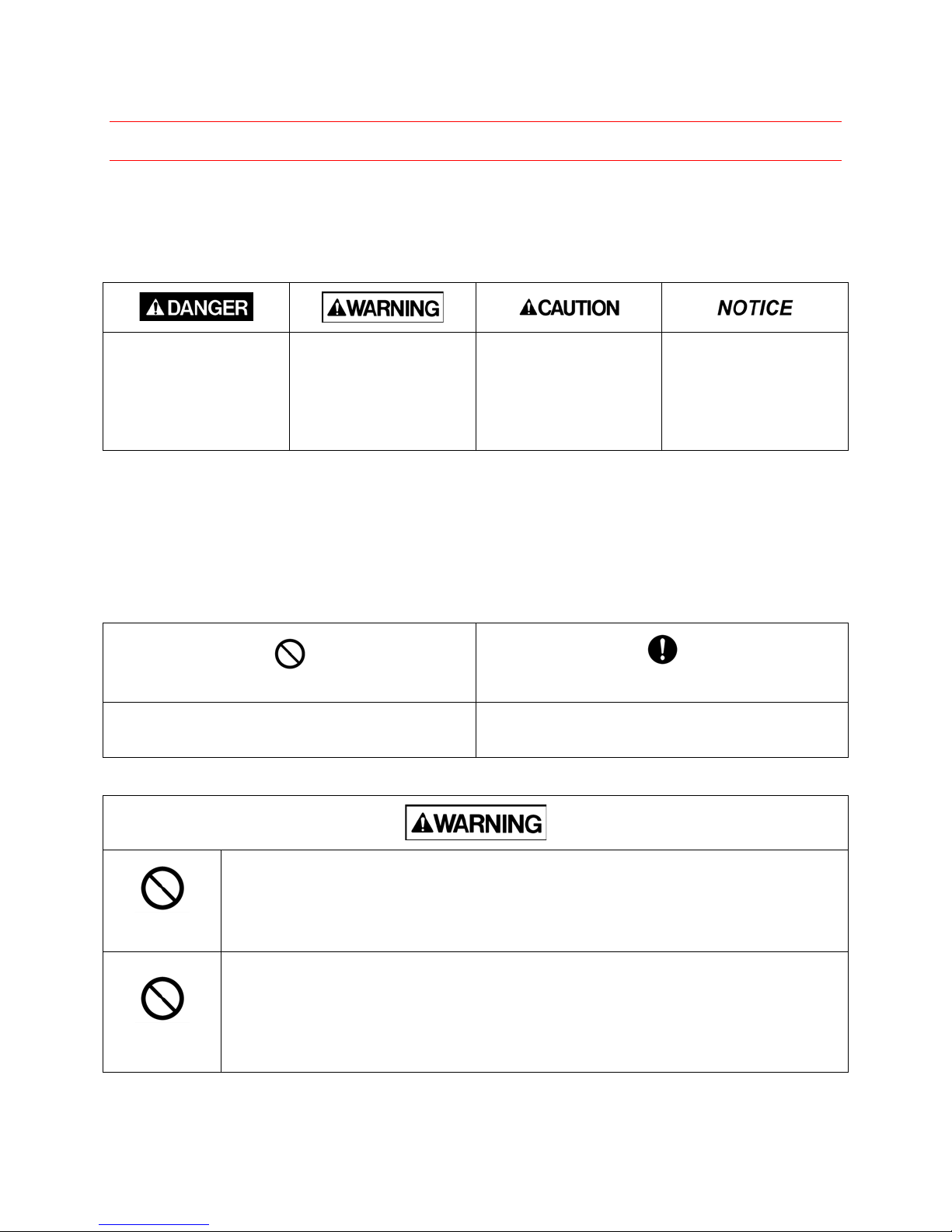
Canvio® Personal Cloud
4 Copyright © 2012 Toshiba
Safety Precautions
This section lists important precautions which users of our product(s) (and anyone else) should observe in
order to avoid injury and damage to property, and to ensure safe and correct use of our products. Please
be sure that you understand the meanings of the labels and graphic symbols described below before you
move on to the detailed descriptions of the precautions, and comply with the precautions stated.
Explanation of Labels
Indicates a hazardous
situation which, if not
avoided, will result in
death or serious injury1.
Indicates a hazardous
situation which, if not
avoided, could result in
death or serious injury1.
Indicates a potentially
hazardous situation
which, if not avoided,
may result in minor or
moderate injury2.
Indicates practices that
may cause property
damage3 and other
problems, but not
personal injury
1. Serious injury includes blindness, wounds, burns (low and high temperature), electric shock, fractures,
and poisoning, etc. with long-lasting effects or that require hospitalization and/or long-term hospital visits
for treatment.
2. Minor or moderate injury includes wounds, burns, electric shock, etc. not requiring hospitalization
and/or long-term hospital visits for treatment.
3. Property damage means damage to customer or third party machines and equipment.
Explanation of Graphic Symbols
Prohibited
Instructions
Indicates prohibited actions.
Indicates actions that must be undertaken for
safety purposes.
Prohibited
Do not leave parts such as plastic covers and electrical plug within the reach of
children and pets.
Misuse of the part including, without limitation, accidental swallowing the part may cause
choking and suffocation resulting in death or serious injury. If you suspect a part has
been swallowed, immediately take appropriate emergency action and consult a doctor.
Prohibited
Do not attempt to connect or disconnect a power plug with wet hands.
Do not place heavy objects on the Canvio® Personal Cloud or power cable/cord.
Do not bend, twist, splice or alter the power cable/cord.
Do not place the Canvio® Personal Cloud or the power cable/cord near a heat
source.
Doing so may result in fire or electric shock, possibly resulting in serious injury.
Page 5
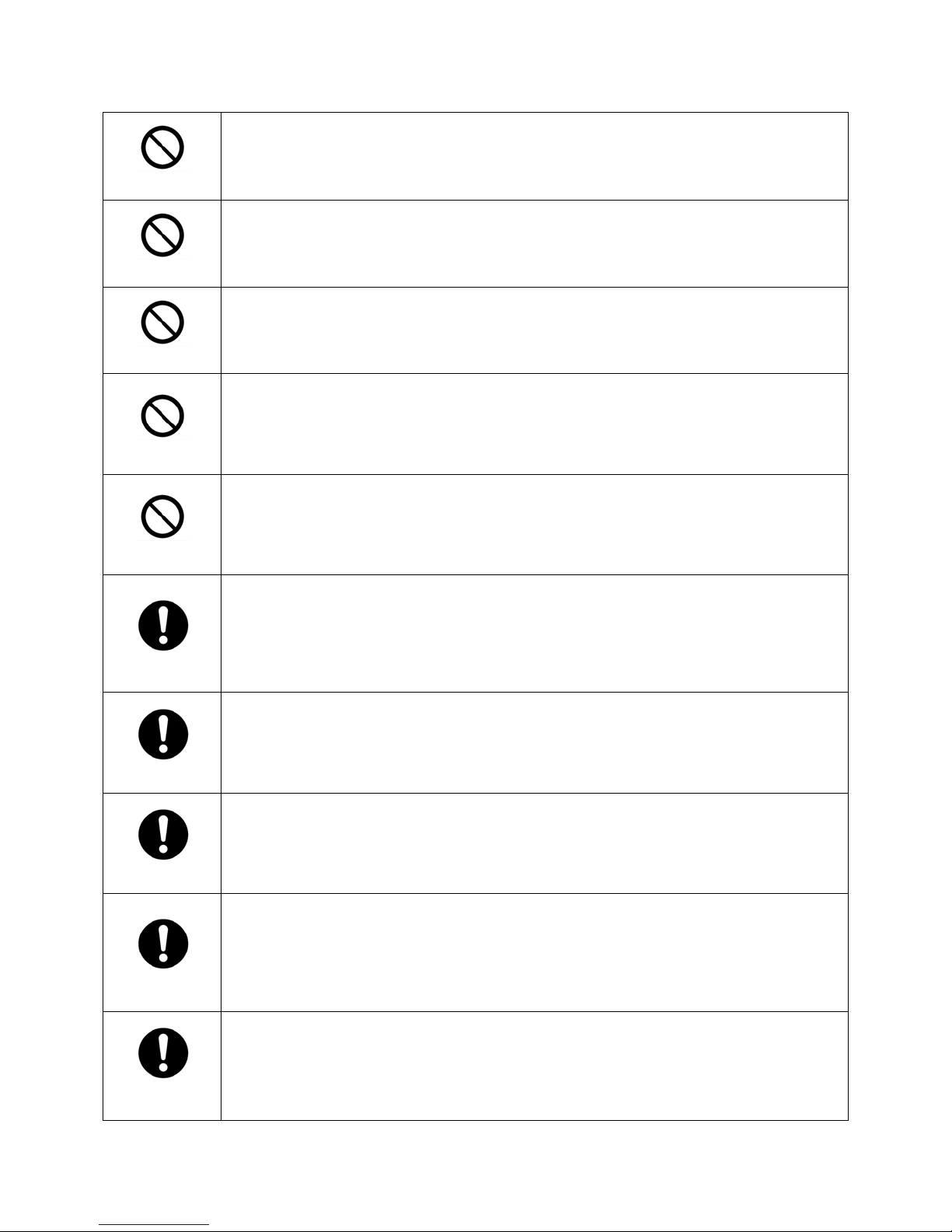
Canvio® Personal Cloud
Copyright © 2012 Toshiba
5
Prohibited
Do not disassemble, analyze, reverse-engineer, alter, modify, translate or copy
the Canvio® Personal Cloud, or remove its cover.
These actions will void the product warranty and may cause a fire or electric shock,
possibly resulting in serious injury.
Prohibited
Do not allow any liquids or metal objects such as screws, staples or paper clips to
enter the Canvio® Personal Cloud.
Foreign objects may create a short circuit, which may cause product damage and fire,
possibly resulting in serious injury.
Prohibited
Do not use it in wet or outside conditions.
This may cause a fire or electric shock, possibly resulting in serious injury.
Prohibited
Do not plug the AC adaptor into a power source that does not correspond to the
voltage, current and the frequency specified on the regulatory label of the unit.
An overload on the socket and/or AC adaptor may cause a fire or electric shock,
possibly resulting in serious injury.
Prohibited
Do not pull on the power cable/cord to remove a plug from a socket. Always grasp
the plug directly.
Pulling a power cable/cord may cause fracture resulting in a fire or electric shock and
serious injury.
Instructions
If the Product produces an odor, overheats or smokes, immediately turn off the
device and disconnect the power cord from the outlet.
Failure to do so may result in fire, damage to the Canvio® Personal Cloud and/or
personal injury including burns and electric shock. Do not use the Canvio® Personal
Cloud again. Please contact the store from which you purchased it.
Instructions
Avoid extended contact between the Canvio® Personal Cloud and/or AC adaptor
and your skin.
The Canvio® Personal Cloud and the AC adaptor may become hot! Avoid prolonged
contact to prevent skin irritation and/or heat injury.
Instructions
Always confirm that the power plug has been fully inserted into the socket, to
ensure a secure electrical connection.
An overload on the socket may cause a fire or electric shock, possibly resulting in
serious injury.
Instructions
Always make sure the Canvio® Personal Cloud and AC adaptor have adequate
ventilation and are protected from overheating when the AC adaptor is connected
to a power outlet.
Inadequate ventilation may cause the Canvio® Personal Cloud and AC adaptor to
overheat resulting in a fire or electric shock and serious injury.
Instructions
If dust gets on the power plug connectors or connector base, turn the power off
and disconnect the power plug.
Then clean the connector and/or connector base with a dry soft cloth.
Failure to do so may cause a fire or electric shock, possibly resulting in serious injury.
Page 6
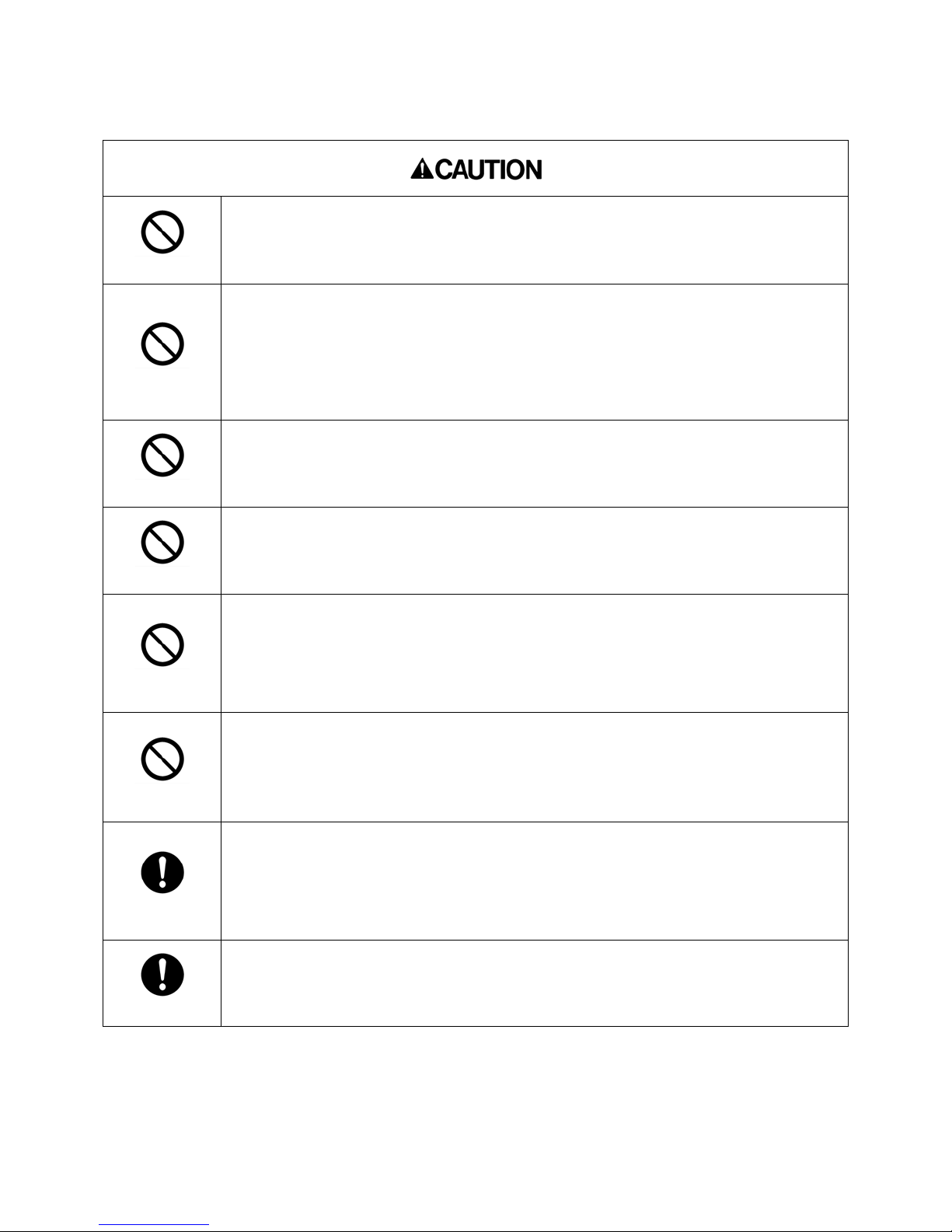
Canvio® Personal Cloud
6 Copyright © 2012 Toshiba
Prohibited
Do not place the Canvio® Personal Cloud on a shaky table, uneven, tilted surface
or other unstable location.
Canvio® Personal Cloud may fall, causing damage to the CPC or possibly injury.
Prohibited
Do not use the Canvio® Personal Cloud and the router during a thunderstorm. If
you see lightning or hear thunder, immediately turn off the devices to which the
Canvio® Personal Cloud is connected, including the router, computer and
peripherals, and disconnect the power cord from the outlet.
An electric surge caused by the lightning may result in a system failure, loss of data or
damage to the Canvio® Personal Cloud.
Prohibited
Do not expose it to high or low temperatures or sudden temperature changes.
This may cause condensation, resulting in a system failure, malfunction, loss of data or
damage to the Canvio® Personal Cloud.
Prohibited
Do not move, drop or shake the Canvio® Personal Cloud while it is operating.
This may cause a system failure, malfunction, loss of data or damage to the Canvio®
Personal Cloud.
Prohibited
Do not clean the Canvio® Personal Cloud or any accessories with any chemicals.
To clean the outside of the Canvio® Personal Cloud or the accessories, use a dry
soft cloth.
Use of chemicals may result in deterioration, deformation or discoloration of those items
and the loss of data.
Prohibited
Do not place the Canvio® Personal Cloud near an object that generates a magnetic
field, such as a speaker or TV.
Do not wear magnetic bracelets while using the Canvio® Personal Cloud.
Exposure to magnetic fields may cause system failure, malfunction or loss of data.
Instructions
To protect against accidental data loss, back up your data frequently on multiple
types of storage media.
Toshiba does not warrant that the use or operation of the Canvio® Personal Cloud will be
error free, nor does it warrant that any data stored on the Canvio® Personal Cloud will
remain accessible or uncorrupted.
Instructions
Use only the accessories supplied by the manufacturer.
Failure to do so may result in a system failure, loss of data or damage to the Canvio®
Personal Cloud.
Page 7
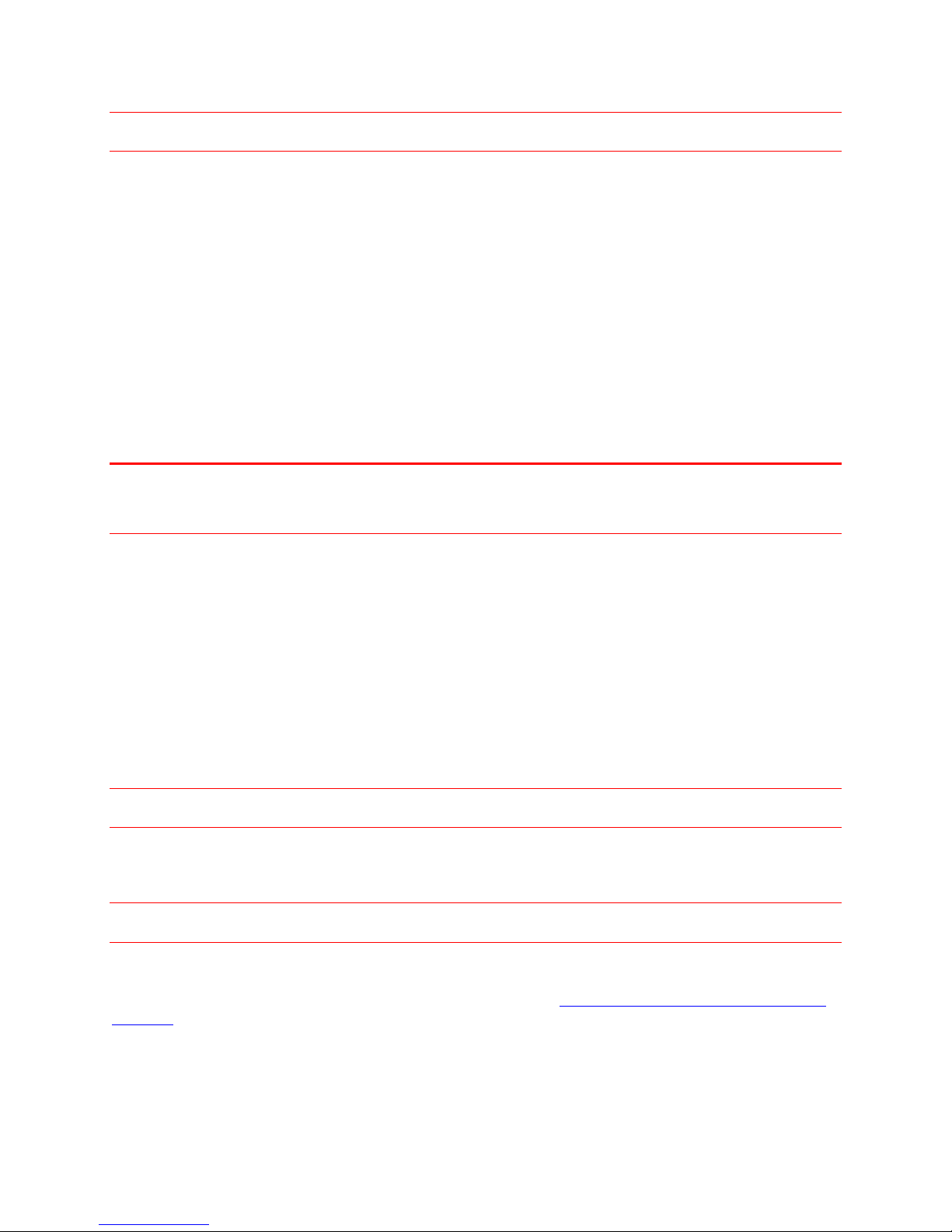
Canvio® Personal Cloud
Copyright © 2012 Toshiba
7
Regulatory Statements
FCC information
FCC notice "Declaration of Conformity Information"
This equipment has been tested and found to comply with the limits for a Class B digital device, pursuant
to part 15 of the FCC rules. These limits are designed to provide reasonable protection against harmful
interference in a residential installation. This equipment generates, uses and can radiate radio frequency
energy and, if not installed and used in accordance with the instructions, may cause harmful interference
to radio communications. However, there is no guarantee that interference will not occur in a particular
installation. If this equipment does cause harmful interference to radio or television reception, which can
be determined by turning the equipment off and on, the user is encouraged to try to correct the
interference by one or more of the following measures:
• Reorient or relocate the receiving antenna.
• Increase the separation between the equipment and receiver.
• Connect the equipment into an outlet on a circuit different from that to which the receiver is
connected.
• Consult the dealer or an experienced radio/TV technician for help.
Note For connection to a computer, use only the cable type provided with, or recommended for, this
product. Use of any other cable types, not approved by Toshiba, will be the responsibility of the
user and may void the userʼs authority to operate the equipment.
FCC Conditions
This equipment has been tested and found to comply with Part 15 of the FCC Rules. Operation is subject
to the following two conditions:
(1) This device may not cause harmful interference
(2) This device must accept any interference received, including interference that may cause undesired
operation.
Contact
TOSHIBA America Information Systems, Inc.
9740 Irvine Boulevard
Irvine, California 92618-1697
(949) 583-3000
Industry Canada Requirement
This Class B digital apparatus complies with Canadian ICES-003.
Cet appareil numérique de la classe B est conformé à la norme NMB-003 du Canada.
Environmental Disposal Information
Toshiba recommends that customers dispose of their used computers and peripherals in an
environmentally sound manner, in accordance with any local, state or federal regulations. For further
information, refer to Toshiba's Reuse and Recycling programs at http://us.toshiba.com/green/reuse-and-
recycling.
Page 8
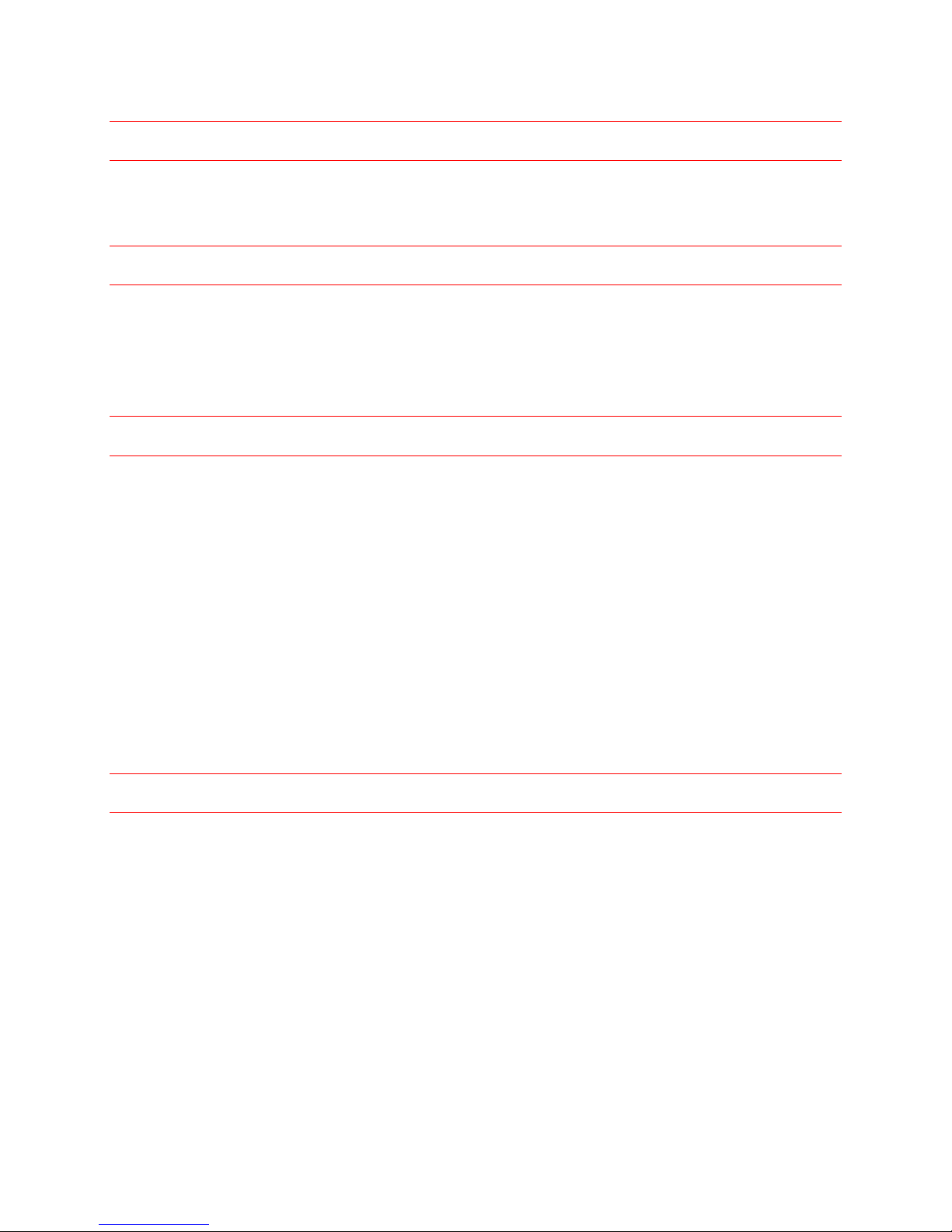
Canvio® Personal Cloud
8 Copyright © 2012 Toshiba
RoHS Compatibility
This product is compatible with European Union Directive 2002/95/ EC, Restriction of the use of certain
hazardous substances in electrical and electronic equipment (RoHS), which restricts use of lead,
cadmium, mercury, hexavalent chromium, PBB, and PBDE.
Copyright Statement
This manual is copyrighted by Toshiba America Information Systems, Inc. with all rights reserved. Under
the copyright laws, this manual cannot be reproduced in any form without the prior written permission of
Toshiba. No patent liability is assumed, however, with respect to the use of the information contained
herein.
© 2012 Toshiba America Information Systems, Inc. All rights reserved.
Trademarks
Canvio and the Canvio Logo are registered trademarks of Toshiba America Information Systems, Inc. in
the United States and/or other countries. All other trademarks are the property of the respective owners.
Product specifications subject to change without notice.
Android, Android Market, and Google Chrome browser are trademarks of Google, Inc.
Apple and Safari are registered trademarks of Apple, Inc.
ArcSoft, SystemSave and TotalMedia are trademarks or registered trademarks of ArcSoft, Inc.
Windows, Windows Vista, Internet Explorer, and Xbox are registered trademarks of Microsoft Corporation
in the United States and/or other countries.
Mozilla and Firefox are registered trademarks of Mozilla Foundation.
SAMSUNG is a registered trademark of Samsung Electronics.
All other brand and product names are trademarks or registered trademarks of their respective
companies.
Disclaimer
Information in this document is subject to change without notice. The manufacturer does not make any
representations or warranties (implied or otherwise) regarding the accuracy and completeness of this
document and shall in no event be liable for any loss of profit or any commercial damage, including but
not limited to special, incidental, consequential, or other damage.
September 2012, Rev 1.0
Page 9
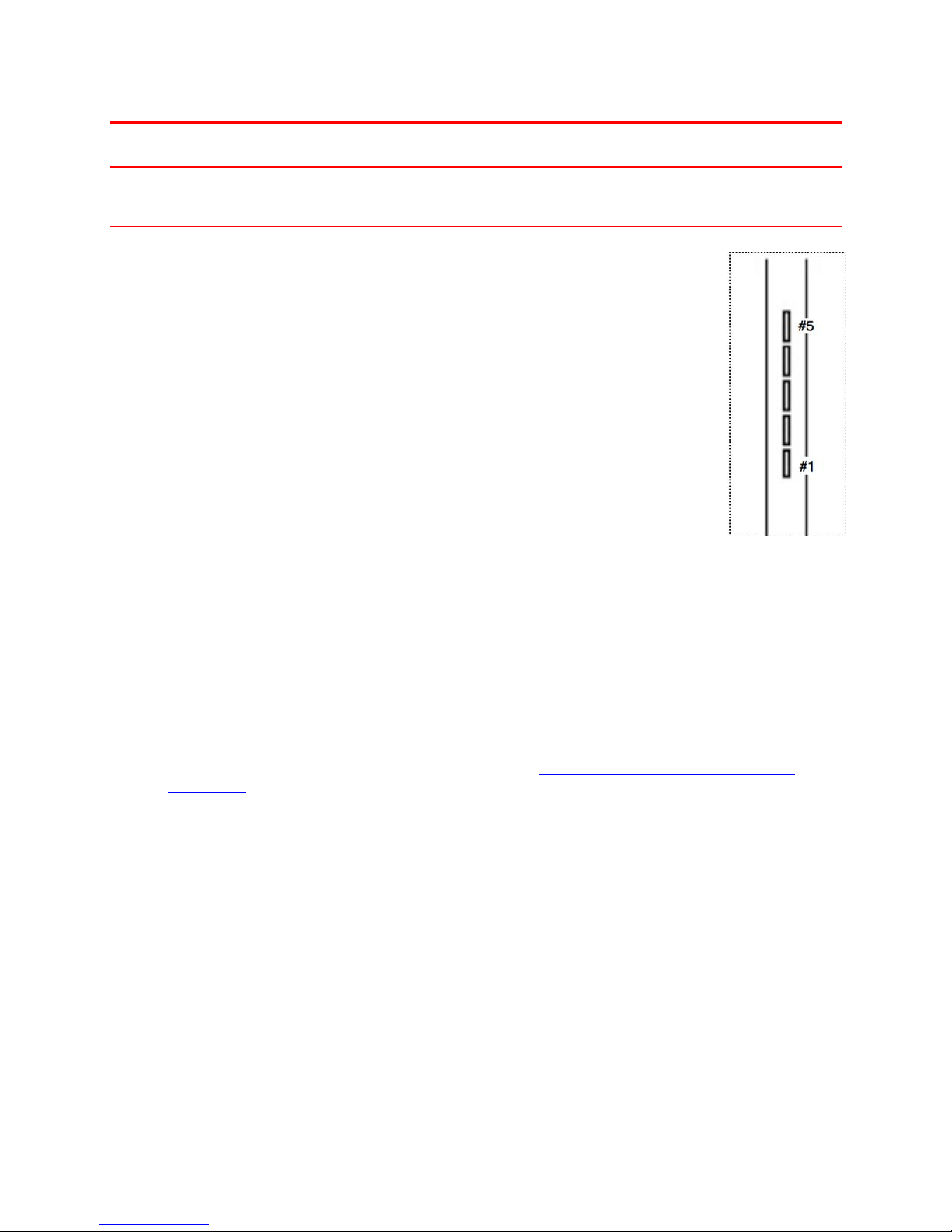
Canvio® Personal Cloud
Copyright © 2012 Toshiba
9
Hardware Features
Front View
The Canvio® Personal Cloud has a set of LEDs which are used as optical indicators to
reflect the available storage capacity and the condition of the Canvio
®
Personal Cloud.
The LEDs are numbered from #1 to #5 (beginning from the bottom to the top).
Colors
• LEDs #1 thru #4 are white.
• LED #5 is amber.
Power Status
• On: LED #1 is steady on
• Active: LED #1 flashes on and off with drive activity
• Low-power (sleep) mode: LED #1 will flash slowly
(1 second on and 2 seconds off)
Filled Storage Capacity (Fill Gauge)
Timer-controlled HDD Sleep Mode
By default, the Canvio® Personal Cloud Hard Disk Drive (HDD) sleep mode feature is not enabled.
1. To enable this feature, click SETTINGS. (Refer to the To View the Canvio® Personal Cloud
Information).
2. Under ENABLE HDD STANDBY, move the switch to ON.
This will save the power used by the Canvio
®
Personal Cloud and is a recommended setting if you will not
be accessing the device frequently.
After 10 minutes of inactivity, the HDD will enter into sleep mode.
If the device is in sleep mode, it will take up to 30 seconds to wake up and respond to the first request. It
will respond normally to subsequent requests, until the next period of 10 minutes of inactivity.
Fill Gauge (range in percentage)
Corresponding LED(s) lit
Less than 30%
#1
30% - 50%
#1, #2
50% - 70%
#1, #2, #3
70% - 90%
#1, #2, #3, #4
More than 90%
#1, #2, #3, #4, #5
Page 10
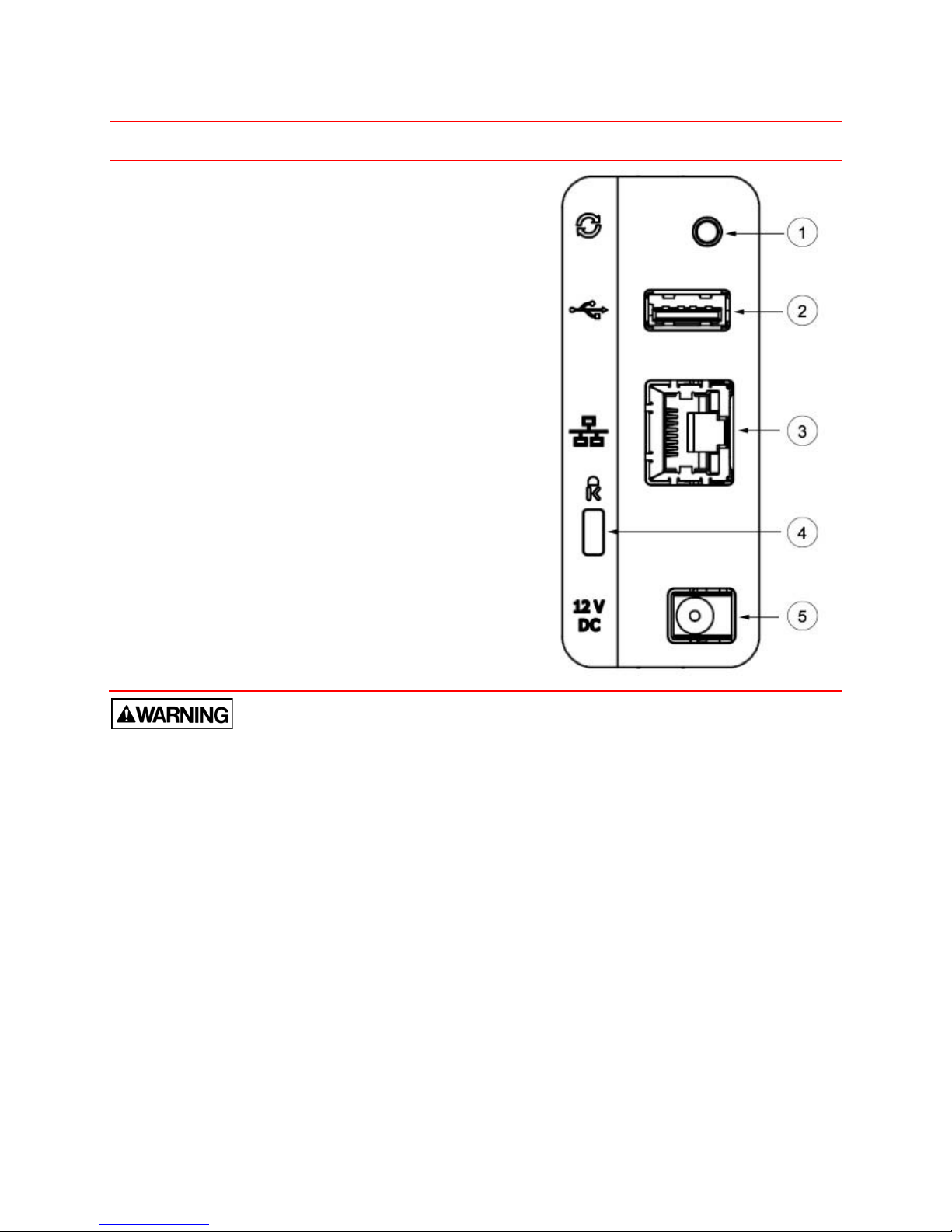
Canvio® Personal Cloud
10 Copyright © 2012 Toshiba
Back View
Reset button: This button is used to reset
the name of the Canvio® Personal Cloud
and the admin password (“admin”) without
erasing any data.
To reset, hold down the reset button for 2
seconds, until the LEDs on the front panel
flash.
USB port: This port is used to connect an
external USB disk, USB flash drive, or a
USB printer.
Ethernet port: This port is used to connect
the ethernet cable from your Canvio®
Personal Cloud to the network router or
switch.
Kensington lock slot: This slot can be used
with any Kensington-compatible lock to
secure the Canvio® Personal Cloud.
12V DC: This can only be used with the
Toshiba approved and supplied power
adapter.
Always confirm that the power plug (and extension cable plug, if used) has been fully inserted into the
socket, to ensure a secure electrical connection. Failure to do so may result in a fire, electric shock, or
serious injury.
Toshiba does not assume any liability for any damage caused by the use of an incompatible adapter.
Page 11
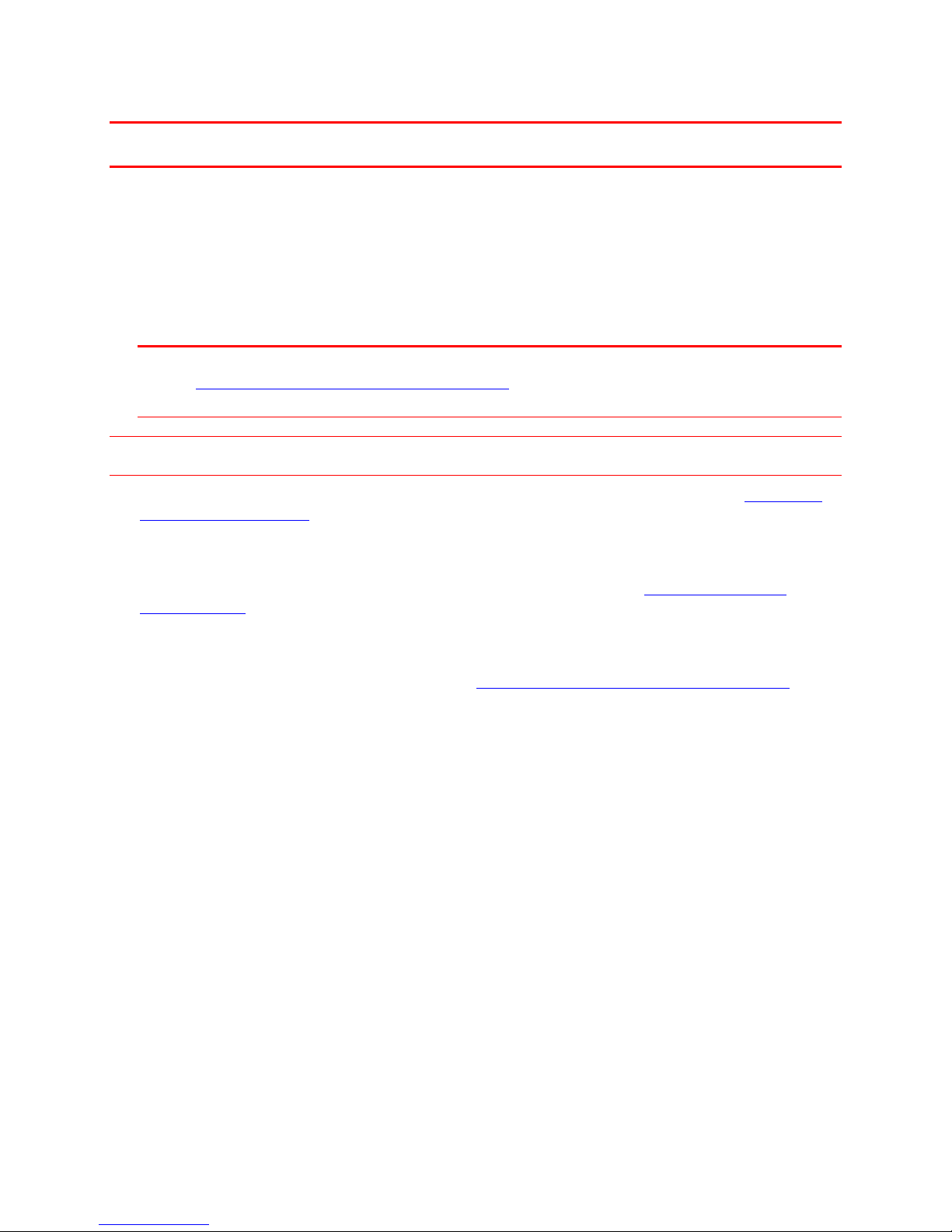
Canvio® Personal Cloud
Copyright © 2012 Toshiba
11
Canvio® Personal Cloud
The Canvio® Personal Cloud package contains:
• Canvio
®
Personal Cloud device
• AC adapter
• Ethernet cable
• Installation software CD
• Quick Start Guide
Note The User Manual can also be found on the Toshiba Service and Support Site at
http://www.toshibastorage.com/personalcloud, on the installation software CD, or in the
Canvio
®
Personal Cloudʼs Public folder.
To Set Up the Canvio® Personal Cloud
1. One end of the ethernet cable is plugged into the Canvio® Personal Cloud. (Refer to the Back of the
Canvio® Personal Cloud)
2. The other end of the ethernet cable is plugged into the network router or switch, which is not included
in the package, on your network.
3. The AC adapter is plugged into the Canvio
®
Personal Cloud (Refer to the Back of the Canvio®
Personal Cloud). Then, plug the other end into an AC power outlet.
4. You must use a PC equipped with:
a. an optical or CD-Rom drive, or an internet connection to download the installation software from
the Toshiba Service and Support web site at http://www.toshibastorage.com/personalcloud
.
b. access to the network and internet connection. The network connection must be on the same
network router or switch that you are using to connect the Canvio
®
Personal Cloud.
c. one of the following operating systems must be installed:
o Microsoft
®
Windows® XP Service Pack 3 32-bit
o Windows Vista
®
32- or 64-bit
o Windows
®
7 32- or 64-bit (Home Premium, Professional, Ultimate)
d. one of the following web browsers must be installed:
o Microsoft
®
Internet Explorer® 7 or later
o Mozilla
®
Firefox® 3 or later
o Google Chrome™ 13 or later
o Apple
®
Safari® 4 or later
Page 12
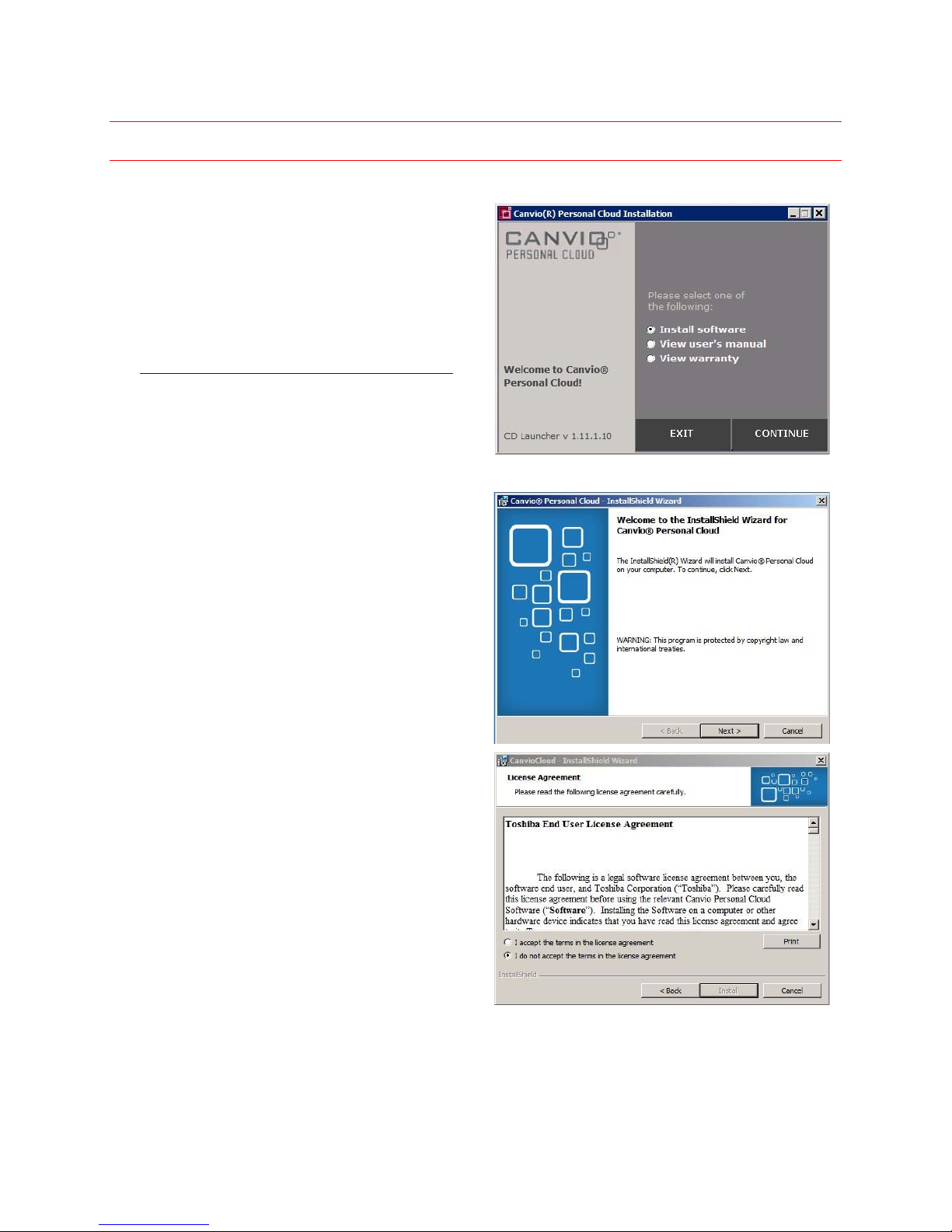
Canvio® Personal Cloud
12 Copyright © 2012 Toshiba
To Install the Canvio® Personal Cloud Software
1. Insert the Installation software CD into the CD-Rom Drive of the PC.
The InstallShield Wizard will run automatically.
2. If it does not, double-click on the CD icon to
open the contents. Select the application
named setup.exe. Then, go to Step 6.
3. If your PC does not have a CD-Rom Drive,
open an internet browser and go to Toshiba
customer support center at
http://www.toshibastorage.com/personalcloud.
4. Download the installer application from this
page.
5. Once it is downloaded, select Install software.
6. To confirm, click CONTINUE.
6. To view the userʼs manual or the End-User
License Agreement, select the corresponding
button.
7. To confirm, click CONTINUE.
8. To continue on to the next setup window,
review and accept the End-User License
Agreement (EULA) and Terms of Service.
9. Click Install.
Page 13

Canvio® Personal Cloud
Copyright © 2012 Toshiba
13
7. It will take several minutes to complete the
installation.
8. After the installation is complete, click Next >.
9. When the installation is successful, a message
will appear.
10. To exit the InstallShield Wizard and to
continue, click Finish.
Your PC will search the network to find the Canvio®
Personal Cloud.
Once the device is found, the name of the Canvio®
Personal Cloud will appear.
1. Click NEXT (If there is only one Canvio®
Personal Cloud on your network, then this step
will happen automatically).
Page 14

Canvio® Personal Cloud
®
2. If your PC cannot find the Canvio
Personal
Cloud on the network, the following message
will appear.
3. To resolve the issue and proceed with
configuring the device, click EXIT and follow
the instructions on the window.
®
Then, continue to setup the Canvio
Personal
Cloud.
1. In this window, you can rename your device.
For example, Johnʼs Cloud.
2. Enter a USERNAME (required). For example,
JohnSmith, JohnS, etc.
3. Enter a PASSWORD that you can remember.
You will need to enter this password to access
your device from the same PC, another PC, or
a mobile device. For example, CJS1112.
Note The USERNAME and PASSWORD are case sensitive.
• USERNAME must be between 3 and 32 alphanumeric characters long with a leading
character [A – Z] or [a – z].
• PASSWORD must be
between 6 and 16 characters long.
Do not use punctuation marks or spaces.
4. To confirm the password, enter it again.
5. Click FINISH.
This will complete the installation of the Canvio
®
Personal Cloud Software.
A demonstration video will automatically play to show the advantages of the Canvio
how to use it and take advantage of its many features.
®
Personal Cloud and
14 Copyright © 2012 Toshiba
Page 15

Canvio® Personal Cloud
Copyright © 2012 Toshiba
15
Software Features
Canvio® Home
Canvio®
Home icon
Once the installation has been
completed, the Canvio® Home icon will
appear on the desktop, the Start menu,
and the taskbar.
1. To access the music, video, photo,
and files on your Canvio® Personal
Cloud, double-click the Canvio®
Home icon.
2. Enter your USERNAME and
PASSWORD at the login window.
3. To have the program remember your login information so that you will not need to enter it again in the
future, select the box. It is recommended that you only do this on your personal computer and NOT
on any publicly accessible computers.
4. Click LOG IN.
5. The Canvio
®
Home application will appear.
6. From the Canvio
®
Home application, you can click one of the following icons:
Page 16

Canvio® Personal Cloud
16 Copyright © 2012 Toshiba
Music, Video, Photo, and Files
To Upload Files
1. Click the UPLOAD icon.
A window will appear with a list of file
types, including MUSIC, VIDEOS, and
PHOTOS.
2. Select the corresponding box next to
each type of file that you want to
upload to the device.
3. To include specific files, select the box
for DOCUMENTS. Then, enter the file
extension.
For example, enter .dwg, .pdf, .ai, etc.
4. To select specific folders from which to upload
these file types, click SELECT FOLDERS.
5. Select the boxes next to the folders from which
you want to upload files onto the Canvio®
Personal Cloud
6. To confirm, click UPLOAD.
Note It is recommended that you “SELECT
FOLDERS”. If you do not select specific
folders, then all the selected file types will be
uploaded.
7. The Canvio® Personal Cloud software will begin to search your PC for the file types which you have
selected.
8. It will make copies of the files onto the device so that they can be shared with other users.
9. After the files have been uploaded, an UPLOAD
RESULT window will appear.
10. To exit, click OK.
Note When you upload digital media and files onto
the Canvio® Personal Cloud, it will take
several minutes for the files to be organized
and available on the MUSIC, VIDEOS,
PHOTOS, AND FILES window.
If you are uploading a large number of files,
the Canvio® Personal Cloud may take up to a
few hours before all the names of the files are
displayed.
Page 17

Canvio® Personal Cloud
Copyright © 2012 Toshiba
17
To Listen to Music
1. Click the MUSIC icon.
1. To listen to an entire album, click
the name from the Album list.
2. To listen to an artist, click the name
from the Artists list.
3. To listen to a song, click the name
from the Songs list.
2. Click the play button.
3. To exit, click the “X” button.
To Watch a Video
1. Click the VIDEO icon.
2. To watch a video, click the name of the
video from the Title or Date list.
3. Click the play button.
4. To exit, click the “X” button.
To View or Access a Photo or Files
1. To view or access a photo or files, click
the PHOTO or FILES icon.
2. Select the name of the photo or files from
the list.
3. To exit, click the “X” button.
Photos
Files
Page 18

Canvio® Personal Cloud
18 Copyright © 2012 Toshiba
System Backup
The Canvio® Personal Cloud software includes a SystemSave™ feature that allows you to
create a bootable rescue media, backup your entire PC, and manage the backups which
you created.
You can use the bootable rescue media to restore your PC to its original condition if there is a major issue
with your PC including a hard drive failure. Therefore, the first important step is to create the bootable
rescue media prior to performing a system backup.
The complete system backup can be used to restore Windows, programs, system settings, and files in
case of a system malfunction or failure.
To Create a Rescue Media
1. From the Canvio® Home application, click the
BACKUP icon.
2. Select CREATE RESCUE MEDIA.
3. Select the removable device to use for your
rescue media.
Note You can use either a USB Flash Drive
or USB Hard Drive; or a Compact DiscRecordable (CD-R).
4. Click CONTINUE.
5. Please wait while the bootable rescue media is
created.
Page 19

19
6. After the rescue media is created, a RESCUE
MEDIA CREATION REPORT window will
appear.
7. To exit, click OK.
Note It is important to keep the rescue
media in a safe place.
If there was an issue with creating the rescue
media, the following RESCUE MEDIA CREATION
REPORT window will appear.
8. To resolve the issue and exit, click OK.
9. Repeat Steps 1 to 7.
Canvio® Personal Cloud
To Perform a Complete System Backup (PC)
1. From the Canvio® Home application, click the
BACKUP icon.
2. Select COMPLETE PC BACKUP.
3. Click CONTINUE.
4. A window will appear with PC BACKUP
OPTIONS.
a. To Create a PASSWORD for the backup,
select the box.
b. Enter a PASSWORD.
Note The password (maximum length: 16
characters) can be numbers, symbols,
and mixed-case letters .
c. To view the password, select the box.
d. Click CONTINUE.
e. Please wait while it prepares to backup.
Copyright © 2012 Toshiba
Page 20

Canvio® Personal Cloud
5. A Backup Progress window will display the
Backup Size, Speed, Remaining and Elapsed
Time.
6. To stop the backup, click Cancel on the
Backup Progress window.
7. When the backup process is completed, a PC
BACKUP REPORT will appear.
To Perform a System Backup (Mac)
Mac notebooks and desktop computers (Mac OS® X) use Apple Time Machine® to perform hourly
backups for the 24 hours, daily backups for the past month, and weekly backups for all previous months
Note The oldest backups are deleted when your disk becomes full.
Verify that the Mac is connected to the same local area (share) network (LAN) as the Canvio® Personal
Cloud, and that the device is visible in the Chooser.
1. Open Time Machine by clicking the icon
2. (Optional) Select Time Machine found under
3. Click Select Disk and find the Canvio
4. Select the device.
5. Select Backup Now.
To select files and folders
1. Open up Time Machine, click Option…
2. Select the file(s) and folder(s) from the list to leave out from the backup procedure.
To perform a Backup while on battery power
Check the box to prevent losing any important data or tasks when the battery life runs out.
found on the Menu Bar or Dock
> Systems Preferences.
®
Personal Cloud in the list of drives.
To receive notification when an old backup is deleted
Select Notify after old backups are deleted.
Note The oldest backups are deleted when the assigned storage space on the Canvio
becomes full.
20 Copyright © 2012 Toshiba
®
Personal Cloud
Page 21

Canvio® Personal Cloud
Copyright © 2012 Toshiba
21
To Allow Automatic Backups
Select ON.
To Stop Automatic Backups
Select OFF.
To Perform a Manual Backup
Select Backup Now.
To Restore the System from the Backup (PC)
If your PC hard drive stops functioning, use the SystemSave to restore it.
1. Replace the hard drive in your PC with a new, blank hard drive following the manufacturerʼs
instructions..
2. Verify that the capacity of the new drive is large enough to hold all of the used capacity of the old hard
drive. The program will check for the available space on the replacement hard drive.
3. Place the rescue media (CD or USB Drive) into the corresponding slot of the PC.
4. Double check that the system is plugged into the same network as the Canvio
®
Personal Cloud to
which the system was backed up.
5. Turn on the system power and allow the system to boot using the rescue media.
6. The PC will find the saved backup image on the Canvio
®
Personal Cloud.
Note If there is more than one saved system image, choose the correct image from the list.
7. Before the system image is downloaded to the PC, the program will check for the available space on
the replacement hard drive.
8. After the available space has been verified, the download process will begin. The reinstalling may
take up to several hours.
To Restore a Backup (MAC)
1. Select Time Machine
2. Select Enter Time Machine
3. Scroll to view the Backup List by TimeLine.
4. Select the File(s), Folder(s), or System.
5. Select Restore.
6. Choose one of the following actions: Keep Original, Keep Both, or Replace.
Note Regardless of the contents on the hard drive and how it is partitioned, the backup and restore
feature will copy and produce the same format as the existing hard drive.
Page 22

Canvio® Personal Cloud
22 Copyright © 2012 Toshiba
To Delete a Backup (PC)
Backup file(s), folder(s) – its entire contents, and
system(s) can be deleted from the Backup Image
Manager List.
1. Click the BACKUP icon.
2. Select MANAGE BACKUPS.
3. Click CONTINUE.
4. Select the backup image from the BACKUP
IMAGE MANAGER list, which you would like to
delete.
5. To confirm the removal of the backup file(s),
folder(s), and/or system(s), click Delete.
To Delete a Backup (MAC)
Backup file(s), folder(s) – entire contents, and system(s) can be deleted from the Backup List.
1. Select Time Machine.
2. Select Enter Time Machine.
3. Scroll to view the backup list by TimeLine.
4. Select the file(s), folder(s), or system.
5. Select Delete to confirm the removal of the backup file(s), folder(s), and/or system(s).
Note A message will appear on the screen if the following is missing:
• backup location is missing
• cache changed files
• resume backup when backup location is connected
Page 23

Canvio® Personal Cloud
Copyright © 2012 Toshiba
23
Settings
In the Settings window, you can view the current
information of and make changes to the Canvio®
Personal Cloud setup.
To View the Canvio® Personal Cloud
Information
1. Click SETTINGS on the Canvio® Home
application.
2. The following information and features are
displayed:
• a drop-down menu with a list of Canvio®
Personal Cloud(s) on the network from
which you can select
• a switch to ENABLE REMOTE ACCESS
• a PIN that is required for remote access to
the device
• a switch to ENABLE HDD STANDBY
• the CANVIO PERSONAL CLOUD POWER
switch
• the Canvio® Home version
• the ADD USER icon
• the MANAGE USERS list
• the ADD SHARE icon
• MANAGE SHARES (area) list
• the PROGRAM VERSIONS button
• the ADVANCED button
To Power On and Off
1. When the switch is moved to power down the
Canvio® Personal Cloud Power, a POWER
DOWN WARNING message will appear.
2. To confirm, click CONTINUE.
Page 24

Canvio® Personal Cloud
24 Copyright © 2012 Toshiba
To Add a New User
1. Click the ADD USER icon.
2. Enter a USERNAME.
3. Enter a PASSWORD.
4. To confirm, enter the same
PASSWORD.
5. To make a user an administrator of the
device, select the check box.
These rights will allow a user to add or
change an area (share) and make
changes to the Canvio® Personal Cloud
settings.
6. To confirm, click SAVE.
7. A message will appear that a user has
been successfully added.
To Change a Userʼs Password and Grant the User Administrator Rights
MANAGE
USERS
list
1. Double-click the name of the user from
the MANAGE USERS list.
2. A MODIFY USER window will appear.
3. To make a user an administrator of the
device, select the box.
4. To change a userʼs password, enter
and confirm a new PASSWORD for the
user.
5. To confirm, click SAVE.
6. A message will appear to confirm the
changes.
7. To exit, click CLOSE.
Page 25

Canvio® Personal Cloud
Copyright © 2012 Toshiba
25
To Delete a User
1. Double-click the name of the user from the
MANAGE USERS list.
2. The USERS window will appear.
3. To remove the user from the list, click DELETE.
4. To confirm the changes, click YES.
8. A message will appear to confirm the change.
9. To exit, click OK.
To Create a Public or Private Share (Area)
You can create a share (area) in the
Canvio® Personal Cloud. In the share, you
can store files that are accessible only to a
single user or a selected group of users.
To create a share (area), the user must
have administrator rights. (Refer to To
Change a Userʼs Password and Grant the
User Administrator Rights).
1. Click the ADD SHARE icon.
2. Enter a NEW SHARE name.
3. Select the user who will have access to
the share.
If there is more than one user, select the
name from the OWNER drop-down
menu.
4. To confirm, click SAVE.
Page 26

Canvio® Personal Cloud
To Modify an Existing Public or Private Share (Area)
1. Select the name from the MANAGE
MANAGE
SHARES
list
SHARES list.
2. To make the share available to every
user on the list, select the PUBLIC
SHARE box.
3. If you want to select the type of
access that the user will have to the
share (area), select the type of
access from the drop-down menu:
DENY, READ ONLY, FULL ACCESS.
4. To delete a share, select it from the
list. Then, click DELETE.
5. To confirm the changes, click SAVE.
6. To verify the changes, click YES.
7. To exit, click CLOSE.
Canvio® Personal Cloud Updates and Versions
To Check on Available Updates
1. Click the Canvio® Home icon.
2. If a software update is available, the blue light
next to UPDATES will flash.
3. To update the Canvio
click UPDATES.
4. You will be asked if you want to download and
install the new updates.
It may take a long time to complete the update
depending on the speed of your internet
connection and the size of the update.
®
Personal Cloud software,
Make sure that you allow enough time for this process to complete.
5. After the update has been installed, the Canvio
To View the Program Versions
1. Click the Canvio® Home icon.
2. Click SETTINGS.
3. Click PROGRAM VERSIONS.
4. To exit, click OK.
26 Copyright © 2012 Toshiba
®
Home will automatically restart.
Page 27

Canvio® Personal Cloud
27
Advanced Operations
The Advanced Operations feature allows advanced users to configure the Advanced options of Canvio®
Personal Cloud in more detailed ways that most users will not need.
We have included the basic functions that most users will need in the Canvio
Advanced Setup
In the Advanced Setup feature, additional options
are available to manage the device setup:
• System
• Advanced
• Network
• Services
• Storage
®
Home application.
• Access
• Media
• Log
• Printers
To Log into Advanced Options
1. From the SETTINGS window, click
ADVANCED.
2. Enter the Username and
Password.
3. Click Login.
This will bring you into the
Advanced window.
Copyright © 2012 Toshiba
Page 28

Canvio® Personal Cloud
28 Copyright © 2012 Toshiba
System
The System window displays the system and
hardware device information, the current users
logged into the device, the current device setup,
and the email notification setup.
Device Overview
General Login Users
In the General Setup window, you can make
changes to the device name, its description, the
date and time zone and stamp.
To confirm, click Submit.
General Setup
In the E-mail Setup window, you can make
changes to the notification, Mail Server, SMTP
Port, Return Path, E-mail Recipients, TLS/SSL,
and SMTP Authentication.
1. To send an email notification test, click Send
Test.
2. To confirm any change, click Submit.
E-mail Setup
In the Shut Down/Reboot window, you can power
down or reboot the device.
As courtesy, please notify all users to your device
of “a scheduled maintenance” so that it does not
interrupt any file access, which they may have in
progress.
Shut Down/Reboot
Page 29

Canvio® Personal Cloud
Copyright © 2012 Toshiba
29
Advanced
The Advanced window allows the administrator to make changes to an admin password, upgrade the
firmware, change certification, how to backup and restore the entire system, and how to setup the hard
disk drive.
Admin Password
Firmware Upgrade
Certificate
Configuration Backup/Restore
Advanced HDD Setup
Network
The Network window allows the administrator to configure the Local Area Network (LAN), the Microsoft
Networking Workgroup, and the Dynamic Domain Name System (DNS).
LAN
Workgroup: Microsoft Networking
Dynamic DNS
Page 30

Canvio® Personal Cloud
30 Copyright © 2012 Toshiba
Services
The Services window allows the administrator to configure the Web Server, FTP, Apple Network, and
SSH.
Web Server (HTTP/HTTPS)
FTP
Apple Network
SSH
Storage
The Storage window allows the administrator to configure the disk, volumes, shares, USB Disk, and
Quota.
Disk
Volume
Shares
USB Disk
Quota
Page 31

Canvio® Personal Cloud
Copyright © 2012 Toshiba
31
Access
The Access window allows the administrator to configure the user, groups, and shares.
Users
Groups
USB Share Permission
Share Permission
Media
The Media window allows the administrator to configure media server and iTunes service.
Media Server Setup
iTunes Setup
Log
The Log window allows the administrator to view the logs based on event, SAMBA, AFP, FTP, and
export.
The following logs will display the Type, Level, Date Time, and Message.
There are several options to delete all log data prior to the past 7 days; refresh; and filter the logs.
Event Log
FTP Log
AFP Log
Page 32

Canvio® Personal Cloud
32 Copyright © 2012 Toshiba
SAMBA Log
Export Log
Printers
The Canvio® Personal Cloud can serve as a print
server interface and allow one or more printers to
be connected and shared through the device.
The Printers window allows you to view the printer
information (printer name, manufacturer, model,
and status) including to manage and view the
routed print jobs (printer name, status, owner, and
submitted time) through the Canvio® Personal
Cloud.
You may choose to send a print job to any of the printers recognized by the print server feature.
1. To setup a network printer, connect the printerʼs USB cable to the USB slot that is located on the back
of the Canvio® Personal Cloud.
2. To set up more than one printer, connect a USB hub to the device. Then, connect the printers
3. The printer name(s) and icon will be listed in your network.
Note If it does not appear, reboot your device.
4. Double-click the printer icon.
5. Select or install the printer driver.
6. Print a file or test page.
NoteDepending on your PCʼs operating system, instructions will vary. Please refer to the instructions that
came with your model that will guide you exactly on how to install it.
To Exit from Advanced Settings
Click Logout to exit the Advanced window.
Page 33

Canvio® Personal Cloud
Copyright © 2012 Toshiba
33
Remote Access Features
The remote access feature allows a user to access
any digital media or files shared on the Canvio®
Personal Cloud through a smartphone, tablet, or
PC from anywhere and at anytime if internet
access is available.
Note It is important that the ENABLE REMOTE
ACCESS switch is moved to the ON
position. (Refer to To View the Canvio®
Personal Cloud Information).
A security feature has been designed into the device to encrypt all information to protect your information
when it is sent over the network.
Each time a person who is on the user list
accesses the device online, the PIN, the
USERNAME and the PASSWORD are required
and verified.
Page 34

Canvio® Personal Cloud
34 Copyright © 2012 Toshiba
Mobile Device Access
It is important that you have a network connection and internet access before connecting to the Canvio®
Personal Cloud with your mobile device(s):
• smartphones
• tablets
Smart TV
It is important that the Smart TV has a network connection on the same network as the Canvio® Personal
Cloud and must support DLNA. The Smart TV can stream music, videos, and games which are found on
the Canvio
®
Personal Cloud.
To view videos and photos, and listen to music:
1. Use the arrow keys on your TVʼs remote control, and select Menu.
2. Select Media Player.
3. Select the Canvio
®
Personal Cloud.
4. Select the Video Folder.
5. Select Public.
6. Select Movies.
7. Select the movie or video to play.
Android™ or iOS Smartphone or Tablet
The device will work with any Android™ smartphone or tablet with Android™ OS 2.0 or later, and any
iPhone, iPod touch, or iPad running iOS 4.0 or later.
1. To download the Canvio
®
Personal Cloud App onto your mobile device, go online to the Android
Market™ or the Apple App Store™.
2. Search for Canvio
®
Link.
3. Once the Canvio
®
Personal Cloud App is downloaded and installed according to the standard
procedure for your device, select the pp to launch the Remote Access feature.
4. To log into the device, the Canvio
®
Link will ask for the username, password, and PIN (Refer To View
the Canvio® Personal Cloud Information.).
5. Once you have logged online into the Canvio®
Personal Cloud, select the name of the digital
media or files from the list.
6. If you select MUSIC or VIDEO, it will
automatically play on your portable media
player (PMP) or your digital audio player
(DAP).
Note Your smartphone or tablet must
support the filetype, which you want to
access.
If you are viewing a file that is not download or streaming compatible with the device, a message will
appear stating that the “Media or File cannot be downloaded or Not available for streaming”.
Page 35

Canvio® Personal Cloud
Copyright © 2012 Toshiba
35
To uninstall
To uninstall the app, follow the instructions for your device.
Page 36

Canvio® Personal Cloud
Service and Support
http://www.toshibastorage.com/personalcloud
Customer Support Center
Toshibaʼs customer support center is available 24 hours a day and seven (7) days a week.
Please have your serial number ready.
The serial number (S/N) is located on the bottom of the Canvio
Personal Cloud.
Calling within the United States: (888) 592-0944
Calling from outside the United States: (949) 583-3305
Contact
Toshiba America Information Systems, Inc.
9740 Irvine Boulevard
Irvine, CA 92618
(949) 583-3000
®
Specifications
Physical Dimensions
Height = 160mm = 6.3"
Length = 191mm = 7.5"
Width (foot) = 79mm = 3.1"
Width (body) = 55mm = 2.2"
Capacity
Varies according to model: 2 or 3TB. The capacity refers to the raw capacity of the disk drive in the
system. The system software and files system overhead uses some of this capacity.
Software
1.0.1.0
Ethernet
10/100/1000Base-T
Languages
Default: English
Chinese (Simplified and Traditional), Czech, Danish, Dutch, English, Finnish, French (Canada), French
(France), German, Greek, Hungarian, Indonesian, Italian, Japanese, Korean, Norwegian, Polish,
Portuguese (Brazil), Portuguese (Portugal), Russian, Spanish (Latin America), Spanish (Spain), Swedish,
Thai, Turkish
36 Copyright © 2012 Toshiba
Page 37

Canvio® Personal Cloud
Copyright © 2012 Toshiba
37
Smartphones
Android™ OS
Apple iPhone
®
3GS, 4, 5
Dell Streak 5
Motorola™ DROID™, Droid™ X
Samsung
®
Galaxy AX
And others
Tablets
Apple iPad® 1, 2
Samsung Galaxy Tab Android™ 3.1
Toshiba THRiVE™ Android™ 3.1
And others
Other Music Devices
Apple iPod touch®
File Systems
USB Hard Drive (not included) – NTFS and FAT32
Networking
TCP/IP (IPv4 ), Gigabit LAN with Jumbo Frame, DHCP Client
Protocols
CIFS, AFP (3.2), NFS (v3), HTTP, HTTPS. Network Service Discovery (UPnP and Bonjour), Wake-onLAN support
File Server
Protocols
CIFS, AFP (3.2), NFS, HTT, HTTPS
Media Server
Apple® iTunes®
System Status
To Reset the Canvio® Personal Cloud
The Reset button is located on the back of the device. Refer to the Back of the Canvio® Personal Cloud.
To reset the device name and administrator password on Canvio
®
Personal Cloud, use a ballpoint pen or
other small-tipped element to depress and hold the reset button for at least two (2) seconds.
Page 38

Canvio® Personal Cloud
38 Copyright © 2012 Toshiba
To Erase Data
If your Canvio® Personal Cloud contains sensitive data, you should be aware that standard deletion
procedures do not remove the data from the media.
These standard deletion procedures include:
• Selecting Delete for a target file
• Putting files in and emptying the Recycle Bin
• Reformatting the media
• Reinstalling the Canvio
®
Personal Cloud Installation Software
The procedures above delete only the initial part of the data used for file management. This makes the file
invisible to the operating system, but the data can still be read by specialized utilities.
If you dispose of the Canvio
®
Personal Cloud, first delete all the data on it by using one of the methods
listed below to prevent unauthorized use of such data:
• Physically destroy the Canvio
®
Personal Cloud
• Use a proven specialized utility to overwrite all the data
• Take the Canvio
®
Personal Cloud to a professional deletion service
Toshiba will not be responsible for the deletion of the data on your device.
Solutions to Common Issues
Canvio® Personal Cloud Cannot be Found on Your Network.
Verify the following:
1. The ethernet cable is connected into the Canvio
®
Personal Cloudʼs ethernet port and to the network
router or switch.
2. The network router is connected to a power outlet
3. The PC and the Canvio
®
Personal Cloud are on the same network subnet
4. The network router or switch must be set up to provide IP addresses automatically (DHCP server).
5. The PC meets the requirements to install the Canvio
®
Personal Cloud Installation software.
Network Router or Switch Failed
1. Verify that the router or switch cables are connected correctly.
2. Verify that the power supply is plugged into a power outlet and to the router or switch.
3. Reboot the Canvio
®
Personal Cloud and the router/switch.
LED lights are not lit
Verify that the power supply is plugged into a power outlet and to the Canvio® Personal Cloud.
Amber LED Light is On
The Canvio® Personal Cloud has less than 10% capacity remaining for any additional digital media and
files.
Please contact Toshiba at www.toshiba.com to purchase an additional Canvio
®
Personal Cloud to add
more storage space.
Page 39

Canvio® Personal Cloud
Copyright © 2012 Toshiba
39
Forgot Username and/or Password
To reset a username and password, modify a username and password through the MANAGE USERS
window. (Refer To Change a Userʼs Password and Grant the User Administrator Rights
.)
To reset an administratorʼs username (“admin”) and password (“admin”), hold down the reset button for 2
seconds. (Refer to the Back View
.)
Unsupported Version of Android™ OS
A message will appear if your device is not a compatible to find the Canvio® Personal Cloud.
Cannot Open and Launch Music, Video, Photo or File
1. Reboot your PC, tablet, or smartphone.
2. Verify that the Canvio
®
Personal Cloud Software has been installed.
3. Log back into the Canvio
®
Home application.
4. Select the music, video, photo or files icon to open and launch the digital media or files.
Issue is Not Listed Here
If any issue continues or if you cannot find the issue mentioned in the Userʼs Manual, please check the
Frequently Asked Questions
on the Toshiba web site, or contact Toshibaʼs customer support center.
Page 40

Canvio® Personal Cloud
40 Copyright © 2012 Toshiba
About Toshiba
Toshiba is a world leader and innovator in pioneering high technology, a diversified manufacturer and
marketer of advanced electronic and electrical products spanning digital consumer products; electronic
devices and components; power systems; industrial and social infrastructure systems; and home
appliances. Toshiba was founded in 1875, and today operates a global network of more than 490
companies, with 203,000 employees worldwide and annual sales of $77B (6.4 trillion yen).
