
TEC Thermal Printer
B-SX5T SERIES
Owner’s Manual
Mode d’emploi
Bedienungsanleitung
Manual de instrucciones
Gebruikershandleiding
Manuale Utente
Manual do Utilizador

CE Compliance (for EU only)
A
A
This product complies with the requirements of EMC and Low Voltage Directives including their
amendments.
VORSICHT:
• Schallemission: unter 70dB (A) nach DIN 45635 (oder ISO 7779)
• Die für das Gerät Vorgesehene Steckdose muß in der Nähe des Gerätes und leicht zugänglich sein.
Centronics is a registered trademark of Centronics Data Computer Corp.
Microsoft is a registered trademark of Microsoft Corporation.
Windows is a trademark of Microsoft Corporation.
s an ENERGY STAR® Partner, TOSHIBA TEC has determined that this
product meets the ENERGY STAR
-- Outline of the International ENERGY STAR® Office Equipment Program --
The International ENERGY STAR
promotes energy saving through the penetration of energy efficient computers and other office
equipment. The program backs the development and dissemination of products with functions that
effectively reduce energy consumption. It is an open system in which business proprietors can
participate voluntarily. The targeted products are office equipment such as computers, monitors,
printers, facsimiles, copiers, scanners, and multifunction devices. Their standards and logos are
uniform among participating nations.
®
guidelines for energy efficiency.
®
Office Equipment Program is an international program that
ENERGY STAR is a U.S. registered mark.
This equipment has been tested and found to comply with the limits for a Class A digital device,
pursuant to Part 15 of the FCC Rules. These limits are designed to provide reasonable rotection
against harmful interference when the equipment is operated in a commercial environment. This
equipment generates, uses, and can radiate radio frequency energy and, if not installed and sed in
accordance with the instruction manual, may cause harmful interference to radio communications.
Operations of this equipment in a residential area is likely to cause harmful interference in which case
the user will be required to correct the interference at his own expense.
(for USA only)
Changes or modifications not expressly approved by manufacturer for compliance could void the
user’s authority to operate the equipment.
“This Class A digital apparatus meets all requirements of the Canadian Interference-Causing
Equipment Regulations.”
“Cet appareil numérique de la classe A respecte toutes les exigences du Règlement sur le matériel
brouilleur du Canada.”
(for CANADA only)
N258
IP20
< For EU Only >
TOSHIBA TEC Europe Retail Information Systems S.A.
Rue de la Célidée 33 BE-1080 Brussels
Copyright © 2006
by TOSHIBA TEC CORPORATION
ll Rights Reserved
570 Ohito, Izunokuni-shi, Shizuoka-ken, JAPAN
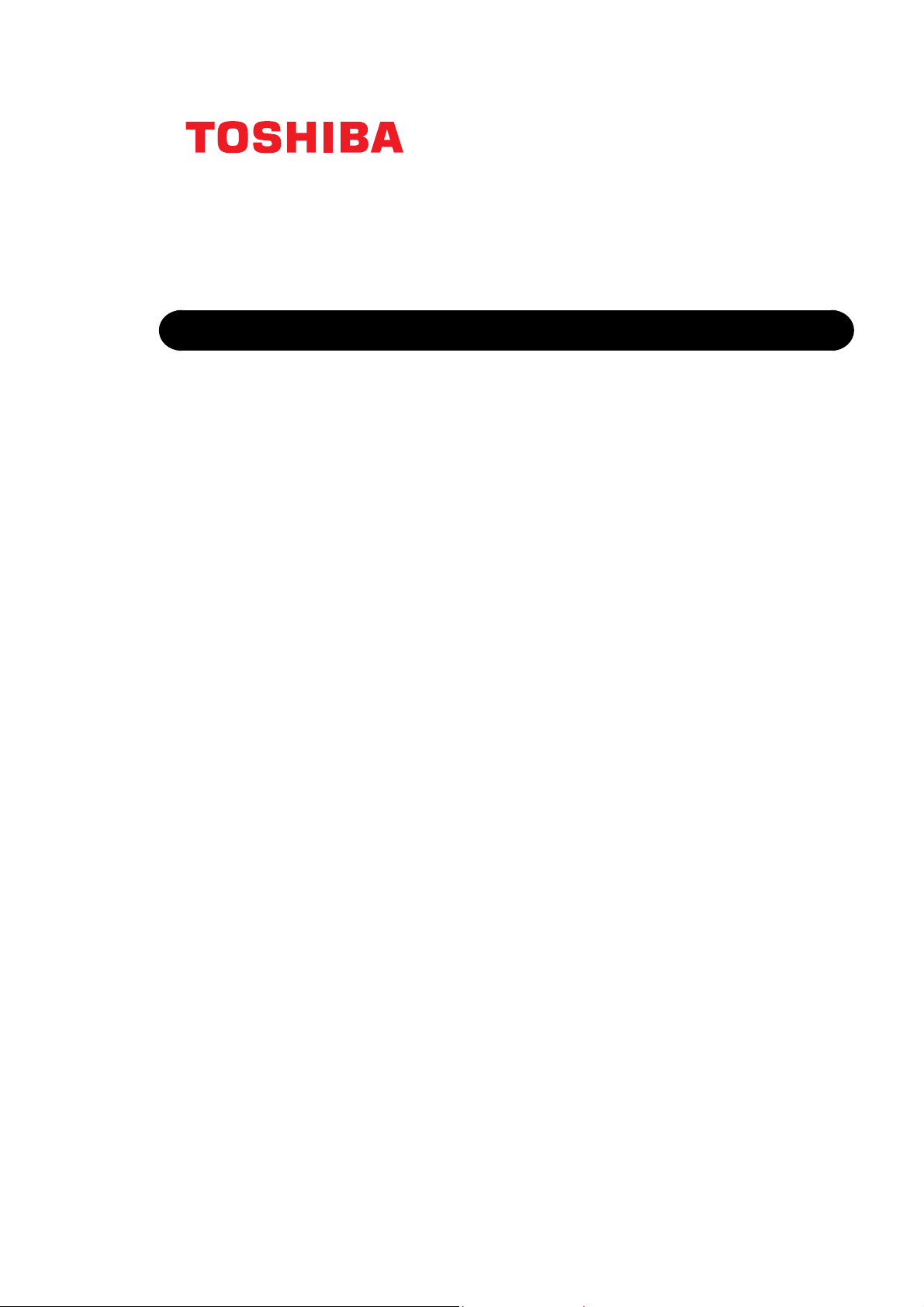
TEC Thermal Printer
B-SX5T SERIES
Owner's Manual

Waste Recycling information for users:
Following information is only for EU-member states:
The use of the crossed-out wheeled bin symbol indicates that this product
may not be treated as general household waste.
By ensuring this product is disposed of correctly you will help prevent
potential negative consequences for the environment and human health, which could
otherwise be caused by inappropriate waste handling of this product. For more detailed
information about the take-back and recycling of this product, please contact your supplier
where you purchased the product.

This product is equipped with a wireless communication device,
TEC-RFID-US1 (B-9704-RFID-U1-US-R)
TEC-RFID-EU1 (B-9704-RFID-U1-EU-R)
Please be sure to read the enclosed precaution for handling of wireless communication devices before using this
product.
Precautions for Handling of Wireless Communication Devices
RFID kit: TEC-RFID-US1 (B-9704-RFID-U1-US-R)
TEC-RFID-EU1 (B-9704-RFID-U1-EU-R)
For all countries and areas
This product is a wireless communication device, and the use of this product is restricted to the following countries or
areas. If the product is used in the countries or areas other than the following, you may be punished according to the
laws of those countries or areas.
TEC-RFID-US1 (B-9704-RFID-U1-US-R): USA, Canada
TEC-RFID-EU1 (B-9704-RFID-U1-EU-R): Austria, Belgium, Cyprus, Czech Republic, Denmark, Estonia, Finland,
France, Hungary, Germany, Greece, Ireland, Italy, Latvia, Lithuania, Luxe mbou rg, Malta , Net herland s, P oland,
Portugal, Slovakia, Slovenia, Spain, Sweden, United Kingdom, Norway, Liechtenstein, Iceland, Switzerland
For safety
Do not use the product in locations where the use is forbidden, for example in a hospital.
When you do not know the forbidden areas, please refer to and follow the medical institution.
Otherwise medical equipment may be affected, causing a serious accident.
This product may affect the operation of some implanted cardiac pacemakers and other medically implanted
equipment. Pace maker patients should be aware that the use of this product very close to a pacemaker might cause
the device to malfunction.
If you have any reason to suspect that interference is taking place, immediately turn off the product and contact your
TOSHIBA TEC sales agent.
Do not disassemble, modify, or repair the product.
Doing so may cause injury. Also, modification is against the Laws and Regulations for Radio Equipment. Please ask
your TOSHIBA TEC sales agent for repair.
For USA
This device complies with Part 15 of the FCC Rules.
Operation is subject to the following two conditions:
(1) this device may not cause harmful interference, and
(2) this device must accept any interference received , including interference that may cause undesired operation.
Changes or modification not expressly approved by manufacturer for compliance could void the user’s authority to
operate the equipment.
For Canada
Operation is subject to the following two conditions:
(1) this device may not cause interference, and
(2) this device must accept any interference , including interference that may cause undesired operation of the device.
For Europe
Hereby, Toshiba TEC Corporation, declares that this TEC-RFID-EU1 (B-9704-RFID-U1-EU-R) is in compliance w ith
the essential requirements and other relevant provisions of Directive 1999/5/EC.
This equipment uses the radio frequency band which has not been harmonized throughout all EU and EFTA countries,
and can be used in the following countries.
Austria, Belgium, Cyprus, Czech Republic, Denmark, Estonia, Finland, France, Hungary, Germany, Greece, Ireland,
Italy, Latvia, Lithuania, Luxembourg, Malta, Netherlands, Poland, Portugal, Slovakia, Slovenia, Spain, Sweden, United
Kingdom, Norway, Liechtenstein, Iceland, Switzerland
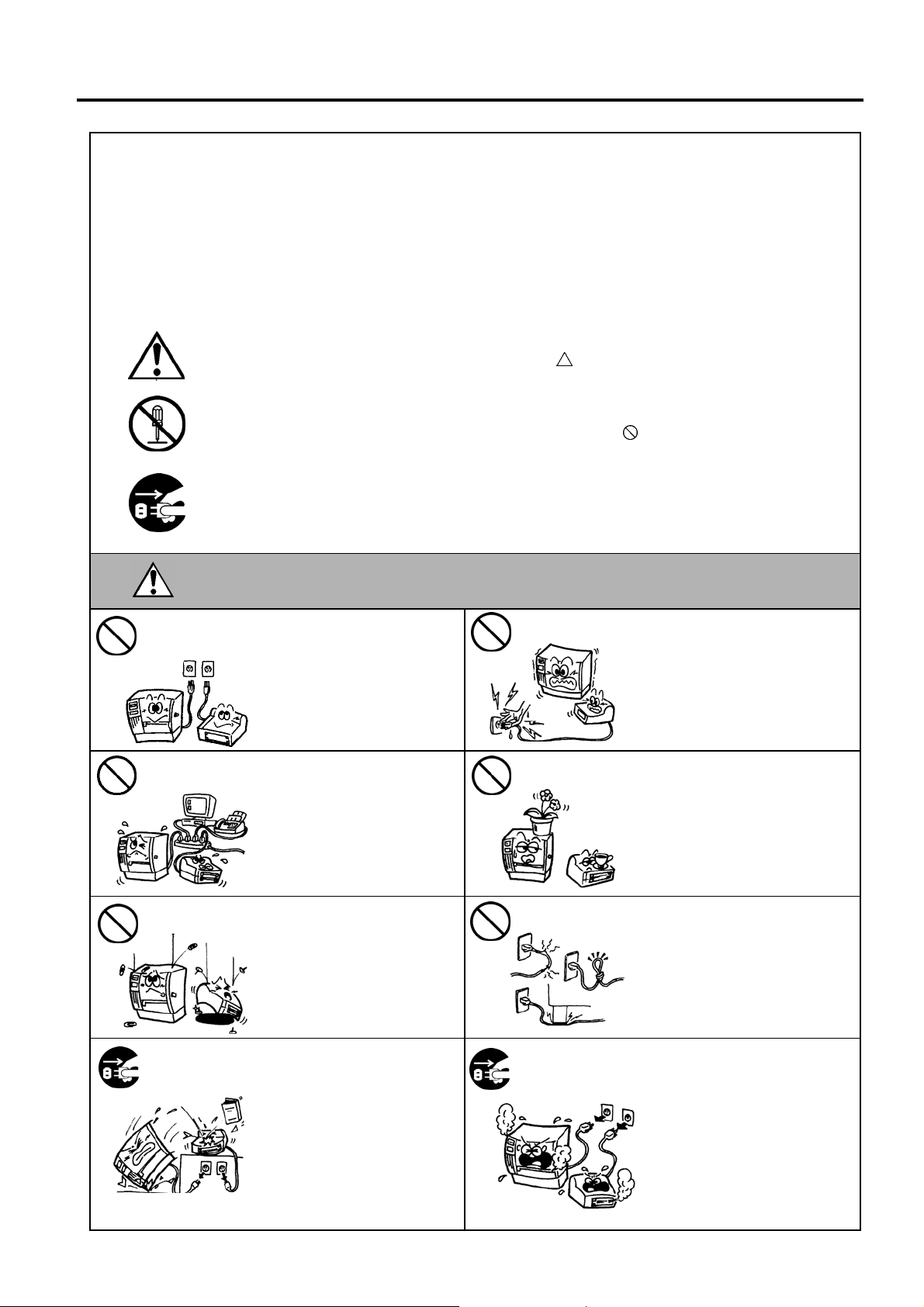
Safety Summary ENGLISH VERSION EO1-33059
W
Safety Summary
Personal safety in handling or maintaining the equipment is extremely important. Warnings and Cautions
necessary for safe handling are included in this manual. All warnings and cautions contained in this manual
should be read and understood before handling or maintaining the equipment.
Do not attempt to effect repairs or modifications to this equipment. If a fault occurs that cannot be rectified
using the procedures described in this manual, turn off the power, unplug the machine, then contact your
authorised TOSHIBA TEC representative for assistance.
Meanings of Each Symbol
This symbol indicates warning items (including cautions).
Specific warning contents are drawn inside the
(The symbol on the left indicates a general caution.)
This symbol indicates prohibited actions (prohibited items).
Specific prohibited contents are drawn inside or near the
(The symbol on the left indicates “no disassembling”.)
This symbol indicates actions which must be performed.
Specific instructions are drawn inside or near the z symbol.
(The symbol on the left indicates “disconnect the power cord plug from the outlet”.)
symbol.
symbol.
Any other than the
specified AC voltage
is prohibited.
Prohibited
Prohibited
ARNING
Do not use voltages other than
the voltage (AC) specified on the
rating plate, as this may cause
fire or electric shock.
If the machines share the same
outlet with any other electrical
appliances that consume large
amounts of power, the voltage
will fluctuate widely each time
these appliances operate. Be sure
to provide an exclusive outlet for
the machine as this may cause
fire or electric shock.
Do not insert or drop metal,
flammable or other foreign
objects into the machines through
the ventilation slits, as this may
cause fire or electric shock.
This indicates that there is the risk of death or serious injury if the
machines are improperly handled contrary to this indication.
Prohibited
Prohibited
Prohibited
Do not plug in or unplug the power
cord plug with wet hands as this
may cause electric shock.
Do not place metal objects or
water-filled containers such as
flower vases, flower pots or mugs,
etc. on top of the machines. If
metal objects or spilled liquid enter
the machines, this may cause fire
or electric shock.
Do not scratch, damage or modify
the power cords. Also, do not
place heavy objects on, pull on, or
excessively bend the cords, as this
may cause fire or electrical shock.
Disconnect
the plug.
If the machines are dropped or
their cabinets damaged, first turn
off the power switches and
disconnect the power cord plugs
from the outlet, and then contact
your authorised TOSHIBA TEC
representative for assistance.
Continued use of the machine in
that condition may cause fire or
electric shock.
( )
i
Disconnect
the plug.
Continued use of the machines in
an abnormal condition such as
when the machines are producing
smoke or strange smells may cause
fire or electric shock. In these
cases, immediately turn off the
power switches and disconnect the
power cord plugs from the outlet.
Then, contact your authorised
TOSHIBA TEC representative for
assistance.

Safety Summary ENGLISH VERSION EO1-33059
Disconnect
the plug.
Connect a
grounding wire.
If foreign objects (metal
fragments, water, liquids) enter
the machines, first turn off the
power switches and disconnect
the power cord plugs from the
outlet, and then contact your
authorised TOSHIBA TEC
representative for assistance.
Continued use of the machine in
that condition may cause fire or
electric shock.
Ensure that the equipment is
properly grounded. Extension
cables should also be grounded.
Fire or electric shock could
occur on improperly grounded
equipment.
Disconnect
the plug.
No
disassembling.
When unplugging the power cords,
be sure to hold and pull on the plug
portion. Pulling on the cord portion
may cut or expose the internal wires
and cause fire or electric shock.
Do not remove covers, repair or
modify the machine by yourself.
You may be injured by high
voltage, very hot parts or sharp
edges inside the machine.
This indicates that there is the risk of personal Injury or damage to
CAUTION
objects if the machines are improperly handled contrary to this indication.
Precautions
The following precautions will help to ensure that this machine will continue to function correctly.
• Try to avoid locations that have the following adverse conditions:
* Temperatures out of the specification * Direct sunlight * High humidity
* Shared power source * Excessive vibration * Dust/Gas
• The cover should be cleaned by wiping with a dry cloth or a cloth slightly dampened with a mild
detergent solution. NEVER USE THINNER OR ANY OTHER VOLATILE SOLVENT on the plastic
covers.
• USE ONLY TOSHIBA TEC SPECIFIED paper and ribbons.
• DO NOT STORE the paper or ribbons where they might be exposed to direct sunlight, high
temperatures, high humidity, dust, or gas.
• Ensure the printer is operated on a level surface.
• Any data stored in the memory of the printer could be lost during a printer fault.
• Try to avoid using this equipment on the same power supply as high voltage equipment or equipment
likely to cause mains interference.
• Unplug the machine whenever you are working inside it or cleaning it.
• Keep your work environment static free.
• Do not place heavy objects on top of the machines, as these items may become unbalanced and fall
causing injury.
• Do not block the ventilation slits of the machines, as this will cause heat to build up inside the
machines and may cause fire.
• Do not lean against the machine. It may fall on you and could cause injury.
• Care must be taken not to injure yourself with the printer paper cutter.
• Unplug the machine when it is not used for a long period of time.
• Place the machine on a stable and level surface.
Request Regarding Maintenance
• Utilize our maintenance services.
After purchasing the machine, contact your authorised TOSHIBA TEC representative for assistance
once a year to have the inside of the machine cleaned. Otherwise, dust will build up inside the
machines and may cause a fire or a malfunction. Cleaning is particularly effective before humid rainy
seasons.
• Our preventive maintenance service performs the periodic checks and other work required to maintain
the quality and performance of the machines, preventing accidents beforehand.
For details, please consult your authorised TOSHIBA TEC representative for assistance.
• Using insecticides and other chemicals
Do not expose the machines to insecticides or other volatile solvents. This will cause the cabinet or
other parts to deteriorate or cause the paint to peel.
( )
ii

ENGLISH VERSION EO1-33059
TABLE OF CONTENTS
Page
1. PRODUCT OVERVIEW.......................................................................................................... E1-1
1.1 Introduction.................................................................................................................... E1-1
1.2 Features ........................................................................................................................ E1-1
1.3 Unpacking...................................................................................................................... E1-1
1.4 Accessories .................................................................................................................. E1-2
1.5 Appearance................................................................................................................... E1-3
1.5.1 Dimensions.................................................................................................................E1-3
1.5.2 Front View ..................................................................................................................E1-3
1.5.3 Rear View...................................................................................................................E1-3
1.5.4 Operation Panel..........................................................................................................E1-4
1.5.5 Interior ........................................................................................................................ E1-4
1.6 Options.......................................................................................................................... E1-5
2. PRINTER SETUP................................................................................................................... E2-1
2.1 Installation ..................................................................................................................... E2-2
2.2 Fitting the Fan Filter....................................................................................................... E2-3
2.3 Connecting the Power Cord .......................................................................................... E2-3
2.4 Loading the Media......................................................................................................... E2-4
2.5 Loading the Ribbon ..................................................................................................... E2-10
2.6 Connecting the Cables to Your Printer........................................................................ E2-12
2.7 Turning the Printer ON/OFF ........................................................................................ E2-13
2.7.1 Turning ON the Printer .............................................................................................E2-13
2.7.2 Turning OFF the Printer............................................................................................E2-13
2.8 Inserting the Optional PCMCIA Cards......................................................................... E2-14
2.9 Setting an Operating Environment .............................................................................. E2-15
2.9.1 Parameter Setting.....................................................................................................E2-16
2.9.2 Dump Mode Setting..................................................................................................E2-33
2.9.3 BASIC Expansion Mode...........................................................................................E2-35
2.10 Installing the Printer Drivers ........................................................................................ E2-36
2.10.1 Introduction.............................................................................................................E2-36
2.10.2 General Description................................................................................................E2-36
2.10.3 Installing the Printer Driver .....................................................................................E2-37
2.10.4 Uninstalling the Printer Driver.................................................................................E2-50
2.10.5 Adding/Deleting a LAN Port....................................................................................E2-51
2.10.6 Cautions .................................................................................................................E2-53
2.10.7 Using the Printer Driver..........................................................................................E2-54
2.11 Test Print ..................................................................................................................... E2-55
2.12 Position and Print Tone Fine Adjustment .................................................................... E2-57
2.13 Threshold Setting ........................................................................................................ E2-65
3. ON LINE MODE...................................................................................................................... E3-1
3.1 Operation Panel............................................................................................................. E3-1
3.2 Operation....................................................................................................................... E3-2
3.3 Reset............................................................................................................................. E3-2
4. MAINTENANCE ..................................................................................................................... E4-1
4.1 Cleaning ........................................................................................................................ E4-1
4.1.1 Print Head/Platen/Sensors .........................................................................................E4-1
4.1.2 Covers and Panels.....................................................................................................E4-2
4.1.3 Optional Cutter Module...............................................................................................E4-3
4.2 Care/Handling of the Media and Ribbon ....................................................................... E4-3
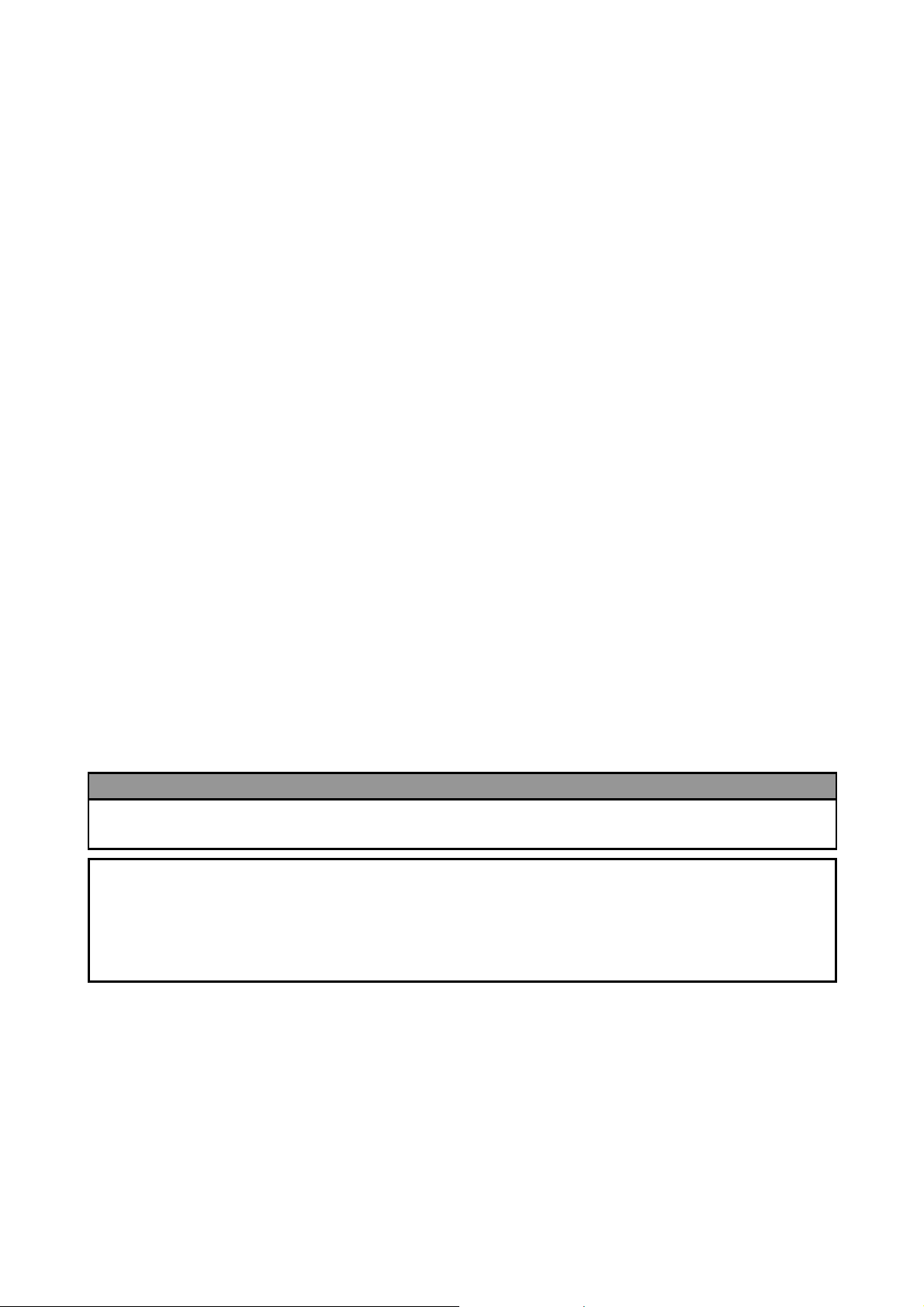
ENGLISH VERSION EO1-33059
y
Page
5. TROUBLESHOOTING ........................................................................................................... E5-1
5.1 Error Messages............................................................................................................. E5-1
5.2 Possible Problems......................................................................................................... E5-3
5.3 Removing Jammed Media............................................................................................. E5-5
6. PRINTER SPECIFICATIONS.................................................................................................... E6-1
7. SUPPLY SPECIFICATIONS ..................................................................................................... E7-1
7.1 Media............................................................................................................................. E7-1
7.1.1 Media Type.................................................................................................................E7-1
7.1.2 Detection Area of the Transmissive Sensor ...............................................................E7-2
7.1.3 Detection Area of the Reflective Sensor.....................................................................E7-3
7.1.4 Effective Print Area.....................................................................................................E7-3
7.1.5 RFID Tags..................................................................................................................E7-4
7.2 Ribbon........................................................................................................................... E7-6
7.3 Recommended Media and Ribbon Types ..................................................................... E7-6
7.4 Care/Handling of Media and Ribbon ............................................................................. E7-7
APPENDIX 1 MESSAGES AND LEDS.......................................................................................EA1-1
APPENDIX 2 INTERFACE..........................................................................................................EA2-1
APPENDIX 3 POWER CORD .....................................................................................................EA3-1
APPENDIX 4 PRINT SAMPLES .................................................................................................EA4-1
APPENDIX 5 GLOSSARIES.......................................................................................................EA5-1
INDEX
WARNING!
This is a Class A product. In a domestic environment this product may cause radio interference in
which case the user ma
be required to take adequate measures.
CAUTION!
1. This manual may not be copied in whole or in part without prior written permission of TOSHIBA TEC.
2. The contents of this manual may be changed without notification.
3. Please refer to your local Authorised Service representative with regard to any queries you may have in
this manual.

1. PRODUCT OVERVIEW ENGLISH VERSION EO1-33059
1. PRODUCT OVERVIEW
1.1 Introduction
1.2 Features
1.3 Unpacking
1. Check for damage or
scratches on the printer.
However, please note that
TOSHIBA TEC shall have no
liability for any damage of
any kind sustained during
transportation of the product.
2. Keep the cartons and pads
for future transportation of
the printer.
NOTES:
Thank you for choosing the TOSHIBA B-SX5T series thermal printer.
This Owner’s Manual contains from general set-up through how to
confirm the printer operation using a test print, and should be read
carefully to help gain maximum performance and life from your printer.
For most queries please refer to this manual and keep it safe for future
reference. Please contact your TOSHIBA TEC representative for further
information concerning this manual.
This printer has the following features:
• The print head block can be opened providing smooth loading of
media and ribbon.
• Various kinds of media can be used as the media sensors can be
moved from the centre to the left edge of the media.
• The strip module, ribbon saving module, and expansion I/O interface
board are provided on this printer as standard.
• When the optional interface board is installed, Web functions such as
remote maintenance and other advanced network features are
available.
• Superior hardware, including the specially developed 12 dots/mm
(306 dots/inch) thermal print head which will allow very clear print at
a printing speed of 76.2 mm/sec. (3 inches/sec.), 127.0 mm/sec. (5
inches/sec.), or 203.2 mm/sec. (8 inches/sec.).
• Besides the optional Cutter Module, there are also an optional
PCMCIA Interface Board, LAN Interface Board, Wireless LAN
Board, the USB Interface Board, the RFID module, and the Fanfold
Paper Guide Module.
Unpack the printer as per the Unpacking Instructions supplied with the
printer.
1.1 Introduction
E1- 1

1. PRODUCT OVERVIEW ENGLISH VERSION EO1-33059
A
1.4 Accessories
s a power cord is not supplied
with this printer, please purchase
one that meets each country’s
safety standard. For details, refer
to APPENDIX 3.
NOTE:
1.4 Accessories
When unpacking the printer, please make sure all the following
accessories are supplied with the printer.
CD-ROM (1 pc.)
(P/No.: 7FM01647000)
Rewinder Guide Plate (1 pc.)
(P/No.: FMBD0034502)
<Contents>
• Bar code print application (Bartender ultra lite)
• Windows Driver
• Owner’s Manual
• Specifications (Programming, Key operation, etc.)
• Product information (Catalogue)
Fan Filter (1 pc.)
(P/No. FMBB0036801)
Warranty Disclaimer Sheet (1 sheet)
SMW-4x6 Sems Screws (2 pcs.)
(P/No.: X0-00152000)
Supply Loading Instructions
(Doc. No.: EO2-33022)
Quality Control Report
(1 sheet)
Safety Precautions
(Doc. No.: EO2-33020)
E1- 2
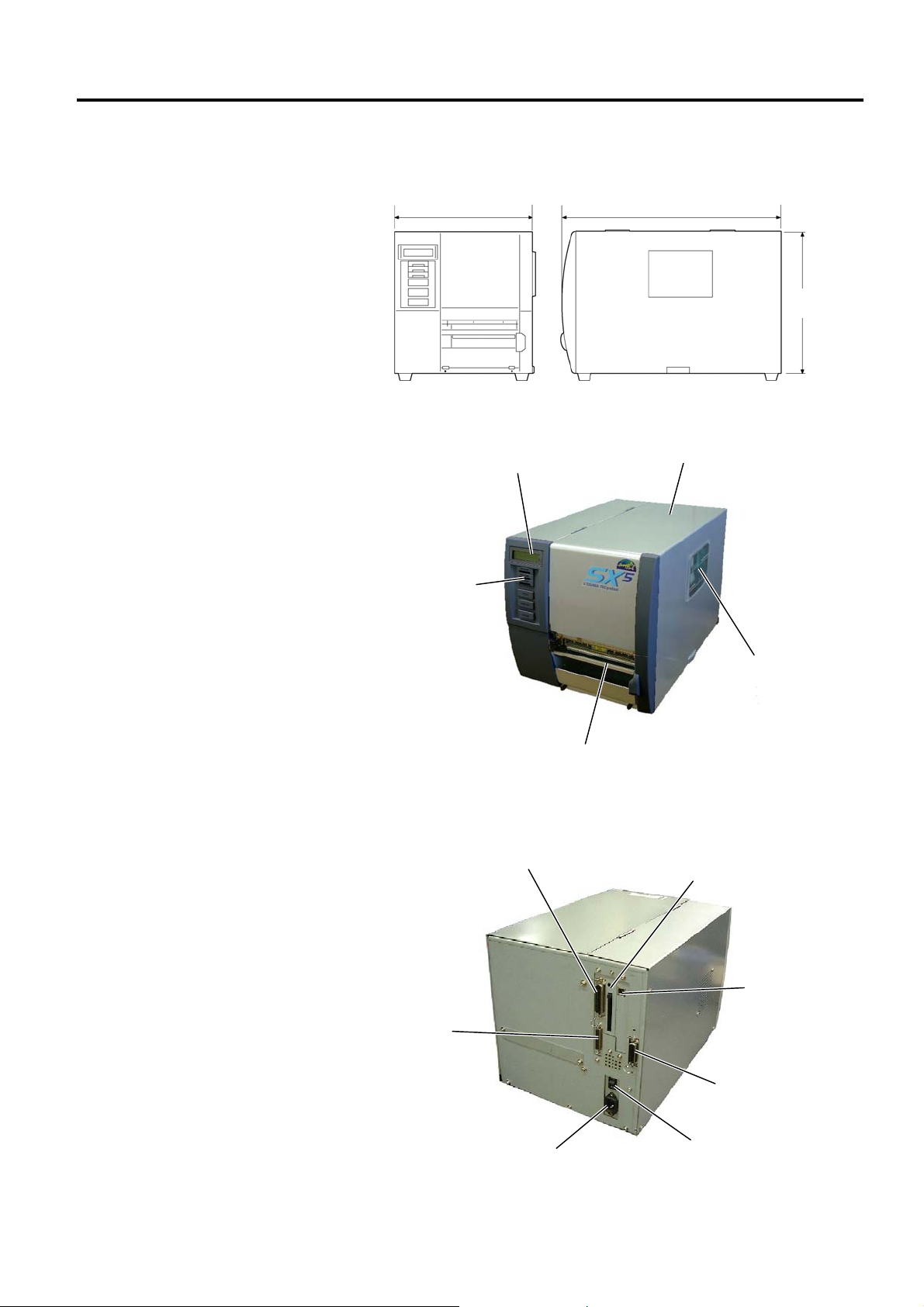
1. PRODUCT OVERVIEW ENGLISH VERSION EO1-33059
A
t
1.5 Appearance
1.5.1 Dimensions
1.5.2 Front View
1.5 Appearance
The names of the parts or units introduced in this section are used in the
following chapters.
291 (11.5)
460 (18.1)
308
(12.1)
Dimensions in mm (inches)
LCD Message Display
Top Cover
Operation Panel
1.5.3 Rear View
Parallel Interface
Connector (Centronics)
Serial Interface
Connector (RS-232C)
Supply Window
Media Outlet
PCMCIA Card Slot (Option),
USB Connector (Option), or
LAN Connector (Option)
USB Connector
(Option), Wireless
LAN Board
(Option), or LAN
Connector (Option)
Expansion I/O
Interface Connector
C Power Inle
E1- 3
Power Switch
{: OFF
|: ON
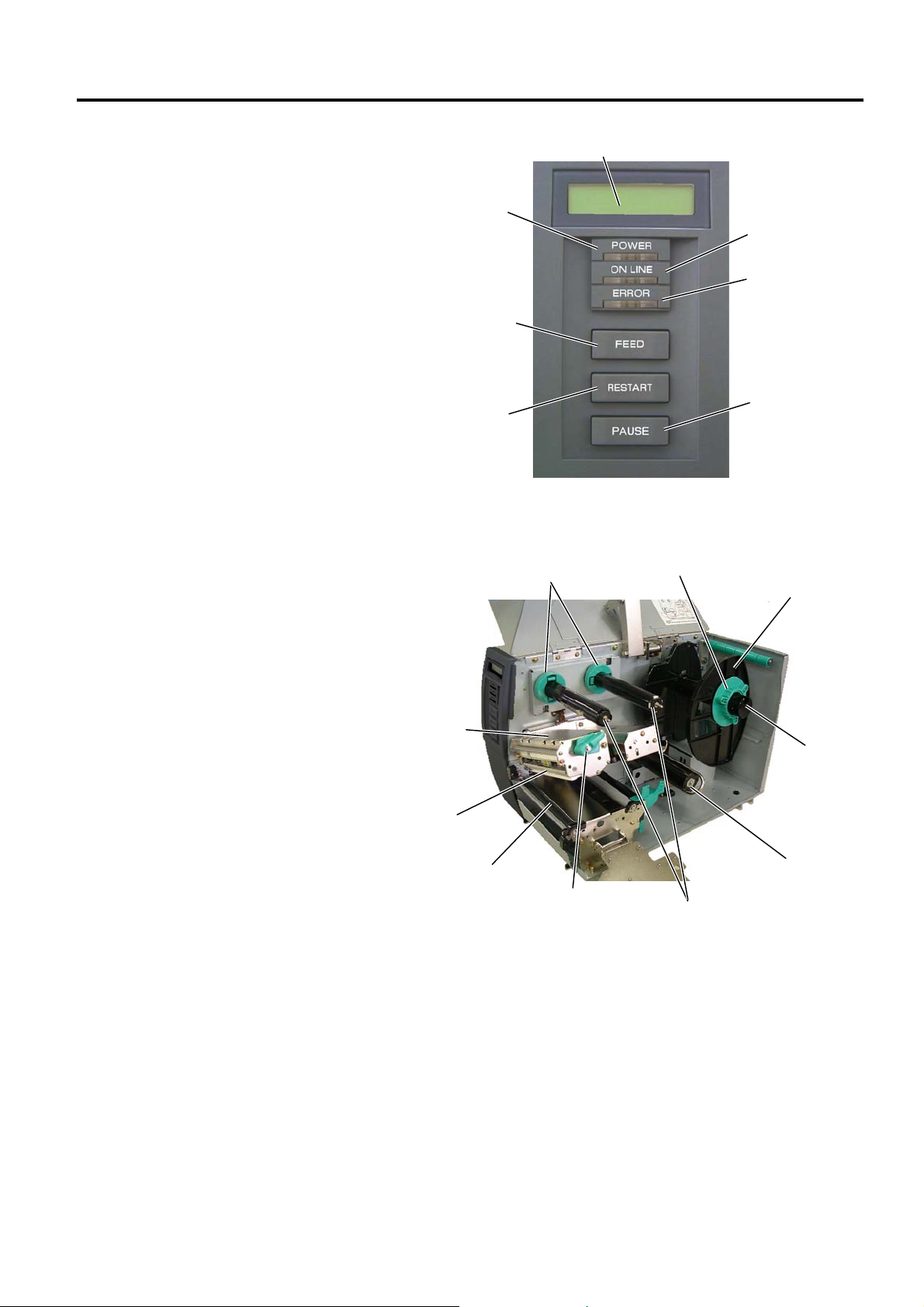
1. PRODUCT OVERVIEW ENGLISH VERSION EO1-33059
y
r
r
t
1.5.4 Operation Panel
1.5.5 Interior
1.5 Appearance
LCD Message Display
POWER LED
(Green)
[FEED] key
ON LINE LED
(Green)
ERROR LED
(Red)
[RESTART] ke
[PAUSE] key
Please see Section 3.1 for further information about the Operation Panel.
Ribbon Stoppe
Locking Ring
Supply Holde
Print Head Block
Supply Shaf
Print Head
Platen
Head Lever
Ribbon Shaft
Take-up Spool
E1- 4

1. PRODUCT OVERVIEW ENGLISH VERSION EO1-33059
N
1.6 Options
1.6 Options
Option Name Type Usage
Swing cutter
module
Rotary cutter
module
PCMCIA
interface board
Built-in LAN
interface board
USB interface
board
RFID module B-9704-RFID-U1-US-R
Fanfold paper
guide module
Wireless LAN
board
OTE:
To purchase the optional kits, please contact the nearest authorised TOSHIBA TEC representative or TOSHIBA
TEC Head Quarters.
B-4205-QM-R A stop and cut swing cutter.
B-8204-QM-R Rotary cutter
B-9700-PCM-QM-R This board enables the use of the following PCMCIA cards.
ATA card: Conforming to PC card ATA standard
Flash memory card: 1MB and 4MB cards (See Section 2.8.)
B-9700-LAN-QM-R This board enables the printer to be used in a LAN network.
B-9700-USB-QM-R Installing this board enables a connection to a PC which has a
USB interface.
Installing this module enables read and write of RFID tags.
B-9704-RFID-U1-EU-R
B-9704-RFID-H1-QM-R
B-4905-FF-QM-R This is a paper guide exclusively used for fanfold paper.
B-9700-WLAN-QM-R Installing this PC board allows a communication by wireless
Applicable frequency range differs depending on the module
types:
U1-US: UHF, 902MHz to 928MHz
U1-EU: UHF, 869.5MHz
H1-QM: HF, 13.56MHz
LAN.
E1- 5
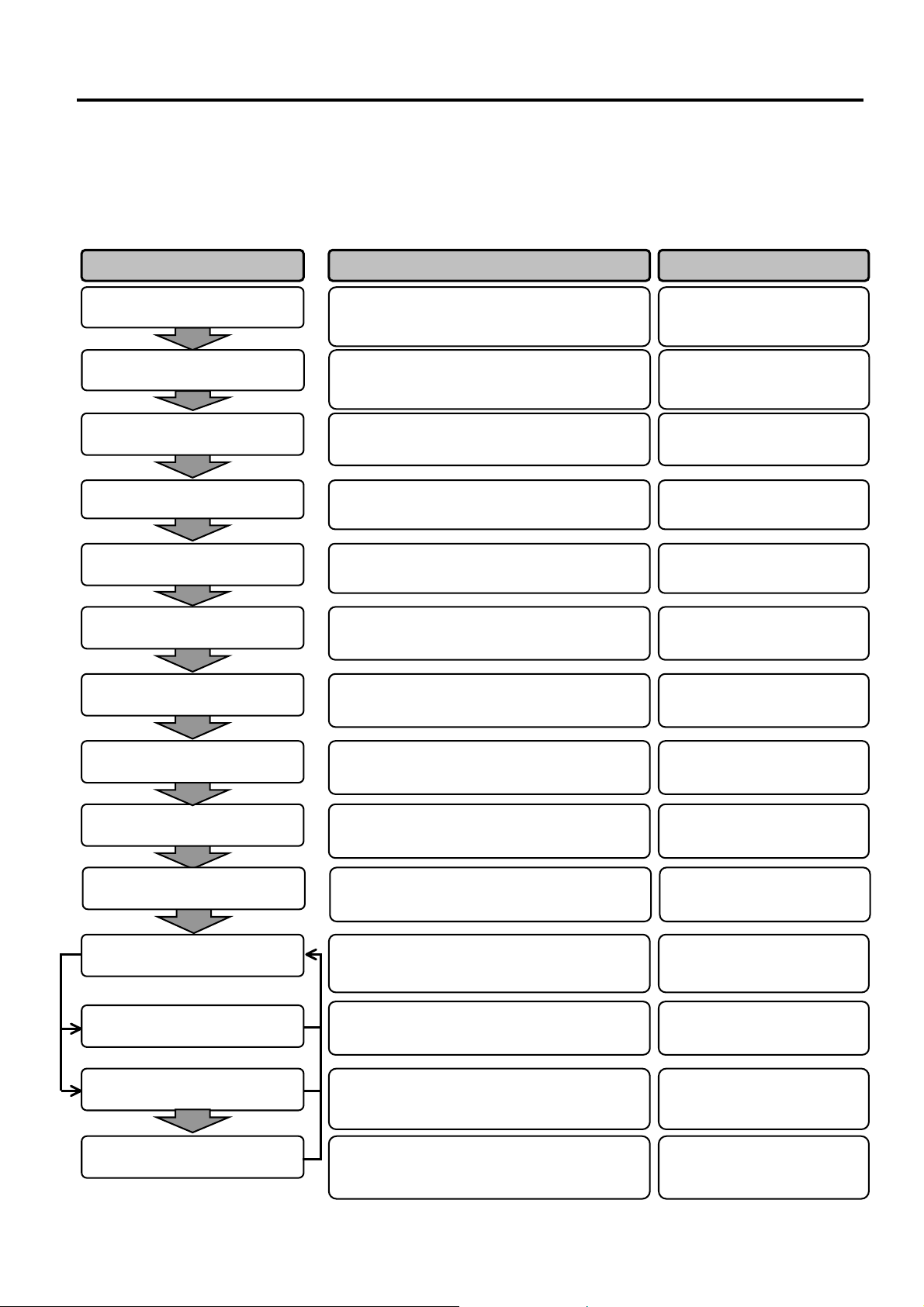
2. PRINTER SETUP ENGLISH VERSION EO1-33059
t
g
j
2. PRINTER SETUP
2. PRINTER SETUP
This section outlines the procedures to setup your printer prior to its operation. The section includes precautions,
loading media and ribbon, connecting cables, setting the operating environment of the printer, and performing an
online print test.
Installation
Fitting the fan filter
Connecting the power cord
Loading the media
Media sensor position
nment
ali
Loading the ribbon
Connecting to a host computer
Turning the power ON
Setting the operating
environmen
Installing the printer driver
Print test
Position and Print Tone Fine
ustment
ad
Automatic threshold setting
Manual threshold setting
After referring to the Safety Precautions in this
manual, install the printer on a safe and stable
location.
Fit the supplied fan filter to the ventilation of the
printer.
Connect a power cord to the power inlet of the
printer, then, to an AC outlet.
Load a label stock or tag stock.
Adjust the position of feed gap sensor or black
mark sensor according to the media to be used.
In case of thermal transfer printing, load the
ribbon.
Connect the printer to a host computer or a
network.
Turn on the printer power.
Set the printer parameters in the system mode.
If necessary, install the printer driver in your host
computer.
Make a print test in your operating environment
and check the print result.
If necessary, fine adjust the print start position,
cut/strip position, print tone, etc.
If the print start position cannot be detected
properly when pre-printed label is used, set the
threshold automatically.
If the print start position cannot be detected
properly even an automatic threshold setting is
performing, manually set the threshold.
2.1 Installation
2.2 Fitting the Fan Filter
2.3 Connecting the Power
2.4 Loading the Media
2.4 Loading the Media
2.5 Loading the Ribbon
2.6 Connecting the Cables to
2.7 Turning the Printer
2.9 Setting an Operating
2.10 Installing the Printer
2.11 Print Test
2.12 Position and Print Tone
2.13 Threshold Setting
2.13 Threshold Setting
Reference Procedure Setup Flow
Cord
Your Printer
ON/OFF
Environment
Drivers
Fine Adjustment
E2- 1
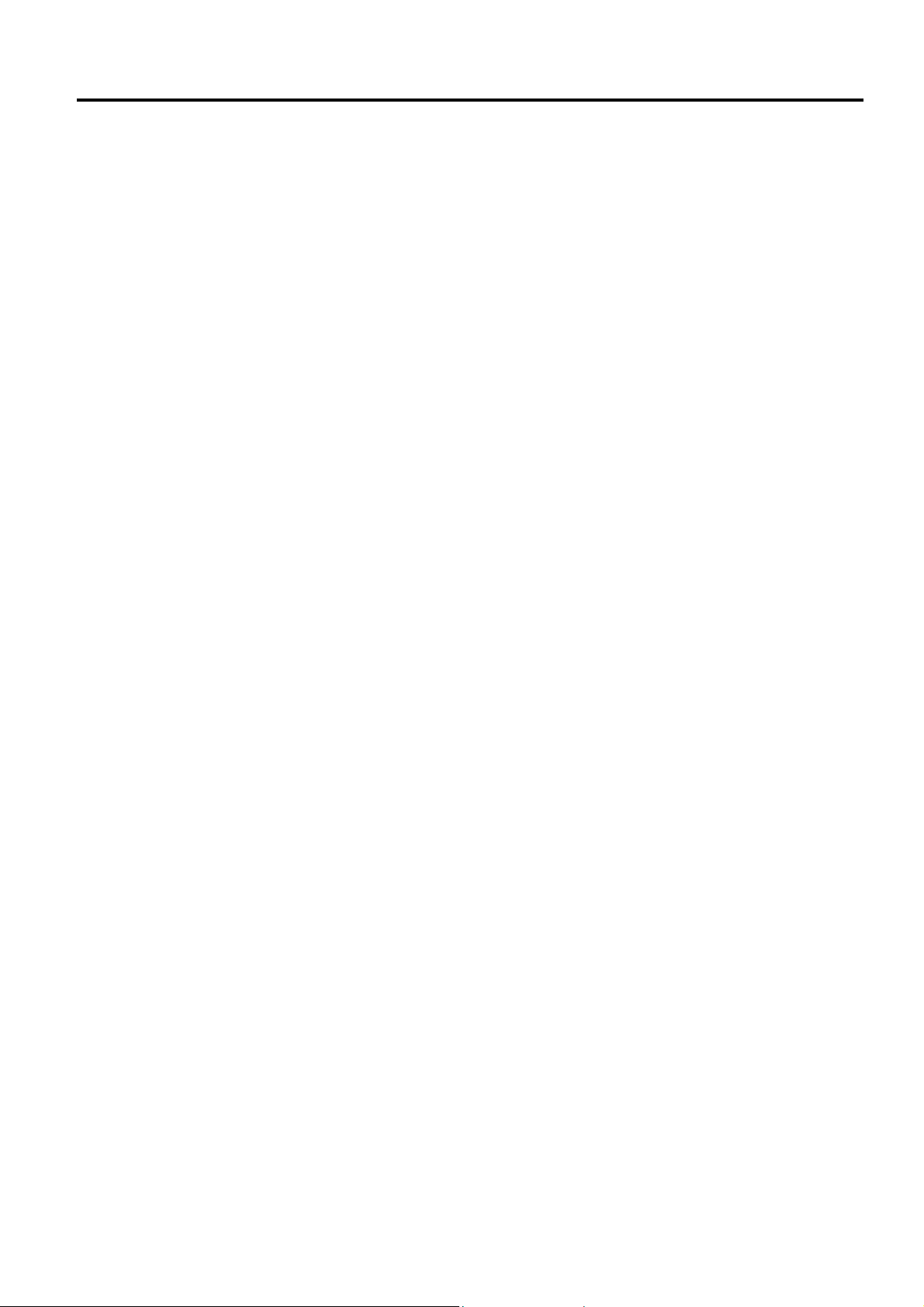
2. PRINTER SETUP ENGLISH VERSION EO1-33059
2.1 Installation
2.1 Installation
To insure the best operating environment, and to assure the safety of the
operator and the equipment, please observe the following precautions.
• Operate the printer on a stable, level, operating surface in a location
free from excessive humidity, high temperature, dust, vibration or
direct sunlight.
• Keep your work environment static free. Static discharge can cause
damage to delicate internal components.
• Make sure that the printer is connected to a clean source of AC
Power and that no other high voltage devices that may cause line
noise interference are connected to the same mains.
• Assure that the printer is connected to the AC mains with a threeprong power cable that has the proper ground (earth) connection.
• Do not operate the printer with the cover open. Be careful not to
allow fingers or articles of clothing to get caught into any of the
moving parts of the printer especially the optional cutter mechanism.
• Make sure to turn off the printer power and to remove the power cord
from the printer whenever working on the inside of the printer such
as changing the ribbon or loading the media, or when cleaning the
printer.
• For best results, and longer printer life, use only TOSHIBA TEC
recommended media and ribbons.
• Store the media and ribbons in accordance with their specifications.
• This printer mechanism contains high voltage components; therefore
you should never remove any of the covers of the machine as you
may receive an electrical shock. Additionally, the printer contains
many delicate components that may be damaged if accessed by
unauthorised personnel.
• Clean the outside of the printer with a clean dry cloth or a clean cloth
slightly dampened with a mild detergent solution.
• Use caution when cleaning the thermal print head as it may become
very hot while printing. Wait until it has had time to cool before
cleaning. Use only the TOSHIBA TEC recommended print head
cleaner to clean the print head.
• Do not turn off the printer power or remove the power plug while the
printer is printing or while the ON LINE lamp is blinking.
E2- 2
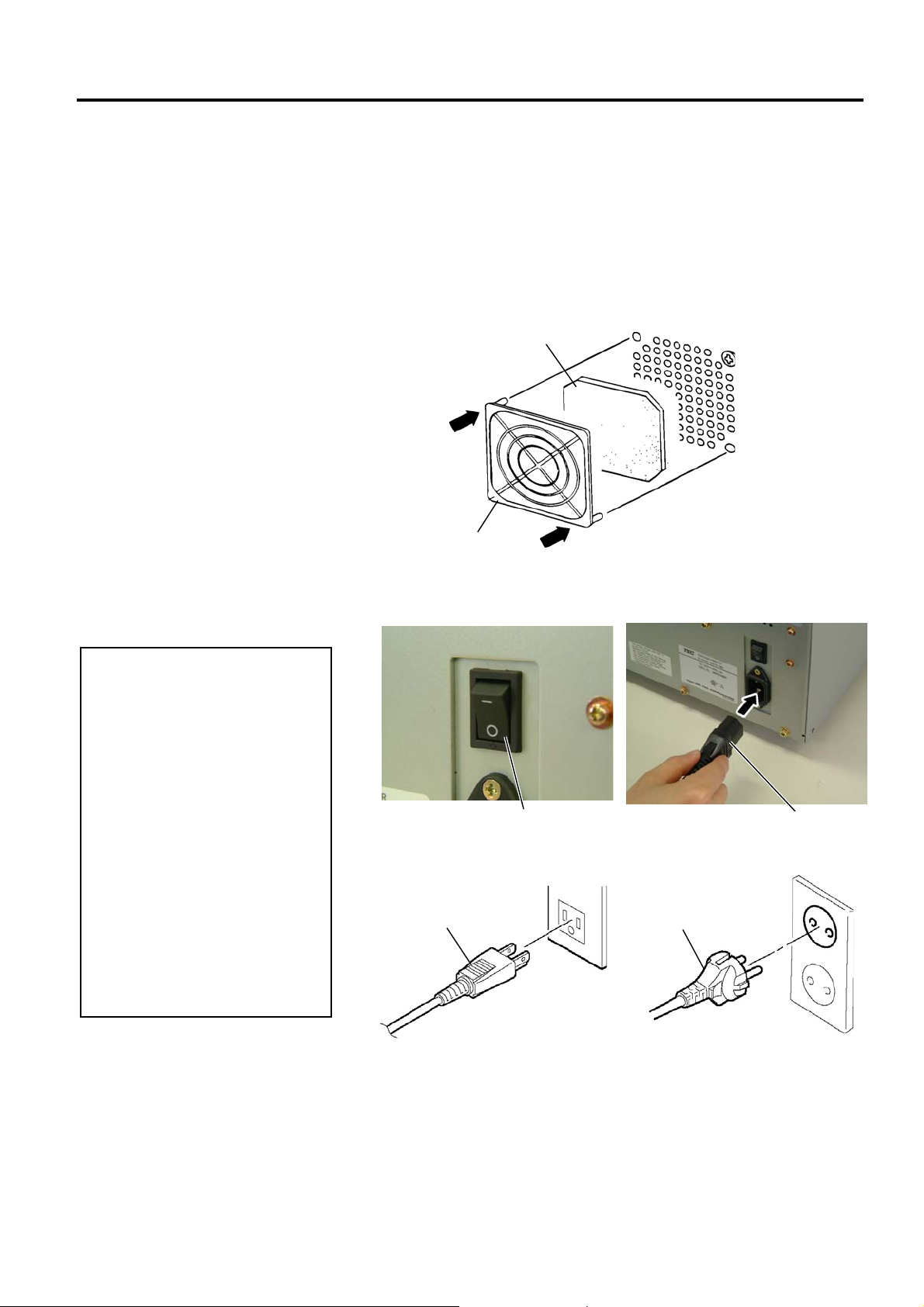
2. PRINTER SETUP ENGLISH VERSION EO1-33059
p
2.2 Fitting the Fan Filter
2.3 Connecting the
Power Cord
1. As a Power Cord is not
supplied with the printer,
lease purchase an approved
on that meets the safety
standard of each country.
(Refer to APPENDIX 3.)
2. Make sure that the printer
Power Switch is turned to the
OFF position ({) before
connecting the Power Cord to
prevent possible electric
shock or damage to the
printer.
3. Connect the Power Cord to a
supply outlet with a properly
grounded (earthed)
connection.
CAUTION!
2.2 Fitting the Fan Filter
When installing the printer, it is important to ensure that the Fan Filter is
attached before using the printer.
The Fan Filter consists of 2 parts:
(1) Filter Pad
(2) Filter Retainer
To fit the Fan Filter, put the Filter Pad inside the Filter Retainer and
simply press into place as shown in the diagram below, ensuring
connecting pins are aligned with the connecting holes.
1. Make sure that the printer Power Switch is in the OFF (
2. Plug the other end of the Power Cord into a grounded outlet as shown
Snap On
Filter Retainer
Connect the Power Cord to the printer as shown in the figure below.
in the figure below.
Power Cord
Filter Pad
Snap On
Power Switch
{) position.
Power Cord
Power Cord
[Example of US Type] [Example of EU Type]
E2- 3

2. PRINTER SETUP ENGLISH VERSION EO1-33059
s
p
2.4 Loading the Media
1. Do not touch any moving
2. The Print Head becomes
3. To avoid injury, be careful
Be careful not to touch the
Print Head Element when
raising the Print Head Block.
Failure to do this may cause
missing dots by static
electricity or other print quality
roblems.
WARNING!
parts. To reduce the risk
of fingers, jewellery,
clothing, etc., being drawn
into the moving parts, be
sure to load the media
once the printer has
stopped moving
completely.
hot immediately after
printing. Allow it to cool
before loading the media.
not to trap your fingers
while opening or closing
the cover.
CAUTION!
2.4 Loading the Media
The following procedure shows the steps to properly load the media into
the printer so that it feeds straight and true through the printer.
The printer prints both labels and tags.
1. Turn off the power and open the Top Cover.
2. Turn the Head Lever to Free position, then release the Ribbon Shaft
Holder Plate.
3. Open the Print Head Block.
Print Head Block
Top Cover
CAUTION!
When loading or replacing the media or a ribbon, be careful not to
damage the print head with a hard object like a watch or a ring.
Head Lever
Ribbon Shaft
Holder Plate
NOTES:
1. When the Head Lever is
turned to Free position, the
Print Head is raised.
2. To allow printing the Head
Lever must be set to Lock
position. (This ensures that
the Print Head is closed.)
There are two head pressure
levels in the Lock position.
Set the Head Lever depending
on the media type:
Position c: Labels
Position d: Tags
However, proper position
may differ depending on
media. For details, refer to
TOSHIBA TEC authorised
service representative.
3. Do not turn the Locking Ring
counter-clockwi
may come off the Supply
Holder.
e too far or it
Care must be taken not to allow
the metal or glass part of a watch
to touch the print head edge.
Since the print head element can be easily damaged by shock, please
treat it carefully by not hitting a hard object against it.
Care must be taken not to allow
a metal object like a ring to touch
the print head edge.
4. Turn the Locking Ring counterclockwise and remove the Supply
Holder from the Supply Shaft.
Locking Ring
Supply Shaft
Supply Holder
E2- 4

2. PRINTER SETUP ENGLISH VERSION EO1-33059
D
g
R
pply
Groove
2.4 Loading the Media
(Cont.)
o not over-tighten the Lockin
ing of the Supply Holder.
NOTE:
2.4 Loading the Media
5. Put the media on the Supply Shaft.
6. Pass the media around the Damper, then pull the media towards the
front of the printer.
7. Align the projection of the Supply Holder with the groove of the
Supply Shaft, and push the Supply Holder against the media until the
media is held firmly in place. This will centre the media
automatically.
Then turn the Locking Ring clockwise to secure the Supply Holder.
Damper
Su
Holder
Projection
Media
Supply Shaft
Locking Ring
In case of a label rolled with
the print side facing inside.
In case of a label rolled with
the print side facing outside.
Media
Damper
8. Place the media between the Media Guides, adjust the Media Guides
to the media width, and tighten the Locking Screw.
9. Check that the media path through the printer is straight. The media
should be centred under the Print Head.
Media Guide
Print Head
Supply Holder
Locking Screw
Media
Media Guide
E2- 5
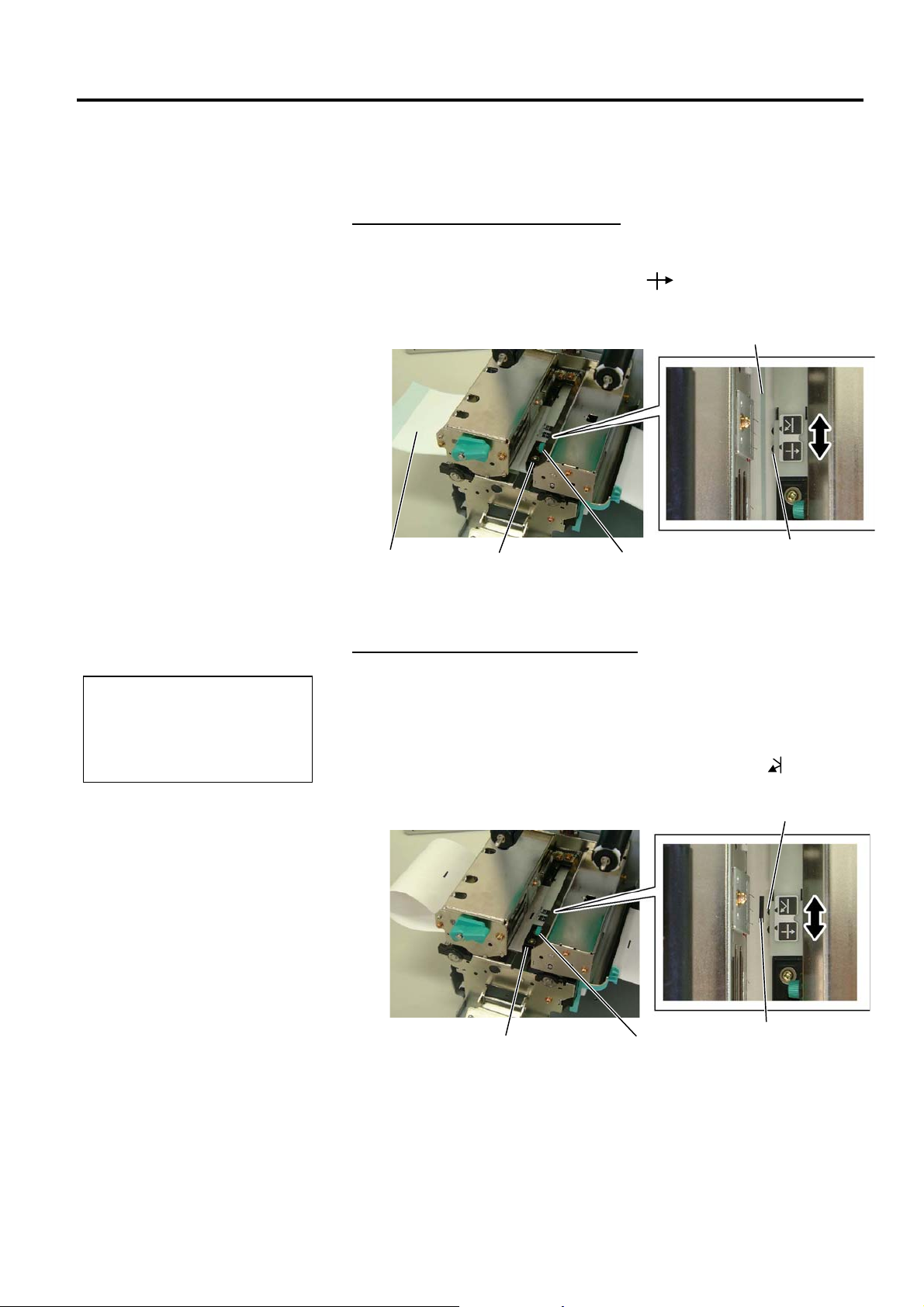
2. PRINTER SETUP ENGLISH VERSION EO1-33059
B
j
2.4 Loading the Media
(Cont.)
2.4 Loading the Media
10. Lower the Print Head Block until it stops.
11. After loading the media, it may be necessary to set the Media
Sensors used to detect the print start position for label or tag printing.
Setting the Feed Gap Sensor position
(1) Remove the Locking Screw that secures the Media Sensor.
(2) Manually move the Media Sensor so that the Feed Gap Sensor is
positioned at the centre of the labels. ( indicates the position of
the Feed Gap Sensor).
(3) Tighten the Locking Screw.
Gap
Label
Media Sensor
Locking Screw
Feed Gap Sensor
NOTE:
e sure to set the black mark
sensor to detect the centre of the
black mark, otherwise a paper
am or no paper error may occur.
Setting the Black Mark Sensor position
(1) Remove the Locking Screw that secures the Media Sensor.
(2) Pull about 500 mm of media out of the front of the printer, turn the
media back on itself and feed it under the Print Head past the sensor
so that the black mark can be seen from above.
(3) Manually move the Media Sensor so that the Black Mark Sensor is
in line with the centre of the black mark on the media. ( indicates
the position of the Black Mark Sensor).
(4) Tighten the Locking Screw.
Black Mark Sensor
Media Sensor
Locking Screw
Black Mark
E2- 6

2. PRINTER SETUP ENGLISH VERSION EO1-33059
p Sp
r
w
l
2.4 Loading the Media
(Cont.)
NOTES:
1. Be sure to set the Selection
Switch to STANDARD/
PEEL OFF position.
2. The backing paper is easier
to feed back to the Take-Up
Spool if the Front Plate is
removed.
3. Fit the Take-Up Clip so that
the longer side of the clip is
fitted into the shallow groove
in the Take-Up Spool.
4. The backing paper can be
wound directly onto the Takeup Spool or a paper core.
When using the Take-up
Spool, detach the Holder
Stopper by removing the B3x4 screw. Otherwise, it may
be difficult to pull out the
wound backing paper roll.
Holder Stoppe
B-3x4 Scre
Take-up Spool
Take-up Clip
When using a paper core, put
the core on the Take-up Spoo
with the Holder Stopper on it,
and attach the top edge of the
backing paper to the core
with adhesive tape. The
Take-up Clip is not
necessary.
This winding method is
applicable to the Built-in
Rewinder mode.
2.4 Loading the Media
12. There are four issue modes available on this printer. How to set the
media for each mode is provided below.
Batch mode
In the batch mode, the media is continuously printed and fed until the
number of labels/tags specified in the issue command have been printed.
Strip mode
In the strip mode, the backing paper is automatically removed from the
label at the Strip Plate as each label is printed.
(1) Remove enough labels from the leading edge of the media to leave
500mm of backing paper free.
(2) Insert the backing paper under the Strip Plate.
(3) Wind the backing paper onto the Take-up Spool and fix it in position
with the Take-up Clip. (Wind the paper counterclockwise around
the spool as this is the direction it rotates.)
(4) Rotate the Take-up Spool anti-clockwise a few times to remove any
slack in the backing paper.
(5) Set the Selection Switch mounted on the Rewinder Assembly to
STANDARD/PEEL OFF position.
Take-u
ool
Front Plate
Black Screw
Strip Plate
Backing Paper
Take-up Clip
E2- 7

2. PRINTER SETUP ENGLISH VERSION EO1-33059
B
I
A
R
f
L
P
L
2.4 Loading the Media
(Cont.)
NOTE:
e sure to set the Selection
Switch to REWINDER position.
ADJUSTMENT:
f the media skews when using
the Built-in Rewinder, turn the
djustment Knob of the
ewinder Guide Plate to correct
the media feed. Clockwise turn
moves the Rewinder Guide Plate
orward and counter-clockwise
moves it backward.
When the media skews to the
right:
oosen the SM-4x8 screw, turn
the Adjustment Knob clockwise,
and then tighten the SM-4x8
screw when the Rewinder Guide
late is positioned correctly.
2.4 Loading the Media
Built-in rewinder mode
When the Rewinder Guide Plate is attached, the Take-up Spool can be
used as a Built-in Rewinder to take up the printed media.
(1) Remove the two Black Screws to detach the Front Plate.
Front Plate
Black Screw
(2) Attach the Rewinder Guide Plate to the Strip Plate with the SMW-
4x8 sems screws.
Rewinder
Guide Plate
SMW-4x8 Screw
(3) Insert the media under the Rewinder Guide Plate.
(4) Wind the media onto the Take-up Spool and fix it in position with
the Take-up Clip.
(5) Rotate the Take-up Spool counterclockwise a few times to remove
any slack in the media.
(6) Set the Selection Switch mounted on the Rewinder Assembly to
REWINDER position.
When the media skews to the left:
oosen the SM-4x8 screw, turn
the Adjustment Knob counterclockwise, and tighten the SM4x8 screw when the Rewinder
Guide Plate is positioned
correctly.
Rewinder
Guide Plate
Adjustment Knob
SM-4x8 Screw
E2- 8

2. PRINTER SETUP ENGLISH VERSION EO1-33059
y
2.4 Loading the Media
(Cont.)
The cutter is sharp, so care
must be taken not to injure
yourself when handling the
cutter.
1. Be sure to cut the backing
2. Use of tag paper when the
WARNING!
CAUTION!
paper of the label. Cutting
labels will cause the glue to
stick to the cutter which
may affect the cutter qualit
and shorten the cutter life.
thickness exceeds the
specified value may affect
the cutter life.
2.4 Loading the Media
Cut mode (Option)
When the optional Cutter Module is fitted, the media is automatically cut.
A swing cutter and a rotary cutter are available as an option, but they are
used in the same way.
Insert the leading edge of the media into the Media Outlet of the Cutter
Module.
Cutter Module
Media Outlet
Media
13. If the loaded media is direct thermal media (a chemically treated
surface), the media loading procedure is now completed. Close the
Ribbon Shaft Holder Plate, and turn the Head Lever to Lock
position to close. Then, close the Top Cover.
If the media is thermal transfer media, it is also necessary to load a
ribbon. Refer to Section 2.5 Loading the Ribbon.
E2- 9
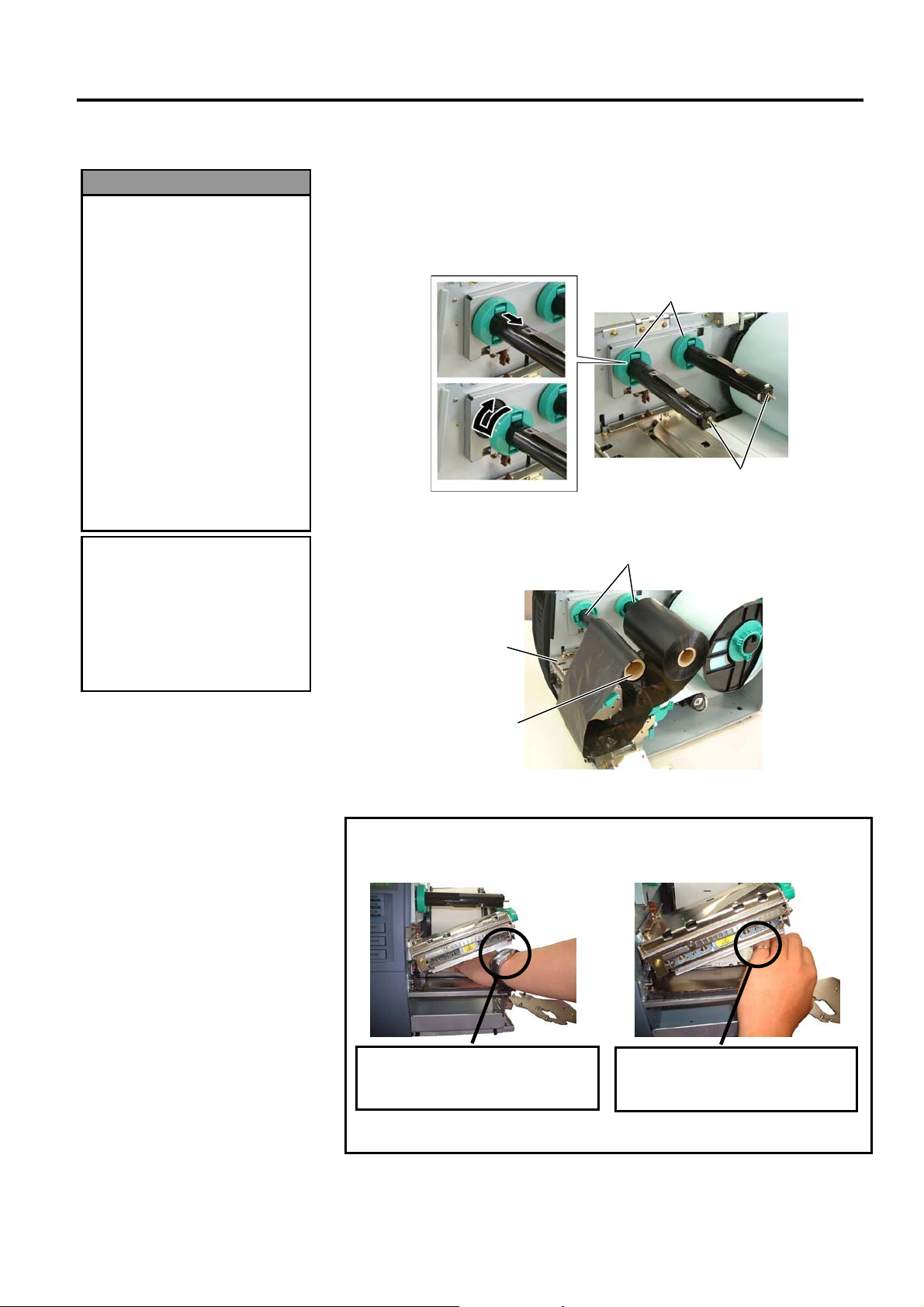
2. PRINTER SETUP ENGLISH VERSION EO1-33059
w
2.5 Loading the Ribbon
1. Do not touch any moving
2. The print head becomes
3. To avoid injury, be careful
Be careful not touch the Print
Head Element when raising
the Print Head Block. Failure
to do this may cause missing
dots by static electricity or
other print quality problems.
WARNING!
parts. To reduce the risk
of fingers, jewellery,
clothing, etc., being drawn
into the moving parts, be
sure to load the ribbon
once the printer has
stopped moving
completely.
hot immediately after
printing. Allow it to cool
before loading the ribbon.
not to trap your fingers
while opening or closing
the cover.
CAUTION!
2.5 Loading the Ribbon
There are two types of media available for printing on: these are thermal
transfer media and direct thermal media (a chemically treated surface).
DO NOT LOAD a ribbon when using a direct thermal media.
1. Rotate the Ribbon Stoppers counterclockwise by 90° and move them
back to the end of the Ribbon Shafts. Restore the Ribbon Stoppers to
the former orientation by turning them clockwise.
Ribbon Stopper
Ribbon Shaft
2. Leaving plenty of slack between the ribbon spools, place the ribbon
onto the Ribbon Shafts as shown below.
Ribbon Shaft
Print Head Block
Ribbon Take-up Roll
CAUTION!
When loading or replacing the media or a ribbon, be careful not to
damage the print head with a hard object like a watch or a ring.
Care must be taken not to allow
the metal or glass part of a watch
to touch the print head edge.
Since the print head element can be easily damaged by shock, please
treat it carefully by not hitting a hard object against it.
Care must be taken not to allo
a metal object like a ring to touch
the print head edge.
E2-10

2. PRINTER SETUP ENGLISH VERSION EO1-33059
2.5 Loading the Ribbon
(Cont.)
1. Be sure to remove any slack in
the ribbon when printing.
Printing with a wrinkled
ribbon will lower the print
quality.
2. The Ribbon Sensor is mounted
on the rear of the Print Head
Block to detect a ribbon end.
When a ribbon end is
detected, “NO RIBBON”
message will appear on the
display and the ERROR LED
will illuminate.
Ribbon loss per ribbon saving
varies according to the relation
between the outer roll diameter
of the used ribbon and the print
speed.
Print speed Ribbon loss/Ribbon saving
3”/sec. Approx. 5 mm
5”/sec. Approx. 8 mm
8”/sec. Approx. 17 mm
NOTES:
NOTE:
2.5 Loading the Ribbon
3. Slide the Ribbon Stoppers along the Ribbon Shafts to a position where
the ribbon is centred when fitted.
4. Lower the Print Head Block and set the Ribbon Shaft Holder Plate
aligning its holes with the Ribbon Shafts.
5. Take up any slack in the ribbon. Wind the leading tape onto the
ribbon take-up roll until the ink ribbon can be seen from the front of
the printer.
Ribbon Shaft
Holder Plate
6. Turn the Head Lever to Lock position to close the Print Head.
7. Close the Top Cover.
Auto Ribbon Saving Mode
When the auto ribbon saving function is selected, it will be activated to
reduce ribbon loss when a no print area extends more than 20 mm. For
further information on this function, please ask a TOSHIBA TEC
authorised service representative.
E2-11

2. PRINTER SETUP ENGLISH VERSION EO1-33059
2.6 Connecting the
Cables to Your
Printer
NOTES:
1. The picture on the right shows
the layout of the interface
connectors when the options
are fully installed. It may be
different depending on your
system configuration.
2. The USB interface and LAN
interface cannot be used at the
same time.
2.6 Connecting the Cables to Your Printer
The following paragraphs outline how to connect the cables from the
printer to your host computer, and will also show how to make cable
connections to other devices. Depending on the application software
you use to print labels, there are 4 possibilities for connecting the
printer to your host computer. These are:
• A serial cable connection between the printer’s RS-232 serial
connector and one of your host computer’s COM ports.
(Refer to APPENDIX 2.)
• A parallel cable connection between the printer’s standard parallel
connector and your host computer’s parallel port (LPT).
• An Ethernet connection using the optional LAN board.
• A USB cable connection between the printer’s optional USB
connector and your host computer’s USB port. (Conforming to
USB 1.1)
The diagram below shows all the possible cable connections to the
current version of the printer.
Parallel Interface Connector (Centronics)
Serial Interface Connector (RS-232C)
Expansion I/O Interface Connector
Power Inlet
USB Interface Connector (Option)
PCMCIA Card Slot (Option)
LAN Interface Connector (Option)
8 Wireless LAN Board (Option)
, , or
, , or 8
E2-12
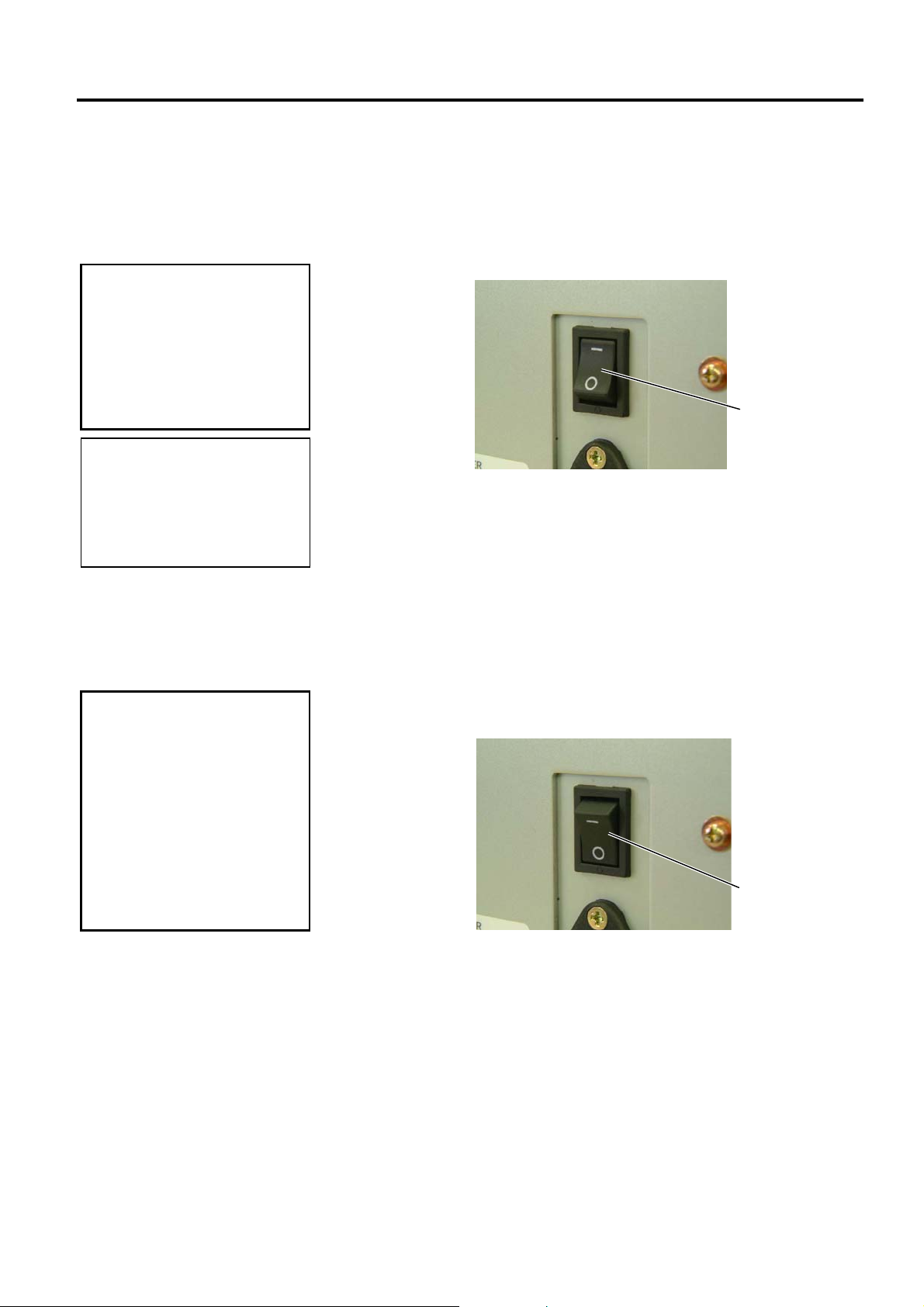
2. PRINTER SETUP ENGLISH VERSION EO1-33059
I
L
E
2.7 Turning the Printer
ON/OFF
2.7.1 Turning ON the Printer
Use the power switch to turn
the printer On/Off. Plugging
or unplugging the Power Cord
to turn the printer On/Off may
cause fire, an electric shock,
or damage to the printer.
f a message other than ON
INE appears on the display or
the ERROR LED lamp is
illuminated, go to Section 5.1,
rror Messages.
2.7.2 Turning OFF the Printer
1. Do not turn off the printer
2. Do not turn off the printer
CAUTION!
CAUTION!
power while the media is
being printed as this may
cause a paper jam or
damage to the printer.
power while the ON LINE
lamp is blinking as this
may cause damage to
your computer.
NOTE:
2.7 Turning the Printer ON/OFF
When the printer is connected to your host computer it is good practice to
turn the printer ON before turning on your host computer and turn OFF
your host computer before turning off the printer.
1. To turn ON the printer power, press the Power Switch as shown in the
diagram below. Note that ( | )
is the power ON side of the switch.
Power Switch
2. Check that the ON LINE message appears in the LCD Message
Display and that the ON LINE and POWER LED lights are
illuminated.
1. Before turning off the printer Power Switch verify that the ON LINE
message appears in the LCD Message Display and that the ON LINE
LED light is on and is not flashing.
2. To turn OFF the printer power press the Power Switch as shown in the
diagram below. Note that () is the power OFF side of the switch.
Power Switch
E2-13
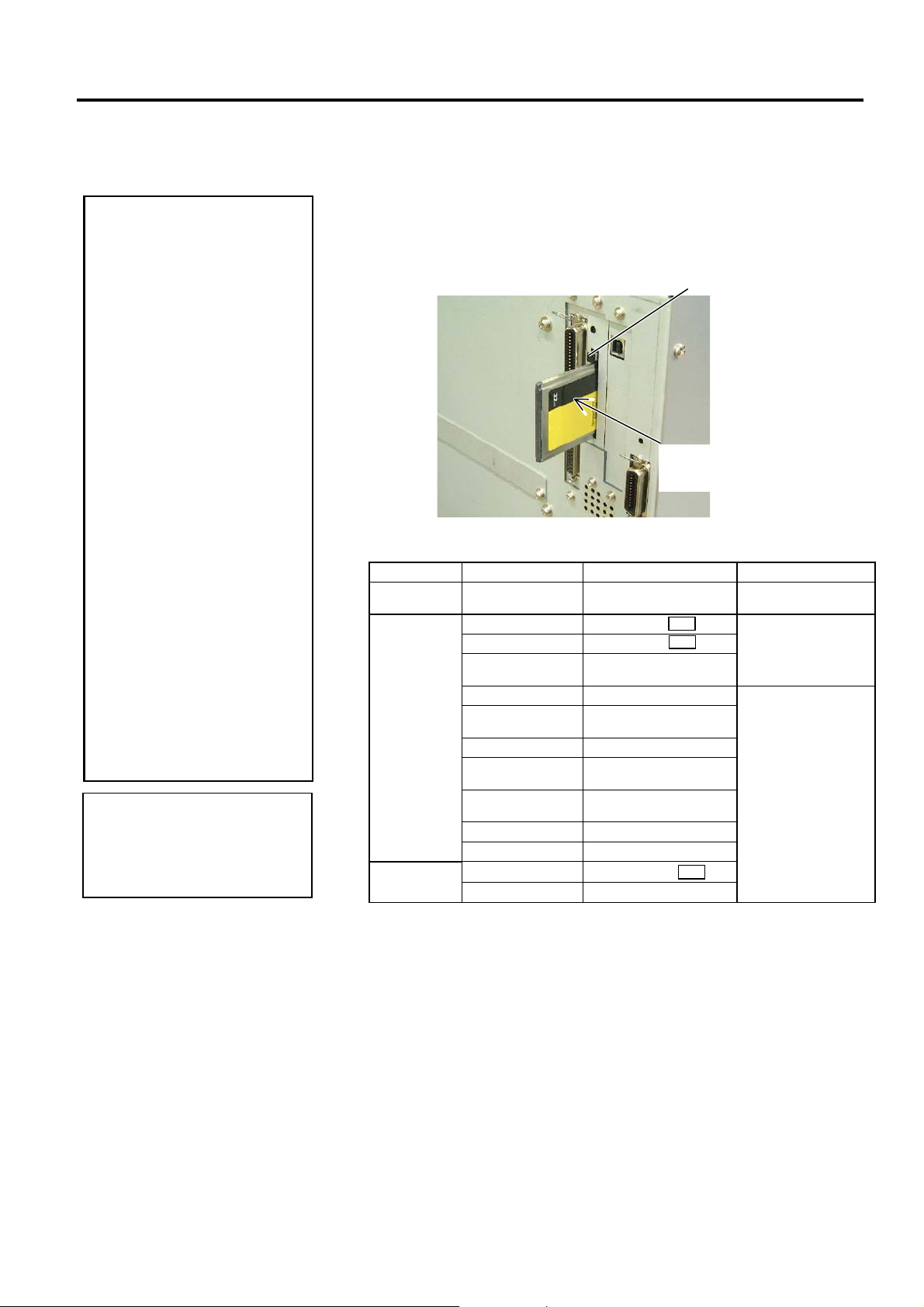
2. PRINTER SETUP ENGLISH VERSION EO1-33059
R
2.8 Inserting the Optional
PCMCIA Cards
1. To protect PC cards,
discharge static electricity
from your body by
touching the metal cabinet
of the printer before
touching the card.
2. Before inserting or
removing a PCMCIA card
make sure that the
printer’s power is turned
off.
3. Be sure to protect
PCMCIA Cards when not
in use by putting them into
their protective covers.
4. Do not subject the card to
any shocks or excessive
force nor expose the card
to extremes in
temperature or humidity.
5. The card may be inserted
into the slot halfway even
in the wrong orientation.
However, the slot is safety
designed so that the card
will not seat against the
connector pins.
eading a read-only-type flash
memory is possible if it has been
used on the TOSHIBA printer,
such as B-472 and B-572.
CAUTION!
NOTE:
2.8 Inserting the Optional PCMCIA Cards
When the optional PCMCIA Interface Board is installed into the printer,
there will be a PCMCIA slot available as shown in the figure below.
This allows the use of a Flash Memory type card. The following
paragraphs outline how to insert PCMCIA cards.
1. Make sure that the printer’s Power Switch is in the OFF position.
2. Hold the PCMCIA Card so that the side with the model name faces
right.
Eject Button
Model Name
Printed Side
3. The following PCMCIA cards or equivalent can be used.
Type Maker Description Remarks
ATA Card
Flash Memory
Card (4 MB)
Flash Memory
Card (1 MB)
San Disk,
Hitachi
Maxell EF-4M-TB
Maxell EF-4M-TB
Centennial
Technologies INC.
INTEL
Simple
TECNOLOGY
Mitsubishi
PC Card KING
MAX
Centennial
Technologies Inc.
PC Card
Mitsubishi
Maxell
Mitsubishi
A card conforming to the
PC card ATA standard
CC
DC
FL04M-15-11119-03
IMC004FLSA
STI-FL/4A
MF84M1-G7DAT01
FJN-004M6C
FL04M-20-11138-67
FJP-004M6R
MF84M1-GMCAV01
EF-1M-TB
MF81M1-GBDAT01
AA
----------
Read/Write
Read (See NOTE.)
E2-14
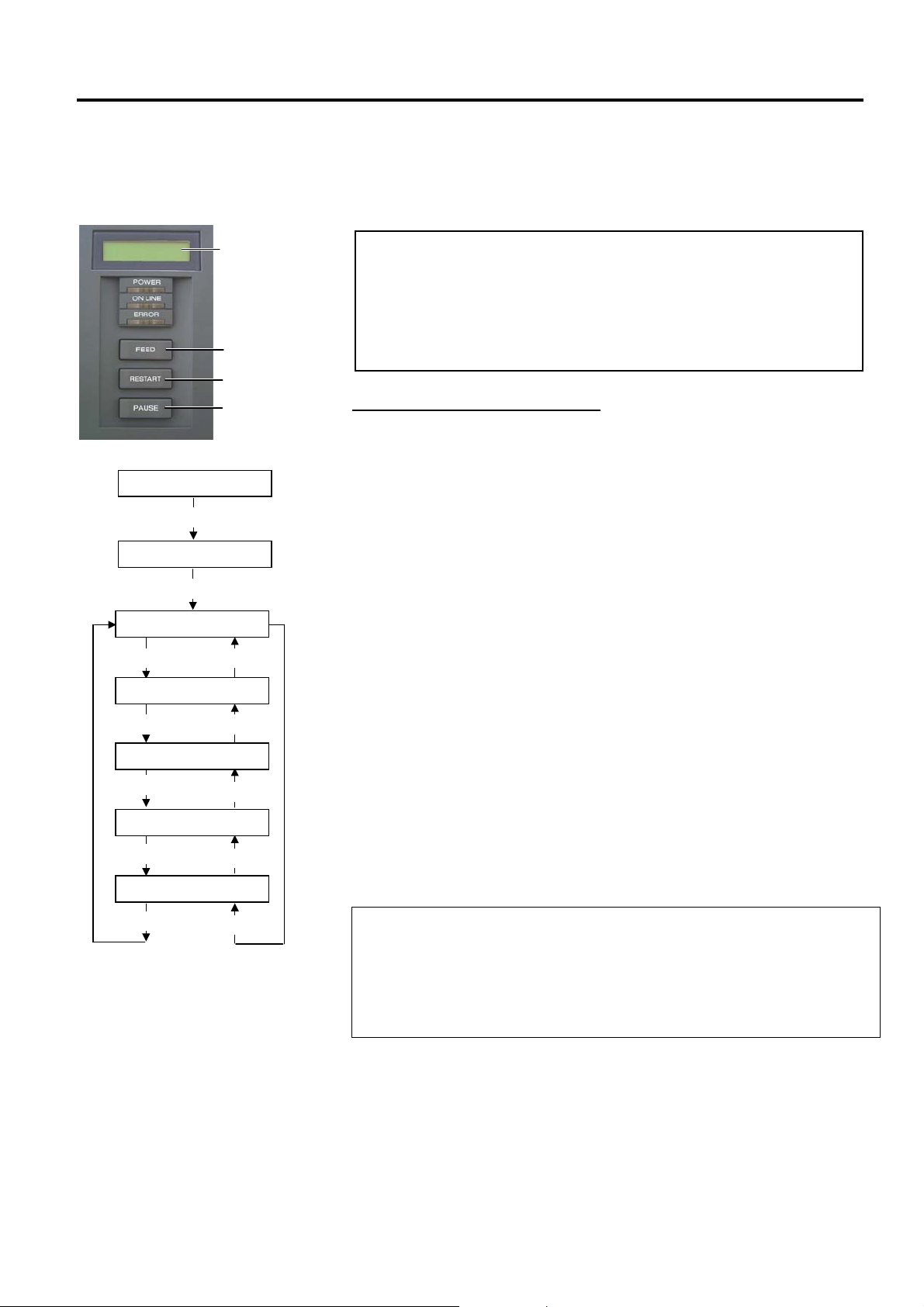
2. PRINTER SETUP ENGLISH VERSION EO1-33059
I
F
K
2.9 Setting an Operating
Environment
LCD Message
Display
FEED key
RESTART key
PAUSE key
ON LINE
[PAUSE]
PAUSE
Hold down [RESTART] for 3 sec.
<1>RESET
[FEED]
<2>PARAMETER SET
[FEED]
<3>ADJUST SET
[FEED]
<4>DUMP MODE
[FEED]
<5>EXPAND MODE
[FEED]
[RESTART]
[RESTART]
[RESTART]
[RESTART]
[RESTART]
2.9 Setting an Operating Environment
Depending on the settings of your host computer or an interface to be
used, it may be necessary to change the printer parameter settings.
Follow the procedures described below to change the printer parameter
settings in the System Mode to correspond to your environment.
ncorrect settings can cause the printer to function erroneously. If you
have any problems with the parameter settings, please contact your nearest
TOSHIBA TEC service representative.
or the settings this manual does not cover, please contact your nearest
TOSHIBA TEC service representative, or refer to the B-SX4T/SX5T Series
ey Operation Specification stored in the CD-ROM.
NOTE:
How to enter the System Mode
1. Turn on the printer and confirm that “ONLINE” appears on the LCD
Message Display.
2. Press the [PAUSE] key to pause the printer.
3. Hold down the [RESTART] key for three seconds until “<1>RESET”
is displayed.
The System Mode consists of the following menus.
<1>RESET This menu is used to clear print data sent from a
PC and return the printer to an idle state.
Refer to Section 3.3 Reset.
<2>PARAMETER SET
This menu is used to set the printer parameters.
Refer to Section 2.9.1 Parameter Setting.
<3>ADJUST SET This menu is used to make a fine adjustment of a
print start position, cut position, etc.
Refer to Section 2.12 Position and Print Tone
Fine Adjustment.
<4>DUMP MODE This menu is used to print the data in the receive
buffer for debug.
Refer to Section 2.9.2 Dump Mode Setting.
<5>EXPAND MODE This menu is used to start the program for
BASIC mode.
Refer to Section 2.9.3 BASIC Expansion
Mode.
1. System Mode menus can be selected with the [RESTART] or [FEED] key.
2. To enter each of the above System Mode menus, press the [PAUSE] key
NOTES:
when the menu is displayed.
3. If the [PAUSE] key is pressed with “<1>RESET” being displayed, the
printer will turn to an idle state and the message will change to “ONLINE”.
E2-15

2. PRINTER SETUP ENGLISH VERSION EO1-33059
2.9.1 Parameter Setting
2.9 Setting an Operating Environment
While “<2>PARAMETER SET” is displayed on the LCD Message
Display, press the [PAUSE] key to enter the Parameter Setting Mode.
The Parameter Setting Mode contains the following sub menus. Each
time the [PAUSE] key is pressed, the sub menus are displayed
sequentially.
(1) Character code selection
(2) Character zero selection
(3) Baud rate selection
(4) Data length selection
(5) Stop bit selection
(6) Parity selection
(7) Flow control code selection
(8) LCD language selection
(9) Auto forward wait selection
(10) Head up cut/Rewinder selection
(11) Solenoid type selection
(12) Ribbon saving function selection
(13) Control code selection
(14) Strip wait status selection
(15) FEED key function selection
(16) KANJI code selection
(17) EURO code selection
(18) Auto print head check selection
(19) Centronics ACK/BUSY timing selection
(20) Web printer function selection
(21) Input prime selection
(22) Ribbon near end selection
(23) Expansion I/O interface selection
(24) Centronics interface selection
(25) Plug & Play selection
(26) Label end/ribbon end selection
(27) Pre-strip selection
(28) Reverse feed speed selection
(29) Maxi code specification selection
(30) Print head type selection
E2-16
