Page 1
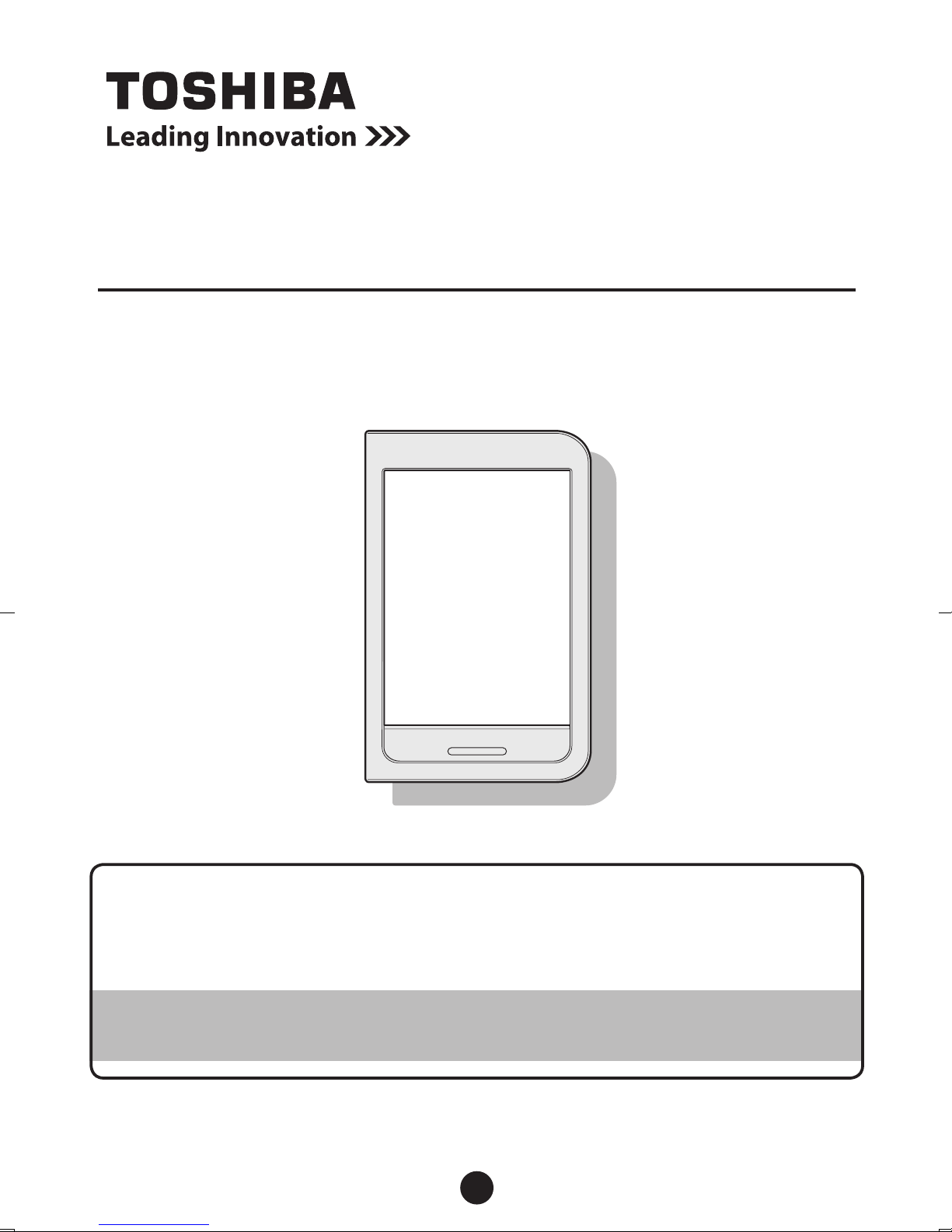
Setup guide
Electronic book reader
BookPlace MONO
Thank you for purchasing this product.
Keep the warranty and manuals in a safe place where you can
use them when needed.
Before using the product, read the "Safe operation and
support guide" supplement.
GX1C000XXXXX 2012.12 Printed in China
©2012 Toshiba Corporation All rights reserved.
1
Page 2
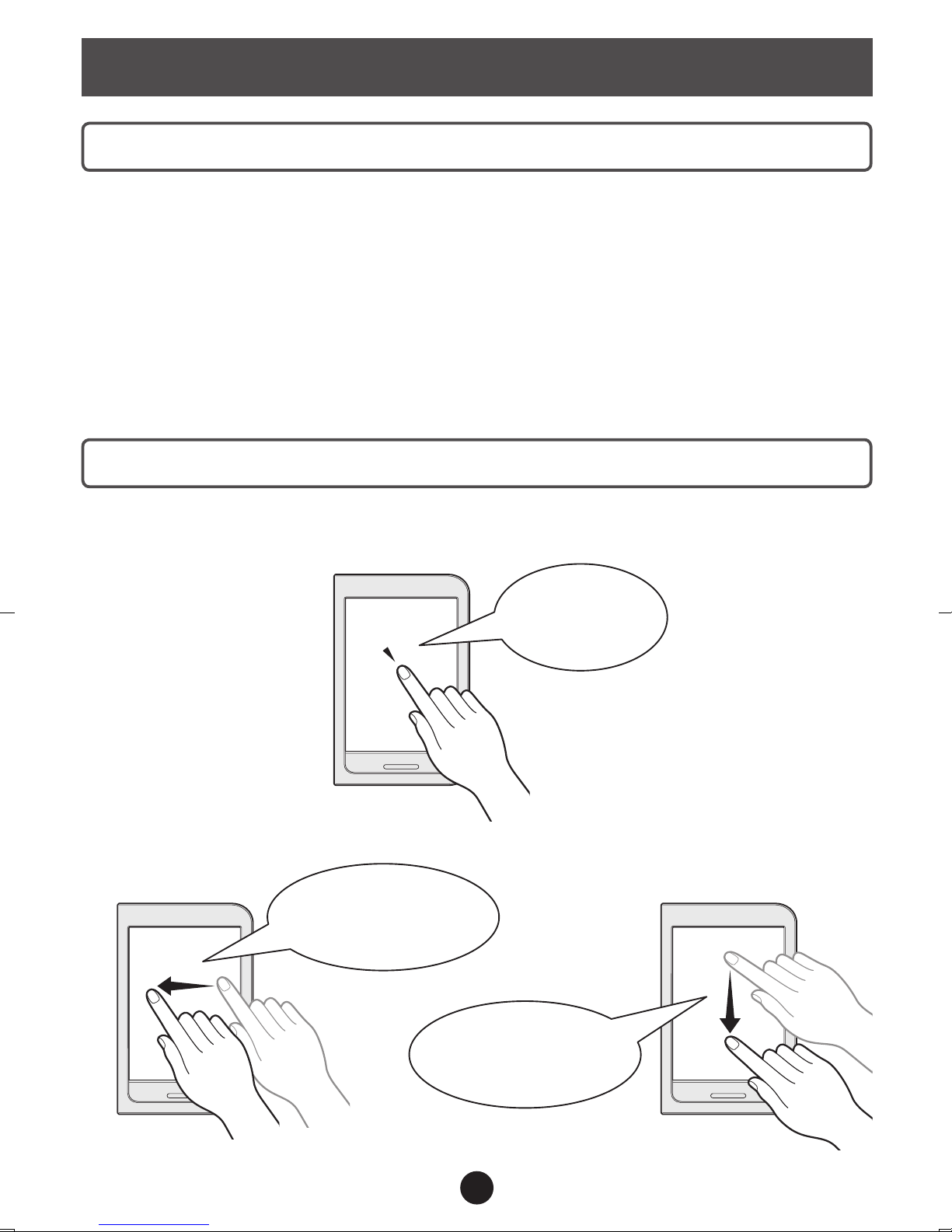
Introduction
What you need to get started
• Wireless LAN environment
You need an environment in which you can connect to the internet by Wi-Fi (wireless LAN environment) to use the product.
If you do not have access to a wireless LAN environment, refer
to "Create a wireless LAN environment" on the back cover about
how to set one up.
Finger operations
You can operate the product by touching its screen.
●
●
Tap
Flick
Touch the
screen lightly
once
Place your nger on
the screen and ick it to
the left or right
Place your nger on
the screen and ick it
up or down
2
Page 3
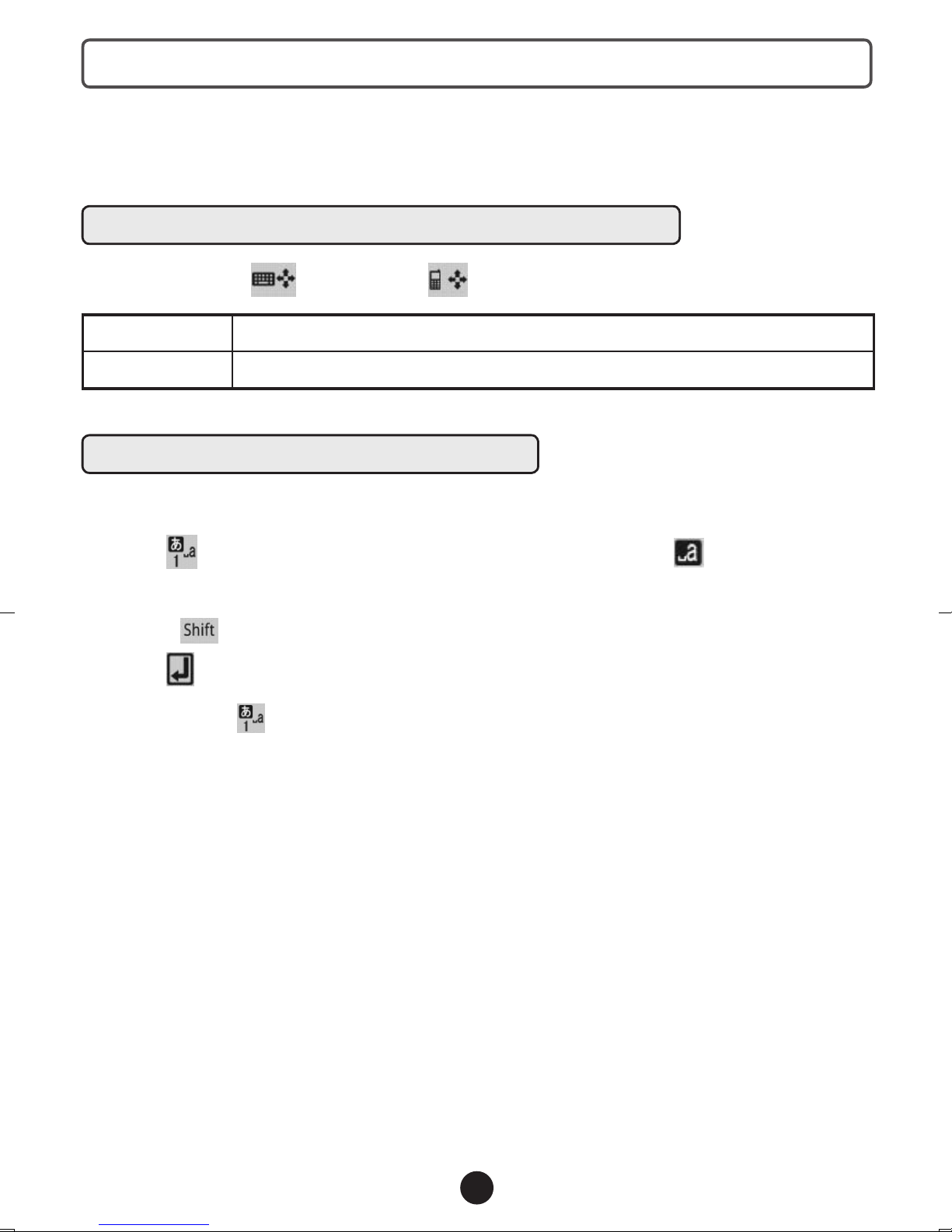
Entering text
A keyboard appears automatically. If the keyboard is not visible,
tap the text eld to display it.
FSKAREN keyboard (QWERTY/10-key)
Tap QWERTY or 10-key to change the keyboard.
QWERTY You can type text the same as on a computer keyboard.
10-key You can type text the same as on a mobile phone.
Typing text (using QWERTY)
Example : Typing "toshiba"
1. Tap
to change the character input mode to
2. Type t, o, s, h, i, b, and a.
* Use to change between capital and small letters.
3. Tap .
*1 Long-touch to open a list of different types of characters.
*1
3
Page 4
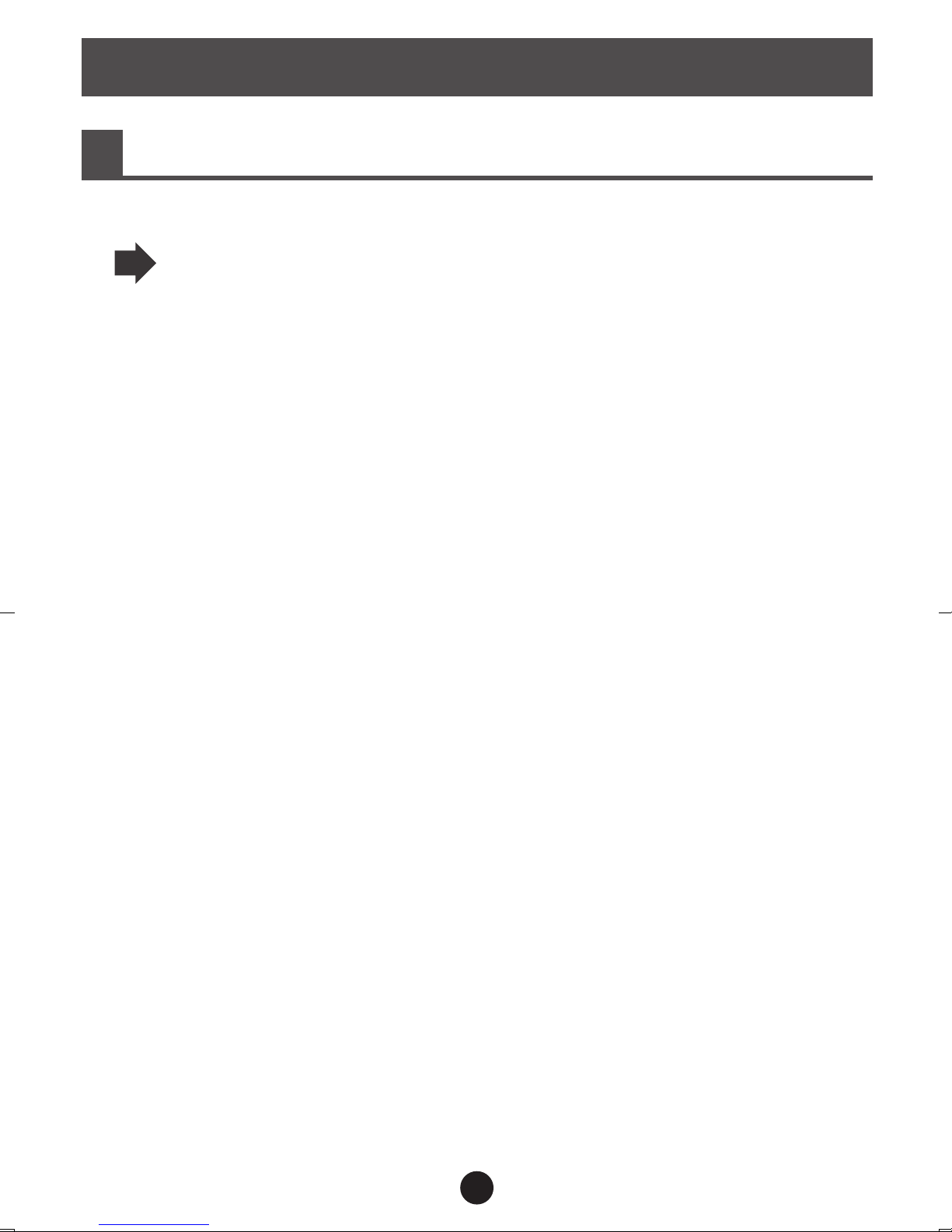
Getting ready
Check the accessories, model number, and serial number
1
• Check the accessories
About the accessories
See the "Welcome to the BookPlace MONO Series Electronic Book
Reader" pamphlet
• Check the model number and the serial number
The model number and serial number are written on the side of the
product. Confirm that the numbers are the same as on the warranty.
If you have any questions, contact Toshiba's computer support
center.
4
Page 5
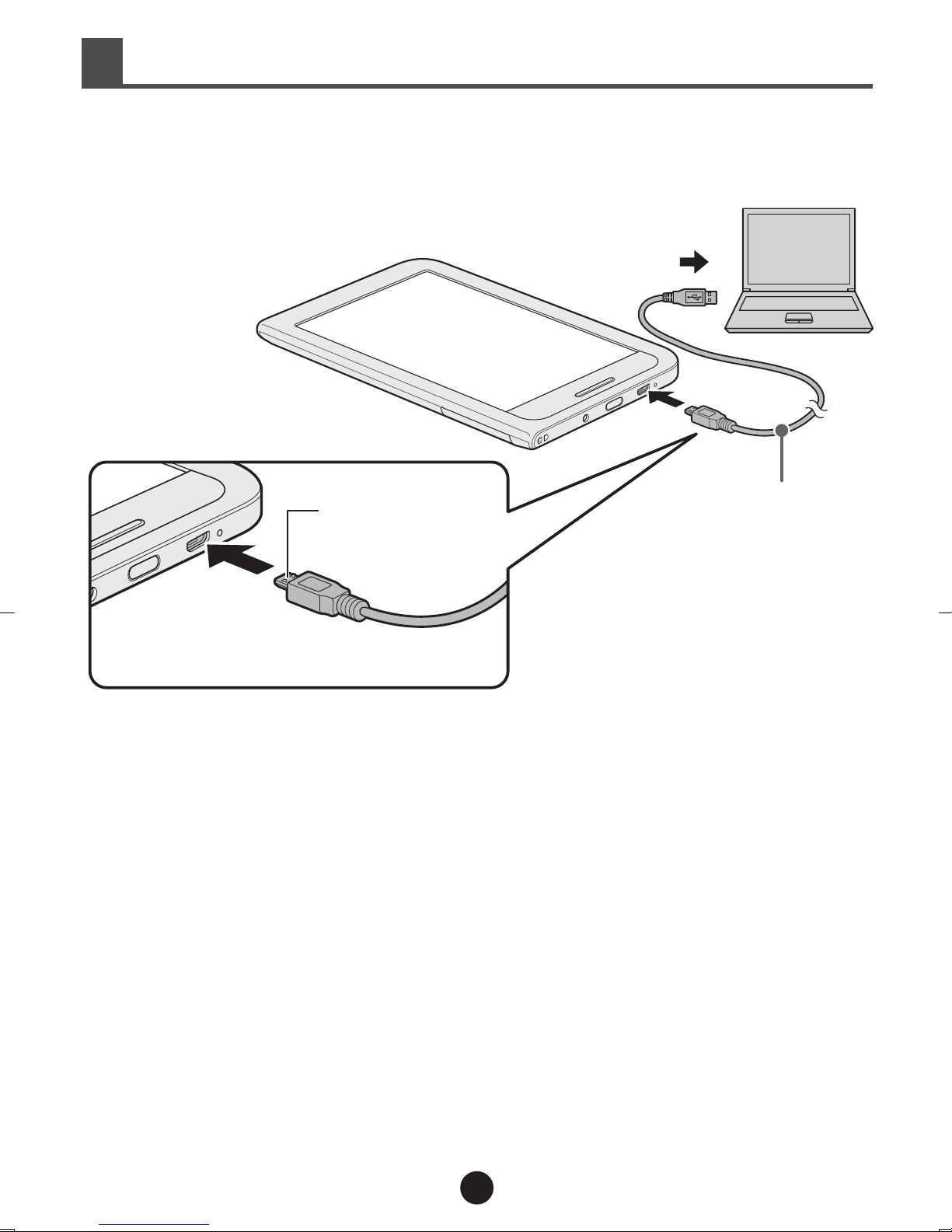
Connect to a computer to charge the battery
2
Use the power cord provided to connect to a USB connector on a
computer. Charging starts automatically.
①
②
Side with
hooks is up
Insert straight
into the product
Power cord
You can use the product while it is charging.
Continue charging until you have nished the initial settings.
5
Page 6

Turn on the power
3
Note
Do not touch the screen as you turn on the power. If you are touching the
screen while turning on the power, the touch panel may stop operating
normally.
1
The logo screen appears after a few seconds.
After that, the [End user license agreement] screen appears. Do
the initial settings.
Press the power button for two seconds
6
Page 7

Do the initial settings
4
Follow the on-screen instructions to do the initial settings.
Memo
1
Confirm the contents of the user's license agreement and then tap [I accept the user's license agreement.] to check it.
2
3
Tap [Next]
Wireless LAN settings
Turn on the wireless communications functions of the wireless
LAN access point you are using.
After turning on the power, if no operations are done for a while the
screen turns off and goes dark. Briey touch the power button to
turn the screen on.
See the manuals provided with the broad band router or wireless
LAN access point regarding how to operate the wireless LAN ac-
cess point
Select a wireless LAN set up method from the following two
types.
Automatic
setup
(WPS)
Manual
setup
Use this method for the set up if the wireless LAN access point you are using has the WPS mark (supports
Wi-Fi Protected Setup™). It is easy to register.
Use this method for the set up if the wireless LAN access point you are using does not have the WPS mark.
You can do the set up by detecting the wireless LAN access point you want to use or you can manually add the
access point. Conrm the network's SSID and authentication method before starting.
7
Page 8

For automatic set up (WPS)
(If the wireless LAN access point you are using has the WPS mark
(supports Wi-Fi Protected Setup™)).
1. Tap [Automatic set up (WPS)]
2. Press and hold the wireless LAN access point's WPS button until the
access point's lamp starts to ash
Do it within two minutes after the [WPS Settings] screen appears.
3. Tap [Next]
For manual set up
1. Tap [To settings screen]
2. Tap [Wi-Fi] to check
it
The wireless LAN networks (Wi-Fi networks) that can be used are de-
tected and appear in a list.
3. Tap a wireless LAN network (SSID) to connect to
4. Enter the password and other information required by network security.
* See the manuals provided with the broad band router or wireless LAN
access point regarding details about SSIDs and passwords to do the
set up correctly.
5. Tap [Connect]
If the connection is successful, "Connected to XXX" appears below
[Wi-Fi] (XXX is the name set for the wireless LAN network).
6. Tap
on the top left of the screen
The screen returns to step 1.
7. Tap [Next]
8
Page 9

4
If the date and time are correct, tap [Next]
* If the date and time are not correct, tap to adjust them.
5
Do the [Book Place] settings
Using "Book Place" for the rst time
1. Tap [Register as a member for free now]
2. Enter your member information
* If the display on the screen is disrupted because of transmission condi-
tions, tap [Refresh screen].
Email address,
password, password
(for conrmation),
and nickname
Tap the text eld and type using the keyboard
that is displayed
* For "@" on the QWERTY keyboard, change the
type of characters being used to numbers.
* Your nickname is the name used in Book Place. It
is displayed when you upload reviews of books.
Date of birth, sex
Secret question and
answer
Agree to the user
agreement and
register
* If you cannot see some items on the screen because they are hidden by
the keyboard that is displayed, tap
the text eld to display the keyboard again.
Tap
Enter them the same as above
Tap
* You can view the user's agreement by tapping
"User's agreement" above the "Email address".
Press the [Back] button on the main unit to return
to this screen.
, and tap the relevant selection
to check it
on the keyboard to close it. Tap
9
Page 10

3. Tap [Conrm information that was entered]
* If the step 4 screen does not appear, there is an error in the text eld in
which the cursor is.
Check the explanation on the screen, and enter the information again.
4. Conrm the information and then tap [Register]
* To enter information again, tap [Back].
Member registration is complete.
The bookcase screen appears.
An email notication that your membership registration is complete is
sent to the email address you registered.
If you already have an account
1. Enter the email address and password that is already registered for
Book Place.
2. Tap [Login]
The bookcase screen appears.
The initial settings are complete.
Refer to the "Guide to basic operations" regarding how to read or
purchase books.
Memo
If no operations are done for a while the screen turns off and goes
dark. Briey touch the power button, and slide [→] to the right.
10
Page 11

To customers without access to wireless LAN
Create a wireless LAN environment
You need an environment in which you can connect to the internet
by Wi-Fi to use the product.
This is because you need to communicate with digital book stores
on the internet to purchase digital books.
You need to do the following to connect to the internet via a wireless LAN from your home.
To communicate via wireless LAN
Check if the broad band router you are using has a built-in wireless
LAN access point function.
●
If the wireless LAN access point function is built-in
In this document, this type of device is called a wireless LAN
router. Wireless LAN transmissions are done between the product and the wireless LAN router.
●
If the wireless LAN access point function is not built-in
You need a separate device called a wireless LAN access point.
Wireless LAN transmissions are done between the product and
the wireless LAN access point.
Contact your internet service provider for details about broad band
routers.
You can purchase your own or rent a wireless LAN router or wireless LAN access point from an internet service provider.
11
Page 12

Contact information
* Current as of December 2012.
The business hours and conditions for each company may be different.
About initial settings, operations, setting procedures, and repairs
Toshiba (Toshiba PC support center)
Domestic phone line:
(telephone access and support are free)
The automated answering service will handle your call. Do what the automated answering service tells you. For details, see the "Safe operation
and support guide" supplement.
Example : If you have a technical question, after you call the automated
answering service, press
Technical service center business hours: 9:00 to 19:00 (365 days a year)
Check the phone number before you call, and do not misdial.
0120-97-1048
1
.
• Support information web page
This web page provides services and support information about
using the product, such as frequently asked questions and requests for repairs.
http://dynabook.com/assistpc/dbt/index_j.htm
12
Page 13

About the product's wireless LAN function
█
Overview of the wireless LAN function
The product is equipped with a wireless LAN function that supports all or some of the following
standards IEEE 802.11b, IEEE 802.11g, and IEEE 802.11n.
• Wireless LAN function specications
Radio
frequency
range
IEEE 802.11b,
IEEE 802.11g,
IEEE 802.11n
2.4 GHz (2400 - 2483 MHz)
Orthogonal frequency division multiplexing
Modulation
method
IEEE 802.11g
IEEE 802.11b
OFDM-BPSK, OFDM-QPSK, OFDM-16QAM,
OFDM-64QAM
Direct sequence spread spectrum
DSSS-CCK, DSSS-DQPSK, DSSS-DBPSK
IEEE 802.11n Orthogonal frequency division multiplexing (OFDM)
• Wireless IEEE 802.11 channel set
●
2.4 GHz range: 2400 - 2483 MHz (for IEEE 802.11b/g, IEEE 802.11n)
Channel ID Frequency
1 2412
2 2417
3 2422
4 2427
5 2432
6 2437
7 2442
8 2447
9 2452
10 2457
11 2462
12 2467
13 2472
Memo
●
Ad-hoc communication is not possible with IEEE
802.11n.
●
Peer-to-peer connections using ad-hoc communications can use channels 1 to 11.
●
Infrastructure communication can use channels 1
to 13.
1
Page 14

Characteristics of wireless communications
■
There is a correlative relationship between the communication range and transmission rate of
wireless devices. The lower the transmission rate of the wireless communications, the broader the
communication range.
Memo
●
The range of communications of a wireless device is affected if the antenna is placed near a
metal surface or a dense solid object.
●
The range of transmissions is affected if obstructions in the path of the wireless signal being
transmitted reect or absorb the wireless signals.
About device authorization
■
This product is a low-power data transfer system radio station according to the radio law and is
equipped with an authorized radio transceiver. Therefore, a radio station license is not needed to
operate this product.
Name of radio: AW-NM387
Japan Approvals Institute for Telecommunications Equipment
Authorization number: D11-0399001
The radio transceiver built into this product has been authorized as a low-power data transfer system radio station given that it is installed and used in the product (notebook computer). Therefore,
please note that using this built-in radio transceiver in a different device may infringe on the regulations of the radio law.
Notication
■
Interoperability of radio equipment
●
Wireless LAN
•
The radio transceiver built into this device uses direct sequence spread spectrum (DSSS)/
orthogonal frequency division multiplexing (OFDM) radio technology and is designed to be interoperable with wireless LAN products in compliance with the following standards.
●
IEEE 802.11 Standard on Wireless LANs (revisions a/b/g/n) established by the Institute of
Electrical and Electronics Engineers
●
Wireless Fidelity (Wi-Fi) dened by the Wi-Fi Alliance
The Wi-Fi CERTIFIED logo is the authorization mark of the Wi-Fi Alliance.
2
Page 15

Health effects
●
The wireless device installed in this device broadcasts radio-wave electromagnetic energy the
same as other radio products. However, the broadcast energy has been suppressed to levels that
are much lower than mobile telephones or other radio devices.
Toshiba assures that the wireless LAN component built into this device can be used safely in
accordance with the guidelines of the radio frequency safety standards and recommendations.
These safety standards and recommendations form an academic consensus compiled from the
results of deliberations of committees of specialists in ongoing investigations and studies of a wide
range of research reports.
However, depending on the surrounding conditions and environment, owners of buildings or those
responsible for an organization may limit the use of wireless LANs. The following are noted as examples.
●
When using equipment that uses a wireless LAN in an airplane.
●
When it is determined that there is a harmful effect or it is recognized that there is radio frequency interference with some services or other types of equipment.
If you are unsure of the policy regarding the use of wireless devices in individual organizations or
locations (such as airports), conrm, with the administrator of the facility's environment or organization, that the product can be used before turning on the wireless transmission function.
Information regarding regulations
●
Be sure to follow the instructions from the manufacturer noted in the instructions provided with the
product when using or installing the wireless LAN component installed in the product. The product
complies with radio frequency standards and safety standards.
3
Page 16

FCC Statement
This device complies with Part 15 of the FCC Rules. Operation is subject to the following two conditions: (1) This device may not cause harmful interference, and (2) this device must accept any
interference received, including interference that may cause undesired operation. Any Changes
or modications not expressly approved by party responsible for compliance could void the user’s
authority to operate the equipment.
Note: This equipment has been tested and found to comply with the limits for a Class B digital
device, pursuant to part 15 of the FCC Rules. These limits are designed to provide reasonable
protection against harmful interference in a residential installation. This equipment generates, uses
and can radiate radio frequency energy and, if not installed and used in accordance with the instructions, may cause harmful interference to radio communications. However, there is no guarantee that interference will not occur in a particular installation. If this equipment does cause harmful
interference to radio or television reception, which can be determined by turning the equipment
off and on, the user is encouraged to try to correct the interference by one or more of the following
measures:
●
Reorient or relocate the receiving antenna.
●
Increase the separation between the equipment and receiver.
●
Connect the equipment into an outlet on a circuit different from that to which the receiver is connected.
●
Consult the dealer or an experienced radio/TV technician for help.
Radiation Exposure Statement
This equipment complies with FCC radiation exposure limits set forth for an uncontrolled environment.
This transmitter must not be co-located or operating in conjunction with any other antenna or
transmitter.
4
