Page 1
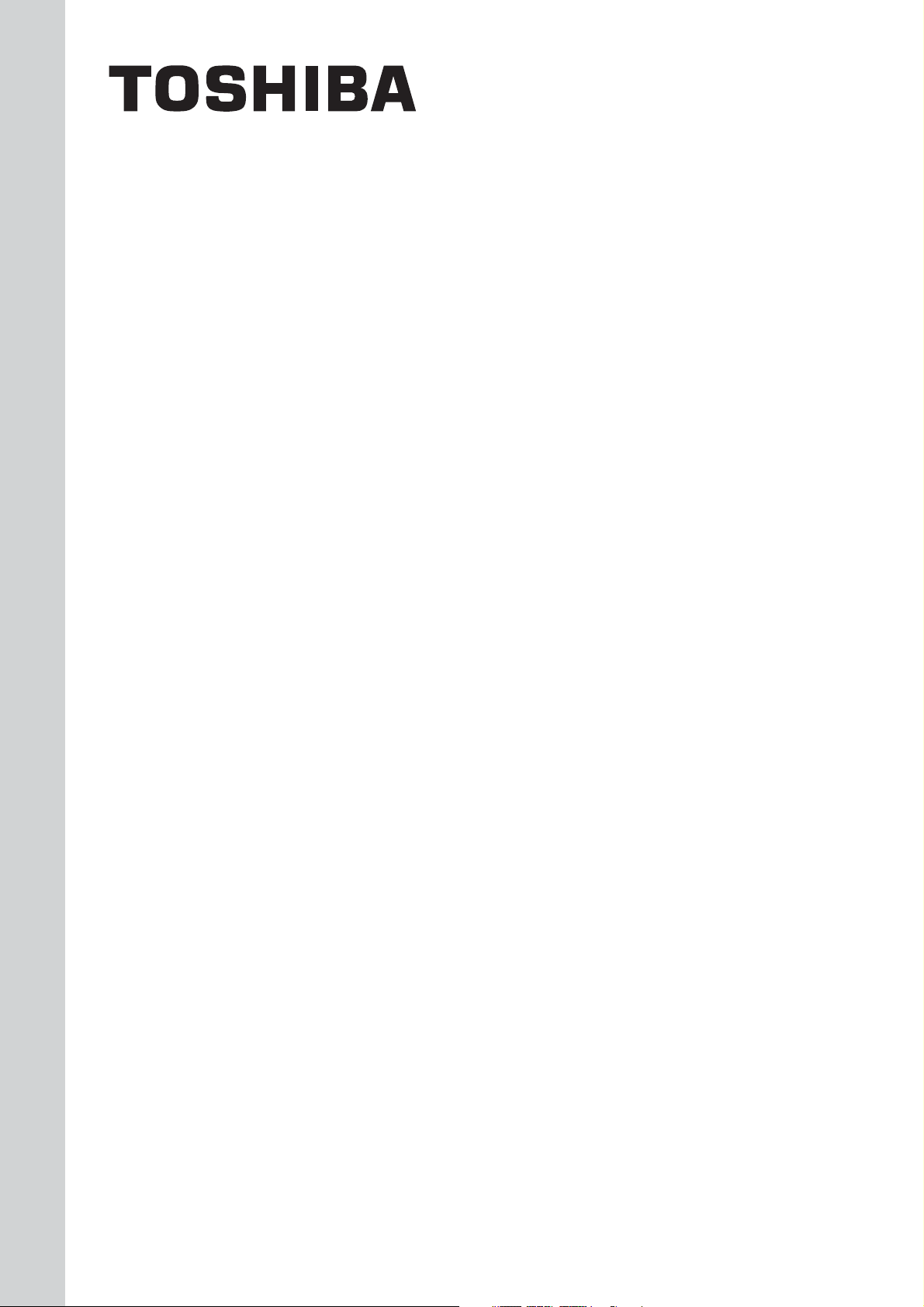
INSTALLATION MANUAL
DIGITAL INPUT/OUTPUT
RELAY INTERFACE
BMS-IFDD02E2
• Thank you very much for purchasing this TOSHIBA Digital Input/Output Relay Interface.
• Please read this manual carefully beforehand for proper installation of the relay interface.
CONTENTS
Precautions for Safety.................................................................................................................... 1
Introduction ..................................................................................................................................... 2
Before Installation .......................................................................................................................... 3
1 Installation.................................................................................................................................... 4
2 Conection of Power cables/Earth wires/Singl wires ............................................................... 5
3 Setting .......................................................................................................................................... 8
4 Trial Operation Check ................................................................................................................. 9
Page 2
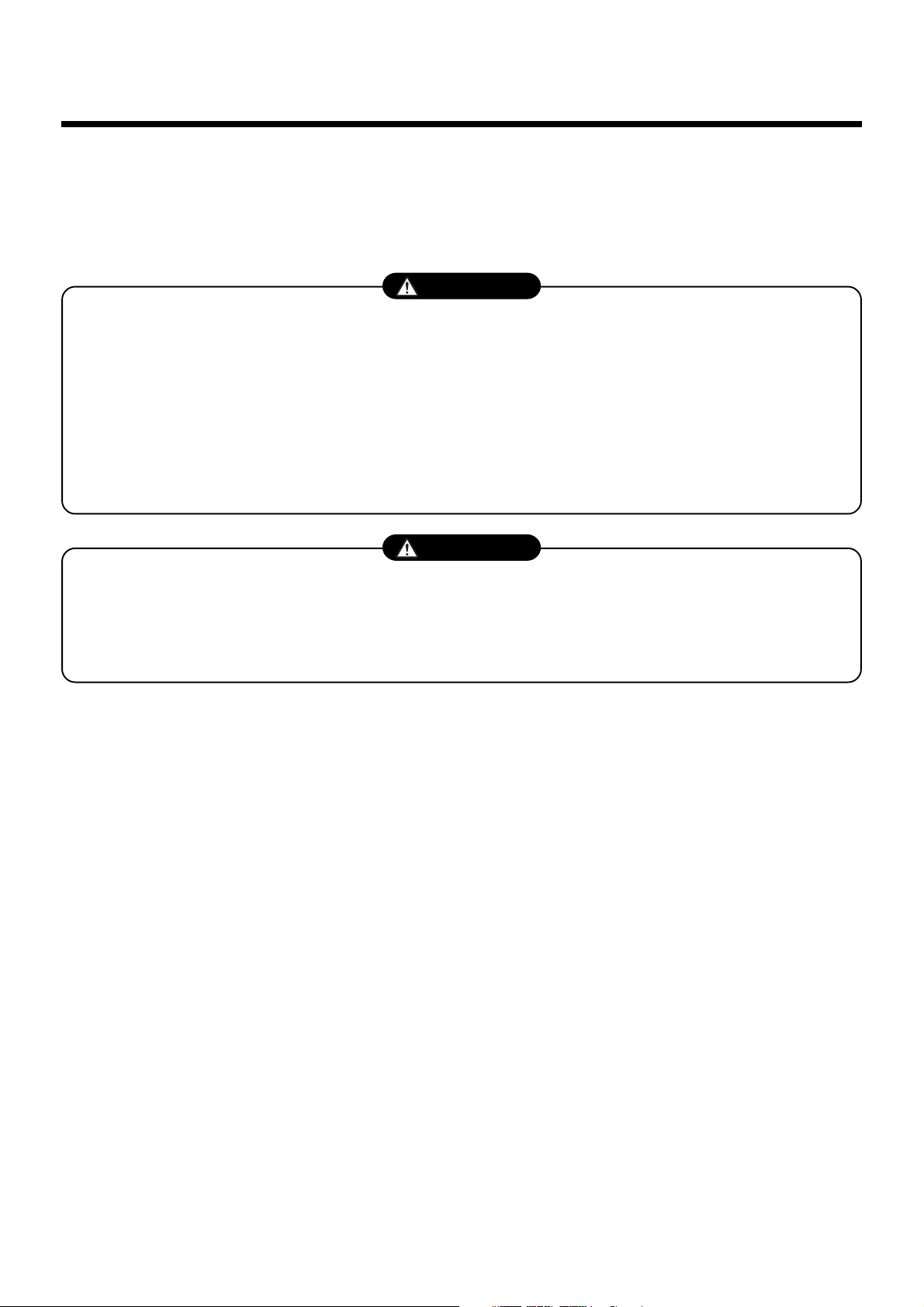
Precautions for Safety
• Read these “Precautions for Safety” carefully before installation.
• The precautions described below include important items regarding safety. Observe them without fail.
• After the installation work, perform a trial operation to check for any problem. Follow the Owner's
Manual to explain how to use and maintain the unit to the customer. Ask the customer to keep this
Installation Manual together with the Owner’s Manual.
WARNING
• Ask an authorized dealer or qualified installation professional to install or reinstall the relay
interface.
Improper installation may result in electric shock or fire.
• Turn off the main power supply switch or breaker before attempting any electrical work.
Make sure all power switches are off. Failure to do so may cause electric shock.
• Perform installation work properly according to this Installation Manual.
Improper installation may result in electric shock or fire.
• Do not modify the unit.
Any modification may cause a malfunction, resulting in overheating or fire.
CAUTION
• Perform wiring correctly in accordance with specified the current capacity.
Failure to do so may result in short-circuiting, overheating, or fire.
• Connect the specified cables for the terminals securely to prevent external forces from
affecting them.
Failure to do so may result in disconnection, overheating, or fire.
1
Page 3

Introduction
nApplications/Functions/Specifications
Applications/Functions/Specifications
• Applications
The Digital Input/Output Relay Interface is used to control air conditioners by interlocking them with
electric lock signals and fire alarm signals, and to transmit air conditioner failures to other devices.
•
Functions
The Digital Input/Output Relay Interface connects non-voltage contact signals, transmits their input
status to the Touch Screen Controller, and outputs signals from the contacts (open collector) according
to the command from the Touch Screen Controller.
• Specifications
Power supply
Power consumption
Operating temperature/
humidity
Storage temperature
Chassis material
Dimensions
Mass
220 - 240 V, AC 50/60 Hz
6.5 W
0 to 40 °C, 10 to 90% RH
-20 to +60 °C
Galvanized sheet metal 0.8t
(no coating)
66(H) x 193(W) x 246(D) mm
1.65 kg
Digital
input
Digital
output
External power supply for
Input/Output
Input type
Input points
Input registance
Input "ON" current
Output type
Output points
Output current
Output voltage
Photo-coupler insulation
8 points
9 k ohm
1 mA
Open collector
4 points
Max. 35 mA (per point)
Less than DC 24V
DC 12 V, 120 mA
External View
Grommet for
power input
1818 53.5 103.5
234
220
1818
Grommet for
Digital Inputs
92.5
(193)
Grommet for
RS485
64.5
Grommet for
Digital Outputs
246
66
63.6
2
Page 4
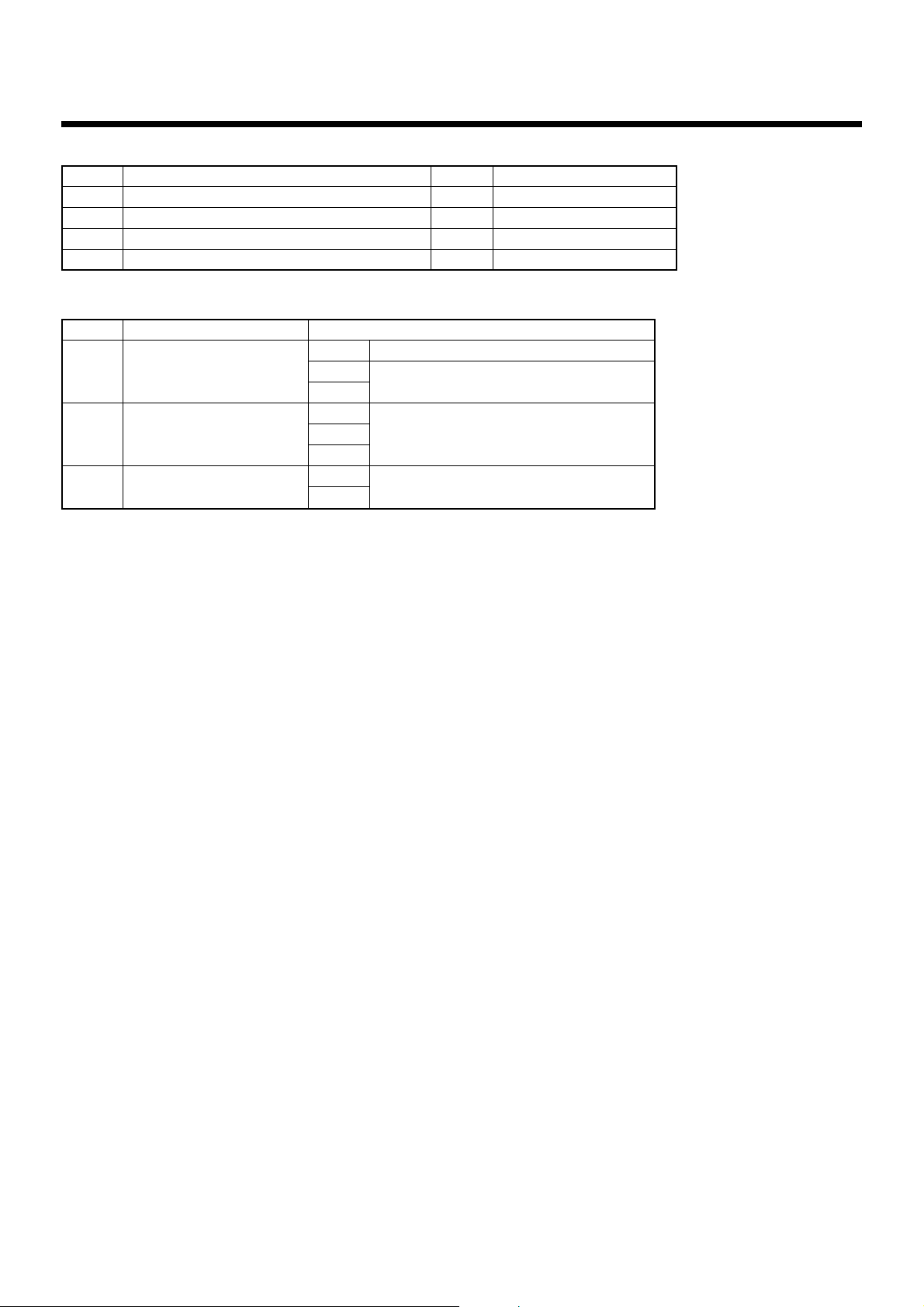
Before Installation
Check the following package contents.
No.
1
DIGITAL INPUT/OUTPUT RELAY INTERFACE
2
Installation Manual
3
Screw
4
Pin terminal
Item
Use the following wiring materials to connect signal lines and power lines. (Procured on site.)
No.
1
2
3
For digital Input/Output
Line
For RS-485
connection
For power
Type
Wire size
Length
Type
Wire size
Length
Type
Wire size
2-core shield wire
1.25mm2, 500m max. (total length)
2-core wire, 0.3mm
H07 RN-F or 245IEC66
0.75mm
Quantity
1
1
4
2
Description
2
, 50 m max.
Remarks
M4 x 12mm tapping screws
2
, 100m max.
3
Page 5

1
Installation
Digital Input/Output Relay Interface Installation Method and Orientation
There are five installation methods for this relay interface as shown below, surface mount or wall mount.
Use the attached screws.
No good
REQUIREMENT
Do not install the unit in any of the following places.
• Humid or wet place
• Dusty place
• Place exposed to direct sunlight
• Place where there is a TV set or radio within one meter
• Place exposed to rain (outdoors, under eaves, etc.)
Installation Space and Maintenance Space
A side space for connecting through cable inlets and an upper space for maintenance must be reserved
before installation.
The other sides can be adjacent to surrounding objects.
100mm
100mm
100mm
4
Page 6

Connection of Power cables/Earth wires/
2
Signal wires
CAUTION
The RS-485 signal wire has polarity. Connect A to A, and B to B. If connected with incorrect polarity,
the unit will not work.
REQUIREMENT
Disconnect the appliance from the main power supply.
This appliance must be connected to the main power supply by a circuit breaker or switch with a
contact separation of at least 3mm.
Power cables/Earth wires/Signal wires
Connect power cables, earth wires, and signal wires to the specified terminals on the terminal block.
Secure each
cable with a
SW1
SW4 SW7
SW2
SW3
ON
1234
DI1DI2DI3DI4DI5DI6DI7DI8
cable clamp.
Connect the earth
wire to the earth
terminal on the
chassis.
Secure each
cable with a cable
clamp.
Power cable
Length of stripped
power cable
35
10
Digital input
contacts
L
N
FG
Length of stripped
communication wire
35
B
A
RS-485
DO1
DO2
DO3
DO4
GND
+12V
Length of stripped digital
Input/Output connector wire
6
35 6
Touch Screen
Controller
Digital output
load
55 10
Insert the wire by pushing the
lever with a screwdriver. Check
that the wire is inserted securely.
When inserting two RS-485
communication cables into a
single terminal for connection to
another interface, crimp them
using the attached pin terminal.
5
Page 7

Connection of Power cables/Earth wires/
2
Signal wires
(continued)
Wiring Connection
CAUTION
If an inductive load (relay coil) or a bulb is connected, a surge voltage or rush current will be
generated. Take adequate measures against surge voltage or rush current.
The following describes wiring connections of the Digital Input/Output Relay Interface when it is used in
the air conditioner control system.
• Terminator resistor setting
Set the RS-485 terminator resistor by the TCS-NET Relay Interface.
Do not set it by the Digital Input/Output Relay Interface.
• Shield earthing
The shield earth of the RS-485 signal wires should be single-point earth. Earth the wires on the Touch
Screen Controller.
Other shield lines should be closed, and the terminal end should be open and insulated.
• Connection of external digital inputs
Input circuit examples are shown below (electrically isolated using a photo-coupler).
(1) Example of contact input connection
12V
Input terminal
DI-1 to DI-8
Contact
(2) Example of current sink connection
12V
Input terminal
DI-1 to DI-8
Current sink
• Connection of external digital outputs
Output circuit examples are shown below (open collector output electrically isolated using a photocoupler).
(1) Example of load connection
12V
Output terminal
DO1 to DO4
GND
Load
External
power
supply
(2) Example of load connection
12V
+12V
Output terminal
DO1 to DO4
6
Page 8

Connection of Power cables/Earth wires/
2
Signal wires
Connection diagram
Connect the
Yellow
Brown
B
A
Red
Orange
TOUCH SCREEN
CONTROLLER
The shield earth of the RS-485
signal wires should be single-point
earth. Earth the wires on the Touch
Screen Controller.
Set the Digital Input/Output Relay
Interface address with SW1. Assign
1 to 4 to each address to avoid
duplication. You can set the digital
Input/Output Relay Interface address
independently from the TCC-LINK
Relay Interface address or the
Energy Monitoring Relay Interface
address.
CAUTION: The SW1 setting is read
when the power is turned on. Push
the reset switch (SW7) after
changing the address.
shield wire of the
two wires
Crimp 3 wires with
a closed end wire joint.
(continued)
A
B
Power supply
Red/Orange
Brown/Yellow
Power supplyPower supply
FG
U1U2
TCC-LINK
AB
RS-485
LNLNLN
TCS-NET RELAY
INTERFACE
SW1
4
ADDRESS
DIGITAL I/O
INTERFACE
SW1
1
ADDRESS
DI 1
DI 2
DI 3
DI 4
DI 5
DI 6
DI 7
DI 8
DI 1
DI 2
DI 3
DI 4
DI 5
DI 6
DI 7
DI 8
DO1
DO2
DO3
DO4
GND
+12V
Input contact 1
Input contact 2
Input contact 3
Input contact 4
Input contact 5
Input contact 6
Input contact 7
Input contact 8
The RS-485 signal wire has
polarity A and B. Be careful when
connecting the wire.
B
A
RS-485
Load 1
Load 2
Load 3
Load 4
Input contact 1
Input contact 2
Input contact 3
Input contact 4
Input contact 5
Input contact 6
Input contact 7
Input contact 8
CAUTION: Set the RS-485
terminator resistor on the TCS-NET
Relay Interface. No terminator
resistor setting switch is provided
on the Digital Input/Output Relay
Interface.
DIGITAL I/O
INTERFACE
7
DO1
DO2
DO3
DO4
GND
+12V
B
A
RS-485
Load 1
Load 2
Load 3
Load 4
Page 9

3
Setting
SW1 SW2
SW4 SW7
NL
SW3
ON
1234
LED2
LED1
LED3
LED17
LED16
LED15
LED14
LED4
LED5
RS-485
DO1
DO2
DO3
DO4
GND
+12V
DI1DI2DI3DI4DI5DI6DI7DI8
SW1
SW2
SW3
SW4
SW7
LED1
LED2
LED3
LED4
LED5
LED14 LED17
B
A
Address set switch
1 - 4 Address
0,5 - F Not used
Operating mode set switch (0 usually)
Test switch (all OFF usually)
Test switch
Reset switch
Power indicator
RS-485 communication status indicator
Not used
Test indicator
Test indicator
Digital output indicator
The following settings are necessary to use Digital Input/Output Relay Interfaces.
• SW1 Address set switch
When two or more Digital Input/Output Relay Interfaces are used, set a different address for each
unit to avoid address duplication.
Assign addresses in ascending order.
CAUTION
• Set relay interface addresses according to the air conditioner address table.
• When the SW1 setting has been changed, push the reset switch SW7. The new address
setting is read.
• SW2 Operation mode set switch
• SW3 Test switch
• SW4 Test switch
• SW7 Reset switch
When performing address setting with SW1, push this reset switch after address setting to read
the set value.
These switches are not used during normal
operation. Set zero (0) or “all OFF”.
8
Page 10

4
Trial Operation Check
Before starting trial operation
Turn on the power of the Digital Input/Output Relay Interface after all cable connections and settings are
completed. Turn on power of the air conditioning control system.
Trial operation
• Confirming external input connection
In the test mode, when the external inputs connected to the input terminals DI-1 to DI-8 are ON, the
respective LEDs will goes on so you can confirm the connection.
Confirming procedure:
Set the operation mode switch SW2 to “3”, and push the reset switch SW7 to enter the test mode.
Unless SW4 is pushed, the respective input status of DI-1 to DI-4 is indicated by LED2 to LED5.
When SW4 is pushed, the respective input status of DI-5 to DI-8 is indicated by LED2 to LED5.
(*) To return to the normal operation, reset SW2 to “zero (0)” and push SW7.
SW4 OFF
SW4 ON
LED2
Displays DI-1 input
status.
Displays DI-5 input
status.
LED3
Displays DI-2 input
status.
Displays DI-6 input
status.
Input ON: LED lights
Input OFF: LED turns off
LED4
Displays DI-3 input
status.
Displays DI-7 input
status.
LED5
Displays DI-4 input
status.
Displays DI-8 input
status.
• Checking external output connection
In the test mode, you can set output terminals DO1 to DO4 to ON or OFF with the test switch. Their
output status is indicated by each LED.
Checking procedure:
Set the operation mode switch SW2 to “3” in the same way as the external input check, and then
push the reset switch SW7 to enter the test mode.
When the bit of the test switch SW3 is set to ON, the external output turns ON; when set to OFF,
the external output turns OFF.
Bits 1 to 4 of SW3 correspond to output terminals DO1 to DO4.
The respective output status of output terminals DO1 to DO4 is indicated by LED14 to LED17.
The LEDs light with the output ON, and goes off with the output OFF.
(*)To return to normal operation, reset SW2 to “zero (0)” and push SW7.
LED14
Displays DO1 output
status.
Output ON: LED lights
Output OFF: LED turns off
LED15
Displays DO2 output
status.
LED16
Displays DO3 output
status.
LED17
Displays DO4 output
status.
• Checking the RS-485 communication status
Use LED2 for checking the RS-485 communication status.
When RS-485 communication with Touch Screen Controller is normal, LED2 will blink.
LED1
LED2
LED3
LED4
LED5
Power indicator
RS-485 communication
status indicator
Not used
Test indicator
Test indicator
Normal
ON
Blinking
OFF
OFF
OFF
Abnormal
OFF
OFF
—
—
—
9
Page 11

Memo
10
Page 12

DH69409102
