Page 1
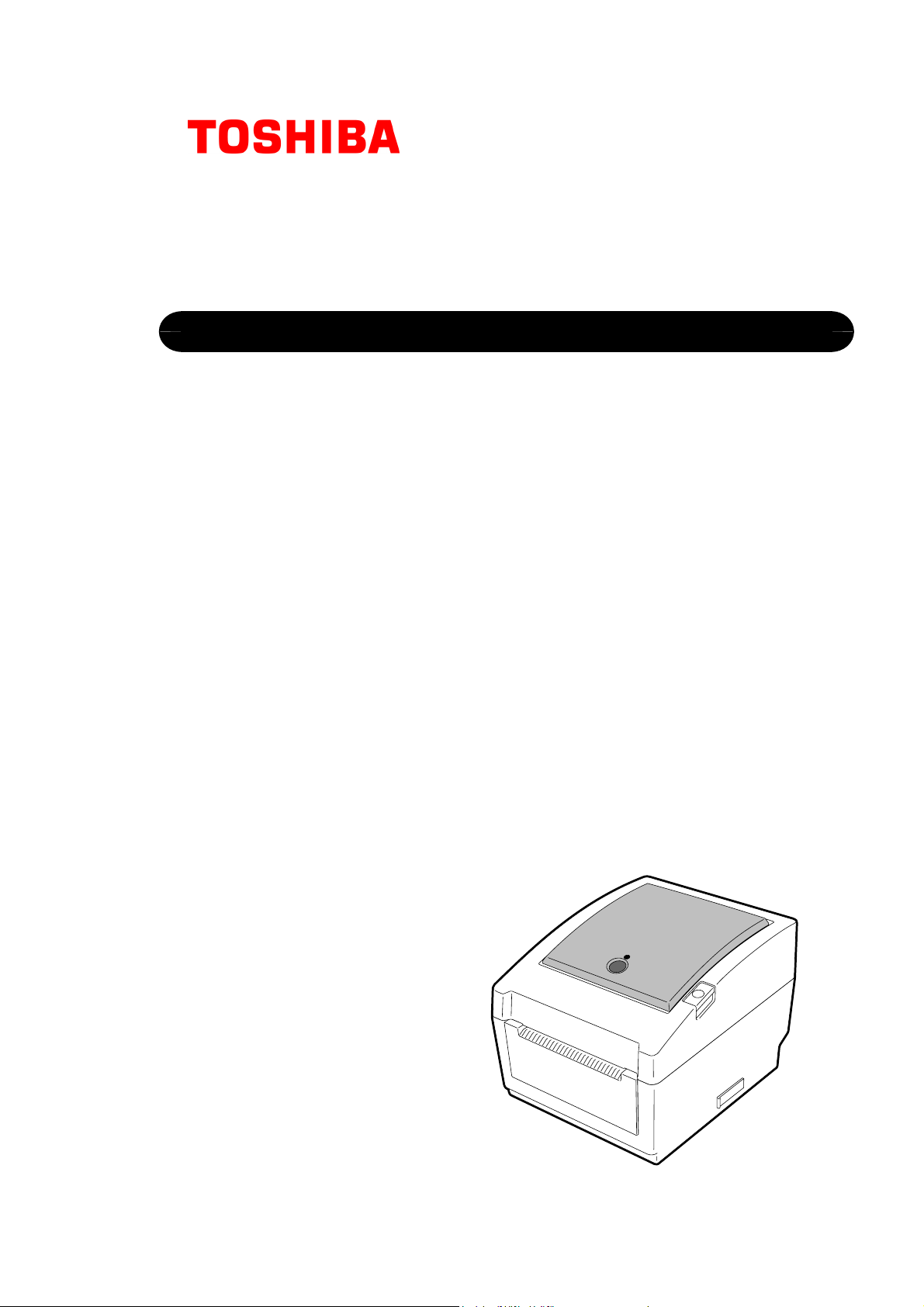
TOSHIBA Barcode Printer
B-EV4D SERIES
Owner’s Manual
Page 2
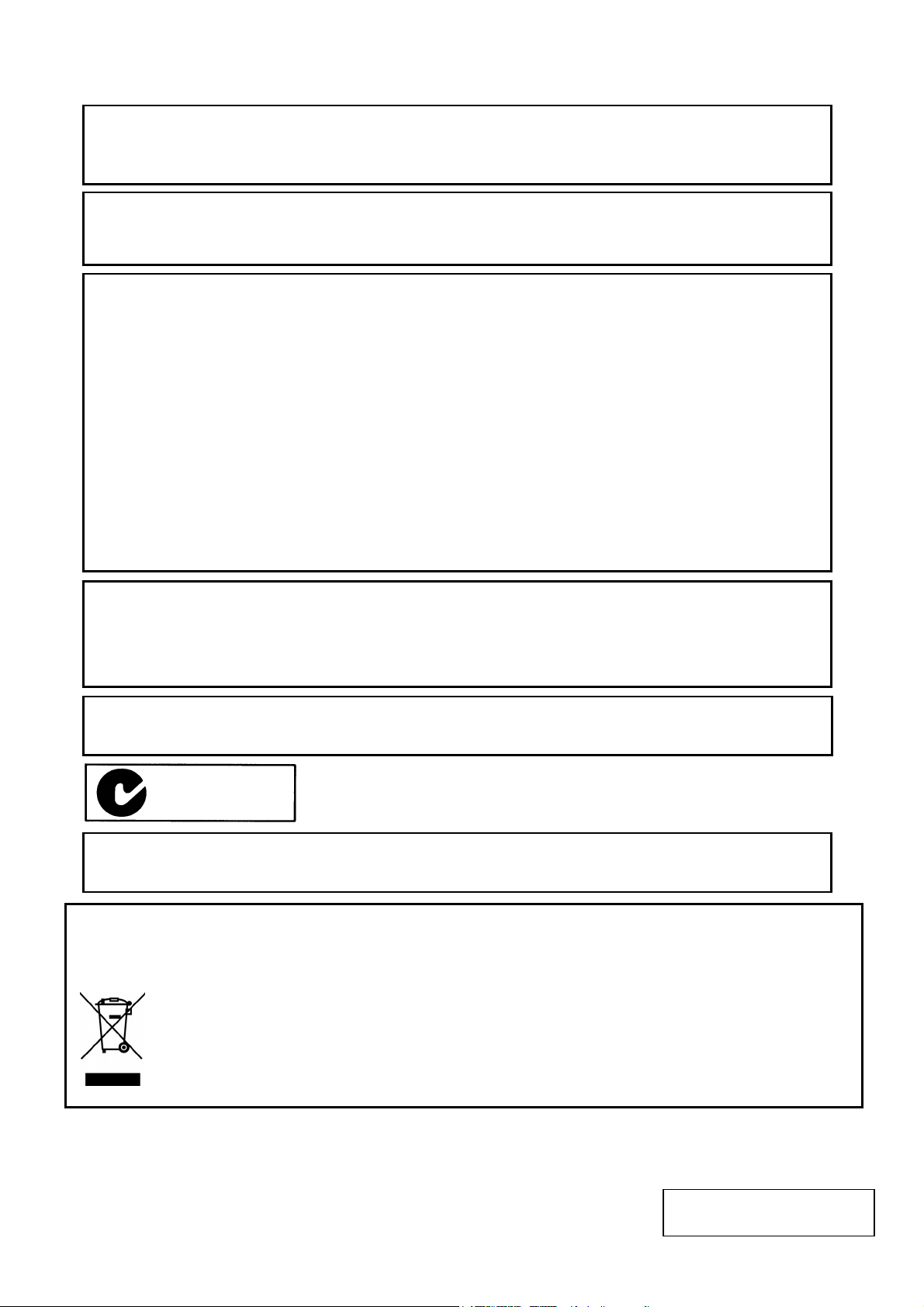
CE Compliance (for EU only)
A
)
r
supplie
you purchased this product
This product complies with the requirements of EMC and Low Voltage Directives including their
amendments.
VORSICHT:
Maschinenlärminformations-Verordnung 3. GPSGV, der höchste Schalldruckpegel beträgt 70 dB(A) oder
weniger gemäß EN ISO 7779.
This equipment has been tested and found to comply with the limits for a Class B digital device,
pursuant to Part 15 of the FCC Rules. These limits are designed to provide reasonable protection
against harmful interference in a residential installation. This equipment generates, uses, and can radiate
radio frequency energy and, if not installed and used in accordance with the instructions, may cause
harmful interference to radio communications. However, there is no guarantee that interference will not
occur in a particular installation. If this equipment does cause harmful interference to radio or television
reception, which can be determined by turning the equipment off and on, the user is encouraged to try to
correct the interference by one or more of the following measures:
- Reorient or relocate the receiving antenna.
- Increase the separation between the equipment and receiver.
- Connect the equipment into an outlet on a circuit different from that to which the receiver is connected.
- Consult the dealer or an experienced radio/TV technician for help.
Changes or modifications not expressly approved by manufacturer for compliance could void the user’s
authority to operate the equipment.
(for USA only)
“This Class B digital apparatus meets all requirements of the Canadian Interference-Causing
Equipment Regulations.”
“Cet appareil numérique de la classe B respecte toutes les exigences du Règlement sur le matériel
brouilleur du Canada.”
(for CANADA only)
The EA10953 AC adapter should be exclusively used for the B-EV4D Series printer.
The B-EV4D Series printer must be powered by the EA10953 AC adapter.
N258
Centronics is a registered trademark of Centronics Data Computer Corp.
Windows is a trademark of Microsoft Corporation.
The following information is for EU-member states only:
Disposal of products
(based on EU-Directive 2002/96/EC,
Directive on Waste electrical and electronic equipment –WEEE
The use of the symbol indicates that this product may not be disposed as unsorted municipal waste and
has to be collected separately. Integrated batteries and accumulators can be disposed of with the
product. They will be separated at the recycling centers.
The black bar indicates that the product was placed on the market after August 13, 2005.
By ensuring this product is disposed of correctly, you will help prevent potential negative consequences
for the environmental and human health, which could otherwise be caused by inappropriate waste
handling of this product.
For more detailed information about the take-back and recycling of this product, please contact you
r where
.
< For EU Only >
TOSHIBA TEC Europe Retail Information Systems S.A.
Rue de la Célidée 33 BE-1080 Brussels
Copyright © 2008
by TOSHIBA TEC CORPORATION
ll Rights Reserved
570 Ohito, Izunokuni-shi, Shizuoka-ken, JAPAN
Page 3
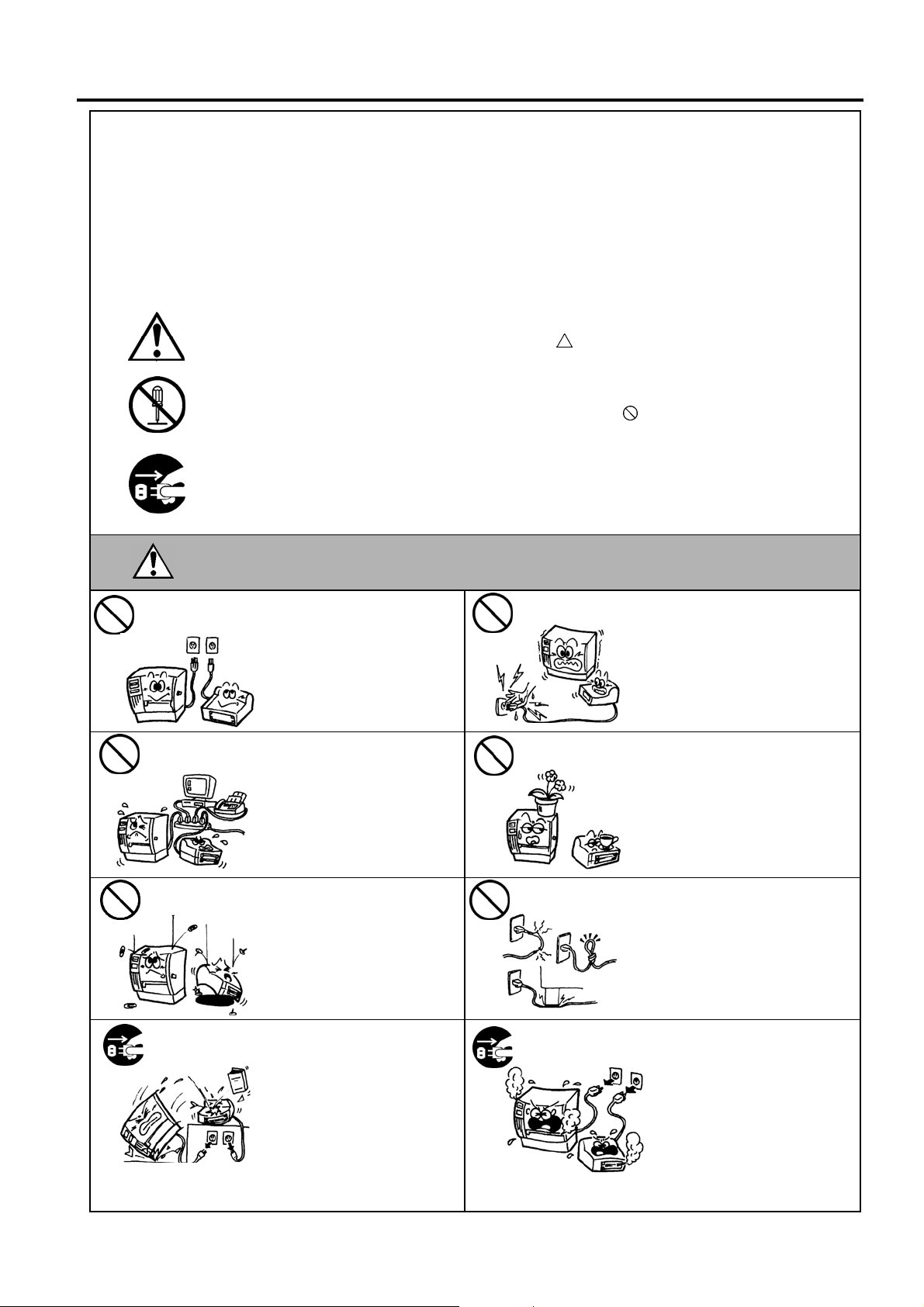
Safety Summary ENGLISH VERSION
W
Safety Summary
Personal safety in handling or maintaining the equipment is extremely important. Warnings and Cautions
necessary for safe handling are included in this manual. All warnings and cautions contained in this manual
should be read and understood before handling or maintaining the equipment.
Do not attempt to effect repairs or modifications to this equipment. If a fault occurs that cannot be rectified
using the procedures described in this manual, turn off the power, unplug the machine, then contact your
authorised TOSHIBA TEC representative for assistance.
Meanings of Each Symbol
This symbol indicates warning items (including cautions).
Specific warning contents are drawn inside the
(The symbol on the left indicates a general caution.)
This symbol indicates prohibited actions (prohibited items).
Specific prohibited contents are drawn inside or near the
(The symbol on the left indicates “no disassembling”.)
This symbol indicates actions which must be performed.
Specific instructions are drawn inside or near the z symbol.
(The symbol on the left indicates “disconnect the power cord plug from the outlet”.)
symbol.
symbol.
Any other than the
specified AC voltage
is prohibited.
Prohibited
Prohibited
ARNING
Do not use voltages other than
the voltage (AC) specified on the
rating plate, as this may cause
fire or electric shock.
If the machines share the same
outlet with any other electrical
appliances that consume large
amounts of power, the voltage
will fluctuate widely each time
these appliances operate. Be sure
to provide an exclusive outlet for
the machine as this may cause
fire or electric shock.
Do not insert or drop metal,
flammable or other foreign
objects into the machines through
the ventilation slits, as this may
cause fire or electric shock.
This indicates that there is the risk of death or serious injury if the
machines are improperly handled contrary to this indication.
Prohibited
Prohibited
Prohibited
Do not plug in or unplug the power
cord plug with wet hands as this
may cause electric shock.
Do not place metal objects or
water-filled containers such as
flower vases, flower pots or mugs,
etc. on top of the machines. If
metal objects or spilled liquid enter
the machines, this may cause fire
or electric shock.
Do not scratch, damage or modify
the power cords. Also, do not
place heavy objects on, pull on, or
excessively bend the cords, as this
may cause fire or electrical shock.
Disconnect
the plug.
If the machines are dropped or
their cabinets damaged, first turn
off the power switches and
disconnect the power cord plugs
from the outlet, and then contact
your authorised TOSHIBA TEC
representative for assistance.
Continued use of the machine in
that condition may cause fire or
electric shock.
( )
i
Disconnect
the plug.
Continued use of the machines in
an abnormal condition such as
when the machines are producing
smoke or strange smells may cause
fire or electric shock. In these
cases, immediately turn off the
power switches and disconnect the
power cord plugs from the outlet.
Then, contact your authorised
TOSHIBA TEC representative for
assistance.
Page 4

Safety Summary ENGLISH VERSION
Disconnect
the plug.
Connect a
grounding wire.
Prohibited
If foreign objects (metal
fragments, water, liquids) enter
the machines, first turn off the
power switches and disconnect
the power cord plugs from the
outlet, and then contact your
authorised TOSHIBA TEC
representative for assistance.
Continued use of the machine in
that condition may cause fire or
electric shock.
Ensure that the equipment is
properly grounded. Extension
cables should also be grounded.
Fire or electric shock could
occur on improperly grounded
equipment.
Do not use a spray cleaner
containing flammable gas for
cleaning this product, as this may
cause a fire.
Disconnect
the plug.
No
disassembling.
Prohibited
When unplugging the power cords,
be sure to hold and pull on the plug
portion. Pulling on the cord portion
may cut or expose the internal wires
and cause fire or electric shock.
Do not remove covers, repair or
modify the machine by yourself.
You may be injured by high
voltage, very hot parts or sharp
edges inside the machine.
Care must be taken not to injure
yourself with the printer paper
cutter.
CAUTION
objects if the machines are improperly handled contrary to this indication.
Precautions
This indicates that there is the risk of personal Injury or damage to
The following precautions will help to ensure that this machine will continue to function correctly.
• Try to avoid locations that have the following adverse conditions:
* Temperatures out of the specification * Direct sunlight * High humidity
* Shared power source * Excessive vibration * Dust/Gas
• The cover should be cleaned by wiping with a dry cloth or a cloth slightly dampened with a mild detergent solution. NEVER
USE THINNER OR ANY OTHER VOLATILE SOLVENT on the plastic covers.
• USE ONLY TOSHIBA TEC SPECIFIED paper and ribbons.
• DO NOT STORE the paper or ribbons where they might be exposed to direct sunlight, high temperatures, high humidity, dust,
or gas.
• Ensure the printer is operated on a level surface.
• Any data stored in the memory of the printer could be lost during a printer fault.
• Try to avoid using this equipment on the same power supply as high voltage equipment or equipment likely to cause mains
interference.
• Unplug the machine whenever you are working inside it or cleaning it.
• Keep your work environment static free.
• Do not place heavy objects on top of the machines, as these items may become unbalanced and fall causing injury.
• Do not block the ventilation slits of the machines, as this will cause heat to build up inside the machines and may cause fire.
• Do not lean against the machine. It may fall on you and could cause injury.
• Unplug the machine when it is not used for a long period of time.
• Place the machine on a stable and level surface.
Request Regarding Maintenance
• Utilize our maintenance services.
After purchasing the machine, contact your authorised TOSHIBA TEC representative for assistance once a year to have the
inside of the machine cleaned. Otherwise, dust will build up inside the machines and may cause a fire or a malfunction.
Cleaning is particularly effective before humid rainy seasons.
• Our preventive maintenance service performs the periodic checks and other work required to maintain the quality and
performance of the machines, preventing accidents beforehand.
For details, please consult your authorised TOSHIBA TEC representative for assistance.
• Using insecticides and other chemicals
Do not expose the machines to insecticides or other volatile solvents. This will cause the cabinet or other parts to deteriorate or
cause the paint to peel.
( )
ii
Page 5
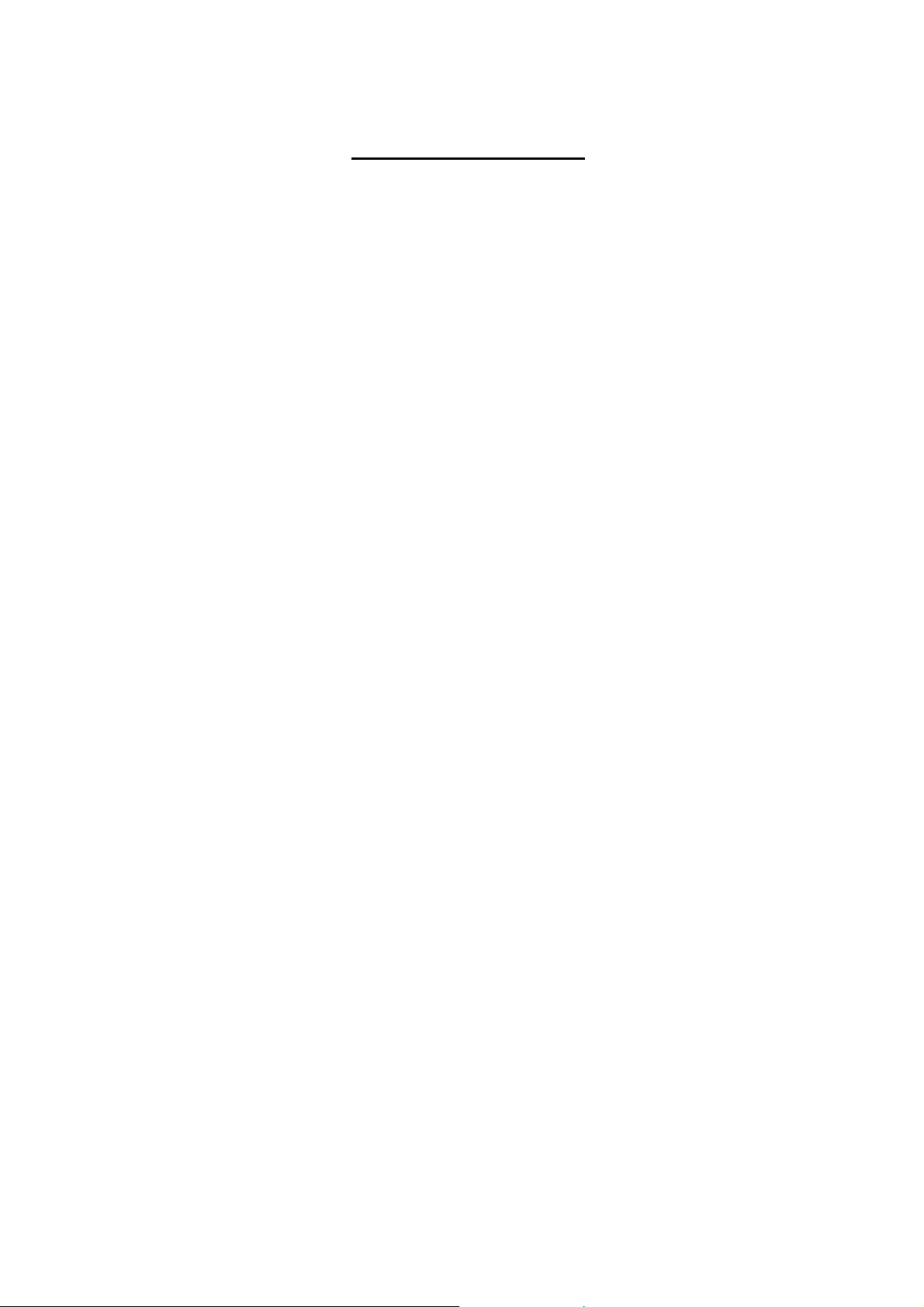
ENGLISH VERSION EO1-33088
TABLE OF CONTENTS
Page
1. PRODUCT OVERVIEW.......................................................................................................... E1-1
1.1 Introduction.................................................................................................................... E1-1
1.2 Features ........................................................................................................................ E1-1
1.3 Unpacking...................................................................................................................... E1-1
1.4 Accessories .................................................................................................................. E1-1
1.5 Appearance................................................................................................................... E1-3
1.5.1 Dimensions.................................................................................................................E1-3
1.5.2 Front View ..................................................................................................................E1-3
1.5.3 Rear View...................................................................................................................E1-3
1.5.4 Interior ........................................................................................................................E1-4
1.5.5 Button and Indicator Lamp .........................................................................................E1-5
2. PRINTER SETUP................................................................................................................... E2-1
2.1 Precautions.................................................................................................................... E2-1
2.2 Procedure before Operation.......................................................................................... E2-2
2.3 Turning the Printer ON/OFF .......................................................................................... E2-2
2.3.1 Turning ON the Printer ...............................................................................................E2-2
2.3.2 Turning OFF the Printer..............................................................................................E2-3
2.4 Connecting the Cables to the Printer............................................................................. E2-4
2.5 Connecting the Power Adapter and the Power Cord..................................................... E2-5
2.6 Opening/Closing the Top Cover .................................................................................... E2-6
2.7 Loading the Media......................................................................................................... E2-7
2.8 Media Sensor Calibration, Self Print Test, and Dump Mode Utilities........................... E2-14
2.8.1 Media Sensor Calibration........................................................................................ E2-14
2.8.2 Self Print Test and Dump Mode............................................................................... E2-
2.9 How to Use an SD Card.................................................................................................... E2-
15
17
3. MAINTENANCE ..................................................................................................................... E3-1
3.1 Cleaning ........................................................................................................................ E3-1
3.1.1 Print Head ..................................................................................................................E3-1
3.1.2 Platen/Sensors...........................................................................................................E3-2
3.1.3 Cover..........................................................................................................................E3-2
3.1.4 Media Housing............................................................................................................E3-2
3.1.5 Strip Sensor/Strip Roller (Option)...............................................................................E3-3
3.2 Care/Handling of the Media........................................................................................... E3-3
4. TROUBLESHOOTING ........................................................................................................... E4-1
4.1 Troubleshooting Guide.................................................................................................. E4-1
4.2 Status Lamp .................................................................................................................. E4-2
4.2 Removing Jammed Media............................................................................................. E4-3
APPENDIX 1 SPECIFICATIONS ................................................................................................EA1-1
A1.1 Printer..........................................................................................................................EA1-1
A1.2 Options ........................................................................................................................EA1-3
A1.3 Media...........................................................................................................................EA1-3
A1.3.1 Media Type ...........................................................................................................EA1-3
A1.3.2 Detection Area of the Transmissive Sensor..........................................................EA1-4
A1.3.3 Detection Area of the Reflective Sensor ...............................................................EA1-5
A1.3.4 Effective Print Area ............................................................................................... EA1-5
Page 6
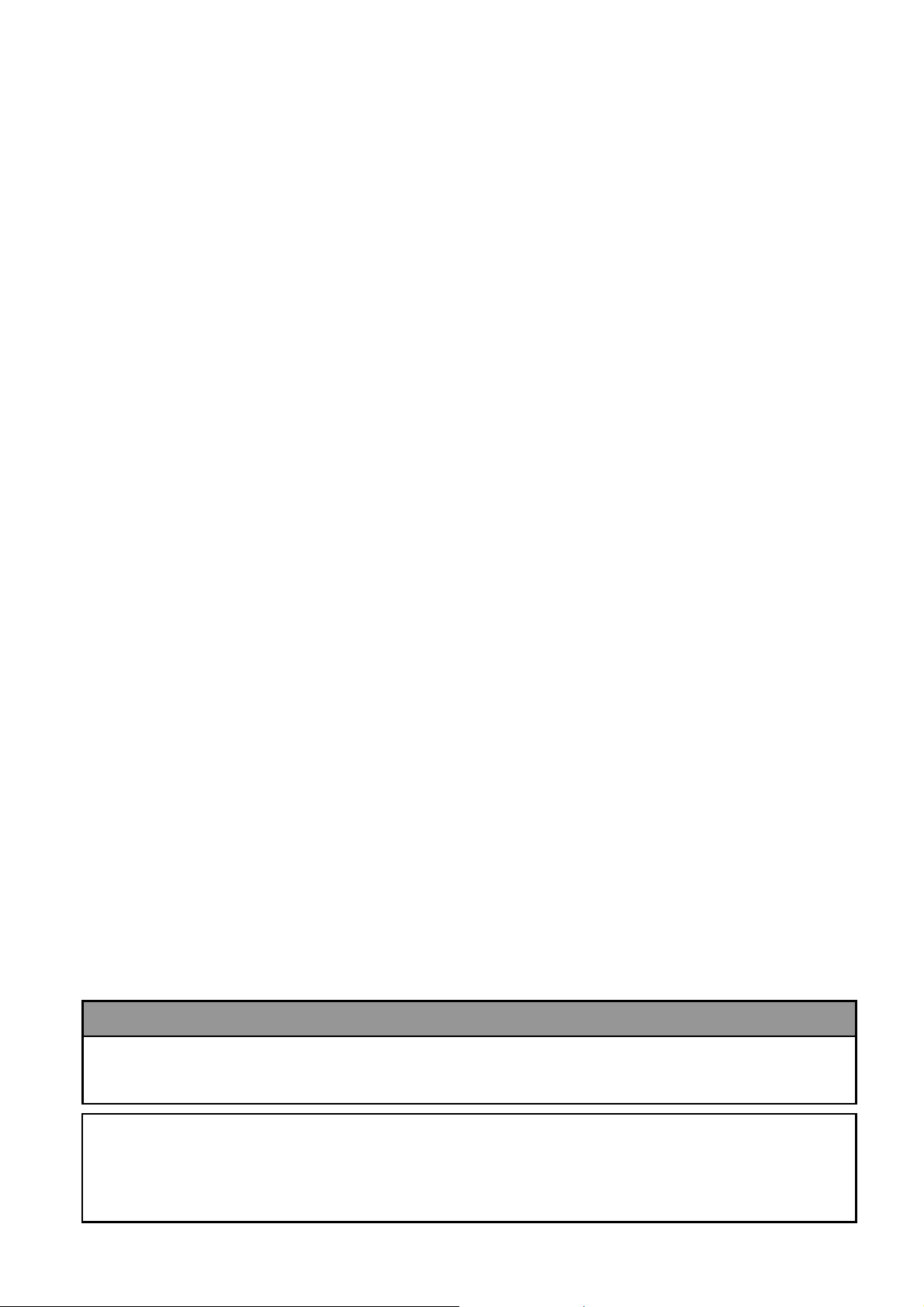
ENGLISH VERSION EO1-33088
y
APPENDIX 2 INTERFACE..........................................................................................................EA2-1
GLOSSARIES
WARNING!
For EU only
This is a Class A product. In a domestic environment this product may cause radio interference in
which case the user ma
be required to take adequate measures.
CAUTION!
1. This manual may not be copied in whole or in part without prior written permission of TOSHIBA TEC.
2. The contents of this manual may be changed without notification.
3. Please refer to your local Authorized Service representative with regard to any queries you may have in
this manual.
Page 7
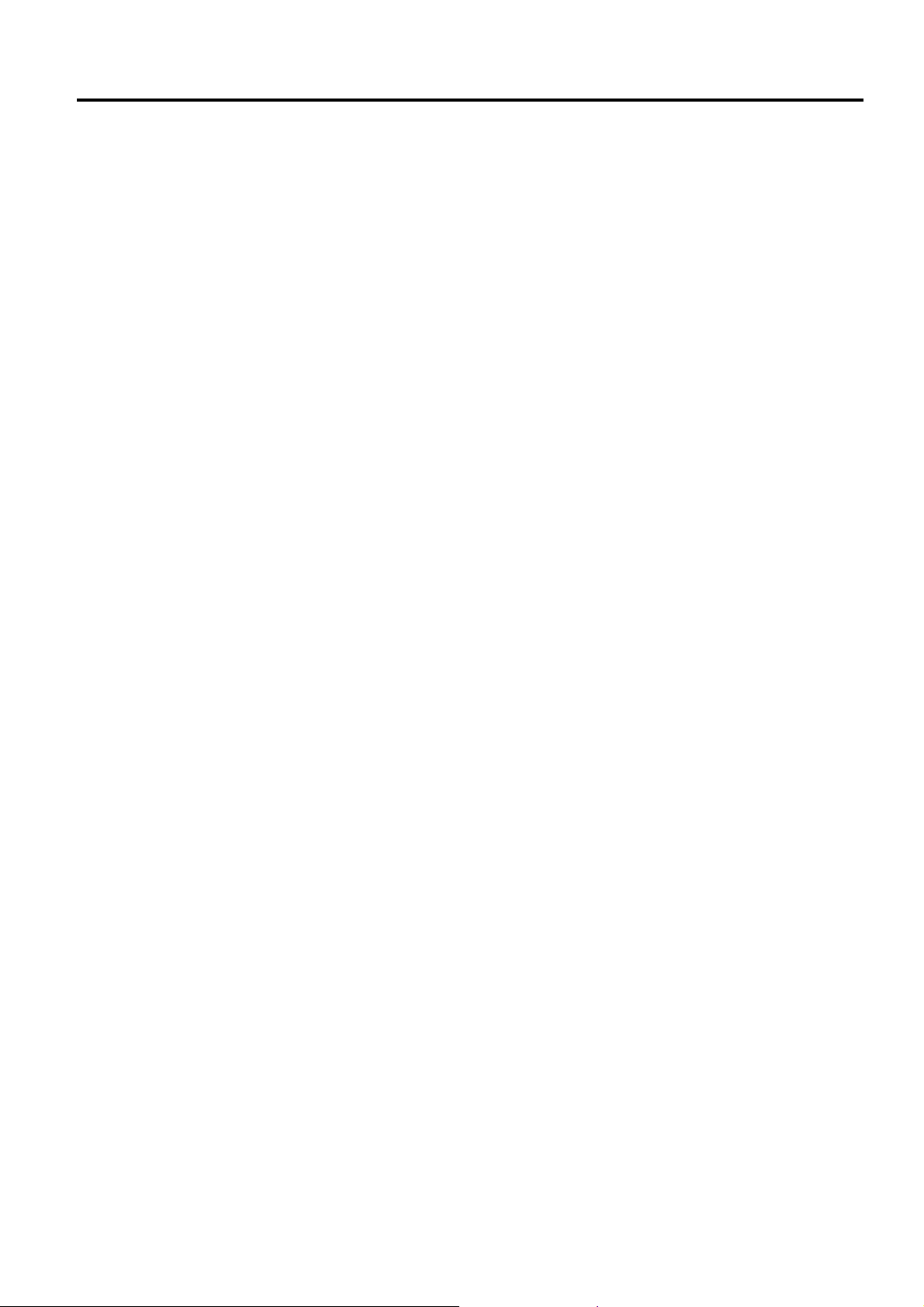
1. PRODUCT OVERVIEW ENGLISH VERSION EO1-33088
1. PRODUCT OVERVIEW
1.1 Introduction
1.2 Features
1.3 Unpacking
1.4 Accessories
Thank you for choosing the TOSHIBA B-EV4D series barcode printer.
This Owner’s Manual contains valuable information from general set-up
to confirming the printer's operation using test prints. You should read it
carefully to help you gain maximum performance and life from your
printer. This manual should be kept close at hand for everyday reference.
Please contact your TOSHIBA TEC representative for further
information concerning this manual.
This printer has the following features:
Various kinds of interface
Various kinds of interface are provided as standard:
・Parallel ・Serial
・USB ・Ethernet
Simple mechanism
The simple printer mechanism allows easy operation and maintenance.
Superior hardware
Clear print is realized by 8 dots/mm (203 dpi) (for the B-EV4D-GS14)
print head at maximum printing speed of 127 mm/sec. (5 inches/sec.) or
11.8 dots/mm (300 dpi) (for the B-EV4D-TS14) print head at a max.
printing speed of 101.6 mm/sec. (4 inches/sec.)
Safety consciousness
The damper mechanism prevents the top cover from slamming shut.
A variety of options
The following optional devices are available:
・Cutter module ・AC Adapter Cover
・Strip module ・External Media Hanger
1. Unpack the printer.
2. Check for damage or scratches on the printer. However, please note
that TOSHIBA TEC shall have no liability for any damage of any
kind sustained during transportation of the product.
3. Keep the cartons and pads for future transportation of the printer.
When unpacking the printer, please check that the following accessories
are supplied with the printer.
CD-ROM (1 copy) Power Adapter (1 pc.)
Supply Loading Instructions Safety Precautions
1.1 Introduction
E1- 1
Page 8
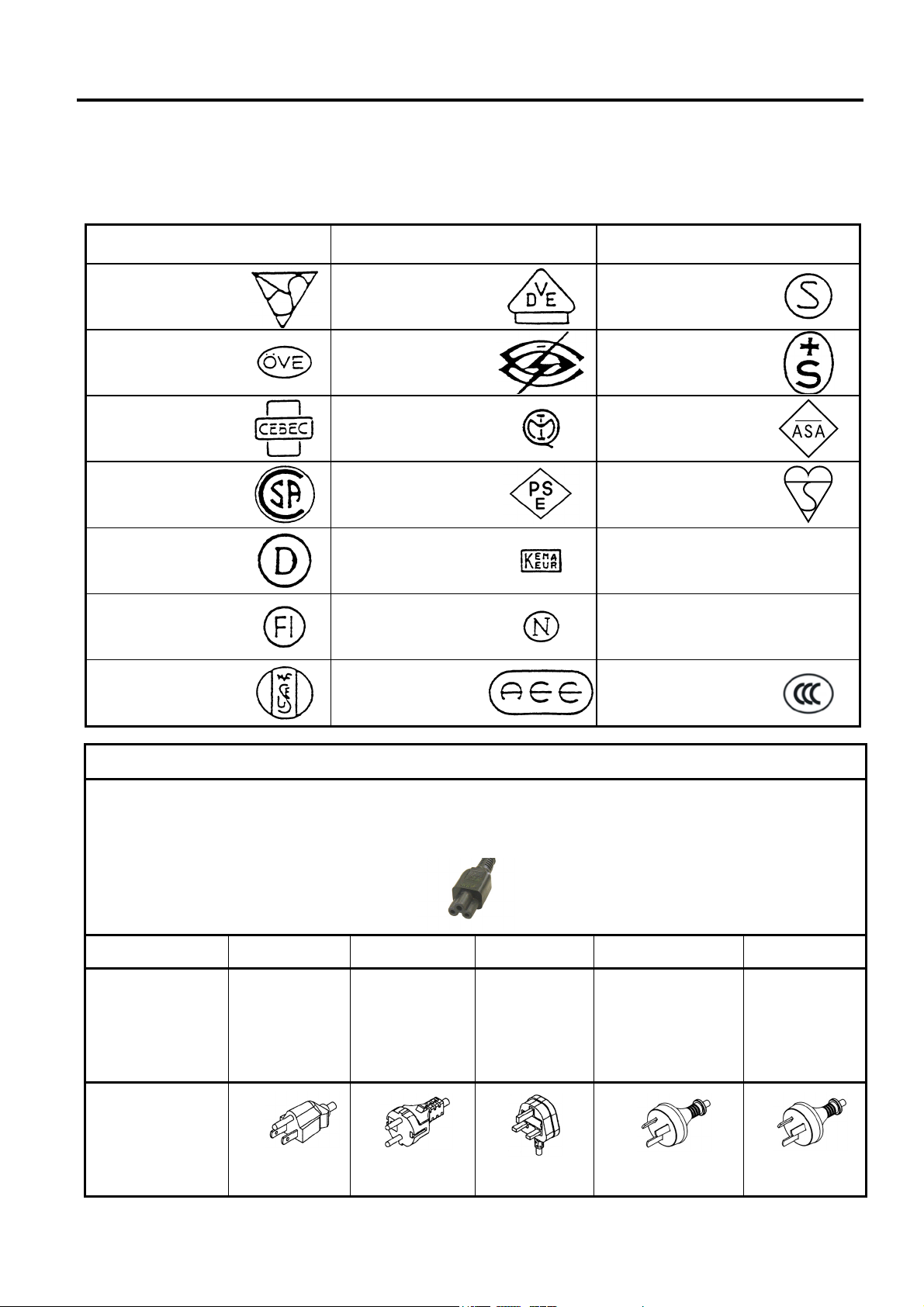
1. PRODUCT OVERVIEW ENGLISH VERSION EO1-33088
1.4 Accessories
When purchasing the power cord
Since the power cord set is not enclosed in this unit, please purchase an approved one that meets the following
standard from your authorized TOSHIBA TEC representative.
(As of August 2008)
Country Agency
Australia SAA Germany VDE
Austria OVE
Belgium CEBEC
Canada CSA
Certification
mark
Country Agency Certification mark Country Agency
Ireland NSAI
Italy IMQ
Japan METI
Sweden SEMKKO
Switzerland SEV
UK ASTA
UK BSI
Certification
mark
Denmark DEMKO
Finland FEI
France UTE
Netherlands KEMA
Norway NEMKO
Spain AEE
U.S.A. UL
Europe HAR
China CCC
Power Cord Instruction
1. For use with 100 – 125 Vac mains power supply, please select a power cord rated Min. 125V, 10A.
2. For use with 200 – 240 Vac mains power supply, please select a power cord rated Min. 250V.
3. Please select a power cord with the length of 2m or less.
4. The power cord plug connected to the AC adapter must be able to be inserted into an ICE-320-C6 inlet. Refer to the
following figure for the shape.
Country/Region North America Europe
Power Cord
Rated (Min.)
Type
Conductor size
125V, 10A
SVT
No. 3/18AWG
250V
H05VV-F
3 x 0.75 mm
(Min.)
Plug Configuration
(locally approved
type)
Rated (Min.)
125V, 10A
250V, 10A
*1: At least, 125% of the rated current of the product.
2
United
Kingdom
250V
H05VV-F
3 x 0.75 mm
250V, *1
250V
AS3191 approved,
Light or Ordinary Duty type
2
3 x 0.75 mm2
250V, *1
Australia China
250V
GB5023
3 x 0.75 mm
250V, *1
2
E1- 2
Page 9
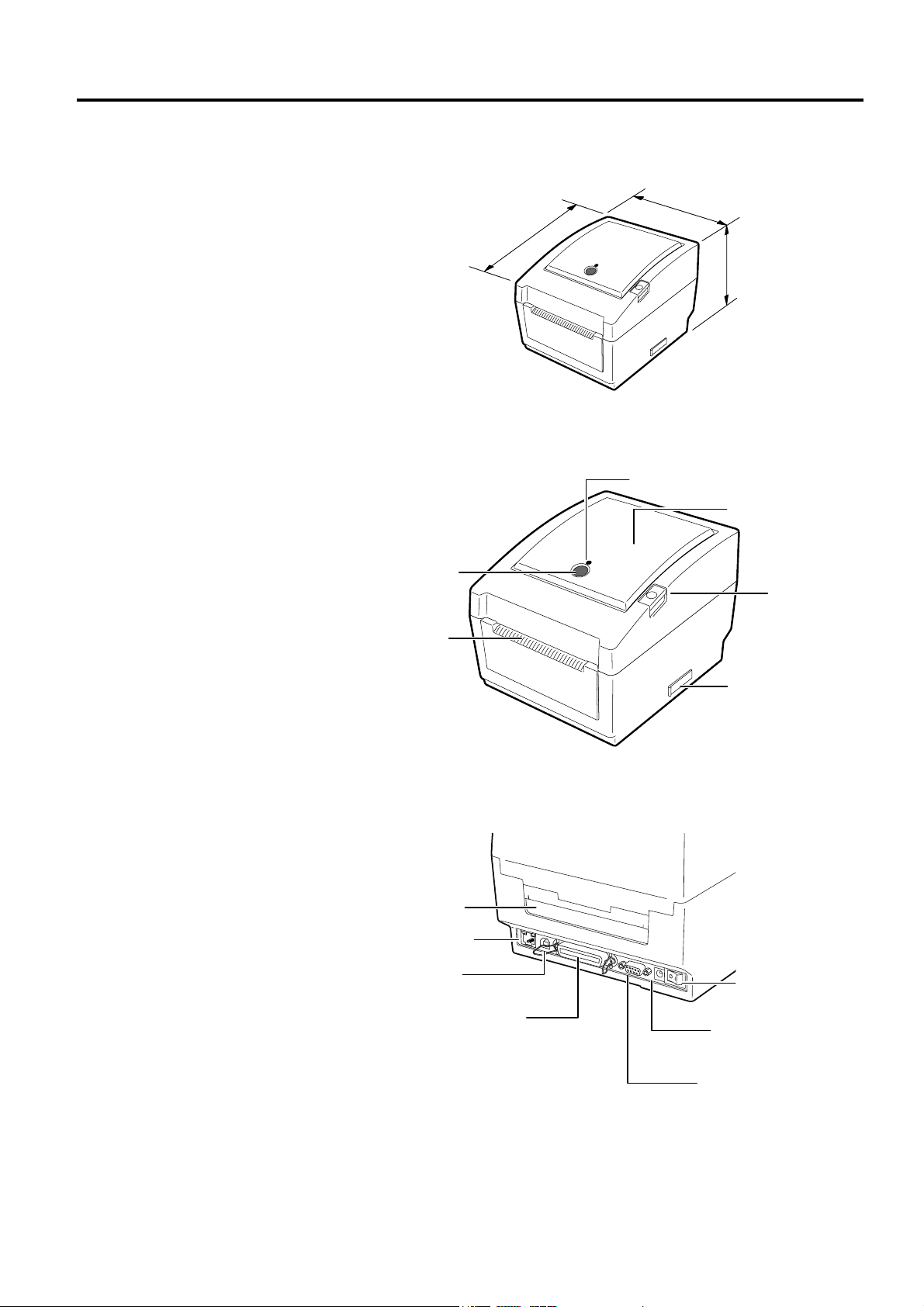
1. PRODUCT OVERVIEW ENGLISH VERSION EO1-33088
r
(
)
t
1.5 Appearance
1.5.1 Dimensions
1.5.2 Front View
1.5.3 Rear View
1.5 Appearance
The names of the parts or units introduced in this section are used in the
following chapters.
198 (7.8)
258
10.2
173
(6.8)
Dimensions in mm (inches)
FEED Button
Media Outle
STATUS Lamp
Media View Window
Top Cover
Release Button
SD Card Slot
Fanfold paper slot
Ethernet interface
USB Interface
Connecto
Parallel Interface
Connector (Centronics)
Power Switch
Power Jack
Serial Interface
Connector
(RS-232C)
E1- 3
Page 10
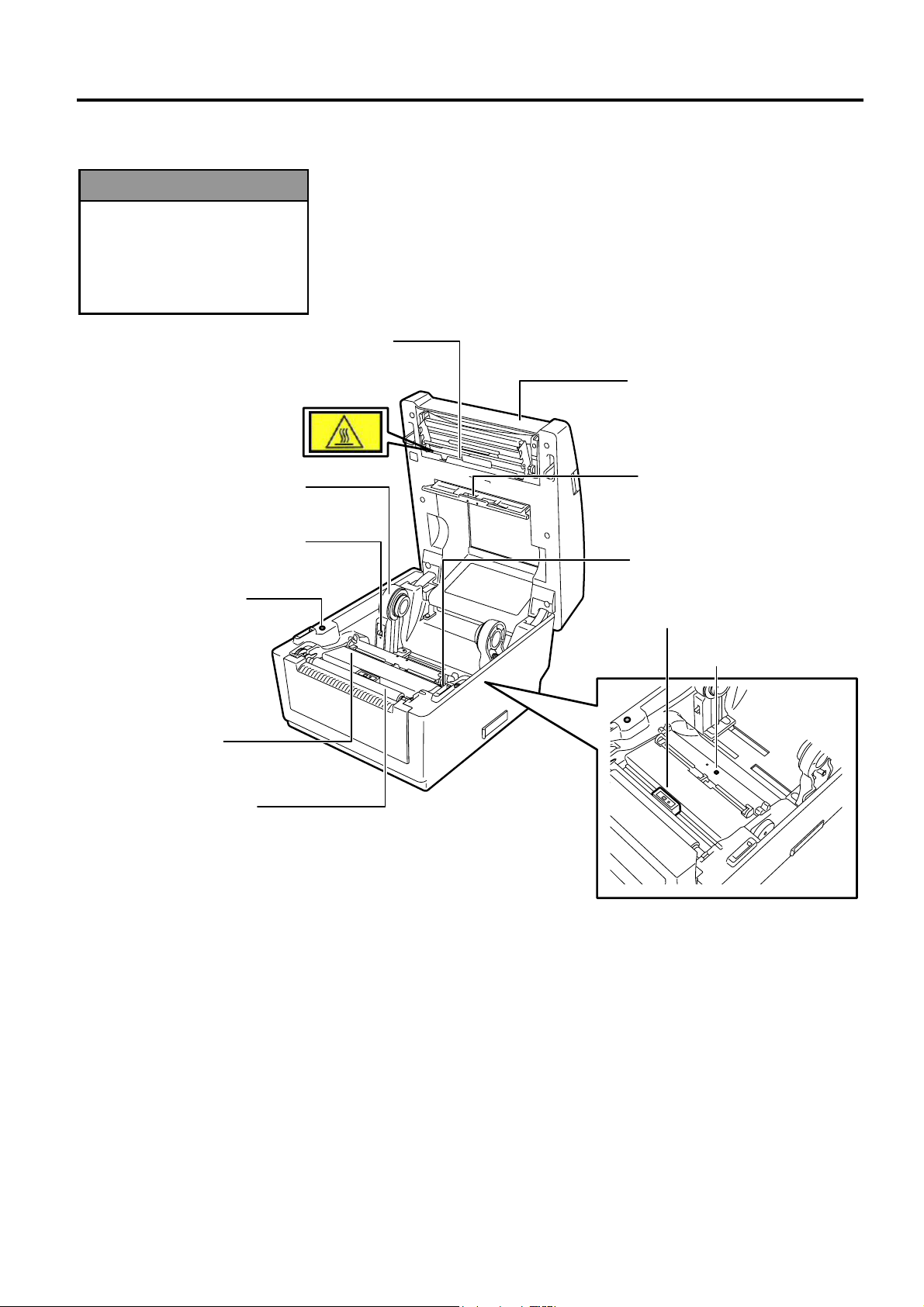
1. PRODUCT OVERVIEW ENGLISH VERSION EO1-33088
p
r
r
r
1.5.4 Interior
Do not touch the print head
or around it just after printing.
You may get burned as the
rint head becomes very hot
during printing.
WARNING!
Media Holde
Media Holder Lock Switch
Cover Open Senso
Media Guide
Platen
Print Head
Top Cove
Feed Gap Sensor
(Receiver)
Media Guide
Adjustment Dial
Black Mark Sensor
Feed Gap Sensor
(Transmitter)
1.5 Appearance
E1- 4
Page 11
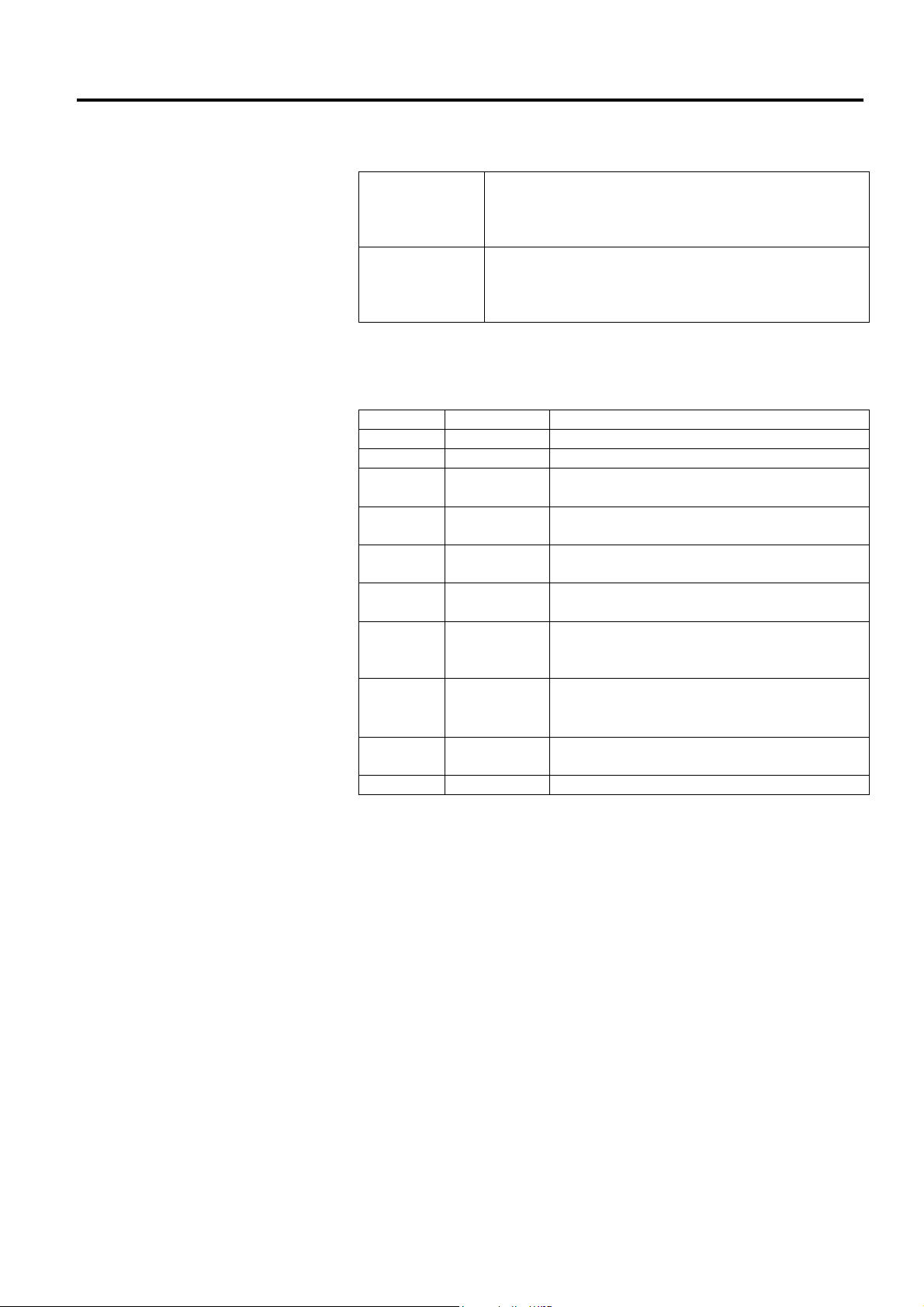
1. PRODUCT OVERVIEW ENGLISH VERSION EO1-33088
1.5.5 Button and Indicator Lamp
1.5 Appearance
The [FEED] button operates as FEED button or PAUSE button
depending on the printer statuses.
• Pressing this button when the printer is in online
As the FEED
button
state causes a media feed.
• Pressing this button after removing a cause of
an error returns the printer to online state.
• Pressing this button during printing stops
As the PAUSE
button
printing after completing the current label. The
printer resumes printing when this button is
pressed again.
The indicator lamp lights up or
flashes in different colors depending
on the printer statuses. The main indicator lamp statuses and the
corresponding printer statuses are shown inside the top cover.
Color Status Printer status
Green Lights up Stand-by
Green Flashes fast Communicating with a host.
Green
Green/Red
Red Lights up
Red Flashes fast
Red
Red
Orange Flashes fast
None Unlit The top cover is open.
Flashes
slowly
Flashes
slowly
Flashes at
medium
speed
Flashes
slowly
Printing is temporarily stopped (paused).
The print head temperature exceeded the
upper limit.
A communication error occurred. (Only
when the RS-232C is used.)
A paper jam occurred.
The media is ended.
An issue or feed was attempted with the top
cover opened.
A paper jam occurred din the cutter unit.
(Only when the cutter unit is fitted.)
E1- 5
Page 12
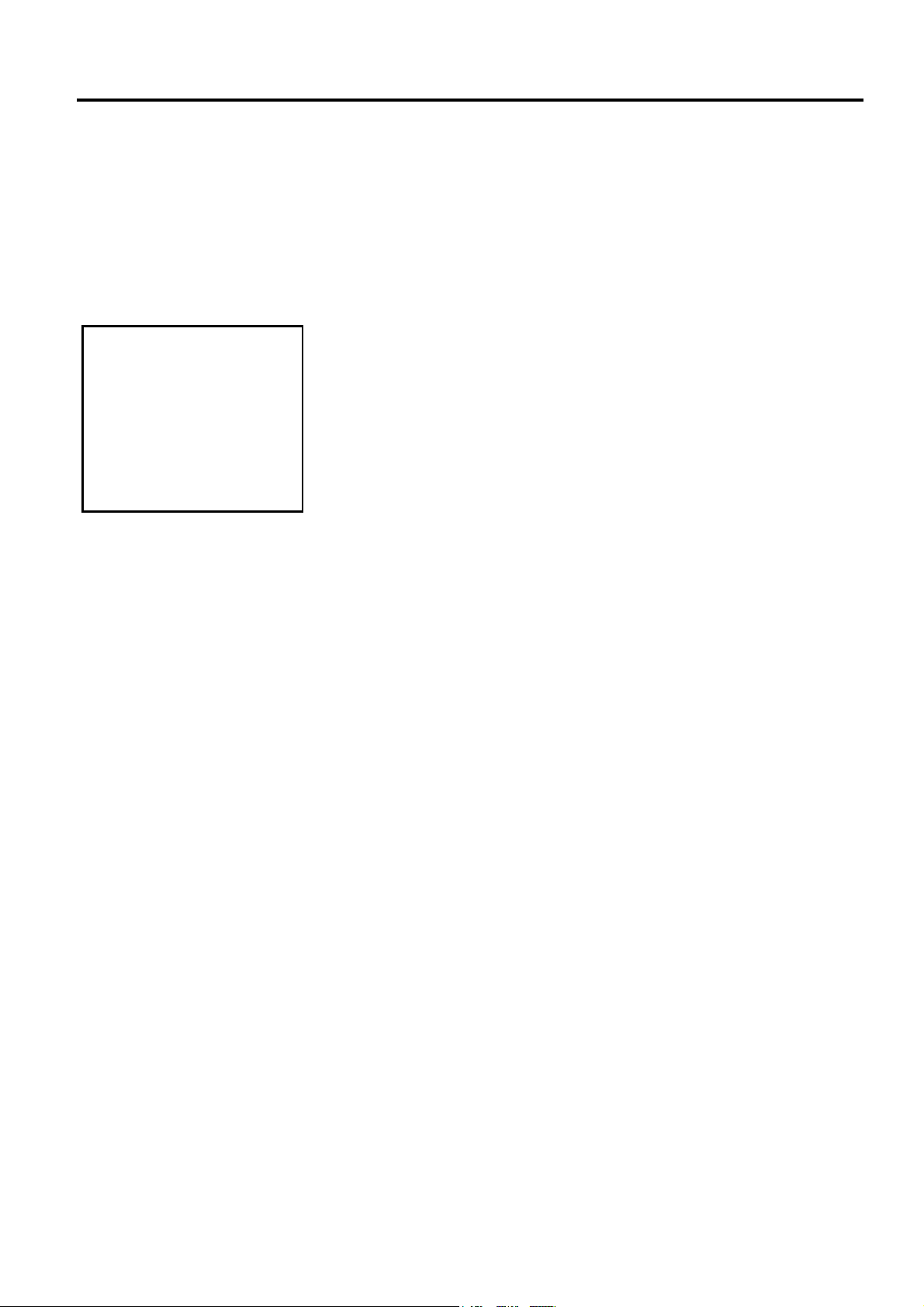
2. PRINTER SETUP ENGLISH VERSION EO1-33088
2. PRINTER SETUP
2.1 Precautions
Avoid using the printer in
the locations where it is
subjected to intense light
(e.g. direct sunlight, desk
light). Such light may affect
the sensors of the printer,
causing malfunctions.
CAUTION!
This section outlines the steps necessary to setup your printer prior to its
operation. The section includes precautions, connecting cables,
assembling accessories, loading media, and performing a test print.
To insure the best operating environment, and to assure the safety of the
operator and the equipment, please observe the following precautions.
• Operate the printer on a stable, level, operating surface in a location
• Keep your work environment static free. Static discharges can cause
• Make sure that the printer is connected to a clean source of AC Power
• Ensure that the printer is connected only to AC mains that has a
• Do not operate the printer with the cover open. Be careful not to
2.1 Precautions
free from excessive humidity, high temperature, dust, vibration or
direct sunlight.
damage to delicate internal components.
and that no other high voltage devices that may cause line noise
interference are connected to the same mains.
proper ground (earth) connection.
allow fingers or articles of clothing to get caught into any of the
moving parts of the printer.
• Make sure to turn off the printer power and to remove the power
adapter connector from the printer whenever working on the inside of
the printer or when cleaning the printer.
• For best results, and longer printer life, use only TOSHIBA TEC
recommended media. (Refer to the Supply Manual.)
• Store the media in accordance with the specifications.
• This printer mechanism contains high voltage components; therefore
you should never remove any of the covers of the machine as you may
receive an electrical shock. Additionally, the printer contains many
delicate components that may be damaged if accessed by unauthorized
personnel.
• Clean the outside of the printer with a clean dry cloth or a clean cloth
slightly dampened with a mild detergent solution.
• Use caution when cleaning the thermal print head as it may become
very hot while printing. Wait until it has had time to cool before
cleaning. Use only the TOSHIBA TEC recommended print head
cleaner to clean the print head.
• Do not turn off the printer power or remove the power plug while the
printer is printing or while the Indictor Lamp is flashing.
E2- 1
Page 13
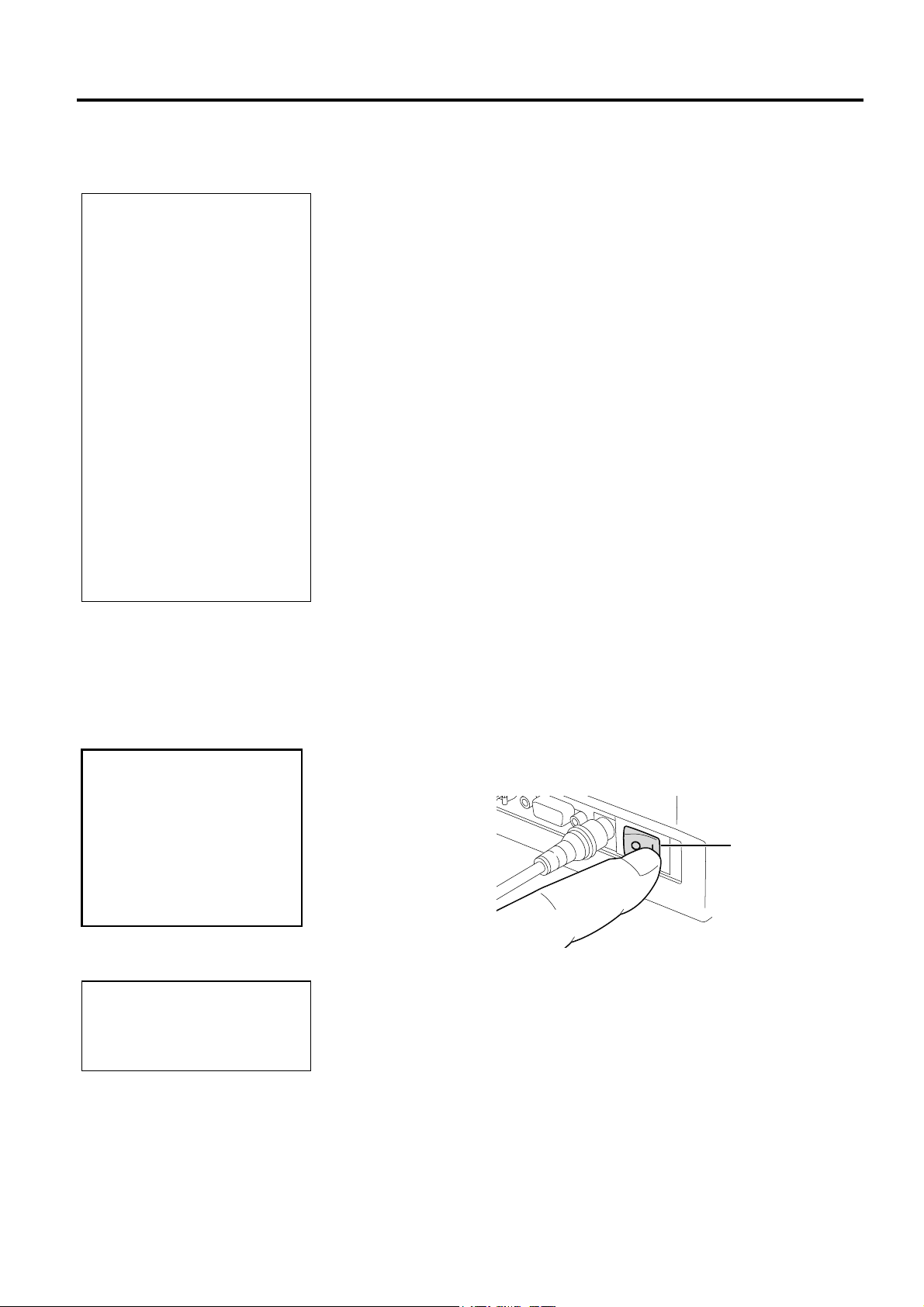
2. PRINTER SETUP ENGLISH VERSION EO1-33088
p
p
I
2.2 Procedure before
Operation
1. To communicate directly with
a host computer, an RS-232C,
Centronics, Ethernet, or USB
cable is required.
(1) RS-232C cable: 9 pins
(2) Centronics cable: 36 pins
(3) Ethernet cable: 10/100 Base
(4) USB cable: V2.0 (Full
2. Use of a Windows Driver will
allow issuing media on the
printer from a Windows
application.
The printer can also be
controlled with its own
programming commands. For
details, please contact your
TOSHIBA TEC representative.
NOTE:
(do not use a null modem
cable)
Speed)
2.3 Turning the Printer ON/OFF
2.3.1 Turning ON the Printer
Use the power switch to
turn the printer on/off.
Plugging or unplugging the
ower cord to turn the
rinter on/off may cause
fire, an electric shock, or
damage to the printer.
CAUTION!
2.2 Procedure before Operation
This section describes the outline of the printer setup.
1. Unpack the accessories and printer from the box.
2. Refer to Safety Precautions in this manual and set up the printer at a
proper location.
3. Make sure that the Power Switch is off. (Refer to Section 2.3.)
4. Connect the printer to a host computer with an RS-232C, Centronics
interface, Ethernet cable or USB cable. (Refer to Section 2.4.)
5. Connect the Power Adapter to the printer, and then plug the Power
Cord into a properly grounded power outlet. (Refer to Section 2.5)
6. Load the media. (Refer to Section 2.7.)
7. Adjust the position of the Feed Gap Sensor or Black Mark Sensor to
match the media being used. (Refer to Section 2.7.)
8. Turn the Power ON. (Refer to Section 2.3.)
9. Install the Printer Drivers in the host computer. (Refer to the Printer
Driver in the CD-ROM.)
When the printer is connected to a host computer it is good practice to
turn the printer ON before turning on the host computer and to turn OFF
the host computer before turning off the printer.
1. To turn ON the printer power, press the power switch as shown in the
picture below. Note that ( | ) is the power ON side of the switch.
Power Switch
NOTE:
f the Status Lamp is illuminated
in red, go to Section 4.1,
Troubleshooting Guide.
2. Check that the Indicator Lamp flashes slowly in orange for 5 seconds,
then stays illuminated in green.
E2- 2
Page 14
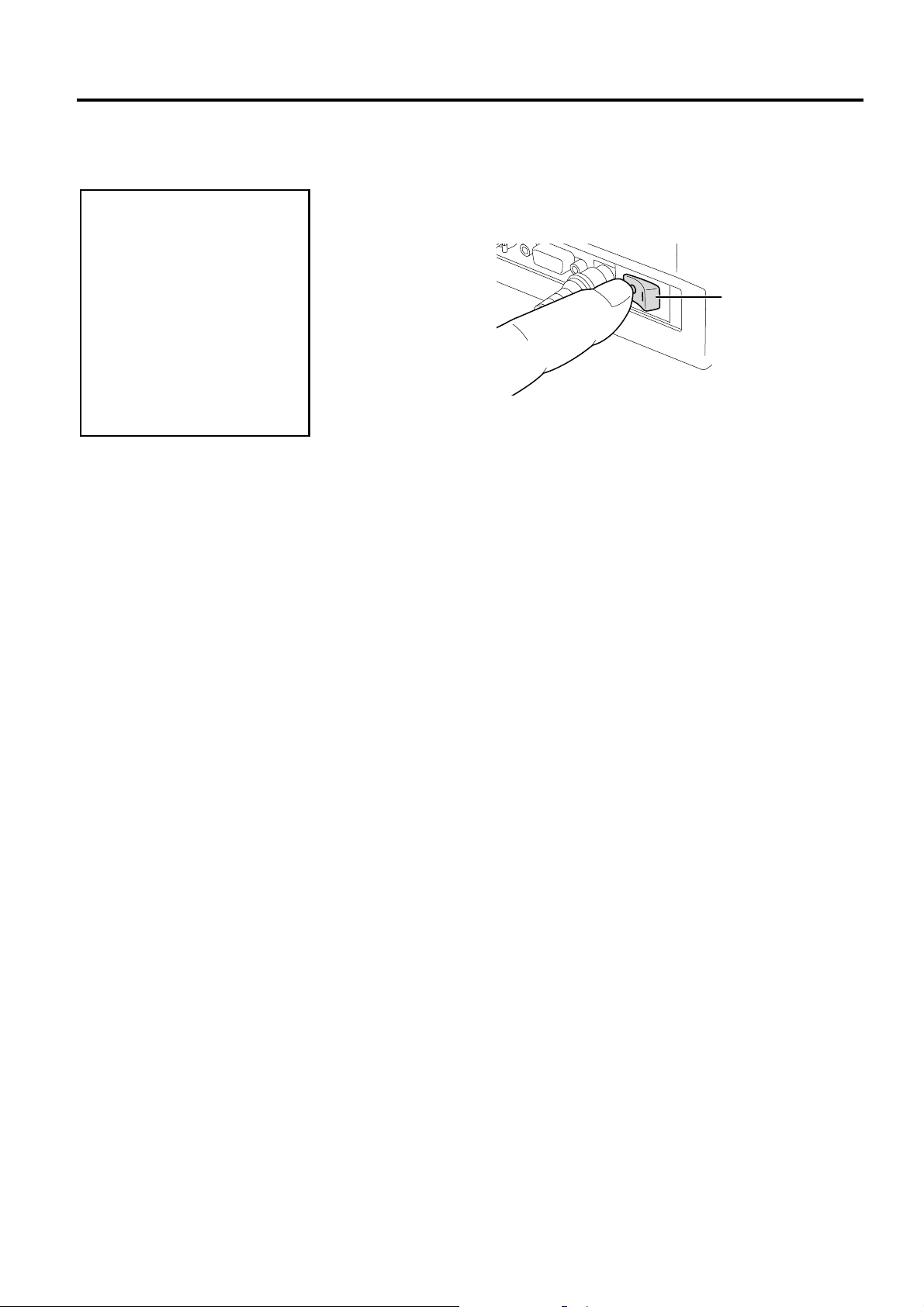
2. PRINTER SETUP ENGLISH VERSION EO1-33088
2.3.2 Turning OFF the Printer
1. Do not turn off the printer
power while the media is
being printed as this may
cause a paper jam or
damage to the printer.
2. Do not turn off the printer
power while the Green
Indicator Lamp is flashing
as this may cause damage
to the data being
downloaded.
CAUTION!
2.4 Connecting the Cables to the Printer
1. Before turning off the printer power switch verify that the Indicator
Lamp is illuminated in green, not flashing.
2. To turn OFF the printer power press the power switch as shown in the
diagram below. Note that ( { ) is the power OFF side of the switch.
Power Switch
E2- 3
Page 15

2. PRINTER SETUP ENGLISH VERSION EO1-33088
F
A
p
2.4 Connecting the Cables to the Printer
Be sure to connect the serial
or parallel cable while the
rinter and the host computer
are power-off states. Failure
to do this may cause electric
shock, short-circuit, or
breakdown of the printer.
or the specifications of the
serial interface cable, refer to
PPENDIX 2, INTERFACE.
CAUTION!
NOTE:
2.4 Connecting the Cables to the Printer
The following paragraphs outline how to connect the cables from the
printer to your host computer, and will also show how to make cable
connections to other devices. Depending on the application software you
use to print labels, there are four possibilities for connecting the printer to
your host computer. These are:
• A serial cable connection between the printer’s RS-232C serial
connector and one of your host computer’s COM ports.
• A parallel cable connection between the printer’s standard parallel
connector and your host computer’s parallel port (LPT).
• An Ethernet cable connection between the printer’s Ethernet
interface connector and one of your host computer’s Ethernet port.
NOTE:
▪ Use an Ethernet cable conforming to the standard.
10BASE-T: Category 3 or greater
100BASE-TX: Category 5 or greater
Cable length: Up to 100 m segment length
▪ Depending on the operating environment, a communication
error may occur. In that case, you may need to use a shielded
cable (STP) or device matching.
• A USB cable connection between the printer’s USB interface
connector and one of your host computer’s USB port.
NOTE:
▪ When disconnecting the USB cable from the host computer,
follow the “Safely remove hardware” message shown on the
host.
▪ Use a USB cable confirming to V1.1 or greater and with a
Type B connecter provided on either end.
The diagram below shows all the possible cable connections to the
current version of the printer.
c
d
e
f
g
c Ethernet Interface
d USB Interface
e Parallel Interface (Centronics)
f Serial Interface (RS-232C)
g Power Jack
E2- 4
Page 16

2. PRINTER SETUP ENGLISH VERSION EO1-33088
r
r
2.5 Connecting the Power Adapter and the Power Cord
1. Since the power cord is not
enclosed in this printer, please
purchase a proper one after
referring to page 1-2.
2. The EA10953 AC adapter
should be exclusively used for
the B-EV4D Series printer.
The B-EV4D Series printer
must be powered by the
EA10953 AC adapter.
NOTES:
2.5 Connecting the Power Adapter and the Power Cord
1. Make sure that the printer power switch is in the OFF (O) position.
2. Insert the Power Cord into the inlet of the Power Adapter.
Power Cord
Power Adapter
3. Insert the Power Adapter connector into the Power Jack on the rear of
the printer.
Power Jack
Power Adapte
Connecto
E2- 5
Page 17

2. PRINTER SETUP ENGLISH VERSION EO1-33088
!
B
2.6 Opening/Closing the Top Cover
WARNING
To avoid injury, be careful
not to trap your fingers while
opening or closing the cover.
CAUTION!
1. Be careful not to touch the
Print Head Element when
opening the Top Cover.
Failure to do this may
cause missing dots by
static electricity or other
print quality problems.
2. Do not cover the Cover
Open Sensor with your
finger, hand, etc. Doing so
may cause the sensor to
wrongly detect a cover
close state.
NOTE:
e sure to close the Top Cover
completely. Failure to do this
may affect the print quality.
2.6 Opening/Closing the Top Cover
When opening or closing the Top Cover, please be sure to follow the
instructions below.
To open the Top Cover:
1. Press down the Top Cover Release Button to unlock the Top Cover,
then fully open the Top Cover.
Top Cover
Top Cover
Release Button
As the Top Cover is held by the damper, it does not close under its own
weight.
To close the Top Cover:
1. Press down the portions of the Top Cover indicated by the arrows
until they click into position.
Top Cover
E2- 6
Page 18

2. PRINTER SETUP ENGLISH VERSION EO1-33088
p
r
2.7 Loading the Media
1. Do not touch any moving
parts. To reduce the risk
of fingers, jewellery,
clothing, etc. being drawn
into the moving parts, be
sure to load the media
once the printer has
stopped moving
completely.
2. To avoid injury, be careful
not to trap your fingers
while opening or closing
the Top Cover.
Be careful not to touch the
Print Head Element when
opening the Top Cover.
Failure to do this may cause
missing dots by static
electricity or other print quality
roblems.
WARNING!
CAUTION!
2.7 Loading the Media
This section describes how to load a media in the printer. This printer
accepts label rolls, tag rolls, and fanfold paper stocks. Please use
TOSHIBA TEC approved media.
NOTES:
1. Please perform a media sensor calibration whenever you change the
media type.
2. The size of the media which can be loaded inside the printer is as
follows:
Outer roll diameter: Max. 127mm (5”)
Inner core diameter: 25.4 (1”) mm or 38.1 mm (1.5”)
When the outer roll diameter exceeds 127 mm or the inner core
diameter exceeds 38.1 mm, an optional External Media Roll Hanger
is required. For details, refer to the Installation Guide for the
External Media Roll Hanger.
3. Some media rolls are wound inside and the others are wound outside.
(See the diagram below.) Both types of media roll should be loaded
so that the print side faces up.
Outside wound Inside wound
1. Press down the Top Cover Release Button to unlock the Top Cover,
then fully open the Top Cover.
Top Cove
Top Cover Release
Button
E2- 7
Page 19

2. PRINTER SETUP ENGLISH VERSION EO1-33088
r
r
D
2.7 Loading the Media
(Cont.)
NOTE: Media path
Feed Gap Senso
Platen
Black mark sensor
1. Refer to the Supply Path Label
attached inside of the Top
Cover.
2. Make sure that the print side
faces up.
3. Cut the leading edge of the
media straight with scissors.
o not forcibly move the Media
Guides by hand, as doing so may
break the Media Guides.
NOTES:
NOTE:
2.7 Loading the Media
2. Slide the Media Holder Lock Switch to the Unlock (▲) side to
release the Media Holders.
Media Holder
Lock Switch
3. Open the Media Holders.
Media Holder
Media Holder
4. Place a media roll between the Media Holders so that the media is fed
with the print side facing up. Fit the projection of the Media Holders
into the core. Make sure that the projection of the both Media Holders
is engaged with the core firmly.
Media Holde
5. Turn the Media Guide Adjustment Dial in the arrow indicating
direction to move the Media Guides outward.
Media
Media Holder
Media Guide
Adjustment Dial
E2- 8
Page 20

2. PRINTER SETUP ENGLISH VERSION EO1-33088
B
p
2.7 Loading the Media
(Cont.)
1. The sensor type used in the last
print job has been selected. To
change the sensor type, refer to
Section 2.9.1 Media Sensor
Calibration.
2. The Feed Gap Sensor is
positioned 6.35 mm right from
the media centre.
3. The Black Mark Sensor is
movable in a range of media
width.
Black Mark Sensor is movable
in the full range.
NOTES:
Feed Gap Sensor
6.35mm
2.7 Loading the Media
6. Adjust the media sensor position and select a sensor type to be used. .
(Refer to Section 2.9.1)
This printer is provided with a Black Mark Sensor which detects black
marks printed on the reverse side of the media, and a Feed Gap Sensor
which detects inter-label gaps.
As the Feed Gap Sensor position is fixed, it is not necessary to move it.
When using the Black Mark Sensor, align it with the center of a black
mark. Failure to do this disables the detection of black marks, resulting
in an error.
Black Mark Sensor
7. Pass the media between the Media Guides, and turn the Media Guide
Adjustment Dial in the arrow indicating direction to adjust the Media
Guides to the media width.
Media Guide
Media Guide
Adjustment Dial
NOTE:
e careful the Media Guides do
not squeeze the media. Doing
so bends the media, causing a
aper jam or feed failure.
8. Push the Media Holders against the media roll to firmly hold it, then
slide the Media Holder Lock Switch to the Lock (▼) side.
Media Holder
Lock Switch
E2- 9
Page 21

2. PRINTER SETUP ENGLISH VERSION EO1-33088
p
j
2.7 Loading the Media
(Cont.)
2.7 Loading the Media
9. Close the Top Cover gently and push down the arrow-indicating
portions until they click.
10. Press the [FEED] button to check for a proper media feed.
FEED Button
CAUTION!
To separate the printed
media from the media roll in
batch mode, be sure to tear
off the media at the Media
Outlet or cut the media past
the Strip Plate. If you tear
off the media at the Print
Head by mistake, be sure to
feed one label (10 mm or
more) with the FEED Button
rior to a next issue. Failure
to do this may cause a paper
am.
There are three issue modes available for this printer.
Batch mode:
In the batch mode, the media is continuously printed and fed until the
number of media specified in the issue command has been printed.
E2-10
Page 22

2. PRINTER SETUP ENGLISH VERSION EO1-33088
s
2.7 Loading the Media
(Cont.)
1. When issuing labels without
removing them from the backing
paper, it is not necessary to pass
the media through the Strip Block.
2. When the media is correctly set,
the backing paper is supposed to
be pinched by the Platen and the
Strip Feed Roller as shown below.
Strip Plate
Label
Strip Feed Roller
Backing Paper
3. If the peel-off issue is performed
under intense light, the strip sensor
may not correctly detect the
presence of a printed label on the
trip shaft. In this case, reduce the
intensity of the light or fit the
Shade Plate to the Strip Block as
shown in the figure.
NOTES:
Platen
Shade Plate
2.7 Loading the Media
Strip mode (Option):
When issued in the strip mode, labels are automatically removed from the
backing paper each time a label is printed.
• How to set the media
When issuing labels in the strip mode, set the label in the following
procedure:
1. Load the media as described on the previous pages.
Open the Strip Block by pulling it out.
2.
Strip Block
3. Remove enough labels from the leading edge of the media to leave 20
cm of backing paper free, and insert the top edge of the backing paper
into the media slot in the Strip Block.
4. Close the Strip Block and Top Cover.
E2-11
Page 23

2. PRINTER SETUP ENGLISH VERSION EO1-33088
r
s
t
f
2.7 Loading the Media
(Cont.)
HAZARDOUS MOVING PARTS
KEEP FINGERS AND OTHER
BODY PARTS AWAY
The cutter is sharp, so care must
be taken not to injure yourself
when handling the cutter.
1. Be sure to cut the backing
paper of the label. Cutting
labels will cause the glue to
stick to the cutter which may
affect the cutter quality and
shorten the cutter life.
2. Use of tag paper of which
thickness exceeds the specified
value may affect the cutter life.
When placing fanfold pape
tock on the rear of the printer,
the following care should be
taken.
1. Face the print surface up.
2. The fanfold paper stock is
parallel to and level with the
fanfold paper slot.
3. Interface cables do no
interfere with the feed o
fanfold paper.
WARNING!
CAUTION!
NOTE:
2.7 Loading the Media
Cut mode (Option):
When the Cutter is installed, the media is automatically cut.
After loading the media as described on the previous pages, insert the
leading edge of the media through the Media Outlet of the Cutter Cover.
Cutter Cover
Media Outlet
How to Load Fanfold Paper Stock
1. Place the fanfold paper stock on the rear of the printer, and insert the
leading edge of the paper into the Fanfold Paper Slot.
Fanfold Paper Stock
Fanfold Paper Slot
2.
Refer to the previous pages to feed the fanfold paper through the
printer until it extends past the media outlet
.
E2-12
Page 24

2. PRINTER SETUP ENGLISH VERSION EO1-33088
2.7 Loading the Media
(Cont.)
2.7 Loading the Media
When a media roll has an outside diameter exceeding 127 mm (5”) and
the inner core diameter of 76.2 mm (3”), the optional External Media Roll
Hanger is required.
1. Fit the protrusions on the bottom of the printer into the holes in the
External Media Roll Hanger.
External Media Roll
Hanger (Option)
2. Insert the Media Shaft into the core of the media roll.
3. Place it into the cuts of the External Media Roll Hanger.
4. Pull the media forward and insert the leading edge into the Fanfold
Paper Slot.
Media Shaft (Option)
Fanfold Paper Slot
5. Refer to the previous pages to complete the media loading.
6. Close the Top Cover.
E2-13
Page 25

2. PRINTER SETUP ENGLISH VERSION EO1-33088
t
j
A
A
A
2.8 Media Sensor Calibration, Self Print Test, and Dump Mode Utilities
2.8.1 Media Sensor
Calibration
The sensor type used in the last prin
ob has been selected.
The factory default is the Feed Gap
Sensor.
NOTE:
2.8 Media Sensor Calibration, Self Print Test, and Dump Mode Utilities
This utility is used to calibrate the sensitivity of the Feed Gap/Black
Mark Sensor.
It is necessary to set the media sensors after the media is changed to
different type.
1. First, select the sensor to calibrate in the following procedure.
Turn on the printer power.
Open the Top Cover.
When the Indicator Lamp is unlit, hold down
the [FEED] Button for 5 sec. or more, and
release when the lamp lights up in green.
The Indicator Lamp repeatedly lights up in
different colours at approx. 1.5 sec. interval.
When the lamp lights up in the colour
representing the target sensor type, press the
[FEED] Button.
The Indicator Lamp
lights up in green.
bout 3 seconds.
The Indicator Lamp
lights up in orange.
bout 3 seconds.
The Indicator Lamp
lights up in red.
bout 3 seconds.
[FEED] Button
[FEED]
Button
[FEED] Button
The Indicator Lamp is unlit.
(Reflective (Black Mark)
Sensor is selected.)
The Indicator Lamp is unlit.
(“No sensor” is selected.)
The Indicator Lamp is unlit.
(Transmissive (Feed Gap)
Sensor is selected
.)
2. Turn off the printer, load the media properly, and close the Top Cover.
Note: Do not place pre-printed area above the media sensor, as doing
so disables a correct sensor calibration.
3. To calibrate the Black Mark Sensor, align the sensor position with the
black marks on the media. (Refer to Section 2.7.)
4. Press the [FEED] Button while turning on the printer.
The Indicator Lamp will light up in the following order:
Green (Flashing) → Red (Flashing) → Orange (Flashing) →
Orange → RED → Green
5. Release the [FEED] button when the indicator lamp lights up in red.
The printer automatically feeds the media to perform a sensor
calibration.
Note: If you failed to release the [FEED] button at the right timing,
retry from Step 4.
6. To start the Online operation, turn the printer off, then on again.
E2-14
Page 26

2. PRINTER SETUP ENGLISH VERSION EO1-33088
D
A
2.8.2 Self Print Test and Dump Mode
The following commands should
not affect the test print issue.
, AX, XS, Z2;1, Z2;2 (without
Y)
NOTE:
2.8 Media Sensor Calibration, Self Print Test, and Dump Mode Utilities
1. Turn off the printer power and install a media roll on the printer.
2.
Press the [FEED] Button while turning on the printer. The Indicator
Lamp will light up in the following order:
Green (Flashing) → Red (Flashing) → Orange (Flashing) →
Orange → RED → Green
3. Release the [FEED] Button when the Indicator Lamp lights up in
green.
4. The printer automatically performs a self print test, and then enters the
Dump Mode.
5. To start the Online operation, turn the printer off, then on again.
Print test label sample
PRINTER INFO.
PROGRAM VERSION VX.XX XXXX
TONE ADJUST +XX
FEED ADJUST +XX.Xmm
CUT POSITION ADJUST +XX.Xmm
BACKFEED ADJUST +XX.Xmm
PARAMETER [ PC-850 ] [ 0 ]
[ 9600 ] [ 8 ] [ 1 ] [ NONE ] [ 2 ]
[ ON ] [ AUTO ] [ FEED ] [ B0 ]
X-COORDINATE ADJUST +XX.Xmm
SENSOR SELECTION TRANSMISSIVE
SENSOR ADJ. VALUE TRANSMISSIVE [XX] REFLECTIVE [XX]
PRINT SPEED 5 IPS
FLASH ROM 4 MB
SDRAM 8 MB
USER MEMORY [ X KB][ 0 KB]
TTF AREA [ 0 KB][ 0 KB]
EXT CHAR AREA [ 0 KB][ 0 KB]
BASIC AREA [ 0 KB][ 0 KB]
PC SAVE AREA [ X KB][ 0 KB]
INFORMATION
TOTAL FEED 0.00 km
TOTAL PRINT 0.00 km
TOTAL CUT 0
IP ADDRESS 192.168.10.20
SUBNET MASK 255.255.255.0
GATEWAY 0.0.0.0
MAC ADDRESS XX-XX-XX-XX-XX
DHCP Disabled
DHCP CLIENT ID FFFFFFFFFFFFFFFFFFFF
FFFFFFFFFFFF
SOCKET COMM. Enabled
SOCKET COMM. PORT 08000
E2-15
Page 27

2. PRINTER SETUP ENGLISH VERSION EO1-33088
N
2.8.2 Self Print Test and
Dump Mode (Cont.)
2.8 Media Sensor Calibration, Self Print Test, and Dump Mode Utilities
The test print contents should be changed by the following commands
and parameters:
PROGRAM VERSION: VX.XX XXXX --- Firmware version and checksum
TONE ADJUST: +XX ------------------------- Print tone fine adjustment value
FEED ADJUST: +XX.Xmm ------------------ Print position fine adjustment value
CUT POSITION ADJUST: +XX.Xmm ----- Cut position fine adjustment value
BACKFEED ADJUST: +XX.Xmm ---------- Back feed amount fine adjustment value
PARAMETER: [PC-850][0] ----------------- Character code selection and Font “0”
selection
[9600][8][1][NONE][2]--- Baud rate, Data length, Stop bit length,
Parity, and Transmission control of RS232C
[ON][AUTO][FEED][B0]----- Forward feed wait function, Control code,
Feed key function, and Euro code
X-COORDINTE ADJUST: +XX.Xmm ----- X-coordinate fine adjustment value
SENSOR SELECTION: TRANSMISSIVE - Sensor selection and sensitivity
SENSOR ADJ. VALUE:
TRANSMISSIVE[XX] REFLECTIVE[XX] -- Sensor setting value
PRINT SPEED: 5IPS --------------------------- Print Speed
FLASH ROM:4MB----------------------------- Flash ROM Capacity
SDRAM: 8MB----------------------------------- SDRAM Capacity
USER MEMORY: [X KB][0 KB] ------------ User Memory Capacity
TTF AREA: [XXXKB][XXXKB]------------ True type font storage area, Main PC board
and optional memory card
EXT CHAR AREA: [XXXKB][XXXKB] -- Writable character storage area, Main PC
board and optional memory card
BASIC AREA: [XXXKB][XXXKB] -------- BASIC file storage area, Main PC board and
optional memory card
PC SAVE AREA: [XXXKB][XXXKB] ----- PC save storage area, Main PC board and
optional memory card
INFORMATION: ------------------------------- Printed only when some information is
stored in the flash ROM
TOTAL FEED----------------------------------- Total feed distance
TOTAL PRINT: 0.00 km ---------------------- Total Print distance
TOTAL CUT: 0 --------------------------------- Total Cut Count
IP ADDRESS: 192.168.10.20 -----------------
SUBNET MASK: 255.255.255.0 -------------
GATEWAY: 0.0.0.0 ----------------------------
MAC ADDRESS: XX-XX-XX-XX-XX ----
DHCP: Disabled---------------------------------
DHCP CLIENT ID:
FFFFFFFFFFFFFFFFFFFF FFFFFFFFFFFF ----
SOCKET COMM.: Enabled-------------------
SOCKET COMM. PORT: 08000-------------
etwork setting values
E2-16
Page 28
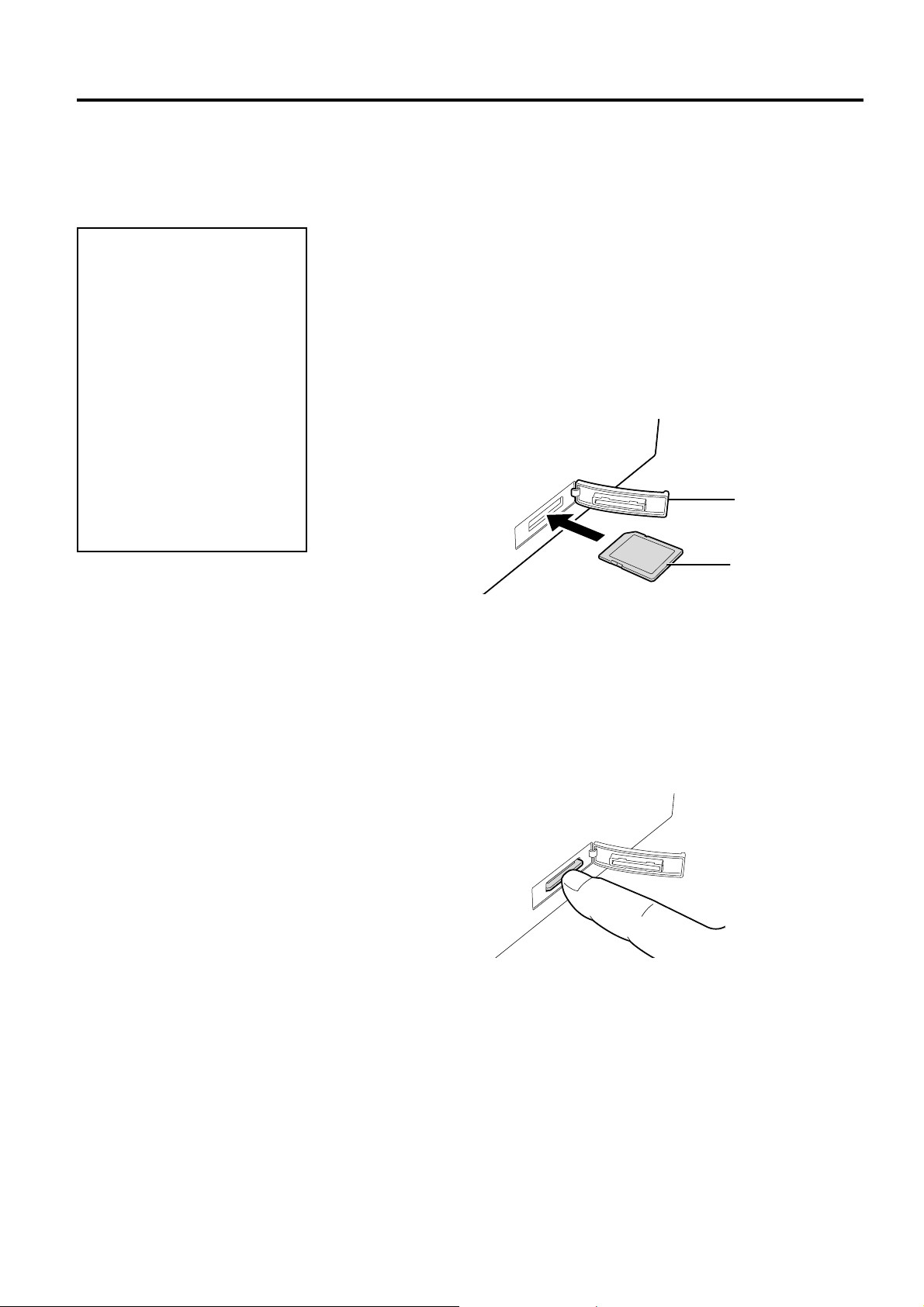
2. PRINTER SETUP ENGLISH VERSION EO1-33088
2.9 How to Use an SD Card
1. Turn off the printer before
inserting or removing an
SD card. Failure to do this
may destroy the data in the
SD card.
2. Do not turn off the printer
during access to the SD
card, as doing so may
destroy the data in the SD
card.
3. For handling of the SD
card, refer to the instruction
supplied with the SD card.
CAUTION!
2.9 How to Use an SD Card
This printer enables you to save print formats, writable characters, True
Type fonts, etc. in commercially available SD cards.
For available SD card types, please ask the nearest TOSHIBA TEC
representative.
For how to save data in an SD card, please refer to the External
Equipment Interface Specification stored in the CD-ROM.
Inserting an SD Card
1. Turn off the printer and open the SD card slot cover.
2. Hold an SD card with the print surface facing up, and insert it into the
SD card slot until it clicks.
SD Card Slot
Cover
SD Card
3. Close the SD card slot cover.
Removing an SD Card
1. Confirm no access is made to the SD card, and turn off the printer.
2. Open the SD card slot cover.
3. Push the SD card. The SD card pops up.
4. Remove it from the slot, and close the SD card slot cover.
E2-17
Page 29

3. MAINTENANCE ENGLISH VERSION EO1-33088
P
3. MAINTENANCE
1. Be sure to turn OFF the
2. To avoid injury, be careful
3. Be careful when handling
4. Do not pour water directly
3.1 Cleaning
3.1.1 Print Head
1. Do not allow any hard
objects to touch the print
head or platen, as this may
cause damage to them.
2. Do not use any volatile
solvents including thinner
and benzene, as this may
cause discoloration of the
cover, print failure, or
breakdown of the printer.
3. Do not touch the print head
element with bare hands,
as static may damage the
print head.
lease purchase the Print Head
Cleaner from the authorised
TOSHIBA TEC service
representative.
WARNING!
power before performing
maintenance. Failure to
do this may cause an
electric shock.
not to trap your fingers
while opening or closing
the cover.
the print head as it
becomes very hot
immediately after printing.
Allow it to cool before
performing any
maintenance.
onto the printer.
CAUTION!
NOTE:
3.1 Cleaning
This chapter describes how to perform routine maintenance.
To ensure the continuous high quality operation of your printer, you
should perform a regular maintenance routine. For high throughput it
should be done on a daily basis. For low throughput it should be done on
a weekly basis.
To maintain the printer performance and print quality, please clean the
printer regularly, or whenever the media is replaced.
1. Turn the power off.
2. Open the Top Cover.
3. Clean the Print Head Element with a Print Head Cleaner, cotton swab
or soft cloth slightly moistened with ethyl alcohol.
Print Head Element
(Positioned at the
print head edge)
E3- 1
Page 30

3. MAINTENANCE ENGLISH VERSION EO1-33088
r
3.1.2 Platen/Sensors
Cover Open Sensor
3.1.3 Cover
Do not use any volatile
solvents including thinner and
benzene, as this may cause
discoloration or distortion of
the cover.
3.1.4 Media Housing
CAUTION!
3.1 Cleaning
1. Wipe the Platen with a soft cloth moistened with absolute ethyl
alcohol.
2. Remove dust or paper particles from wipe the Black Mark Sensor,
Feed Gap Sensor, and Cover Open Sensor with a dry soft cloth.
Feed Gap Sensor
Platen
Wipe the Cover with a dry soft cloth. Wipe off dirt with a soft cloth
slightly moistened with mild detergent solution.
Wipe the media housing with a dry soft cloth. Wipe off dirt with a soft
cloth slightly moistened with mild detergent solution.
Black Mark Senso
E3- 2
Page 31

3. MAINTENANCE ENGLISH VERSION EO1-33088
p
3.1.5 Strip Sensor/Strip Roller (Option)
3.2 Care/Handling of the
Media
CAUTION!
Be sure to carefully review and
understand the Supply
Manual. Use only media
which meets specified
requirements. Use of nonspecified media may shorten
the head life and result in
roblems with bar code
readability or print quality. All
media should be handled with
care to avoid any damage to
the media or printer. Read the
guideline in this section
carefully.
3.2 Care/Handling of the Media
1. Wipe the Strip Roller with a soft cloth moistened with absolute
ethyl alcohol.
2. Remove dust or paper particles from the Strip Sensor with a dry soft
cloth.
Strip Sensor
Strip Roller
• Do not store media for longer than the manufacturer’s recommended
shelf life
• Store media rolls on the flat end. Do not store them on the curved
sides as this might flatten that side causing erratic media advance and
poor print quality.
• Store the media in plastic bags and always reseal after opening.
Unprotected media can get dirty and the extra abrasion from the dust
and dirt particles will shorten the print head life.
• Store the media in a cool, dry place. Avoid areas where they would be
exposed to direct sunlight, high temperature, high humidity, dust or
gas.
• The thermal paper used for direct thermal printing must not have
specifications which exceed Na
ppm.
• Some ink used on pre-printed media may contain ingredients which
shorten the print head’s product life. Do not use labels pre-printed
with ink which contain hard substances such as carbonic calcium
(CaCO
For further information, please contact your local distributor or your
media manufacturer.
) and kaolin (Al2O3, 2SiO2, 2H2O).
3
+
800 ppm, K+ 250 ppm and Cl- 500
E3- 3
Page 32

4. TROUBLESHOOTING ENGLISH VERSION EO1-33088
p
4.1 Troubleshooting Guide
4. TROUBLESHOOTING
If a problem cannot be solved by taking actions described in this chapter, do not attempt to repair the
rinter. Turn off and unplug the printer. Then contact an authorised TOSHIBA TEC service
representative for assistance.
4.1 Troubleshooting Guide
Symptom Cause Solutions
The power lamp of the
Power Adapter does not
light up though the power
cord is plugged in an AC
outlet.
The Indicator Lamp does
not light up in green when
the power switch is turned
on though the power lamp
of the Power Adapter is
lit.
Media is not issued.
Nothing is printed.
Poor print
Missing dots
The power cord is not connected
to the Power Adapter.
There is a power failure or the
power is not being supplied to
the AC outlet.
The fuse of the building has
blown or the circuit breaker has
tripped.
The Power Adapter Connector is
disconnected from the Power
Jack.
The media is not loaded
properly.
The interface cable is not
connected properly.
The media sensor is dirty. Clean the media sensor.
The media is not loaded
properly.
Print data is not sent from the
host computer.
TOSHIBA TEC approved media
is not used.
The print head is dirty.
The print head is dirty.
The print head elements are
partly broken.
WARNING!
Disconnect the power cord from the AC
outlet, connect the power cord to the Power
Adapter, then connect it to the AC outlet.
(⇒ Section 2.5)
Test the AC outlet with a power cord from
another electric appliance.
If power is not being supplied, consult an
electrician or your Electricity supplier.
Check the fuse or circuit breaker.
Disconnect the power cord from the AC
outlet, insert the Power Adapter Connector
into the Power Jack, then connect the power
cord to the AC outlet. (⇒ Section 2.5)
Reload the media properly.
(⇒ Section 2.7)
Connect the interface cable again.
(⇒ Section 2.4)
(⇒ Section 3.1.2)
Reload the media properly.
(⇒ Section 2.7)
Send print data.
Replace the media with TOSHIBA TEC
approved one.
Clean the print head. (⇒ Section 3.1.1)
Clean the print head.
(⇒ Section 3.1.1)
When the missing dots affect printouts, turn
off the printer and contact the nearest
TOSHIBA TEC representative to ask for
replacement of the print head.
E4- 1
Page 33

4. TROUBLESHOOTING ENGLISH VERSION EO1-33088
4.2 Status Lamp
Symptom Cause Solutions
Labels are not separated
from the backing paper
smoothly. (When the
optional strip unit is
TOSHIBA TEC approved media
is not used.
Label loading method is
incorrect.
Replace the media with TOSHIBA TEC
approved one.
Load the label properly. (⇒ Section 2.7)
fitted.)
Peel-off issue cannot be
performed. (When the
optional strip unit is
fitted.)
Media cannot be cut
cleanly. (When the
optional cutter unit is
The strip sensor does not work
due to intense ambient light.
The cuter blade has reached the
end of its useful life.
Fit the Shade Plate supplied with the strip
unit.(⇒ Section 2.7)
Turn off the printer and contact the nearest
TOSHIBA TEC representative to ask for
replacement of the cutter unit.
fitted.)
4.2 Status Lamp
Color Status Cause Solutions
Green Lights up Stand-by Normal
Green Flashing fast Communicating with a host Normal
Green Flashing
slowly
Green/Red Flashing
slowly
Red Lights up A communication error
Red Flashing fast A paper jam occurred. Remove the jammed media, reload the
Red Flashing at
medium speed
Red Flashing
slowly
Orange Flashing fast A paper jam occurred din the
None Unlit The top cover is open. Close the top cover completely
Printing is temporarily
stopped (paused.)
The print head temperature
exceeded the upper limit.
Press the [FEED] Button. Printing is
resumed.
Stop printing and allow the print head to cool
until the indicator lamp lights up in green. If
the indicator lamp does not light up in green
or this problem occurs frequently, contact the
nearest TOSHIBA TEC representative.
Turn off the power switch and back to on.
occurred. (Only when the
RS-232C is used.)
Or press the [FEED] Button. If this problem
frequently occurs, turn off the printer and
contact the nearest TOSHIBA TEC
representative.
media, and press the [FEED] Button.
(⇒ Section 4.3)
The media is ended. Load a new media roll and press the [FEED]
Button. (⇒ Section 2.7)
An issue or feed was
attempted with the top cover
Close the top cover completely, and press the
[FEED] button. Printing is resumed.
opened.
Remove the jammed media, reload the
cutter unit. (Only when the
cutter unit is fitted.)
media, and press the [FEED] Button.
(⇒ Section 4.3)
E4- 2
Page 34

4. TROUBLESHOOTING ENGLISH VERSION EO1-33088
4.3 Removing Jammed Media
Flashing speed of the LED
Status Flashing interval
Flashing slowly 1 sec.
Flashing at medium speed 0.5 sec.
Flashing fast 0.2 sec.
4.3 Removing Jammed Media
This section describes in detail how to remove jammed media from the printer.
CAUTION!
Do not use any tool that may damage the print head.
1. Turn the power off.
2. Open the Top Cover and remove the media roll.
3. Remove the jammed media from the printer. DO NOT USE any sharp implements or tools as these could
damage the printer.
4. Clean the Print Head and Platen, then remove any further dust or foreign substances.
5. Load the media again, and close the Top Cover.
E4- 3
Page 35

APPENDIX 1 SPECIFICATIONS ENGLISH VERSION EO1-33088
N
A1.1 Printer
APPENDIX 1 SPECIFICATIONS
Appendix 1 describes the printer specifications and supplies for use on the B-EV4D printer.
A1.1 Printer
The following are the printer specifications.
Item B-EV4D-GS14-QM-R
Supply voltage
Power consumption
During a print job
During standby
Power supply
Operating temperature range
Storage temperature range
Relative humidity
Humidity for storage
Ventilation for storage
Resolution
Printing method
Issue mode
Printing speed
In the batch/cut mode
In the strip mode
Available media width
(including backing paper)
Effective print width (max.)
Dimension (W × D × H)
Weight
Available bar code types
Available two-dimensional code
Available bar code font
Rotations
Standard interface
OTES:
• Data Matrix
• PDF417
• QR Code is a trademark of DENSO CORPORATION.
• Maxi Code is a trademark of United Parcel Service of America, Inc., U.S.
• Please use TOSHIBA TEC recommended SD cards. The SD Cards are available from your nearest TOSHIBA TEC
representative or TOSHIBA TEC Head Quarters.
TM
is a trademark of International Data Matrix Inc., U.S.
TM
is a trademark of Symbol Technologies Inc., US.
AC100 to 240V, 50/60 Hz
100 to 120V: 2.93 A, 70.3 W max., 200 to 240V: 2.91 A, 69.8 W max.
100 to 120V: 0.91 A, 2.18 W max., 200 to 240V: 0.91 A, 2.17 W max.
100 to 240V universal switching power supply
5°C to 40°C (41°F to 104°F)
-40°C to 60°C(-40°F to 140°F)
25% to 85% RH (no condensation)
10% to 90% RH (no condensation)
Free air environment
203 dpi (8 dots/mm)
Direct thermal
Batch, Strip (option), Cut (option)
50.8 mm/sec. (2”/sec.), 76.2 mm/sec. (3”/sec.), 101.6 mm/sec. (4”/sec.),
127 mm/sec. (5”/sec.)
50.8 mm/sec. (2”/sec.), 76.2 mm/sec. (3”/sec.)
25.4 mm (1.0”) to 112 mm (4.4”)
108.0 mm (4.25”)
198.0 mm × 258.0 mm × 169.5 mm (7.8” × 10.2” × 6.7”)
2.3 kg (5.07 lb) (Excluding media)
EAN8/13, EAN8/13 add on 2&5, UPC-A, UPC-E, UPC-A add on 2&5,
CODE39, CODE93, CODE128, EAN128, NW7, MSI, Industrial 2 of 5, ITF,
RM4SCC, KIX-Code, POSTNET, PLESSEY, GS1 DataBar
Data matrix, PDF417, QR Code, Maxi Code, Micro PDF417
Times Roman (6 sizes), Helvetica (6 sizes), Presentation (1 size), Letter Gothic
(1 size), Courier (2 sizes), Prestige Elite (2 sizes), OCR-A (1 type), OCR-B (1
type), Kanji (3 sizes)
0°, 90°, 180°, 270°
Serial interface (RS-232C)
Parallel interface (Centronics)
USB (V2.0)
Ethernet interface (10/100 Base)
SD Card Slot
EA1- 1
Page 36

APPENDIX 1 SPECIFICATIONS ENGLISH VERSION EO1-33088
N
A1.2 Options
Item B-EV4D-TS14-QM-R
Supply voltage
Power consumption
During a print job
During standby
Power supply
Operating temperature range
Storage temperature range
Relative humidity
Humidity for storage
Ventilation for storage
Resolution
Printing method
Issue mode
Printing speed
In the batch/cut mode
In the strip mode
Available media width
(including backing paper)
Effective print width (max.)
Dimension (W × D × H)
Weight
Available bar code types
Available two-dimensional code
Available bar code font
Rotations
Standard interface
OTES:
• Data Matrix
• PDF417
• QR Code is a trademark of DENSO CORPORATION.
• Maxi Code is a trademark of United Parcel Service of America, Inc., U.S.
•
Please use TOSHIBA TEC recommended SD cards. The SD Cards are available from your nearest TOSHIBA TEC
representative or TOSHIBA TEC Head Quarters.
TM
is a trademark of International Data Matrix Inc., U.S.
TM
is a trademark of Symbol Technologies Inc., US.
AC100 to 240V, 50/60 Hz
100 to 120V: 2.48 A, 59.5 W max., 200 to 240V: 2.46 A, 59.8 W max.
100 to 120V: 0.91 A, 2.18 W max., 200 to 240V: 0.91 A, 2.18 W max.
100 to 240V universal switching power supply
5°C to 40°C (41°F to 104°F)
-40°C to 60°C(-40°F to 140°F)
25% to 85% RH (no condensation)
10% to 90% RH (no condensation)
Free air environment
300 dpi (12 dots/mm)
Direct thermal
Batch, Strip (option), Cut (option)
50.8 mm/sec. (2”/sec.), 76.2 mm/sec. (3”/sec.), 101.6 mm/sec. (4”/sec.),
50.8 mm/sec. (2”/sec.)
25.4 mm (1.0”) to 112 mm (4.4”)
105.7 mm (4.16”)
198.0 mm × 258.0 mm × 169.5 mm (7.8” × 10.2” × 6.7”)
2.3 kg (5.07 lb) (Excluding media)
EAN8/13, EAN8/13 add on 2&5, UPC-A, UPC-E, UPC-A add on 2&5,
CODE39, CODE93, CODE128, EAN128, NW7, MSI, Industrial 2 of 5, ITF,
RM4SCC, KIX-Code, POSTNET, PLESSEY, GS1 DataBar
Data matrix, PDF417, QR Code, Maxi Code, Micro PDF417
Times Roman (6 sizes), Helvetica (6 sizes), Presentation (1 size), Letter Gothic
(1 size), Courier (2 sizes), Prestige Elite (2 sizes), OCR-A (1 type), OCR-B (1
type), Kanji (3 sizes)
0°, 90°, 180°, 270°
Serial interface (RS-232C)
Parallel interface (Centronics)
USB (V2.0)
Ethernet interface (10/100 Base)
SD Card Slot
EA1- 2
Page 37

APPENDIX 1 SPECIFICATIONS ENGLISH VERSION EO1-33088
N
d
A1.2 Options
A1.2 Options
Option Name Type Description
AC Adapter Cover B-EV904-AC-QM-R Attached to the printer bottom for housing the AC
adapter.
Cutter module B-EV204-F-QM-R
B-EV204-P-QM-R
A cutter unit that makes full cuts.
A cutter unit that makes partial cuts.
Strip module B-EV904-H-QM-R When attached to the front of the Media Outlet,
this module allows the on-demand strip issue by
detecting the presence or lack of a label.
External media roll hanger B-EV904-PH-QM-R When this option is attached to the printer, a
media roll with an outer roll diameter up to
203mm (8”) and inner core diameter of 76.2mm
(3”) can be used.
OTE:
The above options are available from your nearest TOSHIBA TEC representative or TOSHIBA TEC Head Quarters.
A1.3 Media
Please make sure that the media to be used is approved by TOSHIBA TEC. The warranties do not apply to
problems caused by using media that is not approved by TOSHIBA TEC.
For information regarding TOSHIBA TEC-approved media, please contact a TOSHIBA TEC authorised
representative.
A1.3.1 Media Type
The table below shows the size and shape of the media that can be used on this printer.
Label
c
Black Mark
(on reverse side)
f
g
Cut position
e
Feed Direction
Tag paper
h
d
c
Black Mark
(on reverse side)
g
e
EA1- 3
Page 38

APPENDIX 1 SPECIFICATIONS ENGLISH VERSION EO1-33088
N
A
A1.3 Media
A1.3.1 Media Type (Cont.)
Unit: mm (inch)
Issue mode
Item
Batch mode Strip mode Cut mode
c Width including backing paper 25.4 to 112 (1.0 to 4.41)
d Media width 22.4 to 109 (0.88 to 4.29)
203 dpi
Label
300 dpi
e Media pitch
203 dpi
Tag
300 dpi
203 dpi
f Media length
10 to 999
(0.39 to 39.3)
10 to 457.2
(0.39 to 18.0)
10 to 999
(0.39 to 39.3)
10 to 457.2
(0.39 to 18.0)
8 to 997
(0.31 to 39.25)
300 dpi 8 to 455.2 (0.31 to 17.9)
g Gap/ Black mark length 2.0 to 10.0 (0.08 to 0.39)
25.4 to 152.4
(1.0 to 6)
25.4 to 152.4
(1.0 to 6)
-----
-----
23.4 to 150.4
(0.92 to 5.92)
23.4 to 150.4
(0.92 to 5.92)
25.4 to 999
(1.0 to 39.3)
25.4 to 457.2
(1.0 to 18.0)
25.4 to 999
(1.0 to 39.3)
25.4 to 457.2
(1.0 to 18.0)
19.4 to 993
(1.0 to 39.1)
19.4 to 451.2
(1.0 to 17.76)
6.0 to 10.0
(0.24 to 0.39)
h Black mark width Min. 8.0 (0.31)
Thickness 0.06 to 0.19 (0.0024 to 0.0075)
Max. outer roll diameter
Ø214 (8.42): When the optional External Media Roll Hanger is used.
Ø127 (5)
Roll direction Outside (standard), Inside
Inner core diameter 25.4 to 38.1, or 76.2 (1 to 1.5, or 3)
OTES:
1. To ensure print quality and print head life use only TOSHIBA TEC approved media.
2. When using a media roll of 76.2-mm (3”) inner core diameter, the 3”-Diameter Media Shaft included in the
optional External Media Roll Hanger is required.
(See NOTE 2.)
A1.3.2 Detection Area of the Transmissive Sensor
The Transmissive sensor is fixed and positioned at 6.35 mm right of the center of the media path.
The Transmissive Sensor detects a gap between labels, as illustrated below.
Sensor position
Min. 2 mm
(Min. 6 mm:
cut mode)
rea to be detected.
Label
Gap
Label
Min. 8 mm
Sensor position
Print side
Media feed direction
6.35mm
EA1- 4
Page 39

APPENDIX 1 SPECIFICATIONS ENGLISH VERSION EO1-33088
±
±
A1.3.3 Detection Area of the Reflective Sensor
The Reflective Sensor is movable within the full range of the media width.
The reflection factor of the Black Mark must be 10% or lower with a waveform length of 950 nm.
The Reflective Sensor should be aligned with the centre of the Black Mark.
<Black Mark>
Sensor should be positioned at the
centre of the black mark.
Min. 2 mm
Detecting the black marks on the
back.
Min. 8 mm
Media feed direction
Sensor is movable within the full range.
A1.3.4 Effective Print Area
A1.3 Media
The figure below illustrates the relation between the head effective print width and media width.
(for GS14 Type)
Out of print range
Print head element
Out of print range
2 mm
108.0 mm
(Head Effective Print Range)
112.0 mm (Max. media width)
0.2mm
2 mm
(for TS14 Type)
Out of print range
Print head element
Out of print range
3 mm
3 mm
106.0 mm
(Head Effective Print Range)
112.0 mm (Max. media width)
0.2mm
EA1- 5
Page 40

APPENDIX 1 SPECIFICATIONS ENGLISH VERSION EO1-33088
N
A1.3 Media
The figure below shows the effective print area on the media.
1.5mm from the left edge of media
Start line
1mm
1.5mm from the right edge of media
Guaranteed print area
1mm
Media feed direction
(Backing paper width is not included.)
Media width
OTES:
1. Be sure not to print on the 1.5-mm wide area from the media edges (shaded area in the above figure).
2. The centre of media should be positioned at the centre of the print head.
3. Print quality is not guaranteed within 3 mm from the print head stop position (including 1-mm slow-up.)
4. Average print (black) rate should be 15% or less. For bar code print area, the print rate should be 30% or less.
5. Line weight should be 3 to 12 dots.
EA1- 6
Page 41

APPENDIX 2 INTERFACE ENGLISH VERSION EO1-33088
N
APPENDIX 2 INTERFACE
APPENDIX 2 INTERFACE
Interface Cables
To prevent radiation and reception of electrical noise, the interface cables must meet the following
requirements:
• Fully shielded and fitted with metal or metallized connector housings.
• Keep as short as possible.
• Should not be bundled tightly with power cords.
• Should not be tied to power line conduits.
RS-232C Cable description
The serial data cable used to connect the printer to a host computer should be one of the following two
types (9-pin or 25-pin connector):
Connector to the Host Computer
Function 9 pin 25 pin
RXD 2 3
TXD 3 2
DTR 4 20
GND 5 7
DSR 6 6
RTS 7 4
CTS 8 5
Connector to Printer
Pin No. Function
1 +5V
2 TXD
3 RXD
4 RTS
5 GND
6 CTS
7 RTS
8 CTS
9 +5V
OTE:
Use an RS-232C cable with a connector with inch type securing screws.
EA2- 1
Page 42

GLOSSARIES ENGLISH VERSION EO1-33088
GLOSSARIES
Bar code
A code which represents alphanumeric characters
by using a series of black and white stripes in
different widths. Bar codes are used in various
industrial fields: Manufacturing, Hospitals,
Libraries, Retail, Transportation, Warehousing, etc.
Reading bar codes is a fast and accurate means of
capturing data while keyboard entry tends to be
slow and inaccurate.
Batch mode
Issue mode that continuously prints media until the
required number has been printed.
Black mark
A mark printed on the media enabling the printer to
detect the correct start position of the media,
helping to maintain constant print position.
Black mark sensor
A reflective sensor that detects the difference
between a black mark and the print area to find the
print start position.
Cut mode
Printer mode of operation where an (optional)
cutter module is installed to automatically cut
media from the supply roll after they are printed.
The print command can specify to cut every media
or to cut after a set number of media have been
printed.
Direct thermal printing
A printing method using no ribbon, but thermal
media which reacts to heat. The thermal print head
heats the thermal media directly, causing print
image to be printed on the media.
DPI
Dots Per Inch
A unit used to express print density or resolution.
Feed gap sensor
A transmissive sensor that detects the difference
between the gap between labels and the label itself,
to find the print start position of the label.
Font
A complete set of alphanumeric characters in one
style of type. E.g. Helvetica, Courier, Times
GLOSSARIES
Gap
Distance from the bottom of one label to the top of
the next label.
IPS
Inch per second
A unit used to express print speed.
Label
A type of media with adhesive backing supplied on
a backing paper.
Media
Material on which images are printed by the printer.
Label, tag paper, fanfold paper, perforated paper,
etc.
Printer driver
A software program that will convert the
application program’s printing request into the
language that the printer understands.
Print head element
The thermal print head consists of a single line of
tiny resistive elements which when current is
allowed to flow through them it heats up causing a
small dot to be burned onto thermal paper or a
small dot of ink to be transferred from a thermal
ribbon to ordinary paper.
Printing speed
The speed at which printing occurs. This speed is
expressed in units of IPS (inches per second).
Resolution
The degree of detail to which an image can be
duplicated. The minimum unit of divided image is
called a pixel. As the resolution becomes higher,
the number of pixels increases, resulting in a more
detailed image.
Strip mode
One of the printer modes of operation where an
optional strip module is installed to separate
printed labels from the backing paper one by one.
Page 43

GLOSSARIES ENGLISH VERSION EO1-33088
Supply
Media
Tag
A type of media having no adhesive backing but
black marks to indicate the print area. Usually tags
are made of cardboard or other durable material.
Thermal print head
A print head using thermal transfer or thermal
direct printing method.
GLOSSARIES
Page 44

EO1-33088C
E
