Page 1
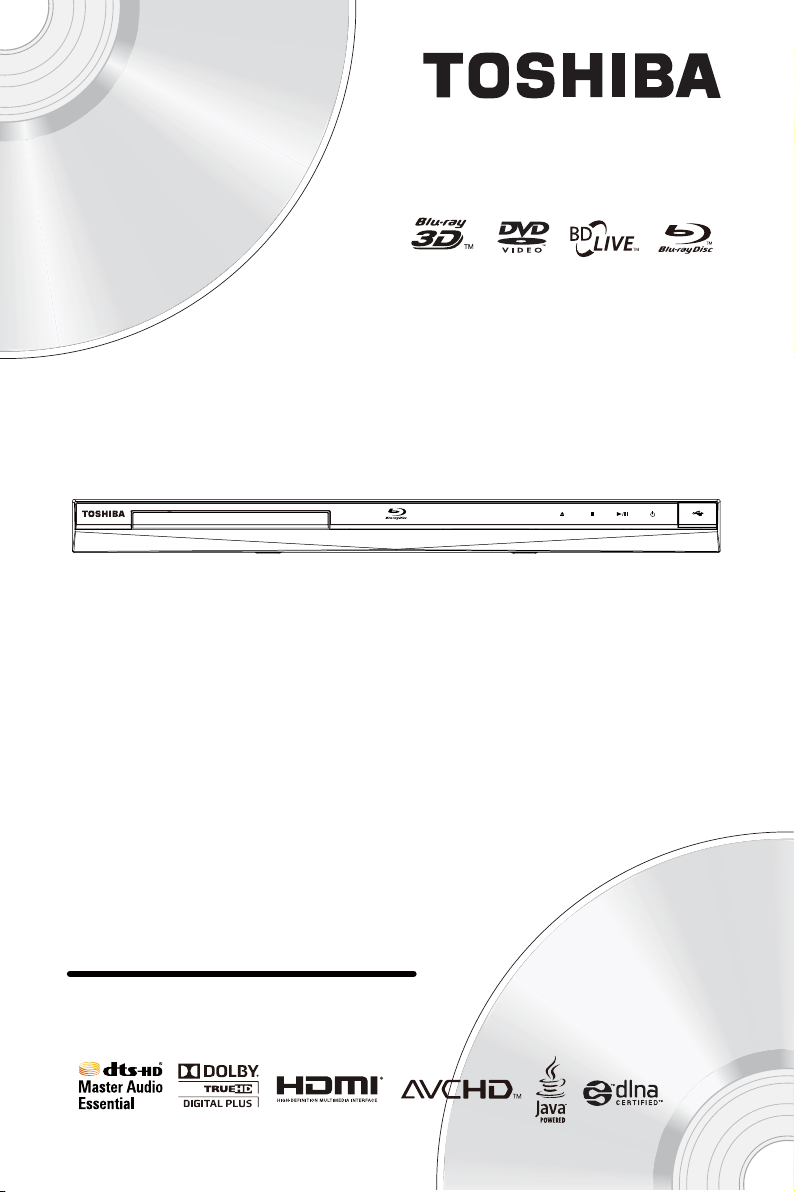
BDX4300KB
Blu-ray Disc™ Player
Owner’s Manual
Page 2
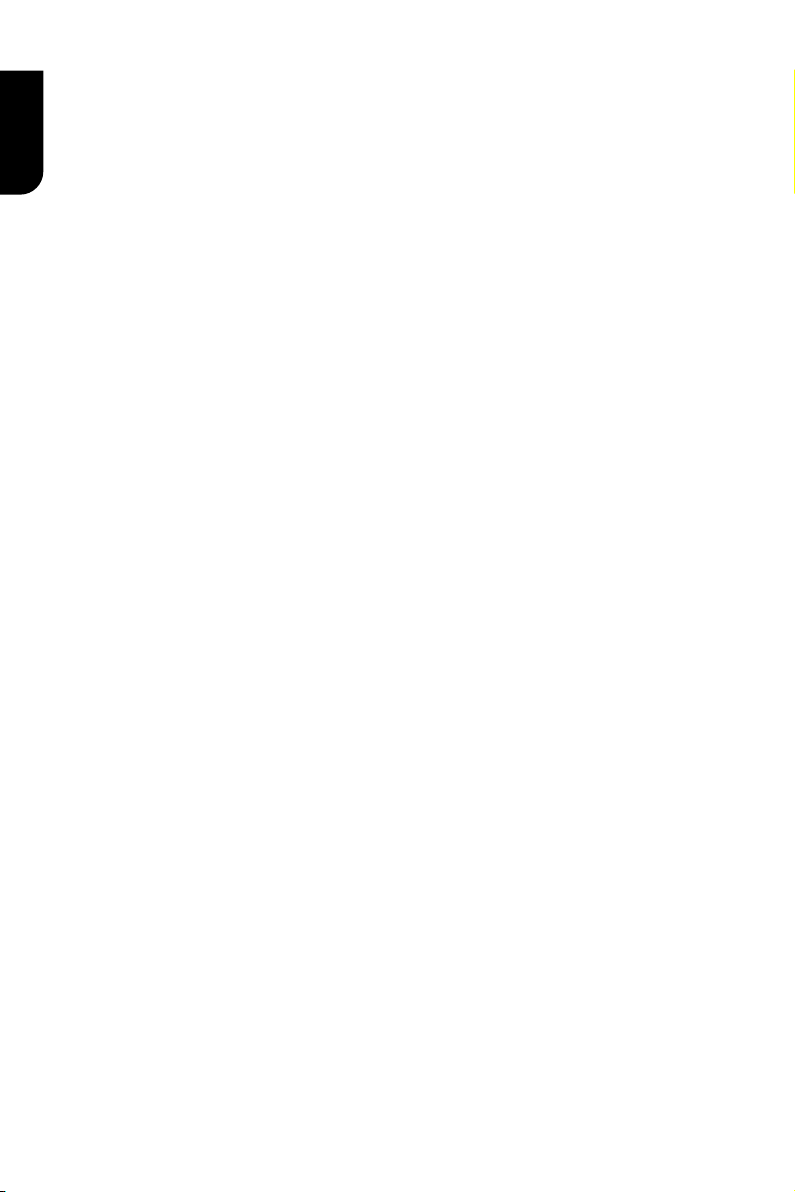
2
English
Contents
1 Important ................................................................................................................... 3-6
Safety and important notice ..............................................................................................3
Disposal of your old product and batteries ...................................................................... 3-5
Notice for Trademark .................................................................................................... ...6
2 Your Product .............................................................................................................. 7-9
Regions codes .................................................................................................................7
Product overview .............................................................................................................8
Remote Control ................................................................................................................ 9
3 Connections............................................................................................................10-11
Connecting to a TV..........................................................................................................10
Optional Connection ....................................................................................................... 10
Connect USB device ....................................................................................................... 11
Connect Power .............................................................................................................. 11
4 Preparation.............................................................................................................11-12
Prepare the remote control ............................................................................................. 11
Setting up the player ...................................................................................................... 12
5 Playback ................................................................................................................. 12-15
Playback Functions .....................................................................................................12-15
6 Customizing ............................................................................................................16-25
General Setting ..........................................................................................................16-21
Display Setting ...........................................................................................................22-23
Audio Setting. ............................................................................................................23-24
System information ........................................................................................................ 24
Network Functional description. ...................................................................................... 24
7 Specication ............................................................................................................... 25
8 Troubleshooting .....................................................................................................26-27
9 Glossary ..................................................................................................................28-29
10 License Information ...............................................................................................30-46
Page 3
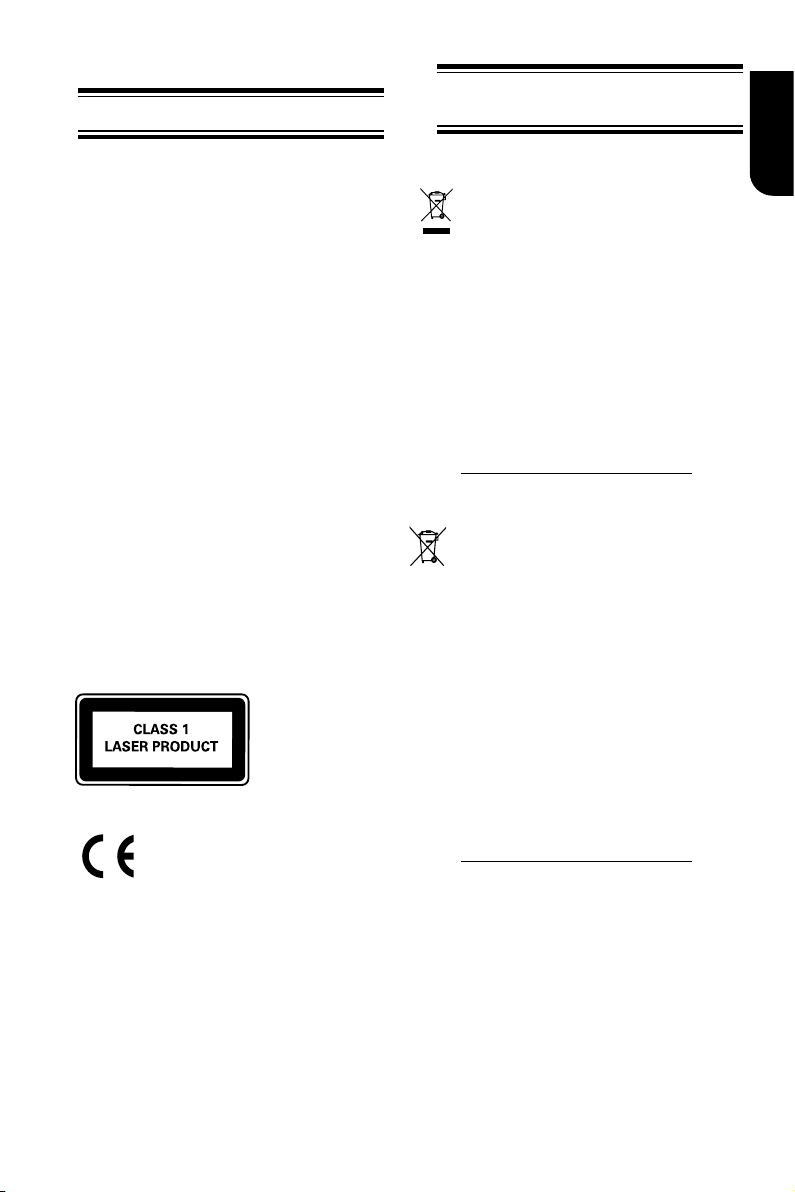
3
English
1 Important
Safety and important notice
Warning:
• Risk of overheating! Never install the product in a
conned space. Always leave a space of at least
10cm around the product for ventilation. Ensure
curtains or other objects never cover the
ventilation slots on the product.
• Never place the product, remote control or
batteries near naked ames or other heat
sources, including direct sunlight.
• Only use this product indoors. Keep this product
away from water, moisture and liquid-lled
objects.
• Never place this product on other electrical
equipment.
• Keep away from this product during lightning
storms.
• Where the mains plug or an appliance coupler is
used as the disconnect device, the disconnect
device shall remain readily operable.
LASER
CAUTION:
USE OF CONTROLS OR ADJUSTMENTS OR
PERFORMANCE OF PROCEDURES OTHER THAN
THOSE SPECIFIED HEREIN MAY RESULT IN
HAZARDOUS RADIATION EXPOSURE.
CAUTION:
VISIBLE AND INVISIBLE LASER RADIATION
WHEN OPEN AND INTERLOCKS DEFEATED. DO
NOT STARE INTO BEAM.
LOCATION:
INSIDE, NEAR THE DECK MECHANISM.
EU Conformity Statement
This product is marked with "CE" and complies
therefore with the applicable harmonized
European standards listed under the Low
Voltage Directive 2006/95/EC and the EMC
Directive 2004/108/EC. ErP Directive 2009/125/
EC
Responsible for CE-marking is
TOSHIBA INFORMATION SYSTEMS (U.K.) LTD,
Toshiba Court, Weybridge Business Park,
Addlestone Road, Weybridge,Surrey,KT15 2UL,
United Kingdom
Disposal of your old product and
batteries
Following information is only valid for EUmember States:
Disposal of products
The crossed out wheeled dust bin symbol
indicates that products must be collected and
disposed of separately from household waste.
Integrated batteries and accumulators can
be disposed of with the product. They will be
separated at the recycling centres.
The black bar indicates that the product was
placed on the market after August 13, 2005.
By participating in separate collection of
products and batteries, you will help to assure
the proper disposal of products and batteries
and thus help to prevent potential negative
consequences for the environment and human
health.
For more detailed information about the
collection and recycling programmes available
in your country, please visit our website
(http://www.recycle-more.co.uk/ ) or
alternatively please contact your retailer where
the product was purchased.
Disposal of batteries and/or accumulators
The crossed out wheeled dust bin symbol
indicates that batteries and/or accumulators
must be collected and disposed of separately
Pb,Hg,Cd
from household waste.
If the battery or accumulator contains more
than the specified values of lead (Pb),
mercury (Hg), and/or cadmium (Cd) defined in
the Battery Directive (2006/66/EC), then the
chemical symbols for lead (Pb), mercury (Hg)
and/or cadmium (Cd) will appear below the
crossed out wheeled dust bin symbol.
By participating in separate collection of
batteries, you will help to assure the proper
disposal of products and batteries and
thus help to prevent potential negative
consequences for the environment and
human health.
For more detailed information about the
collection and recycling programmes available
in your country, please visit our website
(http://www.recycle-more.co.uk/ ) or
alternatively please contact your retailer
where the product was purchased.
General Information
This appliance may be tted with a non-
rewireable plug. If it is necessary to change the
fuse in a non-rewireable plug the fuse cover must
be retted. If the fuse cover is lost or damaged,
the plug must not be used until a replacement
available from the appliance manufacturer is
obtained. If the plug has to be changed because
it is not suitable for your socket, or becomes
damaged, it should be cut off and an appropriate
plug tted following the wiring instructions below.
The plug removed must be disposed of safely as
it is hazardous if inserted into a live socket.
Page 4
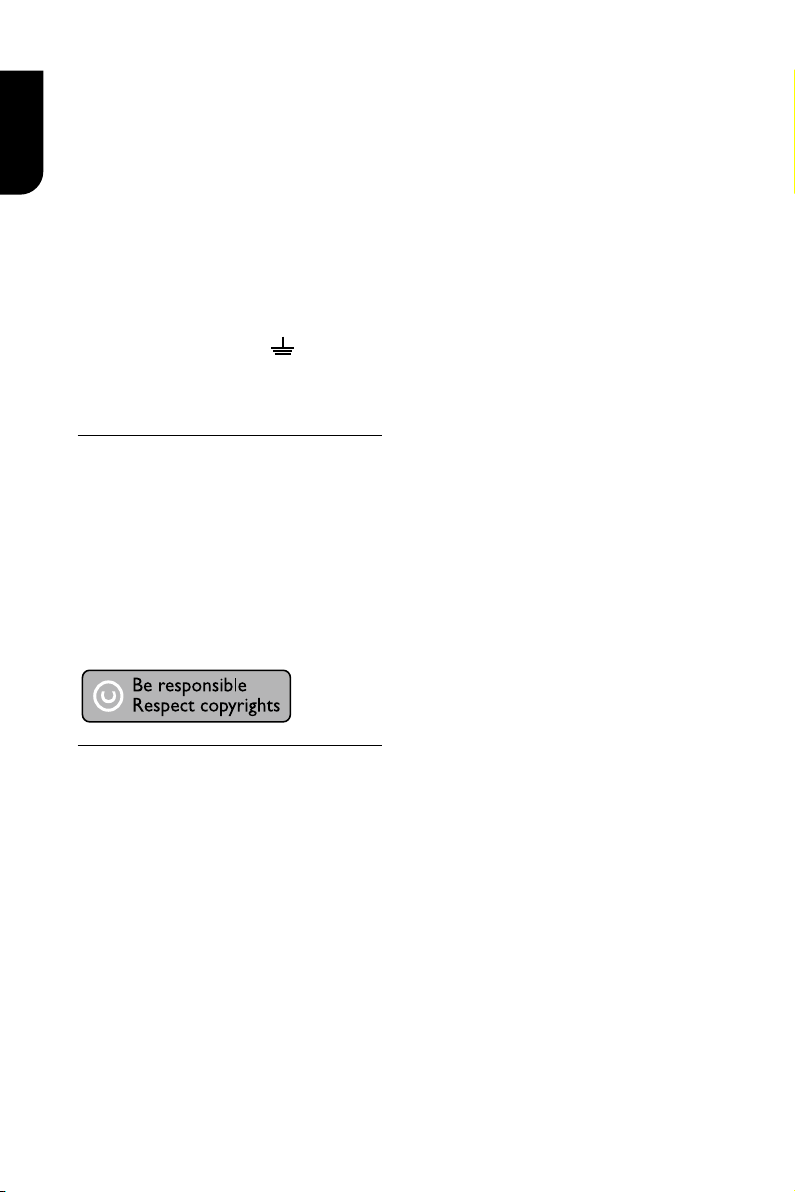
4
English
IMPORTANT
The wires in this mains lead are coloured
in accordance with the following code:
BLUE: NEUTRAL
BROWN: LIVE
As the colours of the wires in the mains
lead of this unit may not correspond with
the coloured markings identifying the
terminals in your plug, proceed as follows:
The wire that is coloured blue must be
connected to the terminal in the plug
which is marked with the letter N or
coloured black.
The wire that is coloured brown must be
connected to the terminal which is marked
with the letter L or coloured red.
Do not connect either wire to the earth
terminal which is marked by the letter E or
by the safety earth symbol or coloured
green or green-and-yellow.
Use a 5A BS1362 fuse which is approved
by ASTA or BSI. Always replace the fuse
cover after changing the fuse.
Copyright notice
This product incorporates copyright
protection technology that is protected by
U.S. patents and other intellectual
property rights. Use of this copyright
protection technology must be authorized
by Rovi Corporation, and is intended for
home and other limited viewing uses only
unless otherwise authorized by Rovi
Corporation. Reverse engineering or
disassembly is prohibited.
Disclaimers
I. HEALTH/SAFETY-RELATED
IMPORTANT SAFETY INFORMATION
CONCERNING 3D VIEWING
• If you or any viewer experiences the
following symptoms or any other
discomfort from viewing 3D video images,
stop viewing and contact your health care
provider:
Convulsions Eye or muscle twitching
Loss of awareness Altered vision
Involuntary movements Disorientation
Eye Strain Nausea/Vomiting
Dizziness Headaches
Fatigue
• Some viewers may experience a seizure
or blackout when exposed to certain
ashing images or lights contained in
certain 3D television pictures or video
games. Anyone who has had a seizure,
loss of awareness, or other symptom
linked to an epileptic condition, or has a
family history of epilepsy, should contact a
health care provider before using the 3D
function.
• If you feel eye fatigue or other
discomfort from viewing 3D video images,
stop viewing and take a rest until the
condition is eliminated.
• Due to the possible impact on vision
development, viewers of 3D video images
should be age 6 or above. Children and
teenagers may be more susceptible to
health issues associated with viewing in
3D and should be closely supervised to
avoid prolonged viewing without rest.
• Avoid use of the 3D function when
under the inuence of alcohol.
• Watching the screen while sitting too
close for an extended period of time may
cause eye strain. Consult your display
manual to determine the ideal viewing
distance.
• Viewing in 3D may cause dizziness and/
or disorientation for some viewers.
Therefore, to avoid injury do not place
your player or display near open stairwells,
balconies, or wires, and do not sit near
objects that could be broken if accidentally
hit.
• CAREFULLY READ INSTRUCTIONS
PROVIDED WITH YOUR DISPLAY AND/OR
3D GLASSES BEFORE 3D VIEWING.
II. PERFORMANCE RELATED
• This product is designed to playback
Blu-rayTM discs that comply with the 3D
specications of Blu-ray Disc Association.
It is not compatible with other 3D
specications.
• 3D capable display, 3D eyewear and
High Speed HDMI cable (all sold
separately) required for playback and
Page 5
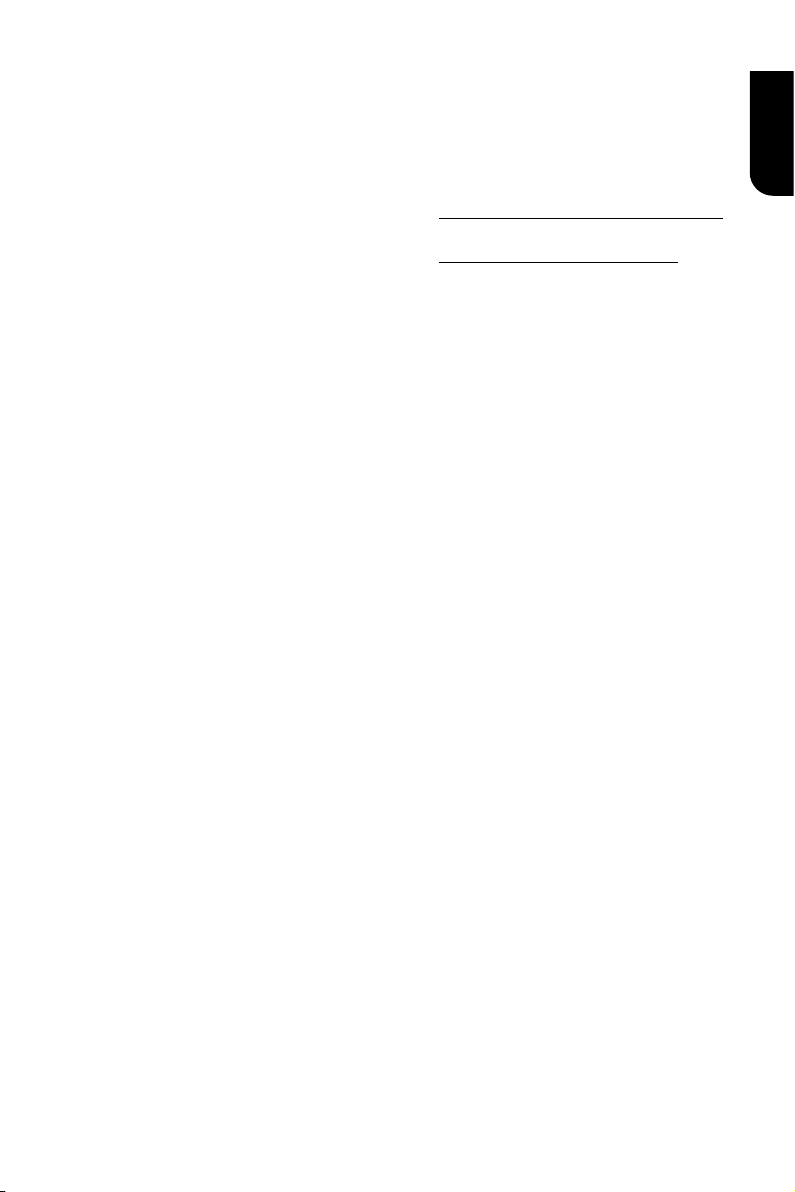
5
English
viewing 3D content.
• If you route your signal through an AV
receiver or other video distribution device
they must be 3D capable to support 3D
viewing. Viewing HD content and up-
converting DVD content may require an
HDCP capable input on your display
device.
• While up-converting DVD video content
may result in a picture that appears to be
near HD quality, results may vary
depending on content, display and
settings.
• 1080p capable display required for
viewing content in 1080p.
• 1080p/24 fps encoded content and an
HD display capable of accepting a
1080p/24Hz signal required for viewing
1080p/24 fps content.
• Performance of interactive and/or
network features may vary due to disc
design or content, and may also require
an always-on broadband internet
connection. Firmware update may be
required for some interactive and/or
network features. Some features may
require additional bandwidth.
• BD-LiveTM may require a USB ash drive
with available storage capacity of at least
1GB (sold separately).
• For Dolby® TrueHD and DTS-HD Master
Audio | Essential TM playback, content
encoded in Dolby® TrueHD and DTS-HD
Master Audio | Essential TM format
required. Supported le types: JPEG, MP3,
and AVCHD. Some recordable media,
cards or les may not be supported. Deep
Color feature as specied in HDMI
specication requires compatible Deep
Color capable HD display and/or device.
Use of HDMI-CEC requires an HDMI-CEC
compatible display device. Depending on
the specications of your display device,
some or all HDMI-CEC functions may not
work even if your display device is HDMICEC compatible.
• Products do not play HD DVD discs.
• Some features subject to delayed
availability.
• Because the Blu-rayTM format and 3D
specications use new technologies,
certain disc, content, connection and other
compatibility and/or performance issues
are possible. If you experience such
issues, please refer to
www.home-entertainment.toshiba.co.uk
(for UK models) or
http://eu.consumer.toshiba.eu/en
(for Europe continental models) to get
information on the availability of rmware
updates that may resolve your problem, or
contact Toshiba Customer Solutions.
• While every effort has been made at the
time of publication to ensure the accuracy
of the information provided herein,
product specications, congurations,
system/component/options availability are
all subject to change without notice.
Page 6
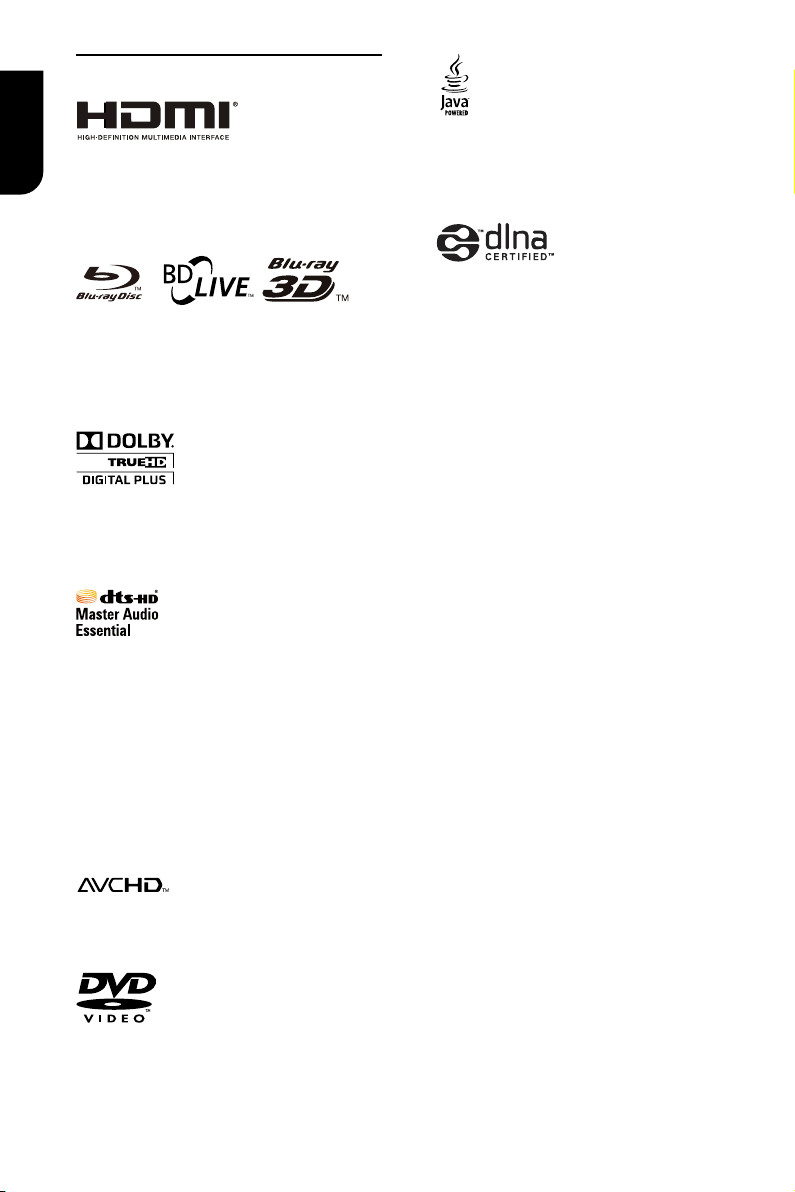
6
English
Notice for Trademark
HDMI, the HDMI logo and High-Denition
Multimedia Interface are trademarks or
registered trademarks of HDMI Licensing
LLC in the United States and other
countries.
BONUSVIEW ™
Blu-ray DiscTM, Blu-rayTM, Blu-ray 3DTM,
BD-LiveTM, BONUSVIEWTM, and the logos
aretrademarks of the Blu-ray Disc
Association.
Manufactured under license from Dolby
Laboratories. Dolby and the double-D
symbol are trademarks of Dolby
Laboratories.
Oracle and Java are registered trademarks
of Oracle and/or its afliates. Other names
may be trademarks of their respective
owners.
DLNA™, DLNA CERTIFIED™ are
trademarks, service marks, or certication
marks of the Digital Living Network
Alliance.
Manufactured under license under U.S.
Patent Nos: 5,956,674; 5,974,380;
6,226,616; 6,487,535; 7,392,195;
7,272,567; 7,333,929; 7,212,872 & other
U.S. and worldwide patents issued &
pending. DTS-HD, the Symbol, & DTS-HD
and the Symbol together are registered
trademarks & DTS-HD Master Audio |
Essential is a trademark of DTS, Inc.
Product includes software. © DTS, Inc. All
Rights Reserved.
‘AVCHD’ and the ‘AVCHD’ logo are
trademarks of Panasonic Corporation and
Sony Corporation.
‘DVD Video’ is a trademark of DVD Format/
Logo Licensing Corporation.
Page 7
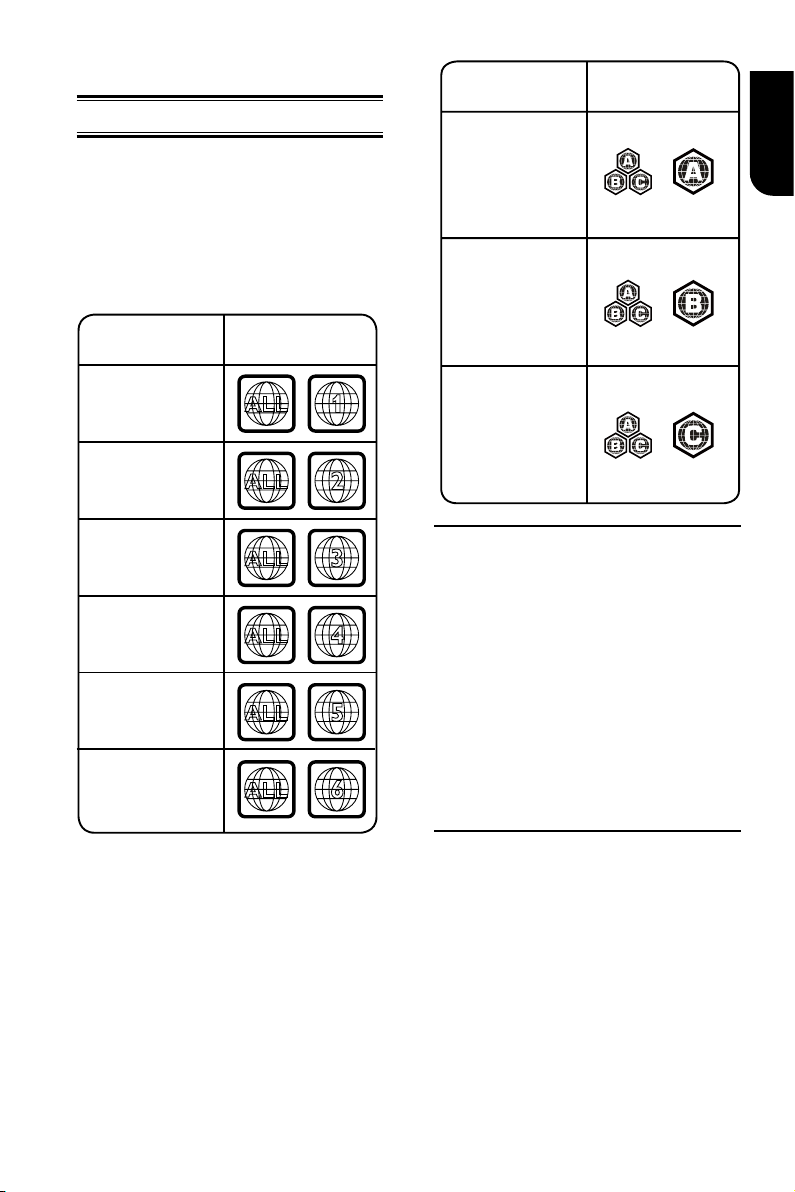
7
English
2 Your Product
ALL
4
Region
U.S.A. and
Canada regions
U.K.,
Europe regions and
Asia Paci c,
Taiwan, Korea
Australia,
New Zealand,
Latin America
Russia and
India regions
China, Calcos Islands,
Walls and Futuna
Islands
ALL
ALL
5
6
DVD discs that
can be played
ALL
1
ALL
ALL
2
3
Japan
Region
North America,
Central America,
South America,
Korea, Japan, Taiwan,
Hong Kong and
South East Asia.
Europe, Greenland,
French territories,
Middle East, Africa,
Australia and
New Zealand.
India, China, Russia,
Central and
South Asia.
Blu-ray™ discs that
can be played
Regions Codes
Both the Blu-ray DiscTM Player and the
discs are coded by region. These regional
codes must match in order to play the disc.
If the codes do not match, the disc will not
play.
The Region Number for this Blu-ray DiscTM
Player is described on the rear panel of the
Blu-ray DiscTM player.
Feature highlights
High-Denition entertainment
Watch high-denition content disc with
HDTV (High Denition Television). Connect
it through a high speed HDMI cable. You
can enjoy excellent picture quality up to
1080p resolution with the frame rate of 24
frames per second with progressive scan
output.
BD-Live
Connect this player to the movie studios
website via the LAN jack to access a
variety of up-to-date content (e.g.
refreshed previews and exclusive special
features).
Blu-ray DiscTM Java
Blu-ray DiscTM Java(BD-J) Application
The BD-ROM format supports Java for
interactive functions. “BD-J” offers content
providers almost unlimited functionality
when creating interactive BD-ROM titles.
TM
Page 8
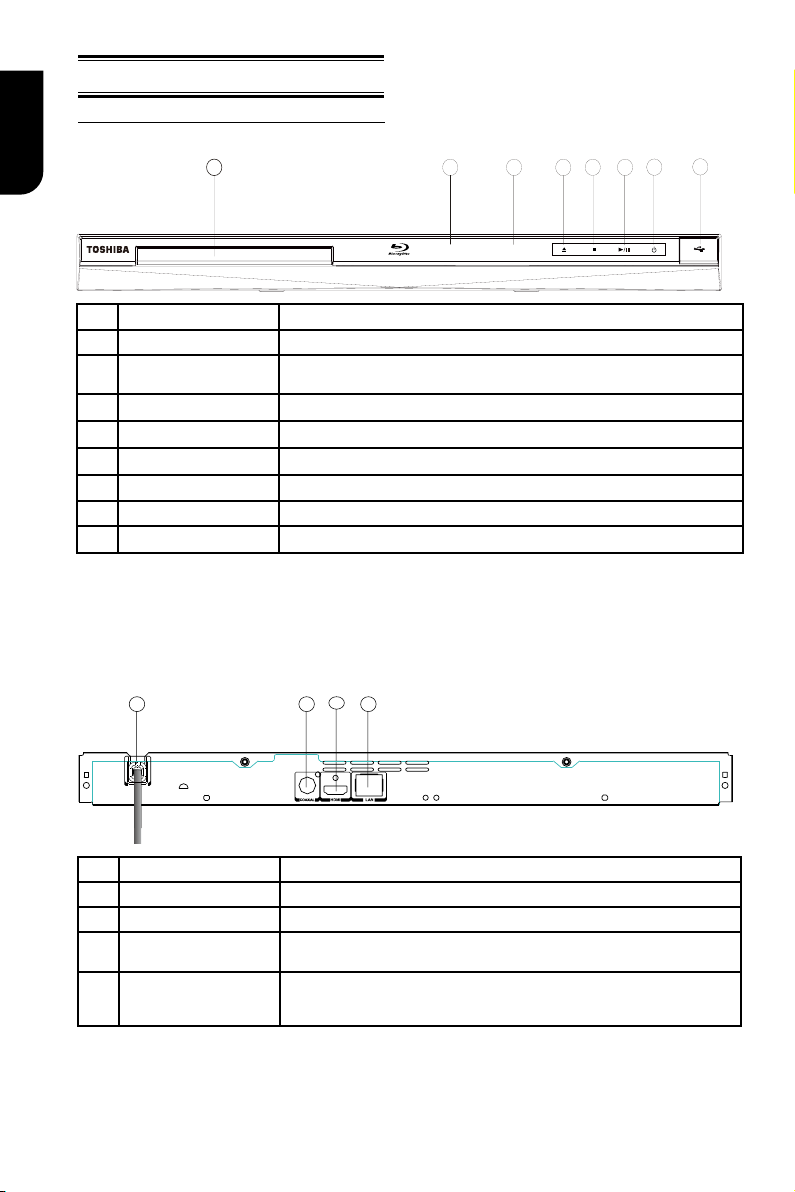
8
English
Product overview
6
5
3
4
1
78
2
*
***
2
4
3
1
Main Unit
NO Control Function
a
b
c
d
e
f
g
h
(b*/c/*d/*e*) Notes:
1. These indicators are located in the sensor eld.
2. The indicators will go o briey aer power on (except Power icon). To turn on the indicators again,
simply touch the sensor eld, the indicators will be evolved and light up.
3. The sensor eld is within the rectangular area.
USB jack Connect a USB ash drive by opening a cover.
1
B/X
x
Z
Display panel Show information about the current status of this unit.
IR Sensor Point the remote control at the IR sensor.
Disc compartment Load a disc into the disc drive.
Turn the power on (indicator light in blue) or restores the unit to the standby mode
(indicator light in red).
Playback/Pause.
Stop play.
Open or close the disc compartment.
NO Control Function
AC power cord Connect to a standard AC outlet.
a
COAXIAL jack Output digital audio signals when connecting the coaxial digital cable.
b
c
HDMI OUTPUT jack
d
LAN jack
Output video/audio signals to a connected TV, monitor or AV amplifier.
Connect to a TV, monitor or AV amplifier equipped with HDMI input.
When not using Wi, use this to connect to a network with an always-on broadband
connection. It is reserved for future usage of BD-Live™, bonus content, Media
Server Search, and External Control.
Page 9
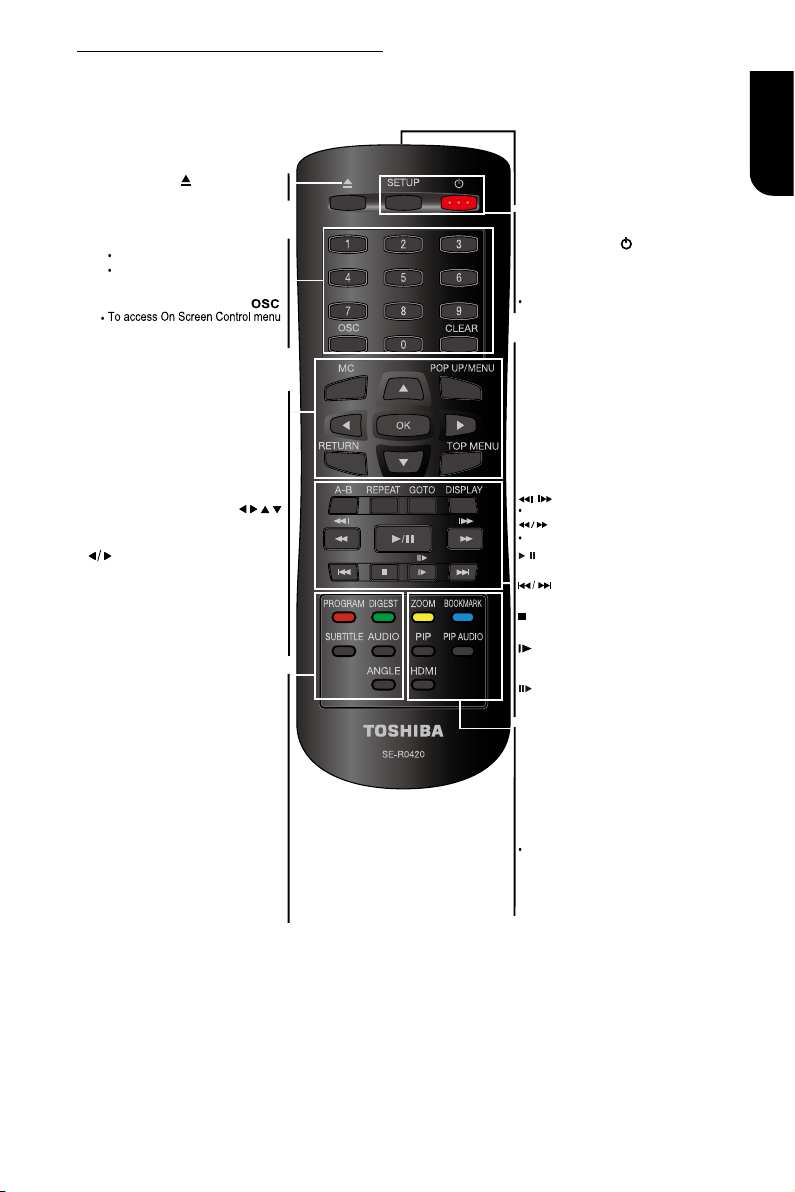
9
English
Remote Control
REMOTE SIGNAL EMITTER
Point remote control to the sensor on
the front panel
•
ANGLE
Switch the camera angle during playback
•
OK
Acknowledge/ Confirm menu selection•
to the left / right / up / down
current photo track, but the JPEG playback
will be paused
Navigation/ Cursor buttons for moving •
Press
during JPEG playback to rotate the •
Number Buttons
Select numbered items in a menu
Press to enter track/ chapter/ title
numbers/password directly
OPEN/CLOSE
Open/ Close the disc tray•
AUDIO
To select the sound stream; press
repeatedly to select different audio
streams available in your disc
•
SUBTITLE
To display subtitle; press repeatedly
to select different subtitles available
in your disc
•
CLEAR
To clear an entry or the bookmark and program you set
•
TOP MENU
To display the disc title during playback •
RETURN
Return to previous menu
•
POP UP/MENU
Blu-ray Disc™/DVD video discs
To display a menu included on many •
MC(Media Center)
•
To open/close Media Center
PROGRAM
•
To access program list.
•
DIGEST
•
Do a slow forward during normal
playback
•
Advance the picture frame by
frame during pause mode
chapter or track
DISPLAY
To display a window to locate a title, •
REPEAT A-B
To repeat from A to B•
REPEAT
Select various repeat mode.
•
GOTO
To goto a title, chapter
,
track or
playing time
•
F.R & F.F
Fast reverse/ fast forward
Instant replay/instant search
/
Start/
Pause
playback•
PLAY/PAUSE
STOP
Stop playback•
PREV & NEXT
Skip to previous/next chapter/ title/track •
SETUP
Enter or exit the system setup menu
ON / STANDBY
To switch the Blu-ray Disc™ Player to ON or
standby mode
•
HDMI
PIP (Picture in Picture)
Switch on or off the secondary video •
PIP AUDIO
ZOOM
•
To zoom out/in
BOOKMARK
•
To bookmark at any point during playback
Switch the secondary audio of secondary
video(PIP) to on or off
•
To change resolution of HDMI video
output to fit TV. Such as 1080p,
1080i… etc.
To access JPEG thumbnail
view during playback
/
Page 10
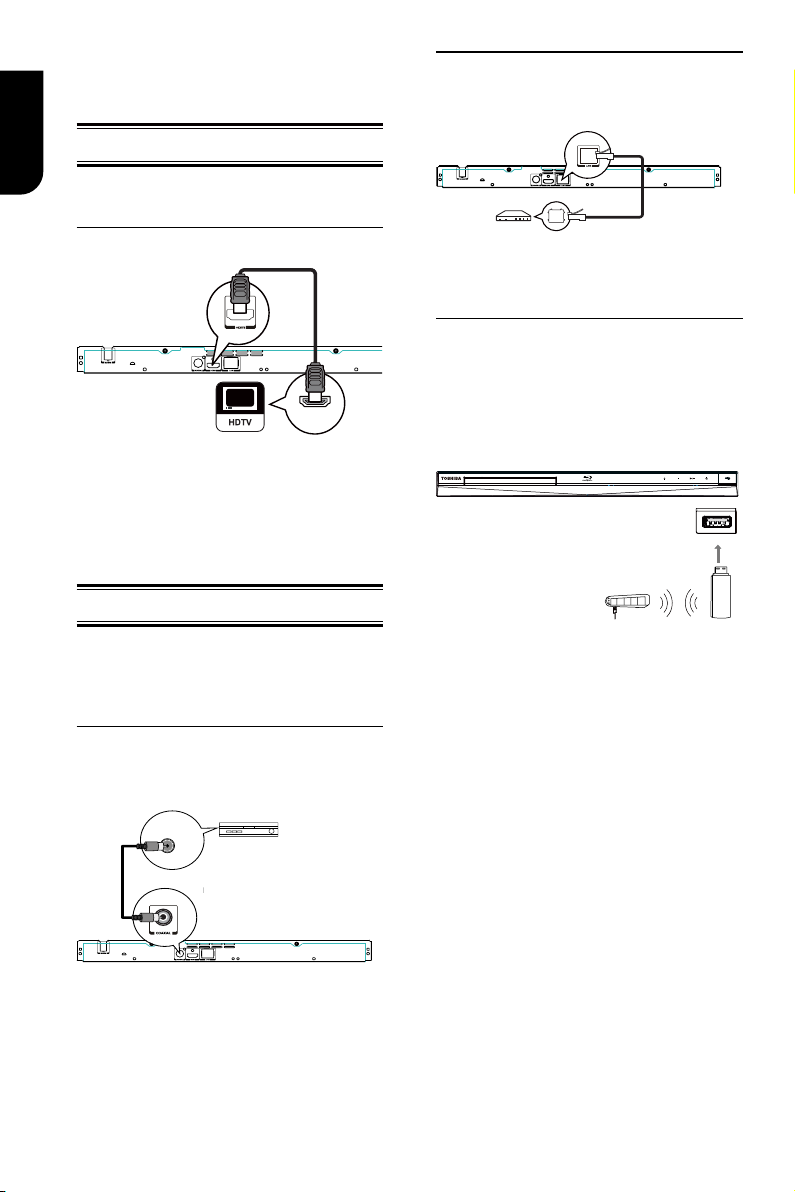
10
English
3 Connections
HDMI IN
COAXIAL
DIGITAL AUDIO
INPUT
wireless access point
Wireless LAN
Adapter
Make the following connection to use this
product.
Connecting to a TV
Connect the product to TV via HDMI jack to
view the playback from the disc.
Option 2: Connect to network
Connect this product to the network to
enjoy BD-LiveTM bonus content and
software upgrade by network.
Connect to the HDMI Jack
1. Connect a HDMI cable from the HDMI
output jack on this product to the HDMI
input jack on the TV.
Note:
– You can opmize the video output by
pressing the HDMI buon repeatedly to select
the best resoluon which the TV can support.
Optional Connection
Option 1: Connect to the digital amplier/
receiver
Option 2: Connect to network
Option 3: Connect to Wi
Option 1: Connect to the digital
amplier/receiver
Route the sound from this player to other
device to enhance audio output.
1. Connect a coaxial cable from the
COAXIAL jack on this product to the
COAXIAL jack on the device.
1. Connect the network cable from the LAN
jack on the product to the LAN jack on the
network system.
Opon 3: Connect to Wi
Connect the TOSHIBA's USB Wi-Fi
®
adapter to the USB jack on the front panel
of the Blu-ray Disc™ player, and set the
wireless network options. No physical
connection to the wireless router is
necessary.
1. Congure your player to access the
wireless access point or router.
2. The network conguration and
connection method may vary depending on
the equipment in use and the network
environment. Your Blu-ray Disc™ player is
equipped with an IEEE 802.11n wireless
module, which also supports the 802.11
a/b/g/n standards. For the best wireless
performance, we recommend using an
IEEE 802.11n certied Wi-Fi® network
(access point or wireless router).
Notes:
- USB Wi-Fi® adapter is required for a wireless
connecon (not supplied).
- This unit is compable with TOSHIBA's USB
Wi-Fi® adapter only (Model name:
WLM-12EB1).
- For detailed informaon, please refer to the
device’s User’s Guide for WLM-12EB1.
Page 11
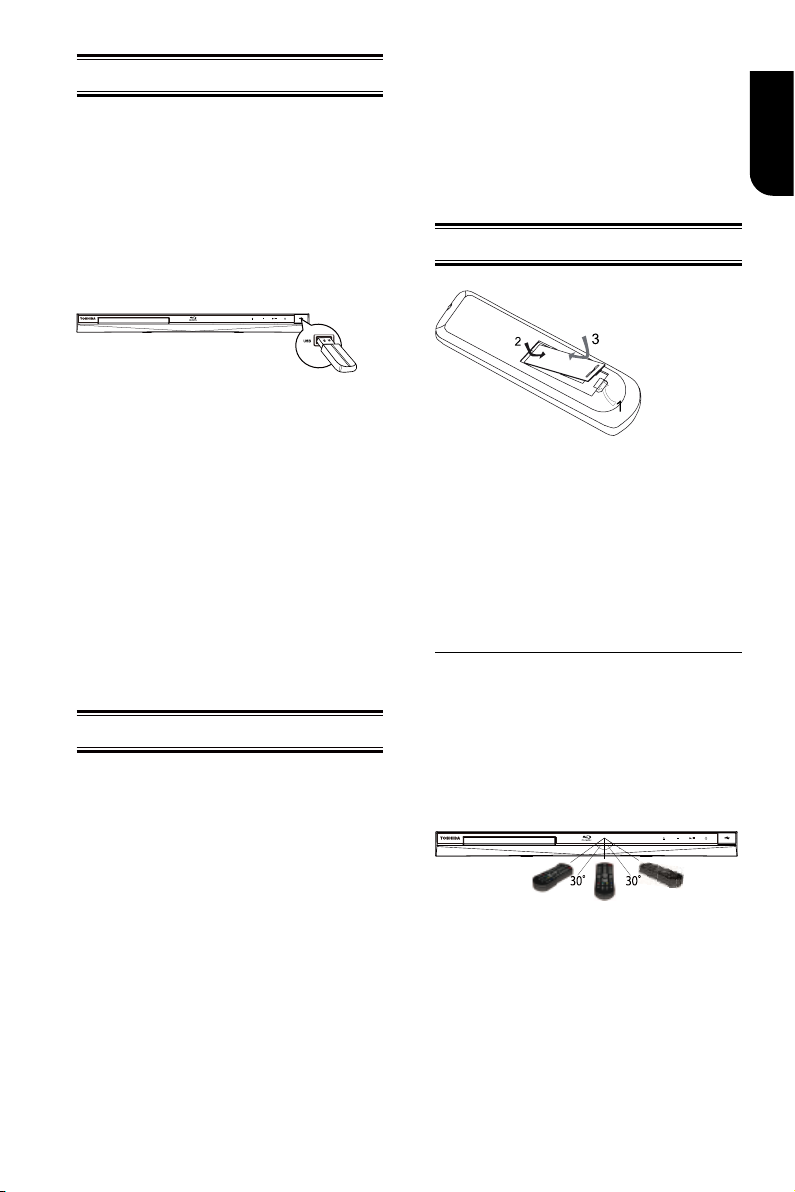
11
English
Connect USB device
7 m 10 m7 m
The USB jack supports USB ash drive,
TOSHIBA's USB Wi-Fi® adapter
(Model name: WLM-12EB1) and 4 ports
USB HUB.
A USB ash drive provides an additional
memory to software upgrade and enjoy
BD-LiveTM bonus content.
You can also enjoy playing back MP3/
JPEG/MPEG4 les stored in the USB ash
drive.
1. Open the USB cover.
2. Connect the USB ash drive or
TOSHIBA's USB Wi-Fi® adapter to the USB
jack on this product.
Notes:
- To enjoy BD-Live™ bonus content, as your
local storage, use a 1 GB or larger USB
ash drive.
- For some Blu-rayTM discs with BD-LiveTM feature,
you may need to plug in the USB ash drive
before loading the disc. Otherwise, the disc may
not playback.
- TOSHIBA does not guarantee 100%
compability with all USB ash drives.
- USB-HUB is used when using USB ash drive
and TOSHIBA's USB Wi-Fi® adapter together.
4 Preparation
Always follow the instructions in this chapter
in sequence.
Note:
- Use of controls or adjustments or
performance of procedures other than herein
may result in hazardous radiaon exposure or
other unsafe operaon.
Prepare the remote control
1. Open the battery compartment.
2. Insert one R03 battery with correct
polarity (+/-) as indicated.
3. Close the battery compartment.
Notes:
- If you are not going to use the remote control
for a long me, remove the baery.
- Risk of explosion! Keep baery away from
heat, sunshine or re. Never discard baery in
re.
• The maximum operable ranges from
the unit are as follows.
Connect Power
1. Connect the AC power cable to:
- the wall socket.
• The product is ready to be set up for use.
Notes:
– Before connecng the AC power cord, ensure
you have completed all other connecons.
– Risk of product damage! Ensure that the power
supply voltage corresponds to the voltage printed
on the back of the unit.
– The type plate is located on the back of the unit.
- Line of sight: approx. 10 m
- Either side of the centre: approx. 7 m
within 30°
- Above: approx. 7 m within 30°
- Below: approx. 7 m within 30°
Page 12
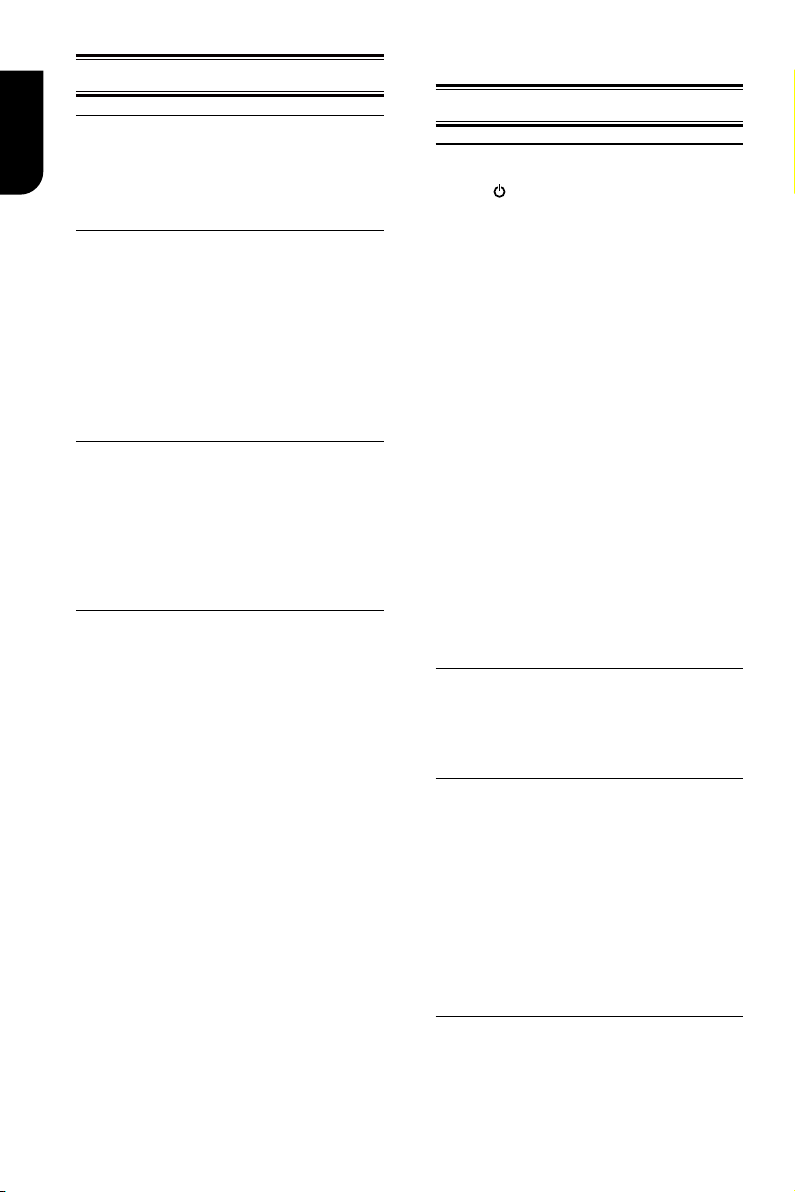
12
English
Setting up the player
Find the correct viewing input
1. Press 1 to turn on this product.
2. Turn on the TV and switch to the correct
video-in input (refer to the TV user manual
on how to select the correct input).
Initial Setting
When you turn on this unit for the rst time,
you need to follow these steps.
1. A welcome page will be displayed when
this product is powered on.
2. Press OK to enter language setting.
3. Select your desired language,
resolution and aspect ratio using /, then
press OK.
4. Press SETUP to exit the Setup menu.
Use the SETUP menu
1. Press SETUP to display the Setup menu
when the Blu-ray DiscTM Player is playing or
no disc. And press SETUP to exit the Setup
menu.
Tip:
- When playing high-denion sources, you must press
STOP
buon to enter
Select menu display language
1. Press SETUP, [General Setting] menu
is displayed.
2. Select [Language], then press .
3. Select [OSD], then press .
- The language options may vary for
different regions.
4. Press / to select a language, then
press OK.
Note:
- If this disc player is connected to a HDMI CEC
compliant TV, skip this setting. It switches
automatically to the same OSD menu language
as per your TV setting.
SETUP
interface.
5 Playback
Playback Functions
Basic Playback
1. Press button on the front panel or the
remote control, your Blu-ray Disc™ player
will turn on.
The unit will take around 20 seconds to
warm up. When the power supply is rst
switched on, the setup of the Power Down
Mode is in Normal mode.
2. Turn on the TV, and then select the input
setting on the TV that matches the
connection method you used to connect your
player.
3. Press OPEN/CLOSE Z to slide out the disc
tray.
4. Place a disc on the disc tray with the label
facing up, and then press OPEN/CLOSE Z to
slide back and close the disc tray.
The disc loading time depends on the types
of disc you are loading, and loading a Blu-ray
DiscTM will take longer time.
5. If the disc does not start playing
automatically, please press B/X to start
playback.
6. If a Blu-ray DiscTM or DVD menu displays,
use cursor buttons to select PLAY. Then,
press OK to conrm.
7. To eject the disc, press OPEN/CLOSE Z.
Pause playback
1. Press B/X to pause playback. The
sound will be muted.
2. Press B/X to resume the playback.
Stop playback
1. Press STOP button once to go to resume
mode, the TV screen will show the resume logo.
2. Press STOP twice to stop the playback
completely.
3. Press B/X to resume playback from the
point where playback is stopped or from the
beginning of the disc after the playback is
completely stopped.
Not all Blu-rayTM discs support the resume
feature.
Fast Forward and Fast Reverse
1. Press F.F M to fast forward through the
disc. The fast forward speed changes based on
how many times you pressed the button. The
Page 13

13
English
speed will increase through the following
sequence:
2X, 4X, 8X, 16X, 32X
2. Press B/X to resume playback.
3. Press F.R m to fast reverse through the
disc. The fast reverse speed changes based on
how many times you pressed the button.
The speed will increase through the
following sequence:
2X, 4X, 8X, 16X, 32X
4. Press B/X to resume playback.
Instant Search and Instant Replay
1. During playback, press and hold M button,
you can search 30 seconds forward.
2. During playback, press and hold m
button, you can instant replay the content
from 10 seconds before.
Previous and Next
During playback, press PREV . button,
and you can skip back to the previous
chapter or track. Each press of this button
will allow you to skip a chapter or track till
the beginning of the disc.
Press of NEXT > button during playback
will allow you to skip the playback to next
chapter or track.
Slow Forward
1. Press =B during normal playback. The slow
forward speed is 1/16 in default.
2. To change slow forward speed, press =B
repeatedly, and the slow forward speed will be
changed in the following sequence: 1/16, 1/8,
1/4, 1/2, normal.
3. To exit slow forward mode and return to
normal playback, press
Step Forward
Use this feature to help you to enjoy the
video frame by frame.
1. Press B/X during normal playback, then
playback will change to pause state.
2. Press ==B repeatedly to advance the
picture frame by frame.
3. Press B/X to resume normal playback.
HDMI
When there is le or disc being played, it is
not allowed to switch resolution through
the HDMI button of the Remote Control.
B/X
.
Advanced Playback
DISP LAY
Press this button and the screen will display
some information about disc, such as: Title
number, Chapter number, Track number,
Elapsed Time, Mode, Audio, Angle, and
Subtitle languages. Press this button again to
turn off the information display.
During DVD/CD playback, you may edit the
chapter and track.
RE PE AT
Press REPEAT repeatedly to select different
repeat modes.
Blu-ray DiscTM : Repeat Chapter and Title.
DVD: Repeat Chapter, Title and All.
VCD PBC Off/CD-DA/JPEG/MP3: Repeat Track
and All.
A-B
To play certain section within the video or
song, press A-B button to set the start point.
Then, press A-B button again to set the end
point and complete the setting. The selected
section will be played repeatedly.
Press A-B button the third time to cancel this
function. The end point cannot be set until 5
seconds of playback has elapsed from the
start point.
Not all Blu-rayTM discs support the repeat A-B
feature.
GOTO
During playback, press GOTO button to edit
Title, Chapter, and Time.
Press / and OK button on the remote
control to select Title, Chapter, or Time. Then
press the numeric buttons or / and then
press OK. The playback will skip to the
desired location.
For Time Search, press / to select Title
or Chapter time search.
SUBTITLE
Press this button repeatedly and the screen
will display “X/XX XXX” or “Off”. The “X”
indicates the current number of this
language; “XX” indicates the total number of
language; “XXX” indicates the language.
The number of available languages depends
on the disc.
RETURN
Press this button to return to the previous
on-screen menu in setup menu such as
External Memory Information, Parental
Control, Country Code, etc.
During MP3/JPEG/VIDEO playback, press
RETURN once, it will return back to Media
Center page.
Page 14
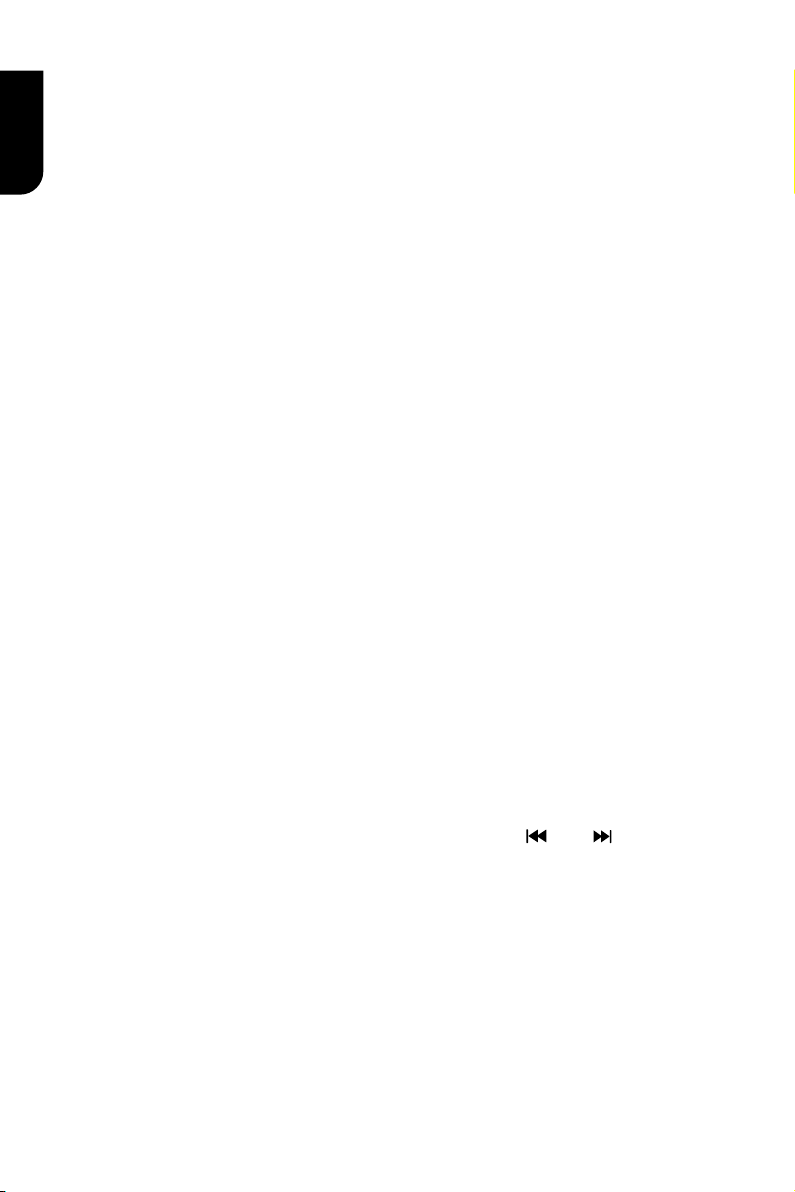
14
English
During VCD disc playback and PBC On is
selected, press the button to return to PBC
Menu.
ANGLE
During playback, press this button to change
the angle of the picture. The screen will
display “Angle X/X.” The rst “X” indicates the
current number of angle, and the second “X”
indicates total number of angle.
Not all Blu-rayTM or DVD has the multi-angle
feature. The screen will take around 5
seconds to change.
TOP MENU
You may press this button at any time, and
the Blu-ray DiscTM or DVD video disc playback
will pop up the disc menu.
POP UP/MENU
During Blu-ray DiscTM playback, press POP
UP/MENU to display the disc title, and the
playback will not be stopped even the menu
is on the screen.
1. Press the /// buttons to select an
option, then press OK to conrm.
2. Press POP UP/MENU to close the menu.
During DVD playback, press POP UP/MENU
to open the disc menu.
During VCD playback, press POP UP/MENU
to switch PBC On/Off.
During displaying USB and Data Disc le
content in media center, press POP UP/MENU
to add the Photo/Music/Video les to the
playlist.
1. Press /// buttons to select an
option under the Photo/Music/Video les.
2. In the le browser, press to select the
le(s) to be added to the playlist. "√ " will
appear beside the selected les.
3. Press POP UP/MENU button, a pop up
menu will appear, then press / and OK
button to select "Add to Playlist" to add the
les to the Playlist. "Select all" and "Clear all"
options are also available. Select "Cancel" to
exit the pop up menu.
All the selected les will be added to the
"Playlist" folder. You can play or delete the
les in the playlist. Press POP UP/MENU to
delete the selected les in "Playlist".
Note:
-
This funcon is disabled for media server
browsing.
SETUP
Press the SETUP button, and the screen will
display some information about the player,
such as:
General Setting•
Display Setting•
Audio Setting•
System Information•
PROGRAM
During CD/DVD/VCD playback, you can press
this button to edit the sequence of the
playlist.
BOOKMARK
During VCD/DVD disc playback, press the
BOOKMARK button to add the bookmark;
press and hold for a few seconds to display
the list of bookmark which you added before
on the screen, then you can press the OK
button to select the bookmark or CLEAR
button to delete the bookmark.
AUDIO
Press AUDIO button on the remote control to
select the audio streams that set within the
TM
Blu-ray
or DVD disc.
The screen will display:
AUDIO: X / XX XXX XXXX
“X” - The Current Audio Stream Number
“XX” - The total number of Audio Stream
“XXX” - Audio Language
“XXXX” - Audio Technology
MC
Press this button to open Media Center. In
Media Center, you can choose to play the les
in USB, Data Disc, Media Server Search or to
use other network features.
ZOOM
Press ZOOM button repeatedly to Zoom in/out
playback in the video.
Zoom mode : Zoom 2x -> Zoom 3x -> Zoom
4x -> Zoom 1/2 -> Zoom 1/3 -> Zoom 1/4.
DIGEST
During playback of JPEG disc, press DIGEST
to view a page of 12 thumbnail images.
- Use /// to select an image.
Press OK to view the selected image in
full-screen and subsequent images will be
displayed one after another automatically.
- Press PREV /NEXT to view the
previous or next thumbnail screen.
PIP AUDIO
Press PIP AUDIO button to open the
secondary audio of secondary video(PIP’s
sub-window video).
OSC
Press OSC to open On Screen Control menu
during playback. In this menu, you can make
some playback-related control.
The on screen control contains following
items:
[Title]: The title in current playback/titles in
total. Select your desired title to playback.
[Chapter]: The chapter in current playback/
Page 15

15
English
chapters in total. Select your desired chapter
Primary video
Secondary video
with Secondary Audio
to playback.
[Time]: View the elapsed/remaining playback
time of title/chapter. Use / to view: the
elapsed playback time of title, the remaining
playback time of title, the elapsed playback
time of chapter, and the remaining playback
time of chapter.
[Mode]: Select playback mode among
shufe, random, and normal.
[Audio]: The Blu-ray DiscTM/DVD disc’s
soundtrack language. Use / to view the
audio available in the disc and select your
desired Audio type.
[Angle]: The angle view of current playback/
the angles in total. Please reference
Playback > Angle to see more detailed info.
Use / to select your desired angle view.
[Subtitle]: The Subtitle in current playback.
Use / to view the subtitles available in
the disc and select your desired subtitle type
or turn it off.
[Subtitle Style]: When you play the Blu-ray
DiscTM or DVD disc and if it has external
subtitle, you will see it in OSC menu.
[Bitrate]: Use / to select audio or video
bitrate.
[Still Off]: Close the Still feature of DVD disc.
For some DVD discs, a certain video picture
will be frozen as a still picture during the
process of playback to let the user has a
better view of certain picture. To continue
playback, select Still Off.
[Instant Search]: Instant search 30 seconds
forward.
[Instant Replay]: Replay the content from 10
seconds before.
Tip:
- The specied operaon for each item will vary with
disc types. And some items are available only when
the disc is supportable.
Blu-ray DiscTM BONUSVIEW
TM
Playing Secondary Video (Picture-in-Picture)
and Secondary Audio is for Blu-ray DiscTM only.
Secondary video can be played from a disc
compatible with the Picture-in-Picture (PIP)
function. For the pl ayback method, r efe r to the
instructions for the disc.
1
. Turn on secondary video by pressing the
PIP button.
2. Press the PIP AUDIO button to select the
secondary audio, and select an option except
Off. The secondary audio is opened, you can
hear the disc secondary video sound.
In order to hear the secondary audio, the PIP
feature on the disc must be turned on.
3. Press the PIP button again to turn off the
secondary video.
This function is not available when the
primary video is played in Search, SlowMotion, or Frame-by-Frame or Fast Forward/
Reverse mode.
To listen to the secondary audio, the digital
audio output must be set to "Bitstream",
"Re-encode" or "PCM". Otherwise, only the
primary audio can be heard.
Notes:
- Not all the Blu-ray™ discs can support this
funcon.
- High Denion PIP (Second Video) is not
supported.
Watermark
This product uses Cinavia technology to limit
the use of unauthorized copies of some
commercially-produced lm and videos and
their soundtracks. When a prohibited use of
an unauthorized copy is detected, a message
will be displayed and playback will be
interrupted.
More information about Cinavia technology is
provided at the Cinavia Online Consumer
Information Center at http://www.cinavia.
com. To request additional information about
Cinavia by mail, send a postcard with your
mailing address to: Cinavia Consumer
Information Center, P.O. Box 86851, San
Diego, CA, 92138, USA.
Page 16

16
English
6 Customizing
System
Screen SaverOn
On
On
More...
More...
Language
Disc Auto Playback
Playback
CEC
Security
Load Default
Network
Upgrade
General Setting
SETUP
Exit
Move cursor key to select menu option
then use “OK” key to select
Load Default
Do you want to load default?
OK
Cancel
Load Default
30%
Loading default, please wait...
OK Next
Welcome
to the Toshiba Blu-ray Disc Player Setting
Wizard.
Some simple settings are suggested before you
begin. You can also access detailed settings
from the Setup Menu.
Previous
English
OK
Next
Choose
an OSD language before starting.
The language selected will be applied not only
here but also in other OSD windows, menus
etc.
Previous
Auto
480i/576i
480p/576p
720p
1080i
1080p
OK
Next
Choose
a resolution that fits your TV.
Change will be applied immediately, you have
15s to determine whether to save the setting
or rollback to prior resolution. Better
performance will be provided by an HDMI
connection!
This section describes the various setting
option of this Blu-ray DiscTM player.
If the setup option is greyed out, it means
the setting cannot be changed at the
current state.
General Setting
1. Press SETUP button on the remote
control. The Setup Menu appears.
2. Press to select an option, then press
to access.
3. Press / to select a setup option and
press .
4. Select the setting you wish to change
and press OK to conrm.
- Press to return to the previous menu.
[System]
To change the following system option to
personalize your Blu-ray DiscTM player.
• [Screen Saver]
Turn On or Off the screen saver mode.
It helps to protect the TV screen.
{ On } – Set the screen saver active
after approximately 5 minutes with no
operation. You can turn off the screen
saver by pressing the SETUP button.
- The Blu-ray DiscTM player will switch to
standby mode if there is no operation
after the screen saver is engaged for
approximately 10 minutes.
{ Off } – Turn off the screen saver
mode. The Blu-ray DiscTM player will not
switch to standby mode automatically.
• [Disc Auto Playback]
Turn On or Off the disc automatic
playback switching mode.
{On} – The disc playback automatically
after loading.
{Off} – Turn off disc auto playback
mode.
• [CEC]
This player supports REGZA-LINK which
uses the HDMI CEC (Consumer
Electronics Control) protocol. You can
use one single remote control to control
all REGZA-LINK-compliant devices that
are connected through HDMI
connectors.
{On} - Turns on REGZA-LINK features.
-With CEC on, during TV standby with
the Blu-ray DiscTM player on, pressing
SETUP, PLAY/PAUSE will power on the
TV. When you turn the TV off, this unit
will automatically turn off.
{Off} - Disables REGZA-LINK features.
• [Load Default]
Reset all settings of Blu-ray DiscTM player
to initial default state.
- Follow the instruction on the TV screen
to conrm the default setting operation.
1. Select Load Default.
2. A dialogue box pops up shown as
below. Select OK.
3. It may take awhile when loading
default is in progress. Please wait...
4. TV will display as follow:
5. Press OK, enter language setting.
Press/ to select a language option.
6. Press OK, enter Resolution setting.
Page 17

17
English
Press / to select an option. Press OK.
Resolution
Previous
has been changed!
14s
Does everything looks all right with this
resolution? Press Yes if you want to apply it.
Press No to rollback to previous one.
Yes
No
OK
Next
Previous
16:9 Full
16:9 Normal
4:3 Pan&Scan
4:3 Letterbox
OK
Next
Choose
an aspect ratio that fits your TV.
The change will be applied in the next page.
Determine whether to save the setting or
rollback to the previous aspect ratio.
FinishPrevious
OK
Setting
wizard is complete!
Now press the OK button to finish and return
to the Setup Menu.
Upgrade
New software found! Upgrade?
Cancel
OK
Start
Upgrade
Connecting to the server. Please wait!
Upgrade
New software found! Upgrade?
Cancel
OK
Start
Upgrade
Cancel
Current version is latest. Update is not
available.
Select "Yes" or "No" using /.
7. Press OK, enter Aspect ratio setting.
Press / to select an option. Press OK.
8. Press OK to return to [General Setting]
Menu.
• [Upgrade]
For software upgrades to enhance
performance, you could select the
following upgrade method and start to
upgrade.
{Disc}/{USB Storage}/{Internet}
SW upgrade by Disc/USB Storage
Upgrade the software from the disc or USB
ash drive.
1. Insert the disc or connect the USB ash
drive which contains the upgrade le
package.
2. Follow the instruction on the TV
screen to conrm upgrade operation.
- The system will reboot after 5 seconds or
OK key is pressed.
Notes:
- If set [Disc Auto Playback] to [O], aer you
insert the disc that contains the upgraded
informaon to upgrade system, you have to start
upgrade from this opon of SETUP Menu.
- If the upgrade le package did not pass the
vericaon, error prompt is displayed , check the
package again (such as the package is not
complete).
- Make sure the rmware version is not an old
version.
- When you upgrade the system using USB ash
drive, you should make a new folder named
UPG_ALL, and copy the upgrade le into this
folder.
SW upgrade by Internet introduction
There are two modes to upgrade via
internet: Automatic Mode and Interactive
Mode.
Automatic Mode:
The player will check the Internet whether it
is connected automatically when powered on.
If connected, player will try to connect the
Toshiba server to check if there is new
rmware for the player.
If yes, the player will pop up a message on
the screen to inform you that an upgrading
rmware is available on the internet. You can
choose whether to upgrade or not.
Interactive Mode:
You can also do Internet upgrade via setup
menu.
You should make sure that the player is
connected to the internet rst.
Press SETUP button of the remote control,
then choose "System -> Upgrade ->
Internet" and press OK button. Then the
player will connect the Toshiba server to
check if there is new rmware for the player.
If yes, the player will pop up a message on
the screen and you can choose whether to
upgrade or not.
If no, the player will pop up a message on
the screen to inform you that there is no new
rmware for the player.
Page 18

18
English
Remark :
Upgrade
Cancel
Downloading upgrade file.Please wait!
System
Screen Save Off
On
On
On
More...
Language
Disc Auto Playback
Playback
CEC
Security
Disc Auto Upgrade
Network
Load Default
General Setting
RETURN
Return
Information
Free size is : 0MB
Move cursor key to select menu option
then use “OK ” key to select
Erase
System
OSDEnglish
English
English
English
Language
Menu
Playback
Audio
Security
Subtitle
Network
General Setting
SETUP
Exit
Move cursor key to select menu option
then use “OK ” key to select
System
PBC
On
On
On
On
On
Language
Playback
Security
Angle Mark
PIP Mark
Secondary Audio...
Last Memory
Network
General Setting
SETUP
Exit
Move cursor key to select menu option
then use “OK ” key to select
If you choose to upgrade the new FW ,
1.The player will begin to download the
upgrade file and pop up a message to show
the progress.
2. When download is finished, the player will
pop up a message for you, and you can choose
whether to proceed with the upgrading or not.
If you choose to upgrade, the player will begin
to upgrade, and pop up a message to show the
progress. When upgrade is done, the player
will restart.
Attention! Do NOT cut off the power supply
when the firmware is upgrading! If not, the
player might become unworkable.
• [External Memory]
External Memory would be used in BD-
LiveTM function. When you plug in the
USB ash drive which has at least 1GB
free space to play BD-LiveTM function,
the Blu-ray DiscTM system would make a
directory named BUDA automatically.
Information will display the Free size.
1. Press OK.
2. Follow the instruction on the TV
screen to select {Information}.
Quick Start mode, Power On or Power Off
takes shorter time and its standby power
consumption is higher.
Notes:
- Please be noted that the responding me to
the video output varies for dierent TV,
therefore the responding me to power on the
TV in Quick Start mode may vary.
- The player will reset to Normal mode
whenever the AC power recovers from a loss.
[Language]
Set up the OSD(On-Screen Display), Menu,
Audio and Subtitle default language for the
player.
•[OSD]
Select the default on-screen display
language.
•
[Menu]
Select the default menu language.
•[Audio]
Select the default audio language.
•[Subtitle]
Select the default subtitle language.
[Playback]
3. Press OK to select "Erase", the data
in the BUDA folder will be cleared.
• [Power Down Mode]
Quick Start can reduce the time of Power
On or Power Off signicantly. But the
power consumption is higher in Quick Start
mode.
Setting methods:
Setup Menu -> General Setting -> System
-> Power Down Mode -> Normal/Quick
Start (Default as Normal).
Choose Quick Start to go into Quick Start
mode. This mode will only be activated
upon your next standby Off/On.
Generally, in Normal mode, Power On or
Power Off takes longer time and its
standby power consumption is low. In
• [Angle Mark]
Some Blu-rayTM discs/DVDs contain the
scenes recorded with multiple angles,
which allow you to enjoy the videos with
your desired angles, therefore the angle
mark is displayed only when the Blu-ray
Disc™/DVD disc is supportable for multiangle and Angle Mark is set to ON.
{On} – Display the angle mark.
{Off} – Hide the angle mark.
• [PIP Mark]
The Picture -In- Picture (PIP) mode display
two pictures on the TV screen at the same
time, the full screen picture is called Main
Window and the small inset window is
called Sub Window. The PIP mark is
displayed when in PIP mode and PIP Mark
Page 19

19
English
is set to ON.
System
Change PasswordMore...
More...
More...
Language
Parental Control
Playback
Security
Network
General Setting
SETUP
Exit
Move cursor key to select menu option
then use “OK ” key to select
Country Code
System
Screen Save Off
On
On
On
More...
Language
Disc Auto Playback
Playback
CEC
Security
Disc Auto Upgrade
Network
Load Default
General Setting
Please enter current password:
Change Password
RETURN Return
Move cursor key to select menu option
then use “OK ” key to select
System
Screen Save Off
On
On
On
More...
Language
Disc Auto Playback
Playback
CEC
Security
Disc Auto Upgrade
Network
Load Default
General Setting
Change Password
New password :
Confirm password :
RETURN
Return
Move cursor key to select menu option
then use “OK ” key to select
System
Screen Save Off
On
On
On
More...
Language
Disc Auto Playback
Playback
CEC
Security
Disc Auto Upgrade
Network
Load Default
General Setting
Parental Control
Enter password:
RETURN
Return
Move cursor key to select menu option
then use “OK ” key to select
{On} – Display the PIP mark.
{Off} – Hide the PIP mark.
Note:
- High Denion PIP (Second Video) is not
supported.
• [Secondary Audio Mark]
{On} – Display Secondary Audio Mark.
{Off} – Hide the Secondary Audio Mark.
• [Last Memory]
If you open the disc tray or switch this
Blu-ray Disc™ player to standby state
during normal playback, the Blu-ray Disc™
player can memorize the end playing point,
the player will start playback from the
memorized point next time.
{On} – Active Last Memory feature.
{Off} – Disable Last Memory feature.
Note:
- Not all the Blu-rayTM discs can support this
funcon.
• [PBC]
VCD2.0 has PBC control (Playback Control)
menu, which allow you to interact with the
system via menu.
{On} – Display playback control menu, use
NUMBER keys to select desired option.
{Off} – Hide playback control menu and
start playback from track1 automatically.
• [Closed Caption]
Allow people who are deaf or hearing
impaired, to have access to television
programming by displaying the audio
portion of a television programme as text on
the screen.
{On} – Display the Closed Caption.
{Off} – Hide the Closed Caption.
[Security]
• [Change password]
Follow the instruction on the TV set or
change the password for locked discs
and play restricted Blu-rayTM discs/
DVDs.
1. Use NUMBER keys to enter four digit
old password. The default password
is "0000".
2. Enter the new password.
3. Enter the new password again to conrm.
• [Country Code]
This ensures that you will be able to see
the scenes intended for your current
residential Country/Area.
Use NUMBER Keys to enter your
password, then you can choose your
Country/Area.
• [Parental Control]
Restricts access to discs that are
unsuitable for children. These discs must
be recorded with rating.
1. Press OK.
2. Use NUMBER keys to enter the
password.
Page 20

20
English
3. Select a rating level, then press OK.
System
Screen Save Off
On
On
On
More...
Language
Disc Auto Playback
Playback
CEC
Security
Disc Auto Upgrade
Network
Load Default
General Setting
Parental Control
Select level:
[1] KID SAFE
[2] G
RETURN
Return
Off
Off
Items Description
KID SAFE Safe for kids
G All children and general guidance
PG Parental guidance
PG-13 Parental guidance for children under 13
PGR Parental guidance Recommended
R Restricted viewing
NC-17 No one 17 and under allowed
ADULT Adult only
System
Language
Connection Test
Playback
Wireless Setting
Security
Interface
Network
IP Setting
General Setting
SETUP
Exit
Move cursor key to select menu option
then use “OK ” key to select
Information
Notes:
- Rated discs above the level you set in [Parental
Control] require a password to be entered.
- The rangs are country dependent. To allow
all discs to play, select 'O'.
[Network]
To enjoy BD-Live™ bonus contents,
Media Server Search and External
Control, set up the network connection.
Connect to network with Ethernet
1. Connect the Blu-ray Disc™ player to
the broadband modem or router.
2. In the Setup menu, select [Network],
then press .
3. Select [Interface] in the menu, then
press OK to select [Ethernet].
4. Select [IP Setting] in the menu, then
press OK to select [Auto]. An IP address
is obtained automatically.
If no IP address is obtained, select
[Manual] to input IP Address, Subnet
Mask, Default Gateway, DNS1/DNS2
and press OK to re-connect again to the
network. It will try to obtain the IP
address again.
5. Press RETURN or press OK to exit.
Notes:
- Ensure that the network cable is properly
connected and the router is switched on.
- During [Manual] mode, if the number is entered
incorrectly, press to erase the number.
- A contract with the provider is needed to connect to
the Internet.
- This player does not support automac detecon of
cross-cables. Use the straight (standard) LAN cable.
- Loading BD-Live™ content from the internet may
take some me, depending on the le size and the
speed of the internet connecon. To enjoy BD-LiveTM
bonus content, you need to connect 1GB or larger USB
ash drive.
Connect to network with Wireless
1. In the Setup menu, select [Network], then
press .
2. Select [Interface] in the menu, then press OK
to select [Wireless].
3. A message will pop up on the screen, select
"Yes" to continue.
4. Select [Scan] or [Manual] or [Auto].
5. Then select "Next" and press OK to continue.
[Scan]
Select [Scan] in the menu, the Blu-ray DiscTM
player will start scanning and provide a list of
available network in your area. Select your
network ID and then press OK twice, the
alphanumeric keys will appear for you to
input your password. If your network does
not required password, press OK once.
[Manual]
If you know the details information of a
network, you can choose this way to connect a
wireless network. First, enter the ID of the
network (SSID), then select the encryption
type of WPS and lastly enter the password.
Press OK to call out the alphanumeric keys
on the screen for your entries. Then you can
connect the Blu-ray DiscTM player to the
network.
[Auto]
The Blu-ray DiscTM player will try to connect
automatically to a wireless network.
PBC (Push Button Configuration):
1. Turn on the router, set it to WPS, then press
WPS button if it has it.
2. Switch on the Blu-ray DiscTM player and
connected devices, then use remote control to
choose: General Setting -> Network ->
Interface -> Wireless -> Auto -> PBC -> Next.
3. Press SETUP to exit.
PIN (Personal Information Number):
1. Turn on the router.
2. Switch on the Blu-ray DiscTM player and
connected devices, then use remote control to
choose: General Setting -> Network ->
Interface -> Wireless -> Auto -> PIN.
Page 21
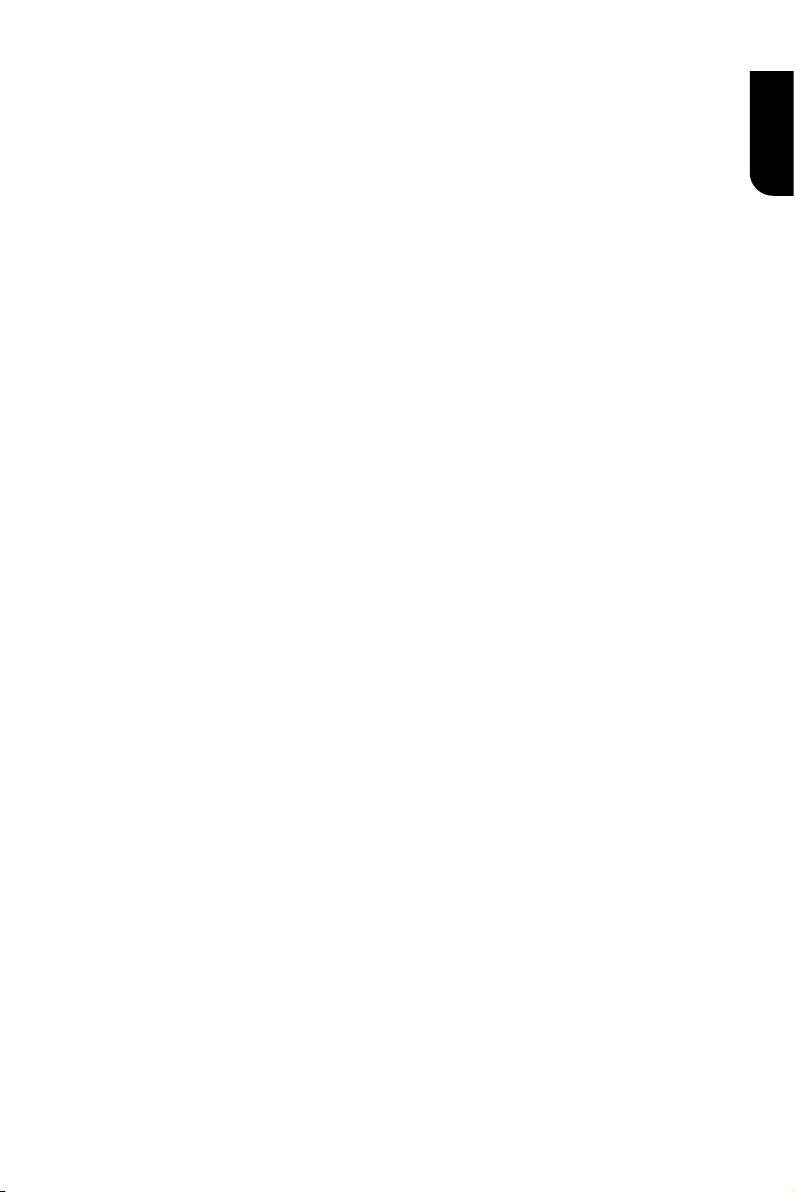
21
English
A set of PIN code will be prompted.
3. Then open web browser to go to the router
setting page to input the PIN code.
4. Select "Next" on the Blu-ray DiscTM player.
5. Press SETUP to exit.
Notes:
- USB Wi-Fi® adapter is required for a wireless
connection (not supplied).
- This unit is compatible with TOSHIBA's USB Wi-Fi®
adapter only (Model name: WLM-12EB1).
- Connect the TOSHIBA's USB Wi-Fi® adapter to the
USB jack on this product.
- Ensure that the Wifi router is switched on.
- Depending on the WPS type, password input prompt
may not be displayed.
- The network ID (SSID) and password input are case
sensitive.
• [Interface]
Choose the way to connect network,
Ethernet or Wireless.
• [Wireless Setting]
When "Wireless" is chosen in Interface,
you can use Wireless Setting option to
search and connect a wireless network.
• [IP Setting]
{Auto} – Auto obtain network information.
{Manual} – Manual setup network
information.
• [Connection Test]
Display Network connection status
information.
• [Information]
Display all Network Information.
• [BD-Live Connection]
{Permitted} – During playback of
BD-Live™ disc, the disc may
automatically download all information
from appointed network.
{Partial Permitted} – During
playback of BD-Live™ disc, the disc may
automatically download partial of the
information from appointed network.
{Prohibited} – Disable downloading
information from network.
• [Media Server Search]
Enable or disable the Media Server Search
feature. See details in page 24 for Media
Server Search introduction.
{Enable} – Enable the Media Server
Search feature.
{Disable} – Disable the Media Server
Search feature.
• [External Control Setting]
Set up the External Control Setting
information.
{Device Name}
Input the Device Name (to control the
Blu-ray DiscTM player from the iPhone
etc.) by using the on-screen software
keyboard.
Strings(1-15 characters), [A-Z][A-Z0-9]*
{User Name}
Input the User Name (to control the
Blu-ray DiscTM player from the iPhone
etc.) by using the on-screen software
keyboard.
Strings(Max. 16 characters), [a-zA-Z0-9]
[a-zA-Z0-9_-¥.]*
{Password}
Input the Password (to control the Blu-ray
DiscTM player from the iPhone etc.) by
using the on-screen software keyboard.
Strings(Max. 16 characters), [a-zA-Z0-9]
[a-zA-Z0-9_-¥.]*
{Port Number}
Port Number should be 80 or integer from
2000 to 10000, the default value is 4000.
Note:
- Toshiba does not guarantee normal operation with
all connected devices.
(*)Notes:
- Strings(1-15 characters), [A-Z][A-Z0-9]*
You can input 1-15 characters in Device Name,
[A-Z] represent the rst character, you can only
choose from capital leer A to Z. [A-Z0-9]
represent the rest of the characters, you can
choose from capital leers A to Z or numbers
from 0 to 9.
- Strings(Max. 16 characters), [a-zA-Z0-9]
[a-zA-Z0-9_-¥.]*
You can input 1-16 characters in User Name
and Password, [a-zA-Z0-9] represent the rst
character, you can choose from both the
lower-case a to z and capital leers A to Z or
number from 0 to 9.[a-zA-Z0-9_-¥.] represent
the rest of the characters, you can choose from
both the lower-case a to z and capital leers A
to Z, numbers from 0-9 or symbols.
Page 22

22
English
Display Setting
TV Screen
16:9 Full
Auto
Off
Video Process
Resolution
Color Space YCbCr422
HDMI Deep Color
Display Setting
SETUP
Exit
TV
HDMI 1080/24p
Move cursor key to select menu option
then use “OK ” key to select
On
1. Press SETUP, [General Setting] menu
is displayed.
2. Press to select [Display Setting],
then press .
3. Select an option, press to access.
4. Press / to select a setup option and
press .
5. Select the setting you wish to change
and press OK to conrm.
- Press to return to the previous
menu.
- Press SETUP to exit the menu.
[TV]
• [TV Screen]
Select the screen format according to
how you want the picture to appear on
the TV.
{16:9 Full} – For a disc with the aspect
ratio of 4:3, the output video is
stretched into 16:9 full screen.
{16:9 Normal} – For a disc with the
aspect ratio of 4:3, the output video is
resized vertically to match what will be
seen on the display.
{4:3 Pan&Scan} – For standard TV, it
displays a wide picture on the entire
screen and cuts off the redundant
portions.
{4:3 Letterbox} – For standard TV, it
displays a wide picture with two black
borders on the top and bottom of 4:3
screen.
• [Resolution]
Select a video output resolution that is
compatible with your TV display
capability.
{Auto} – Select the most suitable
resolution according to the TV.
{480i/576i}, {480p/576p}, {720p},
{1080i}, {1080p}
– Select a video resolution setting that
is best supported by the TV. See TV
manual for details.
• [Color Space]
Select a predened Colour space of
picture.
{RGB} – Select RGB Colour space.
{YCbCr} – Select YCbCr Colour space.
{YCbCr422} – Select YCbCr422 Colour
space.
{Full RGB} – Select Full RGB Colour
space.
• [HDMI Deep Color]
This feature is available only when the
display device is connected by a HDMI
cable, and when it supports Deep Colour
feature.
{30 bits} – Output 30 bits Colour.
{36 bits} – Output 36 bits Colour.
{Off} – Output standard 24 bits Colour.
Note:
- When the colour space is "YCbCr422", even if
HDMI Deep Color is set to 30bits/36bits, it is not
output with Deep Colour.
• [HDMI 1080/24p]
{On} – Enable 1080/24p video
resolution setting.
{Off} – Disable 1080/24p video
resolution setting.
Notes about HDMI 1080/24p:
If you want the 1080/24p output, it should fulll
below 3 conditions:
1.TV supports the 1080/24p display;
2.Player choose the 1080/24p option in the setup
menu;
3.Media must be the 1080/24p video.
Notes:
- This resoluon becomes eecve only when
the playing Blu-ray Disc™ contents are Film
source.
- During HDMI 1080/24p playback, there will
be no composite output.
• [HDMI 3D]
Turn on or off the 3D function.
{Auto} – Opening the 3D function of
player.
{Off} – Turn off the 3D function.
When you play a side by side 3D disc,
which is a kind of 3D disc and it is make
up of two frames, the player will
playback this disc and export the
content based on the TV's settings. So if
you want to do some settings, such as
OSC or program, please ensure that the
3D TV's setting is correct.
Note:
- If you do some 3D TV's seng during disc
playback, the TV screen may be abnormal. To
recover, load the 3D TV's default seng rst.
Page 23

23
English
[Video Process]
TV
Video Adjust More...
Low
Video Process
Sharpness
Display Setting
SETUP
Exit
Move cursor key to select menu option
then use “OK ” key to select
Brightness
Contrast
Hue
Saturation
RETURN
ExitChange
SETUP
Exit
Audio Output
Coaxial
PCM
PCM
48K
HDMI
Down_samp
AutoDolby DRC
Audio Setting
Move cursor key to select menu option
then use “OK ” key to select
• [Video Adjust]
Select a predened setting of the video.
1. Press OK.
2. Press/ to adjust the video
Brightness, Contrast, Hue and
Saturation.
{Brightness} - Press / to adjust
the brightness of display, goes left
means dark and right means bright.
{Contrast} - Press / to adjust the
contrast of display, goes left means low
contrast and right means high contrast.
{Hue} - Press / to adjust the Hue of
display, goes left means low hue and
right means high hue.
{Saturation} - Press / to adjust
the saturation of display, goes left
means low Saturation and right means
high saturation.
3. Press RETURN to exit.
• [Sharpness]
Select the level of sharpness: High,
Middle, Low.
{High} - Select High sharpness level.
{Middle} - Select Middle sharpness.
level.
{Low} - Select Low sharpness level.
Audio Setting
1. Press SETUP, [General Setting] menu
is displayed.
2. Press to select [Audio Setting],
then press .
3. Select an option, press to access.
4. Press / to select a setup option and
press .
5. Select the setting you wish to change
and press OK to conrm.
- Press to return to the previous
menu.
- Press SETUP to exit the menu.
[Audio Output]
• [Coaxial]
Select the output mode of COAXIAL
jack, options include Bitstream, PCM,
Re-encode and Off.
{Bitstream} – Output digital signal
without any processing.
{PCM} – Output digital signal with
processing, only two channels export.
{Re-encode} – Auto select signal type
from COAXIAL jack according to the
Audio stream on disc.
{Off} – No output for Coaxial.
• [HDMI]
Select the output mode of HDMI
OUTPUT jack, options include Bitstream,
PCM, Re-encode and Off.
{Bitstream} – Output HDMI digital
signal without any processing.
{PCM} – Output HDMI digital signal
with processing.
{Re-encode} – Auto select signal type
from HDMI OUTPUT jack according to
the Audio stream on disc.
{Off} – No output for HDMI.
• [Down_samp]
Select the digital audio signal sampling
frequency. (Only Coaxial)
{48K} – For discs recorded at sampling
rate of 48 kHz.
{96K} – For discs recorded at sampling
rate of 96 kHz.
{192K} – For discs recorded at sampling
rate of 192 kHz.
Page 24

24
English
• [Dolby DRC]
SETUP
Exit
System Information
Move cursor key to select menu option
then use “OK ” key to select
Software version: V XX
Ethernet MAC: E8-E0-B7-XX-XX-XX
Wireless MAC: XX-XX-XX-XX-XX-XX
Select the Dynamic Range Control mode
which makes it available to listen to a
movie at a low volume without losing
sound clarity.
{Off} – Non-dynamic range compress.
{On} – Dynamic range compress.
{Auto} – Adjust the DRC according to
input audio.
The setting of Auto is effective for Dolby
TrueHD.
System Information
1. Press SETUP, [General Setting] menu
is displayed.
2. Press to select [System
Information].
- The current software version and
Ethernet MAC address will be displayed.
When Wi-Fi dongle is connected,
Wireless MAC will be displayed too.
- Press to return to the previous
menu.
- Press SETUP to exit the menu.
Network Functional description
Media Server Search
With this player connected to network,
you can play video, music and photo les
from the server.
1. Connect this player to server network.
2. Press MC.
3. Select [Media Server Search], and press
OK.
»» All the connected shared servers/
folders are shown in the list (Max. 16).
4. Select a server, and press OK to open
it.
5. Select a kind of media (Photo, Music,
Video) and press OK to open it.
6. Select a le or a folder to play or open
it. You can only see and play les
supported by both Windows Media player
and the Blu-ray DiscTM player.
• You may control play with the disc play
features.
Note:
- When using Media Server Search, you need to
setup the network server according to each server
Specicaon.
Page 25

25
English
7 Specication
Playable media
This product can play:
• Blu-ray Disc™-Video, BD-R/RE2.0, BDAV
• DVD, DVD-Video, DVD+R/+RW,
DVD-R/-RW, DVD+R/-R DL (Dual Layer)
• Video CD/SVCD
• Audio CD, CD-R/CD-RW
• AVCHD
• USB ash drive
Video
Signal system: PAL/NTSC
HDMI Output: 480i/576i, 480p/576p,
720p, 1080i, 1080p, 1080/24p.
Audio
• Digital output (Coaxial):
0.5 Vp-p (75 ohm)
• HDMI output
LAN
• LAN terminal 10BASE-T/100BASE-TX
USB
• USB 1.1 / USB 2.0 Full-speed / USB
2.0 High-speed
• Supporting range: USB Mass Storage
Class Device, TOSHIBA's USB Wi-Fi®
adapter (Model name: WLM-12EB1), 4
ports USB HUB, Card reader, Flash disk
• Supported le system: FAT32
• Maximum size supported: 1000GB
(HDD needs self-powered)
• Does not support unpowered HDD
Main Unit
• Power supply rating:
200V-240V 50/60Hz
• Power consumption: 15W
• Power consumption in standby mode
(Normal mode): <0.5W
• Power consumption in standby mode
(Quick Start mode): <5W
• Dimensions (w x h x d):
430 × 35 × 200(mm)
• Net Weight: 1.31 kg
• Operating temperature: 5°C to 35°C
• Operating humidity: Less than 80 %
(no condensation)
Accessories supplied
• Remote control
One R03 (AAA size) battery
•
• Simple IB
Compable le formats
MP3 tracks
• Supported le extension: '.mp3'
• Supported audio codec : MP3
• ISO format
• Supported corresponding bitrate: 8kbps-
320 kbps
• Supported sampling frequencies: 32kHz,
44.1kHz, 48kHz
JPEG
• Supported le extension: '.jpg' or ‘.jpeg'
• JPEG/ISO format
• Does not support Picture CD
MKV
• Supported le extensions: '.MKV'
• Supported video codecs: H264 MP/ HP,
MPEG4 SP/ ASP, MPEG1, MPEG2
• Supported audio codecs: AAC 2ch &
5.1ch, MP3, AC3, DTS, LPCM
• Supported subtitles: Text/UTF8, SSA,
SMI, SUB, SRT, ASS
• Playback of MKV les in CD-R/RW may
not be compatible
• Some MKV format discs may not play,
depending on the video resolution and
frame rate condition
Other formats
• MP4 ('.mp4', '.mov'), AVI ('.avi'), MPEG
('.mpg', '.mpeg')
Page 26

26
English
8 Troubleshooting
If you experience any of the following difculties while using this unit, check the list below
before consulting your nearest TOSHIBA dealer.
Problem Tip
No reaction to the
remote control.
No video signal on the
display device.
Incorrect or no audio /
video signal on the
amplier/display device
via HDMI cable.
No high-denition video
signal on the TV.
No audio signal from the
loudspeakers of the
audio system.
No 3D effectiveness Set HDMI 3D to Auto.
Cannot play back a disc. Make sure that the Blu-ray Disc™ player supports the disc.
Connect the product to the power outlet.
Point the remote control at the product.
Insert the battery correctly.
Insert new battery in the remote control.
Turn on the TV.
Set the TV to the correct external input.
Select the correct video resolution.
Set TV System of TV correctly.
If the unit is connected to the unauthorized display device with
an HDMI cable, the audio/video signal may not be output.
Ensure the amplier/display devices setting match the Blu-ray
Disc™ player.
Does the disc contain high-denition video? High-denition
video is not available when the disc does not contain it.
Does the TV support high-denition video? High-denition video
is not available when the TV does not support it.
Turn on the audio system.
Set the audio system to the correct external input.
Increase the volume level of the audio system.
Connecting by HDMI cable.
Connecting to a 3D TV.
Playback a 3D disc.
Wear 3D glasses.
Make sure that the Blu-ray Disc™ player supports the region
code of the DVD or Blu-ray Disc™.
For DVD+RW/+R or DVD-RW/-R, make sure that the disc is
nalized.
Clean the disc.
Page 27

27
English
Cannot play back JPEG
les from a disc.
Cannot play MP3 les
from a disc.
Cannot nd a JPEG le. Make sure that the selected group (folder) does not contain
Cannot nd a MP3 le. Make sure that the selected folder does not contain more than
Cannot upgrade SW. When you upgrade the system with USB ash drive, you should
Sometimes the options
of setup menu cannot
be selected.
Make sure that the disc was recorded in the JPEG/ISO format.
Make sure that the disc was recorded in the ISO format.
Make sure that the bitrate of the MP3 les is between 8 and 320
kbps.
Make sure that the sample rate of the MP3 les is 32kHz,
44.1kHz or 48kHz.
more than 9,999 les for DVD and 999 les for CD.
Make sure that the le extension is .jpg, .JPG, .jpeg or .JPEG.
9,999 les for DVD and 999 les for CD.
Make sure that the le extension is .mp3 or .MP3.
make a new folder named UPG_ALL, and copy the upgrade le
into this folder.
When you upgrade the system by network, please make sure
the player is connected to the internet when upgrading the SW.
When playing a DVD disc or Blu-ray Disc™, press STOP
button once, the player will go into stop resume mode,
meanwhile you cannot change some settings in setup menu
such as language subitem menu, audio, subtitle etc.
If you want to change that, press STOP button twice, the
player will go into full stop mode, then you can do it.
Page 28

28
English
9 Glossary
Aspect ratio
Aspect ratio refers to the length to height
ratio of TV screens. The ratio of a standard
TV is 4:3, while the ratio of a high denition
or wide TV is 16:9. The letterbox allows you
to enjoy a picture with a wider perspective
on a standard 4:3 screen.
AVCHD™
AVCHD™ is a new format for high denition
video camcorders which can record and
play high-resolution HD images.
AVI
Audio Video Interleave, known by its
acronym AVI, is a multimedia container
ormat. AVI les can contain both audio
and video data in a le container that
allows synchronous audio-with-video
playback.
BD-Java™
With some Blu-ray Disc™ which support
Java™ applications, you can enjoy the
interactive functions such as games or
interactive menus.
BD-Live™
BD-Live™ is a BD-video (BD-ROM version 2
Prole 2.0/Prole 1.1) which contains new
functions (e.g. Internet connection), in
addition to the BONUSVIEW™ function.
Blu-ray 3D™
Blu-ray 3D™ is a BD-video (BD-ROM
version 3 Prole 5.0) which contains 3D
view function, in addition to the BD-Live/
BONUSVIEW function.
Blu-ray DiscTM
Blu-ray DiscTM is a next generation optical
video disc capable of storing ve times
more data than a conventional DVD. The
large capacity makes it possible to benet
from the features such as high-denition
videos, multichannel surround sound,
interactive menus and so on.
BONUSVIEWTM
This is a Blu-ray DiscTM-Video (Final Standard
Prole or Prole 1.1) that supports
interactive content encoded on the disc,
such as picture-in-picture. This means you
can play the primary video and secondary
video simultaneously.
Chapter
Just as a book is split up into several
chapters, a title on a Blu-ray Disc™-video
or DVD-video is usually divided into
chapters.
Digital Audio
Digital Audio is a sound signal that has
been converted into numerical values.
Digital sound can be transmitted through
multiple channels. Analogue sound can
only be transmitted through two channels.
Dolby® Digital
The system to compress digital sound
developed by Dolby Laboratories. It offers
you sound of stereo (2ch) or multichannel
audio.
Dolby® Digital Plus
Dolby Digital Plus is the next generation
digital audio compression technology
developed as an extension to Dolby Digital.
Blu-ray Disc™ supports 7.1 multi-channel
surround sound output.
Dolby® TrueHD
Dolby TrueHD is a lossless coding
technology developed for next generation
optical discs. Blu-ray DiscTM supports 7.1
multi-channel surround sound output.
®
DTS
DTS is a multi-channel surround sound
system. By connecting to DTS decoder,
you can enjoy movie dynamic and realistic
sound like movie theater. DTS surround
sound technologies were developed by
DTS, Inc.
®
DTS-HD
DTS-HD is a lossless coding technology
developed as an extension of the original
DTS Coherent Acoustics format.
Blu-ray Disc™ supports 7.1 multi-channel
surround sound output.
DTS-HD Master Audio
TM
A disc encoded with DTS-HD Master Audio
delivers ALL of the information from the
original master recording — bit-for-bit, it's
identical to what the sound engineers laid
down. Audio doesn't get any better than
this.
HDCP
High-bandwidth Digital Content Protection.
This is a specication that provides a
secure transmission of digital contents
between different devices (to prevent
unauthorized copyright.)
Page 29
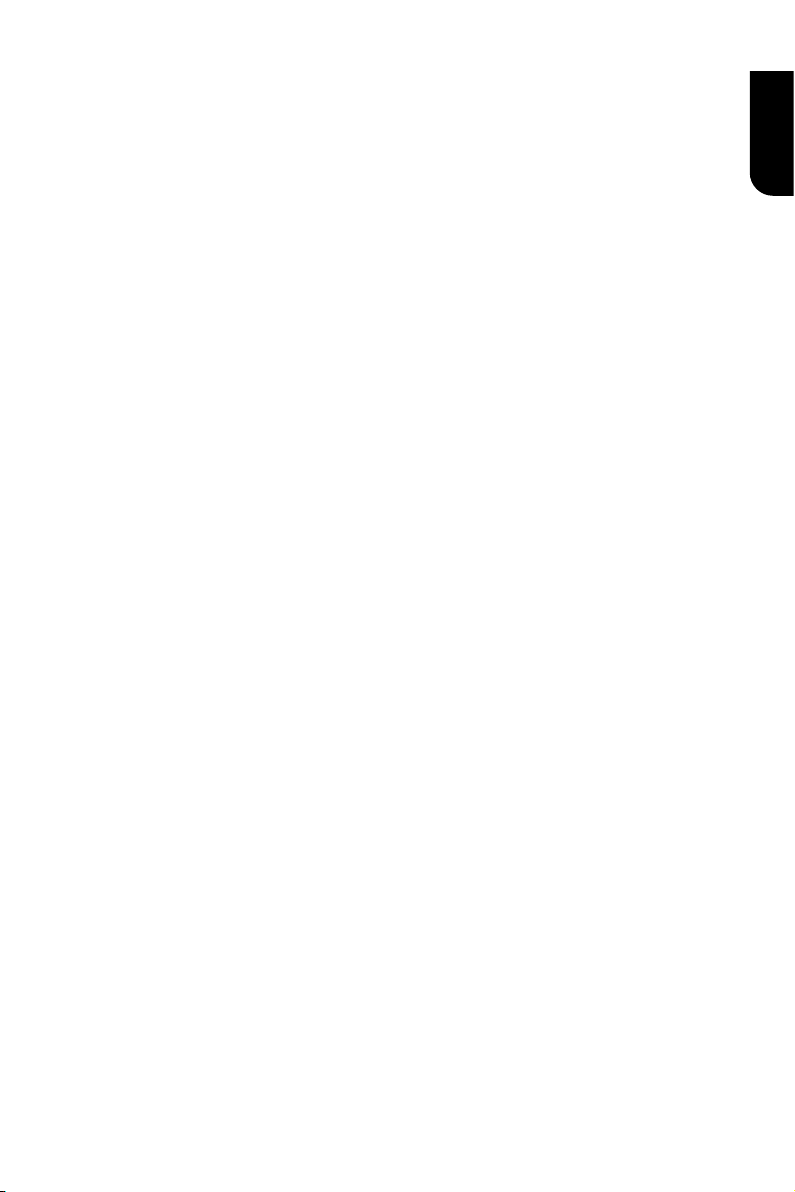
29
English
®
HDMI
High-Denition Multimedia Interface (HDMI)
is a high-speed digital interface that can
transmit uncompressed high denition
video and digital multichannel audio. It
delivers high quality picture and sound
quality. HDMI is fully backward compatible
with DVI. As required by the HDMI standard,
connecting to HDMI or DVI products without
HDCP (High bandwidth Digital Content
Protection) will result in no Video or Audio
output.
IP Address
A set of numbers which are assigned to
devices participating in a computer
network.
JPEG
A very common digital still picture format.
A still-picture data compression system
proposed by the Joint Photographic Expert
Group, which features small decrease in
image quality in spite of its high compression
ratio. Files are recognized by their le
extension ‘.jpg’ or ‘.jpeg’.
LAN (Local Area Network)
A group of linked devices in a company,
school or home. Indicates the boundaries
of a particular network.
Local storage
This storage area is used as destination for
storing additional contents from BD-Live™
enabled Blu-ray Disc™-Video.
MKV
The Matroska Multimedia Container is an
open standard free container format, a le
format that can hold an unlimited number
of video, audio, picture or subtitle tracks
inside a single le. It is intended to serve as
a universal format for storing common
multimedia content, like movies or TV
shows.
MP3
A le format with a sound data
compression system. MP3 is the
abbreviation of Motion Picture Experts
Group 1 (or MPEG-1) Audio Layer 3. With
the MP3 format, one CD-R or CD-RW can
contain about 10 times more data than a
regular CD.
MP4
MP4 le format is a multimedia container
format standard specied as a part of
MPEG-4. It is most commonly used to store
digital video and digital audio streams,
especially those dened by MPEG (MPEG4,
H264…) but can also be used to store other
data such as subtitles and still images.
PBC
Playback Control. A system where you
navigate through a Video CD/Super VCD
with on-screen menus that are recorded
onto the disc. You can enjoy interactive
playback and search.
PCM
Pulse Code Modulation. A digital audio
encoding system.
Region code
A system that allows discs to be played
only in the region designated. This unit
only plays discs that have compatible
region codes. You can nd the region code
of your unit on the product label. Some
discs are compatible with more than one
region (or ALL regions).
Sampling Frequency
The rate which sound is measured by a
specied interval to turn into digital audio
data. The numbers of sampling in one
second denes as sampling frequency. The
higher the rate, the better the sound
quality.
Title
A collection of chapters on Blu-ray Disc™video or DVD-video.
Track
Audio CD use tracks to divide up the content
of a disc. The Blu-ray Disc™-video or DVD-
video equivalent is called a chapter. See
also “Chapter”.
Wi-Fi
Wi-Fi or Wi, is a mechanism for wirelessly
connecting electronic devices.
Page 30

30
English
License Information on the Software Used in This Product
This document is statement purpose only. Not concerned with operation of this
product.
The software pre-installed in this product consists of multiple, independent software components. Each software
component is copyrighted by a third party. This product uses software components that are distributed as freeware
under a third-party end-user license agreement or copyright notice (hereinafter referred to as a “EULA”).
Some EULAs require that the source code of the applicable component be disclosed as the condition for distributing
the software component in executable format. You can check the software components subject to such EULA
requirements on the following e-mail address:
E-mail address: linux@toshiba-dme.co.jp
TOSHIBA provides a warranty for this product you have purchased under conditions set forth by TOSHIBA.
However, some of the software components distributed under an EULA are made available for use by the user
on the assumption that they are not copyrighted or warranted by a third party. These software components are
licensed to the user free of charge and therefore not covered by any warranty within the scope of the applicable
laws. These software components are not subject to any copyrights or other third-party rights and are provided in
“as is” condition without any warranty, whether express or implied. “Warranty” here includes, but not limited to, an
implied warranty for marketability or tness for specic uses. All risks associated with the quality or performance
of these software components are assumed by the user. TOSHIBA shall not be liable whatsoever for any cost of
repair or correction or other incidental expense incurred in connection with a defect found in any of these software
components. Unless specied under the applicable laws or in a written agreement, a party who changes or
redistributes the software with consent from the copyright holders or based on the aforementioned licenses shall
not be held liable whatsoever for any loss arising from the use of or inability to use such software components.
The same applies even when the copyright holders or relevant third parties have been informed of the possibility of
such loss. “Loss” here includes normal, special, incidental and indirect loss (including, but not limited to, the loss of
data or its accuracy; loss incurred by the user or any third party; and interface incompatibility with other software).
Please read each EULA for details on the use conditions and items that must be observed regarding these software
components.
The table below lists the software components pre-installed in this product, which are subject to EULAs. The user
should read the applicable EULAs carefully before using these software components. The EULAs are exhibited in
their original text (English) as exactly written by the respective parties.
Project name Project license
Linux kernel GPLv2
gcc libgcc GPLv3.txt and gcc-exception.txt (GPLv3 with GCC Runtime
Library Exception)
gcc libstdc++ GPLv3.txt and gcc-exception.txt (GPLv3 with GCC Runtime
Library Exception)
glibc LGPLv2.1
glibc (other licenses) glibc2.9_LICENSE.txt
SquashFS GPLv2
iputils GPLv2
udhcpc GPLv2
net-tools GPLv2
sysvinit GPLv2
module-init-tools GPLv2
util-linux-ng GPLv2
procps (ps, top) LGPLv2
psmisc GPLv2
coreutils GPLv2
gawk GPLv2
grep GPLv2
findutils GPLv2
bash GPLv2
tar GPLv2
sed GPLv2
Page 31

31
English
gzip GPLv2
inetutils GPLv2
ncurses ncurses.txt
gdb (gdbserver) GPLv2
Das U-Boot GPLv2
International Components for Unicode ICULicense.txt
zlib zlib.txt
FreeType FreeType.txt
Expat expat.txt
libcurl libcurl.txt
libjpeg libjpeg-7.txt
c-ares c-arse.txt
mtd-utils GPLv2
libmtp LGPLv2.1
libusb LGPLv2.1
libusb-compat LGPLv2.1
WPA Supplicant WPASupplicant.txt
WPA Supplicant (WPS) WPASupplicant.txt
Wireless Tools GPLv2
Unicode Bidirectional Algorithm Unicode_Bidirectional_Algorithm.txt
HarfBuzz HarfBuzz.txt
msdl GPLv2
GNU GPLv2
GNU GENERAL PUBLIC LICENSE
Copyright (C) 1989, 1991 Free Software Foundation, Inc.,
51 Franklin Street, Fifth Floor, Boston, MA 02110-1301 USA
Everyone is permitted to copy and distribute verbatim copies
of this license document, but changing it is not allowed.
Version 2, June 1991
Preamble
The licenses for most software are designed to take away
your freedom to share and change it. By contrast, the GNU
General Public License is intended to guarantee your freedom
to share and change free software--to make sure the software
is free for all its users. This General Public License applies to
most of the Free Software Foundation's software and to any
other program whose authors commit to using it. (Some other
Free Software Foundation software is covered by the GNU
Lesser General Public License instead.) You can apply it to
your programs, too.
When we speak of free software, we are referring to freedom,
not price. Our General Public Licenses are designed to make
sure that you have the freedom to distribute copies of free
software (and charge for this service if you wish), that you
receive source code or can get it if you want it, that you can
change the software or use pieces of it in new free programs;
and that you know you can do these things.
To protect your rights, we need to make restrictions that forbid
anyone to deny you these rights or to ask you to surrender the
rights. These restrictions translate to certain responsibilities for
you if you distribute copies of the software, or if you modify it.
For example, if you distribute copies of such a program,
whether gratis or for a fee, you must give the recipients all
the rights that you have. You must make sure that they, too,
receive or can get the source code. And you must show them
these terms so they know their rights.
We protect your rights with two steps: (1) copyright the
software, and (2) offer you this license which gives you legal
permission to copy, distribute and/or modify the software.
Also, for each author's protection and ours, we want to make
certain that everyone understands that there is no warranty for
this free software. If the software is modied by someone else
and passed on, we want its recipients to know that what they
have is not the original, so that any problems introduced by
others will not reect on the original authors' reputations.
Finally, any free program is threatened constantly by software
patents. We wish to avoid the danger that redistributors of a
free program will individually obtain patent licenses, in effect
making the program proprietary. To prevent this, we have
made it clear that any patent must be licensed for everyone's
free use or not licensed at all.
The precise terms and conditions for copying, distribution and
modication follow.
TERMS AND CONDITIONS FOR COPYING, DISTRIBUTION
0. This License applies to any program or other work which
contains a notice placed by the copyright holder saying it may
be distributed under the terms of this General Public License.
The "Program", below, refers to any such program or work,
and a "work based on the Program" means either the Program
or any derivative work under copyright law: that is to say, a
work containing the Program or a portion of it, either verbatim
or with modications and/or translated into another language.
(Hereinafter, translation is included without limitation in the
term "modication".) Each licensee is addressed as "you".
Activities other than copying, distribution and modication are
not covered by this License; they are outside its scope. The act
AND MODIFICATION
Page 32

32
English
of running the Program is not restricted, and the output from
the Program is covered only if its contents constitute a work
based on the Program (independent of having been made by
running the Program). Whether that is true depends on what
the Program does.
1. You may copy and distribute verbatim copies of the
Program's source code as you receive it, in any medium,
provided that you conspicuously and appropriately publish on
each copy an appropriate copyright notice and disclaimer of
warranty; keep intact all the notices that refer to this License
and to the absence of any warranty;and give any other
recipients of the Program a copy of this License along with
the Program.
You may charge a fee for the physical act of transferring a
copy, and you may at your option offer warranty protection in
exchange for a fee.
2. You may modify your copy or copies of the Program or
any portion of it, thus forming a work based on the Program,
and copy and distribute such modications or work under the
terms of Section 1 above, provided that you also meet all of
these conditions:
a) You must cause the modied les to carry prominent
notices stating that you changed the les and the date of any
change.
b) You must cause any work that you distribute or publish,
that in whole or in part contains or is derived from the Program
or any part thereof, to be licensed as a whole at no charge to
all third parties under the terms of this License.
c) If the modied program normally reads commands
interactively when run, you must cause it, when started running
for such interactive use in the most ordinary way, to print or
display an announcement including an appropriate copyright
notice and a notice that there is no warranty (or else, saying
that you provide a warranty) and that users may redistribute
the program under these conditions, and telling the user how to
view a copy of this License. (Exception: if the Program itself is
interactive but does not normally print such an announcement,
your work based on the Program is not required to print an
announcement.)
These requirements apply to the modied work as a whole.
If identiable sections of that work are not derived from the
Program, and can be reasonably considered independent and
separate works in themselves, then this License, and its terms,
do not apply to those sections when you distribute them as
separate works. But when you distribute the same sections
as part of a whole which is a work based on the Program,
the distribution of the whole must be on the terms of this
License, whose permissions for other licensees extend to the
entire whole, and thus to each and every part regardless of
who wrote it.
Thus, it is not the intent of this section to claim rights or
contest your rights to work written entirely by you; rather,
the intent is to exercise the right to control the distribution of
derivative or collective works based on the Program.
In addition, mere aggregation of another work not based on
the Program with the Program (or with a work based on the
Program) on a volume of a storage or distribution medium does
not bring the other work under the scope of this License.
3. You may copy and distribute the Program (or a work based
on it, under Section 2) in object code or executable form under
the terms of Sections 1 and 2 above provided that you also do
one of the following:
a) Accompany it with the complete corresponding machinereadable source code, which must be distributed under the
terms of Sections 1 and 2 above on a medium customarily used
for software interchange; or,
b) Accompany it with a written offer, valid for at least three
years, to give any third party, for a charge no more than your
cost of physically performing source distribution, a complete
machine-readable copy of the corresponding source code, to
be distributed under the terms of Sections 1 and 2 above on a
medium customarily used for software interchange; or,
c) Accompany it with the information you received as to the
offer to distribute corresponding source code. (This alternative
is allowed only for non-commercial distribution and only if you
received the program in object code or executable form with
such an offer, in accord with Subsection b above.)
The source code for a work means the preferred form of
the work for making modications to it. For an executable
work, complete source code means all the source code for all
modules it contains, plus any associated interface denition
les, plus the scripts used to control compilation and installation
of the executable. However, as a special exception, the source
code distributed need not include anything that is normally
distributed (in either source or binary form) with the major
components (compiler, kernel, and so on) of the operating
system on which the executable runs, unless that component
itself accompanies the executable.
If distribution of executable or object code is made by
offering access to copy from a designated place, then offering
equivalent access to copy the source code from the same place
counts as distribution of the source code, even though third
parties are not compelled to copy the source along with the
object code.
4. You may not copy, modify, sublicense, or distribute the
Program except as expressly provided under this License. Any
attempt otherwise to copy, modify, sublicense or distribute
the Program is void, and will automatically terminate your
rights under this License. However, parties who have received
copies, or rights, from you under this License will not have
their licenses terminated so long as such parties remain in full
compliance.
5. You are not required to accept this License, since you have
not signed it. However, nothing else grants you permission to
modify or distribute the Program or its derivative works. These
actions are prohibited by law if you do not accept this License.
Therefore, by modifying or distributing the Program (or any
work based on the Program), you indicate your acceptance
of this License to do so, and all its terms and conditions for
copying, distributing or modifying the Program or works based
on it.
6. Each time you redistribute the Program (or any work based
on the Program), the recipient automatically receives a license
from the original licensor to copy, distribute or modify the
Program subject to these terms and conditions. You may not
impose any further restrictions on the recipients' exercise of
the rights granted herein. You are not responsible for enforcing
compliance by third parties to this License.
7. If, as a consequence of a court judgment or allegation
of patent infringement or for any other reason (not limited to
patent issues), conditions are imposed on you (whether by court
order, agreement or otherwise) that contradict the conditions of
this License, they do not excuse you from the conditions of this
License. If you cannot distribute so as to satisfy simultaneously
your obligations under this License and any other pertinent
obligations, then as a consequence you may not distribute the
Program at all. For example, if a patent license would not
permit royalty-free redistribution of the Program by all those
who receive copies directly or indirectly through you, then the
only way you could satisfy both it and this License would be to
refrain entirely from distribution of the Program.
Page 33

33
English
If any portion of this section is held invalid or unenforceable
under any particular circumstance, the balance of the section
is intended to apply and the section as a whole is intended to
apply in other circumstances.
It is not the purpose of this section to induce you to infringe
any patents or other property right claims or to contest
validity of any such claims; this section has the sole purpose
of protecting the integrity of the free software distribution
system, which is implemented by public license practices.
Many people have made generous contributions to the wide
range of software distributed through that system in reliance
on consistent application of that system; it is up to the author/
donor to decide if he or she is willing to distribute software
through any other system and a licensee cannot impose that
choice.
This section is intended to make thoroughly clear what is
believed to be a consequence of the rest of this License.
8. If the distribution and/or use of the Program is restricted in
certain countries either by patents or by copyrighted interfaces,
the original copyright holder who places the Program under this
License may add an explicit geographical distribution limitation
excluding those countries, so that distribution is permitted only
in or among countries not thus excluded. In such case, this
License incorporates the limitation as if written in the body of
this License.
9. The Free Software Foundation may publish revised and/
or new versions of the General Public License from time to
time. Such new versions will be similar in spirit to the present
version, but may differ in detail to address new problems or
concerns.
Each version is given a distinguishing version number. If
the Program species a version number of this License which
applies to it and "any later version", you have the option of
following the terms and conditions either of that version or of
any later version published by the Free Software Foundation.
If the Program does not specify a version number of this
License, you may choose any version ever published by the
Free Software Foundation.
10. If you wish to incorporate parts of the Program into other
free programs whose distribution conditions are different, write
to the author to ask for permission. For software which is
copyrighted by the Free Software Foundation, write to the
Free Software Foundation; we sometimes make exceptions for
this. Our decision will be guided by the two goals of preserving
the free status of all derivatives of our free software and of
promoting the sharing and reuse of software generally.
NO WARRANTY
11. BECAUSE THE PROGRAM IS LICENSED FREE OF CHARGE,
THERE IS NO WARRANTY FOR THE PROGRAM, TO THE
EXTENT PERMITTED BY APPLICABLE LAW. EXCEPT WHEN
OTHERWISE STATED IN WRITING THE COPYRIGHT HOLDERS
AND/OR OTHER PARTIES PROVIDE THE PROGRAM "AS IS"
WITHOUT WARRANTY OF ANY KIND, EITHER EXPRESSED OR
IMPLIED, INCLUDING, BUT NOT LIMITED TO, THE IMPLIED
WARRANTIES OF MERCHANTABILITY AND FITNESS FOR
A PARTICULAR PURPOSE. THE ENTIRE RISK AS TO THE
QUALITY AND PERFORMANCE OF THE PROGRAM IS WITH
YOU. SHOULD THE PROGRAM PROVE DEFECTIVE, YOU
ASSUME THE COST OF ALL NECESSARY SERVICING, REPAIR
OR CORRECTION.
12. IN NO EVENT UNLESS REQUIRED BY APPLICABLE LAW OR
AGREED TO IN WRITING WILL ANY COPYRIGHT HOLDER, OR
ANY OTHER PARTY WHO MAY MODIFY AND/OR REDISTRIBUTE
THE PROGRAM AS PERMITTED ABOVE, BE LIABLE TO YOU FOR
DAMAGES, INCLUDING ANY GENERAL, SPECIAL, INCIDENTAL
OR CONSEQUENTIAL DAMAGES ARISING OUT OF THE USE
OR INABILITY TO USE THE PROGRAM (INCLUDING BUT
NOT LIMITED TO LOSS OF DATA OR DATA BEING RENDERED
INACCURATE OR LOSSES SUSTAINED BY YOU OR THIRD
PARTIES OR A FAILURE OF THE PROGRAM TO OPERATE WITH
ANY OTHER PROGRAMS), EVEN IF SUCH HOLDER OR OTHER
PARTY HAS BEEN ADVISED OF THE POSSIBILITY OF SUCH
DAMAGES.
LGPLv2.1
GNU LESSER GENERAL PUBLIC LICENSE
Copyright (C) 1991, 1999 Free Software Foundation, Inc.
51 Franklin Street, Fifth Floor, Boston, MA 02110-1301 USA
Everyone is permitted to copy and distribute verbatim copies of
this license document, but changing it is not allowed.
[This is the rst released version of the Lesser GPL. It also
counts as the successor of the GNU Library Public License,
version 2, hence the version number 2.1.]
Preamble
The licenses for most software are designed to take away your
freedom to share and change it. By contrast, the GNU General
Public Licenses are intended to guarantee your freedom to
share and change free software--to make sure the software is
free for all its users.
This license, the Lesser General Public License, applies to some
specially designated software packages--typically libraries--of
the Free Software Foundation and other authors who decide
to use it. You can use it too, but we suggest you rst think
carefully about whether this license or the ordinary General
Public License is the better strategy to use in any particular
case, based on the explanations below.
When we speak of free software, we are referring to freedom
of use, not price. Our General Public Licenses are designed to
make sure that you have the freedom to distribute copies of
free software (and charge for this service if you wish); that you
receive source code or can get it if you want it; that you can
change the software and use pieces of it in new free programs;
and that you are informed that you can do these things.
To protect your rights, we need to make restrictions that
forbid distributors to deny you these rights or to ask you to
surrender these rights. These restrictions translate to certain
responsibilities for you if you distribute copies of the library or
if you modify it.
For example, if you distribute copies of the library, whether
gratis or for a fee, you must give the recipients all the
rights that we gave you. You must make sure that they,
too, receive or can get the source code. If you link other
code with the library, you must provide complete object
les to the recipients, so that they can relink them with the
library after making changes to the library and recompiling
it. And you must show them these terms so they know their
rights.
We protect your rights with a two-step method: (1) we
copyright the library, and (2) we offer you this license, which
gives you legal permission to copy, distribute and/or modify the
library.
To protect each distributor, we want to make it very clear
that there is no warranty for the free library. Also, if the
library is modied by someone else and passed on, the
recipients should know that what they have is not the original
version, so that the original author's reputation will not be
affected by problems that might be introduced by others.
Finally, software patents pose a constant threat to the
existence of any free program. We wish to make sure
that a company cannot effectively restrict the users of
a free program by obtaining a restrictive license from
a patent holder. Therefore, we insist that any patent
license obtained for a version of the library must be
Version 2.1, February 1999
Page 34

34
English
consistent with the full freedom of use specied
in this license.
Most GNU software, including some libraries, is
covered by the ordinary GNU General Public License.
This license, the GNU Lesser General Public License,
applies to certain designated libraries, and
is quite different from the ordinary General Public License. We
use this license for certain libraries in order to permit linking
those libraries into non-free programs.
When a program is linked with a library, whether
statically or using a shared library, the combination of
the two is legally speaking a combined work, a derivative
of the original library. The ordinary General Public
License therefore permits such linking only if the
entire combination ts its criteria of freedom. The
Lesser General Public License permits more lax
criteria for linking other code with the library.
We call this license the "Lesser" General Public License
because it does Less to protect the user's freedom than
the ordinary General Public License. It also provides
other free software developers Less of an advantage over
competing non-free programs. These disadvantages
are the reason we use the ordinary General Public
License for many libraries. However, the Lesser license
provides advantages in certain special circumstances.
For example, on rare occasions, there may be a special
need to encourage the widest possible use of a certain
library, so that it becomes a de-facto standard. To
achieve this, non-free programs must be allowed to use
the library. A more frequent case is that a free library
does the same job as widely used non-free libraries.
In this case, there is little to gain by limiting the free library
to free software only, so we use the Lesser General Public
License. In other cases, permission to use a particular library
in non-free programs enables a greater number of people to
use a large body of free software. For example, permission
to use the GNU C Library in non-free programs enables
many more people to use the whole GNU operating system,
as well as its variant, the GNU/Linux operating system.
Although the Lesser General Public License is Less protective
of the users' freedom, it does ensure that the user of a
program that is linked with the Library has the freedom and
the wherewithal to run that program using a modied version
of the Library.
The precise terms and conditions for copying, distribution
and modication follow. Pay close attention to the difference
between a "work based on the library" and a "work that
uses the library". The former contains code derived
from the library, whereas the latter must be combined
with the library in order to run.
TERMS AND CONDITIONS FOR COPYING, DISTRIBUTION
AND MODIFICATION
0. This License Agreement applies to any software library or
other program which contains a notice placed by the copyright
holder or other authorized party saying it may be distributed
under the terms of this Lesser General Public License (also
called "this License").Each licensee is addressed as "you".
A "library" means a collection of software functions and/
or data prepared so as to be conveniently linked with
application programs (which use some of those functions
and data) to form executables.
The "Library", below, refers to any such software library
or work which has been distributed under these terms. A
"work based on the Library" means either the Library or any
derivative work under copyright law: that is to say, a work
containing the Library or a portion of it, either verbatim or
with modications and/or translated straightforwardly into
another language. (Hereinafter, translation is included
without limitation in the term "modication".)
"Source code" for a work means the preferred form
of the work for making modications to it. For a
library, complete source code means all the source
code for all modules it contains, plus any associated
interface denition les, plus the scripts used to
control compilation and installation of the library.
Activities other than copying, distribution and modication
are not covered by this License; they are outside its
scope. The act of running a program using the Library is
not restricted, and output from such a program is covered
only if its contents constitute a work based on the Library
(independent of the use of the Library in a tool for writing
it). Whether that is true depends on what the Library
does and what the program that uses the Library does.
1. You may copy and distribute verbatim copies of the
Library's complete source code as you receive it, in any
medium, provided that you conspicuously and appropriately
publish on each copy an appropriate copyright notice
and disclaimer of warranty; keep intact all the notices
that refer to this License and to the absence of any
warranty; and distribute a copy of this License along
with the Library.
You may charge a fee for the physical act of
transferring a copy, and you may at your option
offer warranty protection in exchange for a fee.
2. You may modify your copy or copies of the Library or
any portion of it, thus forming a work based on the Library,
and copy and distribute such modications or work under the
terms of Section 1 above, provided that you also meet all of
these conditions:
a) The modied work must itself be a software
library.
b) You must cause the les modied to carry
prominent notices stating that you changed
the les and the date of any change.
c) You must cause the whole of the work to be licensed at
no charge to all third parties under the terms of this License.
d) If a facility in the modied Library refers to a function
or a table of data to be supplied by an application program
that uses the facility, other than as an argument passed
when the facility is invoked, then you must make a good faith
effort to ensure that, in the event an application does not
supply such function or table, the facility still operates, and
performs whatever part of its purpose remains meaningful.
(For example, a function in a library to compute square roots
has a purpose that is entirely well-dened independent of
the application. Therefore, Subsection 2d requires that any
application-supplied function or table used by this function
must be optional: if the application does not supply it, the
square root function must still compute square roots.)
These requirements apply to the modied work as a
whole. If identiable sections of that work are not derived
from the Library, and can be reasonably considered
independent and separate works in themselves, then this
License, and its terms, do not apply to those sections when
you distribute them as separate works. But when you
distribute the same sections as part of a whole which is a
work based on the Library, the distribution of the whole
must be on the terms of this License, whose permissions
for other licensees extend to the entire whole, and thus
to each and every part regardless of who wrote it.
Thus, it is not the intent of this section to claim rights or
contest your rights to work written entirely by you; rather,
Page 35
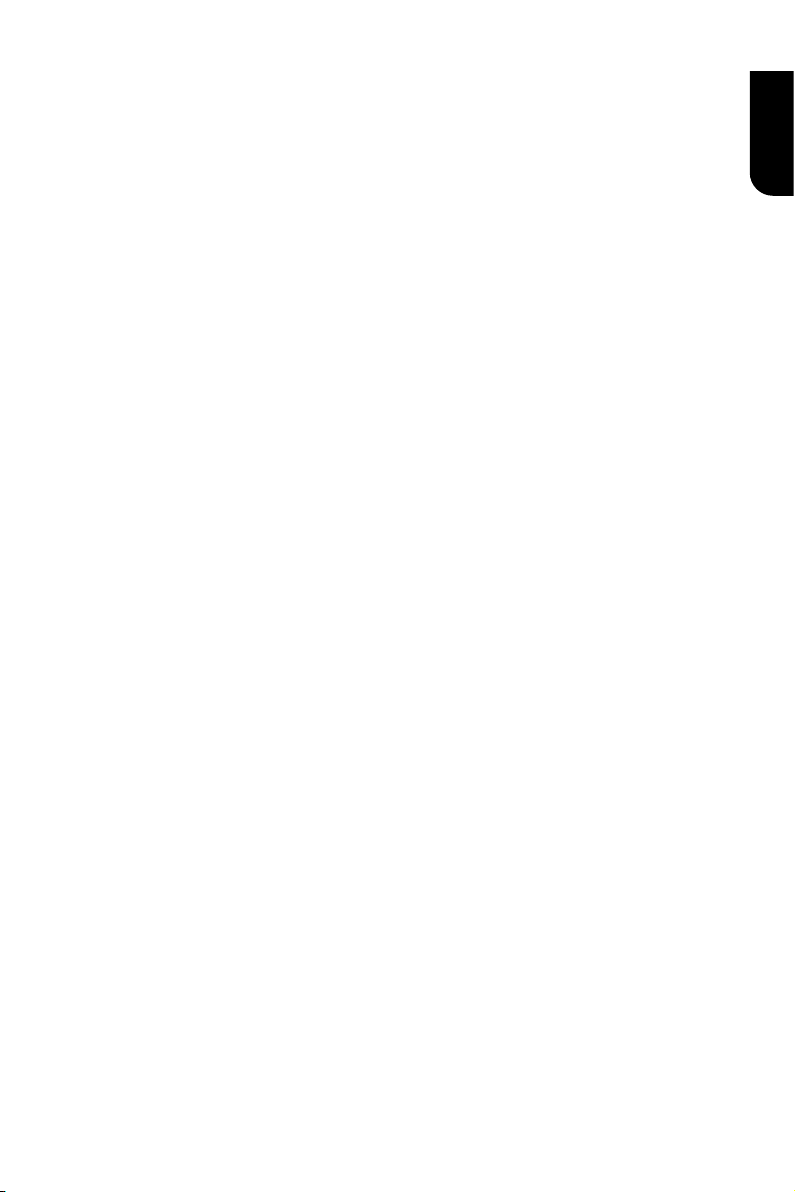
35
English
the intent is to exercise the right to control the distribution
of derivative or collective works based on the Library.
In addition, mere aggregation of another work not based
on the Library with the Library (or with a work based on the
Library) on a volume of a storage or distribution medium does
not bring the other work under the scope of this License.
3. You may opt to apply the terms of the
ordinary GNU General Public License instead of
this License to a given copy of the Library.
To do this, you must alter all the notices that refer
to this License, so that they refer to the ordinary GNU
General Public License, version 2, instead of to this
License. (If a newer version than version 2 of the
ordinary GNU General Public License has appeared,
then you can specify that version instead if you wish.)
Do not make any other change in these notices.
Once this change is made in a given copy, it is
irreversible for that copy, so the ordinary GNU General
Public License applies to all subsequent copies
and derivative works made from that copy.
This option is useful when you wish to copy part of the
code of the Library into a program that is not a library.
4. You may copy and distribute the Library (or a portion
or derivative of it, under Section 2) in object code or
executable form under the terms of Sections 1 and 2
above provided that you accompany it with the complete
corresponding machine-readable source code, which must
be distributed under the terms of Sections 1 and 2 above
on a medium customarily used for software interchange.
If distribution of object code is made by offering
access to copy from a designated place, then offering
equivalent access to copy the source code from the
same place satises the requirement to distribute the
source code, even though third parties are not compelled
to copy the source along with the object code.
5. A program that contains no derivative of any
portion of the Library, but is designed to work with
the Library by being compiled or linked with it, is
called a "work that uses the Library". Such a work, in
isolation, is not a derivative work of the Library, and
therefore falls outside the scope of this License.
However, linking a "work that uses the Library" with
the Library creates an executable that is a derivative
of the Library (because it contains portions of the
Library), rather than a "work that uses the library". The
executable is therefore covered by this License. Section
6 states terms for distribution of such executables.
When a "work that uses the Library" uses material from
a header le that is part of the Library, the object code
for the work may be a derivative work of the Library
even though the source code is not. Whether this is true
is especially signicant if the work can be linked without
the Library, or if the work is itself a library. The threshold
for this to be true is not precisely dened by law.
If such an object le uses only numerical parameters, data
structure layouts and accessors, and small macros and small
inline functions (ten lines or less in length), then the use
of the object le is unrestricted, regardless of whether it is
legally a derivative work. (Executables containing this object
code plus portions of the Library will still fall under Section 6.)
Otherwise, if the work is a derivative of the Library,
you may distribute the object code for the work under
the terms of Section 6.Any executables containing
that work also fall under Section 6, whether or not
they are linked directly with the Library itself.
6. As an exception to the Sections above, you may
also combine or link a "work that uses the Library" with
the Library to produce a work containing portions of the
Library, and distribute that work under terms of your
choice, provided that the terms permit modication
of the work for the customer's own use and reverse
engineering for debugging such modications.
You must give prominent notice with each copy of the work
that the Library is used in it and that the Library and its use
are covered by this License. You must supply a copy of this
License. If the work during execution displays copyright
notices, you must include the copyright notice for the Library
among them, as well as a reference directing the user to the
copy of this License. Also, you must do one of these things:
a) Accompany the work with the complete corresponding
machine-readable source code for the Library including
whatever changes were used in the work (which must
be distributed under Sections 1 and 2 above); and, if
the work is an executable linked with the Library, with
the complete machine-readable "work that uses the
Library", as object code and/or source code, so that the
user can modify the Library and then relink to produce a
modied executable containing the modied Library. (It
is understood that the user who changes the contents of
denitions les in the Library will not necessarily be able to
recompile the application to use the modied denitions.)
b) Use a suitable shared library mechanism for linking
with the Library. A suitable mechanism is one that (1)
uses at run time a copy of the library already present
on the user's computer system, rather than copying
library functions into the executable, and (2) will operate
properly with a modied version of the library, if the user
installs one, as long as the modied version is interface-
compatible with the version that the work was made with.
c) Accompany the work with a written offer, valid for
at least three years, to give the same user the materials
specied in Subsection 6a, above, for a charge no
more than the cost of performing this distribution.
d) If distribution of the work is made by offering access to
copy from a designated place, offer equivalent access to copy
the above specied materials from the same place.
e) Verify that the user has already received a copy of these
materials or that you have already sent this user a copy. For
an executable, the required form of the "work that uses the
Library" must include any data and utility programs needed
for reproducing the executable from it. However, as a special
exception, the materials to be distributed need not include
anything that is normally distributed (in either source or binary
form) with the major components (compiler, kernel, and so
on) of the operating system on which the executable runs,
unless that component itself accompanies the executable.
It may happen that this requirement contradicts the
license restrictions of other proprietary libraries that do
not normally accompany the operating system. Such
a contradiction means you cannot use both them
and the Library together in an executable that you
distribute.
7. You may place library facilities that are a work based
on the Library side-by-side in a single library together with
other library facilities not covered by this License, and
distribute such a combined library, provided that the separate
distribution of the work based on the Library and of the other
library facilities is otherwise permitted, and provided that you
do these two things:
a) Accompany the combined library with a copy of the
same work based on the Library, uncombined with any
other library facilities. This must be distributed under the
terms of the Sections above.
b) Give prominent notice with the combined
library of the fact that part of it is a work based
Page 36

36
English
on the Library, and explaining where to nd the
accompanying uncombined form of the same work.
8. You may not copy, modify, sublicense, link with, or
distribute the Library except as expressly provided under
this License. Any attempt otherwise to copy, modify,
sublicense, link with, or distribute the Library is void, and
will automatically terminate your rights under this License.
However, parties who have received copies, or rights, from
you under this License will not have their licenses terminated
so long as such parties remain in full compliance.
9. You are not required to accept this License, since
you have not signed it. However, nothing else grants
you permission to modify or distribute the Library or its
derivative works. These actions are prohibited by law if
you do not accept this License. Therefore, by modifying or
distributing the Library (or any work based on the Library),
you indicate your acceptance of this License to do so, and
all its terms and conditions for copying, distributing or
modifying the Library or works based on it.
10. Each time you redistribute the Library (or any work
based on the Library), the recipient automatically receives a
license from the original licensor to copy, distribute, link with
or modify the Library subject to these terms and conditions.
You may not impose any further restrictions on the recipients'
exercise of the rights granted herein. You are not responsible
for enforcing compliance by third parties with this License.
11. If, as a consequence of a court judgment or allegation
of patent infringement or for any other reason (not limited
to patent issues), conditions are imposed on you (whether
by court order, agreement or otherwise) that contradict the
conditions of this License, they do not excuse you from the
conditions of this License. If you cannot distribute so as to
satisfy simultaneously your obligations under this License and
any other pertinent obligations, then as a consequence you
may not distribute the Library at all. For example, if a patent
license would not permit royalty-free redistribution of the
Library by all those who receive copies directly or indirectly
through you, then the only way you could satisfy both it and
this License would be to refrain entirely from distribution
of the Library.
If any portion of this section is held invalid or unenforceable
under any particular circumstance, the balance of
the section is intended to apply, and the section as a
whole is intended to apply in other circumstances.
It is not the purpose of this section to induce you to
infringe any patents or other property right claims or
to contest validity of any such claims; this section has
the sole purpose of protecting the integrity of the free
software distribution system which is implemented by
public license practices. Many people have made generous
contributions to the wide range of software distributed
through that system in reliance on consistent application
of that system; it is up to the author/donor to decide if
he or she is willing to distribute software through any
other system and a licensee cannot impose that choice.
This section is intended to make thoroughly clear what is
believed to be a consequence of the rest of this License.
12. If the distribution and/or use of the Library is restricted
in certain countries either by patents or by copyrighted
interfaces, the original copyright holder who places the
Library under this License may add an explicit geographical
distribution limitation excluding those countries, so that
distribution is permitted only in or among countries not
thus excluded. In such case, this License incorporates
the limitation as if written in the body of this License.
13. The Free Software Foundation may publish revised
and/or new versions of the Lesser General Public
License from time to time. Such new versions will be
similar in spirit to the present version, but may differ
in detail to address new problems or concerns.
Each version is given a distinguishing version number. If
the Library species a version number of this License
which applies to it and "any later version", you have the
option of following the terms and conditions either of
that version or of any later version published by the Free
Software Foundation. If the Library does not specify
a license version number, you may choose any version
ever published by the Free Software Foundation.
14. If you wish to incorporate parts of the Library into
other free programs whose distribution conditions are
incompatible with these, write to the author to ask for
permission. For software which is copyrighted by the
Free Software Foundation, write to the Free Software
Foundation; we sometimes make exceptions for this. Our
decision will be guided by the two goals of preserving the
free status of all derivatives of our free software and of
promoting the sharing and reuse of software generally.
NO WARRANTY
15. BECAUSE THE LIBRARY IS LICENSED FREE OF
CHARGE, THERE IS NO WARRANTY FOR THE LIBRARY, TO
THE EXTENT PERMITTED BY APPLICABLE LAW. EXCEPT
WHEN OTHERWISE STATED IN WRITING THE COPYRIGHT
HOLDERS AND/OR OTHER PARTIES PROVIDE THE LIBRARY
"AS IS" WITHOUT WARRANTY OF ANY KIND, EITHER
EXPRESSED OR IMPLIED, INCLUDING, BUT NOT LIMITED
TO, THE IMPLIED WARRANTIES OF MERCHANTABILITY
AND FITNESS FOR A PARTICULAR PURPOSE. THE
ENTIRE RISK AS TO THE QUALITY AND PERFORMANCE
OF THE LIBRARY IS WITH YOU. SHOULD THE LIBRARY
PROVE DEFECTIVE, YOU ASSUME THE COST OF ALL
NECESSARY SERVICING, REPAIR OR CORRECTION.
16. IN NO EVENT UNLESS REQUIRED BY APPLICABLE
LAW OR AGREED TO IN WRITING WILL ANY COPYRIGHT
HOLDER, OR ANY OTHER PARTY WHO MAY MODIFY AND/
OR REDISTRIBUTE THE LIBRARY AS PERMITTED ABOVE,
BE LIABLE TO YOU FOR DAMAGES, INCLUDING ANY
GENERAL, SPECIAL, INCIDENTAL OR CONSEQUENTIAL
DAMAGES ARISING OUT OF THE USE OR INABILITY TO
USE THE LIBRARY (INCLUDING BUT NOT LIMITED TO
LOSS OF DATA OR DATA BEING RENDERED INACCURATE
OR LOSSES SUSTAINED BY YOU OR THIRD PARTIES OR A
FAILURE OF THE LIBRARY TO OPERATE WITH ANY OTHER
SOFTWARE), EVEN IF SUCH HOLDER OR OTHER PARTY HAS
BEEN ADVISED OF THE POSSIBILITY OF SUCH DAMAGES.
ICU License - ICU 1.8.1 and later
COPYRIGHT AND PERMISSION NOTICE
Copyright (c) 1995-2011 International Business Machines
Corporation and others
All rights reserved.
Permission is hereby granted, free of charge, to any person
obtaining a copy of this software and associated documentation
les (the "Software"), to deal in the Software without restriction,
including without limitation the rights to use, copy, modify,
merge, publish, distribute, and/or sell copies of the Software,
and to permit persons to whom the Software is furnished to
do so, provided that the above copyright notice(s) and this
permission notice appear in all copies of the Software and that
both the above copyright notice(s) and this permission notice
appear in supporting documentation.
THE SOFTWARE IS PROVIDED "AS IS", WITHOUT WARRANTY
OF ANY KIND, EXPRESS OR IMPLIED, INCLUDING BUT NOT
LIMITED TO THE WARRANTIES OF MERCHANTABILITY, FITNESS
FOR A PARTICULAR PURPOSE AND NONINFRINGEMENT OF
THIRD PARTY RIGHTS. IN NO EVENT SHALL THE COPYRIGHT
Page 37

37
English
HOLDER OR HOLDERS INCLUDED IN THIS NOTICE BE
LIABLE FOR ANY CLAIM, OR ANY SPECIAL INDIRECT OR
CONSEQUENTIAL DAMAGES, OR ANY DAMAGES WHATSOEVER
RESULTING FROM LOSS OF USE, DATA OR PROFITS, WHETHER
IN AN ACTION OF CONTRACT, NEGLIGENCE OR OTHER
TORTIOUS ACTION, ARISING OUT OF OR IN CONNECTION
WITH THE USE OR PERFORMANCE OF THIS SOFTWARE.
Except as contained in this notice, the name of a copyright
holder shall not be used in advertising or otherwise to promote
the sale, use or other dealings in this Software without prior
written authorization of the copyright holder.
zlib
zlib.h -- interface of the 'zlib' general purpose compression
library
version 1.2.3, July 18th, 2005
Copyright (C) 1995-2005 Jean-loup Gailly and Mark Adler
This software is provided 'as-is', without any express or
implied warranty. In no event will the authors be held liable for
any damages arising from the use of this software.
Permission is granted to anyone to use this software for any
purpose, including commercial applications, and to alter it and
redistribute it freely, subject to the following restrictions:
1. The origin of this software must not be misrepresented; you
must not claim that you wrote the original software. If you use
this software in a product, an acknowledgment in the product
documentation would be appreciated but is not required.
2. Altered source versions must be plainly marked as such, and
must not be misrepresented as being the original software.
3. This notice may not be removed or altered from any source
distribution.
Jean-loup Gailly jloup@gzip.org
Mark Adler madler@alumni.caltech.edu
The FreeType Project LICENSE
2006-Jan-27
Copyright 1996-2002, 2006 by David Turner, Robert Wilhelm,
and Werner Lemberg
Introduction
============
The FreeType Project is distributed in several archive
packages;
some of them may contain, in addition to the FreeType font
engine,various tools and contributions which rely on, or relate
to, the FreeType Project.
This license applies to all les found in such packages,
and which do not fall under their own explicit license. The
license affects thus the FreeType font engine, the test
programs,documentation and makeles, at the very least.
This license was inspired by the BSD, Artistic, and
IJG (Independent JPEG Group) licenses, which all encourage
inclusion and use of free software in commercial and
freeware products alike. As a consequence, its main points
are that:
We don't promise that this software works. However, we will
be interested in any kind of bug reports. (`as is' distribution)
You can use this software for whatever you want, in parts or
full form, without having to pay us. (`royalty-free' usage)
You may not pretend that you wrote this software. If you
use it, or only parts of it, in a program, you must acknowledge
somewhere in your documentation that you have used the
FreeType code. (`credits')
We specically permit and encourage the inclusion of
this software, with or without modications, in commercial
products. We disclaim all warranties covering The FreeType
Project and assume no liability related to The FreeType
Project.
Finally, many people asked us for a preferred form for
a credit/disclaimer to use in compliance with this license. We
thus encourage you to use the following text:
"""
Portions of this software are copyright © <year> The
FreeType Project (www.freetype.org). All rights reserved.
"""
Please replace <year> with the value from the FreeType
version you actually use.
Legal Terms
===========
0. Denitions
Throughout this license, the terms `package', `FreeType
Project', and `FreeType archive' refer to the set of les
originally distributed by the authors (David Turner, Robert
Wilhelm, and Werner Lemberg) as the `FreeType Project', be
they named as alpha, beta or nal release.
`You' refers to the licensee, or person using the project,
where`using' is a generic term including compiling the project's
source code as well as linking it to form a `program' or
`executable'.
This program is referred to as `a program using the
FreeType engine'.
This license applies to all les distributed in the original
FreeType Project, including all source code, binaries and
documentation, unless otherwise stated in the le in its
original, unmodied form as distributed in the original
archive.
If you are unsure whether or not a particular le is covered
by this license, you must contact us to verify this.
The FreeType Project is copyright (C) 1996-2000 by David
Turner, Robert Wilhelm, and Werner Lemberg. All rights
reserved except as specied below.
1. No Warranty
THE FREETYPE PROJECT IS PROVIDED `AS IS'
WITHOUT WARRANTY OF ANY KIND, EITHER EXPRESS
OR IMPLIED, INCLUDING, BUT NOT LIMITED TO,
WARRANTIES OF MERCHANTABILITY AND FITNESS
FOR A PARTICULAR PURPOSE. IN NO EVENT WILL
ANY OF THE AUTHORS OR COPYRIGHT HOLDERS BE
LIABLE FOR ANY DAMAGES CAUSED BY THE USE OR
THE INABILITY TO USE, OF THE FREETYPE PROJECT.
2. Redistribution
This license grants a worldwide, royalty-free, perpetual
and irrevocable right and license to use, execute, perform,
compile,display, copy, create derivative works of, distribute
and sublicense the FreeType Project (in both source and
object code forms) and derivative works thereof for any
purpose; and to authorize others to exercise some or all of
the rights granted herein, subject to the following conditions:
Redistribution of source code must retain this license
le (`FTL.TXT') unaltered; any additions, deletions or
changes to the original les must be clearly indicated in
Page 38

38
English
accompanying documentation. The copyright notices of the
unaltered,original les must be preserved in all copies of
source les.
Redistribution in binary form must provide a disclaimer
that states that the software is based in part of the work of
the FreeType Team, in the distribution documentation. We
also encourage you to put an URL to the FreeType web page in
your documentation, though this isn't mandatory.
These conditions apply to any software derived from or
based on the FreeType Project, not just the unmodied les. If
you use our work, you must acknowledge us. However, no fee
need be paid to us.
3. Advertising
Neither the FreeType authors and contributors nor you shall
use the name of the other for commercial, advertising, or
promotional purposes without specic prior written permission.
We suggest, but do not require, that you use one or
more of the following phrases to refer to this software in
your documentation or advertising materials: `FreeType
Project', `FreeType Engine', `FreeType library', or `FreeType
Distribution'.
As you have not signed this license, you are not required to
accept it. However, as the FreeType Project is copyrighted
material, only this license, or another one contracted with the
authors, grants you the right to use, distribute, and modify
it.
Therefore, by using, distributing, or modifying the
FreeType Project, you indicate that you understand
and accept all the terms of this license.
4. Contacts
There are two mailing lists related to FreeType:
freetype@nongnu.org
Discusses general use and applications of FreeType, as well as
future and wanted additions to the library and distribution.
If you are looking for support, start in this list if you
haven't found anything to help you in the documentation.
freetype-devel@nongnu.org
Discusses bugs, as well as engine internals,
design issues, specic licenses, porting, etc.
Our home page can be found at
http://www.freetype.org
Expat
Copyright (c) 1998, 1999, 2000 Thai Open Source Software
Center Ltd and Clark Cooper
Copyright (c) 2001, 2002, 2003, 2004, 2005, 2006 Expat
maintainers.
Permission is hereby granted, free of charge, to any person
obtaining a copy of this software and associated documentation
les (the Software), to deal in the Software without restriction,
including without limitation the rights to use, copy, modify,
merge, publish, distribute, sublicense, and/or sell copies of
the Software, and to permit persons to whom the Software is
furnished to do so, subject to the following conditions:
The above copyright notice and this permission notice shall be
included in all copies or substantial portions of the Software.
THE SOFTWARE IS PROVIDED "AS IS", WITHOUT WARRANTY
OF ANY KIND, EXPRESS OR IMPLIED, INCLUDING BUT NOT
LIMITED TO THE WARRANTIES OF MERCHANTABILITY, FITNESS
FOR A PARTICULAR PURPOSE AND NONINFRINGEMENT.
IN NO EVENT SHALL THE AUTHORS OR COPYRIGHT
HOLDERS BE LIABLE FOR ANY CLAIM, DAMAGES OR OTHER
LIABILITY, WHETHER IN AN ACTION OF CONTRACT, TORT OR
OTHERWISE, ARISING FROM, OUT OF OR IN CONNECTION
WITH THE SOFTWARE OR THE USE OR OTHER DEALINGS IN
THE SOFTWARE.
curl
COPYRIGHT AND PERMISSION NOTICE
Copyright (c) 1996 - 2011, Daniel Stenberg, <daniel@haxx.
se>.
All rights reserved.
Permission to use, copy, modify, and distribute this software for
any purpose with or without fee is hereby granted, provided
that the above copyright notice and this permission notice
appear in all copies.
THE SOFTWARE IS PROVIDED "AS IS", WITHOUT WARRANTY
OF ANY KIND, EXPRESS OR IMPLIED, INCLUDING BUT NOT
LIMITED TO THE WARRANTIES OF MERCHANTABILITY, FITNESS
FOR A PARTICULAR PURPOSE AND NONINFRINGEMENT OF
THIRD PARTY RIGHTS. IN NO EVENT SHALL THE AUTHORS
OR COPYRIGHT HOLDERS BE LIABLE FOR ANY CLAIM,
DAMAGES OR OTHER LIABILITY, WHETHER IN AN ACTION OF
CONTRACT, TORT OR OTHERWISE, ARISING FROM, OUT OF
OR IN CONNECTION WITH THE SOFTWARE OR THE USE OR
OTHER DEALINGS IN THE SOFTWARE.
Except as contained in this notice, the name of a copyright
holder shall not
be used in advertising or otherwise to promote the sale, use
or other dealings
in this Software without prior written authorization of the
copyright holder.
libjpeg-7
1. We don't promise that this software works. (But if you nd
any bugs,please let us know!)
2. You can use this software for whatever you want. You don't
have to pay us.
3. You may not pretend that you wrote this software. If you
use it in a program, you must acknowledge somewhere in your
documentation that you've used the IJG code.
In legalese:
The authors make NO WARRANTY or representation, either
express or implied,with respect to this software, its quality,
accuracy, merchantability, or tness for a particular purpose.
This software is provided "AS IS", and you, its user, assume the
entire risk as to its quality and accuracy.
This software is copyright (C) 1991-1998, Thomas G. Lane.
All Rights Reserved except as specied below.
Permission is hereby granted to use, copy, modify, and
distribute this software (or portions thereof ) for any purpose,
without fee, subject to these conditions:
(1) If any part of the source code for this software is distributed,
then this README le must be included, with this copyright
and no-warranty notice unaltered; and any additions, deletions,
or changes to the original les must be clearly indicated in
accompanying documentation.
(2) If only executable code is distributed, then the accompanying
documentation must state that "this software is based in part
on the work of the Independent JPEG Group".
Page 39

39
English
(3) Permission for use of this software is granted only if the user
accepts full responsibility for any undesirable consequences;
the authors accept NO LIABILITY for damages of any kind.
These conditions apply to any software derived from or based
on the IJG code, not just to the unmodied library. If you use
our work, you ought to acknowledge us.
Permission is NOT granted for the use of any IJG author's name
or company name in advertising or publicity relating to this
software or products derived from it. This software may be
referred to only as "the Independent JPEG Group's software".
We specically permit and encourage the use of this software
as the basis of commercial products, provided that all warranty
or liability claims are assumed by the product vendor.
ansi2knr.c is included in this distribution by permission of L.
Peter Deutsch, sole proprietor of its copyright holder, Aladdin
Enterprises of Menlo Park, CA. ansi2knr.c is NOT covered
by the above copyright and conditions, but instead by the
usual distribution terms of the Free Software Foundation;
principally,that you must include source code if you redistribute
it. (See the le ansi2knr.c for full details.) However, since
ansi2knr.c is not needed as part of any program generated from
the IJG code, this does not limit you more than the foregoing
paragraphs do.
The Unix conguration script "congure" was produced with
GNU Autoconf. It is copyright by the Free Software Foundation
but is freely distributable. The same holds for its supporting
scripts (cong.guess, cong.sub,ltcong, ltmain.sh). Another
support script, install-sh, is copyright by X Consortium. but is
also freely distributable.
The IJG distribution formerly included code to read and write
GIF les. To avoid entanglement with the Unisys LZW patent,
GIF reading support has been removed altogether, and the GIF
writer has been simplied to produce uncompressed GIFs. This
technique does not use the LZW algorithm; the resulting GIF
les are larger than usual, but are readable by all standard
GIF decoders.
We are required to state that "The Graphics
Interchange Format(c) is the Copyright property
of CompuServe Incorporated. GIF(sm) is a Service
Mark property of CompuServe Incorporated."
c-ares
Copyright 1998 by the Massachusetts Institute of Technology.
Permission to use, copy, modify, and distribute this software
and its documentation for any purpose and without fee is
hereby granted, provided that the above copyright notice
appear in all copies and that both that copyright notice and this
permission notice appear in supporting documentation, and
that the name of M.I.T. not be used in advertising or publicity
pertaining to distribution of the software without specic,
written prior permission. M.I.T. makes no representations
about the suitability of this software for any purpose. It is
provided "as is" without express or implied warranty.
GPLv3
GNU GENERAL PUBLIC LICENSE
Version 3, 29 June 2007
Copyright (C) 2007 Free Software Foundation, Inc. <http://
fsf.org/>
Everyone is permitted to copy and distribute verbatim copies
of this license document, but changing it is not allowed.
Preamble
The GNU General Public License is a free, copyleft license for
software and other kinds of works.
The licenses for most software and other practical works are
designed to take away your freedom to share and change the
works. By contrast, the GNU General Public License is intended
to guarantee your freedom to share and change all versions
of a program--to make sure it remains free software for all its
users. We, the Free Software Foundation, use the GNU General
Public License for most of our software; it applies also to any
other work released this way by its authors. You can apply it
to your programs, too.
When we speak of free software, we are referring to freedom,
not price. Our General Public Licenses are designed to make
sure that you have the freedom to distribute copies of free
software (and charge for them if you wish), that you receive
source code or can get it if you want it, that you can change
the software or use pieces of it in new free programs, and that
you know you can do these things.
To protect your rights, we need to prevent others from
denying you these rights or asking you to surrender the rights.
Therefore, you have certain responsibilities if you distribute
copies of the software, or if you modify it: responsibilities to
respect the freedom of others.
For example, if you distribute copies of such a program,
whether gratis or for a fee, you must pass on to the recipients
the same freedoms that you received. You must make sure
that they, too, receive or can get the source code. And you
must show them these terms so they know their rights.
Developers that use the GNU GPL protect your rights with
two steps: (1) assert copyright on the software, and (2) offer
you this License giving you legal permission to copy, distribute
and/or modify it.
For the developers' and authors' protection, the GPL clearly
explains that there is no warranty for this free software. For
both users' and authors' sake, the GPL requires that modied
versions be marked as changed, so that their problems will not
be attributed erroneously to authors of previous versions.
Some devices are designed to deny users access to install or
run modied versions of the software inside them, although the
manufacturer can do so. This is fundamentally incompatible with
the aim of protecting users' freedom to change the software.
The systematic pattern of such abuse occurs in the area of
products for individuals to use, which is precisely where it is
most unacceptable. Therefore, we have designed this version
of the GPL to prohibit the practice for those products. If such
problems arise substantially in other domains, we stand ready
to extend this provision to those domains in future versions of
the GPL, as needed to protect the freedom of users.
Finally, every program is threatened constantly by software
patents. States should not allow patents to restrict development
and use of software on general-purpose computers, but in
those that do, we wish to avoid the special danger that patents
applied to a free program could make it effectively proprietary.
To prevent this, the GPL assures that patents cannot be used
to render the program non-free.
The precise terms and conditions for copying, distribution and
modication follow.
TERMS AND CONDITIONS
0. Denitions.
"This License" refers to version 3 of the GNU General Public
License.
"Copyright" also means copyright-like laws that apply to other
kinds of works, such as semiconductor masks.
"The Program" refers to any copyrightable work licensed under
Page 40

40
English
this License. Each licensee is addressed as "you". "Licensees"
and "recipients" may be individuals or organizations.
To "modify" a work means to copy from or adapt all or part
of the work in a fashion requiring copyright permission, other
than the making of an exact copy. The resulting work is called
a "modied version" of the earlier work or a work "based on"
the earlier work.
A "covered work" means either the unmodied Program or a
work based on the Program.
To "propagate" a work means to do anything with it that,
without permission, would make you directly or secondarily
liable for infringement under applicable copyright law, except
executing it on a computer or modifying a private copy.
Propagation includes copying, distribution (with or without
modication), making available to the public, and in some
countries other activities as well.
To "convey" a work means any kind of propagation that enables
other parties to make or receive copies. Mere interaction with
a user through a computer network, with no transfer of a copy,
is not conveying.
An interactive user interface displays "Appropriate Legal
Notices" to the extent that it includes a convenient and
prominently visible feature that (1) displays an appropriate
copyright notice, and (2) tells the user that there is no
warranty for the work (except to the extent that warranties
are provided), that licensees may convey the work under this
License, and how to view a copy of this License. If the interface
presents a list of user commands or options, such as a menu, a
prominent item in the list meets this criterion.
1. Source Code.
The "source code" for a work means the preferred form of the
work for making modications to it. "Object code" means any
non-source form of a work.
A "Standard Interface" means an interface that either is an
ofcial standard dened by a recognized standards body, or, in
the case of interfaces specied for a particular programming
language, one that is widely used among developers working
in that language.
The "System Libraries" of an executable work include anything,
other than the work as a whole, that (a) is included in the
normal form of packaging a Major Component, but which is not
part of that Major Component, and (b) serves only to enable
use of the work with that Major Component, or to implement a
Standard Interface for which an implementation is available to
the public in source code form. A "Major Component", in this
context, means a major essential component (kernel, window
system, and so on) of the specic operating system (if any) on
which the executable work runs, or a compiler used to produce
the work, or an object code interpreter used to run it. The
"Corresponding Source" for a work in object code form means
all the source code needed to generate, install, and (for an
executable work) run the object code and to modify the work,
including scripts to control those activities. However, it does
not include the work's System Libraries, or general-purpose
tools or generally available free programs which are used
unmodied in performing those activities but which are not
part of the work. For example, Corresponding Source includes
interface denition les associated with source les for the
work, and the source code for shared libraries and dynamically
linked subprograms that the work is specically designed to
require, such as by intimate data communication or control ow
between those subprograms and other parts of the work.
The Corresponding Source need not include anything that
users can regenerate automatically from other parts of the
Corresponding Source. The Corresponding Source for a work
in source code form is that same work.
2. Basic Permissions.
All rights granted under this License are granted for the term
of copyright on the Program, and are irrevocable provided the
stated conditions are met. This License explicitly afrms your
unlimited permission to run the unmodied Program. The
output from running a covered work is covered by this License
only if the output, given its content, constitutes a covered
work. This License acknowledges your rights of fair use or
other equivalent, as provided by copyright law.
You may make, run and propagate covered works that you
do not convey, without conditions so long as your license
otherwise remains in force. You may convey covered works to
others for the sole purpose of having them make modications
exclusively for you, or provide you with facilities for running
those works, provided that you comply with the terms of this
License in conveying all material for which you do not control
copyright. Those thus making or running the covered works for
you must do so exclusively on your behalf, under your direction
and control, on terms that prohibit them from making any
copies of your copyrighted material outside their relationship
with you.
Conveying under any other circumstances is permitted solely
under the conditions stated below. Sublicensing is not allowed;
section 10 makes it unnecessary.
3. Protecting Users' Legal Rights From Anti-Circumvention
Law.
No covered work shall be deemed part of an effective
technological measure under any applicable law fullling
obligations under article 11 of the WIPO copyright treaty
adopted on 20 December 1996, or similar laws prohibiting or
restricting circumvention of such measures.
When you convey a covered work, you waive any legal power
to forbid circumvention of technological measures to the extent
such circumvention is effected by exercising rights under this
License with respect to the covered work, and you disclaim
any intention to limit operation or modication of the work as
a means of enforcing, against the work's users, your or third
parties' legal rights to forbid circumvention of technological
measures.
4. Conveying Verbatim Copies.
You may convey verbatim copies of the Program's source
code as you receive it, in any medium, provided that you
conspicuously and appropriately publish on each copy an
appropriate copyright notice; keep intact all notices stating that
this License and any non-permissive terms added in accord
with section 7 apply to the code; keep intact all notices of the
absence of any warranty; and give all recipients a copy of this
License along with the Program.
You may charge any price or no price for each copy that
you convey, and you may offer support or warranty protection
for a fee.
5. Conveying Modied Source Versions.
You may convey a work based on the Program, or the
modications to produce it from the Program, in the form of
source code under the terms of section 4, provided that you
also meet all of these conditions:
a) The work must carry prominent notices stating that you
modied it, and giving a relevant date.
b) The work must carry prominent notices stating that it is
released under this License and any conditions added under
Page 41

41
English
section 7. This requirement modies the requirement in section
4 to "keep intact all notices".
c) You must license the entire work, as a whole, under this
License to anyone who comes into possession of a copy. This
License will therefore apply, along with any applicable section
7 additional terms, to the whole of the work, and all its parts,
regardless of how they are packaged. This License gives no
permission to license the work in any other way, but it does not
invalidate such permission if you have separately received it.
d) If the work has interactive user interfaces, each must
display Appropriate Legal Notices; however, if the Program
has interactive interfaces that do not display Appropriate Legal
Notices, your work need not make them do so.
A compilation of a covered work with other separate and
independentworks, which are not by their nature extensions
of the covered work,and which are not combined with it
such as to form a larger program, in or on a volume of a
storage or distribution medium, is called an "aggregate"
if the compilation and its resulting copyright are not used
to limit the access or legal rights of the compilation's
users beyond what the individual works permit. Inclusion
of a covered work in an aggregate does not cause this
License to apply to the other parts of the aggregate.
6. Conveying Non-Source Forms.
You may convey a covered work in object code form
under the terms of sections 4 and 5, provided that you
also convey the machine-readable Corresponding Source
under the terms of this License, in one of these ways:
a) Convey the object code in, or embodied in, a physical
product (including a physical distribution medium),
accompanied by the Corresponding Source xed on a durable
physical medium customarily used for software interchange.
b) Convey the object code in, or embodied in, a physical
product (including a physical distribution medium),
accompanied by a written offer, valid for at least three
years and valid for as long as you offer spare parts or
customer support for that product model, to give anyone
who possesses the object code either (1) a copy of the
Corresponding Source for all the software in the product
that is covered by this License, on a durable physical
medium customarily used for software interchange, for
a price no more than your reasonable cost of physically
performing this conveying of source, or (2) access to copy the
Corresponding Source from a network server at no charge.
c) Convey individual copies of the object code with a
copy of the written offer to provide the Corresponding
Source. This alternative is allowed only occasionally and
noncommercially, and only if you received the object
code with such an offer, in accord with subsection 6b.
d) Convey the object code by offering access from a
designated place (gratis or for a charge), and offer equivalent
access to the Corresponding Source in the same way through
the same place at no further charge. You need not require
recipients to copy the Corresponding Source along with the
object code. If the place to copy the object code is a network
server, the Corresponding Source may be on a different server
(operated by you or a third party) that supports equivalent
copying facilities, provided you maintain clear directions next
to the object code saying where to nd the Corresponding
Source. Regardless of what server hosts the Corresponding
Source, you remain obligated to ensure that it is available
for as long as needed to satisfy these requirements.
e) Convey the object code using peer-to-peer transmission,
provided you inform other peers where the object code
and Corresponding Source of the work are being offered
to the general public at no charge under subsection 6d.
A separable portion of the object code, whose source code is
excluded from the Corresponding Source as a System Library,
need not be included in conveying the object code work.
A "User Product" is either (1) a "consumer product", which
means any tangible personal property which is normally
used for personal, family, or household purposes, or (2)
anything designed or sold for incorporation into a dwelling.
In determining whether a product is a consumer product,
doubtful cases shall be resolved in favor of coverage. For
a particular product received by a particular user, "normally
used" refers to a typical or common use of that class of
product, regardless of the status of the particular user or of
the way in which the particular user actually uses, or expects
or is expected to use, the product. A product is a consumer
product regardless of whether the product has substantial
commercial, industrial or non-consumer uses, unless such
uses representthe only signicant mode of use of the product.
"Installation Information" for a User Product means
any methods, procedures, authorization keys, or other
information required to install and execute modied versions
of a covered work in that User Product from a modied
version of its Corresponding Source. The information must
sufce to ensure that the continued functioning of the
modied object code is in no case prevented or interfered
with solely because modication has been made.
If you convey an object code work under this section in,
or with, or specically for use in, a User Product, and the
conveying occurs as part of a transaction in which the right
of possession and use of the User Product is transferred to
the recipient in perpetuity or for a xed term (regardless of
how the transaction is characterized), the Corresponding
Source conveyed under this section must be accompanied
by the Installation Information. But this requirement does
not apply if neither you nor any third party retains the
ability to install modied object code on the User Product
(for example, the work has been installed in ROM).
The requirement to provide Installation Information does not
include a requirement to continue to provide support service,
warranty, or updates for a work that has been modied or
installed by the recipient, or for the User Product in which it
has been modied or installed. Access to a network may be
denied when the modication itself materially and adversely
affects the operation of the network or violates the rules
and protocols for communication across the network.
Corresponding Source conveyed, and Installation Information
provided, in accord with this section must be in a format that
is publicly documented (and with an implementation available
to the public in source code form), and must require no
special password or key for unpacking, reading or copying.
7. Additional Terms.
"Additional permissions" are terms that supplement the
terms of this License by making exceptions from one or more
of its conditions. Additional permissions that are applicable
to the entire Program shall be treated as though they were
included in this License, to the extent that they are valid
under applicable law. If additional permissions apply only to
part of the Program, that part may be used separately under
those permissions, but the entire Program remains governed
by this License without regard to the additional permissions.
When you convey a copy of a covered work, you may at
your optionremove any additional permissions from that
copy, or from any part of it. (Additional permissions may be
written to require their own removal in certain cases when
you modify the work.) You may place additional permissions
Page 42
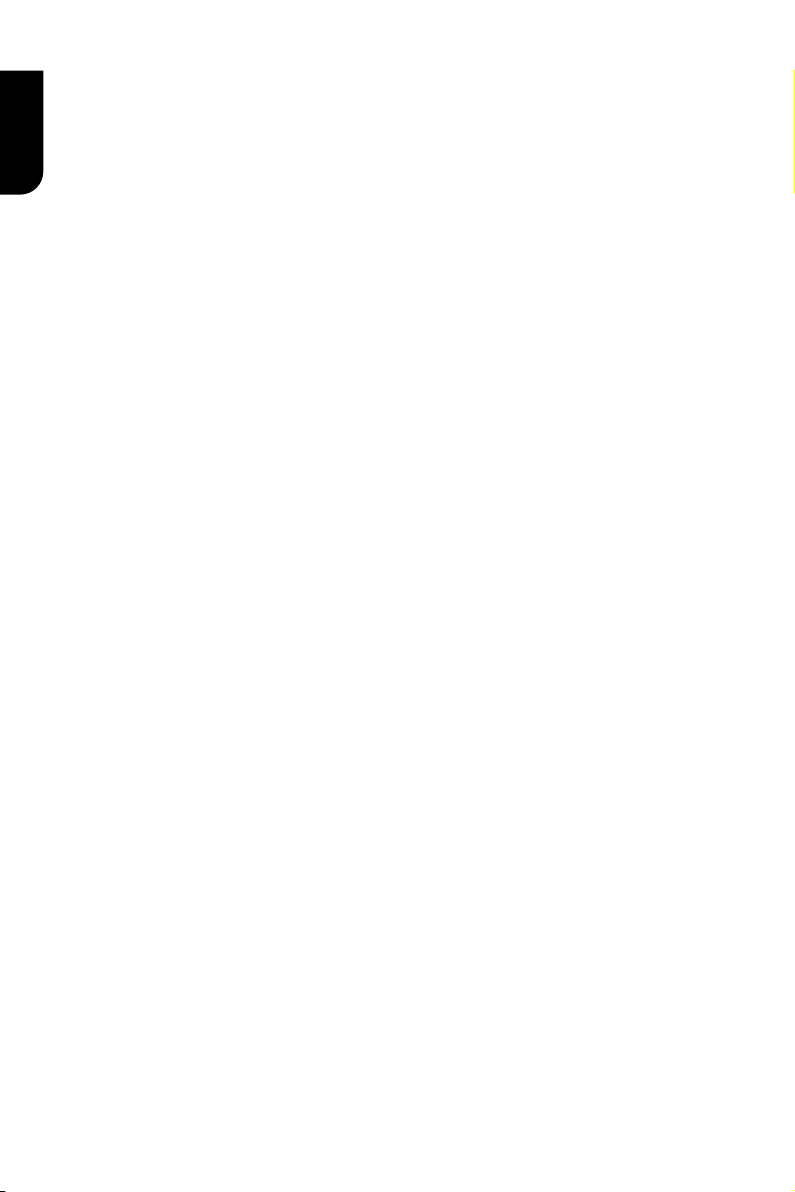
42
English
on material, added by you to a covered work, for which
you have or can give appropriate copyright permission.
Notwithstanding any other provision of this License,
for material you add to a covered work, you may (if
authorized by the copyright holders of that material)
supplement the terms of this License with terms:
a) Disclaiming warranty or limiting liability differently from the
terms of sections 15 and 16 of this License; or
b) Requiring preservation of specied reasonable legal notices
or author attributions in that material or in the Appropriate
Legal Notices displayed by works containing it; or
c) Prohibiting misrepresentation of the origin of that material,
or requiring that modied versions of such material be marked
in reasonable ways as different from the original version; or
d) Limiting the use for publicity purposes of names of licensors
or authors of the material; or
e) Declining to grant rights under trademark law for use of
some trade names, trademarks, or service marks; or
f) Requiring indemnication of licensors and authors
of that material by anyone who conveys the material (or
modied versions of it) with contractual assumptions of
liability to the recipient, for any liability that these contractual
assumptions directly impose on those licensors and authors.
All other non-permissive additional terms are considered
"furtherrestrictions" within the meaning of section 10. If
the Program as you received it, or any part of it, contains a
notice stating that it is governed by this License along with
a term that is a further restriction, you may remove that
term. If a license document contains a further restriction
but permits relicensing or conveying under this License,
you may add to a covered work material governed by the
terms of that license document, provided that the further
restriction does not survive such relicensing or conveying.
If you add terms to a covered work in accord with this
section, you must place, in the relevant source les, a
statement of the additional terms that apply to those les,
or a notice indicating where to nd the applicable terms.
Additional terms, permissive or non-permissive, may be
stated in the form of a separately written license, or stated
as exceptions; the above requirements apply either way.
8. Termination.
You may not propagate or modify a covered work except as
expressly provided under this License. Any attempt otherwise
to propagate or modify it is void, and will automatically
terminate your rights under this License (including any
patent licenses granted under the third paragraph of section
11). However, if you cease all violation of this License, then
yourlicense from a particular copyright holder is reinstated (a)
provisionally, unless and until the copyright holder explicitly
and nally terminates your license, and (b) permanently, if
the copyright holder fails to notify you of the violation by
some reasonable means prior to 60 days after the cessation.
Moreover, your license from a particular copyright holder is
reinstated permanently if the copyright holder noties you
of the violation by some reasonable means, this is the rst
time you have received notice of violation of this License
(for any work) from that copyright holder, and you cure the
violation prior to 30 days after your receipt of the notice.
Termination of your rights under this section does
not terminate thelicenses of parties who have received
copies or rights from you under this License. If your
rights have been terminated and not permanently
reinstated, you do not qualify to receive new licenses
for the same material under section 10.
9. Acceptance Not Required for Having Copies.
You are not required to accept this License in order to
receive or run a copy of the Program. Ancillary propagation
of a covered work occurring solely as a consequence of using
peer-to-peer transmission to receive a copy likewise does not
require acceptance. However, nothing other than this License
grants you permission to propagate or modify any covered
work. These actions infringe copyright if you do not accept
this License. Therefore, by modifying or propagating acovered
work, you indicate your acceptance of this License to do so.
10. Automatic Licensing of Downstream Recipients.
Each time you convey a covered work, the recipient
automatically receives a license from the original licensors, to
run, modify and propagate that work, subject to this License.
You are not responsible for enforcing compliance by
third parties with this License. An "entity transaction" is
a transaction transferring control of an organization, or
substantially all assets of one, or subdividing an organization,
or merging organizations. If propagation of a covered
work results from an entity transaction, each party to that
transaction who receives a copy of the work also receives
whatever licenses to the work the party's predecessor in
interest had or could give under the previous paragraph,
plus a right to possession of the Corresponding Source
of the work from the predecessor in interest, if the
predecessor has it or can get it with reasonable efforts.
You may not impose any further restrictions on the exercise
of therights granted or afrmed under this License. For
example, you may not impose a license fee, royalty, or
other charge for exercise of rights granted under this
License, and you may not initiate litigation (including a
cross-claim or counterclaim in a lawsuit) alleging that any
patent claim is infringed by making, using, selling, offering
for sale, or importing the Program or any portion of it.
11. Patents.
A "contributor" is a copyright holder who authorizes
use under this License of the Program or a work on
which the Program is based. The work thus licensed
is called the contributor's "contributor version".
A contributor's "essential patent claims" are all patent
claims owned or controlled by the contributor, whether
already acquired or hereafter acquired, that would be
infringed by some manner, permitted by this License,
of making, using, or selling its contributor version, but
do not include claims that would be infringed only as a
consequence of further modication of the contributor
version. For purposes of this denition, "control"
includes the right to grant patent sublicenses in a manner
consistent with the requirements of this License.
Each contributor grants you a non-exclusive,
worldwide, royalty-free patent license under the
contributor's essential patent claims, to make, use, sell,
offer for sale, import and otherwise run, modify and
propagate the contents of its contributor version.
In the following three paragraphs, a "patent license"
is any express agreement or commitment, however
denominated, not to enforce a patent (such as an express
permission to practice a patent or covenant not to sue
for patent infringement). To "grant" such a patent
license to a party means to make such an agreement or
commitment not to enforce a patent against the party.
Page 43

43
English
If you convey a covered work, knowingly relying on a patent
license, and the Corresponding Source of the work is not
available for anyone to copy, free of charge and under the
terms of this License, through a publicly available network
server or other readily accessible means, then you must either
(1) cause the Corresponding Source to be so available, or
(2) arrange to deprive yourself of the benet of the patent
license for this particular work, or (3) arrange, in a manner
consistent with the requirements of this License, to extend
the patent license to downstream recipients. "Knowingly
relying" means you have actual knowledge that, but for
the patent license, your conveying the covered work in a
country, or your recipient's use of the covered work in a
country, would infringe one or more identiable patents in
that country that you have reason to believe are valid.
If, pursuant to or in connection with a single transaction
orarrangement, you convey, or propagate by procuring
conveyance of, a covered work, and grant a patent
license to some of the parties receiving the covered
work authorizing them to use, propagate, modify or
convey a specic copy of the covered work, then the
patent license you grant is automatically extended to all
recipients of the covered work and works based on it.
A patent license is "discriminatory" if it does not include
within the scope of its coverage, prohibits the exercise of,
or is conditioned on the non-exercise of one or more of the
rights that are specically granted under this License. You
may not convey a covered work if you are a party to an
arrangement with a third party that is in the business of
distributing software, under which you make payment to the
third party based on the extent of your activity of conveying
the work, and under which the third party grants, to any of
the parties who would receive the covered work from you,
a discriminatory patent license (a) in connection with copies
of the covered work conveyed by you (or copies made from
those copies), or (b) primarily for and in connection with
specic products or compilations that contain the covered
work, unless you entered into that arrangement, or that
patent license was granted, prior to 28 March 2007.
Nothing in this License shall be construed as excluding or
limiting any implied license or other defenses to infringement
that may otherwise be available to you under applicable patent
law.
12. No Surrender of Others' Freedom.
If conditions are imposed on you (whether by court order,
agreement or otherwise) that contradict the conditions of
this License, they do not excuse you from the conditions of
this License. If you cannot convey a covered work so as to
satisfy simultaneously your obligations under this License
and any other pertinent obligations, then as a consequence
you may not convey it at all. For example, if you agree
to terms that obligate you to collect a royalty for further
conveying from those to whom you convey the Program, the
only way you could satisfy both those terms and this License
would be to refrain entirely from conveying the Program.
13. Use with the GNU Affero General Public License.
Notwithstanding any other provision of this License, you
have permission to link or combine any covered work
with a work licensed under version 3 of the GNU Affero
General Public License into a single combined work, and
to convey the resulting work. The terms of this License
will continue to apply to the part which is the covered
work, but the special requirements of the GNU Affero
General Public License, section 13, concerning interaction
through a network will apply to the combination as such.
14. Revised Versions of this License.
The Free Software Foundation may publish revised
and/or new versions of the GNU General Public
License from time to time. Such new versions will be
similar in spirit to the present version, but may differ
in detail to address new problems or concerns.
Each version is given a distinguishing version number. If
the Program species that a certain numbered version
of the GNU General Public License "or any later version"
applies to it, you have the option of following the terms
and conditions either of that numbered version or of any
later version published by the Free Software Foundation.
If the Program does not specify a version number of the
GNU General Public License, you may choose any version
ever published by the Free Software Foundation.
If the Program species that a proxy can decide
which future versions of the GNU General Public
License can be used, that proxy's public statement
of acceptance of a version permanently authorizes
you to choose that version for the Program.
Later license versions may give you additional or
different permissions. However, no additional obligations
are imposed on any author or copyright holder as a
result of your choosing to follow a later version.
15. Disclaimer of Warranty.
THERE IS NO WARRANTY FOR THE PROGRAM, TO
THE EXTENT PERMITTED BY APPLICABLE LAW. EXCEPT
WHEN OTHERWISE STATED IN WRITING THE COPYRIGHT
HOLDERS AND/OR OTHER PARTIES PROVIDE THE PROGRAM
"AS IS" WITHOUT WARRANTY OF ANY KIND, EITHER
EXPRESSED OR IMPLIED, INCLUDING, BUT NOT LIMITED
TO, THE IMPLIED WARRANTIES OF MERCHANTABILITY
AND FITNESS FOR A PARTICULAR PURPOSE. THE ENTIRE
RISK AS TO THE QUALITY AND PERFORMANCE OF THE
PROGRAM IS WITH YOU. SHOULD THE PROGRAM
PROVE DEFECTIVE, YOU ASSUME THE COST OF ALL
NECESSARY SERVICING, REPAIR OR CORRECTION.
16. Limitation of Liability.
IN NO EVENT UNLESS REQUIRED BY APPLICABLE LAW
OR AGREED TO IN WRITING WILL ANY COPYRIGHT
HOLDER, OR ANY OTHER PARTY WHO MODIFIES AND/
OR CONVEYS THE PROGRAM AS PERMITTED ABOVE, BE
LIABLE TO YOU FOR DAMAGES, INCLUDING ANY GENERAL,
SPECIAL, INCIDENTAL OR CONSEQUENTIAL DAMAGES
ARISING OUT OF THE USE OR INABILITY TO USE THE
PROGRAM (INCLUDING BUT NOT LIMITED TO LOSS OF
DATA OR DATA BEING RENDERED INACCURATE OR LOSSES
SUSTAINED BY YOU OR THIRD PARTIES OR A FAILURE OF
THE PROGRAM TO OPERATE WITH ANY OTHER PROGRAMS),
EVEN IF SUCH HOLDER OR OTHER PARTY HAS BEEN
ADVISED OF THE POSSIBILITY OF SUCH DAMAGES.
17. Inter pretation of Sections 15 and 16.
If the disclaimer of warranty and limitation of liability
provided above cannot be given local legal effect
according to their terms, reviewing courts shall apply
local law that most closely approximates an absolute
waiver of all civil liability in connection with the
Program, unless a warranty or assumption of liability
accompanies a copy of the Program in return for a fee.
Unicode_Bidirectional_Algorithm
"UNICODE, INC. LICENSE AGREEMENT - DATA FILES AND
SOFTWARE
Unicode Data Files include all data les under the directories http://
www.unicode.org/Public/, http://www.unicode.org/reports/, and
Page 44

44
English
http://www.unicode.org/cldr/data/ . Unicode Software includes
any source code published in the Unicode Standard or under the
directories http://www.unicode.org/Public/, http://www.unicode.
org/reports/, and http://www.unicode.org/cldr/data/.
NOTICE TO USER: Carefully read the following legal agreement.
BY DOWNLOADING, INSTALLING, COPYING OR OTHERWISE USING
UNICODE INC.'S DATA FILES (""DATA FILES""), AND/OR SOFTWARE
(""SOFTWARE""), YOU UNEQUIVOCALLY ACCEPT, AND AGREE TO
BE BOUND BY, ALL OF THE TERMS AND CONDITIONS OF THIS
AGREEMENT. IF YOU DO NOT AGREE, DO NOT DOWNLOAD, INSTALL,
COPY, DISTRIBUTE OR USE THE DATA FILES OR SOFTWARE.
COPYRIGHT AND PERMISSION NOTICE
Copyright c 1991-2009 Unicode, Inc. All rights reserved. Distributed
under the Terms of Use in http://www.unicode.org/copyright.html.
Permission is hereby granted, free of charge, to any person
obtaining a copy of the Unicode data les and any associated
documentation (the ""Data Files"") or Unicode software and any
associated documentation (the ""Software"") to deal in the Data Files
or Software without restriction, including without limitation the rights
to use, copy, modify, merge, publish, distribute, and/or sell copies of
the Data Files or Software, and to permit persons to whom the Data
Files or Software are furnished to do so, provided that (a) the above
copyright notice(s) and this permission notice appear with all copies
of the Data Files or Software, (b) both the above copyright notice(s)
and this permission notice appear in associated documentation, and
(c) there is clear notice in each modied Data File or in the Software
as well as in the documentation associated with the Data File(s) or
Software that the data or software has been modied.
THE DATA FILES AND SOFTWARE ARE PROVIDED ""AS IS"",
WITHOUT WARRANTY OF ANY KIND, EXPRESS OR IMPLIED,
INCLUDING BUT NOT LIMITED TO THE WARRANTIES OF
MERCHANTABILITY, FITNESS FOR A PARTICULAR PURPOSE AND
NONINFRINGEMENT OF THIRD PARTY RIGHTS. IN NO EVENT
SHALL THE COPYRIGHT HOLDER OR HOLDERS INCLUDED IN THIS
NOTICE BE LIABLE FOR ANY CLAIM, OR ANY SPECIAL INDIRECT
OR CONSEQUENTIAL DAMAGES, OR ANY DAMAGES WHATSOEVER
RESULTING FROM LOSS OF USE, DATA OR PROFITS, WHETHER IN
AN ACTION OF CONTRACT, NEGLIGENCE OR OTHER TORTIOUS
ACTION, ARISING OUT OF OR IN CONNECTION WITH THE USE OR
PERFORMANCE OF THE DATA FILES OR SOFTWARE.
Except as contained in this notice, the name of a copyright holder
shall not be used in advertising or otherwise to promote the sale, use
or other dealings in these Data Files or Software without prior written
authorization of the copyright holder."
HarfBuzz
HarfBuzz was previously licensed under different licenses. This was
changed in January 2008. If you need to relicense your old copies,
consult the announcement of the license change on the internet.
Other than that, each copy of HarfBuzz is licensed under the
COPYING le included with it. The actual license
follows:
Permission is hereby granted, without written agreement and
without license or royalty fees, to use, copy, modify, and distribute
this software and its documentation for any purpose, provided that
the above copyright notice and the following two paragraphs appear
in all copies of this software.
IN NO EVENT SHALL THE COPYRIGHT HOLDER BE LIABLE TO ANY
PARTY FOR DIRECT, INDIRECT, SPECIAL, INCIDENTAL,
OR CONSEQUENTIAL DAMAGES ARISING OUT OF THE USE OF
THIS SOFTWARE AND ITS DOCUMENTATION, EVEN IF THE
COPYRIGHT HOLDER HAS BEEN ADVISED OF THE POSSIBILITY OF
SUCH DAMAGE.
THE COPYRIGHT HOLDER SPECIFICALLY DISCLAIMS ANY
WARRANTIES, INCLUDING, BUT NOT LIMITED TO, THE IMPLIED
WARRANTIES OF MERCHANTABILITY AND FITNESS FOR A
PARTICULAR PURPOSE. THE SOFTWARE PROVIDED HEREUNDER
IS ON AN "AS IS" BASIS, AND THE COPYRIGHT HOLDER HAS NO
OBLIGATION TO PROVIDE MAINTENANCE,SUPPORT, UPDATES,
ENHANCEMENTS, OR MODIFICATIONS.
ncurses
THE SOFTWARE IS PROVIDED “AS IS”, WITHOUT WARRANTY OF
ANY KIND, EXPRESS OR IMPLIED, INCLUDING BUT NOT LIMITED
TO THE WARRANTIES OF MERCHANTABILITY, FITNESS FOR A
PARTICULAR PURPOSE AND NONINFRINGEMENT. IN NO EVENT
SHALL THE AUTHORS OR COPYRIGHT HOLDERS BE LIABLE
FOR ANY CLAIM, DAMAGES OR OTHER LIABILITY, WHETHER
IN AN ACTION OF CONTRACT, TORT OR OTHERWISE, ARISING
FROM, OUT OF OR IN CONNECTION WITH THE SOFTWARE
OR THE USE OR OTHER DEALINGS IN THE SOFTWARE.
-------------------------------------------------------------------------
-- Copyright (c) 1998-2000,2006 Free Software Foundation, Inc.
Permission is hereby granted, free of charge, to any person
obtaining acopy of this software and associated documentation
les (the"Software"), to deal in the Software without restriction,
including without limitation the rights to use, copy, modify, merge,
publish,-- distribute, distribute with modications, sublicense, and/
or sell copies of the Software, and to permit persons to whom the
Software is furnished to do so, subject to the following conditions:
The above copyright notice and this permission notice shall be
included in all copies or substantial portions of the Software.
THE SOFTWARE IS PROVIDED "AS IS", WITHOUT WARRANTY OF
ANY KIND, EXPRESS OR IMPLIED, INCLUDING BUT NOT LIMITED
TO THE WARRANTIES OF MERCHANTABILITY, FITNESS FOR A
PARTICULAR PURPOSE AND NONINFRINGEMENT. IN NO EVENT
SHALL THE ABOVE COPYRIGHT HOLDERS BE LIABLE FOR ANY
CLAIM, DAMAGES OR OTHER LIABILITY, WHETHER IN AN ACTION
OF CONTRACT, TORT OR OTHERWISE, ARISING FROM, OUT OF
OR IN CONNECTION WITH THE SOFTWARE OR THE USE OR
OTHER DEALINGS IN THE SOFTWARE. Except as contained in this
notice, the name(s) of the above copyright holders shall not be
used in advertising or otherwise to promote the sale, use or other
dealings in this Software without prior written authorization.
WPASupplicant
Alternatively, this software may be distributed, used, and modied
under the terms of BSD license: Redistribution and use in source and
binary forms, with or without modication, are permitted provided
that the following conditions are met:
1. Redistributions of source code must retain the above copyright
notice, this list of conditions and the following disclaimer.
2. Redistributions in binary form must reproduce the above
copyright notice, this list of conditions and the following disclaimer
in the documentation and/or other materials provided with the
distribution.
3. Neither the name(s) of the above listed copyright holder(s) nor
the names of its contributors may be used to endorse or promote
products derived from this software without specic prior written
permission.
THIS SOFTWARE IS PROVIDED BY THE COPYRIGHT HOLDERS
AND CONTRIBUTORS "AS IS" AND ANY EXPRESS OR IMPLIED
WARRANTIES, INCLUDING, BUT NOT LIMITED TO, THE IMPLIED
WARRANTIES OF MERCHANTABILITY AND FITNESS FOR A
PARTICULAR PURPOSE ARE DISCLAIMED. IN NO EVENT SHALL
THE COPYRIGHT OWNER OR CONTRIBUTORS BE LIABLE FOR
ANY DIRECT, INDIRECT, INCIDENTAL, SPECIAL, EXEMPLARY, OR
CONSEQUENTIAL DAMAGES (INCLUDING, BUT NOT LIMITED TO,
PROCUREMENT OF SUBSTITUTE GOODS OR SERVICES; LOSS OF
USE, DATA, OR PROFITS; OR BUSINESS INTERRUPTION) HOWEVER
CAUSED AND ON ANY THEORY OF LIABILITY, WHETHER IN
CONTRACT, STRICT LIABILITY, OR TORT (INCLUDING NEGLIGENCE
OR OTHERWISE) ARISING IN ANY WAY OUT OF THE USE OF THIS
SOFTWARE, EVEN IF ADVISED OF THE POSSIBILITY OF SUCH
DAMAGE.
glibc2.9_LICENSE
This le contains the copying permission notices for various
les in the GNU C Library distribution that have copyright
owners other than the Free Software Foundation. These
notices all require that a copy of the notice be included in the
accompanying documentation and be distributed with binary
distributions of the code, so be sure to include this le along
with any binary distributions derived from the GNU C Library.
All code incorporated from 4.4 BSD is distributed under the
followinglicense: Copyright (C) 1991 Regents of the University
of California. All rights reserved. Redistribution and use in
source and binary forms, with or without modication, are
permitted provided that the following conditions are met:
Page 45

45
English
1. Redistributions of source code must retain the above
copyright notice, this list of conditions and the following
disclaimer.
2. Redistributions in binary form must reproduce the above
copyright notice, this list of conditions and the following
disclaimer in the documentation and/or other materials
provided with the distribution.
3. [This condition was removed.]
4. Neither the name of the University nor the names of its
contributors may be used to endorse or promote products
derived from this software without specic prior written
permission.
THIS SOFTWARE IS PROVIDED BY THE REGENTS AND
CONTRIBUTORS ``AS IS'' AND ANY EXPRESS OR IMPLIED
WARRANTIES, INCLUDING, BUT NOT LIMITED TO, THE
IMPLIED WARRANTIES OF MERCHANTABILITY AND FITNESS
FOR A PARTICULAR PURPOSE ARE DISCLAIMED. IN NO
EVENT SHALL THE REGENTS OR CONTRIBUTORS BE
LIABLE FOR ANY DIRECT, INDIRECT, INCIDENTAL, SPECIAL,
EXEMPLARY, OR CONSEQUENTIAL DAMAGES (INCLUDING,
BUT NOT LIMITED TO, PROCUREMENT OF SUBSTITUTE
GOODS OR SERVICES; LOSS OF USE, DATA, OR PROFITS;
OR BUSINESS INTERRUPTION) HOWEVER CAUSED AND
ON ANY THEORY OF LIABILITY, WHETHER IN CONTRACT,
STRICT LIABILITY, OR TORT (INCLUDING NEGLIGENCE OR
OTHERWISE) ARISING IN ANY WAY OUT OF THE USE OF
THIS SOFTWARE, EVEN IF ADVISED OF THE POSSIBILITY OF
SUCH DAMAGE.
The DNS resolver code, taken from BIND 4.9.5, is
copyrighted both by UC Berkeley and by Digital Equipment
Corporation. The DEC portions are under the following
license: Portions Copyright (C) 1993 by Digital Equipment
Corporation.Permission to use, copy, modify, and distribute
this software for any purpose with or without fee is hereby
granted, provided that the above copyright notice and this
permission notice appear in all copies, and that the name
of Digital Equipment Corporation not be used in advertising
or publicity pertaining to distribution of the document or
software without specic, written prior permission.
THE SOFTWARE IS PROVIDED ``AS IS'' AND DIGITAL
EQUIPMENT CORP. DISCLAIMS ALL WARRANTIES WITH
REGARD TO THIS SOFTWARE, INCLUDING ALL IMPLIED
WARRANTIES OF MERCHANTABILITY AND FITNESS. IN
NO EVENT SHALL DIGITAL EQUIPMENT CORPORATION BE
LIABLE FOR ANY SPECIAL, DIRECT, INDIRECT, OR CONSE
QUENTIAL DAMAGES OR ANY DAMAGES WHATSOEVER
RESULTING FROM LOSS OF USE, DATA OR PROFITS,
WHETHER IN AN ACTION OF CONTRACT, NEGLIGENCE
OR OTHER TORTIOUS ACTION, ARISING OUT OF OR IN
CONNECTION WITH THE USE OR PERFORMANCE OF THIS
SOFTWARE.
The Sun RPC support (from rpcsrc-4.0) is covered by the
following license:
Copyright (C) 1984, Sun Microsystems, Inc.
Sun RPC is a product of Sun Microsystems, Inc. and is
provided for unrestricted use provided that this legend is
included on all tape media and as a part of the software
program in whole or part. Users may copy or modify Sun RPC
without charge, but are not authorized to license or distribute
it to anyone else except as part of a product or program
developed by the user.
SUN RPC IS PROVIDED AS IS WITH NO WARRANTIES OF
ANY KIND INCLUDING THE WARRANTIES OF DESIGN,
MERCHANTIBILITY AND FITNESS FOR A PARTICULAR
PURPOSE, OR ARISING FROM A COURSE OF DEALING,
USAGE OR TRADE PRACTICE.
Sun RPC is provided with no support and without any
obligation on the part of Sun Microsystems, Inc. to assist in its
use, correction, modication or enhancement.
SUN MICROSYSTEMS, INC. SHALL HAVE NO LIABILITY WITH
RESPECT TO THE INFRINGEMENT OF COPYRIGHTS, TRADE
SECRETS OR ANY PATENTS BY SUN RPC OR ANY PART
THEREOF. In no event will Sun Microsystems, Inc. be liable
for any lost revenue or prots or other special, indirect and
consequential damages, even if Sun has been advised of the
possibility of such damages. The following CMU license covers
some of the support code for Mach, derived from Mach 3.0:
Mach Operating System Copyright (C) 1991,1990,1989
Carnegie Mellon University All Rights Reserved.
Permission to use, copy, modify and distribute this software
and its documentation is hereby granted, provided that both
the copyright notice and this permission notice appear in all
copies of the software, derivative works or modied versions,
and any portions thereof, and that both notices appear in
supporting documentation.
CARNEGIE MELLON ALLOWS FREE USE OF THIS SOFTWARE
IN ITS ``AS IS'' CONDITION. CARNEGIE MELLON
DISCLAIMS ANY LIABILITY OF ANY KIND FOR ANY DAMAGES
WHATSOEVER RESULTING FROM THE USE OF THIS
SOFTWARE.
Carnegie Mellon requests users of this software to return to
Software Distribution Coordinator School of Computer Science
Carnegie Mellon University Pittsburgh PA 15213-3890 or
Software.Distribution@CS.CMU.EDU any improvements or
extensions that they make and grant Carnegie Mellon the
rights to redistribute these changes.The le if_ppp.h is under
the following CMU license: Redistribution and use in source
and binary forms, with or without modication, are permitted
provided that the following conditions are met:
1. Redistributions of source code must retain the above
copyright notice, this list of conditions and the following
disclaimer.
2. Redistributions in binary form must reproduce the above
copyright notice, this list of conditions and the following
disclaimer in the documentation and/or other materials
provided with the distribution.
3. Neither the name of the University nor the names of its
contributors may be used to endorse or promote products
derived from this software without specic prior written
permission.
THIS SOFTWARE IS PROVIDED BY CARNEGIE MELLON
UNIVERSITY AND CONTRIBUTORS ``AS IS'' AND ANY
EXPRESS OR IMPLIED WARRANTIES, INCLUDING, BUT NOT
LIMITED TO, THE IMPLIED WARRANTIES OF
MERCHANTABILITY AND FITNESS FOR A PARTICULAR
PURPOSE ARE DISCLAIMED. IN NO EVENT SHALL THE
UNIVERSITY OR CONTRIBUTORS BE LIABLE FOR ANY
DIRECT, INDIRECT, INCIDENTAL, SPECIAL, EXEMPLARY,
OR CONSEQUENTIAL DAMAGES (INCLUDING, BUT NOT
LIMITED TO, PROCUREMENT OF SUBSTITUTE GOODS OR
SERVICES; LOSS OF USE, DATA, OR PROFITS; OR BUSINESS
INTERRUPTION) HOWEVER CAUSED AND ON ANY THEORY
OF LIABILITY, WHETHER IN CONTRACT, STRICT LIABILITY,
OR TORT (INCLUDING NEGLIGENCE OR OTHERWISE)
ARISING IN ANY WAY OUT OF THE USE OF THIS SOFTWARE,
EVEN IF ADVISED OF THE POSSIBILITY OF SUCH DAMAGE.
The following license covers the les from Intel's "Highly
Optimized Mathematical Functions for Itanium" collection:
Intel License Agreement Copyright (c) 2000, Intel Corporation
All rights reserved. Redistribution and use in source and
binary forms, with or without modication, are permitted
provided that the following conditions are met:
Redistributions of source code must retain the above copyright
notice, this list of conditions and the following disclaimer.
Redistributions in binary form must reproduce the above
copyright notice, this list of conditions and the following
disclaimer in the documentation and/or other materials
provided with the distribution.
The name of Intel Corporation may not be used to endorse or
promoteproducts derived from this software without specic
prior written permission.
THIS SOFTWARE IS PROVIDED BY THE COPYRIGHT
HOLDERS AND CONTRIBUTORS "AS IS" AND ANY EXPRESS
OR IMPLIED WARRANTIES, INCLUDING, BUT NOT LIMITED
TO, THE IMPLIED WARRANTIES OF MERCHANTABILITY AND
FITNESS FOR A PARTICULAR PURPOSE ARE DISCLAIMED. IN
NO EVENT SHALL INTEL OR CONTRIBUTORS BE LIABLE FOR
ANY DIRECT, INDIRECT, INCIDENTAL, SPECIAL, EXEMPLARY,
OR CONSEQUENTIAL DAMAGES (INCLUDING, BUT NOT
LIMITED TO, PROCUREMENT OF SUBSTITUTE GOODS OR
Page 46
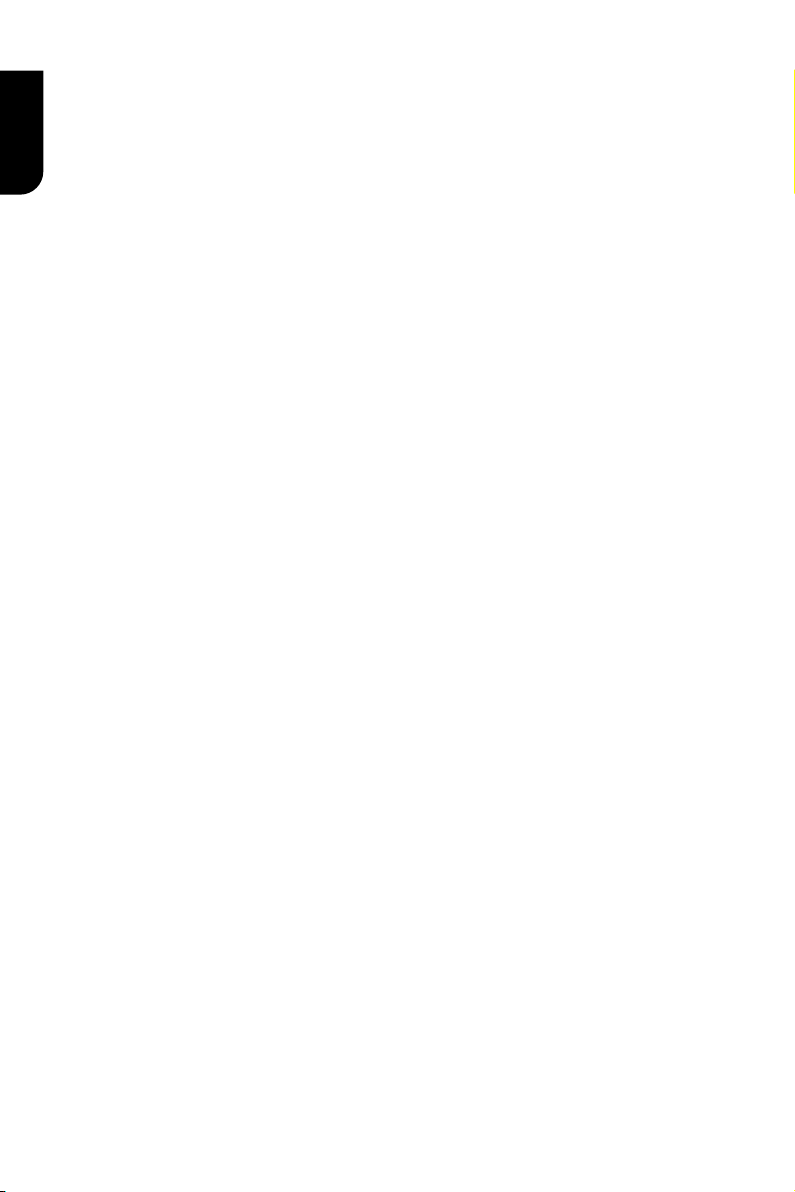
SERVICES; LOSS OF USE, DATA, OR PROFITS; OR BUSINESS
INTERRUPTION) HOWEVER CAUSED AND ON ANY THEORY
OF LIABILITY, WHETHER IN CONTRACT, STRICT LIABILITY,
English
OR TORT (INCLUDING NEGLIGENCE OR OTHERWISE)
ARISING IN ANY WAY OUT OF THE USE OF THIS SOFTWARE,
EVEN IF ADVISED OF THE POSSIBILITY OF SUCH DAMAGE.
The les inet/getnameinfo.c and sysdeps/posix/getaddrinfo.c
are copyright(C) by Craig Metz and are distributed under the
following license:
The Inner Net License, Version 2.00 The author(s) grant
permission for redistribution and use in source and binary
forms, with or without modication, of the software and
documentation provided that the following conditions are met:
0. If you receive a version of the software that is specically
labelled as not being for redistribution (check the version
message and/or README), you are not permitted to
redistribute that version of the software in any way or form.
1. All terms of the all other applicable copyrights and licenses
must be followed.
2. Redistributions of source code must retain the authors'
copyright notice(s), this list of conditions, and the following
disclaimer.
3. Redistributions in binary form must reproduce the authors'
copyright notice(s), this list of conditions, and the following
disclaimer in the documentation and/or other materials
provided with the distribution.
4. [The copyright holder has authorized the removal of this
clause.]
5. Neither the name(s) of the author(s) nor the names of its
contributors may be used to endorse or promote products
derived from this software without specic prior written
permission.
THIS SOFTWARE IS PROVIDED BY ITS AUTHORS AND
CONTRIBUTORS ``AS IS'' AND ANY EXPRESS OR IMPLIED
WARRANTIES, INCLUDING, BUT NOT LIMITED TO, THE
IMPLIED WARRANTIES OF MERCHANTABILITY AND FITNESS
FOR A PARTICULAR PURPOSE ARE DISCLAIMED. IN NO
EVENT SHALL THE AUTHORS OR CONTRIBUTORS BE
LIABLE FOR ANY DIRECT, INDIRECT, INCIDENTAL, SPECIAL,
EXEMPLARY, OR CONSEQUENTIAL DAMAGES (INCLUDING,
BUT NOT LIMITED TO, PROCUREMENT OF SUBSTITUTE
GOODS OR SERVICES; LOSS OF USE, DATA, OR PROFITS;
OR BUSINESS INTERRUPTION) HOWEVER CAUSED AND
ON ANY THEORY OF LIABILITY, WHETHER IN CONTRACT,
STRICT LIABILITY, OR TORT (INCLUDING NEGLIGENCE OR
OTHERWISE) ARISING IN ANY WAY OUT OF THE USE OF
THIS SOFTWARE, EVEN IF ADVISED OF THE POSSIBILITY OF
SUCH DAMAGE.
If these license terms cause you a real problem, contact the
author.
46
