Page 1
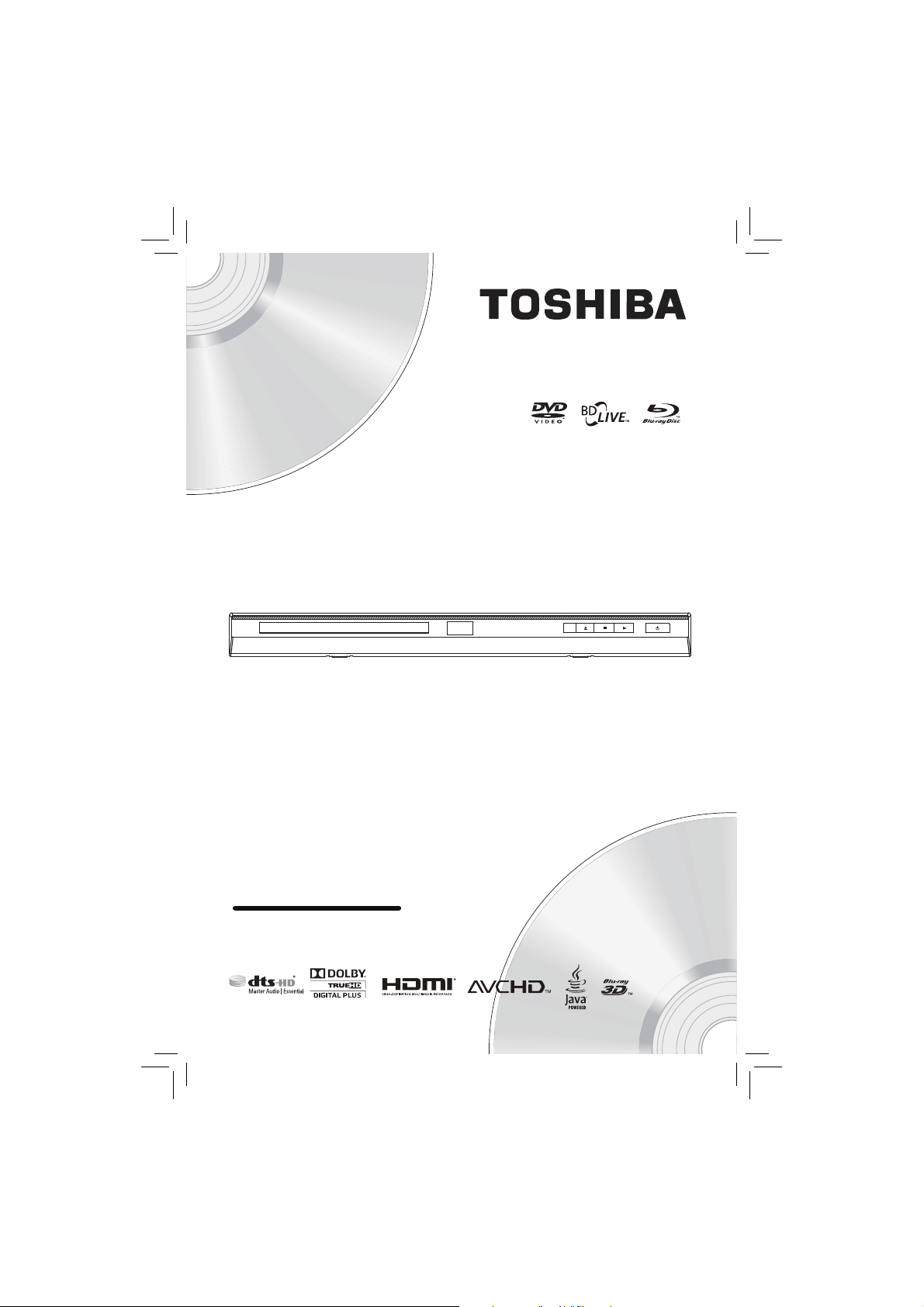
BDX4150KU
Blu-ray Disc
™
Player
Owner’s Manual
Blu-ray Disc™/DVD Player
Page 2
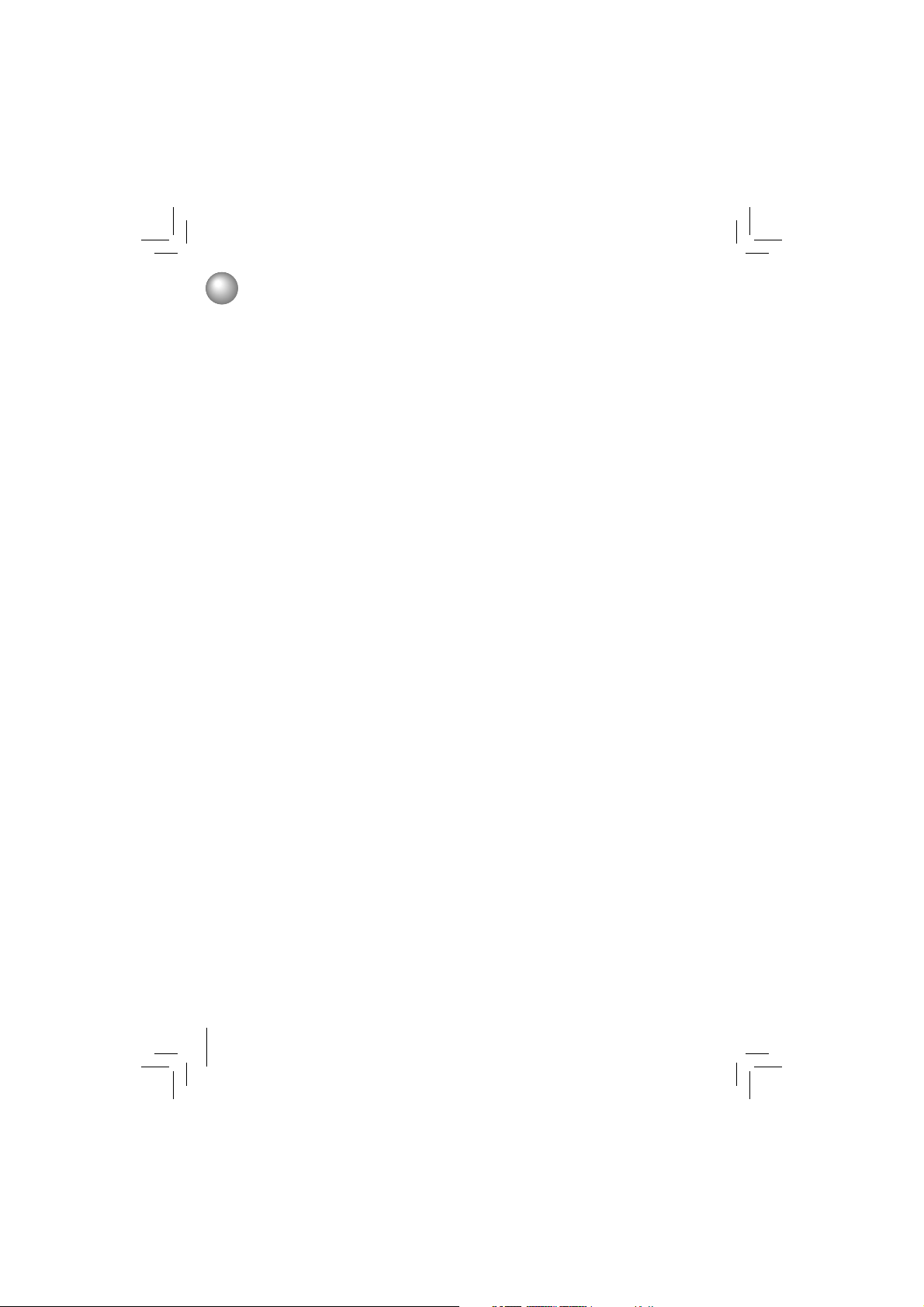
2
Table of Contents
Important Safety Information• ................................................................................................................................. 3
SAFETY PRECAUTIONS ....................................................................................................................................... 3
IMPORTANT SAFETY INSTRUCTIONS ................................................................................................................ 3
Supplied Accessories• ............................................................................................................................................. 5
Symbols Used in this Manual• ................................................................................................................................. 5
Trademark Information• ........................................................................................................................................... 5
Features• ................................................................................................................................................................... 6
Identifi cation of Controls• ........................................................................................................................................ 7
Front Panel ............................................................................................................................................................. 7
Rear Panel.............................................................................................................................................................. 7
Remote Control ...................................................................................................................................................... 8
Connections• ........................................................................................................................................................... 10
Connecting to a TV using an HDMI® cable ........................................................................................................... 10
Connecting to a digital amplifi er/AV receiver ........................................................................................................ 11
Connecting to network .......................................................................................................................................... 11
Connecting a USB fl ash drive .............................................................................................................................. 12
Playback• ................................................................................................................................................................. 13
Information on Playback ....................................................................................................................................... 13
Basic Playback ..................................................................................................................................................... 14
Variable Speed Playback ...................................................................................................................................... 15
Locating a Desired Section .................................................................................................................................. 15
Accessing a Specifi c Location Directly ................................................................................................................. 16
Repeating a Title, Chapter, Track or Specifi c Segment ........................................................................................ 17
Playing in a Random Order .................................................................................................................................. 17
PIP (BONUSVIEWTM) Setting ............................................................................................................................... 17
Camera Angle ...................................................................................................................................................... 18
Audio Selection .................................................................................................................................................... 18
Subtitle Selection .................................................................................................................................................. 18
Displaying On-screen Information ........................................................................................................................ 18
Playing AVCHD/MP3/WMA/JPEG Files ............................................................................................................... 19
Using a USB Flash Drive ...................................................................................................................................... 20
Using Media Player Function ................................................................................................................................ 20
Customizing the Function Settings• ..................................................................................................................... 21
General Operations .............................................................................................................................................. 21
Info Menu.............................................................................................................................................................. 21
Performing Quick Setup ....................................................................................................................................... 21
Using BD-Live™ Features .................................................................................................................................... 21
Display Setting ..................................................................................................................................................... 22
Audio Setting ........................................................................................................................................................ 23
Language Setting ................................................................................................................................................. 24
Parental Control.................................................................................................................................................... 24
System Setting ..................................................................................................................................................... 25
Network Connection Setting ................................................................................................................................. 26
Upgrading Your Player’s Firmware ........................................................................................................................ 26
Using the Connected Applications• ...................................................................................................................... 27
Watching Movies with Blockbuster® ...................................................................................................................... 27
Watching Movies with CinemaNow® ..................................................................................................................... 27
Watching Movies with Netfl ix® .............................................................................................................................. 28
Watching Movies with YouTube® ........................................................................................................................... 28
Listening to Music with Pandora® ......................................................................................................................... 29
Watching Movies with VUDU™ ............................................................................................................................ 29
Browsing Photos with Picasa® .............................................................................................................................. 29
Troubleshooting & Maintenance• .......................................................................................................................... 30
Troubleshooting .................................................................................................................................................... 30
Maintenance ......................................................................................................................................................... 31
Glossary• ................................................................................................................................................................. 32
Specifi cations• ........................................................................................................................................................ 33
Limited Warranty• ................................................................................................................................................... 34
Page 3
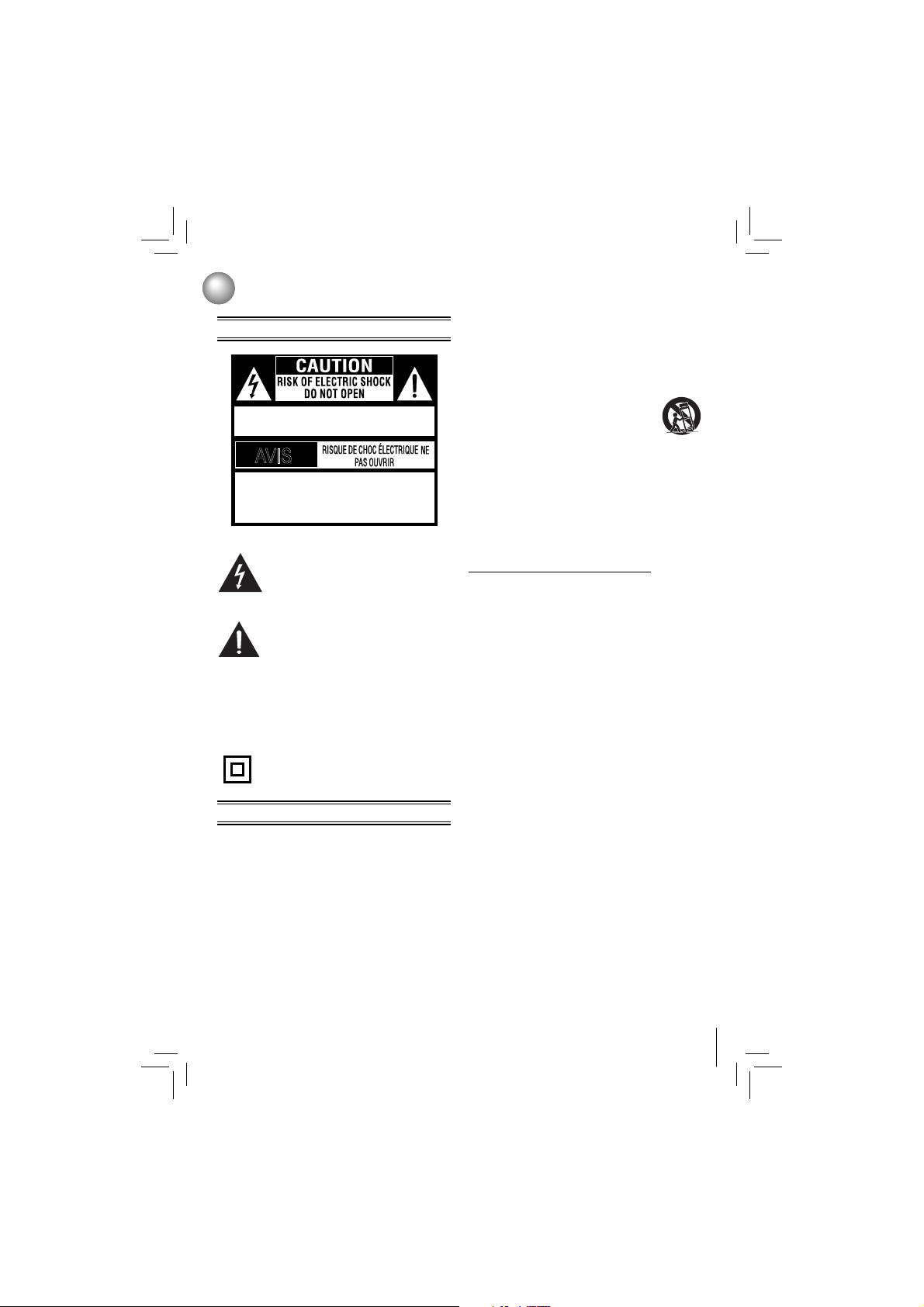
3
Important Safety Information
The lightning fl ash with an arrowhead symbol,
within the equilateral triangle, is intended to
alert the user to the presence of uninsulated
“da nge rous voltag e” w ithin th e p rod uc t’s
enclosure that may be of suffi cient magnitude to
constitute a risk of electric shock to persons.
The exclamation point within the equilateral
triang le is i ntended to ale rt th e user to
the presence of important operating and
maintenance (servicing) instructions in this
owner’s manual.
CAUTION: VISIBLE LASER RADIATION WHEN
OPEN. DO NOT STARE INTO BEAM.
AVIS
WARNING:TO REDUCE THE RISK OF ELECTRIC
SHOCK, DO NOT REMOVE COVER (OR BACK).
NO USER-SERVICEABLE PARTS INSIDE. REFER
SERVICING TO QUALIFIED SERVICE PERSONNEL.
WARN IN G: TO RED UCE TH E RIS K OF FIR E OR
ELECTRIC SHOCK, DO NOT EXPOSE THIS APPLIANCE
TO RAIN OR MOISTURE. DANGEROUS HIGH VOLTAGES
AR E PRE SEN T I NS IDE THE EN CLO SU RE. D O
NOT OPEN THE CABI NET. R EFER SERVICING TO
QUALIFIED PERSONNEL ONLY.
The symbol for Class II
(Double lnsulation)
SAFETY PRECAUTIONS
IMPORTANT SAFETY INSTRUCTIONS
1. Read these instr uctions.
2. Keep these instructions.
3. Heed all warnings.
4. Follow all instructions.
5. Do not use this apparatus near water.
6. Clean only with a dr y cloth.
7. Do not block any of the ventilation openings. Install in
accordance with the manufacturer’s instructions.
8. Do not install near any heat sources such as radiators,
heat registers, stoves, or other apparatus (including
amplifi ers) that produce heat.
9. Do not defeat the safety purpose of the polarized or
grounding-type plug. A polarized plug has two blades
with one wider than the other. A grounding type plug
has two blades and a third grounding prong. The wide
blade or the third prong is provided for your safety. If
the provided plug does not fi t into your outlet, consult
an electrician for replacement of the obsolete outlet.
10. Protect the power cord from being walked on or pinched
particularly at plugs, convenience receptacles, and the
point where they exit from the apparatus.
11. Only use attachments/accessories specifi ed by the
manufacturer.
12. Use only with the cart, stand, tripod, bracket,
or table specifi ed by the manufacturer, or
sold with the apparatus. When a cart is
used, use caution when moving the cart/
apparatus combination to avoid injury from tip-over.
13. Unplug this apparatus during lightning storms or when
unused for long periods of time.
14. Refer all servicing to qualif ied ser vice per sonn el.
Servicing is required when the apparatus has been
damaged in any way, such as the power-supply cord
or plug is damaged, liquid has been spilled or objects
have fallen into the apparatus, the apparatus has been
exposed to rain or moisture, does not operate normally,
or has been dropped.
15. Do not overload wall outlets; extension cords, or integral
convenience receptacles as this can result in a risk of
fi re or electric shock.
16. Never expose the apparatus to dripping or splashing or
place items such as vases, aquariums, any other item
fi lled with liquid, or candles on top of the unit.
17. Keep your fi ngers well clear of the disc tray as it is
closing. Neglecting to do so may cause serious personal
injury.
18. Do not place anything on top of this unit.
19. Do not place the apparatus on amplifi ers or equipment
that may produce heat.
20. Never block or cover the slots or openings in the unit.
Never place the unit: 1) on a bed, sofa, rug or similar
surface; 2) too close to drapes, curtains, or walls; or 3)
in a confi ned space such as a bookcase, built-in cabinet,
or any other place with poor ventilation.
The slots and openings are provided to protect the
unit from overheating and to help m aintain reliable
operation.
21. Do not use a cracked, deformed, or repaired disc. These
discs are easily broken and may cause serious personal
injury and apparatus malfunction.
22. If the apparatus should emit smoke or an unusual odor,
immediately disconnect the power cord from the wall
outlet. Wait until the smoke or smell stops, then ask
your dealer for a check and repair. Neglecting to do so
may cause fi re.
23. During thunderstorm s, do not touch the connecting
cables or the apparatus.
24. Warning: To prevent spread of fi re, keep candles or other
open fl ames away from this product at all times.
25. Mains plug is used as disconnect device and it should
remain readily operable during intended use. In order
to disconnect the apparatus from the mains completely,
the mains plug should be disconnected form the mains
socket outlet completely.
ADDITIONAL SAFETY INSTRUCTIONS
Page 4
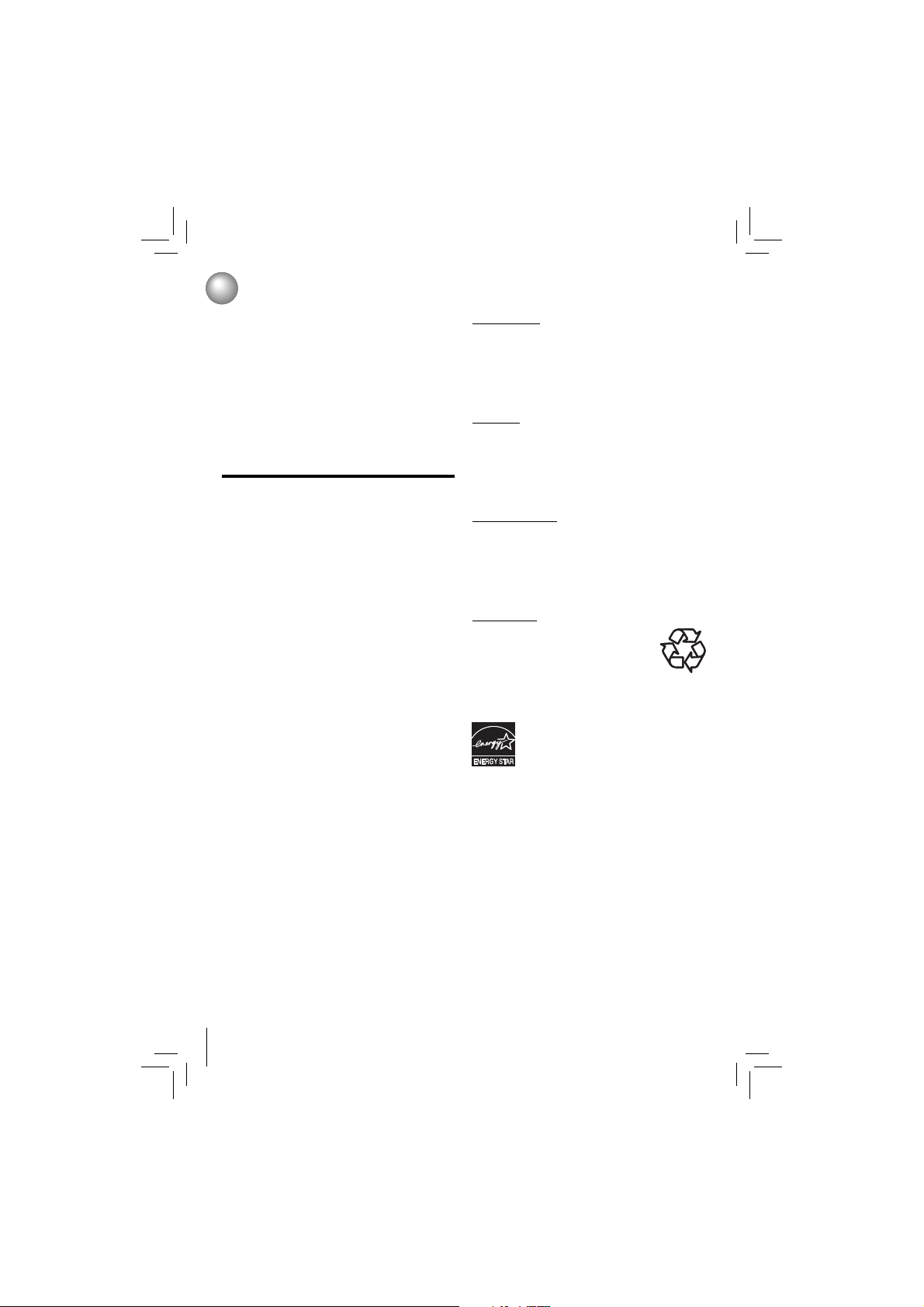
4
CAUTION:
• To prevent direct exposure to laser beam, do not try to
open the enclosure. Visible and invisible laser radiation
when open and interlocks defeated. DO NOT STARE
INTO BEAM.
• Use of controls or adjust ments or performance of
procedures other than those specifi ed may result in
hazardous radiation exposure.
• Danger of explosion if batter y is incorrectly replaced.
Replace only with the same or equivalent type.
Warning: Batteries shall not be exposed to excessive heat
such as sunshine, fi re or the like.
FCC Information
This device complies with Part 15 of the F CC Rules.
Operation is subject to the following two conditions: (1) this
device may not cause harmful interference, and (2) this
device must accept any interference received, including
interference that may cause undesired operation.
The party responsible for compliance to these rules is:
Toshiba America Information Systems, Inc.
9740 Irvine Blvd., Irvine, CA 92618.
Ph: 1-800-631-3811
Note: This equipment has been tested and found to comply
with the limits for a Class B digital device, pursuant to part
15 of the FCC Rules. These limits are designed to provide
reasonable protection against harmful interference in a
residential installation. This equipment generates, uses,
and can radiate radio frequency energy and, if not installed
and used in accordance with the instructions, may cause
harmful interference to radio communications.
However, there is no guarantee that interference will not
occur in a par ticular installation. If this equipment does
cause harmful interference to radio or television reception,
which can be determined by turning the equipment off and
on, the user is encouraged to try to correct the interference
by one or more of the following measures:
- Reorient or relocate the receiving antenna.
- Increase the separation between the equipment and
receiver.
- Connect the equipment into an outlet on a cir cuit
different from that to which the receiver is connected.
- Consu lt the dealer or an experi enc ed radio /TV
technician for help.
FCC Radiation Exposure Statement:
This equipment complies with FCC radiation exposure
limits set forth for an uncontrolled environment.
This equipment should be installed and operated with
minimum distance 20cm between the radiator and your
body.
This class B digital apparatus complies with Canadian
ICES-003.
Cet appareil numérique de la classe B est conforme à
la norme NMB-003 du Canada.
WARNING: Changes or modifi cations to this unit not
expressly approved by Toshiba, or parties authorized by
Toshiba, could void the user’s authority to operate the
equipment.
On Placement
• Do not use this unit in places which are extremely hot,
cold, dusty or humid.
• Do not restrict the air fl ow of this unit by placing it
somewhere with poor air fl ow, by covering it with a
cloth, or by placing it on bedding or carpeting.
• Be sure to remove the disc and unplug the AC power
cord from the outlet before carrying the unit.
On Safety
• Do not handle the AC power cord with wet hands and
do not put your fi ngers or objects into the unit.
• Whe n con nec tin g or disc onn ecting the AC power
cord, grip the plug and not the cord itself. Pulling the
cord may damage it and create a hazard.
• When you are not going t o use the unit for a long
period of time, disconnect the AC power cord.
On Condensation
• When left in a heated r oom where it is warm and
dam p, wate r drop let s or conde nsati on may form
insid e the equipment. Wh en there is condensa tion
inside the unit, the unit may not function normally. Let
the unit stand for 1-2 hours before turning the power
on or gradually heat the room and allow the unit to dry
before use.
On Recycling
• Th is uni t’s p ac ka gi ng mat er ial s are
recy clable and can be reus ed. Please
dispose of any materials in accordanc e
with your local recycling regulations.
• Batteri es should never be thrown away
or incinerated but disposed of in accordance with your
local regulations concerning chemical wastes.
Produ cts that earn the ENERGY STAR®
pre ven t gre enhou se gas emi ss ions by
meeting strict energy effi ciency guidelines
set by the U.S. Environme ntal Protection
Agency and the U.S. Department of Energy.
ENERGY STAR and the ENERGY STAR
mark are registered U.S. marks.
Important Safety Information
Page 5
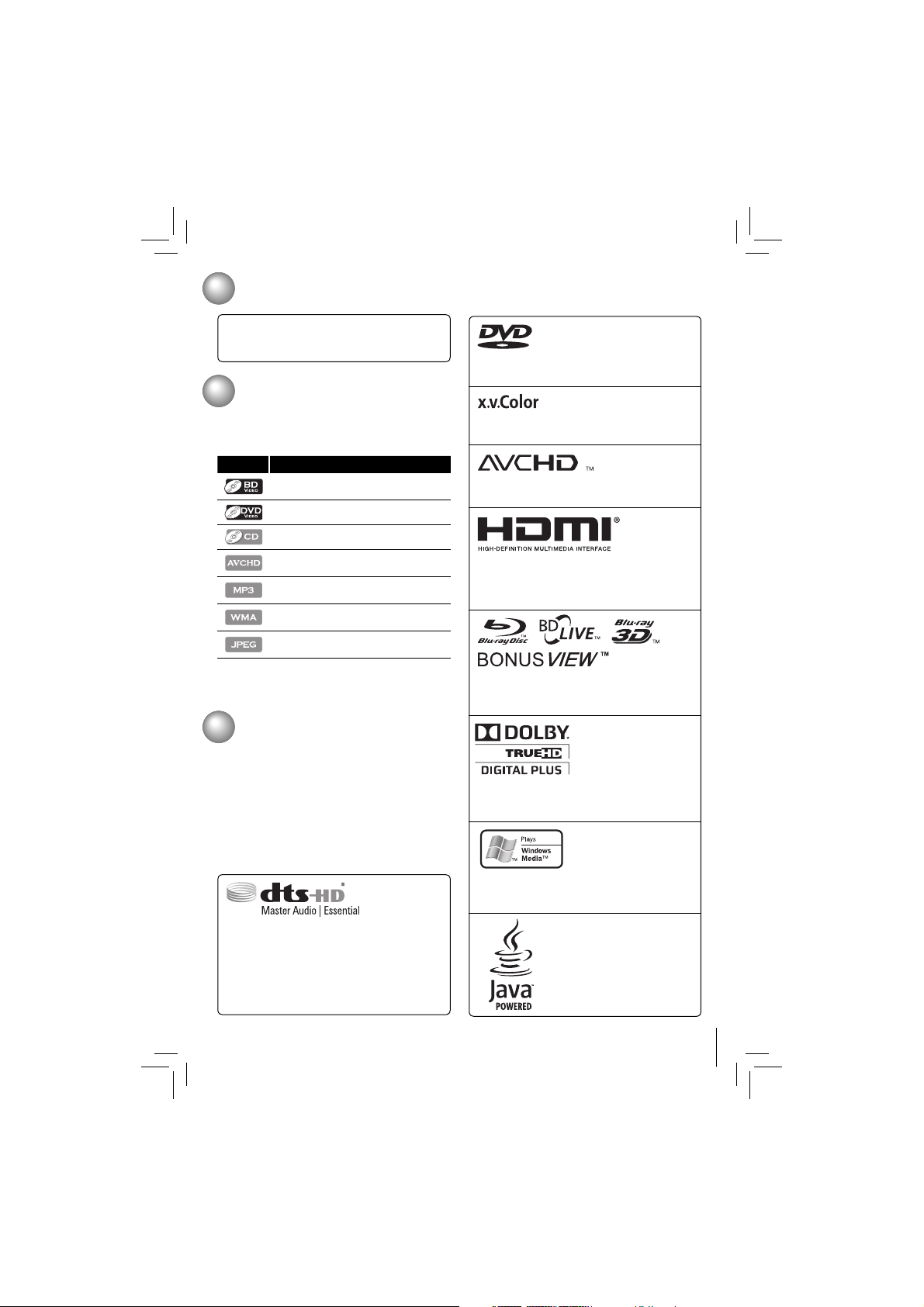
5
Remote Control with Batteries (AAA x 2) .............. x 1
Owner’s Manual ..................................................... x 1
Quick Start Guide ..................................................x 1
Oracle and Java are registered
trademarks of Oracle and/or its
affi liates. Other names may be
trademarks of their respective
owners.
Manufactured under license from Dolby Laboratories.
Dolby, Pro Logic and the double-D symbol are
trademarks of Dolby Laboratories.
Windows Media and the Windows logo are trademarks
or registered trademarks of Microsoft Corporation in
the United States and/or other countries.
Supplied Accessories
Symbols Used in this Manual
Trademark Information
To specify for which media type each function is, we put
the following symbols at the beginning of each item to
operate.
If you do not fi nd any of the symbols listed above under
the function heading, the operation is applicable to all
media.
Symbol Description
Description refers to BD-video and BDRE / BD-R recorded in BDMV format
Description refers to DVD-video
Description refers to Audio CD / DTS-CD
Description refers to DVD-RW/-R with
AVCHD fi les
Description refers to BD-RE/-R, DVDRW/-R and CD-RW/-R
Description refers to BD-RE/-R, DVDRW/-R and CD-RW/-R
Description refers to BD-RE/-R, DVDRW/-R and CD-RW/-R
x.v.Color and x.v.Color logo are registered trademarks
of Sony Corporation.
“AVCHD” and the “AVCHD” logo are trademarks of
Panasonic Corporation and Sony Corporation.
HDMI, the HDMI logo, and High-Defi nition Multimedia
Interface are trademarks or registered trademarks of
HDMI Licensing LLC in the United States and other
countries.
“Blu-ray Disc™”, “Blu-ray™”, “BD-LIVE™”, “Bluray 3D™” and “BONUSVIEW™” and the logos are
trademarks of Blu-ray Disc Association.
“DVD” is a trademark of DVD Format / Logo Licensing
Corporation.
BLOCKBUSTER name, design and related marks are
trademarks of Blockbuster L.L.C. © All rights reserved.
Netfl ix is a registered trademark of Netfl ix Inc.
VUDU is a trademark of VUDU, Inc.
CinemaNow is a registered trademark of Best Buy, Inc.
YouTube is a registered trademark of Google, Inc.
Pandora is a registered trademark of Pandora Media,
Inc.
Picasa is a trademark of Google, Inc.
Manufactured under license under U.S. Patent
Nos: 5,956,674; 5,974,380; 6,226,616; 6,487,535;
7,392,195; 7,272,567; 7,333,929; 7,212,872 & other
U.S. and worldwide patents issued & pending. DTSHD, the Symbol, & DTS-HD and the Symbol together
are registered trademarks & DTS-HD Master Audio
| Essential is a trademark of DTS, Inc. Product
includes software. © DTS, Inc. All Rights Reserved.
Page 6
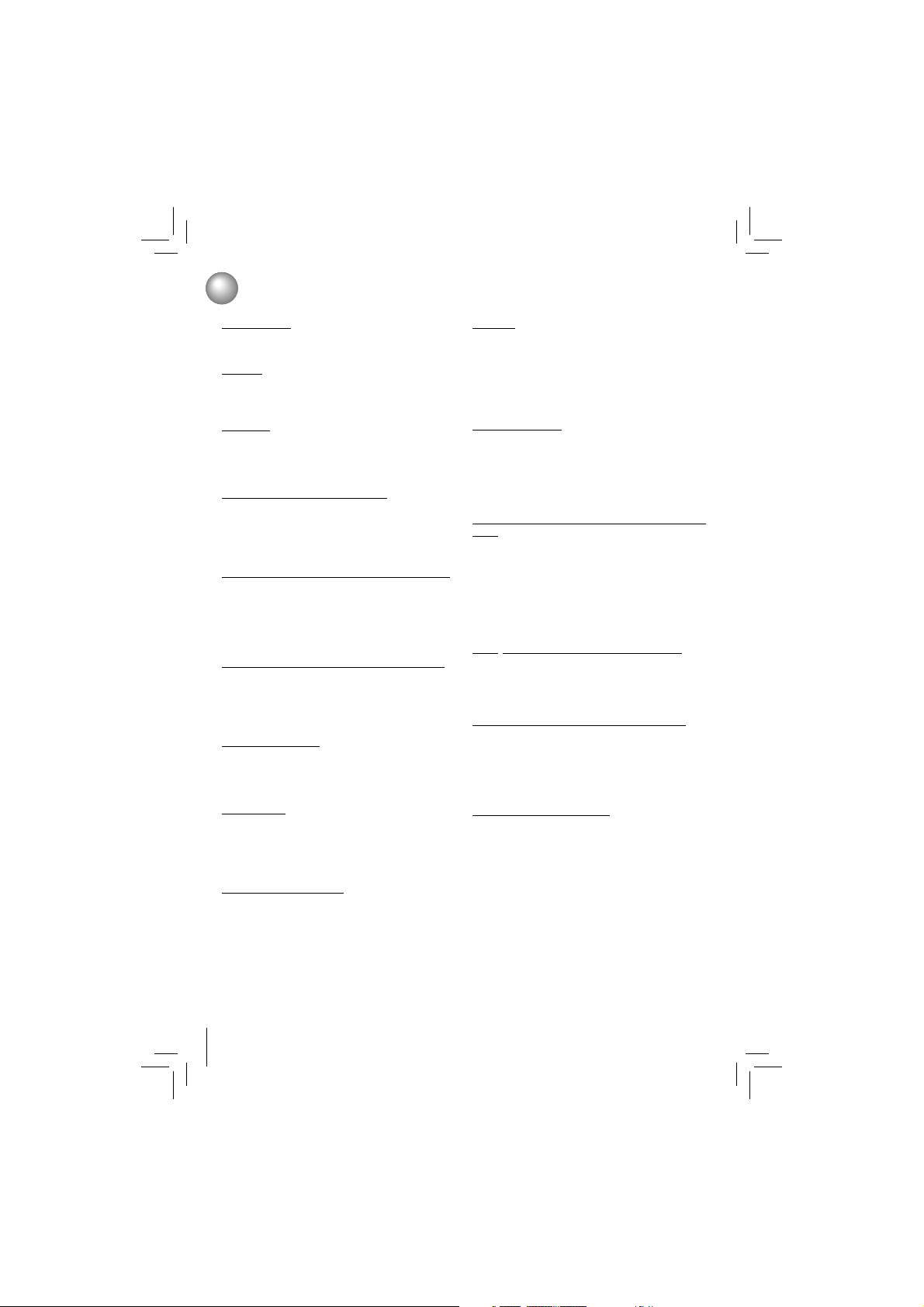
6
Blu-ray Disc™
You can enjoy Blu-ray Disc™ which is capable of storing
fi ve times more data than a conventional DVD.
BD-Java
With some Blu-ray Disc™ which support Java applications,
you can enjoy the interactive functions such as games or
interactive menus.
BD-Live™
BD-Live™ (BD-ROM version 2 Profi le 2.0) that allows
interactive functions to be used when this unit is connected
to the Internet in addition to the BONUSVIEW function. The
various functions differ depending on the disc.
Full high-defi nition video playback
Watch movies in the highest picture quality available
for your HDTV. This unit offers full high-defi nition video
playback up to 1080p resolution for an amazing viewing
exper ien ce. A highly detailed picture and incre ased
sharpness delivers a more true-to-life picture.
DVD Upconversion for enhanced picture quality
Your current DVD will look even better than before thanks
to video up conversion. Upconversion will increase the
resolution of standard defi nition DVD to high defi nition up
to 1080p over an HDMI connection. The picture will be
less jagged and more realistic for a near high-defi nition
experience.
Enjoy your content on different kinds of media
Full backwards compatibility with Blu-ray Disc™, DVD and
CD ensures that you can continue to enjoy your current
audio-video collection. Additionally, you can view JPEG
digital pictures or li sten to MP3 or Windows Media™
Audio music fi les.
PIP (BONUSVIEW™)
Some BD-videos have the PIP function which enables you
to display the secondary video in the primary video. You
can call up the secondary video by pressing BONUSVIEW
whenever the scene contains the secondary video.
Pop-up menu
Some BD-video have pop-up menu which is a navigation
menu that can be called up and be operated on the TV
screen without interrupting the playback. You can call up the
pop-up menu by pressing POP/TOP or MENU. Contents in
the pop-up menu vary depending on the disc.
Playing back AVCHD fi les
This unit supports playback of AVCHD format fi les (new
format for high defi nition video camcorders) recorded on
disc. Your high defi nition personal archive is playable in
HD quality.
x.v.Color
®
This unit supports playback of video contents on discs
recorded with “x.v.Color” technology. To watch this video
content with the “x.v.Color”, a TV or other display device
supporting both video imag e reprodu ction using the
“x.v.Color” standard and capable of manually switching its
color setting is required. Please refer to the owner’s manual
of your display device for further information.
Blu-ray 3D Feature
This product can play 3D contents through an HDMI
cable.
To implement the 3D effect, connect a 3D device (3Dcompliant AV receiver, 3D-compliant TV) to the product
using an HDMI cable, and play the 3D content while
wearing 3D vision glasses.
Easy and simple connection to your HDTV via
HDMI
®
Connect this unit to your HDTV with one single HDMI (HighDefi nition Multimedia Interface) cable. It is recommended
to use a High Speed HDMI Cable for better compatibility.
The high defi nition video output signal will be transferred
to your HDTV without conversion to analog signals, so you
will get excellent picture and sound quality.
Thanks to other multiple outputs, you can also easily
connect to your home theater system or amplifi er.
HDMI® CEC (Consumer Electronics Control)
This unit supports HDMI CEC, which allows integrated
syst em cont rol over HDMI and is part of the HDMI
standard.
This function may not work properly on some devices.
HDMI 1080p/24F output (Blu-ray Disc™ only)
This unit is equipped with a feature which can provide
the smooth movement in the playback of fi lm originated
material with the frame rate of 24 frames per second with
progressive scan. (Available only when the TV is connected
by an HDMI cable and compatible with 1080p/24F frame
input.)
Copyright protection system
To play back the digital video images of a Blu-ray Disc™
/ DVD via an HDMI connecti on, it is nece ssar y that
both the unit and the TV (or an AV amplifi er) support
a copy right prot ect ion syst em calle d HDC P (highbandwidth digital content protection system). HDCP is
copy protection technology that comprises data encryption
and authentication of the connected AV device. This unit
supports HDCP. Please read the operating instructions of
your TV (or AV amplifi er) for more information.
Features
Page 7
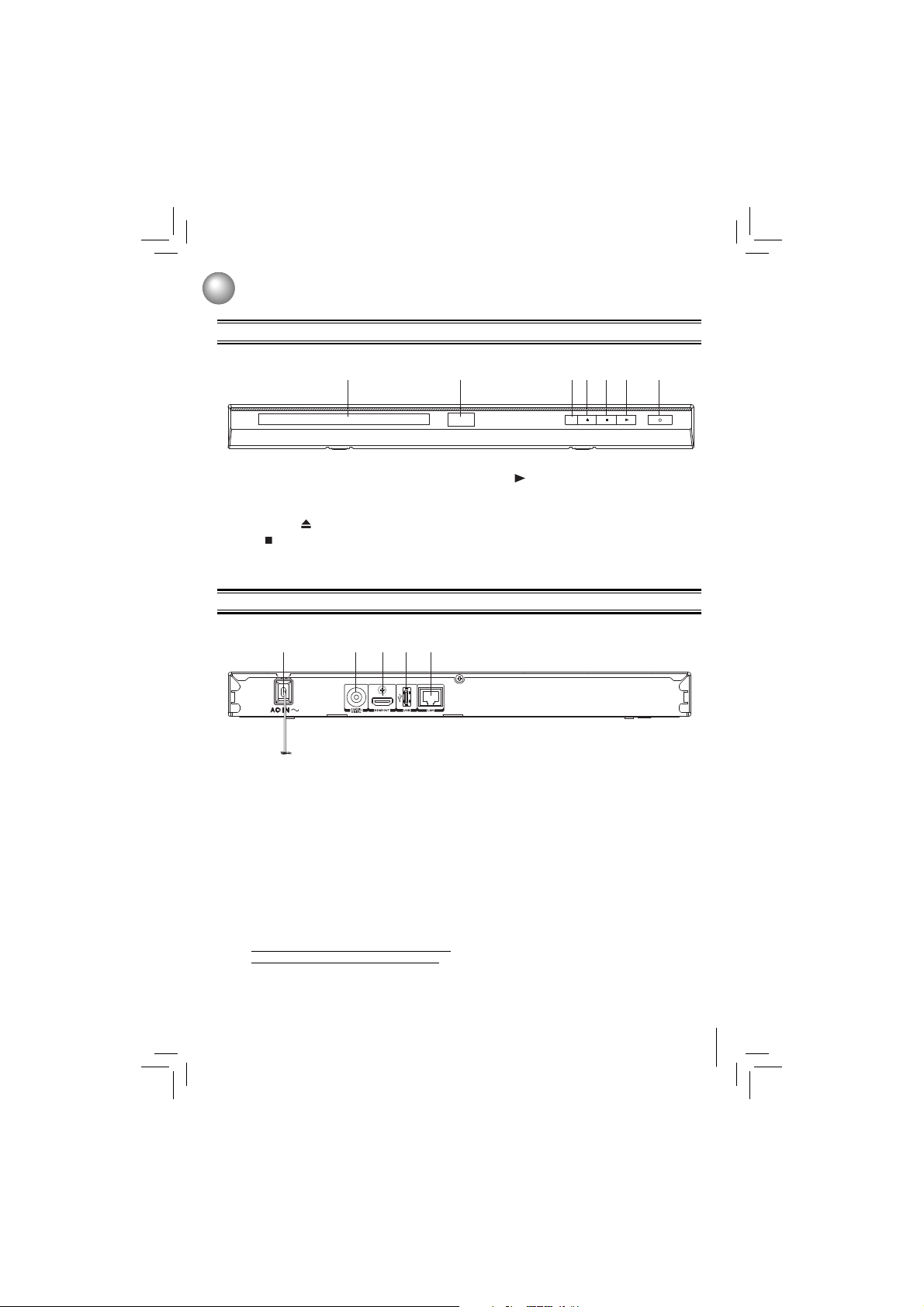
7
Front Panel
Rear Panel
1. AC power cord
• Connect to a standard AC outlet to supply power
to this unit.
• Unplug this cord from the AC outlet to completely
turn off the unit.
2. COAXIAL DIGITAL AUDIO OUT jack
• Use to connect an AV receiver / amplifi er, Dolby
Digital / DTS decoder or other device with a
coaxial digital audio input jack using a coaxial
digital audio cable.
3. HDMI OUT jack
• Use to connect a TV with an HDMI compatible
port via an HDMI cable.
* HDMI connection is required. Cables are not
included. Analog connection is not supported.
4. USB port
• Use to connect a USB fl ash drive/wireless LAN
adapter (not included).
5. LAN terminal
• Use to connect network equipment with a LAN
cable.
Identifi cation of Controls
1 2 4 53
1. Disc tray
2. Power indicator
3. Remote sensor
4. OPEN/CLOSE
button
5. STOP button
6. PLAY
button
7. POWER button
• Press to turn on the unit, or to turn the unit into
the standby mode. (To completely turn off the
unit, you must unplug the AC power cord.)
1 2 3 4 5 6
7
Page 8
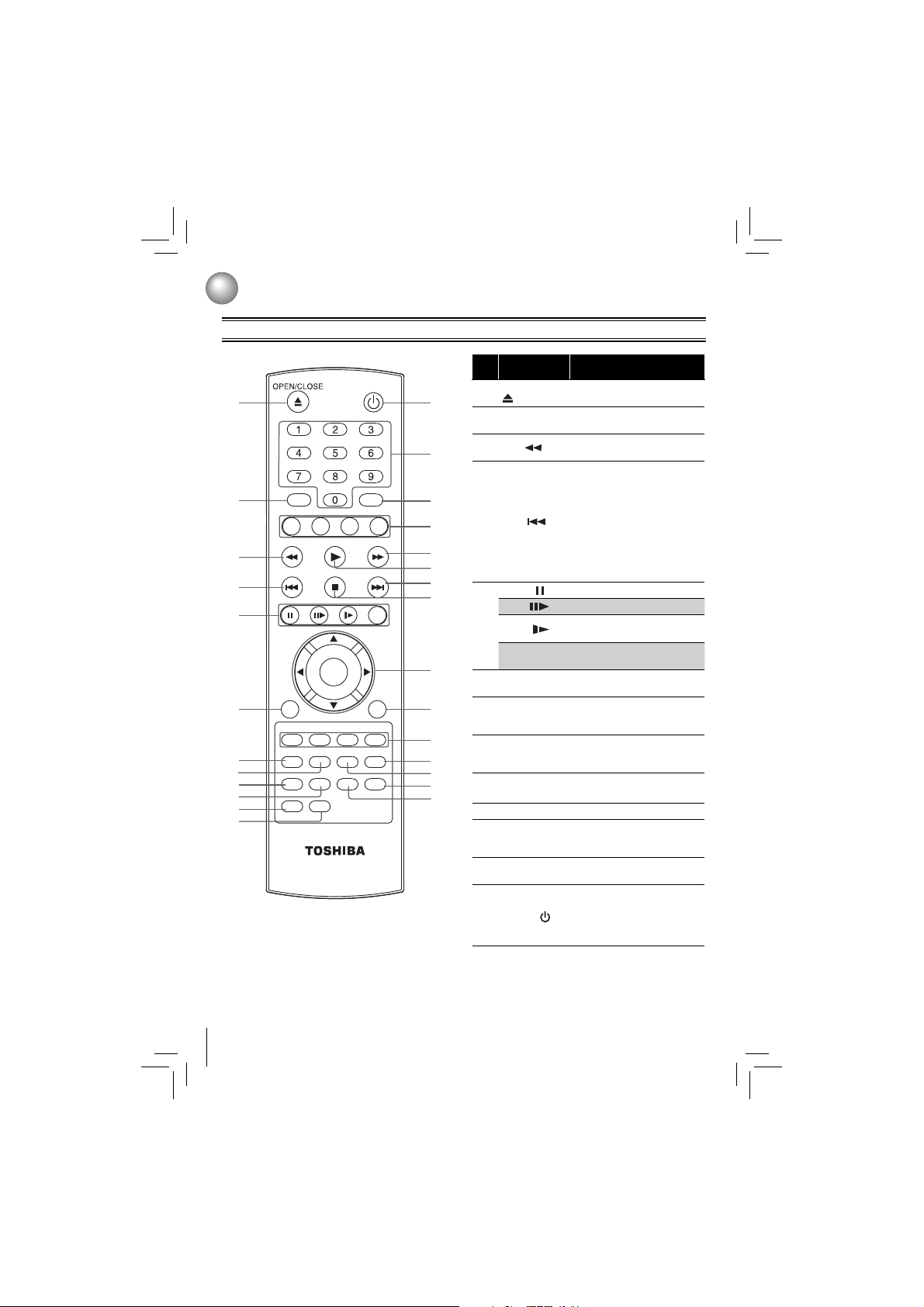
8
Remote Control
Identifi cation of Controls
1
2
3
4
5
6
7
8
9
10
11
12
13
15
14
17
16
19
18
21
20
22
23
24
25
26
27
SE-R0402
POWER
HOME MENU MENU
GOTO Clear
BONUS VIEW POP/TOP
STOP
A-B REPEAT
SUB AUDIO
2nd. AUDIO
RANDOM
ANGLE PIC
RESOLUTION
2nd. SUB
PLAY FWDREV
OK
RETURN NETFLIX
SKIPSKIP
PAUSE STEP SLOW INFO
No. Item Description
1
OPEN/CLOSE
Press to open or close the disc
tray.
2
GOTO
Press to display the search
menu.
3
REV
During playback, press to fast
reverse the playback.
4
SKIP
•
During playback, press once
to return to the beginning
of the current title, chapter,
track or fi le.
• During playback, press twice
to return to the previous title,
chapter, track or fi le.
•
During the JPEG playback,
press to return to the previous
fi le.
5
PAUSE
Press to pause playback.
STEP
Press to advance one frame.
SLOW
Press to play back the disc in
slow motion.
INFO
Press to display disc
information.
6
RETURN
Press to return to the previous
menu.
7
RANDOM
Press to turn random function
on or off for Audio CD, MP3 or
WMA disc.
8
ANGLE
Press to select a viewing angle
if multiple angles are available
on the disc.
9
SUB
(SUBTITLE)
Press to display the subtitle
menu.
10
AUDIO
Use to select the audio mode.
11
A-B
Press to play back a defi ned
section between point A and B
repeatedly.
12
REPEAT
Press to toggle between
various repeat modes.
13
POWER
Press to tur n on the unit, or to
turn the unit into the standby
mode. (To completely turn off
the unit, you must unplug the
power cord.)
Page 9
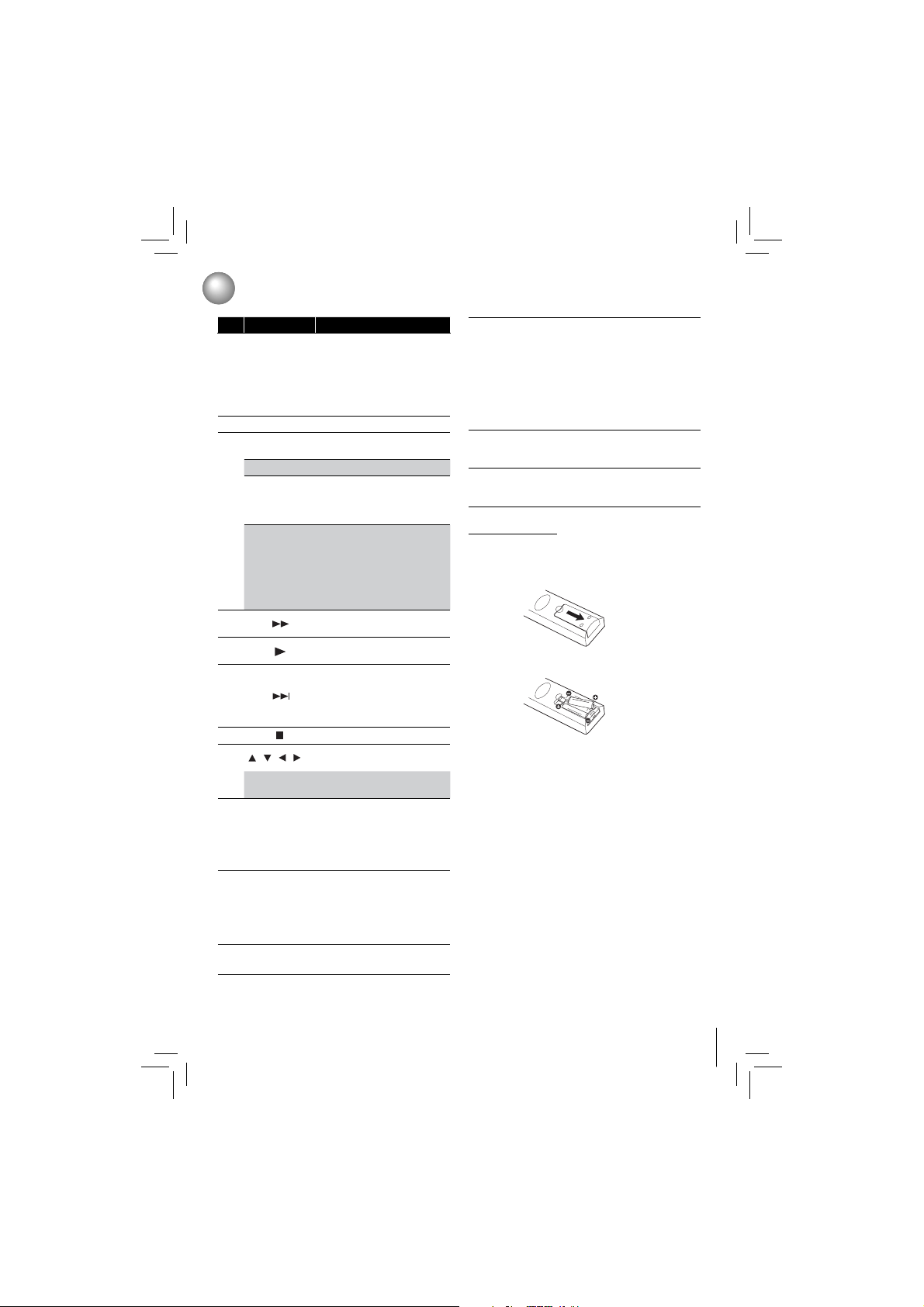
9
No. Item Description
14
Number
buttons
• In playback mode, press
GOTO, then press the
number buttons to enter a
title, chapter, track, time or
fi le number.
• In menu mode, press to enter
the parental code password.
15
CLEAR
Press to clear an input error.
16
HOME MENU
Press to display the Connected
in home menu.
MENU
Press to display disc menu.
BONUSVIEW
Press to switch picture-inpicture feature on or off (only
applicable to BD-video which
supports the PIP function).
POP/TOP
• During Blu-ray Disc
playback, press to open a
menu that lets you control
Blu-ray Disc playback.
• During DVD playback, press
to open the DVD menu (if
available).
17
FWD
During playback, press to fast
forward the playback.
18
PLAY
Press to start playback or
resume playback.
19
SKIP
•
During playback, press to skip
to the next title, chapter, track
or fi le.
• During the JPEG playback,
press to go to the next fi le.
20
STOP
Press to stop playback.
21
/ / /
Press to select items or
settings.
OK
Press to confi rm or select
menu items.
22
NETFLIX
Press to use Netfl ix service
directly. (Make sure your Bluray Disc™ player is correctly
connected to the internet and
network settings are properly
confi gured.)
23
RED / GREEN
/ BLUE / YELLOW
• Press to select items
on some Blu-ray Disc™
contents.
• When fi le list / thumbnail list
is shown, press to switch
between pages.
24
RESOLUTION
Press to select the video
resolution in full stop mode.
Identifi cation of Controls
25
PIC
In playback mode, use to adjust
picture quality according to
your preference (Actual effect
to picture may vary depending
on TV.):
• E.P.M (Enhanced Picture
Mode): The picture is sharper
with enhanced color.
• Shar pness
26
2nd. AUDIO
In PIP mode, press to turn the
audio for the secondary video
on or off.
27
2nd. SUB
(SUBTITLE)
In PIP mode, press to turn
the subtitle for the secondary
video on or off.
Open the cover.
Insert batteries.
Make sure to match the + and – on the batteries to
the marks indicated in the battery compartment.
Close the cover.
2
1
Installing batteries
Install the batteries (AAAx2) matching the polarity indicated
inside battery compartment of the remote control.
3
Caution: Never throw batteries into a fi re.
Notes:
• Do not mix different battery types or combine used
batteries with new ones.
• If the remote control does not operate correctly, or if
the operating range becomes reduced, replace both
batteries with new ones.
• If the batteries are dead or if you will not be using the
remote control for a long time, remove the batteries
to prevent battery acid from leaking into the battery
compartment.
Page 10
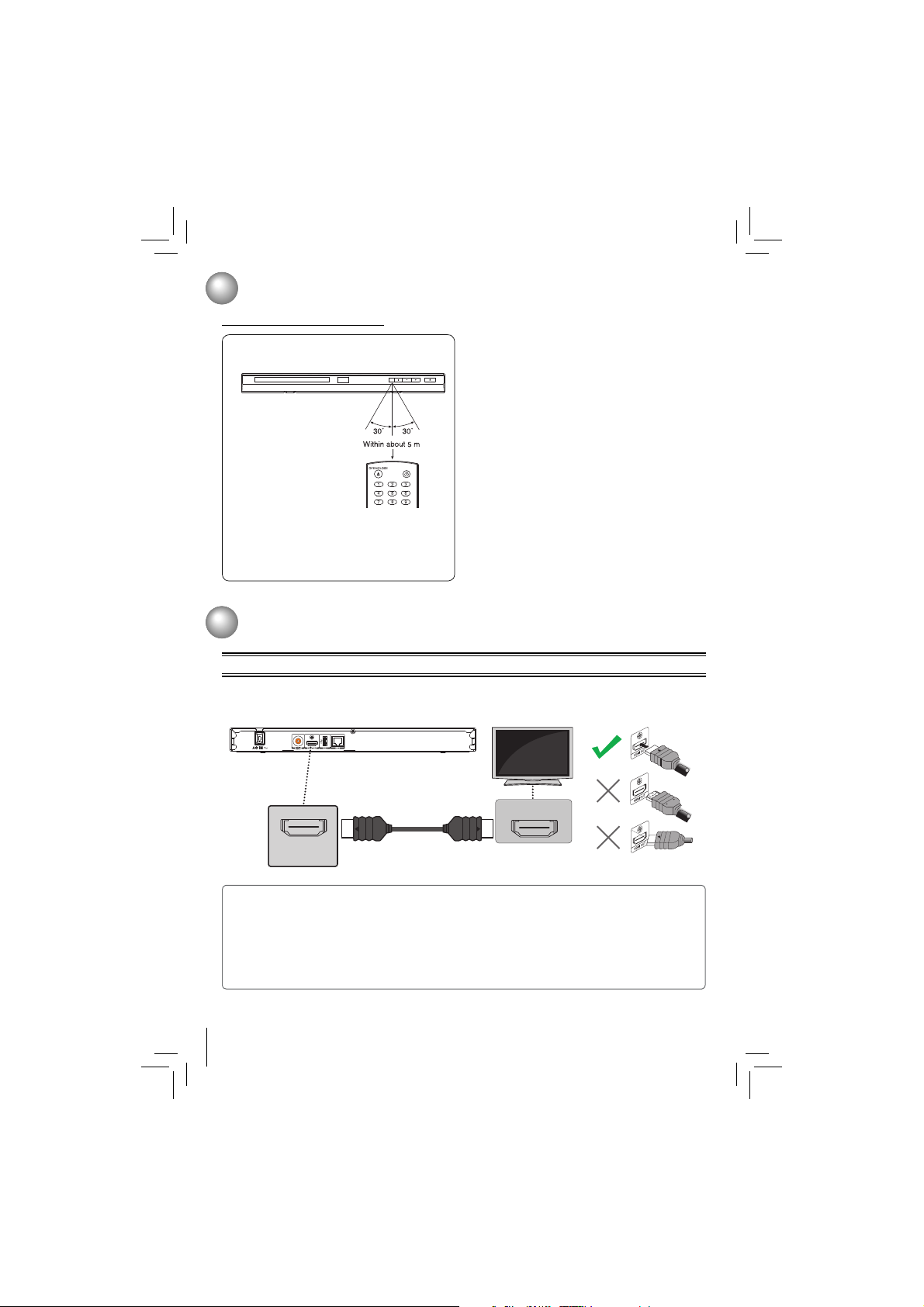
10
* Do not expose the remote sensor of the Blu-ray Disc™
player to a strong light source such as direct sunlight
or other illumination. If you do so, you may not be able
to operate the Blu-ray Disc™ player via the remote
control.
Notes:
• Direct the remote control at the remote sensor of the
Blu-ray Disc™ player.
• When using the remote control, press the buttons at
intervals of about 1 second to ensure the correct mode
of operation.
• Do not drop or give the remote control a shock.
• Do not leave the remote control near an extremely hot
or humid place.
• Do not spill water or put anything wet on the remote
control.
• Do not open the remote control.
• If the remote control is not going to be used for a long
time, remove the battery to avoid damage caused by
battery leakage corrosion.
Identifi cation of Controls
Connections
Connecting to a TV using an HDMI® cable
HDMI IN
HDMI Cable
(not included)
HDMI OUT
High
Definition
TV
This connection provides better picture quality and supports up to 1080i/1080p, 1080p/24F resolution.
Connect a HDMI cable from the HDMI output jack on this product to the HDMI input jack on the TV.
Operating with the remote control
Point the remote control at the remote sensor
and press the buttons.
POWER
Distance: About 5 m from the front of the remote
sensor.
Angle:
About 30° in each direction of the front of the
remote sensor.
Notes:
To enjoy the viewing of 3D content, an HDMI connection with High Speed HDMI cable is required.•
HDMI connection is required. Cables are not included. Analog connection is not supported.•
Do not tilt the connector when inserting it into the HDMI jack, and make sure the shapes of the jack and the •
connector are matched.
When using a non-HDCP compatible TV, the image will not display properly.•
An HDMI cable carries both video and audio signals. If you want to use TV speakers, you do not need to make an •
additional audio connection if you are using an HDMI cable.
Page 11
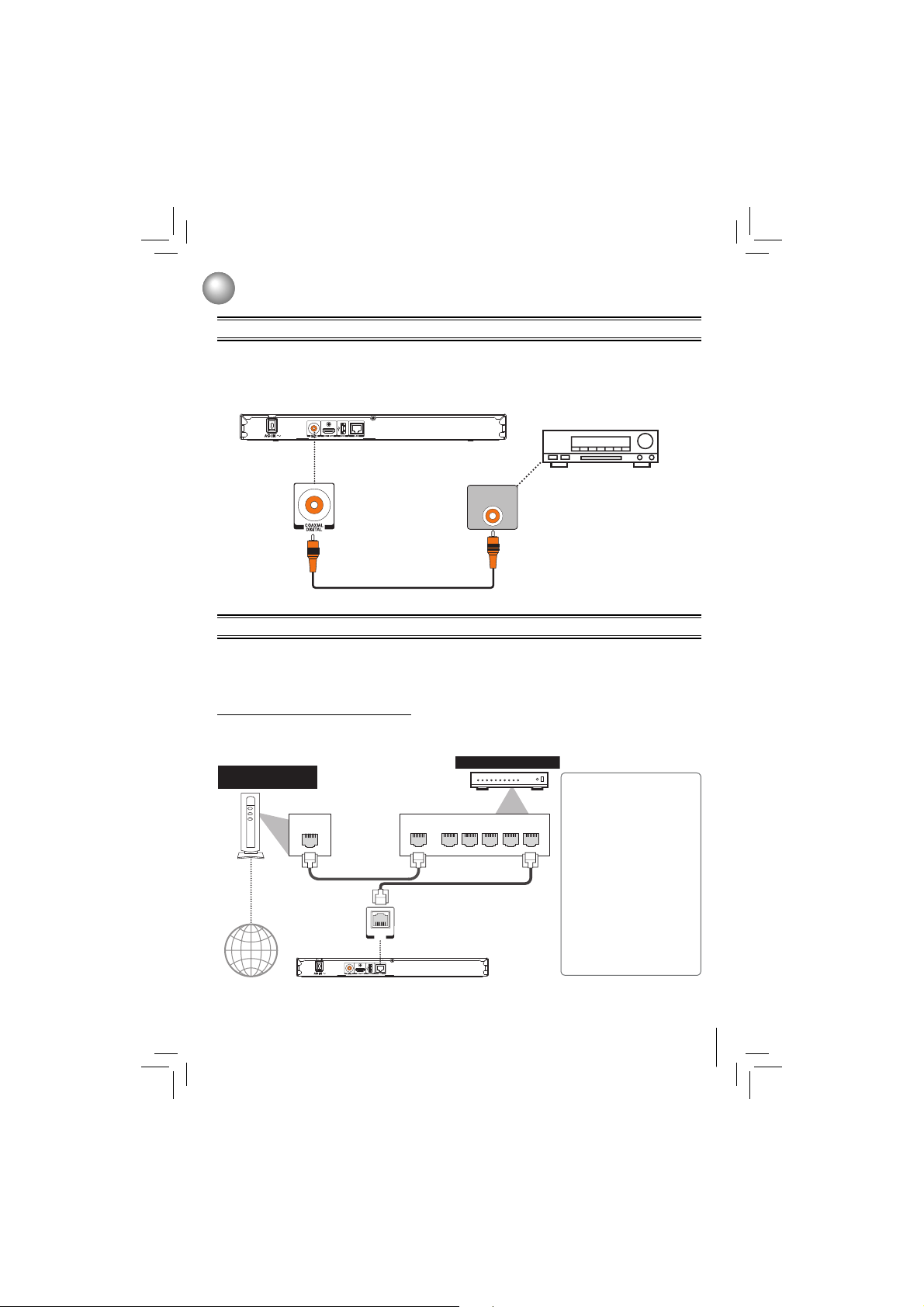
11
Connecting to a digital amplifi er/AV receiver
Connecting to network
Connections
Route the sound from this player to other device to enhance audio output.
Connect a coaxial cable from the COAXIAL DIGITAL jack on this product to the COAXIAL jack on the device. •
If your AV receiver or amplifi er has an HDMI jack, you can also connect the HDMI cable to HDMI IN jack on your AV •
receiver or amplifi er.
AV receiver / amplifier
digital audio coaxial cable
(not included)
COAXIAL
DIGITAL AUDIO INPUT
LAN
WAN LAN
12345
LAN
Internet
LAN cable
LAN cable
Hub or broadband router
Networking equipment
(modem, etc.)
Your Blu-ray Disc™ player can be connected to your home network:
By connecting an Ethernet cable to the ETHERNET jack on the rear of your player and to a wired hub or router. Using •
a wired network provides the best performance, because the attached devices connect directly to the network and
are not subject to radio frequency interference.
Connecting your player to a wired router
Connect an Ethernet cable (CAT5 or better with RJ45 connector) to the • ETHERNET jack on the back of your player
and to an Ethernet jack on a hub or broadband router.
Notes:
Do not connect a modular •
p ho n e c a b le t o t h e
ETHERNET jack.
When plugging or unplugging •
the cable, hold the connector
on the end o f the cabl e.
When unpluggin g, do not
pull on the cable. Press down
the lock tab and pull the
connector out of the jack.
Because there are various •
conne ction conf igura tions,
follow the instructions from
yo ur te lec om mun ic at ion
carr ier or Intern et servi ce
provider.
Page 12
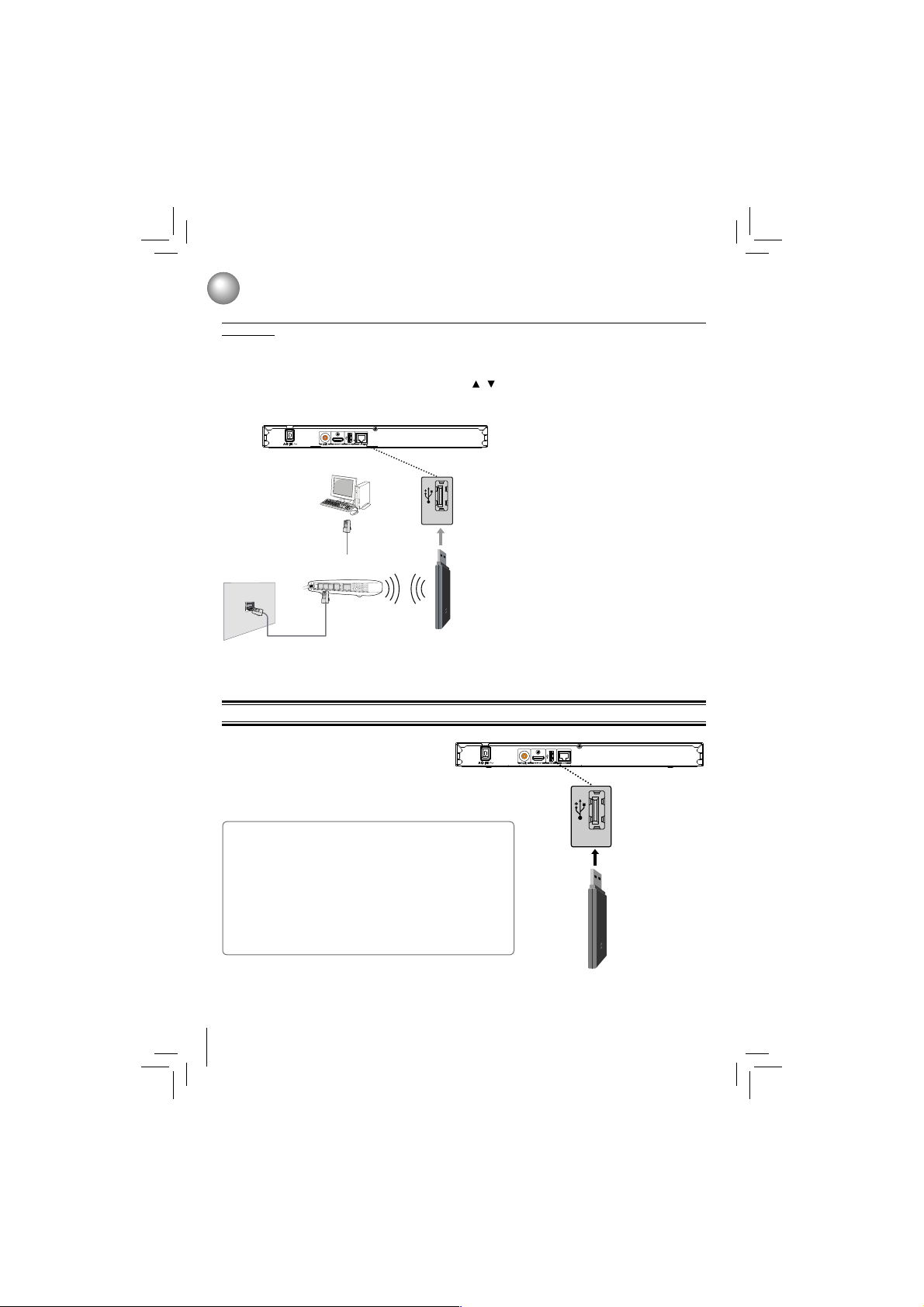
12
Connecting a USB fl ash drive
A USB fl ash drive provides an additional memory to
software upgrade and enjoy BD-Live™ bonus content.
You can also enjoy playing back MP3/WMA/JPEG fi les
stored in the USB fl ash drive.
Inserting a USB fl ash drive into the USB port on the back
of Blu-ray Disc™ player until it clicks.
Connections
Notes:
Connect only a USB fl ash drive to the USB port on this product.•
If you cannot easily insert the USB fl ash drive, you may have •
inserted it incorrectly. Try to turnover the device and then insert
again.
Do not remove the USB fl ash drive during playback.•
BD-Live™: Access to BD-Live™ requires use of USB fl ash drive •
(not included) installed in the USB port. For additional information
regarding the access to BD-Live™, see page 21 of the manual.
TOSHIBA does not guarantee 100% compatibility with all USB •
fl ash drives.
Connecting your player to a wireless access point or router (Need the optional Wi-Fi unit which is sold
separately)
Your Blu-ray Disc™ player can also be connected to network with a Wireless access point.
1. A wireless AP/IP router is required to make a wireless network connection. Connect the wireless LAN adapter to the
USB port on the rear panel of the Blu-ray Disc™ Player, and set the wireless network options.
2. After the Wi-Fi device is inserted into the USB port, press
/ to select “Network” from Settings, and press OK to
enter.
(For detailed information, please refer to the user guide for WLM-10UB1 or WLM-10NB1.)
CAUTION: If you want to enjoy BD-Live™ bonus content, you should
connect a USB fl ash drive to USB port, and an Ethernet cable to the
ETHERNET jack on the back of your player and to an Ethernet jack on
a hub or broadband router.
Notes:
This unit is compatible with TOSHIBA’s Wireless •
LAN Adapter only.
Model name: WLM-10UB1 or WLM-10NB1
You must use a wireless IP sharer that supports •
IEEE 802.11 a/b/g/n. (n is recommended for
stable operation of the wireless network.)
Wi re less LA N, in its na tu re , may c au se •
interference, depending on the use condition (AP
performance, distance, obstacle, interference by
other radio devices, etc.).
Set the wireless IP sharer to Infrastructure mode. •
Ad-hoc mode is not supported.
When applyin g the security key for the AP •
(wi re les s IP sha re r), only the foll owi ng is
supported.
1) Authentication Mode : WPAPSK, WPA2PSK
2) Encryption Type : WEP, TKIP, AES
For models without built-in Wi-Fi•
®
, BD-Live™
is only supported via Ethernet so when using
single USB por t for internet access, BD-Live™
will not be available.
Wireless access point
Modem Cable
Modem Port
Wireless LAN
Adapter
USB
USB Flash Drive
USB
Page 13
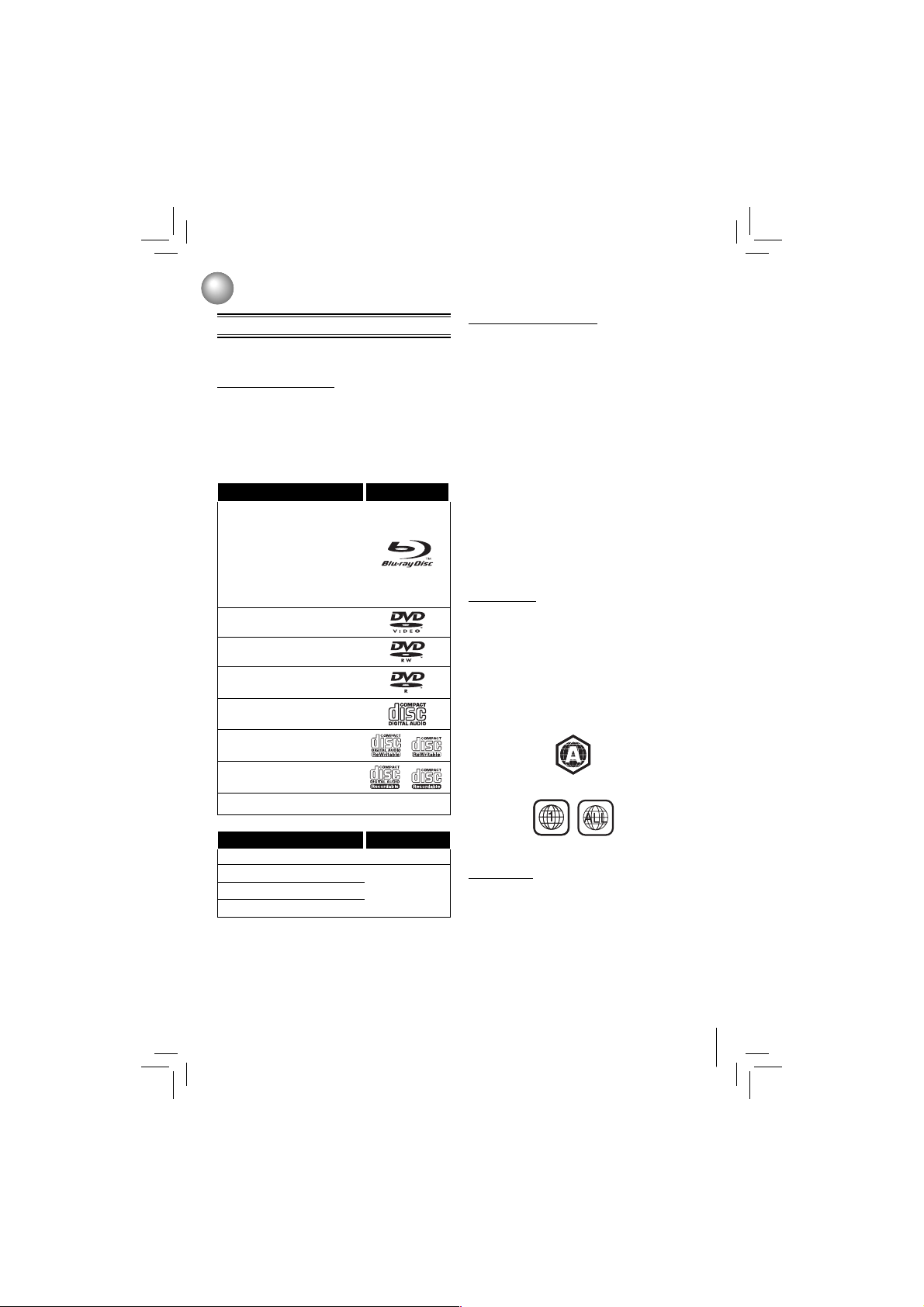
13
Playback
Before you start playing back a disc, read the following
information.
Region Codes
This unit has been designed to play back BD-video with
region “A” and DVD-video with region “1” or “ALL”. You
cannot play back BD-video or DVD-video that are labeled
for other regions. Look for the symbols on the right on your
BD-video or DVD-video.
If these region symbols do not appear on your BD-video
or DVD-video, you cannot play back the disc in this unit.
The letter or number inside the globe refers to region of
the world. A BD-video or DVD-video labeled for a specifi c
region can only be played back in the unit with the same
region code.
BD-video
DVD-video
Information on Playback
This unit is compatible to play back the following discs
/ fi les.
To play back a disc / fi le, make sure that it meets the
requirement s for r egion codes and color systems as
described below. You can play back discs that have the
following logos.
Other disc types are not guaranteed to play back.
Playable Discs and Files
Unplayable Discs and Files
The following discs will not be played back in this unit.
• CD-ROM
• CD-I (compact disc-interactive)
• DVD-RAM
• VSD (video single disc)
• DVD-audio
• HD DVD
• VIDEO CD
• Unfi nalized disc
• SACD
• Blu-ray Disc™ / DVD containing DivX® fi les.
• Blu-ray Disc™ / DVD hybrid disc (played back as a BDvideo only)
• Blu-ray Disc™ that contains AVCHD fi les
• DVD-RW/-R recorded in non compatible recording
format.
• Super Audio CD - Only the sound on the CD layer can
be heard. The sound on the high-density Super Audio
CD layer cannot be heard.
• Playability of dual discs are not guaranteed.
• Multi session disc
• Multi border disc
Playable discs Logos
Blu-ray Disc™
- BD-ROM (single / dual layer)
- BD-RE (single / dual layer)
(Recorded in BDMV format)
- BD-R (single / dual layer)(Recorded in BDMV format) (Unclosed discs may not be played
back.)
DVD-ROM
DVD-RW
DVD-R
CD-DA (audio CD)
CD-RW
CD-R
DTS-CD
-
Playable fi les Media
AVCHD DVD-RW/-R
MP3
BD-RE/-R, DVDRW/-R, CD-RW/-R
Windows MediaTM Audio
JPEG
• This unit cannot playback the disc contents protected
by Windows Media™ Digital Rights Management
(DRM).
Color System
BD-video and DVD-video are recorded in different color
systems throughout the world. The most common color
system is NTSC (which is used primarily in the United
States and Canada).
Page 14
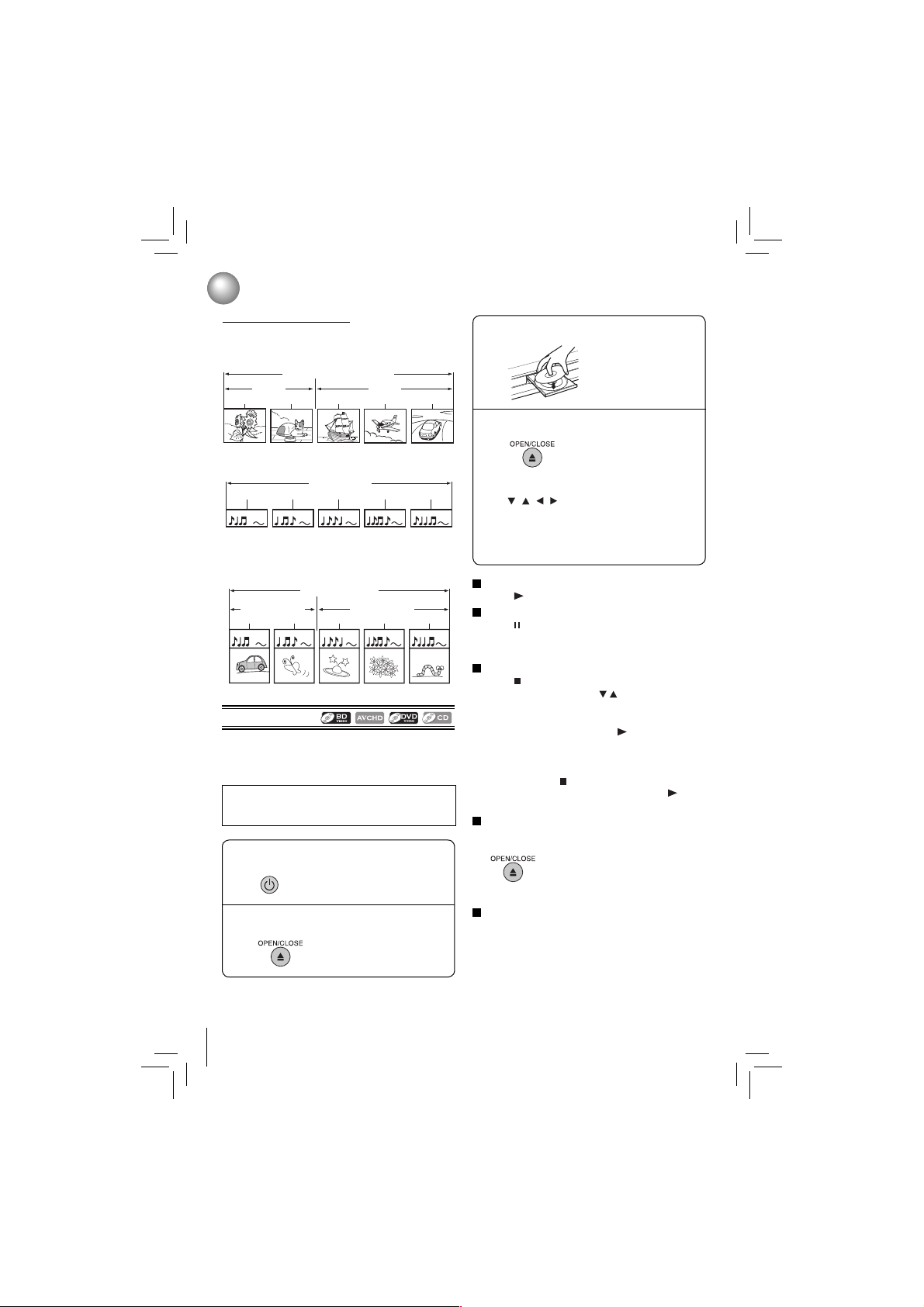
14
Playback
Basic Playback
Press the POWER button.
The Blu-ray Disc™ player
turns on.
Place the disc on the disc tray.
With the playback side
down
Press OPEN/CLOSE to close the disc tray.
Playback starts.
Press OPEN/CLOSE.
The disc tray opens.
Preparations
• When you want to view a disc, turn on the TV and select
the video input connected to the Blu-ray Disc™ player.
If you inser t a Blu-ray disc or a DVD that
contains a top menu, a menu may appear. Use
/ / / to select the title you want to view,
then press OK to start playback.
• You may need to press the POP/TOP or MENU
button to display disc menu (depending on the
actual Blu-ray disc or DVD.)
1
2
3
4
To start playback in stop mode
Press
PLAY.
To pause playback (still mode)
Press
PAUSE during playback.
To resume normal playback, press the PLAY button.
• The sound is muted during still mode.
To stop playback
Press
STOP. The home menu is displayed.
For Blu-ray discs, press
/ to select BD-ROM,
then press OK to start playback at the beginning of
the disc.
For DVDs/au dio CDs, pre ss PLAY to resum e
normal playback.
• Depending on the disc, playback starts where it
stopped or at the beginning of the disc.
• If you pre ss ST OP twice, p la yb ack sto ps
completely. To stat playback again, press PLAY.
Playback starts at the beginning of the disc.
To remove the disc
Press OPEN/CLOSE.
Remove the disc after the disc tray
opens completely.
Be sure to press the OPEN/CLOS E
button to close the disc tray after you
remove the disc.
To turn the power off
Press POWER button to turn the unit off.
POWER
Structure of Disc Contents
The conte nts of Blu-ray Disc™ / DVD / AVCHD are
gen er all y div id ed in to ti tle s. Titl es may be fur ther
subdivided into chapters.
Audio CD is divided into tracks.
Data discs or USB fl ash drives containing MP3 / WMA
/JPEG are divided into folders , and the folders are
subdivided into fi les.
Blu-ray Disc / DVD / AVCHD
title 1 title 2
chapter 1
chapter 2 chapter 2chapter 1 chapter 3
TM
audio CD
track 1 track 2 track 3 track 4 track 5
MP3 / WMA / JPEG
folder (group) 1
folder (group) 2
file 1
file 2 file 3 file 4 file 5
CAUTION:
Keep your fi ngers well clear of the disc tray as it is closing.
Neglecting to do so may cause serious personal injury.
Page 15
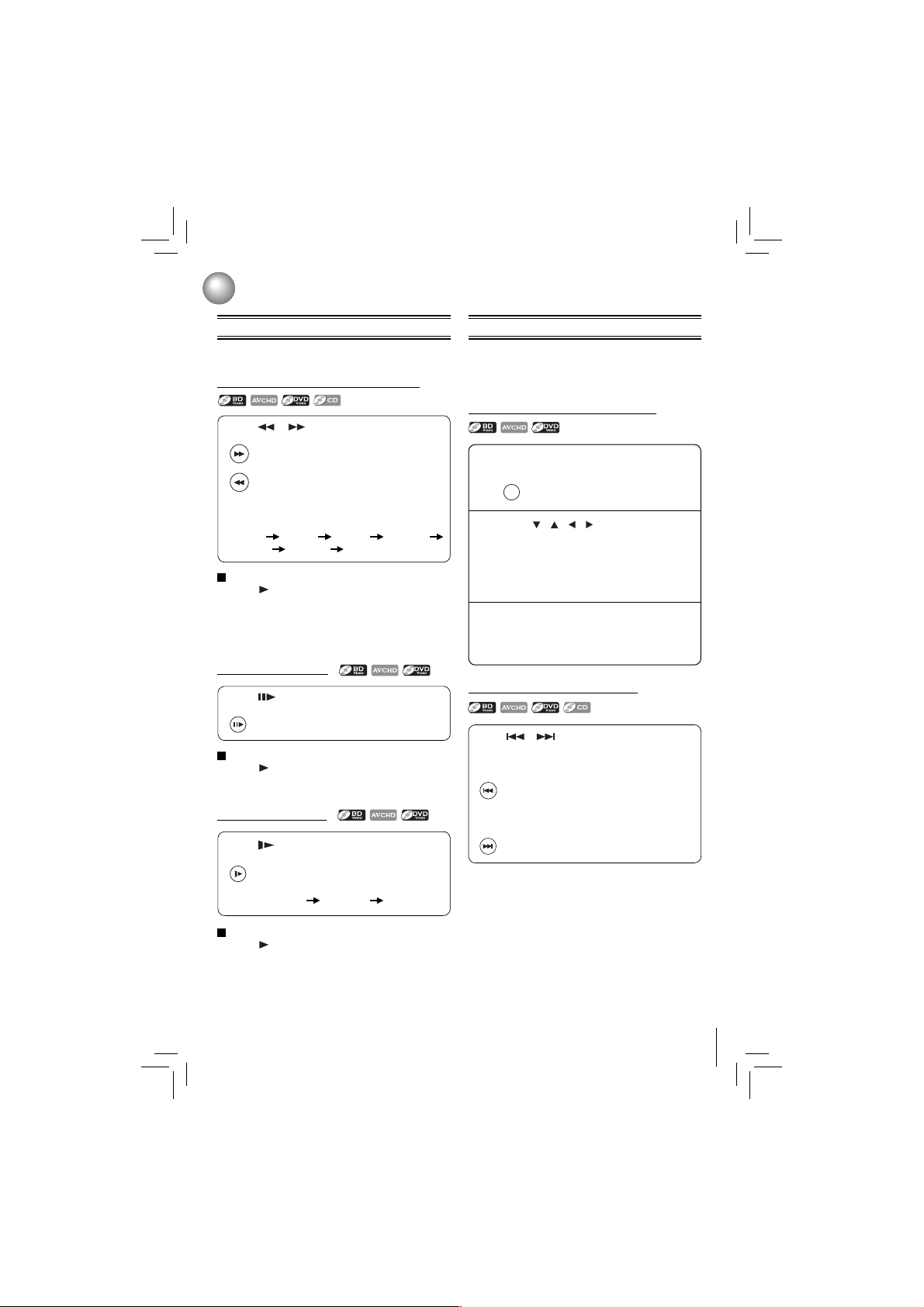
15
Playback
Variable Speed Playback Locating a Desired Section
Playing in fast reverse / forward directions
Locating a specifi c chapter or track
Locating a title using the pop/top menu
Playing frame by frame
Playing in slow motion
Notes:
• The Blu-ray Disc™ player mutes sound and subtitles
during reverse and forward scan.
• The playback speed may differ depending on the disc.
Note: Some titles may not display chapter numbers.
Note: The sound is muted during frame by frame playback.
Notes:
• The sound is muted during slow-motion playback.
• 3 speeds are available.
To resume normal playback
Press
PLAY.
To resume normal playback
Press
PLAY.
To resume normal playback
Press
PLAY.
Press or during playback.
FWD
: Fast forward playback
REV
: Fast reverse playback
Each time you press this button, the fast-forward
or fast-reve rse speed changes in the follow ing
sequence:
Fast x 2
Fast x 4 Fast x 8 Fast x 16
Fast x 32 Fast x 64 Fast x 128.
Press or repeatedly to access the chapter
or track number you want.
Playback starts from the selected chapter or track.
Press during still playback.
Each time you press this button, the picture
advances one frame.
STEP
Press during playback.
Each time you press this button, the slowmo ti on spe ed cha ng es in th e fo ll owin g
sequence:
Slow x 1/2
Slow x 1/4 Slow x 1/8
SLOW
Normally, Blu-ray discs and DVDs are divided into titles,
and the titles are sub-divided into chapters. Audio CDs
are divided into tracks. You can quickly locate any specifi c
title, chapter, or track.
Press POP/TOP.
The pop/top menu appear s on the
TV screen.
Press
/ / / to select the title you
want.
If the titles in the top menu are assigned a
number, you can directly locate a specifi c title
by pressing its designated number with the
number buttons.
Press OK.
Playback starts from Chapter 1 of the selected
title.
1
2
3
POP/TOP
SKIP
: Playback starts from the beginning of the current
chapter or track. When you press twice in quick
successions, playback starts from the beginning
of the preceding chapter or track.
SKIP
: To locate succeeding chapters or tracks.
You can play discs at various speeds, and resume playback
from the location where you stopped playback.
Page 16
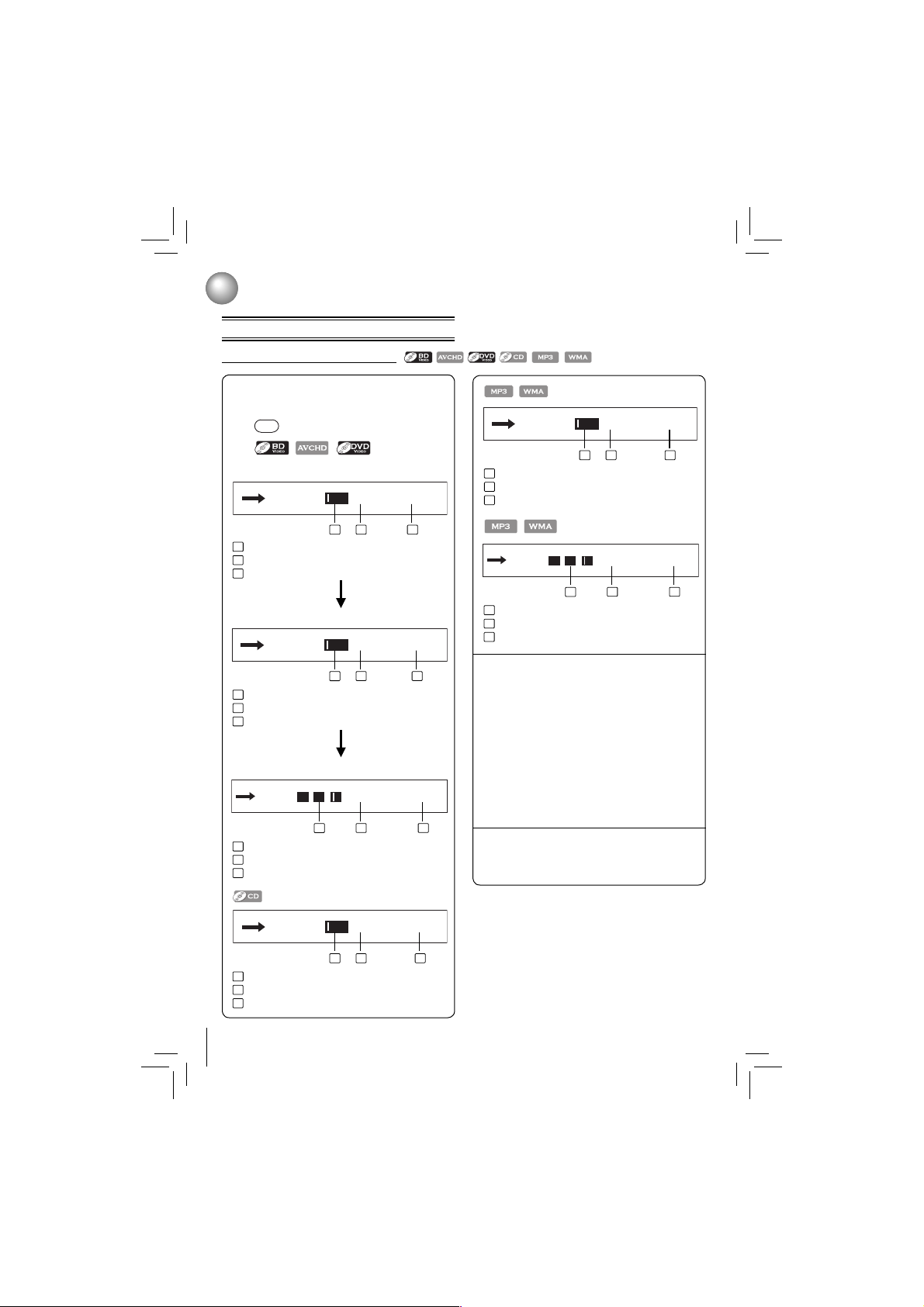
16
Playback
Accessing a Specifi c Location Directly
Locating a specifi c title/chapter/time
2
3
Press GOTO.
The Goto menu appears on the TV screen.
1
Press the number buttons to enter title,
chapter (track) number or time.
e.g.
Goto Title:
/ 4 (Current: 1)
Goto Track:
/ 21 (Current: 10)
Goto File:
/ 21 (Current: 10)
a. Press the GOTO button once:
(Press GOTO once)
Goto Chapter:
/ 30 (Current: 1)
b. Press the GOTO button twice:
Goto Time:
: : / 01:50:46 (Current: 0:05:52)
Goto Time:
: : / 01:50:46 (Current: 0:05:52)
c. Press the GOTO button for 3 times:
(Press GOTO twice)
While accessing the TIME using number
buttons, just enter 2 digits in order.
The fi rst two numbers you enter represent
hours.
The second two numbers you enter represent
minutes.
The third two numbers you enter represent
seconds.
Press the CLEA R but to n to re se t the
numbers.
Press OK.
Playback starts from the selected section.
GOTO
1
1
1
1
1
1
1
1
1
2
2
2
2
2
2
2
2
2
3
3
3
3
3
3
3
3
3
:
the desired title number
: the total title number
: the currently playing title number
:
the desired track number
: the total track number
: the currently playing track number
:
the desired fi le number
: the total fi le number
: the currently playing fi le number
:
the desired chapter number
: the total chapter number
: the currently playing chapter number
:
the desired time (hh:mm:ss)
: the total time
: the elapsed time
:
the desired time (hh:mm:ss)
: the total time
: the elapsed time
1
1
1
2
2
2
3
3
3
(Press GOTO once)
Page 17
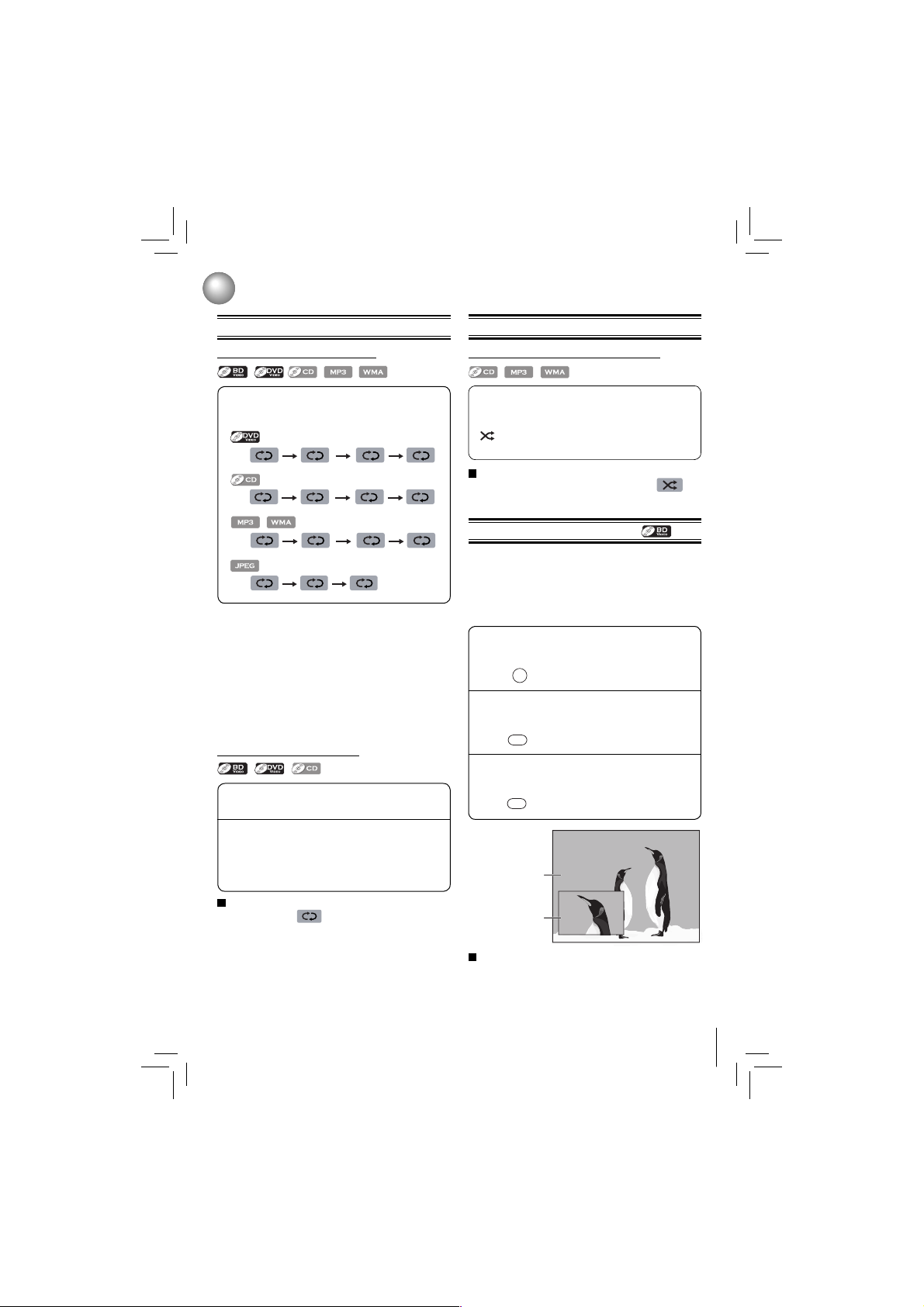
17
Playback
Repeating a Title, Chapter, Track or Specifi c Segment
Repeating a title, chapter or track
Press REPEAT repeatedly to select the desired
repeat mode during playback.
e.g.
Repeat OffRepeat Off Repeat Title Repeat Chapter
Repeat OffRepeat Off Repeat TrackRepeat All
Repeat OffRepeat Off Repeat All Repeat File
Repeat OffRepeat Off Repeat All
Notes:
• Th e repeat setti ng will be cancell ed when you stop
playback.
• The chapter, title or track repeat will be cleared when
moving to another chapter, title, track / fi le or folder.
• Repea t playback does n ot function during A-B repeat
playback.
• Cha pter and title repea t are n ot available with some
scenes.
• When the repeat setting is set for a MP3 or WMA folder
(fi le), the repeat setting will be cancelled if you select other
MP3 or WMA folder (fi le) to playback.
Notes:
• Some discs may not permit A-B repeat operation.
• You can specify a segment only within the current title or
track.
• You cannot set the A-B repeat function for a segment that
includes multiple camera angles.
• A-B repeat does not function during chapter, title, track or
all repeat playback.
Repeating a specifi c segment
Press A-B at the desired starting point A
during playback.
Press A-B at the desired ending point B
during playback.
The Blu-ray Disc™ player automatically returns
to point A and starts repeat playback of the
selected segment (A-B).
1
2
To resume normal playback
Press A-B until
Repeat Off
is displayed.
Playing in a Random Order
Playing tracks or fi les in a random order
Press RANDOM repeatedly to select Random ON
during playback.
Once you turn RANDOM function on, the RANDOM
indicator will be activated and the system will play
all fi les in a random sequence.
To resume normal playback
Pr ess RAN DOM rep eat edl y un t il “
Random Off
” i s
displayed.
PIP (BONUSVIEW™) Setting
Some Blu-ray discs have the PIP function which enables
you to display the secondary video in the primary video.
You can call up the secondary video by pressing BONUS
VIEW whenever the scene contains the secondary video.
See the documentation that came with the disc for playback
instructions.
Press BONUS VIEW during playback to turn
PIP mode on.
Press 2nd. AUDIO to turn the audio for the
video in the PinP window on or off.
Press 2nd. SUB to turn the subtitle for the video
in the PinP window on or off.
1
2
3
BOUNS VIEW
2nd. SUB
2nd. AUDIO
Primary video
Secondary video
Note: PIP audi o cannot be heard unless Bitstrea m
Mixed has been selected on the Audio menu. For more
information, see “Audio Setting” on page 23.
To resume normal playback
Press BONUS VIEW to turn off the PIP mode.
Page 18

18
Playback
Camera Angle
Audio Selection
Subtitle Selection
Displaying On-screen Information
Some BD-video and DVD-video contain scenes which have
been shot simultaneously from various angles.
You can check infor mation about the current disc by
pressing INFO.
During playback, press ANGLE.
The selected angle will be displayed on the
display bar at the top of the TV screen.
The fi rst digit indicates the current viewing
angle, and the second digit indicates the total
number of viewing angles.
Press
, then use / to select the desired
angle.
During playback, press AUDIO.
In the example “01/03 ENG Dolby TrueHD”,
“01” indi cate s the curren tly sel ecte d audio
channel.
“0 3” in di ca te s the t ot al num ber of au di o
channels.
“ENG” indicates the audio language.
“Dolby TrueHD” describes the currently selected
audio format.
Press , then use / to select the desired
audio language and audio format.
During playback, press SUB.
In the example “01/07 ENG”,
“01” indicates the currently selected subtitle.
“07” indicates the total number of subtitles.
“ENG” indicates the subtitle language.
Press
, then use / to select the desired
angle.
1
1
1
2
2
2
Angle 01/03
Audio 01/03 ENG Dolby TrueHD
PIP Audio 01/03 ENG Dolby TrueHD
Notes:
• The available options of Audio vary from different disc
format.
• PIP Audio is not available for all discs. It only applies to
Blu-ray discs that supports picture-in-picture features.
PIP Subtitle N/A
Subtitle 01/07 ENG
Title 1 Chapter 1/25
0:02:00 1:57:35
BD-ROM
PlayOff
Title 1 Chapter 1/18
DVD
0:02:00 1:57:35
PlayOff
Track 1/12
0:00:20 0:05:35
PlayOff
CD-DA
Off
File: 1/5 song1.mp3
Title: Cool Track
Artist: Ricardo Funiccio
Album: Dead Dux
0:02:00 0:30:00
PlayOffOff
File: 4/13 flower.jpg
Pause
Off
Page 19

19
Playing AVCHD/MP3/WMA/JPEG Files
You can play AVCHD, MP3, WMA or JPEG fi les that have
been recorded on a disc on the Blu-ray Disc™ player.
Playback
Press OPEN/CLOSE to open the disc tray,
place a disc tha t con ta in s vid eo /
MP3/
JPEG fi les.
: Press REPEAT repeatedly to select the
desired repeat mode.
1
2
3
4
5
Playing fi les on a data disc
When you insert a data disc containing picture, music, or
video fi les into your player, icons are added to the menu
to indicate that video, music, or picture fi les are available
for playback.
In Home Menu, press
/ to select Media,
and then press ,
If a USB fl ash drive containing music is inserted
at the same time, the system will enter the
source selection screen shown as below:
If no USB fl ash drive is inserted, the system will
only show optical disc.
Press
/ to select a desired source and
then press to highlight an option, and then
press OK.
(For example: selecting the Pictures)
Press / to select the desired photo, and
then press OK to start playing.
To play music fi les while viewing photos,
follow the following steps:
Press • RETURN.
Use •
/ to select Brow se Music, then
press OK.
Select the desired track and press • OK to
start playing.
Optical Disc
USB1
Pictures
Optical Disc
30 item(s)
Main Menu
Start Slide Show
Browse Music
Thumbnail
Settings
Now Playing
Tile N/A Chapter N/A
1
1
2
3
2
3
Settings: This option enables you to defi ne Slide
Show Effects (None, Horizontal Scroll, Fade and
Shu tte r) and Slide Show Delay (5 Seco nds, 2
Seconds, 1 Second, No Delay, 10 Second s, 15
Seconds and 30 Seconds). After setting, press to
highlight Ok and then press OK to confi rm.
Slide Show Effects None
Slide Show Delay No Delay
Ok
Main Menu: Returns to the main menu.
Previous Folder: This item only appears if your
optic al disc or USB flash drive contai ns several
different picture folders.
Start Slide Show: This option enables you to view
picture (fi les) one after another automatically.
Browse Music: Goes back to Music folder.
6
To stop playing and return to the main menu,
follow one of the steps described below:
Press • STOP.
Press • RETURN.
Press • , then use / to highlight Main
Menu and then press OK to confi rm.
: defi nes the total number of fi les that a device
contains.
: shows the currently playing fi le number.
: shows all pictures in thumbnail mode.
Page 20

20
You can play MP3, WMA or JPEG fi les that have been
stored on USB fl ash drives on the Blu-ray Disc™ player.
Operating a USB Flash Drive
Operating Media Player function
Using a USB Flash Drive
Using Media Player Function
3
3
Press / to select a desired source, then
press to highlight an option, and press
OK.
Press
/ to select a desired source, then
press to highlight an option, and press
OK.
In Home Menu, press
/ to select Media,
and then press .
If no optical disc is inserted, the system will only
show USB fl ash drive.
In Home Menu, press
/ to select Media,
and then press .
If Media Player is set to “OFF”, Media Player
will not function.
2
2
1
1
Inserting a USB fl ash drive into the USB
port on the back of Blu-ray Disc™ player
until it clicks.
Set Media Player to “ON”.
For detailed operations, please refer to the
“Media Player” section in “ Syste m Setting ”
on page 25.
For detailed operations, please follow the instructions in
“Playing fi les on a data disc” on page 19 for details.
Removing the USB Flash Drive
In stop mode, gently pull the USB fl ash drive out
slowly.
Notes:
• If you cannot easily insert the USB fl ash drive, you may
have inserted it incorrectly. Try to turnover the device
and then insert again.
• Do not remove the USB fl ash drive during playback.
Notes:
• Make sure your player is properly connected to the
network before using Media Player. Furthermore, you
need other Media Player servers in the network to see
and/or hear contents.
• Do not remove the LAN connector during playback.
Playback
Page 21

21
Customizing the Function Settings
General Operations
Info Menu
Performing Quick-Setup
You can cha ng e the defau lt se tti ng s to cus tom ize
performance to your preference.
1. Press
/ to select Settings in home menu while in
full stop mode, the Settings menu appears.
2. Press
button, then use / button to select the
setting options.
3. Press OK button.
4. Press or RETURN button to return to the previous
menu.
This menu displays the following information:
• Software Version
• Software Date
• Netfl ix ESN
1. In the main menu of Settings, press
button, then
use / button to select Info to display the version
information on software and Netfl ix ESN.
2. Press
or RETURN to go to the previous menu.
1. In the main menu of Settings, press button, then use
/ button to select Quick Setup, and then press OK
to confi rm.
2. Press OK to perform Quick Setup.
To exit the setup menu:
• Use
button to highlight “No thanks. I’ll go through
the full setup menu later”, and then press OK.
• Or press
button directly.
3. Follow the on-screen instr uctions to customize the
following settings to your preference:
Settings
Home Menu
Connected
Media
BD-Live
Quick Setup
Display
Parental
A
Info
Language
Audio
Settings menu items
submenu display area
OSD Language Settings•
(English/French/Spanish)
Resolution•
(HDMI Auto/1080p/1080i/720p/480p/480i)
TV Aspect•
(16:9 Wide/16:9 Pillabox/4:3 Pan and Scan/4:3
Letterbox)
Optical Disc Auto Play•
(Disable/Enable)
Screen Saver Duration•
(Off /5 Minutes /10 Minut es/ 20 Minut es/ 30
Minutes)
4. After setting, press OK to confi rm and exit the setup.
Note: If it is the fi rst time for the player to start up or
users restore all settings to factory defaults, the system
will prompt you to perform Quick Setup. Repeat the steps
described as above to complete the setup.
Using BD-Live™ Features
Some (but not all) Blu-ray Disc™ discs contain additional
features that are made availabl e to players that are
connected to the internet, and have additional memory
added. These additional features may include things like:
the ability to download new movie trailers•
additional ‘commentary’ by actors and directors•
multiperson game play and chat•
In order to access BD-Live™ functions, the player must
be properly confi gured for BD-Live internet access, and it
must be equipped with additional memory.
Note: BD-Live ™ requires conne ction of a USB flash
drive of at least 1 GB (sold separately) to USB port. For
models without built-in Wi-Fi®, BD-Live™ is only supported
via Ethernet so when using single USB port for internet
access, BD-Live™ will not be available. Performance
of interactive features may vary due to disc design or
content, and may also require an always-on broadband
internet connection. Firmware update may be required
for some interactive features. Some features may require
additional bandwidth.
1. In the main menu of Settings, press
button, then use
/ button to select BD-Live, then press OK.
2. Press
/ to select an option, and then press OK.
3. Use
/ to select the desired setting, and then press
OK to confi rm.
4. Press
to go to the previous menu.
BD-Live Internet Access:
• Limit Access — Allows Internet access with valid BDLive™ network access approval.
• Alway s Allow Access — Alway s allows BD-L ive
Internet access.
• Prohibit Access — Never allows BD-Live Internet
access.
Page 22

22
Customizing the Function Settings
Display Setting
1. In the main menu of Settings, press button to select
Display, and then press OK to confi rm.
2. Press
/ to select an option, and then press OK.
3. Use
/ to select the desired option, and then press
OK to confi rm your selection.
4. Press
to go to the previous menu.
HDMI Status:
This option displays the HDMI status. If an HDMI TV is
connected, Connected appears. If an HDMI TV is not
connected, Disconnected appears.
HDMI Preferred Format:
This option shows the best HDMI format for the connected
TV. If HDMI is not pulled out, a composite image is not
output.
* HDMI connection is required. Cables are not included.
Analog connection is not supported.
TV Type Resolution
If your TV is a high-defi nition
TV(HDTV) connected to the HDMI
jack on your player and you want your
player to set the output resolution
based on information exchanged
between the TV and your player over
the HDMI cable.
HDMI Auto
If the TV is a high-defi nition TV
(HDTV) capable of 1080p (any frame
rate) connected to the HDMI jack on
your player
1080p
If your TV is a high-defi nition TV
(HDTV) capable of 1080i only
1080i
If your TV is a high-defi nition TV
(HDTV) capable of 720p only
720p
If your TV is an enhanced-defi nition
TV (EDTV) capable of 480p only
480p
If your TV is a standard-defi nition TV
(SDTV) capable of 480i only
480i
Notes:
Selecting a resolution the TV does not support could •
result in an unstable picture or loss of the picture. See
the documentation that came with the TV to fi nd the
resolutions the TV supports.
Only the HDMI output on your player suppor ts 1080p •
video output at any frame rate.
TV Aspect:
16:9 wide, 16:9 Pillarbox, 4:3 Pan and Scan and 4:3
Letter Box are available for your choice.
Film Mode:
Movies are recorded on fi lm at a rate of 24 pictures (frames)
per second. Many of the movies on Blu -ray discs are
placed on the discs at this frame rate. If your TV supports
24 frames per second, but you would prefer viewing the
video at a higher frame rate, you should turn off Film Mode.
Off selects a 60 frames/second output format.
Deep Color:
This option decides whether to turn off the Deep Color
(color depth) setting for video signals output from the
HDMI OUT jack.
Conne cting the player and a TV that supports Deep
Color allows more accurate color reproduction than when
connecting it to a TV that does not support Deep Color.
It is recommended to set this option Off if the picture is
unstable or colors appear unnatural.
Bluray 3D Mode:
Select whether to play a Blu-ray Disc with 3D contents
in 3D Mode.
In order to set the player up for BD-Live Internet Access,
perform the following steps:
1. In the main menu of Settings, press
button, then use
/ to select BD-Live, then press OK.
2. Press
/ to select “BD-Live Internet Access”, and
then press OK.
3. Use
/ to select the desired setting, and then press
OK to confi rm.
4. Ma ke sure that “Limi t Access” or “Always Allow
Access” is checked.
5. Once the USB fl ash drive has been inserted, if there
is not at least 100Mbyte of free space on the device,
you should choose “Erase Blu-ray Storage” from the
BD-Live setup menu.
6. Press
to return to the main menu of Settings, then
use / to highlight Network, and then press OK. (For
details, please refer to “Network Connection Setting” on
Page 26.)
Notes:
• Depending on your connection environment, it may take
time to connect to the Internet or the Inter net may not
be connected.
• When BD-Live™ function are used and the unit is
connected to the Internet, you may be charged for this
communication.
• Do not remove the USB fl ash drive when using the
BD-Live™ function.
BD-Live Storage:
This option is used to tell the Blu-ray Disc™ player whether
or not to use an inserted USB fl ash drive to store BD-Live™
content (movie trailers, additional scenes, etc.).
In order to add BD-Live™ memory for BD-Live Internet
Access, insert a USB fl ash drive (1GB is recommended)
into the USB port on the player.
Erase Blu-ray Storage:
If you choose OK to erase Blu-ray storage, all bookmarks
and BD-Live™ content saved in memory are deleted.
Resolution:
You can defi ne the video output resolution in this option.
Page 23

23
Customizing the Function Settings
Automatic: The 3D Blu-ray disc is played in 3D mode if
your product detects a TV which supports it. It is played
in 2D mode if your product detects a TV which can not
support it.
Forced 2D: The 3D Blu-ray disc is played in 2D mode at all
times. Select this option to view a picture without 3D effect
or when a TV cannot support 3D Blu-ray discs.
Notes:
If you or any viewer experiences the following symptoms •
or any other discomfort from viewing 3D video images,
stop viewing and contact your health care provider:
Co nvu lsio ns , Eye or muscl e tw it ch in g, Los s of
awareness, Altered vision, Involuntary movements,
Disorientation, Eye Strain, Nausea/Vomiting, Dizziness,
Headaches or Fatigue
Carefully read instructions provided with your display •
and/or 3D glasses before 3D viewing.
If you want to enjoy a 3D content, connect a 3D device •
(3D compliant AV receiver or TV) to the product and
wear a 3D glass before playing the 3D content.
While watching the 3D video, all analogue component •
and composite signals will be blocked automatically.
All 3D signals are output only using the HDMI cable and •
through the HDMI OUT port.
As the video resolu tion in 3D play mode is fixed •
according to the resolution of the original 3D video, you
can not change the resolution to your preference.
You must use a high-speed HDMI cable for a proper •
output of the 3D signal.
You can not use this product for switching a 2D content •
to 3D.
Audio Setting
The settings in the Audio menu will confi gure the Blu-ray
Disc™ player’s digital audio outputs (HDMI or Coaxial).
1. In the main menu of Settings, press
button, then use
/ button to select Audio, then press OK button.
2. Press
/ to select an option, and then press OK.
3. Use
/ to select your preferred audio items, and then
press OK to confi rm your selection.
4. Press
to go to the previous menu.
PCM Downsampling:
If you don’t have a surround sound receiver connected
to the Blu-ray Disc™ player, you should leave the PCM
downsampling to 48 kHz, and proceed to the next setup
menu item.
If you have a surround sound receiver connected to the Bluray Disc™ player, and you have connected to the surround
receiver via the Blu-ray Disc™ player’s HDMI output, this
setting has no effect on the audio going to the HDMI output
of the player. Leave the PCM downsampling to 48 kHz, and
proceed to the next setup menu item.
NOTE: Incorrectly setting the digital audio output’s PCM
sampling rate too high may result in unpredictable audio
playback.
Digital Output:
PCM Stereo• — Sets the output to PCM Stereo if you
have not an audio receiver connected to your Blu-ray
Disc™ player or the audio receiver connected to Blu-ray
Disc™ player is not a 5.1/7.1 channel receiver.
Bitstream HD• — Lets your player send Dolby TrueHD
or DTS-HD MA bitstreams over HDMI (if your player is
connected to a compatible HDMI audio receiver). If your
player is not connected to a compatible HDMI receiver
(for example, your player is connected directly to the
TV, a compatible audio signal is automatic ally sent
over the HDMI connection. With this setting, Blu-ray
audio is limited to the soundtrack for the main movie
(no PIP audio).
Bitstream Legacy• — Sends a DTS or Dolby Digital
bitstrea m from the disc over the HDMI connection.
Blu-ray audio is limited to the soundtrack for the main
movie (no PIP audio).
Bitstream Mixed• — Sends a DTS or Dolby Digital
bitstream over the HDMI or Coaxial connection. This
mode is primarily intended for use when you want to
hear both PIP audio and the movie audio.
PCM 5.1• — Sends a PCM audio signal of up to 5.1
channels over the HDMI connection.
PCM 7.1• — Sends a PCM audio signal of up to 7.1
channels over the HDMI connection.
Dynamic Range Control:
Dynamic Range Control means that you can allow the Bluray Disc™ player to make the loud parts of a movie’s audio
track quieter than they would be in the theatre, without
making the dialog of the actors any quieter.
This would be useful, for instance, when you want to watch
a movie in the evening when others might be sleeping.
NOTE: This setup menu item has no effect unless you have
selected “Bitstream Mixed” in the Blu-ray Disc™ player’s
audio setup menu.
Whe n Dyna mic Range Control is set to Off , movie
soundtracks are played with the standard dynamic range.
When movie soundtracks are played at low volume or from
smaller speakers, you can set Dynamic Range Control to
On. Your player applies appropriate compression to make
low-level content more intelligible and prevent dramatic
passages from getting too loud.
Selecting the “Auto” option turns on the Dynamic Range
Control for all Blu-ray Disc™ movie soundtracks except
Dolby TrueHD. If you have selected a Dolby TrueHD track
on the Blu-ray Disc™ disc, the “auto” selection tells the
Blu-ray Disc™ player to only turn on dynamic range control
if information embedded in the Dolby TrueHD sound track
tells it to do so.
Stereo Downmix:
Select whether to downmix the multi-channel audio into
fewer channels.
Auto• — Downmixes the multi -ch anne l audio int o
the specific ste reo that the connected equipme nt
Page 24

24
Customizing the Function Settings
supports.
Stereo (LoRo)• — Downmixes the multi-channel audio
into two channel stereo. Choose when the Blu-ray
Disc™ player is connected to the equipment that does
not support virtual surround function such as Dolby
Pro Logic.
Surround Encoded (LtRt)• — Downmixes the multichannel audio into surround compatible stereo. Choose
when the Blu-ray Disc™ player is connected to the
equipment that supports virtual surround function such
as Dolby Pro Logic.
Language Setting
1. In the main menu of Settings, press , then press /
to select Language, and then press OK.
2. Press
/ to select OSD, Menu, Audio or Subtitle,
and then press OK.
3. Use
/ to select your preferred language, and then
press OK to confi rm your selection.
4. Press
to go to the previous menu.
OSD:
This option enables you to select the on-screen menu
language.
Menu:
This option lets you to select the disc menu language.
Notes:
Not all languages are available on all discs.•
Most discs only have one menu language.•
Audio:
You can choose the audio language from this option to
your preference.
Notes:
• Not all languages are available on all discs.
• Some discs do not let you select the audio language
using your player’s menu. Instead, you have to select
the audio language from the disc setup menu (the menu
that appears after you insert the disc).
Subtitle:
You can customize your preferred subtitle language in
this option.
Notes:
• Not all languages are available on all discs.
• Some discs do not let you select the subtitle language
using your player’s menu. Instead, you have to select the
subtitle language from the disc setup menu (the menu
that appears after you insert the disc).
• You can also select the subtitle langua ge from the
subtitle menu in the on-screen menu.
Parental Control
1. In the main menu of Settings, press , then press /
to select Parental, and then press OK.
2. Press
/ to select an option, and then press OK.
3. Use
/ to select the desired option, and then press
OK to confi rm your selection.
4. Press
to go to the previous menu.
Note: If Parental Control was previously turned On, you
will be prompted to enter the parental control password
before being allow ed to change these settings. (See
“Turning parental control on or off” for details.)
Selecting the parental country
Parental Country is fi xed in USA.
Turning parental control on or off
1. In the main menu of Settings, press , then press /
to select Parental, and then press OK.
2. Press
/ to select Parental Control, then press
OK.
3. Press
/ to select On or Off, then press OK.
4. Press
to go to the previous menu.
Setting the parental control level
1. In the main menu of Settings, press , then press /
to select Parental, and then press OK.
2. Press
/ to select Parental Level, then press OK.
3. Press
/ to select the rating level you want to block,
then press OK. The rating and all higher ratings will be
blocked. You can select:
• 1 [Kid Safe] — Suitable for all children.
• 2 [G] — General audiences.
• 3 [PG] — Parental guidance suggested.
• 4 [PG-13] — Not suitable for anyone under 13.
• 5 [PG-R] — Parental guidance recommended.
• 6 [R] — Not suitable for anyone under 17 unless
supervised by a parent or adult guardian.
• 7 [NC-17] — Not suitable for anyone under 17.
• 8 [Adult] — All Blu-ray discs and DVDs can be
played.
4. Press
to go to the previous menu.
Setting the parental control password
1. In the main menu of Settings, press , then press /
to select Parental, and then press OK.
2. Press
/ to select Parental Password, then press
OK.
3. Enter a 4-digit number for the parental password, then
use
to highlight Ok, and then press OK to confi rm.
If you forget your password, reset your player to the
factory defaults. For more information, see “Restore
factory defaults” on page 25.
4. Press
to go to the previous menu.
Page 25

25
Customizing the Function Settings
1. In the main menu of Settings, press button, then use / button to select System, then press OK.
2. Press
/ to select an option, and then press OK.
3. Use
/ to select the desired setting, and then press OK to confi rm.
4. Press
to go to the previous menu.
Optical Disc Auto Play:
If Enable is selected, it will load data and play back automatically when you inser t a Blu-ray disc. When Disable is
selected and if you insert a Blu-ray disc, the disc you can select will be displayed on the Settings menu.
Media Player:
Media Player technology enables you to create an interoperability network with other devices for resource sharing
based on a network.
Screen Saver Duration:
This Blu-ray Disc™ player has a screen saver feature that turns the screen black when your player is inactive. You can
set the interval time you want your player to wait before activating the screen saver.
Note: The unit shuts down automatically in about thirty minutes if it remains idle and no activities are made.
CEC Support:
This option is used to allow the TV remote control to control cer tain functions of the Blu-ray Disc™ player; and for the
Blu-ray Disc™ player to control certain functions of the TV.
On: Allow mutual control of devices through HDMI.
Off: Do not allow CEC control.
Notes:
• Not all TVs are compatible with your Blu-ray Disc™ player.
• The default setting is Off. Select On if CEC control is necessary.
Update Via Network:
This option displays the required storage space if the Blu-ray Disc™ player is connected to internet for upgrade.
For detailed upgrade operation, please refer to “Upgrading Your Player’s Firmware” on next page.
Restore factory defaults:
Choose one of the options, then press OK to pop up a dialog box, choose Ok in the box, and then press OK to
confi rm.
To apply the deactivation, please plug off the player after operating deactivation.
System Setting
Actions Response
Restore factory settings and deactivate
all connected applications
All settings (including Parental Password) will be restored to the factory
defaults and all connected applications will be deactivated.
Restore factory settings
Restores all settings (including Parental Password) to the factory defaults.
Deactivate all connected applications
Deactivates all connected applications
Deactivate Netfl ix
Deactivates the connected Netfl ix application
Deactivate YouTube
Deactivates the connected YouTube application
Deactivate VUDU
Deactivates the connected VUDU application
Deactivate Pandora
Deactivates the connected Pandora application
Deactivate Picasa
Deactivates the connected Picasa application
Deactivate Blockbuster
Deactivates the connected Blockbuster application
Deactivate CinemaNow
Deactivates the connected CinemaNow application
Page 26

26
Customizing the Function Settings
Upgrading Your Player’s Firmware
Network Connection Setting
Note: The option Wireless appears only while a wireless
LAN adapter is inserted into the USB port.
Confi guring a wired Internet connection
1. Press / to select Network in stop mode, then press
OK. Press / to select IP Mode, then press OK.
2. Press
/ to select an IP mode. You can select:
• Manual — Lets you manually confi gure network
setting s, such as IP ad dress, subnet mask, and
gateway settings.
• Dynamic — Uses DHCP to automatically obtain an
IP address.
3. Press or RETURN to go to the previous menu.
IP Settings
MAC Address
00:23:18:75:b1:2b
IP Mode
Dynamic
IP Address
0.0.0.0
Gateway
0.0.0.0
Primary DNS
0.0.0.0
Secondary DNS
0.0.0.0
Link Status
Link Down
Apply
Cancel Network Test
Subnet Mask
0.0.0.0
This player needs to stay up to date to make sure that
you have the latest features available. This is done with
a software update. You may periodically see a screen
that prompts you to update your fi rmware. It is hi ghly
recommended that you apply all updates available to
enhance and enjoy product features.
Automatic updates over the Internet
1. Make sure that your player is successfully connected to
the Internet. If new fi rmware is available, you will see a
message prompting you to update your fi rmware. Follow
the directions in the update program to complete the
fi rmware update procedure for the player.
2. Use / to highlight “OK”, and then press OK. The
software will begin downloading, and a status bar will
appear on the TV screen.
3. After the fi rmware update has completed successfully,
a mess age will app ear indic ating the player will
automatically turn itself off and restart.
Note: Never turn off the player during a fi rmware update
process. Let the fi rmware update process fi nish.
Toshiba America Information Systems, Inc. will not be
responsible for damage or malfunction caused to the player
by an unstable internet connection or consumer negligence
during fi rmware updates.
Page 27

27
Using the Connected Applications
Some models are equipped with the capability to watch movies over the internet.
This Blu-ray Disc™ Player enables you to use the following
services provided by Blockbuster.
This Blu-ray Disc™ Player enables you to use the following
services provided by CinemaNow.
1. In Home Menu, press / to select Connected.
2. Press
, then press / to highlight Blockbuster, and
then press OK to enter Blockbuster main menu.
Movies :• Display movies.
TV Shows :• Display TV Shows.
Find : • Search for a desired movie or TV show by
entering it manually.
My Librar y : • Disp lay a title that you bough t or
rented.
My Favorites : • Display a title that has been added
to My Favorites.
Conf igu re :• Acti vate or dea ctivate the Blu-ray
Disc™ Player.
Help :• Get customer service contact information and
check the current software version.
3. If you don’t have a Blockbuster account yet, visit
www.blockbuster.com to create your account.
4. Use
/ / / to select the Confi gure, then press
OK.
5. Use the number buttons on the remote control to enter
the activation code that is created by the web site, then
use
to highlight Activate, and press OK to confi rm.
When the Blu-ray Disc™ Player is activated, you will
move to the Home page.
6. Press / to select the Movies or TV Shows, then
press OK.
7. Press
/ / / to select the desired title, then press
OK.
8. Press
/ to select the Rent or Buy, then press
OK.
9. Press
/ to select the Submit Order, then press
OK. If you want to play any of the titles that your bought,
simply click Play Now.
10.Press
to go to the previous menu.
1. In Home Menu, press / to select Connected.
2. Press
, then press / to highlight CinemaNow,
and then press OK to enter CinemaNow main menu.
Movies :• Display movies.
TV Shows :• Display TV Shows.
Search All : • Search for a desired movie or TV show
by entering it manually.
My Vid eos : • Displ ay a titl e that you bought or
rented.
Wish List : • Display a title that has been added to
Wish List.
Settings :• Activate or deactivate the Blu-ray Disc™
Player.
Help :• Get customer service contact information and
check the current software version.
3. If you don’t have a CinemaNow account yet, visit www.
cinemanow.com/bbactivate to create your account.
4. Use
/ / / to select the Settings, then press
OK.
5. Press the Activate.
6. Use the number buttons on the remote control to enter
the activation code that is created by the web site, then
use to highlight Activate, and press OK to confi rm.
When the Blu-ray Disc™ Player is activated, you will
move to the Home page.
7. Press
/ to select the Movies or TV Shows, then
press OK.
8. Press
/ / / to select the desired title, then press
OK.
9. Press
/ to select the Rent or Buy, then press
OK.
10.Press
/ to select the Submit Order, then press
OK. If you want to play any of the titles that your bought,
simply click Play Now.
11.Press
to go to the previous menu.
Watching Movies with BLOCKBUSTER
®
Watching Movies with CinemaNow
®
Page 28

28
Using the Connected Applications
To use Netf lix serv ice, conn ect this play er to you r
network, and make the network settings if they are not
fi nished yet.
1. Launching Netfl ix movie
In Home Menu, press / to select Connected, then use
, and then press / to highlight “Netfl ix”, and then
press OK to enter.
2. Creating Netfl ix account
If you are not a Netfl ix Member:
Select “no”. Read the instructions displayed on the TV
screen, and visit http://www.netfl ix.com/toshiba from your
PC. Sign up to create your account, then select “I’m now
a member”.
1. In Home Menu, press
/ to select Connected.
2. Press , then press / to highlight YouTube, and
then press OK to confi rm.
3. Please enjoy any contents.
Watching Movies with Netfl ix
®
Watching Movies with YouTube
®
If you are a Netfl ix Member:
Select “Yes”.
3. Activating Netfl ix player
To play streaming video via Netfl ix service, Netfl ix player
needs to be activated. Read the instructions displayed on
the TV screen, and visit http://www.netfl ix.com/activate on
your PC. Sign in to your Netfl ix account, if necessary. Enter
the activation code displayed on the TV screen.
4. Preparing Instant Queue
To play streaming video via Netfl ix service, Netfl ix player
needs to be activated. Read the instructions displayed on
the TV screen, and visit http://www.netfl ix.com/activate on
your PC. Sign in to your Netfl ix account, if necessary. Enter
the activation code displayed on the TV screen.
Now you can view Netfl ix streaming video.
After having activated Netfl ix player and prepared Instant
Queue, movies and TV episodes in your Instant Queue
Note: Resolution of video streamed from Netfl ix varies
depending on communication speed or bitrate of each
content, etc.
appear on the TV screen. Select your desired one using
the remote control of the player. You can control Netfl ix
streaming video with the following keys of the remote
control of this player:
To start playing movie.
To pause playback while in PLAY mode.
To stop playing and return to a list of
movie titles.
To pause playing movie.
To start playing while in PAUSE mode.
To pause playing and open a list of scenes.
Pressing further proceeds to the next
scene.
To pause playing and open a list of scenes.
Pressing further proceeds to the previous
scene.
To stop playing and return to a list of movie
titles.
To pause playing and open a list of scenes.
Fast forward play starts.
To pause playing and open a list of scenes.
Fast reverse play starts.
HOME
MENU
To stop playing and return to Home Menu.
OK To pause playing of Trick play screen while
in PLAY mode.
To start playing the movie in case of during
Trick play screen.
Page 29

29
Using the Connected Applications
Listening to Music with Pandora
®
Browsing Photos with Picasa
®
Watching Movies with VUDU™
Creating a Vudu account on your player
1. In Home Menu, press / to select Connected.
2. Press
, then press / to highlight Vudu, and then
press OK to confi rm.
3. Follow the instructions to create an account, it will ask
for an email address.
4. Enter YOUR email address using the keyboard that
appe ars on the screen. VUDU will then displ ay a
message on the TV “Sending you an email”.
Creating a Vudu account on your PC
1. VUDU will send you an email with a hyper-link; click on
the link.
2. In the Vudu page that comes up on your PC’s browser
after clicking the link, enter the e-mail and password of
the owner of the account.
3. VUDU will then display a message “Enabling your
device to view movies. The email message on your
TV screen will disappear when done”.
4. On your TV, you can now navigate to a Vudu movie, and
‘buy’ or ‘rent’ it.
Using an existing Pandora account
1. In Home Menu, press / to select Connected.
2. Press
, then press / to highlight Pandora, and
then press OK to confi rm.
3. Select “I have a Pandora account” from the option
list.
4. Sign in with your test account.
Creating a new account on the Blu-ray Disc™
player
1. In Home Menu, press / to select Connected.
2. Press
, then press / to highlight Pandora, and
then press OK to confi rm.
3. Select “I am new to Pandora” from the option list.
4. You will be given an activation code. Use this activation
code to generate a new account and link it to the Blu-ray
Disc™ player using a PC.
Creating a new Pandora account on your PC
Go to http :/ /www.pan do ra.co m/ to create a new
account.
Signing in with your account
To display photos in your web album on the screen, you
need to sign in with your Picasa account.
1. In Home Menu, press
/ to select Connected.
2. Press
, then press / to highlight Picasa, and then
press OK to confi rm.
3. Enter your user name using the virtual keyboard, and
press OK while [OK] is selected.
4. Enter the password using the virtual keyboard, and
press OK while [OK] is selected.
Your web album is displayed on the screen.
Creating a new Picasa account on your PC
Go to http: //p ic asa .goog le .co m/ to creat e a new
account.
Page 30

30
Troubleshooting & Maintenance
If the unit does not perform properly when operated as instructed in this manual, check the unit, consulting the following
checklist.
Troubleshooting
Problem Solution
No power - Check if the AC cord is properly connected.
- Unplug the AC cord once, and wait for 5-10 seconds and then plug it in
again.
No sound or picture - Check if the connected TV is turned on.
- Check if the connections are made securely and correctly.
- Check whether the connected TV or other device supports HDCP. (This unit
will not output a video signal unless the other device supports HDCP.)
- Check whether the output format of this unit (HDMI FORMAT) matches the
supported input format of other connected device.
Distorted picture - Sometimes a small amount of picture distortion may appear. This is not a
malfunction.
- Connect this unit directly to the TV.
Completely distorted picture or
black / white picture with Bluray Disc™ / DVD
- Make sure the disc is compatible with this unit.
No sound or distorted sound - Adjust the volume.
- Check if speakers are connected correctly.
- Check the HDMI connections.
- Check the settings in “Audio” menu.
Picture freezes momentarily
during playback
- Check the disc for fi ngerprints / scratches and clean with a soft cloth wiping
from center to edge.
- Clean the disc.
Disc cannot be played back - Clean the disc.
- Ensure the disc label is facing up.
- Check if the disc is defective by trying another disc.
- Cancel the ratings control or change the control level.
- Insert a correct disc that can be played back on this unit.
No return to start-up screen
when disc is removed
- Reset this unit by turning it off, then on again.
The unit does not respond to
the remote control
- Aim the remote control directly at infrared sensor window on the front panel.
- Reduce the distance to infrared sensor window.
- Replace the batteries in the remote control.
- Re-insert the batteries with their polarities (+ / - signs) as indicated.
Buttons do not work or the unit
stops responding
- To completely reset the unit, unplug the AC cord from the AC outlet for 5-10
seconds.
The unit does not respond to
some operating commands
during playback
- Operations may not be permitted by the disc.
Refer to the instructions of the disc.
Page 31

31
Troubleshooting & Maintenance
Maintenance
Problem Solution
The unit cannot read Blu-ray
Disc™ / DVD/ CD
- Dew condensation may form inside the unit. Do not use this unit for at least a
few hours until its inside gets dry.
- Wipe the dirt off the disc or replace the disc.
Angle does not switch - The angle cannot be switched for Blu-ray Disc™ / DVD which do not contain
multiple angles.
In some cases multiple angles are only recorded for specifi c scenes.
Playback does not start when
the title is selected
- Check the settings in “Parental” menu.
The password for rating level has
been forgotten
- If you forget your password, reset your player to the factory defaults and your
forgotten password will be cleared. For more information, see “Restore factory defaults” on page 25.
Cannot connect to the network - Check if the LAN cable connection is properly made.
- Turn on the modem or broadband router.
- Check if the broadband router and/or modem is correctly connected.
- Check the “Network Connection Setting”.
Cannot connect to the network
while my PC is connected to the
network
- Check the content of your Internet service contract to see if your Internet
service provider prevents multiple terminals connecting at the same time.
Cannot use the BD-Live™
function
- Use a USB fl ash drive with enough space.
Notes:
• Some functions are not available in specifi c modes, but this is not a malfunction. Read the description in this manual
for details on correct operations.
• Some functions are prohibited on some discs.
Servicing
• Please refer to relevant topics on “Troubleshooting & Maintenance” before returning the product.
• If this unit becomes inoperative, do not try to correct the problem by yourself. There are no user-serviceable parts
inside. Turn off, unplug the power plug, and please call our helpline to locate an Authorized Service Center.
Cleaning the cabinet
• Never use a solvent, thinner, benzene or alcohol to clean the unit. Do not spray insecticide liquid near the unit. Such
chemicals may discolor the surface or damage the unit.
Cleaning discs
• When a disc becomes dirty, clean it with a cleaning cloth. Wipe the disc from the center to out. Do not wipe in a
circular motion.
• Do not use solvents such as benzine, thinner, commercially available cleaners, detergent, abrasive cleaning agents
or antistatic spray intended for analog records.
Cleaning the disc lens
• If this unit still does not perform properly although you refer to the relevant sections and to “Troubleshooting” in this
manual, the laser optical pickup unit may be dirty. Consult your dealer or an Authorized Service Center for inspection
and cleaning of the laser optical pickup unit.
Disc handling
• Handle the discs so that fi ngerprints and dust do not adhere to the surfaces of the discs.
• Always store the disc in its protective case when it is not used.
• Note that discs with special shapes (hear t-shaped discs, octagonal discs, etc.) cannot be played back on this unit.
Do not attempt to playback such discs, as they may damage the unit.
IR signal check
• If the remote control is not working properly, you can use a digital camera (including a cellular phone with built-in
camera) to see if it is sending out an infrared signal.
Page 32

32
Analog Audio
An electr ical signal that directly represents sound.
Compare this to digital audio which can be an electrical
signal, but is an indirect representation of sound.
Aspect Ratio
The width of a TV screen relative to its height.
Conventional TVs are 4:3 (in other words, the TV screen
is almost square); widescreen models are 16:9 (the TV
screen is almost twice as wide as it is high).
AVCHD
AVCHD is a new format for high defi nition video
camcorders which can record and play high-resolution
HD images.
BD-Java
With some Blu-ray Disc™ which suppor t Java
applications, you can enjoy the interactive functions such
as games or interactive menus.
BD-Live™
BD-Live is a BD-video (BD-ROM version 2 Profi le 2.0/
Profi le 1.1) which contains new functions (e.g. Inter net
connection), in addition to the BONUSVIEW function.
Blu-ray 3D™
Blu-ray 3D™ is a BD-video (BD-ROM version 3 Profi le
5.0)which contains 3D view function, in addition to the
BD-Live/BONUSVIEW function.
Blu-ray Disc™ (BD)
Blu-ray Disc™ is a next generation optical video disc which
is capable of storing much more data than a conventional
DVD is. The large capacity makes it possible to benefi t
from the features such as high-defi nition videos, multichannel surround sounds, interactive menus and so on.
Chapter
Just as a book is split up into several chapters, a title on a
BD-video or DVD-video is usually divided into chapters.
Component Video Output
Each signal of luminance (Y) and component (PB/CB, PR/
CR) is independent to output so that you can experience
picture Color as it is. Also, due to compatibility with
progressive video (525p/480p), you can experience
higher-density picture than that in interlace (525i/480i).
Digital Audio
An indirect representation of sound by numbers. During
recording, the sound is measured at discrete intervals
(44,100 times a second for CD audio) by an analog-todigital converter, generating a stream of numbers. On
playback, a digital-to-analog converter generates an
analog signal based on these numbers.
DNS Server
A server which translates Inter net domain names into IP
addresses.
Dolby® Digital
The system to compress digital sound developed by
Dolby Laboratories. It offers you sound of stereo (2 ch)
or multi-channel audio.
Dolby® Digital Plus
Dolby Digital Plus is the next generation digital audio
compression technology developed as an extension to
Dolby Digital. Blu-ray Disc supports 7.1 multi-channel
surround sound output.
Dolby® TrueHD
Dolby TrueHD is a lossless coding technology developed
for next generation optical discs. Blu-ray Disc supports
7.1 multi-channel surround sound output.
DTS
®
DTS is a multi-channel surround sound system. By
connecting to DTS decoder, you can enjoy movie dynamic
and realistic sound like movie theater. DTS surround
sound technologies were developed by DTS, Inc.
DTS-HD
®
DTS-HD is a lossless coding technology developed as an
extension of the original DTS Coherent Acoustics format.
Blu-ray Disc suppor ts 7.1 multi-channel surround sound
output.
Gateway
IP Address of the electronic devices (such as router)
which provide Internet access.
HDMI (High-Defi nition Multimedia Interface)
A digital interface between audio and video source. It can
transmit component video, audio, and control signal with
one cable connection.
Hub
A device used for connecting multiple device to the
network.
IP Address
A set of numbers which are assigned to devices
participating in a computer network.
JPEG (Joint Photographic Experts Group)
JPEG is a method of compressing still picture fi les. You
can copy JPEG fi les on BD-RE/-R, DVD-RW/-R or CDRW/-R from a computer and play back the fi les in this
unit.
LAN (Local Area Network)
A group of computer networks covering a small area like
a company, school or home.
Local Storage
A storage area of sub contents for playing virtual
packages on BD-video.
MP3 (MPEG audio layer 3)
MP3 is a method of compressing fi les. You can copy MP3
fi les on BD-RE/-R, DVD-RW/-R or CD-RW/-R from the
computer and play back the fi les on this unit.
Glossary
Page 33

33
Glossary
Specifi cations
PCM (Pulse Code Modulation)
The most common system of encoding digital audio,
found on CD and DAT. Excellent quality that requires a
lot of data compared to formats such as Dolby Digital and
MPEG audio. For compatibility with digital audio recorders
(CD, MD and DAT) and AV amplifi ers with digital inputs,
this unit can convert Dolby Digital, DTS, and MPEG audio
to PCM.
Proxy Server
Proxy server is a server which acts as an inter mediary
between a workstation user and the Internet to ensure
security.
Region Code
Regions associate discs and players with particular areas
of the world. This unit will only play back discs that have
compatible region codes. You can fi nd the region code of
your unit by looking on the rear panel. Some discs are
compatible with more than one region (or all regions).
Router
A networking device which distinguishes the IP address
assigned to each device and routing and forwarding
information in the computer network.
Sampling Frequency
The rate which sound is measured by a specifi ed interval
to turn into digital audio data. The numbers of sampling
in one second defi nes as sampling frequency. The higher
the rate, the better the sound quality.
Subnet Mask
A mask which is used to deter mine what subnet an IP
address belongs to.
Title
A collection of chapters on BD-video or DVD-video.
Track
Audio CD use tracks to divide up the content of a disc.
The BD-video or DVD-video equivalent is called a
chapter. See also “Chapter”.
Virtual Package
The function which copies data to other media (local
storage) from the Internet and play the secondary video,
secondary audio and the subtitle at the same time. The
method of the playback varies depending on discs.
Windows Media™ Audio
Windows Media™ Audio is the audio compressing
technology developed by Microsoft. You can copy
Windows Media™ Audio fi les on BD-RE/-R, DVD-RW/-R
or CD-RW/-R from a computer and play them back on
this unit.
x.v.Color
“x.v.Color” is a promotion name given to the products that
have the capability to realize a wide color space based
on the xvYCC specifi cations and is a trademark of Sony
Corporation.
Note:
• The specifi cations and design of this product are subject to change without notice.
Terminals
HDMI output
HDMI jack x 1 Video: 480i, 480p, 720p, 1080i, 1080p, 1080p/24F / Audio
Audio output (Coaxial digital)
RCA jack x 1 0.5 Vp-p (75 Ω)
USB terminal x 1
5V
500mA
LAN terminal
100BASE-T
Rear
General
Signal system NTSC color
Power requirements 120 V AC, 60 Hz
Power consumption 15 W
Dimensions (width x height x depth) 360 × 36 × 192.7 mm
Weight 1.02 kg
Operating temperature 41°F (5°C) to 95°F (35°C)
Operating humidity Less than 80 % (no condensation)
Page 34

34
Limited Warranty
Limited United States Warranty for Digital Audio Video (“DAV”) Product
Toshiba America Information Systems, Inc. (“TAIS”) makes the following limited warranties to original consumers in the
United States. THESE LIMITED WARRANTIES EXTEND TO THE ORIGINAL CONSUMER PURCHASER OR ANY
PERSON RECEIVING THIS DAV PRODUCT AS A GIFT FROM THE ORIGINAL CONSUMER PURCHASER AND TO
NO OTHER PURCHASER OR TRANSFEREE. DAV PRODUCTS PURCHASED IN THE U.S.A. OR PUERTO RICO AND
USED ANYWHERE OUTSIDE OF THE U.S.A. OR PUERTO RICO, INCLUDING, WITHOUT LIMITATION, CANADA AND
MEXICO, ARE NOT COVERED BY THESE WARRANTIES. DAV PRODUCTS PURCHASED ANYWHERE OUTSIDE
OF THE U.S.A. OR PUERTO RICO, INCLUDING, WITHOUT LIMITATION, CANADA AND MEXICO, AND USED IN THE
U.S.A., ARE NOT COVERED BY THESE WARRANTIES.
Limited 90-Day Warranty on Parts and Labor
TAIS WARRANTS THIS PRODUCT AND I TS PARTS
AGAINST DEFECTS IN MATERIALS OR WORKMANSHIP
FOR A PERIOD OF 90-DAYS FROM THE DATE OF
OR IG INA L R ETA IL PU RCH AS E. DU RI NG THI S
PERIO D, TAIS WILL , AT TAIS’ SOLE DISCRETIO N,
REPAIR OR REPLACE A DEFECTIVE PART/PRODUCT
WITH A NEW OR REFURBISHE D PART/PRODUCT
WITHOUT CHARGE TO YOU FOR PARTS OR LABOR.
ANY PART OR PRODUCT REPLACED UNDER THIS
LIMITED WARRANTY BECOMES THE PROPERTY OF
TAIS. IN SOME CASES, YOU MAY BE RESPONSIBLE
FOR DELIV ERIN G T HE PRODUC T TO A SERVICE
CENTER.
Rental Units – The limited warranty period begins on the
date of the fi rst rental or thirty (30) days after the date of
shipment to the rental fi rm, whichever comes fi rst.
Your Resp on sibil it y – Rea d the owne r’s manu al
thoroughly before install ing or operating this Product.
Complete and mail the enclosed product registration card
(if provided) or register your Product online at www.support.
toshiba.com. Registration of your Product will enable TAIS
to contact you in the unlikely event a safety notifi cation is
required under the U.S. Consumer Product Safety Act.
Failure to complete and retur n the product registration
card does not diminish your warranty rights.
THE ABOVE WARRANTIES ARE SUBJECT TO THE
FOLLOWING CONDITIONS:
(1) This Limited Warranty is extended only to the original
purchaser and only covers product purchased as new.
(2) A purc hase recei pt or othe r proof of the origi nal
purchase date is required for warranty service. (3) All
warranty servicing of this Product must be performed by
an Authorized TAIS Service Provider. (4) The warranties
from TAIS are effective only if this Product is purchased
and operated in the U.S.A. or Puerto Rico. (5) Removal and
reinstallation of product that is mounted in such a manner
as to impede normal ser vice is not covered under these
warranties. This includes wall mounts, custom cabinets
and other installation methods that do not provide for
direct and immediate access to the product for service
purposes. Labor service charges for set installation, setup,
adjustment of customer controls, and installation or repair
of antenna, satellite or cable systems are not covered
by this limited warranty. (6) Reception or other problems
caus ed by inad equa te antenn a systems, misalig ned
satellite dishes, improperly installed cable drops or use
with non-standard signals or sources are your responsibility
and are not covered by this limited warranty. (7) This limited
warranty is void if the product is used outside the range
of the temperature (heat/cold) and/or moisture operating
conditions as outlined in the product’s specifi cation listed
in the Owner’s manual, or if the product is exposed to
excessive smoke, dust, or other airborne contaminants
or environmental conditions. (8) Warranties extend only to
defects in materials or workmanship as limited above, and
do not extend to any Product or parts that have been lost
or discarded by you or to damage to the Product or parts
caused by fi res, misuse, abuse, accident, Acts of God (such
as lightning or fl uctuations in electric power), improper
installati on, improper maintenance, or use in violation
of instructions furnished by TAIS; use or malfunction
through simultaneous use of this Product and connected
equipment; or to units that have been modifi ed or had the
serial number removed, altered, defaced, or rendered
illegible. (9) Product purchased “AS-IS” or “With known
faults, defects or problems” are not covered by this limited
warranty. (10) Product previously owned or registered by a
consumer and resold is not covered by this limited warranty.
(11) Product that is refurbished and resold is not covered
under this limited warranty.
How to Obtain Warranty Services
After following all of the operatin g instructions in t he
Owner’s manual, review the section entitled “Concierge”
located on our Customer Support Web site at www.support.
toshiba.com. If you fi nd that service is needed, follow the
instructions provided on the web site or please contact
TAIS’ Consumer Solution Center toll free at 1-800-631-
3811. You must present upon request your original bill of
sale or other proof of purchase including the serial number
for in warranty service.
ALL WARRANTIES IMPLIED BY THE LAW OF ANY STATE
OF THE U.S.A., INCLUDING THE IMPLIED WARRANTIES
OF ME RC HA NTAB IL IT Y AND FI TN ESS FOR A
PARTICULAR PURPOSE, ARE EXPRESSLY LIMITED
TO THE DURATION OF THE LIMITED WARRANTIES
SET FORTH ABOVE . WIT H THE EXCE PT ION OF
ANY WARRANTIES IMPLIED BY THE LAW OF ANY
STATE OF THE U.S.A. AS HEREBY LIMIT ED, TH E
FOREGOING LIMITED WARRANTY IS EXCLUSIVE AND
IN LIEU OF ALL OTHER WARRANTIES, GUARANTEES,
AGREEMENTS, AND SIMILAR OBLIGATIONS OF TAIS
WITH RESPECT TO THE REPAIR OR REPLACEMENT
OF ANY PARTS. IN NO EVENT SHALL TAIS BE LIABLE
FOR CONSEQUENTIAL OR INCIDENTAL DAMAGES
(INCLUDING, BUT NOT LIMITED TO, LOST PROFITS,
BUSINESS INTERRUPTION, OR MODIFICATION OR
ERASURE OF RECORDED DATA CAUSED BY USE,
MISUSE OR INABILITY TO USE THIS PRODUCT).
No perso n, agent , distri buto r, dealer or compa ny is
author ized to change, modify or extend the terms of
Page 35

35
Limited Warranty
Disclaimer
BDX4150 requires a wireless adapter - sold separately.
1080p capable display is required for viewing in 1080p.
Viewing HD content and up-converting DVD content may
require an HDCP capable input on your display device.
While up-converting DVD video content may result in a
picture that appears to be near HD quality, results may
vary depending on content, display and settings. Feature
performance may vary and may also require an alwayson broadband internet connection. Firmware update and
additional bandwidth may be required. BD-Live™ requires
connection of a USB fl ash drive of at least 1 GB (sold
separatel y) to USB port. BD -Live™ is only supported
via Ethernet so when using single USB port for internet
access, BD-Live™ will not be available. Performance
of interactive features may vary due to disc design or
content, and may also require an always-on broadband
internet connection. Firmware update may be required
for some interactive features. Some features may require
additional bandwidth. Third party internet services are
not provided by Toshiba, may change or be discontinued
at any time and may be subject to third party restrictions.
Toshiba makes no representations or warranties about
these services, which may require the creation of a user
account through a computer with internet access. Third
party inter net service users may incur one-time and/
or recurring charges. For Dolby® TrueHD and DTS-HD
Master Audio | Essential™ playback, content encoded in
Dolby® TrueHD and DTS-HD Master Audio | Essential™
format required. Viewing 1080p/24 fps output requires
1080p/24 fps encoded content and an HD display capable
of accepting a 1080p/24Hz signal. Supported fi le types:
JPEG, MP3, WMA, and AVCHD. Some recordable media,
cards or fi les may not be supported. Product specifi cations,
inform ation and availabil ity are all subject to change
without notice.
I. HEALTH/SAFETY-RELATED
IMPORTANT SAFETY INFORMATION CONCERNING
3D VIEWING
If you or any view er expe rie nce s the followin g •
symptoms or any other discomfort from viewing 3D
video images, stop viewing and contact your health
these warranties in any manner whatsoever. The time
within which an action must be commenced to enforce
any obligation of TAIS arising under this limited warranty
or under any statute, or law of the United States or any
state thereof, is hereby limited to ninety (90) days from the
date you discover or should have discovered, the defect.
This limitation does not apply to implied warranties arising
under the law of any state of the U.S.A.
THIS LIMITED WARRANTY GIVES YOU SPECI FIC
LEGAL RIGHTS AND YOU MAY ALSO HAVE OTHER
RIGHTS WHICH MAY VARY FROM STATE TO STATE
IN THE U.S.A. SOME STATES OF T HE U.S.A . DO
NOT ALLOW LIMITATIONS ON THE DURATION OF
AN IMPLIED WARRANTY, WHEN AN ACTION MAY
BE BROUGHT, OR THE EXCLUSION OR LIMITATION
OF INCIDENTAL OR CONSEQUENTIAL DAMAGES.
THEREF ORE, T HE ABOVE PROVISION S MAY NOT
APPLY TO YOU UNDER SUCH CIRCUMSTANCES.
care provider:
Convulsions Eye or muscle twitching
Loss of awareness Altered vision
Involuntary movements Disorientation
Eye Strain Nausea/Vomiting
Dizziness Headaches Fatigue
Some viewers may experience a seizure or blackout •
when exposed to certain fl ashing images or lights
contained in certain 3D television pictures or video
games. Anyone who has had a seizure, loss of
awareness, or other symptom linked to an epileptic
condition, or has a family history of epilepsy, should
contact a health care provider before using the 3D
function.
If you feel eye fatigue or other discomfort from viewing •
3D video images, stop viewing and take a rest until
the condition is eliminated.
Due to the possible impact on vision development, •
viewers of 3D video images should be age 6 or above.
Children and teenagers may be more susceptible
to health issues associated with viewing in 3D and
should be closely supervised to avoid prolonged
viewing without rest.
Avoid use of the 3D function when under the infl uence •
of alcohol.
Watching the screen while sitting too close for an •
extended period of tim e may cause eye strain.
Consult your display manual to determine the ideal
viewing distance.
Vi ew ing in 3D ma y c au se diz zi nes s a nd/ or •
disorientation for some viewers. Therefore, to avoid
injury do not place your player or display near open
stairwells, balconies, or wires and do not sit near
objects that could be broken if accidentally hit.
Carefully read instructions provided with your display •
and/or 3D glasses before 3D viewing.
II. PERFORMANCE RELATED
This product is designed to playback Blu-ray discs •
that comply with the 3D specifi cations of Blu-ray
Disc Association. It is not compatible with other 3D
specifi cations.
3D capable display, 3D eyewear and High Speed •
HDMI cable (all sold separat ely) are required for
playback and viewing 3D content.
If you route your signal through an AV receiver or •
other video distribu tion device they must be 3D
capable to support 3D viewing. Viewing HD content
and up-converting DVD content may require an HDCP
capable input on your display device.
While up-converting DVD video content may result in a •
picture that appears to be near HD quality, results may
vary depending on content, display and settings.
1080p capable display is required for viewing content •
in 1080p.
1080p/24 fps encoded content and an HD display •
cap able of accepting a 108 0p/ 24H z signa l are
required for viewing 1080p/24 fps content.
Page 36

36
Performance of interactive and/or network features •
may vary due to disc design or content, and may also
require an always-on broadband internet connection.
Firmware update may be required for some interactive
and/or network features. Some features may require
additional bandwidth.
BD- Live ™ may requ ire a USB flash drive wi th •
availabl e storage capacity of at least 1GB (sold
separately).
VUDU™, Netfl ix•
®
, BLOCKBUSTER® on Demand,
Pandora® and other internet services are available
only in the United States, and are not provided by
Toshiba, may change or be discont inued at any
time and may be subject to internet service provider
restrictions.
Toshib a makes no warrant ies, represent ati ons, •
or assura nces about the conten t, availab ilit y or
functionality of third-party content or services. Use of
third party internet services may require the creation
of a sepa rate account through a com puter with
internet access and may require payment of one-time
and/or recurring charges. Not all ser vices may be
available on or compatible with these products.
For Dolby•
®
TrueH D and DTS-HD Master Audio |
Essential™ playback, content encoded in Dolby
®
TrueHD and DTS-HD Master Audio | Essentia l™
format required. Supported fi le types: JPEG, MP3,
WMA, and AVCHD. Some recordable media, cards
or fi les may not be supported. Deep Color feature as
specifi ed in HDMI specifi cation requires compatible
Deep Color capable HD display and/or device. Use
of HDMI-CEC requires an HDMI-CEC compatible
display device. Depending on the specifi cations of
your display device, some or all HDMI-CEC functions
may not work even if your display device is HDMICEC compatible.
Products do not play HD DVD discs.•
Some features subject to delayed availability.•
Because the Blu-ray format and 3D specifi cations use •
new technologies, cer tain disc, content, connection
and other compatibility and/or performance issues are
possible. If you experience such issues, please refer
to www.support.toshiba.com for information on the
availability of fi rmware updates that may resolve your
problem, or contact Toshiba Customer Solutions.
This product includes technology owned by Microsoft •
Corporation and can not be used or distributed without
a license from Microsoft Licensing, GP.
This product contains technology subject to certain •
inte lle ctua l prope rty rights of Mic roso ft. Use or
distribution of this technology outside of this product
is prohibited without the appropriate license(s) from
Microsoft.
While every effort has been made at the time of •
publication to ensure the accuracy of the information
provided herein, product specifi cations, confi gurations,
system/component/options availability are all subject
to change without notice.
END USER LICENSE AGREEMENT
This End User License Agreement (“EULA”) is a legal
agreement between you and Toshiba Corporation
(“Toshiba”) with regard to the copyrighted Software
provided with this EULA. Use of any software and related
documentation (“Software”) provided with a Toshiba Bluray Disc™ Player, or made available by downloading or
otherwise to you by Toshiba in whatever form or media,
will constitute your acceptance of these terms, unless
separate terms are provided by the software supplier or
Toshiba in the documentation accompanying the Toshiba
Blu-ray Disc™ Player or otherwise, in which case certain
additional or different terms may apply. If you do not agree
with the terms of this EULA, do not use, download, install
or copy the Software. If you wish to return a complete
Blu-ray Disc™ Player system (hardware and software),
contact the retailer where you purchased the Blu-ray
Disc™ Player, and comply with the retailer’s standard
return policies and procedures.
Article 1 Defi nition
The Software means all programs contained in the
Toshiba Blu-ray Disc™ Player. The copyright of the
Software belongs to Toshiba and/or its suppliers,
including BSQUARE Corporation and/or its suppliers.
The Software is protected by copyright laws, Universal
Copyright Convention, and other laws and conventions
related to intellectual property rights. The content of the
Software and manual is subject to change by Toshiba
without notice.
Article 2 License Grant and Use Conditions
Toshiba grants to you a personal, non-transferable and
non-exclusive right to use the copy of the Software in
accordance with this EULA. You may permanently transfer
all of your rights under this EULA, provided you transfer
complete Blu-ray Disc™ Player together with all of the
Software, you retain no copies, and the recipient agrees
to the terms of this EULA. If the Software is an upgrade
version, any transfer must include all prior versions of the
Software. For maintenance purposes, you may update
the version of the Software only for the Blu-ray Disc™
Player that is owned by you.
Article 3 Prohibited Uses
Unless otherwise expressly provided in this EULA or the
product manual accompanying the Toshiba Blu-ray Disc™
Player:
3.1. You may not copy the Software, in whole or in part,
without express written permission by Toshiba and/or
its suppliers.
3.2. You may not assign, resell, distribute or sublicense
the Software or a copy of the Software.
3.3. You may not create, assign, resell, or sublicense
secondary works of the Software without
permission.
3.4. You may not modify, analyze, reverse engineer,
decompile or disassemble any part of the Software.
3.5. You may not combine or incorporate the Software
with or into any other application.
3.6. You may not print the Software.
Article 4 Disclaimer
4.1. THE HARDWARE PRODUCT LIMITED WARRANTY
IS SET FORTH IN THE DOCUMENTATION
ACCOMPANYING THE HARDWARE PRODUCT.
4.2. THE SOFTWARE IS PROVIDED “AS-IS” AND “ASAVAILABLE,” WITHOUT WARRANTIES OF ANY KIND.
ALL WARRANTIES AND CONDITIONS, EXPRESS
OR IMPLIED, CONTRACTUAL OR STATUTORY,
INCLUDING BUT NOT LIMITED TO, ANY IMPLIED
WARRANTIES OF MERCHANTABILITY OR
Page 37

37
FITNESS FOR A PARTICULAR PURPOSE, TITLE
OR NON-INFRINGEMENT ARE HEREBY WAIVED
BY YOU AND DISCLAIMED BY TOSHIBA.THIS
EULA REPRESENTS THE SOLE AND EXCLUSIVE
OBLIGATION OF TOSHIBA AND ITS SUPPLIERS
WITH RESPECT TO THE SOFTWARE.
Article 5 Limitation of Liability
TO THE MAXIMUM EXTENT NOT PROHIBITED BY
APPLICABLE LAW, IN NO EVENT SHALL TOSHIBA
AND/OR ITS SUPPLIERS BE LIABLE FOR PERSONAL
INJURY, OR ANY INCIDENTAL, SPECIAL, INDIRECT,
PUNITIVE OR CONSEQUENTIAL DAMAGES
WHATSOEVER, INCLUDING, WITHOUT LIMITATION,
DAMAGES FOR LOSS OF PROFITS, LOSS OF
DATA, BUSINESS INTERRUPTION, OR ANY OTHER
COMMERCIAL DAMAGES OR LOSSES, ARISING OUT
OF OR RELATED TO YOUR USE OR INABILITY TO USE
THE SOFTWARE, HOWEVER CAUSED, REGARDLESS
OF THE THEORY OF LIABILITY (CONTRACT,
TORT, OR OTHERWISE) AND EVEN IF TOSHIBA
AND/OR ITS SUPPLIERS HAS BEEN ADVISED OF
THE POSSIBILITY OF SUCH DAMAGES. SOME
JURISDICTIONS DO NOT ALLOW THE LIMITATION
OF LIABILITY FOR PERSONAL INJURY, OR FOR
INCIDENTAL OR CONSEQUENTIAL DAMAGES;
THEREFORE, THE ABOVE LIMITATIONS MAY NOT
APPLY TO YOU UNDER SUCH CIRCUMSTANCES.
THE AGGREGATE LIABILITY OF TOSHIBA AND ITS
SUPPLIERS IN CONNECTION WITH THE SOFTWARE,
REGARDLESS OF THE FORM OF ANY LEGAL ACTION
OR PROCEEDING, SHALL BE LIMITED TO DIRECT
DAMAGES NOT TO EXCEED THE AMOUNT PAID FOR
THE TOSHIBA BLU-RAY PLAYER.
Article 6 Export Control
Any export, directly or indirectly, of the Software in
contravention of the United States Export Administration
Regulations, or any other applicable law, regulation, or
order, is prohibited.
Article 7 Termination of License
In the event that you fail to comply with any of the terms
and conditions contained herein, Toshiba shall have the
right to immediately terminate this Agreement without any
notifi cation to you. Upon termination of this Agreement,
you shall cease all use of the Software and destroy all
copies, in whole and/or in part.
Article 8 Governing Law
This EULA is governed by the laws of Japan, without
references to the confl ict of laws principles. Any and all
disputes arising hereunder shall be resolved exclusively
by the Tokyo District Court, Japan, and you hereby
consent to the exclusive jurisdiction of such court.
Article 9 Severability
If any provision of this EULA shall be held to be invalid,
illegal or unenforceable, the validity, legality and
enforceability of the remaining provisions hereof shall not
in any way be affected or impaired.
(C) 2001-2010 Toshiba Corporation
The Software contains Macromedia® [Flash®] [Flash
Lite™] technology of Adobe Systems Incorporated.
Copyright© 1995-200[7] Adobe Systems Incorporated.
All rights reserved. Macromedia, Flash, Macromedia
Flash, [and Macromedia Flash Lite] are trademarks or
registered trademarks of Adobe Systems Incorporated in
the United States and other countries.
License information on the software used in the
TOSHIBA Blu-ray Disc™ player
This document is statement purpose only. Not concerned
with operation of this product.
The software pre-installed in the TOSHIBA Blu-ray
Disc™ player consists of multiple, independent software
components. Each software component is copyrighted by
TOSHIBA or a third party.
The TOSHIBA Blu-ray Disc™ player uses software
components that are distributed as freeware under a
third-party end-user license agreement or copyright
notice (hereinafter referred to as a “EULA”).
Some EULAs require that the source code of the
applicable component be disclosed as the condition for
distributing the software component in executable format.
You can check the software components subject to such
EULA requirements on the following phone number:
Phone number: 1-800-631-3811
TOSHIBA provides a warranty for the TOSHIBA Blu-ray
Disc™ player you have purchased under conditions set
forth by TOSHIBA.
However, some of the software components distributed
under an EULA are made available for use by the user
on the assumption that they are not copyrighted or
warranted by TOSHIBA or any third party. These software
components are licensed to the user free of charge and
therefore not covered by any warranty within the scope of
the applicable laws. These software components are not
subject to any copyrights or other third-party rights and are
provided in “as is” condition without any warranty, whether
express or implied. “Warranty” here includes, but not
limited to, an implied warranty for marketability or fitness
for specific uses. All risks associated with the quality or
performance of these software components are assumed
by the user. TOSHIBA shall not be liable whatsoever
for any cost of repair or correction or other incidental
expense incurred in connection with a defect found in any
of these software components. Unless specified under
the applicable laws or in a written agreement, a party who
changes or redistributes the software with consent from
the copyright holders or based on the aforementioned
licenses shall not be held liable whatsoever for any loss
arising from the use of or inability to use such software
components. The same applies even when the copyright
holders or relevant third parties have been informed of
the possibility of such loss. “Loss” here includes normal,
special, incidental and indirect loss (including, but not
limited to, the loss of data or its accuracy; loss incurred by
the user or any third party; and interface incompatibility
with other software). Please read each EULA for details
on the use conditions and items that must be observed
regarding these software components.
The table below lists the software components preinstalled in the TOSHIBA Blu-ray Disc™ player, which are
subject to EULAs. The user should read the applicable
EULAs carefully before using these software components.
The EULAs are exhibited in their original text (English)
as exactly written by the respective par ties other than
TOSHIBA.
Page 38

38
Open-Source Software Included in the Blu-ray
Disc™ Player:
Software
License (*= source must be distributed
on request)
A copy of the GPL2.0 license is provided in Appendix K
A copy of the LGPL2.1 license is provided in Appendix L
*backtrace
GPL2
*directfb-extra
GPL2
*cairo
LGPL2
*directfb
GPL2
*iconv
LGPL2
openssl
BSD-old dual license.
The terms and conditions which apply to
this software are provided in Appendix H.
This product includes software developed
by the OpenSSL Project for use in the
OpenSSL Toolkit
(http://www.openssl.org)
curl
The terms and conditions which apply to
this software are provided in Appendix A.
*freetype
The terms and conditions which apply to
this software are provided in Appendix G.
Recommended advertisement is:
Portions of this software are copyright ©
<year> The FreeType
Project (www.freetype.org). All rights
reserved.
jpeg
The terms and conditions which apply to this
software are provided in Appendix B.
expat
The terms and conditions which apply to
this software are provided in Appendix I.
mng
The terms and conditions which apply to this
software are provided in Appendix C.
png
The terms and conditions which apply to this
software are provided in Appendix D.
xml
The terms and conditions which apply to this
software are provided in Appendix E.
zlib
The terms and conditions which apply to
this software are provided in Appendix F.
Elecktra
BSD-new
Ping6
BSD-new
Ping
BSD-new
Tftp
BSD-new
Tracepath6
BSD-new
Tracepath
BSD-new
Traceroot6
BSD-new
Unzip
BSD-new
Vedit
BSD-new
Vi
BSD-new
View
BSD-new
Ltdl
LPGL
fontconfi g
pixman
qlite
malloc-extras
xslt
init
nandtest
Utility Base Version License
*kernel
GPL 2.0
*arp
net-tools-1.52 GPL 2.0
*bash
GNU Bash-3.2 GPL 2.0
*cramfsck
cramfs GPL 2.0
*dhcpcd
dhcpcd-1.3 GPL 2.0
*e2fsprogs
e2fsprogs-1.41.5 GPL 2.0
*fdisk
fdisk-2.10m GPL 2.0
*getty
TinyLogin-0.80 GPL 2.0
*hostname sysutils
sysutils GPL 2.0
*ifconfi g
net-tools-1.52 GPL 2.0
*kill
sysutils GPL 2.0
*mkcramfs
cramfs GPL 2.0
*ntfs-3g
ntfs-3g 2009.4.4 GPL 2.0
*passwd
TinyLogin-0.80 GPL 2.0
*ps
sysutils GPL 2.0
*route
net-tools-1.52 GPL 2.0
*sfdisk
sfdisk-3.07 GPL 2.0
*shutdown
sysutils GPL 2.0
*tinylogin
TinyLogin-0.80 GPL 2.0
*hotplug
hotplug-1.8 GPL 2.0
*utelnetd
utelnetd-0.1.3 GPL 2.0
*procps
procps-3.2.8 GPL 2.0
*libfreetype.so.6.3.
freetype-2.1.2 GPL 2.0
*libtermcap.so
GNU Bash-2.05 GPL 2.0
*libtermcap.so.2.0.8
GNU termcap 1.3 GPL 2.0
zlib
zlib-1.2.3 zlib license
The terms and conditions which apply to this software are
provided in Appendix F.
libusb.so
libusb-0.1.12 LGPL 2.1
uClibc
uClibc-nptl-0.9.2920070423
LGPL 2.1
tcpdump
tcpdump-4.0.0 BSD-new
The terms and conditions which apply to this software are
provided in Appendix M.
strace
strace 4.5.18 BSD-new
The terms and conditions which apply to this software are
provided in Appendix M.
hdparm
hdparm-6.9 BSD-new
The terms and conditions which apply to this software are
provided in Appendix M.
libpcap
libcap-1.0.0 BSD-new
The terms and conditions which apply to this software are
provided in Appendix M.
portmap
portmap BSD-old
The terms and conditions which apply to this software are
provided in Appendix J.
Advertising sentence is:
Copyright (c) 1990 The Regents
of the University of California. All
rights reserved.
openssl
openssl 0.9.8k BSD-old. See
advertisement
notice above.
Open-Source Software Included in the Kernel/Rootfs:
(*= source must be distributed on request)
A copy of the GPL license is provided in Appendix K
A copy of the LGPL license is provided in Appendix L
Page 39

39
Utility License
pata_platform.ko
GPL
scsi_wait_scan.ko
GPL
Badblocks
GPL2.0
compile_et
GPL2.0
e2fsck
GPL2.0
fl ash_erase
GPL2.0
fl ash_eraseall
GPL2.0
fl ash_info
GPL2.0
fsck
GPL2.0
geneccerror
GPL2.0
hdparm
GPL2.0
hotplog
GPL2.0
libcom_err
GPL2.0
libe2p
GPL2.0
libext2fs
GPL2.0
libgcc_s
GPL2.0
libnandutils
GPL2.0
libproc
GPL2.0
nanddump
GPL2.0
nandwrite
GPL2.0
netstat
GPL2.0
ntpdate
GPL2.0
top
GPL2.0
tune2fs
GPL2.0
ubiattach
GPL2.0
ubicrc32
GPL2.0
ubidetach
GPL2.0
ubiformat
GPL2.0
ubimkvol
GPL2.0
ubinfo
GPL2.0
ubinize
GPL2.0
ubirename
GPL2.0
ubirmvol
GPL2.0
ubiupdatevol
GPL2.0
vmstat
GPL2.0
libusb-confi g
GPL2.1
libusbpp
GPL2.1
libuuid
GPL2.1
Tip
Unique license
Unzip
GPL2.0
brcm_wifi .hotplug
GPL2.0
hostname
GPL2.0
libss
GPL2.0
libstdc++
GPL2.0
mk_cmds
GPL2.0
mke2fs
GPL2.0
mklost+found
GPL2.0
mount.hotplug
GPL2.0
mtdinfo
GPL2.0
nandsim.ko
GPL2.0
tftpd
GPL2.0
Utility License
agetty
GPL2.0
awk
GPL2.0
cat
GPL2.0
chgrp
GPL2.0
chmod
GPL2.0
chown
GPL2.0
chroot
GPL2.0
cmp
GPL2.0
cp
GPL2.0
cut
GPL2.0
date
GPL2.0
dd
GPL2.0
df
GPL2.0
diff3
GPL2.0
diff
GPL2.0
dirname
GPL2.0
dmesg
GPL2.0
du
GPL2.0
echo
GPL2.0
egrep
GPL2.0
env
GPL2.0
expr
GPL2.0
false
GPL2.0
fgrep
GPL2.0
fi nd
GPL2.0
free
GPL2.0
gawk
GPL2.0
grep
GPL2.0
gunzip
GPL2.0
gzexe
GPL2.0
gzip
GPL2.0
head
GPL2.0
hexdump
GPL2.0
hostname
GPL2.0
id
GPL2.0
install
GPL2.0
kill
GPL2.0
klogd
GPL2.0
ln
GPL2.0
logger
GPL2.0
login
GPL2.0
ls
GPL2.0
lsmod
GPL2.0
lzo
GPL2.0
md5sum
GPL2.0
mkdir
GPL2.0
mknod
GPL2.0
mkswap
GPL2.0
modprobe
GPL2.0
more
GPL2.0
mount
GPL2.0
mv
GPL2.0
ncurses
GPL2.0
Utility License
nice
GPL2.0
od
GPL2.0
pivot_root
GPL2.0
printenv
GPL2.0
printf
GPL2.0
pwd
GPL2.0
readlink
GPL2.0
reboot
GPL2.0
renice
GPL2.0
rmdir
GPL2.0
rm
GPL2.0
rmmod
GPL2.0
samba
GPL2.0
sdiff
GPL2.0
sed
GPL2.0
seq
GPL2.0
simpleinit
GPL2.0
sleep
GPL2.0
sort
GPL2.0
stty
GPL2.0
swapoff
GPL2.0
swapon
GPL2.0
sync
GPL2.0
syslogd
GPL2.0
tail
GPL2.0
tar
GPL2.0
tee
GPL2.0
touch
GPL2.0
tr
GPL2.0
true
GPL2.0
tty
GPL2.0
umount
GPL2.0
unnamed
GPL2.0
uniq
GPL2.0
unzip
GPL2.0
wc
GPL2.0
which
GPL2.0
whoami
GPL2.0
xargs
GPL2.0
yes
GPL2.0
zcat
GPL2.0
zcmp
GPL2.0
zdiff
GPL2.0
zforce
GPL2.0
zgrep
GPL2.0
zmore
GPL2.0
znew
GPL2.0
Page 40

40
Appendix A - CURL license
COPYRIGHT AND PERMISSION NOTICE
Copyright (c) 1996 - 2009, Daniel Stenberg, <daniel@haxx.se>.
All rights reserved.
Permission to use, copy, modify, and distr ibute this software for any purpose with or without fee is hereby granted,
provided that the above copyright notice and this permission notice appear in all copies.
THE SOFTWARE IS PROVIDED „AS IS“, WITHOUT WARRANTY OF ANY KIND, EXPRESS OR IMPLIED, INCLUDING
BUT NOT LIMITED TO THE WARRANTIES OF MERCHANTABILITY, FITNESS FOR A PARTICULAR PURPOSE AND
NONINFRINGEMENT OF THIRD PARTY RIGHTS. IN NO EVENT SHALL THE AUTHORS OR COPYRIGHT HOLDERS
BE LIABLE FOR ANY CLAIM, DAMAGES OR OTHER LIABILITY, WHETHER IN AN ACTION OF CONTRACT, TORT
OR OTHERWISE, ARISING FROM, OUT OF OR IN CONNECTION WITH THE SOFTWARE OR THE USE OR OTHER
DEALINGS IN THE SOFTWARE.
Except as contained in this notice, the name of a copyright holder shall not be used in advertising or otherwise to
promote the sale, use or other dealings in this Software without prior written authorization of the copyright holder.
Appendix B - JPEG License
LEGAL ISSUES
============
In plain English:
1. We don’t promise that this software works. (But if you fi nd any bugs, please let us know!)
2. You can use this software for whatever you want. You don’t have to pay us.
3. You may not pretend that you wrote this software. If you use it in a program, you must acknowledge somewhere in
your documentation that you’ve used the IJG code.
In legalese:
The authors make NO WARRANTY or representation, either express or implied, with respect to this software, its
quality, accuracy, merchantability, or fi tness for a particular purpose. This software is provided “AS IS”, and you, its user,
assume the entire risk as to its quality and accuracy.
This software is copyright (C) 1991-1998, Thomas G. Lane.
All Rights Reserved except as specifi ed below.
Permission is hereby granted to use, copy, modify, and distribute this software (or portions thereof) for any purpose,
without fee, subject to these conditions:
(1) If any part of the source code for this software is distributed, then this README fi le must be included, with this
copyright and no-warranty notice unaltered; and any additions, deletions, or changes to the original fi les must be
clearly indicated in accompanying documentation.
(2) If only executable code is distributed, then the accompanying documentation must state that “this software is based
Luxi Font Copyright
Luxi fonts copyright (c) 2001 by Bigelow & Holmes Inc. Luxi font instruction code copyright (c) 2001 by URW++ GmbH.
All Rights Reserved. Luxi is a registered trademark of Bigelow & Holmes Inc. Permission is hereby granted, free of
charge, to any person obtaining a copy of these Fonts and associated documentation fi les (the “Font Software”), to
deal in the Font Software, including without limitation the rights to use, copy, merge, publish, distribute, sublicense, and/
or sell copies of the Font Software, and to permit persons to whom the Font Software is furnished to do so, subject to
the following conditions:
The above copyright and trademark notices and this permission notice shall be included in all copies of one or more
of the Font Software.
The Font Software may not be modifi ed, altered, or added to, and in particular the designs of glyphs or characters in the
Fonts may not be modifi ed nor may additional glyphs or characters be added to the Fonts. This License becomes null
and void when the Fonts or Font Software have been modifi ed.
THE FONT SOFTWARE IS PROVIDED “AS IS”, WITHOUT WARRANTY OF ANY KIND, EXPRESS OR IMPLIED,
INCLUDING BUT NOT LIMITED TO ANY WARRANTIES OF MERCHANTABILITY, FITNESS FOR A PARTICULAR
PURPOSE AND NONINFRINGEMENT OF COPYRIGHT, PATENT, TRADEMARK, OR OTHER RIGHT. IN NO EVENT
SHALL BIGELOW & HOLMES INC. OR URW++ GMBH. BE LIABLE FOR ANY CLAIM, DAMAGES OR OTHER
LIABILITY, INCLUDING ANY GENERAL, SPECIAL, INDIRECT, INCIDENTAL, OR CONSEQUENTIAL DAMAGES,
WHETHER IN AN ACTION OF CONTRACT, TORT OR OTHERWISE, ARISING FROM, OUT OF THE USE OR
INABILITY TO USE THE FONT SOFTWARE OR FROM OTHER DEALINGS IN THE FONT SOFTWARE.
Except as contained in this notice, the names of Bigelow & Holmes Inc. and URW++ GmbH. shall not be used in
advertising or otherwise to promote the sale, use or other dealings in this Font Software without prior written
authorization from Bigelow & Holmes Inc. and URW++ GmbH.
For further information, contact:
info@urwpp.de or design@bigelowandholmes.com
Page 41

41
in part on the work of the Independent JPEG Group”.
(3) Permission for use of this software is granted only if the user accepts full responsibility for any undesirable
consequences; the authors accept NO LIABILITY for damages of any kind.
These conditions apply to any software derived from or based on the IJG code, not just to the unmodifi ed library. If you
use our work, you ought to acknowledge us.
Permission is NOT granted for the use of any IJG author’s name or company name in advertising or publicity relating
to this software or products derived from it. This software may be referred to only as “the Independent JPEG Group’s
software”.
We specifi cally permit and encourage the use of this software as the basis of commercial products, provided that all
warranty or liability claims are assumed by the product vendor.
Appendix C - MNG License
/* *********************************************************************************************************************************
COPYRIGHT NOTICE:
Copyright (c) 2000 Gerard Juyn (gerard@libmng.com)
[You may insert additional notices after this sentence if you modify this source]
For the purposes of this copyright and license, “Contributing Authors” is defi ned as the following set of individuals:
Gerard Juyn
The MNG Library is supplied “AS IS”. The Contributing Authors disclaim all warranties, expressed or implied, including,
without limitation, the warranties of merchantability and of fi tness for any purpose. The Contributing Authors assume no
liability for direct, indirect, incidental, special, exemplary, or consequential damages, which may result from the use of
the MNG Library, even if advised of the possibility of such damage.
Permission is hereby granted to use, copy, modify, and distribute this source code, or portions hereof, for any purpose,
without fee, subject to the following restrictions:
1. The origin of this source code must not be misrepresented; you must not claim that you wrote the original software.
2. Altered versions must be plainly marked as such and must not be misrepresented as being the original source.
3. This Copyright notice may not be removed or altered from any source or altered source distribution.
The Contributing Authors specifi cally permit, without fee, and encourage the use of this source code as a component
to supporting the MNG and JNG fi le format in commercial products. If you use this source code in a product,
acknowledgment would be highly appreciated.
Parts of this software have been adapted from the libpng package. Although this library supports all features from the
PNG specifi cation (as MNG descends from it) it does not require the libpng package. It does require the zlib library and
optionally the IJG jpeg library, and/or the “little-cms” library by Mar ti Maria (depending on the inclusion of support for
JNG and Full-Color-Management respectively.
This library’s function is primarily to read and display MNG animations. It is not meant as a full-featured image-editing
component! It does however offer creation and editing functionality at the chunk level. (future modifi cations may include
some more support for creation and or editing)
*/
Appendix D - PNG License File Distribution Clause
The Contributing Authors and Group 42, Inc. specifi cally permit, without fee, and encourage the use of this source code
as a component to supporting the PNG fi le format in commercial products. If you use this source code in a product,
acknowledgment is not required but would be appreciated.
Appendix E – XML License
Except where otherwise noted in the source code (e.g. the fi les hash.c, list.c and the trio fi les, which are covered by a
similar licence but with different Copyright notices) all the fi les are:
Copyright (C) 1998-2003 Daniel Veillard. All Rights Reserved.
Permission is hereby granted, free of charge, to any person obtaining a copy of this software and associated
documentation fi les (the “Software”), to deal in the Software without restriction, including without limitation the rights to
use, copy, modify, merge, publish, distr ibute, sublicense, and/or sell copies of the Software, and to permit persons to
whom the Software is furnished to do so, subject to the following conditions:
The above copyright notice and this per mission notice shall be included in all copies or substantial portions of the
Software.
THE SOFTWARE IS PROVIDED “AS IS”, WITHOUT WARRANTY OF ANY KIND, EXPRESS OR IMPLIED, INCLUDING
BUT NOT LIMITED TO THE WARRANTIES OF MERCHANTABILITY, FITNESS FOR A PARTICULAR PURPOSE AND
NONINFRINGEMENT. IN NO EVENT SHALL THE DANIEL VEILLARD BE LIABLE FOR ANY CLAIM, DAMAGES OR
OTHER LIABILITY, WHETHER IN AN ACTION OF CONTRACT, TORT OR OTHERWISE, ARISING FROM, OUT OF
OR IN CONNECTION WITH THE SOFTWARE OR THE USE OR OTHER DEALINGS IN THE SOFTWARE.
Page 42

42
Except as contained in this notice, the name of Daniel Veillard shall not be used in advertising or otherwise to promote
the sale, use or other dealings in this Software without prior written authorization from him.
Appendix F – zlib Distribution Conditions
This software is provided ‘as-is’, without any express or implied warranty. In no event will the authors be held liable for
any damages arising from the use of this software.
Permission is granted to anyone to use this software for any purpose, including commercial applications, and to alter it
and redistribute it freely, subject to the following restrictions:
1. The origin of this software must not be misrepresented; you must not claim that you wrote the original software. If
you use this software in a product, an acknowledgment in the product documentation would be appreciated but is
not required.
2. Altered source versions must be plainly marked as such, and must not be misrepresented as being the original
software.
3. This notice may not be removed or altered from any source distribution.
Jean-loup Gailly Mark Adler
jloup@gzip.org madler@alumni.caltech.edu
If you use the zlib library in a product, we would appreciate *not* receiving lengthy legal documents to sign. The sources
are provided for free but without warranty of any kind. The library has been entirely written by Jean-loup Gailly and Mark
Adler; it does not include third-party code.
If you redistribute modifi ed sources, we would appreciate that you include in the fi le ChangeLog history information
documenting your changes. Please read the FAQ for more information on the distribution of modifi ed source versions.
Appendix G – Freetype License
The FreeType Project LICENSE
------------------------------------------
2006-Jan-27
Copyright 1996-2002, 2006 by
David Turner, Robert Wilhelm, and Werner Lemberg
Introduction
=========
The FreeType Project is distributed in several archive packages; some of them may contain, in addition to the FreeType
font engine, various tools and contributions which rely on, or relate to, the FreeType Project.
This license applies to all fi les found in such packages, and which do not fall under their own explicit license. The license
affects thus the FreeType font engine, the test programs, documentation and makefi les, at the very least.
This license was inspired by the BSD, Ar tistic, and IJG (Independent JPEG Group) licenses, which all encourage
inclusion and use of free software in commercial and freeware products alike. As a consequence, its main points are
that:
o We don’t promise that this software works. However, we will be interested in any kind of bug reports. (`as is’
distribution)
o You can use this software for whatever you want, in parts or full form, without having to pay us. (`royalty-free’
usage)
o You may not pretend that you wrote this software. If you use it, or only parts of it, in a program, you must acknowledge
somewhere in your documentation that you have used the FreeType code. (`credits’)
We specifi cally permit and encourage the inclusion of this software, with or without modifi cations, in commercial
products. We disclaim all warranties covering The FreeType Project and assume no liability related to The FreeType
Project.
Finally, many people asked us for a preferred form for a credit/disclaimer to use in compliance with this license. We thus
encourage you to use the following text:
“””
Portions of this software are copyright © <year> The FreeType Project (www.freetype.org). All rights reserved.
“””
Please replace <year> with the value from the FreeType version you actually use.
Legal Terms
=========
0. Defi nitions
-----------------
Throughout this license, the ter ms `package’, `FreeType Project’, and `FreeType archive’ refer to the set of fi les
originally distributed by the authors (David Turner, Robert Wilhelm, and Werner Lemberg) as the `FreeType Project’, be
they named as alpha, beta or fi nal release.
Page 43

43
`You’ refers to the licensee, or person using the project, where `using’ is a generic term including compiling the project’s
source code as well as linking it to form a `program’ or `executable’. This program is referred to as `a program using
the FreeType engine’.
This license applies to all fi les distributed in the original FreeType Project, including all source code, binaries and
documentation, unless otherwise stated in the fi le in its original, unmodifi ed form as distributed in the original archive. If
you are unsure whether or not a particular fi le is covered by this license, you must contact us to verify this.
The FreeType Project is copyright (C) 1996-2000 by David Turner, Robert Wilhelm, and Werner Lemberg. All rights
reserved except as specifi ed below.
1. No Warranty
------------------THE FREETYPE PROJECT IS PROVIDED `AS IS’ WITHOUT WARRANTY OF ANY KIND, EITHER EXPRESS OR
IMPLIED, INCLUDING, BUT NOT LIMITED TO, WARRANTIES OF MERCHANTABILITY AND FITNESS FOR A
PARTICULAR PURPOSE. IN NO EVENT WILL ANY OF THE AUTHORS OR COPYRIGHT HOLDERS BE LIABLE
FOR ANY DAMAGES CAUSED BY THE USE OR THE INABILITY TO USE, OF THE FREETYPE PROJECT.
2. Redistribution
--------------------This license grants a worldwide, royalty-free, perpetual and irrevocable right and license to use, execute, perform,
compile, display, copy, create derivative works of, distribute and sublicense the FreeType Project (in both source and
object code forms) and derivative works thereof for any purpose; and to authorize others to exercise some or all of the
rights granted herein, subject to the following conditions:
o Redistr ibution of source code must retain this license fi le (`FTL.TXT’) unaltered; any additions, deletions or changes
to the original fi les must be clearly indicated in accompanying documentation. The copyright notices of the unaltered,
original fi les must be preserved in all copies of source fi les.
o Redistr ibution in binary form must provide a disclaimer that states that the software is based in part of the work of
the FreeType Team, in the distribution documentation. We also encourage you to put an URL to the FreeType web
page in your documentation, though this isn’t mandatory.
These conditions apply to any software derived from or based on the FreeType Project, not just the unmodifi ed fi les. If
you use our work, you must acknowledge us. However, no fee need be paid to us.
3. Advertising
-----------------Neither the FreeType authors and contributors nor you shall use the name of the other for commercial, advertising, or
promotional purposes without specifi c prior written per mission.
We suggest, but do not require, that you use one or more of the following phrases to refer to this software in your
documentation or advertising materials: `FreeType Project’, `FreeType Engine’, `FreeType library’, or `FreeType
Distribution’.
As you have not signed this license, you are not required to accept it. However, as the FreeType Project is copyrighted
material, only this license, or another one contracted with the authors, grants you the right to use, distribute, and modify
it. Therefore, by using, distributing, or modifying the FreeType Project, you indicate that you understand and accept all
the terms of this license.
4. Contacts
--------------There are two mailing lists related to FreeType:
o freetype@nongnu.org
Discusses general use and applications of FreeType, as well as future and wanted additions to the library and
distribution.
If you are looking for support, start in this list if you haven’t found anything to help you in the documentation.
o freetype-devel@nongnu.org
Discusses bugs, as well as engine internals, design issues, specifi c licenses, porting, etc.
Our home page can be found at http://www.freetype.org
--- end of FTL.TXT ---
Appendix H – Openssl License
LICENSE ISSUES
==============
The OpenSSL toolkit stays under a dual license, i.e. both the conditions of the OpenSSL License and the original
SSLeay license apply to the toolkit.
See below for the actual license texts. Actually both licenses are BSD-style Open Source licenses. In case of any
license issues related to OpenSSL, please contact openssl-core@openssl.org.
Page 44

44
OpenSSL License
------------------------
/* ====================================================================
Copyright (c) 1998-2008 The OpenSSL Project. All rights reserved.
Redistribution and use in source and binary forms, with or without modifi cation, are permitted provided that the following
conditions are met:
1. Redistributions of source code must retain the above copyright notice, this list of conditions and the following
disclaimer.
2. Redistributions in binary form must reproduce the above copyright notice, this list of conditions and the following
disclaimer in the documentation and/or other materials provided with the distribution.
3. All advertising materials mentioning features or use of this software must display the following acknowledgment:
“This product includes software developed by the OpenSSL Project for use in the OpenSSL Toolkit. (http://www.
openssl.org/)”
4. The names “OpenSSL Toolkit” and “OpenSSL Project” must not be used to endorse or promote products derived
from this software without prior written permission. For written permission, please contact openssl-core@openssl.
org.
5. Products derived from this software may not be called “OpenSSL” nor may “OpenSSL” appear in their names without
prior written permission * of the OpenSSL Project.
6. Redistributions of any form whatsoever must retain the following acknowledgment: “This product includes software
developed by the OpenSSL Project for use in the OpenSSL Toolkit (http://www.openssl.org/)”
THIS SOFTWARE IS PROVIDED BY THE OpenSSL PROJECT ``AS IS’’ AND ANY EXPRESSED OR IMPLIED
WARRANTIES, INCLUDING, BUT NOT LIMITED TO, THE IMPLIED WARRANTIES OF MERCHANTABILITY AND
FITNESS FOR A PARTICULAR PURPOSE ARE DISCLAIMED. IN NO EVENT SHALL THE OpenSSL PROJECT
OR ITS CONTRIBUTORS BE LIABLE FOR ANY DIRECT, INDIRECT, INCIDENTAL, SPECIAL, EXEMPLARY, OR
CONSEQUENTIAL DAMAGES (INCLUDING, BUT NOT LIMITED TO, PROCUREMENT OF SUBSTITUTE GOODS
OR SERVICES; LOSS OF USE, DATA, OR PROFITS; OR BUSINESS INTERRUPTION) HOWEVER CAUSED AND ON
ANY THEORY OF LIABILITY, WHETHER IN CONTRACT, STRICT LIABILITY, OR TORT (INCLUDING NEGLIGENCE
OR OTHERWISE) ARISING IN ANY WAY OUT OF THE USE OF THIS SOFTWARE, EVEN IF ADVISED OF THE
POSSIBILITY OF SUCH DAMAGE.
This product includes cryptographic software written by Eric Young (eay@cryptsoft.com). This product includes software
written by Tim Hudson (tjh@cryptsoft.com).
*/
Original SSLeay License
--------------------------------
/* Copyright (C) 1995-1998 Eric Young (eay@cryptsoft.com)
All rights reserved.
This package is an SSL implementation written by Eric Young (eay@cryptsoft.com). The implementation was written
so as to conform with Netscapes SSL.
This library is free for commercial and non-commercial use as long as the following conditions are adhered to. The
following conditions apply to all code found in this distribution, be it the RC4, RSA, lhash, DES, etc., code; not just the
SSL code. The SSL documentation included with this distribution is covered by the same copyright terms except that
the holder is Tim Hudson (tjh@cryptsoft.com).
Copyright remains Eric Young’s, and as such any Copyright notices in the code are not to be removed. If this package is
used in a product, Eric Young should be given attribution as the author of the parts of the library used. This can be in the
form of a textual message at program startup or in documentation (online or textual) provided with the package.
Redistribution and use in source and binary forms, with or without modifi cation, are permitted provided that the following
conditions are met:
1. Redistributions of source code must retain the copyright notice, this list of conditions and the following disclaimer.
2. Redistributions in binary form must reproduce the above copyright notice, this list of conditions and the following
disclaimer in the documentation and/or other materials provided with the distribution.
3. All advertising materials mentioning features or use of this software must display the following acknowledgement:
“This product includes cryptographic software written by Eric Young (eay@cryptsoft.com)”
The word ‘cryptographic’ can be left out if the routines from the library being used are not cryptographic related :-).
4. If you include any Windows specifi c code (or a derivative thereof) from the apps directory (application code) you
must include an acknowledgement: “This product includes software written by Tim Hudson (tjh@cryptsoft.com)”
THIS SOFTWARE IS PROVIDED BY ERIC YOUNG ``AS IS’’ AND ANY EXPRESS OR IMPLIED WARRANTIES,
INCLUDING, BUT NOT LIMITED TO, THE IMPLIED WARRANTIES OF MERCHANTABILITY AND FITNESS FOR
A PARTICULAR PURPOSE ARE DISCLAIMED. IN NO EVENT SHALL THE AUTHOR OR CONTRIBUTORS BE
LIABLE FOR ANY DIRECT, INDIRECT, INCIDENTAL, SPECIAL, EXEMPLARY, OR CONSEQUENTIAL DAMAGES
Page 45

45
(INCLUDING, BUT NOT LIMITED TO, PROCUREMENT OF SUBSTITUTE GOODS OR SERVICES; LOSS OF USE,
DATA, OR PROFITS; OR BUSINESS INTERRUPTION) HOWEVER CAUSED AND ON ANY THEORY OF LIABILITY,
WHETHER IN CONTRACT, STRICT LIABILITY, OR TORT (INCLUDING NEGLIGENCE OR OTHERWISE) ARISING IN
ANY WAY OUT OF THE USE OF THIS SOFTWARE, EVEN IF ADVISED OF THE POSSIBILITY OF SUCH DAMAGE.
The licence and distribution terms for any publically available version or derivative of this code cannot be changed. i.e.
this code cannot simply be copied and put under another distribution licence [including the GNU Public Licence.]
*/
Appendix I – Expat License
Copyright (c) 1998, 1999, 2000 Thai Open Source Software Center Ltd and Clark Cooper Copyright (c) 2001, 2002,
2003, 2004, 2005, 2006 Expat maintainers.
Permission is hereby granted, free of charge, to any person obtaining a copy of this software and associated
documentation fi les (the “Software”), to deal in the Software without restriction, including without limitation the rights to
use, copy, modify, merge, publish, distr ibute, sublicense, and/or sell copies of the Software, and to permit persons to
whom the Software is furnished to do so, subject to the following conditions:
The above copyright notice and this per mission notice shall be included in all copies or substantial portions of the
Software.
THE SOFTWARE IS PROVIDED “AS IS”, WITHOUT WARRANTY OF ANY KIND, EXPRESS OR IMPLIED, INCLUDING
BUT NOT LIMITED TO THE WARRANTIES OF MERCHANTABILITY, FITNESS FOR A PARTICULAR PURPOSE AND
NONINFRINGEMENT. IN NO EVENT SHALL THE AUTHORS OR COPYRIGHT HOLDERS BE LIABLE FOR ANY
CLAIM, DAMAGES OR OTHER LIABILITY, WHETHER IN AN ACTION OF CONTRACT, TORT OR OTHERWISE,
ARISING FROM, OUT OF OR IN CONNECTION WITH THE SOFTWARE OR THE USE OR OTHER DEALINGS IN
THE SOFTWARE.
Appendix J – Portmap License
/*Copyright (c) 1990 The Regents of the University of California. All rights reserved.
Redistribution and use in source and binary forms, with or without modifi cation, are permitted provided that the following
conditions are met:
1. Redistributions of source code must retain the above copyright notice, this list of conditions and the following
disclaimer.
2. Redistributions in binary form must reproduce the above copyright notice, this list of conditions and the following
disclaimer in the documentation and/or other materials provided with the distribution.
3. All advertising materials mentioning features or use of this software must display the following acknowledgement:
This product includes software developed by the University of California, Berkeley and its contributors.
4. Neither the name of the University nor the names of its contributors may be used to endorse or promote products
derived from this software without specifi c prior written permission.
THIS SOFTWARE IS PROVIDED BY THE REGENTS AND CONTRIBUTORS ``AS IS’’ AND ANY EXPRESS OR
IMPLIED WARRANTIES, INCLUDING, BUT NOT LIMITED TO, THE IMPLIED WARRANTIES OF MERCHANTABILITY
AND FITNESS FOR A PARTICULAR PURPOSE ARE DISCLAIMED. IN NO EVENT SHALL THE REGENTS
OR CONTRIBUTORS BE LIABLE FOR ANY DIRECT, INDIRECT, INCIDENTAL, SPECIAL, EXEMPLARY, OR
CONSEQUENTIAL DAMAGES (INCLUDING, BUT NOT LIMITED TO, PROCUREMENT OF SUBSTITUTE GOODS
OR SERVICES; LOSS OF USE, DATA, OR PROFITS; OR BUSINESS INTERRUPTION) HOWEVER CAUSED AND ON
ANY THEORY OF LIABILITY, WHETHER IN CONTRACT, STRICT LIABILITY, OR TORT (INCLUDING NEGLIGENCE
OR OTHERWISE) ARISING IN ANY WAY OUT OF THE USE OF THIS SOFTWARE, EVEN IF ADVISED OF THE
POSSIBILITY OF SUCH DAMAGE.
*/
Appendix K – GNU GPL 2.0
GNU GENERAL PUBLIC LICENSE
Version 2, June 1991
Copyright (C) 1989, 1991 Free Software Foundation, Inc.
51 Franklin Street, Fifth Floor, Boston, MA 02110-1301, USA
Everyone is permitted to copy and distribute verbatim copies of this license document, but changing it is not allowed.
Preamble
The licenses for most software are designed to take away your freedom to share and change it. By contrast, the GNU
General Public License is intended to guarantee your freedom to share and change free software -- to make sure the
software is free for all its users. This General Public License applies to most of the Free Software Foundation’s software
and to any other program whose authors commit to using it. (Some other Free Software Foundation software is covered
by the GNU Lesser General Public License instead.) You can apply it to your programs, too.
Page 46

46
When we speak of free software, we are referring to freedom, not price. Our General Public Licenses are designed to
make sure that you have the freedom to distribute copies of free software (and charge for this service if you wish), that
you receive source code or can get it if you want it, that you can change the software or use pieces of it in new free
programs; and that you know you can do these things.
To protect your rights, we need to make restrictions that forbid anyone to deny you these rights or to ask you to surrender
the rights. These restrictions translate to certain responsibilities for you if you distribute copies of the software, or if you
modify it.
For example, if you distribute copies of such a program, whether gratis or for a fee, you must give the recipients all the
rights that you have. You must make sure that they, too, receive or can get the source code. And you must show them
these terms so they know their rights.
We protect your rights with two steps: (1) copyright the software, and (2) offer you this license which gives you legal
permission to copy, distribute and/or modify the software.
Also, for each author’s protection and ours, we want to make certain that everyone understands that there is no
warranty for this free software. If the software is modifi ed by someone else and passed on, we want its recipients to
know that what they have is not the original, so that any problems introduced by others will not refl ect on the original
authors’ reputations.
Finally, any free program is threatened constantly by software patents. We wish to avoid the danger that redistributors
of a free program will individually obtain patent licenses, in effect making the program proprietary. To prevent this, we
have made it clear that any patent must be licensed for everyone’s free use or not licensed at all.
The precise terms and conditions for copying, distribution and modifi cation follow.
TERMS AND CONDITIONS FOR COPYING, DISTRIBUTION AND MODIFICATION
0. This License applies to any program or other work which contains a notice placed by the copyright holder saying it
may be distributed under the terms of this General Public License. The “Program”, below, refers to any such program
or work, and a “work based on the Program” means either the Program or any derivative work under copyright law:
that is to say, a work containing the Program or a portion of it, either verbatim or with modifi cations and/or translated
into another language. (Hereinafter, translation is included without limitation in the term “modifi cation”.) Each licensee
is addressed as “you”.
Activities other than copying, distribution and modifi cation are not covered by this License; they are outside its scope.
The act of running the Program is not restricted, and the output from the Program is covered only if its contents
constitute a work based on the Program (independent of having been made by running the Program). Whether that is
true depends on what the Program does.
1. You may copy and distribute verbatim copies of the Program’s source code as you receive it, in any medium, provided
that you conspicuously and appropriately publish on each copy an appropriate copyright notice and disclaimer of
warranty; keep intact all the notices that refer to this License and to the absence of any warranty; and give any other
recipients of the Program a copy of this License along with the Program.
You may charge a fee for the physical act of transferring a copy, and you may at your option offer warranty protection
in exchange for a fee.
2. You may modify your copy or copies of the Program or any portion of it, thus forming a work based on the Program,
and copy and distribute such modifi cations or work under the terms of Section 1 above, provided that you also meet
all of these conditions:
a) You must cause the modifi ed fi les to carr y prominent notices stating that you changed the fi les and the date of any
change.
b) You must cause any work that you distribute or publish, that in whole or in part contains or is derived from the
Program or any part thereof, to be licensed as a whole at no charge to all third parties under the ter ms of this
License.
c) If the modifi ed program normally reads commands interactively when run, you must cause it, when star ted running
for such interactive use in the most ordinary way, to print or display an announcement including an appropr iate
copyright notice and a notice that there is no warranty (or else, saying that you provide a warranty) and that users
may redistribute the program under these conditions, and telling the user how to view a copy of this License.
(Exception: if the Program itself is interactive but does not normally print such an announcement, your work based
on the Program is not required to print an announcement.)
These requirements apply to the modifi ed work as a whole. If identifi able sections of that work are not derived from
the Program, and can be reasonably considered independent and separate works in themselves, then this License,
and its terms, do not apply to those sections when you distribute them as separate works. But when you distribute the
same sections as part of a whole which is a work based on the Program, the distribution of the whole must be on the
terms of this License, whose permissions for other licensees extend to the entire whole, and thus to each and every
part regardless of who wrote it.
Thus, it is not the intent of this section to claim rights or contest your rights to work written entirely by you; rather, the
intent is to exercise the right to control the distribution of derivative or collective works based on the Program.
In addition, mere aggregation of another work not based on the Program with the Program (or with a work based on
the Program) on a volume of a storage or distribution medium does not bring the other work under the scope of this
License.
Page 47

47
3. You may copy and distribute the Program (or a work based on it, under Section 2) in object code or executable form
under the terms of Sections 1 and 2 above provided that you also do one of the following:
a) Accompany it with the complete corresponding machine-readable source code, which must be distributed under the
terms of Sections 1 and 2 above on a medium customarily used for software interchange; or,
b) Accompany it with a written offer, valid for at least three years, to give any third party, for a charge no more than your
cost of physically performing source distribution, a complete machine-readable copy of the corresponding source
code, to be distributed under the terms of Sections 1 and 2 above on a medium customarily used for software
interchange; or,
c) Accompany it with the information you received as to the offer to distribute corresponding source code. (This
alternative is allowed only for noncommercial distr ibution and only if you received the program in object code or
executable form with such an offer, in accord with Subsection b above.)
The source code for a work means the preferred form of the work for making modifi cations to it. For an executable work,
complete source code means all the source code for all modules it contains, plus any associated interface defi nition
fi les, plus the scripts used to control compilation and installation of the executable. However, as a special exception,
the source code distributed need not include anything that is normally distributed (in either source or binary form) with
the major components (compiler, kernel, and so on) of the operating system on which the executable runs, unless that
component itself accompanies the executable.
If distribution of executable or object code is made by offering access to copy from a designated place, then offering
equivalent access to copy the source code from the same place counts as distribution of the source code, even though
third parties are not compelled to copy the source along with the object code.
4. You may not copy, modify, sublicense, or distribute the Program except as expressly provided under this License. Any
attempt otherwise to copy, modify, sublicense or distribute the Program is void, and will automatically terminate your
rights under this License. However, parties who have received copies, or r ights, from you under this License will not
have their licenses terminated so long as such parties remain in full compliance.
5. You are not required to accept this License, since you have not signed it. However, nothing else grants you permission
to modify or distribute the Program or its derivative works. These actions are prohibited by law if you do not accept this
License. Therefore, by modifying or distributing the Program (or any work based on the Program), you indicate your
acceptance of this License to do so, and all its terms and conditions for copying, distributing or modifying the Program
or works based on it.
6. Each time you redistribute the Program (or any work based on the Program), the recipient automatically receives a
license from the original licensor to copy, distribute or modify the Program subject to these terms and conditions. You
may not impose any further restrictions on the recipients’ exercise of the rights granted herein. You are not responsible
for enforcing compliance by third parties to this License.
7. If, as a consequence of a cour t judgment or allegation of patent infringement or for any other reason (not limited to
patent issues), conditions are imposed on you (whether by cour t order, agreement or otherwise) that contradict the
conditions of this License, they do not excuse you from the conditions of this License. If you cannot distribute so as to
satisfy simultaneously your obligations under this License and any other pertinent obligations, then as a consequence
you may not distribute the Program at all. For example, if a patent license would not permit royalty-free redistribution of
the Program by all those who receive copies directly or indirectly through you, then the only way you could satisfy both
it and this License would be to refrain entirely from distribution of the Program.
If any portion of this section is held invalid or unenforceable under any particular circumstance, the balance of the
section is intended to apply and the section as a whole is intended to apply in other circumstances.
It is not the purpose of this section to induce you to infringe any patents or other property right claims or to contest
validity of any such claims; this section has the sole purpose of protecting the integrity of the free software distribution
system, which is implemented by public license practices. Many people have made generous contributions to the wide
range of software distributed through that system in reliance on consistent application of that system; it is up to the
author/donor to decide if he or she is willing to distribute software through any other system and a licensee cannot
impose that choice.
This section is intended to make thoroughly clear what is believed to be a consequence of the rest of this License.
8. If the distribution and/or use of the Program is restricted in certain countries either by patents or by copyrighted
interfaces, the original copyright holder who places the Program under this License may add an explicit geographical
distribution limitation excluding those countries, so that distribution is permitted only in or among countries not thus
excluded. In such case, this License incorporates the limitation as if written in the body of this License.
9. The Free Software Foundation may publish revised and/or new versions of the General Public License from time to
time. Such new versions will be similar in spirit to the present version, but may differ in detail to address new problems
or concerns.
Each version is given a distinguishing version number. If the Program specifi es a version number of this License which
applies to it and “any later version”, you have the option of following the terms and conditions either of that version or of
any later version published by the Free Software Foundation. If the Program does not specify a version number of this
License, you may choose any version ever published by the Free Software Foundation.
10. If you wish to incorporate parts of the Program into other free programs whose distribution conditions are different,
write to the author to ask for permission. For software which is copyrighted by the Free Software Foundation, write to
the Free Software Foundation; we sometimes make exceptions for this. Our decision will be guided by the two goals
Page 48

48
of preserving the free status of all derivatives of our free software and of promoting the sharing and reuse of software
generally.
NO WARRANTY
11. BECAUSE THE PROGRAM IS LICENSED FREE OF CHARGE, THERE IS NO WARRANTY FOR THE PROGRAM,
TO THE EXTENT PERMITTED BY APPLICABLE LAW. EXCEPT WHEN OTHERWISE STATED IN WRITING THE
COPYRIGHT HOLDERS AND/OR OTHER PARTIES PROVIDE THE PROGRAM “AS IS” WITHOUT WARRANTY OF
ANY KIND, EITHER EXPRESSED OR IMPLIED, INCLUDING, BUT NOT LIMITED TO, THE IMPLIED WARRANTIES
OF MERCHANTABILITY AND FITNESS FOR A PARTICULAR PURPOSE. THE ENTIRE RISK AS TO THE QUALITY
AND PERFORMANCE OF THE PROGRAM IS WITH YOU. SHOULD THE PROGRAM PROVE DEFECTIVE, YOU
ASSUME THE COST OF ALL NECESSARY SERVICING, REPAIR OR CORRECTION.
12.IN NO EVENT UNLESS REQUIRED BY APPLICABLE LAW OR AGREED TO IN WRITING WILL ANY COPYRIGHT
HOLDER, OR ANY OTHER PARTY WHO MAY MODIFY AND/OR REDISTRIBUTE THE PROGRAM AS PERMITTED
ABOVE, BE LIABLE TO YOU FOR DAMAGES, INCLUDING ANY GENERAL, SPECIAL, INCIDENTAL OR
CONSEQUENTIAL DAMAGES ARISING OUT OF THE USE OR INABILITY TO USE THE PROGRAM (INCLUDING
BUT NOT LIMITED TO LOSS OF DATA OR DATA BEING RENDERED INACCURATE OR LOSSES SUSTAINED BY
YOU OR THIRD PARTIES OR A FAILURE OF THE PROGRAM TO OPERATE WITH ANY OTHER PROGRAMS),
EVEN IF SUCH HOLDER OR OTHER PARTY HAS BEEN ADVISED OF THE POSSIBILITY OF SUCH DAMAGES.
END OF TERMS AND CONDITIONS
Appendix L – GNU LGPL 2.1
GNU LESSER GENERAL PUBLIC LICENSE
Version 2.1, February 1999
Copyright (C) 1991, 1999 Free Software Foundation, Inc.
59 Temple Place, Suite 330, Boston, MA 02111-1307 USA
Everyone is permitted to copy and distribute verbatim copies of this license document, but changing it is not allowed.
[This is the fi rst released version of the Lesser GPL. It also counts as the successor of the GNU Library Public License,
version 2, hence the version number 2.1.]
Preamble
The licenses for most software are designed to take away your freedom to share and change it. By contrast, the GNU
General Public Licenses are intended to guarantee your freedom to share and change free software -- to make sure
the software is free for all its users.
This license, the Lesser General Public License, applies to some specially designated software packages -- typically
libraries -- of the Free Software Foundation and other authors who decide to use it. You can use it too, but we suggest
you fi rst think carefully about whether this license or the ordinary General Public License is the better strategy to use in
any particular case, based on the explanations below.
When we speak of free software, we are referring to freedom of use, not price. Our General Public Licenses are
designed to make sure that you have the freedom to distribute copies of free software (and charge for this service if you
wish); that you receive source code or can get it if you want it; that you can change the software and use pieces of it in
new free programs; and that you are informed that you can do these things.
To protect your rights, we need to make restrictions that forbid distributors to deny you these rights or to ask you to
surrender these rights. These restrictions translate to certain responsibilities for you if you distribute copies of the library
or if you modify it.
For example, if you distribute copies of the library, whether gratis or for a fee, you must give the recipients all the rights
that we gave you. You must make sure that they, too, receive or can get the source code. If you link other code with the
library, you must provide complete object fi les to the recipients, so that they can relink them with the library after making
changes to the library and recompiling it. And you must show them these terms so they know their rights.
We protect your rights with a two-step method: (1) we copyright the library, and (2) we offer you this license, which gives
you legal permission to copy, distribute and/or modify the library.
To protect each distributor, we want to make it very clear that there is no warranty for the free library. Also, if the library
is modifi ed by someone else and passed on, the recipients should know that what they have is not the original version,
so that the original author’s reputation will not be affected by problems that might be introduced by others.
Finally, software patents pose a constant threat to the existence of any free program. We wish to make sure that a
company cannot effectively restrict the users of a free program by obtaining a restrictive license from a patent holder.
Therefore, we insist that any patent license obtained for a version of the library must be consistent with the full freedom
of use specifi ed in this license.
Most GNU software, including some libraries, is covered by the ordinary GNU General Public License. This license,
the GNU Lesser General Public License, applies to certain designated libraries, and is quite different from the ordinary
General Public License. We use this license for certain libraries in order to permit linking those libraries into non-free
programs.
Page 49

49
When a program is linked with a library, whether statically or using a shared library, the combination of the two is legally
speaking a combined work, a derivative of the original library. The ordinary General Public License therefore permits
such linking only if the entire combination fi ts its criteria of freedom. The Lesser General Public License permits more
lax criteria for linking other code with the library.
We call this license the “Lesser” General Public License because it does Less to protect the user’s freedom than the
ordinary General Public License. It also provides other free software developers Less of an advantage over competing
non-free programs. These disadvantages are the reason we use the ordinary General Public License for many libraries.
However, the Lesser license provides advantages in certain special circumstances.
For example, on rare occasions, there may be a special need to encourage the widest possible use of a certain library,
so that it becomes a de-facto standard. To achieve this, non-free programs must be allowed to use the librar y. A more
frequent case is that a free library does the same job as widely used non-free libraries. In this case, there is little to gain
by limiting the free library to free software only, so we use the Lesser General Public License.
In other cases, permission to use a particular library in non-free programs enables a greater number of people to use
a large body of free software. For example, permission to use the GNU C Library in non-free programs enables many
more people to use the whole GNU operating system, as well as its variant, the GNU/Linux operating system.
Although the Lesser General Public License is Less protective of the users’ freedom, it does ensure that the user of
a program that is linked with the Librar y has the freedom and the wherewithal to run that program using a modifi ed
version of the Library.
The precise terms and conditions for copying, distribution and modifi cation follow. Pay close attention to the difference
between a “work based on the library” and a “work that uses the library”. The former contains code derived from the
library, whereas the latter must be combined with the library in order to run.
GNU LESSER GENERAL PUBLIC LICENSE
TERMS AND CONDITIONS FOR COPYING, DISTRIBUTION AND MODIFICATION
0. This License Agreement applies to any software library or other program which contains a notice placed by the
copyright holder or other authorized party saying it may be distributed under the terms of this Lesser General Public
License (also called “this License”). Each licensee is addressed as “you”.
A “library” means a collection of software functions and/or data prepared so as to be conveniently linked with application
programs (which use some of those functions and data) to form executables.
The “Librar y”, below, refers to any such software library or work which has been distributed under these terms. A
“work based on the Library” means either the Library or any derivative work under copyright law: that is to say, a work
containing the Library or a portion of it, either verbatim or with modifi cations and/or translated straightforwardly into
another language. (Hereinafter, translation is included without limitation in the term “modifi cation”.)
“Source code” for a work means the preferred form of the work for making modifi cations to it. For a library, complete
source code means all the source code for all modules it contains, plus any associated interface defi nition fi les, plus the
scripts used to control compilation and installation of the library.
Activities other than copying, distribution and modifi cation are not covered by this License; they are outside its scope.
The act of running a program using the Library is not restricted, and output from such a program is covered only if its
contents constitute a work based on the Library (independent of the use of the Library in a tool for writing it). Whether
that is true depends on what the Library does and what the program that uses the Library does.
1. You may copy and distribute verbatim copies of the Library’s complete source code as you receive it, in any medium,
provided that you conspicuously and appropriately publish on each copy an appropriate copyright notice and disclaimer
of warranty; keep intact all the notices that refer to this License and to the absence of any warranty; and distribute a
copy of this License along with the Library.
You may charge a fee for the physical act of transferring a copy, and you may at your option offer warranty protection
in exchange for a fee.
2. You may modify your copy or copies of the Library or any portion of it, thus forming a work based on the Library, and
copy and distribute such modifi cations or work under the terms of Section 1 above, provided that you also meet all of
these conditions:
a) The modifi ed work must itself be a software library.
b) You must cause the fi les modifi ed to carry prominent notices stating that you changed the fi les and the date of any
change.
c) You must cause the whole of the work to be licensed at no charge to all third parties under the terms of this
License.
d) If a facility in the modifi ed Library refers to a function or a table of data to be supplied by an application program that
uses the facility, other than as an argument passed when the facility is invoked, then you must make a good faith
effort to ensure that, in the event an application does not supply such function or table, the facility still operates, and
performs whatever part of its purpose remains meaningful.
(For example, a function in a library to compute square roots has a purpose that is entirely well-defi ned independent of
the application. Therefore, Subsection 2d requires that any application-supplied function or table used by this function
must be optional: if the application does not supply it, the square root function must still compute square roots.)
Page 50

50
These requirements apply to the modifi ed work as a whole. If identifi able sections of that work are not derived from the
Library, and can be reasonably considered independent and separate works in themselves, then this License, and its
terms, do not apply to those sections when you distribute them as separate works. But when you distribute the same
sections as part of a whole which is a work based on the Library, the distribution of the whole must be on the terms
of this License, whose permissions for other licensees extend to the entire whole, and thus to each and every part
regardless of who wrote it.
Thus, it is not the intent of this section to claim rights or contest your rights to work written entirely by you; rather, the
intent is to exercise the right to control the distribution of derivative or collective works based on the Library.
In addition, mere aggregation of another work not based on the Library with the Library (or with a work based on
the Library) on a volume of a storage or distr ibution medium does not bring the other work under the scope of this
License.
3. You may opt to apply the ter ms of the ordinary GNU General Public License instead of this License to a given copy
of the Library. To do this, you must alter all the notices that refer to this License, so that they refer to the ordinary GNU
General Public License, version 2, instead of to this License. (If a newer version than version 2 of the ordinary GNU
General Public License has appeared, then you can specify that version instead if you wish.) Do not make any other
change in these notices.
Once this change is made in a given copy, it is irreversible for that copy, so the ordinary GNU General Public License
applies to all subsequent copies and derivative works made from that copy.
This option is useful when you wish to copy part of the code of the Library into a program that is not a library.
4. You may copy and distribute the Library (or a portion or derivative of it, under Section 2) in object code or executable
form under the terms of Sections 1 and 2 above provided that you accompany it with the complete corresponding
machine-readable source code, which must be distributed under the terms of Sections 1 and 2 above on a medium
customarily used for software interchange.
If distribution of object code is made by offering access to copy from a designated place, then offering equivalent access
to copy the source code from the same place satisfi es the requirement to distribute the source code, even though third
parties are not compelled to copy the source along with the object code.
5. A program that contains no derivative of any portion of the Library, but is designed to work with the Library by being
compiled or linked with it, is called a “work that uses the Library”. Such a work, in isolation, is not a derivative work of
the Library, and therefore falls outside the scope of this License.
However, linking a “work that uses the Library” with the Library creates an executable that is a derivative of the Library
(because it contains portions of the Library), rather than a “work that uses the library”. The executable is therefore
covered by this License. Section 6 states terms for distribution of such executables.
When a “work that uses the Library” uses mater ial from a header fi le that is part of the Library, the object code for the
work may be a derivative work of the Library even though the source code is not.
Whether this is true is especially signifi cant if the work can be linked without the Library, or if the work is itself a library.
The threshold for this to be true is not precisely defi ned by law.
If such an object fi le uses only numerical parameters, data structure layouts and accessors, and small macros and
small inline functions (ten lines or less in length), then the use of the object fi le is unrestricted, regardless of whether
it is legally a derivative work. (Executables containing this object code plus por tions of the Library will still fall under
Section 6.)
Otherwise, if the work is a derivative of the Library, you may distribute the object code for the work under the terms of
Section 6. Any executables containing that work also fall under Section 6, whether or not they are linked directly with
the Library itself.
6. As an exception to the Sections above, you may also combine or link a “work that uses the Library” with the Library
to produce a work containing portions of the Library, and distribute that work under terms of your choice, provided
that the terms permit modifi cation of the work for the customer’s own use and reverse engineering for debugging such
modifi cations.
You must give prominent notice with each copy of the work that the Library is used in it and that the Library and its use
are covered by this License. You must supply a copy of this License. If the work during execution displays copyright
notices, you must include the copyright notice for the Library among them, as well as a reference directing the user to
the copy of this License. Also, you must do one of these things:
a) Accompany the work with the complete corresponding machine-readable source code for the Library including
whatever changes were used in the work (which must be distributed under Sections 1 and 2 above); and, if the work
is an executable linked with the Library, with the complete machine-readable “work that uses the Library”, as object
code and/or source code, so that the user can modify the Librar y and then relink to produce a modifi ed executable
containing the modifi ed Library. (It is understood that the user who changes the contents of defi nitions fi les in the
Library will not necessarily be able to recompile the application to use the modifi ed defi nitions.)
b) Use a suitable shared library mechanism for linking with the Library. A suitable mechanism is one that (1) uses at run
time a copy of the library already present on the user’s computer system, rather than copying library functions into
the executable, and (2) will operate properly with a modifi ed version of the library, if the user installs one, as long as
the modifi ed version is interface-compatible with the version that the work was made with.
c) Accompany the work with a written offer, valid for at least three years, to give the same user the materials specifi ed
Page 51

51
in Subsection 6a, above, for a charge no more than the cost of performing this distribution.
d) If distribution of the work is made by offering access to copy from a designated place, offer equivalent access to copy
the above specifi ed materials from the same place.
e) Verify that the user has already received a copy of these materials or that you have already sent this user a copy.
For an executable, the required form of the “work that uses the Library” must include any data and utility programs
needed for reproducing the executable from it. However, as a special exception, the materials to be distributed need
not include anything that is normally distributed (in either source or binary form) with the major components (compiler,
kernel, and so on) of the operating system on which the executable runs, unless that component itself accompanies
the executable.
It may happen that this requirement contradicts the license restrictions of other proprietary libraries that do not normally
accompany the operating system. Such a contradiction means you cannot use both them and the Library together in
an executable that you distribute.
7. You may place library facilities that are a work based on the Library side-by-side in a single library together with
other library facilities not covered by this License, and distribute such a combined library, provided that the separate
distribution of the work based on the Library and of the other library facilities is otherwise permitted, and provided that
you do these two things:
a) Accompany the combined library with a copy of the same work based on the Library, uncombined with any other
library facilities. This must be distributed under the terms of the Sections above.
b) Give prominent notice with the combined library of the fact that part of it is a work based on the Library, and
explaining where to fi nd the accompanying uncombined form of the same work.
8. You may not copy, modify, sublicense, link with, or distribute the Library except as expressly provided under
this License. Any attempt otherwise to copy, modify, sublicense, link with, or distribute the Library is void, and will
automatically terminate your rights under this License. However, parties who have received copies, or rights, from you
under this License will not have their licenses terminated so long as such parties remain in full compliance.
9. You are not required to accept this License, since you have not signed it. However, nothing else grants you permission
to modify or distr ibute the Library or its derivative works. These actions are prohibited by law if you do not accept
this License. Therefore, by modifying or distributing the Library (or any work based on the Library), you indicate your
acceptance of this License to do so, and all its terms and conditions for copying, distributing or modifying the Librar y
or works based on it.
10. Each time you redistribute the Library (or any work based on the Library), the recipient automatically receives
a license from the original licensor to copy, distribute, link with or modify the Library subject to these terms and
conditions. You may not impose any further restrictions on the recipients’ exercise of the rights granted herein. You are
not responsible for enforcing compliance by third parties with this License.
11. If, as a consequence of a court judgment or allegation of patent infringement or for any other reason (not limited
to patent issues), conditions are imposed on you (whether by court order, agreement or otherwise) that contradict the
conditions of this License, they do not excuse you from the conditions of this License. If you cannot distribute so as to
satisfy simultaneously your obligations under this License and any other pertinent obligations, then as a consequence
you may not distribute the Library at all. For example, if a patent license would not permit royalty-free redistribution of
the Library by all those who receive copies directly or indirectly through you, then the only way you could satisfy both it
and this License would be to refrain entirely from distribution of the Library.
If any portion of this section is held invalid or unenforceable under any particular circumstance, the balance of the
section is intended to apply, and the section as a whole is intended to apply in other circumstances.
It is not the purpose of this section to induce you to infringe any patents or other property right claims or to contest
validity of any such claims; this section has the sole purpose of protecting the integrity of the free software distribution
system which is implemented by public license practices. Many people have made generous contributions to the wide
range of software distributed through that system in reliance on consistent application of that system; it is up to the
author/donor to decide if he or she is willing to distribute software through any other system and a licensee cannot
impose that choice.
This section is intended to make thoroughly clear what is believed to be a consequence of the rest of this License.
12. If the distribution and/or use of the Library is restricted in certain countries either by patents or by copyrighted
interfaces, the original copyright holder who places the Librar y under this License may add an explicit geographical
distribution limitation excluding those countries, so that distribution is permitted only in or among countries not thus
excluded. In such case, this License incorporates the limitation as if written in the body of this License.
13. The Free Software Foundation may publish revised and/or new versions of the Lesser General Public License from
time to time. Such new versions will be similar in spirit to the present version, but may differ in detail to address new
problems or concerns.
Each version is given a distinguishing version number. If the Library specifi es a version number of this License which
applies to it and “any later version”, you have the option of following the terms and conditions either of that version or of
any later version published by the Free Software Foundation. If the Library does not specify a license version number,
you may choose any version ever published by the Free Software Foundation.
14. If you wish to incorporate parts of the Library into other free programs whose distribution conditions are incompatible
with these, write to the author to ask for permission. For software which is copyrighted by the Free Software Foundation,
Page 52

52
write to the Free Software Foundation; we sometimes make exceptions for this. Our decision will be guided by the two
goals of preserving the free status of all derivatives of our free software and of promoting the sharing and reuse of
software generally.
NO WARRANTY
15. BECAUSE THE LIBRARY IS LICENSED FREE OF CHARGE, THERE IS NO WARRANTY FOR THE LIBRARY,
TO THE EXTENT PERMITTED BY APPLICABLE LAW. EXCEPT WHEN OTHERWISE STATED IN WRITING THE
COPYRIGHT HOLDERS AND/OR OTHER PARTIES PROVIDE THE LIBRARY “AS IS” WITHOUT WARRANTY OF
ANY KIND, EITHER EXPRESSED OR IMPLIED, INCLUDING, BUT NOT LIMITED TO, THE IMPLIED WARRANTIES
OF MERCHANTABILITY AND FITNESS FOR A PARTICULAR PURPOSE. THE ENTIRE RISK AS TO THE QUALITY
AND PERFORMANCE OF THE LIBRARY IS WITH YOU. SHOULD THE LIBRARY PROVE DEFECTIVE, YOU ASSUME
THE COST OF ALL NECESSARY SERVICING, REPAIR OR CORRECTION.
16. IN NO EVENT UNLESS REQUIRED BY APPLICABLE LAW OR AGREED TO IN WRITING WILL ANY
COPYRIGHT HOLDER, OR ANY OTHER PARTY WHO MAY MODIFY AND/OR REDISTRIBUTE THE LIBRARY AS
PERMITTED ABOVE, BE LIABLE TO YOU FOR DAMAGES, INCLUDING ANY GENERAL, SPECIAL, INCIDENTAL
OR CONSEQUENTIAL DAMAGES ARISING OUT OF THE USE OR INABILITY TO USE THE LIBRARY (INCLUDING
BUT NOT LIMITED TO LOSS OF DATA OR DATA BEING RENDERED INACCURATE OR LOSSES SUSTAINED BY
YOU OR THIRD PARTIES OR A FAILURE OF THE LIBRARY TO OPERATE WITH ANY OTHER SOFTWARE), EVEN
IF SUCH HOLDER OR OTHER PARTY HAS BEEN ADVISED OF THE POSSIBILITY OF SUCH DAMAGES.
END OF TERMS AND CONDITIONS
How to Apply These Terms to Your New Libraries
If you develop a new library, and you want it to be of the greatest possible use to the public, we recommend making it
free software that everyone can redistribute and change. You can do so by permitting redistribution under these terms
(or, alternatively, under the terms of the ordinary General Public License).
To apply these terms, attach the following notices to the library. It is safest to attach them to the start of each source fi le
to most effectively convey the exclusion of warranty; and each fi le should have at least the “copyright” line and a pointer
to where the full notice is found.
<one line to give the library’s name and a brief idea of what it does.>
Copyright (C) <year> <name of author>
This library is free software; you can redistribute it and/or modify it under the terms of the GNU Lesser General
Public License as published by the Free Software Foundation; either version 2.1 of the License, or (at your option)
any later version.
This library is distributed in the hope that it will be useful, but WITHOUT ANY WARRANTY; without even the implied
warranty of MERCHANTABILITY or FITNESS FOR A PARTICULAR PURPOSE. See the GNU Lesser General Public
License for more details.
You should have received a copy of the GNU Lesser General Public License along with this library; if not, write to the
Free Software Foundation, Inc., 59 Temple Place, Suite 330, Boston, MA 02111-1307 USA
Also add information on how to contact you by electronic and paper mail. You should also get your employer (if you work
as a programmer) or your school, if any, to sign a “copyright disclaimer” for the library, if necessary. Here is a sample;
alter the names:
Yoyodyne, Inc., hereby disclaims all copyright interest in the library `Frob’ (a library for tweaking knobs) written by
James Random Hacker.
<signature of Ty Coon>, 1 April 1990
Ty Coon, President of Vice
That’s all there is to it!
Appendix M – BSD-New
/*
Copyright (c) 1988, 1989, 1990, 1991, 1992, 1993, 1994, 1995, 1996, 1997
The Regents of the University of California. All rights reserved.
Redistribution and use in source and binary forms, with or without modifi cation, are permitted provided that: (1) source
code distributions retain the above copyright notice and this paragraph in its entirety, (2) distributions including binary
code include the above copyright notice and this paragraph in its entirety in the documentation or other materials
provided with the distribution, and (3) all advertising materials mentioning features or use of this software display the
following acknowledgement:
``This product includes software developed by the University of California, Lawrence Berkeley Laboratory and its
contributors.’’ Neither the name of the University nor the names of its contributors may be used to endorse or promote
products derived from this software without specifi c prior written permission.
THIS SOFTWARE IS PROVIDED ``AS IS’’ AND WITHOUT ANY EXPRESS OR IMPLIED WARRANTIES, INCLUDING,
WITHOUT LIMITATION, THE IMPLIED WARRANTIES OF MERCHANTABILITY AND FITNESS FOR A PARTICULAR
PURPOSE.
*/
Page 53

53
Appendix N – CinemaNow
Third Party Requirements
a. gSOAP.
The following notice is applicable to the CinemaNow SDK. Company is required to include such notice in the
documentation for any Embedded Products it distributes.
Part of the software embedded in this product is gSOAP software.
Portions created by gSOAP are Copyright (C) 2001-2004 Robert A. van Engelen, Genivia Inc. All Rights Reserved.
THE SOFTWARE IN THIS PRODUCT WAS IN PART PROVIDED BY GENIVIA INC AND ANY EXPRESS OR IMPLIED
WARRANTIES, INCLUDING, BUT NOT LIMITED TO, THE IMPLIED WARRANTIES OF MERCHANTABILITY AND
FITNESS FOR A PARTICULAR PURPOSE ARE DISCLAIMED. IN NO EVENT SHALL THE AUTHOR BE LIABLE FOR
ANY DIRECT, INDIRECT, INCIDENTAL, SPECIAL, EXEMPLARY, OR CONSEQUENTIAL DAMAGES (INCLUDING,
BUT NOT LIMITED TO, PROCUREMENT OF SUBSTITUTE GOODS OR SERVICES; LOSS OF USE, DATA, OR
PROFITS; OR BUSINESS INTERRUPTION) HOWEVER CAUSED AND ON ANY THEORY OF LIABILITY, WHETHER
IN CONTRACT, STRICT LIABILITY, OR TORT (INCLUDING NEGLIGENCE OR OTHERWISE) ARISING IN ANY WAY
OUT OF THE USE OF THIS SOFTWARE, EVEN IF ADVISED OF THE POSSIBILITY OF SUCH DAMAGE.
b. [THE CODE IS BEING PROVIDED IN OBJECT CODE SO THE ABOVE DOESN’T APPLY]
c. Curl/ 7.12.2
COPYRIGHT AND PERMISSION NOTICE
Copyright (c) 1996 - 2009, Daniel Stenberg, <daniel@haxx.se>.
All rights reserved.
Permission to use, copy, modify, and distr ibute this software for any purpose with or without fee is hereby granted,
provided that the above copyright notice and this permission notice appear in all copies.
THE SOFTWARE IS PROVIDED “AS IS”, WITHOUT WARRANTY OF ANY KIND, EXPRESS OR IMPLIED, INCLUDING
BUT NOT LIMITED TO THE WARRANTIES OF MERCHANTABILITY, FITNESS FOR A PARTICULAR PURPOSE AND
NONINFRINGEMENT OF THIRD PARTY RIGHTS. IN NO EVENT SHALL THE AUTHORS OR COPYRIGHT HOLDERS
BE LIABLE FOR ANY CLAIM, DAMAGES OR OTHER LIABILITY, WHETHER IN AN ACTION OF CONTRACT, TORT
OR OTHERWISE, ARISING FROM, OUT OF OR IN CONNECTION WITH THE SOFTWARE OR THE USE OR OTHER
DEALINGS IN THE SOFTWARE.
Except as contained in this notice, the name of a copyright holder shall not be used in advertising or otherwise to
promote the sale, use or other dealings in this Software without prior written authorization of the copyright holder.
d. C-ARES 1.6.0
Copyright 1998 by the Massachusetts Institute of Technology.
Permission to use, copy, modify, and distribute this software and its documentation for any pur pose and without fee is
hereby granted, provided that the above copyright notice appear in all copies and that both that copyright notice and this
permission notice appear in supporting documentation, and that the name of M.I.T. not be used in advertising or publicity
pertaining to distribution of the software without specifi c, written prior permission. M.I.T. makes no representations
about the suitability of this software for any purpose. It is provided “as is” without express or implied warranty.
e. Openssl 0.9.5a
Original SSLeay License
----------------------------
Copyright (C) 1995-1998 Eric Young (eay@cryptsoft.com) All rights reser ved.
This package is an SSL implementation written by Eric Young (eay@cryptsoft.com). The implementation was written so
as to conform with Netscapes SSL. This library is free for commercial and non-commercial use as long as the following
conditions are adhered to. The following conditions apply to all code found in this distribution, be it the RC4, RSA, lhash,
DES, etc., code; not just the SSL code. The SSL documentation included with this distribution is covered by the same
copyright terms except that the holder is Tim Hudson (tjh@cryptsoft.com).
Copyright remains Eric Young’s, and as such any Copyright notices in the code are not to be removed. If this package is
used in a product, Eric Young should be given attribution as the author of the parts of the library used. This can be in the
form of a textual message at program startup or in documentation (online or textual) provided with the package.
Redistribution and use in source and binary forms, with or without modifi cation, are permitted provided that the following
conditions are met:
1. Redistributions of source code must retain the copyright notice, this list of conditions and the following disclaimer.
2. Redistributions in binary form must reproduce the above copyright notice, this list of conditions and the following
disclaimer in the documentation and/or other materials provided with the distribution.
3. All advertising materials mentioning features or use of this software must display the following acknowledgement:
“This product includes cryptographic software written by Eric Young (eay@cryptsoft.com)” The word ‘cryptographic’ can
be left out if the routines from the library being used are not cryptographic related :-).
4. If you include any Windows specifi c code (or a derivative thereof) from the apps directory (application code) you must
include an acknowledgement: “This product includes software written by Tim Hudson (tjh@cryptsoft.com)”
Page 54

54
THIS SOFTWARE IS PROVIDED BY ERIC YOUNG “AS IS’’ AND ANY EXPRESS OR IMPLIED WARRANTIES,
INCLUDING, BUT NOT LIMITED TO, THE IMPLIED WARRANTIES OF MERCHANTABILITY AND FITNESS FOR
A PARTICULAR PURPOSE ARE DISCLAIMED. IN NO EVENT SHALL THE AUTHOR OR CONTRIBUTORS BE
LIABLE FOR ANY DIRECT, INDIRECT, INCIDENTAL, SPECIAL, EXEMPLARY, OR CONSEQUENTIAL DAMAGES
(INCLUDING, BUT NOT LIMITED TO, PROCUREMENT OF SUBSTITUTE GOODS OR SERVICES; LOSS OF USE,
DATA, OR PROFITS; OR BUSINESS INTERRUPTION) HOWEVER CAUSED AND ON ANY THEORY OF LIABILITY,
WHETHER IN CONTRACT, STRICT LIABILITY, OR TORT (INCLUDING NEGLIGENCE OR OTHERWISE) ARISING IN
ANY WAY OUT OF THE USE OF THIS SOFTWARE, EVEN IF ADVISED OF THE POSSIBILITY OF SUCH DAMAGE.
The license and distribution terms for any publicly available version or derivative of this code cannot be changed. i.e. this
code cannot simply be copied and put under another distribution license [including the GNU Public License.]
Content owners use Windows Media digital rights management technology (WMDRM) to protect their intellectual
property, including copyrights. This device uses WMDRM software to access WMDRM-protected content. If the
WMDRM software fails to protect the content, content owners may ask Microsoft to revoke the software’s ability to
use WMDRM to play or copy protected content. Revocation does not affect unprotected content. When you download
licenses for protected content, you agree that Microsoft may include a revocation list with the licenses. Content owners
may require you to upgrade WMDRM to access their content. If you decline an upgrade, you will not be able to access
content that requires the upgrade.
Page 55

55
Page 56

56
Printed in China
811-415091W010
