Toshiba BDX3200KA Owner's Manual
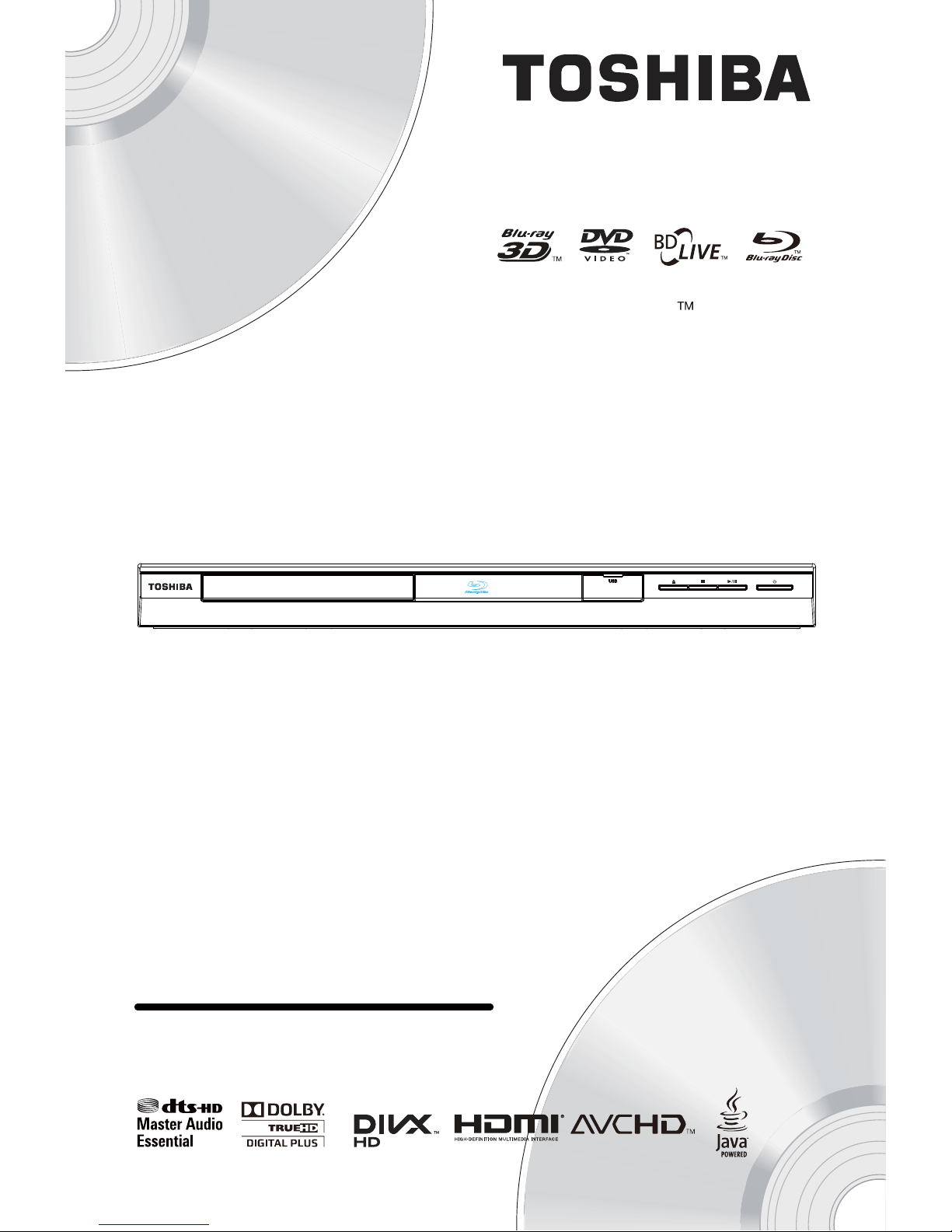
BDX3200KA
Blu-ray Disc Player
Owner’s Manual
TM
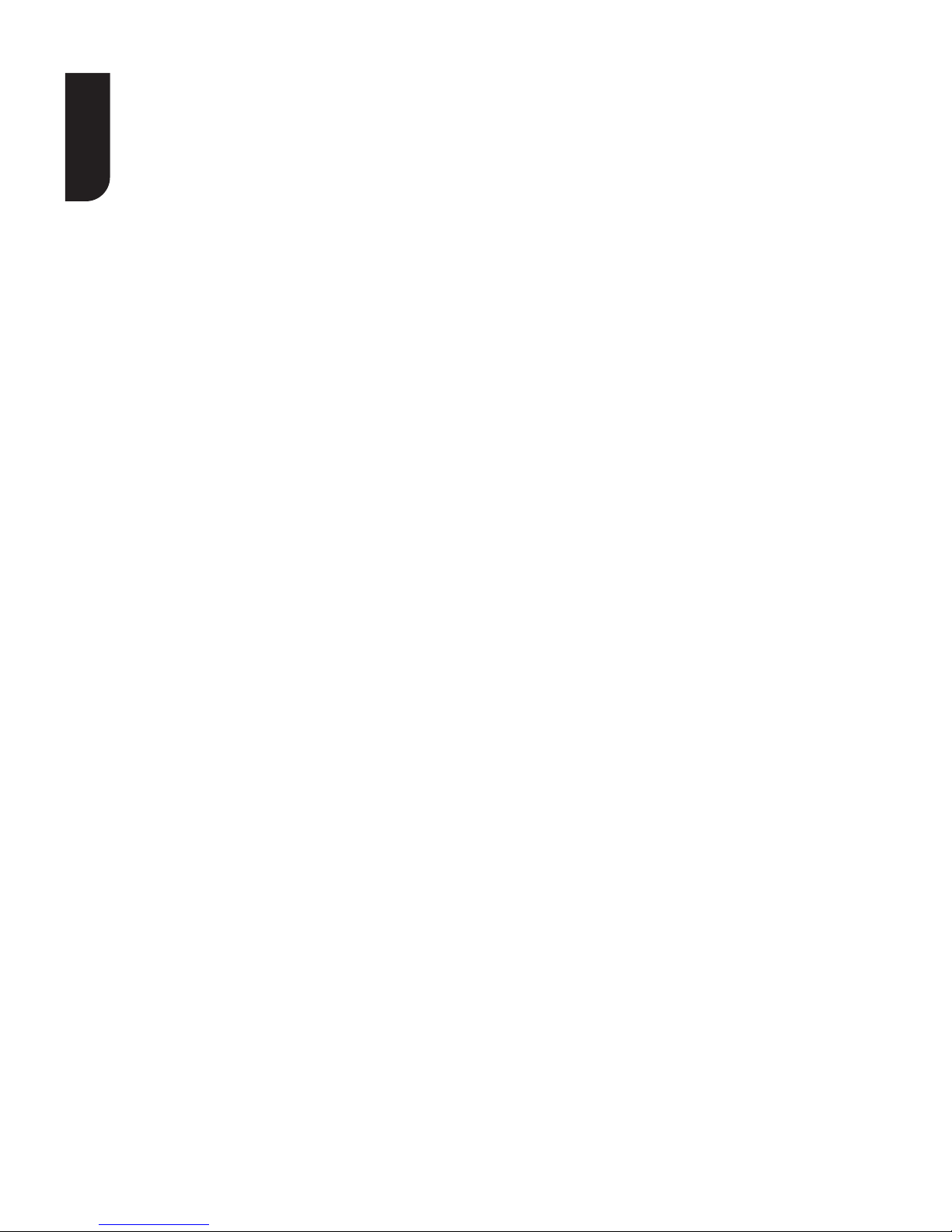
2
English
Contents
1 Important ...................................................................................................................3-6
Safety and important notice...........................................................................................3-6
2 Your Product ..............................................................................................................7-9
Regions codes .................................................................................................................7
Product overview .............................................................................................................8
Remote Control ................................................................................................................9
3 Connections ...........................................................................................................10-11
Connecting to a TV ........................................................................................................10
Optional Connection ....................................................................................................... 11
Connect USB device ....................................................................................................... 11
Connect power .............................................................................................................. 11
4 Preparation ................................................................................................................. 12
Prepare the remote control .............................................................................................12
Setting up the player ......................................................................................................12
5 Playback ................................................................................................................. 13-15
Playback Functions .....................................................................................................13-15
6 Customizing ............................................................................................................16-22
General Setting ..........................................................................................................16-19
Display Setting ...........................................................................................................20-21
Audio Setting .............................................................................................................21-22
System Information ........................................................................................................ 22
7 Specification ...............................................................................................................23
8 Troubleshooting .....................................................................................................24-25
9 Glossary ..................................................................................................................26-27
10 License Information ...............................................................................................28-46
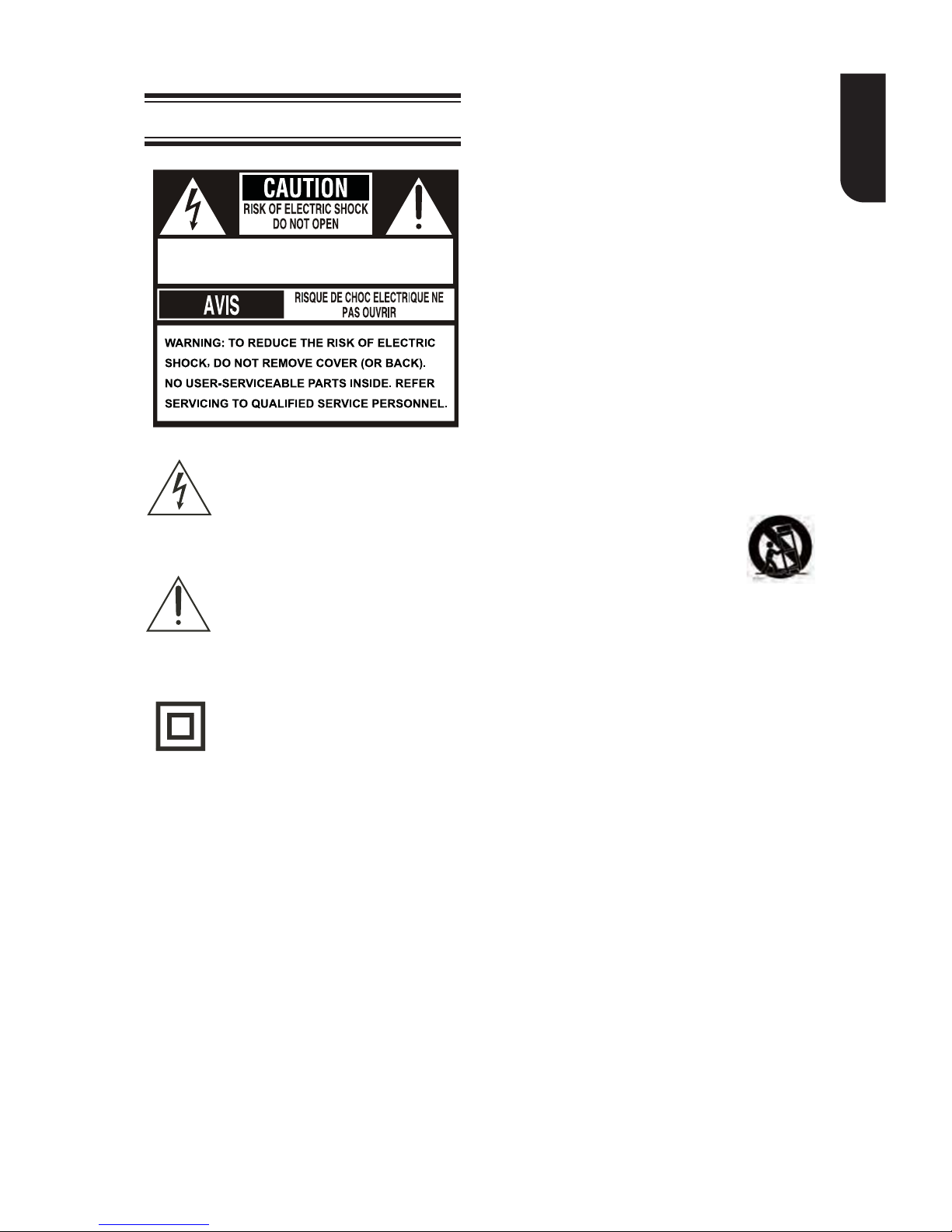
3
English
assure personal safety. Improper use can result in
electric shock or fire hazard. The safeguards
incorporated in this unit will protect you if you observe
the following procedures for installation, use and
servicing. This unit is fully transistorized and does not
contain any parts that can be repaired by the user.
DO NOT REMOVE THE CABINET COVER, OR YOU
MAY BE EXPOSED TO DANGEROUS VOLTAGE.
REFER SERVICING TO QUALIFIED SERVICE
PERSONNEL ONLY.
1. Read these instructions.
2. Keep these instructions.
3. Read all warnings.
4. Follow all instructions.
5. Do not use this appliance near water.
6. Clean only with dry cloth.
7. Do not block any ventilation openings. Install in
accordance with the manufacturer’s instructions.
8. Do not install near any heat sources such as
radiators, heat registers, stoves, or other apparatus
(including amplifiers) that produce heat.
9. Protect the power cord from being walked on or
pinched particularly at plugs, convenience receptacles,
and the point where they exit from the apparatus.
10. Only use attachments/accessories specified by the
manufacturer.
11. Use only with the cart, stand,
tripod, bracket, or table specified by
the manufacturer, or sold with the
apparatus. When a cart is used, use
caution when moving the cart/apparatus
combination to avoid injury from tip-over.
12. Unplug this apparatus during lightning storms or
when unused for long periods of time.
13. Refer all servicing to qualified service personnel.
Servicing is required when the apparatus has been
damaged in any way, such as power-supply cord or
plug is damaged, liquid has been spilled or objects
have fallen into the apparatus, the apparatus has
been exposed to rain or moisture, does not operate
normally, or has been dropped.
14. Do not overload wall outlets; extension cords, or
integral convenience receptacles as this can result in a
risk of fire or electric shock.
15. Apparatus shall not be exposed to dripping or
splashing and no objects filled with liquids, such as
vases, shall be placed on the apparatus.
16. Keep your fingers well clear of the disc tray as it is
closing. Neglecting to do so may cause serious
personal injury.
17. Do not place a heavy object on or step on the
apparatus. The object may fall, causing serious
personal injury and serious damage to the apparatus.
18. Do not use a cracked, deformed or repaired disc.
These discs are easily broken and may cause serious
personal injury and apparatus malfunction.
19. If the apparatus should smoke or smell,
immediately disconnect the power cord from the wall
outlet. Wait until the smoke or smell stops, then ask
your dealer for a check and repair. Neglecting to do
so may cause fire.
20. While it is thundering, do not touch the connecting
cables or the apparatus.
1Important
Safety and important notice
SAFETY PRECAUTIONS
CAUTION: VISIBLE LASER RADIATION WHEN
OPEN. DO NOT STARE INTO BEAM.
This symbol is intended to alert the
user of the presence of uninsulated
'dangerous voltage' within the
product's enclosure that may be of
sufficient magnitude to constitute a
risk of electric shock to people.
The exclamation point within an
equilateral triangle is intended to
alert the user to the presence of
important operating and
maintenance (servicing) instructions
in the literature accompanying the
appliance.
The symbol for CLASS II (Double
Insulation)
WARNING:
TO REDUCE THE RISK OF FIRE OR ELECTRIC SHOCK,
DONOTEXPOSETHISAPPLIANCETORAINOR
MOISTURE. DANGEROUS HIGH VOLTAGES ARE
PRESENT INSIDE THE ENCLOSURE. DO NOT OPEN
THE CABINET. REFER SERVICING TO QUALIFIED
PERSONNEL ONLY.
CAUTION:
PLEASE READ AND OBSERVE ALL WARNINGS AND
INSTRUCTIONS GIVEN IN THIS OWNER'S MANUAL
AND THOSE MARKED ON THE UNIT. RETAIN THIS
BOOKLET FOR FUTURE REFERENCE.
CAUTION:
USE OF ANY CONTROLS, ADJUSTMENTS, OR
PROCEDURES OTHER THAN THOSE SPECIFIED
HEREIN MAY RESULT IN HAZARDOUS RADIATION
EXPOSURE.
Changes or modifications made to this equipment,
not expressly approved by Toshiba, or parties
authorized by Toshiba, could void the
user's authority to operate the equipment.
IMPORTANT SAFETY INSTRUCTIONS
This unit has been designed and manufactured to
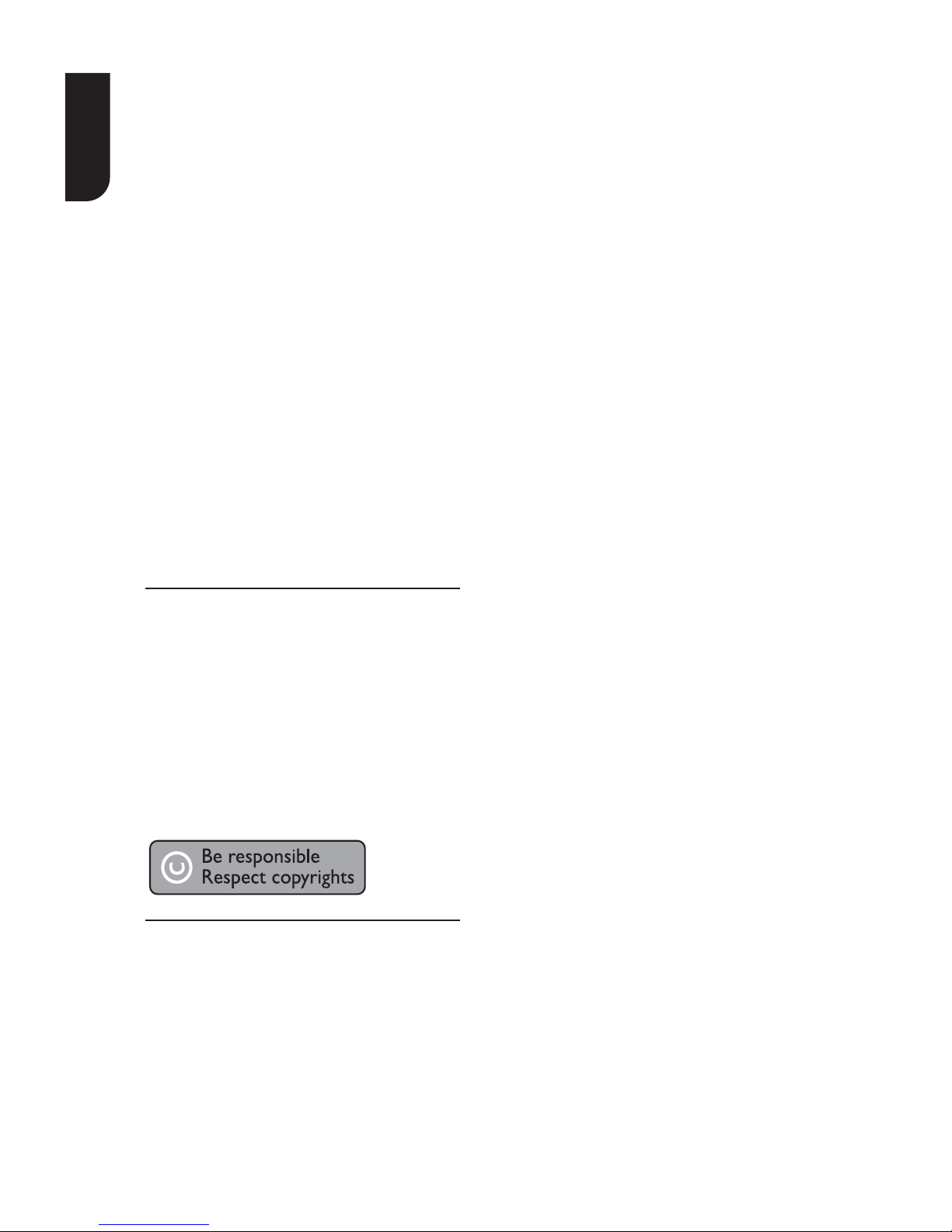
4
English
CAUTION:
This Player employs a Laser System.
To ensure proper use of this product, please read
this owner’s manual carefully and retain for future
reference Should the unit require maintenance,
contact an authorized service location.
Use of controls or adjustments or performance of
procedures other than those specified herein may
result in hazardous radiation exposure.
To prevent direct exposure to laser beam, do not
try to open the enclosure.
Visible and invisible laser radiation when open
and interlocks defeated.
DO NOT STARE INTO BEAM.
CAUTION: These servicing instructions are for
use by qualified service personnel only. To reduce
the risk of electric shock do not perform any
servicing other than that contained in the
operating instructions unless you are qualified to
do so.
Be aware that this equipment is still powered
when in standby mode. To disconnect this
equipment completely from the mains power, pull
out the power plug from the wall outlet.
Where the MAINS plug or an appliance coupler is
used as the disconnect device, the disconnect
device shall remain readily operable.
Copyright notice
This product incorporates copyright
protection technology that is protected by
U.S. patents and other intellectual
property rights. Use of this copyright
protection technology must be authorized
by Rovi Corporation, and is intended for
home and other limited viewing uses only
unless otherwise authorized by Rovi
Corporation. Reverse engineering or
disassembly is prohibited.
Disclaimers
I. HEALTH/SAFETY-RELATED
IMPORTANT SAFETY INFORMATION
CONCERNING 3D VIEWING
• If you or any viewer experiences the
following symptoms or any other
discomfort from viewing 3D video images,
stop viewing and contact your health care
provider:
Convulsions Eye or muscle twitching
Loss of awareness Altered vision
Involuntary movements Disorientation
Eye Strain Nausea/Vomiting
Dizziness Headaches
Fatigue
• Some viewers may experience a seizure
or blackout when exposed to certain
flashing images or lights contained in
certain 3D television pictures or video
games. Anyone who has had a seizure,
loss of awareness, or other symptom
linked to an epileptic condition, or has a
family history of epilepsy, should contact a
health care provider before using the 3D
function.
• If you feel eye fatigue or other
discomfort from viewing 3D video images,
stop viewing and take a rest until the
condition is eliminated.
• Due to the possible impact on vision
development, viewers of 3D video images
should be age 6 or above. Children and
teenagers may be more susceptible to
health issues associated with viewing in
3D and should be closely supervised to
avoid prolonged viewing without rest.
• Avoid use of the 3D function when
under the influence of alcohol.
• Watching the screen while sitting too
close for an extended period of time may
cause eye strain. Consult your display
manual to determine the ideal viewing
distance.
• Viewing in 3D may cause dizziness and/
or disorientation for some viewers.
Therefore, to avoid injury do not place
your player or display near open stairwells,
balconies, or wires, and do not sit near
objects that could be broken if accidentally
hit.
• CAREFULLY READ INSTRUCTIONS
PROVIDED WITH YOUR DISPLAY AND/OR
3D GLASSES BEFORE 3D VIEWING.
II.PERFORMANCE RELATED
• This product is designed to playback
Blu-ray
TM
discs that comply with the 3D
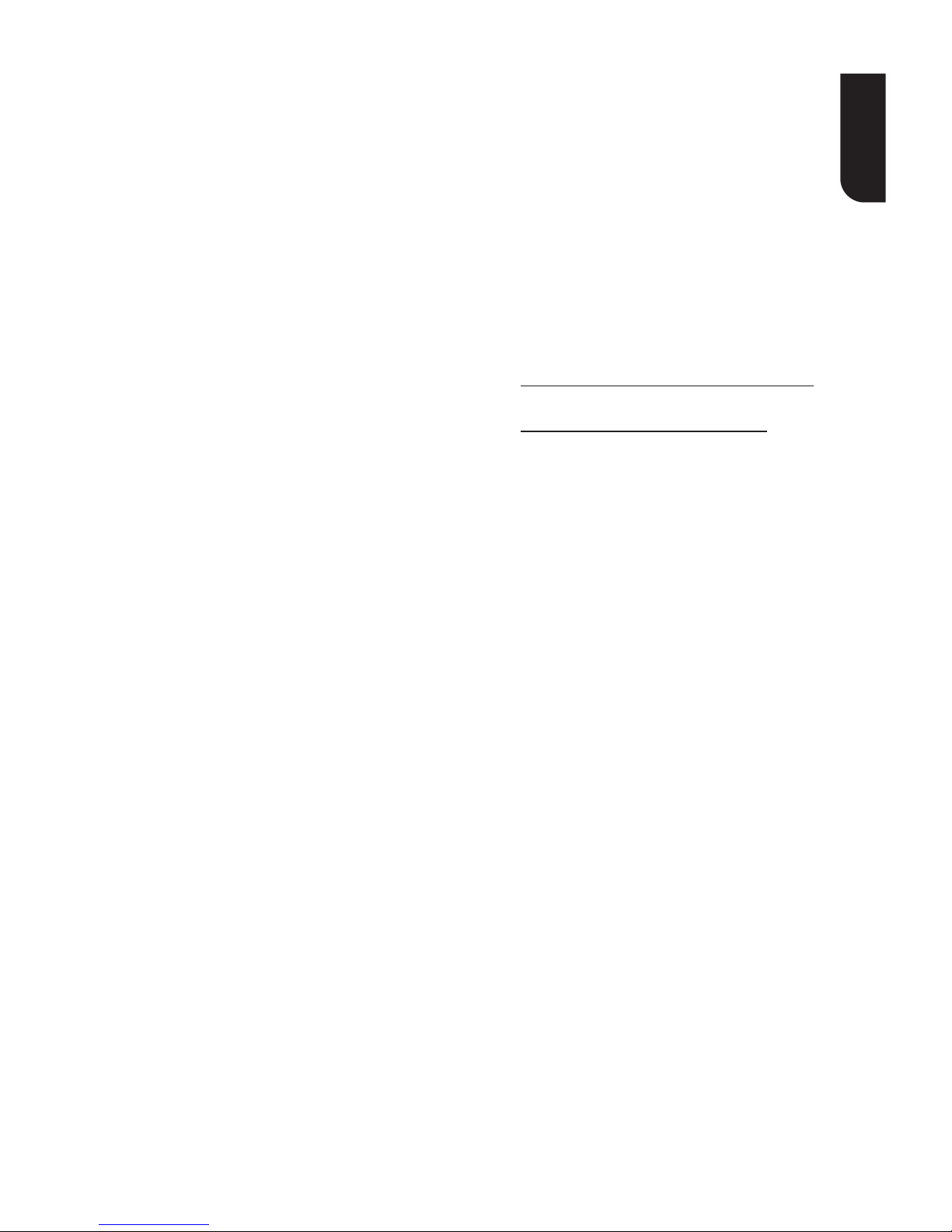
5
English
specifications of Blu-ray Disc Association.
It is not compatible with other 3D
specifications.
• 3D capable display, 3D eyewear and
High Speed HDMI cable (all sold
separately) required for playback and
viewing 3D content.
• If you route your signal through an AV
receiver or other video distribution device
they must be 3D capable to support 3D
viewing. Viewing HD content and upconverting DVD content may require an
HDCP capable input on your display
device.
• While up-converting DVD video content
may result in a picture that appears to be
near HD quality, results may vary
depending on content, display and
settings.
• 1080p capable display required for
viewing content in 1080p.
• 1080p/24 fps encoded content and an
HD display capable of accepting a
1080p/24Hz signal required for viewing
1080p/24 fps content.
• Performance of interactive and/or
network features may vary due to disc
design or content, and may also require
an always-on broadband internet
connection. Firmware update may be
required for some interactive and/or
network features. Some features may
require additional bandwidth.
• BD-Live™mayrequireanSDorSDHC
card or USB memory with available
storage capacity of at least 1GB (sold
separately).
• For Dolby® TrueHD and DTS-HD
Master Audio | Essential ™ playback,
content encoded in Dolby® TrueHD and
DTS-HD Master Audio | Essential ™ format
required. Supported file types: JPEG, MP3,
DivX and AVCHD. Some recordable media,
cards or files may not be supported. Deep
Color feature as specified in HDMI
specification requires compatible Deep
Color capable HD display and/or device.
Use of HDMI-CEC requires an HDMI-CEC
compatible display device. Depending on
the specifications of your display device,
some or all HDMI-CEC functions may not
work even if your display device is HDMICEC compatible.
• Products do not play HD DVD discs.
• Some features subject to delayed
availability.
• Because the Blu-ray
TM
format and 3D
specifications use new technologies,
certain disc, content, connection and
other compatibility and/or performance
issues are possible. If you experience
such issues, please refer to
www.home-entertainment.toshiba.co.uk
(for UK models) or
http://eu.consumer.toshiba.eu/en
(for Europe continental models) to get
information on the availability of firmware
updates that may resolve your problem,
or contact Toshiba Customer Solutions.
• While every effort has been made at
the time of publication to ensure the
accuracy of the information provided
herein, product specifications,
configurations, system/component/
options availability are all subject to
change without notice.
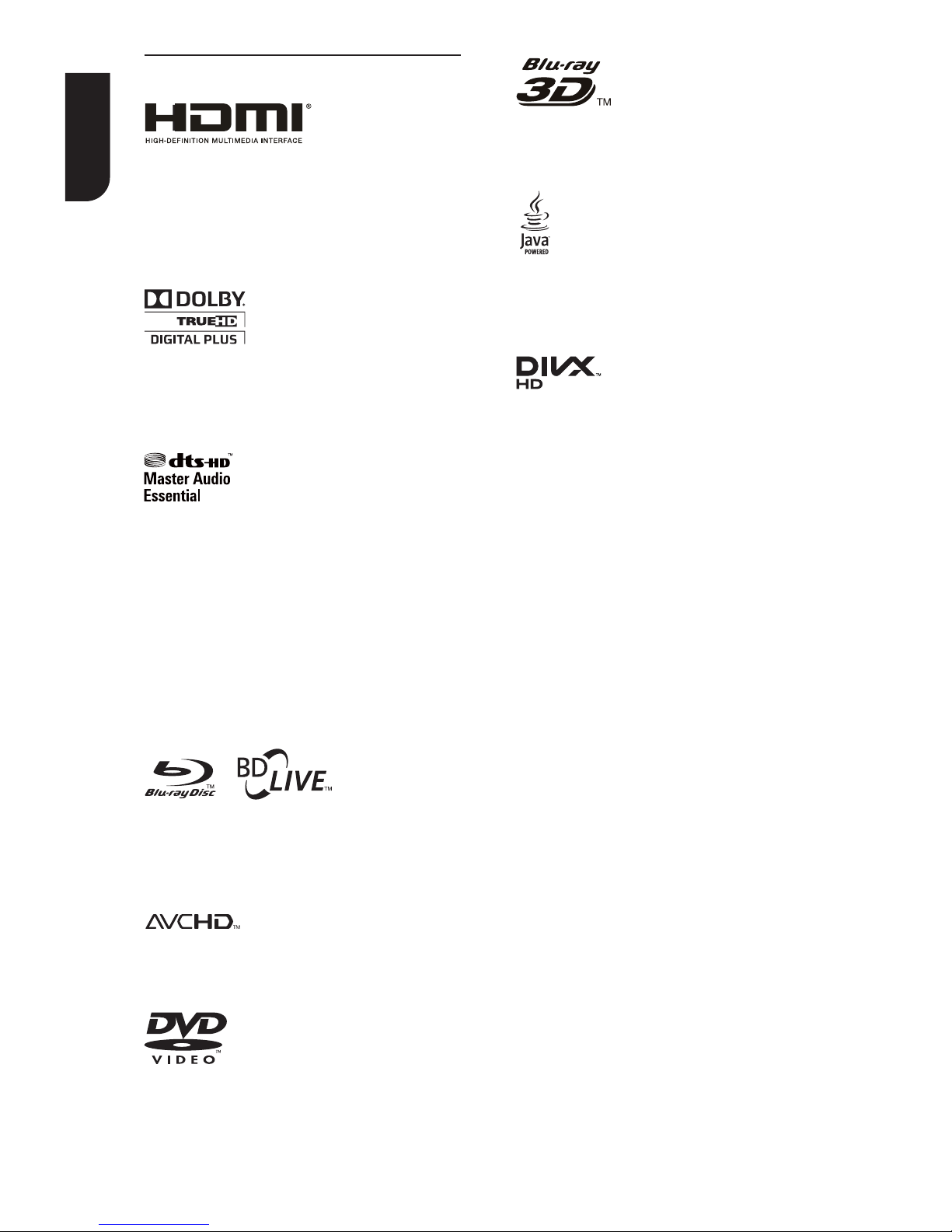
6
English
Notice for Trademark
HDMI, the HDMI logo and High-Definition
Multimedia Interface are trademarks or
registered trademarks of HDMI Licensing
LLC in the United States and other
countries.
Manufactured under license from Dolby
Laboratories. Dolby and the double-D
symbol are trademarks of Dolby
Laboratories.
Manufactured under license under U.S.
Patent #’s: 5,451,942; 5,956,674;
5,974,380; 5,978,762; 6,226,616;
6,487,535; 7,392,195; 7,272,567;
7,333,929; 7,212,872 & other U.S. and
worldwide patents issued & pending. DTS
and the Symbol are registered trademarks,
& DTS-HD, DTS-HD Master Audio | Essential
and the DTS logos are trademarks of DTS,
Inc. Product includes software. © DTS, Inc.
All Rights Reserved.
BONUSVIEW ™
Blu-ray DiscTM,Blu-rayTM,BD-LiveTM,
BONUSVIEW
TM
, and the logos are
trademarks of the Blu-ray Disc Association.
‘AVCHD’ and the ‘AVCHD’ logo are
trademarks of Panasonic Corporation and
Sony Corporation.
‘DVD Video’ is a trademark of DVD Format/
Logo Licensing Corporation.
"Blu-ray 3DTM" and "Blu-ray 3DTM"
logo are trademarks of Blu-ray Disc
Association.
Oracle and Java are registered trademarks
of Oracle and/or its affiliates. Other names
may be trademarks of their respective
owners.
ABOUT DIVX VIDEO:
DivX
®
is a digital video format created
by DivX,Inc. This is an official DivX
Certified
®
device that plays DivX video.
Visit divx.com for more information
and software tools to convert your files
into DivX video.
ABOUT DIVX VIDEO-ON-DEMAND:
This DivX Certified
®
device must be
registered in order to play purchased
DivX Video-on-Demand (VOD) movies.
To obtain your registration code, locate
the DivX VOD section in your device
setup menu. Go to vod.divx.com for
more information on how to complete
your registration.
DivX
®
, DivX Certified
®
and associated
logos are trademarks of DivX, Inc. and are
used under license.
For HD Test Kit 1080p v1.1 and later:
DivX Certified
®
to play DivX®video up to
HD 1080p, including premium content.
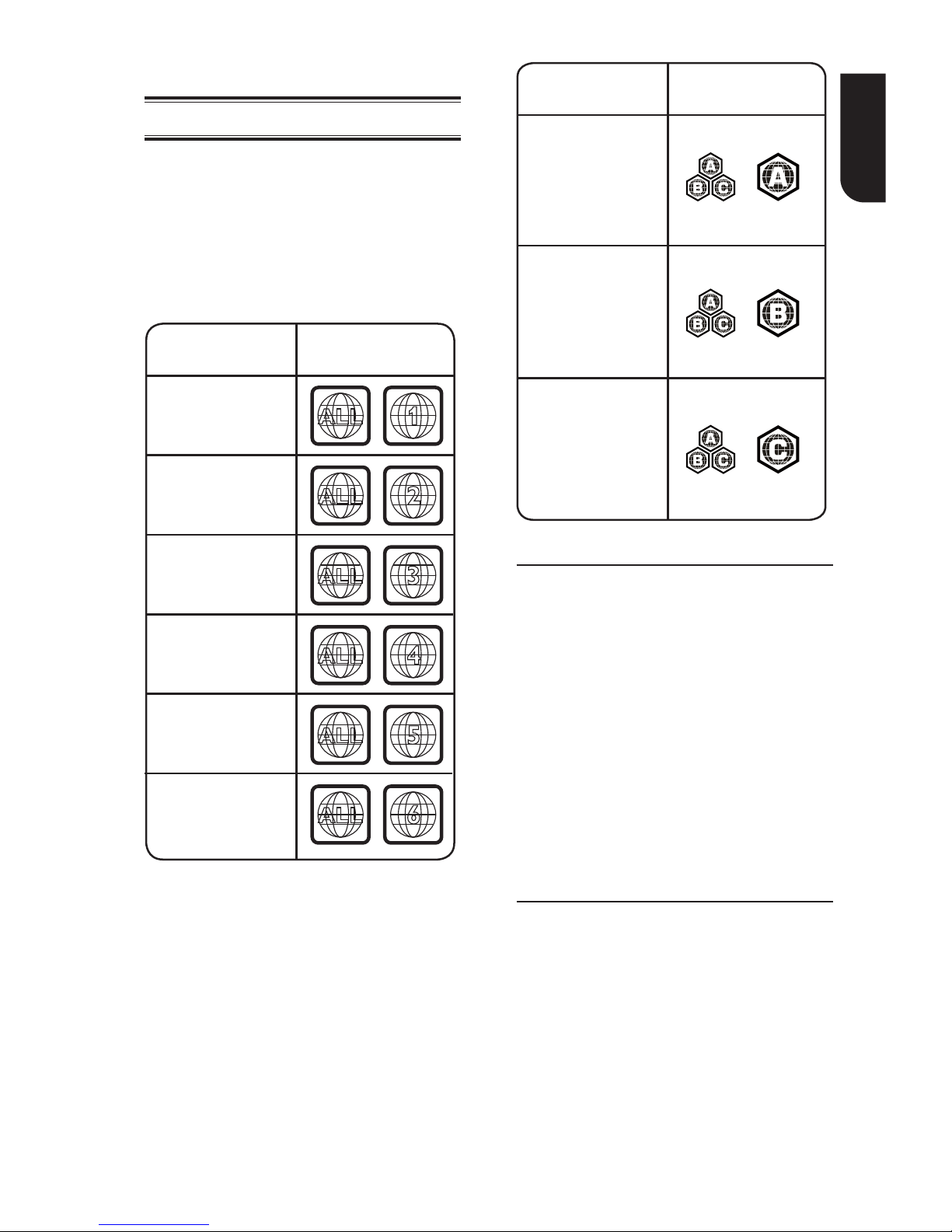
7
English
2 Your Product
Regions Codes
Both the Blu-ray Disc
TM
player and the
discs are coded by region. These regional
codes must match in order to play the disc.
If the codes do not match, the disc will not
play.
The Region Number for this Blu-ray Disc
TM
player is described on the rear panel of the
Blu-ray Disc
TM
player.
ALL
4
Region
"
$
#
" !
#
!
"
"!"
ALL
ALL
5
6
DVD discs that
can be played
ALL
1
ALL
ALL
2
3
%
Region
North America,
Central America,
South America,
Korea, Japan, Taiwan,
Hong Kong and
South East Asia.
Europe, Greenland,
French territories,
Middle East, Africa,
Australia and
New Zealand.
India, China, Russia,
Central and
South Asia.
Blu-rayTM discs that
can be played
Feature highlights
High-Definition entertainment
Watch high-definition content disc with
HDTV (High Definition Television). Connect
it through a high speed HDMI cable (1.4 or
category 2). You can enjoy excellent
picture quality up to 1080p resolution with
the frame rate of 24 frames per second
with progressive scan output.
BD-Live
TM
Connect this player to the movie studios
website via the LAN jack to access a
variety of up-to-date content (e.g.
refreshed previews and exclusive special
features).
Blu-ray Disc
TM
Java
Blu-ray Disc
TM
Java(BD-J) Application
TheBD-ROMformatsupportsJavafor
interactive functions. “BD-J” of fer s content
providers almost unlimited functionality
when creating interactive BD-ROM title s.
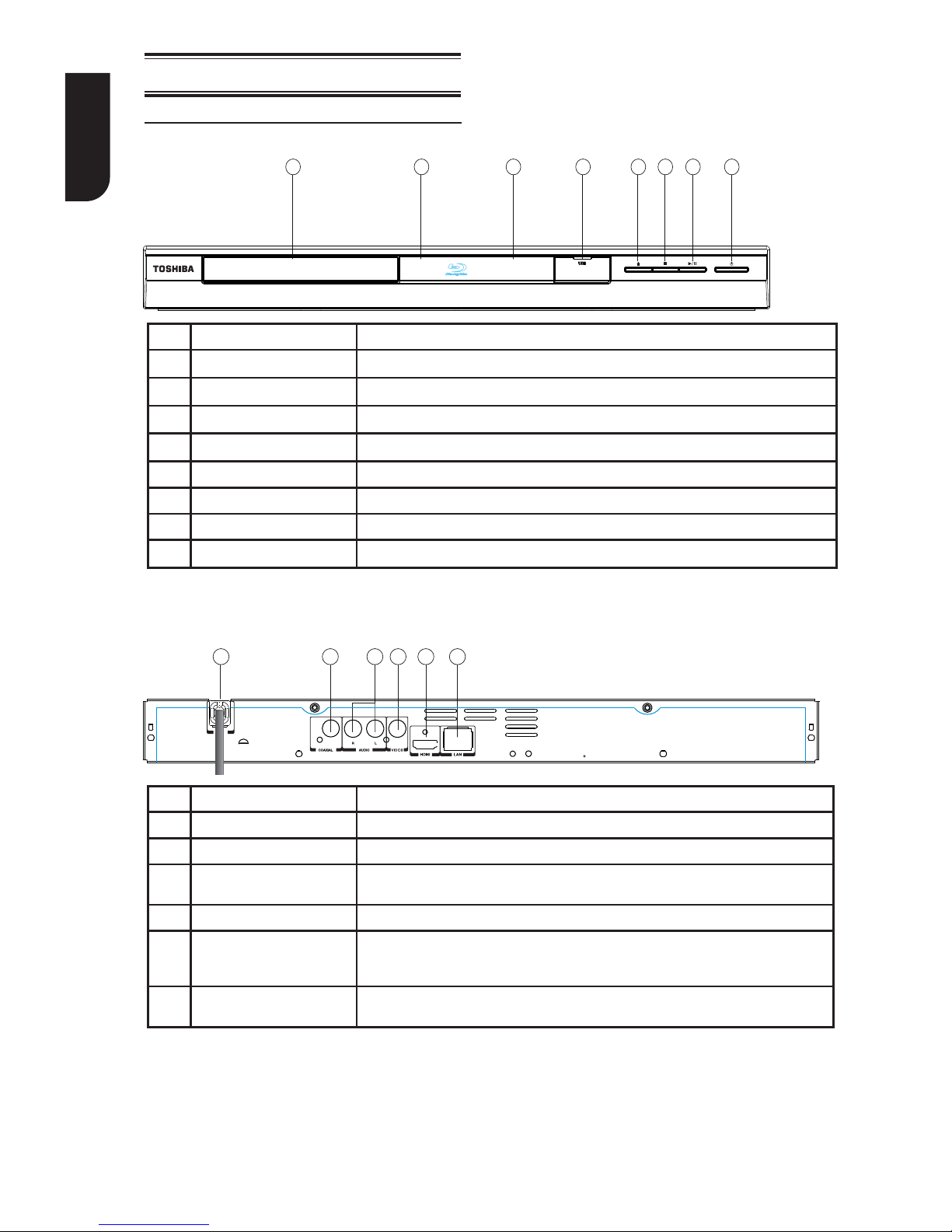
8
English
Product overview
1234568 7
NO Control Function
a
Turns the power on or restores the unit to the standby mode.
b
#9
Playback/Pause.
c
Y
Stop play.
d
;
Open or close the disc compartment.
e
USB jack Connect a USB flash drive.
f
Display panel Show information about the current status of this unit.
g
IR Sensor Point the remote control at the IR sensor.
h
Disc compartment Loads a disc into the disc drive.
Main Unit
NO Control Function
a
AC power cord Connects to a standard AC outlet.
b
COAXIAL jack Output digital audio signals when connecting the coaxial digital cable.
c
ANALOG AUDIO OUTPUT
jacks
Outputs audio signals to a connected TV or AV amplifier.
d
VIDEO OUTPUT jack Output video signals to a connected TV.
e
HDMI OUTPUT jack Outputs video/audio signals to a connected TV, monitor or AV amplifier.
Connect to a TV, monitor or AV amplifier equipped with HDMI input.
f
LAN jack
Use this to connect to a network with an always-on broadband connection. It is
reserved for future usage of BD-Live
TM
.
1
4
6532
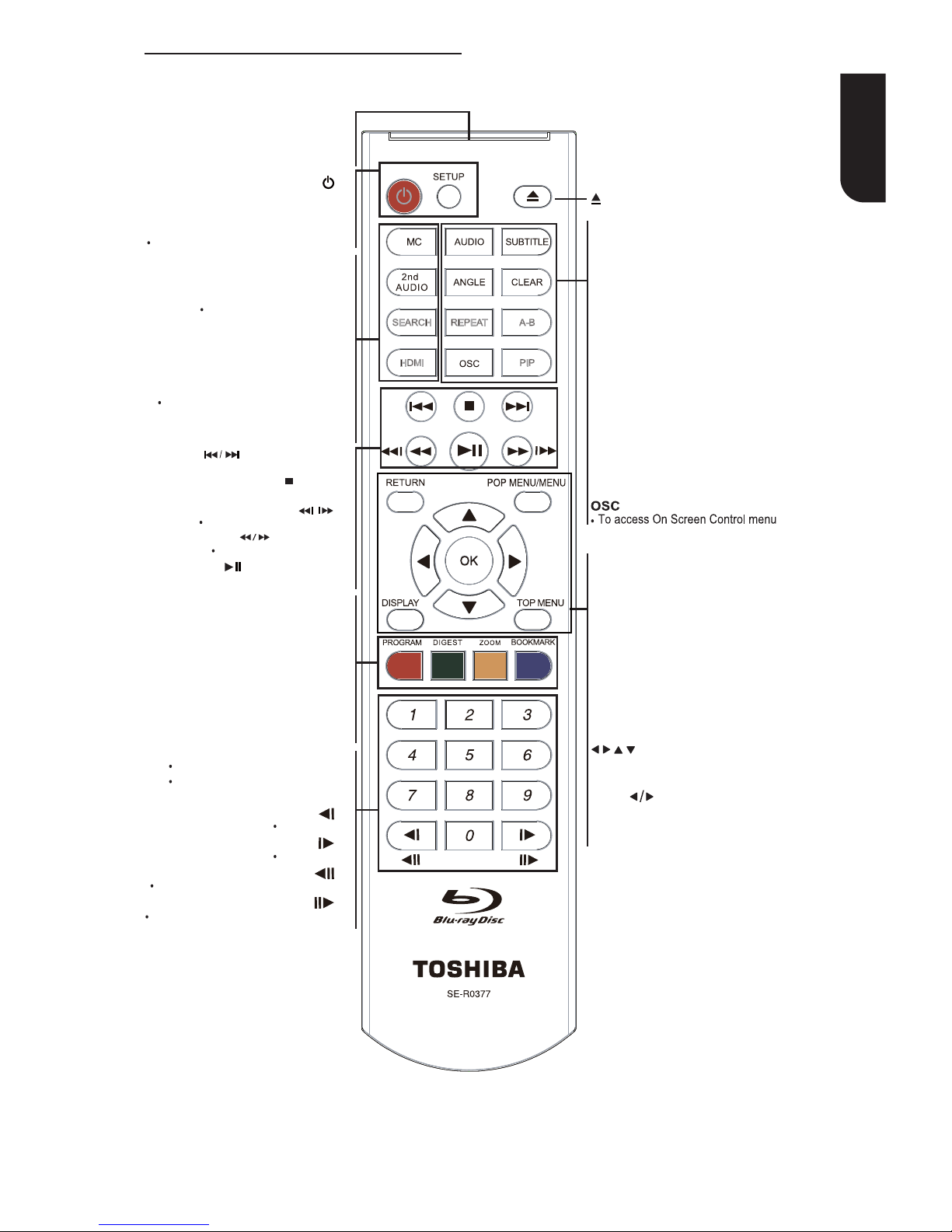
9
English
Remote Control
REMOTE SIGNAL EMITTER
Point remote control to the sensor on
the front panel
•
SETUP
Enters or exits the system setup menu
ON / STANDBY
To switch the Blu-ray Disc
TM
player to ON or
standby mode
•
ANGLE
Switch the camera angle during playback
•
HDMI
To change resolution of HDMI video
output to fit TV. Such as 1080p,
1080i… etc.
OK
Acknowledge/ Confirm menu selection•
Navigation/ Cursor buttons for moving
to the left / right / up / down
Press
during JPEG playback to rotate the
current photo track,but the JPEG playback wi
ll
be paused
•
•
DISPLAY
To display a window to locate a title,
chapter or track
•
Number Buttons
Select numbered items in a menu
Press to enter track/ chapter/ title
numbers/password directly
F.R & F.F
Fast reverse/ fast forward
PLAY/PAUSE
Start/
Pause
playback•
OPEN/CLOSE
Open/ Close the disc tray•
AUDIO
To select the sound stream; press
repeatedly to select different audio
streams available in your disc
•
SUBTITLE
To display subtitle; press repeatedly
to select different subtitles available
in your disc
•
REPEAT A-B
To repeat from A to B•
REPEAT
Selects various repeat mode.
•
CLEAR
To clear an entry or the bookmark and program you s
et
•
PIP (Picture in Picture)
Switch on or off the secondary video •
STOP
Stop playback•
Instant replay/instant search
/
PREV & NEXT
Skip to previous/next chapter/ title/track •
TOP MENU
To display the disc title during playback •
RETURN
Return to previous menu
•
POP MENU/MENU
To display a menu included on many
Blu-ray
TM
/DVD video discs
•
SEARCH
To search a title, chapter , track or
playing time
•
•
MC(Media Center)
To open/close Media Center
Switch the secondary audio
of secondary video(PIP) to on or off
2nd AUDIO
ZOOM
•
To zoom out/in
BOOKMARK
•
To bookmark at any point during playback
PROGRAM
•
To access program list.
•
DIGEST
To access JPEG thumbnail
view during playback
Slow reverse
Slow forward
To reverse the picture frame by frame
To advance the picture frame by frame
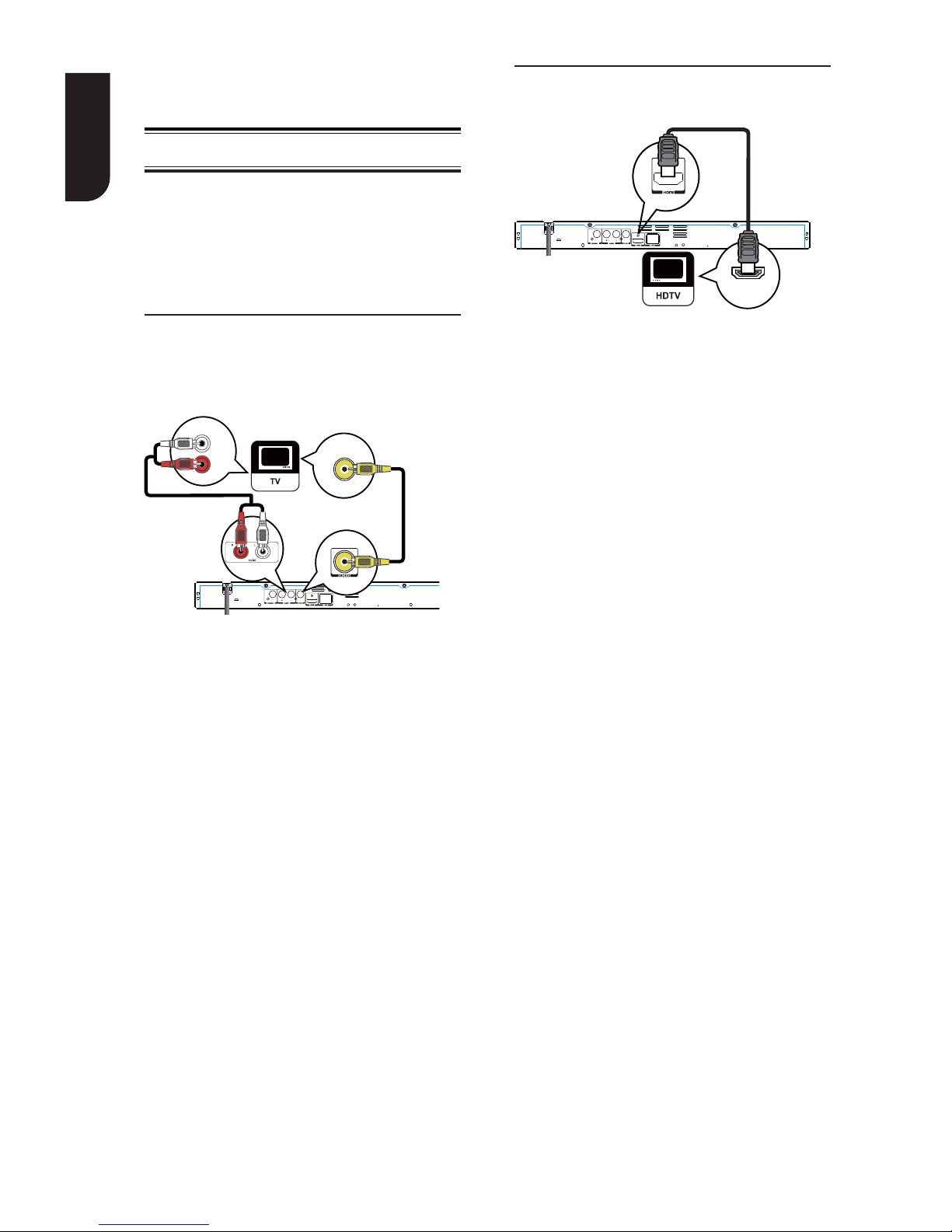
10
English
3 Connections
Make the following connections to use this
product.
Connecting to a TV
Connect the product to TV to view disc play.
Select the best video connection that TV
can support:
Option 1: Connect to the composite video
jack(VIDEO)
Option 2: Connect to the HDMI Jack
Option 1: Connect to the composite
video jack (VIDEO)
You can connect this product to a TV
through the composite video cable which
provides standard picture quality.
AUDIO IN
VIDEO IN
1. Connect a composite cable from the
VIDEO OUT jack and analogue AUDIO OUT
jacks on this product to the video input
jack(yellow) and audio input jacks(white/
red) on the TV.
Note:
-Connect this unit directly to the TV. If the
composite Audio / video cables are connected
to a VCR, pictures may be distorted due to the
copy right protecon system.
Option 2: Connect to the HDMI Jack
This type of connection provides better
picture quality.
HDMI IN
1. Connect a HDMI cable from the HDMI
output jack on this product to the HDMI
input jack on the TV.
Notes:
– If the TV has a DVI connector only, connect
via an HDMI/DVI adapter. Connect an audio
cable for sound output.
– You can opmize the video output by
pressing the HDMI buon repeatedly to select
the best resoluon which the TV can support.
– When the player is connected to both VIDEO
OUTPUT jack and HDMI OUTPUT jack,
resoluon is set to 720p/1080i/1080p, there
will be no video output through VIDEO
OUTPUT jack.
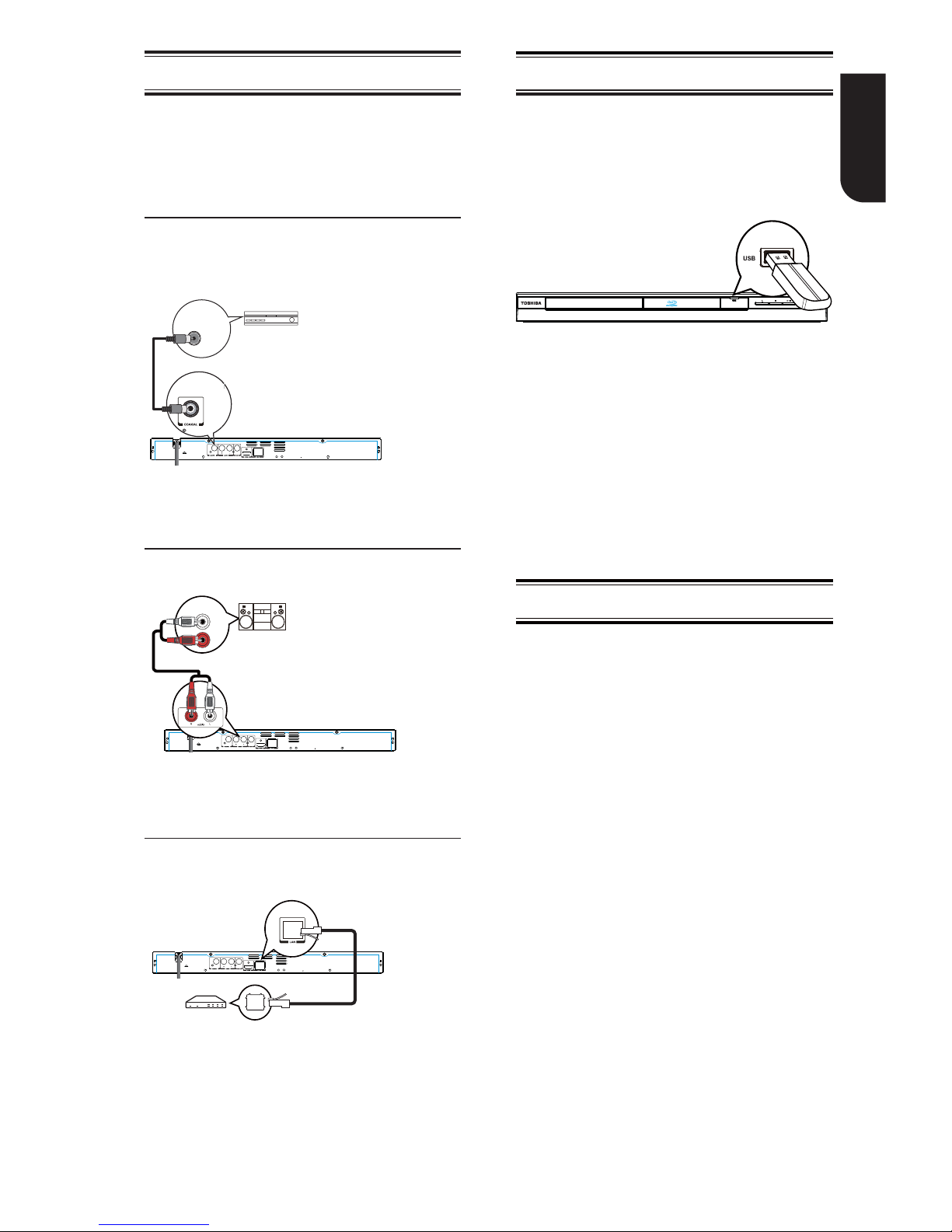
11
English
Optional Connection
Option 1: Connect to the digital amplifier/
receiver
Option 2: Connect to an analogue stereo
system
Option 3: Connect to network
Option 1: Connect to the digital
amplifier/receiver
Route the sound from this player to other
device to enhance audio output.
COAXIAL
DIGITAL AUDIO
INPUT
1. Connect a coaxial cable from the
COAXIAL jack on this product to the
COAXIAL jack on the device.
Option 2: Connect to an analogue
stereo system
AUDIO IN
1. Connect the audio cable from the
analogue AUDIO OUT jacks on this product
to the audio input jacks on the system.
Option 3: Connect to network
Connect this product to the network to
enjoy BD-Live
TM
bonus content.
1. Connect the network cable from the LAN
jack on the product to the LAN jack on the
network system.
Connect USB device
A USB device provides an additional
memory to software upgrade and enjoy
BD-Live
TM
bonus content.
You can also enjoy playing back MP3/
JPEG/MPEG4/DivX
®
files stored in the USB
flash device.
1. Opens the USB cover.
2. Connect the USB Flash device to the
USB jack on this product.
Notes:
- Connect only a USB Flash device to the USB
jack on this product.
- To enjoy BD-Live
TM
bonus content, as your
local storage, use a 1 GB or larger USB
memory.
- TOSHIBA does not guarantee 100%
compaƟbility with all USB Flash devices.
Connect Power
1. Connect the AC power cable to:
- the wall socket.
• The product is ready to be set up for use.
Notes:
– Before connecng the AC power cord, ensure
you have completed all other connecons.
– Risk of product damage! Ensure that the power
supply voltage corresponds to the voltage printed
on the back of the unit.
– The type plate is located on the back of the unit.
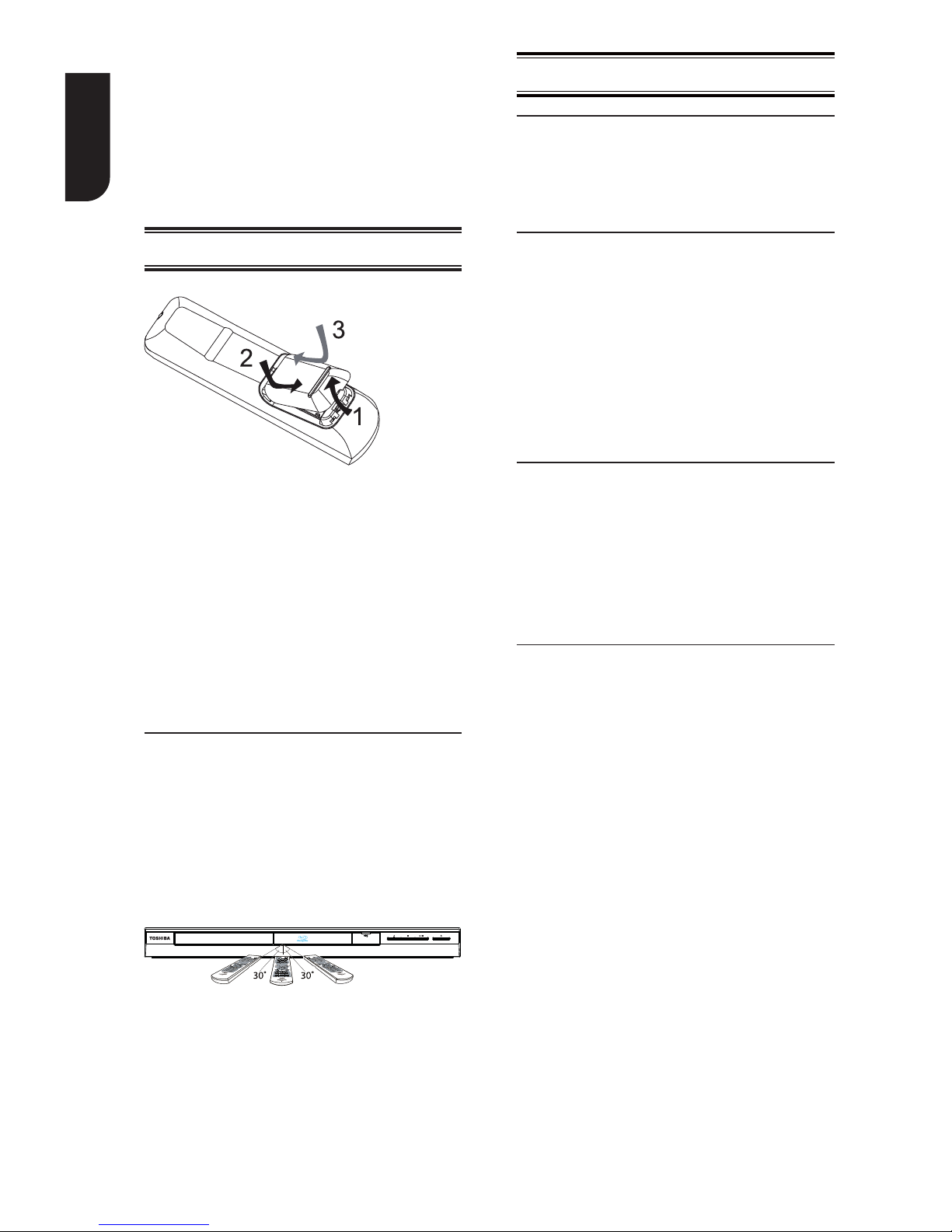
12
English
4 Preparation
Always follow the instructionsin this chapter
in sequence.
Note:
- Use of controls or adjustments or
performance of procedures other than herein
may result in hazardous radiaon exposure or
other unsafe operaon.
Prepare the remote control
1. Open the battery compartment.
2. Insert two R03 batteries with correct
polarity (+/-) as indicated.
3. Close the battery compartment.
Notes:
- If you are not going to use the remote control
for a long me, remove the baeries.
- Do not use old and new or different types of
baeries in combinaon.
- Risk of explosion! Keep baeries away from
heat, sunshine or fire. Never discard baeries in
fire.
• The maximum operable ranges from
the unit are as follows.
-Lineofsight:approx.9m
- Either side of the centre: approx. 7 m
within 30°
- Above: approx. 7 m within 30°
- Below: approx. 7 m within 30°
7 m 9 m 7 m
Setting up the player
Find the correct viewing input
1.Press
to turn on this product.
2.Turn on the TV and switch to the correct
video-in input (refer to the TV user manual
on how to select the correct input).
Initial Setting
When you turn on this unit for the
first time, you need to follow these steps.
1. A welcome page will be displayed when
this product is powered on.
2. Press OK to enter language setting.
3. Select your desired language,
resolution and aspect ratio using S/T,
then press OK.
4. Press SETUP to exit the Setup menu.
Use the SETUP menu
1. Press SETUP to display the Setup menu
when the Blu-ray Disc
TM
Player is playing or
no disc. And press SETUP to exit the Setup
menu.
Tip:
- When playing high-definion sources, you must
press STOP buon to enter SETUP interface.
Select menu display language
1
. Press SETUP, [General Setting] menu
is displayed.
2. Select [Language], then press X.
3. Select [OSD], then press X.
- The language options may vary for
different regions.
4. Press S/T
to select a language, then
press OK.
Note:
- If this disc player is connected to a HDMI CEC
compliant TV, skip this setting. It switches
automatically to the same OSD menu language
as per your TV setting.
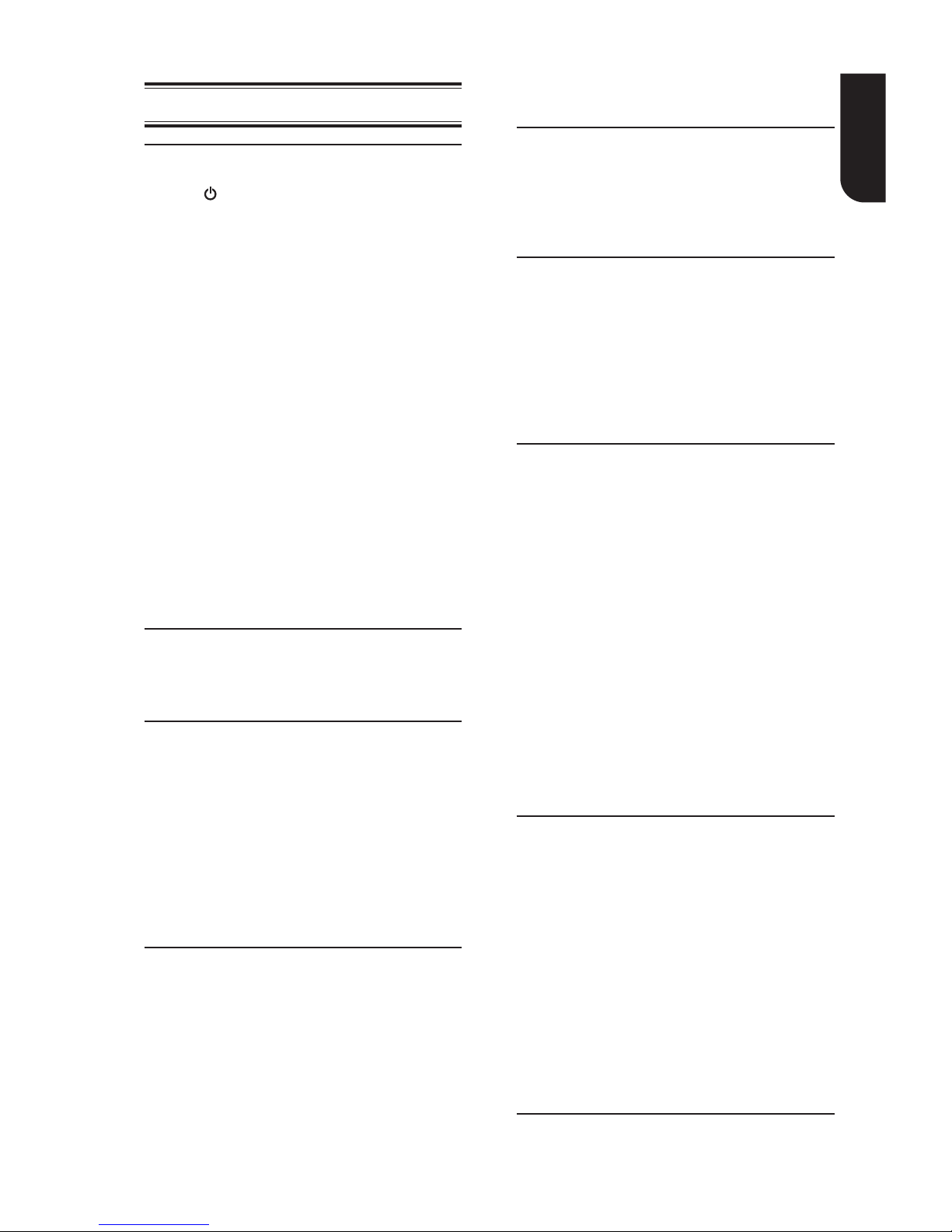
13
English
5Playback
Playback Functions
Basic Playback
1. Press
button on the front panel or the
remote control, your player will turn on.
The unit will take around 30 seconds to
warm up.
2. Turn on the TV, and then select the input
setting on the TV that matches the
connection method you used to connect your
player.
3. Press OPEN/CLOSE ; to slide out the disc
tray.
4. Place a disc on the disc tray with the label
facing up and then press OPEN/CLOSE ; to
slide back and close the disc tray.
The disc loading time depends on the types
of disc you are loading, and loading a Blu-ray
Disc
TM
will take longer time.
5. If the disc does not start playing
automatically, please press V to start
playback.
6. If a Blu-ray Disc
TM
or DVD menu displays,
use cursor buttons to select PLAY. Then,
press OK to confirm.
7. To eject the disc, press OPEN/CLOSE ;.
Pause playback
1. Press V to pause playback. The sound
will be muted.
2. Press V to resume the playback.
Stop playback
1. Press STOP button once to go to resume
mode, the TV screen will show the resume logo.
2. Press STOP twice to stop the playback
completely.
3. Press V to resume playback from the point
where playback is stopped or from the
beginningofthediscaftertheplaybackis
completely stopped.
Not all Blu-ray
TM
discs support the resume
feature.
Fast Forward and Fast Reverse
1. Press F.F . to fast forward through the
disc. The fast forward speed changes based on
how many times you pressed the button. The
speed will increase through the following
sequence:
2X, 4X, 8X, 16X, 32X
2. Press V to resume playback.
3. Press F.R N to fast reverse through the
disc. The fast reverse speed changes based on
how many times you pressed the button.
The speed will increase through the
following sequence:
2X, 4X, 8X, 16X, 32X
4. Press V to resume playback.
Instant Search and Instant Replay
1. During playback, press and hold .button,
you can search 30 seconds forward.
2. During playback,press and hold N
button, you can instant replay the content
from 10 seconds before.
Previous and Next
During playback, press PREV button,
and you can skip back to the previous
chapter or track. Each press of this button
will allow you to skip a chapter or track till
the beginning of the disc.
PressofNEXT button during playback
will allow you to skip the playback to next
chapter or track.
Slow Forward and Slow Reverse
Slow Reverse
1. Press U during normal playback. The slow
reverse speed is 1/16 in default.
2. To change slow reverse speed, press U
repeatedly, and the slow reverse speed will be
changed in the following sequence: 1/16, 1/8,
1/4, 1/2, normal.
3. To exit slow reverse mode and return to
normal playback, press V.
Slow Forward
1. Press # during normal playback. The slow
forward speed is 1/16 in default.
2. To change slow forward speed, press #
repeatedly, and the slow forward speed will be
changed in the following sequence: 1/16, 1/8,
1/4, 1/2, normal.
3. To exit slow forward mode and return to
normal playback, press V.
Step Forward/Step Backward
Use this feature to help you to enjoy the
video frame by frame.
Step Forward
1. Press V during normal playback, then
playback will change to pause state.
2. Press A# repeatedly to advance the
picture frame by frame.
3. Press V to resume normal playback.
Step Backward
1. Press V during normal playback, then
playback will change to pause state.
2. Press D repeatedly to reverse the
picture frame by frame.
3. Press V to resume normal playback.
HDMI
When there is file or disc being played, it is
not allowed to switch resolution through
the HDMI button of the Remote Control.
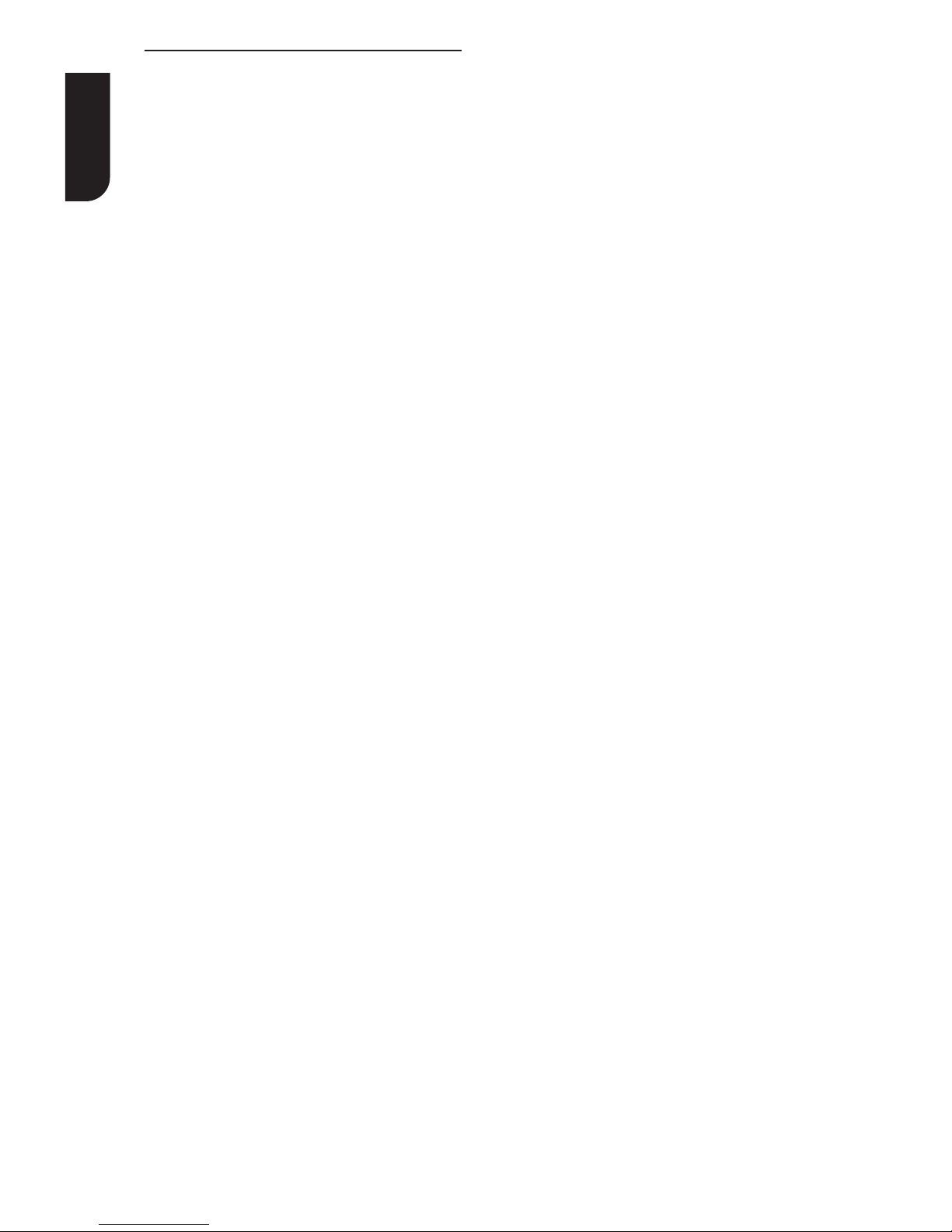
14
English
Advanced Playback
DISPLAY
Pressthisbuttonandthescreenwilldisplay
some informa tionabou t disc, such as:Title
number,Chapter number , T rack number ,Elapsed
Time, Mode, Audio, Angle, and Subtitle
languages. Press this button again to turn off the
information display .
During DVD/ CD playback, you may edit the
chapterandtrac k.
REPEAT
Press REPEAT repeatedly to select different
repeat modes.
DVD: Repeat Chapter, Repeat Title, and All.
VCD PBC off/CD/JPEG/MP3:Repeat Track and
All.
A-B
T o play certain section within the video or
song, press A-B buttonto set the start-poi n t .
Then, press A-B button again to set the end
point and complete the setting. The selected
section wil l be play ed repeatedly.
Press A-B button the third time to cancel this
function.
Theendpointcannotbesetuntil5seconds
of playback has elapsed from the start point.
SEARCH
During playback, press SEARCH button to
edit Title, Chapter , and Time.
Press W/X and OK button on the remote
control to select Title, Chapter, or Time. Then
press the numeric buttons or S/T and then
press OK. The playback will skip to the
desired location.
For Time Search,press S/T to select Title
or Chapter time search.
SUBTITLE
Pressthisbuttonrepeatedlyandthescreen
will display“X/XXXXX”or“Off”. The “X”
indicatesthecurrentnumberofthis
language; “XX” indicates the total number of
language;“XXX”indicates thelanguage.
The number of available languages depends
on the disc.
RETURN
Pressthisbuttontoreturntotheprevious
on-screen menu in setup menusuch as
External Memory Information , Parental
Control ,Country Code, etc.
During MP3/ JPEG/VIDEO playback, press
RETURN once, it will return back to Media
Center page.
DuringVCDdiscplaybackandPBCOnis
selected, press this button to return to PBC
Menu.
ANGLE
During playback, press this button to change
the angle of the picture. The screen will
display “Angle X/X.” The first “X” indicates the
currentnumberofangle,andthesecond“X”
indicates total number of angle.
Not all Blu-ray Disc
TM
or DVD has the multi-
angle feature. The screen will take around 5
seconds to change.
TOP MENU
Youmaypressthisbuttonatanytime,and
the Blu-ra y Disc
TM
player or DVD video disc
playback will pop up the disc menu.
POP MENU/MENU
During Blu-ray Disc
TM
playback, press POP
MENU/ME NU to display the disc title, and the
playback will not be stopped even the menu
is on the screen.
1. Press the S/T/W/X buttons to select an
option, then press OK to confirm.
2. Press POP MENU/MENU to close the
menu.
During DVD playback, press POP MENU/
MENU to open the disc menu.
During VCD playback, press POP MENU/
MENU to switch PBC On/Off .
During displaying USB and Data Disc file
content in media center, press POP MENU/
MENU to add the Photo/Music/Video files to
the playlist.
1. Press S/T/W/X buttons to select an
option under the Photo/Music/Video files.
2. In the file browser, press X to select the
file(s) to be added to the playlist. "√ "
will appear beside the selected files.
3. Press POP MENU/MENU button, a pop up
menu will appear, then press S/T and OK
button to select "Add to Playlist" to add the
files to the Playlist. "Select all" and "Clear all"
options are also available. Select "Cancel" to
exit the pop up menu.
All the selected files will be added to the
"Playlist" folder. You can play or delete the
files in the playlist.
Press POP MENU/ME NUtodeletetheselected
files in"Playlist"
SETUP
Press the SETUP button, and the screen will
display some information about the player,
such as:
General Setting
Display Setting
Audio Setting
System Information
PROGRAM
During CD/DVD/VCD playback, you can press
this button to edit the sequence of the
playlist.
BOOKMARK
During VCD/DVD/
DivX®disc playback, press
the BOOKMARK button to add the
bookmark; press and hold for a few seconds
to display the list of bookmark which you
added before on the screen, then you can
press the OK button to select the bookmark
or CLEAR button to delete the bookmark.
AUDIO
Press AUDIO button on the remote control to
select the audio streams that set within the
Blu-ray
TM
or DVD disc.
The screen will display:
•
•
•
•
