Toshiba BDX2400KU User Manual
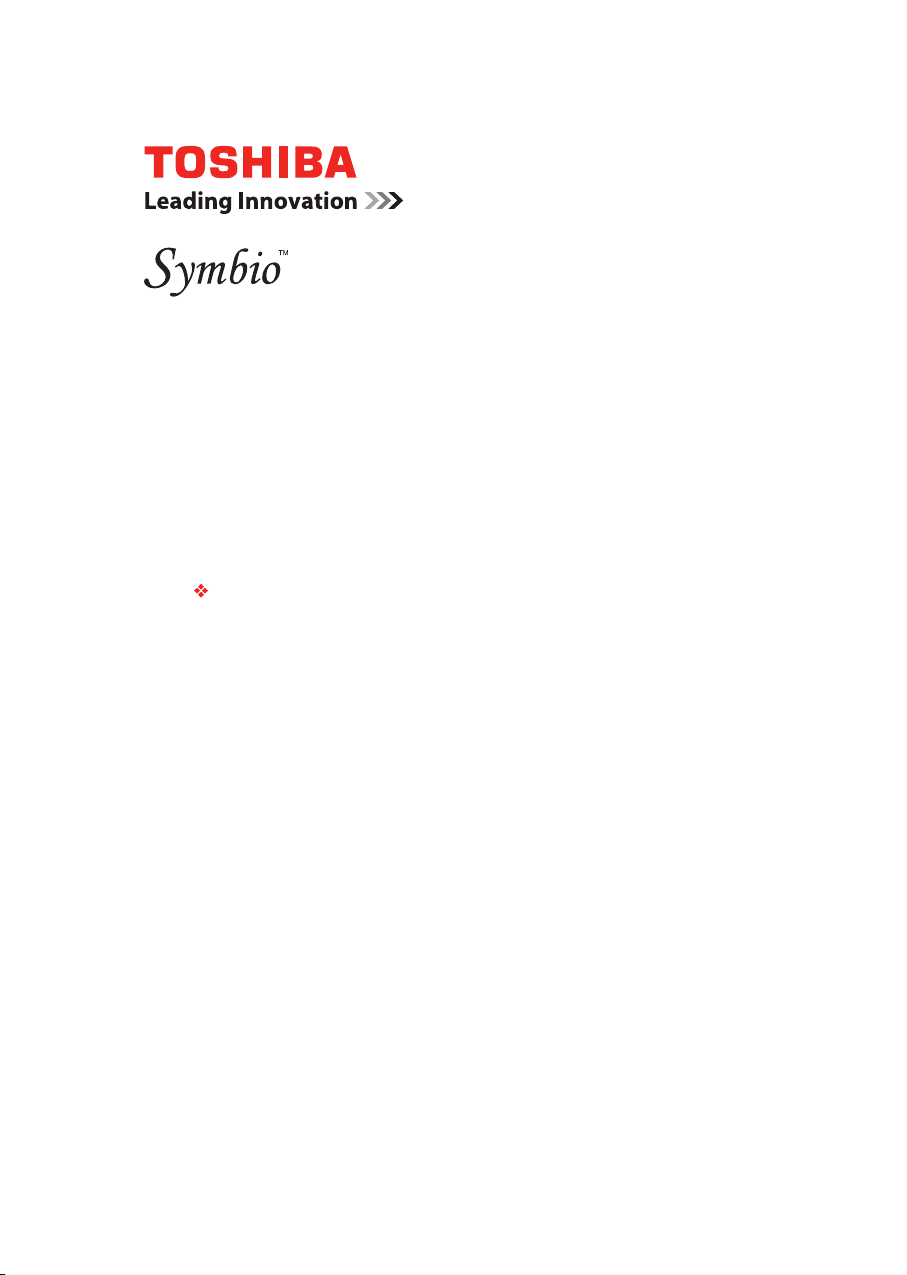
Media Box and Blu-ray Disc™ Player
User’s Guide:
BDX2400KU/BDX3400KU
If you need assistance:
Toshiba’s Support Web site
support.toshiba.com
For more information see “Troubleshooting” on page 37 in
this guide
Owner’s Record
The model number and serial number are on the back and
underside of your player. Print out this page and write these
numbers in the spaces below. Refer to these numbers
whenever you communicate with your Toshiba dealer about
this equipment.
Model name _ _ _ _ _ _ _ _ _ _ _ _ _ _ _ _ _ _ _ _ _ _ _ _
Serial number _ _ _ _ _ _ _ _ _ _ _ _ _ _ _ _ _ _ _ _ _ _ _
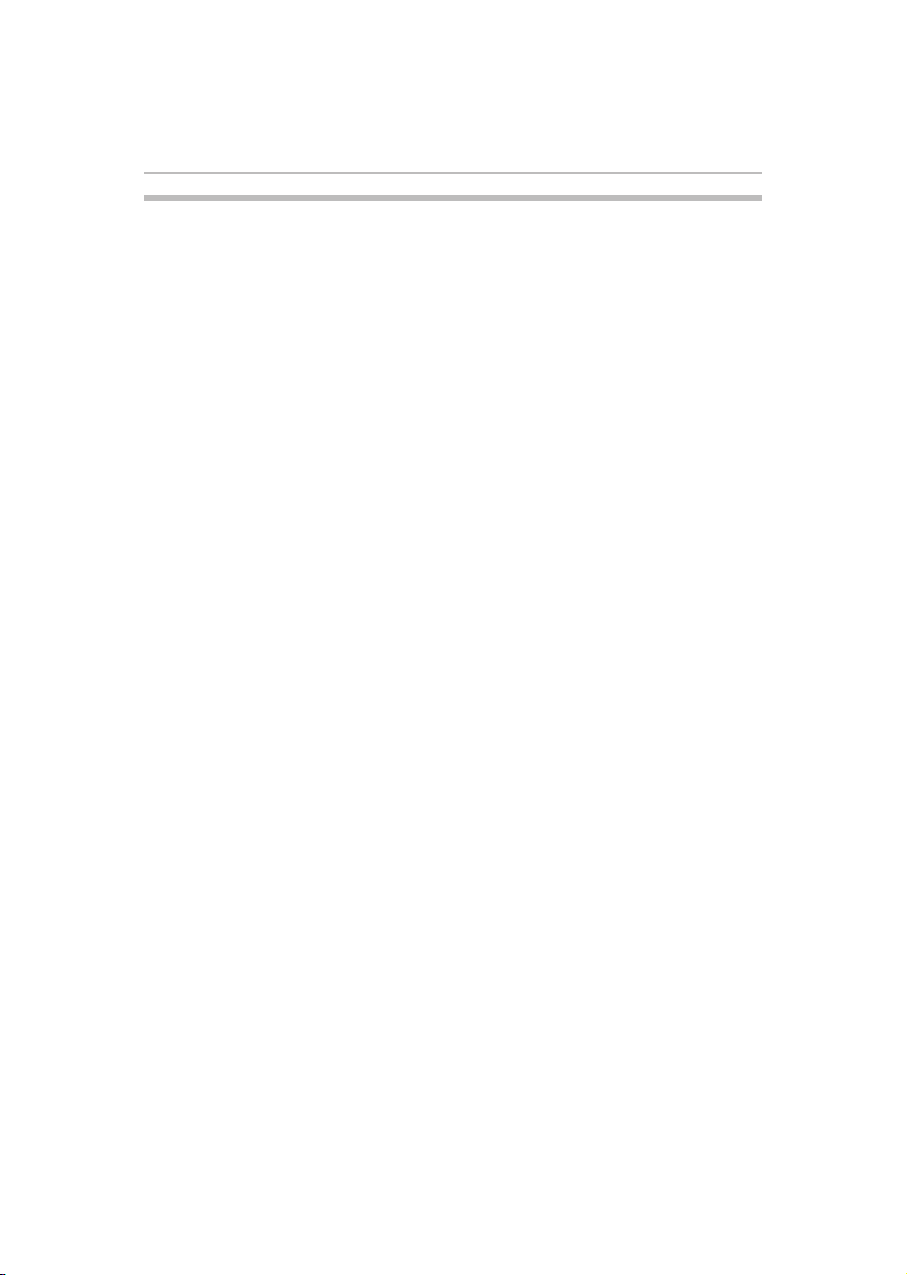
2
Contents
Introduction ...................................................................................................... 9
Symbio™ Media Box and Blu-ray Disc™ Player controls ................................................11
Using the Remote Control ....................................................................................12
Symbio™ Media Box and Blu-ray Disc™ Player connections ........................................... 15
Connecting to a TV ......................................................................................................................15
Connecting to the digital AV receiver/amplifier ............................................................................15
Connecting to network .................................................................................................................15
Connecting via wired router .........................................................................................................16
Connecting via a USB Wi-Fi® adapter and wireless access point or router
- for BDX2400KU model ............................................................................................................. 16
Connecting via the built-in Wi-Fi® device and a wireless access point or router
- for BDX3400KU model ............................................................................................................. 17
Connecting USB device ...............................................................................................................17
Connecting Power .......................................................................................................................18
Blu-ray Disc™ playback .......................................................................................19
Setting up the player ....................................................................................................................21
Basic playback .............................................................................................................................21
Advanced Playback ......................................................................................................................22
Playing MP3/JPEG/MPEG4 files ..................................................................................................25
Customizing ..................................................................................................... 26
Audio Setting ...............................................................................................................................26
System Setting ............................................................................................................................27
Network ....................................................................................................................................... 28
Language Setting .........................................................................................................................29
Security .......................................................................................................................................29
Information ..................................................................................................................................30
Playback ......................................................................................................................................30
Display Setting ............................................................................................................................30
Network functional description .............................................................................. 32
Media Server Search ....................................................................................................................32
MiracastTM ....................................................................................................................................32
Navigating the ePortal Menu ........................................................................................................32
Watching movies with CinemaNow® ............................................................................................34
Watching movies with Netflix® ....................................................................................................34
Watching movies with YouTube® ................................................................................................. 35
Watching movies with VUDUTM ....................................................................................................35
Watching movies with Hulu Plus™ ..............................................................................................35
Listening to music with Pandora® ...............................................................................................35
Browsing photos with Picasa™ ...................................................................................................36
Troubleshooting .................................................................................................37
Glossary .........................................................................................................38
Specifications ................................................................................................... 40
License Information ............................................................................................41
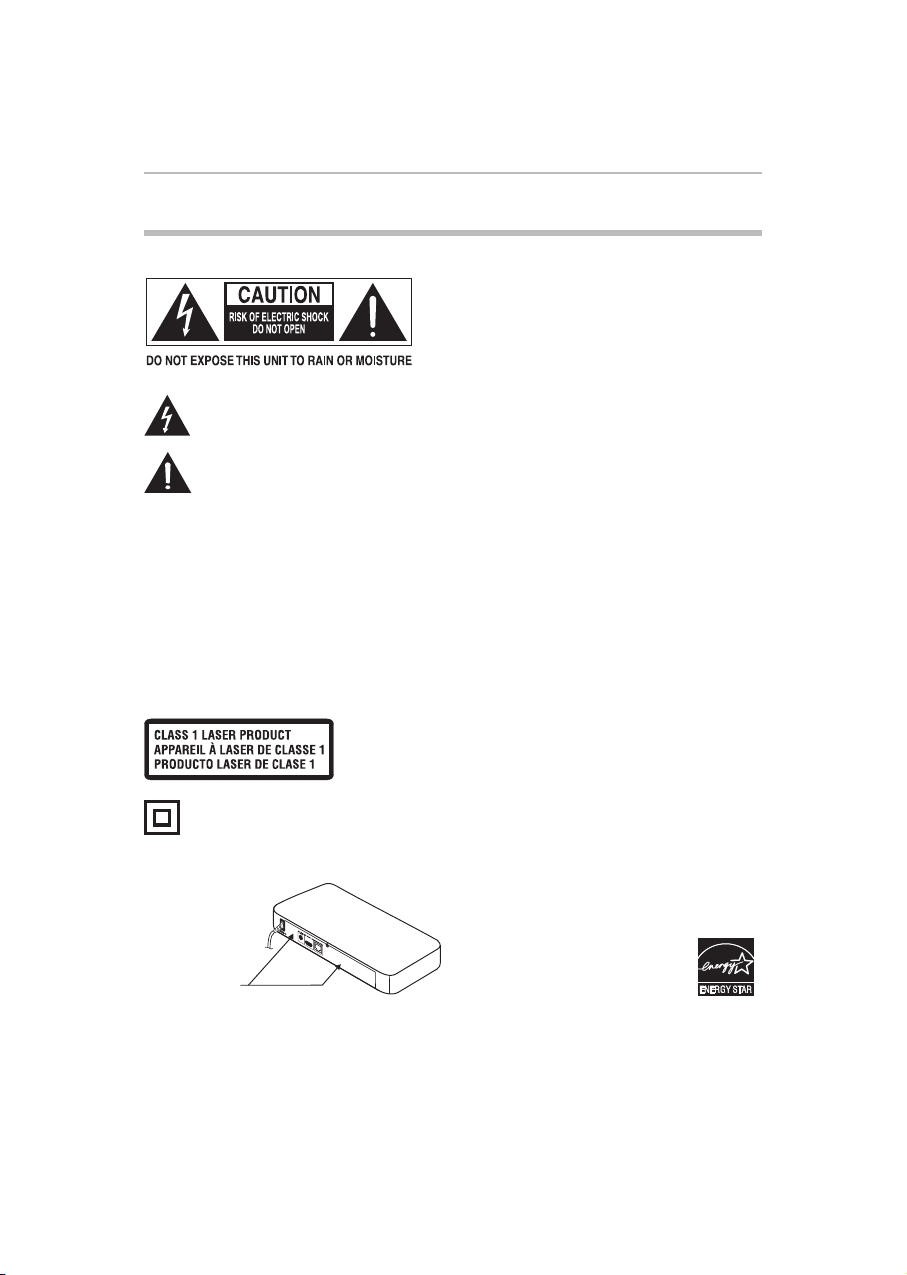
SAFETY PRECAUTIONS
The rating plate and the safety caution are on the rear of the unit.
WARNING:
TO REDUCE THE RISK OF ELECTRIC SHOCK, DO NOT REMOVE
COVER (OR BACK).NO USER SERVICEABLEPARTSINSIDE.
REFER SERVICING TO QUALIFIED SERVICE PERSONNEL.
TO PREVENT ELECTRIC SHOCK, MATCH WIDE BLADE OF PLUG
TO WIDE SLOT OF AC POWER OUTLET, THEN FULLY INSERT.
The lightning flash with an arrowhead symbol, within the equilateral triangle, is intended to alert the user
to the presence of uninsulated “dangerous voltage” within the product’s enclosure that may be of sufficient
magnitude to constitute a risk of electric shock to persons.
The exclamation point within the equilateral triangle is intended to alert the user to the presence of important
operatingandmaintenance(servicing)instructionsinthisUser’sGuide.
3
CAUTION: This device employs a Laser System.
To ensure proper use of this product, please read this User’s
Guide carefully and retain for future reference. Should the
unit require maintenance, contact an authorized service
location. Use of controls or adjustments or performance of
procedures other than those specified herein may result in
hazardous radiation exposure.
To prevent direct exposure to laser beam, do not try to open
the enclosure. Visible and invisible laser radiation when
open and interlocks defeated.
DO NOT STARE INTO BEAM
The symbol for Class II
(Double lnsulation)
Location of the required label
The rating plate
and the safety
caution are on the
rear of the unit.
Warning:
• The main plug is used as disconnect device and it
should be located in such a manner that it can be easily
unplugged in case the product requires service. In order
to disconnect the apparatus from the main completely,
the main plug should be disconnected from the main
socket outlet completely.
• The apparatus shall not be exposed to dripping or
splashing and that no objects filled with liquid, such as
vases, shall be placed on the apparatus.
• Alwaysleaveaspaceofat least4 (four)inches around
the apparatus. The slots and openings are provided
to protect the apparatus from overheating and to help
maintain reliable operation.
• Keep the product away from direct sunlight, extreme
cold, or heat sources such as a heater. This may reduce
the life of the product.
Products that earn the ENERGY STAR
prevent green house gas emissions by
meeting strict energy efficiency guidelines
set by the U.S. Environmental Protection
Agency and the U.S. Department of Energy.
ENERGY STAR and the ENERGY STAR
mark are registered U.S. marks.
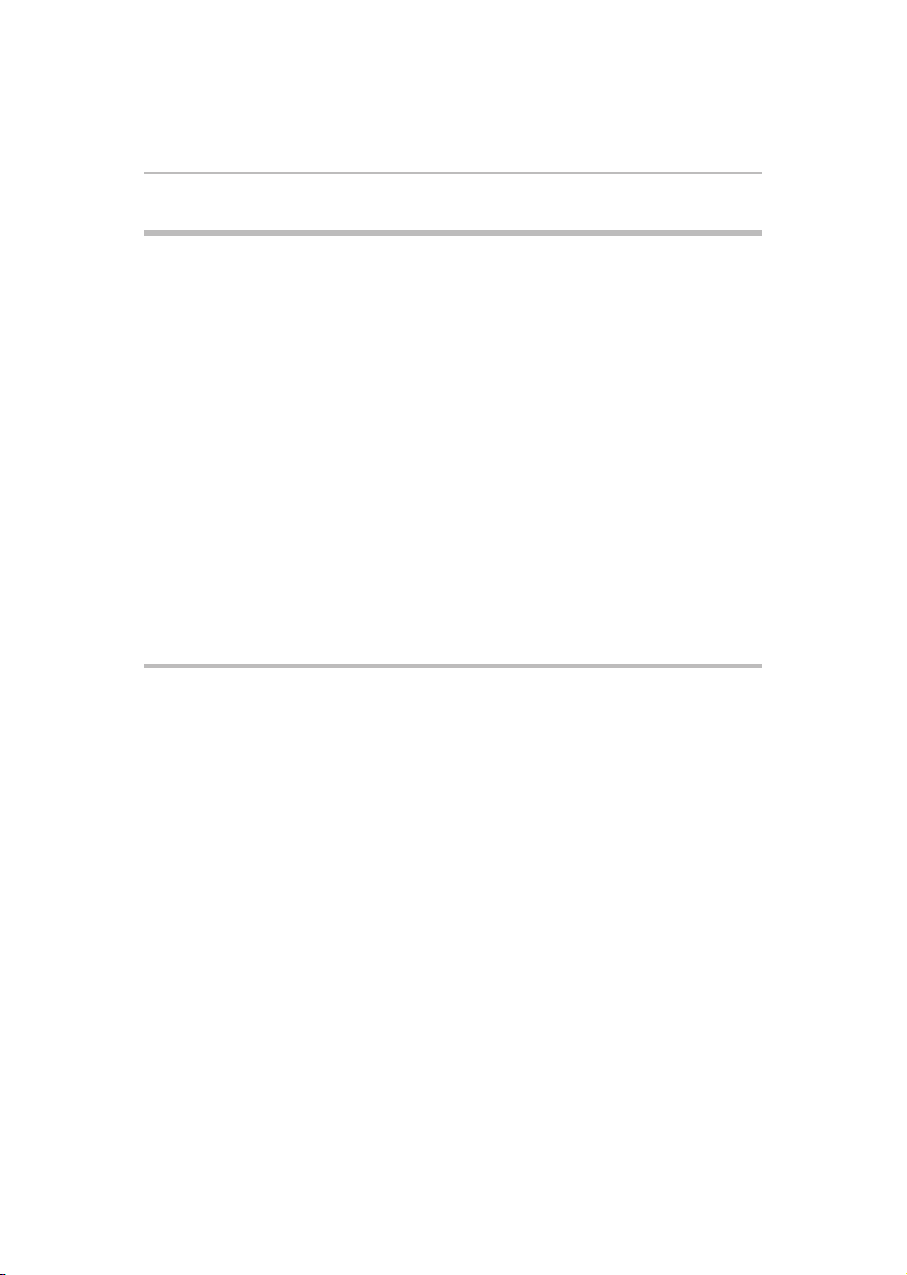
4
IMPORTANT SAFETY INSTRUCTIONS
1. Read these instructions.
2. Keep these instructions.
3. Heed all warnings.
4. Follow all instructions.
5. Do not use this apparatus near water.
6. Clean only with a dry cloth.
7. Do not block any of the ventilation openings. Install in
accordance with the manufacturer’s instructions.
8. Do not install near any heat sources such as radiators,
heat registers, stoves,or other apparatus (including
ampliers)thatproduceheat.
9. Do not defeat the safety purpose of the polarized or
grounding-type plug. A polarized plug has two blades
with one wider than the other. A grounding type plug
has two blades and a third grounding prong. The wide
blade or the third prong is provided for your safety. If
the provided plug does not fit into your outlet, consult
an electrician for replacement of the obsolete outlet.
10. Protect the power cord from being walked on or
pinched particularly at plugs, convenience receptacles,
and the point where they exit from the apparatus.
11. Only use attachments/accessories specified by the
12. Unplug this apparatus during lightning storms or when
13. Refer all servicing to qualified service personnel.
ADDITIONAL SAFETY INSTRUCTIONS
14. Do not overload wall outlets; extension cords, or
integral convenience receptacles as this can result in
a risk of fire or electric shock.
15. Never expose the apparatus to dripping or splashing or
place items such as vases, aquariums, any other item
filled with liquid, or candles on top of the unit.
16. Keep your fingers well clear of the disc tray as it is
closing. Neglecting to do so may cause serious
personal injury.
17. Do not place anything on top of this unit.
18. Never block or cover the slots or openings in the unit.
Never place the unit:
•onabed,sofa,rugorsimilarsurface;
•tooclosetodrapes,curtains,orwalls;or
•
in a confined space such as a bookcase, built-in cabinet,
or any other place with poor ventilation.
The slots and openings are provided to protect the
unit from overheating and to help maintain reliable
operation.
19. Do not use a cracked, deformed, or repaired disc.
20. If the apparatus should emit smoke or an unusual odor,
21. During thunderstorms, do not touch the connecting
22. Warning: To prevent spread of fire, keep candles or
manufacturer.
unused for long periods of time.
Servicing is required when the apparatus has been
damaged in any way, such as the power-supply cord
or plug is damaged, liquid has been spilled or objects
have fallen into the apparatus, the apparatus has been
exposed to rain or moisture, does not operate normally,
or has been dropped.
These discs are easily broken and may cause serious
personal injury and apparatus malfunction.
immediately disconnect the power cord from the wall
outlet. Wait until the smoke or smell stops, then ask
your dealer for a check and repair. Neglecting to do so
may cause fire.
cables or the apparatus.
other open flames away from this product at all times.
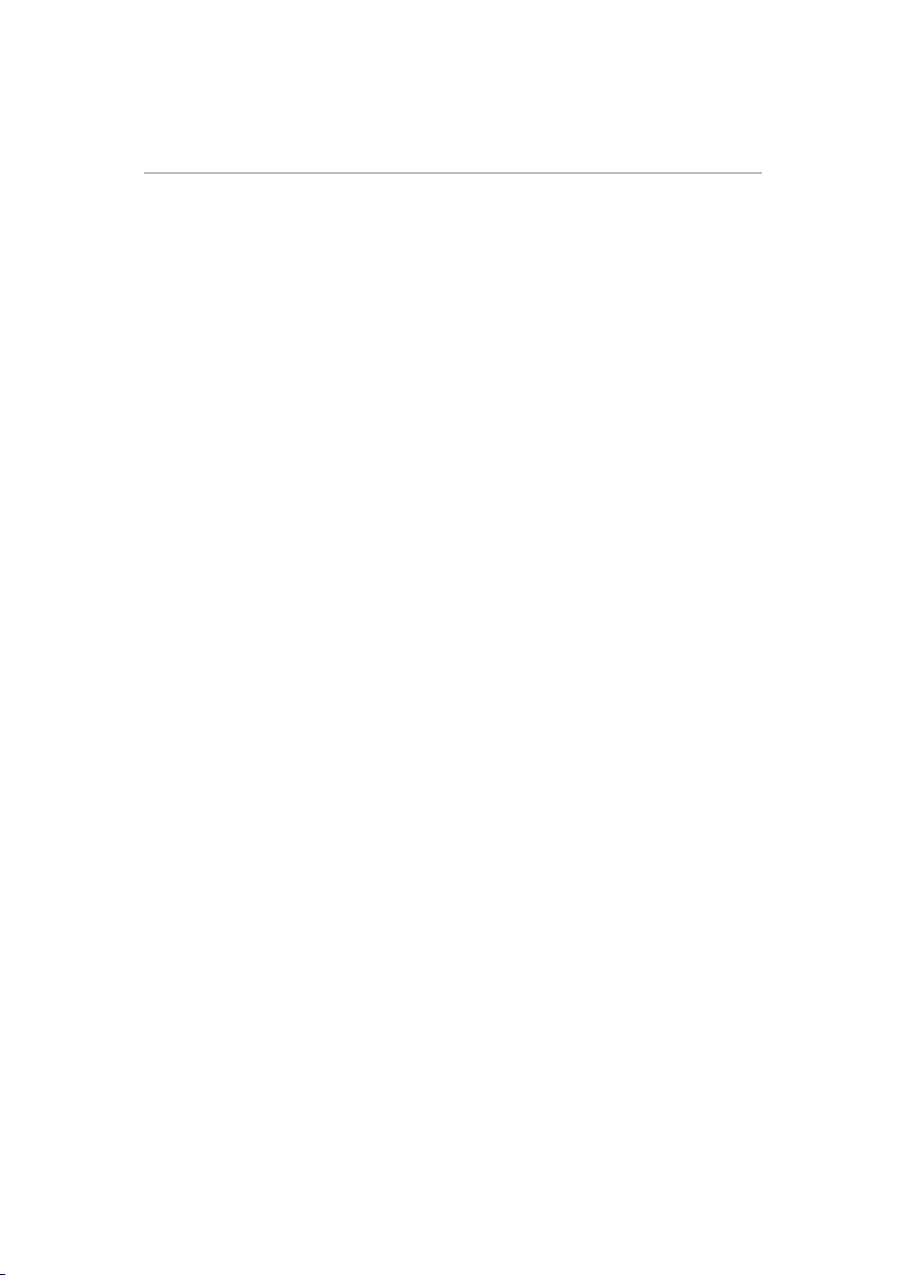
5
USA
Federal Communications Commission Statement
FCC Compliance Statement
This device complies with Part 15 of the FCC Rules.
Operation is subject to thefollowing twoconditions: (1)
This device may not cause harmfulinterference, and(2)
This device must accept any interference received, including
interference that may cause undesired operation
Interference
This equipment has been tested and found to comply with
the limits for a Class B digital device, pursuant to Part 15
of the FCC Rules. These limits are designed to provide
reasonable protection against harmful interference in a
residential installation. This equipment generates, uses,
and can radiate radio frequency energy and, if not installed
and used in accordance with the instructions, may cause
harmful interference to radio communications. However,
there is no guarantee that interference will not occur in a
particular installation. If this equipment does cause harmful
interference to radio or television reception, which can be
determined by turning the equipment off and on, the user is
encouraged to try to correct the interference by one of the
following measures:
• Reorientorrelocatethereceivingantenna.
• Increase the separation between the equipment and
receiver.
• Connecttheequipmentintoanoutletonacircuitdifferent
from that to which the receiver is connected.
•Consultthe dealeroran experiencedradio/TVtechnician
for help.
Wireless Radio
For product available in the USA/Canada market, only
channel 1-11 can be operated. Selection of other channels
is not possible. The device could automatically discontinue
transmission in case of absence of information to transmit,
or operational failure. Note that this is not intended to
prohibit transmission of control or signaling information
or the use of repetitive codes where required by the
technology. If this device is going to be operated in 5.15-
5.25GHz frequency range, then it is restricted to an indoor
environment only.
Important: Any changes or modifications not expressly
approved by the party responsible for compliance could void
the user’s authority to operate this equipment. This device
and its antenna(s) must not be co-located or operating in
conjunction with any other antenna or transmitter.
Canada
Industry Canada Statement
This device complies with RSS-210.
Operation is subject to the following two conditions:
(1)Thisdevicemaynotcauseharmfulinterference,and
(2) This device must accept any interference received,
including interference that may cause undesired operation
of the device.
This device and its antenna(s) must not be co-located
or operating in conjunction with any other antenna or
transmitter.
Wireless Radio
For product available in the USA/Canada market, only
channel 1-11 can be operated. Selection of other channels
is not possible. The device could automatically discontinue
transmission in case of absence of information to transmit,
or operational failure. Note that this is not intended to
prohibit transmission of control or signaling information
or the use of repetitive codes where required by the
technology.
Important: Any changes or modifications not expressly
approved by the party responsible for compliance could
void the user’s authority to operate this equipment.
IMPORTANT NOTE:
IC Radiation Exposure Statement: This equipment complies
with IC RSS-102 radiation exposure limits set forth for
an uncontrolled environment. This equipment should
be installed and operated with minimum distance 20cm
between the radiator & your body.
FCC Radiation Exposure Statement
This equipment complies with FCC radiation exposure limits
set forth for an uncontrolled environment. This equipment
should be installed and operated with minimum distance
20cm between the radiator & your body
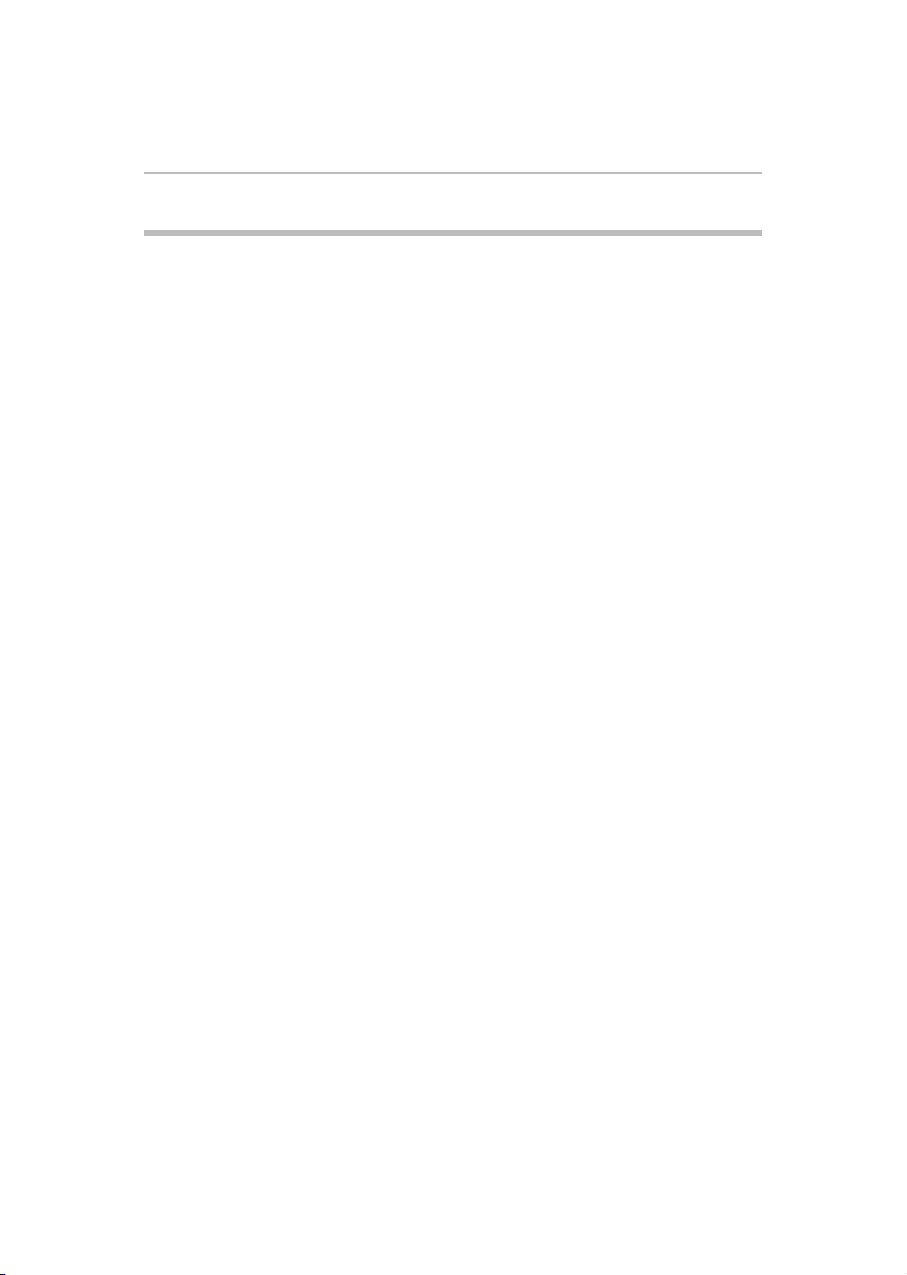
6
PRECAUTIONS
Notes on handling
• When shipping the unit, the original shipping carton
and packing materials come in handy. For maximum
protection, repack the unit as it was originally packed at
the factory. Take care not to give it a shock or shake when
carrying.
• Donotusevolatileliquids,suchasinsectspray,nearthe
unit. Do not leave rubber or plastic products in contact
with this unit for a long time. They will leave marks on the
finish.
• The topandrear panels oftheunit may become warm
after a long period of use. This is not a malfunction.
• Whenthe unitis notin use,be sureto removethedisc
and turn off the power.
• Ifyoudonotusetheunitforalongperiod,theunitmay
not function properly in the future. Turn on and use the
unit occasionally.
Notes on locating
Place the unit on a level surface. Do not use it on a shaky
or unstable surface such as a wobbling table or inclined
stand. The loaded disc may come off the proper position
and cause damage to the unit.
When you place this unit near a TV, radio, or VCR, the
playback picture may become poor and the sound may
be distorted. In this case, place the unit away from the TV,
radio, or VCR.
Do not use this unit in places which are extremely hot, cold,
dusty or humid.
Do not restrict the air flow of this unit by placing it
somewhere with poor air flow, by covering it with a cloth,
or by placing it on bedding or carpeting.
Be sure to remove the disc and unplug the AC power cord from
the outlet before carrying the
unit
.
Notes on cleaning
Use a soft, dry cloth for cleaning.
• For stubborn dirt, soak thecloth in aweak detergent
solution, wring well and wipe. Use a dry cloth to wipe it
dry. Do not use any type of solvent, such as thinners and
benzene, as they may damage the surface of the unit.
• If youusea chemical saturated clothtoclean the unit,
follow that product’s instructions.
Inspection and Maintenance
This unit is a high technology, precision device. If the
optical pick-up lens and disc drive parts become dirty or
worn down, the picture quality may be reduced. To avoid
reduction in picture quality, it is recommended that regular
inspectionandmaintenance(cleaningorpartsreplacement)
be performed every 1,000 hours of use. For further details,
contact your nearest consumer electronics dealer.
Notes on moisture condensation
Moisture condensation damages the Symbio™ Media
Box and Blu-ray Disc™ Player. Please read the following
carefully:
• Moisture condensation occurs, for example,when you
pour a cold drink into a glass on a warm day.
• Dropsofwaterformontheoutsideoftheglass.
• Inthesameway,moisturemaycondenseontheoptical
pick-up lens inside this unit, one of the most crucial
internal parts of the unit.
Moisture condensation occurs during the following
cases.
• Whenyoubring theunit directlyfroma coldplace toa
warm place.
• Whenyou usetheunitina roomwhereyou justturned
on the heater, or a place where the cold wind from the air
conditioner directly hits the unit.
• Insummer,whenyouusetheplayerinahotandhumid
place just after you move the unit from an air conditioned
room.
• Whenyouusetheplayerinahumidplace.
Do not use the Symbio™ Media Box and Blu-ray
Disc™ Player when moisture condensation may
occur.
If you use the unit in such a situation, it may damage discs
and internal parts. Remove the disc, connect the power
cord of the unit to the wall outlet, turn on the unit, and
leave it for two or three hours. After two or three hours,
the unit will have warmed up and evaporated any moisture.
Keep the unit connected to the wall outlet and moisture
condensation will seldom occur.
On Safety
Do not handle the AC power cord with wet hands and do
not put your fingers or objects into the unit.
When connecting or disconnecting the AC power cord,
grip the plug and not the cord itself. Pulling the cord may
damage it and create a hazard.
When you are not going to use the unit for a long period of
time, disconnect the AC power cord.
On Recycling
This unit’s packaging materials are recyclable and can be
reused. Please dispose of any materials in accordance with
your local recycling regulations.
Batteries should never be thrown away or incinerated but
disposed of in accordance with your local regulations
concerning chemical wastes.
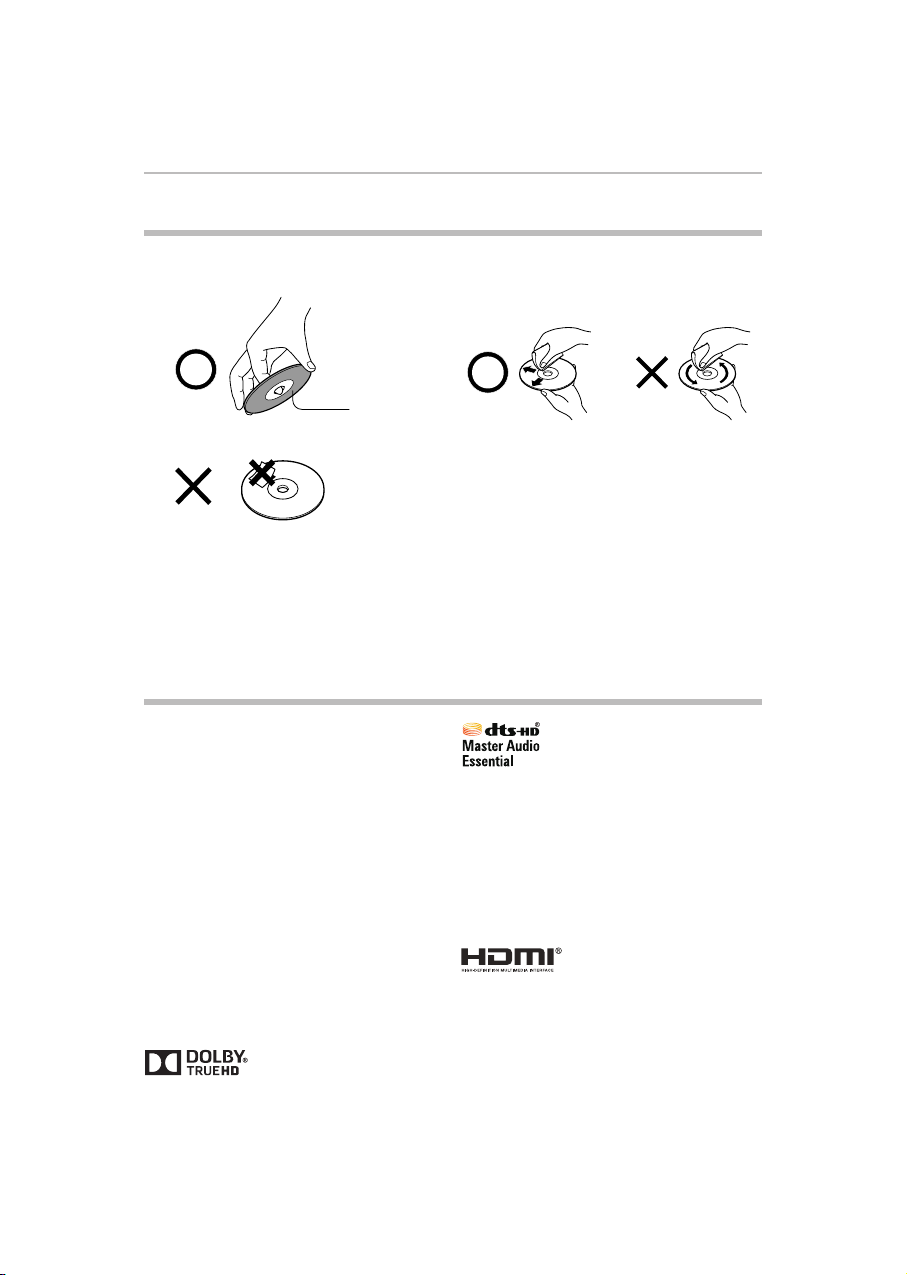
7
NOTES ON DISCS
On handling discs On cleaning discs
Do not touch the playback side of the disc. Fingerprints and dust on the disc cause picture and sound
Playback side
Do not attach paper or tape to discs.
deterioration. Wipe the disc from the center outwards with
a soft cloth. Always keep the disc clean.
If you cannot wipe off the dust with a soft cloth, wipe the
disc lightly with a slightly moistened soft cloth and finish
with a dry cloth.
Do not use any type of solvent such as thinner, benzine,
commercially available cleaners or antistatic spray for vinyl
LPs. It may damage the disc.
On storing discs
Do not store discs in a place subject to direct sunlight or
near heat sources.
Do not store discs in places subject to moisture and dust
such as a bathroom or near a humidifier.
Store discs vertically in a case. Stacking or placing objects
on discs outside of their case may cause warping.
Trademarks
Symbio is a trademark of Toshiba America Information
Systems, Inc.
ActiveX is a trademark of Microsoft Corporation.
AVCHD Related Logos are trademarks of Panasonic
Corporation and Sony Corporation.
Blu-ray DiscTM, Blu-rayTM, BD-LiveTM, BONUSVIEWTM, and
the logos are trademarks of the Blu-ray Disc Association.
Cinavia is a Verance Corporation trademark.
CinemaNow is a registered trademark of BBY Solutions,
Inc.
DLNA®, DLNA & Design®, DLNA CERTIFIED® and DLNA
CERTIFIED & Design® are trademarks or registered
trademarks of Digital Living Network Alliance. All rights
reserved. Unauthorized use is strictly prohibited.
“DVD Video Logo” is a trademark of DVD Format/Logo
Licensing Corporation.
Manufactured under license from Dolby Laboratories.
Dolby and the double-D symbol are trademarks of Dolby
Laboratories.
Manufactured under license under U.S. Patent Nos:
5,956,674; 5,974,380; 6,226,616; 6,487,535; 7,392,195;
7,272,567; 7,333,929; 7,212,872 & other U.S. and
worldwide patents issued & pending. DTS-HD, the
Symbol, & DTS-HD and the Symbol together are registered
trademarks & DTS-HD Master Audio | Essential is a
trademark of DTS, Inc. Product includes software. © DTS,
Inc. All Rights Reserved.
ENERGY STAR and the ENERGY STAR mark are registered
U.S. marks.
The terms HDMI and HDMI High-Definition Multimedia
Interface, and the HDMI Logo are trademarks or registered
trademarks of HDMI Licensing LLC in the United States and
other countries.
Hulu Plus is a trademark of Hulu, LLC.
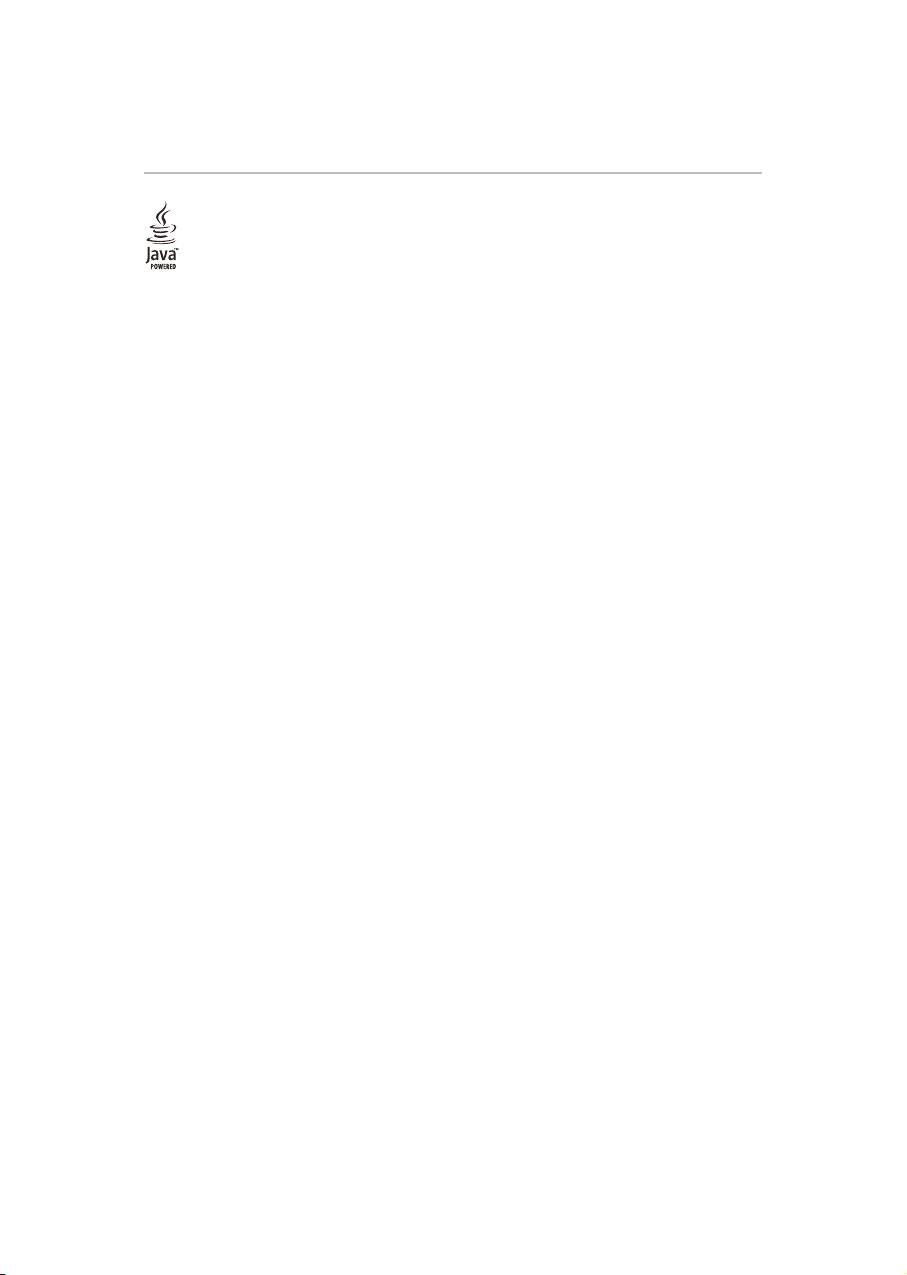
8
Oracle and Java are registered trademarks of Oracle and/
or its affiliates. Other names may be trademarks of their
respective owners.
Netflix is a registered trademark of Netflix, Inc.
Pandora is a registered trademark of Pandora Media, Inc.
Picasa is a trademark of Google Inc.
VUDU is a registered trademark of VUDU, Inc.
“x.v.Color” and “x.v.Color” logo are trademarks of Sony
Corporation.
YouTube is a registered trademark of Google Inc.
The Wi-Fi CERTIFIED Logo is a certification mark of the WiFi Alliance. The Wi-Fi Protected Setup Identifier Mark is a
mark of the Wi-Fi Alliance.
Wi-Fi®, Wi-Fi DirectTM, and MiracastTM are marks or
registered marks of the Wi-Fi Alliance.
Windows Media is either a registered trademark or
trademark of Microsoft Corporation in the United States
and/or other countries.
All other brand and product names are trademarks or
registered trademarks of their respective companies.
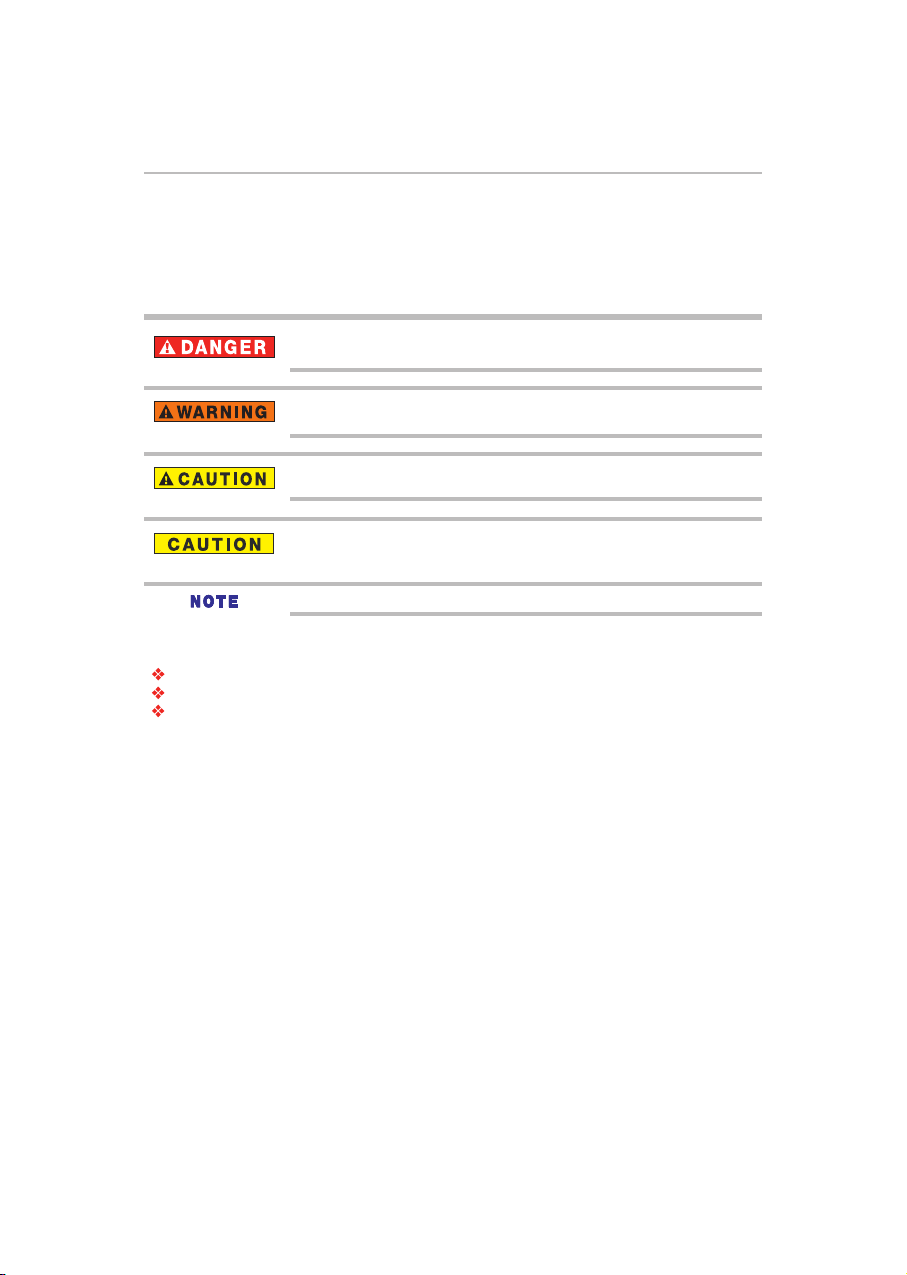
Introduction
9
Introduction
Safety icons
This guide contains safety instructions that must be observed to avoid potential hazards that could result in
personal injuries, damage to your equipment, or loss of data. These safety cautions have been classied
according to the seriousness of the risk, and icons highlight these instructions as follows:
Indicates an imminently hazardous situation which, if not avoided, will result in death or
serious injury.
Indicates a potentially hazardous situation which, if not avoided, could result in death or
serious injury.
Indicates a potentially hazardous situation which, if not avoided, may result in minor or moderate injury.
Indicates a potentially hazardous situation which, if not avoided, may result in property
damage.
Provides important information.
Package contents
Remote control (SE-R0431) with batteries (1 set of 2 AAA)
Quick Start Guide
Warranty information
Feature highlights
High-Definition
Watch high-denition content disc with HDTV (High Denition Television). Connect it through a high speed
HDMITM cable. You can enjoy excellent picture quality up to 1080p resolution with the frame rate of 24 frames
per second with progressive scan output.
TM
BD-Live
Connect this player to the movie studios website via the LAN jack to access a variety of up-to-date content
(e.g. refreshed previews and exclusive special features).
Blu-ray DiscTM Java
Blu-ray DiscTM Java(BD-J) Application the BD-ROM format supports Java for interactive functions. “BD-J”
offers content providers almost unlimited functionality when creating interactive BD-ROM titles.
DVD Upconversion for enhanced picture quality
Your current DVD will look even better than before thanks to video upconversion. Upconversion will increase
the resolution of a standard denition DVD to near high denition up to 1080p over an HDMITM connection.
The picture will be less jagged and more realistic for a near high-denition experience.
Enjoy your content on different kinds of media
Full backwards compatibility with Blu-ray Disc™, DVD and CD ensures that you can continue to enjoy your
current audio-video collection.
Additionally, you can view JPEG digital pictures or listen to MP3 or Windows Media™ Audio music les.
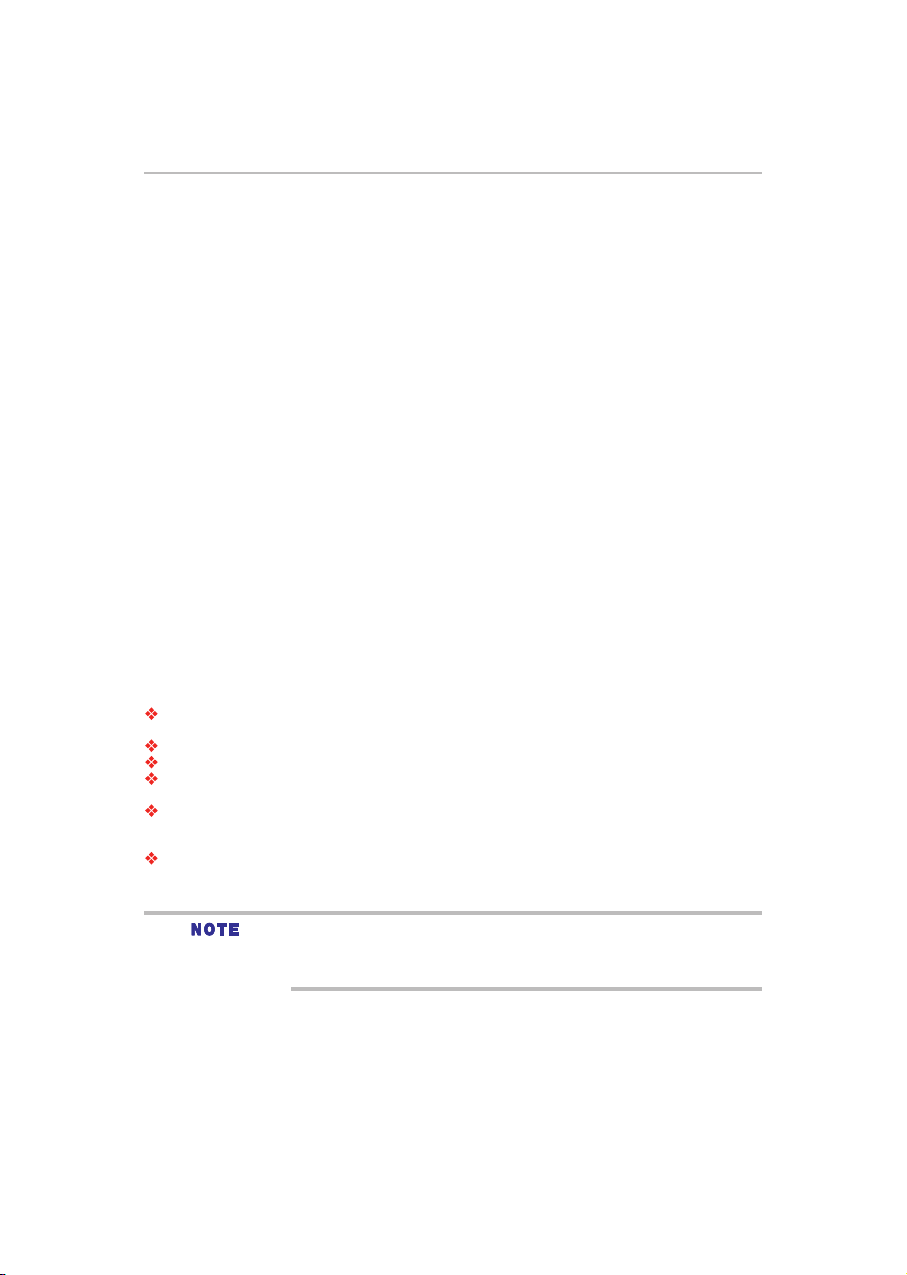
10
Introduction
PIP (Picture-In-Picture)
Some Blu-ray™ videos have the PIP function which enables you to display the secondary video in the
primary video. You can call up the secondary video by pressing PIP on the remote whenever the scene
contains the secondary video.
Pop up menu
Some Blu-ray™ videos have pop-up menu which is a navigation menu that can be called up and be operated
on the TV screen without interrupting the playback. You can call up the pop-up menu by pressing POP UP/
MENU or TOP MENU on the remote. Contents in the pop-up menu vary depending on the disc.
Playing back AVCHD™ files
This player supports playback of AVCHD™ format les (new format for high denition video camcorders)
recorded on disc. Your high denition personal archive is playable in HD quality.
®
x.v.Color
This player supports playback of video content on discs recorded with “x.v.Color®” technology. To watch this
video content with the “x.v.Color®”, a TV or other display device supporting both video image reproduction
using the “x.v.Color®” standard and capable of manually switching its color setting is required. Refer to the
User’s Guide of your display device for further information.
Wi-Fi CERTIFIED
The Wi-Fi CERTIFIED® logo is an assurance that Wi-Fi® Alliance has tested a product in numerous
congurations and with a diverse sampling of other devices to ensure compatibility with other Wi-Fi
CERTIFIED® equipment that operates in the same frequency band. (For BDX3400KU model only).
Easy and simple connection to your HDTV via HDMITM:
Connect this player to your HDTV with one single HDMITM (High-Denition Multimedia Interface) cable. It is
recommended to use a High Speed HDMITM Cable for better compatibility. The high denition video output
signal will be transferred to your HDTV without conversion to analog signals, so you will get excellent picture
and sound quality.
®
Media box capabilities:
Open Browser - with HTML5 video and audio codecs allow you to explore the web, search for, bookmark,
and browse your favorite sites to enjoy the content you want, with simple, intuitive navigation.
ePortal page - is easy to navigate and provides graphical access to a wide variety of services.
Remote server access
Built-in Wi-Fi® and MiracastTM - includes peer-to-peer wireless technologies to allow direct wireless
connection between the player and MiracastTM certied mobile devices. (For BDX3400KU model only)
MediaShare - provides a simple graphic interface to quickly access and share videos, music, and image
les across your home network and the other connected devices through the My Videos, My Photos, and
My Music icons on the ePortal page.
Media Apps & Services - connects you to entertainment apps and to family and friends.
Apps available through the player may be changed or removed at any time. Not all operating
system apps may be compatible with the player. Services depicted in the document and
provided through the player may not be available to you in your region. Please check your
individual device for app compatibility.
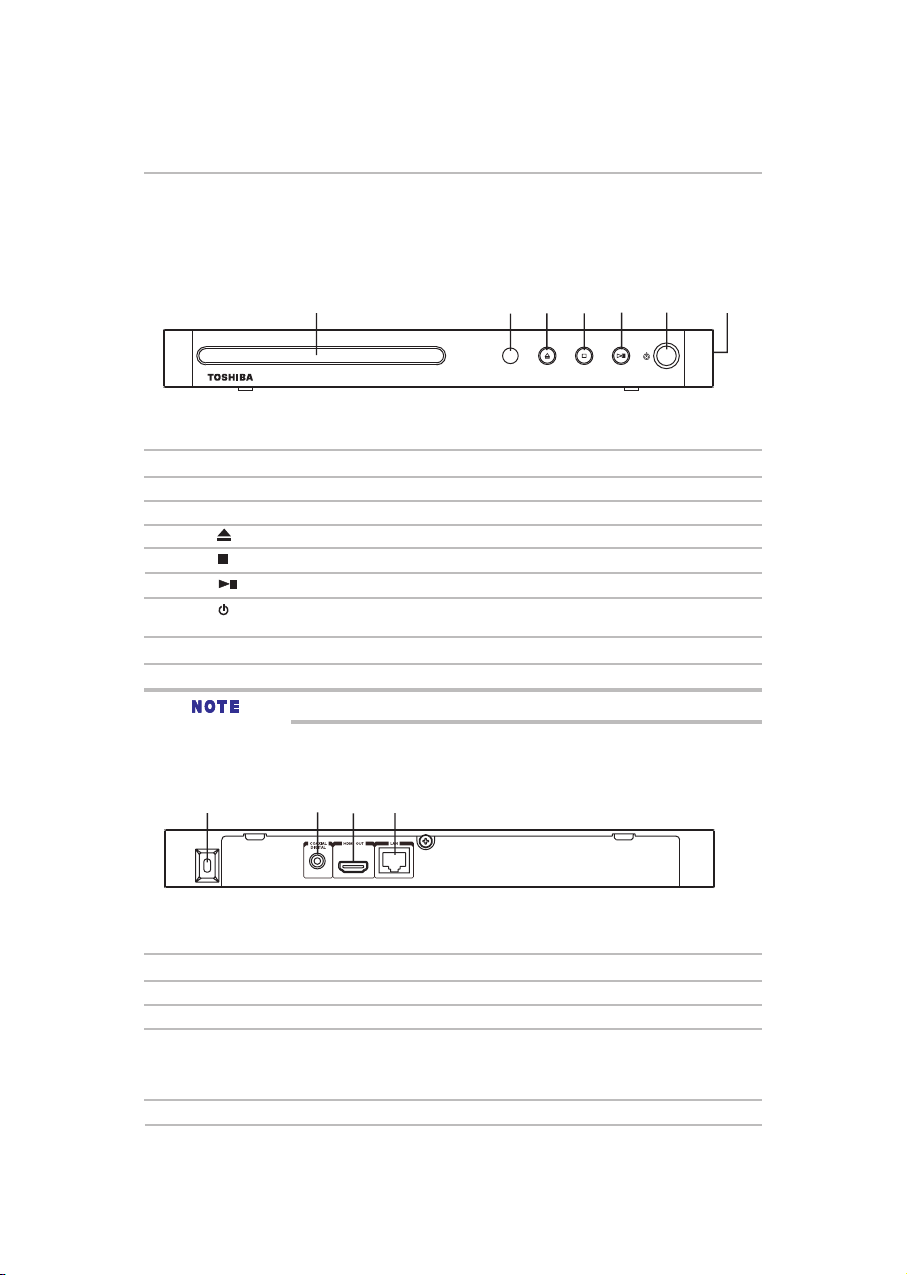
Symbio™ Media Box and Blu-ray Disc™ Player controls
11
Symbio™ Media Box and Blu-ray Disc™ Player controls
Front panel
1
(Sample Illustration) Front panel controls
Item: Description: Function:
1 Disc tray Loads a disc into the disc drive.
2 IR Sensor Receives the IR signal from the remote control.
3
4
5
6 POWER Turnsthepoweron(indicatorgrowsgreen)orrestorestheunittothe
standbymode(indicatorisoff).
7 USB jack
To completely turn the player off, you must unplug the AC power cord.
Opens or closes the disc tray
Stops playback.
Playback/pause.
Connects a USB device.
2233445 6 7
.
Back panel
1
(Sample Illustration) Back panel connections
Item: Description: Function:
1 AC power cord Connects to a standard AC outlet.
2 COAXIAL DIGITAL jack Outputs digital audio signals when connecting the coaxial digital cable.
3 HDMI OUT jack Outputs video/audio signals to a connected TV, monitor or AV receiver/
amplifier.
Connects to a TV, monitor or AV receiver/amplifier equipped with
HDMITM input.
4 LAN jack
Connects to network capable external devices.
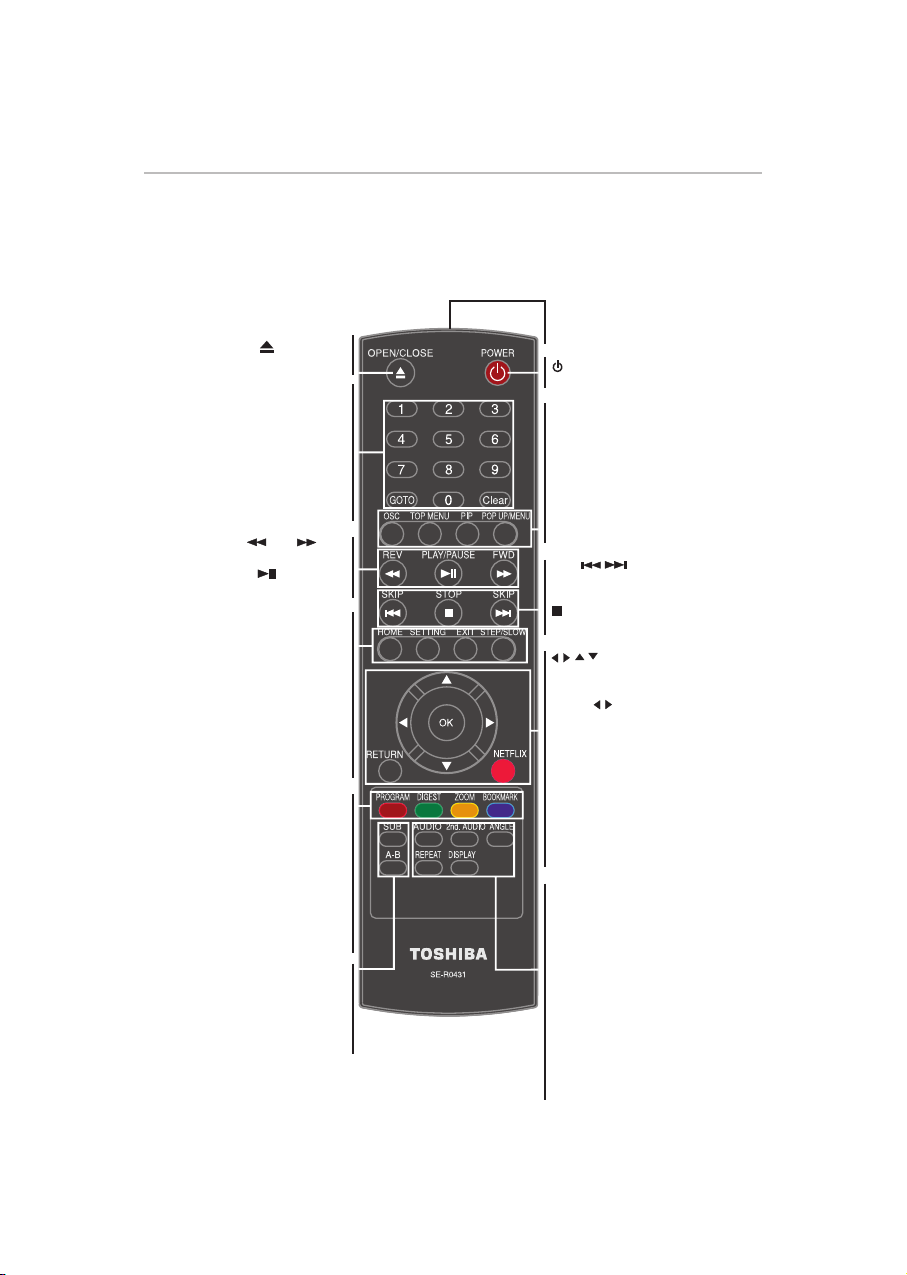
12
Using the Remote Control
Remote control buttons
Only the buttons used to operate the player are described in this section. For the HDMI
“HDMITM CEC Control” on page 27.
REMOTE SIGNAL EMITTER
• Pointremotecontroltothesensoron
•Opens/Closesthedisctray
•Enterstrack/chaptertitlenumbers/
password numbers directly
•Accessesatitle,chapter,trackor
•Clearsanentry,bookmark,and/or
•Fastreverseorfastforwardsplayback
•Startsorpausesplayback
•DisplaystheePortalHomeScreen
•Displaysthesetupscreen
•Advancesthepictureframeby
•Advancesinaslowforwardspeed
•AccessesJPEGthumbnailview
•Bookmarksatanypointduring
•Displayssubtitles;pressrepeatedly
to select different subtitles available
OPEN/CLOSE
Number Buttons
GOTO
playing time
Clear
program you have set
REV/ FWD
PLAY/PAUSE
HOME
SETTING
•Exitsthecurrentmenu
frame during pause mode
during normal playback
•Accessesprogramlist
•RepeatsfromAtoB
EXIT
STEP/SLOW
PROGRAM
DIGEST
during playback
ZOOM
•Zoomsout/in
BOOKMARK
playback.
SUB (Subtitle)
in your disc
REPEAT A-B
the front panel
POWER
• TurnstheunittoONorstandbymode
OSC
• AccessesOnScreenControlmenu
TOP MENU
• Displaysthedisctitleduringplayback
PIP (Picture in Picture)
• Switchesonoroffthesecondaryvideo
POP UP/MENU
• Displaysamenuincludedonsome
Blu-ray Disc™/DVD video discs
SKIP /
• Skipstoprevious/nextchapter/title/
track
STOP
• Stopsplayback
/ / /
• Moveswithinon-screenmenusto
select or adjust programming options.
•Press / during JPEG playback to
rotate the current photo track, but the
JPEG playback will be paused.
OK
• Selectsorconrmsthehighlighted
items on screen
RETURN
• Returnstopreviousmenu
NETFLIX
• LaunchestheNetix® application on-
screen.
AUDIO
• Selectsthesoundstream;press
repeatedly to select different audio
streams available in your disc.
2nd. AUDIO
• Switchesthesecondaryaudioof
secondaryvideo(PIP)toon/off.
ANGLE
• Switchesthecameraangleduring
playback
REPEAT
• Selectsvariousrepeatmodes
DISPLAY
• Displaysoperatingstatus
TM
CEC Control functions, see
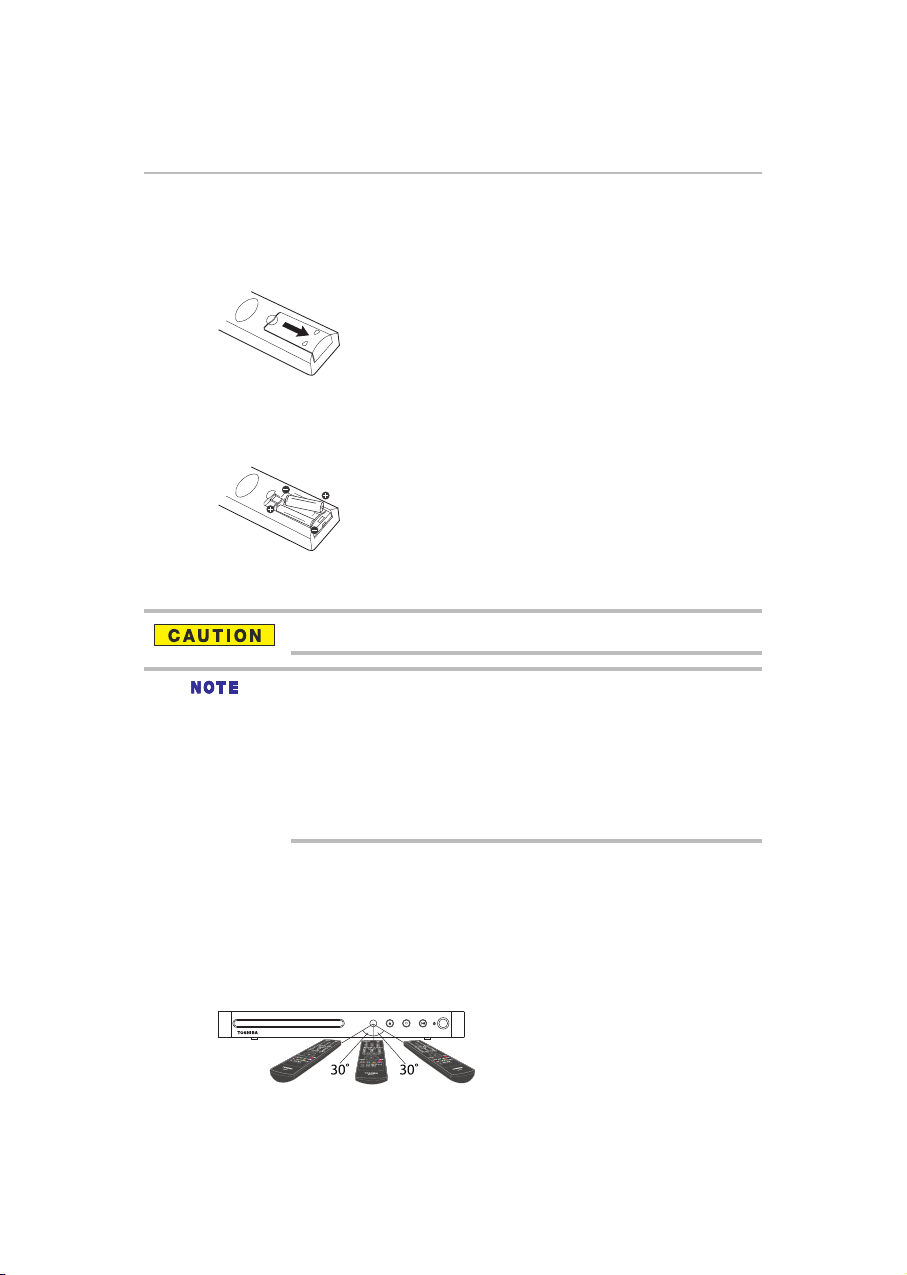
Using the Remote Control
13
Installing the batteries
Install the batteries (AAAx2), matching the polarity indicated inside battery compartment of the remote
control.
1 Slide the battery cover down.
(Sample Illustration) Remote control - Opening the battery cover
2 Insert two AAA batteries.
Make sure to match the polarity marks (+ / -) on the batteries to the marks indicated in the battery
compartment.
(Sample Illustration) Remote control - inserting the batteries
3 Replace the battery cover.
Do not expose batteries to excessive heat such as sunshine, fire, etc.
Dispose of batteries in a designated disposal area.
Always consider the environment when disposing of batteries.
Always follow applicable laws and regulations.
If the remote does not operate correctly, or if the operating range is reduced, replace the
batteries.
Always replace both batteries with new ones. Never mix battery types or use new and used
batteries together.
Always remove batteries from the remote if they are dead or if the remote control is not to be
used for an extended period of time.
This prevents battery acid from leaking into the battery compartment.
Using the remote control
For optimum performance, aim the remote control directly at the player and make sure there are no
obstructions between the remote control and the player. The maximum operable ranges from the unit are
as follows.
- Line of sight: approx. 7 m
- Either side of the centre: approx. 5 m within 30°
- Above: approx. 5 m within 30°
- Below: approx. 5 m within 30°
5 m 5 m7 m
(Sample Illustration) Remote control effective range
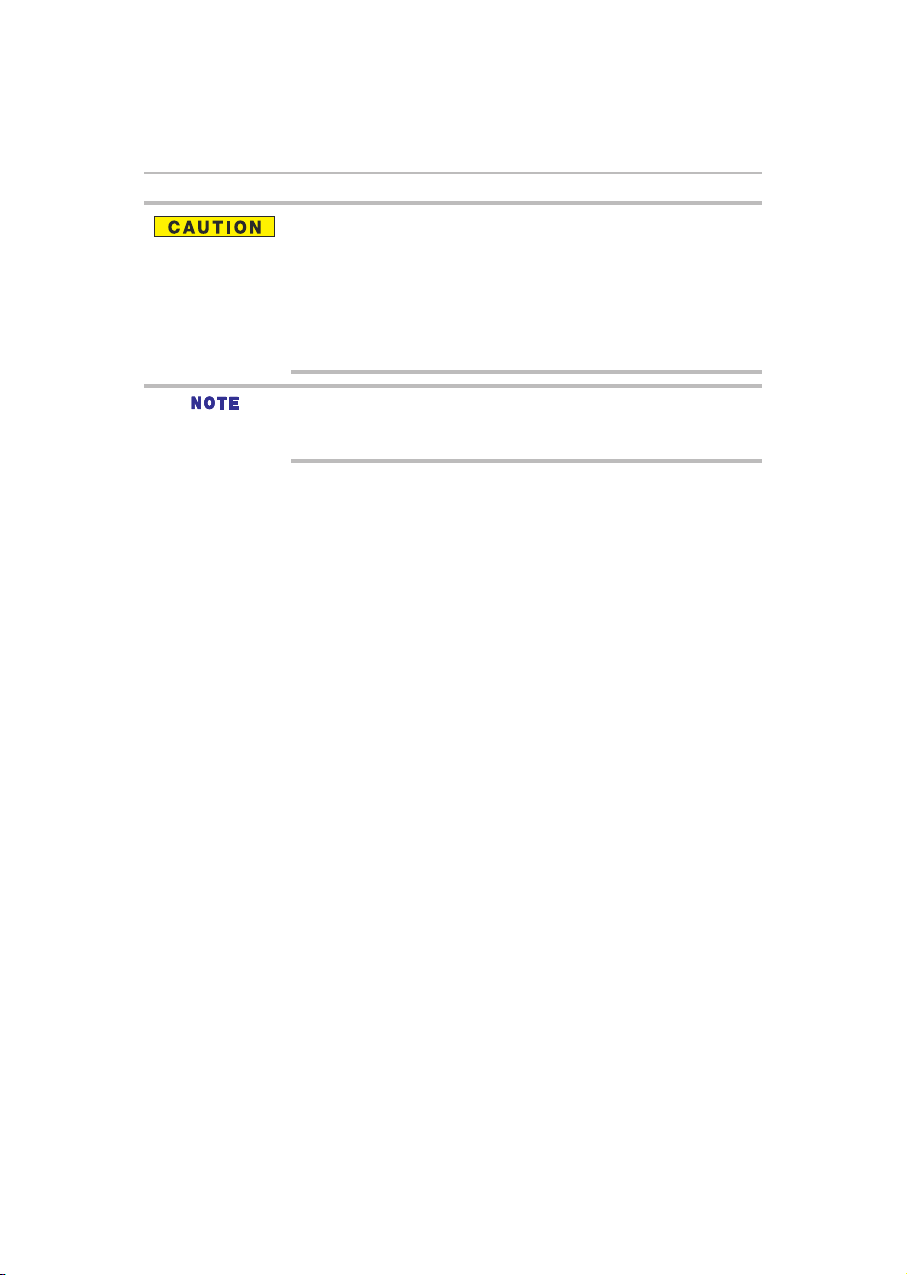
14
Using the Remote Control
Do not expose the remote sensor to a strong light source such as direct sunlight or other
illumination. This can damage the sensor resulting in the inability to operate the player via
the remote control.
Do not drop or expose the remote control to electric shock.
Do not expose the remote control excessively hot or humid places to avoid moisture
condensation.
Do not spill water or place anything wet on the remote control.
Donotopentheremotecontrolunit(otherthanthebatterydoor).
If the remote control is not going to be used for a long period of time, remove the batteries to
avoid damage caused by battery leakage corrosion.
Direct the remote control at the remote sensor of SymbioTM Media Box and Blu-ray Disc™
player.
When using the remote control, press the buttons at intervals of approximately 1 second to
ensure the correct mode of operation.
