Page 1
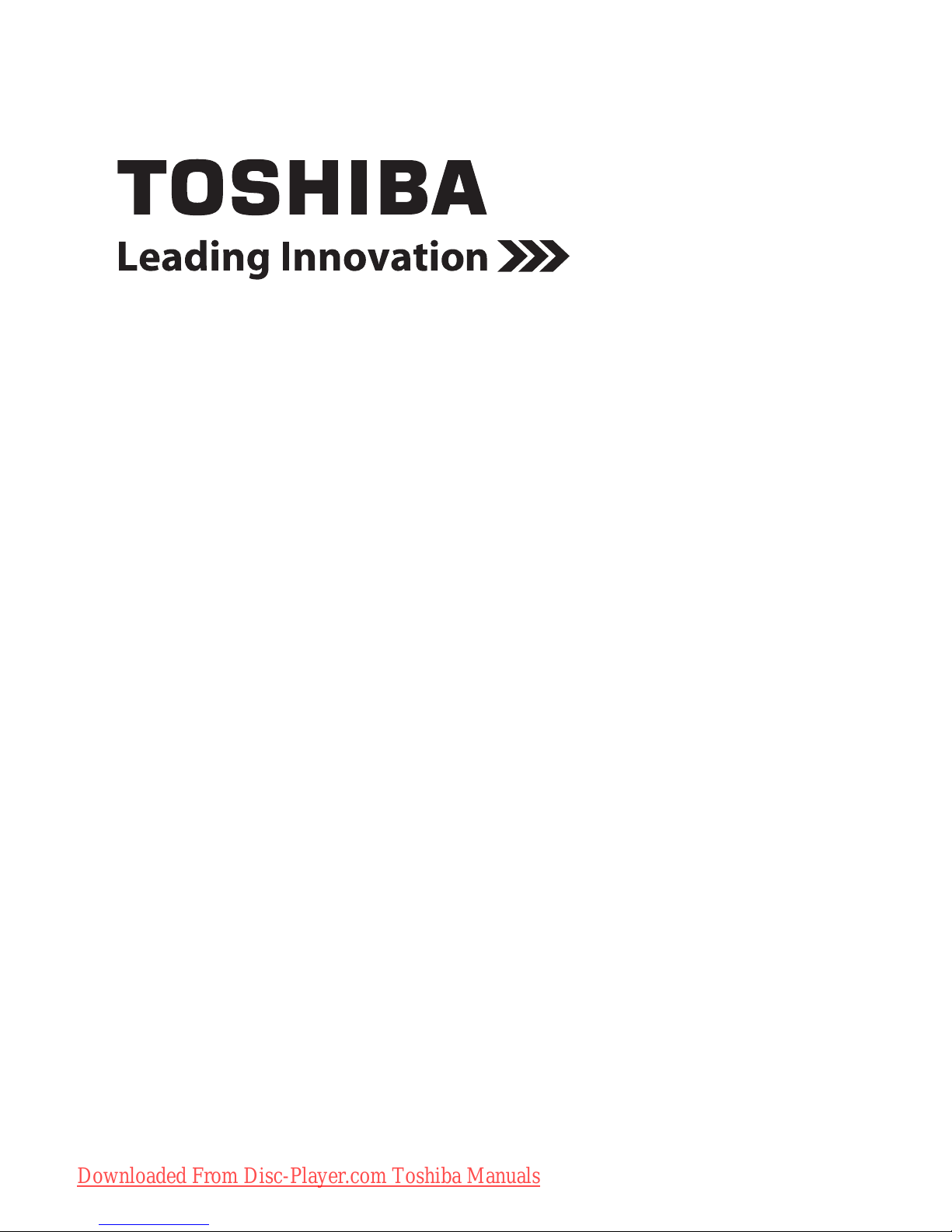
Blu-ray Disc™/DVD Player
User’s Guide:
BDX2300KU/BDX3300KU/BDK23KU/
BDK33KU
If you need assistance:
❖ Toshiba’s Support Web site
support.toshiba.com
❖ Toshiba Customer Support Center
Calling within the United States 888-592-0944
Calling from outside the United States 949-583-3305
For more information see “Troubleshooting & Maintenance” on page 43 in this guide.
Owner's Record
The model number and serial number are on the back and underside of your player.
Record these numbers in the spaces below. Refer to these numbers whenever you
communicate with your Toshiba dealer about this equipment.
Model name______________________________________
Serial number____________________________________
Downloaded From Disc-Player.com Toshiba Manuals
Page 2
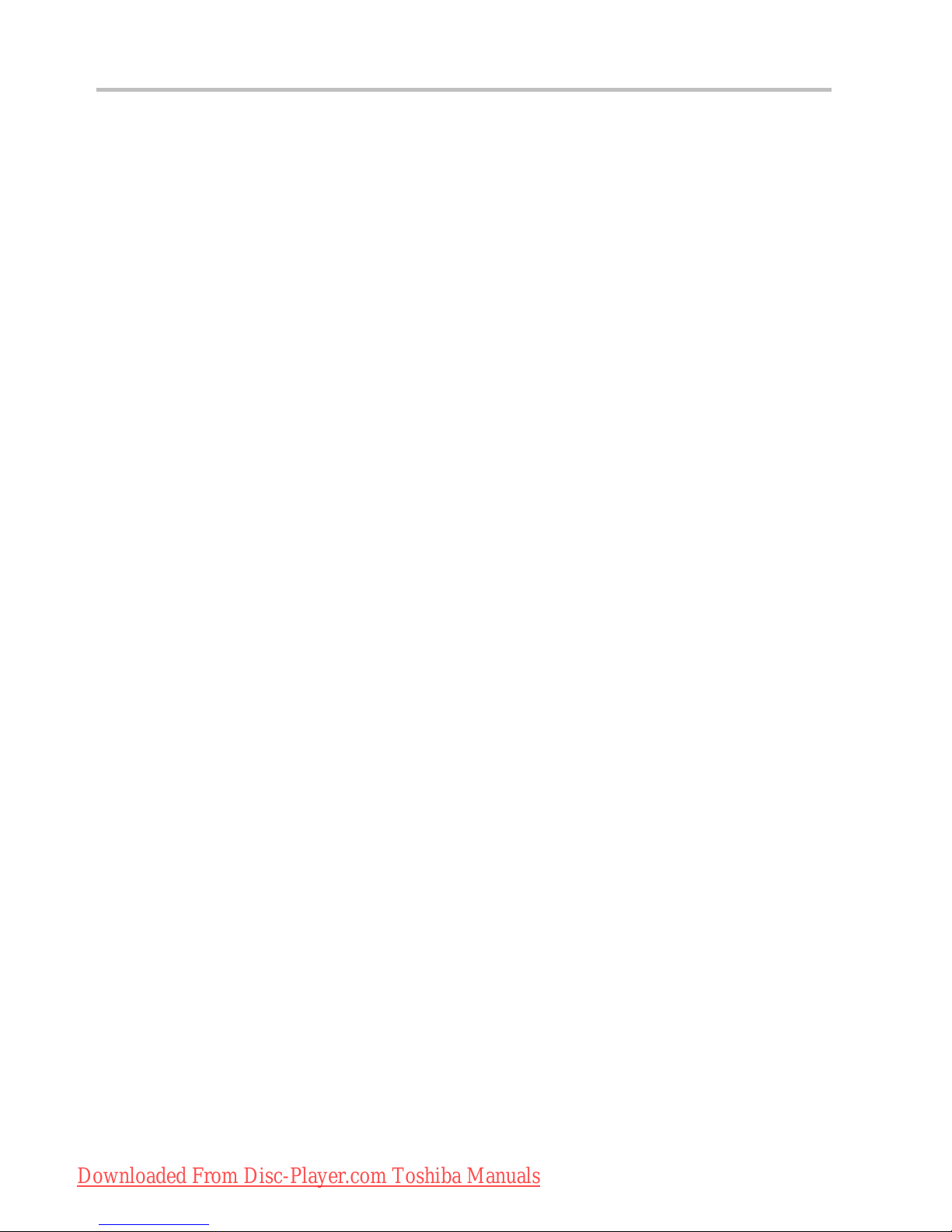
2
Contents
Introduction................................................................................................... 8
Symbols used in this manual......................................................................... 8
Features......................................................................................................... 9
Blu-ray Disc™/DVD player controls ............................................................. 10
Remote control buttons ............................................................................... 11
Blu-ray Disc™/DVD player connections ....................................................... 15
Blu-ray Disc™ playback ............................................................................... 19
Customizing the function settings................................................................ 32
Security ....................................................................................................... 38
Using the connected applications ................................................................ 39
Troubleshooting & Maintenance .................................................................. 42
Glossary ...................................................................................................... 45
Specifications .............................................................................................. 47
License Information..................................................................................... 48
Downloaded From Disc-Player.com Toshiba Manuals
Page 3
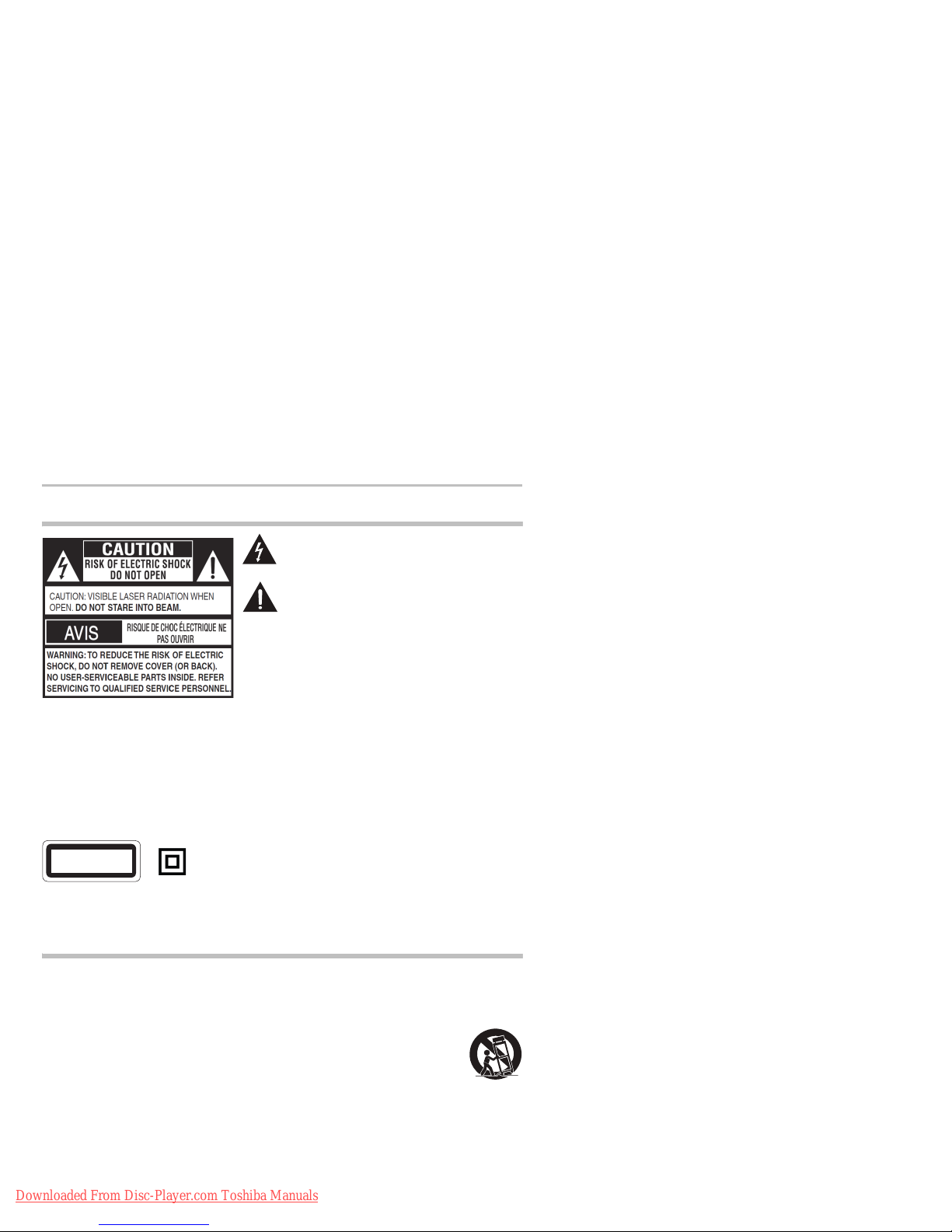
SAFETY PRECAUTIONS
The symbol for Class II
(Double lnsulation)
The lightning flash with an arrowhead symbol, within the equilateral
triangle, is intended to alert the user to the presence of uninsulated
“dangerous voltage” within the product’s enclosure that may be of
sufficient magnitude to constitute a risk of electric shock to persons.
The exclamation point within the equilateral triangle is intended to
alert the user to the presence of important operating and
maintenance (servicing) instructions in this User’s Guide.
WARNING:
NOT EXPOSE THIS APPLIANCE TO RAIN OR MOISTURE. DANGEROUS
HIGH VOLTAGES ARE PRESENT INSIDE THE ENCLOSURE. DO NOT
OPEN THE CABINET. REFER SERVICING TO QUALIFIED PERSONNEL
ONLY.
TO PREVENT ELECTRIC SHOCK, MATCH WIDE BLADE OF PLUG TO
WIDE SLOT OF AC POWER UTLET, THEN FULLY INSERT.
CAUTION
: This Blu-ray Disc™/DVD player employs a Laser
System.
To ensure proper use of this product, please read this User’s Guide
carefully and retain for future reference. Should the unit require
maintenance, contact an authorized service location. Use of
controls or adjustments or performance of procedures other than
those specified herein may result in hazardous radiation exposure.
To prevent direct exposure to laser beam, do not try to open the
enclosure. Visible and invisible laser radiation when open and
interlocks defeated. DO NOT STARE INTO BEAM.
CLASS 1
LASER PRODUCT
3
TO REDUCE THE RISK OF FIRE OR ELECTRIC SHOCK, DO
Warnings
:
• The mains plug is used as disconnect device and it should
remain readily operable during intended used. In order to
disconnect the apparatus from the mains completely, the main
plug should be disconnected from the mains socket outlet
completely.
• The apparatus shall not be exposed to dripping or splashing
and that no objects filled with liquid, such as vases, shall be
placed on the apparatus.
• Minimum 10 cm (4 inches) distances around the apparatus for
sufficient ventilations.
• The ventilation should not be impeded by covering the
ventilation openings with items such as newspaper, tablecloths,
curtains, etc.
• No naked flame sources such as lighted candles should be
placed on the apparatus.
• The use of apparatus in moderate climates.
IMPORTANT SAFETY INSTRUCTIONS
1. Read these instructions.
2. Keep these instructions.
3. Heed all warnings.
4. Follow all instructions.
5. Do not use this apparatus near water.
6. Clean only with a dry cloth.
7. Do not block any of the ventilation openings. Install in
accordance with the manufacturer’s instructions.
8. Do not install near any heat sources such as radiators, heat
registers, stoves, or other apparatus (including amplifiers) that
produce heat.
9. Do not defeat the safety purpose of the polarized or
grounding-type plug. A polarized plug has two blades with one
wider than the other. A grounding type plug has two blades
and a third grounding prong. The wide blade or the third prong
is provided for your safety. If the provided plug does not fit into
your outlet, consult an electrician for replacement of the
obsolete outlet.
Downloaded From Disc-Player.com Toshiba Manuals
10. Protect the power cord from being walked on or pinched
particularly at plugs, convenience receptacles, and the point
where they exit from the apparatus.
11. Only use attachments/accessories specified by the
manufacturer.
12. Use only with the cart, stand, tripod, bracket,
or table specified by the manufacturer, or
sold with the apparatus. When a cart is used,
use caution when moving the cart/apparatus
combination to avoid injury from tip-over.
13. Unplug this apparatus during lightning
storms or when unused for long periods of time.
14. Refer all servicing to qualified service personnel. Servicing is
required when the apparatus has been damaged in any way,
such as the power-supply cord or plug is damaged, liquid has
been spilled or objects have fallen into the apparatus, the
apparatus has been exposed to rain or moisture, does not
operate normally, or has been dropped.
Page 4
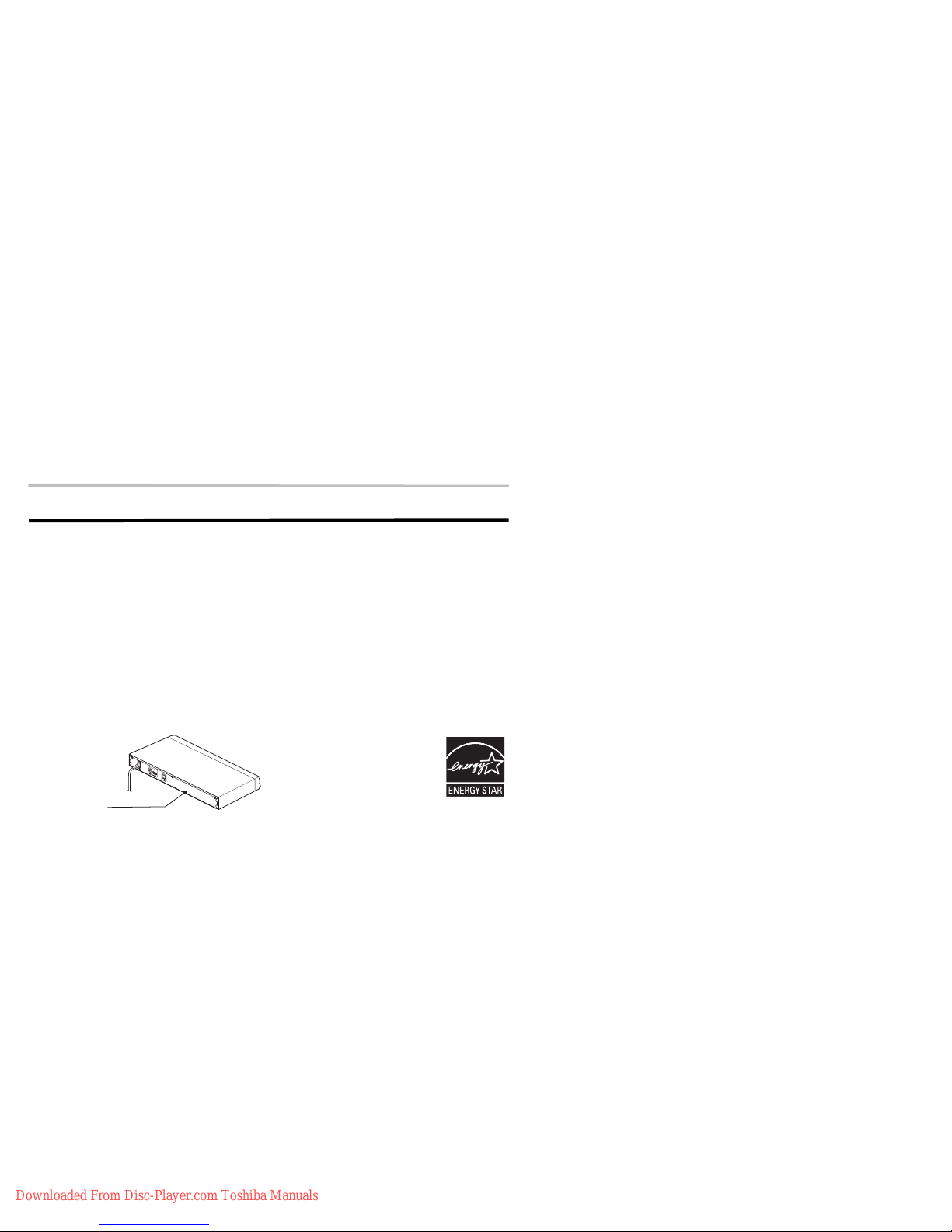
4
The rating plate and
the safety caution
are on the rear of
the unit.
ADDITIONAL SAFETY INSTRUCTIONS
15. Do not overload wall outlets; extension cords, or integral
convenience receptacles as this can result in a risk of fire or
electric shock.
16. Never expose the apparatus to dripping or splashing or place
items such as vases, aquariums, any other item filled with
liquid, or candles on top of the unit.
17. Keep your fingers well clear of the disc tray as it is closing.
Neglecting to do so may cause serious personal injury.
18. Do not place anything on top of this unit.
19. Do not place the apparatus on amplifiers or equipment that
may produce heat.
20. Never block or cover the slots or openings in the unit. Never
place the unit:
• on a bed, sofa, rug or similar surface;
• too close to drapes, curtains, or walls; or
Location of the required label
• in a confined space such as a bookcase, built-in cabinet, or
any other place with poor ventilation.
The slots and openings are provided to protect the unit from
overheating and to help maintain reliable operation.
21. Do not use a cracked, deformed, or repaired disc. These discs
are easily broken and may cause serious personal injury and
apparatus malfunction.
22. If the apparatus should emit smoke or an unusual odor,
immediately disconnect the power cord from the wall outlet.
Wait until the smoke or smell stops, then ask your dealer for a
check and repair. Neglecting to do so may cause fire.
23. During thunderstorms, do not touch the connecting cables or
the apparatus.
24. Warning: To prevent spread of fire, keep candles or other
open flames away from this product at all times.
Products that earn the ENERGY STAR
prevent green house gas emissions by
meeting strict energy efficiency guidelines set
by the U.S. Environmental Protection Agency
and the U.S. Department of Energy. ENERGY
STAR and the ENERGY STAR mark are
registered U.S. marks.
USA
Federal Communications Commission Statement
FCC Compliance Statement
This device complies with Part 15 of the FCC Rules. Operation is
subject to the following two conditions: (1) This device may not
cause harmful interference, and (2) This device must accept any
interference received, including interference that may cause
undesired operation.
Interference
This equipment has been tested and found to comply with the
limits for a Class B digital device, pursuant to Part 15 of the FCC
Rules. These limits are designed to provide reasonable protection
against harmful interference in a residential installation. This
equipment generates, uses, and can radiate radio frequency
energy and, if not installed and used in accordance with the
instructions, may cause harmful interference to radio
communications. However, there is no guarantee that interference
will not occur in a particular installation. If this equipment does
cause harmful interference to radio or television reception, which
can be determined by turning the equipment off and on, the user is
encouraged to try to correct the interference by one of the following
measures:
• Reorient or relocate the receiving antenna.
• Increase the separation between the equipment and receiver.
• Connect the equipment into an outlet on a circuit different from
that to which the receiver is connected.
• Consult the dealer or an experienced radio/TV technician for
help.
Downloaded From Disc-Player.com Toshiba Manuals
Wireless Radio
For product available in the USA/Canada market, only channel 111 can be operated. Selection of other channels is not possible.
The device could automatically discontinue transmission in case of
absence of information to transmit, or operational failure. Note that
this is not intended to prohibit transmission of control or signaling
information or the use of repetitive codes where required by the
technology. If this device is going to be operated in 5.15-5.25GHz
frequency range, then it is restricted to an indoor environment only.
Important
: Any changes or modifications not expressly
approved by the party responsible for compliance could void the
user's authority to operate this equipment. This device and its
antenna(s) must not be co-located or operating in conjunction with
any other antenna or transmitter.
FCC Radiation Exposure Statement
This equipment complies with FCC radiation exposure limits set
forth for an uncontrolled environment. This equipment should be
installed and operated with minimum distance 20cm between the
radiator & your body.
Canada
Industry Canada Statement
This device complies with RSS-210.
Operation is subject to the following two conditions:
(1) This device may not cause harmful interference, and
(2) This device must accept any interference received, including
interference that may cause undesired operation of the device.
This device and its antenna(s) must not be co-located or operating
in conjunction with any other antenna or transmitter.
Page 5
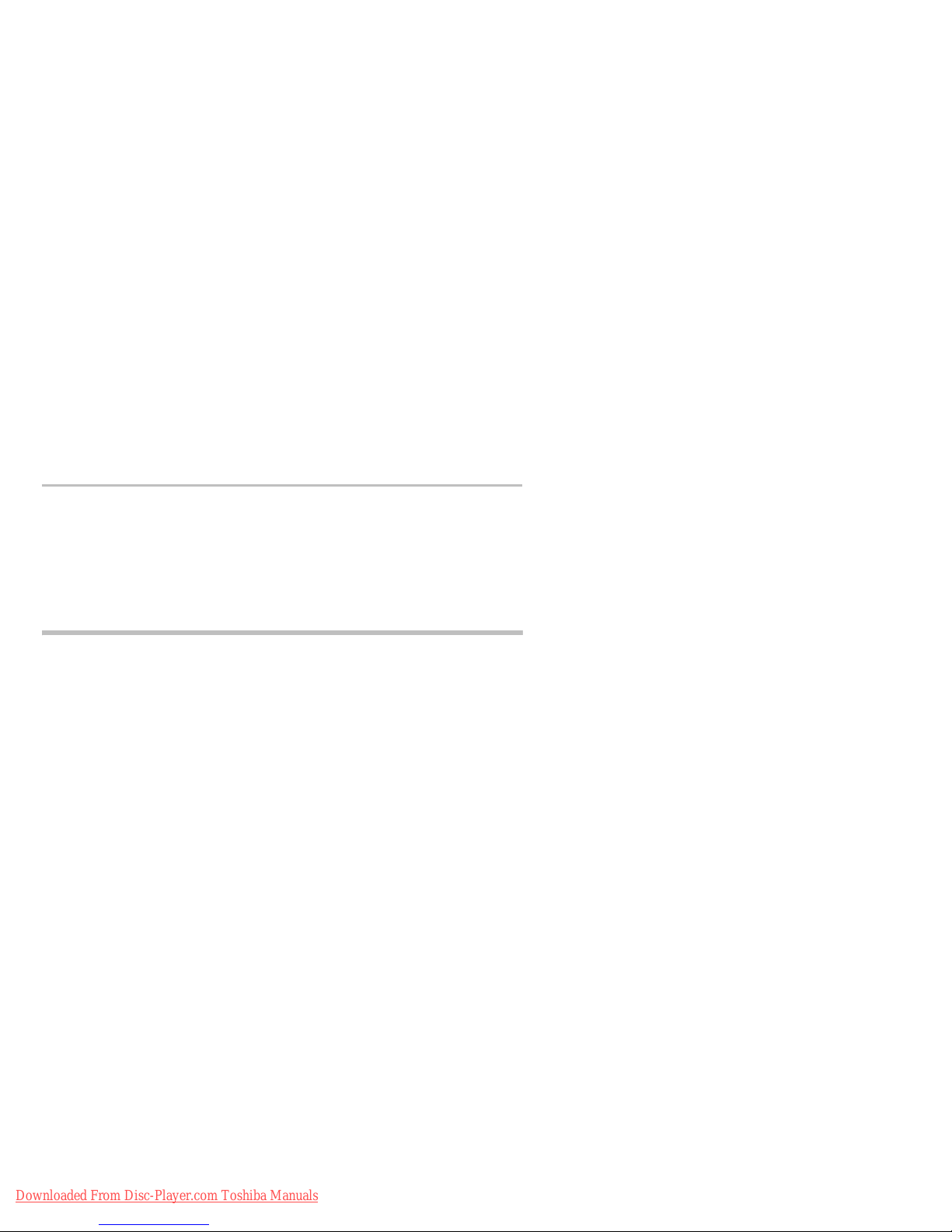
5
Wireless Radio
For product available in the USA/Canada market, only channel 111 can be operated. Selection of other channels is not possible.
The device could automatically discontinue transmission in case of
absence of information to transmit, or operational failure. Note that
this is not intended to prohibit transmission of control or signaling
information or the use of repetitive codes where required by the
technology.
Important:
by the party responsible for compliance could void the user's
authority to operate this equipment.
IMPORTANT NOTE:
IC Radiation Exposure Statement: This equipment complies with
IC RSS-102 radiation exposure limits set forth for an uncontrolled
environment. This equipment should be installed and operated
with minimum distance 20cm between the radiator & your body.
PRECAUTIONS
Notes on handling
• When shipping the Blu-ray Disc™/DVD player, the original
shipping carton and packing materials come in handy. For
maximum protection, repack the unit as it was originally packed
at the factory. Take care not to give it a shock or shake when
carrying.
• Do not use volatile liquids, such as insect spray, near the
Blu-ray Disc™/DVD player. Do not leave rubber or plastic
products in contact with the Blu-ray Disc™/DVD player for a
long time. They will leave marks on the finish.
• The top and rear panels of the Blu-ray Disc™/DVD player may
become warm after a long period of use. This is not a
malfunction.
• When the Blu-ray Disc™/DVD player is not in use, be sure to
remove the disc and turn off the power.
• If you do not use the Blu-ray Disc™/DVD player for a long
period, the unit may not function properly in the future. Turn on
and use the Blu-ray Disc™/DVD player occasionally.
Notes on locating
Place the Blu-ray Disc™/DVD player on a level surface. Do not
use it on a shaky or unstable surface such as a wobbling table or
inclined stand. The loaded disc may come off the proper position
and cause damage to the Blu-ray Disc™/DVD player.
When you place this Blu-ray Disc™/DVD player near a TV, radio,
or VCR, the playback picture may become poor and the sound
may be distorted. In this case, place the Blu-ray Disc™/DVD
player away from the TV, radio, or VCR.
Do not use this player in places which are extremely hot, cold,
dusty or humid.
Do not restrict the air flow of this player by placing it somewhere
with poor air flow, by covering it with a cloth, or by placing it on
bedding or carpeting.
Be sure to remove the disc and unplug the AC power cord from the
outlet before carrying the player.
Notes on cleaning
Use a soft, dry cloth for cleaning.
• For stubborn dirt, soak the cloth in a weak detergent solution,
wring well and wipe. Use a dry cloth to wipe it dry.
Do not use any type of solvent, such as thinners and benzene,
as they may damage the surface of the Blu-ray Disc™/DVD
player.
• If you use a chemical saturated cloth to clean the unit, follow
that product's instructions.
Downloaded From Disc-Player.com Toshiba Manuals
Inspection and Maintenance
This Blu-ray Disc™/DVD player is a high technology, precision
device. If the optical pick-up lens and disc drive parts become dirty
or worn down, the picture quality may be reduced. To avoid
reduction in picture quality, it is recommended that regular
inspection and maintenance (cleaning or parts replacement) be
performed every 1,000 hours of use. For further details, contact
your nearest consumer electronics dealer.
Notes on moisture condensation
Moisture condensation damages the Blu-ray
Disc™/DVD player. Please read the following
carefully.
Moisture condensation occurs, for example, when you pour a cold
drink into a glass on a warm day. Drops of water form on the
outside of the glass. In the same way, moisture may condense on
the optical pick-up lens inside this unit, one of the most crucial
internal parts of the Blu-ray Disc™/DVD player.
Moisture condensation occurs during the
following cases.
When you bring the Blu-ray Disc™/DVD player directly from a cold
place to a warm place.
When you use the Blu-ray Disc™/DVD player in a room where you
just turned on the heater, or a place where the cold wind from the
air conditioner directly hits the unit.
In summer, when you use the Blu-ray Disc™/DVD player in a hot
and humid place just after you move the unit from an air
conditioned room.
When you use the Blu-ray Disc™/DVD player in a humid place.
Do not use the Blu-ray Disc™/DVD player when
moisture condensation may occur.
If you use the Blu-ray Disc™/DVD player in such a situation, it may
damage discs and internal parts. Remove the disc, connect the
power cord of the Blu-ray Disc™/DVD player to the wall outlet, turn
on the Blu-ray Disc™/DVD player, and leave it for two or three
hours. After two or three hours, the Blu-ray Disc™/DVD player will
have warmed up and evaporated any moisture. Keep the Blu-ray
Disc™/DVD player connected to the wall outlet and moisture
condensation will seldom occur.
On Safety
Do not handle the AC power cord with wet hands and do not put
your fingers or objects into the player.
When connecting or disconnecting the AC power cord, grip the
plug and not the cord itself. Pulling the cord may damage it and
create a hazard.
Any changes or modifications not expressly approved
Page 6
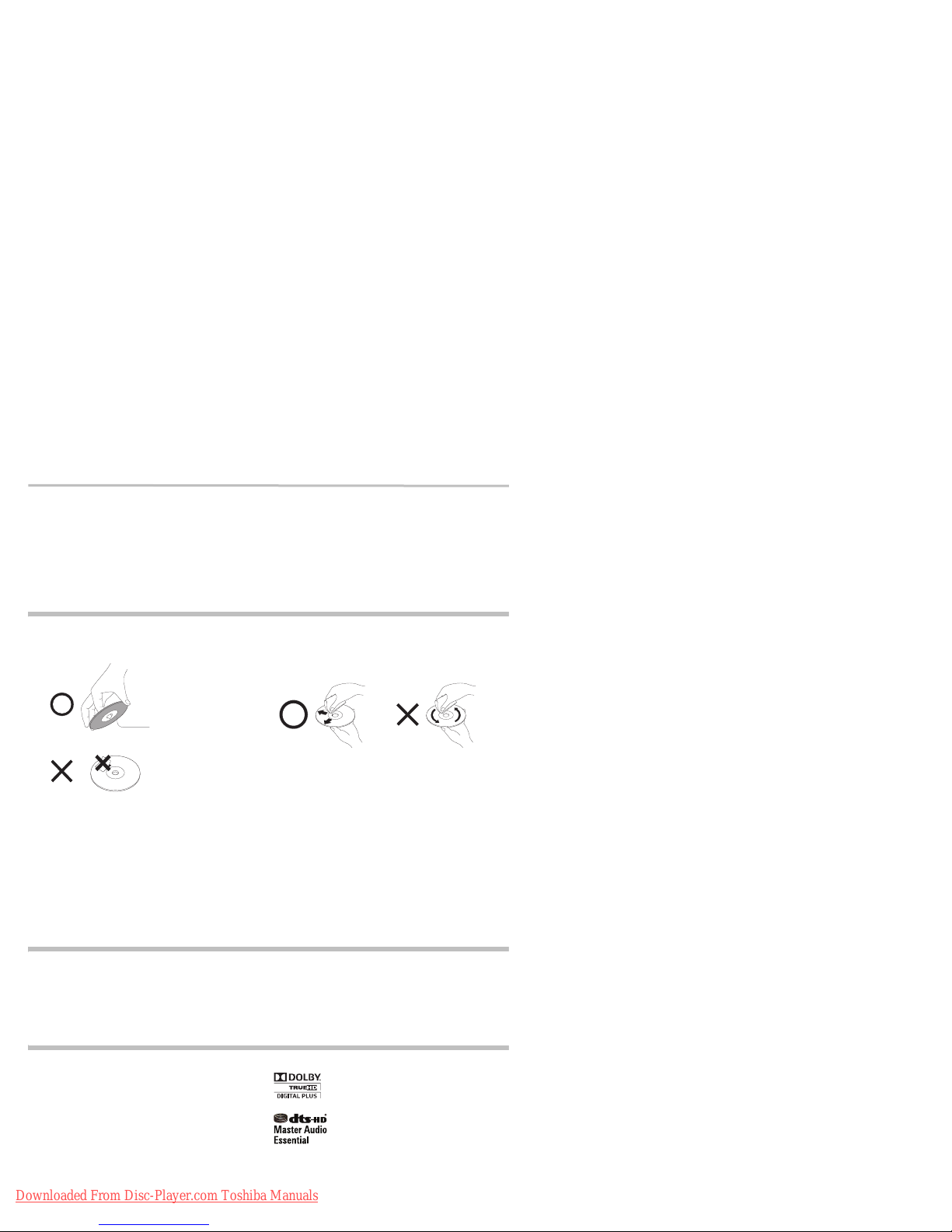
6
Playback side
When you are not going to use the unit for a long period of time,
disconnect the AC power cord.
On Recycling
This unit’s packaging materials are recyclable and can be reused.
Please dispose of any materials in accordance with your local
recycling regulations.
Batteries should never be thrown away or incinerated but disposed
of in accordance with your local regulations concerning chemical
wastes.
NOTES ON DISCS
On handling discs
Do not touch the playback side of the disc.
Do not attach paper or tape to discs.
On cleaning discs
Fingerprints and dust on the disc cause picture and sound
deterioration. Wipe the disc from the center outwards with a soft
cloth. Always keep the disc clean.
If you cannot wipe off the dust with a soft cloth, wipe the disc lightly
with a slightly moistened soft cloth and finish with a dry cloth.
Do not use any type of solvent such as thinner, benzine,
commercially available cleaners or antistatic spray for vinyl LPs. It
may damage the disc.
On storing discs
Do not store discs in a place subject to direct sunlight or near heat
sources.
Do not store discs in places subject to moisture and dust such as a
bathroom or near a humidifier.
Store discs vertically in a case. Stacking or placing objects on discs
outside of their case may cause warping.
COPYRIGHT
This guide is copyrighted by Toshiba America Information
Systems, Inc. with all rights reserved. Under the copyright laws,
this guide cannot be reproduced in any form without the prior
written permission of Toshiba. No patent liability is assumed,
however, with respect to the use of the information contained
herein.
©2012 by Toshiba America Information Systems, Inc. All rights
reserved.
Trademarks
AVCHD and the AVCHD logo are trademarks of Panasonic
Corporation and Sony Corporation.
Blu-ray Disc™, Blu-ray™, BD-Live™ and BONUSVIEW™ and the
logos are trademarks of the Blu-ray Disc Association.
CinemaNow is a registered trademark of Best Buy, Inc.
®
, the DLNA Certification Logo and DLNA CERTIFIED™ are
DLNA
trademarks, service marks, or certification marks of the Digital
Living Network Alliance.
Downloaded From Disc-Player.com Toshiba Manuals
issued & pending. DTS-HD, the Symbol, & DTS-HD and the
Symbol together are registered trademarks & DTS-HD Master
Audio | Essential is a trademark of DTS, Inc. Product includes
software. © DTS, Inc. All Rights Reserved.
Manufactured under license from Dolby
Laboratories. Dolby, Pro Logic, and the doubleD symbol are trademarks of Dolby Laboratories.
Manufactured under license under U.S.
Patent Nos: 5,956,674; 5,974,380; 6,226,616;
6,487,535; 7,392,195; 7,272,567; 7,333,929;
7,212,872 & other U.S. and worldwide patents
Page 7
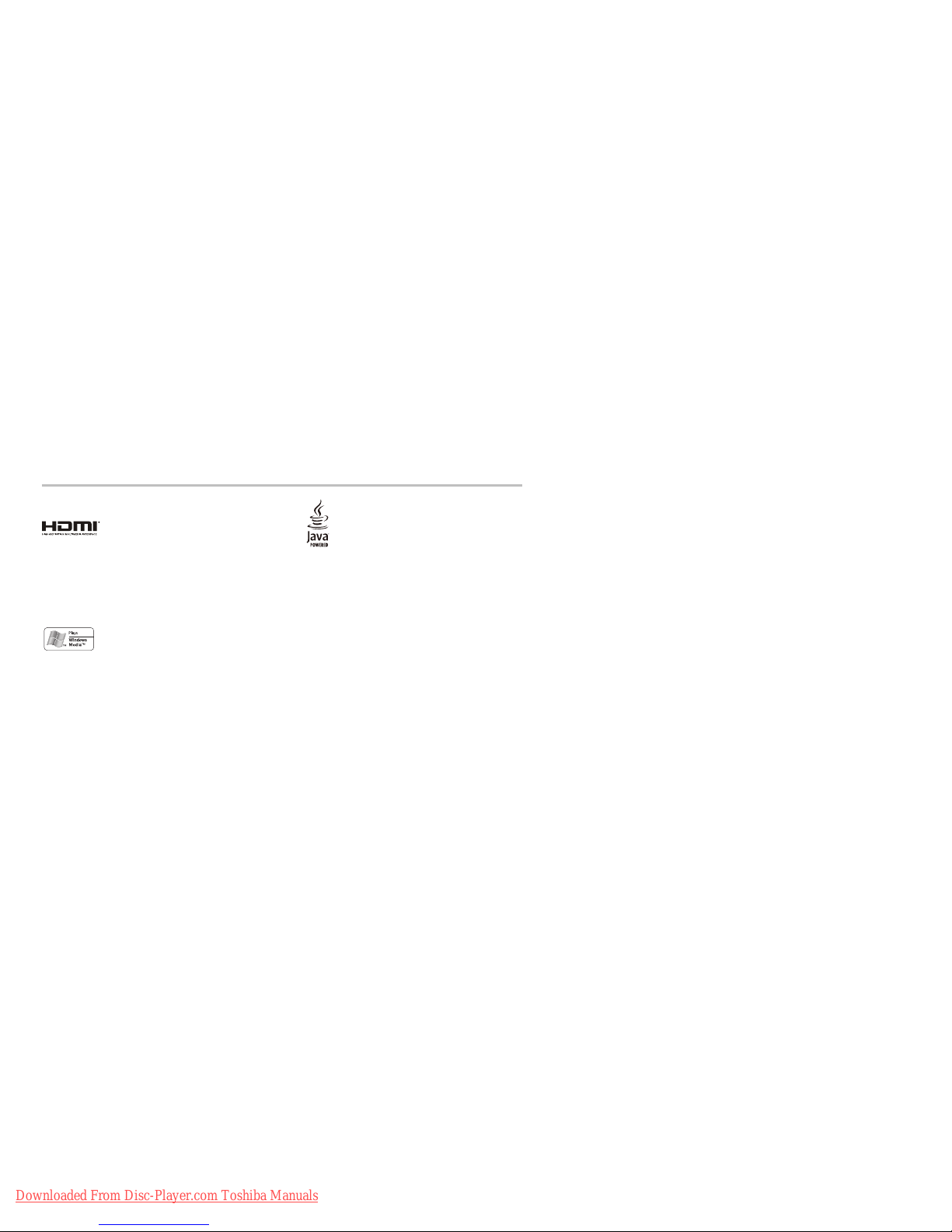
7
DVD is a trademark of DVD Format/Logo Licensing Corporation.
HDMI, the HDMI logo, and High-Definition
Multimedia Interface are trademarks or
in the United States and other countries.
Hulu Plus is a trademark of Hulu, LLC.
Microsoft, Outlook, Windows, and Windows Media are either
registered trademarks or trademarks of Microsoft Corporation in
the United States and/or other countries.
Netflix is a registered trademark of Netflix, Inc.
registered trademarks of HDMI Licensing LLC
Windows Media and the Windows logo are
trademarks or registered trademarks of
Microsoft Corporation in the United States
and/or other countries.
Oracle and Java are registered trademarks of
Oracle and/or its affiliates. Other names may
be trademarks of their respective owners.
Pandora is a registered trademark of Pandora
Media, Inc.
Picasa is a trademark of Google Inc.
VUDU is a registered trademark of VUDU, Inc.
The Wi-Fi CERTIFIED Logo is a certification mark of the Wi-Fi
Alliance. The Wi-Fi Protected Setup Mark is a mark of the Wi-Fi
Alliance.
"x.v.Color" and "x.v.Color" logo are registered trademarks of Sony
Corporation.
YouTube is a registered trademark of Google Inc.
All other brand and product names are trademarks or registered
trademarks of their respective companies.
Downloaded From Disc-Player.com Toshiba Manuals
Page 8
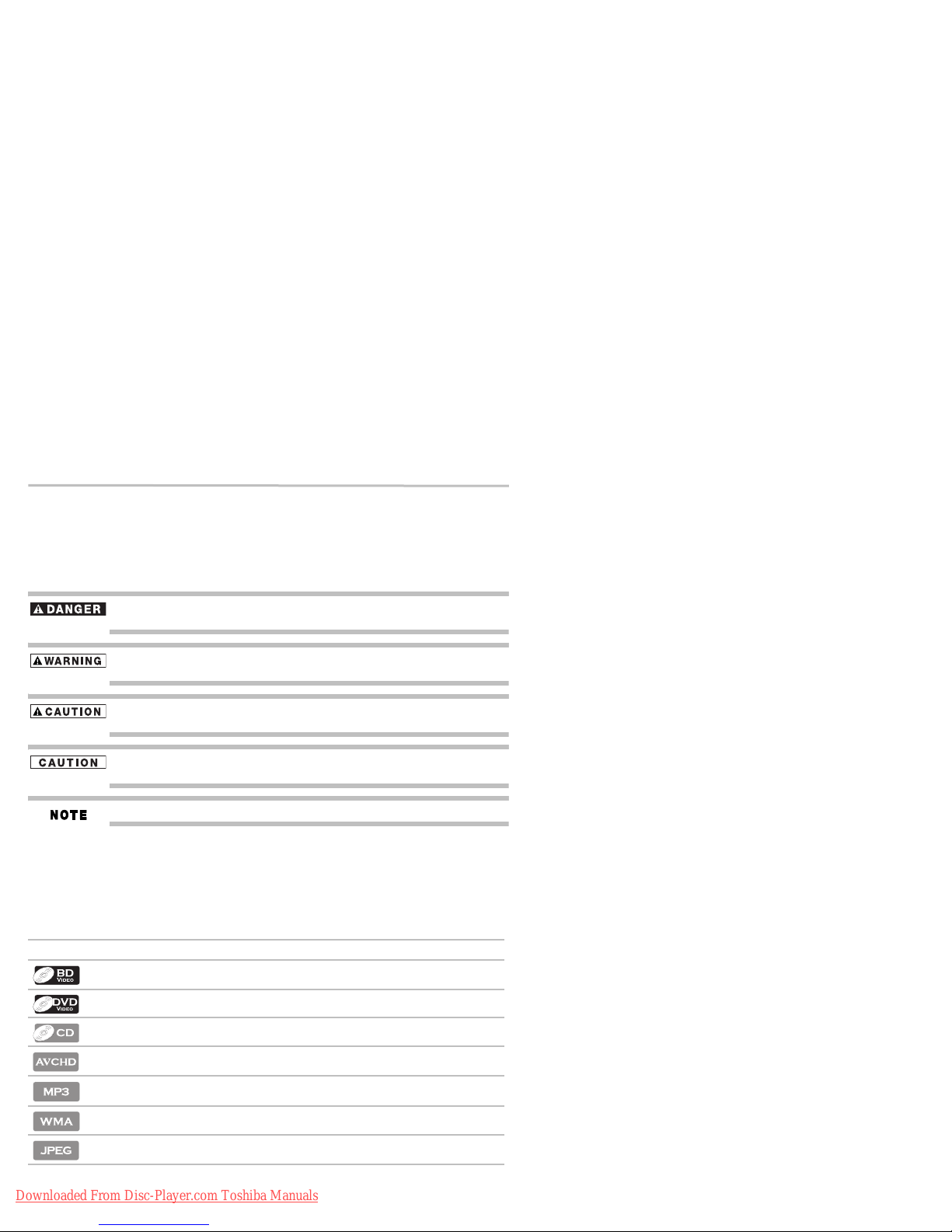
8
Introduction
Introduction
Safety icons
This guide contains safety instructions that must be observed to avoid potential hazards that
could result in personal injuries, damage to your equipment, or loss of data. These safety cautions
have been classified according to the seriousness of the risk, and icons highlight these
instructions as follows:
Indicates an imminently hazardous situation which, if not avoided, will result in death or
serious injury.
Indicates a potentially hazardous situation which, if not avoided, could result in death or
serious injury.
Indicates a potentially hazardous situation which, if not avoided, may result in minor or
moderate injury.
Indicates a potentially hazardous situation which, if not avoided, may result in property
damage.
Provides important information.
Package contents
❖ Remote Control (SE-R0418) with Batteries (1 set of 2 AAA)
❖ User's Guide (this manual)
❖ Quick Start Guide
Symbols used in this manual
The following symbols indicate the corresponding operation.
Symbol: Operation:
BD-video and BD-RE/BD-R recorded in BDMV format
DVD-video
®
Audio CD/DTS
DVD-RW/-R with AVCHD™ files
BD-RE/-R, DVD-RW/-R and CD-RW/-R with MP3 files
BD-RE/-R, DVD-RW/-R and CD-RW/-R with WMA files
BD-RE/-R, DVD-RW/-R and CD-RW/-R with JPEG files
-CD
Downloaded From Disc-Player.com Toshiba Manuals
Page 9
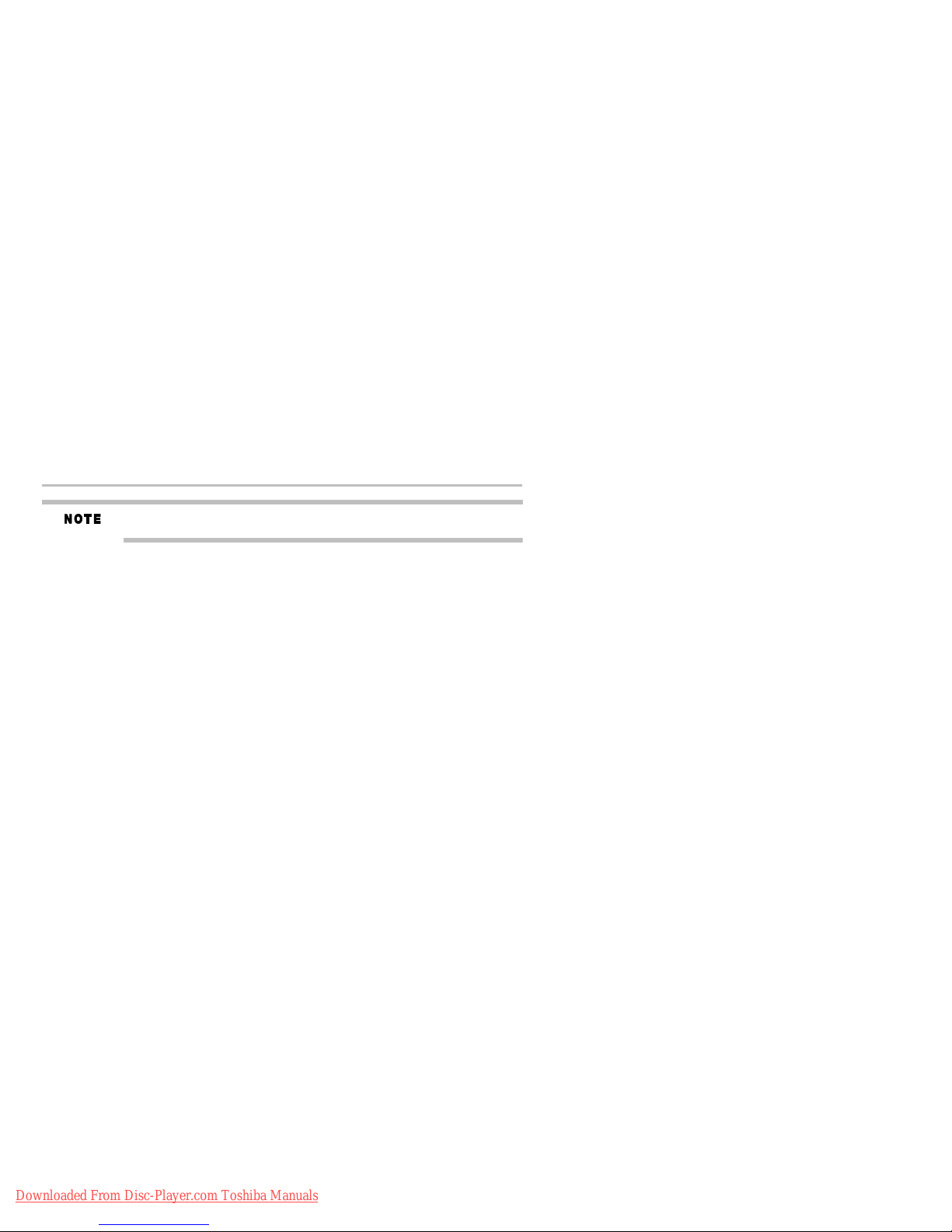
Features
If any of the symbols listed above are not displayed under the function heading, the operation
is applicable to all media.
Features
Blu-ray Disc™: Enjoy Blu-ray Disc™ viewing and storage, capable of storing five times more
data than a conventional DVD.
BD-Java™: Enjoy the interactive functions such as games or interactive menus, supported
Java™ applications.
BD-Live™: BD-ROM version 2 Profile 2.0 allows interactive functionality when this player is
connected to the Internet, in addition to the BONUSVIEW
differ depending on the disc type.
Full high-definition video playback: Watch movies in the highest picture quality available for
your HDTV. This player offers full high-definition video playback up to 1080p resolution for an
amazing viewing experience. A highly detailed picture and increased sharpness delivers a more
true-to-life picture.
DVD Upconversion for enhanced picture quality: Your current DVD will look even better than
before thanks to video upconversion. Upconversion will increase the resolution of standard
definition DVD to near high definition up to 1080p over an HDMI
be less jagged and more realistic for a near high-definition experience.
Enjoy your content on different kinds of media: Full backwards compatibility with Blu-ray
Disc™, DVD and CD ensures that you can continue to enjoy your current audio-video collection.
Additionally, you can view JPEG digital pictures or listen to MP3 or Windows Media™ Audio
music files.
PIP: Some BD-videos have the PIP function which enables you to display the secondary video in
the primary video. You can call up the secondary video by pressing PIP on the remote whenever
the scene contains the secondary video.
Pop-up menu: Some BD-video have pop-up menu which is a navigation menu that can be called
up and be operated on the TV screen without interrupting the playback. You can call up the popup menu by pressing POP UP/MENU or TOP MENU on the remote. Contents in the pop-up
menu vary depending on the disc.
Playing back AVCHD™ files: This player supports playback of AVCHD™ format files (new
format for high definition video camcorders) recorded on disc. Your high definition personal
archive is playable in HD quality.
x.v.Color
technology. To watch this video content with the “x.v.Color®”, a TV or other display device
supporting both video image reproduction using the “x.v.Color®” standard and capable of
manually switching its color setting is required. Please refer to the User’s Guide of your display
device for further information.
Wi-Fi CERTIFIED
is an assurance that Wi-Fi® Alliance has tested a product in numerous configurations and with a
diverse sampling of other devices to ensure compatibility with other Wi-Fi CERTIFIED
equipment that operates in the same frequency band.
Easy and simple connection to your HDTV via HDMI
with one single HDMI® (High-Definition Multimedia Interface) cable. It is recommended to use
a High Speed HDMI
be transferred to your HDTV without conversion to analog signals, so you will get excellent
picture and sound quality.
HDMI
allows integrated system control over HDMI
may not work properly on some devices.
®
: This player supports playback of video contents on discs recorded with “x.v.Color®”
®
(for model BDX3300KU/BDK33KU only): The Wi-Fi CERTIFIED® logo
®
Cable for better compatibility. The high definition video output signal will
®
-CEC (Consumer Electronics Control): This player supports HDMI®-CEC, which
®
and is part of the HDMI® standard. This function
™ function. The various functions
®
connection. The picture will
®
®
: Connect this player to your HDTV
9
Downloaded From Disc-Player.com Toshiba Manuals
Page 10

10
2134567
8
1
23 4
HDMI® 1080p/24F output (Blu-ray Disc™ only): This player is equipped with a feature which
can provide the smooth movement in the playback of film originated material with the frame rate
of 24 frames per second with progressive scan. (Available only when the TV is connected by an
®
HDMI
Copyright protection system: To play back the digital video images of a Blu-ray Disc™ / DVD
via an HDMI
support a copyright protection system called HDCP (high bandwidth digital content protection
system). HDCP is copy protection technology that comprises data encryption and authentication
of the connected AV device. This player supports HDCP. Please read the operating instructions of
your TV (or AV amplifier) for more information.
Blu-ray Disc™/DVD player controls
cable and compatible with 1080p/24F frame input.)
®
connection, it is necessary that both the player and the TV (or an AV amplifier)
Blu-ray Disc™/DVD player controls
Front panel
(Sample Illustration) Front panel controls
Item: Operation:
1 Disc tray
2 Power indicator light
3 Remote sensor
4 Open/Close ( )
5 Stop ( ) button
6 Play ( ) button
7 Power ( ) button
Press to turn on the player or place it into standby mode.
NOTE: To completely turn the player off, you must unplug the AC power cord.
8 USB port
Use to connect a USB flash drive/wireless LAN adapter (not included).
Back panel
(Sample Illustration) Back panel connections
Downloaded From Disc-Player.com Toshiba Manuals
Page 11
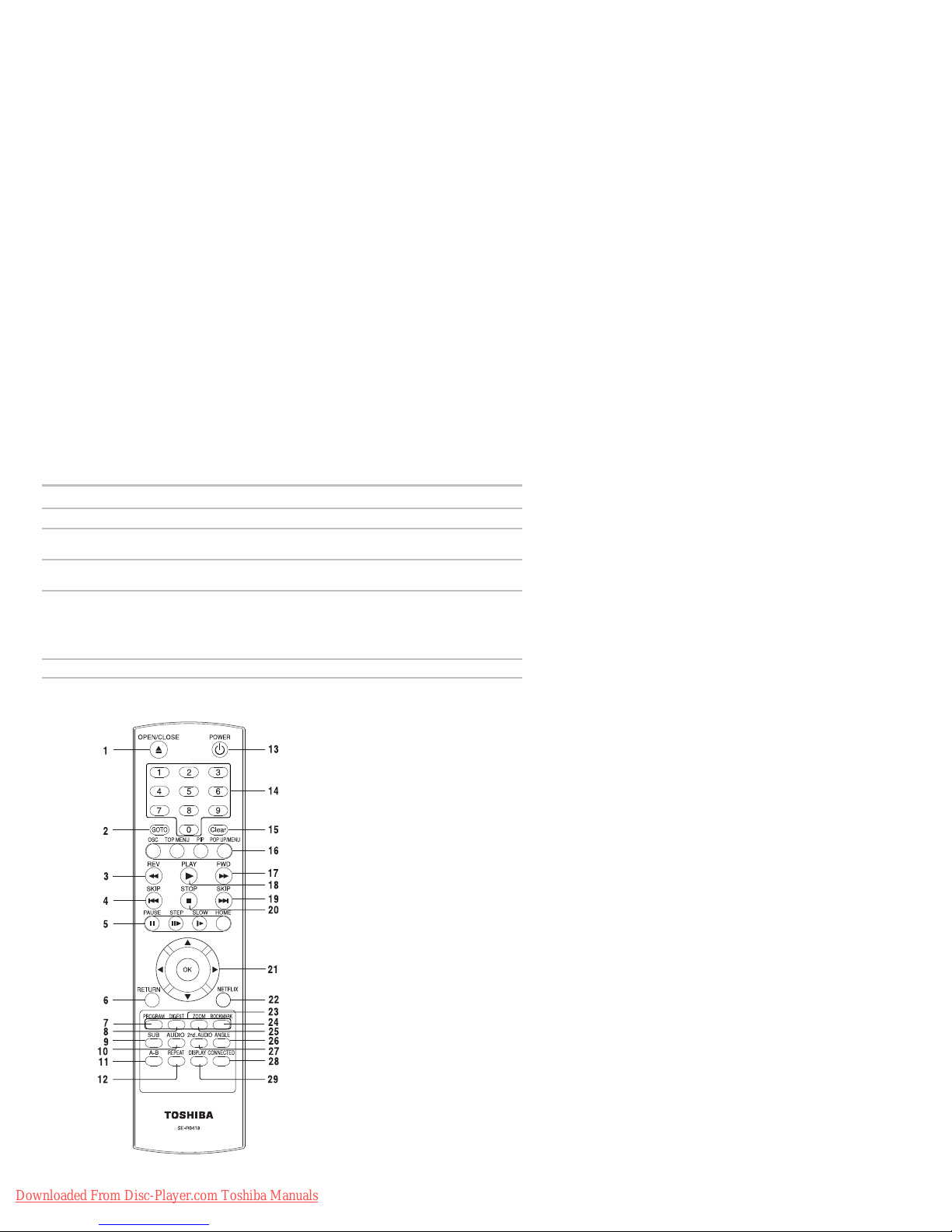
Remote control buttons
Item: Description Function:
1 AC power cord Connects to a standard AC outlet to supply power to the player.
2 Coaxial Digital Audio Out port Connects an AV receiver/amplifier, Dolby
®
3 HDMI
4 LAN port Connects network capable external devices.
Out port Connects to a TV with an HDMI® compatible port via an HDMI®
To completely turn off the player, unplug the AC power cord.
decoder, or other device using a coaxial digital audio cable.
cable.
HDMI® connection is required for this player to operate properly.
®
(HDMI
cables available only with certain models).
NOTE: Analog connection is not supported.
®
Digital/DTS®
Remote control buttons
11
(Sample Illustration) Remote control buttons
Downloaded From Disc-Player.com Toshiba Manuals
Page 12

Downloaded From Disc-Player.com Toshiba Manuals
Page 13

Remote control buttons
/ / /
Item: Description: Operation:
20 STOP Press to stop playback.
21 Press to select items or settings.
OK Press to confirm or select menu items.
22 NETFLIX
23 RED/GREEN/
24 BOOKMARK Press to set your favorite bookmark for DVDs.
25 ZOOM Press to zoom in / out the image for DVD / JPEG discs.
26 ANGLE Press to select a viewing angle if multiple angles are available on the
27 2nd. AUDIO In PIP mode, press to turn the audio for the secondary video on or off.
28 CONNECTED Press to display the CONNECTION menu.
29 DISPLAY Press to display operating status.
®
YELLOW/BLUE
Press to use Netflix service directly. (Make sure your Blu-ray
Disc™/DVD player is correctly connected to the Internet and network
settings are properly configured.)
Press to select items on some Blu-ray Disc™ contents.
When file list / thumbnail list is shown, press to switch between
pages.
disc.
13
Installing the batteries
Install the batteries (AAAx2), matching the polarity indicated inside battery compartment of the
remote control.
1 Open the battery cover.
(Sample Illustration) Remote control - Opening the battery cover
2 Insert batteries.
Make sure to match the polarity marks (+ / -) on the batteries to the marks indicated in the
battery compartment.
Downloaded From Disc-Player.com Toshiba Manuals
Page 14
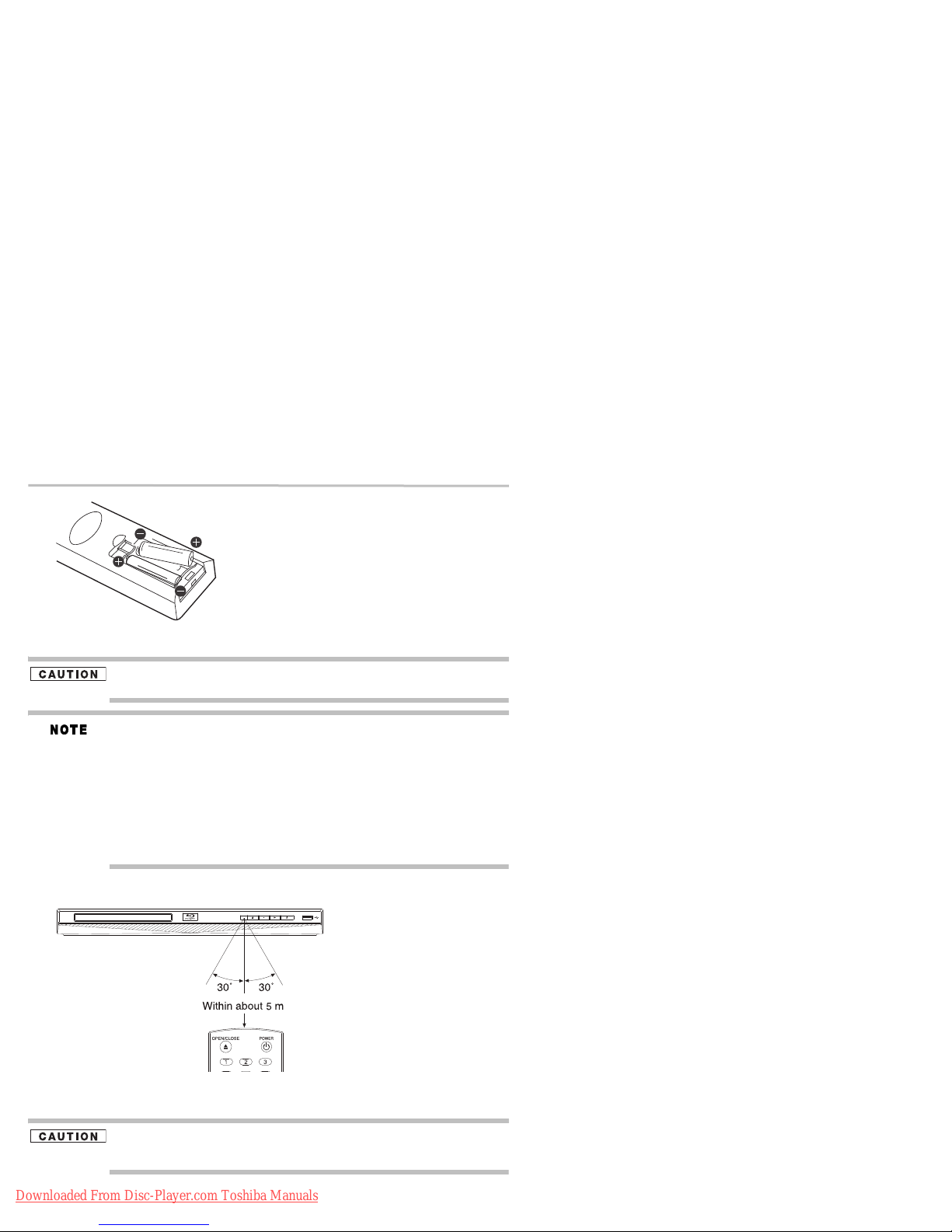
14
(Sample Illustration) Remote control - inserting the batteries
3 Replace the battery cover.
Remote control buttons
Always dispose of used batteries in compliance with your local government.
Never throw batteries into a fire.
Do not mix different battery types or combine used batteries with new ones.
If the remote control does not operate correctly, or if the operating range is reduced, replace
both batteries with new ones.
If the batteries are dead or if you will not be using the remote control for a long time, remove
the batteries to prevent battery acid from leaking into the battery compartment.
Battery shall not be exposed to excessive heat such as sunshine, fire or the like.
Danger of explosion if battery is incorrectly replaced. Replace only with the same or
equivalent type.
When discarding batteries, environmental problems must be considered and local rules or
laws governing the disposal of these batteries must be strictly followed.
Using the remote control
Point the remote control at the remote sensor and press the buttons:
(Sample Illustration) Remote control angle
Distance: Approximately 5m from the front of the remote sensor.
Angle: About 30° in each direction from the front of the remote sensor.
Do not expose the remote sensor to a strong light source such as direct sunlight or other
illumination. This can damage the sensor resulting in the inability to operate the Blu-ray
Disc™/DVD player via the remote control.
Downloaded From Disc-Player.com Toshiba Manuals
Page 15
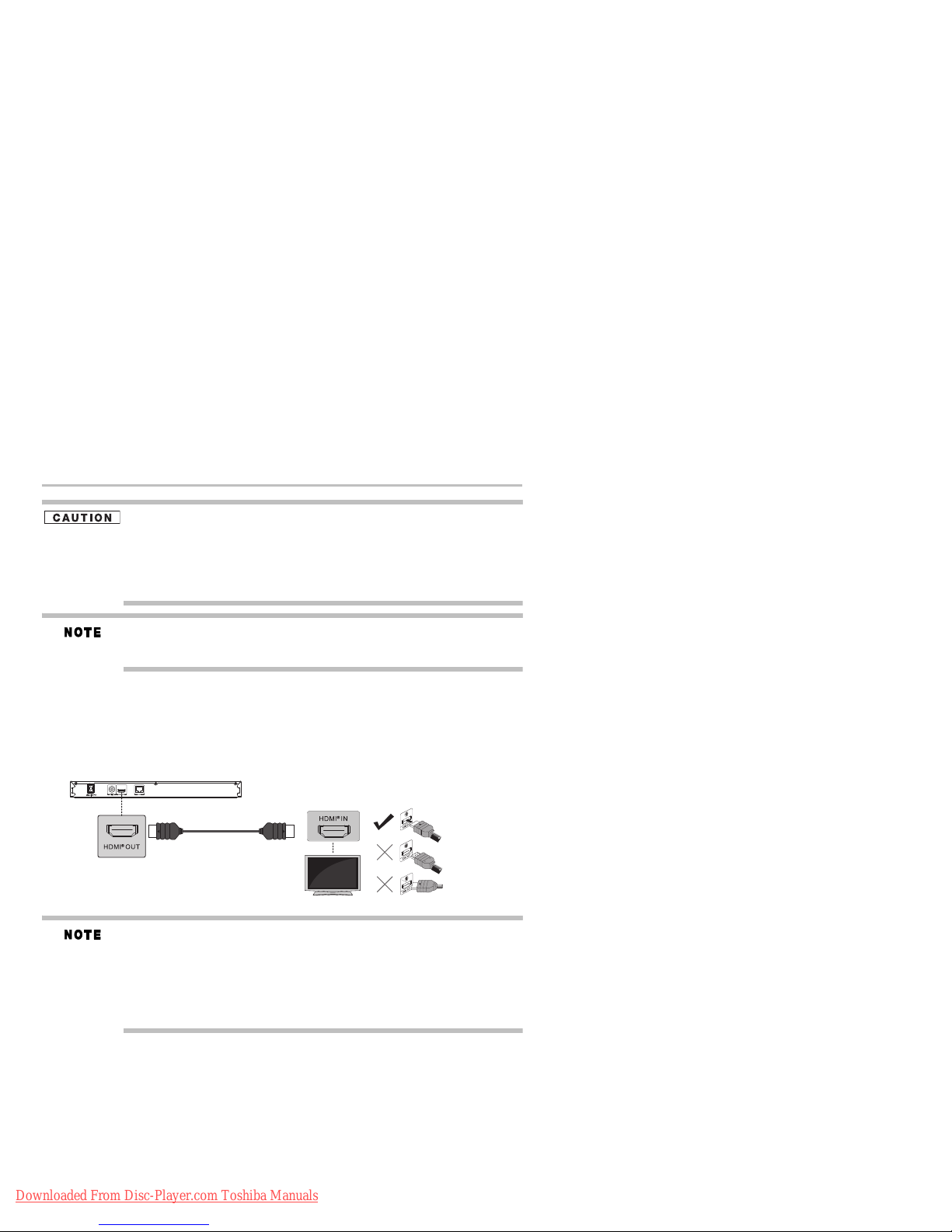
Blu-ray Disc™/DVD player connections
High
Definition
TV
Do not drop or expose the remote control to electric shock.
Do not expose the remote control excessively hot or humid places.
Do not spill water or place anything wet on the remote control.
Do not open the remote control.
If the remote control is not going to be used for a long period of time, remove the battery to
avoid damage caused by battery leakage corrosion.
Direct the remote control at the remote sensor of the Blu-ray Disc™/DVD player.
When using the remote control, press the buttons at intervals of approximately 1 second to
ensure the correct mode of operation.
Blu-ray Disc™/DVD player connections
Connecting to a TV using an HDMI® cable
This connection provides better picture quality and supports up to 1080i/1080p, 1080p/24F
resolution.
Connect an HDMI
the TV.
(Sample Illustration) Connecting to a TV - HDMI
®
cable from the HDMI® output jack on the player to the HDMI® input jack on
®
cable
15
HDMI® connection is required. (HDMI® cable sold separately).
Analog connection is not supported.
Do not tilt the connector when inserting it into the HDMI
the jack and the connector are matched.
When using a non-HDCP compatible TV, the image may not display properly.
®
An HDMI
cable carries both video and audio signals. If you wish to use TV speakers, you do
not need to make an additional audio connection if you are using an HDMI® cable.
®
jack, and make sure the shapes of
Connecting to a digital amplifier/AV receiver
Route the sound from this player to other device to enhance audio output.
❖ Connect a coaxial cable from the Coaxial Digital jack on the player to the Coaxial jack on
the device.
❖ If your AV receiver or amplifier has an HDMI
cable to the HDMI IN jack on your AV receiver or amplifier.
Downloaded From Disc-Player.com Toshiba Manuals
®
jack, you can also connect the HDMI®
Page 16
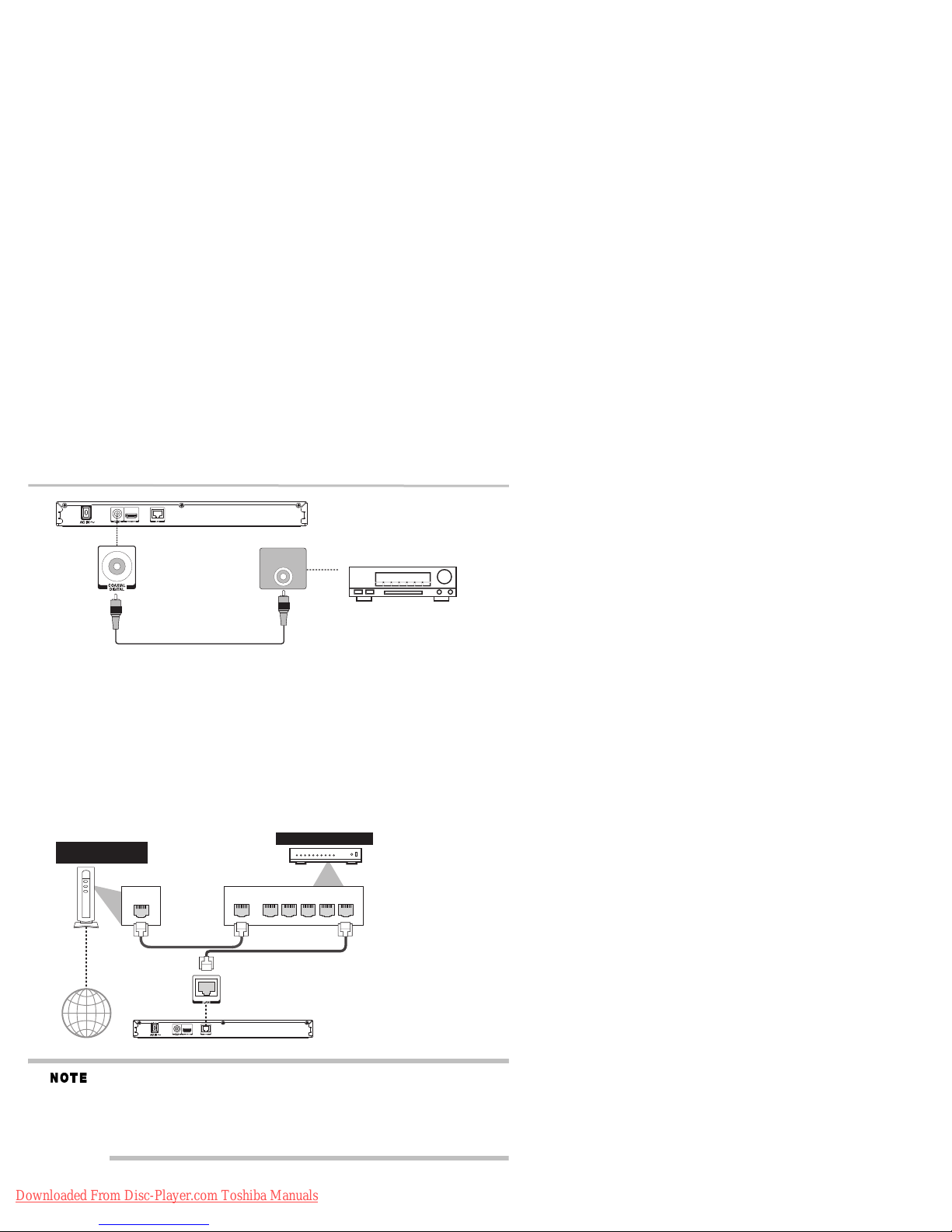
16
AV receiver / amplifier
digitalaudio coaxialcable
(not
included)
COAXIAL
DIGITAL AUDIO INPUT
LAN
WAN L A N
12345
Internet
LAN cable
LANcable
Hub or broadband router
Networking equipment
(modem, etc.)
Blu-ray Disc™/DVD player connections
(Sample Illustration) Connecting to a digital amplifier/AV receiver
Connecting to a network
Your Blu-ray Disc™/DVD player can be connected to your home network:
❖ By using a wired network. This provides the best performance, because the attached device
and player are connect directly to the network and are not subject to radio frequency
interference.
❖ By connecting through a wireless LAN adaptor and a wireless access point or router (for
BDX2300KU/BDK23KU model).
❖ By connecting through the built-in wireless device and a wireless access point or router (for
BDX3300KU and BDK33KU models).
Connecting via wired router
Connect one end of an Ethernet cable (CAT5 or better with RJ45 connector) to the Ethernet jack
on the front of your player, and the other end to a wired hub or broadband router.
(Sample Illustration) Connecting to a wired router
Do not connect a modular phone cable to the Ethernet jack.
When plugging or unplugging the cable, hold the connector on the end of the cable.
When unplugging, do not pull on the cable. Press down the lock tab, and then pull the
connector out of the jack.
Because there are various connection configurations, follow the instructions from your
telecommunication carrier or Internet service provider.
Downloaded From Disc-Player.com Toshiba Manuals
Page 17
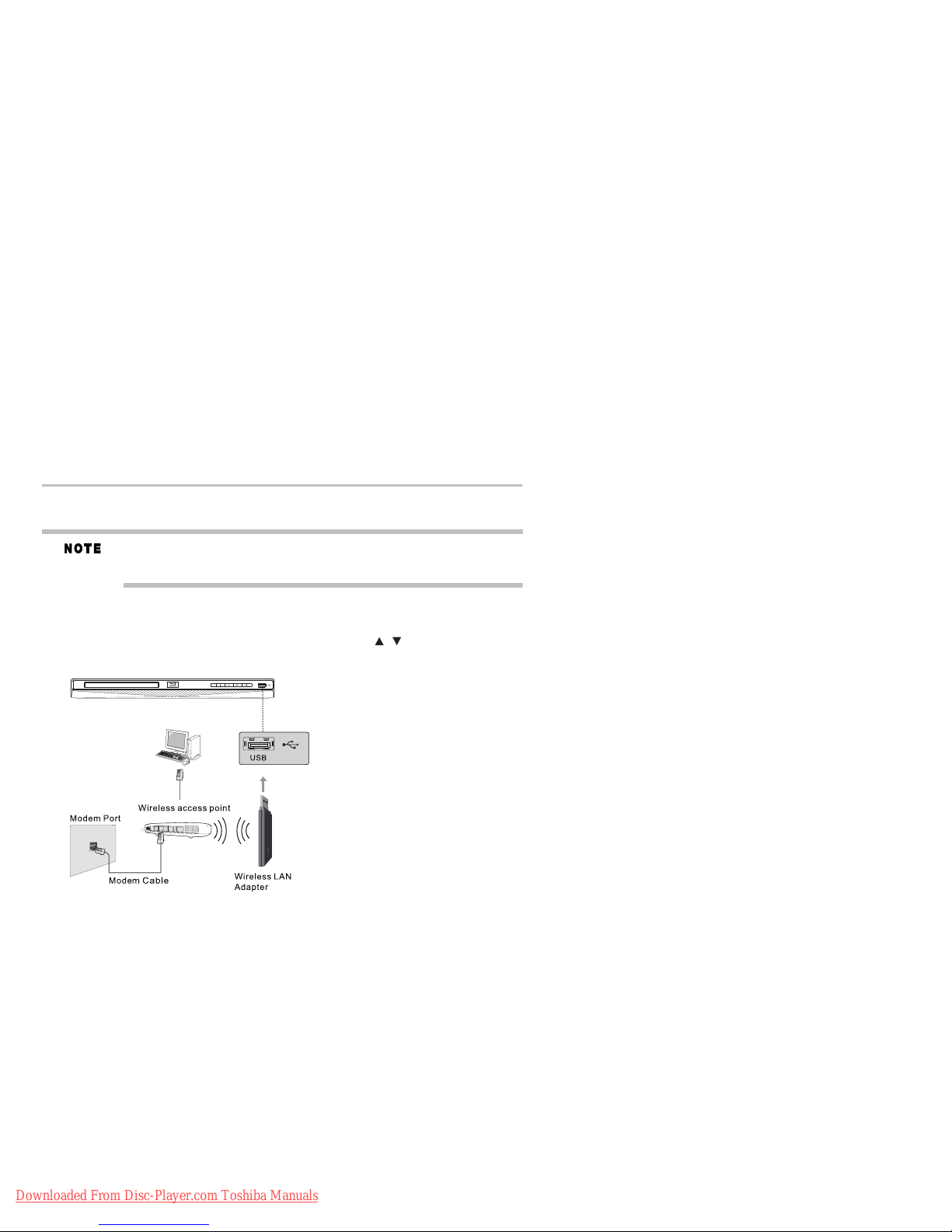
Blu-ray Disc™/DVD player connections
/
17
Connecting via wireless access point or router - for BDX2300KU and BDK23KU models
Your Blu-ray Disc™/DVD player can also be connected to a network via Wireless access point.
USB Wi-Fi® adapter is not included and is required for a wireless connection.
This unit is compatible with TOSHIBA's USB Wi-Fi
WLM-12NB1.
A wireless AP/IP router is required to create a wireless network connection.
1 Connect the wireless LAN adapter to the USB port on the front panel of the Blu-ray
Disc™/DVD player, and set the wireless network options.
2 After the Wi-Fi
Network from the Settings menu, and press the OK button to enter.
For detailed information, please refer to the device’s User’s Guide for WLM-12NB1.
(Sample Illustration) Connecting to a wireless router
®
device is inserted into the USB port, press the ( ) arrow buttons to select
®
adapter only. Model name:
Connecting your player to a wireless access point or router - for BDX3300KU and BDK33KU
models
Your Blu-ray Disc™/DVD player has an integrated Wi-Fi® device and antenna. No physical
connection to the wireless router is necessary.
1 Configure your player to access the wireless access point or router.
2 The network configuration and connection method may vary depending on the equipment in
use and the network environment. Your Blu-ray Disc™/DVD player is equipped with an
IEEE 802.11n wireless module, which also supports the 802.11 a/b/g/n standards. For the best
wireless performance, we recommend using an IEEE 802.11n certified Wi-Fi
(access point or wireless router).
®
network
Downloaded From Disc-Player.com Toshiba Manuals
Page 18

18
(Sample Illustration) Connecting to a wireless router
Blu-ray Disc™/DVD player connections
You must use a wireless IP sharer that supports IEEE 802.11 a/b/g/n. (n is recommended for
stable operation of the wireless network.)
Wireless LAN, in its nature, may cause interference, depending on the use condition (AP
performance, distance, obstacle, interference by other radio devices, etc.).
Set the wireless IP sharer to Infrastructure mode. Ad-hoc mode is not supported.
When applying the security key for the AP (wireless IP sharer), only the following is
supported.
1. Authentication Mode: WPAPSK, WPA2PSK
2. Encryption Type: WEP, TKIP, AES
Connecting a USB flash drive
A USB flash drive provides additional capacity for software upgrades. You can also enjoy
playing AVCHD™/MP3/WMA/JPEG and movie files you have stored on the USB flash drive.
Insert a USB flash drive into the USB port on the front of Blu-ray Disc™/DVD player.
(Sample Illustration) Connecting a flash drive
Downloaded From Disc-Player.com Toshiba Manuals
Page 19

Blu-ray Disc™ playback
Connect only a USB flash drive to the USB port on this product.
If you cannot easily insert the USB flash drive, you may have inserted it incorrectly. Try to
turnover the device and then insert again.
Do not remove the USB flash drive during playback.
BD-Live™: Access to BD-Live™ requires use of USB flash drive (not included) installed in
the USB port. For additional information regarding the access to BD-Live™, see page 37 of
the manual.
TOSHIBA does not guarantee 100% compatibility with all USB flash drives.
If you want to enjoy BD-Live™ bonus content, you should connect a USB flash drive to the
USB port, and an Ethernet cable to the Ethernet jack on the back of your player and to an
Ethernet jack on a hub or broadband router.
Blu-ray Disc™ playback
Before you start disc playback, read the following information.
Cinavia Notice
This product uses Cinavia technology to limit the use of unauthorized copies of some
commercially-produced film and videos and their soundtracks. When a prohibited use of an
unauthorized copy is detected, a message will be displayed and playback or copying will be
interrupted.
More information about Cinavia technology is provided at the Cinavia Online Consumer
Information Center at http://www.cinavia.com. To request additional information about
Cinavia by mail, send a postcard with your mailing address to: Cinavia Consumer
Information Center, P.O. Box 86851, San Diego, CA, 92138, USA.
Disc and file playback
This player is compatible with the following discs/files.
To play back a disc/file, make sure that it meets the requirements for region codes and color
systems as described below. You can play discs that have the following logos.
Other disc types are not guaranteed to play back.
19
Logos: Playable discs:
Blu-ray Disc™
BD-ROM (single/dual layer)
BD-RE (single/dual layer)
(Recorded in BDMV format)
BD-R (single/dual layer)
(Recorded in BDMV format)
(Unclosed discs may not be played back.)
DVD-ROM
DVD-RW
DVD-R
Downloaded From Disc-Player.com Toshiba Manuals
Page 20

20
Blu-ray Disc™ playback
Logos: Playable discs:
CD-DA (audio CD)
CD-RW
CD-R
-
DTS
®
-CD
Playable files: Media:
AVCHD™ DVD-RW/-R
MP3 BD-R/BD-RE, DVD-RW/-R, CD-RW/-R
Windows Media™ Audio
JPEG
MPG
AVI
This player cannot play back disc content that is protected by Windows Media™ Digital Rights
Management (DRM).
Un-playable discs and files
The following disc types will not play back in this player.
❖ CD-ROM
❖ CD-I (compact disc-interactive)
❖ DVD-RAM
❖ VSD (video single disc)
❖ DVD-audio
❖ HD DVD
❖ VIDEO CD
❖ Un-finalized disc
❖ Blu-ray Disc™/DVD containing DivX
❖ Blu-ray Disc™/DVD hybrid disc (played back as a BD-video only)
❖ Blu-ray Disc™ that contains AVCHD™ files
❖ DVD-RW/-R recorded in non compatible recording format
❖ Super Audio CD. Only the sound on the CD layer can be heard. The sound on the high-
density Super Audio CD layer cannot be heard.
❖ Playability of dual discs are not guaranteed
❖ Multi session disc
❖ Multi border disc
®
files
Downloaded From Disc-Player.com Toshiba Manuals
Page 21

Blu-ray Disc™ playback
Blu-ray™ Video
DVD-video
Title 1 Title 2
Chapter 1 Chapter 2 Chapter 1 Chapter 2 Chapter 3
Blu-ray Disc™/DVD/AVCHD™
Audio CD
Track 1 Track 5Track 2 Track 3 Track 4
21
Region codes
This player has been designed to play back BD-video with region “A” and DVD-video with
region “1” or “ALL.” You cannot play back BD-video or DVD-video that are labeled for other
regions. Look for the symbols on your BD-video or DVD-video.
If these region symbols do not appear on your BD-video or DVD-video, you cannot play back
the disc in this player. The letter or number inside the globe refers to region of the world. A
BD-video or DVD-video labeled for a specific region can only be played back in the player with
the same region code.
(Sample Illustration) Region Codes
Color system
BD-video and DVD-video are recorded in different color systems throughout the world. The
most common color system is NTSC (which is used primarily in the United States and Canada).
Disc contents structure
The contents of Blu-ray Disc™/DVD/AVCHD™ are generally divided into titles. Titles may be
further subdivided into chapters.
(Sample Illustration) Sample structure of disc contents - chapters and titles
An audio CD is divided into tracks.
(Sample Illustration) Audio CD track structure
Downloaded From Disc-Player.com Toshiba Manuals
Page 22

22
MP3/WMA/JPEG
Folder (group) 1 Folder (group) 2
File 1 File 2 File 3 File 4 File 5
/ / /
/
Data discs or USB flash drives containing MP3/WMA/JPEG are divided into folders, and the
folders are subdivided into files.
(Sample Illustration) Data disc/USB file structure
Blu-ray Disc™ playback
Basic playback
When you wish to view a disc, turn the TV On and select the video input connected to the
Blu-ray Disc™/DVD player.
1 Press the POWER ( ) button.
The Blu-ray Disc™/DVD player turns on.
2 Press the OPEN/CLOSE ( ) button.
The disc tray opens.
(Sample Illustration) Placing the disc on the disc tray
3 Place the disc on the disc tray with the playback side facing down.
Keep your fingers clear of the disc tray as it is closing. Neglecting to do so may cause serious
personal injury.
4 Press the OPEN/CLOSE ( ) button to close the disc tray.
Playback begins.
If you insert a Blu-ray Disc™ or a DVD that contains a top menu, a menu may appear. Press
the ( ) arrow buttons to select the title you wish to view, then press the OK
button to begin playback.
You may need to press the
menu / top menu / disc menu (depending on the actual Blu-ray disc™ or DVD.)
5 Press the PLAY ( ) button to begin playback in stop mode.
6 Press the PAU SE ( ) button during playback to pause playback in still mode.
7 Press the PLAY ( ) button to resume normal playback.
The sound is muted during still mode.
8 Press the STOP ( ) button once to stop playback.
❖ Blu-ray™ discs: The home menu appears.
Press the PLAY ( ) button to begin playback again or press the ( ) arrow buttons to
select BD-ROM, and then press the OK button to begin playback at the beginning of the
Downloaded From Disc-Player.com Toshiba Manuals
disc.
TOP MENU or POP UP/MENU button to display the pop up
Page 23

Blu-ray Disc™ playback
/
23
❖ DVDs/audio CDs: It will enter the stop mode.
Press the PLAY ( ) button to resume normal playback. Depending on the disc type,
playback begins where it stopped or at the beginning of the disc.
9 During DVD/audio CD playback, if you press the STOP ( ) button twice, playback stops
completely and the home menu appears. Press the PLAY ( ) button to begin playback again
or press the ( ) arrow buttons to select DVD-ROM/CD, and then press the OK button to
begin playback at the beginning of the disc.
10 Press the OPEN/CLOSE ( ) button to remove the disc.
11 Remove the disc after the disc tray opens completely.
12 Be sure to press the OPEN/CLOSE ( ) button to close the disc tray after you remove the
disc.
13 Press the POWER ( ) button to turn the player 0ff.
Automatic power off function
When you leave the unit in stop mode for more than 5 minutes, the screen saver is activated if
you set the Screen Saver to On mode. At the end of 25 minutes without any user interaction, the
unit automatically switches off.
Variable speed playback
You can play discs at various speeds, and resume playback from the location you stopped
playback.
Fast reverse/forward playback
1 Press the Fast reverse playback ( ) buttons or the Fast forward playback ( ) button
during playback.
Each time you press the button, the fast-forward or
fast-reverse speed progresses in the following sequence:
2 Press the PLAY ( ) button to resume normal playback.
The Blu-ray Disc™/DVD player mutes sound and subtitles during reverse and forward scan.
The playback speed may differ depending on the disc type.
Frame by frame playback
1 Press the STEP ( ) button during still playback.
Each time you press this button, the picture advances one frame.
2 Press the PLAY ( ) button to resume normal playback.
The sound is muted during frame by frame playback.
Slow motion playback
1 Press the SLOW ( ) button during playback.
Each time you press this button, the slow-motion speed progresses in the following sequence:
2 Press the PLAY ( ) button to resume normal playback.
The sound is muted during slow-motion playback.
Downloaded From Disc-Player.com Toshiba Manuals
Page 24

24
/ / /
/
/
/
/
/
Blu-ray Disc™ playback
Locating a desired section
Normally, Blu-ray™ Discs and DVDs are divided into titles, and the titles are sub-divided into
chapters. Audio CDs are divided into tracks. You can quickly locate any specific title, chapter, or
track.
Locating a title using TOP MENU / POP UP/MENU
1 Press the TOP MENU / POP UP/MENU button.
The top / pop up menu appears on the TV screen.
2 Press the ( ) arrow buttons to select the title you wish to select.
If the titles in the top menu are assigned a number, you can directly locate a specific title by
pressing its designated number with the number buttons on the remote control.
3 Press the OK button.
Playback begins from Chapter 1 of the selected title.
Locating a specific chapter or track
1 Press the SKIP Reverse () or SKIP Forward ( ) button repeatedly to access the
chapter or track number you wish to select.
Playback starts from the selected chapter or track.
2 Press the SKIP Reverse ( ) button to start playback from the beginning of the current
chapter or track.
When you press twice in quick succession, playback starts from the beginning of the
preceding chapter or track.
3 Press the SKIP Forward ( ) button to locate succeeding chapters or tracks.
Some titles may not display chapter numbers.
Accessing a specific location directly
Locating a specific time in a DVD
1 During playback, press the GOTO button and use the ( ) arrow buttons to select TT
(Title) or CH (Chapter). Then press the OK button.
(Sample Illustration) Locating a specific time
2 Press the ( ) arrow buttons to move the cursor to the Hour, Minute or Second.
❖ The first two numbers represent hours.
❖ The second two numbers represent minutes.
❖ The third two numbers represent seconds.
3 Press the ( ) arrow buttons or the corresponding number buttons (0-9) for the time you
want, then press the OK button to confirm.
Playback starts from the selected time.
Locating a specific title
1 During playback, press the GOTO button and use the ( ) arrow buttons to move the
cursor to TT (Title). Then press the OK button.
(Sample Illustration) Locating a specific title
2 Press the ( ) arrow buttons or the corresponding number buttons (0-9) for the title you
want. Then press the OK button to confirm.
Playback starts from the selected title.
Downloaded From Disc-Player.com Toshiba Manuals
Page 25

Blu-ray Disc™ playback
/
/
/
/
/
/
/
25
Locating a specific chapter
1 During playback, press GOTO button and use the ( ) arrow buttons to move the cursor to
the chapter, then press the OK button.
(Sample Illustration) Locating a specific chapter
2 Press the ( ) arrow buttons or the corresponding number buttons (0-9) for the chapter you
want. Then press the OK button to confirm.
Playback starts from the selected chapter.
Locating a specific time in a CD
1 During playback, press the GOTO button and use the ( ) arrow buttons to select
TRACK or DISC. Then press the OK button.
(Sample Illustration) Locating a specific time—CD
2 Press the ( ) arrow buttons to move the cursor to the Hour, Minute or Second.
❖ The first two numbers represent hours.
❖ The second two numbers represent minutes.
❖ The third two numbers represent seconds.
3 Press the ( ) arrow buttons or the corresponding number buttons (0-9) for the time you
want. Then press the OK button to confirm.
Playback starts from the selected time.
Locating a specific track
1 During playback, press GOTO button and use the ( ) arrow buttons to move the cursor to
TT (Track). Then press the OK button.
(Sample Illustration) Locating a specific track
2 Press the ( ) arrow buttons or the corresponding number buttons (0-9) for the track you
want. Then press the OK button to confirm.
Playback starts from the selected track.
Repeating a title, chapter, track or specific segment
Repeating a title, chapter or track
Press the REPEAT button repeatedly to select the desired repeat mode during playback.
Downloaded From Disc-Player.com Toshiba Manuals
Page 26

26
Primary video
Secondary video
(Sample Illustration) Selecting various repeat modes
Blu-ray Disc™ playback
The repeat setting will be cancelled when you stop playback.
The chapter, title or track repeat will be cleared when moving to another chapter, title,
track / file.
Chapter and title repeat are not available with some scenes.
Repeating a specific segment
1 Press the A-B button at the desired starting point A during playback.
2 Press the A-B button at the desired ending point B during playback.
The Blu-ray Disc™/DVD player automatically returns to point A and starts repeat playback
of the selected segment (A-B).
To resume normal playback press the A-B button and the A-B will disappear, meaning normal
playback has resumed.
Some discs may not permit A-B repeat operation.
You can specify a segment only within the current title or track.
You cannot set the A-B repeat function for a segment that includes multiple camera angles.
PIP setting
Some Blu-ray™ discs have the PIP function enabling you to display the secondary video in the
primary video. You can call up the secondary video by pressing the PIP button when the scene
contains the secondary video. See the documentation that came with the disc for playback
instructions.
1 Press the PIP button during playback to turn PIP mode On.
2 Press the 2nd. AUDIO button to turn the audio for the video in the PinP window On/Off.
(Sample Illustration) PIP view function
3 Press the PIP button to turn PIP mode Off and resume normal playback.
Downloaded From Disc-Player.com Toshiba Manuals
Page 27

Blu-ray Disc™ playback
Not all discs are available for PIP and 2nd Audio. It only applies to Blu-ray™ Discs that
support picture-in-picture features and 2nd Audio.
27
Camera angle
Some BD-video and DVD-video contain scenes that have been shot simultaneously from various
angles.
1 Press the ANGLE button during playback.
The selected angle is displayed on the display bar at the top of the TV screen.
(Sample Illustration) Selecting the desired angle
The first digit indicates the current viewing angle, and the second digit indicates the total
number of viewing angles.
2 Press the ANGLE button repeatedly to select the desired angle.
Audio selection
1 Press the AUDIO button during playback.
(Sample Illustration) Selecting the desired audio language
In the example “1/2 English DTS-HD
❖ “1” indicates the currently selected audio channel
❖ “2” indicates the total number of audio channels
❖ “English” indicates the audio language
❖ “DTS-HD
2 Press AUDIO repeatedly to select the desired audio language.
®
MA 5.1 CH” describes the currently selected audio format
The available options of Audio playback vary from depending on the disc format.
®
MA 5.1 CH”:
Subtitle selection
1 During playback, press SUB.
(Sample Illustration) Selecting the desired subtitle setting
❖ “1” indicates the currently selected subtitle.
❖ “2” indicates the total number of subtitles.
❖ “English” indicates the subtitle language.
2 Press SUB repeatedly to select the desired subtitle language.
The current subtitle setting is displayed.
To turn off the subtitle setting display, press the SUB button repeatedly until Off is displayed.
Playing in a favorite order
You can combine your favorite titles, chapters or tracks and play them in the order you
determine. You can program up to 15 selections into the memory (Memory playback).
1 During playback, press the PROGRAM button.
The following display appears.
Downloaded From Disc-Player.com Toshiba Manuals
Page 28

28
/
/
/
(Sample Illustration) DVD Program display
(Sample Illustration) CD Program display
2 Press the OK button and the TT (Title) is highlighted. Then press the ( ) arrow buttons or
the corresponding number buttons to enter the Title (TT) (for DVD movie) or Track number
(for audio CD).
3 Use the ( ) arrow buttons to highlight the CH (Chapter) and also press the ( ) arrow
buttons or the corresponding number buttons to enter the Chapter (for DVD movie).
Blu-ray Disc™ playback
(Sample Illustration) DVD track number display
(Sample Illustration) CD track number display
4 Press the PLAY button to start memory playback.
To resume normal playback from memory playback
1 Press the PROGRAM button.
2 Press the CLEAR button repeatedly until all entered programs are cleared.
3 Press the PLAY button to resume normal playback.
Downloaded From Disc-Player.com Toshiba Manuals
Page 29

Blu-ray Disc™ playback
/ / /
/ / /
/ / /
/
/
Some discs may not permit memory playback.
The programmed selections will be cleared when you open the disc tray or turn off the unit.
If you press the PROGRAM button while the display appears on the TV screen, the display
disappears.
29
Digest playback
1 During JPEG playback, press the DIGEST button.
A thumbnail view screen appears.
2 Press the SKIP LEFT/SKIP RIGHT arrow buttons to select the previous/next thumbnail
screen.
3 Use the ( ) arrow buttons to select an image you would like to playback in full
screen, and then press the OK button.
Zooming a picture
Press ZOOM during normal, slow or still playback.
The center part of the image will be zoomed in or out.
Each time you press the ZOOM button, the magnification/minification level changes as follows:
(Sample Illustration) Zoom levels
Press the ( ) arrow buttons to view a different part of the image.
You may move the image from the center position to UP, DOWN, LEFT and RIGHT direction.
When you reach the edge of the image, the display will not shift anymore in that direction.
Some discs may not respond to zoom feature.
During some scenes, the buttons may not work as described.
Bookmark
1 During playback, press the BOOKMARK button to mark the desired scene.
The bookmark number, the current title and chapter, the elapsed time of the current tile
appears on the screen. You can set up to 12 bookmarks on a DVD.
2 Press and hold the BOOKMARK button until the bookmark menu appears. Use the
( ) arrow buttons to select one option, and then press the OK button to play the
favorite bookmark.
To cancel the bookmark:
1 Press and hold the BOOKMARK button until the bookmark menu appears.
2 Press the Clear button repeatedly until all bookmarks are cleared.
3 Press the OK button to resume normal playback.
OSC (On Screen Control) operation
1 During playback, press the OSC button.
The OSC menu appears on the screen.
2 Press the ( ) arrow buttons to select options, and press the PLAY () or OK button. Use
the ( ) arrow buttons to make adjustment and press OK.
Downloaded From Disc-Player.com Toshiba Manuals
Page 30

30
Blu-ray Disc™ playback
When playing a BD:
Title: To select the title you want to locate.
Chapter: To select the chapter you want to locate.
Time: To display the elapsed time or remaining time of current
title / chapter.
Audio: To select the audio language.
Angle: To select the camera angle.
Subtitle: To select a subtitle language.
Subtitle Style: To select a subtitle style.
Second Video: To turn on/ off second video.
Second Audio: To turn on/ off second audio.
Bitrate: To select a bitrate.
Still Off: To pause or normal playback.
Instant Search: To fast forward playback.
Instant Replay: To fast reverse playback.
When playing a DVD:
Title: To select the title you want to locate.
Chapter: To select the chapter you want to locate.
Time: To display the elapsed time or remaining time of current
title / chapter.
Mode: To select play mode.
Audio: To select the audio language.
Angle: To select the camera angle.
Subtitle: To select a subtitle language.
Bitrate: To select a bitrate.
Still Off: To pause or normal playback.
Instant Search: To fast forward playback.
Instant Replay: To fast reverse playback.
When playing a CD:
Tra ck : To select the track you want to locate.
Time: To display the elapsed time or remaining time of disc or
current track.
Mode: To select play mode.
Bitrate: To select a bitrate.
Instant Search: To fast forward playback.
Instant Replay: To fast reverse playback.
3 Press the OSC button again to exit.
Displaying on-screen information
Press the DISPLAY button:
Your unit displays information about the Disc, such as type of disc, title number, chapter number,
elapsed time of the current title, audio format, subtitle language.
Press the DISPLAY button again to exit.
Downloaded From Disc-Player.com Toshiba Manuals
Page 31

Blu-ray Disc™ playback
/
/
/
(Sample Illustration) BD-video
(Sample Illustration) DVD-video/AVCHD™
(Sample Illustration) CD
(Sample Illustration) MP3/WMP
(Sample Illustration) JPG
31
Playing AVCHD™/MP3/WMA/JPEG files
You can play AVCHD™, MP3, WMA or JPEG files that have been recorded on a disc or a Media
Server on the Blu-ray Disc™/DVD player.
Playing files on a data disc
When inserting a data disc containing pictures, music, or video files into your player, icons are
added to the menu to indicate that video, music, or picture files are available for playback.
1 Press the OPEN/CLOSE ( ) button to open the disc tray, and load a disc that contains
video/MP3/JPEG files.
2 On the Home menu, press the ( ) arrow buttons to select Video, Music, or Photo, and
then press the OK button.
The Media Center menu appears on the screen.
(Sample Illustration) Media Center menu
3 Press the ( ) arrow buttons to select Data Disc and press OK.
4 Press the ( ) arrow buttons to select a file (or folder) and press OK or PLAY to start
playback.
Downloaded From Disc-Player.com Toshiba Manuals
Page 32

32
/
/
/
/ / /
/
/
/
/
/
Customizing the function settings
Playing files on a Media Server
1 Set the Media Server Search to Enable.
2 In the Home menu, press the ( ) arrow buttons to select Video, Music, or Photo, and
then press the OK button.
3 Press the ( ) arrow buttons to select Media Server list, and then press OK.
4 Press the ( ) arrow buttons to select Vid eo, Music or Photo, and press OK.
It should match the selection in the HOME menu. (If you selected Vid eo in HOME menu,
you also should select Video here.)
5 Press the ( ) arrow buttons to select a file (or folder), and press the OK or PLAY
button to start playback.
Make sure your player is properly connected to the network before using it. Furthermore, you
need at least one Media Server in the network to see and/or hear contents.
Do not remove the LAN connector during playback.
Not all media formats are supported.
Using a USB flash drive
You can play AVCHD™, MP3, WMA or JPEG files that have been stored on USB flash drives
on the Blu-ray Disc™/DVD player.
Operating a USB flash drive
1 Insert a USB flash drive into the USB port of the Blu-ray Disc™/DVD player until it clicks.
2 In the Home menu, press the ( ) arrow buttons to select Video, Music, or Photo, and
then press the ( ) arrow button or the OK button.
The Media Center menu appears on the screen
3 Press the ( ) arrow buttons to select USB1, and press OK.
4 Press the ( ) arrow buttons to select a file (or folder), and press the OK or PLAY button
to start playback.
For additional operations, please follow the instructions in “Playing
AVCHD™/MP3/WMA/JPEG files” on page 31.
To remove the USB flash drive, gently pull the drive out of the player slowly, while in stop mode.
If you cannot easily insert the USB flash drive, you may have inserted it incorrectly. Try to
turnover the device and then insert again.
Do not remove the USB flash drive during playback.
Customizing the function settings
You can change the default settings to customize performance to your preference.
Performing Easy Setup
If it is the first time for the player to start up or users restore all settings to factory defaults, the
system will prompt you to perform Easy Setup.
Follow the on-screen instructions to customize the following settings to your preference:
❖ OSD Language: (English/French/Spanish)
❖ Resolution: (Auto/480i/480p/720p/1080i/1080p)
❖ TV Screen: (16:9 Full / 16:9 Normal / 4:3 Pan & Scan / 4:3 Letterbox)
After setting, press OK to confirm and exit.
General operations
1 Press the HOME button in stop mode to display the HOME menu. Then use the ( )
arrow buttons to select Setting.
2 Press the ( ) arrow button, and then the ( ) arrow buttons to select the setting options.
Downloaded From Disc-Player.com Toshiba Manuals
Page 33

Customizing the function settings
Submenu display area
Settings menu items
No Disc
Connected
Setting
Photo
Video
Network
System
Display
Playback
Audio
Information
/
/
/
/
/
/
3 Press the OK button.
4 Press the ( ) arrow button or the RETURN button to return to the previous menu.
(Sample Illustration) General operations settings
Information
This menu displays the following information:
❖ Software version
❖ MAC Address
❖ Netflix
1 In the main Settings menu, press the ( ) arrow buttons to select Information to display
2 Press the ( ) arrow button or the RETURN button to return to the previous menu.
®
ESN
the software version, MAC Address and Netflix
®
ESN.
Playback
1 In the main Settings menu, press the ( ) arrow buttons to select Playback, and then press
the ( ) arrow button or the OK button to confirm.
2 Press the ( ) arrow buttons to select an option, and then press OK.
3 Use the ( ) arrow buttons to select On/Off, and then press OK.
4 Press the ( ) arrow button to go to the previous menu.
Angle Mark
To turn on/off the angle mark.
PIP Mark
To turn on/off the PIP mark.
Secondary Audio
To turn on/off secondary audio.
Last Memory
To turn on/off the last memory.
Display settings
1 In the main Settings menu, press the ( ) arrow buttons to select Display, and then press
the ( ) arrow button or OK button to confirm.
2 Press the ( ) arrow buttons to select an option, and then press the OK button.
Downloaded From Disc-Player.com Toshiba Manuals
33
Page 34

34
/
3 Use the ( ) arrow buttons to select the desired option, and then press the OK button to
confirm your selection.
Customizing the function settings
4 Press the ( ) arrow button to return to the previous menu.
TV Screen
16:9 Full, 16:9 Normal, 4:3 Pan & Scan and 4:3 Letterbox are available for your choice.
Resolution
You can define the video output resolution in this option.
Resolution: TV Type:
®
Auto If your TV is a high-definition TV(HDTV) connected to the HDMI
player and you want your player to set the output resolution based on information
exchanged between the TV and your player over the HDMI® cable.
jack on your
480i If your TV is a standard-definition TV (SDTV) capable of 480i only.
480p If your TV is an enhanced-definition TV (EDTV) capable of 480p only.
720p If your TV is a high-definition TV (HDTV) capable of 720p only.
1080i If your TV is a high-definition TV (HDTV) capable of 1080i only.
1080p If the TV is a high-definition TV (HDTV) capable of 1080p (any frame rate)
connected to the HDMI
®
jack on your player.
Selecting a resolution the TV does not support could result in an unstable picture or loss of
the picture. See the documentation that came with the TV to find the resolutions the TV
supports.
Only the HDMI® output on your player supports 1080p video output at any frame rate.
Color Space
To select the RGB, YCbCr, YCbCr422, or Full RGB to match your TV for perfect display effect.
HDMI® Deep color
This option decides whether to turn off the Deep Color (color depth) setting for video signals
output from the HDMI OUT jack.
Connecting the player and a TV that supports HDMI
reproduction than when connecting it to a TV that does not support HDMI
recommended to set this option Off if the picture is unstable or colors appear unnatural.
®
Deep Color allows more accurate color
®
Deep Color. It is
HDMI® 1080/24p
Movies are recorded on film at a rate of 24 pictures (frames) per second. Many of the movies on
Blu-ray™ discs are placed on the discs at this frame rate. However, not all TVs can display 24
progressive frames/second of video. If the TV cannot display this frame rate, you need to turn off
®
HDMI
1080/24p.
Video Adjust
Brightness: Adjust the brightness of the picture.
Contrast: Adjust the contrast of the picture. The black portions of the picture become richer in
darkness and the white become brighter.
Hue: Adjust the hue of the picture.
Saturation: Adjust the amount of color in the picture.
Sharpness
Adjust the sharpness levels (Low, Middle or High) to improve detail in the picture.
Downloaded From Disc-Player.com Toshiba Manuals
Page 35

Customizing the function settings
/
/
/
35
Audio setting
The settings in the Audio menu will configure the Blu-ray Disc™/DVD player’s digital audio
outputs (HDMI® or Coaxial).
1 In the main Settings menu, press the ( ) arrow buttons to select Audio, and then press the
OK button.
2 Press the ( ) arrow buttons to select an option, and then press the OK button.
3 Use the ( ) arrow buttons to select the desired audio setting, and then press the OK
button to confirm.
4 Press the ( ) arrow button to return to the previous menu.
SPDIF
When you connect an audio system to the COAXIAL DIGITAL output jack (see “Connecting to
a digital amplifier/AV receiver” on page 15) the options are:
❖ Bitstream: Selects Bitstream output if your receiver SPDIF (Coax) IN supports Dolby
DTS® or PCM audio signal.
❖ PCM: Selects PCM output if your receiver SPDIF (Coax) IN only supports PCM stereo
audio signal.
❖ Re-encode: Selects Re-encode output if your receiver SPDIF (Coax) IN supports Dolby
or DTS® and you want to hear both PIP audio and the movie audio on Blu-ray™ video.
❖ Off: No audio will be output via COAXIAL DIGITAL output jack.
®
HDMI
When you connected an HDMI® device to the HDMI OUT jack (see “Connecting to a digital
amplifier/AV receiver” on page 15). The available options are:
❖ Bitstream: Selects Bitstream output if your receiver HDMI IN supports Dolby
PCM audio signal.
❖ PCM: Selects PCM output if your receiver HDMI IN only supports PCM audio signal.
❖ Re-encode: Selects Re-encode if your receiver's HDMI IN supports Dolby
you want to hear both PIP audio and movie audio on Blu-ray™ video.
❖ Off: No audio will be output via HDMI OUT jack.
®
or DTS® and
Down-Samp
If you don’t have a surround sound receiver connected to the Blu-ray Disc™/DVD player, you
should leave the PCM downsampling to 48 kHz, and proceed to the next setup menu item.
If you have a surround sound receiver connected to the Blu-ray Disc™/DVD player, and you
have connected to the surround receiver via the Blu-ray Disc™/DVD player’s HDMI
this setting has no effect on the audio going to the HDMI® output of the player. Leave the PCM
downsampling to 48 kHz, and proceed to the next setup menu item.
Incorrectly setting the digital audio output’s Down-Samp rate too high may result in
unpredictable audio playback.
®
®
or DTS® or
®
output,
or
®
Dolby® DRC (Dynamic Range Control)
Dynamic Range Control means that you can allow the Blu-ray Disc™/DVD player to make the
loud parts of a movie’s audio track quieter than they would be in the theatre, without making the
dialog of the actors any quieter.
This would be useful, for instance, when you want to watch a movie in the evening when others
might be sleeping.
When Dynamic Range Control is set to Off, movie soundtracks are played with the standard
dynamic range. When movie soundtracks are played at low volume or from smaller speakers,
you can set Dynamic Range Control to On. Your player applies appropriate compression to make
low-level content more intelligible and prevent dramatic passages from getting too loud.
Selecting the “Auto” option turns on the Dynamic Range Control for all Blu-ray Disc™ movie
soundtracks except Dolby
®
TrueHD. If you have selected a Dolby® TrueHD track on the Blu-ray
Downloaded From Disc-Player.com Toshiba Manuals
Page 36

36
/
/
/
Disc™, the “auto” selection tells the Blu-ray Disc™/DVD player to only turn on dynamic range
control if information embedded in the Dolby® TrueHD sound track tells it to do so.
Customizing the function settings
Stereo Down Mix
Select whether to downmix the multi-channel audio into fewer channels.
❖ Stereo—Downmixes the multi-channel audio into two channel stereo. Choose when the
Blu-ray Disc™/DVD player is connected to equipment that does not support virtual
surround function such as Dolby
❖ Surround Encoded (LtRt)—Downmixes the multichannel audio into surround compatible
stereo. Choose when the Blu-ray Disc™/DVD player is connected to equipment that
supports virtual surround function such as Dolby
®
Pro Logic.
®
Pro Logic.
System setting
1 In the main Settings menu, press the ( ) arrow button, then use the ( ) arrow buttons to
select System, and then press the OK button.
2 Press the ( ) arrow buttons to select an option, and then press the OK button.
3 Use the ( ) arrow buttons to select the desired setting, and then press the OK button to
confirm.
4 Press the ( ) arrow button to return to the previous menu.
Screen saver
This Blu-ray Disc™/DVD player has a screen saver feature for when your player is inactive. You
can set it to On or Off.
If you set the Screen Saver to On mode, the screen saver of the unit automatically appears when
you leave the unit in stop mode for more than 5 minutes.
Disc auto play
If On is selected, a Blu-ray Disc™ will load data and play back automatically when you insert it.
If Off is selected, when you insert a Blu-ray Disc™, it will be displayed on the Settings menu.
CEC
This option is used to allow the TV remote control to control certain functions of the Blu-ray
Disc™/DVD player, and the Blu-ray Disc™/DVD player to control certain functions of the TV.
❖ On: Allow mutual control of devices through HDMI
❖ Off: Do not allow CEC control.
Not all TVs are compatible with your Blu-ray Disc™/DVD player.
The default setting is Off. Select On if CEC control is necessary.
®
.
Load Default:
Press the OK button to pop up a dialog box, choose OK in the box, and then press OK to
confirm.
To apply the deactivation, please unplug the player after operating deactivation.
Deactivate Setting
Action: Response:
Deactivate all connected applications Deactivates all connected applications
Deactivate Netflix
Deactivate YouTube
®
®
Deactivates the connected Netflix® application
Deactivates the connected YouTube® application
Deactivate VUDU™ Deactivates the connected VUDU™ application
Deactivate Pandora
®
Deactivates the connected Pandora® application
Deactivate Picasa™ Deactivates the connected Picasa™ application
Downloaded From Disc-Player.com Toshiba Manuals
Page 37

Customizing the function settings
/
/
Action: Response:
Deactivate CinemaNow
Deactivate Hulu Plus™ Deactivates the connected Hulu Plus™ application
®
Deactivates the connected CinemaNow® application
37
Upgrade
This option allows to update your product software via a Disc, USB storage or Network.
External Memory
BUDA Information: To display the external memory information.
Network connection setting
1 In the main Settings menu, press the ( ) arrow buttons to select Network, and then press
the OK button.
2 Press the ( ) arrow buttons to select an option, and then press the OK button.
3 Press the ( ) arrow button to go to the previous menu.
Internet Connection
To enable/disable the Internet connection.
Interface
To select the Ethernet or Wireless.
Connection Test
Selecting the Connection Test will cause the player to attempt to communicate with your home
network, and if successful, with a known Internet address. If both attempts are successful, your
network connection should be good. If the player can successfully connect to your home
network, but not to the known Internet address, your Internet service may be “down”, or your
security firewall may be blocking access of the player to the Internet.
IP Setting
To select Auto or Manual to set IP.
For step by step instruction, see “Connecting to a network” on page 16.
BD-Live™ Connection
❖ Permitted - Always allows BD-Live™ network access.
❖ Partial Permitted - Allows Internet access with valid BD-Live™ network access approval.
❖ Prohibited - Never allows BD-Live™ Internet access.
Some (but not all) Blu-ray™ Discs contain additional features that are made available to players
that are connected to the Internet, and have additional memory added. These additional features
may include things like:
❖ the ability to download new movie trailers
❖ additional ‘commentary’ by actors and directors
❖ multi-person game play and chat
In order to access BD-Live™ functions, the player must be properly configured for BD-Live™
Internet access, and it must be equipped with additional memory.
BD-Live™ requires connection of a USB flash drive of at least 1 GB (sold separately) to USB
port. For models without built-in Wi-Fi
using single USB port for Internet access, BD-Live™ will not be available. Performance of
interactive features may vary due to disc design or content, and may also require an alwayson broadband Internet connection. Firmware update may be required for some interactive
features. Some features may require additional bandwidth. Internet services are available only
in the United States.
®
, BD-Live™ is only supported via Ethernet so when
Downloaded From Disc-Player.com Toshiba Manuals
Page 38

38
/
/
/
Customizing the function settings
Depending on your connection environment, it may take time to connect to the Internet or the
Internet may not be connected.
When BD-Live™ functions are used and the unit is connected to the Internet, you may be
charged for this communication.
Do not remove the USB flash drive when using the BD-Live™ function.
Information
To display the Network Information.
For detailed information, visit http://us.toshiba.com/tvapps2012.
External control setting
To set the Device Name, User Name, Password or Port Number. For detail informations, visit the
following web site:
http://us.toshiba.com/tvapps2012
Media Sever Search
Media Sever Search function enables you to create an interoperability network with other devices
for resource sharing based on a network.
Language settings
1 In the main Settings menu, press the ( ) arrow buttons to select Language, and then
press the OK button.
2 Press the ( ) arrow buttons to select OSD, Menu, Audio, or Subtitle, and then press the
OK button.
3 Use the ( ) arrow buttons to select the preferred language, and then press the OK button
to confirm.
4 Press the ( ) arrow button to return to the previous menu.
OSD
This option enables you to select the on-screen menu language.
Menu
This option lets you to select the disc menu language.
Not all languages are available on all discs.
Most discs only have one menu language.
Audio
From this option, you can choose the audio language of your preference.
Not all languages are available on all discs.
Some discs do not let you select the audio language using your player’s menu. Instead, you
have to select the audio language from the disc setup menu (the menu that appears after you
insert the disc).
Subtiltle
You can customize your preferred subtitle language in this option.
Downloaded From Disc-Player.com Toshiba Manuals
Page 39

Security
/
/
/
/
/
/ / /
Not all languages are available on all discs.
Some discs do not let you select the subtitle language using your player’s menu. Instead, you
have to select the subtitle language from the disc setup menu (the menu that appears after
you insert the disc).
You can also select the subtitle language from the subtitle menu in the on-screen menu.
Security
1 In the main Settings menu, press the ( ) arrow buttons to select Security, and then press
the OK button.
2 Press the ( ) arrow buttons to select Password, Country Code or Parental Control, and
then press the OK button.
3 Enter your password by pressing number buttons. The default password is 0000.
4 Press the ( ) arrow button to return to the previous menu.
Password
A new password can be set to replace the default password.
1 Enter the current password (a 4-digit number).
The New password screen appears.
2 Enter a 4-digit number for the new password, and then enter it again to confirm.
If you forget the password, you can erase your current password by pressing number button 0 on
the remote control four times, then press OK button to confirm the setting. PASSWORD: 0000
Country Code
Enter the password (a 4-digit number) for selecting the country code (United States or Canada).
Parental control
1 Enter a 4-digit number for the parental control.
2 Press the ( ) arrow buttons to select the rating level you want to block, and then press
OK.
The selected rating and all higher ratings will be blocked. You can select:
❖ Off
❖ 1 [Kid Safe] — Suitable for all children.
❖ 2 [G] — General audiences.
❖ 3 [PG] — Parental guidance suggested.
❖ 4 [PG-13] — Not suitable for anyone under 13.
❖ 5 [PG-R] — Parental guidance recommended.
❖ 6 [R] — Not suitable for anyone under 17 unless supervised by a parent or adult
guardian.
❖ 7 [NC-17] — Not suitable for anyone under 17.
❖ 8 [Adult] — All Blu-ray™ Discs and DVDs can be played.
3 Press the ( ) arrow button to go to the previous menu.
Using the connected applications
Watching movies with CinemaNow
This Blu-ray Disc™/DVD player enables you to use the following services provided by
CinemaNow®.
1 In the Home menu, press the ( ) arrow buttons to select Connected.
2 Press the ( ) arrow button, and then press the ( ) arrow buttons to select Video.
3 Use the ( ) arrow buttons to select CinemaNow, and then press the OK button to
enter the CinemaNow
❖ Store:
❖ Search:
Downloaded From Disc-Player.com Toshiba Manuals
®
main menu.
®
39
Page 40

40
/ / /
/
/ / /
/
/
/ /
/ / /
❖ My Wish List:
❖ My Library:
❖ Settings:
❖ Parental Controls:
❖ Help:
❖ Exit:
4 If you don’t have a CinemaNow
Using the connected applications
®
account yet, visit www.cinemanow.com/bbactivate to create
your account.
5 Press the ( ) arrow buttons to select ENDUSER LICENSE AGREEMENT and
then press the OK button.
6 Press Accept.
The activation code is displayed on the TV screen.
7 Visit cinemanow.com/start and enter user name and password.
When the Blu-ray Disc™/DVD player is activated, you will move to the Home page.
8 Press the ( ) arrow buttons to select Store, and then press the OK button.
9 Press the ( ) arrow buttons to select the desired title, and then press the OK
button.
10 Press the ( ) arrow buttons to select Rent or Buy, and then press the OK button.
11 Press the ( ) arrow buttons to select Submit Order, and then press the OK button. If you
wish to play any of the titles that were purchased, click Play Now.
12 Press the ( ) arrow button to go to the previous menu.
Watching movies with Netflix
To use Netflix® service, connect this player to your network, and create the network settings if
they are not yet finished.
®
Launching Netflix® movie
1 In the Home menu, press the ( ) arrow buttons to select Connected.
2 Press the ( ) arrow button, and then press the ( ) arrow buttons to select Video.
3 Use the ( ) arrow buttons to select Netflix, and then press the OK button to enter
the Netflix
®
menu.
Creating Netflix® account
If you are not a Netflix® member:
Select no. Read the instructions displayed on the TV screen, and visit
http://www.netflix.com/toshiba from your PC. Sign up to create your account, then select “I’m
now a member”.
®
(Sample Illustration) Netflix
4 If you are a Netflix
®
member, select yes.
member - no
5 Enter a valid email address and password.
Preparing Instant Queue
To play streaming video via Netflix® service, Netflix® player needs to be activated. Read the
instructions displayed on the TV screen. Sign in to your Netflix
Downloaded From Disc-Player.com Toshiba Manuals
®
account with your email address
Page 41

Using the connected applications
/
/
/ / /
/
/
/ / /
/
and password. Now you can view Netflix® streaming video. After having activated Netflix®
player and prepared Instant Queue, movies and TV episodes in your Instant Queue appear on the
TV screen. Select your desired one using the remote control of the player. You can control
®
Netflix
streaming video with the following keys of the remote control of this player:
Logos: Playable discs:
Starts playing movie.
Pauses playback while in PLAY mode.
Stops playing and return to a list of movie titles.
Pauses movie playback.
Starts playing while in PAUSE mode.
Pauses playing and opens a list of scenes.
Pressing further proceeds to the next scene.
Pauses playing and opens a list of scenes.
Pressing further proceeds to the previous scene.
Stops playing and returns to a list of movie titles.
Pauses playing and opens a list of scenes.
Fast forward play starts.
Pauses playing and opens a list of scenes.
Fast reverse play starts.
HOME Menu Stops playing and returns to the Home Menu.
OK Pauses playing of Track play screen while in PLAY mode.
Resolution of video streamed from Netflix® varies depending on communication speed or
bitrate of each content, etc.
Watching movies with YouTube
Starts playing the movie in case of during Track play screen.
®
1 In the Home menu, press the ( ) arrow buttons to select Connected.
2 Press the ( ) arrow button, and then press the ( ) arrow buttons to select Video.
3 Use the ( ) arrow buttons to select YouTube, and then press the OK button to
confirm.
4 Please enjoy any contents.
Watching movies with VUDU™
Creating a VUDU™ account on your player
1 In the Home menu, press the ( ) arrow buttons to select Connected.
2 Press the ( ) arrow button, and then press the ( ) arrow buttons to select Video.
3 Use the ( ) arrow buttons to select Vudu HD Movies, and then press the OK
button to confirm.
Or press the ( ) arrow buttons to select Others, and use the ( ) arrow button to select
Vudu Apps, and then press OK to confirm.
4 Follow the instructions to create an account, it will ask for an email address.
5 Enter YOUR email address using the keyboard that appears on the screen.
VUDU™ will then display a message on the TV “Sending you an email”.
Downloaded From Disc-Player.com Toshiba Manuals
41
Page 42

42
/
/
/ / /
/
/ / /
/
/
/
/
/ /
Using the connected applications
Creating a VUDU™ account on your PC
1 VUDU™ will send you an email with a hyper-link; click on the link.
2 In the VUDU™ page that comes up on your PC’s browser after clicking the link, enter the e-
mail and password of the owner of the account.
VUDU™ will then display a message “Enabling your device to view movies. The email
message on your TV screen will disappear when done”.
3 On your TV, you can now navigate to a VUDU™ movie, and ‘buy’ or ‘rent’ it.
Watching Movies with Hulu Plus
Log in to Hulu Plus with your account:
1 In the Home Menu, press the ( ) arrow buttons to select Connected.
2 Press the ( ) arrow buttons to select Video, use the ( ) arrow buttons to select
Hulu Plus, and then press the OK button to confirm.
A message is displayed “Are you already a Hulu Plus subscriber?” on the screen.
3 Use the ( ) arrow buttons to select Ye s, and then press the OK button to confirm.
4 Log in to Hulu Plus and enter your email address and password using the virtual keyboard.
then use the ( ) arrow buttons to move the cursor to Login and press the OK
button to confirm.
™
Creating a new Hulu Plus account on your PC
Go to www.hulu.com/activate and enter your activation code to create a new account.
Listening to music with Pandora
®
Using an existing Pandora® account
1 In the Home menu, press the ( ) arrow buttons to select Connected.
2 Press the ( ) arrow button, and then press the ( ) arrow buttons to select Music.
3 Press the ( ) arrow button to select Pandora, and then press the OK button to confirm.
4 Select I have a Pandora account from the option list.
5 Sign in with your account.
Creating a new account on the Blu-ray Disc™/DVD player
1 In the main Home menu, press the ( ) arrow buttons to select Connected.
2 Press the ( ) arrow button, then press the ( ) arrow buttons to highlight Pandora, and
then press the OK button to confirm.
3 Select I am new to Pandora from the option list.
You will be given an activation code.
4 Use this activation code to generate a new account and link it to the Blu-ray Disc™/DVD
player using a PC.
Creating a new Pandora® account on your PC
Visit http://www.pandora.com/ to create a new account.
Browsing photos with Picasa™
Signing in with your account
To display photos in your web album on the screen, you need to sign in with your Picasa™
account.
1 In the Home menu, press the ( ) arrow buttons to select Connected.
2 Press the ( ) arrow button, and then press the ( ) arrow buttons to select Photo.
3 Press the ( ) arrow button to select Picasa, and then press the OK button to confirm.
4 Enter your user name using the virtual keyboard, and press the OK button while [OK] is
selected on the screen.
5 Enter the password using the virtual keyboard, and press the OK button while [OK] is
selected on the screen.
Your web album is displayed on the screen.
Downloaded From Disc-Player.com Toshiba Manuals
Page 43

Troubleshooting & Maintenance
43
Creating a new Picasa™ account on your PC
Visit http://picasa.google.com/ to create a new account.
Troubleshooting & Maintenance
Problem: Solution:
No power Check if the AC cord is properly connected.
No sound or picture Check if the connected TV is turned on.
Distorted picture Sometimes a small amount of picture distortion may appear. This is not
Completely distorted picture or black
/white picture with Blu-ray
Disc™/DVD
No sound or distorted sound Adjust the volume.
Picture freezes momentarily during
playback
Disc cannot be played back Clean the disc.
No return to start-up screen when
disc is removed
The unit does not respond to the
remote control
Buttons do not work or the unit stops
responding
The unit does not respond to some
operating commands during
playback
Unplug the AC cord once, and wait for approximately 5-10 seconds and
then plug it in again.
Check if the connections are made securely and correctly.
Check whether the connected TV or other device supports HDCP. (This
unit will not output a video signal unless the other device supports
HDCP.)
Check whether the output format of this unit (HDMI
the supported input format of other connected device.
a malfunction.
Connect this unit directly to the TV.
Make sure the disc is compatible with this unit.
Check if speakers are connected correctly.
Check the HDMI
Check the settings in the Audio menu.
Check the disc for fingerprints/scratches and clean with a soft cloth
wiping from center to edge.
Clean the disc.
Ensure the disc label is facing up.
Check if the disc is defective by trying another disc.
Cancel the ratings control or change the control level.
Insert a correct disc that can be played back on this unit.
Reset this unit by turning it off, then on again.
Aim the remote control directly at infrared sensor window on the front
panel.
Reduce the distance to infrared sensor window.
Replace the batteries in the remote control.
Re-insert the batteries with their polarities (+ / - signs) as indicated.
To completely reset the unit, unplug the AC cord from the AC outlet for
approximately 5-10 seconds.
Operations may not be permitted by the disc.
Refer to the instructions of the disc.
®
connections.
®
FORMAT) matches
Downloaded From Disc-Player.com Toshiba Manuals
Page 44

44
Problem: Solution:
The unit cannot read Blu-ray
Disc™/DVD/CD
Angle does not switch The angle cannot be switched for Blu-ray Disc™/DVD which do not
Playback does not start when the title
is selected
The password for rating level has
been forgotten
Cannot connect to the network Check that the LAN cable connection is properly made.
Cannot connect to the network while
my PC is connected to the network
Cannot use the BD-Live™ function Use a USB flash drive with enough space.
Troubleshooting & Maintenance
Dew condensation may form inside the unit. Do not use this unit for at
least a few hours until its inside gets dry.
Wipe the dirt off the disc or replace the disc.
contain multiple angles.
In some cases multiple angles are only recorded for specific scenes.
Check the settings in the Parental menu.
If you forget your password, you need to go to the Security setup menu
to reset and input a new password. For more information, see “Security”
on page 39).
Turn on the modem or broadband router.
Check that the broadband router and/or modem is correctly connected.
Check the Network Connection Setting.
Check the content of your Internet service contract to see if your Internet
service provider prevents multiple terminals connecting at the same
time.
Some functions are not available in specific modes, but this is not a malfunction. Read the
description in this manual for details on correct operations.
Some functions are prohibited on some discs.
Maintenance
Servicing
Please refer to relevant topics in “Troubleshooting & Maintenance” on page 43 before returning
the product.
If this unit becomes inoperative, do not try to correct the problem by yourself. There are no userserviceable parts inside. Turn off, unplug the power plug, and please call our helpline to locate an
Authorized Service Center.
Cleaning the cabinet
Never use a solvent, thinner, benzene or alcohol to clean the unit. Do not spray insecticide liquid
near the unit. Such chemicals may discolor the surface or damage the unit.
Cleaning discs
When a disc becomes dirty, clean it with a cleaning cloth. Wipe the disc from the center to out.
Do not wipe in a circular motion.
Do not use solvents such as benzine, thinner, commercially available cleaners, detergent,
abrasive cleaning agents or antistatic spray intended for analog records.
Cleaning the disc lens
If this unit still does not perform properly although you refer to the relevant sections and to
“Troubleshooting” in this manual, the laser optical pickup unit may be dirty. Consult your dealer
or an Authorized Service Center for inspection and cleaning of the laser optical pickup unit.
Downloaded From Disc-Player.com Toshiba Manuals
Page 45

Glossary
Disc handling
Handle the discs so that fingerprints and dust do not adhere to the surfaces of the discs.
Always store the disc in its protective case when it is not used.
Note that discs with special shapes (heart-shaped discs, octagonal discs, etc.) cannot be played
back on this unit. Do not attempt to playback such discs, as they may damage the unit.
IR signal check
If the remote control is not working properly, you can use a digital camera (including a cellular
phone with built-in camera) to see if it is sending out an infrared signal.
Glossary
Analog Audio
An electrical signal that directly represents sound. Compare this to digital audio which can be an
electrical signal, but is an indirect representation of sound.
Aspect Ratio
The width of a TV screen relative to its height. Conventional TVs are 4:3 (in other words, the TV
screen is almost square); widescreen models are 16:9 (the TV screen is almost twice as wide as it
is high).
AVCHD™
AVCHD™ is a new format for high definition video camcorders which can record and play
high-resolution HD images.
BD-Java™
With some Blu-ray Disc™ which support Java™ applications, you can enjoy the interactive
functions such as games or interactive menus.
BD-Live™
BD-Live™ is a BD-video (BD-ROM version 2 Profile 2.0/Profile 1.1) which contains new
functions (e.g. Internet connection), in addition to the BONUSVIEW
Blu-ray Disc™ (BD)
Blu-ray Disc™ is a next generation optical video disc which is capable of storing much more
data than a conventional DVD is. The large capacity makes it possible to benefit from the
features such as high-definition videos, multichannel surround sounds, interactive menus and so
on.
Chapter
Just as a book is split up into several chapters, a title on a BD-video or DVD-video is usually
divided into chapters.
Component Video Output
Each signal of luminance (Y) and component (PB/CB, PR/CR) is independent to output so that
you can experience picture Color as it is. Also, due to compatibility with progressive video
(525p/480p), you can experience higher-density picture than that in interlace (525i/480i).
Digital Audio
An indirect representation of sound by numbers. During recording, the sound is measured at
discrete intervals (44,100 times a second for CD audio) by an analog-to-digital converter,
generating a stream of numbers. On playback, a digital-to-analog converter generates an analog
signal based on these numbers.
DNS Server
A server which translates Internet domain names into IP addresses.
®
Dolby
Digital
The system to compress digital sound developed by Dolby
stereo (2ch) or multi-channel audio.
®
Dolby
Digital Plus
®
Dolby
Digital Plus is the next generation digital audio compression technology developed as an
extension to Dolby
®
Digital. Blu-ray Disc™ supports 7.1 multi-channel surround sound output.
®
Laboratories. It offers you sound of
Downloaded From Disc-Player.com Toshiba Manuals
™ function.
45
Page 46

46
Dolby® Tru e HD
®
Dolby
TrueHD is a lossless coding technology developed for next generation optical discs.
Blu-ray Disc™ supports 7.1 multi-channel surround sound output.
®
DTS
DTS® is a multi-channel surround sound system. By connecting to DTS® decoder, you can enjoy
movie dynamic and realistic sound like movie theater. DTS® surround sound technologies were
developed by DTS
DTS-HD
DTS-HD® is a lossless coding technology developed as an extension of the original DTS®
Coherent Acoustics format. Blu-ray Disc™ supports 7.1 multi-channel surround sound output.
Glossary
®
®
, Inc.
Gateway
IP Address of the electronic devices (such as router) which provide Internet access.
®
HDMI
(High-Definition Multimedia Interface)
A digital interface between audio and video source. It can transmit component video, audio, and
control signal with one cable connection.
Hub
A device used for connecting multiple device to the network.
IP Address
A set of numbers which are assigned to devices participating in a computer network.
JPEG (Joint Photographic Experts Group)
JPEG is a method of compressing still picture files. You can copy JPEG files on BD-RE/-R,
DVD-RW/-R or CDRW/-R from a computer and play back the files in this unit.
LAN (Local Area Network)
A group of computer networks covering a small area like a company, school or home.
Local Storage
A storage area of sub contents for playing virtual packages on
BD-video.
MP3 (MPEG audio layer 3)
MP3 is a method of compressing files. You can copy MP3 files on BD-RE/-R, DVD-RW/-R or
CD-RW/-R from the computer and play back the files on this unit.
PCM (Pulse Code Modulation)
The most common system of encoding digital audio, found on CD and DAT. Excellent quality
that requires a lot of data compared to formats such as Dolby
compatibility with digital audio recorders (CD, MD and DAT) and AV amplifiers with digital
inputs, this unit can convert Dolby
®
Digital, DTS®, and MPEG audio to PCM.
®
Digital and MPEG audio. For
Proxy Server
Proxy server is a server which acts as an intermediary between a workstation user and the
Internet to ensure security.
Region Code
Regions associate discs and players with particular areas of the world. This unit will only play
back discs that have compatible region codes. You can find the region code of your unit by
looking on the rear panel. Some discs are compatible with more than one region (or all regions).
Router
A networking device which distinguishes the IP address assigned to each device and routing and
forwarding information in the computer network.
Sampling Frequency
The rate which sound is measured by a specified interval to turn into digital audio data. The
numbers of sampling in one second defines as sampling frequency. The higher the rate, the better
the sound quality.
Subnet Mask
A mask which is used to determine what subnet an IP address belongs to.
Downloaded From Disc-Player.com Toshiba Manuals
Page 47

Specifications
---
Title
A collection of chapters on BD-video or DVD-video.
Tra ck
Audio CD use tracks to divide up the content of a disc. The
BD-video or DVD-video equivalent is called a chapter. See also “Chapter”.
Virt ual Pac kage
The function which copies data to other media (local storage) from the Internet and play the
secondary video, secondary audio and the subtitle at the same time. The method of the playback
varies depending on discs.
Windows Media™ Audio
Windows Media™ Audio is the audio compressing technology developed by Microsoft
can copy Windows Media™ Audio files on BD-RE/-R, DVD-RW/-R or CD-RW/-R from a
computer and play them back on this unit.
x.v.Color
“x.v.Color®” is a promotion name given to the products that have the capability to realize a wide
color space based on the xvYCC specifications and is a trademark of Sony Corporation.
®
®
. You
47
Specifications
General:
Signal system NTSC color
Power requirements 120V AC, 60Hz
Power consumption 12W
Dimensions
(width x height x depth)
Weight 1.0 kg
Operating temperature 41°F (5°C) to 95°F (35°C)
Operating humidity Less than 80% (no condensation)
®
output
HDMI
HDMI® jack x 1
Audio output (Coaxial digital)
RCA jack x 1
USB terminal x 1 5V 500mA
LAN terminal 100BASE-T
360 x 36 x 186mm
Video: 480i, 480p, 720p 1080i, 1080p, 1080p/24F / Audio
0.5Vp-p (75Ω)
The specifications and design of this product are subject to change without notice.
Disclaimer
1080p capable display required for viewing in 1080p. Viewing HD content and up-converting
DVD content may require an HDCP capable input on your display device. While up-converting
DVD video content may result in a picture that appears to be near HD quality, results may vary
depending on content, display and settings. Feature performance may vary and may also require
an always-on broadband Internet connection. Firmware update and additional bandwidth may be
required. BD-Live™ requires connection of a USB flash drive of at least 1 GB (sold separately)
to USB port. Performance of interactive features may vary due to disc design or content, and may
also require an always-on broadband Internet connection. Firmware update may be required for
Downloaded From Disc-Player.com Toshiba Manuals
Page 48

48
some interactive features. Some features may require additional bandwidth. Third party Internet
services are not provided by Toshiba, may change or be discontinued at any time and may be
subject to third party restrictions. Toshiba makes no representations or warranties about these
services, which may require the creation of a user account through a computer with Internet
access. Third party Internet service users may incur one-time and/or recurring charges. For
®
Dolby
TrueHD and DTS-HD® Master Audio | Essential™ playback, content encoded in Dolby®
TrueHD and DTS-HD
output requires 1080p/24 fps encoded content and an HD display capable of accepting a
1080p/24Hz signal. Supported file types: JPEG, MP3, WMA, and AVCHD. Some recordable
media, cards or files may not be supported. Product specifications, information and availability
are all subject to change without notice.
License Information
®
Master Audio | Essential™ format required. Viewing 1080p/24 fps
License Information
END USER LICENSE AGREEMENT
This End User License Agreement (“EULA”) is a legal agreement between you and Toshiba Corporation
(“Toshiba”) with regard to the copyrighted Software provided with this EULA. Use of any software and related
documentation (“Software”) provided with a Toshiba Blu-ray Disc™/DVD player, or made available by
downloading or otherwise to you by Toshiba in whatever form or media, will constitute your acceptance of
these terms, unless separate terms are provided by the software supplier or Toshiba in the documentation
accompanying the Toshiba Blu-ray Disc™/DVD player or otherwise, in which case certain additional or
different terms may apply. If you do not agree with the terms of this EULA, do not use, download, install or
copy the Software. If you wish to return a complete Blu-ray Disc™/DVD player system (hardware and
software), contact the retailer where you purchased the Blu-ray Disc™/DVD player, and comply with the
retailer’s standard return policies and procedures.
Article 1 Definition
The Software means all programs contained in the Toshiba Blu-ray Disc™/DVD player. The copyright of the
Software belongs to Toshiba and/or its suppliers, including BSQUARE Corporation and/or its suppliers. The
Software is protected by copyright laws, Universal Copyright Convention, and other laws and conventions
related to intellectual property rights. The content of the Software and manual is subject to change by Toshiba
without notice.
Article 2 License Grant and Use Conditions
Toshiba grants to you a personal, non-transferable and non-exclusive right to use the copy of the Software in
accordance with this EULA. You may permanently transfer all of your rights under this EULA, provided you
transfer complete Blu-ray Disc™/DVD player together with all of the Software, you retain no copies, and the
recipient agrees to the terms of this EULA. If the Software is an upgrade version, any transfer must include all
prior versions of the Software. For maintenance purposes, you may update the version of the Software only for
the Blu-ray Disc™/DVD player that is owned by you.
Article 3 Prohibited Uses
Unless otherwise expressly provided in this EULA or the product manual accompanying the Toshiba Blu-ray
Disc™/DVD player:
3.1. You may not copy the Software, in whole or in part, without express written permission by Toshiba and/or
its suppliers.
3.2. You may not assign, resell, distribute or sublicense the Software or a copy of the Software.
3.3. You may not create, assign, resell, or sublicense secondary works of the Software without permission.
3.4. You may not modify, analyze, reverse engineer, decompile or disassemble any part of the Software.
3.5. You may not combine or incorporate the Software with or into any other application.
3.6. You may not print the Software.
Article 4 Disclaimer
4.1. THE HARDWARE PRODUCT LIMITED WARRANTY IS SET FORTH IN THE DOCUMENTATION
ACCOMPANYING THE HARDWARE PRODUCT.
4.2. THE SOFTWARE IS PROVIDED “AS-IS” AND “ASAVAILABLE,” WITHOUT WARRANTIES OF
ANY KIND.
Downloaded From Disc-Player.com Toshiba Manuals
Page 49

License Information
ALL WARRANTIES AND CONDITIONS, EXPRESS OR IMPLIED, CONTRACTUAL OR STATUTORY,
INCLUDING BUT NOT LIMITED TO, ANY IMPLIED WARRANTIES OF MERCHANTABILITY OR
FITNESS FOR A PARTICULAR PURPOSE, TITLE OR NON-INFRINGEMENT ARE HEREBY WAIVED
BY YOU AND DISCLAIMED BY TOSHIBA.THIS EULA REPRESENTS THE SOLE AND EXCLUSIVE
OBLIGATION OF TOSHIBA AND ITS SUPPLIERS WITH RESPECT TO THE SOFTWARE.
Article 5 Limitation of Liability
TO THE MAXIMUM EXTENT NOT PROHIBITED BY APPLICABLE LAW, IN NO EVENT SHALL
TOSHIBA AND/OR ITS SUPPLIERS BE LIABLE FOR PERSONAL INJURY, OR ANY INCIDENTAL,
SPECIAL, INDIRECT, PUNITIVE OR CONSEQUENTIAL DAMAGES WHATSOEVER, INCLUDING,
WITHOUT LIMITATION, DAMAGES FOR LOSS OF PROFITS, LOSS OF DATA, BUSINESS
INTERRUPTION, OR ANY OTHER COMMERNCIAL DAMAGES OR LOSSES, ARISING OUT OF OR
RELATED TO YOUR USE OR INABILITY TO USE THE SOFTWARE, HOWEVER CAUSED,
REGARDLESS OF THE THEORY OF LIABILITY (CONTRACT, TORT, OR OTHERWISE) AND EVEN
IF TOSHIBA AND/OR ITS SUPPLIERS HAS BEEN ADVISED OF THE POSSIBILITY OF SUCH
DAMAGES. SOME JURISDICTIONS DO NOT ALLOW THE LIMITATION OF LIABILITY FOR
PERSONAL INJURY, OR FOR INCIDENTAL OR CONSEQUENTIAL DAMAGES; THEREFORE, THE
ABOVE LIMITATIONS MAY NOT APPLY TO YOU UNDER SUCH CIRCUMSTANCES. THE
AGGREGATE LIABILITY OF TOSHIBA AND ITS SUPPLIERS IN CONNECTION WITH THE
SOFTWARE, REGARDLESS OF THE FORM OF ANY LEGAL ACTION OR PROCEEDING, SHALL BE
LIMITED TO DIRECT DAMAGES NOT TO EXCEED THE AMOUNT PAID FOR THE TOSHIBA BLURAY PLAYER.
Article 6 Export Control
Any export, directly or indirectly, of the Software in contravention of the United States Export Administration
Regulations, or any other applicable law, regulation, or order, is prohibited.
Article 7 Termination of License
In the event that you fail to comply with any of the terms and conditions contained herein, Toshiba shall have
the right to immediately terminate this Agreement without any notification to you. Upon termination of this
Agreement, you shall cease all use of the Software and destroy all copies, in whole and/or in part.
Article 8 Governing Law
This EULA is governed by the laws of Japan, without references to the conflict of laws principles. Any and all
disputes arising hereunder shall be resolved exclusively by the Tokyo District Court, Japan, and you hereby
consent to the exclusive jurisdiction of such court.
Article 9 Severability
If any provision of this EULA shall be held to be invalid, illegal or unenforceable, the validity, legality and
enforceability of the remaining provisions hereof shall not in any way be affected or impaired.
(C) 2001-2010 Toshiba Corporation
The Software contains Macromedia
Copyright© 1995-200[7] Adobe Systems Incorporated. All rights reserved. Macromedia, Flash, Macromedia
Flash, [and Macromedia Flash Lite] are trademarks or registered trademarks of Adobe Systems Incorporated in
the United States and other countries.
License information on the software used in the TOSHIBA Blu-ray Disc™/DVD player
This document is statement purpose only. Not concerned with operation of this product.
The software pre-installed in the TOSHIBA Blu-ray Disc™/DVD player consists of multiple, independent
software components. Each software component is copyrighted by TOSHIBA or a third party.
The TOSHIBA Blu-ray Disc™/DVD player uses software components that are distributed as freeware under a
third-party end-user license agreement or copyright notice (hereinafter referred to as a “EULA”). Some
EULAs require that the source code of the applicable component be disclosed as the condition for distributing
the software component in executable format. You can check the software components subject to such EULA
requirements on the following phone number:
Phone number: 888-592-0944
®
[Flash®] [Flash Lite™] technology of Adobe Systems Incorporated.
49
Downloaded From Disc-Player.com Toshiba Manuals
Page 50

50
TOSHIBA provides a limited warranty for the TOSHIBA Blu-ray Disc™/DVD player you have purchased
under conditions set forth by TOSHIBA.
However, some of the software components distributed under an EULA are made available for use by the user
on the assumption that they are not copyrighted or warranted by TOSHIBA or any third party. These software
components are licensed to the user free of charge and therefore not covered by any warranty within the scope
of the applicable laws. These software components are not subject to any copyrights or other third-party rights
and are provided in “as is” condition without any warranty, whether express or implied. “Warranty” here
includes, but not limited to, an implied warranty for marketability or fitness for specific uses. All risks
associated with the quality or performance of these software components are assumed by the user. TOSHIBA
shall not be liable whatsoever for any cost of repair or correction or other incidental expense incurred in
connection with a defect found in any of these software components. Unless specified under the applicable
laws or in a written agreement, a party who changes or redistributes the software with consent from the
copyright holders or based on the aforementioned licenses shall not be held liable whatsoever for any loss
arising from the use of or inability to use such software components. The same applies even when the copyright
holders or relevant third parties have been informed of the possibility of such loss. “Loss” here includes
normal, special, incidental and indirect loss (including, but not limited to, the loss of data or its accuracy; loss
incurred by the user or any third party; and interface incompatibility with other software). Please read each
EULA for details on the use conditions and items that must be observed regarding these software components.
The table below lists the software components preinstalled in the TOSHIBA Blu-ray Disc™/DVD player,
which are subject to EULAs. The user should read the applicable EULAs carefully before using these software
components. The EULAs are exhibited in their original text (English) as exactly written by the respective
parties other than TOSHIBA.
The Open-Source Software included in the Blu-ray Disc™/DVD player is described in the table below. To view
the Open-Source agreements, please type in http://oss.bd.toshiba.com/version1 into your browser and click on
the corresponding Open-Source Software License link provided. Additionally, the licenses can be viewed by
typing in the URL addresses listed in the License column.
OSS name OSS
Linux kernel 2.6.35 http://www.kernel.org http://oss.bd.toshiba.com/version1/
gcc libgcc 4.5.1 http://gcc.gnu.org/ http://oss.bd.toshiba.com/version1/
gcc libstdc++ 4.5.1 http://gcc.gnu.org/ http://oss.bd.toshiba.com/version1/
glibc 2.12.1 http://www.gnu.org/software/libc/ http://oss.bd.toshiba.com/version1/
glibc (other
licenses)
SquashFS 3.4 http://squashfs.sourceforge.net/ http://oss.bd.toshiba.com/version1/
SquashFS 4.1 http://squashfs.sourceforge.net/ http://oss.bd.toshiba.com/version1/
iputils s20101006http://www.skbuff.net/iputils/ http://oss.bd.toshiba.com/version1/
udhcpc 0.9.8cvs20
License Information
version
2.12.1 http://www.gnu.org/software/libc/ http://oss.bd.toshiba.com/version1/
050303-3
OSS project URL License
GPLv2.pdf
GPLv3.pdf
GPLv3.pdf
LGPLv2.1.pdf
glibc_2.9.pdf
GPLv2.pdf
GPLv2.pdf
GPLv2.pdf
http://udhcp.sourcearchive.com/downlo
ads/0.9.8cvs20050303-3/
http://oss.bd.toshiba.com/version1/
GPLv2.pdf
Downloaded From Disc-Player.com Toshiba Manuals
Page 51

License Information
51
OSS name OSS
net-tools 1.60 http://www.linuxfromscratch.org/blfs/vie
sysvinit 2.88dsf http://savannah.nongnu.org/projects/sy
module-inittools
util-linux-ng 2.18 http://userweb.kernel.org/~kzak/util-
procps (ps,
top)
psmisc 22.13 http://psmisc.sourceforge.net/ http://oss.bd.toshiba.com/version1/
coreutils 6.9 http://www.gnu.org/software/coreutils/ http://oss.bd.toshiba.com/version1/
gawk 3.1.5 http://www.gnu.org/software/gawk/ http://oss.bd.toshiba.com/version1/
grep 2.5.1a http://www.gnu.org/software/grep/ http://oss.bd.toshiba.com/version1/
findutils 4.2.31 http://www.gnu.org/software/findutils/ http://oss.bd.toshiba.com/version1/
bash 3.2.48 http://www.gnu.org/software/bash/ http://oss.bd.toshiba.com/version1/
tar 1.17 http://www.gnu.org/software/tar/ http://oss.bd.toshiba.com/version1/
sed 4.1.5 http://www.gnu.org/software/sed/ http://oss.bd.toshiba.com/version1/
gzip 1.3.12 http://www.gnu.org/software/gzip/ http://oss.bd.toshiba.com/version1/
inetutils 1.4.2 http://www.gnu.org/software/inetutils/ http://oss.bd.toshiba.com/version1/
ncurses 5.7 http://www.gnu.org/software/ncurses/ http://oss.bd.toshiba.com/version1/
gdb
(gdbserver)
Das U-Boot 2009.08 http://www.denx.de/wiki/U-
International
Components
for Unicode
OpenSSL 0.9.8n http://www.openssl.org/ http://oss.bd.toshiba.com/version1/
version
3.12 https://modules.wiki.kernel.org/index.p
3.2.8 http://procps.sourceforge.net/index.htmlhttp://oss.bd.toshiba.com/version1/
6.6 http://www.gnu.org/software/gdb/ http://oss.bd.toshiba.com/version1/
3.2.0 http://www.icu-project.org/index.html http://oss.bd.toshiba.com/version1/
Downloaded From Disc-Player.com Toshiba Manuals
OSS project URL License
w/6.3/basicnet/net-tools.html
svinit
hp/Main_Page
linux-ng/
Boot/WebHome
http://oss.bd.toshiba.com/version1/
GPLv2.pdf
http://oss.bd.toshiba.com/version1/
GPLv2.pdf
http://oss.bd.toshiba.com/version1/
GPLv2.pdf
http://oss.bd.toshiba.com/version1/
GPLv2.pdf
LGPLv2.1.pdf
GPLv2.pdf
GPLv2.pdf
GPLv2.pdf
GPLv2.pdf
GPLv2.pdf
GPLv2.pdf
GPLv2.pdf
GPLv2.pdf
GPLv2.pdf
GPLv2.pdf
ncurses.pdf
GPLv2.pdf
http://oss.bd.toshiba.com/version1/
GPLv2.pdf
ICU.pdf
OpenSSL.pdf
Page 52

52
License Information
OSS name OSS
zlib 1.2.3 http://www.zlib.net/ http://oss.bd.toshiba.com/version1/
FreeType 2.3.9 http://www.freetype.org/ http://oss.bd.toshiba.com/version1/
Expat 2.0.1 http://expat.sourceforge.net/ http://oss.bd.toshiba.com/version1/
libcurl 7.19.6 http://curl.haxx.se/ http://oss.bd.toshiba.com/version1/
libjpeg jpeg-7 http://www.ijg.org/ http://oss.bd.toshiba.com/version1/
c-ares 1.4.0 http://c-ares.haxx.se/ http://oss.bd.toshiba.com/version1/
mtd-utils 1 http://www.linux-
WPA
Supplicant
WPA
Supplicant
(WPS)
Wireless Tools 29 http://www.hpl.hp.com/personal/Jean_T
DirectFB 1.2.7 http://www.directfb.org http://oss.bd.toshiba.com/version1/
Fusion 8.2.0 http://www.directfb.org http://oss.bd.toshiba.com/version1/
SaWMan 1.4.0 http://www.directfb.org http://oss.bd.toshiba.com/version1/
libpng 1.2.35 http://www.libpng.org/pub/png/libpng.h
Qt 4.6.2 http://qt.nokia.com/products http://oss.bd.toshiba.com/version1/
libxml2 2.7.6 http://xmlsoft.org/ http://oss.bd.toshiba.com/version1/
xmlrpc-c 1.06.38 http://xmlrpc-c.sourceforge.net/ http://oss.bd.toshiba.com/version1/
tinyxml 2.5.3 http://sourceforge.net/projects/tinyxml/ http://oss.bd.toshiba.com/version1/
gSOAP 2.7.12 http://www.cs.fsu.edu/~englen/soap.htmlhttp://oss.bd.toshiba.com/version1/
SQLite 3.6.22 http://www.sqlite.org/ http://oss.bd.toshiba.com/version1/
version
0.5.10 http://hostap.epitest.fi/wpa_supplicant/ http://oss.bd.toshiba.com/version1/
0.6.7 http://hostap.epitest.fi/wpa_supplicant/ http://oss.bd.toshiba.com/version1/
Downloaded From Disc-Player.com Toshiba Manuals
OSS project URL License
zlib.pdf
FreeType.txt
Expat.pdf
cURL.pdf
libjpeg.pdf
c-ares.pdf
mtd.infradead.org/index.html
ourrilhes/Linux/Tools.html
tml
http://oss.bd.toshiba.com/version1/
GPLv2.pdf
WPA_Supplicant.pdf
WPA_Supplicant.pdf
http://oss.bd.toshiba.com/version1/
GPLv2.pdf
LGPLv2.1.pdf
GPLv2.pdf
LGPLv2.1.pdf
http://oss.bd.toshiba.com/version1/
libpng.txt
LGPLv2.1.pdf
libxml.pdf
XMLrpc.pdf
tinyxml.pdf
gSOAP.pdf
SQLite.pdf
Page 53

License Information
53
OSS name OSS
David M. Gay's dtoa and
strtod
Bison
generated
parser
Doug Lea's malloc ftp://g.oswego.edu/pub/misc/malloc.c
EMX sprintf and scanf http://oss.bd.toshiba.com/version1/
JSON_Parser 1.0 http://www.json.org/ http://oss.bd.toshiba.com/version1/
Lua interpreter 5.1.3 http://www.lua.org/license.html#5 http://oss.bd.toshiba.com/version1/
zziplib 0.13.58 http://zziplib.sourceforge.net/ http://oss.bd.toshiba.com/version1/
libavformat 52.31.0 http://ffmpeg.org/ http://oss.bd.toshiba.com/version1/
libavutil 49.15.0 http://ffmpeg.org/ http://oss.bd.toshiba.com/version1/
libavcodec 52.20.0 http://ffmpeg.org/ http://oss.bd.toshiba.com/version1/
version
2.3 http://www.gnu.org/software/bison/ http://oss.bd.toshiba.com/version1/
OSS project URL License
http://netlib2.cs.utk.edu/fp/dtoa.c http://oss.bd.toshiba.com/version1/
http://gee.cs.oswego.edu/dl/html/mallo
c.html
DMG.pdf
bison.pdf
http://oss.bd.toshiba.com/version1/
dmalloc.pdf
EMX.pdf
JSON.pdf
Lua.pdf
Zziplib.pdf
LGPLv2.1.pdf
LGPLv2.1.pdf
LGPLv2.1.pdf
Downloaded From Disc-Player.com Toshiba Manuals
Page 54

Downloaded From Disc-Player.com Toshiba Manuals
Page 55

Downloaded From Disc-Player.com Toshiba Manuals
Page 56

If you are experiencing a technical problem or have questions regarding operation, authorized service centers,
warranty or parts, please contact our Customer Support Center at:
Many questions regarding parts, service, and warranties can be answered by visiting the Customer Support Section
of our website:
GMA501029014
02/12
Downloaded From Disc-Player.com Toshiba Manuals
