Page 1
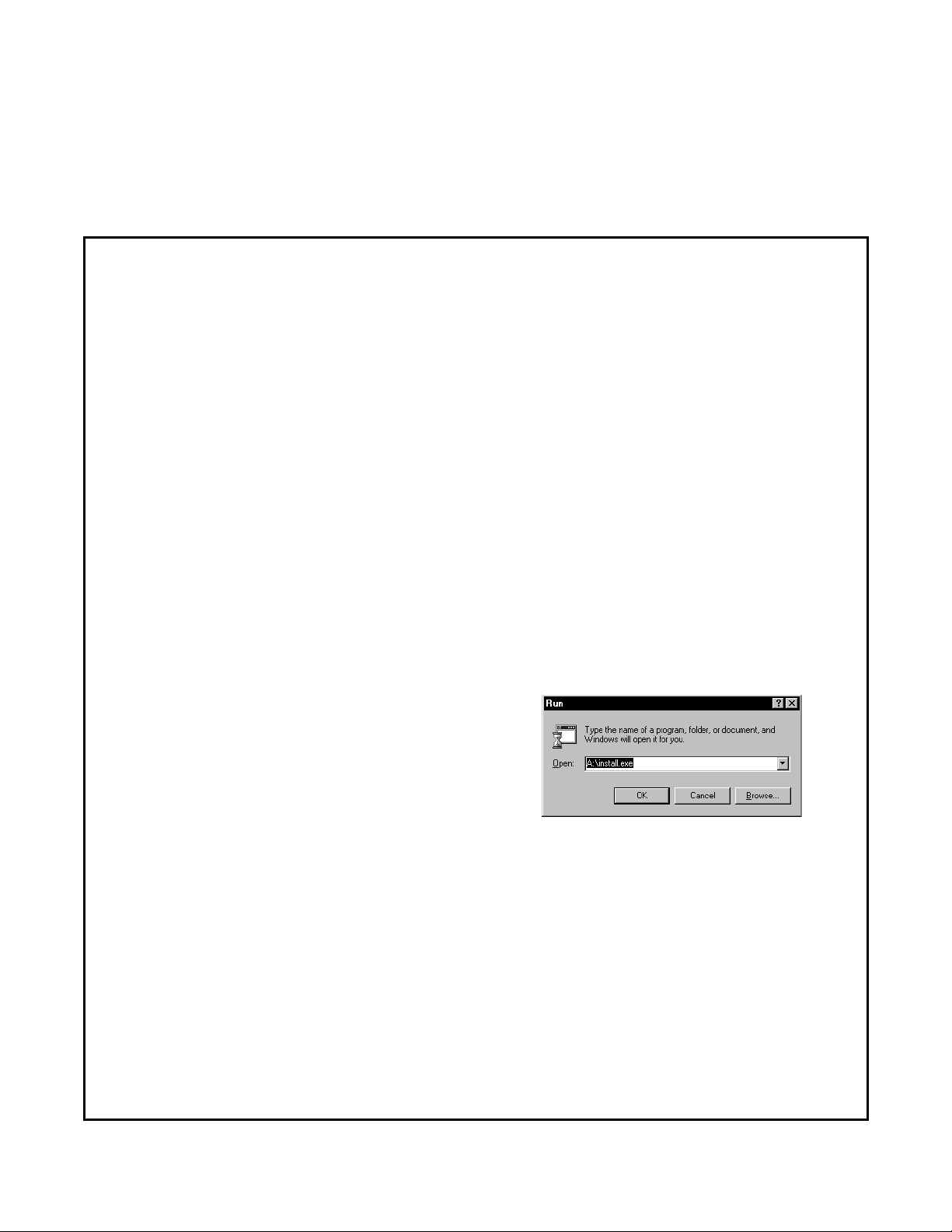
Computer Telephony Integration
Application Bulletin
AB50-0002 Page 1 of 10
January 10, 1997
Installing ACT! Trial Size Demo Software
Trial Size Demo Software ACT! is a very powerful contact management PC application and
can add important function ality to your telephone system. As a TAPI-compatible applic ati on,
it works well with Strata DK systems to provide database lookup and Screen Pop features.
ACT! Trial Size is a small version of Syman tec’s ACT! Version 2.0 software. This version
demonstrates the capabil ities of TAPI and its inter-operation with the Toshiba Strata DK
systems. The purpose of this bulletin is to assist you in installing, setting options, and using
ACT! i n TAPI demonstrations usin g a St rata DK syst em. This document is written for a Stra ta
DK16 system, but the concepts can be used for any of the Strata DK products.
Installing ACT! Trial Size
ACT! Trial Size is a special package of the popul ar ACT! Contact Manager software limited to
25 contacts to be used for demonstration purposes when needed. The following installation
procedures are presented for those who do not have the full version of the software.
Step 1: ACT! Trial Size Installation
1. From Windows, choose the Run
command from the Start button on the
Task Bar. (Program Manager’s File
Menu in Windows.)
2. Place th e ACT! Disk 1 into either drive
A or B. In the Run dialog box type:
A:\INSTALL and click the OK button.
Toshiba America Information Systems, Inc.
Telecommunication Systems Division
9740 Irvine Bl vd., Ir vin e, CA 92618-1697 (714) 583-3700
4170107
Page 2
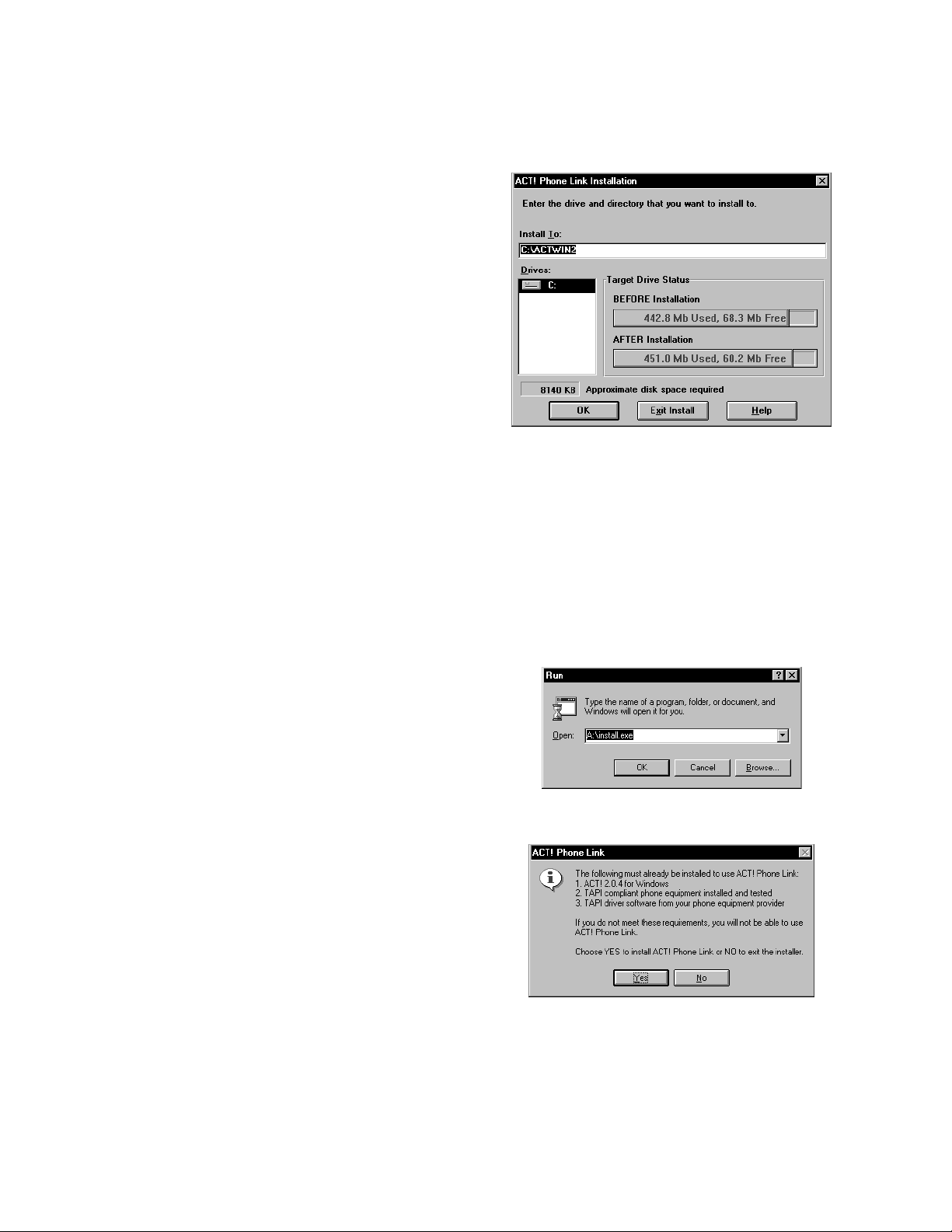
AB50-0002 Page 2 of 10
January 10, 1997
Installing ACT! Trial Size Demo Software
3. Click the Easy Install button. Easy
Install lets you in stal l all ACT! Files in a
new ACTWIN2 directory. Custom lets
you choose the files, reports, macro, or
templates to install. Toshiba
recommend s the Easy I nstall to avoid
potential problems in your demo.
4. Click the OK button to insta ll ACT! to
the default directory, C:\ACTWIN2. If
you want to change the drive or
directory, type the new path and cl ick the
OK button.
5. When prompted, remove disk 1 and
insert disk 2. Click the OK button.
6. After all ACT! files have been copied,
the on-screen registration dialog box
appears. Fill in the requested
information, click the OK button, and
follow the prompts.
7. Click the OK button to finish
installation. Double-click the Read Me
icon for any updated ACT! information.
Step 2: Install ACT! Phone Link
1. Place the ACT! Phone Link disk into
drive A.
2. From Windows, choose the Run
command from the File Menu in the
Program Manager.
3. In the Run dialog box type:
A:\INSTALL and press Enter.
(B:\INSTALL if your disk is dri ve B.)
4. If you agree to the License Agreement
terms click th e Yes button.
Page 3
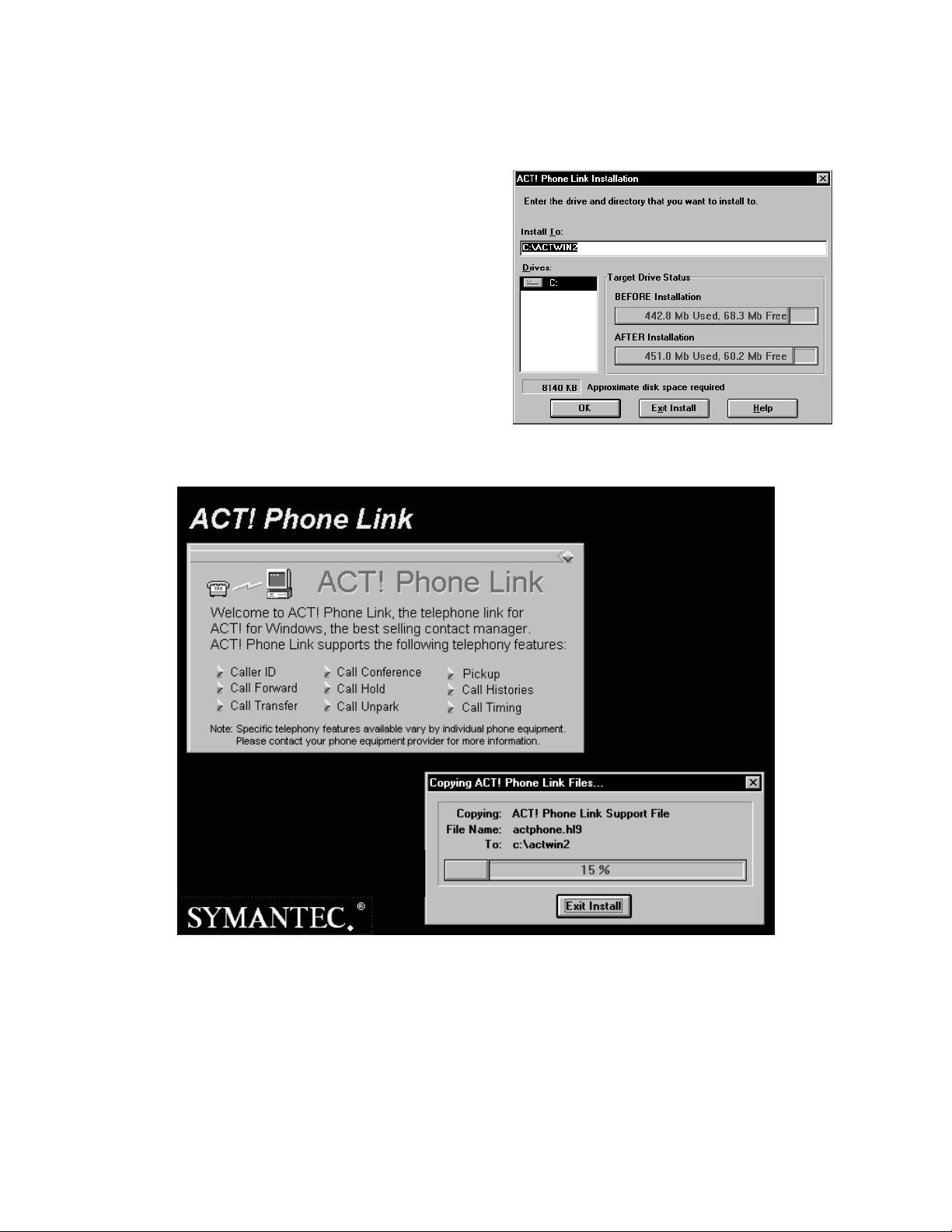
AB50-0002 Page 3 of 10
January 10, 1997
Installing ACT! Trial Size Demo Software
5. Select the drive and path (default
recommended) then click the OK
button.
Page 4

AB50-0002 Page 4 of 10
January 10, 1997
Installing ACT! Trial Size Demo Software
6. Once the installation is complete
“Phone Link Installation Successful”
appears. Click the OK butt on. The
ACT! Phone Link appears and the
installation is complete.
Step 3: Open the ACT! Trial Size Demo Database
1. Double-click the ACT! icon.
2. From the ACT! main screen, select
File; select Open.
3. Select demo.dbf and then click the OK
button.
4. From the ACT! File pull-down menu,
select Exit to quit.
Step 4: ACT! Phone Link Tutorial (Optional)
When ACT! Phone Link is installed a new program group labeled ACT! Phone Link is added
to the Windows Program Manager. Within the ACT! Phone Link group are two files called
ACT! Phone Link Tutorial Part I a nd ACT! Phone Link Tutorial Part II. The tutorials provide
an excellent overview of the new TAPI features supported by Symantec’s ACT! when used
with the Toshiba RPCI-DI.
Page 5

AB50-0002 Page 5 of 10
January 10, 1997
Installing ACT! Trial Size Demo Software
Step 5: Entering ACT! Settings
1. Start ACT! Phone Link.
2. From the Phone pull-down menu
ensure that the “Popup Incoming
Calls” is selected (chec k ed).
3. Select Phone from the main menu and
then Setup.
4. Make sure “Intercom” or the Primary
DN of your station (in this case 200)
appears in the pull- do wn windo w; cl ick
the OK button.
Setting up an ACT! Demo
Step 1: Check the Database Lookup
The Strata system delivers Caller ID/ANI information via TAPI to the ACT! Software. ACT!
uses this Caller ID to loo kup the rec ord in the open da tabase and compare the re cei ve d number
with the numbers recorded in the “Phone” field of each record. The Strata DK16 Demo sends
the station numbers (typically 10, 11, 12) as the Caller ID. The Caller ID’s received will need
to match records in the databa se to find a match.
1. Select records in the Demo database
and change the Phone number to match
the Station numbers used to originate
the calls. Example: Change Chris
Huffman (record 1) Phone field from
214-555-9665 to 12.
Page 6

AB50-0002 Page 6 of 10
January 10, 1997
Installing ACT! Trial Size Demo Software
Note
To make the demonstration more realistic, use a text editor such as Notebook and add
the following lines to the file, C:\WINDOWS\SYSTEM\dktsp.ini:
[DEMO]
ANI=1
NUMBER=7145833700
NAME=CHRIS HUFFMAN
|
Any intercom call t o the TAPI enabled telepho ne will presen t the de f i ned Number and
Name.
Each time you call a station causing a screen pop in the ACT! Database, ACT! selects a
group of records that match the search criteria. Thus, the system reduces the number of
records in the search to only those that meet the criteria, typically only one. A manual
intervention will be required to open the search to all records.
2. Go to the Group function located on the
left side of the screen and select ALL.
This will open the next search to all
records.
Step 2: Ver ify Phone Link
1. Select the handset ic on in the middl e of
the tool bar or open Phone and select
Call from the Main Menu
2. If the Phone Link dialog box appears,
then you have successfully verified the
Phone Link.
3. If you see the My Record dialog box,
TAPI did not load and ACT! will
attempt to use the COM port modem to
dial. Be sure you:
♦ Verify that ACT! Phone Link was
used to start ACT! rather than
ACT! 2.0 for Windows.
♦ Verify that the Toshiba Service
Provider is installed per the
Installation Instructions.
♦ Verify the RPCI-DI and cable
connection to the computer.
Note
ACT! Phone Link requires that Toshiba Service Provider be the first driver installed
(Driv er 0 ). You may ne ed to remove all other drivers list ed in Settings, Cont rol Panel,
T ele phony. In Windo ws 95 this includes double-cl icking on Uni modem and remo ving
Page 7

AB50-0002 Page 7 of 10
January 10, 1997
Installing ACT! Trial Size Demo Software
any modems installed. If needed, these drivers may be added back into the list once
you get your application working.
4. If the Phone Link dialog box did not work, but appears with the Dial, Forward, Pickup,
and Unpark buttons grayed-out, then the connection between the PC and RPCI-DI is no
longer working.
Verify the RPCI-DI and cable connection to the computer.Step 3: Check Phone System
Settings and DKT Display Mode
To identify the calling party, T API looks for the Stat ion Id entif ication in the LCD di splay dat a.
When the DKTs are in the name mode, TAPI sends the Caller ID Name to the application in
place of the C aller ID Number. ACT! ignores the na me informatio n and will display the
current record i nfor m at ion in its database. The Toshiba Service Provider uses the inf or ma ti on
on the top li ne of the LCD display for Caller ID information.
1. To have ACT! find the record of the calling DKT, clear the Name display on all phones
involved in the screen pops. To reset the display mode:
♦ Strata DK8/16/96 - Press the
Intercom
button, dial
each phone.
♦ Strata DK16e/280/424 - Press the [PDN] button, dial
on each phone.
2. Make sure t he c orrect switch ty pe has been selected in th e i n st al la tion process of the DKT
Service Pro vider. This inform at io n is used to dete rmine the format of the received data for
presenting it to the TAPI application.
erforming the TAPI Demo Using ACT! Phone Link
P
The Toshiba TAPI Demos take advantage of Strata DK280 Release 3 features such as Caller
ID and ANI functionality, notifying you of the source of an outside call, even before you
answer it. Additionally, the demos cover auto dialing and history record keeping that have
helped make ACT! a successful contact manager.
The following demo instructions are written for a Strata DK16 telephone system that is
configured with stations 10, 11, and 12 with an RPCI-DI connected to station 10. The contact
records in this tutorial have been created to demonstrate a working TAPI enabled system.
The “dktsp.ini” file is changed to reflect the additional line shown on Page 6.
Since Caller ID searches the Phone field for a unique number, remember to verify that
extensions numbers 10, 11, and 12 or the number recorded in “dktsp.ini”exist in the ACT!
database and are located in the Phone field rather than the Extension field of your contact
records.
, and press the
620
, and press the
#620
Spkr
Spkr
button on
button
Page 8

AB50-0002 Page 8 of 10
January 10, 1997
Installing ACT! Trial Size Demo Software
Demo 1: Placing a Call
1. Start ACT! Phone Link.
2. Select the record for Chris Huffman
from your ACT! dat abase.
3. Use the Page Up and Page Down keys
to change contacts with in the database,
or use the additional navi gation bu ttons
on the left side of the screen.
4. Open by clicking on the Handset icon
in the middle of the toolbar or open the
Phone, Call option from the main
menu.
5. Choose the number to dial. You could
also type in the number to dial directly
into the Number to Dial field.
6. Set the Auto Time Calls option at the
bottom of the dialog box to
automatically start the timer when the
call is connected. Without this box
marked, the timer must be started
manually using the Start button.
7. Autodial the number by clicking the
Dial button. After a moment, the status
of the line changes to Ringing and
again later to Connected.
8. Explore your connected options.
Answer the call ringin g at station 12,
the line Ringing state changes to the
Connected state. You may put the
conv er sati on on hold b y using the Hold
button and retrieving the call using
Unhold.
Page 9

AB50-0002 Page 9 of 10
January 10, 1997
Installing ACT! Trial Size Demo Software
9. Hang up and record th e call history. At
the called station (12) press the Spkr
button to end the call. ACT! displays
the Call History screen, where you can
record the results of your call.
10. You may also choose Popup to select
from your user-defined list of common
remarks.
Demo 2: “Screen-Pop” from an Incoming Call
1. Place a call to station 10 from station 12.
2. When the Strata DK receives ANI or
Caller ID, the phone number is passed
to the DKT Service Provider and on to
the ACT! application. ACT! searches
the contact database unti l it finds a
record that matches th e incoming
phone number and then displays the
contact record. In this case, the record
for Chris Huffman is displayed before
you answer the call.
Note
The number in brackets below the
phone status message is the number
received from TAPI as the Calling
Number.
