Page 1
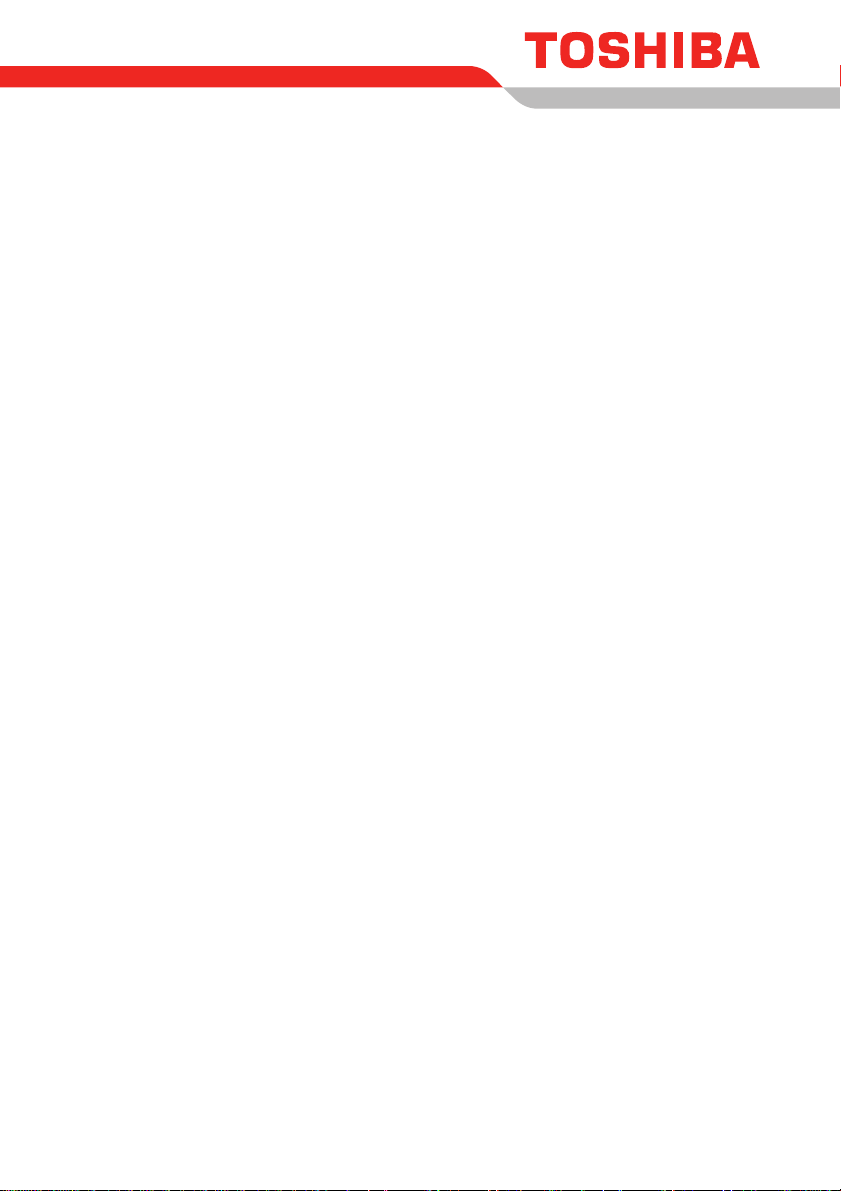
User’s Manual
PORTÉGÉ R600/PORTÉGÉ A600
Page 2

Table of Contents
Copyright. . . . . . . . . . . . . . . . . . . . . . . . . . . . . . . . . . . . . . . . . . . . . . . . . vi
Disclaimer . . . . . . . . . . . . . . . . . . . . . . . . . . . . . . . . . . . . . . . . . . . . . . . . vi
Trademarks. . . . . . . . . . . . . . . . . . . . . . . . . . . . . . . . . . . . . . . . . . . . . . . vi
FCC information . . . . . . . . . . . . . . . . . . . . . . . . . . . . . . . . . . . . . . . . . . . vii
EU Conformity Statement . . . . . . . . . . . . . . . . . . . . . . . . . . . . . . . . . . viii
VCCI Class B Information . . . . . . . . . . . . . . . . . . . . . . . . . . . . . . . . . . viii
Modem warning notice. . . . . . . . . . . . . . . . . . . . . . . . . . . . . . . . . . . . . viii
Japan regulations. . . . . . . . . . . . . . . . . . . . . . . . . . . . . . . . . . . . . . . . . . ix
Instructions for IC CS-03 certified equipment. . . . . . . . . . . . . . . . . . . xii
Notes for Users in Australia and New Zealand . . . . . . . . . . . . . . . . . xiii
Following information is only valid for EU-member States:. . . . . . . .xv
Disposing of the computer and the computer's batteries . . . . . . . . xvi
Optical disc drive safety instructions. . . . . . . . . . . . . . . . . . . . . . . . . xvii
International precautions. . . . . . . . . . . . . . . . . . . . . . . . . . . . . . . . . . . . xx
Preface
Conventions . . . . . . . . . . . . . . . . . . . . . . . . . . . . . . . . . . . . . . . . . . . . . xxii
General Precautions
Provide adequate ventilation. . . . . . . . . . . . . . . . . . . . . . . . . . . . . . . . xxv
Creating a computer-friendly environment . . . . . . . . . . . . . . . . . . . xxvi
Stress injury . . . . . . . . . . . . . . . . . . . . . . . . . . . . . . . . . . . . . . . . . . . . xxvi
Heat injury. . . . . . . . . . . . . . . . . . . . . . . . . . . . . . . . . . . . . . . . . . . . . . xxvi
Pressure or impact damage. . . . . . . . . . . . . . . . . . . . . . . . . . . . . . . . xxvii
Mobile phones . . . . . . . . . . . . . . . . . . . . . . . . . . . . . . . . . . . . . . . . . . xxvii
Instruction Manual for Safety and Comfort . . . . . . . . . . . . . . . . . . . xxvii
Chapter 1 Getting Started
Equipment checklist. . . . . . . . . . . . . . . . . . . . . . . . . . . . . . . . . . . . . . . 1-1
Getting Started . . . . . . . . . . . . . . . . . . . . . . . . . . . . . . . . . . . . . . . . . . . 1-3
System Recovery Options. . . . . . . . . . . . . . . . . . . . . . . . . . . . . . . . . 1-12
System Recovery . . . . . . . . . . . . . . . . . . . . . . . . . . . . . . . . . . . . . . . . 1-13
User’s Manual ii
Page 3

PORTÉGÉ R600/PORTÉGÉ A600
Chapter 2
The Grand Tour
Front with the display closed . . . . . . . . . . . . . . . . . . . . . . . . . . . . . . . 2-1
Left side. . . . . . . . . . . . . . . . . . . . . . . . . . . . . . . . . . . . . . . . . . . . . . . . . 2-2
Right side . . . . . . . . . . . . . . . . . . . . . . . . . . . . . . . . . . . . . . . . . . . . . . . 2-4
Back. . . . . . . . . . . . . . . . . . . . . . . . . . . . . . . . . . . . . . . . . . . . . . . . . . . . 2-7
Underside . . . . . . . . . . . . . . . . . . . . . . . . . . . . . . . . . . . . . . . . . . . . . . . 2-8
Front with the display open. . . . . . . . . . . . . . . . . . . . . . . . . . . . . . . . 2-10
Indicators . . . . . . . . . . . . . . . . . . . . . . . . . . . . . . . . . . . . . . . . . . . . . . 2-14
Optical disc drives . . . . . . . . . . . . . . . . . . . . . . . . . . . . . . . . . . . . . . . 2-16
AC adaptor . . . . . . . . . . . . . . . . . . . . . . . . . . . . . . . . . . . . . . . . . . . . . 2-19
Chapter 3 Hardware, Utilities and Options
Hardware . . . . . . . . . . . . . . . . . . . . . . . . . . . . . . . . . . . . . . . . . . . . . . . . 3-1
Special features . . . . . . . . . . . . . . . . . . . . . . . . . . . . . . . . . . . . . . . . . . 3-6
TOSHIBA Value Added Package. . . . . . . . . . . . . . . . . . . . . . . . . . . . 3-10
Utilities and Applications. . . . . . . . . . . . . . . . . . . . . . . . . . . . . . . . . . 3-12
Optional devices. . . . . . . . . . . . . . . . . . . . . . . . . . . . . . . . . . . . . . . . . 3-15
Optional accessories . . . . . . . . . . . . . . . . . . . . . . . . . . . . . . . . . . . . . 3-32
Chapter 4 Operating Basics
Using the Touch Pad . . . . . . . . . . . . . . . . . . . . . . . . . . . . . . . . . . . . . . 4-1
Using the Fingerprint Sensor . . . . . . . . . . . . . . . . . . . . . . . . . . . . . . . 4-2
Web Camera . . . . . . . . . . . . . . . . . . . . . . . . . . . . . . . . . . . . . . . . . . . . 4-10
Using the TOSHIBA Face Recognition. . . . . . . . . . . . . . . . . . . . . . . 4-11
Using optical disc drives. . . . . . . . . . . . . . . . . . . . . . . . . . . . . . . . . . 4-14
Writing CD/DVDs on DVD Super Multi drives . . . . . . . . . . . . . . . . . 4-19
TOSHIBA DVD PLAYER . . . . . . . . . . . . . . . . . . . . . . . . . . . . . . . . . . . 4-31
Media care. . . . . . . . . . . . . . . . . . . . . . . . . . . . . . . . . . . . . . . . . . . . . . 4-32
Sound System. . . . . . . . . . . . . . . . . . . . . . . . . . . . . . . . . . . . . . . . . . . 4-33
Modem. . . . . . . . . . . . . . . . . . . . . . . . . . . . . . . . . . . . . . . . . . . . . . . . . 4-35
Wireless communications. . . . . . . . . . . . . . . . . . . . . . . . . . . . . . . . . 4-39
LAN . . . . . . . . . . . . . . . . . . . . . . . . . . . . . . . . . . . . . . . . . . . . . . . . . . . 4-42
Computer Handling . . . . . . . . . . . . . . . . . . . . . . . . . . . . . . . . . . . . . . 4-44
Using the Hard Disk Drive (HDD) Protection . . . . . . . . . . . . . . . . . . 4-45
Using the TOSHIBA USB Sleep and Charge Utility. . . . . . . . . . . . . 4-47
Heat dispersal. . . . . . . . . . . . . . . . . . . . . . . . . . . . . . . . . . . . . . . . . . . 4-49
Chapter 5 The Keyboard
Typewriter keys. . . . . . . . . . . . . . . . . . . . . . . . . . . . . . . . . . . . . . . . . . . 5-1
Function keys: F1 … F12. . . . . . . . . . . . . . . . . . . . . . . . . . . . . . . . . . . 5-2
Soft keys: FN key combinations . . . . . . . . . . . . . . . . . . . . . . . . . . . . . 5-2
Hot keys. . . . . . . . . . . . . . . . . . . . . . . . . . . . . . . . . . . . . . . . . . . . . . . . . 5-3
Windows special keys . . . . . . . . . . . . . . . . . . . . . . . . . . . . . . . . . . . . . 5-5
Keypad overlay. . . . . . . . . . . . . . . . . . . . . . . . . . . . . . . . . . . . . . . . . . . 5-6
Generating ASCII characters. . . . . . . . . . . . . . . . . . . . . . . . . . . . . . . . 5-7
User’s Manual iii
Page 4
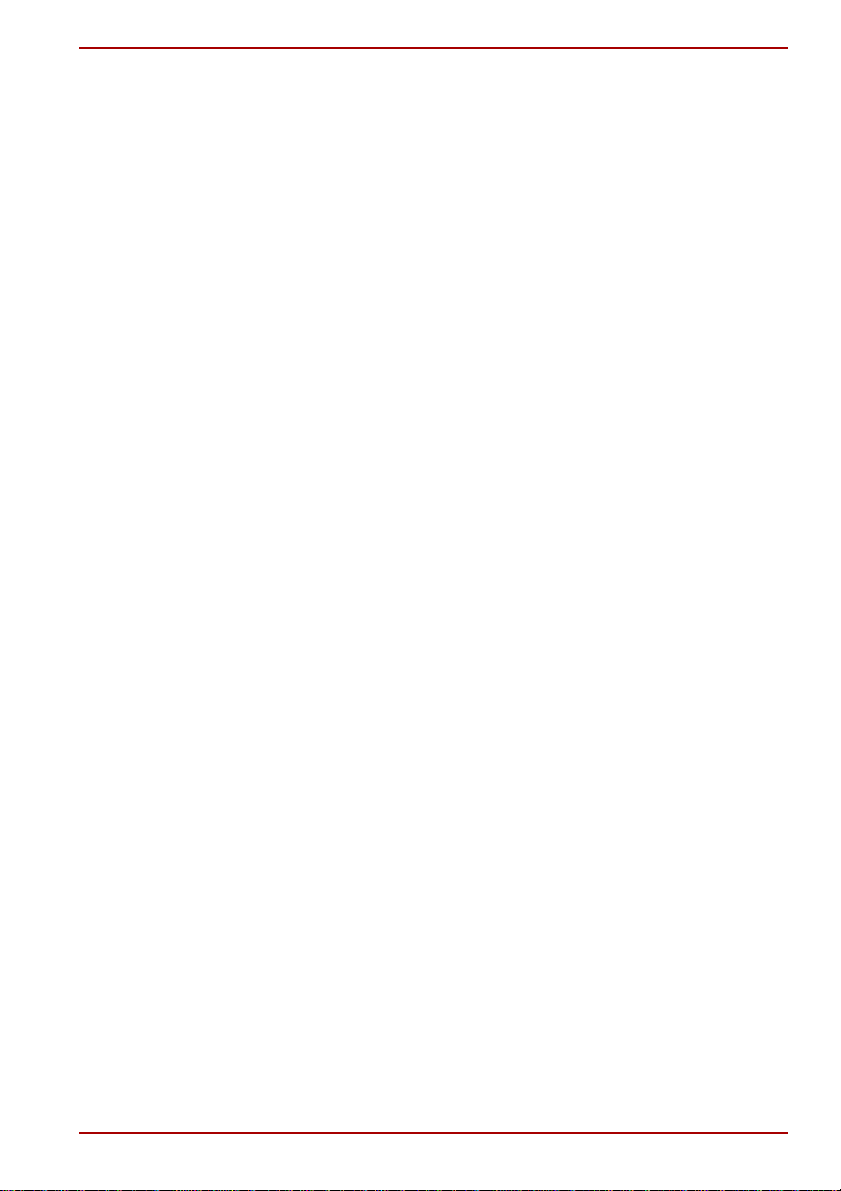
PORTÉGÉ R600/PORTÉGÉ A600
Chapter 6
Power and Power-Up Modes
Power conditions . . . . . . . . . . . . . . . . . . . . . . . . . . . . . . . . . . . . . . . . . 6-1
Monitoring of power condition . . . . . . . . . . . . . . . . . . . . . . . . . . . . . . 6-3
Battery . . . . . . . . . . . . . . . . . . . . . . . . . . . . . . . . . . . . . . . . . . . . . . . . . . 6-4
TOSHIBA Password Utility. . . . . . . . . . . . . . . . . . . . . . . . . . . . . . . . . 6-11
Power-up modes. . . . . . . . . . . . . . . . . . . . . . . . . . . . . . . . . . . . . . . . . 6-14
Panel power on/off . . . . . . . . . . . . . . . . . . . . . . . . . . . . . . . . . . . . . . . 6-15
System automatic Sleep/Hibernation. . . . . . . . . . . . . . . . . . . . . . . . 6-15
Chapter 7 HW Setup
Accessing HW Setup . . . . . . . . . . . . . . . . . . . . . . . . . . . . . . . . . . . . . . 7-1
HW Setup window . . . . . . . . . . . . . . . . . . . . . . . . . . . . . . . . . . . . . . . . 7-1
Chapter 8 Troubleshooting
Problem solving process. . . . . . . . . . . . . . . . . . . . . . . . . . . . . . . . . . . 8-1
Hardware and system checklist . . . . . . . . . . . . . . . . . . . . . . . . . . . . . 8-3
TOSHIBA support. . . . . . . . . . . . . . . . . . . . . . . . . . . . . . . . . . . . . . . . 8-23
Appendix A Specifications
Physical Dimensions . . . . . . . . . . . . . . . . . . . . . . . . . . . . . . . . . . . . . . A-1
Environmental Requirements . . . . . . . . . . . . . . . . . . . . . . . . . . . . . . . A-1
Appendix B Display Controller and Video mode
Display controller. . . . . . . . . . . . . . . . . . . . . . . . . . . . . . . . . . . . . . . . . B-1
Video mode. . . . . . . . . . . . . . . . . . . . . . . . . . . . . . . . . . . . . . . . . . . . . . B-1
Appendix C Wireless LAN
Card Specifications . . . . . . . . . . . . . . . . . . . . . . . . . . . . . . . . . . . . . . . C-1
Radio Characteristics. . . . . . . . . . . . . . . . . . . . . . . . . . . . . . . . . . . . . . C-2
Supported Frequency Sub-bands. . . . . . . . . . . . . . . . . . . . . . . . . . . . C-3
Appendix D Bluetooth wireless technology Interoperability
Bluetooth wireless technology and your Health. . . . . . . . . . . . . . . . D-2
Regulatory statements. . . . . . . . . . . . . . . . . . . . . . . . . . . . . . . . . . . . . D-2
Using Bluetooth Adaptor from TOSHIBA equipment in Japan . . . . D-4
Appendix E AC Power Cord and Connectors
Certification agencies . . . . . . . . . . . . . . . . . . . . . . . . . . . . . . . . . . . . . E-1
Appendix F TOSHIBA Anti-theft Protection Timer
Appendix G TOSHIBA PC Health Monitor
Appendix H Legal Footnotes
Non-applicable Icons*1 . . . . . . . . . . . . . . . . . . . . . . . . . . . . . . . . . . . . H-1
CPU*2. . . . . . . . . . . . . . . . . . . . . . . . . . . . . . . . . . . . . . . . . . . . . . . . . . . H-1
Memory (Main System)*3. . . . . . . . . . . . . . . . . . . . . . . . . . . . . . . . . . . H-2
Battery Life*4 . . . . . . . . . . . . . . . . . . . . . . . . . . . . . . . . . . . . . . . . . . . . H-3
Hard Disk Drive (HDD) Capacity*5 . . . . . . . . . . . . . . . . . . . . . . . . . . . H-3
LCD*6. . . . . . . . . . . . . . . . . . . . . . . . . . . . . . . . . . . . . . . . . . . . . . . . . . . H-3
User’s Manual iv
Page 5
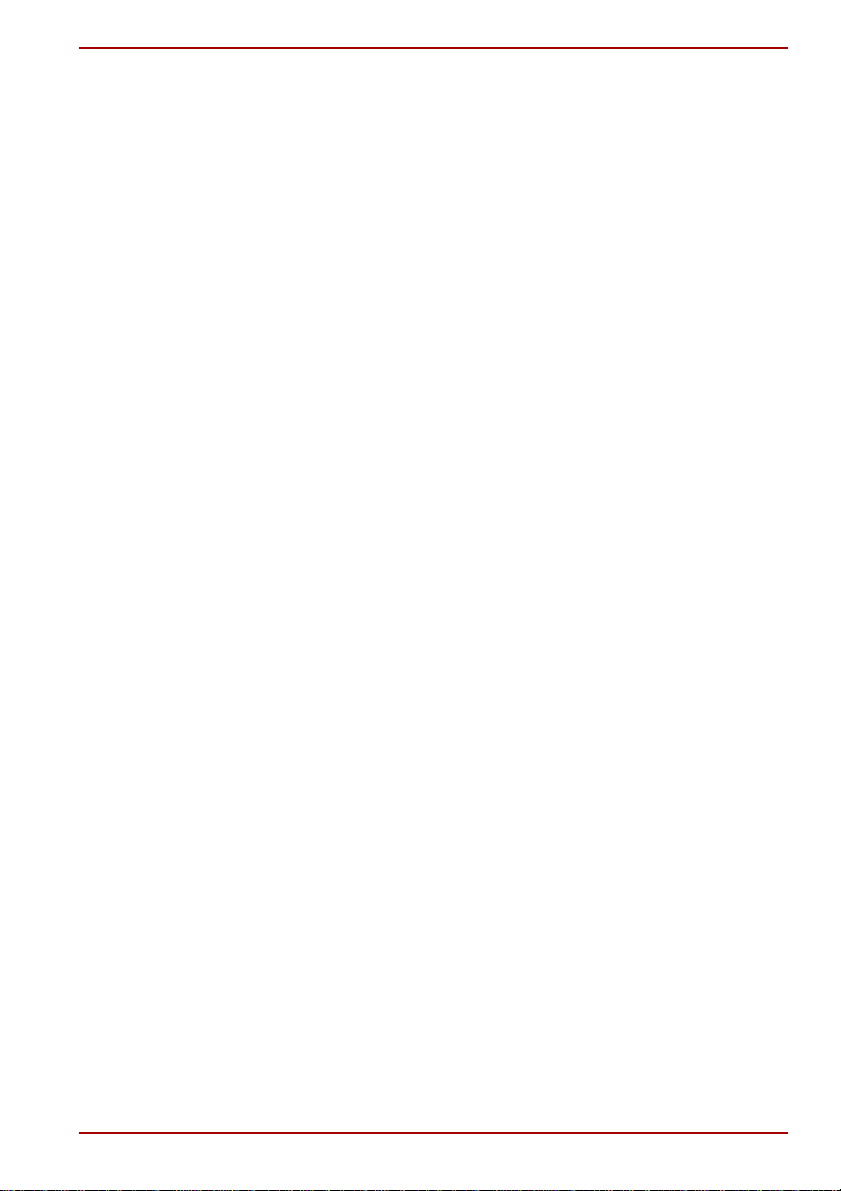
PORTÉGÉ R600/PORTÉGÉ A600
Graphics Processor Unit ("GPU")*7 . . . . . . . . . . . . . . . . . . . . . . . . . . H-3
Wireless LAN*8. . . . . . . . . . . . . . . . . . . . . . . . . . . . . . . . . . . . . . . . . . . H-4
USB Sleep and Charge*9 . . . . . . . . . . . . . . . . . . . . . . . . . . . . . . . . . . . H-4
Copy Protection*10 . . . . . . . . . . . . . . . . . . . . . . . . . . . . . . . . . . . . . . . H-4
Glossary
Index
User’s Manual v
Page 6
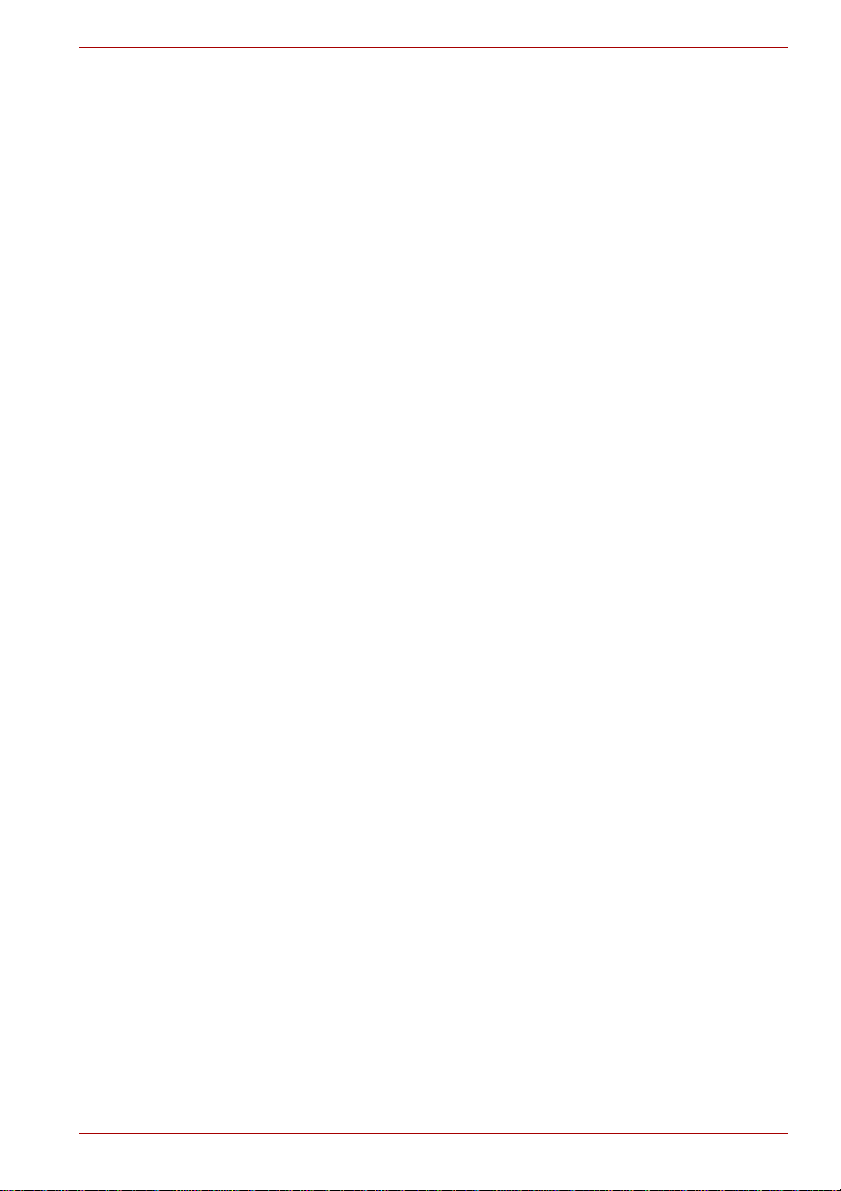
Copyright
Disclaimer
PORTÉGÉ R600/PORTÉGÉ A600
© 2008 by TOSHIBA Corporation. All rights reserved. Under the copyright
laws, this manual cannot be reproduced in any form without the prior
written permission of TOSHIBA. No patent liability is assumed, with respect
to the use of the information contained herein.
TOSHIBA PORTÉGÉ R600/PORTÉGÉ A600 Portable Personal Computer
User’s Manual
First edition September 2008
Copyright authority for music, movies, computer programs, databases and
other intellectual property covered by copyright laws belongs to the author
or to the copyright owner. Copyrighted material can be reproduced only for
personal use or use within the home. Any other use beyond that stipulated
above (including conversion to digital format, alteration, transfer of copied
material and distribution on a network) without the permission of the
copyright owner is a violation of copyright or author's rights and is subject
to civil damages or criminal action. Please comply with copyright laws in
making any reproduction from this manual.
This manual has been validated and reviewed for accuracy. The
instructions and descriptions it contains are accurate for the TOSHIBA
PORTÉGÉ R600/PORTÉGÉ A600 Portable Personal Computer at the time
of this manual’s production. However, succeeding computers and manuals
are subject to change without notice. TOSHIBA assumes no liability for
damages incurred directly or indirectly from errors, omissions or
discrepancies between the computer and the manual.
T rademarks
IBM is a registered trademark and IBM PC is a trademark of International
Business Machines Corporation.
Intel, Intel SpeedStep, Intel Core and Centrino are trademarks or registered
trademarks of Intel Corporation.
Windows, Microsoft and Windows Vista are registered trademarks of
Microsoft Corporation.
Bluetooth is a trademark owned by its proprietor and used by TOSHIBA
under license.
Photo CD is a trademark of Eastman Kodak.
ConfigFree is a trademark of Toshiba Corporation.
Wi-Fi is a registered trademark of the Wi-Fi Alliance.
ExpressCard is a trademark of PCMCIA.
Secure Digital and SD are trademarks of SD Card Association.
Other trademarks and registered trademarks not listed above may be used
in this manual.
User’s Manual vi
Page 7
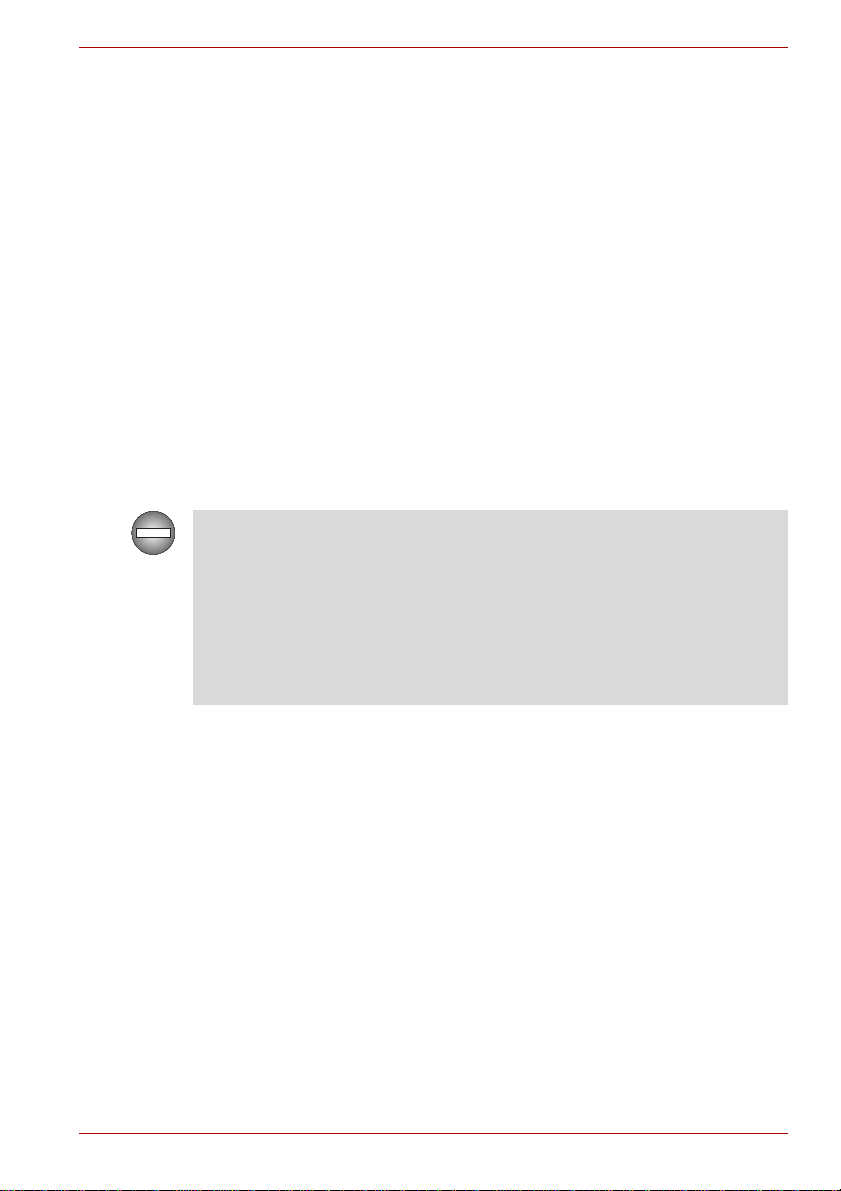
FCC information
FCC notice "Declaration of Conformity Information"
This equipment has been tested and found to comply with the limits for a
Class B digital device, pursuant to part 15 of the FCC rules. These limits
are designed to provide reasonable protection against harmful interference
in a residential installation. This equipment generates, uses and can
radiate radio frequency energy and, if not installed and used in accordance
with the instructions, may cause harmful interference to radio
communications. However, there is no guarantee that interference will not
occur in a particular installation. If this equipment does cause harmful
interference to radio or television reception, which can be determined by
turning the equipment off and on, the user is encouraged to try to correct
the interference by one or more of the following measures:
■ Reorient or relocate the receiving antenna.
■ Increase the separation between the equipment and receiver.
■ Connect the equipment into an outlet on a circuit different from that to
which the receiver is connected.
■ Consult the dealer or an experienced radio/TV technician for help.
Only peripherals complying with the FCC class B limits may be attached to
this equipment. Operation with non-compliant peripherals or peripherals
not recommended by TOSHIBA is likely to result in interference to radio
and TV reception. Shielded cables must be used between the external
devices and the computer’s external monitor port, Universal Serial Bus
(USB 2.0) ports, eSATA/USB combo port and microphone jack. Changes
or modifications made to this equipment, not expressly approved by
TOSHIBA or parties authorized by TOSHIBA could void the user’s
authority to operate the equipment.
PORTÉGÉ R600/PORTÉGÉ A600
FCC conditions
This device complies with part 15 of the FCC Rules. Operation is subject to
the following two conditions:
1. This device may not cause harmful interference.
2. This device must accept any interference received, including
interference that may cause undesired operation.
Contact
Address: TOSHIBA America Information Systems, Inc.
9740 Irvine Boulevard
Irvine, California 92618-1697
Telephone: (949) 583-3000
User’s Manual vii
Page 8
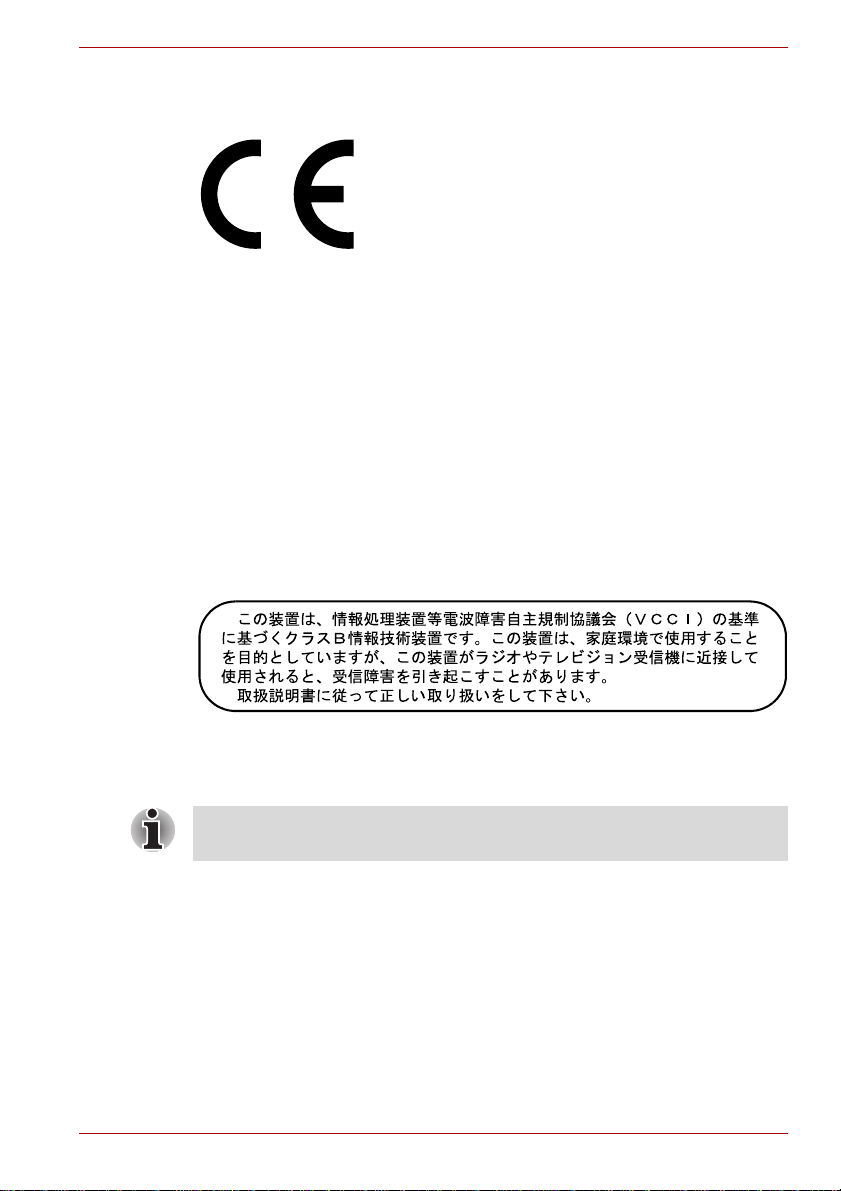
EU Conformity Statement
This product and - if applicable - the supplied accessories too are marked
with "CE" and comply therefore with the applicable harmonized European
standards listed under the Low Voltage Directive 2006/95/EC, the EMC
Directive 2004/108/EC and/or R&TTE Directive 1999/5/EC.
Responsible for CEmarking:
Manufacturer: Toshiba Corporation, 1-1 Shibaura 1-chome,
The complete official EU CE Declaration can be obtained on following
internet page:
http://epps.toshiba-teg.com/
VCCI Class B Information
PORTÉGÉ R600/PORTÉGÉ A600
TOSHIBA EUROPE GMBH, Hammfelddamm 8,
41460 Neuss, Germany.
Minato-ku, Tokyo, 105-8001, Japan
Modem warning notice
This information is applicable to the models equipped with a built-in
modem.
Conformity Statement
The equipment has been approved to [Commission Decision "CTR21"] for
pan-European single terminal connection to the Public Switched T elephone
Network (PSTN).
However, due to differences between the individual PSTNs provided in
different countries/regions the approval does not, of itself, give an
unconditional assurance of successful operation on every PSTN network
termination point.
In the event of problems, you should contact your equipment supplier in the
first instance.
User’s Manual viii
Page 9
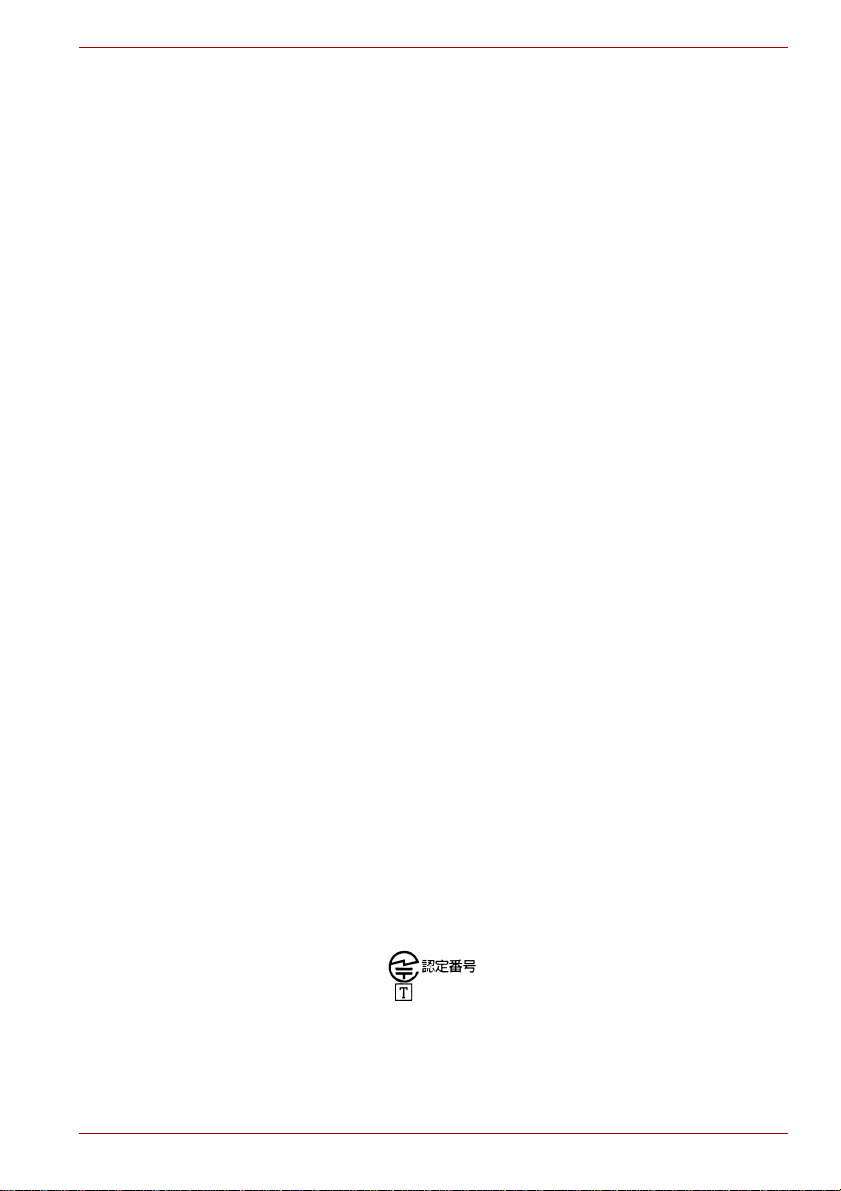
Network Compatibility Statement
This product is designed to work with, and is compatible with the following
networks. It has been tested to and found to conform with the additional
requirements conditional in EG 201 121.
Germany ATAAB AN005,AN006,AN007,AN009,AN010
Greece ATAAB AN005,AN006 and GR01,02,03,04
Portugal ATAAB AN001,005,006,007,011 and
Spain ATAAB AN005,007,012, and ES01
Switzerland ATAAB AN002
All other countries/regions ATAAB AN003,004
Specific switch settings or software setup are required for each network,
please refer to the relevant sections of the user guide for more details.
The hookflash (timed break register recall) function is subject to separate
national type approvals. It has not been tested for conformity to national
type regulations, and no guarantee of successful operation of that specific
function on specific national networks can be given.
Japan regulations
Region selection
If you are using the computer in Japan, technical regulations described in
the Telecommunications Business Law require that you select the Japan
region mode. It is illegal to use the modem in Japan with any other
selection.
PORTÉGÉ R600/PORTÉGÉ A600
and DE03,04,05,08,09,12,14,17
P03,04,08,10
Redial
Up to two redial attempts can be made. If more than two redial attempts are
made, the modem will return Black Listed. If you are experiencing
problems with the Black Listed code, set the interval between redials at one
minute or longer.
Japan’s Telecommunications Business Law permits up to two redials on
analogue telephones, but the redials must be made within a total of three
minutes.
The internal modem is approved by Japan Approvals Institute for
Telecommunications Equipment.
A05-0413001
User’s Manual ix
Page 10
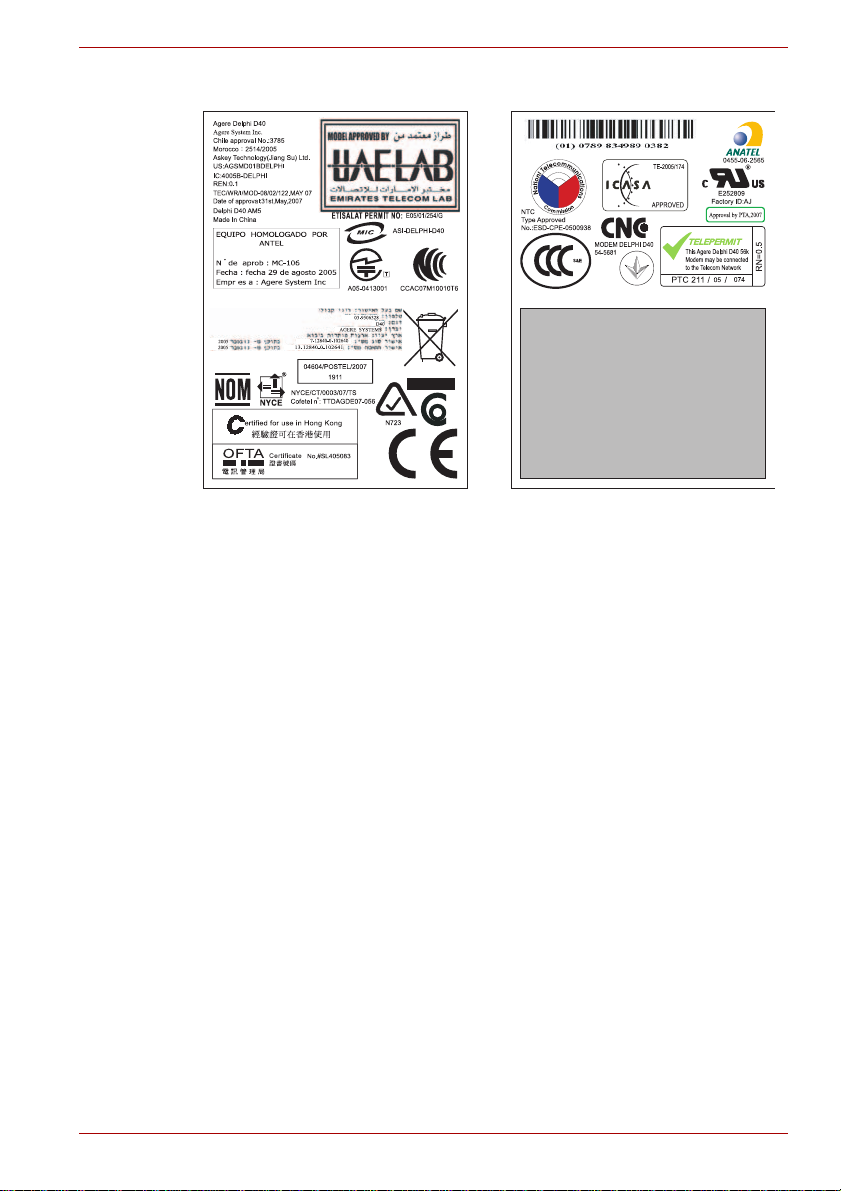
PORTÉGÉ R600/PORTÉGÉ A600
This label is located on the module.
Pursuant to FCC CFR 47, Part 68:
When you are ready to install or use the modem, call your local telephone
company and give them the following information:
■ The telephone number of the line to which you will connect the modem
■ The registration number that is located on the device
The FCC registration number of the modem will be found on either the
device which is to be installed, or, if already installed, on the bottom of
the computer outside of the main system label.
■ The Ringer Equivalence Number (REN) of the modem, which can vary.
For the REN of your modem, refer to your modem’s label.
The modem connects to the telephone line by means of a standard jack
called the USOC RJ11C.
Type of service
Your modem is designed to be used on standard-device telephone lines.
Connection to telephone company-provided coin service (central office
implemented systems) is prohibited. Connection to party lines service is
subject to state tariffs. If you have any questions about your telephone line,
such as how many pieces of equipment you can connect to it, the
telephone company will provide this information upon request.
User’s Manual x
Page 11
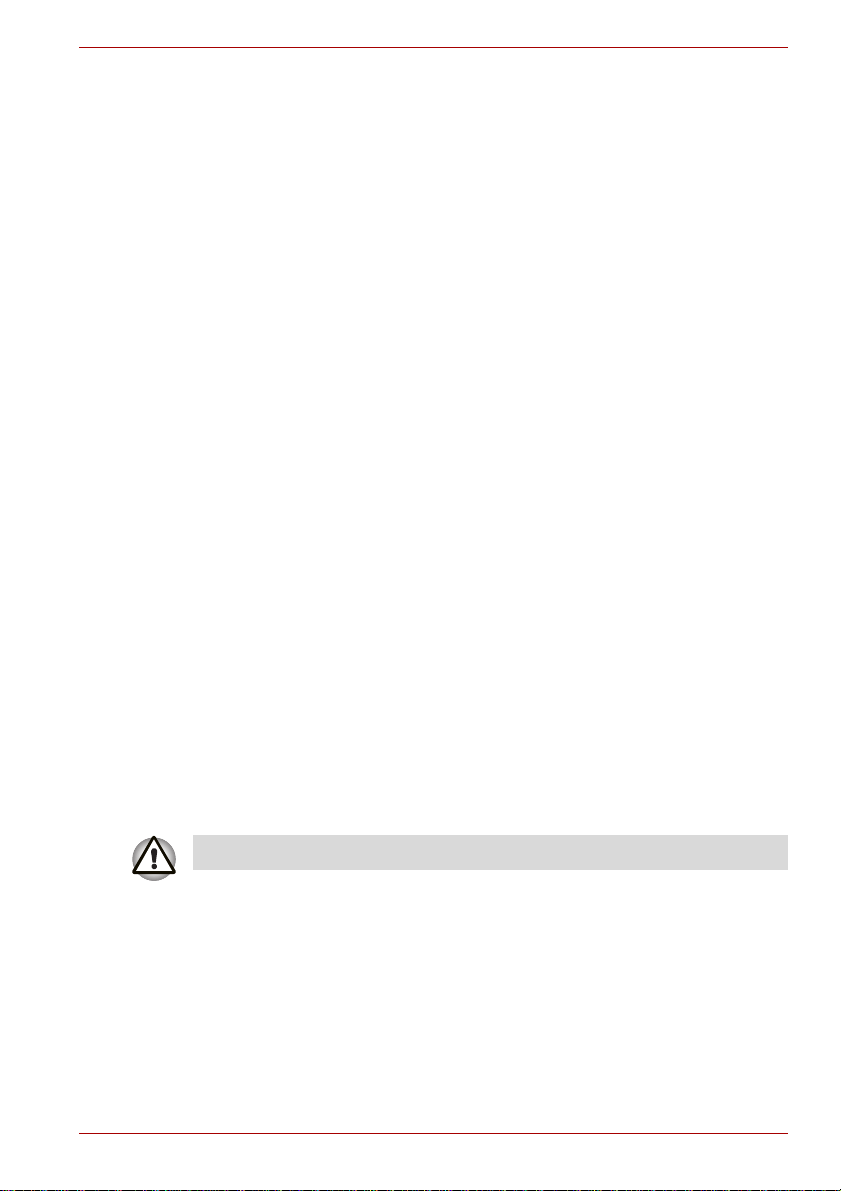
PORTÉGÉ R600/PORTÉGÉ A600
Telephone company procedures
The goal of the telephone company is to provide you with the best service it
can. In order to do this, it may occasionally be necessary for them to make
changes in their equipment, operations, or procedures. If these changes
might affect your service or the operation of your equipment, the telephone
company will give you notice in writing to allow you to make any changes
necessary to maintain uninterrupted service.
If problems arise
If any of your telephone equipment is not operating properly, you should
immediately remove it from your telephone line, as it may cause harm to
the telephone network. If the telephone company notes a problem, they
may temporarily discontinue service. When practical, they will notify you in
advance of this disconnection. If advance notice is not feasible, you will be
notified as soon as possible. When you are notified, you will be given the
opportunity to correct the problem and informed of your right to file a
complaint with the FCC. In the event repairs are ever needed on your
modem, they should be performed by TOSHIBA Corporation or an
authorized representative of TOSHIBA Corporation.
Disconnection
If you should ever decide to permanently disconnect your modem from its
present line, please call the telephone company and let them know of this
change.
Fax branding
The Telephone Consumer Protection Act of 1991 makes it unlawful for any
person to use a computer or other electronic device to send any message
via a telephone fax machine unless such message clearly contains in a
margin at the top or bottom of each transmitted page or on the first page of
the transmission, the date and time it is sent and an identification of the
business, other entity or individual sending the message and the telephone
number of the sending machine or such business, other entity or individual.
In order to program this information into your fax modem, you should
complete the setup of your fax software before sending messages.
Use only No. 26AWG or larger modular cable.
User’s Manual xi
Page 12
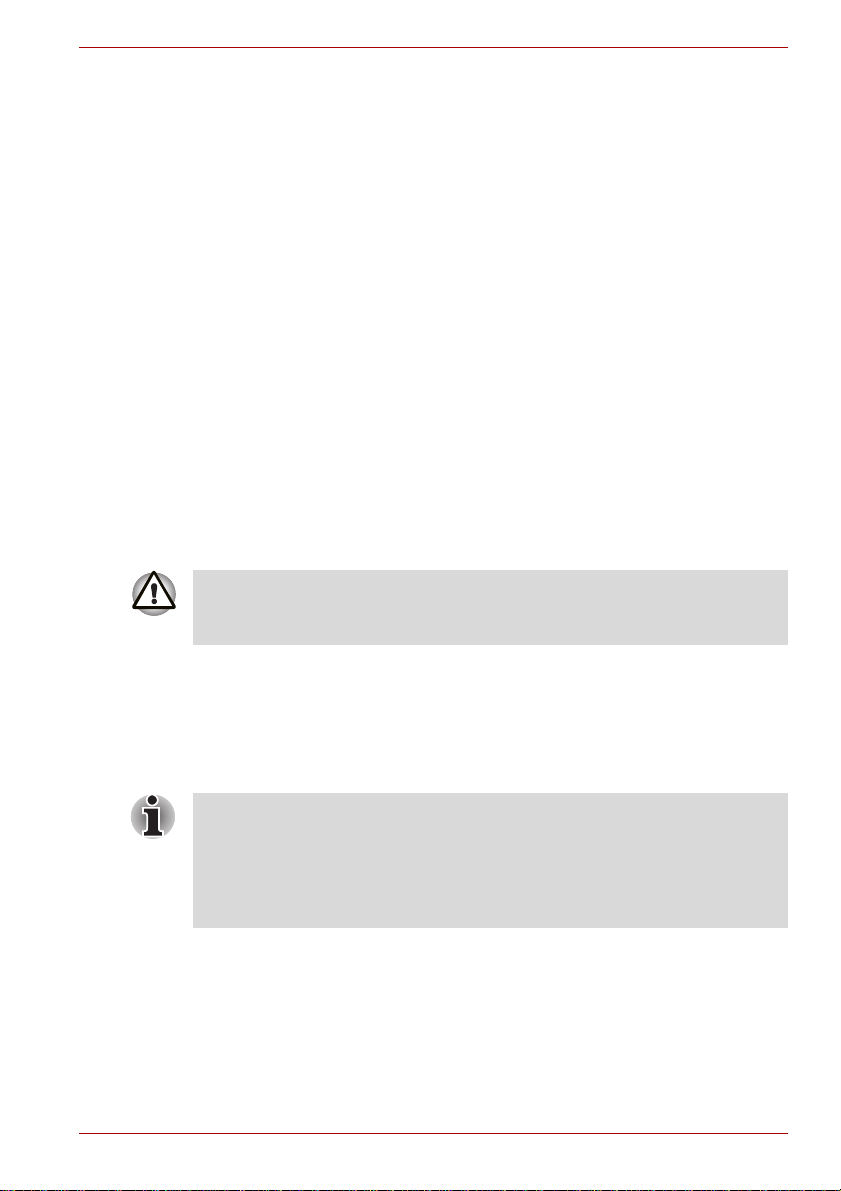
PORTÉGÉ R600/PORTÉGÉ A600
Instructions for IC CS-03 certified equipment
1. The Industry Canada label identifies certified equipment. This
certification means that the equipment meets certain
telecommunications network protective, operational and safety
requirements as prescribed in the appropriate Terminal Equipment
Technical Requirements document(s). The Department does not
guarantee the equipment will operate to the user’s satisfaction.
Before installing this equipment, users should ensure that it is
permissible to be connected to the facilities of the local
telecommunications company. The equipment must also be installed
using an acceptable method of connection.
The customer should be aware that compliance with the above
conditions may not prevent degradation of service in some situations.
Repairs to certified equipment should be coordinated by a
representative designated by the supplier. Any repairs or alterations
made by the user to this equipment, or equipment malfunctions, may
give the telecommunications company cause to request the user to
disconnect the equipment.
Users should ensure for their own protection that the electrical ground
connections of the power utility, telephone lines and internal metallic
water pipe systems, if present, are connected together. This precaution
may be particularly important in rural areas.
Users should not attempt to make such connections themselves, but
should contact the appropriate electric inspection authority, or electrician,
as appropriate.
2. The user manual of analog equipment must contain the equipment’s
Ringer Equivalence Number (REN) and an explanation notice similar to
the following:
The Ringer Equivalence Number (REN) of the modem, which can vary.
For the REN of your modem, refer to your modem’s label.
The Ringer Equivalence Number (REN) assigned to each terminal device
provides an indication of the maximum number of terminals allowed to be
connected to a telephone interface. The termination on an interface may
consist of any combination of devices subject only to the requirement that
the sum of the Ringer Equivalence Numbers of all the devices does not
exceed 5.
3. The standard connecting arrangement (telephone jack type) for this
equipment is jack type(s): USOC RJ11C.
The IC registration number of the modem is shown below.
Canada: 4005B-DELPHI
User’s Manual xii
Page 13
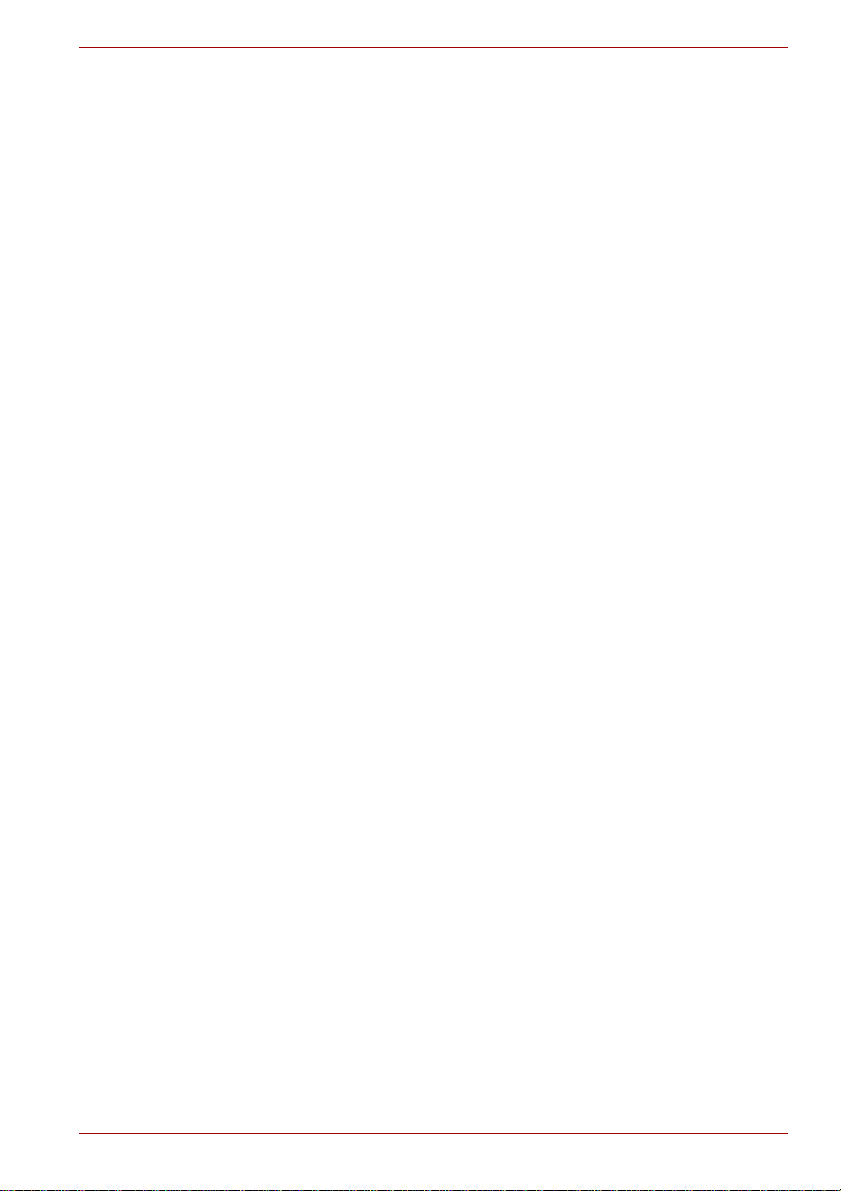
PORTÉGÉ R600/PORTÉGÉ A600
Notes for Users in Australia and New Zealand
Modem warning notice for Australia
Modems connected to the Australian telecoms network must have a valid
Austel permit. This modem has been designed to specifically configure to
ensure compliance with Austel standards when the country/region
selection is set to Australia. The use of other country/region setting while
the modem is attached to the Australian PSTN would result in you modem
being operated in a non-compliant manner. To verify that the
country/region is correctly set, enter the command ATI which displays the
currently active setting.
To set the country/region permanently to Australia, enter the following
command sequence:
AT%TE=1
ATS133=1
AT&F
AT&W
AT%TE=0
ATZ
Failure to set the modem to the Australia country/region setting as shown
above will result in the modem being operated in a non-compliant manner.
Consequently, there would be no permit in force for this equipment and the
Telecoms Act 1991 prescribes a penalty of $12,000 for the connection of
non-permitted equipment.
Notes for use of this device in New Zealand
■ The grant of a Telepermit for a device in no way indicates Telecom
acceptance of responsibility for the correct operation of that device
under all operating conditions. In particular the higher speeds at which
this modem is capable of operating depend on a specific network
implementation which is only one of many ways of delivering high
quality voice telephony to customers. Failure to operate should not be
reported as a fault to Telecom.
■ In addition to satisfactory line conditions a modem can only work
properly if:
a/ it is compatible with the modem at the other end of the call and.
b/ the application using the modem is compatible with the application
at the other end of the call - e.g., accessing the Internet requires
suitable software in addition to a modem.
■ This equipment shall not be used in any manner which could constitute
a nuisance to other Telecom customers.
User’s Manual xiii
Page 14
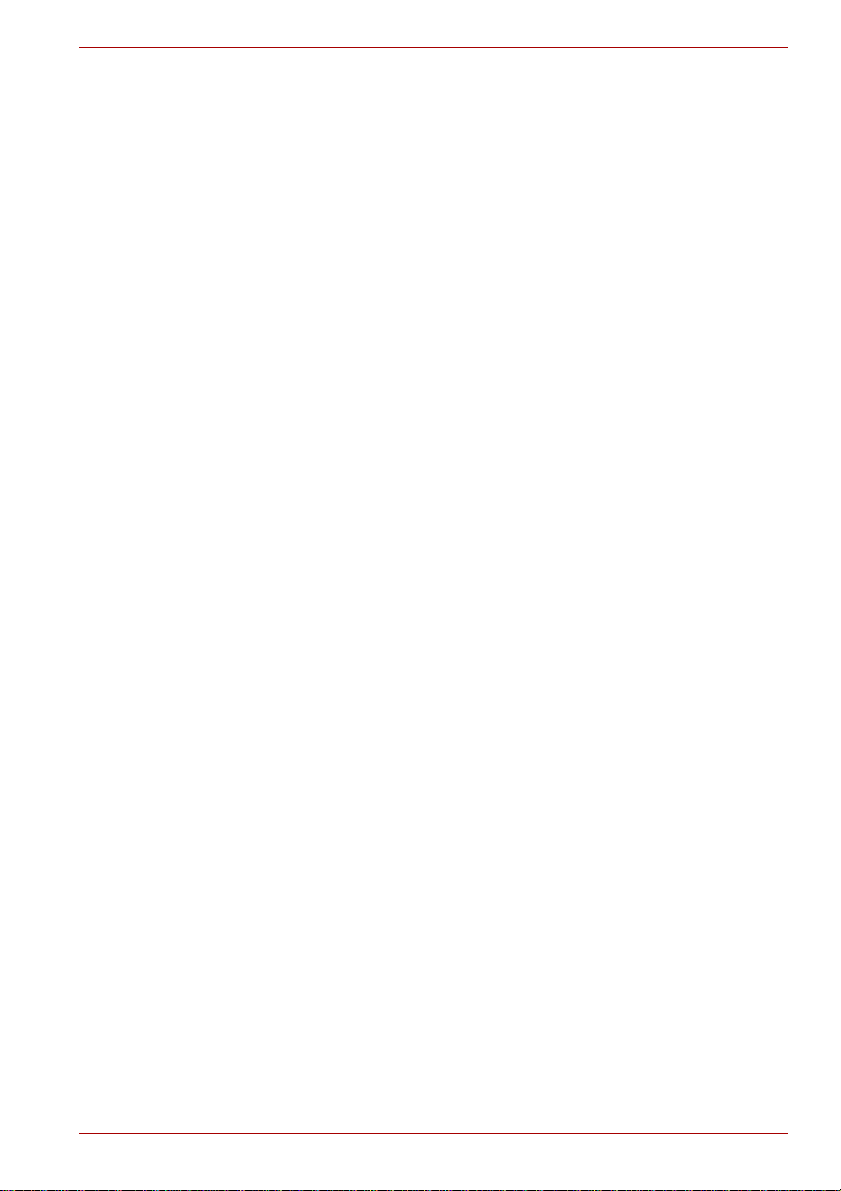
PORTÉGÉ R600/PORTÉGÉ A600
■ Some parameters required for compliance with Telecom’s PTC
Specifications are dependent on the equipment (PC) associated with
this modem. The associated equipment shall be set to operate within
the following limits for compliance with Telecom Specifications:
a/ There shall be no more than 10 call attempts to the same number
within any 30 minute period for any single manual call initiation, and
b/ The equipment shall go on-hook for a period of not less than 30
seconds between the end of one attempt and the beginning of the
next.
c/ Automatic calls to different numbers shall be not less than 5
seconds apart.
■ Immediately disconnect this equipment should it become physically
damaged, and arrange for its disposal or repair.
■ The correct settings for use with this modem in New Zealand are as
follows:
ATB0 (CCITT operation)
AT&G2 (1800 Hz guard tone)
AT&P1 (Decadic dialing make-break ratio =33%/67%)
ATS0=0 (not auto answer)
ATS6=4 (Blind dial delay)
ATS7=less than 90 (Time to wait to carrier after dialing)
ATS10=less than 150 (loss of carrier to hangup delay, factory
default of 15 recommended)
ATS11=90 (DTMF dialing on/off duration=90 ms)
ATX2 (Dial tone detect, but not (U.S.A.) call progress detect)
■ When used in the Auto Answer mode, the S0 register must be set with a
value of 3 or 4. This ensures:
■ a person calling your modem will hear a short burst of ringing before
the modem answers. This confirms that the call has been
successfully switched through the network.
■ caller identification information (which occurs between the first and
second ring cadences) is not destroyed.
■ The preferred method of dialing is to use DTMF tones (ATDT...) as this
is faster and more reliable than pulse (decadic) dialing. If for some
reason you must use decadic dialing, your communications program
must be set up to record numbers using the following translation table
as this modem does not implement the New Zealand “Reverse Dialing”
standard.
Number to be dialed: 0 1 2 3 4 5 6 7 8 9
Number to program into computer: 0 9 8 7 6 5 4 3 2 1
Note that where DTMF dialing is used, the numbers should be
entered normally.
■ The transmit level from this device is set at a fixed level and because of
this there may be circumstances where the performance is less than
optimal. Before reporting such occurrences as faults, please check the
line with a standard Telepermitted telephone, and only report a fault if
the phone performance is impaired.
User’s Manual xiv
Page 15

PORTÉGÉ R600/PORTÉGÉ A600
■ It is recommended that this equipment be disconnected from the
Telecom line during electrical storms.
■ When relocating the equipment, always disconnect the Telecom line
connection before the power connection, and reconnect the power first.
■ This equipment may not be compatible with Telecom Distinctive Alert
cadences and services such as FaxAbility.
NOTE THAT FAULT CALLOUTS CAUSED BY ANY OF THE ABOVE
CAUSES MAY INCUR A CHARGE FROM TELECOM
General conditions
As required by PTC 100, please ensure that this office is advised of any
changes to the specifications of these products which might affect
compliance with the relevant PTC Specifications.
The grant of this Telepermit is specific to the above products with the
marketing description as stated on the Telepermit label artwork. The
Telepermit may not be assigned to other parties or other products without
Telecom approval.
A Telepermit artwork for each device is included from which you may
prepare any number of Telepermit labels subject to the general instructions
on format, size and color on the attached sheet.
The Telepermit label must be displayed on the product at all times as proof
to purchasers and service personnel that the product is able to be
legitimately connected to the Telecom network.
The Telepermit label may also be shown on the packaging of the product
and in the sales literature, as required in PTC 100.
The charge for a Telepermit assessment is $337.50. An additional charge
of $337.50 is payable where an assessment is based on reports against
non-Telecom New Zealand Specifications. $112.50 is charged for each
variation when submitted at the same time as the original.
An invoice for $NZ1237.50 will be sent under separate cover.
Following information is only valid for EU-member States:
Disposal of products
The crossed out wheeled dust bin symbol indicates that products must be
collected and disposed of separately from household waste. Integrated
batteries and accumulators can be disposed of with the product. They will be
separated at the recycling centres.
The black bar indicates that the product was placed on the market after August
13, 2005.
By participating in separate collection of products and batteries, you will help to
assure the proper disposal of products and batteries and thus help to prevent
potential negative consequences for the environment and human health.
For more detailed information about the collection and recycling programmes
available in your country, please visit our website (http://eu.computers.toshibaeurope.com) or contact your local city office or the shop where you purchased
the product.
User’s Manual xv
Page 16

PORTÉGÉ R600/PORTÉGÉ A600
Disposal of batteries and/or accumulators
The crossed out wheeled dust bin symbol indicates that batte ries an d/or
accumulators must be collected and dispos ed of se p arate ly from hous ehold
waste.
If the battery or accumulator contains mo re than the specified values of lead (Pb),
mercury (Hg), and/or cadmium (Cd) defined in the Battery Directive
(2006/66/EC), then the chemical symbols for lead (Pb) , m ercury (Hg) and /or
cadmium (Cd) will appear below the crossed out wheeled dust bin symbol.
By participating in separate collection of batteries, you will help to assure the
proper disposal of products and b atteries and thu s help to pr eve nt potential
negative consequences for the environmen t and h uman h ealth.
For more detailed information about the co llectio n and r ecyclin g prog rammes
available in your country , please visit our website (http://eu.computers.toshibaeurope.com) or contact your local city office or the shop where you purchased the
product.
These symbols may not stick depending on the country and region where you
purchased.
Disposing of the computer and the computer's batteries
■ Discard this computer in accordance with applicable laws and
regulations. For further information, contact your local government.
■ This computer contains rechargeable batteries. After repeated use, the
batteries will finally lose their ability to hold a charge and you will need
to replace them. Under certain applicable laws and regulation, it may be
illegal to dispose of old batteries by placing them in the trash.
■ Please be kind to our shared environment. Check with your local
government authority for details regarding where to recycle old batteries
or how to dispose of them properly. Disposal of this material may be
regulated due to environmental considerations. For disposal, reuse or
recycling information, please contact your local government.
User’s Manual xvi
Page 17
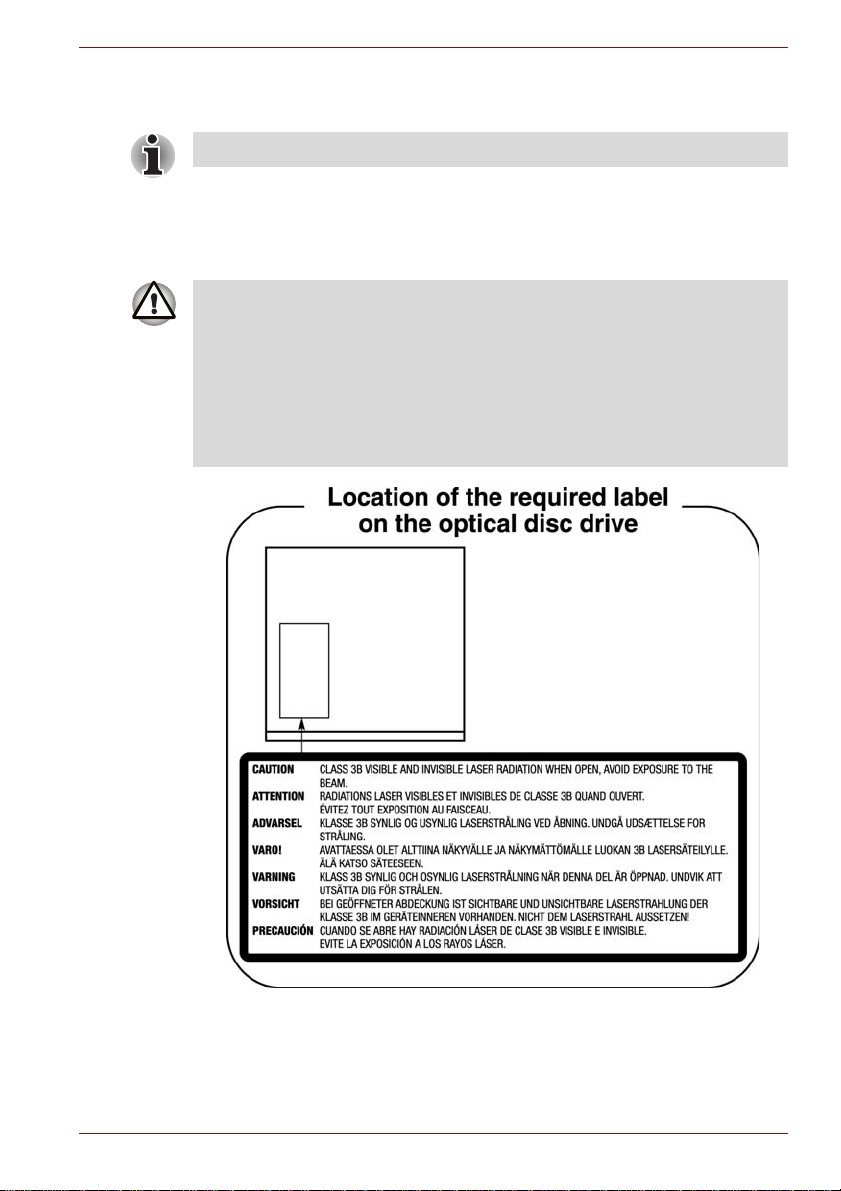
Optical disc drive safety instructions
Be sure to check the international precautions at the end of this section.
Panasonic Communications
DVD Super Multi UJ-844
■ The DVD Super Multi drive model employs a laser system. To ensure
proper use of this product, please read this instruction manual carefully
and retain for future reference. Should the unit ever require
maintenance, contact an authorized service location.
■ Use of controls, adjustments or the performance of procedures other
than those specified may result in hazardous radiation exposure.
■ To prevent direct exposure to the laser beam, do not try to ope n the
enclosure.
PORTÉGÉ R600/PORTÉGÉ A600
User’s Manual xvii
Page 18
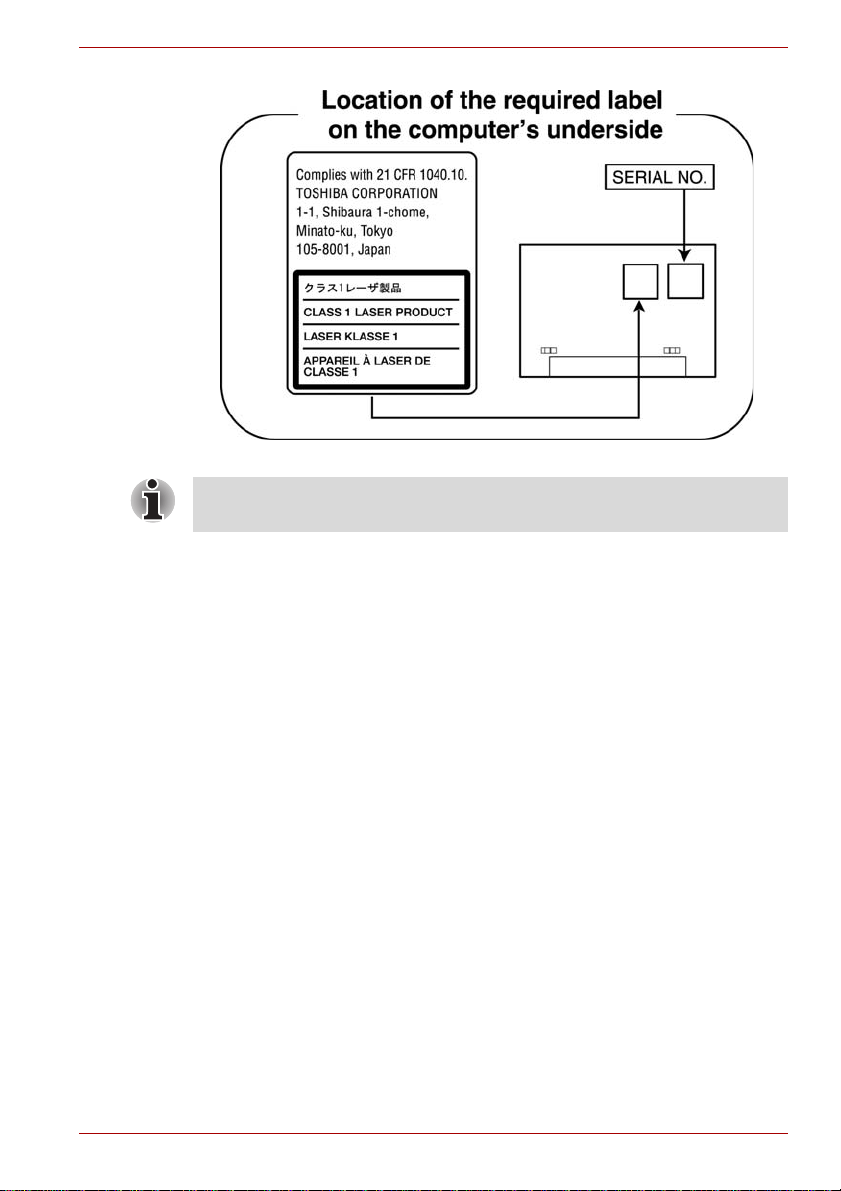
PORTÉGÉ R600/PORTÉGÉ A600
When DVD-R DL or DVD+R DL format disc is read with this drive, the disc
is available only to read.
User’s Manual xviii
Page 19
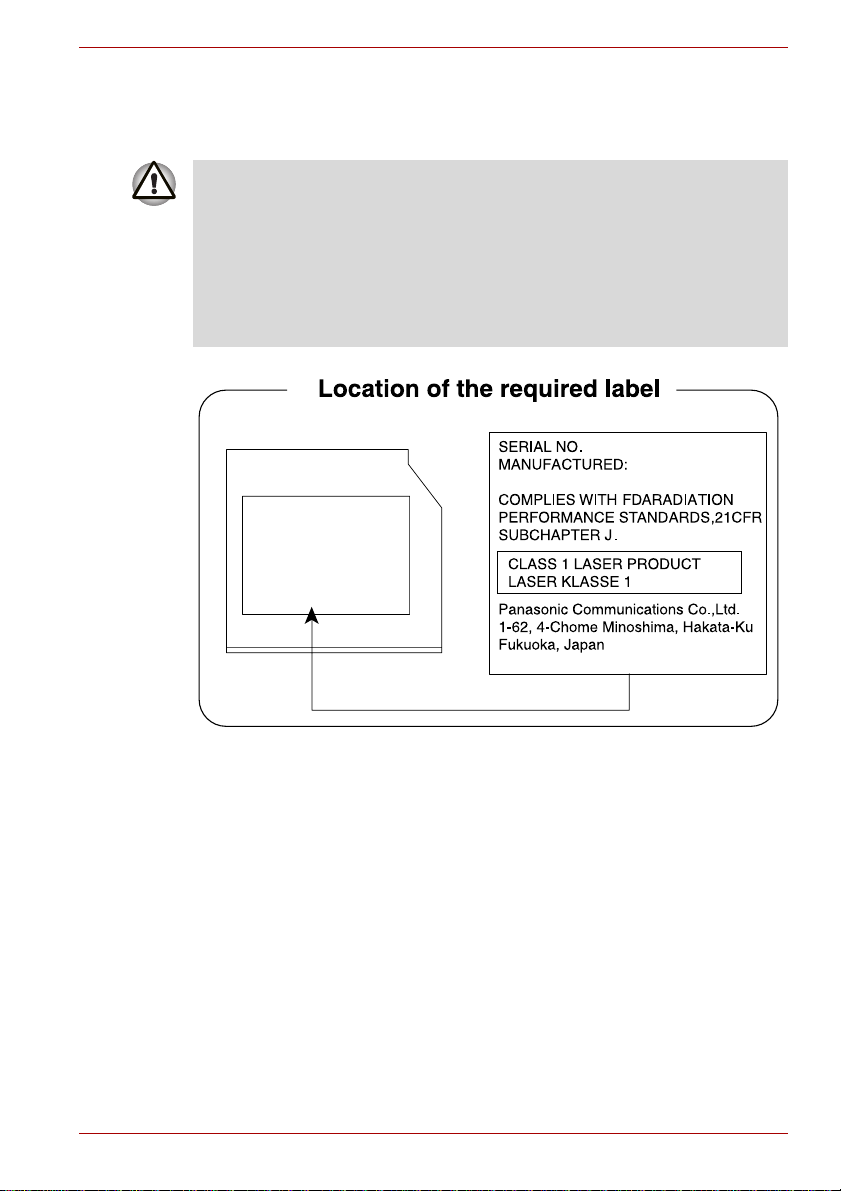
PORTÉGÉ R600/PORTÉGÉ A600
Panasonic Communications
DVD Super Multi with Double Layer Recording UJ862
■ The DVD Super Multi drive model employs a laser system. To ensure
proper use of this product, please read this instruction manual carefully
and retain for future reference. Should the unit ever require
maintenance, contact an authorized service location.
■ Use of controls, adjustments or the performance of procedures other
than those specified may result in hazardous radiation exposure.
■ To prevent direct exposure to the laser beam, do not try to ope n the
enclosure.
User’s Manual xix
Page 20
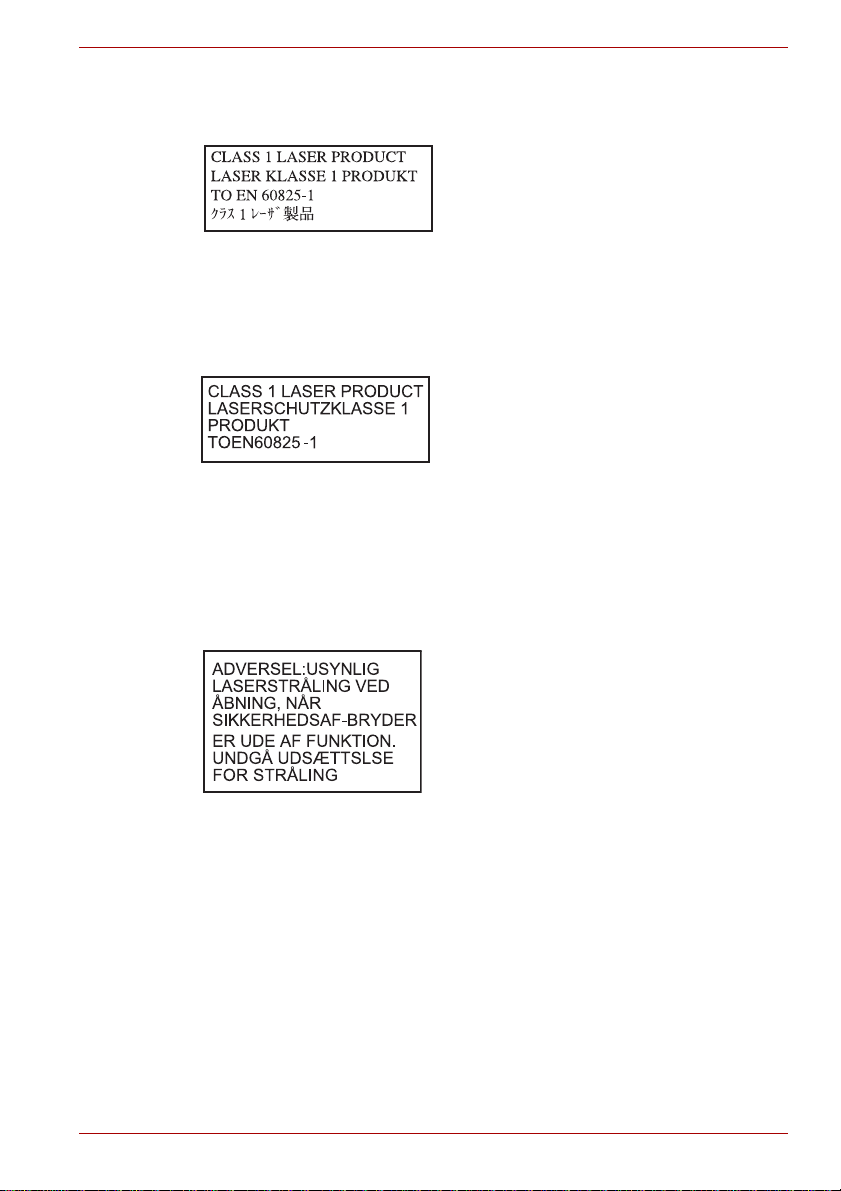
International precautions
PORTÉGÉ R600/PORTÉGÉ A600
CAUTION: This appliance contains a
laser system and is classified as a
“CLASS 1 LASER PRODUCT.” To use
this model properly, read the instruction
manual carefully and keep this manual
for your future reference. In case of any
trouble with this model, please contact
your nearest “AUTHORIZED service
station.” To prevent direct exposure to
the laser beam, do not try to open the
enclosure.
VORSICHT: Dieses Gerät enthält ein
Laser-System und ist als
“LASERSCHUTZKLASSE 1 PRODUKT”
klassifiziert. Für den richtigen Gebrauch
dieses Modells lesen Sie bitte die
Bedienungsanleitung sorgfältig durch
und bewahren diese bitte als Referenz
auf. Falls Probleme mit diesem Modell
auftreten, benachrichtigen Sie bitte die
nächste “autorisierte Service-Vertretung”.
Um einen direkten Kontakt mit dem
Laserstrahl zu vermeiden darf das Gerät
nicht geöffnet werden.
User’s Manual xx
ADVARSEL: Denne mærking er anbragt
udvendigt på apparatet og indikerer, at
apparatet arbejder med laserstråler af
klasse 1, hviket betyder, at der anvendes
laserstrlier af svageste klasse, og at man
ikke på apparatets yderside kan bilve
udsat for utilladellg kraftig stråling.
APPARATET BOR KUN ÅBNES AF
FAGFOLK MED SÆRLIGT KENDSKAB
TIL APPARATER MED
LASERSTRÅLER!
Indvendigt i apparatet er anbragt den her
gengivne advarselsmækning, som
advarer imod at foretage sådanne
indgreb i apparatet, at man kan komme til
at udsatte sig for laserstråling.
Page 21
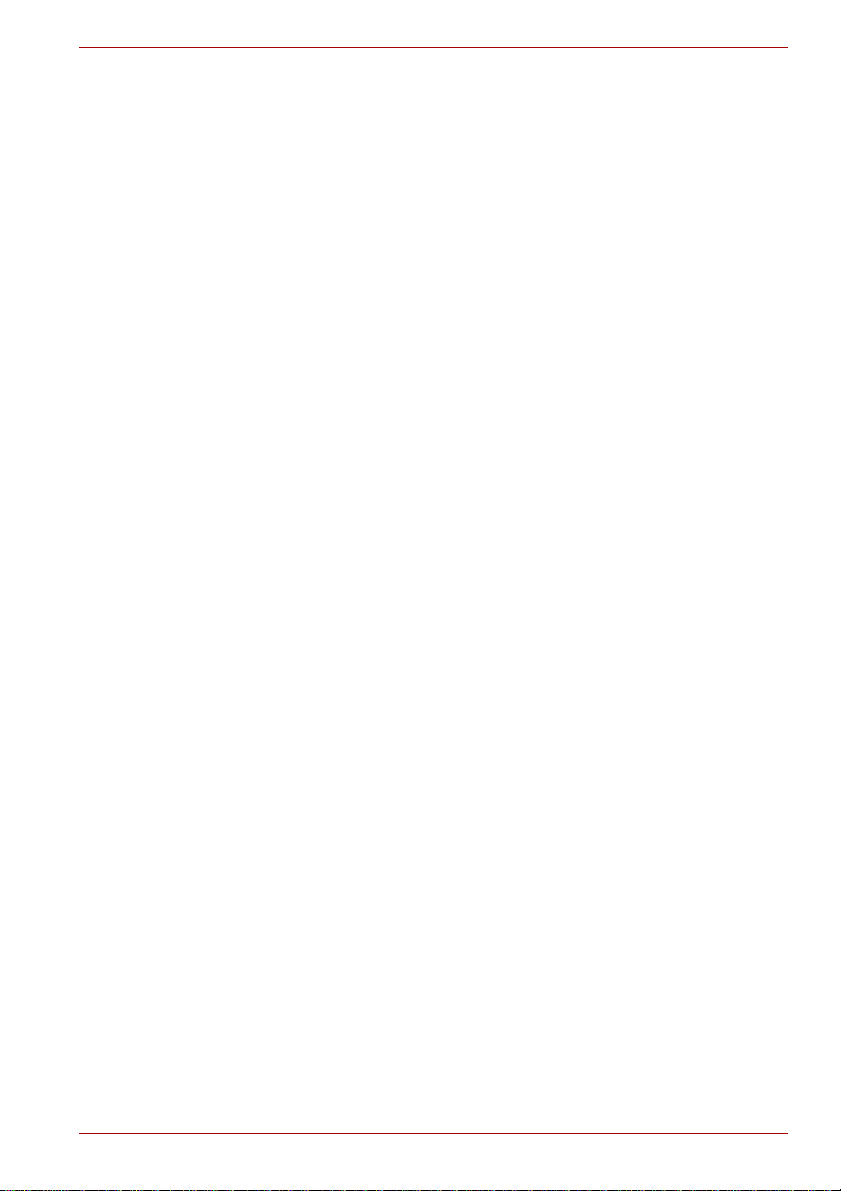
PORTÉGÉ R600/PORTÉGÉ A600
OBS! Apparaten innehåller
laserkomponent som avger laserstråining
överstigande gränsen för laserklass 1.
VAROITUS. Suojakoteloa si saa avata.
Laite sisältää laserdiodin, joka lähetää
näkymätöntä silmilie vaarallista
lasersäteilyä.
CAUTION: USE OF CONTROLS OR
ADJUSTMENTS OR PERFORMANCE
OF PROCEDURES OTHER THAN
THOSE SPECIFIED IN THE OWNER’S
MANUAL MAY RESULT IN
HAZARDOUS RADIATION EXPOSURE.
VORSICHT: DIE VERWENDUNG VON
ANDEREN STEURUNGEN ODER
EINSTELLUNGEN ODER DAS
DURCHFÜHREN VON ANDEREN
VORGÄNGEN ALS IN DER
BEDIENUNGSANLEITUNG
BESCHRIEBEN KÖNNEN
GEFÄHRLICHE
STRAHLENEXPOSITIONEN ZUR
FOLGE HABEN.
User’s Manual xxi
Page 22
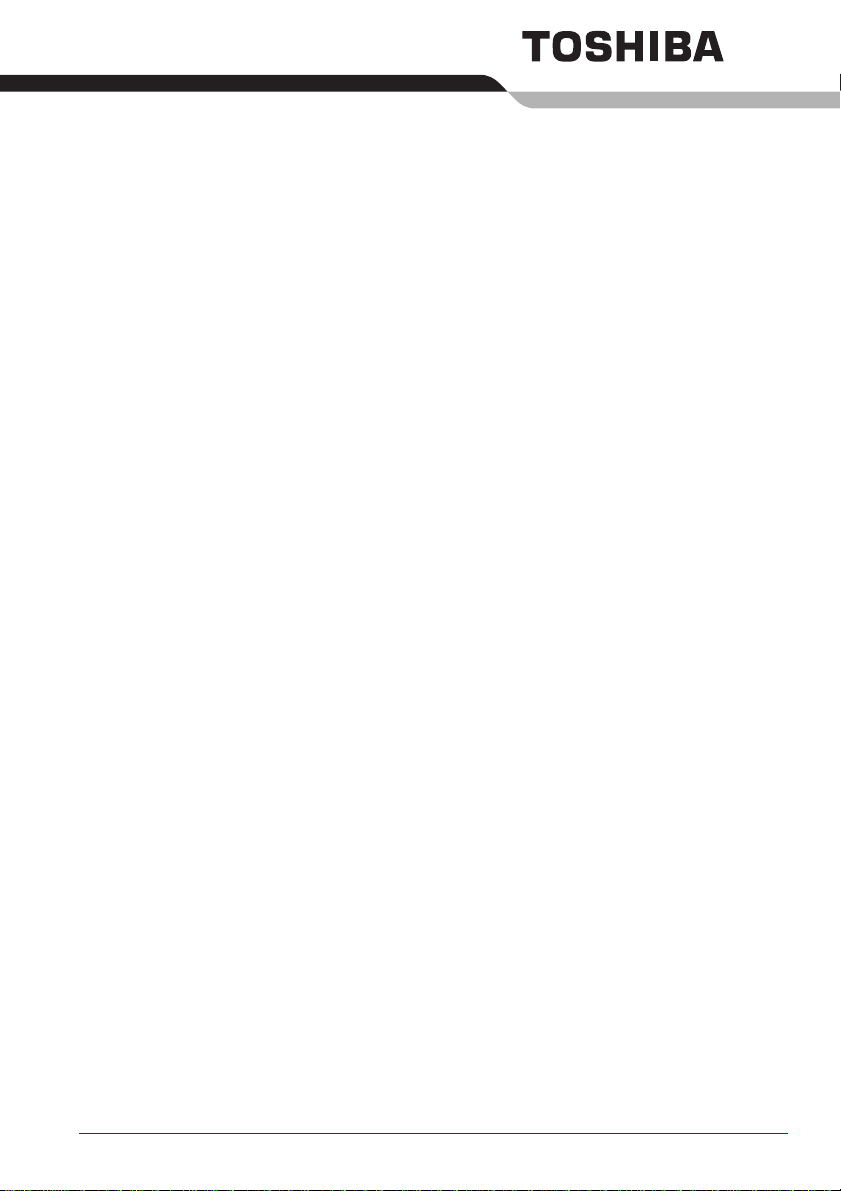
Preface
Congratulations on your purchase of the PORTÉGÉ R600/PORTÉGÉ
A600 series computer. This powerful notebook computer provides
excellent expansion capability, includes multimedia functionality, and is
designed to provide years of reliable, high-performance computing.
This manual tells how to set up and begin using your PORTÉGÉ
R600/PORTÉGÉ A600 computer. It also provides detailed information on
configuring your computer, basic operations and care, using optional
devices and troubleshooting.
If you are a new user of computers or if you’re new to portable computing,
first read over the Chapter 1, Getting Started and Chap te r 3, Hardware,
Utilities and Options chapters to familiarize yourself with the computer’s
features, components and accessory devices. Then read Chapter 1,
Getting Started for step-by-step instructions on setting up your computer.
If you are an experienced computer user, please continue reading the
preface to learn how this manual is organized, then become acquainted
with this manual by browsing through its pages. Be sure to read the Special
features section in Chapter 3, Hardware, Utilities and Options to learn
about features that are uncommon or unique to this computer, as well as
the section on Chapter 7, HW Setup, to understand how to setup and
configure these features.
Read Chapter 3, Hardware, Utilities and Options if connecting optional
products or external devices.
Conventions
This manual uses the following formats to describe, identify, and highlight
terms and operating procedures.
Abbreviations
On first appearance, and whenever necessary for clarity, abbreviations are
enclosed in parentheses following their definition. For example: Read Only
Memory (ROM). Acronyms are also defined in the Glossary.
User’s Manual xxii
Page 23
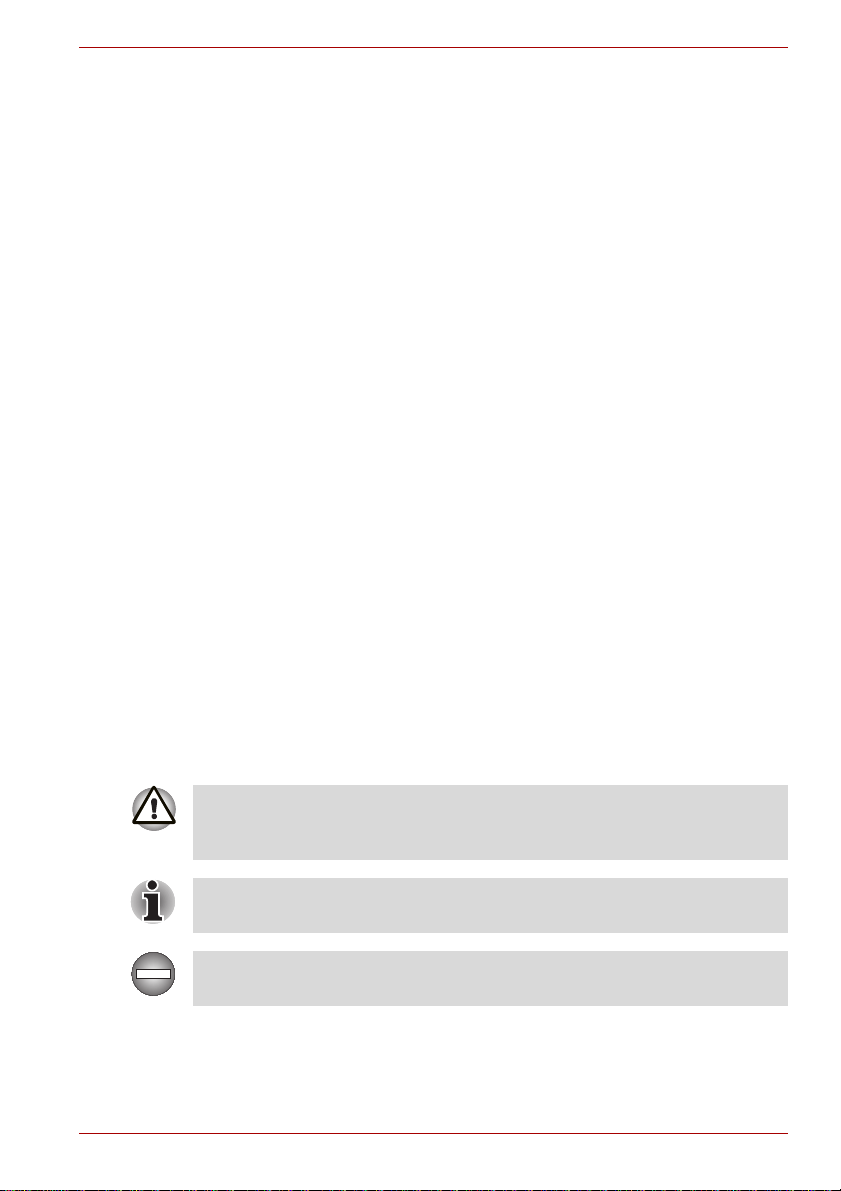
PORTÉGÉ R600/PORTÉGÉ A600
Icons
Icons identify ports, dials, and other parts of your computer. T he indicator
panel also uses icons to iden ti fy th e co mponents it is providing information
on.
Keys
The keyboard keys are used in the text to describe many computer
operations. A distinctive typeface identifies the key top symbols as they
appear on the keyboard. For example, ENTER identifies the ENTER key.
Key operation
Some operations require you to simultaneously use two or more keys. We
identify such operations by the key top symbols separated by a plus sign
(+). For example, CTRL + C means you must hold down CTRL and at the
same time press C. If three keys are used, hold down the first two and at
the same time press the third.
ABC
When procedures require an action such as
clicking an icon or entering text, the icon's name
or the text you are to type in is represented in the
typeface you see to the left.
Display
S ABC
Names of windows or icons or text generated by
the computer that appear on its display screen
are presented in the type face you see to the left.
Messages
Messages are used in this manual to bring important information to your
attention. Each type of message is identified as shown below.
Pay attention! A caution informs you that improper use of equipment or
failure to follow instructions may cause data loss or damage your
equipment.
Please read. A note is a hint or advice that helps you make best use of
your equipment.
Indicates a potentially hazardous situation, which could result in death or
serious injury, if you do not follow instructions.
User’s Manual xxiii
Page 24
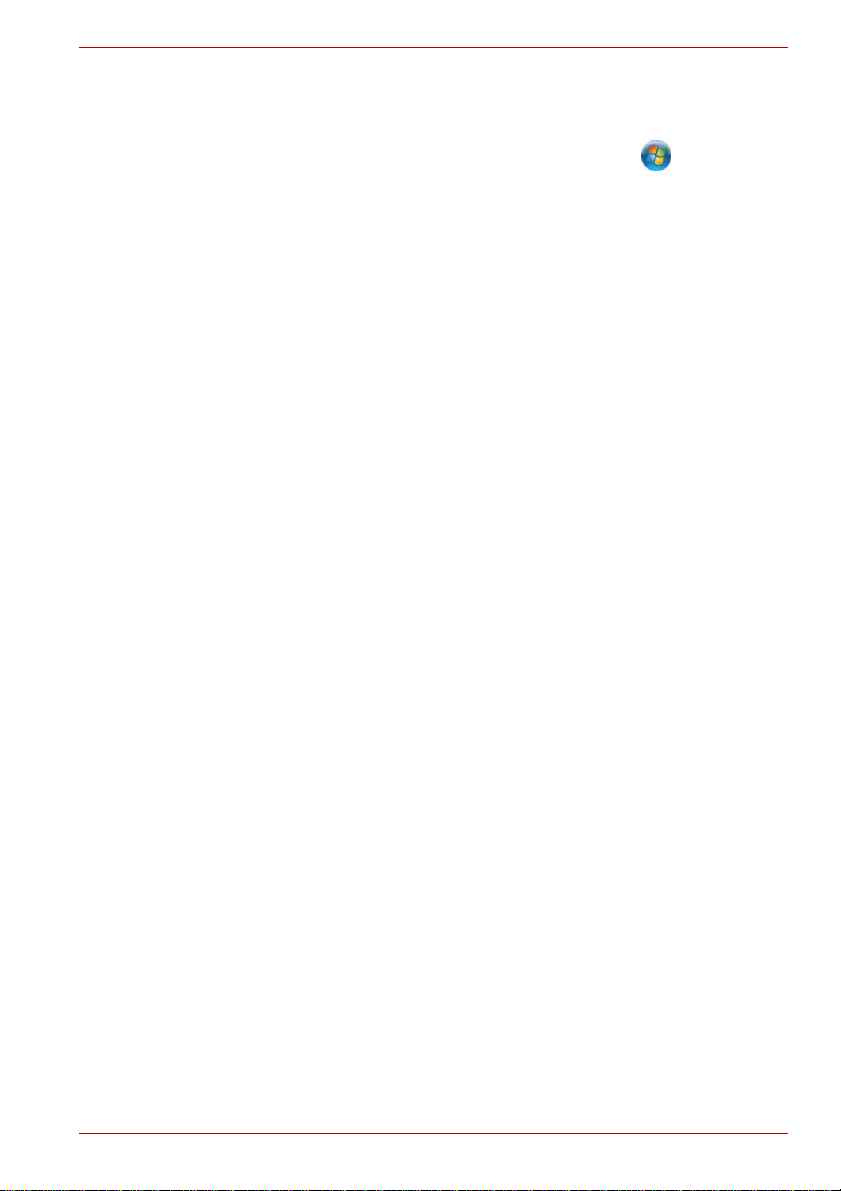
PORTÉGÉ R600/PORTÉGÉ A600
Terminology
This term is defined in this document as follows:
Start The word "Start" refers to the " " button in
Microsoft® Windows Vista®.
HDD or Hard disk
drive
Illustration In this manual, situations where the port and
Some models are equipped with a "Solid State
Drive (SSD)" instead of a hard disk drive.
In this manual, the word "HDD" or "Hard disk
drive" also refers to the SSD unless otherwise
stated.
connector locations for the PORTÉGÉ R600 and
PORTÉGÉ A600 are the same, the locations are
shown in the illustrations for the PORTÉGÉ
R600.
User’s Manual xxiv
Page 25
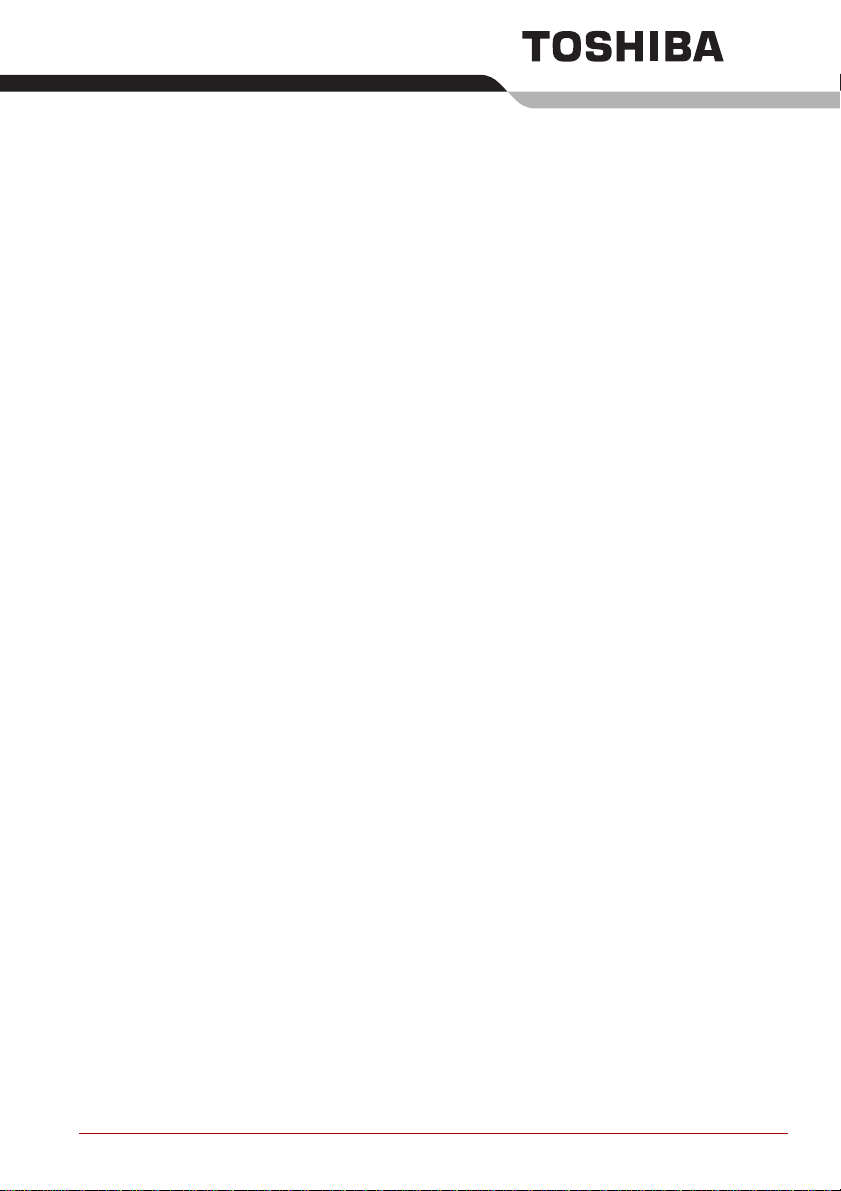
General Precautions
TOSHIBA computers are designed to optimize safety, minimize strain and
withstand the rigors of portability. However, certain precautions should be
observed to further reduce the risk of personal injury or damage to the
computer.
Be certain to read the general precautions below and to note the cautions
included in the text of the manual.
Provide adequate ventilation
■ Always make sure your computer and AC adaptor have adequate
ventilation and are protected from overheating when the power is
turned on or when an AC adaptor is connected to a power outlet (even if
your computer is in Sleep Mode). In this condition, observe the
following:
■ Never cover your computer or AC adaptor with any object.
■ Never place your computer or AC adaptor near a heat source, such
as anelectric blanket or heater.
■ Never cover or block the air vents including those located at the
base of the computer.
■ Always operate your computer on a hard flat surface. Using your
computer on a carpet or other soft material can block the vents.
■ Always provide sufficient space around the computer.
■ Overheating your computer or AC adaptor could cause system failure,
computer or AC adaptor damage or a fire, possibly resulting in serious
injury.
User’s Manual xxv
Page 26
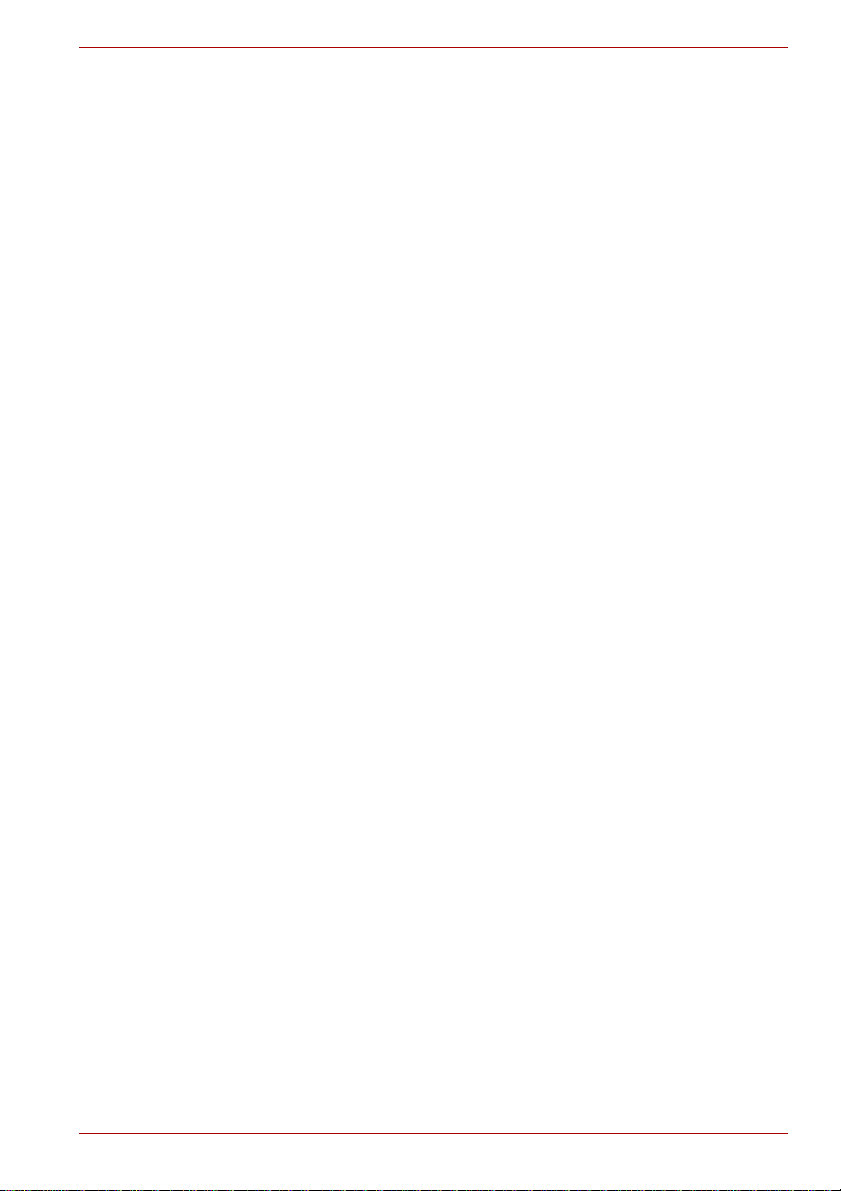
PORTÉGÉ R600/PORTÉGÉ A600
Creating a computer-friendly environment
Place the computer on a flat surface that is large enough for the computer
and any other items you are using, such as a printer.
Leave enough space around the computer and other equipment to provide
adequate ventilation. Otherwise, they may overheat.
T o keep your computer in prime operating condition, protect your work area
from:
■ Dust, moisture, and direct sunlight.
■ Equipment that generates a strong electromagnetic field, such as
stereo speakers (other than speakers that are connected to the
computer) or speakerphones.
■ Rapid changes in temperature or humidity and sources of temperature
change such as air conditioner vents or heaters.
■ Extreme heat, cold, or humidity.
■ Liquids and corrosive chemicals.
Stress injury
Carefully read the Instruction Manual for Safety and Comfort. It contains
information on the prevention of stress injuries to your hands and wrists
that can be caused by extensive keyboard use. Instruction Manual for
Safety and Comfort also includes information on work space design,
posture and lighting that can help reduce physical stress.
Heat injury
■ Avoid prolonged physical contact with the computer. If the computer is
used for long periods, its surface can become very warm. While the
temperature will not feel hot to the touch, if you maintain physical
contact with the computer for a long time, for example if you rest the
computer on your lap or if you keep your hands on the palm rest, your
skin might suffer a low-heat injury.
■ If the computer has been used for a long time, avoid direct contact with
the metal plate supporting the various interface ports as this can
become hot.
■ The surface of the AC adaptor can become hot when in use but this
condition does not indicate a malfunction. If you need to transport the
AC adaptor, you should disconnect it and let it cool before moving it.
■ Do not lay the AC adaptor on a material that is sensitive to heat as the
material could become damaged.
User’s Manual xxvi
Page 27
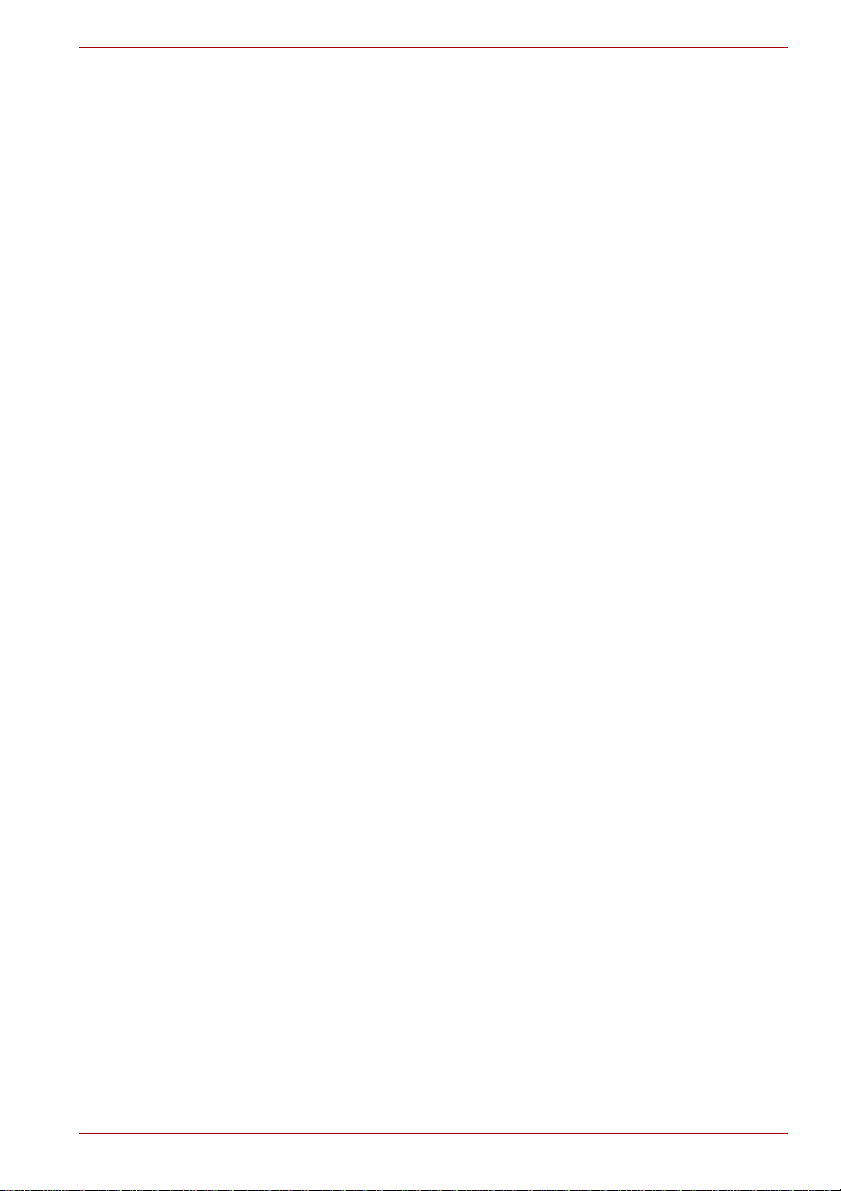
PORTÉGÉ R600/PORTÉGÉ A600
Pressure or impact damage
Do not apply heavy pressure to the computer or subject it to any form of
strong impact as this can damage the computer's components or otherwise
cause it to malfunction.
Mobile phones
Please be aware that the use of mobile phones can interfere with the audio
system. The operation of the computer will not be impaired in any way, but
it is recommended that a minimum distance of 30cm is maintained between
the computer and a mobile phone that is in use.
Instruction Manual for Safety and Comfort
All important information on the safe and proper use of this computer is
described in the enclosed Instruction Manual for Safety and Comfort. Be
sure to read it before using the computer.
User’s Manual xxvii
Page 28
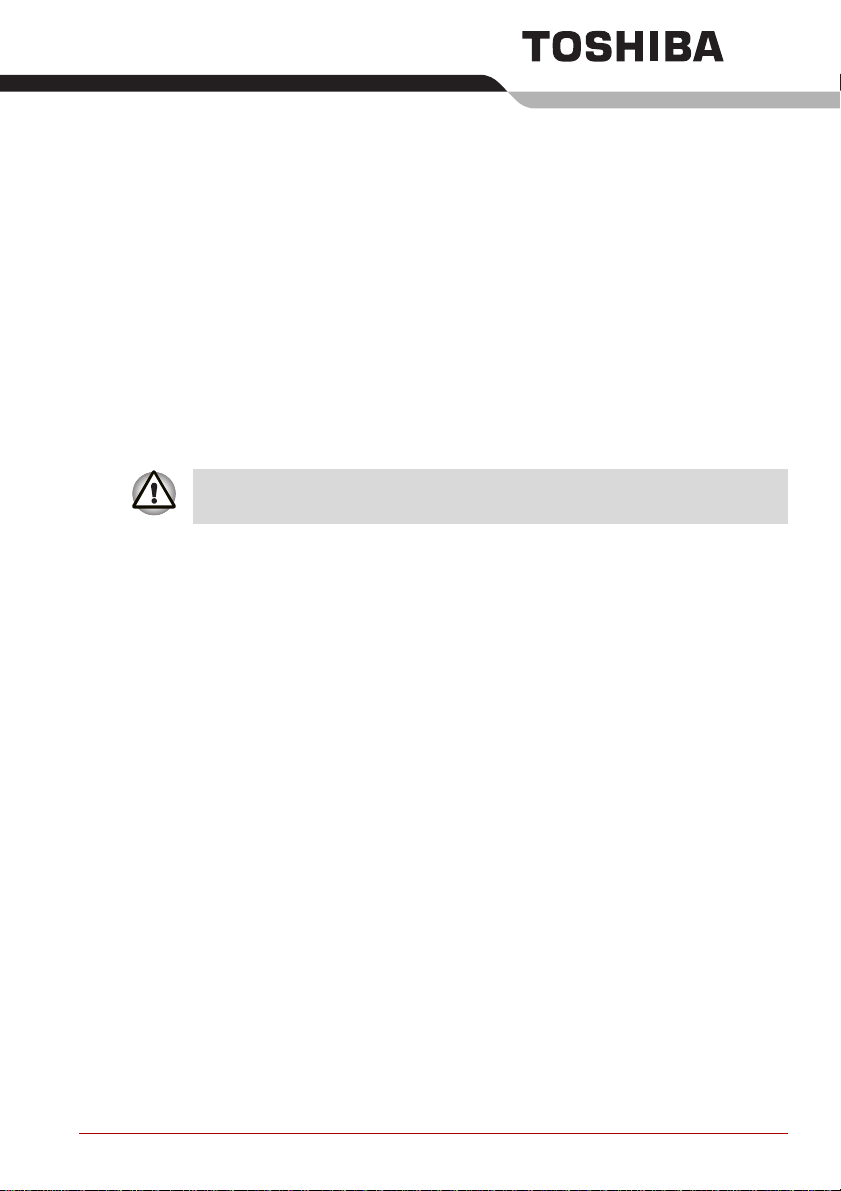
Getting Started
This chapter provides an equipment checklist, and basic information to
start using your computer.
Some of the features described in this manual may not function properly if
you use an operating system that was not pre-installed by TOSHIBA.
Equipment checklist
Carefully unpack your computer, taking care to save the box and packaging
materials for future use.
Hardware
Check to make sure you have all the following items:
■ PORTÉGÉ R600/PORTÉGÉ A600 Portable Personal Computer
■ AC adaptor and power cord (2-pin plug or 3-pin plug)
■ Battery pack (Is pre-installed in some computer)
Chapter 1
Documentation
■ PORTÉGÉ R600/PORTÉGÉ A600 Series User Information Guide
■ Instruction Manual for Safety and Comfort
■ End User License Agreement
If any of the items are missing or damaged, contact your dealer
immediately.
User’s Manual 1-1
Page 29
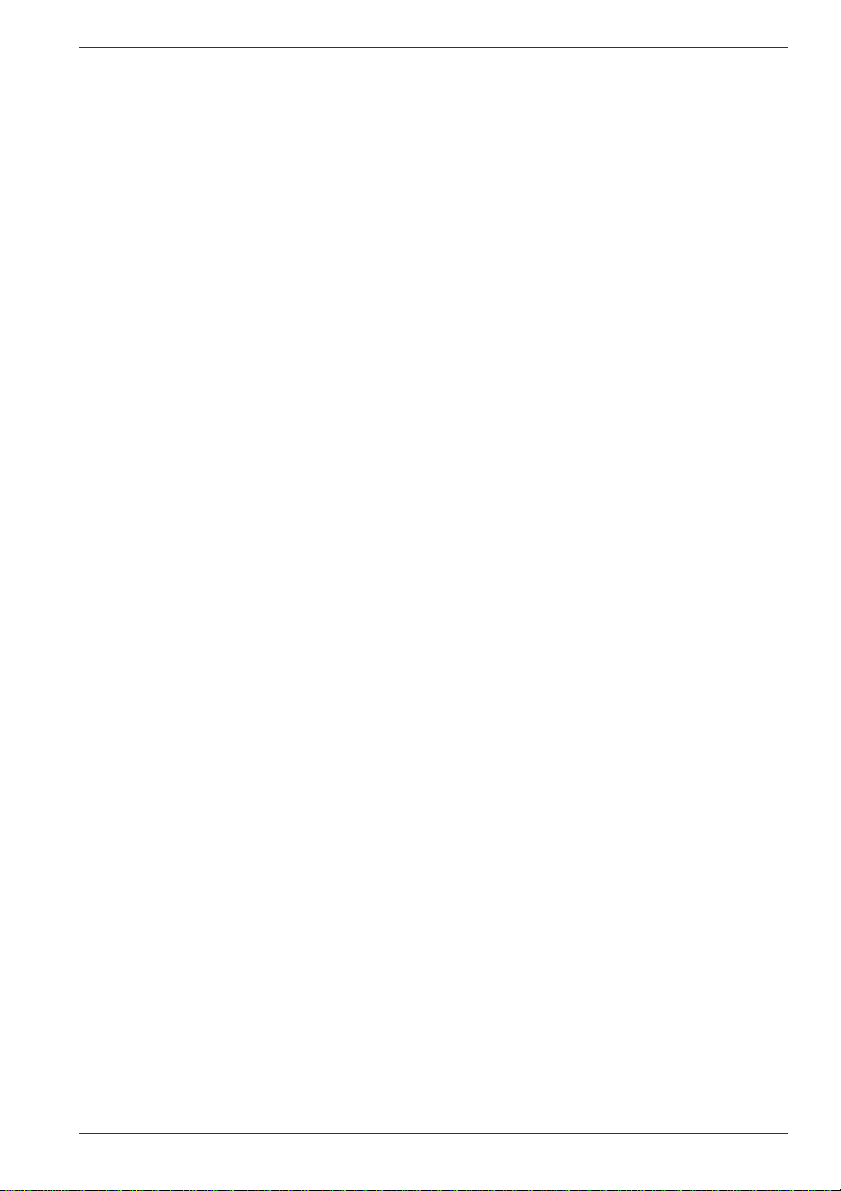
Software
The following Windows® operating system and utility software are preinstalled.
■ Microsoft Windows Vista
■ TOSHIBA Value Added Package
■ Recovery Disc Creator
■ DVD Video Player
■ TOSHIBA SD Memory Utilities
■ TOSHIBA SD Memory Boot Utility
■ CD/DVD Drive Acoustic Silencer
■ TOSHIBA Assist
■ TOSHIBA ConfigFree™
■ TOSHIBA HDD Protection
■ TOSHIBA Disc Creator
■ TOSHIBA Face Recognition (Is preinstalled in some models)
■ TOSHIBA PC Health Monitor
■ TOSHIBA USB Sleep and Charge Utility
■ Fingerprint Utility
■ Online Manual
■ PORTÉGÉ R600/PORTÉGÉ A600 User's Manual (This manual)
Getting Started
User’s Manual 1-2
Page 30
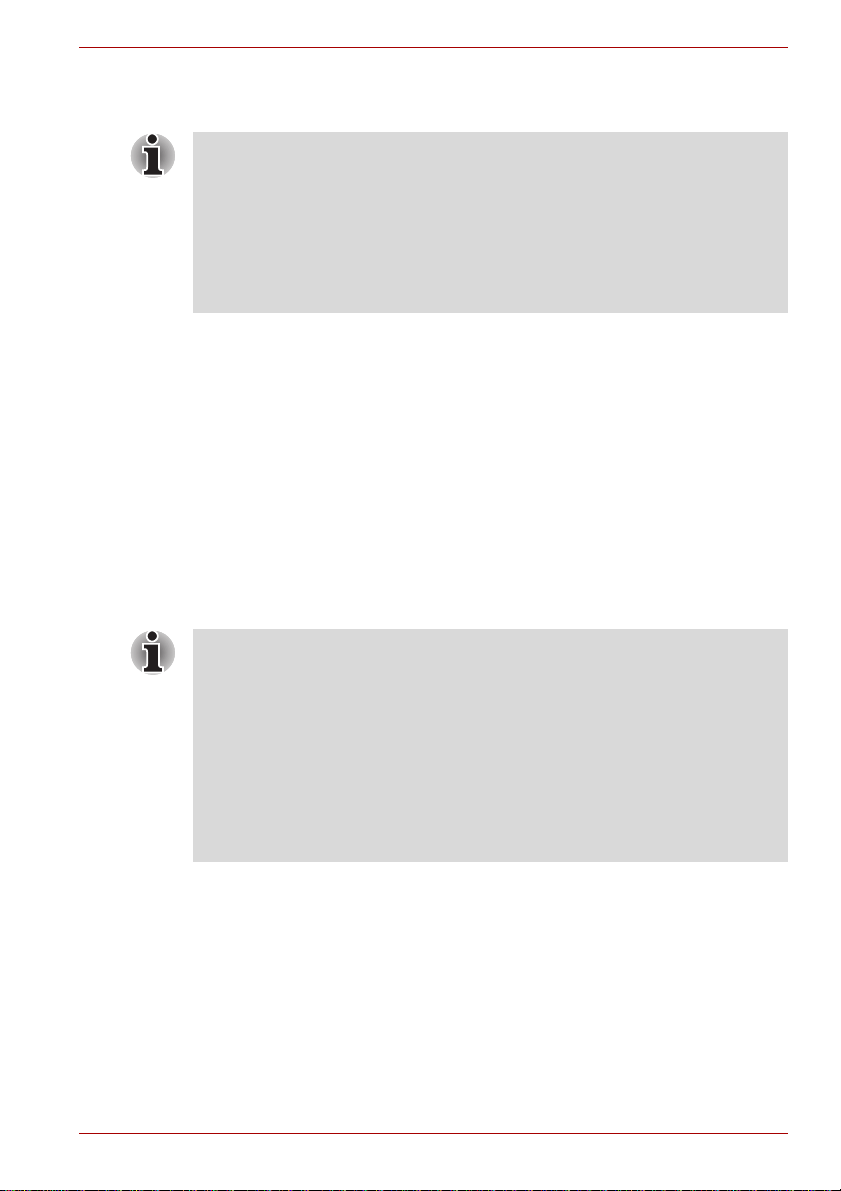
Getting Started
■ All users should be sure to read the section Starting up for the first
time.
■ Be sure to read the enclosed Instruction Manual for Safety and Comfort
for information on the safe and proper use of this computer. It is
intended to help you be more comfortable and productive while using a
notebook computer. By following the recommendations in it you may
reduce your chance of developing a painful or disabling injury to your
hand, arms, shoulders or neck.
This section provides basic information to start using your computer. It
covers the following topics:
■ Connecting the AC adaptor
■ Opening the display
■ Turning on the power
■ Starting up for the first time
■ Turning off the power
■ Restarting the computer
■ System Recovery Options
■ Creating Optical Recovery Discs
■ Restoring the pre-installed software from the Recovery hard disk drive
■ Restoring the pre-installed software from your created Recovery Discs
Getting Started
■ Use a virus-check program and make sure it is updated regularly.
■ Never format storage media without checking its content - formatting
destroys all stored data.
■ It is a good idea to periodically back up the internal hard disk drive or
other main storage device to external media. General storage media is
not durable or stable over long periods of time and under certain
conditions may result in data loss.
■ Before you install a device or application, save any data in memory to
the hard disk drive or other storage media. Failure to do so may result
in the loss of data.
User’s Manual 1-3
Page 31

Connecting the AC adaptor
Attach the AC adaptor when you need to charge the battery or you want to
operate from AC power. It is also the fastest way to get started, because
the battery pack will need to be charged before you can operate from
battery power.
The AC adaptor can be connected to any power source supplying from 100
to 240 volts and 50 or 60 hertz. For details on using the AC adaptor to
charge the battery pack, refer to Cha pt er 6 , Power and Power-Up Modes.
■ Always use the TOSHIBA AC adaptor that was included with your
computer, or use AC adaptors specified by TOSHIBA to avoid any risk
of fire or other damage to the computer. Use of an incompatible AC
adaptor could cause fire or damage to the computer possibly resulting
in serious injury. T OSHIBA assumes no liability for any damage caused
by use of an incompatible adaptor.
■ Never plug the AC adaptor into a power source that does not
correspond to both the voltage and the frequency specified on the
regulatory label of the unit. Failure to do so could result in a fire or
electric shock, possibly resulting in serious injury.
■ Always use or purchase power cables that comply with the legal
voltage and frequency specifications and requirements in the country
of use. Failure to do so could result in a fire or electric shock, possi bly
resulting in serious injury.
■ The supplied power cord conforms to safety rules and regulations in
the region the product is bought and should not be used outside this
region. For use in other regions, please buy power cords that conform
to safety rules and regulations in the particular region.
■ Do not use a 3-pin to 2-pin conversion plug.
■ When you connect the AC adaptor to the computer, always follow the
steps in the exact order as described in the User’s Manual. Connecting
the power cable to a live electrical outlet should be the last step
otherwise the adaptor DC output plug could hold an electrical charge
and cause an electrical shock or minor bodily injury when touched. As
a general safety precaution, avoid touching any metal parts.
■ Never place your computer or AC adaptor on a wooden surface,
furniture, or any other surface that could be marred by exposure to heat
since the computer base and AC adaptor's surface increase in
temperature during normal use.
■ Always place your computer or AC adaptor on a flat and hard surface
that is resistant to heat damage.
Refer to the enclosed Instruction Manual for Safety and Comfort for
detailed precautions and handling instructions.
Getting Started
User’s Manual 1-4
Page 32

Getting Started
1. Connect the power cord to the AC adaptor.
Figure 1-1 Connecting the power cord to the AC adaptor (2-pin plug)
Figure 1-2 Connecting the power cord to the AC adaptor (3-pin plug)
Either a 2-pin or 3-pin adaptor/cord will be included with the computer
depending on the model.
2. Connect the AC adaptor’s DC output plug to the DC IN 15V jack on the
left side of the computer.
DC IN 15V jack
DC output plug
Figure 1-3 Connecting the DC output plug to the computer (PORTÉGÉ R600)
3. Plug the power cord into a live wall outlet - the Battery and DC IN
indicators on the front of the computer should glow.
User’s Manual 1-5
Page 33

Opening the display
The display panel can be opened to a wide range of angles for optimal
viewing.
While holding down the palm rest with one hand so that the main body of
the computer is not raised, slowly lift the display panel - this will allow the
angle of the display panel to be adjusted to provide optimum clarity.
Display panel
Figure 1-4 Opening the display panel (PORTÉGÉ R600)
Use reasonable care when opening and closing the display panel.
Opening it vigorously or slamming it shut could damage the computer.
■ Be careful not to open the display panel too far as this could put stress
on the display panel’s hinges and cause damage.
■ Do not press or push on the display panel.
■ Do not lift the computer by the display panel.
■ Do not close the display panel with pens or any other objects left in
between the display panel and the keyboard.
■ When opening or closing the display panel, place one hand on the
palm rest to hold the computer in place and use the other hand to
slowly open or close the display panel (Do not use excessive force
when opening or closing the display panel).
Getting Started
User’s Manual 1-6
Page 34

Turning on the power
This section describes how to turn on the power - the Power indicator will
then indicate the status. Please refer to the Monitoring of power condition
section in Chapter 6, Power and Power-Up Modes for more information.
■ After you turn on the power for the first time, do not turn it off until you
have set up the operating system. Please refer to the section Starting
up for the first time for more information.
■ Volume cannot be adjusted during Windows Setup.
1. Open the display panel.
2. Press and hold the computer's power button for two or three seconds.
Power button
Figure 1-5 Turning on the power (PORTÉGÉ R600)
Getting Started
Starting up for the first time
The Microsoft Windows Vista Startup Screen will be the first screen
displayed when you turn on the power. Follow the on-screen instructions on
each screen in order to properly install the operating system.
When it is displayed, be sure to read the Software License Terms
carefully.
Turning off the power
The power can be turned off in one of three modes, either Shut Down
Mode, Hibernation Mode or Sleep Mode.
Shut Down Mode
When you turn off the power in Shut Down Mode no data will be saved and
the computer will boot to the operating system's main screen the next time
it is turned on.
1. If you have entered data, either save it to the hard disk drive or to other
storage media.
2. Make sure all disk/disc activity has stopped before removing the
CD/DVD or floppy diskette.
User’s Manual 1-7
Page 35

Getting Started
■ Make sure the Hard Disk Drive or Hard Disk Drive/Optical Disc
Drive indicator is off. If you turn off the power while a disk (disc) is
being accessed, you may lose data or damage the disk.
■ Never turn off the power while an application is running. Doing so could
cause loss of data.
■ Never turn off the power, disconnect an external storage device or
remove storage media during data read/write. Doing so can cause data
loss.
3. Click Start.
4. Click the arrow button ( ) located in the power management buttons
( ) and select Shut Down from the menu.
5. Turn off any peripheral devices connected to your computer.
Do not turn the computer or peripheral devices back on immediately - wait
a short period to avoid any potential damage.
Sleep Mode
If you have to interrupt your work, you are able to turn off the power without
exiting from your software by placing the computer into Sleep Mode. In this
mode data is maintained in the computer's main memory so that when you
turn on the power again, you can continue working right where you left off.
When you have to turn off your computer aboard an aircraft or in places
where electronic devices are regulated or controlled, always completely
shut down the computer. This includes turning off any wireless
communication switches or devices, and canceling settings that reactivate
the computer automatically, such as a timer recording function. Failure to
completely shut down the computer in this way could allow the operating
system to reactivate and run pre-programmed tasks or preserve unsaved
data, which could interfere with aviation or other systems, possibly causing
serious injury.
■ Before entering Sleep Mode, be sure to save your data.
■ Do not install or remove a memory module while the computer is in
Sleep Mode. The computer or the memory module could be damaged.
■ Do not remove the battery pack while the computer is in Sleep Mode
(unless the computer is connected to an AC power source). Data in
memory could be lost.
User’s Manual 1-8
Page 36

Getting Started
■ When the AC adaptor is connected, the computer will go into Sleep
Mode according to the settings in the Power Options (to access it, Start
-> Control Panel -> System and Maintenance -> Power Options).
■ To restore the operation of the computer from Sleep Mode, press and
hold the power button or any key on the keyboard for a short amount of
time. Please note that keyboard keys can only be used if the Wake-up
on Keyboard option is enabled within the HW Setup utility.
■ If the computer enters Sleep Mode while a network application is
active, the application might not be restored when the computer is next
turned on and the system returns from Sleep Mode.
■ To prevent the computer from automatically entering Sleep Mode,
disable Sleep Mode within the Power Options (to access it, Start
-> Control Panel -> System and Maintenance -> Power Options).
■ To use the Hybrid Sleep function, configure it in the Power Options.
Benefits of Sleep Mode
The Sleep Mode feature provides the following benefits:
■ Restores the previous working environment more rapidly than does the
Hibernation Mode feature.
■ Saves power by shutting down the system when the computer receives
no input or hardware access for the time period set by the System
Sleep Mode feature.
■ Allows the use of the panel power off feature.
Executing Sleep Mode
You can also enable Sleep Mode by pressing FN + F3 - please refer to
Chapter 5, The Keyboard, for further details.
You can enter Sleep Mode in one of four ways:
■ Click Start then click the power button ( ) located in the power
management buttons ( ).
Please note that this feature must be enabled within the Power Options
(to access it, click Start -> Control Panel -> System and Maintenance
-> Power Options).
■ Click Start then click the arrow button ( ) and select Sleep from the
menu.
■ Close the display panel. Please note that this feature must be enabled
within the Power Options (to access it, click Start -> Control Panel
-> System and Maintenance -> Power Options).
■ Press the power button. Please note that this feature must be enabled
within the Power Options (to access it, click Start -> Control Panel
-> System and Maintenance -> Power Options).
When you turn the power back on, you can continue where you left when
you shut down the computer.
User’s Manual 1-9
Page 37

Getting Started
■ When the computer is in Sleep Mode, the Power indicator will blink
orange.
■ If you are operating the computer on battery power, you can lengthen
the overall operating time by turning it off into Hibernation Mode - Sleep
Mode will consume more power while the computer is off.
Sleep Mode limitations
Sleep Mode will not function under the following conditions:
■ Power is turned back on immediately after shutting down.
■ Memory circuits are exposed to static electricity or electrical noise.
Hibernation Mode
The Hibernation Mode feature saves the contents of memory to the hard
disk drive when the computer is turned off so that, the next time it is turned
on, the previous state is restored. Please note that the Hibernation Mode
feature does not save the status of any peripheral devices connected to the
computer.
■ Save your data. While entering Hibernation Mode, the computer saves
the contents of memory to the hard disk drive. However, for safety
sake, it is best to save your data manually.
■ Data will be lost if you remove the battery or disconnect the AC adaptor
before the save is completed. Wait for the Hard Disk Drive or Hard
Disk Drive/Optical Disc Drive indicator to go out.
■ Do not install or remove a memory module while the computer is in
Hibernation Mode. Data will be lost.
Benefits of Hibernation Mode
The Hibernation Mode feature pro vi des the following benefits:
■ Saves data to the hard disk drive when the computer automatically
shuts down because of a low battery condition.
■ Y ou can return to your previous working environment immediately when
you turn on the computer.
■ Saves power by shutting down the system when the computer receives
no input or hardware access for the time period set by the System
Hibernate feature.
■ Allows the use of the panel power off feature.
User’s Manual 1-10
Page 38

Getting Started
Starting Hibernation Mode
You can also enable Hibernation Mode by pressing FN + F4 - please refer
to Chapter 5, The Keyboard, for further details.
To enter Hibernation Mode, follow the steps below.
1. Click St art.
2. Click the arrow button ( ) in the power management buttons
( ) and select Hibernate from the menu.
Automatic Hibernation Mode
The computer can be configured to enter Hibernation Mode automatically
when you press the power button or close the lid. In order to define these
settings, you can follow the steps as described below:
1. Click St art and click the Control Panel.
2. Click System and Maintenance and click Power Options.
3. Click Choose what the power button does or Choose what closing
the lid does.
4. Enable the desired Hibernation Mode settings for When I press the
power button and When I close the lid.
5. Click the Save changes button.
Data save in Hibernation Mode
When you turn off the power in Hibernation Mode, the computer will take a
moment to save the current data in memory to the hard disk drive. During
this time, the Hard Disk Drive or Hard Disk Drive/Optical Disc Drive
indicator will glow.
After you turn off the computer , and the content of memory has been saved
to the hard disk drive, turn off the power to any peripheral devices.
Do not turn the computer or devices back on immediately. Wait a moment
to let all capacitors fully discharge.
User’s Manual 1-11
Page 39

Restarting the computer
Certain conditions require that you reset the computer, for example if:
■ You change certain computer settings.
■ An error occurs and the computer does not respond to your keyboard
commands.
If you need to restart the computer, there are three ways this can be
achieved:
■ Click Start then click the arrow button ( ) in the power manage me n t
buttons ( ) and select Restart from the menu.
■ Press CTRL, ALT and DEL simultaneously (once) to display the menu
window, then select Restart from the Shut down options.
■ Press the power button and hold it down for five seconds. Once the
computer has turned itself off, wait between ten and fifteen seconds
before turning the power on again by pressing the power button.
System Recovery Options
About 1.5GB hidden partition is allocated on the hard disk drive for the
System Recovery Options.
This partition stores files which can be used to repair the system in the
event of a problem.
The System Recovery Options feature will be unusable if this partition is
deleted.
Getting Started
System Recovery Options
The System Recovery Options feature is installed on the hard disk when
shipped from the factory. The System Recovery Options menu includes
tools to repair startup problems, run diagnostics or restore the system.
See the Windows Help and Support content for more information about
Startup Repair.
The System Recovery Options can also be run manually to repair
problems.
The procedure is as follows. Follow the instructi ons shown on the onscreen menu.
1. Turn off the computer.
2. While holding the F8 key, turn on the computer.
3. The Advanced Boot Options menu will be displayed.
Use the arrow keys to select Repair Your Computer and press
ENTER.
4. Follow the on-screen instructions.
The Windows Vista CompletePC Backup feature can be used on Windows
Vista Business Edition and Ultimate Edition.
User’s Manual 1-12
Page 40

System Recovery
This section describes the creation of Recovery Discs and their use.
Creating Optical Recovery Discs
This section describes how to create Recovery Discs.
■ For models that do not provide with optical disc drives, an external
optical disc drive is required to create the Recovery Discs.
A writable external optical disc drive that is sold separately and
compatible to the computer is required to create the Recovery Discs. It
can be purchased from TOSHIBA dealers.
■ This machine supporting the following optical disc drives for
creating optical recovery discs:
External DVD Super Multi Drive PA3454U
External CD-RW/DVD-ROM Drive PA3438U
■ Be sure to connect the AC adaptor when you create Recovery Discs.
■ Be sure to close all other software programs except the Recovery Disc
Creator.
■ Do not run software such as screen savers which can put a heavy load
on the CPU.
■ Operate the computer at full power.
■ Do not use power-saving features.
■ Do not write to the disc when the virus check software is running. Wait
for it to finish, then disable virus detection programs including any
software that checks files automatically in the background.
■ Do not use utilities, including those intended to enhance hard disk drive
access speed. They may cause unstable operation and damage data.
■ Do not shut down/log off or Sleep/Hibernate while writing or rewriting
the disc.
■ Set the computer on a level surface and avoid places subjected to
vibrations such as airplanes, trains, or cars.
■ Do not use on an unstable surface such as a stand.
Getting Started
A recovery image of the software on your computer is stored on the hard
disk drive, and can be copied to either CD or DVD media by using the
following steps:
1. Select either blank CD or DVD media.
2. DVD Super Multi drive: The application will allow you to choose from a
variety of different media onto which the recovery image can be copied
including CD-R, CD-RW, DVD-R, DVD-RW, DVD+R and DVD+RW.
DVD Super Multi drive Double Layer: The application will allow you to
choose from a variety of different media onto which the recovery image
can be copied including CD-R, CD-RW, DVD-R, DVD-R DL, DVD-RW,
DVD+R, DVD+R DL and DVD+RW.
User’s Manual 1-13
Page 41

Getting Started
Please note that some of the above media may not be compatible with the
optical disc drive installed into your computer. You should therefore verify
the optical disc drive supports the blank media you have chosen before
proceeding.
3. Turn on your computer and allow it to load the Windows Vista operating
system from the hard disk drive as normal.
4. Insert the first blank media into the optical disc drive tray .
5. Double click the Recovery Disc Creator icon on the Windows Vista
desktop, or select the application from Start Menu.
6. Af ter Recovery Disc Creator starts, select the type of media and the title
you wish to copy, and then click the Create button.
If your optical disc drive can only write to CDs, select 'CD' as the 'Disc Set'
within the Recovery Disc Creator application.
Otherwise, if your optical disc drive can write both CDs and DVDs, select
the type of media you wish to create.
Restoring the pre-installed software from the Recovery hard disk
drive
A portion of the total hard disk drive space is configured as a hidden
recovery partition. This partition stores files which can be used to restore
pre-installed software in the event of a problem.
If you subsequently set up your hard disk drive again, do not change,
delete or add partitions in a manner other than specified in the manual,
otherwise you may find that space for the required software is not available.
In addition, if you use a third-party partitioning program to reconfigure the
partitions on your hard disk drive, you may find that it becomes impossible
to setup your computer.
When the sound mute feature has been activated by pressing the FN +
ESC key, be sure to disable this to allow sounds to be heard before
starting the restore process. Please refer to Chapter 5, The Keyboard, for
further details.
You can not use System Recovery Options if restoring the pre-installed
software without System Recovery Options.
When you reinstall the Windows operating system, the hard disk will be
reformatted and all data will be lost.
1. Turn off your computer.
2. While holding down 0 (zero) key on the keyboard, turn on your
computer.
3. A menu will be displayed from which you should follow the on-screen
instructions.
User’s Manual 1-14
Page 42

Getting Started
Restoring the pre-installed software from your created Recovery
Discs
A recovery CD, created according to the Creating Optical Recovery Discs
section in this chapter, is required to restore the software. In order to
create a recovery CD, an external optical disc drive is required for models
which are not equipped with an internal optical disc drive. It can be
purchased from TOSHIBA dealers.
■ This machine supporting the following optical disc drives for
restoring the pre-installed software:
External DVD Super Multi Drive PA3454U
External CD-RW/DVD-ROM Drive PA3438U
If the pre-installed files are damaged, you are able to either use the
Recovery Discs you have created or the hard disk drive recovery process
to restore the computer to the state it was in when you originally received it.
To perform this restoration, follow the steps below:
When the sound mute feature has been activated by pressing the FN +
ESC key, be sure to disable this to allow sounds to be heard before
starting the restore process. Please refer to Chapter 5, The Keyboard, for
further details.
You can not use System Recovery Options if restoring the pre-installed
software without System Recovery Options.
When you reinstall the Windows operating system, the hard disk will be
reformatted and all data will be lost.
1. Load the Recovery Discs into the optical disc drive and turn off the
computer's power.
2. While holding down F12 key on the keyboard, turn on your computer -
when the TOSHIBA logo screen appears, release the F12 key.
3. Use the left and right cursors key to select the CD-ROM icon from the
menu. Please refer to the Boot Priority section in Chapter 7, HW Setup
for further information.
4. A menu will be displayed from which you should follow the on-screen
instructions.
When removing pre-installed drivers / utilities or when installing, you can
setup the respective drivers / utilities from the following folder.
C:\TOSAPINS\***
User’s Manual 1-15
Page 43

The Grand Tour
This chapter identifies the various components of the computer - it is
recommended that you become familiar with each before you operate the
computer.
Legal Footnote (Non-applicable Icons)*1
For more information regarding Non-applicable Icons, please refer to the
Legal Footnotes section in Appendix H or click the *1 above.
Please handle your computer carefully to avoid scratching or damaging the
surface.
Front with the display closed
The following figure shows the computer’s front with its display panel in the
closed position.
Chapter 2
System indicators
Figure 2-1 Front of the computer with display panel closed (PORTÉGÉ R600)
System indicators
Figure 2-2 Front of the computer with display panel closed (PORTÉGÉ A600)
User’s Manual 2-1
Page 44

Left side
The Grand Tour
System indicators The se LED indicators allow you to monitor the
status of various computer functions and are
described in more detail within the System
indicators section.
The following figure shows the computer’s left side.
Universal Serial Bus
(USB 2.0) port
Headphone jack
DC IN 15V jack
External monitor port
Cooling vents
Volume control
dial
Headphone jack
Volume control dial
DC IN 15V jack
eSATA/USB combo port
Figure 2-3 The left side of the computer (PORTÉGÉ R600)
External monitor port
Cooling vents
eSATA/USB combo port
Figure 2-4 The left side of the computer (PORTÉGÉ A600)
Microphone jack
Universal Serial Bus
(USB 2.0) port
Microphone jack
DC IN 15V jack The AC adaptor connects to this jack in order to
power the computer and charge its internal
batteries. Please note that you should only use
the model of AC adaptor supplied with the
computer at the time of purchase - using the
wrong AC adaptor can cause damage to the
computer.
External monitor
port
This port provides 15-pin, analog VGA port.
This port allows you to connect an external
monitor to the computer.
There are no fastening screws for an external monitor cable on this
computer's external monitor port. However, external monitor cables which
have connectors with fastening screws can still be used.
User’s Manual 2-2
Page 45

The Grand Tour
eSATA/USB combo
port
One eSATA/USB combo port, which complies to
the USB 2.0 standard, is provided on the left
hand side of the computer. The ports with the
icon ( ) has USB Sleep and Charge. This port
has eSATA (External Serial ATA) function.
Keep foreign metal objects, such as screws, staples and paper clips, out of
the eSATA/USB combo port. Foreign metal objects can create a short
circuit, which can cause damage and fire, possibly resulting in serious
injury.
Please note that it is not possible to confirm the operation of all functions of
all USB devices that are available . In view of this it may be no ted that some
functions associated with a specific device might not operate properly.
Cooling vents The cooling vents help keep the processor from
overheating.
Do not block the cooling vents. Keep foreign metal objects, such as
screws, staples and paper clips, out of the cooling vents. Foreign metal
objects can create a short circuit, which can cause damage and fire,
possibly resulting in serious injury.
Universal Serial Bus
(USB 2.0) port
One Universal Serial Bus port, which complies to
the USB 2.0 standard, is provided on the left
hand side of the computer.
Keep foreign metal objects, such as screws, staples and paper clips, out of
the USB connectors. Foreign metal objects can create a short circuit,
which can cause damage and fire, possibly resulting in serious injury.
Please note that it is not possible to confirm the operation of all functions of
all USB devices that are available . In view of this it may be no ted that some
functions associated with a specific device might not operate properly.
Microphone jack A 3.5 mm mini microphone jack enables
connection of a three-conductor mini jack for
monaural microphone input.
User’s Manual 2-3
Page 46

The Grand Tour
Right side
Headphone jack A 3.5 mm mini headphone jack enables
connection of stereo headphones.
Volume control dial Use this dial to adjust the volume of the internal
monaural speaker and optional external stereo
headphones (if connected).
Move the Volume control dial to the right to
decrease the volume and to the left to increase
the volume.
The following figure shows the computer’s right side.
SD Card slot
Optical disc drive
Figure 2-5 The right side of the computer (PORTÉGÉ R600)
ExpressCard slot
ExpressCard slot
Wireless
communication switch
Universal Serial Bus
(USB 2.0) port
Wireless
communication switch
LAN jack
Security lock
slot
LAN jack
Optical disc drive
SD Card slot
Universal Serial Bus
(USB 2.0) port
Security lock
slot
Figure 2-6 The right side of the computer (PORTÉGÉ A600 Optical disc drive model)
ExpressCard slot
Modem jack
SD Card slot
Wireless
communication switch
Universal Serial Bus
(USB 2.0) port
LAN jack
Security lock
slot
Figure 2-7 The right side of the computer (PORTÉGÉ A600 Modem model)
User’s Manual 2-4
Page 47

The Grand Tour
SD Card slot This slot can accommodate a single SD/SDHC
memory card in order to transfer data from
devices, such as digital cameras, onto your
computer.
Keep foreign metal objects, such as screws, staples and paper clips, out of
the SD Card slot. Foreign metal objects can create a short circuit, which
can cause damage and fire, possibly resulting in serious injury.
Modem jack The modem jack lets you use a modular cable to
connect the modem directly to a telephone line.
Some models are equipped with a modem jack.
■ Connection to any communication line other than an analog phone line
could cause a PC system failure.
■ Connect the built-in modem only to ordinary analog phone lines.
■ Never connect the built-in modem to a digital line (ISDN).
■ Never connect the built-in modem to the digital connector on a
public telephone or to a digital private branch exchange (PBX).
■ Never connect the built-in modem to a key telephone system for
residences or offices.
■ Avoid using your computer modem with the telephone cable connected
during an electrical storm. There may be a remote risk of electric shock
from lightning.
Optical disc drive The computer is configured with a DVD Super
Multi drive.
Some models are equipped with an optical disc
drive.
ExpressCard slot This slot allows you to install a single
ExpressCard device.
Keep foreign metal objects, such as screws, staples and paper clips, out of
the ExpressCard slot. Foreign metal objects can create a short circuit,
which can cause damage and fire, possibly resulting in serious injury.
User’s Manual 2-5
Page 48

The Grand Tour
Wireless
communication
switch
Slide this switch to the left to turn off Wireless
LAN, Bluetooth™ and Wireless WAN functions.
Slide it to the right to turn on the functions.
Only some models are equipped with Bluetooth,
Wireless LAN and Wireless WAN functions.
■ Do not use the Wireless LAN (Wi-Fi®) or Bluetooth functionalities near
a microwave oven or in areas subject to radio interference or magnetic
fields. Interference from a microwave oven or other source can disrupt
Wi-Fi or Bluetooth operation.
■ T urn all wireless functionalities off when near a person who may have a
cardiac pacemaker implant or other medical electric device. Radio
waves may affect pacemaker or medical device operation, possibly
resulting in serious injury. Follow the instruction of your medical device
when using any wireless functionality.
■ Always turn off wireless functionality if the computer is near automatic
control equipment or appliances such as automatic doors or fire
detectors. Radio waves can cause malfunction of such equipment,
possibly resulting in serious injury.
Universal Serial Bus
(USB 2.0) port
One Universal Serial Bus port is on the right side.
Refer to Left side section, for details.
LAN jack This jack lets you connect to a LAN. The adaptor
has built-in support for Ethernet LAN (10
megabits per second, 10BASE-T), Fast Ethernet
LAN (100 megabits per second, 100BASE-TX)
and Gigabit Ethernet LAN (1000 megabits per
second, 1000BASE-T). Refer to Chapter 4,
Operating Basics, for details.
■ Do not connect any cable other than a LAN cable to the LAN jack. It
could cause damage or malfunction.
■ Do not connect the LAN cable to a power supply. It could cause
damage or malfunction.
Security lock slot A security cable can be attached to this slot and
then connected to a desk or other large object in
order to deter theft of the computer.
User’s Manual 2-6
Page 49

Back
The Grand Tour
The following figure shows the computer’s back.
Battery pack
Figure 2-8 The back of the computer (PORTÉGÉ R600)
Battery pack
Figure 2-9 The back of the computer (PORTÉGÉ A600)
Battery pack The battery pack provides power to the computer
when the AC adaptor is not connected. For more
detailed information on the use and operation of
the battery pack please refer to Chapter 6, Power
and Power-Up Modes.
User’s Manual 2-7
Page 50

Underside
The following figure shows the underside of the computer. You should
ensure that the display is closed before the computer is turned over to
avoid causing any damage.
The Grand Tour
Battery lock
Notches
Memory module slot
Battery release latch
Figure 2-10 The underside of the computer (PORTÉGÉ R600)
Docking
port
Battery lock
Memory module slot
Notches
Battery release latch
Docking
port
Figure 2-11 The underside of the computer (PORTÉGÉ A600)
User’s Manual 2-8
Page 51

The Grand Tour
Notches Notches on the computer engage hooks on the
TOSHIBA Slim Port Replicator II to ensure a
secure connection.
Docking port This port enables connection of an optional
TOSHIBA Slim Port Replicator II described in
Chapter 3, Hardware, Utilities and Options.
■ Only the TOSHIBA Slim Port Replicator II can be used with this
computer. Do not attempt to use any other Port Replicator.
■ Keep foreign objects out of the docking port. A pin or similar object can
damage the computer's circuitry. A plastic shutter protects the
connector.
■ Do not use the computer's External monitor port, when connecting the
TOSHIBA Express Port Replicator to the computer.
Memory module slot The memory module slot allows for the
installation, replacement and removal of
additional memory module.
Refer to the Additional memory module section in
Chapter 3, Hardware, Utilities and Options.
Battery release latch Slide and hold this latch into its 'Unlock' position
in order to release the battery pack for removal.
For more detailed information on removing the
battery pack please refer to Chapter 6, Power
and Power-Up Modes.
Battery lock Slide the battery lock to release the battery pack
ready for removal.
User’s Manual 2-9
Page 52

Front with the display open
This section shows the computer with the display panel open. In order to
open the display, lift the display panel up and position it at a comfortable
viewing angle for you.
Bluetooth antenna, Wireless LAN antennas,
Wireless WAN antennas (Not shown)
Display
screen
Display hinge
Speaker
Power button
Figure 2-12 The front of the computer with the display panel open (PORTÉGÉ R600)
Microphone
Web Camera LED
Web Camera
LCD Sensor switch
(Not shown)
Display hinge
Touch PadKeyboard
The Grand Tour
TOSHIBA Assist button
Back light On/Off
button
Fingerprint
Sensor
Touch Pad
control buttons
User’s Manual 2-10
Page 53

The Grand Tour
Bluetooth antenna, Wireless LAN antennas,
Wireless WAN antennas (Not shown)
Display
screen
Display hinge
Speaker
Power button
Keyboard
Microphone
Web Camera LED
Web Camera
LCD Sensor switch
(Not shown)
Display hinge
TOSHIBA Assist button
Touch Pad
TOSHIBA Presentation
button
Fingerprint
Sensor
Touch Pad
control buttons
Figure 2-13 The front of the computer with the display panel open (PORTÉGÉ A600)
Display hinges The display hinges allow the display panel to be
position at a variety of easy-to-view angles.
Display screen Please be aware that, when the computer is
operating on the AC adaptor, the image
displayed on the internal screen will be
somewhat brighter than when it operates on
battery power. This difference in brightness
levels is intended to save power when operating
on batteries. For more information on the
computer's display, please refer to the Display
Controller and Video mode section in Appendix
B.
Web Camera LED
The Web Camera LED glows when the Web
Camera is operating.
User’s Manual 2-11
Page 54

The Grand Tour
Web Camera Web Camera is a device that allows you to
record video or take photographs with your
computer. You can use it for video chatting or
video conferences using a communication tool
such as Windows Live Messenger. Camera
Assistant Software will help you to add various
video effects to your video or photograph.
Enables the transmission of video and use of
video chat via the internet using specialized
applications.
The effective pixel count for this web camera is
0.3 million (maximum photograph size: 640x480
pixels).
Some models are equipped with a Web Camera.
Please refer to the Web Camera section in
Chapter 4, Operating Basics.
Touch Pad The Touch Pad located in the center of the palm
rest is used to control the movement of the onscreen pointer. For more information, please
refer to the Using the Touch Pad section in
Chapter 4, Operating Basics.
Touch Pad control
buttons
The control buttons located below the T ouch Pad
allow you to select menu items or manipulate text
and graphics as designated by the on-screen
pointer.
Microphone A built-in microphone allows you to import and
record sounds for your application - please refer
to the Sound System section in Chapter 4,
Operating Basics for more information.
Keyboard The internal keyboard provides the embedded
numeric overlay keys, dedicated cursor control
overlay keys, and Keys. The keyboard is
compatible with the IBM
®
enhanced keyboard.
Refer to Chapter 5, The Keyboard, for details.
Speaker The internal monaural speaker emits sound
generated by your software as well as audio
alarms, generated by the system.
Power button Press this button to turn the computer's power on
and off.
TOSHIBA Assist
button
Press this button to launch the program
automatically. When power-off, Sleep Mode and
Hibernation Mode, press this button to start the
computer and launch the program.
User’s Manual 2-12
Page 55

The Grand Tour
Back light On/Off
button
Press this button to turn on or off the back light of
the display screen.
If you turn off the back light outdoors in a good
weather, you can use the computer for a longer
period.
Some models are equipped with a Back light
On/Off button.
TOSHIBA
Presentation button
The TOSHIBA Presentation button has the same
functionality as the Connect display button in the
Mobility Center. Pressing this button when an
external display is connected will open the
Windows Vista TMM (Transient Multimon
Manager) screen.
Some models are equipped with a TOSHIBA
Presentation button.
Fingerprint Sensor
This sensor enables you to enroll and recognize a
fingerprint.
For detailed information on Fingerprint Sensor,
refer to Chapter 4, Using the Fingerprint Sensor.
LCD Sensor switch This switch senses when the display panel is
either closed or opened and activates the Panel
Power Off/On feature as appropriate. For
example, when you close the display panel the
computer enters Hibernation Mode and shuts
itself down and then, when you next open the
display, the computer will automatically start up
and return you to the application you were
previously working on.
You can specify within the Power Options. To
access it, click Start -> Control Panel ->
System and Maintenance -> Power Options.
Do not put any magnetic objects close to this switch as they may cause the
computer to automatically enter Hibernation Mode and shut down even if
the Panel Power Off feature is disabled.
Bluetooth antenna Some computers in this series are equipped with
a Bluetooth antenna.
Wireless LAN
antenna
Wireless WAN
antenna
User’s Manual 2-13
Some computers in this series are equipped with
the Wireless LAN antenna.
Some computers in this series are equipped with
the Wireless WAN antenna.
Page 56

Indicators
System indicators
The Grand Tour
This section explains indicator functions.
The LED system indicators for specific computer operations glow when
those operations are in progress.
Figure 2-14 System indicators
DC IN The DC IN indicator normally glows white or
green when power is being correctly supplied
from the AC power adaptor. However, If the
output voltage from the adaptor is abnormal, or if
the computer's power supply malfunctions, this
indicator will flash orange.
Power The Power indicator normally glows white or
green when the computer is turned on. However,
if you turn the computer off into Sleep Mode, this
indicator will flash orange - approximately one
second on, two seconds off - both while the
system is shutting down and while it remains
turned off.
Battery The Battery indicator shows the condition of the
battery's charge - white or green indicates the
battery is fully charged, orange indicates the
battery is charging, and flashing orange indicates
a low battery condition. Please refer to Chapter
6, Power and Power-Up Modes for more
information on this feature.
Hard Disk Drive or
Hard Disk
Drive/Optical Disc
Drive
SD Card The SD Card indicator glows white or green
User’s Manual 2-14
■ PORTÉGÉ R600
The Hard Disk Drive indicator glows white
whenever the computer is accessing the
built-in hard disk drive or eSATA device.
■ PORTÉGÉ A600
The Hard Disk Drive/Optical Disc Drive
indicator glows green whenever the computer
is accessing the built-in hard disk drive,
optical disc drive or eSATA device.
when the computer is accessing the device in the
SD Card slot.
Page 57

The Grand Tour
Wireless
communication
The Wireless communication indicator glows
orange when the Bluetooth and Wireless LAN
functions are turned on.
Only some models are equipped with Bluetooth
and Wireless LAN functions.
Wireless WAN The Wireless WAN indicator glows or blinks blue
when the Wireless WAN function is on.
The indicator will glow or blink in order to indicate
the connection status of the Wireless WAN
function.
A Wireless WAN module must be installed to use
this function. Some models are equipped with a
Wireless WAN module.
Keyboard indicators
The following figures show the positions of the CAPS LOCK indicator and
the keypad overlay indicators which show the following conditions:
■ When the CAPS LOCK indicator glows, the keyboard will produce
capitals when any letter is typed.
■ When the Arrow Mode indicator glows, the keypad overlay allows you
to use cursor functions.
■ When the Numeric Mode indicator glows, the keypad overlay allows
you to enter numbers.
Arrow Mode indicator
Numeric Mode
indicator
CAPS LOCK indicator
Figure 2-15 Keyboard indicators (PORTÉGÉ R600)
User’s Manual 2-15
Page 58

CAPS LOCK This indicator glows green when letter keys are
Arrow Mode When the Arrow Mode indicator lights green,
Numeric Mode When the Numeric Mode indicator lights green,
Optical disc drives
The computer is configured with a DVD Super Multi drive. A Serial ATA
(PORTÉGÉ A600) or USB (PORTÉGÉ R600) interface controller is used
for CD/DVD-ROM operation. When the computer is accessing a CD/DVD,
an indicator on the drive glows. Some models are equipped with an optical
disc drive.
For information on loading and unloading discs refer to the Using optical
disc drives section in Chapter 4, Operating Basics.
The Grand Tour
locked into their uppercase format.
you can use the gray labeled keys on the keypad
overlay as cursor keys. Please refer to the
Keypad overlay section in Chapter 5, The
Keyboard for more information.
you can use the gray labeled keys on the keypad
overlay for number entry. Please refer to the
Keypad overlay section in Chapter 5, The
Keyboard for more information.
Region codes for DVD drives and media
DVD Super Multi drives and their associated media are manufactured
according to the specifications of six marketing regions. When you
purchase DVD-Video, make sure it matches your drive, otherwise it will not
play properly.
Code Region
1 Canada, United States
2 Japan, Europe, South Africa, Middle East
3 Southeast Asia, East Asia
4 Australia, New Zealand, Pacific Islands, Central
5 Russia, Indian Subcontinent, Africa, North Korea,
6 China
User’s Manual 2-16
America, South America, Caribbean
Mongolia
Page 59

Writab le discs
This section describes the types of writable CD/DVD discs. Check the
specifications of your drive to see the types of discs it can write. Use
TOSHIBA Disc Creator to write compact discs. Refer to Chapter 4,
Operating Basics.
CDs
■ CD-R discs can be written only once. The recorded data cannot be
erased or changed.
■ CD-RW discs including multi speed CD-RW discs, high-speed CD-RW
discs and ultra-speed CD-RW discs can be recorded more than once.
DVDs
DVD Super Multi drive
■ DVD-R and DVD+R discs can be written only once. The recorded data
cannot be erased or changed.
■ DVD-RW, DVD+RW and DVD-RAM discs can be recorded more than
once.
DVD Super Multi drive Double Layer
■ DVD-R, DVD+R, DVD-R (Dual Layer) and DVD+R (Double Layer) discs
can be written only once. The recorded data cannot be erased or
changed.
■ DVD-RW, DVD+RW and DVD-RAM discs can be recorded more than
once.
The Grand Tour
Formats
The drive supports the following formats.
DVD Super Multi drive
The drive supports the formats CD-ROM, DVD-ROM, DVD-Video, CD-DA,
CD-Text, Photo CD
CD-ROM XA Mode 2 (Form1, Form2), Enhanced CD (CD-EXTRA),
Addressing Method 2, CD-R, CD-RW, DVD-R, DVD-RW, DVD+R,
DVD+RW and DVD-RAM.
TM
(single/multi-session), CD-ROM Mode 1, Mode 2,
DVD Super Multi drive Double Layer
The drive supports the formats CD-ROM, DVD-ROM, DVD-Video, CD-DA,
CD-Text, Photo CD (single/multi-session), CD-ROM Mode 1, Mode 2, CDROM XA Mode 2 (Form1, Form2), Enhanced CD (CD-EXTRA), Addressing
Method 2, CD-R, CD-RW, DVD-R, DVD-R DL, DVD-RW, DVD+R, DVD+R
DL, DVD+RW and DVD-RAM.
User’s Manual 2-17
Page 60

DVD Super Multi drive
The full-size DVD Super Multi drive module lets you record data to
rewritable CD/DVDs as well as run either 12 cm (4.72") or 8cm (3.15")
CD/DVDs without using an adaptor.
■ When DVD-R DL or DVD+R DL format disc is read with this drive, the
disc is available only to read.
■ The read speed is slower at the center of a disc and faster at the outer
edge.
DVD read 8 speed (maximum)
DVD-R write 8 speed (maximum)
DVD-RW write 4 speed (maximum)
DVD+R write 8 speed (maximum)
DVD+RW write 4 speed (maximum)
DVD-RAM write 3 speed (maximum)
CD read 24 speed (maximum)
CD-R write 16 speed (maximum)
CD-RW write 10 speed (maximum, Ultra-speed media)
DVD Super Multi drive Double Layer
The full-size DVD Super Multi drive module lets you record data to
rewritable CD/DVDs as well as run either 12 cm (4.72") or 8cm (3.15")
CD/DVDs without using an adaptor.
The read speed is slower at the center of a disc and faster at the outer
edge.
DVD read 8 speed (maximum)
DVD-R write 8 speed (maximum)
DVD-R DL write 4 speed (maximum)
DVD-RW write 6 speed (maximum)
DVD+R write 8 speed (maximum)
DVD+R DL write 4 speed (maximum)
DVD+RW write 8 speed (maximum)
DVD-RAM write 5 speed (maximum)
CD read 24 speed (maximum)
CD-R write 24 speed (maximum)
CD-RW write 16 speed (maximum, high-speed media)
The Grand Tour
User’s Manual 2-18
Page 61

AC adaptor
The AC adaptor can automatically adjust to any voltage ranging from 100
to 240 volts and to a frequency of either 50 or 60 hertz, enabling you to use
this computer in almost all country/region. The adaptor converts AC power
to DC power and reduces the voltage supplied to this computer.
To recharge the battery, simply connect the AC adaptor to a power source
and to the computer. Please refer to Chapter 6, Power and Power - Up
Modes for further information.
The Grand Tour
Figure 2-16 The AC adaptor (2-pin plug)
Figure 2-17 The AC adaptor (3-pin plug)
■ Depending on the model in question, either a 2-pin or 3-pin
adaptor/power lead will be bundled with the computer.
■ Do not use a 3-pin to 2-pin conversion plug.
■ The supplied power cord conforms to safety rules and regulations in
the region the product is bought and should not be used outside of this
region. In order to use the adaptor/computer in other regions, you
should please buy a power cord that conforms to the safety rules and
regulations in that particular region.
Always use the TOSHIBA AC adaptor that was included with your
computer, or use AC adaptors specified by TOSHIBA to avoid any risk of
fire or other damage to the computer. Use of an incompatible AC adaptor
could cause fire or damage to the computer possibly resulting in serious
injury. TOSHIBA assumes no liability for any damage caused by use of an
incompatible adaptor.
User’s Manual 2-19
Page 62

Chapter 3
Hardware, Utilities and Options
Hardware
This section describes the hardware of your computer.
The actual specifications may vary depending on the model you
purchased.
Processor
CPU The computer is equipped with an Intel®
processor.
®
Intel
CoreTM 2 Duo Processor, which
incorporates a 3MB level2 cache memory and
also supports Enhanced Intel SpeedStep
Technology.
®
Some models in this series use Intel® Centrino® 2 processor technology
which is based on three separate components, the Intel
processor, Intel
Chipset.
®
Wi-Fi Link 5100AGN and the Intel® GS45 Express
®
Core™ 2 Duo
Legal Footnote (CPU)*2
For more information on the CPU, please refer to the Legal Footnotes
section in Appendix H or Click the *2 above.
User’s Manual 3-1
Page 63

Memory
Hardware, Utilities and Options
Built-in 1,024MB memory module is installed on the
Slot 512, 1,024, 2,048 or 4,096MB memory module
Video RAM The memory in a computer's graphics adaptor,
main board.
can be installed in the computer's memory slot
for a maximum of 5,120MB system memory.
This computer can be equipped with memory
modules of a maximum size of 5,120MB. The
actual amount of useable system memory will be
less than the installed memory modules.
used to store the image displayed on a bitmap
display.
The amount of Video RAM available is
dependent on the computer's system memory.
Start -> Control Panel -> Appearance and
Personalization -> Personalization -> Display
Settings.
The amount of Video RAM can be verified by
clicking the Advanced Settings... button in the
Display Settings window.
Legal Footnote (Memory (Main System))*3
For more information regarding Memory (Main System), please refer to the
Legal Footnotes section in Appendix H or click the *3 above.
Power
Battery pack The computer is powered by one recha r geable
lithium-ion battery pack.
Legal Footnote (Battery Life)*4
For more information regarding Battery Life, please refer to the Legal
Footnotes section in Appendix H or click the *4 above.
User’s Manual 3-2
Page 64

Hardware, Utilities and Options
RTC battery The internal RTC batter y backs up the Real Time
Clock (RTC) and calendar.
AC adaptor The AC adaptor provides power to the system
and recharges the batteries when they are low. It
comes with a detachable power cord which will
either have a 2-pin or 3-pin plug enclosure.
As the AC adaptor is universal, it can receive a
range of AC voltages from 100 to 240 volts,
however you should note that the output current
varies among different models. Using the wrong
adaptor can damage your computer. Refer to the
AC adaptor section in Chapter 2, The Grand
Tour.
Disks
Hard disk drive or
Solid state drive
This computer is equipped with one of the
following hard disk drive (HDD) types. The
capacity of each hard disk drive model is
different.
Some models are equipped with a "Solid State
Drive (SSD)" instead of a hard disk drive.
■ HDD
■ 80GB
■ 120GB
■ 160GB
■ 200GB
■ 250GB
■ SSD
■ 64GB
■ 128GB
Please note that part of the hard disk or Solid
state drive's overall capacity is reserved as
administration space.
■ In this manual, the word "HDD" or "Hard disk drive" also refers to the
SSD unless otherwise stated.
■ SSD is a large-capacity storage media whic h uses Solid-State Memory
in place of a magnetic disk of the hard disk.
Under certain unusual conditions of prolonged non-use and/or exposure to
high temperatures, the SSD may be vulnerable to data retention errors.
User’s Manual 3-3
Page 65

Hardware, Utilities and Options
Legal Footnote (Hard Disk Drive (HDD) Capacity)*5
For more information regarding Hard Disk Drive (HDD) Capacity, plea se
refer to the Legal Footnotes section in Appendix H or click the *5 above.
Optical disc drive
Drive The following optical disc drive is pre-installed in
this computer.
■ DVD Super Multi drive
■ DVD Super Multi drive Double Layer
Some models are equipped with an optical disc
drive.
2.6GB and 5.2GB DVD-RAM media cannot be read from or written to.
Display
The computer's internal display panel supports high-resolution video
graphics and can be set to a wide range of viewing angles for maximum
comfort and readability.
Display panel 12.1" TFT LCD screen, 16 million colors, with a
resolution of 1280 horizontal x 800 vertical pixels
WXGA.
Legal Footnote (LCD)*6
For more information regarding the LCD, please refer to the Legal
Footnotes section in Appendix H or click the *6 above.
Graphics controller The graphics controller maximizes display
performance. Refer to Display Controller and
Video mode section in Appendix B for more
information.
Legal Footnote (Graphics Processor Unit ("GPU"))*7
For more information regarding the Graphics Processor Unit ("GPU"),
please refer to the Legal Footnotes section in Appendix H or click the *7
above.
User’s Manual 3-4
Page 66

Sound
Hardware, Utilities and Options
Sound system The integrated sound system provides support
for the computer's internal speaker and
microphone, as allowing an external microphone
and headphones to be connected via the
appropriate jacks.
Multimedia
Web Camera Web Camera is a device that allows you to
record video or take photographs with your
computer. You can use it for video chatting or
video conferences using a communication tool
such as Windows Live Messenger. Camera
Assistant Software will help you to add various
video effects to your video or photograph.
Some models are equipped with a Web Camera.
Please refer to the Web Camera section in
Chapter 4, Operating Basics.
Communications
Modem The integrated modem provides capability for
data and fax communications that support the
V.90 (V.92) standards and includes a modem
jack for connection to the telephone line. Please
note that both the V.90 and V.92 standards are
only supported in the USA, Canada, United
Kingdom, France, Germany and Australia - only
the V.90 standard is supported in other regions.
You should also be awar e that the speed of data
and fax transfer will depend on the analog
telephone line conditions.
Some models are equipped with the integrated
modem.
LAN The computer has built-in support for Ethernet
User’s Manual 3-5
LAN (10 megabits per second, 10BASE-T), Fast
Ethernet LAN (100 megabits per second,
100BASE-TX) and Gigabit Ethernet LAN (1000
megabits per second, 1000BASE-T).
Page 67

Hardware, Utilities and Options
Bluetooth Some computers in this series have Bluetooth
wireless communication function which
eliminates the need for cables between
electronic devices such as computers, printers
and mobile phones. When it is enabled,
Bluetooth provides the wireless personal area
network environment which is safe and
trustworthy, that is quick and easy.
Wireless LAN Some computers in this series are equipped with
a Wireless LAN module that is compatible with
other LAN systems based on Direct Sequence
Spread Spectrum/Orthogonal Frequency
Division Multiplexing radio technology that
complies with the IEEE 802.11 Standard.
Legal Footnote (Wireless LAN)*8
For more information regarding Wireless LAN, please refer to the Legal
Footnotes section in Appendix H or click the *8 above.
Wireless WAN A Wireless WAN card supports HSPA and
provides faster communications than previous
Wireless WAN cards.
Some computers in this series are equipped with
a Wireless WAN card.
Special features
The following features are either unique to TOSHIBA computers or are
advanced features which make the computer more convenient to use.
Access each function using the following procedures.
*1 To access the Power Options, click Start -> Control Panel -> System
and Maintenance -> Power Options.
TOSHIBA Assist
button
Back light On/Off
button
User’s Manual 3-6
Press this button to launch the program
automatically. When power-off, Sleep Mode and
Hibernation Mode, press this button to start the
computer and launch the program.
Press this button to turn on or off the back light of
the display screen.
If you turn off the back light outdoors in a good
weather, you can use the computer for a longer
period.
Some models are equipped with a Back light
On/Off button.
Page 68

Hardware, Utilities and Options
TOSHIBA
Presentation button
The TOSHIBA Presentation button has the same
functionality as the Connect display button in the
Mobility Center. Pressing this button when an
external display is connected will open the
Windows Vista TMM (Transient Multimon
Manager) screen.
Some models are equipped with a TOSHIBA
Presentation button.
Hot keys Hot keys are specific key combinations that let
you quickly change the system configuration
directly from the keyboard without running a
system program.
Display automatic
power off
*1
This feature automatically cuts off power to the
computer's display panel when there is no
keyboard input for a specified time, with pow e r
being restored the next time a key is pressed.
This can be specified in the Power Options.
HDD automatic
power off
*1
This feature automatically cuts off power to the
hard disk drive when it is not accessed for a
specified time, with power being restored when
the hard disk drive is next accessed. This can be
specified in the Power Options.
System automatic
Sleep/Hibernation
*1
Mode
This feature automatically shuts down the system
into either Sleep Mode or Hibernation Mode when
there is no input or hardware access for a
specified time. This can be specified in the Power
Options.
Keypad overlay A ten-key numeric keypad is integrated into the
keyboard. Please refer to the Keypad overlay
section in Chapter 5, The Keyboard, for
information on using this feature.
Power on password Two levels of password security, supervisor and
user, are available to prevent unauthorized
access to your computer.
Instant security A specific hot key function automatically locks the
system providing data security.
Intelligent power
supply
*1
A microprocessor in the computer's intelligent
power supply detects the battery's charge,
automatically calculates the remaining battery
capacity and protects electronic components
from abnormal conditions such as a voltage
overload from the AC adaptor. This can be
specified in the Power Options.
User’s Manual 3-7
Page 69

Battery save mode
Hardware, Utilities and Options
*1
This feature lets you configure the computer in
order to save battery power. This can be
specified in the Power Options.
Panel power on/off
*1
This feature automatically turns power to the
computer off when the display panel is closed,
and turns it back on when the display panel is
opened. This can be specified in the Power
Options.
Low battery
automatic
Hibernation Mode
When battery power is exhausted to the point that
computer operation cannot be continued, the
*1
system automatically enters Hibernation Mode
and shuts itself down. This can be specified in the
Power Options.
Heat dispersal
*1
To protect against overheating, the processor
has an internal temperature sensor so that, if the
computer's internal temperature rises to a certain
level, the cooling fan is turned on or the
processing speed is lowered. This can be
specified in the Power Options.
TOSHIBA HDD
Protection
This feature uses the acceleration sen s o r bu il t in
the computer to detect vibration and shocks, and
automatically moves the hard disk drive's
read/write head to a safe position in order to
reduce the risk of damage that could be caused
by head-to-disk contact. Refer to the Using the
Hard Disk Drive (HDD) Protection section in
Chapter 4, Operating Basics, for more deta ils.
■ The TOSHIBA HDD Protection function does not guarantee that the
hard disk drive will not be damaged.
■ TOSHIBA HDD Protection cannot be used in models that are equipped
with SSD.
User’s Manual 3-8
Page 70

Hardware, Utilities and Options
Hibernation Mode This feature lets you turn off the power to the
computer without exiting from your software. The
contents of main memory are automatically
saved to the hard disk drive so that when you
next turn the power on again, you can continue
working right where you left off. Refer to the
Turning off the power section in Chapter 1,
Getting Started, for more details.
Sleep Mode If you have to interrupt your work, you can use
this feature to allow you to turn off power to the
computer without exiting from your software.
Data is maintained in the computer's main
memory so that when you next turn on the power,
you can continue working right where you left off.
USB Sleep and
Charge function
This feature allows you to charge USBcompatible external devices such as mobile
phones or portable digital music players via the
USB port when your computer is in Sleep Mode,
Hibernation Mode or in the shutdown state.
This function is worked by the USB Sleep and
Charge Utility. For more information, please refer
to the Using the TOSHIBA USB Sleep and
Charge Utility section in Chapter 4, Operating
Basics.
Legal Footnote (USB Sleep and Charge)*9
For more information regarding USB Sleep and Charge, please refer to the
Legal Footnotes section in Appendix H or click the *9 above.
User’s Manual 3-9
Page 71

Hardware, Utilities and Options
USB Wakeup
function
TOSHIBA PC Health
Monitor
This function restores the computer from Sleep
Mode depending on the external devices
connected to the USB ports.
For example, if a mouse or USB keyboard is
connected to a USB port, moving the
mouse/keyboard will wakeup the computer.
The "USB Wakeup function" operates under
Windows Vista operating system and it works for
all USB ports.
The TOSHIBA PC Health Monitor software
program monitors computer system functions
such as power consumption, the cooling system
and HDD Drop sensor. It alerts users of specific
system conditions via pop-up messages. It also
tracks the usage of the computer and related
devices, logging the service relevant information
on the computer's hard disk drive.
Refer to Appendix G, TOSHIBA PC Health
Monitor.
TOSHIBA Value Added Package
This section describes the TOSHIBA Component features pre-installed on
the computer.
TOSHIBA Power
Saver
TOSHIBA Power Saver provides you with the
features of more various power supply
managements.
TOSHIBA Button
Support
TOSHIBA Zooming
Utility
User’s Manual 3-10
This utility controls the following computer button
functions.
■ TOSHIBA Assist
■ Back light On/Off (Is equipped with some
models)
■ TOSHIBA Presentation (Is equipped with
some models)
The starting application from the button can be
changed.
This utility allows you to enlarge or reduce the
icon size on the Windows Desktop, or the zoom
factor associated with specific supported
applications.
Page 72

Hardware, Utilities and Options
TOSHIBA PC
Diagnostic Tool
The TOSHIBA PC Diagnostic Tool will display
basic system configuration information and allow
the functionality of some of the computer's builtin hardware devices to be tested.
TOSHIBA Password
Utility
The TOSHIBA Password utility allows you to set
a password in order to restrict access to the
computer.
TOSHIBA Flash
Cards
The TOSHIBA Flash Cards provide a quick wa y
to modify selected system functions and to
launch applications.
■ Hot key function
■ TOSHIBA utility launcher function
HW Setup This utility allows you to customize your
hardware settings according to the way you work
with the computer and the peripherals you use.
TOSHIBA
Accessibility
The TOSHIBA Accessibility utility provides
support to movement impaired users when they
need to use the TOSHIBA Hot-key functions. In
use, the utility allows you to make the FN key
'sticky', that is you can press it once, release it,
and they press one of the 'Function' keys in
order to access its specific function. When set,
the FN key will remain active until another key is
pressed.
User’s Manual 3-11
Page 73

Utilities and Applications
This section describes the pre-installed utilities that come with the
computer and details how to start them. For further information on their
operation, please refer to each utility's online manual, help files or
README.TXT file.
Fingerprint Utility This product has a fingerprint utility installed for
TOSHIBA Face
Recognition
DVD Video Player This software is provided for playback of DVD
Hardware, Utilities and Options
the purpose of enrolling and recognizing
fingerprints which can then be linked to a
username and password in order to remove the
need to input these details from the keyboard.
Just by swiping an enrolled finger against the
fingerprint sensor, the following functions will be
enabled:
■ Logon to Windows and access a security
enabled homepage through Internet Explorer.
■ Files and folders can be encrypted/decrypted
and third party access to them is prevented.
■ Disable the password-protected screen-saver
when returning from a power-saving mode
such as Sleep Mode.
■ Authentication of the User Password (and, if
applicable, the HDD(Hard Disk Drive)
Password) when booting up the computer
(Pre-OS Authentication).
■ Single-Swipe Sign On feature
TOSHIBA Face Recognition uses a face
verification library to verify the face data of users
when they log in to Windows. If the verification is
successful, the user will be logged into Windows
automatically. The user can thus avoid having to
enter a password or the like, which makes the
login process easier.
Video.
It has an on-screen interface and functions. Click
Start -> All Programs -> TOSHIBA DVD
PLAYER -> TOSHIBA DVD PLAYER.
Refer to the TOSHIBA DVD PLAYER secti on in
Chapter 4, Operating Basics, for more details.
For details on how to use TOSHIBA DVD
PLAYER, see the help file.
User’s Manual 3-12
Page 74

Hardware, Utilities and Options
■ Frame dropping, audio skipping or out of synch audio and video may
occur during playback of some DVD Video titles.
■ Make sure to connect the computer's AC adaptor when playing a DVD
Video. Power-saving features may interfere with smooth playback.
Bluetooth Stack for
Windows by Toshiba
This software enables communication between
the computer and external Bluetooth devices
such as printers and mobile phones.
Bluetooth functions cannot be used in models that do not have a Bluetooth
module installed.
TOSHIBA SD
Memory Boot Utility
The TOSHIBA SD Memory Boot Utility allows
you to create a bootable SD memory card to start
the system. You can boot TOSHIBA SD Memory
Boot Utility from the menu bar as follows. Click
Start -> All Programs -> TOSHIBA -> Utilities
-> SD Memory Boot Utility.
■ SD Memory Card Format Utility and other SD functions are packaged
into TOSHIBA SD Memory Utilities.
■ Only the SD memory card can create a bootable SD memory card.
TOSHIBA SD
Memory Card Format
This utility allows you to format an SD/SDHC
memory card by the SD standard format.
TOSHIBA Assist TOSHIBA Assist is a graphical user interface that
provides access to specific tools, utilities and
applications that make the use and configuration
of the computer easier.
TOSHIBA ConfigFree TOSHIBA ConfigFree is a suite of utilities that
improve the ease and control of communication
devices and network connections, help in the
identification of communication problems and
allow the creation of profiles if you need to switch
between different locations and communication
networks. To access this utility, click Start -> All
Programs -> TOSHIBA -> ConfigFree.
TOSHIBA Mic Effect TOSHIBA Mi c Effect provides you the Echo
Canceller and the Microphone Array functions.
For more instructions for this software, refer to
the Sound System section in Chapter 4,
Operating Basics.
User’s Manual 3-13
Page 75

Hardware, Utilities and Options
TOSHIBA Disc
Creator
TOSHIBA DVD-RAM
Utility
CD/DVD Drive
Acoustic Silencer
Windows Mobility
Center
TOSHIBA USB Sleep
and Charge Utility
You can create CD's an d DVD's in a number of
formats including audio CD's that can be played
on a standard CD player, and data CD's/DVD's
which can store copies of the files and folders on
your computer's hard disk drive. This software
can be used on models with a DVD Super Multi
drive.
To start this utility, click Start -> All Programs ->
TOSHIBA -> CD&DVD Applications -> Disc
Creator.
This utility has the function of Physical Format
and Write-Protect to DVD-RAM. This utility is
contained the setup module of TOSHIBA Disc
Creator. To start this utility, click Start -> All
Programs -> TOSHIBA -> CD&DVD
Applications -> DVD-RAM Utility.
This utility allows you to configure the read speed
of the optical disc drive. You ca n eith er con fig ur e
Normal Mode, which operates the drive at its
maximum speed for quick data access, or Quiet
Mode which runs audio CDs at single speed and
which can lessen operational noise.
Mobility Center is a utility for accessing several
mobile PC settings quickly in one window. A
default maximum of eight tiles are provided by
the operating system, and the additional two tiles
are added to your Mobility Center.
■ Lock Computer :
This can be used to lock your computer
without turning it off. This has the same
function as the Lock button at the bottom of
the right pane in the start menu.
■ TOSHIBA Assist :
This can be used to open TOSHIBA Assist if
it is already installed in your computer.
This utility is able to either enable or disable the
USB Sleep and Charge function.
This utility shows the positions of USB ports that
support the USB Sleep and Charge function and
displays the battery's remaining capacity.
To start this utility, click Start -> All Programs ->
TOSHIBA -> Utilities -> USB Sleep and
Charge.
User’s Manual 3-14
Page 76

Hardware, Utilities and Options
Trusted Pla tform
Module (TPM)
To enable TPM through the BIOS setup:
1. Turn on the computer while pressing the ESC key.
2. Press the F1 key when directed.
3. Press the PGDN key.
4. Press the down arrow key until TPM is highlighted, then press the
space bar to change the TPM status to Enabled.
5. Press the Y key to save the changes.
6. Press END and then press the Y key to accept the changes. The
computer will restart.
In order to change the TPM setting when the Hide TPM setting is currently
set to Yes, switch the Hide TPM setting from Yes to No.
Optional devices
The TPM (Trusted Platform Module) is a s ecurity
encryption device for the hard disk drive.
BIOS setup and Infineon TPMSoftware
Professional Package must be configured in
order to use TPM.
For further information on how to set up and use
this utility, please refer to the Infineon TPM
Installation Guide from the
C:\TOSAPINS\Infineon TPM Installation Guide.
To connect optional devices (such as USB device or External monito r) to
the computer, be sure to check the shape and orientation of the connector
before connecting.
Optional devices can expand the computer's capabilities and its versatility.
This section describes the connection or installation of the following
devices:
Cards/memory
■ ExpressCard
■ Secure Digital™ (SD) Card (SD memory card, SDHC memory card,
miniSD Card, microSD Card)
■ Additional memory module
Peripheral devices
■ USB FDD Kit
■ External monitor
■ eSATA
■ TOSHIBA Slim Port Replicator II
User’s Manual 3-15
Page 77

Hardware, Utilities and Options
Other
■ Security lock
ExpressCard
The computer is equipped with a single ExpressCard slot into which any
ExpressCard device that meets industry standards, either manufactured by
TOSHIBA or another vendor, can be installed. The slot supports hot plug
connection and utilizes the PCI Express interface that supports the reading
and writing of data at a theoretical maximum rate of 2.5Gbps.
Inserting an ExpressCard
The Windows hot-install feature allows you to insert ExpressCards while
the computer is turned on.
Do not insert an ExpressCard while the computer is in Sleep Mode or
Hibernation Mode as you may find that some cards do not work properly .
To insert an ExpressCard, follow the steps as detailed below:
1. Press the Dummy card in order to eject the Dummy card partially out of
the computer.
2. Grasp the Dummy card and draw it.
3. Insert the ExpressCard into the ExpressCard slot on the side of the
computer.
4. Press the ExpressCard gently to ensure a firm connection is made.
ExpressCard slot
ExpressCard
Figure 3-1 Inserting the ExpressCard (PORTÉGÉ R600)
User’s Manual 3-16
Page 78
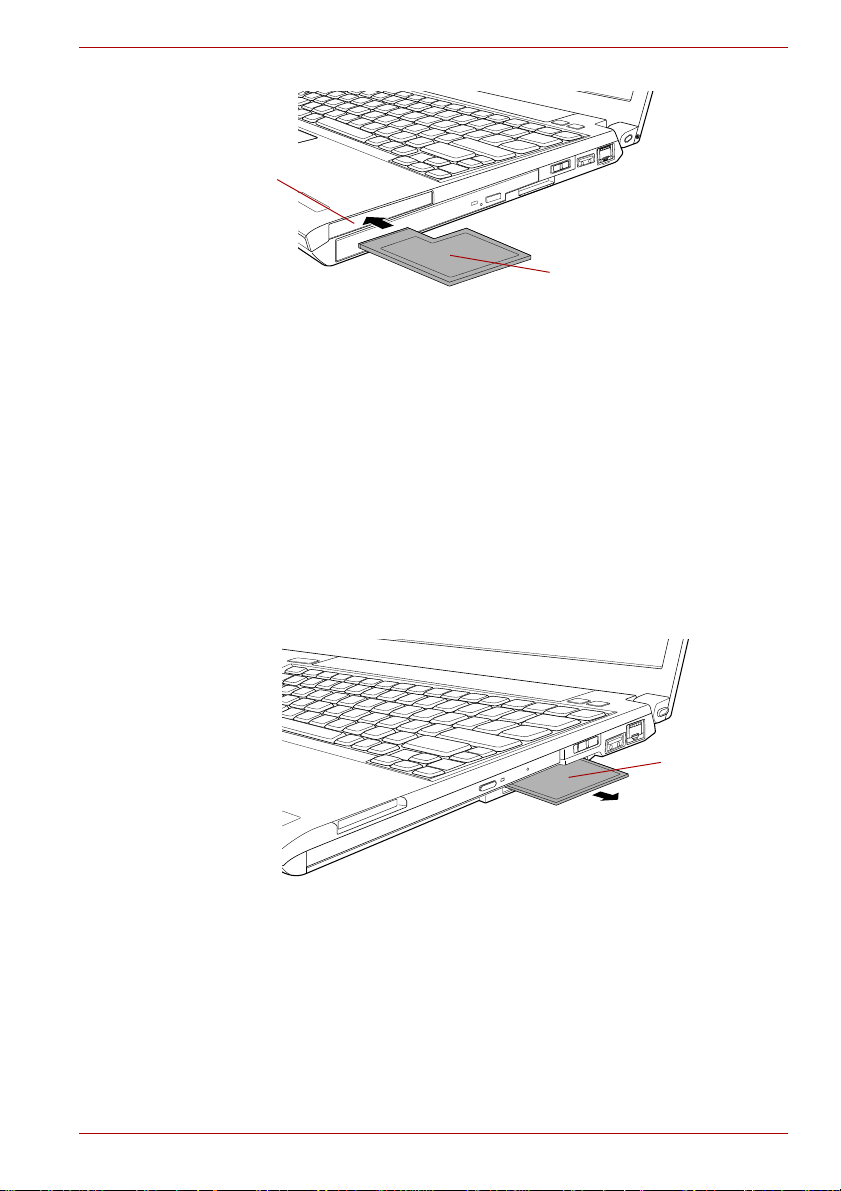
Hardware, Utilities and Options
ExpressCard slot
ExpressCard
Figure 3-2 Inserting the ExpressCard (PORTÉGÉ A600)
5. After inserting the ExpressCard you should refer to its documentation
and also check the configuration in Windows in order to ensure that it is
correct.
Removing an ExpressCard
To remove an ExpressCard, follow the steps as detailed be l o w.
1. Open the Safely Remove Hardware icon on the Windows Taskbar.
2. Point to ExpressCard and click the left Touch Pad control button.
3. Press the ExpressCard in order to eject the ExpressCard partially out of
the computer.
4. Grasp the ExpressCard and remove it.
ExpressCard
Figure 3-3 Removing the ExpressCard (PORTÉGÉ R600)
User’s Manual 3-17
Page 79

Hardware, Utilities and Options
ExpressCard
Figure 3-4 Removing the ExpressCard (PORTÉGÉ A600)
5. Insert the Dummy card into the ExpressCard slot.
When you do not use an ExpressCard, please be sure to insert a Dummy
card.
SD/SDHC memory card
Set the SD Card type SD memory cards and SDHC memory cards in the
SD Card slot.
SD/SDHC memory cards let you easily transfer data from devices, such as
digital cameras and Personal Digital Assistants, that use SD/SDHC
memory card flash-memory. The cards have a high level of security and
copy protection features.
Keep foreign objects out of the SD Card slot. Never allow metal objects,
such as screws, staples and paper clips, to enter the computer or
keyboard. Foreign metal objects can create a short circuit, which can
cause computer damage and fire, possibly resulting in serious injury.
Points to note about the SD/SDHC memory card
SD/SDHC memory cards comply with SDMI (Secure Digital Music
Initiative), which is a technology adopted to prevent unlawful copy or
playback of digital music. For this reason, you cannot copy or playback
protected material on another computer or other device, and you may not
reproduce any copyrighted material except for your personal enjoyment.
Below is a simple explanation for distinguishing SD memory cards from
SDHC memory cards.
■ SD and SDHC memory cards appear the same externally. However,
the logo on SD and SDHC memory cards is different, so pay careful
attention to the logo when purchasing.
■ The SD memory card logo is ( ).
■ The SDHC memory card logo is ( ).
User’s Manual 3-18
Page 80

Hardware, Utilities and Options
■ The maximum capacity of SD memory cards is 2GB. The maximum
capacity of SDHC memory cards is 16GB.
Card Type Capacities
SD 8MB, 16MB, 32MB, 64MB, 128MB, 256MB,
512MB, 1GB, 2GB
SDHC 4GB, 8GB, 16GB
Inserting an SD/SDHC memory card
To insert an SD/SDHC memory card, follow the steps as detailed below:
1. Insert the SD/SDHC memory card into the SD Card slot on the side of
the computer.
2. Press the SD/SDHC memory card gently to ensure a firm connection is
made.
SD Card slot
SD/SDHC memory card
Figure 3-5 Inserting an SD/SDHC memory card (PORTÉGÉ R600)
SD/SDHC memory
card
SD Card slot
Figure 3-6 Inserting an SD/SDHC memory card (PORTÉGÉ A600)
User’s Manual 3-19
Page 81

Hardware, Utilities and Options
■ Make sure the SD/SDHC memory card is oriented properly before you
insert it.
■ Make sure that the SD/SDHC memory card is facing the correct
direction when inserting it into the SD Card slot.
■ Do not turn the computer off or switch to Sleep Mode or Hibernation
Mode while files are being copied - doing so may cause data to be lost.
Removing an SD/SDHC memory card
To remove an SD/SDHC memory card, follow the steps as detailed below:
1. Open the Safely Remove Hardware icon on the Windows Taskbar.
2. Point to SD Memory Card and click the left Touch Pad control button.
3. Press the SD/SDHC memory card to partially extend it out of the
computer.
4. Grasp the SD/SDHC memory card and remove it.
SD Card slot
SD/SDHC memory card
Figure 3-7 Removing an SD/SDHC memory card (PORTÉGÉ R600)
SD Card slot
Figure 3-8 Removing an SD/SDHC memory card (PORTÉGÉ A600)
User’s Manual 3-20
SD/SDHC memory
card
Page 82

Hardware, Utilities and Options
■ Make sure the SD Card indicator is out before you remove the
SD/SDHC memory card or turn off the computer’s power. If you remove
the SD/SDHC memory card or turn off the power while the computer is
accessing the SD/SDHC memory card you may lose data or damage
the card.
■ Do not remove an SD/SDHC memory card while the computer is in
Sleep or Hibernation Mode. The computer could become unstable or
data in the SD/SDHC memory card could be lost.
Formatting an SD/SDHC memory card
SD/SDHC memory cards are sold already formatted in conformity to
specific standards. If you format the SD/SDHC memory card again, be sure
to format it with the TOSHIBA SD Memory Card Format utility, not with the
format command provided within Windows.
In order to run the TOSHIBA SD Memory Card Format utility, click Start
-> All Programs -> TOSHIBA -> Utilities -> SD Memory Card Format.
The TOSHIBA SD Memory Card Format utility does not format the
protected area of the SD/SDHC memory card - should you need to format
all areas of the memory card, including the protected area, you will need to
obtain an appropriate application that applies the copy protection system.
Media care
Observe the following precautions when handling the card.
Card care
■ Do not twist or bend cards.
■ Do not expose cards to liquids or store in humid areas or lay media
close to containers of liquid.
■ Do not touch the metal part of a card or expose it to liquids or let it get
dirty.
■ After using card, return it to its case.
■ The card is designed so that it can be inserted only one way. Do not try
to force the card into the slot.
■ Do not leave a card partially inserted in the slot. Press the card until you
hear it click into place.
Memory card care
■ Set the write-protect switch to the lock position, if you do not want to
record data.
■ Memory cards have a limited lifespan, so it is important to backup
important data.
■ Do not write to a card if the battery power is low. Low power could affect
writing accuracy.
■ Do not remove a card while read/write is in progress.
User’s Manual 3-21
Page 83

Hardware, Utilities and Options
For more details on using memory cards, see manuals accompanying the
cards.
Additional memory module
You can install additional memory into the computer in order to increa se
the amount of system memory that is available. This section describes how
to install and remove optional memory modules.
■ You should place a mat beneath the computer in order to prevent the
computer's lid from becoming scratched or damaged when you are
installing/replacing the memory module. In this instance you should
avoid mats that are made of materials that hold or generate static
electricity.
■ When installing or removing a memory module, you must ensure that
you do not touch any other internal areas of the computer.
■ Use only memory modules approved by TOSHIBA.
■ Do not try to install or remove a memory module under the following
conditions.
a. The computer is turned on.
b. The computer was shut down in either Sleep or Hibernation Mode.
c. Wake-up on LAN is enabled.
d. Wake-up on Wireless LAN is enabled.
e. The wireless communication switch is turned on.
■ Be careful not to let screws or other foreign matter fall into the
computer. It could cause malfunction or electric shock.
■ Additional memory module is a precision electronic component that
may be fatally damaged by static electricity. Since the human body can
carry static electricity, it is important that you discharge yourself before
touching or installing any additional memory modules. To discharge
your body’s static electricity, simply touch any metal close to you with
bare hands.
Point to note about memory module error
If you install a memory module that is not compatible with the computer, the
Power indicator will flash (on for 0.5 seconds, off for 0.5 seconds) in the
following way;
■ If there is an error: repeatedly flashes orange twice, then white or green
once.
In all instances you should shut down the computer and remove the
incompatible module(s).
Use a point size 0 Phillips screwdriver to remove and fasten the screws the use of an incorrect screwdriver can damage the screw heads.
User’s Manual 3-22
Page 84

Hardware, Utilities and Options
Installing a memory module
To install a memory module, follow the steps as detailed below:
1. Shut down the computer - make sure the Power indicator is off (refer to
the T urn i n g off the power section in Chapter 1, Getting Started if
required).
2. Remove the AC adaptor and all cables and peripherals connected to
the computer.
3. Close the display panel.
4. Turn the computer upside down and remove the battery pack (refer to
the Replacing the battery pack section in Chapter 6, Power and PowerUp Modes, if required).
5. PORTÉGÉ R600: Loosen the two screws securing the memory module
cover in place - please note that this screw is attached to the cover in
order to prevent it from being lost.
PORTÉGÉ A600: Loosen the one screw securing the memory module
cover in place - please note that this screw is attached to the cover in
order to prevent it from being lost.
Use a point size 0 Phillips screwdriver.
6. Slide your fingernail or a thin object under the cover and lift it off.
Screws
Memory
module cover
Figure 3-9 Removing the memory module cover (PORTÉGÉ R600)
Screw
Memory
module cover
Figure 3-10 Removing the memory module cover (PORTÉGÉ A600)
User’s Manual 3-23
Page 85

Hardware, Utilities and Options
7. Align the notch of the memory module with that of the memory slot and
gently insert the module into the slot at about a 45 degree angle before
holding it down until the latches on either side snap into place.
Memory slot
Figure 3-11 Seating the memory module (PORTÉGÉ R600)
■ Never allow metal objects, such as screws, staples and paper clips, to
enter the computer. Foreign metal objects can create a short circuit,
which can cause computer damage and fire, possibly resulting in
serious injury.
■ Do not touch the connectors on the memory module or on the
computer. Debris on the connectors may cause memory access
problems.
Align the grooves along the edges of the memory module with the locking
tabs on the connector and insert the module into the connector firmly - if
you find it difficult to install the memory module, gently prise the locking
tabs outwards using the tip of your finger.
Please also ensure that you hold the memory module along its left and
right hand edges - the edges with the grooves in.
User’s Manual 3-24
Page 86

Hardware, Utilities and Options
8. PORTEGE R600: Seat the memory module cover in place and secure it
with two screws.
PORTEGE A600: Seat the memory module cover in place and secure it
with one screw.
Take care to ensure that the memory module cover is firmly closed.
Screws
Memory
module cover
Figure 3-12 Seating the memory module cover (PORTÉGÉ R600)
Screw
Memory
module cover
Figure 3-13 Seating the memory module cover
(PORTÉGÉ A600)
9. Install the battery pack - refer to Replacing the battery pack section in
Chapter 6, Power and Power-Up Modes, if required.
10.Turn your computer over.
11. Turn the computer on and make sure the added memory is recognized
- to confirmed it, Start -> Control Panel -> System and Maintenance
-> System icon.
Removing a memory module
To remove the memory module, follow the steps as detailed below:
1. Shut down the computer - make sure the Power indicator is off (refer to
the T urn i n g off the power section in Chapter 1, Getting Started if
required).
2. Remove the AC adaptor and all cables and peripherals connected to
the computer.
3. Close the display panel.
User’s Manual 3-25
Page 87

Hardware, Utilities and Options
4. Turn the computer upside down and remove the battery pack (refer to
Replacing the battery pack section in Chapter 6, Power and Power-Up
Modes, if required).
5. PORTÉGÉ R600: Loosen the two screws securing the memory module
cover in place - please note that this screw is attached to the cover in
order to prevent it from being lost.
PORTÉGÉ A600: Loosen the one screw securing the memory module
cover in place - please note that this screw is attached to the cover in
order to prevent it from being lost.
6. Slide your fingernail or a thin object under the cover and lift it off.
7. Push the latches away from the module in order to release it - a spring
will force one end of the module up at an angle.
8. Grasp the module by its edges and remove it from the computer.
■ If you use the computer for a long time, the memory modules and the
circuits locating close to the memory modules will become hot. In this
case, let them cool to room temperature before you replace them. Or
you will get burnt if you touch any of them.
■ Do not touch the connectors on the memory module or on the
computer. Debris on the connectors may cause memory access
problems.
Latches
Figure 3-14 Removing the memory module (PORTÉGÉ R600)
9. PORTEGE R600: Seat the memory module cover in place and secure it
with two screws.
PORTEGE A600: Seat the memory module cover in place and secure it
with one screw.
Take care to ensure that the memory module cover is firmly closed.
10.Install the battery pack - refer to Replacing the battery pack section in
Chapter 6, Power and Power-Up Modes, if required.
1 1. Turn your computer over.
User’s Manual 3-26
Page 88

Hardware, Utilities and Options
External monitor
An external analog monitor can be connected to the external monitor port
on the computer. To connect a monitor, follow the steps as detailed below:
There are no fastening screws for an external monitor cable on this
computer's external monitor port. However, external monitor cables which
have connectors with fastening screws can still be used.
Connecting the monitor cable
1. Turn the computer's power off.
2. Connect the monitor cable to the external monitor port.
Monitor cable
External monitor
port
Figure 3-15 Connecting the monitor cable
to the external monitor port (PORTÉGÉ R600)
3. Turn the external monitor's power on.
4. Turn the computer's power on.
When you turn on the power, the computer will automatically recognize the
monitor and determine whether it is a color or monochrome device. In the
event that you find that there are issues getting an image displayed on the
correct monitor, you should consider using the FN + F5 hot key to change
the display settings (if you then disconnect the external monitor before you
turn the computer's power off, be sure to press FN + F5 hot key again to
switch to the internal display).
Please refer to Chapter 5, The Keyboard, for further details on using hot
keys to change the display setting.
Do not disconnect the external monitor while in Sleep or Hibernation Mode.
Turn off the computer before disconnecting the external monitor.
User’s Manual 3-27
Page 89

Hardware, Utilities and Options
USB FDD Kit
The USB floppy diskette drive accommodates either a 1.44MB or 720KB
floppy diskette and connects to one of the computer's USB ports.
USB connector
Disk-In-Use
Indicator
Floppy
diskette slot
Eject button
Figure 3-16 The USB floppy diskette drive
Connecting the USB floppy diskette drive
To connect the drive, plug the floppy diskette drive’s USB connector into a
computer’s USB port.
Make sure the connector is properly aligned with the socket. Do not try to
force the connection, doing so can damage the connecting pins.
USB connector
Figure 3-17 Connecting the USB floppy diskette drive (PORTÉGÉ R600)
USB port
If you connect the USB floppy diskette drive after the computer has already
been turned on, it will take about ten seconds for it to be recognized by the
computer. Do not attempt to disconnect and reconnect the drive before this
period has elapsed.
User’s Manual 3-28
Page 90

Hardware, Utilities and Options
Disconnecting the USB floppy diskette drive
When you have finished using the USB floppy diskette drive, you can follow
the procedures below in order to disconnect it:
1. Wait for the Disk-In-Use Indicator light to go out to make sure all floppy
diskette activity has stopped.
If you disconnect the USB floppy diskette drive or turn off the power while
the computer is accessing the drive you may lose data or damage the
floppy diskette or the drive.
2. Click the Safely Remove Hardware icon on the Windows Taskbar.
3. Click the USB floppy diskette drive device that you want to remove.
4. Carefully pull the floppy diskette drive's USB connector out from within
the computer's USB port.
eSATA (External Serial AT A)
An device corresponding to eSATA function can be connected to the
eSATA/USB combo port on the computer.
Connecting the eSATA device
To connect an eSAT A device, follow the steps as detailed below:
1. Connect an eSATA cable to the eSATA/USB combo port.
Make sure the connector is properly aligned with the socket.
Do not try to force the connection, doing so can damage the connecting
pins.
eSATA cable
eSATA/USB
combo port
Figure 3-18 Connecting an eSATA cable
to the eSATA/USB combo port (PORTÉGÉ R600)
User’s Manual 3-29
Page 91

Hardware, Utilities and Options
■ A connected eSATA device may not be recognized if it is connected to
the computer's eSATA/USB combo port while the computer is in Sleep
Mode or Hibernation Mode. If this occurs, disconnect the eSATA
device and then reconnect the device while the computer is turned on.
■ If you connect an eSATA device after the computer has already been
turned on, it will take about ten seconds for it to be recognized by the
computer.
Do not attempt to disconnect and reconnect the drive before this period
has elapsed.
Disconnecting an eSATA device
When you have finished using an eSATA device, you can follow the
procedures below in order to disconnect it:
1. Wait for the indicator light of an eSAT A device to go out to make sure all
activity has stopped.
If you disconnect an eSATA device or turn off the power while the
computer is accessing the drive you may lose data or damage an eSATA
device or the drive.
2. Click the Safely Remove Hardware icon on the Windows Taskbar.
3. Click an eSATA device that you want to remove.
4. Carefully pull an eSATA device's eSATA/USB combo connector out
from within the computer's eSATA/USB combo port.
TOSHIBA S lim Port Replicator II
In addition to the ports available on the computer, the TOSHIBA Slim Port
Replicator II. The TOSHIBA Slim Port Replicator II connects directly to the
docking interface on the underside of the computer. The AC adaptor
connects the TOSHIBA Slim Port Replicator II to a power source.
The computer must be configured properly before connecting to a LAN.
Logging onto a LAN using the computer’s default settings could cause a
malfunction in LAN operation. Check with your LAN administrator
regarding set-up procedures
■ You must connect the AC adaptor before you connect to a TOSHIBA
Slim Port Replicator II.
■ When a TOSHIBA Slim Port Replicator II is connected to the computer,
you can not use the following computer's ports: LAN jack, DC IN 15V
jack and External monitor port.
■ When connecting an AC Adaptor to the TOSHIBA Slim Port Replicator
II, use only the AC Adaptor included with TOSHIBA Slim Port
Replicator II. Do not use the comput er’s AC Adaptor.
User’s Manual 3-30
.
Page 92

Hardware, Utilities and Options
The following ports are available on the TOSHIBA Slim Port Replicator II.
■ RJ45 LAN jack
■ External monitor port
■ DC IN 15V jack
■ Security lock slot
■ Universal Serial Bus 2.0 port (four)
■ DVI port
As the port operation of all DVI (Digital Visual Interface) monitors has not
been confirmed, some DVI monitors may not function properly.
Security lock
A security locks enable you to anchor your computer a desk or other heavy
object in order to help prevent unauthorized removal or theft. The computer
has a security lock slot on its right side into which you can attach one end
of the security cable, while the other end attaches to a desk or similar
object. The methods used for attaching security cables differ from product
to product. Please refer to the instructions for the product you are using for
more information.
Connecting the security lock
In order to connect a security cable to the computer, follow the steps as
detailed below:
1. Turn the computer so its right hand side faces you.
2. Align the security cable with the 'lock hole' and secure it in place.
Security lock slot
Figure 3-19 Security lock (PORTÉGÉ R600)
User’s Manual 3-31
Page 93

Optional accessories
You are able to add a number of options and accessories in order to make
your computer even more powerful and convenient to use. For reference,
the following list details some of the items that are available from your
reseller or TOSHIBA dealer:
Hardware, Utilities and Options
DDR2-800 Memory
Kit
Universal AC
Adaptor
Ultra small AC
adaptor
Battery Pack An additional battery pack can be purchased for
Battery Charger The optional battery charger allows you to
USB FDD Kit The USB floppy diskette drive accommodates
TOSHIBA Slim Port
Replicator II
Bluetooth USB
Adaptor
A 1,024MB, 2,048MB or 4,096MB memory
module (DDR2-800) can easily be installed in the
computer.
If you frequently use your computer at more than
one site, it may be convenient to purchase an
additional AC adaptor to be kept at each site in
order to remove the need to always carry the
adaptor with you.
If you frequently use your computer at more than
one site, it may be convenient to purchase an
additional AC adaptor to be kept at each site in
order to remove the need to always carry the
adaptor with you.
use as either a spare or replacement. Two types
of additional battery pack are available,
2,900mAh and 5,800mAh. Please refer to
Chapter 6, Power and Power-Up Modes for
further information.
charge extra battery packs outside of having to
use the computer.
either a 1.44MB or 720KB floppy diskette through
connection to one of the computer's USB ports.
In use, please be aware that, while you cannot
format 720KB floppy diskettes under Windows
Vista, you are able to read and write to diskettes
that have already been formatted.
The TOSHIBA Slim Port Replicator II provides
the ports available on the computer in addition to
a digital visual interface (DVI) port, External
monitor port, four Universal Serial Bus ports
(USB 2.0) and a LAN jack.
A Bluetooth adaptor that has a USB connector.
Wireless communications can be carried out with
Bluetooth-compatible equipment by connecting
to the USB port of the computer.
You can buy the module from a TOSHIBA dealer.
User’s Manual 3-32
Page 94

Hardware, Utilities and Options
Wireless Optical
Mouse with
Bluetooth
Technology
Wireless Stereo
Headset with
Bluetooth
Technology
External DVD Super
Multi Drive
External CDRW/DVD-ROM Drive
The Bluetooth Wireless Mouse is a wireless
optical mouse compatible with Bluetooth.
You can buy the Bl uetooth Wireless Mouse from
a TOSHIBA dealer.
The Bluetooth Wireless Stereo is a wireless
stereo headphone set compatible with Bluetooth.
You can buy the Bl uetooth Wireless Stereo from
a TOSHIBA dealer.
The DVD Super Multi Drive can run either 12 cm
(4.72") or 8 cm (3.15") CD/DVDs without an
adaptor and connects to one of the computer's
USB ports.
The External CD-RW/DVD-ROM Drive can run
either 12 cm (4.72") or 8 cm (3.15") CD/DVDs
without an adaptor and connects to one of the
computer's USB ports.
User’s Manual 3-33
Page 95

Operating Basics
This chapter describes the basic operations of your computer, highlights
the precautions that should be taken when using it.
Using the Touch Pad
To use the Touch Pad, simply touch and move your fingertip across it in the
direction you want the on-screen pointer to go.
Chapter 4
Fingerprint Sensor
Touch Pad
control buttons
Touch Pad
Figure 4-1 Touch Pad and Touch Pad control buttons (PORTÉGÉ R600)
The two buttons below the Touch Pad are used like the bu ttons on a
standard mouse - press the left button to select a menu item or to
manipulate text or graphics designated by the pointer, and press the right
button to display a menu or other function depending on the software you
are using.
User’s Manual 4-1
Page 96

You can also tap the Touch Pad to perform functions similar to those of the
left button on a standard mouse.
Click: Tap once
Double-click: T ap twice
Drag and drop: Tap to select the item(s) you want to move, leave your
finger on the Touch Pad after the second tap and then move the
item(s) to their new destination.
Using the Fingerprint Sensor
This product has a fingerprint utility installed for the purpose of enrolling
and recognizing fingerprints. By enrolling the ID and password onto the
fingerprint authentication feature, it is no longer necessary to input the
password from the keyboard. Fingerprint feature enables you to:
■ Logon to Windows and access a security enabled homepage through
Internet Explorer.
■ Files and folders can be encrypted/decrypted and third party access to
them prevented.
■ Disable the password-protected screen-saver when returning from a
power-saving mode such as Sleep Mode.
■ Authentication of the User Password (and, if applicable, the HDD(Hard
Disk Drive) Password) when booting up the computer (Pre-OS
Authentication).
■ Single-Swipe Sign On feature
Operating Basics
How to Swipe your Finger
Using the following steps when swiping fingers for fingerprint registration or
authentication will help to minimize authentication failu res:
Align the first joint of the finger to the center of the sensor. Lightly touch the
sensor and swipe finger levelly towards you until the sensor surface
becomes visible. In performing this process, you should also take care to
ensure that the center of your fingerprint is on the sensor.
The following illustrations show the recommended way to swipe your finger
over the fingerprint sensor.
Sensor
Sensor
Figure 4-2 Swipe the finger
User’s Manual 4-2
Page 97

■ Avoid swiping with your finger stiff or pressed too hard onto the sensor,
and take care to ensure that the center of the fingerprint is touching the
sensor before swiping. Either of these conditions may cause fingerprint
reading to fail.
■ Check the center of the fingerprint whorl before swiping and then
ensure this is swiped along the center line of the sensor.
■ There is a possibility of authentication failures if the finger is swiped too
quickly or too slowly - follow any on-screen instructions to adjust the
speed used during the swipe process.
Points to note about the Fing erprint Sensor
Please be aware of the following considerations when using the fingerprint
sensor. A failure to follow these guidelines might result in damage to the
sensor, sensor failure, fingerprint recognition problems or a lower
fingerprint recognition success rate.
■ Do not scratch or poke the sensor with your nails or any hard or sharp
objects.
■ Do not press the sensor strongly.
■ Do not touch the sensor with a wet finger or any wet objects - keep the
sensor surface dry and free from water vapor.
■ Do not touch the sensor with a soiled or dirty finger as minute foreign
particles of dust and dirt may scratch it.
■ Do not paste stickers or write on the sensor.
■ Do not touch the sensor with a finger or any other object which may
have a build-up of static electricity on it.
Observe the following before you place your finger on the sensor whether
for fingerprint enrollment/registration or recognition.
■ Wash and dry your hands thoroughly.
■ Remove static electricity from your fingers by touching any metal
surface. Static electricity is a common cause of sensor failures,
especially when the weather is dry.
■ Clean the sensor with a lint-free cloth - do not use detergent or any
other chemicals to clean the sensor.
■ Avoid the following finger conditions for enrollment or recognition as
they may result in fingerprint enrollment errors or a drop in the
fingerprint recognition success rate
■ Soaked or swollen finger, for example as may occur after taking a
bath.
■ Injured finger
■ Wet finger
■ Soiled or oily finger
■ Extremely dry skin condition on finger
Operating Basics
User’s Manual 4-3
Page 98

Observe the following to improve the fingerprint recognition success rate.
■ Enroll two or more fingers.
■ Enroll additional fingers if a recognition failure often occurs when using
already enrolled fingers.
■ Check the condition of your finger - any conditions which have changed
since enrollment, such as injury, rough skin, and extremely dry, wet,
soiled, dirty, oily, soaked or swollen fingers, may lower the recognition
success rate. Also if the fingerprint is worn down or the finger becomes
thinner or fatter, the recognition success rate may be lowered.
■ As the fingerprint for each finger is different and unique you should
ensure that only the registered or enrolled fingerprint or fingerprints are
used for identification.
■ Check the position and speed at which you swipe your finger across the
sensor - please refer to the preceding drawing.
■ The fingerprint sensor compares and analyzes the unique
characteristics in a fingerprint. However, there may be instances where
certain users are unable to register their fingerprints due to insufficient
unique characteristics in their fingerprints.
■ The recognition success rate may differ from user to user.
Setup Procedure
Please use the following procedure when first using fingerprint
authentication.
Operating Basics
Fingerprint Registration
You should initially enroll the required authentication data using the
Fingerprint Enrollment Wizard.
■ In use, the fingerprint authentication system will use the same
username and password as defined within the Windows operating
system. If no Windows password has been configured, you must do
this before starting the fingerprint registration process.
■ This sensor has the memory space for at least twenty-one fingerprint
patterns. You might be able to register more fingerprint patterns
depending on the sensor memory usage.
1. To run this program, click Start -> All Programs -> TrueSuite Access
Manager -> TrueSuite Access Manager.
You are also able to start the Fingerprint Enrollment Wizard by using the
following methods.
■ Click the Fingerprint Application icon in the Taskbar.
2. The Verify screen will be displayed, enter the Windows logon password
and click the Next button.
User’s Manual 4-4
Page 99

Operating Basics
3. On the User's Fingers screen click the box above the finger you wish
to register.
If any of the previously enrolled fingerprints is selected again, the latest
information will be enrolled and any previous information over-written.
4. The Fingerprint Enrollment screen will be displayed and the tutorial
will begin. First click "Replay video" and confirm the proper movement
for the finger you wish to register. Then confirm the message displayed
on this screen and ensure that there is a check mark in the Run
Interactive Tutorial box. Once this has been done, click Next.
5. At the Scanning Practice screen, you are able to practice swiping
(three times) your finger to ensure you use the correct method. Click
"Try again" to if you wish to practice again. You have finished
practicing, click Next button.
6. Register your fingerprint on the Fingerprint Image Capture screen.
Let the computer read the finger to be registered 3 times. An image of
your fingerprint will be shown on the screen each time the fingerprint is
successfully read.
Once the fingerprint is successfully read for the third time, the message
Successfully combined will be displayed beneath the fingerprint
images.
When first registering fingerprints, press the OK button when the
message "We recommend enrolling at least two fingerprint images." is
shown.
7. The User's Fingers screen is displayed. Click Exit to complete
fingerprint registration.
It is strongly recommended that you register 2 or more fingerprints. Repeat
the procedure from step 3 to register another fingerprint.
How to Delete the Fingerprint Data
Saved fingerprint data is stored in special non-volatile memory inside the
fingerprint sensor. Therefore, if you give the computer to someone else, or
dispose of it in any way, the following process is recommended to delete
your fingerprint information:
1. To run this program, click Start -> All Programs -> TrueSuite Access
Manager -> TrueSuite Access Manager.
2. The Verify screen will be displayed, so either swipe your registered
finger or enter the Windows logon password and click the Next button.
3. The User's Fingers screen is displayed.
■ To delete all registered fingerprints
1. Click Delete All Fingerprints.
2. Follow the on-screen instructions to deleted the registered
fingerprints.
User’s Manual 4-5
Page 100

Operating Basics
■ To delete individual fingerprints
1. Click the fingerprint mark above the registered finger.
2. "Are you sure you want to delete this fingerprint?" will be displayed
on the screen, click Yes button.
4. When Delete All Fingerprints is selected, the user selection screen
will be displayed, so select which user's fingerprint data to delete.
■ Selecting "Delete current user's fingerprints" will delete the
fingerprint data for the currently logged in user.
■ Selecting "Delete all users' fingerprints" will delete the fingerprint
data for all users, however this item can only be selected if the
currently logged in user has administrator privileges.
When "Delete all user's fingerprints" is selected, start the program
using the following procedure in Step 1.
Start -> All Programs -> TrueSuite Access Manager ->
TrueSuite Access Manager with Admin Privileges.
5. A message will be displayed asking for confirmation to delete the
fingerprint data, click the Yes button.
In use, please be aware of the following limitations of the fingerprint sensor:
■ A warning message will be displayed when recognition is abnormal or
recognition is not successful within a fixed duration.
■ The fingerprint sensor compares and analyzes the unique
characteristics in a fingerprint. However, there may be instances where
certain users are unable to register their fingerprints due to insufficient
unique characteristics in their fingerprints.
■ The recognition success rate may differ from user to user.
■ Toshiba does not guarantee that this fingerprint recognition technology
will be error-free.
■ Toshiba does not guarantee that the fingerprint sensor will recognize
the enrolled user or accurately screen out unauthorized users at all
times. Toshiba is not liable for any failure or damage that might arise
out of the use of this fingerprint recognition software or utility.
Points to note about the Fingerprint Utility software
You are able to backup saved fingerprint data and information within the by
using the Import or Export User Data facility under the fingerprint
management software. However, please be aware that any encrypted files
cannot be backup within File protection using this function - in these
instances it is recommended that you backup these files to external media
using standard file copy processes.
The Encrypting File System (EFS) is a Windows Vista feature.
If a file is encrypted using EFS, it cannot be encrypted further using the
fingerprint authentication function.
User’s Manual 4-6
