Page 1

TOSHIBA
Satellite A500/
Satellite Pro A500/
Satellite A500D/
Satellite Pro A500D series
User's Manual
Page 2

Copyright
Disclaimer
© 2009 by TOSHIBA Corporation. All rights reserved. Under the copyright
laws, this manual cannot be reproduced in any form without the prior
written permission of TOSHIBA. No patent liability is assumed, with respect
to the use of the information contained herein.
TOSHIBA Satellite A500/Satellite Pro A500/ Satellite A500D/Satellite Pro
A500D series Portable Personal Computer User’s Manual
First edition August 2009
Copyright authority for music, movies, computer programs, databases and
other intellectual property covered by copyright laws belongs to the author
or to the copyright owner. Copyrighted material can be reproduced only for
personal use or use within the home. Any other use beyond that stipulated
above (including conversion to digital format, alteration, transfer of copied
material and distribution on a network) without the permission of the
copyright owner is a violation of copyright or author's rights and is subject to
civil damages or criminal action. Please comply with copyright laws in
making any reproduction from this manual.
This manual has been validated and reviewed for accuracy. The
instructions and descriptions it contains are accurate for the TOSHIBA
Satellite A500/Satellite Pro A500/ Satellite A500D/Satellite Pro A500D
series Portable Personal Computers at the time of this manual’s
production. However, succeeding computers and manuals are subject to
change without notice. TOSHIBA assumes no liability for damages incurred
directly or indirectly from errors, omissions or discrepancies between the
computer and the manual.
Trademarks
IBM is a registered trademark and IBM PC is a trademark of International
Business Machine Corporation.
Intel, Intel Core, Celeron, Centrino and Pentium are registered trademark
or trademarks of Intel Corporation.
Microsoft and Windows
Microsoft Corporation.
DirectX, ActiveDesktop, DirectShow, and Windows Media are registered
trademarks of Microsoft Corporation.
Adobe and Photoshop are either registered trademarks or trademarks of
Adobe system Incorporated in the United States.
Bluetooth
TOSHIBA under license.
ConfigFree is a trademark of TOSHIBA Corporation,
DVD MovieFactory is trademark of the Corel Corporations.
User’s Manual ii
TM
is a registered trademark owned by its proprietor and used by
®
are either registered trademarks or trademarks of
Page 3

WinDVD is a trademark of the Corel Corporations.
Manufactured under license from Dolby Laboratories.
Dolby and the double-D symbol are trademarks of Dolby Laboratories.
Dolby Home Theater is a trademark of Dolby Laboratories.
ExpressCard is a trademark of PCMCIA
HDMI, the HDMI logo and High-Definition Multimedia Interface are
trademarks or registered trademarks of HDMI Licensing LLC.
LabelFlash
Photo CD is a trademark of Eastman Kodak.
Wi-Fi is a registered trademark of the Wi-Fi Alliance.
Memory Stick, Memory Stick PRO, Memory Stick PRO Duo and i.LINK are
registered trademarks and i.LINK is a trademark of SONY Corporation.
Secure Digital and SD are trademarks of SD Card Association.
MultiMediaCard and MMC are trademarks of MultiMediaCard Association.
xD-Picture Card is a trademark of FUJIFILM Corporation.
Other trademarks and registered trademarks not listed above may be used
in this manual.
TM
is trademark of YAMAHA Corporation.
Macrovision License of Notice
For DVD Manufacturing License Agreement
This product incorporates copyright protection technology that is protected
by U.S. patents and other intellectual property rights, including U.S. Patent
Numbers 5,315,448; 5,583,936; 6,836,549 and 7,050,698. Use of this
copyright protection technology must be authorized by Macrovision, and is
intended for home and other viewing uses only unless otherwise authorized
by Macrovision. Reverse engineering or disassembly is prohibited. The
copyright protection technology availability depends on the model you
purchased.
FCC information
FCC notice "Declaration of Conformity Information"
This equipment has been tested and found to comply with the limits for a
Class B digital device, pursuant to part 15 of the FCC rules. These limits
are designed to provide reasonable protection against harmful interference
in a residential installation. This equipment generates, uses and can radiate
radio frequency energy and, if not installed and used in accordance with the
instructions, may cause harmful interference to radio communications.
However, there is no guarantee that interference will not occur in a
particular installation. If this equipment does cause harmful interference to
radio or television reception, which can be determined by turning the
equipment off and on, the user is encouraged to try to correct the
interference by one or more of the following measures:
User’s Manual iii
Page 4

■ Reorient or relocate the receiving antenna.
■ Increase the separation between the equipment and receiver.
■ Connect the equipment into an outlet on a circuit different from that to
which the receiver is connected.
■ Consult the dealer or an experienced radio/TV technician for help.
Only peripherals complying with the FCC class B limits may be attached to
this equipment. Operation with non-compliant peripherals or peripherals
not recommended by TOSHIBA is likely to result in interference to radio
and TV reception. Shielded cables must be used between the external
devices and the computer’s external monitor port, Universal Serial Bus
(USB 2.0) ports, HDMI out port and microphone jack. Changes or
modifications made to this equipment, not expressly approved by
TOSHIBA or parties authorized by TOSHIBA could void the user’s
authority to operate the equipment.
FCC conditions
This device complies with part 15 of the FCC Rules. Operation is subject to
the following two conditions:
1. This device may not cause harmful interference.
2. This device must accept any interference received, including
interference that may cause undesired operation.
Contact
Address: TOSHIBA America Information Systems, Inc.
9740 Irvine Boulevard
Irvine, California 92618-1697
Telephone: (949) 583-3000
EU Conformity Statement
This product and - if applicable - the supplied accessories too are marked
with "CE" and comply therefore with the applicable harmonized European
standards listed under the Low Voltage Directive 2006/95/EC, the EMC
Directive 2004/108/EC and/or R&TTE Directive 1999/5/EC.
Responsible for CE-marking:
TOSHIBA EUROPE GMBH, Hammfelddamm 8, 41460 Neuss, Germany.
Manufacturer:
Toshiba Corporation, 1-1 Shibaura 1-chome, Minato-ku, Tokyo, 105-8001,
Japan
The complete official EU CE Declaration can be obtained on following
internet page: http://epps.toshiba-teg.com/
User’s Manual iv
Page 5

VCCI Class B Information
ߎߩⵝ⟎ߪޔࠢࠬBᖱႎᛛⴚⵝ⟎ߢߔޕߎߩⵝ⟎ߪޔኅᐸⅣႺߢ↪ߔ
ࠆߎߣࠍ⋡⊛ߣߒߡ߹ߔ߇ޔߎߩⵝ⟎߇ࠫࠝ߿࠹ࡆ࡚ࠫࡦฃାᯏߦㄭ
ធߒߡ↪ߐࠇࠆߣޔฃା㓚ኂࠍᒁ߈ߎߔߎߣ߇ࠅ߹ߔޕ
ขᛒ⺑ᦠߦᓥߞߡᱜߒขࠅᛒࠍߒߡߐޕ
VCCI-B
Important Safety Information for Computers with TV tuner
IEC60950-1/EN60950-1 Information technology equipment - Safety Coaxial cable connection to this computer must only be used if the cable
outer conductive shielding has been grounded by the cable installer at the
building premises as close to the point of cable entrance, or attachment, as
practicable and the connection complies with all local cable installation
requirements that are applicable in your area.
Canadian regulatory information (Canada only)
This digital apparatus does not exceed the Class B limits for radio noise
emissions from digital apparatus as set out in the Radio Interference
Regulation of the Canadian Department of Communications.
Note that Canadian Department of Communications (DOC) regulations
provide, that changes or modifications not expressly approved by
TOSHIBA Corporation could void your authority to operate this equipment.
This Class B digital apparatus meets all requirements of the Canadian
Interference-Causng Equipment Regulations.
Cet appareil numérique de la class B respecte toutes les exgences du
Règlement sur le matériel brouileur du Canada.
Modem warning notice
Conformity Statement
The equipment has been approved to [Commission Decision “CTR21”] for
pan-European single terminal connection to the Public Switched Telephone
Network (PSTN).
However, due to differences between the individual PSTNs provided in
different countries/regions the approval does not, of itself, give an
unconditional assurance of successful operation on every PSTN network
termination point.
In the event of problems, you should contact your equipment supplier in the
first instance.
User’s Manual v
Page 6

Network Compatibility Statement
This product is designed to work with, and is compatible with the following
networks. It has been tested to and found to conform with the additional
requirements conditional in EG 201 121.
Germany ATAAB AN005, AN006, AN007, AN009, AN010
Greece ATAAB AN005, AN006 and GR01, 02, 03, 04
Portugal ATAAB AN001, 005, 006, 007, 011 and
Spain ATAAB AN005, 007, 012, and ES01
Switzerland ATAAB AN002
All other countries/regions ATAAB AN003, 004
Specific switch settings or software setup is required for each network,
please refer to the relevant sections of the user guide for more details.
The hookflash (timed break register recall) function is subject to separate
national type approvals. It has not been tested for conformity to national
type regulations, and no guarantee of successful operation of that specific
function on specific national networks can be given.
Japan regulations
Region selection
If you are using the computer in Japan, technical regulations described
under Telecommunications Business Law require that you select the Japan
region mode. It is illegal to use the modem in Japan with any other
selection.
and DE03, 04, 05, 08, 09, 12, 14, 17
P03, 04, 08, 10
Redial
Up to two redial attempts can be made. If more than two redial attempts are
made, the modem will return Black Listed. If you are experiencing
problems with the Black Listed code, set the interval between redials at one
minute or longer.
Japan’s Telecommunications Business Law permits up to two redials on
analogue telephones, but the redials must be made within a total of three
minutes.
The internal modem is approved by the Japan Approvals Institute for
Telecommunications Equipment.
A05-0413001
A05-0025001
User’s Manual vi
Page 7

SUBTEL 3061
TE-2005/174
IC: 109AH-ML3054
TEC/WR/I/MOD-08/02/100.JAN 05
MOROCCO : 2903/2005
0617-05-1699
FCC NO.:US:S56MD01B13054
Model Number:ML3054
NYCE/CT/0008/06/TS
Cofetel n° : TTD:MOML06-189
POSTEL
02375/POSTEL/2007
Name of permit owner: Ronny Cabouly
Telephone: 03-9506328
Model: ML3054
Manufacturer: MOTOROLA INC.
Country of manufacture: USA
Type approval No.: 7-12840-0-101926
Valid from: 2004
Permit No.: 13-12840-0-101927
Valid from:2004
MOTOROLA ML3054
54-3708
MOTOROLA
No.#SL405007
Complies with
IDA Standards
DA 103255
N723Z218
EQUIPO
HOMOLOGADO POR
ANTEL
No de Aprob: MC-108
Fecha: 20/12/2005
Empresa: Motorola Inc
B93M1015-F
E04/01/211/G
Made In China
A05-0025001
TE-2004/175
TE-A22/K012-04-0422
Type Approved
No.:ESD-CPE-0400760
NTC
E253445
This Motorola ML3054 56k
Modem may be connected
to the Telecom Network
PTC / 211 / 05 / 005
Approved by PTA (2004)
Pakistan Telecom Authority
Delphi D40
Agere Systems
Delphi Modem D40
Approval No. 3785
ETISALAT PERMIT NO.:E05/01/254/G
Certificate No.#SL405083
User’s Manual vii
This Agere Delphi D40 56K
Modem may be connected
to the Telecom Network
PTC 211/05/074
04604/POSTEL/2007
1911
Factory ID: E
Approval by PTA,2007
NCG-CE-06-009
TEC/WR/I/MOD-08/02/122.MAY07
Morocco: 2514/2005
IC:4005B-DELPHI, REN:0.1
Agere DELPHI D40(AM5)
54-5681
Agere Systems Inc.
No:ESD-CPE-0500938
0455-06-2565
AM5
A05-0413001
N723
0107898349890382
115/06
ASI-DELPHI-D40
US:AGSMD01BDELPHI
CCAC07M10010T6
NYCE/CT/0003/07/TS
o
Cofetel n : TTDAGDE07-056
TE-2005/174
Page 8

Pursuant to FCC CFR 47, Part 68:
When you are ready to install or use the modem, call your local telephone
company and give them the following information:
■ The telephone number of the line to which you will connect the modem
■ The registration number that is located on the device.
US: AGSMD01BDELPHI
S56MD01B13054
The FCC registration number of the modem will be found on either the
device which is to be installed, or, if already installed, on the bottom of the
computer outside of the main system label.
■ The Ringer Equivalence Number (REN) of the modem, which can vary -
for the REN, please refer to the modem's label.
The modem connects to the telephone line by means of a standard jack
called the USOC RJ11C.
Type of service
Your modem is designed to be used on standard-device telephone lines.
Connection to telephone company-provided coin service (central office
implemented systems) is prohibited. Connection to party lines service is
subject to state tariffs. If you have any questions about your telephone line,
such as how many pieces of equipment you can connect to it, the
telephone company will provide this information upon request.
Telephone company procedures
The goal of the telephone company is to provide you with the best service it
can. In order to do this, it may occasionally be necessary for them to make
changes in their equipment, operations, or procedures. If these changes
might affect your service or the operation of your equipment, the telephone
company will give you notice in writing to allow you to make any changes
necessary to maintain uninterrupted service.
If problems arise
If any of your telephone equipment is not operating properly, you should
immediately remove it from your telephone line, as it may cause harm to
the telephone network. If the telephone company notes a problem, they
may temporarily discontinue service. When practical, they will notify you in
advance of this disconnection. If advance notice is not feasible, you will be
notified as soon as possible. When you are notified, you will be given the
opportunity to correct the problem and informed of your right to file a
complaint with the FCC. In the event repairs are ever needed on your
modem, they should be performed by TOSHIBA Corporation or an
authorized representative of TOSHIBA Corporation.
User’s Manual viii
Page 9

Disconnection
If you should ever decide to permanently disconnect your modem from its
present line, please call the telephone company and let them know of this
change.
Fax branding
The Telephone Consumer Protection Act of 1991 makes it unlawful for any
person to use a computer or other electronic device to send any message
via a telephone fax machine unless such a message clearly contains in a
margin at the top or bottom of each transmitted page, or on the first page of
the transmission, the date and time it is sent, an identification of the
business, other entity or individual sending the message and the telephone
number of the sending machine or such business, other entity or individual.
In order to program this information into your fax modem, you should
complete the setup of your fax software before sending messages.
Use only No. 26 AWG or larger telecommunication line cord.
Instructions for IC CS-03 certified equipment
1. The Industry Canada label identifies certified equipment. This
certification means that the equipment meets certain
telecommunications network protective, operational and safety
requirements as prescribed in the appropriate Terminal Equipment
Technical Requirements document(s). The Department does not
guarantee the equipment will operate to the user’s satisfaction.
Before installing this equipment, users should ensure that it is
permissible to be connected to the facilities of the local
telecommunications company. The equipment must also be installed
using an acceptable method of connection.
The customer should be aware that compliance with the above
conditions may not prevent degradation of service in some situations.
Repairs to certified equipment should be coordinated by a
representative designated by the supplier. Any repairs or alterations
made by the user to this equipment, or equipment malfunctions, may
give the telecommunications company cause to request the user to
disconnect the equipment.
Users should ensure for their own protection that the electrical ground
connections of the power utility, telephone lines and internal metallic
water pipe system, if present, are connected together. This precaution
may be particularly important in rural areas.
Users should not attempt to make such connections themselves, but
should contact the appropriate electric inspection authority, or electrician,
as appropriate.
User’s Manual ix
Page 10
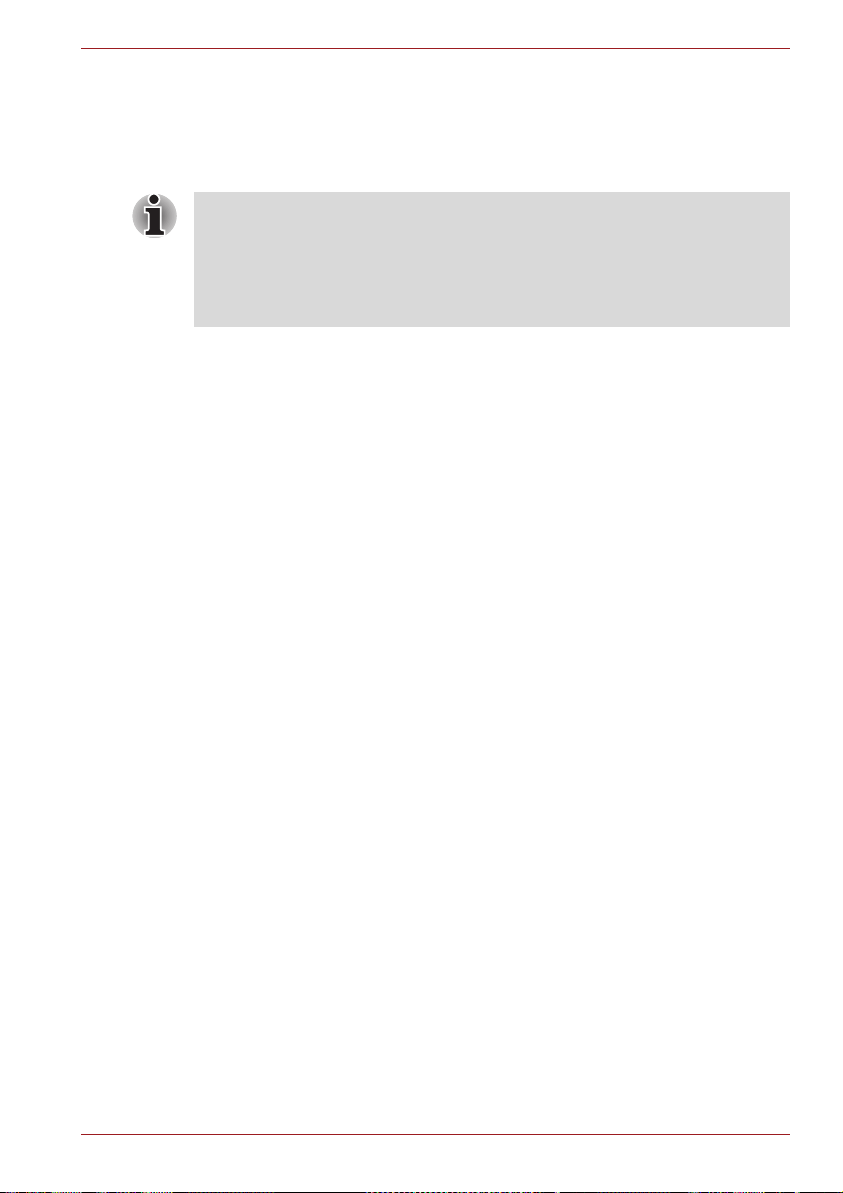
2. The user manual of analog equipment must contain the equipment’s
Ringer Equivalence Number (REN) and an explanation notice similar to
the following:
The Ringer Equivalence Number (REN) of the modem can vary - for the
REN, please refer to the modem's label.
The Ringer Equivalence Number (REN) assigned to each terminal device
provides an indication of the maximum number of terminals allowed to be
connected to a telephone interface. The termination on an interface may
consist of any combination of devices subject only to the requirement that
the sum of the Ringer Equivalence Numbers of all the devices does not
exceed 5.
3. The standard connecting arrangement (telephone jack type) for this
equipment is jack type(s): USOC RJ11C.
The IC registration number of the modem is shown below.
Canada: 4005B-DELPHI
Notes for Users in Australia and New Zealand
Modem warning notice for Australia
Modems connected to the Australian telecoms network must have a valid
Austel permit. This modem has been designed to specifically configure to
ensure compliance with Austel standards when the country/region selection
is set to Australia. The use of other country/region settings while the
modem is attached to the Australian PSTN would result in your modem
being operated in a non-compliant manner. To verify that the country/region
is correctly set, enter the command ATI which displays the currently active
setting.
To set the country/region permanently to Australia, enter the following
command sequence:
AT%T E=1
ATS133=1
AT&F
AT&W
AT%T E=0
ATZ
Failure to set the modem to the Australia country/region setting as shown
above will result in the modem being operated in a non-compliant manner.
Consequently, there would be no permit in force for this equipment, with the
Telecoms Act 1991 prescribing a penalty of $12,000 for the connection of
non-permitted equipment.
109AH-ML3054
User’s Manual x
Page 11

Notes for use of this device in New Zealand
■ The grant of a Telepermit for a device in no way indicates Telecom
acceptance of responsibility for the correct operation of that device
under all operating conditions. In particular the higher speeds at which
this modem is capable of operating depend on a specific network
implementation which is only one of many ways of delivering high
quality voice telephony to customers. Failure to operate should not be
reported as a fault to Telecom.
■ In addition to satisfactory line conditions a modem can only work
properly if:
a/ It is compatible with the modem at the other end of the call, and;
b/ The application using the modem is compatible with the application
at the other end of the call - for example, accessing the Internet
requires suitable software in addition to a modem.
■ This equipment shall not be used in any manner which could constitute
a nuisance to other Telecom customers.
■ Some parameters required for compliance with Telecom’s PTC
Specifications are dependent on the equipment (PC) associated with
this modem. The associated equipment shall be set to operate within
the following limits for compliance with Telecom Specifications:
a/ There shall be no more than 10 call attempts to the same number
within any 30 minute period for any single manual call initiation, and;
b/ The equipment shall go on-hook for a period of not less than 30
seconds between the end of one attempt and the beginning of the
next, and;
c/ Automatic calls to different numbers shall be not less than 5
seconds apart.
■ Immediately disconnect this equipment should it become physically
damaged, and arrange for its disposal or repair.
■ The correct settings for use with this modem in New Zealand are as
follows:
ATB0 (CCITT operation)
AT&G2 (1800Hz guard tone)
AT&P1 (decadic dialing make-break ratio =33%/67%)
ATS0=0 (disable auto answer)
ATS6=4 (blind dial delay)
ATS7=Less than 90 (time to wait for carrier after dialing)
ATS10=Less than 150 (loss of carrier to hangup delay - the factory
default of 15 is recommended)
ATS11=90 (DTMF dialing on/off duration in milliseconds)
ATX2 (dial tone detect, but not USA call progress detect)
User’s Manual xi
Page 12

■ When used in Auto Answer mode, the S0 register must be set with to a
value of either 3 or 4. This ensures:
■ a person calling your modem will hear a short burst of ringing before
the modem answers. This confirms that the call has been
successfully switched through the network.
■ caller identification information (which occurs between the first and
second ring cadences) is not destroyed.
■ The preferred method of dialing is to use DTMF tones (ATDT...) as this
is faster and more reliable than pulse (decadic) dialing. If for some
reason you must use decadic dialing, your communications program
must be set up to record numbers using the following translation table
as this modem does not implement the New Zealand “Reverse Dialing”
standard.
Number to be dialed: 0 1 2 3 4 5 6 7 8 9
Number to program into computer: 0 9 8 7 6 5 4 3 2 1
Note that where DTMF dialing is used, the numbers should be
entered normally.
■ The transmit level from this device is set at a fixed level and because of
this there may be circumstances where the performance is less than
optimal. Before reporting such occurrences as faults, please check the
line with a standard Telepermitted telephone, and only report a fault if
the phone performance is impaired.
■ It is recommended that this equipment be disconnected from the
Telecom line during electrical storms.
■ When relocating the equipment, always disconnect the Telecom line
connection before the power connection, and reconnect the power first.
■ This equipment may not be compatible with Telecom Distinctive Alert
cadences and services such as FaxAbility.
NOTE THAT FAULT CALLOUTS CAUSED BY ANY OF THE ABOVE
CAUSES MAY INCUR A CHARGE FROM TELECOM
General conditions
As required by PTC 100, please ensure that this office is advised of any
changes to the specifications of these products which might affect
compliance with the relevant PTC Specifications.
The grant of this Telepermit is specific to the above products with the
marketing description as stated on the Telepermit label artwork. The
Telepermit may not be assigned to other parties or other products without
Telecom approval.
A Telepermit artwork for each device is included from which you may
prepare any number of Telepermit labels subject to the general instructions
on format, size and color on the attached sheet.
The Telepermit label must be displayed on the product at all times as proof
to purchasers and service personnel that the product is able to be
legitimately connected to the Telecom network.
User’s Manual xii
Page 13

The Telepermit label may also be shown on the packaging of the product
and in the sales literature, as required in PTC 100.
The charge for a Telepermit assessment is $337.50. An additional charge
of $337.50 is payable where an assessment is based on reports against
non-Telecom New Zealand Specifications. $112.50 is charged for each
variation when submitted at the same time as the original.
An invoice for $NZ1237.50 will be sent under separate cover.
Following information is only for EU-member states:
Disposal of products
The crossed out wheeled dust bin symbol indicates that products must be
collected and disposed of separately from household waste. Integrated
batteries and accumulators can be disposed of with the product. They will
be separated at the recycling centres.
The black bar indicates that the product was placed on the market after
August 13, 2005.
By participating in separate collection of products and batteries, you will
help to assure the proper disposal of products and batteries and thus help
to prevent potential negative consequences for the environment and human
health.
For more detailed information about the collection and recycling
programmes available in your country, please visit our website
(http://eu.computers.toshiba-europe.com) or contact your local city office or
the shop where you purchased the product.
Disposal of batteries and/or accumulators
The crossed out wheeled dust bin symbol indicates that batteries and/or
accumulators must be collected and disposed of separately from household
waste.
3E+J&G
User’s Manual xiii
If the battery or accumulator contains more than the specified values of lead
(Pb), mercury (Hg), and/or cadmium (Cd) defined in the Battery Directive
(2006/66/EC), then the chemical symbols for lead (Pb), mercury (Hg) and/or
cadmium (Cd) will appear below the crossed out wheeled dust bin symbol.
By participating in separate collection of batteries, you will help to assure
the proper disposal of products and batteries and thus help to prevent
potential negative consequences for the environment and human health.
For more detailed information about the collection and recycling
programmes available in your country, please visit our website
(http://eu.computers.toshiba-europe.com) or contact your local city office or
the shop where you purchased the product.
This symbol may not be displayed depending on the country and region
where you purchased.
Page 14

Disposing of the computer and the computer's batteries
■ Discard this computer in accordance with applicable laws and
regulations. For further information, contact your local government.
■ This computer contains rechargeable batteries. After repeated use, the
batteries will finally lose their ability to hold a charge and you will need
to replace them. Under certain applicable laws and regulation, it may be
illegal to dispose of old batteries by placing them in the trash.
■ Please be kind to our shared environment. Check with your local
government authority for details regarding where to recycle old batteries
or how to dispose of them properly. This product contains mercury.
Disposal of this material may be regulated due to environmental
considerations. For disposal, reuse or recycling information, please
contact your local government.
ENERGY STAR® Program
Your Computer model may be ENERGY STAR® compliant. If the model you
purchased is compliant, it is labeled with the ENERGY STAR logo on the
computer and the following information applies.
TOSHIBA is a partner in the ENERGY STAR Program and has designed
this computer to meet the latest ENERGY STAR guidelines for energy
efficiency. Your computer ships with the power management options preset
to a configuration that will provide the most stable operating environment
and optimum system performance for both AC power and battery modes.
To conserve energy, your computer is set to enter the low-power Sleep
mode which shuts down the system and display within 15 minutes of
inactivity in AC power mode. TOSHIBA recommends that you leave this
and other energy saving features active, so that your computer will operate
at its maximum energy efficiency. You can wake the computer from Sleep
mode by pressing the power button.
Products that earn the ENERGY STAR prevent greenhouse gas emissions
by meeting strict energy efficiency guidelines set by the US EPA and the EU
Commission. According to the EPA, a computer meeting the new ENERGY
STAR specifications will use between 20% and 50% less energy depending
on how it is used.
Visit http://www.eu-energystar.org or http://www.energystar.gov for more
information regarding the ENERGY STAR Program.
Optical disc drive standards
TOSHIBA Satellite A500/Satellite Pro A500/ Satellite A500D/Satellite Pro
A500D series computer is shipped with one of the following drives
preinstalled: DVD Super Multi (+-R DL) drive, DVD Super Multi (+-R DL)/w
Label Flash drive or BD Writer drive.
The drive has one of the following labels:
CLASS 1 LASER PRODUCT
LASER KLASSE 1
User’s Manual xiv
Page 15

LUOKAN 1 LASERLAITE
APPAREIL A LASER DE CLASSE1
KLASS 1 LASER APPARAT
Before it is shipped, the Class 1 Laser is certified to meet the United States
Chapter 21 Standards of the Department of Health and Human Services
(DHHS 21 CFR).
For any other country, the drive is certified to meet the Class 1 Laser
standards of IEC825 and EN60825.
Optical disc drive safety instructions
■ The drive employs a laser system. To ensure proper use of this
product, please read this instruction manual carefully and retain for
future reference.
Should the unit ever require maintenance, contact an authorized
service location.
■ Use of controls, adjustments or the performance of procedures other
than those specified may result in hazardous radiation exposure
■ To prevent direct exposure to the laser beam, do not try to open the
enclosure.
DVD Super Multi (+-R DL) drive
Panasonic UJ890AD/UJ890ED
Location of the required label
COMPLIES WITH FDA RADIATION
PERFORMANCE STANDARDS, 21
CFR SUBCHAPTER J.
MANUFACTURED
Panasonic Communications Co., Ltd.
1-62, 4-Chome Minoshima
Hakata-ku Fukuoka, Japan
User’s Manual xv
Page 16

HLDS GT20N/GT20F
Location of the required label
COMPLIES WITH FDA RADIATION
PERFORMANCE STANDARDS, 21
CFR SUBCHAPTER J.
MANUFACTURED
Hitachi-LG Data Storage, Inc.
22-23, Kaigan 3-chome, Minato-Ku,
Tokyo, 108-0022 Japan
Toshiba Samsung TS-L633C/TS-L633Y
Location of the required label
PRODUCT IS CERTIFIED BY THE
MANUFACTURER TO COMPLY WITH
DHHS RULES 21 CFR CHAPTER 1,
SUBCHAPTER J, APPLICABLE AT
THE DATE OF MANUFACTURE.
MANUFACTURED
Toshiba Samsung Storage Technology
Korea Corporation
416, Maetan-3Dong, Yeongtong-Gu,
Suwon City, Gyeonggi-Do, 443-742,
Korea
User’s Manual xvi
Page 17
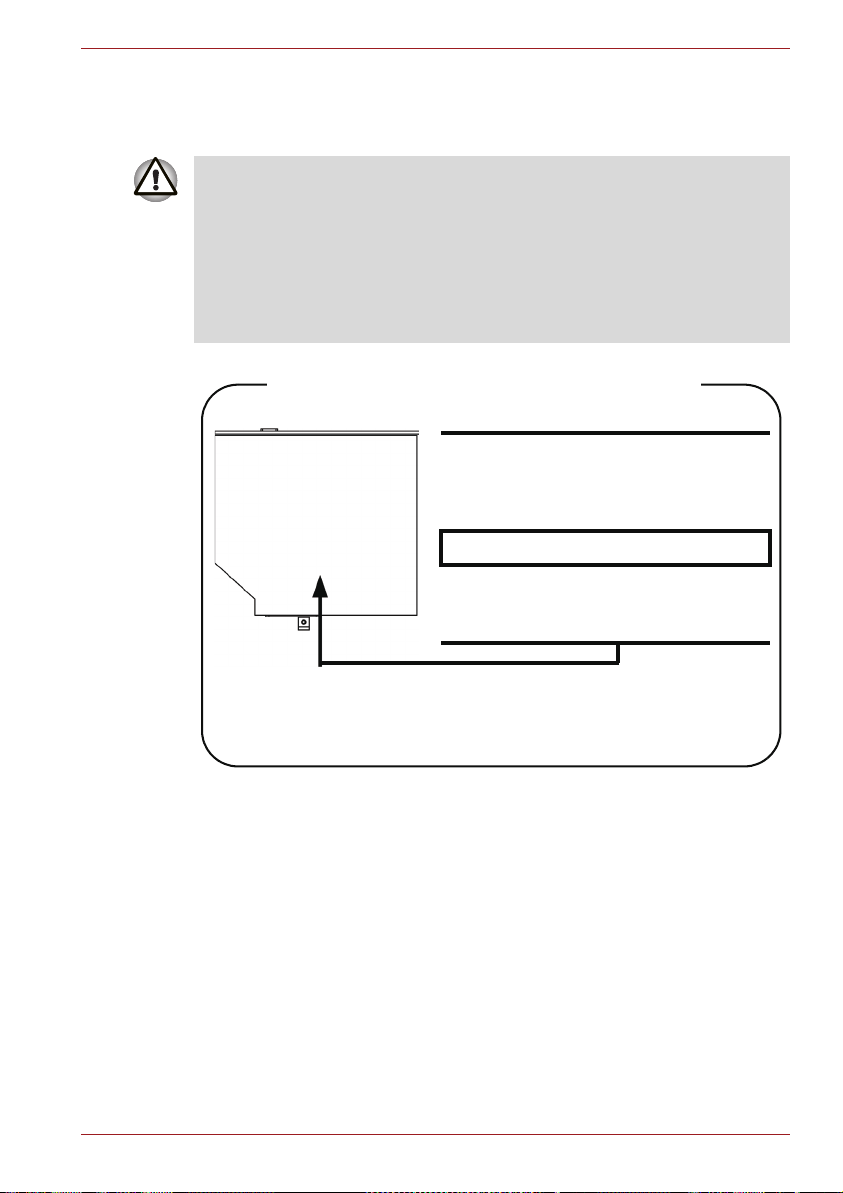
BD Writer Drive
Panasonic UJ240EB
■ The BD Writer drive employs a laser system. To ensure proper use of
this product, please read this instruction manual carefully and retain for
future reference. Should the unit ever require maintenance, contact an
authorized service location.
■ Use of controls, adjustments or the performance of procedures other
than those specified may result in hazardous radiation exposure.
■ To prevent direct exposure to the laser beam, do not try to open the
enclosure.
Location of the required label
COMPLIES WITHFDA RADIATION
PERFORMANCE STANDARDS, 21
CFR SUBCHAPTER J
MANUFACTURED
Panasonic Communications Co., Ltd.
1-62, 4-Chome Minoshima Hakata-Ku
Fukuoka, Japan
User’s Manual xvii
Page 18

BD Combo
Panasonic UJ141EB/BD-R/RE UJ240EB with Labelflash
TM
■ The BD Combo/BD-R/RE drive employs a laser system. To ensure
proper use of this product, please read this instruction manual carefully
and retain for future reference. Should the unit ever require
maintenance, contact an authorized service location.
■ Use of controls, adjustments or the performance of procedures other
than those specified may result in hazardous radiation exposure.
■ To prevent direct exposure to the laser beam, do not try to open the
enclosure.
User’s Manual xviii
Page 19

TEAC
DVD Super Multi DV-W28S-V/DV-W28S-S
■ The DVD Super Multi drive employs a laser system. To ensure proper
use of this product, please read this instruction manual carefully and
retain for future reference. Should the unit ever require maintenance,
contact an authorized service location.
■ Use of controls, adjustments or the performance of procedures other
than those specified may result in hazardous radiation exposure.
■ To prevent direct exposure to the laser beam, do not try to open the
enclosure.
User’s Manual xix
Page 20
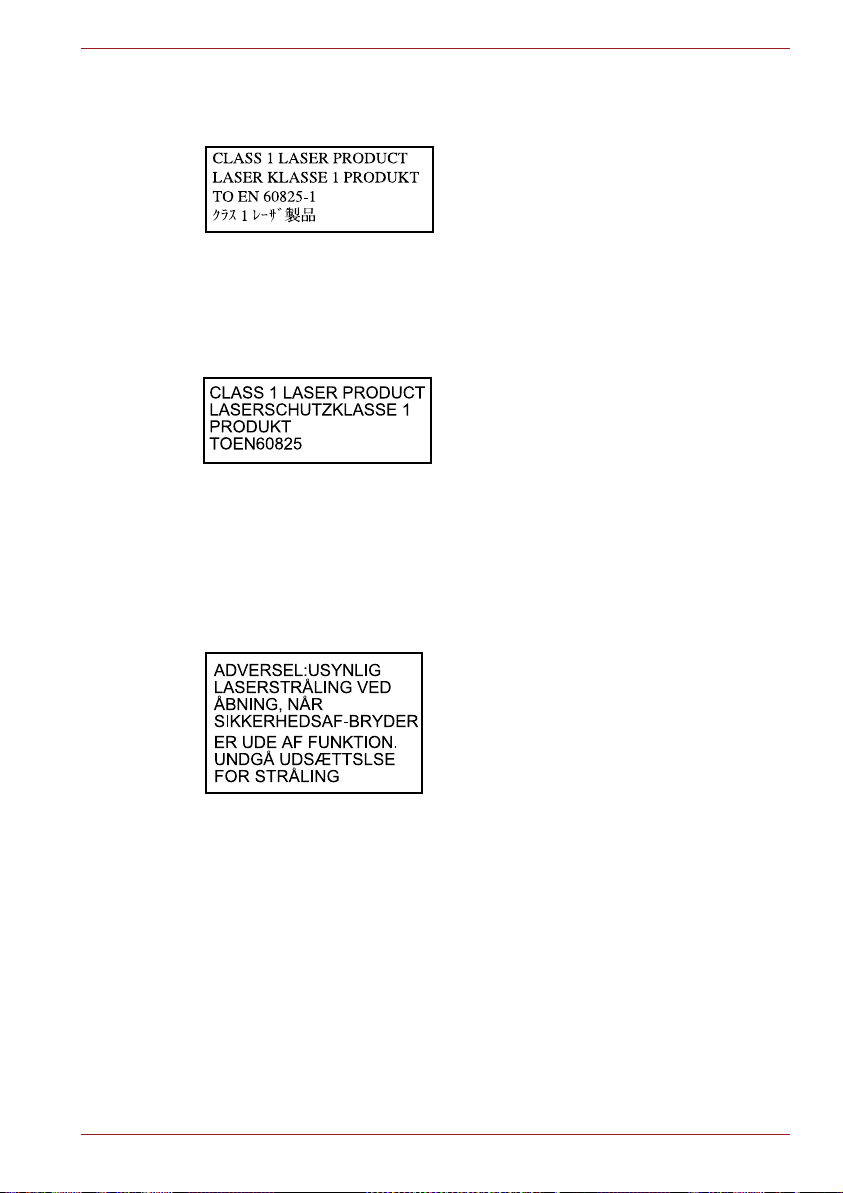
International precautions
CAUTION: This appliance contains a
laser system and is classified as a
“CLASS 1 LASER PRODUCT.” To use
this model properly, read the instruction
manual carefully and keep this manual
for your future reference. In case of any
trouble with this model, please contact
your nearest “AUTHORIZED service
station.” To prevent direct exposure to the
laser beam, do not try to open the
enclosure.
VORSICHT: Dieses Gerät enthält ein
Laser-System und ist als
“LASERSCHUTZKLASSE 1 PRODUKT”
klassifiziert. Für den richtigen Gebrauch
dieses Modells lesen Sie bitte die
Bedienungsanleitung sorgfältig durch
und bewahren diese bitte als Referenz
auf. Falls Probleme mit diesem Modell
auftreten, benachrichtigen Sie bitte die
nächste “autorisierte Service-Vertretung”.
Um einen direkten Kontakt mit dem
Laserstrahl zu vermeiden darf das Gerät
nicht geöffnet werden.
User’s Manual xx
ADVARSEL: Denne mærking er anbragt
udvendigt på apparatet og indikerer, at
apparatet arbejder med laserstråler af
klasse 1, hviket betyder, at der anvendes
laserstrlier af svageste klasse, og at man
ikke på apparatets yderside kan bilve
udsat for utilladellg kraftig stråling.
APPARATET BOR KUN ÅBNES AF
FAGFOLK MED SÆRLIGT KENDSKAB
TIL APPARATER MED
LASERSTRÅLER!
Indvendigt i apparatet er anbragt den her
gengivne advarselsmækning, som
advarer imod at foretage sådanne
indgreb i apparatet, at man kan komme til
at udsatte sig for laserstråling.
Page 21
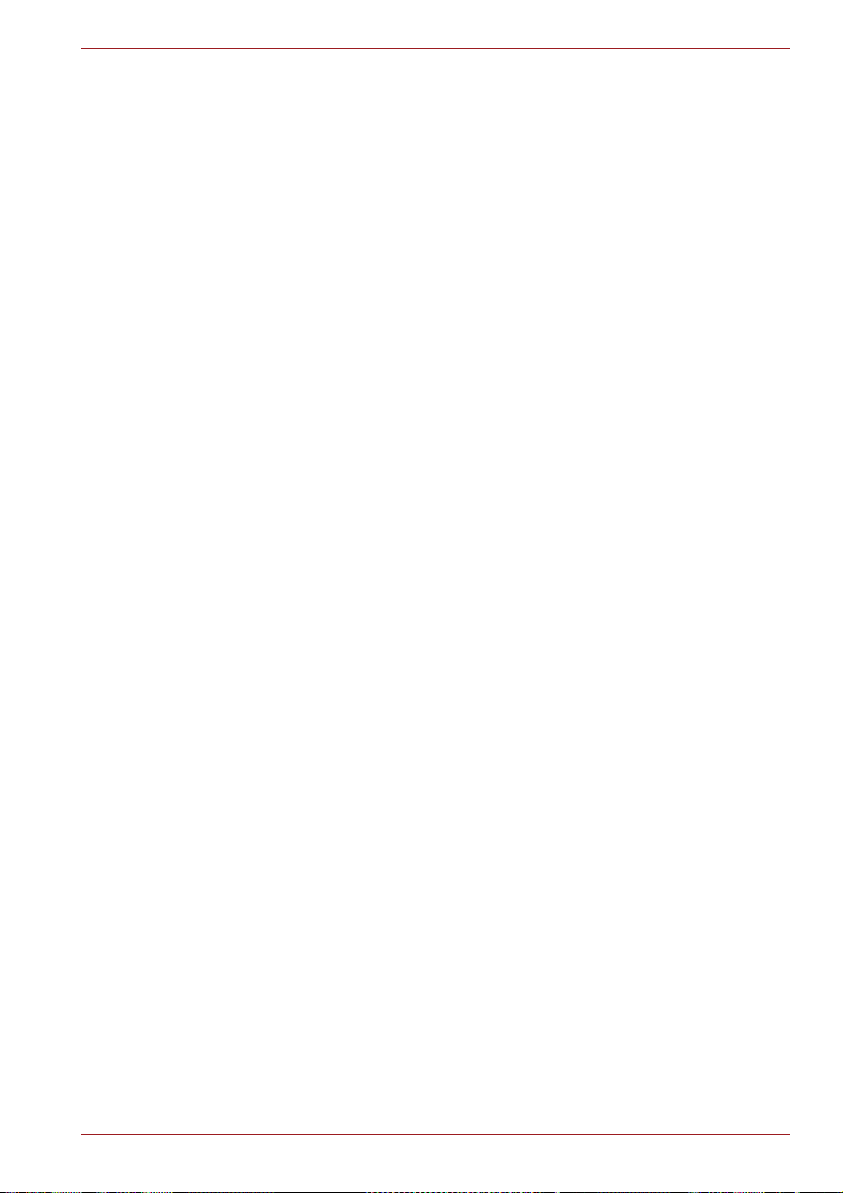
OBS! Apparaten innehåller
laserkomponent som avger laserstråining
överstigande gränsen för laserklass 1.
VAROITUS. Suojakoteloa si saa avata.
Laite sisältää laserdiodin, joka lähetää
näkymätöntä silmilie vaarallista
lasersäteilyä.
CAUTION: USE OF CONTROLS OR
ADJUSTMENTS OR PERFORMANCE
OF PROCEDURES OTHER THAN
THOSE SPECIFIED IN THE OWNER’S
MANUAL MAY RESULT IN
HAZARDOUS RADIATION EXPOSURE.
VORSICHT: DIE VERWENDUNG VON
ANDEREN STEURUNGEN ODER
EINSTELLUNGEN ODER DAS
DURCHFÜHREN VON ANDEREN
VORGÄNGEN ALS IN DER
BEDIENUNGSANLEITUNG
BESCHRIEBEN KÖNNEN
GEFÄHRLICHE
STRAHLENEXPOSITIONEN ZUR
FOLGE HABEN.
User’s Manual xxi
Page 22
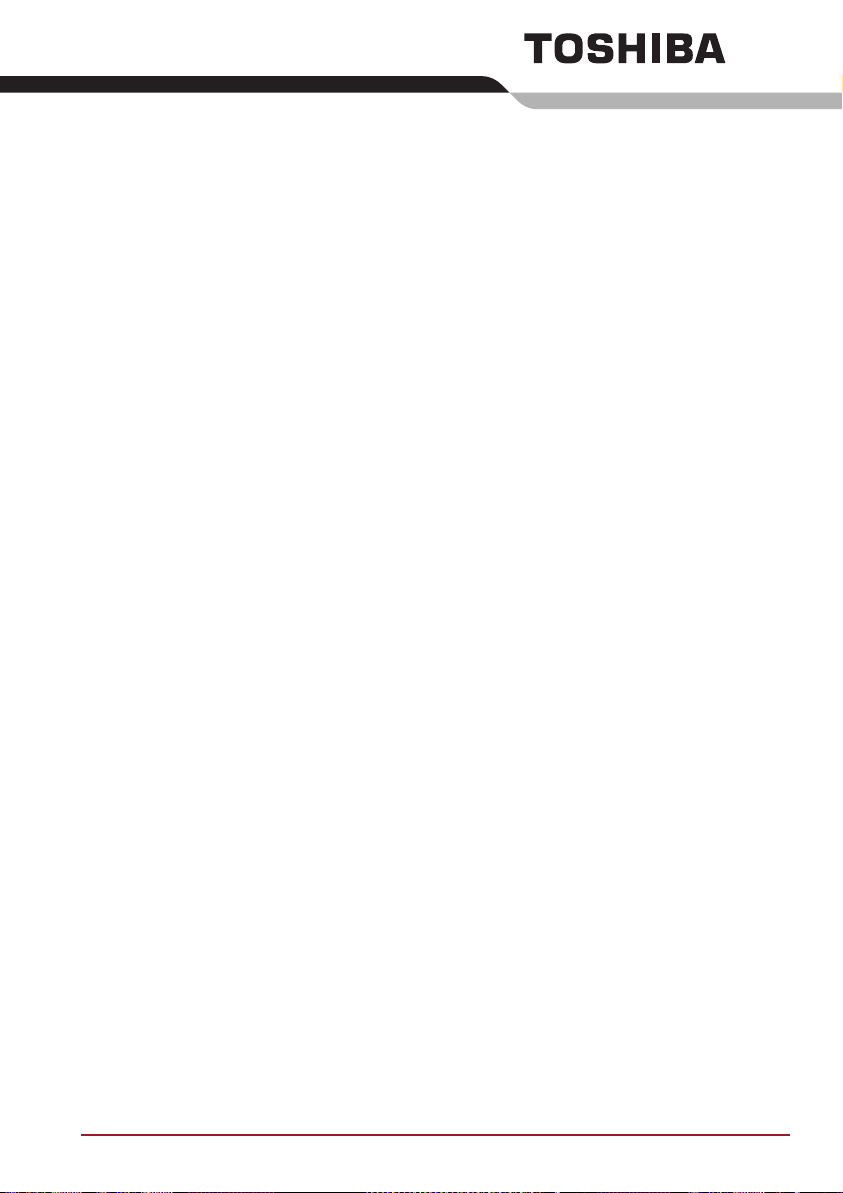
Table of Contents
Copyright. . . . . . . . . . . . . . . . . . . . . . . . . . . . . . . . . . . . . . . . . . . . . . . . . . ii
Disclaimer . . . . . . . . . . . . . . . . . . . . . . . . . . . . . . . . . . . . . . . . . . . . . . . . . ii
Trademarks . . . . . . . . . . . . . . . . . . . . . . . . . . . . . . . . . . . . . . . . . . . . . . . . ii
Macrovision License of Notice . . . . . . . . . . . . . . . . . . . . . . . . . . . . . . . iii
FCC information . . . . . . . . . . . . . . . . . . . . . . . . . . . . . . . . . . . . . . . . . . . iii
EU Conformity Statement . . . . . . . . . . . . . . . . . . . . . . . . . . . . . . . . . . . iv
VCCI Class B Information . . . . . . . . . . . . . . . . . . . . . . . . . . . . . . . . . . . . v
Important Safety Information for Computers with TV tuner . . . . . . . . . v
Canadian regulatory information (Canada only) . . . . . . . . . . . . . . . . . . v
Modem warning notice. . . . . . . . . . . . . . . . . . . . . . . . . . . . . . . . . . . . . . . v
Japan regulations. . . . . . . . . . . . . . . . . . . . . . . . . . . . . . . . . . . . . . . . . . vi
Instructions for IC CS-03 certified equipment . . . . . . . . . . . . . . . . . . . ix
Notes for Users in Australia and New Zealand . . . . . . . . . . . . . . . . . . . x
Following information is only for EU-member states: . . . . . . . . . . . xiii
Optical disc drive standards . . . . . . . . . . . . . . . . . . . . . . . . . . . . . . . . xiv
International precautions. . . . . . . . . . . . . . . . . . . . . . . . . . . . . . . . . . . . xx
Preface
Manual contents . . . . . . . . . . . . . . . . . . . . . . . . . . . . . . . . . . . . . . . . . xxvi
Conventions . . . . . . . . . . . . . . . . . . . . . . . . . . . . . . . . . . . . . . . . . . . . xxvii
General Precautions
Provide adequate ventilation. . . . . . . . . . . . . . . . . . . . . . . . . . . . . . . xxix
Creating a computer-friendly environment . . . . . . . . . . . . . . . . . . . xxix
Stress injury . . . . . . . . . . . . . . . . . . . . . . . . . . . . . . . . . . . . . . . . . . . . . xxx
Heat injury . . . . . . . . . . . . . . . . . . . . . . . . . . . . . . . . . . . . . . . . . . . . . . . xxx
Pressure or impact damage. . . . . . . . . . . . . . . . . . . . . . . . . . . . . . . . . xxx
ExpressCard overheating . . . . . . . . . . . . . . . . . . . . . . . . . . . . . . . . . . xxx
Mobile phones . . . . . . . . . . . . . . . . . . . . . . . . . . . . . . . . . . . . . . . . . . xxxi
Instruction Manual for Safety and Comfort . . . . . . . . . . . . . . . . . . . xxxi
Chapter 1 Introduction
Equipment checklist. . . . . . . . . . . . . . . . . . . . . . . . . . . . . . . . . . . . . . . 1-1
User’s Manual xxii
Page 23

Features. . . . . . . . . . . . . . . . . . . . . . . . . . . . . . . . . . . . . . . . . . . . . . . . . 1-3
Special features . . . . . . . . . . . . . . . . . . . . . . . . . . . . . . . . . . . . . . . . . 1-14
TOSHIBA Value Added Package . . . . . . . . . . . . . . . . . . . . . . . . . . . . 1-17
Utilities and Applications. . . . . . . . . . . . . . . . . . . . . . . . . . . . . . . . . . 1-18
Options . . . . . . . . . . . . . . . . . . . . . . . . . . . . . . . . . . . . . . . . . . . . . . . . 1-22
Chapter 2 The Grand Tour
Front with the display closed . . . . . . . . . . . . . . . . . . . . . . . . . . . . . . . 2-1
Left side. . . . . . . . . . . . . . . . . . . . . . . . . . . . . . . . . . . . . . . . . . . . . . . . . 2-3
Right side . . . . . . . . . . . . . . . . . . . . . . . . . . . . . . . . . . . . . . . . . . . . . . . 2-6
Underside . . . . . . . . . . . . . . . . . . . . . . . . . . . . . . . . . . . . . . . . . . . . . . . 2-8
Front with the display open. . . . . . . . . . . . . . . . . . . . . . . . . . . . . . . . 2-10
Function buttons . . . . . . . . . . . . . . . . . . . . . . . . . . . . . . . . . . . . . . . . 2-14
System indicators. . . . . . . . . . . . . . . . . . . . . . . . . . . . . . . . . . . . . . . . 2-15
Optical disc drives . . . . . . . . . . . . . . . . . . . . . . . . . . . . . . . . . . . . . . . 2-17
Remote Controller . . . . . . . . . . . . . . . . . . . . . . . . . . . . . . . . . . . . . . . 2-21
Using the Remote Controller. . . . . . . . . . . . . . . . . . . . . . . . . . . . . . . 2-27
Installing/Removing batteries . . . . . . . . . . . . . . . . . . . . . . . . . . . . . . 2-29
AC adaptor . . . . . . . . . . . . . . . . . . . . . . . . . . . . . . . . . . . . . . . . . . . . . 2-34
Chapter 3 Getting Started
Connecting the AC adaptor . . . . . . . . . . . . . . . . . . . . . . . . . . . . . . . . . 3-2
Opening the display . . . . . . . . . . . . . . . . . . . . . . . . . . . . . . . . . . . . . . . 3-5
Turning on the power . . . . . . . . . . . . . . . . . . . . . . . . . . . . . . . . . . . . . . 3-7
Starting up for the first time . . . . . . . . . . . . . . . . . . . . . . . . . . . . . . . . 3-7
Turning off the power. . . . . . . . . . . . . . . . . . . . . . . . . . . . . . . . . . . . . . 3-8
Restarting the computer . . . . . . . . . . . . . . . . . . . . . . . . . . . . . . . . . . 3-12
System Recovery Options . . . . . . . . . . . . . . . . . . . . . . . . . . . . . . . . . 3-12
Chapter 4 Operating Basics
Using the Touch Pad . . . . . . . . . . . . . . . . . . . . . . . . . . . . . . . . . . . . . . 4-1
Using the Fingerprint Sensor . . . . . . . . . . . . . . . . . . . . . . . . . . . . . . . 4-3
Using the TOSHIBA USB Sleep and Charge function. . . . . . . . . . . 4-10
Using optical disk drives . . . . . . . . . . . . . . . . . . . . . . . . . . . . . . . . . . 4-12
Function buttons . . . . . . . . . . . . . . . . . . . . . . . . . . . . . . . . . . . . . . . . 4-19
Writing CD/DVD/BD on DVD Super Multi drives or BD Writer drives or
BD Combo drives . . . . . . . . . . . . . . . . . . . . . . . . . . . . . . . . . . . . . . . . 4-19
Media care . . . . . . . . . . . . . . . . . . . . . . . . . . . . . . . . . . . . . . . . . . . . . . 4-33
Sound system . . . . . . . . . . . . . . . . . . . . . . . . . . . . . . . . . . . . . . . . . . . 4-35
Using the web camera . . . . . . . . . . . . . . . . . . . . . . . . . . . . . . . . . . . . 4-37
Using TOSHIBA Web Camera Application . . . . . . . . . . . . . . . . . . . . 4-38
Using TOSHIBA Face Recognition . . . . . . . . . . . . . . . . . . . . . . . . . . 4-39
Modem . . . . . . . . . . . . . . . . . . . . . . . . . . . . . . . . . . . . . . . . . . . . . . . . . 4-43
TV Tuner . . . . . . . . . . . . . . . . . . . . . . . . . . . . . . . . . . . . . . . . . . . . . . . 4-46
Wireless communications . . . . . . . . . . . . . . . . . . . . . . . . . . . . . . . . . 4-47
LAN . . . . . . . . . . . . . . . . . . . . . . . . . . . . . . . . . . . . . . . . . . . . . . . . . . . 4-51
User’s Manual xxiii
Page 24
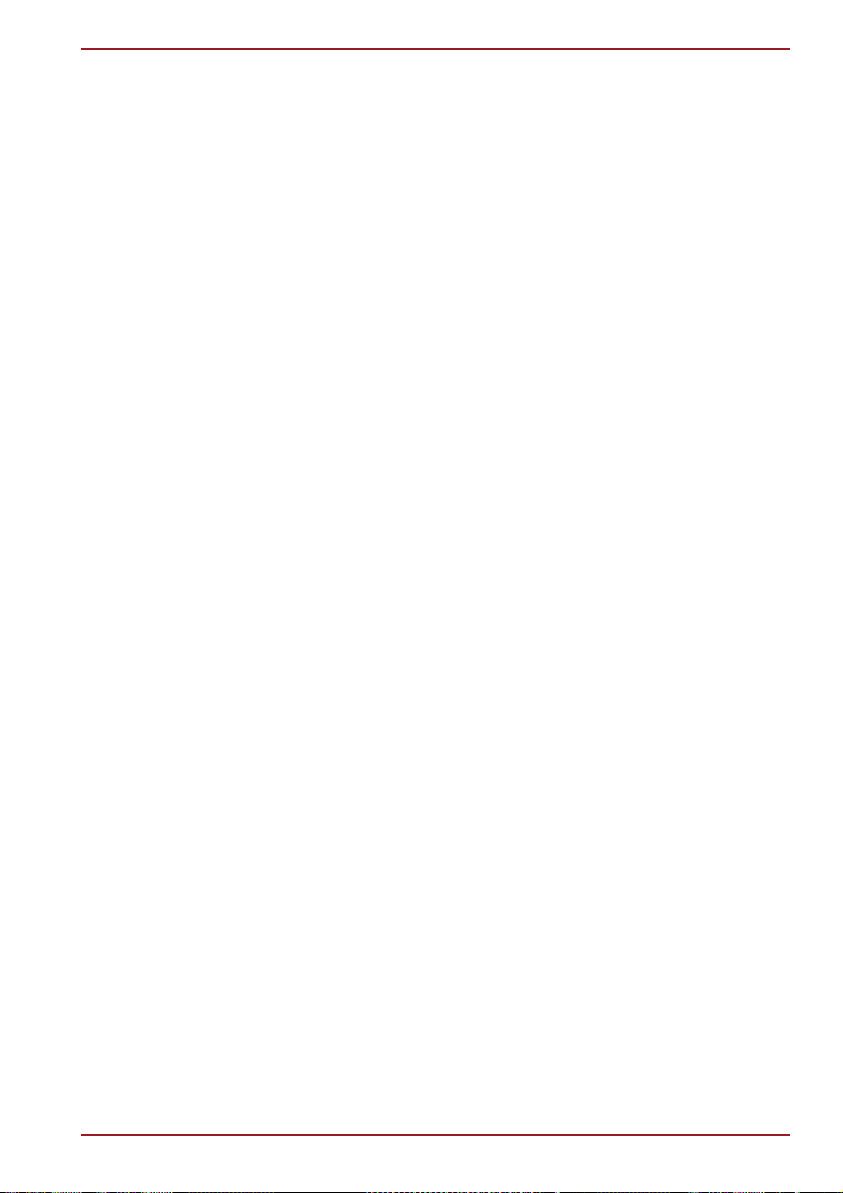
Cleaning the computer. . . . . . . . . . . . . . . . . . . . . . . . . . . . . . . . . . . . 4-53
Moving the computer . . . . . . . . . . . . . . . . . . . . . . . . . . . . . . . . . . . . . 4-54
Heat dispersal . . . . . . . . . . . . . . . . . . . . . . . . . . . . . . . . . . . . . . . . . . . 4-54
Using the Hard Disk Drive (HDD) Protection . . . . . . . . . . . . . . . . . . 4-55
Chapter 5 The Keyboard
Typewriter keys. . . . . . . . . . . . . . . . . . . . . . . . . . . . . . . . . . . . . . . . . . . 5-1
Function keys: F1 … F12 . . . . . . . . . . . . . . . . . . . . . . . . . . . . . . . . . . 5-2
Soft keys: FN key combinations . . . . . . . . . . . . . . . . . . . . . . . . . . . . . 5-2
Hot keys. . . . . . . . . . . . . . . . . . . . . . . . . . . . . . . . . . . . . . . . . . . . . . . . . 5-3
Windows special keys . . . . . . . . . . . . . . . . . . . . . . . . . . . . . . . . . . . . . 5-5
Touchpad Enable/Disable Button . . . . . . . . . . . . . . . . . . . . . . . . . . . . 5-5
Generating ASCII characters. . . . . . . . . . . . . . . . . . . . . . . . . . . . . . . . 5-5
Chapter 6 Power and Power-up Modes
Power conditions . . . . . . . . . . . . . . . . . . . . . . . . . . . . . . . . . . . . . . . . . 6-1
Power indicators. . . . . . . . . . . . . . . . . . . . . . . . . . . . . . . . . . . . . . . . . . 6-2
Battery types. . . . . . . . . . . . . . . . . . . . . . . . . . . . . . . . . . . . . . . . . . . . . 6-3
Care and use of the battery pack . . . . . . . . . . . . . . . . . . . . . . . . . . . . 6-5
Replacing the battery pack . . . . . . . . . . . . . . . . . . . . . . . . . . . . . . . . . 6-9
TOSHIBA Password Utility. . . . . . . . . . . . . . . . . . . . . . . . . . . . . . . . . 6-11
Power-up modes. . . . . . . . . . . . . . . . . . . . . . . . . . . . . . . . . . . . . . . . . 6-12
Chapter 7 HW Setup and Passwords
HW Setup. . . . . . . . . . . . . . . . . . . . . . . . . . . . . . . . . . . . . . . . . . . . . . . . 7-1
Accessing HW Setup . . . . . . . . . . . . . . . . . . . . . . . . . . . . . . . . . . . . . . 7-1
HW Setup Window . . . . . . . . . . . . . . . . . . . . . . . . . . . . . . . . . . . . . . . . 7-1
Chapter 8 Optional Devices
ExpressCard . . . . . . . . . . . . . . . . . . . . . . . . . . . . . . . . . . . . . . . . . . . . . 8-2
Bridge media slot . . . . . . . . . . . . . . . . . . . . . . . . . . . . . . . . . . . . . . . . . 8-4
Additional memory module . . . . . . . . . . . . . . . . . . . . . . . . . . . . . . . . . 8-6
Battery Packs . . . . . . . . . . . . . . . . . . . . . . . . . . . . . . . . . . . . . . . . . . . . 8-9
Universal AC Adaptor . . . . . . . . . . . . . . . . . . . . . . . . . . . . . . . . . . . . . 8-9
Battery Charger . . . . . . . . . . . . . . . . . . . . . . . . . . . . . . . . . . . . . . . . . . 8-9
USB floppy diskette drive . . . . . . . . . . . . . . . . . . . . . . . . . . . . . . . . . 8-10
eSATA (External Serial ATA) . . . . . . . . . . . . . . . . . . . . . . . . . . . . . . . 8-12
External monitor . . . . . . . . . . . . . . . . . . . . . . . . . . . . . . . . . . . . . . . . . 8-13
Television via HDMI . . . . . . . . . . . . . . . . . . . . . . . . . . . . . . . . . . . . . . 8-15
Security lock . . . . . . . . . . . . . . . . . . . . . . . . . . . . . . . . . . . . . . . . . . . . 8-19
Chapter 9 Troubleshooting
Problem solving process. . . . . . . . . . . . . . . . . . . . . . . . . . . . . . . . . . . 9-1
Hardware and system checklist . . . . . . . . . . . . . . . . . . . . . . . . . . . . . 9-3
TOSHIBA support . . . . . . . . . . . . . . . . . . . . . . . . . . . . . . . . . . . . . . . . 9-28
Chapter 10 Disclaimers
CPU . . . . . . . . . . . . . . . . . . . . . . . . . . . . . . . . . . . . . . . . . . . . . . . . . . . 10-1
User’s Manual xxiv
Page 25

Memory (Main System) . . . . . . . . . . . . . . . . . . . . . . . . . . . . . . . . . . . 10-2
Battery Life . . . . . . . . . . . . . . . . . . . . . . . . . . . . . . . . . . . . . . . . . . . . . 10-3
SSD/HDD drive capacity. . . . . . . . . . . . . . . . . . . . . . . . . . . . . . . . . . . 10-3
LCD . . . . . . . . . . . . . . . . . . . . . . . . . . . . . . . . . . . . . . . . . . . . . . . . . . . 10-3
Graphics Processor Unit ("GPU"). . . . . . . . . . . . . . . . . . . . . . . . . . . 10-3
Wireless LAN . . . . . . . . . . . . . . . . . . . . . . . . . . . . . . . . . . . . . . . . . . . 10-4
USB Sleep & Charge . . . . . . . . . . . . . . . . . . . . . . . . . . . . . . . . . . . . . 10-4
External HDD Capacity. . . . . . . . . . . . . . . . . . . . . . . . . . . . . . . . . . . . 10-4
Non-applicable Icons . . . . . . . . . . . . . . . . . . . . . . . . . . . . . . . . . . . . . 10-4
Copy Protection . . . . . . . . . . . . . . . . . . . . . . . . . . . . . . . . . . . . . . . . . 10-4
Images . . . . . . . . . . . . . . . . . . . . . . . . . . . . . . . . . . . . . . . . . . . . . . . . . 10-4
LCD Brightness and Eye Stain . . . . . . . . . . . . . . . . . . . . . . . . . . . . . 10-5
TV Tuner . . . . . . . . . . . . . . . . . . . . . . . . . . . . . . . . . . . . . . . . . . . . . . . 10-5
Safety Use for TV Tuner . . . . . . . . . . . . . . . . . . . . . . . . . . . . . . . . . . . 10-5
Appendix A Specifications
Environmental requirements . . . . . . . . . . . . . . . . . . . . . . . . . . . . . . . . A-1
Appendix B Display Controller
Display controller . . . . . . . . . . . . . . . . . . . . . . . . . . . . . . . . . . . . . . . . . B-1
Appendix C V.90/V.92
V.90/V.92 mode . . . . . . . . . . . . . . . . . . . . . . . . . . . . . . . . . . . . . . . . . . . C-1
AT Command. . . . . . . . . . . . . . . . . . . . . . . . . . . . . . . . . . . . . . . . . . . . . C-3
Appendix D Wireless LAN
Card Specifications . . . . . . . . . . . . . . . . . . . . . . . . . . . . . . . . . . . . . . . D-1
Radio Characteristics. . . . . . . . . . . . . . . . . . . . . . . . . . . . . . . . . . . . . . D-2
Supported Frequency Sub-bands. . . . . . . . . . . . . . . . . . . . . . . . . . . . D-2
Appendix E AC Power Cord and Connectors
Certification agencies . . . . . . . . . . . . . . . . . . . . . . . . . . . . . . . . . . . . . E-2
Appendix F TOSHIBA PC Health Monitor
Starting the TOSHIBA PC Health Monitor. . . . . . . . . . . . . . . . . . . . . . F-2
Glossary
Index
User’s Manual xxv
Page 26

Preface
Congratulations on your purchase of the TOSHIBA Satellite A500/Satellite
Pro A500/ Satellite A500D/Satellite Pro A500D series computer. This
powerful notebook computer provides excellent expansion capability,
includes multimedia functionality, and is designed to provide years of
reliable, high-performance computing.
This manual tells how to set up and begin using your TOSHIBA Satellite
A500/Satellite Pro A500/ Satellite A500D/Satellite Pro A500D series
computer. It also provides detailed information on configuring your
computer, basic operations and care, using optional devices and
troubleshooting.
If you are a new user of computers or if you’re new to portable computing,
first read over the Introduction and The Grand Tour chapters to familiarize
yourself with the computer’s features, components and accessory devices.
Then read Getting Started for step-by-step instructions on setting up your
computer.
If you are an experienced computer user, please continue reading the
preface to learn how this manual is organized, then become acquainted
with this manual by browsing through its pages. Be sure to read the Special
features section of the Introduction, to learn about features that are
uncommon or unique to the computers and carefully read HW Setup and
Passwords. If you are going to install ExpressCards or connect external
devices such as a printer, be sure to read Chapter 8, Optional Devices.
Manual contents
This manual is composed of the following chapters, appendixes, a glossary
and an index.
Chapter 1, Introduction, is an overview of the computer’s features,
capabilities, and options.
Chapter 2, The Grand Tour, identifies the components of the computer and
briefly explains how they function.
Chapter 3, Getting Started, provides a quick overview of how to begin
operating your computer.
User’s Manual xxvi
Page 27

Chapter 4, Operating Basics, includes tips on care of the computer and on
using the touchpad, the fingerprint sensor, optical disc drive, Audio/Video
controls, the web camera, the microphone, the internal modem, wireless
communication and LAN.
Chapter 5, The Keyboard, describes special keyboard functions including the
keypad overlay and hot keys.
Chapter 6, Power and Power-up Modes, gives details on the computer’s
power resources and battery save modes.
Chapter 7, HW Setup and Passwords, explains how to configure the
computer using the HW Setup program. It also tells how to set a password.
Chapter 8, Optional Devices, describes the optional hardware available.
Chapter 9, Troubleshooting, provides helpful information on how to perform
some diagnostic tests, and suggests courses of action if the computer
doesn’t seem to be working properly.
Chapter 10 Disclaimers, provides Legal Footnotes information related to your
computer.
The Appendixes provide technical information about your computer.
The Glossary defines general computer terminology and includes a list of
acronyms used in the text.
The Index quickly directs you to the information contained in this manual.
Conventions
Preface
This manual uses the following formats to describe, identify, and highlight
terms and operating procedures.
Abbreviations
On first appearance, and whenever necessary for clarity, abbreviations are
enclosed in parentheses following their definition. For example: Read Only
Memory (ROM). Acronyms are also defined in the Glossary.
Icons
Icons identify ports, dials, and other parts of your computer. The indicator
panel also uses icons to identify the components it is providing information
on.
Keys
The keyboard keys are used in the text to describe many computer
operations. A distinctive typeface identifies the key top symbols as they
appear on the keyboard. For example, ENTER identifies the ENTER key.
User’s Manual xxvii
Page 28

Key operation
Some operations require you to simultaneously use two or more keys. We
identify such operations by the key top symbols separated by a plus sign
(+). For example, CTRL + C means you must hold down CTRL and at the
same time press C. If three keys are used, hold down the first two and at
the same time press the third.
Preface
ABC
When procedures require an action such as
clicking an icon or entering text, the icon's name
or the text you are to type in is represented in the
typeface you see to the left.
Display
ABC
Names of windows or icons or text generated by
the computer that appear on its display screen
are presented in the type face you see to the left.
Messages
Messages are used in this manual to bring important information to your
attention. Each type of message is identified as shown below.
Pay attention! A caution informs you that improper use of equipment or
failure to follow instructions may cause data loss or damage your
equipment.
Please read. A note is a hint or advice that helps you make best use of
your equipment.
Indicates a potentially hazardous situation, which could result in death or
serious injury, if you do not follow instructions.
Terminology
This term is defined in this document as follows:
Start
User’s Manual xxviii
The word "Start" refers to the " " button in
Windows 7.
Page 29

General Precautions
TOSHIBA computers are designed to optimize safety, minimize strain and
withstand the rigors of portability. However, certain precautions should be
observed to further reduce the risk of personal injury or damage to the
computer.
Be certain to read the general precautions below and to note the cautions
included in the text of the manual.
Provide adequate ventilation
■ Always make sure your computer and AC adaptor have adequate
ventilation and are protected from overheating when the power is
turned on or when an AC adaptor is connected to a power outlet (even if
your computer is in Sleep Mode). In this condition, observe the
following:
■ Never cover your computer or AC adaptor with any object.
■ Never place your computer or AC adaptor near a heat source, such
as anelectric blanket or heater.
■ Never cover or block the air vents including those located at the
base of the computer.
■ Always operate your computer on a hard flat surface. Using your
computer on a carpet or other soft material can block the vents.
■ Always provide sufficient space around the computer.
■ Overheating your computer or AC adaptor could cause system failure,
computer or AC adaptor damage or a fire, possibly resulting in serious
injury.
Creating a computer-friendly environment
Place the computer on a flat surface that is large enough for the computer
and any other items you are using, such as a printer.
Leave enough space around the computer and other equipment to provide
adequate ventilation. Otherwise, they may overheat.
User’s Manual xxix
Page 30
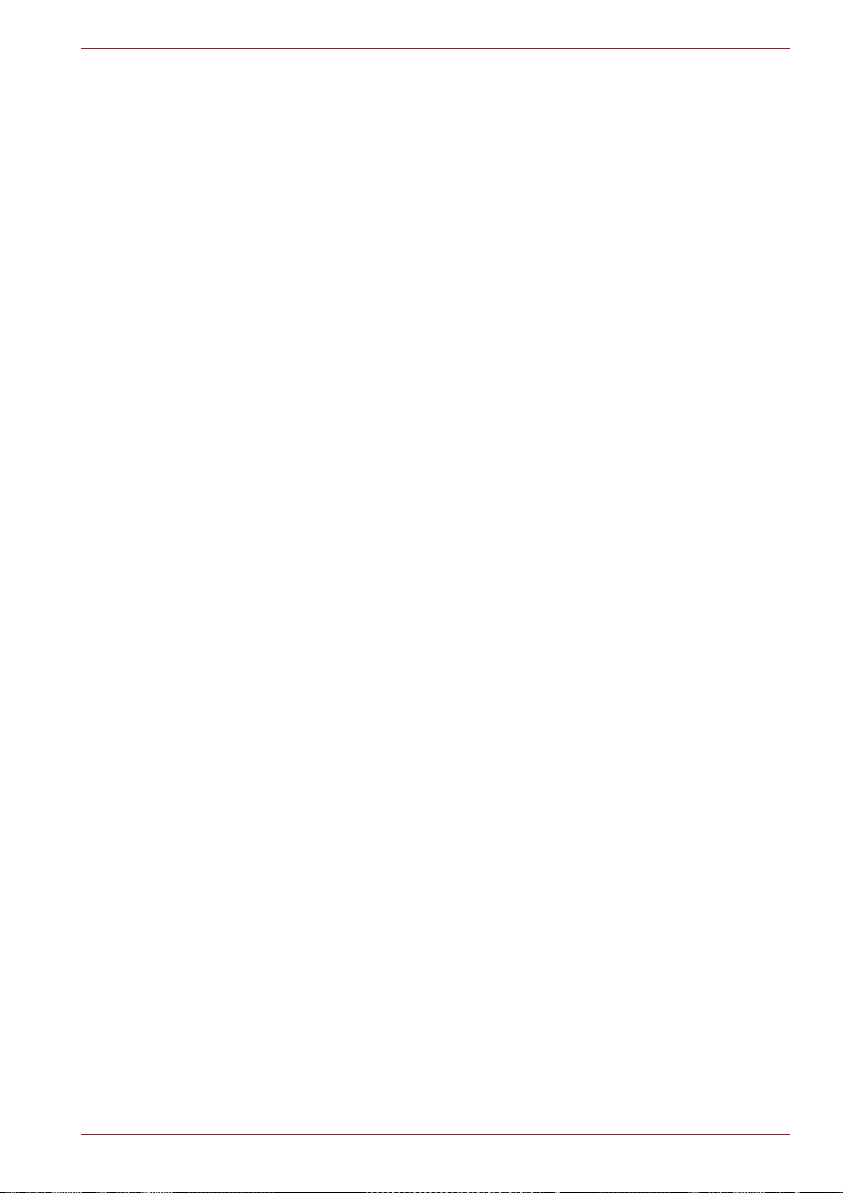
To keep your computer in prime operating condition, protect your work area
from:
■ Dust, moisture, and direct sunlight.
■ Equipment that generates a strong electromagnetic field, such as
■ Rapid changes in temperature or humidity and sources of temperature
■ Extreme heat, cold, or humidity.
■ Liquids and corrosive chemicals.
Stress injury
Carefully read the Instruction Manual for Safety and Comfort. It contains
information on the prevention of stress injuries to your hands and wrists
that can be caused by extensive keyboard use.
Heat injury
■ Avoid prolonged physical contact with the computer. If the computer is
■ If the computer has been used for a long time, avoid direct contact with
■ The surface of the AC adaptor can become hot when in use but this
■ Do not lay the AC adaptor on a material that is sensitive to heat as the
General Precautions
stereo speakers (other than speakers that are connected to the
computer) or speakerphones.
change such as air conditioner vents or heaters.
used for long periods, its surface can become very warm. While the
temperature will not feel hot to the touch, if you maintain physical
contact with the computer for a long time, for example if you rest the
computer on your lap or if you keep your hands on the palm rest, your
skin might suffer a low-heat injury.
the metal plate supporting the various interface ports as this can
become hot.
condition does not indicate a malfunction. If you need to transport the
AC adaptor, you should disconnect it and let it cool before moving it.
material could become damaged.
Pressure or impact damage
Do not apply heavy pressure to the computer or subject it to any form of
strong impact as this can damage the computer's components or otherwise
cause it to malfunction.
ExpressCard overheating
Some ExpressCards can become hot during prolonged use which may
result in errors or instability in the operation of the device in question. In
addition, you should also be careful when you remove an ExpressCard that
has been used for a long time.
User’s Manual xxx
Page 31

Mobile phones
Please be aware that the use of mobile phones can interfere with the audio
system. The operation of the computer will not be impaired in any way, but
it is recommended that a minimum distance of 30cm is maintained between
the computer and a mobile phone that is in use.
Instruction Manual for Safety and Comfort
All important information on the safe and proper use of this computer is
described in the enclosed Instruction Manual for Safety and Comfort. Be
sure to read it before using the computer.
General Precautions
User’s Manual xxxi
Page 32

Introduction
This chapter provides an equipment checklist, and it identifies the
computer’s features, options and accessories.
Some of the features described in this manual may not function properly if
you use an operating system that was not pre-installed by TOSHIBA.
Equipment checklist
Carefully unpack your computer, taking care to save the box and packaging
materials for future use.
Hardware
Check to make sure you have all the following items:
■ TOSHIBA Satellite A500/Satellite Pro A500/ Satellite A500D/Satellite
Pro A500D series Portable Personal Computer
■ AC adaptor and power cord (2-pin plug or 3-pin plug)
■ Battery pack (is pre-installed in some computer)
■ Remote controller (is included with some models)
■ Two AA manganese batteries (for remote controller)
■ CR2016 battery (for Slim size remote controller)
Chapter 1
■ Some models are included with Slim size remote controller.
User’s Manual 1-1
Page 33

Software
The following Windows operating system and utility software are preinstalled.
■ Windows 7
■ Modem Driver (Can be used only for Modem models)
■ Bluetooth Driver (Can be used only for Bluetooth models)
■ Display Drivers for Windows
■ TOSHIBA Value Added Package
■ TOSHIBA Hardware Setup
■ TOSHIBA Supervisor Password
■ Corel DVD MovieFactory
■ WinDVD BD for TOSHIBA
■ Fingerprint Utility (Can be used only for Fingerprint Utility models)
■ LAN Driver
■ Pointing Device Driver
■ Sound Driver for Windows
■ Wireless LAN Driver (Can be used only for Wireless LAN models)
■ Windows Mobility Center
■ TOSHIBA Disc Creator
■ TOSHIBA Recovery Media Creator
■ TOSHIBA ConfigFree
■ TOSHIBA Assist
■ TOSHIBA DVD PLAYER
■ TOSHIBA Face Recognition (Can be used only Web Camera
models)
■ TOSHIBA PC Health Monitor
■ TOSHIBA USB sleep and Charge Utility
■ TOSHIBA eco Utility
■ Online Manual
■ TOSHIBA Satellite A500/Satellite Pro A500/ Satellite
A500D/Satellite Pro A500D series User’s Manual (This manual)
®
TM
Introduction
User’s Manual 1-2
Page 34

Documentation
Features
Introduction
■ TOSHIBA Satellite A500/Satellite Pro A500/ Satellite
A500D/Satellite Pro A500D series Portable Personal Computer
User’s Manual
(User’s Manual)
■ Instruction Manual for Safety and Comfort
■ End User License Agreement
If any of the items are missing or damaged, contact your dealer
immediately.
This computer incorporates the following features and benefits:
Processor
Built-in Your computer is equipped with one processor
and processor type varies depending on model.
To check which type of processor is included in
your model, open the TOSHIBA PC Diagnostic
Tool Utility by clicking Start → All programs →
TOSHIBA → Utilities → TOSHIBA PC
diagnostic Tool.
Chipset
Mobile Intel® GM45 Express Chipset
Mobile Intel® GL40 Express Chipset
®
Mobile Intel
or
AMD M780G Chipset
AMD M780V Chipset
AMD M880G Chipset
AMD M860G Chipset
AMD M870 Chipset
User’s Manual 1-3
HM55 Express Chipset
Page 35

Memory
Introduction
Slots PC3-8500/PC2-6400 1 GB, 2 GB or 4 GB
memory modules can be installed in the two
memory slots of below models:
®
Mobile Intel
Mobile Intel
Mobile Intel
GM45 Express Chipset model/
®
GL40 Express Chipset/
®
HM55 Express Chipset
AMD M780G Chipset
AMD M780V Chipset
AMD M880G Chipset model/
AMD M860G Chipset model/
AMD M870 Chipset model.
Maximum system memory size and speed are
depending on the model you purchased.
■ Maximum size of memory can be installed on Mobile Intel® GL40
Express Chipset models is 4GB.
■ PC2-6400 memory module works as PC2-5300 speed on AMD
Athlon/Sempron
TM
Processor.
User’s Manual 1-4
Page 36

Video RAM Video RAM depends on the model you
purchased.
Mobile Intel® GM45/GL40/HM55 Express Chipset
model: Video RAM capacity shares with main
memory, and the proportion depends on
Dynamic Video Memory Technology.
Introduction
Mobile Intel
graphic chip by NVIDIA
®
GM45 Express Chipset model in
®
GeForce® G 210M:
External 512MB
Mobile Intel® GM45 Express Chipset model in
graphic chip by NVIDIA
®
GeForce® GT 230M:
External 1GB
Mobile Intel® HM55 Express Chipset model in
graphic chip by NVIDIA
®
GeForce® 310M:
External 512MB
Mobile Intel® HM55 Express Chipset model in
graphic chip by NVIDIA
®
GeForce® GT 330M:
External 1GB
AMD M780G Chipset model/
AMD M780V Chipset model/
AMD M880G Chipset model/
AMD M860G Chipset model:
Video RAM capacity shares with main memory,
and the proportion depends on ATI
HyperMemory
TM
.
AMD M780G Chipset model/
AMD M880G Chipset model/
AMD M870 Chipset model in graphic chip by
ATI Mobility Radeon
TM
HD 4570: External 512MB
AMD M780G Chipset model/
AMD M880G Chipset model/
AMD M870 Chipset model in graphic chip by
ATI Mobility RadeonTM HD 4650: External 1GB
User’s Manual 1-5
Page 37

Disks
Introduction
Hard disk drive or
Solid state drive
This computer is equipped with the following
types of Solid State Drive (SSD), hard disk drive
(HDD). The capacity of each hard disk drive
model is different.
■ SSD
■ 64GB
■ 128GB
■ HDD
■ 120GB
■ 160GB
■ 200GB
■ 250GB
■ 320GB
■ 500GB
Please note that part of the hard disk drives
overall capacity is reserved as administration
space.
Additional hard disk drive sizes may be introduced.
User’s Manual 1-6
Page 38

Optical disc drive
Introduction
DVD Super Multi
drive
The drive reads DVD-ROM's at a maximum 8x
speed and CD-ROM's at a maximum 24x speed,
and writes CD-R's at up to 24x speed, CD-RW's
at up to 24x speed, DVD-RW's at up to 6x speed,
DVD-R's, DVD+R's and DVD+RW's at up to 8x
speed, DVD-R (Dual layer) at up to 6x speed,
DVD+R (Double Layer) at up to 6x speed and
DVD-RAM at up to 5x speed, and supports the
following formats:
■ CD-R
■ CD-RW
■ DVD-ROM
■ DVD-Video
■ CD-DA
■ CD-Text
■ Photo CD™ (single/multi-session)
■ CD-ROM Mode 1, Mode 2
■ CD-ROM XA Mode 2 (Form1, Form2)
■ Enhanced CD (CD-EXTRA)
■ Addressing Method 2
■ DVD-R
■ DVD-R (Dual Layer)
■ DVD-RW
■ DVD+R
■ DVD+R (Double Layer)
■ DVD+RW
■ DVD-RAM
Some models are equipped with a full-size DVD
Super Multi drive module that lets you run CD's
or DVD's without using an adaptor.
DVD Super Multi
drive with Labelflash
The drive reads DVD-ROM's at a maximum 8x
speed and CD-ROM's at a maximum 24x speed,
and writes CD-R's at up to 24X speed and
CD-RW's at up to 24X speed. DVD-R's, DVD+R's
and DVD+RW's at up to 8x speed, DVD-RW's at
up to 6x speed, DVD-R (Dual Layer) and DVD+R
(Double Layer) at up to 6x speed,
DVD-RAM at up to 5x speed. This drive supports
the same formats as the DVD Super Multi drive.
User’s Manual 1-7
Page 39

Introduction
BD Writer drive The drive reads BD-ROM's at a maximum 6x
speed and DVD-ROM's at a maximum 8x speed
and CD-ROM's at a maximum 24x speed, and
writes CD-R's at up to 24x speed, CD-RW's at up
to 16x speed, DVD-RW's at up to 6x speed,
DVD-R's, DVD+R's and DVD+RW's at up to 8x
speed, DVD-R (Dual layer) at up to 4x speed,
DVD+R (Double Layer) at up to 4x speed, DVDRAM's at up to 5x speed, BD-R's at up to 6x
speed, BD-R (DL) at 4x speed, BD-RE's at up to
2x speed and BD-RE (DL) at up to 2x speed, and
supports the following formats:
■ CD-DA
■ CD-ROM
■ CD-ROM XA
■ PhotoCD (multisession)
■ Video CD
■ CD-Extra (CD+)
■ CD-Text
■ Hybrid SACD
■ DVD-Video
■ DVD-ROM
■ DVD-R
■ DVD-RW
■ DVD-R (DL)
■ DVD+R
■ DVD+RW
■ DVD+R (DL)
■ DVD-RAM
■ BD-ROM
■ BD-R
■ BD-RE
■ BD-R(DL)
■ BD-RE(DL)
User’s Manual 1-8
Page 40

Introduction
BD-Combo drive The drive reads BD-ROM's at a maximum 6x
speed and DVD-ROM's at a maximum 8x speed
and CD-ROM's at a maximum 24x speed, and
writes CD-R's at up to 24x speed, CD-RW's at up
to 16x speed, DVD-RW's at up to 6x speed,
DVD-R's, DVD+R's and DVD+RW's at up to 8x
speed, DVD-R (Dual layer) at up to 4x speed,
DVD+R (Double Layer) at up to 4x speed, DVDRAM's at up to 5x speed, BD-R's at up to 6x
speed, BD-R (DL) at 4x speed.
■ CD-DA
■ CD-ROM
■ CD-ROM XA
■ PhotoCD (multisession)
■ Video CD
■ CD-Extra (CD+)
■ CD-Text
■ Hybrid SACD
■ DVD-Video
■ DVD-ROM
■ DVD-R
■ DVD-RW
■ DVD-R (DL)
■ DVD+R
■ DVD+RW
■ DVD+R (DL)
■ DVD-RAM
■ BD-ROM
User’s Manual 1-9
Page 41

Introduction
Keyboard
Built-in The internal keyboard provides dedicated cursor
control overlay keys, and Keys. The
keyboard is compatible with the IBM
keyboard. Refer to Chapter 5, The Keyboard, for
details.
®
enhanced
Pointing Device
Built-in Touch Pad The integrated Touch Pad and control buttons in
the palm rest allow control of the on-screen
pointer and support functions such as the
scrolling of windows.
Power
Battery pack The computer is powered by one rechargeable
RTC battery The internal RTC battery backs up the Real Time
AC adaptor The AC adaptor provides power to the system
lithium-ion battery pack.
Clock (RTC) and calendar.
and recharges the batteries when they are low. It
comes with a detachable power cord which will
either have a 2-pin or 3-pin plug enclosure.
As the AC adaptor is universal, it can receive a
range of AC voltages from 100 to 240 volts,
however you should note that the output current
varies among different models. Using the wrong
adaptor can damage your computer. Refer to the
AC adaptor section in Chapter 2, The Grand Tour.
Ports
External monitor This port provides 15-pin, analog VGA port.This
port allows you to connect an external monitor to
the computer. Some models include this feature.
Universal Serial Bus
(USB 2.0)
The computer supports multiple Universal Serial
Bus ports that comply with the USB 2.0 standard.
The ports with the ( ) has a Using the
TOSHIBA USB Sleep and Charge function.
One of the USB ports has an eSATA (External
Serial ATA) function.
User’s Manual 1-10
Page 42

Slots
Introduction
ExpressCard™ The internal ExpressCard slot is a Universal slot.
This slot supports ExpressCard/54 and
ExpressCard/34 modules.
Bridge media This slot lets you insert an SD™/SDHC™
memory card, miniSD™/microSD™ Card,
Memory Stick
®
(PRO™/PRO Duo™),
xD-Picture Card™ and MultiMediaCard™. Refer
to Chapter 8, Optional Devices.
SIM card This slot (located underneath the battery pack)
allows you to transfer information from a
standard 25mm Subscriber Identity Module (SIM)
card to your computer. The SIM card slot is only
featured on some models.
Multimedia
Sound system The integrated sound system provides support
Web Camera Web Camera is a device that allows you to
HDMI out port HDMI out port can connect with Type A
for the computer's internal speakers and
microphone, also allowing an external
microphone and headphones to be connected
via the appropriate jacks.
record video or take photographs with your
computer. You can use it for video chatting or
video conferences using a communication tool
such as Windows Live Messenger. Camera
Assistant Software will help you to add various
video effects to your video or photograph.
connector HDMI cable.
HDMI cable can send video and audio signals. In
addition to this, it can send and receive control
signals.
By connecting a TV which supports HDMI
Control to this port, the remote control for the
connected TV can be used to operate some of
the computer functions.
Refer to the REGZA Link (PC Control) section in
Chapter 8, Optional Devices, for more details.
User’s Manual 1-11
Page 43

Introduction
Headphone (S/PDIF)
jack
This jack lets you connect digital speakers or a
stereo headphone (16 ohm minimum). When you
connect a digital speaker or headphones, the
internal speaker is automatically disabled.
This jack can be used also as S/PDIF jack and
enables connection of optical digital
correspondence apparatus.
Microphone jack A 3.5mm mini microphone jack enables
connection of a three-conductor mini jack for
stereo microphone input, and connection of a
stereo device for audio input.
TV Tuner TV Tuner enables watching and recording TV
programs. Some models are equipped with the
TV Tuner.
Infrared receiver
window
This is a sensor window that receives signals
from the remote controller which is provided with
your computer.
Models which do not include a remote controller
are not equipped with an infrared receiver so the
computer cannot be operated with a remote
controller.
Full size and Slim
size remote
controller
Use this device to navigate when playing
CDs/DVDs/BDs. The slim size remote controller
is stored within the ExpressCard slot (Provided
with some models).
User’s Manual 1-12
Page 44

Introduction
Communications
Modem Some models are equipped with the integrated
modem. The integrated modem provides
capability for data and fax communications that
support the V.90 (V.92) standards and includes a
modem jack for connection to the telephone line.
Please note that both the V.90 and V.92
standards are only supported in the USA,
Canada, Germany, UK and France. Only the
V.90 standard is supported in other regions. You
should also be aware that the speed of data and
fax transfer will depend on the analog telephone
line conditions.
The integrated model is only installed as a
standard device in some markets.
LAN The computer has built-in support for Ethernet
LAN (10 megabits per second, 10BASE-T), Fast
Ethernet LAN (100 megabits per second,
100BASE-TX) and Gigabit Ethernet LAN (1000
megabits per second, 1000BASE-T).
It is pre-installed as a standard device in some
markets.
Bluetooth
TM
Some computers in this series have Bluetooth
wireless communication function which
eliminates the need for cables between
electronic devices such as computers and
printers and mobile phones. When it is enabled,
Bluetooth provides the wireless personal area
network environment which is safe and
trustworthy, that is quick and easy.
Wireless LAN The computers in this series are equipped with a
Wireless LAN module that is compatible with
other LAN systems based on Direct Sequence
Spread Spectrum/Orthogonal Frequency Division
Multiplexing radio technology that complies with
the IEEE 802.11 Standard.
■ The transmission speed over the wireless LAN and the distance over
which wireless LAN can reach may vary depending on surrounding
electromagnetic environment, obstacles, access point design and
configuration, and client design and software/hardware configurations.
The Transmit Rate (at X Mbit/s) is the theoretical maximum speed
under the IEEE802.11 (a/b/g/n) standards. The actual transmission
speed will be lower than the theoretical maximum speed.
User’s Manual 1-13
Page 45

Introduction
Wireless
communication
switch
This switch turns the Wireless LAN and Bluetooth
functions on and off.
Security
Security lock slot Connects a security lock to anchor the computer
to a desk or other large object.
Software
The computer's internal display panel supports high-resolution video
graphics and can be set to a wide range of viewing angles for maximum
comfort and readability.
Operating system Windows 7 is available. Refer to the preinstalled
TOSHIBA Utilities A number of utilities and drivers are preinstalled
Plug and Play When you connect an external device to the
Software section at the front of this chapter.
to make your computer more convenient to use.
Refer to the Utilities and applications section in
this chapter.
computer or when you install a component, Plug
and Play capability enables the system to
recognize the connection and make the
necessary configurations automatically.
Special features
The following features are either unique to TOSHIBA computers or are
advanced features which make the computer more convenient to use.
Access each function using the following procedures.
*1 To access the Power Options, click Start → Control Panel → System
and Security → Power Options.
Hot keys Hot keys are specific key combinations that let
Display automatic
power off
User’s Manual 1-14
*1
you quickly change the system configuration
directly from the keyboard without running a
system program.
This feature automatically cuts off power to the
computer's display panel when there is no
keyboard input for a specified time, with power
being restored the next time a key is pressed.
This can be specified in the Power Options.
Page 46

Introduction
HDD automatic
power off
*1
This feature automatically cuts off power to the
hard disk drive when it is not accessed for a
specified time, with power being restored when
the hard disk drive is next accessed. This can be
specified in the Power Options.
System automatic
Sleep/Hibernation
*1
Mode
This feature automatically shuts down the system
into either Sleep Mode or Hibernation Mode when
there is no input or hardware access for a
specified time. This can be specified in the Power
Options.
Power on password Two levels of password security, supervisor and
user, are available to prevent unauthorized
access to your computer.
Instant security A specific hot key function automatically locks the
system providing data security.
Intelligent power
supply
*1
A microprocessor in the computer's intelligent
power supply detects the battery's charge,
automatically calculates the remaining battery
capacity and protects electronic components
from abnormal conditions such as a voltage
overload from the AC adaptor. This can be
specified in the Power Options.
*1
Battery save mode
This feature lets you configure the computer in
order to save battery power. This can be
specified in the Power Options.
Low battery
automatic
Hibernation Mode
When battery power is exhausted to the point that
computer operation cannot be continued, the
*1
system automatically enters Hibernation Mode
and shuts itself down. This can be specified in the
Power Options.
Heat dispersal
*1
To protect against overheating, the processor has
an internal temperature sensor so that, if the
computer's internal temperature rises to a certain
level, the cooling fan is turned on or the
processing speed is lowered. This can be
specified in the Power Options.
If the processor's temperature reaches an unacceptably high level with
either setting, the computer will automatically shut down to prevent any
damage - in this instance any unsaved data in memory will be lost.
User’s Manual 1-15
Page 47

Introduction
TOSHIBA HDD
Protection
This feature uses the acceleration sensor built in
the computer to detect vibration and shocks, and
automatically moves the hard disk drive’s
read/write head to a safe position in order to
reduce the risk of damage that could be caused
by head-to-disk contact. Refer to the Using the
Hard Disk Drive (HDD) Protection section in
Chapter 4, Operating Basics for details.
The TOSHIBA HDD Protection function does not guarantee that the hard
disk drive will not be damaged.
Hibernation Mode This feature lets you turn off the power to the
computer without exiting from your software. The
contents of main memory are automatically
saved to the hard disk drive so that when you
next turn the power on again, you can continue
working right where you left off. Refer to the
Turning off the power section in Chapter 3,
Getting Started, for more details.
Sleep Mode If you have to interrupt your work, you can use
this feature to allow you to turn off power to the
computer without exiting from your software. Data
is maintained in the computer's main memory so
that when you next turn on the power, you can
continue working right where you left off.
Optical Drive Auto
Lock
This function automatically locks the optical disc
drive eject button if the computer detects any
vibration or other shocks while running on the
battery. This function prevents the disc tray from
opening even if the eject button is pushed
unexpectedly. For information on using this
feature, please refer to the Optical Drive Auto
Lock section in Chapter 4, Operating Basics.
User’s Manual 1-16
Page 48

TOSHIBA Value Added Package
This section describes the TOSHIBA Component features pre-installed on
the computer.
Introduction
TOSHIBA Power
Saver
TOSHIBA Button
Support
TOSHIBA Zooming
Utility
TOSHIBA PC
Diagnostic Tool
TOSHIBA Flash
Cards
TOSHIBA
Accessibility
TOSHIBA Power Saver provides you with the
features of more various power supply
managements.
This utility controls the following computer button
functions.
■ Eco button
■ CD/DVD/BDs button
■ Mute button
The starting application from the button can be
changed.
This utility allows you to enlarge or reduce the
icon size on the Windows Desktop, or the zoom
factor associated with specific supported
applications.
The TOSHIBA PC Diagnostic Tool will display
basic system configuration information and allow
the functionality of some of the computer's builtin hardware devices to be tested.
The TOSHIBA Flash Cards provide a quick way
to modify selected system functions and to
launch applications.
■ Hot key function
■ TOSHIBA utility launcher function
The TOSHIBA Accessibility utility provides
support to movement impaired users when they
need to use the TOSHIBA Hot-key functions. In
use, the utility allows you to make the FN key
'sticky', that is you can press it once, release it,
and they press one of the 'F' keys in order to
access its specific function. When set, the FN
key will remain active until another key is
pressed.
User’s Manual 1-17
Page 49

Utilities and Applications
This section describes the pre-installed utilities that come with the
computer and details how to start them. For further information on their
operation, please refer to each utility's online manual, help files or
README.TXT file.
Fingerprint Utility Some models of this computer series support a
Introduction
fingerprint utility, which is installed for the
purpose of enrolling and recognizing fingerprints
which can then be linked to a username and
password in order to remove the need to input
these details from the keyboard. Just by swiping
an enrolled finger against the fingerprint sensor,
the following functions will be enabled:
■ Log on to Windows and access a security
enabled homepage through Internet Explorer.
■ Files and folders can be encrypted/decrypted
and third party access to them is prevented.
■ Disable the password-protected screen-saver
when returning from a power-saving mode
such as Sleep Mode.
■ Authentication of the User Password (and, if
applicable, the HDD(Hard Disk Drive)
Password) when booting up the computer
(Pre-OS Authentication).
■ Single-Swipe Sign-on feature
■ Fingerprint security cannot be used in models that do not have a
fingerprint module installed.
Bluetooth Stack for
Windows by Toshiba
Bluetooth functions cannot be used in models that do not have a Bluetooth
module installed.
User’s Manual 1-18
This software enables communication between
the computer and external Bluetooth devices
such as printers and mobile phones.
Page 50

Introduction
TOSHIBA Assist TOSHIBA Assist is a graphical user interface that
provides access to specific tools, utilities and
applications that make the use and configuration
of the computer easier.
HW Setup utility To start the utility, click the Windows Start button,
point to All Programs, click TOSHIBA, click
Utilities, and select HWSetup icon.
TOSHIBA eco Utility TOSHIBA eco Utility helps you monitor your
power savings by showing approximate real time
power consumption. Furthermore, it shows
approximate accumulated power consumption
and approximate accumulated power savings
when using eco mode daily, weekly, and monthly.
You can track power savings by using eco mode
continuously.
TOSHIBA ConfigFree TOSHIBA ConfigFree is a suite of utilities that
improve the ease and control of communication
devices and network connections, help in the
identification of communication problems and
allow the creation of profiles if you need to switch
between different locations and communication
networks. To access this utility, click Start → All
Programs → TOSHIBA → ConfigFree.
TOSHIBA Disc
Creator
You can create CD's and DVD's in a number of
formats including audio CD's that can be played
on a standard CD player, and data CD's/DVD's
which can store copies of the files and folders on
your computer's hard disk drive. This software
can be used on models with a DVD Super Multi
drive.
To start this utility, click Start → All Programs →
TOSHIBA → CD&DVD Applications → Disc
Creator.
TOSHIBA Face
Recognition
TOSHIBA Face Recognition uses a face
verification library to verify the face data of users
when they log in to Windows. If the verification is
successful, the user will be logged into Windows
automatically. The user can thus avoid having to
enter a password or the like, which makes the
login process easier.
User’s Manual 1-19
Page 51

Introduction
TOSHIBA USB Sleep
and Charge Utility
TOSHIBA HDD/SSD
Alert
TOSHIBA DVD-RAM
Utility
Corel DVD
MovieFactory for
TOSHIBA
This utility is able to either enable or disable the
USB sleep and Charge function.
This utility shows the positions of USB ports that
support the USB sleep and Charge function and
displays the battery's remaining capacity.
To start this utility, click Start → All Programs →
TOSHIBA → Utilities → USB Sleep and
Charge or Control Panel → TOSHIBA USB
Sleep and Charge.
The TOSHIBA HDD/SSD Alert includes wizard
functions to monitor the Disk Drive operating
status and execute system backup.
This utility has the function of Physical Format
and Write-Protect to DVD-RAM. This utility is
contained the setup module of TOSHIBA Disc
Creator. To start this utility, click Start → All
Programs → TOSHIBA → CD&DVD
Applications → DVD-RAM Utility.
Corel DVD MovieFactory for TOSHIBA allows
users to instantly create DVD video or slideshow
discs via a user-friendly wizard interface with
specific task oriented features.
The Labelflash feature is also supported which
allows text and images to be printed on the label
surface of Labelflash compatible media without
using a printer. Some models supports the
Labelflash function.
Labelflash features cannot be used in models that do not have a DVD
Super Multi drive with Labelflash.
In order to determine if the optical disc drive installed in your computer
supports Labelflash follow the steps as detailed below:
1. Click Start → All Programs → DVD MovieFactory for TOSHIBA →
DVD MovieFactory Launcher to launch DVD MovieFactory.
2. Click Create Disc Label. Corel Label@Once is started.
3. Click the General tab.
4. Choose optical disc drive for Printer.
If the drive name is displayed in Step 4, your computer's optical disc drive
supports Labelflash.
User’s Manual 1-20
Page 52

Introduction
WinDVD BD for
TOSHIBA
This software is provided for playback of Blu-ray
Disc. It has an on-screen interface and functions.
Click Start → All Programs → InterVideo
WinDVD → WinDVD BD for TOSHIBA.
Windows Mobility
Center
This section describes the Windows Mobility
Center. Mobility Center is a utility for accessing
several mobile PC settings quickly in one
window. A default maximum of eight tiles are
provided by the operating system, and the
additional two tiles are added to your Mobility
Center.
■ Lock Computer:
This can be used to lock your computer without
turning it off. This has the same function as the
Lock button at the bottom of the right pane in the
start menu.
■ TOSHIBA Assist:
This can be used to open TOSHIBA Assist if it is
already installed in your computer.
TOSHIBA DVD
PLAYER
This software is provided for playback of DVD
Video.It has an on-screen interface and
functions. Click Start → All Programs →
TOSHIBA DVD PLAYER.
Frame dropping, audio skipping or out of synch audio and video may occur
during playback of some DVD Video and Blu-ray Disc titles. Make sure to
connect the computer's AC adaptor when playing a DVD Video. Powersaving features may interfere with smooth playback.
User’s Manual 1-21
Page 53

Options
Introduction
You can add a number of options to make your computer even more
powerful and convenient to use. The following options are available:
Memory expansion A 1GB, 2GB or 4GB memory module
PC3-8500/PC2-6400 can easily be installed in
the computer.
Battery Pack An additional battery pack can be purchased for
use as either a spare or replacement. Please
refer to Chapter 6, Power and Power-up Modes
for futher information.
AC Adaptor If you frequently use your computer at more than
one site, it may be convenient to purchase an
additional AC adaptor to be kept at each site in
order to remove the need to always carry the
adaptor with you.
USB FDD The USB floppy diskette drive accommodates
either a 1.44MB or 720KB floppy diskette through
connection to one of the computer's USB ports.
In use, please be aware that, while you cannot
format 720KB floppy diskettes under Windows
®
7,
you are able to read and write to diskettes that
have already been formatted.
Security lock A slot is available to attach a security cable to the
computer to deter theft.
User’s Manual 1-22
Page 54

The Grand Tour
This chapter identifies the various components of your computer. Become
familiar with each component before you operate the computer.
Front with the display closed
The following figure shows the computer’s front with its display panel in the
closed position.
c
a b
1. Bridge Media Slot
2. Infrared receiver window
3. Wireless communication switch
Figure 2-1 Front of the computer with display closed
Chapter 2
Bridge media slot
Keep foreign metal objects, such as screws, staples and paper clips, out of
the Bridge media slot. Foreign metal objects can create a short circuit,
which can cause damage and fire, possibly resulting in serious injury.
User’s Manual 2-1
This slot lets you insert an SD™/SDHC™
memory card, miniSD™/microSD™ Card,
Memory Stick
Card™ and MultiMediaCard™. Refer to Chapter 8,
Optional Devices.
®
(PRO™/PRO Duo™), xD-Picture
Page 55

The Grand Tour
Infrared receiver
window
Wireless
communication
switch
This is a sensor window that receives signals
from the remote control which is provided with
your computer.
Slide this switch to the right to turn on Wireless
LAN and Bluetooth functions. Slide it to the left to
turn off the functions.
■ Turn Wi - F i ®, Wireless USB and Bluetooth functionalities off when near
a person who may have a cardiac pacemaker implant or other medical
electric device. Radio waves may affect pacemaker or medical device
operation, possibly resulting in serious injury. Follow the instruction of
your medical device when using any Wi-Fi or Bluetooth functionality.
■ Always turn off Wi-Fi
®
, Wireless USB and Bluetooth functionality if the
computer is near automatic control equipment or appliances such as
automatic doors or fire detectors. Radio waves can cause malfunction
of such equipment, possibly resulting in serious injury.
■ Do not use the Wi-Fi ®, Wireless USB and Bluetooth functionalities near
a microwave oven or in areas subject to radio interference or magnetic
fields. Interference from a microwave oven or other source can disrupt
Wi-Fi or Bluetooth operation.
User’s Manual 2-2
Page 56

Left side
The following figure shows the computer's left side.
a b c d e g h i
1. Universal serial bus (USB 2.0) port
2. Cooling vents
*3. External monitor port
4. LAN jack
*5. HDMI out port
6. Express Card slot
7. eSATA/USB combo port
8. Headphone (S/PDIF) jack
9. Microphone jack
* Depending on the model you purchased.
Figure 2-2 The left side of the computer
The Grand Tour
f
Universal Serial Bus
(USB 2.0) port
The Universal Serial Bus port, which complies
with the USB 2.0 standard, is provided on the left
hand side of the computer.
Keep foreign metal objects, such as screws, staples and paper clips, out of
the USB connectors. Foreign metal objects can create a short circuit,
which can cause damage and fire, possibly resulting in serious injury.
Please note that it is not possible to confirm the operation of all functions of
all USB devices that are available. In view of this it may be noted that
some functions associated with a specific device might not operate
properly.
Cooling vents The cooling vents help keep the processor from
overheating.
Do not block the cooling vents. Keep foreign metal objects, such as
screws, staples and paper clips, out of the cooling vents. Foreign metal
objects can create a short circuit, which can cause damage and fire,
possibly resulting in serious injury.
User’s Manual 2-3
Page 57

The Grand Tour
External monitor
port
This port allows you to connect an external
monitor to the computer.
LAN jack This jack lets you connect to a LAN. The adaptor
has built-in support for Ethernet LAN (10
megabits per second, 10BASE-T), Fast Ethernet
LAN (100 megabits per second, 100BASE-TX)
and Gigabit Ethernet LAN (1000 megabits per
second, 1000BASE-T). The LAN has two
indicators. Refer to Chapter 4, Operating Basics,
for details.
■ Do not connect any cable other than a LAN cable to the LAN jack. It
could cause damage or malfunction.
■ Do not connect the LAN cable to a power supply. It could cause
damage or malfunction.
HDMI out port HDMI out port can connect with Type A
connector HDMI cable.One HDMI cable can
send video and audio signals. In addition to this,
it can send and receive control signals.
By connecting a TV which supports HDMI
Control to this port, the remote control for the
connected TV can be used to operate some of
the computer functions.Refer to the REGZA Link
section in Chapter 8, Optional Devices, for more
details.
ExpressCard slot This slot allows you to install a single
ExpressCard device.
A Toshiba slim size remote controller can be
inserted in the ExpressCard slot. Please note
only Some models are equipped with a Slim size
remote controller.
Keep foreign metal objects, such as screws, staples and paper clips, out of
the ExpressCard slot. Foreign metal objects can create a short circuit,
which can cause damage and fire, possibly resulting in serious injury.
User’s Manual 2-4
Page 58

The Grand Tour
eSATA/USB combo
port
This Universal Serial Bus port, which complies to
the USB 2.0 standard, is provided on the left hand
side of the computer. The ports with the icon ( )
has USB Sleep and Charge function. This port
has eSATA (External Serial ATA) function.
Headphone (S/PDIF)
jack
A 3.5 mm mini headphone jack that lets you
connect digital speakers or a stereo headphone
(16 ohm minimum). When you connect digital
speakers or headphones, the internal speaker is
automatically disabled.
This jack can be used also as S/PDIF jack and
enables connection of an optical digital
correspondence apparatus.
Microphone jack A 3.5 mm mini microphone jack enables
connection of a three-conductor mini jack for
monaural microphone input, and connection of a
stereo device for audio input.
User’s Manual 2-5
Page 59

Right side
The Grand Tour
The following figure shows the computer’s right side.
a b c d e
f
g
*1. Optical disc drive (tray)
2. Universal Serial Bus (USB 2.0) port
*3. Modem jack
4. DC IN 19V jack
5. Security lock slot
*6. TV Tuner jack
*7. Optical Disc drive (slot)
*Depending on the model you purchased.
Figure 2-3 The right side of the computer
Optical disc drive
(tray)
Some computers are configured with a tray
version of the DVD Super Multi drive or Blu-ray
Disc drive. The full-size drive provides highperformance execution of CD/DVD/BD-ROMbased programs.
User’s Manual 2-6
Page 60

The Grand Tour
Universal Serial Bus
(USB 2.0) port
Two Universal Serial Bus ports, which comply
with the USB 2.0 standard, are provided on the
right side of the computer.
Modem jack The modem jack allows you use to attach a
modular cable in order to connect the internal
modem directly to a telephone line.
Some models are equipped with a built-in
modem.
■ Connection to any communication line other than an analog phone line
could cause a computer system failure.
■ Connect the built-in modem only to ordinary analog phone lines.
■ Never connect the built-in modem to a digital line (ISDN).
■ Never connect the built-in modem to the digital connector on a
public telephone or to a digital private branch exchange (PBX).
■ Never connect the built-in modem to a key telephone system for
residences or offics.
■ Avoid using your computer modem with the telephone cable connected
during an electrical storm. There may be a remote risk of electric shock
from lightning.
DC IN 19V jack The AC adaptor connects to this jack in order to
power the computer and charge its internal
batteries. Please note that you should only use
the model of AC adaptor supplied with the
computer at the time of purchase - using the
wrong AC adaptor can cause damage to the
computer.
Security lock slot A security cable can be attached to this slot and
then connected to a desk or other large object in
order to deter theft of the computer.
TV tuner jack TV Tuner enables watching and recording TV
programs. Some models are equipped with the
TV Tuner.
Optical disc drive
(slot)
Some models are equipped with a slot version of
the DVD Super Multi drive. The full-size drive
provides high-performance execution of
CD/DVD-ROM-based programs.
Use only round standard (12cm) discs with this slot-loading optical drive.
Any other size or shape disc may not be able to be removed from the slot
and may damage the system as well as the disc.
User’s Manual 2-7
Page 61

Underside
The following figure shows the underside of the computer. You should
ensure that the display is closed before the computer is turned over to
avoid causing any damage.
The Grand Tour
c b
a
f
e
c b
a
f
d
d
e
1. Battery safety lock
2. Battery release latch
3. Battery
4. Cooling vent
5. Memory module slots
6. Hard Disk Drive
Figure 2-4 The underside of the computer
User’s Manual 2-8
Page 62

The Grand Tour
1
2
Battery safety lock Slide this latch into its 'Unlock' position in order to
release the battery pack and prepare for removal.
Battery release latch Slide and hold this latch into its 'Unlock' position
in order to release the battery pack.
For more detailed information on removing the
battery pack please refer to Chapter 6, Power
and Power-up Modes.
Battery pack The battery pack provides power to the computer
when the AC adaptor is not connected. For more
detailed information on the use and operation of
the battery pack please refer to Chapter 6, Power
and Power-up Modes.
Cooling vents The computer's cooling vents help keep the
processor from overheating.
Hard disk drive The hard disk drive contains the main storage for
the computer. Disk size varies depending on the
model purchased.
Memory module
slots
The memory module slots are located here. The
memory module slots allow for the installation,
replacement and removal of additional memory
modules. Please refer to the Additional memory
module section in Chapter 8, Optional Devices
for more information.
User’s Manual 2-9
Page 63

Front with the display open
This section shows the computer with the display panel open. In order to
open the display, lift the display panel up and position it at a comfortable
viewing angle for you.
nmlk
The Grand Tour
o
b
a
d
e
1. Power button
2. Stereo speakers
3. Front operational panel
4. Touchpad Enable/Disable button
5. Touchpad
6. Touchpad control buttons
7. Fingerprint Sensor
8. System Indicators
9. Display hinge
10. Display screen
*11. Microphone
*12. Web Camera
*13. Web Camera LED
14. Wireless LAN antenna (Not Shown)
15. LCD Sensor switch (Not Shown)
*Depending on the model you purchased.
Figure 2-5 The front of the Touch Pad model with the display open
j
i
b
c
g
h
f
User’s Manual 2-10
Page 64

The Grand Tour
Power button Press this button to turn the computer's power on
and off.
Stereo speakers The speakers emit sound generated by your
software as well as audio alarms, such as low
battery condition, generated by the system.
Some models are equipped with Harman/Kardon
speakers.
Keep foreign objects out of the speakers. Never allow metal objects, such
as screws, staples and paper clips, to enter the computer or keyboard.
Foreign metal objects can create a short circuit, which can cause computer
damage and fire, possibly resulting in serious injury.
Front operation
panel (eight panels)
Eight panels are available for use:
CD/DVD/BD, Eco, Play/Pause, Previous, Next,
Mute, Volume DOWN, Volume UP.
These panels allow you to manage Audio/Video,
run applications and access utilities.
Touchpad
Enable/Disable
button
The indicator light below this button will glow
white when the touchpad is in use. Please refer
to Chapter 5, The Keyboard for more information.
Touch Pad The Touch Pad mouse control device located in
the center of the palm rest is used to control the
movement of the on-screen pointer. For more
information, please refer to the Using the Touch
Pad section in Chapter 4, Operating Basics.
Touch Pad control
buttons
The control buttons located below the Touch Pad
allow you to select menu items or manipulate text
and graphics as designated by the on-screen
pointer.
Fingerprint Sensor This sensor enables you to enroll and recognize
a fingerprint. For detailed information on
Fingerprint Sensor, refer to Chapter 4, Using the
Fingerprint Sensor. Some models are equipped
with a Fingerprint Sensor.
System indicators These LED indicators allow you to monitor the
status of various computer functions and are
described in more detail within the System
indicators section.
Display hinge The display hinge allows the display panel to be
position at a variety of easy-to-view angles.
User’s Manual 2-11
Page 65

The Grand Tour
Display screen Please be aware that, when the computer is
operating on the AC adaptor, the image
displayed on the internal screen will be
somewhat brighter than when it operates on
battery power. This difference in brightness
levels is intended to save power when operating
on batteries. For more information on the
computer's display, please refer to the Display
Controller section in Appendix B.
Microphone A built-in microphone allows you to import and
record sounds for your application - please refer
to the Sound system section in Chapter 4,
Operating Basics for more information. Some
models are equipped with a microphone.
Web Camera The Web Camera is a device that allows you to
record video or take photographs with your
computer. You can use it for video chatting or
video conferences using a communication tool
such as Windows Live Messenger. Camera
Assistant Software will help you to add various
video effects to your video or photograph.
The web camera also Enables the transmission
of video and use of video chat via the internet
using specialized applications.
The effective pixel count for this web camera is
0.3 million or 1.0 million (0.3M maximum
photograph size: 640X480 pixels; 1.0M
maximum photograph size: 1280X800 pixels).
Please remove the protective plastic-film before
using the Web Camera.
Please refer to the Using the web camera section
in Chapter 4, Operating Basics. Some models
are equipped with a Web Camera.
User’s Manual 2-12
Page 66

The Grand Tour
Web Camera LED
The Web Camera LED glows when the Web
Camera is operating.
Please remove the protective plastic-film before
using the Web Camera.
LCD Sensor switch This switch senses when the display panel is
either closed or opened and activates the Panel
Power Off/On feature as appropriate. For
example, when you close the display panel the
computer enters Hibernation Mode and shuts
itself down and then, when you next open the
display, the computer will automatically start up
and return you to the application you were
previously working on.
You can specify within the Power Options. To
access it, click Start → Control Panel →
System and Security → Power Options.
Do not put any magnetic objects close to this switch as they may cause the
computer to automatically enter Hibernation Mode and shut down even if
the Panel Power Off feature is disabled.
User’s Manual 2-13
Page 67

Function buttons
Seven buttons are provided with some models.
Available for use: Eco, CD/DVD/BD, Play/Pause, Previous, Next, Mute,
Volume Down, Volume Up.
These buttons allow you to manage audio/video, run applications and
access utilities. Refer to the Function buttons section in Chapter 4,
Operating Basics for details.
Please handle your computer carefully to avoid scratching or damaging the
surface.
The Grand Tour
Figure 2-6 Front operation panel
Eco button Press this button to launch the TOSHBIA eco
CD/DVD/BD button Press this button to launch an application
Play/Pause button Press this button to begin playing an audio CD, a
Previous button Press this button to advance to the previous
Next button Press this button to advance to the next track,
Mute button Press this button to turn on/off the sound.
Volume UP and
DOWN control
buttons
Utility. This button changes "On" and "Off" of eco
Mode. When eco Mode is "On", the icon turns
green. When eco Mode is ''Off'', the icon LED
turns off.
program that allows Windows Media Player /
TOSHIBA DVD PLAYER/WinDVD BD for
TOSHIBA.
DVD movie or digital audio files. This button also
acts as a Pause button.
track, chapter or data.
chapter or data.
Use these buttons to adjust the volume of the
internal stereo speakers and optional external
stereo headphones (if connected). Press the
Volume DOWN button to decrease the volume
and the Volume UP button to increase the
volume.
User’s Manual 2-14
Page 68

System indicators
The LED system indicators for specific computer operations glow when
those operations are in progress.
DC IN The DC IN indicator normally glows white when
Power The Power indicator normally glows white when
Battery The Battery indicator shows the condition of the
The Grand Tour
Figure 2-7 System indicators
power is being correctly supplied from the AC
power adaptor. However, If the output voltage
from the adaptor is abnormal, or if the computer's
power supply malfunctions, this indicator will go
out.
the computer is turned on. However, if you turn
the computer off into Sleep Mode, this indicator
will flash amber - approximately one second on,
two seconds off - both while the system is
shutting down and while it remains turned off.
battery's charge - white indicates the battery is
fully charged, amber indicates the battery is
charging, and flashing amber indicates a low
battery condition. Please refer to Chapter 6,
Power and Power-up Modes for more information
on this feature.
HDD/ODD/eSATA The HDD/ODD/eSATA indicator glows white
Bridge media slot The Bridge media slot indicator glows white
User’s Manual 2-15
whenever the computer is accessing the built-in
hard disk drive or the other drives.
when the computer is accessing the Bridge
media slot.
Page 69

Keyboard indicators
The following figures show the positions of the CAPS LOCK indicator and
the Touchpad Enable/Disable button.
The Grand Tour
Figure 2-8 Keypad indicators
CAPS LOCK This indicator glows green when letter keys are
locked into their uppercase format.
Touchpad
Enable/Disable
button
The touchpad indicator below this button glows
white when the touchpad is activated. The
indicator does not glow when the touchpad is
disable (and a mouse or other device is used to
navigate the computer)
User’s Manual 2-16
Page 70

Optical disc drives
The computer is configured with a DVD Super Multi drive or BD writer or
BD-Combo drive. A Serial ATA interface controller is used for 12cm(4.72")
and 8cm(3.15") (Tray ODD) and 12cm(4.72") (Slot ODD) CD/DVD/BD
operation. For further information on loading and unloading discs, please
refer to the Writing CD/DVD/BD on DVD Super Multi drives or BD Writer
drives or BD Combo drives section in Chapter 4, Operating Basics.
Region codes for BD media
BD is manufactured according to the specifications of three marketing
regions. When you purchase BD-Video, make sure it matches your player,
otherwise it will not play properly.
Code Region
A Canada, United States, Japan, Southeast Asia,
The Grand Tour
East Asia, Central America, South America
B Europe, Australia, New Zealand, Middle East,
C China, India, Russia, Mongolia, Indian
Africa
Subcontinent
Region codes for DVD drives and media
DVD Super Multi drives and their associated media are manufactured
according to the specifications of six marketing regions. When you
purchase DVD-Video, make sure it matches your drive, otherwise it will not
play properly.
Code Region
1 Canada, United States
2 Japan, Europe, South Africa, Middle East
3 South East Asia, East Asia
4 Australia, New Zealand, Pacific Islands, Central
America, South America, Caribbean
5 Russia, Indian Subcontinent, Africa, North Korea,
Mongolia
6 China
User’s Manual 2-17
Page 71

Writable discs
This section describes the types of writable CD/DVD/BD discs. Check the
specifications of your drive to see the types of discs it can write. Use
TOSHIBA Disc Creator to write compact discs. Please refer to Chapter 4,
Operating Basics for further information.
CDs
■ CD-R discs can be written only once. The recorded data cannot be
erased or changed.
■ CD-RW discs including multi speed CD-RW discs, high-speed CD-RW
discs and ultra-speed CD-RW discs can be recorded more than once.
DVDs
■ DVD-R, DVD+R, DVD-R (Dual Layer) and DVD+R (Double Layer) discs
can be written only once. The recorded data cannot be erased or
changed.
■ DVD-RW, DVD+RW and DVD-RAM discs can be recorded more than
once.
Some types and formats of DVD-R (Dual Layer) and DVD+R (Double
Layer) discs may be unreadable.
BDs
■ BD-R, BD-R(DL) discs can be written only once. The recorded
data cannot be erased or changed.
■ BD-RE, BD-RE(DL) discs can be recorded more than once.
The Grand Tour
User’s Manual 2-18
Page 72

BD-Writer drive
The full-size BD-Writer drive module lets you record data to writable
CD/DVD/BD discs as well as run either 12 cm (4.72") or 8 cm (3.15") for
Tray type CD/DVD/BDs without using an adaptor.
The read speed is slower at the centre of a disc and faster at the outer
edge.
BD-ROM read 6 speed (maximum)
DVD ROM read 8 speed (maximum)
CD-ROM read 24 speed (maximum)
BD-R write 6 speed (maximum)
BD-R(DL) write 4 speed (maximum)
BD-RE write 2 speed (maximum)
BD-RE(DL) write 2 speed (maximum)
DVD-R write 8 speed (maximum)
DVD-RW write 6 speed (maximum)
DVD+R write 8 speed (maximum)
DVD+RW write 8 speed (maximum)
DVD-R DL write 4 speed (maximum)
DVD+R DL write 4 speed (maximum)
DVD-RAM write 5 speed (maximum)
CD-R write 24 speed (maximum)
CD-RW write 16 speed (maximum, Ultra-speed media)
The Grand Tour
BD-Combo drive
The full-size BD-Combo drive module lets you record data to writable
CD/DVD/BDs as well as run either 12 cm (4.72") or 8 cm (3.15") for Tray
type CD/DVD/BDs without using an adaptor.
The read speed is slower at the centre of a disc and faster at the outer
edge.
BD-ROM read 6 speed (maximum)
DVD-ROM read 8 speed (maximum)
CD-ROM read 24 speed (maximum)
DVD-R write 8 speed (maximum)
DVD-RW write 6 speed (maximum)
DVD+R write 8 speed (maximum)
DVD+RW write 4 speed (maximum)
DVD-R DL write 4 speed (maximum)
DVD+R DL write 4 speed (maximum)
DVD-RAM write 5 speed (maximum)
CD-R write 24 speed (maximum)
CD-RW write 16 speed (maximum, Ultra-speed media)
User’s Manual 2-19
Page 73

DVD Super Multi drive
The full-size DVD Super Multi drive module allows you to record data to
recordable CD's and DVD's as well as run 12cm(4.72") and 8cm(3.15") (for
Tray type) or 12cm (4.72") (for Slot type) CD's and DVD's without using an
adaptor.
The speed is slower at the center of a disc and faster at the outer edge.
DVD ROM read 8 speed (maximum)
CD-ROM read 24 speed (maximum)
DVD-R write 8 speed (maximum)
DVD-R DL write 6 speed (maximum)
DVD-RW write 6 speed (maximum)
DVD+R write 8 speed (maximum)
DVD+R DL write 6 speed (maximum)
DVD+RW write 8 speed (maximum)
DVD-RAM write 5 speed (maximum)
CD-R write 24 speed (maximum)
CD-RW write 24 speed (maximum,
Ultra-speed media)
Use only round standard (12cm) discs with this slot-loading optical drive.
Any other size or shape disc may not be able to be removed from the slot
and may damage the system as well as the disc.
The Grand Tour
User’s Manual 2-20
Page 74

Remote Controller
A remote controller, which is provided with some models, enables you to
perform some functions of your computer from a distant location.
There are two different types of remote controllers:
■ Full size remote controller
■ Slim size remote controller
■ Some models are included with either a Full size remote controller or
Slim size remote controller.
■ Models which include the Slim size remote controller do not have a TV
tuner installed and so do not allow viewing of TV programs.
The following figure shows the buttons on the Remote Controller.
You can use your Remote Controller with Media Center to play CDs, DVDs,
BDs and videos, and view pictures. The Remote Controller helps you
navigate through Media Center just as a cable TV remote control navigates
cable TV options or controls the playback of a movie in a VCR or DVD
player.
Using the Remote Controller, you can:
■ Navigate and control all Media Center windows.
■ Control the video display.
■ Place the computer in and out of Sleep Mode.
Refer to the Using the Remote Controller section in this chapter for
information on how to use the Remote Controller as well as how to install
and remove its batteries.
The Grand Tour
User’s Manual 2-21
Page 75

Full Size Remote Controller
e
c
The Grand Tour
b
a
d
g
i
k
m
o
s
t
z
x
h
f
j
l
q
n
p
r
u
v
w
y
1. Power
2. Access indicator
3. Record
4. Stop
5. Pause
6. Play
7. REW (Rewind)
8. FWD (Fast Forward)
9. Replay
10. Skip
11. Back
12.More Info
13. Arrows
14. OK
15. Volume Control
16. Channel/Page Control
17. Start
18. Mute
19. Recorded TV
20. Guide
21. Live TV
22. DVD Menu
23. Numbers
24. Clear
25. Enter
26. Teletext
Figure 2-9 Full Size Remote Controller
User’s Manual 2-22
Page 76

The Grand Tour
Power Starts or terminates the operating system.
This button functions like the Power button of
your computer. By default, the Sleep Mode is
equivalent to the Power Off state of your
computer. To change the setting, click Start,
select Control panel → System and Security →
Power Options. When pressing the Sleep
button, the following three options are available:
Do nothing, Sleep and Hibernation.
Access indicator This indicator will glow while the Remote
Controller is sending signals to the computer.
Please note that this indicator will not light after
the battery has been completely discharged.
Record Records the selected television program and
stores it on your hand disk drive.
Stop Stops the media currently playing.
Pause Pauses an audio or video track, and live or
recorded TV programs.
Play Plays the selected media.
REW (Rewind) Moves the media (video, DVD, music, and so
on) backwards.
FWD (Fast Forward) Moves the media (video, DVD, music, and so
on) forwards.
Replay Moves media backward (seven seconds for
videos and live TV, one music track or one DVD
chapter at a time).
Skip Moves media forward (30 seconds for videos
and live TV, one music track or one DVD
chapter).
Back Displays the previous window.
More Info The button provides more details on a TV
program than is listed in the Guide.
Arrows Moves the cursor to navigate within Media
Center windows.
User’s Manual 2-23
Page 77

The Grand Tour
OK Selects the desired action or window option. It
acts like the ENTER Key. If watching TV in full
screen mode, pressing OK switches back to the
previous viewed channel. Press again to toggle
back. It acts the same way as a Jump button on
some TV remote controls.
Vol u m e + Increases the volume while watching TV,
viewing DVD's or replaying CD's.
Vol u m e - Decreases the volume while watching TV,
viewing DVD's or replaying CD's.
Start Opens Media Center to the main window.
Channel/Page up (+)
and down (-)
Changes the TV channel or moves a page up
and down, depending on the available options.
Mute Turns your computer sound on/off.
Recorded TV Allows you to start recording of TV programs.
The Recorded TV feature of Media Center will
be activated.
Guide Opens the Television Program Guide to display
available TV channels and programs to watch
and record.
Live TV A shortcut to the full screen view. It also takes
you to the current point in a live TV program after
pausing live TV.
DVD Menu Opens the main menu on a DVD movie, if
available.
Numbers Allows you to select a channel or chapter
number while watching TV, or CD/DVD/BD
replay.
Numbers, letters or symbols can be entered.
To select a channel or chapter number of two or
more digits, press the buttons sequentially. For
example, press the "1" button and then the "0"
button to select the number 10.
Clear Deletes entered numbers, letters or symbols.
Enter The OK button on the Remote Controller has the
same functions.
User’s Manual 2-24
Page 78

The Grand Tour
Red, Green, Yellow
and Blue buttons
Telet ext Starts or terminates the Teletext mode.
Slim Size Remote Controller
g
e
f
l
k
o
n
s
r
It jumps to a registration link.
These buttons are not provided with some
models.
This button is not provided with some models.
a b c
d
j
i
h
m
p
q
t
1. CD/DVD/BD
2. Brightness down
3. Brightness up
4. Power
5. Volume +
6. Volume -
7. DVD Menu
8. Arrows
9. OK
10. Illumination On/Off
11. M ute
12. Back
13. More Info
14. Start
15. REW (Rewind)
16. Play/Pause
17. FWD (Fast Forward)
18. Replay
19. Stop
20. Skip
Figure 2-10 Slim Size Remote Controller
User’s Manual 2-25
Page 79

The Grand Tour
CD/DVD/BD Pressing this button will launch an
application program that allows you to watch
a DVD, a BD or listen to a CD.
Pressing this button while the computer is on or
in Sleep Mode, will launch Media Center. My
Music is started when a music CD is inserted in
the optical disc drive and My Video is started
when a DVD video is in the drive. If the
application you wish to run is not selected as the
active window when these buttons are pressed,
please switch to the application manually. For
example, by clicking the taskbar item for the
application window you wish to make active.
Brightness down Decreases the computer's display panel
brightness in individual steps.
Brightness up Increases the computer's display panel
brightness in individual steps.
Power Starts or terminates the operating system.
This button functions like the Power button of
your computer. By default, the Sleep Mode is
equivalent to the Power Off state of your
computer. To change the setting, click Start,
select Control panel → System and Security →
Power Options. The following four options are
available: Do nothing, Sleep, Hibernate and Shut
down
Vol u m e + Increases the volume while viewing DVD's or
replaying CD's.
Vol u m e - Decreases the volume while viewing DVD's or
replaying CD's.
DVD Menu Opens the main menu on a DVD movie, if
available.
Arrows Moves the cursor to navigate within Media
Center windows.
OK Selects the desired action or window option. It
acts like the ENTER Key.
Illumination On/Off Pressing this button to switch the lighting of
indicators (e.g. Front operation panel, power
button, etc).
Mute Turns your computer sound on/off.
User’s Manual 2-26
Page 80

The Grand Tour
Back Displays the previous window.
More Info This button has the same function as the
secondary (right) mouse button. Use it to display
more executable options.
Start Opens Media Center to the main window.
REW (Rewind) Moves the media (video, DVD, music, and so
on) backwards.
Play/Pause Plays the selected media. Pauses an audio or
FWD (Fast Forward) Moves the media (video, DVD, music, and so
Replay Moves media backward (seven seconds for
Stop Stops the media currently playing.
Skip Moves media forward (30 seconds for videos,
video track.
on) forwards.
videos, one music track or one DVD chapter at a
time).
one music track or one DVD chapter).
Using the Remote Controller
Some computers include a remote control unit, which allows you to control
some of your computer’s functions from a distant location.
■ The Remote Controller is designed specifically for this computer.
■ Some application programs may not support remote control functions.
Operational range of the Remote Controller
Point the Remote controller at your computer and press a button. The
operational angle and distance are described below.
Distance Within 5 m from the infrared receiver window.
Angle Within a 30 degree horizontal and 15 degree
vertical range of the infrared receiver window.
User’s Manual 2-27
Page 81

The Grand Tour
Figure 2-11 Operational range of the remote control
* The appearance of the provided Remote Controller may vary from model
to model.
Even if the remote controller is within the effective range as described
above, it may malfunction or not work correctly in the following cases.
■ When an obstacle stands between the infrared receiver window of your
computer and the Remote Controller.
■ When direct sunlight or strong fluorescent light strikes the infrared
receiver window.
■ When the infrared receiver window or the infrared emission part of the
Remote Controller is dirty.
■ When other computers which use an infrared remote controller are
used near to your computer.
■ When a low battery condition is present.
User’s Manual 2-28
Page 82

Installing/Removing batteries
Be sure to install the provided CR2016 type batteries before using the
remote controller.
Store the battery for the remote control beyond the reach of children.
If a child swallows a battery, this might result in choking. If it happens,
contact a doctor immediately.
Observe the following precautions when using the battery of the Remote
Controller.
■ Do not use batteries other than those specified.
■ Ensure that you insert the batteries with their polarities correctly
aligned (+ or -).
■ Do not recharge, heat, disassemble or short the battery, or put it into a
fire or flame.
■ Do not use a battery whose 'recommended expiration date' has been
reached, or which is completely discharged.
■ Do not use different types of batteries or old and new batteries at the
same time.
■ Do not carry the battery together with metal necklaces, hairpins or
other metal accessories.
■ When storing or disposing of used batteries, make sure to put some
insulation tape on their terminals (+ and -) to avoid short-circuits.
If these precautions are not followed, heating, fluid leakage or explosion
may occur. This may cause burns or personal injury. If battery fluid gets on
your skin or clothes, wash immediately with clean water. If battery fluid
gets in your eyes, rinse your eyes with clean water immediately and see a
doctor. Do not touch the battery fluid on instruments or devices with bare
hands. Wipe off with a cloth or paper towel.
The Grand Tour
Type of battery that can be used for the Full Size Remote Controller
When the batteries shipped with the Remote Controller are discharged,
replace them with commercially available AA manganese batteries or AA
alkaline batteries. Other types or battery should not be used.
User’s Manual 2-29
Page 83

Installing the batteries
1. Open the battery cover on the back of the Remote Controller.
Slide the cover in the direction of the arrow to remove the cover.
Figure 2-12 Opening the battery cover
2. Insert the batteries in place.
Be sure to place the batteries with their polarities (+ and -) in the correct
position.
Figure 2-13 Inserting the batteries
3. Close the battery cover.
Close the cover securely until it clicks.
The Grand Tour
Figure 2-14 Closing the battery cover
User’s Manual 2-30
Page 84

The Grand Tour
Replacing the batteries
When the batteries in the Remote Controller reach the end of their life, the
Remote Controller may not operate correctly or work only within a short
distance from your computer. In this instance, you should purchase new
batteries and replace the discharged ones.
1. Open the battery cover on the back of the Remote Controller.
2. Replace the batteries.
Be sure to place the batteries with their polarities (+ and -) in the correct
position.
Figure 2-15 Removing the batteries
3. Close the battery cover until it clicks.
Type of battery that can be used for the Slim Size Remote Controller
When the batteries shipped with the Remote Controller are discharged,
replace them with commercially available CR2016 Lithium batteries. Other
types or battery should not be used.
Installing the battery
1. Open the battery cover on the back side of the remote controller.
Figure 2-16 Opening the battery cover
2. Be sure to place the battery with correct polarities. Press the battery
down to the stopper then push it forward to fit into the battery case.
User’s Manual 2-31
Page 85

The Grand Tour
a
1. Stopper
2. Battery
Figure 2-17 Inserting the battery
3. Close the battery cover. Close the cover securely until it clicks.
Figure 2-18 Closing the battery cover
Replacing the battery
1. Open the battery cover on the back side of the remote controller.
2. Hold down the stopper and slide the battery out of battery case.
b
Figure 2-19 Removing the batteries
3. Insert the battery in place. Be sure to place the batteries with correct
polarities. Press the battery down to the stopper then push it forward to
fit into the battery case.
4. Close the battery cover. Close the cover securely until it clicks.
Placing Slim size remote controller
Inserting a Slim size remote controller
To insert a Slim size remote controller, follow the steps as detailed below:
1. Make sure the ExpressCard slot is empty.
2. Set the front side upward and insert a Slim size remote controller.
User’s Manual 2-32
Page 86

The Grand Tour
Figure 2-20 Inserting a Slim size remote controller
3. Press a Slim size remote controller gently to ensure a firm connection is
made.
Removing a Slim size remote controller
To remove a Slim size remote controller, follow the steps as detailed below:
1. Press a Slim size remote controller slightly to make it stretch out.
2. Grasp a Slim size remote controller and pull it out from the slot.
Figure 2-21 Removing a Slim size remote controller
User’s Manual 2-33
Page 87

AC adaptor
The AC adaptor can automatically adjust to any voltage ranging from 90 to
264 volts and to a frequency of either 47 or 63 hertz, enabling you to use
this computer in almost any country/region. The adaptor converts AC
power to DC power and reduces the voltage supplied to this computer.
To recharge the battery, simply connect the AC adaptor to a power source
and to the computer. Please refer to Chapter 6, Power and Power-up
Modes for further information.
The Grand Tour
Figure 2-22 The AC adaptor (2-pin plug)
Figure 2-23 The AC adaptor (3-pin plug)
■ Depending on the model in question, either a 2-pin or 3-pin
adaptor/power lead will be bundled with the computer.
■ Do not use a 3-pin to 2-pin conversion plug.
■ The supplied power cord conforms to safety rules and regulations in
the region the product is bought and should not be used outside of this
region. In order to use the adaptor/computer in other regions, you
should please buy a power cord that conforms to the safety rules and
regulations in that particular region.
Always use the TOSHIBA AC adaptor that was included with your
computer, or use AC adaptors specified by TOSHIBA to avoid any risk of
fire or other damage to the computer. Use of an incompatible AC adaptor
could cause fire or damage to the computer possibly resulting in serious
injury.
User’s Manual 2-34
Page 88

Getting Started
■ If the battery pack is not pre-installed in the computer that you
purchased, please install the battery pack before you start using the
computer.
Please refer to Chapter 6-9, Replacing the battery pack for further
information about installing the battery pack.
■ All users should be sure to read the section Starting up for the first
time.
■ Be sure to read the enclosed Instruction Manual for Safety and
Comfort for information on the safe and proper use of this computer. It
is intended to help you be more comfortable and productive while
using a notebook computer. By following the recommendations in it
you may reduce your chance of developing a painful or disabling
injury to your hand, arms, shoulders or neck.
This chapter provides basic information to start using your computer. It
covers the following topics:
■ Connecting the AC adaptor
■ Opening the display
■ Turning on the power
■ Starting up for the first time
■ Turning off the power
■ Restarting the computer
■ System Recovery Options
■ Creating Optical Recovery Discs
■ Restoring the pre-installed software from the Recovery hard disk drive
■ Restoring the pre-installed software from your created Recovery Discs
Chapter 3
User’s Manual 3-1
Page 89

■ Use an anti-virus software and update it regularly.
■ Never format storage media without checking its content - formatting
destroys all stored data.
■ It is a good idea to periodically back up the internal hard disk drive or
other main storage device to external media. General storage media is
not durable or stable over long periods of time and under certain
conditions may result in data loss.
■ Before you install a device or application, save any data in memory to
the hard disk drive or other storage media. Failure to do so may result
in the loss of data.
Connecting the AC adaptor
Attach the AC adaptor when you need to charge the battery or you want to
operate from AC power. It is also the fastest way to get started, because
the battery pack will need to be charged before you can operate from
battery power.
The AC adaptor can be connected to any power source supplying from 90
to 264 volts and 47 or 63 hertz. For details on using the AC adaptor to
charge the battery pack, refer to Chapter 6, Power and Power-up Modes.
Getting Started
User’s Manual 3-2
Page 90

Getting Started
■ Always use the TOSHIBA AC adaptor that was included with your
computer or use AC adaptors specified by TOSHIBA to avoid any risk
of fire or other damage to the computer. Use of an incompatible AC
adaptor could cause fire or damage to the computer possibly resulting
in serious injury. TOSHIBA assumes no liability for any damage caused
by use of an incompatible adaptor.
■ Never plug the AC adaptor into a power source that does not
correspond to both the voltage and the frequency specified on the
regulatory label of the unit. Failure to do so could result in a fire or
electric shock, possibly resulting in serious injury.
■ Always use or purchase power cables that comply with the legal
voltage and frequency specifications and requirements in the country of
use. Failure to do so could result in a fire or electric shock, possibly
resulting in serious injury.
■ The supplied power cord conforms to safety rules and regulations in
the region from which the product is purchased and should not be used
outside this region. For use in other regions, please buy power cords
that conform to safety rules and regulations in that particular region.
■ Do not use a 3-pin to 2-pin conversion plug.
■ When you connect the AC adaptor to the computer, always follow the
steps in the exact order as described in the User’s Manual. Connecting
the power cable to a live electrical outlet should be the last step
otherwise the adaptor DC output plug could hold an electrical charge
and cause an electrical shock or minor bodily injury when touched. As
a general safety precaution, avoid touching any metal parts.
■ Never place your computer or AC adaptor on a wooden surface,
furniture, or any other surface that could be marred by exposure to heat
since the computer base and AC adaptor's surface increase in
temperature during normal use.
■ Always place your computer or AC adaptor on a flat and hard surface
that is resistant to heat damage.
Refer to the enclosed Instruction Manual for Safety and Comfort for
detailed precautions and handling instructions.
User’s Manual 3-3
Page 91

Getting Started
1. Connect the power cord to the AC adaptor.
Figure 3-1 Connecting the power cord to the AC adaptor (2-pin plug)
Figure 3-2 Connecting the power cord to the AC adaptor (3-pin plug)
Either a 2-pin or 3-pin adaptor/cord will be included with the computer
depending on the model.
2. Connect the AC adaptor's DC output plug to the DC IN 19V jack on the
right side of the computer.
Figure 3-3 Connecting the adaptor to the computer
3. Plug the power cord into a live wall outlet - the Battery and DC IN
indicators on the front of the computer should glow.
User’s Manual 3-4
Page 92

Opening the display
The display panel can be opened to a wide range of angles for optimal
viewing.
While holding down the palm rest with one hand so that the main body of
the computer is not raised, slowly lift the display panel - this will allow the
angle of the display panel to be adjusted to provide optimum clarity.
Getting Started
Figure 3-4 Opening the display
Use reasonable care when opening and closing the display panel. Opening
it vigorously or slamming it shut could damage the computer.
User’s Manual 3-5
Page 93

Getting Started
■ When opening the panel, please be careful not to force it beyond the
point where it moves easily.
■ Be careful not to open the display panel too far as this could put stress
on the display panel’s hinges and cause damage.
■ Do not press or push on the display panel.
■ Do not lift the computer by the display panel.
■ Do not close the display panel with pens or any other objects left in
between the display panel and the keyboard.
■ When opening or closing the display panel, place one hand on the
palm rest to hold the computer in place and use the other hand to
slowly open or close the display panel (Do not use excessive force
when opening or closing the display panel).
User’s Manual 3-6
Page 94

Turning on the power
This section describes how to turn on the power - the Power indicator light
will then indicate the status. Please refer to the Monitoring of power
condition section in Chapter 6, Power and Power-up Modes for more
information.
■ After you turn on the power for the first time, do not turn it off until you
have set up the operating system. Please refer to the section Starting
up for the first time for more information.
■ Volume cannot be adjusted during Windows Setup.
1. Open the computer's display panel.
2. Press the computer's power button.
Getting Started
Figure 3-5 Turning on the power
Starting up for the first time
The Windows 7 Welcome Screen will be the first screen displayed when
you turn on the power. Follow the on-screen instructions on each screen in
order to properly install the operating system.
When it is displayed, be sure to read the Software License Terms
carefully.
User’s Manual 3-7
Page 95

Turning off the power
The power can be turned off in one of three modes, either Shut Down
Mode, Hibernation Mode or Sleep Mode.
Shut Down Mode
When you turn off the power in Shut Down Mode no data will be saved and
the computer will boot to the operating system's main screen the next time
it is turned on.
1. If you have entered data, either save it to the hard disk drive or to other
storage media.
2. Make sure all disk/disc activity has stopped before removing the
CD/DVD/BD or floppy diskette.
■ Make sure the Hard Disk Drive indicator is off. If you turn off the power
while a disk (disc) is being accessed, you may lose data or damage the
disk.
■ Never turn off the power while an application is running. Doing so could
cause loss of data.
■ Never turn off the power, disconnect an external storage device or
remove storage media during data read/write. Doing so can cause data
loss.
3. Click Start.
4. Click Shut down button ( ).
5. Turn off any peripheral devices connected to your computer.
Getting Started
Do not turn the computer or peripheral devices back on immediately - wait
a short period to avoid any potential damage.
Hibernation Mode
The Hibernation Mode feature saves the contents of memory to the hard
disk drive when the computer is turned off so that, the next time it is turned
on, the previous state is restored. Please note that the Hibernation Mode
feature does not save the status of any peripheral devices connected to the
computer.
■ Save your data. While entering Hibernation Mode, the computer saves
the contents of memory to the hard disk drive. However, for safety
sake, it is best to save your data manually.
■ Data will be lost if you remove the battery or disconnect the AC adaptor
before the save is completed. Wait for the Hard Disk Drive indicator
light to go out.
■ Do not install or remove a memory module while the computer is in
Hibernation Mode. Data will be lost.
User’s Manual 3-8
Page 96

Getting Started
Benefits of Hibernation Mode
The Hibernation Mode feature provides the following benefits:
■ Saves data to the hard disk drive when the computer automatically
shuts down because of a low battery condition.
■ You can return to your previous working environment immediately when
you turn on the computer.
■ Saves power by shutting down the system when the computer receives
no input or hardware access for the time period set by the System
Hibernate feature.
■ Allows the use of the panel power off feature.
Starting Hibernation Mode
You can also enable Hibernation Mode by pressing FN + F4 - please refer
to Chapter 5, The Keyboard, for further details.
To enter Hibernation Mode, follow the steps below.
1. Click Start.
2. Click the arrow button ( ) in the power management button
( ) and select Hibernate from the menu.
Automatic Hibernation Mode
The computer can be configured to enter Hibernation Mode automatically
when you press the power button or close the lid. In order to define these
settings, you can follow the steps as described below:
1. Click Start and click the Control Panel.
2. Click System and Security and click Power Options.
3. Click Choose what the power button does or Choose what closing
the lid does.
4. Enable the desired Hibernation Mode settings for When I press the
power button and When I close the lid.
5. Click the Save changes button.
Data save in Hibernation Mode
When you turn off the power in Hibernation Mode, the computer will take a
moment to save the current data in memory to the hard disk drive. During
this time, the Hard Disk Drive indicator will glow.
After you turn off the computer, and the content of memory has been saved
to the hard disk drive, turn off the power to any peripheral devices.
Do not turn the computer or devices back on immediately. Wait a moment
to let all capacitors fully discharge.
User’s Manual 3-9
Page 97

Sleep Mode
If you have to interrupt your work, you are able to turn off the power without
exiting from your software by placing the computer into Sleep Mode. In this
mode data is maintained in the computer's main memory so that when you
turn on the power again, you can continue working right where you left off.
When you have to turn off your computer aboard an aircraft or in places
where electronic devices are regulated or controlled, always completely
shut down the computer. This includes turning off any wireless
communication switches or devices, and canceling settings that reactivate
the computer automatically, such as a timer recording function. Failure to
completely shut down the computer in this way could allow the operating
system to reactivate and run pre-programmed tasks or preserve unsaved
data, which could interfere with aviation or other systems, possibly causing
serious injury.
■ Before entering Sleep Mode, be sure to save your data.
■ Do not install or remove a memory module while the computer is in
Sleep Mode. The computer or the memory module could be damaged.
■ Do not remove the battery pack while the computer is in Sleep Mode
(unless the computer is connected to an AC power source). Data in
memory could be lost.
■ When the AC adaptor is connected, the computer will go into Sleep Mode
according to the settings in the Power Options (to access it, Start →
Control Panel → System and Security → Power Options).
■ To restore the operation of the computer from Sleep Mode, press and
hold the power button or any key on the keyboard for a short amount of
time. Please note that keyboard keys can only be used if the Wake-up
on Keyboard option is enabled within the HW Setup utility.
■ If the computer enters Sleep Mode while a network application is
active, the application might not be restored when the computer is next
turned on and the system returns from Sleep Mode.
■ To prevent the computer from automatically entering Sleep Mode,
disable Sleep Mode within the Power Options (to access it, Start →
Control Panel → System and Security → Power Options).
■ To use the Hybrid Sleep function, configure it in the Power Options.
Getting Started
Benefits of Sleep Mode
The Sleep Mode feature provides the following benefits:
■ Restores the previous working environment more rapidly than does the
Hibernation Mode feature.
■ Saves power by shutting down the system when the computer receives
no input or hardware access for the time period set by the System
Sleep Mode feature.
■ Allows the use of the panel power off feature.
User’s Manual 3-10
Page 98

Getting Started
Executing Sleep Mode
You can also enable Sleep Mode by pressing FN + F3 - please refer to
Chapter 5, The Keyboard, for further details.
You can enter Sleep Mode in one of four ways:
■ Click Start then click the arrow button ( ) in the power management
button ( ) and select Sleep from the menu.
■ Close the display panel. Please note that this feature must be enabled
within the Power Options (to access it, click Start → Control Panel →
System and Security → Power Options).
■ Press the power button. Please note that this feature must be enabled
within the Power Options (to access it, click Start → Control Panel →
System and Security → Power Options).
When you turn the power back on, you can continue where you left when
you shut down the computer.
■ When the computer is in Sleep Mode, the Power indicator will blink
amber.
■ If you are operating the computer on battery power, Sleep Mode will
consume more power while the computer is off. You can lengthen the
overall operating time by turning it off into Hibernation Mode.
Sleep Mode limitations
Sleep Mode will not function under the following conditions:
■ Power is turned back on immediately after shutting down.
■ Memory circuits are exposed to static electricity or electrical noise.
User’s Manual 3-11
Page 99

Restarting the computer
Certain conditions require that you reset the computer, for example if:
■ You change certain computer settings.
■ An error occurs and the computer does not respond to your keyboard
commands.
If you need to restart the computer, there are three ways this can be
achieved:
■ Click Start then click the arrow button ( ) in the power management
button ( ) and select Restart from the menu.
■ Press CTRL, ALT and DEL simultaneously (once) to display the menu
window, then select Restart from the Shut down options.
■ Press the power button and hold it down for four seconds. Once the
computer has turned itself off, wait between ten and fifteen seconds
before turning the power on again by pressing the power button.
System Recovery Options
A hidden partition is allocated on the hard disk drive for the System
Recovery Options.
This partition stores files which can be used to repair the system in the
event of a problem.
Getting Started
The System Recovery Options feature will be unusable if this partition is
deleted.
System Recovery Options
The System Recovery Options feature is installed on the hard disk when
shipped from the factory. The System Recovery Options menu includes
tools to repair startup problems, run diagnostics or restore the system.
See the Windows Help and Support content for more information about
Startup Repair.
The System Recovery Options can also be run manually to repair
problems.
The procedure is as follows. Follow the instructions shown on the
on-screen menu.
1. Turn off the computer.
2. While holding the F8 key, turn on the computer.
3. The Advanced Boot Options menu will be displayed.
Use the arrow keys to select Repair Your Computer and press
ENTER.
4. Follow the on-screen instructions.
The Windows 7 CompletePC Backup feature can be used on Windows® 7
Professional and Windows
User’s Manual 3-12
®
Ultimate.
Page 100

Creating Optical Recovery Discs
This section describes how to create Recovery Discs.
■ Be sure to connect the AC adaptor when you create Recovery Discs.
■ Be sure to close all other software programs except the Recovery
Media Creator.
■ Do not run software such as screen savers which can put a heavy load
on the CPU.
■ Operate the computer at full power.
■ Do not use power-saving features.
■ Do not write to the disc when the anti-virus software is running. Wait for
it to finish, then disable virus detection programs including any software
that checks files automatically in the background.
■ Do not use utilities, including those intended to enhance hard disk drive
access speed. They may cause unstable operation and damage data.
■ Do not shut down/log off or Sleep/Hibernate while writing or rewriting
the disc.
■ Set the computer on a level surface and avoid places subjected to
vibrations such as airplanes, trains, or cars.
■ Do not use on unstable tables or other any other unstable surfaces.
A recovery image of the software on your computer is stored on the hard
disk drive, and can be copied to DVD media by using the following steps:
1. Select either blank DVD media.
2. The application will allow you to choose from a variety of different media
onto which the recovery image can be copied including DVD-R, DVD-R
DL, DVD-RW, DVD+R, DVD+R DL and DVD+RW.
Getting Started
Please note that some of the above media may not be compatible with the
optical disc drive installed into your computer. You should therefore verify
the optical disc drive supports the blank media you have chosen before
proceeding.
3. Turn on your computer and allow it to load the Windows 7 operating
system from the hard disk drive as normal.
4. Insert the first blank media into the optical disc drive tray.
5. Double click the Recovery Media Creator icon on the Windows 7
desktop, or select the application from Start Menu.
6. After Recovery Media Creator starts, select the type of media and the
title you wish to copy, and then click the Create button.
If your optical disc drive can only write to CDs, select 'CD' as the 'Disc Set'
within the Recovery Media Creator application.Otherwise, if your optical
disc drive can write both CDs and DVDs, select the type of media you want
to create.
User’s Manual 3-13
