Toshiba 43U775 Series, 65U775 Series, 55U775 Series, 49U775 Series Owner's Manual
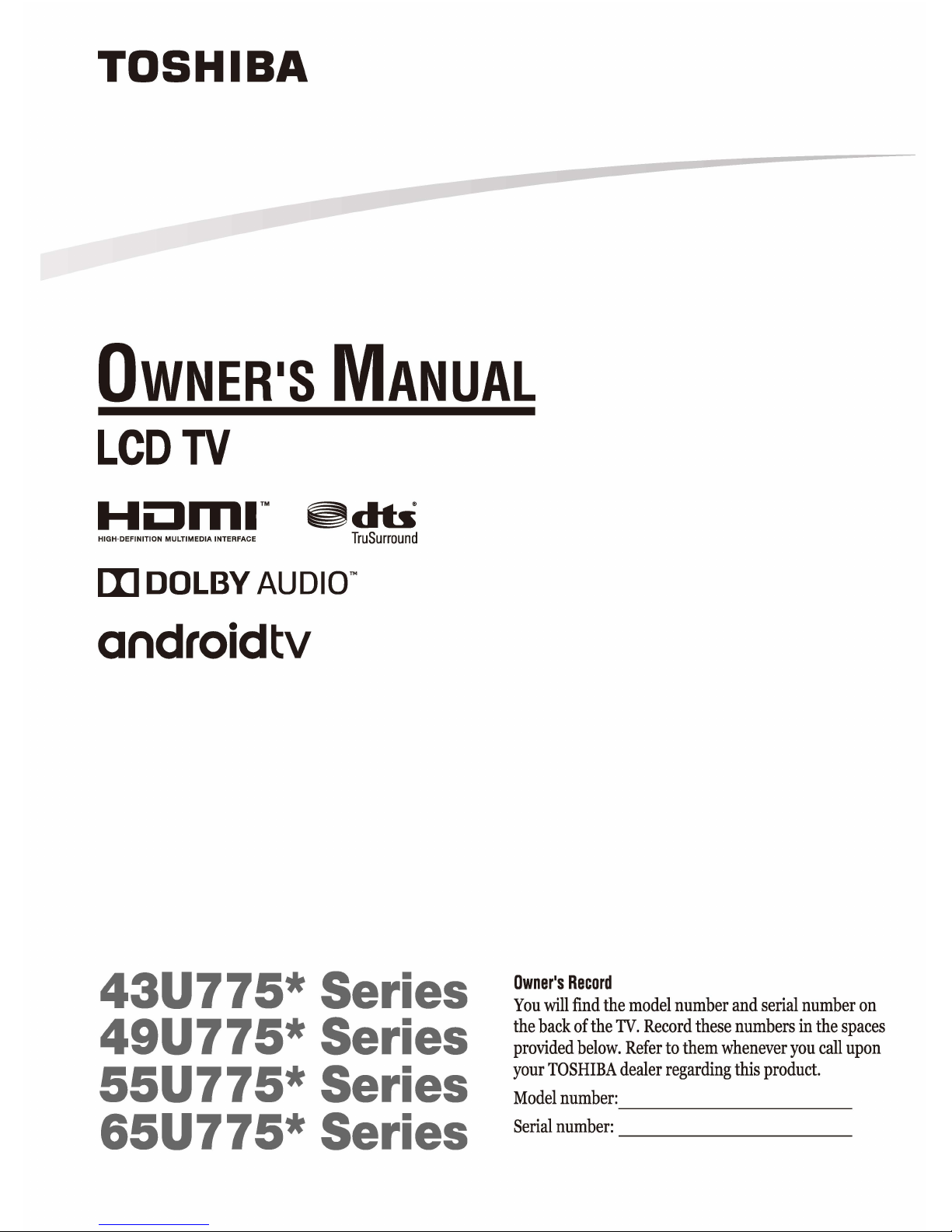
TOSHIBA
OwNER·s
MANUAL
LCD
TV
Hi:JrTII'"
~db
H1GH-DEF1N1T10N
MuLr1ME01A
INTERFACE
TruSurround
[I]
DOLBY
AUDIO™
androidtv
43U775* Series
49U775* Series
55U775*
Series
65U775* Series
Owner's
Record
You
will
find
the
model
number
and
serial
number
on
the
back
of
the
TV.
Record
these
numbers
in
the
spaces
provided
below.
Refer
to
them
whenever
you
call
upon
your
TOSHIBA
dealer
regarding
this
product.
Model
number:
--------
Serial
number:
--------
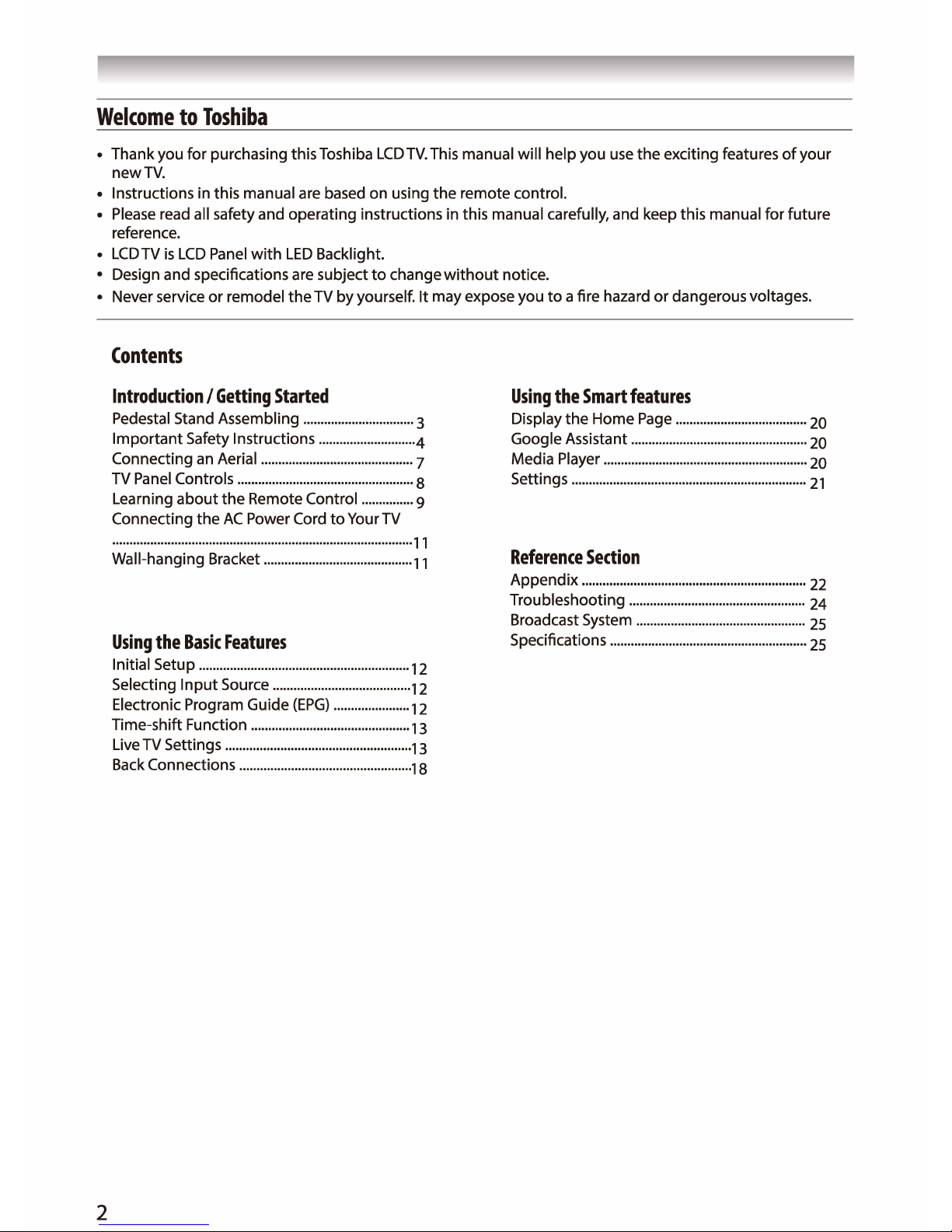
Welcome
to
Toshiba
• Thank you
for
purchasing this Toshiba
LCD
TV.
This manual will help you use
the
exciting features
of
your
newTV.
• Instructions in this manual are based
on
using
the
remote control.
• Please read all safety and operating instructions in this manual carefully, and keep this manual
for
future
reference.
• LCDTV
is
LCD
Panel
with
LED
Backlight.
• Design and specifications are subject
to
change
without
notice.
• Never service
or
remodel
the
TV
by
yourself. It may expose you
to
a fire hazard
or
dangerous voltages.
Contents
Introduction/
Getting
Started
Using
the
Smart
features
Pedestal Stand Assembling
................................
3
Display
the
Home
Page
......................................
20
Important
Safety Instructions
............................
4
Google Assistant
...................................................
20
Connecting
an
Aerial
............................................
7
Media Player
...........................................................
20
TV Panel Controls
...................................................
8
Settings
....................................................................
21
Learning
about
the
Remote Control
...............
9
Connecting
the
AC
Power Cord
to
Your TV
.......................................................................................
,,
Wall-hanging Bracket
...........................................
, 1
Reference
Section
Appendix
.................................................................
22
Troubleshooting
...................................................
24
Broadcast System
.................................................
25
Using
the
Basic
Features
Specifications
.........................................................
25
Initial Setup
·····························································12
Selecting
Input
Source
........................................
, 2
Electronic Program Guide
(EPG)
......................
12
Time-shift Function
..............................................
13
Live TV Settings
......................................................
, 3
Back Connections
..................................................
, 8
2
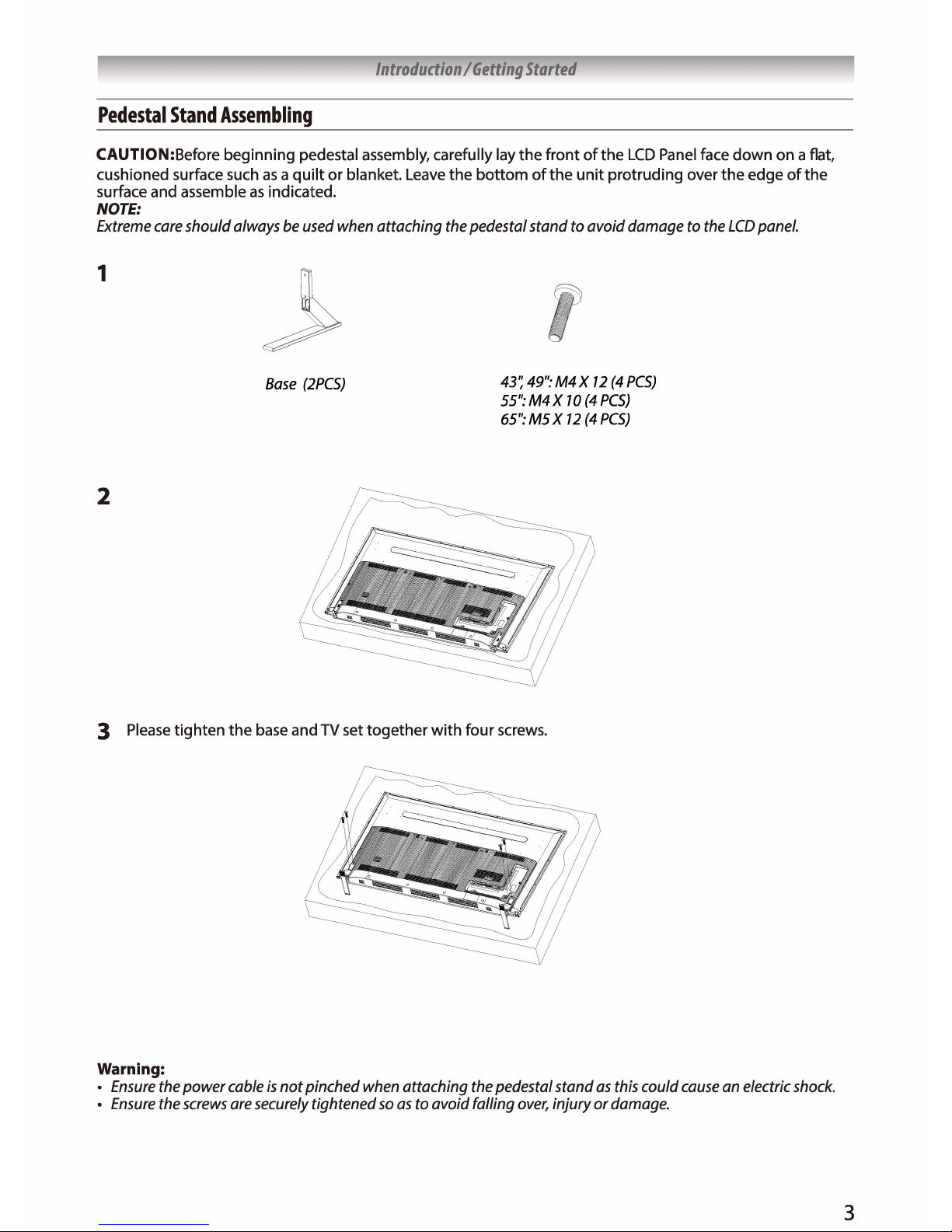
Introduction I Getting
Started
Pedestal
Stand
Assembling
CAUTION:Before beginning pedestal assembly, carefully
lay
the
front of
the
LCD
Panel face down
on a flat,
cushioned surface such as a quilt or blanket. Leave
the
bottom
of
the
unit protruding over
the
edge
of
the
surface
and
assemble as indicated.
NOTE:
Extreme
care
should always
be
used
when
attaching
the
pedestal stand to avoid damage
to
the
LCD
panel.
1
2
Base
(2PCSJ
43~
49":
M4X
12
(4
PCS)
55":M4X
70
(4PCS)
65":
MS X 12
(4
PCS)
3 Please tighten
the
base and
TV
set
together
with four screws.
Warning:
Ensure
the
power
cable
is
not pinched
when
attaching
the
pedestal stand
as
this
could
cause
an
electric
shock.
•
Ensure
the
screws
are
securely
tightened
so
as
to avoid falling
over,
injury or
damage.
3
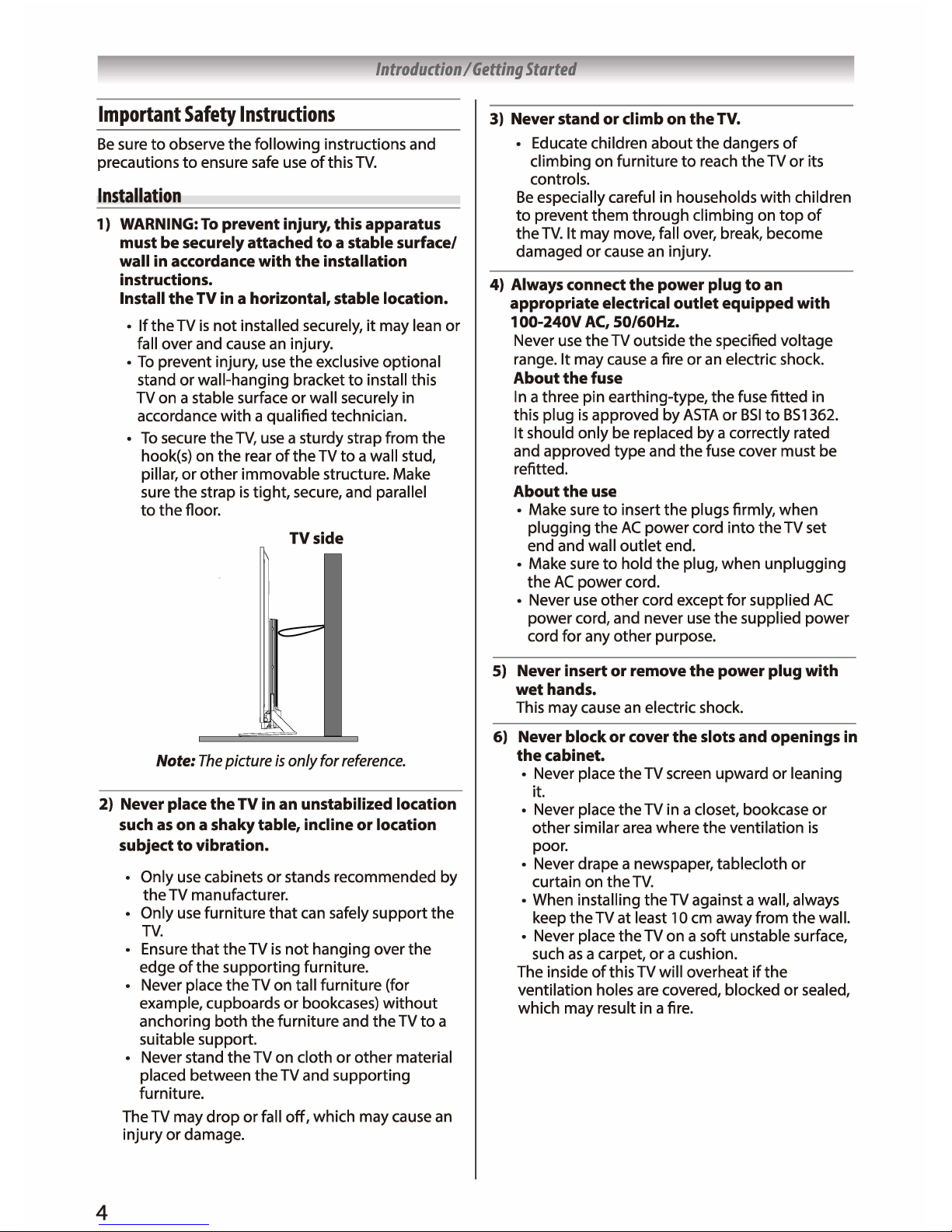
Introduction I Getting
Started
Important
Safety
Instructions
Be
sure
to
observe
the
following
instructions and
precautions
to
ensure safe
use
of
this
TV.
Installation
1) WARNING:
To
prevent injury, this apparatus
must be securely attached
to
a stable surface/
wall in accordance
with
the
installation
instructions.
Install
the
TV
in a horizontal, stable location.
•
If
the
TV
is
not
installed securely,
it
may lean
or
fall over and cause
an
injury.
•
To
prevent injury,
use
the
exclusive optional
stand
or
wall-hanging bracket
to
install this
TV on a stable surface
or
wall securely in
accordance
with
a qualified technician.
To
secure
the
TV,
use
a sturdy strap from
the
hook(s) on
the
rear
of
the
TV
to
a wall stud,
pillar,
or
other
immovable structure. Make
sure
the
strap
is
tight, secure, and parallel
to
the
floor.
TV
side
Note:
The
picture
is
only for
reference.
2) Never place
the
TV
in an unstabilized location
such
as
on a shaky table, incline or location
subject
to
vibration.
4
Only
use
cabinets
or
stands recommended
by
the
TV manufacturer.
Only
use
furniture
that
can safely support the
TV.
Ensure
that
the
TV
is
not
hanging over
the
edge
of
the
supporting furniture.
Never place
the
TV on tall furniture (for
example, cupboards
or
bookcases)
without
anchoring
both
the
furniture and
the
TV
to
a
suitable support.
Never stand
the
TV on cloth
or
other
material
placed between
the
TV and supporting
furniture.
The TV may
drop
or
fall
off,
which may cause
an
injury
or
damage.
3) Never stand
or
climb on
the
TV.
• Educate children
about
the
dangers
of
climbing on furniture
to
reach
the
TV
or
its
controls.
Be
especially careful in households
with
children
to
prevent
them
through
climbing on
top
of
the
TV.
It
may move, fall over, break, become
damaged
or
cause
an
injury.
4) Always connect
the
power plug
to
an
appropriate electrical
outlet
equipped
with
100-240V
AC,
50/60Hz.
Never
use
the
TV outside
the
specified voltage
range.
It
may cause a fire
or
an
electric shock.
About
the
fuse
In
a three pin earthing-type,
the
fuse
fitted
in
this plug
is
approved by
ASTA
or
BSI
to
BS1362.
It should
only
be replaced by a correctly rated
and approved
type
and
the
fuse cover must be
refitted.
About
the
use
• Make sure
to
insert
the
plugs firmly, when
plugging
the
AC
power
cord
into
the
TV set
end and wall
outlet
end.
• Make sure
to
hold
the
plug, when unplugging
the
AC
power cord.
• Never use
other
cord except for supplied
AC
power
cord, and never
use
the
supplied
power
cord for any
other
purpose.
5) Never insert
or
remove
the
power plug with
wet
hands.
This may cause an electric shock.
6) Never block
or
cover
the
slots and openings in
the
cabinet.
• Never place the TV screen upward
or
leaning
it.
• Never place the TV in a closet, bookcase
or
other
similar area where
the
ventilation
is
poor.
• Never drape a newspaper, tablecloth
or
curtain on
the
TV.
• When installing
the
TV against a wall, always
keep
the
TV at least 10 cm away from
the
wall.
• Never place the TV on a soft unstable surface,
such
as
a carpet,
or
a cushion.
The inside
of
this TV will overheat
if
the
ventilation holes are covered, blocked or sealed,
which may result in a fire.

Introduction I Getting
Started
7)
Never place the TV near a heater or
in
direct
sunlight.
The surface
of
the
cabinet
or
power cord may
melt
and result in a fire
or
an
electric shock.
8) Never place the TV in an area exposed to high
humidity levels,
such
as
in
a bathroom or
close
to a humidifier.
This may cause a fire
or
an electric shock.
9) Never place the TV next to a stove where it
will be exposed to oil, smoke, or steam, or
in
a location where there
is
a large quantity of
dust.
This may cause a fire
or
an electric shock.
1
OJ
Precautions for moving the TV
When moving
the
TV,
be sure
to
remove
the
plug from
the
wall
outlet
and disconnect
the
aerial cable and audio/video cables, any steady
ties and
mounting
screw. A fire
or
an electric
shock may result
if
the
power cord
is
damaged.
When carrying
the
TV,
at least
two
people are
needed.
Be
sure
to
carry
it
upright.
Never carry
the
TV
with
the
screen facing
up
or
down.
11) Precautions for installing
on
outdoor aerial
An outside aerial system should
not
be located
in the vicinity
of
overhead
power
lines,
or
other
electric
light
or
power
circuits.
lfthe
aerial falls
down
or
drops,
it
may cause
an
injury
or
an electric shock.
Use
1) Never place hot objects or open flame
sources,
such
as
lighted candles or nightlights,
on
or
close
to the TV.
High temperatures can
melt
plastic and lead
to
fires.
2) The apparatus shall not be exposed to
dripping or splashing and that no objects
filled with liquids,
such
as
vases,
shall be
placed
on
the apparatus.
When liquids are spilled
or
small items are
dropped inside
the
TV,
this may cause a fire
or
an
electric shock.
If
small objects
drop
inside
the
TV,
turn
off
the
TV and remove
the
power
plug from
the
outlet
immediately and contact a service technician.
3) Never insert objects (metal or paper) or pour
water inside the TV through ventilation holes
and other openings.
These items may cause a fire
or
an
electric shock.
If
these objects are inserted inside
the
TV,
turn
off
the
TV and remove
the
power plug from
the
outlet
immediately and contact a service
technician.
Be
especially careful
that
children
do
not
insert objects in the
TV.
4) When the TV will not be
used
for a long period
of
time,
such
as
during vacation or travel,
remove the power plug from the wall outlet
for safety.
• The TV
is
not
completely disconnected from
the power supply line,
as
minute
current
is
consumed even when
the
<!l
Power switch
is
turned off.
The Mains plug
or
an
appliance coupler
is
used
as
the
disconnect device, therefore
the disconnect device shall remain readily
operable.
SJ
Never pull
on
the power
cord
when removing
the plug from the wall outlet.
Always hold
the
plug firmly when removing it.
If
the
power cord
is
yanked,
the
cord may become
damaged and a fire
or
an
electric shock may
occur.
6) Never cut, break, modify, twist, bunch up
or bent the cord or apply
excessive
force or
tension to it.
Never place heavy objects on
the
cord
or
allow
it
to
overheat
as
this may cause damage, a fire or
an electric shock. Contact a service technician
if
the
power cord
is
damaged.
7)
If
there
is
thunder or lightning, never touch
the aerial cable or other connected cables.
You
may suffer an electric shock.
8) Turn off the TV before unplugging the power
cord.
Failure
to
do
so,
may cause a malfunction.
9) Listening to music at high volume levels and for
extended durations
can
damage
one's
hearing.
In
order
to
reduce
the
risk
of
damage
to
hearing,
one should lower
the
volume
to a safe,
comfortable level, and reduce
the
amount
of
time
listening
at
high
levels.
1
OJ
In dry environment due
to
static electricity, the
product may restart and return to the main
OSD
interface,
USB
player interface or the
previous
source
mode.
It
is
normal and you can continue
to
use
the
TV
when this phenomenon appears.
5
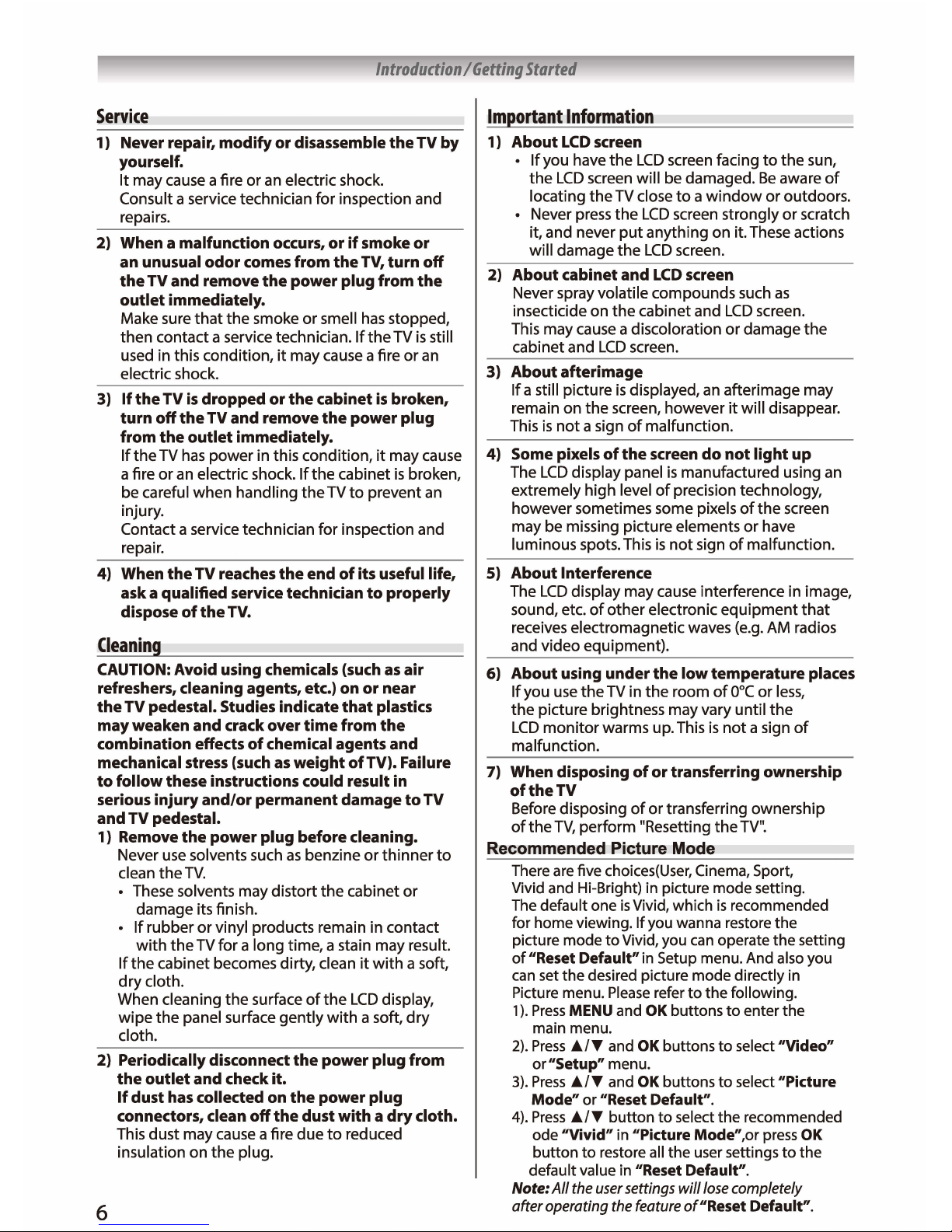
Introduction I Getting
Started
Service
1) Never repair, modify
or
disassemble
the
TV
by
yourself.
It
may cause a fire
or
an electric shock.
Consult a service technician for inspection and
repairs.
2) When a malfunction occurs,
or
if
smoke
or
an unusual odor comes from
the
TV, turn
off
the
TV
and remove
the
power plug from
the
outlet immediately.
Make sure
that
the smoke
or
smell
has
stopped,
then contact a service technician.
If
the
TV
is
still
used in this condition,
it
may cause a fire
or
an
electric shock.
3)
If
the
TV
is
dropped or
the
cabinet
is
broken,
turn off
the
TV
and remove
the
power plug
from
the
outlet immediately.
If
the
TV
has
power in this condition,
it
may cause
a fire
or
an electric shock.
If
the
cabinet
is
broken,
be careful when handling
the
TV
to
prevent an
injury.
Contact a service technician for inspection and
repair.
4) When
the
TV
reaches
the
end
of
its useful life,
ask a qualified service technician
to
properly
dispose
of
the
TV.
Cleaning
CAUTION: Avoid using chemicals (such
as
air
refreshers, cleaning agents, etc.) on or near
the
TV
pedestal. Studies indicate
that
plastics
may
weaken and crack over
time
from
the
combination effects
of
chemical agents and
mechanical stress (such
as
weight
ofTV).
Failure
to
follow these instructions could result in
serious injury and/or permanent damage
to
TV
and
TV
pedestal.
1) Remove
the
power plug before cleaning.
Never use solvents such
as
benzine
or
thinner
to
clean
the
TV.
These solvents may
distort
the
cabinet
or
damage its finish.
If
rubber
or
vinyl products remain in contact
with
the
TV for a long time, a stain may result.
If
the
cabinet becomes dirty, clean
it
with
a soft,
dry
cloth.
When cleaning
the
surface
of
the
LCD
display,
wipe
the
panel surface
gently
with
a soft,
dry
cloth.
2) Periodically disconnect
the
power plug from
the
outlet and check it.
6
If
dust has collected on
the
power plug
connectors, clean
off
the
dust with a
dry
cloth.
This dust may cause a fire due
to
reduced
insulation on
the
plug.
Im
ortant
Information
1) About
LCD
screen
If
you have
the
LCD
screen facing
to
the
sun,
the
LCD
screen will be damaged.
Be
aware
of
locating
the
TV close
to a window
or
outdoors.
Never press
the
LCD
screen strongly
or
scratch
it, and never
put
anything on it. These actions
will damage
the
LCD
screen.
2) About cabinet and
LCD
screen
Never spray volatile compounds such
as
insecticide on
the
cabinet and
LCD
screen.
This may cause a discoloration
or
damage
the
cabinet and
LCD
screen.
3) About afterimage
If
a still picture
is
displayed, an afterimage may
remain on
the
screen, however
it
will disappear.
This
is
not
a sign
of
malfunction.
4) Some pixels
of
the
screen
do
not
light
up
The
LCD
display panel
is
manufactured using an
extremely high level
of
precision technology,
however sometimes some pixels
of
the
screen
may be missing picture elements
or
have
luminous spots. This
is
not
sign
of
malfunction.
5) About Interference
The
LCD
display may cause interference in image,
sound, etc.
of
other
electronic
equipment
that
receives electromagnetic waves (e.g. AM radios
and video equipment).
6) About using under
the
low
temperature places
If
you
use
the
TV in
the
room
of
0°C
or
less,
the
picture brightness may vary until
the
LCD
monitor
warms up. This
is
not
a sign
of
malfunction.
7) When disposing
of
or
transferring ownership
of
the
TV
Before disposing
of
or
transferring ownership
of
the
TV,
perform "Resetting the
TV".
Recommended
Picture
Mode
There
are
five choices(User, Cinema, Sport,
Vivid and Hi-Bright)
in
picture mode setting.
The
default one
is
Vivid, which
is
recommended
for home viewing. If you wanna restore the
picture mode
to
Vivid, you
can
operate the setting
of
"Reset Default"
in
Setup menu. And also you
can
set the desired picture mode directly in
Picture menu.
Please
refer
to
the following.
1
).
Press
MENU and
OK
buttons
to
enter the
main menu.
2).
Press
Ji.IT and
OK
buttons
to
select "Video"
or"Setup" menu.
3).
Press
Ji.IT and
OK
buttons
to
select "Picture
Mode" or "Reset Default".
4).
Press
Ji.IT button to select the recommended
ode "Vivid"
in
"Picture Mode",or
press
OK
button
to
restore
all
the user settings
to
the
default value in "Reset Default".
Note:
All
the
user
settings
will
lose
completely
after operating the
feature
of"Reset Default".
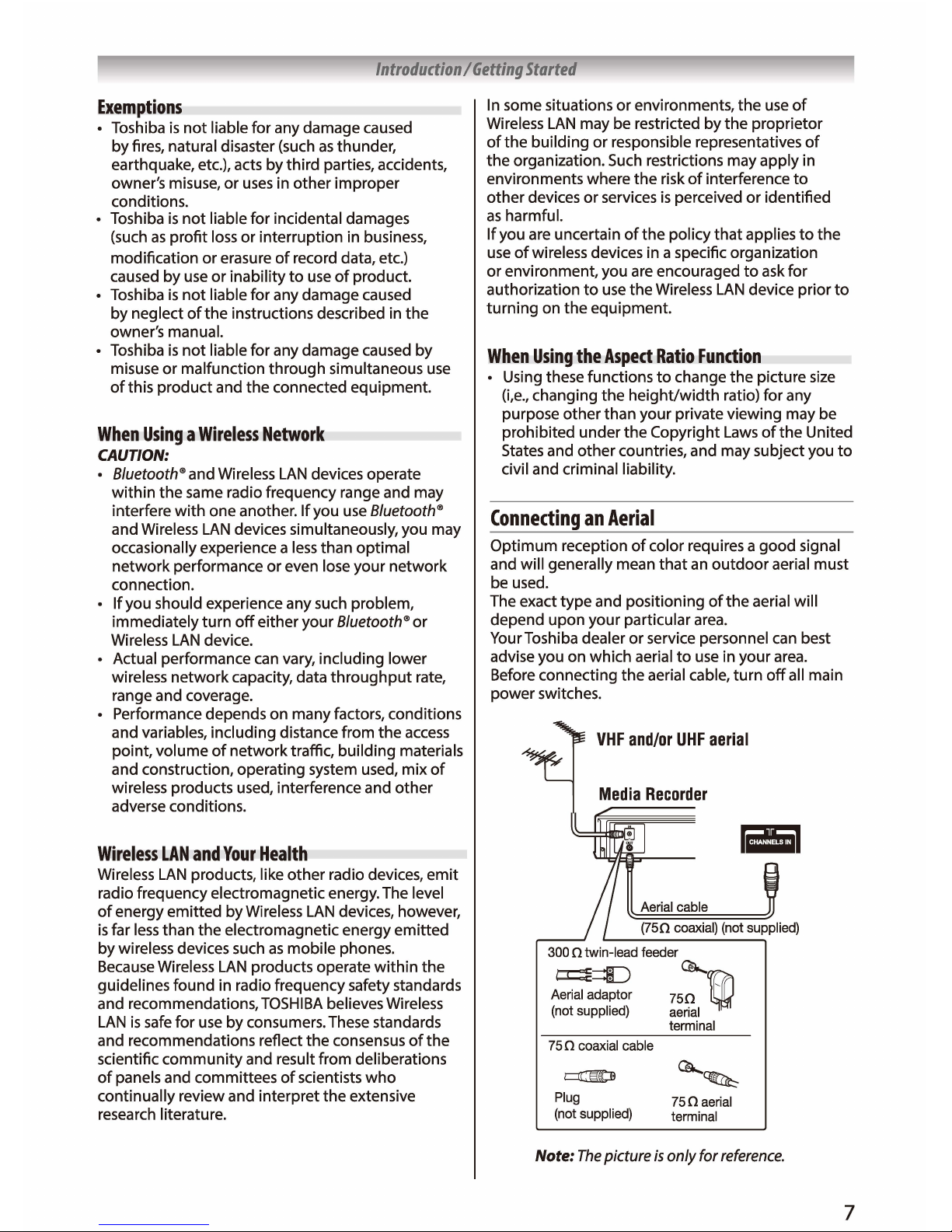
Introduction I Getting
Started
Exemptions
Toshiba
is
not
liable for any damage caused
by
fires, natural disaster (such
as
thunder,
earthquake, etc.), acts by
third
parties, accidents,
owner's misuse,
or
uses
in
other
improper
conditions.
Toshiba
is
not
liable for incidental damages
(such
as
profit
loss
or
interruption in business,
modification
or
erasure
of
record data, etc.)
caused
by
use
or
inability
to
use
of
product.
Toshiba
is
not
liable for any damage caused
by neglect
of
the
instructions described in
the
owner's manual.
Toshiba
is
not
liable for any damage caused
by
misuse
or
malfunction
through
simultaneous use
of
this
product
and
the
connected equipment.
When
Using a Wireless
Network
CAUTION:
8/uetooth® and Wireless
LAN
devices operate
within
the
same radio frequency range and may
interfere
with
one another.
If
you
use
8/uetooth®
and Wireless
LAN
devices simultaneously, you may
occasionally experience a
less
than optimal
network
performance
or
even lose your
network
connection.
If
you should experience any such problem,
immediately
turn
off
either
your
8/uetooth®
or
Wireless
LAN
device.
Actual performance can vary, including lower
wireless
network
capacity, data
throughput
rate,
range and coverage.
Performance depends on many factors, conditions
and variables, including distance from
the
access
point,
volume
of
network
traffic,
building
materials
and construction, operating system used,
mix
of
wireless products used, interference and
other
adverse conditions.
Wireless
LAN
and
Your
Health
Wireless
LAN
products, like
other
radio devices,
emit
radio frequency electromagnetic energy. The level
of
energy emitted
by
Wireless
LAN
devices, however,
is
far
less
than
the
electromagnetic energy emitted
by wireless devices such
as
mobile
phones.
Because Wireless
LAN
products operate
within
the
guidelines found in radio frequency safety standards
and recommendations,
TOSHIBA
believes Wireless
LAN
is
safe for
use
by consumers. These standards
and recommendations reflect
the
consensus
of
the
scientific
community
and result from deliberations
of
panels and committees
of
scientists
who
continually review and interpret the extensive
research literature.
In
some situations
or
environments,
the
use
of
Wireless
LAN
may be restricted by
the
proprietor
of
the
building
or
responsible representatives
of
the
organization. Such restrictions may
apply
in
environments where
the
risk
of
interference
to
other
devices
or
services
is
perceived
or
identified
as
harmful.
If
you are uncertain
of
the
policy
that
applies
to
the
use
of
wireless devices in a specific organization
or
environment, you are encouraged
to
ask for
authorization
to
use
the Wireless
LAN
device prior
to
turning
on
the
equipment.
When
Using
the
Aspect
Ratio
Function
Using these functions
to
change
the
picture size
{i,e.,
changing the
height/width
ratio) for any
purpose
other
than your private viewing may be
prohibited under
the
Copyright Laws
of
the
United
States and
other
countries, and may subject you
to
civil and criminal liability.
Connecting
an
Aerial
Optimum
reception
of
color requires a
good
signal
and will generally mean
that
an
outdoor
aerial must
be used.
The exact
type
and positioning
of
the
aerial will
depend
upon
your particular area.
Your Toshiba dealer
or
service personnel can best
advise you on which aerial
to
use
in
your
area.
Before connecting
the
aerial cable,
turn
off
all main
power switches.
Media
Recorder
iii
Aerial cable
(750
coaxial) (not supplied)
300 O twin-lead feeder
Aerial adaptor
(not supplied)
75
0 coaxial cable
t:::JI3:]l
Plug
(not supplied)
Ql....
750
~
aerial
terminal
Ql....~
750aerial
terminal
Note:
The
picture
is
only for
reference.
7
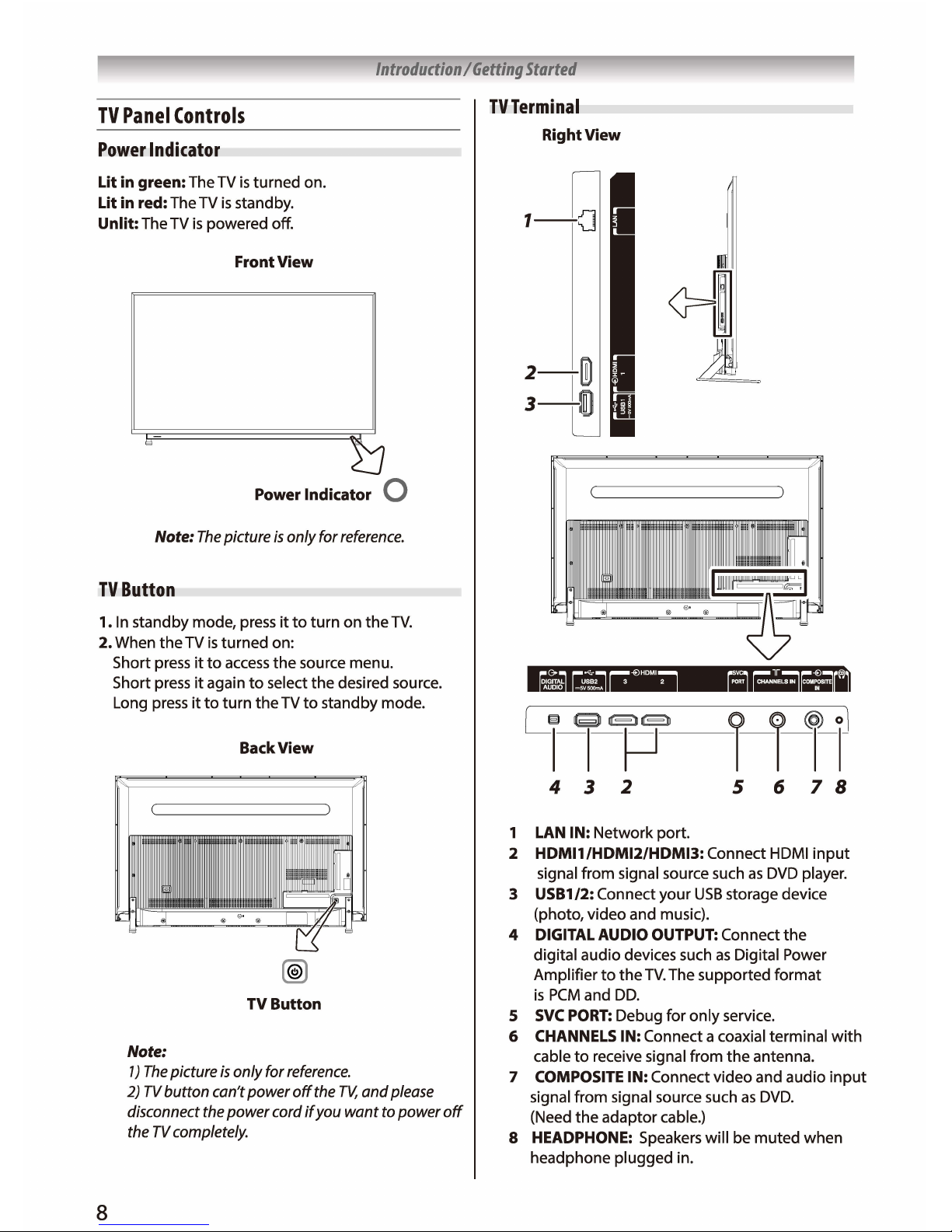
TV
Panel
Controls
Power
Indicator
Introduction I Getting
Started
TVTerminal
Right View
Lit in green: The TV
is
turned on.
Lit in red: The TV
is
standby.
Unlit: The TV
is
powered off.
Front View
Power Indicator Q
Note:
The
picture
is
only for
reference.
TV
Button
1.
In
standby mode, press
it
to
turn
on
the
TV.
2. When
the
TV
is
turned on:
8
Short press
it
to
access
the
source menu.
Short press
it
again
to
select
the
desired source.
Long press
it
to
turn
the
TV
to
standby mode.
BackView
TV
Button
Note:
1)
The
picture
is
only for
reference.
2)
TV
button can't power
off
the
TV,
and
please
disconnect
the
power cord
if
you want to power
off
the
TV
completely.
~,r
=r
4 3 2 5 6 7 8
1
LAN
IN:
Network port.
2 HDMl1/HDMl2/HDMl3: Connect HDMI
input
signal
from
signal source such
as
DVD
player.
3
USB1
/2: Connect your
USB
storage device
(photo, video and music).
4
DIGITAL
AUDIO
OUTPUT:
Connect
the
digital audio devices such
as
Digital Power
Amplifier
to
the
TV.
The supported
format
is
PCM
and
DD.
5
SVC
PORT:
Debug for
only
service.
6
CHANNELS
IN: Connect a coaxial terminal
with
cable
to
receive signal from
the
antenna.
7
COMPOSITE
IN: Connect video and audio
input
signal from signal source such
as
DVD.
(Need
the
adaptor cable.)
8 HEADPHONE: Speakers will be
muted
when
headphone plugged in.
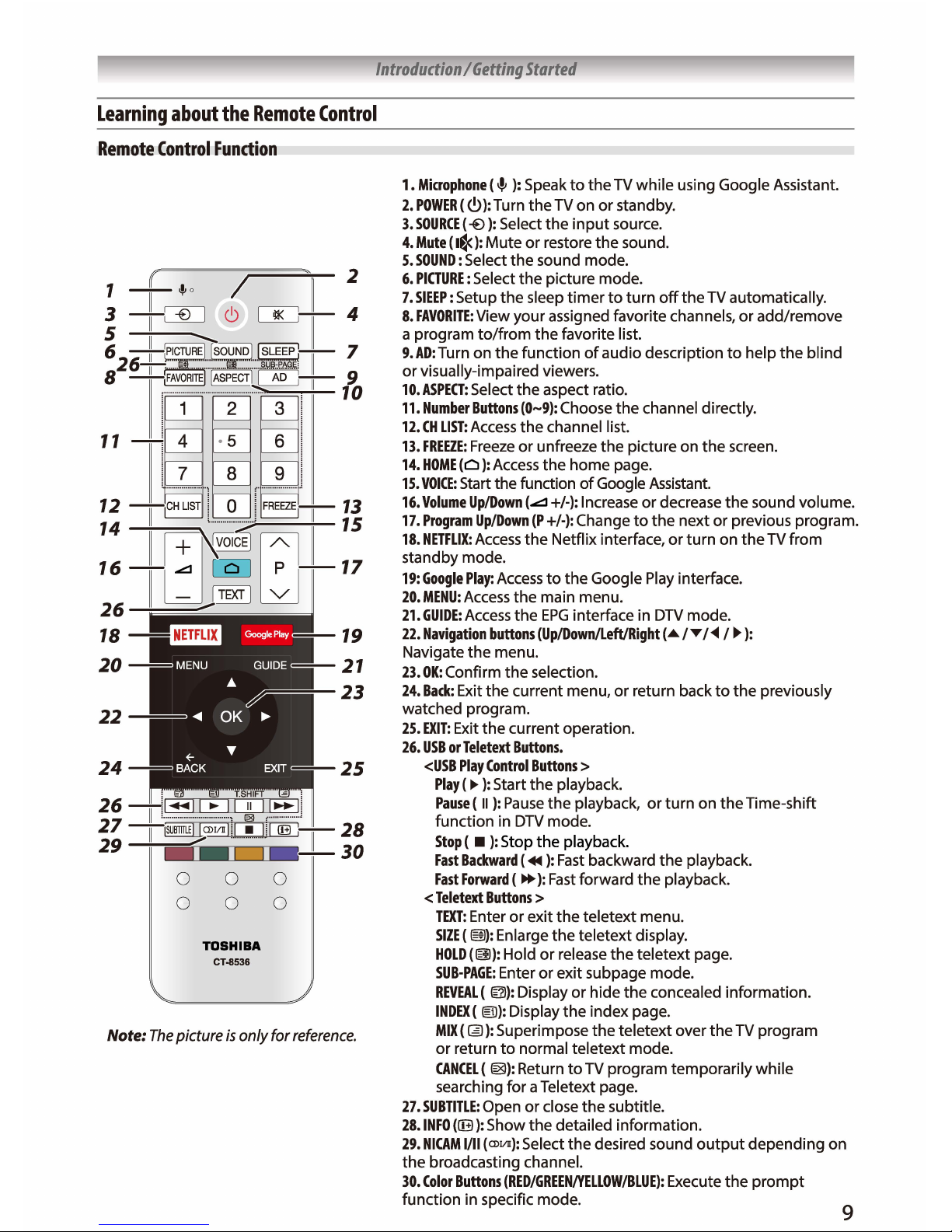
Introduction I Getting
Started
Learning
about
the
Remote
Control
Remote
Control
Function
11
12
14 _______
..............
;;;;:;J----t--
16
26
24
0
0
0
0
TOSHIBA
CT-8536
0
0
2
4
17
19
21
23
25
Note:
The
picture
is
only for
reference.
1.
Microphone
(
.e,
):
Speak
to
the
TV while using Google Assistant.
2.
POWER(
C)):Turn
the
TV on
or
standby.
3.
SOURCE
(-B
): Select
the
input
source.
4.
Mute
(I~):
Mute
or
restore
the
sound.
5.
SOUND:
Select
the
sound mode.
6.
PICTURE:
Select
the
picture mode.
7.
SIEEP:
Setup
the
sleep
timer
to
turn
off
the TV automatically.
8.
FAVORITE:
View
your
assigned favorite channels,
or
add/remove
a program
to/from
the
favorite list.
9.AD:Turn
on
the
function
of
audio description
to
help
the
blind
or
visually-impaired viewers.
10.
ASPECT:
Select the aspect ratio.
11.
Number
Buttons
(0-9): Choose
the
channel directly.
12.
CH
LIST:
Access
the
channel list.
13.
FREEZE:
Freeze
or
unfreeze
the
picture on
the
screen.
14.
HOME
(Cl
):
Access
the
home page.
15.
VOICE:
Start the function
of
Google Assistant.
16.
Volume
Up/Down
(
..:::1
+/-):
Increase
or
decrease
the
sound volume.
17.
Program
Up/Down
(P
+/-):
Change
to
the
next
or
previous program.
18.
NETFLIX:
Access
the
Netflix interface,
or
turn
on
the
TV from
standby mode.
19:
Google
Play:
Access
to
the
Google Play interface.
20.
MENU:
Access
the main menu.
21.
GUIDE:
Access
the
EPG
interface in
DTV
mode.
22.
Navigation
buttons
(Up/Down/Left/Right
(.a.
/T
/◄I
►):
Navigate
the
menu.
23.
OK:
Confirm
the
selection.
24.
Back:
Exit
the
current menu,
or
return back
to
the
previously
watched program.
25.
EXIT:
Exit
the
current operation.
26.
USB
or
Teletext
Buttons.
<USB
Play
Control
Buttons>
Play
(►):Start
the
playback.
Pause
(
II
):
Pause
the
playback,
or
turn
on
the
Time-shift
function
in
DTV
mode.
Stop
(
■
):
Stop the playback.
Fast
Backward
(.-):Fast
backward
the
playback.
Fast
Forward
(
•►):Fast
forward
the
playback.
<
Teletext
Buttons>
TEXT:
Enter
or
exit
the
teletext menu.
SIZE
(@):Enlarge
the
teletext display.
HOLD(@):
Hold
or
release
the
teletext page.
SUB-PAGE:
Enter
or
exit subpage mode.
REVEAL(
la2l):
Display
or
hide
the
concealed information.
INDEX
( @): Display
the
index page.
MIX
(@):Superimpose the teletext over
the
TV program
or
return
to
normal teletext mode.
CANCEL
(
@81):
Return
to
TV program temporarily while
searching for a Teletext page.
27.
SUBTITLE:
Open
or
close
the
subtitle.
28.
INFO
([B
):
Show
the
detailed information.
29.
NICAM
1/11
(ml/ll):
Select
the
desired sound
output
depending on
the
broadcasting channel.
30.
Color
Buttons
(RED/GREEN/YELLOW/BLUE):
Execute
the
prompt
function in specific mode.
9
