Page 1
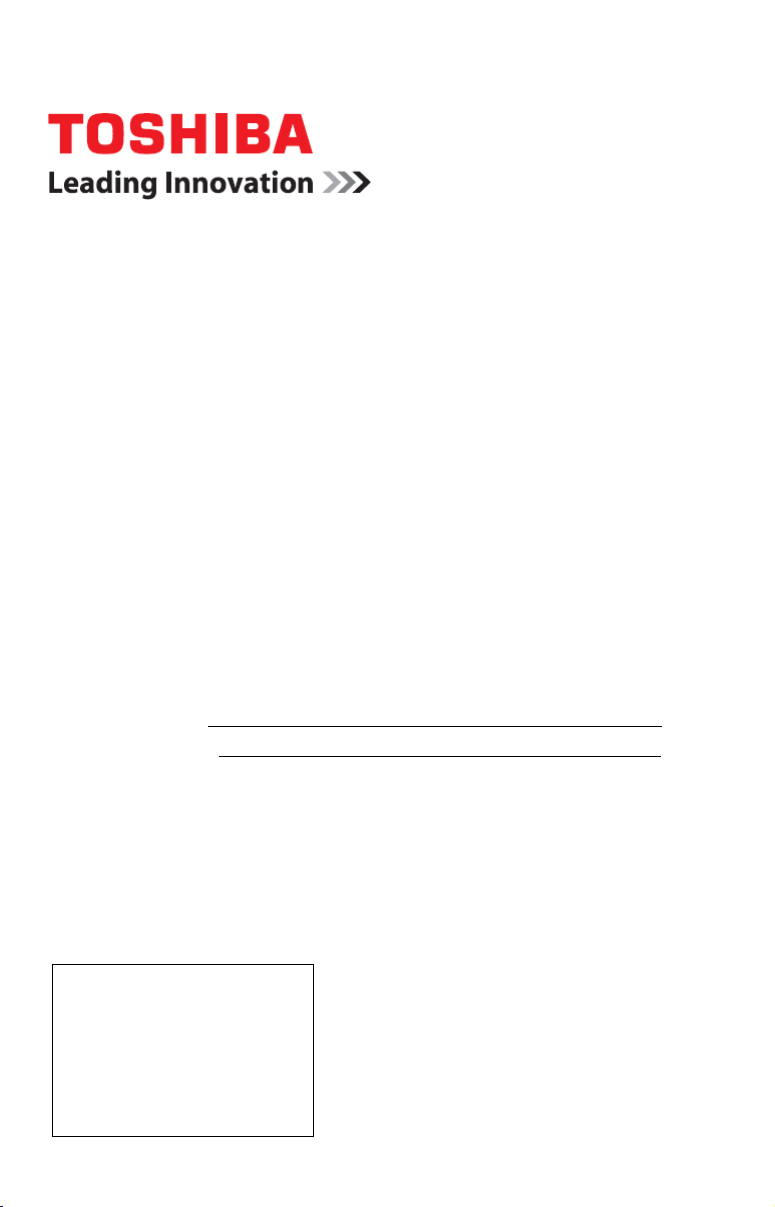
Integrated High Definition LED
Television User’s Guide:
58L9300U / 65L9300U / 84L9300U
If you need assistance:
Toshiba's Support Web site support.toshiba.com
For more information, see “Troubleshooting” on page 177 in this guide.
Owner's Record
The model number and serial number are on the back and side of your television.
Record these numbers, whenever you communicate with your Toshiba dealer about
this Television.
Model name:
Serial number:
Register your Toshiba Television at register.toshiba.com
Note: To display a High Denition
picture, the TV must be receiving a
High Denition signal (such as an overthe-air High Denition TV broadcast, a
High Denition digital cable program,
or a High Denition digital satellite
program). For details, contact your TV
antenna installer, cable provider, or
satellite provider.
GMA300022011
9/13
Page 2
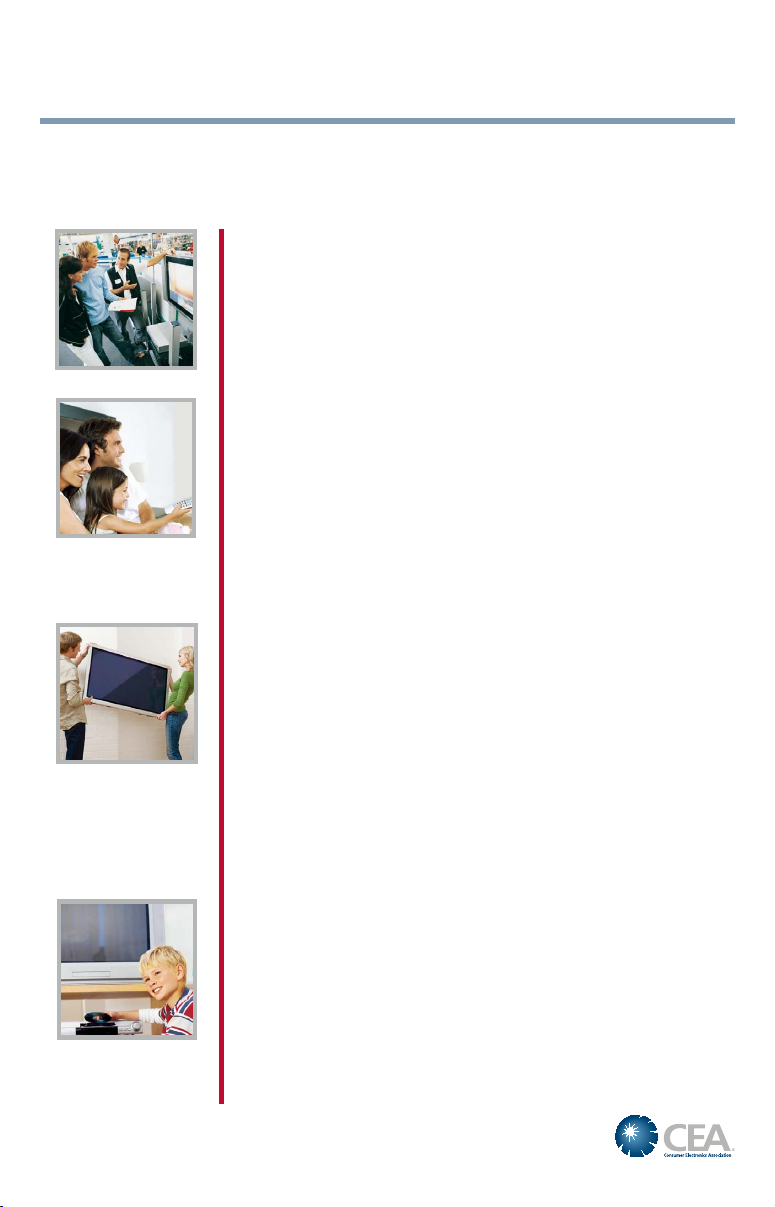
2
CHILD SAFETY:
PROPER TELEVISION PLACEMENT MATTERS
TOSHIBA CARES
• Manufacturers, retailers and the rest of the consumer electronics industry
are committed to making home entertainment safe and enjoyable.
• As you enjoy your television, please note that all televisions – new and
old- must be supported on proper stands or installed according to the
manufacturer’s recommendations. Televisions that are inappropriately
situated on dressers, bookcases, shelves, desks, speakers, chests, carts,
etc., may fall over, resulting in injury.
TUNE IN TO SAFETY
• ALWAY S follow the manufacturer’s recommendations for the safe
installation of your television.
• ALWAYS read and follow all instructions for proper use of your television.
• NEVER allow children to climb on or play on the television or the
furniture on which the television is placed.
• NEVER place the television on furniture that can easily be used as steps,
such as a chest of drawers.
• ALWAYS install the television where it cannot be pushed, pulled over or
knocked down.
• ALWAYS route cords and cables connected to the television so that they
cannot be tripped over, pulled or grabbed.
WALL OR CEILING MOUNT YOUR TELEVISION
• ALWAYS contact your retailer about professional installation if you have
any doubts about your ability to safely mount your television.
• ALWAYS use a mount that has been recommended by the television
manufacturer and has a safety certication by an independent laboratory
(such as UL, CSA, ETL).
• ALWAYS follow all instructions supplied by the television and mount
manufacturers.
• ALWAYS make sure that the wall or ceiling where you are mounting the
television is appropriate. Some mounts are not designed to be mounted
to walls and ceilings with steel studs or cinder block construction. If you
are unsure, contact a professional installer.
• Televisions can be heavy. A minimum of two people is required for a
wall or ceiling mount installation.
MOVING AN OLDER TELEVISION TO A NEW PLACE IN YOUR
HOME
• Many new television buyers move their older CRT televisions into a
secondary room after the purchase of a at-panel television. Special care
should be made in the placement of older CRT televisions.
• ALWAYS place your older CRT television on furniture that is sturdy and
appropriate for its size and weight.
• NEVER place your older CRT television on a dresser where children may
be tempted to use the drawers to climb.
• ALWAYS make sure your older CRT television does not hang over the
edge of your furniture.
CE.org/safety
Page 3
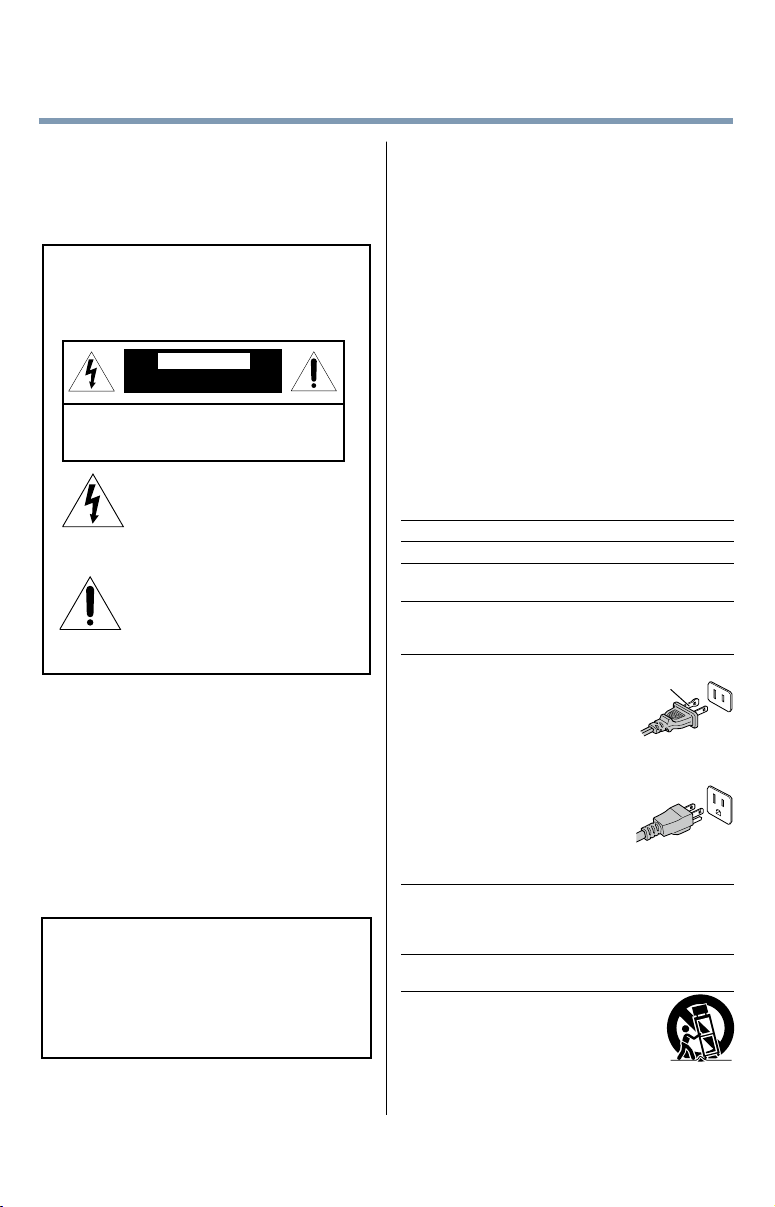
3
Dear Customer,
Thank you for purchasing this Toshiba LED TV.
This document will help you use the many exciting
features of your new LED TV. Before operating your
LED TV, carefully read this manual completely.
Safety Precautions
WARNING: TO REDUCE THE RISK OF FIRE
OR ELECTRIC SHOCK, DO NOT EXPOSE
THIS APPLIANCE TO RAIN OR MOISTURE.
WARNING
RISK OF ELECTRIC SHOCK
DO NOT OPEN.
WARNING: TO REDUCE THE RISK OF ELECTRIC
SHOCK, DO NOT REMOVE COVER (OR BACK).
NO USER-SERVICEABLE PARTS INSIDE. REFER
SERVICING TO QUALIFIED SERVICE PERSONNEL.
The lightning ash with arrowhead
symbol, within an equilateral triangle,
is intended to alert the user to the
presence of uninsulated “dangerous
voltage” within the product’s
enclosure that may be of sufcient
magnitude to constitute a risk of
electric shock to persons.
The exclamation point within an
equilateral triangle is intended to
alert the user to the presence of
important operating and maintenance
(servicing) instructions in the literature
accompanying the appliance.
WARNING
Improper location and installation of a television
can lead to the death of your child. Never place the
television on furniture or in a location where children
can climb up on and tip over the television. Please
refer to the Child Safety information on page 2
and item 26) on page 4 in the Important Safety
Instructions/Installation section.
WARNING
To prevent injury, this apparatus must be securely
attached to the oor/wall in accordance with the
installation instructions. See item 26) on page 4.
WARNING:
television, always use a mounting bracket that has
been Listed by an independent laboratory (such as
UL, CSA, ETL) and is appropriate for the size and
weight of this television. The use of inappropriate or
non-Listed mounting brackets could result in serious
bodily injury and/or property damage. See “To Display
your LED TV using a Wall Bracket:” on page 6.
If you decide to wall mount this
WARNING (for 84L9300 Series)
This apparatus has been designed with Class I
construction and must be connected to a mains
socket outlet with a protective earthing connection
(third grounding pin)
NOTE TO CATV INSTALLERS
This is a reminder to call the CATV system installer’s
attention to Article 820-40 of the U.S. NEC, which
provides guidelines for proper grounding and, in
particular, species that the cable ground shall be
connected to the grounding system of the building,
as close to the point of cable entry as practical. For
additional antenna grounding information, see items
33) and 34) on page 5.
Important Safety Instructions
1) Read these instructions.
2) Keep these instructions.
3) Heed all warnings.
4) Follow all instructions.
5) Do not use this apparatus near water.
6) Clean only with dry cloth.
7) Do not block any ventilation openings. Install in
accordance with the manufacturer’s instructions.
8) Do not install near any heat sources such
as radiators, heat registers, stoves, or other
apparatus (including ampliers) that produce heat.
9) Do not defeat the safety
purpose of the polarized or
grounding type plug.
A polarized plug has two blades
with one wider than the other.
A grounding type plug has two
blades and a third grounding
prong. The wide blade or the
third prong are provided for
your safety. If the provided
plug does not t into your
outlet, consult an electrician for
replacement of the obsolete
outlet.
10) Protect the power cord from being walked on
or pinched, particularly at plugs, convenience
receptacles, and the point where they exit from
the apparatus.
11) Only use attachments/accessories specied
by the manufacturer.
12) Use only with the cart, stand,
tripod, bracket, or table specied
by the manufacturer, or sold with
the apparatus. When a cart is
used, use caution when moving the
cart/apparatus combination to avoid injury from
tip-over.
Wide blade
58"/65"
84"
Page 4
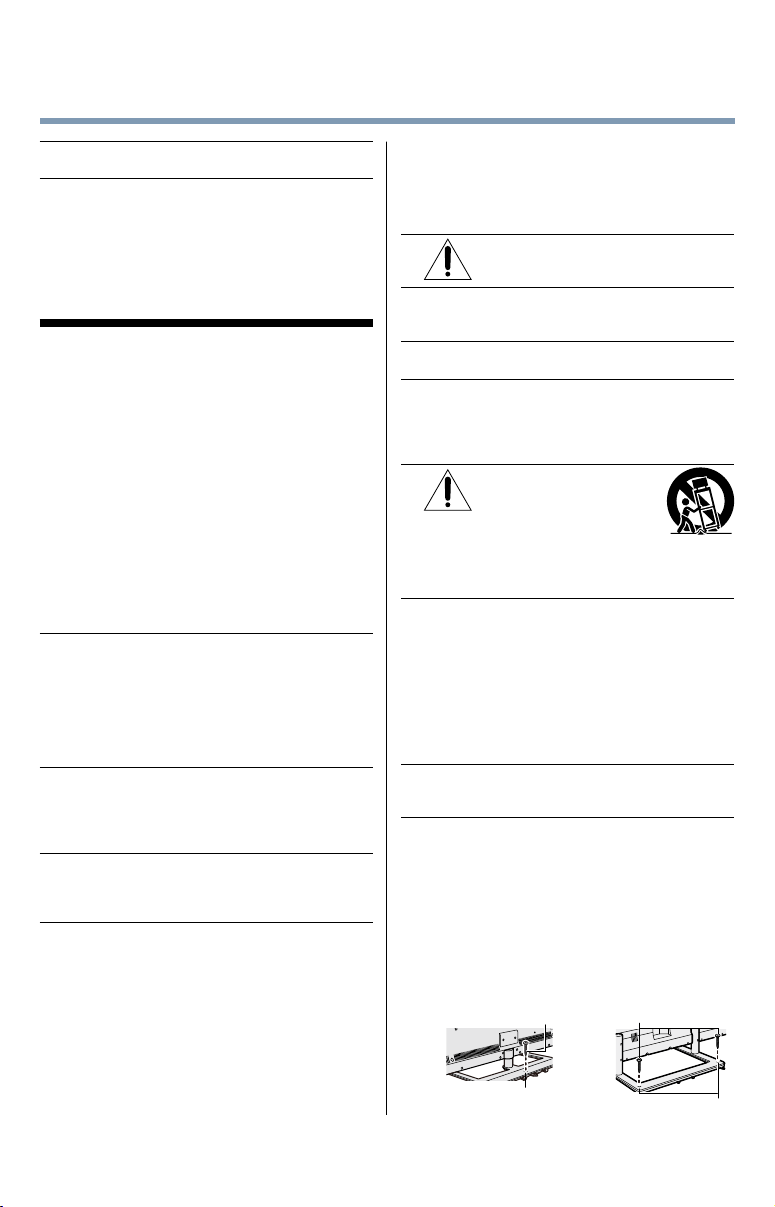
4
13) Unplug this apparatus during lightning storms
or when unused for long periods of time.
14) Refer all servicing to qualied service
personnel. Servicing is required when the
apparatus has been damaged in any way, such
as power-supply cord or plug is damaged, liquid
has been spilled or objects have fallen into the
apparatus, the apparatus has been exposed to
rain or moisture, does not operate normally, or
has been dropped.
Additional Safety Precautions
14a) CAUTION: If the TV is dropped and the cabinet
or enclosure surface has been damaged or the
TV does not operate normally, take the following
precautions:
• ALWAYS turn off the TV and unplug the power
cord to avoid possible electric shock or re.
• NEVER allow your body to come in contact with
any broken glass or liquid from the damaged
television. The LCD panel inside the TV contains
glass and a toxic liquid. If the liquid comes in
contact with your mouth or eyes, or your skin
is cut by broken glass, rinse the affected area
thoroughly with water and contact your doctor
immediately.
• ALWAYS contact a service technician to inspect
the TV any time it has been damaged or
dropped.
15) CAUTION:
• To reduce the risk of electric shock, do not
use the polarized plug with an extension cord,
receptacle, or other outlet unless the blades
can be inserted completely to prevent blade
exposure.
• To prevent electric shock, match wide blade of
plug to wide slot; fully insert.
16) CAUTION:
• Do not let children swallow any small parts
included on or with the product or play with the
plastic bag. Keep the small parts and the plastic
bag out of the reach of children.
17) CAUTION:
• Do not let water or other liquids come into
contact with the product, as it may result in
damage.
18) WARNING:
• To prevent the spread of re, keep candles or
other open ames away from this product at all
times.
• Keep the product away from direct sunlight, re
or a heat source such as a heater. This may
reduce the product lifetime or result in re.
Installation, Care, and Service
Installation
Follow these recommendations and precautions and
heed all warnings when installing your TV:
19)
20) ALWAYS plug the product into an outlet that is
21) NEVER route the product’s power cord inside a
22) Never modify this equipment. Changes or
23)
24) When selecting a location for the TV,
25) To avoid damage to this product, never place or
26) Always place the TV on the oor or a sturdy, level,
(1) Secure the TV with a mounting screw
TV Back TV Back
WARNING: NEVER expose batteries
to excessive heat such as sunshine
or re.
located in such a manner that it can be easily
unplugged in case the product requires service.
wall or similar enclosed area.
modications may void: a) the warranty, and b)
the user’s authority to operate this equipment
under the rules of the Federal Communications
Commission.
DANGER: RISK OF
SERIOUS PERSONAL
INJURY, DEATH, OR
EQUIPMENT DAMAGE
Never place the TV on an unstable
cart, stand, or table. The TV may fall, causing
serious personal injury, death, or serious damage
to the TV.
• NEVER allow any part of the TV to hang over
the edge of the supporting furniture,
• NEVER place the TV on tall furniture (for
example, entertainment centers or bookcases)
without anchoring both the furniture and the TV
to a suitable support,
• Never place cloth or other material between the
TV and the supporting furniture.
• NEVER allow children to climb on the TV.
store the TV in direct sunlight; hot, humid areas;
or areas subject to excessive dust or vibration.
stable surface that can support the weight of the
unit. Secure the TV using one of the following
methods:
(Recommended.)
• Place the TV on a sturdy surface that has a
sufcient thickness and screw the unit on the
surface securely by using the mounting screw
and the fall-prevention screw hole.
58” / 65”
Mounting screw
84”
Mounting screws
Screw hole
Screw holes
Page 5
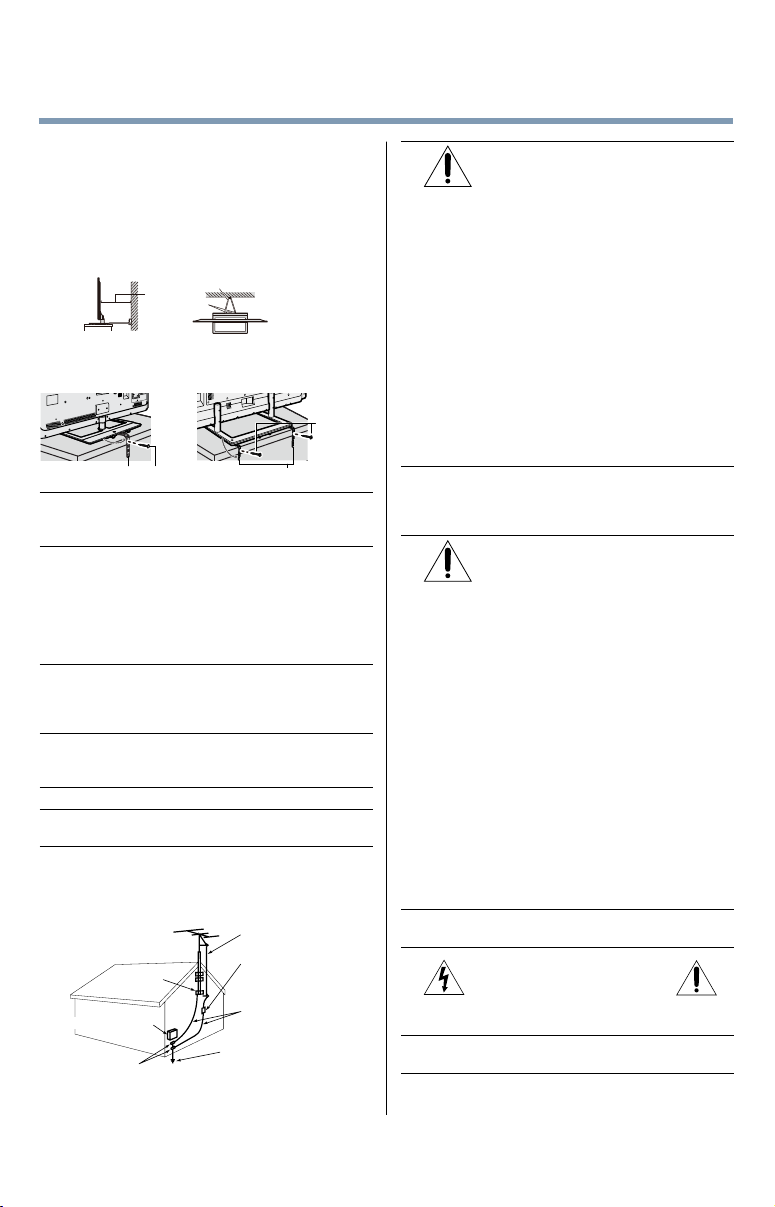
5
(2) Secure the TV with a sturdy strap to a wall
stud, pillar, or other immovable structure. When
connecting the strap:
• attach the strap to the TV using the hooks on
the back of the TV, the clips on the pedestal, or
the hole in the base of the pedestal as available.
• make sure the strap is tight, secure, and parallel
to the oor.
Sturdy strap (as short as possible)
7”
Hooks
min.
TV Side
TV Top
(3) Secure the TV with the fall-prevention band.
58”/ 65” 84”
Mounting
screws
Mounting screwFall-prevention band Fall-prevention bands
27) The apparatus shall not be exposed to dripping or
splashing, and that no objects lled with liquids,
such as vases, shall be placed on the apparatus.
28) Never block or cover the slots or openings in the
TV cabinet back, bottom, and sides. Never place
the TV:
• on a bed, sofa, rug, or similar surface;
• too close to drapes, curtains, or walls; or
• in a conned space such as a bookcase, built-in
cabinet, or any other place with poor ventilation.
29) Always leave a space of at least 4 (four) inches
around the TV. The slots and openings are
provided to protect the TV from overheating and
to help maintain reliable operation of the TV.
30) Never allow anything to rest on or roll over the
power cord, and never place the TV where the
power cord is subject to wear or abuse.
31) Never overload wall outlets and extension cords.
32) Always operate this equipment from a 120V AC,
60 Hz power source.
33) Always make sure the antenna system is properly
grounded to provide adequate protection against
voltage surges and built-up static charges (see
Section 810 of the National Electric Code).
Antenna lead-in wire
Antenna discharge unit
Ground clamp
Electric service equipment
Ground clamps
(NEC Section 810-20)
Grounding conductors
(NEC Section 810-21)
Power service grounding
electrode system (NEC Art 250 Part-H)
34)
DANGER: RISK OF SERIOUS
PERSONAL INJURY OR DEATH!
• When installing a rooftop antenna, use extreme
care to make sure you are never in a position
where your body (or any item you are in contact
with, such as a ladder or screwdriver) can
accidentally touch overhead power lines.
Never locate the antenna near overhead power
lines or other electrical circuits.
• Never attempt to install any of the following
during lightning activity: a) an antenna system;
or b) cables, wires, or any home theater
component connected to an antenna or phone
system.
Care
For better performance and safer operation of your
TOSHIBA TV, follow these recommendations and
precautions:
35) If you use the TV in a room whose temperature is
32° F (0° C) or below, the picture brightness may
vary until the LCD warms up. This is not a sign of
malfunction.
36)
37) Never hit, press, or place anything on the back
38)
39) During a thunderstorm, do not touch the
40) For added protection of your TV from lightning and
WARNING: RISK OF SERIOUS
PERSONAL INJURY OR EQUIPMENT
DAMAGE!
• Never use chemicals (such as air fresheners,
cleaning agents, etc.) on or near the TV
pedestal. Studies indicate that plastics may
weaken and crack over time from the combined
effects of chemical agents and mechanical
stress (such as the weight of the TV). Failure to
follow these instructions could result in serious
injury and/or permanent damage to TV and TV
pedestal.
• Always unplug the TV before cleaning. Gently
wipe the display panel surface (the TV screen)
using a dry, soft cloth (cotton, annel, etc.).
A hard cloth may damage the surface of the
panel. Avoid contact with alcohol, thinner,
benzene, acidic or alkaline solvent cleaners,
abrasive cleaners, or chemical cloths, which
may damage the surface. Never spray volatile
compounds such as insecticide on the cabinet.
Such products may damage or discolor the
cabinet.
cover. These actions will damage internal parts.
WARNING:
RISK OF ELECTRIC SHOCK!
Never spill liquids or push objects of any kind into
the TV cabinet slots.
connecting cables or product.
power surges, always unplug the power cord and
Page 6
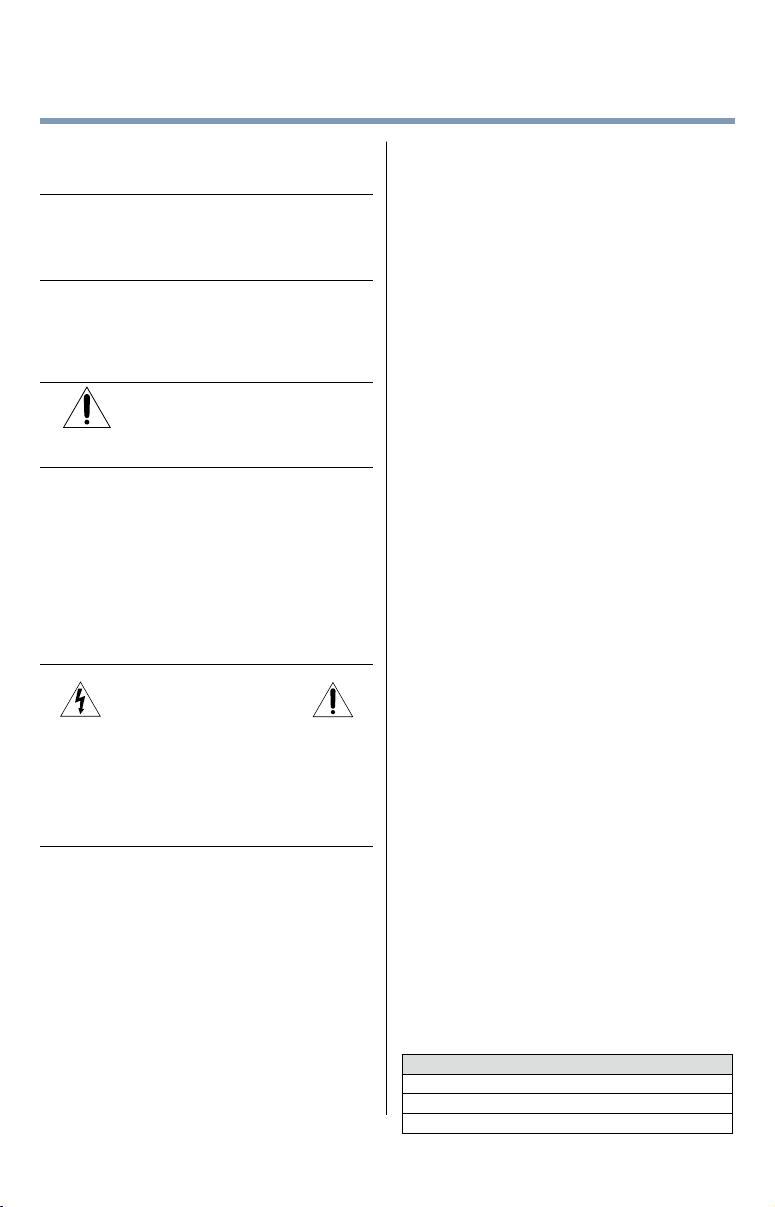
6
disconnect the antenna from the TV if you leave
the TV unattended or unused for long periods of
time.
41) Always unplug the TV to completely disconnect
from mains power. When the TV is turned off
using the on/off switch, it is not completely
disconnected from power and a minute amount of
current is still consumed.
42) During normal use, the TV may make occasional
snapping or popping sounds. This is normal,
especially when the unit is being turned on or off.
If these sounds become frequent or continuous,
unplug the power cord and contact a Toshiba
Authorized Service Provider.
43)
44) • The LCD screen of this product can be damaged
WARNING: RISK OF SERIOUS
PERSONAL INJURY OR EQUIPMENT
DAMAGE!
Never strike the screen with a sharp or heavy
object.
by ultraviolet radiation from the sun. When
selecting a location for the television, avoid
locations where the screen may be exposed to
direct sunlight, such as in front of a window.
• Never touch, press, or place anything on the
LCD screen. These actions will damage the
LCD screen. If you need to clean the LCD
screen follow the instructions (in item 36) on
page 5.
Service
45)
Never attempt to service the TV yourself. Opening
and removing the covers may expose you to
dangerous voltage or other hazards. Failure
to follow this WARNING may result in death or
serious injury. Refer all servicing not specied
in this manual to a Toshiba Authorized Service
Provider.
46) If you have the TV serviced:
• Ask the service technician to use only
replacement parts specied by the manufacturer.
• Upon completion of service, ask the service
technician to perform routine safety checks
to determine that the TV is in safe operating
condition.
WARNING:
RISK OF ELECTRIC SHOCK!
Choosing a location for your LED TV
To Display your LED TV on the included Pedestal
Stand:
Observe the following safety precautions:
1) Read and follow the Pedestal Stand Assembly
instructions included with the pedestal.
58L9300U/65L9300U Series:
CAUTION: Leave the TV standing in its packaging
box until you have attached the support column
and the stand. If the TV is laid down, it may
become damaged.
CAUTION: Two or more people are required for
installation to avoid injury or damage to the TV.
84L9300U Series:
CAUTION: Attach the stand while the TV is still in
its packaging. Do not lay the TV down to attach
the stand. Attaching the stand while the TV is laid
down may damage the TV.
CAUTION: Four or more people are required for
installation to avoid injury or damage to the TV.
Note: Extreme care should always be used when
attaching the pedestal stand to avoid damage to
the LCD panel.
2) Place the TV on a sturdy, level surface that can
support the weight of the TV.
3) Be sure to secure the TV to a wall, pillar, surface,
or other immovable structure see item 26) page
4 for additional details.
CAUTION: Always place the TV on the oor or a
sturdy, level, stable surface that can support the
weight of the unit. Secure the TV as described in
item 26) of the Important Safety Instructions in
this document.
To Display your LED TV using a Wall Bracket:
If you decide to wall mount your LED TV, always use
a wall bracket Listed by an independent laboratory
(such as UL, CSA, ETL) that is appropriate for the
size and weight of the TV (see page 3):
1) CAUTION: Two or more people are required for
installation (for 58"/65").
CAUTION: Four or more people are required for
installation (for 84").
2) Unplug and remove any cables and/or other
component connectors from the rear of the TV.
3) Remove the screws of the VESA Mounting
Pattern show in the table if applicable (for 84").
CAUTION: Do not use the screws removed from
the back cover to attach the wall mount bracket to
the TV.
4) Always use the screws supplied or recommended
by the wall mount manufacturer.
5) Follow the instructions provided with your wall
bracket. Before proceeding, make sure the
appropriate bracket(s) are attached to the wall and
the back of the TV as described in the instructions
provided with the wall bracket.
6) After attaching the appropriate bracket(s) to the
wall and the back of the TV, remove the pedestal
stand from the TV, as described below.
7) VESA Mounting Pattern
TV Size Hole Pattern (HxV) Screw Size
58" 400x400 mm M6
65" 400x400 mm M6
84" 600x400 mm M8
Page 7
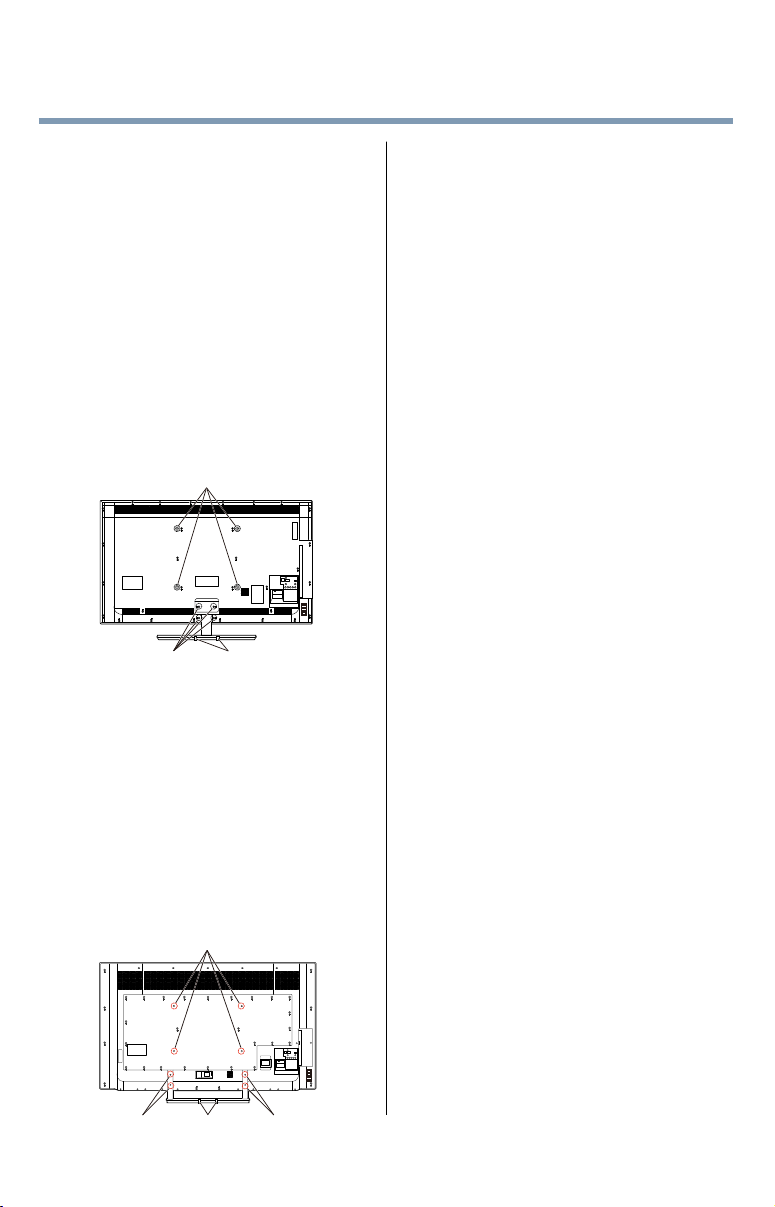
7
Two stand screws
Two stand screws
Removing the Pedestal Stand
Note: Extreme care should always be used when
attaching the pedestal stand to avoid damage
to the LCD panel.
58L9300U/65L9300U Series:
1) This process will require 2 or more people.
Toshiba recommends using 3 people for this
process. One person on each side of the TV and
one person to remove the stand screws.
2) Place the TV on a supporting surface around
waist height. This will make it easier to lift the TV.
Ensure the supporting surface can support the
weight of the TV.
3) With one person on each side of the TV,
a. the third person removes the four stand screws
shown in the diagram below, then
b. Two people lift the TV straight up off of the
stand support to remove the pedestal stand
from the TV.
58"/ 65" VESA Mounting Pattern
Two clipsFour stand screws
(Sample Illustration)
84L9300U Series:
1) This process will require 4 or more people.
Toshiba recommends using 5 people for this
process. Two people on each side of the TV and
one person to remove the stand screws.
2) Place the TV on a supporting surface around
waist height. This will make it easier to lift the TV.
Ensure the supporting surface can support the
weight of the TV.
3) With two people on each side of the TV,
a. the fth person removes the four stand screws
shown in the diagram below, then
b. Four people lift the TV straight up off of the
stand support to remove the pedestal stand
from the TV.
84" VESA Mounting Pattern
Two clips
(Sample Illustration)
Safety Precautions for 3D glasses
Available 3D glasses
58" : Toshiba FPT-AG03 (supplied)
65"/84" : Toshiba FPT-P100 (supplied)
• The 3D function has been designed for private use
only. Please note that any commercial use of the 3D
function or content provided on your TV could lead
to copyright infringement of authors’ rights.
• Viewing of 3D content requires compatible 3D
glasses, compatible 3D display, compatible 3D
playback device or 3D source and/or 3D capable
HDMI™ cable.
• Carefully read instructions provided with your
display and/or 3D glasses before 3D viewing.
Warning
DO NOT INGEST BATTERY, CHEMICAL BURN
HAZARD. (For 58L9300U Only)
• This product contains a coin/button cell battery.
If the coin/button cell battery is swallowed, it can
cause severe internal burns in just 2 hours and can
lead to death.
• Keep new and used batteries away from children.
If the battery compartment does not close securely,
stop using the product and keep it away from
children.
• If you think batteries might have been swallowed or
placed inside any part of the body, seek immediate
medical attention.
About handling the 3D glasses
• Do not leave the 3D glasses or the accessories
within the reach of small children.
Inhaling or swallowing them may cause suffocation
or lesions in the stomach wall.
If swallowed, consult a doctor immediately.
• Do not repair, modify, or disassemble the 3D
glasses by yourself.
Doing so may cause a re or cause you to become
indisposed while viewing 3D images.
• Do not expose the glasses to excessive heat
such as sunshine or re.
Caution
About the 3D glasses
• Do not use the 3D glasses if they are cracked,
broken, or not working properly.
Continuing to use them in such a state may cause
injury, eye strain, or minor discomfort.
• Do not stand or walk while wearing 3D glasses.
You may lose your balance which could result in
falls or other accidents.
• Do not wear the 3D glasses for any purpose
other than viewing 3D programming.
3D glasses do not function as sunglasses.
• Do not drop, exert pressure on, or step on the
3D glasses.
Doing so may damage the glass section, which may
result in injury.
Exposing the 3D glasses to liquid or excessive heat
may damage the function.
Page 8
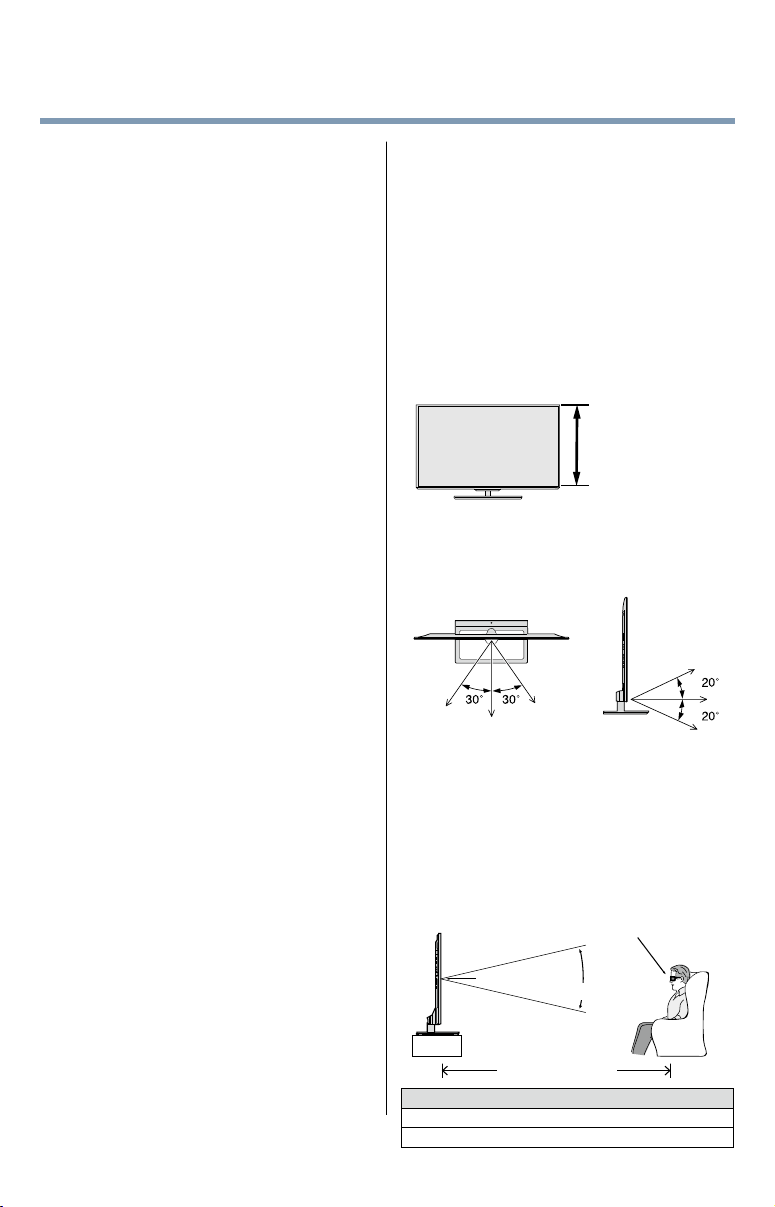
8
• If your nose or temple turns red, or you feel any
pain or discomfort, stop using the 3D glasses.
Such symptoms may occur when wearing 3D
glasses for long periods of time.
• Be careful not to pinch your ngers in the hinge
of the 3D glasses.
Cautions on watching the 3D images
• Some viewers may experience a seizure or
blackout when exposed to certain ashing
images or lights contained in certain 3D
television pictures or video games.
Anyone who has had a seizure, loss of awareness,
or other symptoms linked to an epileptic condition,
or has a family history of epilepsy, should contact a
health care provider before using the 3D function.
• Due to the possible impact on vision
development, viewers of 3D video images
should be age 6 or above.
Children and teenagers may be more susceptible
to health issues associated with viewing in 3D and
should be closely supervised to avoid prolonged
viewing without rest.
• Avoid using the 3D function when under the
inuence of alcohol.
• If you are ill or feel ill, you should refrain from
viewing 3D images, and consult your health
care provider as may be appropriate.
• If you experience any of the following symptoms
when viewing 3D video images, stop viewing
and contact your health care provider:
Convulsions, eye or muscle twitching, loss of
awareness, altered vision, involuntary movements,
disorientation, eye strain, nausea/vomiting,
dizziness, headaches.
• If you feel eye fatigue or other discomfort
from viewing 3D video images, remove the 3D
glasses and discontinue use until the condition
is eliminated.
• Viewing in 3D may cause dizziness and/or
disorientation for some viewers.
Therefore, to avoid injury do not place your TV near
open stairwells, balconies, or wires.
Also do not sit near objects that could be broken if
accidentally hit.
• When viewing 3D images, always wear 3D
glasses.
Watching 3D images without 3D glasses may cause
eye strain.
Use specied 3D glasses.
• When watching 3D images, do not wear 3D
glasses at an angle and do not lie down.
If you watch while lying down or with the glasses
tilted, the 3D effect is lost and it may cause eye
strain.
• It is recommended that the viewer’s eyes and
3D glasses are level with the screen.
• If you have prescription eye glasses or contact
lenses, wear the 3D glasses over them.
Watching 3D images without appropriate eyewear
may cause eye strain.
• If 3D images often appear in double or if you
cannot see the images in 3D, stop viewing.
Continuous viewing may cause eye strain.
• Due to the possible impact on vision
development, viewers of 3D video images
should be age 6 or above.
Children and teenagers may be more susceptible
to health issues associated with viewing in 3D and
should be closely supervised to avoid prolonged
viewing without rest.
• Watching TV while sitting too close to the
screen for an extended period of time may
cause eye strain.
The ideal viewing distance should be at least three
times the screen height.
Screen height
• For 58L9300U Series: Use the 3D glasses in the
following viewing angle.
Otherwise, you may not see the correct 3D image.
Effective viewing angle:
- Within 30° horizontal, 20° vertical
• For 65L9300U/84L9300U Series: For optimal 3D
effect and to avoid eye fatigue it is important
that you properly select your viewing position.
The best viewing position is at the indicated viewing
distance with your eyes at the same level as the
center of the display as shown below. The center
of the optimum viewing area varies from set to set.
The usable viewing area is generally over the range
shown in the table below (actual angle not depicted
in drawing).
Same height as
Center of Display
Center of Display
Viewing Angle
Viewing Distance
TV Size Viewing angle Viewing distance
65" Approx. 16 deg. Over 2.4 m
84" Approx. 30 deg. Over 3.1 m
Page 9
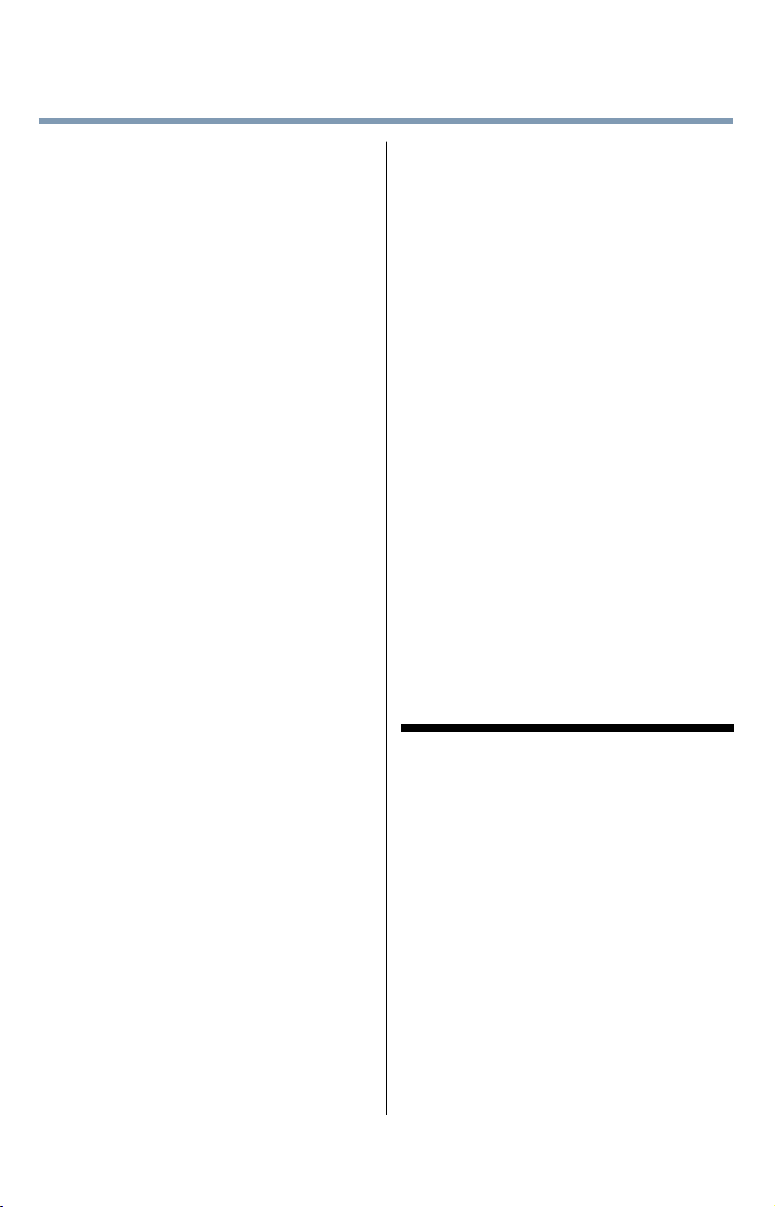
9
IMPORTANT:
If you see a double image, your eyes are either too
high or too low in relation to the horizontal center of
the screen. Adjust your position so that it is closer
to the center to avoid eye fatigue and to enjoy
optimum 3D effects.
Notes on handling the 3D glasses:
• When cleaning the 3D glasses, gently wipe with a
dry, soft cloth.
- First, remove any dirt or dust from the 3D glasses.
- Harsh rubbing or use of a dirty or coarse cloth will
scratch the 3D glasses.
• Do not use benzene, paint thinner, alcohol, water,
or abrasive cleaners, which may damage the 3D
glasses.
• When not using the 3D glasses, put them in the
supplied glasses pouch and store them away from
high temperatures and humidity.
• Do not store the 3D glasses in areas of extreme
heat or cold, as deformation can occur. If
deformation occurs, replace the 3D glasses.
• The lenses of the 3D glasses are different from
those of ordinary glasses, and are very thin. Be very
careful in handling the 3D glasses as the lens can
pop out easily.
• Do not put excessive force on the lenses.
• Do not scratch the surface of the lenses with sharp
objects.
• Do not drop or bend the 3D glasses.
Notes on IR communication (for 58L9300 Series):
• Do not block the IR sensor for 3D glasses on the
TV by placing objects in front of it.
• Do not cover the IR sensor on the 3D glasses
with stickers or labels.
• Keep the IR sensor on the 3D glasses clean.
• The use of 3D glasses could interfere with
other IR communication devices. Other IR
communication devices may cause the 3D
glasses not to work correctly.
Use the TV and 3D glasses in a place where they
will not interfere with other devices or products.
Notes on watching the TV:
• Proper 3D effects or 3D-to-2D conversion
results may not be obtained depending on the
received 3D content.
• 3D effect and image quality may vary depending
upon content quality and display device
capability/functionality/settings.
• (For 58L9300U Series) If you use any device,
such as a mobile phone or mobile wireless
device, near the 3D glasses, the 3D glasses may
not work correctly.
• (For 58L9300U Series) Use the product in the
following temperature range; otherwise, the
quality of the 3D image or the reliability of the
product cannot be guaranteed.
- 3D glasses: 0º C - 40º C (32º F - 104º F)
• (For 58L9300U Series) If there is uorescent
lighting in the viewing area, it may icker
depending on the frequency of the light.
In this case, reduce the brightness of the
uorescent light, or use another light. (It is not
recommended to watch the TV in a dark room,
especially for children.)
• Wear the 3D glasses properly, otherwise you
may not see the correct 3D images.
• (For 58L9300U Series) When not viewing 3D
images, take off the 3D glasses; otherwise,
it may be difcult to see the display on other
products such as PC, digital clock, or calculator,
etc.
• The 2D to 3D conversion function is activated
and controlled by you according to your
personal preferences.
• The 2D to 3D conversion function is meant for
enjoyment of 2D home video, and other 2D
content you create, in 3D according to your
personal preferences.
• The 2D to 3D conversion function is not
intended for use with pre-recorded 2D
copyrighted content owned by a third-party
unless the copyright owner has given direct or
indirect permission, or unless applicable law
permits such use.
FCC Caution
To assure continued compliance, follow the attached
installation instructions. Any changes or modications
not expressly approved by Toshiba America
Information Systems, Inc. could void the user’s
authority to operate this device. Service Center or an
experienced radio/TV technician for help.
FCC Declaration of Conformity
Compliance Statement (Part 15):
Toshiba television models 58L9300 Series,
65L9300 Series, and 84L9300 Series comply with
Part 15 of the FCC Rules.
Operation is subject to the following two conditions:
(1) This device may not cause harmful interference, and
(2) This device must accept any interference received,
including interference that may cause undesired operation.
The party responsible for compliance to these rules is:
Toshiba America Information Systems, Inc. 9740 Irvine
Blvd., Irvine, CA 92618. Phone: 800-631-3811
Note: This equipment has been tested and found
to comply with the limits for a Class B digital device,
pursuant to Part 15 of the FCC Rules. These limits
are designed to provide reasonable protection against
harmful interference in a residential installation. This
equipment generates, uses, and can radiate radio
frequency energy and, if not installed and used in
accordance with the instructions, may cause harmful
interference to radio communications. However, there
is no guarantee that interference will not occur in a
Page 10
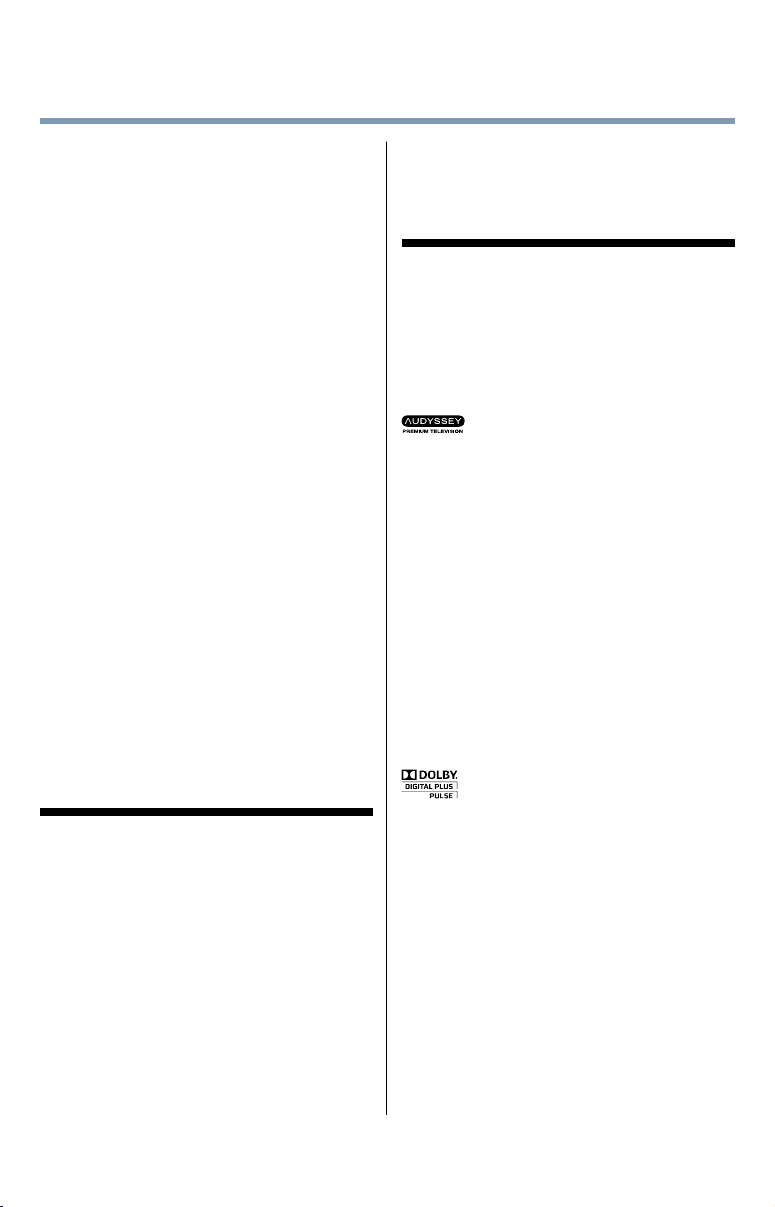
10
particular installation. If this equipment does cause
harmful interference to radio or television reception,
which can be determined by removing and applying
power to the equipment, the user is encouraged to
try to correct the interference by one of the following
measures:
• Reorient or relocate the receiving antenna.
• Increase the separation between the equipment and
receiver.
• Connect the equipment into an outlet on a circuit
different from that to which the receiver is connected.
• Consult the dealer or an experienced radio/TV technician
for help.
Caution: Changes or modications to this equipment
not expressly approved by Toshiba could void the
user's authority to operate this equipment.
Wireless Radio
For product available in the USA/Canada market,
only channel 1–11 can be operated. Selection of other
channels is not possible. The device could automatically
discontinue transmission in case of absence of information
to transmit, or operational failure. Note that this is not
intended to prohibit transmission of control or signaling
information or the use of repetitive codes where required
by the technology. If this device is going to be operated in
5.15–5.25GHz frequency range, then it is restricted to an
indoor environment only.
Important: Any changes or modications not
expressly approved by the party responsible for
compliance could void the user's authority to operate
this equipment. This device and its antenna(s) must
not be co-located or operating in conjunction with any
other antenna or transmitter.
FCC Radiation Exposure Statement: This equipment
complies with FCC radiation exposure limits set forth
for an uncontrolled environment. This equipment
should be installed and operated with minimum
distance 20cm between the radiator & your body.
Important notes about your TV
The following symptoms are technical limitations of
LCD Display technology and are not an indication of
malfunction; therefore, Toshiba is not responsible for
perceived issues resulting from these symptoms.
1) An afterimage (ghost) may appear on the screen
if a xed, non-moving image appears for a long
period of time. The afterimage is not permanent
and will disappear in a short period of time.
2) The LCD panel contained in this TV is
manufactured using an extremely high level
of precision technology; however, there may
be an occasional pixel (dot of light) that does
not operate properly (does not light, remains
constantly lit, etc.). This is a structural property of
LCD technology, is not a sign of malfunction, and
is not covered under your warranty. Such pixels
are not visible when the picture is viewed from a
normal viewing distance.
Note: Interactive video games that involve shooting a
“gun” type of joystick at an on-screen target may not
work with this TV.
Trademark Information
• AutoView, Cinema Series, ClearScan, ColorMaster,
ColorStream, CQ Engine, DynaLight, GameTimer,
Native Mode, TriVector and Resolution+ are
trademarks or registered trademarks of Toshiba
America Information Systems, Inc.
• ActiveX is a registered trademark of the Microsoft
Corporation.
• Android is a trademark of Google Inc.
• Blu-ray Disc™, Blu-ray™, and the logos are
• CinemaNow is a registered trademark of BBY
• DivX
• The terms HDMI and HDMI High-Denition
• Intel and the Intel logo are trademarks of Intel
• iTunes Store is a trademark of Apple Inc., registered
• MPEG Layer-3 audio coding technology licensed
• Netix is a registered trademark of Netix, Inc.
• Skype, the Skype logo and the "S" logo are
• Manufactured under license from
Audyssey Laboratories, Inc.
U.S. and foreign patents pending.
Audyssey Premium Television™ is a
trademark of Audyssey Laboratories, Inc.
Audyssey Premium Television™ is a
suite of technologies that remove the
acoustical problems caused by small
speakers and drivers.
Working together these technologies
deliver a better translation of the audio
content and make the television
experience sound closer to the original.
trademarks of the Blu-ray Disc Association
Solutions, Inc.
®
, DivX Certied®, DivX Plus® HD and
associated logos are trademarks of Rovi
Corporation or its subsidiaries and are used under
license.
• Manufactured under license from Dolby
Laboratories. Dolby and the double-D
symbol are trademarks of Dolby
Laboratories.
Multimedia Interface, and the HDMI logo are
trademarks or registered trademarks of HDMI
Licensing LLC in the United States and other
countries.
Corporation in the U.S. and/or other countries.
in the U.S. and other countries.
from Fraunhofer IIS and Thomson.
trademarks of Skype and are used with the
permission of Skype.
Page 11
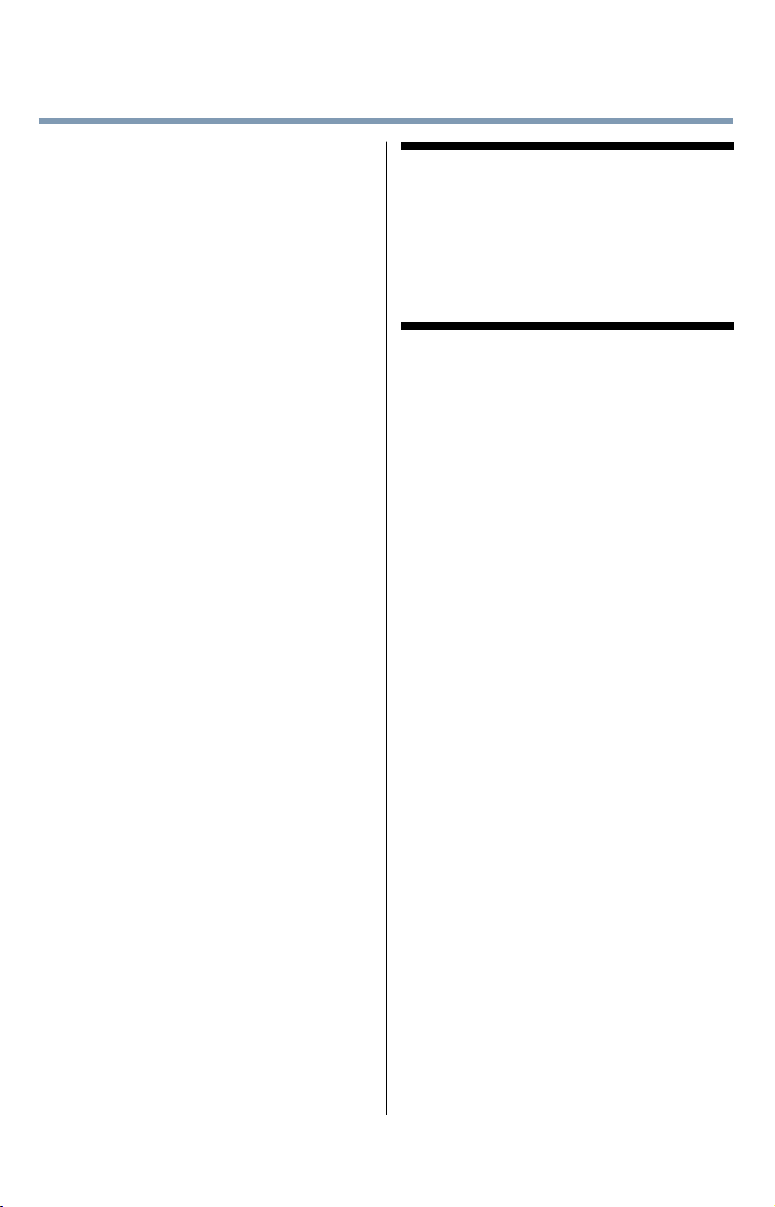
11
• VUDU, Vudu Apps, and Vudu HD Movies are
trademarks or registered trademarks of VUDU, Inc
• Designed with UEI Technology™. Under License
from Universal Electronics Inc.
Portions © UEI 2000-2012.
• Wi-Fi is a registered mark of the Wi-Fi Alliance.
• All other brand and product names are trademarks
or registered trademarks of their respective
companies.
• THIS PRODUCT IS LICENSED UNDER THE
AVC PATENT PORTFOLIO LICENSE FOR THE
PERSONAL AND NONCOMMERCIAL USE
OF A CONSUMER TO (i) ENCODE VIDEO IN
COMPLIANCE WITH THE AVC STANDARD
(“AVC VIDEO”) AND/OR (ii) DECODE AVC
VIDEO THAT WAS ENCODED BY A CONSUMER
ENGAGED IN A PERSONAL AND NONCOMMERCIAL ACTIVITY AND/OR WAS
OBTAINED FROM A VIDEO PROVIDER LICENSED
TO PROVIDE AVC VIDEO. NO LICENSE IS
GRANTED OR SHALL BE IMPLIED FOR ANY
OTHER USE. ADDITIONAL INFORMATION MAY
BE OBTAINED FROM MPEG LA, LLC. SEE
HTTP://WWW.MPEGLA.COM
• THIS PRODUCT IS LICENSED UNDER THE
VC-1 PATENT PORTFOLIO LICENSE FOR
THE PERSONAL AND NONCOMMERCIAL USE
OF A CONSUMER TO (i) ENCODE VIDEO IN
COMPLIANCE WITH THE VC-1 STANDARD
(“VC-1 VIDEO”) AND/OR (ii) DECODE VC-1
VIDEO THAT WAS ENCODED BY A CONSUMER
ENGAGED IN A PERSONAL AND NONCOMMERCIAL ACTIVITY AND/OR WAS
OBTAINED FROM A VIDEO PROVIDER LICENSED
TO PROVIDE VC-1 VIDEO. NO LICENSE IS
GRANTED OR SHALL BE IMPLIED FOR ANY
OTHER USE. ADDITIONAL INFORMATION MAY
BE OBTAINED FROM MPEG LA, LLC. SEE
HTTP://WWW.MPEGLA.COM
• THIS PRODUCT IS LICENSED UNDER THE
MPEG-4 VISUAL PATENT PORTFOLIO LICENSE
FOR THE PERSONAL AND NON-COMMERCIAL
USE OF A CONSUMER FOR (i) ENCODING
VIDEO IN COMPLIANCE WITH THE MPEG4 VISUAL STANDARD (“MPEG-4 VIDEO”) AND/
OR (ii) DECODING MPEG-4 VIDEO THAT WAS
ENCODED BY A CONSUMER ENGAGED IN A
PERSONAL AND NON-COMMERCIAL ACTIVITY
AND/OR WAS OBTAINED FROM A VIDEO
PROVIDER LICENSED BY MPEG LA TO PROVIDE
MPEG-4 VIDEO. NO LICENSE IS GRANTED
OR SHALL BE IMPLIED FOR ANY OTHER USE.
ADDITIONAL INFORMATION INCLUDING THAT
RELATING TO PROMOTIONAL,INTERNAL AND
COMMERCIAL USES AND LICENSING MAY BE
OBTAINED FROM MPEG powered LA,LLC. SEE
HTTP:// WWW.MPEGLA.COM
Copyright
This guide is copyrighted by Toshiba America Information
Systems, Inc. with all rights reserved. Under the copyright
laws, this guide cannot be reproduced in any form without
the prior written permission of Toshiba. No patent liability
is assumed, however, with respect to the use of the
information contained herein.
©2013 by Toshiba America Information Systems, Inc. All
rights reserved.
Notice
The information contained in this manual, including but not
limitedtoanyproductspecications,issubjecttochange
without notice.
TOSHIBA CORPORATION AND TOSHIBA
AMERICA INFORMATION SYSTEMS, INC.
(TOSHIBA) PROVIDES NO WARRANTY WITH
REGARD TO THIS MANUAL OR ANY OTHER
INFORMATION CONTAINED HEREIN AND
HEREBY EXPRESSLY DISCLAIMS ANY IMPLIED
WARRANTIES OF MERCHANTABILITY OR
FITNESS FOR ANY PARTICULAR PURPOSE WITH
REGARD TO ANY OF THE FOREGOING. TOSHIBA
ASSUMES NO LIABILITY FOR ANY DAMAGES
INCURRED DIRECTLY OR INDIRECTLY FROM
ANY TECHNICAL OR TYPOGRAPHICAL ERRORS
OR OMISSIONS CONTAINED HEREIN OR FOR
DISCREPANCIES BETWEEN THE PRODUCT
AND THE MANUAL. IN NO EVENT SHALL
TOSHIBA BE LIABLE FOR ANY INCIDENTAL,
CONSEQUENTIAL, SPECIAL, OR EXEMPLARY
DAMAGES, WHETHER BASED ON TORT,
CONTRACT OR OTHERWISE, ARISING OUT
OF OR IN CONNECTION WITH THIS MANUAL
OR ANY OTHER INFORMATION CONTAINED
HEREIN OR THE USE THEREOF.
Page 12
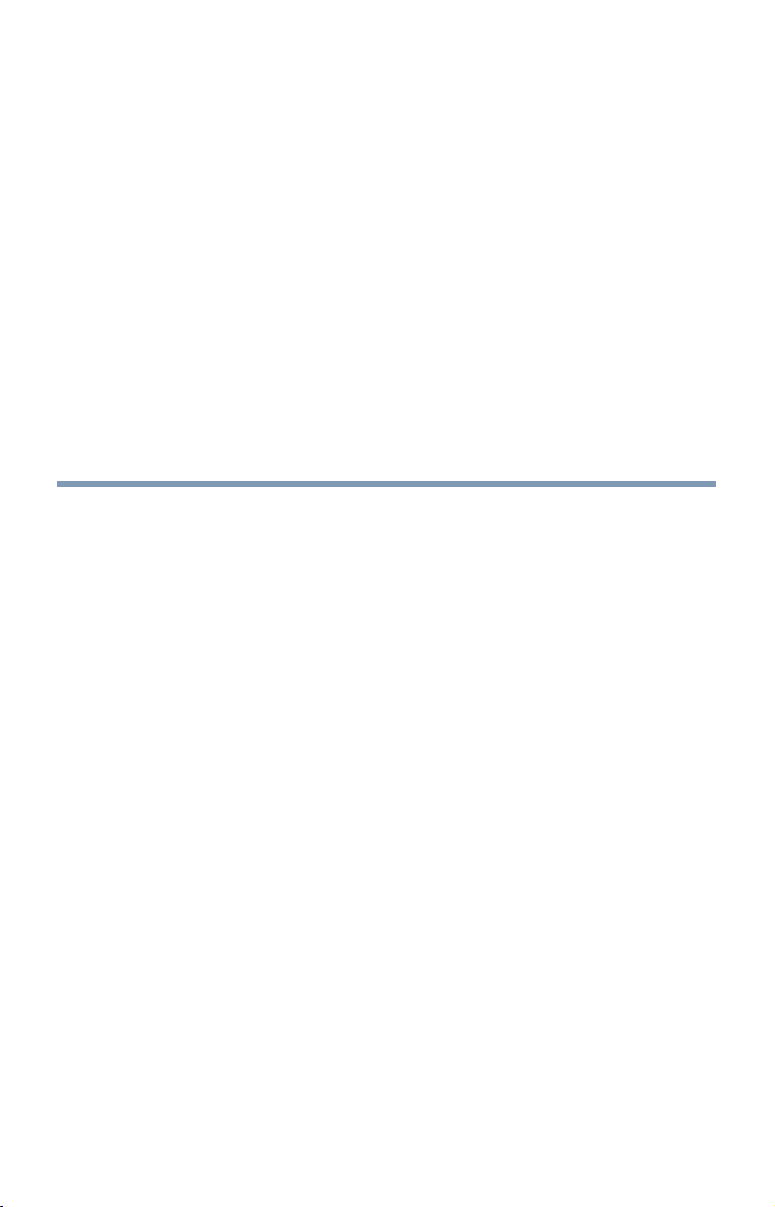
Contents
Chapter 1: Introduction ...................................................20
Safety icons ............................................................... 20
Features .................................................................... 21
Overview of installation, setup, and use .................... 22
TV front and side panel controls and connections ..... 24
Front panel .......................................................... 24
Left side ............................................................... 25
TV back panel controls and connections ................... 26
Back panel controls ............................................. 27
Back panel connections ....................................... 28
Chapter 2: Connecting Your TV .......................................29
Overview of cable types............................................. 29
Coaxial cable (F-type) .......................................... 29
Standard AV cables (red/white/yellow) ................ 29
Component video cables (red/green/blue) ........... 30
™
HDMI
Dual-wand IR blaster cable .................................. 30
Optical audio cable .............................................. 31
Analog RGB (15-pin) computer cable .................. 31
3.5mm Stereo to RCA Y-cable ............................. 31
LAN cable ............................................................ 32
cable (with HDMI Logo) ........................... 30
12
Page 13
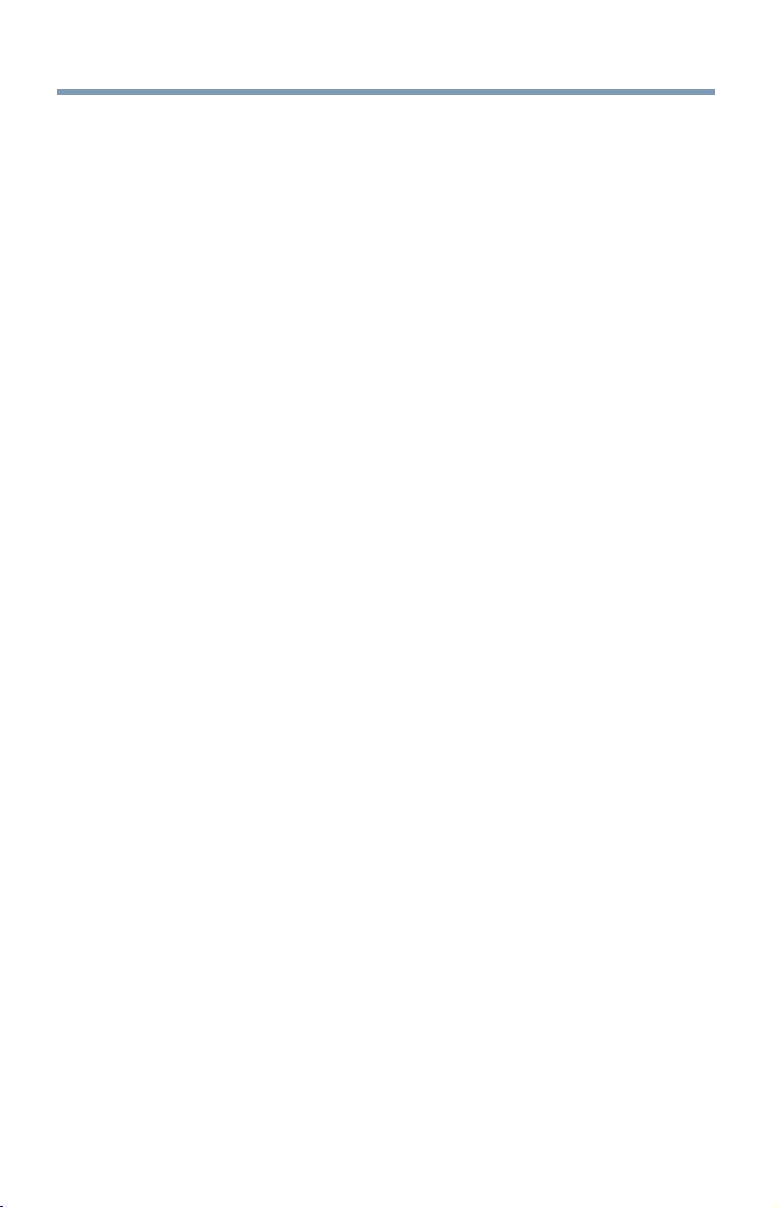
Contents
13
About the connection illustrations ....................... 32
Connecting an antenna, satellite receiver, and/or
cable TV box ....................................................... 32
®
Connecting DVD to ColorStream
or VCR to
composite video ................................................. 34
Connecting remote IR devices ................................... 35
Using the IR blaster OUT terminal ....................... 35
Connecting a digital audio system ............................. 38
™
Connecting an HDMI
or DVI device to the HDMI™
input ................................................................... 39
™
Using the TV remote and HDMI
CEC Control to
control other devices .......................................... 41
™
Connecting an HDMI
audio system ......................... 42
Connecting a computer ............................................. 43
Connecting a computer to the TV’s PC IN
terminal .......................................................... 43
™
Connect a computer to the TV’s HDMI
terminal .......................................................... 44
Connecting to a home network .................................. 45
Connecting the TV directly to a computer
without an Internet connection ..................... 45
Connecting the TV to a home network without
an Internet connection ................................... 46
Connecting the TV to a home network with an
Internet connection - wired ............................ 47
Connecting the TV to a home network with an
Internet connection - wireless ........................ 48
Connecting the AC cord on your TV
(for 84L9300U Series) ........................................ 49
Chapter 3: Using the Remote Control .............................. 50
Controlling other devices .......................................... 50
Installing batteries ..................................................... 50
Remote control effective range ................................. 52
Learning about the remote control ............................ 53
Page 14
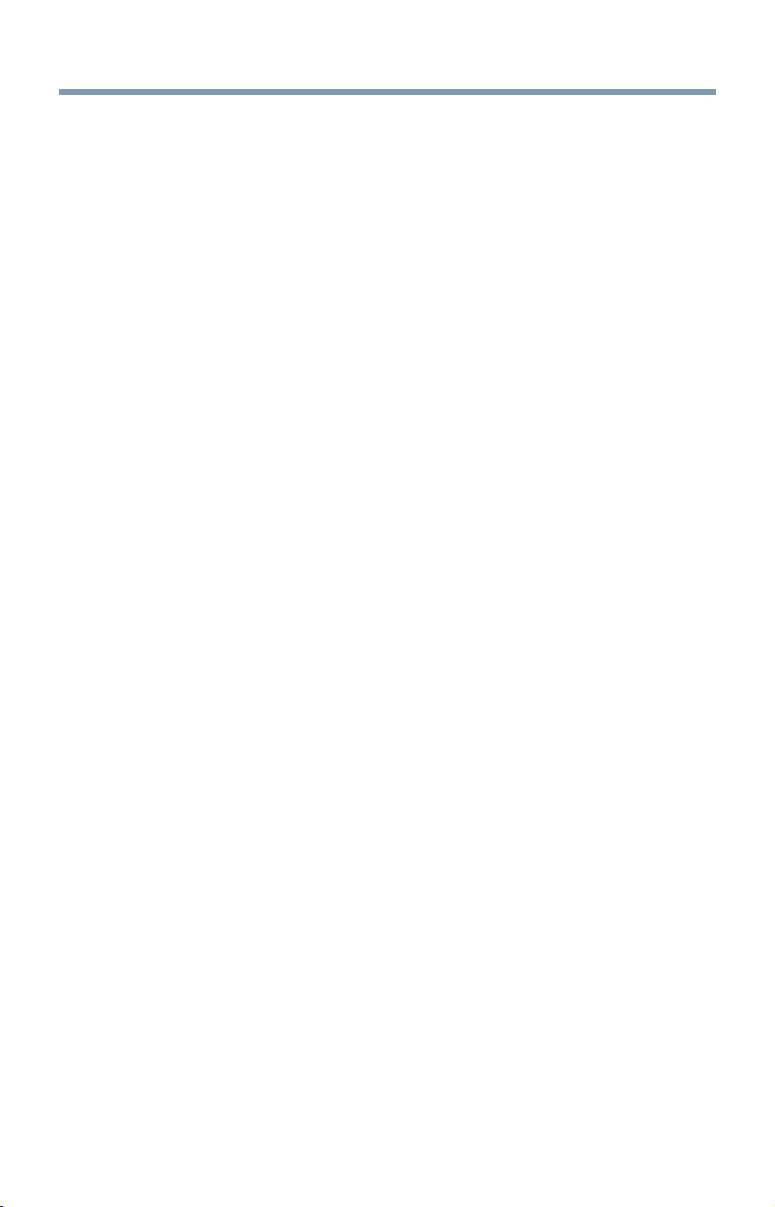
14
Contents
Chapter 4: nitial Setup and Menu ....................................55
Initial setup ............................................................... 55
Performing the initial setup ................................. 56
Navigating the menu system ............................... 65
Quick Menu ......................................................... 66
Chapter 5: Setting up your TV .........................................67
How to navigate the menu ......................................... 67
Changing initial settings ...................................... 67
Individual settings ............................................... 67
Storing channels in memory (optional) ............... 69
Skipping channels ............................................... 70
Skipping video inputs .......................................... 71
Labeling analog TV channels ............................... 71
Labeling video inputs ........................................... 72
Configuring shared input ..................................... 72
Chapter 6: Basic features .................................................73
Using 3D functions .................................................... 73
Viewing 3D images .............................................. 75
Setting the 3D PIN code ...................................... 81
Displaying 3D Important Information .................. 84
Adjusting 2D to 3D depth .................................... 84
Switching left and right images ........................... 84
Adjusting your viewing position
(for 65/84L9300U only) ................................. 84
Tuning Channels ........................................................ 85
Tuning to the next programmed channel ............. 85
Tuning to a specific channel (programmed or
unprogrammed) ............................................. 85
Using Channel Return .......................................... 85
Selecting the video input to view ............................... 85
Using closed captions ............................................... 86
Analog CC mode .................................................. 87
Digital CC settings ............................................... 88
Setting the PIN code ............................................ 89
Page 15
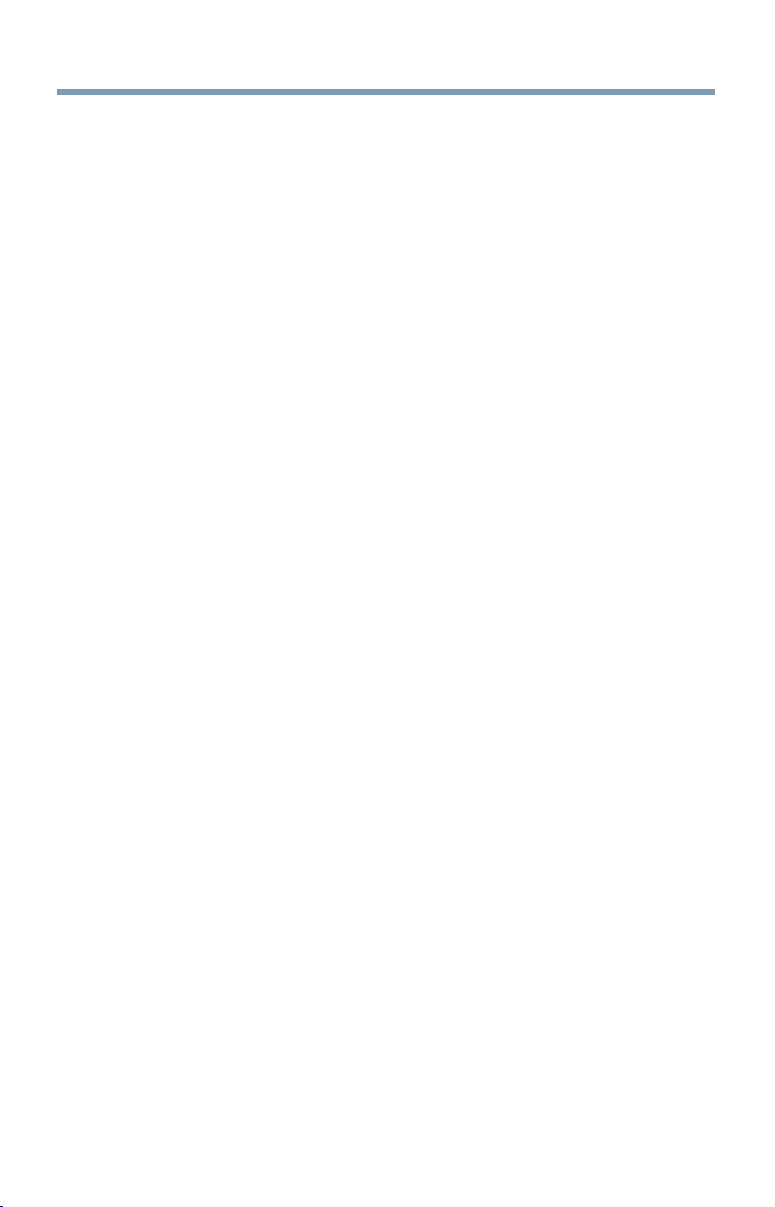
Contents
15
Entering a new PIN code ..................................... 89
Changing or deleting your PIN code .................... 89
Forgotten PIN code .............................................. 90
Using parental controls ............................................. 90
Blocking TV programs and movies by rating
(V-Chip) ......................................................... 90
Downloading an additional rating system ............ 91
Displaying ratings ................................................ 93
Unlocking programs ............................................ 93
Locking specific channels ......................................... 93
Locking video inputs ........................................... 94
Setting a time limit for games .............................. 94
Locking the control panel .................................... 94
™
Using HDMI
Controlling HDMI
HDMI
CEC Control ......................................... 95
™
™
CEC Control input source selection .......... 97
CEC playback devices ............ 96
Adjusting the amplifier’s audio ............................97
™
Other HDMI
Viewing the HDMI
CEC Control functions .................... 98
™
signal information ...................... 98
Using your computer with the TV .............................. 99
Adjusting the image ............................................. 99
Setting the computer audio ............................... 100
Setting the timer to turn on the TV .......................... 100
Setting the sleep timer ............................................ 101
Setting No Signal Power Down ............................... 102
Setting TV Power On Control .................................. 103
Displaying TV status information ............................ 104
Viewing support information ................................... 104
Resetting to Factory Defaults .................................. 105
Power failure ........................................................... 105
Chapter 7: Picture and Sound Controls .........................106
Selecting the picture size ......................................... 106
Scrolling the picture ................................................ 111
Using the Auto Aspect feature ................................. 111
Using the 4:3 Stretch .............................................. 111
Page 16
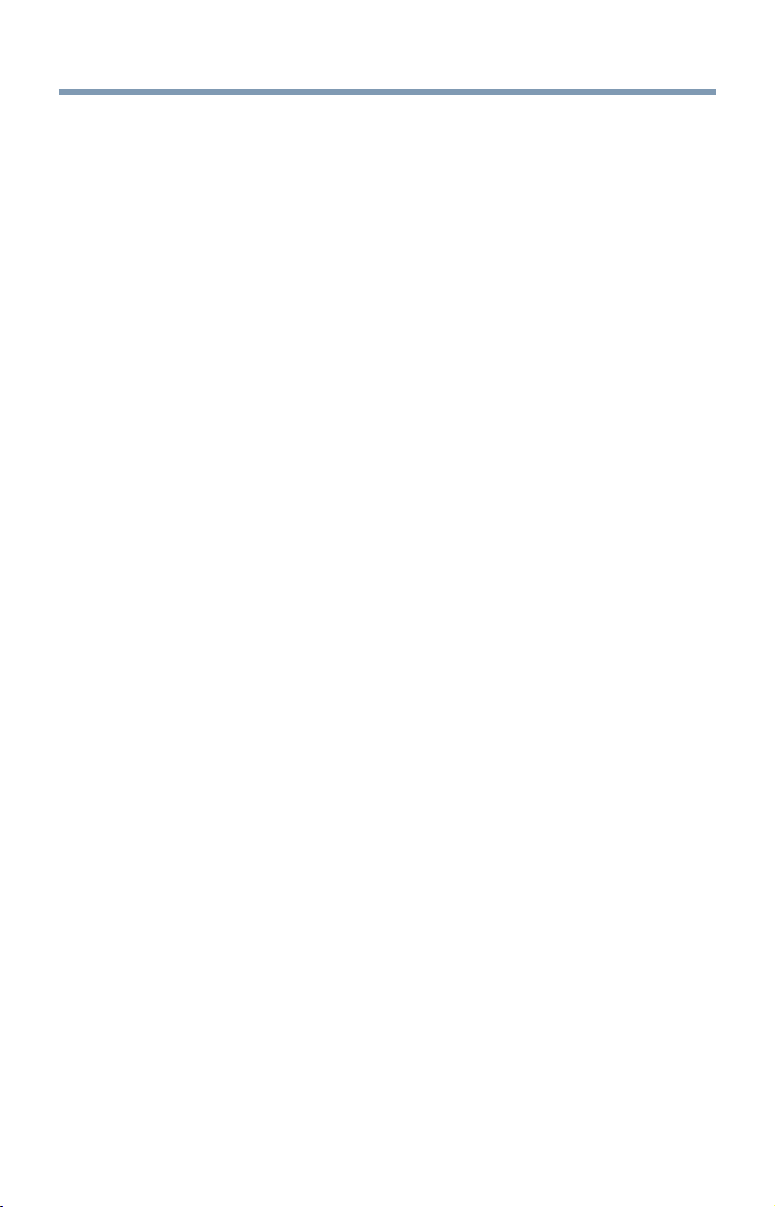
16
Contents
Adjusting the picture ............................................... 112
Selecting the picture mode ................................ 112
Adjusting the picture quality .............................. 113
Using the advanced picture settings features .......... 114
Resolution+ ....................................................... 114
Dynamic Contrast .............................................. 114
®
DynaLight
ClearScan
........................................................ 114
®
....................................................... 115
MPEG NR .......................................................... 115
DNR ................................................................... 115
Ambient Light Sensor ........................................ 116
ColorMaster™ .................................................... 116
Base Color Adjustment ...................................... 117
Color temperature .............................................. 117
Fine Texture Restoration .................................... 118
Brilliance Restoration ........................................ 118
3D Judder Cancellation ...................................... 118
Resetting to the factory default .......................... 119
Setting the expert picture settings ........................... 120
Test Pattern ....................................................... 120
RGB Filter .......................................................... 120
White Balance .................................................... 121
Adjusting the audio ................................................. 122
Muting the sound .............................................. 122
Selecting stereo/SAP broadcasts ....................... 122
Adjusting the audio balance ............................... 122
Adjusting the range ........................................... 122
TV Speakers On/Off ........................................... 123
Setting the Primary Audio Language ................. 123
Selecting the optical audio output format .......... 123
®
Using the Dolby
Digital Dynamic Range
Control feature ............................................. 124
Audyssey Premium Television™ ........................ 125
®
Using Audyssey EQ
for Wall Mounted or
Table-top TVs ............................................... 125
Page 17
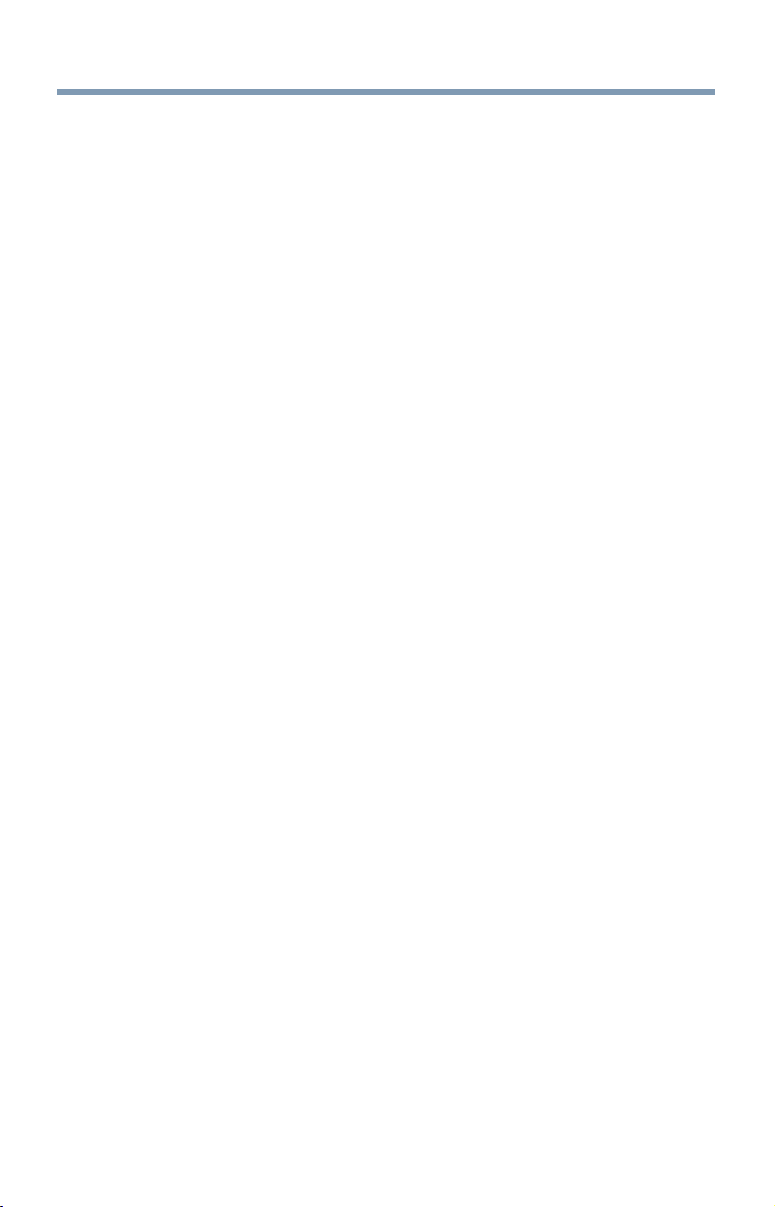
Contents
17
Using Audyssey Dynamic Volume ® .................. 126
Audyssey ABX™ ................................................ 126
Using the surround sound feature ..................... 126
Chapter 8: Advanced features ........................................ 127
Using your home network ....................................... 127
When using a Wireless network connection ...... 128
Setting up the Network ............................................ 129
Wireless Setup .................................................. 129
Advanced Network Setup ................................... 134
Network Connection Test ................................... 136
Using the software keyboard ................................... 137
Enter text using the software keyboard .............. 138
Performing a Software Upgrade .............................. 139
Viewing the Software Licenses ................................ 139
Using Intel
Changing the Intel
Device List ......................................................... 141
Using the Cloud Service .......................................... 141
Using the Cloud TV Service features ....................... 142
eMANUAL .......................................................... 142
Feature apps ...................................................... 143
Netflix
VUDU
Internet .............................................................. 144
Using Skype™ ................................................... 147
MediaShare (Videos, Music, and Photos) .......... 157
MediaShare specifications ................................. 157
Basic operation .................................................. 158
Viewing movie files ............................................ 161
Playing music files ............................................. 166
Viewing photo files ............................................ 168
Search ............................................................... 171
Network Device Setup ............................................. 172
External Control Setup ....................................... 172
Setting up the Media Renderer feature .............. 172
®
WiDi .................................................... 140
®
.............................................................. 143
TM
HD Movies and VUDUTM Apps .............. 144
®
WiDi Device Name.............. 141
Page 18
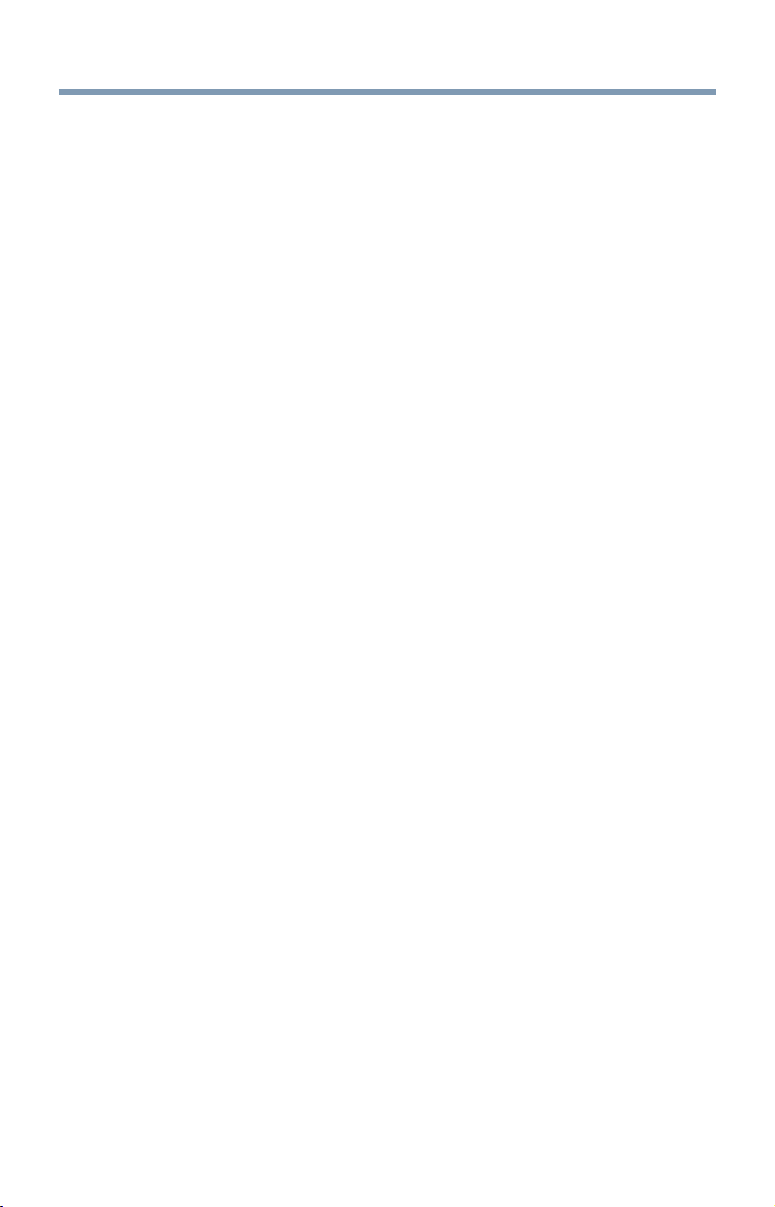
18
Contents
Chapter 9: Cloud TV Companion Apps ..........................174
Using Apps on a Tablet or Smart phone .................. 174
Apps Control Profile ................................................ 175
Pairing ..................................................................... 176
Chapter 10
Appendix A
: Troubleshooting ...........................................177
General troubleshooting .......................................... 177
Picture problems ..................................................... 178
Sound problems ...................................................... 180
Remote control problems ........................................ 180
Channel tuning problems ........................................ 180
Closed caption problems ......................................... 181
Rating blocking (V-Chip) problems ......................... 181
™
HDMI
HDMI
CEC Control operation ................................. 181
™
problems ..................................................... 182
Network problems ................................................... 182
Wireless network problems ..................................... 184
MediaShare problems ............................................. 184
Cloud TV ................................................................. 185
Light Indicator ......................................................... 185
Power On/Standby light .......................................... 185
If the problem persists after trying the solutions..... 185
: Specifications ...............................................186
Television system .................................................... 186
Channel coverage .................................................... 186
Power source .......................................................... 186
Power consumption ................................................ 187
Audio power ............................................................ 187
Speaker type ........................................................... 187
Video/audio terminals ............................................. 187
Video/audio input .............................................. 187
ColorStream
™
HDMI
Digital audio output ........................................... 188
PC input ............................................................. 188
®
(component video) HD input ....... 187
input ...................................................... 187
Page 19
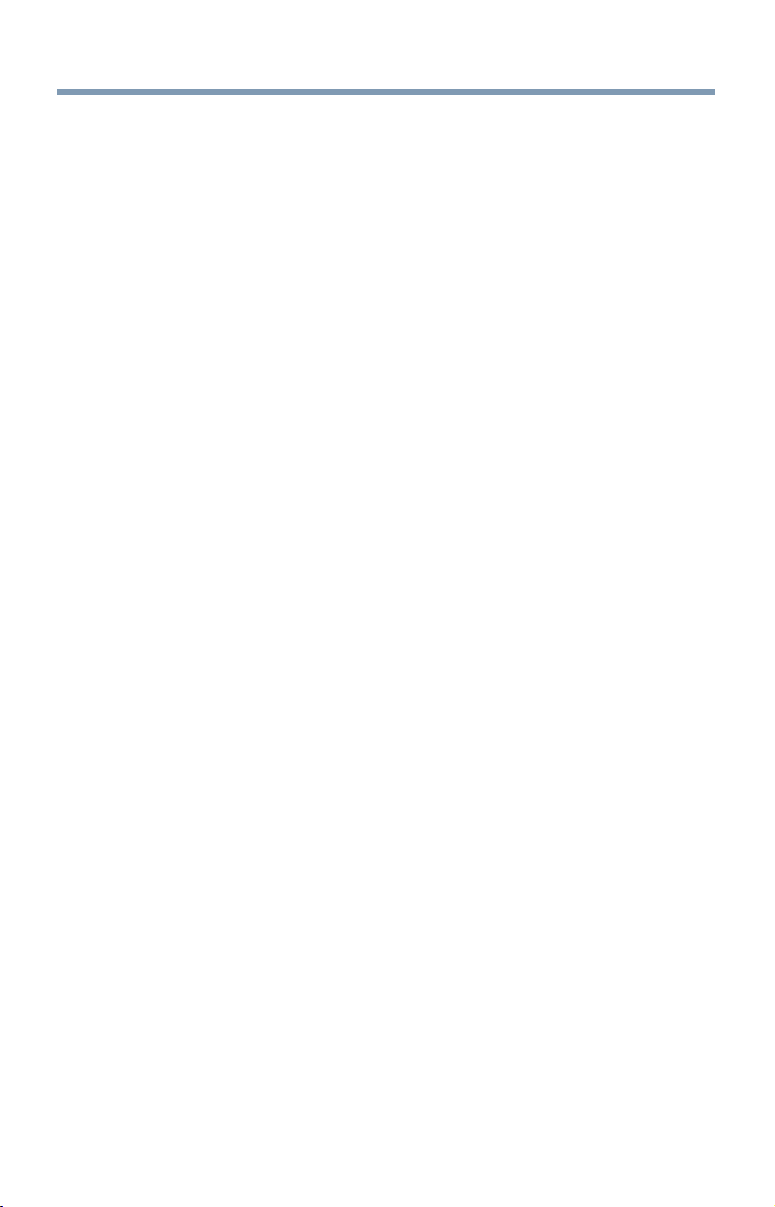
Contents
Wireless connection ................................................ 188
Ethernet ............................................................. 188
USB ................................................................... 188
SD card .............................................................. 188
Dimensions with table stand ................................... 188
Weight (mass) with stand ....................................... 189
Operating conditions ............................................... 189
Supplied accessories ............................................... 189
Acceptable signal formats for PC IN, and HDMI
and 3D .............................................................. 190
PC IN signal formats .......................................... 190
™
HDMI
3D Signal formats* ............................................ 192
4K Video Support formats ................................. 192
Operating the TV with combination buttons ............ 193
signal formats ........................................ 191
19
™
,
Appendix B: Wireless QWERTY keyboard with touchpad
International Key table ....................................... 197
....194
Index ............................................................................. 198
Page 20
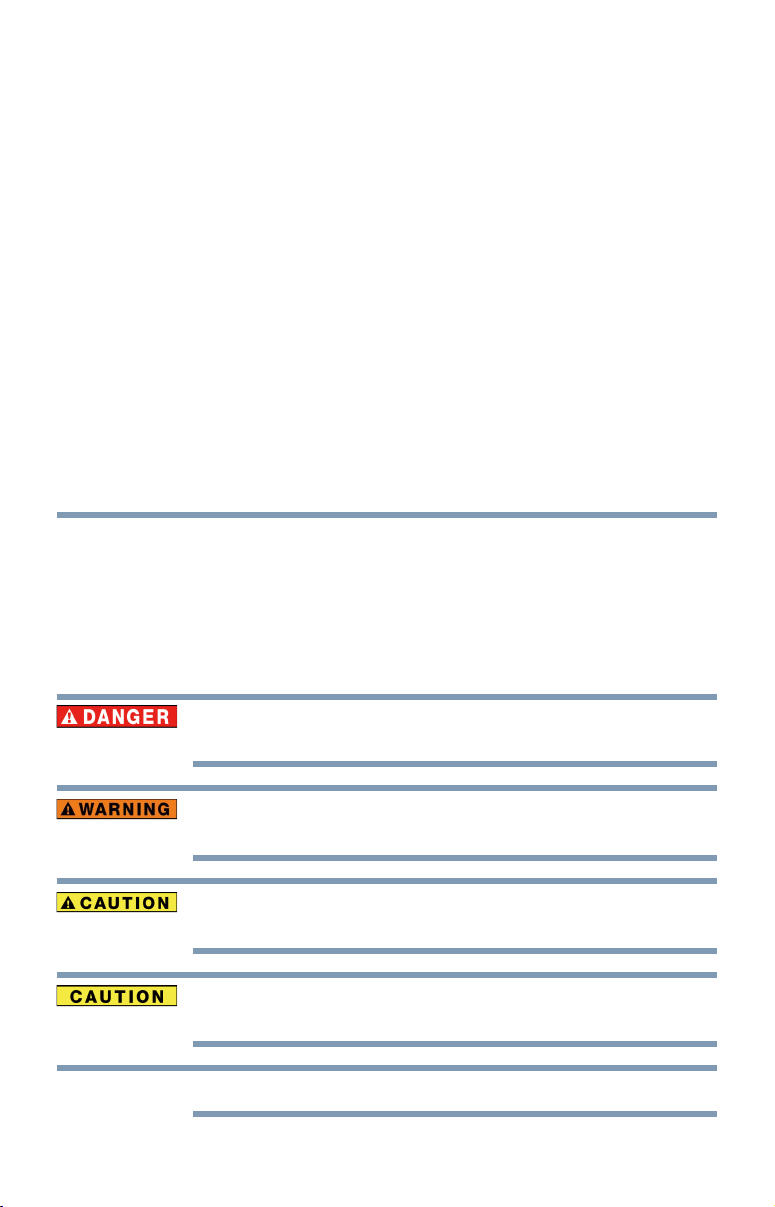
Chapter 1
Introduction
Safety icons
This manual contains safety instructions that must be observed to avoid
potential hazards that could result in personal injuries, damage to your
equipment, or loss of data. These safety cautions have been classied
according to the seriousness of the risk, and icons highlight these
instructions as follows:
Indicates an imminently hazardous situation which, if not avoided, will result in
death or serious injury.
NOTE
20
Indicates a potentially hazardous situation which, if not avoided, could result in
death or serious injury.
Indicates a potentially hazardous situation which, if not avoided, may result in
minor or moderate injury.
Indicates a potentially hazardous situation which, if not avoided, may result in
property damage.
Provides important information.
Page 21
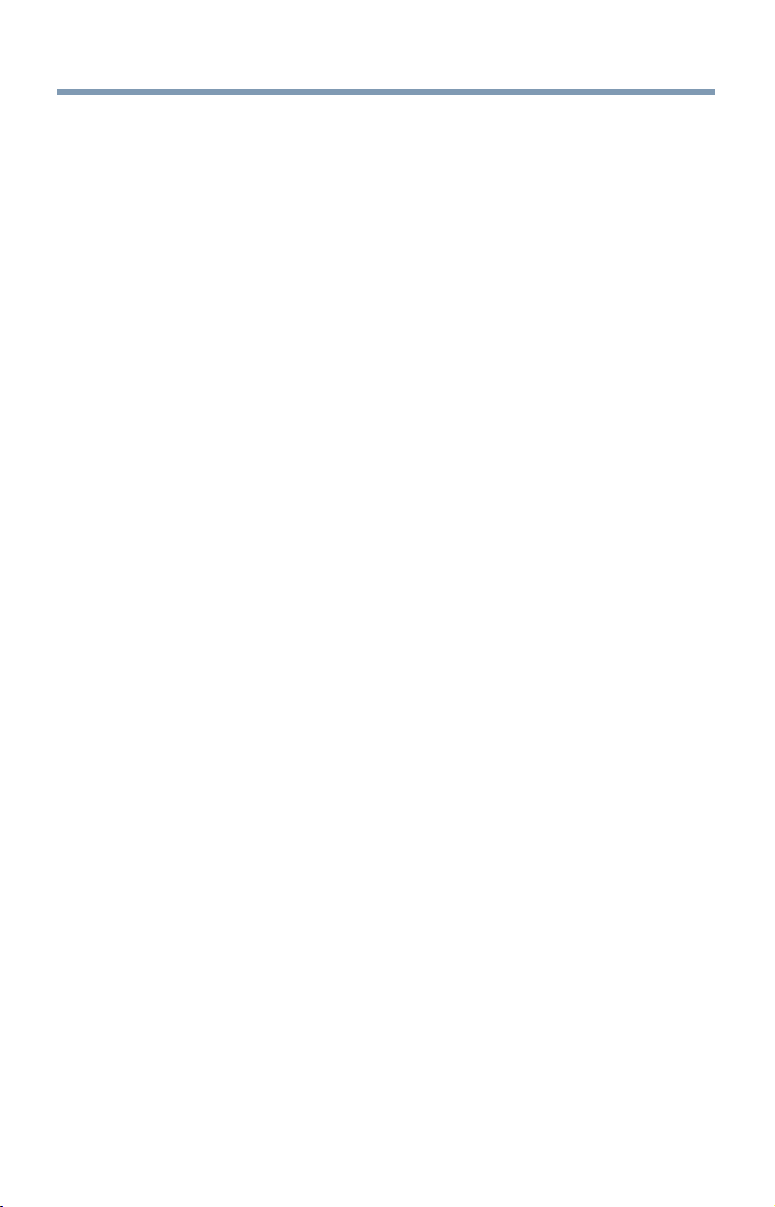
Features
Features
Introduction
21
❖Integrated digital tuning (8VSB ATSC and QAM) —
Eliminates the need for a separate digital converter set-top box (in
most cases).
❖3840 x 2160 display resolution.
❖Quad FHD— Allows you to enjoy high quality full HD pictures
using the 4K panel and the 4K extended denition function.
❖Four HDMI
™
—Digital, High-Denition Multimedia Interfaces
with 1080p and limited 4K input support see “3D Signal formats*”
on page 192.
❖HDMI
™
capabilities ARC (Audio Return Channel)—Enables the
audio signal of the TV to be sent to an AV amplier via an HDMI™
cable. See “HDMI™ ARC (Audio Return Channel) feature” on
page 42.
❖HDMI
™
CEC Control—Allows control of external devices from
the TV remote via HDMI™ connection. See “Using the TV remote
and HDMI™ CEC Control to control other devices” on page 41.
❖ColorStream
❖Digital Audio Out—Optical audio connection with Dolby
®
HD—High-resolution component video input.
®
Digital
optical output format, see “Connecting a digital audio system” on
page 38.
❖CQ Engine™—A powerful video processing engine with an array
of advanced technology including Edge Enhancement, Dynamic
Gamma, ColorMaster, Expert Mode and new DNR that creates
superior picture quality.
❖DNR—New Dynamic Noise Reduction technology that lters out
video noise without decreasing picture sharpness for clean, crystal-
clear images, see “DNR” on page 115.
❖PC IN (Analog RGB)—Computer Input terminal, see “Connecting
a computer” on page 43.
❖IR Blaster Out— Controls infrared remote controlled devices from
the TV.
❖Built-in WLAN—Allows the television to access your home
wireless network.
®
❖Intel
WiDi—Technology allows direct wireless connection
between the TV and Intel® WiDi equipped computers or mobile
devices.
❖ColorMaster™—Technology allows you to adjust the TV’s
Page 22
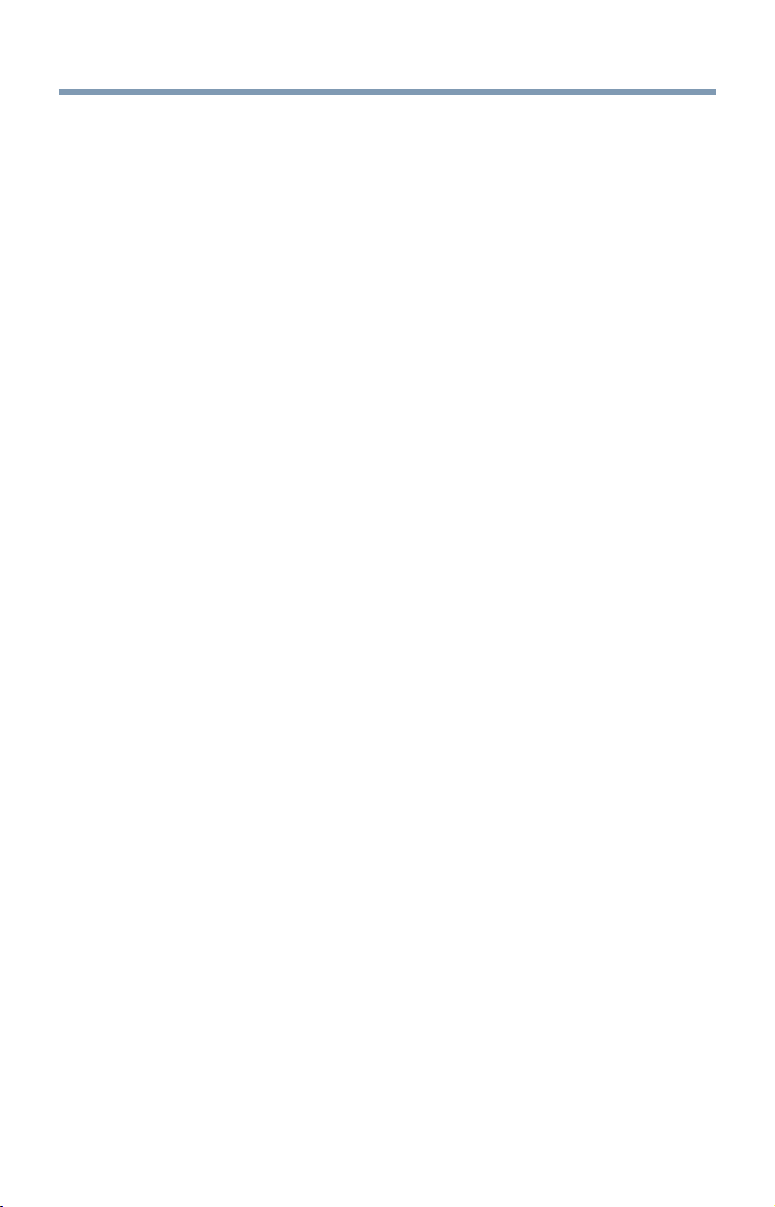
22
Introduction
Overview of installation, setup, and use
standard colors, see “ColorMaster™” on page 116.
❖ClearScan
®
—Technology uses both frame interpolation technology
and advanced backlight control with image synchronization to
quadruple the TV refresh rate for an even clearer fast motion video.
See “ClearScan®” on page 115.
❖DynaLight
®
—Backlight control monitors the brightness of each
video frame and automatically adjusts backlight intensity based on
the content to create higher dynamic contrast, for deeper blacks and
increased depth. See “DynaLight®” on page 114.
❖AutoView
®
—Allows you to automatically adjust picture settings
including Brightness, Contrast, Gamma, and Sharpness based
on ambient room light conditions and incoming picture content
to create the best possible picture settings without any manual
adjustment.
❖Audyssey Premium Television
™
—Includes innovative audio
enhancement technologies that create clear, rich, and natural sound.
These technologies include EQ®, ABX™, Dynamic Volume®,
Volume Extension™, and Day/Night and Wall/Table Modes. See
“Audyssey Premium Television™” on page 125.
❖MediaShare—Allows you to view photo les and play music or
movie les, see “MediaShare (Videos, Music, and Photos)” on page
157.
❖Cloud TV—Enhanced content discovery includes real time
streaming news, true social interaction features, and mobile device
interaction. See “Using the Cloud TV Service features” on page
142.
❖Wireless QWERTY keyboard with built-in touchpad.
❖3D capability —Allows you to view and experience 3D content on
the television while using special glasses.
Overview of installation, setup, and use
Follow these steps to set up your TV and begin using its many exciting
features.
1 Carefully read the important safety, installation, care, and service
information. Keep this manual for future reference.
2 To choose a location for the TV:
❖Read “Important notes about your TV” on page 10.
❖Place the TV on the oor or a sturdy, level, stable surface that
can support the weight of the unit. Secure the TV to a wall,
Page 23
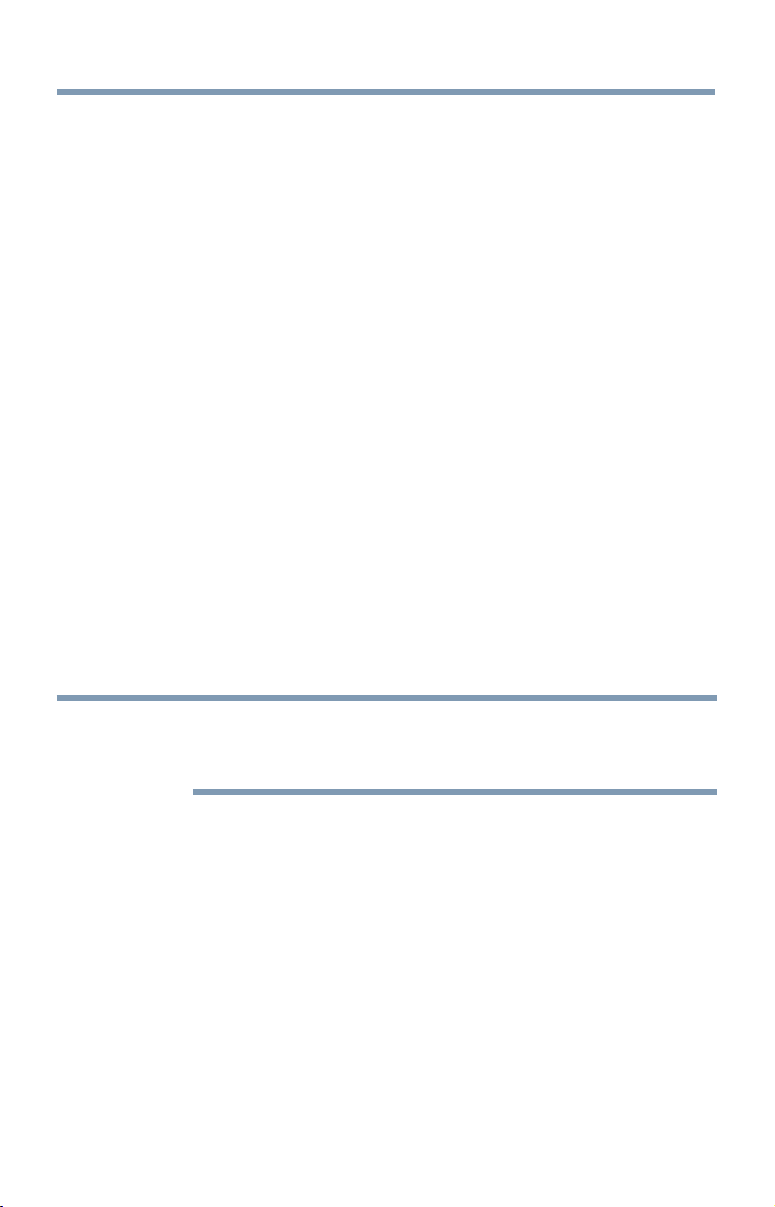
Overview of installation, setup, and use
pillar, or other immovable structure, see 24) on page 4.
❖Place the TV in a location where light does not reect on the
screen.
❖Place the TV far enough from walls and other objects to
allow proper ventilation. Inadequate ventilation may cause
overheating, which will damage the TV. THIS TYPE OF
DAMAGE IS NOT COVERED UNDER THE TOSHIBA
LIMITED WARRANTY.
3 Do not plug in any power cords until after you have connected all
cables and devices to your TV.
4 Before connecting cables or devices to the TV, review the functions
of the TV’s connections and controls, see “Overview of cable types”
on page 29.
5 Connect your other electronic device(s) to the TV, see “Connecting
Your TV” on page 29.
6 Install the batteries in the remote control, see “Installing batteries”
on page 50.
7 See “Using the Remote Control” on page 50 for an overview of
the buttons on the remote control.
8 After connecting all cables and devices, plug in the power cords for
your TV and other devices. Then press the POWER button on the
TV control panel or remote control to turn on the TV.
Introduction
23
NOTE
If the TV stops responding to the buttons on the remote control or TV
control panel and you cannot turn the TV off or on, unplug the power cords
for a few seconds and then plug them in and try again.
9 See “Navigating the menu system” on page 65 for a quick
overview of navigating the TV’s menu system.
10 Program channels into the TV’s channel memory, see “Auto
Tuning” on page 69.
11 For details on using the TV’s features, see chapters 6, 7, and 8.
12 For help, refer to “Troubleshooting” on page 177.
13 For technical specications, see “Specications” on page 186.
Page 24
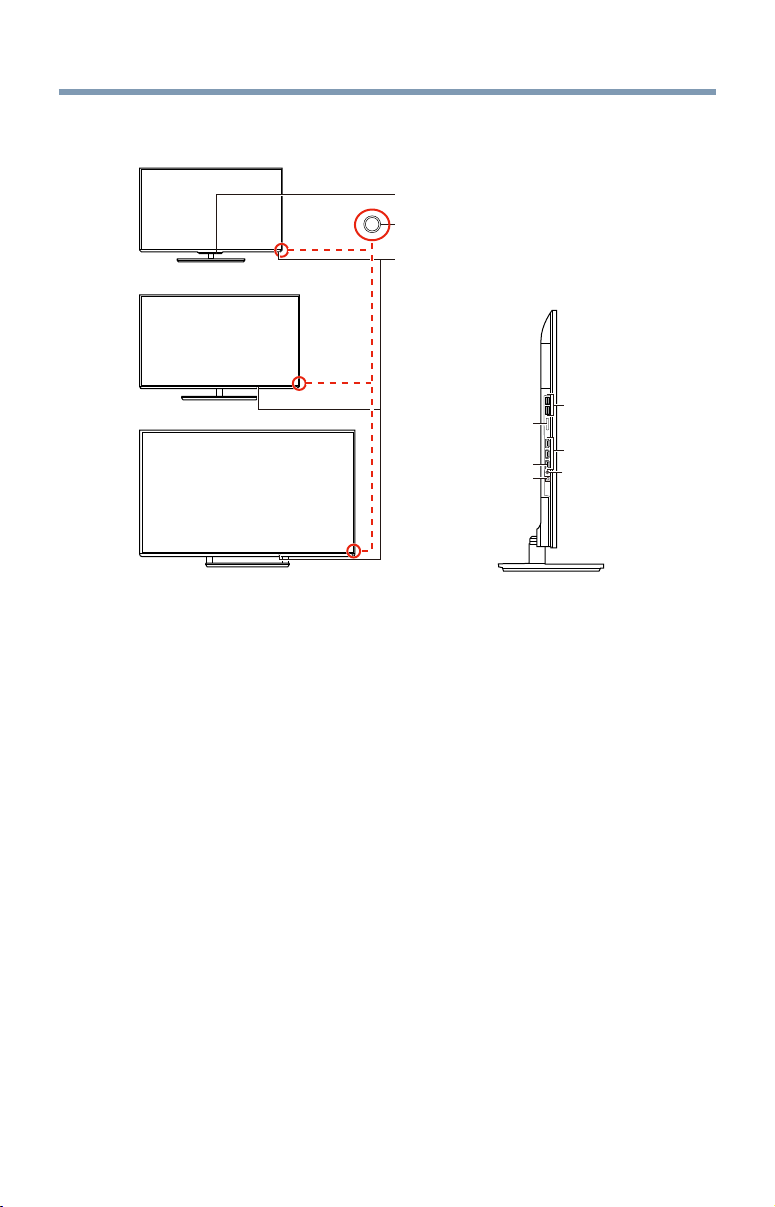
24
TV front and side panel controls and connections
TV front and side panel controls and connections
58” front panel
3D IR
Power LED
Remote sensor
Introduction
65” front panel
Ambient light sensor
left side (common)
84” front panel
(Sample Illustration) L9300U Series front and side panel controls and
connections
Front panel
1 Power On/Standby LED—Power indicator light, (glows green
2 Ambient light sensor—This sensor detects the ambient light
3 Remote Sensor—Point the remote control toward this remote
4 3D IR—This sensor detects the 3D IR (for 58L9300U model only).
slot
2 USB ports
™
3 HDMI
1 Analog
Video port
ports
1 SD card
ARC HDMI™
only port
1 Digital
Audio jack
when the TV power is On).
conditions to optimize the backlighting levels, see “Ambient Light
Sensor” on page 116.
sensor, see “Remote control effective range” on page 52.
Page 25
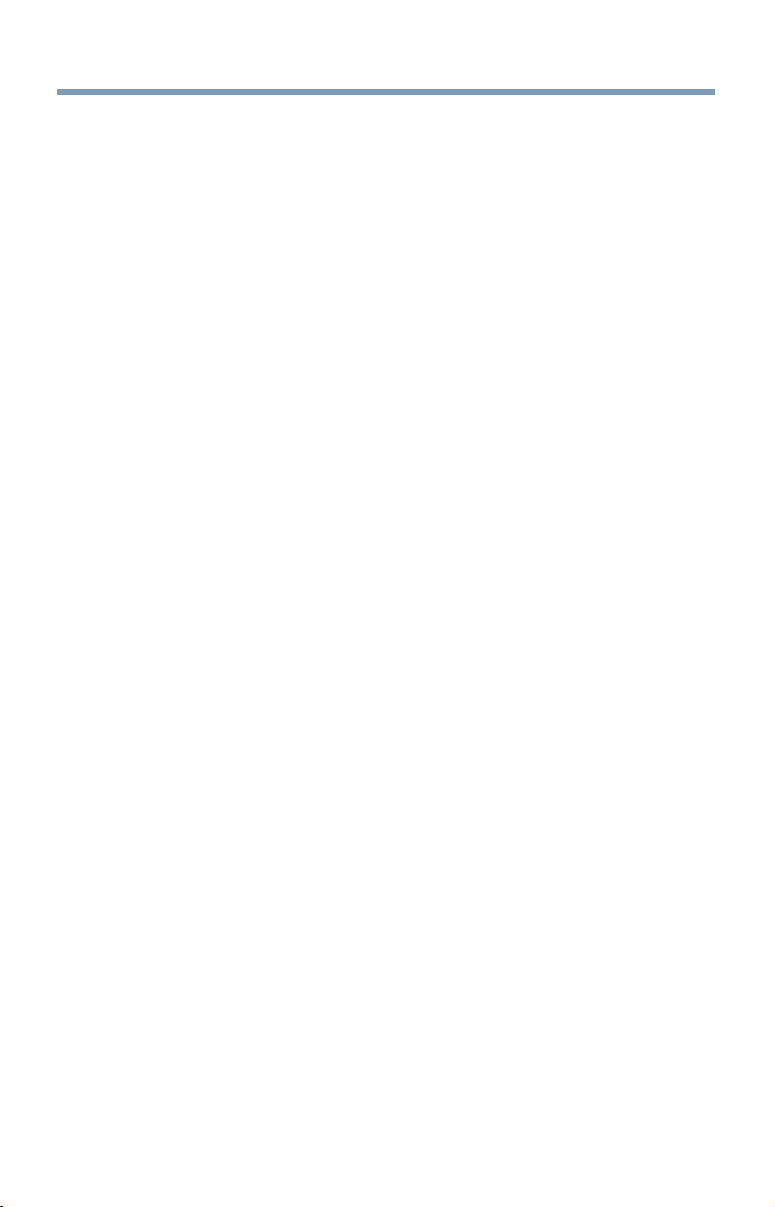
TV front and side panel controls and connections
Left side
Introduction
5 Analog Video Port—Analog Video input. Connect using a
commercially available conversion cable.
6 3 HDMI
receives digital audio and uncompressed digital video from an
HDMI™ device or uncompressed digital video from a DVI device.
HDMI™ connection is necessary to receive 1080p and 4K signals.
7 ARC HDMI
the audio signal of the TV to be sent to an AV amplier via the
HDMI cable.
8 Digital Audio Jack—Optical audio output in Dolby
PCM (pulse-code modulation) format for connecting an external
Dolby® Digital decoder, amplier, A/V receiver, or home theater
system with optical audio input.
9 2 USB Ports—Used to access video, music, or photo les with
USB device. Works with the wireless keyboard.
10 SD card slot—Used to access video, music, or photo les with SD
card.
™
Ports—High-Denition Multimedia Interface input
™
only port—Audio Return Channel (ARC) enables
®
Digital or
25
Page 26
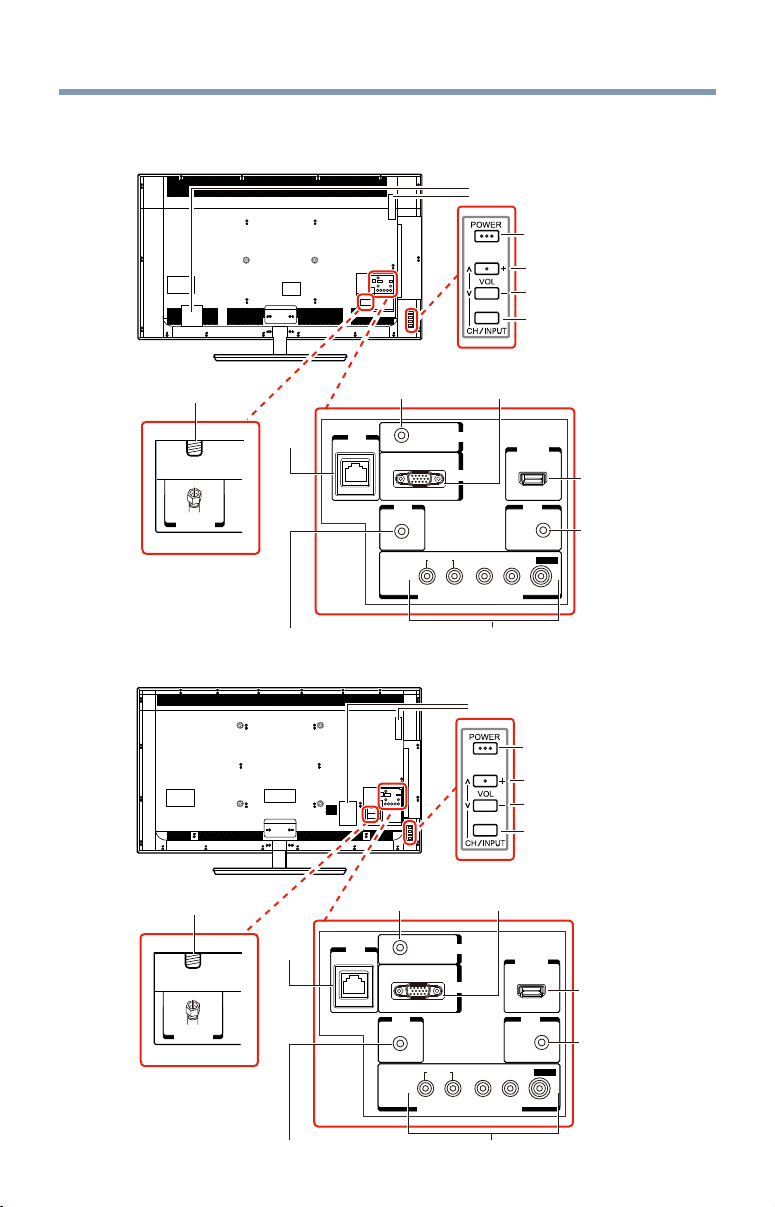
26
TV back panel controls and connections
TV back panel controls and connections
58”
FOR SERVICE USE ONLY
Introduction
Antenna / Cable
ANT/CABLE
LAN
PC / HDMI
LAN
™
Audio IN
PC/HDMI 2
IN
AUDIO
PC IN
OUT
IR
L / MONO
R
AUDIO
COLOR STREAM HD / VIDEO 2 IN
PRPBY
POWER button
Volume up
Volume down
Switches the function
of VOL+/- buttons to
select volume,
channel, or input
mode.
PC IN
HDMI IN
4
HDMI
OUT
FIXED AUDIO
VIDEO
Analog Audio
OUT
™
IN port
65”
Antenna / Cable
ANT/CABLE
IR Blaster OUT
PC / HDMI
LAN
LAN
IR Blaster OUT
Colorstream
™
Audio IN
PC/HDMI 2
IN
AUDIO
PC IN
OUT
IR
L / MONO
R
AUDIO
COLOR STREAM HD / VIDEO 2 IN
Colorstream
®
HD / Video 2 IN
FOR SERVICE USE ONLY
POWER button
Volume up
Volume down
Switches the function
of VOL+/- buttons to
select volume,
channel, or input
mode.
PC IN
HDMI IN
4
OUT
FIXED AUDIO
PRPBY
VIDEO
®
HD / Video 2 IN
™
HDMI
Analog Audio
OUT
IN port
Page 27
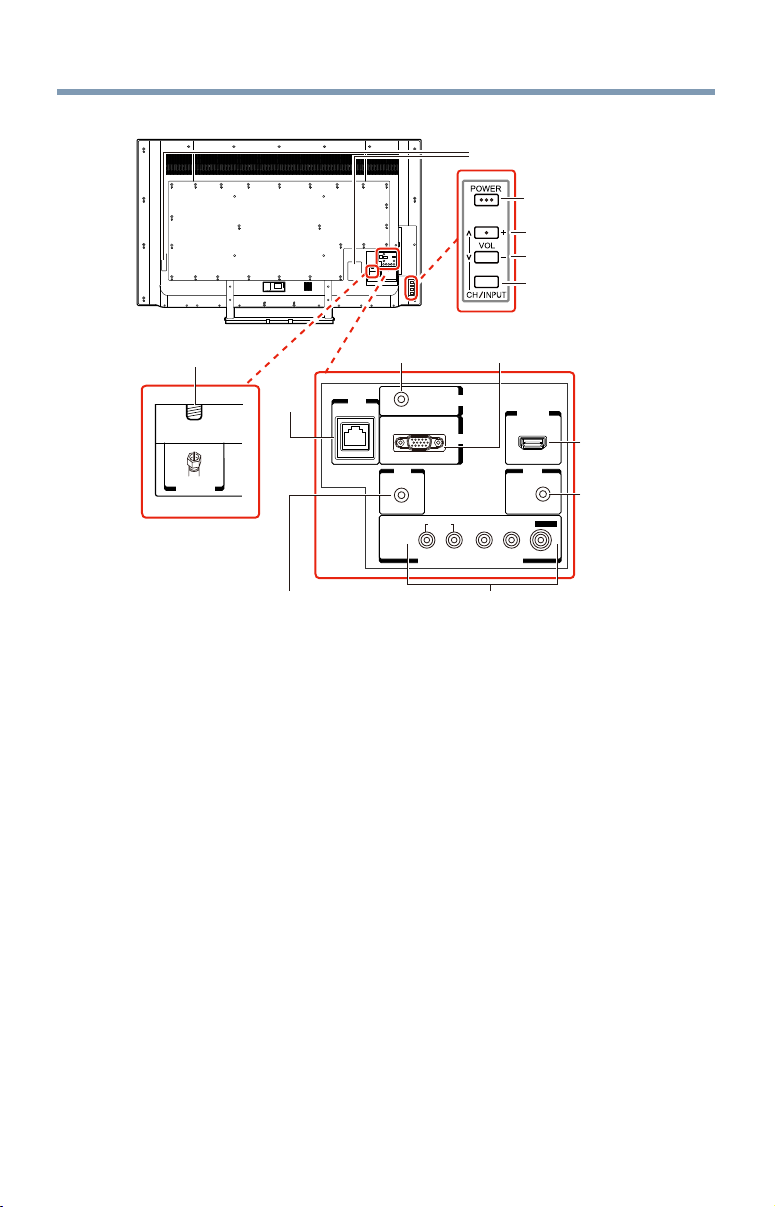
TV back panel controls and connections
Introduction
27
84”
FOR SERVICE USE ONLY
POWER button
Volume up
Volume down
Switches the function
of VOL+/- buttons to
select volume,
channel, or input
mode.
Antenna / Cable
ANT/CABLE
PC / HDMI
LAN
IR Blaster OUT
LAN
™
Audio IN
PC/HDMI 2
IN
AUDIO
PC IN
OUT
IR
L / MONO
R
AUDIO
COLOR STREAM HD / VIDEO 2 IN
Colorstream
PC IN
HDMI IN
4
OUT
FIXED AUDIO
PRPBY
VIDEO
®
HD / Video 2 IN
™
HDMI
IN port
Analog Audio
OUT
(Sample Illustration) L9300U Series back panel controls and
connections
For explanations of cable types and connections, see “Connecting Your
TV” on page 29.
Back panel controls
1 POWER—Turns the TV On and Off.
2 VOL +/– —Adjust the volume level, change the channel, or change
the input or source you are viewing, depending on the mode, which
is selected by the CH/INPUT button.
3 CH / INPUT— Switches the function of the VOL +/– buttons to
select the volume, channel, or input mode.
❖In Volume mode, the arrow buttons increase or decrease the
volume.
❖In Channel mode, the arrow buttons change the channel up or
down.
❖In Source mode, the arrow buttons toggle the input from one
source to the next.
Page 28
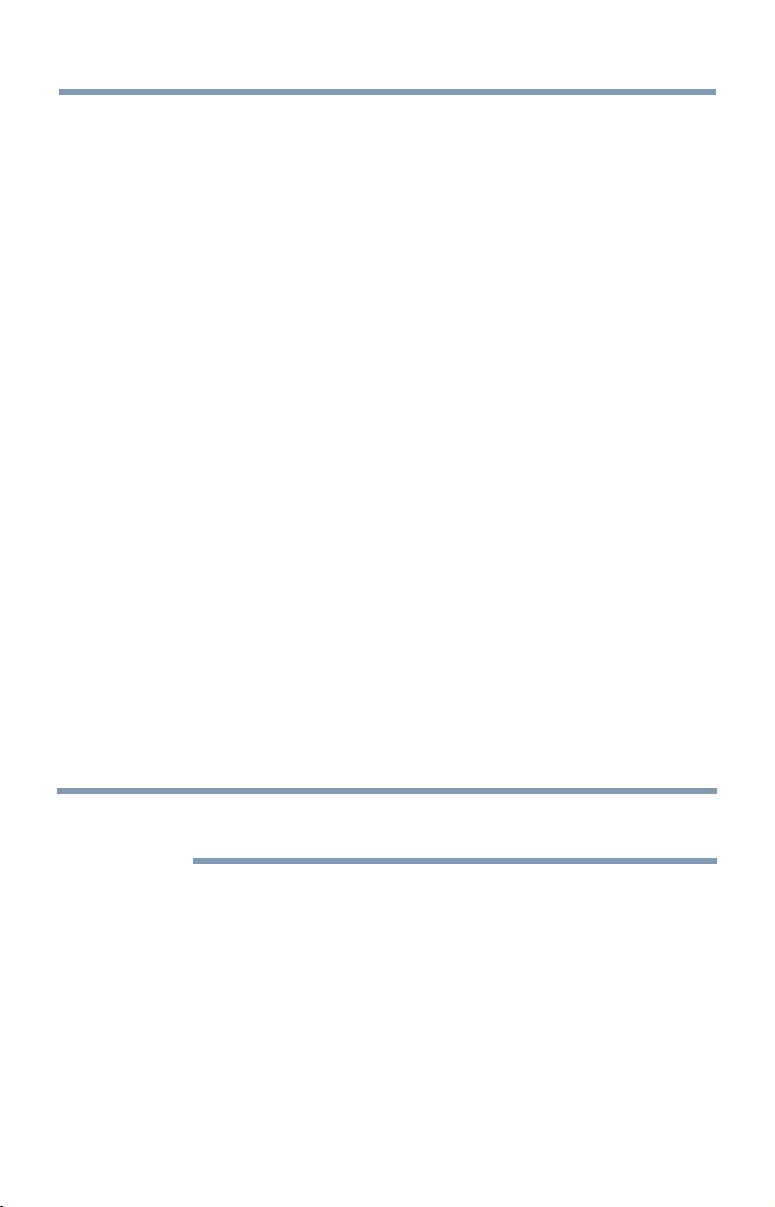
28
Introduction
TV back panel controls and connections
The mode of the VOL +/– buttons change in the following order
each time the button is pressed:
→ Channel → Input → Volume →
Back panel connections
4 LAN IN—Connects the TV to your home network.
5 HDMI
6 Analog Audio Port—Analog audio outputs for connecting an audio
7 PC IN—For use when connecting a personal computer.
8 ANT/CABLE—Antenna input that supports analog (NTSC) and
9 ColorStream
10 PC/HDMI
11 IR Blaster OUT—Used to connect and control infrared remote-
12 FOR SERVICE USE ONLY―Connectors for service use only.
™
IN—High-Denition Multimedia Interface input receives
digital audio and uncompressed digital video from an HDMI™
device or uncompressed digital video from a DVI device. HDMI™
connection is necessary to receive 1080p and 4K signals.
amplier.
digital (ATSC) off-air antenna signals and analog and digital Cable
TV (QAM) signals.
connections, see “Connecting DVD to ColorStream® or VCR to
composite video” on page 34.
™
Audio IN—PC audio input terminals are shared
with HDMI™-2 analog audio input terminals, and their use can be
congured in the Conguring shared inputs menu, see “Conguring
shared input” on page 72.
controlled devices.
®
HD/ Video 2 IN—These include standard A/V
NOTE
Component/Standard (composite) video cables carry only video
information; separate audio cables are required.
Page 29
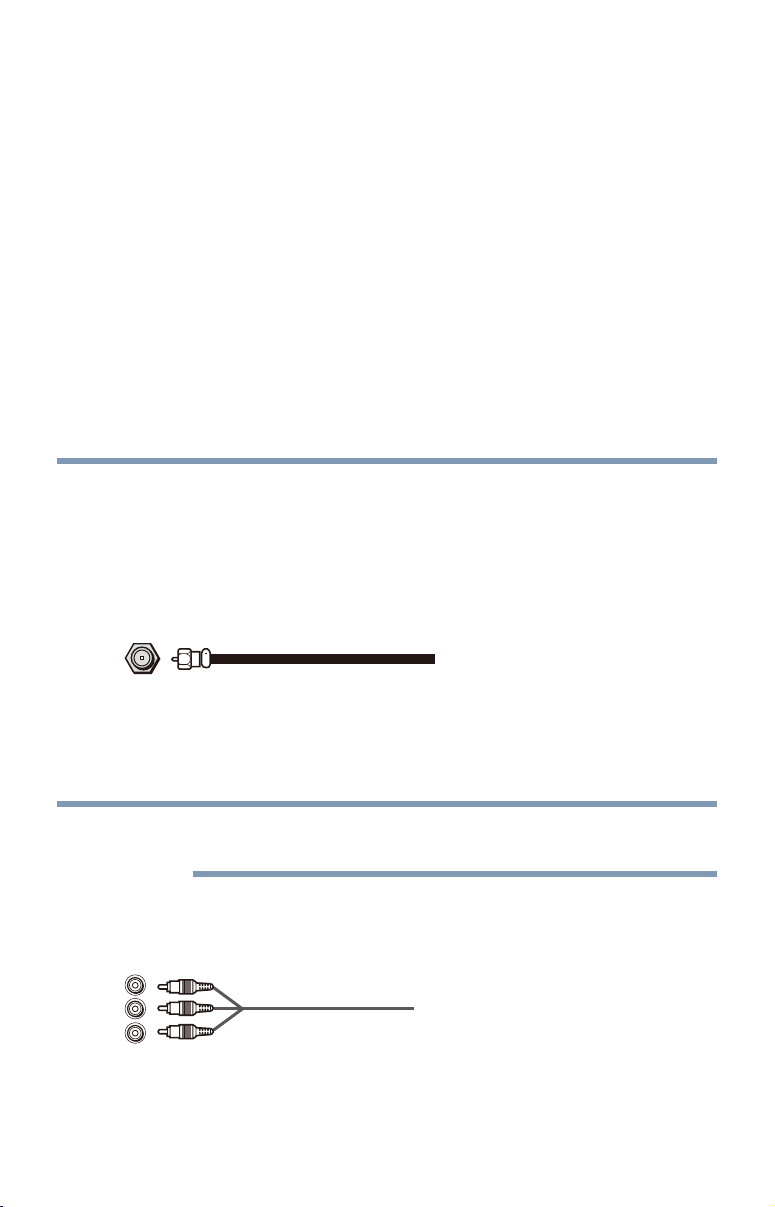
Chapter 2
Connecting Your TV
Overview of cable types
Before purchasing cables, know the connector types your devices require.
You can purchase cables from most stores that sell audio/video devices.
Coaxial cable (F-type)
(Sample Illustration) Coaxial cable
Coaxial (F-type) cable connects your antenna, cable TV service, and/or
cable converter box to the ANT/CABLE input on your TV.
NOTE
Standard AV cables (red/white/yellow)
Please tighten this connection by hand. Using tools may damage the
connection.
(Sample Illustration) Standard A/V cables
29
Page 30
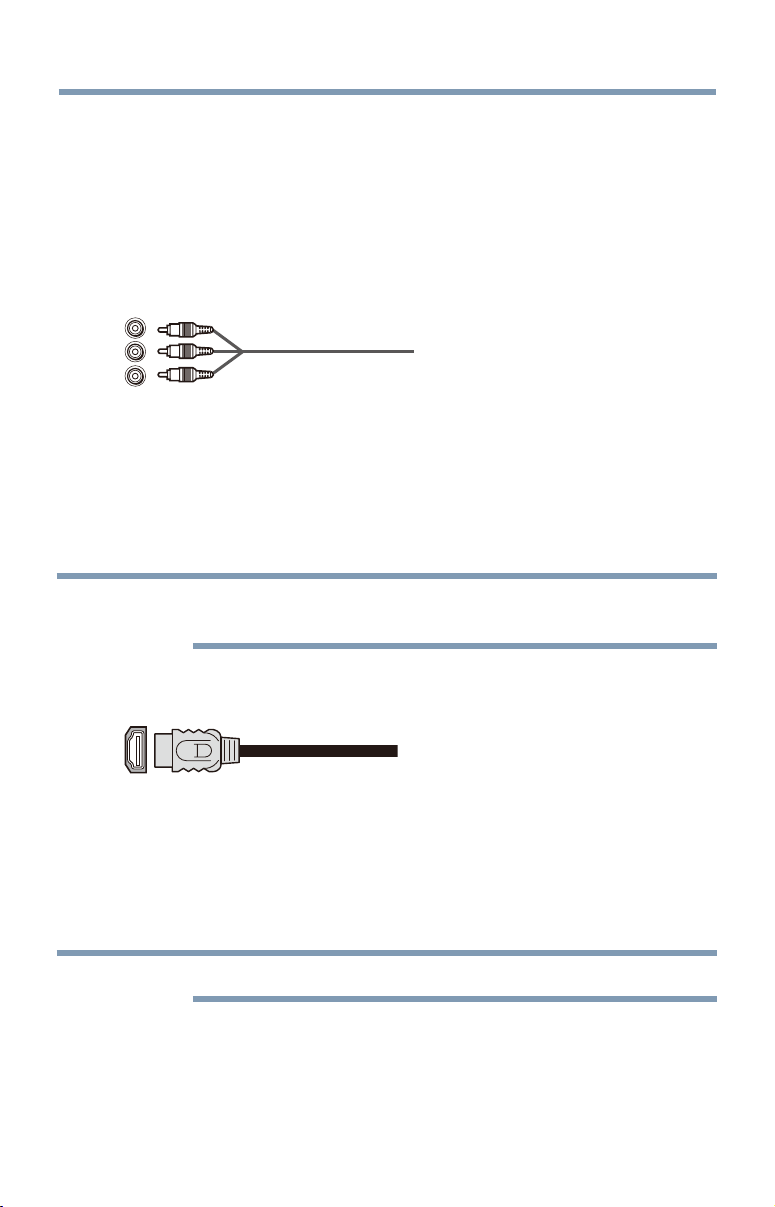
30
Connecting Your TV
Overview of cable types
Standard A/V cables (composite video) usually come in sets of three, and
connect to video devices with analog audio and composite video output.
These cables (and the related inputs on your TV) are typically colorcoded according to use: yellow for video, red for stereo right audio, and
white for stereo left (or mono) audio.
Component video cables (red/green/blue)
(Sample Illustration) Component video cables
Component video cables come in sets of three and are for use with video
devices with component video output. (ColorStream
of component video.) These cables are typically color-coded red, green,
and blue. Separate audio cables are required for a complete connection.
NOTE
Component video cables provide better picture quality than composite
video cables.
HDMI™ cable (with HDMI Logo)
(Sample Illustration) HDMI™ cable
™
(High-Denition Multimedia Interface) cable connects to devices
HDMI™ cables provide the best audio and picture quality.
HDMI
that have an HDMI™ output. An HDMI™ cable delivers digital audio and
video in its native format. Separate audio cables are not required, see
“Connect a computer to the TV’s HDMI™ terminal” on page 44.
NOTE
Dual-wand IR blaster cable
Connect the dual-wand IR blaster cable to the IR blaster terminal to
control infrared remote controlled devices from the TV.
®
is Toshiba’s brand
Page 31

Overview of cable types
Optical audio cable
(Sample Illustration) Optical audio cable
Optical audio cable connects receivers with Dolby
(pulse-code modulation) optical audio input to the TV’s Digital Audio
Out terminal, see “Connecting a digital audio system” on page 38.
Analog RGB (15-pin) computer cable
(Sample Illustration) Analog RGB (15-pin) computer cable
Analog RGB (15-pin) computer cable connects a computer to the TV’s
PC IN terminal, see “Connecting a computer to the TV’s PC IN terminal”
on page 43.
Connecting Your TV
®
Digital or PCM
31
NOTE
Separate audio cables are required.
3.5mm Stereo to RCA Y-cable
(Sample Illustration) 3.5mm Stereo to RCA Y- cable
3.5mm Stereo to RCA Y-cable connects an audio signal from DVI device
to TV.
Page 32

32
Connecting an antenna, satellite receiver, and cable TV box
LAN cable
Connecting Your TV
(Sample Illustration) LAN cable
Standard LAN cable connects the TV to your home network, see
“Connecting the TV to a home network with an Internet connection wired” on page 47.
Crossover LAN cable connects the TV directly to a computer, see
“Connecting the TV directly to a computer without an Internet
connection” on page 45.
About the connection illustrations
You can connect different types and brands of devices to your TV in
several different congurations. The connection illustrations in this
manual are representative of typical device connections only. The input/
output terminals on your devices may differ from those illustrated. For
details on connecting and using your specic devices, refer to each
device’s owner’s manual.
Connecting an antenna, satellite receiver, and/or cable TV
box
Satellite dish
VHF/UHF
Antenna
Cable TV
Satellite receiver with component video
Y
P
COMPONENT VIDEO
Satellite
IN
G
Cable box
CH 3
CH 4
OUT
IN
AUDIO
OUT
P
R
B
B R
L
R
VIDEO
OUT
Component video cable
W
R
Standard
audio cable
R
AUDIO
L / MONO
PRPBY
COLOR STREAM HD / VIDEO 2 IN
R W
BR
VIDEO
G
TV back panel
ANT/CABLE
Coaxial cable
R
White Red Green Blue
(Sample Illustration) L9300U Series—Connecting to an antenna,
satellite receiver, and/or cable TV box
Page 33

Connecting an antenna, satellite receiver, and cable TV box
Items needed:
❖Coaxial cables
❖Standard AV cables
❖Component video cables (red/green/blue)
Connecting Your TV
33
NOTE
NOTE
When you use a cable box, you may not be able to use the remote control
to program or access certain features on the TV.
To view the antenna or cable signal:
Select ANT/CABLE video input source on the TV.*
To view basic and premium cable channels:
Select the ANT/CABLE video input source on the TV.* Tune the TV to
channel 3 or 4 (whichever channel the cable box output is set to). Use the
cable box controls to change channels.
To view the VCR or camcorder video:
Turn On the VCR or camcorder video. Select VIDEO input source on the
TV.*
*To select the video input source, press the INPUT button on the remote
control, see “Selecting the video input to view” on page 85.
The unauthorized recording, use, distribution, or revision of television
programs, videotapes, DVDs, and other materials is prohibited under the
Copyright Laws of the United States and other countries, and may subject
you to civil and criminal liability.
Page 34

34
Connecting Your TV
Connecting DVD to ColorStream
®
or VCR to composite video
Connecting DVD to ColorStream® or VCR to composite video
R
Standard A/V cable
Yellow
White Red Green Blue
VCR
DVD player
L R
VIDEO AUDIO
COMPONENT VIDEO
Y
P
B
G
RWY
OUT
AUDIO
L R
P
R
R
RW
B
Standard audio cable
Component video cable
R W
L / MONO
R
AUDIO
PRPBY
COLOR STREAM HD / VIDEO 2 IN
R W
Y
TV back panel
VIDEO
G
BR
(Sample Illustration) L9300U Series—Connecting a DVD with
ColorStream® or a VCR with composite video
Items needed:
❖Coaxial cables
❖Standard AV cables
❖Standard audio cables
❖Composite or component video cables
❖You can connect the component video cables (plus audio cables)
from the DVD player or satellite receiver to the COLOR
STREAM HD terminal in the TV. The COLOR STREAM
HD terminal can be used to display Progressive (480p, 720p,
1080p) and Interlaced (480i, 1080i) scan systems.
If your DVD player or satellite receiver does not have
component video, connect a standard A/V cable to the AUDIO/
VIDEO terminal. If your DVD player has HDMI
™
video, see
“Connecting an HDMI™ or DVI device to the HDMI™ input”
on page 39.
NOTE
When you use ColorStream® HD or Video, please switch to the appropriate
AV mode.
Page 35

Connecting remote IR devices
To view antenna or Cable channels:
Select the ANT/CABLE video input source on the TV.*
To view the DVD player:
Turn ON the DVD player. Select the ColorStream
on the TV.*
To view satellite programs using the component video connections:
Turn ON the satellite receiver. Select the ColorStream
source on the TV.*
To view the VCR or view and record antenna channels:
Turn ON the VCR. Tune the VCR to the channel you want to watch.
Select the VIDEO video input source on the TV.*
To record a TV program while watching a DVD:
Turn ON the VCR. Tune the VCR to the channel to record. Select the
ColorStream
*To select the video input source, press the INPUT button on the remote
control, see “Selecting the video input to view” on page 85.
®
HD video input source on the TV* to view the DVD.
Connecting Your TV
®
HD video input source
®
HD video input
35
NOTE
The unauthorized recording, use, distribution, or revision of television
programs, videotapes, DVDs, and other materials is prohibited under the
Copyright Laws of the United States and other countries, and may subject
you to civil and criminal liability.
Connecting remote IR devices
Using the IR blaster OUT terminal
You can use the TV’s IR OUT terminal to remotely operate many infrared
remote-controlled devices enclosed in an entertainment center or similar
cabinet.
Items needed:
❖Dual-wand IR blaster cable (see “Dual-wand IR blaster cable” on
page 30)
❖Other cables as required to connect the device(s) to the TV (see
“Overview of cable types” on page 29)
See the remote IR blaster setup section (see page 61).
Page 36

36
Front of IR-controlled DVD player (for example)
Connecting Your TV
Connecting remote IR devices
To connect the IR blaster cable:
1 Locate the infrared sensor on the front of your device. This sensor
is marked on some devices. If you are having issues locating the
device's infrared sensor, see “If you cannot locate the device’s
infrared sensor:” on page 37.
2 Align one of the IR blaster cable’s wands approximately 1 inch
away from the infrared sensor on the front of the device and attach
it using double-sided mounting tape. If you have a second device,
attach the second wand in a similar manner.
NOTE
If you do not have a second device, coil the second wand with a rubber
band and leave it behind the TV.
3 Plug the IR blaster cable’s plug into the TV’s IR Blaster Out
terminal.
Front of IR-controlled audio device (for example)
Infrared
sensor
IR blaster cable wand
(approx. 1 inch from device)
OUT
IR
(Sample Illustration) L9300U Series—Using the IR blaster OUT
terminal
TV back panel
Dualwand IR
blaster
cable
Page 37

Connecting remote IR devices
To control the device(s):
Point the TV remote control toward the front of the TV and press the
button for the desired function. The signal passes from the remote
control through the TV to the device via the IR Blaster cable. For more
information, see “Setting the IR Blaster” on page 61.
Connecting Your TV
37
(Sample Illustration) Controlling the device(s) - remote control
The IR pass-through feature does not support all IR controlled devices.
NOTE
Satisfactory quality may not be attainable with certain devices.
If you cannot locate the device’s infrared sensor:
1 Turn off the device.
2 Starting at the device’s lower-left corner, place the end of the
device’s remote control (with the infrared emitter) so it touches the
front of the device. Press the POWER button.
(Do not use the TV’s remote control for this step.)
3 If the device turns on, the sensor is located where the remote control
touched the device.
4 If the device does not turn on, move the remote control slightly to
the right and press the POWER button again.
5 Repeat the previous steps if necessary.
Page 38

38
Connecting a digital audio system
Connecting a digital audio system
The TV’s Digital Audio Out terminal outputs a Dolby® Digital or
2-channel down-mixed PCM (pulse-code modulation) signal for using
with an external Dolby® Digital decoder or other external audio systems
with optical audio input.
You will need an Optical audio cable (Use an optical audio cable that
has the larger “TosLink” connector and not the smaller “mini-optical”
connector.)
Connecting Your TV
TV back panel
OUT
AUDIO
DIGITAL
Optical audio cable
Digital audio system
Optical
LINE IN
Audio IN
L R
(Sample Illustration) L9300U Series—Connecting a digital audio
system
Before controlling the audio, see “Selecting the optical audio output
format” on page 123.
NOTE
Some audio systems may not be compatible with Dolby® Digital bitstream
signals. Older audio systems that are not compatible with standard optical
out signals may not work properly, creating a high noise level that may
damage speakers or headphones. THIS DAMAGE IS NOT COVERED BY
YOUR WARRANTY. The DIGITAL AUDIO OUT terminal may not output some
digital audio sources because of copy restrictions.
❖The Dolby
®
Digital format is available in the following situations:
- When tuned to a digital RF channel
- When an HDMI™ input is used
- When network devices are used
Page 39

Connecting Your TV
Connecting an HDMI™ or DVI device to the HDMI™ input
Connecting an HDMI™ or DVI device to the HDMI™ input
The HDMI™ input on your TV receives digital audio and uncompressed
digital video from an HDMI™ source device, or uncompressed digital
video from a DVI (Digital Visual Interface) source device.
This input is designed to accept HDCP (High- Bandwidth Digital-Content
Protection) program material in digital form from EIA/CEA-861-D–
compliant[1] consumer electronic devices (such as a set-top box or DVD
player with HDMI
The HDMI
SXGA, 480i (60Hz), 480p (60Hz), 720p (60Hz), 1080i (60Hz), 1080p
(24Hz/30Hz/60Hz), and 4K video signal formats. For detailed signal
specications, see “HDMI™ signal formats” on page 191 and “4K
Video Support formats” on page 192.
The supported Audio formats are Linear PCM and Dolby
sampling rate 32/44.1/ 48 kHz.
™
or DVI output).
™
input can accept and display VGA, SVGA, XGA, WXGA,
®
Digital,
39
NOTE
To connect a PC to the HDMI™ input, see “Connect a computer to the TV’s
HDMI™ terminal” on page 44.
We cannot guarantee that all 4K video input through HDMI terminals will be
displayed.
To connect an HDMI
™
device, you will need one HDMI™ cable (type A
connector) per HDMI™ device:
❖For proper operation, it is recommended that you use an HDMI
cable with the HDMI™ Logo ( ).
❖To display an 1080p/60Hz and 4K signal format, you will need a
High Speed HDMI
™
cable. A conventional HDMI™/DVI cable may
not work properly.
❖HDMI
™
cables transfer both video and audio. Separate analog audio
cables are not required (see illustration).
™
Page 40

40
Connecting Your TV
Connecting an HDMI
™
or DVI device to the HDMI™ input
TV back panel
HDMI IN
PC/HDMI 2
AUDIO
HDMI IN
4
HDMI IN
TM
HDMI
-to-DVI adapter cable
IN
Analog audio cable
HDMI
TM
cable
TM
device (satellite or
HDMI
cable box, media player, etc)
HDMI OUT
DVI device
DVI/HDCP
OUT
L
R
OUT
(Sample Illustration) L9300U Series—Connecting an HDMI™ or DVI
device to the HDMI™ Input
To view the HDMI
™
device video:
Select HDMI 1, HDMI 2, HDMI 3 or HDMI 4 video input source
on the TV. (Press the INPUT button on the remote control. For more
information, see “Selecting the video input to view” on page 85.
To connect a DVI device, you will need:
❖HDMI
™
to DVI adapter cable
For proper operation, the length of an HDMI™ to DVI adapter cable
should not exceed 9.8 ft (3m). The recommended length is 6.6 ft
(2m).
❖3.5mm Stereo to RCA Y-cable
An HDMI
™
to DVI adapter cable transfers video only. Separate
analog audio cables are required (see illustration).
NOTE
NOTE
To ensure that the HDMI™ or DVI device is reset properly:
❖ When turning on your electronic components, turn on the TV first, and
then the HDMI
™
or DVI device.
❖ When turning off your electronic components, turn off the HDMI™ or
DVI device first, and then the TV.
[1] EIA/CEA-861-D compliance covers the transmission of uncompressed
digital video with high-bandwidth digital content protection, which is being
standardized for reception of high definition video signals. Because this is
an evolving technology, it is possible that some devices may not operate
properly with the TV.
Page 41

Using the TV remote and HDMI™ CEC Control to control other devices
Connecting Your TV
41
Using the TV remote and HDMI™ CEC Control to control other
devices
To control the basic functions of connected audio/video devices using
the TV’s remote control, connect an HDMI™ CEC compatible audio
system or playback device. The HDMI™ CEC Control feature uses CEC
technology as regulated by the HDMI™ standard.
Playback device
(HDMI™ CEC DVD player, etc.)
Playback device
(HDMI™ CEC DVD player, etc.)
TV back panel
HDMI IN
Audio receiver
HDMI OUT HDMI IN
4
HDMI IN
HDMI
TM
cable
HDMI
TM
cable
(Sample Illustration) L9300U Series—Connecting an HDMI™ CEC
compatible audio system and playback device
To connect an audio system and playback devices, you will need HDMI
cables, see “HDMI™ cable (with HDMI Logo)” on page 30.
NOTE
If several devices are connected, HDMI™ CEC Control feature may not
❖
operate properly, see “HDMI™ CEC Control input source selection” on
page 97.
For proper operation, it is recommended that you use HDMI™ cables
with the HDMI™ Logo ( ).
™
❖HDMI
CEC devices can be controlled by TV remote only when it is
the TV mode.
Before controlling the devices:
❖For an explanation of setup and operations, see “Other HDMI™
CEC Control functions” on page 98.
❖Congure the connected devices. See each device’s operation
manual.
HDMI OUT
HDMI OUT
™
NOTE
This feature is limited to models incorporating Toshiba’s HDMI™ CEC
Control feature. However, Toshiba is not liable for those operations. See the
individual instruction manuals for compatibility information.
Page 42

42
TV back panel
Connecting Your TV
Connecting an HDMI
™
audio system
When using an external AV amplier the picture and sound may not be
properly synchronized. In this case, adjust the delay time of the sound on
the AV amplier.
NOTE
The control range of the delay time differs according to the device you use.
Connecting an HDMI™ audio system
If your HDMI™ audio system supports ARC, audio from the TV can be
sent to the audio system via an existing HDMI™ cable.
HDMI IN
™
cable.
AV amplifier that
supports ARC
You will need an HDMI
(Sample Illustration) L9300U Series— Connecting to HDMI™ ARC
HDMI™ ARC (Audio Return Channel) feature
This feature enables the audio signal of the TV to be sent to an audio
system via the HDMI™ cable. It will not be necessary to connect a cable
from the audio output of the TV to the audio input of the audio system to
reproduce the audio received from the tuner of the TV through the audio
system.
HDMI
cable
Page 43

PC IN
IN
PC/HDMI 2
AUDIO
Conversion adapter
(if necessary)
PC audio
cable
PC audio
output
TV back panel
Connecting Your TV
Connecting a computer
Connecting a computer
With either the PC IN or HDMI™ connection, you can view your
computer’s display on the TV and hear the sound from the TV’s speakers.
Connecting a computer to the TV’s PC IN terminal
When connecting a computer to the PC IN terminal on the TV, use an
analog RGB (15-pin) computer cable and a PC audio cable. For more
information, see “Overview of cable types” on page 29.
43
(Sample Illustration) L9300U Series—Connecting to a computer
through analog RGB cable
To use a computer, set the monitor output resolution on the computer
before connecting it to the TV. The supported signal formats are VGA,
SVGA, XGA, WXGA and SXGA. For detailed signal specications, see
“Acceptable signal formats for PC IN, and HDMI™, and 3D” on page
190.
Other formats or non-standard signals will not be displayed correctly.
To display the optimum picture, use the computer setting feature, see
“Using your computer with the TV” on page 99.
NOTE
The PC audio input terminal on the TV is shared with the HDMI 2
❖
terminal. For configuration information, see “Setting the computer
audio” on page 100.
Page 44

44
Connecting Your TV
Connecting a computer
❖Some computer models cannot be connected to this TV.
❖If the computer has a compatible mini D-sub15-pin terminal, an
adapter is not required.
❖Depending on the content’s title and the computer’s specifications,
some scenes may be skipped or you may not be able to pause during
multi-angle scenes.
Signal names for mini D-sub 15-pin connector:
Pin
No.:
Signal
Name:
Pin No.: Signal
Name:
1 R 6 Ground 11 NC
2 G 7 Ground 12 SDA
3 B 8 Ground 13 H-sync
4 NC* 9 5V 14 V-sync
5 Ground 10 Ground 15 SCL
*NC=Not connected
Connect a computer to the TV’s HDMI™ terminal
When connecting a computer with a DVI port to the HDMI™ terminal on
the TV, use an HDMI
When connecting a computer with an HDMI
(type A connector). Separate analog audio cables may not be necessary,
depending on computer hardware and setup.
For more information, see “Overview of cable types” on page 29.
™
to DVI adapter cable and analog audio cables.
™
PC/HDMI 2
IN
AUDIO
OUT
IR
R
AUDIO
COLOR STREAM HD / VIDEO 2 IN
PC IN
L / MONO
FIXED AUDIO
PRPBY
HDMI IN
OUT
4
HDMI IN
VIDEO
Pin No.: Signal
Name:
port, use an HDMI™ cable
(Sample Illustration) L9300U Series—Connecting to an HDMI™
terminal
Page 45

Connecting to a home network
The supported signal formats are VGA, SVGA, XGA, WXGA,
SXGA, 480i (60Hz), 480p (60Hz), 720p (60Hz), 1080i (60Hz), 1080p
(24Hz/30Hz/60Hz) and 4K formats. For signal specications, see
“Acceptable signal formats for PC IN, and HDMI™, and 3D” on page
190.
NOTE
The edges of the picture may be hidden.
❖
❖If receiving a 480i (HDMI), 480p (HDMI), 720p, 1080i, or 1080p
signal program, Native mode scales the video to display the entire
picture within the borders of the screen (i.e. no overscanning).
Connecting Your TV
45
Connecting to a home network
The LAN port allows your Toshiba TV to connect to your home network.
You can use this home network to access photos, movies, and music les
that are stored on a connected media server and play them on your TV.
Connecting the TV directly to a computer without an Internet connection
You will need a Crossover LAN cable.
LAN
(Sample Illustration) L9300U Series—Connecting a computer without
Internet connection
Page 46

46
Router with a hub
Connecting to a home network
Connecting the TV to a home network without an Internet connection
Items needed:
❖Standard LAN cables
❖Router with a hub
Computer
TV back panel
LAN
Computer
Connecting Your TV
(Sample Illustration) L9300U Series—Connecting a network without
Internet connection
Page 47

Connecting to a home network
Connecting Your TV
47
Connecting the TV to a home network with an Internet connection wired
Items needed:
❖Coaxial or telephone cable (depending on your modem type)
❖Standard LAN cables
❖Router with Hub
❖Modem (DSL or cable)
Modem (DSL or cable) Router with a hub
1
2, 3
2
Cable or
Phone jack
Computer
2
TV back panel
LAN
(Sample Illustration) L9300U Series—Connecting with Internet
connection - wired
Item: Description:
1 Coaxial or telephone cable (depending on your modem type)
2 Standard LAN cable
3 Do NOT connect a phone jack directly to the TV’s LAN
port.
Page 48

48
Connecting to a home network
Connecting the TV to a home network with an Internet connection wireless
Items needed:
❖Coaxial or telephone cable (depending on your modem type)
❖Standard LAN cables
❖Wireless LAN access point or wireless router
❖Modem (DSL or cable)
Modem (DSL or cable) Wireless LAN access point
1
2
Connecting Your TV
Cable or
Phone jack
Computer
Built-in WLAN system:
It is not nessesary to connect an
external WLAN adaptor to the TV
2
(Sample Illustration) L9300U Series—Connecting with Internet
connection - wireless
Item: Description:
1 Coaxial or telephone cable (depending on your modem
type)
2 Standard LAN cable
The transmission speed over the wireless LAN and the distance over
which wireless LAN can reach may vary depending on surrounding
electromagnetic environment, obstacles, access point design and
conguration, and client design and software/hardware congurations.
The actual transmission speed will be lower than the theoretical maximum
speed.
NOTE
The Built-in WLAN Adapter is based on the IEEE 802.11n specification and
may not be fully compatible with, or support some features (e.g., security)
Page 49

Connecting the AC cord on your TV (for 84L9300 Series)
of certain Wi-Fi equipment that are based on the draft version of IEEE
802.11n.
Connecting Your TV
49
Connecting the AC cord on your TV (for 84L9300U Series)
1 Place the ferrite core attachment around the AC cord near the
connection end.
(Sample Illustration) Ferrite core attachment
2 Snap the ferrite core attachment closed, around the AC cord.
(Sample Illustration) Ferrite core attachment - closed
Handling the cord on this product will expose you to lead, a chemical known to the State
of California to cause cancer, and birth defects or other reproductive harm.
Wash hands after handling.
3 Make sure to connect the AC cord plug into the AC IN terminal
rmly.
AC cord
AC IN terminal
Page 50

Chapter 3
Using the Remote Control
Controlling other devices
The TV’s remote control can operate other devices as described in “Setting
the IR Blaster” on page 61.
Installing batteries
To install batteries:
1 Slide back and pull up to open the cover.
50
(Sample Illustration) Removing the battery cover
Page 51

Installing batteries
2 Install two AAA size batteries.
Using the Remote Control
51
NOTE
NOTE
Use carbon zinc batteries or alkaline batteries.
(Sample Illustration) installing the batteries
3 Slide on the cover.
Do not expose batteries to excessive heat such as sunshine, fire, etc.
Dispose of batteries in a designated disposal area.
v
vAlways consider the environment when disposing of batteries.
vAlways follow applicable laws and regulations.
vIf the remote does not operate correctly, or if the operating range is
reduced, replace the batteries.
vAlways replace both batteries with new ones. Never mix battery types
or use new and used batteries together.
vAlways remove batteries from the remote if they are dead or if the
remote control is not to be used for an extended period of time.
This prevents battery acid from leaking into the battery compartment.
Page 52

52
65”
58”
Remote control effective range
Remote control effective range
1 For optimum performance, aim the remote control directly at the TV
and make sure there are no obstructions between the remote control
and the TV.
Using the Remote Control
16.4 ft (5m)
84”
16.4 ft (5m)
(Sample Illustration) Remote control effective range
16.4 ft (5m)
Page 53

Learning about the remote control
Using the Remote Control
Learning about the remote control
Only the buttons used to operate the TV are described in this section.
For the HDMI
Control” on page 95.
™
CEC Control functions, see “Using HDMI™ CEC
1
2
4
5
7
10
3
6
8
9
53
11
13
14
16
18
19
21
23
25
27
28
29
31
32
34
35
(Sample Illustration) Remote control overview
12
15
17
20
22
24
26
30
33
36
Page 54

54
Using the Remote Control
Learning about the remote control
NOTE
The error message “Not Available” may appear if you press a button for a
function that is not available.
Item: Description: Function:
1 POWER button Turns the TV On and Off. When
2 INPUT button Selects the video input source.
3 Light button Illuminates the keypad for five
4 TV button
5 Cable/Satellite
button
6 BD/DVD button
7 DVR/VCR button
8 Audio button
9 Auxillary button
10 Channel Number
buttons (0-9)
11 (–) button Enters 2-part channel numbers.
12 CH RTN button Returns to the last viewed
13 INFO button Displays TV status information
14 VOL (+ / -) buttons Adjusts the volume level.
15 CH (p/q) buttons Cycles through programmed
16 MUTE button Reduces or turns off the sound.
17 MEDIA SHARE
button
18 SEARCH button Accesses the SearchAll function.
19 HOME button Accesses the Cloud TV Portal
20 INTERNET button Launches the web browser on-
the TV is on, the power LED
indicator on the TV front glows
green.
seconds.
Sets the remote control mode to
control the device: TV, CABLE/
SAT, BD/DVD, DVR/VCR,
AUDIO, or AUX.
Directly tunes channels.
channel or source.
as well as program details, when
available.
channels.
Accesses the MediaShare
Service.
pages.
screen.
Item: Description: Function:
21 QUICK button Launches the Quick menu.
22 GUIDE button Launches the MediaGuide
23 (p/q/t/u) Selects or adjusts programming
( / / / )
24 OK button Selects the highlighted items on
25 BACK button Returns to the previous screen.
26 EXIT button Closes on-screen menus.
/tt/uu/Z/
27 (
u
/n/W)
z
28 NETFLIX button Launches the Netflix
29 eMANUAL button Launches the eManual
30 REC button Used for TV, Cable/Sat, BD/
31 3D button Accesses the 3D options.
32 PIC MODE button Selects the picture mode.
33 SETUP button Accesses the main TV menu
34 MTS button Accesses the MTS options.
35 CC button Accesses the closed-caption
36 SLEEP button Accesses the sleep timer.
application on-screen.
buttons menus when a menu is
on-screen.
Scrolls the page up, down, left,
and right.
the screen.
: PLAY button
u
: REWIND button
tt
: FAST FORWARD button
uu
: SKIP-BACK button
Z
: SKIP-FORWARD button
z
: STOP button
: PAUSE button
W
application on-screen.
application on-screen.
Internet connection required.
DVD, Aux devices
system.
feature.
®
Page 55

Chapter 4
Initial Setup and Menu
Initial setup
When you rst turn on or reset the TV, the Menu Language screen
appears.
NOTE
You can stop initial setup by pressing the EXIT button. However, if you
v
do not finish Channel Tuning setting, the Quick Setup screen will
appear every time you turn on your TV.
v The EXIT button does not work until after you have set the Store/
Home Mode setting.
55
Page 56

56
Performing the initial setup
Performing the initial setup
1 Menu Language
Select a language and press the OK button.
Menu Language
Please press [OK] to proceed.
English
Français
Español
(Sample Illustration) Selecting Menu Language
vQuick Setup screen will appear.
About the Quick Setup screen
The Quick Setup screen is divided into the progress window and setup
window.
vThe progress window shows the Quick Setup items being set up.
The nished items are dark, and the nish mark (3) appears by
them.
vThe setup window shows the settings.
Initial Setup and Menu
Progress window
Quick Setup
Country
Time Zone
Store/Home Mode
Network
Smart TV
Channel Tuning
IR Blaster
Setup window
Country
Welcome
Thank you for choosing Toshiba TV
U.S.
Canada
Mexico
Previous Next
Next
(Sample Illustration) Quick Setup and Welcome window
Page 57

Performing the initial setup
Initial Setup and Menu
57
Basic Operations in Quick Setup
1 Use the the p/q (arrow) buttons to select an item on the setup
window, and press the OK button.
2 Select Next and press the OK button.
The next item will appear.
vSome items have sub menus, which appear when the OK button is
pressed.
Use the p/q (arrow) buttons to select an item on the sub menu,
and press the OK button.
Quick Setup Time Zone 1/3
Country
Submenu
Time Zone
Store/Home Mode
Network
Smart TV
Channel Tuning
IR Blaster
Time Zone Eastern
Daylight Saving Time O
Previous
Next
Eastern
Newfoundland
Atlantic
Hawaii
Alaska
Pacic
Mountain
Central
(Sample Illustration) Quick Setup and Welcome window
vAlternatively, press the u (arrow) button to show the submenu.
vWhen the t (arrow) button is pressed on the setup window, the
focus moves to the progress window. On the progress window, you
can select a nished item using the the p/q (arrow) buttons.
Quick Setup Network Type 1/5
Country
Can be selected
using the
p/q
(arrow) buttons.
Time Zone
Store/Home Mode
Network
Smart TV
Channel Tuning
IR Blaster
Network setup allows you to access content on your
home network and the internet. Enjoy online video,
music, games, news and more provided by Smart TV
and keep your TV up to date with new
portal
software.
Availability is dependant on country selection
Please select from Wired or Wireless
Network Type
(Sample Illustration) Quick Setup and Welcome window
Repeat the above procedure to continue setting up.
Wired
SkipNextPrevious
Page 58

58
Initial Setup and Menu
Performing the initial setup
Performing the Quick Setup
1 Country
Select a country then press the OK button.
2 Time Zone
Select Time Zone, and select a time zone from the submenu.
Select Daylight Saving Time, and select On or Off from the
submenu.
Select Next.
3 Store / Home Mode
Select Store / Home Mode, and select Home or Store from the
submenu.
To use at home, select Home.
Select Next.
NOTE
4 Network
Store Mode is only available if the TV is set to Store Mode at initial setup.
This option is hidden in the Home Mode.
vTo make full use of the functions, it is recommended that you
set up a network and connect to the Internet.
To start the Network Setup, select Next on the screen or to skip
the setup, select Skip. If you skip this setup, you can setup the
Network at any time through the Network menu.
Network setup
1 Select Network Type, and select Wired or Wireless from the
sub menu.
Select Next.
vIf you select Wired, proceed to the Network Connection
Test (Step 3). If you selected Wireless, please proceed to
the following step.
2 Select Wireless Setup, and select Easy Setup, Assisted
Setup, or Manual Setup from the sub menu.
Select Next.
Page 59

Performing the initial setup
Initial Setup and Menu
59
NOTE
Easy Setup. If your Access Point (AP) supports WPS, this method
v
can be used. WPS is a standard designed to simplify the connection of
wireless LAN equipment and the setup of network security features.
vAssisted Setup (setup using the AP's notification information).
The Network Name, Authentication, and Encryption are decided based
on information from the AP. You need to manually set the Security Key
for this method.
vManual Setup (to input all settings manually).
3 Once your wired or wireless network has been congured,
perform a Network Connection Test.
A network connection test screen will appear while the test
is being performed. If the test was successful, the successful
connection screen will appear.
If the network connection test failed, the connection failure
screen will appear.
For more information, see “Setting up the Network” on page
129 .
4 Press the OK button.
When the network can be accessed, Software Upgrade
availability check starts automatically. When Software
Upgrade is completed, proceed to the next step.
NOTE
5 Smart TV
In order to secure your home network, it is strongly recommended that you
use a wireless access point with encryption.
Select TV Power On Control, and select Enabled or Disabled
from the sub menu.
If you select Enabled, you can turn on or off the television from
the companion devices such as Tablet or Smartphone.
Select Next.
v When Enabled is selected, perform the following procedure:
1 Select Enable Control, and select On or Off from the sub
menu.
When On is selected, you can control the TV power and off
using companion devices such as a tablet or smartphone.
Page 60

60
Initial Setup and Menu
Performing the initial setup
2 Select Media Renderer, and select On or Off from the sub
menu.
When On is selected, the Media Renderer function can be
used.
3 Select Next.
6 Channel Tuning
Select Antenna or Cable, and select Start Scan.
Auto Tuning will start.
While scanning is in progress, the Auto Tuning Progress screen
appears.
NOTE
NOTE
If you do not want to scan channels, you do not need to make a selection
for Channel Tuning. Select Skip to skip this step.
If you want to stop scanning, pressing the EXIT button while scanning is in
process.
While scanning is in progress, the Auto Tuning Progress screen
appears.
After scanning is complete, the auto tuning results screen (such as
the one below) will appear.
Auto Tuning (Antenna)
Ch.
101 - 201
201
101 - 201
201
101 - 201
201
101 - 201
201
Antenna Channels Found: 13
Type RF Ch.
0
ATV
11
22
DTV
33
ATV
44
DTV
55
ATV
66
DTV
77
ATV
(Sample Illustration) Auto Tuning Results screen
NOTE
Press the OK button.
The encrypted channels are not listed on the auto tuning result screen.
Page 61

Performing the initial setup
If some channels are not found after scanning:
vCheck the antenna/cable connections, and scan again.
vConnect the TV to the antenna or cable box directly and scan again.
1 Press the SETUP button. Select Installation > Quick Setup
and press the OK button.
A conrmation message appears.
2 Select Ye s then press the OK button.
3 Repeat setup to step 6 (Channel Tuning).
vIf you selected Antenna previously, selecting Cable
might be effective.
vIf you selected Cable previously, selecting Antenna
might be effective.
4 Select Start Scan.
7 IR Blaster
Select Next or Skip.
vTo start the IR Blaster setup, select Next on the screen, or to
skip the setup, select Skip. If you skip this setup, you can setup
the IR Blaster at any time through the Installation > IR Blaster
Setup menu.
Initial Setup and Menu
61
NOTE
The IR Blaster may not work with some devices, and it may not control
certain features on your external devices.
Setting the IR Blaster
IR Blaster Setup
1 Select Add on the screen.
Device Type screen will appear.
Device Type
1 Select Device Type, and use the t/u (arrow) buttons to select
a device type from the following:
vCable Box
vSatellite Box
vVCR
vBlu-ray, DVD Player
vReceiver, Misc Audio
vAmplier
Page 62

62
Initial Setup and Menu
Performing the initial setup
vCD Player
vVideo Accessory
2 Press the q button then press the GREEN button.
The Brand screen will appear.
3 Use the p/q (arrow) buttons to select the brand name then
press the OK button.
vSelect a eld and press the OK button to show the
software keyboard. Enter the rst few characters of the
brand name and press the Green button. The brand name
starting with the entered characters will appear on the
Brand screen.
4 Press the OK button.
Model Name screen will appear.
Model Name
1 Press the GREEN button.
The Model Name screen will appear.
2 Use the p/q (arrow) buttons to select the model name then
press the OK button.
vSelect a eld and press the OK button to show the
software keyboard. Enter the rst few characters of the
model name and press the GREEN button. The model
name starting with the entered characters will appear on
the Model Name screen.
3 Press the q (arrow) button to select Code Set then press the
OK button.
Code Set screen will appear.
Code Set
1 Use the t/u (arrow) buttons to select the code.
vAfter the code is selected, press the RED button to show
the Test screen. The test will start automatically.
NOTE
If a model has more than one Code Set, a message will appear stating “This
model has more than one Code Set. Please select and test your preferred
Code Set.” You will need to choose a code set using the
buttons and perform the Test option to ensure the correct Code Set has
been selected.
p/q
(arrow)
Page 63

Performing the initial setup
2 Press the OK button.
Input & Mode Key screen will appear.
Input & Mode Key
1 Use the t/u (arrow) buttons to select the TV input
the IR device is connected
v--- (Appears when Device Type is set to Receiver, Misc
Audio or Amplier)
vANT/CABLE
vVideo1
vVideo2
vColorStream HD
vHDMI 1
vHDMI 2
vHDMI 3
vHDMI 4
vPC
2 Press the q (arrow) button.
3 Use the t/u (arrow) buttons to select device mode key.
vCABLE/SAT
vBD/DVD
vDVR/VCR
vAUDIO
vAUX
4 Press the OK button.
vWhen Device Type is set to Receiver, Misc Audio or
Amplier, the Volume Control screen will appear.
vWhen Device Type is set to Cable Box, Satellite Box,
Blu-ray or DVD Player, the Guide Preferences screen
will appear.
vWhen Device Type is set to VCR, CD Player or Video
Accessory, press the OK button on the IR Blaster Setup
complete screen.
Support Information screen will appear.
Initial Setup and Menu
.
63
to which
Page 64

64
Initial Setup and Menu
Performing the initial setup
Volume Control
1 Use the t/u (arrow) buttons
select:
vTV (this is the default)
vExternal
The Volume + or – and MUTE buttons will control the
External equipment through the IR blaster.
2 Press the OK button.
Press the OK button on the IR Blaster Setup complete screen.
Support Information screen will appear.
Guide Preferences
1 Use the t/u (arrow) buttons
to select:
vTV MediaGuide
vExternal Device Guide
2 Press the q (arrow) button to select Interval Time.
v0.125 sec
v0.25 sec
v0.375 sec
v0.5 sec
v0.625 sec
v0.75 sec
v0.875 sec
v1 sec
v After the interval time is selected, press the RED button to
show the Test screen. The test will start automatically.
3 Press the OK button.
Press the OK button on the IR Blaster Setup complete screen.
Support Information screen will appear.
8 Support Information
Read through the information, and press the OK button.
vThe initial setup is completed.
to set up the Volume control to
to set up the Guide preferences
NOTE
Refer to this information if there is a problem and you need to contact
Customer Support. To find help, the following operation can be performed
at any time. SETUP button > Get Help > System Information > OK
button.
Page 65

Navigating the menu system
Navigating the menu system
vTo open the menu system, press the SETUP button on the remote
control.
Initial Setup and Menu
65
Picture
Sound
Options
Installation
Network
3D
Timers
Get Help
(Sample Illustration)
< Picture
Picture Mode Standard
Reset
Backlight
Contrast
Brightness
Color
Tint
Sharpness
Advanced Picture Settings
Expert Picture Settings
Display Settings
Main menu
0
100
0
0
0
0
vWhen a menu is open, press the p/q/t/u (arrow) buttons on the
remote control to move in the corresponding direction.
To show the setup items or sub menus, press the u (arrow) button (or
the OK button).
To select a highlighted item or save your menu settings, press the
OK button. (A highlighted menu item appears in a different color in
the menu.)
vAll menus close automatically if no selection is made within
approximately 60 seconds.
vTo close a menu instantly, press the EXIT button.
Page 66

66
Quick Menu
Quick Menu
Quick menu helps you access some options more quickly.
Press the QUICK button to display the Quick menu and press the
(arrow) buttons to select an option.
Initial Setup and Menu
p/q
NOTE
Quick Menu Item Page
®
Intel
Picture Mode page 112
Picture Size page 106
3D Settings page 78
Sleep Timer page 101
HDMI CEC Device Control page 96
Speakers page 123
Device Information page 160
Wireless Information page 133
Interval Time page 169
Repeat page 162
Sound page 122
Picture page 112
Background Music
Play List
Quick menu items differ depending on the current mode.
WiDi page 140
page 169
page 162
Page 67

Chapter 5
Setting up your TV
How to navigate the menu
❖Press the SETUP button. Select Installation, Main menu,
Submenu, and then press the OK or EXIT button.
Changing initial settings
From Quick Setup:
1 Press the SETUP button.
2 Select Installation > Quick Setup, and press the OK button.
A conrmation message appears.
3 Press the t/u (arrow) buttons to select Yes .
4 Press the OK button.
To change settings, see “Initial setup” on page 55.
Individual settings
Menu Language
You can choose from three different menu language settings (English,
Français, and Español). The TV displays menus and messages in your
preferred language.
1 Press the SETUP button.
2 Select Installation > Menu Language and press the OK button.
3 Press the p/q (arrow) buttons to select your preferred language.
4 Press the OK button.
67
Page 68

68
Setting up your TV
Individual settings
Country
You can select the country in which you reside.
1 Press the SETUP button.
2 Select Installation > Country and press the OK button.
3 Press the p/q (arrow) buttons to select the country.
4 Press the OK button.
Time Zone
This setting allows you to specify the correct time zone for your region.
1 Press the SETUP button.
2 Select Installation > Time Zone and press the OK button.
3 Press the p/q (arrow) buttons to select
4 Press the OK button.
your time zone
.
Daylight Saving Time
1 Press the SETUP button.
2 Select Installation > Daylight Saving Time and press the OK
button.
3 Press the p/q (arrow) buttons to select
4 Press the OK button.
On or Off
.
Store / Home Mode
You can select Store or Home to designate the TV location. Select Home
for normal home use.
1 Press the SETUP button.
2 Select Installation > Store / Home Mode and press the OK button.
3 Press the p/q (arrow) buttons to select
4 Press the OK button.
NOTE
Store Mode is only available if the TV is set to Store Mode at initial setup.
Home or Store
.
ANT/CABLE In
This setting congures the antenna input source for the ANT/CABLE
terminal.
1 Press the SETUP button.
2 Select Installation > Channel Tuning > ANT/CABLE In and
press the OK button.
Page 69

Storing channels in memory (optional)
Setting up your TV
69
3 Press the p/q (arrow) buttons to select
4 Press
5 Select Start Scan.
6 Press the OK or EXIT button.
the OK button
After scanning is complete, the auto tuning results screen will
appear.
.
Antenna or Cable.
Storing channels in memory (optional)
To make sure your TV stops only on the channels you want when you press
the CH
those channels in the TV’s memory.
buttons on the remote control or the control panel, store
p/q
Auto Tuning
NOTE
Option: Description:
Cable Note: If you select Cable, auto tuning deletes previously stored channels
Antenna To skip an antenna source channel and remove it from memory, set the
You must set up the antenna/cable input source first. See “Initial setup” on
page 55.
You can set up the TV to detect all active channels in your area and store
them in its memory. Then you can manually store or skip individual
channels from memory.
from memory.
This setup requires some time, but you do not need to repeat the setup
unless your cable TV service’s lineup changes significantly.
channel to be skipped. See “Skipping channels” on page 70.
NOTE
To tune to channels not stored in memory, use buttons 0–9 and the DASH
button on the remote control.
1 Press the SETUP button.
2 Select Installation > Channel Tuning > Auto Tuning, and then
press the OK button.
A conrmation screen appears.
3 Press the OK button to start Auto Tuning or press the EXIT button
to abort.
The TV cycles through the channels and stores all active channels
in memory.
4 To view the programmed channels, press the CH
p/q
buttons.
Page 70

70
Skipping channels
Manual Tuning
Setting up your TV
After storing channels in memory, you can manually enter channels if the
channel number is known.
1 Press the SETUP button.
2 Select Installation > Channel Tuning > Manual Tuning, and then
press the OK button.
3 Use buttons 0–9 on the remote control to enter the channel number
(for example, 56).
4 Press the OK button.
5 Press the OK button again to begin Manual Tuning.
The channels found are listed at the bottom of the screen.
Option: Description:
ATV Analog channel
DTV Digital channel
Skipping channels
To prevent a channel from being viewed, you can set it to be skipped.
1 Press the SETUP button.
2 Select Options > Channel Options and then press the OK button.
The list of channels appears.
Channel Options
Ch Type
101 - 201
201
101 - 201
201
101 - 201
201
101 - 201
DTV
ATV
DTV
ATV
DTV
ATV
DTV
Label
CH-1
CH-2
(Sample Image) Channel options
3 Press the t/u (arrow) buttons to select the Skip column (8) and
press the p/q (arrow) buttons to select a channel to skip.
4 Press the OK button.
The box is selected.
5 To clear the selection, press the OK button.
Page 71

Skipping video inputs
Setting up your TV
71
NOTE
You cannot tune skipped channels using the CH or buttons. Use
buttons 0–9 and the DASH button on the remote control.
Skipping video inputs
You can set video inputs to be skipped when selecting inputs in the Input
selection screen.
To turn on skip
1 Press the SETUP button.
2 Select Options > Input Option > Input Labeling and press the
OK button.
3 Press the p/q (arrow) buttons to select the item you wish to skip.
Then press the RED button to turn on Skip.
To turn off skip
Press the RED button again to turn off Skip.
Labeling analog TV channels
1 Press the SETUP button.
2 Select Options > Channel Options, and then press the OK button.
The list of channels appears.
Channel Options
Ch Type
101 - 201
201
101 - 201
201
101 - 201
201
101 - 201
DTV
ATV
DTV
ATV
DTV
ATV
DTV
Label
CH-1
CH-2
(Sample Image) Channel options
3 Press the p/q (arrow) buttons to select a channel to label.
4 Press the OK button.
The Software Keyboard window appears.
5 Input a name using the Software Keyboard, see “Using the software
keyboard” on page 137.
6 Press the GREEN button.
Page 72

72
Setting up your TV
Labeling video inputs
Labeling video inputs
The input labels are shown in the input selector and banner displays. You
can label video inputs according to the devices you have connected to the
TV.
1 Press the SETUP button.
2 Select Options > Input Option > Input Labeling and press the
OK button.
3 Press the p/q (arrow) buttons to select the item you wish to label.
Press the t/u (arrow) buttons to select Receiver, Cable, DVD,
Game, PC, Recorder, Satellite, VCR or Blu-ray ™.
❖When entering arbitrary characters, press the GREEN button.
The Software Keyboard window appears.
Input a name using the Software Keyboard, see “Using the
software keyboard” on page 137.
4 Repeat Step 3 for other video inputs.
Configuring shared input
To set Shared PC Audio
1 Press the SETUP button.
2 Select Options > Input Option > PC/HDMI 2 Audio and press the
OK button.
3 Press the p/q (arrow) buttons to select PC or HDMI 2
.
NOTE
To apply the setting, switch the input to PC or HDMI 2.
Page 73

Chapter 6
Basic features
Using 3D functions
Before using the 3D function, note the following:
In addition to compatible 3D glasses, viewing 3D programming requires
the following (not included):
❖Available 3D glasses :
For 58L9300U Series: Toshiba FPT-AG03 (supplied)
For 65L9300U/84L9300U Series: Toshiba FPT-P100 (supplied)
❖Compatible 3D playback device or 3D source.
❖3D capable HDMI
If you wish to obtain extra 3D glasses:
Toshiba provides 3D glasses for this television as an option.
To obtain them visit:
US: http://ceaccessories.toshiba.com/
™
cable.
NOTE
Use the type of 3D glasses that are compatible with to your TV.
73
Page 74

74
Basic features
Using 3D functions
Health precautions:
❖Due to the possible impact on vision development, viewers of 3D
programming should be age 6 or above. Children may be more
susceptible to health effects from viewing 3D images and should be
closely supervised.
❖Some viewers may experience a seizure or blackout when exposed
to certain flashing images or lights contained in certain 3D television
pictures or video games. Anyone who has had a seizure, loss of
awareness, or other symptoms linked to an epileptic condition, or
has a family history of epilepsy, should contact a health care provider
before using the 3D function.
Handling the 3D glasses:
❖When cleaning the 3D glasses, gently wipe with a dry, soft cloth.
❖First, remove any dirt or dust from the 3D Glasses.
❖Harsh rubbing or use of a dirty or coarse cloth will scratch the 3D
Glasses. Do not use benzene, paint thinner, alcohol, water, or abrasive
cleaners, which may damage the 3D glasses.
❖When not using the 3D glasses, store them away from high
temperatures and humidity.
❖Do not store the 3D glasses in areas of extreme heat or cold, as
deformation can occur. If deformation occurs, replace the 3D glasses.
❖The lenses of the 3D glasses are different from those of ordinary
glasses, and are very thin. Be very careful in handling the 3D glasses
as the lens can pop out easily.
❖Do not put excessive force on the lenses.
❖Do not scratch the surface of the lenses with sharp objects.
❖Do not drop or bend the 3D glasses.
❖Do not use benzene, paint thinner, alcohol, water, or abrasive cleaners,
which may damage the 3D glasses.
❖The 3D glasses are not subject to repair. If the glasses are broken or
scratched, purchase a new pair of 3D glasses.
❖The 3D glasses are not subject to repair, but can be replaced if a
problem occurs due to an initial fault with the glasses.
❖Be careful not to pinch your fingers in the hinge of the 3D glasses.
Page 75

Using 3D functions
Basic features
75
NOTE
NOTE
Watching the TV:
❖Proper 3D effects or 3D-to-2D conversion results may not be obtained
depending on the received 3D content.
❖3D effect and image quality may vary depending upon content quality
and display device capability/ functionality/settings.
❖Wear the 3D glasses properly, otherwise you may not see the correct
3D images.
❖When not viewing 3D images, take off the 3D glasses; otherwise, it
may be difficult to see the display on other products such as your
computer, digital clock, or calculator, etc.
❖Use the 3D glasses at the proper viewing angle and distance, see
“Safety Precautions for 3D glasses” on page 7.
Use a high-speed HDMI™ cable when you connect a device such as a 3D
compatible Blu-ray Disc™ player or computer to the TV. When you use a
standard HDMI™ cable, 3D images may not display correctly.
Some functions cannot be shown in 3D mode.
Viewing 3D images
Incoming video signals can either be in 2D or 3D format. A 2D signal
can be viewed in either 2D or 3D, and 3D can be viewed in either 2D or
3D. If the TV can detect the fact that a signal is 3D, it can change to 3D
mode automatically – see “Setting the auto start mode” on page 81.
Otherwise you can change the viewing mode using the 3D button. Finally,
the format of the 3D signal can be either Side by Side (SBS) or Top and
Bottom (TAB). You may have to choose the correct format if the TV can
not detect it automatically – see “Switching display mode or selecting 3D
format”, below.
Moreover, you can change 2D images to 3D images by pressing the 3D
button when viewing in 2D.
NOTE
In order to switch to 3D, the TV must be receiving a 3D signal.
❖
❖If appropriate mode and format are not selected, 3D image will not be
correctly displayed.
❖If the appropriate 3D mode and format are not selected, the 3D image
will not display correctly.
❖There are individual differences in perception of 3D images.
Page 76

76
Basic features
Using 3D functions
❖When viewing 3D images, wear the 3D glasses.
❖The 2D to 3D conversion function is activated and controlled by you
according to your personal preferences.
❖The 2D to 3D conversion function is meant for enjoyment of 2D home
video, and other 2D content you create, in 3D according to your
personal preferences.
❖It is not intended for unauthorized use of copyrighted works. To the
extent that you need to obtain permission from a copyright holder
to view copyrighted works, it is your responsibility to obtain such
permission.
❖The 2D to 3D conversion function is not intended for use with pre-
recorded 2D copyrighted content owned by a third-party unless the
copyright owner has given direct or indirect permission, or unless
applicable law permits such use. To the extent you need to obtain
permission from a copyright holder to view copyrighted works, it is
your responsibility to obtain such permission.
Switching display mode or selecting 3D format
There are four TV viewing modes:
Mode: Description:
3D Displays 3D images.
2D Displays 2D images by changing 3D images to 2D.
2D to 3D Displays 3D images by changing 2D images to 3D.
Native Displays a received signal format as it is.
3D signals can be sent in one of three formats:
3D Format: Description:
Side by Side (SBS) Images for the left and right eyes are positioned side-
by-side.
Top and Bottom (TAB) Images for the left and right eyes are positioned at the
top and bottom of the screen
Frame Packing (FP)* Images for the left and right eyes are positioned at the
top and bottom of the screen.
* This format cannot be selected manually.
❖If the right and left images are the same in Native mode, select SBS.
❖If the top and bottom images are the same in Native mode, select
TAB.
Page 77

Using 3D functions
Basic features
The 3D button operation
Depending on the input mode, the 3D button function may be different
when viewing Native mode.
Input: Function:
Analog Broadcast Changes the viewing mode to 2D to 3D mode.
Digital Broadcast Displays the selection window.
Analog Inputs Changes the viewing mode to 2D to 3D mode.
™
HDMI
™
HDMI
with 3D Auto Detect
Information
VOD Services Displays the selection window.
VOD Services with 3D Auto
Detect Infromation
MediaShare Photos Changes the viewing mode to 3D mode.
MediaShare Videos Displays the selection window.
Displays the selection window.
Changes the viewing mode to 3D mode.
Changes the viewing mode to 3D mode.
77
NOTE
When viewing 3D mode or 2D to 3D mode, pressing the 3D button
❖
changes the viewing mode to Native mode.
❖Operation may not be recognized depending on the status of the TV.
❖When the TV is being used as a Media Renderer, operation is not
recognized.
❖The 3D function and 2D to 3D conversion function may not be
supported depending on the VOD Service.
❖The 3D function and 2D to 3D conversion function does not support
all content depending on its input source format.
❖4K Video images cannot be displayed in 3D.
Page 78

78
Basic features
Using 3D functions
Switching to 3D mode
❖Set 3D Auto Start to 3D.
❖Press the 3D button and select 3D while viewing 2D mode or Native
mode.
Input Signal/Switching Display Mode Trigger Press 3D Button
Type Additional Information Format Source
Signal
FP
With 3D Auto Detect
Information
3D Format
Signal
SBS
TAB
Select 3D Select 2D to
3D
Without 3D Auto
Detect Information
2D Format Signal
* Correct 3D image.
Selecting 3D format from the Quick menu in 3D mode
1 Press the QUICK button.
2 Select 3D Settings > 3D Format Select.
3 Press the OK button.
4 Press the t/u (arrow) buttons to select Side by Side or Top and
Bottom.
SBS
TAB
Page 79

Input Signal/Switching Display Mode Trigger Quick menu/
Type Additional
3D Format
Signal
Using 3D functions
Format Source
Information
With 3D Auto Detect
Information
FP
SBS
TAB
Signal
Basic features
3D Format Select
SBS TAB
79
Without 3D Auto
Detect Information
2D Format Signal
* Correct 3D image.
SBS
TAB
Switching to 2D mode
❖Set 3D Auto Start to 2D.
❖Press the 3D button while viewing 3D mode.
Input Signal/Switching Display Mode Trigger Press 3D Button
Type Additional
Information
With 3D Auto Detect
Information
3D Format
Signal
Without 3D Auto
Detect Information
Format Source
Signal
FP
SBS
TAB
SBS
TAB
2D Format Signal
* Correct 2D image.
Page 80

80
Basic features
Using 3D functions
Selecting 2D format from the Quick menu in 2D mode
1 Press the QUICK button.
2 Select 3D Settings > 2D Format Select.
3 Press the OK button.
4 Press the t/u (arrow) buttons to select Side by Side or Top and
Bottom.
Input Signal/Switching Display Mode Trigger Quick menu/
2D Format Select
Type Additional
Information
With 3D
Auto Detect
Information
3D Format
Signal
Format Source
Signal
FP
SBS
TAB
SBS TAB Native
Without 3D
Auto Detect
Information
2D Format Signal
* Correct 2D image.
NOTE
Take off the 3D glasses in 2D mode
Switching to Native mode
Press the 3D button while viewing 3D mode.
Press the 3D button while viewing 2D to 3D mode.
NOTE
When 3D format signal with 3D Auto Detect Information is received, it is
not possible to switch to Native.
SBS
TAB
Page 81

Using 3D functions
Quick menu in 2D mode
1 Press the QUICK button.
2 Select 3D Settings > 2D Format Select and press the OK button.
3 Press t/u (arrow) buttons to select Native.
To switch 2D to 3D mode
❖Press the 3D button and select 2D to 3D while viewing 2D or Native
mode.
Basic features
81
NOTE
When using ATV, Video, ColorStream HD, VOD Services, MediaShare
Photo or PC, the viewing mode can be changed to 2D to 3D mode by
pressing 3D.
Setting the auto start mode
This controls what the TV does when it detects a 3D format signal with
3D Auto Detect Information.
1 Press the SETUP button.
2 Select 3D > 3D Auto Start and press the OK button.
3 Press the p/q (arrow) buttons to select 3D, 2D, or Off.
Option: Description:
3D Displays in 3D mode automatically when 3D format signal with 3D Auto
Detect Information is received.
2D Displays in 2D mode automatically when 3D format signal with 3D Auto
Detect Information is received.
Off Displays a screen that allows you to select 3D or 2D when 3D format signal
with 3D Auto Detect Information is received.
Setting the 3D PIN code
A 3D PIN code is necessary for using 3D Safety Settings.
Enter a new PIN code
1 Press the SETUP button.
2 Select 3D > 3D PIN.
3 Press the OK button.
4 Press the number buttons to enter a 4-digit number, and then
conrm the code.
NOTE
The PIN code cannot be set to “0000.”
Page 82

82
Basic features
Using 3D functions
Change or delete your PIN code
1 Press the SETUP button.
2 Select 3D > 3D PIN.
3 Press the OK button.
4 Press the number buttons to enter your 4-digit PIN code.
5 Select Change PIN or Delete PIN, and then press the OK button.
NOTE
The PIN code cannot be set to “0000.”
❖
❖If PIN is deleted, 3D Safety Settings are grayed out, and the settings
are reset to the factory default.
Forgotten PIN codes
1 Press the SETUP button.
2 Select 3D > 3D PIN.
3 Press the OK button.
4 Press the INFO button 4 times quickly.
5 Select Change PIN and press the OK button.
6 Enter a new PIN code.
Setting the 3D start message
When this feature is set to On, a message displays on the screen when a
3D signal is received.
1 Press the SETUP button.
2 Select 3D > 3D Safety Settings.
3 Press the OK button.
4 Enter your 4-digit 3D PIN code.
5 Press the p/q (arrow) buttons to select 3D Start Message and
press the OK button.
6 Press the p/q (arrow) buttons to select On or Off.
Setting the 3D Lock
When this feature is set to On, you must enter your 3D PIN code to
change the display mode to 3D mode or 2D to 3D mode.
1 Press the SETUP button.
2 Select 3D > 3D Safety Settings.
3 Press the OK button.
Page 83

Using 3D functions
4 Enter your 4-digit 3D PIN code.
5 Press the p/q (arrow) buttons to select 3D Lock and press the OK
button.
6 Press the p/q (arrow) buttons to select On.
Basic features
83
Setting the 3D Timer Lock
When the 3D Timer Lock feature is set to On, the PIN input window and
the 3D start message will not appear while the 3D Enable timer is active,
even if you switch to 3D Mode. This prevents it from asking for the 3D
Lock PIN, and will not display the 3D start message every you switch to
3D.
1 Press the SETUP button.
2 Select 3D > 3D Safety Settings.
3 Press the OK button.
4 Enter your 4-digit 3D PIN code.
5 Press the p/q (arrow) buttons to select 3D Timer Lock and press
the OK button.
6 Press the p/q (arrow) buttons to select On.
NOTE
The PIN input window appears when “continue” is selected in the reminder
dialogue box for Enable 3D Timer even if 3D Timer Lock is activated.
Setting the Enable 3D Timer
This feature allows you to set a reminder to not watch a 3D video for an
extended period of time. Once a set period of time has passed, a dialogue
box appear asking if you wish to continue viewing.
1 Press the SETUP button.
2 Select 3D > 3D Safety Settings.
3 Press the OK button.
4 Enter your 4-digit 3D PIN code.
5 Press the p/q (arrow) buttons to select Enable 3D Timer and
press the OK button.
6 Press the p/q (arrow) buttons to select 30, 60, 90, or 120 minutes.
7 To cancel the timer, select Off.
Page 84

84
Basic features
Using 3D functions
Displaying 3D Important Information
1 Press the SETUP button.
2 Select 3D > 3D Important Info.
Read through the information.
3 Press the t/u (arrow) buttons to select Ye s or No and press the OK
button.
Adjusting 2D to 3D depth
With this feature, you can adjust the level of 3D depth.
Within the Menu:
1 Press the SETUP button.
2 Select 3D > 2D to 3D Depth and press the OK button.
3 Press the t/u (arrow) buttons to select either 1, 2, 3, 4, or 5, and
press the OK button.
Within the Quick menu:
1 Press the QUICK button in 2D to 3D mode.
2 Select 3D Settings > 2D to 3D Depth.
3 Press the t/u (arrow) buttons to select either 1, 2, 3, 4, or 5, and
then press the OK button.
Switching left and right images
The left and right images of the glasses can be swapped. If 3D images
look blurred, switch the left and right sides of the 3D image.
1 Press the QUICK button to open the Quick menu.
2 Select 3D Settings > Left and Right Image and press the OK
button.
3 Press the p/q (arrow) buttons to select Swapped.
Adjusting your viewing position (for 65/84L9300U only)
If you experience a double image when viewing 3D content, adjust your
viewing position.
1 Press the SETUP button.
2 Select 3D > 3D Test Pattern and press OK.
The 3D Test Pattern is displayed.
3 Put on the 3D glasses (supplied).
4 Adjust your viewing position so that there is no double image effect.
For the correct position for viewing 3D content, see page 8.
Page 85

Tuning Channels
Basic features
85
Tuning Channels
Tuning to the next programmed channel
Press the CH
Tuning to a specific channel (programmed or unprogrammed)
Channel: Description:
Analog Use the 0–9 buttons on the remote control. (For example, to select channel
Digital Use the 0–9 buttons on the remote control to enter the major channel
Using Channel Return
You can switch between two channels without entering a channel number
each time. This feature also works for external inputs.
1 Select the rst channel you want to view.
2 Select a second channel using the Channel Number buttons (and
press the DASH button if needed).
3 Each time you press the CH RTN button, the TV switches between
the last two channels that were tuned.
buttons on the remote control or TV control panel.
p/q
125, press 1, 2, 5.), and then press the OK button.
number. (and press the DASH button if needed, (For example, to select
digital channel 125- 1, press 1, 2, 5, –, 1.)), and then press the OK button.
Selecting the video input to view
To select the video input to view:
1 Press the INPUT button.
2 Change the input:
❖Press 0–7.
❖Repeatedly press the p/q (arrow) buttons and then press the
OK button.
❖Repeatedly press the INPUT button.
Inputs
0 ANT/CABLE
1 Video 1
2 Video 2 / ColorStream HD
3 HDMI 1
4 HDMI 2
5 HDMI 3
6 HDMI 4
7 PC
Page 86

86
Basic features
Using closed captions
NOTE
You can label the video input sources according to the specific devices
❖
you have connected to the TV, see “Labeling video inputs” on page
72.
❖You can skip sources, see “Skipping video inputs” on page 71.
❖Inputs that are set to be skipped will be skipped when selecting by
repeatedly pressing the INPUT button or the
❖You can select inputs that are set to be skipped using the number
buttons.
❖If one or more HDMI
the icon appears in the input selector. In this case, the label, see
“Labeling video inputs” on page 72 will not appear in the input
selector.
To select an HDMI
™
1 Press the p/q (arrow) buttons to select an HDMI
2 Press the u (arrow) button. The list of HDMI
that input appears.
3 If the input has multiple HDMI
(arrow) buttons to select a device.
4 Press the OK button.
Using closed captions
To turn on the closed caption mode:
1 Press the SETUP button.
2 Select Options > Closed Captions.
3 Press the OK button.
4 Press the p/q (arrow) buttons to select Closed Captions Display
and press the OK button.
5 Press the p/q (arrow) buttons to select On or Off.
™
CEC devices are connected to an HDMI™ input,
CEC device:
(arrow) buttons.
p/q
™
input.
™
CEC devices for
™
CEC devices, press the p/q
NOTE
If Closed Captions Display is set to Off, Analog CC Mode and
Digital CC Settings will be not available.
Page 87

Using closed captions
Basic features
87
Analog CC mode
The closed caption mode has two options:
Mode: Description:
Captions Displays the dialogue, narration, and sound effects of TV programs
and videos that are closed captioned (usually marked “CC” in program
guides).
Text Displays information not related to the current program, such as weather
or stock data (when provided by individual stations).
To view captions or text:
1 Press the SETUP button.
2 Select Options > Closed Captions.
3 Press the OK button.
4 Press the p/q (arrow) buttons to select Analog CC Mode and
press the OK button.
To view captions:
Press the p/q (arrow) buttons to highlight CC1, CC2, CC3, or
CC4.
NOTE
Giant pandas eat leaves.
(Sample Illustration) Captions
If the program or video you have selected is not closed captioned, no
captions will be displayed.
To view text:
Press the p/q (arrow) buttons to highlight T1, T2, T3, or T4.
WORLD WEATHER
Temps Current
F C Weather
LONDON 51 11
MOSCOW
PARIS
ROME
TOKYO
57 14
53 12
66 19
65 18
Clear
Cloudy
Clear
Cloudy
Rain
(Sample Illustration) Captions - text
Page 88

88
Basic features
Using closed captions
NOTE
NOTE
If text is not available in your area, a black rectangle may appear on the
screen. You can remove this rectangle by setting Closed Captions Display
to Off.
A closed caption signal may not be displayed when a videotape is dubbed,
signal reception is weak, or signal reception is non-standard.
Digital CC settings
You can customize the closed caption display characteristics.
NOTE
Mode: Description:
Caption Size Auto, Small, Standard, Large
Caption Text Type Auto, Default, Mono (with Serif), Prop. (with Serif), Mono (without
Caption Text Edge Auto, None, Raised, Depressed, Uniform, Left Drop Shadow,
Caption Text Color Auto, Black, White, Red, Green, Blue, Yellow, Magenta, Cyan
Text Foreground Opacity Auto, Transparent, Translucent, Flashing, Solid
Background Color Auto, Black, White, Red, Green, Blue, Yellow, Magenta, Cyan
Text Background Opacity Auto, Transparent, Translucent, Flashing, Solid
Caption Text Edge Color Auto, Black, White, Red, Green, Blue, Yellow, Magenta, Cyan
These settings are available for digital channels only.
❖
❖You cannot set Caption Text and Background as the same color.
Serif), Prop. (without Serif), Casual, Cursive, Small Capitals
Right Drop Shadow
To customize the closed captions:
1 Press the SETUP button.
2 Select Options > Closed Captions.
3 Press the OK button.
4 Press the p/q (arrow) buttons to select Digital CC Settings.and
then press the OK button.
5 Press the p/q (arrow) buttons to select a characteristic and then
press the OK button.
Press the p/q (arrow) buttons to select the format for that
characteristic.
Page 89

Using closed captions
Using the Closed Caption button
If you press the CC button when an analog channel is tuned or from an
external input (480i signal from the video input):
❖The CC bar will appear and will display the options, CC1-4, T1-4.
If you press the CC button when a digital channel is tuned:
❖The CC bar will appear and will display the available caption
options for that channel or service.
Setting the PIN code
A PIN code is necessary for some menus.
Basic features
89
NOTE
The Parental Control and Locks menu is grayed out if no PIN has been set.
Entering a new PIN code
1 Press the SETUP button.
2 Select Options > Parental PIN Setup.
3 Press the OK button.
4 Use the number buttons to enter a 4-digit number, and then conrm
the code.
NOTE
The PIN code cannot be set to “0000”.
Changing or deleting your PIN code
1 Press the SETUP button.
2 Select Options > Parental PIN Setup.
3 Press the OK button.
4 Use the number buttons to enter your 4-digit PIN code.
5 Select Change PIN or Delete PIN, and then press the OK button.
NOTE
The PIN code cannot be set to “0000”.
❖
❖If you delete the PIN code, the settings of Parental Controls and Locks
are reset.
Page 90

90
Basic features
Using parental controls
Forgotten PIN code
1 Press the SETUP button.
2 Select Options > Parental PIN Setup.
3 Press the OK button.
4 Press the INFO button 4 times quickly.
5 Select Change PIN and press the OK button.
6 Enter a new PIN code.
Using parental controls
Blocking TV programs and movies by rating (V-Chip)
Some TV programs and movies include signals that classify the content
of the program (as unsuitable for younger viewers). The V-Chip feature
in this TV detects the signals and blocks the programs according to the
ratings you select.
NOTE
NOTE
The V-Chip feature in this TV supports the U.S. V-Chip system only.
1 Press the SETUP button.
2 Select Options > Parental Control and Locks.
3 Press the OK button.
4 Enter your 4-digit PIN code.
5 Press the p/q (arrow) buttons to select Enable Rating Blocking
and press the OK button.
6 Press the p/q (arrow) buttons to select On.
7 Press the p/q (arrow) buttons to select Edit Rating Limits, and
then press the OK button.
The Edit Rating Limits screen appears.
8 Press the p/q/t/u (arrow) buttons.
9 Press the OK button to select a level of blocking.
A box with an “X” indicates a rating that will be blocked. As you
highlight a rating, the rating’s denition appears at the bottom of
the screen.
10 Select Done and then press the OK button.
This feature will not be available if no PIN code is set.
Page 91

Using parental controls
Downloading an additional rating system
An additional rating system may be available for use in selectively
blocking TV programs and movies.
Basic features
91
NOTE
NOTE
The currently tuned station must be receiving a digital signal before an
additional rating system can be downloaded.
1 Press the SETUP button.
2 Select Options > Parental Control and Locks.
3 Press the OK button.
4 Enter your 4-digit PIN code.
The Parental Control and Locks screen appears.
5 Press the p/q (arrow) buttons to select Enable Rating Blocking
and press the OK button.
6 Press the p/q (arrow) buttons to select On.
7 Press the p/q (arrow) buttons to select Edit Rating Limits, and
then press the OK button.
The Edit Rating Limits screen appears.
8 Select Alt RS, and then press the OK button.
The Edit Alternate Ratings screen appears.
The Alt RS button is only available if an additional rating system is
❖
currently available.
❖The download may take several minutes.
❖The information displayed on the Alternate Ratings screen depends on
the configuration of the additional rating system available at the time
of download.
9 Press the p/q/t/u (arrow) buttons.
10 Press the OK button to select the desired level of blocking. A box
with an “X” indicates the rating that will be blocked.
NOTE
You can only download the additional rating system once. You cannot
❖
download updates if they become available.
❖The additional rating system is not designed, transmitted, or controlled
by the TV or Toshiba, nor is the availability of an additional rating
system determined or controlled by Toshiba.
Similarly, the rating of programs in an additional rating system is not
determined, transmitted, or controlled by the TV or Toshiba.
Page 92

92
Basic features
Using parental controls
❖The additional rating system is an evolving technology; therefore,
availability, content, and format may vary.
Rating system
Independent rating system for broadcasters:
Ratings: Description and Content themes:
TV-MA Mature Audience Only (This program is specifically designed to be viewed
by adults and therefore may be unsuitable for children under 17. L) Crude or
indecent language S) Explicit sexual activity V) Graphic violence
TV-14 Parents Strongly Cautioned (This program contains some material that
many parents would find unsuitable for children under 14 years of age.)
D) Intensely suggestive dialogue L) Strong, coarse language S) Intense
sexual situations V) Intense violence
TV-PG Parental Guidance Suggested (This program contains material parents
may find unsuitable for younger children.) D) Some suggestive dialogue L)
Infrequent coarse language S) Some sexual situations V) Moderate violence
TV-G General Audience (Most parents would find this program suitable for all
ages.)
TV-Y7,
TV-Y7FV
TV-Y All Children (This program is designed to be appropriate for all children.)
Directed to Older Children (This program is designed for children age 7 and
above.
NOTE: Programs in which fantasy violence may be more intense or more
combative than other programs in this category are designated TV-Y7FV.)
Independent rating system for movies
Ratings: Description and Content themes:
X X-rated (For adults only)
NC-17 Not intended for anyone 17 and under
R Restricted (Under 17 requires accompanying parent or adult)
PG-13 Parents Strongly Cautioned (Some material may be inappropriate for children
under 13)
PG Parents Strongly Cautioned (Some material may be inappropriate for children
under 13)
G General Audience (Appropriate for all ages)
Indication other than rating system
Display: Description:
NONE The program is rated None.
(No rating appears) No rating information is provided.
Page 93

Lockingspecicchannels
Basic features
93
NOTE
If you place an “X” in the box next to “Rated “None””, programs rated “None”
or “Not Rated” will be blocked; Programs that do not provide any rating
information will not be blocked.
Displaying ratings
To display the rating of the program you are watching, press the INFO
button on the remote control.
Unlocking programs
If you try to tune to a program that exceeds the rating limits you have set,
the TV will enter program lock mode and a warning message will appear
on screen. Follow the instructions to temporarily unlock the program.
Locking specific channels
A channel that is congured as Locked cannot be viewed unless the PIN
code is entered rst, see “Setting the PIN code” on page 89.
1 Press the SETUP button.
2 Select Options > Channel Options.
3 Press the OK button.
The list of channels appears.
Channel Options
Ch Type
101 - 201
201
101 - 201
201
101 - 201
201
101 - 201
DTV
ATV
DTV
ATV
DTV
ATV
DTV
Label
CH-1
CH-2
(Sample Illustration) Channel options
4 Press the u (arrow) button and then press the p/q (arrow) buttons
to select a channel in the lock column, and then press the OK
button.
5 You must enter your PIN code to lock channels.
NOTE
If no PIN code has been set, a warning appears. See, “Setting the PIN code”
on page 89.
6 The box is selected. To clear the selection, press the OK button.
Page 94

94
Basic features
Lockingspecicchannels
Locking video inputs
You can lock video inputs. You cannot view the input sources until you
unlock the inputs by entering the PIN code.
1 Press the SETUP button.
2 Select Options > Parental Control and Locks.
3 Press the OK button.
4 Enter your 4-digit PIN code.
5 Press the p/q (arrow) buttons to select Input Lock and press the
OK button.
6 Press the p/q (arrow) buttons to select Video or Off.
Mode: Description:
Video Locks Video 1, Video 2, ColorStream HD, HDMI 1, HDMI 2, HDMI 3,
HDMI 4, and PC.
Off Unlocks all video inputs.
Setting a time limit for games
You can use the GameTimer® to set a time limit for playing a video game.
When the time expires, the TV locks all external inputs.
1 Press the SETUP button.
2 Select Timers > GameTimer.
3 Press the OK button.
4 Enter your 4-digit PIN code.
5 Press the p/q (arrow) buttons to select 30, 60, 90, or 120 minutes.
6 To cancel the timer, select Off.
To deactivate the Input Lock once the GameTimer
❖Set the Input Lock to Off, see “Locking video inputs” on page 94.
®
has activated it:
NOTE
A message appears when 10 minutes, 3 minutes, and 1 minute are
❖
remaining.
❖If the TV loses power with time remaining, the TV will enter Input
Lock mode when power is restored (as if the GameTimer had been
activated). You must deactivate the Input Lock, see “Locking video
inputs” on page 94.
Locking the control panel
You can lock the control panel to prevent your settings from being
Page 95

Using HDMI™ CEC Control
changed accidentally (by children, for example). When Panel Lock is set
to On, none of the controls on the control panel operate except POWER.
1 Press the SETUP button.
2 Select Options > Panel Lock and press the OK button.
3 Press the p/q (arrow) buttons to select On.
Basic features
95
NOTE
When Panel Lock is set to On, “Panel Lock” appears on screen when the
buttons on the TV control panel are pressed. Unless the TV is in "Active
Standby", then control panel POWER button can turn on the TV.
To unlock the control panel:
❖Select Off in Step 3 above.
Using HDMI™ CEC Control
This feature uses CEC technology and allows you to control Toshiba
HDMI™ CEC compatible devices from the TV remote control via HDMI™
connection.
When Enable HDMI
menu is set to On, the following HDMI™ CEC Control functions are
enabled.
To set HDMI™ CEC Control Setup
1 Press the SETUP button.
2 Select Options > HDMI CEC Control Setup and press the OK
button.
3 Press the p/q (arrow) buttons to select Enable HDMI CEC
Control and press the OK button.
4 Press the p/q (arrow) buttons to select On.
™
CEC Control in the HDMI™ CEC Control Setup
NOTE
If you set Enable HDMI CEC Control to Off, the other items under
HDMI CEC Control Setup will be grayed out.
5 Press the p/q (arrow) buttons to select an item and press the OK
button.
Press the p/q (arrow) buttons to select On or the desired mode:
❖TV Auto Power: On/Off
❖Auto Standby: On/Off
❖Amplier Control: On/Off
❖Initial Speaker Setting: TV Speakers/Amplier
Page 96

96
Basic features
Using HDMI
™
CEC Control
NOTE
These functions depend on the connected devices.
Controlling HDMI™ CEC playback devices
With your TV’s remote control, you can control the connected HDMI™
CEC playback device (DVD player, etc.) you are watching.
Button: Description:
u
v
W
z
Z
uu
tt
p q t u
OK Enters content with a menu
RED, GREEN,
YELLOW, BLUE
0–9 buttons Controls various operation, e.g. tuning to a specific channel for the
Channel p/
NOTE
q
These functions depend on the connected devices.
Begins playback
Stops playback
Pauses the picture during play or record mode
Skips forward.
Skips backward.
Fast forward
Rewind/reverse
Menu navigation, etc.
Controls various operation
tuner device
Changes to the next available channel up or down in the sequence
HDMI™ CEC Player Control menu functions
1 Press the QUICK button to open the Quick menu.
2 Select HDMI CEC Device Control, and then press the OK button.
3 Press the p/q (arrow) buttons to select the item you want to
control, and then press the OK button.
Item: Description:
Power Turns the selected device On and Off
Root Menu Accesses the selected device’s top menu
Contents Menu Accesses the content list when the OK button is pressed
Setup Menu Accesses the device’s setup menu
Audio Selects the device’s sound
Eject Ejects the device’s media
Page 97

Using HDMI
Basic features
™
CEC Control
97
NOTE
These functions depend on the connected devices.
The HDMI™ CEC Device Control item is not available under the following
conditions:
❖A non-HDMI
❖The Enable HDMI CEC Control item is set to Off
❖The connected HDMI
tuner device
™
input is selected
™
CEC device is not a playback, recording or
HDMI™ CEC Control input source selection
If an HDMI™ CEC device with HDMI™ switching capability (e.g. an
amplier) is connected to the HDMI™ input, you can select another
HDMI™ CEC device that is connected to the master HDMI™ device.
Use the INPUT button on the remote control or the control panel, see
“Learning about the remote control” on page 53.
Adjusting the amplifier’s audio
Using the TV’s remote control, you can adjust or mute the sound volume
of your audio system.
❖The VOL (+ -) buttons adjust the volume level.
❖The MUTE button turns off the sound.
1 Press the SETUP button.
2 Select Options > HDMI CEC Control Setup and press the OK
button.
3 Press the p/q (arrow) buttons to select Initial Speaker Setting
and press the OK button.
4 Press the p/q (arrow) buttons to select Amplier.
NOTE
NOTE
Confirm that a connected HDMI™ CEC device (such as DVD player, etc.) is
selected for the Amplifier input source.
You can also use this function when the audio system is connected to
❖
the TV’s DIGITAL AUDIO OUT terminal (not HDMI™ connection).
Select a digital audio input mode on the amplifier.
❖These functions depend on the device connected.
Page 98

98
Basic features
Viewing the HDMI
™
signal information
Other HDMI™ CEC Control functions
When Enable HDMI CEC Control and all items in the HDMI™ CEC
Control Setup menu are set to On, the following functions will be
enabled:
Item: Description:
TV Auto Power If an HDMI
Auto Standby If the TV is turned off, it will send a message to turn off all of the
HDMI
™
CEC device is turned on, the TV turns on automatically.
™
CEC devices connected to the TV.
Amplifier Control If Amplifier Control is set to On, you can adjust the sound volume or
turn off the sound using the remote control.
Initial Speaker
Setting
With this item, you can set your audio output preference to the TV
Speakers or the Amplifier. When this item is set to Amplifier, the remote
control can be used to adjust or mute the volume of the audio. This
NOTE
item will not be available and set to TV Speakers automatically unless
an HDMI
When you turn on the audio system, change its input source, or adjust the
™
CEC compatible audio system is connected.
sound volume, the sound will be output from the audio system’s speakers
even if TV Speakers has been selected. Turn the TV off and on again to
output the sound from the TV speakers.
Viewing the HDMI™ signal information
1 Press the SETUP button.
2 Select Options > HDMI Information Display and press the OK
button.
3 Press the p/q (arrow) buttons to select On.
4 Press the INFO button.
™
HDMI
Information is shown (Resolution, Scan Type, Frame
Rate, Aspect, Bit Depth, Color Space, RGB/YUV, Chroma
Format), and the normal banner and signal information banner
appear.
NOTE
The signal information banner will appear when this feature is set to
❖
On and you watch an HDMI™ input and press the INFO button. The
signal information will disappear after 60 seconds.
❖If you press the INFO button when this feature is set to Off, only the
normal banner will appear.
Page 99

Using your computer with the TV
Using your computer with the TV
Adjusting the image
If the edges of the picture are hidden, readjust Horizontal Position and
Vertical Position. If the picture is affected by interference, readjust Clock
Phase and Sampling Clock.
1 Select PC input mode, see “Selecting the video input to view” on
page 85.
2 Press the SETUP button.
3 Select Picture > Display Settings and press the OK button.
4 Press the OK button.
5 Press the p/q (arrow) buttons to select PC Settings, and then
press the OK button.
Basic features
99
NOTE
NOTE
Mode: Description: Adjustment Range
Horizontal Position Moves the picture left/right Within ±10 from center*
Vertical Position Moves the picture up/down Within ±10 from center*
Clock Phase Helps to reduce noise and sharpen
Sampling Clocks Helps to reduce noise and minimize
* The default settings and/or adjustment ranges vary depending on the input signal
format.
If a computer is not connected or there is no PC input signal, this menu will
not be available.
6 Press the p/q (arrow) buttons to select an item and press the OK
button.
7 Press the t/u (arrow) buttons to make adjustments.
The screen is disrupted momentarily when adjusting the PC settings.This is
not a sign of malfunction.
Within ±32 from center*
the picture
Within ±5 from center*
periodic vertical stripes on the screen
To reset the PC Settings:
Select Reset, and then press the OK button.
Page 100

100
Basic features
Setting the timer to turn on the TV
Setting the computer audio
You can output sound from your computer when connecting it to your TV,
using the AUDIO IN terminal and PC audio cable.
1 Press the SETUP button.
2 Select Options > Input Options and press the OK button.
3 Press the p/q (arrow) buttons to select PC/HDMI 2 Audio and
press the OK button.
4 Press the p/q (arrow) buttons to select PC.
NOTE
To apply the setting, switch the input to PC or HDMI 2.
Setting the timer to turn on the TV
You can set the on timer to turn on the TV to a preset channel or input at a
preset time.
To activate the timer:
1 Press the SETUP button.
2 Select Timers > On Timer.
3 Press the OK button.
4 Press the p/q (arrow) buttons to select Enable On Timer and
press the OK button.
5 Press the t/u (arrow) buttons to select On.
NOTE
If the Enable On Timer is set to Off, other menus under On Timer
cannot be changed.
It can take the TV approximately 60 seconds to turn on through the On
Timer feature.
To set the timer:
1 Press the SETUP button.
2 Select Timers > On Timer.
3 Press the OK button.
4 Set these options to your preference:
