Page 1
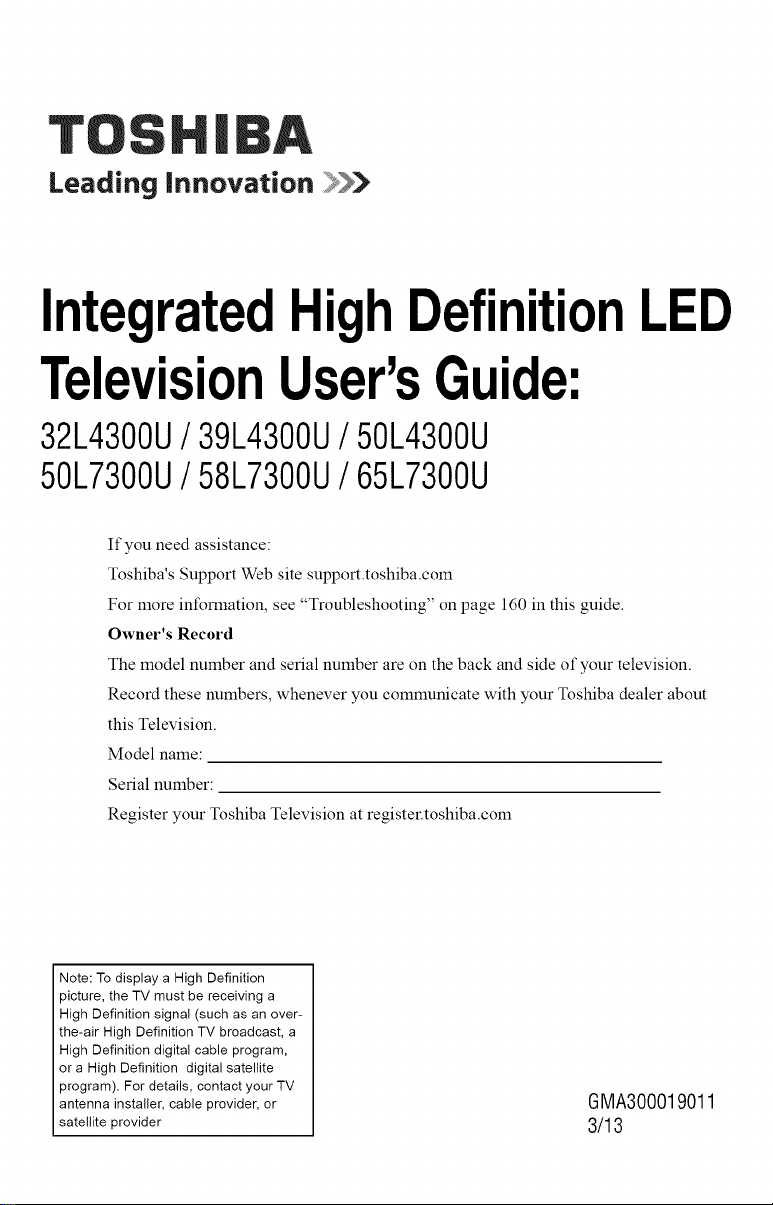
Leading innovation
IntegratedHighDefinitionLED
TelevisionUser'sGuide:
32L4300U/ 39L4300U/ 50L4300U
50L7300U/ 58L7300U/ 65L7300U
If you need assistance:
Toshiba's Support Web site support.toshiba.com
For more infomlation, see "Troubleshooting" on page 160 in this guide.
Owner's Record
The model number and serial number are on the back and side of your television.
Record these numbers, whenever you communicate with your Toshiba dealer about
this Television.
Model name:
Serial number:
Register your Toshiba Television at register.toshiba.com
Note: To display a High Definition
picture, the TV must be receiving a
High Definition signal (such as an over-
the-air High Definition TV broadcast, a
High Definition digital cable program,
or a High Definition digital satellite
program). For details, contact your TV
antenna installer, cable provider, or
satellite provider
GMA300019011
3/13
Page 2
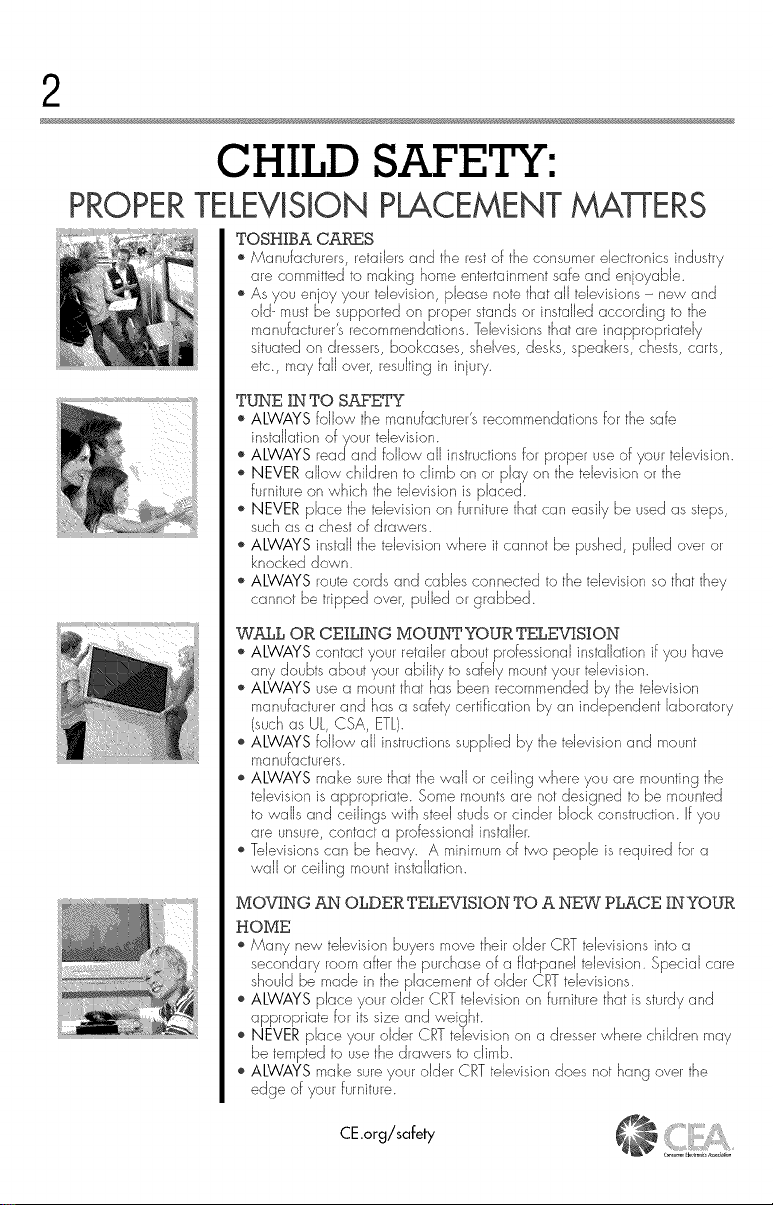
2
CHILD SAFETY:
PROPERTELEViSiON PLACEMENTMATTERS
TOSHIBA CARES
o Manufactuiers, refcliJersand the rest of the consumer electronics ir/dustiy
are committed to making home entertainment safe and enjoyable.
o As you en oy your television, please note that all televisions - new and
old-must be supported on proper stands or insta%d according to the
etc., may fall over, resulting in injury.
TUNE IN TO SAFETY
,_ALWAYS follow the manufacturer's recommendations for the safe
installation ofyour television.
,_ALWAYS readand follow all instructions for plopel use of your television.
,_NEVER allow children to climb on or play on the tdevision or the
furniture on which the television is placed.
,_NEVER place the television or/furniture that car/easily be used as steps,
such as a chest of drawers.
,_ALWAYS install the television where it cannot be pushed, pulled over or
knocked dowr/.
,_ALWAYS route cords and cables cor/nected to the television so that they
cannot be tripped over, pulled or grabbed.
W/rg_L OR CEILING MOUNTYOUR TELEVISION
,_ALWAYS contact your retailer about professional installation if you I/ave
any doubts about your ability to safely mount your television.
,_ALWAYS use a mount that has been recomr_ended by the television
manufacturer and has a safety certification by an independent laboratory
(suchas UL, CSA, ETL).
,_ALWAYS follow all instructions supplied by the television and mount
manufacturers.
,_ALWAYS make surethat the wall or ceiling where you are mounting the
television is appropriate. Some mounts are not designed to be mounted
to walls and ceilings with steel studs or cinder block construction. If you
are unsure, contact a professional installer.
,_Televisions can be heavy. A minimum of two people is required for a
wall or ceiling mount inslaHation.
MOVING AN OLDER TELEVISION TO A NEW PLACE IN YOUR
HOME
,_Many new television buyers move their older CRT televisions into a
secondary room after the purchase of a flat-panel television. Special care
should be made in the placement of older CRT televisions.
,_ALWAYS place your older CRT television on furniture that is sturdy and
appropriate for its size and weight.
,_NEVER place youl older CRT television on a dresser where children may
be tempted to use the drawers to climb.
,_ALWAYS make sureyour older CRT television does not hang over the
edge of your furniture.
CE.org/safety
Page 3
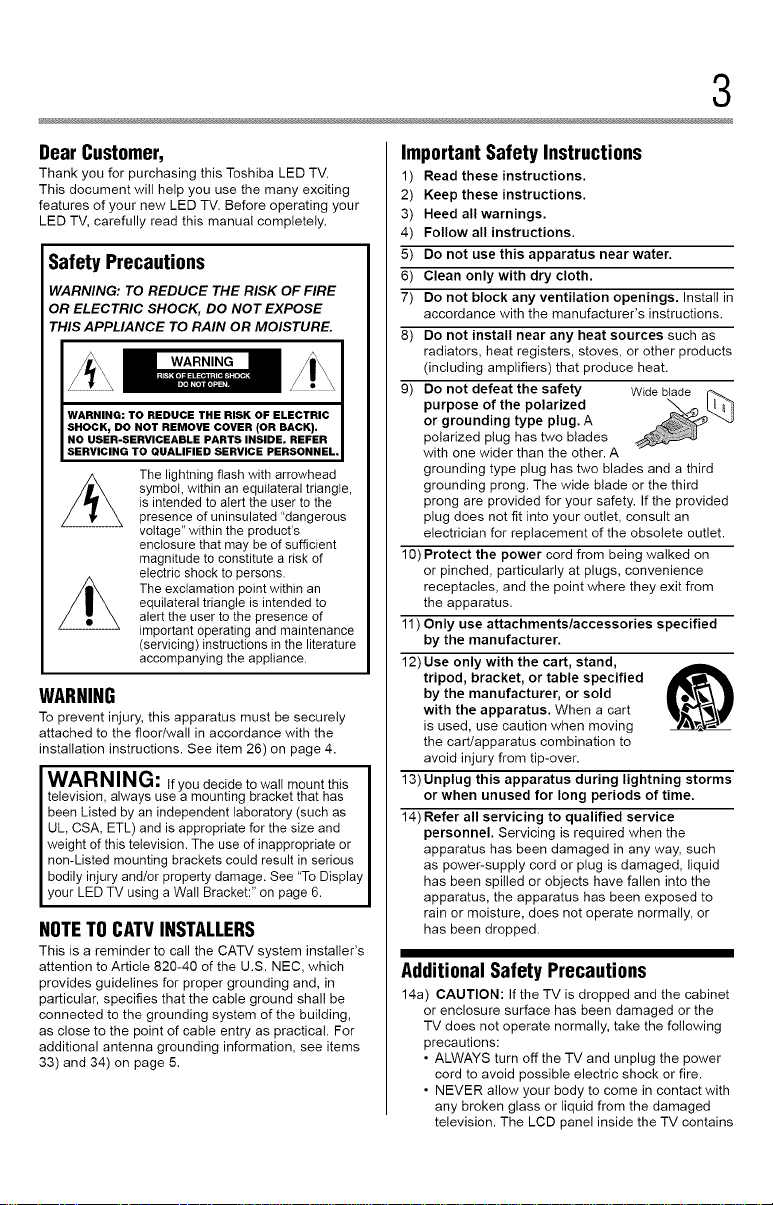
3
Dear Customer,
Thank you for purchasing this Toshiba LED TV.
This document will help you use the many exciting
features of your new LED TV. Before operating your
LED TV, carefully read this manual completely.
Safety Precautions
WARNING: TO REDUCE THE RISK OF FIRE
OR ELECTRIC SHOCK, DO NOT EXPOSE
THIS APPLIANCE TO RAIN OR MOISTURE.
WARNING
WARNING: TO REDUCE THE RISK OF ELECTRIC
SHOCK, DO NOT REMOVE COVER (OR BACK),
NO USER-SERVICEABLE PARTS INSIDE, REFER
SERVICING TO QUALIFIED SERVICE PERSONNEL,
The lightning flash with arrowhead
symbol, within an equilateral triangle,
is intended to alert the user to the
presence of uninsalated "dangerous
voltage" within the product's
enclosure that may be of sufficient
magnitude to constitute a risk of
electric shock to persons.
The exclamation point within an
equilateral triangle is intended to
alert the user to the presence of
important operating and maintenance
(servicing) instructions in the literature
accompanying the appliance.
WARNING
To prevent injury, this apparatus must be securely
attached to the floor/wall in accordance with the
installation instructions. See item 26) on page 4.
WARNING: Ifyoadecide to watI mount this I
television, always use a mounting bracket that has I
been Listed by an independent laboratory (such as I
UL, CSA, ETL) and is appropriate for the size and I
weight of this television. The use of inappropriate or I
non-Listed mounting brackets could result in serious I
bodily injury and/or property damage. See "To Display I
your LED TV using a Wail Bracket:" on page 6. I
NOTETOCATVINSTALLERS
This is a reminder to call the CATV system installer's
attention to Article 820-40 of the U.S. NEC, which
provides guidelines for proper grounding and, in
particular, specifies that the cable ground shall be
connected to the grounding system of the building,
as close to the point of cable entry as practical. For
additional antenna grounding information, see items
33) and 34) on page 5.
ImportantSafety Instructions
1) Read these instructions.
2) Keep these instructions.
3) Heed all warnings.
4) Follow all instructions.
5) Do not use this apparatus near water.
6) Clean only with dry cloth.
7) Do not block any ventilation openings. Install in
accordance with the manufacturer's instructions.
8) Do not install near any heat sources such as
radiators, heat registers, stoves, or other products
(including amplifiers) that produce heat.
9) Do not defeat the safety
purpose of the polarized
or grounding type plug. A
polarized plug has two blades
with one wider than the other. A
grounding type plug has two blades and a third
grounding prong. The wide blade or the third
prong are provided for your safety. If the provided
plug does not fit into your outlet, consult an
electrician for replacement of the obsolete outlet.
10) Protect the power cord from being walked on
or pinched, particularly at plugs, convenience
receptacles, and the point where they exit from
the apparatus.
11) Only use attachments/accessories specified
by the manufacturer.
12) Use only with the cart, stand,
tripod, bracket, or table specified
by the manufacturer, or sold
with the apparatus. When a cart
is used, use caution when moving
the cart/apparatus combination to
avoid injury from tip-over.
13) Unplug this apparatus during lightning storms
or when unused for long periods of time.
14) Refer all servicing to qualified service
personnel. Servicing is required when the
apparatus has been damaged in any way, such
as power-supply cord or plug is damaged, liquid
has been spilled or objects have fallen into the
apparatus, the apparatus has been exposed to
rain or moisture, does not operate normally, or
has been dropped.
AdditionalSafety Precautions
14a) CAUTION: If the TV is dropped and the cabinet
or enclosure surface has been damaged or the
TV does not operate normally, take the following
precautions:
• ALWAYS turn off the TV and unplug the power
cord to avoid possible electric shock or fire.
• NEVER allow your body to come in contact with
any broken glass or liquid from the damaged
television. The LCD panel inside the TV contains
Page 4
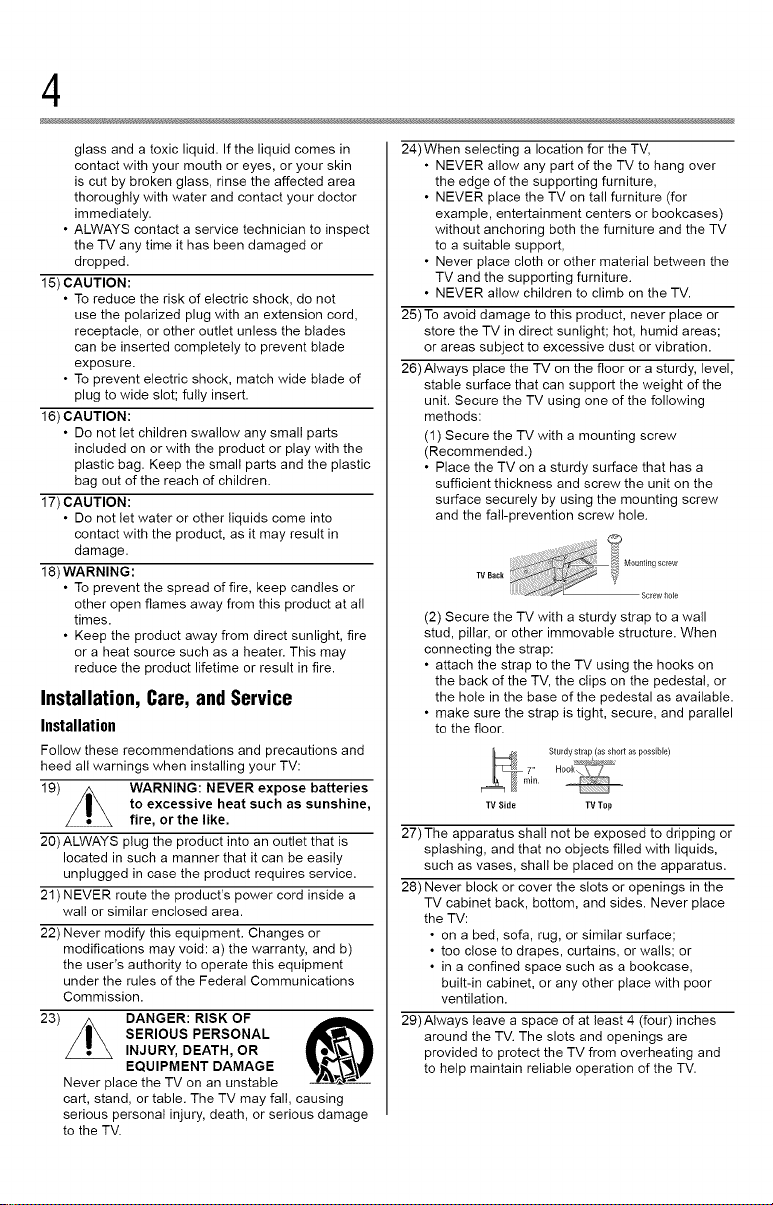
4
glass and a toxic liquid. If the liquid comes in
contact with your mouth or eyes, or your skin
is cut by broken glass, rinse the affected area
thoroughly with water and contact your doctor
immediately.
• ALWAYS contact a service technician to inspect
the TV any time it has been damaged or
dropped.
15) CAUTION:
• To reduce the risk of electric shock, do not
use the polarized plug with an extension cord,
receptacle, or other outlet unless the blades
can be inserted completely to prevent blade
exposure.
• To prevent electric shock, match wide blade of
plug to wide slot; fully insert.
16) CAUTION:
• Do not let children swallow any small parts
included on or with the product or play with the
plastic bag. Keep the small parts and the plastic
bag out of the reach of children.
17) CAUTION:
• Do not let water or other liquids come into
contact with the product, as it may result in
damage.
18)WARNING:
• To prevent the spread of fire, keep candles or
other open flames away from this product at all
times.
• Keep the product away from direct sunlight, fire
or a heat source such as a heater. This may
reduce the product lifetime or result in fire.
Installation, Care, andService
Installation
Follow these recommendations and precautions and
heed all warnings when installing your TV:
19) WARNING: NEVER expose batteries
20)ALWAYS plug the product into an outlet that is
located in such a manner that it can be easily
unplugged in case the product requires service.
21) NEVER route the product's power cord inside a
wall or similar enclosed area.
22) Never modify this equipment. Changes or
modifications may void: a) the warranty, and b)
the user's authority to operate this equipment
under the rules of the Federal Communications
Commission.
23) DANGER: RISK OF
Never place the TV on an unstable
cart, stand, or table. The TV may fall, causing
serious personal injury, death, or serious damage
to the TV.
to excessive heat such as sunshine,
fire, or the like,
SERIOUS PERSONAL
INJURY, DEATH, OR
EQUIPMENT DAMAGE
24)When selecting a location for the TV,
• NEVER allow any part of the TV to hang over
the edge of the supporting furniture,
• NEVER place the TV on tall furniture (for
example, entertainment centers or bookcases)
without anchoring both the furniture and the TV
to a suitable support,
• Never place cloth or other material between the
TV and the supporting furniture.
• NEVER allow children to climb on the TV.
25) To avoid damage to this product, never place or
store the TV in direct sunlight; hot, humid areas;
or areas subject to excessive dust or vibration.
26)Always place the TV on the floor or a sturdy, level,
stable surface that can support the weight of the
unit. Secure the TV using one of the following
methods:
(1) Secure the TV with a mounting screw
(Recommended.)
• Place the TV on a sturdy surface that has a
sufficient thickness and screw the unit on the
surface securely by using the mounting screw
and the fall-prevention screw hole.
(2) Secure the TV with a sturdy strap to a wall
stud, pillar, or other immovable structure. When
connecting the strap:
• attach the strap to the TV using the hooks on
the back of the TV, the clips on the pedestal, or
the hole in the base of the pedestal as available.
• make sure the strap is tight, secure, and parallel
to the floor.
Sturdy stlap (as short as possible)
TV Side TVTop
27)The apparatus shall not be exposed to dripping or
splashing, and that no objects filled with liquids,
such as vases, shall be placed on the apparatus.
28) Never block or cover the slots or openings in the
TV cabinet back, bottom, and sides. Never place
the TV:
• on a bed, sofa, rug, or similar surface;
• too close to drapes, curtains, or wails; or
• in a confined space such as a bookcase,
built-in cabinet, or any other place with poor
ventilation.
29)Always leave a space of at least 4 (four) inches
around the TV. The slots and openings are
provided to protect the TV from overheating and
to help maintain reliable operation of the TV.
Page 5
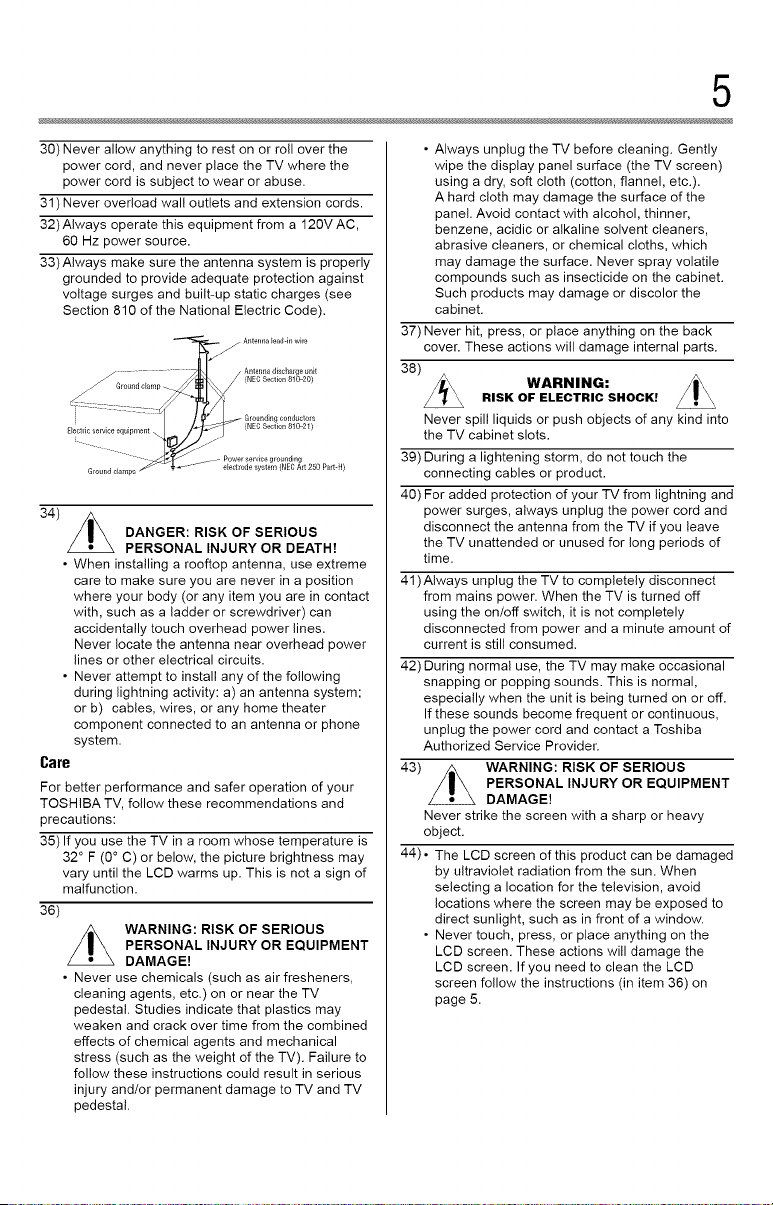
5
30) Never allow anything to rest on or roll over the
power cord, and never place the TV where the
power cord is subject to wear or abuse.
31) Never overload wall outlets and extension cords.
32)Always operate this equipment from a 120V AC,
60 Hz power source.
33)Always make sure the antenna system is properly
grounded to provide adequate protection against
voltage surges and built-up static charges (see
Section 810 of the National Electric Code).
34)
• When installing a rooftop antenna, use extreme
• Never attempt to install any of the following
Care
For better performance and safer operation of your
TOSHIBA TV, follow these recommendations and
precautions:
35) If you use the TV in a room whose temperature is
32 ° F (0° C) or below, the picture brightness may
vary until the LCD warms up. This is not a sign of
malfunction.
36)
• Never use chemicals (such as air fresheners,
DANGER: RISK OF SERIOUS
PERSONAL INJURY OR DEATH!
care to make sure you are never in a position
where your body (or any item you are in contact
with, such as a ladder or screwdriver) can
accidentally touch overhead power lines.
Never locate the antenna near overhead power
lines or other electrical circuits.
during lightning activity: a) an antenna system;
or b) cables, wires, or any home theater
component connected to an antenna or phone
system.
WARNING: RISK OF SERIOUS
PERSONAL INJURY OR EQUIPMENT
DAMAGE!
cleaning agents, etc.) on or near the TV
pedestal. Studies indicate that plastics may
weaken and crack over time from the combined
effects of chemical agents and mechanical
stress (such as the weight of the TV). Failure to
follow these instructions could result in serious
injury and/or permanent damage to TV and TV
pedestal.
• Always unplug the TV before cleaning. Gently
wipe the display panel surface (the TV screen)
using a dry, soft cloth (cotton, flannel, etc.).
A hard cloth may damage the surface of the
panel. Avoid contact with alcohol, thinner,
benzene, acidic or alkaline solvent cleaners,
abrasive cleaners, or chemical cloths, which
may damage the surface. Never spray volatile
compounds such as insecticide on the cabinet.
Such products may damage or discolor the
cabinet.
37) Never hit, press, or place anything on the back
cover. These actions will damage internal parts.
38)
WARNING:RISK OF ELECTRIC SHOCK!
Never spill liquids or push objects of any kind into
the TV cabinet slots.
39) During a lightening storm, do not touch the
connecting cables or product.
40) For added protection of your TV from lightning and
power surges, always unplug the power cord and
disconnect the antenna from the TV if you leave
the TV unattended or unused for long periods of
time.
41 )Always unplug the TV to completely disconnect
from mains power. When the TV is turned off
using the on/off switch, it is not completely
disconnected from power and a minute amount of
current is still consumed.
42) During normal use, the TV may make occasional
snapping or popping sounds. This is normal,
especially when the unit is being turned on or off.
If these sounds become frequent or continuous,
unplug the power cord and contact a Toshiba
Authorized Service Provider.
43) WARNING: RISK OF SERIOUS
Never strike the screen with a sharp or heavy
object.
44) • The LCD screen of this product can be damaged
• Never touch, press, or place anything on the
PERSONAL INJURY OR EQUIPMENT
DAMAGE!
by ultraviolet radiation from the sun. When
selecting a location for the television, avoid
locations where the screen may be exposed to
direct sunlight, such as in front of a window.
LCD screen. These actions will damage the
LCD screen. If you need to clean the LCD
screen follow the instructions (in item 36) on
page 5.
Page 6
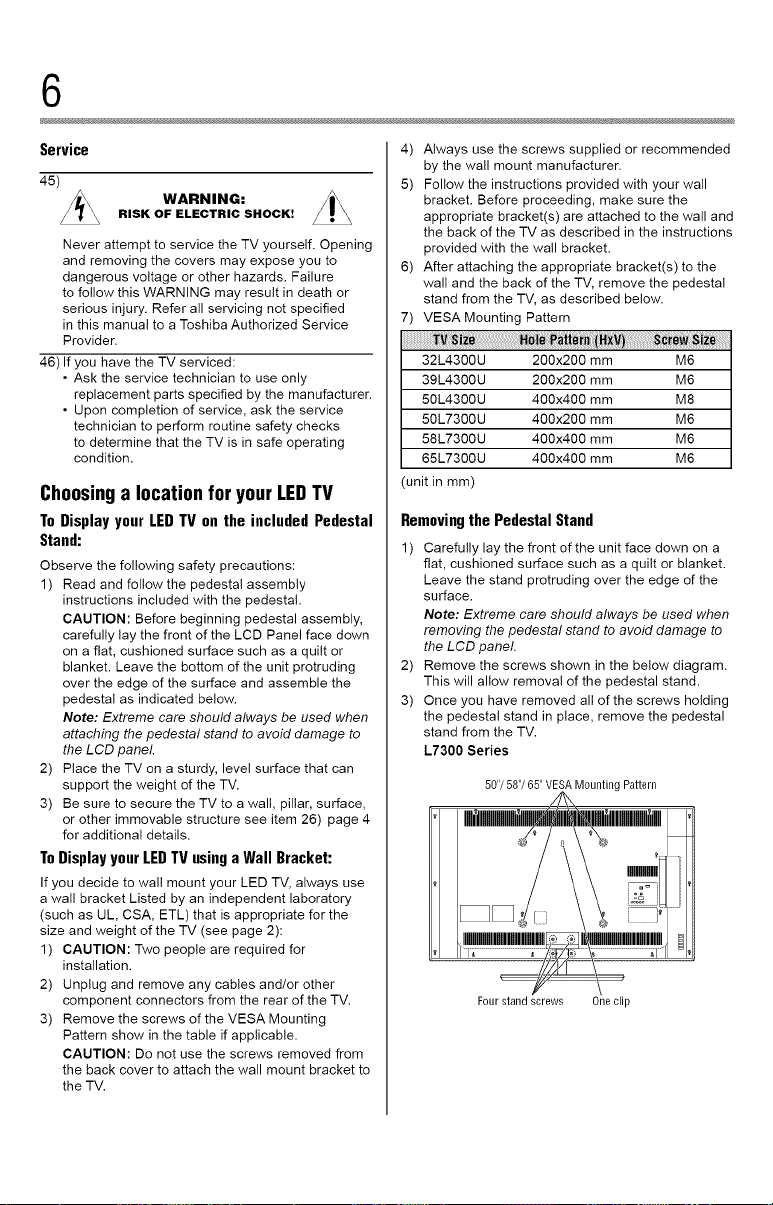
6
Service
45)
WARNING:
RISK OF ELECTRIC SHOCK!
Never attempt to service the TV yourself. Opening
and removing the covers may expose you to
dangerous voltage or other hazards. Failure
to follow this WARNING may result in death or
serious injury. Refer all servicing not specified
in this manual to a Toshiba Authorized Service
Provider,
46) If you have the TV serviced:
• Ask the service technician to use only
replacement parts specified by the manufacturer.
• Upon completion of service, ask the service
technician to perform routine safety checks
to determine that the TV is in safe operating
condition.
Choosinga location for yourLEDTV
To Display your LED TV on the included Pedestal
Stand:
Observe the following safety precautions:
1) Read and follow the pedestal assembly
instructions included with the pedestal.
CAUTION: Before beginning pedestal assembly,
carefully lay the front of the LCD Panel face down
on a flat, cushioned surface such as a quilt or
blanket. Leave the bottom of the unit protruding
over the edge of the surface and assemble the
pedestal as indicated below.
Note: Extreme care should always be used when
attaching the pedestal stand to avoid damage to
the LCD panel.
2) Place the TV on a sturdy, level surface that can
support the weight of the TV.
3) Be sure to secure the TV to a wall, pillar, surface,
or other immovable structure see item 26) page 4
for additional details.
To Display your LED TV using a Wall Bracket:
If you decide to wall mount your LED TV, always use
a wall bracket Listed by an independent laboratory
(such as UL, CSA, ETL) that is appropriate for the
size and weight of the TV (see page 2):
1) CAUTION: Two people are required for
installation.
2) Unplug and remove any cables and/or other
component connectors from the rear of the TV.
3) Remove the screws of the VESA Mounting
Pattern show in the table if applicable.
CAUTION: Do not use the screws removed from
the back cover to attach the wall mount bracket to
the TV.
4) Always use the screws supplied or recommended
by the wall mount manufacturer.
5) Follow the instructions provided with your wall
bracket. Before proceeding, make sure the
appropriate bracket(s) are attached to the wall and
the back of the TV as described in the instructions
provided with the wall bracket.
6) After attaching the appropriate bracket(s) to the
wall and the back of the TV, remove the pedestal
stand from the TV, as described below.
7) VESA Mounting Pattern
32L4300U 200x200 mm M6
39L4300U 200x200 mm M6
50L4300U 400x400 mm M8
50L73OOU 400x200 mm M6
58L73OOU 400x400 mm M6
65L73OOU 400x400 mm M6
(unitin mm)
Removingthe Pedestal Stand
1) Carefully lay the front of the unit face down on a
flat, cushioned surface such as a quilt or blanket.
Leave the stand protruding over the edge of the
surface.
Note: Extreme care should always be used when
removing the pedestal stand to avoid damage to
the LCD panel.
2) Remove the screws shown in the below diagram.
This will allow removal of the pedestal stand.
3) Once you have removed all of the screws holding
the pedestal stand in place, remove the pedestal
stand from the TV.
L7300 Series
50"/58"/65"VESAMountingPattern
IMIIHIIIHIIIMI -IHMIIIIHIIIMII
0
Fourstand screws One clip
Page 7
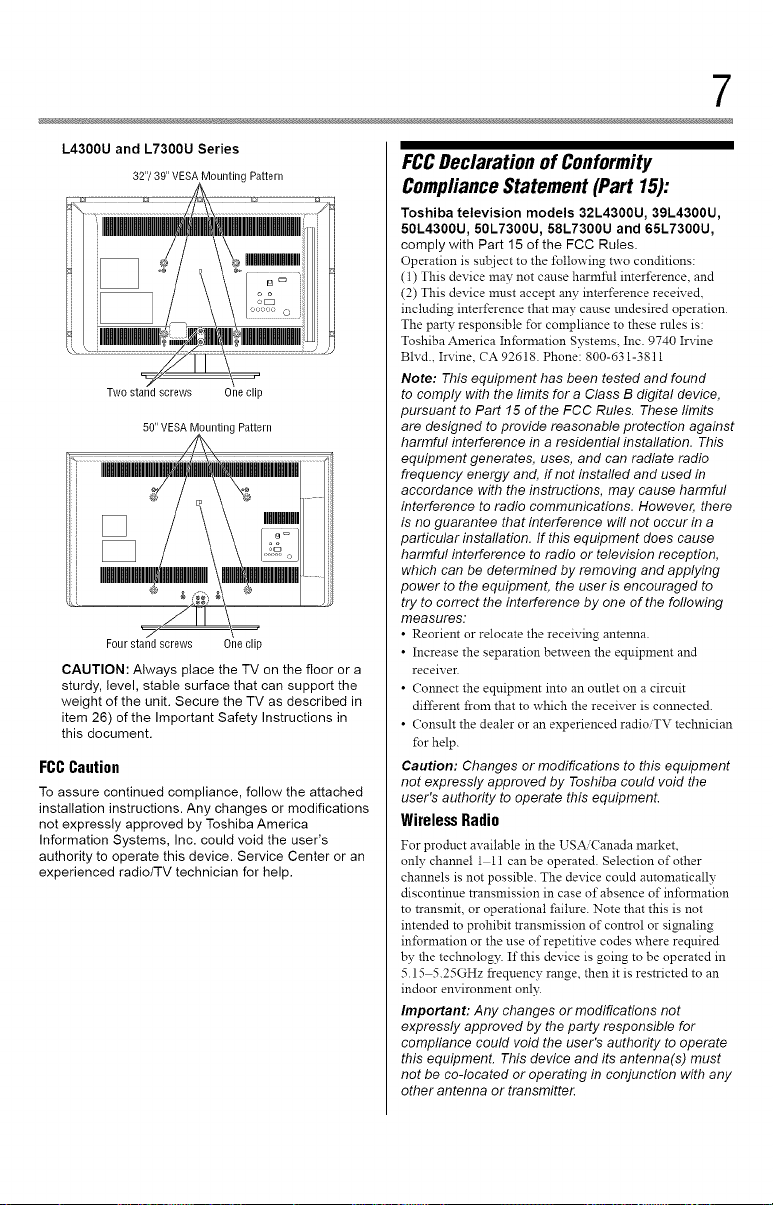
7
L4300U and L7300U Series
32"/39"VESAMountingPattern
Two stand screws One clip
50" VESA Mounting Pattern
Four stand screws One clip
CAUTION: Always place the TV on the floor or a
sturdy, level, stable surface that can support the
weight of the unit. Secure the TV as described in
item 26) of the Important Safety Instructions in
this document.
FCCCaution
To assure continued compliance, follow the attached
installation instructions. Any changes or modifications
not expressly approved byToshiba America
Information Systems, Inc. could void the user's
authority to operate this device. Service Center or an
experienced radio/TV technician for help.
FCCDeclarationof Conformity
ComplianceStatement(Part 15):
Toshiba television models 32L4300U, 39L4300U,
50L4300U, 50L7300U, 58L7300U and 65L7300U,
comply with Part 15 of the FCC Rules.
Operation is subject to the following two conditions:
(1) This device may not cause harmful interference, and
(2) This device must accept any interference received,
including interference that may cause tmdesired operation.
The party responsible for compliance to these rules is:
Toshiba America Information Systems, Inc. 9740 Irvine
Blvd., Irvine, CA 92618. Phone: 800-631-3811
Note: This equipment has been tested and found
to comply with the limits fore Class B digital device,
pursuant to Part 15 of the FCC Rules. These limits
are designed to provide reasonable protection against
harmful interference in a residential installation. This
equipment generates, uses, and can radiate radio
frequency energy and, if not installed and used in
accordance with the instructions, may cause harmful
interference to radio communications. However, there
is no guarantee that interference will not occur in a
particular installation. If this equipment does cause
harmful interference to radio or television reception,
which can be determined by removing and applying
power to the equipment, the user is encouraged to
try to correct the interference by one of the foflowing
measures.
• R_orient or relocate the receiving antenna.
• Increase the separation between the equipment and
receiver.
• Connect the equipment into an outlet on a circuit
different from that to which the receiver is connected.
• Consult the dealer or an experienced radioiTV technician
for help.
Caution: Changes or modifications to this equipment
not expressly approved by Toshiba could void the
user's authority to operate this equipment.
Wireless Radio
For prodnct available in the USA/Canada market,
only channel 1 11 canbe operated. Selection ofother
channels is not possible. The device could automatically
discontinue transmission in case of absence of inibnnation
to transmit, or operational failure. Note that this is not
intended to prohibit transmission of control or signaling
information or the use of repetitive cod_s where required
by the technology. If this device is going to be operated in
5.15 5.25GHz frequency range, then it is restricted to an
indoor environment only.
Important: Any changes or modifications not
expressly approved by the party responsible for
compliance could void the user's authority to operate
this equipment. This device and its antenna(s) must
not be co-located or operating in conjunction with any
other antenna or transmitte_
Page 8

8
FCC Radiation Exposure Statement: This equipment
complies with FCC radiation exposure limits set forth
for an uncontrolled environment. This equipment
should be installed and operated with minimum
distance 20cm between the radiator & your body
Wireless Radio
For prodnct available in the USA ( anada market, only
channel 1 11 can be operated. Selection of other channels
is not possible.
The device could automatically discontinne transmission
in case of absence of infom_afion to transmit, or
operational failnre. Note that this is not intended to prohibit
transmission of control or signaling infomlation or the use
of repetitive codes where reqnired by the technology.
Important: Any changes or modifications not
expressly approved by the party responsible for
compliance could void the user's authority to operate
this equipment.
IMPORTANT NOTE:
IC Radiation Exposure Statement. This equipment
complies with IC RSS-102 radiation exposure limits
set forth for an uncontrofled environment. This
equipment should be installed and operated with
minimum distance 20cm between the radiator & your
body.
ENERGYSTAI_ UserInformation
ENERGY STAR User Information Statement: me _ctorv
default settings of this television meet ENERGY STAR,r<
reqnirements. Changing Picture Settings may increase
energy consumption, possibly beyond the limits required
for ENERGY STAR qualification.
To ensure yonr television is operating at optimal energy
efficiency, select [Home] mode during initial activation.
To return to [Home] mode settings, select [Home] under
the Installation Tab of the TV Menu.. [AutoView] mode is
recommended lbr normal home use.
ENERGY STAR s qualified T\_
Prodncts that earn the ENERGY STAR
prevent green house gas emissions by
meeting strict guidelines set by the
m
U.S. Environmental Protection Agency.
ENERGY STAR and the ENERGY STAR
mark are registered U.S. marks.
Importantnotesabout yourTV
The following symptoms are technical limitations of
LCD Display technology and are not an indication of
malfunction; therefore, Toshiba is not responsible for
perceived issues resulting from these symptoms.
1) An afterimage (ghost) may appear on the screen
if a fixed, non-moving image appears for a long
period of time. The afterimage is not permanent
and will disappear in a short period of time.
2) The LCD panel contained in this TV is
manufactured using an extremely high level
of precision technology; however, there may
be an occasional pixel (dot of light) that does
not operate properly (does not light, remains
constantly lit, etc.). This is a structural property of
LCD technology, is not a sign of malfunction, and
is not covered under your warranty. Such pixels
are not visible when the picture is viewed from a
normal viewing distance.
Note: Interactive video games that involve shooting a
'gun" type ofjoystick at an on-screen target may not
work with this T_Z
TrademarkInformation
• AutoView, Cinema Series, ClearScan, ColorMaster,
ColorStream, CQ Engine, DynaLight, GameTimer,
Native Mode and TriVector are trademarks
or registered trademarks of Toshiba America
Information Systems, Inc.
• ActiveX is a registered trademark of the Microsoft
Corporation.
• Android is a trademark of Google Inc.
............... Audyssey Laboratories.
• Blu-ray Disc TM, Blu-ray TM, and the loges are
• CinemaNow is a registered trademark of BBY
• DivX ®,DivX Certified ®, DivX Plus <_HD and
rr-i DOLBY
DIGEALPLUS!
* Manufactured under license from
U.S. and foreign patents pending.
Audyssey Premium Television TM is a
trademark of Audyssey Laboratories.
Audyssey Premium Television TM is a
suite of technologies that remove the
acoustical problems caused by small
speakers and drivers.
Working together these technologies
deliver a better translation of the
audio content and make the television
experience sound closer to the original.
trademarks of the Blu-ray Disc Association
Solutions, Inc.
associated loges are trademarks of Rovi
Corporation or its subsidiaries and are used under
license.
• Manufactured under license from Dolby
Laboratories. Dolby and the double-D
PULSEI
symbol are trademarks of Dolby
Laboratories.
Page 9
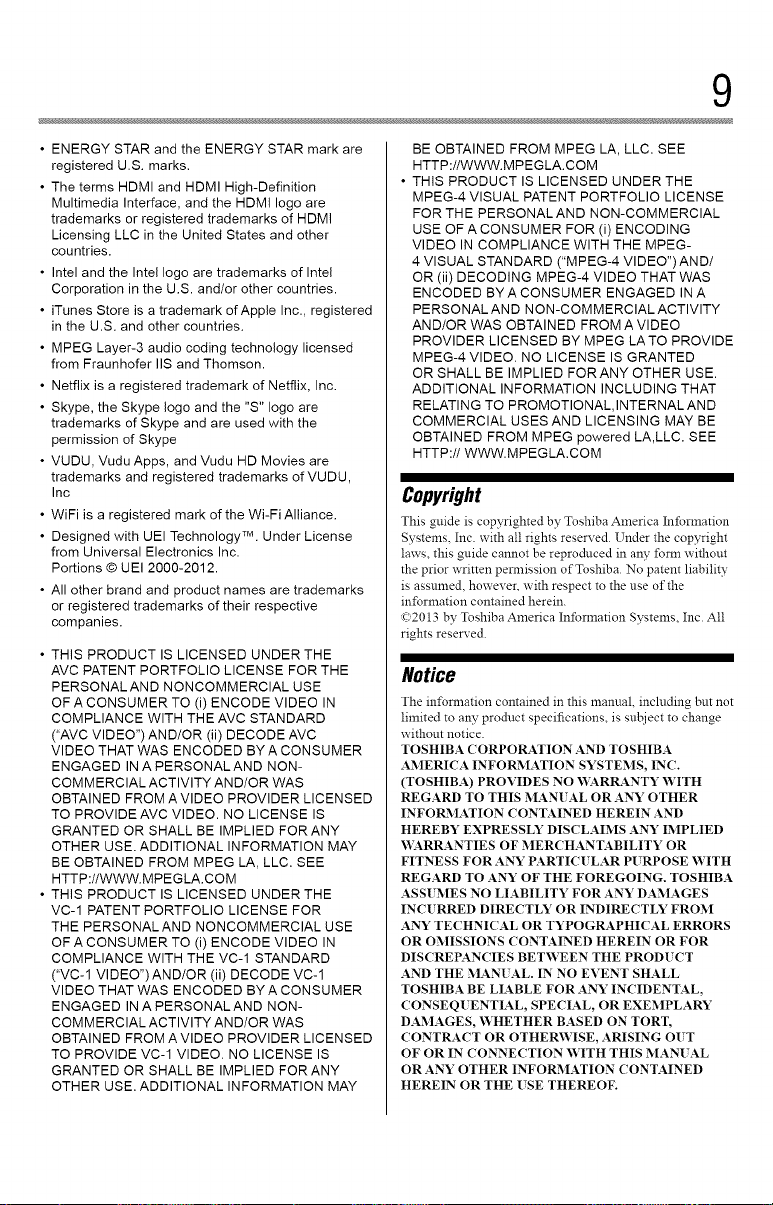
9
• ENERGY STAR and the ENERGY STAR mark are
registered U.S. marks.
• The terms HDMI and HDMI High-Definition
Multimedia Interface, and the HDMI logo are
trademarks or registered trademarks of HDMI
Licensing LLC in the United States and other
countries.
• Intel and the Intel logo are trademarks of Intel
Corporation in the U.S. and/or other countries.
• iTunes Store is a trademark of Apple Inc., registered
in the U.S. and other countries.
• MPEG Layer-3 audio coding technology licensed
from Fraunhofer IIS and Thomson.
• Netflix is a registered trademark of Netflix, Inc.
• Skype, the Skype logo and the "S" logo are
trademarks of Skype and are used with the
permission of Skype
• VUDU, Vudu Apps, and Vudu HD Movies are
trademarks and registered trademarks of VUDU,
Inc
• WiFi is a registered mark of the Wi-Fi Alliance.
• Designed with UEI Technology TM. Under License
from Universal Electronics Inc.
Portions © UEI 2000-2012.
• All other brand and product names are trademarks
or registered trademarks of their respective
companies.
• THIS PRODUCT IS LICENSED UNDER THE
AVC PATENT PORTFOLIO LICENSE FOR THE
PERSONALAND NONCOMMERCIAL USE
OF A CONSUMER TO (i) ENCODE VIDEO IN
COMPLIANCE WITH THE AVC STANDARD
("AVC VIDEO") AND/OR (ii) DECODE AVC
VIDEO THAT WAS ENCODED BY A CONSUMER
ENGAGED IN A PERSONALAND NON-
COMMERCIAL ACTIVITY AND/OR WAS
OBTAINED FROM AVIDEO PROVIDER LICENSED
TO PROVIDE AVC VIDEO. NO LICENSE IS
GRANTED OR SHALL BE IMPLIED FORANY
OTHER USE. ADDITIONAL INFORMATION MAY
BE OBTAINED FROM MPEG LA, LLC. SEE
HTTP://WWW.MPEGLA.COM
• THIS PRODUCT IS LICENSED UNDER THE
VC-1 PATENT PORTFOLIO LICENSE FOR
THE PERSONALAND NONCOMMERCIAL USE
OF A CONSUMER TO (i) ENCODE VIDEO IN
COMPLIANCE WITH THE VC-1 STANDARD
("VC-1 VIDEO")AND/OR (ii) DECODE VC-1
VIDEO THAT WAS ENCODED BY A CONSUMER
ENGAGED IN A PERSONALAND NON-
COMMERCIAL ACTIVITY AND/OR WAS
OBTAINED FROM AVIDEO PROVIDER LICENSED
TO PROVIDE VC-1 VIDEO. NO LICENSE IS
GRANTED OR SHALL BE IMPLIED FORANY
OTHER USE. ADDITIONAL INFORMATION MAY
BE OBTAINED FROM MPEG LA, LLC. SEE
HTTP://WWW.MPEGLA.COM
• THIS PRODUCT IS LICENSED UNDER THE
MPEG-4 VISUAL PATENT PORTFOLIO LICENSE
FOR THE PERSONALAND NON-COMMERCIAL
USE OF A CONSUMER FOR (i) ENCODING
VIDEO IN COMPLIANCE WITH THE MPEG-
4 VISUAL STANDARD ("MPEG-4 VIDEO")AND/
OR (ii) DECODING MPEG-4 VIDEO THAT WAS
ENCODED BYACONSUMER ENGAGED IN A
PERSONAL AND NON-COMMERCIAL ACTIVITY
AND/OR WAS OBTAINED FROM A VIDEO
PROVIDER LICENSED BY MPEG LATO PROVIDE
MPEG-4 VIDEO. NO LICENSE IS GRANTED
OR SHALL BE IMPLIED FORANY OTHER USE.
ADDITIONAL INFORMATION INCLUDING THAT
RELATING TO PROMOTIONAL,INTERNALAND
COMMERCIAL USES AND LICENSING MAY BE
OBTAINED FROM MPEG powered LA,LLC. SEE
HTTP://WWW.MPEGLA.COM
Copyright
This guide is copyrighted by Toshiba America In_rmation
Systems, Inc. with all rights reserved. Under the copyright
laws, this guide cannot be repro_ced in any _nn wi_out
the prior written pem_ission of Toshiba. No patent liability
is assumed,however, with respect to the useof_e
information contained herein.
_;2013 by Toshiba America Inibnnation Systems, Inc. All
rights reserved.
Notice
The insinuation contained in this manual, including but not
limited to any product specifications, is sn[_ject to change
without notice.
TOSHIBA CORPORATION AND TOSHIBA
AMERICA INFORMATION SYSTEMS, IN(!.
(TOSHIBA) PROVIDES NO "_2A_R1LX_NTYWITH
REGARD TO THIS MAN[ AL OR ANY OTHER
INFOR2_IATION CONTAINED HEREIN AND
HEREBY EXPRESSLY DISCLAIMS ANY IMPLIED
'_,:X_RRANTIES OF MERCHANTABILITY OR
FITNESS FOR ANY PARTIC[ LAR PURPOSE WITH
REGARD TO ANY OF THE FOREGOING. TOSHIBA
ASS[ MES NO LIABILITY FOR ANY DAMAGES
INC[ RRED DIRECTLY OR INDIRECTLY FROM
ANY TECHNICAL OR TYPOGRAPHICAL ERRORS
OR OMISSIONS CONTAINED HEREIN OR FOR
DISCREPANCIES BETWEEN THE PROD[ CT
AND THE MAN[ AL. IN NO EVENT SHALL
TOSHIBA BE LIABLE FOR ANY INCIDENTAL,
CONSEQ[ ENTIAL, SPECIAL, OR EXEMPLARY
DAMAGES, WHETHER BASED ON TORT,
CONTRACT OR OTHER'WISE, ARISING OUT
OF OR IN CONNECTION "WITH THIS MAN[ AL
OR ANY OTHER INFORMATION CONTAINED
HEREIN OR THE USE THEREOF.
Page 10
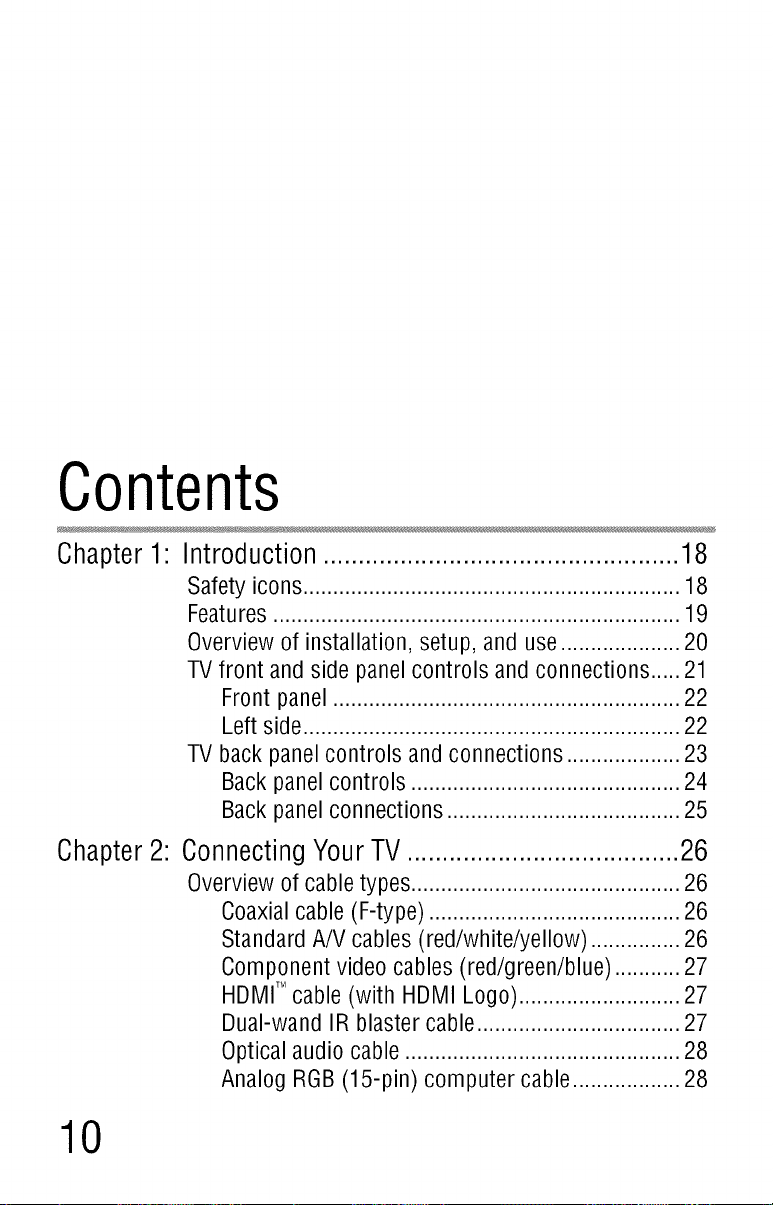
Contents
Chapter1 Introduction...................................................18
Safetyicons...............................................................18
Features....................................................................19
Overviewof installation, setup, and use....................20
TVfront andside panelcontrols and connections.....21
Frontpanel..........................................................22
Left side...............................................................22
TV backpanelcontrols andconnections...................23
Backpanelcontrols .............................................24
Backpanelconnections.......................................25
Chapter2: ConnectingYourTV.......................................26
Overviewof cabletypes.............................................26
Coaxial cable (F-type) .....................................
Standard A/V cables (red/white/yellow) ..........
Component video cables (red/green/blue) ......
HDMITMcable (with HDMI Logo) ......................
Dual-wand IR blaster cable .............................
Optical audio cable .........................................
Analog RGB(15-pin) computer cable .............
...26
...26
...27
...27
...27
...28
...28
10
Page 11
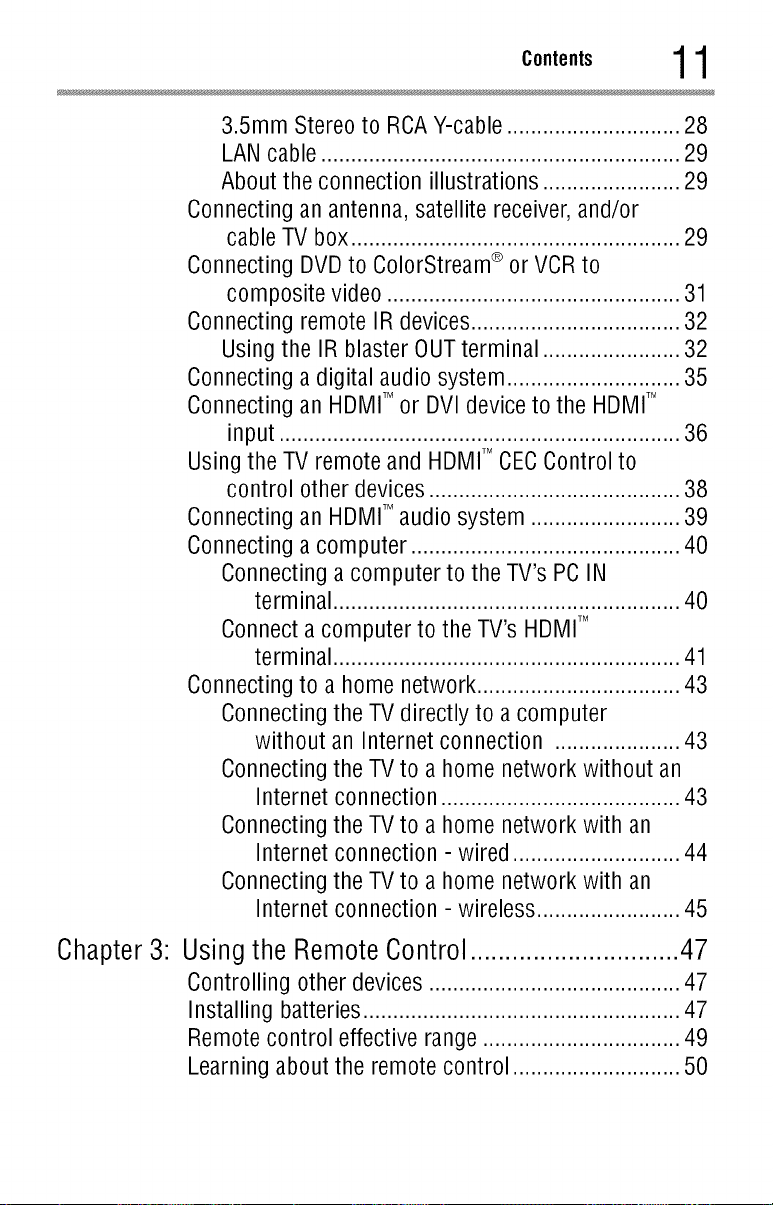
3.5mm Stereo to RCAY-cable ............................. 28
LAN cable ............................................................ 29
About the connection illustrations ....................... 29
Connecting an antenna, satellite receiver, and/or
cable TV box ....................................................... 29
Connecting DVD to ColorStream ®or VCR to
composite video ................................................. 31
Connecting remote IR devices ................................... 32
Using the IR blaster OUTterminal ....................... 32
Connecting a digital audio system ............................. 35
Connecting an HDMITM or DVI device to the HDMITM
input ................................................................... 36
Using the TV remote and HDMITM CECControl to
control other devices .......................................... 38
Connecting an HDMITM audio system ......................... 39
Connecting a computer ............................................. 40
Connecting a computer to the TV's PC IN
terminal .......................................................... 40
Connect a computer to the TV's HDMITM
terminal .......................................................... 41
Connecting to a home network .................................. 43
Connecting the TV directly to a computer
without an Internet connection ..................... 43
Connecting the TV to a home network without an
Internet connection ........................................ 43
Connecting the TV to a home network with an
Internet connection - wired ............................ 44
Connecting the TV to a home network with an
Internet connection - wireless ........................ 45
Chapter 3: Using the Remote Control .............................. 47
Controlling other devices .......................................... 47
Installing batteries ..................................................... 47
Remote control effective range ................................. 49
Learning about the remote control ............................ 50
Page 12
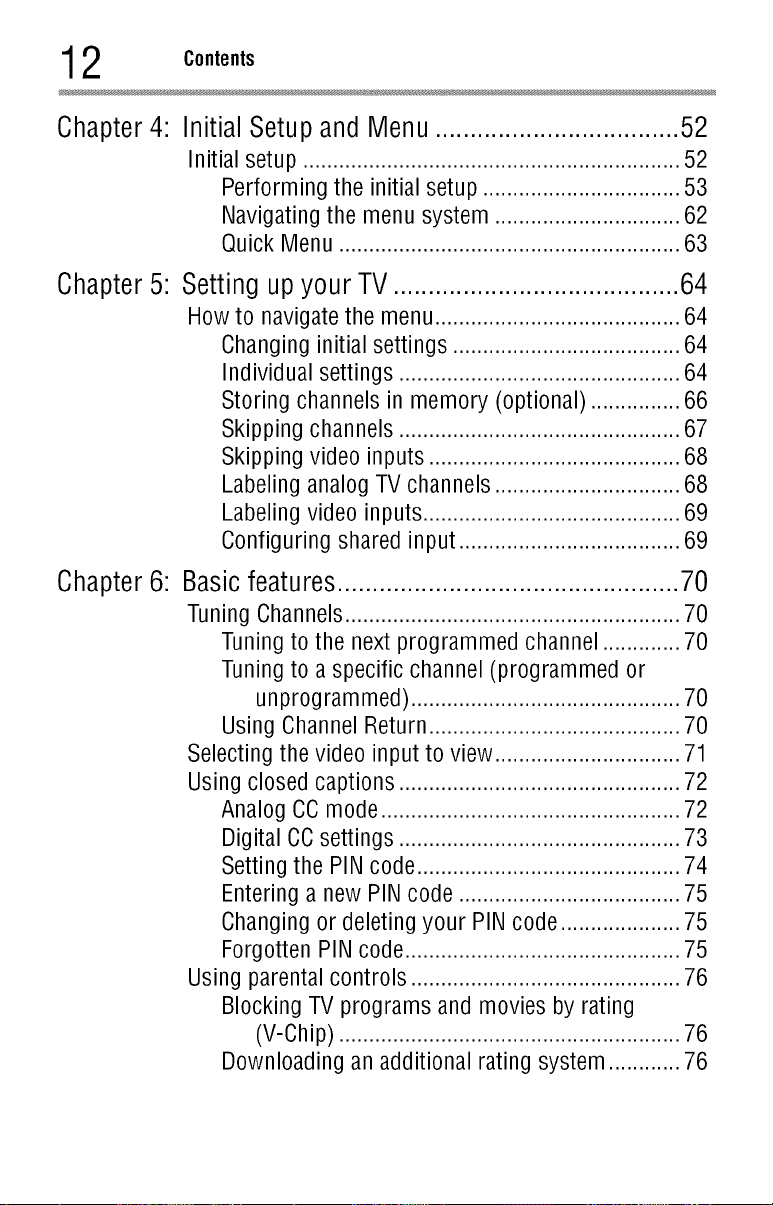
2 Contents
Chapter 4: Initial Setup and Menu ................................... 52
Initial setup ............................................................... 52
Performing the initial setup ................................. 53
Navigating the menu system ............................... 62
Quick Menu ......................................................... 63
Chapter 5:
Chapter 6:
Setting up your TV......................................... 64
How to navigate the menu ......................................... 64
Changing initial settings ...................................... 64
Individual settings ............................................... 64
Storing channels in memory (optional) ..........
Skipping channels ..........................................
Skipping video inputs .....................................
Labeling analog TV channels ..........................
Labeling video inputs ......................................
Configuring shared input ................................
...66
...67
...68
...68
...69
...69
Basic features................................................. 70
Tuning Channels........................................................ 70
Tuning to the next programmed channel ............. 70
Tuning to a specific channel (programmed or
unprogrammed) ........................................... 70
Using Channel Return .....................
Selecting the video input to view ..........
Using closed captions ..........................
Analog CC mode .............................
Digital CCsettings ..........................
Setting the PIN code .......................
Entering a new PIN code ................
Changing or deleting your PIN code
Forgotten PIN code .........................
Using parental controls ............................................. 76
Blocking TV programs and movies by rating
(V-Chip) ......................................................... 76
Downloading an additional rating system ............ 76
................. 70
................. 71
................. 72
................. 72
................. 73
................. 74
................. 75
................. 75
................. 75
Page 13
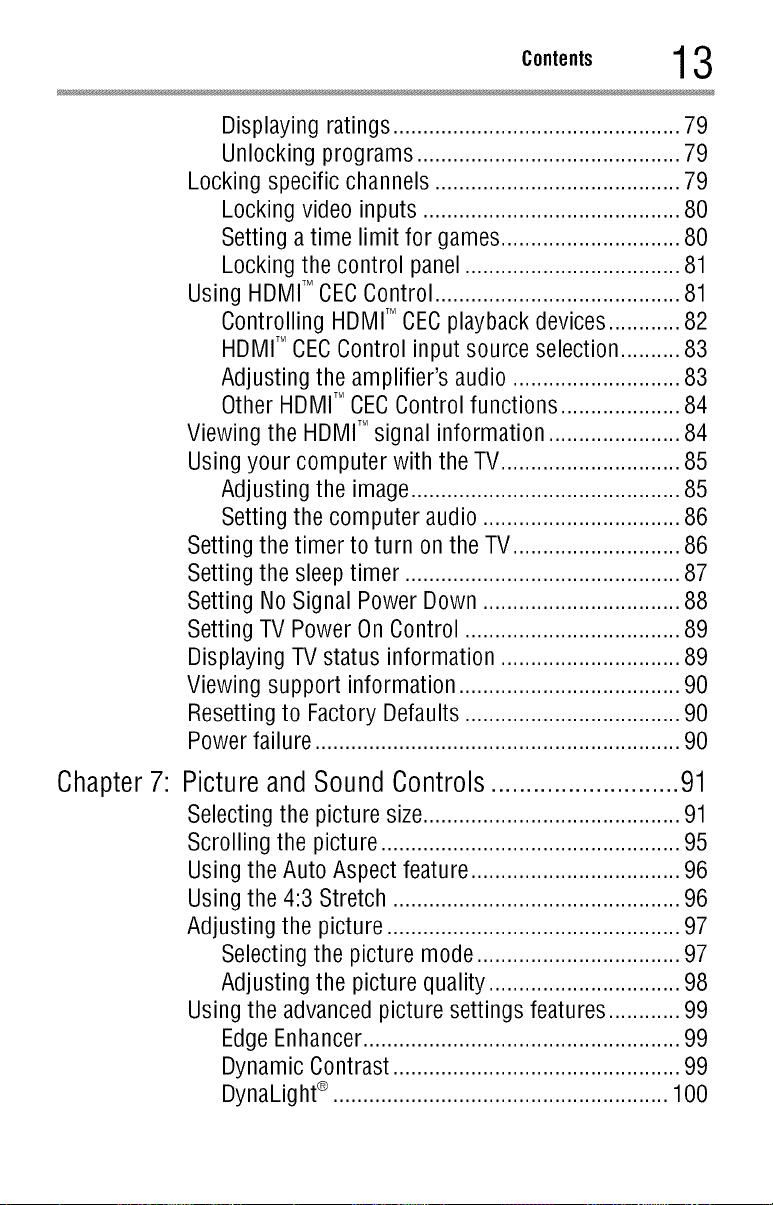
C°.te.ts 13
Displaying ratings .........................................
Unlocking programs .....................................
Locking specific channels ..................................
Locking video inputs ....................................
Setting a time limit for games .......................
Locking the control panel .............................
Using HDMITM CECControl ..................................
Controlling HDMITMCEC playback devices .......
HDMITMCEC Control input source selection .....
Adjusting the amplifier's audio .......................
Other HDMI,MCEC Control functions ...............
Viewing the HDMI,Msignal information ................
Using your computer with the TV.......................
Adjusting the image ......................................
Setting the computer audio ..........................
Setting the timer to turn on the TV .....................
Setting the sleep timer .......................................
Setting No Signal Power Down ..........................
Setting TV Power On Control .............................
Displaying TV status information .......................
Viewing support information ..............................
Resetting to Factory Defaults .............................
Power failure ............................................................. 90
...79
...79
...79
...80
...80
...81
...81
...82
...83
...83
...84
...84
...85
...85
...86
...86
...87
...88
...89
...89
...90
...90
Chapter 7:
Picture and Sound Controls ........................... 91
Selecting the picture size....................................... 91
Scrolling the picture .............................................. 95
Using the Auto Aspect feature ............................... 96
Using the 4:3 Stretch ............................................ 96
Adjusting the picture ............................................. 97
Selecting the picture mode .............................. 97
Adjusting the picture quality ............................ 98
Using the advanced picture settings features .......... 99
Edge Enhancer ................................................... 99
Dynamic Contrast .............................................. 99
DynaLight®........................................................ 100
Page 14
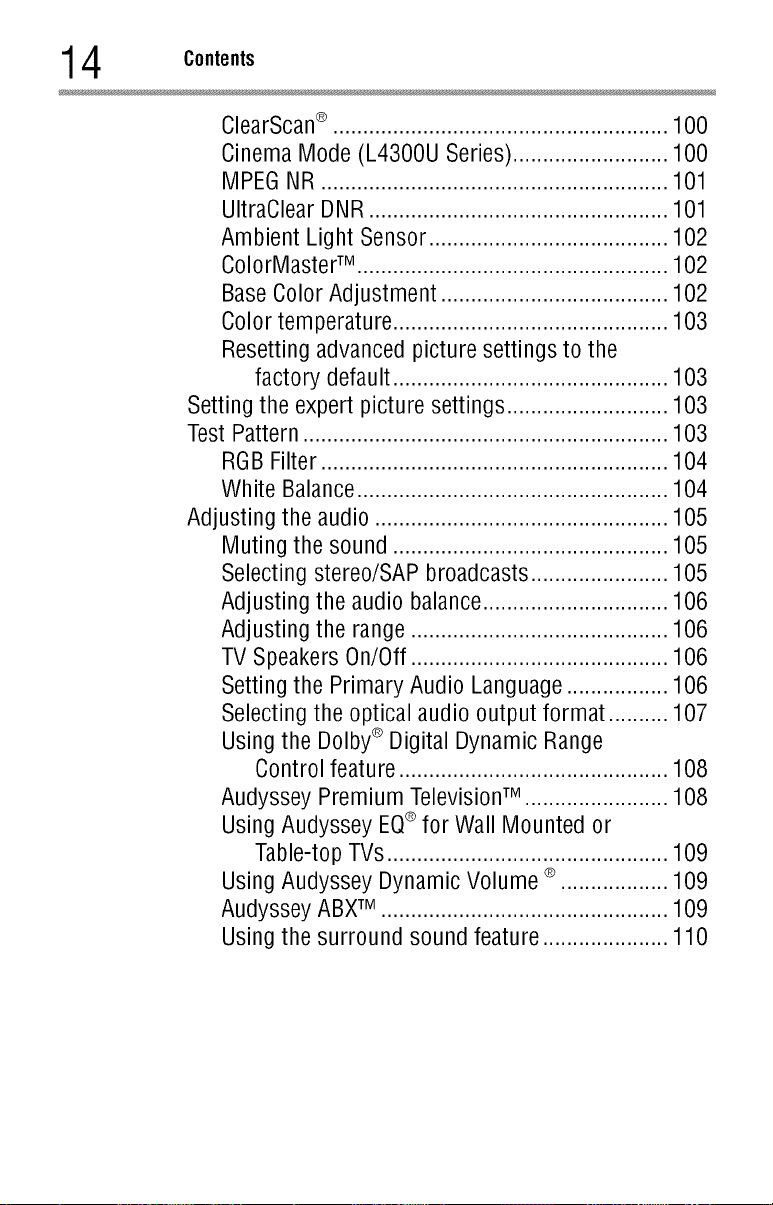
4 Contents
ClearScan® ........................................................ 100
Cinema Mode (L4300U Series) .......................... 100
MPEG NR .......................................................... 101
UltraClear DNR .................................................. 101
Ambient Light Sensor ........................................ 102
ColorlVlasterTM .................................................... 102
Base Color Adjustment ...................................... 102
Color temperature .............................................. 103
Resetting advanced picture settings to the
Setting the expert picture settings ........................... 103
Test Pattern ............................................................. 103
RGB Filter .......................................................... 104
White Balance .................................................... 104
Adjusting the audio ................................................. 105
Muting the sound .............................................. 105
Selecting stereo/SAP broadcasts ....................... 105
Adjusting the audio balance............................... 106
Adjusting the range ........................................... 106
TV Speakers On/Off ........................................... 106
Setting the Primary Audio Language ................. 106
Selecting the optical audio output format .......... 107
Using the Dolby®Digital Dynamic Range
Audyssey Premium TelevisionTM ........................ 108
Using Audyssey EQ® for Wall Mounted or
Using Audyssey Dynamic Volume ®.................. 109
Audyssey ABXTM ................................................ 109
Using the surround sound feature ..................... 110
factory default .............................................. 103
Control feature ............................................. 108
Table-top TVs ............................................... 109
Page 15
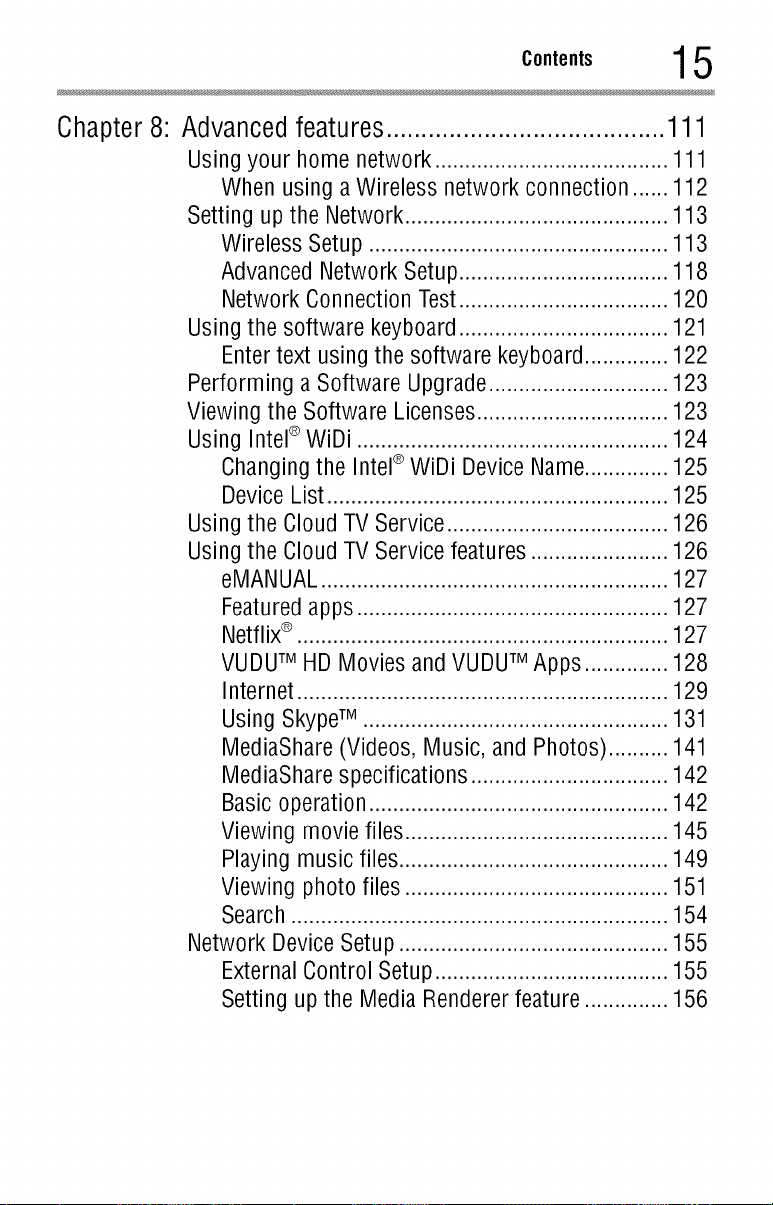
Chapter8:
Advanced features ........................................ 111
Using your home network ....................................... 111
When using a Wireless network connection ...... 112
Setting up the Network ............................................ 113
Wireless Setup .................................................. 113
Advanced Network Setup ................................... 118
Network Connection Test................................... 120
Using the software keyboard ................................... 121
Enter text using the software keyboard .............. 122
Performing a Software Upgrade .............................. 123
Viewing the Software Licenses ................................ 123
Using Intel®WiDi .................................................... 124
Changing the Intel®WiDi Device Name.............. 125
Device List ......................................................... 125
Using the Cloud TV Service ..................................... 126
Using the Cloud TV Service features ....................... 126
eMANUAL .......................................................... 127
Featured apps .................................................... 127
Netflix®.............................................................. 127
VUDUTM HD Movies and VUDUTM Apps .............. 128
Internet .............................................................. 129
Using SkypeTM ................................................... 131
MediaShare (Videos, Music, and Photos) .......... 141
MediaShare specifications ................................. 142
Basic operation .................................................. 142
Viewing movie files ............................................ 145
Playing music files............................................. 149
Viewing photo files ............................................ 151
Search ............................................................... 154
Network Device Setup ............................................. 155
External Control Setup ....................................... 155
Setting up the Media Renderer feature .............. 156
Page 16
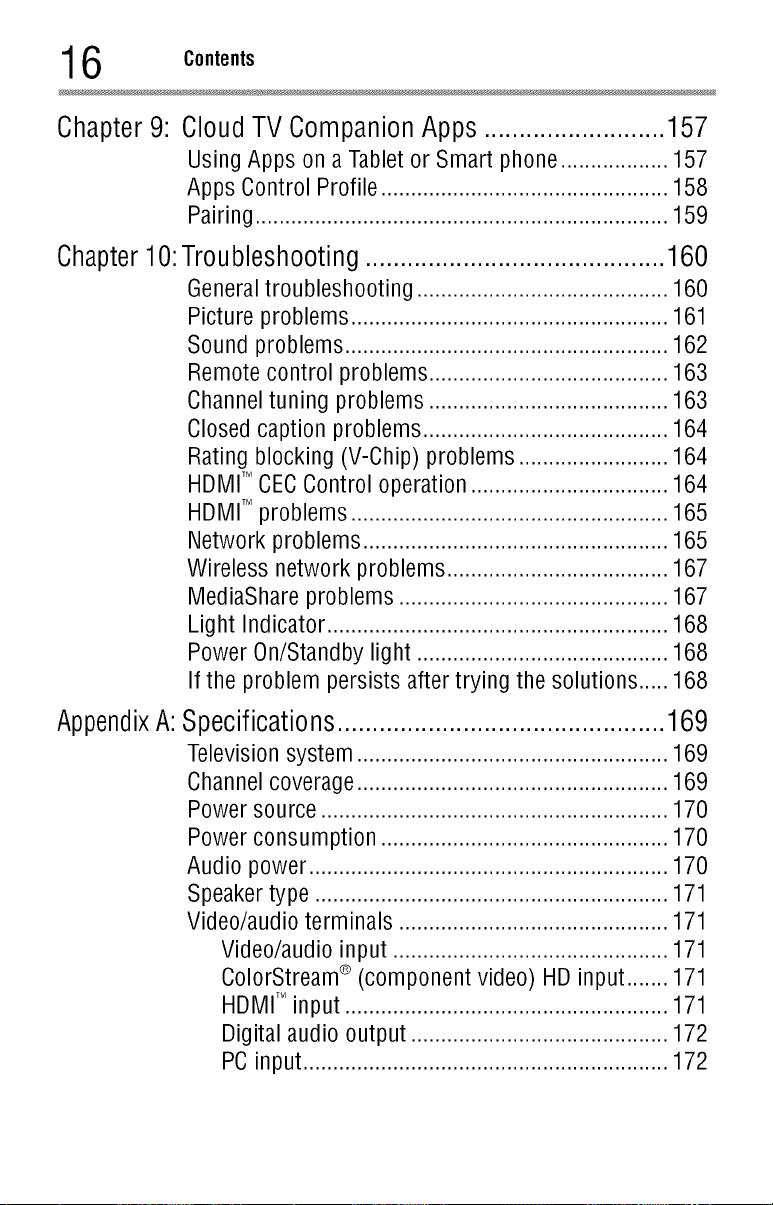
6 Contents
Chapter 9: Cloud TV Companion Apps .......................... 157
Using Apps on a Tablet or Smart phone .................. 157
Apps Control Profile ................................................ 158
Pairing ..................................................................... 159
Chapter10:Troubleshooting ........................................... 160
General troubleshooting .......................................... 160
Picture problems ..................................................... 161
Sound problems ...................................................... 162
Remote control problems ........................................ 163
Channel tuning problems ........................................ 163
Closed caption problems ......................................... 164
Rating blocking (V-Chip) problems ......................... 164
HDMITMCECControl operation ................................. 164
HDMITMproblems ..................................................... 165
Network problems ................................................... 165
Wireless network problems ..................................... 167
MediaShare problems ............................................. 167
Light Indicator ......................................................... 168
Power On/Standby light .......................................... 168
If the problem persists after trying the solutions ..... 168
AppendixA:Specifications...............................................169
Television system .................................................... 169
Channel coverage .................................................... 169
Power source .......................................................... 170
Power consumption ................................................ 170
Audio power ............................................................ 170
Speaker type ........................................................... 171
Video/audio terminals ............................................. 171
Video/audio input .............................................. 171
ColorStream® (component video) HD input ....... 171
HDMI,Minput ...................................................... 171
Digital audio output ........................................... 172
PCinput ............................................................. 172
Page 17

Wirelessconnection................................................172
Ethernet.............................................................172
USB...................................................................172
Dimensionswith table stand ...................................173
Weight (mass) with stand .......................................173
Operatingconditions...............................................173
Suppliedaccessories...............................................174
Acceptablesignal formats for PCINand HDMITM.....175
PCIN signalformats..........................................175
HDMITMsignalformats........................................176
Operatingthe TV with combination buttons............177
Appendix B:Wireless QWERTY keyboard with touchpad ....178
InternationalKey................................................181
Index .............................................................................. 182
Page 18
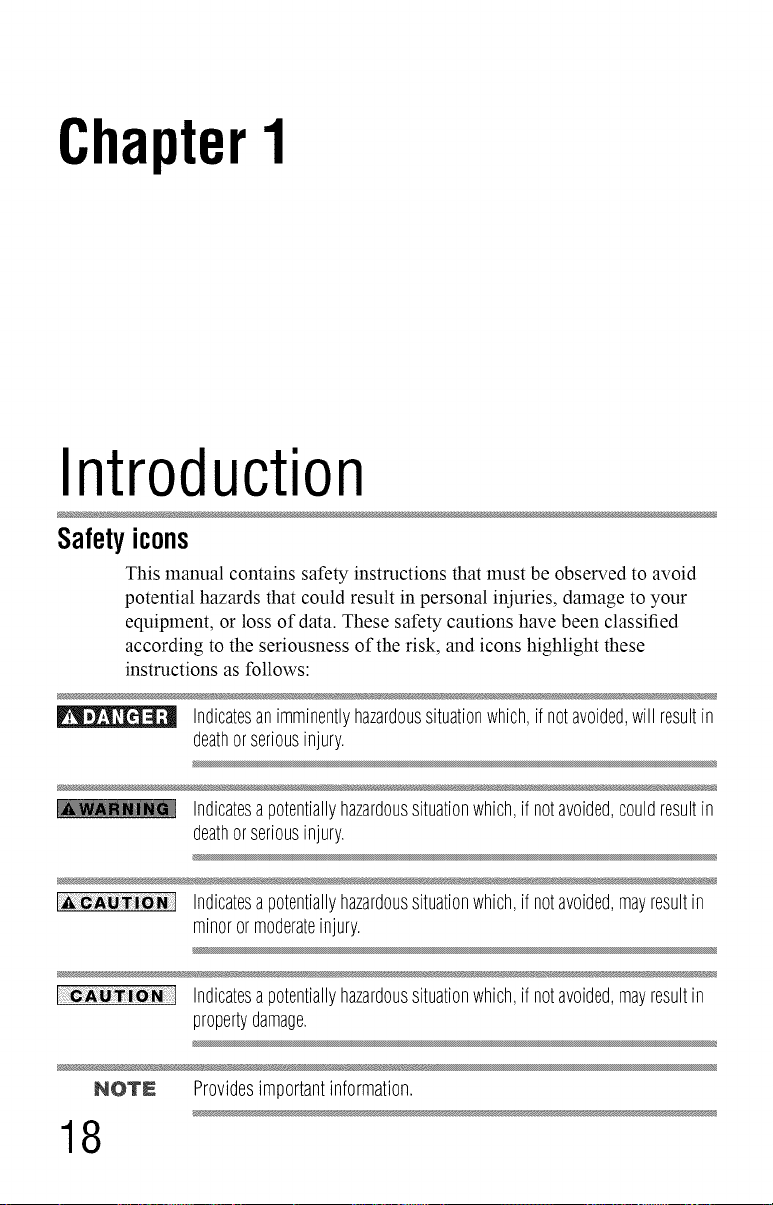
ChapterI
Introduction
Safetyicons
This manual contains safety instructions that must be observed to avoid
potential hazards that could result in personal injuries, damage to your
equipment, or loss of data. These safety cautions have been classified
according to the seriousness of the risk, and icons highlight these
instructions as follows:
Indicatesanimminentlyhazardoussituationwhich,ifnotavoided,will resultin
deathorseriousinjury.
Indicatesapotentiallyhazardoussituationwhich,ifnotavoided,couldresultin
deathorseriousinjury.
Indicatesapotentiallyhazardoussituationwhich,ifnotavoided,mayresultin
minorormoderateinjury.
N _
Indicatesapotentiallyhazardoussituationwhich,ifnotavoided,mayresultin
propertydamage.
NOTE Providesimportantinformation.
18
Page 19
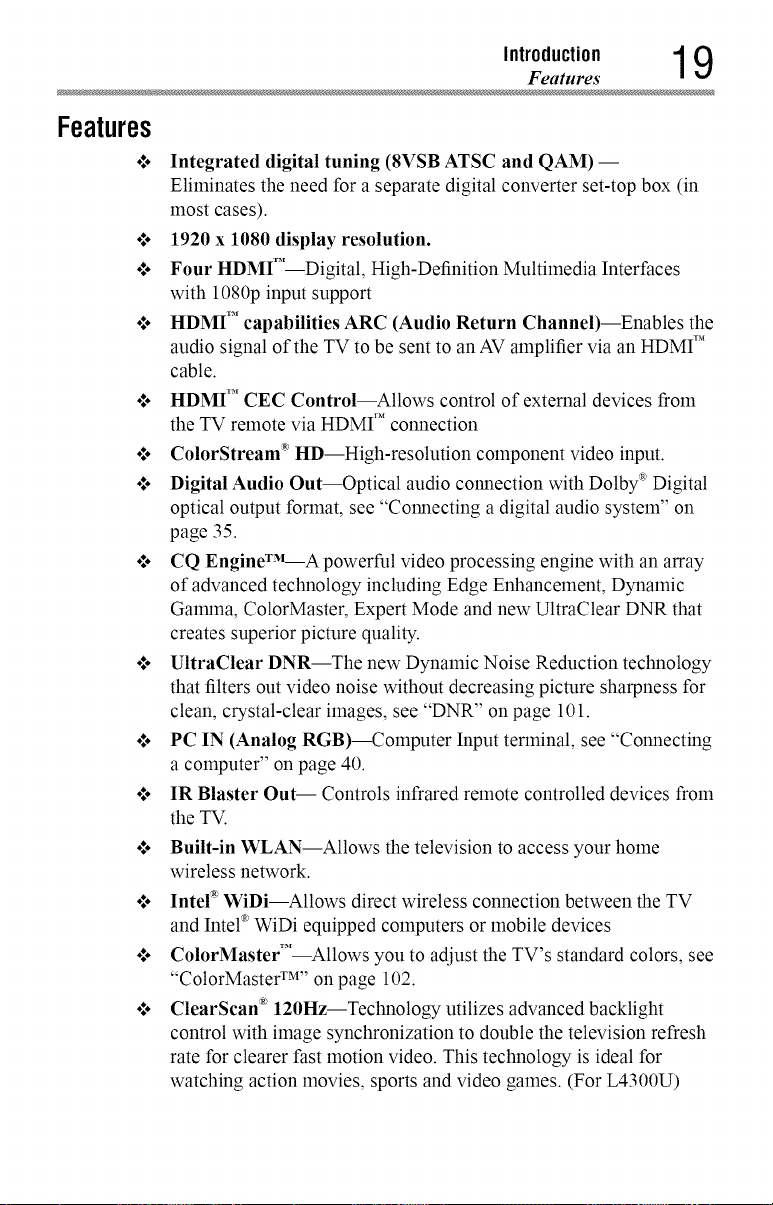
Features
o*.oIntegrated digital tuning (SVSB ATSC and QAM) --
o*.o1920 x 1080 display resolution.
o*.oFour HDMI _" Digital, High-Definition Multimedia Interfaces
o*.oHDMI TM capabilities ARC (Audio Return Channel)--Enables the
•*.o HDMI TM CEC Control--Allows control of external devices from
•*.o ColorStream " HD--High-resolution component video input.
o*.oDigital Audio Out--Optical audio connection with Dolby _ Digital
•*.o CQ EngineWM--A powerful video processing engine with an array
•*.o UltraClear DNR--The new Dynamic Noise Reduction technology
Introduction 1 9
Features
Eliminates the need for a separate digital converter set-top box (in
most cases).
with 1080p input support
audio signal of the TV to be sent to an AV amplifier via an HDMI TM
cable.
the TV remote via HDMI TM connection
optical output format, see "Connecting a digital audio system" on
page 35.
of advanced technology including Edge Enhancement, Dynamic
Ga_mna, ColorMaster, Expert Mode and new UltraClear DNR that
creates superior picture quality.
that filters out video noise without decreasing picture sharpness for
clean, crystal-clear images, see "DNR" on page 101.
PC IN (Analog RGB)--Colnputer Input terminal, see "Connecting
a computer" on page 40.
IR Blaster Out-- Controls infrared remote controlled devices from
the TV.
Built-in WLAN--Allows the television to access your home
wireless network.
Intel "_WiDi--Allows direct wireless connection between the TV
and Intel ®WiDi equipped computers or mobile devices
ColorMaster TM Allows you to adjust the TV's standard colors, see
"CotorMaster TM''on page 102.
ClearScan "_'120Hz--Technology utilizes advanced backlight
control with image synchronization to double the television refresh
rate for clearer fast motion video. This technology is ideal for
watching action movies, sports and video games. (For L4300U)
Page 20
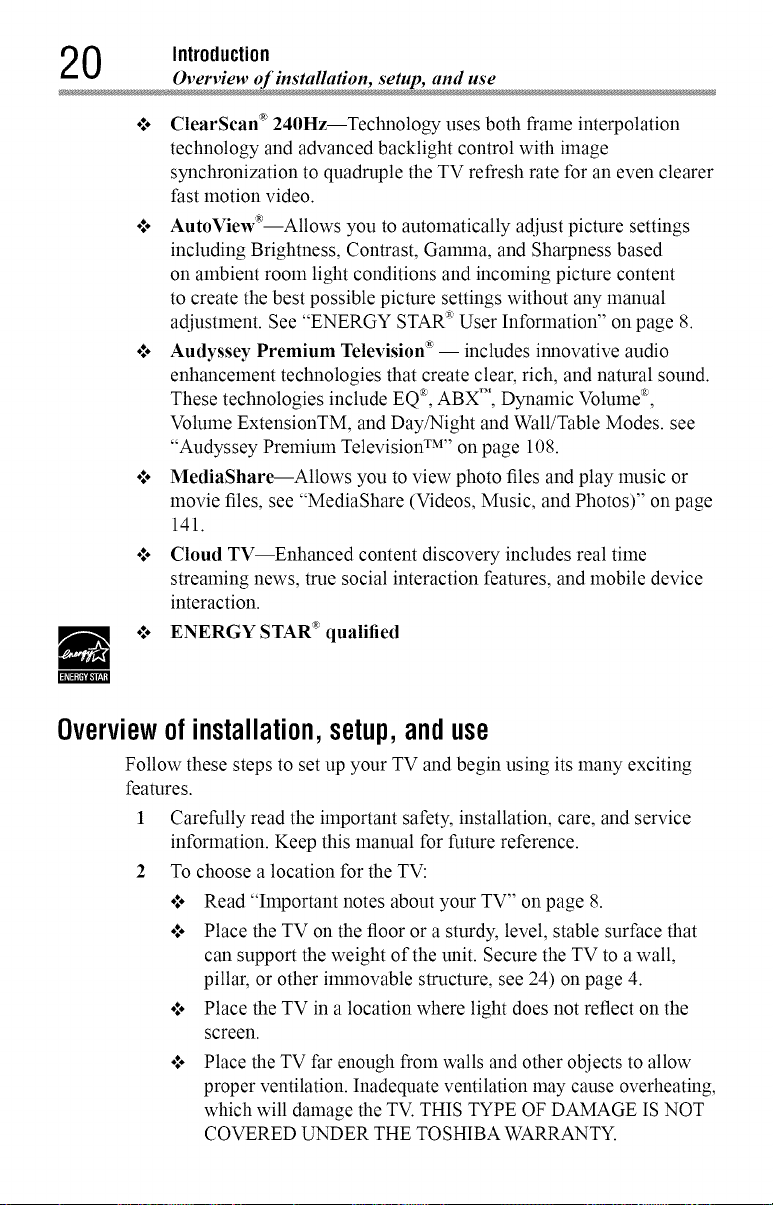
0 Introduction
Overview of installation, setup, and use
ol. ClearScan "_240Hz--Technology uses both frame interpolation
technology and advanced backlight control with image
synchronization to quadruple the TV refresh rate for an even clearer
fast motion video.
o:. AutoView'--Allows you to automatically adjust picture settings
including Brightness, Contrast, Gannna, and Sharpness based
on ambient room light conditions and incoming picture content
to create the best possible picture settings without any manual
adjustlnent. See "ENERGY STAR®User Information" on page 8.
o:. Audyssey Premium Television _'-- includes innovative audio
enhancement technologies that create clear, rich, andnatural sound.
These technologies include EQ _, ABX TM, Dynamic Volume _,
Volume ExtensionTM, and Day/Night and Wall/Table Modes. see
"Audyssey Premium Television TM'' on page 108.
•:. MediaShare--Allows you to view photo files andplay music or
movie files, see "MediaShare (Videos, Music, and Photos)" on page
141.
o:° Cloud TV--Enhanced content discovery includes real time
streaming news, true social interaction features, and mobile device
interaction.
o:. ENERGY STAR* qualified
Overviewofinstallation,setup,anduse
Follow these steps to set up your TV and begin using its many exciting
features.
1 Carefully read the important safety, installation, care, and service
information. Keep this manual for furore reference.
2 To choose a location for the TV:
o:. Read "Important notes about your TV" on page 8.
o:. Place the TV on the floor or a sturdy, level, stable surface that
can support the weight of the unit. Secure the TV to a wall,
pillar, or other ilmnovable structure, see 24) on page 4.
o:. Place the TV in a location where light does not reflect on the
screen.
Place the TV far enough from walls and other objects to allow
proper ventilation. Inadequate ventilation may cause overheating,
which will damage the TV. THIS TYPE OF DAMAGE IS NOT
COVERED UNDER THE TOSHIBA WARRANTY.
Page 21
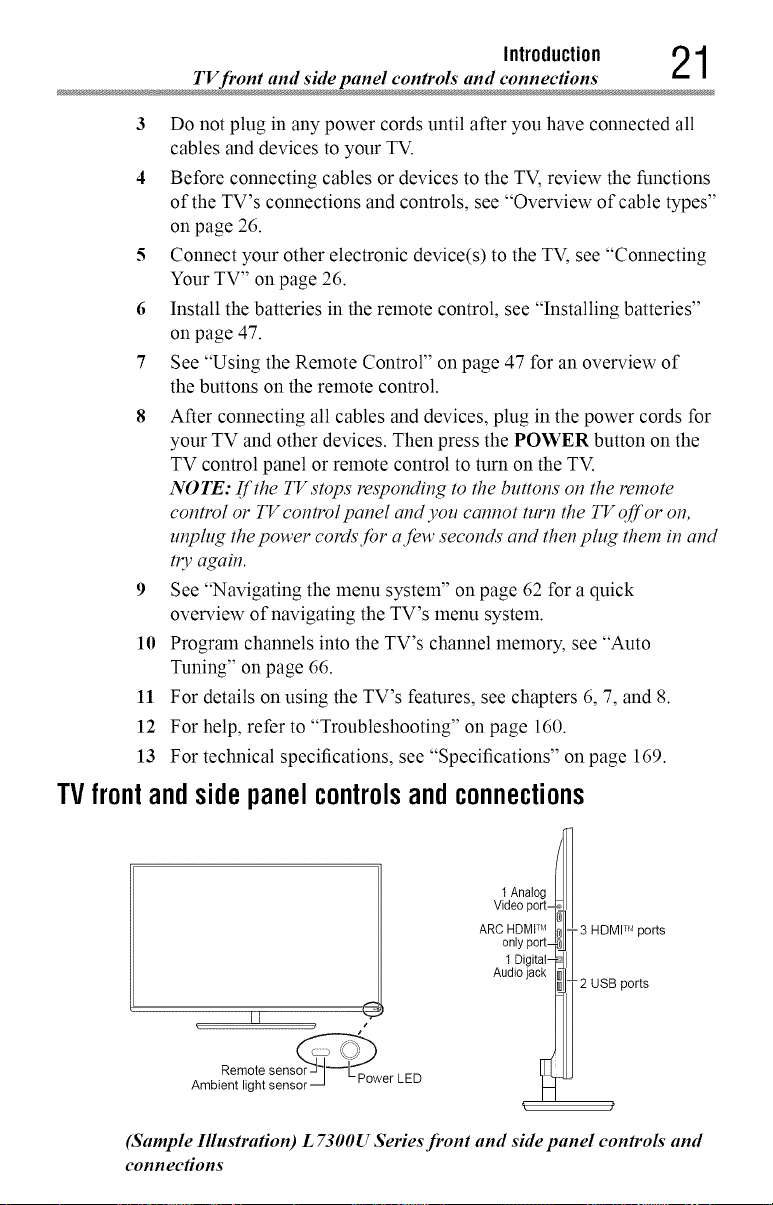
TVfront and side panel controls and connections
Introduction 21
3 Do not plug in any power cords until after you have connected all
cables and devices to your TV.
4 Before connecting cables or devices to the TV, review the functions
of the TV's connections and controls, see "Overview of cable types"
on page 26.
5 Connect your other electronic device(s) to the TV, see "Connecting
Your TV" on page 26.
6 Install the batteries in the remote control, see "Installing batteries"
on page 47.
7 See "Using the Remote Control" on page 47 for an overview of
the buttons on the remote control.
8
After connecting all cables and devices, plug in the power cords for
your TV and other devices. Then press the POWER button on the
TV control panel or remote control to turn on the TV.
NOTE: [f the TV stops responding to the buttons o17the remote
control or TV control panel and you cannot turn the TV q[f or on,
unplug the power cords for afew seconds and then plug them in and
tlT again.
9 See "Navigating the menu system" on page 62 for a quick
overview of navigating the TV's menu system.
10 Program channels into the TV's channel memory, see "Auto
Tuning" on page 66.
11 For details on using the TV's features, see chapters 6, 7, and 8.
12 For help, refer to "Troubleshooting" on page 160.
13 For technical specifications, see "Specifications" on page 169.
TVfrontandsidepanelcontrolsandconnections
1 Analog
Video port-
ARC HDMI TM
Audio jack
k J
Ambient light sensor
Remote Power LED
(Sample Illustration) L 7300U Series front and side panel controls and
connections
only port-
1 Digital-
! 3 H DMI TM ports
--2 USB ports
Page 22
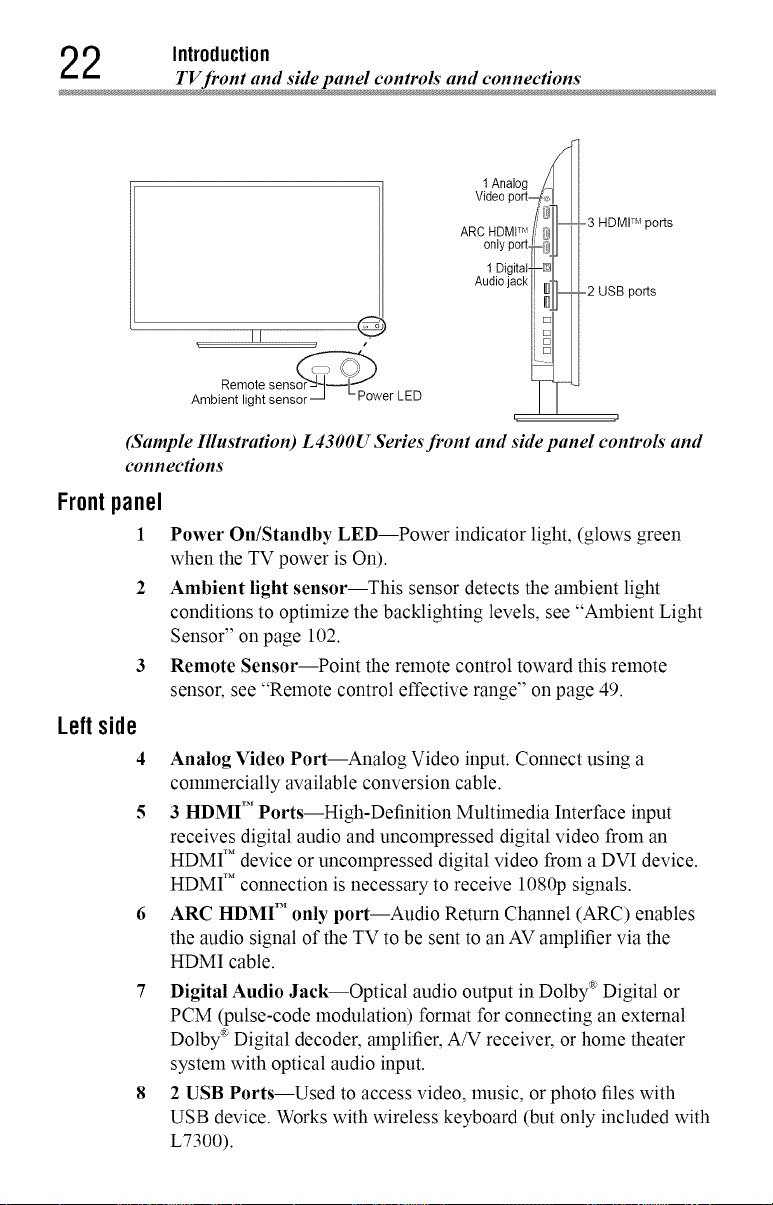
2 Introduction
TV front and side panel controls"and connection
1 Analog
Video port_,_ [
Trl; _q [ 3 HDM[TH ports
ARC HDMI '/; _l
°nJMp°%_/II
1Digita@[]llI[
Audiojack I _]" I[ 2
(Sample Illustration) L 4300U Series front and side panel controls and
connections
Frontpanel
!
2 Ambient light sensor--This sensor detects the ambient light
3 Remote Sensor--Point the remote control toward this remote
Leftside
4
5 3 HDMI TM Ports--High-Definition Multimedia Interface input
6 ARC HDMI" only port--Audio Return Channel (ARC) enables
7 Digital Audio Jack--Optical audio output in Dolby :_Digital or
8 2 USB Ports--Used to access video, music, or photo files with
Remote
Ambient light sensor Power LED
_- USB ports
q ,J
Power On/Standby LED--Power indicator light, (glows green
when the TV power is On).
conditions to optimize the backlighting levels, see "Ambient Light
Sensor" on page 102.
sensor, see "Remote control effective range" on page 49.
Analog Video Port--Analog Video input. Connect using a
colranercially available conversion cable.
receives digital audio and uncompressed digital video from an
HDMI T'' device or uncompressed digital video from a DVI device.
HDMI T'' connection is necessary to receive 1080p signals.
the audio signal of the TV to be sent to an AV amplifier via the
HDMI cable.
PCM (pulse-code modulation) format for connecting an external
Dolby _ Digital decoder, amplifier, A/V receiver, or home theater
system with optical audio input.
USB device. Works with wireless keyboard (but only included with
L7300).
Page 23
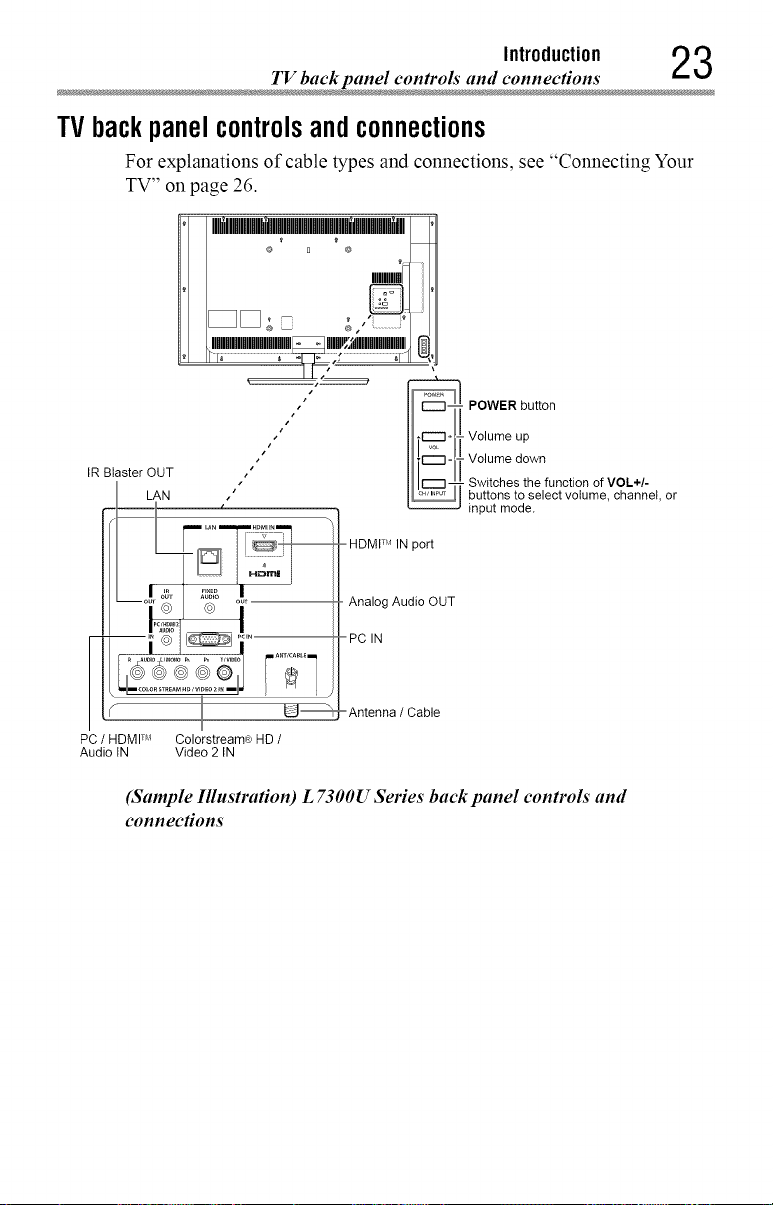
TV back panel controls and connections
TVbackpanelcontrolsandconnections
For explanations of cable types and connections, see "Connecting Your
TV" on page 26.
" " "t':
,,,,,,,,,,,rl_
IllllllllllllllllllllllllllllllllllllR IIIIlll!",;Idlllllllllllllllllllllll
I1,"
SS I
J . t--"'1 ÷ -
[R Blaster OUT
I LAN ,"
/
POWER button
II J vo,omeups S
_ witches the function of VOL÷/-
IN port
Audio OUT
buttons to select volume, channel, or
input mode.
Introduction 23
_U ! U -_,
PC / HDMITM Colorstream(e HD /
Audio IN Video 2 IN
(Sample Illustration) L 7300U Series back panel controls and
connections
-Antenna / Cable
Page 24
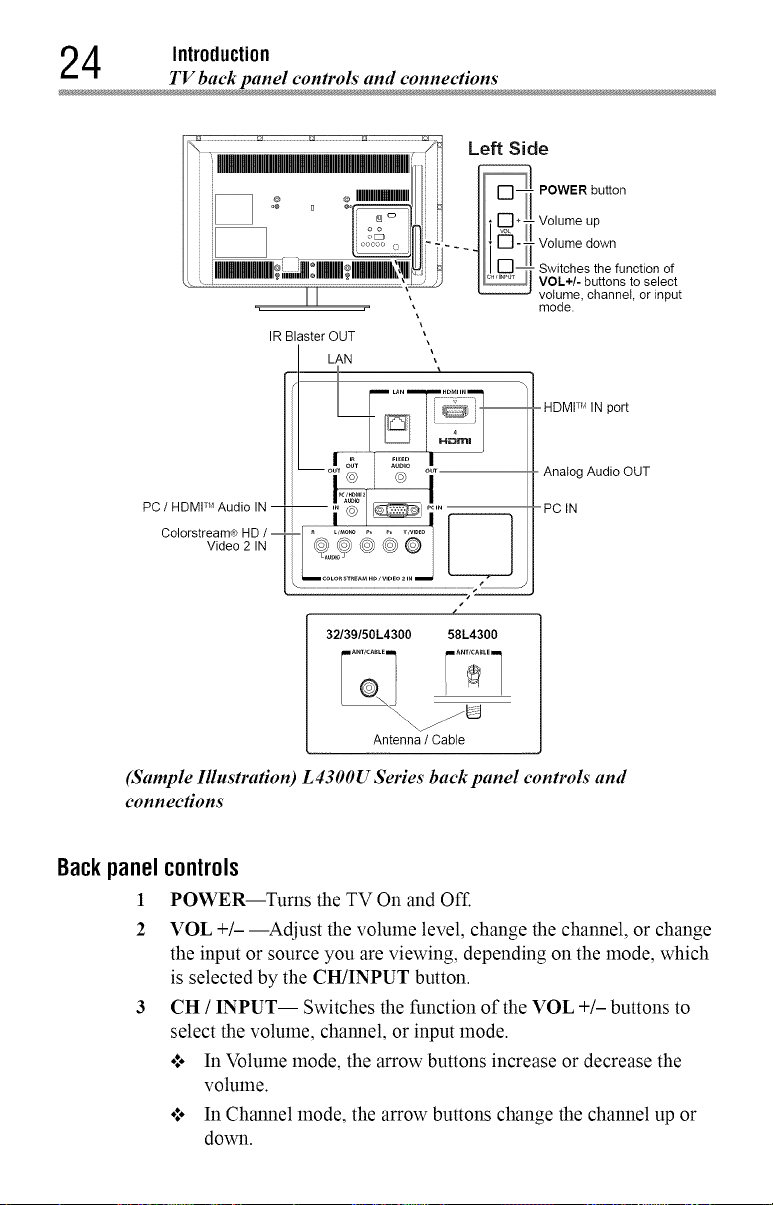
4 Introduction
TV back panel controls and connections
"olooHoololoolool /1 L_ft__sid_
',_ :_ o ._o...............,Mi]IF_POWO.botton
,n,,,m,,_,,,,!j,o,,,H,,,m:_t,,,H 11_! . .,.
\ _ I _y [_] VOL /- buttons to seiect
PC / HDMI TM Audio IN --
Colorstream¢ HD / --
Video 2 IN
(Sample Illustration) L 4300U Series back panel controls and
connections
,_ o ,,,U UpIISw,tohesthe,unot,onof
i i
IR Blaster OUT
LAN
32/39/50L4300 58L4300
___- L-.-.-.J vo_um.e,,,,_channel, or input
Antenna / Cable
Backpanel
!
2
controls
POWER--Turns the TV On and Off.
¥OL +/- --Adjust the volmne level, change the channel, or change
the input or source you are viewing, depending on the mode, which
is selected by the CH/INPUT button.
CIt / INPUT-- Switches the function of the VOL +/- buttons to
select the volume, channel, or input mode.
o:o In Volume mode, the arrow buttons increase or decrease the
volume.
o:o In Channel mode, the arrow buttons change the channel up or
down.
Page 25
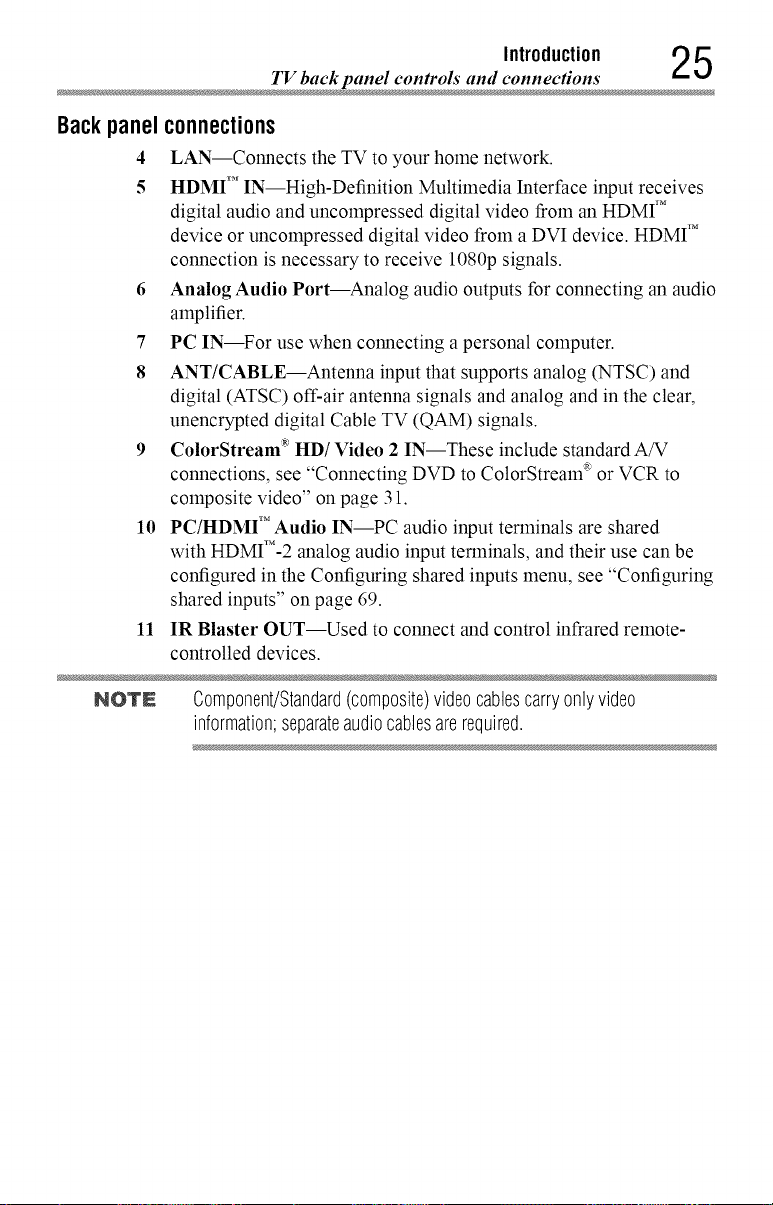
TV back panel controls and connections
Introduction 25
Backpanel
NOTE Component/Standard(composite)videocablescarryonlyvideo
connections
4
LAN--Connects the TV to your home network.
5
HDMI TM IN--High-Definition Multimedia Interface input receives
digital audio and uncolnpressed digital video from an HDMI T_"
device or uncolnpressed digital video from a DVI device. HDMI T_"
connection is necessary to receive 1080p signals.
6 Analog Audio Port--Analog audio outputs for connecting an audio
amplifier.
7 PC IN--For use when connecting a personal computer.
8 ANT/CABLE--Antenna input that supports analog (NTSC) and
digital (ATSC) off-air antenna signals and analog and in the clear,
unencrypted digital Cable TV (QAM) signals.
9 ColorStream _'HD/Video 2 IN--These include standard A/V
connections, see "Connecting DVD to ColorStream _ or VCR to
composite video" on page 31.
10 PC/HDMI TM Audio IN--PC audio input terminals are shared
with HDMI'M-2 analog audio input terminals, and their use can be
configured in the Configuring shared inputs menu, see "Configuring
shared inputs" on page 69.
11 IR Blaster OUT--Used to connect and control infrared remote-
controlled devices.
information;separateaudiocablesarerequired.
Page 26
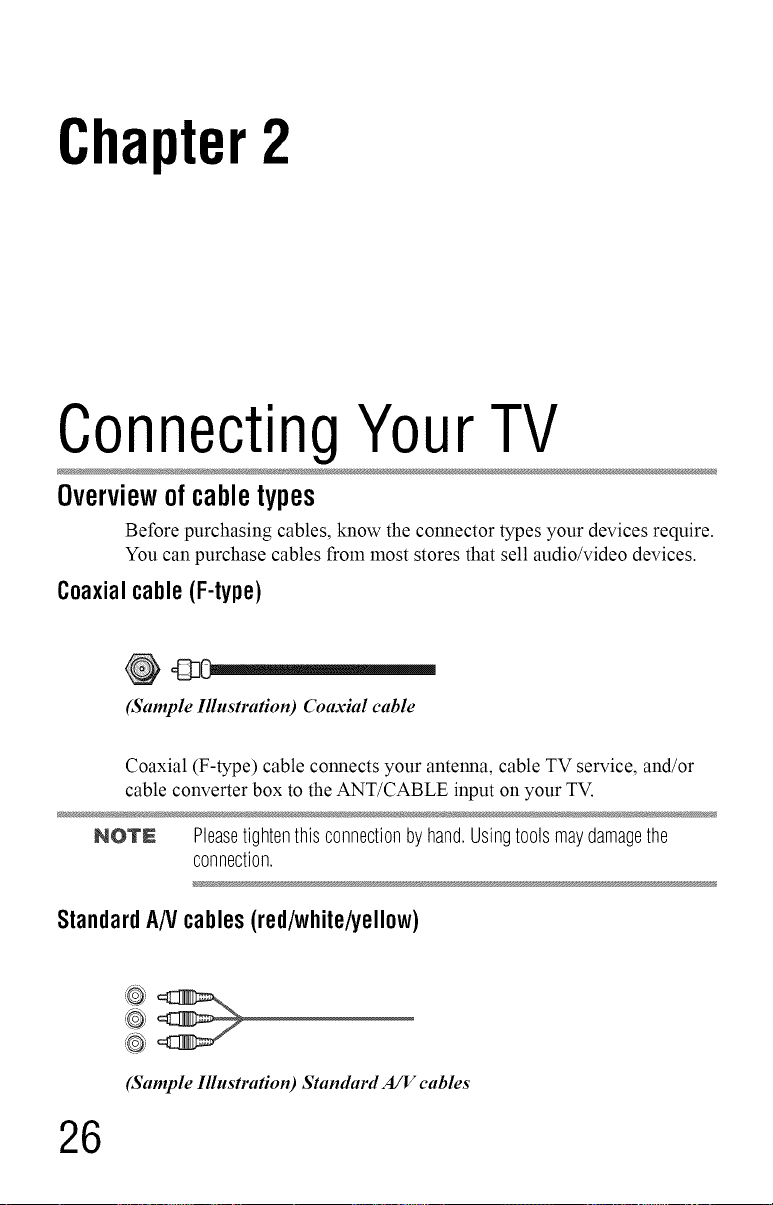
Chapter2
ConnectingYourTV
Overviewof cabletypes
Before purchasing cables, know the connector types your devices require.
You can purchase cables from most stores that sell audio/video devices.
Coaxialcable (F-type)
(Sample Illustration) Coaxial cable
Coaxial (F-type) cable connects your antenna, cable TV service, and/or
cable converter box to the ANT/CABLE input on your TV.
NOTN Pleasetightenthisconnectionbyhand.Usingtoolsmaydamagethe
connection.
StandardAN cables(red/white/yellow)
(Sample Illustra#on) Standard A/V cables
26
Page 27
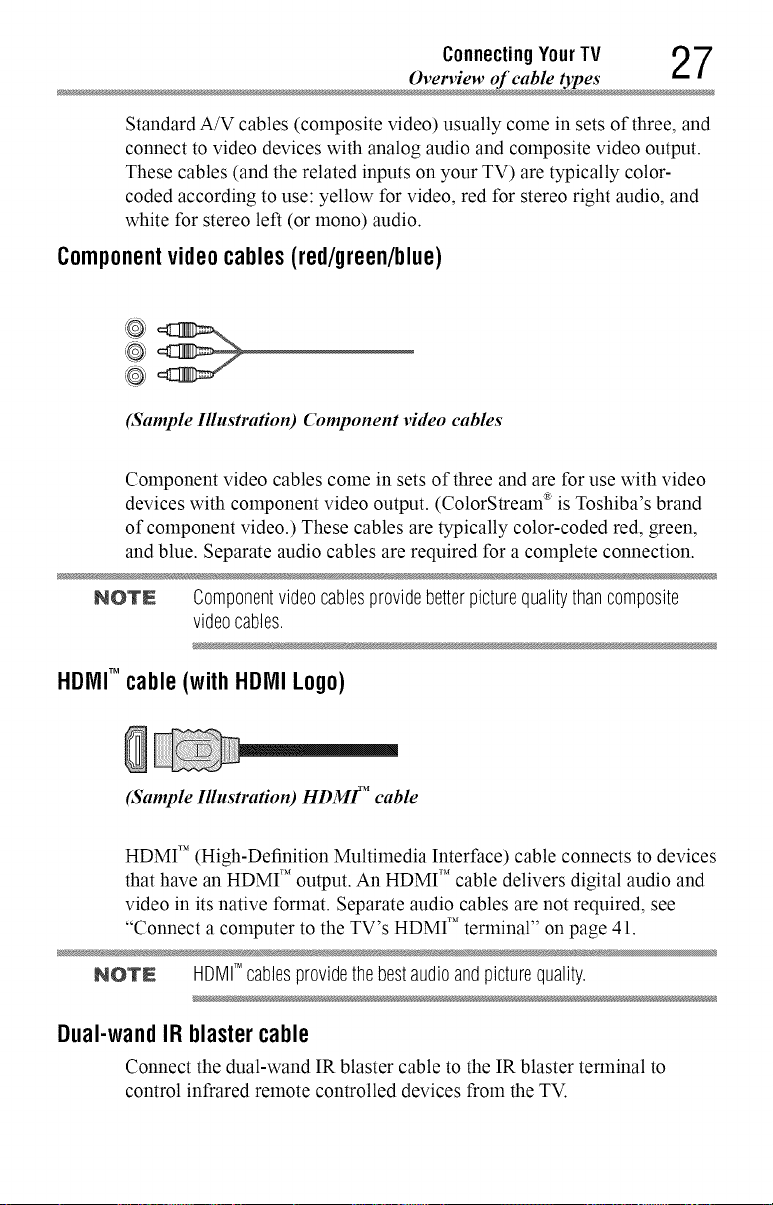
Connecting YourTV 2 7
Overview of cable types
Standard A/V cables (composite video) usually come in sets of three, and
connect to video devices with analog audio and composite video output.
These cables (and the related inputs on your TV) are typically color-
coded according to use: yellow for video, red for stereo right audio, and
white for stereo left (or lnono) audio.
Componentvideocables(red/green/blue)
(Sample Illustration) Component video cables
Component video cables come in sets of three and are for use with video
devices with component video output. (ColorStream _ is Toshiba's brand
of component video.) These cables are typically color-coded red, green,
and blue. Separate audio cables are required for a complete connection.
NOTN Componentvideocablesprovidebetterpicturequalitythancomposite
videocables.
HDJVJlTM cable (with HDIVllLogo)
(Sample Illustration) HDMF' cable
HDMI TM (High-Definition Multimedia Interface) cable connects to devices
that have an HDMI T_"output. An HDMI T_"cable delivers digital audio and
video in its native format. Separate audio cables are not required, see
"Connect a computer to the TV's HDMI TM terminal" on page 41.
NOTN HDMITM cablesprovidethebestaudioandpicturequality.
Dual-wandIR blastercable
Connect the dual-wand IR blaster cable to the IR blaster terminal to
control infrared remote controlled devices from the TV.
Page 28

8 ConnectingYourTV
Overview of cable type
Opticalaudio cable
(Sample Illustra6on) Optical audio cable
Optical audio cable connects receivers with Dolby '_*Digital or PCM
(pulse-code modulation) optical audio input to the TV's Digital Audio
Out terminal, see "Connecting a digital audio system" on page 35.
Analog RGB(15-pin) computercable
(Sample Illustra6on) Analog RGB (15-pin) computer cable
Analog RGB (15-pin) computer cable connects a computer to the to the
TV's PC IN terminal, see "Connecting a computer to the TV's PC IN
terminal:" on page 40.
NOTE Separateaudiocablesarerequired.
3.5mm Stereo to RCAY-cable
(Sample Illustra6on) 3. 5ram Stereo to RCA Y- cable
3.5_run Stereo to RCA Y-cable connects an audio signal from DVI device
to TV.
Page 29

Connecting an antenna, satellite receive_ and cable TV b
Connecting YourTV 2 9
LANcable
(Sample Illustra#on) LAN cable
Standard LAN cable connects the TV to your home network, see
"Connecting the TV to a home network with an Internet connection -
wired" on page 44.
Crossover LAN cable connects the TV directly to a computer, see
"Connecting the TV directly to a computer without an Internet
connection" on page 43.
Abouttheconnectionillustrations
You can connect different types and brands of devices to your TV in
several different configurations. The connection illustrations in this
manual are representative of typical device connections only. The input/
output terminals on your devices may differ from those illustrated. For
details on connecting and using your specific devices, refer to each
device's owner's manual.
Connectinganantenna,satellitereceiver,and/orcableTV
box
White Red Green Blue
(Sample Illustration) L 7300U Series--Connecting to an antenna,
satel#te receiver, and/or cable TV box
Page 30
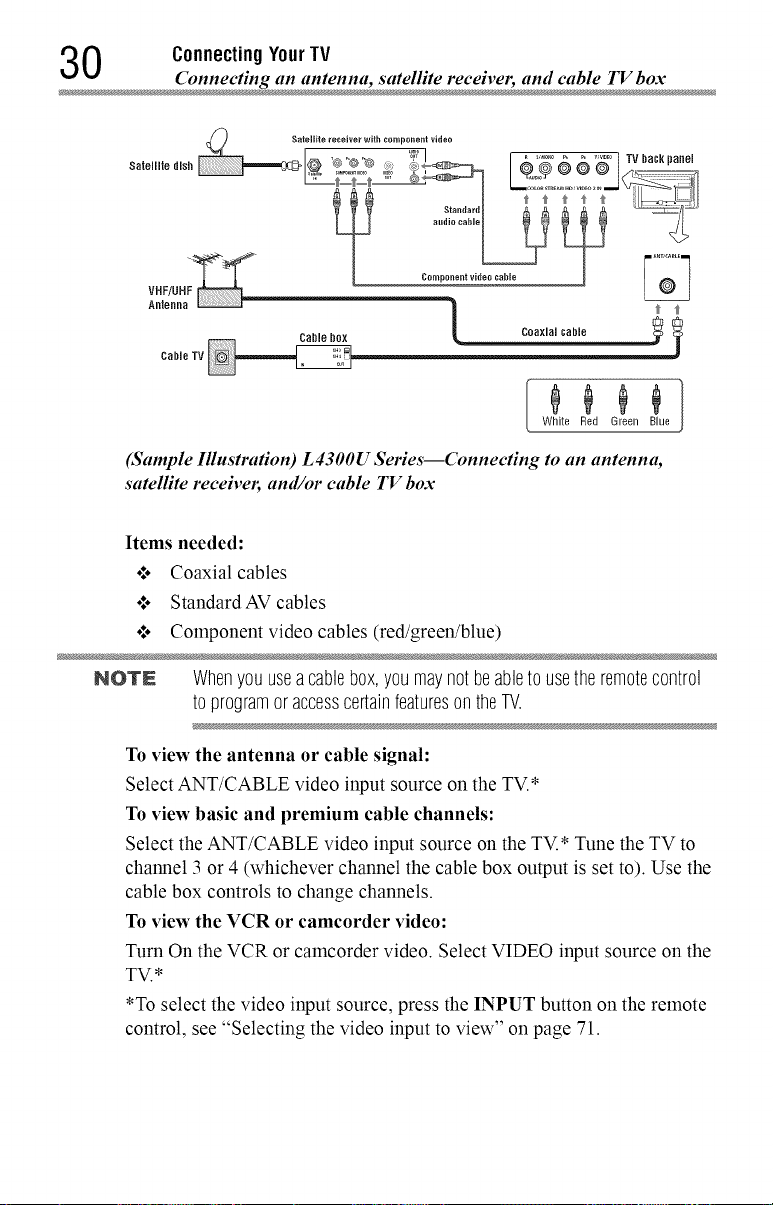
0 ConnectingYourTV
Connecting an antenna, satellite receiver, and cable TV b
Cable box _ i
Cable TV
White Red Green Blue
(Sample Illustration) L 4300U Series--Connecting to an antenna,
satelHte receiver, and/or cable TV box
Items needed:
•:. Coaxial cables
•1. Standard AV cables
•1. Component video cables (red/green/blue)
NOTE Whenyou useacablebox,youmaynotbeabletousetheremotecontrol
toprogramoraccesscertainfeaturesontheTV.
To view the antenna or cable signal:
Select ANT/CABLE video input source on the TV.*
To view basic and premium cable channels:
Select the ANT/CABLE video input source on the TV* Tune the TV to
channel 3 or 4 (whichever channel the cable box output is set to) Use the
cable box controls to change channels
To view the VCR or camcorder video:
Turn On the VCR or camcorder video Select VIDEO input source on the
TV.*
•To select the video input source, press the INPUT button on the remote
control, see "Selecting the video input to view" on page 71
Page 31

Connecting DVD to ColorStream cR_or VCR to composite video
Connecting YourTV 3 1
NOTE Theunauthorizedrecording,use,distribution,or revisionoftelevision
programs,videotapes,DVDs,andothermaterialsisprohibitedunderthe
CopyrightLawsoftheUnitedStatesandothercountries,andmaysubject
youto civil andcriminalliability.
ConnectingDVDtoColorStream®orVCRtocompositevideo
Yellow White Red Green Blue
VCR TV back panel
(Sample Illustration) L 7300U Series--Connecting a D VD with
ColorStream(R) or a VCR with composite video
Items needed:
4. Coaxial cables
o:. Standard AV cables
4* Standard audio cables
Composite or component video cables
ol. You can connect the component video cables (plus audio cables)
from the DVD player or satellite receiver to the COLOR
STREAM HD terminal in the TV. The COLOR STREAM
HD terminal can be used to display Progressive (480p, 720p,
1080p) and Interlaced (480i, 1080i) scan systems.
If your DVD player or satellite receiver does not have
component video, connect a standard A/V cable to the AUDIO/
VIDEO terminal. If your DVD player has HDMI TM video, see
"Connecting an HDMI TM or DVI device to the HDMI" input" on
page 36.
Page 32

2 ConnectingYourTV
NOTE Whenyou useColorStream®HDorVideo,pleaseswitchtotheappropriate
Connecting remote IR devices
AVmode.
To view antenna or Cable channels:
Select the ANT/CABLE video input source on the TV.*
To view the DVD player:
Turn ON the DVD player. Select the ColorStream _ HD video input source
on the TV.*
To view satellite programs using the component video connections:
Turn ON the satellite receiver. Select the ColorStream _HD video input
source on the TV.*
To view the VCR or view and record antenna channels:
Turn ON the VCR. Tune the VCR to the channel you want to watch.
Select the VIDEO video input source on the TV.*
To record a TV program while watching a DVD:
Turn ON the VCR. Tune the VCR to the channel to record. Select the
ColorStream _HD video input source on the TV* to view the DVD.
*To select the video input source, press the INPUT button on the remote
control, see "Selecting the video input to view" on page 71.
NOTN Theunauthorizedrecording,use,distribution,or revisionoftelevision
programs,videotapes,DVDs,andothermaterialsisprohibitedunderthe
CopyrightLawsoftheUnitedStatesandothercountries,andmaysubject
youto civil andcriminalliability.
ConnectingremoteIR devices
Usingthe IR blaster OUTterminal
You can use the TV's IR OUT terminal to remotely operate many infrared
remote-controlled devices enclosed in an entertainment center or similar
cabinet.
Items needed:
o*.oDual-wand IR blaster cable (see "Dual-wand IR blaster cable" on
page 27)
•*.o Other cables as required to connect the device(s) to the TV (see
"Overview of cable types" on page 26)
See the remote IR blaster setup section (see page 58).
Page 33

Connecting remote IR device
Connecting YourTV 3 3
To connect the IR blaster cable:
1 Locate the infrared sensor on the front of your device. This sensor
is marked on some devices. If you are having issues locating the
device's infrared sensor, see "If you cannot locate the device's
infrared sensor:" on page 34.
2 Align one of the IR blaster cable's wands approximately 1 inch
away from the infrared sensor on the front of the device and attach
it using double-sided mounting tape. If you have a second device,
attach the second wand in a similar manner.
NOTE Ifyou do not havea seconddevice, coil the second wandwith a rubber
bandand leaveit behind the TV.
3 Plug the IR blaster cable's plug into the TV's IR Blaster Out
terminal.
FrontotIR-coetrolledDVDplayer(forexample)
Front ot IR-controlled audio device (for example)
,nfrared-L=-
sensor _f_,
f
IRblaster cable wand TV back panel
(approx. 1 inch from device) li_ _H /q'_
oE
(S.mple Illustration) L 7300U Series--Using the IR blaster OUT
terminal
Dual-
wand IR
cable
1_ laster
Page 34

4 ConnectingYourTV
Connecting remote IR device
To control the device(s):
Point the TV remote control toward the front of the TV and press the
button for the desired function. The signal passes from the remote
control through the TV to the device via the IR Blaster cable. For more
information, see "Setting the IR Blaster" on page 58.
(Sample Illnstradon) Controlling the device(s) - remote control
NOTE TheIRpass-throughfeaturedoesnotsupportall IRcontrolleddevices.
Satisfactoryqualitymaynotbeattainablewithcertaindevices.
If you cannot locate the device's infrared sensor:
1 Turn off the device.
2 Starting at the device's lower-left corner, place the end of the
device's remote control (with the infrared emitter) so it touches the
front of the device. Press the POWER button.
(Do not use the TV's remote control for this step.)
3 If the device turns on, the sensor is located where the remote control
touched the device.
4 If the device does not turn on, move the remote control slightly to
the right and press the POWER button again.
5 Repeat the previous steps if necessary.
Page 35

Connectinga digitalaudiosystem
The TV's Digital Audio Out terminal outputs a Dolby _Digital or
2-channel down-mixed PCM (pulse-code modulation) signal for using
with an external Dolby _ Digital decoder or other external audio systems
with optical audio input.
You will need an Optical audio cable (Use an optical audio cable that
has the larger "TosLink" connector and not the smaller "mini-optical"
connector.)
TV back panel
(S.mple Illustration) L 7300U Series--Connecting a digital audio
system
Before controlling the audio, see "Selecting the optical audio output
format" on page 107.
Connecting YourTV 3 5
NOTE SomeaudiosystemsmaynotbecompatiblewithDolbyDigitalbitstream
signals.Olderaudiosystemsthatarenotcompatiblewithstandardoptical
outsignalsmaynotworkproperly,creatinga highnoiselevelthatmay
damagespeakersorheadphones.THISDAMAGEIS NOTCOVEREDBY
YOURWARRANTY.TheDIGITALAUDIOOUTterminalmaynotoutputsome
digitalaudiosourcesbecauseofcopyrestrictions.
•:. TheUolbyDigitalformatisavailableinthefollowingsituations:
- Whentunedto a digitalRFchannel
- WhenanHDMIinputisused
- Whennetworkdevicesareused
Page 36

6 ConnectingYourTV
Connecting an HDMF' or DVI device to the HDMF' inpu
ConnectinganHDMITM or DVIdevicetotheHDMITM input
The HDMI TM input on your TV receives digital audio and uncompressed
digital video from an HDMI TM source device, or uncompressed digital
video from a DVI (Digital Visual Interface) source device.
This input is designed to accept HDCP (High- Bandwidth Digital-Content
Protection) program material in digital form from EIA/CEA-861-D-
compliant[I] consumer electronic devices (such as a set-top box or DVD
player with HDMI TM or DVI output).
The HDMI TM input can accept and display VGA, SVGA, XGA, WXGA,
SXGA, 480i (60Hz), 480p (60Hz), 720p (60Hz), 1080i (60Hz), and 1080p
(24Hz/30Hz/60Hz) signal formats. For detailed signal specifications, see
"HDMI TM signal formats" on page 176.
The supported Audio formats are Linear PCM and Dolby _ Digital,
sampling rate 32/44.1/48 kHz.
NOTE Toconnecta PCtotheHDMITM input,see"ConnectacomputertotheTV's
HDMITM terminal"onpage41.
To connect an HDMI T''device, you will need one HDMI TM cable (type A
connector) per HDMI TM device:
o*.oFor proper operation, it is reco_mnended that you use an HDMI TM
cable with the HDMI _'_Logo (H--lml).
o*.oTo display an 1080ip/60Hz signal format, you will need a High
Speed HDMI _'_cable. A conventional HDMI_'/DVI cable may not
work properly.
o*.oHDMI _'_cables transfer both video and audio. Separate analog audio
cables are not required (see illustration).
HDMiTM device (satelliteor
cablebox,DVDplayer,etc)
DVidevice
(Sample Illustration) L 7300U Series--Connecting an HDMF' or DVI
device to the HDMF' Input
Page 37

Connecting an HDM[" or"D VI device to the HDM[" inpu
Connecting YourTV 3 7
To view the HDMI TM device video:
Select HDMI 1, HDMI 2, HDMI 3 or HDMI 4 video input source
on the TV. (Press the INPUT button on the remote control. For more
information, see "Selecting the video input to view" on page 71.
To connect a DVI device, you will need:
.l. HDMI T''to DVI adapter cable
For proper operation, the length of an HDMI TM to DVI adapter cable
should not exceed 9.8 ft (3m). The recommended length is 6.6 ft
(2m).
.!. 3.5ram Stereo to RCAY-cable
An HDMI TM to DVI adapter cable transfers video only. Separate
analog audio cables are required (see illustration).
NOTE ToensurethattheHDMI"orDVldeviceis resetproperly:
•:o Whenturningonyourelectroniccomponents,turnontheTVfirst,and
thentheHDM(°or DVldevice.
•:o Whenturningoffyourelectroniccomponents,turnofftheHDM(°or
DVldevicefirst,andthentheTV.
NOTE [1] EIA/CEA-861-Dcompliancecoversthetransmissionof uncompressed
digitalvideowithhigh-bandwidthdigitalcontentprotection,whichis being
standardizedforreceptionofhighdefinitionvideosignals.Becausethisis
anevolvingtechnology,it ispossiblethatsomedevicesmaynotoperate
properlywiththeTV.
Page 38

8 ConnectingYourTV
Using the TV remote and HDMf' CEC Control to control other devic
UsingtheTVremoteandHDMITM CECControltocontrolother
devices
To control the basic functions of connected audio/video devices using
the TV's remote control, connect an HDMI TM CEC compatible audio
system or playback device. The HDMI TM CEC Control feature uses CEC
technology as regulated by the HDMI T_"standard.
Audiosystem
HDIVIP_cable
Playback device
(HDMI _ CEC DVD playor, otc.)
Playback device
(HDMI '_ CEC DVD player, etc.)
(Sample Illustration) L 7300U Series--Connecting an HD:!/IF' CEC
compatible audio system and phtyback device
To connect an audio system andplayback devices, you will need HDMI TM
cables, see "HDMI" cable (with HDMI Logo)" on page 27.
NOTN o:. Ifseveraldevicesareconnected,HDMITM CECControlfeaturemaynot
operateproperly,see"HDMITM CECControlinputsourceselection"on
page83.
Forproperoperation,it is recommendedthatyouuseHDMITM cables
withtheHDMI"Logo(HII:::III"II).
¢ HDMITM CECdevicescanbecontrolledbyTVremoteonlywhenitis
theTVmode.
Before controlling the devices:
ol. For an explanation of setup and operations, see "Other HDMI"
CEC Control functions" on page 84.
.t. Configure the connected devices. See each device's operation
manual.
NOTN Thisfeatureis limitedtomodelsincorporatingHDMITM CECControlfeature.
However,Toshibaisnotliableforthoseoperations.Seetheindividual
instructionmanualsforcompatibilityinformation.
Page 39

Connecting an HDM1 _' audio syste
Connecting YourTV 3 9
When using an external AV amplifier the picture and sound may not be
properly synchronized. In this case, adjust the delay time of the sound on
the AV amplifier.
NOTN Thecontrolrangeofthedelaytimediffersaccordingtothedeviceyou use.
ConnectinganHDMITM audiosystem
If your HDMI TM audio system supports ARC, audio from the TV can be
sent to the audio system via an existing HDMI TM cable.
You will need an HDMI TM cable.
TV back panel
Audiosystemthat nu_w= II
supportsARC cable
(Sample Illustradon) /L 7300U Series-- Connecting to HD:!/If' ARC
HDIVII'M'sARC(AudioReturnChannel)feature
This feature enables the audio signal of the TV to be sent to an audio
system via the HDMI T_"cable. It will not be necessary to connect a cable
from the audio output of the TV to the audio input of the audio system to
reproduce the audio received from the tuner of the TV through the audio
system.
Page 40

0 ConnectingYourTV
Connectingacomputer
With either the PC IN or HDMI TMconnection, you can view your
computer's display on the TV and hear the sound from the TV's speakers.
Connectinga computerto theTV'sPCINterminal
When connecting a computer to the PC IN terminal on the TV, use an
analog RGB (15-pin) computer cable and a PC audio cable. For snore
information, see "Overview of cable types" on page 26.
TV backpanel
PC/HDMI2
I .....I I
I
PC IN
PC audio
cable
PC audio
output
Conversion adapter
(if necessary)
(Sample Illustration) L 7300U Series--Connecting to a computer
through analog RGB cable
To use a computer, set the monitor output resolution on the computer
before connecting it to the TV. The supported signal formats areVGA,
SVGA, XGA, WXGA and SXGA. For detailed signal specifications, see
"Acceptable signal formats for PC IN andHDMI ..... on page 175.
Other formats or non-standard signals will not be displayed correctly.
To display the optimum picture, use the computer setting feature, see
"Using your computer with the TV" on page 85.
Page 41

Connecting YourTV 4 1
Connecting a computer
NOTE o:°ThePCaudioinputterminalontheTVissharedwiththeHDMI2
terminal.Forconfigurationinformation,see"Settingthecomputer
audio"onpage86.
¢ Somecomputermodelscannotbeconnectedto thisTV.
¢ IfthecomputerhasacompatibleminiU-sub15-pinterminal,an
adapteris notrequired.
¢ Dependingonthecontent'stitleandthecomputer'sspecifications,
somescenesmaybeskippedor youmaynot beabletopauseduring
multi-anglescenes.
Signal names for mini D-sub 15-pin connector:
Pin SiglTal Pin No.." SiglTal Pin No.." SiglTal
No.." Name." Name." Name."
1 R 6 Ground 11 NC
2 G 7 Ground 12 SDA
3 B 8 Ground 13 H-sync
4 NC* 9 5V 14 V-sync
5 Ground 10 Ground 15 SCL
*NC=Not connected
ConnectacomputertotheTV'sHDlYllTM terminal
When connecting a computer with a DVI port to the HDMI TM terminal on
the TV, use an HDMI TM to DVI adapter cable and analog audio cables.
When connecting a computer with an HDMI TM port, use an HDMI TM cable
(type A connector). Separate analog audio cables may not be necessary,
depending on computer hardware and setup.
For more information, see "Overview of cable types" on page 26.
Page 42
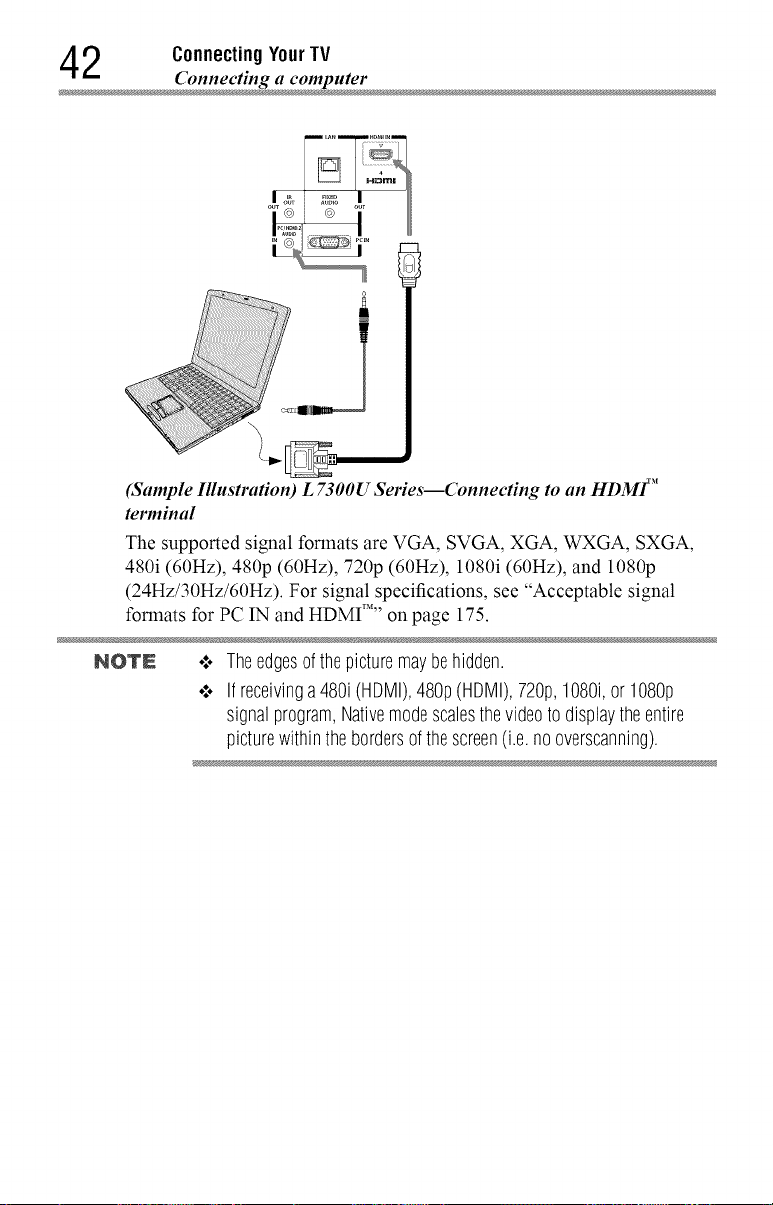
2 ConnectingYourTV
Connecting a compute
(Sample Illustradon) L 7300U Series--Connecting to an HDM1 _'
terminal
The supported signal formats are VGA, SVGA, XGA, WXGA, SXGA,
480i (60Hz), 480p (60Hz), 720p (60Hz), 1080i (60Hz), and 1080p
(24Hz/30Hz/60Hz). For signal specifications, see "Acceptable signal
formats for PC IN and HDMI ..... on page 175.
NOTN .:. Theedgesofthepicturemaybehidden.
•".. Ifreceivinga480i(HDMI),48% (HDMI),720p,1080i,or108%
signalprogram,Nativemodescalesthevideoto displaytheentire
picturewithinthe bordersofthescreen(i.e.nooverscanning).
Page 43

Connecting YourTV 4 3
Connectingtoahomenetwork
The LAN port allows your Toshiba TV to connect to your home network.
You can use this home network to access photos, movies, and music files
that are stored on a connected Media Server and play them on your TV.
ConnectingtheTVdirectlytoacomputerwithoutanInternetconnection
You will need a Crossover LAN cable.
(Sample Illustration) L 7300U Series--Connecting a computer without
Iuternet connection
ConnectingtheTVtoa homenetworkwithoutan Internetconnection
Items needed:
o:o Standard LAN cables
o:o Router with a hub
Router with a hub
Computer __
Computer
(Sample Illustration) L 7300U Series--Connecting a network without
Iuternet connection
TV back panel
Page 44

4 ConnectingYourTV
ConnectingtheTVtoa homenetworkwithanInternetconnection-
wired
Items needed:
ol, Coaxial or telephone cable (depending on your modem type)
ol, Standard LAN cables
or. Router with Hub
•:. Modem (DSL or cable)
Modem (DSL or cable) Router with a hob
I
--2,3
2
Phone jack __
Computer
Cable or __
(Sample Illustration) L 7300U Series--Connecting with Internet
connection - wired
Item." Description:
1 Coaxial or telephone cable (depending on your modem type)
2 Standard LAN cable
3 Do NOT connect a phone jack directly to the TV's LAN
port.
IV back panel
2
Page 45

Connecting to a home networ
Connecting YourTV 4 5
ConnectingtheTVto a homenetworkwithanInternetconnection-
wireless
Items needed:
•1. Coaxial or telephone cable (depending on your modem type)
•1. Standard LAN cables
•1. Wireless LAN access point or wireless router
•1. Modem (DSL or cable)
Modem (DSL or cable) I Wireless LAN access point
]m
I
2
Cable or
Phone jack
(Sample Illustration) L 7300U Series--Connecting with Internet
connection - wireless
Built-in WLAN system:
It is not nessesary to connect an
external WLAN adaptor to the TV
m2
Item Description
1 Coaxial or telephone cable (depending on your modem
type)
2 Standard LAN cable
The transmission speed over the wireless LAN and the distance over
which wireless LAN can reach may vary depending on surrounding
electromagnetic environment, obstacles, access point design and
configuration, and client design and software/hardware configurations.
The actual transmission speed will be lower than the theoretical lnaxilnuln
speed.
Page 46
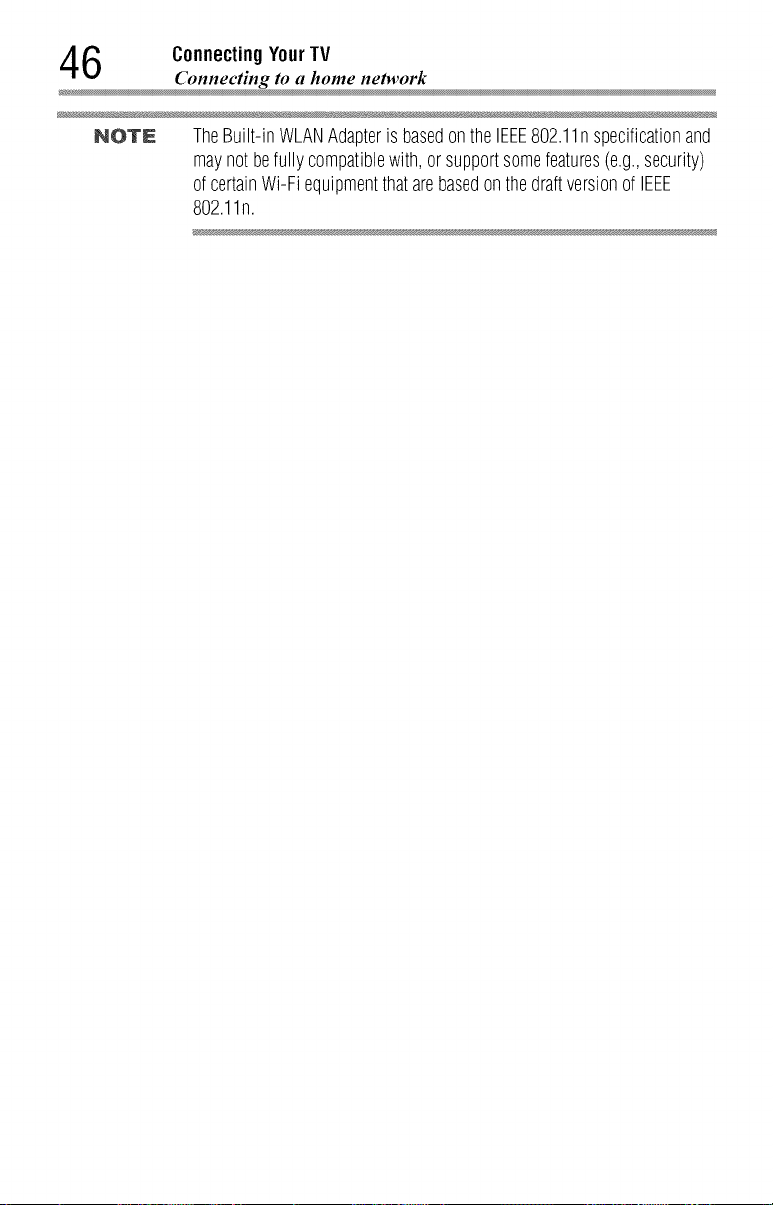
6 ConnectingYourTV
Connecting to a home network
NOTE TheBuilt-inWLANAdapterisbasedontheIEEE802.11n specificationand
maynotbefullycompatiblewith,orsupportsomefeatures(e.g.,security)
ofcertainWi-FiequipmentthatarebasedonthedraftversionofIEEE
802.11n.
Page 47
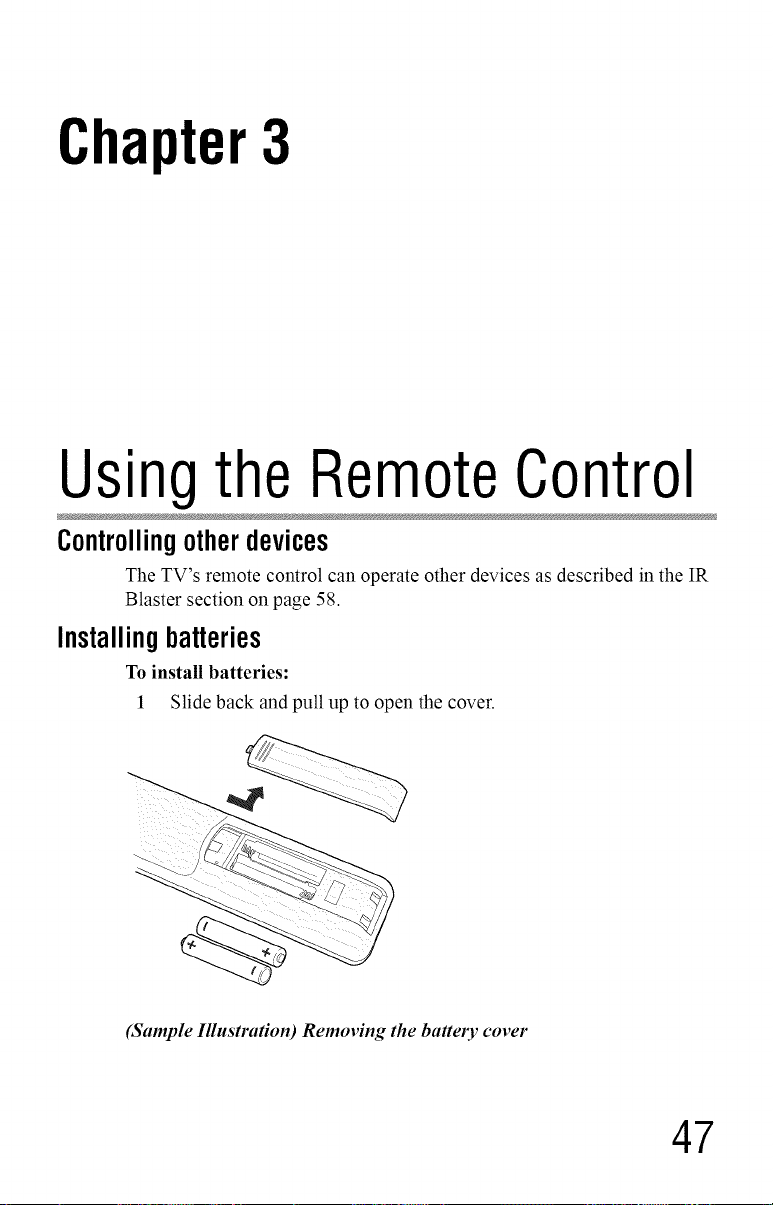
Chapter3
Usingthe RemoteControl
Controllingotherdevices
The TV's remote control can operate other devices as described in the IR
Blaster section on page 58.
Installingbatteries
To install batteries:
1 Slide back and pull up to open the cover.
(Sample Illustration) Removing the battery cover
47
Page 48

8 UsingtheRemoteControl
Installing batteries
2 Install two AAA size batteries.
NOTE Usecarbonzincbatteriesoralkalinebatteries.
(Sample Illustration) installing the batteries
3 Slide on the cover.
Donotexposebatteriestoexcessiveheatsuchassunshine,fire,etc.
NOTE .'.. Disposeofbatteriesinadesignateddisposalarea.
•".. Alwaysconsidertheenvironmentwhendisposingofbatteries.
•".. Alwaysfollowapplicablelawsandregulations.
•".. Iftheremotedoesnotoperatecorrectly,or ifthe operatingrangeis
reduced,replacethebatteries.
•".. Alwaysreplacebothbatterieswith newones.Nevermixbatterytypes
or usenewandusedbatteriestogether.
•".. Alwaysremovebatteriesfromthe remoteif theyaredeadorifthe
remotecontrolis notto beusedforanextendedperiodoftime.
Thispreventsbatteryacidfromleakingintothebatterycompartment.
Page 49

Remote control effective range
Remotecontroleffectiverange
1 For optimum performance, aim the remote control directly at the TV
and make sure there are no obstructions between the remote control
and the TV.
UsingtheRemoteControl 4 9
16.4 ft (5m)
(Sample IllustraHon) Remote control effective range
Page 50

0 UsingtheRemoteControl
Learning about the remote contro
Learningabouttheremotecontrol
Only the buttons used to operate the TV are described in this section.
For the HDMI TM CEC Control functions, see "Using HDMI 'MCEC
Control" on page 81.
3
8
9
11
13
14_
16
18--
19
21
23
25
7 m
28--
29
31--
32
34--
35
(Sanlple Illustration) Remote control overview
12
15
17
22
24
26
3O
33
Page 51

Learning about the remote control
UsingtheRemoteControl 5 1
NOTE Theerrormessage"NotAvailable"mayappearifyoupressabuttonfora
functionthatisnotavailable.
Item: Description, Function, Item, Description: Function:
1 POWERbutton TurnstheTVOnandOff.When 21 QUICKbutton Launchesthe Quickmenu.
theTVis on,thepowerLED 22 GUIDEbutton Launchesthe MediaGuide
indicatoronthe TV front glows applicationon-screen.
2 INPUTbutton Selectsthevideoinput source, buttonsmenuswhen amenuis
3 SLEEPbutton Accessesthesleeptimer, on-screen.
4 TVbutton 24 OKbutton Selectsthehighlighteditemson
5 Cable/Satellite thescreen.
button Setstheremotecontrolmodeto 25 BACKbutton Returnstothepreviousscreen.
6 BD/DVDbutton 26 EXITbutton Closeson-screenmenus.
7 DVR/VCRbutton AUDIO, orAUX 27 (l_/<</l_l_/_a_/ I_ : PLAYbutton
8 Audiobutton M,q/II/II) << : REWINDbutton
9 Auxiliarybutton b.l_ : FASTFORWARDbutton
10 ChannelNumber Directlytuneschannels. _ : SKIP-BACKbutton
buttons(0-9) m,,,o_: SKIP-FORWARDbutton
11 (-) button Enters2-part channelnumbers. • :STOPbutton
12 CH RTNbutton Returnstothe lastviewed
13 INFObutton DisplaysTV statusinformation applicationon-screen.
14 VOL(+/-) buttons Adjuststhevolumelevel. Internetconnectionrequired.
15 CH(A/V) buttons Cyclesthroughprogrammed
16 MUTEbutton Reducesorturns oftthe sound.
17 MEDIASHARE AccessestheMediaShare
button Service. 33 SETUPbutton AccessesthemainTVmenu
18 SEARCHbutton AccessestheSearchAIIfunction. system.
19 HOMEbutton AccessestheCloudTV Portal
20 INTERNETbutton Launchesthewebbrowseron-
green. 23 (A/V/</_.) Selectsoradjusts programming
controlthe device:TV,CABLE/
SAT,BD/DVD, DVR/VCR,
I1: PAUSEbutton
channelorsource. 28 NETFLIXbutton LaunchestheNetflix®
aswell asprogramdetails,when 29 eMANUALbutton Launchesthe eManual
available, applicationon-screen.
30 RECbutton UsedforTV,Cable/Sat,BD/
channels.
Pages. 35 CCbutton Accessestheclosed-caption
screen.
31 PIC SIZEbutton Cyclesthroughthepicturesizes.
32 PIGMODEbutton Selectsthepicturemode.
34 MTSbutton AccessestheMTSoptions.
DVD,Auxdevices
feature.
Page 52

Chapter4
InitialSetupandMenu
Initial setup
When you first turn on or reset the TV, the Menu Language screen
appears.
NOTE o*.oYoucanstopInitialsetupbypressingtheEXITbutton.However,if you
do notfinishChannelTuning setting,theQuickSetup screenwill
appeareverytimeyouturnonyourTV.
•".. TheEXITbuttondoesnotworkuntil afteryouhavesettheStore/
HomeMode setting.
52
Page 53

Performingthe initialsetup
1 Menu Language
Select a language and press the OK button.
(Sample Illustration) Selecting Menu Language
o*.o Quick Setup screen will appear.
About the Quick Setup screen
The Quick Setup screen is divided into the progress window and setup
window.
o*.oThe progress window shows the Quick Setup items being set up.
The finished items are dark, and the finish mark (v_)appears by
them.
o*.oThe setup window shows the settings.
Initial Setup and Menu 53
Performing the initial set
Progress window
Setup window
Welcome
iiiii_i!!!!!!!i_iiiiiiiiiiii_i
Next
(Sample Illustration) Quick Setup and Welcome window.
Page 54

4 Initial Setupand Menu
Perfi_rming the initial set
Basic Operations in Quick Setup
1 Use the &/'!T (arrow) buttons to select an item on the setup window,
and press the OK button.
2 Select Next and press the OK button.
The next item will appear.
•:. Some items have sub menus, which appear when the OK button is
pressed.
Use the A/V (arrow) buttons to select an item on the sub menu,
and press the OK button.
Quick Setup
® c==,, q
_i_!!if!;_
Daylight Saving Time Off Hawai
maska
Mountain
1:.... =P":
(,qample Illustration) Quick Setup and Welcome window.
•:. Alternatively, press the I_ (arrow) button to show the sub menu.
When the • (arrow) button is pressed on the setup window, the
focus moves to the progress window. On the progress window, you
can select a finished item using the A/V (arrow) buttons.
NetworkType 1(5
Network setup alows you to access content on your
home networ k a_ld the [ntemet Enjoy onl_le video,
music, games, news a_ld more provided by Smart TV
portaF and keep your TV up to date wEth new
software.
*Avatabi!ityi depeodant on count_? election
Please select from Wired or Wireless
NetworkType Wked
Can be selected --]
using the A/V
(arrow) buttons.
Quick Setu p
i-
(_g ........... ,.£
h
iii!}
_i!i!i:_¸
(Sample Illustration) Quick Setup and Welcome window.
Repeat the above procedure to continue setting up.
Page 55

Initial Setup and Menu 5 5
Perfin'ming the initial setup
PerformingtheQuickSetup
1 Country
Select a country then press the OK button.
2 Time Zone
Select Time Zone, and select a time zone from the submenu.
Select Daylight Saving Time, and select On or Off from the
sublnenu.
Select Next.
Store / Home Mode
Select Store / Home Mode, and select Home or Store from the
submenu.
To use at home, select Home.
Select Next.
NOTN StoreModeis onlyavailableiftheTVissetto StoreModeat initialsetup.
ThisoptionishiddenintheHomeMode.
4 Network
o:° To make full use of the functions, it is recoimnended that you
set up a network and connect to the Internet.
To start the Network Setup, select Next on the screen or to skip
the setup, select Skip. If you skip this setup, you can setup the
Network at any time through the Network menu.
Network setup
1 Select Network Type, and select Wired or Wireless from the
sub menu.
Select Next.
o:° If you select Wired, proceed to the Network Connection
Test (Step 3). If you selected Wireless, please proceed to
the following step.
Select Wireless Setup, and select Easy Setup, Assisted
Setup, or Manual Setup from the sub menu.
Select Next.
Page 56

6 Initial Setup and Menu
Performing the initial setup
NOTE 4 EasySetup.IfyourAccessPoint(AP)supportsWPS,thismethod
canbeused.WPSisa standarddesignedtosimplifytheconnectionof
wirelessLANequipmentandthesetupof networksecurityfeatures.
4 AssistedSetup(setupusingtheAP'snotificationinformation).
TheNetworkName,Authentication,andEnoryptionaredecidedbased
oninformationfromtheARYouneedtomanuallysettheSecurityKey
forthis method.
4 Manual Setup(toinputall settingsmanually).
Once your wired or wireless network has been configured,
perform a Network Connection Test.
A network connection test screen will appear while the test
is being performed. If the test was successful, the successful
connection screen will appear.
If the network connection test failed, the connection failure
screen will appear.
For more information, see "Setting up the Network" on page
113.
4 Press the OK button.
When the network can be accessed, Software Upgrade
availability check starts automatically. When Software
Upgrade is completed, proceed to the next step.
NOTE Inorderto secureyourhomenetwork,itisstronglyrecommendedthatyou
useawirelessaccesspointwithencryption.
Smart TV
Select TV Power On Control, and select Enabled or Disabled
from the sub menu.
If you select Enabled, you can turn on or off the television from
the companion devices such as Tablet or Slnartphone.
Select Next.
When Enabled is selected, perform the following procedure:
1
Select Enable Control, and select On or Off from the sub
menu.
When On is selected, you can control the TV using companion
devices such as a tablet or slnartphone.
Page 57

Initial Setup and Menu 5 7
Performing the initial set
2 Select Media Renderer, and select On or Off from the sub
lnenu.
When On is selected, the Media Renderer function can be
used.
3 Select Next.
6 Channel Tuning
Select Antenna or Cable, and select Start Scan.
Auto Tuning will start.
While scanning is in progress, the Auto Tuning Progress screen
appears.
NOTE Ifyoudonotwanttoscanchannels,youdonotneedtomakea selection
forChannelTuning.SelectSkipto skipthisstep.
NO'rN Ifyouwantto stopscanning,pressingtheEXITbuttonwhilescanningis in
process.
While scanning is in progress, the Auto Tuning Progress screen
appears.
After scanning is complete, the auto tuning results screen (such as
the one below) will appear.
2oi
I01-201
101.201
201 55
101-201 _ 66
201 _ 77
(Sample Illustration) Auto Tuning Results screen
Press the OK button.
NOTE Theencryptedchannelsarenotlistedontheautotuningresultscreen.
Page 58

8 Initial Setupand Menu
Performing the initial set
If some channels are not found after scanning:
o:. Check the antenna/cable connections, and scan again.
o:. Connect the TV to the antenna or cable box directly and scan again.
1 Press the SETUP button. Select Installation > Quick Setup
and press the OK button.
A confirmation message appears.
2 Select Yes then press the OK button.
3 Repeat setup to step 6 (Channel Tuning).
o:. If you selected Antenna previously, selecting Cable
might be effective.
o:. If you selected Cable previously, selecting Antenna
might be effective.
4 Select Start Scan.
7 IRBlaster
Select Next or Skip.
o:. To start the IR Blaster setup, select Next on the screen, or to
skip the setup, select Skip. If you skip this setup, you can setup
the IR Blaster at any time through the Installation > IR Blaster
Setup menu.
NOTN TheIRBlastermaynotworkwithsomedevices,andit maynotcontrol
certainfeaturesonyourexternaldevices.
Selling theIR Blaster
IR Blaster Setup
1 Select Add onthe screen.
Device Type screen will appear.
Device Type
1 Select Device Type, and use the "_/I* (arrow) buttons to select
a device type from the following:
o:. Cable Box
o:. Satellite Box
o:. VCR
o:. Blu-ray, DVD Player
o:. Receiver, Misc Audio
ol. Amplifier
ol. CD Player
ol. Video Accessory
Page 59

Initial Setup and Menu 5 9
Perfi_rming the initial setup
2
Press the • (arrow) button then press the GREEN button.
The Brand screen will appear.
3
Use the A/• (arrow) buttons to select the brand name then
press the OK button.
ol. Select a field and press the OK button to show the
software keyboard. Enter the first few characters of the
brand name and press the GREEN button. The brand
name starting with the entered characters will appear on
the Brand screen.
4 Press the OK button.
Model Name screen will appear.
Model Name
1
Press the GREEN button.
The Model Name screen will appear.
2
Use the A/• (arrow) buttons to select the model name then
press the OK button.
ol. Select a field and press the OK button to show the
software keyboard. Enter the first few characters of the
model name and press the GREEN button. The model
name starting with the entered characters will appear on
the Model Name screen.
3 Press the • (arrow) button to select Code Set then press the
OK button.
Code Set screen will appear.
Code Set
1 Use the "_/_, (arrow) buttons to select the code.
.t. After the code is selected, press the RED button to show
the Test screen. The test will start automatically.
NOTN IfamodelhasmorethanoneCodeSet,a messagewill appearstating"This
modelhasmorethanoneCodeSet.Pleaseselectandtestyourpreferred
CodeSet."Youwill needto chooseacodesetusingthe A/• (arrow)
buttonsandperformtheTestoptiontoensurethecorrectCodeSethas
beenselected.
2 Press the OK. button
Input & Mode Key screen will appear.
Page 60
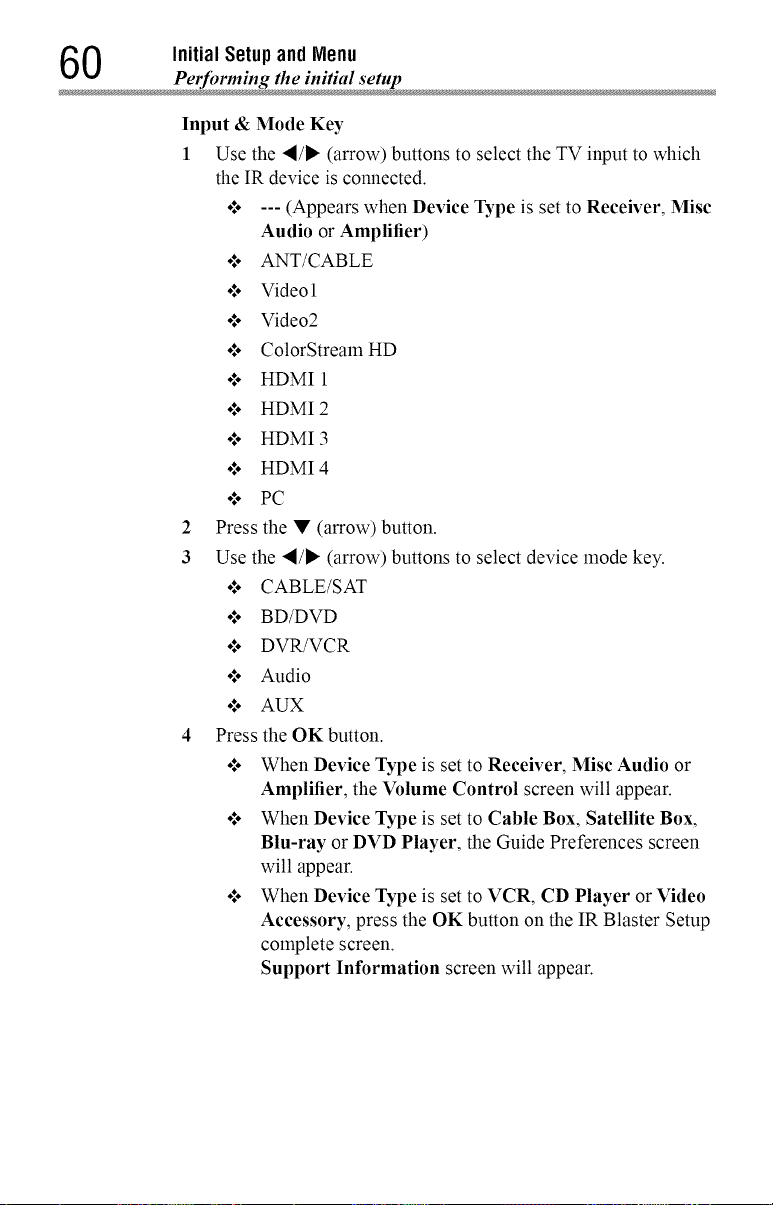
0 Initial Setupand Menu
Perfi_rming the initial setup
Input & Mode Key
1 Use the "_/1_ (arrow) buttons to select the TV input to which
the IR device is connected.
o/. --- (Appears when Device Type is set to Receiver, Mist
Audio or Amplifier)
o/o ANT/CABLE
o/o Videol
o/o Video2
o/o ColorStream HD
o/o HDMI 1
o/o HDMI 2
o/o HDMI 3
o/o HDMI 4
•:. PC
2 Press the • (arrow) button.
3 Use the ,/1_ (arrow) buttons to select device mode key.
o:. CABLE/SAT
o:. BD/DVD
o:. DVR/VCR
o:. Audio
•:. AUX
4 Press the OK button.
•/. When Device Type is set to Receiver, Mist Audio or
Amplifier, the Volume Control screen will appear.
•/. When Device Type is set to Cable Box, Satellite Box,
Blu-ray or DVD Player, the Guide Preferences screen
will appear.
•/. When Device Type is set to VCR, CD Player or Video
Accessory, press the OK button on the IR Blaster Setup
complete screen.
Support Information screen will appear.
Page 61
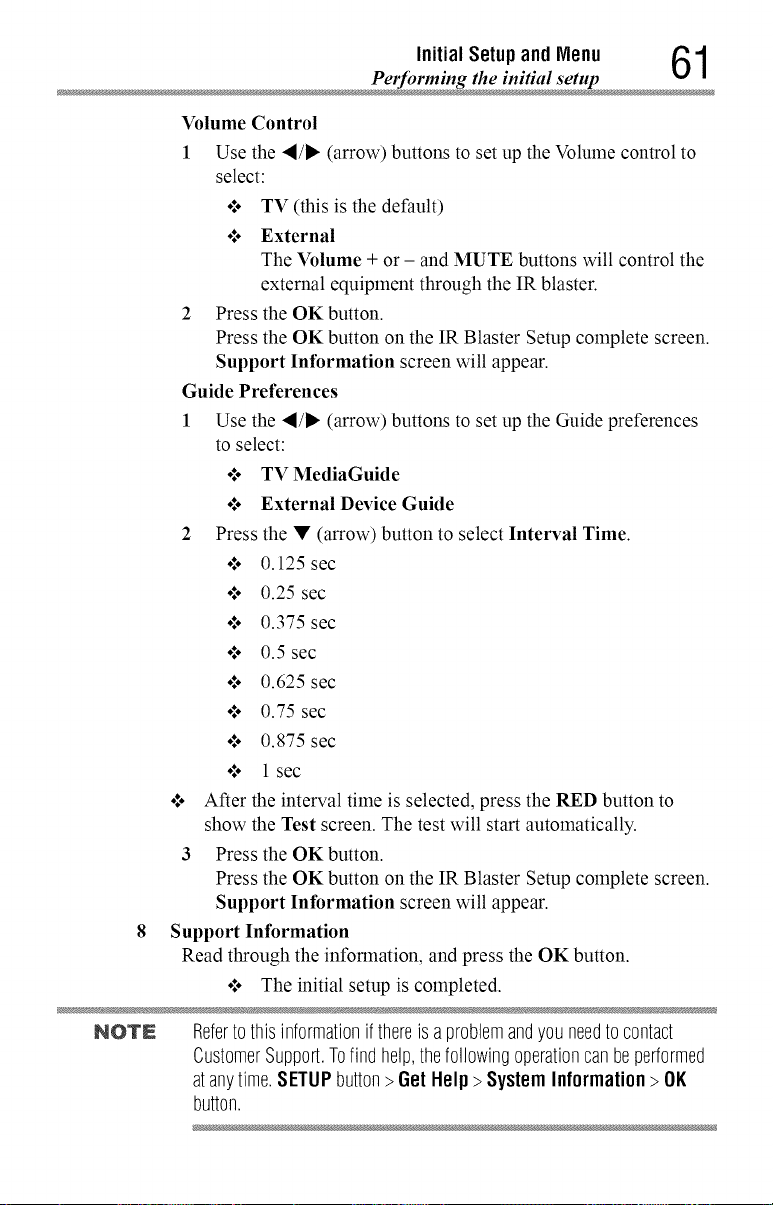
Initial Setupand Menu 61
Performing the initial set
Volume Control
1 Use the </_ (arrow) buttons to set up the Volume control to
select:
•:. TV (this is the default)
.to External
The Volume + or - and MUTE buttons will control the
external equipment through the IR blaster.
2 Pressthe OKbutton.
Press the OK button on the IR Blaster Setup complete screen.
Support Information screen will appear.
Guide Preferences
1 Use the </_ (arrow) buttons to set up the Guide preferences
to select:
•:. TV MediaGuide
•:. External Device Guide
2 Press the • (arrow) button to select Interval Time.
.t. 0.125 sec
.t. 0.25 sec
.i. 0.375 sec
.t. 0.5 sec
.t. 0.625 sec
.t. 0.75 sec
•1. 0.875 sec
•:. 1 sec
•1. After the interval time is selected, press the RED button to
show the Test screen. The test will start automatically.
3 Pressthe OKbutton.
Press the OK button on the IR Blaster Setup complete screen.
Support Information screen will appear.
8 Support Information
Read through the information, and press the OK button.
•1. The initial setup is completed.
NOTE Refertothisinformationifthereisaproblemandyouneedto contact
CustomerSupport.Tofind help,thefollowingoperationcanbeperformed
atanytime.SETUPbutton> Get Help> SystemInformation>OK
button.
Page 62

2 Initial Setupand Menu
Navigating the menu syste
Navigatingthemenusystem
.t. To open the menu system, press the SETUP button on the remote
control.
(Sample Illustration) Main menu
o:. When a menu is open, press the A/V/'_/I_ (arrow) buttons on the
remote control to move in the corresponding direction.
To show the setup items or sub menus, press the I_ (arrow) button (or
the OK button).
To select a highlighted item or save your menu settings, press the
OK button. (A highlighted menu item appears in a different color in
the menu.)
o:. All menus close automatically if no selection is made within
approximately 60 seconds.
•:. To close a menu instantly, press the EXIT button.
Page 63

Initial Setupand Menu _Q
Quick Men kl _.t
Quick Menu
Quick menu helps you access some options more quickly.
Press the QUICK button to display the Quick menu and press the A/V
(arrow) buttons to select an option.
NOTE Quickmenuitemsdifferdependingonthecurrentmode.
Quick Menu Item Page
i_n_i_e'i_®_Wi_E)i_ page124
PictureMode page97
PictureSize page91
SleepTimer page87
HDMICECDeviceControl page81
Speakers page106
DeviceInformation page144
WirelessInformation page117
IntervalTime page152
,Rep .....................................................................................................................................................................pag 4_ ....................
Sound page105
Picture page91
BackgroundMusic page153
PlayList page146
Page 64

Chapter5
Settingupyour TV
Howtonavigatethemenu
o:o Press the SETUP button. Select Installation, Main menu,
Submenu, and then press the OK or EXIT button.
Changinginitial settings
From Quick Setup:
1 Press the SETUP button.
2 Select Installation > Quick Setup, and press the OK button.
A confinnation message appears.
3 Press the ,_/_ (arrow) buttons to select Yes.
4 Press the OK button.
To change settings, see "Initial setup" on page 52.
Individual settings
MenuLanguage
You can choose from three different menu language settings (English,
Fran_ais, and Espafiol). The TV displays menus and messages in your
preferred language.
1 Press the SETUP button.
2 Select Installation > Menu Language and press the OK button.
3 Press the A/V (arrow) buttons to select your preferred language.
4 Press the OK button.
64
Page 65

Settingup yourTV 65
Individual settings
Country
You can select the country in which you reside.
1 Press the SETUP button.
2 Select Installation > Country and press the OK button.
3 Press the A/V (arrow) buttons to select the country.
4 Press the OK button.
TimeZone
This setting allows you to specify the correct time zone for your region.
1 Press the SETUP button.
2 Select Installation > Time Zone and press the OK button.
3 Press A/V (arrow) buttons to select your time zone.
4 Press the OK button.
DaylightSavingTime
I Press the SETUP button.
2 Select Installation > Daylight Saving Time and press the OK
button.
3 Press the A/V (arrow) buttons to select On or Off.
4 Press the OKbutton.
Store/ HomeNode
You can select Store or Home to designate the TV location. Select Home
for normal home use.
1 Press the SETUP button.
2 Select Installation > Store / Home Mode and press the OK button.
3 Press the A/V (arrow) buttons to select Home or Store.
4 Press the OK button.
NO'rN StoreModeisonlyavailableif theTVissettoStoreModeatinitial setup.
ANT/CABLEIn
This setting configures the antenna input source for the ANT/CABLE
terminal.
1 Press the SETUP button.
2 Select Installation > Channel Tuning > ANT/CABLE In and
press the OK button.
Page 66

6 Settingup yourTV
Storing channels in memoty (optiona
3 Press the A/V (arrow) buttons to select Antenna or Cable.
4 Press the OKbutton.
5 Select Start Scan.
After scanning is complete, the auto tuning results screen will
appear.
6 Press the OK or EXIT button.
Storingchannelsinmemory(optional)
To make sure your TV stops only on the channels you want when you press
the CH A/V buttons on the remote control or the control panel, store
those channels in the TV's memory.
AutoTuning
NOTN Youmustsetuptheantenna/cableinputsourcefirst.See"Initialsetup"on
page52.
You can set up the TV to detect all active channels in your area and store
them in its memory. Then you can manually store or skip individual
channels from memory.
Option: Description:
Cable Note:IfyouselectCable,autotuningdeletespreviouslystoredchannels
frommemory.
Thissetuprequiressometime,butyoudonotneedto repeatthesetup
unlessyourcableTVservice'slineupchangessignificantly.
Antenna Toskipanantennasourcechannelandremoveitfrommemory,setthe
channeltobeskipped.See"Skippingchannels"onpage67.
NOTN Totunetochannelsnot storedinmemory,usebuttons0-9 andtheDASH
buttonontheremotecontrol.
1 Press the SETUP button.
2 Select Installation > Channel Tuning > Auto Tuning, and then
press the OK button.
A confirlnation screen appears.
3 Press the OK button to start Auto Tuning or press EXIT button to
abort.
The TV cycles through the channels and stores all active channels
in melnory.
Page 67

Settingup yourTV 67
Skipping channels
4 To view the prograimned channels, press the CH A/V buttons.
ManualTuning
After storing channels in memory, you can manually enter channels if the
channel number is known.
1 Press the SETUP button.
2 Select Installation > Channel Tuning > Manual Tuning, and then
press the OK button.
3 Use buttons 0-9 on the remote control to enter the channel number
(for example, 56).
4 Press the OK button.
5 Press the OK button again to begin Manual Tuning.
The channels found are listed at the bottom of the screen.
Option: Description:
ATV Analogchannel
DT_ ..........................................D!go!!aJoochanne).....................................................................................................................................
Skippingchannels
To prevent a channel from being viewed, you can set it to be skipped.
1 Press the SETUP button.
2 Select Options > Channel Options and then press the OK button.
The list of channels appears.
ch ryp_ Lob_l _
2o_-"°°'° _ [] []=i
I01:201 _
(Sample hnage) (71annel options
3 Press the "_/I_ (arrow) buttons to select the Skip colulnn (-ri_) and
press the A/V (arrow) buttons to select a channel to skip.
4 Press the OK button.
The box is selected.
5 To clear the selection, press the OK button.
Page 68

8 Settingup yourTV
Skipping video inputs
NOTE YoucannottuneskippedchannelsusingtheCH A/V buttons.Use
buttons0-9 andtheDASHbuttonontheremotecontrol.
Skippingvideo inputs
You can set video inputs to be skipped when selecting inputs in the Input
selection screen.
Toturn onskip
1 Press the SETUP button.
2 Select Options > Input Option > Input Labeling and press the
OK button.
3 Press the A/V (arrow) buttons to select the item you wish to skip.
Then press the RED button to turn on Skip.
Toturn off skip
Press the RED button again to turn off Skip.
LabelinganalogTV channels
1 Press the SETUP button.
2 Select Options > Channel Options, and then press the OK button.
The list of channels appears.
Channe_ O_*ions
Ch type Label ._
,o,-_o, _ [] E
(Sample Inutge) (Ttannel options
3 Press the A/V (arrow) buttons to select a channel to label.
4 Press the OKbutton.
The Software Keyboard window appears.
5 Input a name using the Software Keyboard, see "Using the software
keyboard" on page 121.
6 Press the GREEN button.
Page 69

Labelingvideoinputs
The input labels are shown in the input selector and banner displays. You
can label video inputs according to the devices you have connected to the
TV.
1
Press the SETUP button.
2
Select Options > Input Option > Input Labeling and press the
OK button.
3 Press the A/V (arrow) buttons to select the item you wish to label.
Press the "_/1_ (arrow) buttons to select Receiver, Cable, DVD,
Game, PC, Recorder, Satellite, VCR or Blu-ray TM.
o:" When entering arbitrary characters, press the GREEN button.
The Software Keyboard window appears.
Input a name using the Software Keyboard, see "Using the
software keyboard" on page 121.
4 Repeat Step 3 for other video inputs.
Configuringsharedinput
Toset Shared PCAudio
1 Press the SETUP button.
2 Select Options > Input Option > PC/HDMI 2 Audio and press the
OK button.
3 Press the A/V (arrow) buttons to select PC or HDMI 2.
Setting up yourTV 69
Labeling video inputs
NOTE Toapplythesetting,switchtheinputto PCorHDMI2.
Page 70

Chapter6
Basicfeatures
TuningChannels
Tuningtothenextprogrammedchannel
Press the CH A/V buttons on the remote control or TV control panel.
Tuningtoa specificchannel(programmedorunprogrammed)
Channel: Description:
Analog Usethe0-9 buttonsontheremotecontrol.(Forexample,to selectchannel
125,press1,2, 5.),andthenpresstheOKbutton.
Digital Usethe0-9 buttonsontheremotecontrolto enterthemajorchannel
number.(andpresstheDASHbuttonif needed,(Forexample,to select
digitalchannel125-1,press1,2,5,-, 1.)),andthenpresstheOKbutton.
UsingChannelReturn
You can switch between two channels without entering a channel number
each time. This feature also works for external inputs.
1 Select the first channel you want to view.
2 Select a second channel using the Channel Number buttons (and
press the DASH button if needed).
3 Each time you press the CH RTN button, the TV switches between
the last two channels that were tuned.
7O
Page 71

Selecting the video input to view
Basicfeatures 71
Selectingthevideoinputtoview
To select the video input to view:
1 Press the INPUT button.
2 Change the input:
•*.o Press 0-7.
•*.o Repeatedly press the A/V (arrow) button and then press the
OK button.
•*.o Repeatedly press the INPUT button.
Inputs"
0 ANT/GABLE
1 Video1
2 Video2/ ColorStreamHD
3 HDMI1
4 HDMI2
5 HDMI3
6 HDMI4
7 PC
NOTE o;. Youcanlabelthevideoinputsourcesaccordingto thespecificdevices
youhaveconnectedtotheTV,see"Labelingvideoinputs"onpage
69.
•:. Youcanskipsources,see"Skippingvideoinputs"onpage68.
•:. Inputsthataresettobeskippedwill beskippedwhenselectingby
repeatedlypressingtheINPUTbuttonortheA/T (arrow)buttons.
•:. Youcanselectinputsthataresettobeskippedusingthenumber
buttons.
•:. IfoneormoreHDMITM CECdevicesareconnectedtoanHDMITM input,
theiconappearsintheinputselector.Inthiscase,thelabel,see
"Labelingvideoinputs"onpage69will notappearintheinput
selector.
Page 72

2 Basicfeatures
Using closed caption
To select an HDMI TM CEC device:
1 Press the A/V (arrow) buttons to select an HDMI TM input.
2 Press the _ (arrow) button. The list of HDMI TM CEC devices for
that input appears.
3 If the input has multiple HDMI TM CEC devices, press the A/V
(arrow) buttons to select a device.
4 Press the OK button.
Usingclosedcaptions
To turn on the closed caption mode:
1 Press the SETUP button.
2 Select Options > Closed Captions.
3 Press the OK button.
4 Press the &/V (arrow) buttons to select Closed Captions Display
and press the OK button.
5 Press the &/V (arrow) buttons to select On or Off.
NOTE IfClosedCaptionsDisplayissettoOff,AnalogCOModeandDigitalCO
Settingswillbenotavailable.
AnalogCCmode
The closed caption mode has two options:
Mode: Description:
Captions Displaysthedialogue,narration,andsoundeffectsofTVprograms
andvideosthatareclosedcaptioned(usuallymarked"CC"in program
guides).
Text Displaysinformationnotrelatedto thecurrentprogram,suchasweather
orstockdata(whenprovidedby individualstations).
To view captions or text:
1 Press the SETUP button.
2 Select Options > Closed Captions.
3 Press the OK button.
4 Press the A/V (arrow) buttons to select Analog CC Mode and
press the OK button.
Page 73

Using closed captions
Basicfeatures 73
To view captions:
Press the &/V (arrow) buttons to highlight CC1, CC2, CC3, or
CC4.
(Sample Illustration) Captions
NOTE Iftheprogramor videoyouhaveselectedis notclosedcaptioned,no
captionswill bedisplayed.
To view text:
Press the A/V (arrow) buttons to highlight T1, T2, T3, or T4.
(Sample Illustration) Captions - text
NOTE Iftextisnotavailableinyourarea,a blackrectanglemayappearonthe
screen.Youcanremovethis rectanglebysettingClosedCaptionsDisplay
toOff.
NOTE A closedcaptionsignalmaynotbedisplayedwhenavideotapeis dubbed,
signalreceptionisweak,or signalreceptionis non-standard.
DigitalCCsettings
You can customize the closed caption display characteristics.
NOTE o:. Thesesettingsareavailablefor digitalchannelsonly.
¢ YoucannotsetCaptionTextandBackgroundasthesamecolor.
Page 74

4 Basic features
Using closed captions
Mode: Description:
CaptionSize Auto,Small,Standard,Large
CaptionTextType Auto,Default,Mono(withSerif),Prop.(withSerif),Mono
(withoutSerif),Prop.(withoutSerif),Casual,Cursive,Small
Capitals
CaptionTextEdge Auto,None,Raised,Depressed,Uniform,LeftDropShadow,
RightDropShadow
CaptionTextColor Auto,Black,White,Red,Green,Blue,Yellow,Magenta,Cyan
TextForegroundOpacity Auto,Transparent,Translucent,Flashing,Solid
BackgroundColor Auto,Black,White,Red,Green,Blue,Yellow,Magenta,Cyan
TextBackgroundOpacity Auto,Transparent,Translucent,Flashing,Solid
CaptionTextEdgeColor Auto,Black,White,Red,Green,Blue,Yellow,Magenta,Cyan
To customize the closed captions:
1 Press the SETUP button.
2 Select Options > Closed Captions.
3 Press the OK button.
4
Press the A/V (arrow) buttons to select Digital CC Settings.and
then press the OK button.
5
Press the A/V (arrow) buttons to select a characteristic and then
press the OK button.
Press the A/V (arrow) buttons to select the format for that
characteristic.
Usingthe ClosedCaptionbutton
If you press the CC button when an analog channel is tuned or from an
external input (480i signal from the video input):
o:o The CC bar will appear and will display the options, CC 1-4, T 1-4.
If you press the CC button when a digital channel is tuned:
olo The CC bar will appear and will display the available caption
options for that channel or service.
Setting the PIN code
A PIN code is necessary for some menus.
NOTN TheParentalControlandLocksmenuisgrayedoutifno PINhasbeenset.
Page 75

Enteringa newPINcode
1 Press the SETUP button.
2 Select Options > Parental PIN Setup.
3 Press the OK button.
4 Use the number buttons to enter a 4-digit number, and then confirm
the code.
NOTN ThePINcodecannotbesetto "0000".
Changingor deletingyourPIN code
1 Press the SETUP button.
2 Select Options > Parental PIN Setup.
3 Press the OK button.
4 Use the number buttons to enter your 4-digit PIN code.
5 Select Change PIN or Delete PIN, and then press the OK button.
NOTN o:. ThePINcodecannotbesetto "0000".
•:. IfyoudeletethePiNcode,thesettingsofParentalControlsandLocks
arereset.
Using closed captions
Basicfeatures 7 5
Forgotten
PIN code
!
Press the SETUP button.
2
Select Options > Parental PIN Setup.
3
Press the OK button.
4
Press the INFO button 4 times quickly.
5
Select Change PIN and press the OK button.
6
Enter a new PIN code.
Page 76

6 Basicfeatures
Using parental controls
Usingparentalcontrols
Blocking TV programs and movies by rating (V-Chip)
Some TV programs and movies include signals that classify the content
of the program (as unsuitable for younger viewers). The V-Chip feature
in this TV detects the signals and blocks the programs according to the
ratings you select.
NOTE TheV-ChipfeatureinthisTVsupportstheU.S.V-Chipsystemonly.
1 Press the SETUP button.
2 Select Options > Parental Control and Locks.
3 Press the OKbutton.
4 Enter your 4-digit PIN code.
5 Press the A/V (arrow) buttons to select Enable Rating Blocking
and press the OK button.
6 Press the A/V (arrow) buttons to select On.
7 Press the A/V (arrow) buttons to select Edit Rating Limits, and
then press the OK button.
The Edit Rating Limits screen appears.
8 Press the A/V/,_/_ (arrow) buttons.
9 Press the OK button to select a level of blocking.
A box with an "X" indicates a rating that will be blocked. As you
highlight a rating, the rating's definition appears at the bottom of
the screen.
10 Select Done and then press the OK button.
NOTE Thisfeaturewill notbeavailableif noPINcodeisset.
Downloading an additional rating system
An additional rating system may be available for use in selectively
blocking TV programs and movies.
NOTE Thecurrentlytunedstationmustbereceivingadigitalsignalbeforean
additionalratingsystemcanbedownloaded.
Page 77
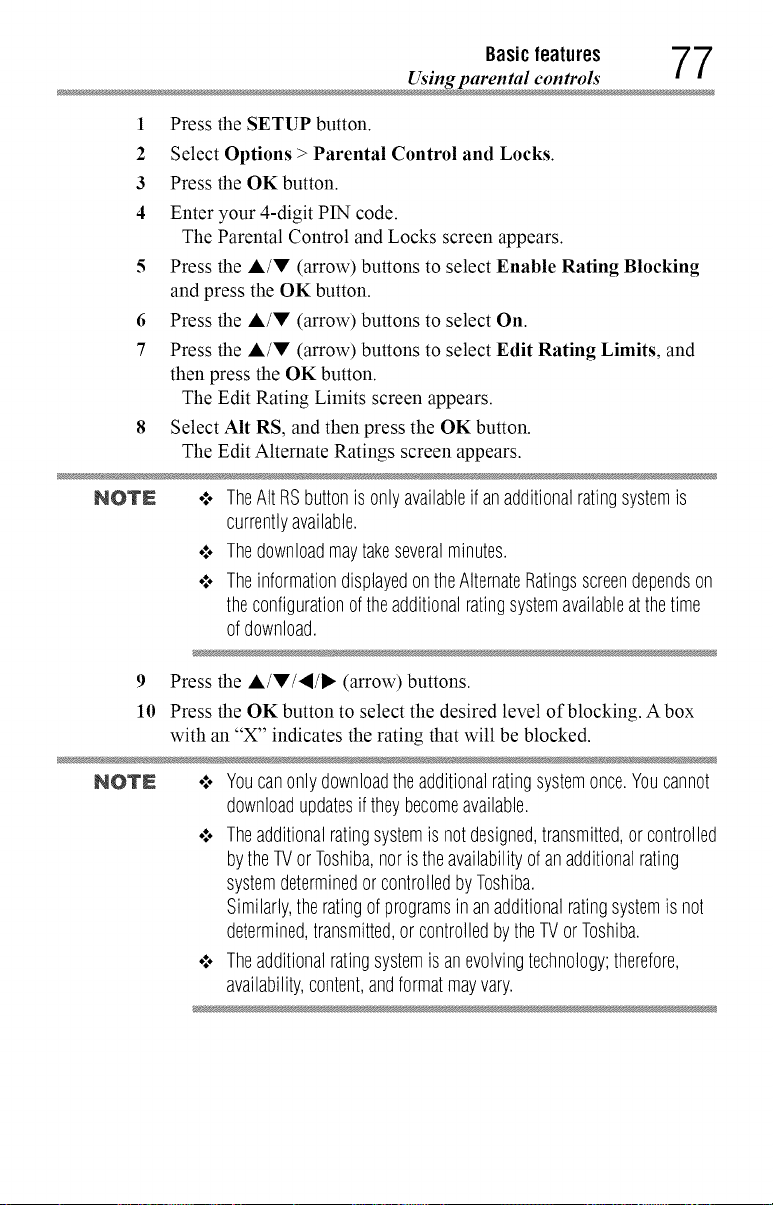
Using parental con trois
1
Press the SETUP button.
2
Select Options > Parental Control and Locks.
3
Press the OK button.
4
Enter your 4-digit P1N code.
Basicfeatures 7 7
The Parental Control and Locks screen appears.
5 Press the &/V (arrow) buttons to select Enable Rating Blocking
and press the OK button.
6 Press the A/V (arrow) buttons to select On.
7 Press the A/'_' (arrow) buttons to select Edit Rating Limits, and
then press the OK button.
The Edit Rating Limits screen appears.
8 Select Alt RS, and then press the OK button.
The Edit Alternate Ratings screen appears.
NOTN o:, TheAItRSbuttonisonlyavailableifanadditionalratingsystemis
currentlyavailable.
•".. Thedownloadmaytakeseveralminutes.
•".. TheinformationdisplayedontheAlternateRatingsscreendependson
theconfigurationof theadditionalratingsystemavailableatthetime
ofdownload.
9 Press the A/V/,/_ (arrow) buttons.
10 Press the OK button to select the desired level of blocking. A box
with an "X" indicates the rating that will be blocked.
NOTN o:. Youcanonlydownloadtheadditionalratingsystemonce.Youcannot
downloadupdatesif theybecomeavailable.
•".. Theadditionalratingsystemisnotdesigned,transmitted,or controlled
bytheTVor Toshiba,noristheavailabilityofanadditionalrating
systemdeterminedor controlledbyToshiba.
Similarly,theratingofprogramsinanadditionalratingsystemisnot
determined,transmitted,orcontrolledbytheTVorToshiba.
•".. Theadditionalratingsystemisanevolvingtechnology;therefore,
availability,content,andformatmayvary.
Page 78
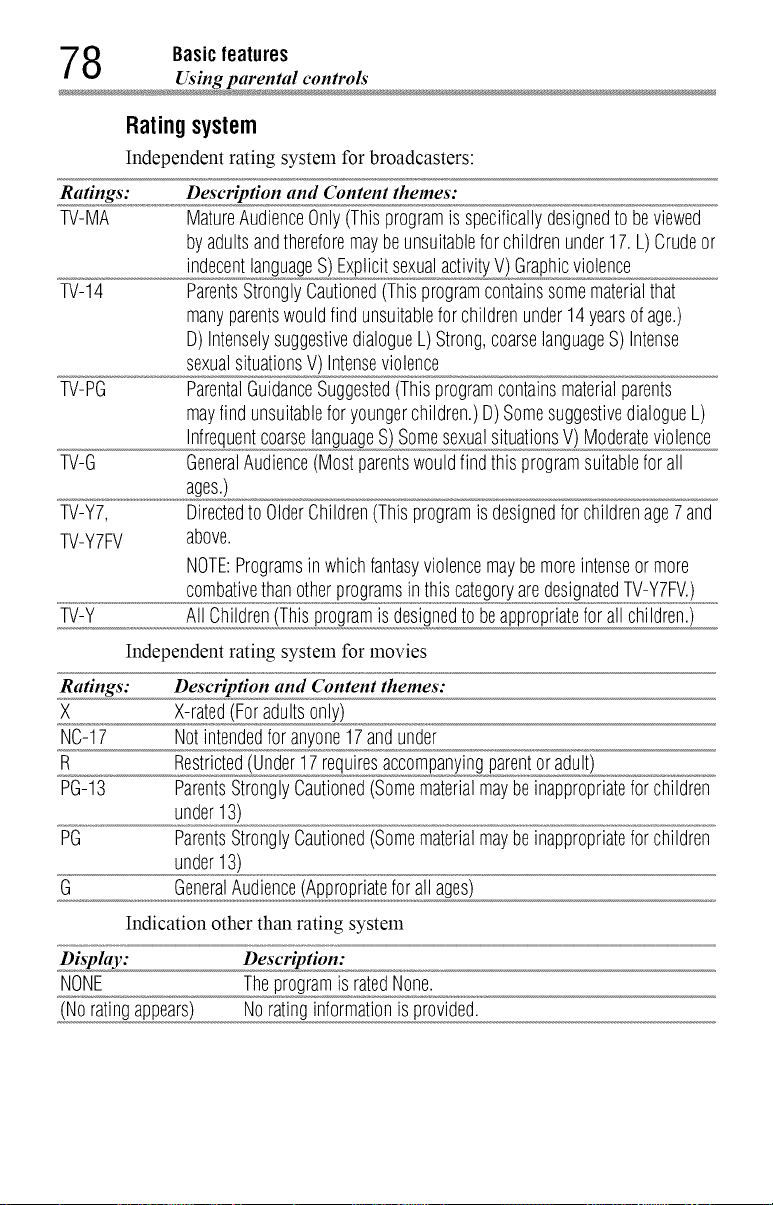
8 Basicfeatures
Using parental controls
Rating system
Independent rating system for broadcasters:
Ratings: Description and Content themes:
TV-MA MatureAudienceOnly(Thisprogramis specificallydesignedtobeviewed
byadultsandthereforemaybeunsuitableforchildrenunder17.L)Crudeor
indecentlanguageS)ExplicitsexualactivityV) Graphicviolence
TV-14 ParentsStronglyCautioned(Thisprogramcontainssomematerialthat
manyparentswouldfindunsuitableforchildrenunder14yearsofage.)
D)IntenselysuggestivedialogueL)Strong,coarselanguageS)Intense
sexualsituationsV) Intenseviolence
TV-PG ParentalGuidanceSuggested(Thisprogramcontainsmaterialparents
mayfind unsuitableforyoungerchildren.)D)SomesuggestivedialogueL)
InfrequentcoarselanguageS)SomesexualsituationsV) Moderateviolence
TV-G GeneralAudience(Mostparentswouldfindthisprogramsuitableforall
ages.)
TV-Y7, DirectedtoOlderChildren(Thisprogramis designedforchildrenageZand
TV-Y7FV above.
NOTE:Programsinwhichfantasyviolencemaybemoreintenseormore
.............................................comba]iy_,ethan0_,!he[p[ogjo[ams),,,,,,nthisca!eg,,,,,,orya[edesigna_.o[edTVLY7FV=o).......
TV-Y All Children(Thisprogramisdesignedtobeappropriateforall children.)
Independent rating system for movies
Ratings: Description and Content themes:
X X-rated(Foradultsonly)
NC-17 Notintendedforanyone17andunder
R Restricted(Under17requiresaccompanyingparentoradult)
PG-13 ParentsStronglyCautioned(Somematerialmaybeinappropriateforchildren
under13)
PG ParentsStronglyCautioned(Somematerialmaybeinappropriateforchildren
under13)
G GeneralAudience(Appropriateforallages)
Indication other than rating system
Display: Description:
NONE Theprogramis ratedNone.
(Noratingappears) Noratinginformationisprovided.
Page 79

Locking specific channels
NOTE Ifyouplacean"X"intheboxnextto"Rated"None"",programsrated"None"
or "NotRated"willbeblocked;Programsthatdonotprovideanyrating
informationwill not beblocked.
Basicfeatures 79
Displayingratings
To display the rating of the program you are watching, press the INFO
button on the remote control.
Unlockingprograms
If you try to tune to a program that exceeds the rating limits you have set,
the TV will enter program lock mode and a warning message will appear
on screen. Follow the instructions to temporarily unlock the program.
Lockingspecificchannels
A channel that is configured as Locked cannot be viewed unless the PIN
code is entered first, see "Setting the PIN code" on page 74.
1 Press the SETUP button.
2
Select Options > Channel Options.
3
Press the OK button.
The list of channels appears.
Ch Type LaPel _
2o_ _ c,-2 [] []
2ol _ [] []
1ol-2o_NN [] []_°_
lol-2ol _ [] []
(Sample Illustration) Channel opdons
Press the I_ (arrow) button and then press the A/V (arrow) buttons
to select a channel in the lock column, and then press the OK
button.
5 You must enter your PIN code to lock channels.
NOTN IfnoPINcodehasbeenset,awarningappears.See,"SettingthePINcode"
on page74.
6 The box is selected. To clear the selection, press the OK button.
Page 80

0 Basic features
Locking spec_c channels"
Lockingvideo inputs
You can lock video inputs. You cannot view the input sources until you
unlock the inputs by entering the PIN code.
1 Press the SETUP button.
2 Select Options > Parental Control and Locks.
3 Press the OK button.
4 Enter your 4-digit P1N code.
5 Press the A/V (arrow) buttons to select Input Lock and press the
OK button.
6 Press the A/V (arrow) buttons to select Video or Off.
Mode: Description:
Video LocksVideo1,Video2, ColorStreamHD,HDMI1,HDMI2,HDMI3,
HDMI4,andPC.
Off Unlocksall videoinputs.
Settinga time limitforgames
You can use the GameTimer _ to set a time limit for playing a video game.
When the time expires, the TV locks all external inputs.
1 Press the SETUP button.
2 Select Timers >GameTimer.
3 Press the OK button.
4 Enter your 4-digit P1N code.
5 Press the &/V (arrow) buttons to select 30, 60, 90, or 120 minutes.
6 To cancel the timer, select Off.
To deactivate the Input Lock once the GameTimer :_'has activated it:
•:. Set the Input Lock to Off, see "Locking video inputs" on page 80.
NOTN .:o A messageappearswhen10minutes,3 minutes,and1minuteare
remaining.
¢ IftheTVlosespowerwithtimeremaining,theTVwillenterInput
Lockmodewhenpowerisrestored(asif theGameTimerhadbeen
activated).YoumustdeactivatetheInputLock,see"Lockingvideo
inputs"onpage80.
Page 81

Using HDMf' CEC Contro
Basicfeatures 81
Lockingthe controlpanel
You can lock the control panel to prevent your settings from being
changed accidentally (by children, for example). When Panel Lock is set
to On, none of the controls on the control panel operate except POWER.
1 Press the SETUP button.
2 Select Options > Panel Lock and press the OK button.
3 Press the A/V (arrow) buttons to select On.
NOTN WhenPanelLockis settoOn,"PanelLock"appearsonscreenwhenthe
buttonsontheTVcontrolpanelarepressed.UnlesstheTVis in"Active
Standby",thencontrolpanelPOWERbuttoncanturnontheTV
To unlock the control panel:
•:. Select Off in Step 3 above.
UsingHDMITM CECControl
This feature uses CEC technology and allows you to control Toshiba
HDMI TM CEC compatible devices from the TV remote control via HDMI TM
connection.
When Enable HDMI CEC Control in the HDMI CEC Control Setup
menu is set to On, the following HDMI TM CEC Control functions are
enabled.
Toset HDIVllTM CECControlSetup
1 Press the SETUP button.
2 Select Options > HDMI CEC Control Setup and press the OK
button.
3 Press the A/V (arrow) buttons to select Enable HDMI CEC
Control and press the OK button.
4 Press the A/V (arrow) buttons to select On.
NOTN IfyousetEnableHDMI CECControltoOff,theotheritemsunderHDMI
CECControlSetupwill begrayedout.
5 Press the A/V (arrow) buttons to select an item and press the OK
button.
Press the A/V (arrow) buttons to select On or the desired mode:
o*.. TV Auto Power: On/Off
o*.. Auto Standby: On/Off
Page 82

2 Basicfeatures
NOTE Thesefunctionsdependontheconnecteddevices.
Using HDMf _CEC Contro
**.oAmplifier Control: On/Off
o*.*Initial Speaker Setting: TV Speakers/Amplifier
ControllingHDiVllTM CECplaybackdevices
With your TV's remote control, you can control the connected HDMI TM
CEC playback device (DVD player, etc.) you are watching.
Button: Description:
I_ Beginsplayback
• Stopsplayback
II Pausesthepictureduringplayorrecordmode
Skipsforward.
Skipsbackward.
,..I,. Fastforward
,_ Rewind/reverse
• • • I,. Menunavigation,etc.
OK Enterscontentwithamenu
RED,GREEN, Controlsvariousoperation
YELLOW,BLUE
0-9 buttons
Channel•/• Changestothenextavailablechannelupor downinthesequence
Controlsvariousoperation,e.g.tuningtoa specificchannelfortuner
device.
NOTE Thesefunctionsdependontheconnecteddevices.
HDIVlffCECPlayerControlmenufunctions
I Press the QUICK button to open the Quick menu.
2 Select HDMI CEC Device Control, and then press the OK button.
3 Press the •/• (arrow) buttons to select the item you want to
control, and then press the OK button.
Item: Description:
Power TurnstheselecteddeviceOnandOff
RootMenu Accessestheselecteddevice'stopmenu
ContentsMenu AccessesthecontentlistwhentheOKbuttonispressed
SetupMenu Accessesthedevice'ssetupmenu
Audio Selectthedivice'ssound
Eject Ejectsthedevice'smedia
Page 83

Using HDMF _CEC Control
NOTE Thesefunctionsdependontheconnecteddevices.
TheHDMI'_CECDeviceControlitemis notavailableunderthefollowing
conditions:
¢ Anon-HDMl"inputisselected
¢ TheEnableHDIVllCECControlitemissettoOff
o:. TheconnectedHDMITM CECdeviceisnotaplayback,recording,or
tunerdevice
HDIVllTM CECControlinputsourceselection
If an HDMI TM CEC device with HDMI T_"switching capability (e.g. an
amplifier) is connected to the HDMI T_"input, you can select another
HDMI TM CEC device that is connected to the master HDMI TM device.
Use the INPUT button on the remote control or the control panel, see
"Learning about the remote control" on page 50.
Adjustingtheamplifier's audio
Using the TV's remote control, you can adjust or mute the sound volume
of your audio system.
o:. The VOL (+ -) buttons adjust the volume level.
o:. The MUTE button turns off the sound.
1 Press SETUP button.
2 Select Options > HDMI CEC Control Setup and press the OK
button.
3 Press the A/V (arrow) buttons to select Initial Speaker Setting
and press the OK button.
4 Press the A/V (arrow) buttons to select Amplifier.
Basicfeatures 83
NOTE ConfirmthataconnectedHDMITM CECdevice(suchasDVDplayer,etc.)is
selectedfortheAmplifierinputsource.
NOTE ¢ Youcanalsousethisfunctionwhentheaudiosystemisconnectedto
theTV'sDIGITALAUDIOOUTterminal(notHDMI'_connection).
Selectadigitalaudioinputmodeontheamplifier.
¢ Thesefunctionsdependonthedeviceconnected.
Page 84

4 Basic features
Viewing the HDMF signal infi_rmatio
OtherHDIVllTM CECControlfunctions
When Enable HDMI CEC Control and all items in the HDMI TM CEC
Control Setup menu are set to On, the following functions will be
enabled:
!tem:
TVAutoPower
AutoStandby
AmplifierControl
InitialSpeaker
Setting
NOTE Whenyouturnontheaudiosystem,changeitsinputsource,oradjustthe
Descriptien:
Ifan_E_C" deviceisturnedon,theTVturnsonautomatically.
IftheTVisturnedoff,itwill sendamessagetoturn offall ofthe
HDMITM CECdevicesconnectedtotheTV.
IfAmplifier Control issetto On,youcanadjustthesoundvolume
orturnoffthesoundusingtheremotecontrol.
Withthisitem,youcansetyouraudiooutputpreferencetotheTV
SpeakersortheAmplifier.Whenthis itemissettoAmplifier,theremote
controlcanbeusedtoadjustor mutethevolumeoftheaudio.This
itemwill notbeavailableandsettoTVSpeakersautomaticallyunless
an HDMITM CECcompatibleaudiosystemisconnected.
soundvolume,thesoundwill beoutputfromtheaudiosystem'sspeakers
evenifTVSpeakershasbeenselected.TurntheTVoffandonagainto
outputthe soundfromtheTVspeakers.
ViewingtheHDMITM signalinformation
1 Press the SETUP button.
2 Select Options > HDMI Information Display and press the OK
button.
3 Press the A/V (arrow) buttons to select On.
4 Press the INFO button.
HDMI TM Information is shown (Resolution, Scan Type, Frame
Rate, Aspect, Bit Depth, Color Space, RGB/YUV, Chroma
Format), and the nounal banner and signal infounation banner
appear.
NOTE 4 Thesignalinformationbannerwill appearwhenthisfeatureis setto
OnandyouwatchanHDMI"inputandpresstheINF0button.The
signalinformationwill disappearafter60 seconds.
4 IfyoupresstheINF0buttonwhenthisfeatureissetto Off,onlythe
normalbannerwillappear.
Page 85

Using your computer with the T
Basicfeatures 85
UsingyourcomputerwiththeIV
Adjustingthe image
If the edges of the picture are hidden, readjust Horizontal Position and
Vertical Position. If the picture is affected by interference, readjust Clock
Phase and Sampling Clock.
1 Select PC input mode, see "Selecting the video input to view" on
page 71.
2 Press the SETUP button.
3 Select Picture > Display Settings and press the OK button.
4 Press the A/V (arrow) buttons to select PC Settings, and then
press the OK button.
NOTN Ifacomputeris notconnectedorthereisno PCinputsignal,thismenuwill
notbeavailable.
5 Press the A/V (arrow) buttons to select an item and press the OK
button.
6 Press the "_/I_ (arrow) buttons to make adjustments.
NOTE Thescreenis disruptedmomentarilywhenadjustingthePCsettings.Thisis
nota signofmalfunction.
Mode: Description: Adjustment Range
HorizontalPosition Movesthepictureleft/right Within+10fromcenter*
VerticalPosition Movesthepictureup/down Within+10fromcenter*
ClockPhase Helpsto reducenoiseandsharpen Within+32fromcenter*
thepicture
SamplingClocks Helpsto reducenoiseandminimize Within+5fromcenter*
periodicverticalstripesonthescreen
*The default settings and/or adjustment ranges vary depending on the input signal
format.
Toreset the PCSettings:
Select Reset, and then press the OK button.
Page 86

6 Basicfeatures
Setting the timer to turn on the TV
Settingthecomputeraudio
You can output sound from your computer when connecting it to your TV,
using the AUDIO IN terminal and PC audio cable.
1 Press the SETUP button.
2 Select Options > Input Options and press the OK button.
3 Press the ,&/V (arrow) buttons to select PC/HDMI 2 Audio and
press the OK button.
4 Press the ,&/V (arrow) buttons to select PC.
NOTE Toapplythesetting,switchtheinputto PCorHDMI2.
SettingthetimertoturnontheTV
You can set the on timer to turn on the TV to a preset channel or input at a
preset time.
To activate the timer:
1 Press the SETUP button.
2 Select Timers > On Timer.
3 Press the OK button.
4 Press the A/V (arrow) buttons to select Enable On Timer and
press the OK button.
5 Press the "_/1_ (arrow) buttons to select On.
NOTE IftheEnableOnTimer issetto Off,othermenusunderOnTimer
cannotbechanged.
ItcantaketheTVapproximately60secondstoturnonthroughtheON
TIMERfeature.
To set the timer:
1 Press the SETUP button.
2 Select Timers > On Timer.
3 Press the OK button.
4 Set these options to your preference:
Page 87

Setting the sleep timer
Item: Description:
Input Videoinputsource
Channel Channelto view
Volume Volumelevel
TimeuntilPowerOn DesiredlengthoftimeuntiltheTVturnson:
minimum=00:10,maximum=12:00
Press-,_/I_(arrow)buttons
Usethenumberbuttons
5 Select Done, and then press the OK button.
NOTE Ifyoudonot operatetheTVfor 1hourafteritis poweredonbytheOn
Timerfeature,it turnsoff.
To cancel the timer:
1 Press the SETUP button.
2 Select Timers > On Timer.
3 Press the OK button.
4 Press the &/V (arrow) buttons to select Enable On Timer and
press the OK button.
5 Press the ,/_ (arrow) buttons to select Off.
Basicfeatures 87
Settingthesleeptimer
You can set the TV to turn off after a specific amount of time
0naximum = 12 hours).
Using the remote control:
1 Press the SLEEP button.
2 Set the amount of time until the TV turns off.
o:o Repeatedly press the SLEEP button to increase the time.
•:o Press the A/V (arrow) buttons to increase or decrease the time.
Using the on-screen menus:
1 Press the SETUP button.
2 Select Timers > Sleep Timer.
3 Press the OKbutton.
4 Select the amount of time until the TV turns off.
•:. Use the number buttons.
•:. Press the &/V (arrow) buttons to increase or decrease the time.
Page 88

8 Basicfeatures
NOTE Ifa powerfailureoccurs,thesleeptimersettingmaybecleared.
NOTN Whenthefollowingfeaturesareset,thefeaturethatissetforthenearest
Setting No Signal Power Down
To display the time remaining until the TV turns off, press the SLEEP
button.
To cancel the sleep timer, press the SLEEP button repeatedly or press the
A/V (arrow) buttons until it is set to 0 minutes.
timewillfunction.
¢ SleepTimer
¢ Autoshutdownafter1hourof inactivity(afterpoweringon byOn
Timer)
¢ Nosignalautopoweroff(afterapproximately15minutesofnosignal)
SettingNoSignalPowerDown
When an input's setting in this feature is set to On, The TV will
automatically turn itself off after about 15 minutes if no signal is detected.
You can change each input's setting to Off: ANT/CABLE, Video 1,Video
2, ColorStream HD, HDMI 1, HDMI 2, HDMI 3, HDMI 4, or PC.
1 Press the SETUP button.
2 Select Options > Power Management > No Signal Power Down,
and then press the OK button.
3 Press the A/V (arrow) buttons to select the item you want to
change and press the OK button.
4 Press the A/V (arrow) buttons to select On or Off.
5 Press the EXIT button.
NOTE o:. Defaultsettingfor eachinputis0n.
¢ Awarningmessagewill appear1 minutebeforeturningoff.
Page 89

Setting TV Power On Control
Basicfeatures 89
SettingTVPowerOnControl
When the TV is connected to the home network via Wireless LAN with
the TV Power On Control in Enabled, your TV can be turned on by
control from Apps.
1 Press the SETUP button.
2 Select Options > Power Management > TV Power On Control
and press the OK button.
3 Press the A/V (arrow) buttons to select Enabled (Active Standby).
NOTN .:. Dependingonthedeviceconnectedto thehomenetwork,it maytakea
whilefortheTVtoturnon.
•".. Dependingonthedeviceconnectedto thehomenetwork,thisfeature
maynotwork.
•".. IftheunencryptedWirelessSetupisdone,thisfeaturecannotbe
used.
•".. ThepowerconsumptionduringActiveStandbyismorethanit during
NormalStandby.
•".. AfterthechangefromPowerOnstatetoActiveStandby,theremaybea
periodofseveralsecondswhentheTVdoesnotreceivetheoperation
fromaremotecontrolorexternalapparatus.
DisplayingTVstatusinformation
To display TV status information, press the INFO button.
The following information will be displayed (if applicable):
o*.oCurrent input (ANT/CABLE, Video, etc.)
o*.oEither "CABLE" (for cable TV) or "ANT" (for over-the-air
broadcasts), if ANT/CABLE is the current input
o*.oChannel number (if in ANT/CABLE mode)
o*.oInput label (if set)
o*.oDigital signal strength indicator (for ATSC/QAM signals only)
o*.oStereo, Mono, or SAP audio status (when in HDMI TM input mode,
PCM)
o*.oVideo resolution
o*.oAspect ratio ofincolning video signal (4:3 or 16:9)
o*.oV-Chip rating status (if available)
o*.oGameTilner (if set)
o*.oChannel Label (if set or received)
Page 90

0 Basicfeatures
Viewing support information
To close the screen, press the INFO button again.
The following additional information (only available for ANT/CABLE
input) will display for digital channels (if applicable):
olo Title
ol. Duration
ol. Detailed description
ol. Next program's information
Viewingsupportinformation
1 Press the SETUP button.
2 Select Get Help > System Information.
3 Press the OK button to display support information containing Web/
Customer service numbers for US, Canada, and Mexico.
ResettingtoFactoryDefaults
You can reset all settings and channels to Factory Defaults.
1 Press the SETUP button.
2 Select Installation > Reset TV.
3 Enter your PIN code (if a PIN code has been set).
A confirmation screen appears.
4 Select Yes, and then press the OK button.
The TV will turn off automatically.
To cancel the reset:
o:o Press the ,_/, (arrow) buttons to select No, and then press the OK
button.
Powerfailure
If power is lost while you are watching the TV, the Last Mode Memory
feature automatically turns on the TV when power is restored.
