Page 1
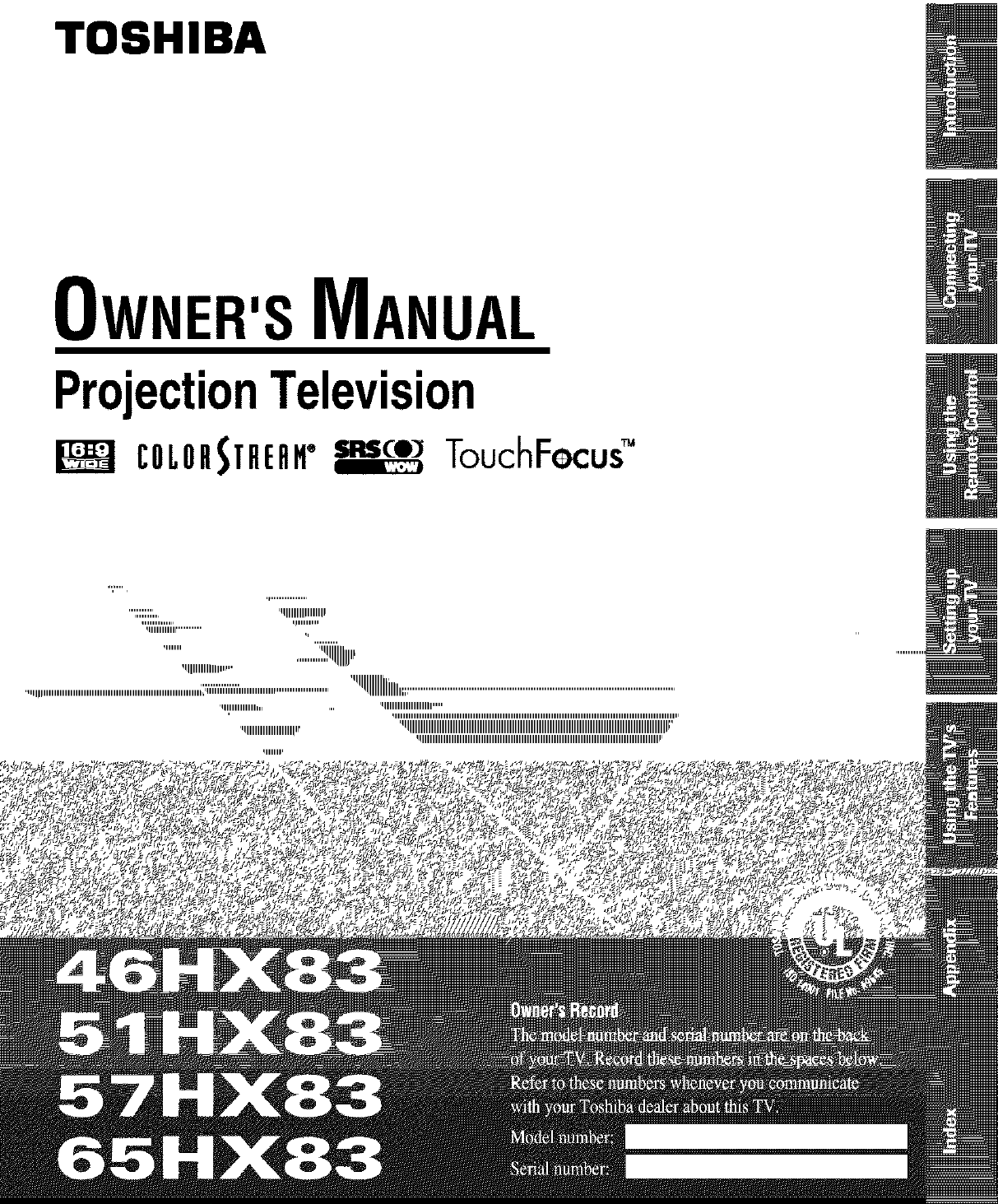
TOSHIBA
OWNER'SMANUAL
ProjectionTelevision
i:OLOR_TRERH® r,z_ce:_TouchFecu£
'qlllllllllllllllllllllllllllllllllllllllll,I
Page 2
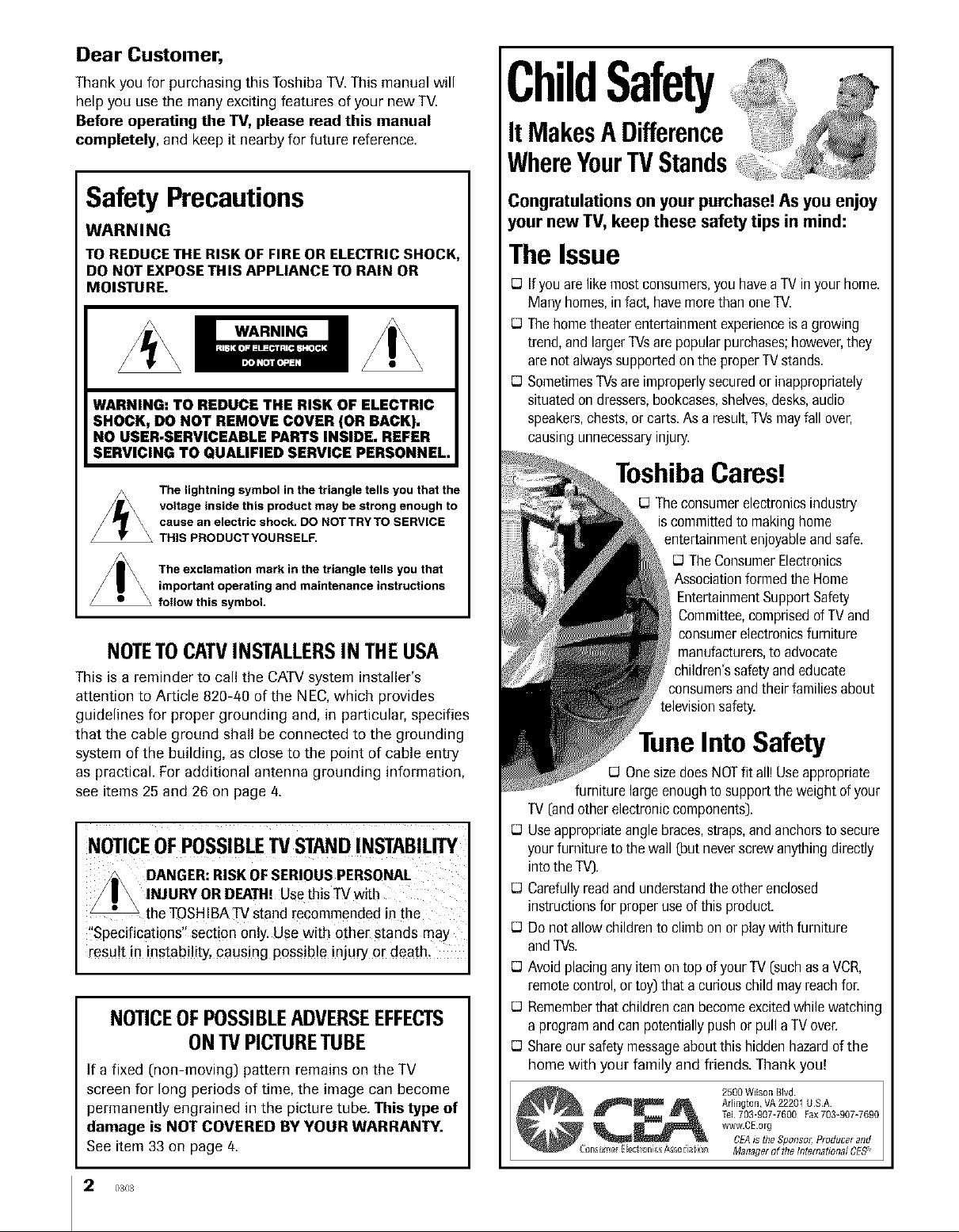
Dear Customer,
Thank you for purchasing this ToshibaTV.This manual will
help you use the many exciting features of your new TV.
Before operating the TV, please read this manual
completely, and keep it nearby for future reference.
ChildSafety
ItMakesADifference
WhereYourTVStands
Safety Precautions
WARNING
TOREDUCE THE RISK OF FIRE OR ELECTRICSHOCK,
DO NOT EXPOSE THIS APPLIANCE TO RAIN OR
MOISTURE.
WARNING: TO REDUCE THE RISK OF ELECTRIC
SHOCK, DO NOT REMOVE COVER (OR BACK).
NO USER.SERVICEABLE PARTS INSIDE. REFER
SERVICING TO QUALIFIED SERVICE PERSONNEL.
The lightning symbol in the triangle tells you that the
voltage inside this product may be strong enough to
cause an electric shock. DO NOT TRY TO SERVICE
THIS PRODUCT YOURSELF.
The exclamation mark in the triangle tells you that
important operating and maintenance instructions
follow this symbol.
NOTETOCATVINSTALLERSIN THEUSA
This is a reminder to call the CATVsystem installer's
attention to Article 820-40 of the NEe, which provides
guidelines for proper grounding and, in particular, specifies
that the cable ground shall be connected to the grounding
system of the building, as close to the point of cable entry
as practical. Foradditional antenna grounding information,
see items 25 and 26 on page 4.
NOTICEOFPOSSIBLETVSTANDINSTABILITY
DANGER:RISKOFSER!OUSPERSONAL
INJURYORDEATH! Usethis TVwith
the TOSHIBATVstand recommended in the
"Specifications'! section 0ely. Use with other stands may
result in instability, causing possible injury or death.
NOTICEOFPOSSIBLEADVERSEEFFECTS
ONTVPICTURETUBE
If a fixed (non-moving) pattern remains on the TV
screen for long periods of time, the image can become
permanently engrained in the picture tube. This type of
damage is NOT COVERED BY YOUR WARRANTY.
See item 33 on page 4.
Congratulations on your purchase! As you enjoy
your new TV, keep these safety tips in mind:
The Issue
If you arelikemostconsumers,youhaveaTVin yourhome.
Manyhomes,infact,havemorethanoneTV.
Thehometheaterentertainmentexperienceis a growing
trend,and largerTVsarepopularpurchases;however,they
arenotalwayssupportedontheproperTVstands.
SometimesTVsare improperlysecuredor inappropriately
situatedondressers,bookcases,shelves,desks,audio
speakers,chests,orcarts.Asa result,TVsmayfallover,
causingunnecessaryinjury.
ToshibaCares!
D Theconsumerelectronicsindustry
iscommittedto makinghome
entertainmentenjoyableandsafe.
TheConsumerElectronics
Associationformedthe Home
EntertainmentSupportSafety
Committee,comprisedofTVand
consumerelectronicsfurniture
manufacturers,to advocate
children'ssafetyand educate
consumersandtheirfamiliesabout
televisionsafety.
Tune Into Safety
OnesizedoesNOTfit all!Useappropriate
furniture largeenoughtosupporttheweightofyour
"IV[andotherelectroniccomponents).
Useappropriateanglebraces,straps,andanchorsto secure
yourfurnituretothewall [but neverscrewanythingdirectly
intotheTV).
Carefullyreadandunderstandtheotherenclosed
instructionsforproperuse of this product.
Donotallowchildrento climbon or playwith furniture
andTVs.
Avoidplacinganyitemontop ofyourTV(suchasa VCR,
remotecontrol,or toy)that a curiouschildmayreachfor.
Rememberthatchildrencan becomeexcitedwhilewatching
a programandcan potentiallypushor pullaTVover.
Shareoursafetymessageaboutthis hiddenhazardofthe
home with your family and friends. Thank you!
2500 WilsonBird
Arlington, VA22201 US.A
TeL703-907-7600 Fax 703_007=7600
wwwCE org
CEAssthe Sponsor; Producerand
Managerof thethtern_tton_/CES_
2 0303
Page 3
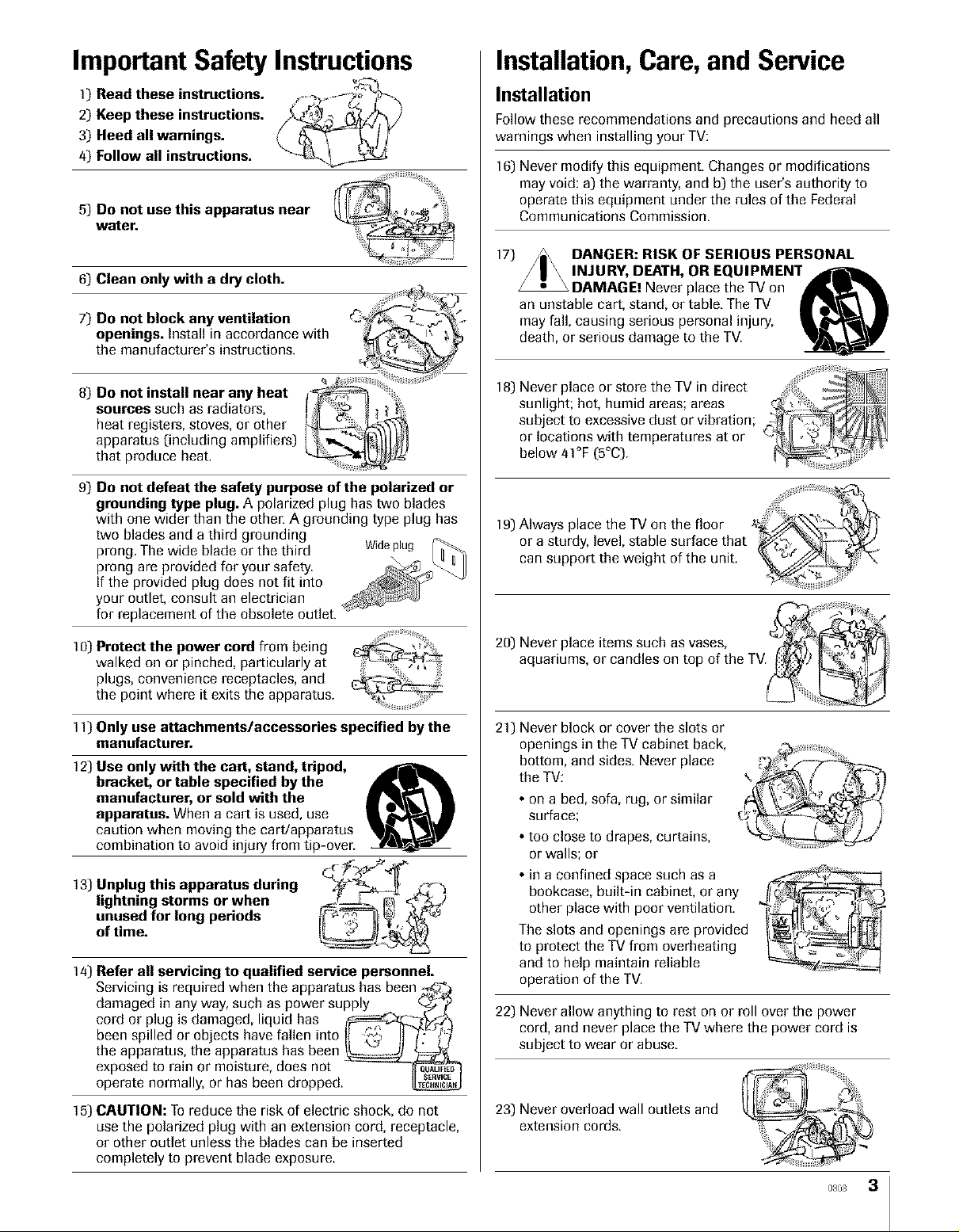
Important Safety Instructions
Installation,Care, and Service
1) Read these instructions. =-
2) Keep these instructions ....
3) Heed all warnings. _ __I Y
4) Follow all instructions.
5) Do not use this apparatus near
water.
6) Clean only with a dry cloth.
7) Do not block any ventilation
openings. Install in accordance with
the manufacturer's instructions.
8) Do not install near any heat
sources such as radiators,
heat registers, stoves, or other
apparatus (including amplifiels)
that produce heat.
9_)Do not defeat the safety purpose of the polarized or
grounding type plug. A polarized plug has two blades
with one wider than the othel: A grounding type plug has
two blades and a third grounding
prong. The wide blade or the third Wideplug
prong are provided for your safety.
If the provided plug does not fit into
your outlet, consult an electrician
for replacement of the obsolete outlet.
Installation
Follow these recommendations and precautions and heed all
warnings when installing your TV:
16) Never modify this equipment. Changes or modifications
may void: a) the warranty, and b) the user's authority to
operate this equipment under the rules of the Federal
Communications Commission.
17) DANGER: RISK OF SERIOUS PERSONAL
INJURY, DEATH, OR EQUIPMENT .drA_Ik
an unstable cart, stand, or table. The TV
may fall, causing serious personal injury,
death, or serious damage to the TV.
! 8) Never place or store the TV in direct "
sunlight; hot, humid areas; areas
subjectlocationstOexcessiVewithdust or vibration; 0__-_"
or temperatures at or , !_
below 41°F (5°C).
DAMAGE! Never place the TV on
l A,ways0,.c°th°TVo,th°f,oor
or a sturdy, level, stable surface that __
can support the weight of the unit.
10) Protect the power cord from being
walked on or pinched, particularly at
plugs, convenience receptacles, and
the point where it exits the apparatus.
11) Only use attachments/accessories specified by the
manufacturer.
1Z) Use only with the cart, stand, tripod,
bracket, or table specified by the
manufacturer, or sold with the
apparatus. When a cart is used, use
caution when moving the cart/apparatus
combination to avoid injury from tip-ovec
13) Unplug this apparatus during
lightning storms or when
unused for long periods
of time.
14) Refer all servicing to qualified service personnel.
Servicing is required when the apparatus has been _Y'_
damaged in any way, such as power supply _ _
cord or plug is damaged, liquid has /_d_
been spilled or objects have fallen into l/ z_© _ F.:-{,_/
the apparatus, the apparatus has been _
exposed to rain or moisture, does not __
operate normally, or has been dropped._
15) CAUTION: To reduce the risk of electric shock, do not
use the polarized plug with an extension cord, receptacle,
or other outlet unless the blades can be inserted
completely to prevent blade exposure.
20) Never place items such as vase_
aquariums, or candles on top
21) Never block or cover the slots or
openings in the TV cabinet back,
bottom, and sides. Never place
the TV:
• on a bed, sofa, rug, or similar
surface;
• too close to drapes, curtains,
or walls; or
• in a confined space such as a
bookcase, built-in cabinet, or any
other place with poor ventilation.
The slots and openings are provided
to protect the TV from overheating
and to help maintain reliable
operation of the TV.
22) Never allow anything to rest on or roll over the power
cord, and never place the TV where the power cord is
subject to wear or abuse.
23) Never overload wall outlets and
extension cords.
0303 3
Page 4
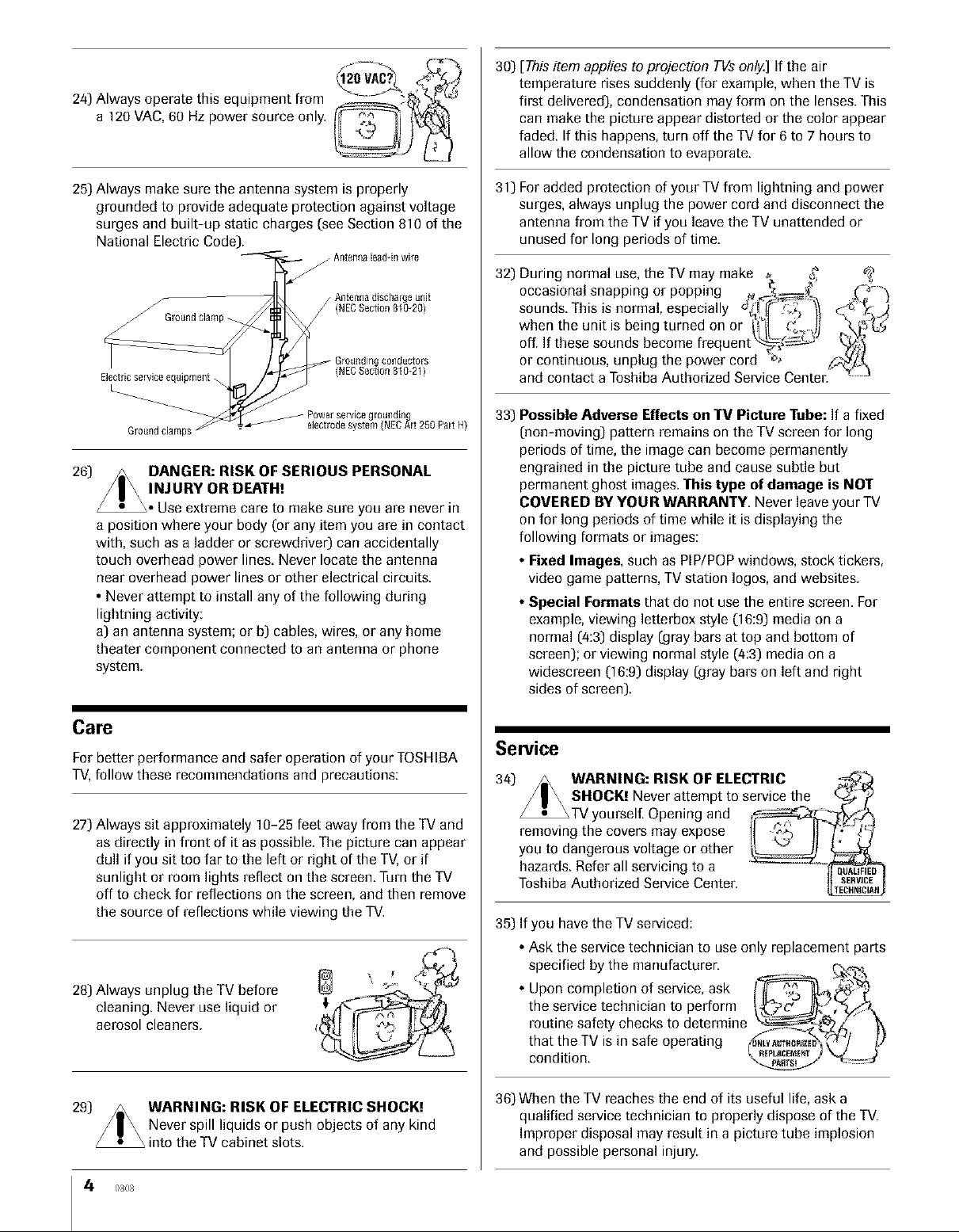
24) Always operate this equipment from
a 120 VAC, 60 Hz power source only.
30) [This item applies to projection TVs only.] If the air
temperature rises suddenly (for example, when the TV is
first delivered), condensation may form on the lenses. This
can make the picture appear distorted or the color appear
faded. If this happens, turn off the TV for 6 to 7 hours to
allow the condensation to evaporate.
25) Always make sure the antenna system is properly
grounded to provide adequate protection against voltage
surges and built-up static charges (see Section 810 of the
National Electric Code).
Antennalead-inwire
f / Antennadischarge unit
Grounddamp _ /
Electricserviceequipment\
L_
Groundclamps
J PowerservicegrotJnd[n
electrodesystem (NECArt 250 Part H)
(NEC
Section
810-20)
conductors
26) /m\ DANGER: RISK OF SERIOUS PERSONAL
/ I \ INJURYORDEATH!
_. Use extreme care to make sure you are never in
a position where your body ('or any item you are in contact
with, such as a ladder or screwdriver) can accidentally
touch overhead power lines Never locate the antenna
near overhead power lines or other electrical circuits
• Never attempt to install any of the following during
lightning activity:
a) an antenna system; or b) cables, wires, or any home
theater component connected to an antenna or phone
system.
31) For added protection of your TV from lightning and power
surges, always unplug the power cord and disconnect the
antenna from the TV if you leave the TV unattended or
unused for long periods of time.
32) During normal use, the TV may make _. _
occas ona snapp ng or popp ng _ _ __ "'_
sounds. This is normal, especially _h_'_ .;_-_ <_
when the un t s be ng turned on or W[I_L__,3_'_- _ _
off. If these sounds become frequent_ _'_1
or continuous, unplug the power cord #_ _
and contact a Toshiba Authorized Service Center. _ '
33) Possible Adverse Effects on TV Picture Tube: If a fixed
(non-moving) pattern remains on the TV screen for long
periods of time, the image can become permanently
engrained in the picture tube and cause subtle but
permanent ghost images. This type of damage is NOT
COVERED BY YOUR WARRANTY. Never leave your TV
on for long periods of time while it is displaying the
following formats o1"images:
• Fixed Images, such as PIP/POP windows, stock tickers,
video game patterns, TV station Iogos, and websites.
• Special Formats that do not use the entire screen. For
example, viewing letterbox style (16:9) media on a
normal (4:3) display (gray bars at top and bottom of
screen); or viewing normal style (`4:3) media on a
widescreen (16:9) display (gray bars on left and right
sides of screen).
Care
For better performance and safer operation of your TOSHIBA
TV, follow these recommendations and precautions:
27) Always sit approximately 10-25 feet away from the TV and
as directly in front of it as possible. The picture can appear
dull if you sit too far to the left or right of the TV,or if
sunlight or room lights reflect on the screen. Turn the TV
off to check for reflections on the screen, and then remove
the source of reflections while viewing the TV.
28) Always unplug the TV before
cleaning. Never use liquid or
aerosol cleaners.
WARNING: RISK OF ELECTRIC SHOCK!
Never spill liquids or push objects of any kind
into the TV cabinet slots.
4' 0303
Service
34) _ WARNING: RISK OF ELECTRIC _
/ I \ SHOCK! Never attempt to service the _ ;2
_TV yourselE Opening and __
removing the covers may expose II "_'_ H ,_
you to dangerous voltage or other _
hazards. Refer all servicing to a __ED_
Toshiba Authorized Service Center. _a"_cc_,_
35) If you have the TV serviced:
• Ask the service technician to use only replacement parts
specified by the manufacturer. __
Upon completion of service, ask I_'_
the service technician to perform I_'_C _/,":b_. ,,
routine safety checks to determine _ "_t_i
that the TV is in safe operating _,u_ _/ I_
.. _&_
condition. _ "_- _
36) When the TV reaches the end of its useful life, ask a
qualified service technician to properly dispose of the TV.
Improper disposal may result in a picture tube implosion
and possible personal injury.
Page 5
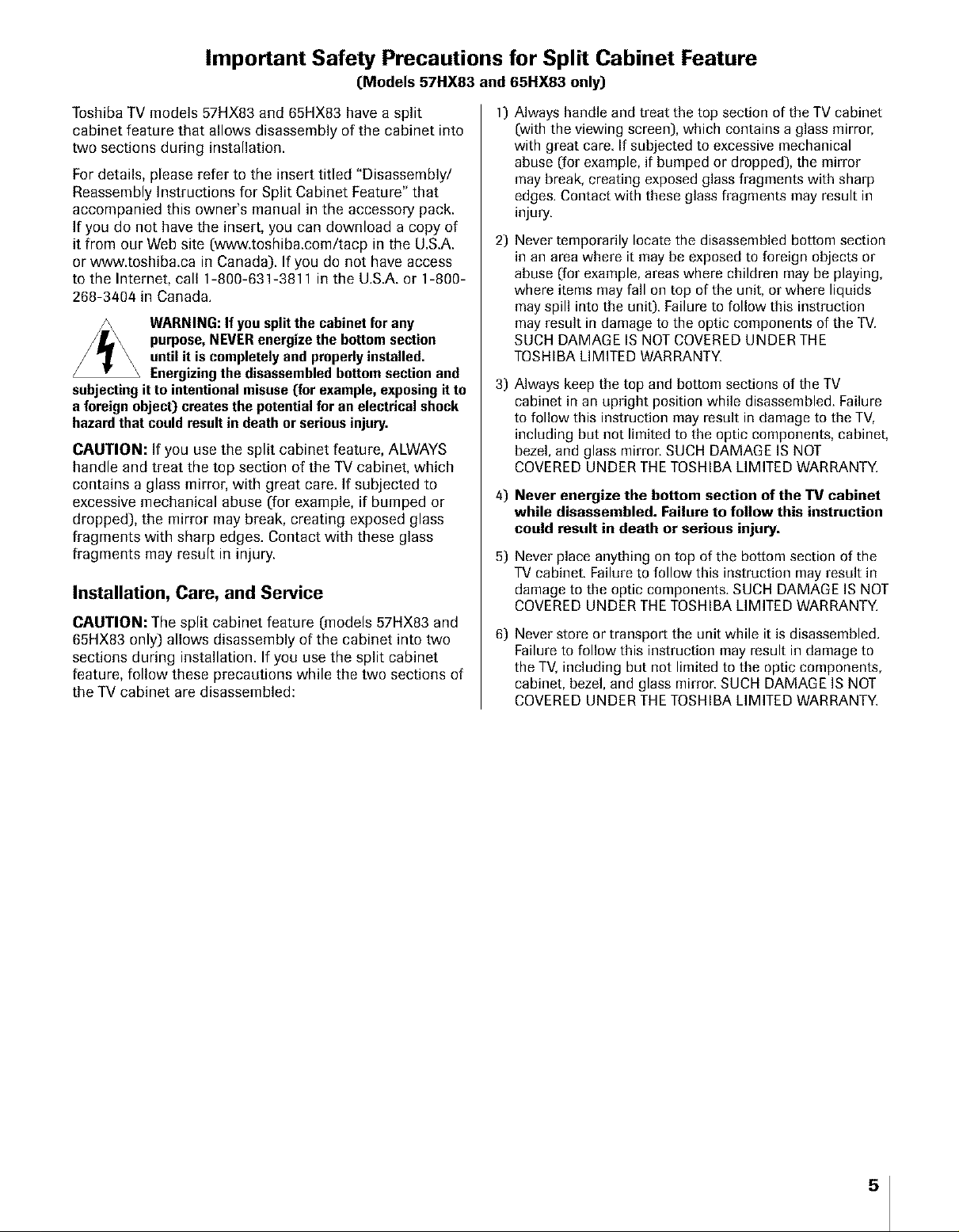
Important Safety Precautions for Split Cabinet Feature
CModels 57HX83 and 65HX83 only)
Toshiba TV models 57HX83 and 65HX83 have a split
cabinet feature that allows disassembly of the cabinet into
two sections during installation.
Fordetails, please refer to the insert titled "Disassembly/
Reassembly Instructions for Split Cabinet Feature" that
accompanied this owner's manual in the accessory pack.
If you do not have the insert, you can download a copy of
it from our Web site (,www.toshiba.com/tacp in the U.S.A.
or www.toshiba.ca in Canada). If you do not have access
to the Internet, call 1-800-631-3811 in the U.S.A. or 1-800-
268-3404 in Canada.
WARNING: If you split the cabinet for any
purpose, NEVER energize the bottom section
until it is completely and properly installed.
Energizing the disassembled bottom section and
subjecting it to intentional misuse (for example, exposing it to
a foreign object) creates the potential for an electrical shock
hazard that could result in death or serious injury.
CAUTION: If you use the split cabinet feature, ALWAYS
handle and treat the top section of the TV cabinet, which
contains a glass mirror, with great care. Ifsubjected to
excessive mechanical abuse (`forexample, if bumped or
dropped), the mirror may break, creating exposed glass
fragments with sharp edges. Contact with these glass
fragments may result in injury.
Installation, Care, and Service
CAUTION: The split cabinet feature (`models57HX83 and
65HX83 only) allows disassembly of the cabinet into two
sections during installation. Ifyou use the split cabinet
feature, follow these precautions while the two sections of
the TV cabinet are disassembled:
1) Always handle and treat the top section of the TV cabinet
(with the viewing screen), which contains a glass mirror,
with great care. If subjected to excessive mechanical
abuse (for example, if bumped or dropped), the mirror
may break, creating exposed glass fragments with sharp
edges. Contact with these glass fragments may result in
injury.
2) Never temporarily locate the disassembled bottom section
in an area where it may be exposed to foreign objects or
abuse (for example, areas where children may be playing,
where items may fall on top of the unit, or where liquids
may spill into the unit). Failure to follow this instruction
may result in damage to the optic components of the TV.
SUCH DAMAGE IS NOT COVERED UNDER THE
TOSHIBA LIMITED WARRANTY.
3) Always keep the top and bottom sections of the TV
cabinet in an upright position while disassembled. Failure
to follow this instruction may result in damage to the TV,
including but not limited to the optic components, cabinet,
bezel, and glass mirror. SUCH DAMAGE IS NOT
COVERED UNDER THE TOSHIBA LIMITED WARRANTY.
4) Never energize the bottom section of the TV cabinet
while disassembled. Failure to follow this instruction
could result in death or serious injury.
5) Never place anything on top of the bottom section of the
TV cabinet. Failure to follow this instruction may result in
damage to the optic components. SUCH DAMAGE IS NOT
COVERED UNDER THE TOSHIBA LIMITED WARRANTY.
6) Never store or transport the unit while it is disassembled.
Failure to follow this instruction may result in damage to
the TV, including but not limited to the optic components,
cabinet, bezel, and glass mirron SUCH DAMAGE IS NOT
COVERED UNDER THE TOSHIBA LIMITED WARRANTY.
5
Page 6
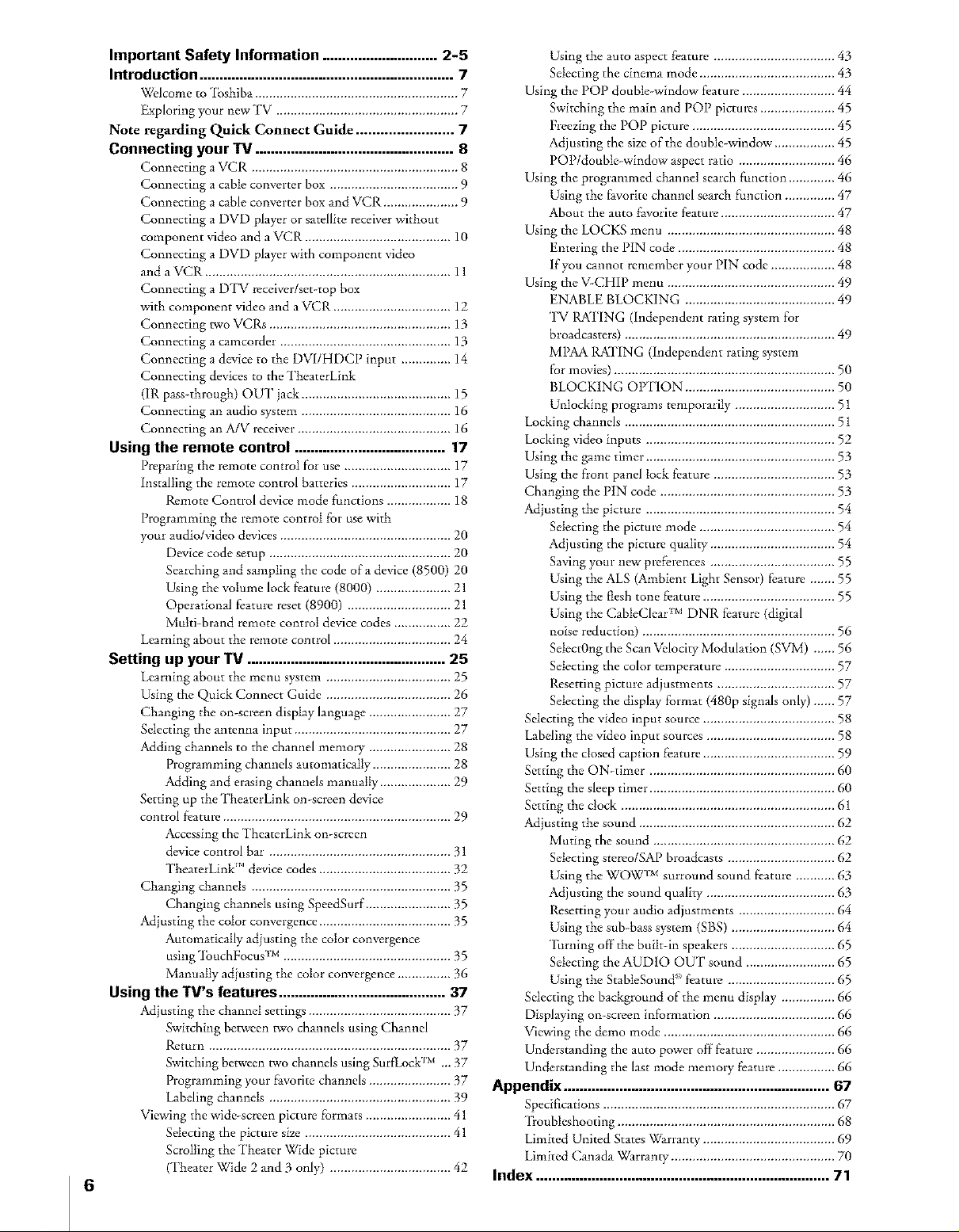
Important Safety Information ............................. 2-5
Introduction ................................................................ 7
Welcome to _lbshiha ......................................................... 7
Exploring your new TV ................................................... 7
Note regarding Quick Connect Guide ........................ 7
Connecting your TV .................................................. 8
Connecting a VCR .......................................................... 8
Connecting a cable converter box .................................... 9
Connecting a cable converter box and VCR ..................... 9
Connecting a DVD player or satellite receiver without
component video and a VCR ......................................... 10
Connecting a DVD player with component video
and a VCR ..................................................................... 11
Connecting a DTV receiver/set-top box
with component video and a VCR ................................. 12
Connecting two VCRs ................................................... 13
Connecting a camcorder ................................................ 13
Connecting a device to the DVI/HDCP input .............. 14
Connecting devices to the TheaterLink
(IR pass-through) OUT jack .......................................... 15
Connecting an audio system .......................................... 16
Connecting an MV receiver ........................................... 16
Using the remote control ...................................... 17
Preparing the remote control for use .............................. 17
installing the remote control batteries ............................ 17
P.cmote Control device mode functions .................. 18
Programming the remote control for use with
your audio/video devices ................................................ 20
Device code setup ................................................... 20
Searching and sampling the code of a device (8500) 20
Using the volume lock f_ature (8000) ..................... 21
Operational fi:ature reset (8900) ............................. 21
Multi-brand remote control device codes ................ 22
Learning about the renmte control ................................. 24
Setting up your TV .................................................. 25
Learning about ttw menu system ................................... 25
Using the Quick Connect Guide ................................... 26
Changing the on-screen display language ....................... 27
Selecting the antenna input ............................................ 27
Adding channeis to the channel memo W ....................... 28
Programming channels automatically ...................... 28
Adding and erasing channels manually .................... 29
getting up the TheaterLink on-screen device
control f_atum ................................................................ 29
Accessing the TheaterLink on-screen
device control bar ................................................... 31
TheaterLink ''_device codes ..................................... 32
Changing channels ........................................................ 35
Changing channels using SpeedSurf ........................ 35
Adjusting the color convergence ..................................... 35
Automatically adjusting the color convergence
using'lbuchFocus TM ............................................... 35
Manually adjusting the color convergence ............... 36
Using the Tit's features .......................................... 37
Adjusting the channel settings ........................................ 37
Switching between two channels using Channel
P.cturn .................................................................... 37
Switching between two channels using SurfLock TM ... 37
Programming your favorite channels ....................... 37
Labeling channels ................................................... 39
Viewing the wide-screen picture formats ........................ 41
Selecting the picture size ......................................... 41
Scrolling the Theater Wide picture
(Theater Wide 2 and 3 only) .................................. 42
6
Using the auto aspect feature .................................. 43
Selecting the cinema mode ...................................... 43
Using the POP double-window f_ature .......................... 44
Switching the main and POP pictures ..................... 45
Freezing the POP picture ........................................ 45
Adjusting the size of the double-window ................. 45
POP/double-window aspect ratio ........................... 46
Using the programmed channel search function ............. 46
Using the f_vorite channel search function .............. 47
About the auto favorite f_ature ................................ 47
Using the LOCKS menu ............................................... 48
Entering the PIN code ............................................ 48
if you cannot remember your PIN code .................. 48
Using the V-CHIP menu ............................................... 49
ENABLE BLOCKING .......................................... 49
TV 1LATING (independent rating system for
broadcasters) ........................................................... 49
MPAA 1LKI'ING (independent rating system
for movies) .............................................................. 50
BLOCKING OlYFION .......................................... 50
Unlocking programs temporarily ............................ 51
Locking channels ........................................................... 51
Locking video inputs ..................................................... 52
Using the game timer ..................................................... 53
Using the front panel Iock fvature .................................. 53
Changing the PIN code ................................................. 53
Adjusting the picture ..................................................... 54
Selecting the picture mode ...................................... 54
Adjusting the picture quality ................................... 54
Saving your new pre{i:rences ................................... 55
Using the ALS (Ambient Light Sensor) fi:ature ....... 55
Using the flesh tone fvature ..................................... 55
Using the CabteClear tM DNR fi:ature (digital
noise reduction) ...................................................... 56
Setect0ng the Scan Vdocity Modulation (SVM) ...... 56
Selecting the color temperature ............................... 57
Resetting picture adjustments ................................. 57
Selecting the display f_rmat (480p signals only) .-... 57
Selecting the video input source ..................................... 58
Labeling the video input sources .................................... 58
Using the closed caption feature ..................................... 59
Setting the ON-timer .................................................... 60
getting the sleep timer .................................................... 60
Setting the clock ..............................................................
Adjusting the sound ....................................................... 62
Muting the sound ................................................... 62
Selecting stereo/SAP broadcasts .............................. 62
Using the WOW TM surround sound f_ature ........... 63
Adjusting the sound quality .................................... 63
Resetting your audio adjustments ........................... 64
Using the tub-bass system (SBS) ............................. 64
Turning off the built-in speakers ............................. 65
Selecting the AUDIO OUT sound ......................... 65
Using the StabteSound _' fbature .............................. 65
Selecting the background of the menu display ............... 66
Displaying on-screen inf_mlmtion .................................. 66
Viewing the demo mode ................................................ 66
Understanding the auto power off Fcature ...................... 66
Understanding the last mode memo1T feature ................ 66
Appendix ................................................................... 67
Specifications ................................................................. 67
"li'oubteshooting ............................................................. 68
Limited United States Warranty ..................................... 69
Limited Canada Warranty .............................................. 70
Index .......................................................................... 71
Page 7
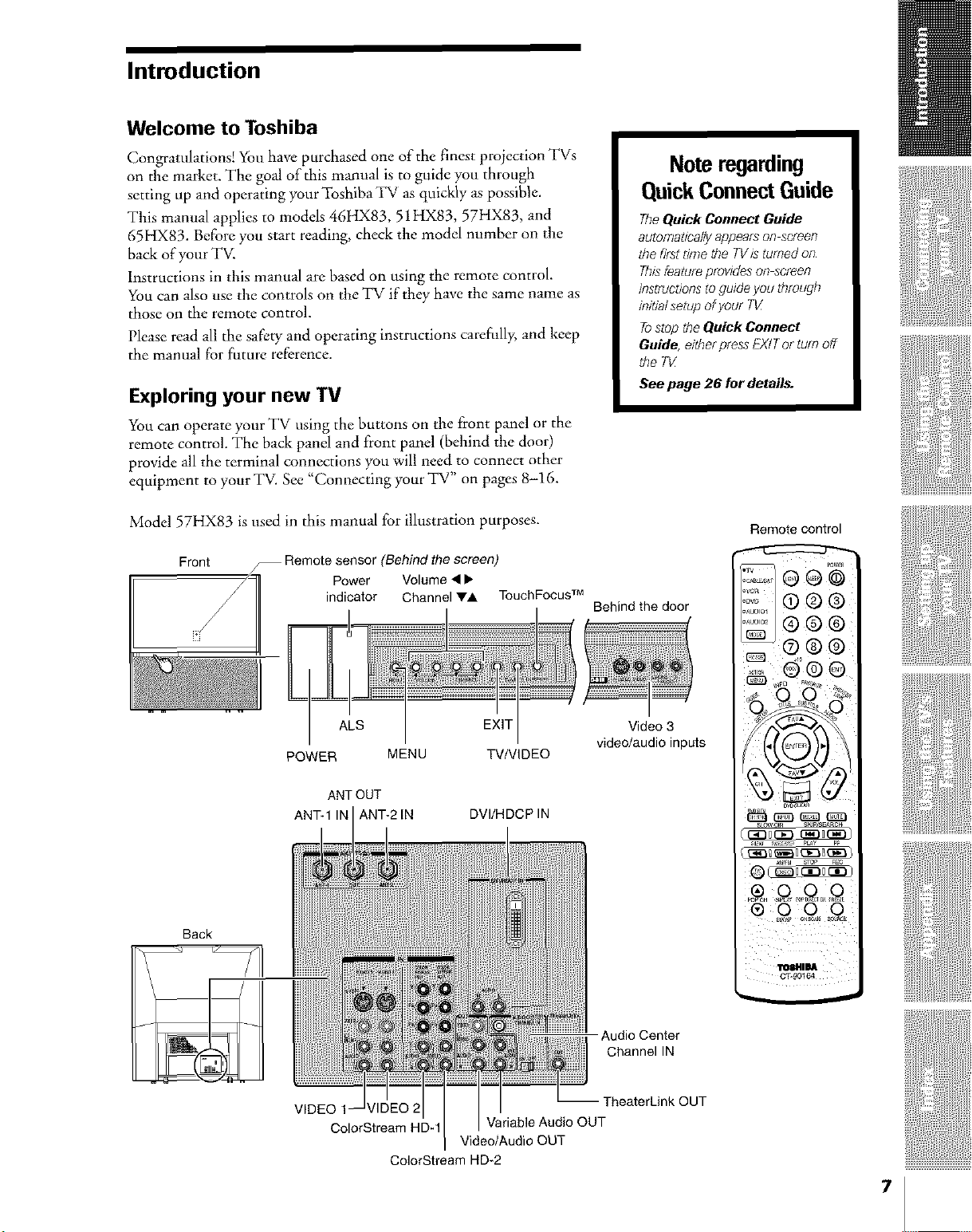
Introduction
Welcome to Toshiba
Congratulations! You have purchased one of the finest projection TVs
on the market. The goal of this manual is to guide you through
setting up and operating your Toshiba TV as quickly as possible.
This manual applies to models 46HX83, 51HX83, 57HX83, and
65HX83. Before you start reading, check the model number on the
back of your TV.
Instructions in this manual are based on using the remote control.
You can also use the controls on the TV if they have the same name as
those on the remote control.
Please read all the safety and operating instructions carefrdly, and keep
the manual for future reference.
Exploring your new TV
You can operate your TV using the buttons on the front panel or the
remote control. The back panel and front panel (behind the door)
provide all the terminal connections you will need to connect other
equipment to your TV. See "Connecting your TV" on pages 8-16.
Model 57HX83 is used in this manual for illustration purposes.
Front -- Remote sensor (Behind the screen)
Power Volume • •
indicator Channel VA TouchFocus TM
Note regarding
QuickConnectGuide
TheQuickConnectGuide
autofT?abca//y appearsonscreen
thefirstdinethe TV/sturnedon
Thisfeatureprovidesonscreen
instructionstogu)de you through
initialsetupofyourTV_
TostoptheQuickConnect
Guide,eitherpressEXITorturnoff
theTV_
Seepage 26 fordetails.
Behindthedoor
.............................................................................t /
Remote control
o®®
oo®
o®g
......
Back
ALS EXIT
POWER MENU TV/VIDEO
ANT OUT
ANT-1 IN ANT-2 IN DVl/HDCP IN
VIDEO 1
ColorStream HD-1
ColorStream HD-2
Variable Audio OUT
Video/Audio OUT
I
Video 3
video/audio inputs
SLOW _)1_ gI_IpcsEANOH
®0 O O
Audio Center
Channel IN
rheaterLink OUT
7
Page 8
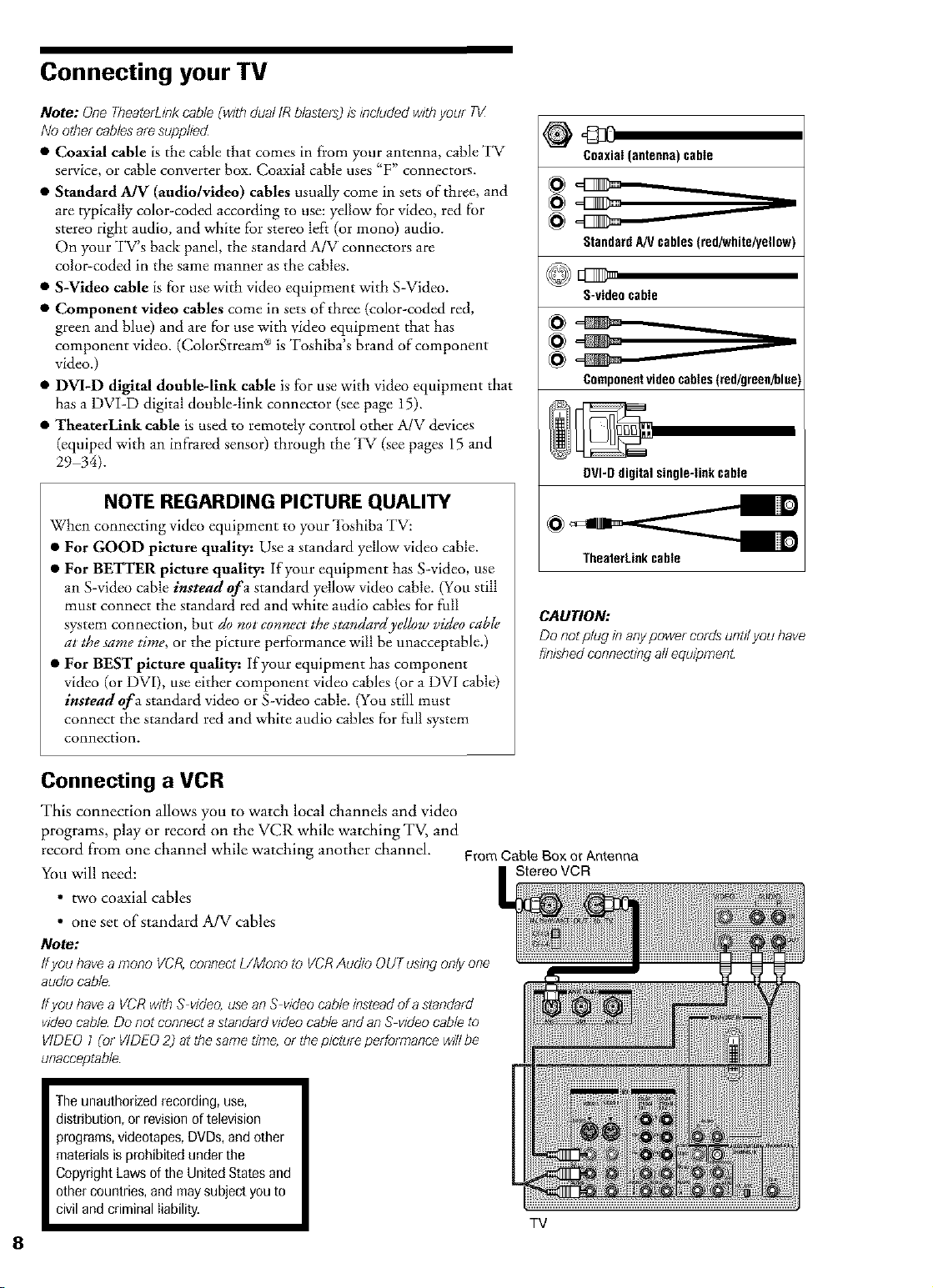
Connecting your TV
Note: OneTkeaterL/nkcableCw]thdualIRblasters)isincludedwithyour TV
Noothercablesaresupphed
• Coaxial cable is the cable that comes in from your antenna, cable TV
service, or cable converter box. Coaxial cable uses"F" connectors.
• Standard MV (audlo/video) cables usually come in sets of three, and
are typically color-coded according to use: yellow for video, red fior
stereo right audio, and white fiorstereo left (or mono) audio.
On your TV's back panel, the standard A/V connectors are
color-coded in the same manner as the cables.
• S-Video cable is fiorusewith video equipment with S-Video.
• Component video cables come in sets of three (color-coded red,
green and blue) and are fioruse with video equipment that has
component video. (ColorStream + is Toshiba's brand of component
video.)
• DVI-D digital double-link cable is for use with video equipment that
has a DVI-D digital double-link connector (see page 15).
• TheaterLink cable is used to remotely control other A/V devices
(equiped with an infrared sensor) through the TV (see pages 15 and
29 34).
NOTE REGARDING PICTURE QUALITY
When connecting video equipment to your 'Ibshiba TV:
• For GOOD picture quality: Use a standard yellow video cable.
• For BETTER picture quality= If your equipment has S-video, use
an S-video cable instead ofa standard yellow video cable. (You still
must connect the standard red and white audio cables for full
system connection, but do no*connec*the s*andardyellow video cable
a**hesame dine, or the picture performance will be unacceptable.)
• For BEST picture quality: If your equipment has component
video (or DV[), use either component video cables (or a DVI cable)
instead of a standard video or S-video cable. (You still must
connect the standard red and white audio cables fiorfull syatem
connection.
Coaxial (antenna) cable
StandardA/Vcables(red/white/yellow)
S-video cable
Componentvideocables(red/green/blue
DVI-D digital single-link cable
TheaterLinkcable
CAUTION:
Do nogp/ugin anypower cordsuntffyou have
finishedconnectingall equipment
Connecting a VCR
This connection allows you to watch local channels anti video
programs, play or record on the VCR while watching TV, and
record from one channel while watching another channel. From Cable Box orAntenna
You will need: StereoVCR
• two coaxial cables
• one set of standard A/V cables
Note:
Ifyou/?aveamonoVCR,connectL/Monoto VCRAudioOUTusingonlyone
audiocable
ffyouhavea VCRwithS vide&useanS videocableinsteadofa standard
videocableDonotconnectastandardvideocableandanS videocableto
VIDEO1(or VIDEO2) atthesametime,orthepictureperformancewillbe
unacceptable
Theunauthorizedrecording,use,
distribution,or revisionoftelevision
programs,videotapes,DVDs,andother
materialsisprohibitedunderthe
CopyrightLawsoftheUnitedStatesand
othercountries,andmaysubjectyouto
civilandcriminalliability.
TV
Page 9
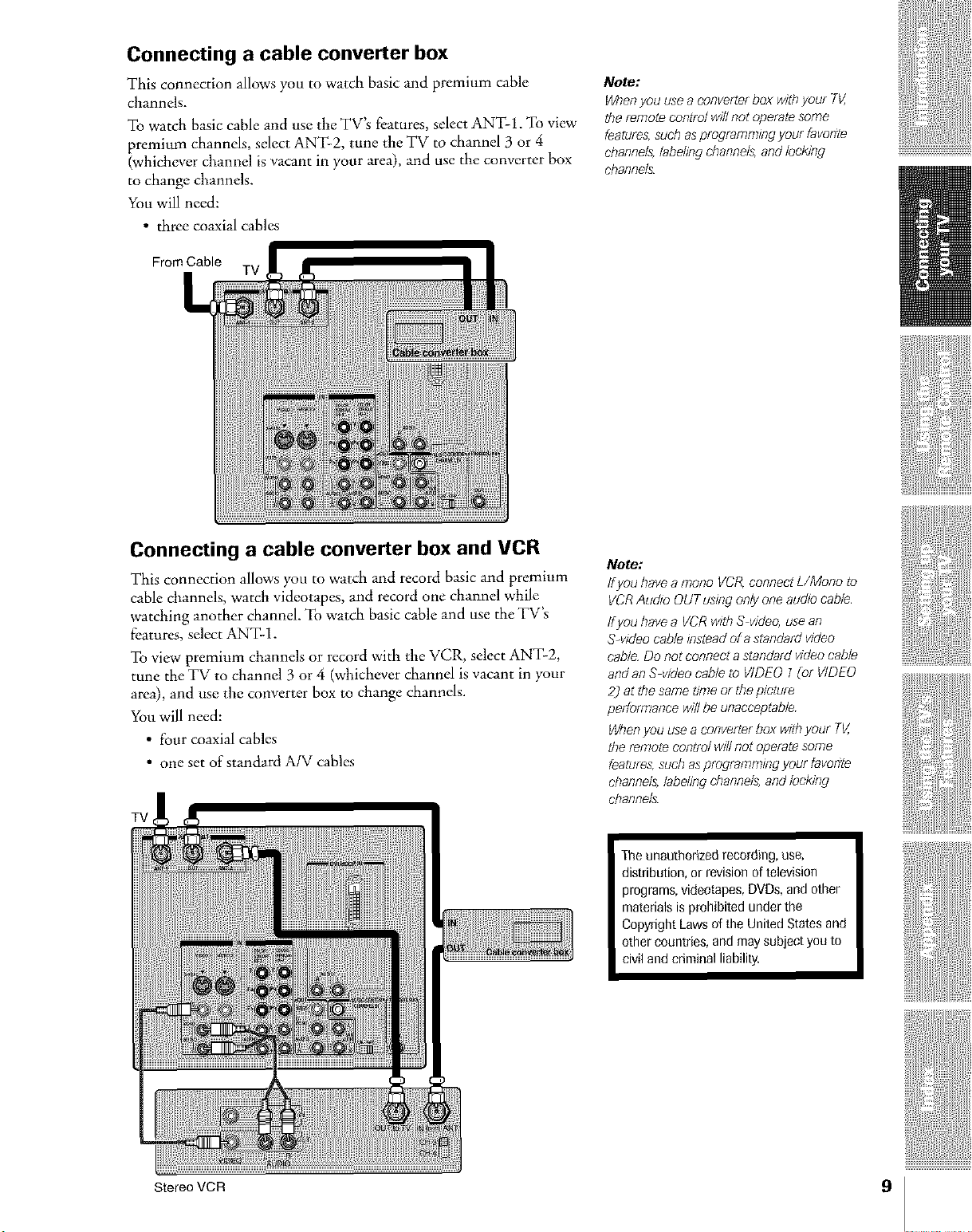
Connecting a cable converter box
This connection allows you to watch basic and premium cable
channels.
To watch basic cable and use the TV's features, select ANT-1. To view
premium channels, select ANT-2, tune the TV to channel 3 or 4
(whichever channel is vacant in yonr area), and use the conver*er box
to change channels.
You will need:
• three coaxial cables
Note:
Wherlyou usea converterbox withyour 7V,
the remote eootrol willnot operatesome
features,such asprogramm/og your favonte
ebannels,label/og channels,andbeking
ebannels
From Cable
TV
Connecting a cable converter box and VCR
This connection allows you to watch and record basic and premium
cable channels, watch videotapes, and record one channel while
watching another channel. To watch basic cable and use the TV's
features, select ANT-1.
To view premium channels or record with the VCR, select ANT-2,
tune the TV to channel 3 or 4 (whichever channel is vacant in your
area), and use the converter box to change channels.
You will need:
• four coaxial cables
• one set of standard A/V cables
TV
Note:
Ifyou havea mooo VCR,connect L/Mono to
VCRAu&o OUTL/slogonly one audio cable
ffyou havea VCRw/tt?S video,use arl
Swideo cable/ostead of astandard video
cable Do not connecta standard video cable
andan S video cable to VIDEO Z(of VIDEO
2) agthesame time or file pletuf_
peffofTrTaoeewill be unacceptable
Wherlyou use aconverter box _,'ithyour TV,
the remote eoot[_3lwillnot operatesome
features,such asprogramm/og your favonte
channels,label/ogchannels,and leeking
channels
The unauthorized recording,use,
distribution, or revisionof television
programs,videotapes,DVDs,and other
materialsis prohibited under the
Copyright Lawsof the UnitedStates and
other countries, and may subject youto
civil and criminal liability.
Stereo VCR 9
Page 10
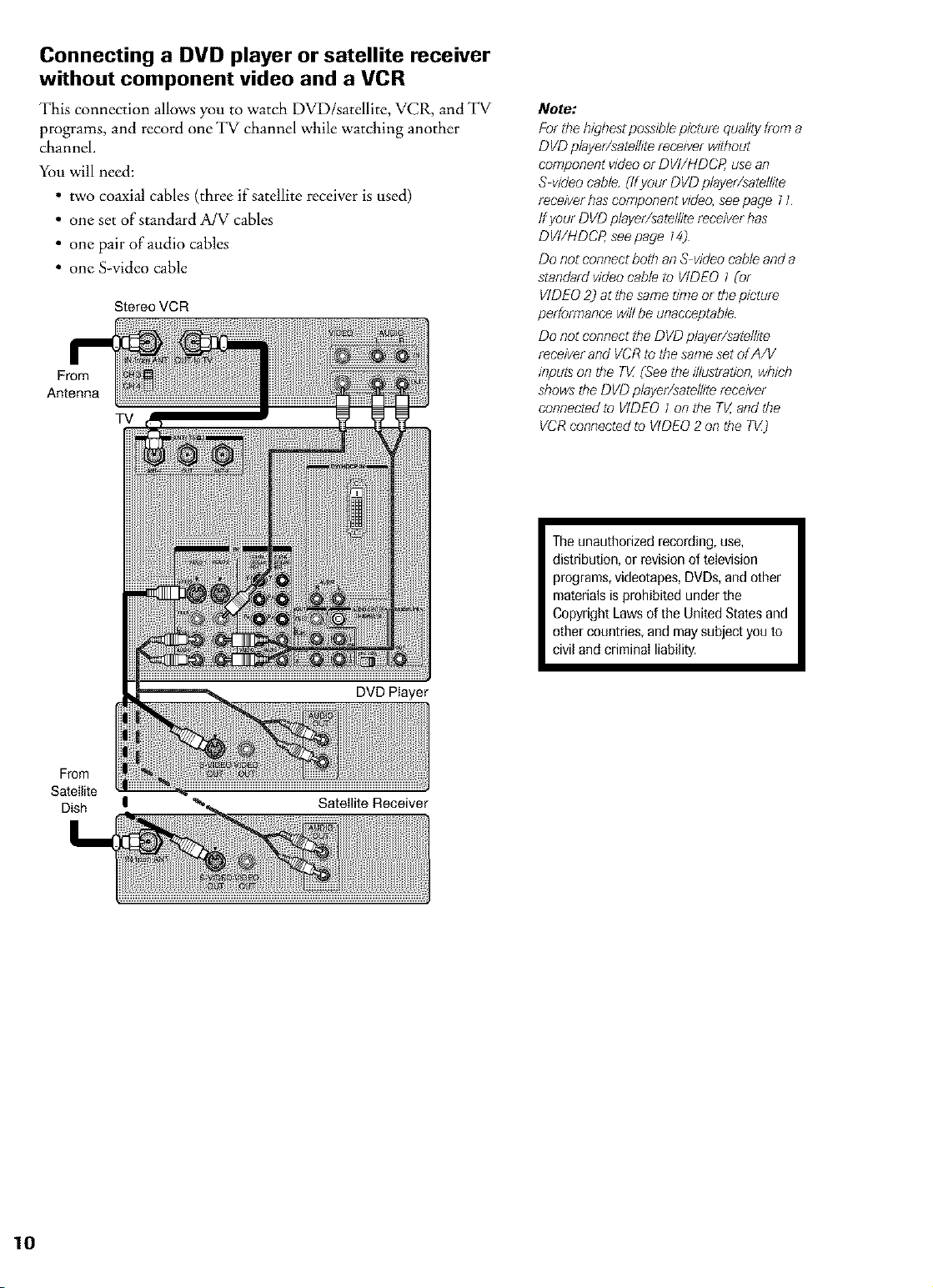
Connecting a DVD player or satellite receiver
without component video and a VCR
This connection allows you to watch DVD/satellite, VCR, and TV
programs, and record one TV channel while watching another
channel.
You will need:
• two coaxial cables (three if satellite receiver is used)
• one set of standard A/V cables
• one pair of audio cables
• one S-video cable
Stereo VCR
From
Antenna
TV
Note."
For the highesgposs:blepicture quality from a
DVD p/ayer/sate/htereceiver without
component v:deoor DVI/HDCP, usean
S video cable (Ifyour DVD player/satellite
receiverhascomponent v:deo,seepage 71
ffyour DVDplayer/satell:tereceiverhas
DVI/HDCP, seepage 74)
Do not connect both anS v:deocable anda
standard video cable to VIDEO 1 Cot
VIDEO2) agthesame time or thep:cture
performance willbe unacceptable
Do not connect the DVD player/satellite
receiverand VCRto the same set of A/V
:nputson the TV (See the #1ustration,which
shows the DVD player/satell:tereceiver
connected to VIDEO 1on the TV,and the
VCRconnected to VIDEO 2 on the TV)
From
Satellite
Dish
Theunauthorized recording, use,
distribution, or revisionof television
programs,videotapes,DVDs,and other
materialsis prohibited underthe
Copyright Lawsof the United States and
other countries, and may subject you to
civil and criminal liability.
DVD Player
I Satellite Receiver
Page 11
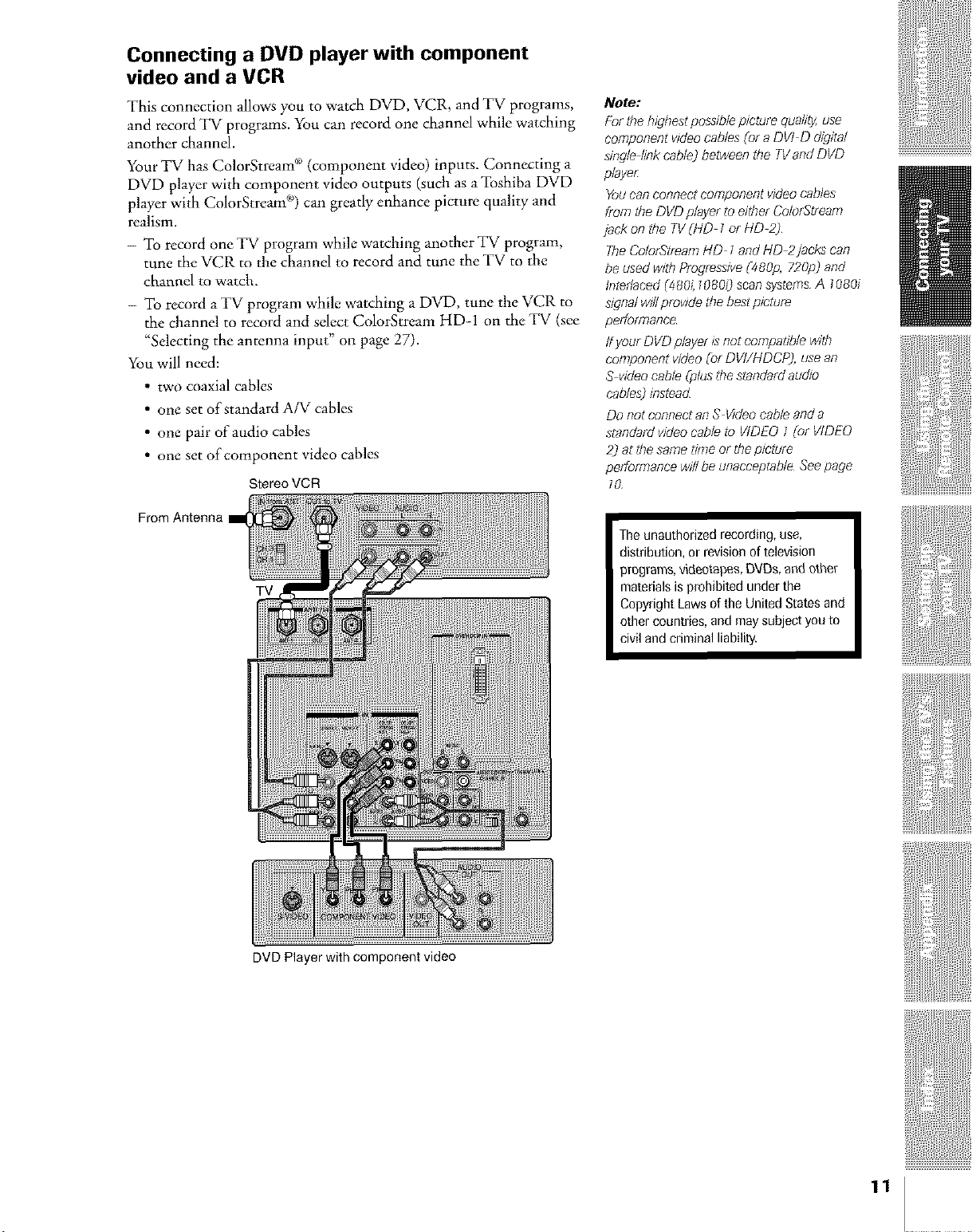
Connecting a DVD player with component
video and a VCR
This connection allows you to watch DVD, VCR, and TV programs,
and record TV programs. You can record one channel while watching
another channel.
Your TV has ColorStream _ (component video) inputs. Connecting a
DVD player with component video outputs (such as a Toshiba DVD
player with ColorStream('9 can greatly enhance picture quality and
realism.
- To record one TV program while watching another TV program,
tune the VCR to the channel to record and tune the TV to the
channel to watch.
- To record aTV program while watching a DVD, tune the VCR to
the channel to record and select ColorStrcam HD-1 on the TV (see
"Selecting the antenna input" on page 27).
You will need:
• two coaxial cables
• one set of standard A/V cables
• one pair of audio cables
• one set of component video cables
Stereo VCR
From Antenna
Note:
For the highestpossiblepicture quality,use
component videocables {or a DVI D digital
single link cable) betweon the TVand DVD
player
Youcarl connect component video cables
from the DVD player toeither Color_tf_afr)
jack on the TV(lid 1or HD 2)
TheColorStr_an?HD 1and HD 2jacks can
be used with Progressive(480,o,720p) and
leterlaced(480i, 10800 scansysternsA f OBOi
signal willprov/dethe bestpicture
peffor771ance
ffyour DVD player is not compatible wig}
component video _rorDVI/HDCP), usean
S videocable (phls thestandard au&o
cables)instead
Do not conrlect at! S V/deocable anda
standardvideo cable to VIDEO 1 [or VIDEO
2)agthesame time or the pJctur_
pefforTrlance wi//be unacceptable Seepage
Theunauthodzed recording,use,
distribution, or revision of television
programs,videotapes, DVDs,andother
materialsisprohibited under the
Copyright Lawsof the UnitedStatesand
other countries, and may subject youto
civiland criminal liability.
DVD Player with component video
11
Page 12
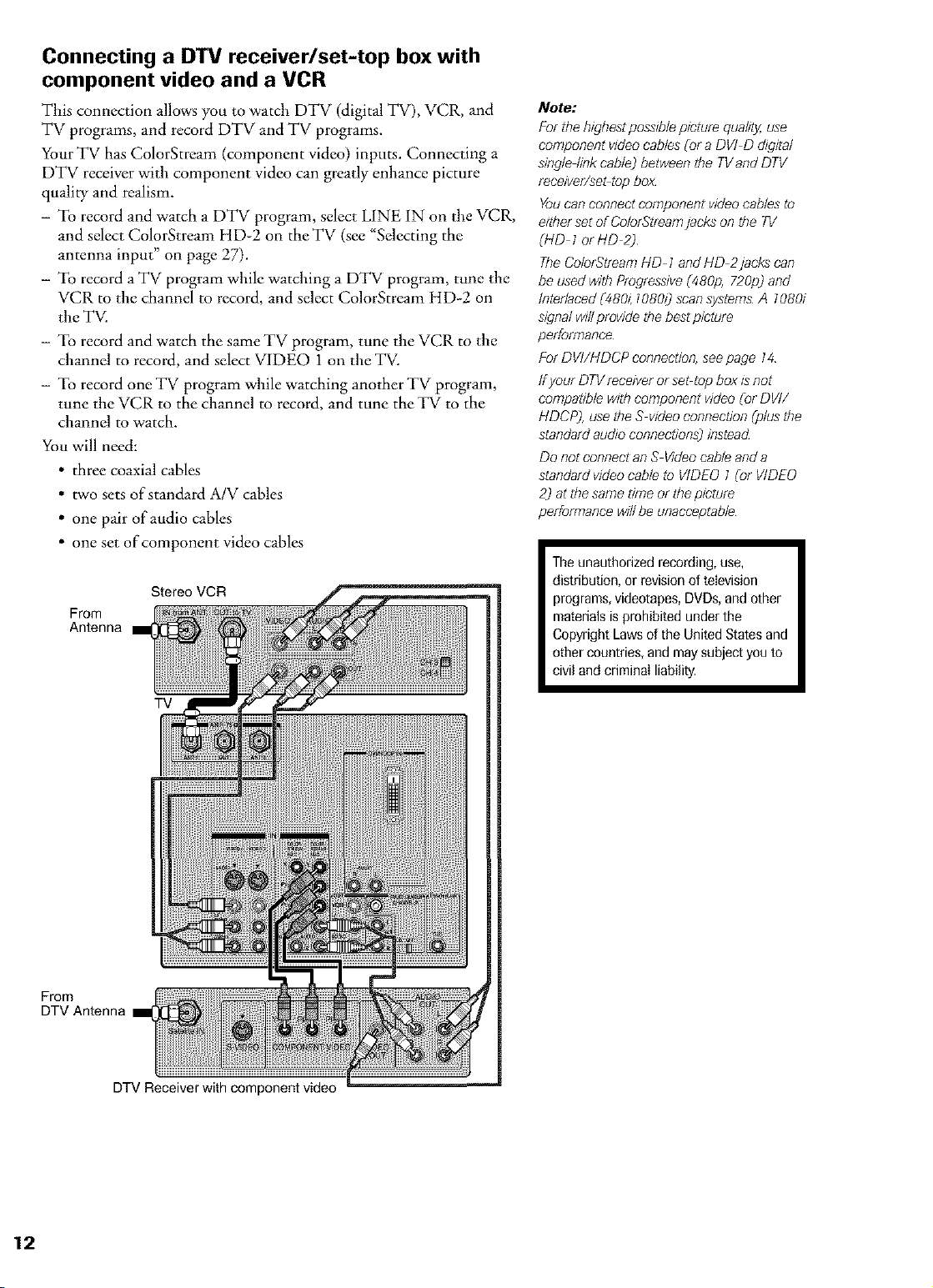
Connecting a DTV receiver/set-top box with
component video and a VCR
This connection allows you to watch DTV (digital TV), VCR, and
TV programs, and record DTV and TV programs.
Your TV has ColorStream (component video) inputs. Connecting a
DTV receiver with component video can greatly enhance picture
quality and realism.
- To record and watch a DTV program, select LINE IN on the VCR,
and select ColorStream HD-2 on the TV (see "Selecting the
antenna input" on page 27).
- To record a TV program while watching a DTV program, tune the
VCR to the channel to record, and select ColorStream HD-2 on
the TV.
- To record and watch the same TV program, tune the VCR to the
channel to record, and select VIDEO 1 on the TV.
- To record one TV program while watching another TV program,
tune the VCR to the channel to record, and tune the TV to the
channel to watch.
You will need:
• three coaxial cables
• two sets of standard A/V cables
• one pair of audio cables
• one set of component video cables
Stereo VCR
From
Antenna
Note."
For the highes_poss/blepicture quality,use
component videocables Cota DVI D &gita/
single link cable) between the TVandDTV
reeeiver/sebtop boz
Youcan connect component videocables to
either segof ColorStreamjacks on the TV
(liD 1or HD 2)
TheColorStreamHD 1and HD 2jacks can
be used with ProgressiveC480p,720p)and
Interlaced C48&: 7080_)scansystems A 7080i
signal w#lprovide the best picture
performance
For DVI/HDCP connection,seepage 14
ffyour DTVreceiver or se_top box isnot
compatible with component video [or DVI/
HDCP), usethe S videoconnection [plus the
standard audio connections) instead
Do not connect an S Videocable and a
standard videocable to VIDEO 1 [or VIDEO
2) at thesame drne or the picture
performance willbe unacceptable
Theunauthodzed recording, use,
distribution, or revisionof television
programs,videotapes,DVDs,and other
materialsis prohibited underthe
Copyright Lawsof the United States and
other countries, and may subject you to
civil and criminal liability.
From
DTV Antenna
TV
DTV Receiver with component video
Page 13
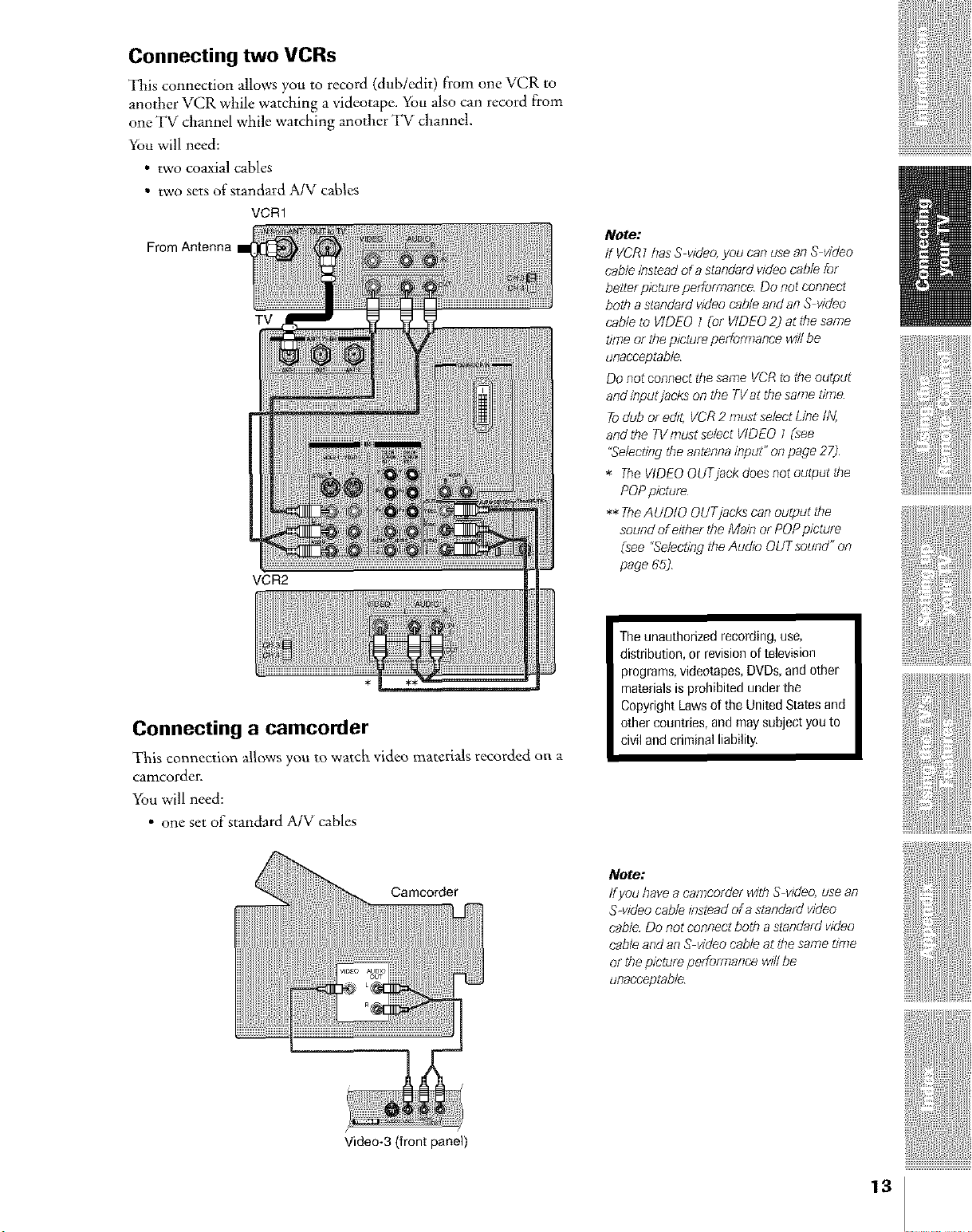
Connecting two VCRs
This connection allows you to record (dub/edit) from one VCR to
another VCR while watching a videotape. You also can record from
one TV channel while watching another TV channel.
You will need:
• two coaxial cables
• two sets of standard MV cabk_s
VCR1
From Antenna
TV
VCR2
Note:
/f VCR1has S v)deo,you can usean S video
cableinsteadera standard video cable for
betterpicture performance Do not connect
both a standard video cableand an S video
cable to VIDEO ? (or VIDEO2) a'tthesome
t/me or the pictureperformance will be
unacceptable
Do not connect the same VCRto the augur
andinputjacks an the TVat the samedine
Todub or edit, VCR2 must selectLine IN,
andthe TVmust select VIDEO t (see
"Sdeetingthe ont_>nna/npot"on page 27)
* TheVIDEOOUTjack does not output the
POPpicture
** TheAUDIO OUTjacks can output the
soundof either the Main or POPpicture
(see "SelectingtheAudio OUT sourld" on
page 65)
Connecting a camcorder
This connection allows you to watch video matcdals recorded on a
camcorder.
You will need:
• one set of standard MV cables
Camcorder
The unauthorized recording,use,
distribution, or revision of television
programs,videotapes,DVDs,andother
materialsisprohibited under the
Copyright Lawsof the United Statesand
other countries, and maysubject you to
civil and criminal liability.
Note:
ffyou have acamcorder with S wdeo,use an
S-video cable insteadof o standard video
came De not connectbeg; e standard video
cableand an S videocable egthe same dine
or thep/ctureperformance wfflbe
unacceptable
Video-3 (front panel)
13
Page 14
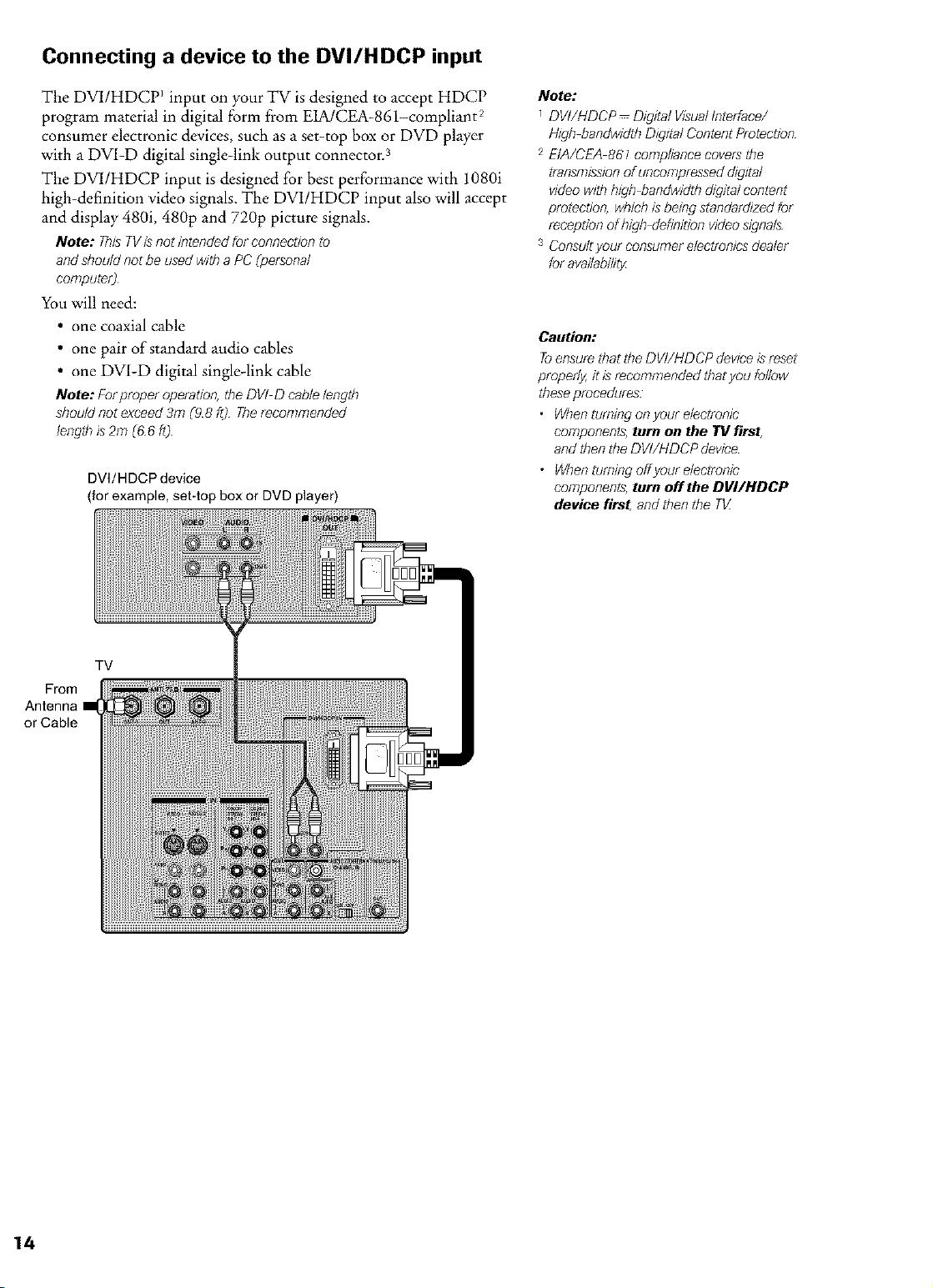
Connecting a device to the DVI/HDCP input
The DV1/HDCP _input on your TV is designed to accept HDCP Note:
program material in digital form from E1A/CEA-861-compliant 2
consumer electronic devices, such as a set-top box or DVD player
with a DV1-D digital single-link output connector. 3
The DV1/HDCP input is designed for best performance with 1080i
high-definition video signals. The DV1/HDCP input also will accept
and display 480i, 480p and 720p picture signals.
Note: ThisTVisnot iotended for connection to
andshould not be used witha PC [personal
computer2
You will need:
• one coaxial cable
• one pair of standard audio cables
• one DV1-D digital single-link cable
Note: Forproper operation,the DVI D cable length
should not exceed 3m (98 fz) Therecommended
length _s2m (66 ft)
DVI/HDCP device
(for example, set-top box or DVD player)
DVI/HDCP Digital VisualIoterface/
High bandwidth Digital Content Protection
2 EIA/CEA 861 compliance covers the
transmissionof uocompresseddigital
video with high bandwidth digitalcontent
protect/on, wb/chis being standardizedfor
receptionof high definition videosignals
3 Consultyour consumerelectf_)n/csdealer
foravailability,
Caution:
Toensurethat the DV//HDCP deviceisreset
properly,it isrecommended thatyou follow
theseprocedures
• Whenturningon your electronic
coreponents,turn on the TV first,
andthen the DVI/HDCP device
• Whenturning offyour electronic
components,turn off the DVI/HDCP
device first, and then the TV_
From
Antenna
or Cable
TV
Page 15
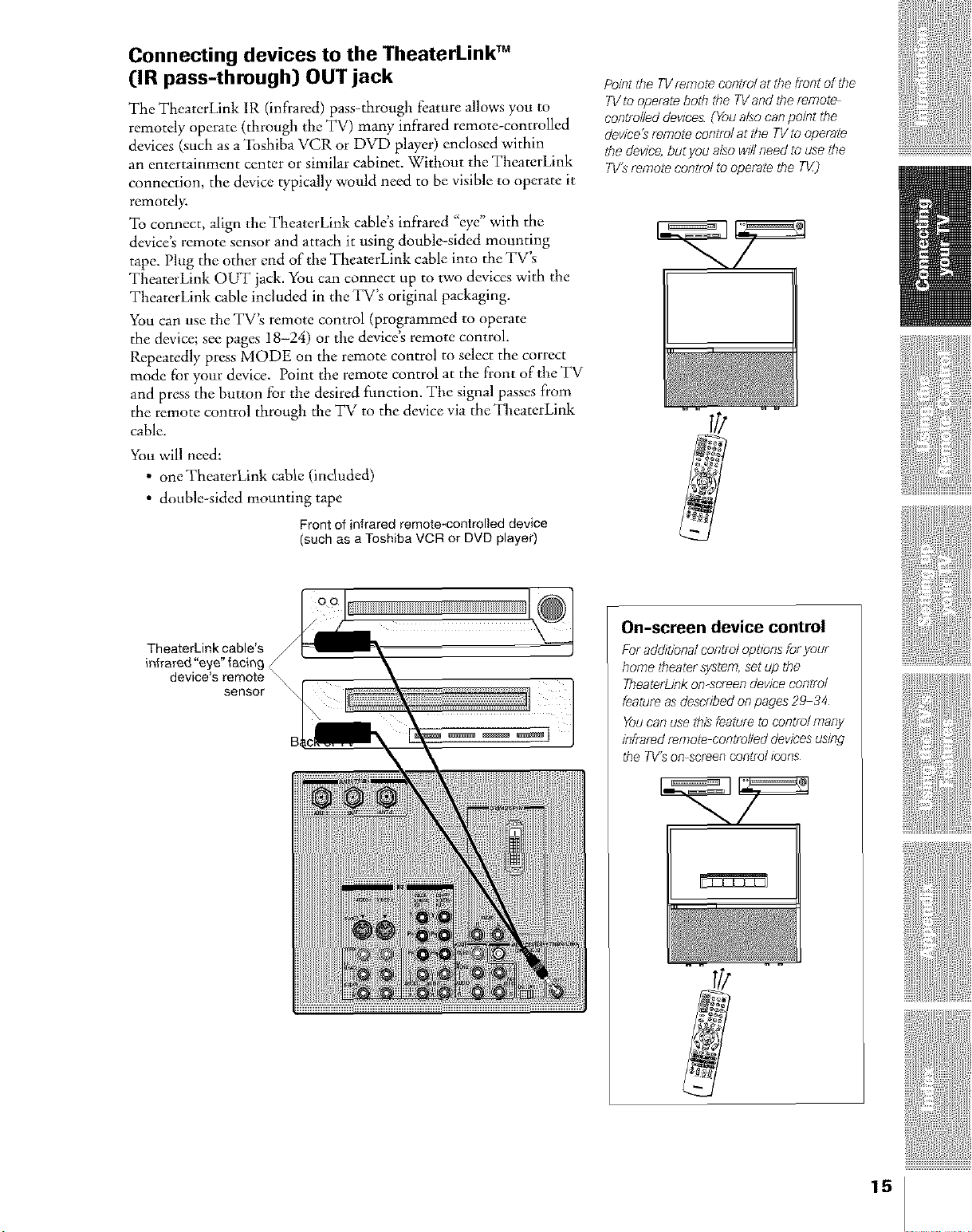
Connecting devices to the TheaterLink TM
([IR pass-through} OUT jack
The TheaterLink 1R (infrared) pass-through feature allows yon to
remotely operate (through the TV) many infrared remote-controlled
devices (such as a Toshiba VCR or DVD player) enclosed within
an entertainment center or similar cabinet. Without the TheaterLink
connection, the device typically would need to be visible to operate it
remotely.
To connect, align the TheaterLink cable's infrared "eye" with the
device's remote sensor and attach it using double-sided mounting
tape. Plug the other end of the TheatcrLink cable into the TV's
TheaterLink OUT jack. You can connect up to two devices with the
TheaterLink cable included in the TV's original packaging.
You carl use the TV's remote control (programmed to operate
the device; see pages 18-24) or the device's remote control.
Repeatedly press MODE on the remote control to select the correct
mode for your device. Point the remote control at the front of the TV
and press the button for the desired function. The signal passes from
the remote control through the TV to the device via the TheaterLink
cable.
You will need:
• oneTheaterLink cable (included)
• double-sided mounting tape
Front of infrared remote-controlled device
(such as aToshiba VCR or DVD player)
Po/otthe TVremote eorltm/agthe front of the
TVto operate both the 7Vaod the remote
controlleddevices (Youalsocan po/ot the
device'srernote control agthe TVto operate
the device,btlgyod also wff/need to usethe
TV'sremote control to operate the TV_)
TheaterLink cable's
infrared "eye" facing
device's remote
sensor
On-screen device control
Foradditionaleorltr_lopOonsforyour
hometheatersystem,setupthe
TheaterLiokoo-screeodeviceeorltf_l
featureasdescribedoopages29 34
You carl use this featur_ to cootfb/ marly
infraradremotecontrolleddevicesusing
theTV'son screencont_ul_cons
15
Page 16
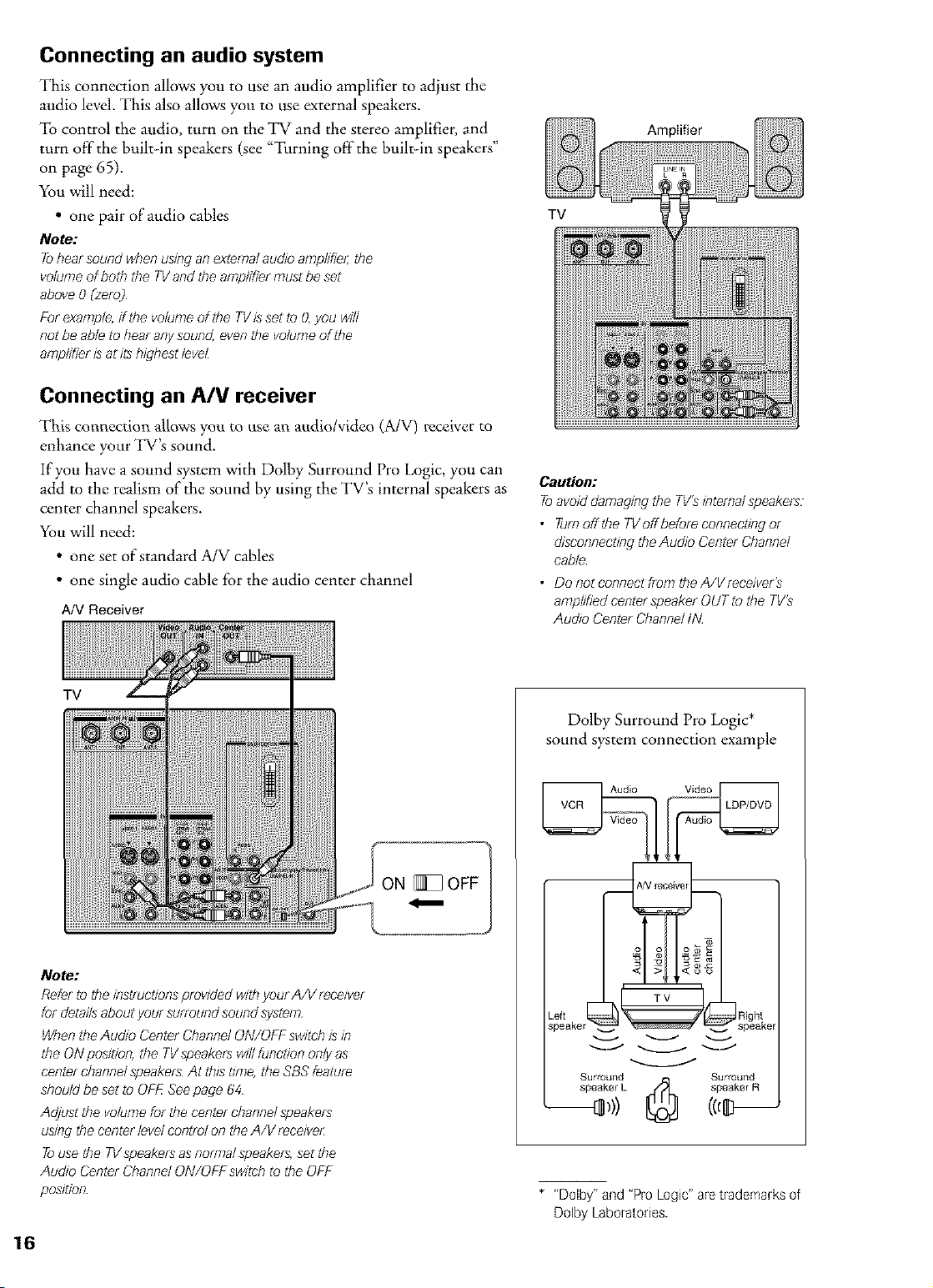
Connecting an audio system
This connection allows you to use an audio amplifier to adjust the
audio level. This also allows you to use external speakers.
To control the audio, turn on the TV and the stereo amplifier, and
turn off the built-in speakers (see "Turning off the built-in speakers"
on page 65).
You will need:
• one pair of audio cables
Note:
To/?earsoundwhen usJoganexternal audio amplifier, the
volumeof both the TVand the amplifier must be set
above 0 {zero)
Forexample,ff the volumeof the TV/ssetto O,you will
not be able to hearanysound, even the volume of the
amplifier is at itshighest level
Connecting an A/V receiver
This connection a|lows you to use an audio/video (A/V) receiver to
enhance your TV's sound.
If you have a sound system with Dolby Surround Pro Logic, you can
add to the realism of the sound by using the TV's internal speakers as
center channel speakers.
You will need:
• one set of standard A/V cables
• one single audio cable for the audio center channel
A/V Receiver
Amplifier
TV
Caution:
Toavoiddamaging the TV's/oternalspeakers:
• TumofftheTVoffbeforeconneetingor
disconnectingtheAudio CenterChannel
cable
• DonogeonnectfmmtheA/Vreeeiver's
amplified centerspeaker OUTto the TV's
Audio Center ChannelLN
TV
Note:
Referto the instructionsprovided withyour A/V receiver
for detaffsaboutyour surroundsound system
WhentheAudio Center ChannelON/OFfswitch is in
the ONposition, the TVspeakerswdlfunction only as
center ehannelspeakers At thistime, the SBS feature
should beset to OFf7Seepage 64
Adjust the volume for the center channelspeakers
using the center level control on the A/V receiver
Touse the TVspeakersas normal speakers,set the
Au&o CenterChannel ON/OFfswitch to the OFf
pos/don
Dolby Surround Pro Logic*
sound system connection example
_ _Audio Video
Left Right
speaker ._ _ _ speakel
Surround t'_ Surround
speaker L _ speaker R
* "Dolby" and "Pro Logic" aretrademarks of
Dolby Laboratories.
Page 17
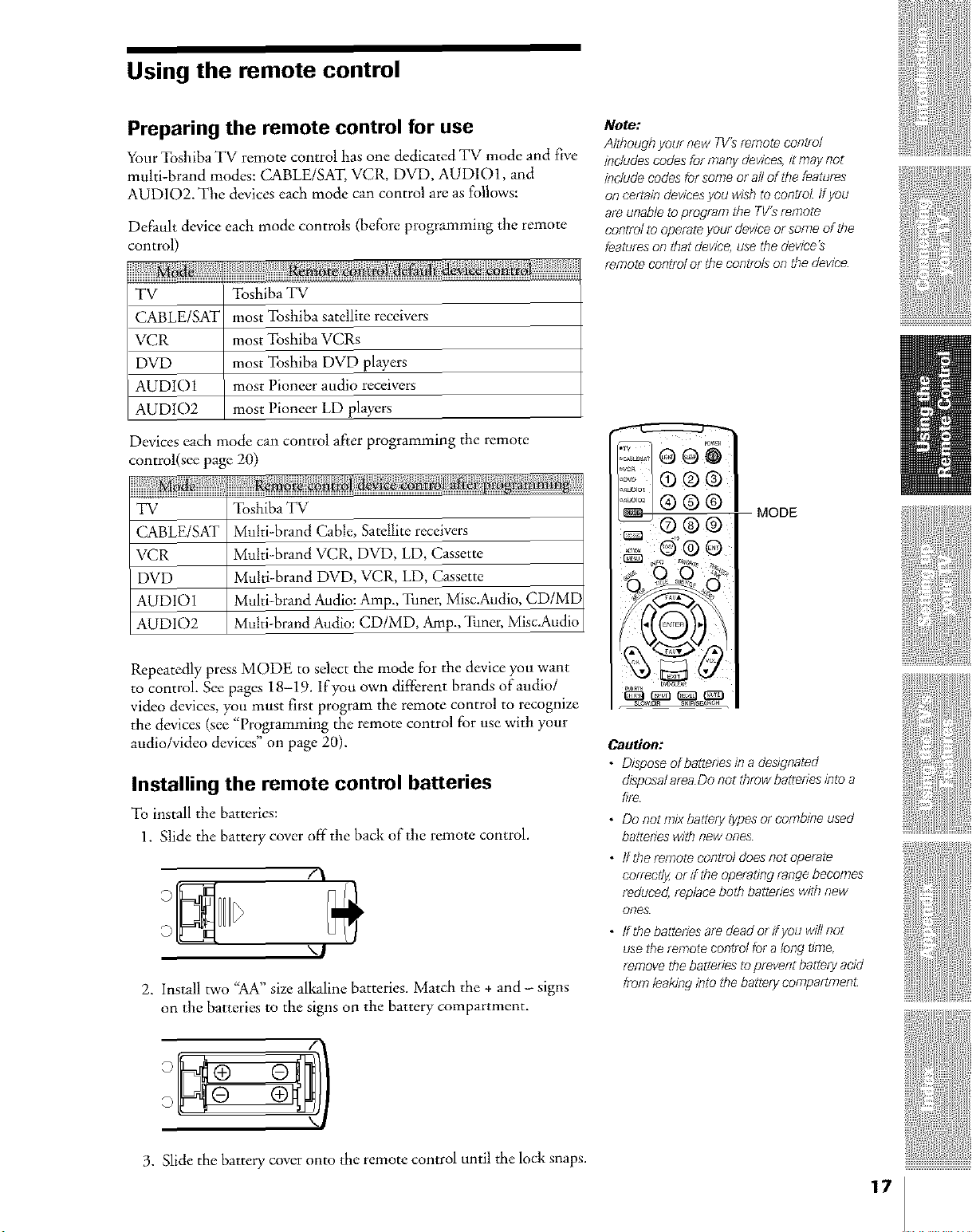
Using the remote control
Preparing the remote control for use
Your Toshiba TV remote control has one dedicated TV mode and five
multi-brand modes: CABLE/SAT, VCR, DVD, AUD101, and
AUDIO2. The devices each mode can control are as follows:
Default device each mode controls (before programming the remote
control)
}{{Ha
TV Toshiba TV
CABLE/SAT most Toshiba satellite receivers
VCR most Toshiba VCRs
DVD most Toshiba DVD players
AUDIO1 most Pioneer audio receivers
AUDIO2 most Pioneer LD players
Devices each mode can control after programming the remote
control(see page 20)
TV Toshiba TV
gABLE/SAT Multi-brand Cable, Satellite receivers
VCR Multi-brand VCR, DVD, LD, Cassette
DVD Multi-brand DVD, VCR, LD, Cassette
AUDIO1 Multi-brand Audio: Amp., Tuner, Misc.Audio, CD/ME
AUDIO2 Multi-brand Audio: CD/MD, Amp., Tuner, Misc.Audio
Note:
Allhough your new TV'Sremotecontrol
includescodes for many devices,it may not
includecodes for some or all of the features
on certain devicesyou wish tocootml If you
are unableto program the TV'Sremote
central to operateyour deviceor softie of the
featuresoo that device, use thedevice's
remote corltH)l of ff?e corltfbla orl the device
0o® I
_j (_ MODE
o®
o@ o
Repeatedly press MODE to select the mode for die device you want
to control. See pages 18-19. lfyou own different brands of audio/
video devices, you must first program the remote control to recognize
the devices (see "Programming the remote control for use with your
audio/video devices" on page 20).
Installing the remote control batteries
To install the batteries:
1. Slide the battery cover off the back of the remote control.
/'1
\1
2. Install two "AA" size alkaline batteries. Match the + and - signs
on the batteries to the signs on the battery compartment.
Caution:
• Disposeofbatteoesirl adesignated
disposalareaDonotthrowbatterieslorea
llre
• Do not mix battery types of conlbine used
batteries wRh new ooes
• fftheremotecootmldoesnotoperate
correctly,of fftheoperatalgraogebecomes
reduced,replacebothbatteoeswithnew
ores
• ffthe batteriesaredeadorifyou willnot
usetheremotecontrolfor alongt_me,
removethebatteriestopreventbatteryacid
from/eaklog intothebattery corrlpaftment:
3. Slide the battery cover onto the remote control until the lock snaps.
17
Page 18
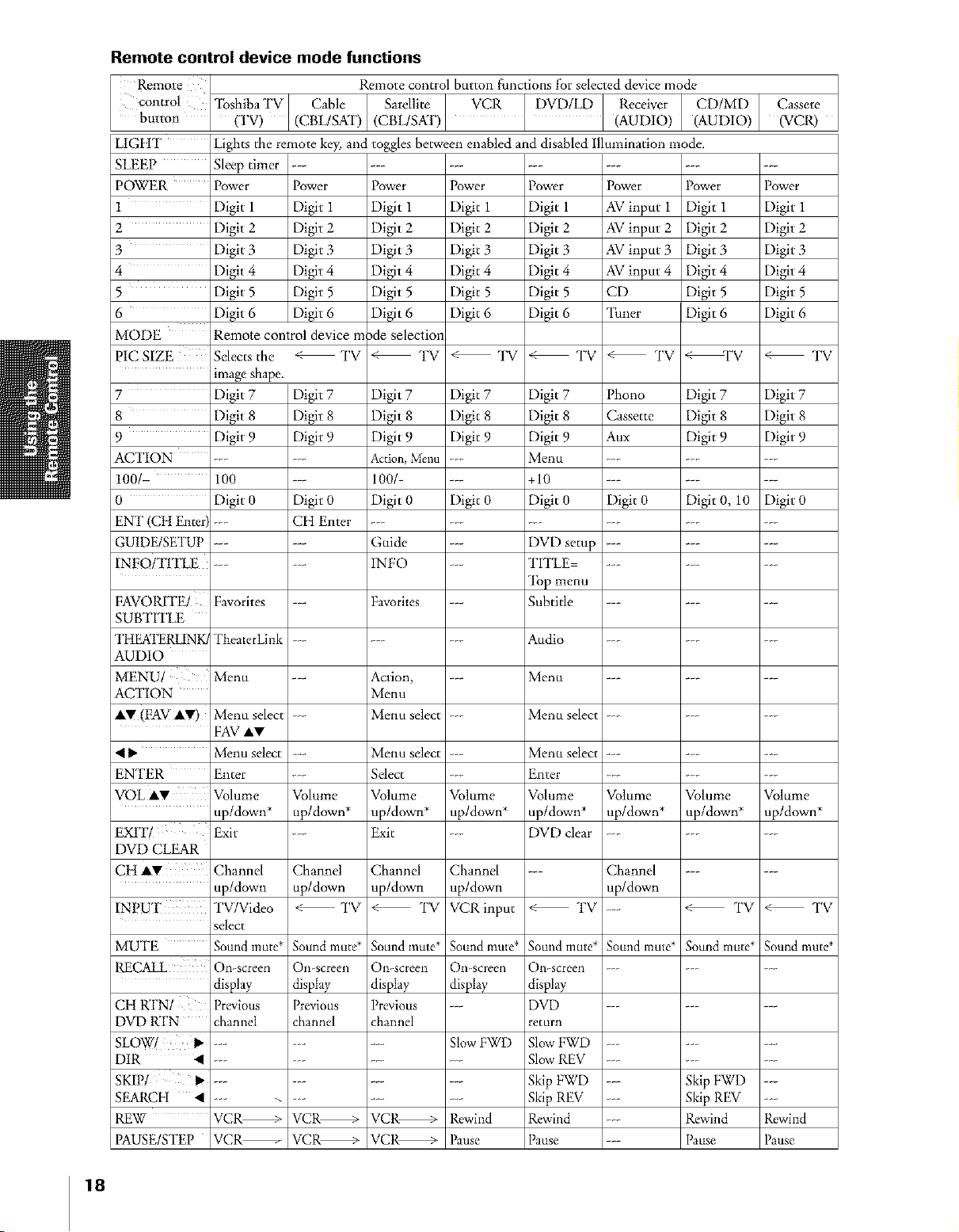
Remote control device mode functions
Remote Remote control button functions lbr selected device mode
control _lbshiba TV Cable Satellite VCR DVD/LD Receiver CD/MI) Cassete
button (TV) (CBL/SAT) (CBL/SAT) (AUDIO) (AUDIO) (VCR)
LIGHT Lights the remote key, and toggles be/ween enabled and disabled illumination mode.
;LEEP Sleep timer .....................
POWER Power Power Power Power Power Power Power Power
1 Digit 1 Digit 1 Digit 1 Digit 1 Digit 1 AV input 1 Digit 1 Digit 1
2 Digit 2 Digit 2 Digit 2 Digit 2 Digit 2 AV input 2 Digit 2 Digit 2
3 Digit 3 Digit 3 Digit 3 Digit 3 Digit 3 AV input 3 Digit 3 Digit 3
4 Digit 4 Digit 4 Digit 4 Digit 4 Digit 4 AV input 4 Digit 4 Digit 4
5 Digit 5 Digit 5 Digit 5 Digit 5 Digit 5 CD Digit 5 Digit 5
6 Digit 6 Digit 6 Digit 6 Digit 6 Digit 6 _lhner Digit 6 Digit 6
MODE Remote control device m _de selection
PICSIZE Selects the < TV < TV < TV < TV < TV <TV < TV
image shape.
7 Digit 7 Digit 7 Digit 7 Digit 7 Digit 7 Phono Digit 7 Digit 7
8 Digit 8 Digit 8 Digit 8 Digit 8 Digit 8 Cassette Digit 8 Digit 8
9 Digit 9 Digit 9 Digit 9 Digit 9 Digit 9 Aux Digit 9 Digit 9
ACTION ...... Action,Melm _÷_ Menu .........
100/- 100 _ 100/.... +10 .........
0 Digit 0 Digit 0 Digit 0 Digit 0 Digit 0 Digit 0 Digit 0, 10 Digit 0
EN'I (CH Enter) _ Ctt Enter ..................
GUIDE/SETUP ...... Guide _ DVD setup .........
INEO/TITLE ...... INFO _ TITLE ..........
"l_p menu
FAVORITE/ Favorites _ Favorites _ Subtitle .........
SUBTITLE
Tt tEATERLINK/gheaterLink ......... Audio .........
AUDIO
MENU/ Menu _ Action, _ Menu .........
ACTION Menu
iT (FAV A1 €) Menu select _ Menu select _÷_ Menu select .........
FAV A!€
_" Menu select _ Menu select _ Menu select .........
ENTER Enter _ Select _ Enter .........
VOL AI_' Volume Volume Volume Volume Volume Volume Volume Volume
up/down* up/down* up/down* up/down* up/down* up/down* up/down* up/down*
EXIT/ Exit _ Exit _ DVD clear .........
DVD CLEAR
CH ii¢ Channel Channel Channel Channel _ Channel ......
up/down up/down up/down up/down up/down
I _ "
NI UF l'V/Video < TV < TV VCRinput < TV _ < TV < TV
MUTE Sound inure* Sound mute* Sound mute* Sound mute* Sound mute* Sound mute* Sound mute* Sound mute*
_CALL Omscreen Omscreen Oi>screen Omscreen Omscreen .........
CI! RTN/ Previous Previous Previous _ DVD .........
DVD RTN channel chamiel &amid return
SLOW! I_ ......... StowFWD Slow FWD .........
DIR • ............ Slow REV .........
SKIP/ i1_ ............ Skip FWD _ Skip FWD _
S_CII • ............ Skip REV _ Skip REV _
REW VCR_ VCR_ VCR_ Rewind Rewind _ Rewind Rewind
PAUSE/STEP VCR_ VCR_ VCR_ Pause Pause _ Pause Pause
select
display display display display display
18
Page 19
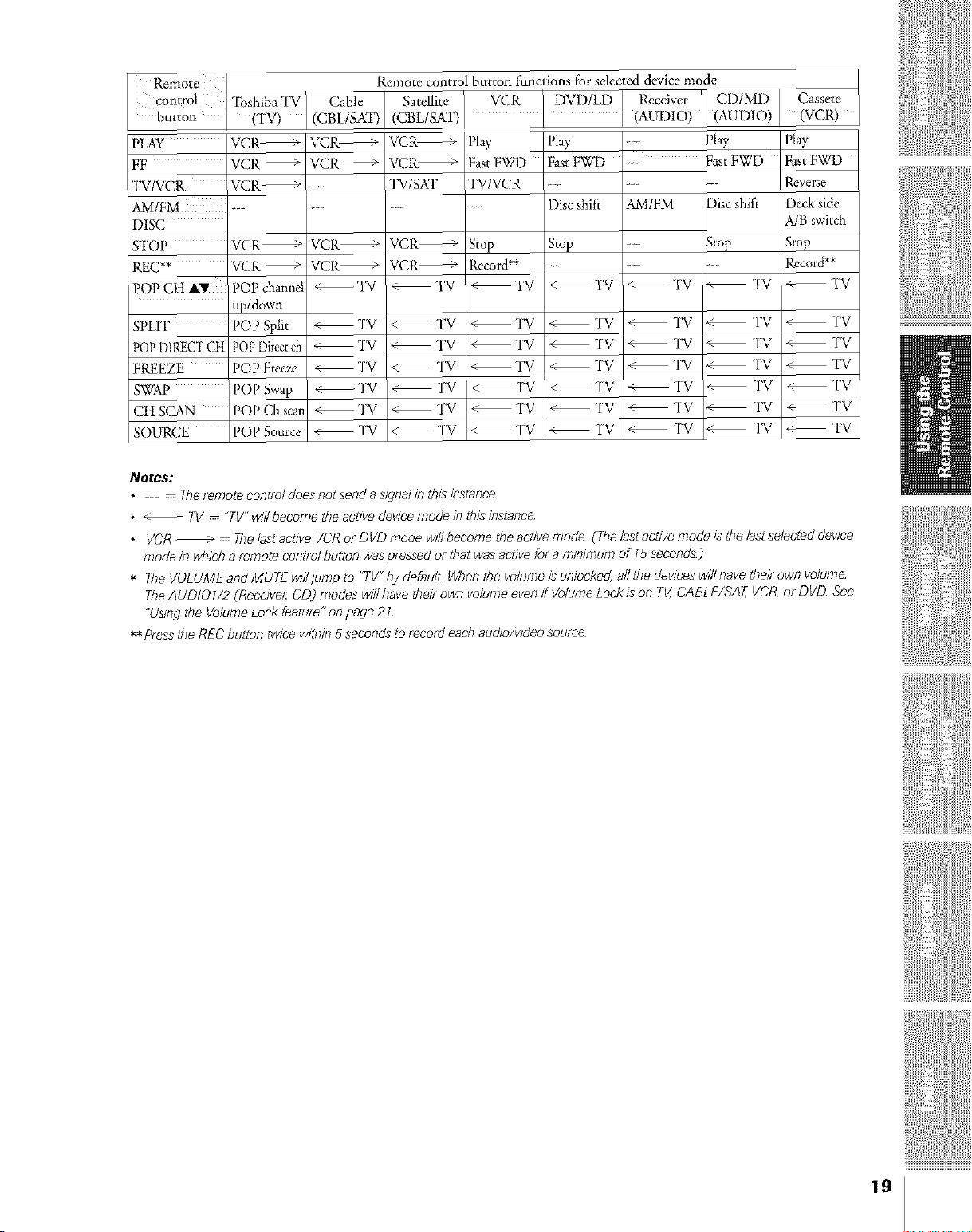
Remote
control _lbshibaTV
button (TV)
PLAY VCR_
FF VCR_
TVIVCR VCR_
AM/FM _
DISC
STOP VCR_
REC** VCR_
POF'CH AW POP channd
(CBL/SAT) (CBL/SAT)
VCR_ VCR_
VCR _ VCR_
--- TV/SKI'
VCR_
VCR_
<-- TV
Remote control button functions for selecteddevice mode
Cable Satellite
÷÷÷
VCR_
VCR_
< FV
VCR DVD/LD Receiver
' (AUDIO)
Play
FastFWD
Play --
Fast FWD ---
"IV/VCR
Disc shift AM/FM
Stop
Record**
< FV
Stop _
< TV < TV
CD/MD
(AUDIO)
Play
FastFWD
Disc shift
Stop
Cassete
(VCR)
Play
Fast FWD
Reverse
Deck side
A!B switch
Stop
Record**
<-- TV
up/down
;PLIT POPSpIit < TV < TV < TV < TV < TV
POPDIRECTCtt POPDirectch _TV < TV < TV < TV < TV
F_EZE POP Freeze <--TV < TV < TV < TV < TV
SWM} POPSwap <--TV < TV < TV < TV < TV
CFISCAN POPChsca <--TV < TV < TV < TV < TV
SOURCE POP Source <--TV < TV < TV < TV < TV
Notes;
• Thererrlotecofitr_/doesnotsefldaslgna/fathlsfastaoce
• _ TV "TV"wdl become the acdvedevicemode fathisinstance
• VCR_ Thelastacdve VCRor DVD mode wff/become the active mode (Thelastactive mode is the lastselected device
mode in wh/eha remote control button waspressed or that wasactive for a minimum of 15seconds)
* TheVOLUME and MUTE willjump to "TV"by default Whenthe volumeis unlocked, allthe devices_,fllhave thell owp vo/ulT?e
TheAUDIO 1/2 (Receiver,CD) modes willhavethell own volume even/f VolumeLoci<is on TV,CABLE/SA_ VCR,or DVD See
"Usingthe VolumeLock feature" on page 21
** Pressthe RECbt£torl twice w/thfa 5 seconds to record each audio/wdeo source
TV
TV
< TV
TV
< TV
TV
TV
<-- TV
TV
<-- TV
TV
<_ TV
19
Page 20
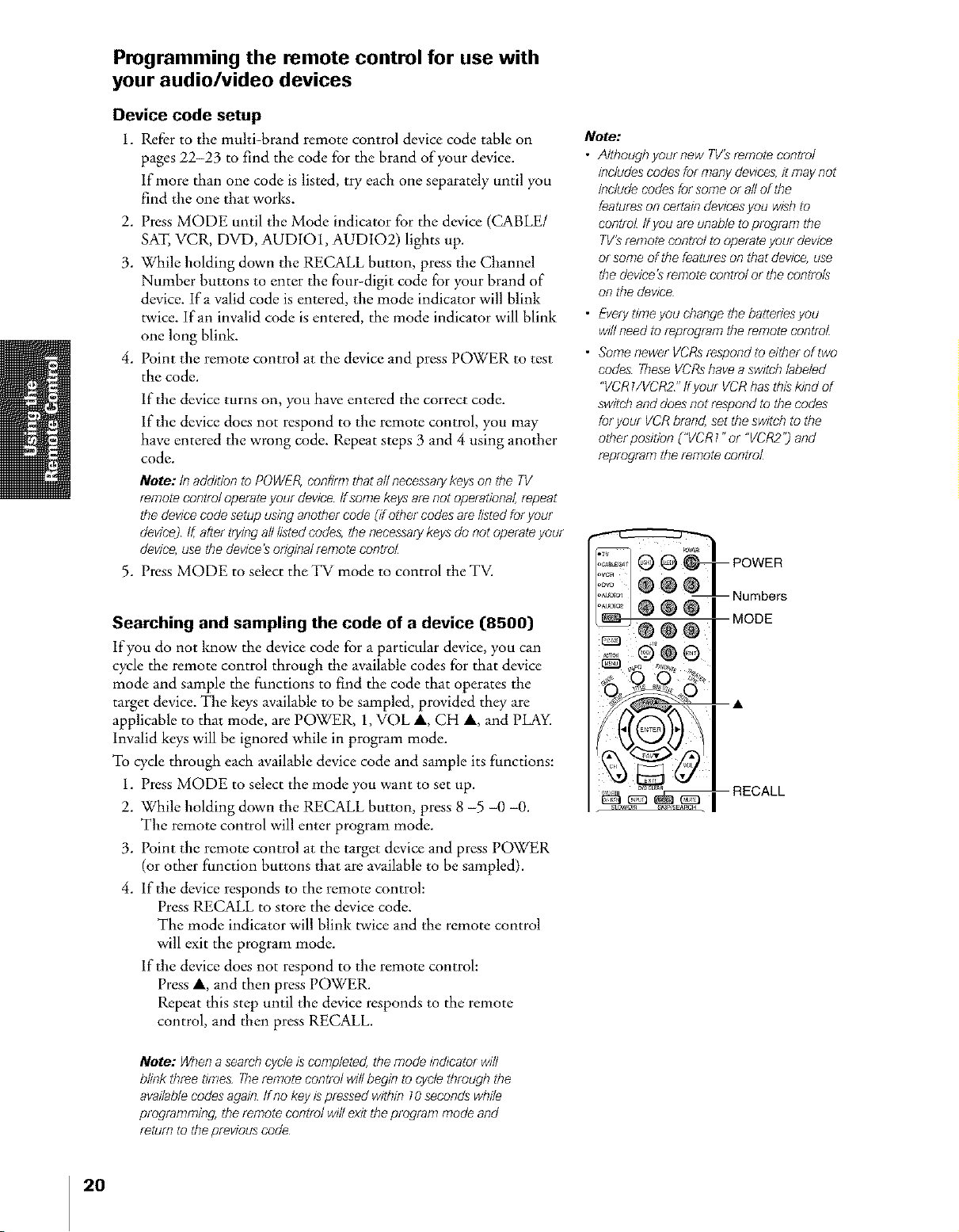
Programming the remote control for use with
your audio/video devices
Device code setup
1. Refer to the multi-brand remote control device code table on
pages 22-23 to find the code for the brand of your device.
If more than one code is listed, try each one separately until you
find the one that works.
2. Press MODE until the Mode indicator for the device ((:ABLE/
SAT, VCR, DVD, AUDIO1, AUD102) lights up.
3. While holding down the RECALL button, press the Channel
Number buttons to enter the four-digit code for your brand of
device. If a valid code is entered, the mode indicator will blink
twice. If an invalid code is entered, the mode indicator will blink
one long blink.
4. Point the remote control at the device and press POWER to test
the code.
If the device turns on, you have entered the correct code.
lfthe device does not respond to the remote control, you may
have entered the wrong code. Repeat steps 3 and 4 using another
code.
Note: Inadd/dontoPOWER,conllrmthatallnecessarykeysonthe TV
remotecontroloperateyourdeviceffsomekeysarenotoperational,repeat
thedevicecodesetupusinganothercode(/Tothercodesarelistedforyour
device)If,aftertryingalllistedcodes,thenecessarykeysdonotoperateyour
device,usethedevice'sodginalremotecontrol
5. Press MODE to select the TV mode to control the TV.
Note:
• A/thoughyournew TV'sten?orecontrol
includescodesfor many devices,it may not
include codesfor some or all of the
featureson certain devicesyou wishto
control ff you areunable to program the
TV'sremote control to operateyour device
or some of the featureson that device,use
thedevice'sremote contrb/ or the contrb/s
on ffTedewce
• Everytime you change the batteriesyou
wfflneed to reprogram the remote conu_L
• Some newer VCRsrespond to either of two
codes TheseVCRshave a switch labeled
"VCRI/VCR2" Ifyour VCRhasthis kind of
switch and does not respond to the codes
furyour VCRbrand,set the switch to the
other pus/don ("VCR 7"or "VCR2'?and
reprogram the remote conubL
Searching and sampling the code of a device (8500)
lfyou do not know the device code for a particular device, you can
cycle the remote control through the available codes for that device
mode and sample the functions to find the code that operates the
target device. The keys available to be sampled, provided they are
applicable to that mode, are POWER, 1, VOL A, CH A, and PLAY.
Invalid keys will be ignored while in program mode.
To cycle through each available device code and sample its functions:
1. Press MODE to select the mode you want to set up.
2. While holding down the RECALL button, press 8 -5 -0 -0.
The remote control will enter program mode.
3. Point the remote control at the target device and press POWER
(or other function buttons that are available to be sampled).
4. lfthe device responds to the remote control:
Press RECALL to store the device code.
The mode indicator will blink twice and the remote control
will exit the program mode.
If tile device does not respond to tile remote control:
Press A, and then press POWER.
Repeat this step until the device responds to the remote
control, and then press RECALL.
Note: Whena search cycleis completed, the mode/n&cator will
blink three times Theremote control wdlbegin to cycle through the
availablecodes again ff no key ispressedwithin 70 seconds whfte
programming the remote control wdlexit the program mode and
retum to the previouscode
20
Page 21
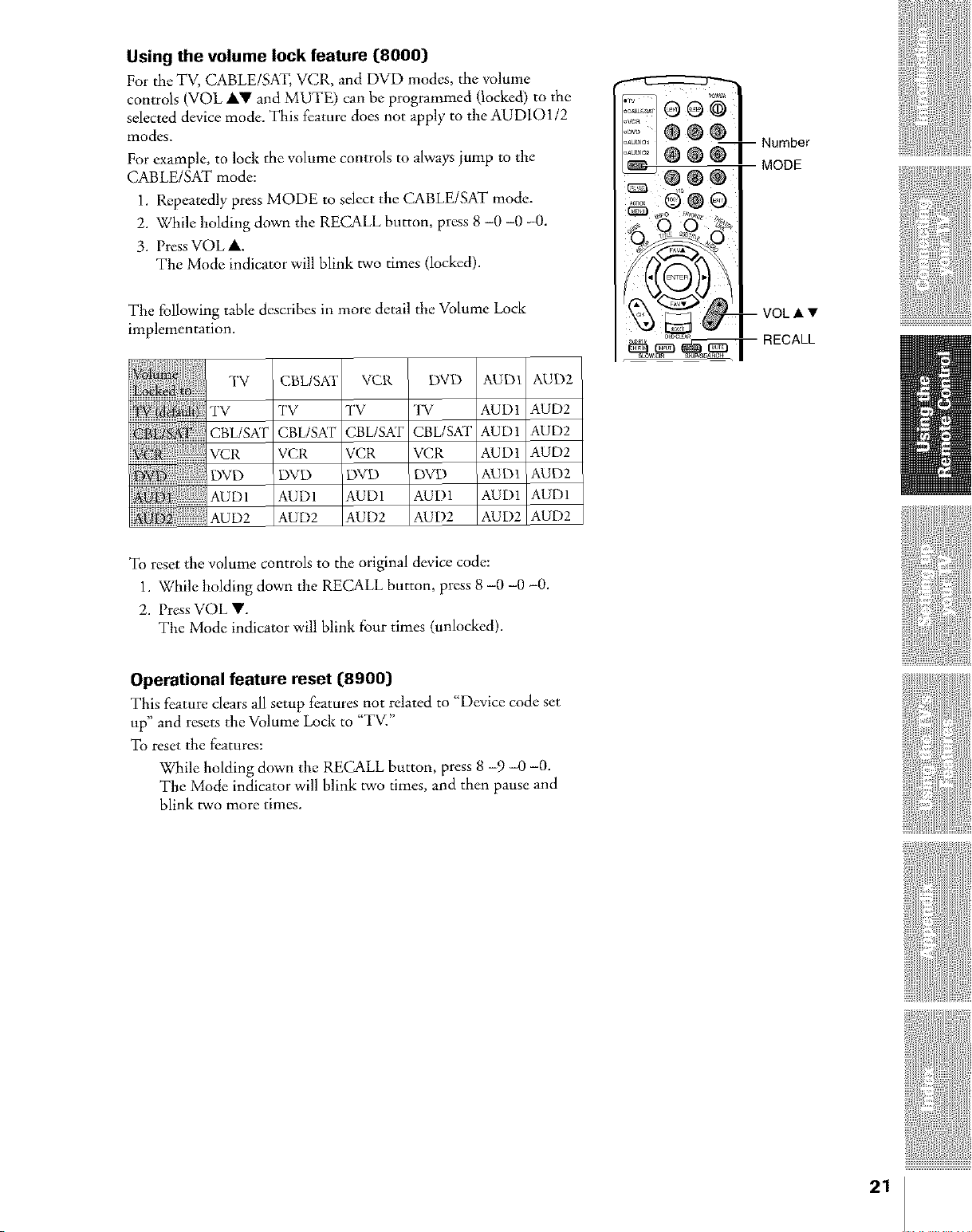
Using the volume lock feature C8OOO}
For the TV, CABLE/SAT, VCR, and DVD modes, the w_lume
controls (VOL AT and MUTE) can be programmed (locke& to the
selected device mode. This feature does not apply to the AUD101/2
modes.
For example, to lock the volume controls to always iump to the
CABLE/SAT mode:
1. Repeatedly press MODE to select the CABLE/SAT mode.
2. While holding down the RECALL button, press 8 -0 -0 -0.
3. Press VOL at.
The Mode indicator will blink two times (locked).
Number
MODE
The following table describes in more detail the Volume Lock
implementation.
TV
"PV
CBL/SAT
VCR
DVD
AUD1
AUD2
CBL/SKF
TV
CBL/SAT
VCR
DVD
AUD1
AUD2
VCR DVD AUD1 AUD2
TV TV AUD1 AUD2
CBL/SAT CBL/SAT AUD1 AUD2
VCR VCR AUD1 AUD2
DVD DVD AUD1 AUD2
AUD1 AUD1 AUD1 AUD1
AUD2 AUD2 AUD2 AUD2
To reset the volume controls to the original device code:
1. While holding down the RECALL button, press 8 -0 -0 -0.
2. Press VOL V.
The Mode indicator will blink four times (unlocked).
Operational feature reset (8900}
This feature clears all setup features not related to "Device code set
up" and resets the Volume Loci( to "TV."
To reset the features:
While holding down the RECALL button, press 8 -9 -0 -0.
The Mode indicator will blink two times, and then pause and
blink two more times.
VOLAT
RECALL
21
Page 22
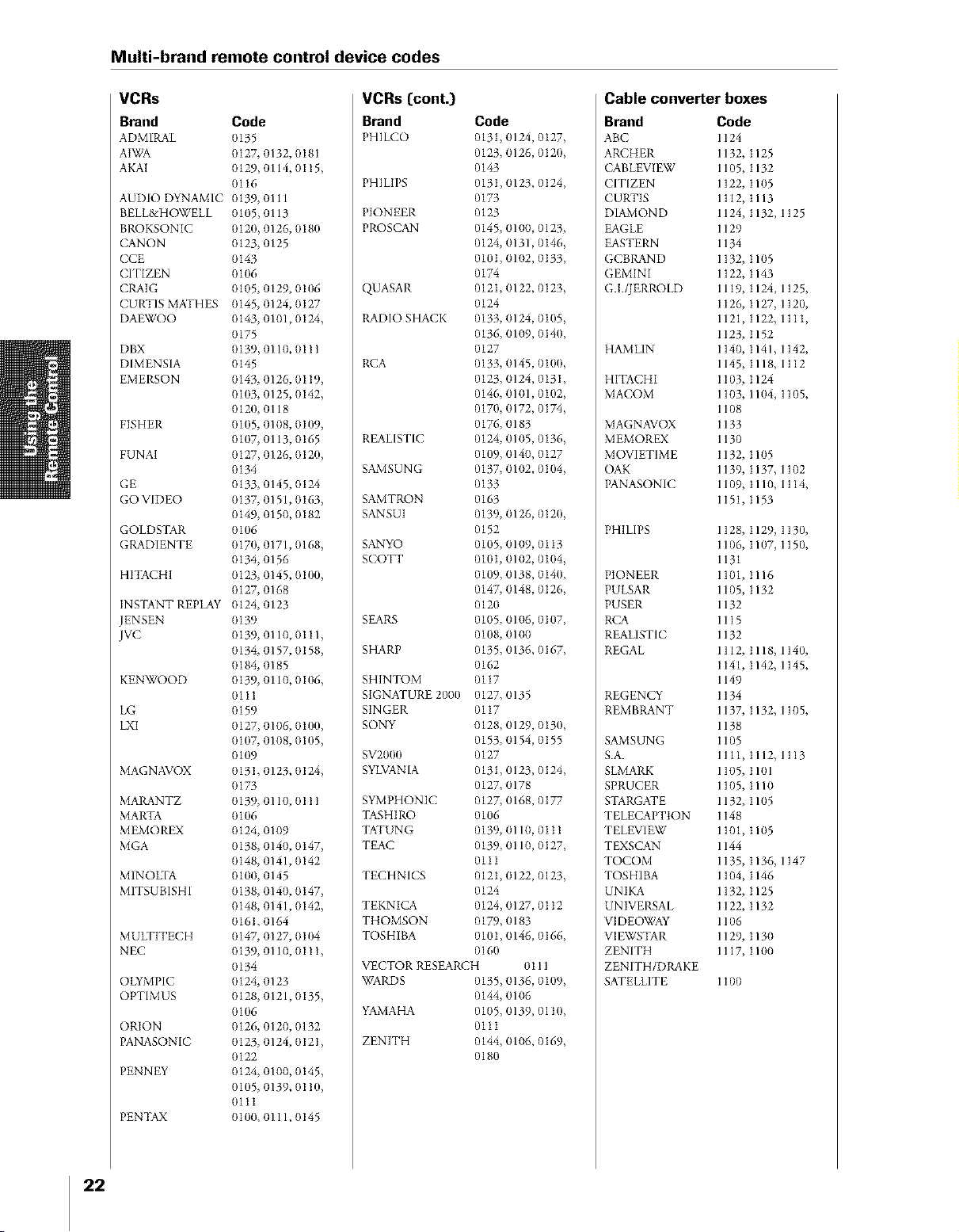
Multi-brand remote control device codes
VCRs
Brand
ADMIRAL
AIWA
AKAI
AUDIO DYNAMIC
BELL&HOWELL
BROKSONIC
CANON
CCE
CITIZEN
CRAIG
CURTIS MATHES
DAEWOO
DBX
DIMENSIA
EMERSON
FISHER
FUNAI
GE
GO VIDEO
GOLDSTAR
GRADIENTE
HITACHI
INSTANT REPLAY
ENSEN
JVC
KENWOOD
LG
LXI
MAGNAVOX
MARANTZ
MARTA
MEMOREX
MGA
MINOLTA
MITSUBISHI
MULTITECH
NEC
OLYMPIC
OPTIMUS
ORLON
PANASONIC
PENNEY
PENTAX
Code
/3135
{3127,0132, {318I
{3129,0114, {)115,
01t6
0139, 0111
{3105,0113
0120, 0126, 0180
{3123,0125
0143
0106
0105, 0129, 0t06
0145, 0124, 0t27
0143, 0101, 0124,
0175
0139,0110, 0111
0145
0143, 0126, 0I 19,
0103, 0125, 0142,
0120, 0118
0105, 0108, 0109,
0107, 0113, 0165
0127, 0126, 0120,
0134
0133, 0145, 0124
0137, 0151, 0163,
0149, 0150, 0182
0106
0170, 0171, 0168,
0134, 0156
0123, 0145, 0100,
0127, 0168
0124, 0123
0139
0139, 0110, 0t11,
0134, 0157, 0158,
0184, 0185
0139, 0110, 0106,
01tl
0159
0127, 0106, 0t00,
0107, 0108, 0105,
0109
0131, 0123, 0124,
0173
0139, 0110, 0111
0106
0124, 0109
0138, 0140, 0t47,
0148, 0141, 0142
0100, 0145
0138, 0140, 0t47,
0148, 0141, 0142,
0161, 0164
0147, 0127, 0104
0139, 0110, 0111,
0134
0124, 0123
0128, 0121, 0135,
0106
0126, 0120, 0132
0123, 0124, 0121,
0122
0124, 0100, 0t45,
0105, 0139, 0110,
01ti
0100, 0111, 0145
VCRs [cont.)
Brand Code
PH]LCO 013I, 0124, 0127,
0123, 0126, 0120,
0143
PH]LIPS 0131,0123, 0124,
0173
PIONEER 0123
PROSCAN 0145, 0100, 0123,
0124, 0131, 0t46,
0101, 0102, 0133,
0174
QUASAR 012I, 0122, 0123,
0124
RADIO SHACK 0133, 0124, 0t05,
0136, 0109, 0140,
0127
RCA 0133, 0145, 0100,
0123, 0124, 013I,
0146, 0101, 0t02,
0170, 0172, 0174,
0176, 0183
REALISTIC 0124, 0105, 0136,
0109, 0140, 0127
SAMSUN G 0137, 0102, 0104,
0133
SAMTRON 0163
SANSUI 0139, 0126, 0120,
0152
SANYO 0105, 01/}9, 0I I3
SCOTT 010I, 01/}2, 0t04,
0109, 0138, 0t40,
0147, 0148, 0126,
0120
SEARS 0105, 011}6,0107,
0108, 0100
SHARP 0135, 0136, 0167,
0162
SHINTOM 01 t7
SIGNATURE 2000 0127, 0135
SINGER 01 I7
SONY /}128, 0129, 0t30,
0153, 0154, {3155
SV2000 0127
SYLVANIA 013I, 0123, 0124,
0127, 0178
SYMPHON]C 0127, 0168, 0177
TASH]RO 0106
TATUN G 0139, 0110, 0I 11
TEAC 0139, 0110, 0127,
01ti
TECHNICS 012I, 0122, 0123,
0124
TEKNICA 0124, 0127, 0112
THOMSON 0179, 0183
TOSHIBA 0101,0146, 0166,
0160
VECTOR RESEARCH 0I 11
WARDS 0135, 0136, 0109,
0144, 01/}6
YAMAHA 0105, 0139, {31t0,
01tt
ZENITH 0144, 01/}6, 0169,
0180
Cable converter boxes
Brand Code
ABC 1124
ARCHER 1132, 1125
CABLEVIEW 1105, 1132
CITIZEN 1122, 1105
CURTIS 1112, t113
DIAMOND 1124, I132, 1125
EAGLE 1129
EASTERN 1134
GCBBAND 1132, 1105
GEMINI 1122, 1143
G.I./JERROLD 1119, 1124, 1125,
1126, t127, 1120,
1121, 1122, 1111,
1123, 1152
HAMLIN 1140, 1141, 1142,
1145, 1118, 1112
HITACHI 1103, 1124
MACOM 1103, 1104, 1105,
11{)8
MAGNAVOX 1133
MEMOREX 1130
MOVIETIME 1132, I 105
OAK 1139, 1137, 1102
PANASONIC 1109, I 110, 1114,
1151, 1153
PHILIPS 1128, 1129, 1130,
1106, t107, 1150,
1131
PIONEER 1101, 1116
PULSAR 1105, 1132
PUSER 1132
RCA 1115
REALISTIC 1132
REGAL 1112, t118, 1140,
1141, 1142, 1145,
1149
REGENCY 1134
REMBRANT 1137, 1132, 1105,
1138
SAMSUNG 1105
S.A. 1111, I112,1113
SLMARK 1105, 1101
SPRUCER 1105, 1110
STARGATE 1132, t 105
TELECAPTION 1148
TELEVIEW 1101, t 105
TEXSCAN l 144
TOCOM 1135_ 1136, 1147
TOSHIBA 1104, 1146
UNIKA 1132, 1125
UN]VEP.SAL 1122, I 132
VIDEOWAY 1106
V]EWSTAR 1129, 1130
ZENITH 1117, 1100
ZENITH/DRAKE
SATELLITE 1100
22
Page 23

Multi-brand remote control device codes [cont.}
CD players
Brand Code
ADMIRAL 6126
AIWA 6133, 6135
CARVER 6129
DENON 6142, 6151
EMERSON 6139
FISHER 6105, 61(}6
GARRARD 61 t 7
HARMAN KARDON 6120, 6121,
HITACHI 6107
JENSEN 6134
JVC 6140, 6141, 6t45,
KENWOOD 6100, 61(}1, 611 I,
LXI 6136
MAGN AVOX 6129, 6132
MARANTZ 6129
MCtNTOSH 6121
NAKAMICHI 6I I0
ONKYO 6I I4, 6115
OPTIMUS 6108, 6118, 6120,
PANASONIC 6124, 6125, 6127,
PHILIPS 6t29, 6130, 6149
PIONEER 6108
QUASAR 6125, 6127, 6124
RCA 6147, 6137, 6138,
SANSUI 6I I0, 6146, 6113
SANYO 6105
SCOTT 6I I0, 6146
SHARP 6142, 6143
SHERWOOD 6120
SONY 6128
SOUNDE-S]GH 6144
TEAC 6112,6116,6118
TECHNICS 6127, 6124, 6125
VICTOR 6140, 6141, 6145
YAMAHA 6102, 61(}3, 6104
6123,6119
6148,6151
6145
6122
6150
6131,6152
Receivers
Brand Code
ADMIRAL 4120
AIWA 4125, 4126, 4t4(1
DENON 4134, 4135, 4t36,
FISHER 4104
GARf_RD 4113
HARMAN KARDON 4115, 4123,
JENSEN 4129
JVC 4132, 4133, 4t40,
KENWOOD 4100, 4108, 4t 41,
MAGNAVOX 4127, 4128
MARANTZ 4124
MCIN TOSH 4116
MITSUBISHI 4148
NAKAMICHI 4106, 4117
ONKYO 4109, 4114
OPTIMUS 4103, 4127, 4t 31,
PANASONIC 4119, 4118, 4t2/
PHILIPS 4123
4143
4145
4144
4142, 4147
4130
Receivers {cont.}
Brand Code
PIONEER 4105, 4107, 4150
QUASAR 41 I9, 4118, 4t21
RCA 4103, 4105, 4127,
4131,4130,4149
SANSUI 4103, 4111, 4t 39
SHARP 4134, 4137
SONY 4122
SOUN DE-SIGH 4138
TEAC 4112,4113,4t11,
4110
TECHNICS 4121,41 IB, 4t/9
VICTOR 4132, 4133
YAMAHA 4101,4102
Cassette players
Brand Code
A]WA 7123, 7124, 7125
DENON 7131
FISHER 7103
ENSEN 7114
JVC 7129, 7130, 7132,
7133
KENWOOD 7100, 7107
MARANTZ 7102
NAKAMICHI 7105
ONKYO 7108, 7109, 7I 13
PANASONIC 71t 6, 7118
PHILIPS 7122, 7121
PIONEER 7104, 7106
RCA 7126, 7127, 7128,
7134,7135
SANSUI 7105, 7110, 7112
SHARP 7131
SONY 7I I9, 7120
TEAC 7110,7111,7115
TECHNICS 7I I6, 7118, 7117
YAMAHA 7101,7102
Laser disc players
Brand Code
DENON 5t 14
HITACHI 5t00
KEN WOOD 5t 02, 5103
MAGNAVOX 5t 01
MARANTZ 5t 14
MITSUBISHI 5ti4, 5118, 5119
NEC 5ti4
PANASONIC 5t04, 5105, 5106,
5ti5
PHI LIPS 5 t I 1
PIONEER 5ti4
PROSCAN 5 t 14
QUASAR 5t04, 51(}5, 5106,
5ti5
RCA 5ti4
SAMSUNG 5t 12
SANYO 5ti4, 5117
SHARP 5ti3, 5116
SONY 5107, 5108, 5109,
5ti0
TEAC 5ti4
TOSHIBA 5t 14
YAMAHA 5101
DVD players
Brand Code
AIWA 3123
APEX 3120
DENON 3100, 3117
FERGUSON 310 I
HITACHI 311 I
JVC 3109
KENWOOD 3115, 3129
KONKA 3119
MITSUBISHI 3105
NORDMENDE 310I
{-)NKYO 312 I
ORITRON 3124
PANASONIC 3100
PHILIPS 3103, 3116
PIONEER 3102
RAITE 3113
RCA 310I, 3/06
SABA 310I
SAMPO 3114
SAMSUNG 3110
SHARP 3108
StLVANIA 3132, 3118
SMC 3125
SONY 3104, 3126, 3127,
3128
TECHNICS 3100
THOMSON 310I
TOSHIBA 3103
WAVE 3122
YAMAHA 3100, 3130
ZENITH 3107, 3112
VIALTA 3131
FUNAI 3132, 3118
Satellite receivers
Brand Code
DISH NETWORK
(Echostar) 2105, 2115, 2116,
2117
ECHOSTAR 2105
EXPRESS VU 2105, 2/15
G.E. 2106
G.t. (GENERAL
INSTRUMENT) 2108
GRADIENTE 2114
HITACHI 2103, 211 I, 2112
HNS (Hughes) 2103
MAGNAVOX 210I, 2102
PANASONIC 2104
PHILIPS 210I, 2102, 21 t8
PRIMESTAR 2108
PROSCAN 2106, 2109, 21t0,
2113
RCA 2106, 2109, 2110,
2113
SONY 2107
STAR CHOICE 2103, 21(}8
TOSHIBA 2100, 21(}3, 2119,
2120, 2121
UNIDEN 2101, 2/02
23
Page 24

Learning about the remote control
The buttons used for operating the TV only are described here. For a
complete list of the remote control's functions, see "Remote control
device mode functions" on pages 18 -19.
POWERturns the TV on and off
SLEEPaccessesthe automatic TV shut-off function (page 60)
LIGHTThe first press of the LIGHT button lights the keypad and turns
on the Illumination mode. With the Illumination mode on,
pressing any other key lights the keypad for 5 seconds (10 seconds
if you're in programming mode).
Subsequent presses of the HGHT button toggle between turning
the Illumination mode on and off.
ChannelNumbers {O-9,1003allow direct access to channels (page 35)
MODEcycles through the six device modes: TV, CABLE/SAT, VCR,
DVD, AUDIO1, and AUD102. The mode indicator light will
remain lit for a few seconds (page20).
PICSIZEcyclesthrough die five pictures sizes: Natural, Theater Wide
1/2/3, and Full (page 40)
FAVORITEaccessesthe favorite dlannel search function (page 47)
THEATERLINKaccessesthe on-screen 1R device control bar (page 31)
MENUaccesses the menu system (page 25)
ENTERsets menu adjustments (page 25)
iv < I_select or adjust menu settings (page 25)
FAV• andFAV• cycle through the dlannels you programmed as favorite
channels (page 38)
CH1• cycles through programmed channels (page 35)
VOL l• adjusts the volume level
EXITexits the menu system (page 25)
INPUTselects the video input source (page 58)
MUTEmutes the sound (page 62)
RECALLdisplays TV status information on-screen (page 66)
CHRTNreturns to the last viewed dlannel (page 37)
POPCH1• selects the POP (picture-out-picture) dlannd (page 44)
SPLITturns the POP feature on and off (page 44)
CHSCANaccesses the programmed channel search function (page46)
Note:
Theeffof message "No[Aval/ab/e" wi//appeal
ffyeu press a button for a function that is not
avaffable
FREEZEfreezes the picture in the POP window (page 45)
SWAPswitches the main and POP pictures (page 45)
POPDIRECtCHdirectly accessesPOP channels (page 44)
SOURCEselects the POP input source (page 44)
24
Page 25

Setting up your TV
Learning about the menu system
After you have installed the batteries and programmed the remote
control, you will need to set some preferences on theTV using die
menu system. You can access the menu system using the buttons on
your TV or remote control.
1. Press MENU to display the menu system.
2. Press • or _" to select a menu.
3. Press • or • select an item.
4. Press • or Ib- to select or adjust a setting.
Note regarding
QuickConnectGuide
TheQuickConnectGuide
automaticallyappearson screenthe
firstdinethe TV/sturnedon This
featureprovidesonscreen
instructionstoguideyouthrough
initialsetupofyourTV_
Seepage 26 for details.
TostoptheQuickConnectGuide,
eitherpressEX/Tor turnoffthe TV_
TV front panel
ON
ON
.......... @@_@@_IcruRE SCR,
C_EMA MODE
OS_LECT LANGUAaE ENGLISH
_ICTURE SIZE l
{_SE$ UP
CLOC_ _ET
ANr_/2 AN_t
TVCABLE CABLE •
CH pRO_RAU
QUlC_ CONNE<
..............
@sa_gc_ _CUSTOM
TIMER
O_ 00h001]_
SLEEP O_00m
cc OF_
_AVOR_TE CH1
FAVOa_TS Ca2 •
WDEO LABEL
_AC_GROUND
...........
SPEA_ERS
AUDIO OUT MA_N
OMOV_ OS_L_Cr
_LE _LOCK_N_ OFF
TV _ATI _
_p_ RATI _aG
CH LOC_
WDEO LOC_ OFF
_A_E T_ER OFF
F_ON_ _'ANEL LOC_ O_F
NEW p_N CODE
I
MENU <bY& EXIT
• Press ENTER to activate the ftmction settings in the menus.
• lfyou do not make a selection within 15 seconds, the main
menu display doses automatically; the other displays close
automatically within 6 seconds (except the Convergence menu,
which will remain open until a button is pressed).
• To close an on-screen menu instantly, press EXIT.
Note:
Youcan change the menu baekgmund_See
page 66 for details
25
Page 26

Using the Quick Connect Guide
The Quick Connect Guide automatically starts the first time the TV
is turned on. This feature provides on-screen instructions to guide you
through initial setup of your TV.
To manually access the Quick Connect Guide:
1. Press MENU, and then press • or • until the SET UP menu
appears.
2. Press • or • to highlight QUICK CONNECT GUIDE.
Note:
Tostopthe OuiekConneegGuide,pressEXIT
or turn off the TI_
TV front panel
_SET UP i
LANGOAGE ENGUSH
CLOCK SET : !{
ANT1/2 ANTI
TV/CABLE CABLE
• r,
3. Press • or • to enter the Quick Connect Guide mode. Advance
through the setup according to the guide displayed on-screen.
• Press • or • to make a selection.
• Press MENU to continue to the next screen.
The Quick Connect Guide will guide you through the following items:
Yes
MENU TouchFocusTM
i!ii®®®
,_ '_ ?_ I MENU
No
Push End
Page 27

Changing the on-screen display language
You can choose from three different languages (English, French and
Spanish) for the on-screen display of adjustment menus and messages.
To select a language:
l. Press MENU, and then press • or • until the SET UP menu
appears.
2. Press • or • to highlight LANGUAGE.
O SET UP
ANT1/2 ANTI
TV/CABLE CABLE
CH PROGRAM
ADD/ERASE ADD
_lCK CONNECT GUJDE
Tho_terLEnk
3- Press • or • to highlight your desired language.
Selecting the antenna input
You can connect to two different antenna input sources (ANT 1 or
ANT 2).
To select the antenna input using the INPUT or TV/VIDEO button:
1. Press INPUT on the remote control or TV/VIDEO on the TV[
2. See the illustrations below for source selection instructions. The
current signal source displays in purple.
TV front panel
I
MENU
TV front panel
SOURCE SELECTION
0: ANT 1
1:VIDEO
2:VIDEO
3:VIDEO 3
4: Co_orStream HDI
5:Co_orStream HD2
6: DVI
7; ANT 2
0 7TO SELEOT
SOURCE SELECTION
ANT 1
VIDEO 1
VIDEO 2
VIDEO 3
Co_orStream HDI
Co_orStream HD2
DW
ANT 2
TV/V_DEO:TO SELECT
Pmss/hg INPUT on Lhe femde contfb/ Pfess/hg TV/VIDEO on the TV changes
the euffeot signal source
(pfess INPUT agam or 0 7 to change.}
To select the antenna input using the menu system:
1. Press MENU, and then press • or • to highlight the SET UP
menu.
2. Press • or • to highlight ANT 1/2.
_SEr UP i
LANGUAGE ENGLISH
TV/CABLE _
CH PROGRAM _ _
ADD/ERASE A_D _
_CK CONNECT GUIDE • _!
3. Press • or • to highlight either ANT 1 or ANT 2, depending on
the antenna termi_aal you want to view.
TV/VlDEO
Please note the following regarding
the DVl source selection:
This 71/ is not intended for connection
to and should not be used with a PC
Cpersonal computeO. See "Connecting
a device to the DVI/HDCP input" on
page 1_ for details.
27
Page 28
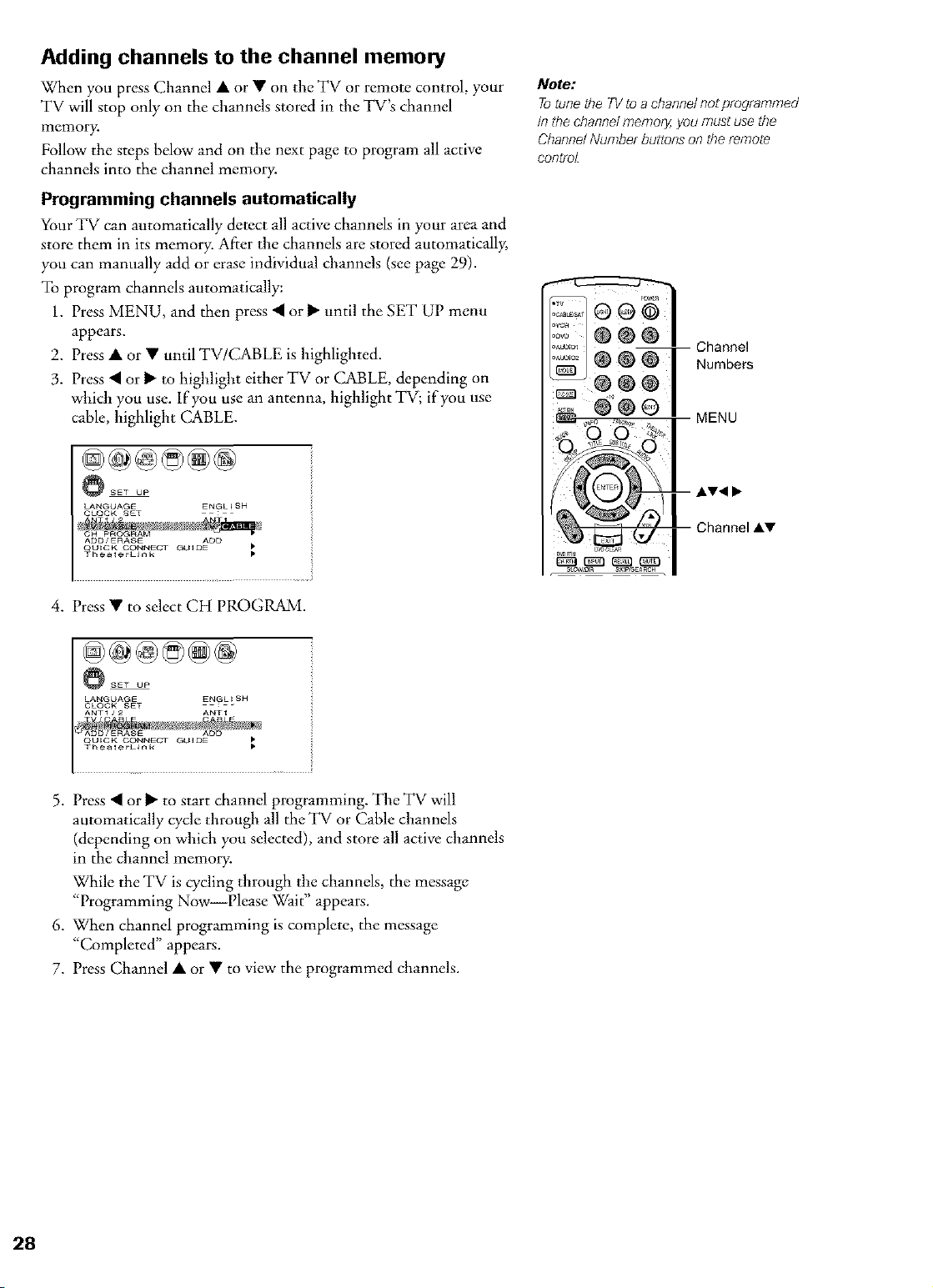
Adding channels to the channel memory
When you press Channel • or • on the TV or remote control, your
TV will stop only on the channels stored in the TV's channel
memory.
Follow the steps below and on the next page to program all active
channels into the channel memory.
Programming channels automatically
Your TV can automatically detect all active channels in your area and
store them in its memory. After the channels are stored automatically,
you can manually add or erase individual channds (see page 29).
To program channels automatically:
1. Press MENU, and then press • or _" until the SET UP menu
appears.
2. Press • or • until TV/CABLE is highlighted.
3. Press • or _" to highlight either TV or CABLE, depending on
which you use. lfyou use an antenna, highlight TV; if you use
cable, highlight (LABLE.
Note:
To tune the TV to a channel nogprogrammed
/n the channel memory, you must use the
Channel Number buttons on the remote
contrb[
Channel
Numbers
MENU
_SET UP
LANGUAGE ENGLISH
CLOCK SET
ADD/ERASE ADD
OU_CK CONNECT GUIDE
Thea_erL_nk
i
i
4. Press•to select CHPROGRAM.
_SET UP
LANGUAGE ENGLISH
CLOCK SET :
ANTI/2 ANTI
OU_CK CONNECT GUIDE
5. Press • or _ to start channel programming. Tile TV will
automatically cycle through all the TV or Cable channels
(depending on which you selected), and store all active channels
in the channel memory.
While the TV is cycling through the channels, the message
"Programming Now--Please Wait" appears.
6. When channel programming is complete, the message
"Completed" appears.
7. Press Channel • or • to view the programmed channels.
AV_
Channel AV
Page 29

Adding and erasing channels manually
After you have programmed the channels automatically, you can
manually add or erase specific channels in the channel memory.
To add or erase channels:
l. Select the channel you want to add or erase. If you are adding a
channel, you must select the channel using the Channel Number
buttons.
2. Press MENU, and then press • or _ until the SET UP menu
appears.
5. Press • or • to highlight ADD/ERASE.
,!
_SET OP
LANGUAGE ENGLISH
CLOCK SET
ANTI/2 ANTI
TV/CABLE CABLE
TheaterLEnk •
,!
4. Press • or Ib-to select ADD or ERASE, depending on the
function you want to perform.
5. Repeat steps 1-4 for other channels you want to add or erase.
TV front panel
MENU
Setting up the TheaterLink on-screen device
control feature
The TheaterLink feature enables you m control many brands of
infrared remote-controlled A/V devices through your TV using an
on-screen control bar and the TV's remote control.
To set up the TheaterLink on-screen device control feature:
1. Make sure you have properly connected the TheaterLink cable to
your remote-controlled device(s). See page 15 for details.
2. Press MENU, and then press • or Ib-until the SET UP menu
appears.
3. Press • or • to highlight TheaterLink, and then press • or _ to
enter the TheaterLink setup mode.
SET UP
LANGUAGE ENGLISH
CLOCK SET
ANT1/2 ANTI
TV/CABLE CABLE
_:START
{contleuedon nextpage)
Note:
• Although the TbeaterLinkon screendev/ce
eorltfz)lfeatuf_includes codesfor many
devices,/t may not/nclude codesfor some
of all of the featureson certaindevicesyou
wish to eofltf_2[ ff you are unableto program
the TbeateHJekfeaturetooperateyour
device of some of the featureson that
device,usethe device'sremote eontf_)]of
the eoRtfz)ls o,q the device
• Because of variationsin recorded media,
some DVD programs may not play whet7
you usethe PLAY/eonin the TheaterL/nk
on screen cof?tfz)lbar ff th/shappens,select
the STOPieofl and press ENTERon the
remote control, and then select the PLAY
iconand pressENTER ff the DVDpfz)gram
sW does notplay, use the DVD contrel
buttons on the TV2remote eontfz)/[see
"Pregrammiegthe remote control" onpage
20) or use the DVD player's controlbuttons
of remote contfz)Z
29
Page 30

4. Press iI_' to select the input terminals the
device is connected to.
Press ENTER to continue.
5. Press l!P'• • to select the category
of the device.
Press ENTER to continue.
6. Press AY• • to select the brand
of the device.
Press ENTER to continue.
7.,If you select one of the brands listed
on-screen, select a code using the
• • buttons.
•If you select "Others" in step 6, refer to the
TheatcrLink device code table on pages
32-34 to find the code for the brand of
your device. Enter the code using the
number buttons on the remote control.
Press ENTER to continue.
_ o 04_ _45
_ device
[W_EO 1] [VC_]
_ELECT ENTERCO_T_NUE •
8. Press • or • to select "TEST" to test
whether the device responds to the code.
Press ENTER to continue.
_np_,t _W0EO I ]
_ YES/_O
YES
e,g.VIDEO 1
NO
Page 31

9, " If the device responds to the code, press
• • to select "YES."
• If the device does not respond to the code,
press • • to select "NO."
Press ENTER to continue.
YES NO
_r,_ut [WDEO I]
d_v_o_ IVCRI ii
code [O04S]
QSELECT ENTE_CONTINOE ]
TEaT _/_O
10. • To set up another device or try another
code for tile same device, select
"CONTINUE."
• To end, select "END."
_ The_t_rLmk i
,¢o_ _av_ _u_y
_=_I_'E N D
Press ENTER to continue.
OSELECT ENTE_CONTINOE
1 1. The TheaterLink control setup status will
appear on-screen.
Press EXIT to close the screen.
END
Accessing the TheaterLink
on-screen device control bar
1. You must first set up the TheaterLink feature, if you have not
already done so (see page 29).
2. Press THEATER LINK on the remote control to display the
TheaterLink device control bar on-screen.
3. Press • or • to highlight the device you want to control.
,!
Youmay have entered
the wrong code.
Repeat step 6.
CONTINUE
device.
L et up fioranother
©®®
®®®
® @®
1
¸
4. Press ENTER to display the function control bar for the device.
_ Power
Reverse
Stop
Still
Play
....... _ Fast-forward
5. Press • or • to highlight the function you want to control and
then press ENTER.
MENU
--THEATER LINK
-- ENTER
--EXIT
31
Page 32

TheaterLink device codes
Amplifiers
Brand Code
Aiwa 0406
Bose 0674
Carver 0269
Curtis Mathes 0300
Denon 0160
GE 0078
Harman/Kardon 0892
Jvc 035i
Left Coast 0892
Linn 0269
Luxman 0165
Magi,avox 0269
Marantz 0892, 0321, {)269
NEC 0264
Nakamlchl 0321
Optinms 0395, 0300
Pana;onic 0308, 0521
Parasound 0246
Philips 0892, 0269
Pionc'er 0013, 0300
Polk Audio 0892, 0269
RCA 0300
Realistic 0395
Sansui 0321
Shure 0264
Sony 0689, 022(}
Soundesign 0078, 0211
Technics 0308, 0521
Victor 033I
Wards 0078, 0013, 02t 1
Yamaha 0354, 0133
Cable boxes
Brand Code
ABC 0003, 0008, 0014,
America_t 0899
Bell & Howell 0014
Bell South 0899
Contec 0019
Director 0476
Everquest 0015
Gemini 0015
General Instl'un/ent 0476,0003, 0276,
GoldStar 0144
Hamlin 0009, 0020, 0273
Hitachi 00I 1
Hywx 0007
Ja_co 0015
erl'old 0476, 00(}3, 0276,
Memorex 0000
Motorola 0476, 1106, 0276,
Oak 0019, 00(}7
Pace 0237
Pana;onic 0000, 01 (}7
Paragon 0000
Philips 0305, 0317
Pionc'er 0877, 0144, 0533,
Pulsar 0000
Quasar 0000
RadioSh ack 0015
Regal 0020, 0273, 0279
0007, 0011, 0017
00t t, 0810
0012, 0014, 0015,
0011, 081(}
0810
1877
Cable boxes (cont.)
Brand Code
Remblandt 001 t
Runco 0000
Samsung 0144
Scientific Atlanta 0877, 00(}8, 0017,
0477, 1877
Signal 0015
Signature 00I I
sony 1006
Starcom 0003, 0015
Stargate 0015
Starquest 0015
Supercable 0276
Tocom 0012
Torx 0003
Toshiba 0000
Tusa 0015
United Ardsts 0007
Zenith 0000, 0525, 0899
CD players
Brand Code
Aiwa 0157, 0124
Burmester 0420
California Audio Labs 0029, 0303
Carver 0157, 0179, 0437
Cla;sic 1297
DKK 0000
DMX Electronics 0157
Denon 0873, 0003
Emerson 0305
Fisher 0174, 0179, 1325
GPX 1296
Garral'd 0393, 0420
Genexxa 0032, 0305
Harman/Kardon 0157,0173
Hitachi 0032
JVC 0072, 1294
KLH 13t8, 1372, 1373
Kenwood 0681, 0826, 0626,
0028, 0037, 0190
Koss 1317
Krell 0157
LXI 03O5
Linn 0157
MCS 0029
MTC 0420
Magnavox 0157, 0305
Marantz 0626, 0029, 0157,
0180
Miro 0000
Mission ()157
NSM 0157
Nikko 0174
Onkyo 0868, 0101
Optinms 1063, 0000, 0032,
/)037, 0145, 0t79,
0305, 0420, 0437,
0468
Pana;onic 0029, 0303
Parasound 0420
Philips 0626, 0157
Pionc'er 1063, 1062, 0032,
0305, 0468
Polk Audio 0157
Proton 0157
QED 0157
Quasar 0029
CD players (cont.)
Brand Code
RCA 1062, 0032, 0053,
Realistic 0179, 0180, 0420
Rotel 0157, 0420
SAE 0157
Sansui 0157, 0305
Sanyo 0179
Scott 0305
Sears 0305
Sharp 0861, 0037, 0180
Shelwood 1067, 0180
Sonic Frontiers 0157
Sony 0490, 0000, 0100,
Soundesign 0145
TDK 1208
Tascam 0420
Teac 0174, 0180, 0393,
Technics 0029, 0303
Victor 0072
Wards 0157, 0053
Yamaha (}888, 0036, 0187,
Yorx 0461
0179, 0305, 0468,
(}764
0185, 0604, 1364
0420
1292
Laser disc players
Brand Code
Aiwa 0203
Carver (}064, 0194, (}323
Denon 0059, 0172
Disco Vision 0023
Funai 0203
Harman/Kardon 0194
Hitachi 0023
Magnavox 0194, 0217
Maran tz (}064, 0194
Mitsublshl (}059
NAD 0059
Optlmus (}059
Pana_onlc 0204
Philips (}064, 0194
Pioneer (}059, 0023
Polk Audio 0194
Quasar 0204
Realistic 0203
Samsung 0323
Sega 0023
Sony 0193, 0201
Technics 0204
Theta Digital 0194
Yamaha 0217
Miscellaneous audio devices
Brand Code
Aiwa 0010, 0159, 0404
Fisher 0052
JVC 0073
Jerrold 0520, 0459
Scientific Adanta 0460
Sony 0010, 0159, 0576
Starcom 0459
Page 33

TheaterLink device codes (cont.}
VideoAccessory{HDTVDecoder)
Brand Code
Pana_onic 1120
Pionc'er 1010
Princeton 01I3, (}295
Samsung 1190
Sensory Science 1126
Sharp 1010
Receivers
Brand
ADC
Aiwa
atco
_am
Apex Digital
&rcam 1120
Audiotronic 1189
Audiovox 1390
Bose 1229
Cambridge Soundworks 1370
Cape(tonic
Carver
Casio
Clarinette
Compaq
Curtis Mathes
)aewoo
)enon
Fisher
Garrard
Harman/Kardon
Hewlett Packard
JBL
jvc
KLH
Kenwood
Ross
LXI
Lasonic
Linn
Lloyd's
MCS
Magnavox
Maranrz
Modulaire
Musicmagic
Nakamlchi
Onkyo
Optimus
Pana_onic
I%mey
Phillps
Plonc'er
Polk Audio
Code
0531
1089, 1405, 0121,
0t58, (}189, 0405,
1388, 1641
1390
1609
1257
0531
I089, 1189, 0042,
0189
0195
0195
1136
0080
1250
1104, 1160, 0004,
1360
0042, 1801
0463
{)110,0189, 0891
1181
0110, 1306
0074, 1374
1390
1313, 1027, I570,
1569, 0027, 0042,
0186
1366
{)t81
1798
/)189
0195
{)039
1089, 1189, 0189,
0195, 0391, 0531
1089, 1189, 0039,
0189
0195
1089
0097
0135, 0842, I298
1023, 0042, 0080,
0181,0186, 0531,
0670, 0738, 0801
1518, 0039, 0309,
{)367
{)t95
1089, 1189, 1269,
0189, 0391, II20
1023, 0014, 0080,
0I 50, 0244, 0531,
{)630, 1384
{)189
Receivers {cont.}
Brand Code
Prosca_ 1254
Quasar 0039
RCA 1023, 1254, 0080,
{)531, 1390, 1609
Realistic 0181,0195
Samsuag 1295
Sansni 1089, 0189
Sanyo 0801, 1251
Sharp 0186, 1286
Sherwood 0491,0502, 1653
Sony 1058, 1258, t 158,
0158, 0474, 1367,
1558, 1658,1758
Sound€sign 0670
Sterc-ophonics 1023
Snnfire 1313
T¢ac 0463
Technics 1308, 1309, 1518,
0039, 0309
Thore*_s 1189
V_nmrvr 1390
Victor 0074
Wards 0014, 0080, 0158,
0189
Yamaha 0176, 0186, 1176
Yo_:_ 0195
Zenkh 0857
Satellite receivers
Brand Code
AlphaStar 0772
ChaparraI 0216
Crossdigital 1109
DishPro 1005, 0775
Echostar 1005, 0775
Expressvu 0775
GE 0566
GOI 0775
General Instrument {)869
HTS 0775
Hitachi 08 t 9
HughesNrtworkSyswms 1142, 0749, 1749
JVC 0775
Magnavox 0724, 0722
Memorex 0724
Mitsublshi 0749
Motorola 0869
Next Level 0869
Pana_onic 0247, 0701
Pay_at 0724
Phillps 1142, 0749, 0724,
Proscaa 0392
RCA 0392, 0566, 0855,
RadioShack 0869
SKY {)856
Samsung 1109
Sony 0639
Star Choice 0869
Toshiba 0749, 0790, I052,
Uniden 0724, 0722
Zenkh 0856, 1856
1076, 0722, 1749
0143
1053, 1054, I285,
1286, 1287, 1289,
1749
VCRs
Brand Code
Admiral 0048, 0209
Advenmra 0000
Aiko 0278
Aiwa 0037, 0000
Akai 004t
America Action 0278
American High 0035
Asha 0240
Audiovox 0037, 0278
Beamnark 0240
Bell & Howell 0104
Broksonic 0184, 0121, 0209,
0002, 0479, 1479
CCE 0072, 0278
Callx 0037
Canon 0035
Carver 008I
CineraI 0278
Citizen 0037, 0278, 1278
Colt 0072
Craig 0037, 0047, 0240,
0072
Curtis Mathes 0060, 0035, 0t62,
004t, 0760, 1035
Cybernex 0240
Daewoo 0045, 0278, 1278
Denon 0042
Dynamch 0000
Electrohome 0037
Electrophonlc 0037
Emerex 0032
Emerson 0037, 0184, 0000,
0121, 0043, 0209,
0002, 0278, 0479,
1278, 1479
Fisher 0047, 01(}4
Fuji 0035, 0033
Pnnai 0000
GE 0060, 0035, 0240,
0760, 0807, 1035,
1060
Garrard 0000
Go Video 0432
GoldStar 0037, 0038, 1237
Gradiente 0000
HI-Q 0047
Harley Davidson 0000
Harman/Kardon 008 I, 0038
Harwood 0072
Headquarter 0046
Hitachi 0000, 0042, 004t
HughesNetworkSystems0042
JVC 0067, 0041
ensen 004t
KEC 0037, 0278
KLH 0072
Keen 0693
Kenwood 0067, 0041, 0038
Kodak 0035, 0037
LX] 0037
Lloyd's 0000
Logik 0072
MEI 0035
MGA 0240, 0043
MGN T_chnology 0240
MTC 0240, 0000
Magnasonlc 1278
33
Page 34

TheaterLink device codes (cont.)
VCRs [cont.)
Brand Code
Magna_ox 0035, 0039, 0081,
0000, 0149, 0563,
178I
Magnin 0240
Marantz 0035, 0081
Marta 0037
Marmshita 0035, 0162, 0454
Memorex 0035, 0162, 0037,
0048, 0039, 0047,
0240, 0000, 0t04,
0209, 0046, 0454,
0479, 1037, 1t 62,
1237, 1262
Minoka 0042
Mitsubisbi 0067, 0043, 0807
Motorola 0035, 0048
Muldmch 0000, 0072
NEC 0104, 0067, 004t,
0038
Nikko 0037
Noblex 0240
Olympus 0035
Optimus 1062, 0162, 0037,
0048, 0104, 0432,
0454, 1048, 1162,
1262
Orion 0184, 0209, 0002,
0479, 1479
Pana_onic 1062, 0035, 0162,
0225, 0454, 0616,
1035, 1162, 1262
PCnney 0035, 0037, 0240,
0042, 0038, 1035,
1237
P_nta× 0042
Pbilco /)035, 0209, 0479
Pbillps 0035, 0081, 0618,
1081, 1181
Pilot 0037
Pionc'er 0067
Polk Audio 0081
Profitronic 0240
Proscan 0060, 0760, 1060
Promc 0072
Pulsar 0039
Quarter 0046
Quartz 0046
Quasar 0035, 0162, 0454,
1035, 1162
RCA 0060, 0240, 0042,
0149, 0760, 0807,
1035, 1060
RadioShack 0000, 1037
Radix 0037
Randex 0037
Realistic 0035, 0037, 0048,
0047, 0000, 0104,
0046
RvpIayTV 0614, 0616
Runco 0039
STS 0042
Samsung 0240, 0045
Sanky /)048, 0039
Sansui 0000, 0067, 0209,
004t, 0479, 1479
Sanyo 0047, 0240, 0104,
0046
Scott 0184, 0045, 0121,
0043
VCRs (cont.)
Brand
Sears
Senlp
Sharp
Shintom
Shogun
Singer
Sonic Blue
Sony
Sylvania
Symphonic
TMK
Tamng
Teac
Technics
Tvknika
Thomas
Tivo
Toshiba
T_,tevision
Unitech
V_ctor
V_ctor R_searcb
Video Concepts
Videomagic
Videosonlc
Viliain
Wards
White Westinghouse
XR-1000
Yamaha
Zenitb
DVD players
Brand
Aiwa
Apex Digital
Audiologic
B&K
Blue Parade
Brok_o*fic
DVD2000
Daewoo
Denon
Emerson
Enterprise
Fisber
GE
GPX
Go Video
Gradiente
Gwenhill
Harman/Kardon
Hitachi
Hit&e*
JBL
JVC
Code
0035, 0037, 0047,
0000, 0042, 0104,
0046, 1237
0045
0048, 0807, 0848
0072
0240
0072
0614, 0616
0035, 0032, 0000,
0033, 0636, 1032,
1232
0035, 0081, 0000,
0043, 1781
0000
0240
0041
0000, 0041
0035, 0162
0035, 0037, 0000
0000
0618, 0636
0045, 0043, 0845
0037, 0240
0240
0045
0038
0045
0037
0240
0000
0060, 0035, 0048,
0047, 0081, 0240,
0000, 0042, 0072,
0149, 0760
0209, 0072, 1278
0035, 0000, 0072
0038
0039, 0000, 0209,
0033, 0479, 1479
Code
064t
0672, 0717, 0755,
0794, 0796, 0797,
0830, 0856, 1100
0736
0655, O662
057t
0695
052I
0784
0490, 0634
059I
059I
0670
0522, 0717
0699, 0769
0715
0651
0717
0582, 07/)2
0573, 0664
0672
0702
0558, 0623, 0867
DVD players [cont.)
Brand Code
KLH /}717
Kenwood 0490, 0534, 0682,
0737
Konka 071 ], 0719, 0720,
0721
Koss 0651
Lasonic 0798
Magna_ox 11503,0675
Malata 0782
Marantz 0539
Microsoft 0522
Mintek 0717
Mitsublshi 052l
Nesa 0717
Next Base 0826
Norcent 0872
Onkyo 0503, 0627
Oritron 065 l
Pana_onic 0490, 0632, 1362,
1462, I490
Philips 0503, 0539, 0646,
0854
Pioneer 0525, 0571,0632
P,Ak Audio 0539
Princeton 0674
Proscan 0522
RCA 0522, 0571,0717,
0822
Rotel 0623
Rowa 0823
Sampo 0698
Samsung 0573, 0820
Sansui 0695
Sanyo 0670
Sharp 0630
Sherwood 0633
Shinsonlc 0533
Sony 0533, 0864, 1533
Sylvania 0675, 0821
T_chnics 0490
Techwood 11692
Theta Digital /}571
Toshiba /}503, 0695, 1045
Tredex 0800
Urban Concepts 0503
XBox 0522
Page 35

Changing channels
To change to a specific channel (programmed or unprogrammed):
Press the Channel Number buttons (0-9 and 100).
For channels 100 and higher, press the 100 button, and then the next
two numbers. For example, to select channel 125, press 100, 2, 5.
To change to the next programmed channeh
Press Channel • or • on the TV or remote control.
Changing channels using SpeedSurf
To use SpeedSurf to change to a specific programmed channel:
1. Press and hold Channel • or • for about one second. The TV
will enter the SpeedSurf mode.
Upperchannels
t
Currentchannel(highlighted)
Lower channels
Channellabel(if set)
2. Repeatedly press or hold Channel • or • while the SpeedSurf
mode is on-screen to scroll the channel list. Release the button to
display the highlighted channel.
-- Channel
Number
Channel ,&V
Adjusting the color convergence
This projection TV uses three separate image tubes: red, green, and
blue. The red, green, and blue images are projected onto the screen
where they converge to form a full-color picture. You can see a clear
picture only when the three images converge correctly. Convergence
may drift over time or if you move the TV. If you can see clear images
on your TV screen, skip this procedure.
This adjustment should be made only after the TV has been on for at
least 30 minutes.
Automatically adjusting the color convergence using
Touch Focus TM
Press TouchFocus on the TV once. The TV will enter the auto
convergence mode, and adjust convergence automatically.
TOUCH FOCUS
1'; t;
TV front panel
mouchFocus TM
TOOCH FOCUS F_NISHED
When the adjustment is complete, the normal picture will reappear.
If the error message "Touch Focus Error" appears, retry the
TouchFocus adjustment or adjust the convergence manually,
as described below.
_conOnuedonnextpage)
35
Page 36

Manuallyadjustingthe color convergence
To check and adjust the color convergence manually:
1. Press MENU, and then press • or • until the PICTURE menu
appears.
2. Press • or • to highlight CONVER(.;ENCE (illustrated
below left).
3. Press • or • to display the Center Convergence menu (illustrated
below right).
P_CTUR£ ANT£NNA
_ODE SPORTS .__
CableC_ear DNR OFF
........... ii
SVM HIGH _ BLUE
COLOR :TO ADJUST
TEMP£RATURE COOL i! ENTER :TO SELECT COLOR
r,
If you see separate red, blue, or green crossed lines (or red or blue
shadows next to white lines), you need to adjust the convergence.
.
Press ENTER to highlight RED or BLUE, depending on which
color needs adjusting. If both red and blue need adjusting, you
will need to perform steps 4 and 5 twice.
5.
Press • (up), • (down), • (left), or • (right) on the remote
control to converge the red or blue line into the green line, which
will turn completely white when correctly adjusted. When color
convergence is correctly adjusted, you will see two single crossed
white lines.
6. Press EXIT to display the Circumference Convergence me,re.
7. Press the corresponding Number button (1-4 and 6-9) to select
the area you want to adjust.
Number
MENU
ENTER
AV.ql I,,-
EXIT
-I-
8. Press ENTER to highlight RED or BLUE, depending on which
color needs adjusting. If both red and blue need adjusting, you
will need to perform steps 8 and 9 twice for the selected area.
-4-
RED
:TO ADJUST
ENTER :TO SELECT COLOR
EXI_ :_O S£L£C_ £OSIT_QN
9. Press ••• • to converge the red or blue line into the green line,
which will turn completely white when correctly adjusted. Repeat
steps 8 and 9 until you see two single crossed white lines.
10. Press EXIT once to select another area to adjust, and then repeat
steps 7-9.
11. Press EXIT two times to close the Convergence menu.
Page 37

Using the TV's features
Adjusting the channel settings
Switching between two channels using Channel Return
The Chamlel Return feature allows you to switch between two
channels without entering an actual channel number each time.
1. Select the first channel (or video mode) you want to view.
2. Select a second channel using the Channel Number buttons
(0-9, 100).
3. Press CH RTN. The previous channel will display.
Each time you press CH RTN, the TV will switch back and forth
between the last two channels that were selected.
Switching between two channels using SurfLock TM
The SurfLock TM feature temporarily "memorizes" one channel in the
CH RTN button, so you can return to that channel quickly from any
other channel by pressing CH RTN.
To memorize a channel in the CH RTN button:
1. Select the channel you want to
program into the CH RTN
button.
2. Press and hold CH RTN for about
2 seconds until the message
"Channel Memorized" appears
(flashing) on the screen. The
channel has been programmed into the CH RTN SurfLock
memory.
3. Continue to change channels until your desired channel is
selected.
4. Press CH RTN. The memorized channel will be selected.
The TV will return to the memorized channel one time only. Once
you press CH RTN and then change channels again, the SurfLock
memory will be cleared and the button will function as Channel
Return, by switching back and forth between the last two channels
that were selected.
CHANNEL MEMO_ _ZEO
CABLE 6
Channel
Number
CH RTN
°:i:o®o o
:.....®®®
Programming your favorite channels
You can preset up to 7 of your favorite channels each for the
FAVORITE CH1 and FAVORITE CH2 modes using the Favorite
Channel Programming feature. Because this feature scans through
only your favorite channels, it allows you to skip other channels you
do not normally watch.
To program your favorite channels:
1. Press MENU, and then press • or • until the CUSTOM menu
appears.
2. Press • or • to highlight FAVORITE CH1 or FAVORITE CH2.
@@@@@@
_COSTOM
T_MER
ON OO_OOm
SLEEP OhOOm
VIDEO LABEL • !{
..................... il
_eont/huedon nextpage)
_CUSTOM
TIMER
ON 0Oh00m
c_LEEP OhOOm
BACKGROUND
OFF
21P. 2o
9 -9
MENU
-- &V4 •
37
Page 38

.
Press • or • to display the FAVORITE CH1 menu, for example.
CH INPUT will be highlighted.
f
f
_CUSTOM
TIMER
ON O0hOOm _
SLEEP 0hO0m _
FAVORITE OH2 _ O O 0
CH LABELING _ O O 0 _{
VIDEO LABEL _ O •
BACKGROUND TV CABLE
CLEAR ALL •
4. Press the Channel Number buttons to enter one of your favorite
channels.
5. Press ENTER.
6. Repeat steps 4 and 5 for other channels.
To select your favorite channels:
Press FAV • or A.
To quickly scan through your favorite channels in a seven-picture
multi-window:
Press FAVORITE (see page 47).
Notes:
• TheFAVAT buttonsoperateas
MENU_,V buttonswhena menuis
on_ereeR
• Thefavoritechannelfeatureisnotavaffable
/oANT2mode
Channel
Number
To clear a favorite channeh
1. Press MENU, and then press • or • until the CUSTOM menu
appears.
2. Press • or • to highlight FAVORITE CH2, for example.
3. Press • or • to display the FAVORITE CH2 menu.
@...... ::
BACKGROUND
........ CLEAR ALL •• il
.
Press •!• • to highlight the channel you want to clear, then
press ENTER.
_ CUSTOM i
•,_E_ ii
ON O0hOOm
SLEEP 0hO0ra
oc O_F ii
2 6 8
BACKGROUND TV (- ABL_
...... CLEAR ALL •
5. Repeat step 4 for other channels.
MENU
FAVORITE
ENTER
AV'9 I_
FAVAV
To clear all favorite channels at once:
Press • or • to highlight CLEAR ALL in step 4 above, and then
press • or • to clear all favorite channels at once.
_CUSTOM i
TIMER
o. o0_oo_ ii
SLEEP 0hO0m
CC OFF
VIDEO LABEL _ _ 0 0
BACKGROUND
38
Page 39

Labeling channels
Channel labels appear above the on-screen channel number display
each time you turn on the TV, change a channel, or press RECALL.
You can choose any four characters to identify a channel.
To create channel labels:
1. Press MENU, and then press • or • until the CUSTOM menu
appears.
2. Press • or • to highlight CH LABELING.
3. Press • or • to display the CH LABELING menu.
CH INPUT will be highlighted.
_CUSTOM
TIMER
ON O0hOOm
c_LEEP 0_O0m
FAVORITE CHI _OFF
BACKGROUND CLEAR _i !
4. Press the Channel Number buttons to input the channel you
want to label.
ovo_
:C,o@ ® @
......
--Channel
Number
MENU
--ENTER
--AV<_
TIMER
oN OOhOO_ ii
cSLEEP OhOOm
FAVOmTE CH_ OFF ii
OAOKO OUNOO.... 'ii
..... r,
5. Press • to highlight LABEL.
6. Repeatedly press • or • to select a character for the first space,
and then press ENTER.
@@@@@@
_ CUSTOM
ON OOhOOm
Og_EE_ o,,oom
7. Repeat step 6 to enter the rest of the characters.
If you would like a blank space in the label name, you must
choose an empty space from the list of characters. Otherwise, a
dash "-" will appear in that space.
8. Repeat steps 4-7 for other channels you want to label. You can
assign labels to a maximum of 32 channels.
To erase channel labels:
1. Press MENU, and then press • or • until the CUSTOM menu
appears.
2. Press • or • to highlight CH LABELING.
3. Press • or • to display the CH LABELING menu.
4. Press • to highlight CH INPUT, then input the channel you
want to clear using the Channel Number buttons.
OFF
_eont/huedon nextpageJ
39
Page 40

5. Press • to highlight
CLEAR.
6. Press "q or • to erase the _ oosto_
channel label.
7. Repeat steps 4-6 to erase
other channel labels.
Viewing the widescreen picture formats
You can view programs that have the conventional TV picture format
(4:3 aspect ratio) or the widescreen format (16:9 aspect ratio) in a
variety of picture sizes.
Selecting the picture size
Repeatedly press PIC SIZE to select either Natural, Theater Wide 1,
Theater Wide 2, Theater Wide 3, or Full picture size, as described
below.
P _ CTURE S_ZE
O: NATURAL
1 : THEATER W I DE
2 : THEATER W I DE
3 : THEATER W I DE 3
4 _ FULL
Note:
Whenselecting the picture size, the way the
ffnage displaysw#lvarydependingon the
formatof the program you are currently
watching See "Notice ofpossible adverse
effectson TVp/eture tuloe"below
While the above menu is on the screen, you can select the desired
picture size by pressing the corresponding number button.
• 480i/480p signal source : 0-4
• 1080i/720p signal source : fixed to 0 (Natural mode only)
Viewing a 480i/480p signal
Natural
The Natural picture size displays the picture in the conventional 4:3
aspect ratio, with bars at the left and right.
Conventional picture on a
conventional TV screen
Conventional picture in Natural size
on your widescreen TV
Full
This mode is to enjoy the wide-screen format (16:9 aspect ratio).
NOTICE OF POSSIBLE ADVERSE
EFFECTS ON TV PICTURE TUBE
Avoid displayiog statiooary images oo
your TVscreen for extendedperiods of
time. Fixed(non-moving) images (such
asstill PIP/POPwindows or blacWgray
barsin wide-screen picture or PIP/POP
formats) can become permanently
engrained inthe picture tube.This type
of damage isNOT COVERED BY
YOUR WARRANTY becauseit isthe
resultof misuse.See item 33 on page4.
Note:
Ifyou select the Fall[3/cturesizefor a
conventionalTVpieture signal(43 aspect
ratio), thepicture wfflbe honzontally
stretehe(_
40
Widescreenpictureon a Widescreen picturein FulIsize on
conventionalTV screen your widescreenTV
Page 41

Theater Wide I
• The picture is non-uniformly enlarged--the center of the picture
remains close to its true proportion, but the left and right edges
are stretched wider to fill the screen.
Note:
Youalsocan selectthe picture size using the
menu system Select PICTURESIZE in the
THEATERmenu
WOW
SRS 3D ON
FOCUS ON
Conventional picture on a
conventional TV screen
Theater Wide 1
Theater Wide 2
• The entire picture is uniformly enlarged_it is stretched the same
amount both wider and taller (retains its true proportion).
• Part of the picture at the top and bottom is hidden. To view the
bidden areas, see "Scrolling the Theater Wide picture" on page
42.
Widescreen picture on a
conventional TV screen
(also known as the "letter
box" format, with bars at
top and bottom)
Theater Wide 2
Theater Wide 3
• The picture is non-uniformly enlarged it is stretched wider to
fill the width of the screen, but only slightly stretched taller.
• A small part of the picture at the top and bottom is hidden. To
view the hidden areas (Subtitle, Caption, etc), see "Scrolling the
Theater Wide picture" on page 42.
o..... o..... o i{
_;
Note:
• Ifyou select one of the TheaterWide
picture sizesfur conventionalsize
programs,parts of thepicture at the top
andbottom of the screen may be hidden
• Whenselecting thepicture size,the way
the image d/splayswill varydepen&ng on
the format of the programyou are currently
wateh/og See "Notice of possible adverse
effectson TVp/eguretuloe"below
NOTICE OF POSSIBLE ADVERSE
EFFECTS ON 13/PICTURE TUBE
Avoid displaying stationary images on
your TV screenfor extended periodsof
time.Fixed(non-moving) images (such
asstill PIP/POPwindows or blacWgray
barsin wide-screen picture or PIP/P0P
formats) can become permanently
engrained in the picture tube.This type
of damage is NOT COVERED BY
YOUR WARRANTY because it isthe
result of misuse.Seeitem 33 on page/4.
Widescreen picture on a
conventional TV screen
with subtitles
• ABCDEFG •
TheaterWide3
Usingtile special functions to change
the size of the displayedimage (i.e.
changing the height/width ratio) for the
purposeof public displayor commercial
gain may infringe on copyright laws.
41
Page 42

Scrolling the Theater Wide picture
(Theater Wide 2 and 3 only)
1. Press PIC SIZE to select the Theater \Vide 2 or 3 mode.
2. Press MENU, and then press • or • until THEATER menu
appears.
3. Press • or • to highlight PICTURE SCROLL.
_THEATER
WOW
SRS 3D ON
FOCUS ON
TruBas_ OFF
PICTURE SiZE
4. Press • or • to display the Scroll Adjustment mode.
SCROLL ADJUSTMENT O
AVTO ADJUST
5. Press • or • to adjust the vertical position of the picture.
• Normal (center) position
sc_zL ix_aus:_E. 0
:ro _a _s
• To raise the picture, press •.
sc_ ao
• To lower the picture, press !.
Note:
Youcan scroll the picture in TheaterWide2
and TheaterWide 3 on_ Thescrollamounts
areasfollows:
• 480is/gnalsouree:
Wide 1 Notadjustable
Wide2 +20to 10
Wide3 T2Oto 10
• 480psignalsouree:
Wide 1 Notadjustable
Wide2 +20to 10
Wide3 +20to 10
• 720ps/gnalsouree:Notad/udable
• 1080isignalsourceNotadjustable
NOTICE OF POSSIBLE ADVERSE
EFFECTS ON TV PICTURE TUBE
Avoid displayiog statiooary images oo
your TV screenfor extended periodsof
time.Fixed(non-moving) images (such
asstill PIP/POPwindows or blacWgray
barsin wide-screen picture or PIP/POP
formats)can become permanently
engrained in the picturetube. This type
of damage is NOT COVEREDBY
YOUR WARRANTY because it isthe
result of misuse.Seeitem 33 on page 4.
42
i-',b _o_ T:{
Page 43

Using the AUTO ASPECT feature (480i signals only)
When the AUTO ASPECT feature is set to ON and theTV receives a
480i signal, the picture size is automatically selected (as described in
the following table).
Note:
TheAUTOASPECTfeature isnot available
when viewingantenna (cable) or DVI input
SOulees
4:3
16:9
Not defined (no ID-1 data)
User-selected picture size {pgs. 40-41)
Theater Wide 2
Full
1. To turn on the AUTO ASPECT feature: Press MENU, and then
press • or I_ until the THEATER menu appears.
2. Press • or • to highlight AUTO ASPECT, and then press
• or I_ to select ON.
WOW
SRs 3D ON !
FOCUS ON {
TruBas_ OFF
ClNEMA MODE VIDEO i
................... r
"Ib turn ofFthe AUTO ASPECT feature:
Select OFF in step 4 above.
Selecting the cinema mode
When you view a DVD movie (3:2 pulldown processed) from a DVD
player connected to the ColorStream (component video) or
DV1/HDCP inputs on the TV, smoother and more natural motion
can be obtained by setting the CINEMA MODE to FILM (auto).
To set the CINEMA MODE to FILM (auto):
1. Press MENU, and then press • or I_ until the THEATER menu
appears.
2. Press • or • to highlight CINEMA MODE.
3. Press • or I_ to select FILM (auto).
®®@
::: ® ® ®
:::::®®®
0®®
,_, ,_. ,, MENU
NOTICE OF POSSIBLE ADVERSE
EFFECTS ON 11/PICTURE TUBE
Avoid displaying stationary imageson
your TVscreen for extendedperiods of
time. Fixed(non-moving) images (such
asstill PlP/P0P windows or blacWgray
barsin wide-screen picture or PIP/P0P
formats) can become permanently
engrained in the picture tube.This type
of damage is NOT COVERED BY
YOUR WARRANTY becauseit isthe
resultof misuse.See item 33 on page4.
_THEATER
wow i
SRS 3D ON
FOCUS OFF
TruBas_ OFF
AUTO ASPECT OFF
To set the CINEMA MODE to VIDEO (off):
Press • or I_ to select VIDEO in step 3 above.
43
Page 44

Using the POP double-window feature
The POP (picture-out-picture) feature splits the screen into a double
window that allows you to watch two programs at the same time. The
POP program can come from a TV broadcast or an external source,
such as a VCR.
To display a TV broadcast in the POP window:
1. Press SPLIT to display the POP window.
Note:
• YoueannogaccessPOP featureswhen
wewingDVI /opu[
• YoucannotdisplaytheANT2 signalsource
/o the POPwindow
• Youcanchoose tooutput thesound of
either the main or POPprogram from the
AUDIO OUTjacks Csee"Connectingtwo
VCRs"onpage 73and "Selectingthe
AUDIO OUTsound" on page 65)
Main
window
2. You can select the POP window channel in the following
two ways:
• To change to a specific channel, press POP DIRECT CH.
While "POP" is on the screen, and then press the Channel
Number buttons (0-9 and 100).
• To change to the next programmed channel, press
POP CH • or V.
If the V-CHIP feature is active and you try to watch aTV
program that exceeds your set rating limits, the program will be
blocked (see "Using the V-CHIP menu" on page 49).
To display a picture from an external source in the POP window:
1. Connect the external source equipment (see "Connecting your
TV" on pages 8-16).
2. Select the TV program you want to watch in the main window.
3. Press SPLIT to display the POP window.
4. Repeatedly press SOURCE to select the input source for the POP
window (VIDEO 1, VIDEO 2, VIDEO 3, ColorStream HD1,
or ColorStream HD2 only; you cannot select DVI in POP
mode). The current source will display in purple.
5. You can play a tape as the POP picture, or select a channel for the
POP window using the VCR's channel keys.
-- Channel
Number
-- EXIT
stow_lR S_IPSSEARCH
Q_ -- SPLIT
_°{_' _ I POPDIRECTOH
soo=cE
POPCHAV
NOTICE OF POSSIBLE ADVERSE
EFFECTS ON TV PICTURE TUBE
Avoid displaying stationary images on
your TV screenfor extended periodsof
time.Fixed(nommoving) images (such
asstill RP/POP windows or blacWgray
barsin wide-screen picture or PIP/POP
formats)can become permanently
engrained in the picturetube. This type
of damage is NOT COVEREDBY
YOUR WARRANTY because it isthe
result of misuse.Seeitem 33 on page 4.
While the above menu is on the screen, you can select the desired
signal input source by pressing the corresponding number button
(0-5).
To close the POP window:
Press SPLIT again or EXIT.
44
Page 45

Switching the main and POP pictures
Press SWAP while you are using the P()P feature to switch the main
and POP pictures.
8L_,_ R 8KIpCgl _ARGN
-- FREEZE
Freezing the POP picture
1. Press FREEZE while the POP is not on the screen.
The POP window will appear with a still picture.
2. Press FREEZE again to refresh the still picture.
To close the still POP window:
Still picture
Press EXIT.
Adjusting the size of the double-window
When the input signals of the main and POP pictures are 480i, you
can adjust the size of each window. Repeatedly press _ or • to change
the size (in 9 steps).
-- SWAP
i
Note:
ffyou press FREEZEwhen the POP window
is open, themessage "Not avaffable"w#/
appear on scren
Note:
ffa s/gna/format otherthan 4801/sreceived,
t@sfeazure/shogavaffable "Nogavai/able"wff/
appear on the screen
<
T T
<
NOTICE OF POSSIBLE ADVERSE
EFFECTS ON TV PICTURE TUBE
Avoid displaying stationary images on
I
your TVscreen for extendedperiods of
time. Fixed(oon-moving) images (such
asstill PIP/POPwindows or blacWgray
barsin wide-screen picture or PIP/POP
formats) can become permanently
engrained in tile picture tube.Thistype
of damage is NOT COVERED BY
YOUR WARRANTY becauseit isthe
resultof misuse.See item 33 on page/4.
45
Page 46

POP double-window aspect ratio
The POP double-window feature displays each picture according to
its input signal aspect ratio, as illustrated below.
480i 480i
Using the programmed channel search function
You can use the programmed channel search function to quickly scan
your programmed channels (see "Adding channels to TV's memory "
on page 28).
1. Press CH SCAN.
The TV automatically enters POP mode, and begins a seven-
picture scan of your programmed channels.
Note:
TheAUTO ASPECTfeature Cpage43) does
not operate in POPdouble windowmode
Note:
• During the[orogrammledchannelsearch,
allmare and POPwindowsd/splay/n 169
aspectratio, regardlessof the signalformag
• ThisfeaturedoesnotworkinDVImode
4x O 9
2. Press iI_"_ _- to select one of the seven pictures, which become a
moving picture. (The main picture is an always moving picture.)
3. Press ENTER to display the channel you selected in step 2 as a
normal picture.
Moving picture
3 4 =_ iiiiiii_!JJ
°
NOTICE OF POSSIBLE ADVERSE
EFFECTS ON TV PICTURE TUBE
Avoiddisplayiogstatiooary images on
your TV screenfor extended periodsof
time.Fixed(non-moving] images (such
asstill PIP/POPwindows or blacWgray
barsin wide-screen picture or PIP/POP
formats)can become permanently
engrained inthe picturetube. This type
of damage is NOT COVEREDBY
YOUR WARFU_N'fY because it isthe
result of misuse.Seeitem 33 on page 4.
46
Page 47

Using the favorite channel search function
You can use the favorite channel search function to quickly scan the
channels you programmed as favorite channds (see "Programming
your favorite channels" on page 37).
1. Press FAVORITE.
The TV begins a seven- picture scan of your favorite channels.
K_°
6
.... ©®®
:::::@®®
o@0
i_ __ _ -- FAVORITE_)
-- AV< •
2. Press A!_I _ to sdect one of the seven pictures which becomes a
moving picture. (The main picture is an always moving picture.)
3. Press ENTER to display the channel you selected in step 2 as a
normal picture.
Moving picture
Every time you press FAVORITE, the POP window scans your
favorite channels in the following order:
FAVORITE CH1 -- FAVORITE CH2 -- Off
About the auto favorite feature
If your TV is in the program lock mode, after 4 seconds, theTV starts
the auto favorite channel search function. See "Unlocldng programs
temporarily" on page 51.
E×CEEOS 8
TV _pG • V
TO ENTER P_N
PUSH MUTE
CABLE 9
!_ -- ENTER
Note:
Thefavorite eharmelsearch funeOondoes nog
operate in DVI mode
NOTICE OF POSSIBLE ADVERSE
EFFECTS ON TV PICTURE TUBE
Avoid displaying stationary images on
your TV screenfor extended periodsof
time.Fixed(non-moving) images (such
asstill PIP/POPwindows or blacWgray
barsin wide-screen picture or PIP/POP
formats) can become permanently
engrained inthe picture tube.This type
of damage is NOT COVERED BY
YOUR WARRANTY because it isthe
result of misuse.Seeitem 33 on page/4.
47
Page 48

Using the LOCKS menu
The LOCKS menu includes the V-CHIP, CH LOCK, VIDE()
LOCK, and NEW PIN CODE functions. You can use these
functions after entering the correct PIN code.
Entering the PIN code
1. Press MENU, and then press • or • until the LOCKS menu
appears.
Note:
TheV Chipfuncdon Jsavaffab/efor the LZS_
V Chipsystem on_ The Cana&an ¼Chip
systemis not supporte_
LOCKS
V CHIP
ENABLE BLOCKING OFF
TV RATING
MpAA RATING
BLOCKING OPTION
CH LOCK
V_DEO LOCK OFF
GAME T_MER OFF
FRONT PANEL LOCK OFF
NEW PIN CODE
2. Press • or • to display the PIN code entering mode.
• BlockingReset status: • Blocking Active status (when the PIN
Pressthe Number buttons (0-9) to code is alreadystored):
enter a new 4-digit code, and tBen Pressthe Number buttons (0-9) to enter
press ENTER. your 4-digit PIN code, and then press
ENTER.
..... ii
If the wrong PIN code is entered, the message "Incorrect"
appears. Enter the code again, and then press ENTER.
If you cannot remember your PIN code
While the PIN code entering screen is displayed, press RECALL
four times within five seconds. The PIN code will be released
(Blocking Reset status restored).
Number
MENU
ENTER
,&v'ql •
RECALL
@
LOCKS
H
Continue to set each item following the steps on the next page.
48
Page 49

Using the V-CHIP menu
Some TV programs and movies include signals that classify the
content of the program (violence, sex, dialog, language). The V-CHIP
feature in this TV detects the signals and blocks the programs
according to your selections. To use this feature, perform the
following setup.
ENABLE BLOCKING
1. From the LOCKS menu, select ENABLE BLOCKING.
2. Press • or • to select ON or OFE
ON : To enable your setting (Lock).
OFF: To release your setting (Unlock).
Note: TheCHLOCKfunctionishogaffectedbytheENABLEBLOCKING
setting
IV RATING (Independent rating system for
broadcasters)
1. From the LOCKS menu,
2. Press • or • to display
the TV RATING menu. _ .....
3. Press • or A to select an item. rVD,ALoGRAV,,GMA_ PG.,G
4. Press • to lock (displays "X" ).
Press • to unlock (displays %/"). v c...... u
5. Repeat steps 3 and 4 to set
the next item.
The TV age-based ratings and content themes you can lock are listed
in the table below.
LANGUAGE X _ _,
Note:
The¼Chip function Jsavaffab/efor the LZS
¼Chip systemonly TheCana&an ¼Chip
systemis not supported_
LOCKS menu
@@@@@@
LOOKS
TV RATING _ •
MPAA NAT_NG _
BLOCKING OPTION _
CH LOCK
VIDEO LOCK OFF
GAME TIMER OFF
FRONT PANEL LOCK OFF
NEW P_N _DE
....... i
To select each item:
Press • or •.
,,v,CABL_
:: ®®®
:::: ® ® ®
= ®®®
®i®®
MA Mature Audience Only (This program is specifically
designed to be viewed by adults and therefore may be
unsuitable for children under 17.)
L) Crude or indecent language S) Explicit sexual activity
V) Graphic violence
14 Parents Strongly Cautioned (This program contains some
material that many parents would find unsuitable for
children under 14 years of age.)
D) Intensely suggestive dialog L) Strong, coarse language
S) Intense sexual situations V) Intense violence
PG Parental Guidance Suggested (This program contains
material that parents may find unsuitable fbryounger
children.)
D) Some suggestive dialog L) Infrequent coarse
language S) Some sexual situations V) Moderate
violence
G General Audience (Most parents would find this program
suitable for all ages.)
Y7, Directed to Older Children (This program is designed for
Y7FV children age 7 and above. Note: Programs in which f_ntasy
violence may be more intense or more combative than other
programs in this category are designated Y7FV.)
Y All Children (This program isdesigned to be appropriate fbr
all children.)
Press RECALL to display the rating of
the TV program you are currently
watching.
PG _APTV PG
STEREO
FU_L C_OC_ _2S CABLE 6
ArT 1
49
Page 50

MPAA RATING (Independent rating system for movies)
1. From the LOCKS menu, select MPAA RATING.
2. Press • or _ to display the MPAA RATING menu, then press •
or • to highlight MPAA RATING.
3. Press • or _ to display the MPAA RATING menu.
_ LOOKS ii
4. Press _ to lock ("X") or press • to unlock (",/").
The movie ratings you can lock are described as fbllows:
X : X-rated (For adults only)
NC 17: Not intended fbr anyone 17 and under
R : Restricted (Under 17 requires accompanying parent or adult
guardian.)
PGI3 : Parents Strongly Cautioned (Some material may be
inappropriate for children under 13)
PG : Parental Guidance Suggested (Some material may not be
suitable for children)
G : General Audience (Appropriate fbr all ages)
BLOCKING OPTION
1. From the LOCKS menu, select BLOCKING OPTION.
2. Press • or _ to display the BLOCKING OPTION menu,
then press • or • to select an item.
MPAA UNRATED:
Press • or _ to select ON (locked) or OFF (unlocked) for
unrated programs in the MPAA rating system.
LOCKS menu
LOCKS f
V CHIP
CH LOCK
V_ DEO LOCK OFF
GAME T_MER OFF
FRONT PANEL LOOK OFF
NEW P IN CODE
..... r,
To select each item:
Press • or •.
-- &V< •
ENABLE BLOCKING ON
TV RATING _ V CH_P MENU
VIDEO LOCK OFF
GAME TIMER OFF
FRONT PANEL LOCK OFF
NEVVpIN CODE
............ r, r
TV NONE RATING
Press • or Ib-to select ON (locked) or OFF (unlocked) for
programs rated NONE in the TV PARENTAL GUIDELINES.
BLOCK ] NG OPT_ ON
EMERGENCYMESSAGES i{
.............. _J
V-CH1P MENU:
Press • or _" to return to the LOCKS menu.
50
LOOKS _ LOOKS !
Caution
Setdngthe TVNONE Ragingto ONmay
Mock the broadcastof emergency
fflformaOon Themenu willdisplaythe note,
"Enabl#lgthisoption may block emergency
messages"to warnyou of thisposs/b#ity
LOOKS
H
Page 51

Unlocking programs temporarily
If you try to watch a TV program that exceeds the rating limits you
set, the TV enters program lock mode. After 4 seconds, the TV starts
the favorite channel search function (see page 47). You can either
unlock the program temporarily or select a non-locked program to
watch.
After4 seconds
l_4_s PROGRAM HAS BEEN BLOCKED_
lVPG • V
E×CEE_S SEr L I M Irs
CABLE S
31 1 £ o
HA_ BEEN BLOOK_
T_S PAOGRAM _7
TV PG • V
EXOEE_ SE1L]MIT_ _,8
Push MUtE
_O ENrE_ P_N
CABL_
To temporarily unlock the program:
1. Press MUTE.
2. Press the Channel Number buttons (0-9) to enter your
4-digit PIN code.
BLOCKING ACTIVE
ENTER PIN CODE
TO TEMPORARILY UN 8LOCK
NOTICE OF POSSIBLE ADVERSE
EFFECTS ON TV PICTURE TUBE
Avoid displaying stationary imageson
your TV screenfor extended periodsof
time.Fixed(non-moving) images (such
asstill PIP/POPwindows or black/gray
barsin wide-screen picture or PIP/POP
formats) can become permanently
engrained in the picture tube,This type
of damage is NOT COVERED BY
YOUR WARRANTY because it isthe
result of misuse.Seeitem 33 on page 4.
--Channel
Number
0 9;TO SELECT ENTER;TO SET
3. Press ENTER.
If the correct code is entered, the program lock mode is released
and the normal picture appears.
All locking is disabled until the TV is turned ofl_and will be
enabled when the TV is turned on again.
Locking channels
With the CH LOCK feature, you can lock specific channels. You will
not be able to tune locked channels with the Channel • • buttons or
Channel Number buttons unless you clear the setting.
You can lock a maximum of nine channels.
To lock channels:
1. From the LOCKS menu, select CH LOCK.
2. Press • or • to display the CH LOCK menu.
3. Press the Channel Number buttons to enter the channel you
want to lock.
4. Press ENTER.
--MUTE
LOCKS menu
_ LOCKS i
v CHIP
ENABLE BLOCK _ NG ON
TV RAT_ NG
MPAA RAT1NG
NEW PIN CODE
To select each item:
Press • or •.
_LOCKS !
V_H _ P i I
ENABLE BLOCK ING OFF
TV RATING _,
MPAA RAT_ NG _* i
NEW P k N GODE TV _f_ _ _
oc ii
_LOCKS
V_HIp
FRONT PANEL LOCK 0 0 0 i!
NEW p_N CODE TV CA_LE_
5. Repeat steps 3 and 4 for other channels.
ENABLE 8LOCKING OFF !
TV RATING _
MPAA RATING _ !
CLEAR ALL
51
Page 52

To unlock individual channels:
1. From the LOCKS menu, select CH LOCK.
2. Press • or • to display the CH LOCK menu.
3. Press A!!'• • to highlight the channel you want to unlock, then
press ENTER.
_ LOCKS
V_H]P
ENABLE BLOCKING ON
TV RATING P
MpAA RATING
GAME T_I,_ER 0 _ _
V] DE® LOCK 1_ 18 ' ,_i
FRONT PANEL LOCK 0 0 _
]NF, UT _
_LOCKS
_. V_SH_ PENABLE BLOCKING ON
ii Tv RAT,NGMpA& RAT_ NG
V_DEO LOCK 12 _8 33
GAMET,MER 0o O0 0
FRONT PANEL LOCK
CH INPUT _*_
4. Repeat step 3 for other channels.
To unlock all locked channels at once:
Press • or • to highlight CLEAR ALL, and then press • or •.
_ LOCKS
V_HIP
ENABLE BLOCK I NG ON {
TV RATING
MpAA RATING
VIDEO LOCK
......... 00 o® o
FRONT PANEL LOCK
Locking video inputs
With the VIDE() LOCK feature, you can lock out the input sources
(VIDEO 1, VIDEO 2, VIDEO 3, ColorStream HD-1, ColorStream
HD-2, DVI/HDCP) and channels 3 and 4.
You will not be able to view the input sources with the TV/V1DEO
button or Channel buttons unless you clear the setting.
To set up the video lock:
1. From the LOCKS menu, select VIDEO LOCK.
2. Press • or • to highlight the level of video locking you want
(Video, Video+, or Off), as follows:
VIDEO : Locks VIDEO 1, VIDEO 2, VIDE() 3, ColorStream
HD1, HD2, and DVI/HDCP.
:iiL®®®I
.......o®@I
O®O I
_,OI
ENTER
stow 91_ s_ PSE_aCH I
52
VIDEO+ : Locks VIDEO 1, VIDEO 2, VIDEO 3, ColorStream,
HD-1, ColorStream HD-2, DVI/HDCP, and
channels 3 and 4. This option should be used if you
use the antenna terminal to play a video tape.
Note: Makesureff_ePOPishogonchannel3 or 4
OFF
_LOCKS i
v CHIP
FRONT PANEL LOCK OFF
NEW pIN CODE
: Unlocks all video input sources.
ENABLE BLOCKING ON
TV RATING
BLOCKING OPTION
Page 53

Using the game timer
You can use the game timer to set a time limit for playing a video game
(30-120 minutes). When the game timer is activated, the TV enters
VIDEO LOCK mode and locks out the input source for the video
game device.
To set the game timer:
1. From the LOCKS menu, select GAME TIMER.
2. Press • or • to select the length of time until the VIDE() LOCK
is activated (30, 60, 90 or 120 minutes). When the number is
highlighted, the timer will start countdown.
@@@@@@
_LOCKS
V CH_P
ENABLE BLOCKING ON
TV RATING
MpAARATING
BLOCKING OPTION
...... OFF ii
NEV_ p I N CODE
To cancel the timer:
Select OFF in step 2 above.
Using the front panel lock feature
Note:
• Whenone ntinute Jsleft on the game _ffner,
the message "1minute remam/ng" w#/
appearon_cyeen
• Todeactivatethegame diner;set the
VIDEOLOCKto OFF {see "Lockingv/deo
/npuzs"onpage 52)
NOTICE OF POSSIBLE ADVERSE
EFFECTS ON "IV PICTURE TUBE
Avoid displaying stationary images 0o
your TVscreen for extendedperiods of
time. Fixed(oon-moving] images (such
asstill PIP/POPwindows, blacWgray
barsin wide-screen picture or PIP/POP
formats, or some video games) can
becomepermanentlyeograioed in the
picture tube. This type of damage is
NOTCOVERED BY YOUR
WARRANTY becauseit isthe result of
misuse.Seeitem 33 on page 4.
You can lock the front panel buttons to prevent your settings from
being changed accidentally (by children, for example). When the
front panel lock is in ON, all control buttons on the TV front panel
(except POWER) do not operate.
To lock the front panel:
1. From the LOCKS menu, select FRONT PANEL LOCK.
2. Press • or • to highlight ON.
@@@@@@
_LOCKS
V CH_P
ENABLE BLOCKING
TV RATING
MpAARATING
BLOCKING OPTION
CH LOCK
VIDEO LOCK
GAME TIMER OFF
Ira button on the front panel is pressed, the message "Not
Available" appears.
To unlock the front panel:
Highlight OFF in step 2 above, or press and hold the
VOLUME • button on the TV for about 10 seconds until the
message "Front Panel Lock: Off" appears on the screen.
Changing the PIN code
1. From the LOCKS menu, select NEW PIN (:()DE.
2. Press the Number buttons (0-9) to enter a 4-digit code.
The numbers you enter will replace the dashes in the display.
TV front panel
I I
I
Buttons to be locked
TV front panel
VOLUME <
@@@@@@
LOCKS
v CH_P i
ENABLE BLOCKING ON _
TV RATING _
MP_RATING
BLOCKING OPTION _
CH LOCK
VIDEO LOCK i{VIGEO
............ ii
......................... r
3. Press ENTER.
The new PIN code is now active.
53
Page 54

Adjusting the picture
Selecting the picture mode
You can select your desired picture type from four picture modes:
Sports, Standard, Movie, and Preference.
Sports
Standard
Movie
Preference
Bright and dynamic picture (factory setting)
Standard picture setting (factory setting)
Movie-like picture setting (factory setting)
Your personal preferences*
*(see "Saving your new preferences" on page 55.)
To select the picture mode:
1. Press MENU, and then press • or • until the PICTURE menu
appears.
2. Press • or • to select MODE.
3. Press • or • to highlight the mode you prefer.
PICTURE ANTENNA
RESET
SAVE NEW PREFERENCE
ALS OFF
v ...... r
Note."
ffyouselectoneofthefactorysetp/cture
modes(SPORTS,STANDARDS,or MOVIE)
andthenchangeapicturequalWseZting(for
example,increasethecontrast),thepicture
modeautomaOcallychangesto
PREFERENCEinthePicturemenu
Tosaveyournewp/oturequalitysettings,you
mustselectSAVENEWPREFERENCECsee
page55)beforeclosff_gthePicturemenuor
theTVwillreturntotheprewouspicture
mode
TV front panel
I
MENU • I_V&
Adjusting the picture quality
You can adjust the picture quality to your personal preferences,
including the contrast, brighmess, color, tint, and sharpness.
contrast lower higher
brightness darker lighter
color paler deeper
tint reddish greenish
sharpness softer sharper
To adjust the picture quality:
1. Press MENU, and then press • or • until the PICTURE menu
appears.
2. Press • or • until the item you want to adjust is highlighted.
3. Press • or • to adjust the level.
PICTURE ANTENNA
MODE STANDARD
COLOR 50
T_NT
SHARPNESS 5_
RESET
SAVE NEW PREFERENCE
OFF
MENU
AV• I_
The PICTURE qualities you adjusted can be saved in the TV's
memory with the SAVE NEW PREFERENCE feature (see page 55).
You can keep these settings or choose factory set options, as described
under "Selecting the picture mode" above.
54
Page 55

Saving your new preferences
You can save the PICTURE qualities you adjusted (contrast,
brighmess, color, tint, and sharpness) in the Picture menu
PREFERENCE mode.
To save your new preferences:
1. Press MENU, and then press • or • until the PICTURE menu
appears.
2. Press • or • to highlight SAVE NEW PREFERENCE.
3. Press • or •. The menu displays "DONE."
p ICTURE ANTENNA
MODE PREFERENCE
FLESH TONE OFF
CableCEear DNR OFF
SVM H I GH
COLOR
TEMPERATURE MEDIUM
DISPLAY FORMAT 1080 i
The picture mode automatically changes to PREFERENCE (see
"Selecting the picture mode" on page 54).
Using the ALS (ambient light sensor) feature
The ALS feature automatically adjusts the picture contrast based on
the room's current lighting conditions. For example, when the room is
dark, the ALS will automatically reduce the contrast (which reduces
eye strain). The ALS is activated when the ALS menu is set to ON.
To activate the ALS:
1. Press MENU, and then press • or • until the PICTURE menu
appears.
2. Press • or • to highlight ALS.
3. Press • or • to highlight ON. The Picture menu CONTRAST
setting changes to AUTO, and is not adjustable while the ALS
feature is on.
:&, ®®@
=vcR
.... ©®®
::::::® ®®
®®®
SLOW _)l_
Note:
Do not cover theALS sensoron the front
panelof ff_eTVor theALS wff/hogwork
properly
TV front panel
P_CTURE ANTENNA
MODE SPORTS
CONTRAST AUTO
BRIGHTNESS SO
TINT
SHARPNESS _O
RESET _ DONE
To deactivate the ALS:
Highlight OFF in step 3 above.
Using the flesh tone feature
This feature automatically corrects the tint to display more natural
flesh tones.
To turn on the flesh tone feature:
1. Press MENU, and then press • or • until the PICTURE menu
appears.
2. Press • or • to highlight FLESH TONE.
3. Press • or • to highlight ON.
PICTURE ANTENNA
_ODE PREFERENCE
CaMeC_ear DNR OFF
SVM H_GH
COLOR
TEMPERATURE MEDIUM
DISPLAY FORMAT 108Oi
CONVERGENCE
SAVE NEW PREFERENCE
MENU < I_VA
ALS sensor
55
Page 56

Using CableClear TM DNR (digital noise reduction)
This feature allows you to reduce visible interference in your TV
picture. This is useful when receiving a broadcast with a weak signal
(especially a Cable channel) or playing back a video cassette or disc
damaged by repeated use.
To turn on CableClear DNR:
1. Press MENU, and then press • or • until the PICTURE menu
appears.
2. Press • or • to highlight CableClear DNR.
3. Press • or • to highlight AUTO.
Note:
TheCab/eC/earDNR featureis hogavai/ab/e
in DVI mode Cwillbesegto OFF)
P _CTORE ANTENNA _
MODE PREFERENCE
COLOR
TEMPERATORE MEDIUM
D_SPLAY FORMAT IO80]
SAVE NEW PREFERENCE
To
turn off CableClear DNR:
Highlight OFF in step 3 above.
Selecting the Scan Velocity Modulation (SVM)
The SVM feature enhances picture contrast and sharpness. This
feature has three modes: HIGH, LOW, and OFE
To select the SVM feature:
1. Press MENU, and then press • or • until the PICTURE menu
appears.
2. Press • or • to highlight "SVM'.
3. Press • or • to highlight the mode you prefer (HIGH, L()W, or
OFF).
P_CTORE ANTENNA
MODE PREFERENCE i
......o....
Cab_ecJear DNR AUTO
TEMPERATORE MEDIOM il
CONVERGENCE
.............. ooo1 ii
SAVE NEW PREFERENCE
MENU
Note:
SVMisnot required when viewingsome
high quahtywdeomateoaZffyeu are
watchinghigh quality video material,yet/may
wangtosegSVM to OFf7
56
Page 57

Selecting the color temperature
You can change the quality of the picture by selecting from three
preset color temperatures: cool, medium, and warm.
To select the color temperature:
l. Press MENU, and then press • or • until the PICTURE menu
appears.
2. Press • or • to highlight COLOR TEMPERATURE.
3. Press • or • to highlight the mode you prefer.
@@@@@@
@PICTORE ANTENNA
MODE PREFERENCE
A
FLESH TONE ON
CableClaa r DNR AUTO
Resetting your picture adjustments
The RESET function returns the picture qualities you adjusted to the
following factory settings:
Contrast ................ max (100) Color temperature ........... cool
Brighmess ............ center (50) CableClear DNR ........... auto
Color ................... center (50) Mode ........................... sports
Tint ....................... center (0)
Sharpness ............. center (50)
To reset your picture adjustments:
1. Press MENU, and then press • or • until the PICTURE menu
appears.
2. Press • or • to highlight RESET.
3. Press • or •. The menu displays "DONE."
@@@@@@
P_CTORE ANTENNA
MODE SPORTS
CONTRAST IOO
BRIGHTNESS _O
COLOR 5_
TINT
ALS ON
Selecting the display format (for 480p signals only)
You can use this feature to convert a 480p input signal to 540p or
1080i.
To select the display format:
1. Press MENU, and then press • or • until the PICTURE menu
appears.
2. Press • or • to highlight DISPLAY FORMAT.
3. Press • or• to select either 540p or 1080i.
®®@
::::,oQ ® ®
...... ®®®
MENU
-- &V< •
Note:
• Input signalsother than 480,9are
automaticallyconverted to 1080Z
• ffyou notice fhekerin a 480,oimage, try
setting the DISPLAY FORMATfeature to
540p
O P_OTURE ANTENNA
MODE MOWE
FLESH TONE O_ ii
SAVE NEW PREFERENCE
57
Page 58

Selecting the video input source
Press INPUT on the remote control or TV/VIDEO on the TV to view a
signal from another device connected to your TV, such as a VCR or
video disc player (see illustrations below). You can sdect ANT 1,
VIDEO 1, VIDEO 2, VIDEO 3, ColorStream HD1, ColorStream
HD2, DVI, or ANT 2 depending on which input jacks you used for
connecting your devices (see "Connecting your TV" on pages 8-16).
Note:
• WhenCo/orStreamHD 1or HD 2 is
selected,the videoOUTjack doesnot
output a signaZToreceivea video OUT
signal,usea standard videoor S videoIN
connectioninstead of the ColorStream
videoconnections
SOURCE SELECTION
O_ ANT 1
I_V_DEO 1
2_V_DEO 2
3_V_DEO 3
4_ OJor tre_m
6_ DV_
7_ ANT 2
HD2
SOURCE SELECTION
ANT 1
V_DEO
V_DEO
V_DEO 3
Otor tre_m
DVI
ANT 2
HD2
PressingiNPUTonthe remotecontro/ PressingTV/V/DEOon the TV_
the currentsignalsoume thecurrentsignalsource
(pressINPUTaga/hor 0 7to
Labeling the video input sources
The video label feature allows you to label each input source for your
TV from the following preset list of labels:
- : Uses the default label name
VCR : Video cassette recorder
DVD : DVD video
DTV : Digital TV set-top box
SAT : Satellite box
CBL : Cable box
HD : DV1/HDCP device (see page 14)
To label the video input sources:
1. Press MENU, and then press • or • until the CUSTOM menu
appears.
2. Press • or • to highlight VIDEO LABEL.
Please note the following regarding
the Dill source selection:
ThisTV is not intended for connection
to and should not be used with a PC
(personal computer). See "Connecting
a device to the DVI/HDCP input" on
page l_ for details.
TV front panel
TVNIDEO
@...... :
TIMER
C_LEE_ 8_00m
FAVOR1TE CHI
FAVOR1TE CH2
OFF
F
3. Press • or • to display the VIDEO LABEL menu.
4. Press • or • to highlight the video source you want to label.
5. Press • or • to select the desired label for that input source.
_CUSTOM
V I DEO3
COlO_ Stream HD1
Colo_ S_ream HD2
COVI
CUSTOM MENU
6. Finish labeling the other video sources as desired. To return to the
previous menu, press • or • to highlight CUSTOM MENU,
and then press • or •.
7. To exit the menu, press EXIT.
58
MENU
EXIT
" INPUT
Note:
TheHD (high definition) labells availablefo_
DVImode only_see"Selecting the video
inputsource" above,and "Connectinga
deviceto the DVI/HDCP fflpug"on page 14)
Page 59

Using the closed caption feature
The closed caption feature has two options:
• Captions An on-screen display of the dialogue, narration, and
sound effects of TV programs and videos that are closed
captioned (usually marked as "CC").
• Text An on-screen display of information not related to the
current program, such as weather or stock data (when provided
by individual stations).
To view captions or text:
1. Tune the TV to the desired program.
2. Press MENU, and then press • or • to display CUSTOM menu.
3. Press • or • to highlight CC.
TIMER
ON OOh Om
FAVORITE CH2
CH LABELING
VIDEO LABEL
BACKGROUND
4. Press • or • to highlight the desired closed caption mode, as
follows:
• To view captions, highlight C1, C2, C3, or C4 (C1 displays
translation of the primary language in your area).
Note: Iftheprogramorvideoyouselectedisnot closedcapOoned,no
captionswill displayon the screen
,T
or ®®¢
O£o®®®
:.....@@®
@°66
@ ® ® MENU
o, 0
Note:
A closed captionsignalmay not &splay/n the
following situaOons
• when a videotapehasbeen dubbed
• when the signalreception is weak
• when the signalreception isnondandard
• To view text, highlight T1, T2, T3, or T4.
Note: Iftext Snot availablein your area,a blackrectangle mayappear on
your screen If thishappens,zum the ClosedCapz/onfeazureOFf7
To turn off the Closed Caption feature:
Highlight OFF in step 4.
59
Page 60
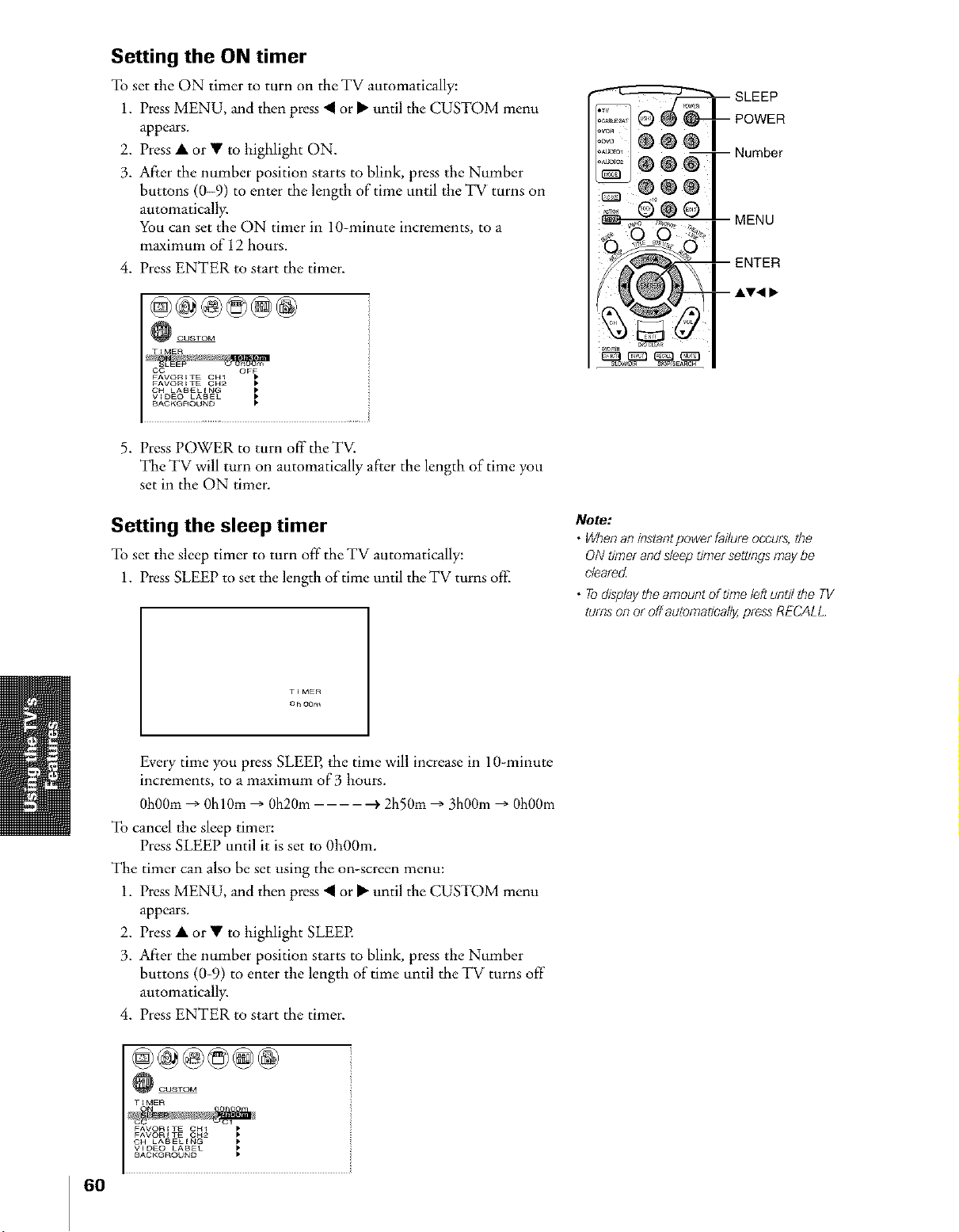
Setting the ON timer
To set the ON timer to turn on the TV automatically:
1. Press MENU, and then press "q or • until the CUSTOM menu
appears.
2. Press • or • to highlight ON.
3. After the number position starts to blink, press the Number
buttons (0-9) to enter the length of time until the TV turns on
automatically.
You can set the ON timer in 10-minute increments, to a
maximum of 12 hours.
4. Press ENTER to start the timer.
_CUSTOM ii
T{MER
CC OFF
FAVORITE CHI
FAVORITE CH2
CH LABELING
V{DEO LABEL
BACKGROUND
................... _;
5. Press POWER to turn offtheTV.
The TV will turn on automatically after the length of time you
set in the ON timer.
SLEEP
POWER
Number
MENU
ENTER
stow_lR S_PSSEARCH
Setting the sleep timer
To set the sleep timer to turn off the TV automatically:
1. Press SLEEP to set the length of time until the TV turns off.
T_MER
OhOOm
Every time you press SLEEP, the time will increase in 10-minute
increments, to a maximum of 3 hours.
0h00m --+0hl0m _ 0h20m i,2h50m _ 3h00m _ 0h00m
To cancel the sleep timer:
Press SLEEP until it is set to 0h00m.
The timer can also be set using the on-screen menu:
1. Press MENU, and then press _ or • until the CUST()M menu
appears.
2. Press • or • to highlight SLEEE
3. After the number position starts to blink, press the Number
buttons (0-9) to enter the length of time until the TV turns off"
automatically.
4. Press ENTER to start the timer.
Note:
• Whenan instantpower failureoccurs,the
ON timer and sleep timer seZbngsmaybe
cleared
• Todisplaytheamount oftffne left until the TV
turnson or off automat/eally,pressRECALL
6O
@@@@@@
_CUSTOM i
TIMER
FAVORITE CH1 _
FAVONITE CH2 _
CH LABELING
VIDEO LABEL _
BACKGROUND _
i
Page 61

Setting the clock
To set the clock:
1. Press MENU, and then press • or _" until the SET UP menu
appears.
2. Press • or • to highlight CLOCK SET.
3. After the number position starts to blink, press the Number
buttons (0-9) to enter the correct time. The clock operates on a
24-hour cyde only.
4. Press ENTER to start the clock.
@@@@@@
SET UP
CH PROGRAM •
ADD/ERASE ADD
_IOK CONNECT GUIDE
The_terLink
To display the time on-screen:
Press RECALL.
CABLETV/CABLE
Note :
ff the TV'spowersource Jsinterrupted [ff_e
power cord isunplugged or apower faffure
occurs), the cluck must be reset
MENU
ENTER
&V_ •
RECALL
61
Page 62

Adjusting the sound
Muting the sound
Press MUTE to temporarily reduce (1/2 MUTE) or turn off(MUTE)
the sound. While the sound is off; the screen will display "1/2
MUTE" or "MUTE" in the lower right corner. Every time you press
the button, the mute mode will change in the following order.
[+ Normal --+ 1/2 MUTE --+ MUTE •
When you select "MUTE" mode, the closed caption feature is
automatically activated if the closed caption mode is set to OFE To
deactivate this feature, deactivate MUTE. See "Using the closed
caption feature" on page 59 for more information.
Selecting stereo/SAP broadcasts
The multi-channel TV sound (MTS) feature allows you to listen to
high-fidelity stereo sound from your TV's speakers. MTS can also
transmit a second audio program (SAP) containing a second language,
music, or other audio information (when provided by individual
stations).
When the TV receives a stereo or SAP broadcast, the word STEREO
or SAP appears on-screen every time the TV is turned on, the channel
is changed, or the RECALL button is pressed.
The MTS feature is not available when the TV is in VIDE() mode.
To listen to stereo sound:
1. Press MENU, and then press • or _" until the AUDIO menu
appears.
2. Press • or • to highlight MTS.
3. Press • or _" to highlight STEREO.
°Eq®®®l
®I
MENU
RECALL
MUTE
TV front panel
I
MENU < lilY&
Theword "STEREO"or "SAP"
TREBLE 50
BALANCE 0
RESET •
........................... i
displaysin yellow in ff?emenu
when the TVreceivesthe signal
You can leave your TV in STEREO mode because it will
automatically output the type of sound being broadcast (stereo or
monaural).
lfthe stereo sound is noisy, select MONO to reduce the noise.
To
listen to SAP (if available):
1.
Press MENU, and then press • or _" until the AUDIO menu
appears.
2.
Press • or • to highlight MTS.
3.
Press • or _" to highlight SAP. You will hear the station's second
audio program (if available) from the speakers, while viewing the
original program's picture (see note at right).
Note :
A secondaudio program (SAP) can be heard
onlyon those TVclarionsthat offeriz
Forexample, a station might broadcast music
(of another language)asasecond au&o
program ffyou have SAPon,yet/wdl seethe
currentprogram on the screenbut heal
music (of the other language)insteadof the
program's normal audio
ffyou haveSAP on and the slat/onyou are
watching/s not broadcastinga secondaudio
program, the station'snormal audio willbe
outpu_However:oeeasrenallythere is no
sound at allin SAPmode ffth/shappens,set
the MTS feature toSTEREOmode
62
Page 63

Using the WOW TM surround sound feature
WOW is a special combination of SRS Labs audio technologies that
creates a thrilling surround sound experience with deep, rich bass
from stereo sound sources. Your TV's audio will sound fuller, richer,
and wider.
To adjust the WOW feature:
1. Select STERE() mode (See "Selecting stereo/SAP broadcasts" on
page 62).
2. Press MENU, and then press • or • until the THEATER menu
appears.
3. Press • or • to highlight the desired WOW feature you want to
adjust, then press • or • to adjust the item.
• SRS 3D -- To turn on or off the surround sound effect.
• FOCUS -- To turn on or off the vocal emphasis effect.
• TruBass -- To select the desired bass expansion level (HIGH,
LOW, or OFF).
_THEATER
®®@
:.....o®®
,_2, _,, _<_,,, MENU
....
Note:
ff the broadcastJsmonaural, the SRS3D
effectdoesnot work
PICTURE SIZE
AUTO ASPE • OFF
P_CTURE S_ROLL •
C_NEMA MODE V_DEO
Adjusting the sound quality
You can change the quality of your TV's sound by adjusting the bass,
treble, and balance.
To adjust the sound quality:
1. Press MENU, and then press • or • until the AUDIO menu
appears.
2. Press • or • to highlight the item _ouwant to adjust.
AUDIO
3. Press • or • to adjust the level.
• • makes the sound quality weaker or increases the balance in the
left channel, depending on the item selected.
• • makes the sound quality stronger or increases the balance in
the right channel, depending on the item selected.
HkGHTruBass
SRSWOW,SRS,and the (@TJsymbolare trademarksof SRS Labs,Ine
SRSWOW technology/s incorporated under licensefrom SRSLabs, Ine
63
Page 64

Resetting your audio adjustments
The RESET function returns your audio adjustments to the Gllowing
factory settings:
Bass .................. center (50)
Treble ............... center (50)
Balance ............ center (0)
To reset your audio adjustments:
1. Press MENU, and then press • or • until the AUDIO menu
appears.
2. Press • or • to highlight RESET.
3. Press • or •. The menu displays "DONE."
_AUDIO
MTS STEREO
BASS 50
TREBLE _O
Using the sub-bass system (SBS)
The sub-bass system allows you to enhance bass performance, even
when the volume is low.
To turn on the SBS:
1. Press MENU, and then press • or • until the AUDIO menu
appears.
2. Press • or • to highlight SBS.
3. Press • or • to highlight ON.
MENU
,AV, I_-
_AUDIO
SPEAKERS ON
AUDIO OUT MAIN
STABLE SOUND OFF
To adjust the SBS level:
4. Press • or • to highlight SBS LEVEL.
5. Press • or • to adjust the SBS level.
_ AUDIO i
AUDIO OUT MAIN
STABLE SOUND OFF
To turn off the SBS:
Highlight OFF in step 3 above.
Note:
WhenSBSJsset to OFf[if the SBS/eve/Js
adjuded, the SBS isautomaticallyset to O_
H
64
Page 65

Turning off the built-in speakers
Use this feature to turn offthe TV speakers when you connect an
audio system (see "Connecting an audio system" on page 16).
To turn off the built-in speakers:
1. Press MENU, then press •
or • until AUDIO menu
appears.
2. Press • or • to highlight
SPEAKERS.
@@@@@@
AUDIO
_BS ON
STABLE SOUND OFF
3. Press • or • to highlight
OFE
To turn on the built-in speakers:
Highlight ON in step 3 above.
Selecting the AUDIO OUT sound
This feature allows you to select the sound source (MAIN or POP)
that is output from the AUDIO OUT jacks (see "Connecting two
VCRs" on page 13).
This is useful when amplifying or recording the POP sound with
external equipment while hearing the sound of the main picture
through the TV's built-in speakers.
To select the Audio OUT sound:
1. Press MENU, and then press
• or • until the AUDIO
menu appears.
2. Press • or • to highlight
AUDIO OUT.
3. Press • or • to select MAIN
orPOR
• MAIN: Outputs the sound of the main program through the
AUDIO OUT jacks.
• POP: Outputs the sound of the POP program through the
AUDIO OUT jacks.
_AUDIO
_BS ON
SBS LEVEL 100
Note:
Make sure the volume centre/of your audio
ampl/herisset toa moderate listeninglevel
o_v Po_
::2' ®@@
:.....@®®
_o ,*,0_ MENU
Q O
Note:
• Whenthe POPwJn_w_ nog_e_ the
sound of _e mareprogram _ ou_u*
through the AUDIO OUTjacks,evenif POP
Jsselectedm theAUD/O OUTmenu
• Thesound of the main program is always
ou_ut through the TVspeakers,regardless
of the AUDIO OUTsegting
Using the StableSound" feature
When tile signal source is changed, the StableSound cvfeature limits
the highest volume level to prevent extreme changes in volume (for
example, to prevent the sudden increase in volume that often happens
when a TV program switches to a commercial).
To turn on the StableSound Cvfeature:
1. Press MENU, and then press • or • until the AUDIO menu
appears.
2. Press • or • to highlight STABLE SOUND.
3. Press • or • to select ON.
_AUDIO
SBS ON
SBS LEVEL 8O
SPEAKERS ON
To turn off the StableSound feature:
Highlight OFF in step 3 above.
65
Page 66

Selecting the background of the menu display
You can change the background of the menu display by selecting from
two preset types: shaded and solid (gray).
To select the background:
1. Press MENU, and then press
• or • until the CUST()M
menu appears.
2. Press • or • to highlight
BACKGROUND.
3. Press • or • to select either
TIMER
ON
FAVORITE CHI
FAVORITE CH2
V_DEO LABEL
0 h00m
a SHADED or SOLID
background.
Displaying on-screen information
Press RECALL to display the following information on-screen:
• Antenna mode (when in TV
mo e
d) sA_
• Channel number or VIDE()
mode selected
• Time (if set) ....
• Remaining time of ON/SLEEP
timer (if set)
• Channel label (if set)
• Stereo or SAP audio status
• V-CHIP rating status
• Picture size
STEREO
TV PG • V
ON TtMER I Hm4m
SLEEP TIMER lh23m
ANT /
OLOOK _2S OABLE 6
TV _G • V
ON TIMER l_h34m
SLEEP TIMER lh23m
THEATE_ WIDE1 DVD
CLOOK 0_28 ColorStream _-ID_
ABOD
:i?ioQ®@
.... ®®®
gBB
MENU
Viewing the demo mode
The demo mode automatically demonstrates several of your TV's
f_atures.
To start the demo:
Press and hold MENU on the TV front panel for 4 seconds.
To stop the demo:
Press RECALL, EXIT, or POWER.
Understanding the auto power off feature
The TV will automatically turn itself off after approximately 15
minutes if it is tuned to a vacant channel or a station that completes
its broadcast for the day. This feature does not work in VIDEO mode.
Understanding the last mode memory feature
If the power is cut offwhile you are viewing the TV, the Last Mode
Memory feature automatically turns on the TV when the power is
resupplied.
If the power is going to be off for a long time and you are going to be
away from your TV, unplug the power cord to prevent the TV from
turning on in your absence.
66
Page 67

Appendix
Specifications
Design and specifications are subject to change without notice.
TelevisionSystem
NTSC standard
TheaterLink OUT: 3 V(p-p), 10 k ohm
Channel Coverage
VHF: 2 through 13
UHF: 14 through 69
Cable TV: Mid band (A-8 through A-l, A through i)
Super band 0 through W)
Hyper band (AA through ZZ, AAA, BBB)
Ultra band (65 through 94, 100 through 125)
Power Source
120 V AC, 60 Hz
Power Consumption
190 W
Audio Power
20W+ 20W
Speaker Type
Two 6-5116 inches (16 cm) round
Video/Audio Ternlinats
S-VIDEO INPUT
Y : 1V(p-p), 75 ohm, negative sync.
C : 0.286 V(p-p) (burst signal), 75 ohm
VIDEO/AUDIO INPUT
VIDEO: 1V(p-p), 75 ohm, negative sync.
AUDIO: 150 mV(rms) (30% modulation equivalent,
47 k ohm)
ColorStream _ (component video) INPUT
Y : 1V(p-p), 75 ohm
PR: 0.7 V(p-p), 75 ohm
PB: 0.7 V(p-p), 75 ohm
AUDIO: 150 mV(rms), 47 k ohm
Suggested scan rates: 1080i, 480p, 480i, 720p
VIDEO/AUDIO OUTPUT
VIDEO: 1V(p-p), 75 ohm, negative sync.
AUDIO: 150 mV(rms) (30% modulation equivalent,
4.7 k ohm)
VARIABLE AUDIO OUTPUT
0-300 mV(rms) (30% modulation equiv_ent, 4.7 k ohm)
AUDIO CENTEP, CHANNEL INPUT
300 mV(rms) (30% modulation equivalent, 10 k ohm)
DVI/HDCP INPUT
HDCP compliant
E-EDID* 1.3 compliant
DVI-D uncompressed, hlgb-speed, digital single-link
connection
Suggested scan rates: 1080i, 480p, 480i, 720p
Dimensions
46HX83: Width
Height
Depth
51HX83: Width
Height
Depth
57HX83: Width
Height
Depth
65HX83: Width
Height
Depth
Mass
43-318 inches (1102 mm)
40-1/2 inches (1029 mm)
21-718 inches (556 trim)
47-9/16 inches (1208 ram)
50-1/2 inches (1283 ram)
22-1/2 inches (572 ram)
52-314 inches (1340 mm)
55-314 inches (1416 mm)
23-718 inches (606 ram)
59-718 inches (1521 mm)
59-718 inches (1521 mm)
26-1/4 inches (667 ram)
46HX83:165 lhs (74.8 kgo
51HX83:169 lhs (76.6 kgo
57HX83:204 lhs (92.5 kg)
65HX83:240 lhs (109 kg)
Supplied Accessories
TheaterLink cable
Remote Control with two size "AA" alkaline batteries
Optional TV stand
46HX83:ST4663
* E EDID Enhanced ExtendedDisplay Identification
67
Page 68

Troubleshooting
Before calling aservice technician, please check the following table for a possible cause of the problem and
some solutions.
Problem Solution
TV will not turn on • Make sure the power cord is plugged in, then press POWER.
• The remote control batteries may be dead. Replace the batteries.
No picture, no sound • Check the antenna/cable connections.
No sound, picture OK • The sound may be muted. Press VOLUME.
• The station may have broadcast difficulties. Try another channel.
• Make sure the SPEAKERS function in the AUDIO menu is set
properly.
• Make sure theAUD10 CENTER CHANNEL switch isset properly.
• If the MTS feature is in SAP mode, change it to STEREO mode.
Poor picture, sound OK • Check the antenna connections.
• The s*:ationmay have broadcast: difficukies. Try anod_er channel.
• Adjust the PICTURE menu.
• Make sure your other devices are connected to the TV correctly.
Poor reception of broadcast channels • The station may have broadcast difficulties. Try another channel.
• Check the antenna connections.
• If you are using a VCR, make sure the TV/VCR button on the
remote contro][-isset correctly.
Cannot receive above channel 13 • Make sure the MODE button on the remote control is set to the
mode that corresponds with the signal source type (cable company or
outside antenna).
Black box appears on the screen • The closed caption feature may be set to one of the Text modes (T1,
T2, T3, or T4). Turn closed captioning OFE
Unable to select a certain channel • The channel may be locked with the CH LOCK feature, or erased
Multiple images • The station may have broadcast difficulties. Try another channel.
Poor color or no color • The station may have broadcast difficulties. Try another channel.
No stereo or SAP sound from a • Make sure the MTS feature is set properly.
known MTS broadcast
The front panel buttons do not operate • Check the FRONT PANEL LOCK feature.
The remote control does not operate • Make sure the appropriate device MODE is selected.
with the ADD/ERASE feature.
• Antenna reception may be poor. Use a highly directional outdoor
antenna.
• Adjust theTINT and/or COLOR in the PICTURE menu.
• Remove all obstructions between the remote control and the remote
control sensor in the TV.
• The remote control batteries may be dead. Replace the batteries.
Cannot access signal input sources • Check the VIDEO LOCK feature.
(VIDE() 1, VIDEO2, VIDEO3,
ColorStream HDI/HD2, DV1/HDCP)
and/or Channels 3 and 4.
Page 69

Limited United States Warranty
for 27" FST PURE _and All Larger Television Models
Toshiba America Consumer Products, Inc ("TACP"} and Toshiba
Hawaii, Inc ("THI"} make the following limited warranties to
original consumers in the United States THESE LIMITED
WARRANTIES EXTEND TO THE ORIGINAL CONSUMER
PURCHASER OR ANY PERSON RECEIVING THIS
TELEVISION AS A GIFT FROM THE ORIGINAL CONSUMER
PURCHASER AND TO NO OTHER PURCHASER OR
TRANSFEREE.
PRODUCTS PURCHASED IN THE U.S.A. AND USED IN
CANADA ARE NOT COVERED BY THESE WARRANTIES.
PRODUCTS PURCHASED IN CANADA AND USED IN THE
U.S.A. ARE NOT COVERED BY THESE WARRANTIES.
Limited One C1) Year Warranty on Parts and Labor*
TACP/THI warrant this television and its parts against defects in
materials or workmanship for a period of one (1} year after the
date of original retail purchase DURING THIS PERIOD, TACP/
THI WILL, AT TACP/THI'S OPTION, REPAIR OR REPLACE A
DEFECTIVE PART WITH A NEW OR REFURBISHED PART
WITHOUT CHARGE TO YOU FOR PARTS OR LABOR. TACP/
THt Authorized Service Station personnel will come to your home
when warranty serwce is required Depending on the type of
repair required, either the service will be performed in your home
or the set will be taken to the TACP/TFFIAuthorized Service
Station for repair and returned to your home at no cost to you
Limited Two (2} Year Warranty on Picture Tube*
TACP/THI further warrant the picture tube in this television
against defects in materials or workmanship for a period of two
(2) years after the date of original retail purchase DURING
THIS PERIOD, TACP/THI WILL, AT TACP/THFS OPTION,
REPAIR OR REPLACE A DEFECTIVE PICTURE TUBE WITH A
NEW OR REFURBISHED PICTURE TUBE WITHOUT
CHARGE TO YOU, EXCEPT THAT, IF A DEFECTIVE PICTURE
TUBE IS REPAIRED OR REPLACED AFTER ONE (1) YEAR
FROM THE DATE OF THE ORIGINAL RETAIL PURCHASE,
YOU PAY LABOR CHARGES INVOLVED IN THE REPAIR OR
REPLACEMENT
Rental Units
The warranty for rental units begins with the date of first rental or
thirty (30) days from the date of shipment to the rental firm,
whichever comes first
*Commercial Units
Televisions sold and used for commercial purposes have a limited
ninety (90} day warranty for all parts, labor, and picture tubes
Owner's Manual and Product Registration Card
Read this owner's manual thoroughly before operating this
television Complete and mail the enclosed product registration
card within ten days after you, or the person who has given you
this product asa gift, purchased this television Returning the
product registration card will enable TACP/TH I to provide you
with better customer service and improved product support
Failure to return the product registration card will not affect your
rights under this warranty
Your Responsibility
THEABOVE WARRANTIESARE SUBJECTTOTHE
FOLLOWING CONDITIONS:
(1} You must provide your bill of sale or other proof of purchase
(2) All warranty servicing of this television must be made by an
Authorized TACP/THI Service Station
(3) The warranties from TACPand THI are effective only if the
television is purchased and operated in the USA or PuertoRico
(4} Labor service charges for set installation, setup, adjustment
of customer controls, and installation or repair of antenna
systems are not covered by these warranties Reception
problems caused by inadequate antenna systems are your
responsibility
(5} Warranties extend only to defects in materials or
workmanship as limited above and do not extend to any
television or parts that have been lost or discarded by you or
to damage to television or parts caused by misuse, accident,
Acts of God (such as lightning or fluctuations in electric
powe0, improper installation, improper maintenance, or use
in violation of instructions furnished by TACP#rHI; or to units
that have been modified or had the serial number removed,
altered, defaced, or rendered illegible
How to Obtain Warranty Services
If,after following aJlof the operating instructionsin this manual
and checking the "Troubleshooting" section, you find that service
is needed:
(1) -refind the nearest [ACP/THI Authorized Service Station:
For televisions purchased in the United States, except
Flawaii, visit/ACP's web site at www.toshiba.com/tacp.
or call toll flee ] 800 63] 38] ]
For televisions purchased in Hawaii, contact Toshiba Hawaii,
Inc, 327 Kamakee Street, Honolulu, HI 9681/4, (808} 591
9281
(2) Present your bill of sale or other proof of purchase to the
Authorized Service Station Authorized TACP/THI Service
Station personnel will come to your home when warranty
service is required Depending on the type of repair required,
either the service will be performed in your home or the set
will be taken to the Authorized Service Station for repair and
returned to your home at no cost to you
For additional information, visit TACP's web site: ]
www.tosh ba.eom/tacp. J
ALL WARRANTIES IMPLIED BY THE LAW OF ANY STATE
OF THE U.S.A., INCLUDING THE IMPLIED WARRANTIES OF
MERCHANTABILITY AND FITNESS FOR A PARTICULAR
PURPOSE, ARE EXPRESSLY LIMITED TO THE DURATION
OF THE LIMITED WARRANTIES SET FORTH ABOVE. WITH
THE EXCEPTION OF ANY WARRANTIES IMPLIED BY THE
LAW OF ANY STATE OF THE U.S.A. AS HEREBY LIMITED,
THE FOREGOING WARRANTY IS EXCLUSIVE AND IN LIEU
OF ALL OTHER WARRANTIES, GUARANTEES,
AGREEMENTS, AND SIMILAR OBLIGATIONS OF TACP OR
THI WITH RESPECT TO THE REPAIR OR REPLACEMENT OF
ANY PARTS. IN NO EVENT SHALL TACP OR THI BE LIABLE
FOR CONSEQUENTIAL OR INCIDENTAL DAMAGES.
No person, agent, distributor, dealer, or company is authorized to
change, modify, or extend the terms of these warranties in any
manner whatsoever The time within which action must be
commenced to enforce any obligation of TACP or TFII ahsing
under this warranty or under any law of the United States or of
any state thereof is hereby limited to 90 days from the date you
discover, or should have discovered, the defect This limitation
does not apply to implied warranties arising under the law of any
state of the USA
THIS WARRANTY GIVES YOU SPECIFIC LEGAL RIGHTS,
AND YOU MAY ALSO HAVE OTHER RIGHTS, WHICH MAY
VARY FROM STATE TO STATE IN THE U.S.A. SOME STATES
OF THE U.S.A. DO NOT ALLOW LIMITATIONS ON THE
DURATION OF AN IMPLIED WARRANTY, LIMITATIONS ON
THE TIME WITHIN WHICH AN ACTION MAY BE BROUGHT,
OR THE EXCLUSION OR LIMITATION OF INCIDENTAL OR
CONSEQUENTIAL DAMAGES; THEREFORE, THE ABOVE
LIMITATIONS OR EXCLUSIONS MAY NOT APPLY TO YOU
UNDER SUCH CIRCUMSTANCES.
FSTIStJRE_'isa legstoredtra e alk ofTuslibaArrelicaCotsumerr_odicts Inc
REVMARS2
69
Page 70

Limited Canada Warranty
for 27" FST PURE _and All Larger Television Models
Toshiba of Canada Limited ("TCE') makes the following limited
warranties to original consumers in Canada
THESE LIMITED WARRANTIES EXTEND TO THE ORIGINAL
CONSUMER PURCHASER OR ANY PERSON RECEIVING
THIS TELEVISION AS A GIFT FROM THE ORIGINAL
CONSUMER PURCHASER AND TO NO OTHER
PURCHASER OR TRANSFEREE.
PRODUCTS PURCHASED IN THE U.S.A. AND USED IN
CANADA ARE NOT COVERED BY THESE WARRANTIES.
PRODUCTS PURCHASED IN CANADA AND USED IN THE
U.S.A. ARE NOT COVERED BY THESE WARRANTIES.
Limited One (1) Year Warranty on Parts and Labor*
TCL warrants this television and its paris against defects in
materials or workmanship for a period of one {1} year after the
date of original retail purchase DURING THIS PERIOD, TCL
WILL, AT TOE'S OPTION, REPAIR OR REPLACE A DEFECTIVE
PART WITH A NEW OR REFURBISHED PART WITHOUT
CHARGE TO YOU FOR PARTS OR LABOR. TCL Authorized
Service Depot personnel will come to your home when warranty
service _srequhed Depending on the type of repair required,
either the service will be performed in your home or the set will
be taken to the TCL Authorized Service Depot for repair and
returned to your home at no cost to you IN-HOME SERVICE
ONLY APPLIES WITHIN 100 KILOMETERS OF AN
AUTHORIZED TeL SERVICE DEPOT.
Limited Two (2) Year Warranty on Picture Tube*
TCL further warrants the picture tube h_this television against
defects in materials or workmanship for a period of two (2) years
after the date of original retail purchase DURING THIS
PERIOD, TCL WILL, AT TCL'S OPTION, REPAIR OR REPLACE
A DEFECTIVE PICTURE TUBE WITH A NEW OR
REFURBISHED PICTURE TUBE WITHOUT CHARGE TO YOU,
EXCEPT THAT, IF A DEFECTIVE PICTURE TUBE IS REPAIRED
OR REPLACED AFTER ONE (1) YEAR FROM THE DATE OF
THE ORIGINAL RETAIL PURCHASE, YOU PAY LABOR
CHARGES INVOLVED IN THE REPAIR OR REPLACEMENT.
Rental Units
The warranty for rental units begins with the date of first rental or
thhty (30) days flom the date of shipment to the rental firm,
whichever comes first
*Commercial Units
Televisions so_da_d used fur commercial purposes have a _imited
ninety (90) day warranty fur all parts, labor, and picture tubes
Owner's Manual
Read this owner's manual thorougHy before operating this
television
Your Responsibility
THE ABOVE WARRANTIES ARE SUBJECT TO THE
FOLLOWING CONDITIONS:
(11 You must provide your bill of sale or other proof of purchase
(2) All warranty servicing of this television must be made by an
Authorized TCL Service Depot
(3) The warranties fiom TCL are effective only if the television is
purchased in Canada from an authorized TCL dealer and
operated in Canada
(4) Labor service charges for set installation, setup, adjustment
of customer controls, and installation or repair of antenna
systems are not covered by these warranties Reception
problems caused by inadequate antenna systems are your
responsibility
(5) Warranties extend only to defects in materials or
workmanship as limited above and do not extend to any
television or parts that have been lost or discarded by you or
to damage to television or parts caused by misuse, accident,
Acts of God (such as lightning or fluctuations in electric
power}, improper installation, improper maintenance, or use
in violation of instructions furnished by TCL; or to units that
have been modified or had the serial number removed,
altered, defaced, or rendered illegible
How to Obtain Warranty Services
If, after following all of the operating instructions in this manual
and checking the "Troubleshooting" section, you find that sewice
is needed:
(1) Tofind the nearest TCL Authorized Service Depot, visit TCUs
web site: www.toshiba.ca
(2) Present your bill of sale or other proof of purchase to the
Authorized Service Depot Authorized TCL Service Depot
personnel will come to your home when warranty service is
required Depending on the type ol repair required, either
the service will be performed in your home or the set will be
taken to the Authorized Service Depot for repair and
returned to your home at no cost to you IN=HOME
SERVICE ONLY APPLIES WITHIN ] 00 KILOMETERS OF
AN AUTHORIZED TeL SERVICE DEPOT.
For additional information, visit TCL's web site: I
L www.tosh ba.ca I
ALL WARRANTIES IMPLIED BY THE LAW OF ANY
PROVINCE OF CANADA, INCLUDING THE IMPLIED
WARRANTIES OF MERCHANTABILITY AND FITNESS FOR
A PARTICULAR PURPOSE, ARE EXPRESSLY LIMITED TO
THE DURATION OF THE LIMITED WARRANTIES SET FORTH
ABOVE. WITH THE EXCEPTION OF ANY WARRANTIES
IMPLIED BY THE LAW OF ANY PROVINCE OF CANADA AS
HEREBY LIMITED, THE FOREGOING WARRANTY IS
EXCLUSIVE AND IN LIEU OF ALL OTHER WARRANTIES,
GUARANTEES, AGREEMENTS, AND SIMILAR
OBLIGATIONS OF TCL WITH RESPECT TO THE REPAIR OR
REPLACEMENT OF ANY PARTS. IN NO EVENT SHALL TCL
BE LIABLE FOR CONSEQUENTIAL OR INCIDENTAL
DAMAGES.
No person, agent, distributor, dealer, or company is authorized to
change, modify, or extend the terms of these warranties in any
manner whatsoever The time within which action must be
commenced to enforce any obligation of TCL arising under this
warranty or under any law of Canada or of any province thereof,
is hereby limited to 90 days fiom the date you discover, or should
have discovered, the defect This limitation does not apply to
implied warranties arising under the law of any province of
Canada
THIS WARRANTY GIVES YOU SPECIFIC LEGAL RIGHTS,
AND YOU MAY ALSO HAVE OTHER RIGHTS, WHICH MAY
VARY FROM PROVINCE TO PROVINCE IN CANADA. SOME
PROVINCES OF CANADA DO NOT ALLOW LIMITATIONS
ON THE DURATION OF AN IMPLIED WARRANTY,
LIMITATIONS ON THE TIME WITHIN WHICH AN ACTION
MAY BE BROUGHT, OR THE EXCLUSION OR LIMITATION
OF INCIDENTAL OR CONSEQUENTIAL DAMAGES;
THEREFORE, THE ABOVE LIMITATIONS OR EXCLUSIONS
MAY NOT APPLY TO YOU UNDER SUCH
CIRCUMSTANCES.
FSTPURE' is alegistered tlade alk of ToshibaAmelica Col sumer P od icts, Inc
REV MARS2
Page 71

Index
A
ALS (Ambient Light Senso0 ................................................55
A/V receiver connection ........................................................16
ANT 1!2 ........................................................................................27
Antenna cables ............................................................................8
AUDIO OUT sound, selecting .............................................65
Audio system connection ......................................................16
Auto aspect .................................................................................43
Auto convergence ....................................................................35
Auto power off ...........................................................................66
B
BACKGROUND selection .....................................................66
Back of the TV ..............................................................................7
O
CableClear TM DNR ....................................................................56
Cable converter box connection ...........................................9
Camcorder connection ...........................................................13
CH AV buttons .........................................................................28
CH LABELING ...........................................................................39
CH LOCK .....................................................................................51
CH RTN button ..........................................................................37
CH SCAN button ......................................................................46
Channel Number buttons .....................................................35
Channel programming
ADD/ERASE ..........................................................................29
Automatic programming ..................................................28
TV/CABLE selection ...........................................................28
Cinema mode .............................................................................43
Clock, setting .............................................................................61
Closed caption ...........................................................................59
Color temperature ....................................................................57
Component video cables .........................................................8
Convergence adjustment ......................................................35
D
Demonstration mode ..............................................................66
Display format ...........................................................................57
DNR (Digital Noise Reduction) ..........................................56
Double-Window ("POP") feature .......................................44
Double-Window, size adjustment ......................................45
DTV receiver connection .......................................................12
DVD connection ................................................................10, 11
DVIIHDCP connection ...........................................................14
I:GI
FAV AV buttons .......................................................................38
FAVORITE button ......................................................................47
Favorite channels .....................................................................37
FOCUS feature ..........................................................................63
Front of the TV ..............................................................................7
Front panel lock ........................................................................53
Game timer .................................................................................53
IN PUT button .......................................................................2Z 58
LM
Labeling channels ....................................................................39
Labeling video inputs .............................................................58
Language selection .................................................................27
Last mode memory ..................................................................66
Locking channels .....................................................................51
Locking video inputs ...............................................................52
Locks menu ................................................................................48
Menu system ..............................................................................25
MTS feature ................................................................................62
MUTE button ..............................................................................62
OP
ON-timer ......................................................................................60
Picture adjustments
COLOR TEMPERATURE ...................................................57
FLESH TONE .........................................................................55
Picture mode .........................................................................54
Picture quality .......................................................................54
Picture-out-picture (POP)
FREEZE button .....................................................................45
POP CH AV buttons ..........................................................44
POP DIRECT CH button ....................................................44
SOURCE button ...................................................................44
SPLIT button ..........................................................................44
SWAP button .........................................................................45
Picture scroll ...............................................................................42
Picture size selection ..............................................................40
R
RECALL button .........................................................................66
Remote control
Battery installation ..............................................................17
Device code table ........................................................22-23
Functional key chart ....................................................18-19
Learning about the buttons ............................................24
Operational feature reset .................................................21
Programming ........................................................................20
Searching and sampling the code ...............................20
Volume Lock feature ..........................................................21
RESET .....................................................................................5Z 64
S
SAP sound ...................................................................................62
Satellite receiver connection ...............................................I0
Scrolling the Theater Wide picture ....................................42
Sleep timer ..................................................................................60
Sound quality adjustments ...................................................63
SPEAKERS on/off ....................................................................65
Specifications .............................................................................67
SpeedSurf ....................................................................................35
SRS 3D .........................................................................................63
StableSound _.............................................................................65
Stereo sound ..............................................................................62
Sub-bass system (SBS) .........................................................64
SurfLoek TM ....................................................................................37
S-video cables ..............................................................................8
SVM ...............................................................................................56
TheaterLink, button .................................................................31
TheaterLink, connection ........................................................15
TheaterLink setup ....................................................................29
Theater wide picture ...............................................................41
TouchFocus TM ..............................................................................35
Troubleshooting ........................................................................68
TruBass .........................................................................................63
TV/VIDEO button ......................................................................27
V
V-CHI P
BLOCKING OPTION ..........................................................50
ENABLE BLOCKING ..........................................................49
MPAA RATING .....................................................................50
NEW PIN CODE ...................................................................53
TV RATING .............................................................................49
Unlocking programs temporarily ..................................51
VCR connection ....................................................................8-13
Video cables ..................................................................................8
VIDEO LABEL ............................................................................58
VIDEO LOCK ..............................................................................52
W
Warranty ................................................................................69, 70
WOW feature ..............................................................................63
71
Page 72

TOSHIBA AMERICA CONSUMER PRODUCTS, INC.
HEAD OFFICE: 82 TOTOWA ROAD, WAYNE, NJ 07470, U.S.A.
NATIONAL SERVICE DIVISlON:1420-B TOSHIBA DRIVE, LEBANON, TN 37087, U.S.A.
TOSHIBA HAWAII, INC.
HEAD OFFICE: 327 KAMAKEE STREET, HONOLULU, HI 96814, U.S.A.-TEL: (808) 591-9281
TOSHIBA OF CANADA LTD.
HEAD OFFICE: 191 McNABB STREET, MARKHAM, ONTARIO, L3R 8H2, CANADA - TEL: (905) 4705400
SERVICE CENTERS:
TORONTO: 191 McNABB STREET, MARKHAM, ONTARIO L3R 8H2, CANADA - TEL: (905} 470 5400
MONTREAL: 1643 NORTH SERVICE RD., TRANS-CANADA HIGHWAY, DORVAL QUEBEC, H9P 1J1, CANADA - TEL: (514) 856-4100
VANCOUVER: 22171 FRASERWOOD WAY, RICHMOND, B.C., V6W 1J5, CANADA- TEL: (604) 303-2500
MANUFACTURED BY
TOSHIBA AMERICA CONSUMER PRODUCTS, INC.
ColorStrearn and StableSound are registered trademarks of Toshiba Anlerica Consumer Products, hlc.
CableClear, TouchFocus, SurfLock and Theaterlink are trademarks of Toshiba America Consumer Products, Inc.
PRINTED IN USA
(03-05) R 23565935
TOSHIBA
