Toshiba 65HDX82, 57HDX82, 50HDX82 Owner’s Manual
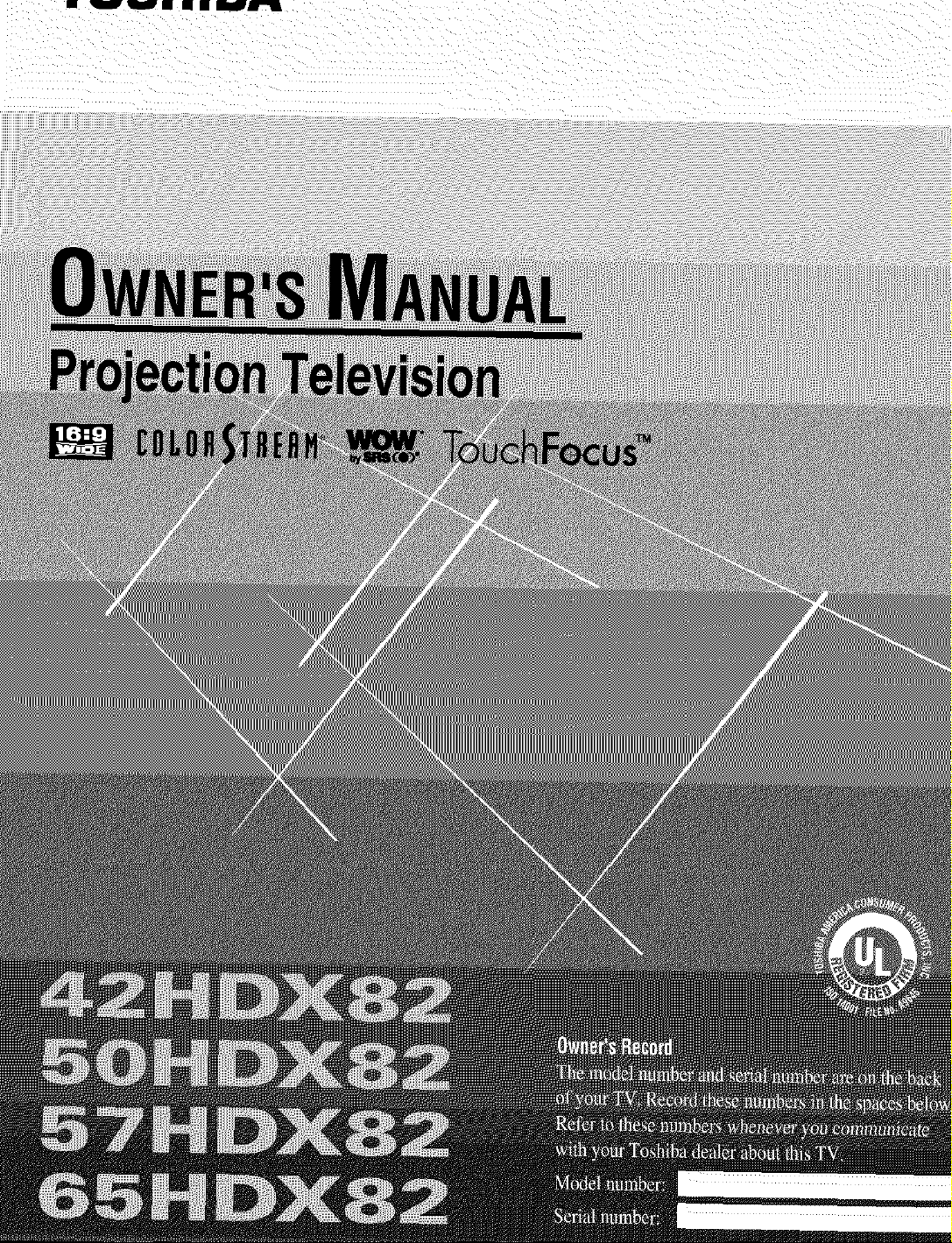
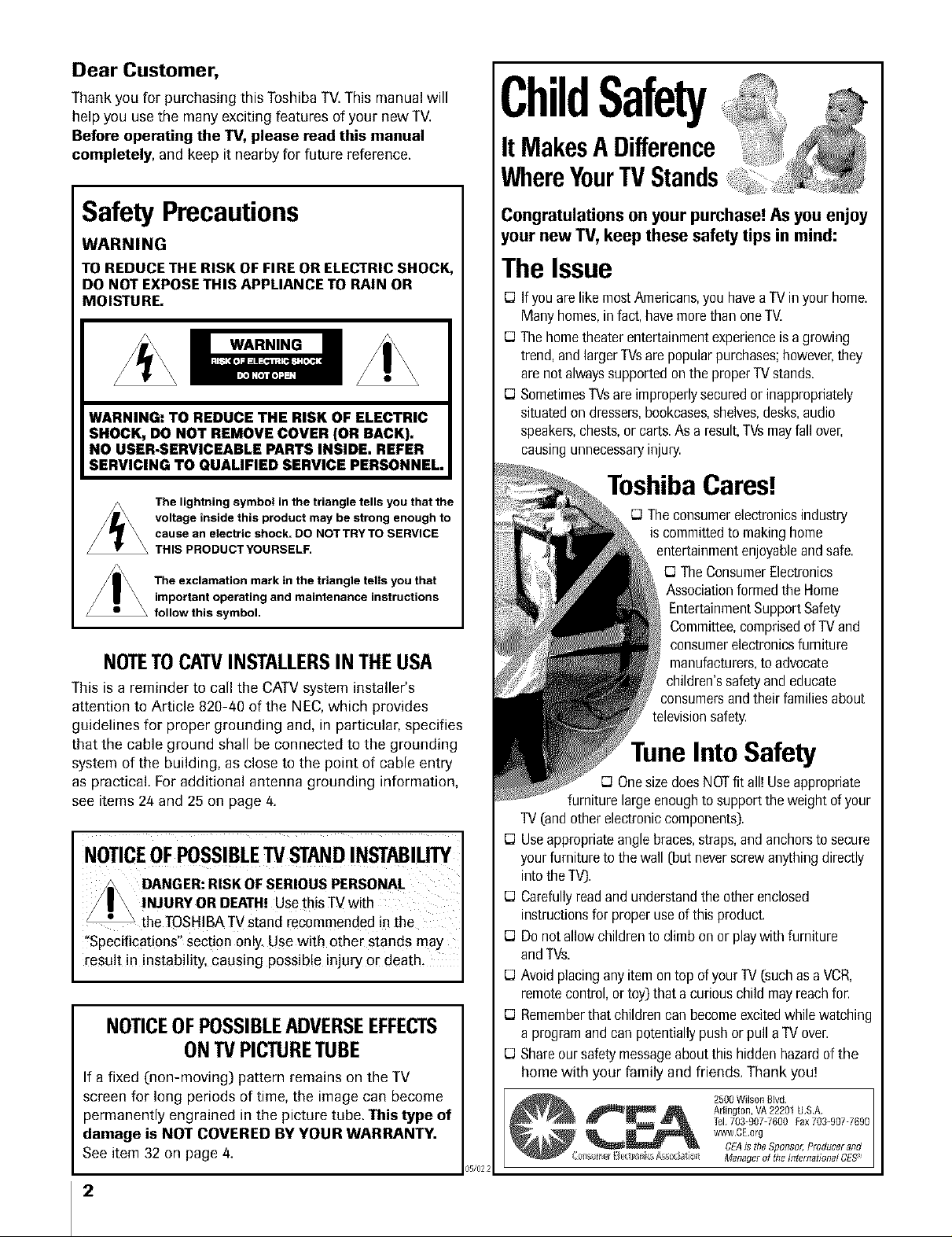
Dear Customer,
Thankyou for purchasing this Toshiba TV.This manual will
help you use the many exciting features of your new TV.
Before operating the TV, please read this manual
completely, and keep it nearby for future reference.
ChildSafety
ItMakesADifference
WhereYourTVStands
SafetyPrecautions
WARNING
TO REDUCE THE RISK OF FIRE OR ELECTRICSHOCK,
DO NOT EXPOSETHIS APPLIANCE TO RAIN OR
MOISTURE.
WARNING: TO REDUCE THE RISK OF ELECTRIC
SHOCK, DO NOT REMOVE COVER (OR BACK).
NO USER-SERVICEABLE PARTS INSIDE. REFER
SERVICING TO QUALIFIED SERVICE PERSONNEL.
The lightning symbol in the triangle tells you that the
voltage inside this product may be strong enough to
cause an electric shock. DO NOT TRY TO SERVICE
THIS PRODUCT YOURSELF.
The exclamation mark in the triangle tells you that
important operating and maintenance instructions
follow this symbol.
NOTETOCATVINSTALLERSINTHEUSA
Thisis a reminder to call the CATVsystem installer's
attention to Article 820-40 of the NEC,which provides
guidelines for proper grounding and, in particular, specifies
that the cable ground shall be connected to the grounding
system of the building, as close to the point of cable entry
as practical. Foradditional antenna grounding information,
see items 24 and 25 on page 4.
NOTICEOFPOSSIBLETVSTANDINSTABILITY
DANGER:RISKOFSERIOUSPERSONAL
!NJURYOR DEATH!Usethis TV with
theTOSHIBATV stand recommendedin the
"Specifications"section only.Use with other stands may
[esu!t in instability, causing possible injury or death.
NOTICEOFPOSSIBLEADVERSEEFFECTS
ONTVPICTURETUBE
If a fixed (non-moving) pattern remains on the TV
screen for long periods of time, the image can become
permanently engrained in the picture tube. "[his type of
damage is NOT COVERED BY YOUR WARRANTY.
See item 32 or] page 4.
2
Congratulations on your purchase! As you enjoy
your new TV, keep these safety tips in mind:
The Issue
IJ If youare likemostAmericans,youhaveaTVin your home.
Manyhomes,infact,havemorethan oneTV.
IJ The hometheaterentertainmentexperienceis a growing
trend,and largerTVsarepopularpurchases;however,they
arenotalwayssupportedontheproperTVstands.
IJ SometimesTVsareimproperlysecuredor inappropriately
situatedondressers,bookcases,shelves,desks,audio
speakers,chests,orcarts.As a result,TVsmayfallover,
causingunnecessaryinjury.
ToshibaCares!
O Theconsumerelectronicsindustry
iscommittedto makinghome
entertainmentenjoyableandsafe.
O The ConsumerElectronics
Associationformedthe Home
EntertainmentSupportSafety
Committee,comprisedofTVand
consumerelectronicsfurniture
manufacturers,toadvocate
children'ssafetyand educate
consumersandtheir familiesabout
televisionsafety.
Tune Into Safety
O OnesizedoesNOTfit all!Useappropriate
furniture largeenoughtosupporttheweight ofyour
TV(andotherelectroniccomponents).
IJ Useappropriateanglebraces,straps,and anchorsto secure
yourfurnitureto thewall[but neverscrewanythingdirectly
intotheTV).
E3
Carefullyreadandunderstandthe otherenclosed
instructionsfor properuse of this product.
E3
Donotallowchildrento climb on orplaywith furniture
andTVs.
E3
Avoidplacinganyitemontop of yourTV[suchasa VCR,
remotecontrol,ortoy) that acuriouschild mayreachfor.
E3
Rememberthatchildrencanbecomeexcitedwhilewatching
a programand can potentiallypushorpull aTVover.
E3
Shareour safetymessageaboutthis hiddenhazardofthe
home with your family and friends. Thank you!
2500 Wilson8[vd
Arlington, VA22201 USA
Tel 703=907=7600Fax703-907-7690
www CEorg
CEAis theSponsor, Producerand
)5/02;
Managerof thethtemafional CES:_
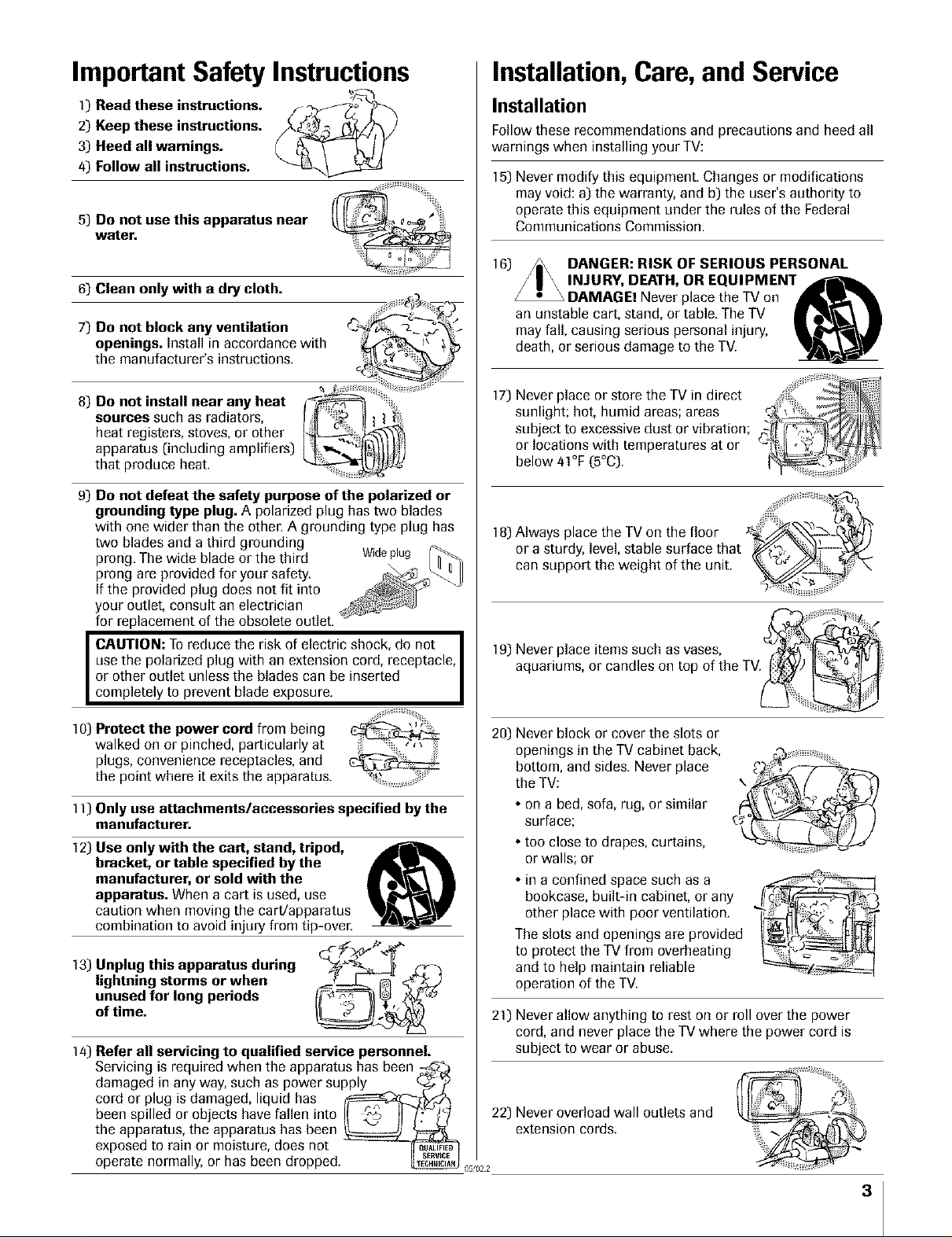
Important Safety Instructions
Installation,Care, and Service
1) Read these instructions. / ,_ iw--_
2) Keep these instructions. _ _-_)
3) Heed all warnings.
4) Follow all instructions.
5) Do not use this apparatus near
water.
6) Clean only with a dry cloth.
7) DO not block any ventilation _ °'-_,_
openings. Install in accordance with
the manufacturer's instructions.
8) Do not install near any heat _-
sources such as radiators,
heat registers, stoves, or other
apparatus (including amplifiers)
that produce heat.
9) Do not defeat the safety purpose of the polarized or
grounding type plug. A polarized plug has two blades
with one wider than the othel: A grounding type plug has
two blades and a third grounding
prong. The wide blade or the third Wideplug
prong are provided for your safety.
If the provided plug does not fit into
your outlet, consult an electrician
for replacement of the obsolete outlet.
use the polarized plug with an extension cord, receptacle, I
or other outlet unless the blades can be inserted I
I CAUTION: To reduce the risk of electric shock, do not I
completely to prevent blade exposure. I
Installation
Follow these recommendations and precautions and heed all
warnings when installing your TV:
15) Never modify this equipment. Changes or modifications
may void: a) the warranty, and b) the user's authority to
operate this equipment under the rules of the Federal
Communications Commission.
16) DANGER: RISK OF SERIOUS PERSONAL
INJURY, DEATH, OR EQUIPMENT _
)
an unstable cart, stand, or table. The TV
may fall, causing serious personal injury,
death, or serious damage to the TV.
17) Never place or store the TV in direct
sunlight; hot, humid areas; areas
subject to excessive dust or vibration; ....
or locations with temperatures at or
below 41°F (5°C).
DAMAGE! Never place the TV on
,, iii:iiii:i..........'
18) Always place the TV on the floor _(_/_-_,_')'
or a sturdy, level, stable surface that _"_--_
can support the weight of the unit.
19) Never place items such as vases,
aquariums, or candles on top of the TV. li_/) !_ _/i-_
i[iii>iiiiiiiiii[iiiiiiiiiiii_iii__
10) Protect the power cord from being
walked on or pinched, particularly at
plugs, convenience receptacles, and
the point where it exits the apparatus.
11) Only use attachments/accessories specified by the
manufacturer.
12) Use only with the cart, stand, tripod,
bracket, or table specified by the
manufacturer, or sold with the
apparatus. When a cart is used, use
caution when moving the cart/apparatus
combination to avoid injury from tip-ovec
13) Unplug this apparatus during C_"_'_"_¢ _
lightning storms or when ¢_'1_--_"
unused for long periods tF¢_/_ ,%__
of time.
w=J.
14) Refer all servicing to qualified service personnel.
Servicing is required when the apparatus has been _%
damaged in any way, such as power supply _ _-_
cord or plug is damaged, liquid has /_r-_
been spilled or objects have fallen into !l _ I_i:-/'] 22) Never overload wall outlets and
the apparatus, the apparatus has been _ _ extension cords.
exposed to rain or moisture, does not __
operate normally, or has been dropped. _ 0s,022
20) Never block or cover the slots or
openings in the TV cabinet back,
bottom, and sides. Never place
the TV:
• on a bed, sofa, rug, or similar
surface;
• too close to drapes, curtains,
or walls; or
• in a confined space such as a
bookcase, built-in cabinet, or any
other place with poor ventilation.
The slots and openings are provided
to protect the TV from overheating
and to help maintain reliable
operation of the TV.
21) Never allow anything to rest on or roll over the power
cord, and never place the TV where the power cord is
subject to wear or abuse.
3
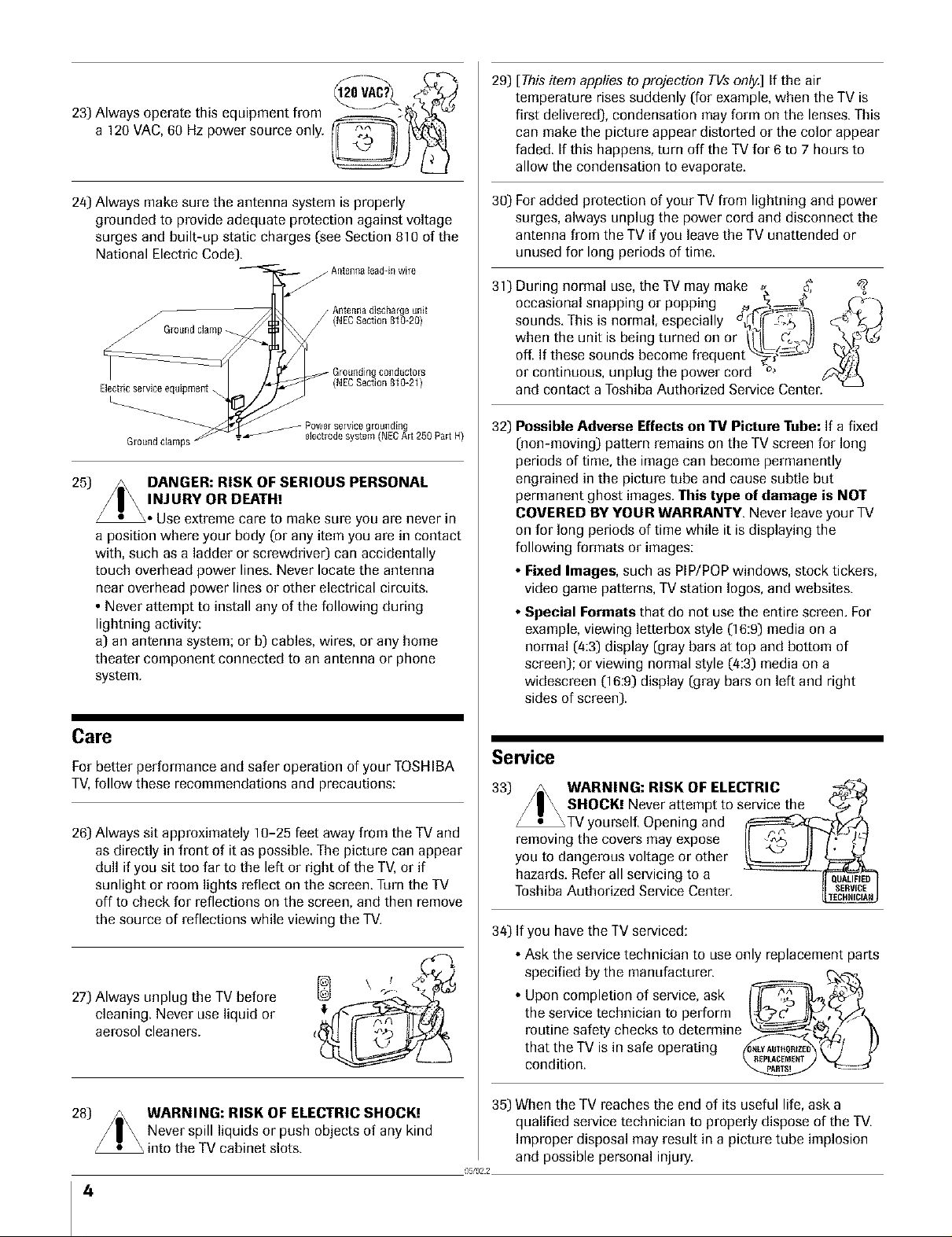
23) Always operate this equipment from
a 120 VAC, 60 Hz power source only.
29) [This item applies to projection TVs only.] If the air
temperature rises suddenly (for example, when the TV is
first delivered), condensation may form on the lenses. This
can make the picture appear distorted or the color appear
faded. If this happens, turn off the TV for 6to 7 hours to
allow the condensation to evaporate.
24) Always make sure the antenna system is properly
grounded to provide adequate protection against voltage
surges and built-up static charges (see Section 810 of the
National Electric Code).
Antenna leadqnwire
/" / (NECSection 81B-20)
/ Groundclamp_.
/
Electdc service equipment \
Groundclamps
_- Powerservicegroundin
Antennadischar e unit
conductors
(NECSection 810-21)
electrodesystem (NECArt 250 Part H)
25) /m\ DANGER: RISK OF SERIOUS PERSONAL
/ I\ INJURYORDEATH!
_. Use extreme care to make sure you are never in
a position where your body ('or any item you are in contact
with, such as a ladder or screwdriver) can accidentally
touch overhead power lines Never locate the antenna
near overhead power lines or other electrical circuits
• Never attempt to install any of the following during
lightning activity:
a) an antenna system; or b) cables, wires, or any home
theater component connected to an antenna or phone
system.
30) For added protection of your TV from lightning and power
surges, always unplug the power cord and disconnect the
antenna from the TV if you leave the TV unattended or
unused for long periods of time.
31) During normal use, the TV may make _, _ e_
occasional snapping or popping , _ _
when the unit is being turned on or I_/| c_,_-_)I
off. If these sounds become frequent _/___._.o"
sounds. This is normal, especially 4_ _d
or continuous, unplug the power cord _.'
and contact a Toshiba Authorized Service Center.
32) Possible Adverse Effects on TV Picture Tube: If a fixed
(non-moving) pattern remains on the TV screen for long
periods of time, the image can become permanently
engrained in the picture tube and cause subtle but
permanent ghost images. This type of damage is NOT
COVERED BY YOUR WARRANTY. Never leave your TV
on for long periods of time while it is displaying the
following formats or images:
• Fixed Images, such as PIP/POP windows, stock tickers,
video game patterns, TV station Iogos, and websites.
• Special Formats that do not use the entire screen. For
example, viewing letterbox style (16:9) media on a
normal (4:3) display (gray bars at top and bottom of
screen); or viewing normal style (`4:3) media on a
widescreen (16:9) display (gray bars on left and right
sides of screen).
Care
For better performance and safer operation of your TOSHIBA
TV, follow these recommendations and precautions:
26) Always sit approximately 10-25 feet away from the TV and
as directly in front of it as possible. The picture can appear
dull if you sit too far to the left or right of the TV, or if
sunlight or room lights reflect on the screen. Turn the TV
off to check for reflections on the screen, and then remove
the source of reflections while viewing the TV.
27) Always unplug the TV before
cleaning. Never use liquid or
aerosol cleaners.
28)
WARNING: RISK OF ELECTRIC SHOCK?
Never spill liquids or push objects of any kind
into the TV cabinet slots.
4
Service
33) /_ WARNING: RISK OF ELECTRIC
/ I \ SHOCK? Never attempt to service the L2
Z_TV yourselE Opening and _[1_
removing the covers may expose !1 II li"
you tO dangerous voltage or other _ ti==
hazards. Refer all servicing to a _=_
Toshiba Authorized Service Center.
34) If you have the TV serviced:
• Ask the service technician to use only replacement parts
specified by the manufacturer.
• Upon completion of service, ask I_ _-_-1_
the service technician to perform [_._:/_,t
routine safety checks to determine _ /" '_
thattheTVisinsafeoperating __ I)
condition. _ _:d'
35) When the TV reaches the end of its useful life, ask a
qualified service technician to properly dispose of the TV.
Improper disposal may result in a picture tube implosion
051{}22
and possible personal injury.
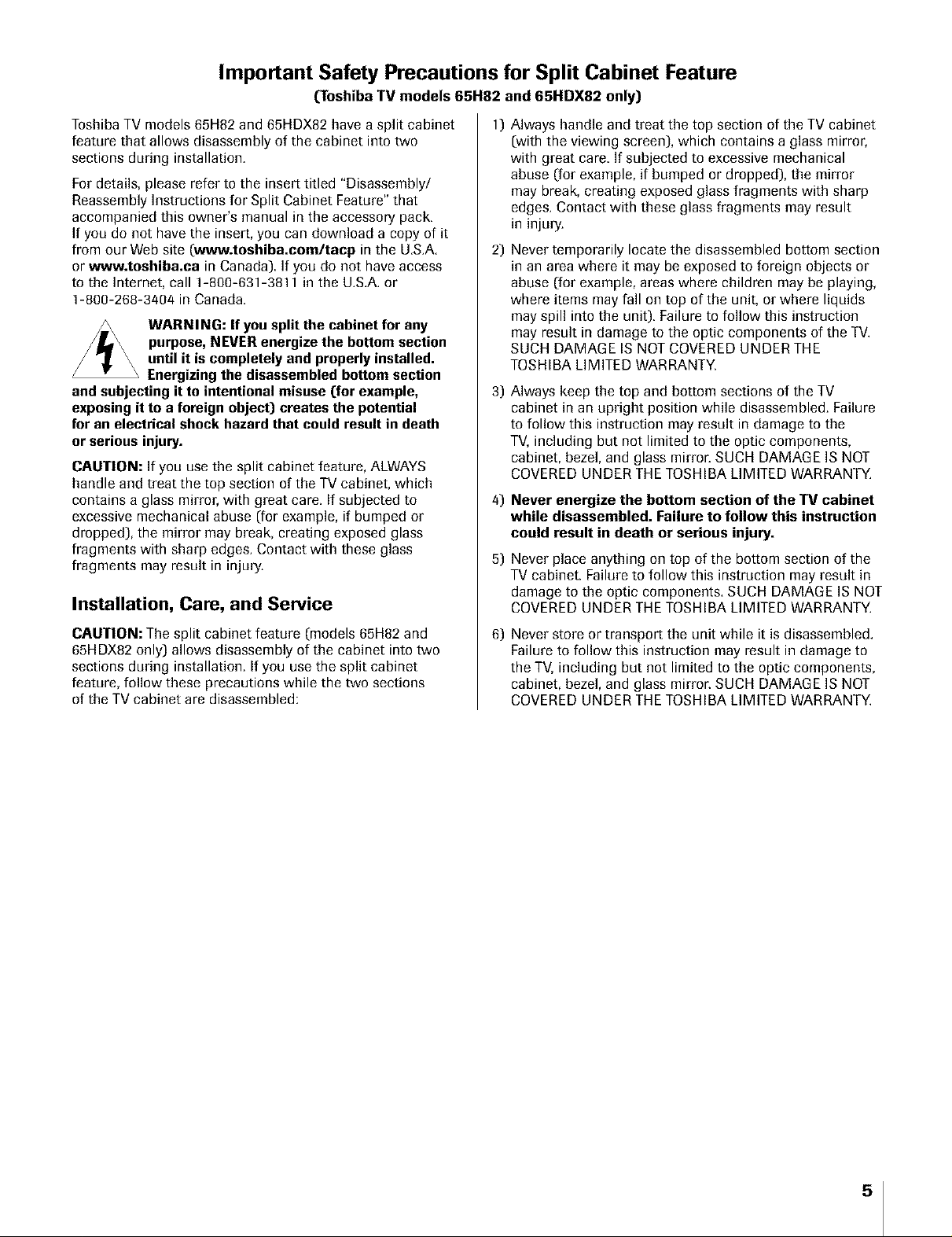
Important Safety Precautions for Split Cabinet Feature
(Toshiba TV models 65H82 and 65HDX82 only)
Toshiba TV models 65H82 and 65HDX82 have a split cabinet
feature that allows disassembly of the cabinet into two
sections during installation.
For details, please refer to the insert titled "Disassembly/
Reassembly Instructions for Split Cabinet Feature" that
accompanied this owner's manual in the accessory pack,
If you do not have the insert, you can download a copy of it
from our Web site (w_w.toshiba.com/tacp in the US.A
or www.toshiba.ea in Canada). If you do not have access
to the Internet, call 1-800-631-3811 in the U.S.A. or
1-800-268-3404in Canada.
WARNING: If you split the cabinet for any
purpose, NEVER energize the bottom section
until it is completely and properly installed.
Energizing the disassembled bottom section
and subjecting it to intentional misuse [for example,
exposing it to a foreign object) creates the potential
for an electrical shock hazard that could result in death
or serious injury.
CAUTION: If you use the split cabinet feature, ALWAYS
handle and treat the top section of the TV cabinet, which
contains a glass mirror, with great care. If subjected to
excessive mechanical abuse (for example, if bumped or
dropped), the mirror may break, creating exposed glass
fragments with sharp edges. Contact with these glass
fragments may result in injury.
Installation, Care, and Service
1] Always handle and treat the top section of the TV cabinet
(with the viewing screen), which contains a glass mirror,
with great care. If subjected to excessive mechanical
abuse (for example, if bumped or dropped), the mirror
may break, creating exposed glass fragments with sharp
edges. Contact with these glass fragments may result
in injury.
2] Never temporarily locate the disassembled bottom section
in an area where it may be exposed to foreign objects or
abuse (for example, areas where children may be playing,
where items may fall on top of the unit, or where liquids
may spill into the unit). Failure to follow this instruction
may result in damage to the optic components of the TV.
SUCH DAMAGE IS NOT COVERED UNDER THE
TOSHIBA LIMITED WARRANTY.
3] Always keep the top and bottom sections of the TV
cabinet in an upright position while disassembled. Failure
to follow this instruction may result in damage to the
TV, including but not limited to the optic components,
cabinet, bezel, and glass mirror. SUCH DAMAGE IS NOT
COVERED UNDER THE TOSHIBA LIMITED WARRANTY.
4] Never energize the bottom section of the TV cabinet
while disassembled. Failure to follow this instruction
could result in death or serious injury.
5] Never place anything on top of the bottom section of the
TV cabinet. Failure to follow this instruction may result in
damage to the optic components. SUCH DAMAGE IS NOT
COVERED UNDER THE TOSHIBA LIMITED WARRANTY.
CAUTION: The split cabinet feature (models 65H82 and
65HDX82 only) allows disassembly of the cabinet into two
sections during installation. If you use the split cabinet
feature, follow these precautions while the two sections
of the TV cabinet are disassembled:
6] Never store or transport the unit while it is disassembled.
Failure to follow this instruction may result in damage to
the TV, including but not limited to the optic components,
cabinet, bezel, and glass mirroc SUCH DAMAGE IS NOT
COVERED UNDER THE TOSHIBA LIMITED WARRANTY.
5
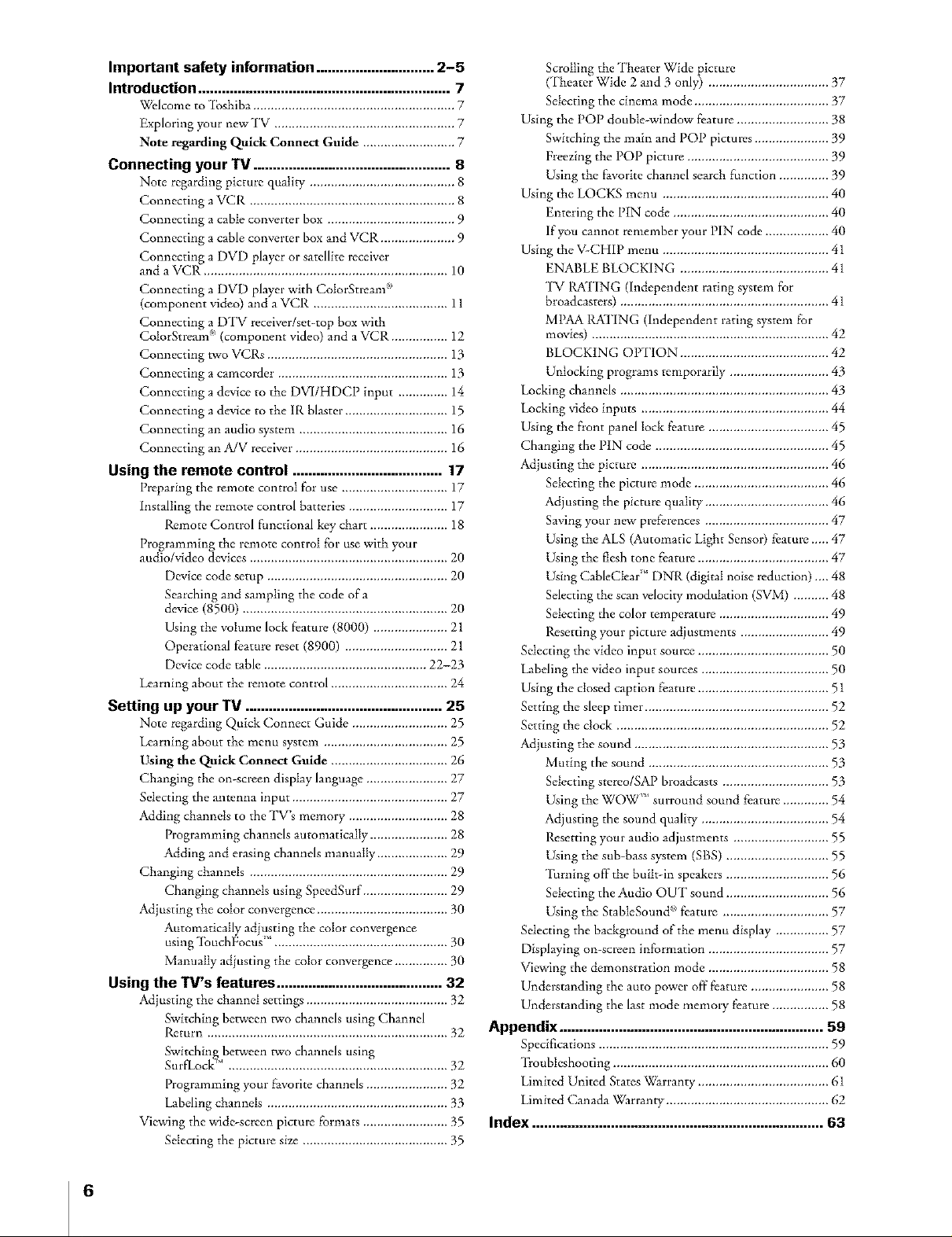
Important safety information .............................. 2-5
Introduction ................................................................ 7
Welcome to _lbshiba ......................................................... 7
Exploring your new TV ................................................... 7
Note regarding Quick Connect Guide .......................... 7
Connecting your 1M .................................................. 8
Note regarding picture quality ......................................... 8
Connecting a VCP. .......................................................... 8
Connecting a cable converter box .................................... 9
Connecting a cable converter box and VCP. ..................... 9
Connecting a DVD player or satellite receiver
and a VCR ..................................................................... 10
Connecting a DVD player with CoIorgtrean( _'
(component video) and a VCR ...................................... 11
Connecting a ]DTV receiver/set-top box with
Cotorgtream _ (component video) and a VCR ................ 12
Connecting two VCRs ................................................... 13
Connecting a camcorder ................................................ 13
Connecting a device to the DVI/HDCP input .............. 14
Connecting a device to the IR blaster ............................. 15
Connecting an audio system .......................................... 16
Connecting an A/V receiver ........................................... 16
Using the remote control ...................................... 17
Preparing the remote control for use .............................. 17
installing the remote control batteries ............................ 17
Remote Control functional key chart ...................... 18
Programming the remote control for use with your
audio/video devices ........................................................ 20
Device code setup ................................................... 20
Searching and sampling the code of a
device (8500) .......................................................... 20
Using the volume lock fbature (8000) ..................... 21
Operational feature reset (8900) ............................. 21
Device code table .............................................. 22-23
Learning about the remote control ................................. 24
Setting up your TV .................................................. 25
Note regarding Quick Connect Guide ........................... 25
Learning about the menu system ................................... 25
Using the Quick Connect Guide ................................. 26
Changing the on-screen display language ....................... 27
Selecting the antenna input ............................................ 27
Adding cham_els to the TV's memory ............................ 28
Programming channels automatically ...................... 28
Adding and erasing channels manually .................... 29
Changing cham_els ........................................................ 29
Changing channels using SpeedSurf ........................ 29
Adjusting the color convergence ..................................... 30
Automatically ad usting the color convergence
using'lbuchFocus '_ ................................................. 30
Manually adjusting the color convergence ............... 30
Using the TV's features .......................................... 32
Adjusting the channel settings ........................................ 32
Switching between two channels using Channel
P.cturn .................................................................... 32
Switching between two channels using
Sul'fLock _' .............................................................. 32
Programming your favorite channels ....................... 32
Labding channels ................................................... 33
Viewing the wide-screen picture formats ........................ 35
Seiecting the picture size ......................................... 35
Scrolling the Theater Wide picture
(Theater Wide 2 and 3 only) .................................. 37
Selecting the cinema mode ...................................... 37
Using the POP double-window fbature .......................... 38
Switching the main and POP pictures ..................... 39
Freezing the POP picture ........................................ 39
Using the f_tVOl-itechannel search function .............. 39
Using the LOCKS menu ............................................... 40
Entering the PIN code ............................................ 40
if you cannot remember your PIN code .................. 40
Using the V-CHIP menu ............................................... 41
ENABLE BLOCKING ............................................
TV 1LA'PING (independent rating system for
broadcasters) .............................................................
MPAA RATING (independent rating system for
movies) ................................................................... 42
BLOCKING OPTION .......................................... 42
Unlocking programs temporarily ............................ 43
Locking channels ........................................................... 43
Locking video inputs ..................................................... 44
Using the front panel Iock feature .................................. 45
Changing the PIN code ................................................. 45
Adjusting the picture ..................................................... 46
Selecting the picture mode ...................................... 46
Adjusting the picture quality ................................... 46
Saving your new preferences ................................... 47
Using the ALS (Automatic Light Sensor) feature ..... 47
Using the flesh tone feature ..................................... 47
Using CableCiear ;_ DNR (digital noise reduction).... 48
Selecting the scan velocity modulation (SVM) .......... 48
Selecting the color temperature ............................... 49
Resetting your picture adjustments ......................... 49
Selecting the video input source ..................................... 50
Labeling the video input sources .................................... 50
Using the closed caption feature ..................................... 51
Setting the sleep timer .................................................... 52
Setting the clock ............................................................ 52
Adjusting the sound ....................................................... 53
Muting the sound ................................................... 53
Selecting stereo/SAP broadcasts .............................. 53
Using the WOW _*surround sound feature ............. 54
Adjusting the sound quality .................................... 54
Resetting your audio adjustments ........................... 55
Using the sub-bass system (SBS) ............................. 55
Turning off the built-in speakers ............................. 56
Selecting the Audio OUT sound ............................. 56
Using the StabteSound _' fbature .............................. 57
Selecting the background of the menu display ............... 57
Displaying on-screen information .................................. 57
Viewing the demonstration mode .................................. 58
Understanding the auto power off feature ...................... 58
Understanding the last mode memol T feature ................ 58
Appendix ................................................................... 89
Specifications ................................................................. 59
"li'oubteshooting ............................................................. 60
Limited United States Warranty ..................................... 61
Limited Canada Warranty .............................................. 62
Index .......................................................................... 63
6
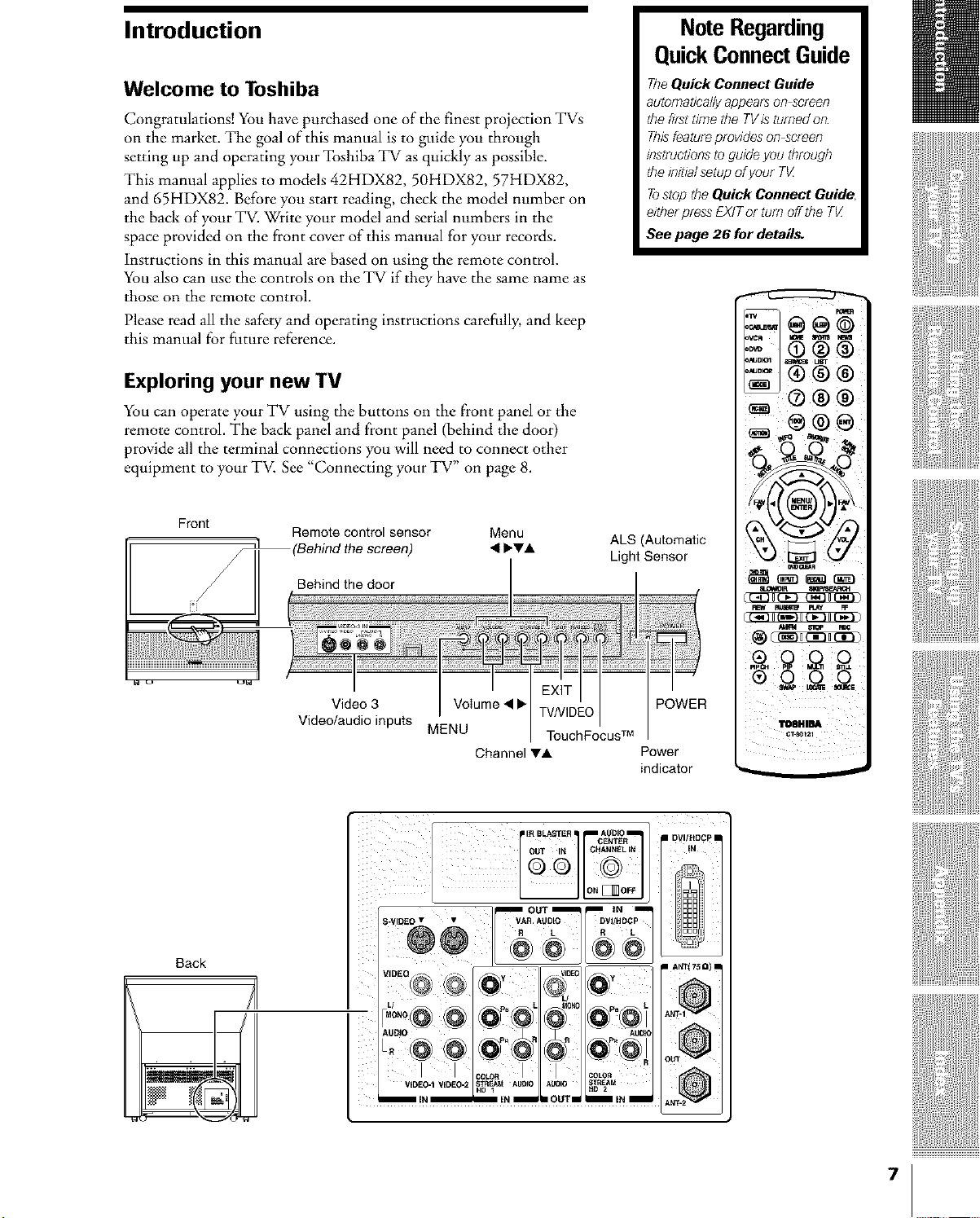
Introduction
Welcome to Toshiba
Congratulations! You have purchased one of the finest projection TVs
on the market. The goal of this manual is to guide you through
setting up and operating your Toshiba TV as quickly as possible.
This manual applies to models 42HDX82, 50HDX82, 57HDX82,
and 65HDX82. Before you start reading, check the model number on
the back of your TV. Write your model and serial numbers in the
space provided on the front cover of this manual for your records.
Instructions in this manual are based on using the remote control.
You also can use the controls on the TV if they have the same name as
those on the remote control.
Please read all the safety and operating instructions carefully, and keep
this manual for future reference.
Note Regarding
QuickConnectGuide
TheQuickConnectGuide
automa_callyappearsonscreen
thehrsttimethe TV/sturnedon
Thisfeatureprowdeson screen
/hstfuctionstoguideyouthrough
the/hit/a/setupofyourTV_
TostoptheQuick ConnectGuide
elther pfess EXIToFturnoffthe TV_
See page 26 for details.
Exploring your new TV
You can operate your TV using the buttons on the front panel or the
remote control. The back panel and front panel (behind the door)
provide all the terminal connections you will need to connect other
equipment to your TV. See "Connecting your TV" on page 8.
Front
Remote control sensor
'Behind the screen)
Behindthe door I I
I I
Menu
< b,v,& ALS (Automatic
I I EX,T//
Video3 I VoIume< I_ TVNIDEOI
Video/audioinputs MENU TouchF(_usTM
ChannelV&
,-=- ®®®
iiii!!
Light Sensor
FEW _ _Y _
®ooo
POWER
TOBHIBA
Power
indicator
]
7
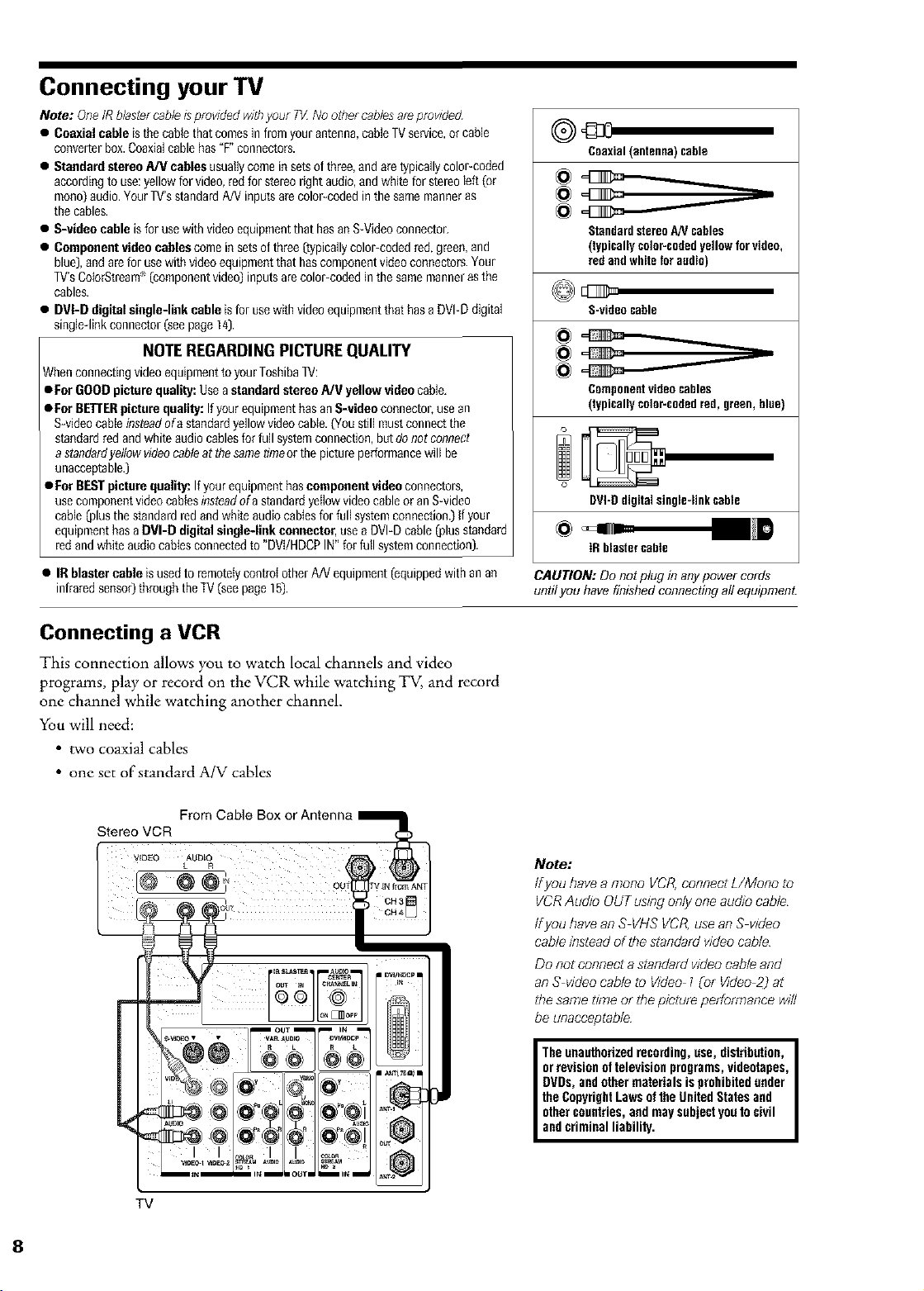
Connecting your TV
Note: One IR blastercable isprovided withyour TK No other cables ale p/ov/ded
• Coaxial cable isthe cane that comesinhom your antenna, cable TVservice,or cable
converter box.Coaxialcable has"F connectors.
• Standard stereo A/V cables usuallycome in setsof three,and are typicallycolor-coded
according to use:yellow for video,red for stereo right audio,and white for stereoleft [or
mono)audio.Your TV'sstandard A/V inputsare color-coded inthe samemanner as
the cables.
• S-video cable isfor use with videoequipmentthat has an S-Videoconnecton
• Component video cables come in sets of three (typically colopcoded red+green,and
blue),and are for usewith videoequipment that hascomponent videoconnectors.Your
TV'sCotoiStream (componentvideo) inputs arecolor-coded inthe same manneras the
cables.
• DVI-D digital single-link cable is for usewith video equipment that has aDVI-D digital
sing]edink connector (seepage 14).
NOTE REGARDINGPICTUREQUALITY
When connecting videoequipment to yourToshiba TV:
• ForGOOD picture quality: Use a standardstereo PJV yellow video cable,
• ForBETTERpicture quality: If your equipment basan S-video connector, use an
S-videocane insteadof a standard yellow videocable. (You still mustconnect tile
standard red and white audio cables for full systemconnection, butdo not connect
astandardyellow videocable at tbesametimeor tile picture performance will be
unacceptable.)
• For BESTpicture quality: If yourequipment hascomponent video connectors,
use component videocablesinstead of a standardyellow video cable or an S-video
cable [plusthe standard redand white audiocables for full systemconnection.) If your
equipment hasa DVI-D digital single-link connector, use a DVI-D cable [plus standard
red and white audio cablesconnected to "DVI/HDCP IN" for full system connection).
• IR blaster cable is usedto remotelycontrol other A/V equipment (equipped with anan
infraredsensor)through theTV(see page 15).
04330
Coaxial(antenna) cable
StandardstereoAN cables
(typicallycolor-codedyellowforvideo,
redandwhiteforaudio)
S-videocable
Componentvideocables
(typicallycolor-codedred,green,blue)
DVI-Ddigitalsingle-linkcable
gt blaster cabin
CAUTION: Do not plug in any power cords
until you have finished connecting all equipment.
Connecting a VCR
This connection allows you to watch local channels and video
programs, play or record on the VCR while watching TV, and record
one channel while watching another channel.
You will need:
• two coaxial cables
• one set of standard MV cables
Note:
if you have amono VCR,connect L/Mono to
VCRAudio OUTusing onlyone audio cable
ffyou have an S VHS VCR,usean S v/dee
cable insteadof the standard v/deecable
Do not connecta standard v/dee cable and
an S v/deecable to Video 1CotV/dee2) at
thesame t/meor the picture performance will
be unacceptable
Theunauthorizedrecording,use,distribution,
orrevisionoftelevisionprograms,videotapes,
DVDs,andothermaterialsisprohibitedunder
theCopyrightLawsoftheUnitedStatesand
othercountries,andmaysubjectyouto civil
andcriminalliability.
TV
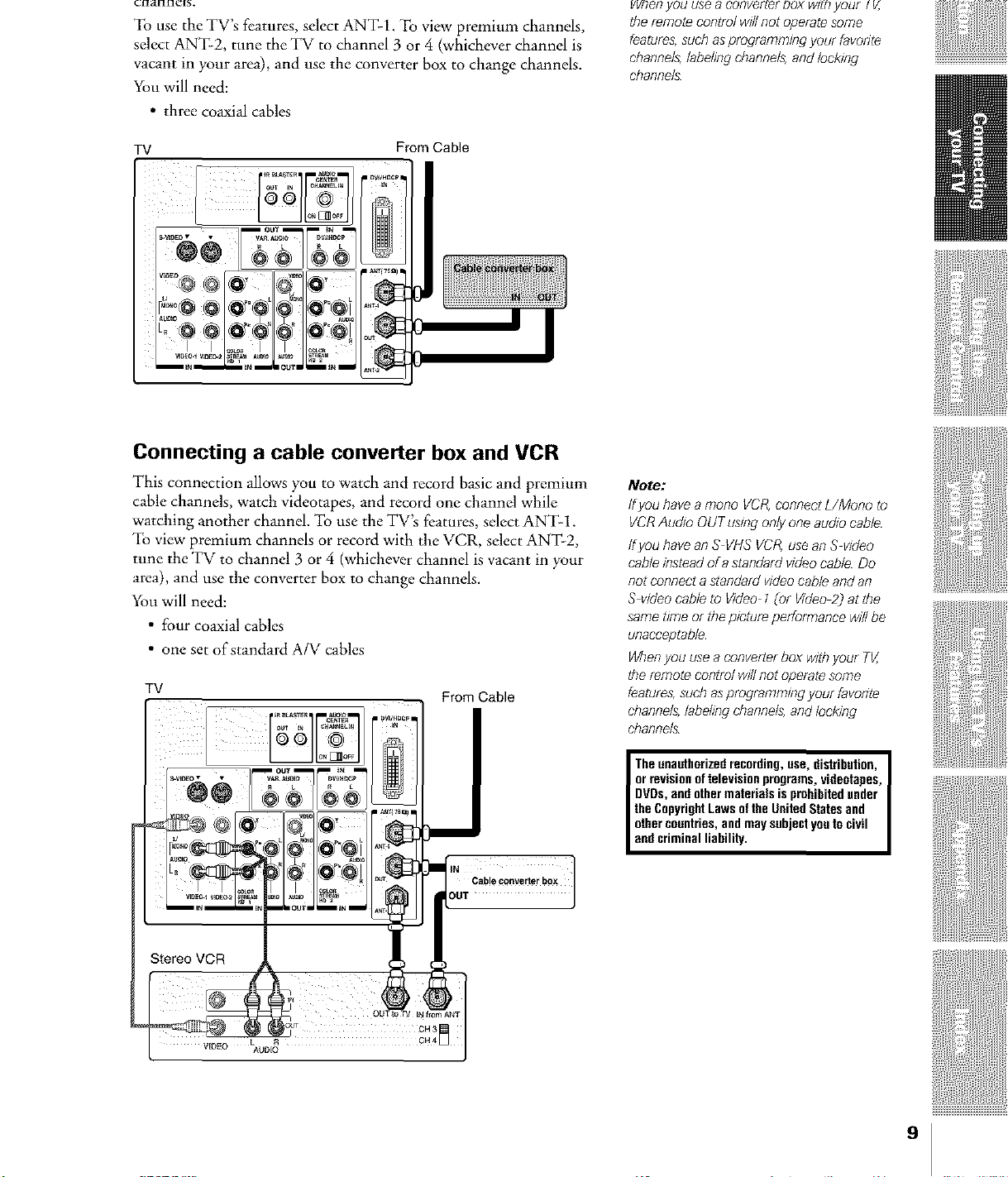
To use the TV's features, select ANT-1. To view premium channels,
select ANT-2, tune the TV to channel 3 or 4 (whichever channel is
vacant in your area), and use the converter box to change channels.
You will need:
• three coaxial cables
TV From Cable
Connecting a cable converter box and VCR
This connection allows you to watch and record basic and premium
cable channels, watch videotapes, and record one channel while
watching another channel. To use the TV's features, select ANT-1.
To view premium channels or record with the VCR, select ANT-2,
tune the TV to channel 3 or 4 (whichever channel is vacant in your
area), and use the converter box to change channels.
You will need:
• four coaxial cables
• one set of standard A/V cables
TV
From Cable
vvnen you use a conver[e[ POXWlff7your I V,
the remote control will not operate some
features, such as programrn/ng your favorite
channels, labeling channels, and locking
channels
Note:
ffyou have amona VCR,connect L/Mono to
VCRAu&o OUTusing onlyone au&o cable
ffyou have an S VHS VCR,usean S video
cable insteadofa standardvideocable Do
nat connecta standard video cableand an
S video cable to Video 1{of Video2) agthe
samet/meor thepicture performance will be
unacceptable
Whenyou usea converterbox withyour TV,
the remote control willnat operatesome
features,such asprogramming your favonte
channels,labeling channels,andlocking
channels
Stereo VCR
j O 3
Cable converter box
" ]
OUT
I The unauthorizedrecording,use, distribution,
orrevisionof televisionprograms, videotapes,
DVDs,end othermaterials isprohibitedunder
the CopyrightLawsof the United Statesand
other countries,and may subjectyouto civil
end criminalliability.
9
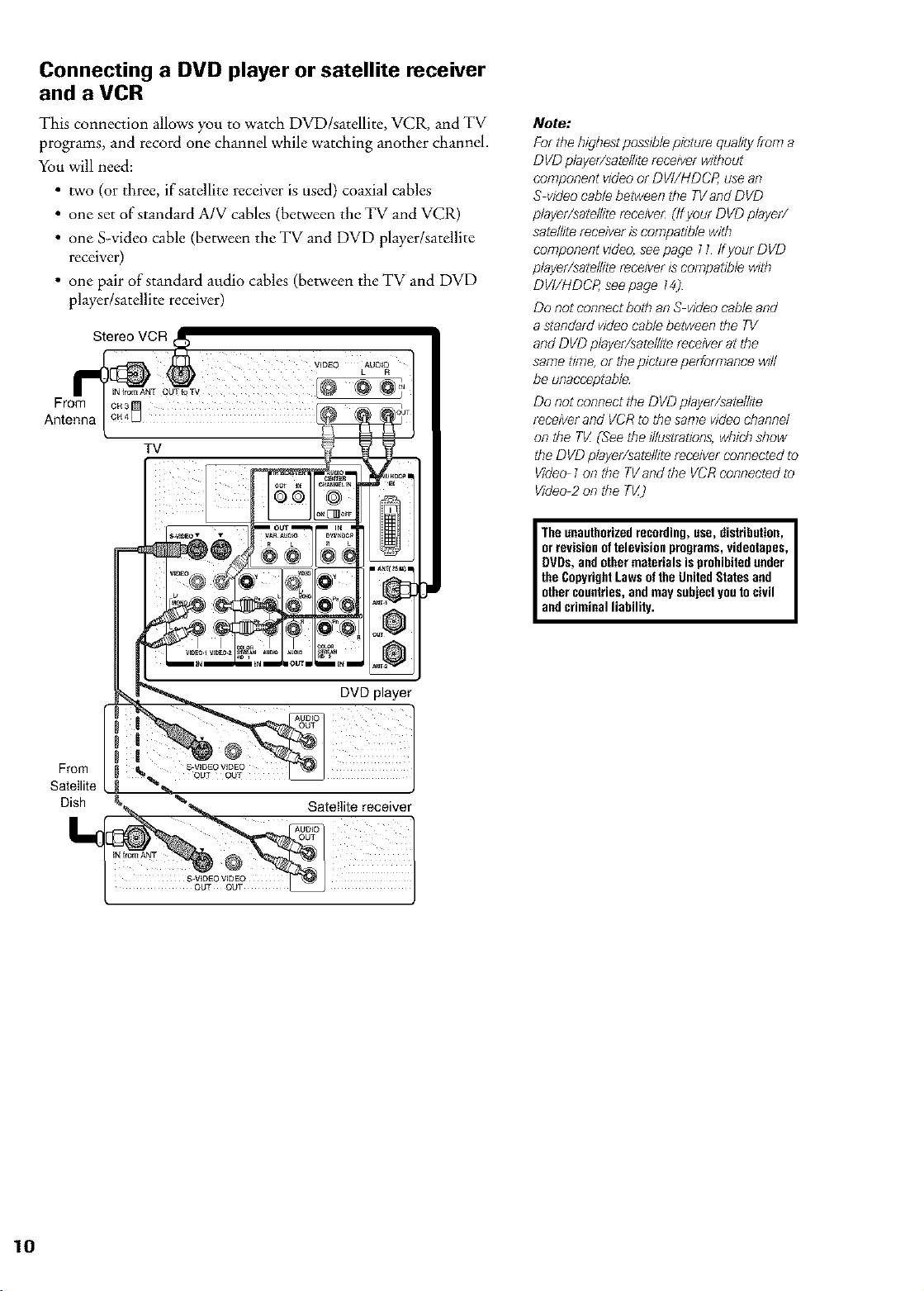
Connecting a DVD player or satellite receiver
and a VCR
This connection allows you to watch DVD/satellite, VCR, and TV
programs, and record one channel while watching another channel.
You will need:
• two (or three, if satellite receiver is used) co_ial cables
• one set of standard A/V cables (between the TV and VCR)
• one S-video cable (between the TV and DVD player/satellite
receiver)
• one pair of standard audio cables (between the TV and DVD
player/satellite receiver)
Stereo VCR
From cH4_
Antenna
CH3
TV
Note."
For the highestpossJblepicture quality from a
DVD player/satellitereceiverwithout
component videoor DVI/HDCP, usean
S videocable between the TVand DVD
player/satellite receive_Clfyour DVD player/
satellite receiveris compatible with
component vide& seepage 71 Ifyour DVD
player/satellite receiveris compatible with
DVI/HDCP, seepage 74)
Do not connectboth anS videocable and
a standard videocable between the TV
and DVD player/satellitereceiver at the
same time,or thepicture performance wffl
be unacceptable
Do not connectthe DVD player/satellite
receiverand VCRto the same videochannel
on the Tl/ CSeethe illustrations,which show
the DVD player/satellite receiver connectedto
Video 7on the TVand the VCRconnected to
Video2 on the TVJ
The unauthorizedrecording,use, distribution, I
orrevisionof television programs,videotapes,
DVDs,andother materials is prohibitedunder
the CopyrightLawsof the United Statesand
othercountries,and maysubjectyouto civil
andcriminal liability. I
From
Satellite
Dish
DVD player
Satellite receiver
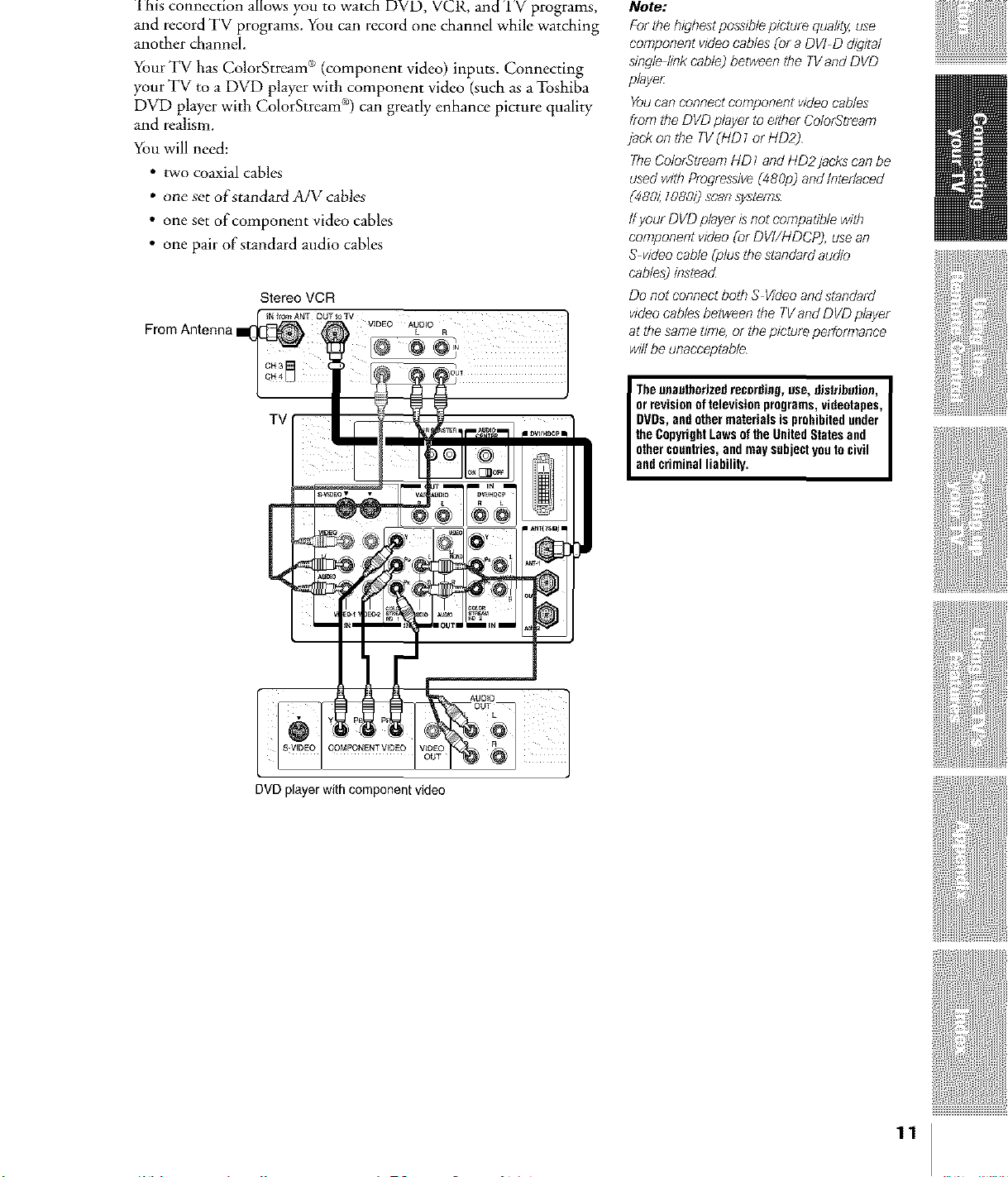
I h_s connection allows you to watch DVD, VCR, and IV programs,
and record TV programs. You can record one channel while watching
another channel.
Your TV has ColorStream _ (component video) inputs. Connecting
your TV to a DVD player with component video (such as a Toshiba
DVD player with ColorStream <'_)can greatly enhance picture quality
and realism.
You will need:
• two coaxial cables
• one set oiCstandard A/V cables
• one set of component video cables
• one pair of standard audio cables
Stereo VCR
From Antenna WDEOAUDIO
IN from ANT OUTtO TV
TV
Note."
For the highestpossiblepicture quality,use
component videocables _ora DVI D dig#a/
single link cableJbetween the TVand DVD
player
Youcan CORRectcomponent videocables
from the DVDplayer toeither ColorStream
jack on the TV(HD 7or HD2J
TheColorStreamHD1 and HD2jacks can be
usedwith Progressive_480p) andIrlterlaced
(480_lOSOi)scan system&
Ifyour DVD player Jsnot compatible with
component video CotDVI/HDCP), usean
S videocable Cplusthestandard audio
cables)instead
Do not connectboth S Videoand standard
videocablesbetween the TVand DVD player
at the same time, or thepicture performance
will be unacceptable
r Theunauthorizedrecnrfling, use, dislri_tion,
orrevisionof televisionprograms,videotapes,
DVDs,and othermaterials is prohibited under
the CopyrightLaws of the UnitedStatesand
othercountries,and may subjectyou to civil
and criminalliability.
[
DVDplayerwithcomponentvideo
AUDIO
11
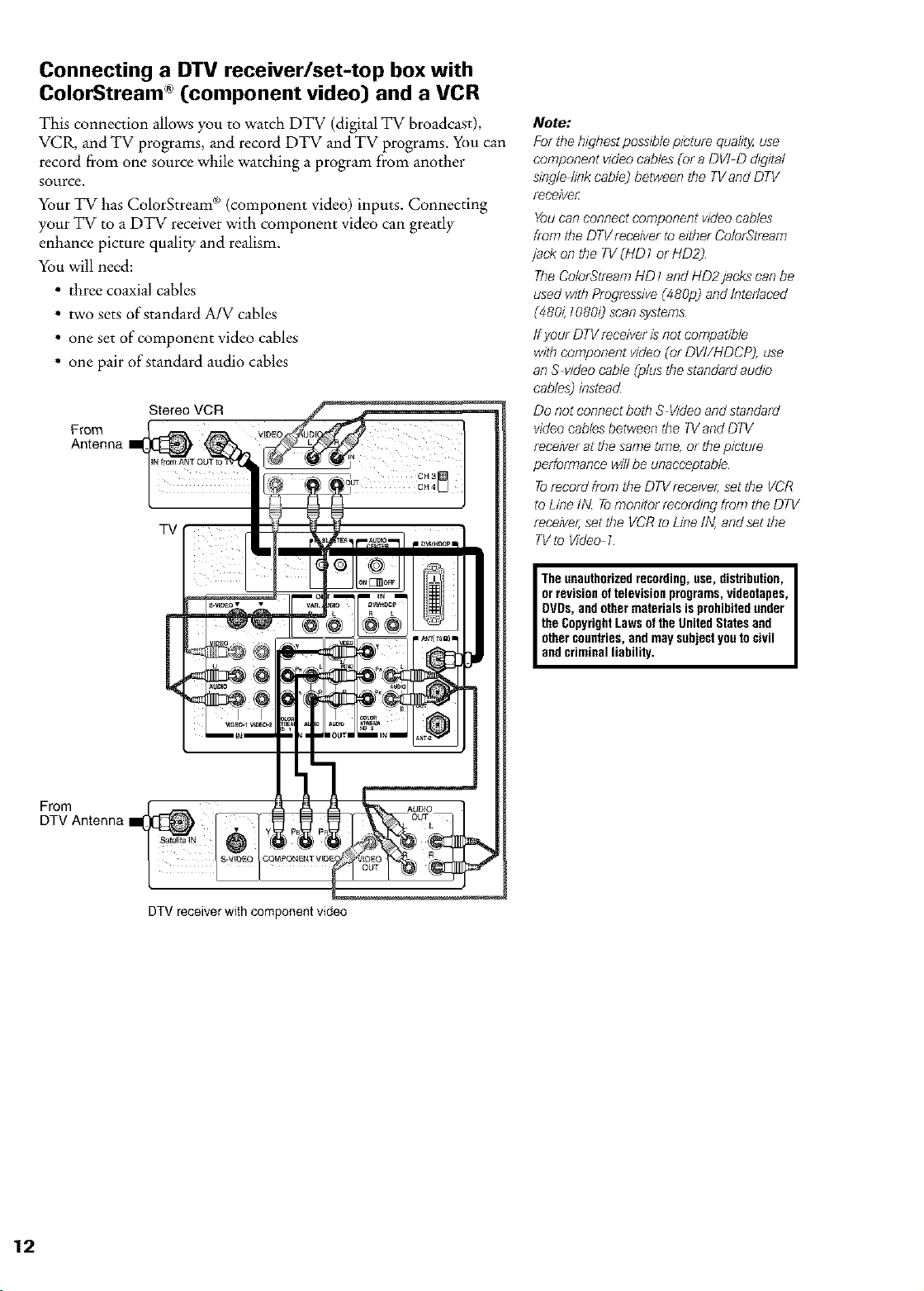
Connecting a DTV receiver/set-top box with
ColorStream ";(component video) and a VCR
This connection allows you to watch DTV (digital TV broadcast),
VCR, and TV programs, and record DTV and TV programs. You can
record from one source while watching a program from another
source.
Your TV has ColorStream _ (component video) inputs. Connecting
your TV to a DTV receiver with component video can greatly
enhance picture quality and realism.
You will need:
• three coaxial cables
• two sets of standard A/V cables
• one set of component video cables
• one pair of standard audio cables
Stereo VCR
From
Antenna
TV
Note."
For the highestpossJblepicture quality,use
component videocables Cota DVI D &gita/
single link cable) betweenthe TVand DTV
receivet_
Youcan connect component videocables
from theDTVreceiver toeither ColorStream
jack on the TV(HD1 or HD2)
TheColorStreamHD 1and HD2 jacks canbe
used with ProgressiveC480p)and Intedaced
_48&: 7080_)scansystems
ffyour DTVreceiveris notcompatible
with component video _ofDVI/HDCP), use
an S videocable (plus thestandard audio
cables) instead
Do not connectboth S Videoand standard
wdeocables betweee the TVaed DTV
receiverat the same g/me,or thepicture
performance willbe unacceptable
Torecord fibre the DTVreceiver,set the VCR
to Line IN Tomonitor recer&ng from the DTV
receiver,setthe VCRto Line IN, andset the
TVto Video I
From
DTV Antenna
The unauthorizedrecording,use, distribution, I
orrevisionof television programs,videotapes, I
DVDs,andother materials is prohibitedunder I
the CopyrightLawsof the United Statesand I
othercountries,and maysubjectyouto civil I
andcriminal liability. I
DTV receiver with component video
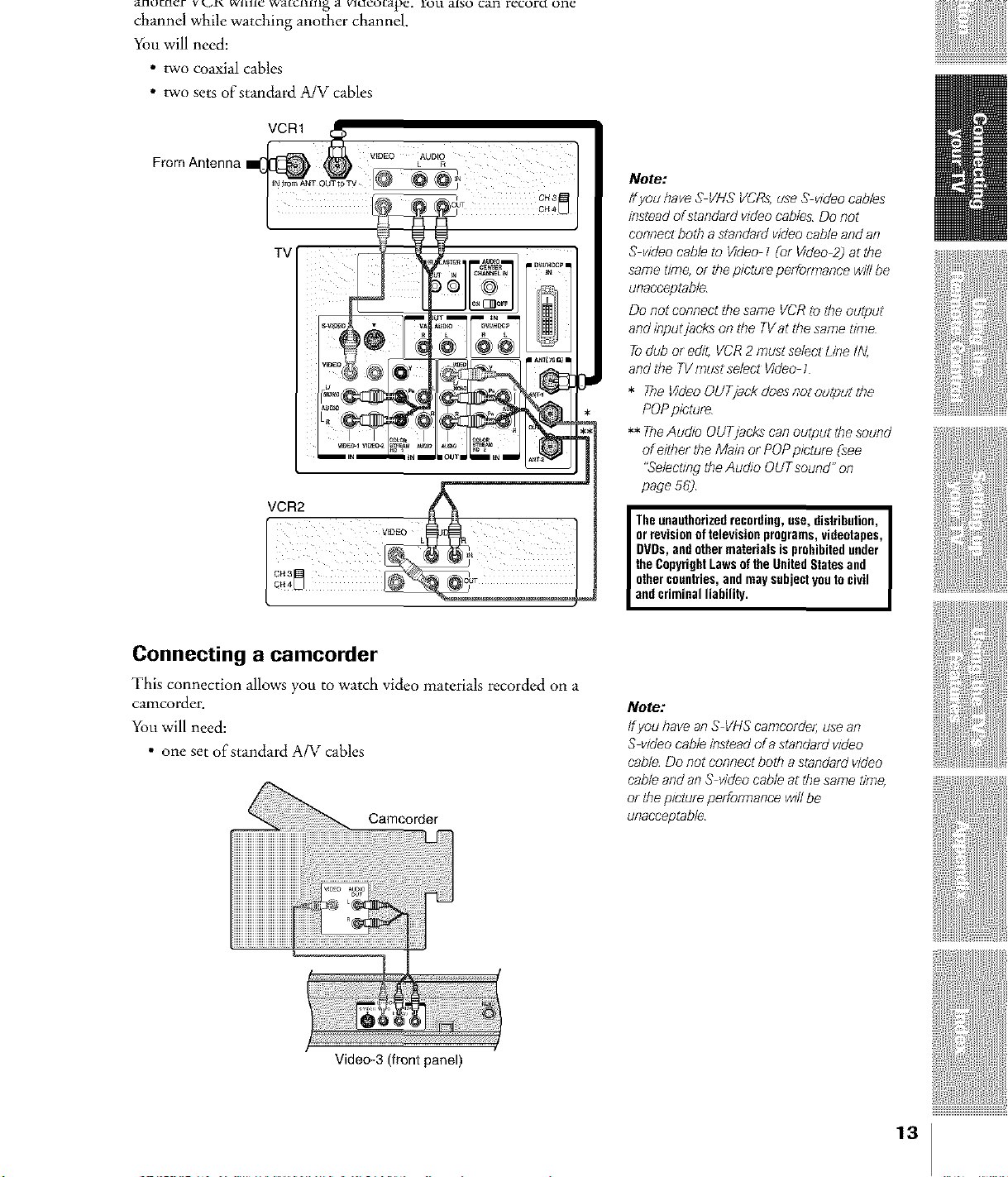
_tllt/tll_ 1 V k_l\ WIllie WakClllll _ a VlUcutape. Iou also can recoru one
channel while watching another channel.
You will need:
• two coaxial cables
• two sets of standard A/V cables
From Antenna L R_ ....
WDEO AUDIO
TV
Note:
/fyoo haveS VN&"VCRs;uee S vldeo oables
insteadofstaedard video cables Do not
coneect both a staodafd videocable andan
S videocable to Video I _of Hdee2] at the
san le time, of _}e picture [Jerfoffr?aooe will be
unacceptable
Do not eoonec_the same VCRtothe cutout
andieputjacks or}the TVat the same dnle
Todub or ed/t,VCR2 must selectLine IN,
andthe TVmust select Video 1
* The Ddeo OUTjaok does not ougautthe
POPpicture
** TheAu&o OUTjacks can ou£putthesound
of ei#}erthe Maio or POPpicture Csee
"Selectingthe Audio OUTsound" on
page 562
orrevisionoftelevisionprograms,videotapes,
DVDs,andothermaterialsisprohibitedunder
theCopyrightLu,,_softheUeitedStatesaod
I Theunauthorizedrecording,use,distribution,I
othercountries,andmaysubjectyoutocivil
andcriminalliability,
Connecting a camcorder
This connection allows you to watch video materials recorded on a
camcorder.
You will need:
• one set of standard A/V cables
Camcorder
Video-3 (front panel)
Note:
Ifyou haveao S VHScamcorder;use an
S video cableinsteadera standard v/dec
cable Do not connect both a sterldard video
cable and an S videocable at the same t#ne,
or the picture peffomlance wfflbe
unacceptable
13
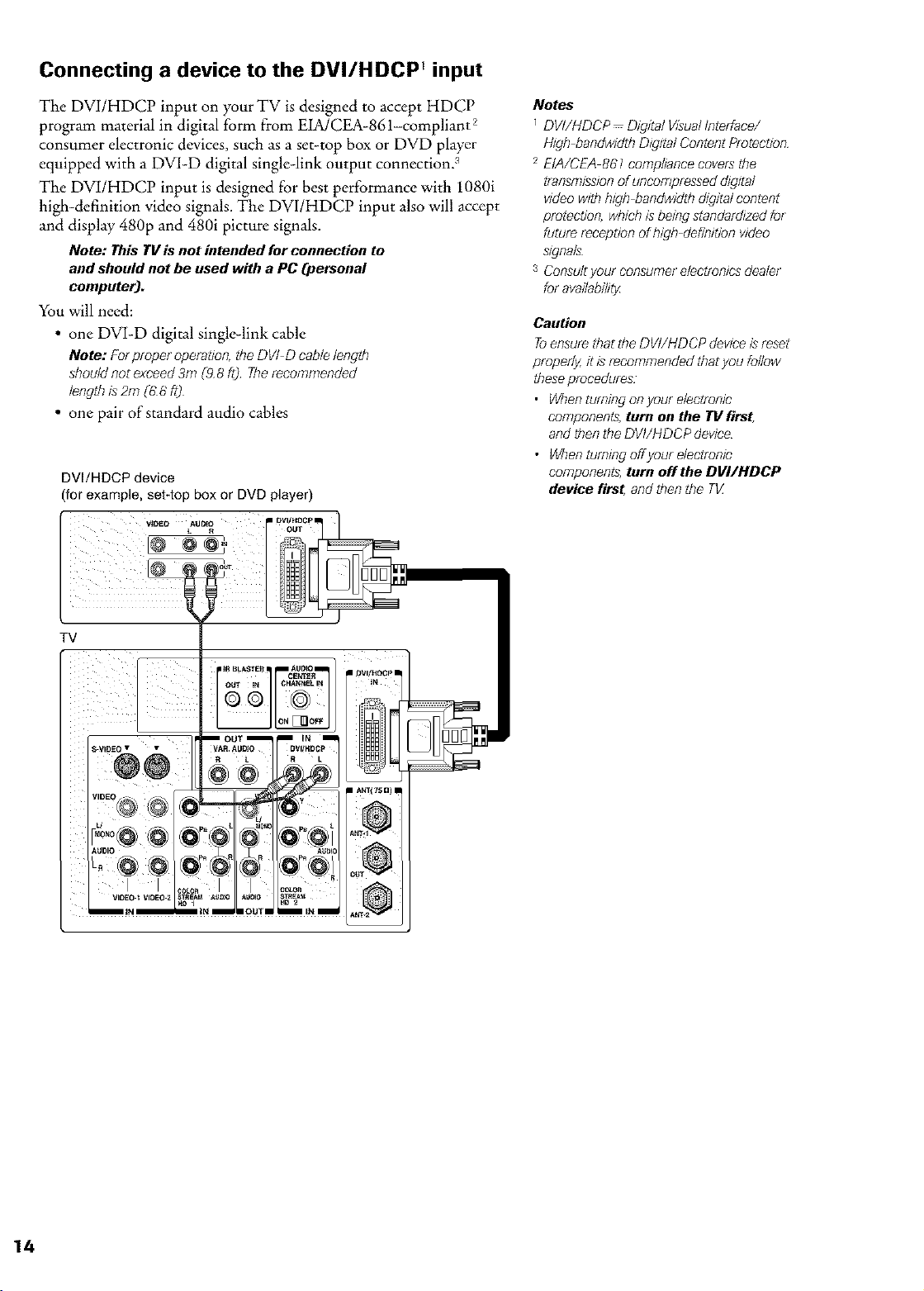
Connecting a device to the DVI/HDCP input
The DVI/HDCP input on your TV is designed to accept HDCP
program material in digital form from EIA/CEA-861-compliam 2
consumer electronic devices, such as a set-top box or DVD player
equipped with a DV1-D digital single-link output connection. :_
The DVI/HDCP input isdesigned for best performance with 1080i
high-definition video signals. The DVI/HDCP input also will accept
and display 480p and 480i picture signals.
Note: 77dsTVis notintendedfor connectionto
and shouldnot be usedwith a PC (personal
computer).
You will need:
• one DVI-D digital single-link cable
Note: Forproperoperation,theDVI D cablelength
shouldnotexceed3m C98ft) Therecommended
lengthis2m(6:6ft)
• one pair of standard audio cables
DVI/HDCP device
(for example, set-top box or DVD player)
Notes
DVI/HDCP Digital VisualIoterface/
High bandwidth Digital Content Protection
2 EIA/CEA 861 compliance coversthe
transmissionof uocompresseddigital
video wdh high bandwidth &gital content
protect/on, whichis beingstandar&zed for
futurereception of high definition v/dee
signals
:_Consultyour consumereleeubn/csdealer
foravailability
Caution
Toensurethat the DV//HDCP deviceisreset
properly,it is recommended thatyou follow
theseprocedures
• Whenturning on your electronic
components, turn on the TV first,
andthen the DVI/HDCP device
• Whenturning offyour electronic
components,turn off the DVIIHDCP
device first and then the TV
TV
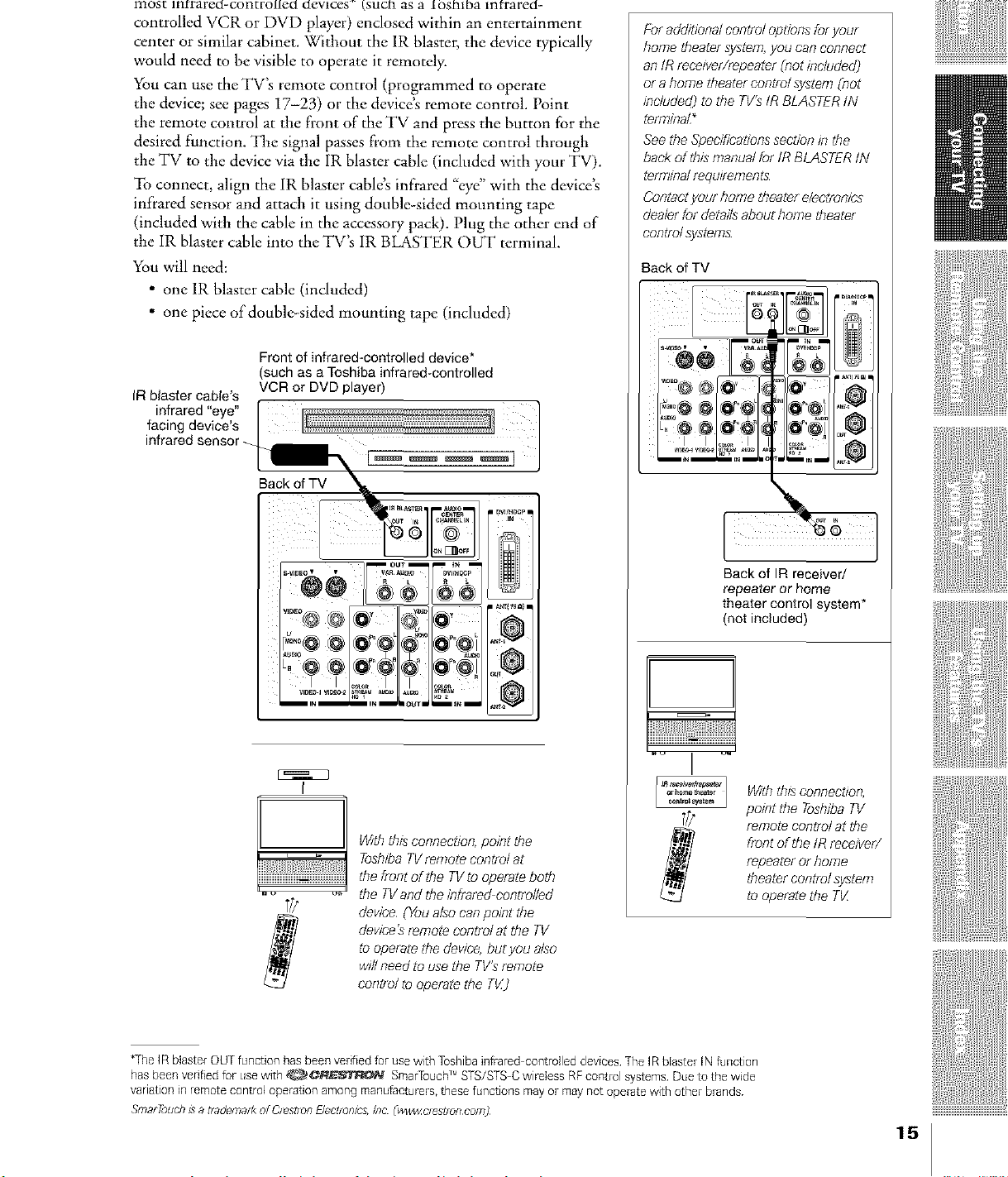
most lnrrareo-controueo devices' [SUChas a losnloa infrared-
controlled VCR or DVD player) enclosed within an entertainment
center or similar cabinet. Without the 1R blaster, the device typically
would need to be visible to operate it remotely.
You can use the TV's remote control (programmed to operate
the device; see pages 17-23) or the device's remote control. Point
the remote control at the front of the TV and press the button for the
desired function. The signal passes from the remote control through
the TV to the device via the IR blaster cable (included with your TV).
To connect, align the IR blaster cable's infrared "eye" with the device's
infrared sensor and attach it using double-sided mounting tape
(included with the cable in the accessory pacD. Plug the other end of
the IR blaster cable into the TV's IR BLASTER OUT terminal.
You will need:
• one 1R blaster cable (included)
• one piece of double-sided mounting tape (included)
Front of infrared-controlled device*
(such as a Toshiba infrared-controlled
IR blaster cable's
VCR or DVD player)
For additional control options for your
home if}eater system, you can connect
an/R mceivef/r_peatef (flat bcluded)
of a home theater control system (flat
included) to the TV's IR BLASTER IN
terminaL*
See the Specifications section In the
back of this manual for IR BLASTER IN
terminal requirements
Cent_et yot/f /}o/?}e t/}eater e/ec'tfo'n/cs
dealer for details about home if}eater
eorltfo/ systems
Back of TV
Back of IR receiver/
repeater or home
theater control system*
(not included)
t
a_,_a_ With this connecbon,
°°"*"_*Y*'" pointtheToshibaTV
Withthis connection,point the
ToshibaTVrereote controlat
the front of the TVto operateboth
the TVand the infraf_d centfolled
device (Youalsocanpo/nt the
device'sremote contml at the TV
tooperate the device, bugyou also
wdlneed to use the TV'sremote
contralto operate file TiK)
frontoftheIRreceiver/
repeaterorhome
remotecontrolatthe
theatercontrolsystem
tooperatetheTV_
*The IR blaster OUTfunction has been velified for use with Toshibainfiared controlled devices The IRblastel IN function
has been vedfied for usewith _,_¢tR_ SmaiTouchw STS/STS C wireless RFcontrol systems Due to the wide
variation in remotecontrol operation among manu_actumls,these functions may el may not operate with other brands
SfflBt7i)Lldl 1.%8 []_d_maf_ of OI_.It]OFI E/_ctfdn/c&In_ _VVWVVCI_SCIOR COffI_
15
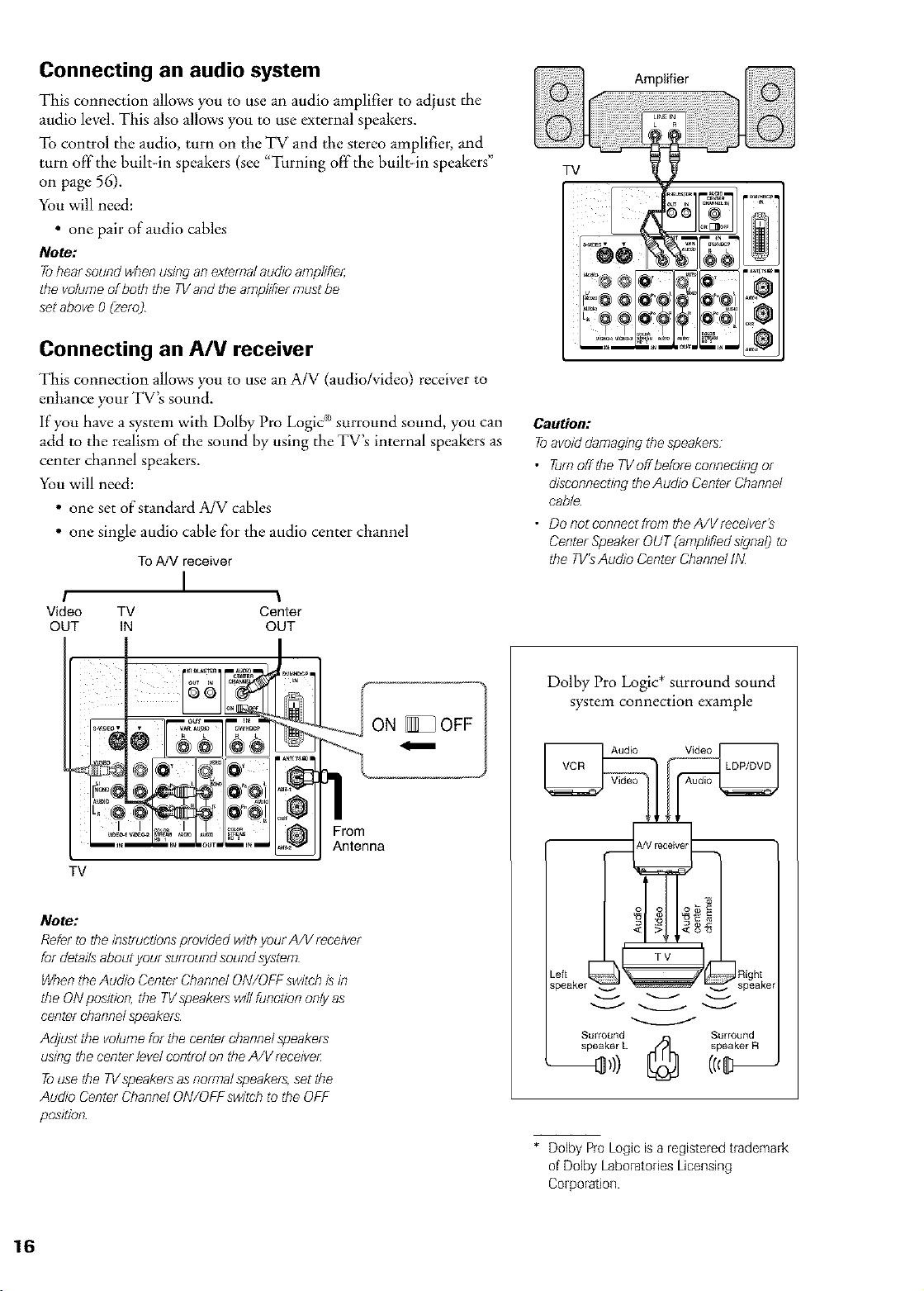
Connecting an audio system
This connection allows you to use an audio amplifier to adjust the
audio level. This also allows you to use external speakers.
To control the audio, turn on the TV and the stereo amplifier, and
turn off the built-in speakers (see "Turning off the built-in speakers"
on page 56).
You will need:
• one pair of audio cables
Note:
To/?earsoundwhen using anexternal audio amplifier,
the volume ofboth the TVand the amplifier mustbe
set above0 (zero)
Connecting an A/V receiver
This connection allows you to use an A/V (audio/video) receiver to
enhance your TV's sound.
If you have a system with Dolby Pro Logicc_surround sound, you can
add to the realism of the sound by using the TV's internal speakers as
center channel speakers.
You will need:
• one set of standard A/V cables
• one single audio cable for the audio center channel
ToA/V receiver
I
I
Video
OUT
TV Center
IN OUT
I
@@ <o/<o/
!_@ @ r@' @ ll_r+@i
L+® @ _ IKO+?@I
+°'_®® [_ :+ ,,=' I _'i'
+,_+,+o_o+o:
Caution:
Toavoiddamaging thespeakers
• TumofftheTVoffbeforecenneetingor
discenneeOngtheAudio CenterChannel
cable
• DonogeonnectfmmtheA/Vreeeiver's
Center Speaker OUT(amplified signal) to
the TV'sAudio CenterChannelIN_
_+_'_&_ I ON _ OFF
TV
Note:
Referto theinstructionsprovided withyour A/V receiver
for detaffsaboutyour surround sound system
WhentheAudio Center ChannelON/OFF switchis in
the ONposition, the TVspeakersw#lfunction onlyas
center channelspeakers
Adjust the volume for the center channelspeakers
using the centerlevelcontrol on the A/V receiver
Touse the TVspeakersas normal speakers,set the
Au&o CenterChannel ON/OFF swigchto theOFF
pos]don
Dolby Pro Logic* surround sound
system connection example
Audio Video
TV
_eft _ _Right
_peaker _ _ _ speake
Surround _ Surround
speaker L jZ_h speaker R
* Dolby Pro Logic isa registeredtrademark
of Dolby LaboratoriesLicensing
Corporation.
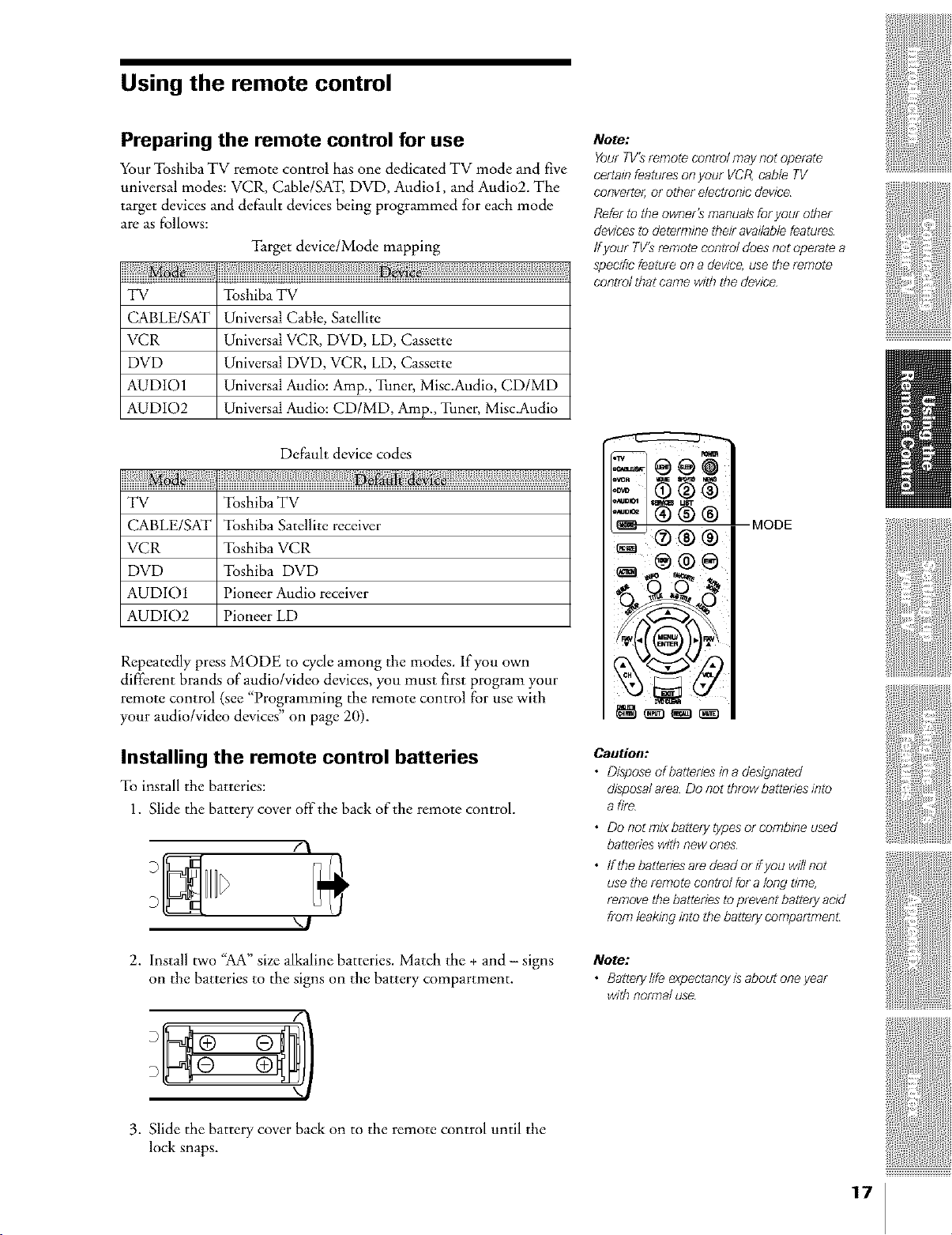
Using the remote control
Preparing the remote control for use
Your Toshiba TV remote control has one dedicated TV mode and five
universal modes: VCR, Cable/SAT, DVD, Audiol, and Audio2. The
target devices and default devices being programmed for each mode
are as follows:
Target device/Mode mapping
TV Toshiba TV
CABLE/SAT Universal Cable, Satellite
VCR Universal VCR, DVD, LD, Cassette
DVD Universal DVD, VCR, LD, Cassette
AUDIO1 Universal Audio: Amp., Tuner, Misc.Audio, CD/MD
AUDIO2 Universal Audio: CD/MD, Amp., Tuner, Misc.Audio
Default device codes
}}}Moa
TV Toshiba TV
CABLE/SAT Toshiba Satellite receiver
VCR Toshiba VCR
DVD Toshiba DVD
AUDIO1 Pioneer Audio receiver
AUDIO2 Pioneer LD
Note:
YourTV'sremote control maynot operate
certa/ofeaturesonyour VCR,cable TV
converter,or ott?erelectronicdevice
Referto theowneKsmanuals foryouf ott?er
devicesto determine theiravaffablefeatures
ffyour TV2remote control doesnot operate a
specificfeature on adevice,use the remote
control that came with the device
MODE
®®®
Repeatedly press MODE to cycle among the modes. If you own
different brands of audio/video devices, you must first program your
remote control (see "Programming the remote control for use with
your audio/video devices" on page 20).
Installing the remote control batteries
To install the batteries:
1. Slide the battery cover off the back of the remote control.
f\
"-I
2. Install two "AA" size alkaline batteries. Match the + and - signs
on the batteries to the signs on the battery compartment.
D
Caution:
• Disposeofbattenes ina designated
disposalarea Do not threwbattenes /rlto
af/re
• Do not mixbattery typesor combine used
batterieswith newones
• ffthe batteriesaredead or if you will not
usethe remote control foralong g/me,
removethe batteriesto prevent battery acid
from leaking into the battery compartment:
Note:
• Batterylife expectancyis about oneyear
with normal use
3. Slide the battery cover back on to the remote control until the
loci( snaps.
17
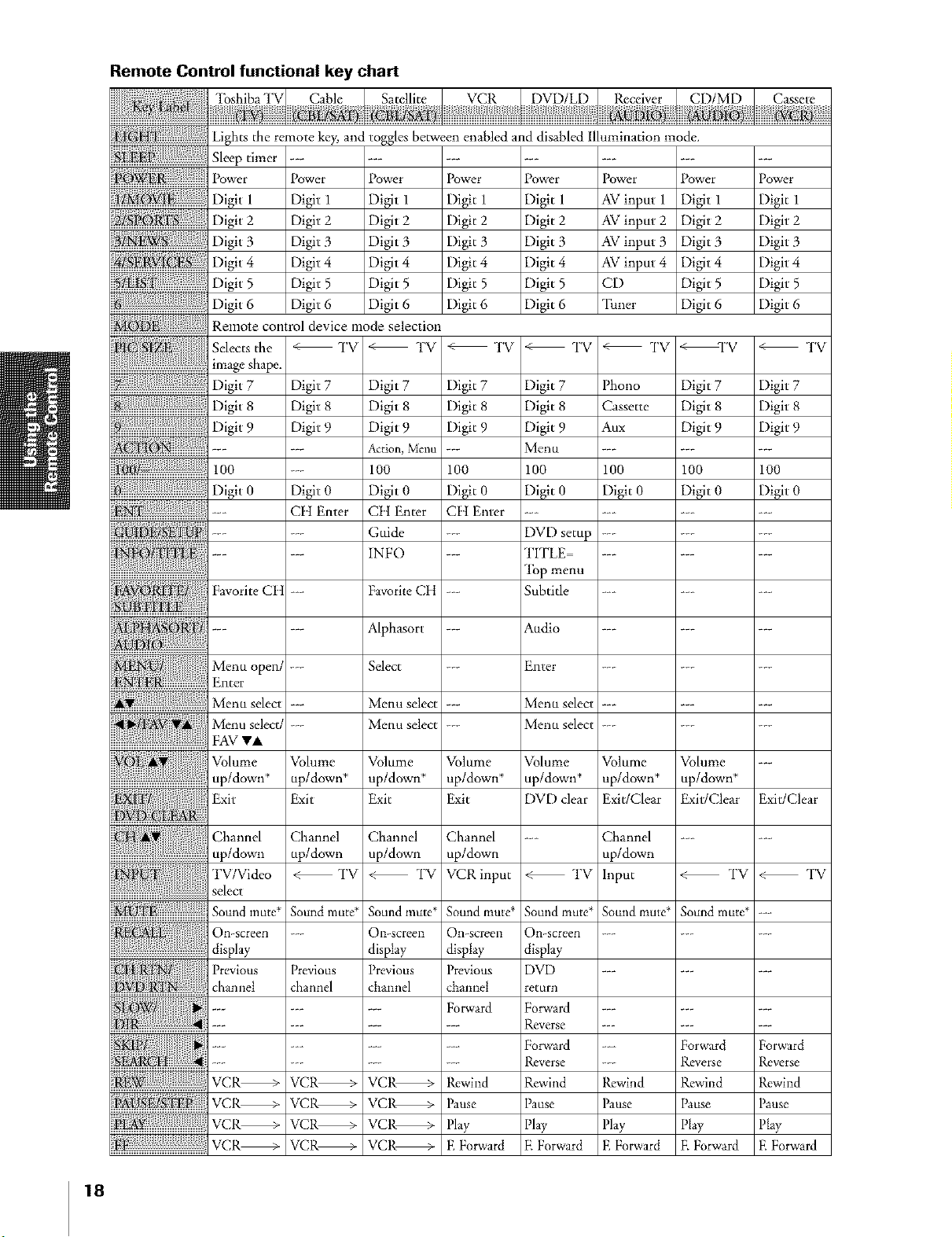
Remote Control functional key chart
'lbshiba TV
Lights the remote key, and toggles
Sleeptimer ......
Power Power Power
Digit 1 Digit 1 Digit 1
Digit 2 Digit 2 Digit 2
Digit 3 Digit 3 Digit 3
Digit 4 Digit 4 Digit 4
Digit 5 Digit 5 Digit 5
....
Digit 6 Digit 6 Digit 6
Remote control
Selectsdle
image shape.
Digit 7
iiiiiii ;iiiii iiii iiiiii iiiiiii ;iiiiiiii!iiiii:iii!!....
.... ....
Digit 8
Digit 9
iiiilii!iiiliiii{ ;iii;i
100
Digit 0
Nm/n !i ---
i!ii Fa oriteC.
device mode selection
< TV
Digit 7
Digit 8
Digit 9
Digit 0
Ctt Enter Ctt Enter
Digit 7 Digit 7
Digit 8 Digit 8
Digit 9 Digit 9
A_tlon, Menu -÷-
100 100
Digit 0 Digit 0
Guide
INFO
FavoriteCH
be/ween enabled and disabled illumination mode.
Power
Digit 1
Digit 2
Digit 3
Digit 4
Digit 5
Digit 6
TV _ TV
Ctt Enter
Power
Digit 1
Digit 2
Digit 3
Digit 4
Digit 5
Digit 6
Digit 7
Digit 8
Digit 9
Menu
100
Digit 0
Power
AVinput 1
AVinput 2
AVinput 3
AVinput 4
CD
_lhner
TV _ TV
Phono
Cassette
Aux
1oo
Digit 0
Power
Di_tl
Di_t2
Di_t3
Di_t4
Di_t5
Di_t6
< TV
Digit 7
Digit 8
Digit 9
100
Digit 0
DVD setup
TITLE
"lbp menu
Subtide
Power
Digit 1
Digit 2
Digit 3
Digit 4
Digit 5
Digit 6
< TV
Digit 7
Digit 8
Digit 9
100
Digit 0
AIphasort
Menu open/
Enter
Menu select
I_'l_ --- Menu select --- Menu select .........
!r ;?{{{{{} SouM mute* Soundmute* SomM mute*---
Ca:a::{:{:{:{:{:{:{....
Menu select/
FAV VA
Volume
.... up/down* up/down* up/down* up/down* up/down* up/down*
up/down*
Exit
Channel
up/down
TV/Video
select
Sound mute*
On-screen
display
Previous
cbanmet
VCR_ RewiIrd Rewind Rewind RewiIrd
VCR_ Pause Pause Pause Pause
VCR_ Play Play Play Play
VCR_ E Forward E Forward E Forward E Forward
--- Menu select --- Menu select .........
Volume Volume Volume Volume Volume Volume ---
Exit Exit Exit DVD clear Exit/Clear Exit/Clear Exit/Clear
Channel Channel Channel -_- Channel ......
up/down up/down up/down up/down
< TV < TV VCRinput < TV input < TV < TV
Previous
cbannel
÷÷.
÷÷÷
÷÷.
÷÷÷
VCR_
VCR_
VCR_
VCR_
Select Enter
Sound mute*
On-screeia
display
Previous
chmmel
VCR_
VCR_
VCR_
VCR_
Sound mute*
Oil-screen
display
Previous
cham_et
Forward
...... Forward Forward
...... Reverse Reverse
Audio
Sound mute*
On-screen
display
DVD
return
Forward
Reverse
Forward
Reverse
Rewind
Pause
Play
E Forward
18
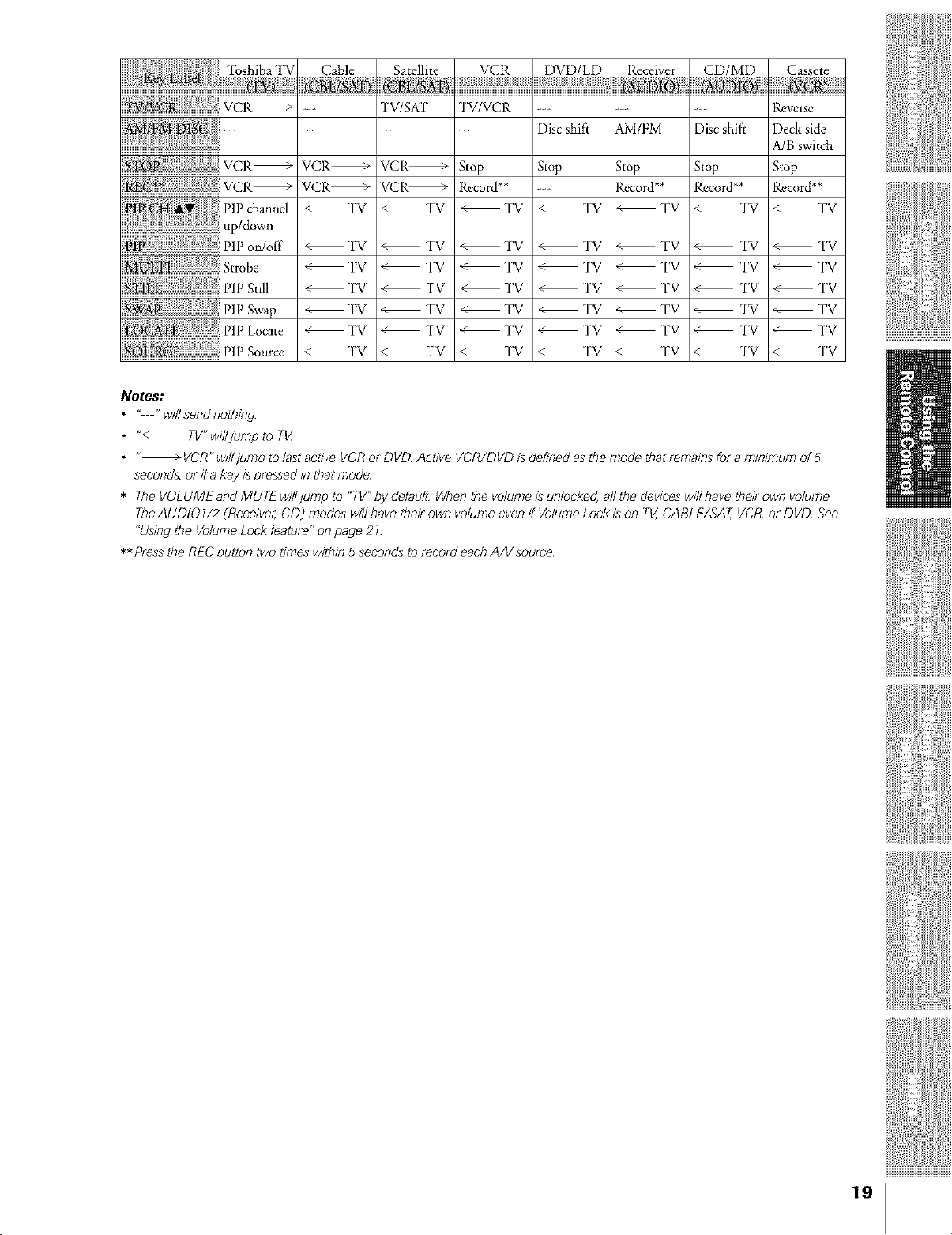
VCR_
_ TVISKI_ TV/VCR .........
......... Discshift AM/FM Disc shift
Revere
Deck side
A/B switch
VCR_
VCR_
PIP channel
VCR_
VCR_
< TV
VCR_
VCR_
< TV
Stop
Record**
< TV
Stop
< TV
Stop
Record**
< TV
Stop
Record**
< TV
Stop
Record**
<TV
up/down
PIP orJoff
Strobe
PIP Still
PIP Swap
PIP Locate
PIP Source
Notes:
• - "willsend nothing
• "< TV"wdljump to TV
• "_ VCR"wdljump to last active VCRor DVD Active VCR/DVD is definedas the nTodethagremafflsfor a rlTffllrrlun7of 5
seconds,or ira key ispressedin that mode
* TheVOLUMEand MUTE willTumpto "TV"by defaull Whenthe volumeisunlocked, allthe deviceswillhave thell own volume
TheAUDIO 1/2 (Receiver,CD) modes will have thell own volumeeven if VolumeLock ison TV,CABLE/SAT,VCR,or DVD See
"Usingthe VolumeLock feature"on page 21
** Pressthe RECbutton two times within5 seconds to record eachA/V source
< TV
< TV
< TV
< TV
< TV
< TV
< TV
< TV
< TV
< TV
< TV
< TV
TV
TV
< TV
< TV
TV
< TV
< TV
< TV
< TV
< TV
< TV
TV
< TV
< TV
< TV
< TV
< TV
< TV
< TV
< TV
< TV
< TV
< TV
< TV
< TV
< TV
< TV
< TV
< TV
< TV
19
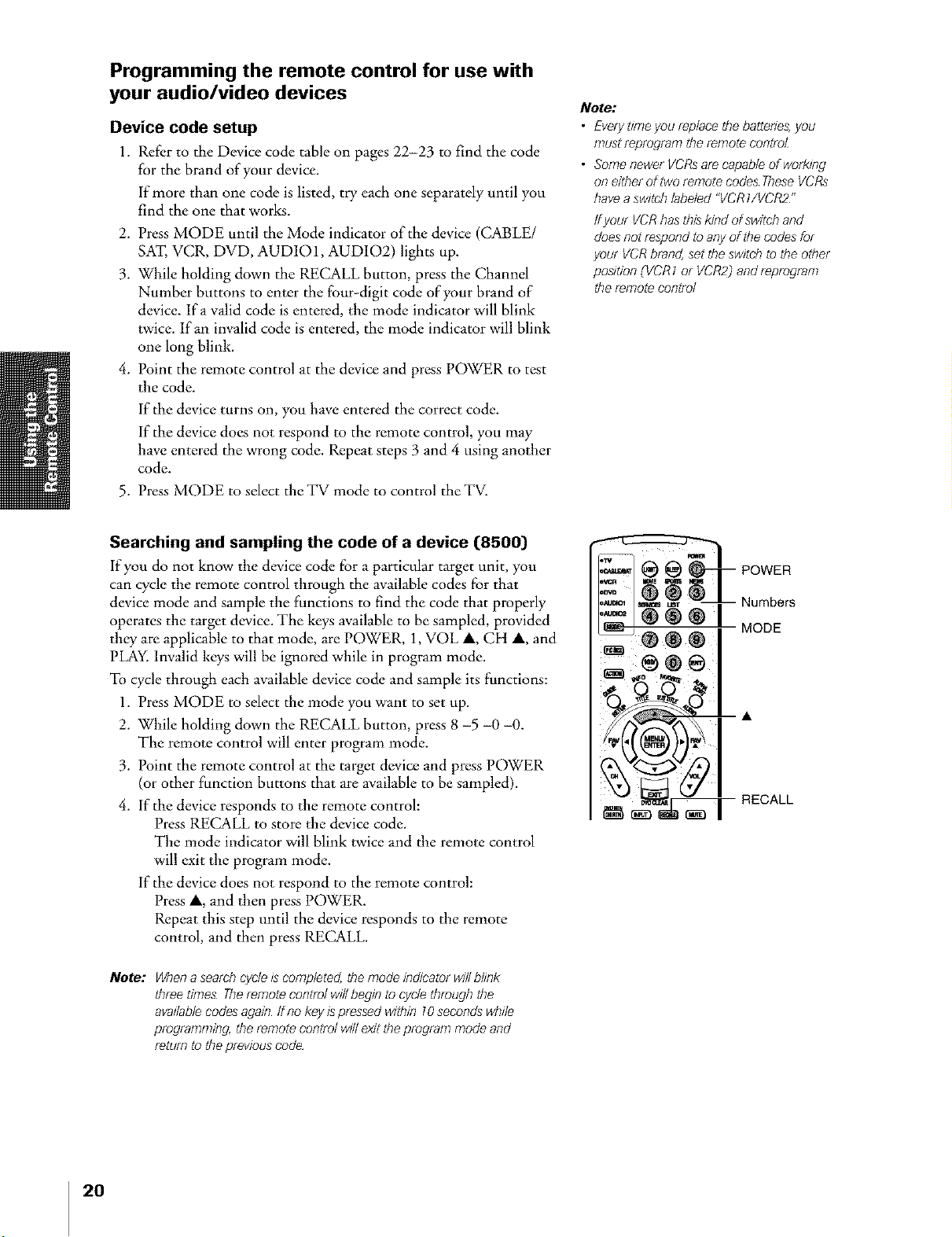
Programming the remote control for use with
your audio/video devices
Device code setup
1. Refer to the Device code table on pages 22-23 to find the code
for the brand of your device.
If more than one code is listed, try each one separately until you
find the one that works.
2. Press MODE until the Mode indicator of the device (CABLE/
SAT, VCR, DVD, AUD101, AUD102) lights up.
3. While holding down the RECALL button, press the Channel
Number buttons to enter the four-digit code of your brand of
device, lfa valid code is entered, the mode indicator will blink
twice. If an invalid code is entered, the mode indicator will blink
one long blink.
4. Point the remote control at the device and press POWER to test
the code.
If the device turns on, you have entered the correct code.
If the device does not respond to the remote control, you may
have entered the wrong code. Repeat steps 3 and 4 using another
code.
5. Press MODE to select the TV mode to control the TV.
Note:
• EveryOmeyou replace thebattenes,you
mustreprogram theremote control
• SomenewerVCRsarecapableofwork/ng
on either of two remote codes TheseVCRs
havea switch labeled "VCR7/VCR2"
Ifyour VCRhas thiskind ofswitch and
doesnot respond toany of the codesfor
your VCRbrand,set theswitch to the other
pes/tion (VCR7 or VCR2)and reprogram
theremote control
Searching and sampling the code of a device (8500)
If you do not know tile device code for a particular target unit, you
can cycle the remote control through the available codes for that
device mode and sample the functions to find the code that properly
operates the target device. The keys available to be sampled, provided
they are applicable to that mode, are POWER, 1, VOL A, CH A, and
PLAY. Invalid keys will be ignored while in program mode.
To cycle through each available device code and sample its functions:
1. Press MODE to select the mode you want to set up.
2. While holding down the RECALL button, press 8 -5 -0 -0.
The remote control will enter program mode.
3. Point the remote control at the target device and press POWER
(or other function buttons that are available to be sampled).
4. If the device responds to the remote control:
Press RECALL to store the device code.
The mode indicator will blink twice and the remote control
will exit the program mode.
If the device does not respond to the remote control:
Press A, and then press POWER.
Repeat this step until the device responds to the remote
control, and then press RE(LALL.
Note: Whena searchcycle/s completed, the mode indicator will blink
three dines Theremote control willbegin to cycle through the
avadablecodesagain ff no keyispressed w/thin 10seconds whde
programming, the remote control wfflexit the program mode and
return to the previouscode
MODE
20
