Page 1
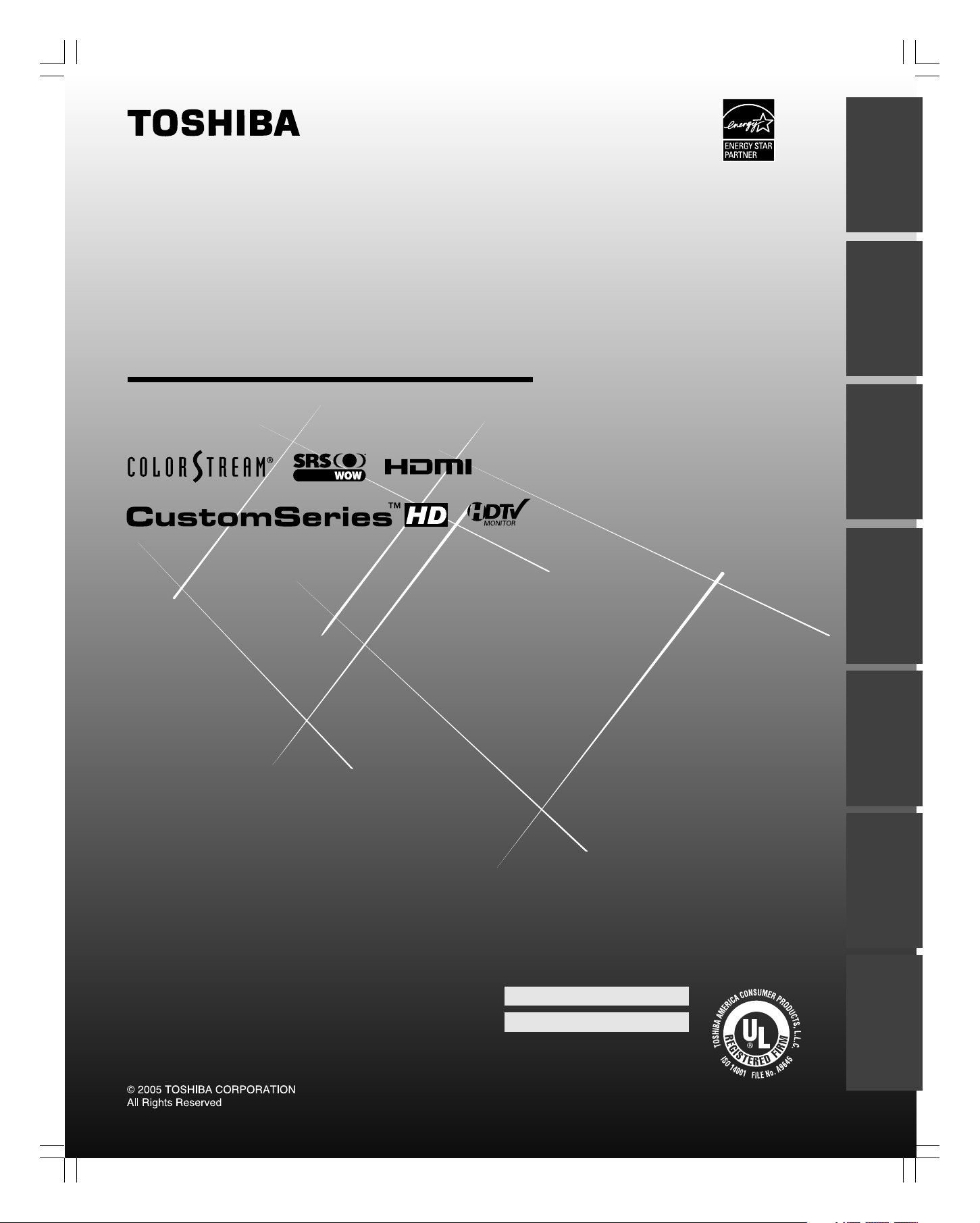
OWNER’S MANUAL
Projection Monitor
IntroductionConnecting
your Monitor
Using the
remote control
Setting up
Operating your
Owner's Record
The model number and serial number are on the back
of your monitor. Record these numbers in the spaces below.
Refer to these numbers whenever you communicate
with your Toshiba dealer about this monitor.
Model:
65HC15
AppendixIndex
your Monitor
Monitor
65HC15
#01E_01_65HC15 5/20/05, 4:22 PM1
Black
(E) 65HC15
Serial No.:
23566732
Page 2
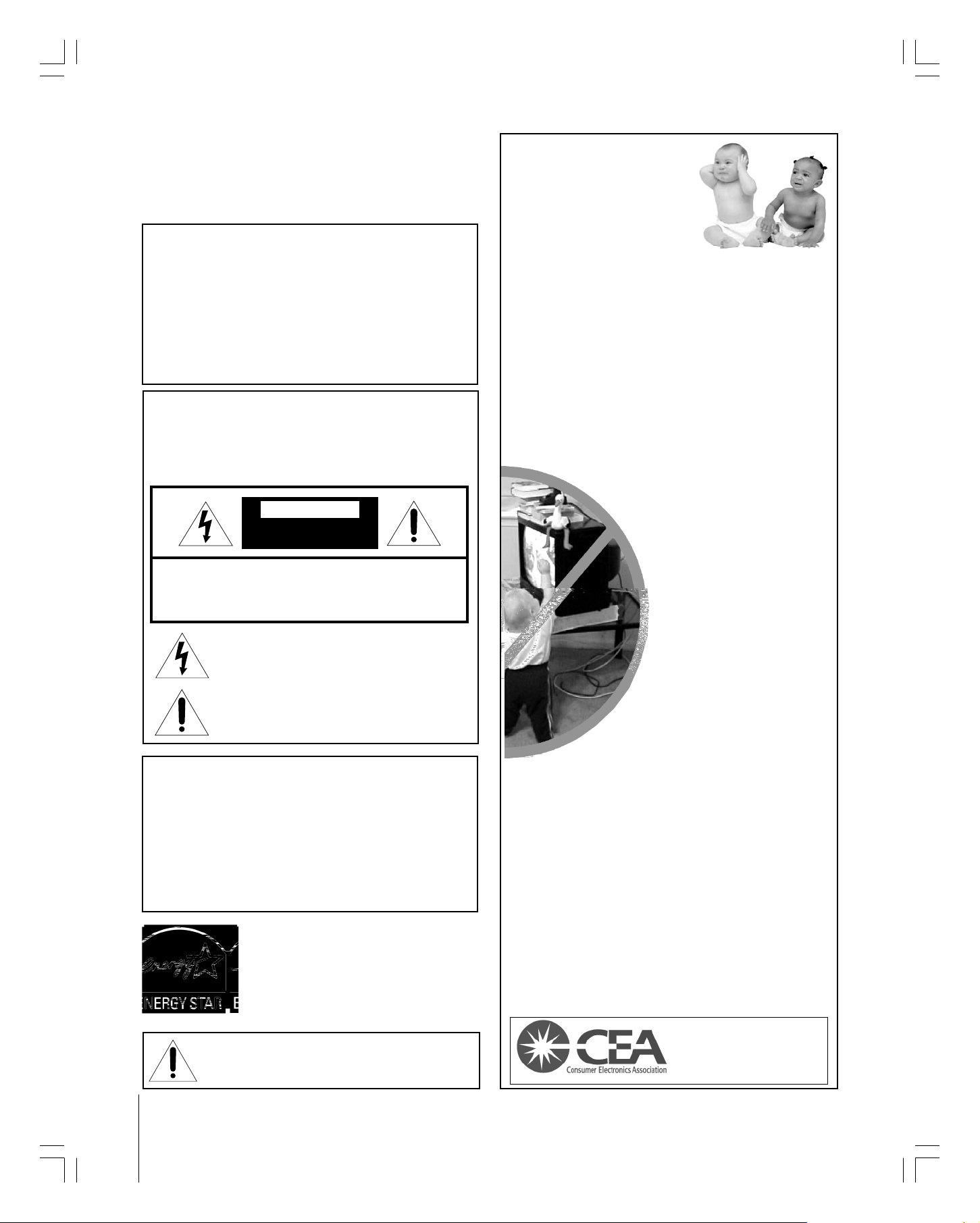
Dear Customer,
Thank you for purchasing this Toshiba monitor. This manual
will help you use the many exciting features of your new
monitor. Before operating the monitor, please read this
manual completely, and keep it nearby for future reference.
NOTE: THIS MONITOR
DOES NOT CONTAIN A TUNER.
A set-top box (i.e., an analog or digital receiver/tuner,
cable box, or satellite receiver) is required to receive
analog or digital antenna broadcast, cable, or satellite
signals. For more information, refer to the applicable
connection instructions in this owner’s manual.
Safety Precautions
WARNING
TO REDUCE THE RISK OF FIRE OR ELECTRIC SHOCK, DO
NOT EXPOSE THIS APPLIANCE TO RAIN OR MOISTURE.
WARNING
RISK OF ELECTRIC SHOCK
DO NOT OPEN
WARNING: TO REDUCE THE RISK OF ELECTRIC
SHOCK, DO NOT REMOVE COVER (OR BACK).
NO USER-SERVICEABLE PARTS INSIDE. REFER
SERVICING TO QUALIFIED SERVICE PERSONNEL.
The lightning symbol in the triangle tells you that the
voltage inside this product may be strong enough to
cause an electric shock. DO NOT TRY TO SERVICE
THIS PRODUCT YOURSELF.
The exclamation mark in the triangle tells you that
important operating and maintenance instructions
follow this symbol.
NOTICE OF POSSIBLE ADVERSE EFFECTS ON
MONITOR PICTURE DISPLAY
If a fixed (non-moving) pattern or image remains on the
monitor screen for extended periods of time, the image can
become permanently ingrained in the cathode ray tube(s) of
the monitor and cause subtle but permanent ghost images.
This type of damage is NOT COVERED BY YOUR
WARRANTY. See item 33 on page 4 for details.
ENERGY STAR® qualified monitor. Products
that earn the ENERGY STAR prevent green
house gas emissions by meeting strict energy
efficiency guidelines set by the U.S.
Environmental Protection Agency and the U.S.
Department of Energy. ENERGY STAR and the
ENERGY STAR mark are registered U.S. marks.
NOTE: NEVER CONNECT THIS MONITOR
TO A PERSONAL COMPUTER (PC).
THIS MONITOR IS NOT INTENDED FOR USE WITH A PC.
Child Safety
It Makes A Difference
Where Your TV/monitor
Stands
Congratulations on your purchase! As you enjoy
your new TV/monitor, keep these safety tips in mind:
The Issue
If you are like most consumers, you have a TV/monitor in your
home. Many homes, in fact, have more than one TV/monitor.
The home theater entertainment experience is a growing trend,
and larger TVs/monitors are popular purchases; however, they
are not always supported on the proper TV/monitor stands.
Sometimes TVs/monitors are improperly secured or
inappropriately situated on dressers, bookcases, shelves, desks,
audio speakers, chests, or carts. As a result, TVs/
monitors may fall over, causing unnecessary injury.
Toshiba Cares!
The consumer electronics industry
is committed to making home
entertainment enjoyable and safe.
The Consumer Electronics
Association formed the Home
Entertainment Support Safety
Committee, comprised of TV/
monitor and consumer electronics
furniture manufacturers, to advocate
children’s safety and educate
consumers and their families about TV/
monitor safety.
Tune Into Safety
One size does NOT fit all! Use appropriate furniture
large enough to support the weight of your TV/monitor (and
other electronic components).
Use appropriate angle braces, straps, and anchors to secure
your furniture to the wall (but never screw anything directly into
the TV/monitor).
Carefully read and understand the other enclosed
instructions for proper use of this product.
Do not allow children to climb on or play with furniture
and TVs/monitors.
Avoid placing any item on top of your TV/monitor (such as a
VCR, remote control, or toy) that a curious child may reach for.
Remember that children can become excited while watching
a program and can potentially push or pull a TV/monitor over.
Share our safety message about this hidden hazard of the
home with your family and friends. Thank you!
2500 Wilson Blvd.
Arlington, VA 22201 U.S.A.
Tel. 703-907-7600 Fax 703-907-7690
www.CE.org
CEA is the Sponsor, Producer and
Manager of the International CES
®
2
#01E_02-05_65HC15 5/20/05, 4:22 PM2
Black
(E) 65HC15
Page 3
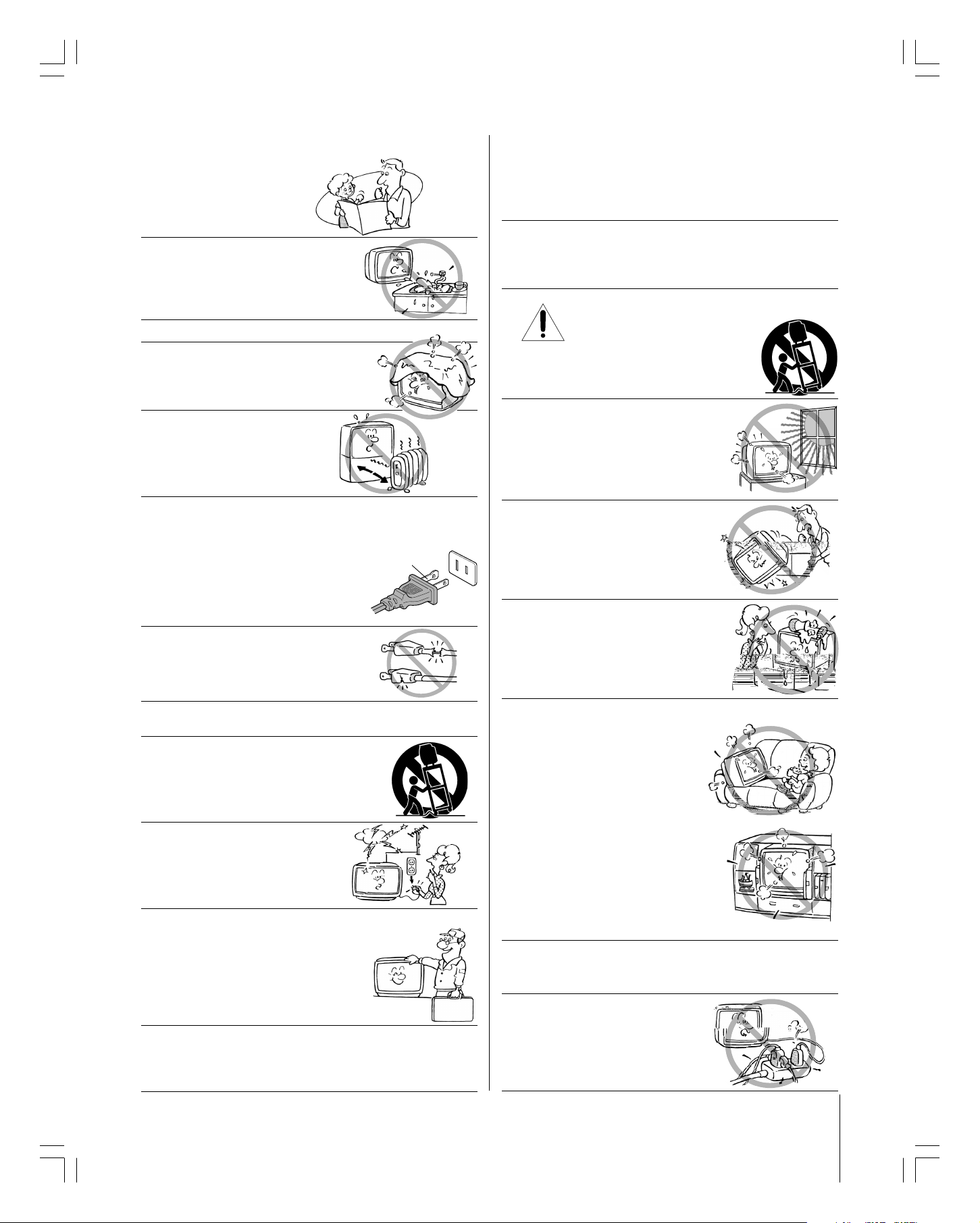
Important Safety Instructions
QUALIFIED
SERVICE
TECHNICIAN
Installation, Care, and Service
1) Read these instructions.
2) Keep these instructions.
3) Heed all warnings.
4) Follow all instructions.
5) Do not use this apparatus near
water.
6) Clean only with a dry cloth.
7) Do not block any ventilation
openings. Install in accordance with
the manufacturer’s instructions.
8) Do not install near any heat
sources such as radiators,
heat registers, stoves, or other
apparatus (including amplifiers)
that produce heat.
9) Do not defeat the safety purpose of the polarized or
grounding type plug. A polarized plug has two blades
with one wider than the other. A grounding type plug has
two blades and a third grounding
prong. The wide blade or the third
prong are provided for your safety.
If the provided plug does not fit into
your outlet, consult an electrician
for replacement of the obsolete outlet.
Wide plug
Installation
Follow these recommendations and precautions and heed all
warnings when installing your monitor:
16) Never modify this equipment. Changes or modifications
may void: a) the warranty, and b) the user’s authority to
operate this equipment under the rules of the Federal
Communications Commission.
17) DANGER: RISK OF SERIOUS PERSONAL
INJURY, DEATH, OR EQUIPMENT
DAMAGE! Never place the monitor
on an unstable cart, stand, or table. The
monitor may fall, causing serious personal
injury, death, or serious damage to the monitor.
18) Never place or store the monitor in direct
sunlight; hot, humid areas; areas
subject to excessive dust or vibration;
or locations with temperatures at or
below 41°F (5°C).
19) Always place the monitor on the floor
or a sturdy, level, stable surface that
can support the weight of the unit.
10) Protect the power cord from being
walked on or pinched, particularly at
plugs, convenience receptacles, and
the point where it exits the apparatus.
11) Only use attachments/accessories specified by the
manufacturer.
12) Use only with the cart, stand, tripod,
bracket, or table specified by the
manufacturer, or sold with the
apparatus. When a cart is used, use
caution when moving the cart/apparatus
combination to avoid injury from tip-over.
13) Unplug this apparatus during
lightning storms or when
unused for long periods
of time.
14) Refer all servicing to qualified service personnel.
Servicing is required when the apparatus has been
damaged in any way, such as power supply
cord or plug is damaged, liquid has
been spilled or objects have fallen into
the apparatus, the apparatus has been
exposed to rain or moisture, does not
operate normally, or has been dropped.
15) CAUTION: To reduce the risk of electric shock, do not
use the polarized plug with an extension cord, receptacle,
or other outlet unless the blades can be inserted
completely to prevent blade exposure.
20) Never place items such as vases,
aquariums, or candles on top of the monitor.
21) Never block or cover the slots or
openings in the monitor cabinet
back, bottom, and sides. Never
place the monitor:
• on a bed, sofa, rug, or similar
surface;
• too close to drapes, curtains,
or walls; or
• in a confined space such as a
bookcase, built-in cabinet, or any
other place with poor ventilation.
The slots and openings are provided
to protect the monitor from
overheating and to help maintain
reliable operation of the monitor.
22) Never allow anything to rest on or roll over the power
cord, and never place the monitor where the power cord is
subject to wear or abuse.
23) Never overload wall outlets and
extension cords.
#01E_02-05_65HC15 5/20/05, 4:22 PM3
(E) 65HC15
3
Black
Page 4
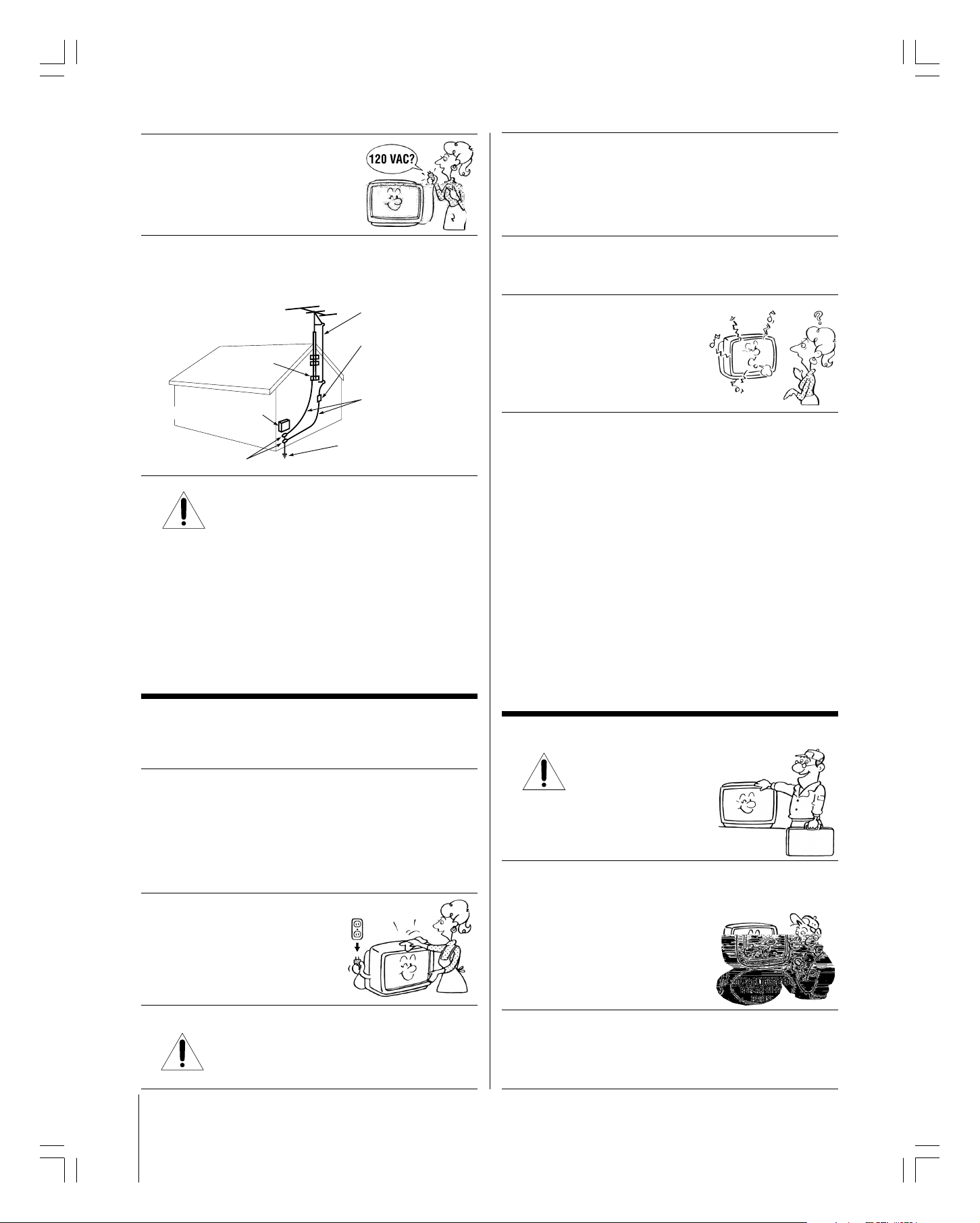
Ground clamp
Antenna discharge unit
(NEC Section 810-20)
Grounding conductors
(NEC Section 810-21)
Power service grounding
electrode system (NEC Art 250 Part H)
Ground clamps
Antenna lead-in wire
Electric service equipment
QUALIFIED
SERVICE
TECHNICIAN
24) Always operate this equipment from
a 120 VAC, 60 Hz power source only.
30) [This item applies to projection monitors only.] If the air
temperature rises suddenly (for example, when the
monitor is first delivered), condensation may form on the
lenses. This can make the picture appear distorted or the
color appear faded. If this happens, turn off the monitor
for 6 to 7 hours to allow the condensation to evaporate.
25) Always make sure the antenna system is properly
grounded to provide adequate protection against voltage
surges and built-up static charges (see Section 810 of the
National Electric Code).
26) DANGER: RISK OF SERIOUS PERSONAL
INJURY OR DEATH!
• Use extreme care to make sure you are never in
a position where your body (or any item you are in contact
with, such as a ladder or screwdriver) can accidentally
touch overhead power lines. Never locate the antenna
near overhead power lines or other electrical circuits.
• Never attempt to install any of the following during
lightning activity:
a) an antenna system; or b) cables, wires, or any home
theater component connected to an antenna or phone
system.
31)For added protection of your monitor from lightning and
power surges, always unplug the power cord if you leave
the monitor unattended or unused for long periods of time.
32) During normal use, the monitor may
make occasional snapping or popping
sounds. This is normal, especially
when the unit is being turned on or
off. If these sounds become frequent
or continuous, unplug the power cord
and contact a Toshiba Authorized Service Center.
33)
Possible Adverse Effects on Monitor Picture Display: If a
fixed (non-moving) pattern or image remains on the monitor
screen for extended periods of time, the image can become
permanently ingrained in the cathode ray tube(s) of the monitor
and cause subtle but permanent ghost images. This type of
damage is NOT COVERED BY YOUR WARRANTY.
Never leave the monitor on for extended periods of time
while it is displaying the following images or formats:
• Fixed Images, including but not limited to PIP/POP
windows, closed captions, video game patterns, TV station
logos, stock tickers, and websites.
Special Formats that do not use the entire screen, including
•
but not limited to widescreen or letterbox format media
viewed on a 4:3 aspect ratio display (with gray or black bars at
the top and bottom of the screen); or 4:3 aspect ratio format
media viewed on a widescreen/16:9 aspect ratio display (with
gray or black bars on the left and right sides of the screen).
Care
For better performance and safer operation of your TOSHIBA
monitor, follow these recommendations and precautions:
27) Always sit approximately 10–25 feet away from the monitor
and as directly in front of it as possible. The picture can
appear dull if you sit too far to the left or right of the monitor,
or if sunlight or room lights reflect on the screen. Turn the
monitor off to check for reflections on the screen, and then
remove the source of reflections while viewing the monitor.
28) Always unplug the monitor before
cleaning. Never use liquid or
aerosol cleaners.
29) WARNING: RISK OF ELECTRIC SHOCK!
Never spill liquids or push objects of any kind
into the monitor cabinet slots.
4
Service
34) WARNING: RISK OF ELECTRIC
SHOCK! Never attempt to service the
monitor yourself. Opening
and removing the covers may
expose you to dangerous voltage or
other hazards. Refer all servicing to
a Toshiba Authorized Service Center.
35) If you have the monitor serviced:
• Ask the service technician to use only replacement parts
specified by the manufacturer.
• Upon completion of service, ask
the service technician to perform
routine safety checks to determine
that the monitor is in safe
operating condition.
36)When the monitor reaches the end of its useful life, ask a
qualified service technician to properly dispose of the
monitor. Improper disposal may result in a picture tube
implosion and possible personal injury.
#01E_02-05_65HC15 5/20/05, 4:22 PM4
Black
(E) 65HC15
Page 5
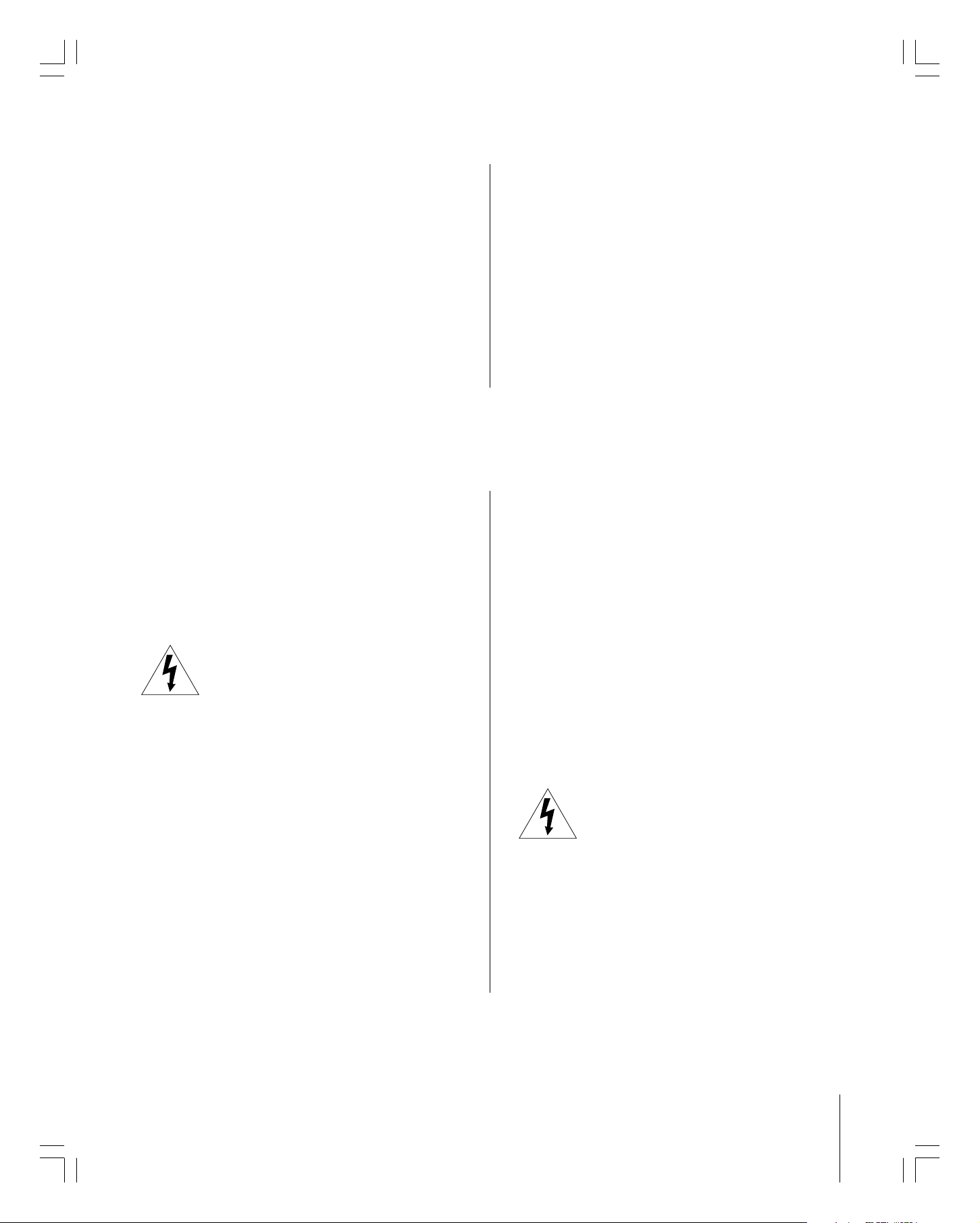
FCC compliance information
Federal Communications Commission (FCC)
This equipment complies with Part 15 of the FCC rules.
NOTE: This equipment has been tested and found to
comply with the limits for a Class B device, pursuant to
Part 15 of the FCC rules. These limits are designed to
provide reasonable protection against harmful interference
in a residential installation. This equipment generates,
uses, and can radiate radio frequency energy and, if not
installed and used in accordance with the instructions,
may cause harmful interference to radio communications.
However, there is no guarantee that interference will not
occur in a particular installation. If this equipment does
cause harmful interference to radio or television reception,
which can be determined by removing and applying power
Important Safety Precautions for Split Cabinet Feature
Toshiba monitor model 65HC15 has a split cabinet feature
that allows disassembly of the cabinet into two sections
during installation.
For details, please refer to the insert titled “Disassembly/
Reassembly Instructions for Split Cabinet Feature”
included with this owner’s manual in the accessory pack.
If you do not have the insert, you can download a copy of
it from our Web site at www.toshiba.com/tacp or call
1-800-631-3811.
WARNING: If you split the cabinet for any
purpose, NEVER energize the bottom section
until it is completely and properly installed.
Energizing the disassembled bottom section and
subjecting it to intentional misuse (for example, exposing it to
a foreign object) creates the potential for an electrical shock
hazard that could result in death or serious injury.
CAUTION: If you use the split cabinet feature, ALWAYS
handle and treat the top section of the monitor cabinet,
which contains a glass mirror, with great care. If subjected
to excessive mechanical abuse (for example, if bumped or
dropped), the mirror may break, creating exposed glass
fragments with sharp edges. Contact with these glass
fragments may result in injury.
Installation, Care, and Service
CAUTION: The split cabinet feature allows disassembly of
the cabinet into two sections during installation. If you use
the split cabinet feature, follow these precautions while
the two sections of the monitor cabinet are disassembled:
to the equipment, the user is encouraged to try to correct
the interference by one or more of the following measures:
• Reorient or relocate the receiving antenna.
• Increase the separation between the equipment and the
receiver.
• Connect the equipment into an outlet on a circuit different
from that to which the receiver is connected.
• Consult the dealer or an experienced radio/TV technician
for help.
Changes or modifications to this equipment not expressly
approved by Toshiba could void the user’s authority to
operate this equipment.
1) Always handle and treat the top section of the monitor
cabinet (with the viewing screen), which contains a glass
mirror, with great care. If subjected to excessive mechanical
abuse (for example, if bumped or dropped), the mirror may
break, creating exposed glass fragments with sharp edges.
Contact with these glass fragments may result in injury.
2) Never temporarily locate the disassembled bottom section
in an area where it may be exposed to foreign objects or
abuse (for example, areas where children may be playing,
where items may fall on top of the unit, or where liquids
may spill into the unit). Failure to follow this instruction
may result in damage to the optic components of the
monitor. SUCH DAMAGE IS NOT COVERED UNDER THE
TOSHIBA LIMITED WARRANTY.
3) Always keep the top and bottom sections of the monitor
cabinet in an upright position while disassembled. Failure
to follow this instruction may result in damage to the
monitor, including but not limited to the optic components,
cabinet, bezel, and glass mirror. SUCH DAMAGE IS NOT
COVERED UNDER THE TOSHIBA LIMITED WARRANTY.
4) Never energize the bottom section of the
monitor cabinet while disassembled.
Failure to follow this instruction could
result in death or serious injury.
5) Never place anything on top of the disassembled bottom
section of the monitor cabinet. Failure to follow this
instruction may result in damage to the optic components.
SUCH DAMAGE IS NOT COVERED UNDER THE
TOSHIBA LIMITED WARRANTY.
6) Never store or transport the unit while it is disassembled.
Failure to follow this instruction may result in damage to the
monitor, including but not limited to the optic components,
cabinet, bezel, and glass mirror. SUCH DAMAGE IS NOT
COVERED UNDER THE TOSHIBA LIMITED WARRANTY.
#01E_02-05_65HC15 5/20/05, 4:22 PM5
Black
(E) 65HC15
5
Page 6
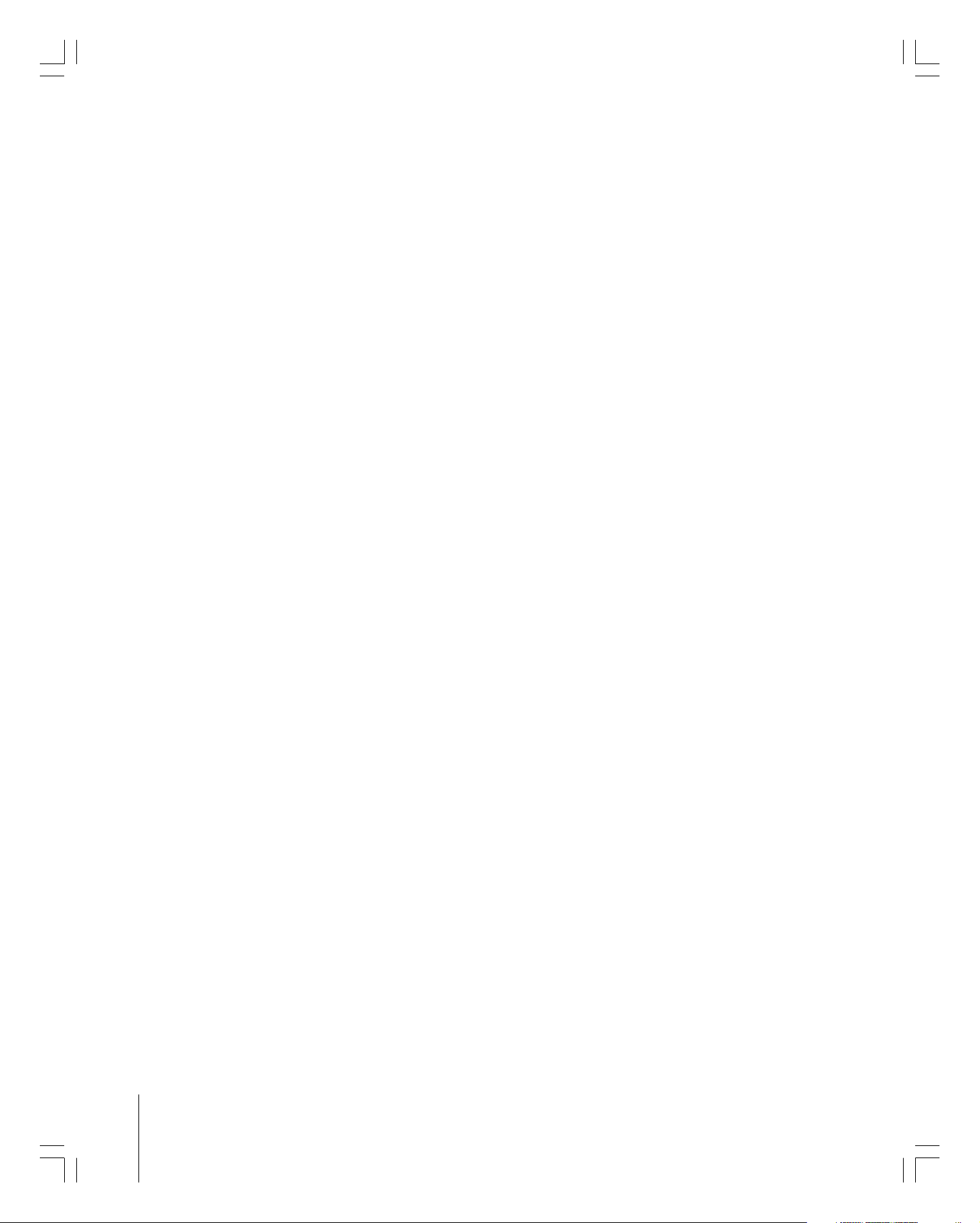
Important Safety Information............................. 2-5
Introduction................................................................ 7
Welcome to Toshiba......................................................... 7
Exploring your new monitor ............................................ 7
Connecting your Monitor ........................................ 8
Connecting a VCR .......................................................... 9
Connecting a cable converter box and VCR................... 10
Connecting a DVD player or satellite receiver and
a VCR............................................................................ 11
Connecting a DVD player with ColorStream
®
(component video) and a VCR ...................................... 12
Connecting a DTV receiver/set-top box with
ColorStream
®
(component video) and a VCR................ 13
Connecting two VCRs ................................................... 14
Connecting a camcorder ................................................ 14
Connecting an HDMI™ or a DVI device to
the HDMI input ........................................................... 15
Controlling infrared remote-controlled devices
through the monitor (IR pass-through).......................... 16
Connecting an audio system .......................................... 17
Using the remote control ...................................... 18
Preparing the remote control for use .............................. 18
Installing the remote control batteries ............................ 18
Remote control effective range .......................................18
Learning about the remote control ................................. 19
Using the remote control to operate your other devices.. 20
Remote control function key chart.......................... 21
Programming the remote control to operate your other
devices ........................................................................... 22
Remote control codes .................................................... 22
Setting up your Monitor ........................................ 24
Turning on the Monitor................................................. 24
Learning about the menu system ................................... 24
Changing the on-screen display language ....................... 25
Adjusting the color convergence..................................... 25
Operating your Monitor......................................... 27
Viewing the wide-screen picture formats
(480i, 480p, and 1080i signals only) ...........................27
Selecting the picture size ......................................... 27
Scrolling the TheaterWide
(TheaterWide 2 and 3 only) ................................... 29
Using the AUTO ASPECT feature ......................... 30
Using the POP double-window feature .......................... 31
Swapping the main and POP pictures ..................... 32
Switching the speaker sound
(main or POP program).......................................... 32
Double-Window aspect ratio .................................. 32
®
picture
Using the LOCKS menu ............................................... 33
Entering the PIN code ............................................ 33
If you cannot remember your PIN code .................. 33
Using the V-CHIP menu ............................................... 33
ENABLE BLOCKING .......................................... 34
TV RATING (Independent rating system for
broadcasters) ........................................................... 34
MPAA RATING (Independent rating system for
movies) ................................................................... 35
BLOCKING OPTION.......................................... 35
Changing the PIN code ................................................. 36
Adjusting the picture ..................................................... 36
Selecting the picture mode ......................................36
Adjusting the picture quality ................................... 37
Saving your new preferences ................................... 37
Selecting the color temperature ............................... 38
®
Using the CableClear
DNR feature ....................... 38
Resetting your picture setting adjustments .............. 39
Selecting the display format
(for 480p signals only) ............................................ 39
Selecting the cinema mode...................................... 39
Selecting the video input source .....................................40
Labeling the video input sources .................................... 40
Using the closed caption feature..................................... 41
Setting the sleep timer.................................................... 42
Setting the clock ............................................................ 42
Adjusting the sound ....................................................... 43
Muting the sound ................................................... 43
Using the WOW
surround sound feature ................ 43
Adjusting the sound quality .................................... 44
Resetting your audio adjustments ........................... 44
®
Using the StableSound
feature .............................. 45
Turning off the built-in speakers ............................. 45
Selecting the Audio OUT sound............................. 46
Selecting the background of the menu display ............... 46
Displaying monitor status information on-screen........... 47
Understanding the last mode memory feature ................ 47
Appendix................................................................... 48
Specifications ................................................................. 48
Tr oubleshooting .............................................................49
Limited United States Warranty .....................................50
Index .......................................................................... 51
6
#01E_06_65HC15 5/20/05, 4:22 PM6
Black
(E) 65HC15
Page 7
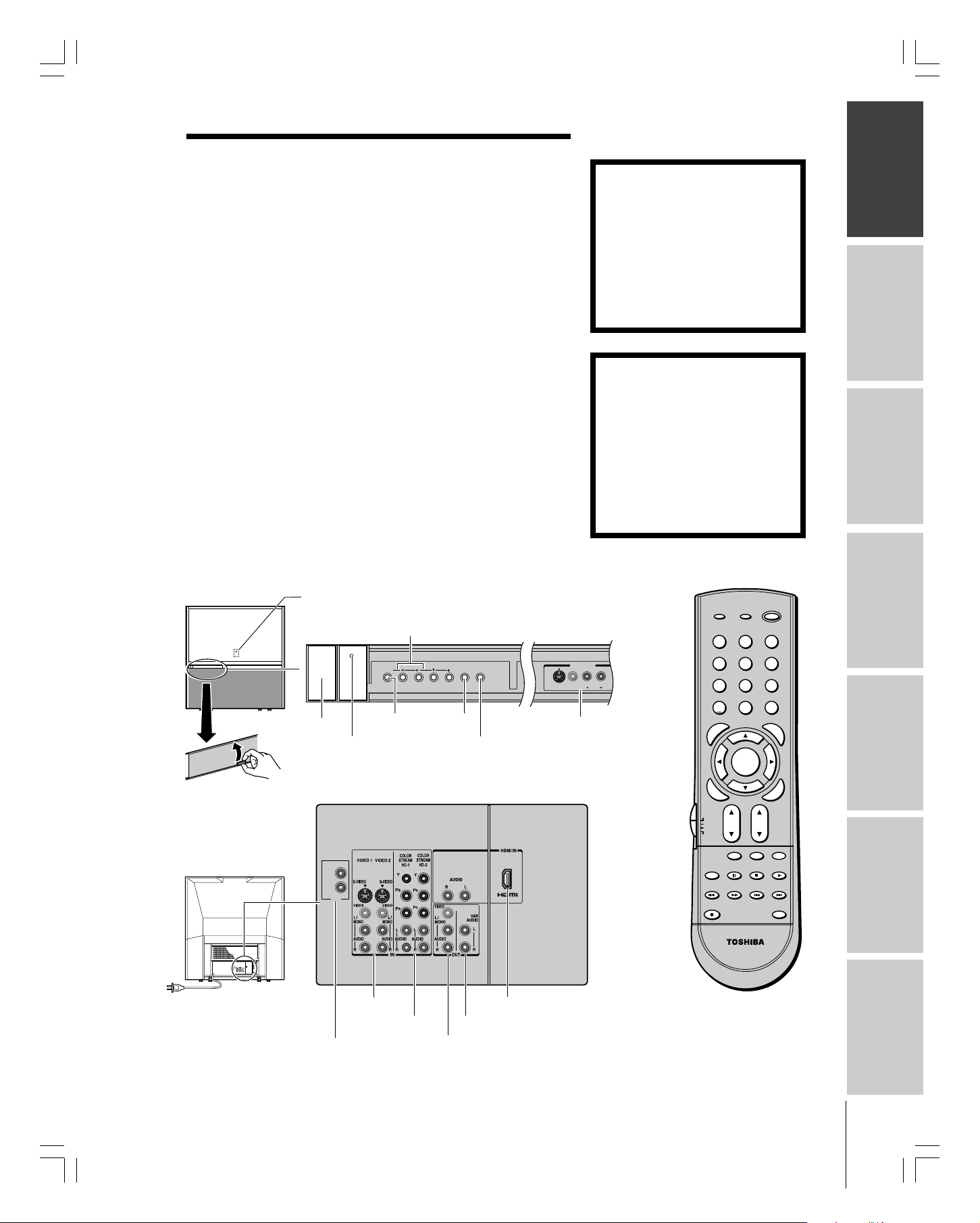
Introduction
Welcome to Toshiba
Thank you for purchasing this Toshiba Monitor, one of the innovative
projection monitors on the market. The goal of this manual is to
guide you through setting up and operating your Toshiba monitor as
quickly as possible.
This manual applies to model 65HC15. Before you start reading,
check the model and serial numbers on the back of your monitor.
Write these numbers in the space provided on the front cover of this
manual for your records.
Instructions in this manual are based on using the remote control.
You also can use the controls on the monitor’s front panel if they have
the same name as those on the remote control.
Please read all the safety and operating instructions carefully, and keep
the manual for future reference.
Exploring your new monitor
You can operate your monitor using the buttons on the front panel or
the remote control. The back panel and front panel (behind the door)
provide all the terminal connections you will need to connect other
equipment to your monitor. See “Connecting your Monitor” on page
8.
NOTE: THIS MONITOR DOES
NOT CONTAIN A TUNER.
A set-top box (i.e., cable box or
analog/digital receiver) is required to
receive: (1) analog and/or digital
broadcast signals from an antenna;
and (2) analog and/or digital cable.
For more information, refer to the
applicable connection and setup
instructions in this owner’s manual.
THIS MONITOR REQUIRES
COLOR CONVERGENCE
ADJUSTMENT AFTER
SETTING UP.
Convergence may drift as a result of
relocating or adjusting the position of
the MONITOR. After setting up your
MONITOR, it is recommended that
you set the convergence.
For instructions on adjusting the color
convergence, see page 25.
IntroductionConnecting
your Monitor
Using the
remote control
Front
Back
Remote sensor
POWER
Power
indicator
OUT 1
OUT 2
IR
(behind the screen)
Volume x •
VOLUME
MENU
EXITMENU
EXIT
INPUT
INPUT
VIDEO 3 IN
L/MONO
S-VIDEO
R
VIDEO
AUDIO
Video 3
Video/audio inputs
(behind the door)
Remote control
POWER
RECALL
INPUT
INFO
123
456
89
7
+10
0
100
U
N
E
M
P
O
T
MENU
DVDMENU
ENTER
E
N
T
E
R
TV
CBL/SAT
VCR
DVD
TV/VCR PAUSE
REC
VOLCH
MUTE SLEEP
STOP
FREEZE SOURCE
FFREW
SKIP / SEARCH
SWAP
CT-90232
ENT
PIC SIZE
EXIT
PLAY
SPLIT
LIGHT
Setting up
your Monitor
Monitor
R
A
E
L
C
Operating your
AppendixIndex
#01E_07_65HC15 5/20/05, 4:22 PM7
Black
(E) 65HC15
IR OUT
VIDEO 1/2
ColorStream
HD1/HD2
HDMI IN
Variable Audio OUT
Audio OUT
7
Page 8
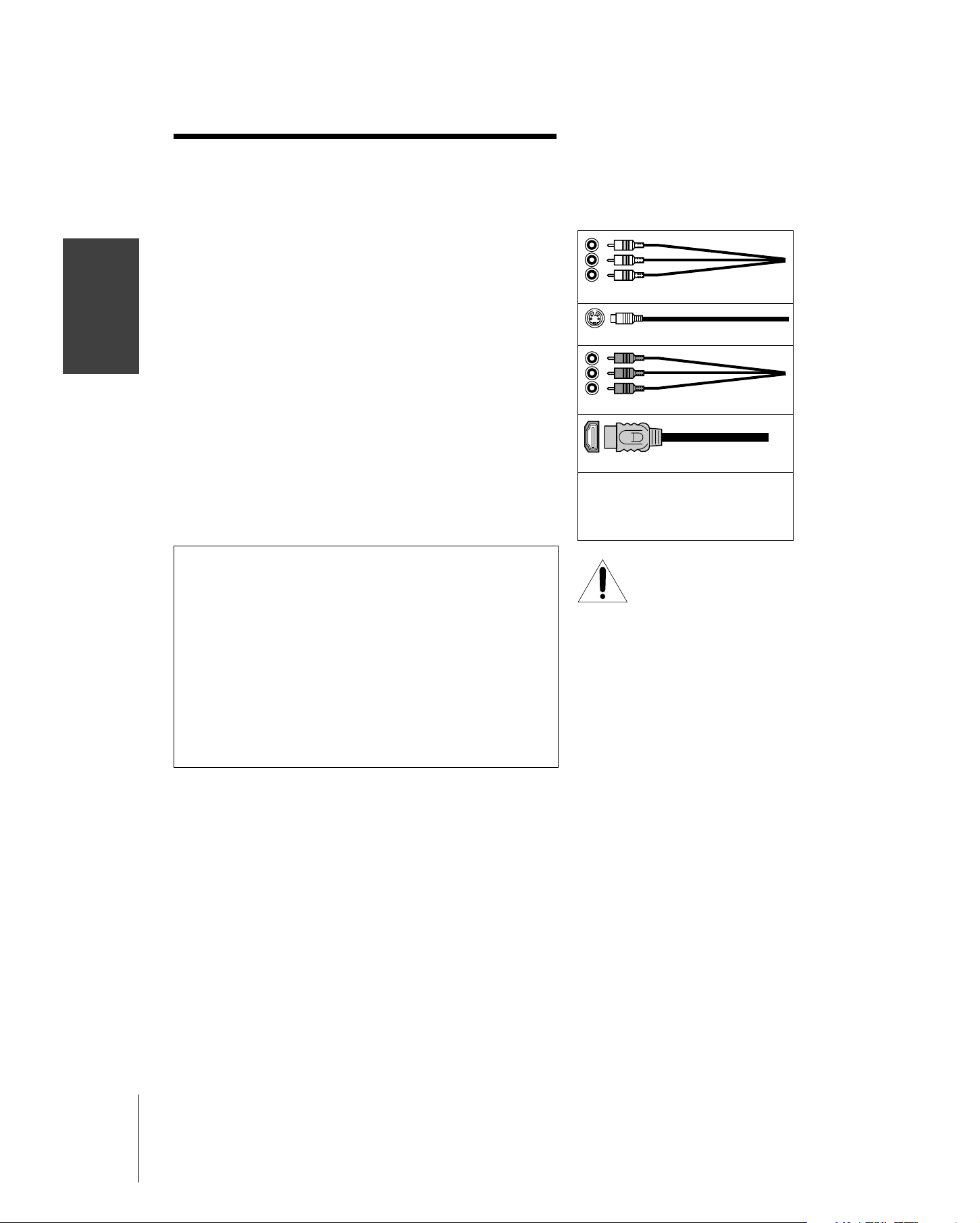
Connecting your Monitor
IntroductionConnecting
Note: Cables except for Dual-wand IR blaster cable are not supplied with your
●
●
●
your Monitor
●
●
Using the
Remote Control
your TV
Setting up
Features
Using the TV’s
monitor.
Standard A/V (audio/video) cables usually come in sets of three, and
are typically color-coded according to use: yellow for video, red for
stereo right audio, and white for stereo left (or mono) audio.
On your monitors back panel, the standard A/V inputs are
color-coded in the same manner as the cables.
S-video cable is for use with video equipment that has an S-video input.
Component video cables come in sets of three, and are for use with
video equipment that has component video inputs. (ColorStream® is
Toshiba’s brand of component video.)
HDMI cable is for use with video equipment that has an HDMI type
A connector (see page 15).
Dual-wand IR blaster cable is for use with video devices with IR
(infrared) remote control. This can be used with the monitor’s IR passthrough feature (see page 16).
Note: The IR blaster cable included with your monitor has specific
characteristics that allows them to work properly with this monitor’s IR OUT
ports. Never use other aftermarket IR blaster cable with this
monitor. Other cables may not function properly and can cause damage.
THIS TYPE OF DAMAGE IS NOT COVERED BY YOUR TOSHIBA
WARRANTY.
NOTE REGARDING PICTURE QUALITY
When connecting video equipment to your Toshiba monitor:
●
For GOOD picture quality: Use a standard yellow video cable.
●
For BETTER picture quality:
input, use an S-video cable instead of a standard yellow video cable.
(You still must connect the standard red and white audio cables for full
system connection, but do not connect the standard yellow video cable
at the same time, or the picture performance will be unacceptable.)
●
For BEST picture quality: If your equipment has component video (or
HDMI) inputs, use either component video cables (or an HDMI cable)
instead of a standard video or S-video cable. (A component video
connection requires separate audio cables. An HDMI connection does
not require separate audio cables.)
If your equipment has an S-video
Standard A/V cables (red/white/yellow)
S-video cable
Component video cables
HDMI cable
Dual-wand IR blaster cable
NOTICE:
RISK OF EQUIPMENT DAMAGE!
Do not plug in any power cords
until you have finished connecting all equipment.
AppendixIndex
8
(E) 65HC15
Page 9
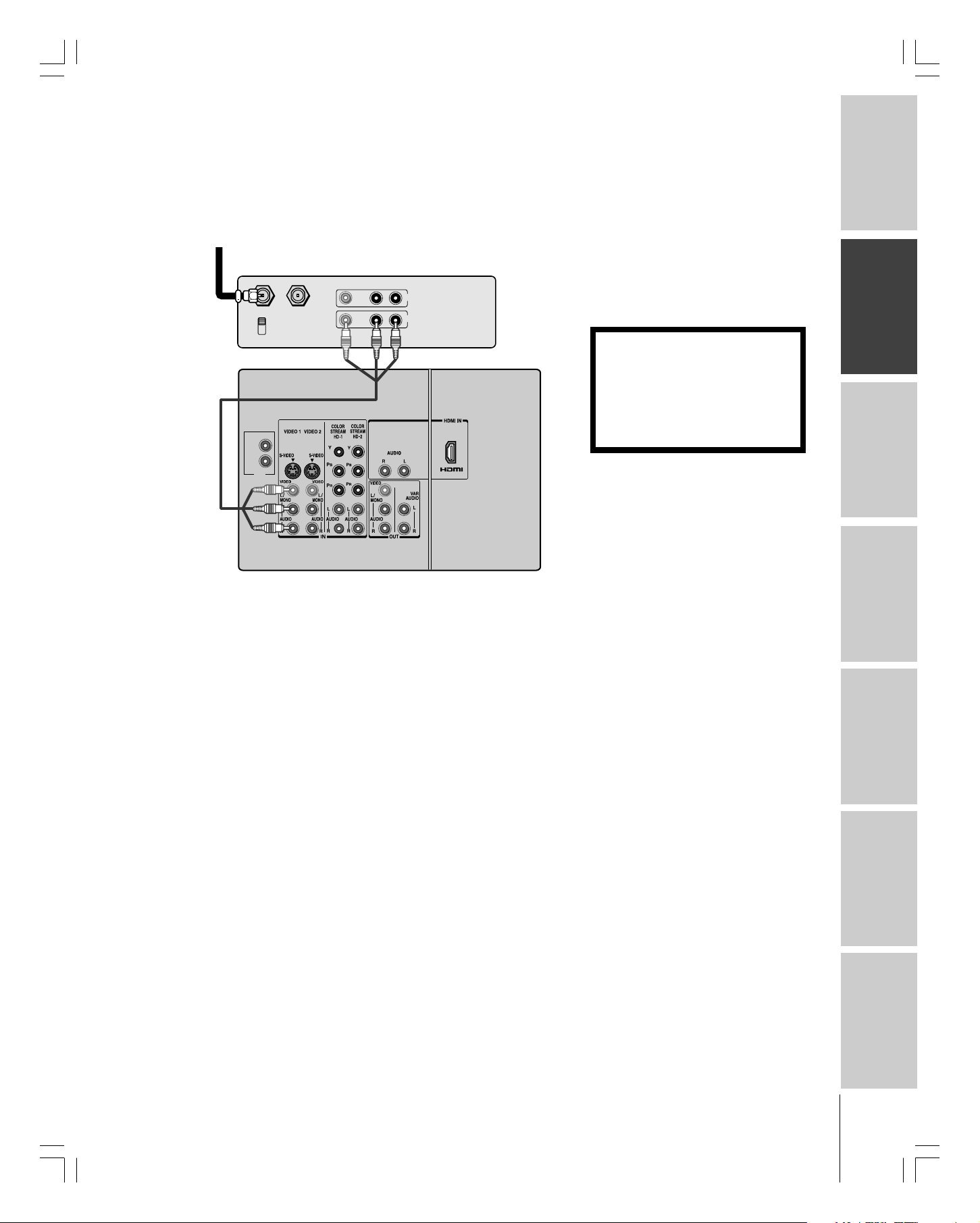
Connecting a VCR
This connection allows you to watch video tapes.
You will need:
• one set of standard A/V cables
From Cable Box or Antenna
Stereo VCR
IN from ANT OUT to TV
CH 3
CH 4
Monitor
OUT 1
OUT 2
IR
VIDEO
IN
OUT
LR
AUDIO
Note:
If you have a mono VCR, connect L/Mono to
VCR Audio OUT using only one audio cable.
If you have a VCR with S-video, use an
S-video cable (in the S-video terminals)
instead of the standard video cable.
Do not connect a standard video cable and
an S-video cable to Video-1 (or Video-2) at
the same time, or the picture performance
will be unacceptable.
The unauthorized recording, use,
distribution, or revision of television
programs, videotapes, DVDs, and other
materials is prohibited under Copyright
Law of the United States and other
countries, and may subject you to civil
and criminal liability.
IntroductionConnecting
your Monitor
Using the
remote control
Setting up
your Monitor
Monitor
Operating your
AppendixIndex
#01E_08-17_65HC15 5/20/05, 4:22 PM9
Black
(E) 65HC15
9
Page 10
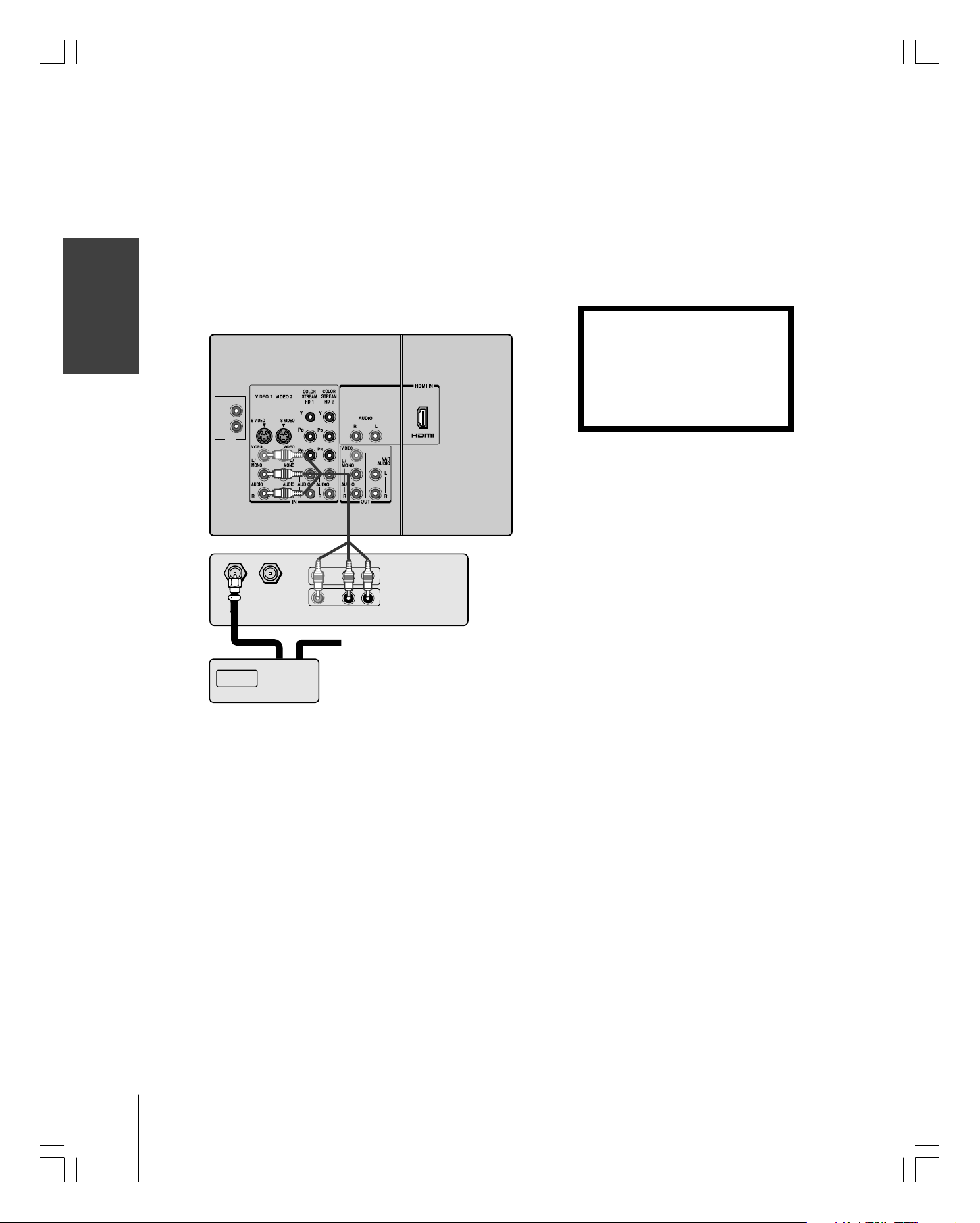
Connecting a cable converter box and VCR
This connection allows you to watch basic and premium cable
channels and watch video tapes.
IntroductionConnecting
your Monitor
Using the
Remote Control
To watch basic and premium cable channels, put the monitor in
VIDEO 1 mode and set the VCR to channel 3 or 4 (whichever
channel is vacant in your area), and use the converter box to change
channels.
You will need:
• two coaxial cables
• one set of standard A/V cables
Monitor
OUT 1
OUT 2
IR
Note:
If you have a mono VCR, connect L/Mono to
VCR Audio OUT using only one audio cable.
If you have a VCR with S-video, use an Svideo cable (in the S-video terminals) instead
of a standard video cable. Do not connect a
standard video cable and an S-video cable to
Video-1 (or Video-2) at the same time, or the
picture performance will be unacceptable.
The unauthorized recording, use,
distribution, or revision of television
programs, videotapes, DVDs, and other
materials is prohibited under Copyright
Law of the United States and other
countries, and may subject you to civil
and criminal liability.
your TV
Setting up
Features
Using the TV’s
AppendixIndex
Stereo VCR
IN from ANT OUT to TV
CH 3
CH 4
Cable converter box
INOUT
VIDEO
IN
OUT
LR
AUDIO
From cable
10
#01E_08-17_65HC15 5/20/05, 4:22 PM10
Black
(E) 65HC15
Page 11
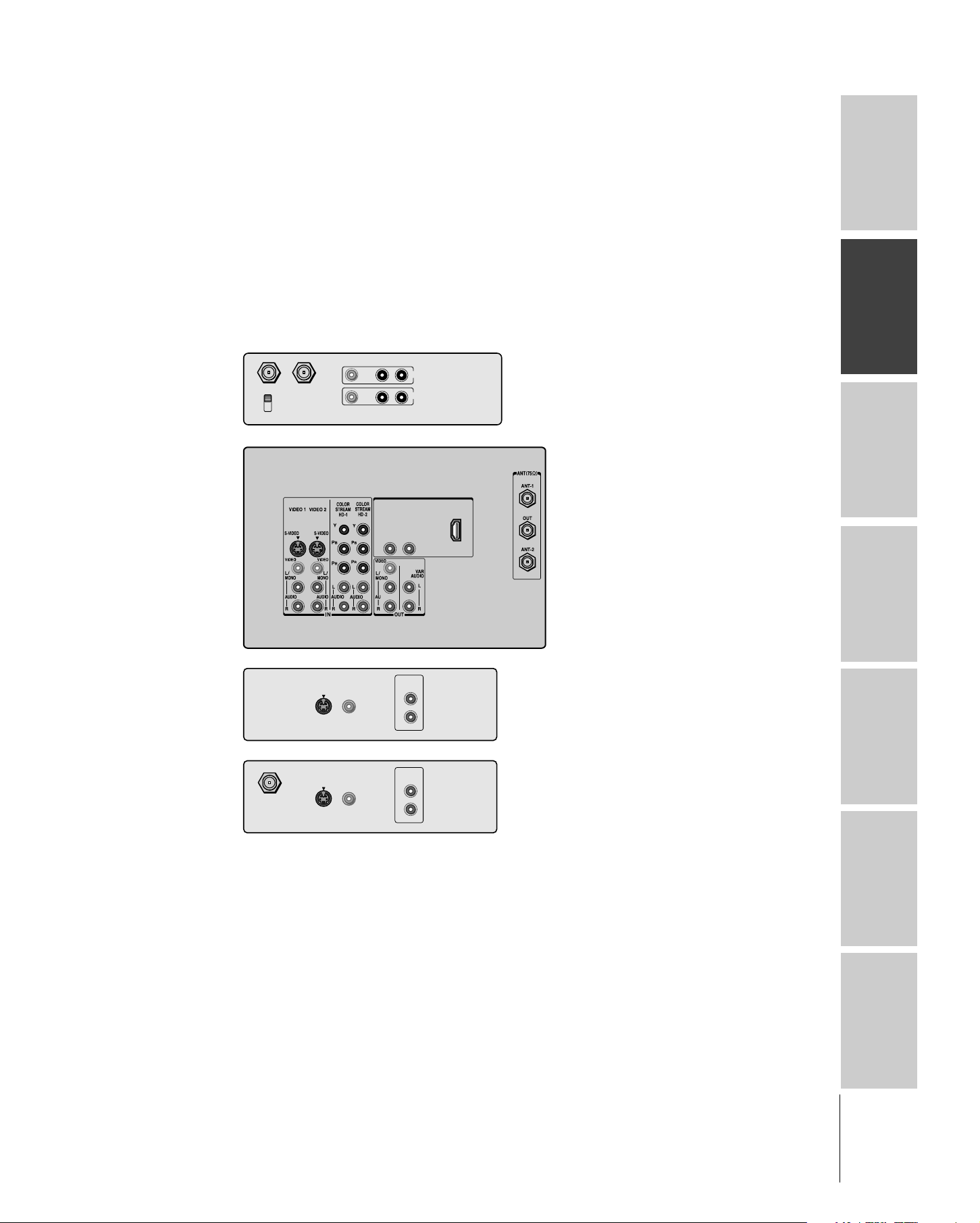
Connecting a DVD player or satellite receiver
and a VCR
This connection allows you to watch DVD/satellite and VCR.
You will need:
• one (or two, if satellite receiver is used) coaxial cable
• one set of standard A/V cables (between the monitor and VCR)
• one S-video cable (between the monitor and DVD player/satellite
receiver)
• one pair of standard audio cables (between the monitor and DVD
player/satellite receiver)
IntroductionConnecting
your Monitor
From
Antenna
From
Satellite
Dish
IN from ANT OUT to TV
CH 3
CH 4
IN from ANT
S-VIDEO
S-VIDEO
VIDEO
VIDEO
OUTOUT
VIDEO
OUTOUT
IN
OUT
LR
AUDIO
AUDIO
OUT
L
R
AUDIO
OUT
L
R
Using the
remote control
Setting up
your Monitor
Monitor
Operating your
(E) 65HC15
AppendixIndex
11
Page 12
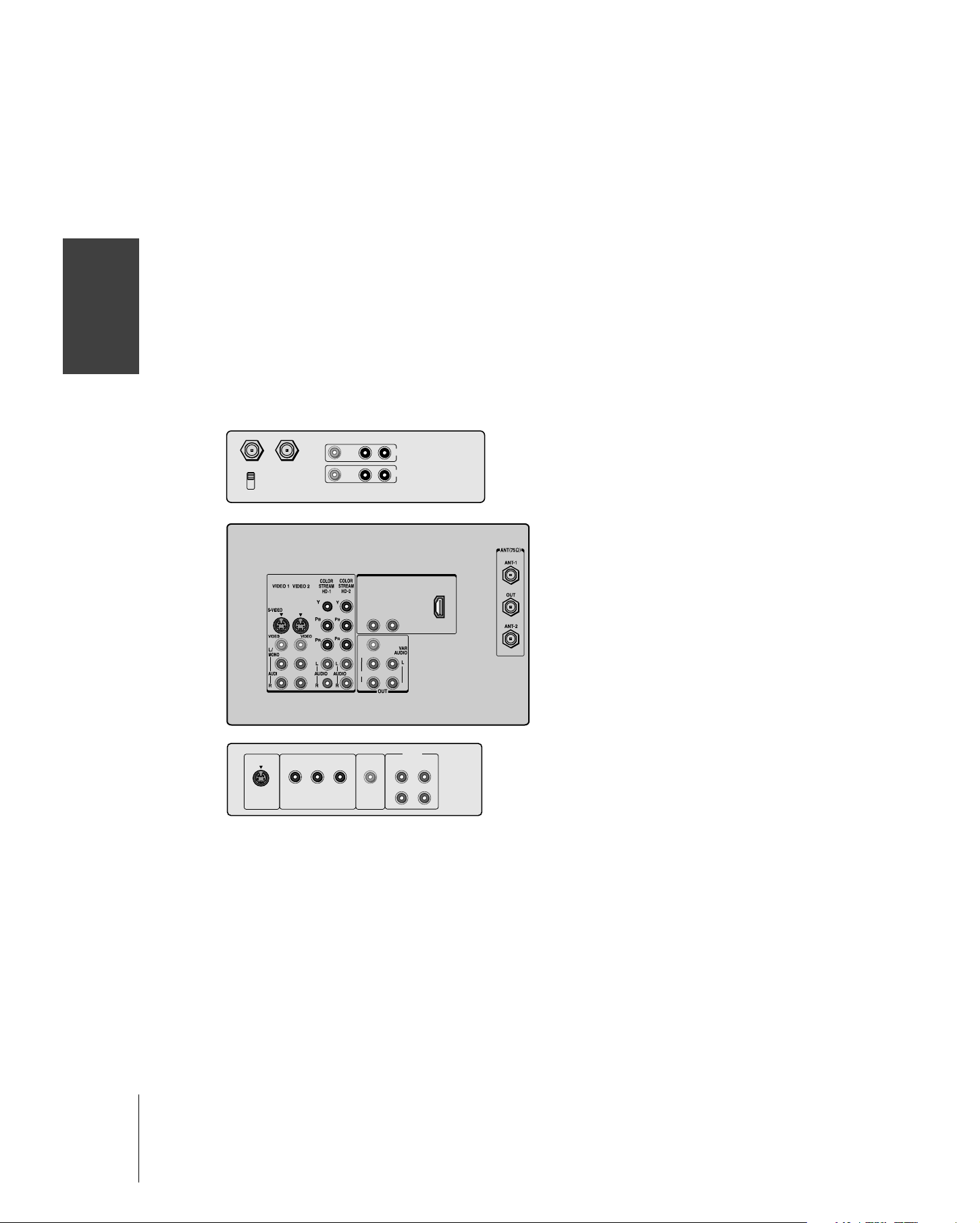
Connecting a DVD player with ColorStream
(component video) and a VCR
This connection allows you to watch DVDs and video tapes.
IntroductionConnecting
your Monitor
Your monitor has ColorStream (component video) inputs.
Connecting your monitor to a DVD player with component video
output (such as a Toshiba DVD player with ColorStream) can greatly
enhance picture quality and realism.
You will need:
®
• one coaxial cable
• one set of standard A/V cables
• one pair of audio cables
• one set of component video cables (one S-video cable for a DVD
player without component video inputs; see notes at right)
Using the
Remote Control
your TV
Setting up
Features
Using the TV’s
IN from ANT OUT to TV
CH 3
CH 4
Y
S-VIDEO
COMPONENT VIDEO
VIDEO
P
RPB
OUT
LR
AUDIO
VIDEO
OUT
IN
L
R
AUDIO
OUT
L
R
AppendixIndex
12
(E) 65HC15
Page 13
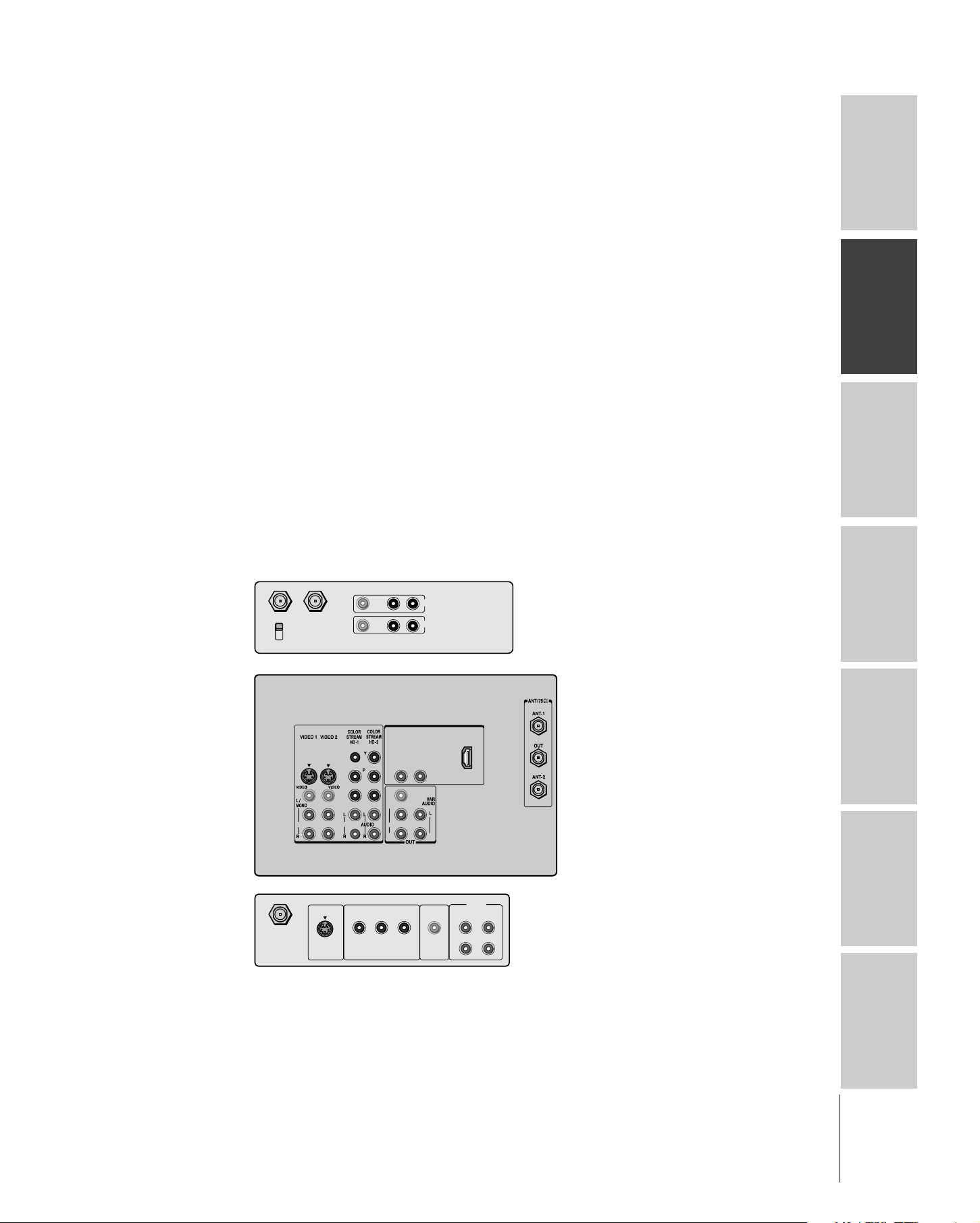
Connecting a DTV receiver/set-top box with
®
ColorStream
This connection allows you to watch DTV (digital TV), VCR, and
TV programs, and record DTV (composite video only) and TV
programs.
Your monitor has ColorStream (component video) inputs.
Connecting your monitor to a DTV receiver with component video
inputs can greatly enhance picture quality and realism.
–To watch a DTV program, select ColorStream HD2 on the
monitor.
–To record and watch the same TV program, tune the VCR to the
channel to record, and select VIDEO 1 on the monitor.
–To record one program while watching another, tune the VCR to
the channel to record, tune the DTV receiver to the channel to
watch, and select ColorStream HD2 on the monitor.
You will need:
• two coaxial cables
• two sets of standard A/V cables
• one pair of audio cables
• one set of component video cables (one S-video cable for a DTV
receiver without component video; see notes at right)
(component video) and a VCR
IntroductionConnecting
your Monitor
Using the
remote control
IN from ANT OUT to TV
CH 3
CH 4
Satellite IN
S-VIDEO
VIDEO
LR
AUDIO
Y
COMPONENT VIDEO
RPB
P
IN
OUT
VIDEO
OUT
AUDIO
L
R
OUT
Setting up
your Monitor
Monitor
Operating your
L
R
AppendixIndex
(E) 65HC15
13
Page 14
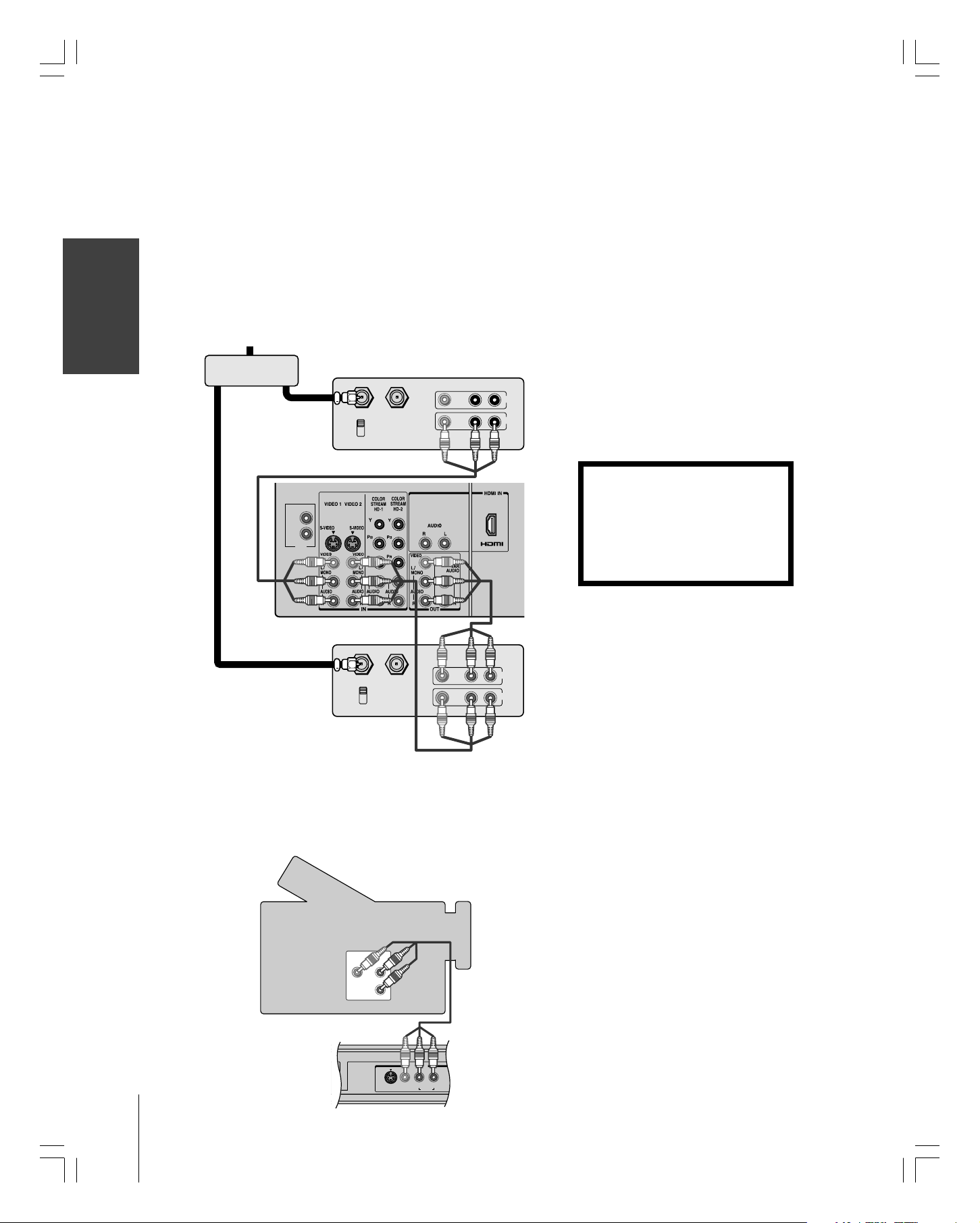
Connecting two VCRs
This connection allows you to record (dub/edit) from one VCR to
another VCR while watching a videotape.
IntroductionConnecting
your Monitor
–To record one program while watching another, tune VCR1 to the
You will need:
channel to record, tune VCR2 to the channel to watch, and select
VIDEO 2 on the monitor.
• one signal splitter
• three coaxial cables
• three sets of standard A/V cables
From
Antenna
IN
Splitter
OUT OUT
VCR1
IN from ANT OUT to TV
CH 3
CH 4
VIDEO
IN
OUT
LR
AUDIO
Note:
If you have VCR (VCR1) with S-video, use
S-video cables instead of standard video
cables for better picture performance. Do not
connect both a standard video cable and an
S-video cable to Video-1 (or Video-2) at the
same time or the picture performance will be
unacceptable.
Do not connect the same VCR to the output
and input terminals is on the monitor at the
same time. To dub or edit, VCR 2 must select
Line IN, and the monitor must select VIDEO
1.
*The Video OUT terminal does not output
the POP picture.
** The Audio OUT terminals can output the
sound of either the Main or POP picture
(see “Selecting the Audio OUT sound” on
page 46).
Using the
Remote Control
your TV
Setting up
Features
Using the TV’s
AppendixIndex
Monitor
OUT 1
OUT 2
IR
VCR2
IN from ANT OUT to TV
CH 3
CH 4
*
VIDEO AUDIO
LR
**
IN
OUT
Connecting a camcorder
This connection allows you to watch video materials recorded on a camcorder.
You will need:
• one set of standard A/V cables
Camcorder
The unauthorized recording, use,
distribution, or revision of television
programs, videotapes, DVDs, and other
materials is prohibited under Copyright
Law of the United States and other
countries, and may subject you to civil
and criminal liability.
Note:
If you have a camcorder with S-video, use an
S-video cable instead of a standard video
cable for better picture performance. Do not
connect both a standard video cable and an
S-video cable at the same time or the picture
performance will be unacceptable.
14
#01E_08-17_65HC15 5/20/05, 4:23 PM14
Black
(E) 65HC15
VIDEO
AUDIO
OUT
L
R
Video-3 (front panel)
S-VIDEO
VIDEO 3 IN
VIDEO
L/MONO
R
AUDIO
Page 15
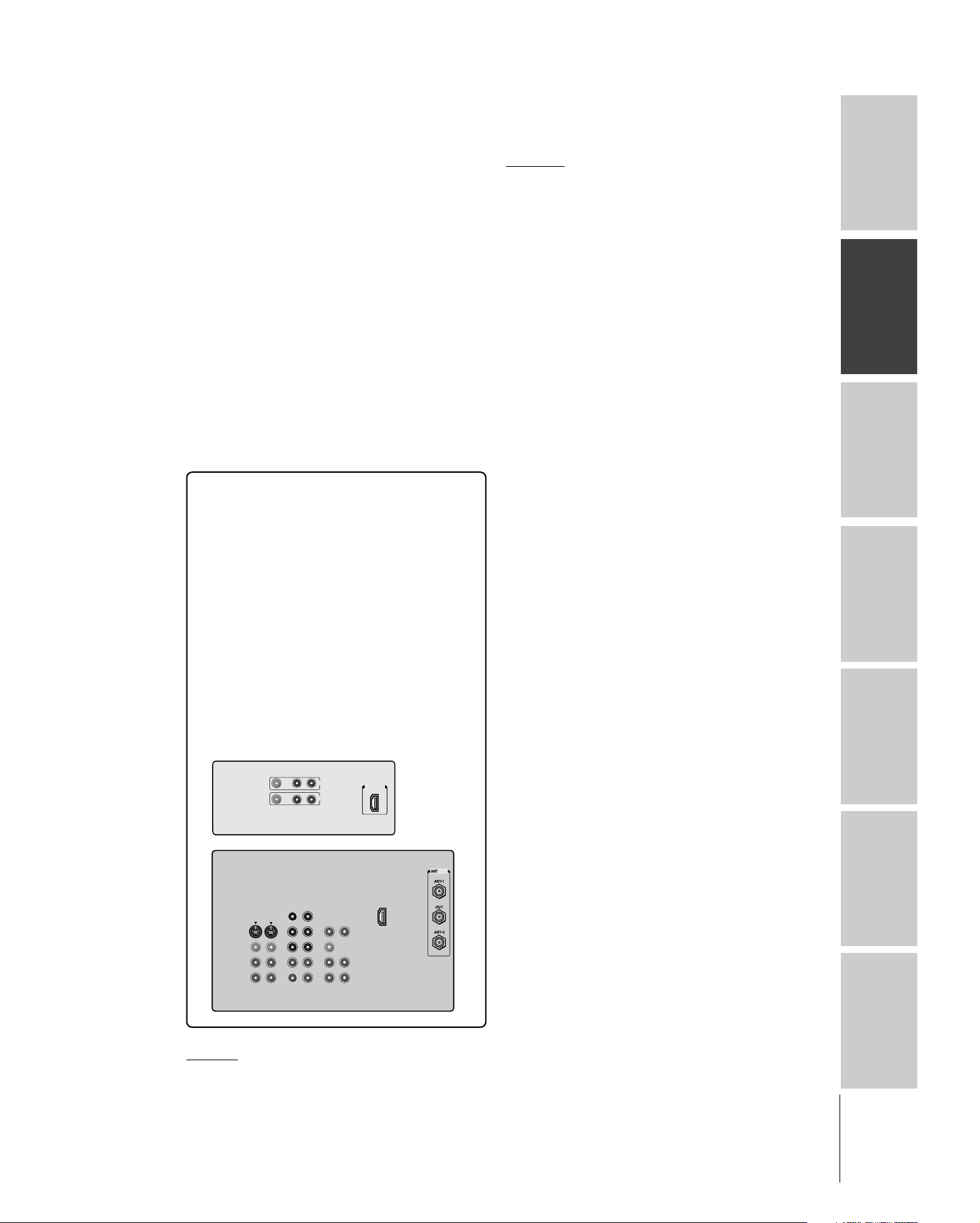
Connecting an HDMITM or a DVI device to the HDMI input
The HDMI
audio and uncompressed digital video from an HDMI
device or uncompressed digital video from a DVI
[1]
input on your monitor receives digital
[2]
device.
[3]
This input is designed to accept HDCP
program
material in digital form from EIA/CEA-861/861B–
compliant
[4]
consumer electronic devices (such as a set-
top box or DVD player with HDMI or DVI output).
The HDMI input is designed for best performance
with 1080i high-definition video signals, but will also
accept and display 480i, 480p, and 720p signals.
[1]
HDMI = High-Definition Multimedia Interface.
[2]
DVI = Digital Video Interface.
[3]
HDCP = High-bandwidth Digital Content Protection.
[4]
EIA/CEA-861/861B compliance covers the transmission of
uncompressed digital video with high-bandwidth digital
content protection, which is being standardized for reception
of high-definition video signals. Because this is an
evolving technology, it is possible that some
devices may not operate properly with the monitor.
IntroductionConnecting
your Monitor
Using the
remote control
HDMI device
Monitor
VIDEO AUDIO
LR
Setting up
your Monitor
Monitor
IN
OUT
HDMI OUT
Operating your
AppendixIndex
HDMI, the HDMI logo, and High-Definition Multimedia Interface are
trademarks or registered trademarks of HDMI Licensing, LLC.
(E) 65HC15
15
Page 16
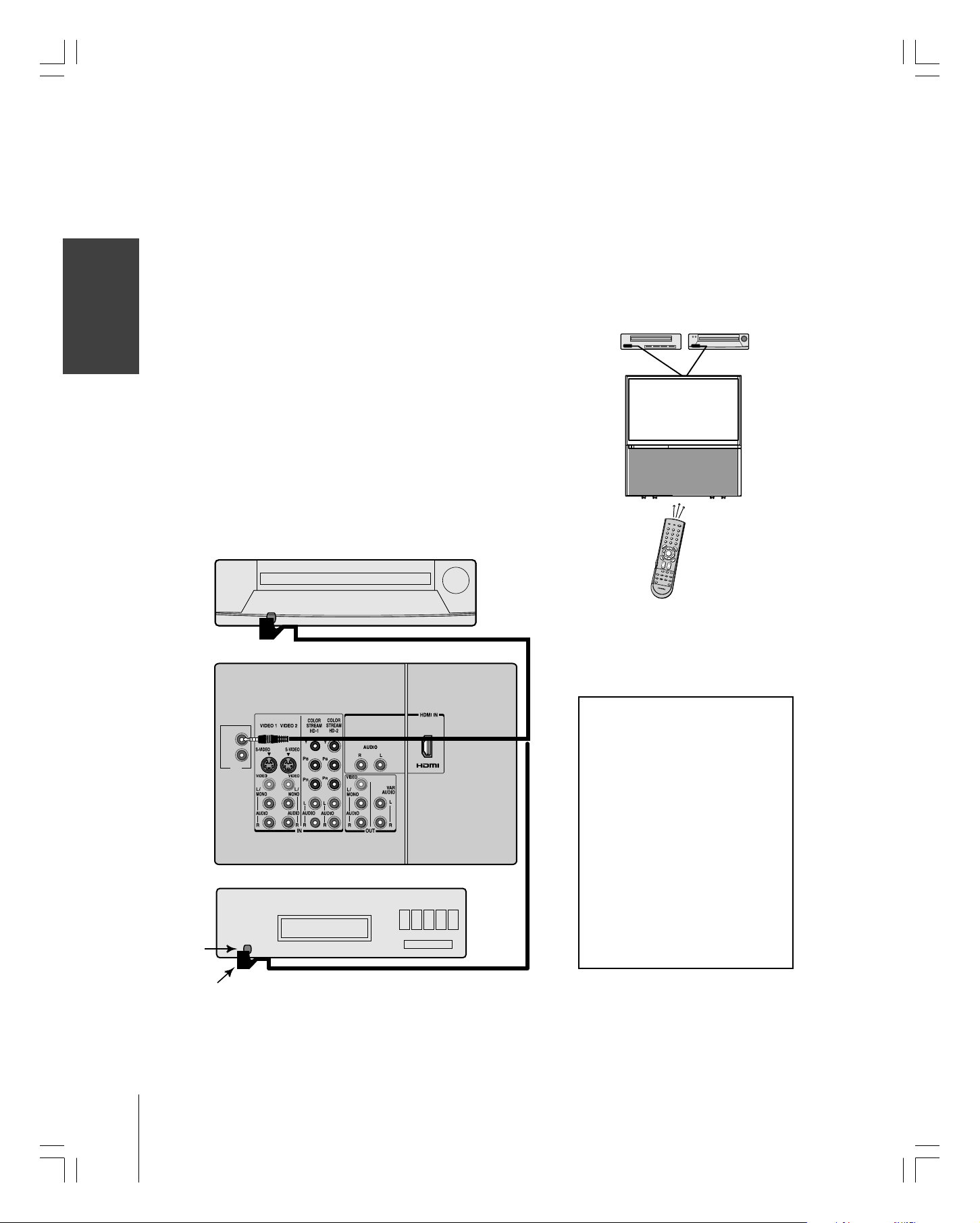
Controlling infrared remote-controlled devices through the monitor (IR pass-through)
You can use the monitor’s IR OUT terminal (infrared pass-through)
to remotely operate (through the monitor) many infrared remote-
IntroductionConnecting
controlled devices (such as a Toshiba infrared remote-controlled VCR
or DVD player) enclosed within an entertainment center or similar
cabinet. Without the IR OUT connection, the device typically would
need to be visible to operate it remotely.
You will need:
your Monitor
To connect the IR blaster cable:
Using the
Remote Control
• one dual-wand IR blaster cable (included with your monitor)
• other audio/video cables as required to connect the device(s) to
the monitor (see pages 8-15).
1. Locate the infrared sensor on the front of your device. This sensor
is marked on some devices.*
2. Align one of the IR blaster cable’s wands about 1 inch away from
the infrared sensor on the front of the device and attach it using
the enclosed mounting tape. If you have a second device, attach
the second wand in a similar manner (see illustration below).
Note: If you do not have a second device, coil the second wand with a
rubber band and leave it behind the monitor.
3. Plug the IR blaster cable’s plug into the monitor’s IR OUT
terminal.
Front of IR-controlled DVD player (for example)
To control the device(s):
Point the monitor remote control
(programmed to operate the device; see
pages 22–23) or the device’s remote
control at the front of the monitor and
press the button for the desired
function. The signal passes from the
remote control through the monitor to
the device via the IR blaster cable.
INPUT
RECALL
POWER
INFO
1 2 3
4
5 6
7
8 9
+10
100
0
ENT
U
N
E
M
P
O
T
PIC SIZE
MENU
DVDMENU
ENTER
E
N
T
E
R
EXIT
R
A
E
L
TV
C
CBL/SAT
CH
VCR
DVD
VOL
M
U
TE
SLEEP
TV/VCR
PAUSE
STOP
PLAY
FREEZE
REW
SOURCE
FF
SPLIT
SKIP
/
SEARCH
SWAP
REC
LIGHT
your TV
Setting up
Features
Using the TV’s
AppendixIndex
Infrared
sensor
Back of TV
OUT 1
OUT 2
IR
Front of IR-controlled audio device (for example)
IR blaster cable wand (approx. 1 inch from device)
If you use the device’s remote control
to operate the device, you also will
need to use the monitor’s remote
control to operate the monitor.
*If you cannot locate the device’s infrared
sensor:
1. Turn OFF the device.
2. Starting at the lower left corner of the
device, place the end of the device’s
remote control (with the infrared emitter)
so it touches the front of the device and
press POWER. (Do not use the monitor’s
remote control for this step.)
3. If the device turns on, the place that the
remote control touched the device is the
location of the sensor.
4. If the device does not turn on, move the
remote control slightly to the right and
press POWER again.
5. Repeat step 4 until you locate the
device’s infrared sensor.
16
#01E_08-17_65HC15 5/20/05, 4:23 PM16
Black
(E) 65HC15
Page 17

Connecting an audio system
This connection allows you to use an audio amplifier and external
speakers and adjust the audio level using the monitor’s remote
control.
To control the audio, turn on the monitor and the stereo amplifier,
and turn off the built-in speakers (see “Turning off the built-in
speakers” on page 45).
You will need:
• one pair of standard audio cables
Amplifier
LINE IN
LR
Monitor
OUT 1
OUT 2
IR
Note:
To hear sound when using an external audio
amplifier, the volume of both the monitor and
the amplifier must be set above 0 (zero).
For example, if the volume of the monitor is
set to 0, you will not be able to hear any
sound even if the volume of the amplifier is at
its highest level.
IntroductionConnecting
your Monitor
Using the
remote control
Setting up
your Monitor
Monitor
Operating your
AppendixIndex
#01E_08-17_65HC15 5/20/05, 4:23 PM17
Black
(E) 65HC15
17
Page 18

Using the remote control
IntroductionConnecting
Preparing the remote control for use
Your monitor remote control can operate your monitor and most
cable converter boxes, satellite receivers, VCRs, DVD players, and
HTIBs (home theater in a box), even if they are different brands.
If you have a Toshiba device:
Your monitor remote control is preprogrammed to operate most
your TV
Toshiba devices. See pages 20–21.
If you have a non-Toshiba device or a Toshiba device
that the remote control is not preprogrammed to
operate:
You can program the monitor remote control so it will operate the
other device. See pages 20–23.
Installing the remote control batteries
Using the
remote control
your TV
Setting up
Features
Using the TV’s
Remote control effective range
1. Remove the battery cover from the back of the remote control.
Squeeze tab and
lift cover.
2. Install two “AA” size batteries, making sure to match the + and –
signs on the batteries to the signs on the battery compartment.
3. Reinsert the battery cover in the remote control until the tab
snaps.
Note:
Your monitor’s remote control may not
operate certain features on your VCR or other
electronic device.
Refer to the owner’s manuals for your other
devices to determine their available features.
If your monitor’s remote control does not
operate a specific feature on a device, use the
remote control that came with the device.
Caution:
• Never throw batteries into a fire.
Note:
• Be sure to use AA size batteries.
• Dispose of batteries in a designated
disposal area.
• Batteries should always be disposed of with
the environment in mind. Always dispose of
batteries in accordance with applicable laws
and regulations.
• If the remote control does not operate
correctly, or if the operating range becomes
reduced, replace batteries with new ones.
•When necessary to replace batteries in the
remote control, always replace both
batteries with new ones. Never mix battery
types or use new and used batteries in
combination.
• Always remove the batteries from the
remote control if they are dead or if the
remote control is not to be used for an
extended period of time.
This will prevent battery acid from leaking
into the battery compartment.
For optimum performance, aim the remote control directly at the
monitor and make sure there is no obstruction between the remote
control and the monitor.
AppendixIndex
18
#01E_18-23_65HC15 5/20/05, 4:23 PM18
Black
(E) 65HC15
Page 19

Learning about the remote control
The buttons used for operating the monitor only are described here.
POWER turns the monitor on and off
RECALL displays monitor status information on-screen (page 47)
SLEEP sets the monitor to turn off at a specific time (page 42)
INPUT selects the video input source (page 40)
MUTE reduces or turns off the sound (page 43)
Device Switch switches among TV, CBL/SAT, VCR, and DVD modes
(pages 20-23)
Set to “TV” to control the monitor.
Numbers (0-9, 100) enters the numbers directly
VOL (volume) y z adjusts the volume level
MENU accesses the on-screen system (page 24)
ENTER activates the function settings in the menu (page 24)
y z x • (arrows) select or adjust items in the menus (page 24)
PIC SIZE cycles through the five picture sizes: Natural,
TheaterWide 1, 2, 3, and Full (page 27)
EXIT closes on-screen menus (page 24)
SPLIT turns the POP feature on and off (page 31)
SOURCE selects the POP picture source (page 31)
FREEZE freezes the picture. Press again to restore the moving picture.
SWAP switches the main and POP pictures (page 32)
RECALL
INPUT
INFO
123
456
7
100
N
E
M
P
O
T
ENTER
E
N
T
E
R
TV
CBL/SAT
VCR
DVD
TV/VCR PAUSE
REC
89
+10
0
U
MENU
DVDMENU
FREEZE SOURCE
FFREW
SWAP
VOLCH
MUTE SLEEP
STOP
SKIP / SEARCH
POWER
ENT
PIC SIZE
EXIT
PLAY
SPLIT
LIGHT
IntroductionConnecting
your Monitor
Using the
R
A
E
L
C
remote control
Setting up
your Monitor
LIGHT illuminates the keypad for five seconds
CT-90232
Note:
The error message “Not Available” will appear
if you press a key for a function that is not
available.
Monitor
Operating your
AppendixIndex
19
#01E_18-23_65HC15 5/20/05, 4:23 PM19
Black
(E) 65HC15
Page 20

Using the remote control to operate your other
devices
If you have a non-Toshiba device or a Toshiba device that the remote
IntroductionConnecting
your TV
Using the
remote control
control is not preprogrammed to operate, you must first program the
remote control to recognize the device (if you have not already done
so). See pages 22 and 23.
To use your monitor remote control to operate a:
• Cable converter box or satellite receiver, set the Device Switch to
“CBL/SAT”.
•VCR, set the Device Switch to “VCR”.
•DVD player or HTIB, set the Device Switch to “DVD”.
Note:
Even after the monitor remote control is
programmed, it may not operate certain
features on your other device. If this happens
and you wish to use those features, you will
need to use the device’s original remote
control.
POWER
Turns the selected device on and off.
RECALL/INFO
Displays on-screen information.
your TV
Setting up
Features
Using the TV’s
AppendixIndex
PAU SE
Press during play or record mode to
pause the picture; press again to restart.
Channel Numbers (0-9)
Press to directly access channels (as
opposed to CH y z).
DVD MENU
Accesses DVD menus.
y z x •
Press to navigate DVD menus (may not
work on some DVD players).
CLEAR
Press to reset the DVD title and chapter
number.
CH y z
y selects the next higher channel;
z selects the next lower channel.
PLAY
Begins playback of a tape or DVD.
STOP
Stops the tape or DVD.
20
(E) 65HC15
SKIP/SEARCH
Skips forward to locate later DVD
chapters.
SKIP/SEARCH
Skips back to beginning of current DVD
chapter or locates previous chapters.
Page 21

Remote control function key chart
Key Label Monitor Cable/Satellite VCR DVD
POWER Power Power Power Power
INPUT Input ←←←
RECALL/INFO On-screen display INFO --- On-screen display
1Digit 1 Digit 1 Digit 1 Digit 1
2Digit 2 Digit 2 Digit 2 Digit 2
3Digit 3 Digit 3 Digit 3 Digit 3
4Digit 4 Digit 4 Digit 4 Digit 4
5Digit 5 Digit 5 Digit 5 Digit 5
6Digit 6 Digit 6 Digit 6 Digit 6
7Digit 7 Digit 7 Digit 7 Digit 7
8Digit 8 Digit 8 Digit 8 Digit 8
9Digit 9 Digit 9 Digit 9 Digit 9
0Digit 0 Digit 0 Digit 0 Digit 0
100/-/+10 100 100/- 100 +10
ENT --- --- --- --TOP MENU --- --- --- Top Menu
GUIDE/ Selects the
PIC SIZE image shape.
ENTER/ENTER Enter Select --- Enter
CLEAR/EXIT Exit Exit --- Clear
x •/yz Menu select Menu select --- Menu select
VOLyz Volume up/down ←←←
CHyz --- Channel up/down Channel up/down --SLEEP Sleep timer --- --- --MUTE Sound mute ←←←
PLAY/SPLIT POP Split --- Play Play
STOP/SOURCE POP Source --- Stop Stop
PAUSE/FREEZE Still picture --- Pause Pause
TV/VCR --- --- TV/VCR --SKIP/SEARCH up/down --- Search– + Skip FWD/REV
FF/SWAP POP Swap --- Fast FWD Fast FWD
REW --- --- Rewind Rewind
REC --- --- Record --LIGHT Lights the remote key.
Guide
--- ---
IntroductionConnecting
your Monitor
Using the
remote control
Setting up
your Monitor
Monitor
Operating your
Note:
• “---” will send nothing.
•“←” same as left column.
#01E_18-23_65HC15 5/20/05, 4:23 PM21
Black
(E) 65HC15
AppendixIndex
21
Page 22

Programming the remote control to operate
your other devices
Your Toshiba monitor remote control is preprogrammed to operate
IntroductionConnecting
most Toshiba devices. To program your monitor remote control to
operate a non-Toshiba device (or a Toshiba device that it is not
preprogrammed to operate), follow the steps below. For details on
using the remote control to operate the device, see pages 20–21.
your TV
Using the
remote control
your TV
Setting up
Remote control codes
In some cases you may not be able to operate your device with the
Features
Using the TV’s
monitor remote control. Your other device may use a code that is not
recognized by the monitor remote control. If this happens, use the
device’s remote control.
1. In the remote control code table (below and on the next page),
find the code for your device. If more than one code is listed, try
each one separately until you find one that works.
2. Set the Device Switch to the type of device you are programming
the remote control to operate — CBL/SAT (for a cable converter
box or satellite receiver), VCR (for a VCR or TV/VCR combo),
or DVD (for a DVD player or HTIB [home theater in a box]).
3. While holding down RECALL, press the Channel Number
buttons to enter the 3-digit code for your device.
4. To test the code, turn on the device, point the remote control at
it, and press POWER. See notes at right.
•If the correct code was entered, the device will turn off.
•If the device does not respond, repeat steps 1 – 4 using
another code.
•If the device does not respond to another code, you will need
to use the remote control that came with the device.
5.
Remember to set the Device Switch back to “TV” to control the
monitor.
6. For future reference, write down the code(s) you used:
DEVICE CODE DEVICE CODE
POWER
RECALL
INPUT
INFO
123
456
RECALL
POWER
Channel
89
7
+10
0
100
U
N
E
M
P
O
T
ENTER
E
N
T
E
R
TV
CBL/SAT
VCR
DVD
POP DIRECT CH MUTE SLEEP
TV/VCR PAUSE
Note:
CH SCAN
• In addition to POWER, confirm that all
REC
MENU
DVDMENU
VOLCH
STOP
FREEZE SOURCE
FFREW
SKIP / SEARCH
SWAP POP CH
ENT
PIC SIZE
EXIT
PLAY
SPLIT
LIGHT
R
A
E
L
C
Number buttons
Device Switch
necessary keys on the monitor remote
control will operate your device. If some
keys are not operational, repeat the device
code setup using another code (if other
codes are listed for your device). If, after
trying all listed codes, the necessary keys
do not operate your device, use the
device’s original remote control.
• Every time you change the batteries, you
will need to reprogram the remote control.
• Some newer VCRs respond to either of two
codes. These VCRs have a switch labeled
“VCR1/VCR2.” If your VCR has this kind of
switch and does not respond to the codes
for your VCR brand, set the switch to the
other position (“VCR1” or “VCR2”) and
reprogram the remote control.
Cable converter
box
ABC: 061, 062, 063,
082, 084, 087, 091,
092, 096, 098
AppendixIndex
Archer: 065, 092, 097,
099
Cableview: 064, 094
Century: 092
Citizen: 090, 092, 097
Contec: 083, 085, 086,
088, 093, 098
Diamond: 093
Eagle: 091
GE: 061, 062
Gemini: 069, 070, 094
General Instruments:
062, 089, 096
22
#01E_18-23_65HC15 5/20/05, 4:23 PM22
Black
(E) 65HC15
Hamlin: 093
Hitachi: 062, 095, 096
Jasco: 097
Jerrold: 062, 069, 071,
082, 086, 089, 091,
096
Magnavox: 072, 096
Memorex: 091, 092, 104
Multi Canal: 090
Novavision: 101
Panasonic: 081, 083, 085
Philco: 087
Philips: 066, 067, 068,
070, 072, 073, 074,
075, 091, 092
Pioneer: 076, 077
Proscan: 061, 062
Radio Shack: 092, 097,
099
RCA: 064, 081
Realistic: 065
Recoton: 102
Samsung: 077, 090
Scientific Atlanta: 063,
078, 079, 080, 088,
098, 101, 105
Sears: 095
Signature: 062
Signature 2000: 096
Sprucer: 081, 085
Starcom: 069, 082, 087,
096, 103, 104
Stargate: 069, 090
Sylvania: 095, 100
TeleView: 090
Texscan: 100
Tocom: 071, 084, 085
U. S. Electronics: 087,
096, 098
United Cable: 082
Universal: 065, 092, 097,
099, 102, 103
Wa rds: 096
Satellite receiver
Alphastar: 038, 059
Chaparral: 034
DISH Network: 057
Drake: 020, 040, 044,
046, 050, 053
Echostar: 018, 041, 051
Express Vu: 057
Fujitsu: 027
GE: 008, 009, 013
General Instruments:
010, 011, 012, 022,
023, 031, 049
Hitachi: 033
Hughes: 033
Hughes Network
Systems: 019
Intersat: 048
Janeil: 027
JVC: 017, 057
Kenwood: 029
Magnavox: 060
Optimus: 058
Pansat: 036, 052
Primestar: 015, 042
Proscan: 008, 009, 013
Radio Shack: 022, 023,
030
Page 23

Remote control codes (cont.)
Satellite receiver
(cont.)
RCA: 008, 009, 013, 016
Realistic: 030
Samsung: 059
Sony: 014, 055
Star Choice: 057
Star Trak: 025, 026, 037,
054
STS: 024
Toshiba: 000, 001, 002,
003, 004, 005, 006,
007, 020, 031, 056
Uniden: 021, 028, 030,
032, 035, 039, 043,
045, 047, 058
Zenith: 027
TV/VCR Combo
Action: 078
GE: 059, 062
Goldstar: 065
Panasonic: 065
Precision: 078
Quasar: 065
Realistic: 079
Sony: 074
Toshiba: 057
Totevision: 009, 010, 065
Zenith: 065
DVD/VCR Combo
Go Video:
DVD=087, VCR=081
JVC:
DVD=088, VCR=082
RCA:
DVD=089, VCR=083
Samsung:
DVD=090, VCR=084
Sanyo:
DVD=091, VCR=085
Zenith:
DVD=092, VCR=086
DVD player
Aiwa: 006, 015
Apex: 016, 017
BOSE: 097
Broksonic: 018
Clarion: 019
Classic: 020
Daewoo: 021
Denon: 022, 023, 024,
025
Emerson: 026, 027
Fisher: 028
Funai: 027
GE: 001, 029, 030
Go Video: 087
GPX: 031
Hitachi: 005, 032, 033,
034, 035
JVC: 003, 007, 036,
042, 088
Kenwood: 037
Konka: 008, 009
Magnavox: 004, 038
Memorex: 039
Mintek: 040
NAD: 026
Nakamichi: 041
Norcent: 043
Onkyo: 044
Oritron: 058
Panasonic: 010, 045,
046, 047, 048, 049,
050
Philips: 004, 051
Pioneer: 052, 053, 054,
055
Proscan: 001, 056
Qwestar: 057, 058
RCA: 001, 002, 059, 089
Sampo: 060
Samsung: 061, 062, 086,
090
Sansui: 073
Sanyo: 063, 091
Sharp: 064, 067
Sherwood: 074
Sony: 011, 012, 065,
066, 068, 069, 070
Sylvania: 027
Teac: 071
Technics: 072
Techwood: 075
Toshiba: 000, 013, 076,
077, 078
Yamaha: 079, 080, 081
Zenith: 014, 082, 092
Portable DVD player
Aiwa: 093
Audiovox: 094, 095
Panasonic: 024, 096, 099
RCA: 098
VCR
Admiral: 049
Aiko: 019
Aiwa: 018
Akai: 003, 004, 037,
038, 039, 058, 069
Audiovox: 010
Bell & Howell: 007, 068
Broksonic: 008, 017
Calix: 010
Carver: 026
CCE: 019
Citizen: 009, 010, 011,
012, 013, 014, 015,
019, 057, 073
Colortyme: 005
Craig: 009, 010, 016,
061, 065, 079
Curtis Mathes: 001, 005,
009, 012, 014, 040,
048, 053, 056, 057
Daewoo: 011, 013, 015,
017, 018, 019, 057,
078
Daytron: 078
Denon: 063
Dimensia: 001, 048
Electrohome: 010, 020,
065
Emerson: 003, 008, 010,
011, 017, 018, 020,
028, 039, 054, 057,
062, 065, 068, 072
Fisher: 007, 016, 021,
022, 023, 057, 064,
068, 070, 071, 079
Fuji: 004, 041
Funai: 018, 073
Garrard: 018
GE: 001, 002, 009, 040,
042, 048, 056
Go Video: 056, 059,
061, 081
Goldstar: 005, 010, 014,
054, 056, 065, 067
Gradiente: 018, 065
Harman Kardon: 005
Hitachi: 024, 025, 035,
037, 042, 063, 070,
080
JBL: 076
JC Penney: 005, 006,
007, 008, 009, 010,
023, 024, 025, 026,
035, 056, 061, 063,
065
Jensen: 024, 025, 037,
050
JVC: 005, 006, 007,
014, 037, 043, 062,
063, 068, 082
Kenwood: 005, 006,
007, 012, 014, 037,
043, 053, 068, 071
Kodak: 010
LG: 010
Lloyds: 053, 073, 079
Logik: 061
LXI: 010
Magnasonic: 061, 065,
078
Magnavox: 026, 027,
034, 044, 057, 061,
072
Marantz: 005, 006, 007,
012, 014, 026, 053,
067
Memorex: 007, 009,
010, 016, 018, 034,
049, 063, 065, 066,
068, 075, 079
MGA: 020, 028, 039
MGN: 056
Minolta: 024, 025, 035,
063
Mitsubishi: 020, 024,
025, 028, 039, 043,
065
Montgomery Ward: 049
Motorola: 049
MTC: 009, 046, 061
Multitech: 009, 012, 018
NEC: 005, 006, 007,
012, 014, 037, 043,
053, 054, 067, 070
Nikko: 010
Noblex: 009
Optimus: 010, 049, 065
Optonica: 031
Orion: 054, 057, 062,
065, 068, 072
Panasonic: 036, 045,
046, 057, 061, 072,
079
Pentax: 012, 024, 025,
035, 042, 053, 063
Pentex Research: 014
Philco: 026, 027, 063
Philips: 026, 031, 044,
057
Pioneer: 006, 024, 043,
055
Portland: 012, 013, 015
Proscan: 001, 002, 048
Proton: 061
Quasar: 045
Radio Shack: 010, 031,
065
Radio Shack/Realistic:
007, 009, 010, 016,
018, 020, 021, 022,
031, 049
Radix: 010
RCA: 001, 002, 003,
009, 024, 025, 029,
035, 040, 042, 045,
048, 055, 056, 063,
071, 083
Realistic: 007, 009, 010,
011, 016, 018, 020,
021, 022, 031, 049,
051, 056, 060, 065,
075, 079
Ricoh: 047
Runco: 034
Samsung: 009, 011, 038,
056, 073, 084
Sansui: 006, 037, 043,
061
Sanyo: 007, 009, 016,
054, 064, 068, 071,
075, 079, 085
Scott: 008, 011, 017,
028, 030, 057, 065,
072
Sears: 007, 010, 016,
021, 022, 023, 024,
025, 035, 053, 057,
063, 064, 065, 068,
071, 075, 079
Sharp: 013, 020, 031,
049, 051, 060, 066
Shintom: 004, 025, 032,
061
Signature: 049
Signature 2000: 075
Singer: 047, 061
Sony: 004, 032, 033,
041, 052, 058, 070,
074, 076, 077, 080
STS: 035
Sylvania: 018, 026, 027,
028, 044, 072
Symphonic: 018, 051,
053, 073, 079
Tandy: 007
Tashiko: 010
Tatung: 037
Teac: 018, 029, 037
Technics: 036
Teknika: 010, 018, 065
Toshiba: 000, 011, 021,
023, 024, 028, 030,
039, 057, 074, 078,
079
Totevision: 009, 010,
065
Unitec: 073
Unitech: 009
Vector Research: 005,
006, 011, 012, 053
Video Concepts: 005,
006, 011, 012, 039,
053
Wa rds: 009, 010, 011,
016, 018, 020, 024,
025, 031, 035, 049,
051, 056, 057, 060,
065, 066, 079
White Westinghouse:
073
XR-1000: 018
Yamaha: 005, 006, 007,
014, 037, 053
Zenith: 004, 032, 034,
041, 047, 069, 086
HTIB
Lasonic: 083
Panasonic: 084
Venturer: 085
IntroductionConnecting
your Monitor
Using the
remote control
Setting up
your Monitor
Monitor
Operating your
AppendixIndex
#01E_18-23_65HC15 5/20/05, 4:23 PM23
Black
(E) 65HC15
23
Page 24

Setting up your Monitor
IntroductionConnecting
Turning on the Monitor
Press POWER on the remote control or monitor. The Red LED
indicator on the monitor will be illuminated. Press POWER again to
turn off the Monitor.
Learning about the menu system
your TV
Using the
remote control
Setting up
your Monitor
Features
Using the TV’s
After you have installed the batteries and programmed the remote
control, you will need to set some preferences on the monitor by
using the menu system. You can access the menu system using the
buttons on the monitor or remote control.
1. Press MENU to display the menu system.
2. Press x or • to select a menu.
3. Press y or z to select an item, then press ENTER.
4. Press y or z to select or adjust a setting.
5. Press ENTER to activate the settings or display the next menu.
6. To close the menu, press EXIT.
If you do not make a selection for a few seconds, the menu
display will disappear automatically.
MODE
P I CTURE SETT I NGS
D I SPLAY FORMAT
C I NEMA MODE
CONVERGENCE
P I CTURE
RESET SAVE
PCTUREIISETT
END::SELECT EXT
MODE
CONTRAST
BRI GHTNESS
COLOR
TINT
SHARPNESS
RESET SAVE
MOVE::SELECTENTER
SPORTS
1080i
V I DEO
NGS
VIDEO
SPORTS
100
50
50
0
50
AUDIO SETTINGS
WOW
SRS 3D ON
FOCUS
TruBass
SELECT::ENDEXIT
AUDIO
BASS
TREBLE
BALANCE
RESET
AUD I O MENU
RESET SAVE
MOVE: ADJUST:
OFF
H I GH
AUD I O ISETT
NGS
50
50
0
Monitor front panel
POWER
POWER indicator
Monitor front panel
VOLUME
x •zy
MENU
(ENTER)
RECALL
INPUT
INFO
123
456
89
7
+10
0
100
U
N
E
M
P
O
T
MENU
DVDMENU
ENTER
E
N
T
E
R
TV
CBL/SAT
VCR
DVD
TV/VCR PAUSE
FREEZE SOURCE
FFREW
SWAP
REC
POWER
ENT
PIC SIZE
EXIT
VOLCH
MUTE SLEEP
STOP
PLAY
SPLIT
SKIP / SEARCH
LIGHT
VOLUME
EXITMENU
EXITMENU
INPUT
INPUT
EXIT
POWER
MENU
yzx •
EXIT
R
A
E
L
C
ENTER
LANGUAGE
CLOCK SET 00:00
AppendixIndex
: ENDSELECT EX I T
24
#01E_24-26_65HC15 5/20/05, 4:23 PM24
Black
(E) 65HC15
SET UP
:SELECT
ENGLISH
CABLE
SLEEP T I MER
CC OFF
V I DEO LABEL
BACKGROUND
::ENDSELECT EX I T
CUSTOM
V - CH I P
NEW P I N CODE
::ENDSELECT EXIT
SHADED
LOCKS
CT-90232
0h00m
Note:
You can change the background of the
menu. See page 46 for details.
Page 25

Changing the on-screen display language
You can choose from three different languages (English, French, and
Spanish) for the on-screen display of adjustment menus and messages.
To select a language:
1. Press MENU, and then press x or • until the SET UP menu
appears.
2. Press y or z to highlight LANGUAGE, and then press ENTER
to display the pull-down menu.
LANGUAGE
CLOCK SET
SELECT::SETENTER
SET UP
ENGLISH
FRAN
ESPA
Ç
AIS
Ñ
OL
3. Press y or z to highlight your desired language.
Adjusting the color convergence
This projection monitor uses three separate picture tubes: red, green,
and blue. The red, green, and blue images are projected onto the
screen where they converge to form a full-color picture. You can see a
clear picture only when the three images converge correctly.
Convergence may drift over time or if you move the monitor. If you
can see clear images on your monitor screen, skip this procedure.
It is recommended that the adjustment is made only after the
monitor has been on for at least 30 minutes.
1. Press MENU, and then press x or • until the PICTURE menu
appears.
2. Press y or z to highlight CONVERGENCE, and then press
ENTER to display the pull-down menu.
3. Press y or z to highlight ADJUST, and then press ENTER.
The monitor will enter 56-point convergence mode.
Monitor front panel
MENU
(ENTER)
INPUT
123
456
7
+10
100
U
N
E
M
P
O
T
ENTER
E
N
T
E
R
TV
CBL/SAT
VCR
DVD
POP DIRECT CH MUTE SLEEP
TV/VCR PAUSE
FREEZE SOURCE
CH SCAN
REC
VOLUME
x •zy
POWER
RECALL
INFO
89
0
ENT
PIC SIZE
MENU
DVDMENU
VOLCH
STOP
FFREW
SKIP / SEARCH
SWAP POP CH
EXIT
PLAY
SPLIT
LIGHT
IntroductionConnecting
INPUT
EXITMENU
your Monitor
Using the
remote control
MENU
yzx •
R
A
E
L
C
ENTER
Setting up
your Monitor
cursor
MODE
P I CTURE SETT I NGS
D I SPLAY FORMAT
C I NEMA MODE
CONVERGENCE
SELECT: ENTER
P I CTURE
RESET SAVE
:START
ADJUST
RESET
ENTER : TO ADJUST CONVERGENCE
EX I T : TO F I N I SH ADJUSTMENT
: TO SELECT POS I T I ON
If you see separate red, blue, or green crossed lines (or red or blue
shadows next to white lines), you need to adjust the convergence.
4. Press yzx • to move the cursor to the position you want to
adjust.
5. Press ENTER repeatedly to select RED or BLUE adjusting mode
(red crossed lines or blue crossed lines), depending on which
color needs adjusting.
(continued on next page)
Monitor
Operating your
AppendixIndex
25
#01E_24-26_65HC15 5/20/05, 4:23 PM25
Black
(E) 65HC15
Page 26

IntroductionConnecting
123
456
7
89
ENT
100
0
POWER
RECALL
INPUT
+10
PIC SIZE
EXIT
INFO
STOP
POP DIRECT CH MUTE SLEEP
TV/VCR PAUSE
FFREW
SKIP / SEARCH
SPLIT
SWAP POP CH
LIGHT
REC
CH SCAN
FREEZE SOURCE
PLAY
TV
CBL/SAT
VCR
DVD
VOLCH
ENTER
DVDMENU
MENU
T
O
P
M
E
N
U
C
L
E
A
R
E
N
T
E
R
6. Press y (up), z (down), x (left), or • (right) on the remote
control to converge the red or blue line into the white line.
your TV
Using the
remote control
: TO ADJUST RED
ENTER : TO CHANGE COLOR
EX I T : TO F I N I SH ADJUSTMENT
ENTER : TO SELECT POS I T I ON
EX I T : TO F I N I SH ADJUSTMENT
: TO ADJUST BLUE
7. If both red and blue need adjusting, you will need to perform
steps 5 and 6 twice.
8. Press ENTER to display the cursor.
9. Repeat steps 4-8 to adjust another position.
10. Press EXIT to close the convergence screen.
To reset your adjustments:
1. Select RESET in step 3 on page 25, and then press ENTER. The
message “WARNING: RESETS USER ADJUSTMENT TO
FACTORY SETTINGS” will appear.
2. Press y or z to highlight START, and then press ENTER. Your
convergence settings have been reset.
RESET ADJUSTMENT
WARN I NG : RESETS USER ADJUSTMENT
SELECT::STARTENTER
CONVERGENCE
TO FACTORY SETT I NGS
RESET SAVE
CANCEL
START
MENU
yzx •
ENTER
Setting up
your Monitor
Features
Using the TV’s
AppendixIndex
26
#01E_24-26_65HC15 5/20/05, 4:23 PM26
Black
(E) 65HC15
Page 27

Operating your Monitor
Viewing the wide-screen picture formats
(480i, 480p, and 1080i signals only)
You can view 480i, 480p, and 1080i format programs in a variety of
picture sizes—Natural, TheaterWide 1, TheaterWide 2, TheaterWide 3,
and Full. (The Full picture size is not selectable for 1080i format
programs.)
The way the image displays in any of the picture sizes will vary
depending on the format of the program you are viewing. Select the
picture size that displays the current program the way that looks best
to you. See “Notice of possible adverse effects on monitor picture
display,” below right.
Selecting the picture size
1. Press PIC SIZE on the remote control.
2. Press the corresponding number button (0-4) or press y or z to
select the desired picture size, as described below and on the next
page.
P I CTURE S I ZE
0 : NATURAL
1 : THEATERWIDE 1
2 : THEATERWIDE 2
3 : THEATERWIDE 3
4 : FULL
0 4 : TO SELECT –
Natural picture size
Natural picture size example: The way the image displays will vary
depending on the format of the program you are currently watching.
POWER
RECALL
INPUT
INFO
123
Number
456
89
7
+10
0
100
U
N
E
M
P
O
T
ENTER
E
N
T
E
R
TV
CBL/SAT
VCR
DVD
POP DIRECT CH MUTE SLEEP
TV/VCR PAUSE
CH SCAN
REC
FREEZE SOURCE
Note:
You also can change the picture size by
selecting PICTURE SIZE in the PICTURE
ENT
PIC SIZE
MENU
DVDMENU
VOLCH
STOP
FFREW
SKIP / SEARCH
SWAP POP CH
EXIT
PLAY
SPLIT
LIGHT
PIC SIZE
yz
R
A
E
L
C
menu.
RESET
P I CTURE
OFF
SAVE
P I CTURE S I ZE
AUTO ASPECT
P I CTURE SCROLL
MOVE::STARTENTER
IntroductionConnecting
your Monitor
Using the
remote control
Setting up
your Monitor
Conventional picture on a
conventional monitor screen
(continued on next page)
Conventional picture in Natural size
on your wide-screen monitor
NOTICE OF POSSIBLE ADVERSE
EFFECTS ON MONITOR PICTURE
DISPLAY
Avoid displaying stationary images on
your monitor screen for extended periods
of time. Fixed (non-moving) patterns or
images (including but not limited to PIP/
POP windows, closed captions, video
game patterns, TV station logos (from
VCR, etc.), stock tickers, websites, and
special formats that do not use the entire
screen) can become permanently
ingrained in the cathode ray tube(s) of
the monitor and cause subtle but
permanent ghost images. This type of
damage is NOT COVERED BY YOUR
WARRANTY. See item 33 on page 4 for
details.
Monitor
Operating your
AppendixIndex
27
#01E_27-33_65HC15 5/20/05, 4:23 PM27
Black
(E) 65HC15
Page 28

TheaterWide 1 picture size (For 4:3 format programs)
IntroductionConnecting
your TV
TheaterWide 2 picture size (For letter box programs)
Using the
Remote Control
your TV
Setting up
TheaterWide 3 picture size (For letter box programs with
subtitles)
Monitor
Operating your
• The picture is non-uniformly
enlarged—the center of the
picture remains close to its
original proportion, but the left
and right edges are stretched
wider to fill the screen.
•A small part of the picture at the
top and bottom is hidden;
however, this mode cannot be
scrolled.
• The entire picture is uniformly
enlarged—it is stretched the
same amount both wider and
taller (retains its original
proportion).
•Part of the picture at the top
and bottom is hidden. To view
the hidden areas, see “Scrolling
the TheaterWide
®
picture” on
page 29.
• The picture is non-uniformly
enlarged—it is stretched wider
to fill the width of the screen,
but only slightly stretched taller.
•A small part of the picture at
the top and bottom is hidden.
To view the hidden areas (such
as subtitles or captions), see
“Scrolling the TheaterWide
®
picture” on page 29.
TheaterWide 1 picture size example
A B C D E F G - - - - - - - - - - - - - - - -
TheaterWide 2 picture size example
A B C D E F G - - - - - - - - - - - - - - - -
Note:
•To select the picture size, press PIC SIZE
on the remote control or select PICTURE
SIZE in the PICTURE menu.
•The PICTURE SIZE feature is not available
for some program formats (such as 720p).
Such formats will display in Natural picture
size (see page 27).
• If you select TheaterWide 2 or 3, the top
and bottom edges of the picture may be
hidden. To see the hidden edges, either
scroll the picture (see page 29) or try
viewing the program in Full picture size.
NOTICE OF POSSIBLE ADVERSE
EFFECTS ON MONITOR PICTURE
DISPLAY
Avoid displaying stationary images on
your monitor screen for extended periods
of time. Fixed (non-moving) patterns or
images (including but not limited to PIP/
POP windows, closed captions, video
game patterns, TV station logos (from
VCR, etc.), stock tickers, websites, and
special formats that do not use the entire
screen) can become permanently
ingrained in the cathode ray tube(s) of
the monitor and cause subtle but
permanent ghost images. This type of
damage is NOT COVERED BY YOUR
WARRANTY. See item 33 on page 4 for
details.
Note:
Using these functions to change the
picture size (i.e., changing the height/
width ratio) for any purpose other than
your private viewing may be prohibited
under Copyright Law of the United
States and other countries, and may
subject you to civil and criminal liability.
Full picture size (For 16:9 format programs)
AppendixIndex
•If you are receiving a 4:3
format program, the picture is
stretched wider to fill the width
of the screen, but not stretched
taller.
•None of the picture is hidden.
28
#01E_27-33_65HC15 5/20/05, 4:23 PM28
Black
(E) 65HC15
A B C D E F G - - - - - - - - - - - - - - - - - - - - - - - - - -
TheaterWide 3 picture size example
Full picture size example
Page 29

Scrolling the TheaterWide® picture
(TheaterWide 2 and 3 only)
1. Press PIC SIZE to select the TheaterWide 2 or TheaterWide 3
mode.
2. Press MENU, and then press x or • until the PICTURE menu
appears.
3. Press y or z to highlight PICTURE SCROLL.
RESET
P I CTURE
OFF
SAVE
P I CTURE S I ZE
AUTO ASPECT
P I CTURE SCROLL
MOVE::STARTENTER
4. Press ENTER to display the Scroll Adjustment mode.
RECALL
INPUT
INFO
123
456
89
7
+10
0
100
U
N
E
M
P
O
T
MENU
DVDMENU
ENTER
E
N
T
E
R
TV
CBL/SAT
VCR
DVD
VOLCH
POWER
ENT
PIC SIZE
EXIT
C
E
L
R
A
PIC SIZE
MENU
yzx •
ENTER
IntroductionConnecting
your Monitor
SCROLL ADJUSTMENT 0
:
TO ADJUST
5. Press y or z to adjust the vertical position of the picture.
•Normal (center) position
SCROLL ADJUSTMENT 0
:
TO ADJUST
•To raise the picture, press y .
SCROLL ADJUSTMENT +20
:
TO ADJUST
•To lower the picture, press z.
Note:
You can scroll the picture in TheaterWide 2
and TheaterWide 3 modes only. The scroll
amounts are as follows:
• 480i/480p/1080i signal source:
TheaterWide 1 : Not adjustable
TheaterWide 2 : -10 to +20
TheaterWide 3 : -10 to +20
NOTICE OF POSSIBLE ADVERSE
EFFECTS ON MONITOR PICTURE
DISPLAY
Avoid displaying stationary images on
your monitor screen for extended periods
of time. Fixed (non-moving) patterns or
images (including but not limited to PIP/
POP windows, closed captions, video
game patterns, TV station logos (from
VCR, etc.), stock tickers, websites, and
special formats that do not use the entire
screen) can become permanently
ingrained in the cathode ray tube(s) of
the monitor and cause subtle but
permanent ghost images. This type of
damage is NOT COVERED BY YOUR
WARRANTY. See item 33 on page 4 for
details.
Using the
remote control
Setting up
your Monitor
Monitor
Operating your
AppendixIndex
SCROLL ADJUSTMENT –10
#01E_27-33_65HC15 5/20/05, 4:23 PM29
Black
(E) 65HC15
:
TO ADJUST
29
Page 30

123
456
7
89
ENT
100
0
POWER
RECALL
INPUT
+10
PIC SIZE
EXIT
INFO
STOP
POP DIRECT CH MUTE SLEEP
TV/VCR PAUSE
FFREW
SKIP / SEARCH
SPLIT
SWAP POP CH
LIGHT
REC
CH SCAN
FREEZE SOURCE
PLAY
TV
CBL/SAT
VCR
DVD
VOLCH
ENTER
DVDMENU
MENU
T
O
P
M
E
N
U
C
L
E
A
R
E
N
T
E
R
Using the AUTO ASPECT feature
When the AUTO ASPECT feature is set to ON and the monitor
receives a 480i signal (other than an HDMI input source), the picture
IntroductionConnecting
size is automatically selected (as described in the following table).
your TV
If the signal does not include aspect information, the picture size you
selected on pages 27–28 is displayed.
To turn on the AUTO ASPECT feature:
Using the
Remote Control
Automatic aspect size
Aspect ratio of signal source
(automatically selected
when AUTO ASPECT is ON)
4:3 Normal
16:9 Full
4:3 Letter box
Not defined (no ID-1 data)
Natural
Full
TheaterWide 2
User-set mode
1. Press MENU, and then press x or • until the PICTURE menu
appears.
MODE
P I CTURE SETT I NGS
D I SPLAY FORMAT
C I NEMA MODE
CONVERGENCE
P I CTURE
RESET SAVE
END::SELECT EX I T
SPORTS
1080i
V I DEO
Note:
The AUTO ASPECT feature is available for
additional formats when viewing HDMI
sources because AUTO ASPECT operates
based on information found in the digital
HDMI signal (not ID-1 data).
MENU
yzx •
ENTER
your TV
Setting up
Monitor
Operating your
AppendixIndex
2. Press y or z to highlight AUTO ASPECT, and then press
ENTER.
P I CTURE S I ZE
AUTO ASPECT
P I CTURE SCROLL
RESET
: SELECT
P I CTURE
:SETENTER
SAVE
OFF
ON
3. Press y or z to select ON, and then press ENTER.
NOTICE OF POSSIBLE ADVERSE
EFFECTS ON MONITOR PICTURE
DISPLAY
Avoid displaying stationary images on
your monitor screen for extended periods
of time. Fixed (non-moving) patterns or
images (including but not limited to PIP/
POP windows, closed captions, video
game patterns, TV station logos (from
VCR, etc.), stock tickers, websites, and
special formats that do not use the entire
screen) can become permanently
ingrained in the cathode ray tube(s) of
the monitor and cause subtle but
permanent ghost images. This type of
damage is NOT COVERED BY YOUR
WARRANTY. See item 33 on page 4 for
details.
#01E_27-33_65HC15 5/20/05, 4:23 PM30
30
(E) 65HC15
Black
Page 31

Using the POP double-window feature
The POP (picture-out-picture) feature splits the screen into a double
window that allows you to watch two external input sources (for
example, a VCR and DVD player) at the same time.
To display a picture from an external source in the POP window:
1. Connect the external source equipment (see “Connecting your
Monitor” on page 8).
2. Press INPUT to select the external input source you want to
watch in the main window.
3. Press SPLIT to display the POP window.
Main window
(480i only)
MAIN
VIDEO 1
VIDEO 2
POP
4. Repeatedly press SOURCE to select the input source for the POP
window (VIDEO 1, VIDEO 2, VIDEO 3, ColorStream
ColorStream
®
HD2, or HDMI). The current source will display
in purple.
5. You can play a tape as the POP picture, or select a channel for the
POP window using the VCR’s remote control.
POP SOURCE SELECT I ON
2 :
3 :
4 : ColorStream HD1
5 : ColorStream HD2
6 : HDM I
1 - 6 : TO SELECT
V1 :
I DEO
VIDEO
VIDEO
1
2
3
While the above menu is on the screen, you can select the desired
input source by pressing the corresponding number button (1-6).
If the V-CHIP feature is active and you try to watch an input
source that exceeds your set rating limits, the program will be
blocked (see “Using the V-CHIP menu” on page 33).
POP window
®
HD1,
Note:
•You can display only 480i format programs
in the Main window.
•You can choose to output the sound of
either the main or POP program through
the AUDIO OUT terminals (see “Selecting
the Audio OUT sound” on page 46).
•You can choose to hear the main or POP
audio through the monitor speakers (See
“Switching the speaker audio (main or POP
program)” on page 32).
•HDMI, 720p ColorStream, 480p
ColorStream, and 1080i ColorStream
signals will only display in the POP (right)
window. These signals will not display in the
main (left) window when the monitor is in
double-window mode.
• If an HDMI or ColorStream source is being
viewed when you open the POP doublewindow feature, the HDMI or ColorStream
source will default to the POP (right) window.
POWER
RECALL
INPUT
INFO
123
456
89
7
+10
0
100
U
N
E
M
P
O
T
MENU
DVDMENU
ENTER
E
N
T
E
R
TV
CBL/SAT
VCR
DVD
TV/VCR PAUSE
REC
VOLCH
MUTE SLEEP
STOP
FREEZE SOURCE
FFREW
SKIP / SEARCH
SWAP
ENT
PIC SIZE
EXIT
PLAY
SPLIT
LIGHT
INPUT
Number
EXIT
R
A
E
L
C
SPLIT
SOURCE
IntroductionConnecting
your Monitor
Using the
remote control
Setting up
your Monitor
Monitor
Operating your
To close the POP window:
Press SPLIT again or EXIT.
#01E_27-33_65HC15 5/20/05, 4:23 PM31
Black
(E) 65HC15
BLOCKED
POP
NOTICE OF POSSIBLE ADVERSE
24
EFFECTS ON MONITOR PICTURE
DISPLAY
Avoid displaying stationary images on your
monitor screen for extended periods of
time. Fixed (non-moving) patterns or
images (including but not limited to PIP/
POP windows, closed captions, video game
patterns, TV station logos (from VCR, etc.),
stock tickers, websites, and special formats
that do not use the entire screen) can
become permanently ingrained in the
cathode ray tube(s) of the monitor and
cause subtle but permanent ghost images.
This type of damage is NOT COVERED
BY YOUR WARRANTY. See item 33 on
page 4 for details.
AppendixIndex
31
Page 32

Swapping the main and POP pictures
Press SWAP while you are using the POP feature to swap the position
of the main and POP pictures.
IntroductionConnecting
your TV
Switching the speaker sound (main or POP program)
Press x or • while you are using the POP feature to switch the sound
(main or POP) from the speakers. The POP sound is monaural only.
The selected input source indicator is displayed in purple.
Using the
Remote Control
Double-Window aspect ratio
The Double-Window feature displays each picture according to its
your TV
Setting up
input signal aspect ratio, as illustrated below.
Example: Press x Example: Press •
MAIN
VIDEO 1
VIDEO 2
POP
MAIN
VIDEO 1
purple
POP
VIDEO 2
purple
Note:
• If the POP program is not 480i format, it
will not display in the main window when
you press SWAP.
•The VARIABLE AUDIO OUT terminals will
switch with the speaker sound. However,
the source of the regular AUDIO OUT
terminals is determined by the AUDIO OUT
menu setting (page 46). The regular
AUDIO OUT terminals do not switch with
the speaker sound.
CHRTN
+10
0
100
U
N
E
M
P
O
T
ENTER
E
N
T
E
R
TV
CBL/SAT
VCR
DVD
TV/VCR PAUSE
REC
MENU
DVDMENU
VOLCH
MUTE SLEEP
STOP
FREEZE SOURCE
FFREW
SKIP / SEARCH
SWAP
ENT
PIC SIZE
EXIT
PLAY
SPLIT
LIGHT
x •
R
A
E
L
C
SWAP
Monitor
Operating your
AppendixIndex
480i 480i
480i
480p/720p/1081i
Note:
•The AUTO ASPECT feature (page 30)
does not operate in double-window mode.
• Aspect ratio is the ratio of width to height
of the picture.
NOTICE OF POSSIBLE ADVERSE
EFFECTS ON MONITOR PICTURE
DISPLAY
Avoid displaying stationary images on
your monitor screen for extended periods
of time. Fixed (non-moving) patterns or
images (including but not limited to PIP/
POP windows, closed captions, video
game patterns, TV station logos (from
VCR, etc.), stock tickers, websites, and
special formats that do not use the entire
screen) can become permanently
ingrained in the cathode ray tube(s) of
the monitor and cause subtle but
permanent ghost images. This type of
damage is NOT COVERED BY YOUR
WARRANTY. See item 33 on page 4 for
details.
32
#01E_27-33_65HC15 5/20/05, 4:23 PM32
Black
(E) 65HC15
Page 33

Using the LOCKS menu
The LOCKS menu includes the V-Chip and New PIN Code
functions. You can use these functions after entering the correct PIN
code.
Entering the PIN code
1. Press MENU, and then press x or • until the LOCKS menu
appears.
IntroductionConnecting
V - CH I P
NEW P I N CODE
::ENDSELECT EXIT
LOCKS
2. Press y or z to display the PIN code entering mode.
your Monitor
Using the
remote control
Setting up
your Monitor
33
Monitor
Operating your
AppendixIndex
(E) 65HC15
Page 34

IntroductionConnecting
your TV
Using the
Remote Control
your TV
Setting up
Monitor
Operating your
AppendixIndex
34
(E) 65HC15
Page 35

123
456
7
89
ENT
100
0
POWER
RECALL
INPUT
+10
PIC SIZE
EXIT
INFO
STOP
POP DIRECT CH MUTE SLEEP
TV/VCR PAUSE
FFREW
SKIP / SEARCH
SPLIT
SWAP POP CH
LIGHT
REC
CH SCAN
FREEZE SOURCE
PLAY
TV
CBL/SAT
VCR
DVD
VOLCH
ENTER
DVDMENU
MENU
T
O
P
M
E
N
U
C
L
E
A
R
E
N
T
E
R
MPAA RATING (Independent rating system for movies)
1. From the V-CHIP menu (page 34), press z or y to highlight
MPAA RATING, and then press ENTER.
The MPAA RATING menu appears.
2. Press y or z to highlight
MPAA RATING menu
MPAA RATING.
3. Press • to lock (“X”) or
press x to unlock (“✓”).
MPAA RAT I NG
V – CH I P MENU
MOVE::SELECT
MPAA RAT I NG
X NC17 PG13 PG GR
XXX
V-CHIP menu
ENABLE BLOCK I NG
TV RAT I NG
MPAA RAT I NG
BLOCK I NG OPT I ON
LOCKS MENU
MOVE::STARTENTER
V – CH I P
ON
IntroductionConnecting
The movie ratings you can lock are described as follows:
X:X-rated (For adults only)
NC17: Not intended for anyone 17 and under
R:Restricted (Under 17 requires accompanying parent or adult
guardian.)
PG13 : Parents Strongly Cautioned (Some material may be
inappropriate for children under 13)
PG : Parental Guidance Suggested (Some material may not be
suitable for children)
G:General Audience (Appropriate for all ages)
BLOCKING OPTION
1. From the V-CHIP menu (page 34), press z or y to highlight
BLOCKING OPTION, and then press ENTER.
The BLOCKING OPTION menu appears.
2. Press y or z to select an item, as discribed below:
MPAA UNRATED:
1. Highlight MPAA UNRATED, and then press ENTER.
2. Press y or z to select ON (Lock) or OFF (Unlock) for unrated
programs in the MPAA rating system, then press ENTER.
yzx •
your Monitor
Using the
remote control
Setting up
your Monitor
ENABLE BLOCK I NG
TV RAT I NG
MPAA RAT I NG
BLOCK I NG OPT I ON
LOCKS MENU
V – CH I P
ON
MPAA UNRATED
TV NONE RAT I NG
V – CH I P MENU
BLOCK I NG OPT I ON
ON
OFF
ENTER
Monitor
Operating your
MOVE::STARTENTER
TV NONE RATING:
1. Highlight TV NONE RATING, and then press ENTER.
2. Press y or z to select ON (Lock) or OFF (Unlock) for programs
rated NONE in the TV PARENTAL GUIDELINES, then press
ENTER.
MPAA UNRATED
TV NONE RAT I NG
V – CH I P MENU
NOTE : ENABL I NG TH I S OPT I ON
BLOCK I NG OPT I ON
MAY BLOCK EMERGENCY
MESSAGES
SELECT:
ON
OFF
SETENTER
:
SELECT:
SETENTER
:
Caution:
Be aware that setting the TV None Rating to
ON may block the broadcast of emergency
information.The menu will display the note,
“Enabling this option may block emergency
messages” to warn you of this possibility.
AppendixIndex
V-CH I P MENU:
Highlight V-CHIP menu, then press ENTER to return to the
V-CHIP menu.
35
#01E_34-36_65HC15 5/20/05, 4:23 PM35
Black
(E) 65HC15
Page 36

Changing the PIN code
123
456
7
89
ENT
100
0
POWER
RECALL
INPUT
+10
PIC SIZE
EXIT
INFO
TV
CBL/SAT
VCR
DVD
VOLCH
ENTER
DVDMENU
MENU
T
O
P
M
E
N
U
C
L
E
A
R
E
N
T
E
R
IntroductionConnecting
1. From the LOCKS menu (page 33), press y or z to highlight
NEW PIN CODE.
2. Press the Number buttons (0-9) to enter a new 4-digit code.
The numbers you enter will replace the dashes in the display.
V - CH I P
NEW P I N CODE
LOCKS
2562
Monitor front panel
x •zy
MENU
(ENTER)
VOLUME
INPUT
EXITMENU
your TV
Using the
Remote Control
your TV
Setting up
Monitor
Operating your
0–9
SELECT::SETENTER
3. Press ENTER.
The new PIN code is now active.
Adjusting the picture
Selecting the picture mode
You can select your desired picture type from four picture modes:
Sports, Standard, Movie, and Preference.
Mode Picture Quality
Sports Bright and dynamic picture (factory setting)
Standard Standard picture setting (factory setting)
Movie Movie-like picture setting (factory setting)
Preference Your personal preference*
*(see “Saving your new preferences” on page 37.)
To select the picture mode:
1. Press MENU, and then press x or • until the PICTURE menu
appears.
2. Press z or y to highlight
MODE, and then
press ENTER.
3. Press z or y to select the
mode you prefer,
then press ENTER.
MODE
P I CTURE SETT I NGS
D I SPLAY FORMAT
C I NEMA MODE
CONVERGENCE
P I CTURE
RESET SAVE
SELECT::SETENTER
SPORTS
STANDARD
MOV I E
PREFERENCE
Number
yzx •
ENTER
Note:
If you select one of the factory-set picture
modes (SPORTS, STANDARD, or MOVIE)
and then change a picture quality setting (for
example, increase the contrast), the picture
mode automatically changes to
PREFERENCE in the Picture menu.
To save your new picture quality settings, you
must select SAVE (see page 37) before
closing the Picture menu or the monitor will
return to the previous picture mode.
AppendixIndex
#01E_34-36_65HC15 5/20/05, 4:23 PM36
36
Black
(E) 65HC15
Page 37

Adjusting the picture quality
You can adjust the picture quality to your personal preferences,
including the contrast, brightness, color, tint, sharpness, and color
temperature.
VOLUME
IntroductionConnecting
INPUT
EXITMENU
To adjust the picture quality:
1. Press MENU, and then press x or • until the PICTURE menu
appears.
2. Press z or y to highlight PICTURE SETTINGS, then press
ENTER.
The PICTURE SETTINGS
menu appears.
3. Press y or z until the item
you want to
adjust is highlighted, then
press ENTER.
4. Press x or • to adjust
the level.
The PICTURE settings you adjusted can be saved in the PICTURE
SETTINGS menu’s PREFERENCE mode.
You can select your settings (PREFERENCE mode) or choose one of
the factory-set modes, as described on page 36.
Saving your new preferences
You can save the PICTURE settings you adjusted (contrast,
brightness, color, tint, sharpness, color temperature and CableClear
DNR) in the PICTURE SETTINGS menu’s PREFERENCE mode.
To save your new preferences:
1. Press MENU, and then press x or • until the PICTURE menu
appears.
2. Press y or z to highlight PICTURE SETTINGS, and then press
ENTER.
The PICTURE SETTINGS menu appears.
3. Press yzx • to highlight SAVE, and then press ENTER.
When complete, “SAVE” changes to “DONE” in the menu and
the picture mode automatically changes to PREFERENCE (see
“Selecting the picture mode” on page 36).
your Monitor
Using the
remote control
Setting up
your Monitor
®
Monitor
Operating your
AppendixIndex
MODE
COLOR TEMPERATURE
CableClear DNR
P I CTURE MENU
(E) 65HC15
P CTUREIISETT
RESET DONE
MOVE::STARTENTER
NGS
VIDEO
PREFERENCE
COOL
OFF
37
Page 38

Selecting the color temperature
123
456
7
89
ENT
100
0
POWER
RECALL
INPUT
+10
PIC SIZE
EXIT
INFO
STOP
POP DIRECT CH MUTE SLEEP
TV/VCR PAUSE
FFREW
SKIP / SEARCH
SPLIT
SWAP POP CH
LIGHT
REC
CH SCAN
FREEZE SOURCE
PLAY
TV
CBL/SAT
VCR
DVD
VOLCH
ENTER
DVDMENU
MENU
T
O
P
M
E
N
U
C
L
E
A
R
E
N
T
E
R
You can change the quality of the picture by selecting from three
preset color temperatures: cool, medium, and warm.
IntroductionConnecting
To select the color temperature:
your TV
Mode Picture Quality
cool bluish
medium neutral
warm reddish
1. Press MENU, and then press x or • until the PICTURE menu
appears.
2. Press y or z to highlight PICTURE SETTINGS, and then press
ENTER.
The PICTURE SETTINGS menu appears.
3. Press y or z to highlight COLOR TEMPERATURE, and then
press ENTER.
MENU
yzx •
ENTER
Using the
Remote Control
your TV
Setting up
Monitor
Operating your
AppendixIndex
38
P CTUREIISETT
MODE
COLOR TEMPERATURE
CableClear DNR
P I CTURE MENU
RESET SAVE
MOVE::SELECTENTER
NGS
VIDEO
PREFERENCE
COOL
OFF
4. Press x or • to select the mode you prefer.
Using the CableClear® DNR feature
CableClear® DNR reduces visible interference in your monitor
picture. This is useful when receiving a broadcast with a weak signal
(especially a Cable channel) or playing a video cassette or disc
damaged by repeated use.
To turn on CableClear
®
DNR:
1. Press MENU, and then press x or • until the PICTURE menu
appears.
2. Press y or z to highlight PICTURE SETTINGS, and then press
ENTER.
The PICTURE SETTINGS menu appears.
3. Press y or z to highlight CableClear DNR, and then press
ENTER.
P CTUREIISETT
MODE
COLOR TEMPERATURE
CableClear DNR
P I CTURE MENU
RESET SAVE
MOVE::SELECTENTER
NGS
VIDEO
PREFERENCE
COOL
OFF
4. Press x or • to select AUTO.
To turn off CableClear
®
DNR:
Select OFF in step 4 above.
Note:
•When the monitor is in ColorStream or
HDMI mode, the words “CableClear
DNR” will change to “DNR” in the menu.
•DNR is not selectable when the monitor is
in HDMI mode.
#01E_37-41_65HC15 5/20/05, 4:23 PM38
Black
(E) 65HC15
Page 39

Resetting your picture setting adjustments
The RESET function adjusts the picture settings to the following
factory settings:
Mode ........................... sports
Contrast ................ max (100)
Brightness ............ center (50)
Color ................... center (50)
Tint ....................... center (0)
Sharpness ............. center (50)
Color temperature........... cool
CableClear DNR ........... auto
To reset your picture setting adjustments:
1. Press MENU, and then press x or • until the PICTURE menu
appears.
2. Press y or z to highlight PICTURE SETTINGS, and then press
ENTER. The PICTURE SETTINGS menu appears.
3. Press y or z to highlight
RESET.
4. Press ENTER. “RESET”
changes to “DONE” in the
menu.
P CTUREIISETT
MODE
COLOR TEMPERATURE
CableClear DNR
P I CTURE MENU
MOVE::STARTENTER
NGS
VIDEO
SPORTS
COOL
AUTO
SAVEDONE
Selecting the display format (for 480p signals only)
You can use this feature to convert 480p input signals to 540p or
1080i.
To select the display format:
1. Press MENU, and then press x or • until the PICTURE menu
appears.
2. Press y or z to highlight
DISPLAY FORMAT, and
then press ENTER.
3. Press y or z to select 540p
or 1080i, whichever you
prefer.
MODE
P I CTURE SETT I NGS
D I SPLAY FORMAT
C I NEMA MODE
CONVERGENCE
SELECT::SETENTER
P I CTURE
RESET SAVE
1080 i
540p
RECALL
INPUT
INFO
123
456
89
7
+10
0
100
U
N
E
M
P
O
T
MENU
DVDMENU
ENTER
E
N
T
E
R
TV
CBL/SAT
VCR
DVD
TV/VCR PAUSE
CH SCAN
REC
VOLCH
POP DIRECT CH MUTE SLEEP
STOP
FREEZE SOURCE
FFREW
SKIP / SEARCH
SWAP POP CH
POWER
ENT
PIC SIZE
EXIT
PLAY
SPLIT
LIGHT
IntroductionConnecting
MENU
yzx •
R
A
E
L
C
ENTER
your Monitor
Using the
remote control
Setting up
your Monitor
Selecting the cinema mode
When you view a DVD movie (3:2 pulldown processed or interlaced
mode) from a DVD player connected to the ColorStream
(component video) inputs on the monitor, smoother and more
natural motion can be obtained by setting the CINEMA MODE to
FILM.
To set the CINEMA MODE to FILM:
1. Press MENU, and then press x or • until the PICTURE menu
appears.
2. Press y or z to highlight
CINEMA MODE, and then
press ENTER.
3. Press y or z to select
FILM.
MODE
P I CTURE SETT I NGS
D I SPLAY FORMAT
C I NEMA MODE
CONVERGENCE
SELECT::SETENTER
P I CTURE
RESET SAVE
F I LM
V I DEO
To turn off the CINEMA MODE:
Press y or z to select VIDEO in step 3 above.
Monitor
Operating your
AppendixIndex
39
#01E_37-41_65HC15 5/20/05, 4:23 PM39
Black
(E) 65HC15
Page 40

123
456
7
89
ENT
100
0
POWER
RECALL
INPUT
+10
PIC SIZE
EXIT
INFO
TV
CBL/SAT
VCR
DVD
VOLCH
ENTER
DVDMENU
MENU
T
O
P
M
E
N
U
C
L
E
A
R
E
N
T
E
R
Selecting the video input source
Press INPUT on the remote control or the monitor front panel to view
a signal from another device connected to your monitor, such as a VCR
IntroductionConnecting
or DVD player (see illustrations below). You can select VIDEO 1,
VIDEO 2, VIDEO 3, ColorStream HD1, ColorStream HD2 or
HDMI depending on which input terminals are used for connecting the
devices (see “Connecting your Monitor” on page 8).
your TV
Labeling the video input sources
Using the
Remote Control
your TV
Setting up
Monitor
Operating your
The video label feature allows you to label each input source for your
monitor from the following preset list of labels:
For example, if you have a DVD player connected to the monitor’s
ColorStream HD1 inputs, you would label the ColorStream HD1
input source as “DVD.” Then, when you pressed INPUT, you would
see the label “DVD” (instead of ColorStream HD1”) in the
SOURCE SELECTION list.
To label the video input sources:
SOURCE
SELECT ION
1:
VIDEO 1
2:
VIDEO 2
V
3
I DEO
3:
-
1
4:
ColorStream
5:
ColorStream
:
6
HDM I
6 TO SELECT:
HD1
HD2
Pressing INPUT on the remote control
displays the current signal source
(press INPUT again or
1-6 to change)
– – – : Uses the default label name
VCR: Video cassette recorder
DVD: DVD video
DTV : Digital TV set-top box
SAT : Satellite box
CBL : Cable box
1. Press MENU, and then
press x or • until the
CUSTOM menu appears.
2. Press y or z to highlight
VIDEO LABEL.
SOURCE
SELECT ION
VIDEO 1
VIDEO 2
I DEO
V
3
HDM I
HD1
HD2
ColorStream
ColorStream
I NPUT : TO SELECT
Pressing INPUT on the monitor
changes the current signal source
SLEEP T I MER
CC OFF
V I DEO LABEL
BACKGROUND
MOVE::STARTENTER
CUSTOM
0h00m
SHADED
Note:
•When HDMI is selected the VIDEO OUT
terminal does not output a signal.
•When ColorStream HD 1 or HD 2 is
selected, the VIDEO OUT terminal does
not output a signal. To receive a VIDEO
OUT signal, use a standard video or Svideo IN connection instead of the
ColorStream connection.
• In POP double-window mode, the main
window will display 480i signals only. If you
select ColorStream HD1, ColorStream
HD2, or HDMI while the POP picture is
active, the message “Not Available” will
display.
Note the following regarding the
HDMI source selection:
• Never connect this monitor to a
personal computer (PC). This
monitor is not intended for use with
a PC.
• See page 15 for details on
connecting a device to the HDMI
input.
Monitor front panel
VOLUME
INPUT
EXITMENU
INPUT
INPUT
Number
3. Press ENTER to display the VIDEO LABEL menu.
4. Press y or z to highlight the video source you want to label and
then press ENTER.
AppendixIndex
5. Press y or z to select
the desired label for
that input source.
6. Finish labeling the other video sources as desired. To return to
the previous menu, press y or z to highlight CUSTOM
MENU, and then press ENTER.
#01E_37-41_65HC15 5/20/05, 4:23 PM40
7. To exit the menu, press EXIT.
40
Black
(E) 65HC15
V I DEO1
V I DEO2
V I DEO3
ColorStream
ColorStream
HDM I
CUSTOM MENU
SELECT::SETENTER
V I DEO LABEL
HD1
HD2
– – –
VCR
DVD
DTV
SAT
CBL
MENU
yzx •
EXIT
ENTER
Page 41

Using the closed caption feature
The closed caption feature has two options:
• Captions—An on-screen display of the dialogue, narration, and
sound effects of TV programs and videos that are closed
captioned (usually designated “CC” in program listings).
•Text—An on-screen display of information not related to the
current program, such as weather or stock data (when provided
by individual stations).
To view captions or text:
1. Tune the monitor to the desired program.
2.
Press MENU, and then press x or • to display the CUSTOM menu.
3. Press y or z to highlight CC, and then press ENTER.
IntroductionConnecting
your Monitor
SLEEP T I MER
CC
V I DEO LABEL
BACKGROUND
SELECT::SETENTER
CUSTOM
OFF
CAPT I ON
TEXT
4. Press y or z to highlight CAPTION or TEXT, and then press
ENTER.
Using the
remote control
Setting up
your Monitor
Monitor
41
Operating your
AppendixIndex
(E) 65HC15
Page 42

Setting the sleep timer
To set the sleep timer to turn off the monitor automatically:
IntroductionConnecting
1. Press SLEEP to set the length of time until the monitor turns off.
T I MER
0
h00m
Note :
•When an instant power failure occurs, the
sleep timer settings may be cleared.
•To display the amount of time left until the
monitor turns on or off automatically, press
RECALL.
your TV
Using the
Remote Control
your TV
Setting up
Every time you press the SLEEP, the time display will increase by
10 minutes, up to 3 hours.
0h00m → 0h10m → 0h20m 2h50m → 3h00m → 0h00m
To cancel the sleep timer:
Press SLEEP until it is set to 0h00m.
The sleep timer can also be set using the on-screen menus:
1. Press MENU, and then press x or • until the CUSTOM menu
appears.
2. Press y or z to highlight SLEEP TIMER, and then press
ENTER.
3. Press the Number buttons to enter the length of time until the
monitor turns off automatically.
4. Press ENTER to start the timer.
SLEEP T I MER
CC
V I DEO LABEL
BACKGROUND
0–9
SELECT::SETENTER
CUSTOM
2h00m
RECALL
INPUT
INFO
123
456
89
7
+10
0
100
U
N
E
M
P
O
T
MENU
DVDMENU
ENTER
E
N
T
E
R
TV
CBL/SAT
VCR
DVD
VOLCH
MUTE SLEEP
POWER
ENT
PIC SIZE
EXIT
RECALL
Number
MENU
yzx •
R
A
E
L
C
ENTER
SLEEP
Monitor
Operating your
AppendixIndex
Setting the clock
To set the clock:
1. Press MENU, and then press x or • until the SET UP menu
appears.
2. Press y or z to highlight CLOCK SET, and then press ENTER.
3. Press the Number buttons (0-9) to enter the correct time. The
clock operates on a 24-hour cycle. (e.g. 1:00 p.m. equals 13:00,
5:00 p.m. equals 17:00.)
4. Press ENTER to start the clock.
LANGUAGE
CLOCK SET 09:25
0–9
SELECT::SETENTER
To display the time on-screen:
Press RECALL.
42
SET UP
Note :
If the monitor’s power source is interrupted
(the power cord is unplugged or a power
failure occurs), the clock must be reset.
#01E_42-47_65HC15 5/20/05, 4:24 PM42
Black
(E) 65HC15
Page 43

Adjusting the sound
Muting the sound
Press MUTE to temporarily reduce (1/2 MUTE) or turn off (MUTE)
the sound. While the sound is off, the screen will display “1/2
MUTE” or “MUTE” in the lower right corner. Every time you press
MUTE, the mute mode will change in the following order.
→ Normal → 1/2 MUTE → MUTE
When you select “MUTE” mode, the closed caption feature is
automatically activated. To deactivate this feature, deactivate MUTE.
This feature works only when the closed caption mode is set to OFF.
See “Using the closed caption feature” on page 41 for more
information.
Using the WOW surround sound feature
WOW is a special combination of SRS Labs audio technologies that
creates a thrilling surround sound experience with deep, rich bass
from stereo sound sources. Your monitor’s audio will sound fuller,
richer, and wider.
To adjust the WOW feature:
1. Press MENU, and then press x or • until the AUDIO menu
appears.
2. Press y or z to highlight the desired WOW feature you want to
adjust, then press ENTER.
• SRS 3D — To turn on or off the surround sound effect.
• FOCUS — To turn on or off the vocal emphasis effect.
•TruBass — To select your desired bass expansion level (HIGH,
LOW, or OFF).
AUDIO SETTINGS
WOW
SRS 3D
FOCUS
TruBass
AUDIO
OFF
ON
INPUT
123
456
7
+10
100
U
N
E
M
P
O
T
ENTER
E
N
T
E
R
TV
CBL/SAT
VCR
DVD
Monitor front panel
VOLUME
x •zy
MENU
(ENTER)
POWER
RECALL
INFO
89
0
ENT
PIC SIZE
MENU
DVDMENU
VOLCH
MUTE SLEEP
EXIT
IntroductionConnecting
MENU
yzx •
R
A
E
L
C
ENTER
MUTE
your Monitor
Using the
remote control
INPUT
EXITMENU
Setting up
your Monitor
SELECT::SETENTER
3. Press y or z to select the item, then press ENTER.
WOW, SRS and symbol are trademarks of SRS Labs, Inc.
WOW technology is incorporated under license from SRS Labs, Inc.
Note:
If the broadcast is monaural, the WOW SRS
3D surround sound effect will not work.
Monitor
Operating your
AppendixIndex
43
#01E_42-47_65HC15 5/20/05, 4:24 PM43
Black
(E) 65HC15
Page 44

123
456
7
89
ENT
100
0
POWER
RECALL
INPUT
+10
PIC SIZE
EXIT
INFO
STOP
POP DIRECT CH MUTE SLEEP
TV/VCR PAUSE
FFREW
SKIP / SEARCH
SPLIT
SWAP POP CH
LIGHT
REC
CH SCAN
FREEZE SOURCE
PLAY
TV
CBL/SAT
VCR
DVD
VOLCH
ENTER
DVDMENU
MENU
T
O
P
M
E
N
U
C
L
E
A
R
E
N
T
E
R
Adjusting the sound quality
You can change the quality of your monitor’s sound by adjusting the
bass, treble, and balance.
IntroductionConnecting
To adjust the sound quality:
1. Press MENU, and then press x or • until the AUDIO menu
appears.
2. Press y or z to highlight AUDIO SETTINGS, and then press
ENTER.
The AUDIO SETTINGS menu appears.
your TV
Using the
Remote Control
your TV
Setting up
Monitor
Operating your
AppendixIndex
BASS
TREBLE
BALANCE
RESET
AUD I O MENU
RESET SAVE
MOVE::ADJUST
AUD I O ISETT
NGS
70
50
0
3. Press y or z to highlight the item you want to adjust.
4. Press x or • to adjust the level.
• x makes the sound quality weaker or increases the balance in the
left channel, depending on the item selected.
• • makes the sound quality stronger or increases the balance in
the right channel, depending on the item selected.
Resetting your audio adjustments
The RESET function returns your audio adjustments to the following
factory settings:
Bass.................. center (50)
Tr eble ............... center (50)
Balance ............ center (0)
To reset your audio adjustments:
1. Press MENU, and then press x or • until the AUDIO menu
appears.
2. Press y or z to highlight AUDIO SETTINGS, and then press
ENTER.
The AUDIO SETTINGS menu appears.
3. Press y or z to highlight RESET, and then press ENTER.
BASS
TREBLE
BALANCE
RESET
AUD I O MENU
RESET SAVE
MOVE::ADJUST
AUD I O ISETT
NGS
50
50
0
MENU
yzx •
ENTER
#01E_42-47_65HC15 5/20/05, 4:24 PM44
44
(E) 65HC15
Black
Page 45

Using the StableSound® feature
When the signal source is changed, the StableSound feature limits the
highest volume level to prevent extreme changes in volume (for
example, to prevent the sudden increase in volume that often happens
when a TV program switches to a commercial).
To turn on the StableSound feature:
1. Press MENU, and then press x or • until the AUDIO menu
appears.
2. Press y or z to highlight STABLE SOUND, and then press
ENTER.
3. Press y or z to select ON, and then press ENTER.
STABLE SOUND
SPEAKERS
AUD I O OUT
::SETSELECT ENTER
AUDIO
ON
OFF
RECALL
INPUT
INFO
123
456
89
7
+10
0
100
U
N
E
M
P
O
T
MENU
DVDMENU
ENTER
E
N
T
E
R
TV
CBL/SAT
VCR
DVD
VOLCH
POWER
ENT
PIC SIZE
IntroductionConnecting
MENU
yzx •
EXIT
R
A
E
L
C
ENTER
your Monitor
To turn off the StableSound feature:
Select OFF in step 3 above.
Turning off the built-in speakers
Use this feature to turn off the monitor’s built-in speakers when you
connect an audio system (See “Connecting an audio system” on page
17).
To turn off the built-in speakers:
1. Press MENU, then press x or • until the AUDIO menu
appears.
2. Press y or z to highlight SPEAKERS, and then press ENTER.
3. Press y or z to select OFF, and then press ENTER.
STABLE SOUND
SPEAKERS
AUD I O OUT
::SETSELECT ENTER
AUDIO
ON
OFF
To turn on the built-in speakers:
Select ON in step 3 above.
Note:
Make sure the volume control of your audio
amplifier is set to a moderate listening level.
Using the
remote control
Setting up
your Monitor
Monitor
Operating your
#01E_42-47_65HC15 5/20/05, 4:24 PM45
Black
(E) 65HC15
AppendixIndex
45
Page 46

IntroductionConnecting
your TV
Using the
Remote Control
your TV
Setting up
Monitor
Operating your
AppendixIndex
46
(E) 65HC15
Page 47

Displaying monitor status information
on-screen
Press RECALL to display the following information on-screen:
•Input mode
•Time (if set)
•Remaining time on SLEEP timer (if set)
•Video label (when in VIDEO mode)
•V-CHIP rating status
•Picture size
33 34 35
1
2
3
DLSV
SLEEP T
THEATERWIDE 1
CLOCK
I
MER
1h23m
ColorStream12 : 3
4
4
5
6
7
8
9
10
11
12
13
14
15
16
17
DVD
18
HD1
33 34 35
Understanding the last mode memory feature
If the power is cut off while you are viewing the monitor, the Last
Mode Memory feature turns on the monitor automatically when the
power is resupplied.
If the power is going to be off for a long time and you are going to be
away from your monitor, unplug the power cord to prevent the
monitor from turning on in your absence.
RECALL
INPUT
INFO
123
456
89
7
+10
0
100
U
N
E
M
P
O
T
MENU
DVDMENU
ENTER
E
N
T
E
R
TV
CBL/SAT
VCR
DVD
VOLCH
POWER
ENT
PIC SIZE
EXIT
RECALL
IntroductionConnecting
your Monitor
R
A
E
L
C
ENTER
Using the
remote control
Setting up
your Monitor
Monitor
Operating your
AppendixIndex
#01E_42-47_65HC15 5/20/05, 4:24 PM47
Black
(E) 65HC15
47
Page 48

Appendix
IntroductionConnecting
Specifications
• This model complies with the specifications listed below.
• Design and specifications are subject to change without notice.
• This model may not be compatible with features and/or specifications that may be added in the future.
your TV
Power Source
Power Consumption
Audio Power
Using the
Remote Control
your TV
Setting up
Speaker Type
Video/Audio Terminals
Features
Using the TV’s
WARNING: RISK OF ELECTRIC SHOCK!
Never attempt to service the monitor yourself. Opening and removing the covers may expose you to dangerous
voltage or other hazards. Refer all servicing to a Toshiba Authorized Service Center.
Video/Audio Terminals (continued)
120 V AC, 60 Hz
185 W (average)
0.7 W (in standby mode)
15 W + 15 W
Two 6-5/16 inches (16 cm) round
S-VIDEO INPUT
Y: 1 V(p-p), 75 ohms, negative sync.
C: 0.286 V(p-p) (burst signal), 75 ohms
VIDEO/AUDIO INPUT
VIDEO: 1 V(p-p), 75 ohms, negative sync.
AUDIO: 150 mV(rms) (30% modulation equivalent,
22 k ohms or more)
®
ColorStream
Y : 1V(p-p), 75 ohms
PR: 0.7 V(p-p), 75 ohms
B: 0.7 V(p-p), 75 ohms
P
AUDIO: 150 mV(rms), 22 k ohms or more
VIDEO/AUDIO OUTPUT
VIDEO: 1 V(p-p), 75 ohms, negative sync.
AUDIO: 150 mV(rms) (30% modulation equivalent,
(component video) INPUT
2.2 k ohms or less)
VARIABLE AUDIO OUTPUT
0–300 mV(rms) (30% modulation equivalent,
2.2 k ohms or less)
HDMI INPUT
HDMI compliant (type A connector)
HDCP compliant
E-EDID* compliant
Suggested scan rates: 1080i, 480p, 480i, 720p
HDMI Audio 2-channel PCM; 32/44.1/48 kHz
sampling frequency; 16/20/24 bits per sample
Dimensions
65HC15: Width 59-7/8 inches (1,521 mm)
Height 59-7/8 inches (1,521 mm)
Depth 26-1/4 inches (665 mm)
Mass
65HC15: 240 lbs (108.0 kg)
Supplied Accessories
• Two dual-wand IR blaster cable
• Remote Control with 2 size “AA” alkaline batteries
AppendixIndex
___________
*E-EDID = Enhanced-Extended Display Identification
48
#01E_48-50_65HC15 5/20/05, 4:24 PM48
Black
(E) 65HC15
Page 49

Troubleshooting
Before calling a service technician, please check the following table for a possible cause of the symptom and
some solutions.
Symptom Solution
Monitor will not turn on • Make sure the power cord is plugged in, then press POWER.
• The remote control batteries may be dead. Replace the batteries.
No picture, no sound • If you connected an antenna via an external device (such as a VCR),
check the antenna/cable connections.
IntroductionConnecting
No sound, picture OK • The sound may be muted. Press VOLUME.
• Make sure the SPEAKERS function in the AUDIO menu is set
properly.
Poor picture, sound OK • If you connected an antenna via an external device (such as a VCR),
check the antenna/cable connections.
• Adjust the PICTURE menu.
Black box appears on the screen • The closed caption feature may be set to one of the Text modes (T1,
T2, T3, or T4). Turn closed captioning OFF.
Poor color or no color • Adjust the TINT and/or COLOR in the PICTURE SETTINGS
menu.
The remote control does not operate • Make sure the appropriate device mode is selected.
• Remove all obstructions between the remote control and the remote
control sensor in the monitor.
• The remote control batteries may be dead. Replace the batteries.
your Monitor
Using the
remote control
Setting up
your Monitor
49
Monitor
Operating your
AppendixIndex
#01E_48-50_65HC15 5/20/05, 4:24 PM49
Black
(E) 65HC15
Page 50

Limited United States Warranty
for All Projection Monitors, 51” and Larger
IntroductionConnecting
your TV
Using the
Remote Control
your TV
Setting up
Features
Using the TV’s
AppendixIndex
Toshiba America Consumer Products, L.L.C. (“TACP”) makes the
following limited warranties to original consumers in the United
States.
THESE LIMITED WARRANTIES EXTEND TO THE ORIGINAL
CONSUMER PURCHASER OR ANY PERSON RECEIVING
THIS MONITOR AS A GIFT FROM THE ORIGINAL
CONSUMER PURCHASER AND TO NO OTHER PURCHASER
OR TRANSFEREE.
MONITORS PURCHASED IN THE U.S.A. AND USED
ANYWHERE OUTSIDE OF THE U.S.A., INCLUDING, WITHOUT
LIMITATION, CANADA AND MEXICO, ARE NOT COVERED
BY THESE WARRANTIES.
MONITORS PURCHASED ANYWHERE OUTSIDE OF THE
U.S.A., INCLUDING, WITHOUT LIMITATION, CANADA AND
MEXICO, AND USED IN THE U.S.A., ARE NOT COVERED BY
THESE WARRANTIES.
Limited One (1) Year Warranty on Parts and Labor
TACP warrants this monitor and its parts against defects in
materials or workmanship for a period of one (1) year after the date
of original retail purchase. DURING THIS PERIOD, TACP WILL,
AT TACP’S OPTION, REPAIR OR REPLACE A DEFECTIVE PART
WITH A NEW OR REFURBISHED PART WITHOUT CHARGE
TO YOU FOR PARTS OR LABOR. During this period, TACP
Authorized Service Station personnel will come to your home when
warranty service is required. Depending on the type of repair
required, the service will either be performed in your home or the
monitor will be taken to a TACP Authorized Service Station for
repair and returned to your home at no cost to you.
Limited Two (2) Year Warranty on Picture Tube
TACP warrants the picture tube in this monitor against defects in
materials or workmanship for a period of two (2) years after the
date of original retail purchase. DURING THIS PERIOD, TACP
WILL, AT TACP’S OPTION, REPAIR OR REPLACE A
DEFECTIVE PICTURE TUBE WITH A NEW OR REFURBISHED
PICTURE TUBE WITHOUT CHARGE TO YOU, PROVIDED
THAT IF A DEFECTIVE PICTURE TUBE IS REPAIRED OR
REPLACED AFTER ONE (1) YEAR AFTER THE DATE OF
ORIGINAL RETAI L PU R CHASE, YOU MUST PAY FOR ALL
LABOR CHARGES IN CONNECTION WITH THE REPAIR OR
REPLACEMENT THEREOF. During this period, TACP Authorized
Service Station personnel will come to your home when warranty
service is required. Depending on the type of repair required, the
service will either be performed in your home or the monitor will
be taken to a TACP Authorized Service Station for repair and
returned to your home at no cost to you.
Rental Units
The warranty for monitor rental units begins on the date of the
first rental or thirty (30) days after the date of shipment to the
rental firm, whichever comes first.
Limited Warranty for Commercial Units
TACP warrants monitors that are sold and used for commercial
purposes as follows: all parts are warranted against defects in
materials or workmanship for a period of ninety (90) days after
the date of original retail purchase. DURING THIS PERIOD,
TACP WILL, AT TACP’S OPTION, REPAIR OR REPLACE A
DEFECTIVE PART WITH A NEW OR REFURBISHED PART
WITHOUT CHARGE TO YOU.
Owner’s Manual and Product Registration Card
Read this owner’s manual thoroughly before operating this
monitor.
Complete and mail the enclosed product registration card or
register your monitor online at www.tacp.toshiba.com/
service as soon as possible. By registering your monitor you will
enable TACP to bring you new products specifically designed to
meet your needs and help us to contact you in the unlikely event
a safety notification is required under the U.S. Consumer Product
Safety Act. Failure to complete and return the product
registration card does not diminish your warranty rights.
50
Your Responsibility
THE ABOVE WARRANTIES ARE SUBJECT TO THE
FOLLOWING CONDITIONS:
(1) You must retain your original bill of sale or provide other
proof of purchase.
(2) All warranty servicing of this monitor must be performed by
an Authorized TACP Service Station.
(3)
The warranties from TACP are effective only if this monitor is
purchased and operated in the Continental U.S.A. or Puerto Rico.
(4) Labor service charges for set installation, setup, adjustment
of customer controls, and installation or repair of antenna
systems are not covered by this warranty. Reception
problems caused by inadequate antenna systems,
misaligned satellite dishes, cable television distribution,
VCRs, DVD players/recorders, personal computer level
IEEE1394 devices, and any other connected signal source
device are your responsibility.
(5) Warranties extend only to defects in materials or workmanship
as limited above, and do not extend to any monitor or parts
that have been lost or discarded by you or to damage to the
monitor or parts caused by fires, misuse, accident, Acts of God
(such as lightning or fluctuations in electric power), improper
installation, improper maintenance, or use in violation of
instructions furnished by TACP; use or malfunction through
simultaneous use of this monitor and connected equipment; or
to units that have been modified or had the serial number
removed, altered, defaced, or rendered illegible.
How to Obtain Warranty Service
If, after following all of the operating instructions in this manual
and reviewing the section entitled “Troubleshooting,” you find
that service is needed:
(1) To find the nearest TACP Authorized Service Station, visit TACP’s
website at www.tacp.toshiba.com/service or contact
TAC P’s Consumer Solution Center toll free at 1-800-631-3811.
(2) You must present your original bill of sale (or a copy thereof) or
other proof of purchase to the TACP Authorized Service Station.
For additional information, visit TACP’s website:
ALL WARRANTIES IMPLIED BY THE LAW OF ANY STATE OF
THE U.S.A., INCLUDING THE IMPLIED WARRANTIES OF
MERCHANTABILITY AND FITNESS FOR A PARTICULAR
PURPOSE, ARE EXPRESSLY LIMITED TO THE DURATION OF
THE LIMITED WARRANTIES SET FORTH ABOVE. WITH THE
EXCEPTION OF ANY WARRANTIES IMPLIED BY THE LAW OF
ANY STATE OF THE U.S.A. AS HEREBY LIMITED, THE
FOREGOING WARRANTY IS EXCLUSIVE AND IN LIEU OF
ALL OTHER WARRANTIES, GUARANTEES, AGREEMENTS,
AND SIMILAR OBLIGATIONS OF TACP WITH RESPECT TO
THE REPAIR OR REPLACEMENT OF ANY PARTS. IN NO
EVENT SHALL TACP BE LIABLE FOR CONSEQUENTIAL OR
INCIDENTAL DAMAGES (INCLUDING, BUT NOT LIMITED TO,
LOST PROFITS, BUSINESS INTERRUPTION, OR
MODIFICATION OR ERASURE OF RECORDED DATA CAUSED
BY USE, MISUSE OR INABILITY TO USE THIS MONITOR).
No person, agent, distributor, dealer, or company is authorized to
change, modify, or extend the terms of these warranties in any
manner whatsoever. The time within which an action must be
commenced to enforce any obligation of TACP arising under the
warranty or under any statute or law of the United States or any
state thereof is hereby limited to ninety (90) days from the date
you discover, or should have discovered, the defect. This
limitation does not apply to implied warranties arising under the
law of any state of the U.S.A.
THIS WARRANTY GIVES YOU SPECIFIC LEGAL RIGHTS AND
YOU MAY ALSO HAVE OTHER RIGHTS WHICH MAY VARY
FROM STATE TO STATE IN THE U.S.A. SOME STATES OF THE
U.S.A. DO NOT ALLOW LIMITATIONS ON THE DURATION OF
AN IMPLIED WARRANTY, WHEN AN ACTION MAY BE
BROUGHT, OR THE EXCLUSION OR LIMITATION OF
INCIDENTAL OR CONSEQUENTIAL DAMAGES.
THEREFORE, THE ABOVE PROVISIONS MAY NOT APPLY TO
YOU UNDE R SUCH CIRCUMSTANCES.
www.tacp.toshiba.com
0305
#01E_48-50_65HC15 5/20/05, 4:24 PM50
Black
(E) 65HC15
Page 51

Index
A
A/V cables (standard) ......................................................... 8
Audio OUT sound, selecting ...........................................46
Audio system connection................................................. 17
Auto aspect........................................................................... 30
B
BACKGROUND selection ................................................46
Back of the monitor .............................................................. 7
C
CableClear® DNR ................................................................38
Cable converter box connection ...................................10
Camcorder connection......................................................14
Cinema mode ........................................................................39
Clock, setting ........................................................................42
Closed caption......................................................................41
Color convergence..............................................................25
Color temperature ...............................................................38
ColorStream® (component video) cables .................... 8
Convergence adjustment .................................................25
D
Display format...................................................................... 39
Double-window (“POP”) feature ...................................31
DTV receiver connection ..................................................13
DVD connection........................................................... 11, 12
F H I
Front of the monitor ............................................................. 7
HDMI™ connection ............................................................15
INPUT button ........................................................................40
L M N
Labeling video input source........................................... 40
Language selection ............................................................25
Last mode memory .............................................................47
Locks menu ...........................................................................33
Menu system.........................................................................24
MUTE button .........................................................................43
Number buttons...................................................................19
P
Picture adjustments
COLOR TEMPERATURE ..............................................38
Picture mode ....................................................................36
Picture quality ..................................................................37
Picture-out-picture (POP)
SOURCE button ............................................................. 31
SPLIT button.................................................................... 31
SWAP button ....................................................................32
Picture scroll..........................................................................29
Picture size selection .........................................................27
POP Window..........................................................................31
Power button ......................................................................... 24
Q R
RECALL button ....................................................................47
Remote control
Battery installation .........................................................18
Effective range .................................................................18
Learning about the buttons........................................19
Programming....................................................................22
RESET .............................................................................. 39, 44
S
Satellite receiver connection...........................................11
Scrolling the TheaterWide® picture.............................. 29
Set-top box ............................................................................13
Sleep timer .............................................................................42
Sound quality adjustments ..............................................44
SPEAKERS on/off ...............................................................45
Specifications........................................................................48
SRS 3D surround.................................................................43
StableSound®........................................................................45
S-video cables ........................................................................ 8
T
TheaterWide® picture.........................................................28
Troubleshooting .................................................................. 49
V
V-CHIP
BLOCKING OPTION ......................................................35
ENABLE BLOCKING .................................................... 34
MPAA RATING ................................................................35
NEW PIN CODE ............................................................. 36
TV RATING ........................................................................34
VCR connection ..................................................................... 9
VIDEO LABEL ...................................................................... 40
W
Warranty................................................................................. 50
WOW surround sound feature .......................................43
IntroductionConnecting
your Monitor
Using the
remote control
Setting up
your Monitor
Monitor
Operating your
AppendixIndex
#01E_51_65HC15 5/20/05, 4:24 PM51
Black
(E) 65HC15
51
Page 52

HEAD OFFICE: 82 TOTOWA ROAD, WAYNE, NEW JERSEY 07470, U.S.A.
NATIONAL SERVICE DIVISON: 1420B TOSHIBA DRIVE, LEBANON, TN. 37087, U.S.A.
MANUFACTURED BY
CableClear, ColorStream, StableSound, and TheaterWide are registered trademarks of Toshiba America Consumer Products, L.L.C.
PRINTED IN USA
(05-06)
#01E_52_65HC15 5/20/05, 4:24 PM52
Black
(E) 65HC15
YC/N
23566732
