Toshiba 65H81, 57H81, 50H81, 42H81 Owner’s Manual
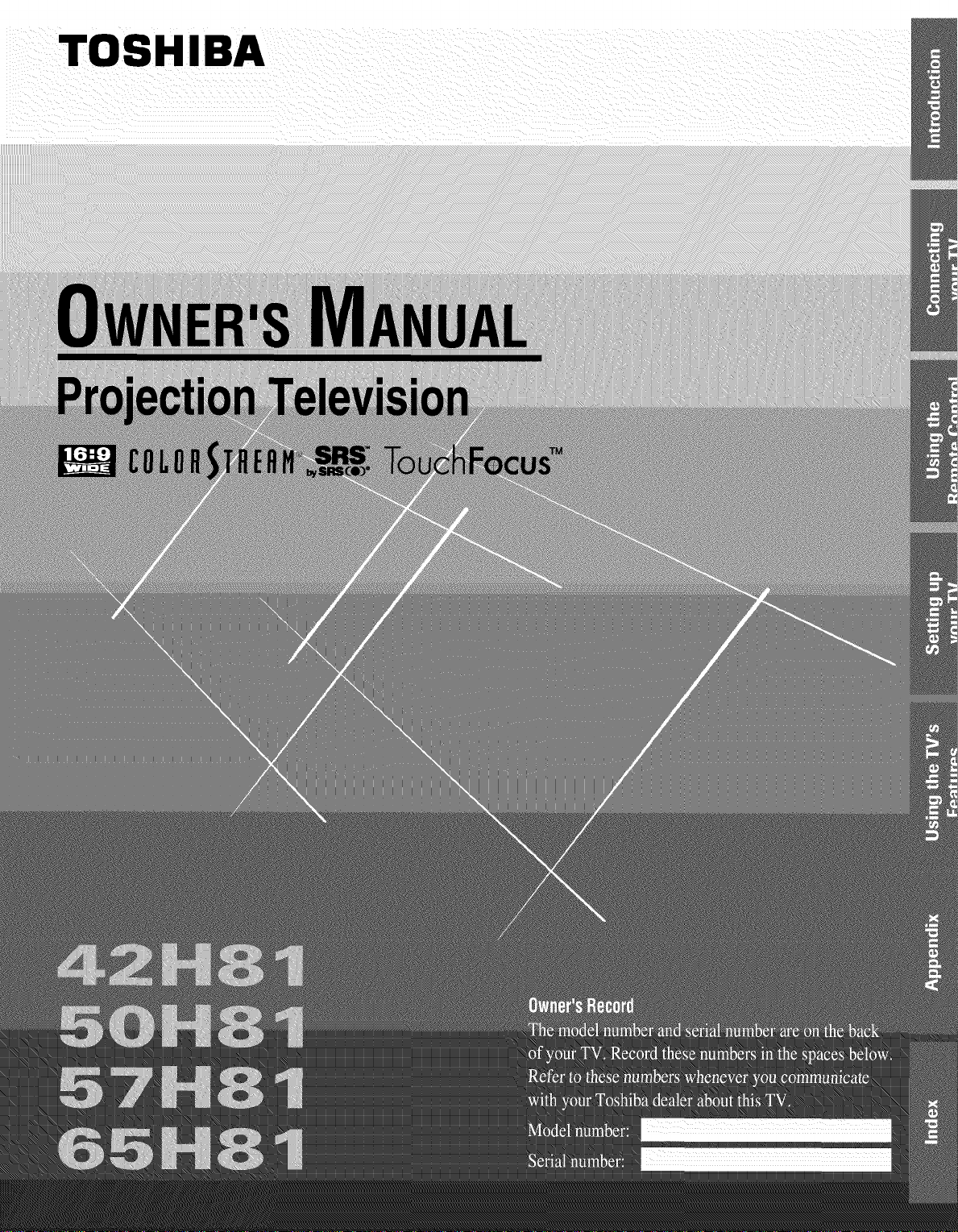
TOSHIBA
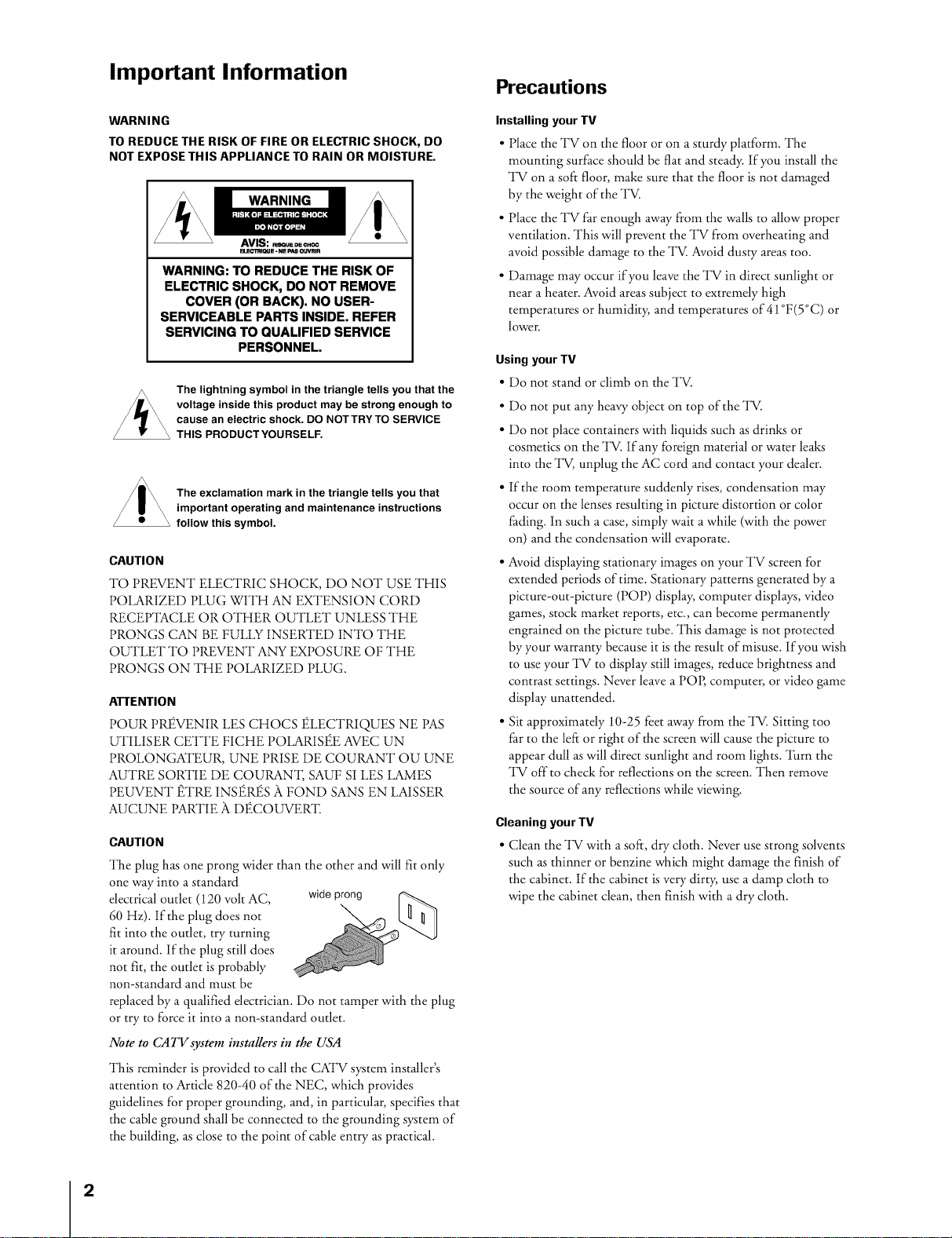
Important Information
Precautions
WARNING
TO REDUCE THE RISK OF FIRE OR ELECTRIC SHOCK, DO
NOT EXPOSE THIS APPLIANCE TO RAIN OR MOISTURE.
WARNING
WARNING: TO REDUCE THE RISKOF
ELECTRIC SHOCK, DO NOT REMOVE
COVER (OR BACK). NO USER-
SERVICEABLE PARTSINSIDE. REFER
SERVICING TO QUALIFIED SERVICE
PERSONNEL.
The lightning symbol in the triangle tells you that the
voltage inside this product may be strong enough to
cause an electric shock. DO NOTTRYTO SERVICE
THIS PRODUCTYOURSELF.
The exclamation mark in the triangle tells you that
important operating and maintenance instructions
follow this symbol.
CAUTION
TO PREVENT ELECTRIC SHOCK, DO NOT USE THIS
POLARIZED PLUG WITH AN EXTENSION CORD
_CElYlACLE OR OTHER OUTLET UNLESS THE
PRONGS CAN BE FULLY INSERTED INTO THE
OUTLET TO P_VENT ANY EXPOSURE OF THE
PRONGS ON THE POLARIZED PLUG.
ATTENTION
POUR P_VENIR LES CHOCS ELECTRIQUES NE PAS
UTILISER CETTE FICHE POLARISEE AVEC UN
PROLONGATEUR, UNE PRISE DE COURANT OU UNE
AUTRE SORTIE DE COURAN'I, SAUF SI LES LAMES
PEUVENT ETRE INSETS }l FOND SANS EN LAISSER
AUCUNE PARTIE A DECOUVER'E
CAUTION
The plug has one prong wider than the other and will fit only
one way into a standard
electrical outlet (120 volt AC, wideprong
60 Hz). If the plug does not
fit into the outlet, try turning
it around, if the plug still does
not fit, the outlet is probably
non-standard and must be
replaced by a qualified electrician. Do not tamper with the plug
or try to force it into a non-standard outlet.
Note to CAll'system installers in the USA
This reminder is provided to call the CATV system installer's
attention to Article 820-40 of the NEC, which provides
guidelines for proper grounding, and, in particular, specifies that
the cable ground shall be connected to the grounding system of
the building, as close to the point of cable entry as practical.
Installing your TV
• Place the TV on the floor or on a sturdy platform. The
mounting surface should be flat and steady. If you install the
TV on a soft floor, make sure that the floor is not damaged
by the weight of the TV.
• Place the TV far enough away from the walls to allow proper
ventilation. This will prevent the TV from overheating and
avoid possible damage to the TV. Avoid dusty areas too.
• Damage may occur if you leave the TV in direct sunlight or
near a heater. Avoid areas subject to extremely high
temperatures or humidity, and temperatures of 41 °F(5°C) or
lower.
Using your TV
• Do not stand or climb on the TV.
• Do not put any heavy object on top of the TV.
• Do not place containers with liquids such as drinks or
cosmetics on the TV. if any foreign material or water leaks
into the TV, unplug the AC cord and contact your dealer.
• If the room temperature suddenly rises, condensation may
occur on the lenses resulting in picture distortion or color
fading, in such a case, simply wait a while (with the power
on) and the condensation will evaporate.
• Avoid displaying stationary images on your TV screen for
extended periods of time. Stationary patterns generated by a
picture-out-picture (POP) display, computer displays, video
games, stock market reports, etc., can become permanently
engrained on the picture tube. This damage is not protected
by your warranty because it is the result of misuse, if you wish
to useyour TV to display still images, reduce brighmess and
contrast settings. Never leave a POP, computer, or video game
display unattended.
• Sit approximately 10-25 feet away from the TV. Sitting too
far to the left or right of the screen will cause the picture to
appear dull as will direct sunlight and room lights. "lhrn the
TV off to check for reflections on the screen. Then remove
the source of any reflections while viewing.
Cleaning your TV
• Clean the TV with asoft, dry cloth. Never use strong solvents
such as thinner or benzine which might damage the finish of
the cabinet. If the cabinet is very dirty, use a damp cloth to
wipe the cabinet clean, then finish with a dry cloth.
2
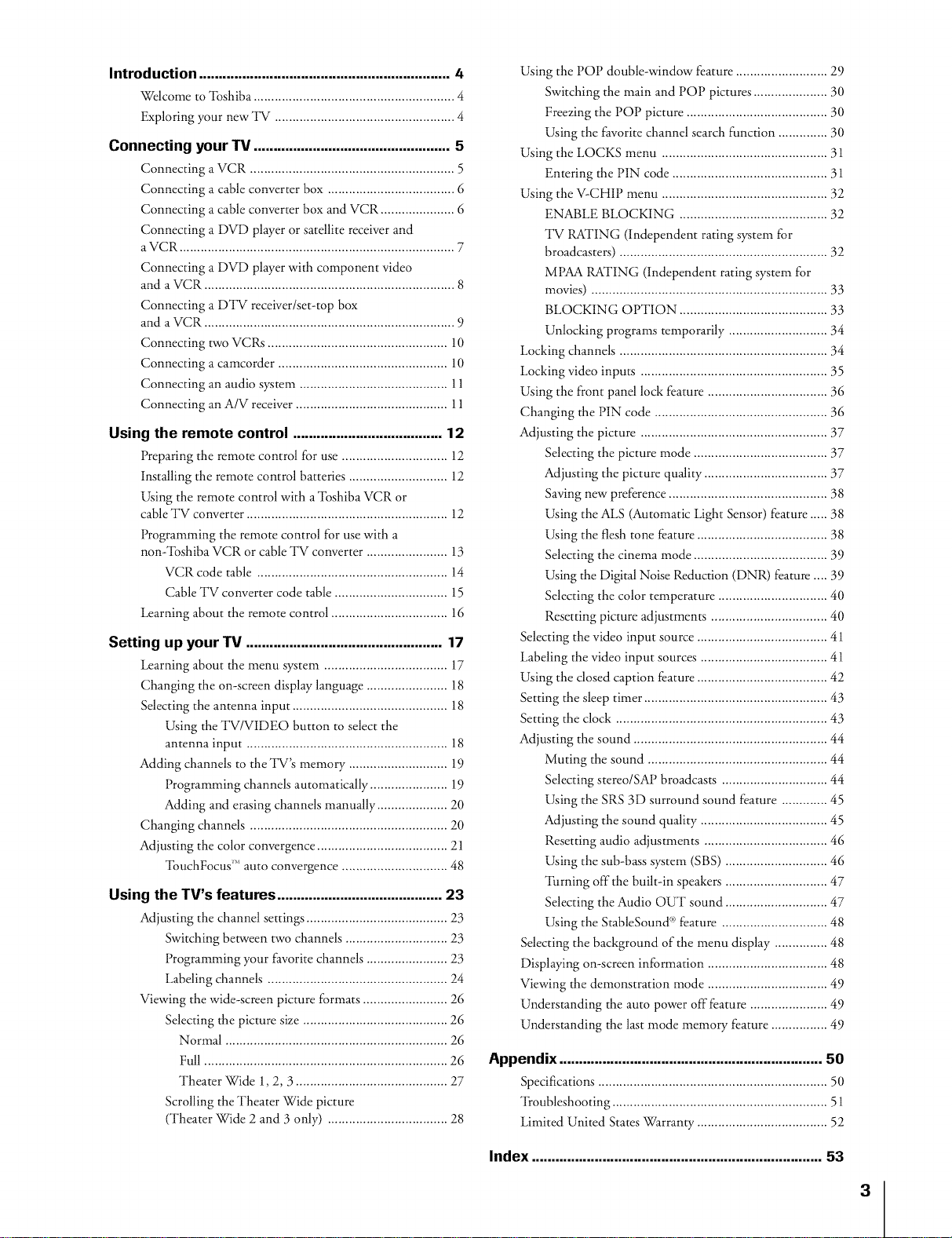
Introduction ......................................................... 4
Wdcome to qbshiba ......................................................... 4
Exploring your new TV ............................................ 4
Connecting your TV .................................................. 5
Connecting a VCR .......................................................... 5
Connecting a cable converter box .................................... 6
Connecting a cable converter box and VCR ..................... 6
Connecting a DVD player or satellite receiver and
a VCR .............................................................................. 7
Connecting a DVD player with component video
and a VCR ....................................................................... 8
Connecting a DTV receiver/set-top box
and a VCR ....................................................................... 9
Connecting two VCRs ................................................... 10
Connecting a camcorder ................................................ 10
Connecting an audio system .......................................... 11
Connecting an A/V receiver ........................................... 11
Using the remote control ...................................... 12
Preparing tile remote control for use .............................. 12
Installing tile remote control batteries ............................ 12
Using tile remote control with a 'lbshiba VCR or
cable TV converter ......................................................... 12
Dogramming tile remote control for use with a
non-%shiba VCR or cable TV converter ....................... 13
VCR code table ...................................................... 14
Cable TV converter code table ................................ 15
Learning about tile remote control ................................. 16
Setting up your TV .................................................. 17
Learning about the menu system ................................... 17
Changing the on-screen display language ....................... 18
Sdecting the antenna input ............................................ 18
Using the TV/VIDEO button to sdect the
antenna input ......................................................... 18
Adding channels to the TV's memory ............................ 19
Dogramming channds automatically ...................... 19
Adding and erasing channels manually .................... 20
Changing channds ........................................................ 20
Adjusting the color convergence ..................................... 21
'lbuchFocus ''_auto convergence .............................. 48
Using the TV's features .................................... 23
Adjusting the channd settings .................................. 23
Switching between two channels ............................. 23
Dogramming your favorke channels ....................... 23
Labding channds ................................................... 24
Viewing the wide-screen picture formats ........................ 26
Sdecting the picture size ......................................... 26
Normal ............................................................... 26
Full ..................................................................... 26
Theater Wide 1, 2, 3 ........................................... 27
Scrolling tile Theater Wide picture
Wheater Wide 2 and 3 only) .................................. 28
Using tile POP double-window feature .......................... 29
Switching the main and POP pictures ..................... 30
Freezing the POP picture ........................................ 30
Using tile favorite channd search function .............. 30
Using tile LOCKS menu ............................................... 31
Entering the PIN code ............................................ 31
Using tile V-CHIP menu ............................................... 32
ENABLE BLOCKING .......................................... 32
TV RKI'ING (independent rating system for
broadcasters) ........................................................... 32
MPAA RKFING (independent rating system for
movies) ........................................................... 33
BLOCKING OP'lION .......................................... 33
Unlocking programs temporarily ....................... 34
Locking channds ........................................................... 34
Locking video inputs ..................................................... 35
Using the front pand lock feature .................................. 36
Changing the PIN code ......................................... 36
Adjusting the picture .............................................. 37
Sdecdng the picture mode ...................................... 37
Adjusting the picture quality ................................... 37
Saving new preference ............................................. 38
Using tile ALS (Automatic Light Sensor) feature ..... 38
Using the flesh tone feature ..................................... 38
Selecting the cinema mode ...................................... 39
Using the Digital Noise Reduction (DNR) feature .... 39
Sdecting the color temperature ............................... 40
Resetting picture adjustments ................................. 40
Sdecdng the video input source ................................ 41
Labding the video input sources .................................... 41
Using the dosed caption feature ................................ 42
Setting the sleep timer .................................................... 43
Setting the dock ................................................... 43
Adjusting the sound ............................................... 44
Muting the sound ............................................. 44
Sdecdng stereo/SAP broadcasts ........................... 44
Using the SRS 3D surround sound feature ........... 45
Adjusting the sound quality .................................... 45
Resetting audio adjustments ............................... 46
Using the sub-bass system (SBS) ......................... 46
'lhrning off the built-in speakers ......................... 47
Selecting the Audio OUT sound ......................... 47
Using tile StableSound _'_feature ........................... 48
Selecting the background of tile menu display ............ 48
Displaying on-screen information ............................. 48
Viewing the demonstration mode ............................. 49
Understanding tile auto power offfeamre .................... 49
Understanding the last mode memory feature .............. 49
Appendix .............................................. 50
Specifications ................................................................. 50
Troubleshooting ............................................................. 51
Limited United States Warranty ..................................... 52
Index ............................... 53
3
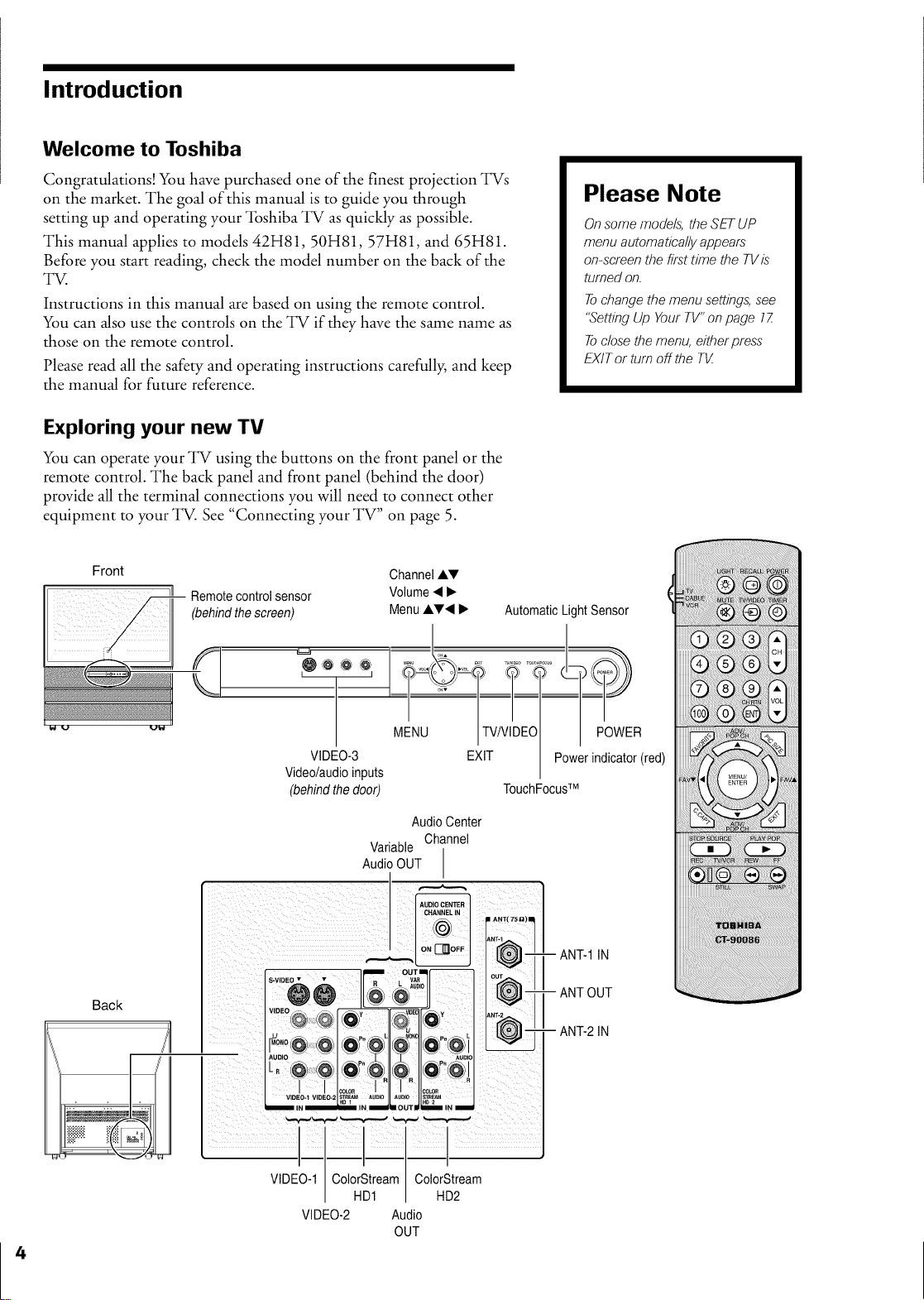
Introduction
Welcome to Toshiba
Congratulations! You have purchased one of the finest projection TVs
on the market. The goal of this manual is to guide you through
setting up and operating your "lbshiba TV as quickly as possible.
This manual applies to models 42H81, 50H81, 57H81, and 65H81.
Before you start reading, check the model number on the back of the
TV.
Instructions in this manual are based on using the remote control.
You can also use the controls on the TV if they have the same name as
those on the remote control.
Please read all the safety and operating instructions carefully, and keep
the manual for future reference.
Exploring your new TV
You can operate your TV using the buttons on the front panel or the
remote control. The back panel and front panel (behind the door)
provide all the terminal connections you will need to connect other
equipment to your TV. See "Connecting your TV" on page 5.
Front Channel ,&V
ill Remote control sensor Volume •_.
(behind the screen) Menu AV• I_ Automatic Light Sensor
Please Note
Onsome mode/s, the SET UP
menu autornatica/lyappears
on-screenthe first time the TVis
turned on.
Tochangethe menu settings,see
"SettingUp YourTV"onpage 1Z
Toclosethe menu, eitherpress
EXITor turn off the Tt_
Back
MENU
VIDEO-3
Videolaudio inputs
(behind the door)
AudioCenter
Variable
AudioOUT
Channel
. ,_.._,
VIDEO-1 ColorStream ColorStream
HD1 HD2
VIDEO-2 Audio
OUT
EXIT
POWER
Power indicator (red)
TouchFocusTM
-- ANT-1 IN
- ANT OUT
- ANT-2 IN
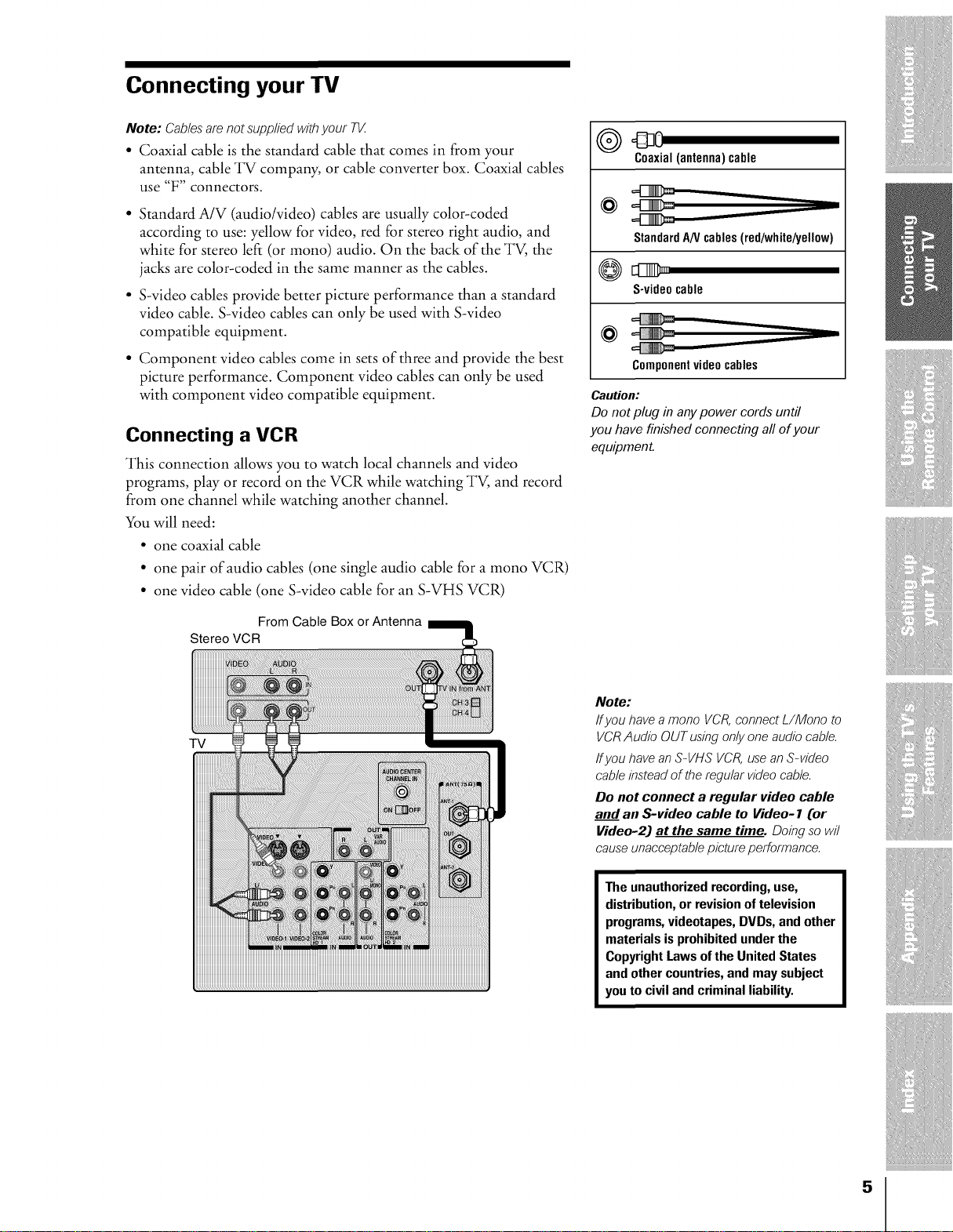
Connecting your TV
Note: Cablesare not supplied withyour 7qZ
• Coaxial cable is the standard cable that comes in from your
antenna, cable TV company, or cable converter box. Coaxial cables
use "F" connectors.
• Standard A/V (audio/video) cables are usually color-coded
according to use: yellow for video, red for stereo right audio, and
white for stereo left (or mono) audio. On the back of the TV, the
jacks are color-coded in the same manner as the cables.
• S-video cables provide better picture performance than a standard
video cable. S-video cables can only be used with S-video
compatible equipment.
• Component video cables come in sets of three and provide the best
picture performance. Component video cables can only be used
with component video compatible equipment.
Connecting a VCR
This connection allows you to watch local channels and video
programs, play or record on the VCR while watching TV, and record
from one channel while watching another channel.
You will need:
• one coaxial cable
• one pair of audio cables (one single audio cable for a mono VCR)
• one video cable (one S-video cable for an S-VHS VCR)
O 43 0
Coaxial(antenna)cable
@
StandardANcables(red/white/yell0w)
S-videocable
@
Componentvideocables
Caution:
Do not plug in anypower cords until
you have finished connecting all of your
equipment.
Stereo VCR
TV
From Cable Box or Antenna
Note:
If you have a mono VCR, connect L/Mono to
VCR Audio OUT using only one audio cable.
ff you have an S-VHS VCR, use an S-video
cable instead of the regular video cable.
Do not connect a regular video cable
and an S-video cable to Video- 1 Cor
Video-2J at the same time. Doing so wil
cause unacceptable picture performance.
The unauthorizedrecording,use,
distribution,or revisionoftelevision
programs,videotapes, DVDs, and other
materials is prohibited underthe
Copyright Laws of the UnitedStates
and other countries,and may subject
you to civil and criminal liability.
5
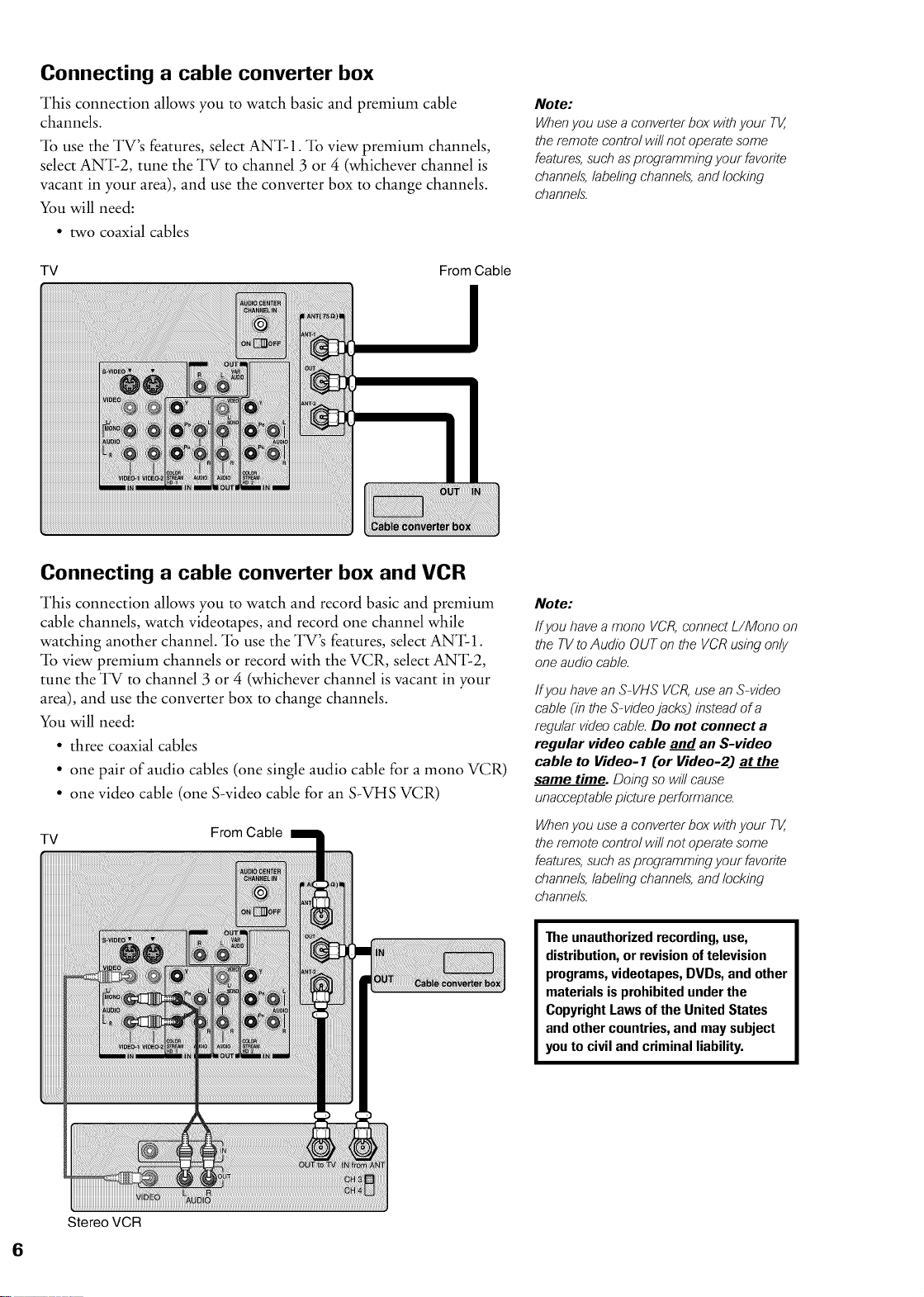
Connecting a cable converter box
This connection allows you to watch basic and premium cable
channels.
"lb use the TV's features, select ANT-1. "lb view premium channels,
select ANT-2, tune the TV to channel 3 or 4 (whichever channel is
vacant in your area), and use the converter box to change channels.
You will need:
• two coaxial cables
TV From Cable
!
Note:
When you use a converter box with your TV,
the remote control will not operate some
features, such as prograrnrning your favorite
channels, labeling channels, and locking
channels"
Connecting a cable converter box and VCR
This connection allows you to watch and record basic and premium
cable channels, watch videotapes, and record one channel while
watching another channel. "lb use the TV's features, select ANT-1.
"lb view premium channels or record with the VCR, select ANT-2,
tune the TV to channel 3 or 4 (whichever channel is vacant in your
area), and use the converter box to change channels.
You will need:
• three coaxial cables
• one pair of audio cables (one single audio cable for a mono VCR)
• one video cable (one S-video cable for an S-VHS VCR)
TV
From Cable
Note:
Ifyou have a mono VCR, connect L/Mono on
theTVtoAudioOUTontheVCRusingonly
oneaudiocable
Ifyou have an S-VHS VCR, use an S-video
cable (in the S-video jacks) instead of a
regular video cable Do not connect a
regular video cable and an S-video
cable to Video- 1 Cor Video-2) at the
same time. Doing so wi// cause
unacceptable picture performance
When you use a converter box with your TV,
the remote control wi// not operate some
features, such as prograrnrning your favorite
channels, labeling channels, and locking
channels"
The unauthorizedrecording,use,
distribution,or revisionoftelevision
programs,videotapes, DVDs, and other
materials is prohibited underthe
Copyright Laws of the United States
and other countries,and maysubject
youto civil and criminal liability.
Stereo VCR
6
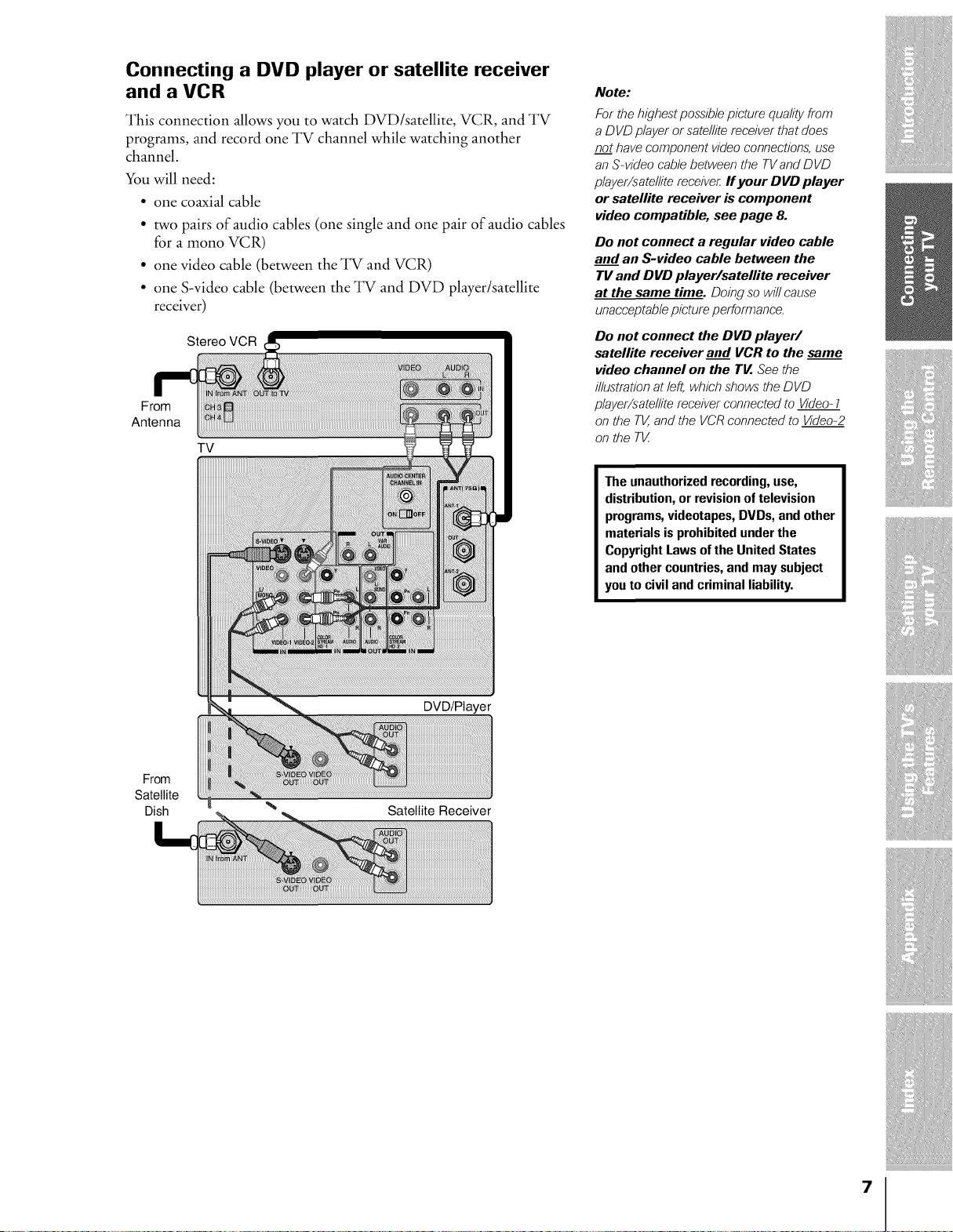
Connecting a DVD player or satellite receiver
and a VCR
This connection allows you to watch DVD/satellite, VCR, and TV
programs, and record one TV channel while watching another
channel.
You will need:
• one coaxial cable
• two pairs of audio cables (one single and one pair of audio cables
for a mono VCR)
• one video cable (between the TV and VCR)
• one S-video cable (between the TV and DVD player/satellite
receiver)
Stereo VCR
From
Antenna
TV
Note:
For the highest possible picture quality from
a DVD player or satellite receiver that does
no_t have component video connections, use
an S-video cable between the TVand DVD
player/satellite receive_ If your DVD player
or satellite receiver is component
video compatible, see page 8.
Do not connect a regular video cable
and an S-video cable between the
TV and DVD player/satellite receiver
at the same time. Doing 6'0wi//cause
unacceptablepicture performance
Do not connect the DVD player/
satellite receiver and VCR to the same
video channel on the TV. See the
illustrationat left,which shows"the DVD
player/satellite receiver connectedto Video 1
on the TV,and the VCRconnected to Video-2
on the T[_
The unauthorizedrecording,use,
distribution,or revision of television
programs,videotapes, DVDs, and other
materials is prohibited underthe
Copyright Laws of the United States
and other countries,and may subject
you to civil and criminal liability.
DVD/Player
From
Satellite
Dish Satellite Receiver
7
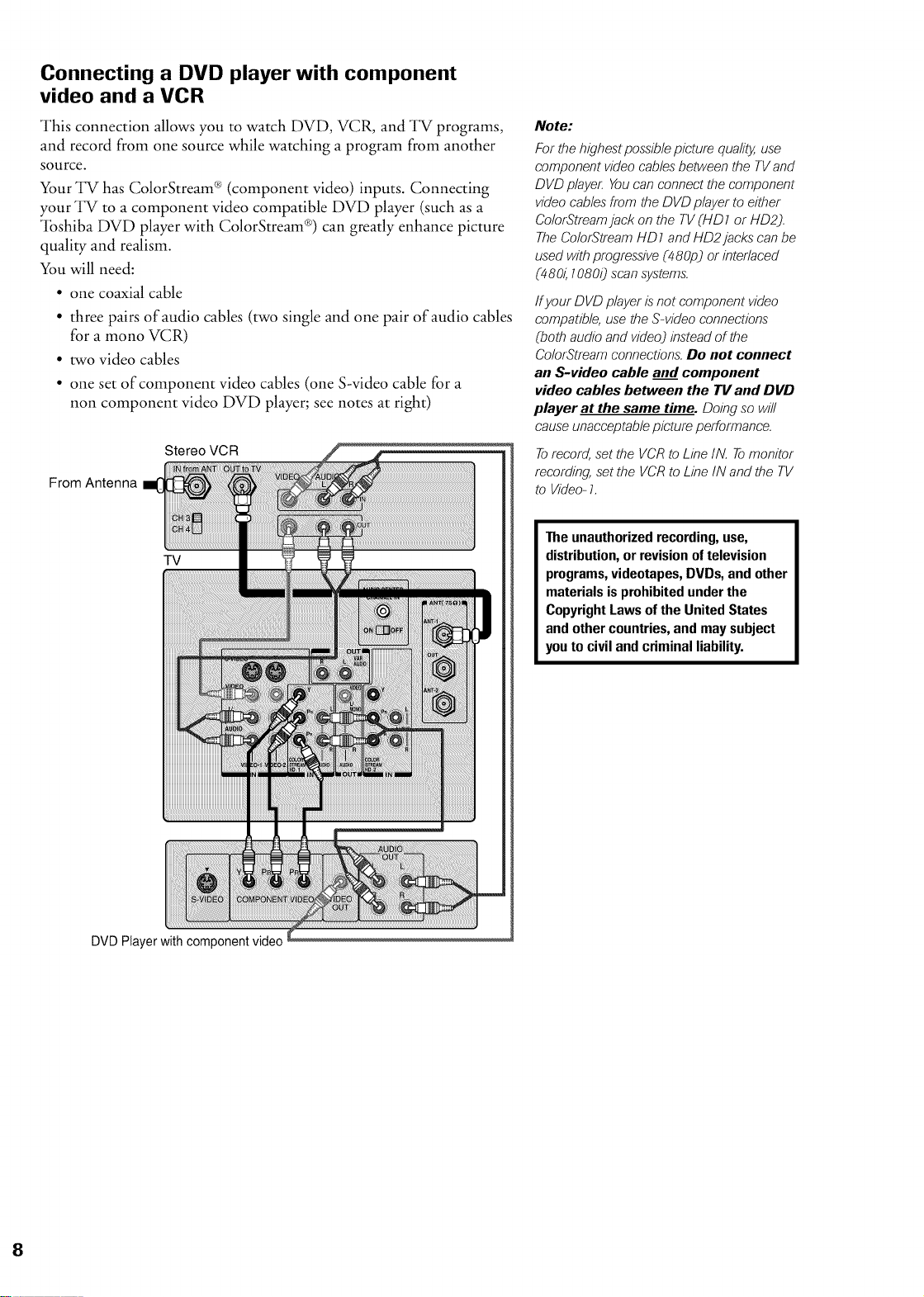
Connecting a DVD player with component
video and a VCR
This connection allows you to watch DVD, VCR, and TV programs,
and record from one source while watching a program from another
source.
Your TV has ColorStream ® (component video) inputs. Connecting
your TV to a component video compatible DVD player (such as a
"lbshiba DVD player with ColorStream ®)can greatly enhance picture
quality and realism.
You will need:
• one coaxial cable
• three pairs of audio cables (two single and one pair of audio cables
for a mono VCR)
• two video cables
• one set of component video cables (one S-video cable for a
non component video DVD player; see notes at right)
Stereo VCR
From Antenna
TV
Note:
For the highest possible picture qualitj_ use
component video cables"between the TV and
DVD playe_ You can connect the component
video cables from the DVD player to either
ColorStream jack on the TV (HD1 or HD2).
The ColorStream HD1 and HD2jacks can be
used with progressive (480p) or interlaced
(480_ 10800 scan systems.
Ifyour DVD player is"not component video
compatible, use the S-video connections
(both audio and video) instead of the
ColorStream connection& Do not connect
an S-video cable and component
video cables between the TV and DVD
player at the same time. Doing so will
cause unacceptable picture performance.
Torecord, set the VCR to Line IN. Tomonitor
recording, set the VCR to Line IN and the TV
to Video- 1.
The unauthorizedrecording,use,
distribution,or revisionoftelevision
programs,videotapes, DVDs, and other
materials is prohibited underthe
Copyright Laws of the United States
and other countries,and maysubject
youto civil and criminal liability.
DVD Player with component video
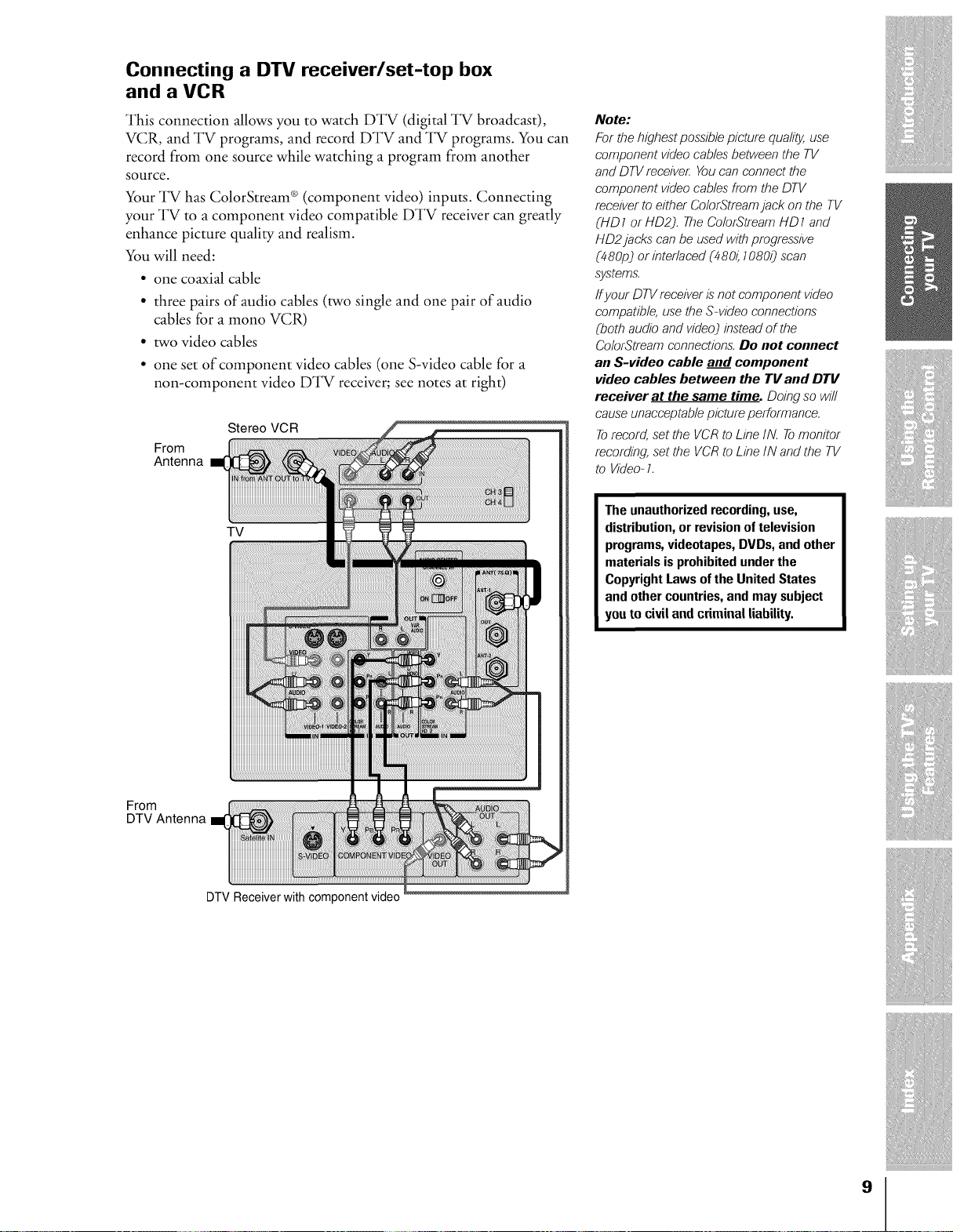
Connecting a DTV receiver/set-top box
and a VCR
This connection allows you to watch DTV (digital TV broadcast),
VCR, and TV programs, and record DTV and TV programs. You can
record from one source while watching a program from another
source.
Your TV has ColorStream ®(component video) inputs. Connecting
your TV to a component video compatible DTV receiver can greatly
enhance picture quality and realism.
You will need:
• one coaxial cable
• three pairs of audio cables (two single and one pair of audio
cables for a mono VCR)
• two video cables
• one set of component video cables (one S-video cable for a
non-component video DTV receiver; see notes at right)
Stereo VCR
From
Antenna
TV
Note:
For the highest possible picture quality, use
component video cables" between the TV
and DTV receiveL You can connect the
component video cables" from the DTV
receiver to either ColorStrearn jack on the TV
(HD 1 or HD2). The ColorStrearn HD 1 and
HD2 jacks can be used with progressive
(480p) or interlaced (480_ 10800 scan
s;vsterns.
ffyour DTV receiver is"not component video
compatible, use the S-video connections
(both audio and video) instead of the
ColorStrearn connection& Do not connect
an S-video cable and component
video cables between the TV and DTV
receiver at the same time. Doing so w/l/
cause unacceptable picture performance.
Torecord, set the VCR to Line IN. Tomonitor
recording, set the VCR to Line IN and the TV
to Video- 1.
The unauthorizedrecording,use,
distribution,or revision of television
programs,videotapes, DVDs, and other
materials is prohibited underthe
Copyright Laws of the United States
and other countries,and may subject
you to civil and criminal liability.
From
DTV Antenna
DTV Receiver with component video
9
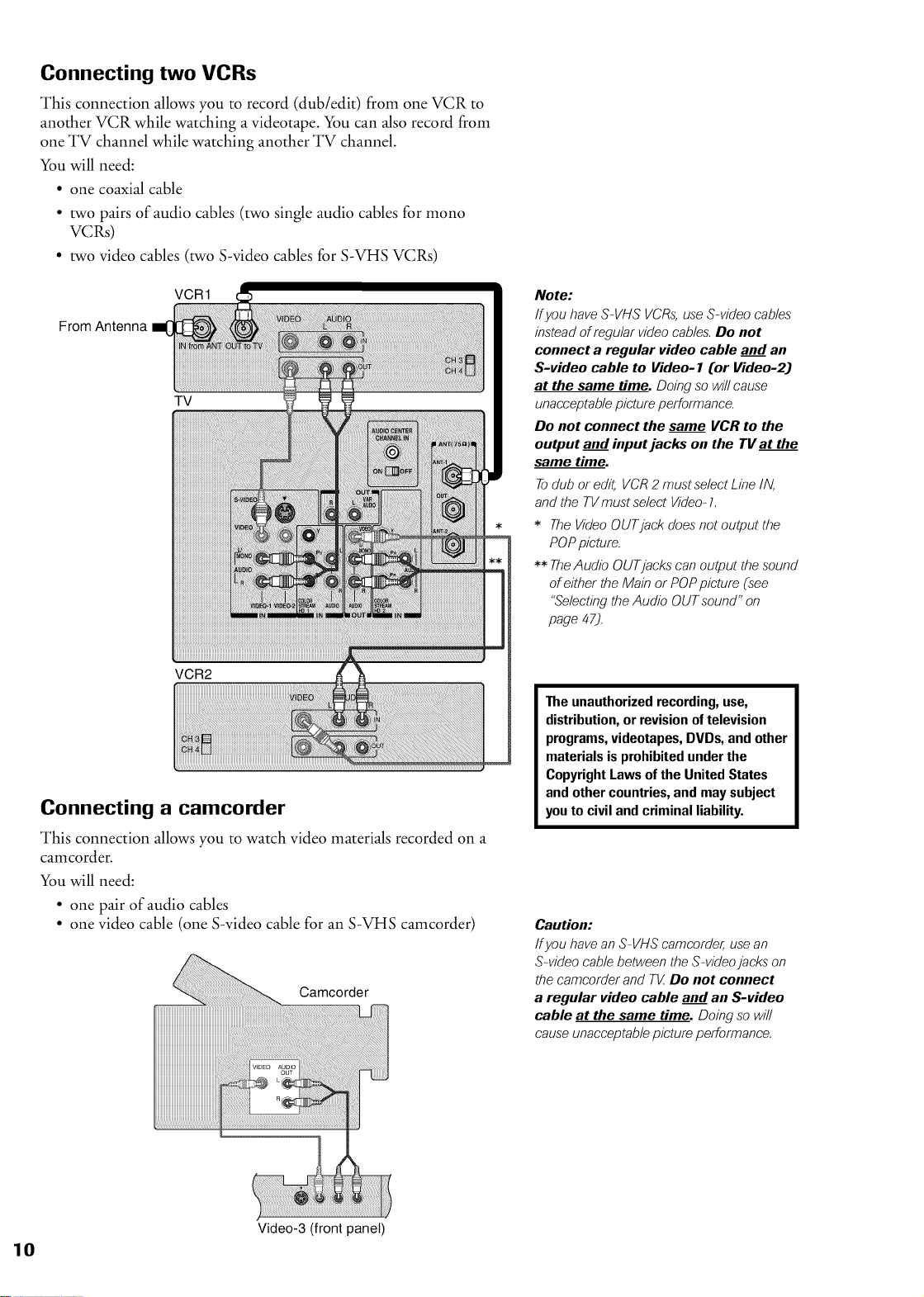
Connecting two VCRs
This connection allows you to record (dub/edit) from one VCR to
another VCR while watching a videotape. You can also record from
one TV channel while watching another TV channel.
You will need:
• one coaxial cable
• two pairs of audio cables (two single audio cables for mono
VCRs)
• two video cables (two S-video cables for S-VHS VCRs)
VCR1
From Antenna
TV
VCR2
Connecting a camcorder
This connection allows you to watch video materials recorded on a
camcorder.
You will need:
• one pair of audio cables
• one video cable (one S-video cable for an S-VHS camcorder)
Camcorder
Note:
Ifyou have S-VHS VCRs,useS-video cables"
insteadof regular video cables'.Do not
connect a regular video cable and an
S-video cable to Video- 1 (or Video-2)
at the same time. Doing so wi//cause
unacceptablepicture performance
Do not connect the same VCR to the
output and input jacks on the TV at the
same time.
Todub or edit, VCR2 must selectLine IN,
and the TVrnust select Video-1.
* TheVideoOUTjack does"not output the
POPpicture.
** TheAudio OUTjacks can output the sound
of either the Main or POPpicture (see
"Selectingthe Audio OUTsound" on
page 47).
The unauthorizedrecording,use,
distribution,or revisionoftelevision
programs,videotapes, DVDs, and other
materials is prohibited underthe
Copyright Laws of the United States
and other countries,and maysubject
youto civil and criminal liability.
Caution:
Ifyou have an S-VHS camcorder, use an
S-video cable between the S-video jacks on
the carncorder and T[_ Do not connect
a regular video cable and an S-video
cable at the same time. Doing so wi//
cause unacceptable picture performance.
Video-3 (front panel)
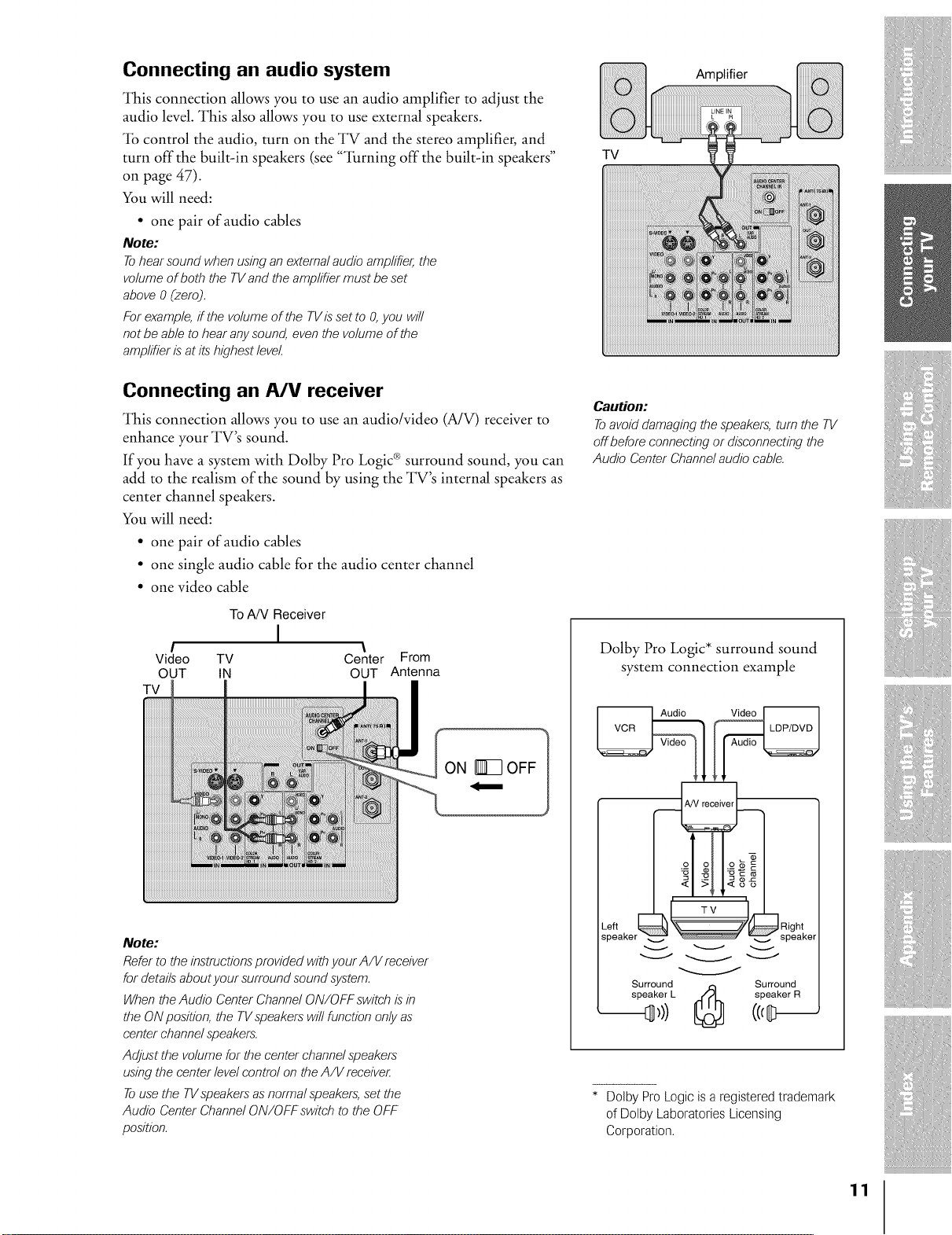
Connecting an audio system
This connection allows you to use an audio amplifier to adjust the
audio level. This also allows you to use external speakers.
"lb control the audio, turn on the TV and the stereo amplifier, and
turn off the built-in speakers (see "'lhrning off the built-in speakers"
on page 47).
You will need:
• one pair of audio cables
Note:
Tohearsound whenusing an externalaudio amplifier,the
volume ofboth the TVand the arnp/ifiermustbe set
above0 Czero).
For example,ff the volumeof the TVis setto O,you will
not be able to hear anysound, eventhe volumeof the
arnp/ifieris"at its"highest level.
Amplifier
TV
Connecting an A/V receiver
This connection allows you to use an audio/video (A/V) receiver to
enhance your TV's sound.
If you have a system with Dolby Pro Logic ®surround sound, you can
add to the realism of the sound by using the TV's internal speakers as
center channel speakers.
You will need:
• one pair of audio cables
• one single audio cable for the audio center channel
• one video cable
To A/V Receiver
/ \
Video TV Center From
OUT IN OUT Antenna
TV
I
Caution:
Toavoiddamaging the speakers,turn the TV
off before connecting or disconnectingthe
Audio Center Channelaudio cable.
Dolby Pro Logic* surround sound
system connection example
Note:
Referto the instructionsprovided withyour A/V receiver
fordetails"aboutyour surround sound system.
When theAudio Center ChannelON/OFF switch is"in
the ON position, the TVspeakerswill function only as
center channelspeakers.
Adjust the volumefor the center channelspeakers"
usingthe center level control on theA/V receiveL
Tousethe TVspeakers"asnormalspeakers,set the
Audio Center ChannelON/OFF switch to the OFF
position.
:_ a i :_'_
_peaker_ '_' _speake
Surround _ Surround
speaker L .._L speaker R
* Dolby ProLogic is a registered trademark
of Dolby Laboratories Licensing
Corporation.
11
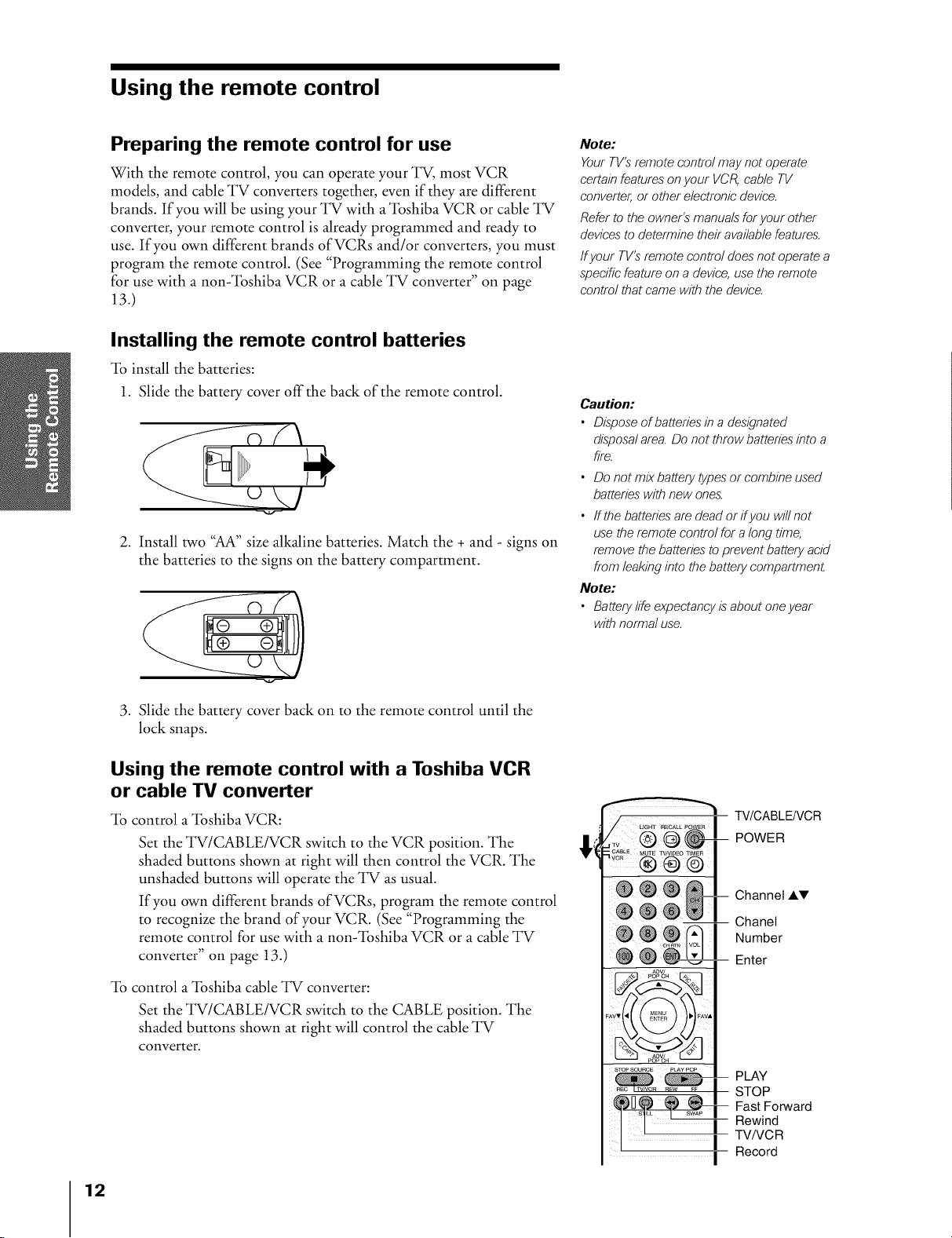
Using the remote control
Preparing the remote control for use
With the remote control, you can operate your TV, most VCR
models, and cable TV converters together, even if they are different
brands. If you will be using your TV with a'lbshiba VCR or cable TV
converter, your remote control is already programmed and ready to
use. If you own different brands ofVCRs and/or converters, you must
program the remote control. (See "Programming the remote control
for use with a non$1bshiba VCR or a cable TV converter" on page
13.)
Installing the remote control batteries
_lb install the batteries:
1. Slide the battery cover off the back of the remote control.
2. Install two "AA" size alkaline batteries. Match the + and - signs on
the batteries to the signs on the battery compartment.
Note:
Your TV'S"rernote control may not operate
certain features" on your VCR, cable TV
converter, or other electronic device.
Refer to the owner's" rnanuals for your other
devices"to deterrnine their available features.
Ifyour TV's"rernote control does not operate a
specific feature on a device, use the remote
control that came with the device.
Caution:
• Dispose of batteries in a designated
disposa/ area. Do not throw batteries into a
fire.
• Do not mix battery types"or combine used
batteries" with new ones.
• ffthe batteries are dead or ifyou will not
use the remote control for a long time,
remove the batteries to prevent battery acid
from leaking into the battery cornpartment.
Note:
• Battery life expectancy is"about one year
with norrna/ use.
.
Slide the battery cover back on to the remote control until the
lock snaps.
Using the remote control with a Toshiba VCR
or cable TV converter
"lb control a "lbshiba VCR:
Set the TV/CABLE/VCR switch to the VCR position. The
shaded buttons shown at right will then control the VCR. The
unshaded buttons will operate the TV as usual.
If you own different brands of VCRs, program the remote control
to recognize the brand of your VCR. (See "Programming the
remote control for use with a non$1bshiba VCR or a cable TV
converter" on page 13.)
"lb control a "lbshiba cable TV converter:
Set the TV/CABLE/VCR switch to the CABLE position. The
shaded buttons shown at right will control the cable TV
converter.
®!®°61
-- ChaneI
STOP SOURCE pL&y POP
-- Rewind
[ ! I
TV/CABLE/VCR
POWER
Channel AV
Number
-- Enter
-- PLAY
STOP
Fast Forward
I
TV/VCR
Record
I
12
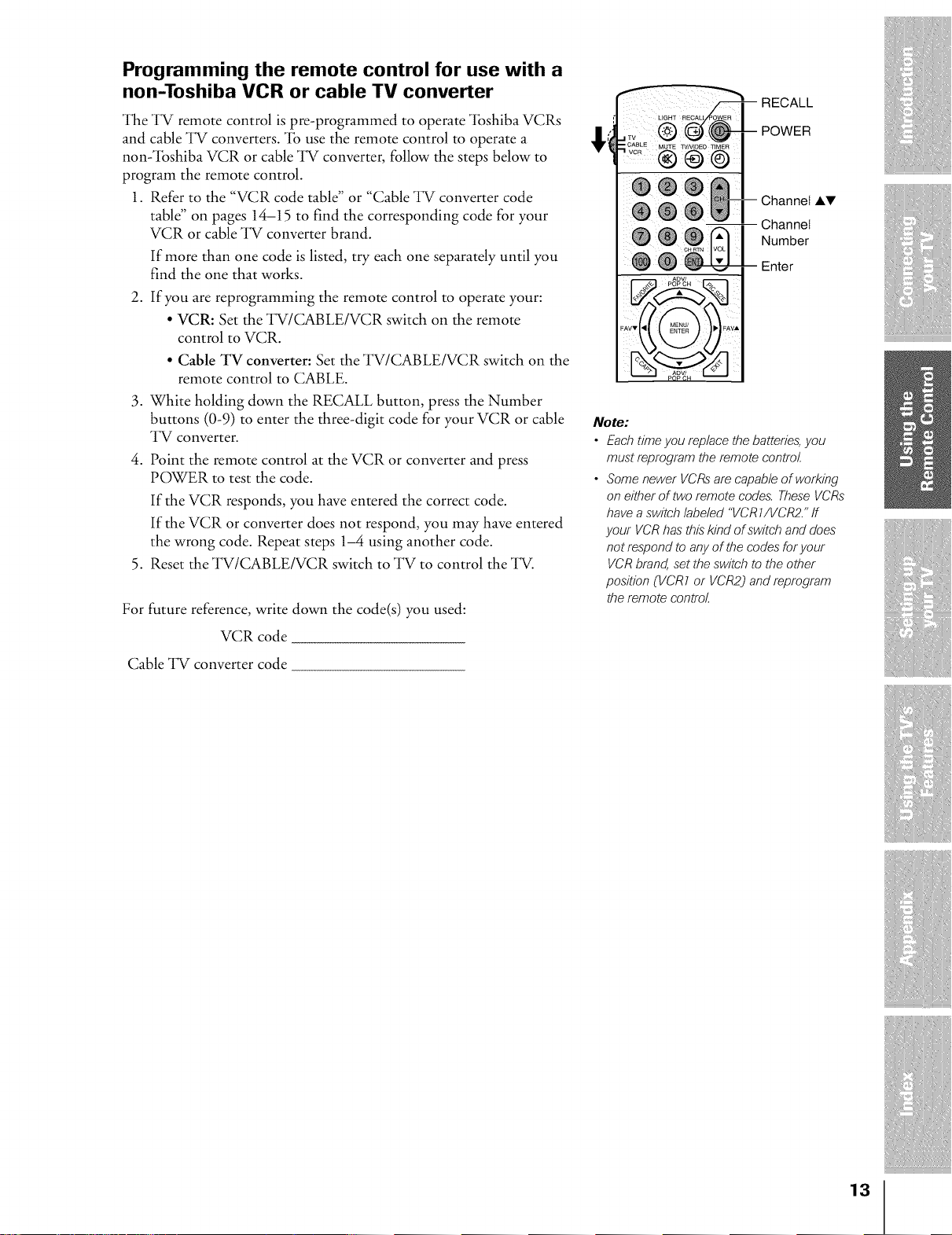
Programming the remote control for use with a
non-Toshiba VCR or cable TV converter
The TV remote control is pre-programmed to operate "lbshiba VCRs
and cable TV converters. "lb use the remote control to operate a
non:lbshiba VCR or cable TV converter, follow the steps below to
program the remote control.
1. Refer to the "VCR code table" or "Cable TV converter code
table" on pages 14-15 to find the corresponding code for your
VCR or cable TV converter brand.
If more than one code is listed, try each one separately until you
find the one that works.
2. If you are reprogramming the remote control to operate your:
• VCR: Set the TV/CABLE/VCR switch on the remote
control to VCR.
• Cable TV converter: Set the TV/CABLE/VCR switch on the
remote control to CABLE.
3. White holding down the RECALL button, press the Number
buttons (0-9) to enter the three-digit code for your VCR or cable
TV converter.
4. Point the remote control at the VCR or converter and press
POWER to test the code.
If the VCR responds, you have entered the correct code.
If the VCR or converter does not respond, you may have entered
the wrong code. Repeat steps 1-4 using another code.
5. Reset the TV/CABLE/VCR switch to TV to control the TV.
For future reference, write down the code(s) you used:
VCR code
RECALL
POWER
Channel Ai,V
I Channel
Number
i Enter
Note:
• Each time you replace the batteries, you
must reprogram the remote control.
• Some newer VCRs are capable of working
on either of two remote codes'. These VCRs
have a switch labeled "VCR 1/VCR2." ff
your VCR has this"kind of switch and does"
not respond to any of the codes" for your
VCR brand, set the switch to the other
position (VCR1 or VCR2) and reprogram
the remote control.
Cable TV converter code
13
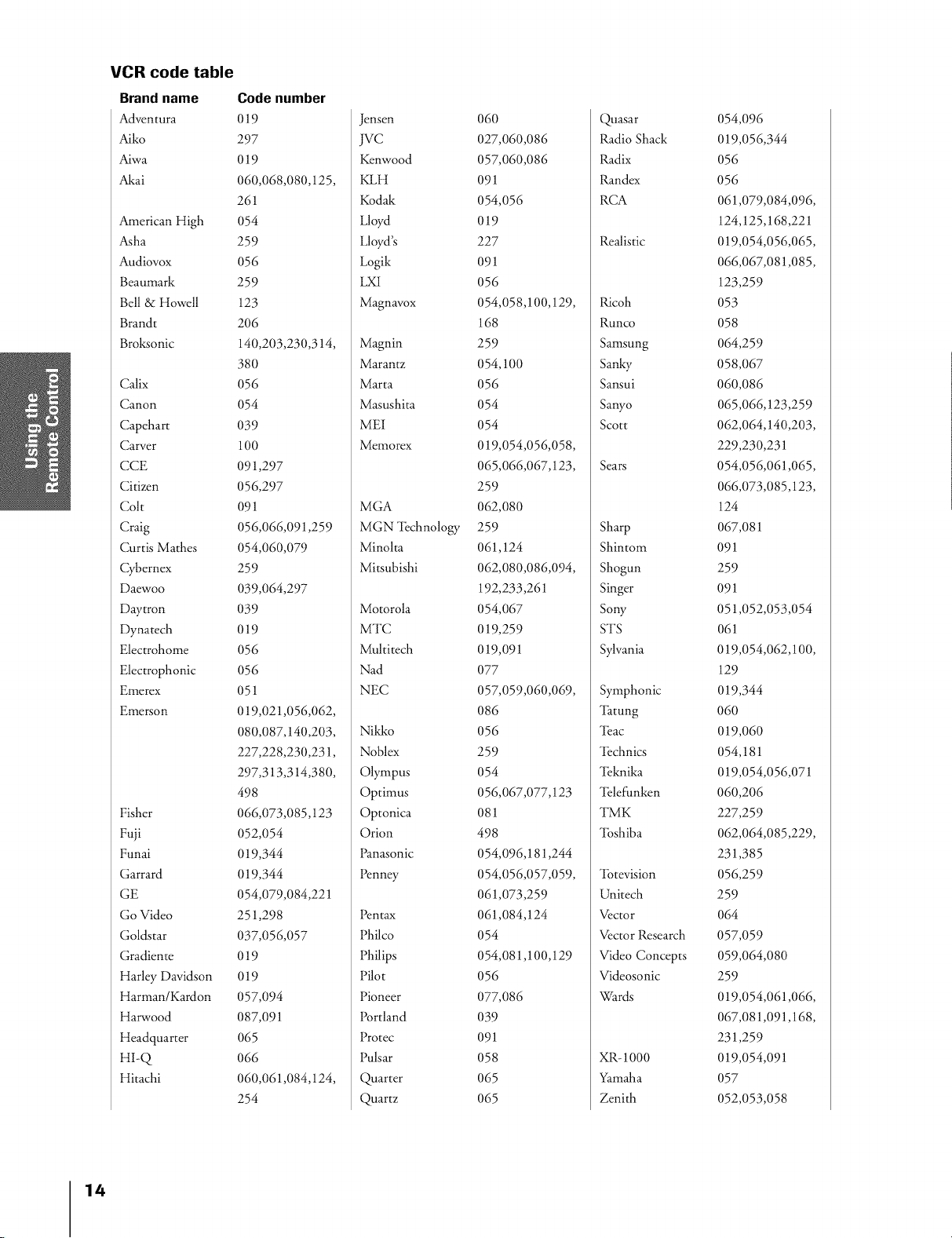
VCR code table
Brand name
Adventura
Aiko
Aiwa
Akai
American High
Asha
Audiovox
Beamnark
Bell & Howell
Brandt
Broksonic
Calix
Canon
Capehart
Carver
CCE
Citizen
Colt
Craig
Curtis Mathes
Cybernex
Daewoo
Daytron
Dynatech
Electrohome
Electrophonic
Emerex
Emerson
Fisher
Fuji
Funai
Garrard
GE
Go Video
Goldstar
Gradiente
Harley Davidson
Harman/Kardon
Harwood
Headquarter
HI-Q
Hitachi
Code number
019
297
019
060,068,080,125,
261
O54
259
O56
259
123
206
140,203,230,314,
38O
O56
O54
039
100
091,297
056,297
091
056,066,091,259
054,060,079
259
039,064,297
O39
019
O56
O56
051
019,021,056,062,
080,087,140,203,
227,228,230,231,
297,313,314,380,
498
066,073,085,123
052,054
019,344
019,344
054,079,084,221
251,298
037,056,057
019
019
057,094
087,091
O65
066
060,061,084,124,
254
Jensen
jvc
Kenwood
KLH
Kodak
Lloyd
Lloyd's
Logik
LXI
Magnavox
Magnin
marantz
marta
Masushita
MEI
memorex
MGA
MGN 'l_chnology
Minolta
Mitsubishi
Motorola
MTC
Multitech
Nad
NEC
Nild<o
Noblex
Olympus
Optimus
Optonica
Orion
Panasonic
Penney
Pentax
Philco
Philips
Pilot
Pioneer
Portland
Protec
Pulsar
Quarter
Quartz
O6O
027,060,086
057,060,086
091
054,056
019
227
091
O56
054,058,100,129,
168
259
054,100
O56
O54
O54
019,054,056,058,
065,066,067,123,
259
062,080
259
061,124
062,080,086,094,
192,233,261
054,067
019,259
019,091
077
057,059,060,069,
O86
O56
259
O54
056,067,077,123
081
498
054,096,181,244
054,056,057,059,
061,073,259
061,084,124
O54
054,081,100,129
O56
077,086
039
091
O58
O65
O65
Quasar
Radio Shack
Radix
Randex
RCA
Realistic
Ricoh
Runco
Samsung
Sanky
Sansui
Sanyo
Scott
Sears
Sharp
Shintom
Shogun
Singer
Sow
STS
Sylvania
Symphonic
'lhtung
'l_ac
'l_chnics
'l_knika
'l_lefunken
TMK
'lbshiba
'lbtevision
Unitech
Vector
Vector Research
Video Concepts
Videosonic
V_ards
XR-1000
Yamaha
Zenith
054,096
019,056,344
056
056
061,079,084,096,
124,125,168,221
019,054,056,065,
066,067,081,085,
123,259
O53
O58
064,259
058,067
060,086
065,066,123,259
062,064,140,203,
229,230,231
054,056,061,065,
066,073,085,123,
124
067,081
091
259
091
051,052,053,054
061
019,054,062,100,
129
019,344
O6O
019,060
054,181
019,054,056,071
060,206
227,259
062,064,085,229,
231,385
056,259
259
064
057,059
059,064,080
259
019,054,061,066,
067,081,091,168,
231,259
019,054,091
O57
052,053,058
14
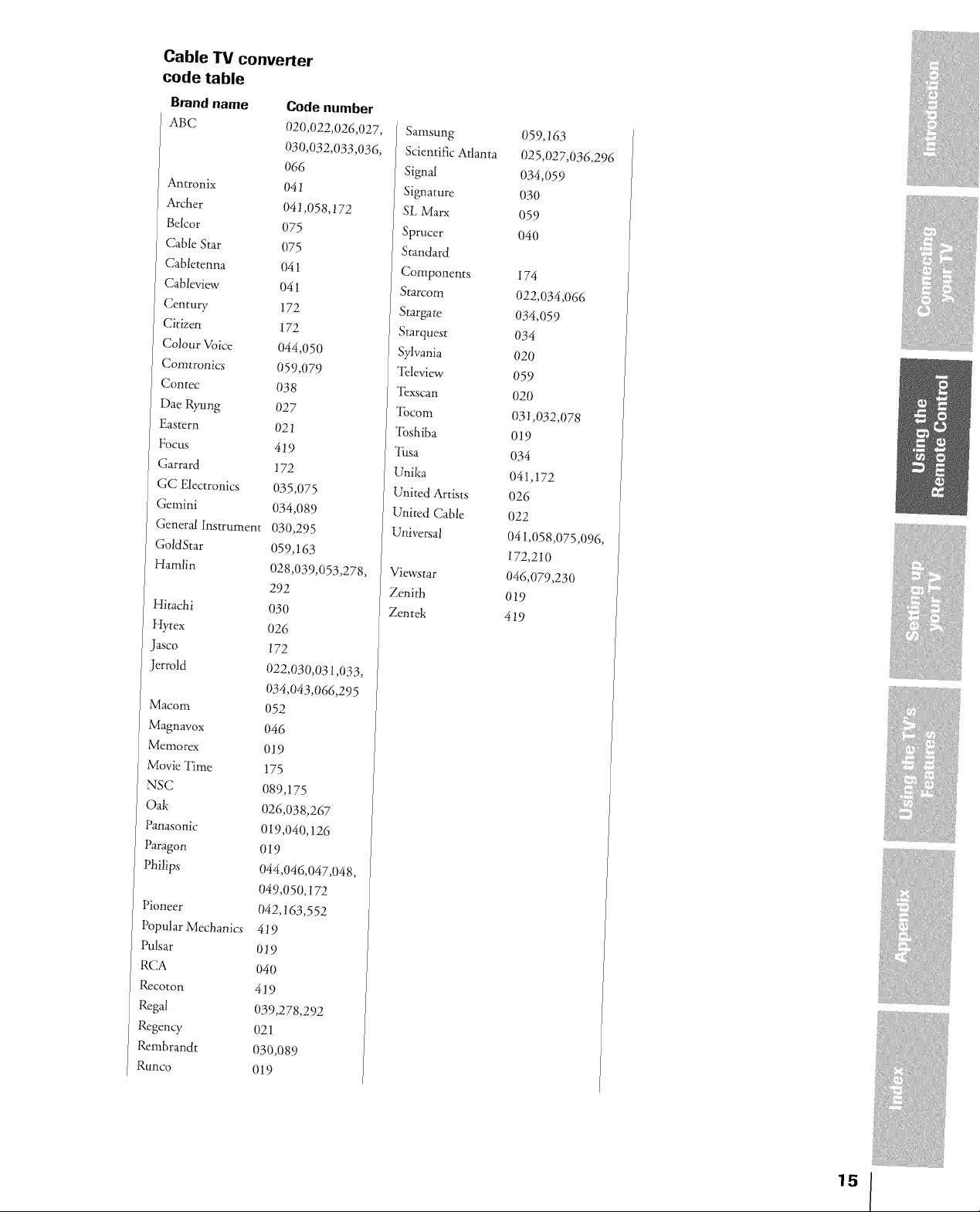
Cable TV converter
code table
Brand name
ABC
Antronix
Archer
Belcor
Cable Star
Cabletenna
Cableview
Century
Citizen
Colour Voice
Comtronics
Contec
Dae Ryung
Eastern
Focus
Garrard
GC Electronics
Gemini
General Instrument
GoldStar
Hamlin
Hitachi
Hytex
Jasco
Jerrold
macom
Magnavox
Memorex
Movie Time
NSC
Oak
Panasonic
Paragon
Pbilips
Pioneer
Popular Mechanics
Pulsar
RCA
Rccoton
Regal
Regency
Remhrandt
Runco
Code number
020,022,026,027,
030,032,033,036,
066
041
041,058,172
075
075
041
041
044,050
059,079
038
027
021
419
035,075
034,089
292
026
022,030,031,033,
172
172
172
030,295
059,163
028,039,053,278,
O30
172
034,043,066,295
O52
046
019
175
089,175
026,038,267
019,040,126
019
044,046,047,048,
049,050,172
042,163,552
419
019
04O
419
039,278,292
021
030,089
019
Samsung 059,163
Scientific Atlanta 025,027,036,296
Signal 034,059
Signature 030
SL Marx 059
Sprucer 040
Standard
Components 174
Starcom 022,034,066
Stargate 034,059
Starquest 034
Sylvania 020
%leview 059
"[_xscan 020
"ibcom 031,032,078
_lbshiba 019
_lhsa 034
Unika 041,172
United Artists 026
United Cable 022
Universal 041,058,075,096,
172,210
Viewstar 046,079,230
Zenith 019
Zen tek 419
15
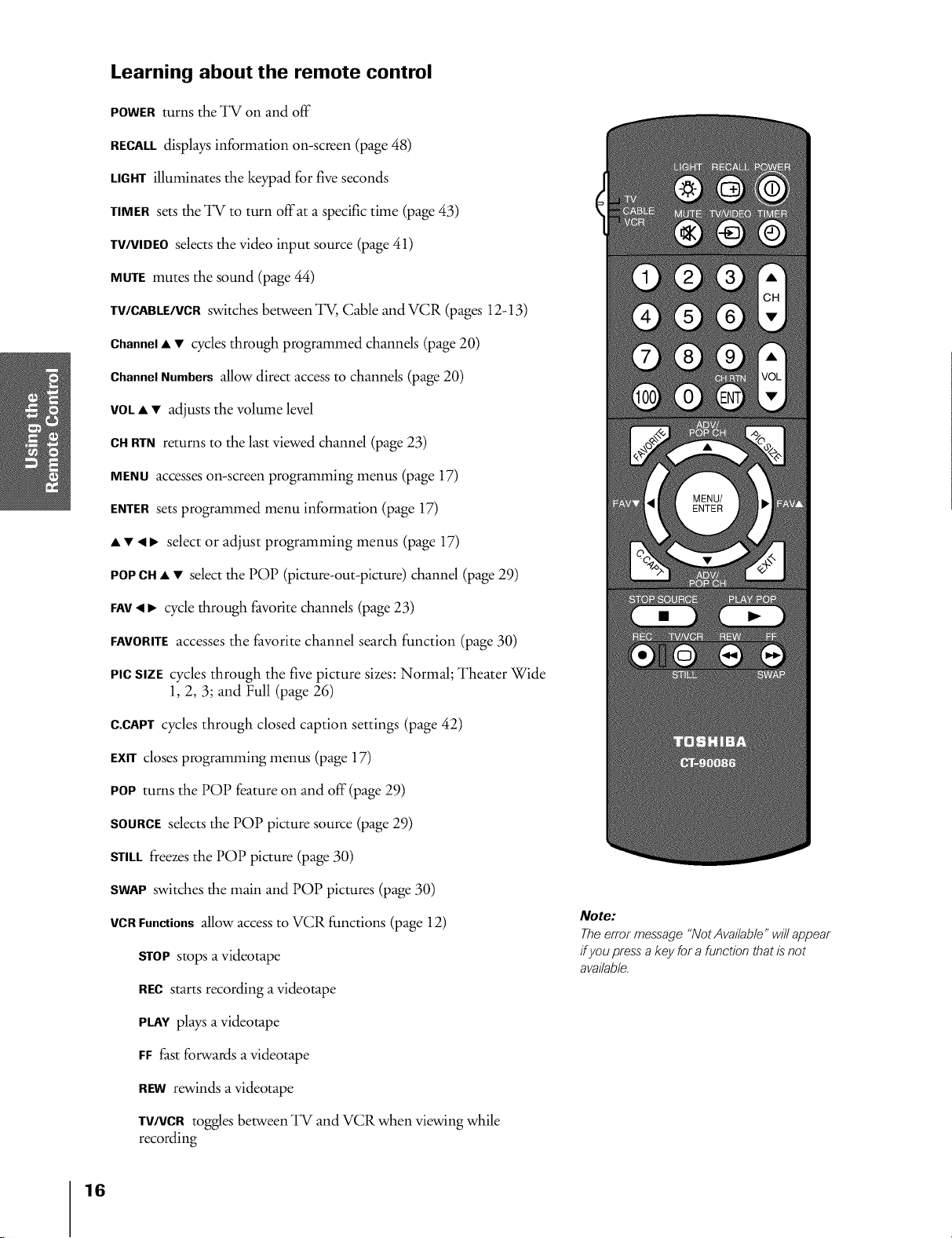
Learning about the remote control
POWERturns the TV on and off
RECALLdisplays information on-screen (page 48)
LIGHTilluminates the keypad for five seconds
TIMERsets the TV to turn offat a specific time (page 43)
TV/VlDEOselects the video input source (page 41)
MUTEmutes the sound (page 44)
TV/CABLE/VCRswitches between TV, Cable and VCR (pages 12-13)
Channel• • cycles through programmed channds (page 20)
ChannelNumbers allow direct access to channels (page 20)
VOL• • adjusts the volume level
CHRTNreturns to the last viewed channd (page 23)
MENU accesses on-screen programming menus (page 17)
ENTERsets programmed menu information (page 17)
• • 4 I_ select or adjust programming menus (page 17)
POPCH• • select the POP (picture-out-picture) channel (page 29)
FAY,4 I_ cycle through favorite channds (page 23)
FAVORITEaccesses the favorite channel search function (page 30)
PICSIZE cycles through the five picture sizes: Normal; Theater Wide
1, 2, 3; and Full (page 26)
C.CAPTcycles through closed caption settings (page 42)
EXITcloses programming menus (page 17)
POP turns the POP feature on and off (page 29)
SOURCEsdects the POP picture source (page 29)
STILLfreezes the POP picture (page 30)
SWAPswitches the main and POP pictures (page 30)
VCRFunctions allow access to VCR functions (page 12)
STOPstops a videotape
RECstarts recording a videotape
Note:
The error message "Not Available" will appear
ffyou press" a key for a function that is"not
available.
16
PLAYplays a videotape
FF fast forwards a videotape
REWrewinds a videotape
TV/VCRtoggles between TV and VCR when viewing while
recording
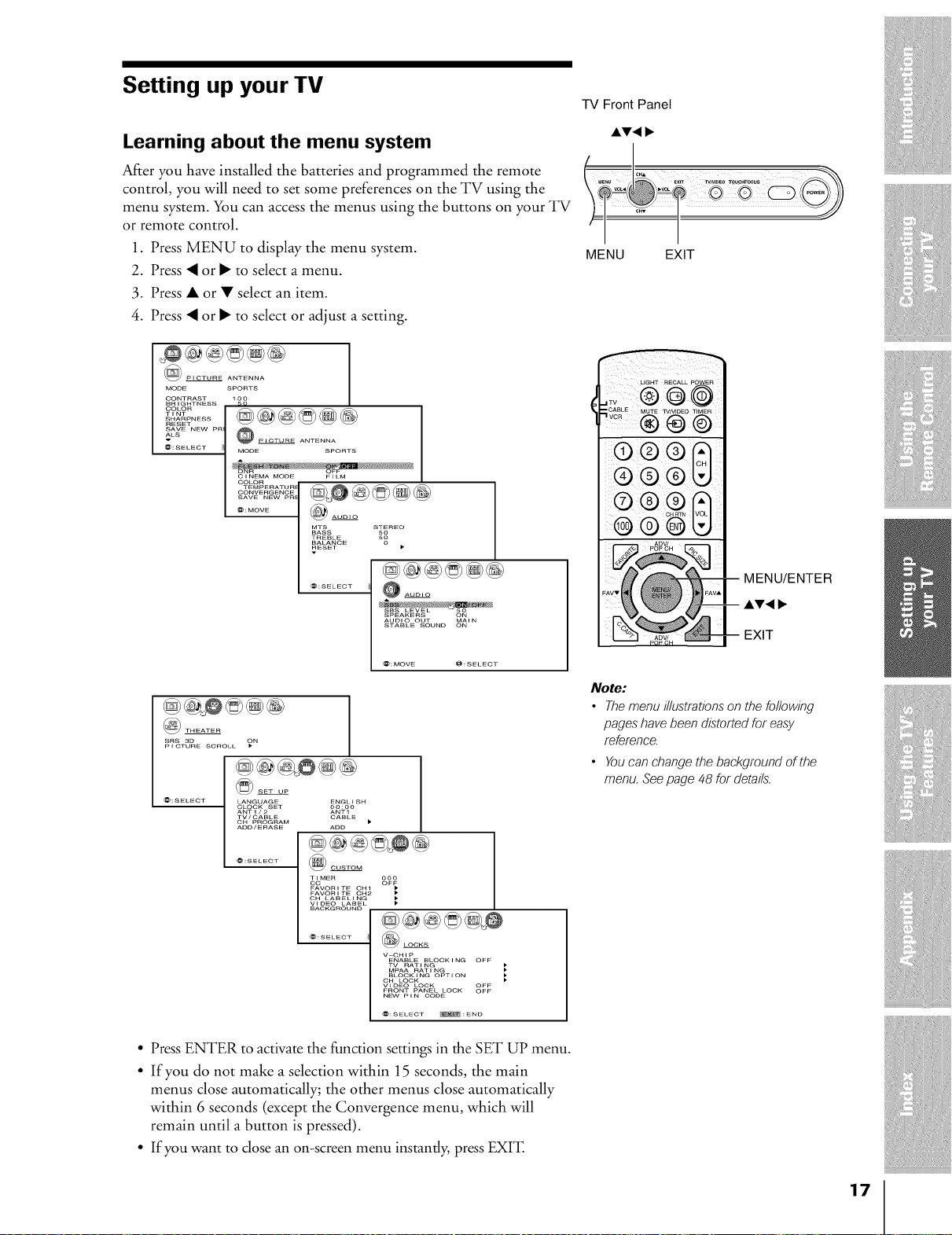
Setting up your TV
Learning about the menu system
After you have installed the batteries and programmed the remote
control, you will need to set some preferences on the TV using the
menu system. You can access the menus using the buttons on your TV
or remote control.
1. Press MENU to display the menu system.
2. Press _ or • to select a menu.
3. Press • or • select an item.
4. Press _ or • to select or adjust a setting.
_@@@@@
PICTURE ANTENNA
MODE SPORTS
BRIGHTNESS
SHARPNESS
.... @@@@@®
RESET
ALsSAVE NEW PR @
v PICTURE ANTENNA
@:SELECT / MODE SPORTS
CINEMA MODE FELM
COLOR 1
COLOR
CONVERGENCE
SAVE NEW PR
...... ]@ .....
BASS SO
TREBLE 50
BALANCE 0
_ESET •
......... ®@
AUDIO OUT MAIN
STABLE SOUND ON
TV Front Panel
MENU EXIT
LIGHT RECALL POWER
@
_lovabLEMU_Ew/woEoV_ME_
®®©
®®®
MENU/ENTER
AV,
EXIT
THEATER
SRS 3D ON
P I CTURE SCROLL
SET UP
LANGUAGE ENGLISH
CLOCK SET oo:oo
ANT1/2 ANT1
TV/CABLE CABLE
OH PROGRAM )
ADD/ERASE ADD
@@@@_®
@:SELECT @CUSTOM
TIMER ooo
oc OF_
FAVORITE OH1
FAVORITE OH2
OH LABELINI
VIDEO LABEL
BACKGROUND
@@@@@_
@:SELECT
V-CHI p
ENABLE BLOCKING OFF
TV RATING
MpAA RAT I NG
BLOCKING OPTION
OH LOCK
VIDEO LOCK OFF
FRONT PANEL LOCK OFF
NEW P I N CODE
@:SELECT _ :END
• Press ENTER to activate the function settings in the SET UP menu.
• If you do not make a selection within 15 seconds, the main
menus close automatically; the other menus close automatically
within 6 seconds (except the Convergence menu, which will
remain until a button is pressed).
• If you want to close an on-screen menu instantly, press EXFE
Note:
• The menu illustrations on the following
pages have been distorted for easy
reference.
• You can change the background of the
menu. See page 48 for details'.
17
