Toshiba 62HM95, 52HM95, 46HM95 Owner’s Manual
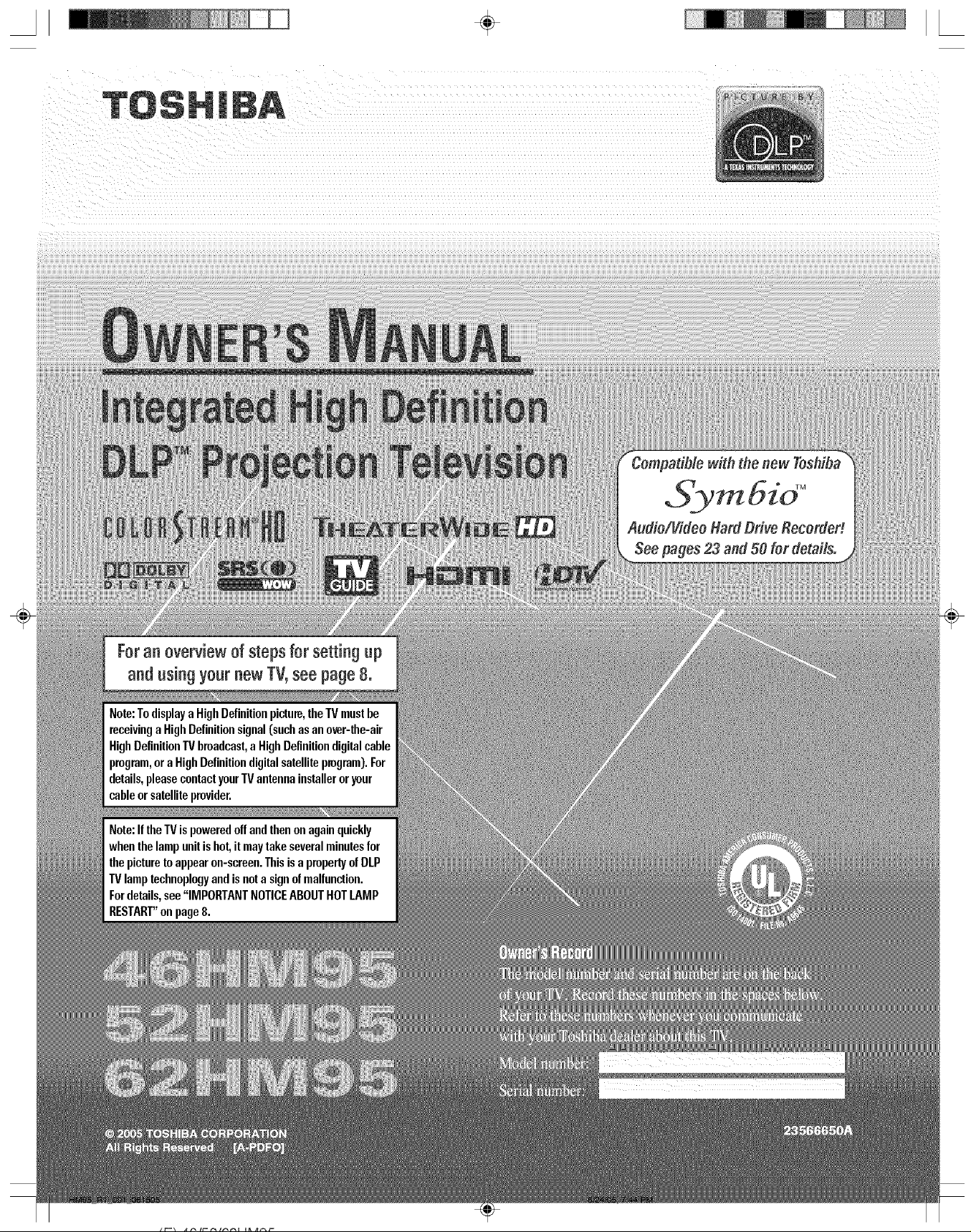
Foran overview of steps for setting np
and rising yonr new TV,see page8.
Note:TodisplayaHighDefinitionpicture,theTVmustbe
receivinga HighDefinitionsignal(suchasanover-the-air
HighDefinitionTVbroadcast,aHighDefinitiondigitalcable
program,ora HighDefinitiondigitalsatellitepmgram).For
details,pleasecontactyour"IVantennainstalleroryour
cableorsatelliteprovider.
Note:Ifthe"IVispoweredoffandthenonagainquickly
whenthelampunitishot,itmaytakeseveralminutesfor
thepicturetoappearon-screen.ThisisapropertyofDLP
TVlamptechnoplogyandisnotasignof malfunction.
Fordetails,see"IMPORTANTNOTICEABOUTNOTLAMP
RESTART"onpage8.
Audio!Video Hard Drive Recordert
Seepages 23 and59 for details.
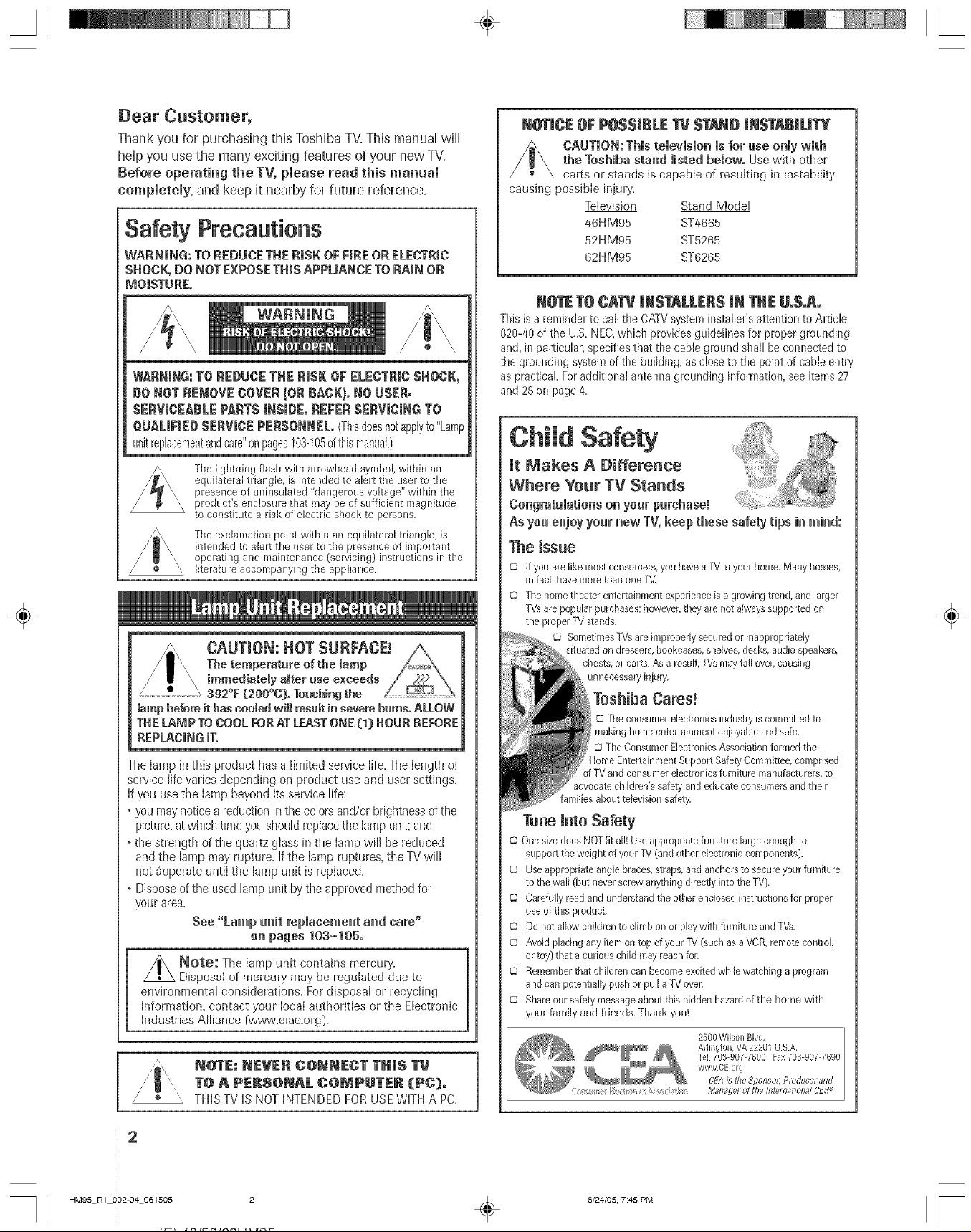
Thank you for purchasing this Toshiba TV.This manual will
help you use the many exciting features of your new TV.
Before operating the TV, please read this manual
completely, and keep it nearby for future reference.
Safety Precautions
WARNING: TO REDUCE THE R|SK OF F|RE OR ELECTRIC
SHOCK, DO NOT EXPOSE THiS APPL|ANCE TO RAiN OR
MOISTURE°
WARNING:TO REDUCETHERiSK OF BLECTRmCBHOCK,
DO ROT REMOVE COVER (OR RACK).RO USER-
SERVICEABLEPARTSIRSmDE,REFERBERVmCmRGTO
QUALiFiEDSERVICEPERSONNEL(Thisdoesnotapplyto"Lamp
unitreplacementandcare"onpages103-105ofthismanuah)
The lightning flash with arrowhead symbol, within an
equilateral triangle, is intended to alert the user to the
presence of uninsulated "dangerous voltage" within the
product's enclosure that may be of sufficient magnitude
to constitute a risk of electric shock to persons.
The exclamation point within an equilateral triangle, is
intended to alert the userto the presence of important
operating and maintenance (]servicing) instructions in the
literature accompanying the appliance,
tamp before it has eoomedwill resuk in severe burns° ALLOW
THE LAMP TO COOL FOB AT LEAST ONE (I)HOUR BEFORE
REPLACINGIT.
The lamp in this product has a limited service life=The length of
sewice life varies depending on product use and user settings.
If you use the lamp beyond its service life:
• you may notice a reduction in the colors and/or brightness of the
picture, at which time you should replace the lamp unit; and
. the strength of the quartz glass in the lamp will be reduced
and the lampmay rupture. If the lamp ruptures, the TV will
not _operate until the lamp unit is replaced.
• Dispose of the used lamp unit by the approved method for
your area.
See "Lamp unit replacement and care"
en pages 103-105.
Note: The lamp unit contains mercury.
Disposal of mercury may be regulated due to
environmental considerations. For disposal or recycling
information, contact your local authorities ol the Electronic
industries Alliance {www.eiae.org}.
NOTE: NEVER C{)NNECT TH|S
TO A PERS@NAL COMPUTER (PC).
" THISTVISNOTINTENDEDFORUSEWITHA PC=
N_[JCE OF POSSIBLETV STANDiNSTABILiTY
CAUTION: This temevision is for use onmywith
the Toshiba stand misted bemow. Use with other
carts ol stands is capable of lesuking in instability
causing possible injury.
Television Stand Model
46H M95 ST4665
52HM95 ST5265
62H M95 ST6265
NOTE TO CATV |NSTALLER$ JNTHE Uo$oAo
This is a reminder to call the CATV system installer's attention to Article
820-40 of the U.S. NEe, which provides guidelines for proper grounding
and, in particular, specifies that the cable ground shall be connected to
the grounding system of the building, as close to ti_e point of cable entry
as practical Foradditional antenna grounding information, see items 27
and 28 on page 4.
Child Safety
Jt Makes A Differeace
Where Year TV Stands
Congratamatienson yourpurchase!
As yea enjoy your new TV, keep these safety tips in mind:
Theissue
Q Ifyou arelike most consumers,you haveaTVin yourhome.Many homes,
in fact,havemolethan one TV
© Thehome theater entertainmentexperienceisa growingtlend, andlarger
TVsarepopular purchases;however,they are notalwayssupportedon
the properTVstand&
© SometimesTVsare improperlysecuredorinappropriately
situatedon dressers,bookcases,shelves,desks,audiospeakers,
chests,orcarts.As a result,TVsnlayfall over,causing
unnecessaq/injury
Toshiba Cares!
© Theconsumerelectronicsindustryiscommitted to
makinghomeentertainmentenjoyableandsafe.
© The ConsumerElectronicsAssociationformed the
4omeEntertainmentSupportSafetyCommittee,comprised
of%/and consumerelectronicsfurnkure manufacturers,to
advocatechildren'ssafetyand educate consumersandtheir
[amiliesabout televisionsafety.
Tune mntoSafety
© OnesizedoesNOTfit all! Useappropriatefurniture large enoughto
support the weight ofyourTV (andotherelectronic components).
© Useappropriateangleb{aces,straps,andanchorsto secureyourfurniture
to thewall (butneverscrewanythingdirectlyinto the%/)_
© Carefu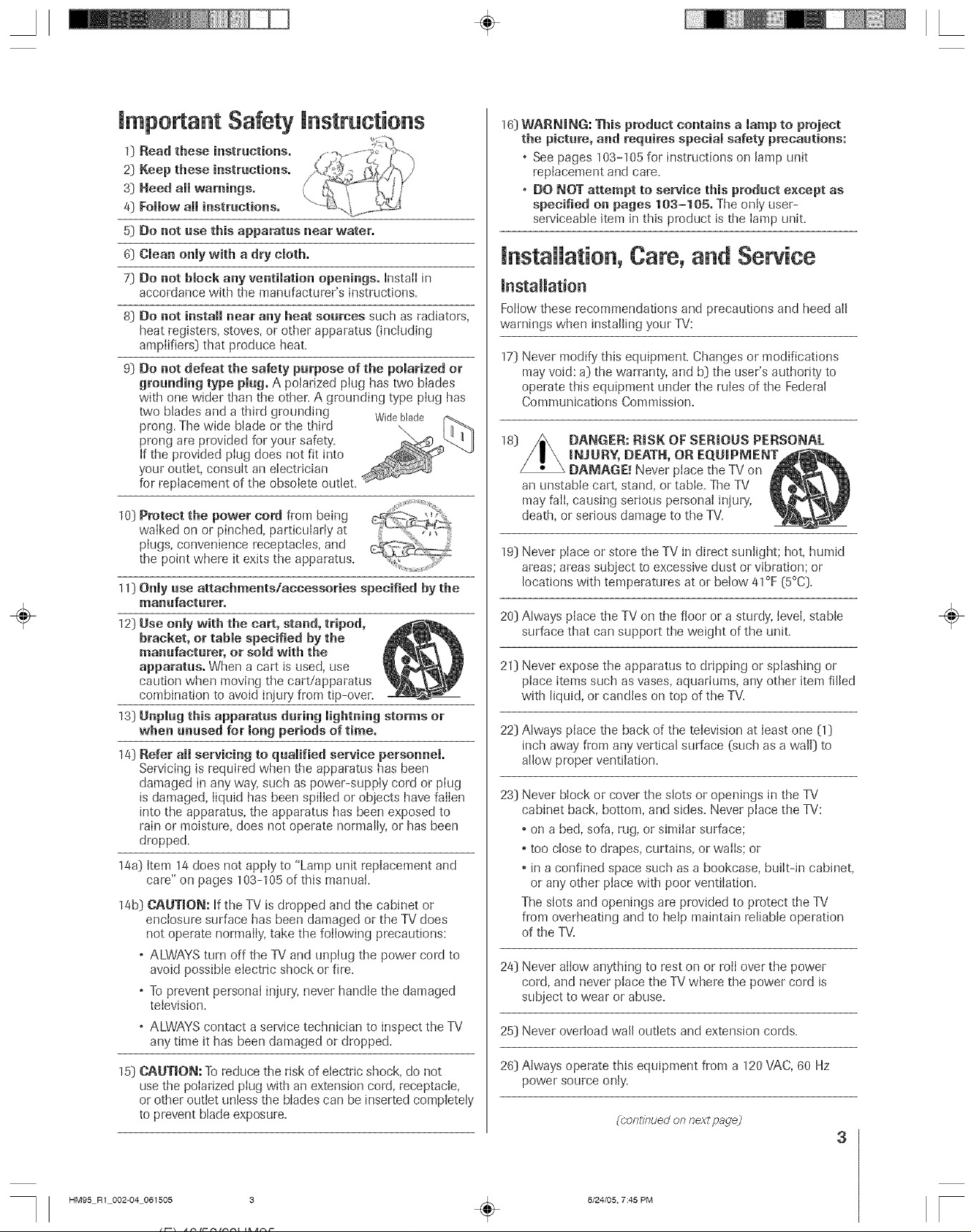
mmportant Safety mnstructions
Read these instructions.
0
2]
Keep these instructions.
s]
Need all warnings.
Follow all instructions.
4]
5]
Do not rise this apparatus near water.
6]
Clean only with a dry cloth.
7]
Do not block any ventilation openings. Install in
accordance with the manufacturer's instructions.
8) Do not install near any beat sources such as radiators,
heat registers, stoves, or other apparatus (including
amplifiers) that produce heat.
9] Do not defeat the safety purpose of the polarized or
grounding type plug. A polarized ping has two blades
with one wider than the other. A grounding type plug has
two blades and a third grounding Wideblade
prong. The wide blade or the third
prong are provided for your safety'.
If the provided plug does not fit into
your outlet, consult an electrician
for replacement of the obsolete outlet.
10] Protect the power cord from being
walked on or pinched, particularly at
pIugs, convenience receptacIes, and
the point where it exits the apparatus.
11] Only use attachments!accessories specified by the
manufacturer.
12] Use onmywith the cart, stand, tripod,
bracket, or tabme specified by the
manufacturer, or sold with the
apparatus. When a cart is used, use
caution when moving the cart/apparatus
combination to avoid injury from tip-over.
13] Unpmug this apparatus during lightning storms or
when unused for long periods of time.
14] Refer aH servicing to qualified service personnel.
Servicing is required when the apparatus has been
damaged in any way, such as power-supply cord or piug
is damaged, liquid has been spilled or objects have fallen
into the apparatus, the apparatus has been exposed to
rain or moisture, does not operate normally, or has been
dropped.
14a] Item 14 does not appIy to "Lamp unit repIacement and
care" on pages 103-105 of this manual.
14b] CAUTmON: If the TV is dropped and the cabinet or
enclosure surface has been damaged or the TV does
not operate normally, take the foilowing precautions:
o ALWAYS turn off the TV and unplug the power cord to
avoid possibIe electric shock or fire.
o To prevent personal injury, never handle the damaged
television.
o ALWAYS contact a service technician to inspect the TV
any time it has been damaged or dropped.
15] CAUTmON: To reduce the risk of electric shock, do not
use the poIarized plug with an extension cord, receptacle,
or other outlet unless the bIades can be inserted completely
to prevent blade exposure.
16] WARNING: This product contains a lamp to project
the picture, and requires special safety precautions:
o See pages 103-105 for instructions on lamp unK
replacement and care.
o DO NOT attempt to service this product except as
specified on pages 103-105, The only user-
serviceable item in this product is the lamp unit.
installation, Care, and Service
mnstallation
Follow these recommendations and precautions and heed all
warnings when installing your TV:
17] Never modify this equipment. Changes or modifications
may void: a) the warranty, and b] the user's authority to
operate this equipment under the rules of the Federal
Communications Commission.
DANGER: RISK OF SERmOUS PERSONAL
raNJURY, DEATH, OR EQUmPMENT
DAMAGE. _Never place the TV on
an unstable cart, stand, or table. The TV
may fail, causing serious personal injury,
death, or sedous damage to the TV.
19] Never place or store the TV in direct sunlight; hot, humid
areas; areas subject to excessive dust or vibration; or
locations with temperatures at or below 41°F (5°C].
20) Always place the TV on the floor or a sturdy, level, stable
surface that can support the weight of the unit.
21] Never expose the apparatus to dripping or splashing or
place items such as vases, aquariums, any other item filled
with liquid, or candies on top of the TV.
22] Always place the back of the television at least one (1]
inch away from any vertical surface (such as a wall) to
allow proper ventilation.
23] Never block or cover the slots or openings in the TV
cabinet back, bottom, and sides. Never place the TV:
• on a bed, sofa, rag, or similar surface;
• too close to drapes, curtains, or walls; or
• in a confined space such as a bookcase, built-in cabinet,
or any other place with poor ventilation.
The slots and openings are provided to protect the TV
from overheating and to help maintain reliable operation
of the TV.
24] Never allow anything to rest on or toil over the power
cord, and never place the TV where the power cord is
subject to wear or abuse.
25] Never overload wall outlets and extension cords.
26] Always operate this equipment from a 120 VAC, 60 Hz
power source only.
(conlinued onnextpagej
÷
3
HM95 R1 002-04 061505 3
÷
6/24/05, 7:45 PM
F
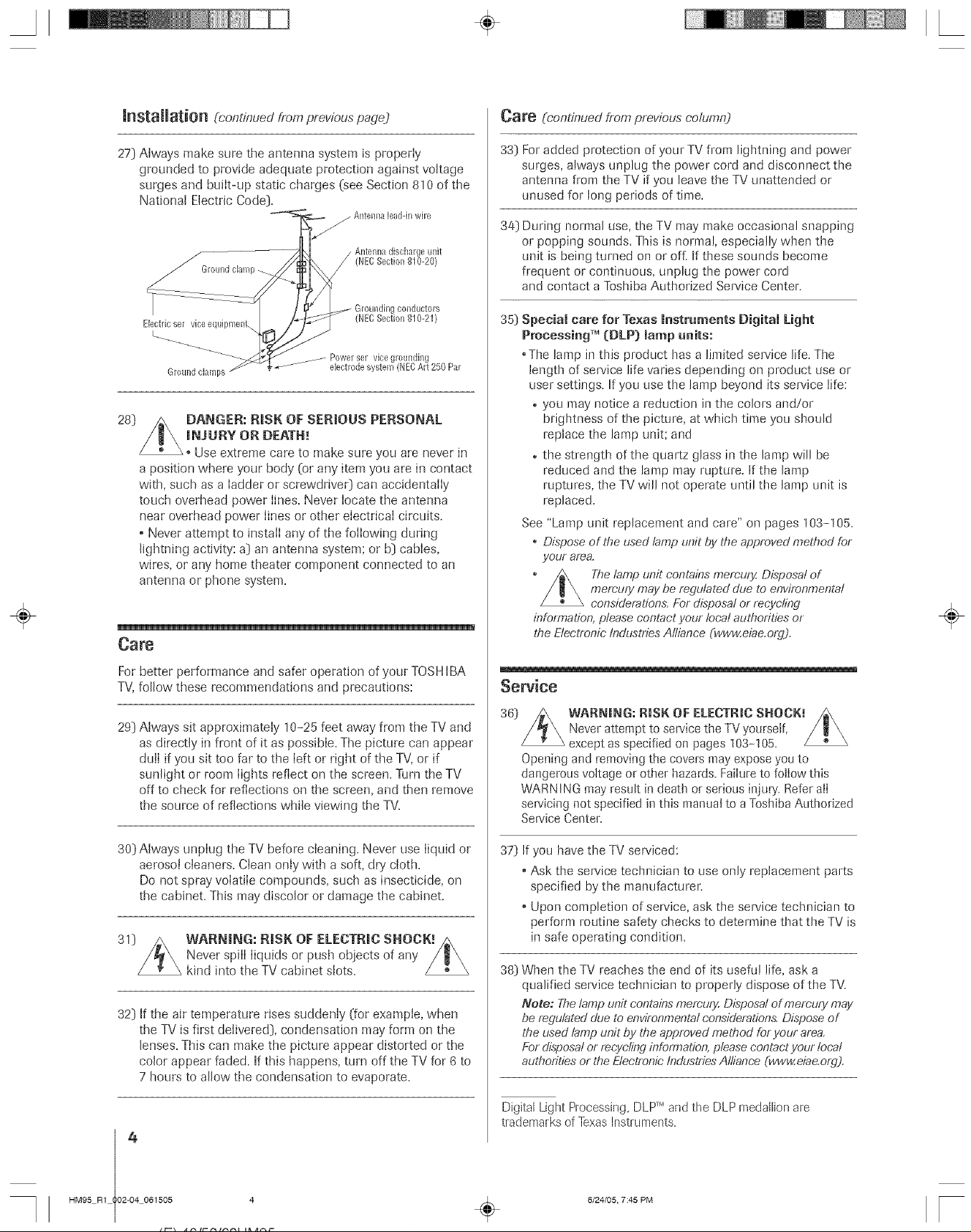
_nstallation (hontinued fram previous page]
Care (continued from previous column)
27] Always make sure the antenna system is properly
grounded to provide adequate protection against voltage
surges and buiIt-up static charges (see Section 810 of the
National Electric Code].
Ground clamp
collductors
Electricser vice equipmenL
Grounddamps
28]
DANGER: RiSK OF SERmOUS PERSONAL
• _ ebctrode system (NECArt 250 Par
(NECSection 810-21)
Powereel vice gronndh]g
raNJURY OR DEATH!
Use extreme care to make sure you are never in
a position where your body (or any item you are in contact
with, such as a ladder or screwdrive0 can accidentally
touch overhead power lines. Never locate the antenna
near overhead power lines or other electrical circuits.
, Never attempt to install any of the following during
lightning activity: a] an antenna system; or b] cables,
wires, or any home theater component connected to an
antenna or phone system.
Care
33] For added protection of your TV fiom lightning and power
surges, always unplug the power cord and disconnect the
antenna from the TV if you leave the TV unattended or
unused for long periods of time.
34] During normal use, the TV may make occasional snapping
or popping sounds. This is normal, especially when the
unit is being turned on or of[ If these sounds become
frequent or continuous, unplug the power cord
and contact a Toshiba Authorized Sep/ice Center.
35] Special care for Texas Instruments Digitam Light
Processing TM (DLP) lamp uaits:
•The lamp in this product has a limited service life. The
length of serv'ice life varies depending on product use or
user settings. Ifyou use the lamp beyond its service life:
o you may notice a reduction in the colors and/or
brightness of the picture, at which time you should
replace the lamp unit; and
o the strength of the quartz glass in the lamp will be
reduced and the lamp may rupture. If the lamp
ruptures, the TV will not operate until the lamp unit is
replaced.
See "Lamp unit replacement and care" on pages 103=! 05.
o Dispose of the used tamp unit by the approved n?ethod for
your area.
The lamp unit conta#?smemury. Disposal of
memury may be regulated dHe to environmental
consideration& For disposal or mcyebJg
information, please contact your local authorities or
the Electronic IndHstnesAlliance Cwww.ebe.org).
÷
For better performance and safer operation of your TOSHIBA
TV,follow these recommendations and precautions:
29] Always sit approximately 10-25 feet away from the TV and
as directly in front of it as possible. The picture can appear
dull if you sit too far to the left or right of the TV, or if
sunlight or room lights reflect on the screen. Turn the TV
off to check for reflections on the screen, and then remove
the source of reflections while viewing the TV=
30) Always unplug the TV before cleaning. Never use liquid or
aerosol cleaners. Clean only with a soft, dry' cloth.
Do not spray volatile compounds, such as insecticide, on
the cabinet. This may discolor or damage the cabinet.
39
WARNmNG: RmSK OF ELECTRIC SNOCK_
Never spill liquids or push objects of any
kind into the TV cabinet slots.
32] If the air temperature rises suddenly (for example, when
the TV is first delivered], condensation may form on the
lenses. This can make the picture appear distorted or the
color appear faded. If this happens, turn off the TV for 6 to
7 hours to allow the condensation to evaporate.
Service
36] WARNING: RISK OF ELECTRIC SHOCK!
Never attempt to service the TV yourself,
except as specified on pages 103-105.
Opening and removing the covers may expose you to
dangerous voltage or other hazards. Failure to follow this
WARN ING may result in death or serious injmy. Refer all
servicing not specified in this manual to a Toshiba Authorized
Service Center.
37}
If you have the TV serviced:
, Ask the service technician to use only replacement parts
specified by the manufacturer.
Upon completion of service, ask the service technician to
perform routine safety checks to determine that the TV is
in safe operating condition.
38] When the TV reaches the end of its useful life, ask a
qualified serv'ice technician to properly dispose of the TV.
Note: The lamp unit contains memury. Disposal of memury mav
be regulated due to environmental considerations. Dispose of
the used lamp unit by the approved method for your area.
For disposal or recycling infbrmation, please contact your loca!
authorities or the Etectronie IndHstfies Alliance (wwweiae.org).
HM95 R1 02-04 061505 4
4
Digital Light Processing, DLPTM and the DLP medallion are
trademarks of TexasIns[ruments
6/24/05, 7:45 PM [
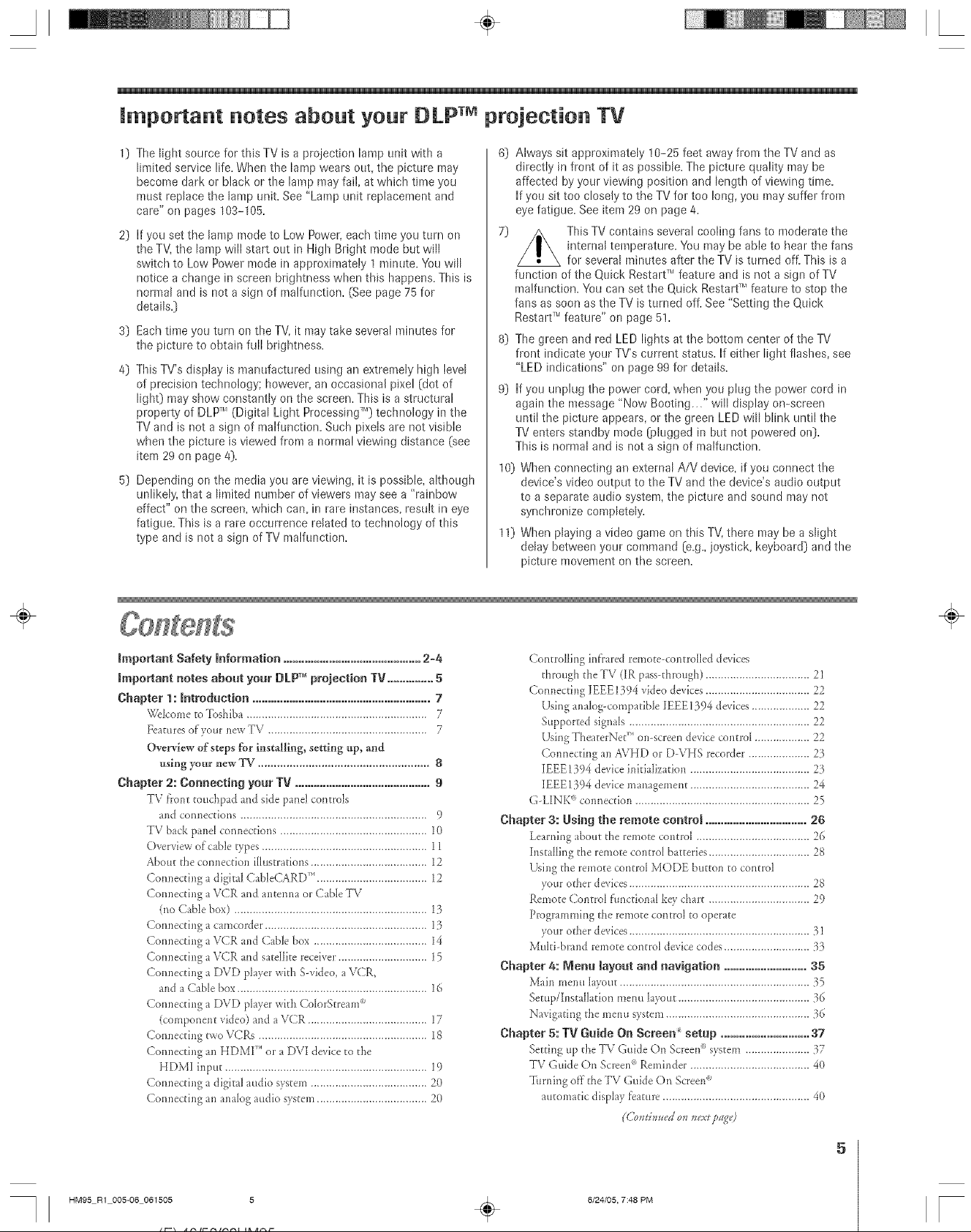
A ÷ [
The light source for this TV is a projection lamp unit with a
limited service life. When the lamp wears out, the picture may
become dark or black or the lamp mayfail, at which time you
must replace the lamp unit. See "Lamp unit replacement and
care" on pages 103-105.
If you set the lamp mode to Low Powe!, each time you turn on
the TV, the lamp will start out in High Bright mode but will
switch to Low Power mode in approximately 1 minute. You will
notice a change in screen brightness when this happens. This is
normal and is not a sign of malfunction. (See page 75 for
details.)
3)
Each time you turn on the TV, it may take several minutes for
the picture to obtain full brightness.
4)
This TV's display is manufactured using an extremely high level
of precision technology; however, an occasional pixel (dot of
light) may show constantly on the screen. This is a structural
property of DLP TM(Digital Light Processing TM)technology in the
TV and is not a sign of malfunction. Such pixels are not visible
when the picture is viewed from a normal viewing distance (see
item 29 on page 4).
Depending on the media you are viewing, it is possible, although
unlikely, that a limited number of viewers may see a "rainbow
effect" on the screen, which can, in rare instances, result in eye
fatigue. This is a rare occurrence related to technology of this
type and is not a sign of TV malfunction.
6) Always sit approximately ! 0-25 feet awayfrom the TV and as
directly in front of it as possible. The picture quality may be
affected by your viewing position and length of viewing time.
Ifyou sit too closely to the TV for too long, you may suffer from
eyefatigue. See item 29 on page 4.
This TV contains several cooling fans to moderate the
internal temperature. You may be able to hear the fans
for several minutes after the TV is turned ofL This is a
functim_ of the Quick Restart TMfeature and is not a sign of TV
malfunction. You can set the Quick Restarf Mfeature to stop the
fans as soon as the TV is turned off. See "Setting the Quick
Restart TMfeature" on page 5!.
8) The green and red LED lights at the bottom center of the TV
front indicate your TV's current status. If either light flashes, see
"LED indications" on page 99 for details.
If you unplug the power cord, when you plug t!_e power cord in
again the message "Now Booting..." will display on-screen
until the picture appears, or the greert LED will blink until the
TV enters standby mode (plugged in but not powered on].
This is normal and is not a sign of malfunction.
10) When connecting an external A/V device, if you connect the
device's video output to the TV and the device's audio output
to a separate audio system, the picture and sound may not
synchronize completely.
11) When playirtg a video game on this TV, there may be a slight
delay between your command (e.g.,joystick, keyboard] and the
picture nmvement on the screen.
important Safety mnformation.............................................2-4
mmportant notes about your DLPT_projection TV ...............5
Chapter 1: Introduction ..........................................................7
WelcometoToshiba...........................................................7
Featuresof yournewTV .................................................... 7
Overview of steps for installing, settlng up_ and
using your new TV ...................................................... 8
Chapter 2: Connecting yoar TV ............................................9
TV front toud_pad and side panel controh
and COHIleCtiOHS ............................................................. 9
TV back pand connections ................................................ lO
Overview of cable types ...................................................... 11
About the connection illustrations ......................................12
Connecting a digital CabIeCARD '_'....................................12
Connecting a VCR and antenna or CaNe TV
(no Cable box) ............................................................... 13
Connecting a camcorder ..................................................... 13
Connecting a VCR and Cable box ..................................... 14
Connecting a VCR and satellite receiver .............................15
Connecting a DVD player with Swideo, a VCR,
and a Cable box.............................................................. 16
Connecting a DVD player with CoIorStream<_'
(component video) and aVCR ....................................... 17
Connecting two VCRs .......................................................18
Connecting an HDMI" or a DVI device to the
HDMI input .................................................................. 19
Connecting a digital audio system ......................................20
Connecting an analog audio system....................................20
÷
Controlling infrared remote-controlled dexices
through the TV (IR pass-through) .................................. 21
Connecting IEEE 1394 video devices.................................. 22
Using analog<ompatible lEEE1394 devices ................... 22
Supported signals ........................................................... 22
Using TheaterNe( _'on-screen device control .................. 22
Connecting an AVHD or D-VHS recorder .................... 23
IEEE1394 device inkiaIization ....................................... 23
IEEE1394 device management ....................................... 24
G-LINK" connection ......................................................... 25
Chapter 3: Using the remote control .................................26
Learning about the remote control ..................................... 26
Installing the remote control batteries ................................. 28
Using the remote control MODE button to control
your other dexices........................................................... 28
Remote Control fhnctiona[ key chart ................................. 29
Programming the remote control to operate
your other devices........................................................... 31
Multi-brand remote control device codes............................ 33
Chapter 4: _lenu layout and navigation ...........................35
Main menu [ayout .............................................................. 35
Setup/Installation menu layout ........................................... 36
Navigating the menu system ............................................... 36
Chapter 5: TV Guide On Screen _ setup .............................37
SettinguptheTV Guide On Screen®system.....................37
TV GuideOn Screen°'_Reminder .......................................40
Turning of)-the TV Guide On Screen<_
automatic disphy feature ................................................ 40
HM95 R1 005-06 061505 5
÷
5
6/24/05, 7:48 PM
[
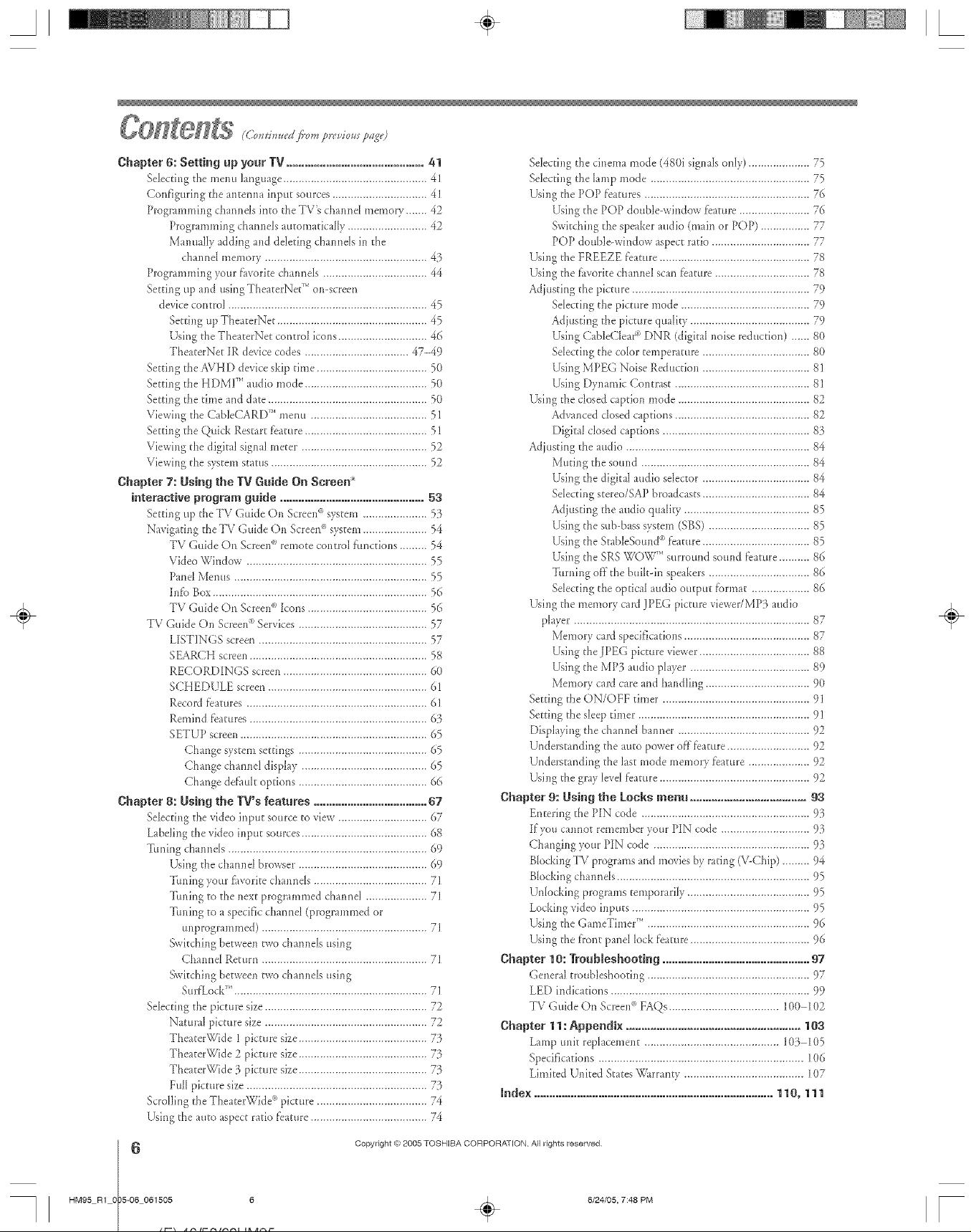
A ÷ L
Chapter 6: Setting up your TV .............................................41
Selecti_g the metal language ............................................... 4]
Configuring the antenna input sources ............................... 41
Programmil_g c]]armels into the TV's el]amid memory ....... 42
Programmh_gcham_elsautomatically .......................... 42
Manual[y adding aM de[eting cham_e[si_ the
channe[ memory ..................................................... 43
Progmmmh_gyore f_woritechalme[s .................................. 44
SettiJ_gup and using TheaterNet" oJ_screen
devicecontrol ................................................................. 45
Setti*_gup TheaterNet ................................................. 45
Using the TheaterNet control ico,s ............................. 46
TheaterNet IR device codes .................................. 47-49
Setti*_gthe AVHD device skiptime .................................... 50
Setti*_gthe HDMI" audio mode ........................................ 50
Setti*_gthe time and date .................................................... 50
Viewi*_gthe CableCARD TM metro ...................................... 51
Setting the Quick Restart feature ........................................ 51
Viewii_gthe digital sig,al meter ......................................... 52
Viewing the system stares ................................................... 52
Chapter 7: Using the IV Guide On Screen
interactive program guide ............................................... 53
Setth_g up the TV Guide On Scree*_°°system ..................... 53
Navigati*_gtheT\/Guide On Screen<*system..................... 54
TV Guide On Screen<_'remote control fimctions ......... 54
VideoWindow ........................................................... 55
Pand Metals ............................................................... 55
hffo Box...................................................................... 56
TV Guide On Screel¢_Icons ....................................... 56
TV Guide O, Screen;' Services .......................................... 57
LISTINGS screen ....................................................... 57
SEARCH screen .......................................................... 58
RECORDINGS screen ............................................... 60
SCHEDULE screen .................................................... 61
Record fbatures ........................................................... 61
Remind fbatures .......................................................... 63
SETUP scree*_............................................................. 65
Change system settings .......................................... 65
Change channel display ......................................... 65
Change def'au[toptions .......................................... 66
Chapter g: Using the gV's features ..................................... 67
Selecth_gthe video input source to view ............................. 67
Labeling the video i*_putsources......................................... 68
Tuning cham_e[s................................................................. 69
Using the chained browser .......................................... 69
Ttming yam:_vorite cham_els..................................... 71
Ttming to the next programmed charade[ .................... 71
Tailing to a specific cham_el(programmed or
tmprogrammed) ...................................................... 71
Switching between two chatmels usi*_g
Cha*me[Return ...................................................... 71
Switchi,g betwee*_two chatmels usi*_g
SurfLockTM ............................................................... 71
Selecth_gthe picture size..................................................... 72
Natural picture size ..................................................... 72
TheaterWide I picture size.......................................... 73
TheaterWide 2 picture size.......................................... 73
TheaterWide 3 picture size.......................................... 73
Full picture size ........................................................... 7}
Scrolling the TheaterWide" picture .................................... 74
Using the auto aspect ratio feature ...................................... 74
Selectil_gthe cinema mode (480i sigHa[sonly) .................... 75
Selectil_gthe [amp mode .................................................... 75
Usi*_gthe POP f)atures ...................................................... 76
Using the POP double-window feature ....................... 76
Switchil_gthe speaker audio (main or POP) ................ 77
POP double-window aspect ratio ................................ 77
Using the FREEZE feature ................................................. 78
Using the _vorite channel scan feature ............................... 78
Adjusting the picture .......................................................... 79
Se[ecti*_gthe picture mode .......................................... 79
Adjusting the picture quality ....................................... 79
Using CableClea¢'_DNR (digital noise reduction) ...... 8{)
Selecting the color temperature ................................... 80
Using MPEG Noise Reductio*_................................... 81
Using Dynamic Contrast ............................................ 81
Using the closed captio, mode ........................................... 82
Adva,ced closed captions ............................................ 82
Digital closed captiol_s................................................ 83
Adjusting the audio ............................................................ 84
Mutil_gthe sound ....................................................... 84
Using the digital audio selector ................................... 84
Se[ectil_gstereo/SAP broadcasts ................................... 84
Adjusting the audio quality ......................................... 85
Using the sub-bass system (SBS) ................................. 85
Using the StableSou,d °'_feature ................................... 85
Using the SRS W(FW'" surround sotmd f_ature .......... 86
Turning offthe built-in speakers ................................. 86
Se[ecti*_gthe optical audio output fbrmat ................... 86
Using the memory card JPEG picture viewer/MP3 audio
player ............................................................................. 87
Memory cardspecificatio,s ......................................... 87
Using the JPEG picture viewer.................................... 88
Using the MP3 audio player ....................................... 89
Memory cardcare and ha*idling.................................. 90
Setting the ON/OFF timer ................................................ 91
Setting the sleep timer ........................................................ 91
Displaying the charade[bam_er ........................................... 92
Understanding the auto power offfeature ........................... 92
Understanding the last mode memory feature .................... 92
Usii_gthe gray[eve[feature................................................. 92
Chapter 9: Using the Locks menu ...................................... gg
Entering the PIN code ....................................................... 93
If you tam, at remember your PIN code ............................. 93
Changing your PIN code ................................................... 93
Blocking P_,_programs and moviesby rati*_g(V-Chip) ......... 94
Blocking cham_ds ............................................................... 95
Unlocking programs temporarily ........................................ 95
Lockil_gvideo il_puts.......................................................... 95
Using the GameTimer" ..................................................... 96
Usil_gthe front pand lock f)ature ....................................... 96
Chapter I0: Troubleshooting ................................................97
General [roubleshooth_g ..................................................... 97
LED indications ................................................................. 99
TV Guide On Scree*_°°FAOs .................................... 10(} 1(}2
Chapter 11: Appendix ......................................................... 103
Lamp trait rep[aceme*_t............................................ 103 1(}5
Specificatio*_s................................................................... 1(}6
Limited U*fitedStates g4_rranty ....................................... 107
Index .............................................................................. 110, 111
÷
HM95 R1 0 5-06 061505 6
Copyright @2005 TOSHIBA CORPORATION A}I rights reserved
6/24/05, 7:48 PM [

WNcometo Toshiba
Thank you fbr p_trchasing this Toshiba TM one of the most itmovative DLP TMprojection
TVs on the market. The goaI of this mmua[ is to guide you through setting up and
operating your TV as q_tickly as possible.
This maml_I applies to models 46HM95, 52HM95, and 62HM95. Befbre you start reading, check the model number on the
back of your TV.
h_structions in this tumuli ;ire b_sed on using the remote control You also cm use the controls on the TV f?ont touchpad ifthey
have the same n_me as those referred to on the remote control (MENU on the f}'onttouchpad functions as ENTER when a
metal is on-screen or when the TV (iuide On Screen<_>system is open.)
The side paneI and b_ck pand provide terminaIs fbr comlecting ()[her equipment to your TV. Seepage 9 fi)r front touchpad and
side pand &mils. See p/ge 10 fbr back parM details. See pages 12-25 fbr ir_structions on com_ecdng other devices to your TV.
Please read all safety and operating instructions in this manual carefully, and keep this manual for futt_e reference°
FeaturesofyournewTV
The fbHowing are just a J::ewof the many exciting J::eaturesof your new Toshiba widescreen, integrated HD DLP _''projection TV:
• hltegrated digRai tullhlg (8VSB ATSCand QAM) ehminates the need for a separate digital converter set-top box (in rnost cases).
• TV Guide On Semen _ no-fee interactive program guide (Chapters 5 and 7).
• DigRamCaMeCAND*Mslot for viewing encrypted digital Cable TV programs (page 12).
• DigRamrecording by cormecdng a D-VHS digitaIrecording device or a Toshiba Symbio TMAndioiVideo Hard Drive Recorder to
one of the [EEE1394 jacks. You can record high defirfitkm and standard definition material from either tuner (page 23).
• Memory card slots [SD Memory Card, MukiMediaCard, MemoryStick, CompactFlash, xD-PicmreCard '_']_i_rviewing JPEG files
as a "slide show" (page 88) and }i_rplaying MP3 files (page 89).
° TheaterNet _Micons for on-screen control of external iR and iEEE1394 devices (page 45).
• Two mEEE1394ports for multi-device cormectiorl and control (page 22).
• Two HDMI{DV0 digital, high-defirfition mukimedia interf:aces(page 19).
• Two sets of eomorStream _HD high-resolution component video inputs (pages 15 and 17).
• DembyDigRaP (page 2(1)and 8RS WOW'M(page 86) audio technt4ogies.
• DigRN Audio Out optical audio cormection (page 20).
• CaNeCmea¢ DNR digita[ picture noise reductkm (page 8(t).
• Doub[e-wir_dow POP (page 76) and rnuki-wir_dow Favorites (page 78) features.
Note:Afteryouset uptheIVGuide
OnScreen"system(Chapter5),
theprogramguideopens
automaticallyby defaultwhen
youturnon theTEYoucan turnoff
the automaticprogramguidelpage
40) andinsteadpressthe TVGUIDE
buttonontheremoteeontromto
manuallyopenthe programguide,
÷
IntheUnitedStates.TVGuideandotherrelatedmarksareregisteredmarksof GemstarTVGuideInternatiol_al,Inc,and/oroneof itsaffiliates.%e TVGuideOnScreensystemis
manufaduredunderlicensefloraGemsTarTV Guideinternational,Inc and/or ol_eof itsaffiliates.The?_/GuideOnScreensystemis prelectedby oneor moreof thefollowingissued
UnitedStalespatents6,498,895;6,418,556:6,331,877;6,239,794;6,154,203:5,940,073;4,908,713;4,751,578:4.706.121
UENSTAR-TV GUIDE _NTERNAT_ONAL INC.AND/OR ITSRELATED AFNUATES ARE NOT _N ANY WAY LIABLEFOR THE ACCURACY OR
AVA_LABKffY OF THE PROGRAN SCHEDULE _NFORNATION OR OTHER DATA _N THE TV GUIDE ON SCREEN SYSTEN AND CANNOT GUARANTEE
SERVICE AVAILABKITY IN YOUR AREA. IN NO EVENT SHALL GENSTAR-TV GUIDE INTERNATIONAL,INC.AND/OR ITSRELATED AEFIUATES BE
LIABLEFOR ANY DANAGES _N CONNECTION WiTH THE ACCURACY OR AVAILABIUTY OF THE PROGRAM SCHEDULE _NFOR_AT_ON OR OTHER
DATA_NTHE TV GUIDE ON SCREENSYSTEN.
oThisproductincorporatescopyrightprotectiontechnologythat is protectedbyUS.patentsa_d otherintellectualpropertyrights,Useofthiscopyrightprotectiontechnologymustbe
authorizedbyMacrovisio_and is intended1orhomeandedgerlimitedpay perviewusesonly,unlessotherwiseauthorizedby MacrovisionReverseengineeringordisassemNyis
prohibited
Copyright (ct,2005 TOSHIBA CORPORATION All rights reserved
HM95 R1 007-08 061505 7 .
7
6/24/O5, 8:46 PM
F
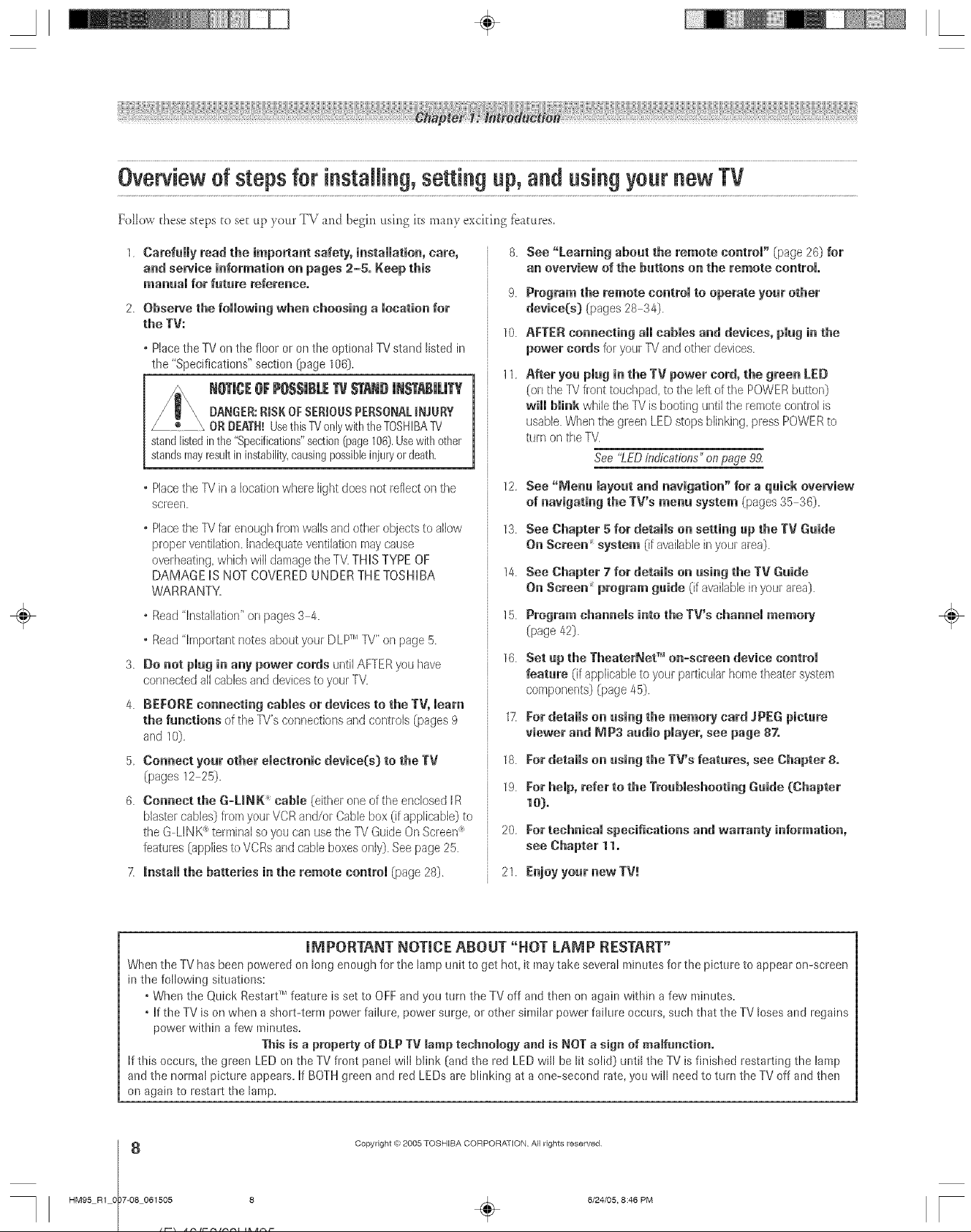
A ÷ L
Overview d steps for instaiiin9, settin 9 up, and usin 9 your new TV
Follow these steps to set up your TV and begin using its many exciting fbarares,
1 CarefuRy read the importact safety, h_staRatioc, care,
acd service icformatioc oc pages 2-5. Keep this
macuai for future referecce.
2 Observe the followic9 whec choosicg a locatioc for
the TV:
oPlacethe TVon the floor or on the optional TV stand listed in
the "Specifications" section (page 106).
NeTJC[OFPe$$JBL[TVSTAN#JNSTABWTY
DANGER:RiSK OFSERIOUS PERSONALiNJURY
ORDEATH!UsethisTYonlywiththeTOSHIBA"IV
standlistedinthe"Specifications"section(page106).Usewithother
standsmayresultininstability,causingpossibleinjuryordeath.
oPiecethe TVin a locationwhere light does not reflect on the
screen.
° Placethe TVfar enough from wallsand other objects to allow
proper ventilation. Inadequateventilation may cause
overheating which will damage the TV.THIS TYPE OF
DAMAGE IS NOT COVERED UNDER THE TOSHIBA
WARRANTY.
• Read "lrlstallatior_"or] pages 3 4.
o Read"important notes about your DLF MTV"on page 5.
3.
Do cot plug h_acy power cords until AFTERyou have
connected all cables and devicesto yourTV.
4.
BEFORE coccecth_g cables or devices to the TV, meal
the fucctiocs of the TV'sconnections and controls (pages 9
and 10)
5 Coccect your other emeetrocie device{s) to the TV
(pages 12 25).
6. Cocceet the G-UNK _ cable (either oneof the enclosed iR
blaster cables} flora your VCRarld/or Cablebox (ifapplicable) to
the G LINK®terminal so you can usethe TVGuide On Screen_'
features (appliesto VCRsand cable boxes or/ly}.See page 25.
7 Icstammthe batteries ic the remote coctrol (page 28)
8.
See "Leamicg about the remote coctroi" (page26) for
ac overview of the buttocs oc the remote coctrom.
9.
Program the remote coctrol to operate your other
device(s} (pages 28 34).
10.
AFTER coccectic9 all cables acd devices, plug ic the
power cords foryour TV andother devices.
11
After you plug ic the TV power cord, the greec LED
(on the TVfl-onttouchpad, to the leftof the POWERbutton)
will blick while the TV is booting untilthe remote control is
usable When the green LED stops blinking, pless POWERto
turn on the TV.
See 'tED indications" on page 92
12
See "Mecu layout acd cavigatiec" for a quick overview
of cavigaticg the gv's mecu system (pages 35 36).
13.
See Chapter 5 for deters oc setticg up the TV Guide
Oc Screec _system (if available inyour area).
14.
See Chapter 7 for details oc usicg the TV Guide
Oc Sereec _ program guide (ifavaihNe irl your area).
15.
Program chacceJs icto the TV's chacceJ memory
(page 42).
16.
Set up the TheaterNet TM oc-sereec device coctroJ
feature (if applicable to your parliculer home theater system
components) (page 45).
1z
}:ordetails oc usicg the memory card JPEGpicture
viewer acd MP3 audio player, see page 87.
18.
Eor details oc usicg the TWs features, see Chapter 8.
19.
For hemp,refer to the Troubmeshooth_gGuide (Chapter
m).
20
Eor techcicaJ specificatiocs acd warracty icformatioc,
21. Ecjoy your cow TV_.
÷
When theTV has been powered on long enough for the lamp unit to get hot, it maytake several minutes for the picture to appear on-screen
in the following situations:
* When the Qtlick Resta!-tTM feature is set to OFFandyou trim the TV off and then on again wk!-fina few minutes.
. If theTV is on when a short-term power failure, power surge, or other similar power faihlre occurs, such that the TV loses and regains
power within a few minutes.
If this occurs, the green LEDon the TV front panel will blink (and the red LED will be lit solid) until the TV is finished restarting the lamp
and the normal picture appears. If BOTHgreen and red LEDs are blinking at a one-second rate, you will need to turn the TV off and then
on again to restart the lamp.
HM95 R1 0 7-08 061505 8
mP_PORTANT NOTICE ABOUT "HOT LAMP RESTART"
This is a property of BLP TV [amp techcology acd is NOT a sigc of maifmmtioc.
Copyright @2005 TOSHIBA CORPORATION A}I rights reserved
6/24/05, 8:48 PM [
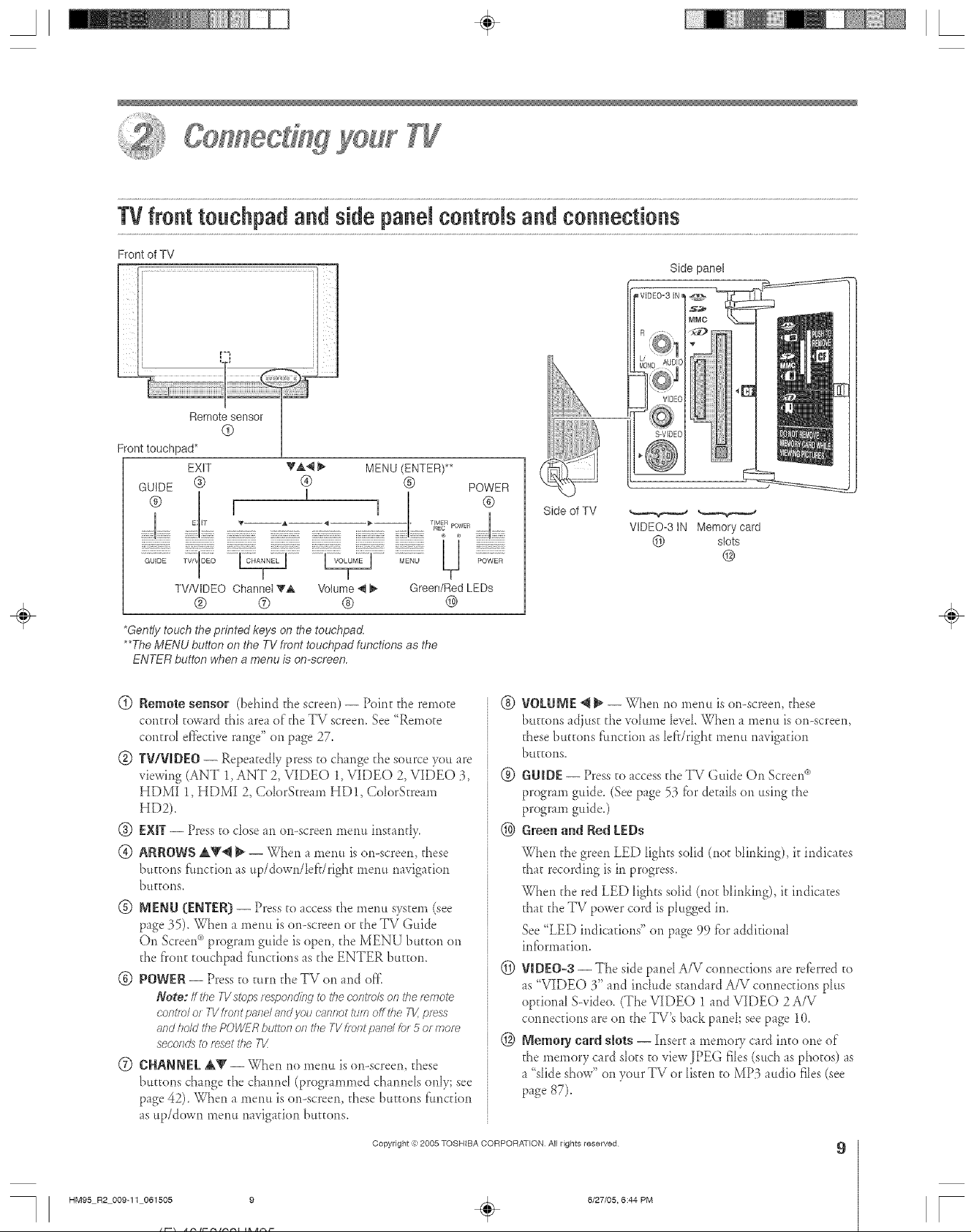
Front touchpad*
GUIDE ®
Side panel
WDE0=3 IN_
Remote sensor
@
EXIT
Side of TV
VIDEO-3 iN Memory card
@ slots
@
*Gent/}/touch the printed keys on the touchpad.
**The MENU button on the TV front touchpad functions as the
ENTER button when a menu is onoscreen.
(_) Remote sensor (behind the screen) -- Point the remote
contro_ toward @,isarea of @,eTV screen. See "Remote
control ef_bcfiverange" on page 27.
(g) TWV_DEO-- Repeatedly press to change the source you are
viewing (ANT 1, ANT 2, VIDEO 1, VIDEO 2, VIDEO 3,
HDMI 1, HDMI 2, ColorStream HD!, ColorStream
HD2).
(_) EXIT-- Press to dose an on-screen menu instandy.
® ARROWSA_'@ _ -- When a menu ison-screen, these
bu_ons fimction as up/down/lefdright menu navigation
buttons,
@ MENU {ENTER[}-- Press to access the menu system (see
page 35). When a menu is on-screen or the TV Guide
On Screen_)program guide is open, the MENU button on
the front touchpad f'uncdons as the ENTER button.
@ POWER -- Press to turn the TV on and of}_
Note: If lr_e B/stops responding to the coRt/o/s or_the remote
COftt/O/ or 7-Vfreot pant and you canrrot ttee off the TV, press
and hold the POWER button oa the TV /is/It paad h}r 5 or morn
secoods to fsset the 71/i
0 CHANNEL AV -- When no menu ison-screen, these
buttons change the channd (programmed channels only; see
page 42). When a *neml is on-screen, these buttons function
as up/down menu navigation buttons.
÷
® VOLUME _ _ -- When no menu is on-screen, these
buttons adjust the vohm_e IeveLWhen a mere*is on-screen,
these buttons function as [ef}/right menu navigation
buggons_
@ GU_DE-- Press to access the TV Guide On Screerd')
program guide. (See page 53 fi._rdetails on using the
program guide.)
@ Green al_d Red LEDs
When the green LED lights solid (not Ninking), it indicates
that recording is in progress.
When the red LED lights solid (not blinking), it indicates
that the TV power cord is plugged in.
See "LED indications" on page 99 fi.)radditional
infi.}rmafion.
(_) VIDEO-3 -- The side paneI A/V connections are referred to
as "VIDEO 3" and include standard A/V connections plus
opdonaI SMdeo. (The VIDEO 1 and VIDEO 2A/V
connections are on the TV's back panel; see page 10.
@ Memory card slots -- Insert a memory card into one of
the memory card slots to view JPEG files (such asphotos) as
a "slide show" on your TV or listen to MP3 audio files (see
page 87).
HM95 R2 009-1t 061505 9
Copyright ,3:}2005 TOSHIBA CORPORATION All rights reserved
6/27/05, 6:44 PM
÷
9
r
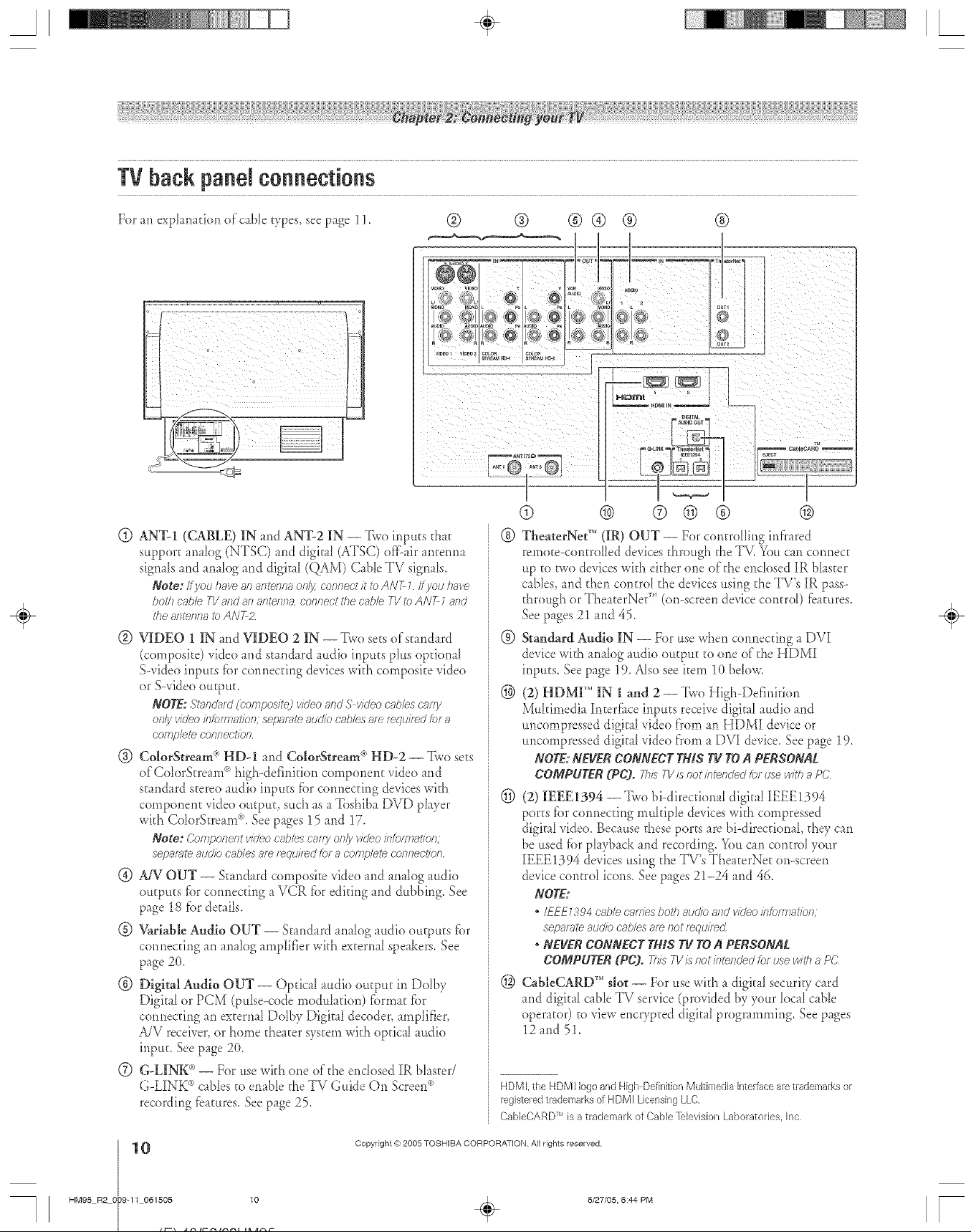
A ÷ [
TVbackpanelconnections
For an expkm_tion of caNe types see page 11.
<_
@ AN%I (CABLE) IN and AN%2 IN -- Two inputs that
support anabg (NTSC) and digit d (ATSC) off:-airanterma
signals and anah)g and digital (QAM) CaNe TV signals.
Note: Ifyou have an anterlna oe/_/ connect /i<ibANT 1 Ityou /Tare
both cable I-1/af?d an antenna, co,elect i'he cabb I-1/to ANT 1and
the 8fTteYffl8 to ANT Z
@ VIDEO 1 IN and VIDEO 2 IN --Two sets ofs_andard
(composite) video and standard audio inputs pIus optional
Swideo inputs fbr connecting devices with composite video
or S-video output.
NOTE:S't;_/lcl_(/(bompositedvideoandSv/(/eocablesc_,rfy
only video b_)m_atio/._;sepgn_teaudio cg_b/esa_erequired _)f a
cofnfYete COl_neot/ol_
@ Co[[orStream ® HDd and Co[orStream (*HD-2 -- Two sets
of Cok)rStream °'_high-definition component video and
standard stere() audio inputs fbr connecting devices with
component vide() ou_puh such as a Toshiba DVD phyer
wkh ColorStream% See pages 15 and 17.
Note: Componef?t vicleo cable'_cafg on& video informaticn,
separate audio cables am ,_qui/dd for a complete cofifTec//TJrt
@ AiV OUT -- Standard composite vide() and analog audio
outputs fbr connecting a VCR fiat editing and dubbing. See
page 18 fiardetails.
@ V_riabte Audio OUT -- Stand _rdanalog audio outputs for
connecting an analog amplifier with external speakers. See
page 2(t.
® DigitM Audio OUT -- Optica[ attdio output in Do[by
Digital or PCM (pulse-code modulation) fbrmat fbr
connecting an external Dolby Digital decode*',amplifier,
A/V receiver, or home theater system widi optical attdio
input. See page 2(L
(Z) G-LIN-K®-- For use with one of the enclosed IR bhster/
G-LINK °')cables to enab[e the TV Guide On Screenc_
recording fbatures. Seepage 25.
® ® ®® ® ®
_'F £°'°
I
® ® ® © ® ®
@ TheaterNet'" (IR) OUT -- For controlling infrared
rerno_e-controHed devices through the TV. You can connect
up to two devices wkh either one of the encIosed IR bIaster
canes, and then control the devices using the TV's IR pass-
through or TheaterNe_" (on-screen device control) fbatures.
See pages 21 and 45.
@ Standard Audio IN -- For use when connecting a DVI
device with ana[og audio output to one of the HDMI
inputs. See page 19. A_sosee item 10 bdow.
® (2) HDMI'" IN 1 and 2 -- Two High-Definition
Muhimedia h_terfhce inputs receive digital audio and
uncompressed digital vide() from an HDMI device or
uncompressed digital vide() from a DVI device. See p_ge 19.
NOTE:NEVERCONNECTTHISTVTOAPERSONAL
COMPUTER(PC). Tb/sT1//snot/ntetlded_._._usewitha PC
(_) (2) IEEE1394 -- Two bi-direcfionaI digita_ IEEE1394
por_s fbr cennecdng muhip[e devices with compressed
digitaI video. Because these ports are hi-directional they can
be used fbr phyback and recording. You can control your
IEEE1394 devices using the TV's TheaterNet onoscreen
device control icons. See pages 21-24 and 46.
NOTE:
* IEE£_3_4c;_blec'a_T/esbothreJclicandvideo/r_torr_Tal<iof_;
sepat_te audiocnble'._amnot*_qui/_d
*NEVERCONNECTTHISTVTOA PERSONAL
COMPUTER(PC). 7hL_IV isnotisltefTcJecJfo_dsewitha PC;
® CabIeCARD'" slot -- For use wkh a digital securiV card
and digitaI cable TV service (provided by your local cane
operator) to view encrypted digital programming. See pages
12 and 5!.
HDMl.the HDMI logoand High DefinitionMultimediaIntedaeearetrademarksor
registeredt_ademarksof HDMI LicensingLLC.
CableCARD is a trademark of Cable Television Laboratories. Ine
Trl
÷
HM95 R2 O 9-1t 061505 10
0
Copyright (e:2005 TOSHIBA CORPORATION All rights reserved
6/27/05, 6:44 PM [
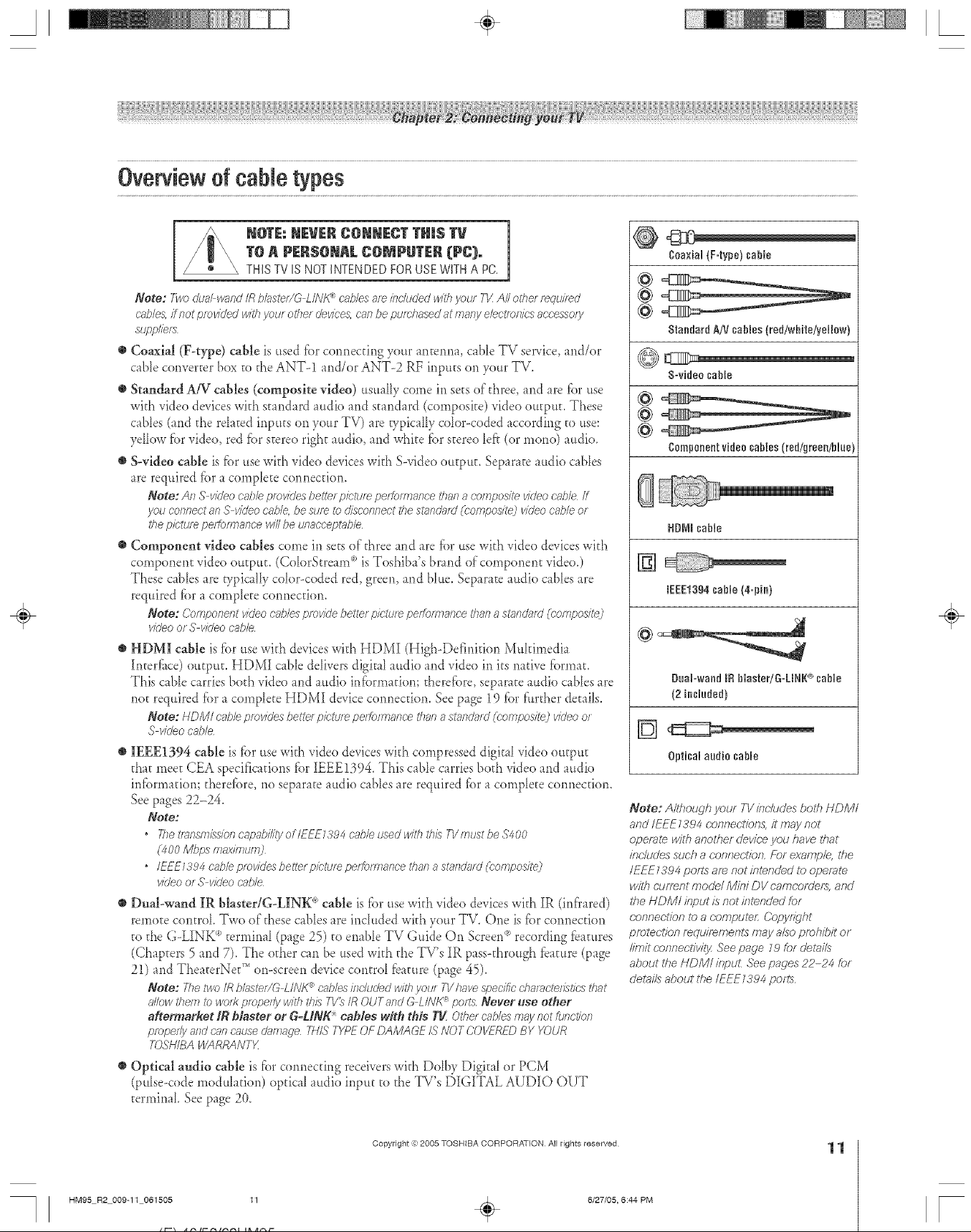
A ÷ L
NoraNEVERCONNECTTHINSTV m
1
T@A P[R$@mAL COMPUT[R (PC),
THIS TV IS NOT INTENDED FOR USE WITH A PC.
Note: two dua_wandIRbh_ste/YGLIIVt__cablesareincludedwithyau/ T1/All other f_qui/_d
c_bles,fine( providedwithyourotherdevices,cartbepurchasedatfT/a/Tye/ectlof?lcsaccessory
suppl/ef_
@ Coaxial (F-type) cable is used for corlrlectilig your arlterma, cable TV sere'ice, and/or
cane converter box to d_e ANT--1 and/or ANT--2 RF irlputs on your TV.
o Stau&rd AiV cables (composite video) usually come in sets of three, and are fbr use
wkh video devices v,&h starldard audio and stand _rd (composke) video output. These
cables (and the rdated irlputs on your TV) are vpicaHy color--coded accordirlg to use:
yellow fbr video, red fbr stereo right audio, and whke fbr stereo [e_? (or mono) audio.
o S-video cable is fbr use v,&h video devices wkh S-video output. Separate audio canes
are required fbr a complete cormecfioa.
Note: An S videoc_bleprovidesbette_picturepe_¢omTs,nce i'/mn_compositevideocable/f
you co/ulectan S videocable,besumtodlscofuTectthest_n&ffd(composite]videoc'_bleor
thepicturepeffoflnance willbe unaccept_bb
O Component video cables come in sets of three and are fbr use v&h vide() devices wkh
component video output. (CoIorStream (_)is Toshiba's brarld of comporlent video.)
These c _b[es are wpicalIy co'or-coded red, green, and blue. Separate audio cables are
required for a complete com_ecfion.
Note: Componentvl(/eoc'_b/esprovidebetterpletu/_peffonnr:mcethana stJ_d;ffd(composite)
videoof S videocabb
HDMI cable is fi)ruse wkh devices wkh HDMI (High-Definition Mukimedia
h_terfi_ce)output. HDMI cable delivers digkal audio and vide() in its native fbrmat.
This cane carries both video and audio ir_brmafior_; therefbre, separate audio c _b[esare
r_otrequired fbr a complete HDMI device cormecfiom See p_ge 19 fbr f:_rther detai_s.
Note: HDM/c_bleprovides bethel plctu/_ peffaf_mnce themast;oTranto'((;omposite) videoor
S vl(/eocable
IEEE1394 cable is _br use wkh video devices with compressed digital vide() output
that meet CEA specifications tier IEEE1394. This cable carries bod_ video and audio
infiarmafiom d_erefiare, no separate audio canes are required fiat a complete cotmecfion.
See pages 22-24.
Note:
• _ets>;nsm/ssionc_pe_bilityoflFFE_394c_bleusedwithtbisTVmustbeS400
1400Mbp'._m;_xinu_/Ti)
• IEEE_394cabbpmvidesbettetpicturepeffomlancel'hanasl?o_do_d(composite)
videoor S videocable
Dual-wand IR blaster/G-LINK <°,cable is f_)r use with vide() devices wkh IR (ird'rared)
remote control. Two of these rabies are included wkh your TV. Orle is fbr cormection
to the G-LINK <_)termirm[ (page 25) to enable TV Guide On Screen °_)recording features
(Chapters 5 and 7). The other can be used with the TV's IR pass-through feature (page
21) and TheaterNet _'_or>screen device control _eature (page 45).
Note: Thetwo/R bl_ste//G LINK_'_cablesh_c'l//ded_/ithyolo TVh_vespecificch;_r_lctef_stlcs(bat
;fflow_<hemIb WOl?propedywithtills 7-1/_IR OUTand G LINK_polls Never use other
aftermar_et _RMaster or G-UN_ cables w_th t#ds _ Othe/rublesmaynotfun(Joe
properlyand cn/_caused;_rnage7H!STYPfOFDAMAGEISNOTCOVFREDBY Y(_UR
TOSHIBAWARRANTX
Optical audio cable is [i_rconnecting receivers wkh Dolby Digkal or PCM
(pulse<ode modu1_fion) optical radio input to the TV's DIGITAL AUDIO OUT
terminal See page 2(L
@
Coaxial (F=type) cable
@
Standard AN cables {red/wNte/yellow)
S=video cable
@
Cumpueeetvideocables(re_/green/Nue
HDNI cable
[]
IEEE1394cable (&pin)
÷
Duabwand IR Nusted_3-LN_ _ cable
{2 included)
©
Optical audio cable
Note: Although your TVincludes bo/b HDM/
and/EEEZ394 c.onnectk)ns, it may not
operate wltb anotber device you have that
inc./udes such a c.,onnection. Fbr ex_)mple, Ibe
/EEE Z394 pelts are. not inl_nded to operate
w//b cufTent model Mini DV camco/def_, and
ff_eNDM/ input is not intended for
r:onnec/fon to a computeL Copyright
protection mquiremenls may also prohibit of
limit connectiv/l;/ See page Z9 for det_i/s
about the NDM/ inpuL See pages 22-24 for
tie.tails about the/EEE_394 pod&
HM95 R2 009-1t 061505 11
Copyright =):)2005 TOSHIBA CORPORATION All rights reserved
6/27/05, 6:44 PM
11
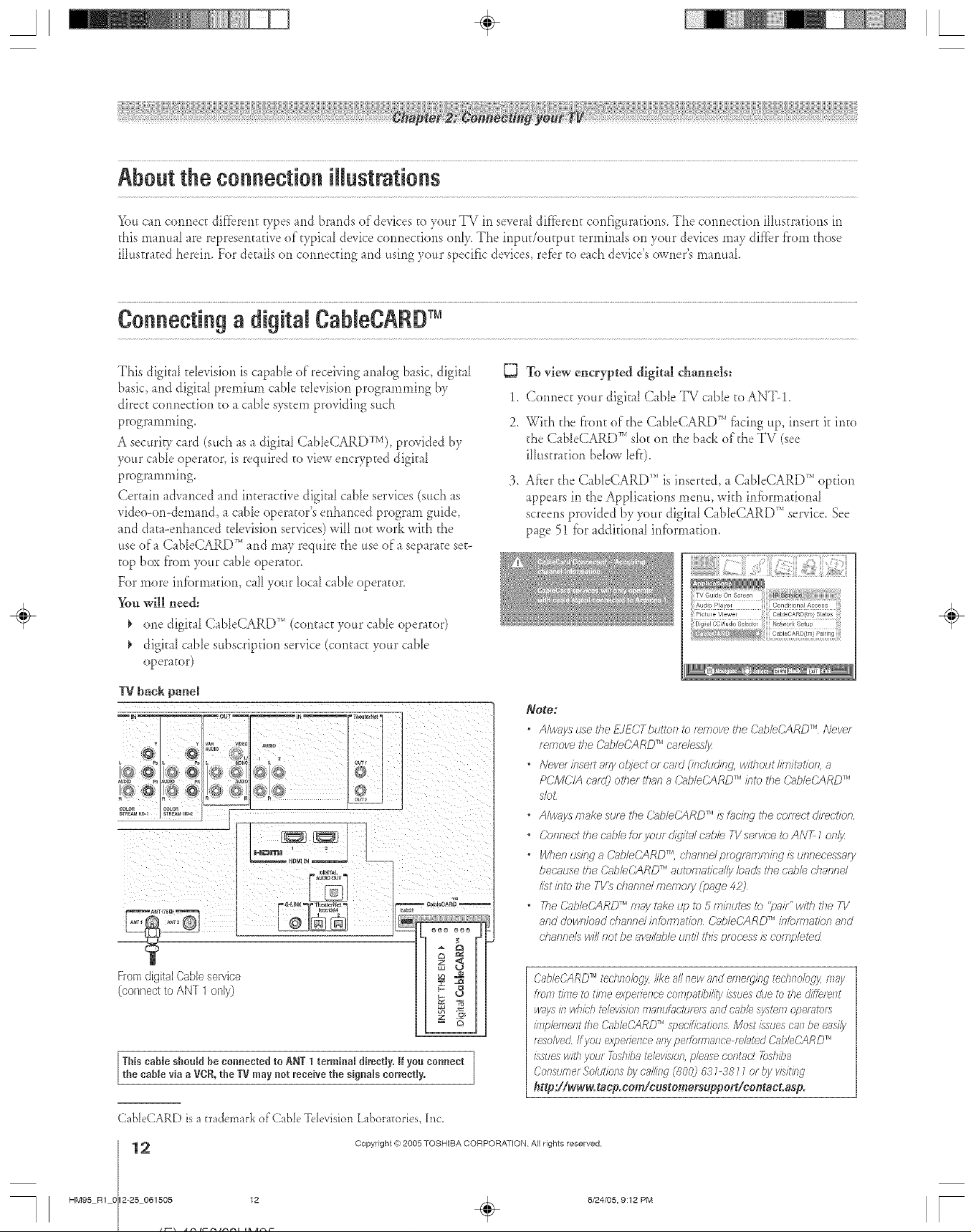
S ÷ [
About the connection illustrations
Youcm connect dif'fbrent vpes and brn_ds of&vices to your TV in several dif'fbrem configurations. The connection illustrations in
riffsmanuff are representative of OTicaI device connections only. The inpudoutput terminals on your devices may differ from d_ose
illustr _tedherein. For details on connecting md using your specific devices, refbr to e_ch device's owner's manual
Connecting a digital CaNeCARDTM
This digitaI tdevision is capable of receiving anabg basic, digital
basic, and digital premium c_ble tdevision programming by 1.
direct connection to a cane system providing such
programming. 2.
A securiw card (sud_ asa digit _ICableCARDTV), provided by
your cable operator, is required to view encrypted digkal
programming. 3.
Certain advanced and interactive digital cable services (such as
video-on-demand, a cane operator's enhanced program guide,
and dat _-enhanced television services) will notwork with the
use ofa CaNeCARD _'*and may require d_e use of a separate set-
top box from your cable operator.
For more information, call your local cable operator.
_m will need:
one digit fl CableCARD TM (contact your cable operator)
digkal cable subscription service (cont _ctyour cane
operator)
IV back panel
.... --r °°
<0 t@ g}
% o,I
g#PL_,
Ho_a IN _ --
To view encrypted digital channels:
Connect your digkfl Cable TV cane toANT-1.
_qth the front of the CableCARD _''fi_cingup, insert it into
the CabIeCARD _'*slot on the b_ck of die TV (see
ilhtstration below [el'r).
After the CableCARD TM is inserted, a CableCARD _'*option
appears in the Applications menu, with inff)rmational
screens provided by your digkaI CableCARD _'_service. See
p_ge 51 [}.)raddkional infi._nnadon.
÷
Note:
• Always use the £1ECTbuttc/_ _) remove the CableCARD TM Never
femove the C>_bleCARDTM cafdessl_z
•Neve/ inseP,any of?loot o_ cmd (incltJdi_.,g.without bTiMtio& a
PCMC/A card) other than a C?_bleCARDTM into the C?_bleC/@DTM
sfo_
• Always make su/e tbe CableCARD TM /sfaci/_g I'he correct direction
• Conned the cable k_ put did/h_lcable TVservice to AN_ _ on/3z
• Whenus/ngaC_bleCARD TM, cbsr_i?dpfOgK;,fNfTJfW/SURRecess81_/
becnuse the C_IbbCARD TM autcmat/ca/ly bao_ the cabb channd
/L_tbtc the TV_ dTannd merrlo/y (page 42)
• The O_bleCARDTM m_,'yt_ke tap to 5 frlkltJtes i_)"pHk" with the 71/
attd dow/7/oad d}annd bkmnation d%b/eCiRD _'"/nfcm_ation and
dvanne/s will Rotbe aK//able tJflt// this process/s cornp/eted
FromdigitalCaNeservice
@onnectto ANT 1 only)
This came shoo_d be commcted to ANT 1 terminal directly. If you connect
the cable via a VCR, the IV may not receive the signals correctly.
CableCARD is atrademark o['Cable Tdevision L_boratories, Inc.
HM95 R1 O 2-25 061505 12
12
_- aa
E
Copyright (%2005 TOSHIBA CORPORATION Allrights reserved
Cab/eCARDTM techno/%jy,like all new and emerging teclmo/ogy,may
_mm t/bTe to t/me expefTence cofrlf)atb//l_)! issues due to L/_er/fftefe/?t
A/ays if? A/hfch televl_5"lOl? flTafHHaotumf_' and cabb system ofJelRtor_1
ffNpbfNelTt the C2_ObCARDTM ,sT_ecificatlonsMost issuescan be easily
resolved ff you experTenceany pefgrrnalTce-mbted CabW_ARD TM
issueswith your Toshba television,phase cootad Toshba
Corlsllelef SokJtbos bycall/ca (800) &?_ 38 __of by vl.gt/ng
http://_w.taep.eom/e_stemers_ppert/ee_tact.asp.
6/24/05, 9:12 PM [
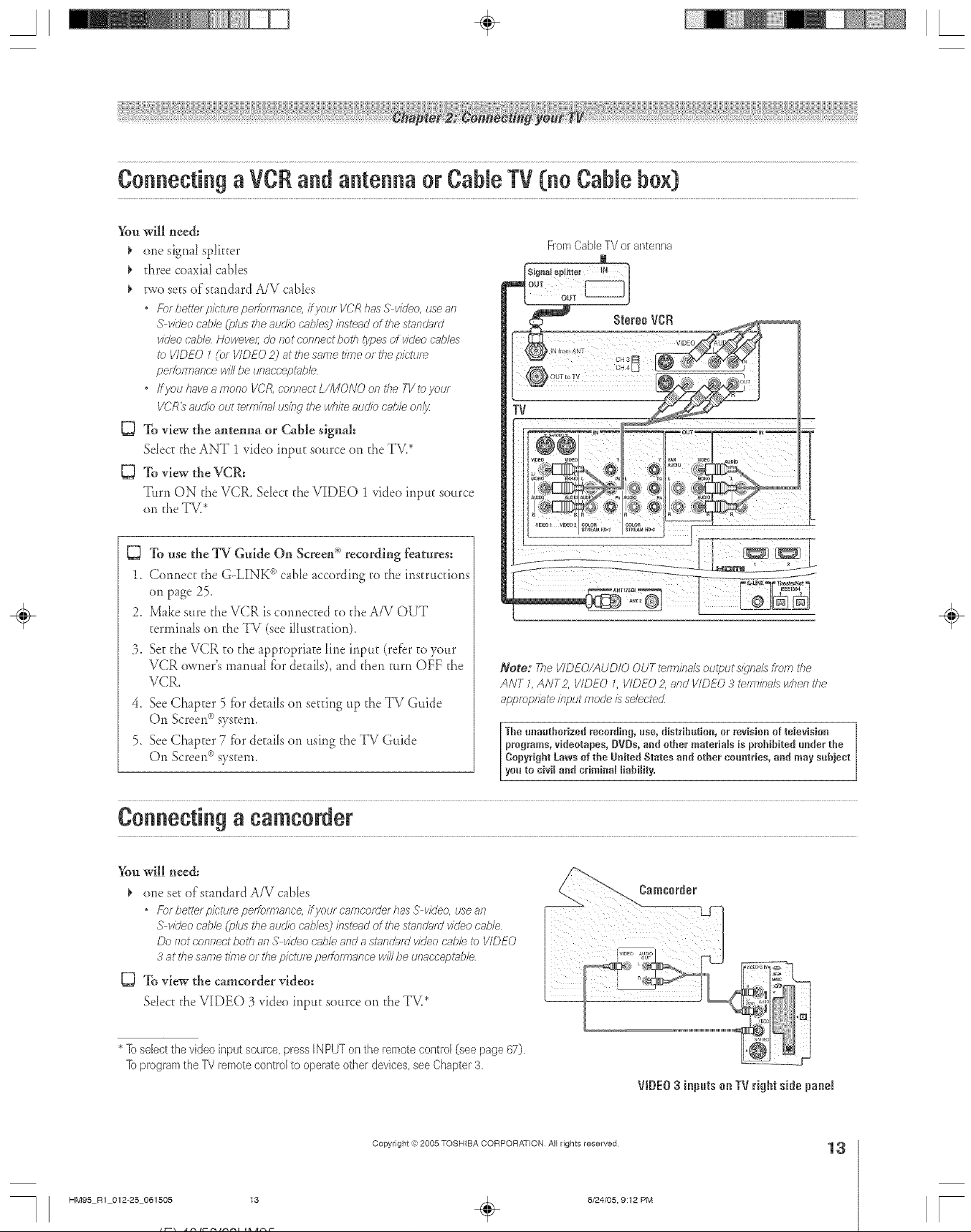
A ÷ L
Connecting aVCRand antenna or CabJeTV {no CaNe box}
You will need:
¢ one signal splitter
d_ree coaxial canes
ewe sacsof standard A/V canes
• For bettel picture petfoerlane< ifyoulVE'Rhas S viUeo, use 817
S video cable (plus tile audio cnbles) iITste_dof tile seTncklrd
vicleouffWe However dc Rot connect both _)/pesof vkleo c'nb/es
to VIDEO 7(or VIDEO 2) at rite same time of the plctlee
pe/¢oiTnance will be unacceptg_b/e
• ffyOU have 8 mona V(_P,, coflf7eet L/MONO ontl7e71/tcyour
VCR_ 8ud/o out tel_,li/t81us/rlg the WIT/teaud/o c;',hle oltl_
[_ To view the antenna or Cable signal:
Sdea the ANT 1 video input source on the TV2
To view the VCR:
Turn ON the VCR. Sdea d_eVIDEO 1video input source
on the TV.*
From Cable TV or antenna
OUT
splitter I_ /
0uv
Stereo VCR
To use the TV Guide On Screen <">recording features:
1. Camlea the G-LINK <"cable according co the ir_scrucdons
on page 25.
2. Make sure rhe VCR is cormeaed co the A/V OUT
terminals on the TV (see illuscrafion).
3. Sacd_eVCR co d_eappropriate lirle irlpuc (refbr coyour
VCR owner's manual for details), and chert cure OFF the
VCR.
4. See Chapter 5 f_)rdetails on setting up the TV Guide
On Screer{'_system.
5. See Chapter 7 fbr details on using d_eTV Guide
On Screen_>system.
Connectingaeameorder
÷
Note: Tke VIDEO/AUDIO OUT relm/ha/s output sly/nail from Ule
ANT 1 ANT2, VIDEO L VIDEO 2, arid VIDEO 3 tefm/7?alswhelt i'he
appropr#lte input mode/s se/ectecL
The unauthorized racording, use, distribution, or revision of television
programs, videotapes, DVDs, and other materials is probibRed under the
Copyright Laws of tbe United States and other countries, and may subject
you to civil and criminal liability,
* 1oselect the video input socirce, press IN PUT on the remote control [see page 67).
1oprogram the PV remote control to operate other devices see Chapter 3.
HM95 R1 012-25 061505 13
Copyright =:}2005 TOSHIBA CORPORATION All rights reserved
6/24/05, 9:12 PM
VIDEO3 iep_t_ on TVright erie panel
13
[

A ÷ [
ConnectingaVCRandCaNebox
You will need:
¢ one signal spikter
five coaxial cables
two sets of standard A/V canes
* Fbr bette/pietu/e peffom_Jancefrom your VCR If your VCR has
S videG connect an S video cabb (plus the auoJo c'able_2bstead
of the smnd;ffd video cable Do not connect an S video came and
a standa/d video cabb I_)VIDEO 1(or VIDEO 2) at the same f/kne
or 17?epicture performance win be unaccept_bM
* ff/OU/rave a [T_OnO W_'f_ connect L/MONO on tire T1/toyour
V(J_R'S 8gcl/o OUt telrtffn8/ us/r W the wlTM aucI/o c;ib/e on/j/:
* When you use 8 (-?;iblebox, you 17laynot be able to use tire remote
control iTJprogr_yn or access certakl features on the TIt
To view basic Cable channels and use the TV-'s features:
D
Sdect the ANT 1vide() input source on the TV.* Use d_e
TV controls (front pand or remote control) to change
channds and access the TV's fbamres.
g3
To view basic and premimn Cable channels:
Turn OFF the VCR. Sdect daeANT 2 video input source
on the T_* Tune d_e TV to channeI 3 or 4 (whichever
channeI the Cable box output is set to). Use the Cable box
controls to change channds.
FromCableTV
÷
g3 To view the VCR:
Turn ON the VCR, Select d_e VIDEO 1 video input source
on the TV.*
Note: A VIDEO7connecbi)nwithan S Videocable(instead
ofas_V_no'gl/dvideocable)willprovideheifer picture
peffomranee(asmentionedin the fifatbu/leteditemat tire
_bpof thispage)
* lb selectthe videoinput source pressINPUTonthe remotecontrol
(seepage67).1oprogramthe ]_/remote contlol to operateother
devices,seeChapter3,
The unaatboriaed recording, use, distribution, or revision of television
programs, videotapes, BVDs, and other reateria_s is p:'obibited under the
Copyrigbt Laws of the United States and other countries, and may subject
you to civil and crireh_aJ Jiability,
Note: 7ke VIDEO/AUDIO OUT terTninalsoutput s_4na/_from the
ANT 7 ANT2, VIDEO L VIDE02, and VIDEO 3 te/mkra/s when the
appropriate input mode iS selected
To enable the TV Guide On Screen <')system to work
with your cable box and to use the TV Gtfide
On Screen _ recording features:
1. Connect the G-LINK _)cable according to d_e instructions
on page 25.
2. Make sure the VCR is connected to the A/V OUT
terminals on the TV (see ilIustradon).
3. Set the VCR to the appropriate Die inpu_ (refbr to your
VCR owner's manual fiar details), and d_en turn OFF the
VCR.
4. See Chapter 5 f_)rdetails on setting up the TV Guide
On Screen°'_system.
5. See Chapter 7 f_)rdetails on using the TV Guide
On Screen°'_system.
HM95 R1 0 2-25 061505 14
Copyright @2005 TOSHIBA CORPORATION All rights reserved
6/24/05, 9:12 PM [
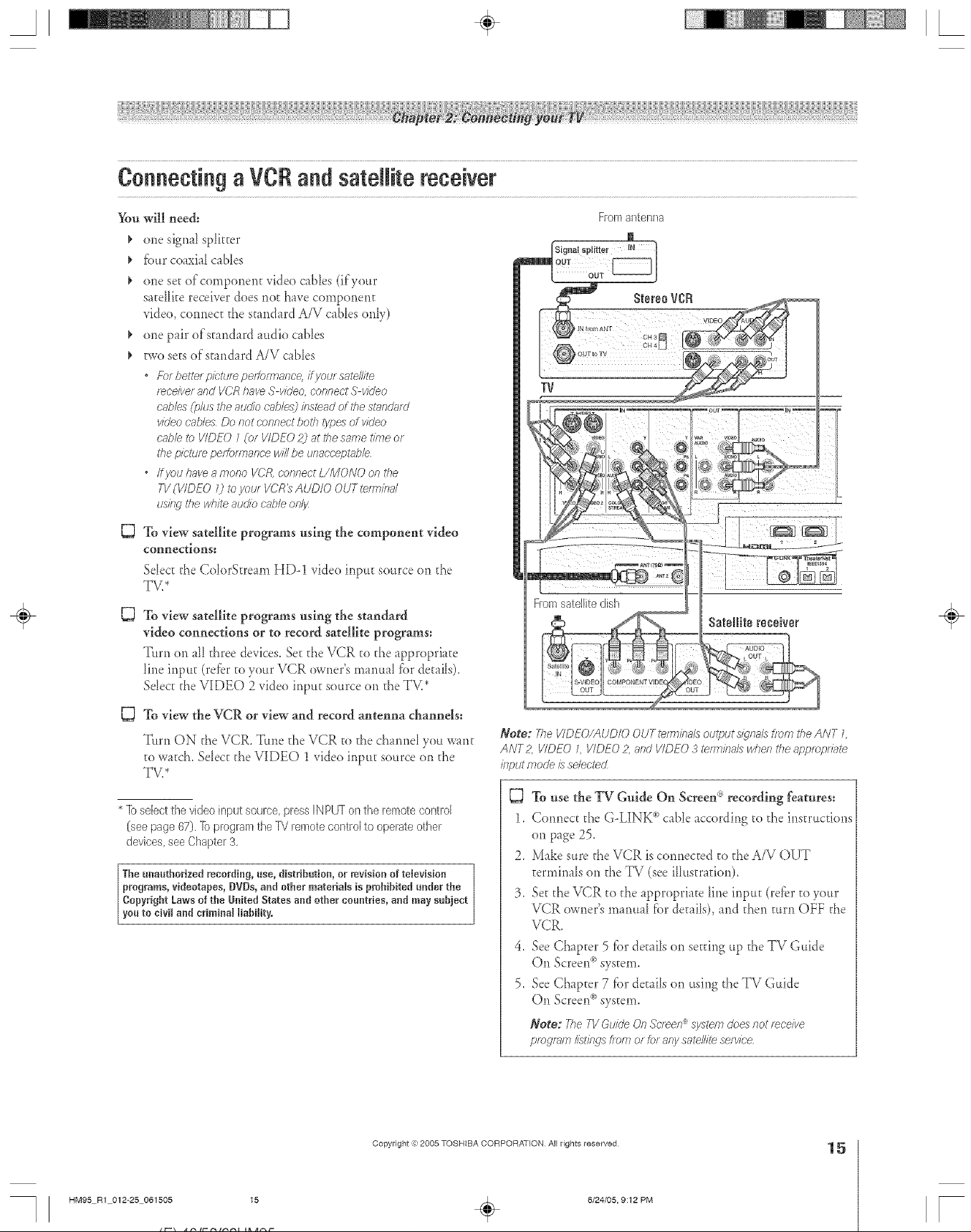
A ÷ L
Connecting a VCRand satellite receiver
You will need:
one signal splitter
_' fbur coaxial canes
_' one se_of component video cables (ifyour
saceHkereceiver does not have component
video, connect the stand _rdA/V canes only)
one pair of standard audio canes
Bvo seesof standard A/V cables
* Fbr hettel pie&_/e peiformarice, ifj/ole satellite
rece/wer£,ndVCRhaveS vkleo,oenr_ect.5"video
cables(plus theaudiocubles) bsteadofthestundord
videocat,losDoslotconnectbothtypes ofvideo
cabbto VIDEO1(or VIDEO 2) atdiesametimeof
thepicture performal_ce willbeunaceeptabb
* ffyOtJ have a mona l/CJg, corifiect [//_dONO Oi_ttie
TV(WDEO () to you/VCR_ AUDIO OUT terT:lbd
usingthewhiteaueibc>sbleon/s
To view satellite programs using the component video
connections:
Select the ColorStre m_ HD-1 video input source on d_e
TV/
{3
To view satellite programs nsing the standard
video connections or to record satellite programs:
Turn on all d_reedevices. Set the VCR co the appropriate
line input (refer to your VCR owner's manual for details).
Sdect the VIDEO 2 video input source on the TV.*
To view the VCR or view and record antenna channels:
5}
Turn ON d_eVCR. Tune d_eVCR co d_echmnd you wmt
to watch. Select the VIDEO 1 video input source on the
TV/
* 1oselect the video input SOCHCe,press IN PUT on the remote control
(see page 67). 1o program the TV remote control to operate other
devices, see Chapter 3,
The unauthorized recording, use, distribution, or revision of television
programs, videotapes, DVOs,and other ruaterials is pmhibRed under the
Copyright Laws of the UnitedStates and other countries, and may subject
you to civil aad criminal liability,
Satellite receiver
Note: The I/IDEO/AUD/O OUT terw/itals output signals from the ANT L
ANT2, VIDEO L VIDEO 2, and VIDEO 3 _nT, ba/s wheR the appropr7?ffe
/77putmode is selected
To use the TV Gnide On Screen _'_recording features:
1. Connect the G-LINK _'cabD according to the instructions
on page 25.
2. Make sure the VCR is connected co the A/V OUT
cermina[s on the TV (see i[[ustradon).
3. Secd_eVCR to d_e appropriate Die inpu_ (refbr co your
VCR owner's manual for decal[s), and then turn OFF the
VCR.
4. See Chapter 5 _{)rde_ailson setting up the TV Guide
On Screen('_system.
5. See Chapter 7 f_)rde_ailson using the TV Guide
On Screen('_system.
Note: The7-VGuideOn.%'leon<_sy£emdoesr_otreceive
programlistings f/ornerroranysatellitese/vic'e
÷
HM95 R1 012-25 061505 15
Copyright =3:)2005 TOSHIBA CORPORATION All rights reserved
6/24/05, 9:12 PM
÷
15
[
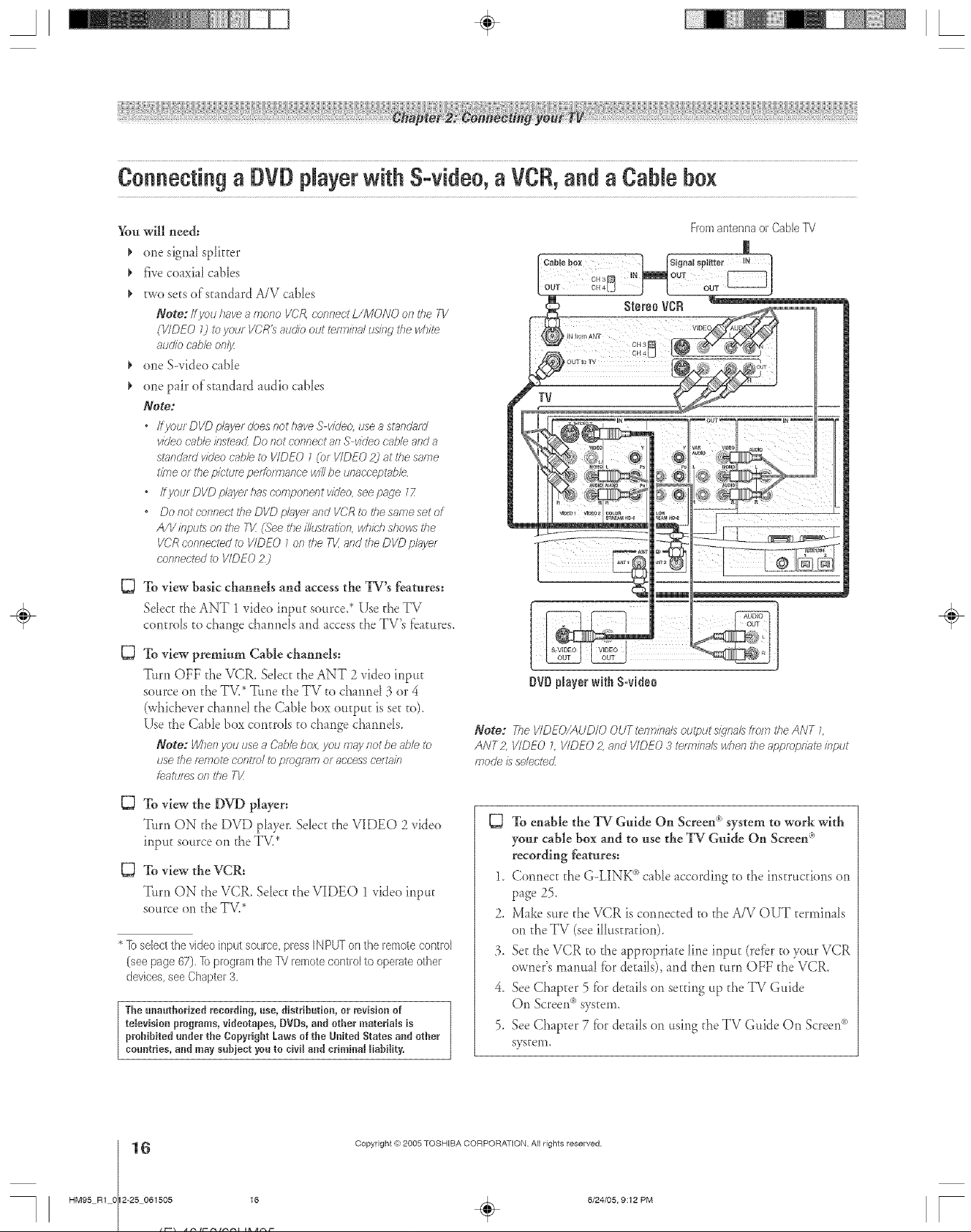
A ÷ L
Connecting a DVDNayer with S=video,a VCR,and a CaNe box
_m will need:
¢ one signal splitter
¢ five coaxial canes
I, two sets of standard A/V cables
Note: ffyou have a mono VCR connect L/MONO on tile TV
(VIDEO 7) to your VCR_ atJO)T)out teerlisTd tJsisTgtile wITM
audio cabb on/jz
I, one S--video c_ble
one pair of standard audio cables
Note:
* Ifyour DVD pl_vyerdoes not have S vkleo, use a standmd
video c_,b/einsteacLDo not connect an S video cable and a
standard video cabb to VIDEO 1 (or VIDEO 2) at the same
time or #re picture peffom_anoe will be unac'c'ept_bb
* I@ou/DI/Dpl_d/erhaseonlponentvideoseepage17
* Do not connect the DVD player and VCR to the same set of
A/V klput:_ on the 71/:(See the iNustsation,whM} shows the
VCR connected i?JVIDEO 7on the 71/,a/ld the DVD plJyer
connected to VIDEO Z)
D
TOview basic channels and access the TV's features:
Sdect the ANT 1 video input source,* Use the TV
controls to chmge channels and _ccess the TV's f:eatures,
53
TO view premium Cable channels:
Turn OFF the VCR. SeIec_theANT 2 video input
source on the TM* "[Ltnethe TV to chanrld 3 or 4
(whichever channd the Cable box output is set to).
Use the (-;able box controls to change channels.
Note: Whengnu use a C2ai/e box you rs?_J/not be able to
use the f_mote COf?tfe/ [o prog/_)ffl or access ce/tain
featu/_s on the TI/
53 To view the DVD player:
Turn ON the DVD player. Select the VIDEO 2 video
input source on the TV.*
53 To view the VCR:
Turn ON the VCR. Sdect the VIDEO 1 video input
source on the TV.*
* lb select the video input source, press IN PUT on the remote control
(see page 67), ]b program the %/remote control to operate other
devices, see Chapter 3,
The unauthorized recording, use, distribution, er revision ef
television programs, videotapes, DVDs, aud ether materials is
prohibited under the Copyright Laws of the Uuited States and other
countries, and may sabieet you to civil and criminal liability.
÷
Dr# NayerwithS-video
Note: The I/IDEO/AUD/O OUT _rm/?Talsoutput s/9"naLsfrom the ANT 1,
ANT2, VIDEO L VIDEO 2, and VIDEO 3 tenn/ha/s when the appropnT_teinput
mode is selected
53 To enable the TV Guide On Screen _'_system to work with
your cable box and to use the TV Guide On Screen _'°
recording features:
1. Connect the G-LINK _>cable according to the instructions on
page 25.
2. Make sure the VCR is connected to the A/V OUT terminals
on the TV (see illustration).
3. Set the VCR to the appropriate line input (refbr to your VCR
owner's manual fbr details), and then turn OFF the VCR.
4. See Chapter 5 fbr details on setting up the TV Guide
On Screen<_)system.
5. See Chapter 7 fbr details on using the TV Guide On Screen_)
system.
HM95 R1 0 2-25 061505 16
6
Copyright ,{e;2005 TOSHIBA CORPORATION AiI rights reserved
6/24/05, 9:12 PM [
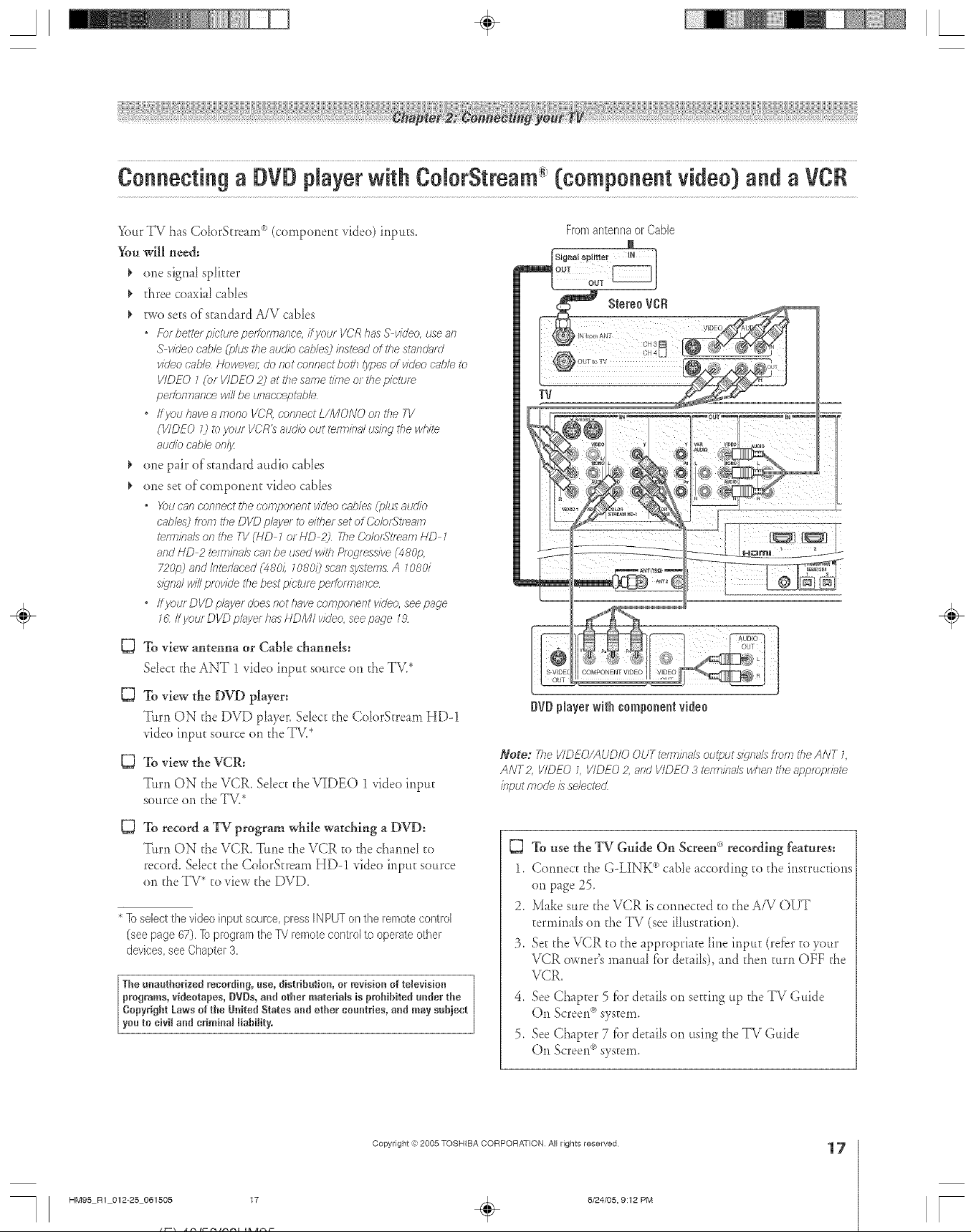
A ÷ L
Connectinga DVDplayerwithColorStream(componentvideo)andaVCR
YourTV has ColorStream °'_(component video) inputs,
You will need:
one signal sp[kter
three coaxial c _b[es
two sets ofscmdard A/V cables
* For bettel piettlr_ peitoi777ar_ce,Fj/oto VCR has S video, use all
S video cabM (plus the audio c_,ble_3ins=endof the stneoklrcl
vic/eocab/e Nowevel; do not eonnect both /ypes of vk/eo c'nb/eto
VIDEO 1(or VIDEO 2) at the same tnTle or the picture
pel?)f1778ecewill be L_flact;'ept:lbh
* ffyou have 8 mono VCR. eofyrlect L/MONO on the ',q/
(VIDEO 0 Ib your VCR_ audio out tert77bd using =bewbh'e
audio cable onlJz
one pfir of st mdard audio canes
one set of component video cables
° X)u can connect the comporyent video c,i_bles(plus audio
cables) tam _ite DVD playe/ to either set of CobrSe_r-1lyl
terreb_Js on the TV (HD 7 or HD 2) Tile Co/or_tf_Hm HD 1
arid HD 2 _rTn/na/s caslbe used with fOregress/ve(480p,
720p) and Inter/uced (480/i 1080/) scan systems A 7080i
Sl_77a/will provide the best picture performal_ce
o ffyourDI/Dp/isyerdoesnothavecomponeiltwUeo, seepage
16 ffyour DVD pl_syelhas HDMI v/o'eo,seepage 72
From antenna or Cable
m
Signal splitter IN
÷
To view antenna or Cable channels:
Select the ANT 1 video input source on the TV2
To view the DVD player:
Turn ON the DVD player. Sdect the ColorS=ream HD-1
video input source on the TV,*
To view the VCR:
Turn ON the VCR. Select d_eVIDEO 1 video input
source on theTV.*
D
To record a TV program while watching a DVD:
Turn ON the VCR. Tune theVCR to fl_echanneI co
record. SeIect the Cok)rStream HD-1 video input source
on the TV* to view the DVD.
* lb select the video input source, press IN PUT on the remote control
(see page 67). ]b program the P4 remote control to operate other
devices, see Chapter 3.
The unautborised recording, use, distribution, or revision of television
programs, videotapes, DVDs,and other materials is probibRed under the
Copyright Laws of tbe UnRedStates and other countries, and may subject
you to civil and criminal liability.
orb playerwith component video
Note: The VIDEO/AUD/O OUT telm/bals output s/_lnalstfom the ANT L
ANT2 VIDEO D I/IDEO 2, and VIDEO 3 _rrn/bals wbefl the appropr77_
/bput fTlode /s selected
To use the TV Guide On Screen _')recording features=
1. Connect the G-LINK _"_cable according to the instructions
on page 25.
2. Make sure the VCR is connected co the A/V OUT
terminals on the TV (see ilh*stradon).
3. Se_d_eVCR to d_e appropriate line input (re_brto your
VCR owner's manual for de_ai[s),and then turn OFF the
VCR.
4. See Chapter 5 _)r de_ailson setting up the TV Guide
On Screen°'_system.
5. See Chapter 7 _)r de_ailson using the TV Guide
On Screen°'_system.
HM95 R1 012-25 061505 17
Copyright =3:)2005 TOSHIBA CORPORATION All rights reserved
6/24/05, 9:12 PM
÷
17
[
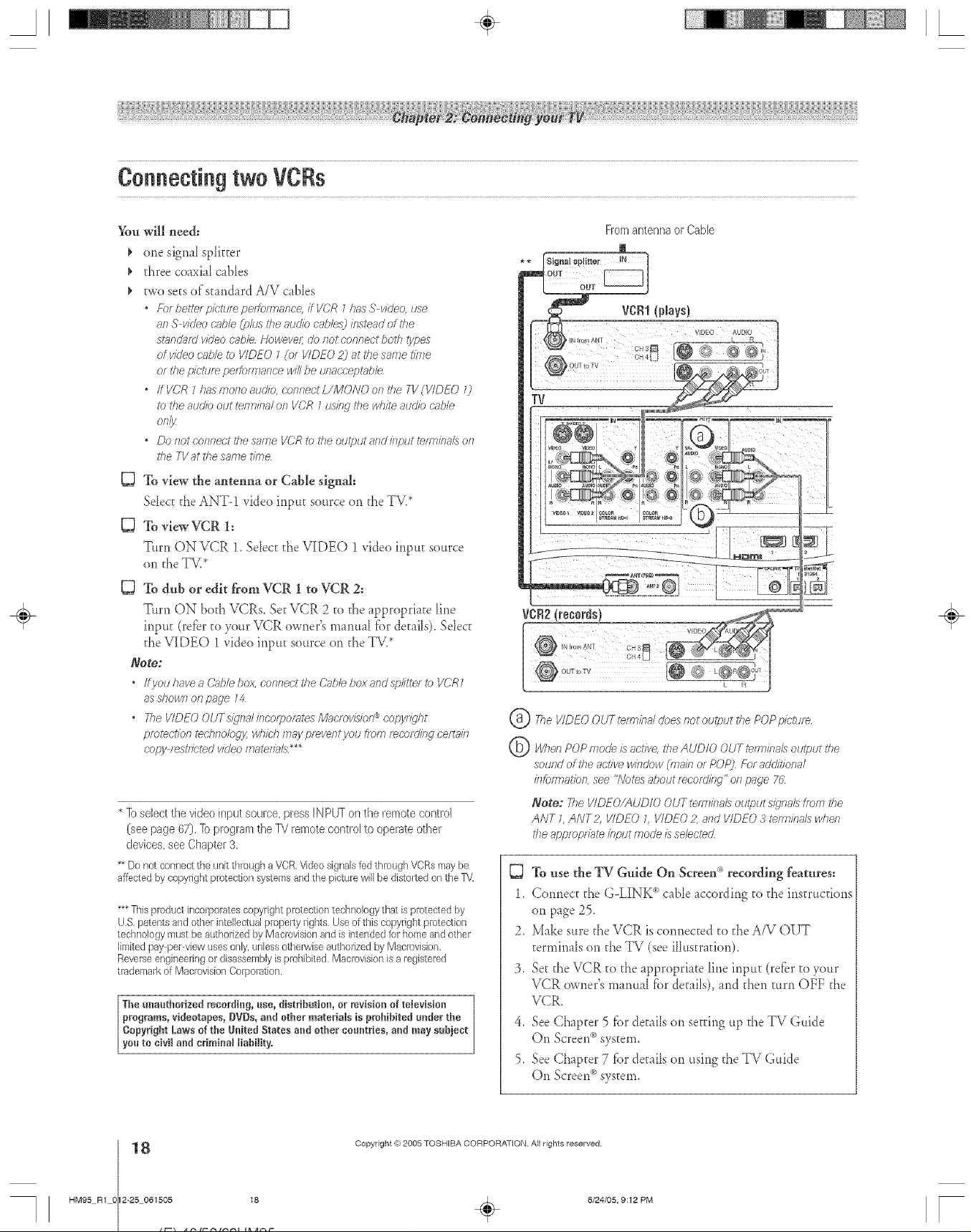
Connecting two VCRs
_m will nee&
one signa_ sphtter
three coaxia_ cabIes
two sets of standard A/V c _bIes
• Ebr he,tel picfum pe/M/mance, i/VCR 1has S video, use
an S video c'abM(pkJsthe audio cables) instead of the
staf?da/d video cabb HoweveL do not connect both types
of video cubic to VIDEO 7(or VIDEO _) at the same time
or the picture per¢ormanoe will be unacceptabb
• ff VG'R7has more audio, connect L/MONO on 17?eTV (WDEO 0
_bttie audio out tennbal on VCR 7 usIr W the white atJdlTJcat)le
Of 7I_
• Do f_otconnect the same VCR to the output and irlput tef_r_/f?alsoFi
the TV at the same time
To view the antenna or Cable signal:
Sdect the ANT-1 video input source on the TV.*
To view VCR 1;
Turn ON VCR 1, SeIect d_e VIDEO 1video input source
on the TV.*
D To dub or edit from VCR 1 to VCR 2:
Turn ON both VCR5_Set VCR 2 a_ the appropriate Line
input (refer to your VCR owner's manual fbr details)_Select
the VIDEO 1 video input source on the TV2
Note:
* IfyouhaveaC_lhlebox, conrTecttheCableboxandsplitte/tc VCR7
as dTown on page 74
o The VIDEO OUTs_gnd bcorpomtes/Vlglc/ov/k:ion _ copflT_'ht
pietectfofl techrTologjzwl7/c,/7may pmvent you from r_cordir Woerhlii7
6,opy r_st/Jeted video materials _
* Ib select the video input source, press IN PUT on the remote controJ
(see page 67). Ib program the IV remote control to operate other
devices, see Chapter 3,
** Do notconnect the unit through aVCR.Videosignalstedth_relghVCRsmaybe
affectedby copyright preteciionsystemsandthe picture wfil be distelted on the TV
***Thisproduct h_corpeiatescopyrightpiotecfien technology that isprotected by
U.S.patentsand other intelleculalpropelty rights. Useef thiscopyright piotecfion
technology mustbe authorizedbyMacrovisionandis intended for homeand ether
limitedpayperMew usesonly,unlessotherwiseauthorizedby Macmvision.
Reverseengineeringor disassemblyis prohibited.Macnwision isa_egiste_ed
tladen/ark ef MacrevisienCorporation.
The unauthorized recording, use, distribution, or revision of television
programs, videotapes, DVDs, arid other materiaWs is prohibited under the
Copyright Laws of the United States and other countries, and may subject
you to civil and criminal liability,
FromantennaorCable
VCRI(plays)
VIDEO AU610
TV
VCR2!federals)
©
The VIDEO OUT tefm/k_aldoes not output the POPpicture
©
When POP mode is active, the AUDIO OUT terminaL_output the
soured of tile active window (main or POP) For additional
/?lforh_latiof?see "Notes about mcor(l/llg" oil page 76
Note: The VIDEO/AUDIO OUT te1777/fTa/soutput Sl_rla/6tf_)iTithe
ANT L ANT Z I/IDEO 7 VIDEO 2, and VIDEO 3 tenT_ba/swhen
tile approp/fate klput moo'e is selected
TOuse the TV Guide On Screen<``'recording features:
1, Connect d_eGoLINK(")cane according to the instructions
on page 25,
2. Make sure the VCR is connected to the A/V OUT
tertninals on the TV (see illustration).
3, Set the VCR to the appropriate line input (refbr to your
VCR owner's manual fiat details), and then turn OFF the
VCR.
4. See Chapter 5 fiar details on setting up the TV Guide
On Screen°'_system.
5. See Chapter 7 f}ardetails on using d_eTV Guide
On Screen_>system.
÷
HM95 R1 0 2-25 061505 18
8
Copyright ,g;2005 TOSHIBA CORPORATION AiI rights reserved
6/24/05, 9:12 PM [

Connecting an HDMI" or a DVi device to the HDMI input
The HDMI [qinput on your TV receives digkal audio and
uncornpressed digital video fforn an HDMI device or
uncompressed digkal video from a DVI [2]device.
This input is designed to accept HDCP I31program materiaI in
digkal fbrm from EL&/CEA-861/8(, 1B-compliant I4]consumer
electronic devices (such as a set-top box or DVD player with
HDMI or DVI output).
The HDMI input is designed fbr best perfbrmance with 720p
signals but will also accept and display 1080i, 480i, and 480p
signals.
1"OA PERSONAL C@MPUTER (PC).
/ * " THISTVISNOTINTENDEDFORUSEWITHA PC,
To connect an HDMI device, yon will need:
N@ZE: NEVER C@NNECT THIS I"V
one HDMI c_ble (type A connector) per HDMI
device
Forpmper operation,disf_eommenu'ed ff_atyou use as
sho/tan HDMI r:ab/easpuss?b/e,YoushouMnot
encounterd/ffft-u/tyffyou usean HDMI cable,shorl_r than
Z&4 ft (5m2,
HDM/ c.ablelTansfersbulb video and audio, Separate
ana/odaudio cabbs are not required (seeil/ustra&_n
bebv,/] Some ('DVs (video CDs] may not output digital
audiosignals,/n that case,you may hearsound by
c'onnectf/Wanalog audio c.abbs
See %'enitwthe HD/V/I audio mode" on page 50
[q HDMI Iq/9'hDefinitkm Multimedia flltef_c'e
[2] DV/ D/.ditg#Vhleo /nte/hee
IS]HDCP H/}'h bandwhkh D/}'ita/ Content Pmtectkm
[4] E/A/CFA-86 W86 7B comp/ig_ncecove/s the t/ansm/ssiarl of
uncompressed c//git_# video with high bandwidth d/_,ita/oontent
protection, which/s behsqstandardized for reception of h/_'h clefhdtk_n
video sYgnah Because tl,s /s 8f7 evolving tedys:sobgy it is possibh #sat
some devices may flat opel_m pmpedy with the TK
NOTE: 7bensu/e that the HDM/ o_DV/ a'ev/ce/s reset
pmpe/13zit/s recommended that you _dlow these
pmcedules
" Whell tum/Hg ol7 your ehotmfffc campofyefffs, tul'[_ o#t
the Tg first` and then the I-IDMI o_DVI device
• When turning offyoor ehctmnk" co,mponerm, tuna off
the NDMl or DVI device first, and then the T1/
To connect a DVI device, yon will need:
one HDMI--to--DV[ adapter cane (HDMI vpe A
connector) per DV[ device
Fa_proper operation,thelengthoral7HDMI to DVIadapter
cableshouldnot exceed98 ft (b'm) 21erecommendedh/wth is
c;s _ _2m?
one pair of standard analog audio cables per DVI
device
An HDMLto-DV[ adapter cane transfers video on1>
Separate analog audio cables are required (see illusm_fion
bdow).
See "Sett/??gthe HDM/ au&b mode" on page 50.
DVI_eviee
÷
lrv
HDMI,the HDMI logoand High DefinitionMultimediaInterlace
aretrademarksor tegisteredtrademarksof HDMI LicensingLLO.
HM95 R1 012-25 061505 19
Copyright ,3:)2005 TOSHIBA CORPORATION All rights reserved
6/24/05, 9:12 PM
÷
19
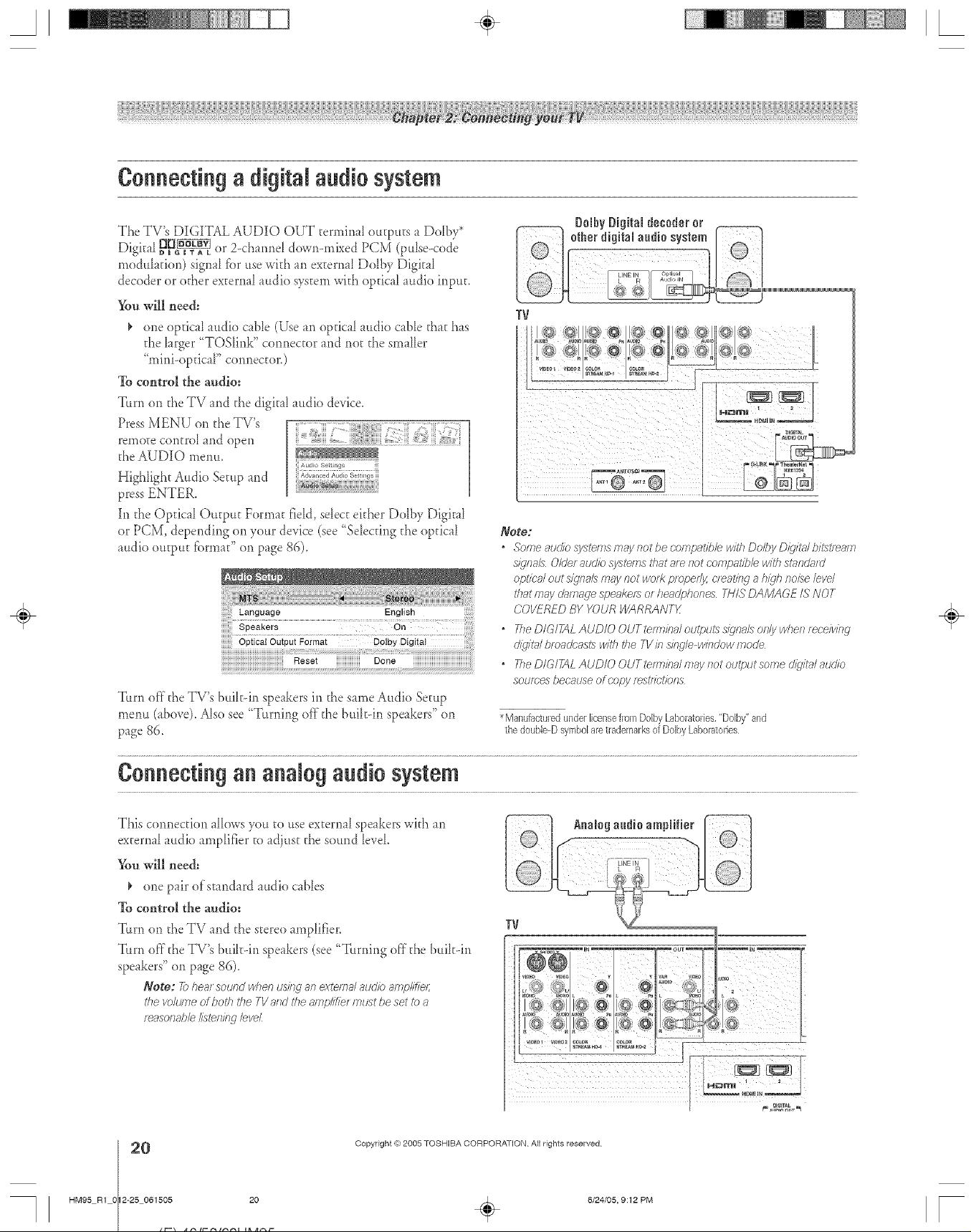
A ÷ L
Connecting adigRal audio system
The TV's DIGITAL AUDIO OUT termir_aI eutputs a Dolby*
Digka[ _g_ or 2-cha*md dowr>mL_ed PCM (pulse-code
medulafion) signal fbr use with an excerna[Delby Digital
decoder or edger external audio system wkh optical audio input.
You will need:
one optical audio cane (Use an optical audio cane d_at has
the iarger "TOShr_k" cormector and not the smaller
"mini-opdcaF ce*mector.)
To control the audio:
Turn on d_eTV and the digkal audio device.
Press MENU on d_eTV's
remete contre[ and open
the AUDIO metal
Highlight Audio Setup and
press ENTER.
hl the Optical Output Format field, select either Dolby Digk_l
or PCM, deperlding en your device (see "Selecting the optical
audio output fbnnad' on page 86).
Turn off d_eTV's bulk--in speakers it1 the same Audio Setup
menu (_bove). Also see "T.rnir_g off the buikdr_ speakers" on
page 86.
DolhyDigitaldecoderor
o,,o,,,o,!o,o°,,!7,oo
TV
Note:
* SomeaucliosystemsmaynotbecompatiblewithDolbyD/_jt_#bi_5ti_am
S/qlia/5 0/Uer atJcJiosystems that are riot c-ompati/3b with SttffidJtffd
optic'a/out sly'sial5may not WOl?p/oped_ c/_atis_c_a hi_jh rlolse level
that may C/gffTIRulesf?eaker_or Iiendphones 2;_I/SDAMAGE IS NOT
COVERED BY YOUR WARRANTg
* TheD/GlikLAUD/OOUTtemiba/outpu_5s/_,nalsor_/ywhenreceiving
cJ/4jlt_/bloaUc_:,si:5witl_ the 7-1/b sinSe wirscJowtootle
o TheDIGITAL AUDIO OUT tefmba/niay slot output some d/gitgUatJcJio
sources because of c'opy rest/gt/bns
*Manufacturedunderlicensefrom DolbyLaboratories,"Dolby"and
thedoubie-DsymbolaretrademarksofDolbyLaboratories
÷
Co eeti g a alog a dio system
This cermecdon alk_wsyou to use external speakers wkh an
external audio amplifier to adjust the sound level.
_*u will need:
one pair of standard a.dio cables
To control the audio:
Tun_ on the TV and the steree amplifier.
Turn off the TV's buihdn speakers (see "T.rning off the buikdn
speakers" on page 86).
Note: 7_heatsog/r?dwlienusiw_anexternalaudioamplif)e;;
thevolumeUboththeTVandtheamp/i_ief mustbesetI>_a
f_asoflabbIisteilifW bveL
Copyright ,{e:2005 TOSHIBA CORPORATION Atl rights reserved
TV
"]ql
_._ 4+ , _i,
HM95 R1 O 2-25 061505 20
0
6/24/05, 9:12 PM [
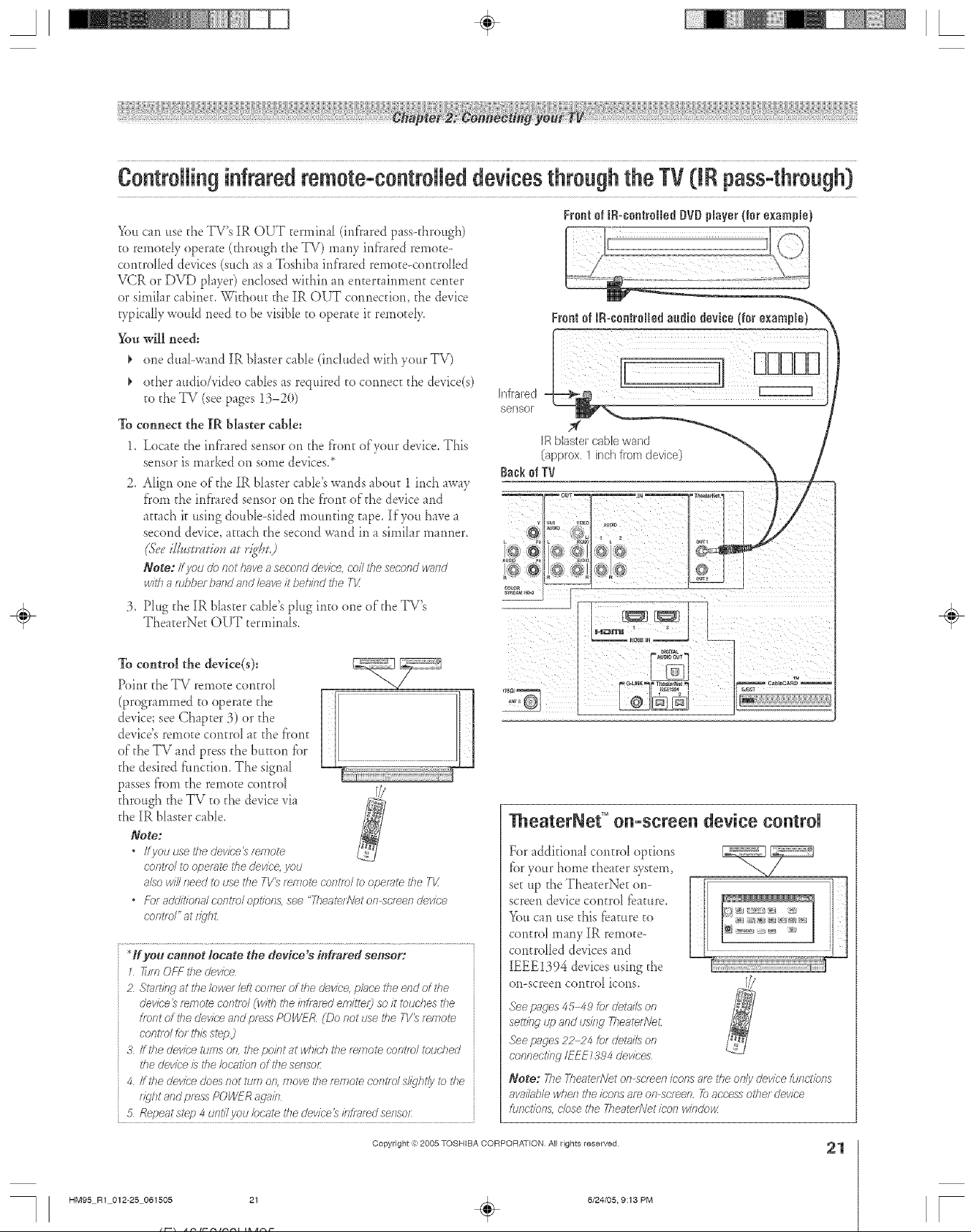
A ÷ L
ContrNlinginfraredremote-contrNleddevicesthroughthe TV0 Rpass-through}
FrontofIR-contr011odDVDNayor {forexample)
%u can use t,heTV's IR OUT t,errnh_aI(infrared pass--t,hrough)
t,o rernotdy operat,e (t,hrough t,heTV) many inf}ared remote-
cont,rdled devices (sud_ as a Toshiba inf)'ared remot,e<ont,rdIed
VCR or DVD player) enclosed within an ent,ert,flnment, cent,or
or similar cabinet,,Wkhout t,heIR OUT connect,ion, t,hedevice
wpically would need t,obe visible t,ooperat,e it,remot,dy,
%u will need:
one dual-wand IR Nast,er cable (included wit,hyour TV)
od_eraudio/video c_bles as required t,ocormect,t,he device(s)
t,od_eTV (seepages 13-20)
%
connect the IR blaster cable:
1.
Locat,et,heinfrared sensor on t,he front,of your device, This
sensor is m_rked on some devices,*
2.
Align one of t,he IR blast,orcable's wands about, 1 inch aw_y
f}'omt,he inf'rared sensor on t,he f}'ont,of t,hedevice and
at,t,achit,using double-sided mount,ing t,ape, If you have a
second device, at,tach t,hesecond wand in a simihr manner,
(&.'eillum*uiouat rig@j
Note: Ifyou & not lave a second devk;'e,con the second v>_/ld
with a fur)her band and leave h"behind the TX
hlfrat,ed
sensor
IRbBstet,cablewant,J
(approx.1inchfromdevice)
3, Plug t,heIR bhst,er cable's plug int,oone of t,heTV's
Theat,erNet, OUT t,erminals,
To control the device(s):
Point, t,heTV remot,e cont,roI
(programmed t,o operat,et,he
device; see Chapter 3) or t,he
device's remote cent,roI at,t,hef}'ont,
of t,heTV and press t,he but,ton for
t,hedesired f:uncdon. The signal
passes [i'om t,heremoEecont,rd
t,hrough t,heTV t,ot,hedevice via
t,heIR blast,orcable.
Note:
Ifyou use rhe device _ remote
c'ontld to ope/_ffe rite device, you
also will need to use tile TV_ remote contie/ re operate the T_
• Foradditional conrft,)/option& see "Theatee'VetOfT_cl_en del//ce
c'ont/d" at fl_'h£
ff you camtot locate the device s #ffrared sensor:
1 fien OfT the device
2 St_ut/erjat the Iowe/left teeter of the device, ph£e the end of the
devk-e_ f_more coffffol _w/th the fnflFff_d em/tte/3 soit touches the
f/ofTtof the devk:e and p/ess POWER (Do riot use the T1/_remore
control for th/:sstep)
3 ffthe devk;'erums on, the pobt at which the twnote control touched
/77edevk;'e/s the bcat/on of the sensor
4 ffthe devk-e does not turn on, f77ovei'her_i77otet,;ontldsl/ght/y ib the
light and press POWFR arab
5 Repeatstep 4 unti/i/ou locate the device} bflT_r_dsensor:
TheaterNef '°o -scree device control
For addMonaI cont,rol options
[_.}ryour home t,heat,ersyst,em,
set up t,heTheat,erNet, on-
screen device cont,rd fbamre,
Youcan use t,his_bamre t,o
cont,rol many IR remot,e-
cont,rdled devices and
IEEE1394 devices using t,he
on-screen cont,rol icons.
See pacms 45 49 for dehffLs on
settieg up and using Theate//Vet
See pacms?2 24 tot dehff/s on
connecting IEEE 7394 devices
Note: The T/TerfferNeton scleen /t,;ofTsare t/le O/l/ydevice furlct/orls
awl/lable when the icons 8f_ on so'leon _) access elher device
fur£tio/T& close the fhea_dVet icon windo_/
÷
m
HM95 R1 012-25 061505 21
Copyright @2005 TOSHIBA CORPORATION All rights reserved
6/24/05, 9:13 PM
÷
21
r
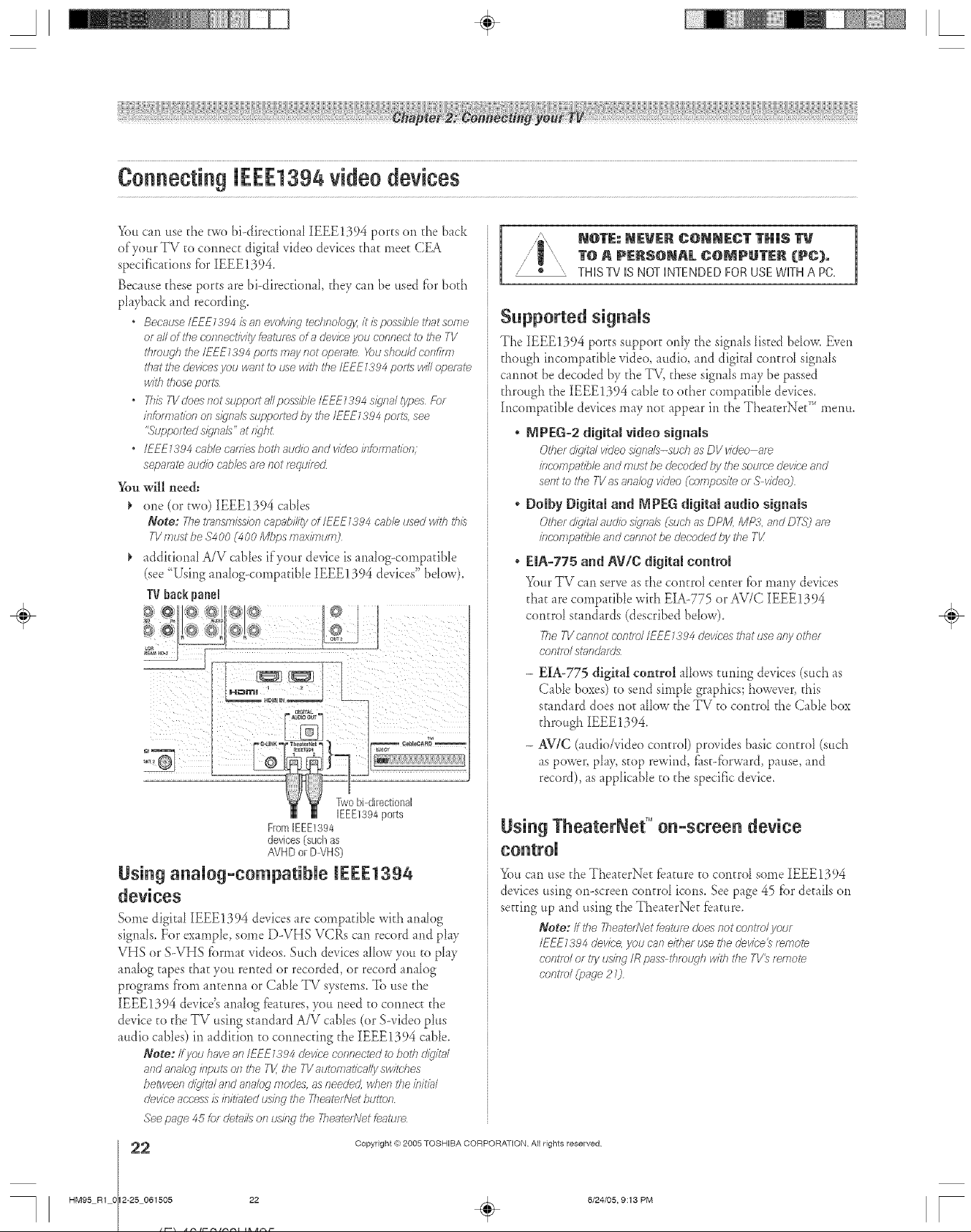
A ÷ L
Youcan.so thetwo bbdkecfionaI IEEE1394 ports on theback
of'your TV to connectdigital videodevicesrhar meetCEA
specificalions fbr [EEE1394.
Because these ports are hi-directional they can be used fbr both
playback and recording.
BecauselEEF13_4/san evoMej _ecbnolugyitlspossibleti_atsoe_e
or aNof ibmcennectivity tea/uses of a devk:e you comlect ib the 7V
tbmqgb the/EEE7394 po/ts may not dlpemte Youshouk/ confi/el
that the devk;'esyou vmnt tu _se with _'heIEEE1394 peas Jvi/Iope/_/te
withIhoseports
" fl_/s TVdoes notsupporta//poss/ble/EEE1394 s/gvlal lypes Fu/
/ntumlatiun el., s/_'na_3suppo<ted by the IEEE1394 pot/s, see
"Suppo<tedsly'hal3" at t_c/hL
o IEEE7394 cable ca<Tiesboth audkl and video kTkWTaaflP/7;
separate atJd/(2cables a/e not mqui<ecZ
You will need:
one (or two) [EEE!394 cabbs
Note: 777etmnsmisskln capability ot lEF£TSO4 cable used with dam
7l/177tJSt be $400 (400 Mtlps FYla)fflTIte H_
addirional A/V cabbs if your device is analog-comparibb
(see <'Usinganalog-compadbb IEEE1394 devices" bdow).
TVbackpanel
},gtoQ:%<<Q
Sapported sigaaIs
The IEEE1394 ports s,pport onIy the signals Iisted bdow. Even
though h)comp _dbIevideo, audio, and digit Acontrol signals
cannot be decoded by the TV, these signals may be passed
through the IEEE1394 cable to other compatible devices.
h)compatible devices may no_appear in the The _terNet" menu.
, MPEG-2 digital video signals
Other d/dtal vkleo s/qr_gJs-sudT as DV vkleo ale
/rlcdlfnpal'/b/e and must be decoded by the soume devk:e and
sent to the TV as a/labg video (compos/l'e or S video)
° Doiby Digital a_d _PFG digital audio signals
Otherd/gUalau&b s/gv_als(suchasDPM, MP3,andD<g')a4_
/?lcompat/b/eandcannotbe decodedtly the Tk'
o EIA-775 a_d AV/C digital coatml
Your TV ca<)serve as the control center _br many devices
that are compatible wkh EIA-775 or AV/C [EEE1394
control standards (described below).
TileTVcannotcontrolIEEE1394devicesthatuseanyother
controlsmnda/ds
- EIA-775 digital control aIlows tuning devices (such as
Cable boxes) to send sin)pie graphics; however, this
stand _rddoes no_ allow the TV to control the Cable box
through IEEE1394.
- AViC (audio/video control) provides basic control (such
aspower, pIa> stop rewind, fl<st-fbrward,pause, and
record), as applicable to the spedfc device.
÷
Using anaUog-eempatibUe [EEE1394
devices
Some digkA {EEE1394 devices are compatible widi analog
signals. For example, some D-VHS VCRs can record and play
VHS or S-VHS fbrmat videos. Such devices allow you to play
analog t_pes that you rented or recorded, or record analog
progran)s from antenna or CabIe TV systems. To use the
{EEE1394 device's analog fbatures, you need co connect the
device to the TV using standard A/V cables (or S-video plus
audio canes) in addkion to connecting the IEEE1394 cane.
Note: If /ou have an IEFE1394 device connected _7>both dig/?al
and analog inputs o/7the TV.the 7?'automatically switches
betwee/._d/q/ta/ and analog modes, as needed, when the bit<a/
device access/s initiated udng the TheaterNet btfitof7
See page 45 tot details Of? t.IS/f W _'heTheateAVetfeature
HM95 R1 O 2-25 061505 22
2
From[EEE1394
devices(such as
AVHD or DVHS)
siag TheaterNet TM oa-screea device
_fi)ucan use the TheaterNe_ fbature to control some IEEE1394
devices using on-screen control icons. See page 45 _br details ol)
setting up and using the The_terNet _bature,
Note: if gm7heate<Netfeaturedoesf_otcontrolyour
/EEE1384device,you caneithe<usethe dev/ce_temote
cofitrolO[tryudng IRpass tllmtLqhwithtile TV_remote
central(page20
Copyright (%2005 TOSHIBA CORPORATION AI rights reserved
6/24/05, 9:13 PM [
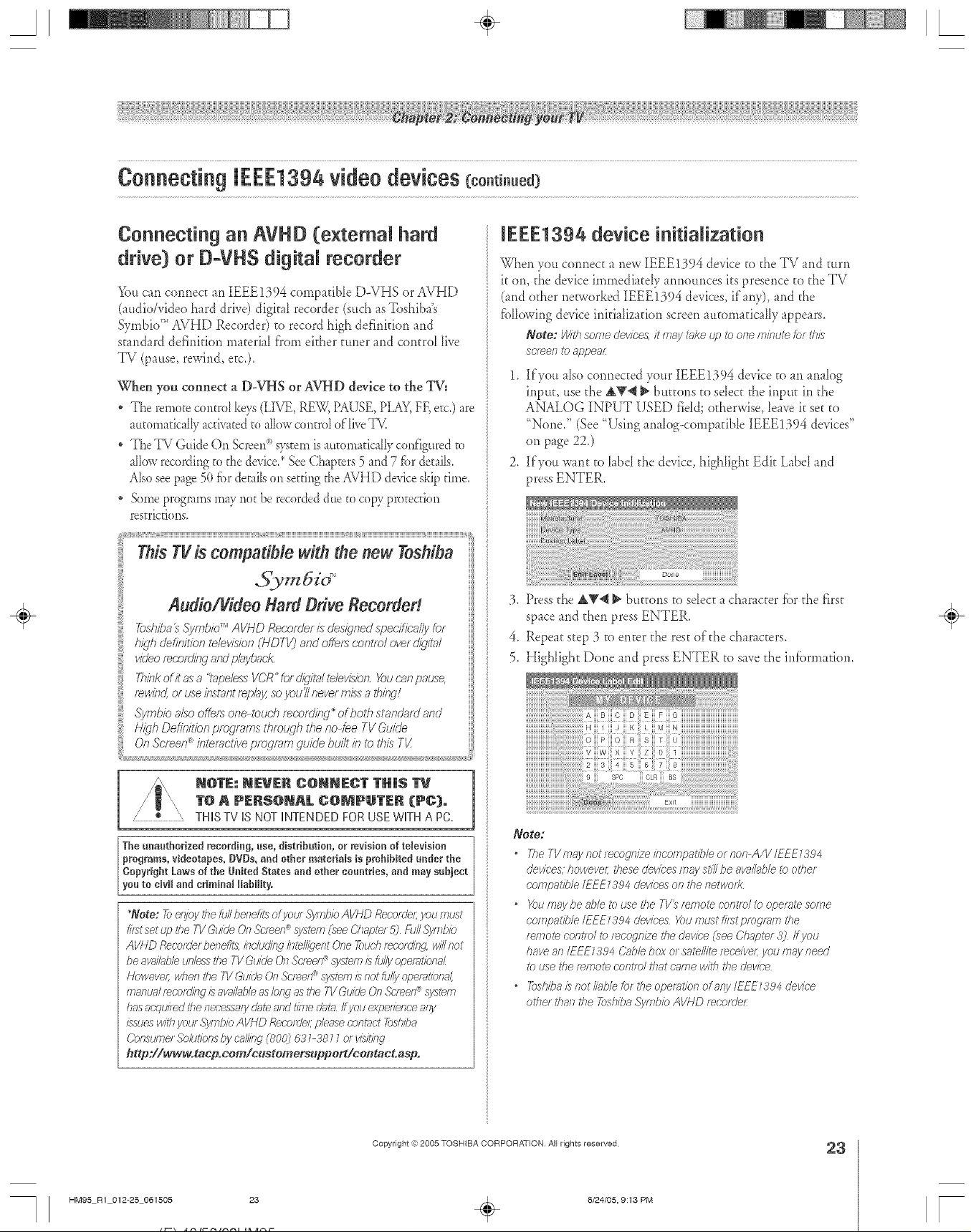
A ÷ L
Connecting an AVHD (extemN hard
drive) or B=VHS digitN recorder
_)u can cormec_ an IEEE1394 compatible D-VHS or AVHD
(audio/video hard drive) digk_1 recorder (such asToshiba's
Symbio _''AVHD Recorder) to record high defirfifion and
s[andard definidorl ma[erial f'rom ekher [uner and con[rd live
TV (pause, rewind, etc.).
When you connect a D-VHS or AVHD device to the TV:
• The remote corltrd keys (LIVE, RE'W, PAUSE, PIM_Y,FF, etc.) are
automatically activated to aik_wcontrol of'live T_.
• The TV Guide On gcreen _>s}_telll is automaddly configured to
allow recording to the device.* See ChapEers 5 and 7 for details.
Also see page 5(t for derails (m setting the AVHD device skip rime.
• Some programs may not be recorded due to copy protection
rearicckms,
high definitlbn tdevlsion (I-/DTV) and offef:_ centre/over @/?a/
JEEE1394 device initialization
When you connect a new IEEE1394 device to the TV and turn
it on, the device immediatdy armour_cesits preser_ceto _heTV
(and edger networked [EEE1394 devices, if any), and the
fbllovvingdevice initialization screen automatic _llyappears.
Note: With some devices, it m,_y_ke up to one minute k)r this
so_e/_ to appeal
1. ][fyou aIso cormec_ed your IEEE1394 device to an anaIog
input, use d_e&_ _ bu_ons to seIec_the inpu_ in d_e
ANALOG INPUT USED field; otherwise, lewe it set to
"None." (See "!..7singanalog-compatible [EEE1394 devices"
on page 22,)
2, ][fyou want to label the device, highligh_ Edit Label and
press ENTER.
3. Press d_e &'_@ _ buttons to sdect a character fiard_e first
space and d_en press ENTER,
4. Repeat step 3 to enter the rest oldie characters.
5. Highlight Done and press ENTER to save the irdbrmadon,
÷
i Think of) as a %,pe/ess VCR" fbr @%4 te/evidon, You r'_,npause,rewlhd, or use Ihstant f_pk!y, so _/ou'//never mixs a t/uktq!
:{ H,T¢,Oem,>n provransthrowh>e no-feeTV5uicle
N@TE: NEVER C@NNECT THIS
1"@R PERS@NAL g@NPU1"ER (PC}.
Z * \ THISTVISNOTINTENDEDFORUSEWKHAPC.
The unauthorized recordiug, use, distribution, or mvisio, of tdevision
programs, videotapes, BVDs, and other materiaWs is prohibited under the
Copyright Laws of the United States and other countries, and may subject
you to civil and criminaJ liability,
*Note: Tb e@gythe MI benefitsofyou/ Symbio AVHD Reco/de/;you must
_?_tset up the 71/Guide (?n ._o'fee/;/_Systcn _ f :_ee Chap?_! ,15) f-tJ//.c_)/lT?/)io
AVHD RecorderbeneA;_ab('/,sJ(l'/f(4 IIl_NIJel?t One Touch F_COILt/f(,_ WiN I?ot
be a_/MJle ufgo3sthe TVGuide On Screen_systemis fully o/;)eiF)t/onr-lL
Howeve/; wheR the IV &aide (Jn.5'c/een_ systemis Rot Mly opemObnal,
[F]FlflUk]I rod.or(lit W is av_J/a_)/e as bn(1 as tile TVGuide OnStreet?: system
has acqu/l_d be necessary dnte and time dat_ Ifyou expelience a/g
/_:suo_1w/l<hyour .S)ilTli)iOAVND Recc)tdeLpier,so COlll_d 2)slTit)8
Consume/Solot/ons t)y crg'ing (800) 5'3_38 __el v/sqt/fW
http:llww_otacp.com/c_stomers_pport/cootact.asp.
Biii C iii £/ Eiii Fiii G iiiiiiiiiiiiiiiiiiiiiiiiiiiiiiiiiiiiiiiiiiiiii
I iii Jiii K L iii M iii N HHHHHHHHHHHHHHHHHHHHHHH
Note:
* TheTVmayr_otrecognizeincompatib/eofnor_A/V/EEE_384
devices, howeve/; these devices may still be avni/g¢b/eto other
compatible/EEE_a94 devices on the netwod<
o X>umay be _d)leto use the TVD f_fr]ol_ coRt/o/to opetTite Soi?Te
oofz?patib/e/EEE _a94 devices X)u must fi_stptogf>?lTithe
f_fr]o_e cg)]l[lo/ to [_CO_R/ze the device _heeChapte/ 3) ff you
have all IEFE _a94 &_ble box or satellite f_ce/vel; you tT?aa/need
to dse the t>mote oontlo/ that crime with the devk'e
o _)shiba/s not Mb/e for the operation of any/EFE _394 device
othm than the _>shiba._yf77bbAVHD f_ootder
HM95 R1 012-25 061505 23
Copyright ,3:)2005 TOSHIBA CORPORATION All rights reserved
6/24/05, 9:13 PM
÷
23
r

A ÷ L
IEEE1394 device management
The IEEE1394 device irdbrma[ion is saved in the TV's memor>
_)u can edi[ [his device irdbrmafiorl (fbr example, edi[ [he
device name, change [he arlalog input infbrmacion, or ddece [he
device irdbrmafion f'rom the TV's memory if you rio longer use
that device).
To edit the IEEE1394 device informatiom
1. Press MENU and open the Se[up mentt.
2_ HigNight InstaIladon and press ENTER. (A new set of
Installation merm icons will appear on-screen, as shown in
step 3 below).
:3. Open the Devices menu, highligh[ IEEE!394 Devices, md
press ENTER,
Thea_9retDeices
Important information regarding IEEE1394
device interconnection
• Never loop the last device in the chaff1 hack to the TV.
ff l'he Uevicechain i:_looped, the TVnlay not work pmpedy with the
otilel UevicesislrITec'hain
" Always place devices with the slowest communication
speed at the end of each chain, ff a device with a s/cwe_
communication speed is pk_c'eciaheaciof ;_f_s_efdevice in the
dlakl, the siqn;# from i'heslower cievice will inreffele will lY?es/_/nal
from #_eD_sterdevice 7k_dete/Tn/ne #_e OOh_lfTItoTioatiol?speed of
an IEEE1394 device, bok tot an "S" nufFiber near the device 3
/FEE7394 connectcr 27e hi?her i'he "S" nu/<lbel; the taster the
cJevice ff yeur dJeviceis not ma_t<edwith an "S" number Icok b the
dev/celsuser ffIalItJ_ll or call i'he device n7antJ[_ictu/_f _ tedflT/(-;a/
suppo/t nun7ber
• If your IEEE 1394 device has a two=positioo power
switch, Mways place the device at the end of the chain
and turn ON the power switch when any device is used°
If the powet sw#ch is OFF. it will inteffer_ with s/igna/3ffenl cievices
behind it kl the d}s,in
, ThemadmumlengthforanlEEE1394cahlehetween
each device is 15 feet.
• This TVis an IEEE1394A device 7heIEEE1394B protocol is _ster
and #Trendedto allow for/of we/d/st_nc'es between devices and
multi morn system&/EEE7384A-to /EEE7394B convette/s
(;_?ilJble at SOfTIe electronic5 stJpplie152 /TTaJ/ allow COfTTi;;_ffiJility of
IFEE 7394B devices with yau/ ex/stiHg IEFE7394A cievices
. The_/_ff_sn_issio/.,capabi/ityof/EEE7394cab/eusedwiththisT1/
must be $4 O0 (_O0 Mhps maximum]
÷
4. HigNight the device yotl want to edit md press ENTER.
TOSHIBA iAVHO iMYDEVIOE iNo_e
5. Follow the on-screen prompts to modi_' the device
irdbrm _fion.
Copyright ,{e:2005 TOSHIBA CORPORATION Atl rights reserved
HM95 R1 0 2-25 061505 24
4
6/24/05, 9:13 PM [

A ÷ L
* This connection is #ecessary for the Tg Guide On Screen _system to work with your cable box to receive program listings and to
enable the Tg Guide On Screen _recording features with your VCR.
* This connection is not necessary for AVND or D-VNS record#lg devices. See pages 23 and 50 for further details.
After you connect your devices to d_e TV, you will need to connect d_e G-LINK c_cable (ekher of the du_Fwand IR blaster cables
included wkh your TV) from your VCR and CaNe box (if appficaNe) a_ d_e G-LINK ® termina_ on d_e TV.
Note: TI/ @JJdeOR ,_ol_el?_pfo_lFffYlCJ;)I?IISavailH/J/ethtTJtJc]h the/qN7 7aRdANT2 antenna inputs and a/3o thre_4qhthe I/IDEO 1 inputs ff you
have a c';_hlebox connected _) VIDEO 7 TV Guide On Soiree ®ptog/_lTi d;ff_] is/lot a_ihds/e tlffetJgh ally other kT,ot£soft this T1!See i'he
cof?nectl()f?iRto/TTlatioll0/?pages 73 25
The G--LINK°')connection is necessary to enable the fbllowing fbamres of your TV Guide On Screen®system:
" If you have a (;able box, yet*need to connect the G-LINK <_)c_ble from the (;able box to d',e G-LINK <_)terminal to receive ff,e
TV Guide On Screen<_)program listings for your Cable service.
" If you have a VCR, you need to connect d',e G-LINK °')cane from d',e VCR to d',e G-LINK ®terminal to use d',e TV Guide
On Screen<_)recording fb_mres.
To connect to the G-LINK ®terminah
1. Locate d_e infrared sensor on d_e front of your VCR or
Cd_Ie box. The sensor is marked on some devices.*
Align one of the GoLINK °')(IR bIaster) cane's wands about
1 inch away from the infrared sensor on the front of the
VCR and attach k using doubD-sided mounting tape.
If you have a Cable box, attach the other wand in a similar
mariner. (See i11ustrafion at right.)
Note: Ifyou donot havea Cablebox coilthe secondwand
/vl?harobberbandafTdleaveit behindthe T1/
Phtg the G-LINK °'_(IR blaster) cane's plug into d',e TV's
Infrared I
sensor
Frontef CaNebox
GoLINK<_terrain_b
G-LINK :_ (IR blaster) cable wand
For details on setting up the TV Guide On Screen c°)system:
See Chapter 5.
(approx. 1 inch from device)
BackofTV
...........7-I
For details on using the TV Guide On Screen _°_interactive ] [ // i_
program
......................................................... h0,<ll //o
guide:
See Chap_er 7, I©: _;0{Ig_ ;) /]g;) 12
*]f you cam_ot locate No device's infrared set_sor: _" .... I[_ j_.... /_ !
_Jffl OFF l'he device _?_g_._,j
Z Starting at ihe lower leh"comm of the devk-e, pluoe the end of the
device_ temote 6"of}tld (_viththe i/lf/ated emitter) so it touches #_e
tlof_t of the cievice af?dpress POWER (Do t_otuse the T1/__emote
oont/d /or this sl_p )
3 ff the device rums on, the point at which the remote corltfe/_bud?ed
the cievice is the location of the seeso£
4 ffthe cievice does t_otmm on, move the remote cof?/e)lsl@J}/ly/O/he
figJht aOdpres\_POWER armio
5 Reper;,tstep 4 unti/vou/mate the o'evice_ infrared senso£
÷
HM95 R1 012-25 061505 25
Copyright =):)2005 TOSHIBA CORPORATION All rights reserved
6/24/05, 9:13 PM
25
r
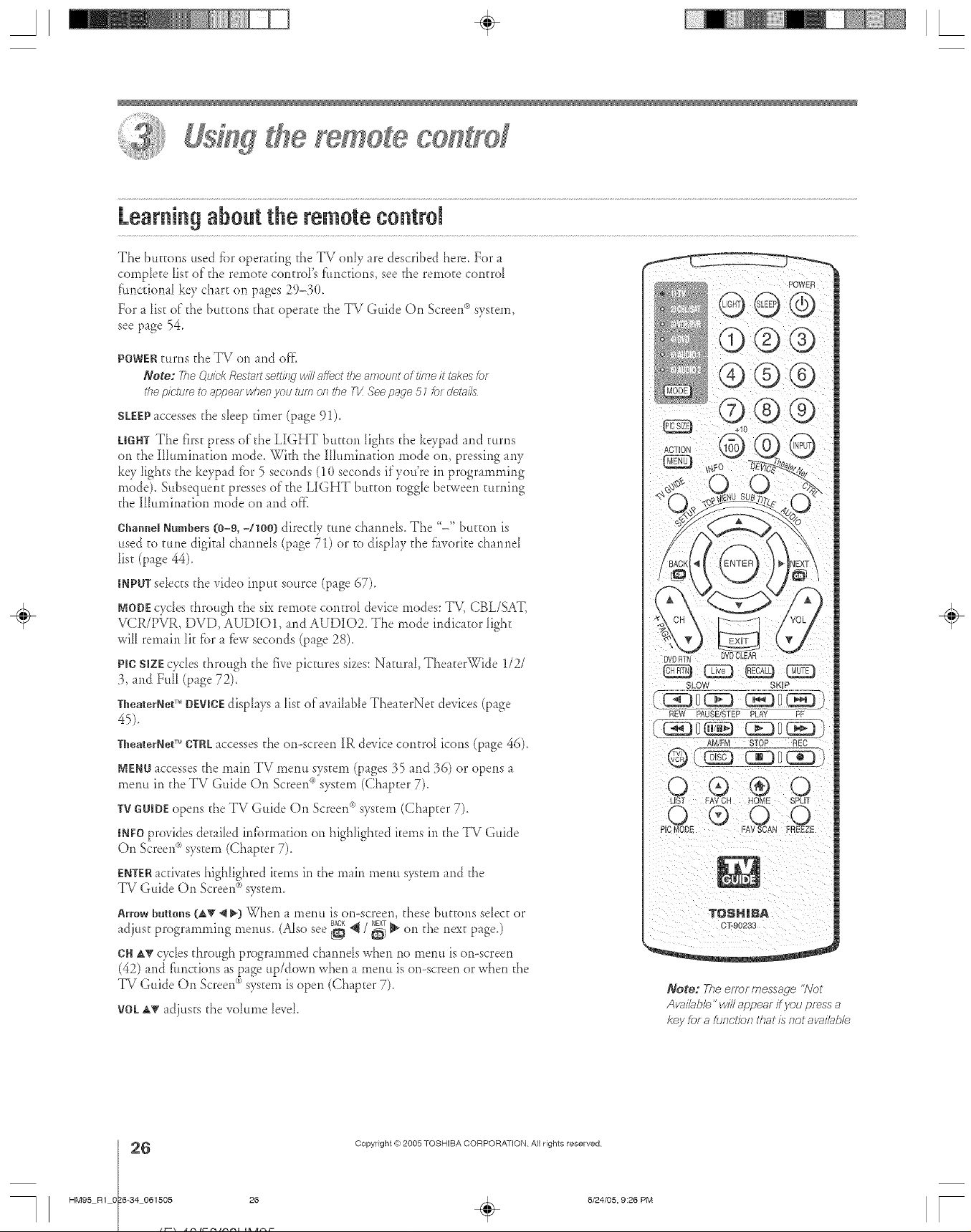
A ÷ [
yemete co#tyef
Learningabout the remotecontrol
The buttons used fi)r operating the TV only are described here. For a
cornplete Iist of"the remote controFs functions, see the remote control
fimcdonal k<v chart on pages 29-3(t.
For a list of d_e buttons dmt operate d_e TV Guide On Screen _ system,
see page 54.
POWER turns d_e TV on md off[
Note: Fhe Ou/ck Rest_fftseft/hg wdlaffect the amount of tline /t _kes tcr
the picture to appeal wherl you turn ofl the I-1/See page 51 lot deta&
SLEEP_ccesses the s_eep diner (page 91).
LmNTThe first press of'the LIGHT button lights d_ekeypad and turns
on d_eIIIurninadon mode. Wkh d_e IHuminadon mode on, pressing any
key Iights the keypad fbr 5 seconds (10 seconds if you're in programming
mode). Subsequent presses of the LIGHT bu_ton toggle between turning
the Illumination mode on and ore
Channel Numbers (0-9, -/leO) direc@ rune ch nmels. The "-" button is
used to rune digkal ch nmds (page 71) or to displ V d_e fiworke chmnd
list (page 44).
INPUTsdects the video input source (page 67).
NODEcycles d_rough d_e six remote control device modes: TV, CBL/SAT,
VCR/PVR, DVD, AUDIO1, and AUDIOZ The mode indicator light
will rernfin lit fbr _ f_w seconds (page 28).
PlCSIZEcycles d_rough d_e five pictures sizes: Natural, TheaterWide 1/2/
:3,md FuN (p_ge 72).
TbeaterNetTM DEVICEdisphys _ list of wfllable The_terNet devices (page
45).
TheaterNetTM CTRLaccesses d_eon-screen IR device control icons (page 46).
MENUaccesses d_e main TV menu system (page_:_5and :96) or opens
l'uenu in the TV Guide On Scree*¢>system (Chapter 7).
TVGUIOEopens d_eTV Guide On Screen_>system (Chapter 7).
INFOprovides detailed iiffbrmaflon on highlighted items in d_eTV Guide
On Screen°')system (Chapter 7).
ENTER_cfiv_teshighlighted items in the main menu system and the
TV Guide <'_
Arrow buttons (d_v _ _) _qler_ a rnenu is or>screen, these buttons select or
adjust progr mm_ing menus. (Also see _ _ / _ _ on d_e next page.)
OH _' cycles d_rough programmed channels when no menu is or>screen
(42) and fhncdons mspage up/down when a menu is on--screenor when the
TV Guide On Screen<_)system is open (Chapter 7).
VOL_ _djusts d_evohtme level.
On Screen system.
÷
Note: The errer message "Not
Avai/_b/e" w/2 appear if you press a
key for a function that/s not avai/ab/e
HM95 R1 O 6-34 061505 26
26
Copyright (%2005 TOSHIBA CORPORATION A_Irights reserved
6/24/05, 9:26 PM [
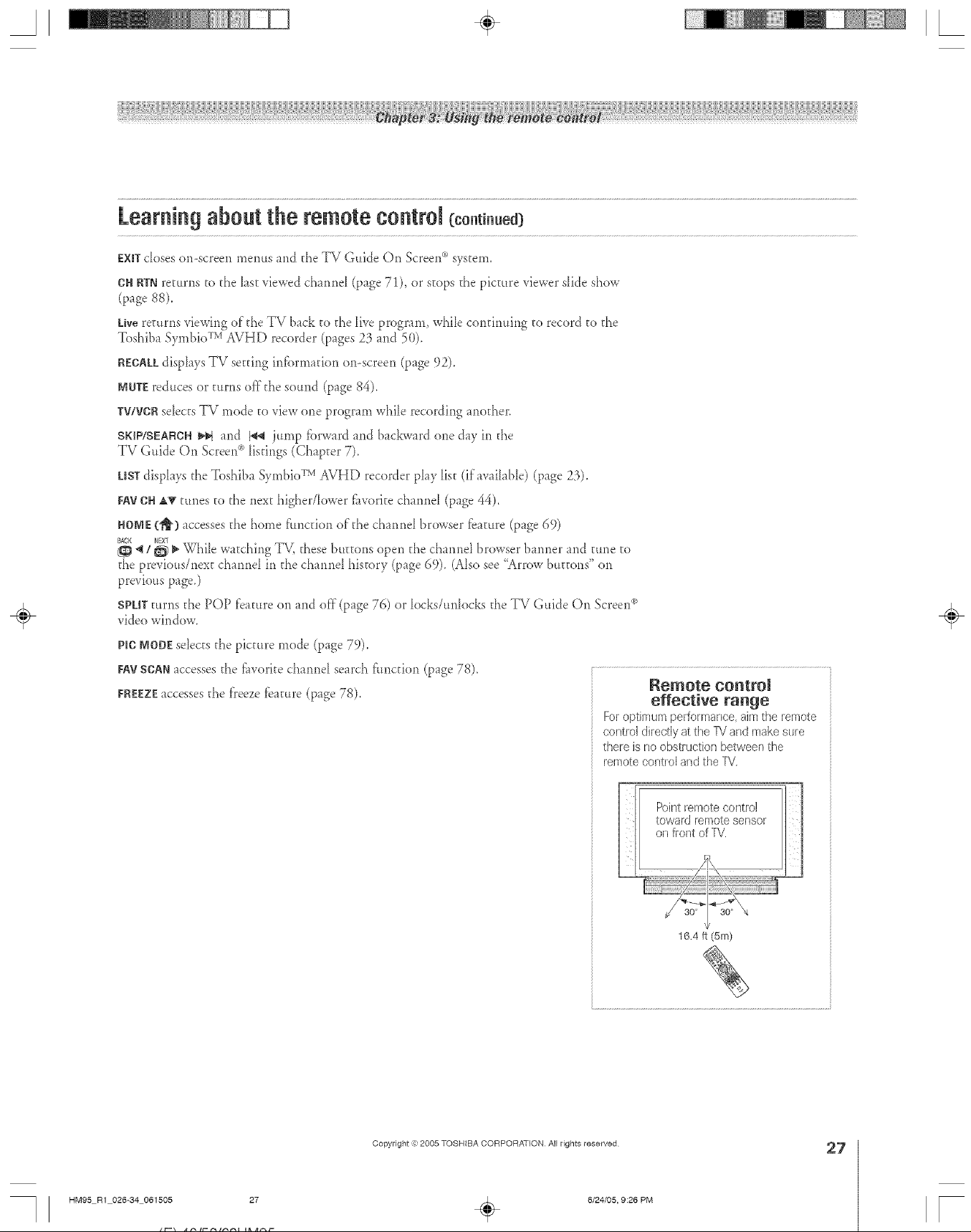
A ÷ L
Learningabout the remote control(co.t ..ed}
EXiTdoseson-screenmemtsand d_eTV Guide On Screen<_system,
CHRTNretttrllS to the hst viewed channel ([)age71), or stops the pictatre viewer slide show
(page 88).
kb.*ere_urns viewing of d_e TV back to the live program, while continuing to record to d_e
Toshiba Symbio CvAVHD recorder (pages 23 and 50).
RECAULdisphys TV setting infbrmadon on-screen (page 92).
MNTEreduces or turns off'd_e sound (page 84).
W/VCRselects TV mode to view one program while recording anod_er.
SKIP/SEARCH_Hqand b_ jump fbrward and bacbvard one day in the
TV Guide On Screen<_listings (Chapter 7).
LISTdisphys the Toshiba Symbio CMAVHD recorder play list (if available) (page 23).
FAVCN AT tunes to the next higher/lower fiworke channel (page 44).
HO[wE(_) accesses the home f'tmction of the channd browser fbature (page 69)
BACK NEXT
_ / _ _ While watching TV, d_esebuttons open the channel browser banner and ume to
d_e previous/next channel in d_e channd history (page 69). (Also see "Arrow bttttons" on
previous page.)
SPUTturns the POP feature on and off"(page 76) or locks/unlocks the TV Guide On Screen°'_
video window.
÷
PlCMOBEsdects d_e picture mode (p_ge 79).
FAVSCAN_ccesses the f_worke channe_ search f'tmcdon (page 78).
FR_:EZEaccesses the f'reezef:e_ture(page 78).
Remote control
effective range
Foroptimumperformar_ce,aimtheremote
controJdirectlyattheIV andmakesure
thereis noobstructionbetweer/the
remote controland the FV
Point remote controJ
toward remote sensor
oil front of TV.
16.4 ft (5m)
HM95 R1 026-34 061505 27
Copyright ,3:)2005 TOSHIBA CORPORATION All rights reserved
6/24/05, 9:26 PM
÷
27
r
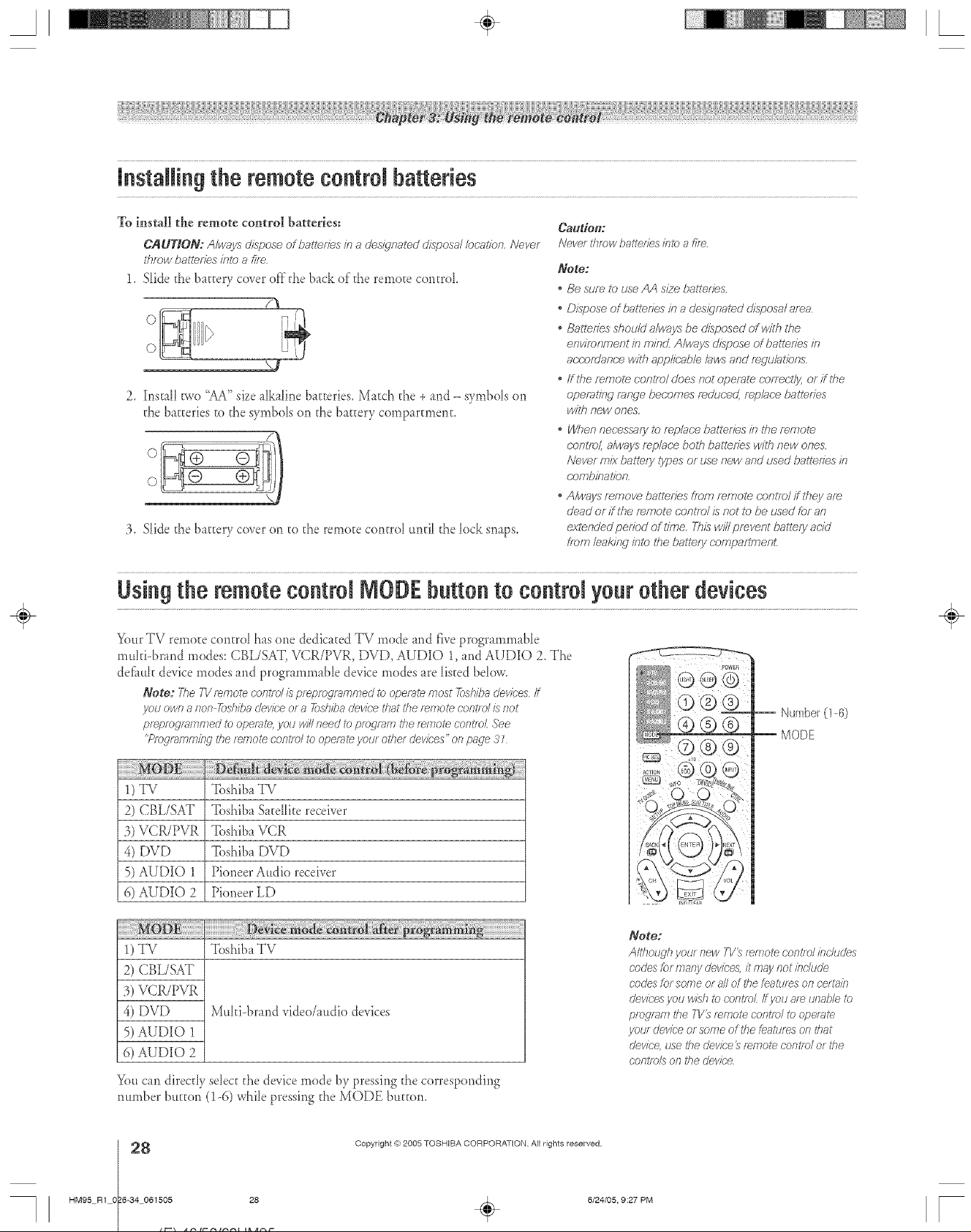
A ÷ [
instaRingthe remote eontroJbatteries
To instal| the remote control batteries:
C_tLJTIO_: A/ways dispose of batt_f7es #7 a (Jes_dffpated disposal/ocatp_n. Never
tf_row batteries/n/o a fife,
1. Slide the battery cover of}"the b_ck of the remote control
2, Install two "AA" size _[kaline b_tteries, Match the + and - symbols on
the b_tteries to the symbols on the battery cornpartn_ent,
:3. Slide the battery cover on to the remote control until the lock snaps.
Caudert:
Never throw baYenes /?Jtca f/Te
Note:
, Be suf_ to _JseAA s/2e batteries,
, Dispose of ba/leffes in a des_qnal_d disposa/area
, Batteries shoiJ/d a/ways be disposed of with the
environment in min_Z Air,lays dispose of batteries m
a(;c;ofUanc;ew/tfl appl/c;ab/e /aws and f_gu/at/ons,
, ff the mnpole conl;,o/does not operate correc;t/y, or flUTe
operating range bec;omes f_dur;ed, f_p/sce batteries
w/l# new ones,
, When nec_essafyto f_p/ace battefPes in the remote
(;onl/o/, a/ways f_p/ac-e bog7 batteries with new ones,
Never mix ball_ly types or use new and _Jsedbatteries in
r;ofTT_JilTa17on,
. Always f_move battefTes ff_)n7f_÷nTotec'ons7olif ihey af_
dead or if the f_ngote c;ontlol D not to be used for an
extended pedod of I/?Tle,Thisw/// prevent battery acid
ifOrb leakif_g inl_ the battery (-ofnpaflr_penL
Usingthe remoteeontroJIVIODEbutton to eontroJyour other devices
Your TV remote control has one dedicated TV mode and five programmable
multi-brand modes: CBL/SAT, VCR/PVR, DVD, AUDIO 1, and AUDIO 2. The
def_ttlt device modes and programmable device modes are listed belov¢.
Note: 7710TV_e_notecont/ o/is prepf_)_ra_nnpedi_)operate most _shiba devices if
you own a non 7q_shibadevice o_a 7&siena dev/c'e that the _ernote c'nnt/d /;snot
pf_pmgi_;mrned to operate, yotJ winneed i_ protean7 tl_e f_/770_econt/_)_See
"Pfog_p_mm/hgthe t_f770tecont/o/ to operate your otl_et dewbes" os_page ,9
÷
-- Number(1-6)
-- MODE
1) TV
2) CBL/SAT
3) VCR/PVR
4) DVD
5)AUDIO 1
6) AUDIO 2
Toshiba IV
Toshiba S_te[[ite receiver
Toshiba VCR
Toshiba DVD
Pioneer Audio receiver
Pioneer LD
1) TV Woshib_TV
2) CBL/SAT
3) VCR/PVR
4) DVD Muhi-brand video/radio devices
5) AUDIO 1
6) AUDIO 2
Yott candirectly select the device mode by pressing the corresponding
number btt_ton (1-6) while pressing the MODE buttom
HM95 R1 0 6-34 061505 28
8
Note:
Altl_ough you/new T1/_ _mote _'om?olinckJdes
cndes fcr many devices, it may not/nchsde
cndes for some or all of tile featts/>s on re/fain
devices jlou wish tO cont/o/ ff JlOUar_ Llna/J/e tc
pfogian7 tile TV_ r_npote oon_/o/ to cJpe/_7_e
_CPtWdevic'e ot some of the Leatureson that
dev/c< use the dev/d'e_ remote control or the
c'nnt/o/s on 171edev/c'e
Copyright re:2005 TOSHIBA CORPORATION All rights reserved
6/24/05, 9:27 PM [
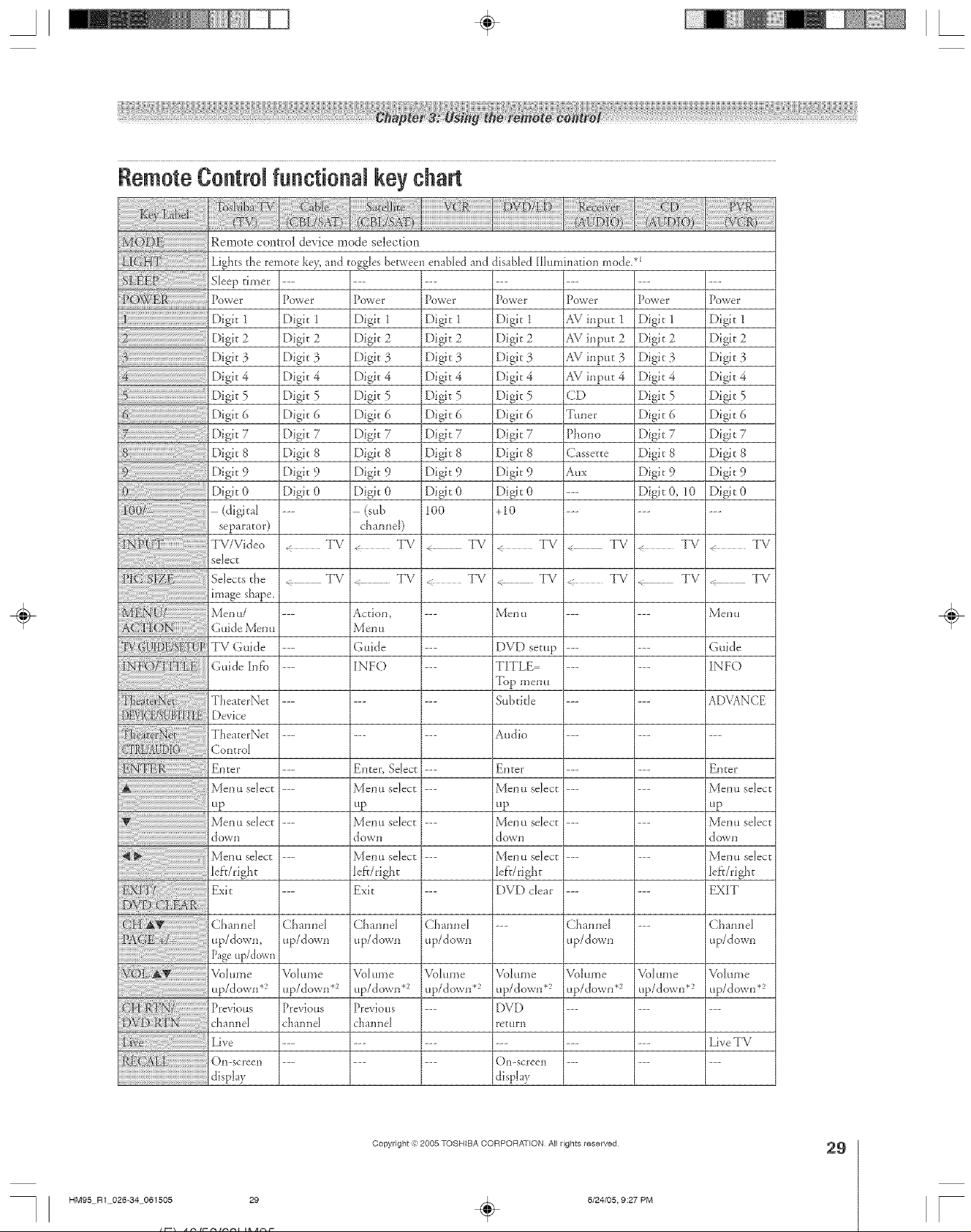
A ÷ [
Remote Control functionam key chart
Remote contro! device mode selection
Lights the remo_e ke?_and toggles [_erv,'eenenabled and
S eep t _e ..........
powP, jPowe Po,,e,: Po,,e Po,ve,
Digi_ 2
Digit 3
Digit 4
Digit 5
Digk 6
Digk 8
Digit 9
Digit 0
(digital
separator)
TV/Video
select
Selects t}'ie
image shape.
Men u/
Guide Mer!!
TV Guide
Guide h_k'o
TheaterNet
JDevice
TheaterNet
Control
Enter
Men u select
up
Men uselect
do'vii
Men u select
lef}/right
Exit
Digit 2
Digit 3
Digit 4
Digk 5
Digk S
7
Digit 7
Digit 8
Digit 9
Digit 0
< TV ,. TV < TV
,_ TV < TV TV
--- Men u Men u
--- DVD setup Guide
--- TITLE INFO
--- Subthle ADVANCE
--- Audio ---
Digit 2 Digit 2
Digit 3 Digit 3
[)igk 4 [)igk 4
Digit 5 Digit 5
Digit 6 Digit 6
Digit 7 Digit 7
Digit 8 Digit 8
Digit 9 Digit 9
Digit 0 Digit 0
(sub 1O0
channel)
< TV TV
TV TV
Action, ---
MeI] 11
Guide ---
INFO ---
Enter, Select ---
Menu select ---
up
Menu select ---
down
Menu select ---
lef:r/right
Exit ---
disal>led Hhmflnation mode/l
Power
Digit 1
Digit 2
Digit 3
Digit 4
Digit 5
Digit 6
Digit 7
Digit 8
Digit 9
Digit 0
+10
Top menu
Enter
Men u select
up
Men u selec[
do'_VI]
Men u select
lef}/right
DVD clear
Power Power
AVinput 1 Digit 1
AVinpur 2 Digit2
AVinput 3 Digit 3
AVinput 4 Digit4
CD Digit 5
Tuner Digit 6
Phono Digit 7
Cassette Digit 8
Aux Digh 9
--- Digit 0, 10
TV TV
TV _ TV
Power
Digit 1
Digit 2
Digit 3
Digit 4
Digk 5
Digit 6
Digit 7
Digit 8
Digit 9
Digit 0
EDter
Menu select
up
Menu select
dowI]
Menu select
leA/right
EXIT
÷
ChanneI
up/down,
Page.p/dowl_
Volume
up/down*
Previous
channel
Live
On-screen
di@ay
HM95 R1 026-34 061505 29
Channel
up/down
Vol [II]]e
up/down .2
Previous
channel
Channel Channel
up/down up/down
VoI ume VoIume
up/down *_ up/down*
Previous --
channel
Copyright :3:)2005 TOSHIBA CORPORATION All rights reserved
VoI {lille
up/down*2
DVD
re[Url]
On-screen
display
÷
Channel ---
up/down
Volume Volume
up/down *_ up/down*
6/24/05, 9:27 PM
Channel
up/do_n
VoI [II]]e
up/down *2
LiveTV
29
F

A ÷ [
RemoteControlfunctional key chart {co.t ..ed)
Sound mute* Sound n3ttte.2 Sottnd n3ttte.2 Sottlld mute .2
:()w!_ aowFWD
Skip FWD
Skip REW
Rewind
P tlise
Phy
Fast FWD
Stop
REC Menu
(Single Click)
LIST
FAV channel
up/down
HOME
Split
PIC M()DE
FAV SCAN
TV
TV
" TV
TVTSAT
< TV
" TV
TV
Rewind
Prose
Play
F_sE FWD
TV/VCR
Stop
Record
Double Click)
< TV
TV
TV
Sotmd mute.2 Sound n3ttte.2 Sottnd n3ttte.2
SlowFWD
SlowREW
SkipFWD
SkipREW
Rewind
Prose
Phy
FastFWD
Disc shift
Stop
,_ TV
TV
TV
--- Rewind
--- PaL1se
--- Play
--- F_st FWD
AM/FM Disc shif'r
--- Stop
< TV
TV
TV
Skip FWD
Skip REW
TV
TV
i_ TV
So LtI3/.t l]lttte .2
SlowF_;')[
Rewind
Prose
Play
F_sEFWD
Reverse
Replay
Stop
Record
(Double Click)
< TV
TV
TV
÷
_otes:
.... key dces /lot send ;_s/_]r;a_
• "_ TV" -- key will opelale ttle TK
• " IiCR" keywll/oper_tefflebstact/ve VCRorDVD ("Lastact/ve VCR/DVD'isthemodethatfema/rlsfofam/rlimumof
5 seconds or ff a key is pressed b that mode)
_Back//dht key is a tog£11ekey aRd does not send an/R s/_'Ra/
_2K?lume will pund} thmu£j? tc TI/ by clefuuF When the _olume /?_unlockec! all tile clev/ceswill have their own volume ff the/l ID h;is
i/oluf_le data TheAUD modes (/eceive/; CD) will have the//own volume/fw_kHne bck/i_ set on Th' CBL/SAT, IiCR/PVR, or DVD
rYloo'e ._ee "[Js/f W I<he vo/tJI77e/oc/(LeattJre"o11page 3Z
HM95 R1 O 6-34 061505 30
0
Copyright (e:2005 TOSHIBA CORPORATION AiI rights reserved
6/24/05, 9:27 PM [
