TOSHIBA 46RV600E User Manual

OWNER'S MANUAL
LCD Colour TV
32RV600E
32RV600T
32RV600Y
42RV600E
42RV600T
42RV600Y
46RV600E
46RV600T
46RV600Y
©2009 TOSHIBA CORPORATION
All Rights Reserved VX1A00146200
Owner's Record
You will find the model number and serial number on
the back of the TV. Record these numbers in the spaces
provided below. Refer to them whenever you call upon
your TOSHIBA dealer regarding this product.
Model number:
Serial number:
YC/ J

Contents
Introduction
Welcome to Toshiba .................................................................................................. 3
Important Safety Instructions .................................................................................... 3
Important information ................................................................................................ 7
Getting started
Connecting an aerial ................................................................................................. 8
Exploring your new TV .............................................................................................. 8
TV front and side panel controls ............................................................................... 9
TV back panel connections ..................................................................................... 10
Learning about the remote control .......................................................................... 11
Turning the TV on .................................................................................................... 13
Tuning the TV for the fi rst time ................................................................................. 13
Using the Quick Menu ............................................................................................. 14
Learning about the menu system ............................................................................ 14
Watching TV programmes ....................................................................................... 15
Programming channels into the TV’s channel memory ........................................... 16
Using the TV’s features
Picture adjustment .................................................................................................. 18
Sound adjustment ................................................................................................... 22
Other features settings ............................................................................................ 23
Selecting the video input source to view ................................................................. 24
Channel List ............................................................................................................ 25
Watching PIP (Picture-in-Picture) ............................................................................ 25
Using REGZA-LINK ................................................................................................ 26
Teletext .................................................................................................................... 27
Connecting your TV
Side connections ..................................................................................................... 30
Back connections .................................................................................................... 30
Connecting HDMI or DVI devices ............................................................................ 30
Selecting the PC/HDMI1 audio mode ..................................................................... 32
Setting the HDMI1 audio mode ............................................................................... 32
Connecting a computer ........................................................................................... 32
Using the PC setting ............................................................................................... 33
REGZA-LINK connection ........................................................................................ 34
Using the Media Player ........................................................................................... 35
Reference section
Troubleshooting ....................................................................................................... 37
Broadcast system .................................................................................................... 38
Specifi cations .......................................................................................................... 39
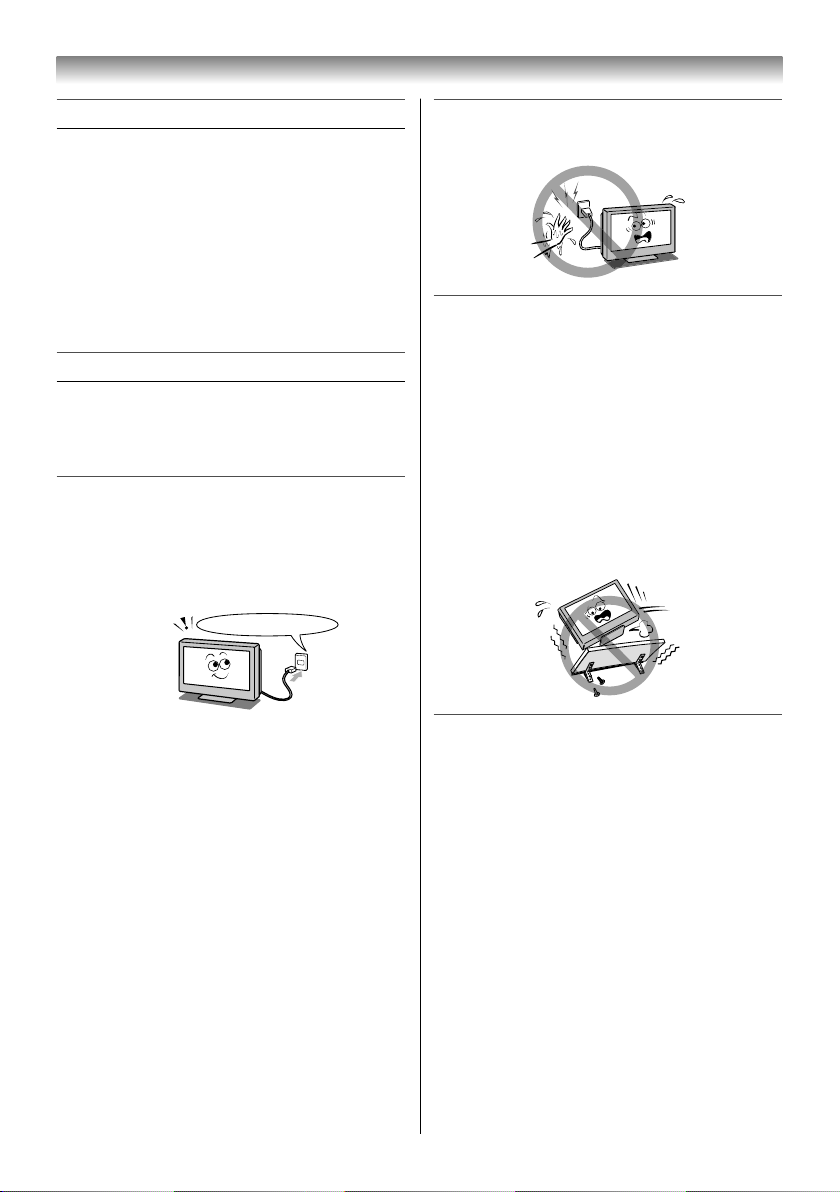
Introduction
Welcome to Toshiba
• Thank you for purchasing this Toshiba LCD
Colour TV. This manual will help you use the
exciting features of your new TV.
• Instructions in this manual are based on using
the remote control.
• You also can use the controls on the TV if they
have the same name as those referred to on
the remote control.
• Please read all safety and operating
instructions in this manual carefully, and keep
this manual for future reference.
Important Safety Instructions
Be sure to observe the following instructions and
precautions to ensure safe use of this TV.
Installation
1) Always connect the power plug to an
appropriate electrical outlet equipped with
E model: 220-240V, AC 50/60Hz, T model:
110-240V, AC 50/60Hz and Y model: 220240V, AC 50Hz.
Never use the TV outside the specifi ed voltage
range. It may cause a fi re or an electric shock.
Ex. 220-240V AC, 50/60Hz
Check!
2) Never insert or remove the power plug with
wet hands.
This may cause an electric shock.
3) Never place the TV in an unstabilized
location such as on a shaky table, incline
or location subject to vibration.
• Only use cabinets or stands recommended
by the TV manufacturer.
• Only use furniture that can safely support
the TV.
• Ensure that the TV is not hanging over the
edge of the supporting furniture.
• Never place the TV on tall furniture (for
example, cupboards or bookcases) without
anchoring both the furniture and the TV to a
suitable support.
The TV may drop or fall off, which may cause
an injury or damage.
WARNING ABOUT THREE-WIRE
GROUNDING-TYPE PLUG: (Only for E
models)
• This product shall be connected to a main
socket outlet with a protective earthing
connection.
• Never remove the earthing pin on the power
plug. This system is equipped with a three
pin earthing-type power plug. This plug will
only fi t an earthing-type power outlet. This is
a safety feature. If you are unable to insert
the plug into the outlet, contact an electrician
to replace the wall outlet.
• Never defeat the purpose of the earthing
plug.
About the fuse
In a three pin earthing-type, the fuse fi tted
in this plug is approved by ASTA or BSI to
BS1362. It should only be replaced by a
correctly rated and approved type and the
fuse cover must be refi tted.
4) Never block or cover the slots and
openings in the cabinet.
• Never place the TV so that it is facing
upward or on its side.
• Never place the TV in a closet, bookcase or
other similar area where the ventilation is
poor.
• Never drape a newspaper, tablecloth or
curtain on the TV.
• Never stand the TV on cloth or other
material placed between the TV and
supporting furniture.
• When installing the TV against a wall,
always keep the TV at least 10 cm away
from the wall.
• Never place the TV on a soft unstable
surface, such as a carpet, or a cushion.
3
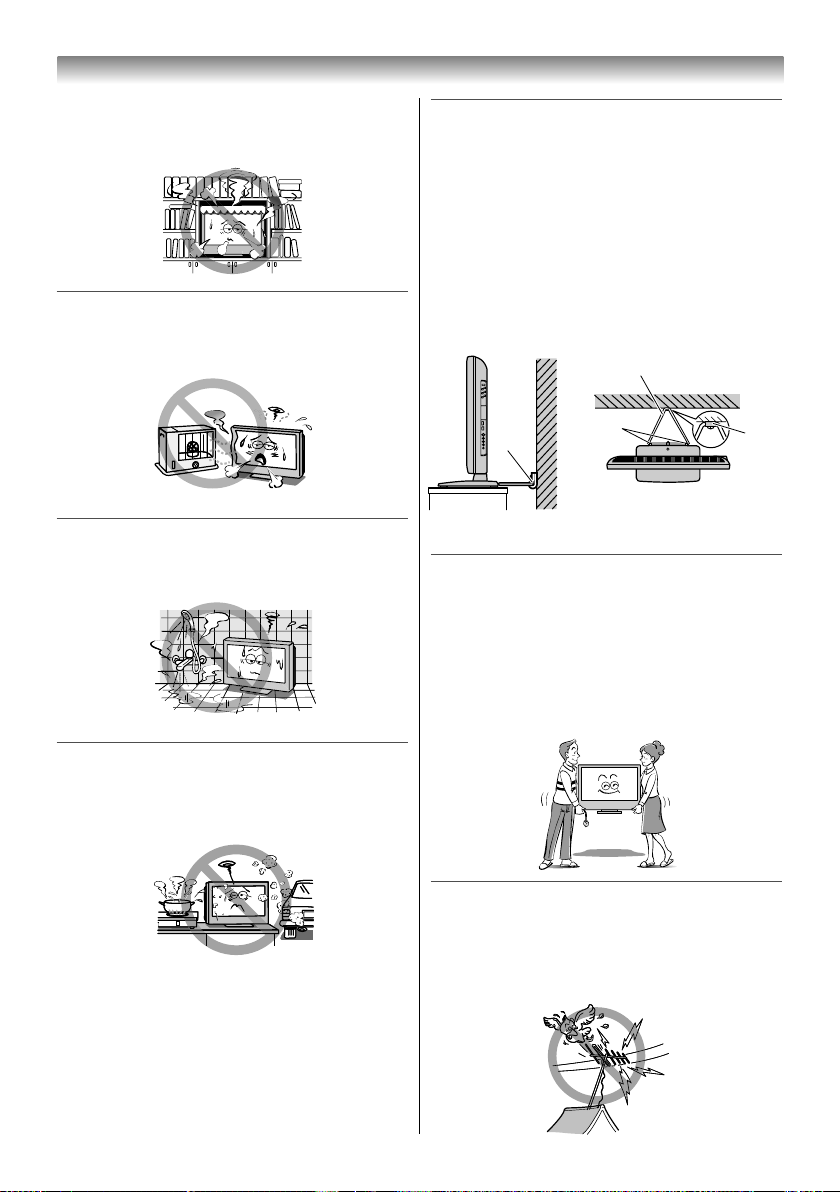
Introduction
The inside of this TV will overheat if the
ventilation holes are covered, blocked or
sealed, which may result in a fi re.
5) Never place the TV near a heater or in
direct sunlight.
The surface of the cabinet or power cord may
melt and result in a fi re or an electric shock.
6) Never place the TV in an area exposed to
high humidity levels, such as in a bathroom
or close to a humidifi er.
This may cause a fi re or an electric shock.
7) Never place the TV next to a stove where it
will be exposed to oil, smoke, or steam, or
in a location where there is a large quantity
of dust.
This may cause a fi re or an electric shock.
8) Install the TV in a horizontal, stable
location. Connect between two clips on the
back of the TV and a wall, pillar, etc., with a
sturdy tie and clip of supplied accessories
(- back cover).
• Use as short a tie as possible to ensure the
TV is stable.
• If the TV is not installed securely, it may lean
or fall over and cause an injury.
• To prevent injury, use the exclusive optional
stand or wall-hanging bracket to install
this TV on the fl oor or wall securely in
accordance with a qualifi ed technician.
Sturdy tie
(as short as possible)
Clip
Side view
Clip
Top view
9) Precautions for moving the TV
• When moving the TV, be sure to remove the
plug from the wall outlet and disconnect the
aerial cable and audio/video cables, any
steady ties. A fi re or an electric shock may
result if the power cord is damaged.
• When carrying the TV, at least two people
are needed. Be sure to carry it upright.
• Never carry the TV with the screen facing up
or down.
Clip
10)
Precautions for installing on outdoor aerial
An outside aerial system should not be located
in the vicinity of overhead power lines, or other
electric light or power circuits.
If the aerial falls down or drops, it may cause
an injury or an electric shock.
4
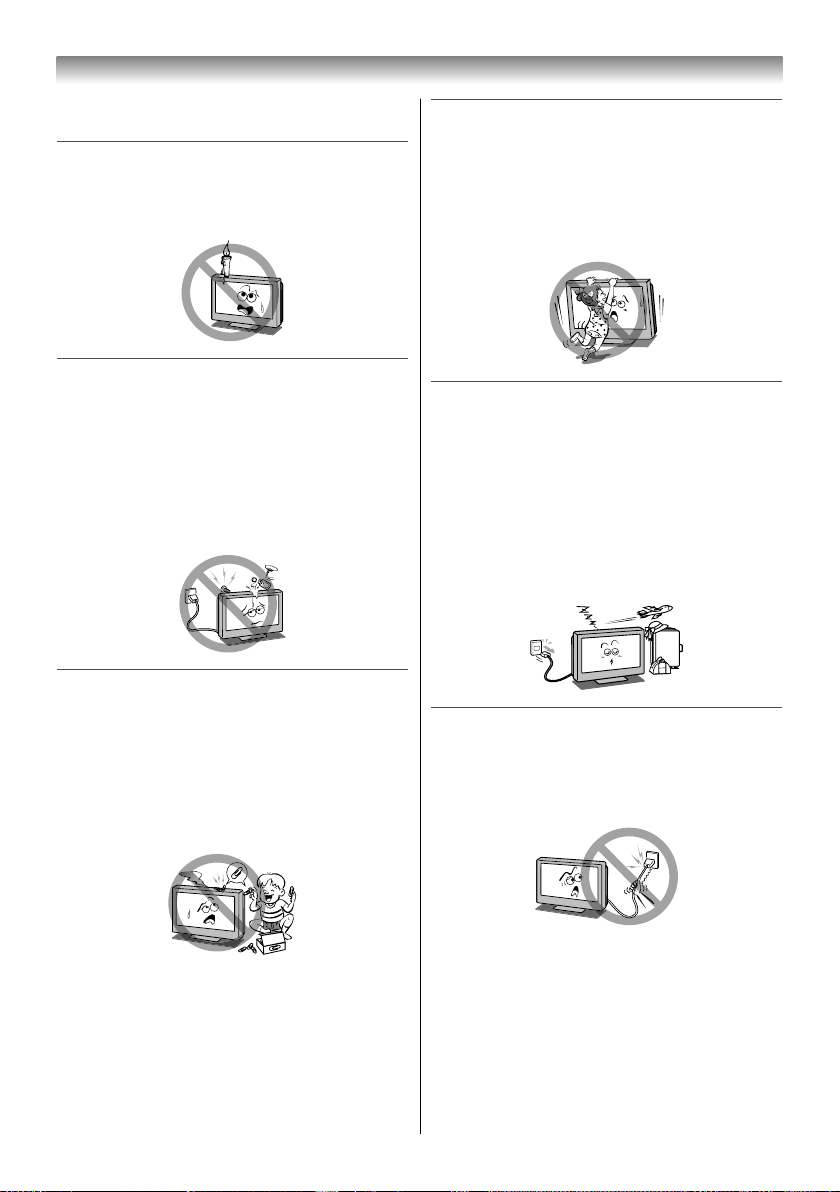
Introduction
Use
1) Never place hot objects or open fl ame
sources, such as lighted candles or
nightlights, on or close to the TV.
High temperatures can melt plastic and lead
to fi res.
2) The apparatus shall not be exposed to
dripping or splashing and that no objects
fi lled with liquids, such as vases, shall be
placed on the apparatus.
When liquids are spilled or small items are
dropped inside the TV, this may cause a fi re or
an electric shock.
If small objects drop inside the TV, turn off the
TV and remove the power plug from the outlet
immediately and contact a service technician.
3) Never insert objects (metal or paper)
or pour water inside the TV through
ventilation holes and other openings.
These items may cause a fi re or an electric
shock. If these objects are inserted inside the
TV, turn off the TV and remove the power plug
from the outlet immediately and contact a
service technician. Be especially careful that
children do not insert objects in the TV.
4) Never stand or climb on the TV.
• Educate children about the dangers of
climbing on furniture to reach the TV or its
controls.
Be especially careful in households with
children to prevent them through climbing on
top of the TV. It may move, fall over, break,
become damaged or cause an injury.
5) When the TV will not be used for a long
period of time, such as during vacation or
travel, remove the power plug from the wall
outlet for safety.
• The TV is not completely disconnected from
the power supply line, as minute current is
consumed even when the ! Power switch
is turned off.
• The Mains plug or an appliance coupler is
used as the disconnect device, therefore
the disconnect device shall remain readily
operable.
6) Never pull on the power cord when
removing the plug from the wall outlet.
Always hold the plug fi rmly when removing
it. If the power cord is yanked, the cord may
become damaged and a fi re or an electric
shock may occur.
Clip
5
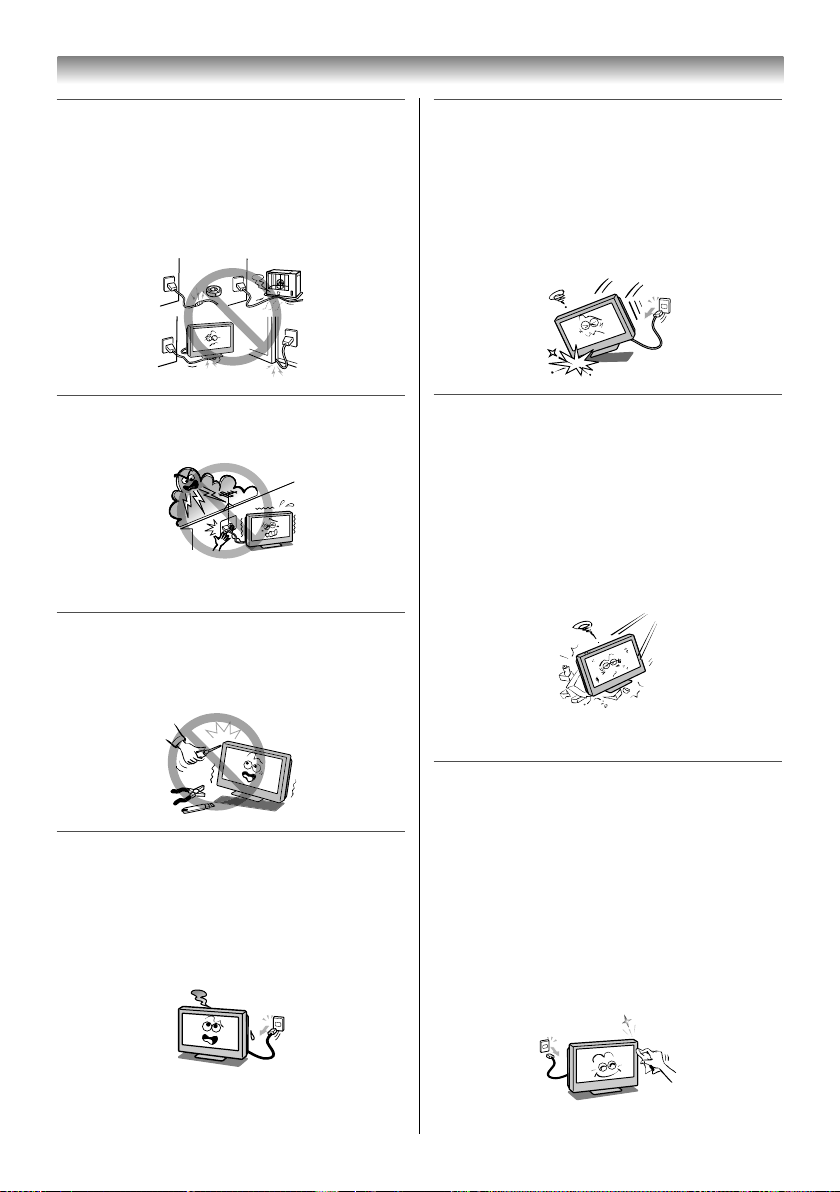
Introduction
7) Never cut, break, modify, twist, bunch up or
bent the cord or apply excessive force or
tension to it.
Never place heavy objects on the cord
or allow it to overheat as this may cause
damage, a fi re or an electric shock. Contact
a service technician if the power cord is
damaged.
8) If there is thunder or lightning, never touch
the aerial cable or other connected cables.
You may suffer an electric shock.
Service
1) Never repair, modify or disassemble the TV
by yourself.
It may cause a fi re or an electric shock.
Consult a service technician for inspection
and repairs.
3) If the TV is dropped or the cabinet is
broken, turn off the TV and remove the
power plug from the outlet immediately.
If the TV has power in this condition, it may
cause a fi re or an electric shock. If the cabinet
is broken, be careful when handling the TV to
prevent an injury.
Contact a service technician for inspection
and repair.
4) When the TV reaches the end of its useful
life, ask a qualifi ed service technician to
properly dispose of the TV.
Note:
The lamp unit contains a small amount of
mercury. Disposal of mercury may be regulated
due to environmental considerations.
Dispose of the used lamp unit by the approved
method for your area. For disposal or recycling
information, please contact your local
authorities.
Cleaning
2) When a malfunction occurs, or if smoke or
an unusual odor comes from the TV, turn
off the TV and remove the power plug from
the outlet immediately.
Make sure that the smoke or smell has
stopped, then contact a service technician.
If the TV is still used in this condition, it may
cause a fi re or an electric shock.
6
1) Remove the power plug before cleaning.
Never use solvents such as benzine or thinner
to clean the TV.
• These solvents may distort the cabinet or
damage its fi nish.
• If rubber or vinyl products remain in contact
with the TV for a long time, a stain may
result.
If the cabinet becomes dirty, clean it with a
soft, dry cloth.
When cleaning the surface of the LCD display,
wipe the panel surface gently with a soft, dry
cloth.
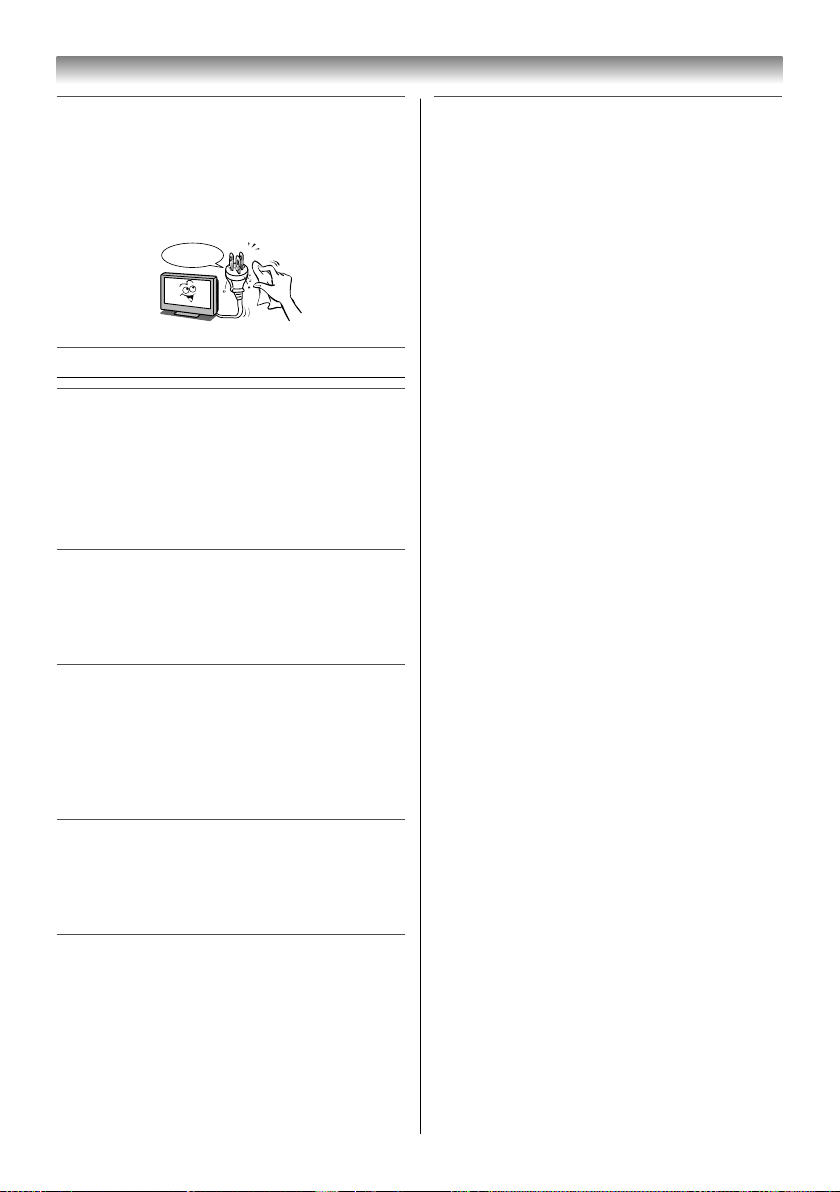
Introduction
2) Periodically disconnect the power plug
from the outlet and check it.
If dust has collected on the power plug
connectors, clean off the dust with a dry
cloth.
This dust may cause a fi re due to reduced
insulation on the plug.
Clean here
Important information
1) About LCD screen
• If you have the LCD screen facing to the
sun, the LCD screen will be damaged. Be
aware of locating the TV close to a window
or outdoors.
• Never press the LCD screen strongly or
scratch it, and never put anything on it.
These actions will damage the LCD screen.
2) About cabinet and LCD screen
Never spray volatile compounds such as
insecticide on the cabinet and LCD screen.
This may cause a discolouration or damage
the cabinet and LCD screen.
3) Some pixels of the screen do not light up
The LCD display panel is manufactured
using an extremely high level of precision
technology, however sometimes some
pixels of the screen may be missing picture
elements or have luminous spots. This is not
sign of malfunction.
4) About Interference
The LCD display may cause interference
in image, sound, etc. of other electronic
equipment that receives electromagnetic
waves (e.g. AM radios and video equipment).
6) About afterimage
If a still picture is displayed, an afterimage
may remain on the screen, however it will
disappear. This is not a sign of malfunction.
Exemptions
• Toshiba is not liable for any damage caused
by fi res, natural disaster (such as thunder,
earthquake, etc.), acts by third parties,
accidents, owner’s misuse, or uses in other
improper conditions.
• Toshiba is not liable for incidental damages
(such as profi t loss or interruption in business,
modifi cation or erasure of record data, etc.)
caused by use or inability to use of product.
• Toshiba is not liable for any damage caused
by neglect of the instructions described in the
owner’s manual.
• Toshiba is not liable for any damage caused by
misuse or malfunction through simultaneous
use of this product and the connected
equipment.
Trademark Information
• Audyssey EQ is based on the award-winning
Audyssey MultEQ technology. It is the fi rst-ever
room equalization solution that can achieve
optimum sound for a large listening area and
it is featured in many high end home theater
products.
Audyssey EQ is used in the TV tuning
process to calculate an equalization solution
that corrects time and frequency response
problems in TV systems. This results in clear,
rich sound with more intelligible dialog.
• Manufactured under license from Audyssey
Laboratories. U.S. and foreign patents pending.
Audyssey EQ is a registered trademark of
Audyssey Laboratories.
• HDMI, the HDMI logo, and High-Defi nition
Multimedia Interface are trademarks of HDMI
Licensing LLC.
5) About using under the low temperature
places
If you use the TV in the room of 0°C or less,
the picture brightness may vary until the
LCD monitor warms up. This is not a sign of
malfunction.
7
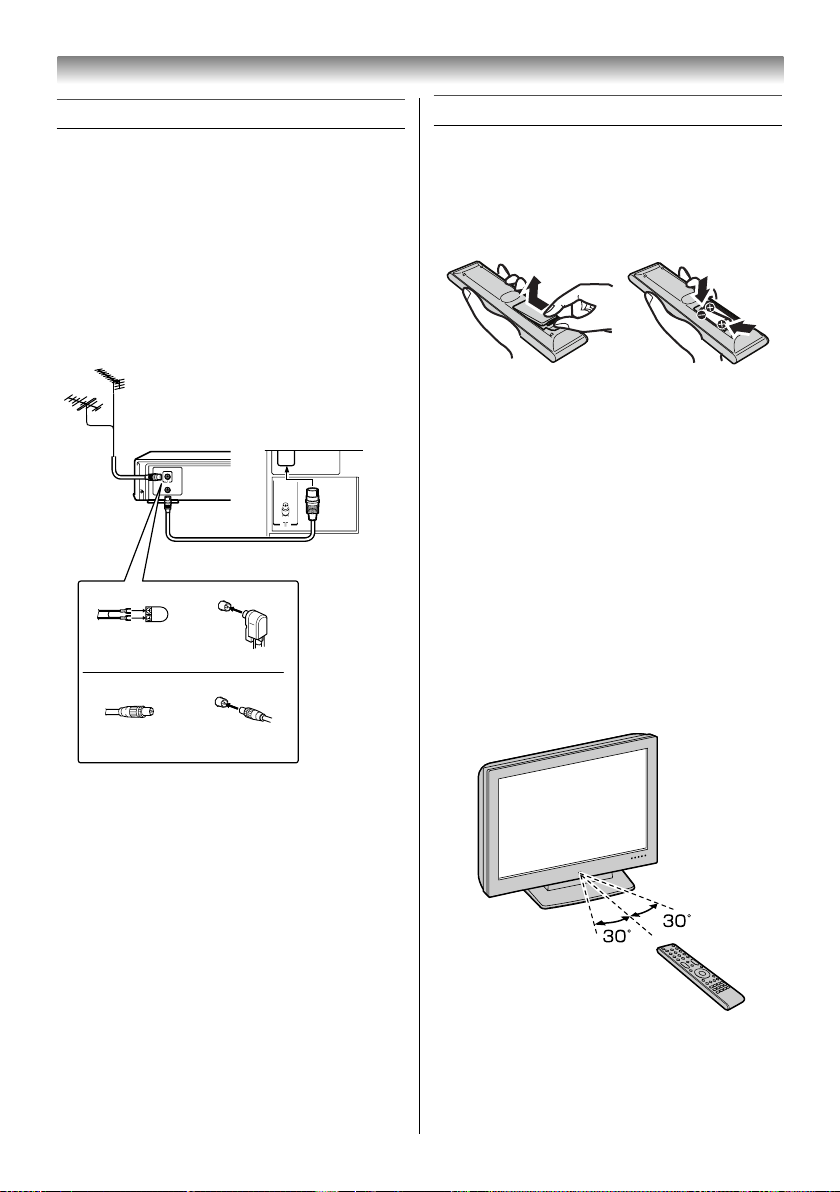
Getting started
Connecting an aerial
Optimum reception of colour requires a good
signal and will generally mean that an outdoor
aerial must be used.
The exact type and positioning of the aerial will
depend upon your particular area.
Your Toshiba dealer or service personnel can
best advise you on which aerial to use in your
area.
Before connecting the aerial cable, turn off all
main power switches.
VHF and/or
UHF aerial
Media Recorder
IN
OUT
Aerial cable (75 7 coaxial)
(not supplied)
300 7 twin-lead feeder
Aerial adaptor
(not supplied)
75 7 coaxial cable
Plug
(not supplied)
75 7
aerial
terminal
75 7 aerial
terminal
TV back view
Exploring your new TV
Installing the remote control batteries
Remove the battery cover.
Insert two R03 (AAA) batteries matching the –/+
polarities of the battery to the –/+ marks inside
the battery compartment.
Cautions:
• Dispose of batteries in a designated disposal
area. Batteries must not be exposed to
excessive heat such as sunshine, fi re or the
like.
• Attention should be drawn to the environmental
aspects of battery disposal.
• Never mix battery types or combine used
batteries with new ones.
Notes:
• If the remote control does not operate correctly,
or if the operating range becomes reduced,
replace both batteries with new ones.
• If the batteries are dead or if you will not use
the remote control for a long time, remove the
batteries to prevent battery acid from leaking
into the battery compartment.
Effective range
within 5 m
8
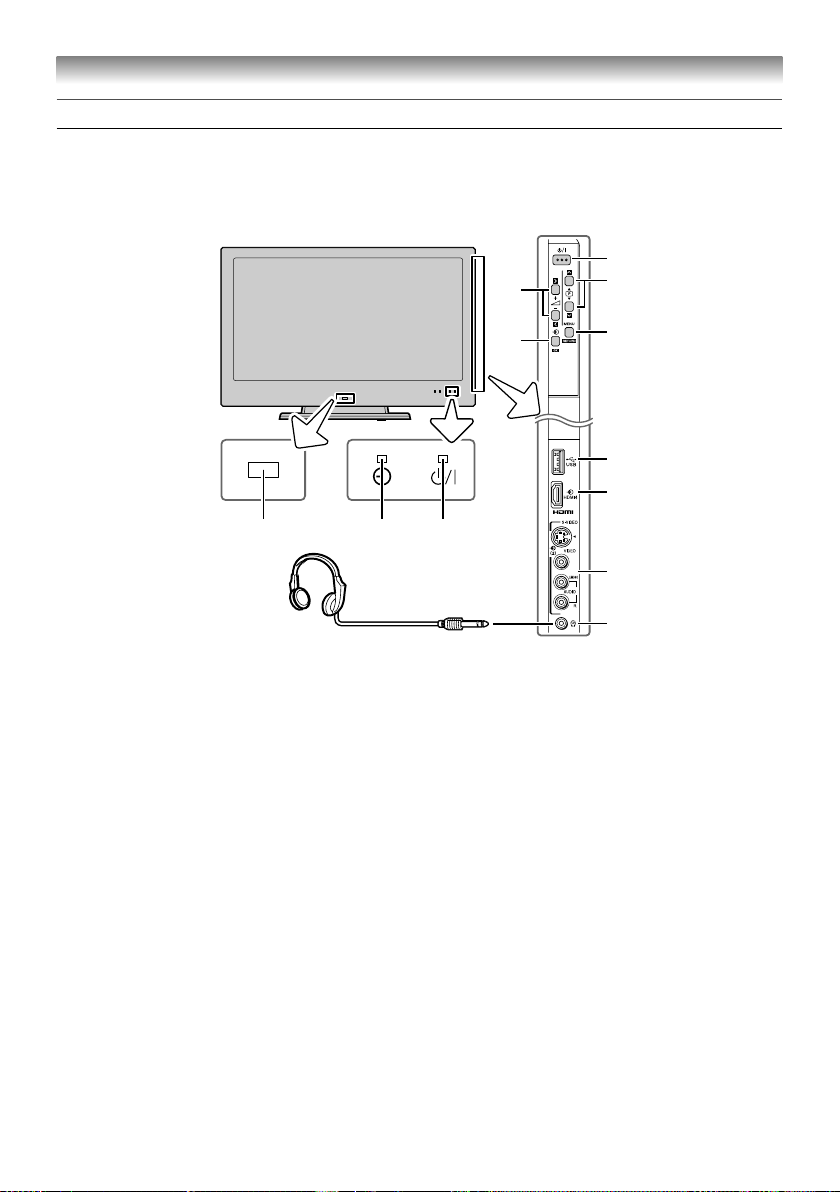
Getting started
TV front and side panel controls
• You can operate your TV using the buttons on the side panel or the remote control. The back and
side of the panel provide the terminal connections to connect other equipment to your TV
(- “Connecting your TV” pages 30 – 36).
• For the use of each control, see the pages in brackets.
TV front view
Right side view
3
1
2
Headphones
(Not supplied)
1 ! (Power on/Standby) — Press to turn the
TV on/ standby (- page 13).
2 pBb (Programme position) — When no
menu is on screen, these buttons select the
programme position. (- page 15).
U u (MENU up/down) — When a menu
is on-screen, these buttons function as
up/down menu navigation buttons (except for
the input source selection) (- page 14).
3 2 – + (Volume) — When no menu is on-
screen, these buttons adjust the volume
level.
I i (MENU left/right) — When a menu is
on-screen, these buttons function as left/right
menu navigation buttons or adjust settings
(- page 14).
4 MENU — Press to access the menu system
(- page 14).
RETURN — When a menu is on-screen,
this button will take you back to the previous
(- page 15).
5 o (Input source selection) — When no
menu is on screen, this button selects the
input source (- page 24).
OK — When a menu is on-screen, this
button will take you back to the previous
menu (- page 14).
5
4
6
7
1012 11
8
9
6 USB (input terminal) — Insert your USB
storage device here to view photos (JPEG)
(- page 36).
7 o HDMI4 (input terminal) — High-
Defi nition Multimedia Interface input receives
digital audio and uncompressed digital video
from an HDMI device (- page 31).
8 o (2) (Video 2 input terminals) — Optional
S-video or standard video and standard
audio inputs (- page 30).
9 D (Headphone jack) — For use with
headphones.
Note:
When the Headphone jack is being used, the
sound from all speakers will be muted.
10 ! (Power LED)
(- page 13).
11 4 (On timer LED) — Timer indicator (-
page 23).
12 (Remote sensor) — Point the remote control
toward this remote sensor (- page 8).
— Power indicator
9
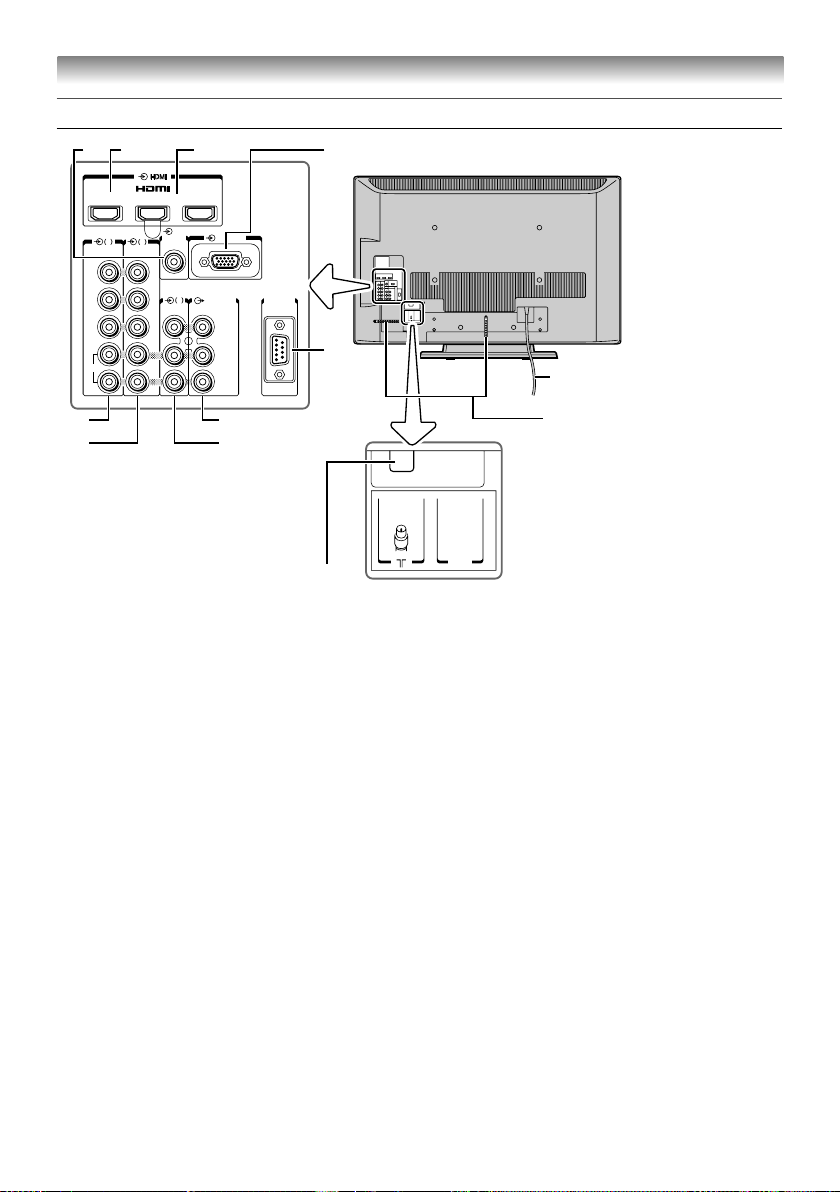
TV back panel connections
Getting started
1 23
3
4
COMPONENT
COMPONENT
VIDEO INPUT
VIDEO INPUT
Y
PB/C
B
PR/C
R
L/MONO
AUDIO
R
20
21
HDMI 1
(
AUDIO
VIDEO
1413
PC/
RGB/PC
)
1
MONITOR
18
19
1615
RS-232C
17
22
13 o HDMI1 (input terminal) — High-
Defi nition Multimedia Interface input receives
digital audio and uncompressed digital video
from an HDMI device or uncompressed
digital video from a DVI device (- pages 31,
33).
14 o HDMI2 and o HDMI3 (input terminal)
— High-Defi nition Multimedia Interface input
receives digital audio and uncompressed
digital video from an HDMI device (- page
31).
15 o PC/HDMI1 (AUDIO) (input terminal)
— PC audio input terminal is shared with
HDMI1 analogue audio input terminal, and
their use can be confi gured in the SET UP
menu (- pages 31-33).
16 o RGB/PC (input terminal) — For use
when connecting a personal computer (PC)
(- page 32).
TV back view
* You can use the cable
holder to hold the aerial
cable, video and audio
cables etc.
Never grasp the holder
when moving the TV.
Power cord
Cable holder*
SERVICE
ONLY
17 RS-232C terminal — This terminal is for
service use only.
18 O MONITOR (output terminals) —
Standard video and standard audio outputs
(- page 30).
19 o (1) (Video 1 input terminals) —
Standard (composite) video and standard
(analogue) stereo audio inputs (- page 30).
20 o (3) (Video 3 input terminals) — High-
defi nition component video and standard
(analogue) stereo audio inputs (- page 30).
21 o (4) (Video 4 input terminals) — High-
defi nition component video and standard
(analogue) stereo audio inputs (- page 30).
22 A (Aerial input terminal) — Analogue aerial
signal input (- page 8).
10
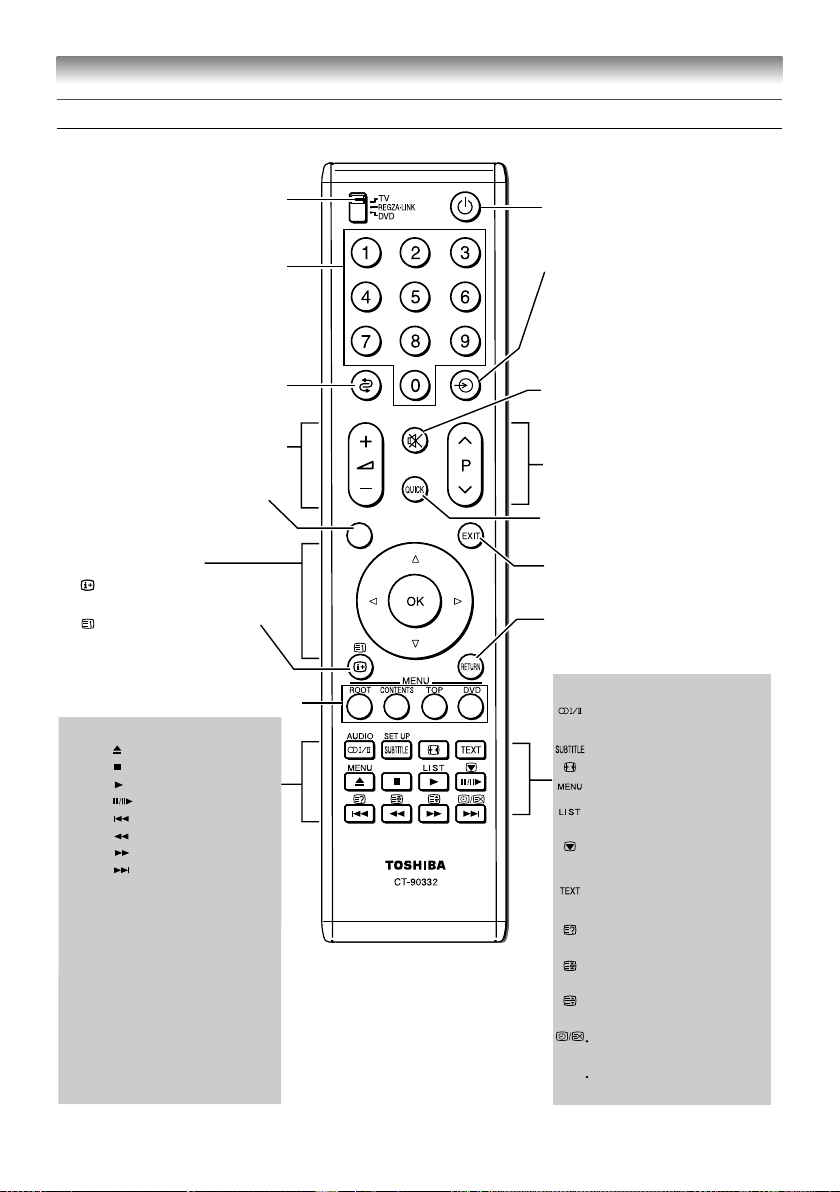
Learning about the remote control
Location of controls
Getting started
To select accordingly TV,
REGZA-LINK or DVD mode
Number buttons (0-9)
(
- pages 15, 23, 28)
Power on/Standby (
- page 13)
Input source selection
(TV,
o1–o4,
HDMI1 – HDMI4, PC)
- page 24)
(
To return to the previous
programme (- page 15)
Sound mute (This button turns
the sound off/on.)
Volume – + (These buttons adjust
the volume level.)
This button is not available
for the TV
• Menu UVYZ
(- page 14)
• OK (- page 14)
Programme position
(- page 15)
To access the Quick Menu
(
- page 14)
EXIT
(- page 15)
U u
• To display on-screen
information (- page 15)
• Initial/index function for
Teletext (- page 29)
To return to the previous menu
- page 15)
(
Teletext control buttons
(Four coloured buttons : Red,
Green, Yellow, Blue) (- pages 28
When using Toshiba DVD Player :
Press to EJECT
Press to STOP
Press to PLAY
Press to PAUSE
Press to SKIP BACK
Press to REWIND
Press to FAST FORWARD
Press to SKIP FORWARD
Press DVD MENU to display the
menu of DVD disc.
Press RETURN to return to the
previous menu accessed.
Press TOP MENU to display the
title menu on DVD disc.
Press SET UP to access the
on-screen Setup menu for
setting adjustment.
Press AUDIO to toggle between
different audio mode.
* For REGZA-LINK remote control functions, please refer to “Location of controls for REGZA-LINK mode” (-page 12).
, 29
)
When in TV mode:
Stereo/bilingual selection
(- page 22)
Subtitle on/off (- page 28)
Picture size (- page 18)
MENU (- page 14)
To display the Channel List
(- page 25)
Picture still (- page 19)
Teletext function:
Teletext on/Superimpose
Teletext/off (- page 28)
To reveal concealed text
(- page 29)
To hold a wanted page
(- page 29)
To enlarge the teletext display
(- page 29)
size
To select a page while viewing
a normal picture (- page
To select the time display
(- page
29
)
29
)
11
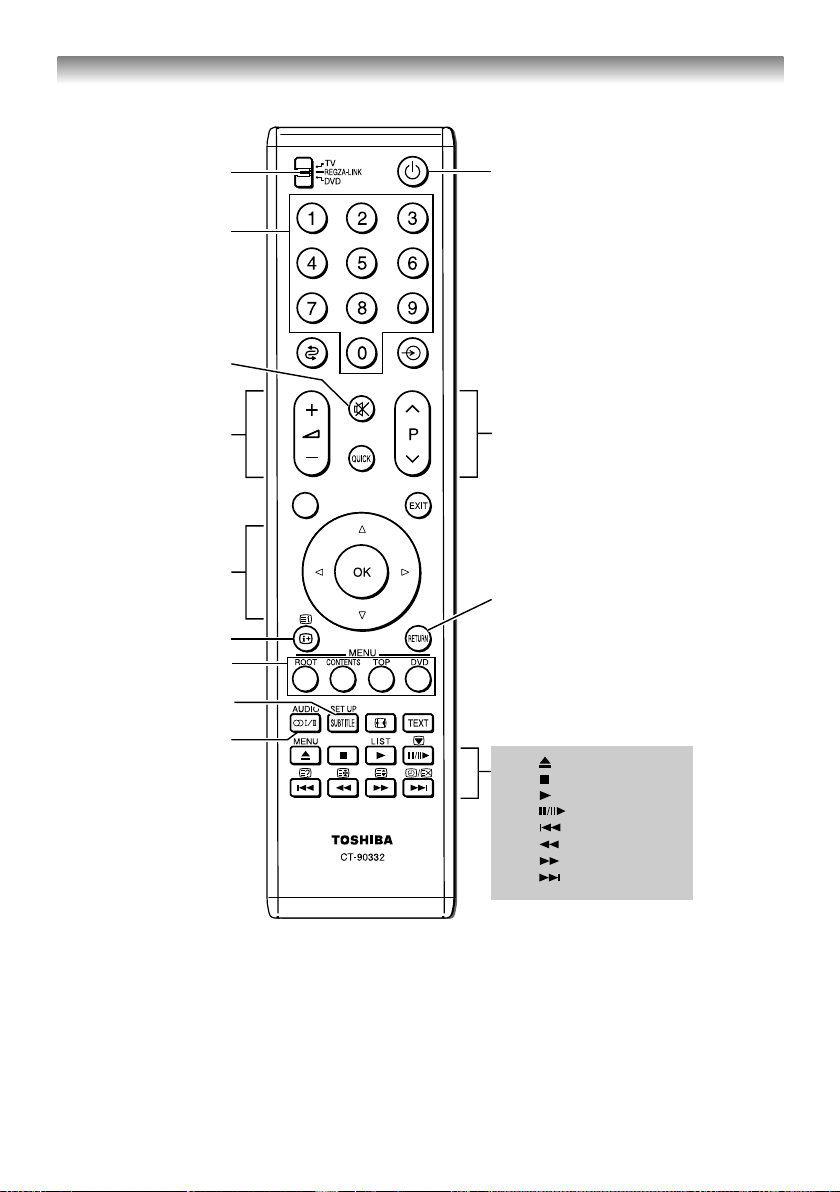
Getting started
Location of controls for REGZA-LINK mode
SettoREGZA-LINK
Number buttons for
the device
To mute AV amplifier
To change vol ume of
AV amplifier
To operate menu
To display information
Tooperateeachmenu
To display Set Up menu
To select audio mode
To turn th e dev ice On/ Off
To change the channel
To return to previous menu accessed
Press to EJECT
Pr
ess to STOP
Press to PLAY
Pr
ess to PAUSE
Press to SKIP BACK
Press to REWIND
Press to FAST FORWARD
Press to SKIP FORWARD
The REGZA-LINK mode switch on the TV remote control allows control of the connected REGZA-LINK
device being watched. ( pages 26, 27).
-
Note:
These functions are dependent on the connected device. Not all of the remote control buttons may be
available. Please refer to the owner’s manuals of the connected devices.
12
