Page 1

Manager
Networking Documents.
Operator´s Manual
for Basic Function
Page 2
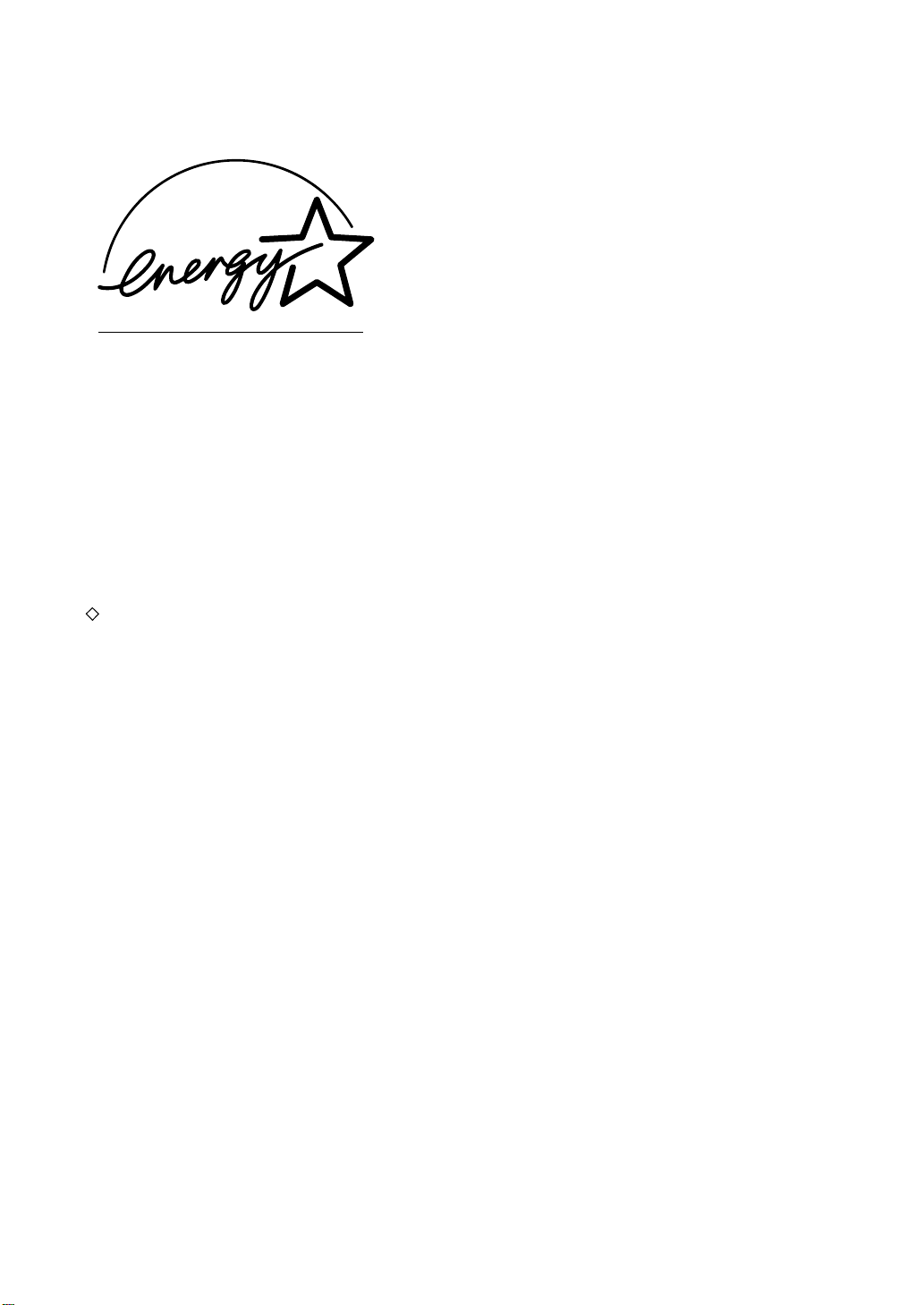
EPA ENERGY ST A R ® (M F D)
The United States Environmental Protection Agency (EPA) has introduced a voluntary programme, the
ENERGY STAR programme, to encourage the widespread and voluntary use of energy-efficient
technologies that enhance the workplace, improve product performance and prevent pollution. As an
ENERGY ST AR P artner , the T OSHIBA TEC CORPOR A TION has det ermined that thi s copier model meets
ENERGY STAR guidelines for energy efficiency.
the
For Copier/Printer + Fax m odels, ENERGY STAR guidel ines require ENERGY STAR mult ifunction copie rs
to have a ‘Sleep Mode’ feature that automatically makes the copier enter the sleep mode after a period of
inactivity . The copier mu st also automatica lly change to a ‘Low Power Mode’ (Automatic Energy Save) aft er
a period of time since the last usage.
e-STUDIO3511/4511 Copier/Printer + Fax model (multifunction model)
‘Sleep Mode’
The copier consumes less than 80 watts (e-STUDIO3511)/90 watts (e-STUDIO4511) in the ‘Sleep
Mode’.
‘Sleep Mode’ Default Time-
The default time while in ‘Sleep Mode’ is 60 minutes (e-STUDIO3511)/60 minutes
(e-STUDIO4511).
‘Automatic Energy Save’-
The copier consumes less than 184.75 w atts (e-STUDIO 351 1)/22 3.25 watts (e-STUDIO4511) while
in ‘Energy Save Mode’.
‘Automatic Energy Save’ Default Time-
The default time before switching to ‘Automatic Energy Save Mode’ is 15 minutes.
Note 1- The default setting for ‘Sleep Mode’ and ‘Automatic Energy save’ can be changed.
Note 2- In the sleep mode, if printer data is received, or the start button on the control panel is pressed,
the copier starts warming itself up and prints out the data when it becomes ready.
In accordance with EPA
recycled paper.
Great White MultiUse 20 paper
Great White MultiUse 24 paper
If you have any questions regarding the use of recycled paper or some recommended types of recycled
paper, please contact your authorized Toshiba dealer.
ENERGY STAR is a U.S. registered mark.
ENERGY STAR programme guidelines, Toshiba recommends the following
Page 3
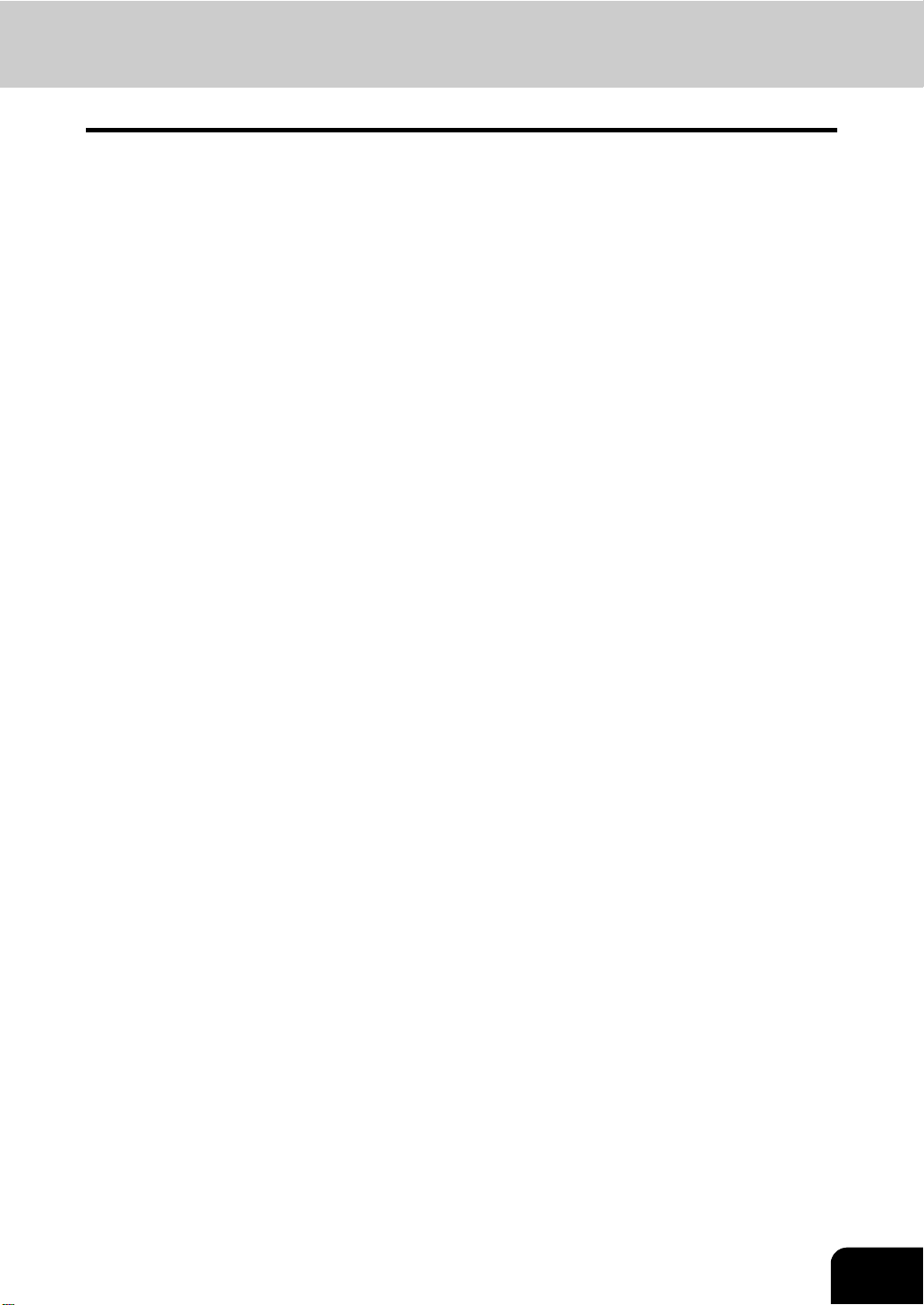
TABLE OF CONTENTS
NOTICE TO USERS................................................................................................................................5
TOSHIBA QUALITY IS SECOND TO NONE ..........................................................................................6
PREFACE................................................................................................................................................8
FEATURES OF THE e-STUDIO3511/4511.............................................................................................9
GENERAL PRECAUTIONS...................................................................................................................10
When Installing or Moving .....................................................................................................................10
• When Using the Colour Capable Departmental Systems ..................................................................13
• During Maintenance or Inspection .....................................................................................................15
• When Handling Supplies....................................................................................................................16
DISCLAIMER NOTICE........................................................... ..... ..........................................................17
FORGERY PREVENTION FUNCTION/STORAGE OF COLOUR COPIES .........................................18
1. BEFORE USING EQUIPMENT...........................................................................................................19
1. DESCRIPTION OF EACH COMPONENT.......................................................................................20
• Main Components..........................................................................................................................20
• Optional Equipment.......................................................................................................................21
• Control Panel................................ .................................................................................................23
• Adjustment of the Angle of the Control Panel................................................................................25
• Touch Panel...................................................................................................................................27
2. TURNING ON THE POWER SWITCH ............................................................................................30
• Turning on/off the Power................................................................................................................30
• Controlling the Use of the Copier with Department Codes............................................................ 32
• Controlling the Use of the Copier Using the Optional Key Copy Counter......................................33
3. SWITCHING TO THE ENERGY-SAVING MODE.................................................... ........................34
2. HOW TO MAKE COPIES.....................................................................................................................35
1. SETTING COPY PAPER................................. ..... ...... ...... .................................................. .............36
• Acceptable Copy Paper Types and Sizes......................................................................................36
• Toshiba-Recommended Paper/Handling and Storing Paper.........................................................37
• Changing the Paper Size of the Drawer/Setting the Drawer for Special Uses..............................38
2. SETTING ORIGINALS.......................................... ...... ................................................... ..................45
• Acceptable Original Types and Sizes/Maximum Number of Sheets that can be Stored ...............45
• When Placing an Original on the Glass.........................................................................................47
• When Using the Reversing Automatic Document Feeder (optional).............................................49
3. GENERAL COPYING PROCEDURES............................................................................................52
4. AUTO JOB START (JOB PRESET)............................................. .................................................. ..55
5. INTERRUPT COPYING...................................................................................................................57
6. STOPPING THE COPY OPERATION.............................................................................................58
7. BYPASS COPYING.........................................................................................................................59
• Bypass Copying.............................................................................................................................59
3. SETTING OF BASIC COPY MODES ..................................................................................................65
1. PAPER SELECTION........................................................................................................................66
• Automatic Paper Selection (APS)..................................................................................................66
• Manual Paper Selection.................................................................................................................68
• Setting the [OTHER SIZE] button..................................................................................................69
• Mixed-sized Originals....................................................................................................................70
2. BLACK-AND-WHITE/COLOUR COPY MODE SELECTION...........................................................71
3. REDUCTION AND ENLARGEMENT COPYING.............................................................................72
4. SELECTING FINISHING MODES...................................................................................................76
• Finishing Modes and Finishers (Optional).....................................................................................76
1
Page 4
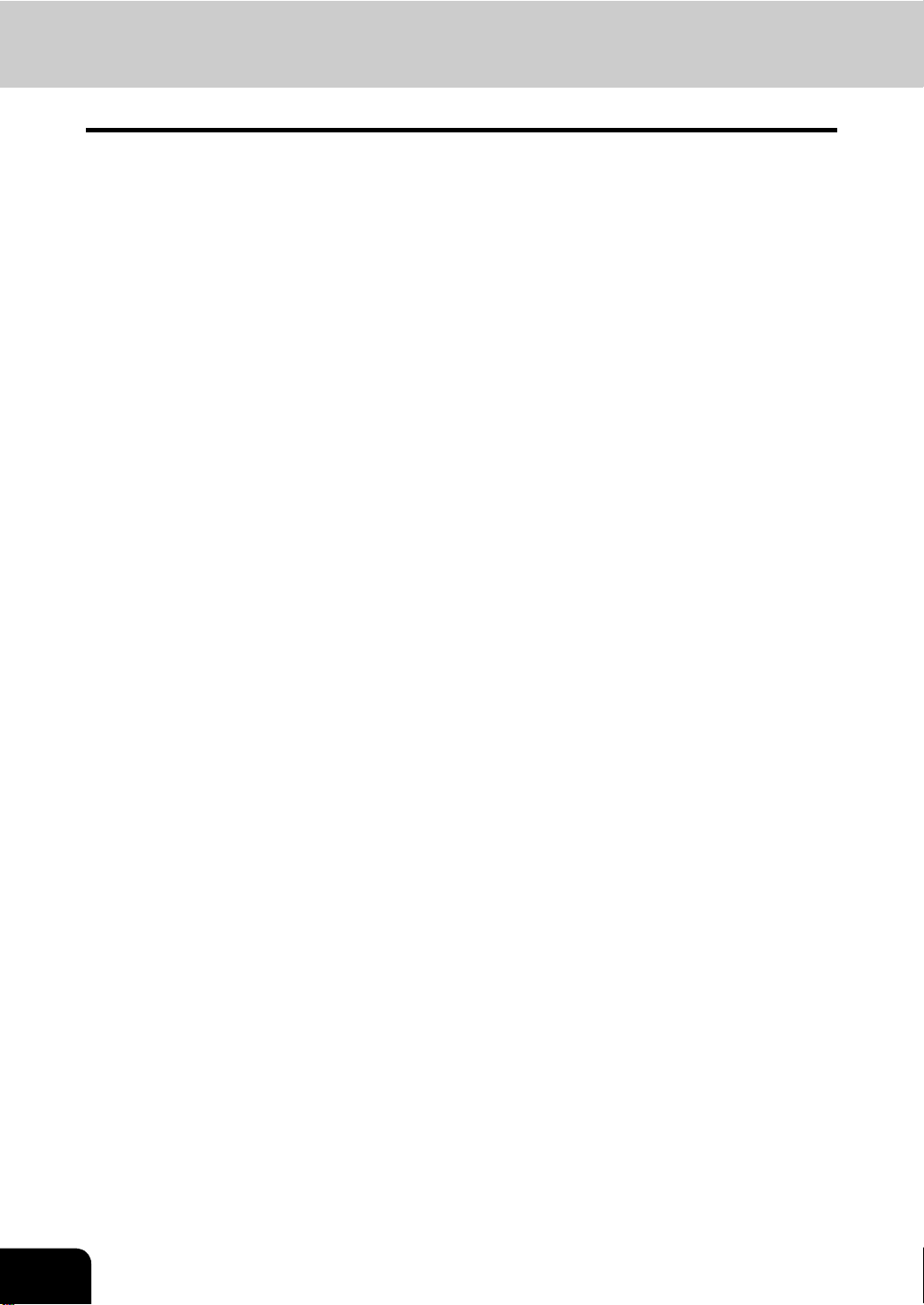
• Sort/Group Copying............................................................. ..........................................................78
• Rotate Sort Mode...........................................................................................................................79
• Staple Sorting ................................................................................................................................80
• Magazine Sort & Saddle Stitch Mode (Booklet Mode)...................................................................82
• Hole Punch Mode (Optional) .........................................................................................................85
5. DUPLEX COPYING.............................. ..... ...... ..... ...... ................................................... ..................87
• For Making 1-sided, 2-sided and Book-type Copies......................................................................87
6. ORIGINAL MODE............................................................................................................................93
7. COPY DENSITY ADJUSTMENT.....................................................................................................94
4. IMAGE EDITING AND IMAGE ADJUSTMENT............................... ...... ..... ...... ..... ...... ........................95
1. COLOUR BALANCE (YMCK ADJUSTMENT).................................................................................96
2. RGB ADJUSTMENT........................................................................................................................97
3. ONE-TOUCH ADJUSTMENT..........................................................................................................98
4. BACKGROUND ADJUSTMENT......................................................................................................99
5. SHARPNESS ADJUSTMENT........................................................................................................100
6. TWIN (2-COLOUR) COPYING ......................................................................................................101
5. USING THE EDITING FUNCTIONS ..................................................................................................105
1. IMAGE SHIFT................................................................................................................................106
2. EDGE ERASE................................................................................................................................109
3. BOOK CENTRE ERASE................................................................................................................110
4. DUAL-PAGE ..................................................................................................................................111
5. 2 IN 1/4 IN 1...................................................................................................................................113
6. MAGAZINE SORT (FROM THE EDITING MENU)........................................................................116
7. IMAGE EDITING............................................................................................................................118
• Trimming/Masking .......................................................................................................................118
• Mirror Image................................................................................................................................120
8. X-Y ZOOM .....................................................................................................................................121
9. COVER COPYING.........................................................................................................................122
10.SHEET INSERTION MODE........................................ ...... ..... ...... ..................................................125
11. TIME & DATE STAMP....................................................................................................................127
12.P AGE NUMBERING.............................................................. ........................................................128
13.DIRECTION OF COPY IMAGES IN “1 TO 2” AND “2 TO 1”.........................................................130
14.DIRECTION OF DUPLEX COPY IMAGES IN “2 TO 2” .................................................................132
15.CONTINUOUS/SINGLE ORIGINAL FEEDING.............................................................................133
6. STORING ORIGINALS......................................................................................................................135
1. STORE TO e-FILING............................................ ...... ...................................................................136
2. SAVE AS FILE...............................................................................................................................139
3. ENTERING LETTERS ...................................................................................................................141
7. SCANNING THE IMAGES.................................................................................................................143
1. SCAN SETTING IN THE TOUCH PANEL .....................................................................................144
2. SCAN TO e-FILING .......................................................................................................................147
3. SCAN TO FILE ..............................................................................................................................151
4. SCAN TO E-MAIL..........................................................................................................................155
8. INTERNET FAX..................................................................................................................................161
1. INTERNET FAX.............................................................................................................................162
2. SENDING INTERNET FAX............................................................................................................164
• Setting the Transmission Conditions...........................................................................................164
• Specifying the Recipients.............................................................................................................167
• Advanced Function......................................................................................................................177
3. RECEIVING INTERNET FAX........................................................................................................180
2
Page 5
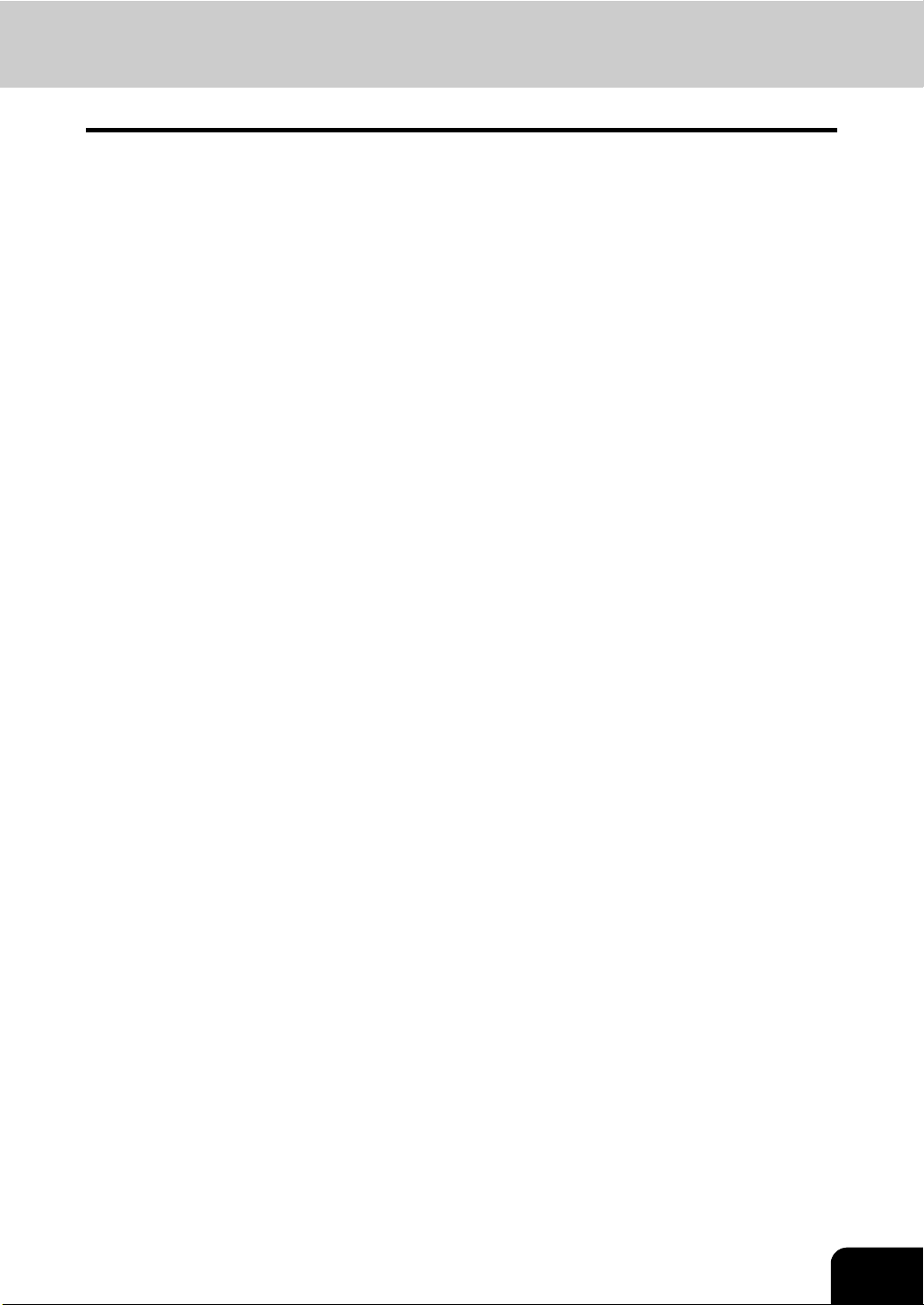
9. JOB STATUS.....................................................................................................................................183
1. JOB STATUS ........................................................ ...... ...... ............................................... ..............184
2. PRINT JOB LIST......................................................... ...... ..... ...... ...... ............................................185
3. PROOF PRINT JOB ......................................................................................................................188
4. PRIVATE PRINT JOB....................................................................................................................190
5. WHEN USING THE DEPARTMENT CODES................................................................................192
6. CONFIRMING THE STATUS OF FAX/INTERNET FAX JOB........................................................194
7. CONFIRMING THE STATUS OF SCAN........................................................................................195
8. LOG LIST.......................................................................................................................................196
• LOG.............................................................................................................................................196
9. ADDRESS REGISTRATION FROM LOG LISTS...........................................................................199
10.PRINTING SEND/RECEIVE LOG LIST OF FAX...........................................................................201
11. STATUS.........................................................................................................................................202
12.ERROR CODE...............................................................................................................................204
10.e-FILING.............................................................................................................................................211
1. e-FILING FUNCTIONS ..................................................................................................................212
2. SETTING UP BOX................................................................................................... ......................214
3. CHANGING INPUT DATA............................................................................. .................................216
4. DELETING BOX ................................... ..... ....................................................................................218
5. PRINTING STORED DOCUMENT................................................................................................219
11.TEMPLATE........................................................................................................................................223
1. TEMPLATE....................................................................................................................................224
2. RECALLING TEMPLATE...............................................................................................................225
3. REGISTERING TEMPLATE..........................................................................................................228
4. CHANGING INPUT DATA............................................................................. .................................233
5. DELETING TEMPLATE........................ .................................................................................... .....237
12.WHEN THE GRAPHIC SYMBOLS BLINK ON THE TOUCH PANEL...............................................241
1. DESCRIPTION OF THE BLINKING GRAPHIC SYMBOLS...........................................................242
2. ADD PAPER SYMBOL ..................................................................................................................244
• Adding Paper to the Drawers.......................................................................................................244
• Adding Paper to the Large Capacity Feeder (Optional)...............................................................245
3. REPLACE TONER CARTRIDGE SYMBOL...................................................................................246
4. REPLACE TONER BAG SYMBOL................................................................................................253
5. CLEAR PAPER SYMBOL................................................................................................... ...........254
6. ADDING STAPLES (OPTIONAL)...................................................................................................268
7. REMOVING JAMMED STAPLES (OPTIONAL) .............................................................................274
8. DISPOSING OF THE PUNCHED PAPER BITS (OPTIONAL).......................................................281
9. CALL SERVICE SYMBOL/PERIODIC MAINTENANCE MESSAGE.............................................282
13.MAINTENANCE.................................................................................................................................283
1. DAILY INSPECTION......................................................................................................................284
2. SIMPLE TROUBLESHOOTING......................................................... ..... ...... ..... ............................285
14.SPECIFICATIONS & OPTIONS.........................................................................................................289
1. e-STUDIO3511/4511 SPECIFICATIONS.......................................................................................290
2. SPECIFICATIONS OF OPTIONS..................................................................................................293
3. PACKING LIST ..............................................................................................................................301
4. COPYING FUNCTION COMBINATION MATRIX ..........................................................................302
• Combination Matrix 1/2....................................... ...... ............................................. ...... ..... ...........302
• Combination Matrix 2/2....................................... ...... ............................................. ...... ..... ...........303
5. IMAGE QUALITY ADJUSTMENT COMBINATION MATRIX .........................................................304
3
Page 6
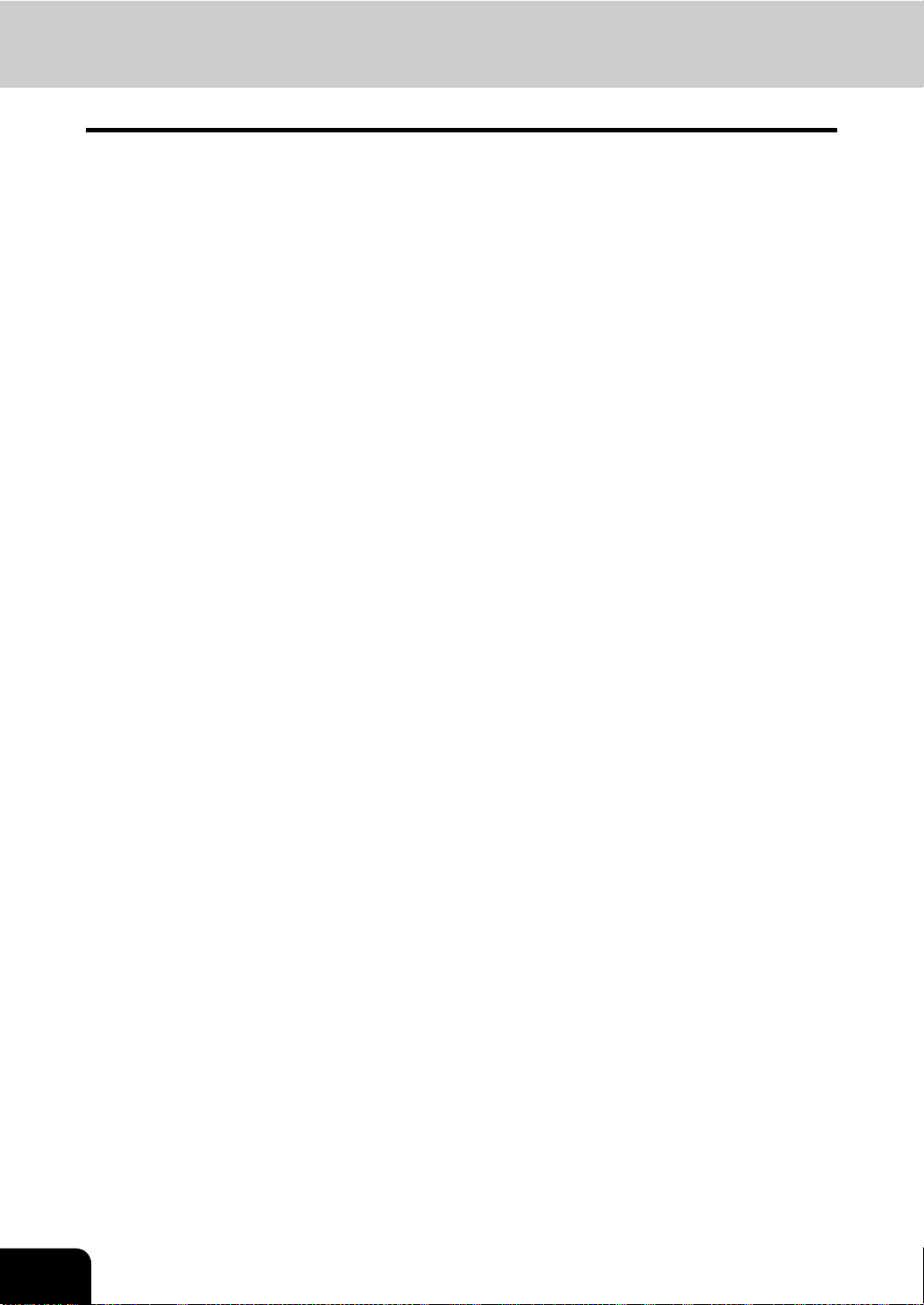
4
Page 7
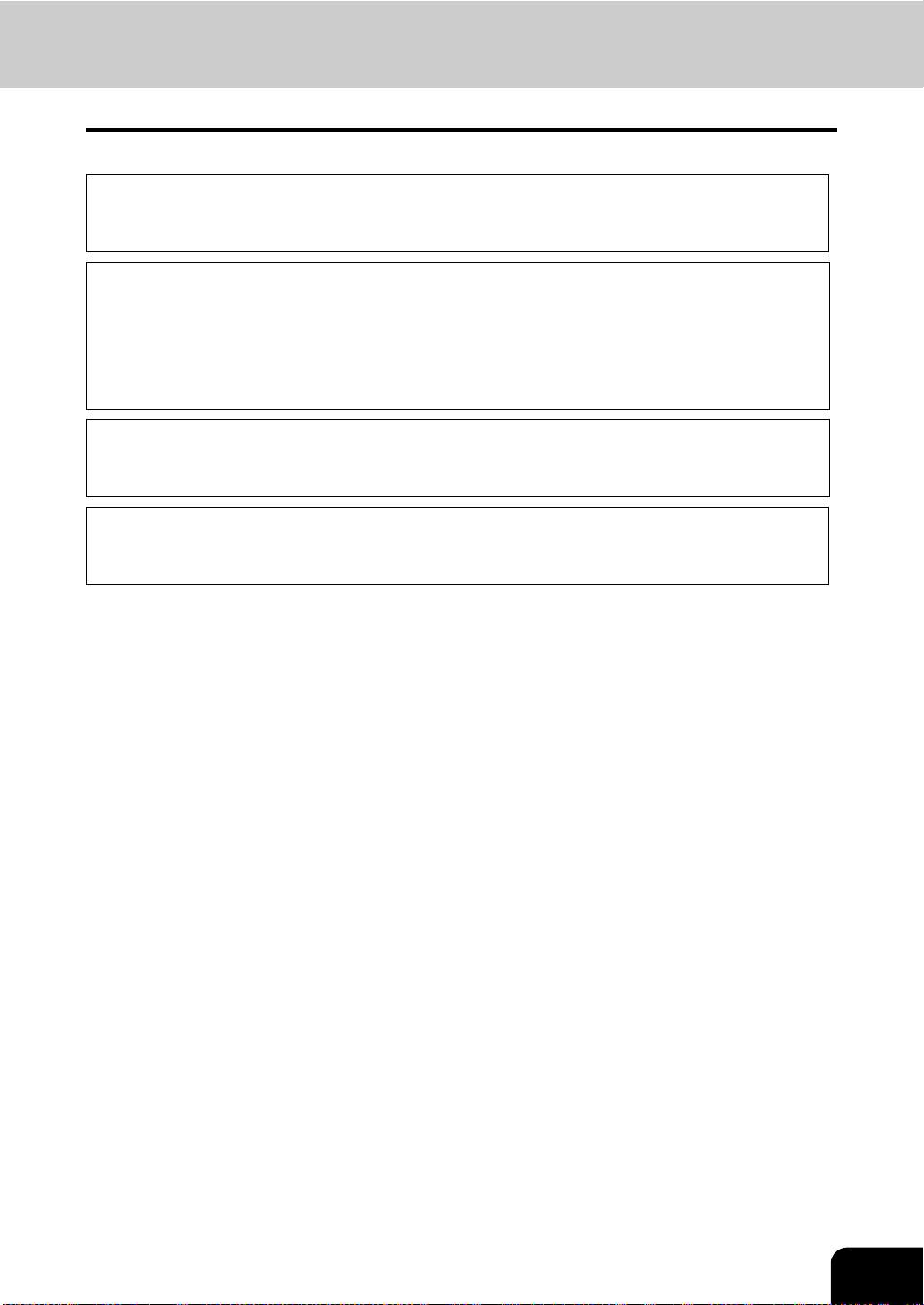
NOTICE TO USERS
Warning:
This is a Class A product. In a dome stic environm ent this product may cause radio interf erence in which
case the user may be required to take adequate measures.
1 Do not touch the connector terminal when disconnecting the cables of peripheral equipment.
2 Before opening an y cove rs or r emovi ng any part s from th e cop ier, discharge th e st at ic elec tricity from
your body by touc hi ng a me tal part of the copie r. This product is ca rryi ng the CE-Mark in accordance
with the related European Directives. Responsible for CE-marking is TOSHIBA TEC GERMANY
IMAGING SYSTEMS GmbH, Carl-Schurz-Str. 7, 41460 Neuss, Germany.
E-mail: customerservice@toshibatec-tgis.com
Machine Noise Information
Ordinance3. GSGV, January 18, 1991: The maximum sound pressure level is equal to or less than
70dB(A) according to EN27779.
After a suitable place has been selected for the installation of the e-STUDIO, please do not change it.
Avoid excessive heat dust vibration and direct sunlight. Also, provide proper ventilation as the copier
emits a small amount of ozone.
5
Page 8
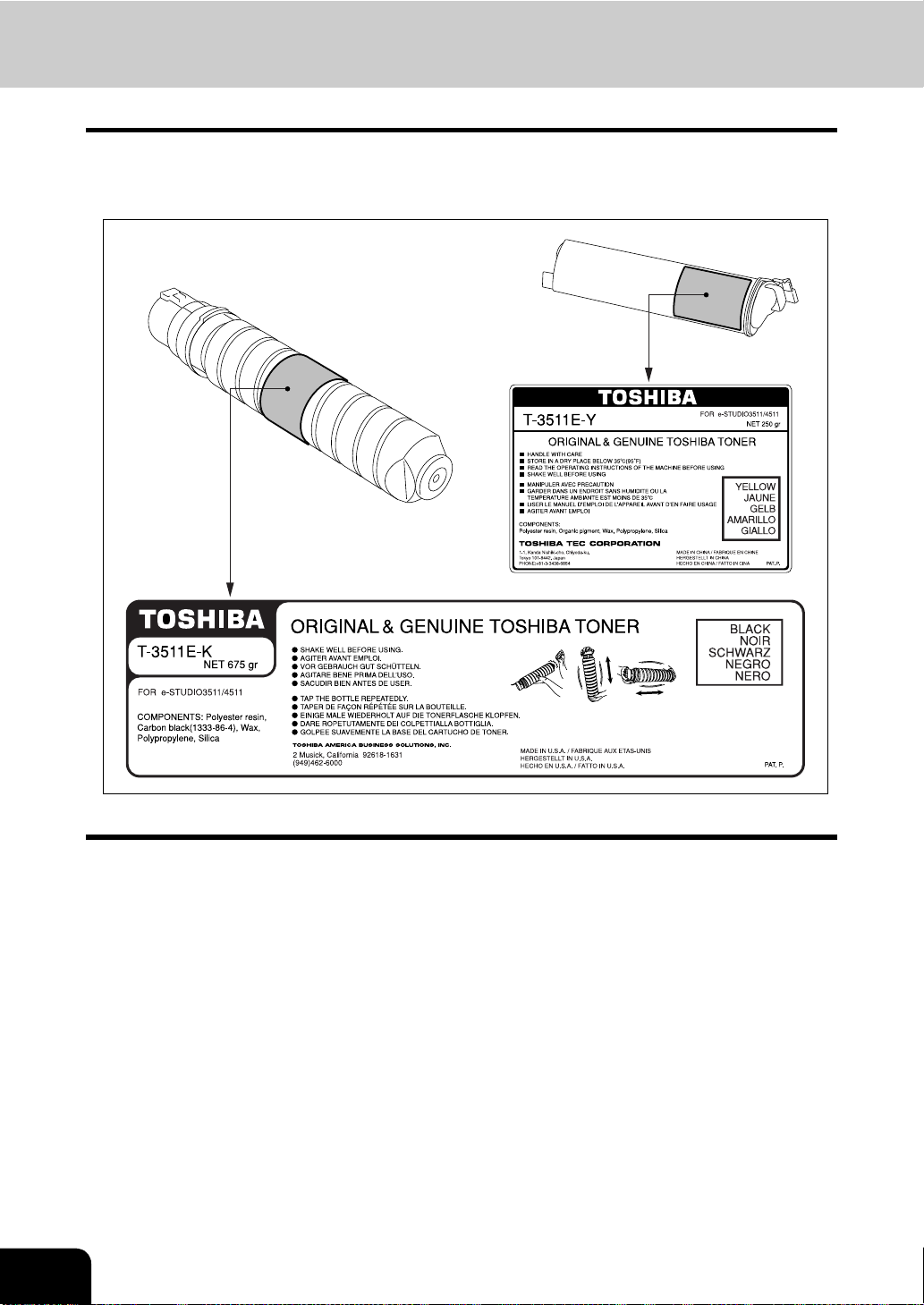
TOSHIBA QUALITY IS SECOND TO NONE
e-STUDIO3 511/4511 Toner Cartridges.
It is recommended that genuine TOSHIBA supplies and parts be used to obtain optimum results.
6
Page 9
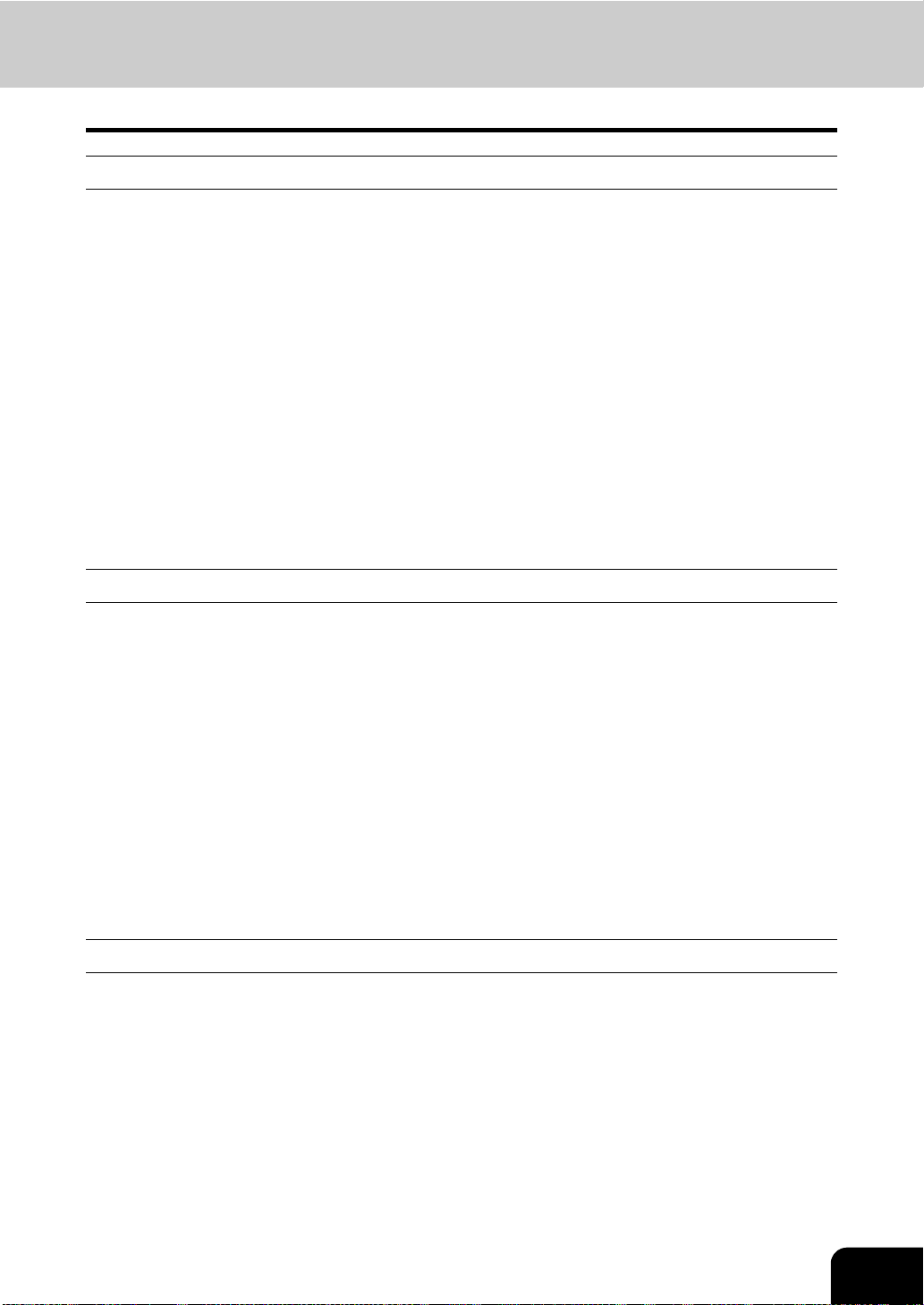
Supplies/Parts
- Dependability
Genuine Toshiba supplies ar e subjected to the strictest of inspections so that every supply you receive
will perform at optimal levels.
- High Productivity
Genuine Toshiba supplies are created to meet the demands of our competitive world and provide highspeed reliable trouble-free copies when you need them.
- Stable Image Quality
Genuine Toshiba supplies are designed to provide consistently stable image output.
- Copier Kind
Genuine Toshiba s upp lie s are des ig ned to keep the copier a nd all it s parts in trouble-free w o rki ng orde r.
Reduction of ma chine wear is d ue to T oshi ba's intimate kn owledge of the c opier's characterist ics ensuring
the highest standard of care.
- Machine Balance
From the beginning Toshiba supplies and machines were made for each other. Whenever Toshiba
designs a new ma chine, i t also designs a new to ner that is made j ust for th at machi ne. By us ing Genuin e
Toshiba supplies with Toshiba copiers, you are guaranteed optimum performance.
Toner
- Optimum image Quality
Toshiba toner is manufactured using ultra-fine quality materials under precisely controlled conditions to
ensure that your Toshiba copiers will continually generate sharp high-quality images.
- Cost Advantage
Genuine Toshiba toner provides value. Only the proper amount of toner is used during the reproduction
process thereby enablin g the machine to conti nue to operate until all th e toner has been used. In this way
you get the full value from each cartridge used.
- Environmental Harmony
Genuine Toshiba toner is manufactured with the environment in mind. To care for Mother Earth, we use
embossed or plastic labels making our toner fully recyclable. In addition, harmful dust and ozone levels
have been reduced to improve the working environment.
- User Friendly
Genuine Toshiba toner is people-friendly. Before approving our toners for sale, we test them to be sure
that they pass the strictest of health standards. This takes the worry out of handling the toner.
General
- ISO 9000 and ISO 14000
Toshiba TEC toner plants are ISO 9001 or ISO 9002 and ISO 14001 certified. Our toners are of the
highest quality and are environmen tal friendly.
- Service and Support Benefits
Toshiba's Service engineers are certified to keep your copier performing at optimum lev els.To ensure
continuous image qua lity , utilize an autho rized T oshib a Service provider to care for and perform period ical
maintenance on your copier.
7
Page 10
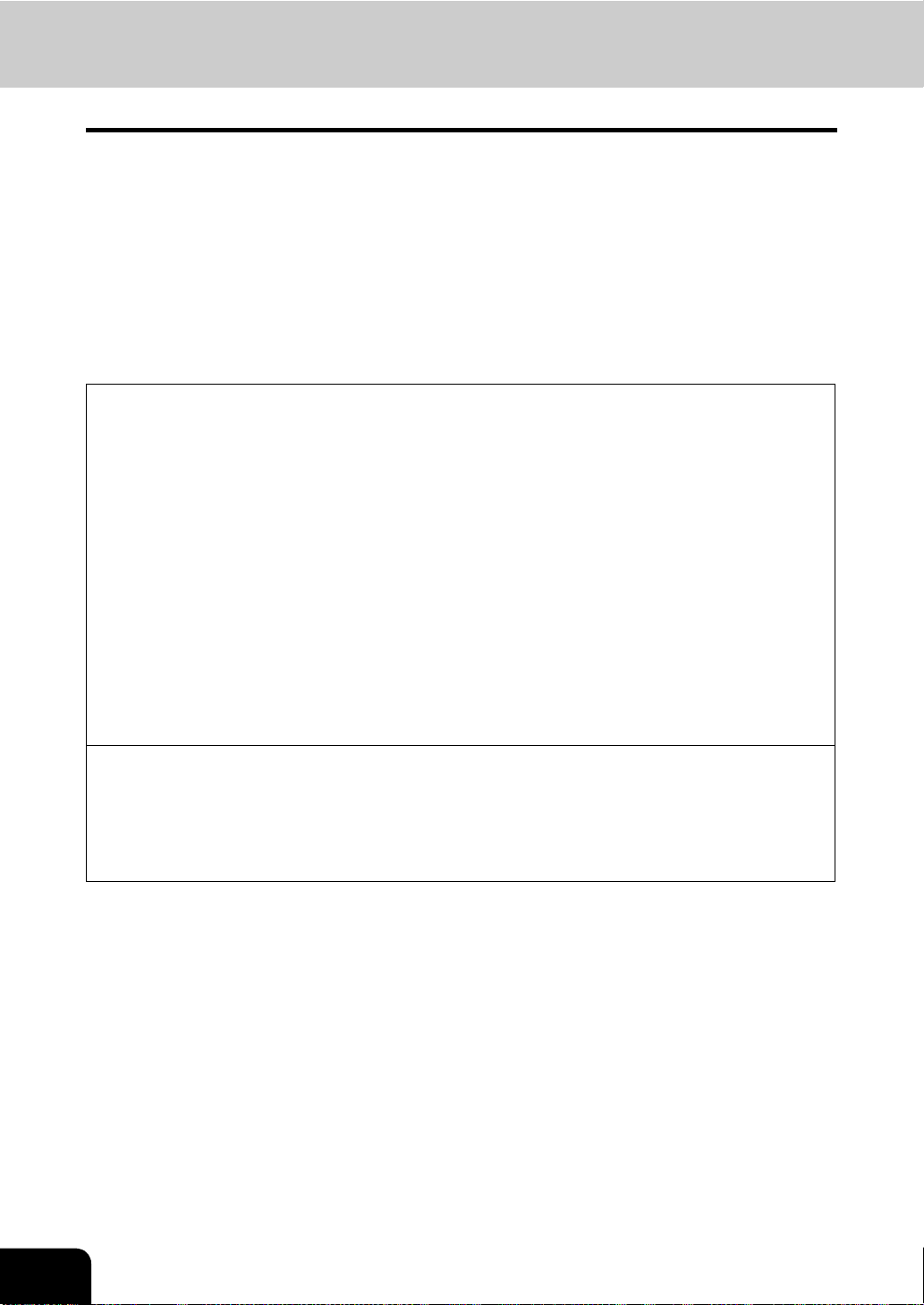
PREFACE
Thank you f or purchasin g the Toshiba Colour Capable Departmental Systems e-STUDIO3511/4511. This
Operator’s Manual describes the following:
- How to use the Colour Capable Departmental Systems.
- How to inspect and carry out maintenance on the Colour Capable Departmental Systems.
- How to remedy mechanical and copying problems.
Before using the Colour Capable Departmental Systems, thoroughly read and understand this Operator’s
Manual. To ensure that clean copies are made at all times and to keep your Colour Capable Departmental
Systems in optimum w orki ng orde r, this Operator’s Ma nual s hould be readi ly av ailab le for fu ture refe rence.
To ensure correct and safe use of the Toshiba Colour Capable Departmental Systems e-STUDIO3511/
4511, this Operator’s Manual describes safety precautions according to the following three levels of
warning:
Before reading this Operator’s Manual, yo u should fully un derstand the m eaning and im portance of th ese
signal words.
- Warning
Indicates a potenti ally hazardo us situation whi ch, if not avoided, could result in death, serious injury , or
serious damage, or fire in the equipment or surrounding assets.
- Caution
Indicates a potenti ally hazardous situati on which, if not avoi ded, may result in m inor or moderate injury,
partial damage of the equipment or surrounding assets, or loss of data.
- Note
Indicates a procedure you should follow to ensure the optimal performance of the Colour Capable
Departmental Systems and problem-free copying.
- Tip
Describes handy inf orm ati on tha t is us eful to know when operating the Colou r Capable Departmental
Systems.
- Advice
Describes an operat ion you should follow to keep the Col our C apable Departmental Sys tem s i n goo d
working order.
8
Page 11
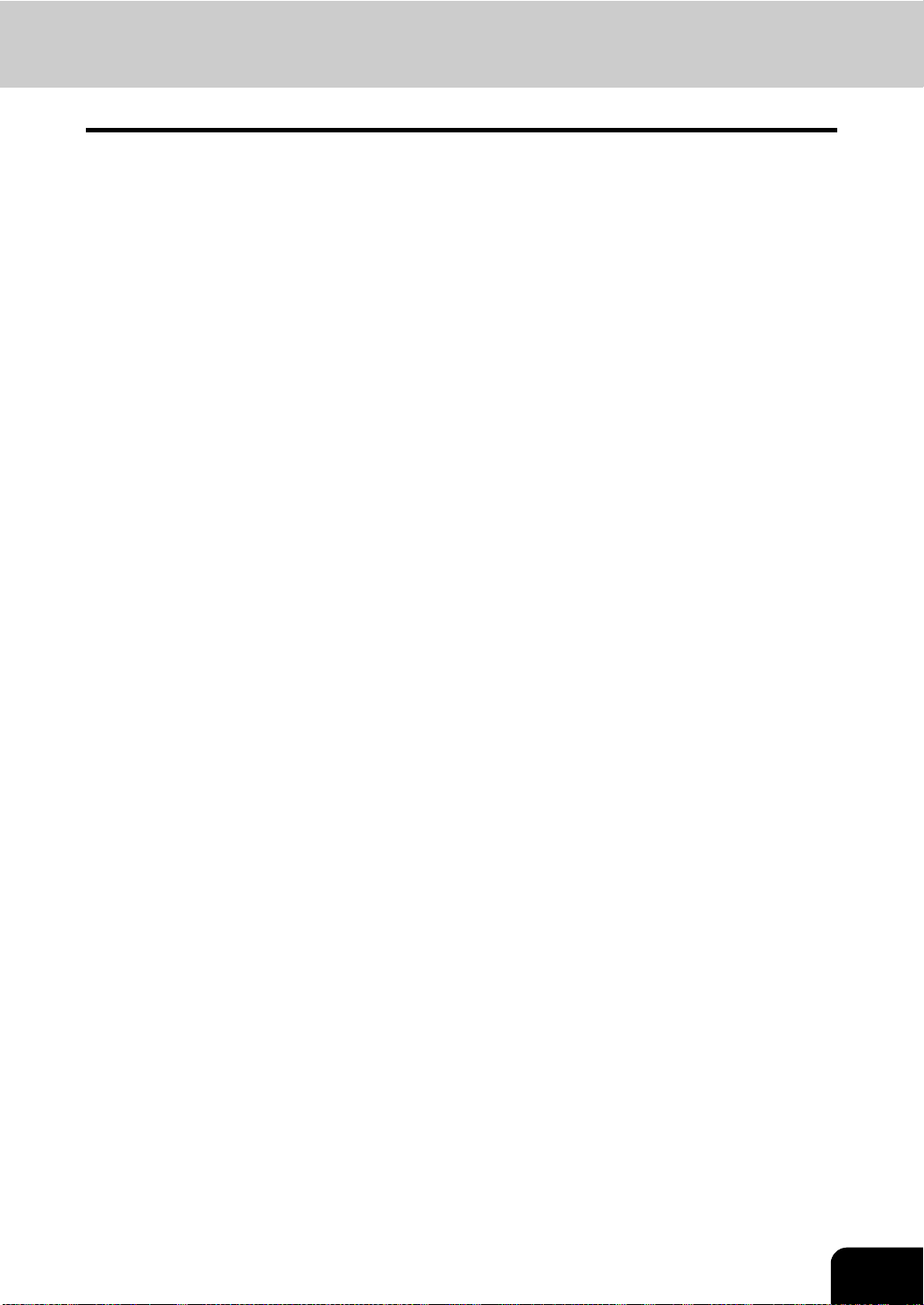
FEATURES OF THE e-STUDIO3511/4511
The e-STUDIO3511/4511 is a Colour Capable Departmental System s that is environmentally f riendly,
compact, and co mes at a reasonable price. The e-STUDIO35 1 1/451 1 combines bla ck-and-white and col our
copy modes and i s capable o f using ea ch function vi a networks. The e-STUDIO3 51 1/4511 also h as various
optional paper handling devices to meet the needs of your office.
The e-STUDIO3511/4511 offers the following convenient features, functions and options.
- The black-and-white copying speed is 35 copies (A4) per minute for e-STUDIO3511, 45 copies (A4) per
minute for the e-STUDIO4511. The colour copying speed is 11 copies for both.
- Warm-up time has been dras tic al ly shorte ned to approx im ate ly 40 sec on ds .
- An all-in-one controller, as standard equipment, is installed to perform the effective network functions.
- The input/output interface is designed for internet connection (access) environment.
- A 1/2 VGA wide panel improves operability and efficiency.
- A universal design is adopted for the control panel whose angle can be changed.
- The e-Filing function allows yo u to scan , save, r euse, and re-edit the original data v ia clien t PCs from t he
scanning section.
- Received Fax documents can be stored in the e-Filing without printing them.
- Scanned originals can be sent via Fax (optional) and E-mail simultaneously.
- Electric sorting i m proves both colour and black-and-white copying productivity.
- Comes with rich editing functions such as trimming, masking and mirror.
- Loading the p age m emory and hard disc as standard equipment enables 2 i n 1 / 4 in 1, Ele ct r oni c so rtin g
and magazine sorting, etc.
- A fixing system that uses less oil reduces the amount of oil affixed to the paper.
- By simply replacing the cartridge, you can add toner without dirtying your hands.
- A wide variety of media from thick paper (up to 209 g/m
The image quality technology offers up to 999 successive stable copy images.
- Installing an optional finisher offers quick automatic sorting, stapling and hole punching (optional) of
copies.
- Installing a finisher with an optional saddle stitching function attached allows you to select the saddle
stitching mode which will automatically staple the centre of the documents just like a book.
- Two energy-saving features are available: 1. ENERGY SAVER MODE: Unnecessary electricity at
READY status is cut of f, 2 . SLEEP M ODE: The mi nim um po wer c ons um pti on i s kep t if t he equipment is
not used for the specified period.
2
), sticker labels, OHP films, etc. is acceptable.
9
Page 12
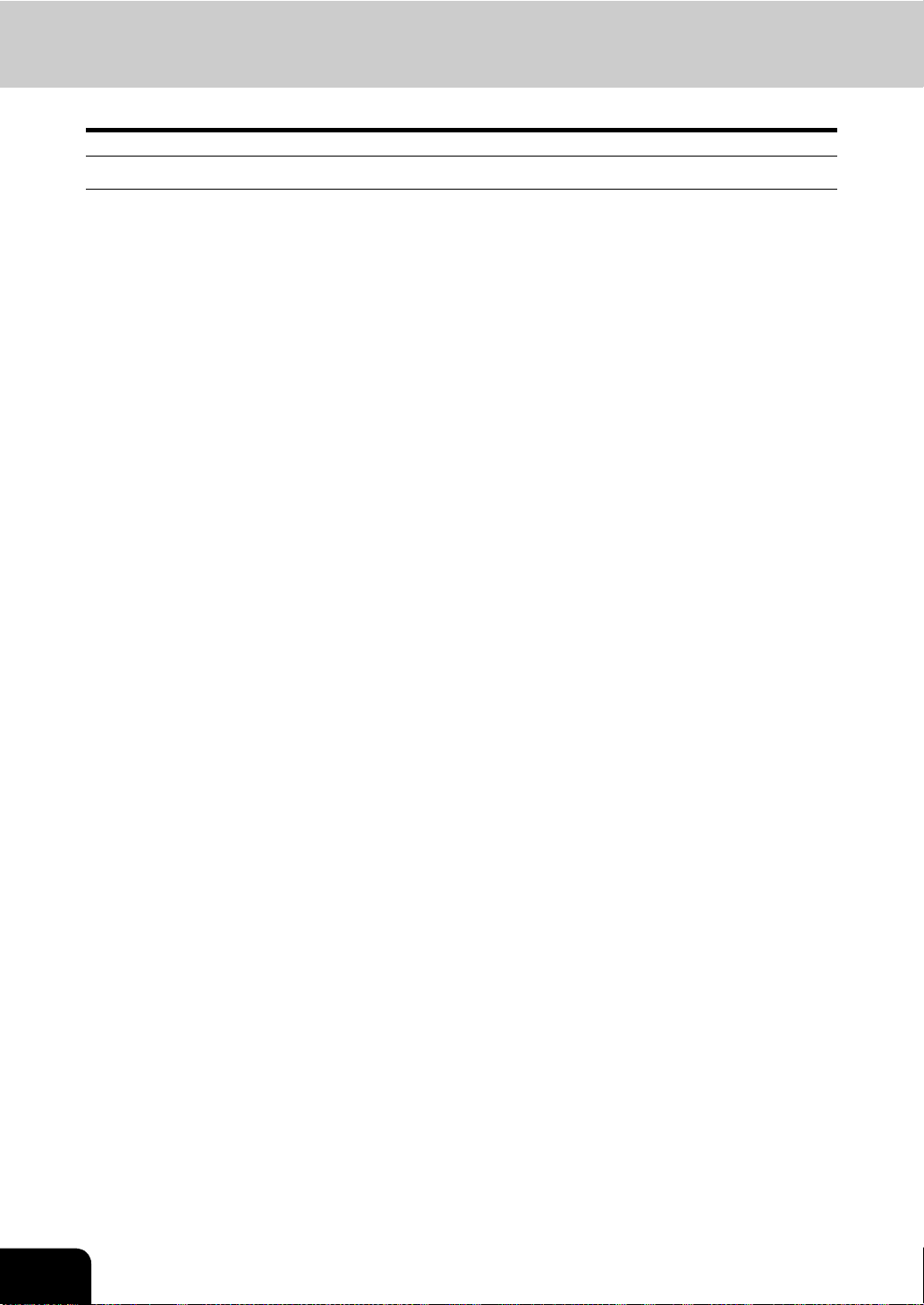
GENERAL PRECAUTIONS
When Installing or Moving
Warning
- This Colour Capable Departmental Systems requires 220-240 V AC 50/60 Hz electric power. For Saudi
Arabia 100V version, it requires 100-127 V AC 50/60 Hz electric power.
DO NOT use a power supply with a voltage other than that specified.
Avoid multiple connections in the same outle t. This could c ause a fire or giv e you an elec tric shock. If you
are considering increasing the number of outlets, contact an electrician.
- ALWAYS connect this Colour Capable Departmental Systems to an outlet with a ground connection to
avoid the danger of fire or electric shock in case of short-circuiting. Contact your service representative
for the details. Be sure to use a 3-conductor, grounded wall outlet.
In areas where a 2-pin plug is used, the Colour Capable Departmental Systems must be grounded for
safety. Never ground it to a gas pipe, a water pipe, or any other object not suitable for grounding.
- Plug the power cord securely into the outlet. If it is not plugged in properly, it could heat up and cause a
fire or give you an electric shock.
- DO NOT damage, break or attempt to repair the power cord.
The following things should not be done to the power cord.
- Twisting it - Bending it - Pulling it
- Placing anything on it - Making it hot - Situating it near radiators or other heat sources
This could cause a fire or give you an ele ctric sh ock. If the powe r cord is dam aged, con tac t your serv ice
representative.
- When removing the plug from the outlet, DO NOT PULL the power cord. ALWAYS hold the plug when
removing it from the o utlet. If the pow er cord is pulled, the wires may be come broken an d this could caus e
a fire or give you an electric shock.
- Make sure that the ventilation holes are not blocked up.
If the temperature within the Col our Capable Depar tmental Syst ems becomes too high, a fire could result.
- DO NOT move the Colour Capable Departmental Systems to another building, up and down the stairs or
for any great distance.
This could cause an injury or give you and electric shock. When lifting or moving the Colour Capable
Departmental Systems, contact your service representative.
- DO NOT move the Co lour Cap able Dep artmen tal Sys tems wi th optiona l equipm ent, such as the fini sher,
attached. This cou ld cause a fire or give you an electric shock. Wh en lifting or movi ng the Colour Capa ble
Departmental Systems, contact your service representative.
- When moving the Colour Cap able Departme ntal Systems, be sure to sh ut down the power prior to pullin g
out the plug from the outlet. If the pow er co rd is dam age d, thi s co uld cau se a fire or give you an electric
shock.
- The socket outlet should be near the equipment and be easily accessible.
- Pull out the plug from the outlet more than once a year to clean around the prongs. Accumulating dust
and dirt could cause a fire due to the heat released by electric leakage.
10
Page 13
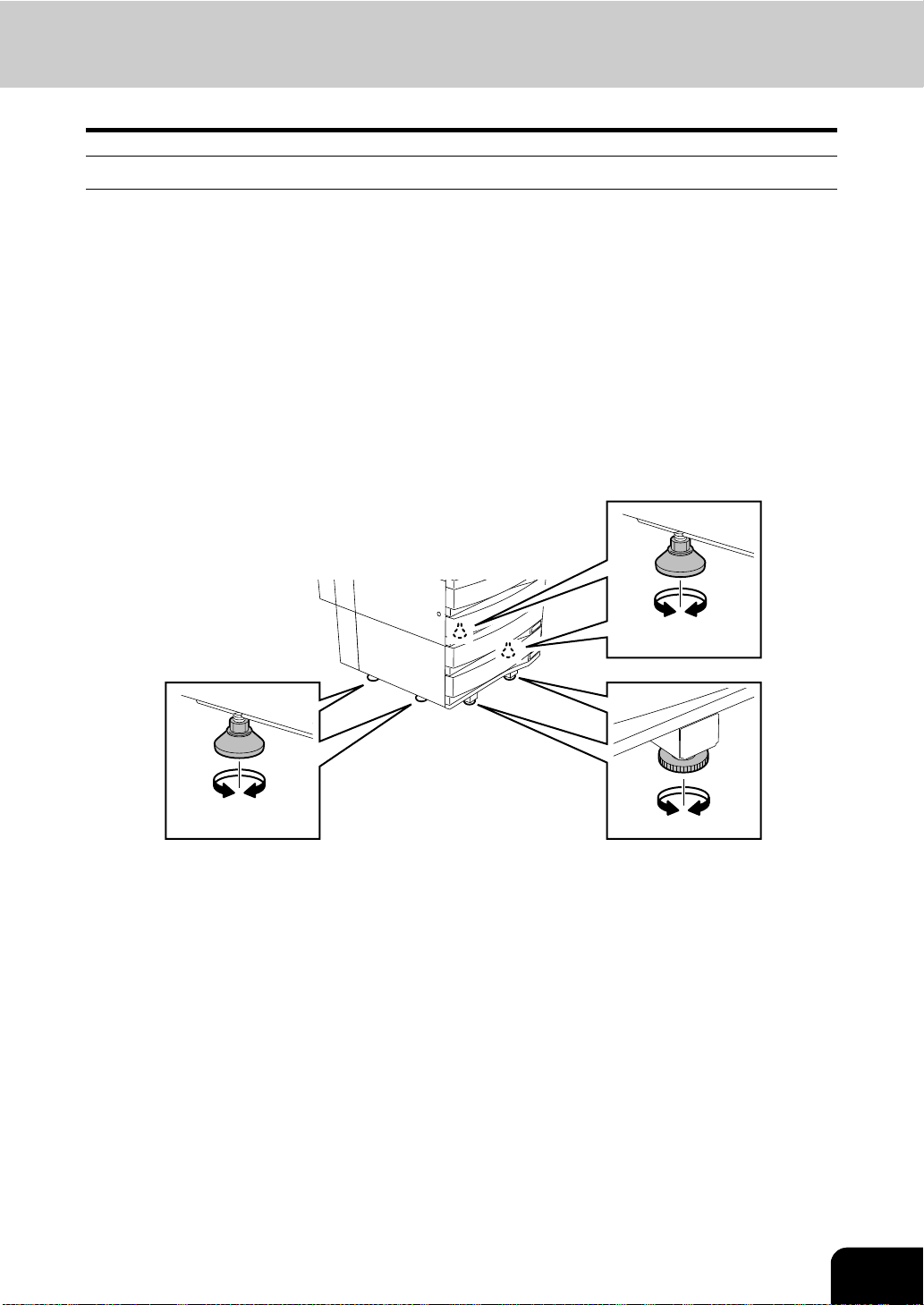
Caution
- DO NOT tilt the Colour Capable Departmental Systems more than 10 degrees when moving it. If it falls,
this could result in personal injury.
- Avoid placing the Colou r Capable Departmental Systems in a place unsuitable for its weight and also
make sure the surface is level.
Remember that if the Colour Capable Departmental Syste m s falls over, serious injuries could result.
Weight of the Colour Capable Departmental Systems: approx. 112 kg
- There are 4 adjusters (stoppers) on both sides (2 adjusters each) and 2 safety stoppers in front at the
bottom of the paper feed pedestal and the large capacity feeder. After moving and installing the
equipment, be sure to turn the adjusters clockwise to fix them firmly on the floor as shown in the
illustration. Then fix the safety stoppers in the same way.
If they are not adjusted correctly and the equipment falls, this could result in personal injury
To move the equipment, turn the safety stoppers and the adjusters anticlockwise.
- When connecting the optional equipment and interface cable to the Colour Capable De partmental
Systems, be sure to turn the main OFF. If the m ain switch is n ot turned off, yo u could get an elec tric shock.
11
Page 14
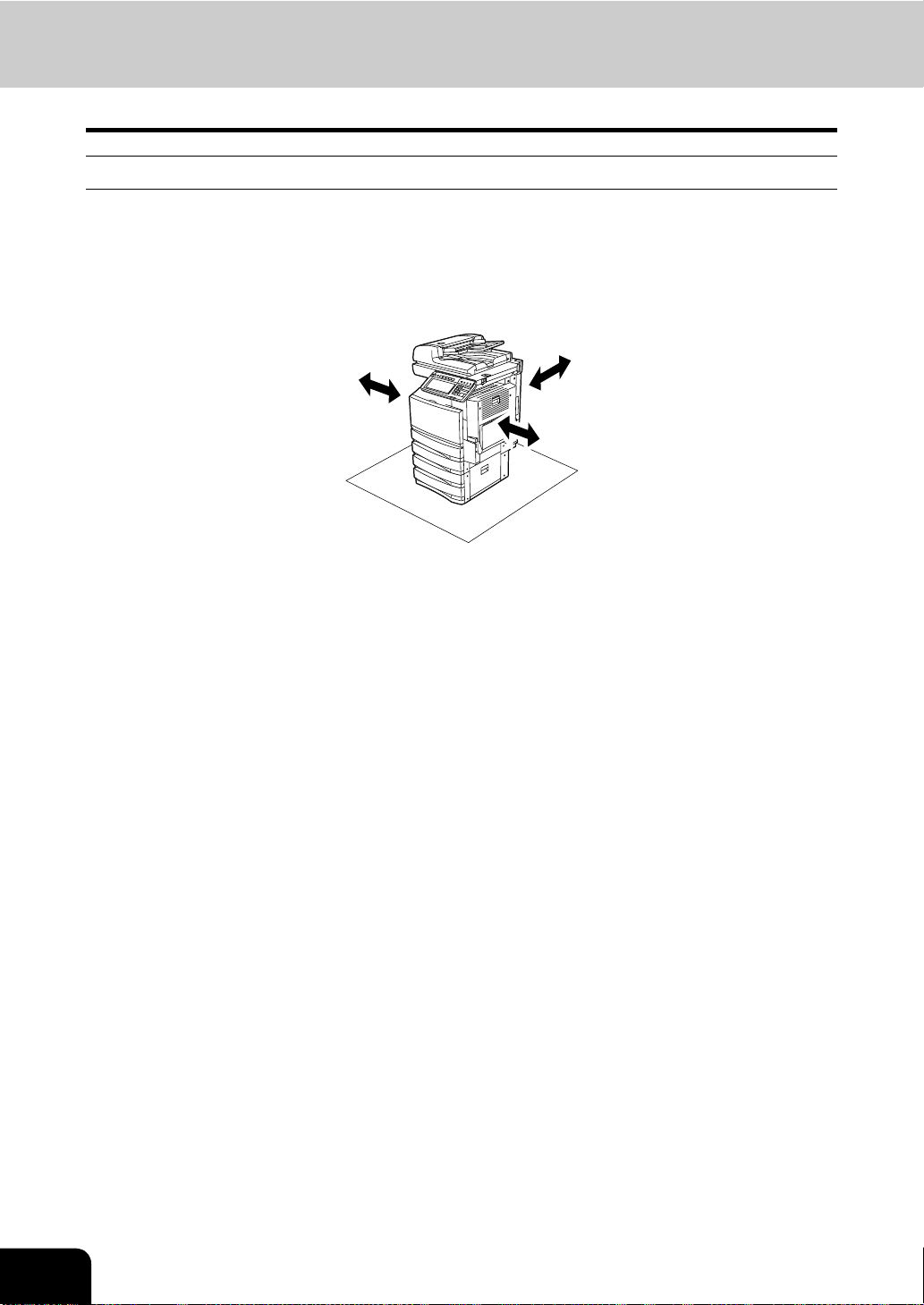
GENERAL PRECAUTIONS (Cont.)
Other Points
- Make sure that there is enough sp ace around the syste m to facilitat e changing of par ts and mainten ance.
If there is insufficient space, some operations, such as bypass feeding, will become difficult and the
Colour Capable Departmental Systems could even break down.
To insure optimal operation, allow clearances of at least 80 cm on the right, and 10 cm on the left and
behind (refer to the illustration below).
10 cm
- Adverse environment al condi tions may affec t the safe o peration an d performan ce of the C olour Cap able
Departmental Systems, and the Colour Capable Departmental Systems could break down.
- Avoid locations near windows or with exposure to direct sunlight.
- Avoid locations with drastic temperature fluctuations.
- Avoid too much dust.
- Avoid location that suffer from vibration.
- Allow the air to flow freely and make sure there is a ventilator.
With inadequate ventilation, the unpleasant odor released by ozone will begin to dominate the
atmosphere.
10 cm
80 cm
12
Page 15
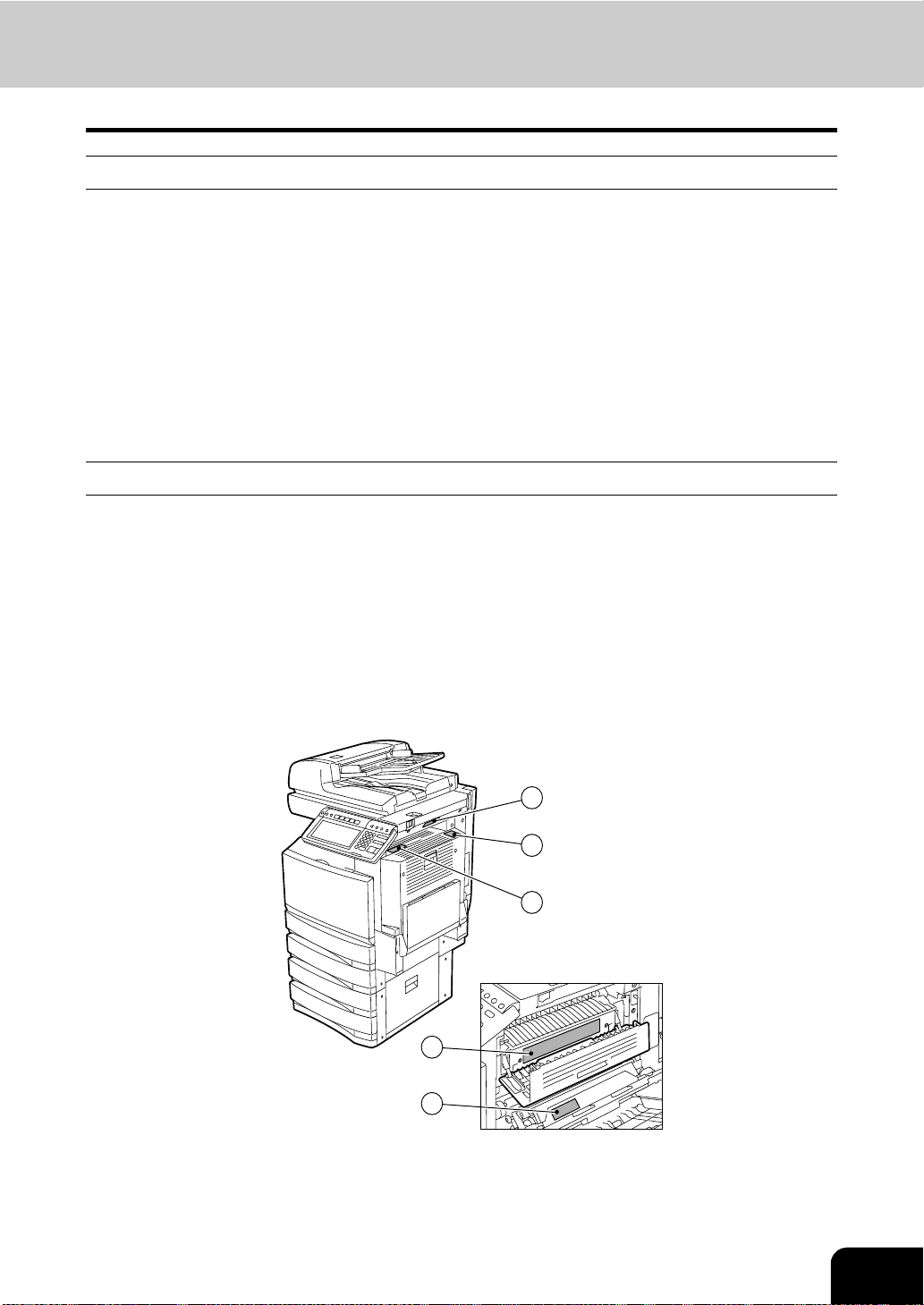
When Using the Colour Capable Departmental Systems
Warning
- DO NOT place metallic objects or contai ners with water (flower vases, coffee cu ps , etc.) on or near the
Colour Capable Departmental Systems. And keep paper clips and staples away from the air vent. This
could cause a fire or give you an electric shock.
- If the Colour Cap able De partme ntal Sy stems becomes e xcessi vely hot, s moke c omes out o f it o r there is
an odd smell or noise, proceed as follows.
Turn the main sw itch OFF an d remove the plug from the outle t, then co nta ct your service rep resent a tive.
- If the Colour Cap able Dep artm ent al Sys tems will no t be us ed for m ore tha n one m onth, r emove the pl ug
from the outlet for safety purposes during that time.
This could cause a fire or give you an electric shock if an insulation failure occurs.
Caution
- DO NOT place heavy objects (4 kg or more) on the original glass and do not press on it with force.
Breaking the glass could cause personal injury.
- DO NOT place heavy ob jects (4 kg or mo re) on the Colou r Capable Department al Systems . If the object s
fall off, this could cause injury.
- DO NOT remove or connect the plug with wet hands, as this could give you an electric shock.
- DO NOT touch the fu ser unit and the meta l area around it. Since t hey a re very hot, you could be burned
or the shock could cause you to get your hand injured in the machine.
- When changing the angle of the control panel, be careful not to let your hands be caught in the gap
between the equipment and the control panel. This could injure you.
1
2
3
4
5
1: Warning for high temperature areas (Ventilation holes)
2: Warning for high temperature areas (Fuser unit) - The labels are attached on 3 places.
3: Warning for handli ng Transfer belt
- DO NOT touch the metal portion of the guide board in the automatic duplexer as it could burn you.
13
Page 16
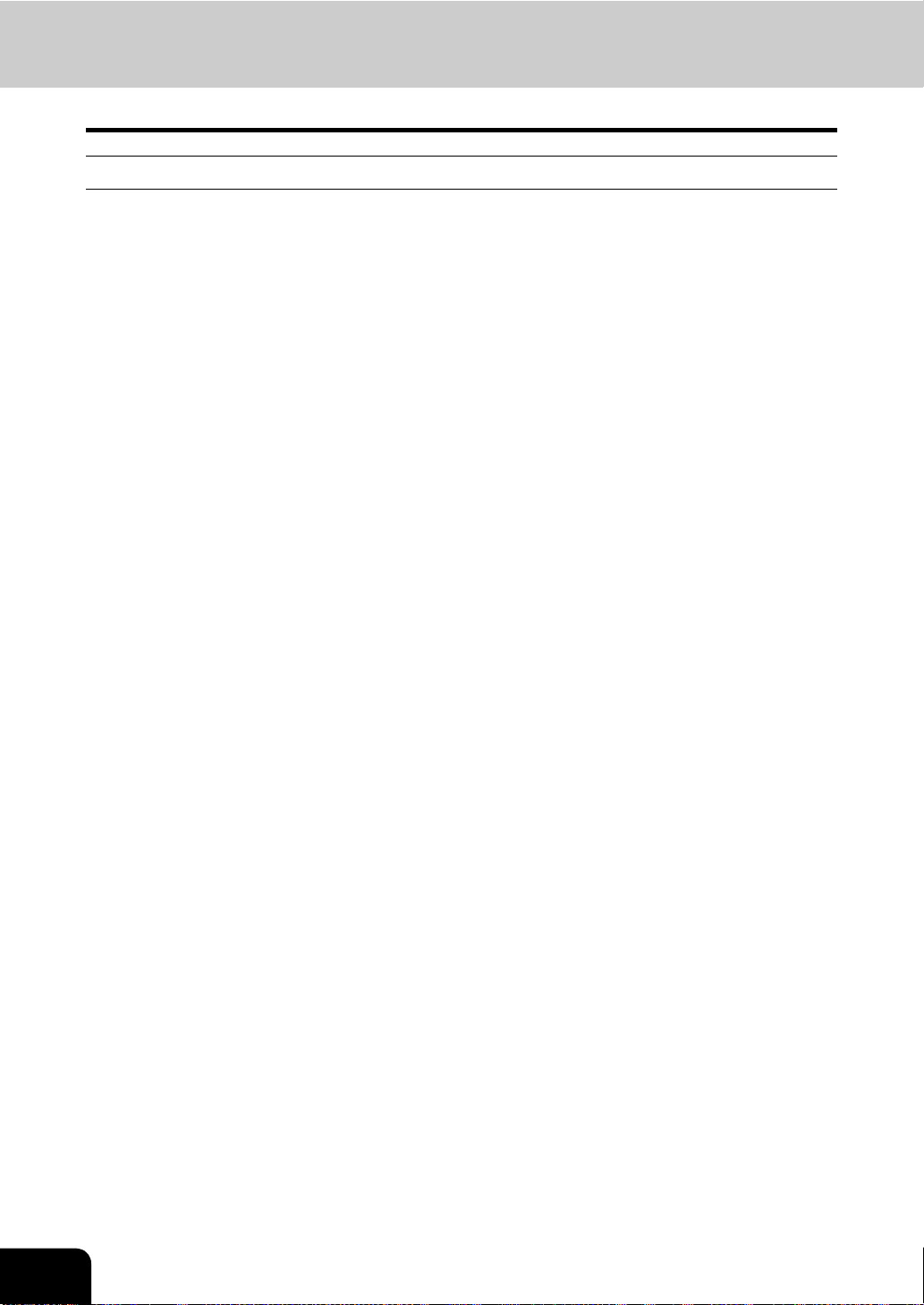
GENERAL PRECAUTIONS (Cont.)
Other Points
- Be very careful to treat the touch panel gently and never hit it. Breaking the surface could cause
malfunctions.
- DO NOT turn the main switch OFF with jammed paper left inside the Colour Capable Departmental
Systems.
This could cause malfunctions when the main switch is turned ON next time.
- Be sure to turn the main switch OFF when leaving the office or if there is a po w er outage. However , DO
NOT turn the main switch OFF if the weekly timer is in use.
14
Page 17
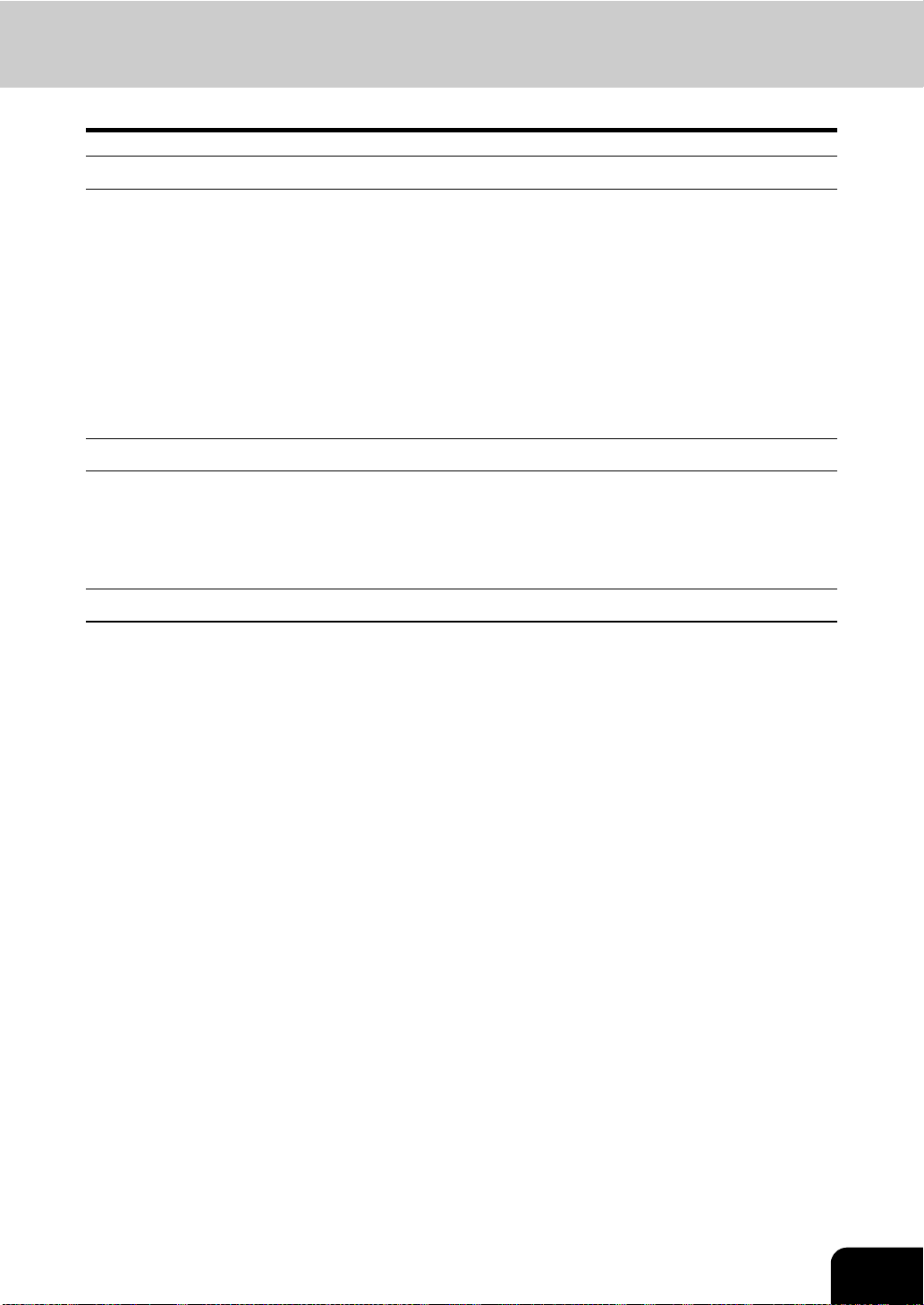
During Maintenance or Inspection
Warning
- NEVER attempt to repai r , dis assemble or modify t he Colour Capable Depart mental Sy stems by yourself.
You could cause a fire or get an electric shock.
AL W AYS contact yo ur Servic e represent ative f or mainte nance or repai r of the i nternal p arts o f the Colour
Capable Departmental Systems.
- AL WAYS keep the plug and ou tlet clean. Prevent them from accumula ting dust an d dirt. This could cause
a fire and give you an electric shock due to the heat released by electric leakage.
- DO NOT let liquids such as wat er and oil get into the sy stem when clea ning the floor. This could cause a
fire and give you an electric shock.
Caution
- DO NOT touch the sta pling area. The actual need le point could cause yo u personal inju ry . "Sadd le-S titch
Finisher (MJ-1024)" Page 276
Other Points
- DO NOT use such solvents as thinner or alcohol when cleaning the surface of the Colour Capable
Department al Sys tem s.
- This could warp the shape of the surface or leave it discoloured.
- When using a chemical cleaning pad to clean it, pay attention to any cautionary points.
15
Page 18
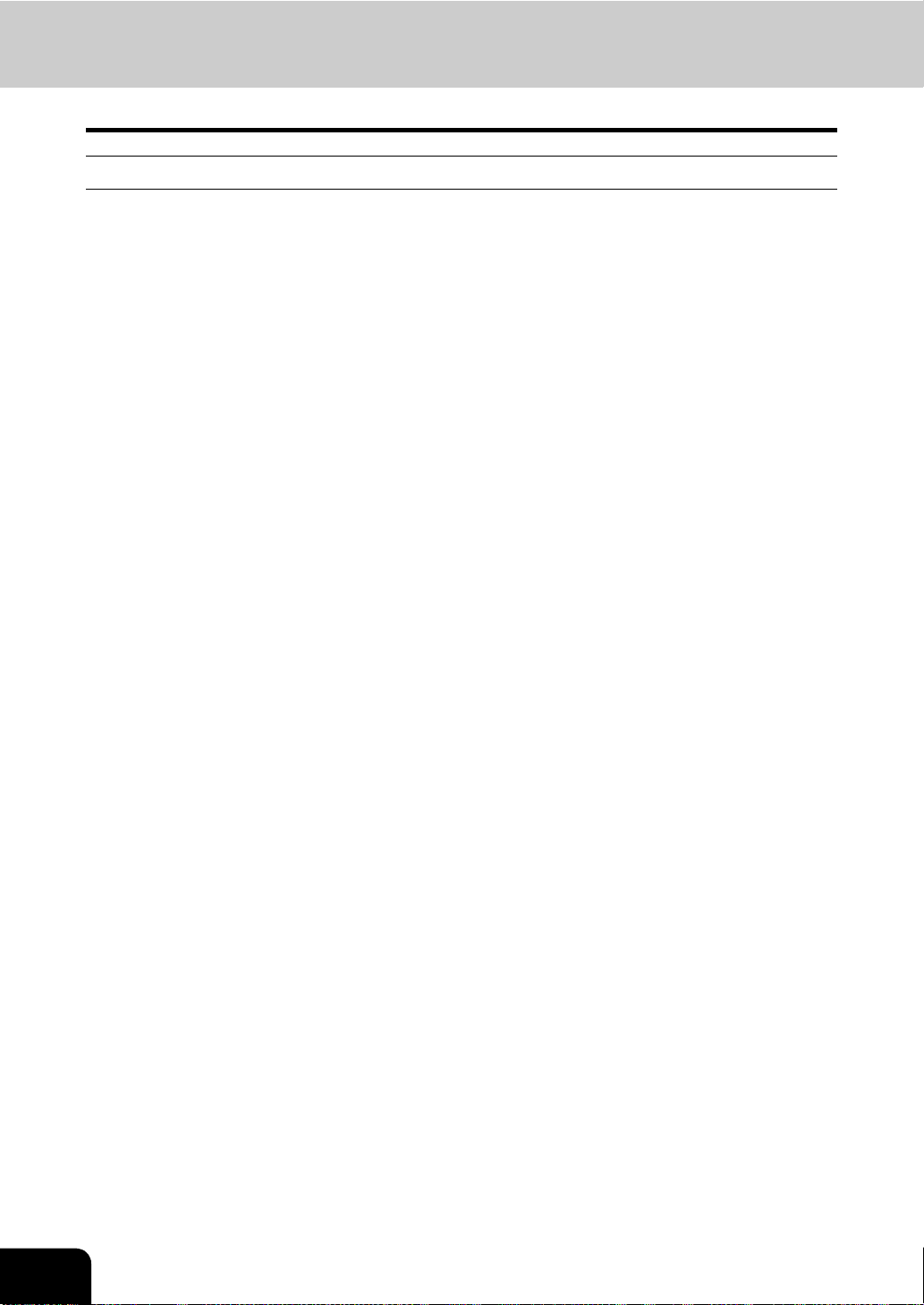
GENERAL PRECAUTIONS (Cont.)
When Handling Supplies
Caution
- NEVER attempt to incinerate ton er c art ridg es . Th is could c aus e an exp los io n. DO NOT dis po se of use d
toner cartridges. Y our service technician will collect them. "3.REPLACE TONER CAR TRIDGE SYMBOL"
Page 246
16
Page 19
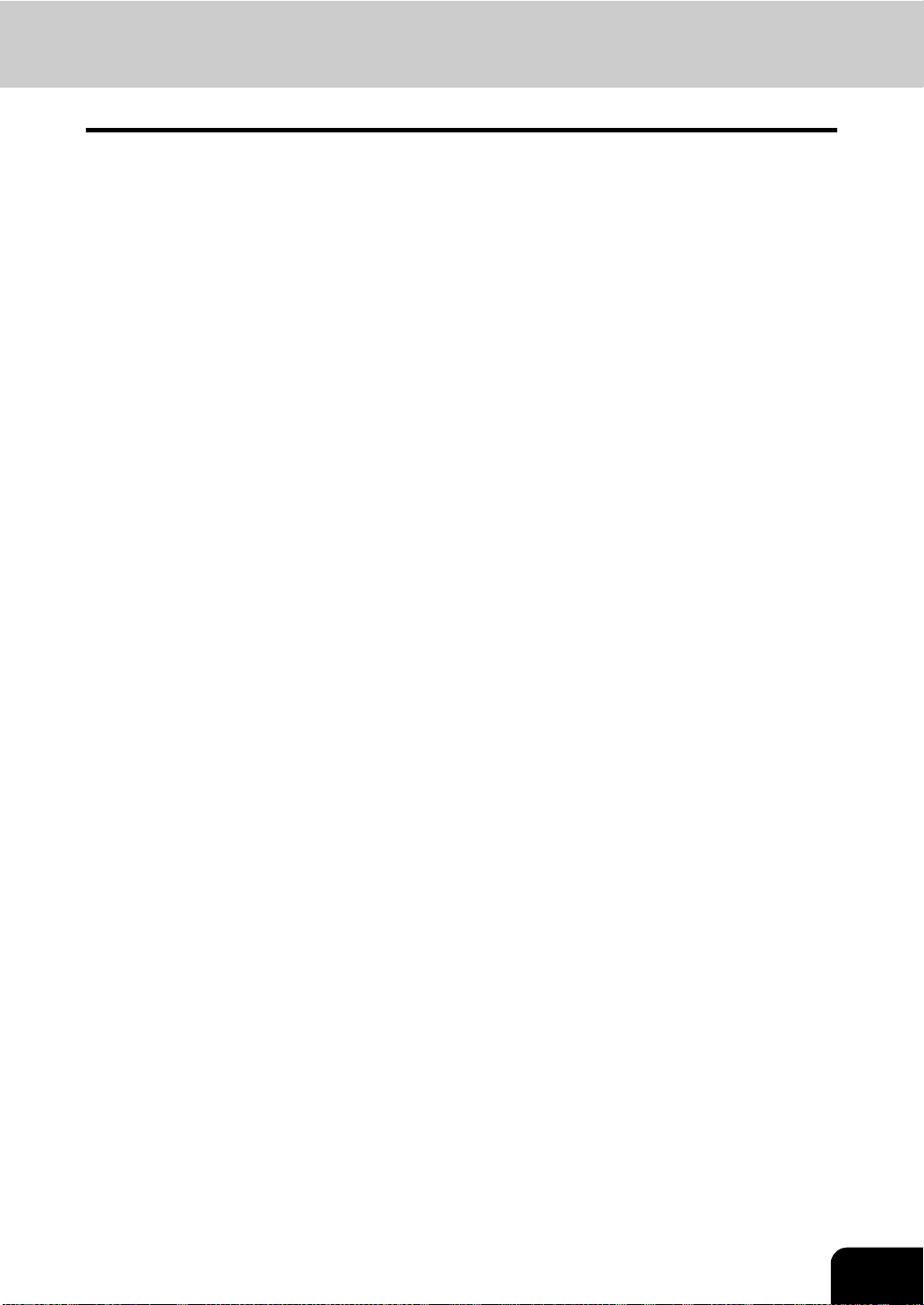
DISCLAIMER NOTICE
The following notice sets out the exclusions and limitations of liability of TOSHIBA TEC CORPORATION
(including its employees, agents and sub-contractors) to any purchaser or user (‘User’) of the eSTUDIO3511/4511, including its accessories, options and bundled software (‘Product’).
1 The exclusion and limitations of liability referred to in this notice shall be effective to the fullest extent
permissible at law. For the avoidance of doubt, nothing in this notice shall be taken to exclude or limit
TOSHIBA TEC CORPORATION’s liability for death or personal injury caused by TOSHIBA TEC
CORPORATION’s negligence or TOSHIBA TEC CORPORATION‘s fraudulent misrepresentation.
2 All warranties, conditions and other terms implied by law are, to the fullest extent permitted by law,
excluded and no such implied warranties are given or apply in relation to the Products.
3 TOSHIBA TEC CORPORATION shall not be liable for any loss, cost, expense, claim or damage
whatsoever caused by any of the following:
(a) use or handling of the Product otherwise than in accordance with the manuals, including but not
limited to Operator’s Manual, User‘s Guide, and/or incorrect or careless handling or use of the Product;
(b) any cause which prevents the Product from operating or functioning correctly which arises from or
is attributable to either acts, omissions, event s or ac ci den ts beyond the reasonable cont rol of T O SHIBA
TEC CORPORATION including without limitation acts of God, war, riot, civil commotion, malicious or
deliberate damage, fire, flood, or storm, natural calamity, earthquakes, abnormal voltage or other
disasters;
(c) additions, modifications, disassembly, transportation, or repairs by any per s on other than service
technicians authorized by TOSHIBA TEC CORPORATION; or
(d) use of paper, supplies o r parts other than thos e re co mm en ded by TOSHIBA TEC CORPOR ATION.
4 Subject to paragraph 1, TOSHIBA TEC CORPORATION shall not be liable to Customer for:
(a) loss of profits; loss of sales or turnover; loss of or damage to reputation; loss of production; loss of
anticipated savings; loss of goodwill or business opportun iti es ; loss of cust omers ; los s of, or los s of us e
of, any software or data; loss under or in relation to any contract; or
(b) any special, i nci de nt al , c ons equential or indirect loss or damage, costs, expen ses , f inancial loss or
claims for consequential co mpensation;
whatsoever and howsoever caused which arise out of or in connection with the Product or the use or
handling of the Product even if TOSHIBA TEC CORPORATION is advised of the possibility of such
damages.
TOSHIBA TEC CORPORATION sh all no t be li able fo r any l oss, cos t, expe nse, c laim or d amage caus ed
by any inability to use (including, but not limited to failure, malfunction, hang-up, virus infection or other
problems) which arises fro m u se of th e Pro duc t w it h ha rdwa re, g oods or software which T OSH IBA TEC
CORPORATION has not directly or indirectly supplied
17
Page 20
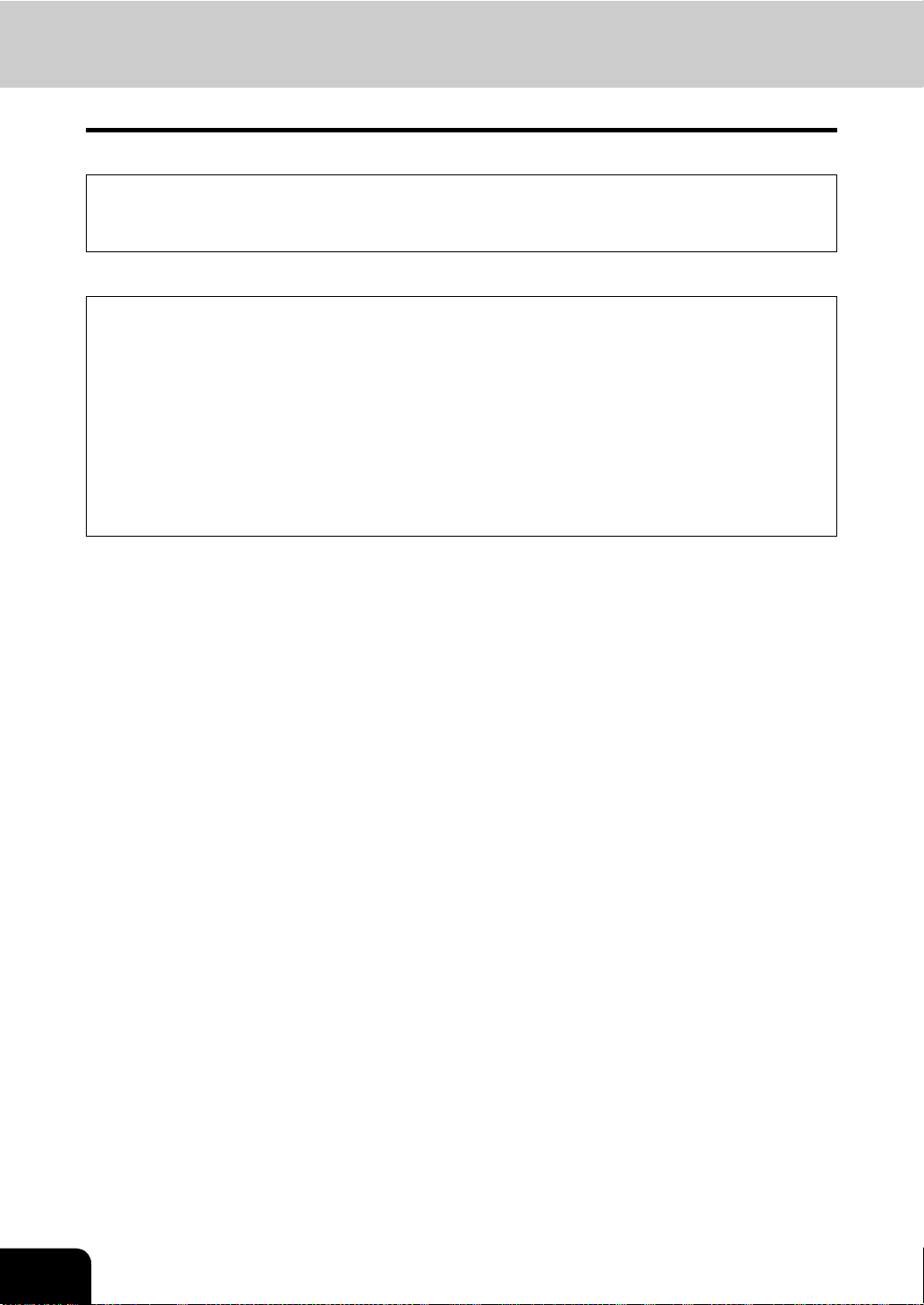
FORGERY PREVENTION FUNCTION/STORAGE O F COLOUR COPIES
FORGERY PREVENTION FUNCTION
This copier has a forgery prevention function.
Please ensure that your digital full-colour copier is not used for making copies of prohibited items.
STORAGE OF COLOUR COPIES
1 The copies should be kept in a place which is not exposed to light to prevent fading when they are
stored for a long time.
2 If copies are kept pressed b etween plas tics made o f chloro ethylene for a long time , the toner m ay melt
and stick to the plasti c due to h igh pres sure an d hi gh temp erature. Keep them in p olyeth ylene bin der s.
3 When a colour copy is folded, the toner at the fold can become separated.
4 The toner on the copie s may melt if it touches solv ent. If the ink on th e copies has n ot completely dried,
the toner may also melt. Keep copies away from solvent.
5 When copies are kept near an ex tremely hi gh temperatu re such as a heat er , the t oner may melt. Keep
them at room temperature and do not allow this to vary very much.
18
Page 21
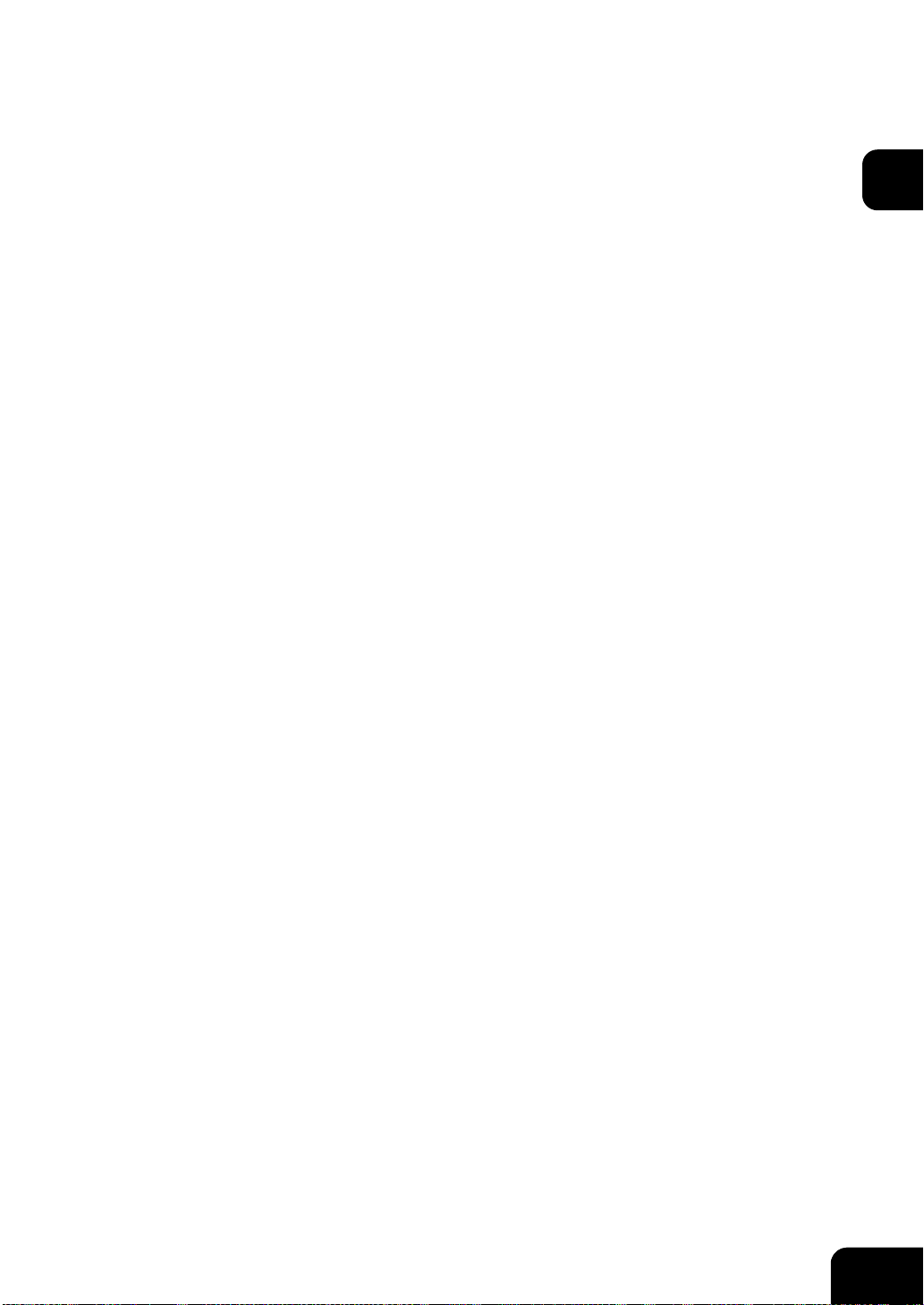
1. BEFORE USING EQUIPMENT
1. DESCRIPTION OF EACH COMPONENT ...........................................................................20
Main Components................................................................................................................20
Optional Equipment .............................................................................................................21
Control Panel .......................................................................................................................23
Adjustment of the Angle of the Control Panel......................................................................25
Touch Panel .........................................................................................................................27
2. TURNING ON THE POWER SWITCH ................................................................................30
Turning on/off the Power......................................................................................................30
Controlling the Use of the Copier with Department Codes ..................................................32
Controlling the Use of the Copier Using the Optional Key Copy Counter............................33
3. SWITCHING TO THE ENERGY-SAVING MODE................................................................34
1
19
Page 22
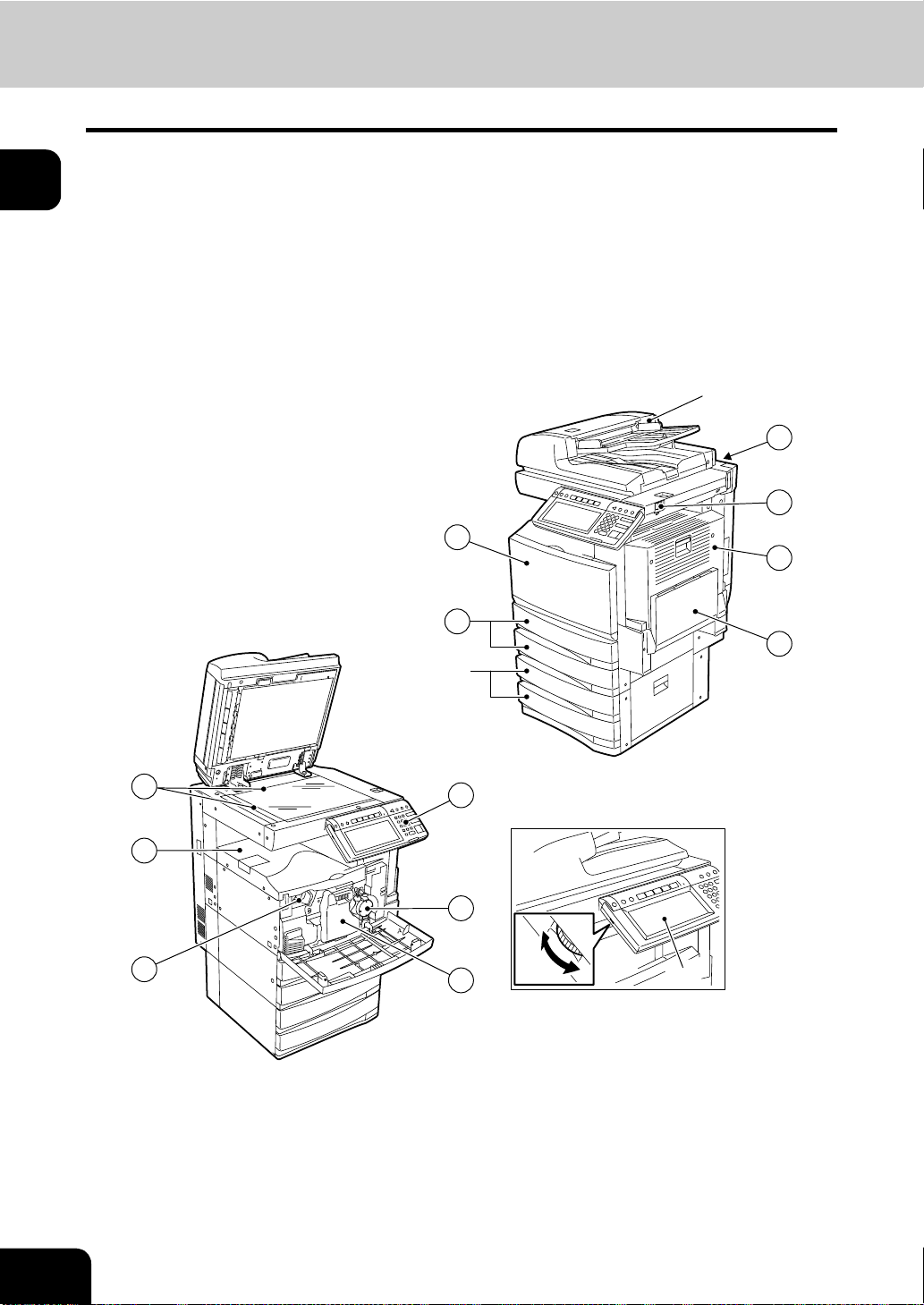
1
1. DESCRIPTION OF EACH COMPONENT
Main Components
1: Front cover 9: Colour of toner (Cyan/Magenta/Yellow)
2: Drawers 10: Control panel
3: Operator’s manual pocket (back side) 11: Touch panel
4: Power switch 12: Touch panel contrast adjustment volume
5: Automatic duplexer 13: Black toner
6: Bypass tray 14: Used toner bag
7: Original scale *1, *2: Optional
8: Inner tray
*2
3
4
1
5
2
6
*1
7
8
9
10
13
14
(12)
(11)
20
1.BEFORE USING EQUIPMENT
Page 23
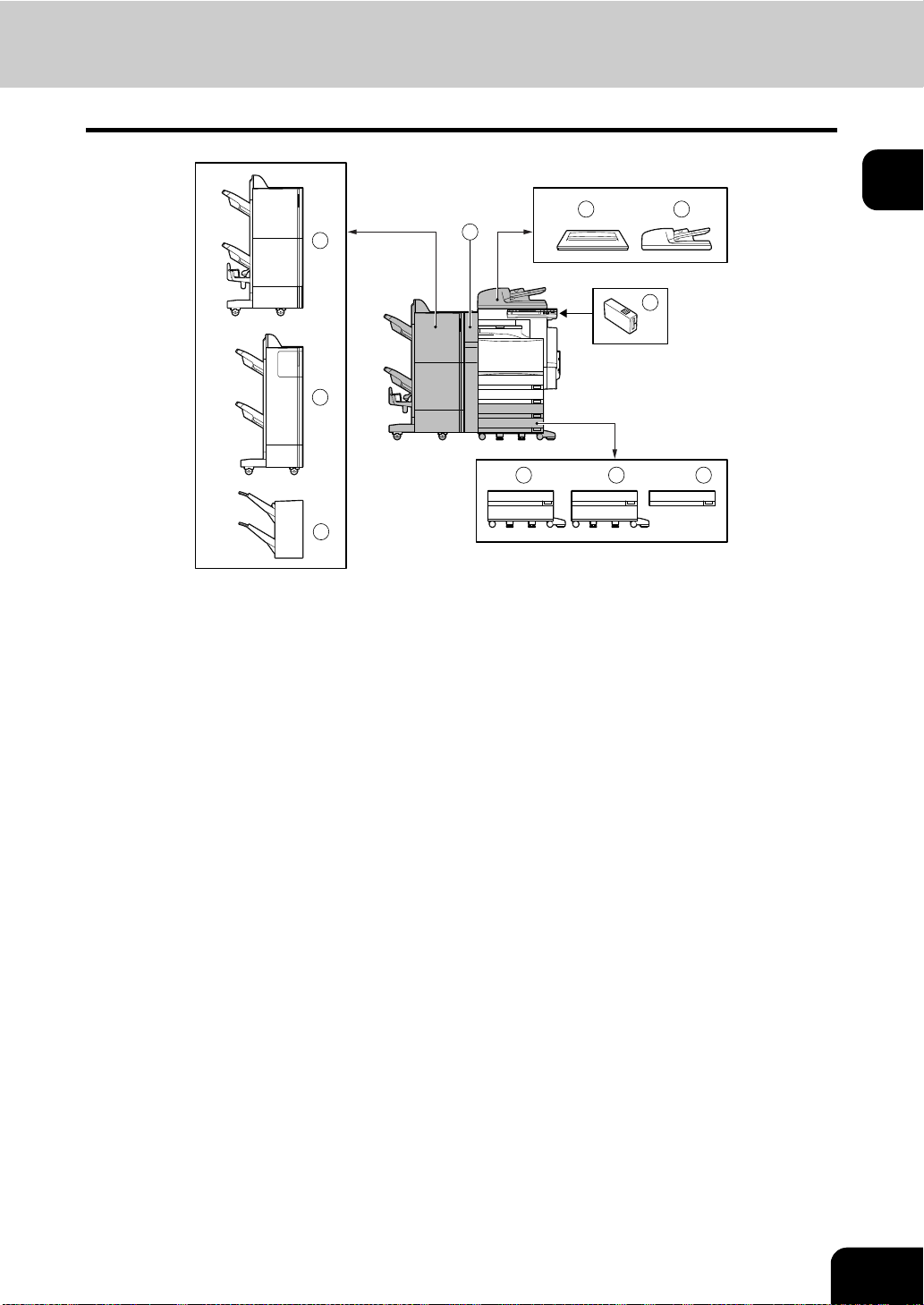
Optional Equipment
1 : Original cover (KA-35 11)
Holds an original.
1
1 2
7
8
9
10
3
4 5 6
2 : Reversing automatic document feeder (MR-3015)
Automatically feeds a placed stack of originals one by one to have them copied.
3 : Key copy counter (MU-8, MU-10)
Records or accumulates the number of output pages separately for each person or group.
4 : Large capacity feeder (KD-1012)
Feeds up to 2,500 sheets of A4 paper (80 g/m
2
) (recommended by Toshiba) continuously.
5 : Paper feed pedestal (KD-1011)
Adds one drawer to the equipment.
6 : Additional drawer module (MY-1021)
Enables one drawer to be added to the paper feed pedestal.
7 : Saddle-stitch finisher (MJ-1024)
Enables the saddle stitching in addition to the sort/group mode and stapling. (Hole punch unit can be
installed.) Requires the relay unit (sold separately) for the installation.
8 : Multi-staple finisher (MJ-1023)
Enables the sort/group mode and stapling. (Hole punch unit can be installed.) Requires the relay unit
(sold separately) for the installation.
9 : Single-staple finisher (MJ-1022) (for e-STUDIO3511 only)
Enables the sort/group mode and stapling. Requires the relay unit (sold separately) for the installation.
21
Page 24
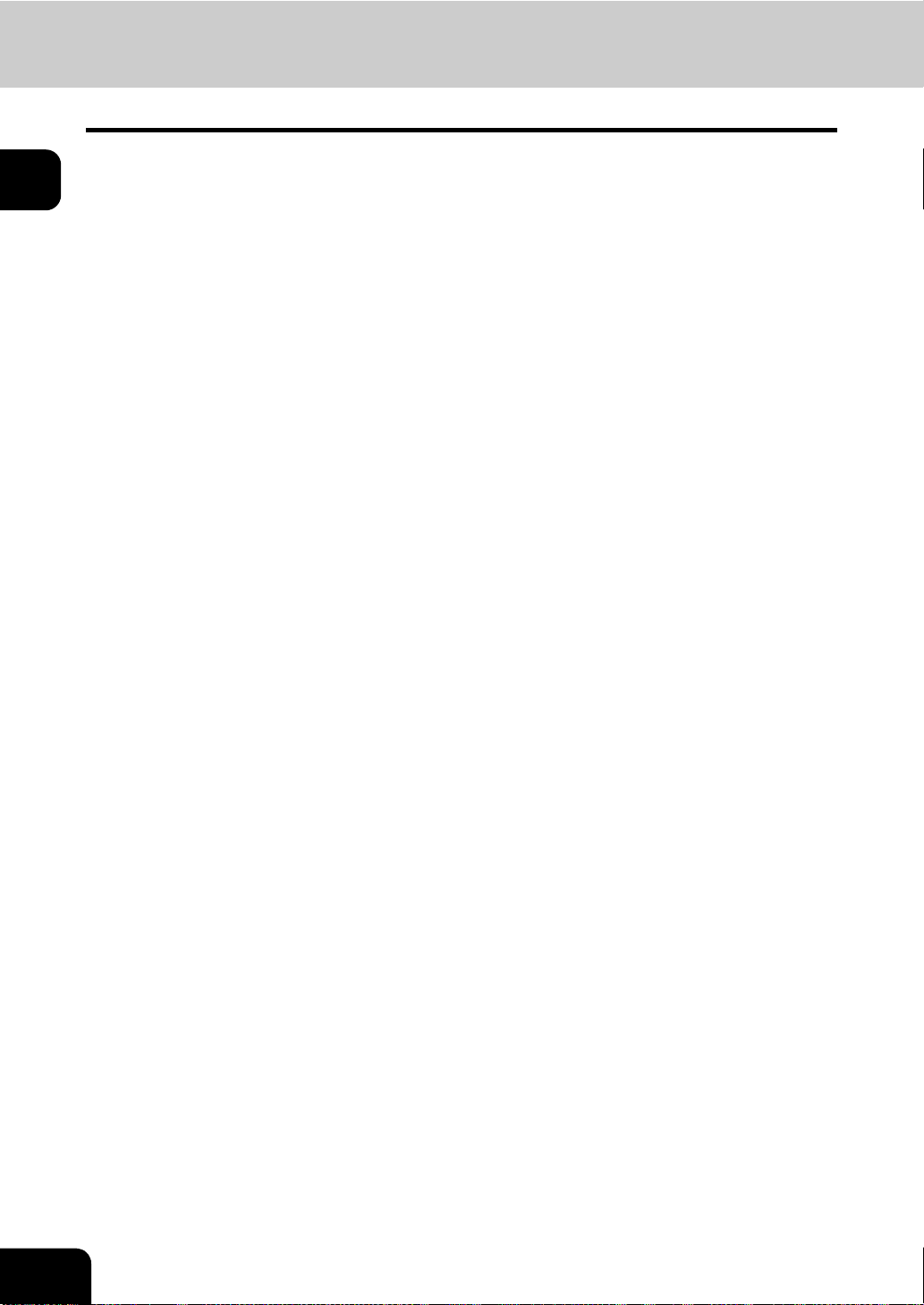
1
1.DESCRIPTION OF EACH COMPONENT (Cont.)
10: Hole punch unit (MJ-6004)
Makes punching holes on output pages.
We have other options: Work table (KK-3511), Fax board (GD-1150), Fax board 2nd line (GD-1160),
Expansion memory (GC-1180), Wireless LAN adapter (GN-1010), Scrambler board (GP-1030)
Contact your service technician or representative for the details.
22
1.BEFORE USING EQUIPMENT
Page 25
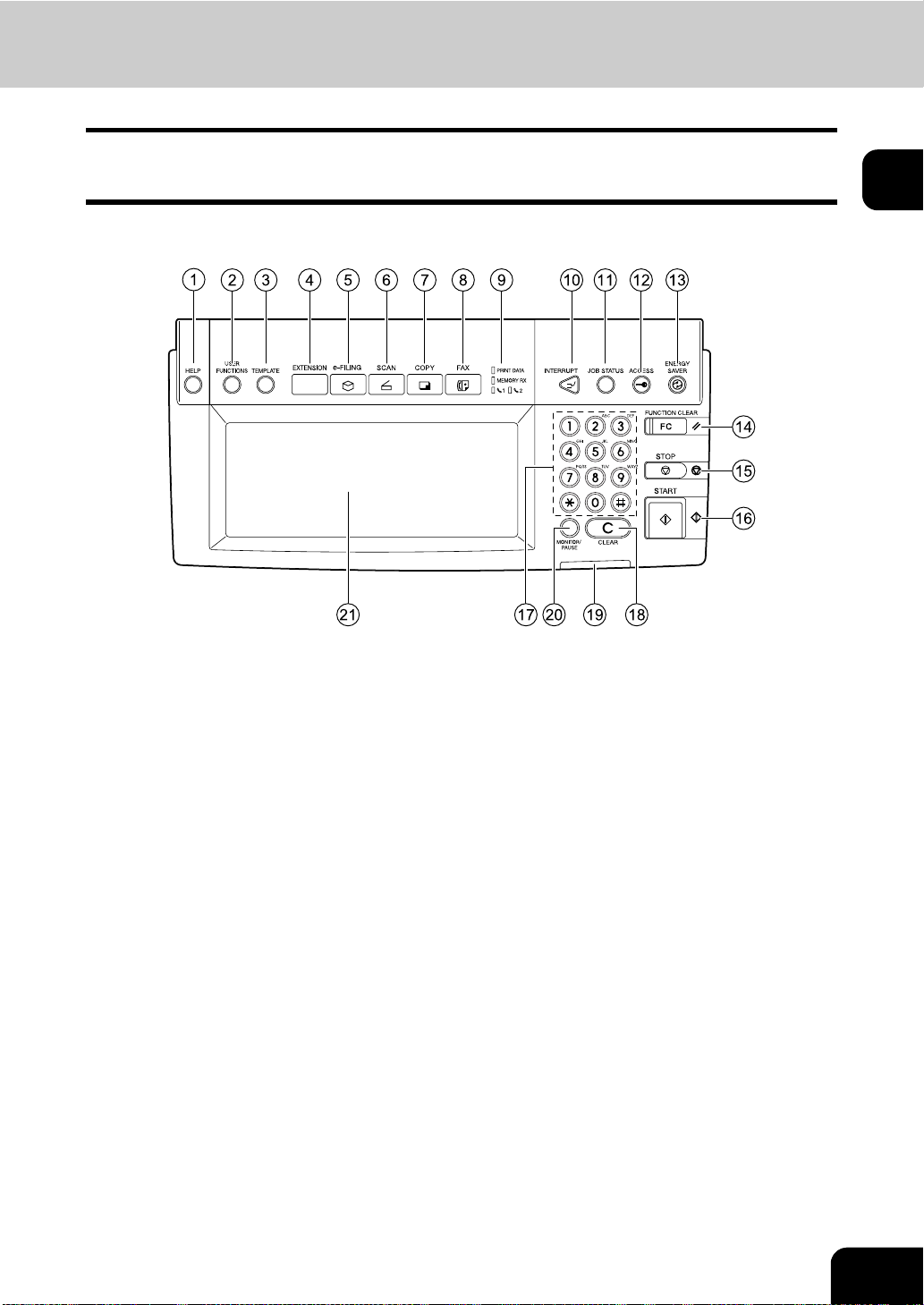
Control Panel
When operating the equipment and specifying the various settings through the equipment itself, use the
buttons on the control panel.
1
1 : [HELP] button
When pressing this button, appropriate operation procedures are displayed.
2 : [USER FUNCTIONS] button
Press this button to set the paper size of the drawer, the drawer for special use, or to set/register the
settings including such as the change of the default setting of the copy, scan and Fax functions.
See the [User Function Guide].
3 : [TEMPLATE] button
Use this button to store and recall the various settings that are frequently used for copy, scan and Fax
functions.
4 [EXTENSION] button
This is the button to extend functions in the future. It is invalid at present.
5 : [e-FILING] button
Use this button to access the saved image data.
6 : [SCAN] button
Press this button to use the scanning function.
7 : [COPY] button
Press this button to use the copy function.
8 : [FAX] button
Press this button to use the Fax/Internet Fax function.
23
Page 26
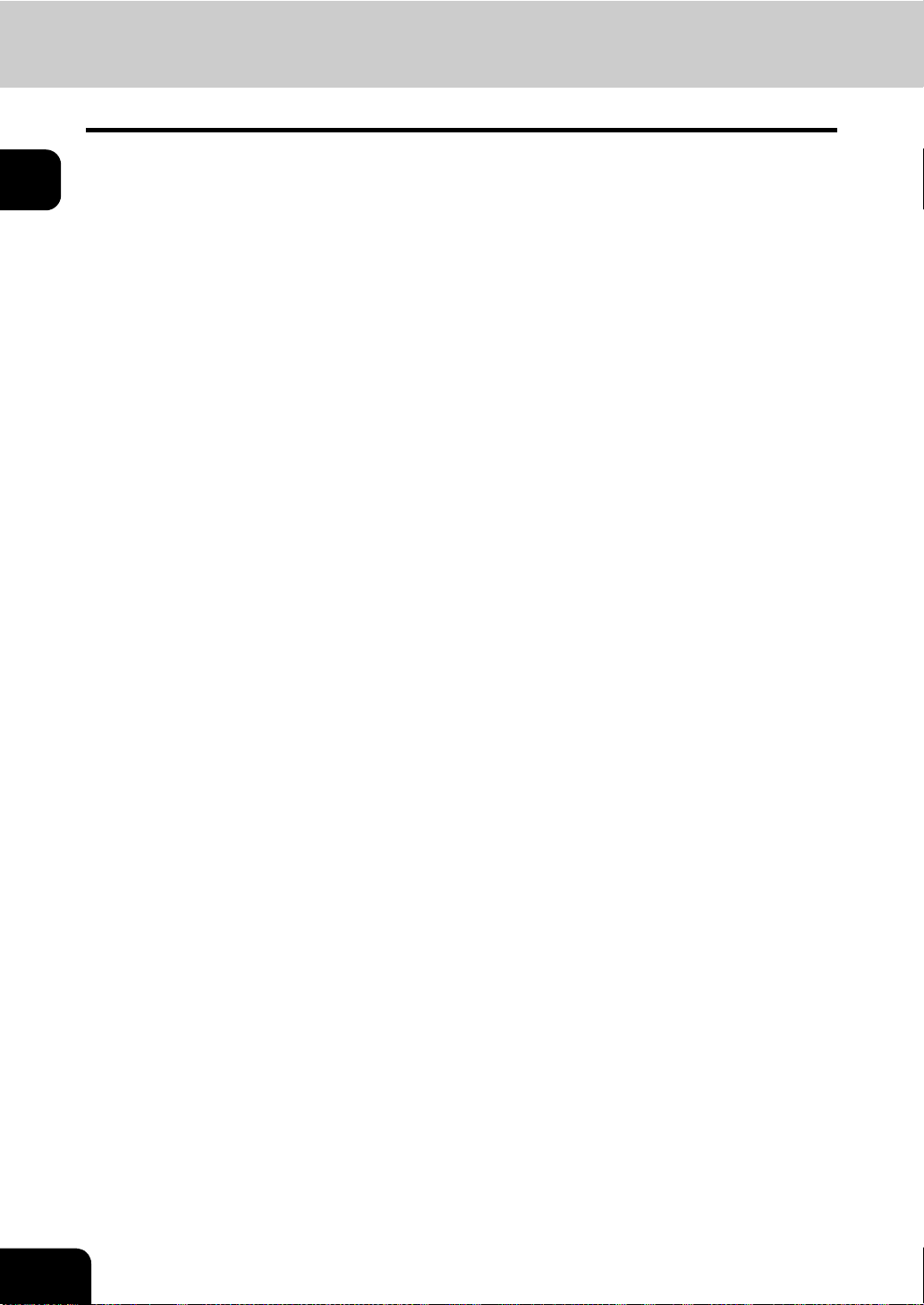
1
1.DESCRIPTION OF EACH COMPONENT (Cont.)
9 : PRINT DATA/MEMORY RX/FAX communication
If these lamps light, they show the st atus of recei ving dat a, receiving ori ginal(s) st anding by to be printed
and currently used telephone line (1 or 2).
10: [INTERRUPT] button
Use this button to interrupt the copying job in process and to perform another copying job.
You can resume the interrupted copying job by pressing this button again.
11: [JOB STATUS] button
Use this button to confirm each status of print or scan or Fax, and journal for TX or RX of Fax.
12: [ACCESS] button
Use this button when the department codes have been set.
If this button is pressed after copying, the next user cannot use the copy function without keying in the
registered department code. (See the [User Function Guide].)
13: [ENERGY SAVER] button
If you are not going to us e the equi pment for a whi le, press t his button . The equipmen t enters the energy
saving mode and all the display lamps are turned off.
14: [FUNCTION CLEAR] button
When this button is pressed, all selected functions are cleared and returned to the default settings.
"3.GENERAL COPYING PROCEDURES" Page 52
*Automatic Function Clear
Even if you do not press the [FUNCTION CLEAR] button, within the specified period of time after copying
is finished or after the la st butto n is pre ss ed in a cop y pro ce dure , the au tom ati c fun ct ion cle ar mo de w ill
clear all settings to defaults, and the basic screen will be displayed. While the department management
function is being operated, the display returns to the access code input screen.
15: [STOP] button
Use this button to stop an ongoing scan and copy operation.
16: [START ] button
Press this button to start copying, scanning and Fax operation.
17: Digital keys
Use these keys to enter the number of copies you want to make and so on.
18: [CLEAR] button
Use this button to correct numbers entered with the digital keys such as an incorrect copy quantity.
19: ERROR lamp
ERROR lamp lights in red when an error occurs and the equipment needs some actions.
20: [MONITOR/PAUSE] button
This button is used when the co pier is used as a Fax (optional). (See the [Operator’s Manual for Facsimil e
Function] for detail.)
24
21: To uch Pane l
The state of a copier and directions for its operation are expressed as characters and illustrations.
1.BEFORE USING EQUIPMENT
Page 27

Adjustment of the Angle of the Control Panel
When Adjusting the Angle of the Control Panel
The angle of the control p an el is adj us t ab le at any angl e from 5 to 45 degre es fr om the ho riz ont a l po si tion
(at the time of installation).
* When changing the angle of the control panel, be careful not to let your hands be caught in the gap
between the equipment and the control panel. This could injure you.
When Fixing the Angle of the Control Panel
When you want to fix the angle of the control panel (at 7 degrees from the horizontal position), move the
stopper attached on the backside of the control panel from the position (1) to (2).
Perform the following procedure to move the stopper.
1: The position where the angle is adjustable.
2: The position where the angle is fixed.
1
(1)
(2)
25
Page 28
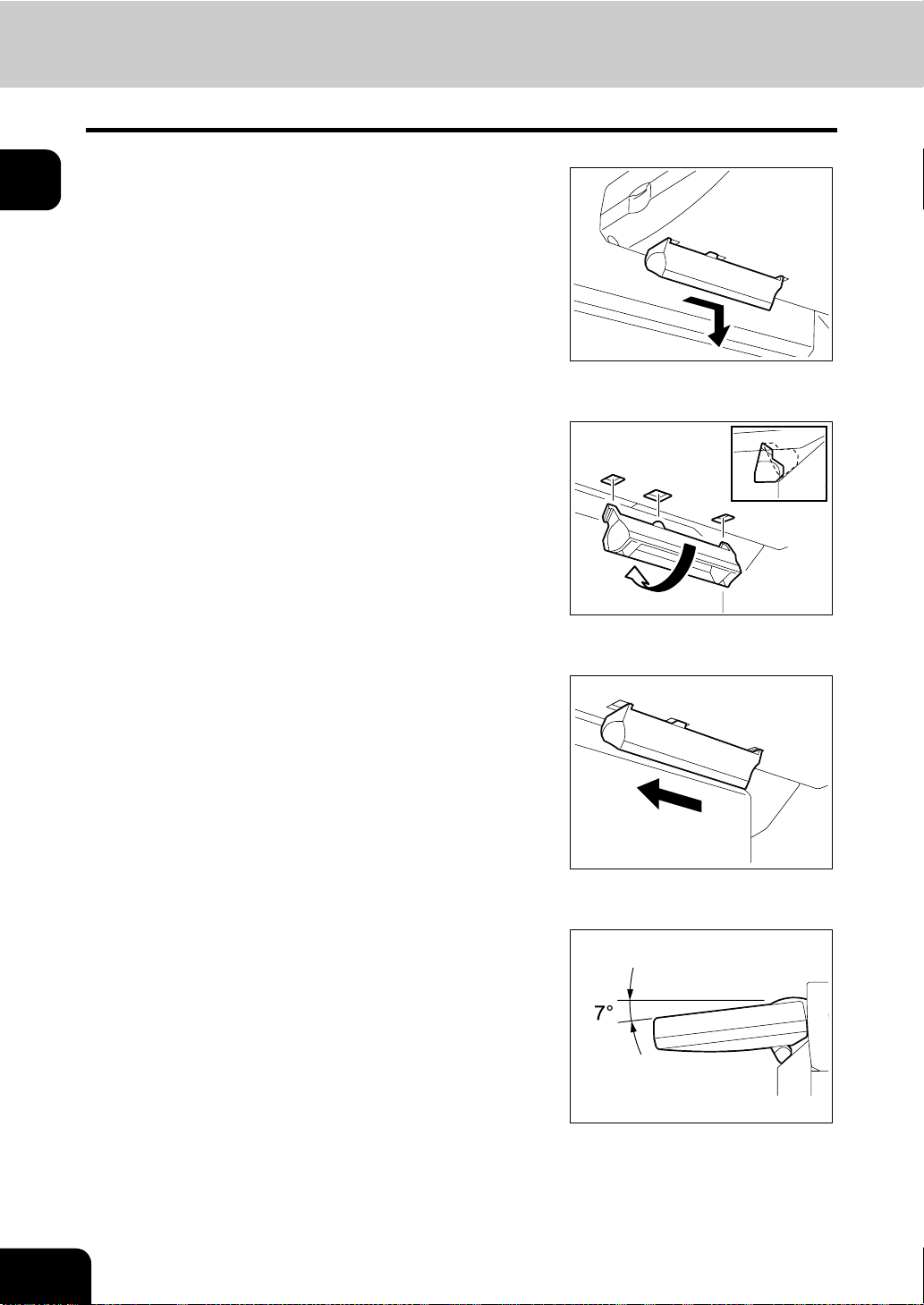
1
1.DESCRIPTION OF EACH COMPONENT (Cont.)
Slightly shift the stopper to the r ight, and
1
then pull it out.
Fit the latches of the stopper in the hole of
2
the position (2) and insert them turning
the stopper itself.
Shift the stopper to the left until it clicks.
3
- The angle of the control panel is fixed at 7 degrees.
26
1.BEFORE USING EQUIPMENT
Page 29
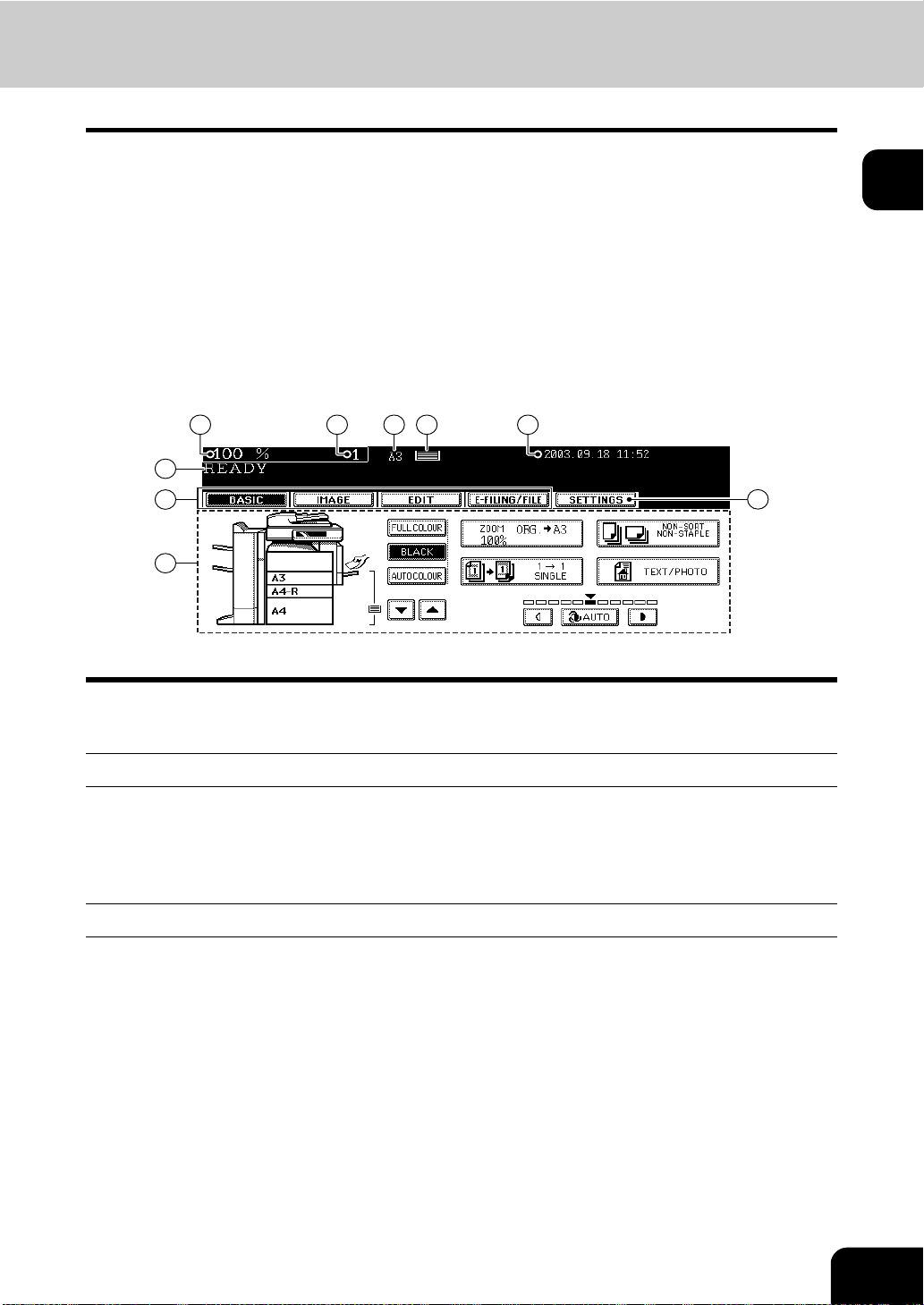
Touch Panel
When the power is turned on, a nd ‘READY’ is displ ayed, th e bas ic s creen of the c opy functi on is s hown on
the touch panel.
On the screen, currently set functions, selected functions and the copier status are shown via messages
and illustrations.
* The contents of the touch panel screens in this manual show the equipment with all options.
1: Message 6: Date and time
2: Reproduction ratio 7: Set functions confirmation button
3: Total copy quantity 8: Function setting area
4: Currently selected drawer size 9: Index buttons
5: Remaining paper level
1
2 3 6
1
9
8
54
7
Message Display
The following information is shown on the touch panel:
Equipment status, operational instructions, cautionary messages, reproduction ratios, total copy quality,
paper size of a selected drawer, amount of paper in a selected drawer and the date and time.
Touch-buttons
The various function items are touch-button selectable. Press any buttons lightly with your finger.
- Index buttons
This button is used for switching the menu. The type and the number of the index buttons varies
depending on each function of Copy, Scan and Fax.
- Function setting area
This is an area for selecting and setting each function.
27
Page 30
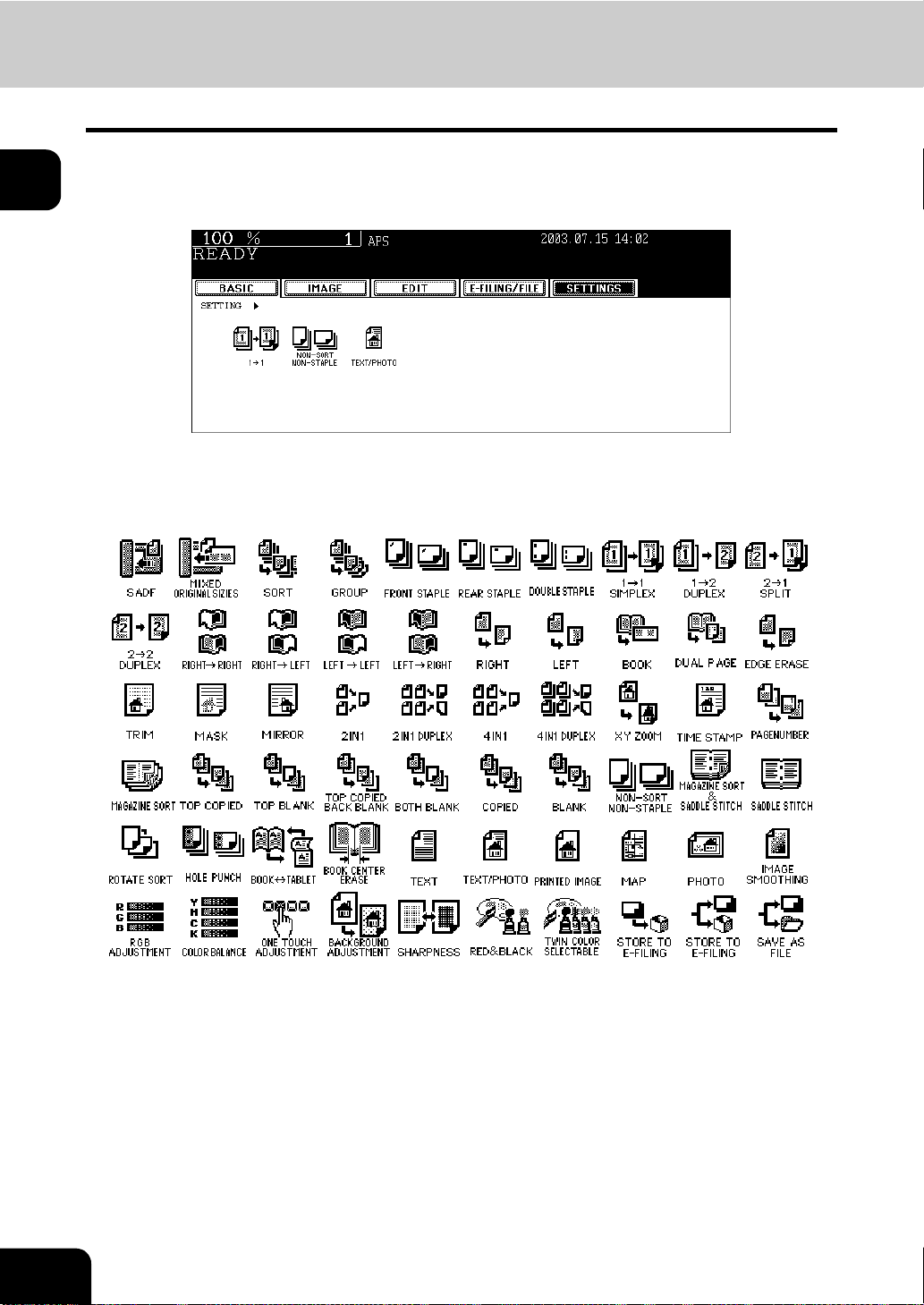
1
1.DESCRIPTION OF EACH COMPONENT (Cont.)
- [SETTINGS] (set functions confirmation) button
This button allows you to confirm the functions that have been set.
(An example is shown below.)
- The icons displayed on the screen are as follows (some icons may not appear on the screen):
28
1.BEFORE USING EQUIPMENT
Page 31

Clearing the Functions Selected
If you press any button that is half-tone shaded, the function selected is cleared. Also, if the copier is left
inactive for a while, the automatic function clear works and the setting will be cleared.
- Automatic Function Clear
Even if you do not press the [FUNCTION CLEAR] button, within the specified period of time (default
setting: 45 seconds) after outputting is finished or after the last button is pressed in a procedure, the
automatic function cle ar mode will work to clear all setti ngs, and the basi c screen of the co py function will
be displayed. While the department management function is being operated, the display returns to the
department code input screen.
The period for the automatic function clear is selectable. (See the [User Function Guide].)
1
29
Page 32

2. TURNING ON THE POWER SWITCH
Turning on/off the Power
1
Turning on the Power Switch
Open the switch cover, and then turn ON
1
the power switch.
- “Wait Warming Up” appears on the Basic screen on the touch
panel.
About 40 seconds later, the equipment
2
will be ready.
- “READY” appears on the Basic screen.
- While the copier is warming up, you can use the Auto Job Start
function. "4.AUTO JOB STAR T (JOB PRESET)" Page 55
- “POWER FAILURE” message:
When restarting the equipment due to the power failure, etc.,
“POWER FAILURE” appears at the upper right of the screen. To
clear it, press the [FUNCTION CLEAR] button twice.
The job in progress at the time of the power failure is deleted.
Turning off the Power (Shutting down)
When turning off the power of the equipment, perform the following shutdown procedure.
DO NOT turn off the powe r by swit ching of f the p ower switch of the equipm ent as it ca n cause th e failure of
the hard disc.
Before tur ning off the po wer, be sure that the following 3 conditions are satisfied.
- No jobs are left in the printing job list. See "1.JOB STATUS" Page 184.
- The ERROR lamp is not blinking.
- No PCs access the equipment via network.
Press the [USER FUNCTION] button on
1
the control panel.
30
1.BEFORE USING EQUIPMENT
Page 33

Press the [USER] button to enter the user
2
setting menu, and then press the
[SHUTDOWN] button.
“Processing job will be deleted. Are you
3
sure you want to shutdown?” appears on
the screen. Press the [YES] button.
- To cancel the shutdown operation, press the [NO] button.
“Shutdown in progress” appears on the
4
screen, and then the equipment is shut
down.
1
- The power switch automatically returns to the OFF position.
31
Page 34

1
2.TURNING ON THE POWER SWITCH (Cont.)
Controlling the Use of the Copier with Department Codes
With the use of the department codes, you can restrict users as well as manage copy volumes made by
individual groups or departments of your company. See the [User Function Guide].
* The de part ment c odes and th e key copy co unters ("Co ntrolli ng the Use of the C opier Us ing th e Opti onal
Key Copy Counter" Page 33) cannot be used together.
When the department management
1
function has been set, the screen shown
on the right appears after the power
switch is turned on.
- The same screen is displayed when the [ACCESS] button is
pressed or the automatic function clear mode is activated.
Key in a registered department code (5-
2
digit).
- The copier will be ready for copying.
If “Enter Department Code” remains, the department code you have
entered may be incorrect. Press the [RESET] button, and then key
in the correct code.
- After Copying is finished.
If the department control function is in use, be sure to press the
[ACCESS] button on the control panel after finishing the use of
the equipment. The display returns to the department code input
screen and the department management function will remain
active.
32
1.BEFORE USING EQUIPMENT
Page 35

Controlling the Use of the Copier Using the Optional Key Copy Counter
When the optional key copy counter is available, you can only make copies by inserting your key copy
counter. When you make copies with your key copy counter inserted, the number of copies made is
recorded (or added up) in the counter. Any number of key copy counters can be used.
* For instructions on how to use the key copy counter, consult your service technician.
* Key copy counters and access codes ("Controlling the Use of the Copier with Department Codes"
Page 32) cannot be used together.
“Insert key copy counter” appears on the
1
Basic screen.
Insert your key copy counter slowly in the
2
direction as shown on the right until it
comes to a stop.
1
Do not pull out the key copy counter during copying.
After Copying is Finished
After you have finished making copies, remove your key copy
counter.
33
Page 36

1
3. SWITCHING TO THE ENERGY-SAVING MODE
If you are not going to use the equipment for a while, press the [ENERGY SAVER] button on the control
panel for a few seconds to enter the ener gy saving mode.
In this mode, the display and lig hte d button on the control panel are tur ned of f an d the [E NE RGY SAVER]
button lights in green. To start the equipment again, press the [ENERGY SAVER] button (or [COPY],
[SCAN], [FAX], [e-FILING], [START] button on the control panel).
Even if the [ENERGY SAVER] button is pressed, the power supply to the printer board (and optional Fax
board when being installed) is not cut off.
When a job f or printing (or Fax) is received, the equipment becomes automa tically ready status.
34
1.BEFORE USING EQUIPMENT
Page 37

2. HOW TO MAKE COPIES
1. SE TTING COPY PAPER ....... ...... ....... ...... ....... ...... ....... ...... ....... ...... ...... ....... .......................36
Acceptable Copy Paper Types and Sizes............................................................................36
Toshiba-Recommended Paper/Handling and Storing Paper ...............................................37
Changing the Paper Size of the Drawer/Setting the Drawer for Special Uses.....................38
2. SE TTING ORIGI NAL S........................................... ....... ...... ....... ...... ....................................45
Acceptable Original Types and Sizes/Maximum Number of Sheets that can be Stored......45
When Placing an Original on the Glass ...............................................................................47
When Using the Reversing Automatic Document Feeder (optional)....................................49
3. GENERAL COPYING PROCEDURES................................................................................52
4. AUTO JOB START (JOB PRESET).....................................................................................55
5. INTERRUPT COPYING.......................................................................................................57
6. STOPPING THE COPY OPERATION.................................................................................58
7. BYPASS COPYING .............................................................................................................59
2
35
Page 38

2
1. SETTING COPY PAPER
Acceptable Copy Paper Types and Sizes
Feeder Paper Type Paper Size Maximum sheet capacity
Drawers
(The optional
drawers included)
Plain Paper
(64-80 g/m2)
Thick 1
(81-105 g/m
(Standard Size)
A/B format: A3, A4, A4-R, A5-R,
B4, B5, B5-R,
FOLIO (210 x 330 mm)
2
)
LT format:
LD (11” x 17”), LG (8
L T (11” x 8
ST-R (5
COMP (10
13” LG (8
8.5” SQ (8
1
/2”), L T -R (8 1/2” x 11 ”),
1
/2” x 8 1/2”),
1
/8” x 14”),
1
/2” x 13”),
1
/2” x 8 1/2”),
1
/2” x 14”),
600 sheets (64 g/m
550 sheets (80 g/m
450 sheets (81-105 g/m2)
* Height: approx. 60.5 mm
2
)
2
)
Large capacity
feeder (Option)
Plain Paper
(64-80 g/m2)
(Standard Size)
A4 only
Thick 1
(81-105 g/m2)
Bypass Guide Plain paper
(64-80 g/m
2
(Standard Size)
A/B format: A3, A4, A4-R,
)
A5-R, A6-R, B4, B5, B5-R,
Thick1
(81-105 g/m
Thick2
(106-163 g/m
Thick3
(164-209 g/m
FOLIO (210 x 330 mm)
2
)
LT format:
LD, LG, LT, LT-R,
ST-R, COMP, 13” LG, 8.5” SQ,
2
)
A3 wide (305 x 457 mm)
(Non-Standard size)
Length: 100-297 mm
2
)
Width: 148-432 mm
Sticker labels
*2
OHP
*1.Sticker labels can be copied with fine image if Thick 2 mode is selected.
*2.Automatic duplex copying is not available.
(Standard Size) A4 only 30 sheets
3,000 sheets (64 g/m2)
2
2,500 sheets (80 g/m
)
2,000 sheets (81-105 g/m2)
* Heigh t: approx . 137.5 m m
100 sheets (64-80 g/m
2
)
* Height: approx. 11 mm
80 sheets (81-105 g/m2)
* Height: approx. 11 mm
40 sheets (106-163 g/m2)
* Height: approx. 11 mm
30 sheets (164-209 g/m2)
* Height: approx. 11 mm
* Heigh t: app rox. 11 mm
* Height: approx. 11 mm
*1
36
* “Maximum capacity” refers to the number of sheets when the paper recommended by Toshiba is set.
* LT format is the standard size for only use in North America.
* The values shown in the parenthesis are rounded off below a decimal point.
- Paper between 90-209 g/m2 can be copied if the thick mode is used.
2.HOW TO MAKE COPIES
Page 39

Toshiba-Recommended Paper/Handling and Storing Paper
The recommended paper
To make copies with a fine image, the following sheets are recommended.
If you use copy paper other than the recommended types, ask your service technician.
Paper Type Toshiba Recommendation Manufacturer
Plain Paper TGIS Paper/Neusiedler
Thick 1 Colour Copy/Neusiedler
Colour Copy/Neusiedler
Thick 2 Colour Copy/Neusiedler
Colour Copy/Neusiedler
Thick 3 Colour Copy/Neusiedler
Sticker Labels 3478/ZWECK-AVERY -
OHP Film BG78/FOLEX (Colour) -
* An OHP film should surely be used in the Toshiba-recommended film. Using other film may cause a
malfunction.
80 g/m
90 g/m
100 g/m
120 g/m
160 g/m
200 g/m
2
2
2
2
2
2
2
Handling and Storing Paper
Pay attention to the following points:
- Avoid using paper that is specially treated or previously printed on another machine, and also avoid
performing double copying on the same side of paper; this may cause a malfunction
- Do not use paper with creases, wrinkles, curled paper, paper prone to curling, smooth paper, or tough
paper; this may cause paper misfeeds.
- Paper should be wrapped in its wrapping paper and stored in a damp-free place.
- To prevent paper from being folded or bent, store it evenly on a flat surface.
37
Page 40

2
1.SETTING COPY PAPER (Cont.)
Changing the Paper Size of the Drawer/S etting the Drawer for Spe cial Uses
The paper size of the drawe r can be chang ed. The drawers can also be se t for cover she et, insertio n, thick
paper 1, Fax and special sheets.
Changing the Paper Size of the Drawer
Pull out the drawer care fully until it comes
1
to a stop.
Push the lower part of the width guide in
2
the direction of the arrow to remove it;
then reinstall the width guide at the
desired paper size (indicated on the
bottom inner surface of the drawer).
Push the arrow part (right side) of the size
3
selection lever to unlock it.
38
2.HOW TO MAKE COPIES
Page 41

While pushing the size selection lever in
4
the direction of the arrow, set the side
guide to the desired paper size (indicated
on the bottom inner surface of the
drawer).
- Adjust the side guides with both hands.
Push the arrow part (left side) to lock the
5
size selection lever.
Place paper in the drawer(s).
6
- Place paper face up.
- Maximum number of sheets that can be set. "Acceptable Copy
Paper Types and Sizes" Page 36
- Fan the paper well before placing it in the drawer.
- Do not add paper above the line indicated on the guide.
- Do not use creased, folded, wrinkled or damp sheets of paper.
2
Make sure that a gap of approx. 0.5 mm (less than 1 mm in total) is
left between the paper and the side guide. If there is no gap, this
could cause paper misfeeding.
Push the drawer straight into the copier
7
until it comes to a stop.
- Be sure to push the drawer fully in.
Be careful not to let your fingers be caught when closing the drawer.
This could injure you.
0.5mm
(
0.02''
)
39
Page 42

2
1.SETTING COPY PAPER (Cont.)
Change the size mark plate to match with
8
the size of paper that has been set.
Press the [USER FUNCTIONS] button on
9
the control panel.
Press the [USER] button, then press the
10
[GENERAL] button on the touch panel.
Press the [DRAWER] button.
11
40
2.HOW TO MAKE COPIES
Page 43

Press the drawer icon corresponding to
12
the one which the paper size has been
changed, and then press the button
indicating the new paper size.
Setting the Drawer for Special Uses
2
You can set the drawer for various uses (cover sheet, sheet insertion, thick paper, Fax paper, special
sheets).
- Acceptable copy paper "1.SETTING COPY PAPER" Page 36
- Drawer for cover sheet "9.COVER COPYING" Page 122
- Drawer for sheet insertion "10.SHEET INSERTION MODE" Page 125
- Drawer for special sheets. Coloured paper, paper with a watermark, etc.
Place paper face up in the drawer(s).
1
Press the [USER FUNCTIONS] button on
2
the control panel.
41
Page 44

2
1.SETTING COPY PAPER (Cont.)
Press the [USER] button to enter the user
3
menu and then press the [GENERAL]
button.
Press the [DRAWER] button.
4
Press the drawer button corresponding to
5
the one in which the paper size has been
changed, and then press the button
indicating the new paper type.
- If you want to select the [COVER] or [INSERT] button, make sure
that paper with the same size as that for the COVER or INSERT
is set in the other drawer including the optional large capacity
feeder.
42
2.HOW TO MAKE COPIES
Page 45

- Press [THICK 1] depending on the paper weight of the cover
sheet, sheet insertion, and special sheet.
In the case of cover sheet or sheet insertion, is displayed in
the drawer button corresponding to the one in which the paper
has been set.
* For example, when inserting 90 g/m
[INSERT] button, and press the [THICK 1] button.
- The setting is completed as shown on the right.
- 2 drawers can be set for the sheet insertion.
- After having set INSERT 1, press the drawer button
corresponding to the one in which the paper for INSERT 2 has
been set, and press the [INSERT] button.
2
paper, press the
2
43
Page 46

2
1.SETTING COPY PAPER (Cont.)
Clearing the Drawer for Special Uses
Press the drawer button corresponding to
1
the one which is set for the special use,
then press the corresponding button
(thick, insert, cover, etc.) on the bottom
line of the display.
- If you clear INSERT 1 when both INSERT 1 and INSERT 2 are
set, the drawer for INSERT 2 changes to INSERT 1.
- Each of the buttons toggles the associated drawer on/off.
- Replace the paper set in the drawer as required.
44
2.HOW TO MAKE COPIES
Page 47

2. SETTING ORIGINALS
Acceptable Original Types and Sizes/Maximum Number of Sheets that can be Stored
Acceptable Original Types and Sizes
Setting place Types of originals Maximum size Sizes capable of automatic detection
Glass
Reversing
automatic
document
feeder
(optional)
*1.Do not place any heavy object (4 kg or over) on the glass.
*2.Even if listed under “Types of originals”, some of the originals may not be used depending on paper quality.
*3.Automatic detection cannot be worked when the different paper formats are mixed.
* LT format is the standard size used in the North America.
* When the original of LT format is placed, the automatic detection may not work correctly.
Sheets
*1
3-dimensional
objects
Books
Plain paper
Recycled pap er :
1-sided Original:
50-127 g/m
2-sided Original:
*2
50-105 g/m
Width: 297 mm
Length: 432 mm
Width: 297 mm
Length: 432 mm
2
2
(Standard size)
A/B format:
A3, A4, A4-R, A5-R, B4, B5, B5-R
LT format:
LD(11” x 17”), LG(8
LT(11” x 8
ST-R(5
(Standard size)
A/B format:
A3, A4, A4-R, A5-R, B4, B5, B5-R,
FOLIO (210 x 330 mm)
LT format:
LD, LG, LT, LT-R, ST-R,
COMP (10
1
/2”), L T-R(8 1/2” x 11”)
1
/2 x 8 1/2”)
1
/8” x 14”)
1
/2” x 14”)
2
*3
Maximum number of sheets (all sizes) that can be set in the reversing automatic document feeder
2
(optional): 100 sheets (50-80 g/m
) or less than 16 mm in height.
45
Page 48

2
2.SETTING ORIGINALS (Cont.)
Maximum Number of Sheet s tha t ca n be St ored
Up to 1,000 sheets of A4 size can be stored per 1 job, or until the memory becomes full.
When exceeding the above limit during the scanning, the following screen is displayed. The scanned data
is printed by pressing the [YES] button and it is deleted by pressing the [NO] button.
46
2.HOW TO MAKE COPIES
Page 49

When Placing an Original on the Glass
Sheet Originals
Raise the original cover or the reversing
1
automatic document feeder (optional),
and place th e original face down on the
glass.
- Raise it 60 degrees or more for detecting the original.
- A: Original
Align the original against the left rear
2
corner of the glass.
Lower the original cover or the reversing
3
automatic document feeder (optional)
slowly.
- When copying originals with high transparency, such as OHP
films and tracing paper, place a blank sheet of paper, the size of
the original or larger, over the original.
- A: Original
- B: Blank sheet
2
(A)
(B)
(A)
47
Page 50

2
2.SETTING ORIGINALS (Cont.)
Book-type Originals
Raise the original cover or the reversing
1
automatic document feeder (optional),
and place the original in the direction
shown in the illustration.
- When using the Book-type Originals->2-sided Copies ("5. Booktype Originals -> 2-Sided Copies" Page 91) or the Dual-Page
("4.DUAL-PAGE" Page 11 1) function, centre the book original
on the yellow indicator line.
Lower the original cover or the reversing
2
automatic document feeder (optional)
slowly.
- Do not try to force the original cover or the reversing automatic
document feeder to fully close over a very thick original, such as
a big book. Copies can be made even if the cover or feeder does
not close fully.
- During copying, an intense light may leak out. Do not look at the
original glass surface.
48
2.HOW TO MAKE COPIES
Page 51

When Using the Reversing Automatic Document Feeder (optional)
Precautions for Using the Reversing Automatic Document Feeder
Do not use the following type 1 to 8 of originals as they may misfeed or become damaged:
1 : Only originals with the same width can be set at a time. (Do not mix originals with different widths.)
2 : Badly wrinkled or folded originals; in particular, originals whose leading edge is curled may fail to be
correctly fed.
3 : Originals with carbon paper
4 : Taped, pasted or clipped (cut out) originals
5 : Clipped or stapled originals
6 : Originals with holes or tears ones
7 : Damp originals
8 : OHP film originals
* Do not use tracing paper, permeable paper and coating paper (coating with wax, etc.).
Also, the following type 9 and 10 of originals should be handled carefully:
9 : Originals, 2 of which, when pinched between 2 fingers, cannot be moved, or originals that are surface-
treated may fail to separate properly.
10: Folded or curled originals should be smoothed before being used.
* The different sized originals are limited for setting. "Mixed-sized Originals" Page 70
2
1
5
8
2
6
9
3
10
4
7
49
Page 52

2
2.SETTING ORIGINALS (Cont.)
If the scanning area an d guide area are dirty, it may cause black streaks, etc. on the printed pap er. C leaning
them preferably once a week is recommended. See "Weekly Maintenance" Page 284
In the Continuous Feed Mode
* See "Continuous Feed Mode" Page 133
* To set originals with the different size, see "Mixed-sized Originals" Page 70
After aligning the edges of originals, plac e
1
the originals face up and align the slides
to their wid t h .
- Align the originals in order from the top because they will be fed
from the top.
- One original sheet is also acceptable.
- Maximum number of sheets (all sizes) that can be set in the
reversing automatic document feeder:100 sheets (50-80 g/m
less than 16 mm in height.
- To set the mixed-sized originals, see "Mixed-sized Originals"
Page 70.
- Use the original stopper as required.
2
) or
50
When the number of originals is too large to be set at one time, you
can divide the originals into several sets and set them one after
another. To do so, place the first set of originals first and press the
[CONTINUE] button while the scanning is in progress. After they
have been scanned, place the next set of originals.
2.HOW TO MAKE COPIES
Page 53

Inside the Single-feed Mode
See "Single-feed Mode" Page 134
Align the slides to the desired original
1
size.
Insert the original with its face up and
2
straight along the slides, it will be pulled
in automatically.
- When the original starts being pulled in, let go of it.
2
51
Page 54

2
3. GENERAL COPYING PROCEDURES
After placing or confirming pa per in the draw e rs, place the originals. When the [START] button is pressed
with any settings unchanged, copies are made in the initial (default) settings. You can make copies as
desired by setting different copy modes.
Initial (default) Settings
The copy modes that a re au tom ati ca lly set when the power is turned on , when the energy-saving mode is
cleared or when the [FUNCTION CLEAR] button is pressed on the control panel are called the initial
(default) settings. The initial setting when installing the equipment is as follows:
* The initial setting can be changed. See the [User Function Guide] for details.
Item Initial (default) setting
Black-and-white/colour mode Black mode
Reproduction ratio 100%
Copy quantity 1
Paper selection Automatic paper selection
Original -> Copy 1-sided -> 1 sided
Exposure Auto Exposure
Image quality TEXT/PHOTO mode
Finishing mode Placing original on the original glass:
Non-sort/non-staple mode
Placing the reversing automatic document feeder
(optional): Sort mode
Installing the rev ers ing aut om atic do cument feeder
(optional):
Continuous original feed mode
Copying Procedure
Place paper in the drawer(s).
1
- "Changing the Paper Size of the Drawer" Page 38
- "Acceptable Copy Paper Types and Sizes" Page 36
When the desired paper is not placed in any of the drawers or the
large capacity feeder:
- Setting the drawer "Changing the Paper Size of the Drawer/
Setting the Drawer for Special Uses" Page 38
- "Bypass Copying" Page 59
52
2.HOW TO MAKE COPIES
Page 55

Place the original(s).
2
- "Acceptable Original Types and Sizes/Maximum Number of
Sheets that can be Stored" Page 45
- "When Placing an Original on the Glass" Page 47
- "When Using the Reversing Automatic Document Feeder
(optional)" Page 49
When the reversing automatic document feeder (optional) is
installed and the single feed mode is selected, place the original(s)
after the copy mode is set.
Select the copy modes as required.
3
- Copy modes cannot be changed after the [START] button is
pressed (including the case when originals are divided into
multiple sets when fed).
- Selecting multiple copy modes may be restricted depending on
their combination.
2
Press the [START] button.
4
- Copying starts.
To copy the original, which is placed on the original glass, after
scanning and storing it in the memory (sort mode, 1-side original to
2-sided copies, etc.), follow step 5 and 6.
53
Page 56

2
3.GENERAL COPYING PROCEDURES (Cont.)
Place the ne xt original, an d press the
5
[START] button.
- Set the first page of your originals first.
- You can also press the [YES] button to perform the same
operation.
- Repeat this step for the subsequent originals.
Once the final original has been s canned,
6
press the [FINISHED] button.
- Copying starts. The paper exits with its copied side down.
When Coming Across the Situations below
To make multiple sets of copies:
- Key in the copy quantity.
- To correct the input copy quantity, press the [CLEAR] button.
- Raise the stopper as required.
54
If the paper runs out in the middle of copying:
- The [JOB STATUS] button blinks. Press this button to check which drawer is flashing and add paper.
To stop a copy operation:
"6.STOPPING THE COPY OPERATION" Page 58
When “Wait” appears:
The copier may automatica lly go in to the adju stm en t mod e. It will soo n st a rt wo rki ng . Do not turn OFF th e
power. Just wait for a while.
2.HOW TO MAKE COPIES
Page 57

4. AUTO JOB START (JOB PRESET)
While warming up or multi-copying, you can reserve the copy.
Setting Auto Job Start
Place the original(s).
1
Select the copy mode.
2
Be sure that the job starts in the previous copy mode if you do not
select the copy mode.
Press the [START] button.
3
- Up to 6 jobs can be stored in the memory. Place the originals of
the 6th job on the original glass or the reversing automatic
document feeder (optional) and press the [STA RT] button. Then
“Auto Start” appears:
- Up to 1,000 sheets of A4 size can be stored per 1 job, or until the
memory becomes full.
When exceeding the above limit (1,000 sheets of A4 size or full
memory) during the scanning, the following menu is displayed.
Press the [YES] button to print the scanned data and press the [NO]
button to delete it.
2
55
Page 58

2
4.AUTO JOB START (JOB PRESET) (Cont.)
Confirming and Canceling Auto Job Start
- Confirming auto job start and canceling the job waiting to be copied.
Press the [JOB STATUS] button on the control panel to display the job list for confirming and canceling
the data.
See "1.JOB STATUS" Page 184 for canceling the job.
- Canceling auto job start.
Press the [STOP] button on the control panel to cancel the job during the scanning or in the status that
the 6th job is being received to be stored.
56
2.HOW TO MAKE COPIES
Page 59

5. INTERRUPT COPYING
While multi-copying is in progress, you can interrupt and make copies from different originals.
* The following modes cannot be used with interrupt copying:
- Cover sheet copying
- Sheet insertion copying
- Scan to e-filing/Save as file
Press the [INTERRUPT] button.
1
- “Job interrupted job 1 saved” appears.
- Interrupt copying is available while copying is in progress.
When “Auto Start” is displayed, you cannot make interrupt copying.
Replace the original with a new one.
2
- "2.SETTING ORIGINALS" Page 45
z Select other copy modes as required.
2
Press the [START] button.
3
After you have finished interrupt copying,
4
press the [INTERRUPT] button again.
- “READY to resume job 1” appears.
Without performing step 4, the interrupt copying mode will
automatically be cancelled by the automatic function clear and the
previously interrupted copy job will resume in a certain period of time
after the interrupt copying has finished.
57
Page 60

2
6. STOPPING THE COPY OPERATION
If you want to stop the operation during scanning or multi-copying, the [STOP] button is used.
Press the [STOP] button on the
1
operational panel during the scanning or
multi-copying.
When the menu on the right is displayed,
2
press the [MEMORY CLEAR] button.
- During scanning: the data is deleted.
- During multi-copying: the data is deleted and its operation stops.
If the waiting data remains, it starts to be outputted.
58
2.HOW TO MAKE COPIES
Page 61

7. BYPASS COPYING
Bypass Copying
When you want to make copies on thick paper, OHP film, tracing paper, sticker labels or other special sheet,
use the sheet bypass. (Only Thick 1 paper can be set in the drawer "Setting the Drawer for Special Uses"
Page 41).
If the desired size of paper (standard size) is not set in the drawers, or if you want to make copies on nonstandard size paper, make bypass copies.
The modes below are available even in bypass copying if the paper size is specified:
- Dual-page
- Duplex copying
- Image shift
- Edge erase
In these cases, the setting procedures of the following 2 sizes of paper are different.
- Bypass copying on standard size paper
- Bypass copying on non-st andard siz e paper "Byp ass Copy ing o n Non-Standard-Size Paper" Page 62
* When cop ying is finished, the la mp of the [F UNCTION CLEAR] but ton light s. The bypa ss copyin g mode
automatically returns to the default mod e by pressing the [F UNCTION CLEA R] button or af ter a while the
automatic function clear mode works and the settings will be cleared.
* The copier stops its operation when the paper set on the bypass guide has run out even if there is the
same size of copy paper in the drawer. The copier starts again when adding the paper on the bypass
guide.
2
Bypass Copying on Standard Size of Paper
Place paper on the bypass guide, and
1
then holding the knob (A), align the
guides with the size of the paper.
- “Ready for bypass feeding” appears.
- Acceptable paper type for bypass copy "Acceptable Copy Paper
Types and Sizes" Page 36
- Place the paper with the side to be copied facing down.
- If you put several sheets on the bypass guide at a time, fan the
paper well before placing it.
- Place the paper so as not to exceed the line indicated on the
guides.
- Do not push the paper forcibly into the entrance of bypass
feeding. It may cause a paper jam.
(A)
59
Page 62

7.BYPASS COPYING (Cont.)
- Draw the triple paper holder depending on the paper size.
- Raise (B) before placing A3/LD size or larger.
2
Place the original(s).
2
Press the button that represents the size
3
of the paper that has been set for A3, A4,
B4 and B5.
When the paper size is not specified, the copying speed may be
lower due to the cleaning operation inside the copier.
When the standard size paper other than
4
A3, A4, B4 and B5 is set, press the
[OTHER SIZE] button.
- See "Setting the [OTHER SIZE] button" Page 69.
(B)
60
Press the pape r size key corresponding to
5
the paper that has been set.
2.HOW TO MAKE COPIES
Page 63

Press the [OTHER] button.
6
Press the [MEDIA TYPE] button when the
7
paper other than plain paper is set.
Select the media type corresponding to
8
the paper that has been set, and then
press the [ENTER] button.
2
If you select the media type not corresponding to the paper that has
been set, it may cause a problem such as a paper jam, significant
image deterioration, etc.
z Select other copy modes as required.
Press the [START] button.
9
When copying on OHP film, pick up copies one by one from the
inner tray.
When the exited copies are piled up, they will have more curl and it
may cause this OHP film cannot be projected property.
61
Page 64

2
7.BYPASS COPYING (Cont.)
Bypass Copying on Non-St andard-Si ze Paper
Non-standard paper falls within the following ranges:
A (Length): 100-297 mm, B (Width): 148-432 mm
B
Follow steps 1 to 2 on "Bypass Copying"
1
Page 59.
Press the [NON STANDARD] button.
2
Key in each dimension (length and width),
3
or recall the data stored in MEMORY, and
then press the [ENTER] button.
A
62
- When using the digital keys to key in the size:
Key in the length and press the [SET] button. Similarly, set the
value for the width.
2.HOW TO MAKE COPIES
Page 65

- Press the [MEMORY 1] (or [MEMORY 2], [MEMORY 3],
[MEMORY 4]) button, the paper size memorized in the MEMORY
1 appears.
z Select other copy modes as required.
Press the [START] button.
4
Storing a Non-Standard Size in MEMORY
It is convenient to store a frequently used non-standard-size paper in memory.
Follow steps 1 to 2 on "Bypass Copying"
1
Page 59.
Press the [NON STANDARD] button.
2
2
63
Page 66

2
7.BYPASS COPYING (Cont.)
Press the desired memory number
3
button.
- When the paper size is '0 mm', the selected memory number
button is vacant.
- When the paper size is displayed, a non-standard size is already
stored in the selected memory number. To delete the settings,
follow step 4. New settings will be rewritten and stored on that
memory number.
Key in each dimension using the digital
4
keys, and then press the [MEMORY]
button.
- Key in the length and press the [SET] button. Similarly, set the
value for the width.
- The paper size is stored in the highlighted Memory Number.
64
2.HOW TO MAKE COPIES
Page 67

3. SETTING OF BASIC COPY MODES
1. PAPER SELECTION............................................................................................................66
Automatic Paper Selection (APS)........................................................................................66
Manual Paper Selection.......................................................................................................68
Setting the [OTHER SIZE] button ........................................................................................69
Mixed-sized Originals...........................................................................................................70
2. BLACK-AND-WHITE/COLOUR COPY MODE SELECTION...............................................71
3. REDUCTION AND ENLARGEMENT COPYING.................................................................72
4. SELECTING FINISHING MODES .......................................................................................76
Finishing Modes and Finishers (Optional) ...........................................................................76
Sort/Group Copying .............................................................................................................78
Rotate Sort Mode.................................................................................................................79
Staple Sorting............................... ....... ...... ....... ...... ....... ...... .................................................80
Magazine Sort & Saddle Stitch Mode (Booklet Mode).........................................................82
Hole Punch Mode (Optional)................................................................................................85
5. DUPLEX COPYING.............................................................................................................87
For Making 1-sided, 2-sided and Book-type Copies............................................................87
6. ORIGINAL MODE................................................................................................................93
7. COPY DENSITY ADJUSTMENT.........................................................................................94
3
65
Page 68

3
1. PAPER SELECTION
Automatic Paper Selection (APS)
When you place regular-sized originals on the glass or in the reversing automatic document feeder
(optional), the siz e of the ori ginals is autom atically detec ted, w hic h help s the c opier selec t p aper t hat is the
same size as the originals.
* Depending on the condition of the original, Automatic Paper Selection may not work correctly. In that
case, select the paper size man ual ly. "Manual Paper Selection" Page 68
* This mode can only be used for actual-size (100%) copying.
* Original sizes availab le for aut omatic d etection "Accept able O riginal T ypes and Size s/Ma ximum Nu mber
of Sheets that can be Stored" Page 45
Place paper in the drawer(s).
1
- "1.SETTING COPY PAPER" Page 36
Place the original(s).
2
- "2.SETTING ORIGINALS" Page 45
Confirm that the automatic paper
3
selection mode (default setting) is
selected on the basic menu.
66
- If the automatic paper selection mode is not selected, press the
[ZOOM...] button, and then press the [APS] button on the next
screen.
- If “Change direction of original” and “CHANGE DRAWER TO
CORRECT PAPER SIZE” appear, proceed as directed:
3.SETTING OF BASIC COPY MODES
Page 69

When the selected drawer size and the original size are the same,
the copier rotates the original data by 90
is the same size as the original --- even if those directions differ
(e.g.an A4-size original is set while the same size paper is set in R
direction).
o
and makes a copy which
z Select other copy modes as required.
Press the [START] button.
4
3
67
Page 70

3
1.PAPER SELECTION (Cont.)
Manual Paper Selection
Automatic Paper Selection cannot be used for highly transparent originals such as OHP films and tracing
paper, wholly dark originals or originals with dark borders, or irregular sized originals such as newspapers
and magazines. For these types of originals, use manual paper selection.
* When the desired size of paper is not set in any of the drawers, you can change the paper size of the
drawer ("Acceptable Copy Paper Types and Sizes" Page 36) or use the bypass copying ("Bypass
Copying" Page 59)
Place paper in the drawer(s).
1
- "1.SETTING COPY PAPER" Page 36
- When using this mode in bypass copying "Bypass Copying"
Page 59, be sure to specify the paper size.
Place the original(s).
2
- "2.SETTING ORIGINALS" Page 45
Press the drawer icon representing the
3
desired paper si ze or select the paper si ze
with button.
68
- Or press the [ZOOM...] button to enter the next screen, and press
the button of the desired paper size.
- "Setting the [OTHER SIZE] button" Page 69
z Select other copy modes as required.
Press the [START] button.
4
3.SETTING OF BASIC COPY MODES
Page 71

Setting the [OTHER SIZE] button
When the original or the paper size is specified and you want to use the paper size not displayed on the
menu (except for non-stan dard size), press the [OTHER SIZE] button to se lect the size. This function allows
the [OTHER] button to recognize the size you use.
- The initial setting for this button is COMP.
Press the [ZOOM...] button to enter the
1
setting menu of the original or paper size,
and then press the [OTHER SIZE] button.
Press the [PAPER SIZE] button of the
2
paper corresponding to the size that will
be used.
3
- If you select 'LT', the [OTHER] button (for both the original and the
paper size) is recognized as LT size.
69
Page 72

3
1.PAPER SELECTION (Cont.)
Mixed-sized Originals
When the optional reve rsing autom atic docu ment fee der is use d, di ffe rent size origina ls c an b e cop ied a t a
time in this mode if the widths of the originals are the same.
* Do not set origina ls whose wid t hs are different.
Place paper in the drawer(s).
1
- "1.SETTING COPY PAPER" Page 36
- Bypass copying is not available.
Place the original(s).
2
- "2.SETTING ORIGINALS" Page 45
- A3 and A4, B4 and B5, FOLIO and A4-R, LD and LT or LG and
LT-R sized originals can be mixed.
Press the [ZOOM...] button to enter the
3
setting menu of the original or paper size.
Press the [MIXED ORIGINAL SIZES]
4
button.
Select either the Automatic Paper
5
Selection ("Automatic Paper Selection
(APS)" Page 66) or Automatic
Magnification Selection mode
("Automatic Magnification Selection
(AMS)" Page 7 2)
- To make duplex copying, select the automatic magnification
mode.
70
z Select other copy modes as required.
Press the [START] button.
6
3.SETTING OF BASIC COPY MODES
Page 73

2.
BLACK-AND-WHITE/COLOUR C OPY MODE SELECTION
This function allows you to select the Full colour mode, the Black mode and the Auto colour mode.
Press the [FULL COLOUR], [BLACK] or
1
[AUTO COLOUR] button.
- [FULL COLOUR]: Regardless of colour, all originals are colourcopied.
- [BLACK]: Regardless of colour, all originals are copied in blackand-white (default setting).
- [AUTO COLOUR]: The type of original is automatically
distinguished. Coloured originals are colour-copied and blackand-white originals are copied in black-and-white.
When using the “AUTO COLOUR” mode, pay attention to the
following points.
- In the “AUTO COLOUR” mode, if the colour area is too small or
the colours are close to black or they are too light, colour originals
may be copied in black-and-white. In this case, select the “FULL
COLOUR” mode. Yellowish originals or originals with a coloured
background may be automatically copied in colour even though
they are black-and- white. To be sure to make the copies in the
desired mode, select “FULL COLOUR” or “BLACK”.
3
71
Page 74

3
3. REDUCTION AND ENLARGEMENT COPYING
When placing originals on the original glas s, you can co py them at the redu cing and enla rging rate of 25 to
400%. For the reversing automatic document feeder (optional), you can make copy at the reducing and
enlarging rate of 25 to 200%.
There are 3 ways of making copies in the Reduction and Enlargement mode:
- Using Automatic Magnific ati on Sele ct ion (AMS)
- Specifying both original size and copy size separately
- Using the reduction/enlargement zoom buttons or the one-touch zoom buttons
* Automa tic Magnific ation Select ion canno t be used for hi ghly transp arent origina ls such as O HP films and
tracing paper, wholly dark originals or originals with dark borders, or irregular sized originals such as
newspapers and magazines. For these types of originals, use the other reduction/enlargement modes.
Original sizes avai lable f or Automatic Magnificati on Sele ction (auto matic det ection) "Ac cepta ble Origin al
Types and Sizes/Maximum Number of Sheets that can be Stored" Page 45
* Set the p aper size for the “O THER” button as required ("Sett ing the [OTHER SIZE] bu tton" Page 69 ).
When the set originals or paper are a non-standard size other tha n A3, A4, B4 or B5, yo u will sele ct the
[OTHER] button on th e screen of step 3 belo w . Be fore press ing it, you nee d to ma ke the [ OTHER] b utton
recognize the same size as the originals or paper that have been set.
Automatic Magnification Se lection (AMS)
Place paper in the drawer(s).
1
- "1.SETTING COPY PAPER" Page 36
Press the desired drawer (or ,
2
button), and then press the [ZOOM]
button.
- The copy paper size is selectable on the menu in step 3 as well.
72
3.SETTING OF BASIC COPY MODES
Page 75

Press the [AMS] button.
3
- "Setting the [OTHER SIZE] button" Page 69
Place the original(s).
4
- "2.SETTING ORIGINALS" Page 45
- The built-in sensors automatically detect the size of the original(s)
and compute the reproduction ratio with the specified paper size
respectively.
- If “Change direction of original” appear, proceed as directed:
z Select other copy modes as required.
Press the [START] button.
5
Specifying Both Original Size and Copy Size
Place paper in the drawer(s).
1
- "1.SETTING COPY PAPER" Page 36
Place the original(s).
2
- "2.SETTING ORIGINALS" Page 45
Press the desired drawer (or ,
3
button), and then the [ZOOM] button.
3
- The copy paper size is selectable on the menu in step 4 as well.
73
Page 76

3
3.REDUCTION AND ENLARGEMENT COPYING (Cont.)
Press the [ORIGINAL SIZE] button that
4
represents the size of the origi nal.
- Using the original size and copy size, the correct reproduction
ratio is computed and displayed on the screen.
- "Setting the [OTHER SIZE] button" Page 69
z Select other copy modes as required.
Press the [START] button.
5
Using the Reduction/Enlargement Zoom Buttons or One-touch Zoom Buttons
Place paper in the drawer(s).
1
- "1.SETTING COPY PAPER" Page 36
Place the original(s).
2
- "2.SETTING ORIGINALS" Page 45
Press the drawer icon (or , button)
3
representing the desired copy paper size,
and then press the [ZOOM] button.
- The copy paper size is selectable on the screen in step 4 as well.
74
3.SETTING OF BASIC COPY MODES
Page 77

Press the [UP] (or [DOWN]) button to set
4
the desired reproduction ratio.
- Each time you press either button, the reproduction ratio changes
by 1%. Holding down the button changes it continuously.
- You can select the reproduction ratio by pressing the [400%],
[200%], [100%], [50%] or [25%] button directly. (When placing the
originals on the reversing automatic document feeder (optional),
you cannot select [400%] button.)
- "Setting the [OTHER SIZE] button" Page 69
z Select other copy modes as required.
Press the [START] button.
5
3
75
Page 78

4. SELECTING FINISHING MODES
Finishing Modes and Finishers (Optional)
The functions available differ depending on whether a finisher is installed and which type of finisher (MJ1022, MJ-1023 and MJ-1024) it is.
* The to uch panel u sed in this cha pter appears when the optional s addle-stitch f inisher (MJ-102 4) with hole
punch unit (MJ-6004) is installed in your copier.
3
Type of Finishing Mode
- MJ-1024: Saddle-stitch finisher
- MJ-1023: Multi-staple finisher
- MJ-1022: Single-staple finisher
- MJ-6004: Hole punch unit
Confirm the finishing mode type of your equipment with the following table.
Y: Available
N: Not available
Finishing Type of finishing mode
Sort/
Group
MJ-1024 + MJ-6004 Y Y Y Y Y Y Y
MJ-1024 Y Y Y Y Y Y N
MJ-1023 + MJ-6004 Y Y Y Y N N Y
MJ-1023 Y Y Y Y N N N
MJ-1022 Y Y Y Y N N N
No finisher Y Y N Y N N N
Rotate
sort
Staple
sort
Magazine
sort
Magazine sort
+ Saddle stitch
Saddle
stitch
Hole
punch
76
3.SETTING OF BASIC COPY MODES
Page 79

Names of each Finisher (Optional)
1: Trays
2: Upper cover
3: Hole punch unit (MJ-6004)
4: Front cover
5: Saddle stitch tray
3
MJ-1024 MJ-1023
1
5
2 2
1
3
4
MJ-1022
1
3
4
When the finisher trays reach their maximum loading capacity ("2.SPECIFICATIONS OF OPTIONS"
Page 293), “Remove paper from the finisher” appears.
Remove the copied paper from the trays and the copier automatically resumes making copies.
77
Page 80

4.SELECTING FINISHING MODES (Cont.)
Sort/Group Copying
To make multiple copies, you can select the sort mode or group mode as necessary.
- Example of making 5 sets of copies from 5-page originals
1: Sort copying
2: Group copying
3
1
1
2
3
4
5
1
1
1
1
1
2
3
4
5
Place paper in the drawer(s).
1
- "1.SETTING COPY PAPER" Page 36
Place the original(s).
2
- "2.SETTING ORIGINALS" Page 45
Press the Finisher button on the basic
3
2
2
3
3
4
4
5
5
2
2
3
3
4
4
5
5
menu as shown in the illustration on the
right (highlighted).
2
1
2
3
4
5
4
1
1
1
1
1
3
2
3
2
3
2
3
2
3
2
5
4
5
4
5
4
5
4
5
78
When originals are placed in the reversing automatic document
feeder (optional), the sort mode is automatically selected.
Press the [SORT] (or [GROUP] butt on).
4
z Select other copy modes as required.
Press the [START] button.
5
3.SETTING OF BASIC COPY MODES
Page 81

Rotate Sort Mode
In this copying mode, as sets of copies are output to the internal tray, the sets are alternated -lengthwise
and crosswise- on top of each other. (Optional drawer or Stack Feeder Bypass is required.) A4/A4-R, B5/
B5-R, LT/LT-R paper is available in this mode.
* This mode cannot be used in the Automatic Paper Selection mode.
Place paper in the drawer(s).
1
- "1.SETTING COPY PAPER" Page 36
Place the original(s).
2
- "2.SETTING ORIGINALS" Page 45
3
Press the Finisher button on the basic
3
menu as shown in the illustration on the
right (highlighted).
Press the [ROTATE SORT] button.
4
z Select other copy modes as required.
Press the [START] button.
5
79
Page 82

4.SELECTING FINISHING MODES (Cont.)
Staple Sorting
When the finisher (op tional) is i nstalled , you can per form automati c stapli ng for every s et. 3 st aple posit ions
can be selected when installing saddle-stitch finisher (MJ-1024) or multi-staple finisher (MJ-1023).
* The paper weight should be in the ra nge of 64-105 g/m
staple finish er (MJ-102 3), and 64 -80 g/m2 for the single-st aple f inisher (MJ -1022). Special pape r such a s
OHP films or labels is excluded.
* Stapling will not work when copied paper of different widths are mixed.
2
for the saddle-stitch finish er (MJ-10 24) or multi-
3
- Example of selecting the [FRONT STAPLE-1] button
AB
Setting Staple Sort Mode
Place paper in the drawer(s).
1
- "1.SETTING COPY PAPER" Page 36
- When using this mode in bypass copying ("Bypass Copying"
Page 59), be sure to specify the paper size.
Place the original(s).
2
- "2.SETTING ORIGINALS" Page 45
Press the Finisher button on the basic
3
menu as shown in the illustration on the
right (highlighted).
AB
AB
80
3.SETTING OF BASIC COPY MODES
Page 83

Press the [FRONT STAPLE-1] (or
4
[DOUBLE STAPLE], [REAR STAPLE])
button.
- Only the [FRONT STAPLE-1] button is available when installing
the single-staple finisher (MJ-1022).
z Select other copy modes as required.
Press the [START] button.
5
If the paper quantity exceeds the maximum number of sheets that
can be stapled, the finisher automatically enters the sort mode.
Maximum Number of Sheet s tha t ca n be Stapled
- Saddle-stitch finisher (MJ-1024) and multi-staple finisher (MJ-1023)
When Plain paper and Thick 1 paper are loaded, the maximum number of sheets that can be stapled is
the same as that of Thick 1 paper.
Paper size Paper type (weight)
Plain paper (64-80 g/m2) Thick 1 (81-105 g/m
A4, B5, LT 50 sheets 30 sheets
2)
3
A3, A4-R, B4, FOLIO, LD, LG, LT-R 30 sheets 15 sheets
- Single-staple finisher (MJ-1022)
Paper size Paper type (weight)
Plain paper (64-80 g/m
A4, A4-R, B5, LT, LT-R 30 sheets
B4, LG 20 sheets
A3, FOLIO, LD, COMP 15 sheets
* Tray load capacity "2.SPECIFICATIONS OF OPTIONS" Page 293
2
)
81
Page 84

3
4.SELECTING FINISHING MODES (Cont.)
Magazine Sort & Saddle Stitch Mode (Booklet Mode)
When the Magazine Sort mode is selected, 1-sided originals can be copied and bound like magazines or
booklets. When the saddle-stitch finisher (optional, MJ-1024) is installed, you can select the saddle stitch
mode that will automatic ally fold and st aple the centre of the document. A3, A4-R, B4, LD, LG and LT-R are
available.
* Special paper such as OHP films or labels is excluded.
* The paper weight should be in the range of 64-105 g/m
- When [MAGAZINE SORT] is selected
2
.
1
2
3
12
76
94
112
- When [MAGAZINE SORT & SADDLE STITCH] is selected
1
2
3
12
76
- When [SADDLE STITCH] is selected
112
310
58
76
* You can also select the Magazine Sort mode from the edit menu. "6.MAGAZINE SORT (FROM THE
EDITING MENU)" Page 116
* When pl acing the portrait orig inal in short edge feed direction in the re versing automatic doc ument feeder ,
copies can be made correctly with Image Directi on s ett ing . See "1 3.D IRE CTI ON O F COPY IMAGES IN
“1 TO 2” AND “2 TO 1”" Page 130.
82
Setting Magazine Sort & Saddle Stitch Mode
Place paper in the drawer(s).
1
- "1.SETTING COPY PAPER" Page 36
3.SETTING OF BASIC COPY MODES
Page 85

Set the paper size.
2
- For drawer feeding "Manual Paper Selection" Page 68, step 3
- For bypass feeding "Bypass Copying on Standard Size of Paper"
Page 59, step 4
Place the original(s).
3
- "2.SETTING ORIGINALS" Page 45
- When placing originals in the reversing automatic document
feeder (optional), set them by referring to the order of previous
pages in the illustrations.
- When placing them on the glass, place the first page of the
originals first if the [MAGAZINE SORT] or the [MAGAZINE SORT
& SADDLE STITCH] is selected. If the [SADDLE STITCH] is
selected, set them in the order of pages 12-1, (2-11), 10-3 (4-9),
then 8-5, (6-7) by referring to the illustration above as an example.
Press the Finisher button on the basic
4
menu as shown in the illustration on the
right (highlighted).
3
Press the [MAGAZINE SORT] (or
5
[MAGAZINE SORT & SADDLE STITCH] or
[SADDLE STITCH]) button.
When the saddle stitch mode is used for A3, B4 and LD size, that is,
when the [MAGAZINE SORT & SADDLE STITCH] button or the
[SADDLE STITCH] button is selected, raise the stopper of the
saddle stitch tray.
z Select other copy modes as required.
Press the [START] button.
6
- When placing original(s) on the glass, follow steps 5 to 6 on page
"When Coming Across the Situations below" Page 54.
83
Page 86

4.SELECTING FINISHING MODES (Cont.)
Available Conditions for Saddle Stitch
- A cover of 64-209 g/m2 can be added. In this case, the cover is included in the maximum capacity for
saddle stitch.
- When paper of different weights is load ed, the maximum number of sh eets that can be stapled is that of
the paper with the highest weight.
3
Paper size
A3, A4-R,
B4, LD, LG,
LT-R
* The tray load capacity for the weight of 64 g/m2 and 80 g/m2 is not changed when a cover is added.
Paper
weight
Plain paper
2
64 g/m
Plain paper
2
80 g/m
Thick 1
2
90 g/m
Thick 1
105 g/m
Maximum
capacity for
saddle stitch
15 sheets Copying of 11-15 sheets:10 sets
Copying of 6-11sheets: 20 sets
Copying of 5sheets or less: 25 sets
15 sheets Copying of 11-15 sheets:10 sets
Copying of 6-11sheets: 20 sets
Copying of 5 sheets or less: 25 sets
10 sheets Copying of 6-11sheets: 15 sets (Adding a cover: 5 sets)
Copying of 5 shee ts or le ss: 25 set s (adding a c over: 5 set s)
10 sheets Copying of 6-10 sheets: 15 sets (Adding a cover: 5 sets)
2
Copying of 5 sheet s or less: 25 set s (Adding a cover: 5 se ts)
Tray load capacity
84
3.SETTING OF BASIC COPY MODES
Page 87

Hole Punch Mode (Optional)
When the optional hole punch unit is attached to the finisher (Optional: MJ-1024, MJ-1023), you can hole
punch your copies.
* The paper weight should be in the range of 64-209 g/m
excluded.
Place paper in the drawer(s).
1
- "1.SETTING COPY PAPER" Page 36
- When using this mode in bypass copying ("Bypass Copying"
Page 59), be sure to specify the paper size.
Place the original(s).
2
- "2.SETTING ORIGINALS" Page 45
Press the Finisher button on the basic
3
2
. Special paper such as OHP files or labels is
menu as shown in the illustration on the
right (highlighted).
3
Press the [HOLE PUNCH] button.
4
z Select other copy modes as required.
Press the [START] button.
5
Available paper sizes for the hole punch:
Since the number of punch holes and the distance between the
holes vary depending on the country, purchase a hole punch unit
that meets your requirements. (For details, consult your service
technician.)
85
Page 88

4.SELECTING FINISHING MODES (Cont.)
3
Number of punch holes and ho le
diameter
Japan and most of Europe
(MJ-6004E)
North America
(MJ-6004N)
France
(MJ-6004F)
Sweden
(MJ-6004S)
* The paper mentioned above is Toshiba-recommended paper.
Specifications and appearance are subject to change without
notice in the interest of product improvement
2 holes
(6.5 mm dia.)
2/3 holes switchable
(8.0 mm dia.)
4 holes
(6.5 mm dia.: 80 mm pitch)
4 holes
(6.5 mm dia.: 70.21 mm pitch)
Available p ap er sizes
A3, A4, A4-R, B4, B5, B5-R, FOLIO,
LD, LG, LT, LT-R, COMP
2 holes: A4-R, LG, LT-R
3 holes: A3, A4, LD, LT
A3, A4, LD, LT
A3, A4, A4-R, B4, B5, B5-R, FOLIO,
LD, LG, LT, LT-R, COMP
86
3.SETTING OF BASIC COPY MODES
Page 89

5. DUPLEX COPYING
For Making 1-sided, 2-sided and Book-type Copies
This function allows y ou t o s et th e ty pe of o r ig ina ls (1-s ide d, 2 -si ded or b ook -ty pe ) and the desired type of
2
copying (1-sided or 2-sided ). Duple x copying is avai lable for the pl ain p aper (64-80 g/m
(81-105 g/m2).
1
2
) and thick 1 pap er
3
3
4
5
-13-
-13-
-13-
-12-
-15-
-12-
-13-
-15-
87
Page 90

3
5.DUPLEX COPYING (Cont.)
1. 1-Sided Originals -> 1-Sided Copies (default setting) Place paper in the drawer(s).
1
- "1.SETTING COPY PAPER" Page 36
Place the original(s).
2
- "2.SETTING ORIGINALS" Page 45
Confirm that the [1 1 SIMPLEX] mode is
3
selected in the basic menu.
- If the “1-SIDED 1- SIDED” mode is not selected, press the
button (highlighted) in the menu on the right, and then press the
[1 1 SIMPLEX] button on the next screen.
z Select other copy modes as required.
Press the [START] button.
4
2. 1-Sided Originals -> 2-Sided Copies
The use of Image Direction will create the booklet output when copying landscape oriented originals. See
"13.DIRECTION OF COPY IMAGES IN “1 TO 2” AND “2 TO 1”" Page 130 for details.
Place paper in the drawer(s).
1
- "1.SETTING COPY PAPER" Page 36
- When using this mode in bypass copying ("Bypass Copying"
Page 59), be sure to specify the paper size.
Place the original(s).
2
- "2.SETTING ORIGINALS" Page 45
88
3.SETTING OF BASIC COPY MODES
Page 91

On the basic menu, press the highlighted
3
button on the right.
Press the [1 2 DUPLEX] button.
4
z Select other copy modes as required.
Press the [START] button.
5
- When placing an original on the glass, follow step 5 to 6 on page
"Copying Procedure" Page 52 continuously.
3
3. 2-Sided Originals -> 2-Sided Copies Place paper in the drawer(s).
1
- "1.SETTING COPY PAPER" Page 36
- When using this mode in bypass copying ("Bypass Copying"
Page 59), be sure to specify the paper size.
Place the original(s).
2
- "2.SETTING ORIGINALS" Page 45
On the basic menu, press the highlighted
3
button on the right.
89
Page 92

3
5.DUPLEX COPYING (Cont.)
Press the [2 2 DUPLEX] button.
4
z Select other copy modes as required.
Press the [START] button.
5
- When placing an original on the glass, follow step 5 to 6 on page
"Copying Procedure" Page 52 continuously.
4. 2-Sided Originals -> 1-Sided Copies
Starting Image Direction can be used if the orientation of the output is alternating between pages when
using landscape originals. See "13.DIRECTION OF COPY IMAGES IN “1 TO 2” AND “2 TO 1”" Page
130 for details.
Place paper in the drawer(s).
1
- "1.SETTING COPY PAPER" Page 36
Place the original(s).
2
- "2.SETTING ORIGINALS" Page 45
On the basic menu, press the highlighted
3
button on the right.
Press the [2 1 SPLIT] button.
4
z Select other copy modes as required.
Press the [START] button.
5
- When placing the original on the glass, copy the one side of the
original and turn it over to copy the other side.
90
3.SETTING OF BASIC COPY MODES
Page 93

5. Book-type Originals -> 2-Sided Copies
* Acceptable paper size for this function are A4 or B5 only.
Place paper in the drawer(s).
1
- "1.SETTING COPY PAPER" Page 36
- When using this mode in bypass copying ("Bypass Copying"
Page 59), be sure to specify the paper size.
On the basic menu, press the highlighted
2
button on the right.
Press the [BOOK 2] button.
3
3
Select the book copying type.
4
- Press the [RIGHT RIGHT] button if copying should start at a
right-hand page and end at a right-hand page and also choose
from among the [RIGHT LEFT], [LEFT LEFT] and
[LEFT RIGHT] buttons as well.
91
Page 94

5.DUPLEX COPYING (Cont.)
Select A4 or B5 copy size.
5
If you need a binding space, select the
6
book margin mode from the Image Shift
function ("Creating a Bookbinding
Margin" Page 107).
3
z Select other copy modes as required.
Place the first page(s) on the glass, and
7
then press the [START] button.
- If you do not copy your originals from the first page, the copies will
not be arranged in the same order as the original.
- Centre the book on the yellow indicator line with its bottom toward
you. "Book-type Originals" Page 48
Turn to the next page, set the book again
8
and press the [START] button.
- Pressing the [YES] button and then the [START] button also
continues copying.
- Repeat the procedure above until all the originals have been
scanned.
After all the originals are scanned, press
9
the [FINISHED] button.
- Press the [COPY FINAL PAGE] button if the last original has only
one page.
92
3.SETTING OF BASIC COPY MODES
Page 95

6. ORIGINAL MODE
By selecting an origi nal mode acc ording to the typ e of your orig inals, you ca n make co pies with the su itable
image.
* Be sure to select the original mode after having selected the black-and-white or colour mode.
Place paper in the drawer(s).
1
- "1.SETTING COPY PAPER" Page 36
Place the original(s).
2
- "2.SETTING ORIGINALS" Page 45
On the basic menu, press the highlighted
3
button on the right.
3
According to the type of your original,
4
choose the most suitable image type
mode by pressing one of the following
buttons:
- [TEXT/PHOTO]: Original with text and printed image mixed
(default setting)
- [TEXT]: Original with text only (or text and line artwork)
- [PRINTED IMAGE]: Original with printed photos using half tone
dot patterns
- [PHOTO]: Original with photos printed on photographic paper
It is used when the black mode is selected.
- [MAP]: Original with fine illustrations and text
- [IMAGE SMO OTHING ]: Original with text and printed image
mixed, which is available for the black mode
It is used especially when you want to improve the photo
reproducibility.
Selecting the image quality mode is limited depending on the setting
of the black or colour mode on the basic screen.
93
Page 96

3
7. COPY DENSITY ADJUSTMENT
There are 2 types of image density adjustments: automatic mode and manual mode.
In the automatic mo de, the density of each original is detected automatic ally and the optimu m image density
is selected. In the m an ual mo de, you can select the desired level of image densi ty. Adjust the density with
this mode depending on the original condition.
* Default setting: Manual density for colour mode, Automatic density for black mode.
Automatic Copy Density Modes
Place paper in the drawer(s).
1
- "1.SETTING COPY PAPER" Page 36
Place the original(s).
2
- "2.SETTING ORIGINALS" Page 45
Press the [AUTO] button.
3
z Select other copy modes as required.
Press the [START] button.
4
Manual Copy Density Mode
Place paper in the drawer(s).
1
- "1.SETTING COPY PAPER" Page 36
Place the original(s).
2
- "2.SETTING ORIGINALS" Page 45
Press either the or button to adjust
3
the copy density to the desired level.
- Each time you press either the or button, your copies will
become lighter or darker respectively.
z Select other copy modes as required.
94
Press the [START] button.
4
3.SETTING OF BASIC COPY MODES
Page 97

4. IMAGE EDITING AND IMAGE ADJUSTMENT
1. COLOUR BALANCE (YMCK ADJUSTMENT).....................................................................96
2. RGB ADJUSTMENT............................................................................................................97
3. ONE-TOUCH ADJUSTMENT..............................................................................................98
4. BA CKGRO UND ADJ USTM EN T......... ...... ....... ...... ....... ...... ....... ...... ...... ....... ...... ....... ...... ....99
5. SHARPNESS ADJUSTMENT............................................................................................100
6. TWIN (2-COLOUR) COPYING ..........................................................................................101
4
95
Page 98

4
1. COLOUR BALANCE (YMCK ADJUSTMENT)
This function allow s yo u to a djust the co lour b ala nce by chang ing th e to ner am ount o f Yellow (Y), Magenta
(M), Cyan (C) and Black (K).
* It is available only for the full colour mode.
Place paper in the drawer(s).
1
- "1.SETTING COPY PAPER" Page 36
Place the original(s).
2
- "2.SETTING ORIGINALS" Page 45
Press the [IMAGE] butt on to enter the
3
image menu, and then press the
[COLOUR BALANCE] button.
Press the or button to adjust the
4
colour balance.
- Pressing the button enhances the tint of the colour, while
pressing the button decreases the tint of the colour.
Press the [ENTER] button.
5
z Select other copy modes as required.
Press the [START] button.
6
Canceling the colour Balance Adjustment
There are 2 ways for clearing the setting.
- Press the or button on the column you want to cancel to
move the indicator to 0, then press the [ENTER] button.
- If you want to cancel all the 4 adjustments, press the [DEFAUL T]
button, and then press the [ENTER] button.
96
4.IMAGE EDITING AND IMAGE ADJUSTMENT
Page 99

2. RGB ADJUSTMENT
This function allows you to adjust the colour balance by changing the strength of Red (R), Green (G) and
Blue (B) at the time of scanning original.
It is available only in the full colour mode.
Place paper in the drawer(s).
1
- "1.SETTING COPY PAPER" Page 36
Place the original(s).
2
- "2.SETTING ORIGINALS" Page 45
Press the [IMAGE] butt on to enter the
3
image menu, and then press the [RGB
ADJUSTMENT] button.
4
Press the or button to adjust the
4
colour balance.
- Pressing the button enhances the tint of the colour, while
pressing the button decreases the tint of the colour.
Press the [ENTER] button.
5
z Select other copy modes as required.
Press the [START] button.
6
Canceling the RGB Adjustment
There are 2 ways for clearing the setting.
- Press the or button on the column you want to cancel to
move the indicator to 0, then press the [ENTER] button.
- If you want to cancel all the 3 adjustments, press the [DEFAUL T]
button, and then press the [ENTER] button.
97
Page 100

3. ONE-TOUCH ADJUSTMENT
You can make the image quality “warm”, “cool”, “vivid” or “clear” with just one touch.
It is available only in the full colour mode.
Place paper in the drawer(s).
1
- "1.SETTING COPY PAPER" Page 36
Place the original(s).
2
- "2.SETTING ORIGINALS" Page 45
4
Press the [IMAGE] butt on to enter the
3
image menu, and then press the [ONE
TOUCH ADJUSTMENT] button.
Press the [COOL] ([ WARM], [VIVID], or
4
[CLEAR]) button.
z Select other copy modes as required.
Press the [START] button.
5
98
4.IMAGE EDITING AND IMAGE ADJUSTMENT
