Page 1
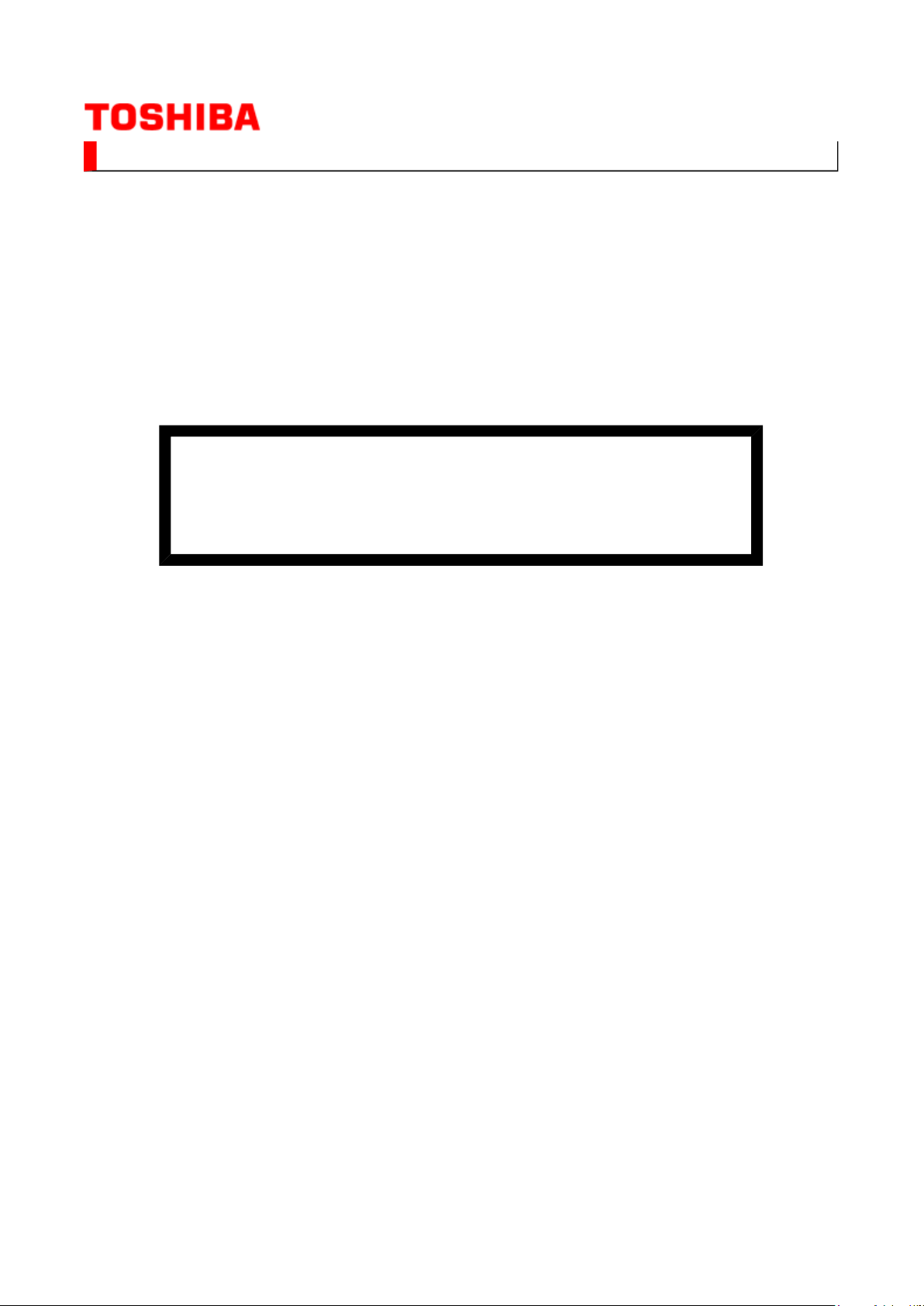
SERVICE MANUAL
Стр. 1 из
1
01.07.2015
file://C:\Program Files\zeus\js\!!fcover.html
LCD Color Television
40LV685D
Ver. 2.01
This model is classified as a green product (*1), as indicated by the underlined serial number. This
Service Manual describes replacement parts for the green product. When repairing this green
product, use the part(s) described in this manual and lead-free solder (*2).
For (*1) and (*2), refer to
© TOSHIBA CORPORATION
GREEN PRODUCT PROCUREMENT
and
LEAD-FREE SOLDER
.
Page 2
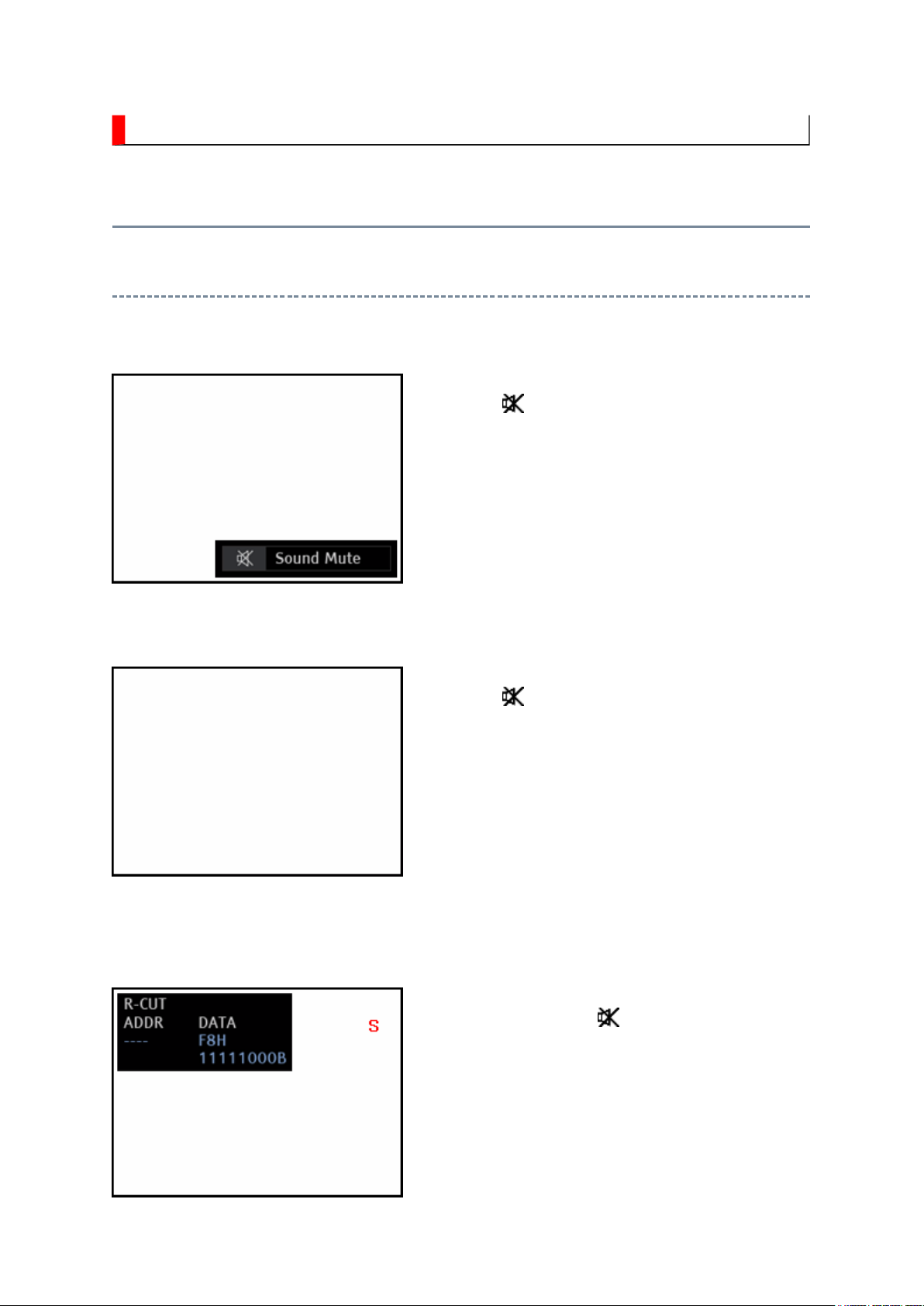
ADJUSTMENT
Стр. 1 из 24ADJUSTMENT [LCD Color Television] ASIA_EU
01.07.2015
file://C:\Documents and Settings\Alexsandr\Local Settings\Temp\Rar$EXa0.001\40L
...
Service Mode
Entering to Service Mode
1. Press button once on remote control.
↓↓↓↓
↓↓↓↓
Service Mode display
2. Press button again and hold button down.
3. While holding the button, press MENU
button on TV set.
Page 3
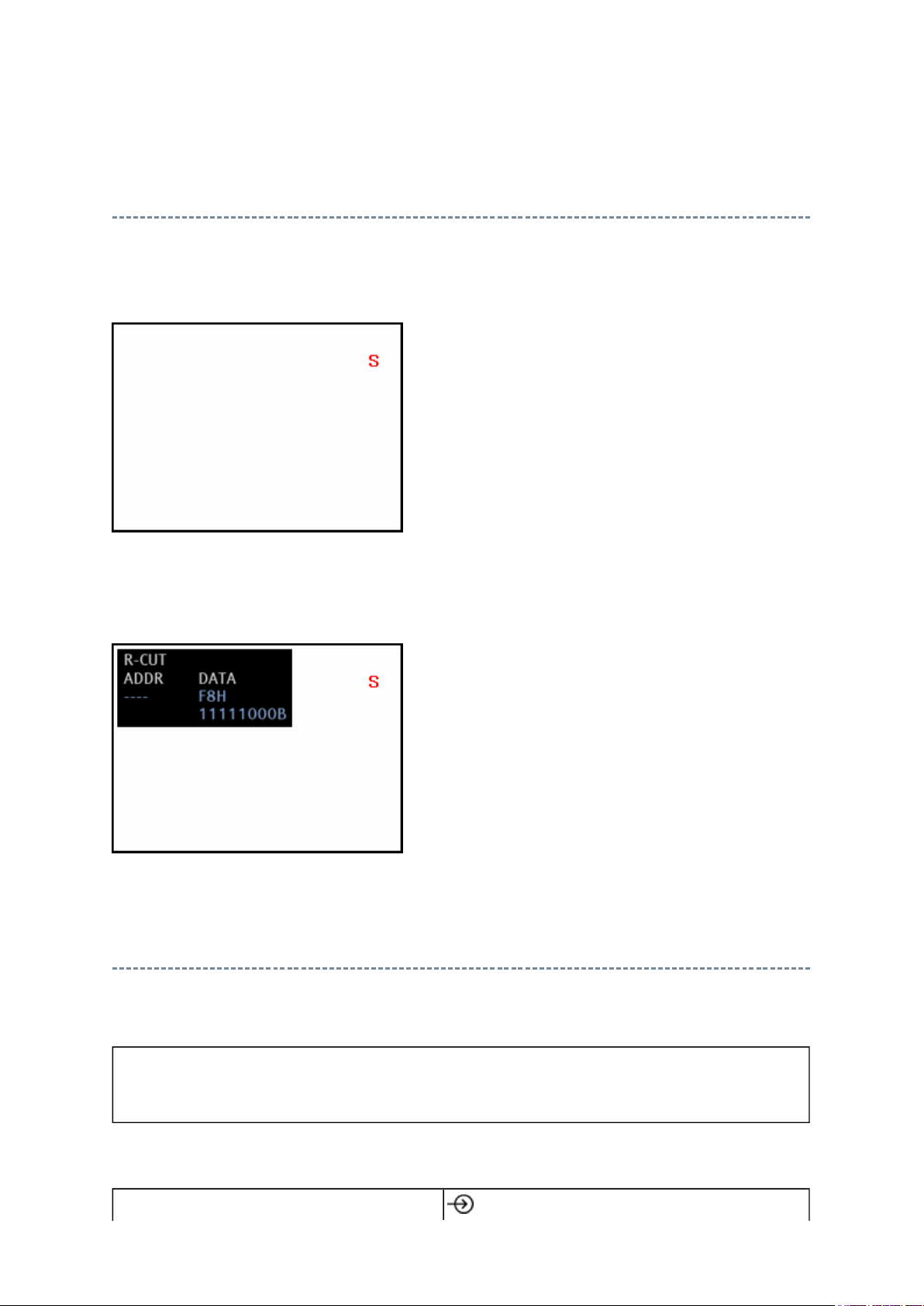
Стр. 2 из 24ADJUSTMENT [LCD Color Television] ASIA_EU
01.07.2015
file://C:\Documents and Settings\Alexsandr\Local Settings\Temp\Rar$EXa0.001\40L
...
Displaying the Adjustment Menu
Press MENU button on TV.
Service Mode
Press
Adjustment Mode
↑↑↑↑ ↓↓↓↓
Press
Key Function in the Service Mode
The following key entry during display of adjustment menu provides special functions.
CAUTION: Never try to perform initialization unless you have changed the
memory IC.
button (on remote control)
Page 4
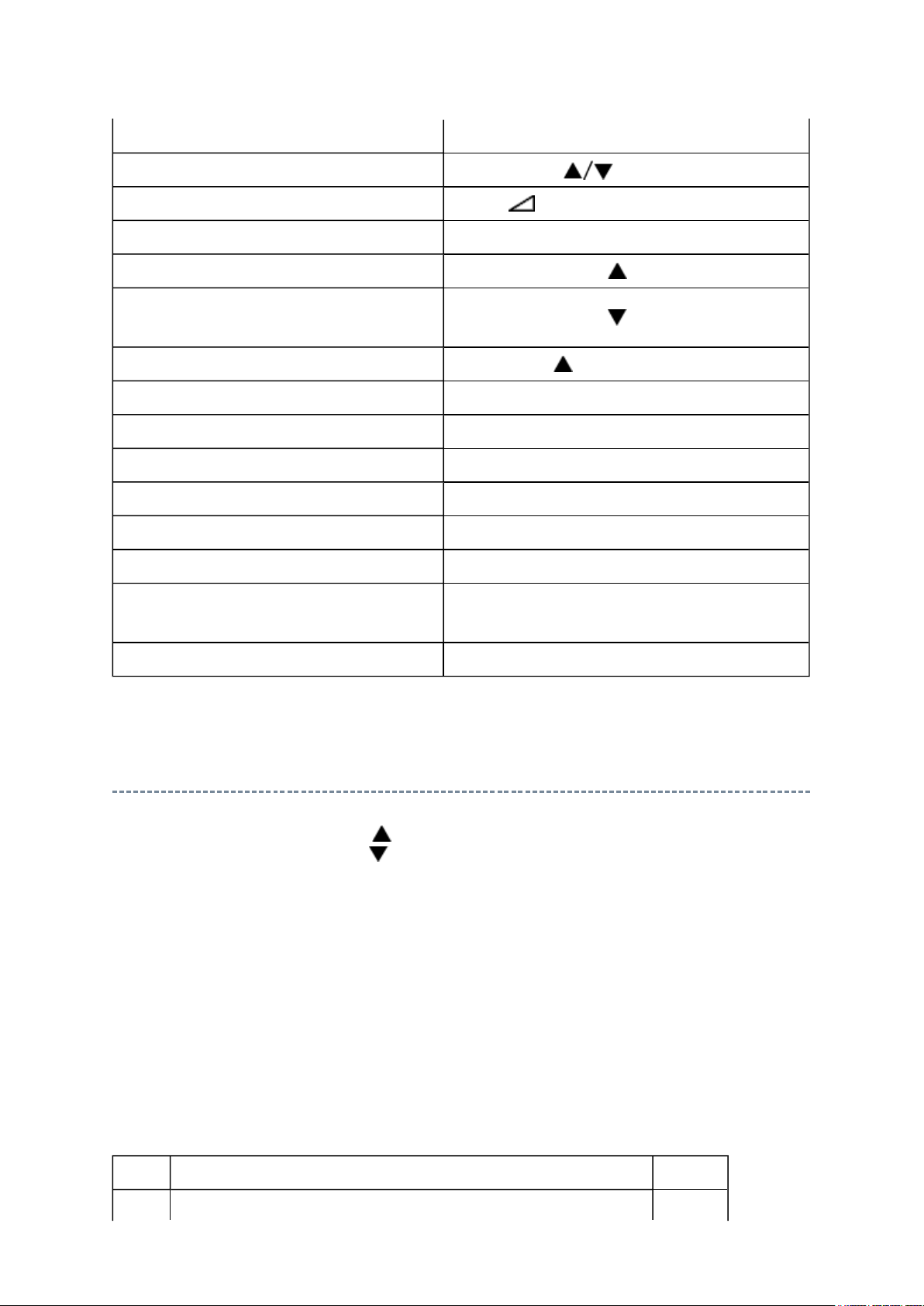
Test signal selection
Стр. 3 из 24ADJUSTMENT [LCD Color Television] ASIA_EU
01.07.2015
file://C:\Documents and Settings\Alexsandr\Local Settings\Temp\Rar$EXa0.001\40L
...
Selection of the adjustment items PROGRAMME (on TV or remote control)
Change of the data value Volume +/- (on TV or remote control)
Adjustment menu mode ON/OFF MENU button (on TV)
Initialization of the memory (IC510) "i+" + PROGRAMME button on TV
Reset the count of operating
protect circuit to "00"
Turn off TV Micro I2C bus communication "i+" + Volume button on TV
"RCUT" selection 1 button
"GCUT" selection 2 button
"BCUT" selection 3 button
"CNTX" selection 4 button
"COLC" selection 5 button
"UVTT" selection 6 button
Automatic A/D Adjustment
(PC, Component, Composite (PAL, NTSC))
Self diagnostic display ON/OFF 9 button
"i+" + PROGRAMME button on TV
7 button
Selecting the Adjusting Item
Every pressing of PROGRAMME button in the Service Mode changes the adjustment
items in the order of table below. ( button for reverse order)
SETTING & ADJUSTING DATA
[ SERVICE MODE ]
ADJUSTING ITEMS AND DATA IN THE SERVICE MODE:
Note:
The image system data of RCUT-BDRV is different by each image format.
The PAL value is indicated in the table.
Item Name of adjustment Address
Page 5
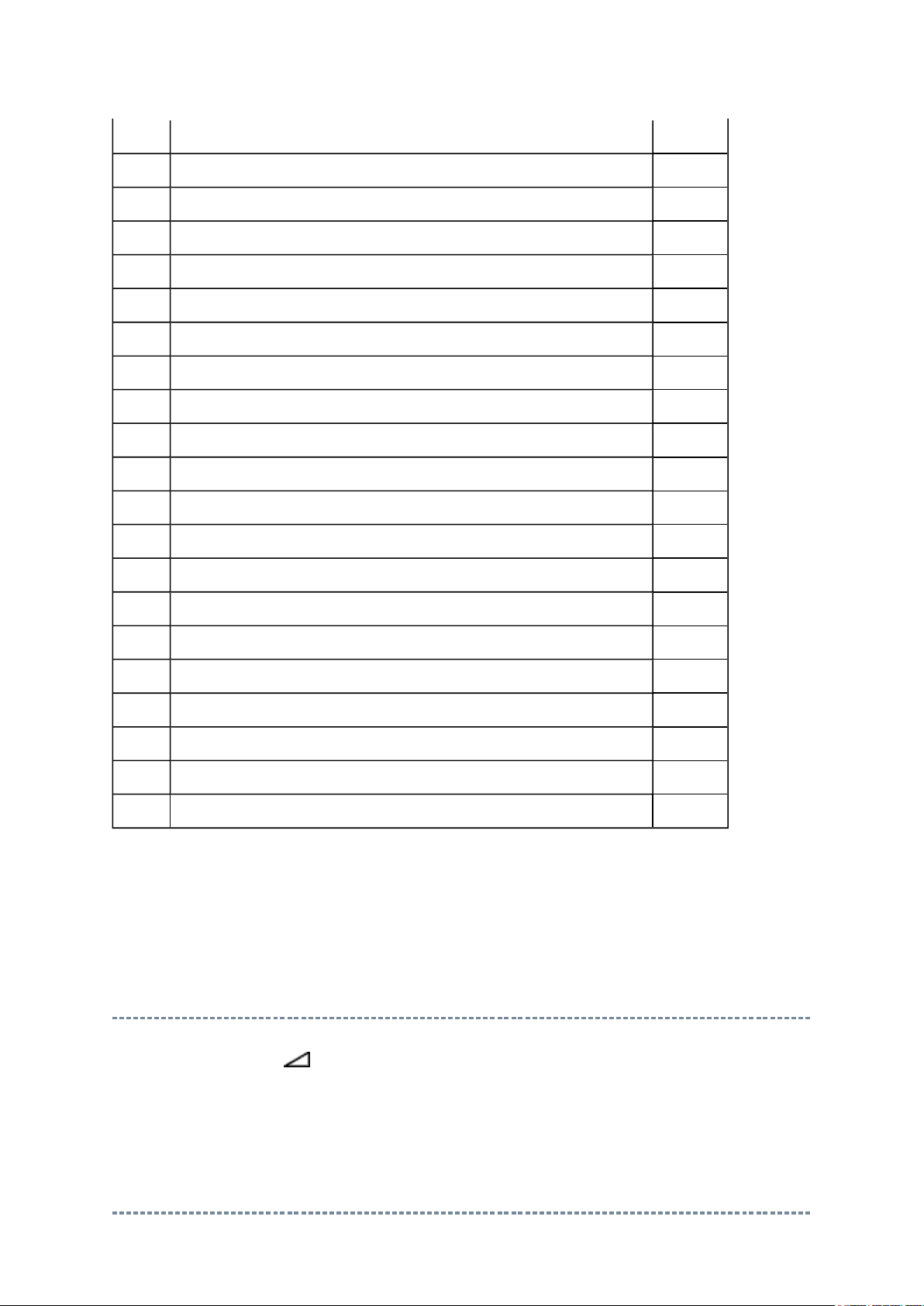
RCUT RED CUT --
Стр. 4 из 24ADJUSTMENT [LCD Color Television] ASIA_EU
01.07.2015
file://C:\Documents and Settings\Alexsandr\Local Settings\Temp\Rar$EXa0.001\40L
...
GCUT GREEN CUT --
BCUT BLUE CUT --
RDRV RED DRIVE --
GDRV GREEN DRIVE --
BDRV BLUE DRIVE --
BRTC BRIGHTNESS CENTER --
COLC COLOR CENTER --
UVTT BASE BAND TINT --
CNTX CONTRAST MAX --
OPT1 TV SET OPTION 1 00F1
OPT2 TV SET OPTION 2 00F2
OPT3 TV SET OPTION 3 00F3
OPT4 TV SET OPTION 4 (PANEL OPT DATA FOR VENDOR & SIZE) 00F4
OPT5 TV SET OPTION 5 00F5
SETID MODEL ID 00FE
OPT6 TV SET OPTION 6 00E8
OPT7 TV SET OPTION 7 00E9
OPT8 TV SET OPTION 8 00EA
HTLID HOTEL ID 00E0
VOLX MAXIMUM VOLUME LEVEL --
Factory preset data will be loaded after setting Model ID data.
(Refer to Initialization of Memory Data of IC510 and setting data of signal board.)
Adjusting the Data
Pressing of VOLUME +/- button will change the value of data in the range from 00H to
FFH. The variable range depends on the adjusting item.
Setting TVOP
Page 6
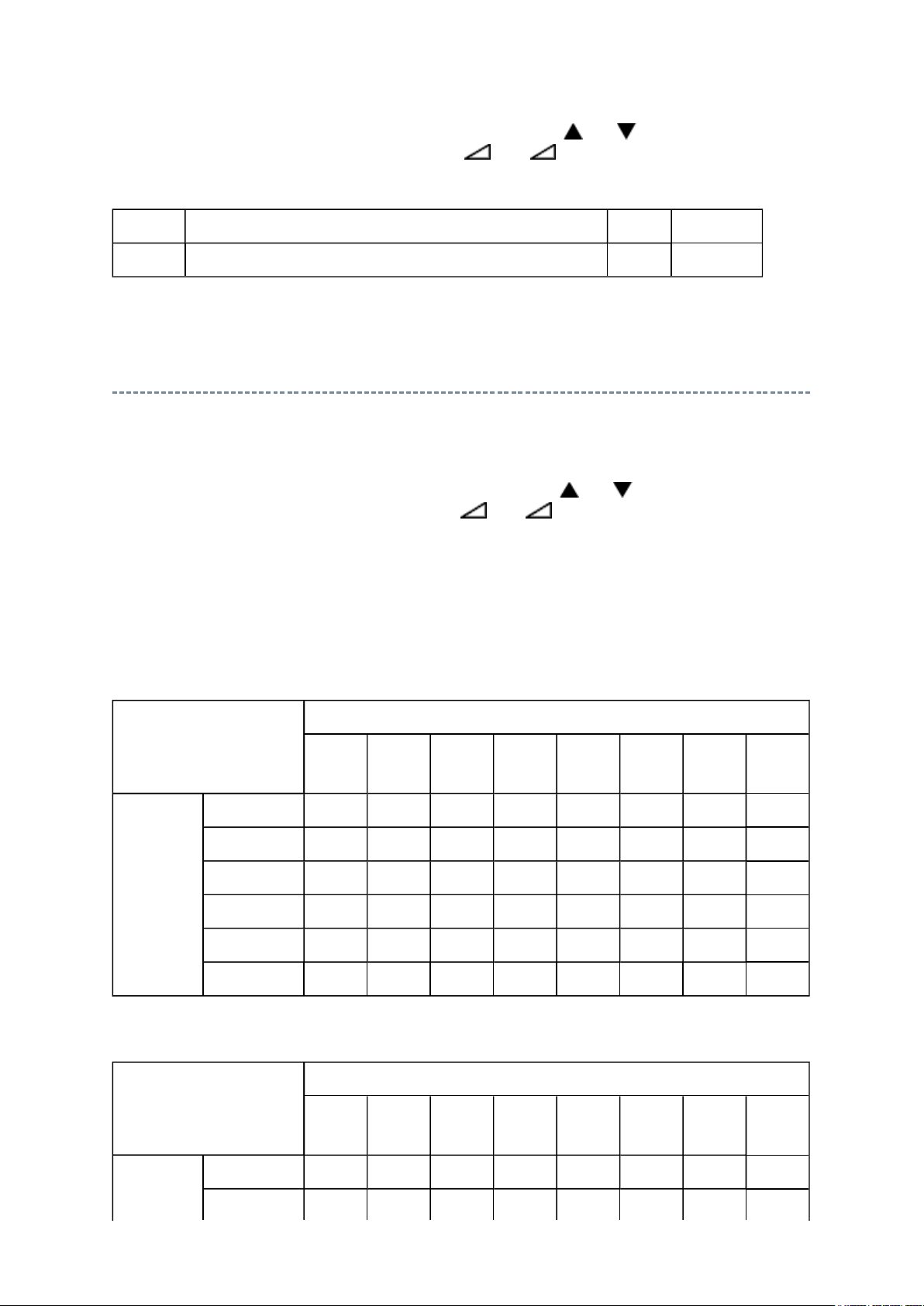
Enter Service Mode and select menu of TVOP by pressing P or P during display of
Стр. 5 из 24ADJUSTMENT [LCD Color Television] ASIA_EU
01.07.2015
file://C:\Documents and Settings\Alexsandr\Local Settings\Temp\Rar$EXa0.001\40L
...
adjustment menu. After selecting TVOP, press + or - to set I2C check function to
disable or enable as below.
TVOP FUNCTION DESCRIPTION 1 0 (Normal)
D5 (bit5) I2C check between TV-Micro and Standby-Micro (WDT) Disable Enable
Setting Panel Option Data
For a complete list of OPT4 data values corresponding to the model, see MODEL ID
TABLE.
Enter Service Mode and select menu of OPT4 by pressing P or P during display of
adjustment menu. After selecting OPT4, press + or - to set OPT4 value as table
below.
OPT4
Ex. OPT4 value 0x65 indicates that panel vendor is SAMSUNG and panel size is 32.
Upper 4bit is decided as below table.
OPT4 (Upper 4bit)
Panel
vendor
LGD 0 0 0 1
SHARP 0 0 1 0
CMO 0 0 1 1
AUO 0 1 0 0
IPS 0 1 0 1
SAMSUNG 0 1 1 0
D7
(bit7)
D6
(bit6)
D5
(bit5)
D4
(bit4)
D3
(bit3)
D2
(bit2)
D1
(bit1)
Lower 4bit is decided as below table.
D0
(bit0)
OPT4 (Lower 4bit)
D7
(bit7)
Panel size 32 0 1 0 1
D6
(bit6)
D5
(bit5)
D4
(bit4)
D3
(bit3)
D2
(bit2)
D1
(bit1)
D0
(bit0)
Page 7
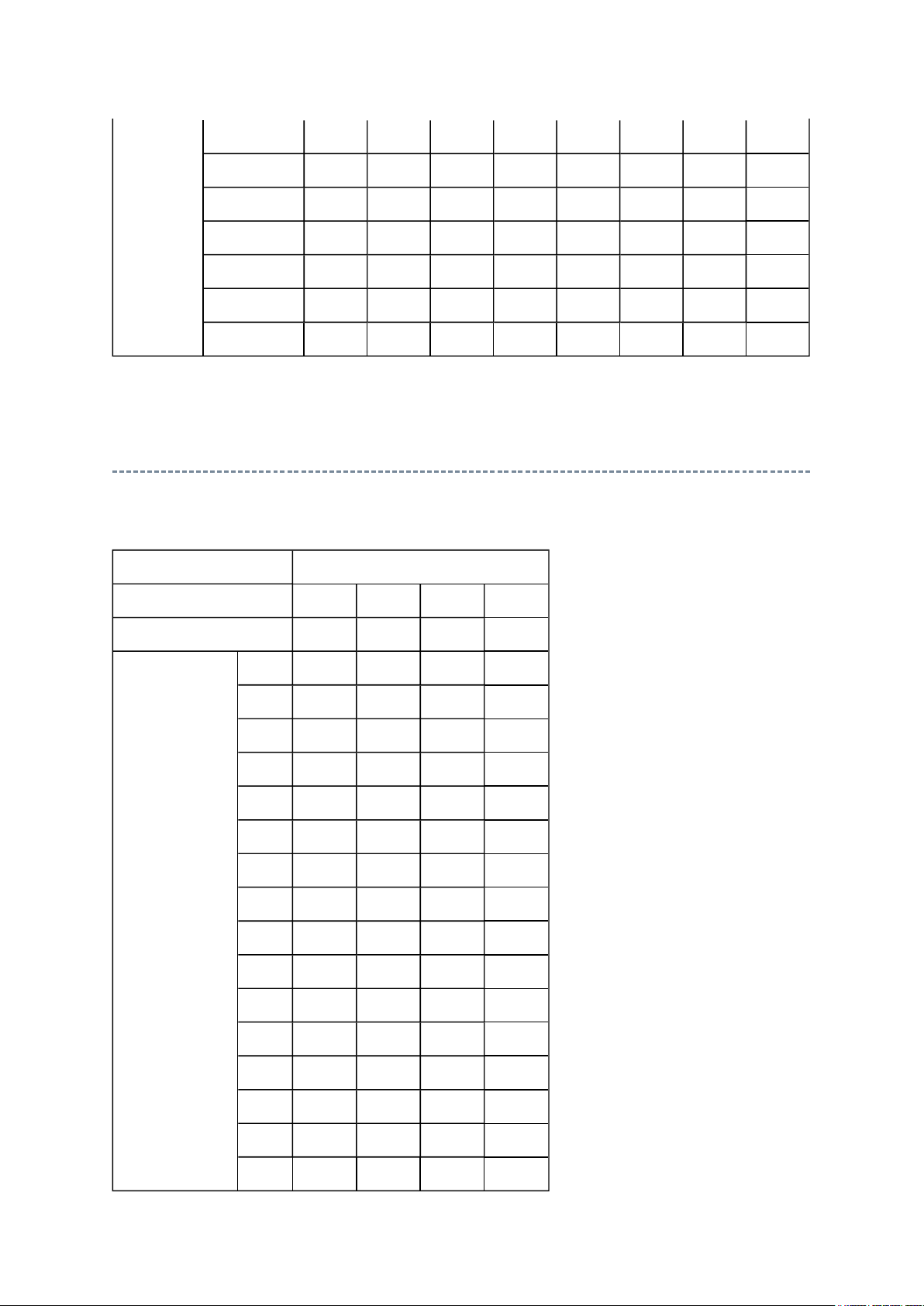
37 0 1 1 0
Стр. 6 из 24ADJUSTMENT [LCD Color Television] ASIA_EU
01.07.2015
file://C:\Documents and Settings\Alexsandr\Local Settings\Temp\Rar$EXa0.001\40L
...
40 1 1 1 0
42 0 1 1 1
46 1 0 1 0
47 1 0 0 0
52 1 0 1 1
55 1 1 0 0
Convert from Bit (Binary) to Hex
The table for converting from bit (D7-D0) to hex (0x**).
BIT (Binary)
High nibble
Low nibble
HEX
D7 D6 D5 D4
D3 D2 D1 D0
0
1
2
3
4
5
6
7
8 1
9 1
A 1
B 1
0 0 0 0
0 0 0
0 0
0 0
0
0
0
0
1
1
1 1
1 1 1
0 0 0
0 0
0
0
1
1 1
0 0
0
1
1 1
1
0
1
0
1
0
C 1 1
D 1 1
E 1 1 1
F 1 1 1 1
0 0
0
1
0
Page 8
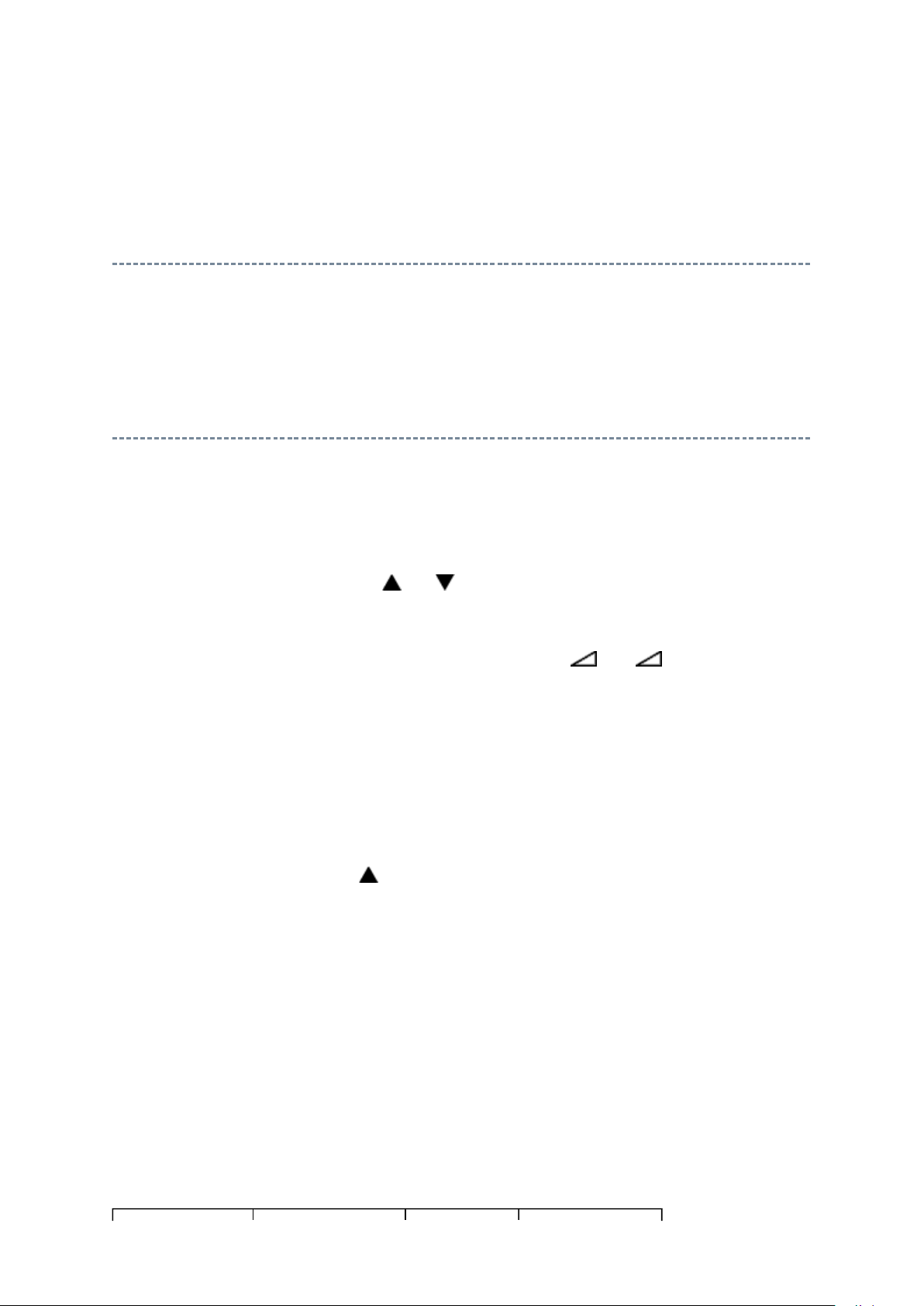
E.g. If Bit D7-0 = 0101 1010, Hex data is 0x5A.
Стр. 7 из 24ADJUSTMENT [LCD Color Television] ASIA_EU
01.07.2015
file://C:\Documents and Settings\Alexsandr\Local Settings\Temp\Rar$EXa0.001\40L
...
Exit from Service Mode
Pressing POWER button to turn off the TV once.
Initialization of TV Micro Data
After replacing Digital Board, the following initialization is required.
1) Enter Service Mode.
2) Select menu of ID by pressing P or P during display of adjustment menu in the
Service Mode.
3) Change ID data into MODEL ID to initialize by pressing + or -, refer to
"MODEL ID TABLE".
For example, if want to initialize 40LV685D, change MODEL ID into "0x3E".
Note:
MODEL ID is hex value.
4) Execute initialization of the memory.
Refer to "KEY FUNCTION IN THE SERVICE MODE".
Press "i+" + PROGRAMME button on TV.
5) Enter Service Mode and select Version Check Mode. Confirm if the model name and
MODEL ID set is correct. If not, do over again from the start.
Note:
In case initialization by setting wrong MODEL ID is done, there is a possibility of
abnormal display.
6) Check the picture carefully. If necessary, adjust any adjustment item above.
Perform "Auto tune" on the owner's manual.
MODEL ID TABLE
Page 9
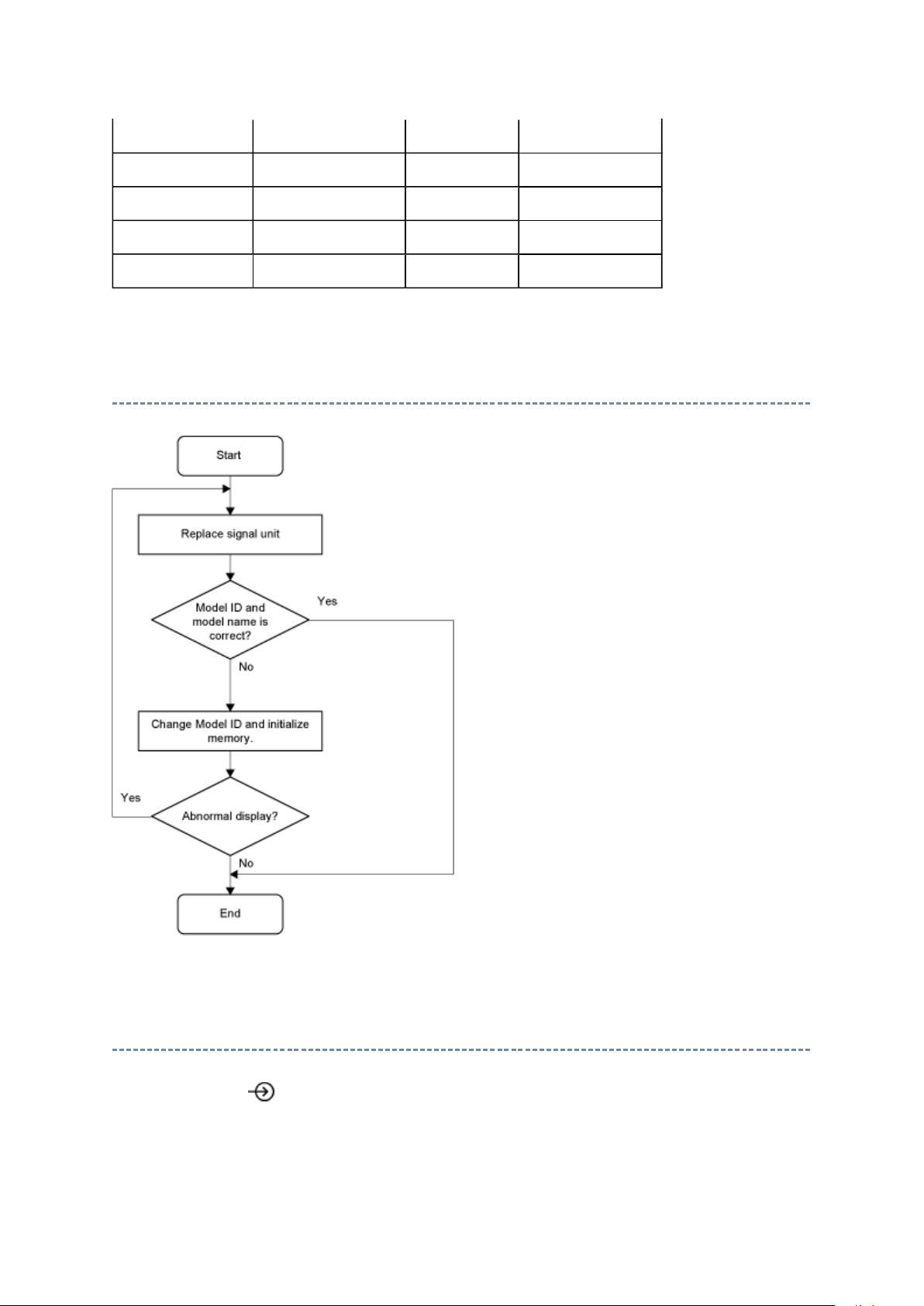
MODEL ID (HEX) Model name Panel vendor OPT4 Data (HEX)
Стр. 8 из 24ADJUSTMENT [LCD Color Television] ASIA_EU
01.07.2015
file://C:\Documents and Settings\Alexsandr\Local Settings\Temp\Rar$EXa0.001\40L
...
0x3D 32LV685D/LV675D SAMSUNG 0x65
0x3E 40LV685D/LV675D SAMSUNG 0x6E
0xE5 32LV665D SAMSUNG 0x65
0xE6 40LV665D SAMSUNG 0x6E
Initializing Data setting flowchart after replacing the Signal Unit
Test Signal Selection
Every pressing of button on the remote control changes the built-in test patterns on
screen as described below in Service Mode.
Page 10
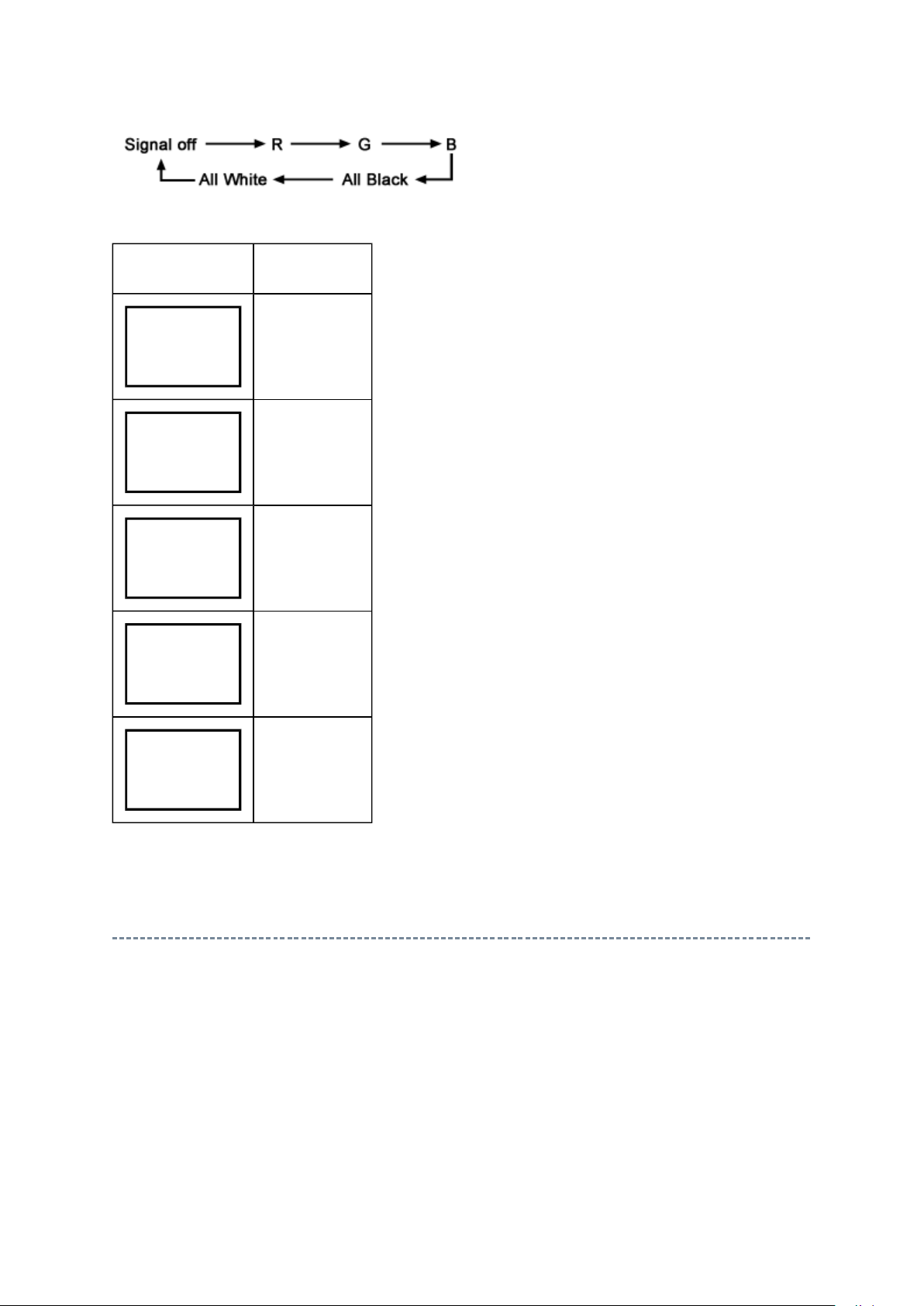
Стр. 9 из 24ADJUSTMENT [LCD Color Television] ASIA_EU
01.07.2015
file://C:\Documents and Settings\Alexsandr\Local Settings\Temp\Rar$EXa0.001\40L
...
Picture Signal
Red raster
Green raster
Blue raster
All Black
All White
Self Diagnostic Function
1. Press "9" button on remote control during display of adjustment menu in the Service
Mode. The diagnosis will begin to check if interface among IC's is executed properly.
2. During diagnosis, the following displays are shown.
* Self check displays and items are subject to the models.
Page 11
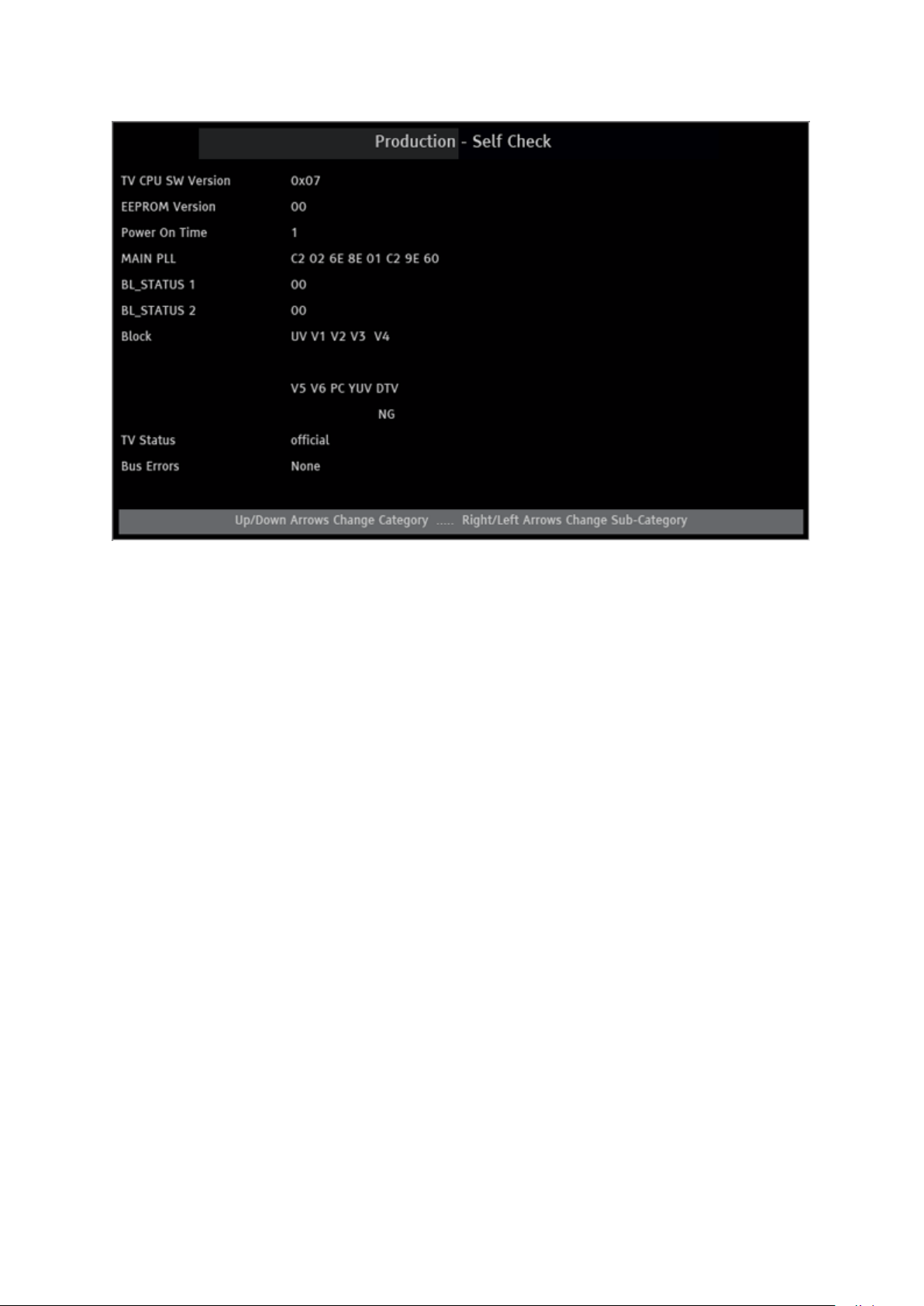
TV CPU SW Version:
NG: No Sync Detected
Стр. 10 из 24ADJUSTMENT [LCD Color Television] ASIA_EU
01.07.2015
file://C:\Documents and Settings\Alexsandr\Local Settings\Temp\Rar$EXa0.001\40L
...
Version information of TV Micro SW: Display 1 byte data. (Hex)
EEPROM Version:
Version information of TV Micro EEPROM: Display 1 byte data. (Hex)
Power On Time: Total time the TV has been powered on. (Unit: Hours) (Decimal)
Main PLL: Displays Data 11 - Data 18 (8 bytes) of tuner control data. (Hex)
BL_STATUS:
BL_STATUS 1 : The total number of times that the panel did not light. (backlight double-
light also failed) (Decimal)
BL_STATUS 2 : The number of times that the backlight failed to light. (Decimal)
Block:
UV : ATV reception mode
V1 - V7 : VIDEO 1-7 input mode.
DTV : DTV mode
For current input: OK: Signal Sync Detected
TV Status: "official" is normal.
Page 12
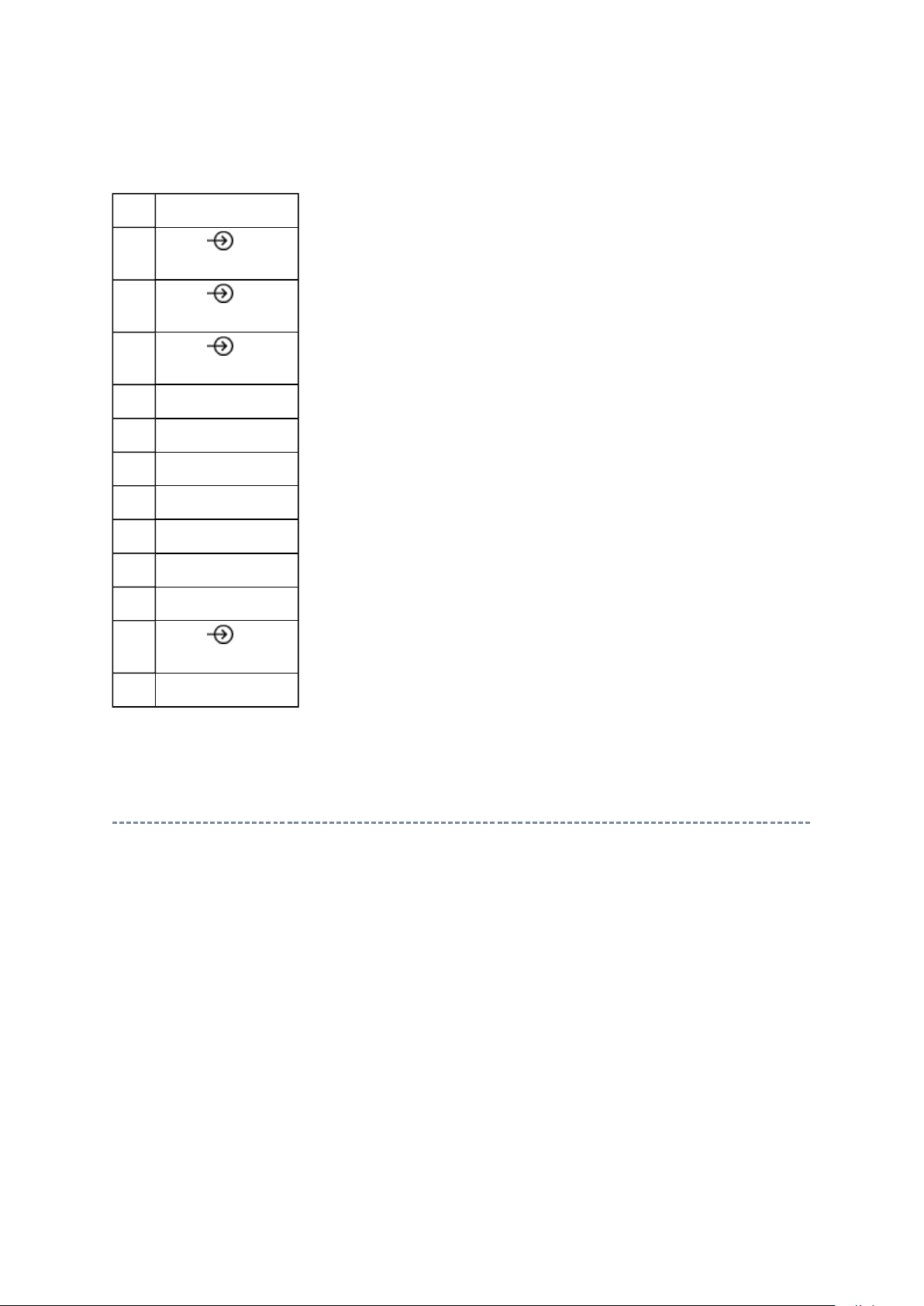
Bus Errors: "none" is normal.
Стр. 11 из 24ADJUSTMENT [LCD Color Television] ASIA_EU
01.07.2015
file://C:\Documents and Settings\Alexsandr\Local Settings\Temp\Rar$EXa0.001\40L
...
Block:
UV ATV
V1
(SCART (FULL))
V2
(SCART (S+AV))
V3
V4 HDMI1
V5 HDMI2
V6 HDMI3
V7 HDMI4
V8 --
V9 --
PC PC
YUV
DTV DTV (Digital Only)
(Composite)
(Component)
1
2
3
3
Version Check Mode
1. Press "9" button twice on remote control during display of adjustment menu in the
Service Mode.
2. During Version Check, the following displays are shown.
* Version check displays and items are subject to the models.
Page 13
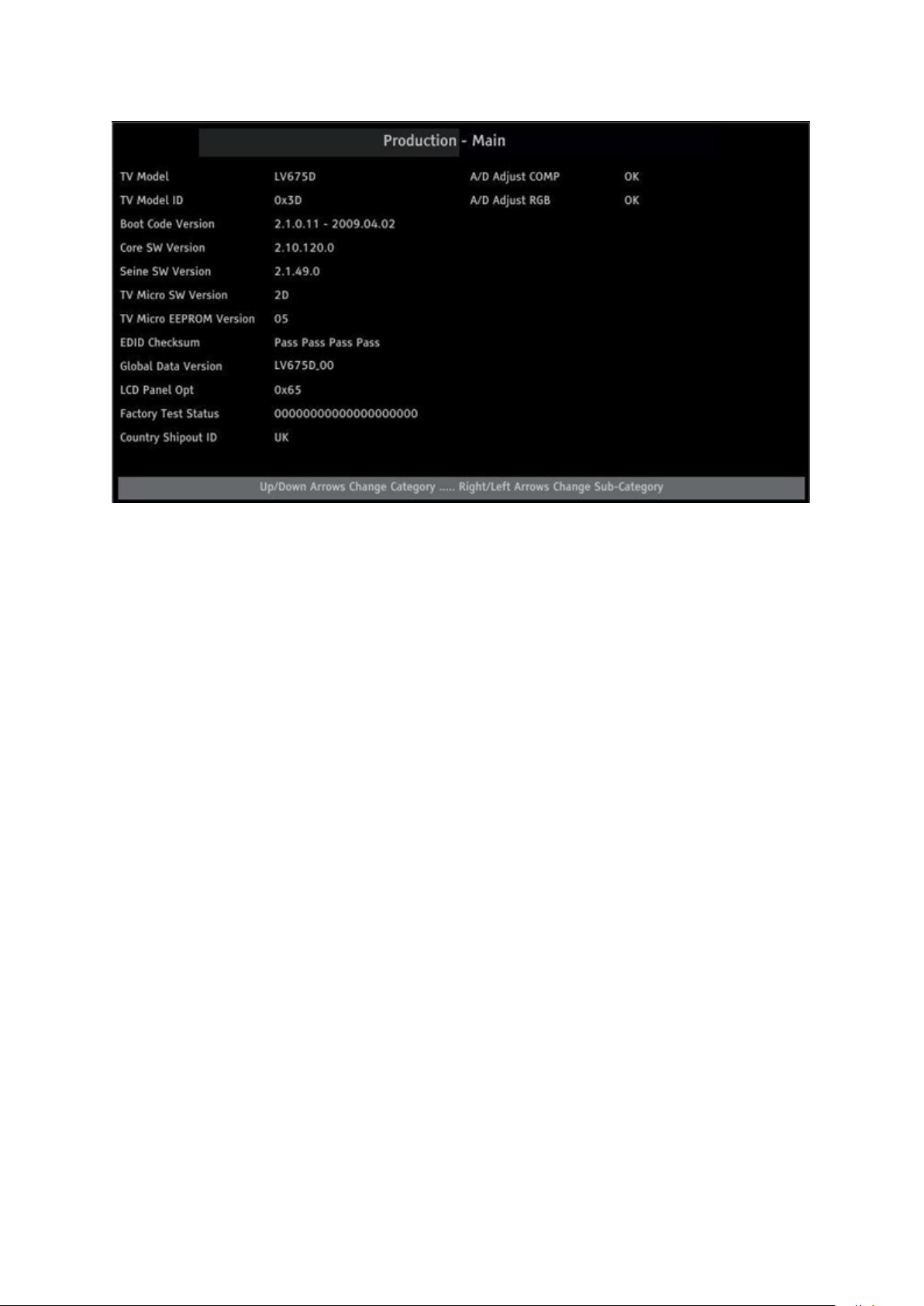
TV Model:
NG
Стр. 12 из 24ADJUSTMENT [LCD Color Television] ASIA_EU
01.07.2015
file://C:\Documents and Settings\Alexsandr\Local Settings\Temp\Rar$EXa0.001\40L
...
TV Model ID:
Boot Code Version:
Core SW Version:
Seine SW Version:
TV Micro SW Version:
Version information of TV Micro SW. Display 1 byte data.
TV Micro EEPROM Version:
Version information of EEPROM. Display 1 byte data.
EDID Checksum:
Pass/Fail Result Listed for HDMI 1-4 (left to right)
Global Data Version:
Version information of panel/picture data (string)
LCD Panel Opt:
Panel Option (OPT4) Data. Display 1 byte data.
(see Setting Panel Option Data)
Factory Test Status:
Optional Data Bits that is used by factory.
Country Shipout ID:
Country/Region TV is configured for. Options are: UK, France, Continental, Russia, Nordic
A/D Adjust COMP: Component input
OK A/D adjustment set correctly.
A/D adjustment set incorrect.
-- A/D adjustment is not needed because the picture format is not used.
Page 14
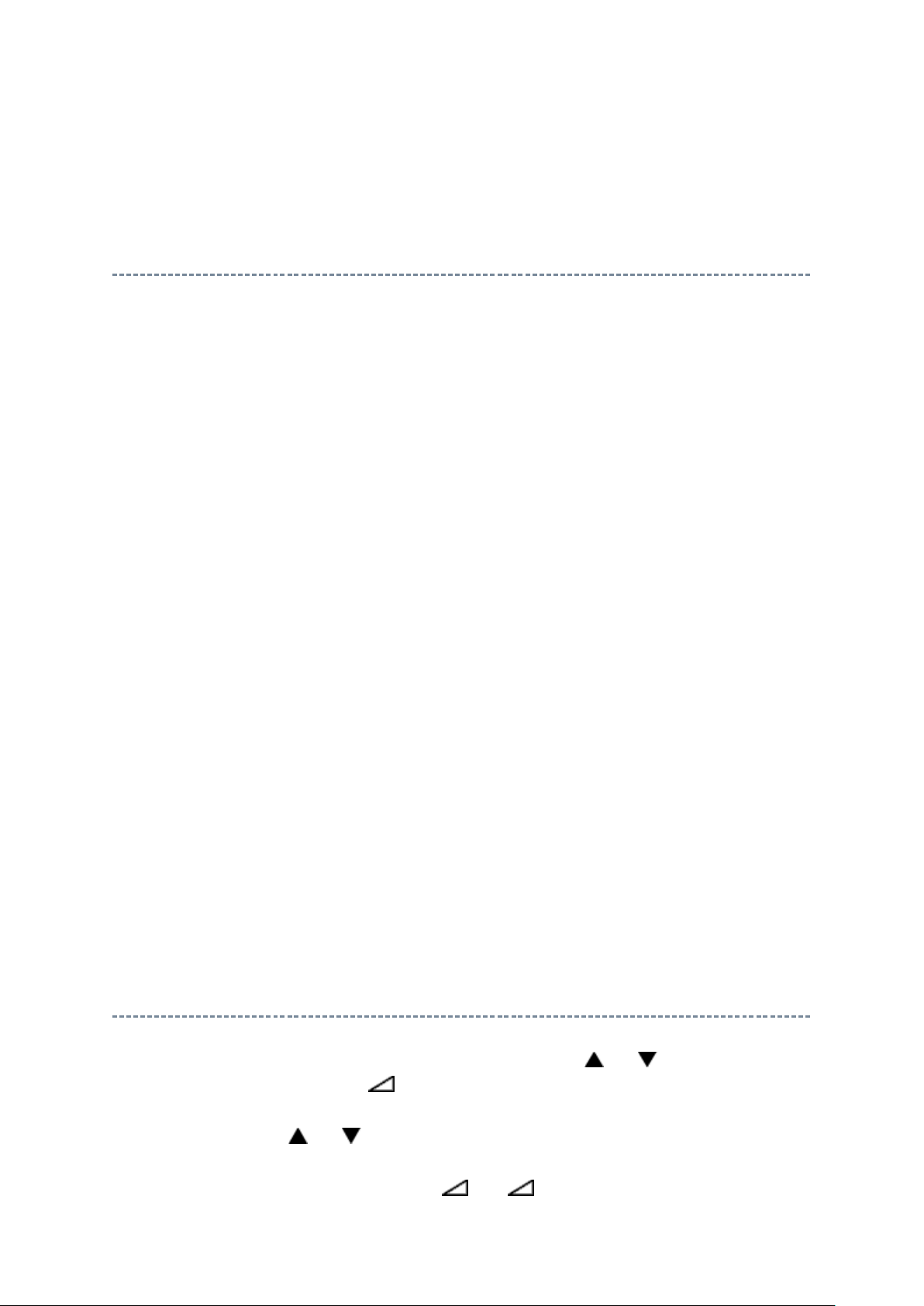
A/D Adjust RGB: RGB (SCART or PC) input
Стр. 13 из 24ADJUSTMENT [LCD Color Television] ASIA_EU
01.07.2015
file://C:\Documents and Settings\Alexsandr\Local Settings\Temp\Rar$EXa0.001\40L
...
OK/NG/-- Same as "A/D Adjust COMP"
Setting Hotel Mode
Hotel Mode allows the customized settings for following hotel options according to various
hotel requirements.
Enable/Disable all Front Panel keys.
Enable all Front Panel keys except for Input Selection key.
Enable/Disable the remote control.
Disable access to all Setup menu items except for Language Setting.
Disable access to the Setup menu (grayed out).
Limit the maximum Volume level.
Force POS/VIDEO Channel/Input, when the TV is turned on.
Force volume setting, when the TV is turned on.
Force picture setting when the TV is turned on.
Force the TV on while main power (AC power) is ON.
There are three ways to set up Hotel Mode Options: via Service Mode, Hotel Mode Settings
menu, and Hotel Clone menu.
Setting Hotel Mode via Service Mode
Enter Service Mode and select Hotel Mode menu by pressing P or P .
After selecting Hotel Mode, press + to enter details setting in Hotel Mode.
To select menu, press P or P and press OK to enter the adjustment menu of following
table data.
To move the cursor in the adjustment, press + or -.
Page 15
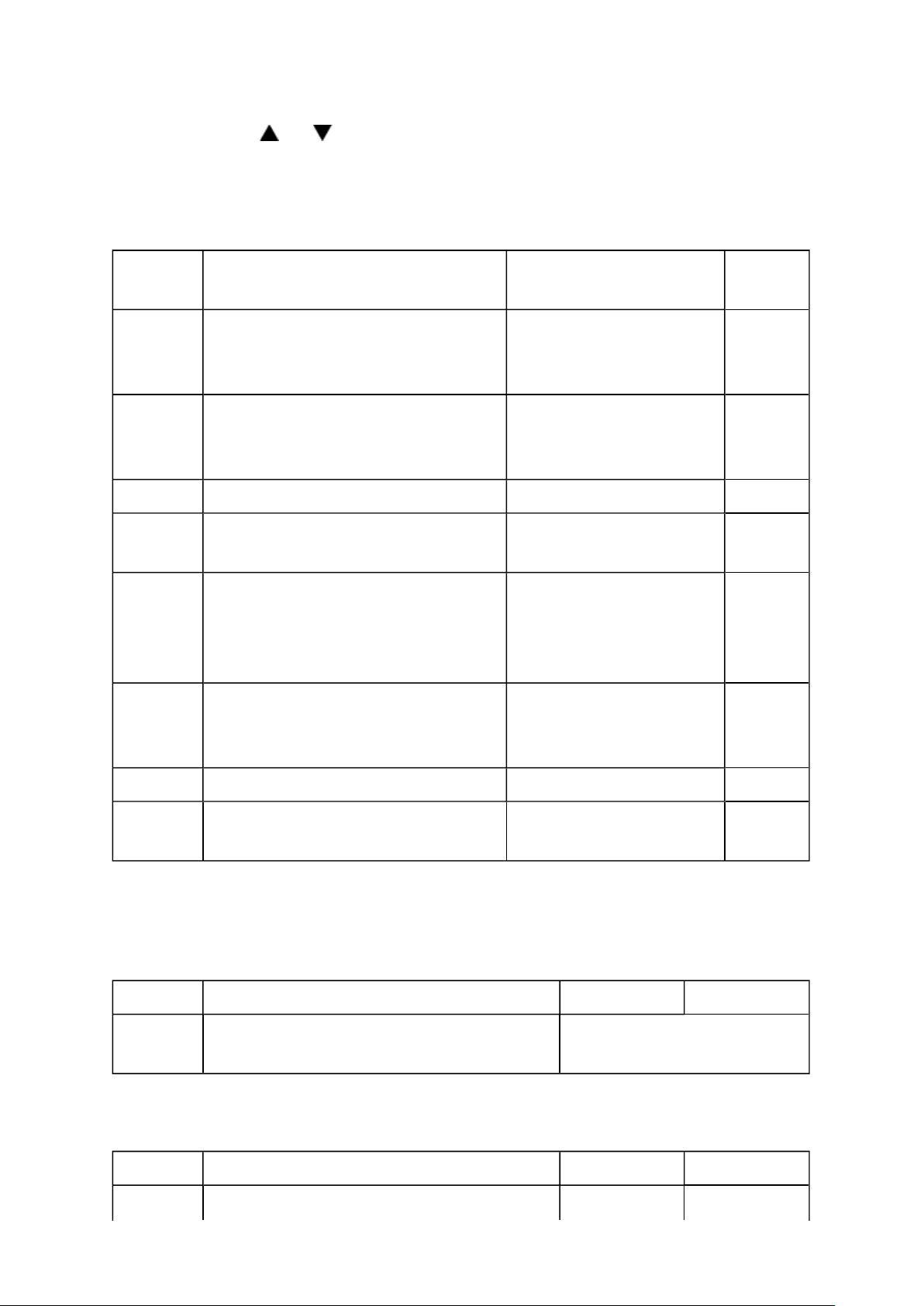
1. By pressing P or P , following table data setting will change the value either 1 or 0
Стр. 14 из 24ADJUSTMENT [LCD Color Television] ASIA_EU
01.07.2015
file://C:\Documents and Settings\Alexsandr\Local Settings\Temp\Rar$EXa0.001\40L
...
on selected items as follows;
OPT2
OPT2 FUNCTION DESCRIPTION 1
D7 (bit7) Enable mode that TV standby will be
appeared in forced when turning the
main power ON
D6 (bit6) Enable mode that TV On will be
appeared in forced when turning the
main power ON
D5 (bit5) FRONT Key Disable Enable
D4 (bit4) All keys except input selector key
(Video/TV)
D3 (bit3) User remote control operation Disable
D2 (bit2) Disable SET UP MENU except
language.
(tuning etc.)
Enable
(This function is ignored
when D6 is set to 1.)
Enable Disable
Disable Enable
(Only setting of Service
Mode and Super User
mode are possible.)
Disable
(Display language only)
0
(Normal)
Disable
Enable
Enable
D1 (bit1) Disable SETUP MENU Disable Enable
D0 (bit0) HOTEL Mode On (Enable the setting of
D1 to D7)
VOLX
Off
(Normal)
Set speaker volume to suitable sound volume level.
VOLX FUNCTION DESCRIPTION 1 0 (Normal)
D7 (bit7) ~
D0 (bit0)
Max Limiter of Volume Control 0x00 ~ 0x64
OPT6
OPT6 FUNCTION DESCRIPTION 1 0 (Normal)
D7 (bit7) Enable mode that POS or VIDEO program Enable Disable
Page 16
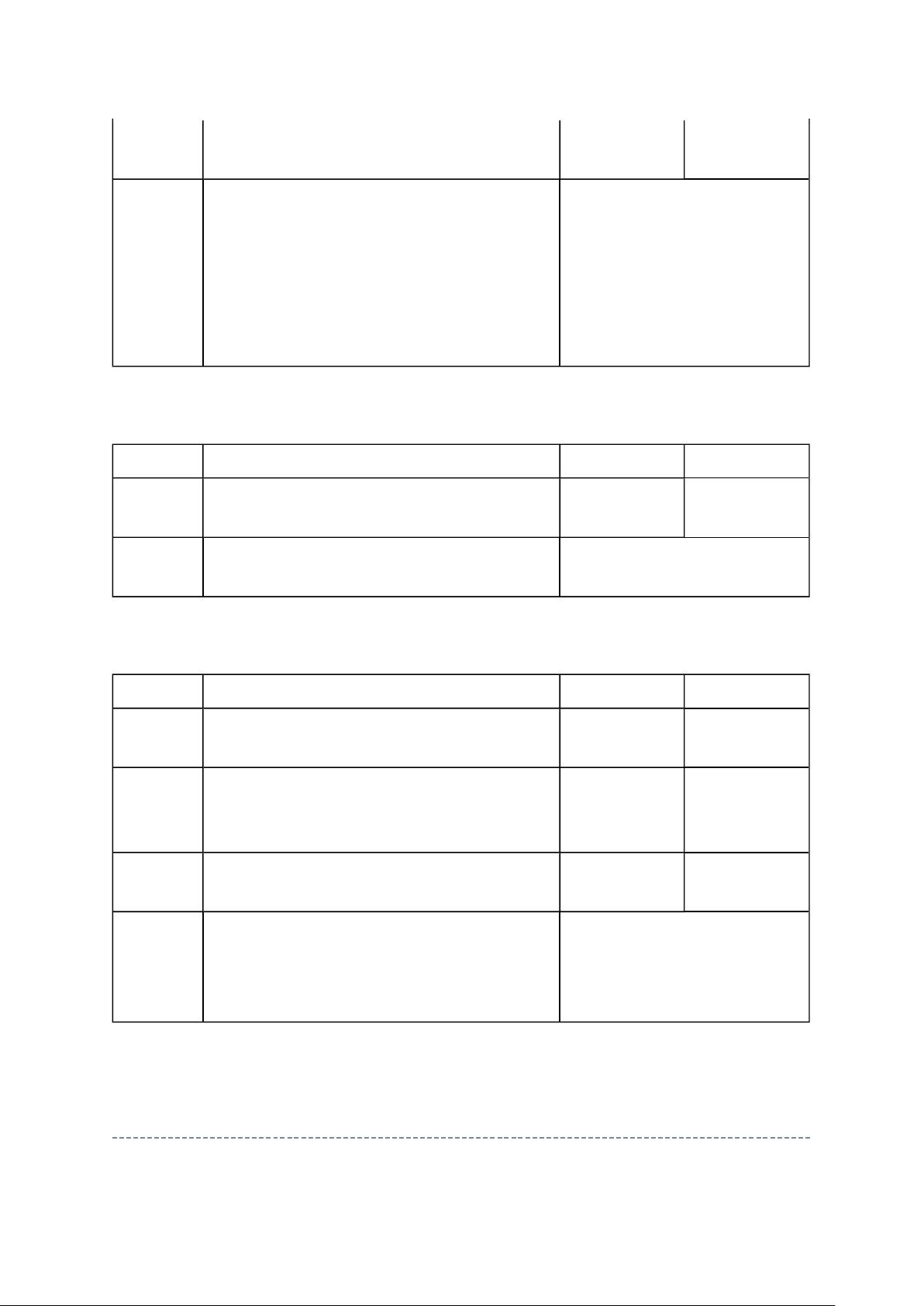
number will be appeared in forced when turn
Стр. 15 из 24ADJUSTMENT [LCD Color Television] ASIA_EU
01.07.2015
file://C:\Documents and Settings\Alexsandr\Local Settings\Temp\Rar$EXa0.001\40L
...
ON the main power
D6 (bit6) ~
D0 (bit0)
POS or VIDEO program number 0 ~ 127 [decimal] (Normal: 0)
POS number: 0 ~ 99
VIDEO number: 100 ~ 127
(DTV = 100, VIDEO = 101,
VIDEO = 102..)
100 is used as ATV when
DTV option is disable.
OPT7
OPT7 FUNCTION DESCRIPTION 1 0 (Normal)
D7 (bit7) Enable mode that speaker volume will be set
in forced when turning the main power ON
D6 (bit6) ~
D0 (bit0)
Forced speaker volume 0 ~ 100 [decimal] (Normal: 0)
Enable Disable
Value above 100 is no effect.
OPT8
OPT8 FUNCTION DESCRIPTION 1 0 (Normal)
D7 (bit7) ~
D4 (bit4)
D3 (bit3) RF tuning operation by position up/down on
remote or front panel of the TV set, number,
and previous key when HDMI or PC input
D2 (bit2) Enable mode that picture mode will be set in
forced when turning the main power ON
D1 (bit1) ~
D0 (bit0)
Forced picture mode 0 [dec]: Auto View (Normal)
No use - -
Disable Enable
Enable
1 [dec]: Dynamic
2 [dec]: Standard
3 [dec]: Movie
Disable
Setting Hotel Mode via Hotel Mode Settings Menu
Page 17

↓↓↓↓
Стр. 16 из 24ADJUSTMENT [LCD Color Television] ASIA_EU
01.07.2015
file://C:\Documents and Settings\Alexsandr\Local Settings\Temp\Rar$EXa0.001\40L
...
1. Press button once on remote control.
2. Press button again and hold button down.
↓↓↓↓
(Hotel Mode Settings menu)
4. To enable Hotel Mode, use the or buttons to select "On" while "Hotel Mode" item
is highlighted. When Hotel Mode is on, the various options are enabled.
3. While holding the button, press P button
on TV set.
Page 18
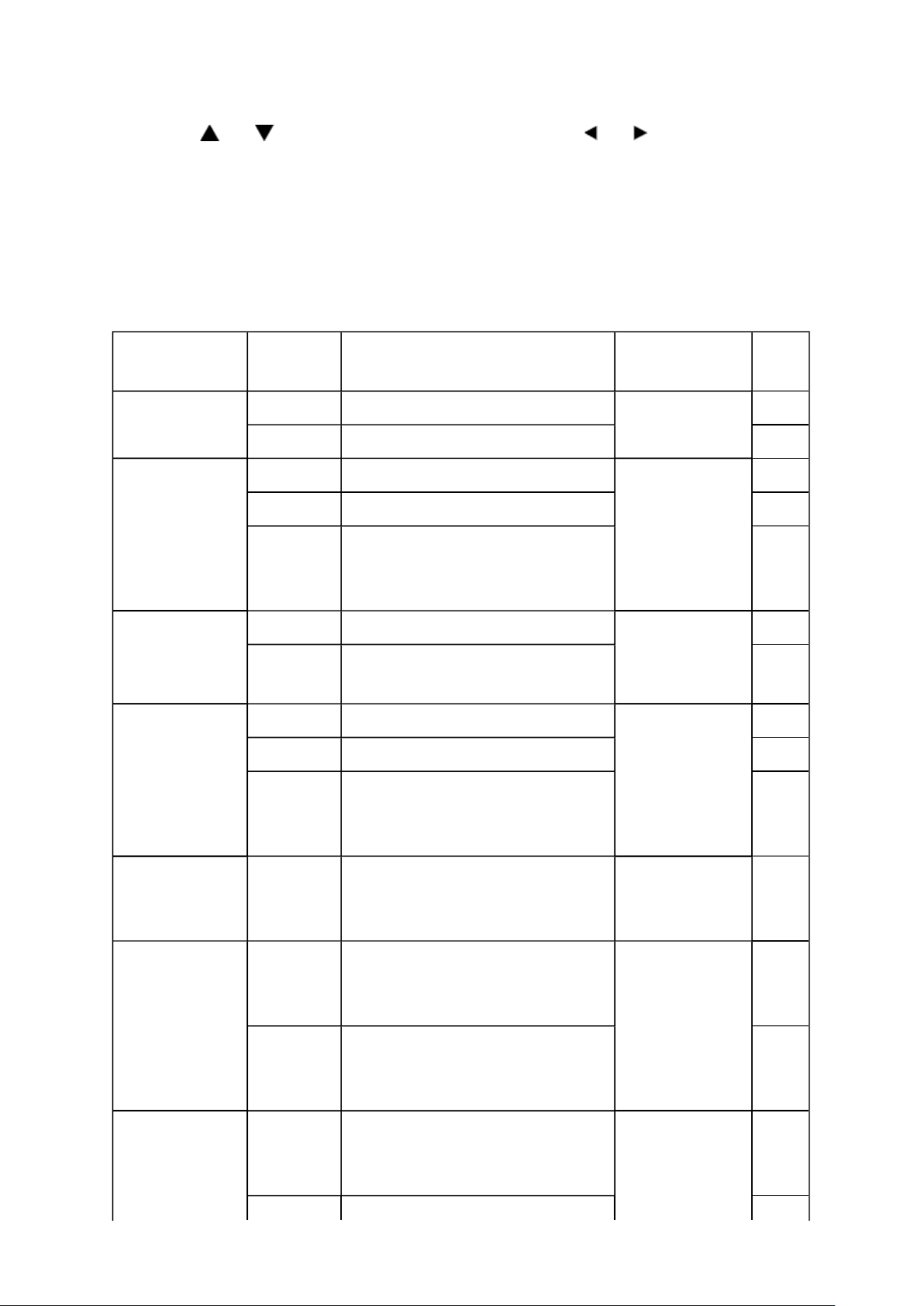
5. Press and buttons to select the item, and then press and
buttons to change the
Стр. 17 из 24ADJUSTMENT [LCD Color Television] ASIA_EU
01.07.2015
file://C:\Documents and Settings\Alexsandr\Local Settings\Temp\Rar$EXa0.001\40L
...
setting.
6. Press [Exit] button to finish Hotel Mode setting.
Settings in "Hotel Mode Settings" menu
Hotel Mode
Setting
Hotel Mode Off Disable OPT2, D0 0
Control Panel On Enable all front panel keys OPT2, D5 ~ D4 00
Remote On Enable OPT2, D3 0
SETUP Menu On Enable access to Setup menu OPT2, D2 ~ D1 00
Options Description
On Enable 1
Off Disable all front panel keys 10
Off
(Except
Input)
Off Disable
Disable all front panel keys except
for "Input"
(except for Service Mode function)
Corresponding
Option Data
Value
01
1
Off Disable access to Setup menu 01
Off
(Except
Language)
Max Volume 0 ~ 100 Limited maximum volume level VOLUX, D7 ~ D0 0x00
Change
POS/VIDEO
POS/VIDEO
(only available
when "Change
Off TV Tunes to the last channel or
On TV tunes to preset
0 ~ 99 0 ~ 99
Disable access to Setup menu
except for Language Setting
input viewed when the TV is turned
on
"POS/VIDEO" (channel/input) when
the TV is turned on
(ATV Channel Position)
10
~
0x64
OPT6, D7 0
1
OPT6, D6 ~ D0 0x00
~
0x63
Page 19
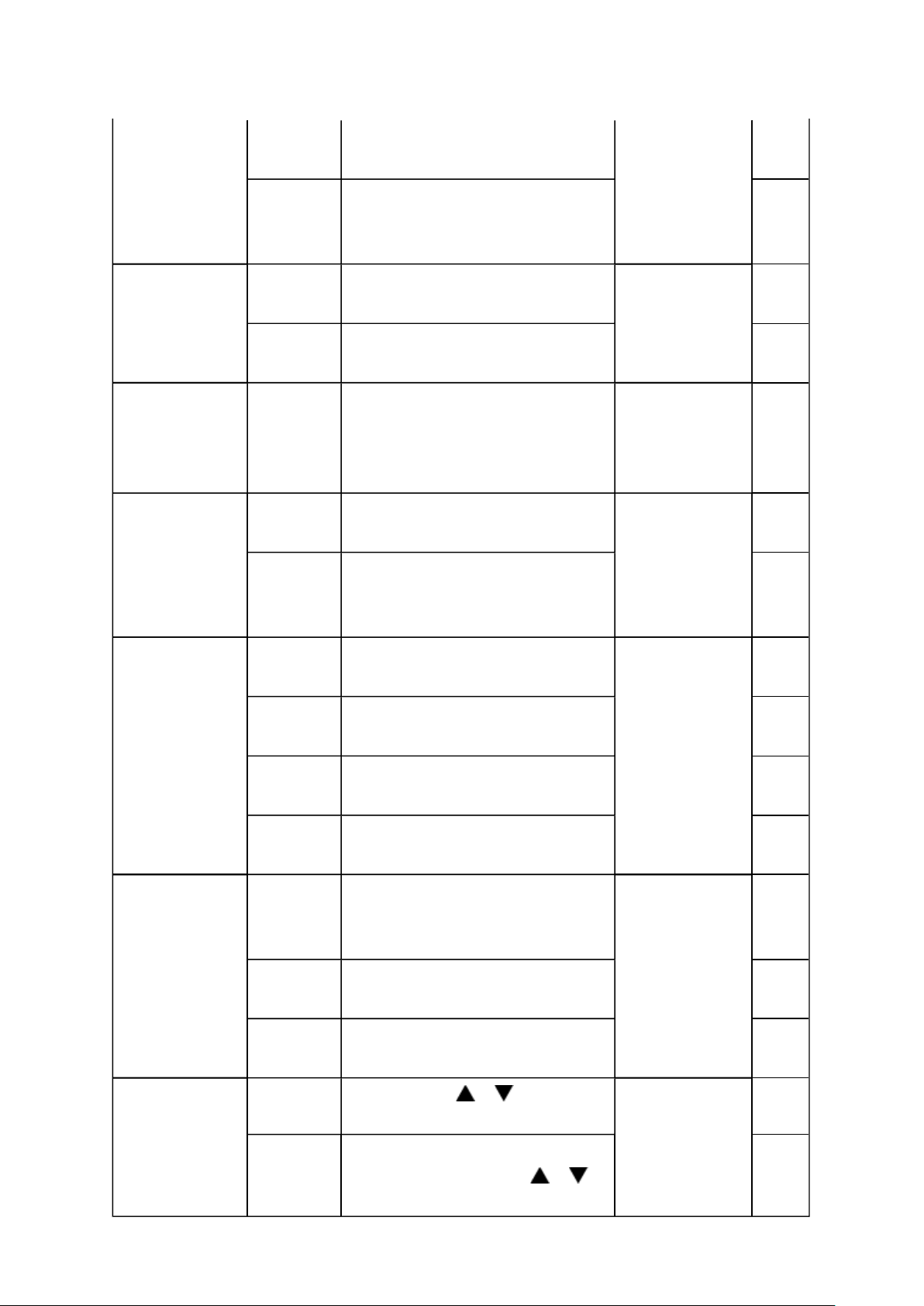
POS/VIDEO" is
Force TV volume level when the TV
Стр. 18 из 24ADJUSTMENT [LCD Color Television] ASIA_EU
01.07.2015
file://C:\Documents and Settings\Alexsandr\Local Settings\Temp\Rar$EXa0.001\40L
...
On)
100 DTV Input
(ATV Input if DTV disabled)
0x64
101 ~ 108 External Inputs
101 (Video 1), 102 (Video 2), ...108
(PC)
Change Volume Off The last TV volume level remains
not changed.
On
is turned on
Volume
(only available
when "Change
Volume" is On)
Change
Selectable
Picture
0 ~ 100 Preset speaker volume when the
TV is turned ON
Off The last Picture Setting Mode
remains not changed
On Force Picture Setting Mode to
"Selectable Picture" mode when
the TV is turned on
0x65
~
0x6C
OPT7, D7 0
1
OPT7, D6 ~ D0 0x00
~
0x64
OPT8, D2 0
1
Selectable
Picture
(only available
when "Change
Selectable
Picture" is On)
Change TV
Power
Position Change
on HDMI/PC
Input
AutoView Force Picture Mode to AutoView
when the TV is turned on
Dynamic Force Picture Mode to Dynamic
when the TV is turned on
Standard Force Picture Mode to Standard
when the TV is turned on
Movie Force Picture Mode to Movie when
the TV is turned on
Disabled TV returns to previous Standby/On
State when the main power is
applied
Force On Force TV ON when the main power
is applied
Force
Standby
On
Off When the input source is HDMI or
Force TV Standby when the main
power is applied
RF tuning by P , P , and
RETURN keys is enabled
PC Input, RF tuning by P , P ,
and RETURN keys is disabled
OPT8, D1 ~ D0 00
01
10
11
OPT2, D7 ~ D6 00
01
10
OPT8, D3 0
1
Page 20
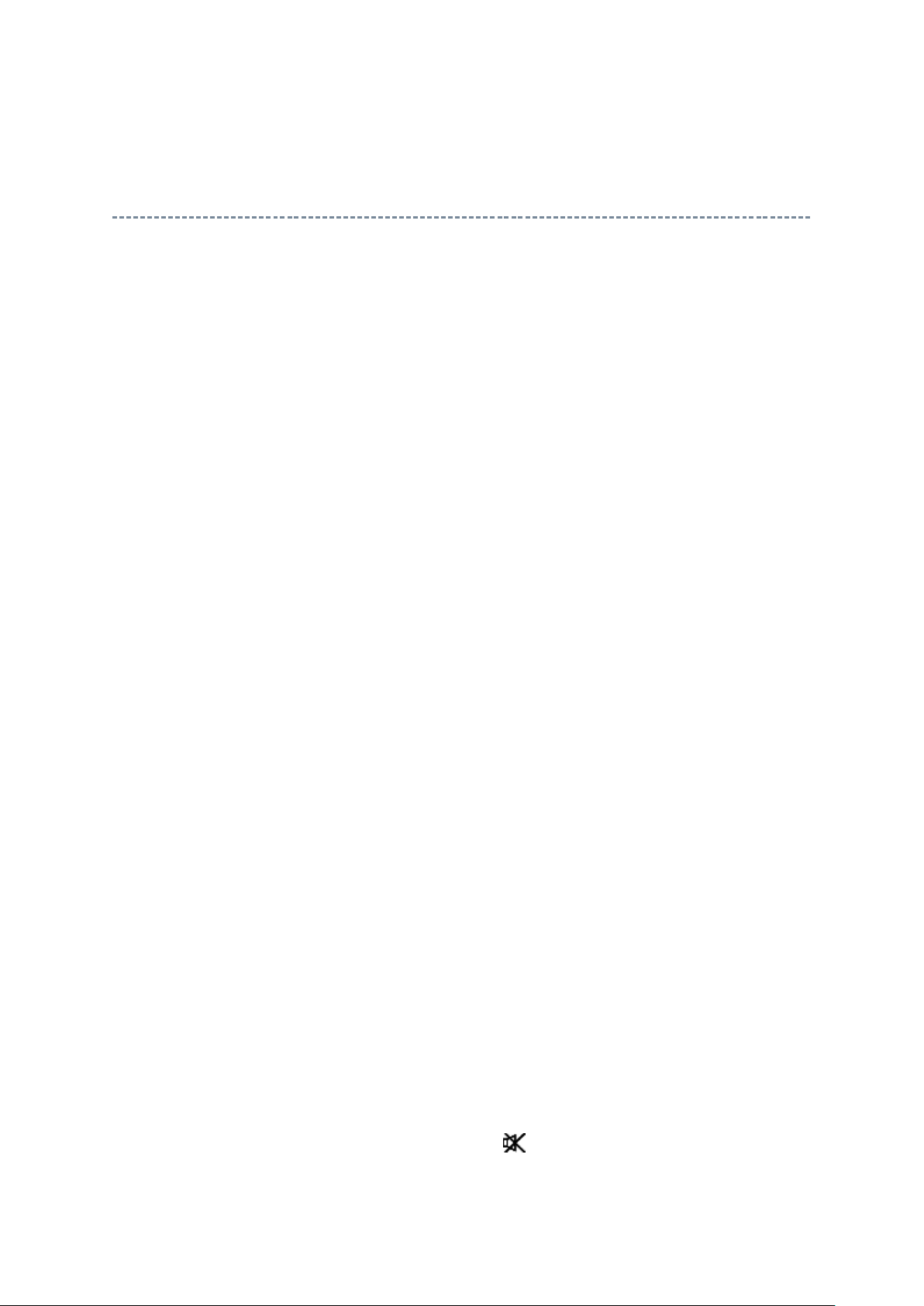
The following Hotel Mode Options can be copied to other same model TVs using USB Drive
Стр. 19 из 24ADJUSTMENT [LCD Color Television] ASIA_EU
01.07.2015
file://C:\Documents and Settings\Alexsandr\Local Settings\Temp\Rar$EXa0.001\40L
...
Copying Hotel Mode Options via Hotel Clone Menu
via Hotel Clone menu:
OPT2
OPT6
OPT7
OPT8
VOLX
DTV Channel Setup
ATV Channel Setup
Programme (position)
System
Colour System
Programme Skip
AFT
Label
Saving the Hotel Mode Settings of the TV to USB Drive
1. Configure the hotel mode settings via Service Mode or the Hotel Mode Settings menu.
2. Enter Hotel Clone menu by following steps a - c.
a. Press button once on remote control.
Page 21
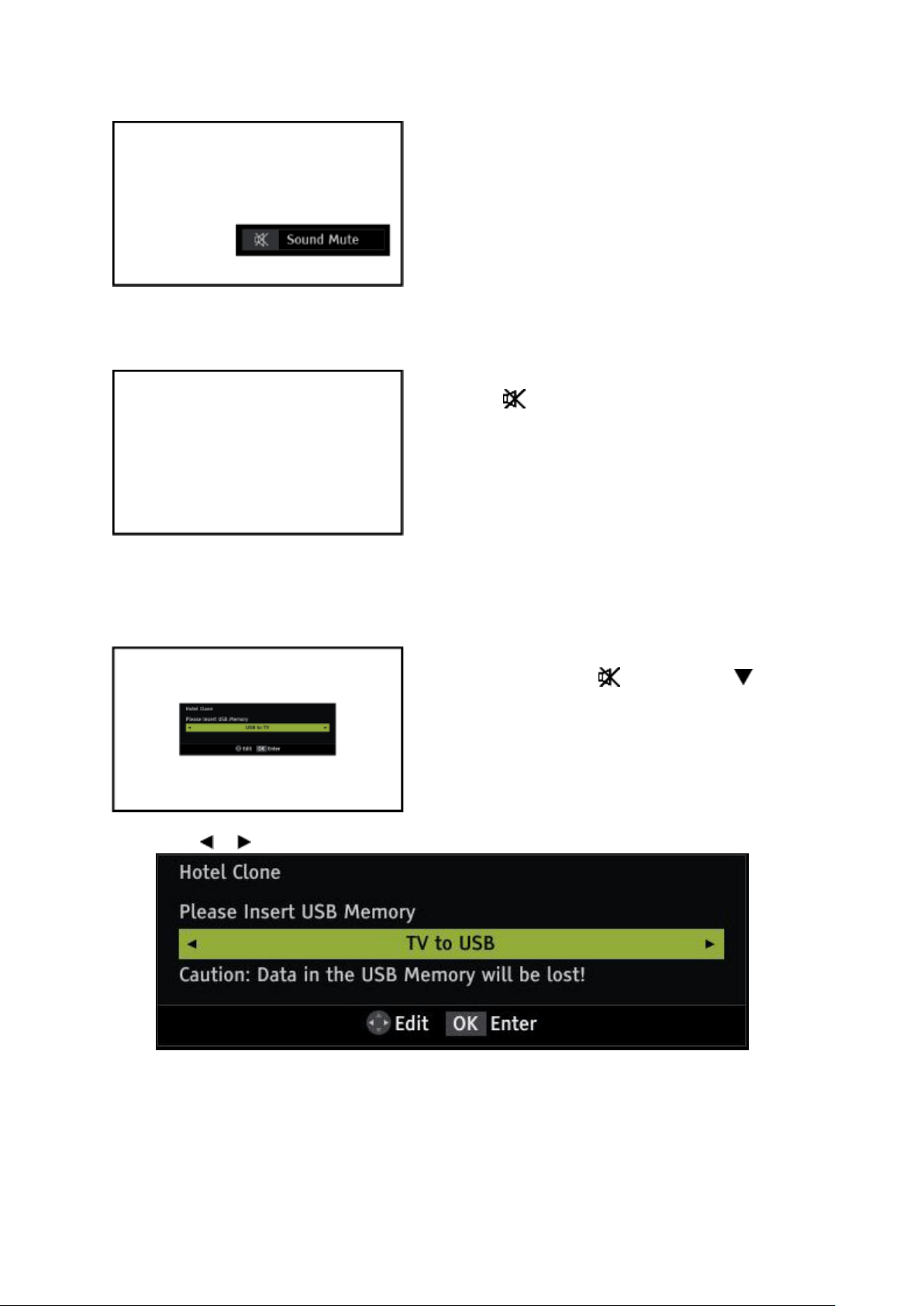
↓↓↓↓
button
Стр. 20 из 24ADJUSTMENT [LCD Color Television] ASIA_EU
01.07.2015
file://C:\Documents and Settings\Alexsandr\Local Settings\Temp\Rar$EXa0.001\40L
...
b. Press button again and hold button down.
↓↓↓↓
(Hotel Clone menu display)
3. Press or buttons to select "TV to USB".
c. While holding the button, press P
on TV set.
4. Insert a USB Drive and press OK to copy the settings to the USB Drive.
5. After copy is completed successfully and the message is shown, remove the USB
Drive.
Page 22
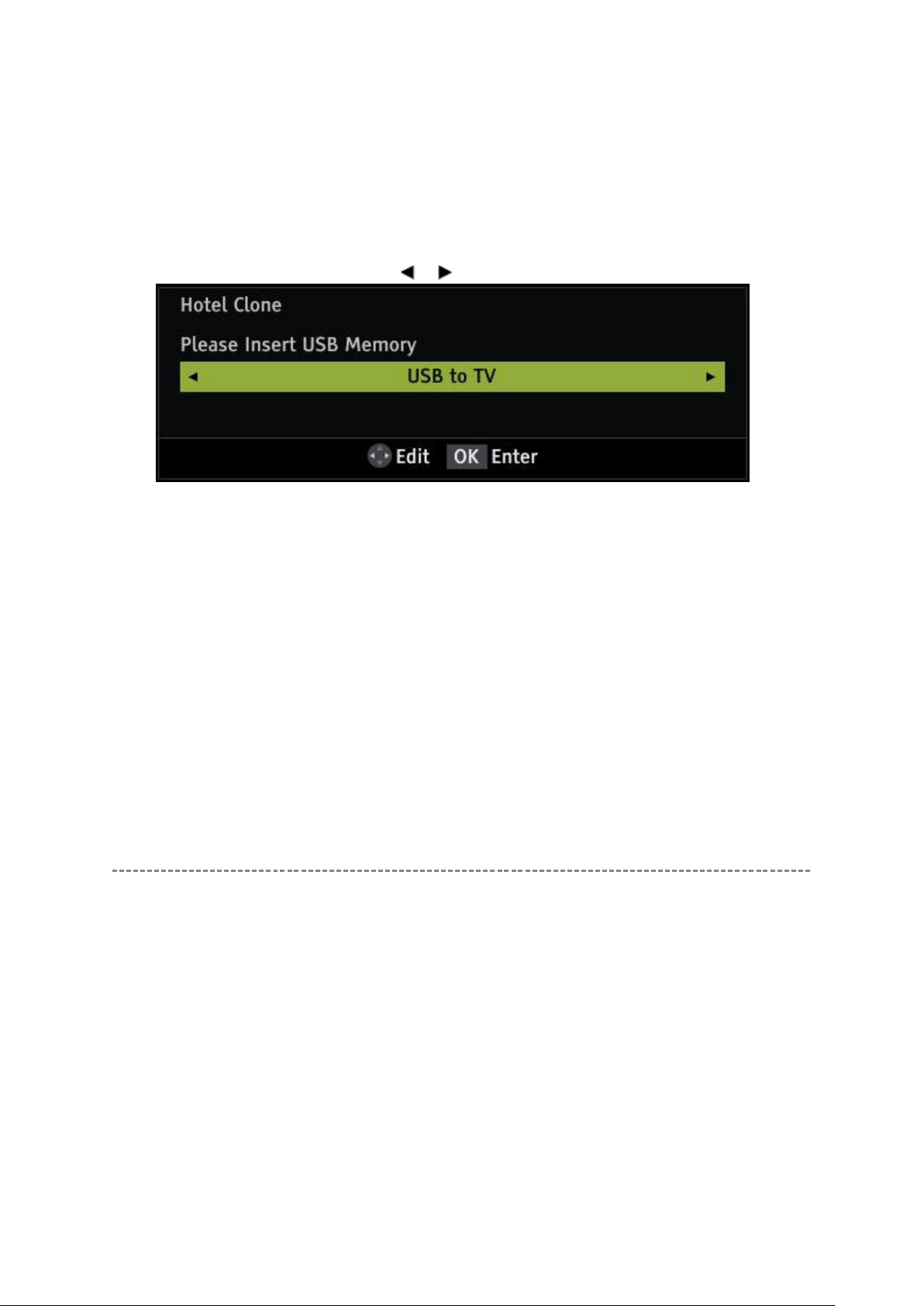
Стр. 21 из 24ADJUSTMENT [LCD Color Television] ASIA_EU
01.07.2015
file://C:\Documents and Settings\Alexsandr\Local Settings\Temp\Rar$EXa0.001\40L
...
Loading the Hotel Mode Settings from USB Drive to TV
1. Enter Hotel Clone menu as shown in previous section.
2. Select "USB to TV" by pressing or buttons.
3. Insert the USB drive carrying the copied settings, and press OK to copy settings to the
TV.
4. After the copy is completed successfully, the message is shown and the set reboots
automatically.
5. Remove the USB drive.
6. If the copy is not completed, an error message is shown and the set does not reboot.
Repeat from step-a again, or repeat the steps of saving from TV to USB Drive.
LED Indications
The LEDs on the TV (at the bottom of the TV) indicate the TV's status, as described below.
There are 3 LEDS (from left to right): PowerOn/Standby, OnTimer, ProgramTimer.
PowerOn/Standby LED
Red ON (solid) = The TV power cord is plugged in, but TV is in Standby.
Green ON (solid) = The TV is powered on.
OnTimer LED
Green ON (solid) = The OnTimer is set.
Page 23
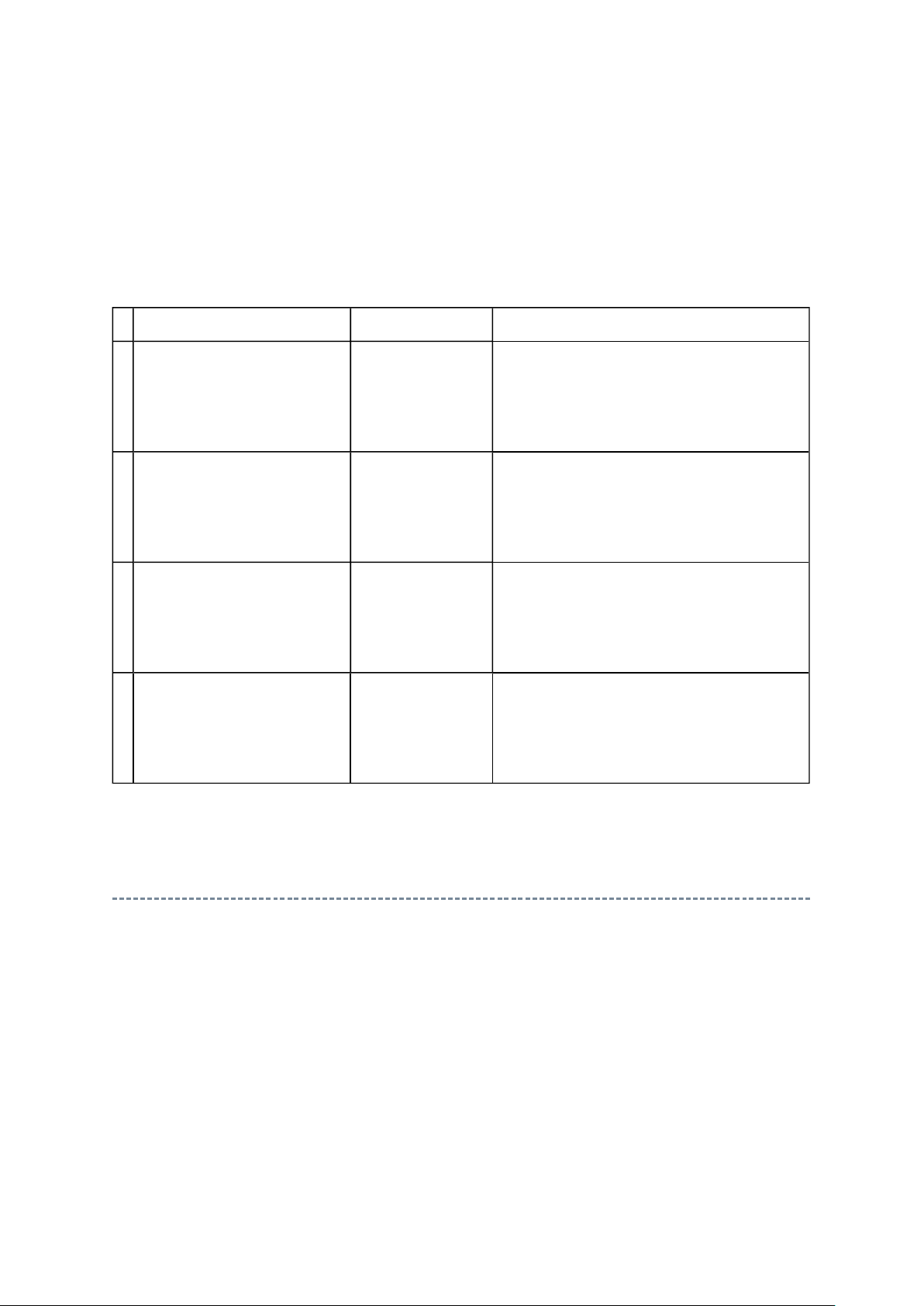
Plug the power cord in again and turn ON
Plug the power cord in again and turn ON
Plug the power cord in again and turn ON
Plug the power cord in again and turn ON
Стр. 22 из 24ADJUSTMENT [LCD Color Television] ASIA_EU
01.07.2015
file://C:\Documents and Settings\Alexsandr\Local Settings\Temp\Rar$EXa0.001\40L
...
ProgrammeTimer LED
Orange ON (solid) = The On timer is set.
Red ON (solid) = The On timer is operating.
1 PowerOn/Standby LED:
2 PowerOn/Standby LED:
3 PowerOn/Standby LED:
4 OnTimer LED:
LED Indication Condition Solution
Green blinks continuously.
Other LEDs: OFF.
Red blinks continuously.
Other LEDs: OFF.
Orange blinks continuously.
Other LEDs: OFF.
Green blinks continuously.
Other LEDs: OFF.
BUS Error Turn OFF the TV and unplug the power
cord.
the TV.
Power Protect
Error
Back Light Error Turn OFF the TV and unplug the power
Fan Stop Error Turn OFF the TV and unplug the power
Turn OFF the TV and unplug the power
cord.
the TV.
cord.
the TV.
cord.
the TV.
DTV Software Update - While Watching TV
1. Extract the update files onto a USB drive.
2. Turn on the TV set.
3. Connect the USB drive to the USB port on the side panel.
The following message is displayed:
Page 24
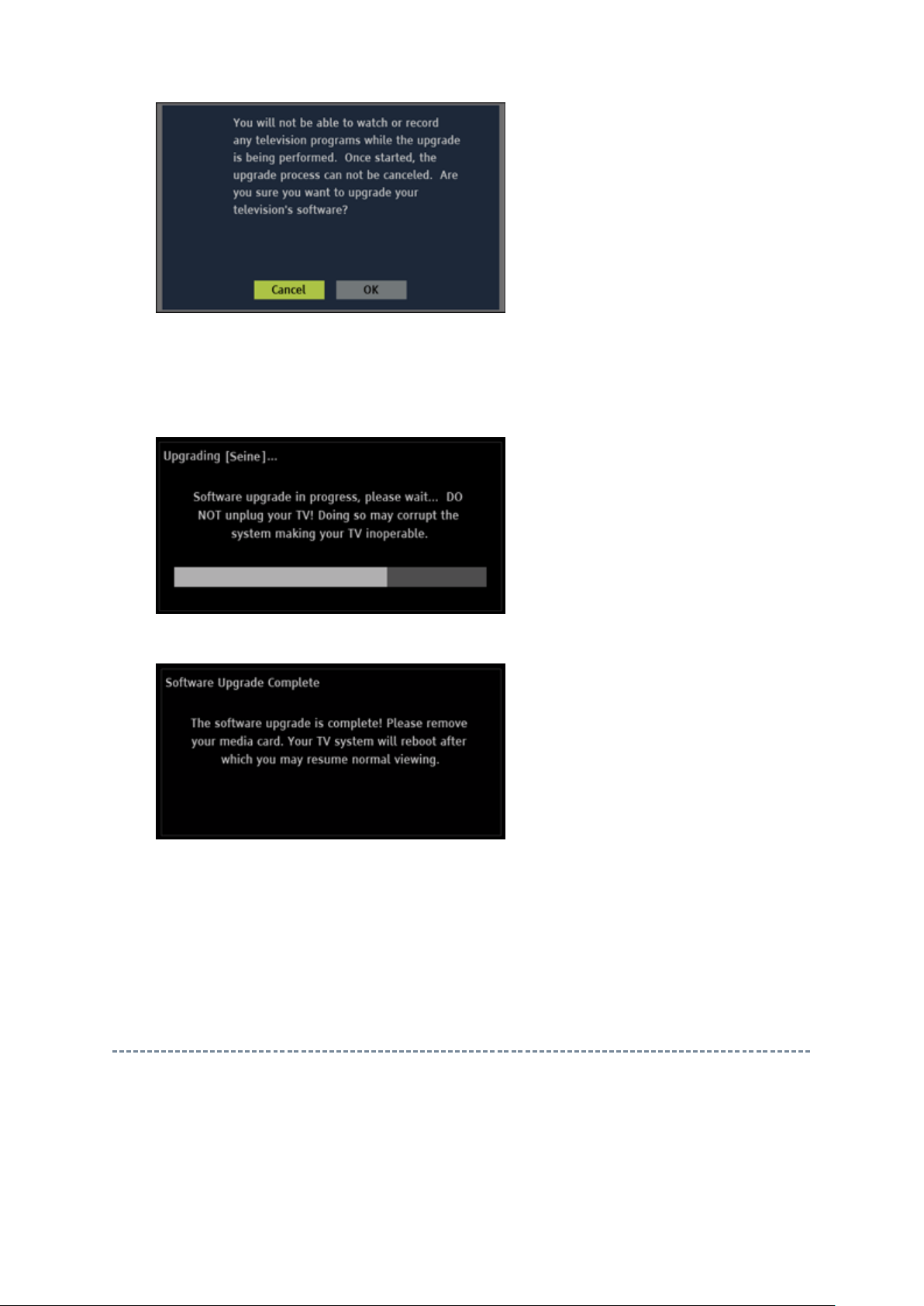
Стр. 23 из 24ADJUSTMENT [LCD Color Television] ASIA_EU
01.07.2015
file://C:\Documents and Settings\Alexsandr\Local Settings\Temp\Rar$EXa0.001\40L
...
4. Highlight OK and press the OK key on the remote.
5. The status of the update is displayed during update.
Never turn off the power while updating.
6. When the update is complete, the following message is displayed.
7. Disconnect the USB drive.
8. The TV set is automatically turned off and then on.
DTV Software Update - from Boot Up
1. Extract the update files onto a USB drive.
2. Unplug the TV.
3. Connect the USB drive to the USB port on the side panel.
Page 25
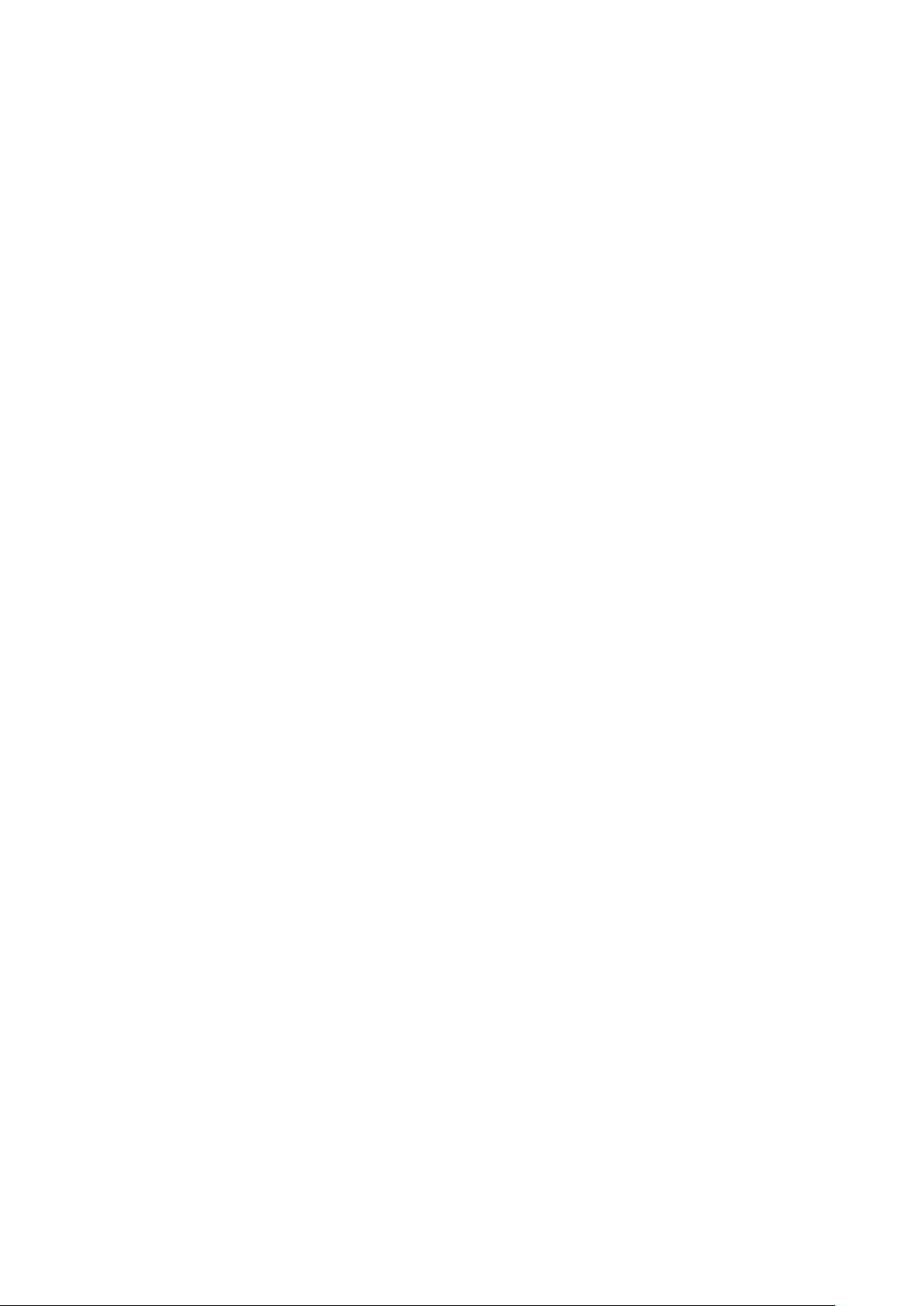
4. Press and hold the menu button on the control panel of the TV set.
After several seconds, the orange PowerOn/Standby LED and the green OnTimer
Стр. 24 из 24ADJUSTMENT [LCD Color Television] ASIA_EU
01.07.2015
file://C:\Documents and Settings\Alexsandr\Local Settings\Temp\Rar$EXa0.001\40L
...
5. Plug in the TV and watch the LEDs on the front of the TV set.
a.
LED light is on, indicating that the TV set is being updated.
b. Once the update started, release the menu button.
6. When only the PowerOn/Standby LED is turned to green, the update has completed
successfully.
If the update is unsuccessful, the PowerOn/Standby LED is red.
7. Unplug the TV set.
8. Disconnect the USB drive.
Page 26
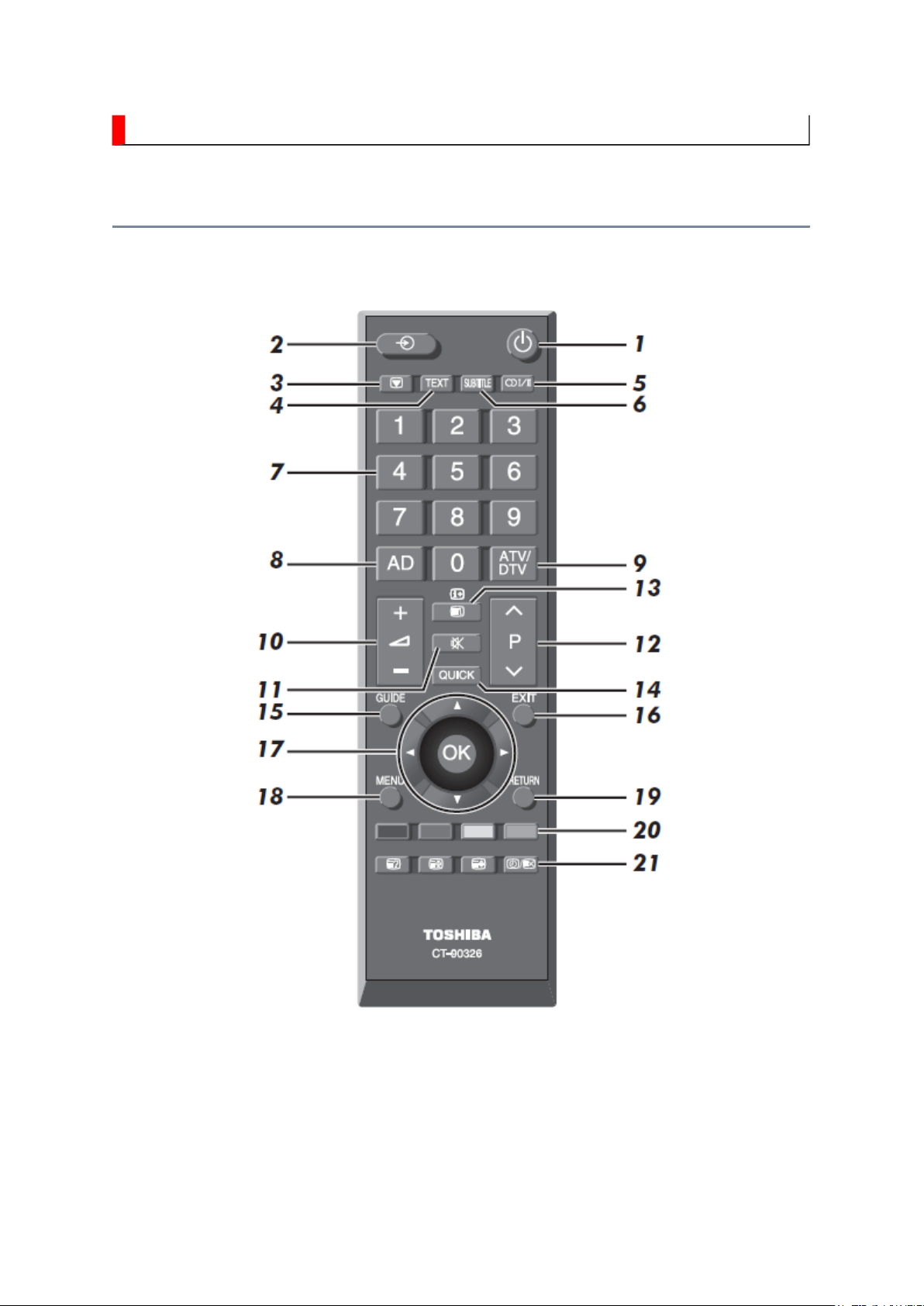
FUNCTION AND OPERATION
Стр. 1 из
2
01.07.2015
file://C:\Documents and Settings\Alexsandr\Local Settings\Temp\Rar$EXa0.989\40L
...
Remote Control
Simple at-a-glance reference of your remote control.
Page 27
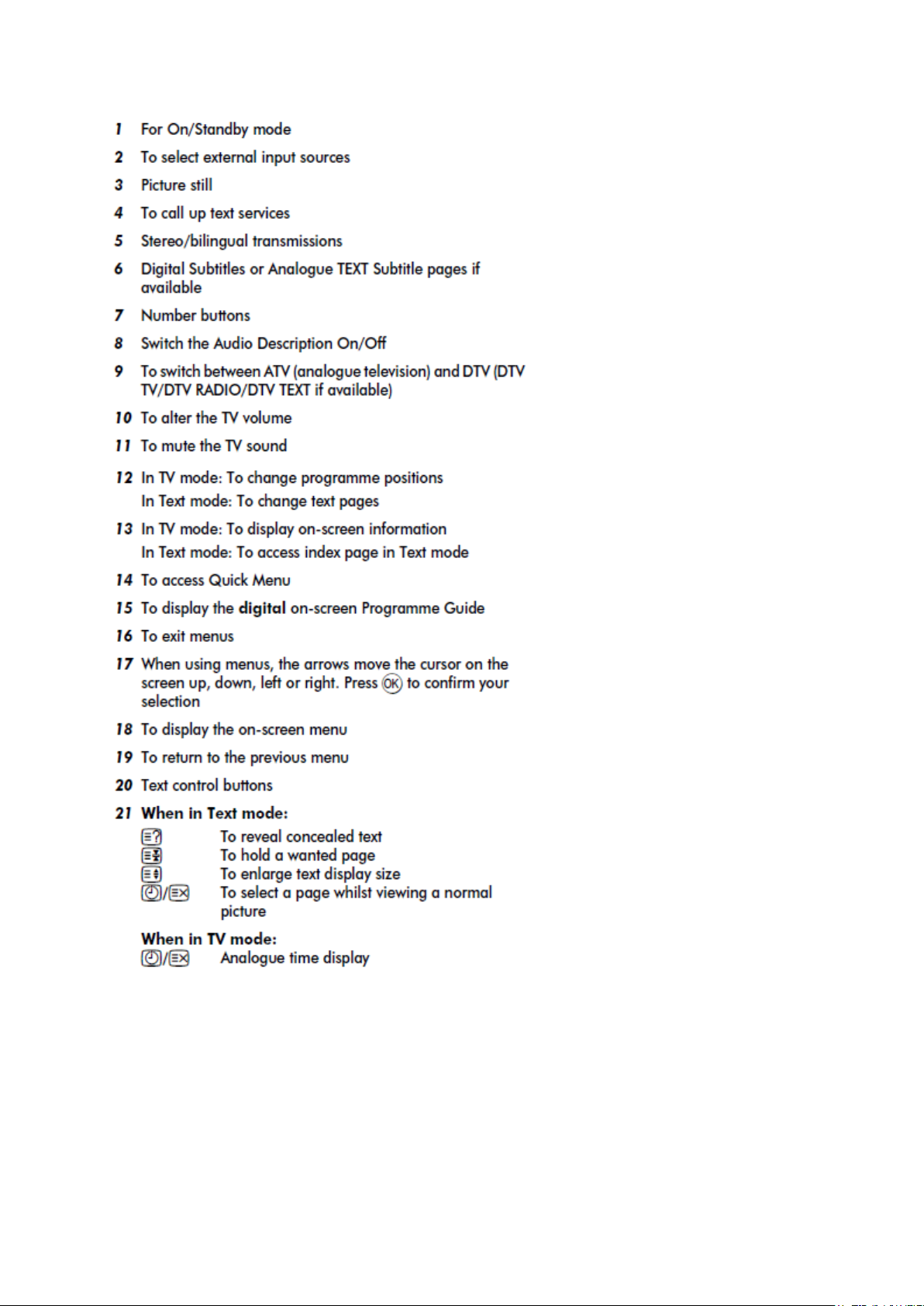
Стр. 2 из
2
01.07.2015
file://C:\Documents and Settings\Alexsandr\Local Settings\Temp\Rar$EXa0.989\40L
...
Page 28
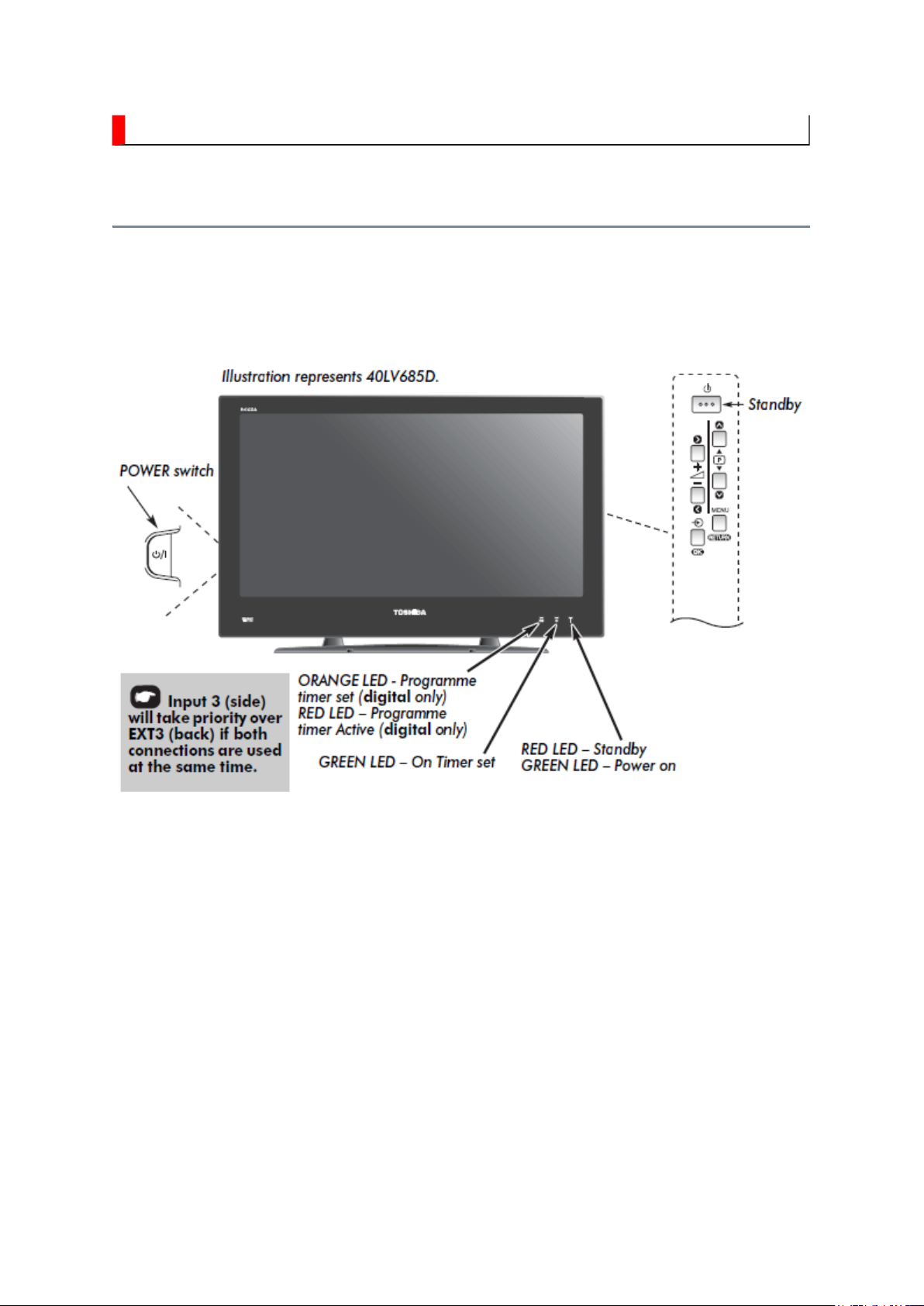
FUNCTION AND OPERATION
television. Whilst all the necessary adjustments and controls for the television are made using
Стр. 1 из
1
01.07.2015
file://C:\Documents and Settings\Alexsandr\Local Settings\Temp\Rar$EXa0.016\40L
...
TV Front and Side Panel Control
A wide variety of external equipment can be connected to the input sockets on the side of the
the remote control, the buttons on the television may be used for some functions.
Page 29
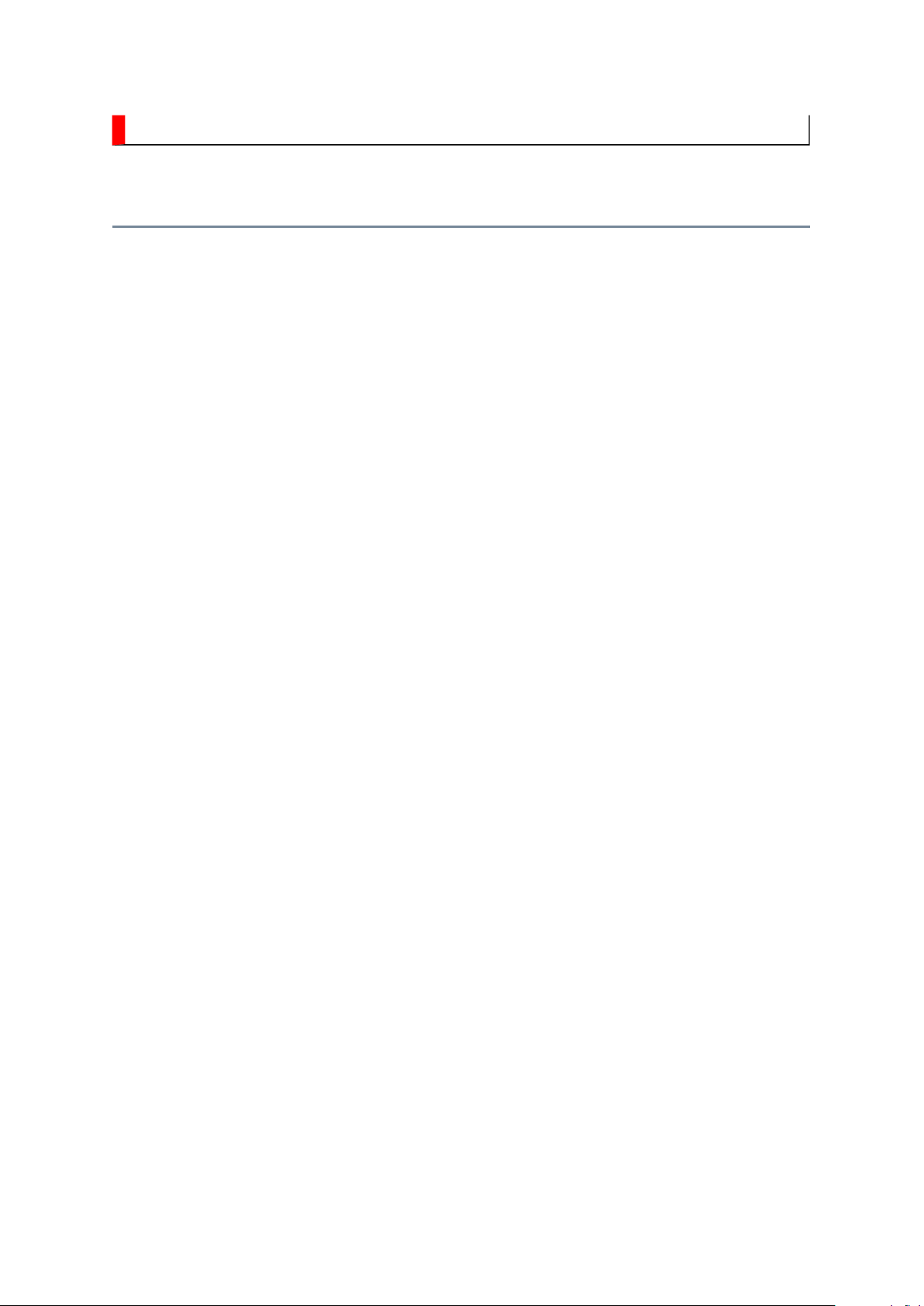
FUNCTION AND OPERATION
Стр. 1 из
4
01.07.2015
file://C:\Documents and Settings\Alexsandr\Local Settings\Temp\Rar$EXa0.437\40L
...
Tuning the Television for the First Time
Before switching on the television, put your decoder and media recorder, if applicable, to
Standby
. To set up the television, use the buttons on the remote control as detailed.
Page 30
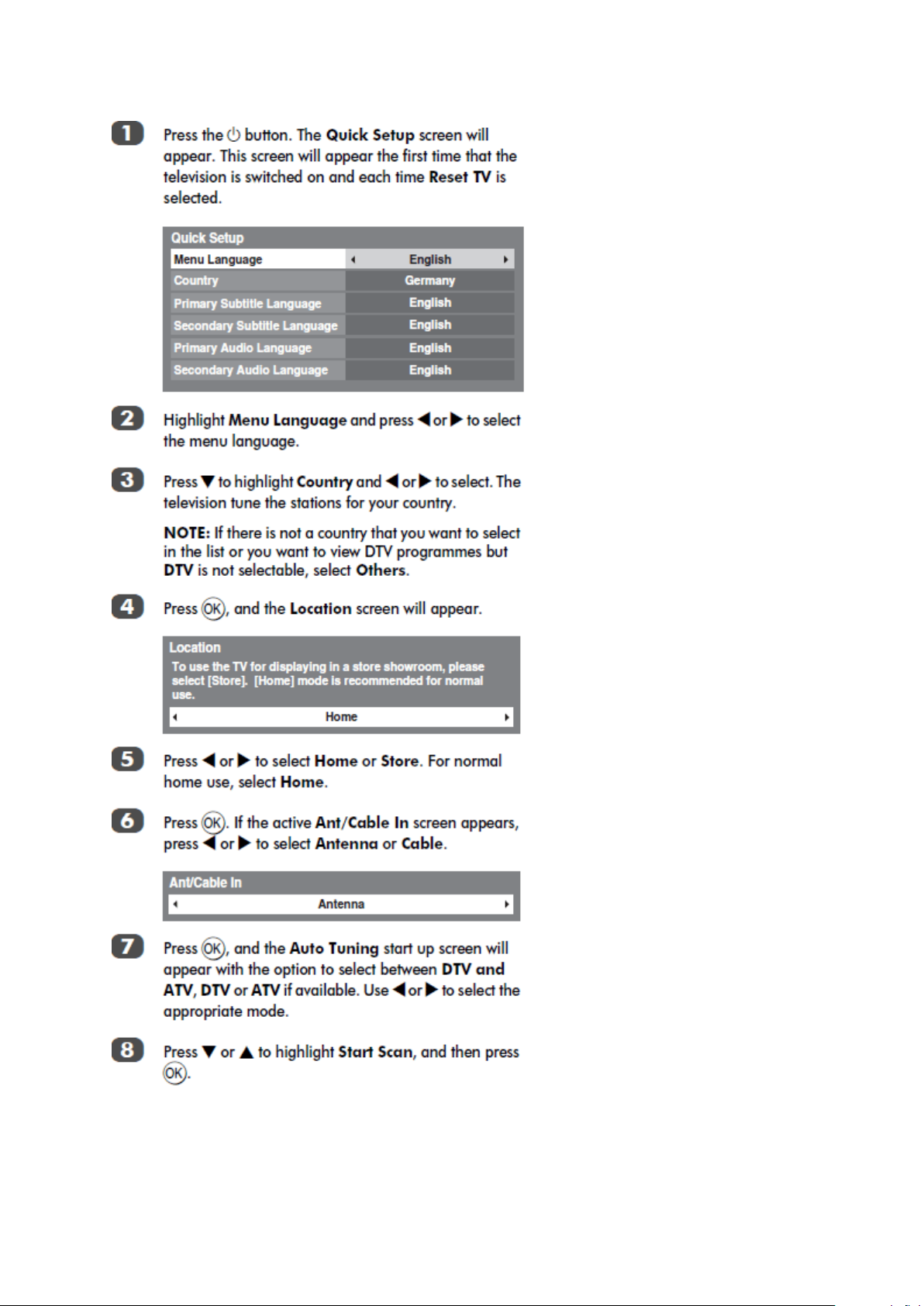
Стр. 2 из
4
01.07.2015
file://C:\Documents and Settings\Alexsandr\Local Settings\Temp\Rar$EXa0.437\40L
...
Page 31

Стр. 3 из
4
01.07.2015
file://C:\Documents and Settings\Alexsandr\Local Settings\Temp\Rar$EXa0.437\40L
...
Page 32

Стр. 4 из
4
01.07.2015
file://C:\Documents and Settings\Alexsandr\Local Settings\Temp\Rar$EXa0.437\40L
...
Page 33

SAFETY INSTRUCTION
should enter the mouth, rinse the mouth thoroughly with water. If the fluid should contact the
When attaching the LCD module to the LCD cover, position it appropriately and fasten
Стр. 1 из 4Handling the LCD Module
01.07.2015
file://C:\Documents and Settings\Alexsandr\Local Settings\Temp\Rar$EXa0.364\40L
...
Handling the LCD Module
Safety Precaution
In the event that the screen is damaged or the liquid crystal (fluid) leaks, do not breathe in or
drink this fluid.
Also, never touch this fluid. Such actions could cause toxicity or skin irritation. If this fluid
skin or clothing, wipe off with alcohol, etc., and rinse thoroughly with water. If the fluid
should enter the eyes, immediately rinse the eyes thoroughly with running water.
Precautions for Handling the LCD Module
CAUTION: The metal edges of the LCD module are sharp, handle it with
care.
The LCD module can easily be damaged during disassembly or reassembly; therefore,
always observe the following precautions when handling the module.
1.
at the position where the display can be viewed most conveniently.
2. Carefully align the holes at all four corners of the LCD module with the corresponding
holes in the LCD cover and fasten with screws. Do not strongly push on the module
because any impact can adversely affect the performance. Also use caution when
handling the polarized screen because it can easily be damaged.
Page 34

Стр. 2 из 4Handling the LCD Module
01.07.2015
file://C:\Documents and Settings\Alexsandr\Local Settings\Temp\Rar$EXa0.364\40L
...
3. If the panel surface becomes soiled, wipe with cotton or a soft cloth. If this does not
remove the soiling, breathe on the surface and then wipe again.
If the panel surface is extremely solied, use a CRT cleaner as a cleaner. Wipe off the
panel surface by drop the cleaner on the cloth. Do not drop the cleaner on the panel.
Pay attention not to scratch the panel surface.
4. Leaving water or other fluids on the panel screen for an extended period of time can
result in discoloration or stripes. Immediately remove any type of fluid from the screen.
5. Glass is used in the panel, so do not drop or strike with hard objects. Such actions can
damage the panel.
Page 35

6. CMOS-LSI circuitry is used in the LCD module, so avoid damage due to static
Стр. 3 из 4Handling the LCD Module
01.07.2015
file://C:\Documents and Settings\Alexsandr\Local Settings\Temp\Rar$EXa0.364\40L
...
electricity. When handling the module, use a wrist ground or anchor ground.
7. Do not expose the LCD module to direct sunlight or strong ultraviolet rays for an
extended period of time.
8. Do not store the LCD module below the temperature conditions described in the
specifications. Failure to do so could result in freezing of the liquid crystal due to cold
air or loss of resilience or other damage.
9. Do not disassemble the LCD module. Such actions could result in improper operation.
Page 36

Стр. 4 из 4Handling the LCD Module
01.07.2015
file://C:\Documents and Settings\Alexsandr\Local Settings\Temp\Rar$EXa0.364\40L
...
10. When transporting the LCD module, do not use packing containing epoxy resin
(amine) or silicon resin (alcohol or oxim). The gas generated by these materials can
cause loss of polarity.
Page 37

PANEL IDENTIFICATION
name, the identification marking will be shown at the last digit of the set serial number on the
Стр. 1 из
1
01.07.2015
file://C:\Documents and Settings\Alexsandr\Local Settings\Temp\Rar$EXa0.640\40L
...
Panel Identification
If the several panels are alternatively used in the same model without amending the model
specification label on the back cover.
In servicing, do not alter the panel because several setting and parts are different.
Marking Panel Vendor Marking Panel Vendor Marking Panel Vendor
A AUO J
B
C CMO L LGD U
D
E
F
G
H IPS R
K SAMSUNG T
M
N
P
Q
S SHARP
V
W
X
Y
Z
With this alternative use, some of key parts may differ and their combinations are
indicated with the suffix marking on the location number in the part list
(Miscellaneous).
e.g.
Location No. Part No. Description
B001A
B001B
MZ01A
MZ01B
Please refer to the Parts List for correct part numbers.
75XXXXXX LCD Panel, 32" LGD
75XXXXXX LCD Panel, 32" AUO
75XXXXXX LDVS Cable for 32" LGD Panel
75XXXXXX LDVS Cable for 32" AUO Panel
Page 38

U02A
KEY
U01A
MAIN
POWER
U03A
AC SW
U04A LED
U04B RMT
Page 39
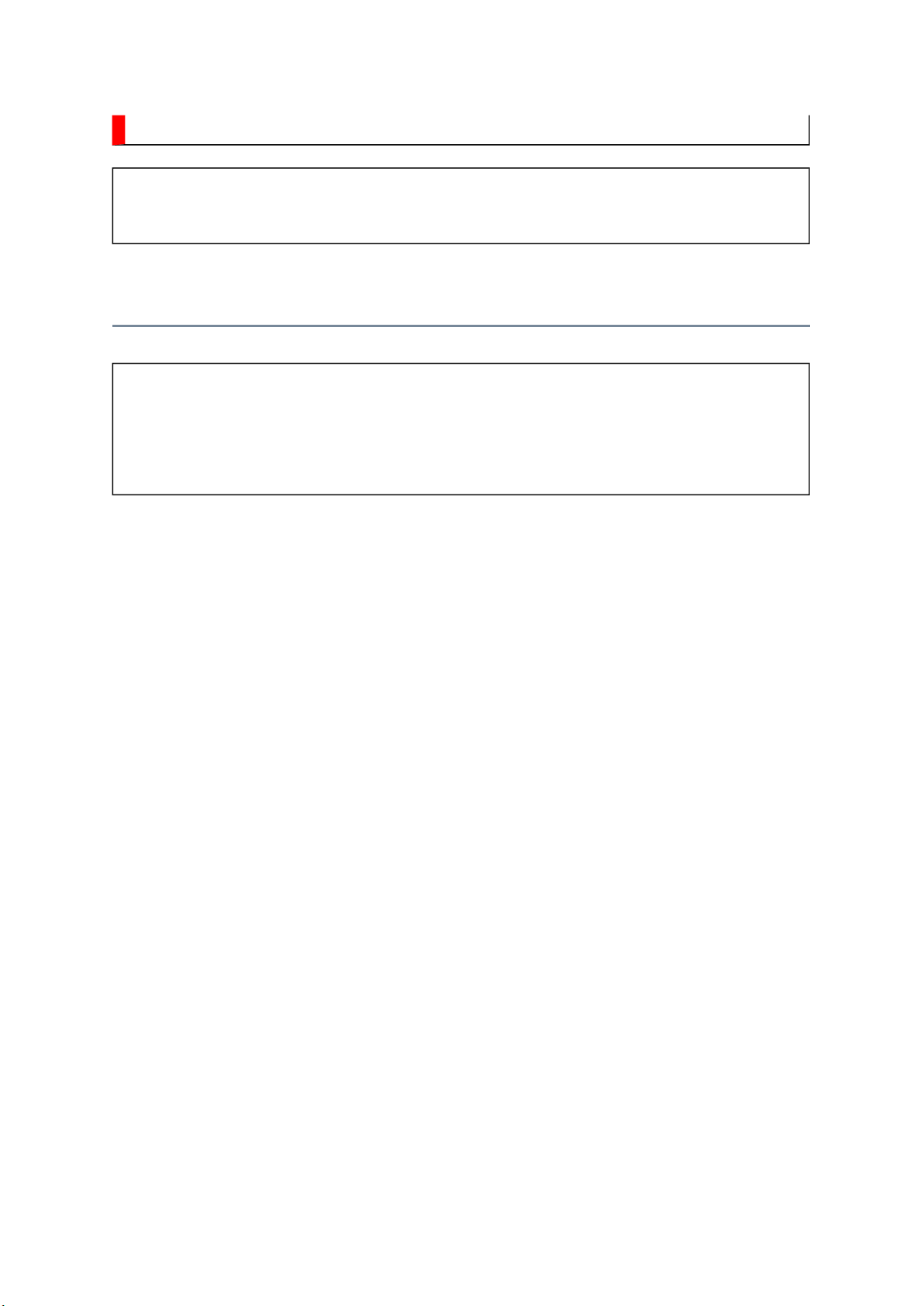
SAFETY INSTRUCTION
Always keep tools, components of the product, etc away from the children, These items
Стр. 1 из
4
01.07.2015
file://C:\Documents and Settings\Alexsandr\Local Settings\Temp\Rar$EXa0.974\40L
...
WARNING: BEFORE SERVICING THIS CHASSIS, READ THE "SAFETY
PRECAUTION" AND "PRODUCT SAFETY NOTICE" INSTRUCTIONS BELOW.
Safety Precaution
WARNING: SERVICING SHOULD NOT BE ATTEMPTED BY ANYONE
UNFAMILIAR WITH THE NECESSARY PRECAUTIONS ON THIS RECEIVER.
THE FOLLOWING ARE THE NECESSARY PRECAUTIONS TO BE OBSERVED
BEFORE SERVICING THIS CHASSIS.
1. An isolation transformer should be connected in the power line between the receiver
and the AC line before any service is performed on the receiver.
2. Always disconnect the power plug before any disassembling of the product. It may
result in electrical shock.
3. When replacing a chassis in the cabinet, always be certain that all the protective
devices are put back in place, such as nonmetallic control knobs, insulating covers,
shields, isolation resistor-capacitor network, etc.
4.
may cause injury to children.
5. Depending on the model, use an isolation transformer or wear suitable gloves when
servicing with the power on, and disconnect the power plug to avoid electrical shock
when replacing parts. In some cases, alternating current is also impressed in the
chassis, so electrical shock is possible if the chassis is contacted with the power on.
6. Always use the replacement parts specified for the particular model when making
repairs. The parts used in products require special safety characteristics such as
Page 40

inflammability, voltage resistance, etc. therefore, use only replacement parts that have
NEVER remodel the product in any way. Remodeling can result in improper operation,
Стр. 2 из
4
01.07.2015
file://C:\Documents and Settings\Alexsandr\Local Settings\Temp\Rar$EXa0.974\40L
...
these same characteristics. Use only the specified parts when the mark is indicated
in the circuit diagram or parts list.
7. Parts mounting and routing dressing of wirings should be the same as that used
originally. For safety purposes, insulating materials such as isolation tube or tape are
sometimes used and printed circuit boards are sometimes mounted floating. Also make
sure that wirings is routed and clamped to avoid parts that generate heat and which use
high voltage. Always follow the manufactured wiring routes / dressings.
8. Always ensure that all internal wirings are in accordance before re-assembling the
external casing after a repairing completed. Do not allow internal wiring to be pinched
by cabinets, panels, etc. Any error in reassembly or wiring can result in electrical
leakage, flame, etc., and may be hazardous.
9.
malfunction, or electrical leakage and flame, which may be hazardous.
10. Touch current check. (After completing the work, measure touch current to prevent an
electric shock.)
Plug the AC cord directly into the AC outlet. Do NOT use an isolation transformer
for this check.
Connect a measuring network for touch currents between each exposed metallic part
on the set and a good earth ground such as a water pipe.
Annex D
(normative)
Measuring network for TOUCH CURRENTS
Page 41

Resistance values in orms (Ω).
V: Voltmeter or oscilloscope
Стр. 3 из
4
01.07.2015
file://C:\Documents and Settings\Alexsandr\Local Settings\Temp\Rar$EXa0.974\40L
...
(r.m.s. or peak reading)
Input resistance : 1 MΩ
Input capacitance : 200 pF
Frequency range : 15 Hz to 1 MHz and d.c. respectively
Appropriate measures should be taken to obtain the correct value in case of non
Note:
sinusoidal waveforms.
The measuring instrument is calibrated by comparing the frequency factor of with the
solid line in figure F.2 of IEC 60990 at various frequencies. A calibration curve is
constructed showing the deviation of from the ideal curve as a function of frequency.
TOUCH CURRENT = /500 (peak value).
The potential at any point (TOUCH CURRENT) expressed as voltage and
does not exceed the following value:
The part or contact of a TERMINAL is not HAZARDOUS LIVE if:
a) The open-circuit voltage should not exceed 35 V (peak) a.c. or 60 V d.c. or, if a) is not
met.
b) The measurement of the TOUCH CURRENT shall be carried out in accordance with
IEC 60990, with the measuring network described in
The TOUCH CURRENT expressed as voltages and , does not exceed the
following values:
- for a.c. : = 35 V (peak) and = 0.35 V (peak);
- for d.c. : = 1.0 V
The limit values of = 0.35 V (peak) for a.c. and = 1.0 V for d.c. correspond to
Note:
the values 0.7 mA (peak) a.c. and 2.0 mA d.c.
Annex D
of this standard.
Page 42

Product Safety Notice
Стр. 4 из
4
01.07.2015
file://C:\Documents and Settings\Alexsandr\Local Settings\Temp\Rar$EXa0.974\40L
...
Many electrical and mechanical parts in this chassis have special safety-related
characteristics. These characteristics are often passed unnoticed by a visual inspection and
the protection afforded by them cannot necessarily be obtained by using replacement
components rated for higher voltage, wattage, etc. Replacement parts which have these
special safety characteristics are identified in this manual and its supplements; electrical
components having such features are identified by the international hazard symbols on the
schematic diagram and the parts list.
Before replacing any of these components, read the parts list in this manual carefully. The
use of substitute replacement parts which do not have the same safety characteristics as
specified in the parts list may create electrical shock, fire, or other hazards.
Page 43

SPECIFICATION
Стр. 1 из
2
01.07.2015
file://C:\Documents and Settings\Alexsandr\Local Settings\Temp\Rar$EXa0.972\40L
...
Page 44

Стр. 2 из
2
01.07.2015
file://C:\Documents and Settings\Alexsandr\Local Settings\Temp\Rar$EXa0.972\40L
...
Page 45

Page 46

Page 47
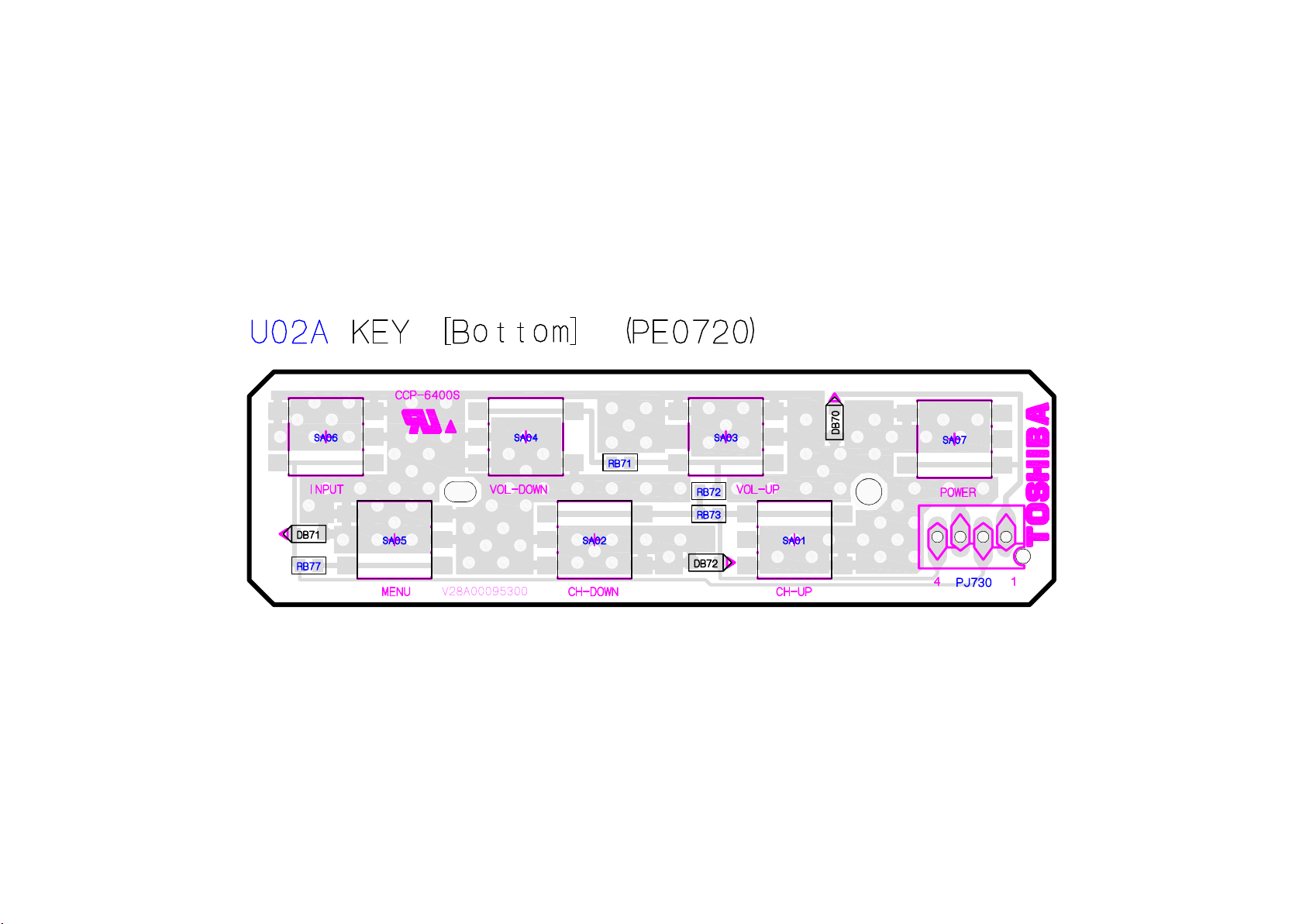
Page 48

Page 49

Page 50

Page 51

Page 52

Page 53

Page 54

SCHEMATIC DIAGRAM
Стр. 1 из
2
01.07.2015
file://C:\Documents and Settings\Alexsandr\Local Settings\Temp\Rar$EXa0.551\40L
...
Precaution
WARNING: BEFORE SERVICING THIS CHASSIS, READ THE "X-RAY
RADIATION PRECAUTION" FOR DIRECT VIEW CTV ONLY, "SAFETY
PRECAUTION" AND "PRODUCT SAFETY NOTICE" OF THIS MANUAL.
CAUTION: The international hazard symbols " " in the schematic diagram
and the parts list designate components which have special characteristics
important for safety and should be replaced only with types identical to
those in the original circuit or specified in the parts list.
The mounting position of replacements is to be identical with originals.
Before replacing any of these components, read carefully the SAFETY
PRECAUTION and PRODUCT SAFETY NOTICE.
Do not degrade the safety of the receiver through improper servicing.
Note:
1. RESISTOR
Resistance is shown in ohm [K=1,000, M=1,000,000]. All resistors are 1/6 W and 5 %
tolerance carbon resistor, unless otherwise noted as the following marks.
1/2R : Metal or Metal oxide of 1/2 watt
1/2S : Carbon composition of 1/2 watt
1RF : Fuse resistor of 1 watt
10 W : Cement of 10 watt
K : ±10 %
G : ±2 %
F : ±1 %
2. CAPACITOR
Unless otherwise noted in schematic, all capacitor values less than 1 are expressed in
µF, and the values more than 1 in pF.
All capacitors are ceramic 50 V, unless otherwise noted as the following marks.
Page 55
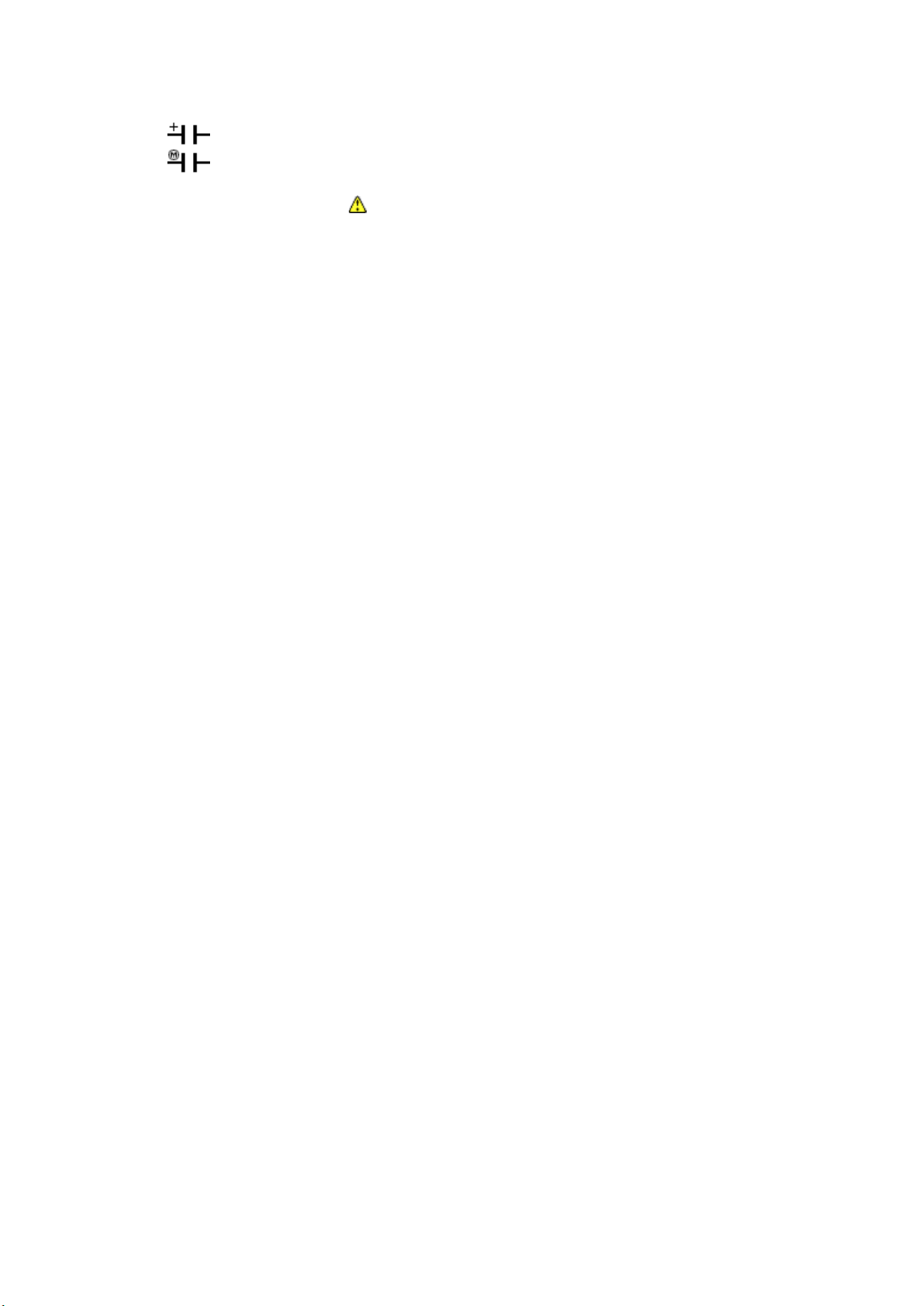
= Electrolytic capacitor
Стр. 2 из
2
01.07.2015
file://C:\Documents and Settings\Alexsandr\Local Settings\Temp\Rar$EXa0.551\40L
...
= Mylar capacitor
3. The parts indicated with " " have special characteristics, and should be replaced with
identical parts only.
4. Voltages read with DIGITAL MULTI-METER from point indicated to chassis ground,
using a color bar signal with all controls at normal, line voltage at nominal AC volts.
5. Waveforms are taken receiving color bar signal with enough sensitivity.
6. Voltage reading shown are nominal values and may vary ±20 % except H.V.
Page 56

Page 57

Page 58

Page 59

Page 60

Page 61

Page 62

Page 63

Page 64

Page 65

Page 66

Page 67

Page 68

Page 69

Page 70

Page 71

Page 72
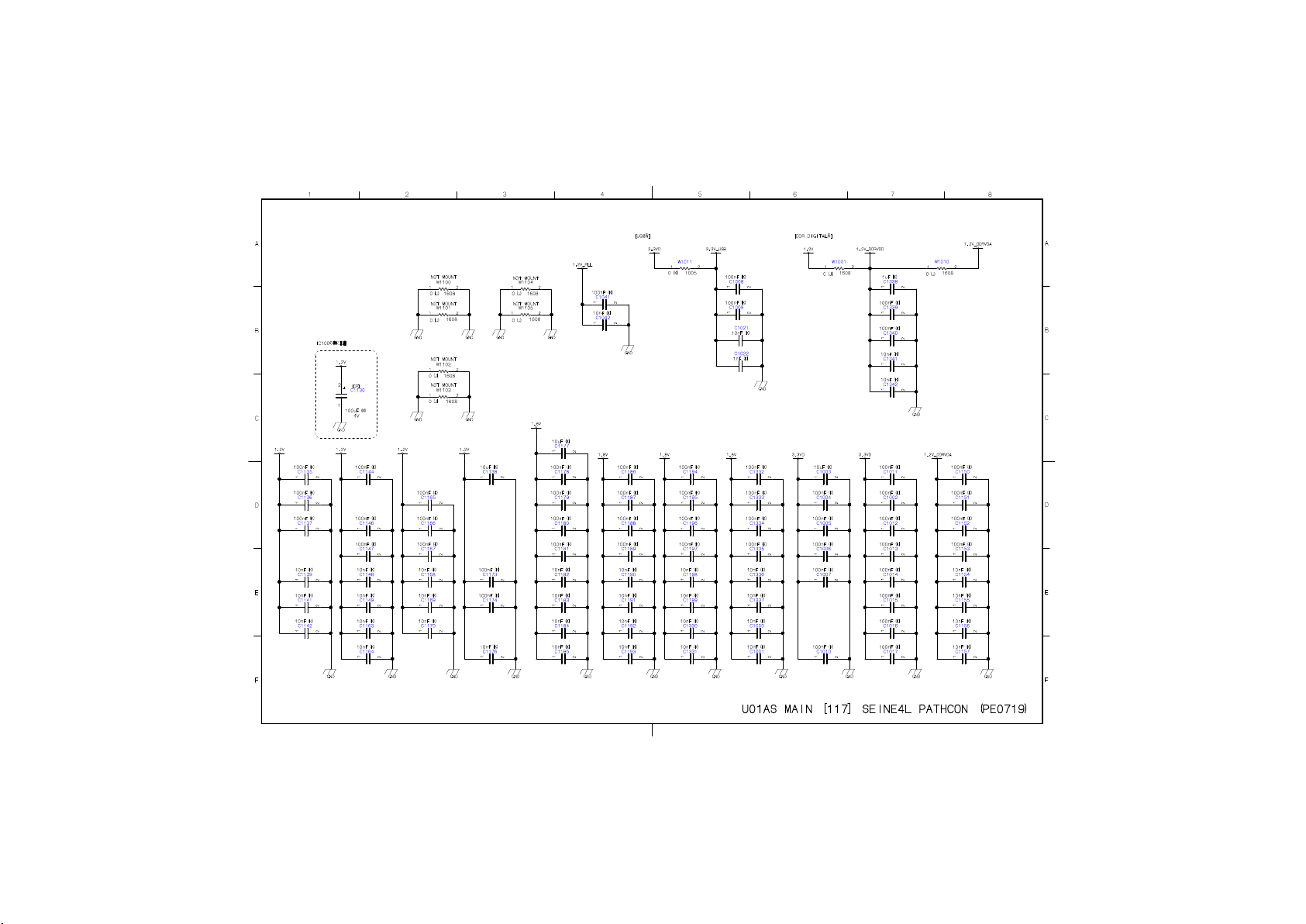
Page 73

Page 74
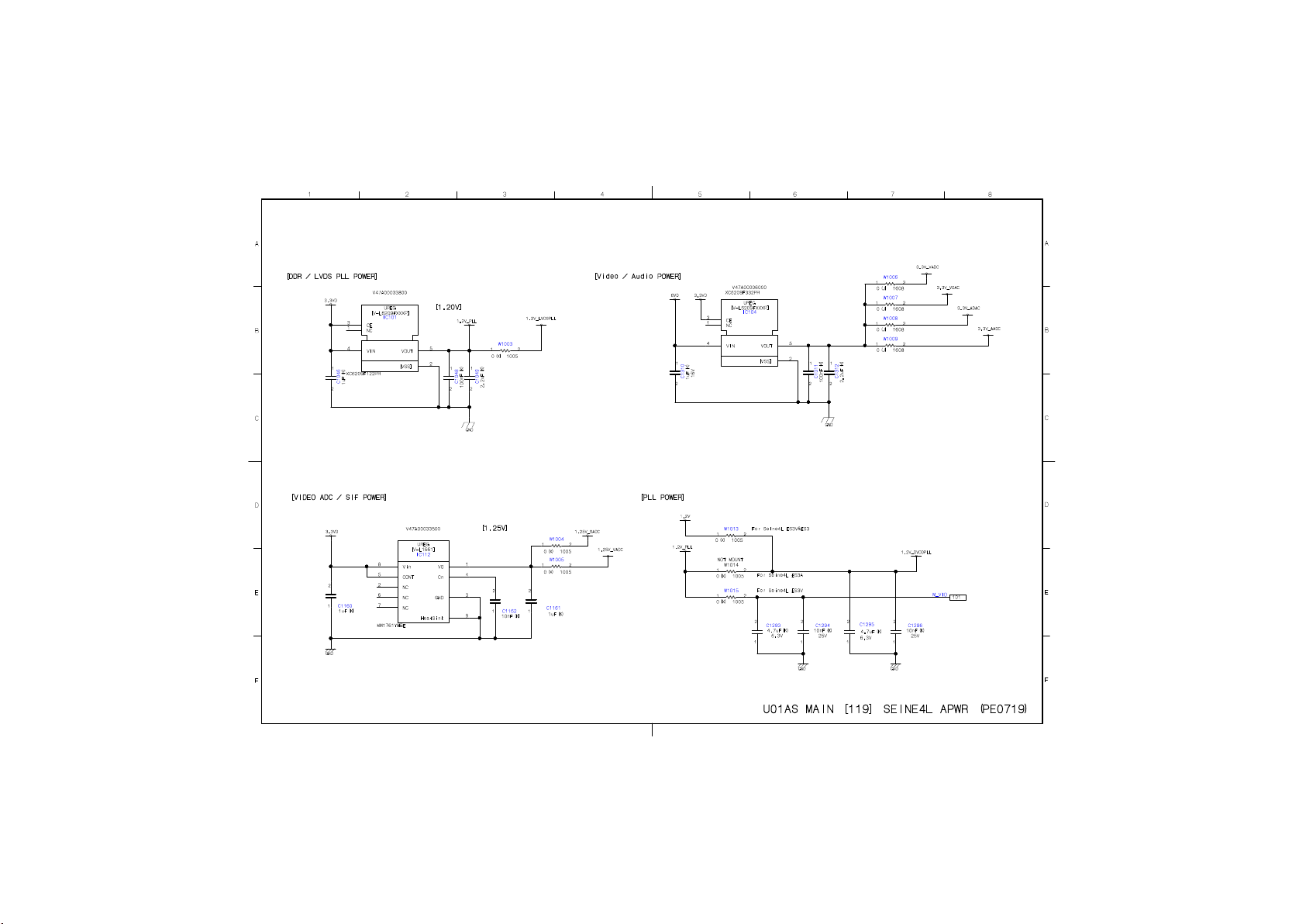
Page 75

Page 76

Page 77

Page 78

Page 79

Page 80

Page 81

Page 82

Page 83

Page 84

Page 85

Page 86
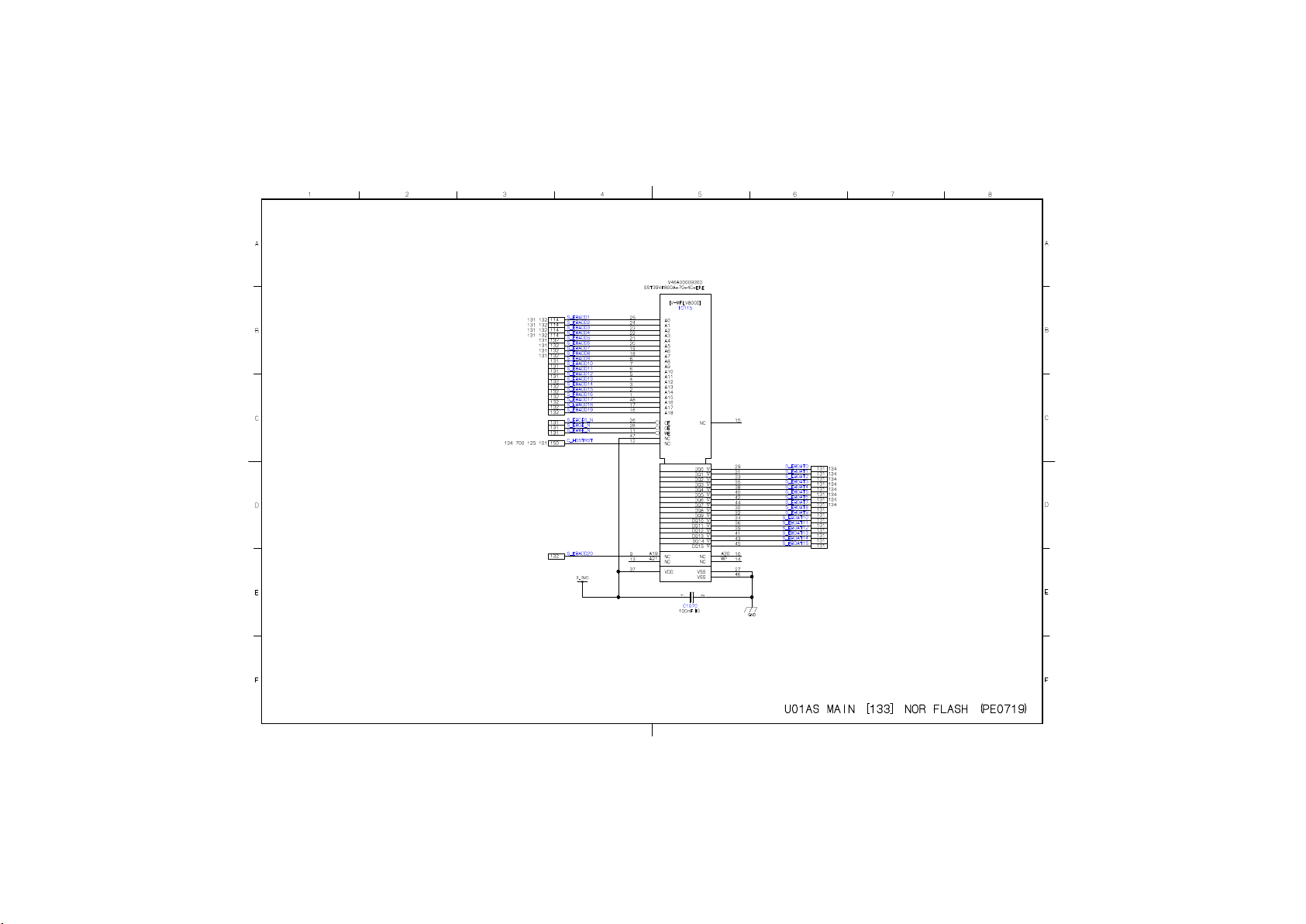
Page 87

Page 88

Page 89

Page 90

Page 91

Page 92

Page 93

Page 94
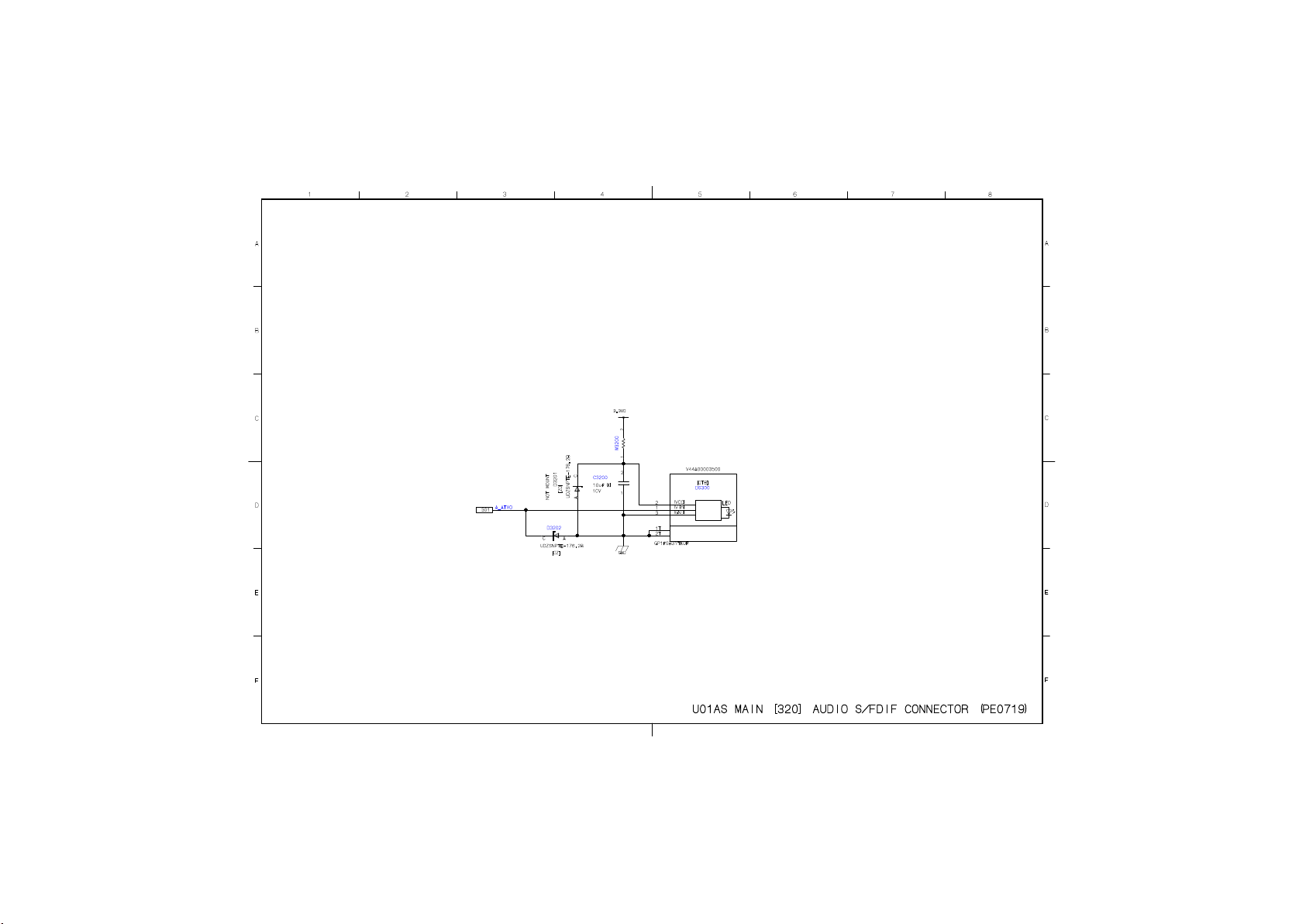
Page 95
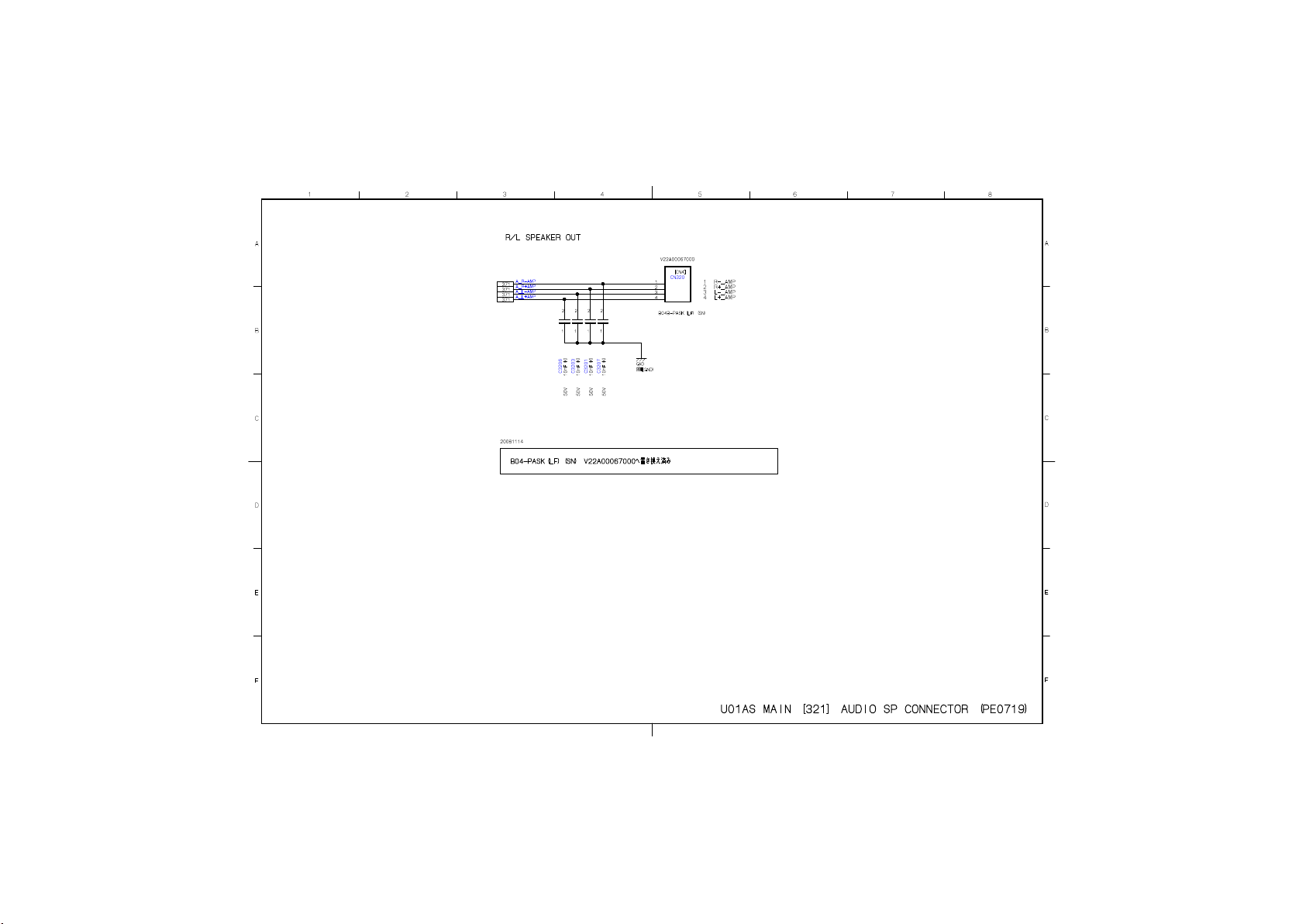
Page 96

Page 97

Page 98

Page 99

Page 100

