Page 1
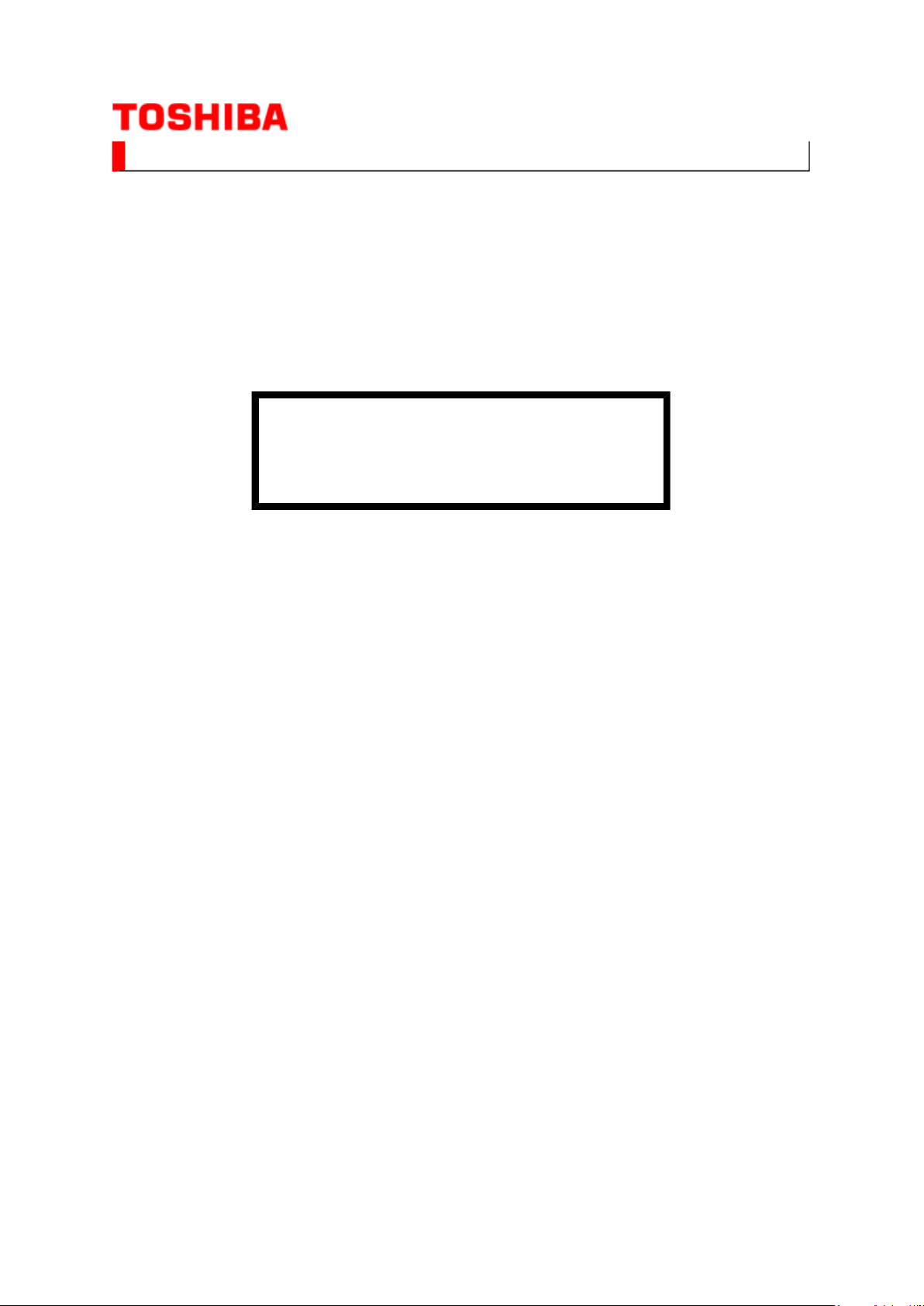
SERVICE MANUAL
(*1), as indicated by the underlined serial number.
Стр. 1 из
1
10.05.2015
file://C:\Documents and Settings\Alexsandr\Local Settings\Temp\Rar$EXa0.412\37H
...
LCD Color Television
37HLV66
Ver. 1.02
This model is classified as a green product
This Service Manual describes replacement parts for the green product. When repairing this
green product, use the part(s) described in this manual and lead-free solder (*2).
For (*1) and (*2), refer to
SOLDER
© TOSHIBA CORPORATION
.
GREEN PRODUCT PROCUREMENT
and
LEAD-FREE
Page 2
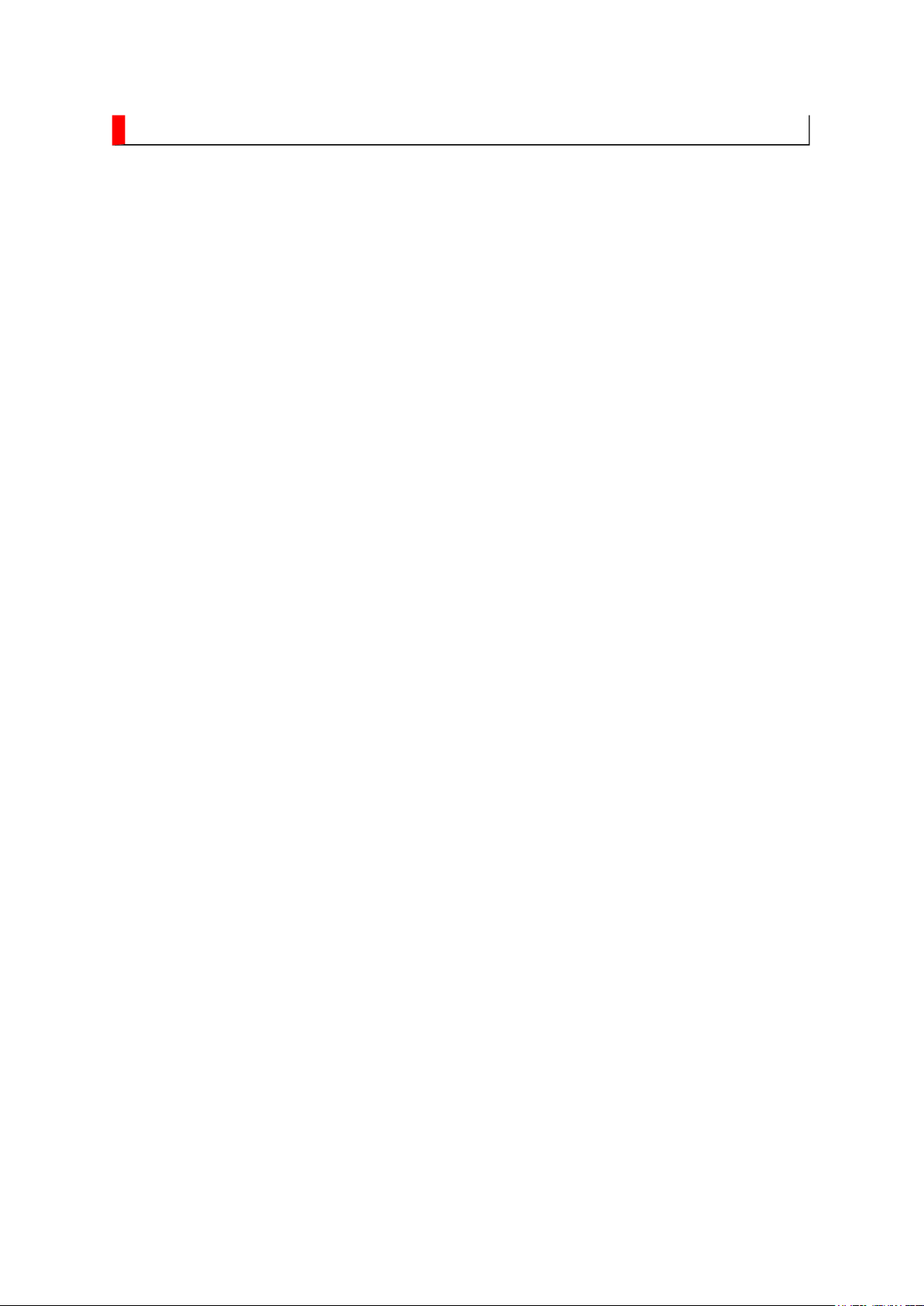
GREEN PRODUCT PROCUREMENT
Corporation recognizes environmental protection as a key management tasks, and is doing its
Стр. 1 из
1
10.05.2015
file://C:\Documents and Settings\Alexsandr\Local Settings\Temp\Rar$EXa0.759\37H
...
The EC is actively promoting the WEEE & RoHS Directives that define standards for
recycling and reuse of Waste Electrical and Electronic Equipment and for the Restriction of
the use of certain Hazardous Substances. From July 1, 2006, the RoHS Directive will
prohibit any marketing of new products containing the restricted substances.
Increasing attention is given to issues related to the global environmental. Toshiba
utmost to enhance and improve the quality and scope of its environmental activities. In line
with this, Toshiba proactively promotes Green Procurement, and seeks to purchase and use
products, parts and materials that have low environmental impacts.
Green procurement of parts is not only confined to manufacture. The same green parts used
in manufacture must also be used as replacement parts.
Page 3
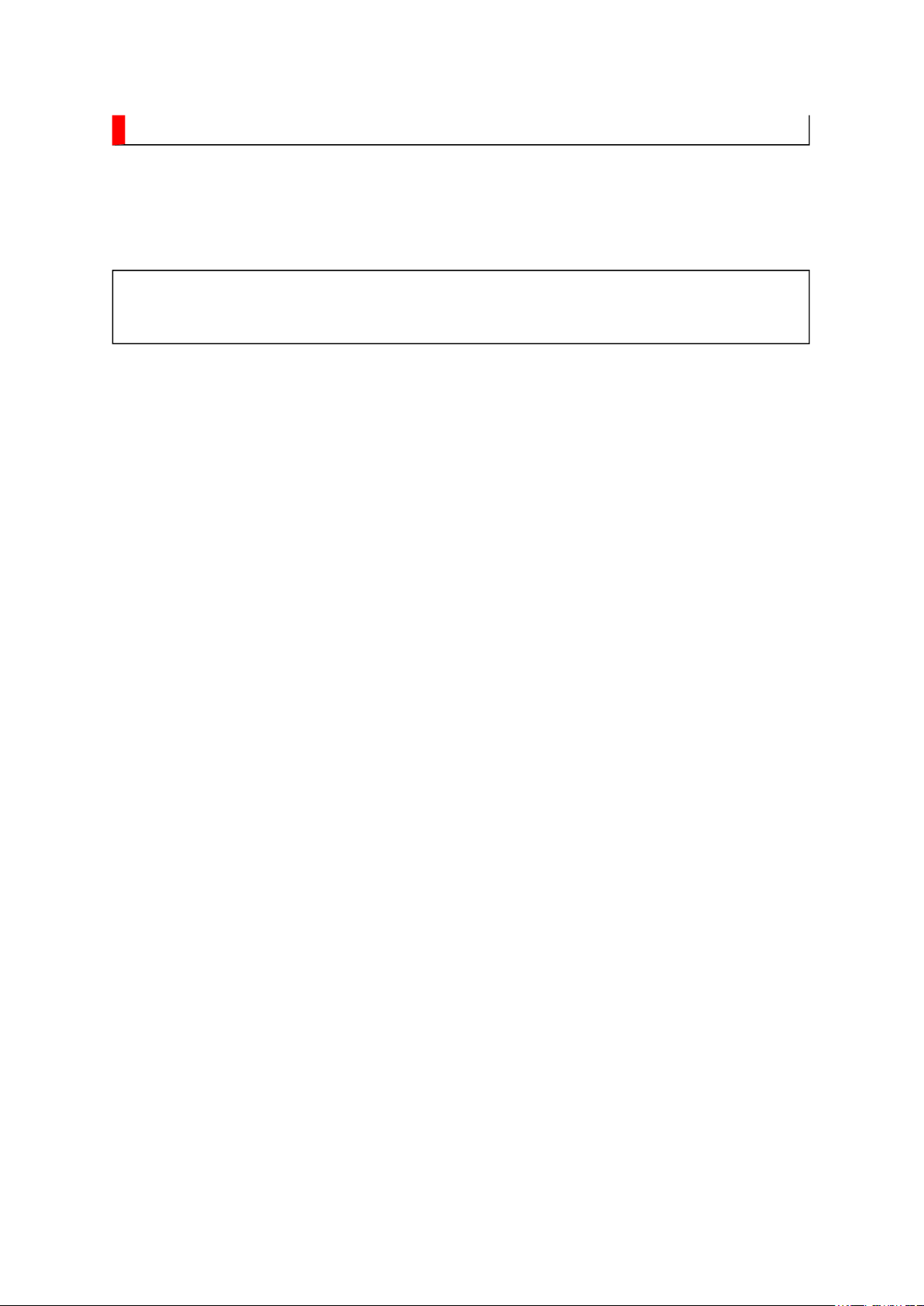
LEAD-FREE SOLDER
free solder must
free solder may result in damage to the component and or PCB being
Стр. 1 из
1
10.05.2015
file://C:\Documents and Settings\Alexsandr\Local Settings\Temp\Rar$EXa0.763\37H
...
This product is manufactured using lead-free solder as a part of a movement within the
consumer products industry at large to be environmentally responsible. Lead-
be used in the servicing and repair of this product.
WARNING: This product is manufactured using lead free solder.
DO NOT USE LEAD BASED SOLDER TO REPAIR THIS PRODUCT!
The melting temperature of lead-free solder is higher than that of leaded solder by 86ºF to
104ºF (30ºC to 40ºC). Use of a soldering iron designed for lead-based solders to repair
product made with lead-
soldered. Great care should be made to ensure high-quality soldering when servicing this
product especially when soldering large components, through-hole pins, and on PCBs as the
level of heat required to melt lead-free solder is high.
Page 4
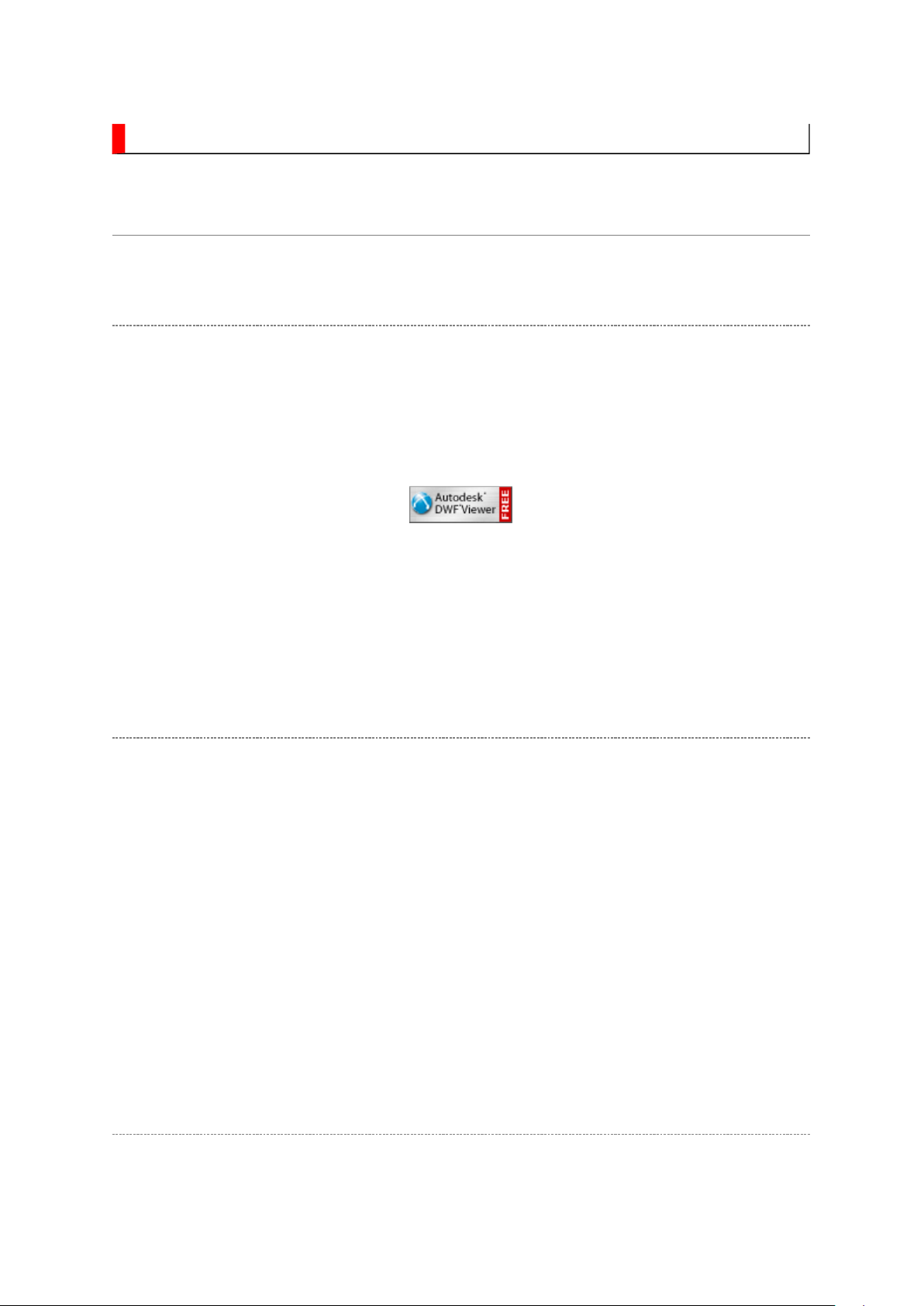
IMPORTANT NOTICE
Through WEB, ver. 6.5 has been released but with it, the linking function in this manual may
Стр. 1 из
2
10.05.2015
file://C:\Documents and Settings\Alexsandr\Local Settings\Temp\Rar$EXa0.457\37H
...
A Known Malfunction
Autodesk® DWF™ Viewer version
(Free software provided through WEB)
Use Autodesk DWF Viewer ver. 6.0.
not work properly.
If ver. 6.5 has been installed, uninstall it and reinstall ver. 6.0.
To get ver. 6.0, click the icon, or contact to the nearest Toshiba Service Centre for further
assistance.
Freezing windows opened
(Cannot close the open windows)
This may happen occasionally.
In case of encountering this, follow the procedure below.
1. Press [Ctrl], [Alt] and [Delete] keys at the same time to engage windows security
windows.
2. Then, choose TASK manager and Application tab, and select TOSHIBA SERVICE
MANUAL-Microsoft Internet Explorer.
3. Click TASK-end.
Main Window back forwarded
The real cause has not been found yet but with this condition, nothing disturbs the service
manual operation.
Page 5
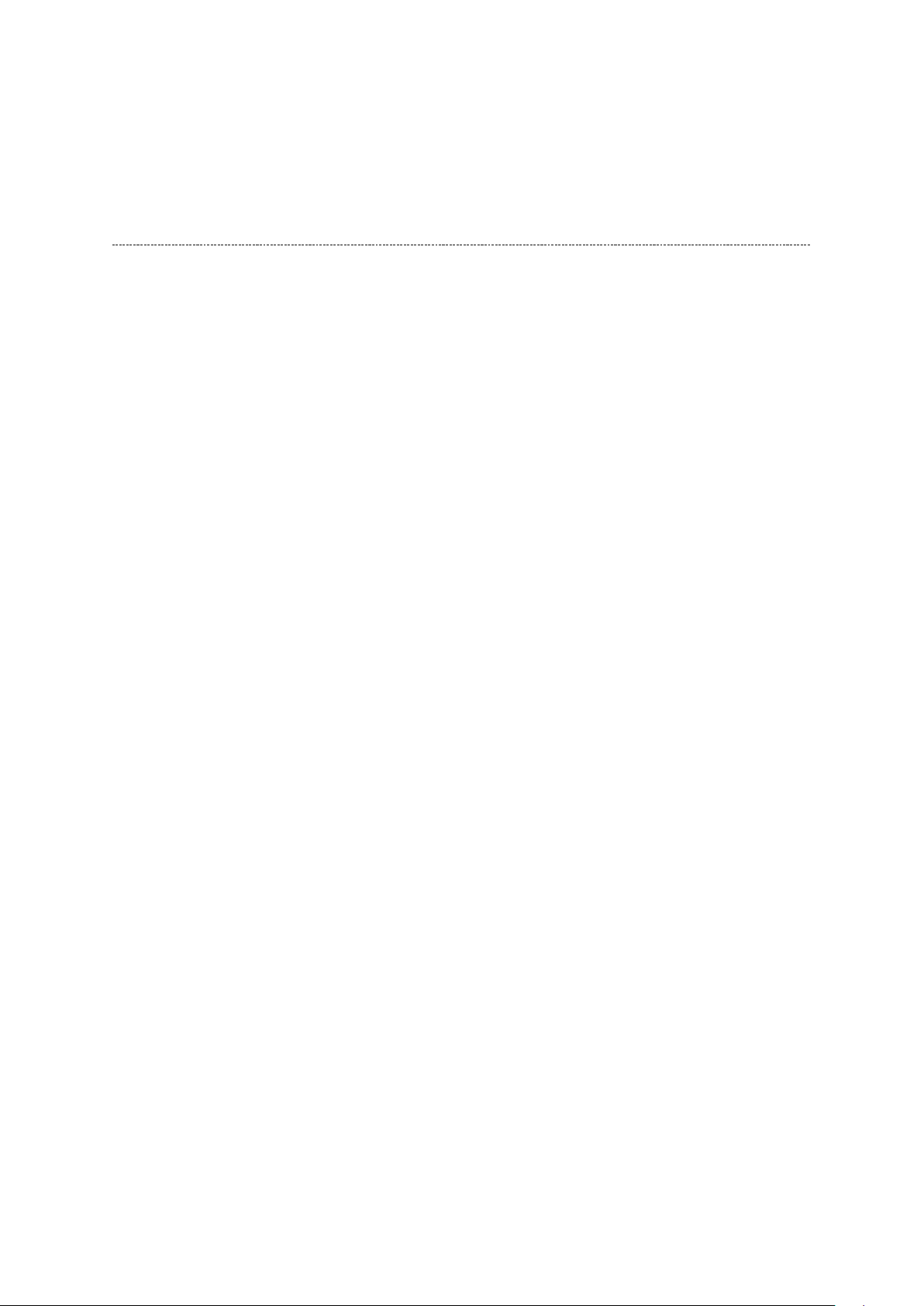
Continue to use by operating the windows.
Стр. 2 из
2
10.05.2015
file://C:\Documents and Settings\Alexsandr\Local Settings\Temp\Rar$EXa0.457\37H
...
Precaution when opening the diagrams
While opening the diagrams, the menu in the left frame changes its color to GRAY. This is
an indication that the viewer is processing.
With this condition, the menu indication color may stick to the GRAY color or Windows
may freeze if clicking other menu.
To avoid such things, do not operate any others while menu turns GRAY color.
If entering this, re-open the service manual or refresh the left frame.
Page 6
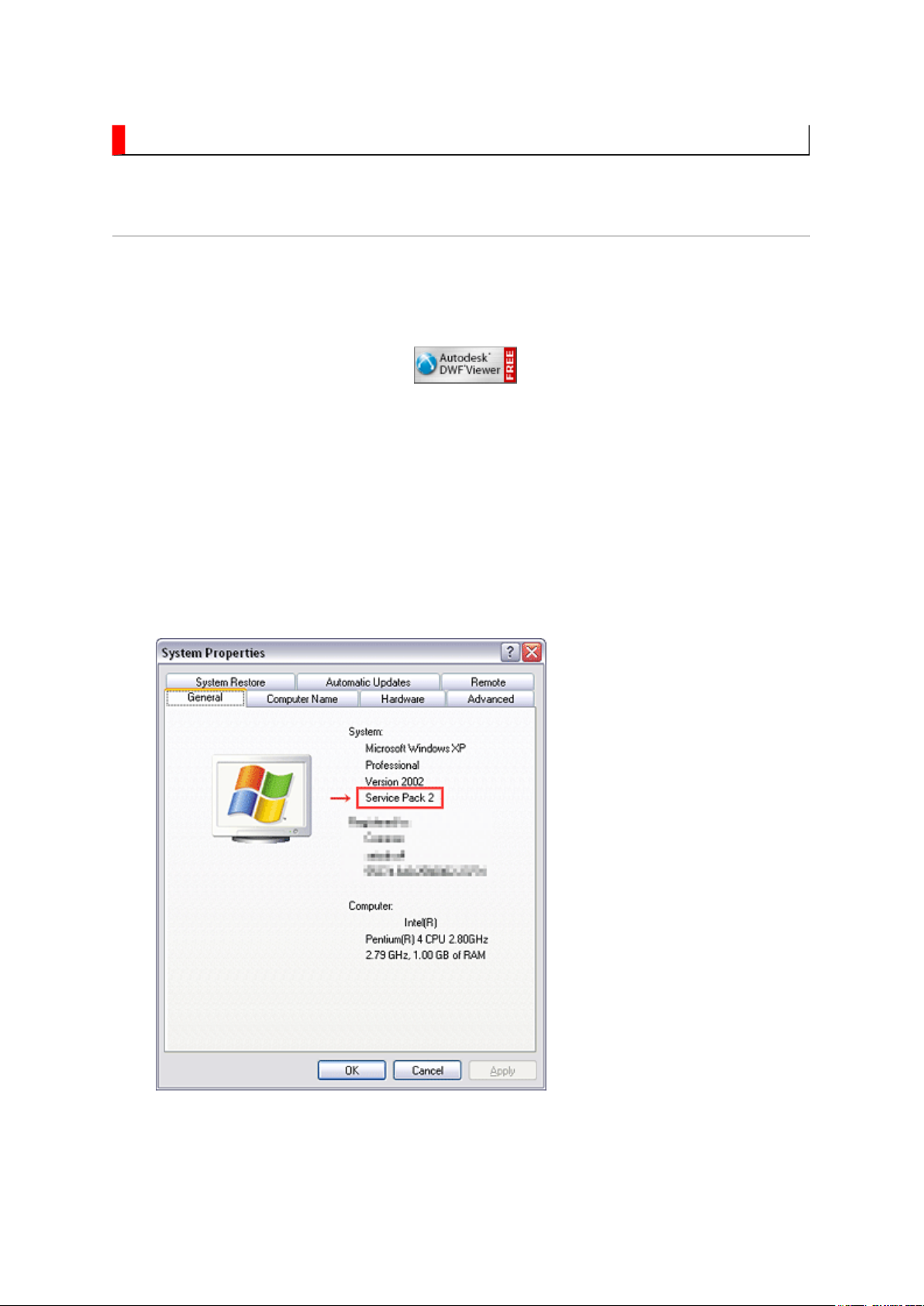
IMPORTANT NOTICE
Стр. 1 из
4
10.05.2015
file://C:\Documents and Settings\Alexsandr\Local Settings\Temp\Rar$EXa0.628\37H
...
User Guide
Autodesk® DWF™ Viewer
this system. Please download and install.
When
function and this sample may not work. In that case, perform the Internet Explorer setting
using the following procedure to restore normal operation.
Windows XP SP2
1. Windows version check
[My Computer (right-click)] - [Properties]
is necessary to view drawings and to activate the functions of
is used, pop-up windows are limited by the enhanced security
2. Internet Explorer setting
[Tools] - [Internet Options]
Page 7
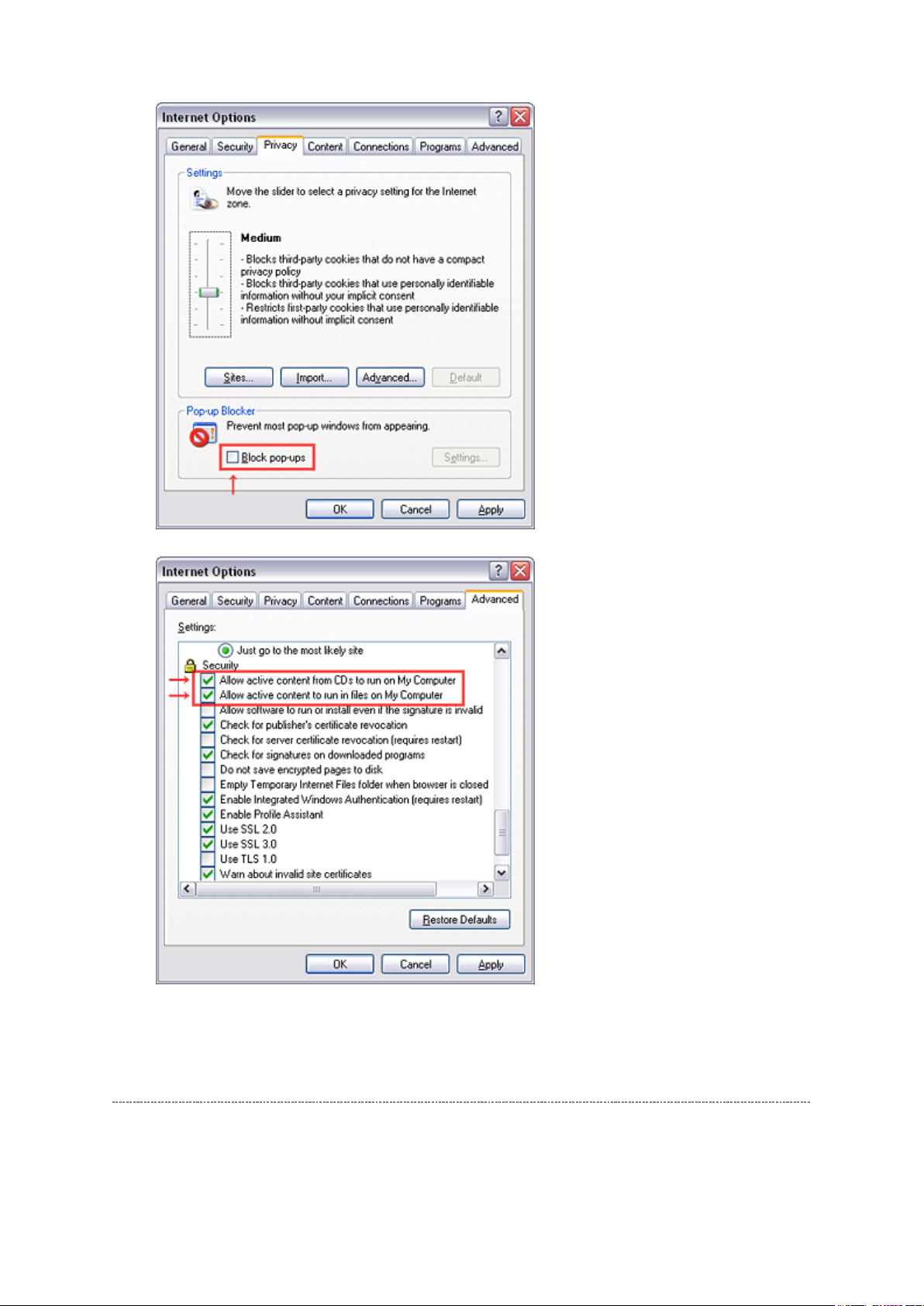
Стр. 2 из
4
10.05.2015
file://C:\Documents and Settings\Alexsandr\Local Settings\Temp\Rar$EXa0.628\37H
...
Operating Environment
PC : Pentium III or higher recommended
Monitor : 1024 x 768 or higher resolution recommended
Page 8
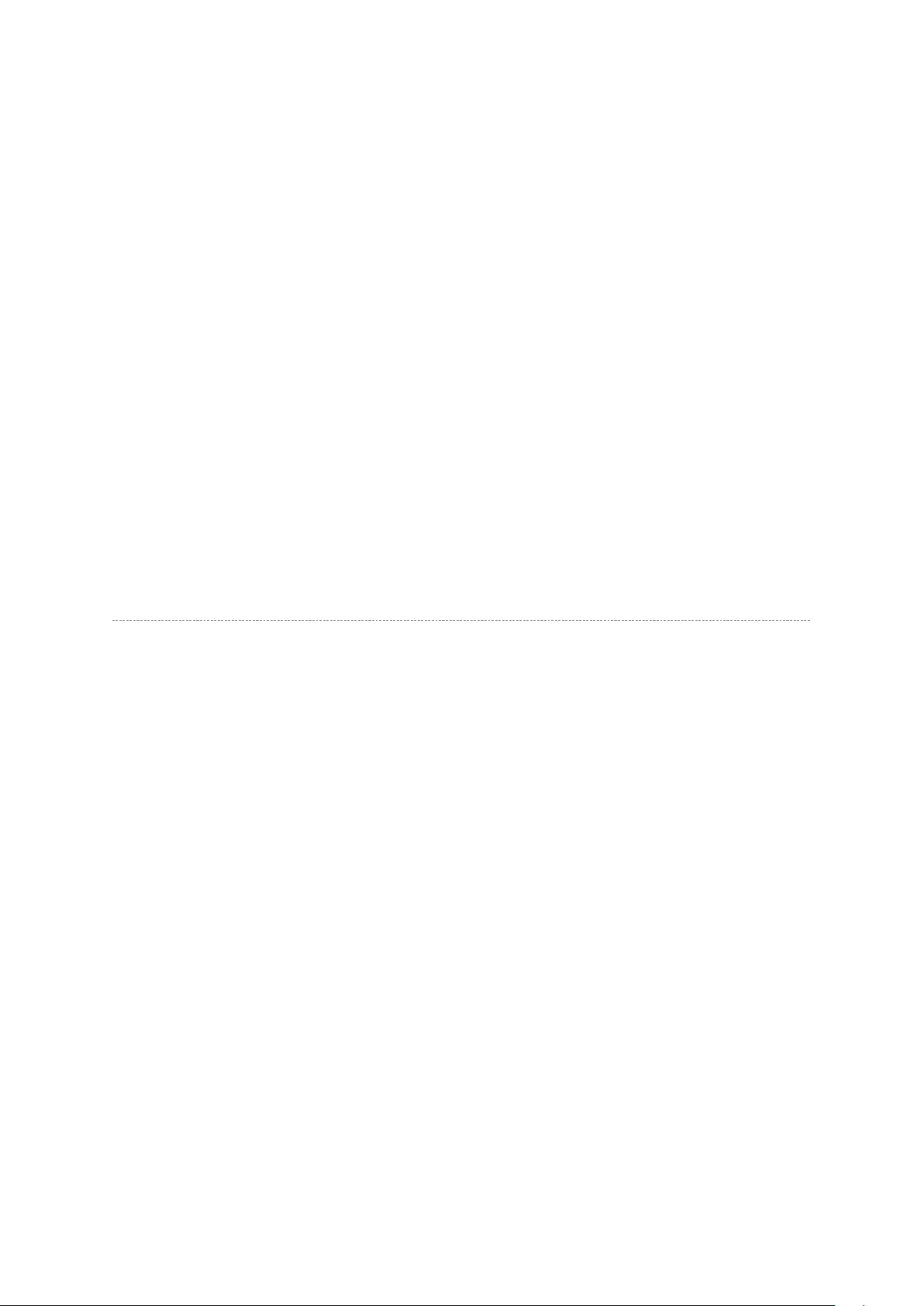
Mouse : A mouse with wheel recommended
Стр. 3 из
4
10.05.2015
file://C:\Documents and Settings\Alexsandr\Local Settings\Temp\Rar$EXa0.628\37H
...
OS : Microsoft Windows 2000/XP
Browser :
Drawing viewer : Autodesk DWF Viewer 6.0
* Use the software following respective license terms and conditions.
Microsoft Internet Explorer 6.0 or later
Note:
In case of using this service manual with network connection, allocate its folder to the client
PCs as
network drive
to avoid any possible malfunction.
Or in case of accessing it through WEB site, the small pop-up window appears at the left
bottom corner on the screen whenever searching the location links. This is not malfunction.
Functions Provided on Each Drawing Page
Parts Information Reference Function
When the character string of a part on the drawing is clicked, its information is popped up at
the location. You can get any parts information immediately on the screen without referring
to the maintenance parts list.
Parts Search Function
You can search any part within the displayed drawing or within the whole schematic
diagram/board view by specifying a location number. The pop-up window displayed by
clicking a part's character string allows to search the part within the applicable schematic
diagram, board view or spare parts list.
A circle appears when the part is found, showing the part's location within the drawing.
Signal Line/Connector Destination Display Function
When a name at the end of a signal line in a divided schematic diagram is clicked, the
destination of the signal is searched and the display changes to the destination. Connecter
destinations can also be searched in the same way.
When two or more search results are provided, their drawing names are displayed, allowing
you to choose a desired drawing to display.
Page 9
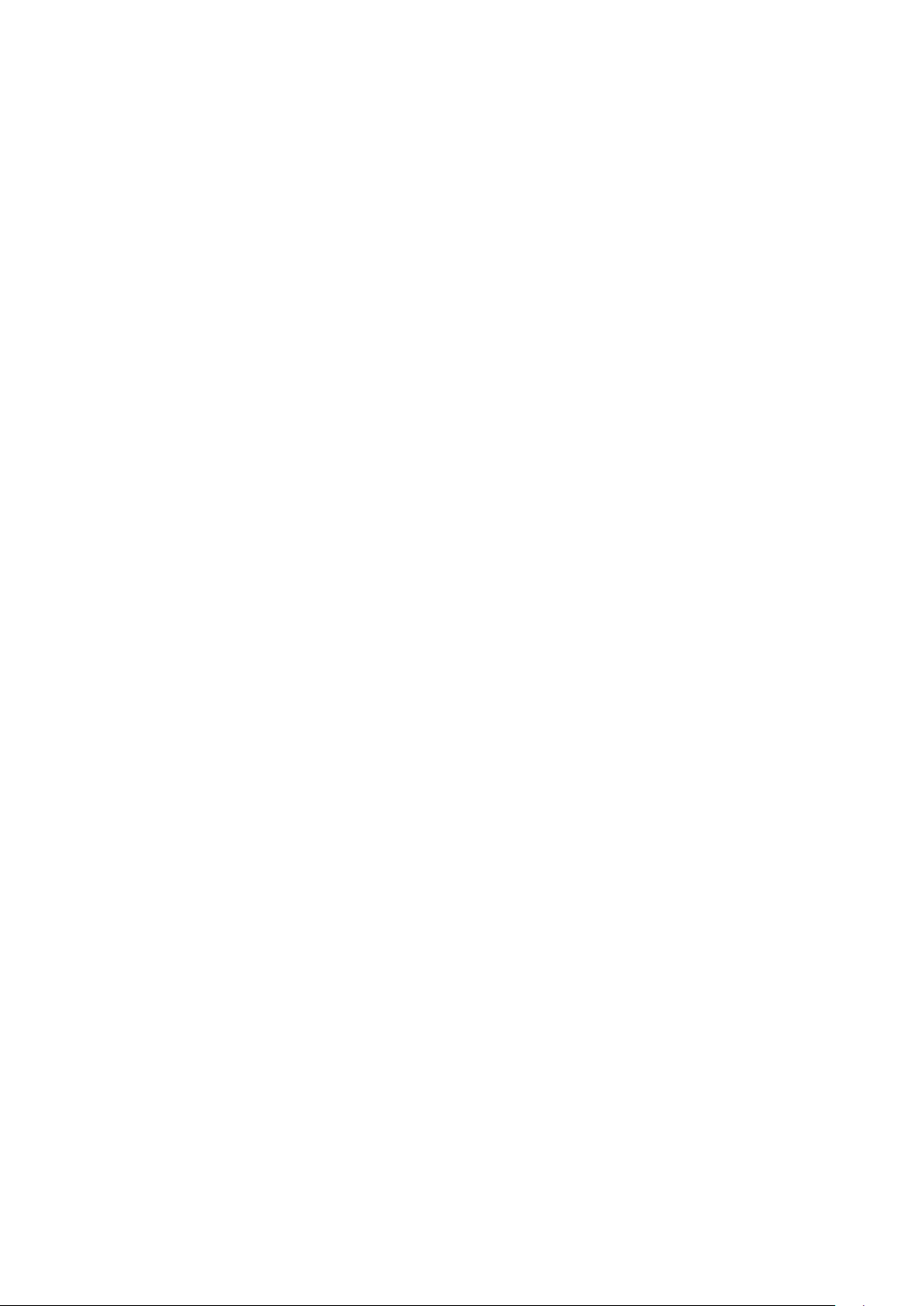
Layer Display Changing Function
When a pattern on a board view is clicked, it is highlighted in green. This allows easy pattern
Стр. 4 из
4
10.05.2015
file://C:\Documents and Settings\Alexsandr\Local Settings\Temp\Rar$EXa0.628\37H
...
When any of the color buttons on the toolbar is clicked, it can be selected to display desired
layer in its color or not to display each layer. This allows you to see the pattern layer only by
setting other layers to "non-display".
PC Board View Pattern Highlighting Function
tracing.
Specified Area Printing Function
The Autodesk DWF Viewer enables to print the displayed drawing region as it is on a
printer. It also allows to print a large-sized drawing in multiple pieces (tile printing).
Page 10
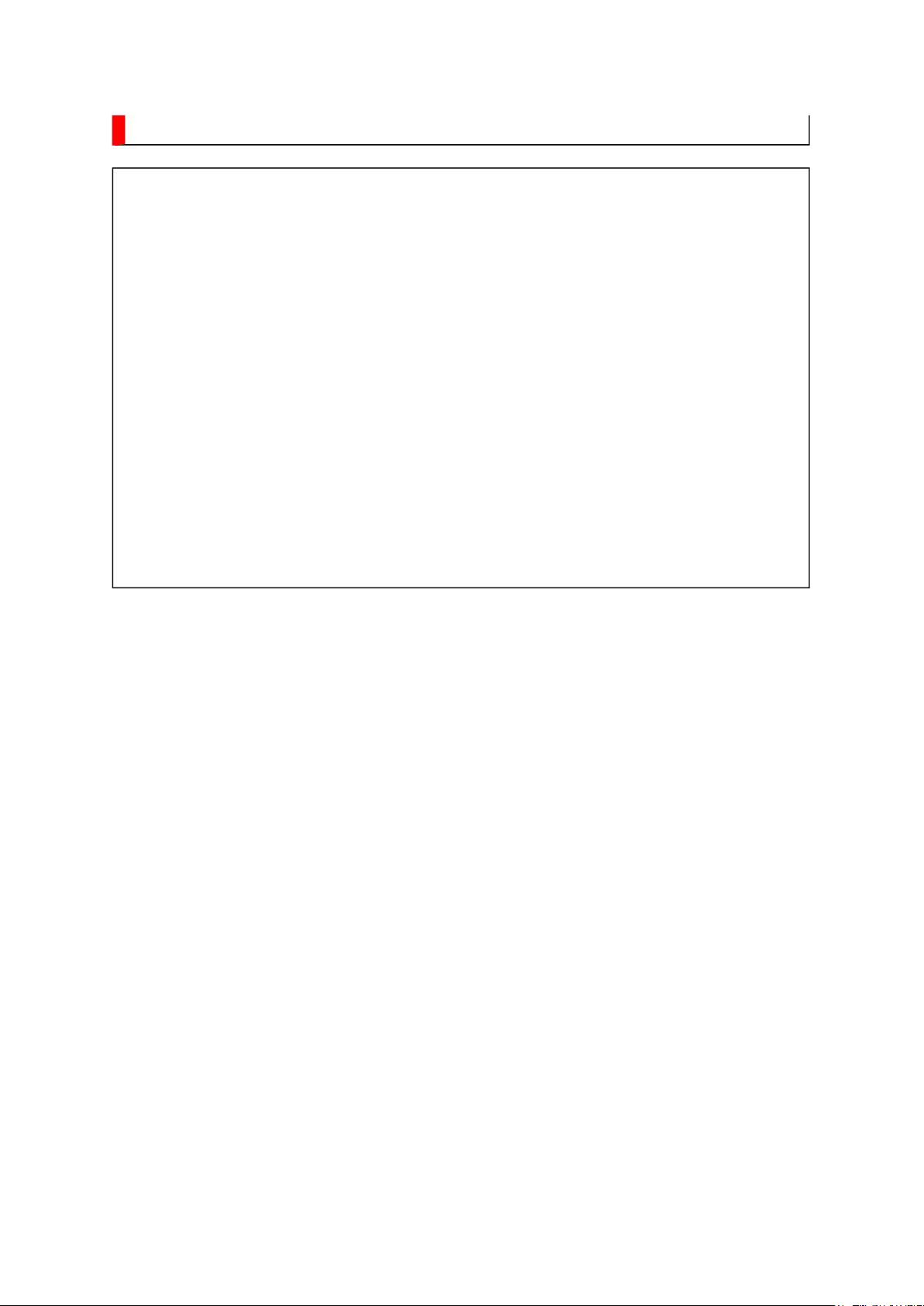
IMPORTANT NOTICE
Стр. 1 из
1
10.05.2015
file://C:\Documents and Settings\Alexsandr\Local Settings\Temp\Rar$EXa0.582\37H
...
WARNING:
You are requested that you shall not modify or alter the information or data
provided herein without prior written consent by Toshiba. Toshiba shall not
be liable to anybody for any damages, losses, expenses or costs, if any,
incurred in connection with or as a result of such modification or alteration.
THE INFORMATION OR DATA HEREIN SHALL BE PROVIDED "AS IS"
WITHOUT ANY WARRANTY OF ANY KIND, EITHER EXPRESS OR IMPLIED
WARRANTY OF MERCHANTABILITY AND FITNESS FOR A PARTICULAR
PURPOSE.
Toshiba shall not be liable for any damages, losses, expenses or costs, if
any, incurred in connection with or as a result of use of any information or
data provided herein.
Page 11
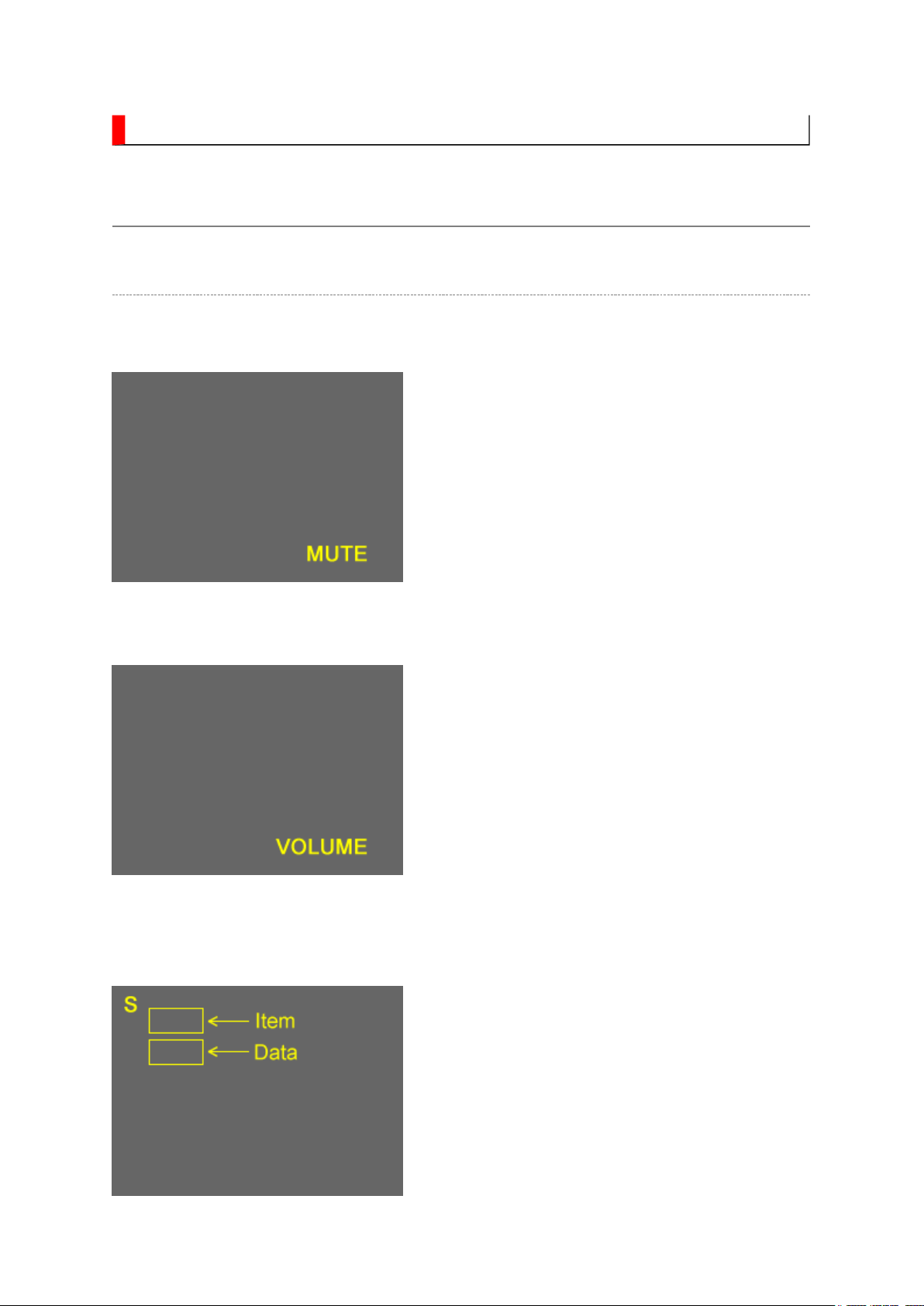
ADJUSTMENT
While holding the MUTE button, press MENU
Стр. 1 из 9ADJUSTMENT [LCD] USA
10.05.2015
file://C:\Documents and Settings\Alexsandr\Local Settings\Temp\Rar$EXa0.466\37H
...
Service Mode
Entering to Service Mode
1. Set VOLUME to minimum and press MUTE
button twice on Control.
↓↓↓↓
↓↓↓↓
Service Mode display
2. Press MUTE button again and hold button
down.
3.
button on TV set.
Page 12
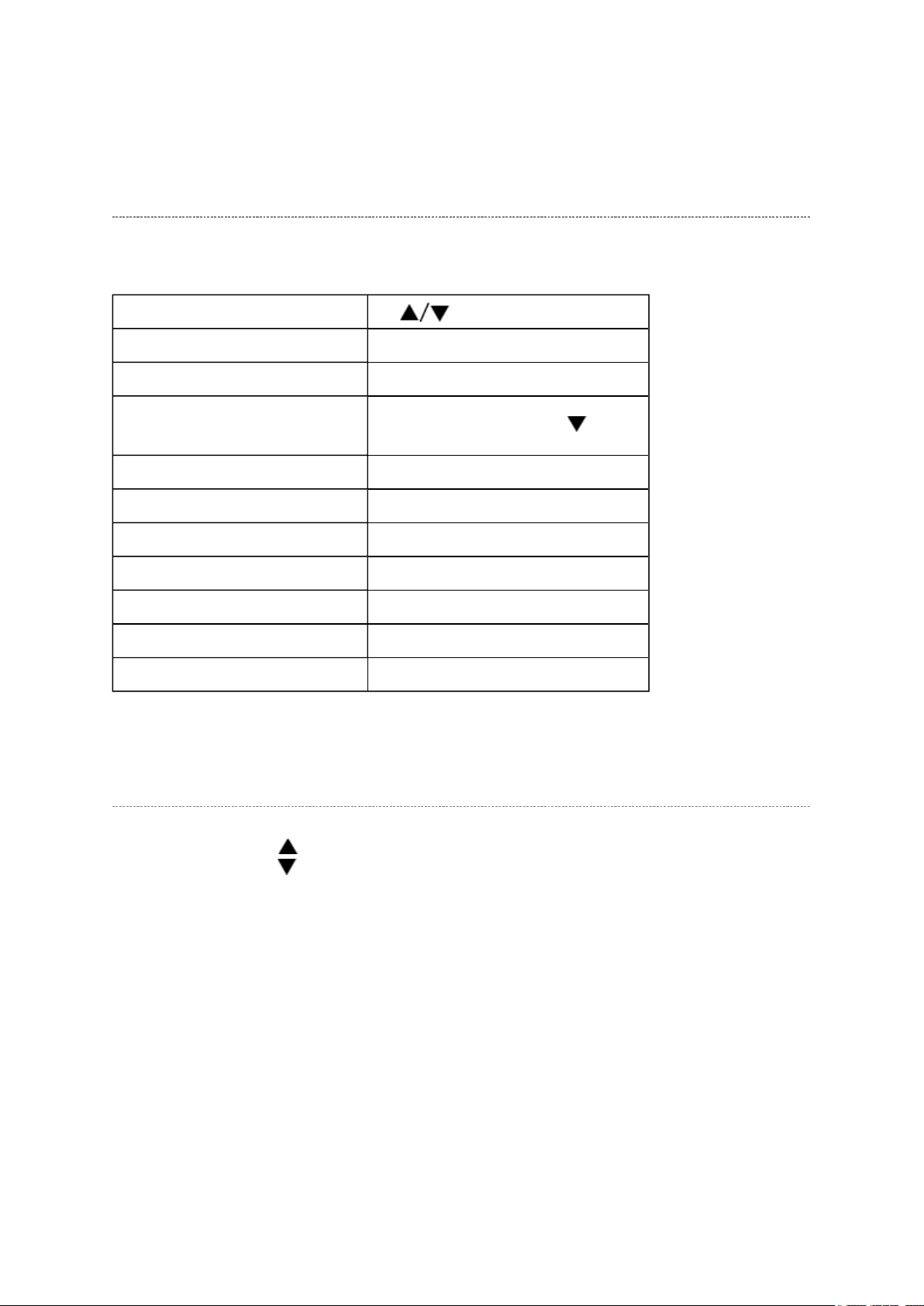
Стр. 2 из 9ADJUSTMENT [LCD] USA
10.05.2015
file://C:\Documents and Settings\Alexsandr\Local Settings\Temp\Rar$EXa0.466\37H
...
Key Function in the Service Mode
The following key entry during display of adjustment menu provides special functions.
Selection of the adjustment items CH (on TV or remote control)
Change of the data value Volume +/- (on TV or remote control)
Adjustment menu mode ON/OFF MENU button (on remote control)
Reset the count of operating
protect circuit to "00"
"RCUT" selection 1 button
"GCUT" selection 2 button
"BCUT" selection 3 button
"CNTX" selection 4 button
"COLC" selection 5 button
"UVTT" selection 6 button
Self diagnostic display ON/OFF 9 button
CALL + CH button on TV ( )
Selecting the Adjusting Item
Every pressing of CH button in the service mode changes the adjustment items in the
order of table below. ( button for reverse order)
SETTING & ADJUSTING DATA
[ SERVICE MODE ]
ADJUSTING ITEMS AND DATA IN THE SERVICE MODE:
Note:
(1) The image system data may be different for each image format chosen. The factory
preset data value is indicated in the table.
Page 13
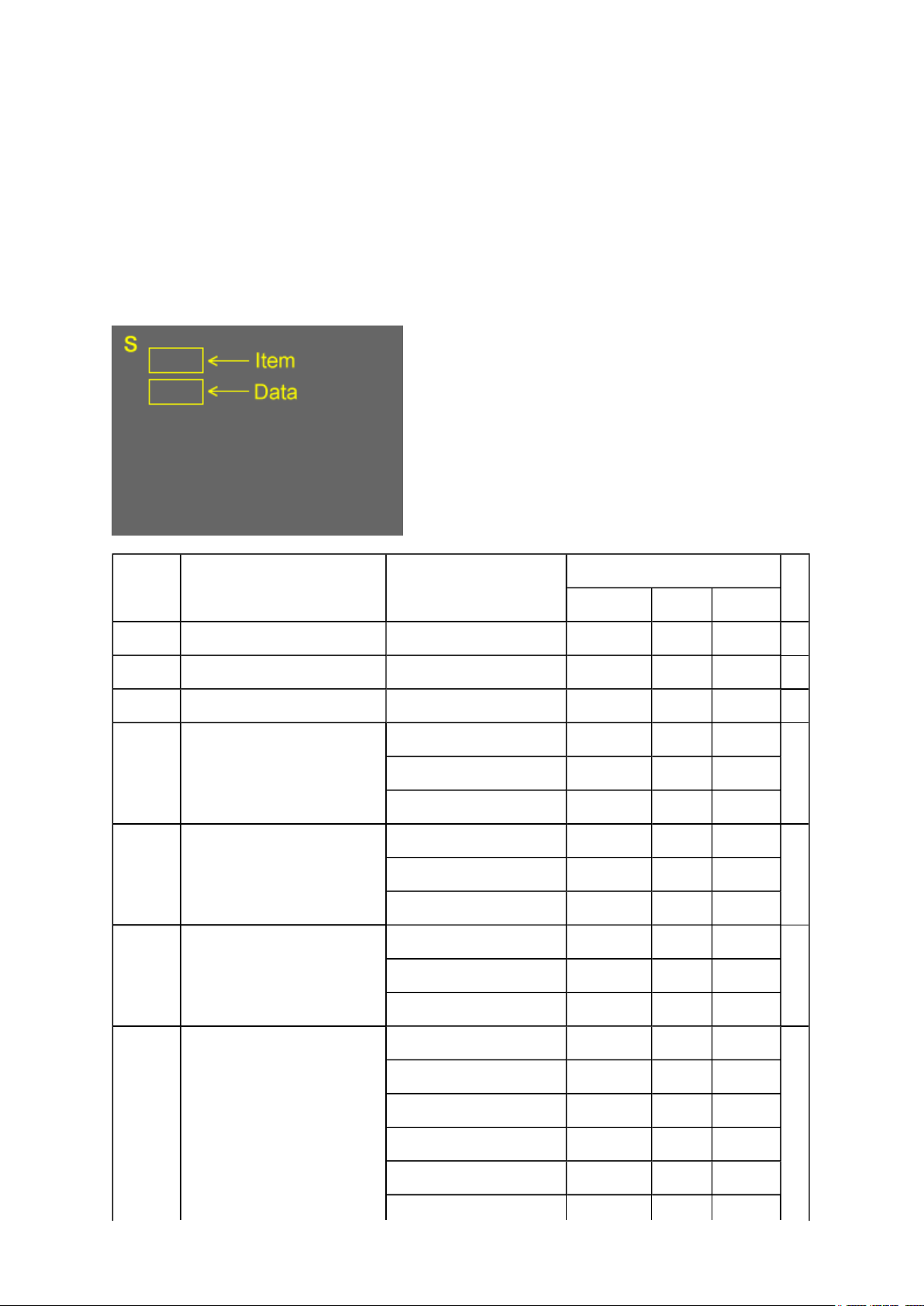
(a) HOST-MICRO EEPROM data DRMA0487
Prior to changing any board containing an EEPROM IC, the exisiting data in each image
Стр. 3 из 9ADJUSTMENT [LCD] USA
10.05.2015
file://C:\Documents and Settings\Alexsandr\Local Settings\Temp\Rar$EXa0.466\37H
...
(b) TV-MICRO EEPROM data DRMA0489
(2)
format should be copied down as a precautionary measure.
Note:
(*1) DigitalCH (All format)
(*2) PC or 1080I/720P ColorStream/HDMI
(*3) 1080I/720P ColorStream/HDMI/DigitalCH
(*4) PC input
Item Name of adjustment
HLV66 / HLV16 / LX96
R-CUT R CUTOFF 00H (a)
G-CUT G CUTOFF 00H (a)
B-CUT B CUTOFF 00H (a)
*R-DRV G DRIVE 82H
85H 26 only NA NA
G-DRV G DRIVE 7DH
Data for
HLV66 HLV16 LX96
Remarks
(a)82H 37 only NA all LX96
7EH 26 only NA NA
*B-DRV B DRIVE 8BH
87H 26 only NA NA
BRTC BRIGHTNESS CENTER 79H : Sports
7BH : Standard
7BH : Movie
75H : Sports 37 26 only NA all LX96
77H : Standard 37 26 only NA all LX96
(a)7BH 37 only NA all LX96
(a)87H 37 only NA all LX96
(a)
Page 14
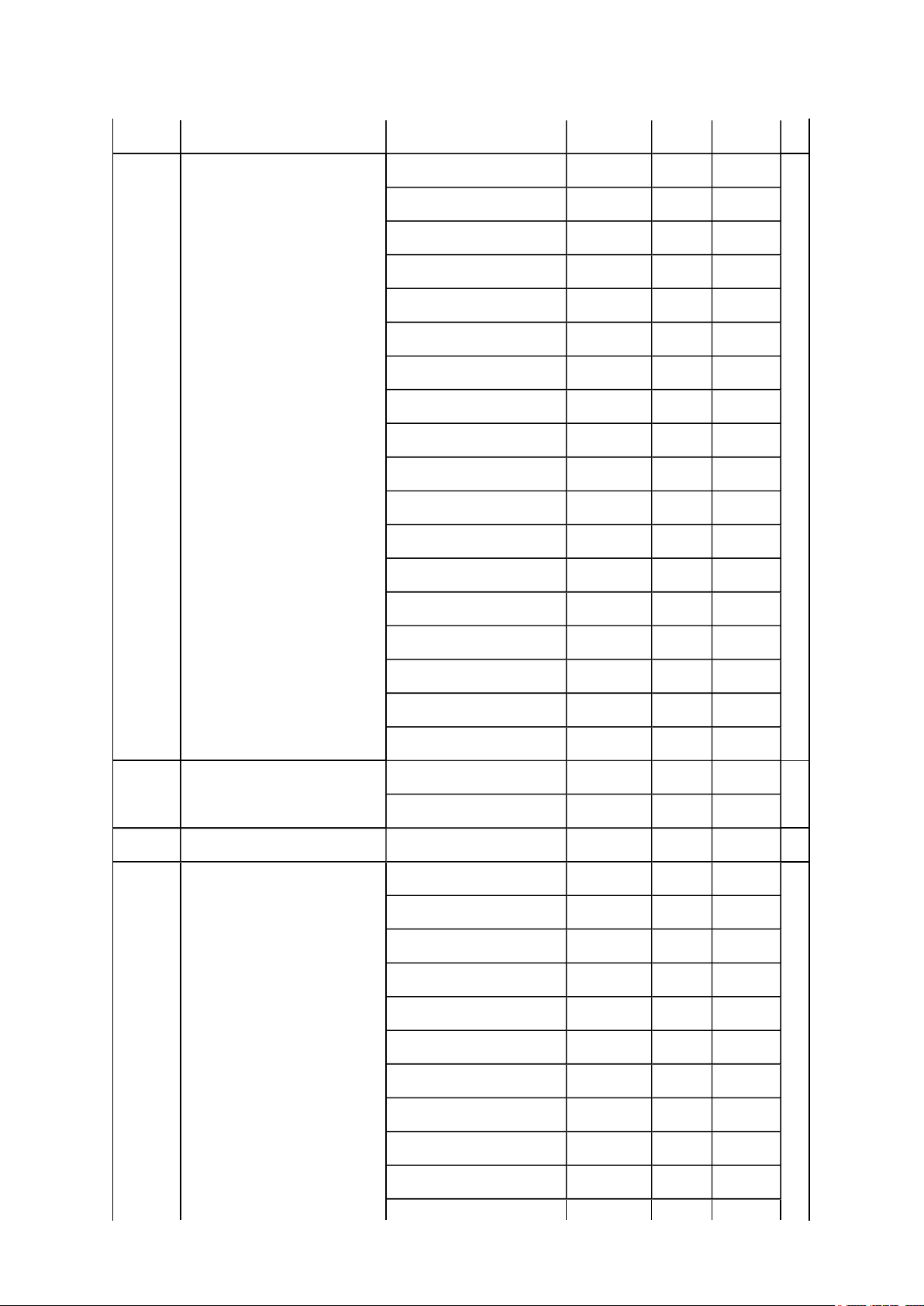
77H : Movie 37 26 only NA all LX96
Стр. 4 из 9ADJUSTMENT [LCD] USA
10.05.2015
file://C:\Documents and Settings\Alexsandr\Local Settings\Temp\Rar$EXa0.466\37H
...
COLC COLOR CENTER C8H : Sports
A0H : Standard
90H : Movie
C0H : Sports (*1)
98H : Standard (*1)
88H : Movie (*1)
B0H : Sports (*2)
98H : Standard (*2)
88H : Movie (*2)
B8H : Sports 37 26 only NA all LX96
98H : Standard 37 26 only NA all LX96
88H : Movie 37 26 only NA all LX96
B0H : Sports (*1) 37 26 only NA all LX96
(a)
90H : Standard (*1) 37 26 only NA all LX96
80H : Movie (*1) 37 26 ony NA all LX96
A0H : Sports (*2) 37 26 ony NA all LX96
90H : Standard (*2) 37 26 ony NA all LX96
80H : Movie (*2) 37 26 ony NA all LX96
UVTT BASE BAND TINT 7AH
(a)
80H 26 only NA NA
CNTX CONTRAST MAX FFH (a)
SHRC SHARPNESS CENTER 60H : Sports
50H : Standard
40H : Movie
50H : Sports NA NA only
40H : Standard NA NA only
30H : Movie NA NA only
(a)
30H : Sports (*3)
20H : Standard (*3)
10H : Movie (*3)
00H : Sports (*4)
Page 15
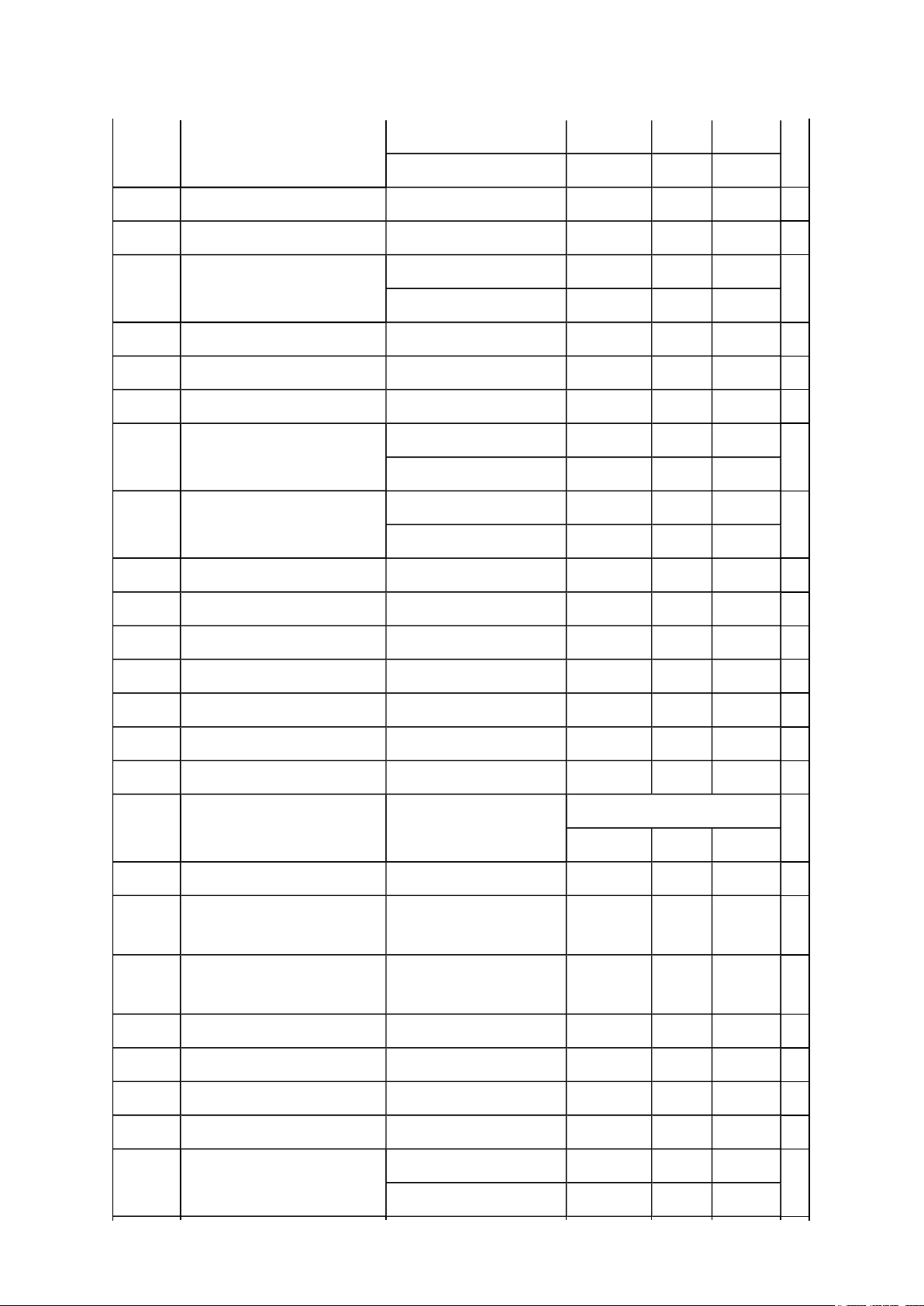
00H : Standard (*4)
Стр. 5 из 9ADJUSTMENT [LCD] USA
10.05.2015
file://C:\Documents and Settings\Alexsandr\Local Settings\Temp\Rar$EXa0.466\37H
...
00H : Movie (*4)
VBIS VBI Setting F0H (a)
CC Closed Caption 84H (a)
ID1 VBID 80H : ANT1/2
(a)
88H : Others
GG Gemstar C6H (a)
*BYBK B-Y OFF SET 00H (a)
*RYBK R-Y OFF SET 00H (a)
OPT1 TV SET OPTION 1 43H
(b)
46H 37 only NA all LX96
OPT2 TV SET OPTION 2 02H
(b)
26H NA NA only
OPT3 TV SET OPTION 3 00H (b)
MAGC AGC of MTS decoder 00H (b)
VO1 Volume1 Data 59H (b)
V25 Volume25 Data A7H (b)
V50 Volume50 Data D9H (b)
V75 Volume75 Data F3H (b)
V100 Volume100 Data F9H (b)
Item Name of adjustment
HLV66 / HLV16 / LX96
VOLBS Correction Volume at DTV 06H (b)
VOLST Correction Volume at
00H (b)
Stereo/SAP of ATV
EVOL Reduce Volume For
00H (b)
Bassboost (Nonuse)
VOLX Volume Limiter For Hotel 64H (b)
Data for
HLV66 HLV16 LX96
Remarks
BASX Bass Max Data 1AH (b)
TREX Treble Max Data 1CH (b)
TONN Tone Min Data 08H (b)
BASC Bass center Data 01H
00H 26 only NA NA
(b)
Page 16
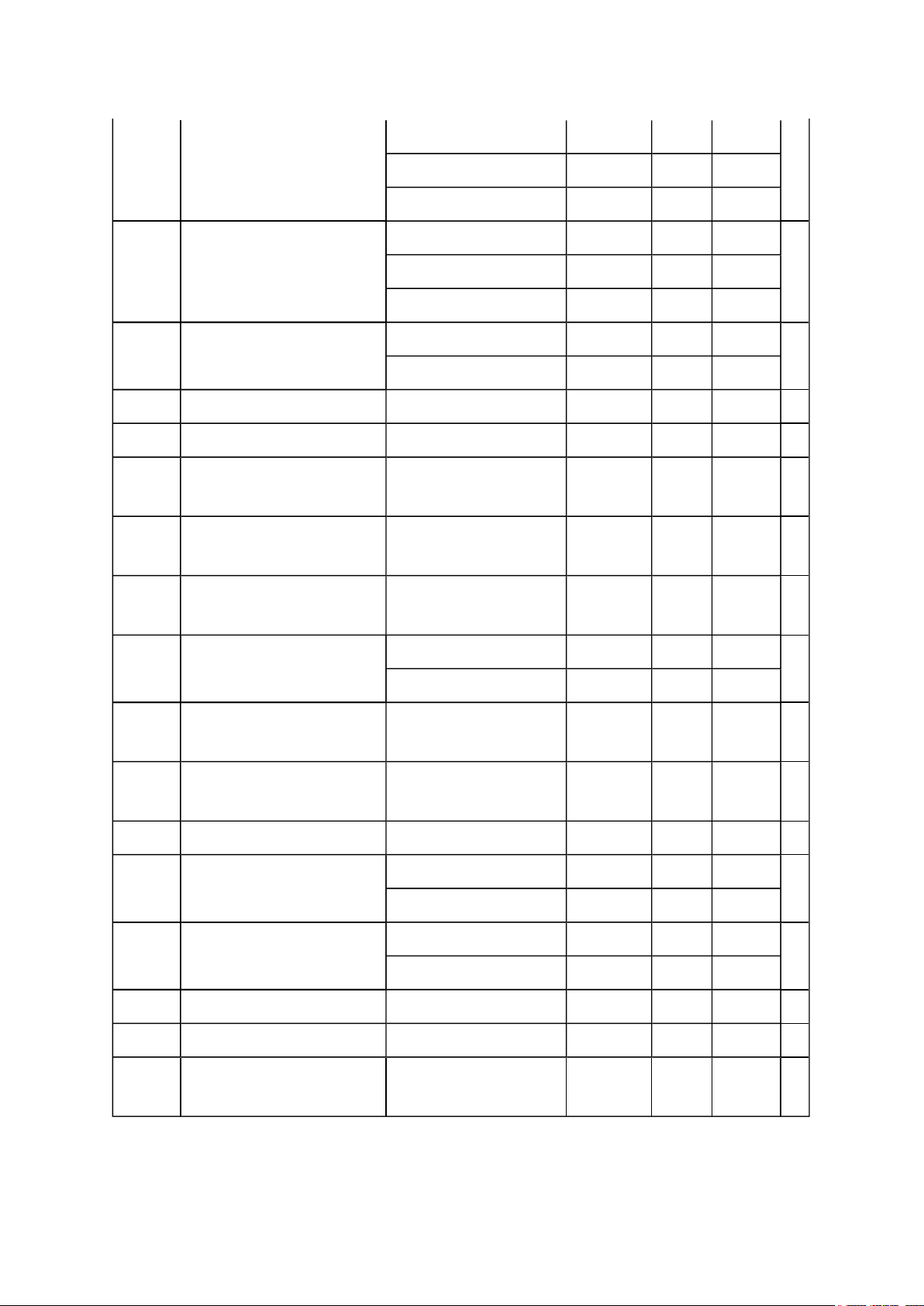
TREC Treble center Data 03H
Стр. 6 из 9ADJUSTMENT [LCD] USA
10.05.2015
file://C:\Documents and Settings\Alexsandr\Local Settings\Temp\Rar$EXa0.466\37H
...
(b)01H 26 only NA NA
00H NA NA only
EBAS Add Bass on FOCUS 01H
(b)02H 37 26 only NA NA
00H NA NA only
ETRE Add Treble on FOCUS 00H
(b)
01H 37 26 only NA all LX96
WON2 Bass Reducer 10H (b)
ALS ALS point 00H (b)
ALOF Reduce in ALL (wow,
TruSurround) off
VSTB Reduce Volume For
Stable Sound
VS3D Reduce Volume For
SRS3D
VFCS Reduce Volume For
FOCUS
VTBH Reduce Volume For
TruBass High
VTBL Reduce Volume For
TruBass Low
VVDD Reduce Volume For Dolby 00H (b)
WFCS FOCUS Level 02H
00H (b)
00H (b)
00H (b)
02H
(b)
00H NA NA only
00H (b)
00H (b)
(b)
01H NA NA only
WWSP SRS 3D Level 03H
02H NA NA only
WTBH TruBass High Level 03H (b)
WTBL TruBass Low Level 02H (b)
VOLM Volume coefficient at 1/2
Mute
32H (b)
(b)
Page 17
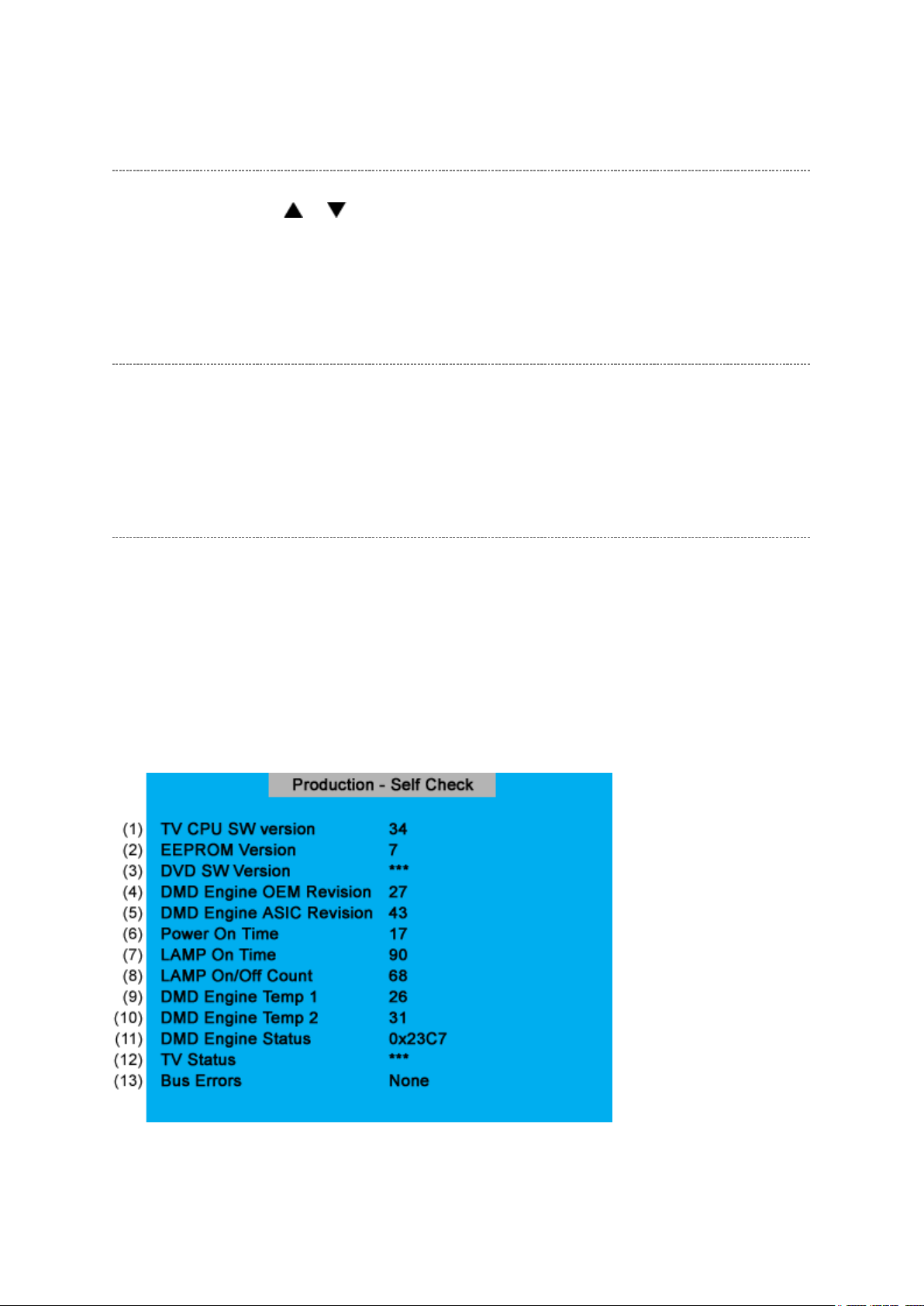
Adjusting the Data
button will change the value of data in the range from 00H to
Стр. 7 из 9ADJUSTMENT [LCD] USA
10.05.2015
file://C:\Documents and Settings\Alexsandr\Local Settings\Temp\Rar$EXa0.466\37H
...
Pressing of VOLUME or
FFH. The variable range depends on the adjusting item.
Exit from Service Mode
Pressing POWER button to turn off the TV once.
Self Diagnostic Function
1. Press "Recall" button on Remote Control during display of adjustment menu in the
service mode. This will bring up the "S" in the right corner of screen. Now press "9"
button on remote.
The diagnosis will begin to check if interface among IC's is executed properly.
2. During diagnosis, the following displays are shown.
Page 18
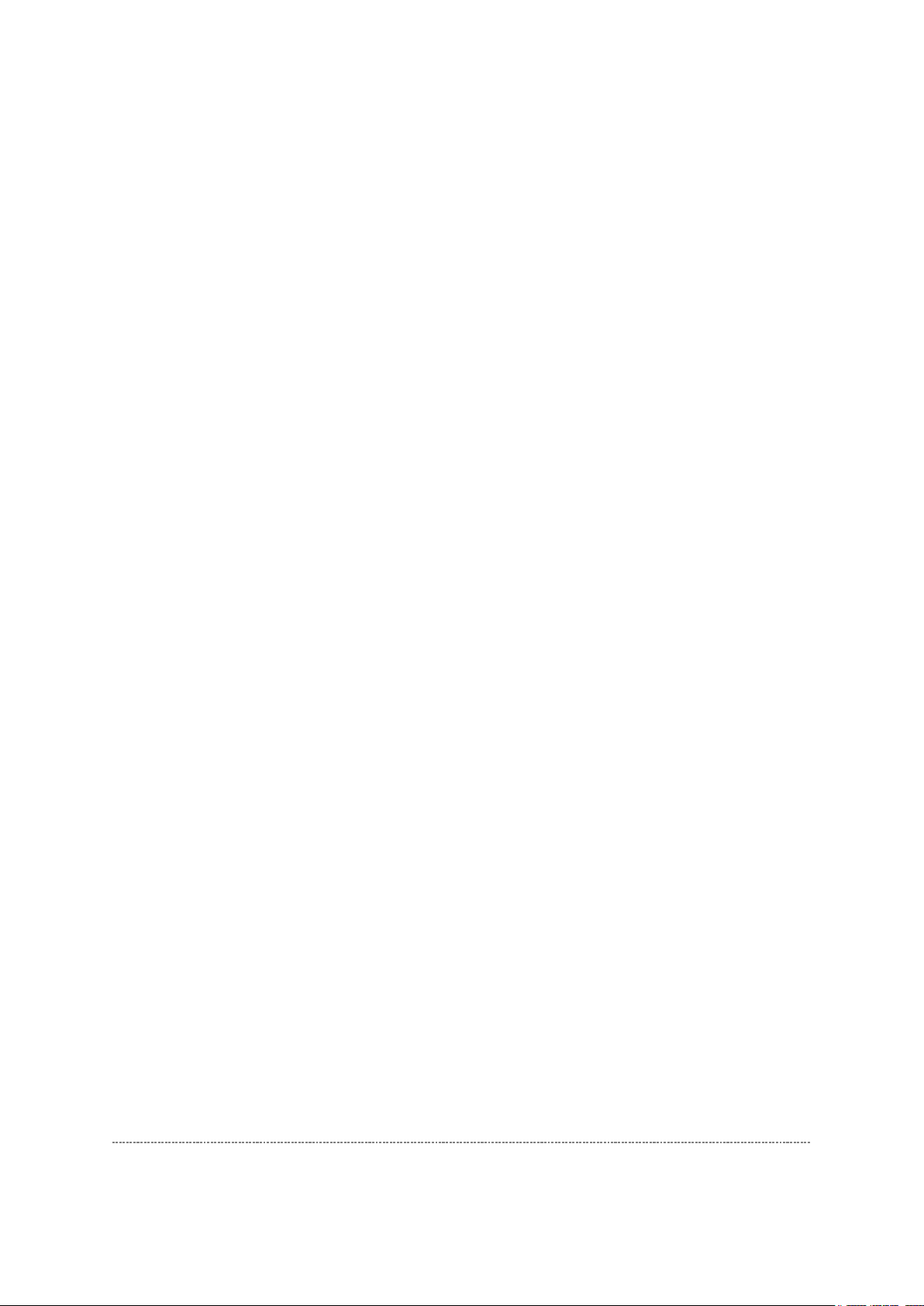
(1) Version information of TV-MICRO : Display 1 byte data.
GND
Стр. 8 из 9ADJUSTMENT [LCD] USA
10.05.2015
file://C:\Documents and Settings\Alexsandr\Local Settings\Temp\Rar$EXa0.466\37H
...
(2) Version information of TV-MICRO
EEPROP
(3) Version information of DVD MPU : HLV66, LX96 and HLV16 only (Not in used
(4) Version information of DMD Engine
OEM Revision
(5) Version information of DMD Engine
ASIC Revision
(6) Total brightness hour of TV. : Display 4 bytes data.
(7) Count the integrating lighting hour of
lamp.
(8) Number of times of TV ON/OFF. : LCD Model not used.
(9) Temperature display of thermo-Sensor.
(DMD)
(10) Temperature display of thermo-Sensor.
(LAMP)
: Display 1 byte data.
for HL66, HL196 and LX196)
: LCD Model not used.
: LCD Model not used.
: LCD Model not used.
: LCD Model not used.
: LCD Model not used.
(11) DMD Engine System status : LCD Model not used.
(12) TV-MICRO System status : Not used
(13) IIC-BUS status
Bus line normal is "None" displayed.
When it is abnormal, the block name is
displayed as follows.
"SCL-GND" (Red indication) : SCL-
short circuit
"SDA-GND" (Red indication) : SDA-
GND short circuit
"SCL-SDA" (Red indication) : SCL-SDA
short circuit
"NG : MTS"
"NG : APRO"
"NG : AVSW"
LED Indication
The yellow, blue and red/green LED lights on the TV (at the bottom center of the TV)
Page 19
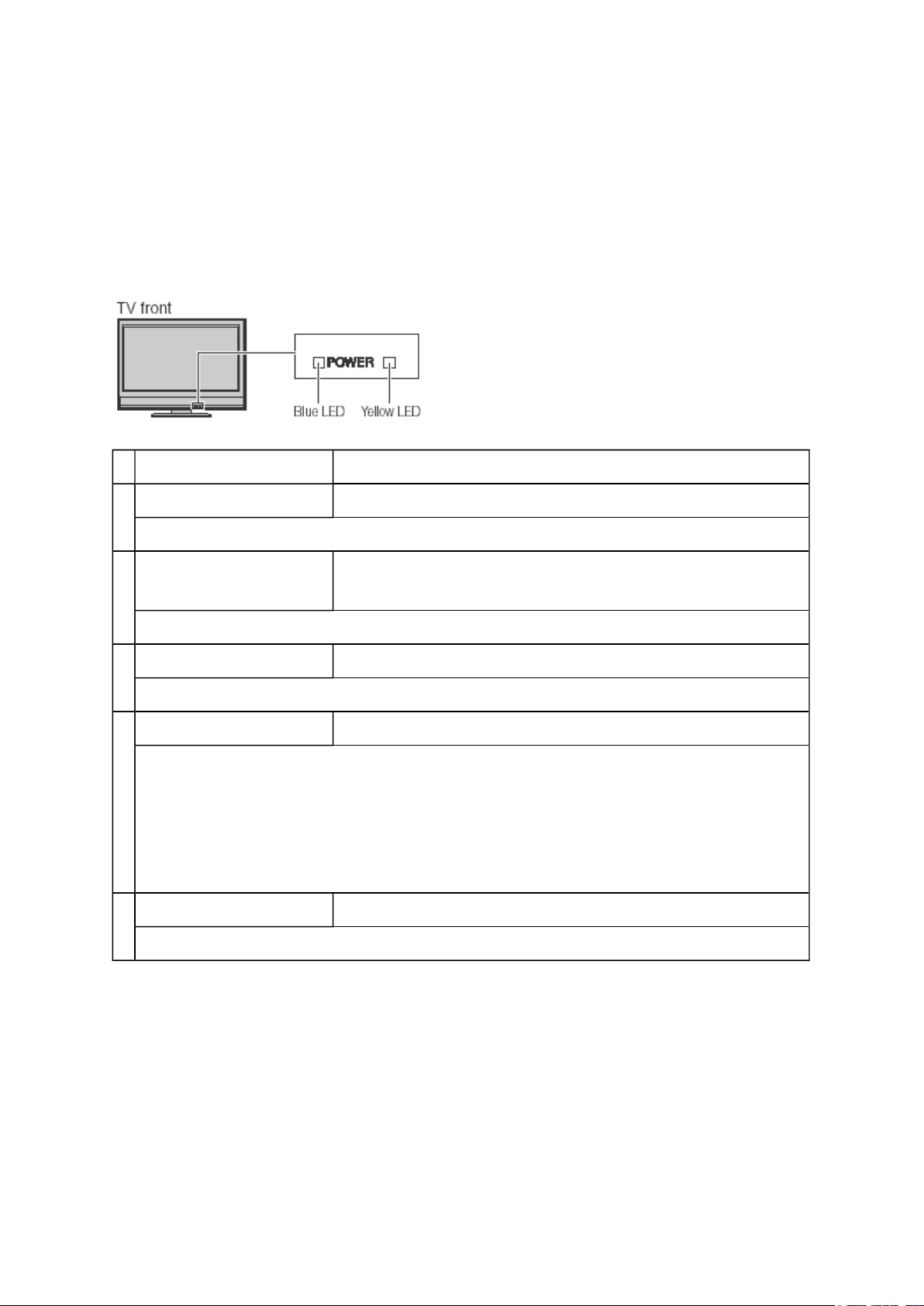
indicate the TV's status, as described below:
Стр. 9 из 9ADJUSTMENT [LCD] USA
10.05.2015
file://C:\Documents and Settings\Alexsandr\Local Settings\Temp\Rar$EXa0.466\37H
...
Note:
If the TV loses A/C power (e.g., a power outage occurs or the power cord is
unplugged), when power is restored, the yellow LED will blink while the TV is booting until
the remote control is usable. This is normal and is not a sign of malfunction.
LED Indication Condition
1 Blue is ON (solid). The TV is operating properly.
--
2 Yellow is ON (solid). In Power-Saving mode (standby with Power-On Mode Power-
Saving).
--
3 Yellow blinks three times. The TV is in rebooting.
Check the Digital board.
4 Blue blinks slowly. Abnormal operation of BUS line.
• Check the faulty device through the self diagnostics function under SERVICE
mode.
• Does BUS line (SCL, SDA) work normally?
If the BUS line is under abnormal conditions, replace the faulty device with a
new one.
5 Blue blinks quickly. Power Protect Detection.
Check the cause that the protecting circuit of the power supply.
Page 20
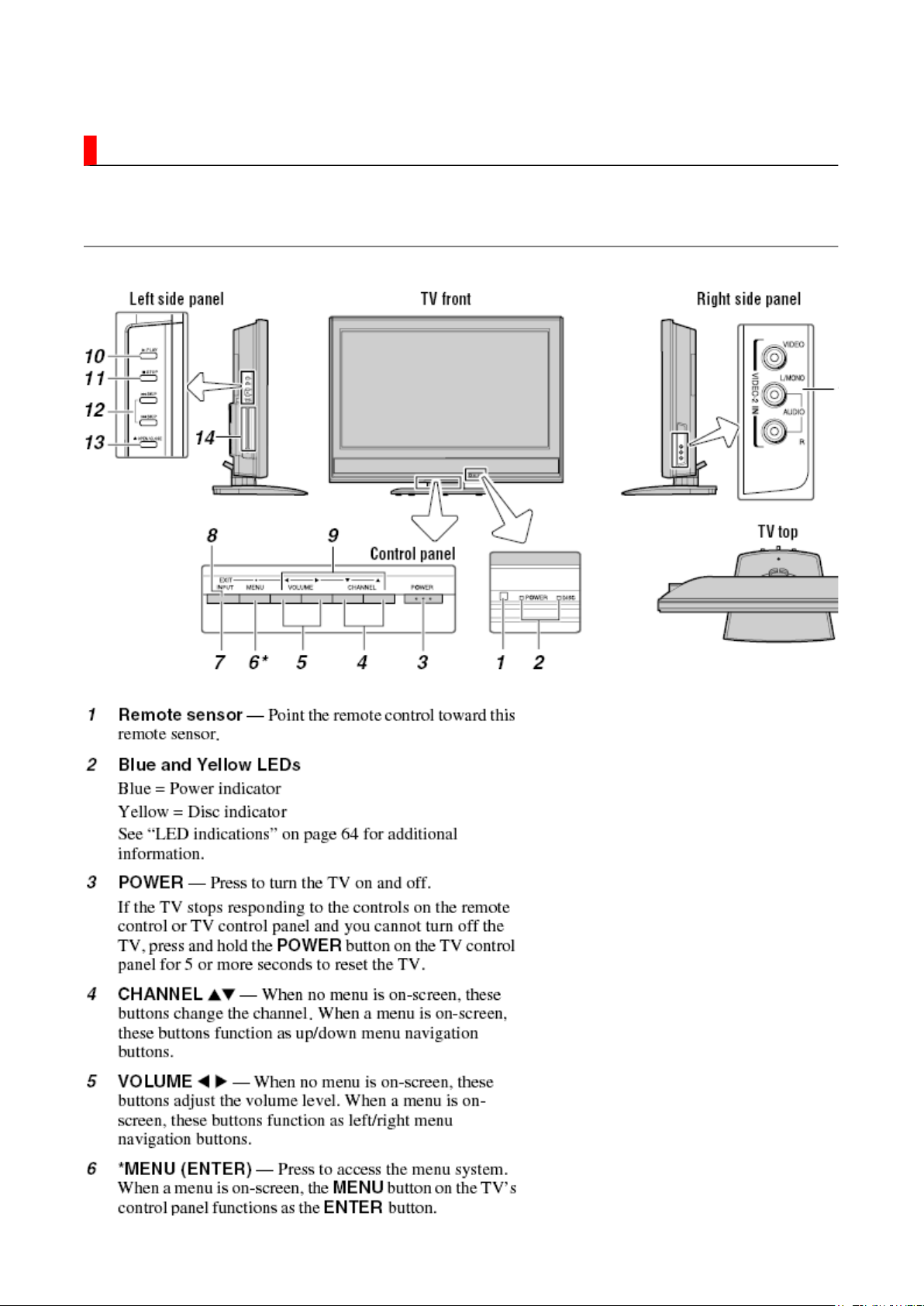
FUNCTION AND OPERATION
Стр. 1 из
2
10.05.2015
file://C:\Documents and Settings\Alexsandr\Local Settings\Temp\Rar$EXa0.670\37H
...
TV Front and Side Panel Control and Connection
Page 21
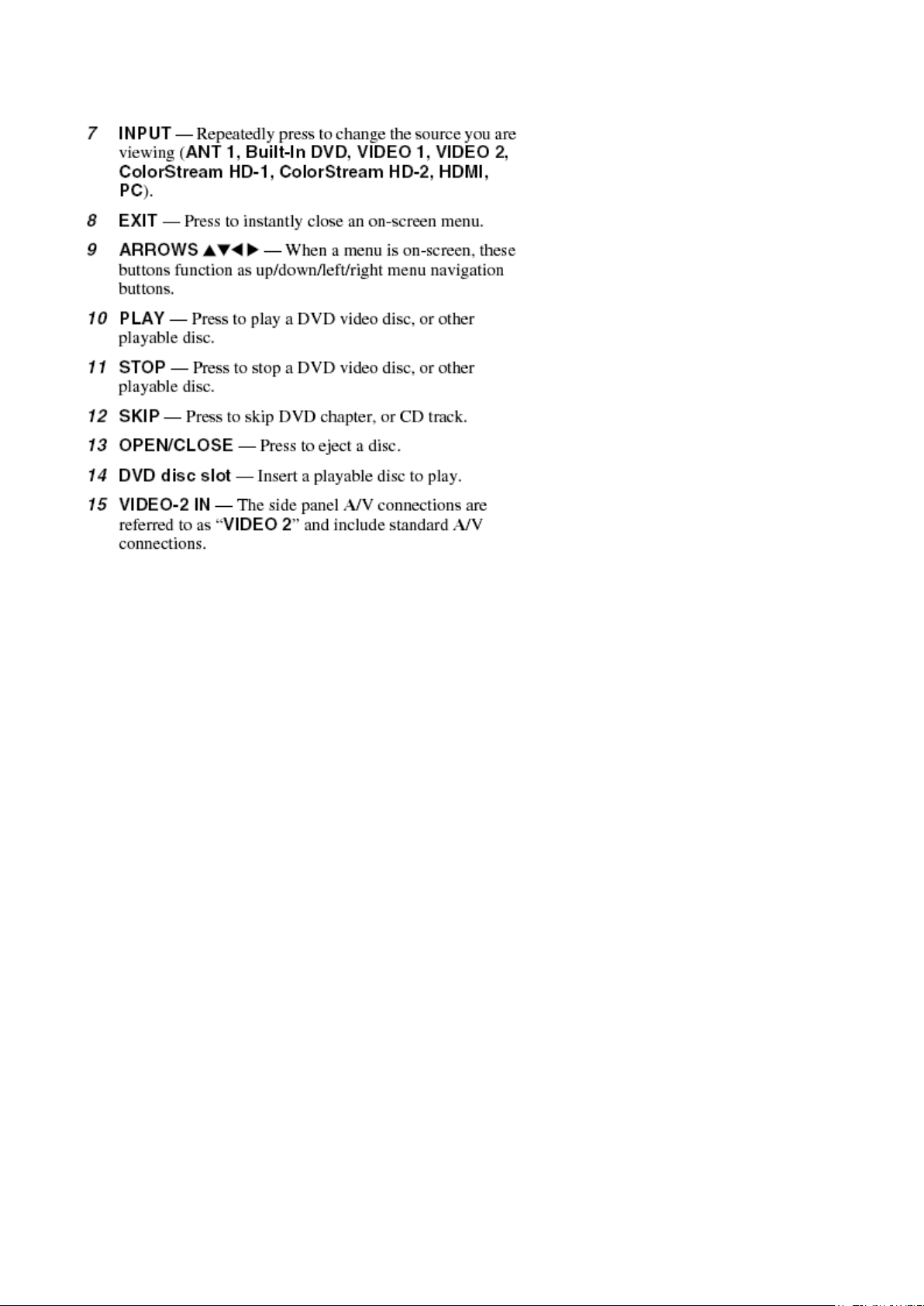
Стр. 2 из
2
10.05.2015
file://C:\Documents and Settings\Alexsandr\Local Settings\Temp\Rar$EXa0.670\37H
...
Page 22
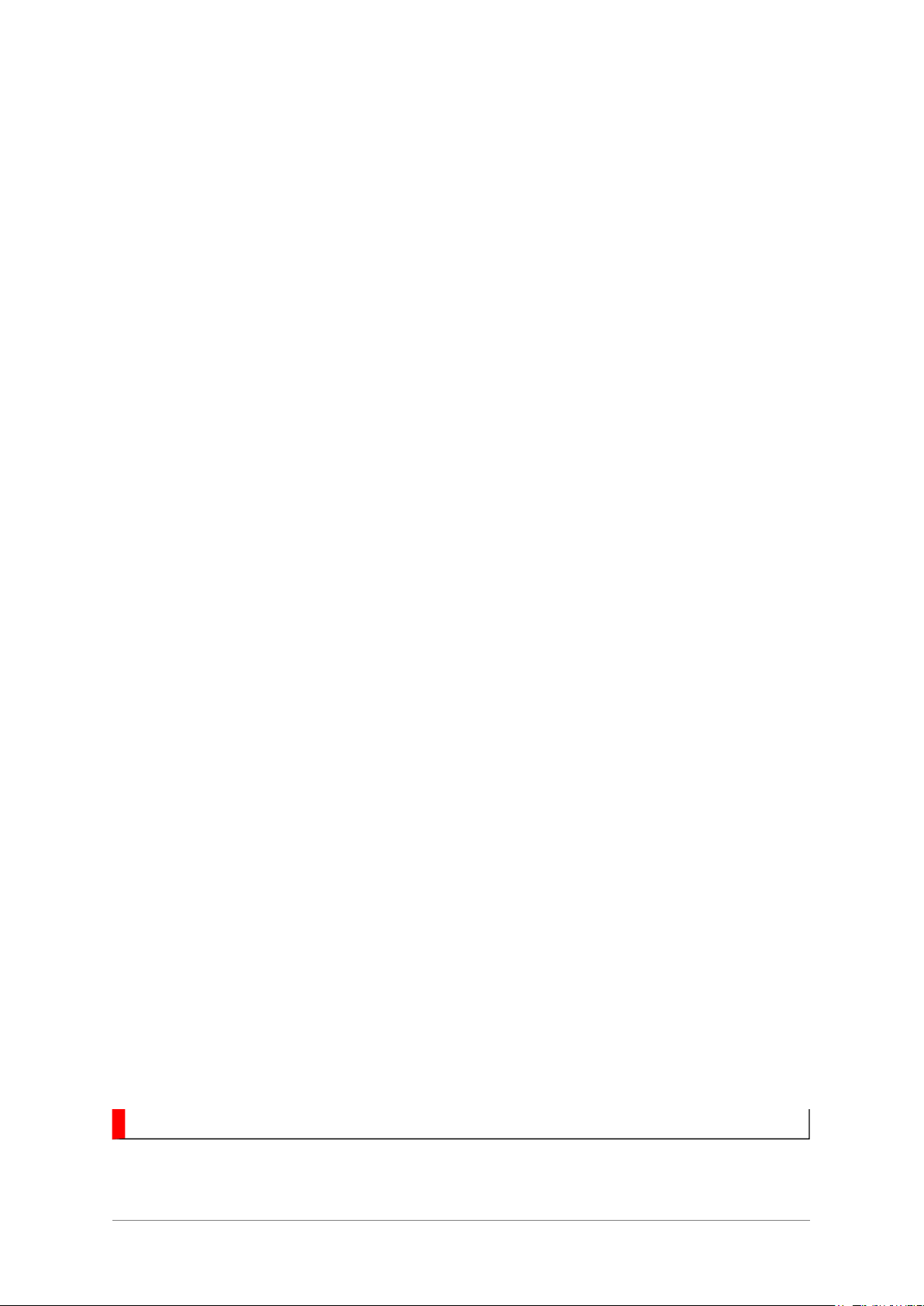
FUNCTION AND OPERATION
Стр. 1 из
4
10.05.2015
file://C:\Documents and Settings\Alexsandr\Local Settings\Temp\Rar$EXa0.093\37H
...
Learning about the Remote Control
Page 23
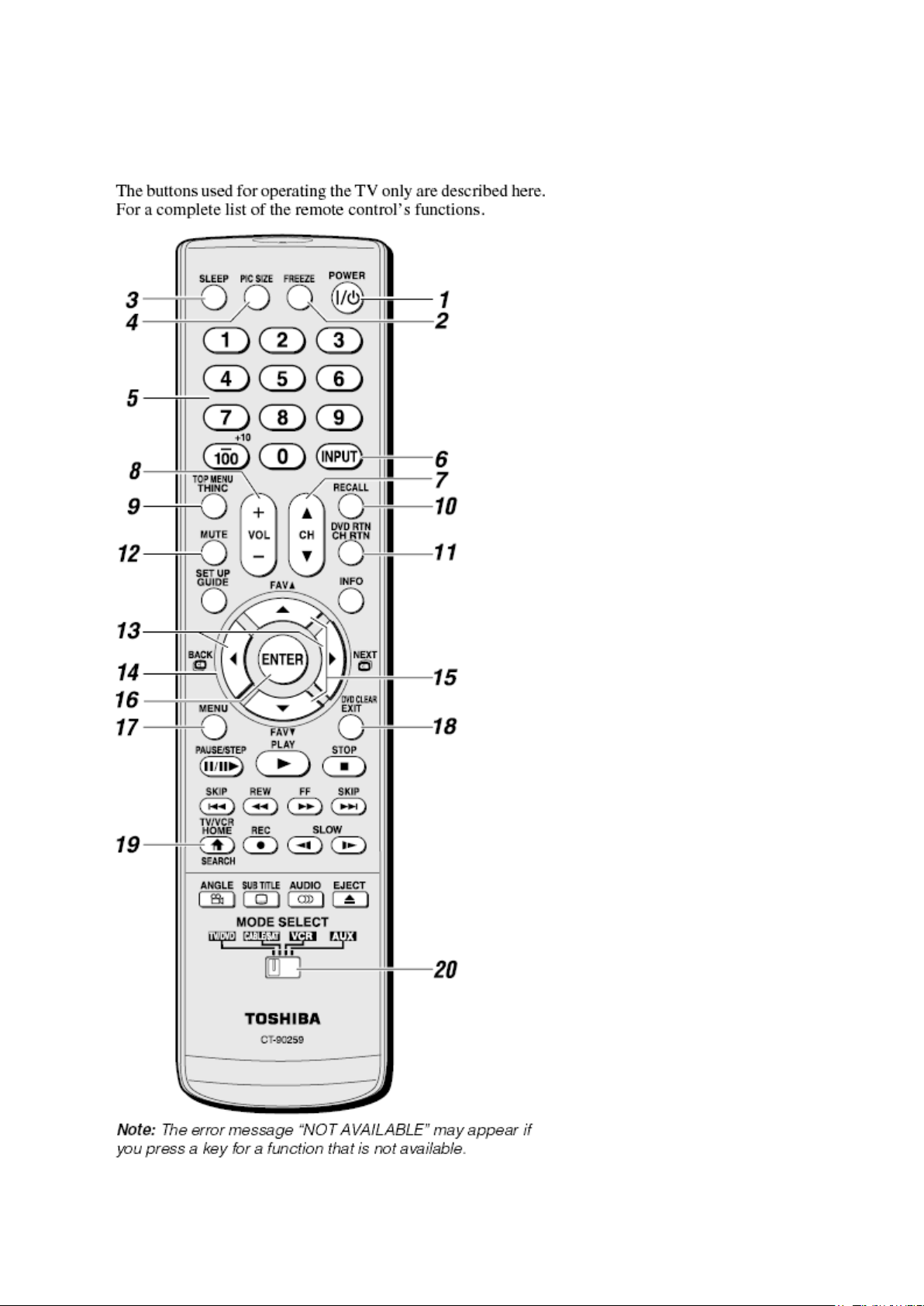
Стр. 2 из
4
10.05.2015
file://C:\Documents and Settings\Alexsandr\Local Settings\Temp\Rar$EXa0.093\37H
...
Page 24
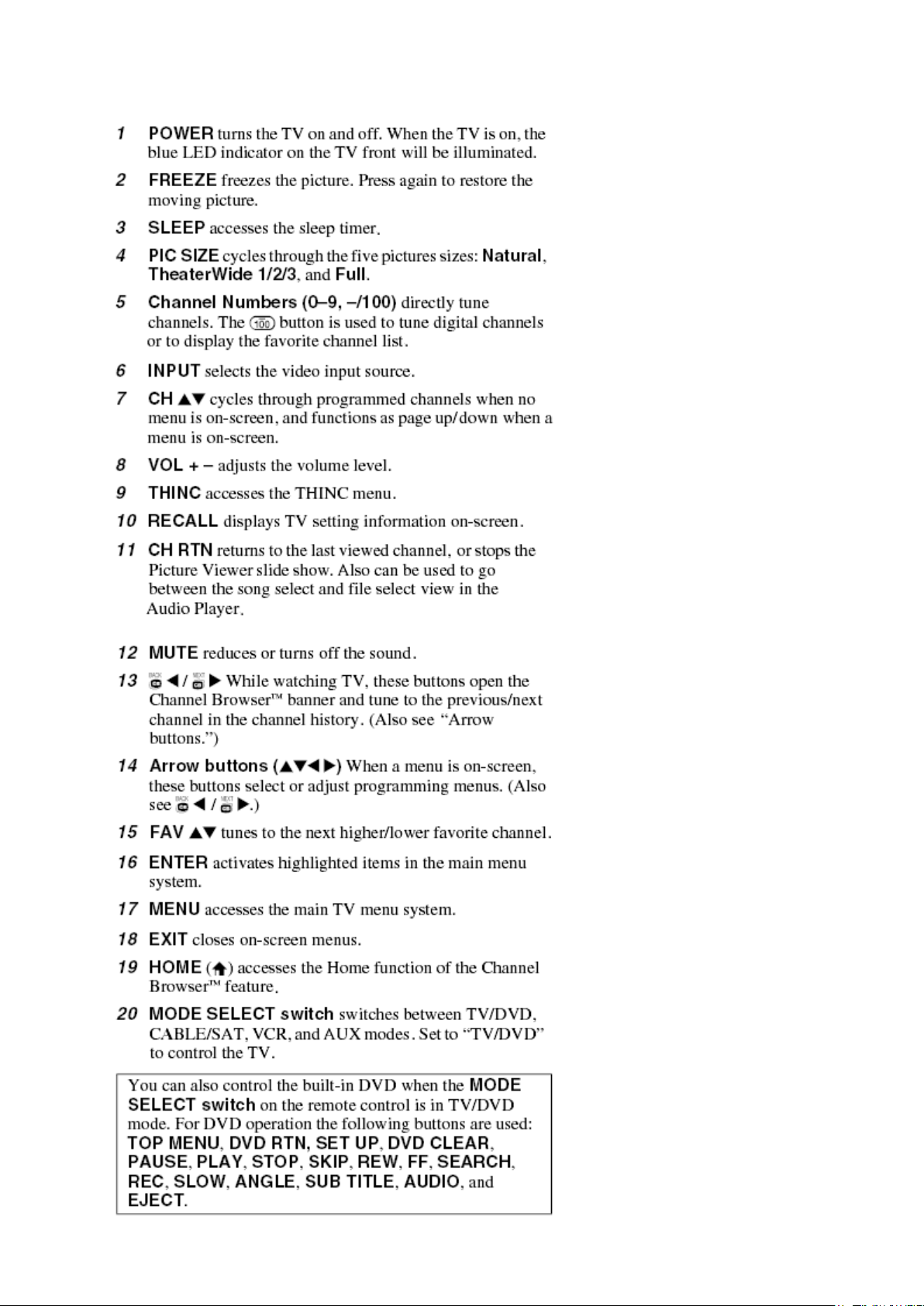
Стр. 3 из
4
10.05.2015
file://C:\Documents and Settings\Alexsandr\Local Settings\Temp\Rar$EXa0.093\37H
...
Page 25
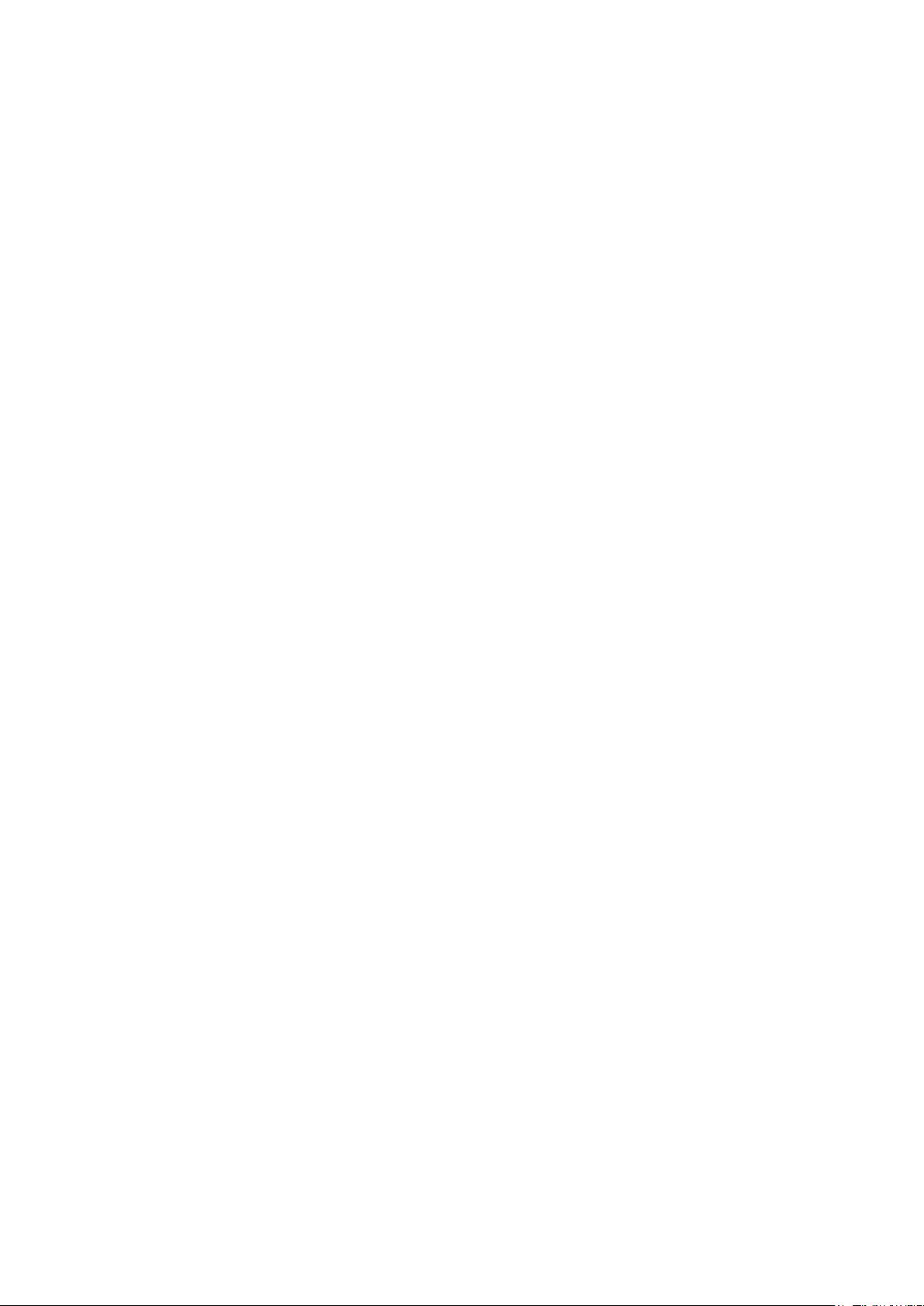
Стр. 4 из
4
10.05.2015
file://C:\Documents and Settings\Alexsandr\Local Settings\Temp\Rar$EXa0.093\37H
...
Page 26
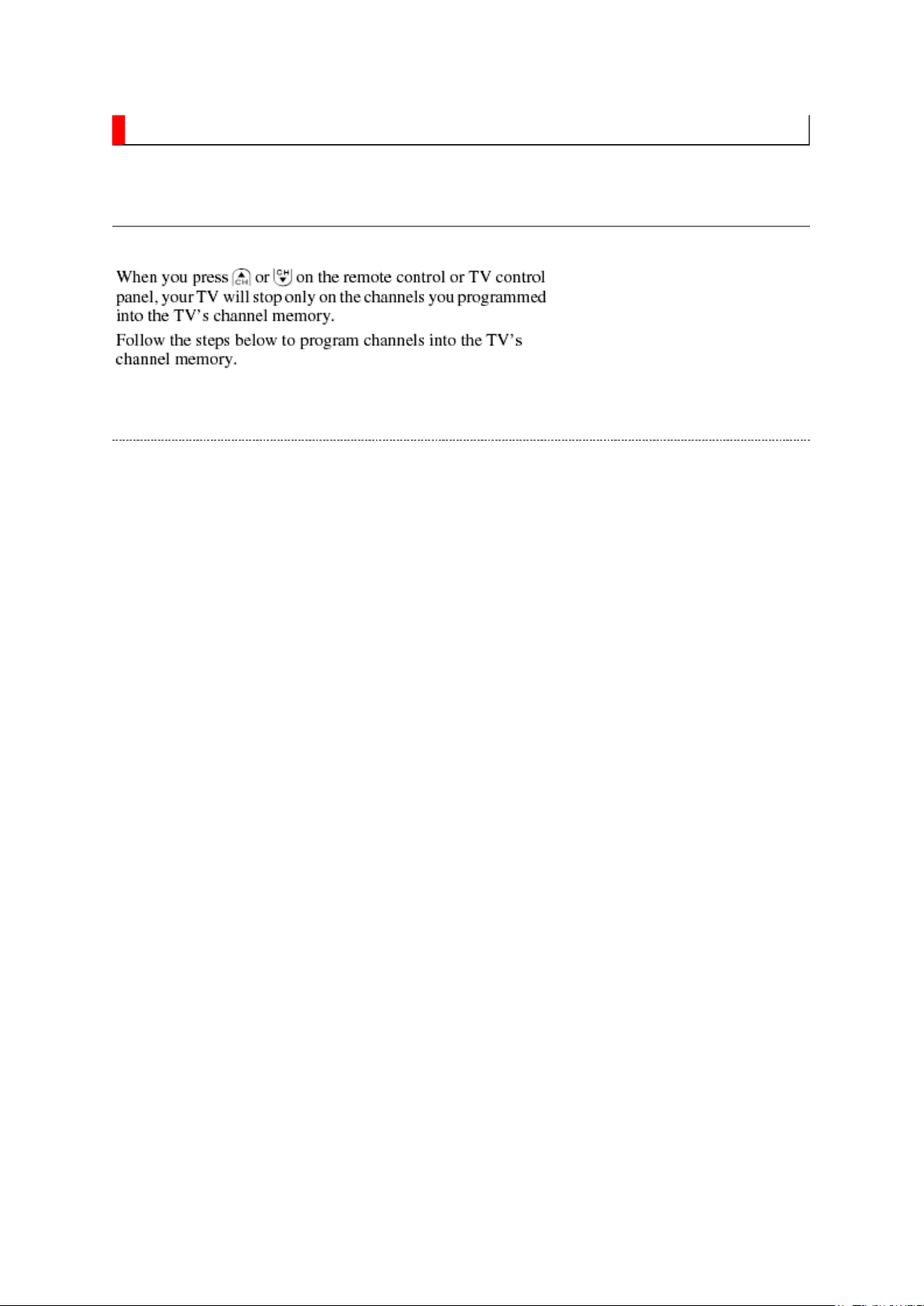
FUNCTION AND OPERATION
Стр. 1 из
4
10.05.2015
file://C:\Documents and Settings\Alexsandr\Local Settings\Temp\Rar$EXa0.718\37H
...
Programming Channel into the TV's Channel Memory
Programming Channel Automatically
Page 27
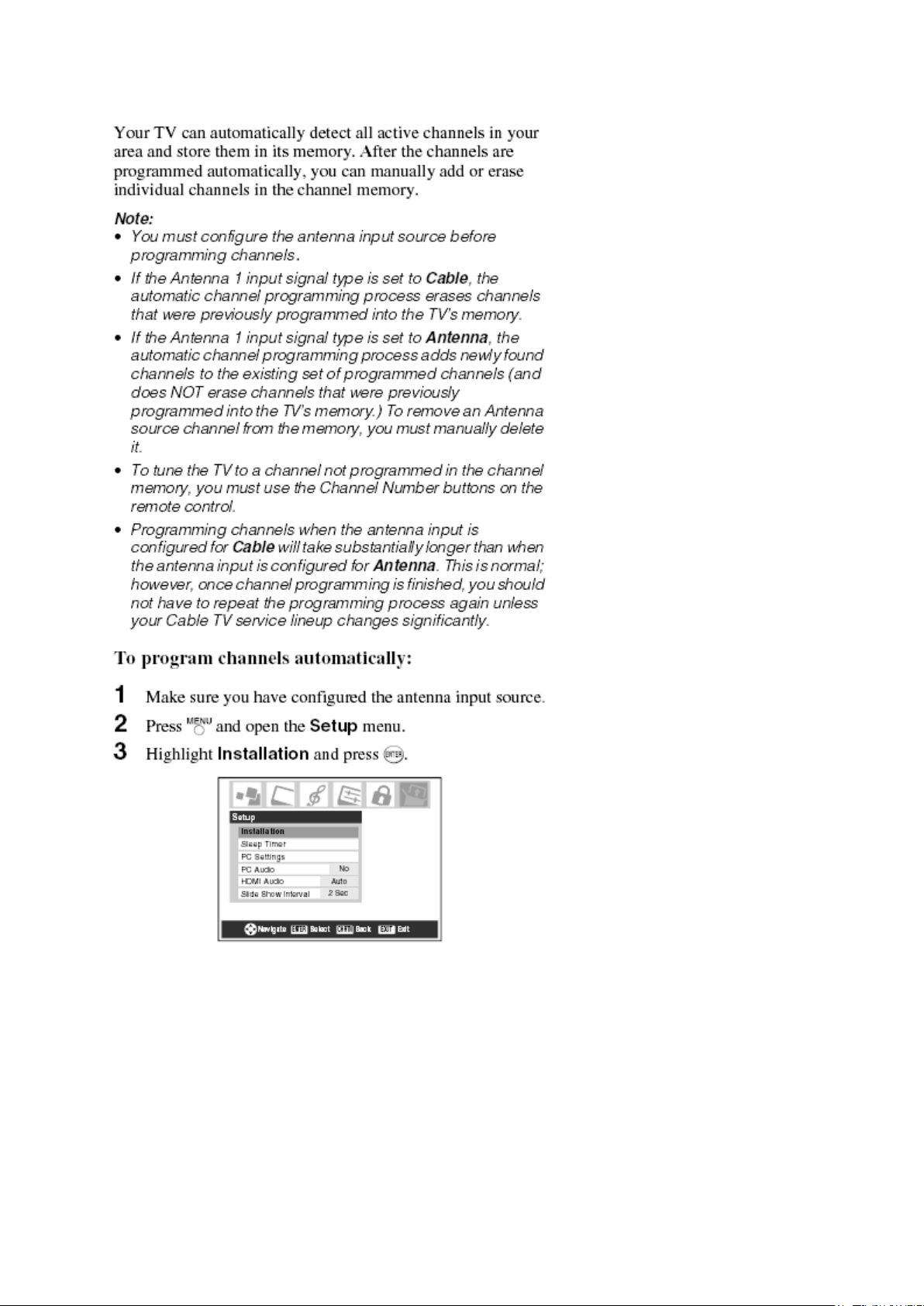
Стр. 2 из
4
10.05.2015
file://C:\Documents and Settings\Alexsandr\Local Settings\Temp\Rar$EXa0.718\37H
...
Page 28
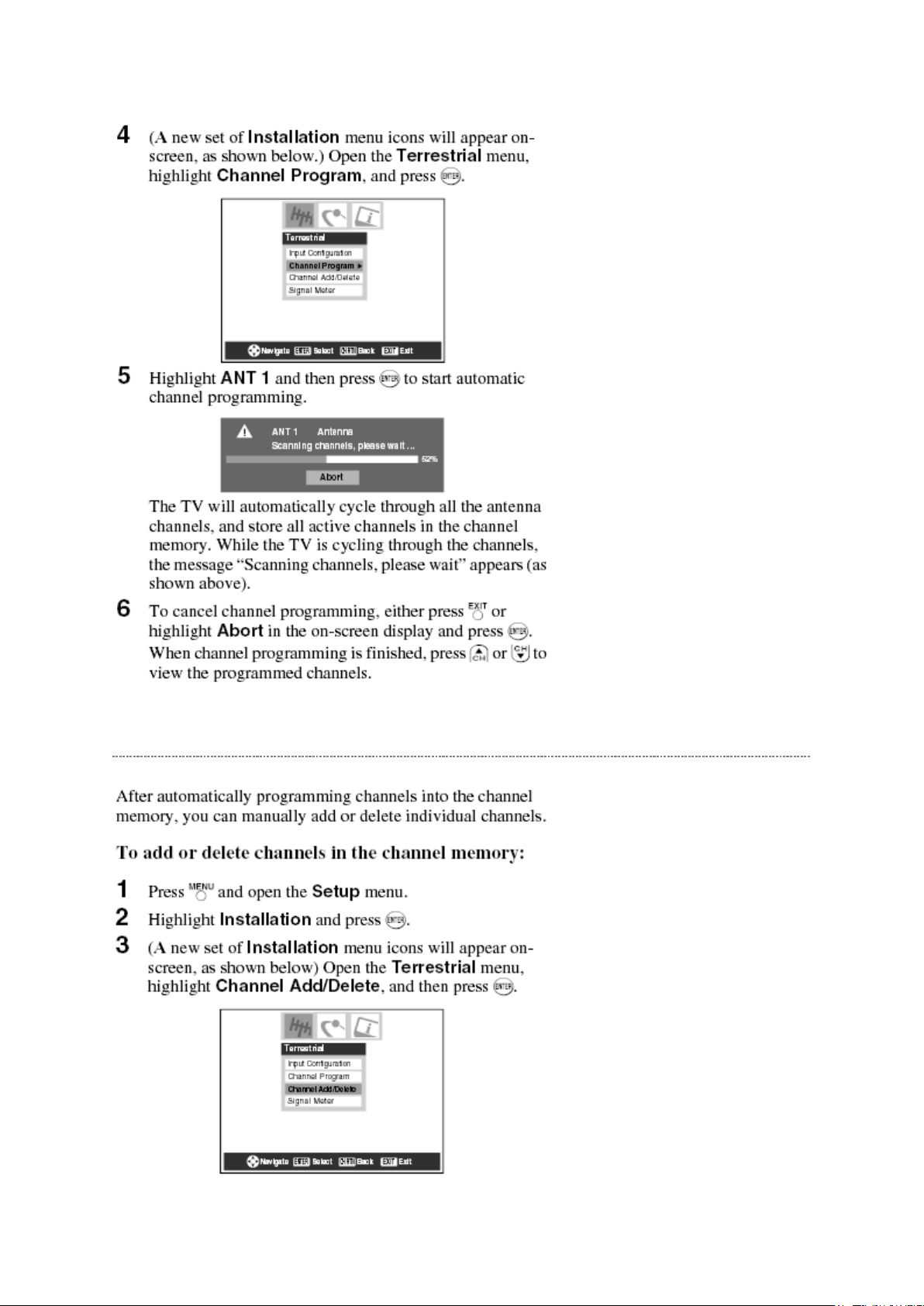
Стр. 3 из
4
10.05.2015
file://C:\Documents and Settings\Alexsandr\Local Settings\Temp\Rar$EXa0.718\37H
...
Manually Adding and Deleting Channel in the Channel Memory
Page 29
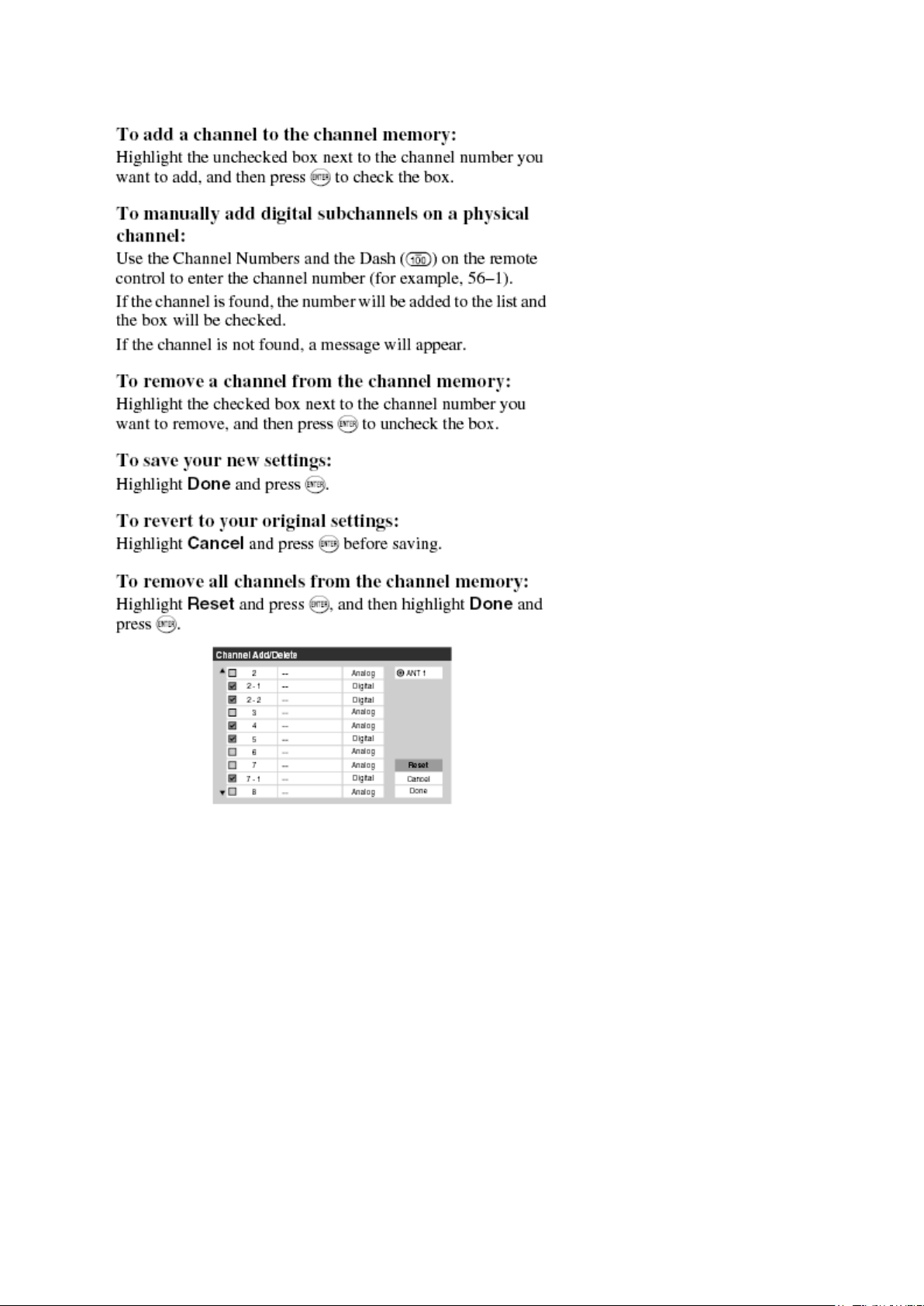
Стр. 4 из
4
10.05.2015
file://C:\Documents and Settings\Alexsandr\Local Settings\Temp\Rar$EXa0.718\37H
...
Page 30
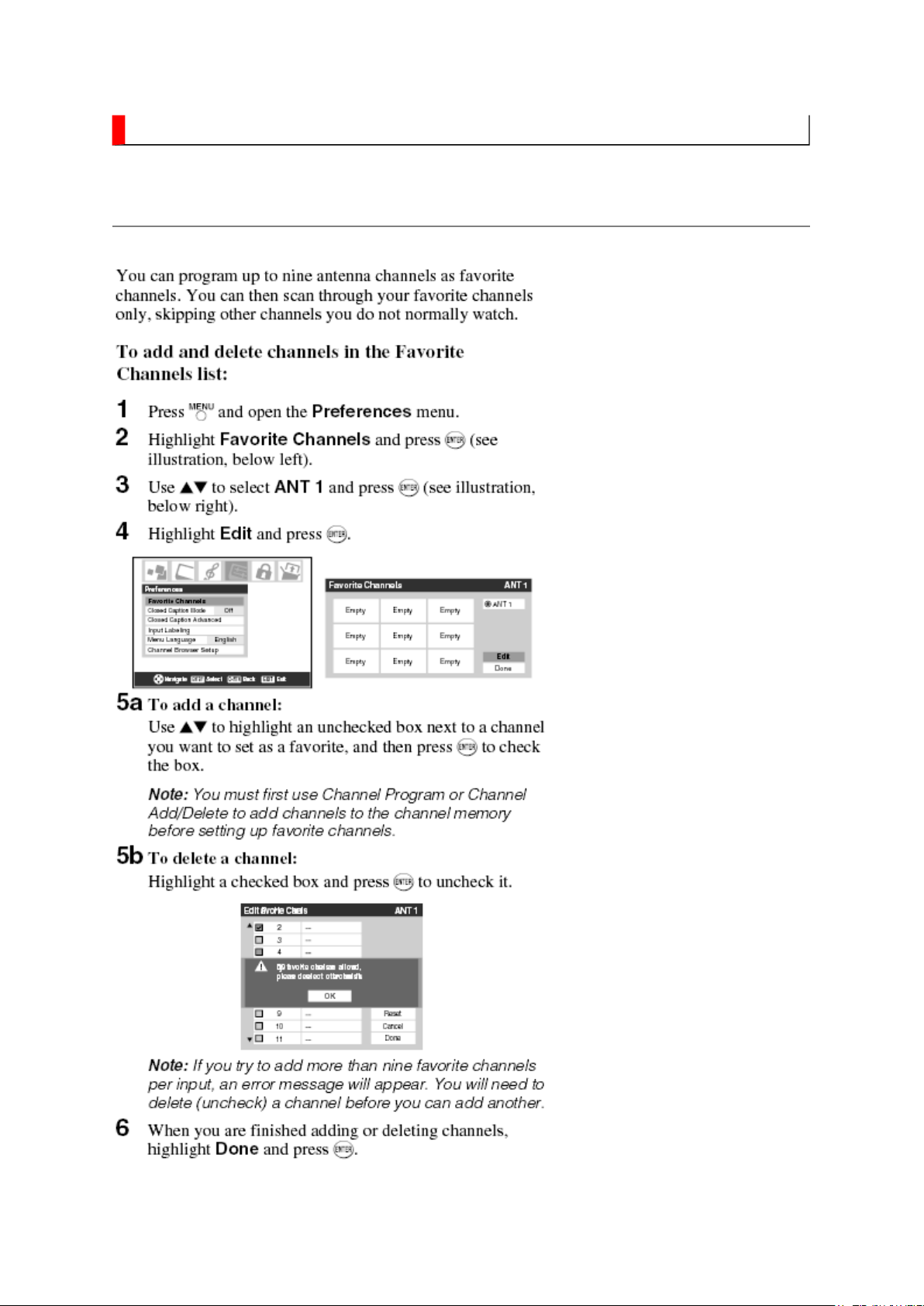
FUNCTION AND OPERATION
Стр. 1 из
2
10.05.2015
file://C:\Documents and Settings\Alexsandr\Local Settings\Temp\Rar$EXa0.893\37H
...
Programming Your Favorite Channel
Page 31

Стр. 2 из
2
10.05.2015
file://C:\Documents and Settings\Alexsandr\Local Settings\Temp\Rar$EXa0.893\37H
...
Page 32

SAFETY INSTRUCTION
should enter the mouth, rinse the mouth thoroughly with water. If the fluid should contact the
When attaching the LCD module to the LCD cover, position it appropriately and fasten
Стр. 1 из 4Handling the LCD Module
10.05.2015
file://C:\Documents and Settings\Alexsandr\Local Settings\Temp\Rar$EXa0.755\37H
...
Handling the LCD Module
Safety Precaution
In the event that the screen is damaged or the liquid crystal (fluid) leaks, do not breathe in or
drink this fluid.
Also, never touch this fluid. Such actions could cause toxicity or skin irritation. If this fluid
skin or clothing, wipe off with alcohol, etc., and rinse thoroughly with water. If the fluid
should enter the eyes, immediately rinse the eyes thoroughly with running water.
Precautions for Handling the LCD Module
CAUTION: The metal edges of the LCD module are sharp, handle it with
care.
The LCD module can easily be damaged during disassembly or reassembly; therefore,
always observe the following precautions when handling the module.
1.
at the position where the display can be viewed most conveniently.
2. Carefully align the holes at all four corners of the LCD module with the corresponding
holes in the LCD cover and fasten with screws. Do not strongly push on the module
because any impact can adversely affect the performance. Also use caution when
handling the polarized screen because it can easily be damaged.
Page 33

Стр. 2 из 4Handling the LCD Module
10.05.2015
file://C:\Documents and Settings\Alexsandr\Local Settings\Temp\Rar$EXa0.755\37H
...
3. If the panel surface becomes soiled, wipe with cotton or a soft cloth. If this does not
remove the soiling, breathe on the surface and then wipe again.
If the panel surface is extremely solied, use a CRT cleaner as a cleaner. Wipe off the
panel surface by drop the cleaner on the cloth. Do not drop the cleaner on the panel.
Pay attention not to scratch the panel surface.
4. Leaving water or other fluids on the panel screen for an extended period of time can
result in discoloration or stripes. Immediately remove any type of fluid from the screen.
5. Glass is used in the panel, so do not drop or strike with hard objects. Such actions can
damage the panel.
Page 34

6. CMOS-LSI circuitry is used in the LCD module, so avoid damage due to static
Стр. 3 из 4Handling the LCD Module
10.05.2015
file://C:\Documents and Settings\Alexsandr\Local Settings\Temp\Rar$EXa0.755\37H
...
electricity. When handling the module, use a wrist ground or anchor ground.
7. Do not expose the LCD module to direct sunlight or strong ultraviolet rays for an
extended period of time.
8. Do not store the LCD module below the temperature conditions described in the
specifications. Failure to do so could result in freezing of the liquid crystal due to cold
air or loss of resilience or other damage.
9. Do not disassemble the LCD module. Such actions could result in improper operation.
Page 35

Стр. 4 из 4Handling the LCD Module
10.05.2015
file://C:\Documents and Settings\Alexsandr\Local Settings\Temp\Rar$EXa0.755\37H
...
10. When transporting the LCD module, do not use packing containing epoxy resin
(amine) or silicon resin (alcohol or oxim). The gas generated by these materials can
cause loss of polarity.
Page 36

SAFETY INSTRUCTION
Always keep tools, components of the product, etc away from the children, These items
Стр. 1 из 3SAFETY INSTRUCTION [LCD] USA
10.05.2015
file://C:\Documents and Settings\Alexsandr\Local Settings\Temp\Rar$EXa0.393\37H
...
WARNING: BEFORE SERVICING THIS CHASSIS, READ THE "SAFETY
PRECAUTION" AND "PRODUCT SAFETY NOTICE" INSTRUCTIONS BELOW.
Safety Precaution
WARNING: SERVICING SHOULD NOT BE ATTEMPTED BY ANYONE
UNFAMILIAR WITH THE NECESSARY PRECAUTIONS ON THIS RECEIVER.
THE FOLLOWING ARE THE NECESSARY PRECAUTIONS TO BE OBSERVED
BEFORE SERVICING THIS CHASSIS.
1. An isolation transformer should be connected in the power line between the receiver
and the AC line before any service is performed on the receiver.
2. Always disconnect the power plug before any disassembling of the product. It may
result in electrical shock.
3. When replacing a chassis in the cabinet, always be certain that all the protective
devices are put back in place, such as nonmetallic control knobs, insulating covers,
shields, isolation resistor-capacitor network, etc.
4.
may cause injury to children.
5. Depending on the model, use an isolation transformer or wear suitable gloves when
servicing with the power on, and disconnect the power plug to avoid electrical shock
when replacing parts. In some cases, alternating current is also impressed in the
chassis, so electrical shock is possible if the chassis is contacted with the power on.
6. Always use the replacement parts specified for the particular model when making
repairs. The parts used in products require special safety characteristics such as
Page 37

inflammability, voltage resistance, etc. therefore, use only replacement parts that have
NEVER remodel the product in any way. Remodeling can result in improper operation,
cabinet such as antennas, terminals, screw heads, metal overlays, control shafts and etc.
The leakage current checking. (After completing the work, measure the leakage current
Стр. 2 из 3SAFETY INSTRUCTION [LCD] USA
10.05.2015
file://C:\Documents and Settings\Alexsandr\Local Settings\Temp\Rar$EXa0.393\37H
...
these same characteristics. Use only the specified parts when the mark is indicated
in the circuit diagram or parts list.
7. Parts mounting and routing dressing of wirings should be the same as that used
originally. For safety purposes, insulating materials such as isolation tube or tape are
sometimes used and printed circuit boards are sometimes mounted floating. Also make
sure that wirings is routed and clamped to avoid parts that generate heat and which use
high voltage. Always follow the manufactured wiring routes / dressings.
8. Always ensure that all internal wirings are in accordance before re-assembling the
external casing after a repairing completed. Do not allow internal wiring to be pinched
by cabinets, panels, etc. Any error in reassembly or wiring can result in electrical
leakage, flame, etc., and may be hazardous.
9.
malfunction, or electrical leakage and flame, which may be hazardous.
10. Always perform an AC leakage current checking on the exposed metallic parts of the
to be sure that the set is safe to operate without any dangerous of electrical shocks
before returning the set to the customer.
11.
to prevent an electrical shock.)
Plug the AC line cord directly into a 120V AC outlet. Do not use an isolation
transformer for this check.
Use an AC voltmeter having 5000 ohms per volt or more sensitivity in the following
manner.
Connect a 1500 ohm 10 watt resistor, paralleled by a 0.15 µF, AC type capacitor,
between a known good earth ground (water pipe, conduit, etc.) and the exposed
metallic parts, one at a time. Measure the AC voltage across the combination of 1500
ohm resistor and 0.15 µF capacitor. Reverse the AC plug at the AC outlet and repeat
AC voltage measurements for each exposed metallic part. Voltage measured must not
exceed 0.3 volts rms. This corresponds to 0.2 milliamp. AC. Any value exceeding this
Page 38

limit constitutes a potential shock hazard and must be corrected immediately.
Стр. 3 из 3SAFETY INSTRUCTION [LCD] USA
10.05.2015
file://C:\Documents and Settings\Alexsandr\Local Settings\Temp\Rar$EXa0.393\37H
...
Product Safety Notice
Many electrical and mechanical parts in this chassis have special safety-related
characteristics. These characteristics are often passed unnoticed by a visual inspection and
the protection afforded by them cannot necessarily be obtained by using replacement
components rated for higher voltage, wattage, etc. Replacement parts which have these
special safety characteristics are identified in this manual and its supplements; electrical
components having such features are identified by the international hazard symbols on the
schematic diagram and the parts list.
Before replacing any of these components, read the parts list in this manual carefully. The
use of substitute replacement parts which do not have the same safety characteristics as
specified in the parts list may create electrical shock, fire, or other hazards.
Page 39

SPECIFICATION
Стр. 1 из
3
10.05.2015
file://C:\Documents and Settings\Alexsandr\Local Settings\Temp\Rar$EXa0.646\37H
...
Page 40

Стр. 2 из
3
10.05.2015
file://C:\Documents and Settings\Alexsandr\Local Settings\Temp\Rar$EXa0.646\37H
...
Page 41

Стр. 3 из
3
10.05.2015
file://C:\Documents and Settings\Alexsandr\Local Settings\Temp\Rar$EXa0.646\37H
...
Page 42

Page 43

Page 44

Page 45

Page 46

Page 47

Page 48

Page 49

Page 50

Page 51

Page 52

Page 53

Page 54

Page 55

Page 56

Page 57

Page 58

Page 59

SCHEMATIC DIAGRAM
Стр. 1 из
2
10.05.2015
file://C:\Documents and Settings\Alexsandr\Local Settings\Temp\Rar$EXa0.876\37H
...
Precaution
WARNING: BEFORE SERVICING THIS CHASSIS, READ THE "X-RAY
RADIATION PRECAUTION" FOR DIRECT VIEW CTV ONLY, "SAFETY
PRECAUTION" AND "PRODUCT SAFETY NOTICE" OF THIS MANUAL.
CAUTION: The international hazard symbols " " in the schematic diagram
and the parts list designate components which have special characteristics
important for safety and
should be replaced only with types identical to those in the original circuit
or specified in the parts list.
The mounting position of replacements is to be identical with originals.
Before replacing any of these components, read carefully the SAFETY
PRECAUTION and PRODUCT SAFETY NOTICE.
Do not degrade the safety of the receiver through improper servicing.
Note:
1. RESISTOR
Resistance is shown in ohm [K=1,000, M=1,000,000]. All resistors are 1/6 W and 5 %
tolerance carbon resistor, unless otherwise noted as the following marks.
1/2R : Metal or Metal oxide of 1/2 watt
1/2S : Carbon composition of 1/2 watt
1RF : Fuse resistor of 1 watt
10 W : Cement of 10 watt
K : ±10 %
G : ±2 %
F : ±1 %
2. CAPACITOR
Unless otherwise noted in schematic, all capacitor values less than 1 are expressed in
µF, and the values more than 1 in pF.
Page 60

All capacitors are ceramic 50 V, unless otherwise noted as the following marks.
Стр. 2 из
2
10.05.2015
file://C:\Documents and Settings\Alexsandr\Local Settings\Temp\Rar$EXa0.876\37H
...
= Electrolytic capacitor
= Mylar capacitor
3. The parts indicated with " " have special characteristics, and should be replaced with
identical parts only.
4. Voltages read with DIGITAL MULTI-METER from point indicated to chassis ground,
using a color bar signal with all controls at normal, line voltage at nominal AC volts.
5. Waveforms are taken receiving color bar signal with enough sensitivity.
6. Voltage reading shown are nominal values and may vary ±20 % except H.V.
Page 61

Page 62

Page 63

Page 64

Page 65

Page 66

Page 67

Page 68

Page 69

Page 70

Page 71

Page 72

Page 73

Page 74

Page 75

Page 76

Page 77

Page 78

Page 79

Page 80

Page 81

Page 82

Page 83

Page 84

Page 85

Page 86

Page 87

Page 88

Page 89

Page 90

Page 91

Page 92

Page 93

Page 94

Page 95

Page 96

Page 97

Page 98

Page 99

Page 100

