Toshiba 37HL57 Schematic
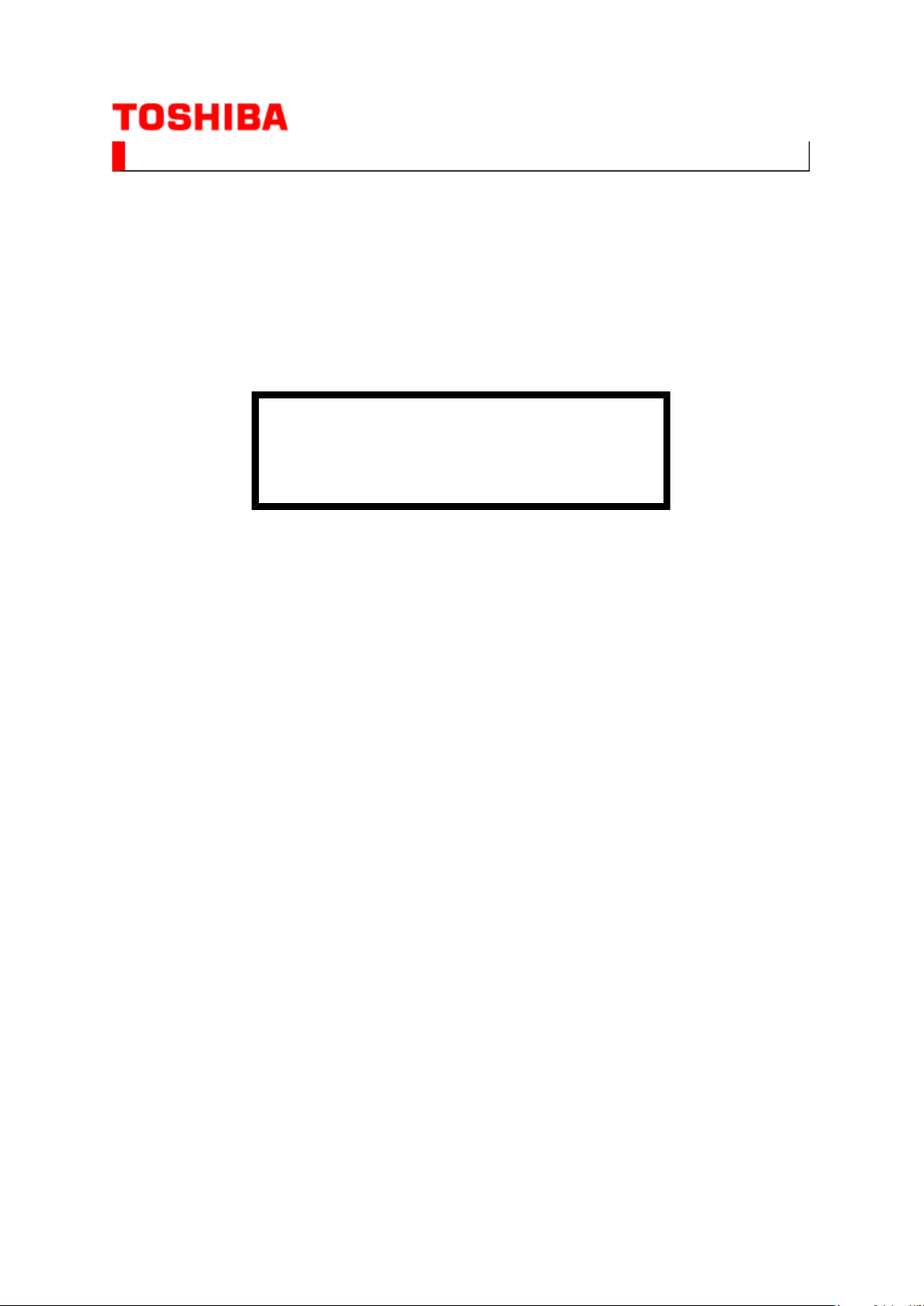
SERVICE MANUAL
(*1), as indicated by the underlined serial number.
Стр. 1 из
1
08.05.2015
file://C:\Documents and Settings\Alexsandr\Local Settings\Temp\Rar$EXa0.901\37H
...
LCD Color Television
37HL57
Ver. 1.00
This model is classified as a green product
This Service Manual describes replacement parts for the green product. When repairing this
green product, use the part(s) described in this manual and lead-free solder (*2).
For (*1) and (*2), refer to
SOLDER
© TOSHIBA CORPORATION
.
GREEN PRODUCT PROCUREMENT
and
LEAD-FREE
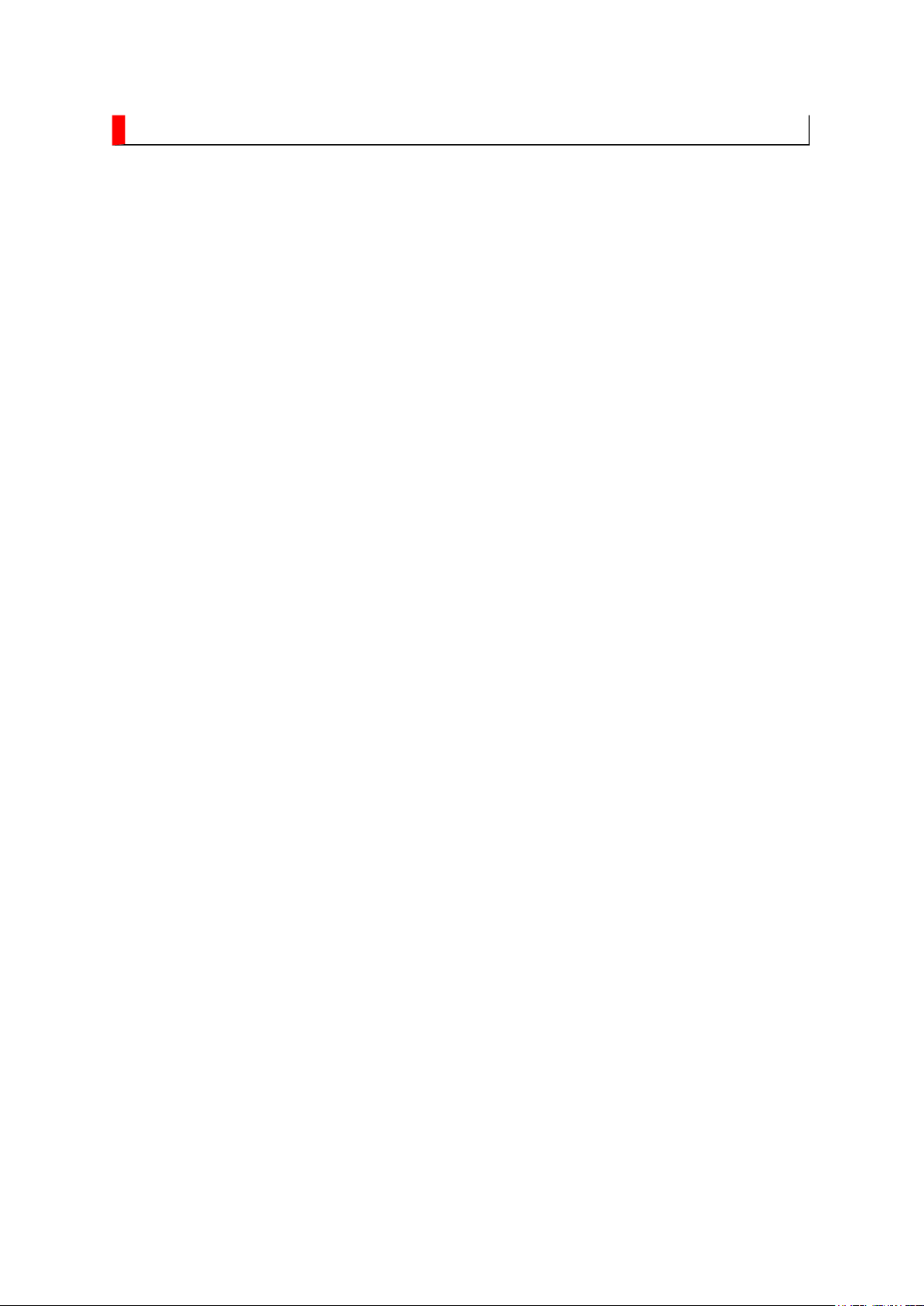
GREEN PRODUCT PROCUREMENT
Corporation recognizes environmental protection as a key management tasks, and is doing its
Стр. 1 из
1
08.05.2015
file://C:\Documents and Settings\Alexsandr\Local Settings\Temp\Rar$EXa0.263\37H
...
The EC is actively promoting the WEEE & RoHS Directives that define standards for
recycling and reuse of Waste Electrical and Electronic Equipment and for the Restriction of
the use of certain Hazardous Substances. From July 1, 2006, the RoHS Directive will
prohibit any marketing of new products containing the restricted substances.
Increasing attention is given to issues related to the global environmental. Toshiba
utmost to enhance and improve the quality and scope of its environmental activities. In line
with this, Toshiba proactively promotes Green Procurement, and seeks to purchase and use
products, parts and materials that have low environmental impacts.
Green procurement of parts is not only confined to manufacture. The same green parts used
in manufacture must also be used as replacement parts.
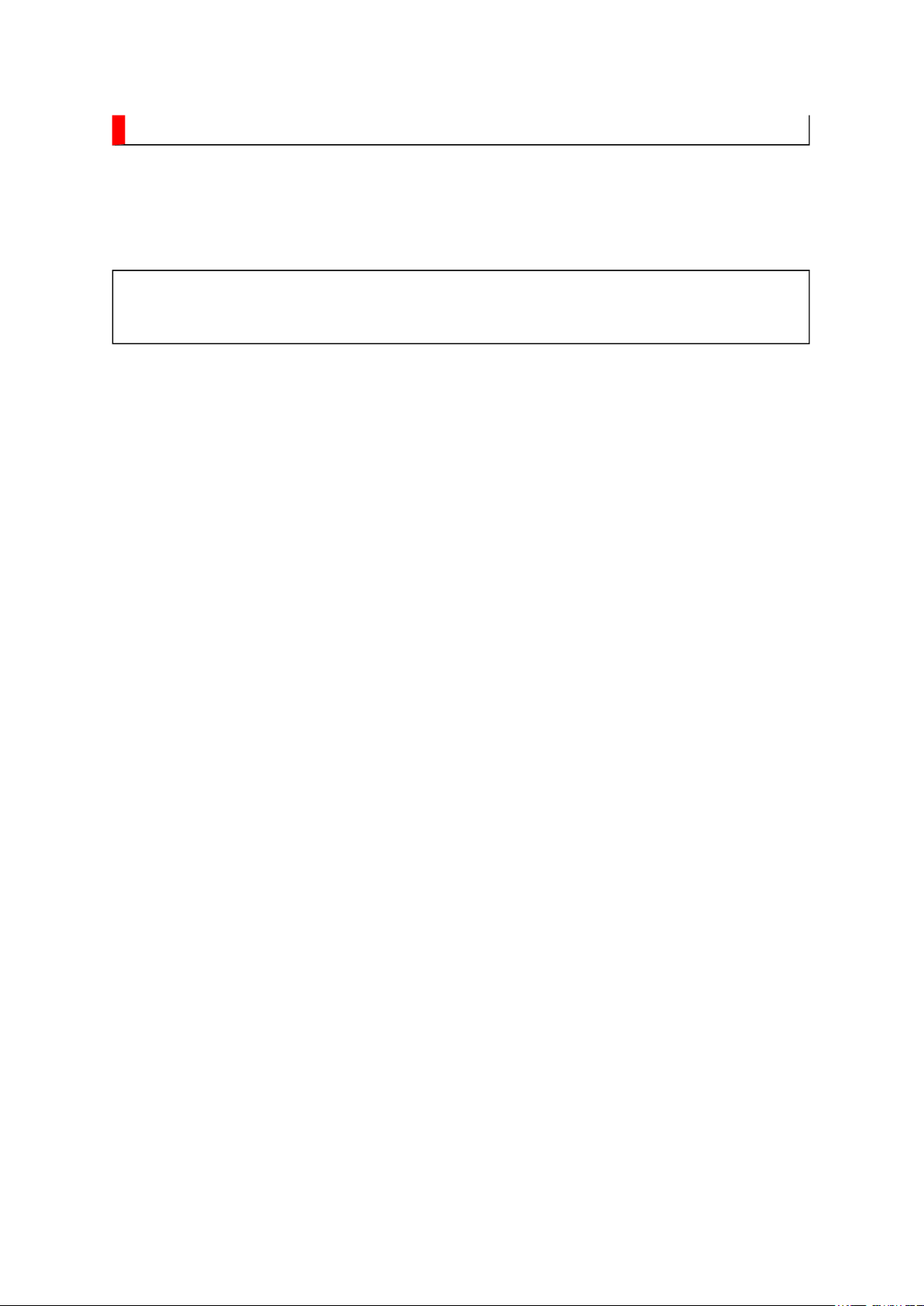
LEAD-FREE SOLDER
free solder must
free solder may result in damage to the component and or PCB being
Стр. 1 из
1
08.05.2015
file://C:\Documents and Settings\Alexsandr\Local Settings\Temp\Rar$EXa0.955\37H
...
This product is manufactured using lead-free solder as a part of a movement within the
consumer products industry at large to be environmentally responsible. Lead-
be used in the servicing and repair of this product.
WARNING: This product is manufactured using lead free solder.
DO NOT USE LEAD BASED SOLDER TO REPAIR THIS PRODUCT!
The melting temperature of lead-free solder is higher than that of leaded solder by 86ºF to
104ºF (30ºC to 40ºC). Use of a soldering iron designed for lead-based solders to repair
product made with lead-
soldered. Great care should be made to ensure high-quality soldering when servicing this
product especially when soldering large components, through-hole pins, and on PCBs as the
level of heat required to melt lead-free solder is high.
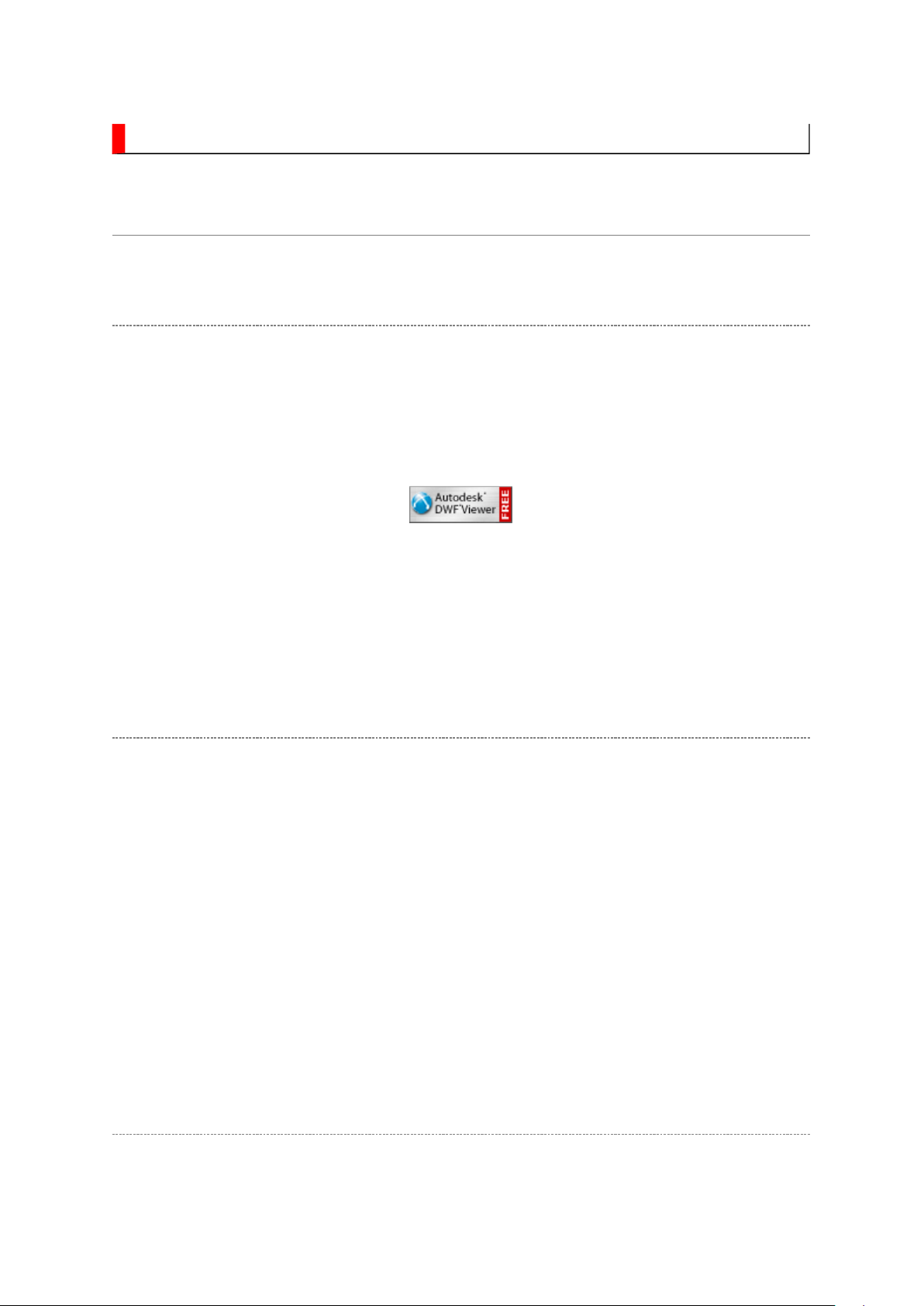
IMPORTANT NOTICE
Through WEB, ver. 6.5 has been released but with it, the linking function in this manual may
Стр. 1 из
2
08.05.2015
file://C:\Documents and Settings\Alexsandr\Local Settings\Temp\Rar$EXa0.740\37H
...
A Known Malfunction
Autodesk® DWF™ Viewer version
(Free software provided through WEB)
Use Autodesk DWF Viewer ver. 6.0.
not work properly.
If ver. 6.5 has been installed, uninstall it and reinstall ver. 6.0.
To get ver. 6.0, click the icon, or contact to the nearest Toshiba Service Centre for further
assistance.
Freezing windows opened
(Cannot close the open windows)
This may happen occasionally.
In case of encountering this, follow the procedure below.
1. Press [Ctrl], [Alt] and [Delete] keys at the same time to engage windows security
windows.
2. Then, choose TASK manager and Application tab, and select TOSHIBA SERVICE
MANUAL-Microsoft Internet Explorer.
3. Click TASK-end.
Main Window back forwarded
The real cause has not been found yet but with this condition, nothing disturbs the service
manual operation.
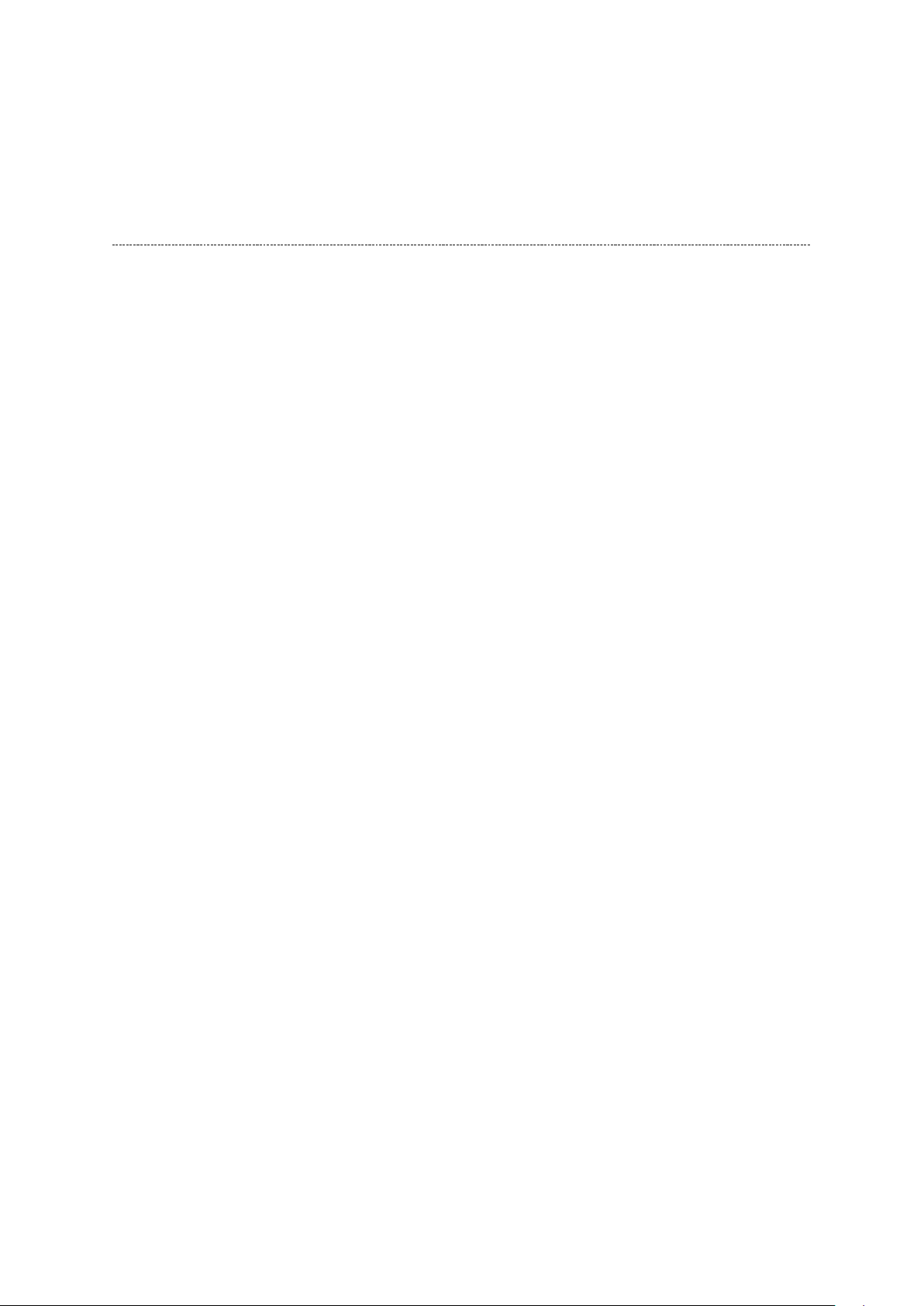
Continue to use by operating the windows.
Стр. 2 из
2
08.05.2015
file://C:\Documents and Settings\Alexsandr\Local Settings\Temp\Rar$EXa0.740\37H
...
Precaution when opening the diagrams
While opening the diagrams, the menu in the left frame changes its color to GRAY. This is
an indication that the viewer is processing.
With this condition, the menu indication color may stick to the GRAY color or Windows
may freeze if clicking other menu.
To avoid such things, do not operate any others while menu turns GRAY color.
If entering this, re-open the service manual or refresh the left frame.
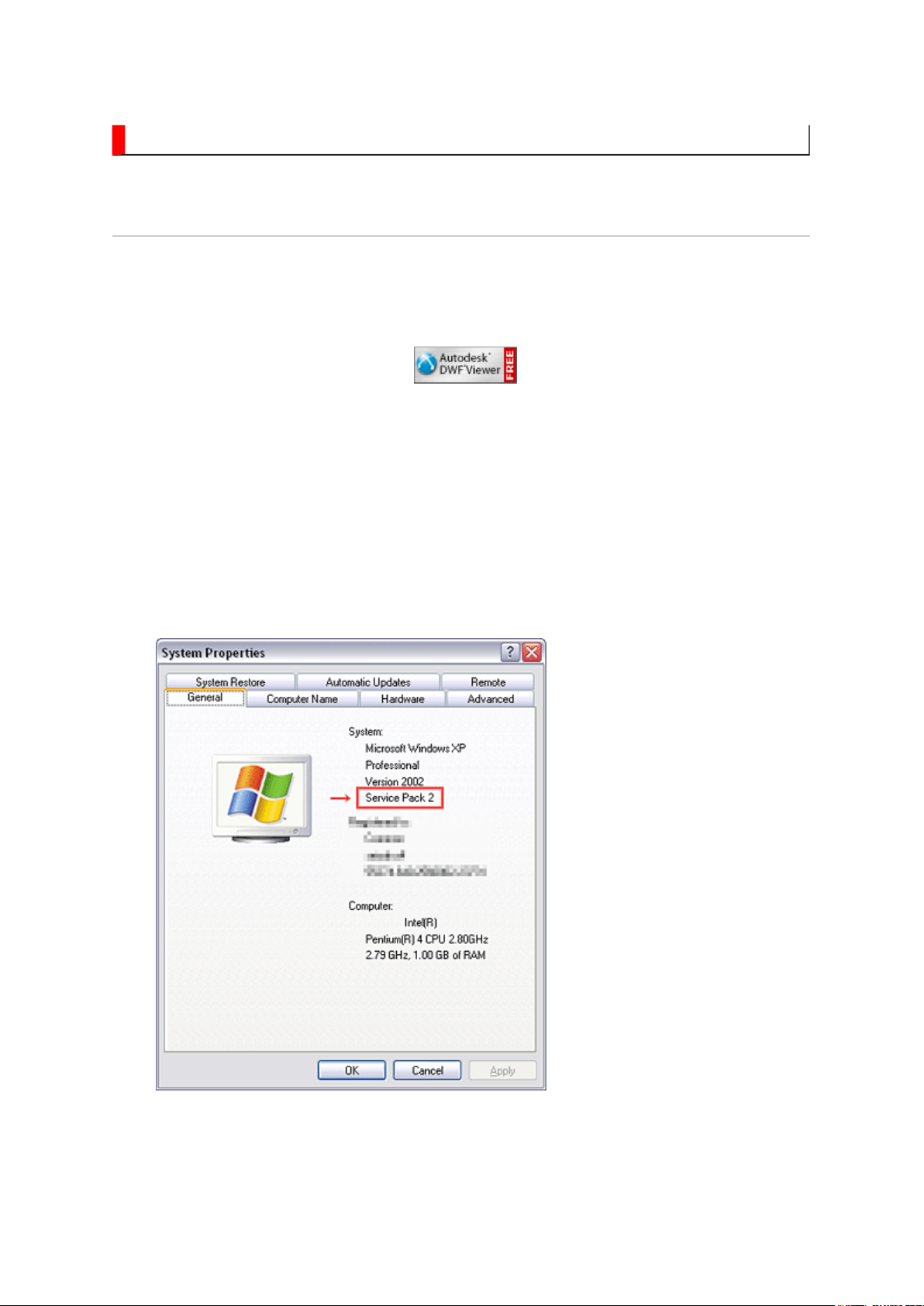
IMPORTANT NOTICE
Стр. 1 из
4
08.05.2015
file://C:\Documents and Settings\Alexsandr\Local Settings\Temp\Rar$EXa0.172\37H
...
User Guide
Autodesk® DWF™ Viewer
this system. Please download and install.
When
function and this sample may not work. In that case, perform the Internet Explorer setting
using the following procedure to restore normal operation.
Windows XP SP2
1. Windows version check
[My Computer (right-click)] - [Properties]
is necessary to view drawings and to activate the functions of
is used, pop-up windows are limited by the enhanced security
2. Internet Explorer setting
[Tools] - [Internet Options]
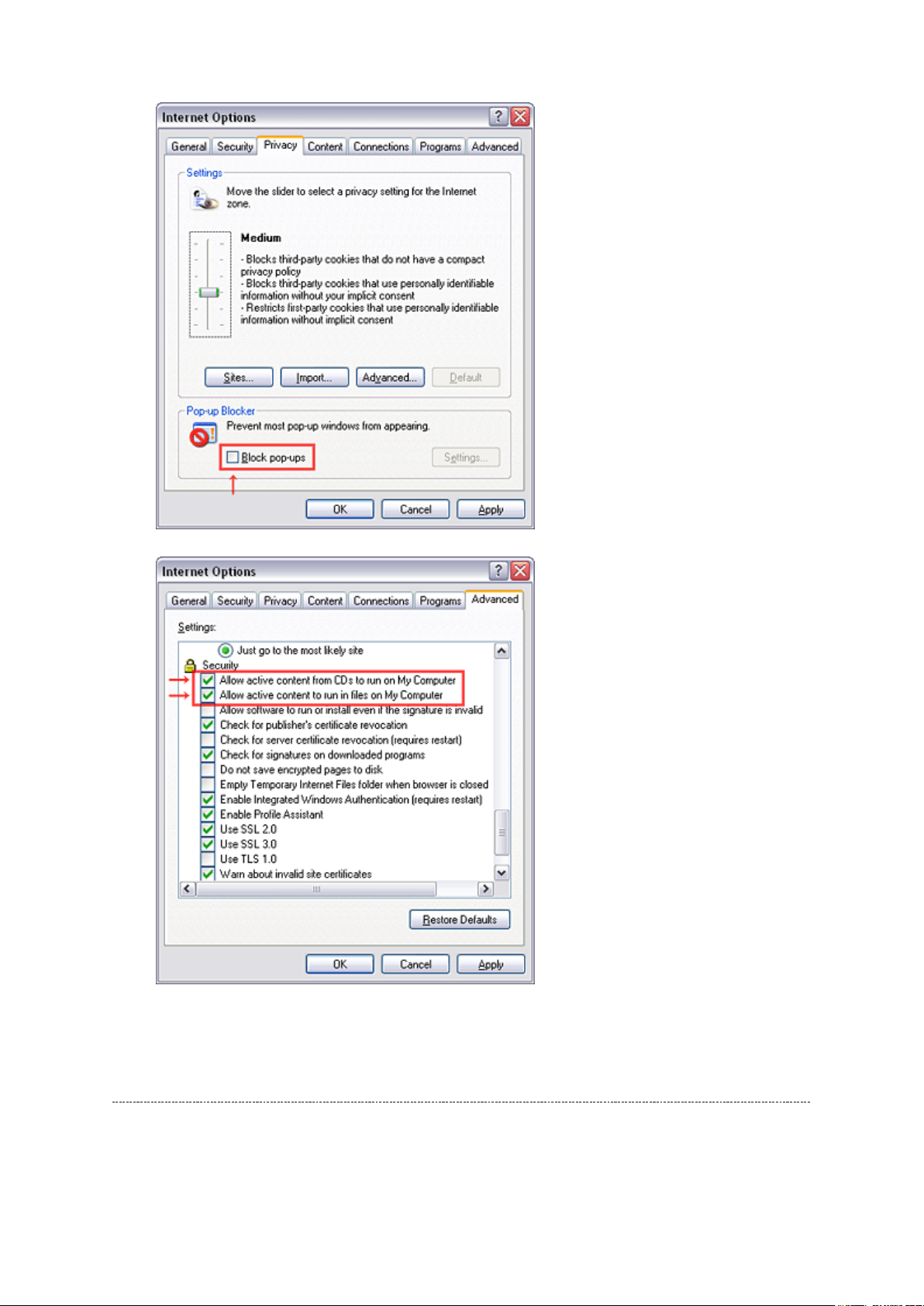
Стр. 2 из
4
08.05.2015
file://C:\Documents and Settings\Alexsandr\Local Settings\Temp\Rar$EXa0.172\37H
...
Operating Environment
PC : Pentium III or higher recommended
Monitor : 1024 x 768 or higher resolution recommended
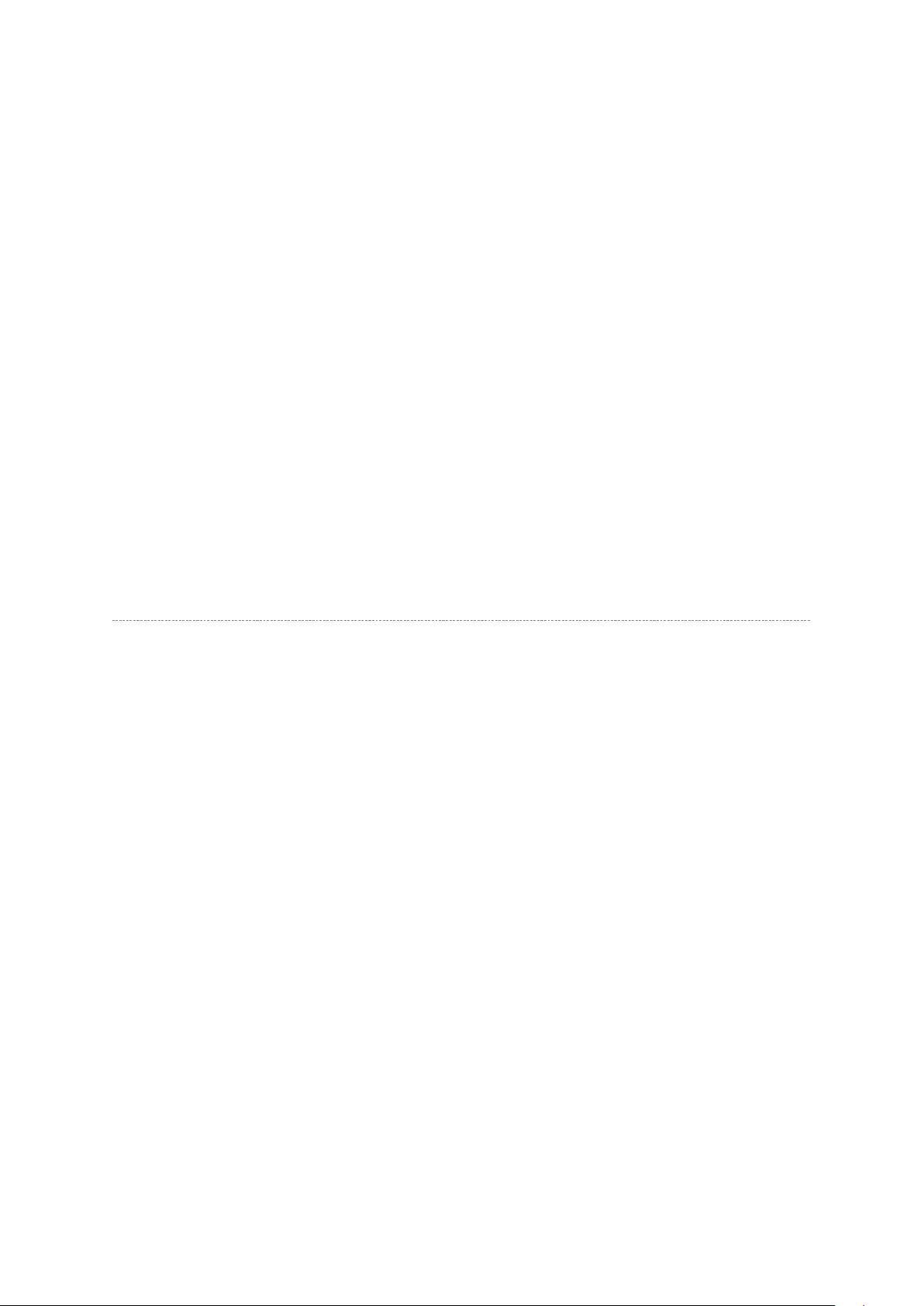
Mouse : A mouse with wheel recommended
Стр. 3 из
4
08.05.2015
file://C:\Documents and Settings\Alexsandr\Local Settings\Temp\Rar$EXa0.172\37H
...
OS : Microsoft Windows 2000/XP
Browser : Microsoft Internet Explorer 6.0 or later
Drawing viewer : Autodesk DWF Viewer 6.0
* Use the software following respective license terms and conditions.
Note:
In case of using this service manual with network connection, allocate its folder to the client
PCs as
network drive
to avoid any possible malfunction.
Or in case of accessing it through WEB site, the small pop-up window appears at the left
bottom corner on the screen whenever searching the location links. This is not malfunction.
Functions Provided on Each Drawing Page
Parts Information Reference Function
When the character string of a part on the drawing is clicked, its information is popped up at
the location. You can get any parts information immediately on the screen without referring
to the maintenance parts list.
Parts Search Function
You can search any part within the displayed drawing or within the whole schematic
diagram/board view by specifying a location number. The pop-up window displayed by
clicking a part's character string allows to search the part within the applicable schematic
diagram, board view or spare parts list.
A circle appears when the part is found, showing the part's location within the drawing.
Signal Line/Connector Destination Display Function
When a name at the end of a signal line in a divided schematic diagram is clicked, the
destination of the signal is searched and the display changes to the destination. Connecter
destinations can also be searched in the same way.
When two or more search results are provided, their drawing names are displayed, allowing
you to choose a desired drawing to display.
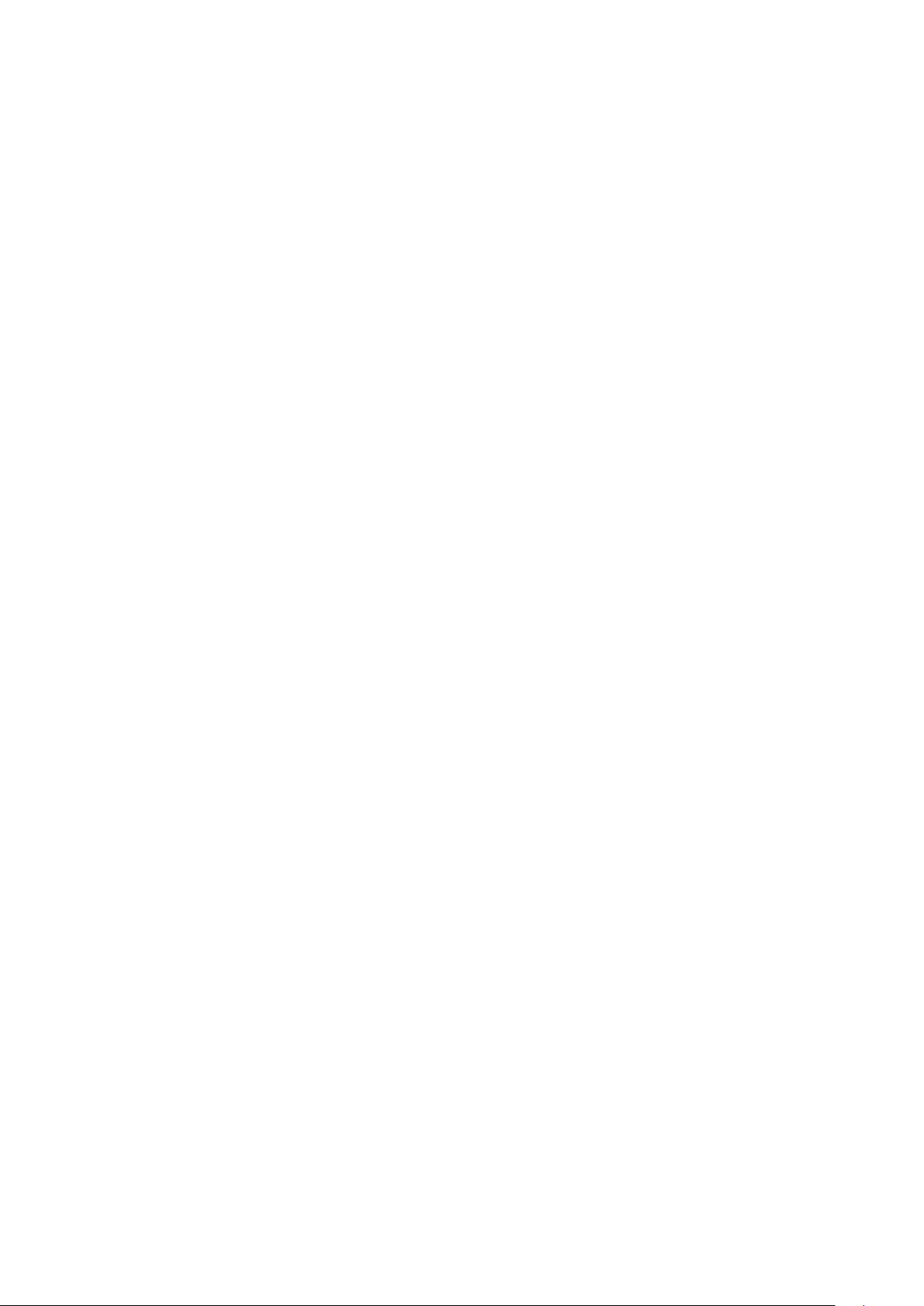
Layer Display Changing Function
When a pattern on a board view is clicked, it is highlighted in green. This allows easy pattern
Стр. 4 из
4
08.05.2015
file://C:\Documents and Settings\Alexsandr\Local Settings\Temp\Rar$EXa0.172\37H
...
When any of the color buttons on the toolbar is clicked, it can be selected to display desired
layer in its color or not to display each layer. This allows you to see the pattern layer only by
setting other layers to "non-display".
PC Board View Pattern Highlighting Function
tracing.
Specified Area Printing Function
The Autodesk DWF Viewer enables to print the displayed drawing region as it is on a
printer. It also allows to print a large-sized drawing in multiple pieces (tile printing).
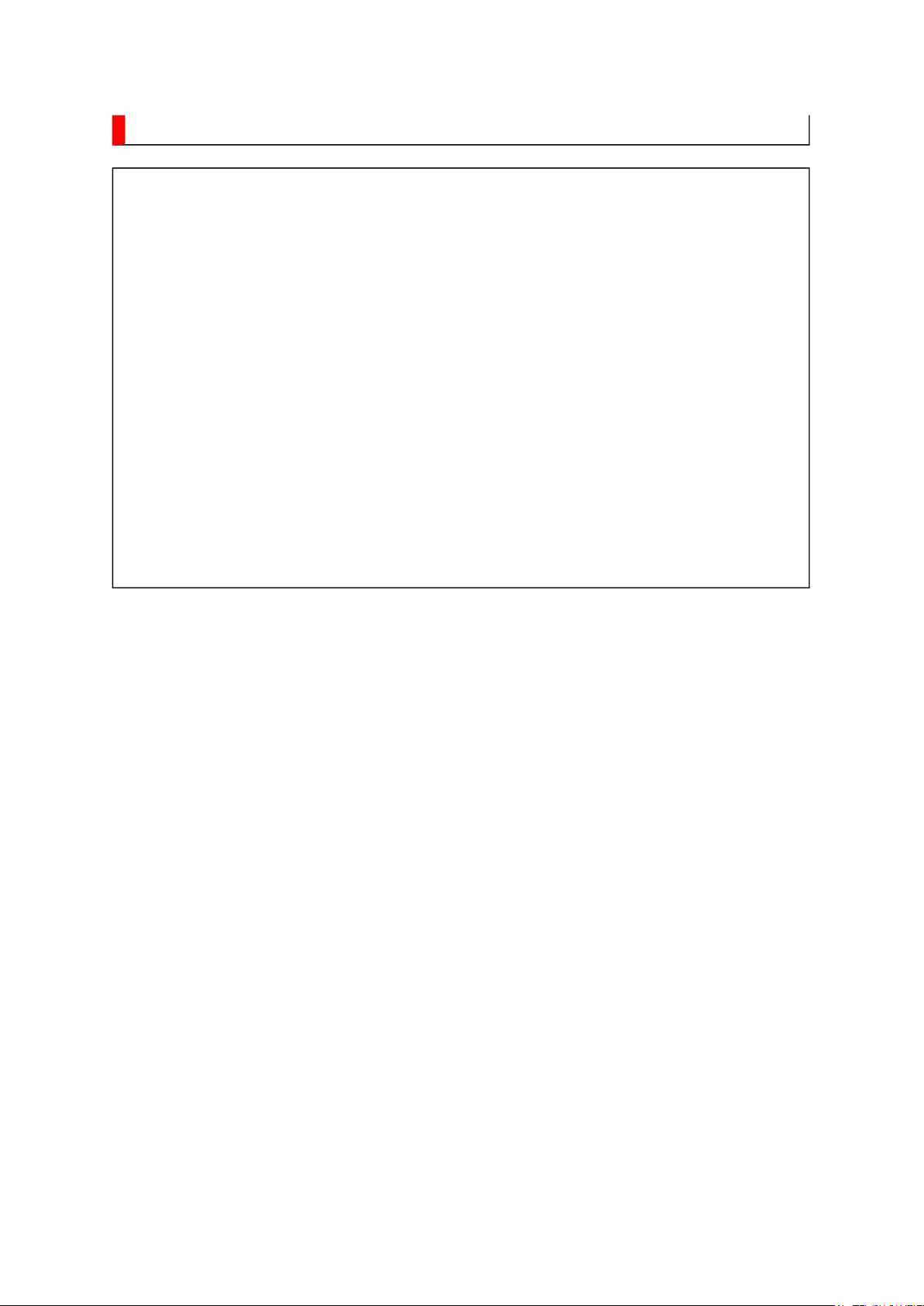
IMPORTANT NOTICE
Стр. 1 из
1
08.05.2015
file://C:\Documents and Settings\Alexsandr\Local Settings\Temp\Rar$EXa0.262\37H
...
WARNING:
You are requested that you shall not modify or alter the information or data
provided herein without prior written consent by Toshiba. Toshiba shall not
be liable to anybody for any damages, losses, expenses or costs, if any,
incurred in connection with or as a result of such modification or alteration.
THE INFORMATION OR DATA HEREIN SHALL BE PROVIDED "AS IS"
WITHOUT ANY WARRANTY OF ANY KIND, EITHER EXPRESS OR IMPLIED
WARRANTY OF MERCHANTABILITY AND FITNESS FOR A PARTICULAR
PURPOSE.
Toshiba shall not be liable for any damages, losses, expenses or costs, if
any, incurred in connection with or as a result of use of any information or
data provided herein.
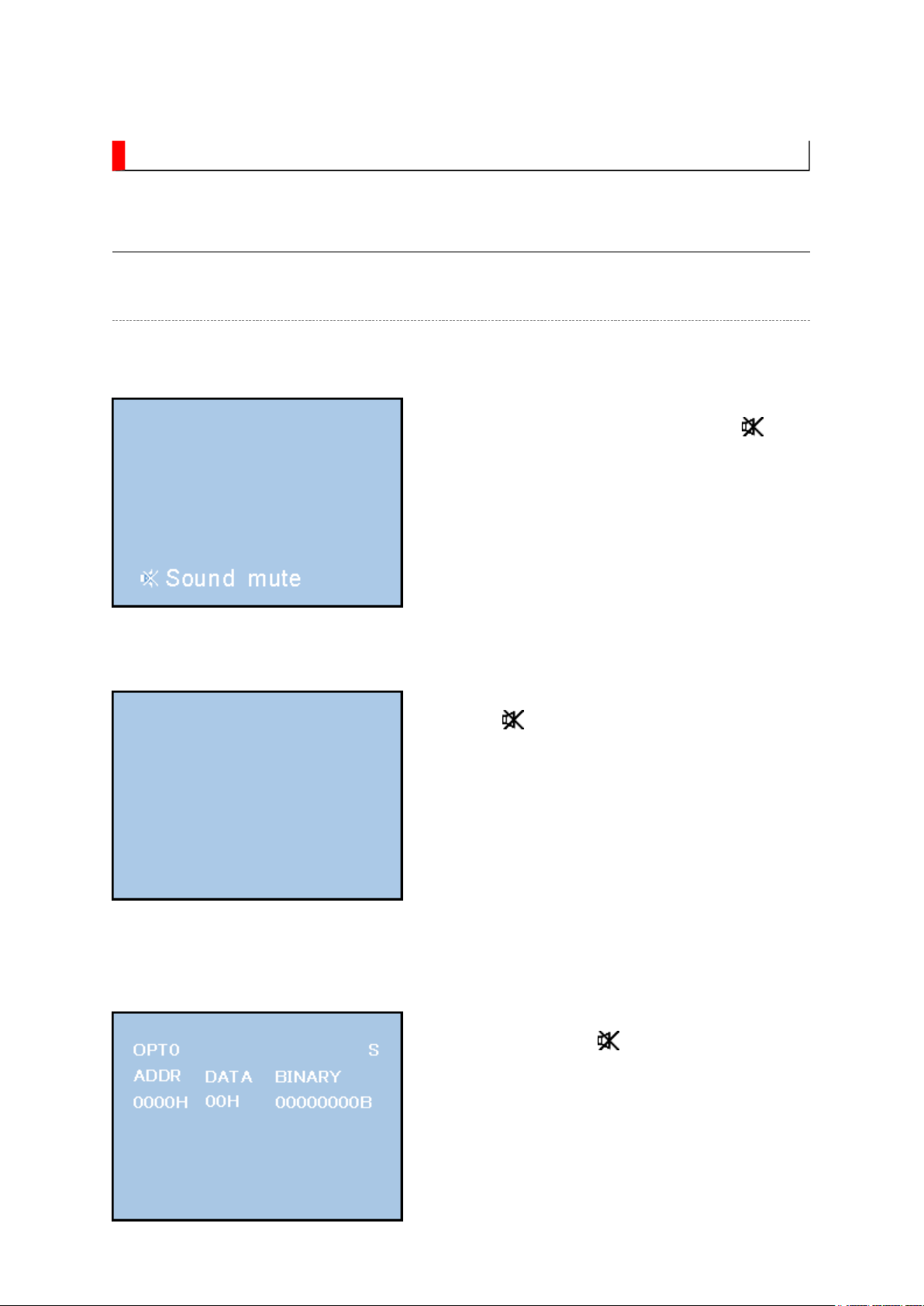
ADJUSTMENT
↓↓↓↓
↓↓↓↓
Стр. 1 из
18
08.05.2015
file://C:\Documents and Settings\Alexsandr\Local Settings\Temp\Rar$EXa0.108\37H
...
Service Mode
Entering to Service Mode
1. Set VOLUME to minimum and press
button once on remote control.
Service Mode display
2. Press button again and hold button down.
3. While holding the button, press MENU
button on TV set.
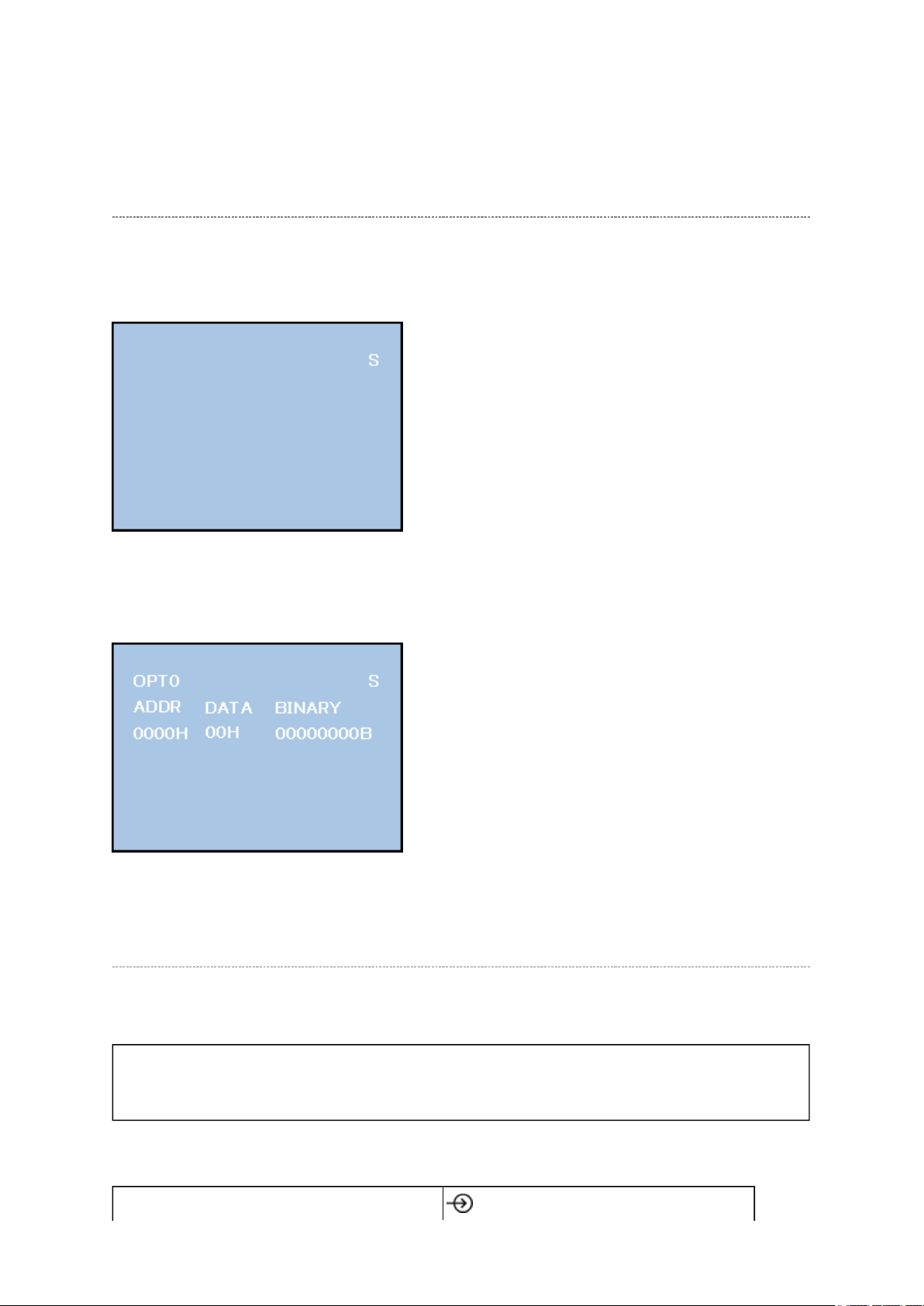
Стр. 2 из
18
08.05.2015
file://C:\Documents and Settings\Alexsandr\Local Settings\Temp\Rar$EXa0.108\37H
...
Displaying the Adjustment Menu
Press MENU button on TV.
Service Mode
Press
Adjustment Mode
↑↑↑↑ ↓↓↓↓
Press
Key Function in the Service Mode
The following key entry during display of adjustment menu provides special functions.
CAUTION: Never try to perform initialization unless you have changed the
memory IC.
button (on remote control)
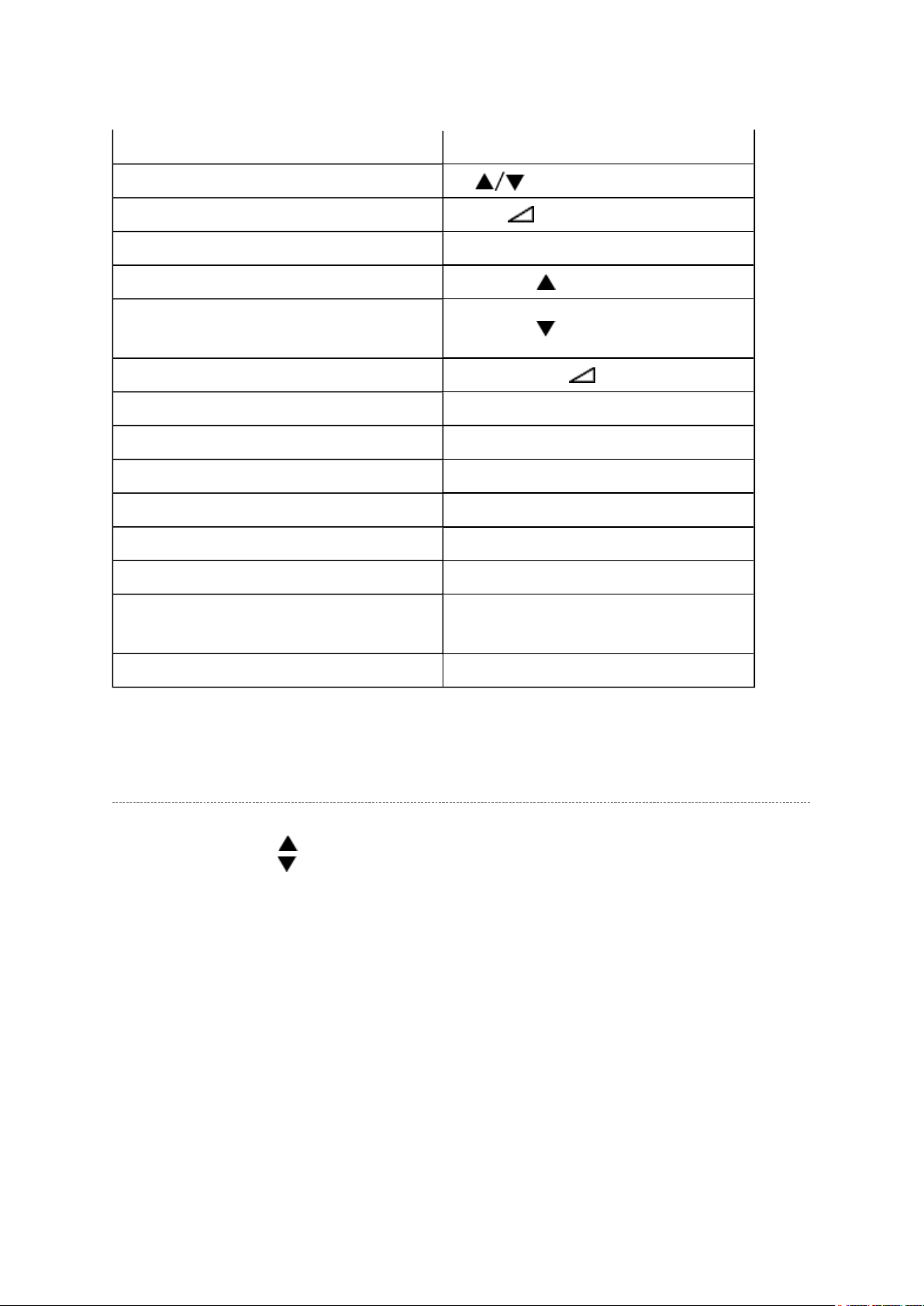
Never adjust H.POS and V.POS except PAL/WIDE mode.
Test signal selection
Стр. 3 из
18
08.05.2015
file://C:\Documents and Settings\Alexsandr\Local Settings\Temp\Rar$EXa0.108\37H
...
Selection of the adjustment items
Change of the data value Volume +/- (on TV or remote control)
Adjustment menu mode ON/OFF MENU button (on TV)
Initialization of the memory (QA02) CALL + CH button on TV
Reset the count of operating
protect circuit to "00"
Turn off I2C bus communication CALL + Volume + button on TV
"RCUT" selection 1 button
"GCUT" selection 2 button
"BCUT" selection 3 button
"CNTX" selection 4 button
"COLC" selection 5 button
"UVTT" selection 6 button
Automatic A/D Adjustment
(PC, Component, Composite (PAL, NTSC))
CH (on TV or remote control)
CALL + CH button on TV
7 button
Self diagnostic display ON/OFF 9 button
Selecting the Adjusting Item
Every pressing of CH button in the service mode changes the adjustment items in the
order of table below. ( button for reverse order)
SETTING & ADJUSTING DATA
[ SERVICE MODE ]
ADJUSTING ITEMS AND DATA IN THE SERVICE MODE:
Note:
The image system data of RCUT-BDRV is different by each image format.
The PAL value is indicated in the table.
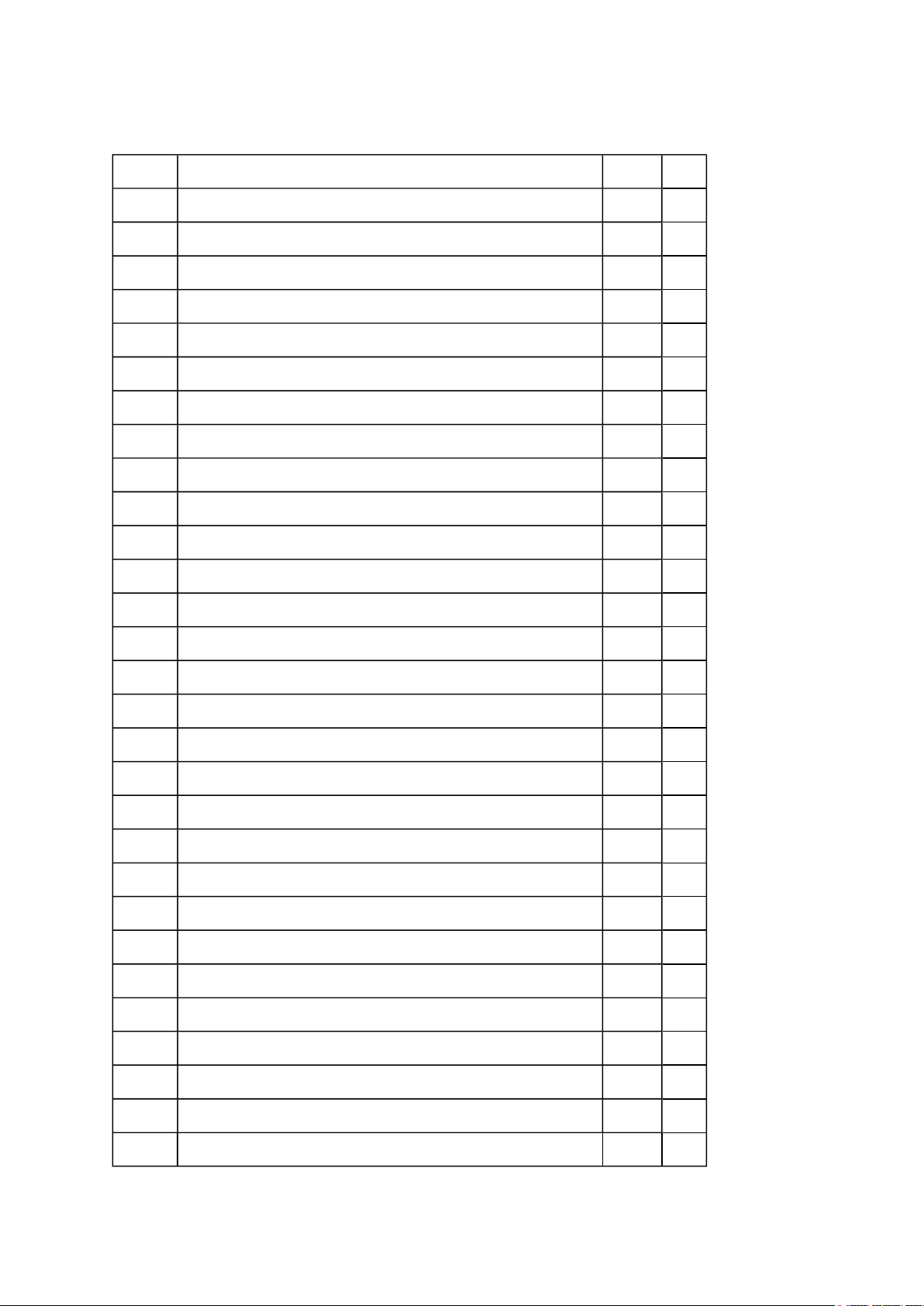
Стр. 4 из
18
08.05.2015
file://C:\Documents and Settings\Alexsandr\Local Settings\Temp\Rar$EXa0.108\37H
...
Item Name of adjustment Preset Data
RCUT R CUT OFF 00H
GCUT G CUT OFF 00H
BCUT B CUT OFF 00H
RDRV R DRIVE 7CH
GDRV G DRIVE 78H
BDRV B DRIVE 7FH
BRTC BRIGHTNESS CENTER 01H
COLC COLOR CENTER A8H
UVTT BASE BAND TINT FEH
CNTX CONTRAST MAX 86H
VOLUX MAX VOLUME LIMITED 7FH
PLLW0 PLL WAIT TIME 14H
PLLW1 PLL WAIT TIME 03H
PLLW2 PLL WAIT TIME 0FH
←
←
←
←
←
←
←
←
←
←
←
←
←
←
PLLW3 PLL WAIT TIME 05H
PLLW4 PLL WAIT TIME 14H
PLLW5 PLL WAIT TIME 04H
OPT1 TV SET OPTION 1 38H
OPT2 TV SET OPTION 2 00H
OPT3 TV SET OPTION 3 00H
OPT4 TV SET OPTION 4 (PANEL OPT DATA FOR VENDOR) 06H
OPT5 TV SET OPTION 5 (PANEL OPT DATA FOR SIZE) 05H
OPT6 TV SET OPTION 6 (HOTEL MODE) 00H
OPT7 TV SET OPTION 7 (HOTEL MODE) 00H
OPT8 TV SET OPTION 8 (HOTEL MODE) 00H
TVOP TV SET OPTION 30H 10H
ID MODEL ID FFH
BDWID BORDER WIDTH FOR EXACT SCAN 00H
←
←
←
←
←
←
←
←
←
←
←
←
←
BDHIT BORDER HEIGHT FOR EXACT SCAN 00H
←
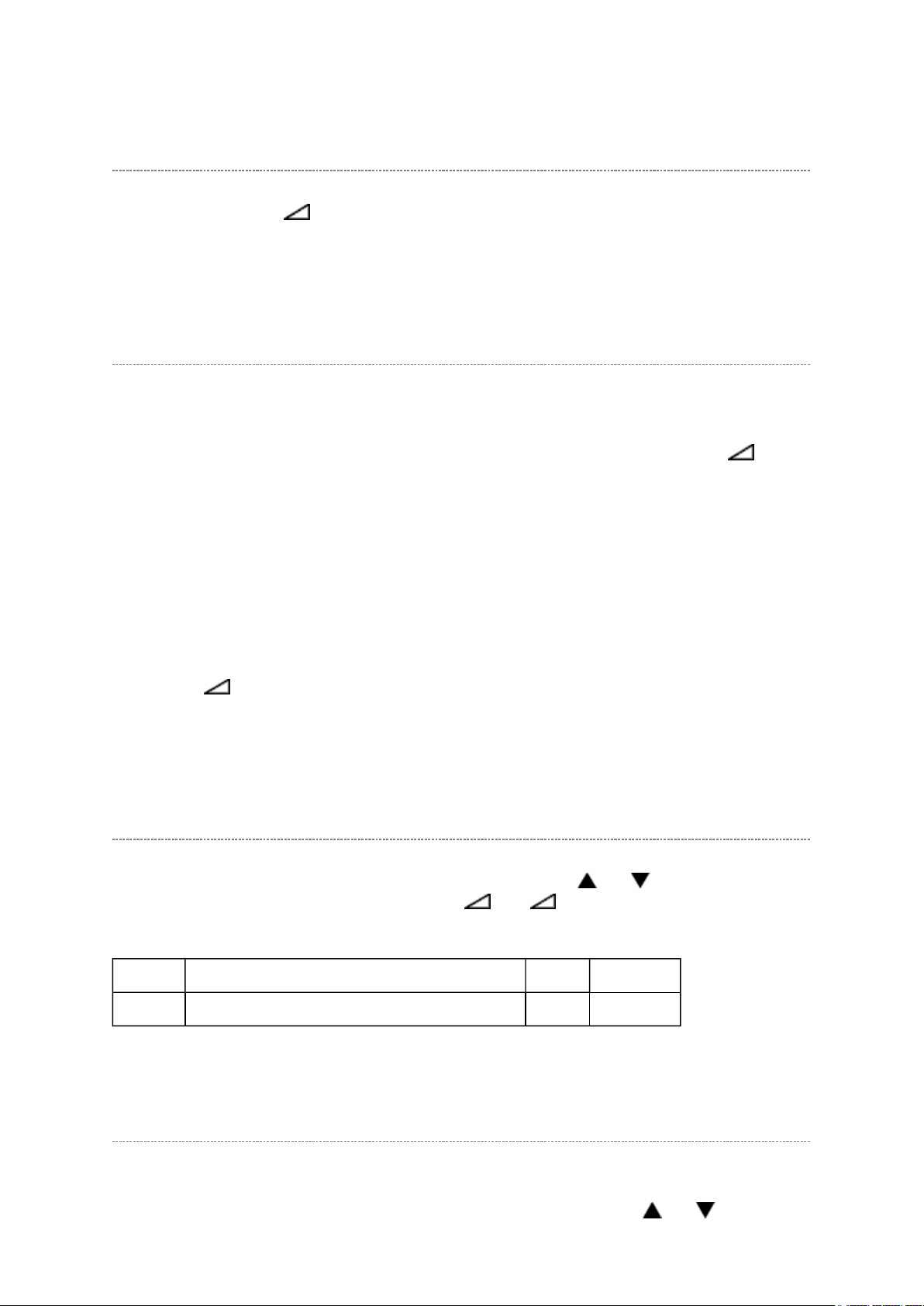
Adjusting the Data
button on the TV again. TV will be turned off and automatically turned on,
Enter to service mode and select menu of OPT4 or OPT5 by pressing P
or P
during
Стр. 5 из
18
08.05.2015
file://C:\Documents and Settings\Alexsandr\Local Settings\Temp\Rar$EXa0.108\37H
...
Pressing of VOLUME +/- button will change the value of data in the range from 00H to
FFH. The variable range depends on the adjusting item.
I2C Bus Off
Turn off I2C communication between IC700 and IC400.
1) Press and hold the CALL button on the remote control, then press the Volume +
button on the TV.
2) Display "BUS Off" OSD.
3) I2C communication turned off.
Note:
To return Bus on status, press and hold the CALL button on the remote control, then press
the Volume +
then status will be Bus On.
Setting TVOP
Enter to service mode and select menu of TVOP by pressing P or P during display of
adjustment menu. After selecting TVOP, press + or - to set I2C check function to
disable or enable as below.
TVOP FUNCTION DESCRIPTION 1 0 (Normal)
D5 (bit5) I2C check between IC700 and IC400. (WDT) Disable Enable
Setting Panel Option Data
Panel option data is subject to OP4 and OP5.
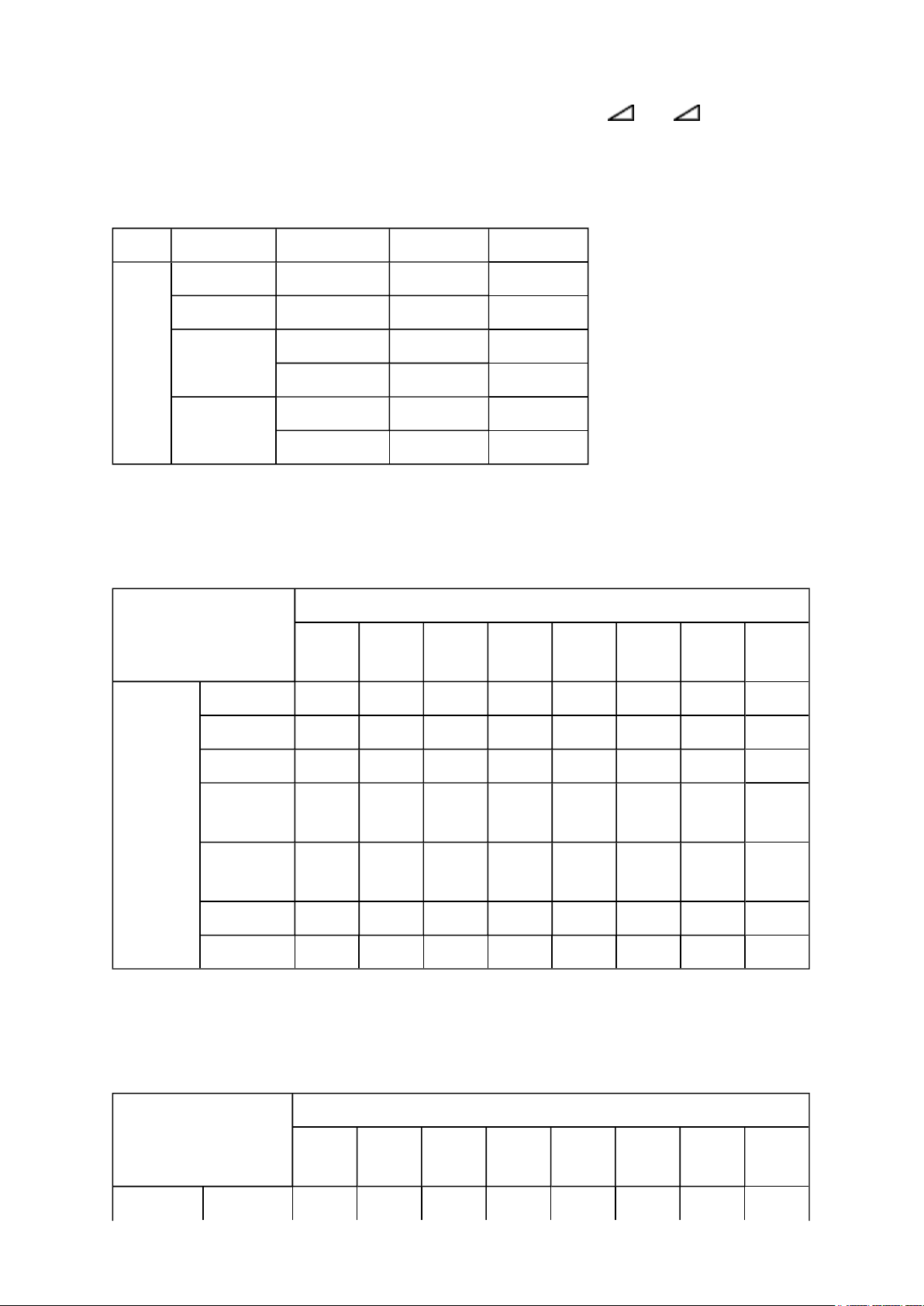
display of adjustment menu. After selecting OPT4 or OPT5, press + or - to set OPT4
Стр. 6 из
18
08.05.2015
file://C:\Documents and Settings\Alexsandr\Local Settings\Temp\Rar$EXa0.108\37H
...
or OPT5 value as table below.
Panel option data
Series Model name Panel vendor OPT4 value OPT5 value
HL57 26HL57 SAMSUNG 0x06 0x03
32HL57 SHARP 0x02 0x05
37HL57 AUO AMVA 0x05 0x06
SHARP 0x02 0x06
42HL57 LPL 0x01 0x07
CMO 0x03 0x07
OP4
Ex. OPT4 value 0x05 indicates that panel vendor is AUO AMVA.
Panel
vendor
OP5
OPT4
LPL - - - - 0 0 0 1
SHP - - - - 0 0 1 0
CMO - - - - 0 0 1 1
AUO
PMVA
AUO
AMVA
SAMSUNG - - - - 0 1 1 0
IPS - - - - 0 1 1 1
D7
(bit7)
- - - - 0 1 0 0
- - - - 0 1 0 1
D6
(bit6)
D5
(bit5)
D4
(bit4)
D3
(bit3)
D2
(bit2)
D1
(bit1)
(bit0)
D0
Ex. OPT5 value 0x05 indicates that panel size is 32.
OPT5
Size
D7
(bit7)
D6
(bit6)
D5
(bit5)
D4
(bit4)
D3
(bit3)
D2
(bit2)
D1
(bit1)
D0
(bit0)
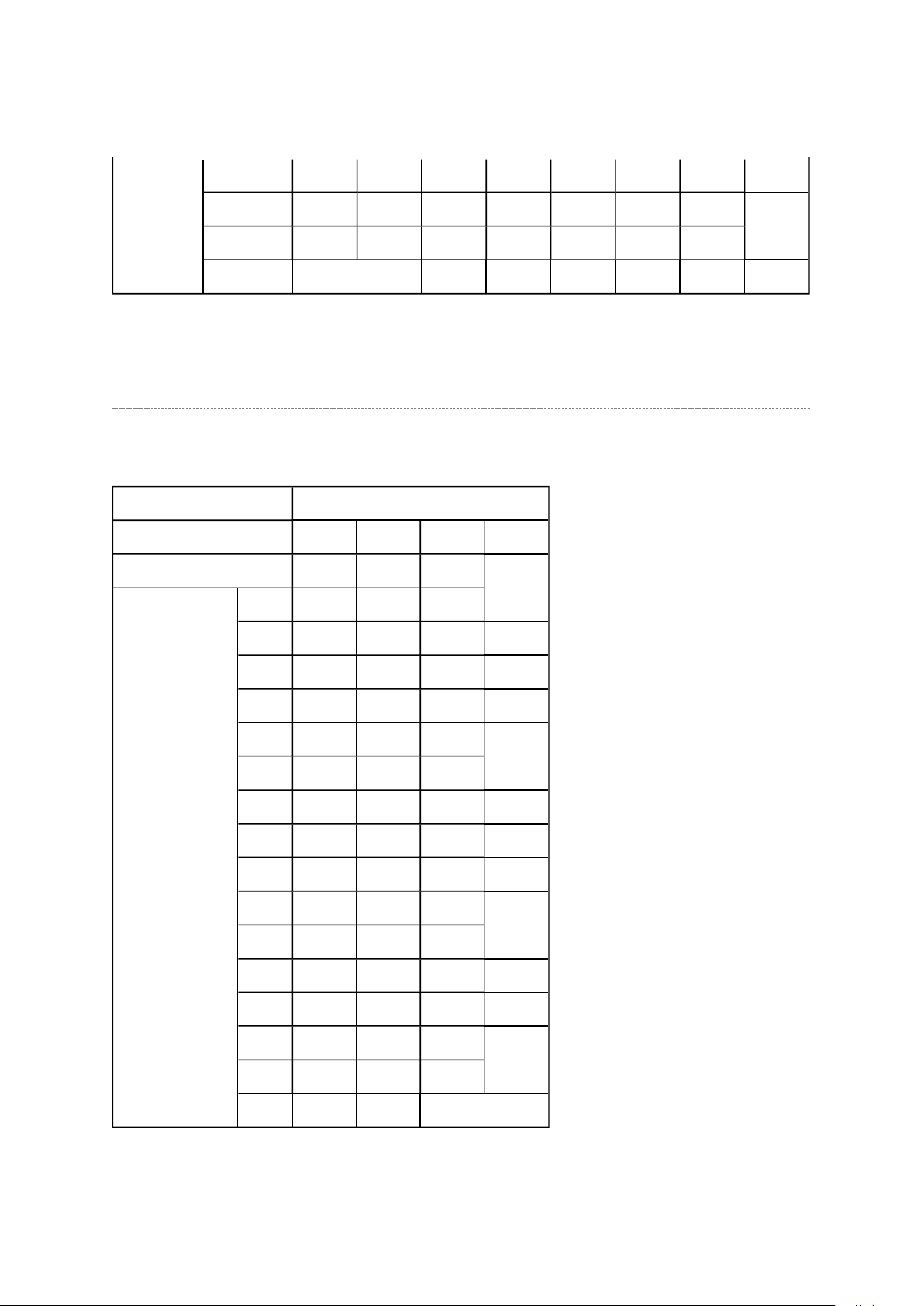
26 - - - - 0 0 1 1
Стр. 7 из
18
08.05.2015
file://C:\Documents and Settings\Alexsandr\Local Settings\Temp\Rar$EXa0.108\37H
...
32 - - - - 0 1 0 1
37 - - - - 0 1 1 0
42 - - - - 0 1 1 1
Convert from Bit (Binary) to Hex
The table for converting from bit (D7-D0) to hex (0x**).
BIT (Binary)
High nibble
Low nibble
HEX
D7 D6 D5 D4
D3 D2 D1 D0
0
1
2
3
4
5
6
7
8 1
9 1
A 1
B 1
0 0 0 0
0 0 0
0 0
0 0
0
0
0
0
1
1
1 1
1 1 1
0 0 0
0 0
0
0
1
1 1
0 0
0
1
1 1
1
0
1
0
1
0
C 1 1
D 1 1
E 1 1 1
F 1 1 1 1
0 0
0
1
0
E.g. If Bit D7-0 = 0101 1010, Hex data is 0x5A.
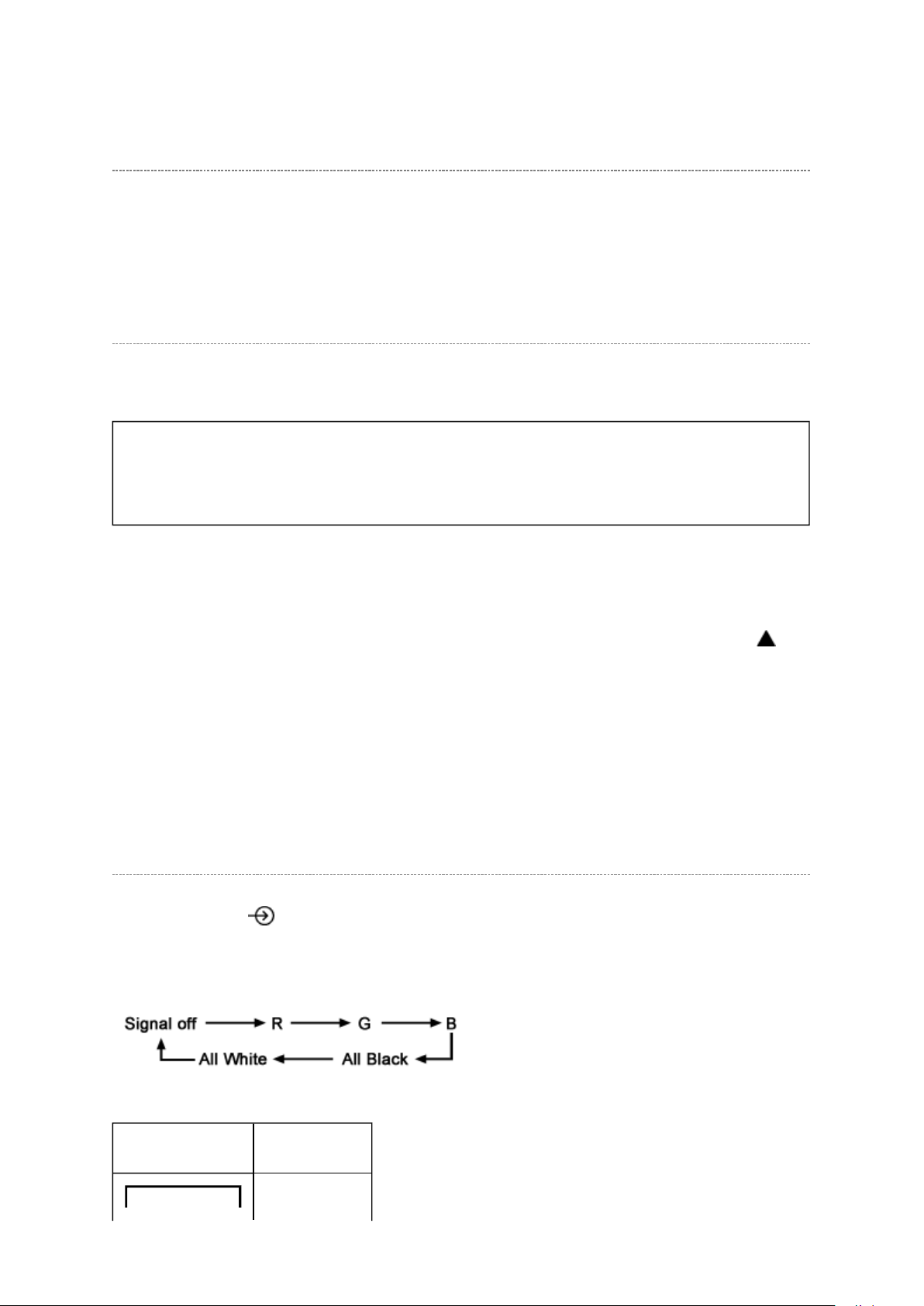
Exit from Service Mode
Стр. 8 из
18
08.05.2015
file://C:\Documents and Settings\Alexsandr\Local Settings\Temp\Rar$EXa0.108\37H
...
Pressing POWER button to turn off the TV once.
Initialization of Memory Data of QA02 and Setting Data of Signal Unit
After replacing QA02 or signal board, the following initialization is required.
CAUTION: Never attempt to initialize the data unless QA02 has been
replaced.
Whenever using new signal board to the set, setting the Adjusting Data.
1) Enter the service mode.
2) Press and hold the CALL button on the remote control, then press the CHANNEL
button on the TV.
3) Check the picture carefully. If necessary, adjust any adjustment item above.
Perform "Auto tune" on the owner's manual.
Test Signal Selection
Every pressing of button on the remote control changes the built-in test patterns on
screen as described below in Service Mode.
Picture Signal
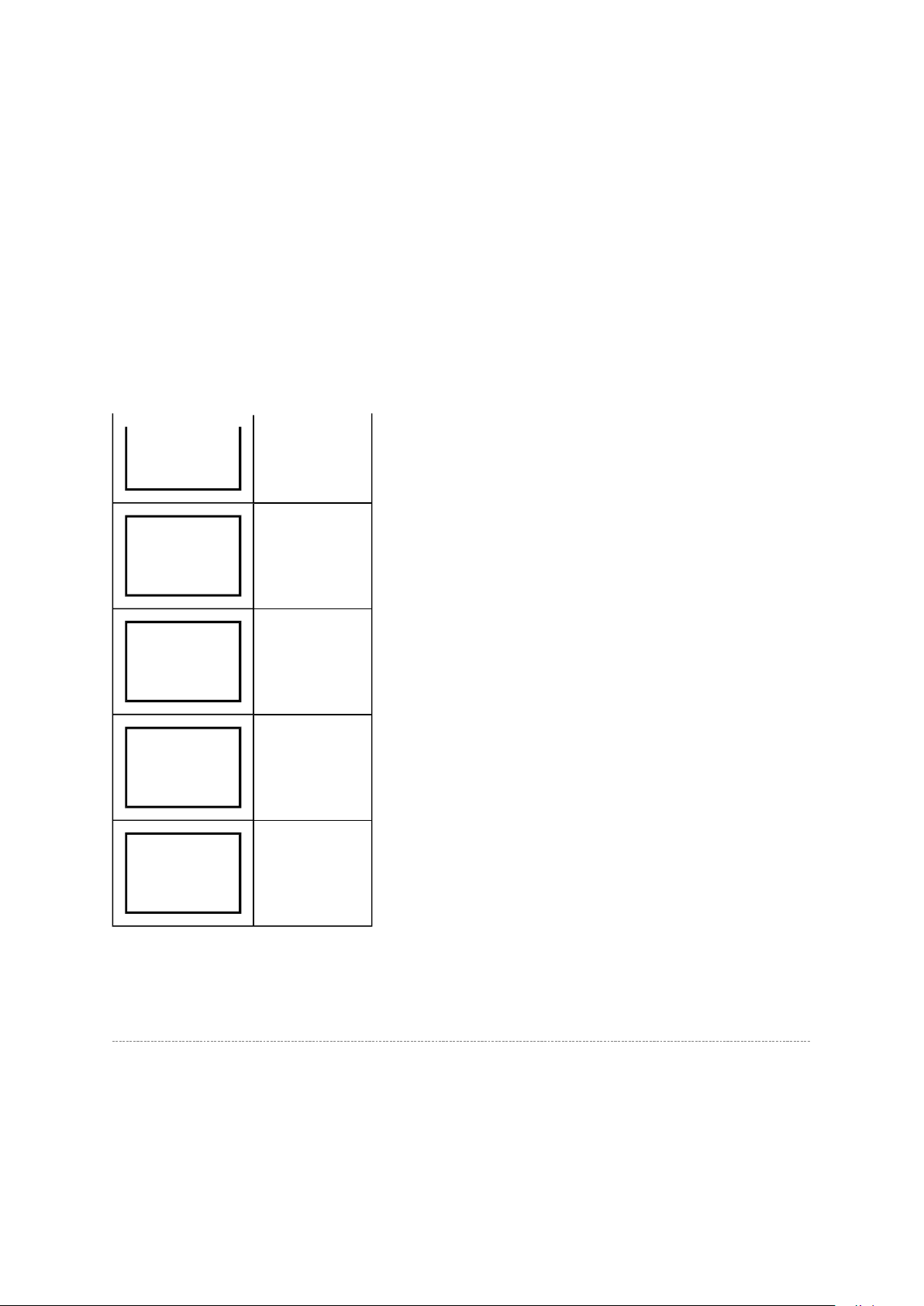
Стр. 9 из
18
08.05.2015
file://C:\Documents and Settings\Alexsandr\Local Settings\Temp\Rar$EXa0.108\37H
...
Red raster
Green raster
Blue raster
All Black
All White
Self Diagnostic Function
1. Press "9" button on remote control during display of adjustment menu in the service
mode. The diagnosis will begin to check if interface among IC's is executed properly.
2. During diagnosis, the following displays are shown.
* Self check display and Item are subject to the models.
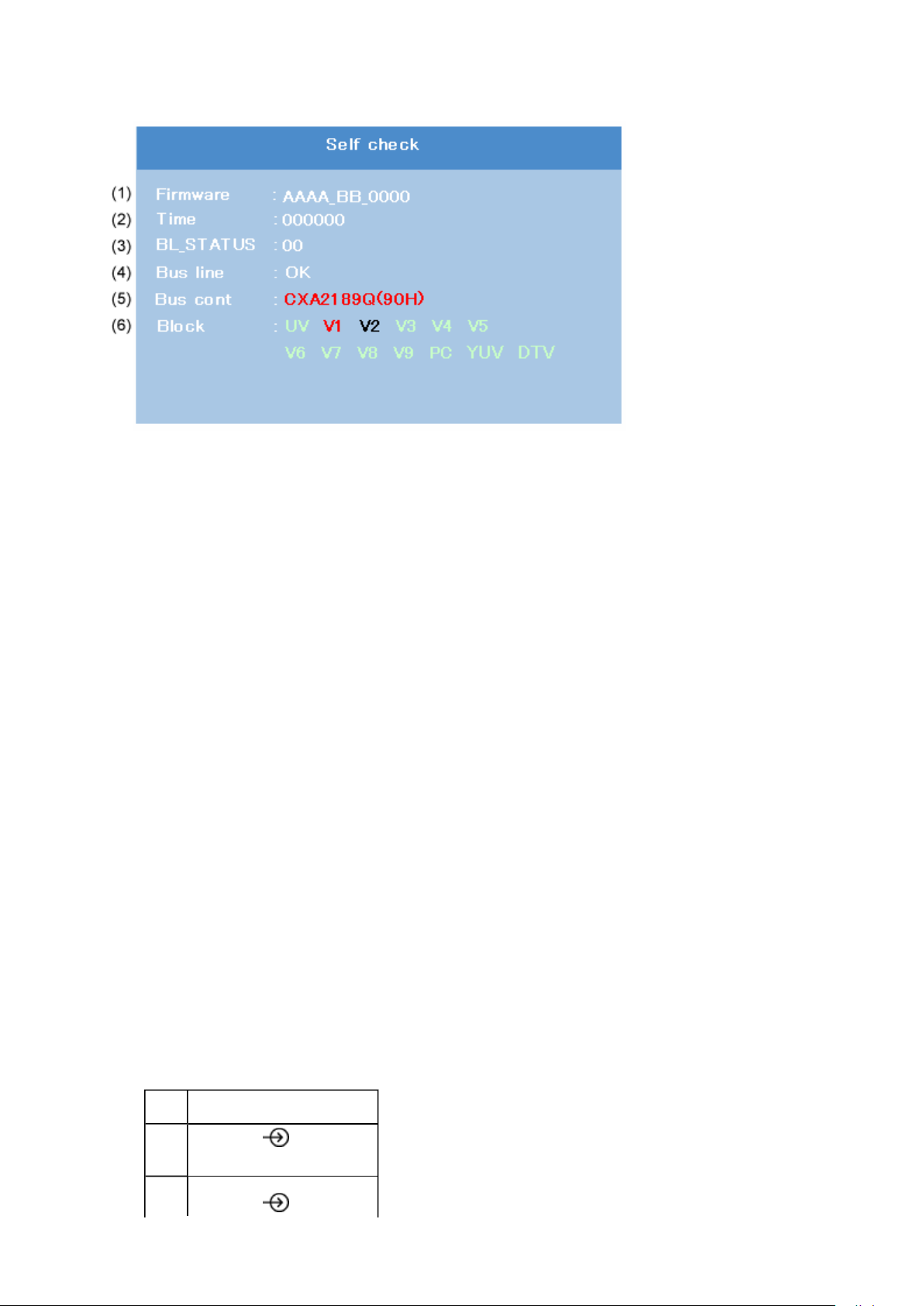
NG is abnormal (Red indication).
Стр. 10 из
18
08.05.2015
file://C:\Documents and Settings\Alexsandr\Local Settings\Temp\Rar$EXa0.108\37H
...
(1) Firmware :
Version information of microprocessor
Series name (AAAA) and market area (BB) and software program version (0000)
(2) Time : Total hour of turn the TV on. (Unit : H)
(3) BL_STATUS :
Counter for saving BackLight on error.
This value is counted till 99 (Decimal).
(4) Bus line : -- "OK" is normal
SCL-GND (Red indication) : SCL-GND short circuit
SDA-GND (Red indication) : SDA-GND short circuit
SCL-SDA (Red indication) : SCL-SDA short circuit
(5) Bus cont : --- "OK" is normal.
When the abnormal status is detected, type name of semiconductor is
indicated in red colour.
(6) Block
UV : TV reception mode
V1 - V9 : VIDEO 1-9 input mode
PC : PC mode
YUV : YUV mode
DTV : DTV mode
UV RF
V1
(Composite/Component)
1
2
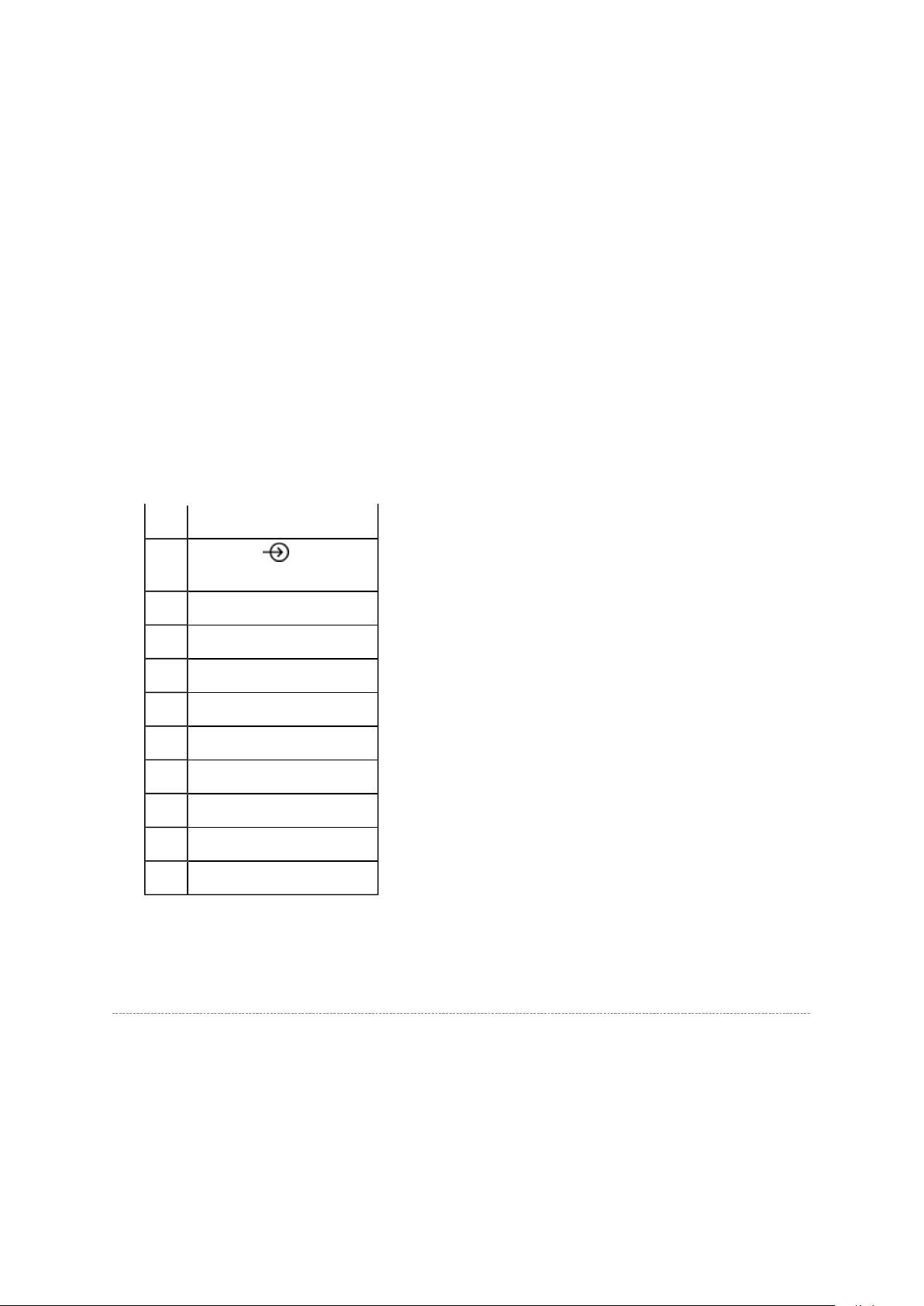
V2 (S-VIDEO/Composite)
Стр. 11 из
18
08.05.2015
file://C:\Documents and Settings\Alexsandr\Local Settings\Temp\Rar$EXa0.108\37H
...
V3
V4 HDMI 1
V5 HDMI 2
V6 --
V7 --
V8 --
V9 --
PC PC
YUV --
DTV --
(Component)
3
Version Check Mode
1. Press "9" button twice on remote control during display of adjustment menu in the
service mode.
The version of main MPU will be checked.
2. During Version Check, the following displays are shown.
* Version check display and Item are subject to the models.
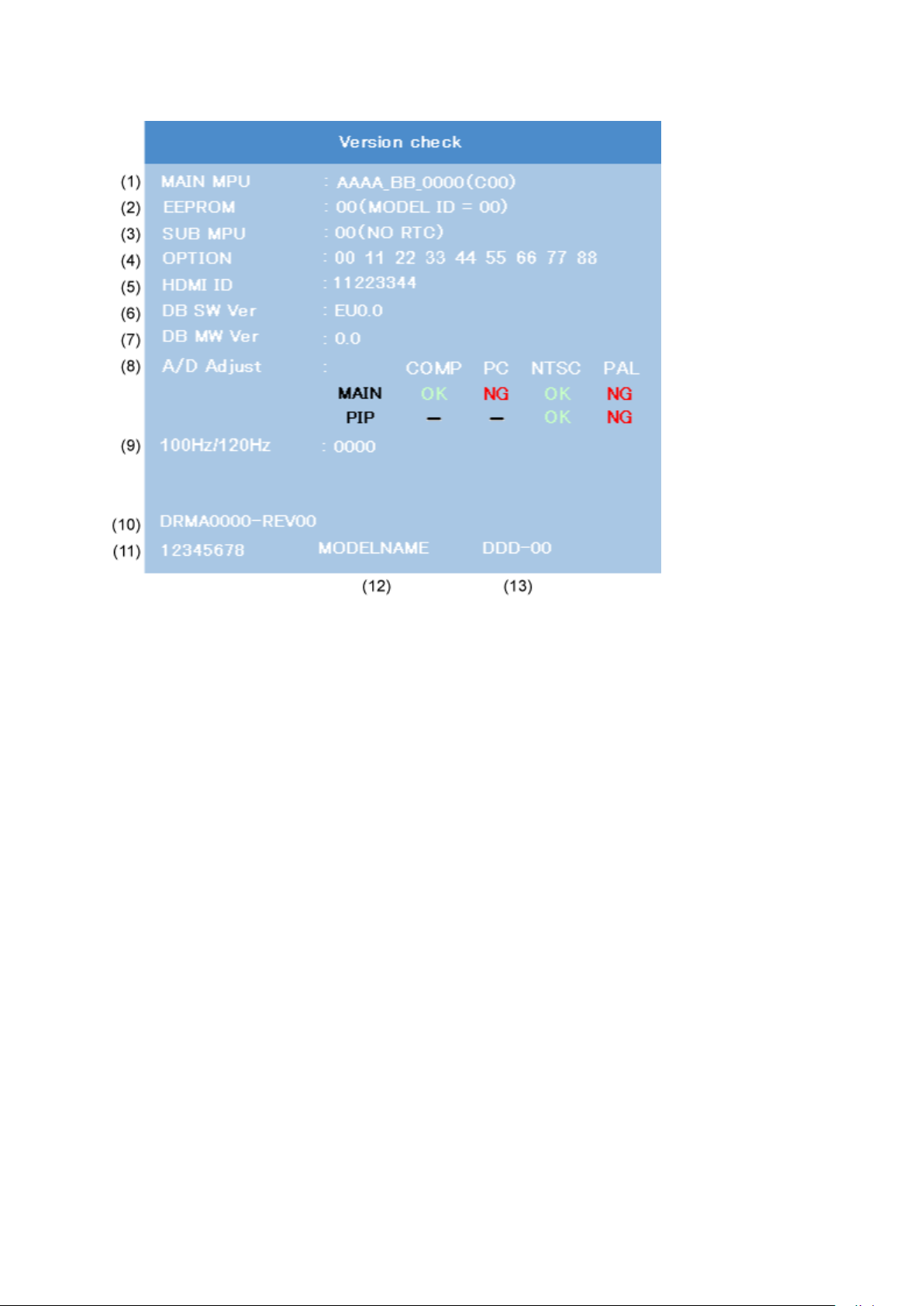
Стр. 12 из
18
08.05.2015
file://C:\Documents and Settings\Alexsandr\Local Settings\Temp\Rar$EXa0.108\37H
...
(1) MAIN MPU :
Version information of microprocessor
Series name and Code Program Version (4 figure number) and OSD Version (2 figure
number).
(2) EEPROM :
Version information of EEPROM : Display 1 byte data.
(3) SUB MPU :
Version information of SUB MPU : Display 1 byte data.
(4) OPTION :
Option information : Display six numbers of 1 byte data.
(5) HDMI ID :
HDMI ID information : Display 4 byte data.
(6) SW Ver
Version information of DB software as Toshiba release. (Only digital model.)
(7) MW Ver
Left side is Application and UI version information of DB software. (Only digital
model.)
Right side is Firmware (Driver) version information of DB software. (Only digital
model.)
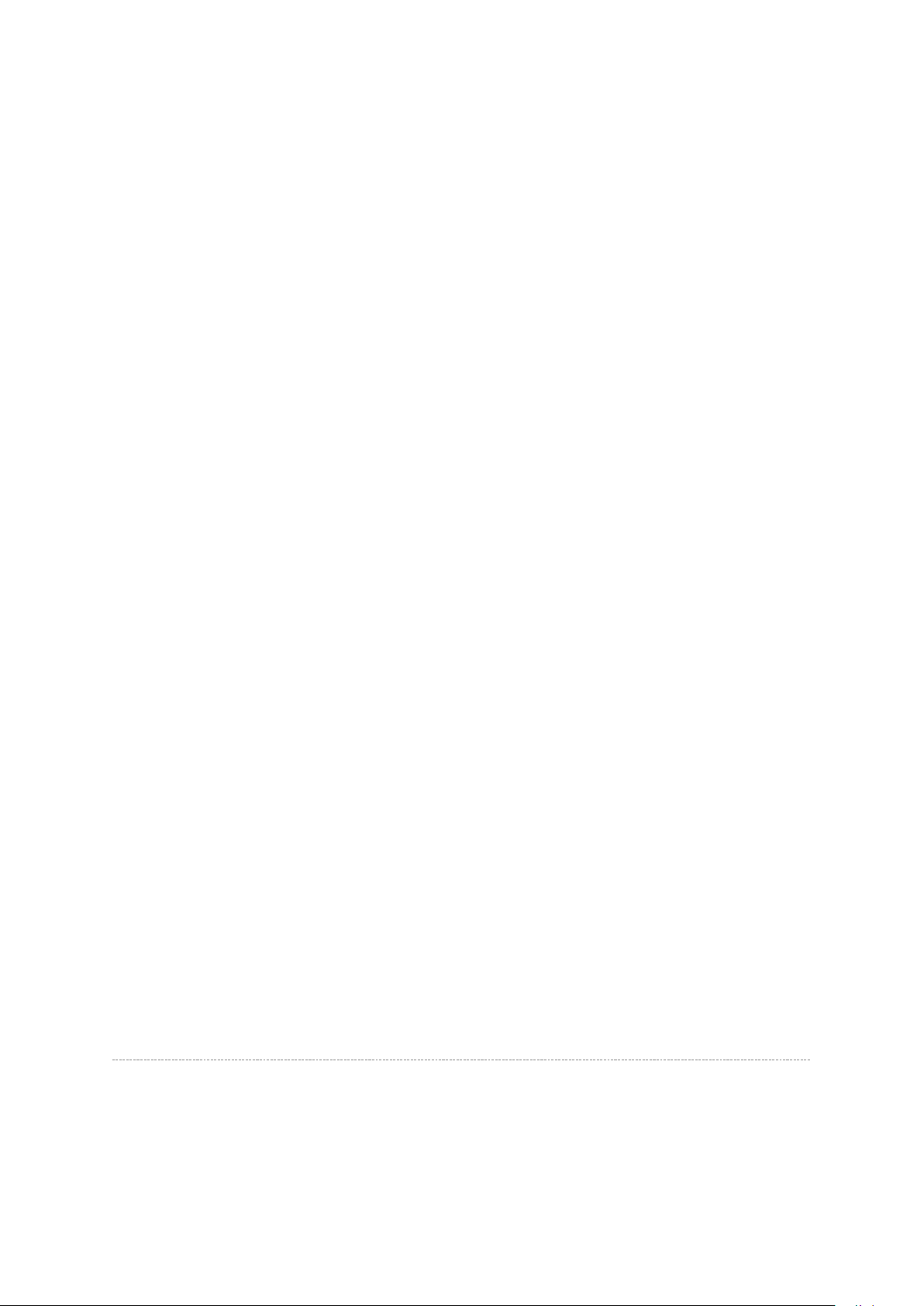
(8) A/D Adjust
NTSC (60 Hz) SD signal (composite input).
Стр. 13 из
18
08.05.2015
file://C:\Documents and Settings\Alexsandr\Local Settings\Temp\Rar$EXa0.108\37H
...
A/D adjustment item.
--MAIN : It's enable only in double Window model. A/D adjustment status of main
picture.
--PIP : It's enable only in double Window model. A/D adjustment status of sub
picture.
--COMP : Component input
--PC : PC input
--NTSC :
--PAL : PAL (50 Hz) SD signal (composite input).
--OK : A/D adjustment set correctly.
--NG : A/D adjustment set incorrect.
-- : A/D adjustment is not needed. Because its picture format isn't used.
(9) 100 Hz FPGA Software Version
It's enable only in 100 Hz drive panel model.
Upper 2 figure number means function versions of double frequency convert.
Lower 2 figure number means function version of vector complement.
(10) Memory Data Version
Version information of EEPROM.
DRMA**** means model number of EEPROM.
REV** means version of EEPROM.
(11) CD number
CD information (ascii code). : Display 4 byte data.
(12) Model Name
Model name information (ascii code). : Display 7 byte data.
(13) LCD Panel Vendor information display
The following Panel Vendor (DDD) and screen size (00) are displayed.
Example : AUO-32 indicates that Vendor is AUO and Screen Size is 32 inch
Status Check Mode
1. Press "9" button thrice on remote control during display of adjustment menu in the
service mode.
The status of this model will be checked.
2. During Status Check, the following displays are shown.
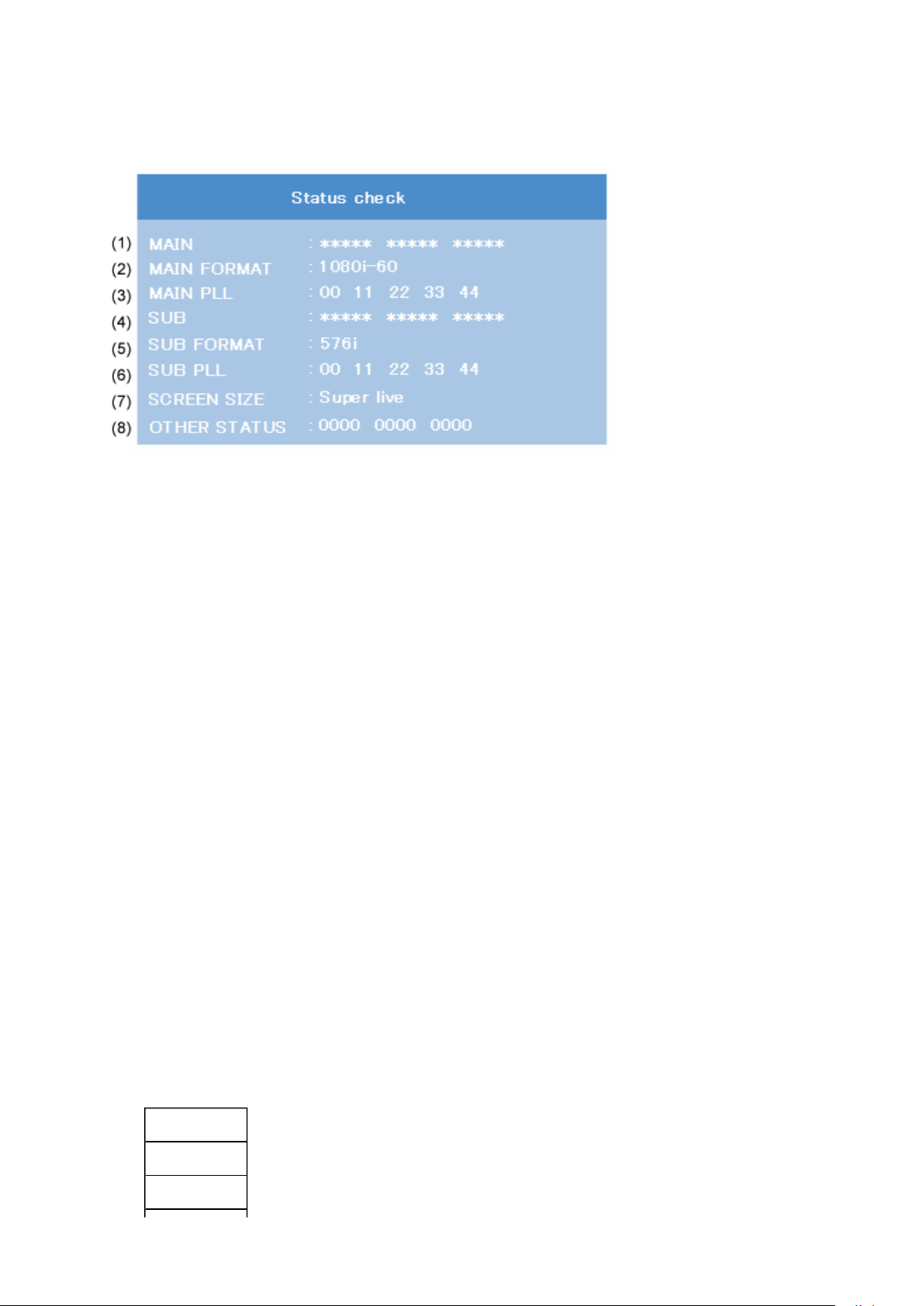
* Status check display and Item are subject to the models.
Стр. 14 из
18
08.05.2015
file://C:\Documents and Settings\Alexsandr\Local Settings\Temp\Rar$EXa0.108\37H
...
(1) MAIN :
Main source information :
Display RF position number (0 - 99) on the main screen, or Input Source
(EXT1/2/3/HDMI etc.)
(2) MAIN FORMAT :
Display Video and PC format information
(3) MAIN PLL :
Main PLL information : Display 1 byte data at five.
(4) SUB :
Sub source information :
Display RF position number (0 - 99) on the Sub screen, or Input Source
(EXT1/2/3/HDMI etc.)
This item displays only Double window model.
(5) SUB FORMAT :
Display Video and PC format information
This item displays only Double window model.
(6) SUB PLL :
Sub PLL information : Display 1 byte data at five.
This item displays only Double window model.
(7) SCREEN SIZE :
Display the screen size as follows.
Exact Scan
Wide
Super Live 2
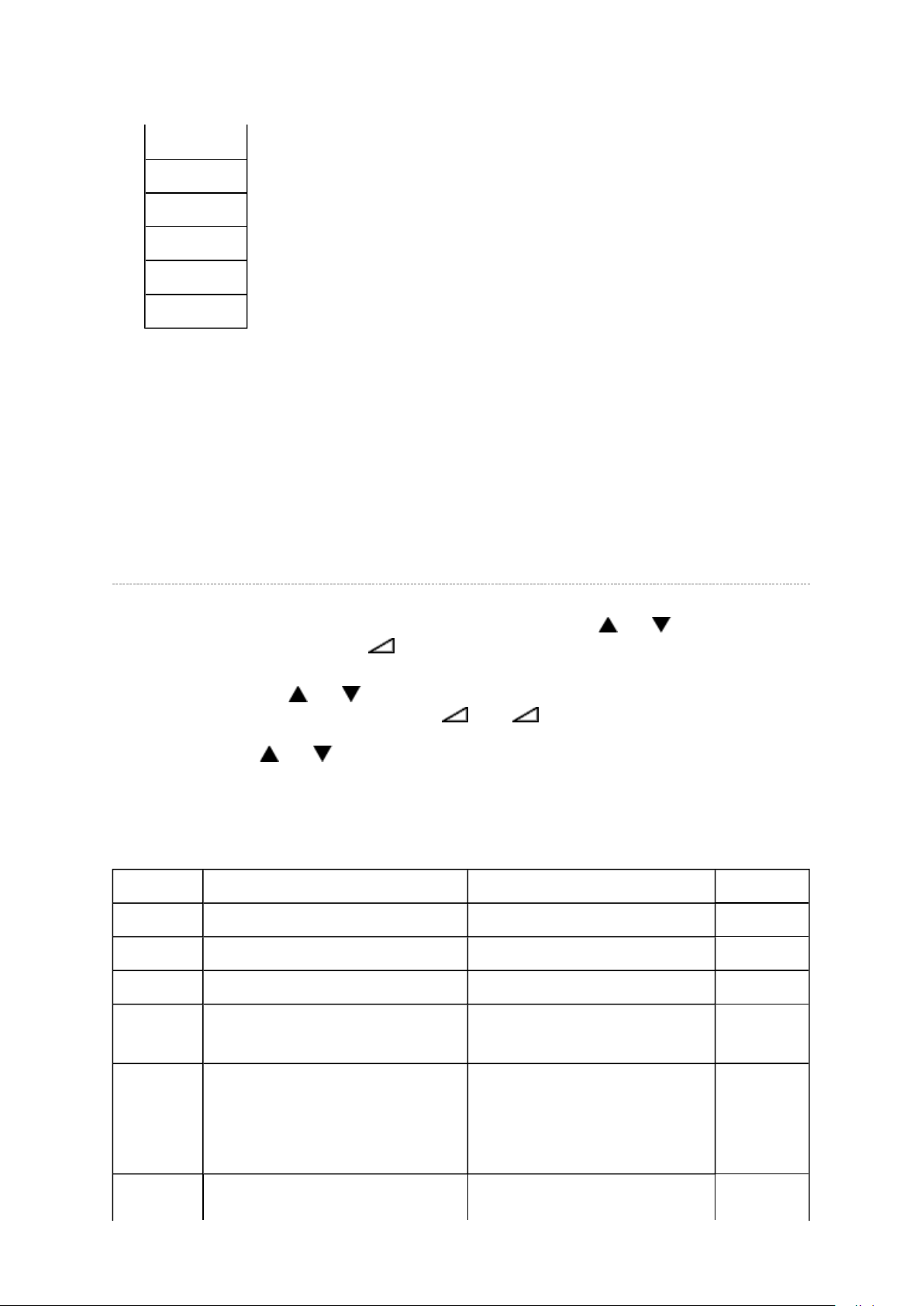
Cinema 2
Стр. 15 из
18
08.05.2015
file://C:\Documents and Settings\Alexsandr\Local Settings\Temp\Rar$EXa0.108\37H
...
4:3
Super Live 1
Cinema 1
Subtitle
14:9
Note:
Exact Scan is shown only for 1080p panel model with video input mode except pc.
(8) OTHER STATUS :
Other status information : Display three numbers of 2 byte data.
Setting Hotel Mode
Enter to service mode and select Hotel Mode menu by pressing P or P .
After selecting Hotel Mode, press + to enter details setting in Hotel Mode.
To select menu, press P or P and press OK to enter the adjustment menu of table bellow.
To move the cursor in the adjustment, press + or -.
1. By pressing P or P , OPT2 setting will change the value either 1 or 0 on selected
items as follows;
OP2
OPT2 FUNCTION DESCRIPTION 1 0 (Normal)
D7 (bit7) - (no use) - -
D6 (bit6) - (no use) - -
D5 (bit5) FRONT Key Disable Enable
D4 (bit4) All keys except input selector key
(Video/TV)
D3 (bit3) User remote control operation Disable
D2 (bit2) Disable SET UP MENU except Disable Enable
Disable Enable
Enable
(Service mode and Supere
User mode may possible to
setting only)
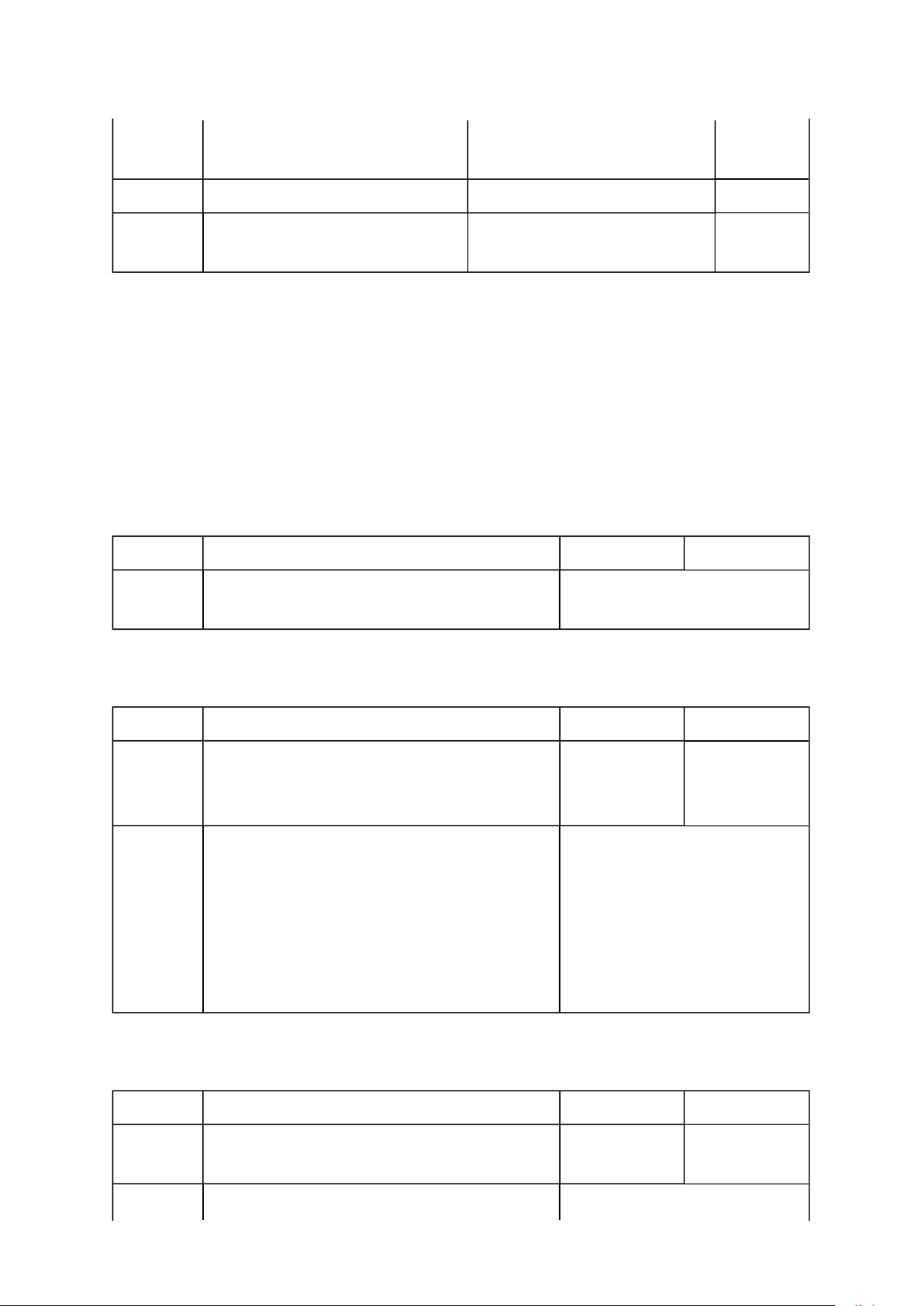
language.
Стр. 16 из
18
08.05.2015
file://C:\Documents and Settings\Alexsandr\Local Settings\Temp\Rar$EXa0.108\37H
...
(tuning SETUP MENU)
D1 (bit1) Disable SETUP MENU Disable Enable
(Display the language only)
D0 (bit0) HOTEL Mode On (Enable the setting of D1
from to D7)
Off
(Normal)
VOLUX
Set VOLUX as following.
1) Set speaker volume to 100. (Any value is OK, but 100 is better to check sound level.)
2) Down value of VOLUX until finding suitable sound volume level.
VOLUX FUNCTION DESCRIPTION 1 0 (Normal)
D7 (bit7) ~
D0 (bit0)
Max Limiter of Volume Control 0x00 ~ 0x7F (Normal: 0x7C)
OP6
OPT6 FUNCTION DESCRIPTION 1 0 (Normal)
D7 (bit7) Enable mode that POS or VIDEO program
number will be appeared in forced when turn
ON the main power
D6 (bit6) ~
D0 (bit0)
POS or VIDEO program number 0 ~ 127 [decimal] (Normal: 0)
Enable Disable
POS number: 0 ~ 99
VIDEO number: 100 ~ 127
(DTV = 100, VIDEO = 101,
VIDEO = 102..)
100 is used as ATV when
DTV option is disable.
OP7
OPT7 FUNCTION DESCRIPTION 1 0 (Normal)
D7 (bit7) Enable mode that speaker volume will be set
in forced when turn ON the main power
Enable Disable
D6 (bit6) ~
Forced speaker volume 0 ~ 100 [decimal] (Normal: 0)
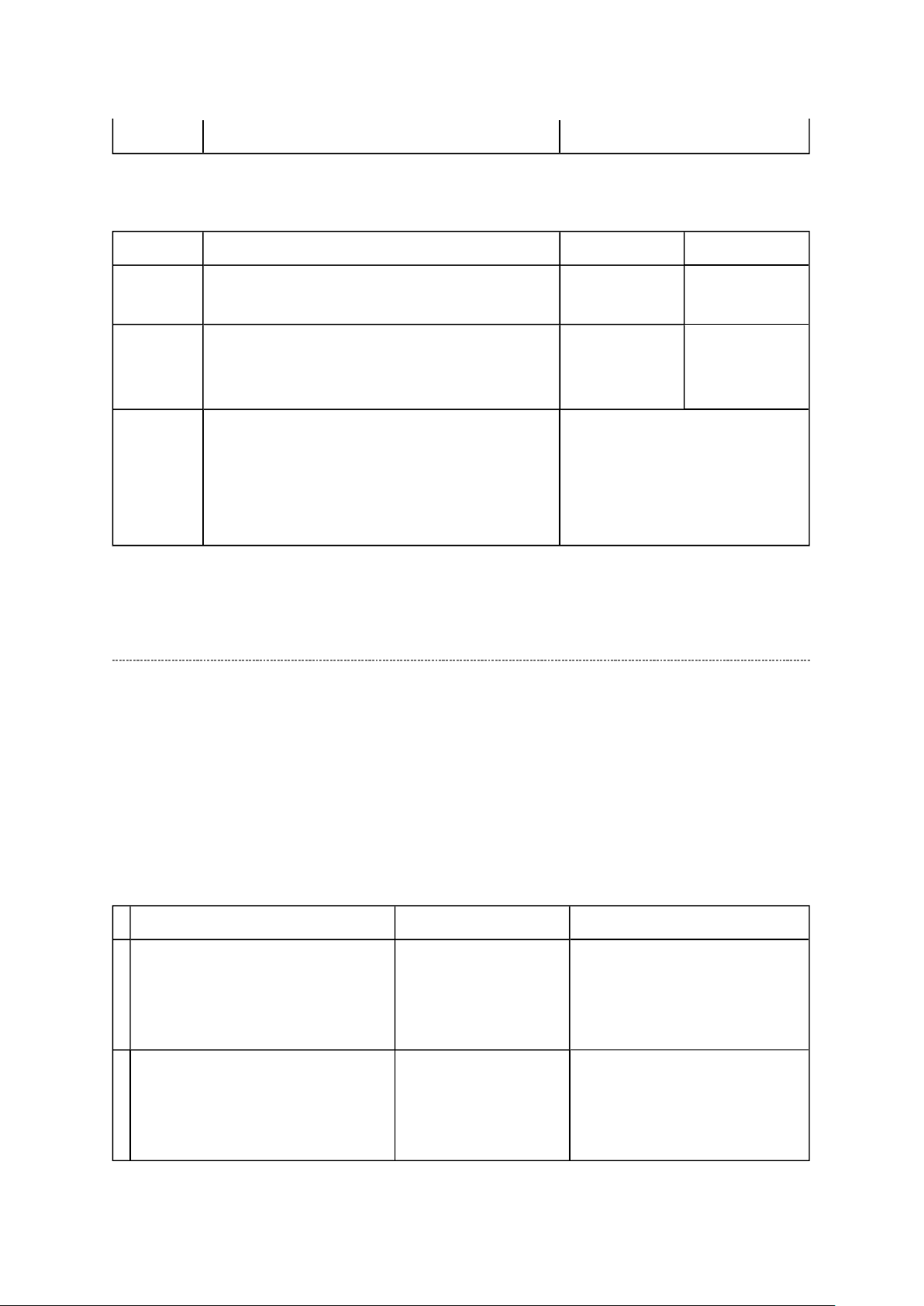
D0 (bit0) Value above 100 is no effect.
Стр. 17 из
18
08.05.2015
file://C:\Documents and Settings\Alexsandr\Local Settings\Temp\Rar$EXa0.108\37H
...
OP8
OPT8 FUNCTION DESCRIPTION 1 0 (Normal)
D7 (bit7) ~
D3 (bit3)
D2 (bit2) Enable mode that picture mode will be set in
forced when turn ON the main power
D1 (bit1) ~
D0 (bit0)
Forced picture mode 0 [dec]: Dynamic (mode-1)
- (no use) - -
Enable
(Display the
language only)
(Normal)
1 [dec]: Standard (mode-2)
2 [dec]: Mild (mode-3)
3 [dec]: Memory (mode-M)
Disable
LED Indication
The Green and Red LEDs on the TV (at the bottom center of the TV) indicate the TV's
status, as described below.
Red ON (solid) and Green OFF = The TV power cord is plugged in.
Green ON (solid) and Red ON = The On timer is operating.
1 Green LED is OFF;
Red LED blinks continuously at
0.5-second intervals.
2 Green LED is OFF;
Red LED blinks continuously at 1-
second intervals.
LED Indication Condition Solution
Abnormal operation Turn the TV OFF and unplug
Abnormal operation of
BUS line.
the power cord.
Plug the power cord in again
and turn the TV ON.
Turn the TV OFF and unplug
the power cord.
Plug the power cord in again
and turn the TV ON.
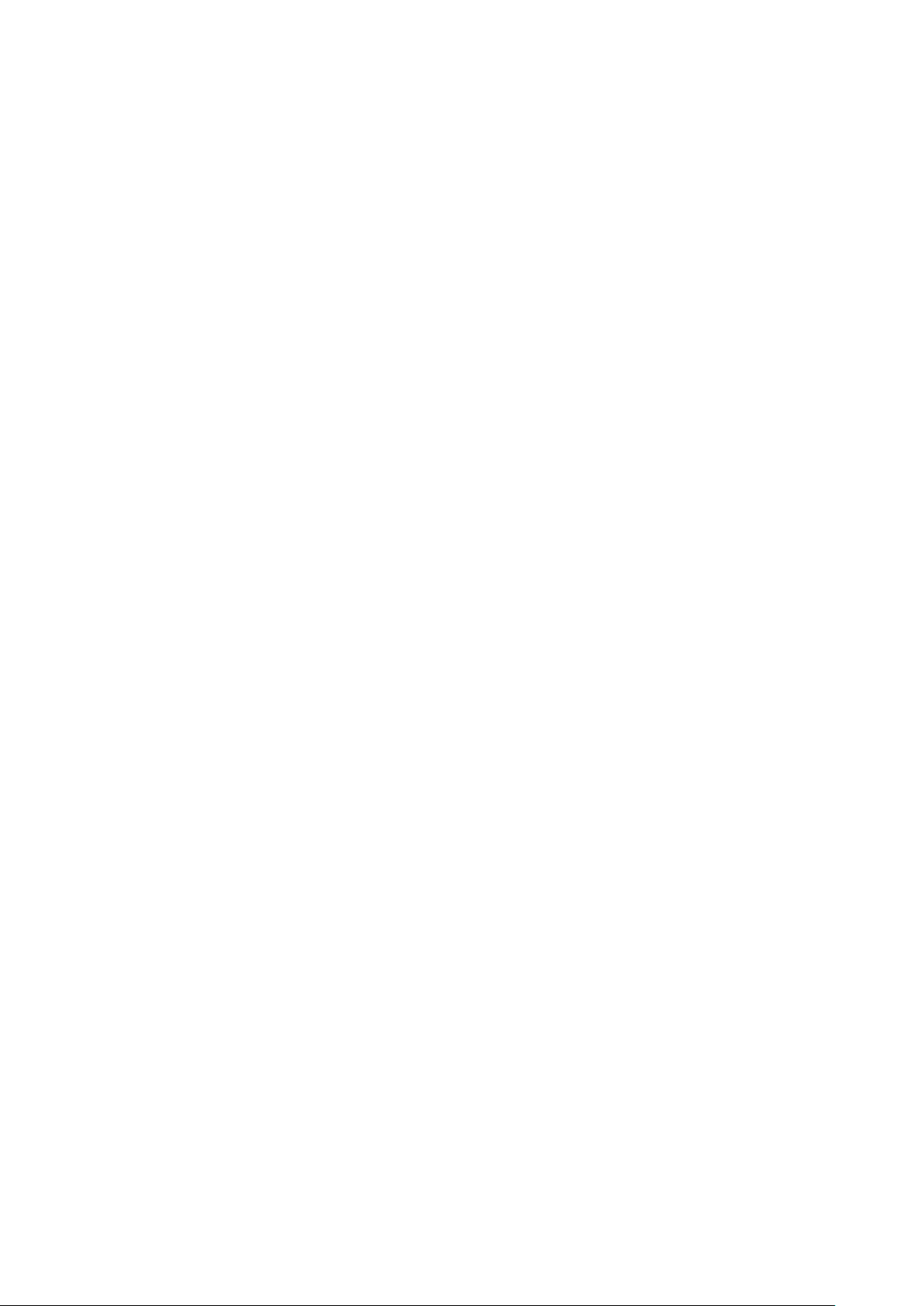
Стр. 18 из
18
08.05.2015
file://C:\Documents and Settings\Alexsandr\Local Settings\Temp\Rar$EXa0.108\37H
...
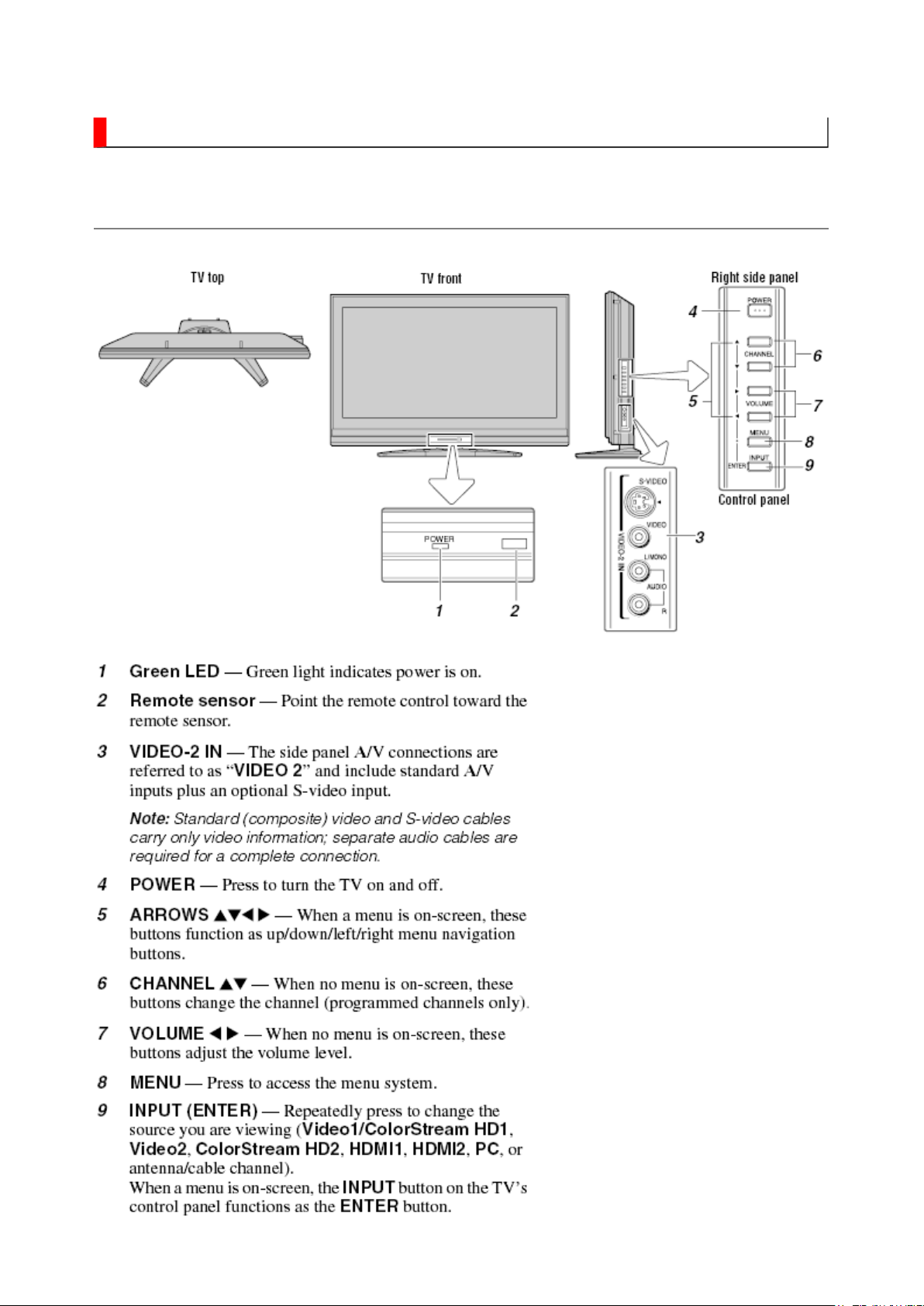
FUNCTION AND OPERATION
Стр. 1 из
2
08.05.2015
file://C:\Documents and Settings\Alexsandr\Local Settings\Temp\Rar$EXa0.219\37H
...
TV Front and Side Panel Control and Connection
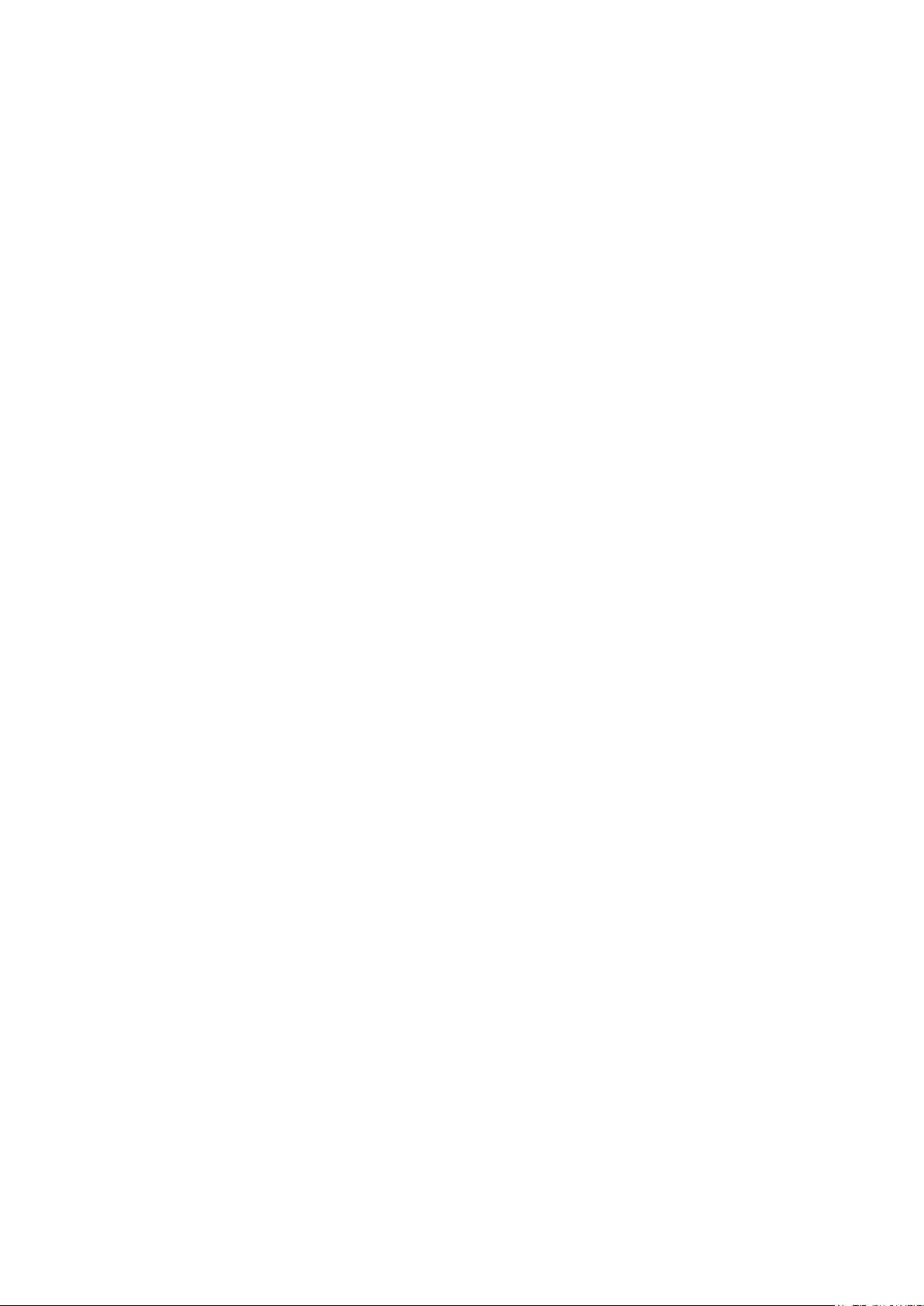
Стр. 2 из
2
08.05.2015
file://C:\Documents and Settings\Alexsandr\Local Settings\Temp\Rar$EXa0.219\37H
...
