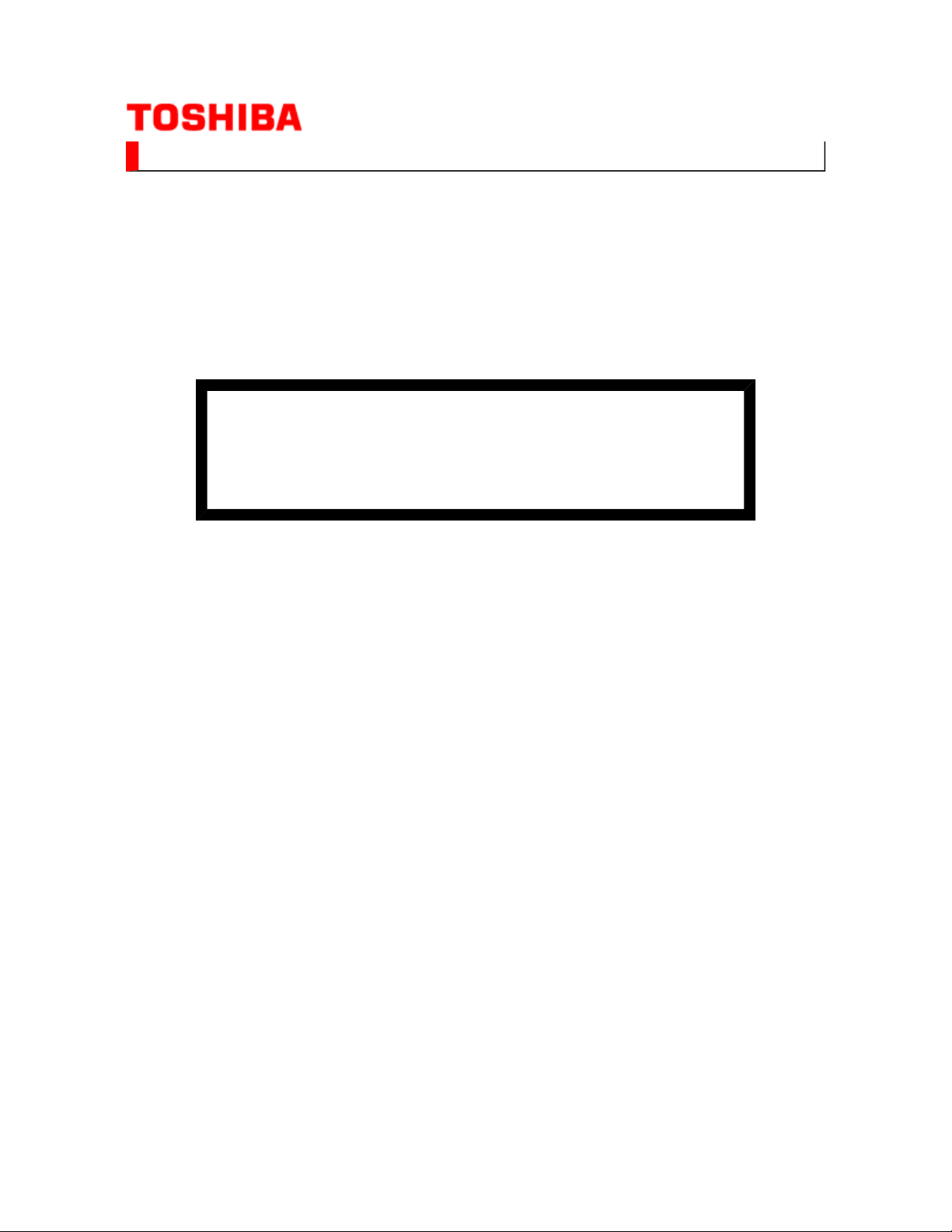
(*1), as indicated by the underlined serial number.
©
SERVICE MANUAL
LCD Color Television
37C3500P
This model is classified as a green product
Ver. 2.01
This Service Manual describes replacement parts for the green product. When repairing this
green product, use the part(s) described in this manual and lead-free solder (*2).
For (*1) and (*2), refer to GREEN PRODUCT PROCUREMENT and LEAD-FREE
SOLDER.
TOSHIBA CORPORATION

IMPORTANT NOTICE
WARNING:
You are requested that you shall not modify or alter the information or data
provided herein without prior written consent by Toshiba. Toshiba shall not
be liable to anybody for any damages, losses, expenses or costs, if any,
incurred in connection with or as a result of such modification or alteration.
THE INFORMATION OR DATA HEREIN SHALL BE PROVIDED "AS IS"
WITHOUT ANY WARRANTY OF ANY KIND, EITHER EXPRESS OR IMPLIED
WARRANTY OF MERCHANTABILITY AND FITNESS FOR A PARTICULAR
PURPOSE.
Toshiba shall not be liable for any damages, losses, expenses or costs, if
any, incurred in connection with or as a result of use of any information or
data provided herein.

IMPORTANT NOTICE
is necessary to view drawings and to activate the functions of this system. Please
up windows are limited by
the enhanced security function and this system may not work. In that case, perform the Internet Explorer
User's Guide
Contents:
Install Autodesk DWF Viewer
Internet Explorer Settings
Operating Environment
Functions Provided on Each Drawing Page
Using with Network
Install Autodesk DWF Viewer
Autodesk DWF Viewer
download and install.
Internet Explorer Settings
When Windows XP SP2 or Windows Vista is used, ActiveX control and pop-
setting using the following procedure to restore normal operation.
1. Windows version check
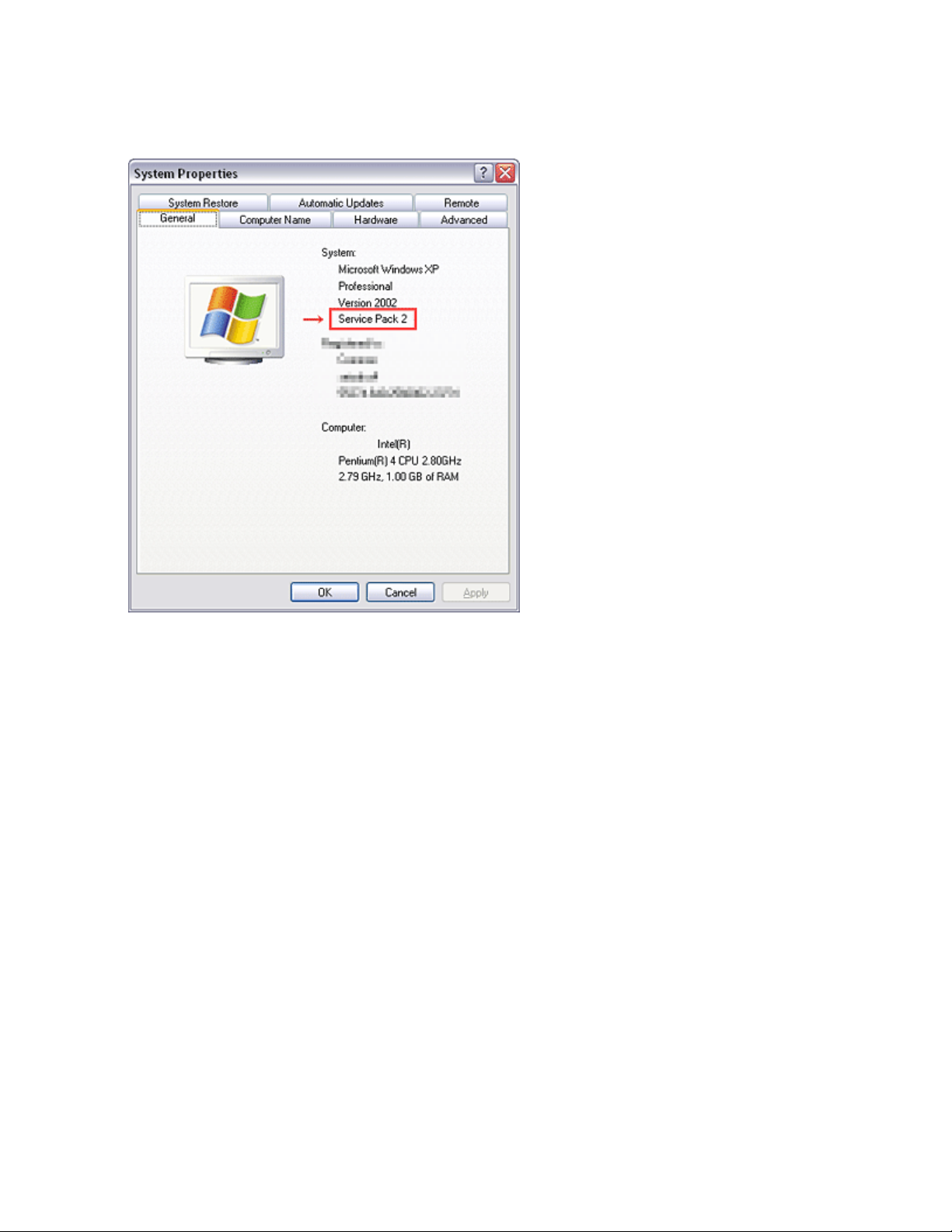
[My Computer (right-click)] - [Properties]
2. Internet Explorer setting
[Tools] - [Internet Options]
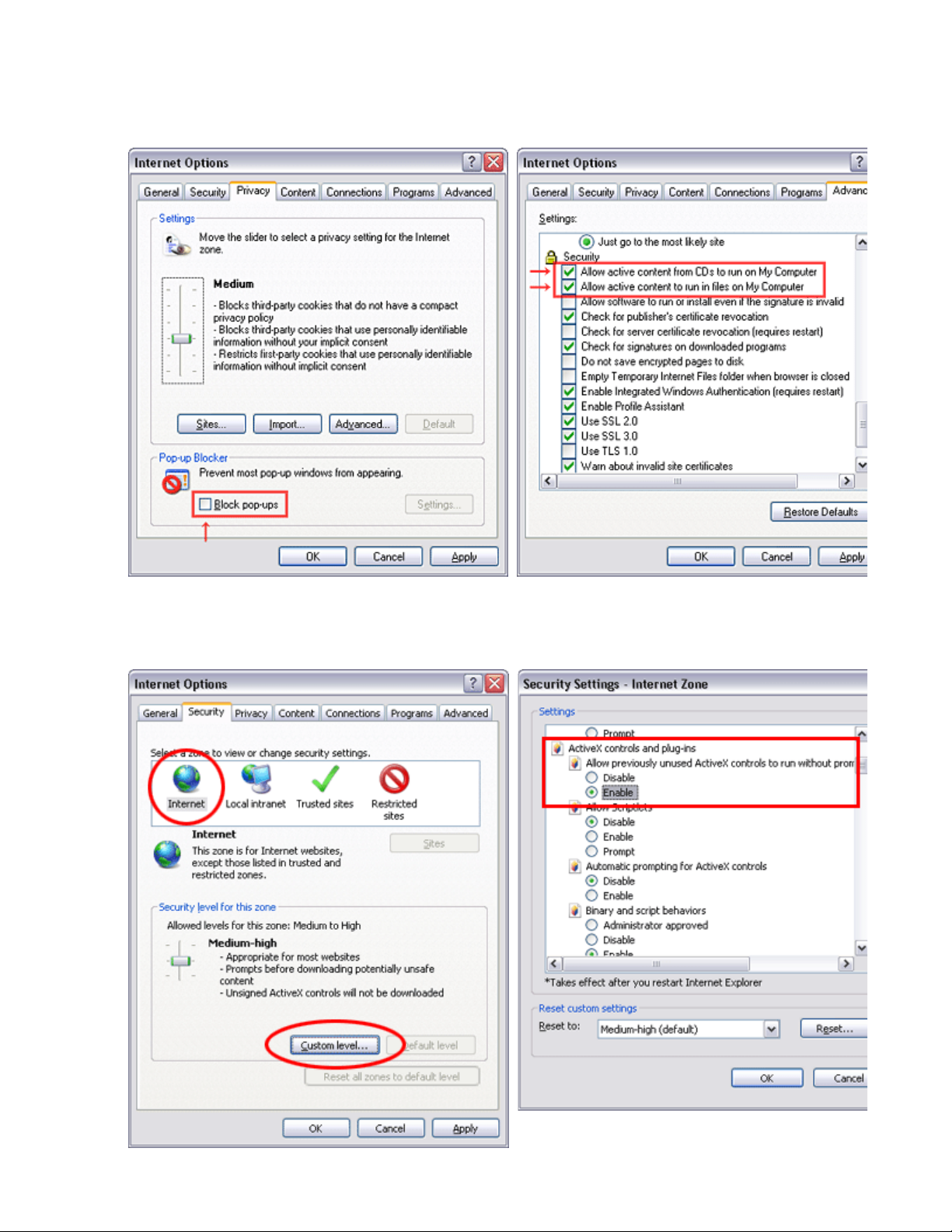
for Internet Explorer 7
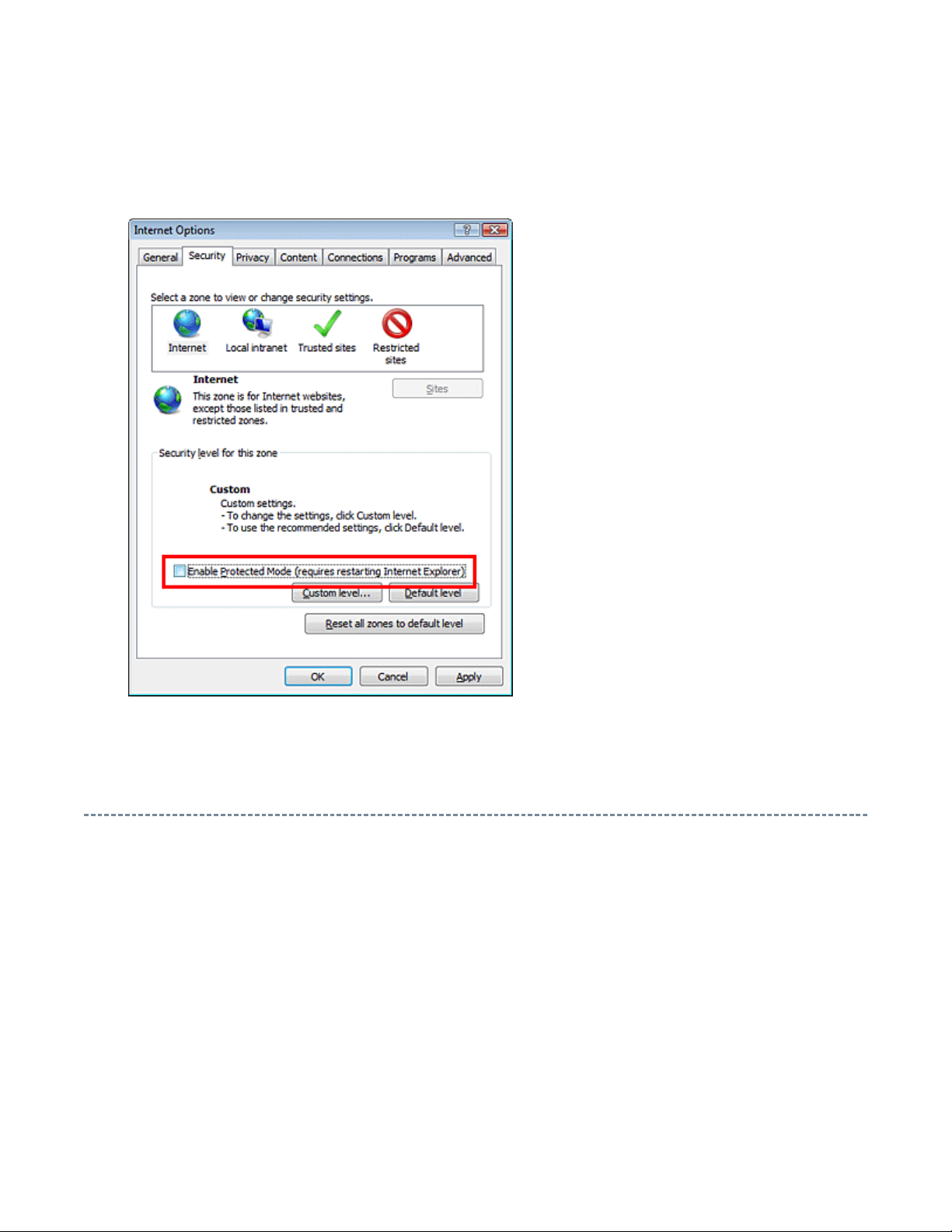
for Windows Vista
Operating Environment
PC : Pentium III or higher recommended
Monitor : 1024 x 768 or higher resolution recommended
Mouse : A mouse with wheel recommended
OS : Microsoft Windows 2000 SP4 / XP / Vista
Browser :
Drawing viewer : Autodesk DWF Viewer 6.0 / 7.0
* Use the software following respective license terms and conditions.
Microsoft Internet Explorer 6.0 / 7.0

Functions Provided on Each Drawing Page
When the character string of a part on the drawing is clicked, its information is popped up at the location.
You can get any parts information immediately on the screen without referring to the maintenance parts list.
You can search any part within the displayed drawing or within the whole schematic diagram/board view by
up window displayed by clicking a part 's character string allows to
signal is searched and the display changes to the destination. Connecter destinations can also be searched in
When two or more search results are provided, their drawing names are displayed, allowing you to choose a
When any of the color buttons on the toolbar is clicked, it can be selected to display desired layer in its color
The Autodesk DWF Viewer enables to print the displayed drawing region as it is on a printer. It also allows
Parts Information Reference Function
Parts Search Function
specifying a location number. The popsearch the part within the applicable schematic diagram, board view or spare parts list.
A circle appears when the part is found, showing the part's location within the drawing.
Signal Line/Connector Destination Display Function
When a name at the end of a signal line in a divided schematic diagram is clicked, the destination of the
the same way.
desired drawing to display.
Layer Display Changing Function
or not to display each layer. This allows you to see the pattern layer only by setting other layers to "nondisplay".
PC Board View Pattern Highlighting Function
When a pattern on a board view is clicked, it is highlighted in green. This allows easy pattern tracing.
Specified Area Printing Function
to print a large-sized drawing in multiple pieces (tile printing).

path names written on the source files of each
Create the appropriate folder where the ZEUS Engine Program Ver.2 and the ZEUS Service Manual
Using with Network
PRECAUTION
To use ZEUS Service Manual Ver.2 with network, the file-
ZEUS Engine Program Ver.2 and ZEUS Service Manual Ver.2 are to be modified.
Perform the procedure described below.
Preparation
1. Run the program file zuesFPch.exe to install the program file for File-Path to the Local PC.
-> Download zeusFPch_setup.zip (2.3MB)
2. Run the program file ZeusSetup_v2.0.exe to install the ZEUS Engine Program in C:\Program
Files\zeus of the local PC. This can be done by running the installer program provided.
3.
Ver.2 to be stored in the server.
4. Move the ZEUS Engine Program of step 2 to the folder created at step 3 in the Server.
5. Detach the ZEUS Service Manual Ver.2 to the folder created at step 3 in the Server.
6. Unzip the ZEUS Service Manual Ver.2 within the folder in the Server.
Example of folder

path names written in both source files of ZEUS
path of both ZEUS Engine Program and ZEUS Service Manual to use with
network, pay the attention to set the "Exchange to" column that should have a proper relation between
Procedure of File-Path
The zeusFPch is the exclusive program to exchange the file-
Manual and ZEUS Engine program into those applicable to the network use.
1. Whenever changing the file-
ZEUS Engine Program and ZEUS Service Manual with referring the following.
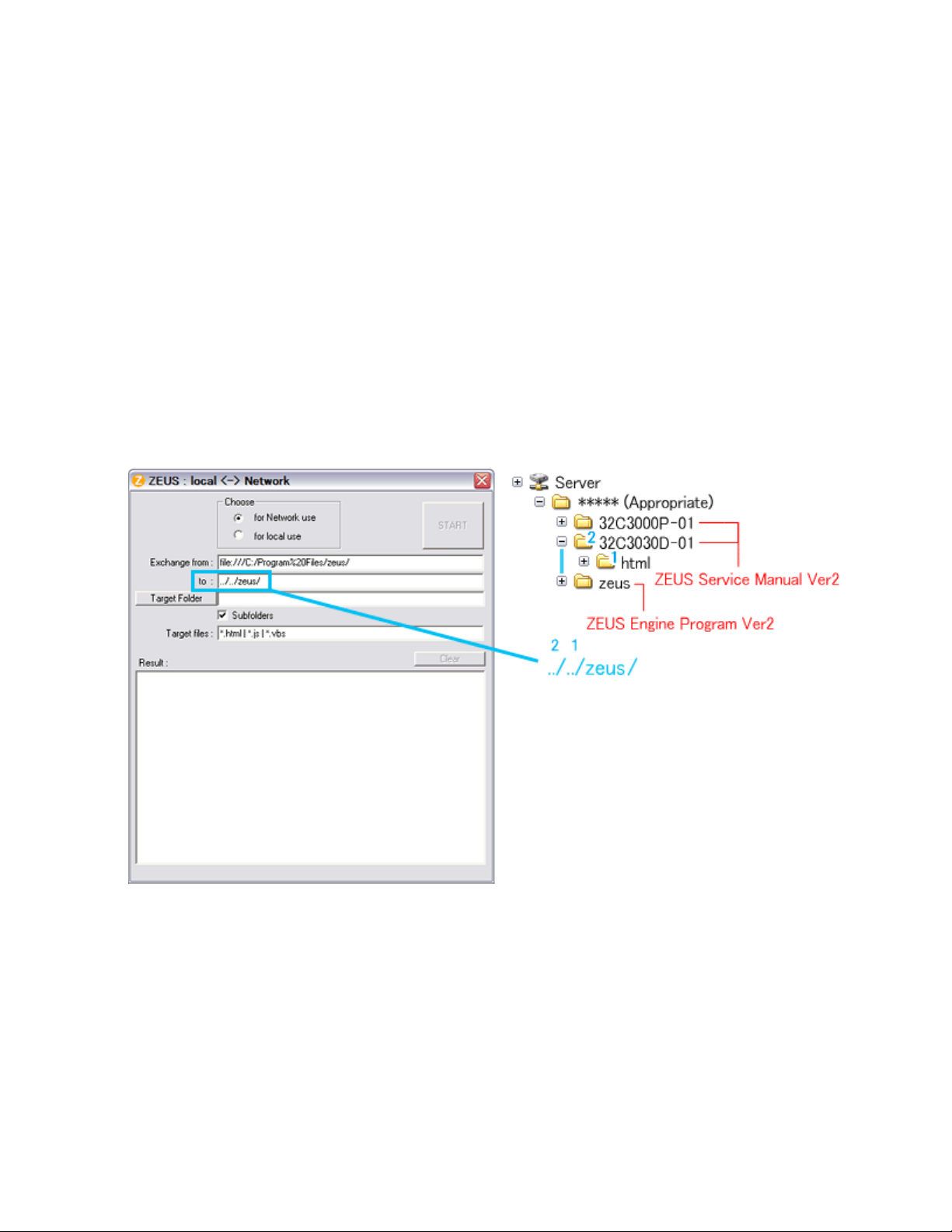
Run the zeusFPch and set "Exchange to" by referring to the examples below.
In the "Exchange to" column shows the relation between ZEUS Service Manual and ZEUS Engine
Example 1 :
Program.
../ counts the relation between.
Thus in this case, it must be ../../zeus/ (2 counts).
Example 2 :
In this case, it must be ../../../zeus/ (3 counts).

Set ZEUS Engine Program in the created folder in the server to the "Target Folder", and then press
2. Run the zeusFPch to change the path in the ZEUS Engine Program Ver.2.
3.
"START".
(This procedure is one time only)
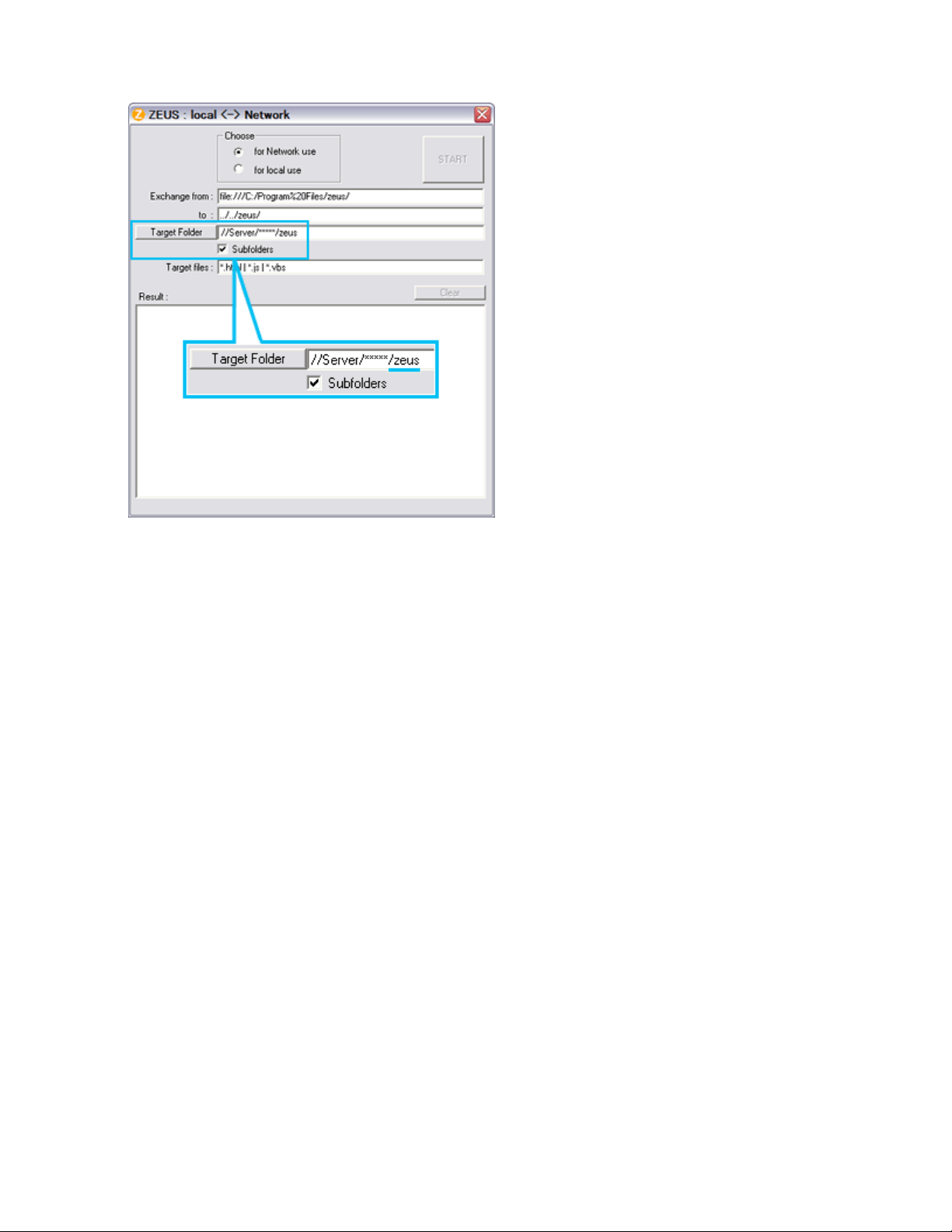
Set unzipped ZEUS Service Manual in the created folder in the server to the "Target Folder", and then
4. Run the ZeusFPch to change the path in the ZEUS Service Manual Ver2.
5.
press "START".
(This procedure is required whenever placing service manual.)
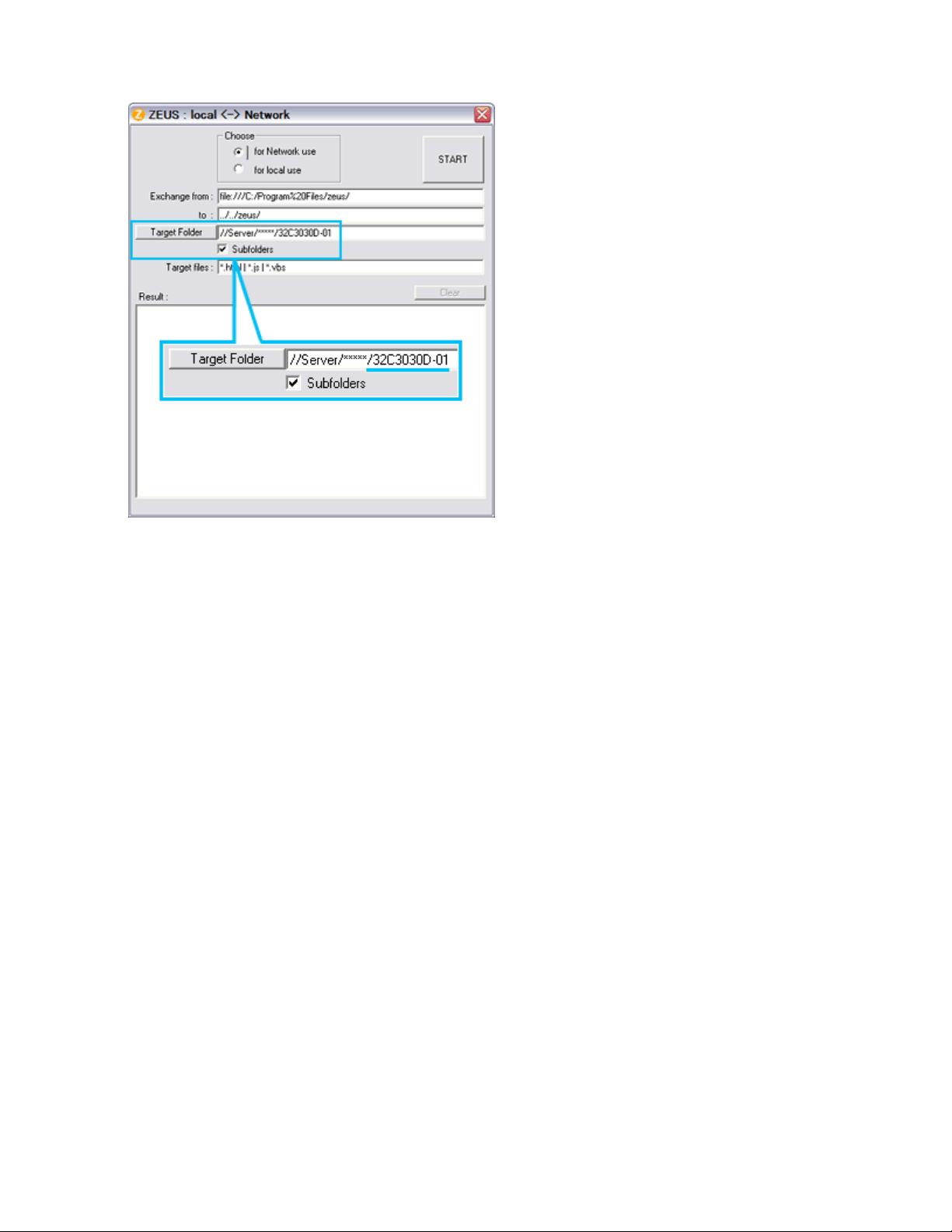
bottom corner on the screen whenever searching the location links. This is not malfunction.
Confirmation
Confirm that service manual on the server can be operated normally by client PC.
Note:
In case of accessing the ZEUS Manual through WEB site, the small pop-up window appears at the left
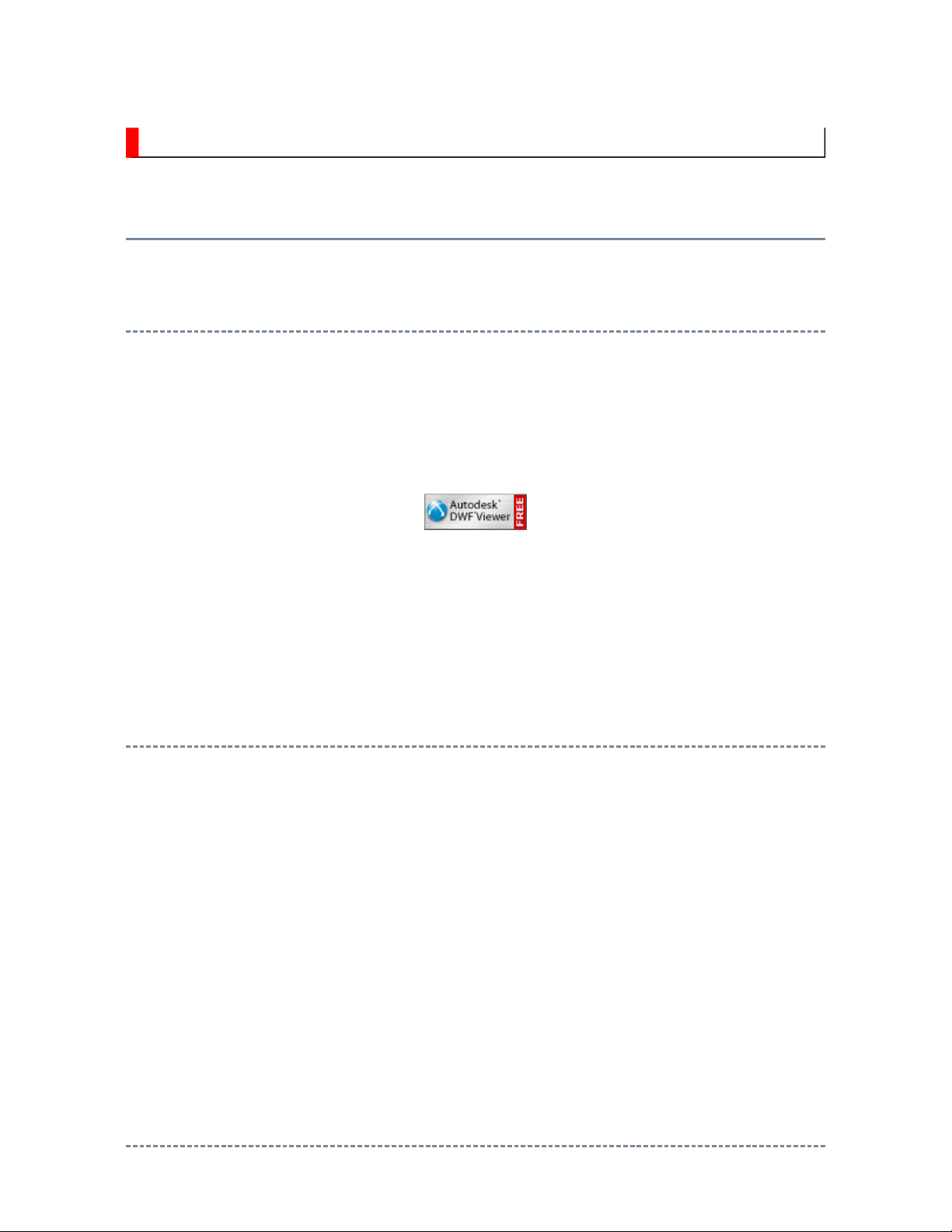
IMPORTANT NOTICE
Through WEB, ver. 6.5 has been released but with it, the linking function in this manual may
A Known Malfunction
Autodesk® DWF™ Viewer version
(Free software provided through WEB)
Use Autodesk DWF Viewer ver. 6.0.
not work properly.
If ver. 6.5 has been installed, uninstall it and reinstall ver. 6.0.
To get ver. 6.0, click the icon, or contact to the nearest Toshiba Service Centre for further
assistance.
Freezing windows opened
(Cannot close the open windows)
This may happen occasionally.
In case of encountering this, follow the procedure below.
1. Press [Ctrl], [Alt] and [Delete] keys at the same time to engage windows security
windows.
2. Then, choose TASK manager and Application tab, and select TOSHIBA SERVICE
MANUAL-Microsoft Internet Explorer.
3. Click TASK-end.
Main Window back forwarded
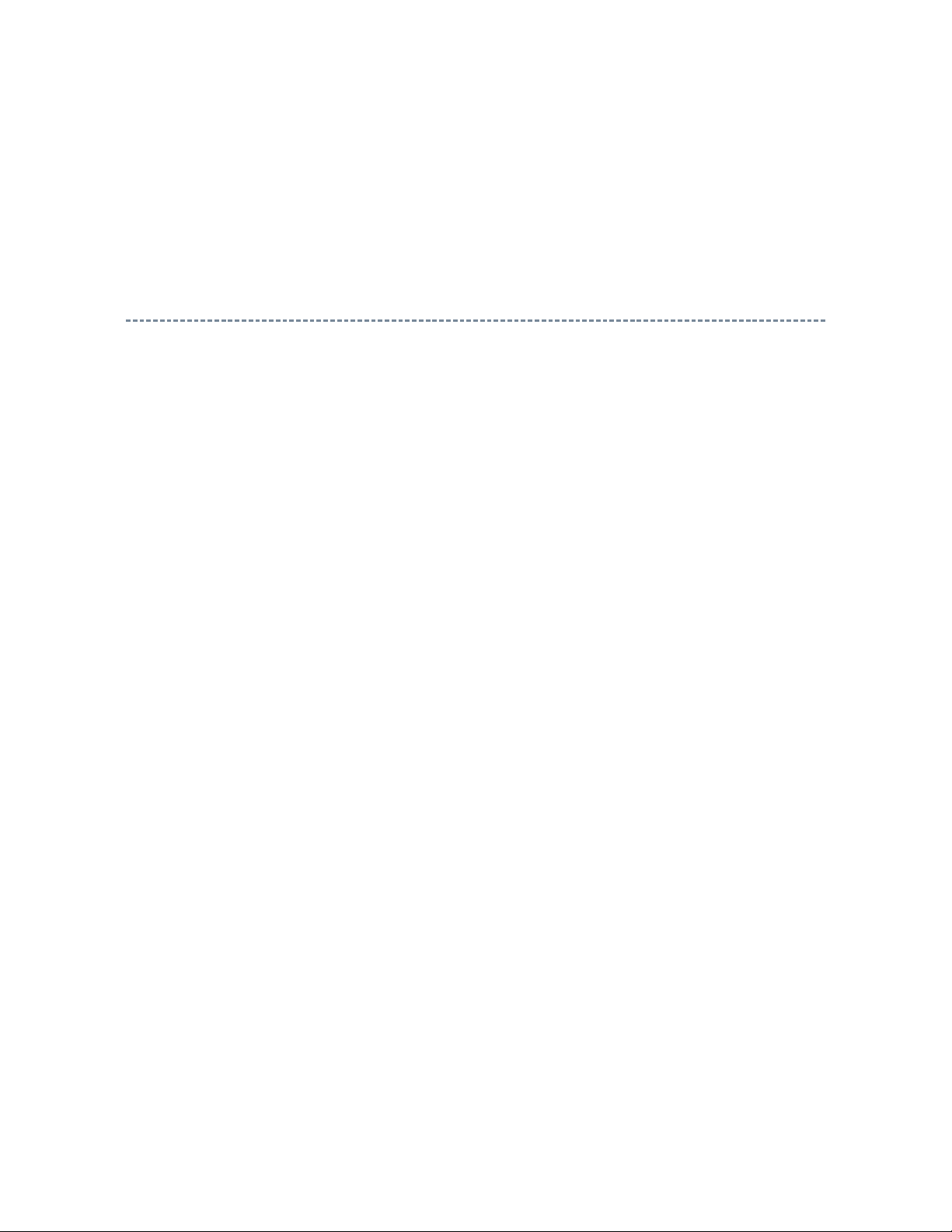
The real cause has not been found yet but with this condition, nothing disturbs the service
manual operation.
Continue to use by operating the windows.
Precaution when opening the diagrams
While opening the diagrams, the menu in the left frame changes its color to GRAY. This is
an indication that the viewer is processing.
With this condition, the menu indication color may stick to the GRAY color or Windows
may freeze if clicking other menu.
To avoid such things, do not operate any others while menu turns GRAY color.
If entering this, re-open the service manual or refresh the left frame.
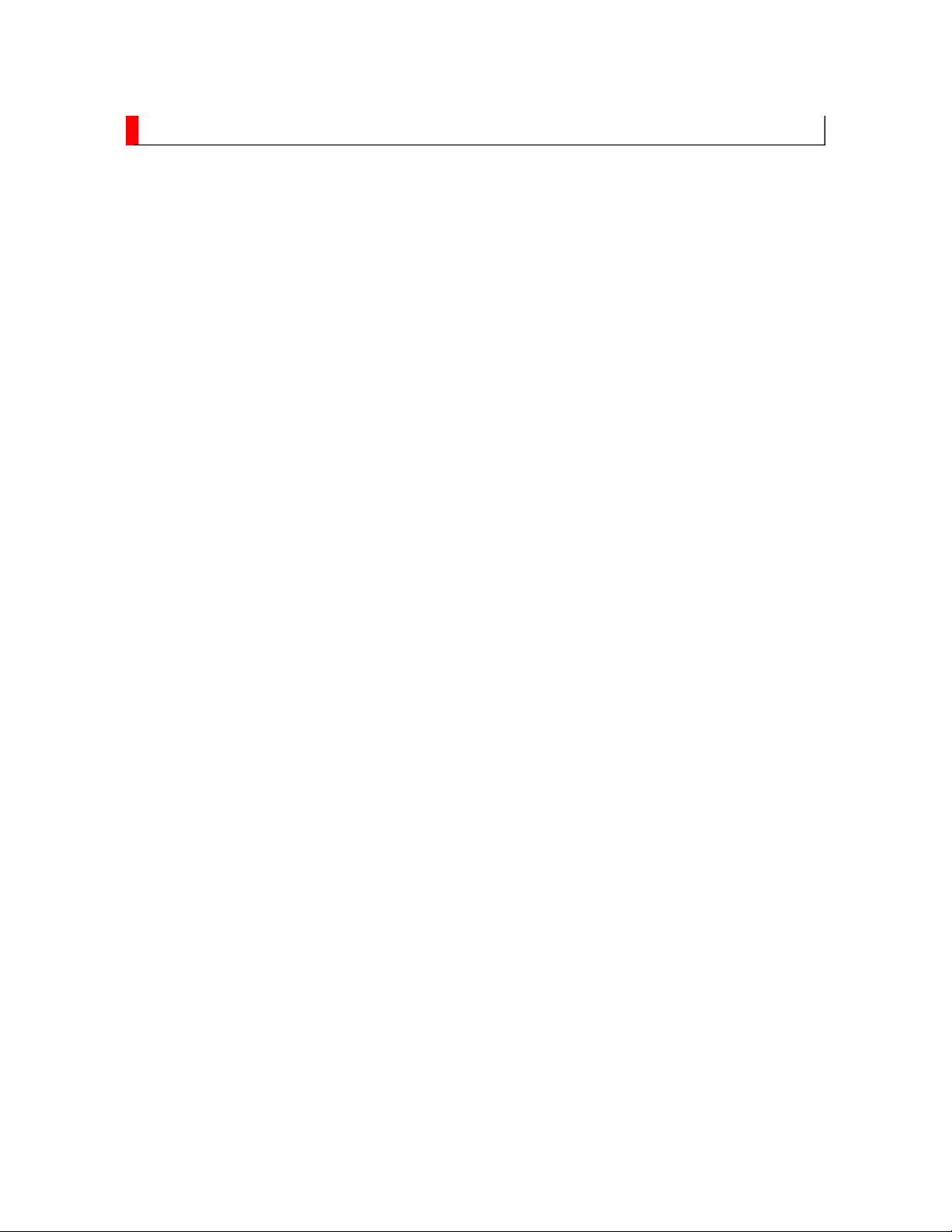
GREEN PRODUCT PROCUREMENT
prohibit any marketing of new products containing the restricted substances.
Corporation recognizes environmental protection as a key management tasks, and is doing its
products, parts and materials that have low environmental impacts.
The EC is actively promoting the WEEE & RoHS Directives that define standards for
recycling and reuse of Waste Electrical and Electronic Equipment and for the Restriction of
the use of certain Hazardous Substances. From July 1, 2006, the RoHS Directive will
Increasing attention is given to issues related to the global environmental. Toshiba
utmost to enhance and improve the quality and scope of its environmental activities. In line
with this, Toshiba proactively promotes Green Procurement, and seeks to purchase and use
Green procurement of parts is not only confined to manufacture. The same green parts used
in manufacture must also be used as replacement parts.

LEAD-FREE SOLDER
free solder must
be used in the servicing and repair of this product.
product made with lead
free solder may result in damage to the component and or PCB being
product especially when soldering large components, through
This product is manufactured using lead-free solder as a part of a movement within the
consumer products industry at large to be environmentally responsible. Lead-
WARNING: This product is manufactured using lead free solder.
DO NOT USE LEAD BASED SOLDER TO REPAIR THIS PRODUCT!
The melting temperature of lead-free solder is higher than that of leaded solder by 86ºF to
104ºF (30ºC to 40ºC). Use of a soldering iron designed for lead-based solders to repair
-
soldered. Great care should be made to ensure high-quality soldering when servicing this
-hole pins, and on PCBs as the
level of heat required to melt lead-free solder is high.
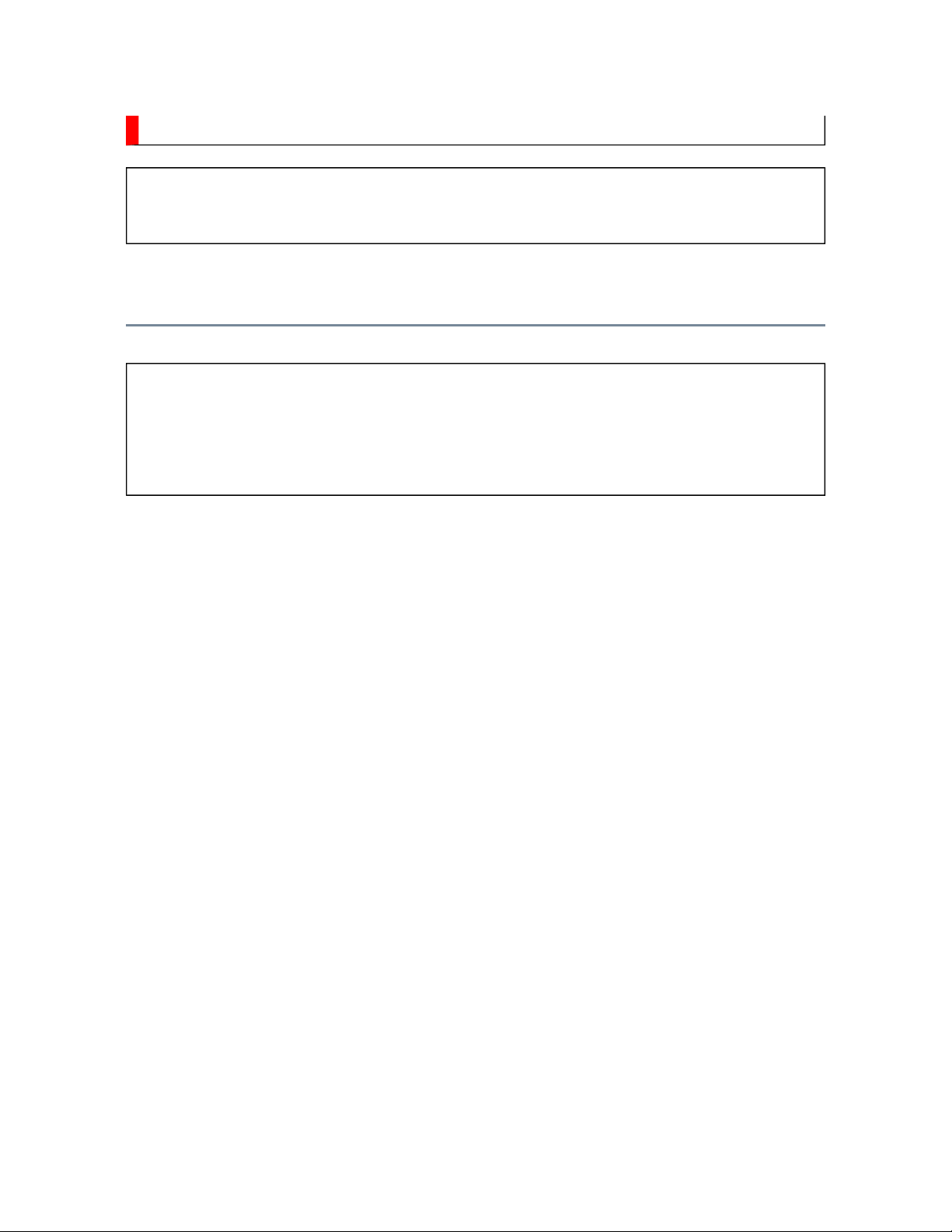
SAFETY INSTRUCTION
Always keep tools, components of the product, etc away from the children, These items
WARNING: BEFORE SERVICING THIS CHASSIS, READ THE "SAFETY
PRECAUTION" AND "PRODUCT SAFETY NOTICE" INSTRUCTIONS BELOW.
Safety Precaution
WARNING: SERVICING SHOULD NOT BE ATTEMPTED BY ANYONE
UNFAMILIAR WITH THE NECESSARY PRECAUTIONS ON THIS RECEIVER.
THE FOLLOWING ARE THE NECESSARY PRECAUTIONS TO BE OBSERVED
BEFORE SERVICING THIS CHASSIS.
1. An isolation transformer should be connected in the power line between the receiver
and the AC line before any service is performed on the receiver.
2. Always disconnect the power plug before any disassembling of the product. It may
result in electrical shock.
3. When replacing a chassis in the cabinet, always be certain that all the protective
devices are put back in place, such as nonmetallic control knobs, insulating covers,
shields, isolation resistor-capacitor network, etc.
4.
may cause injury to children.
5. Depending on the model, use an isolation transformer or wear suitable gloves when
servicing with the power on, and disconnect the power plug to avoid electrical shock
when replacing parts. In some cases, alternating current is also impressed in the
chassis, so electrical shock is possible if the chassis is contacted with the power on.
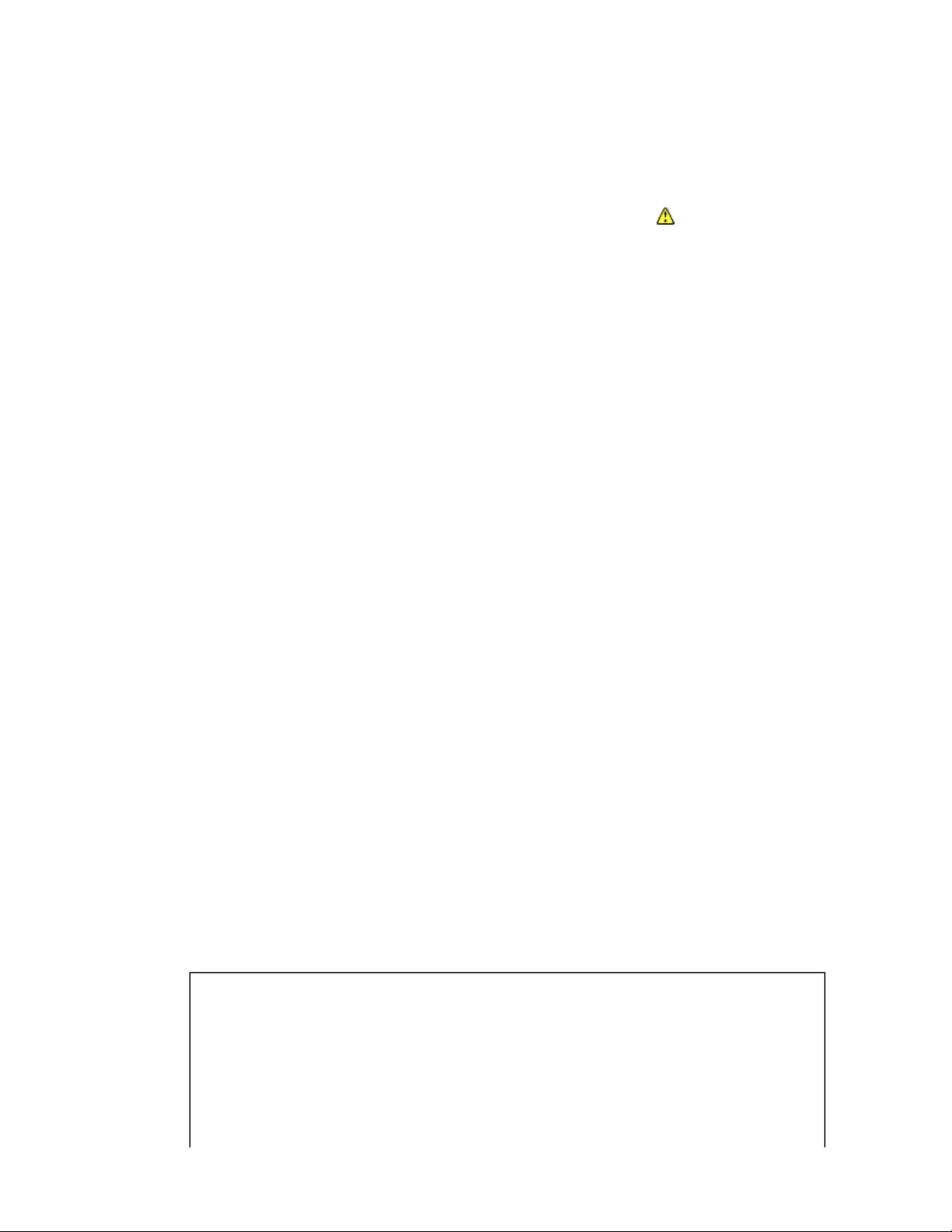
6. Always use the replacement parts specified for the particular model when making
NEVER remodel the product in any way. Remodeling can result in improper operation,
repairs. The parts used in products require special safety characteristics such as
inflammability, voltage resistance, etc. therefore, use only replacement parts that have
these same characteristics. Use only the specified parts when the mark is indicated
in the circuit diagram or parts list.
7. Parts mounting and routing dressing of wirings should be the same as that used
originally. For safety purposes, insulating materials such as isolation tube or tape are
sometimes used and printed circuit boards are sometimes mounted floating. Also make
sure that wirings is routed and clamped to avoid parts that generate heat and which use
high voltage. Always follow the manufactured wiring routes / dressings.
8. Always ensure that all internal wirings are in accordance before re-assembling the
external casing after a repairing completed. Do not allow internal wiring to be pinched
by cabinets, panels, etc. Any error in reassembly or wiring can result in electrical
leakage, flame, etc., and may be hazardous.
9.
malfunction, or electrical leakage and flame, which may be hazardous.
10. Touch current check. (After completing the work, measure touch current to prevent an
electric shock.)
Plug the AC cord directly into the AC outlet. Do NOT use an isolation transformer
for this check.
Connect a measuring network for touch currents between each exposed metallic part
on the set and a good earth ground such as a water pipe.
Annex D
(normative)
Measuring network for TOUCH CURRENTS
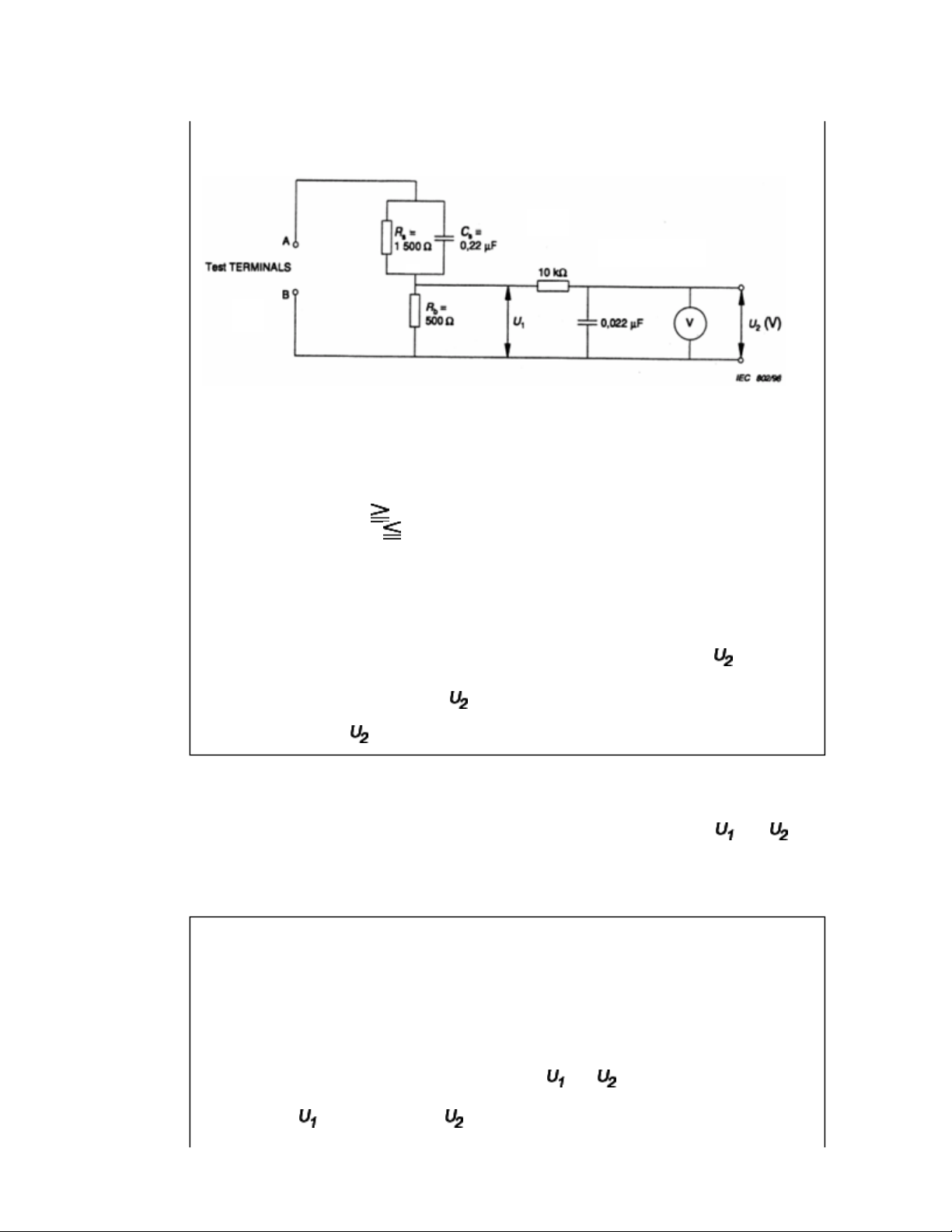
Resistance values in orms (Ω).
V: Voltmeter or oscilloscope
(r.m.s. or peak reading)
Input resistance : 1 MΩ
Input capacitance : 200 pF
Frequency range : 15 Hz to 1 MHz and d.c. respectively
Note: Appropriate measures should be taken to obtain the correct value in case of non
sinusoidal waveforms.
The measuring instrument is calibrated by comparing the frequency factor of with the
solid line in figure F.2 of IEC 60990 at various frequencies. A calibration curve is
constructed showing the deviation of from the ideal curve as a function of frequency.
TOUCH CURRENT = /500 (peak value).
The potential at any point (TOUCH CURRENT) expressed as voltage and
does not exceed the following value:
The part or contact of a TERMINAL is not HAZARDOUS LIVE if:
a) The open-circuit voltage should not exceed 35 V (peak) a.c. or 60 V d.c. or, if a) is not
met.
b) The measurement of the TOUCH CURRENT shall be carried out in accordance with
IEC 60990, with the measuring network described in Annex D of this standard.
The TOUCH CURRENT expressed as voltages and , does not exceed the
following values:
- for a.c. : = 35 V (peak) and = 0.35 V (peak);

- for d.c. : = 1.0 V
Note: The limit values of = 0.35 V (peak) for a.c. and = 1.0 V for d.c. correspond to
the values 0.7 mA (peak) a.c. and 2.0 mA d.c.
Product Safety Notice
Many electrical and mechanical parts in this chassis have special safety-related
characteristics. These characteristics are often passed unnoticed by a visual inspection and
the protection afforded by them cannot necessarily be obtained by using replacement
components rated for higher voltage, wattage, etc. Replacement parts which have these
special safety characteristics are identified in this manual and its supplements; electrical
components having such features are identified by the international hazard symbols on the
schematic diagram and the parts list.
Before replacing any of these components, read the parts list in this manual carefully. The
use of substitute replacement parts which do not have the same safety characteristics as
specified in the parts list may create electrical shock, fire, or other hazards.
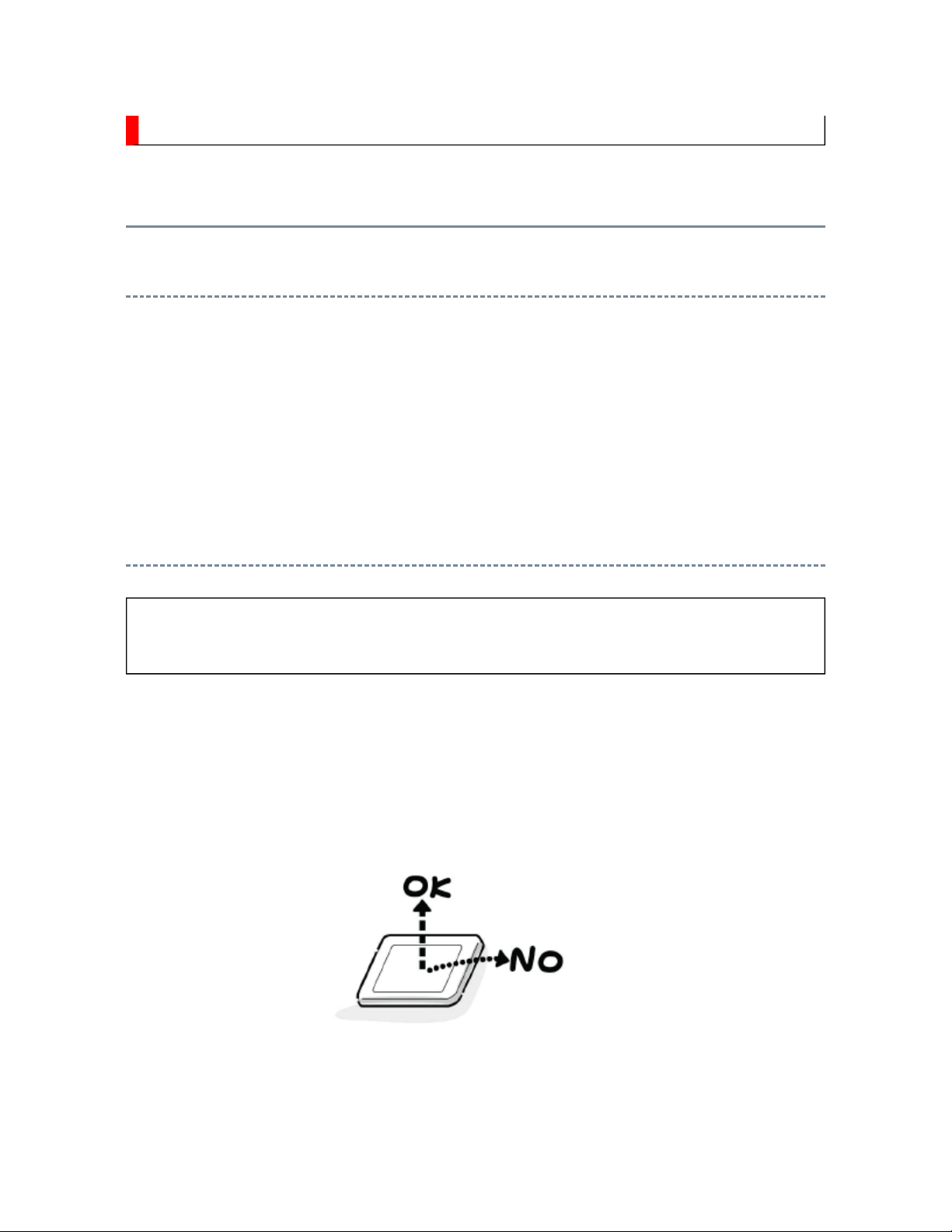
SAFETY INSTRUCTION
should enter the mouth, rinse the mouth thoroughly with water. If the fluid should contact the
When attaching the LCD module to the LCD cover, position it appropriately and fasten
Handling the LCD Module
Safety Precaution
In the event that the screen is damaged or the liquid crystal (fluid) leaks, do not breathe in or
drink this fluid.
Also, never touch this fluid. Such actions could cause toxicity or skin irritation. If this fluid
skin or clothing, wipe off with alcohol, etc., and rinse thoroughly with water. If the fluid
should enter the eyes, immediately rinse the eyes thoroughly with running water.
Precautions for Handling the LCD Module
CAUTION: The metal edges of the LCD module are sharp, handle it with
care.
The LCD module can easily be damaged during disassembly or reassembly; therefore,
always observe the following precautions when handling the module.
1.
at the position where the display can be viewed most conveniently.
2. Carefully align the holes at all four corners of the LCD module with the corresponding
holes in the LCD cover and fasten with screws. Do not strongly push on the module
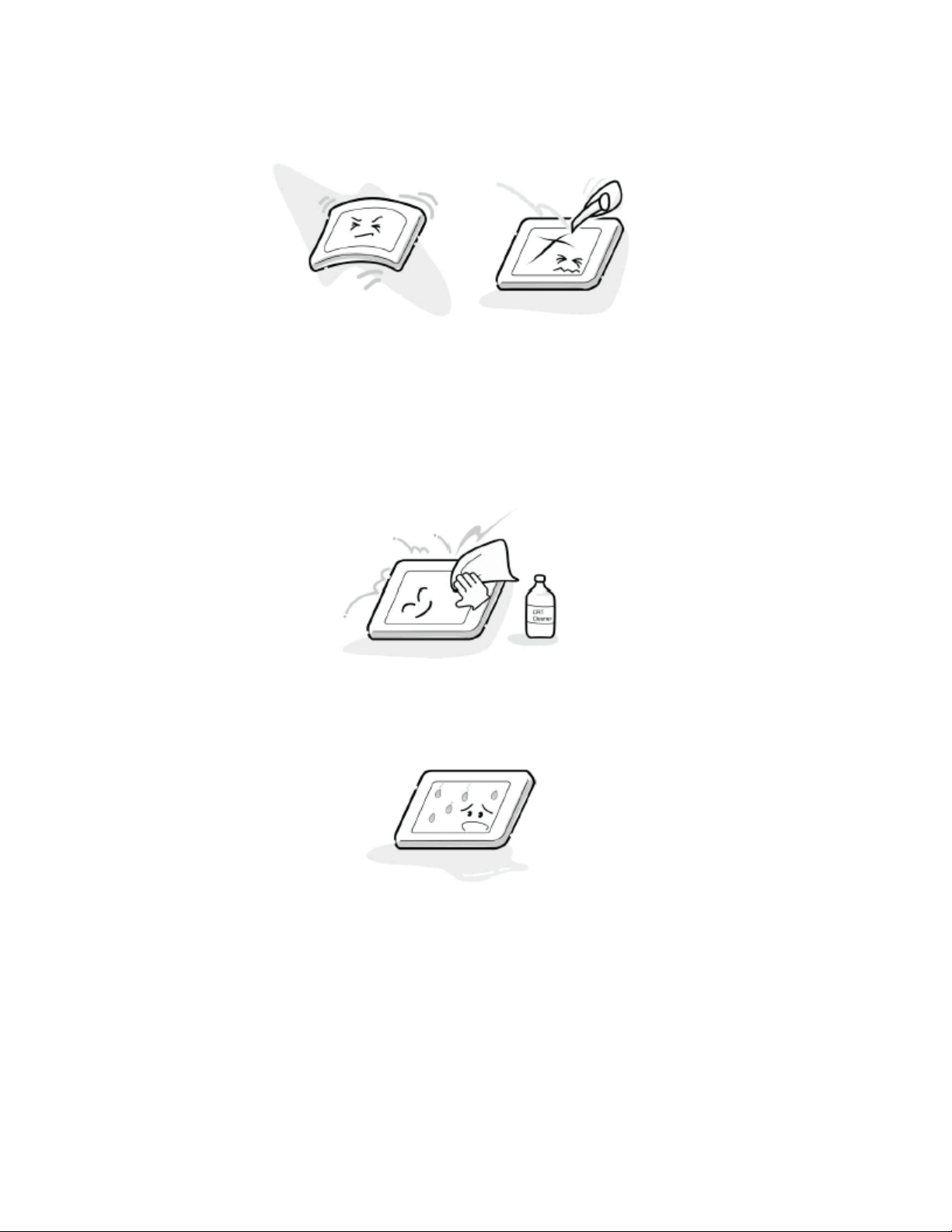
because any impact can adversely affect the performance. Also use caution when
handling the polarized screen because it can easily be damaged.
3. If the panel surface becomes soiled, wipe with cotton or a soft cloth. If this does not
remove the soiling, breathe on the surface and then wipe again.
If the panel surface is extremely solied, use a CRT cleaner as a cleaner. Wipe off the
panel surface by drop the cleaner on the cloth. Do not drop the cleaner on the panel.
Pay attention not to scratch the panel surface.
4. Leaving water or other fluids on the panel screen for an extended period of time can
result in discoloration or stripes. Immediately remove any type of fluid from the screen.
5. Glass is used in the panel, so do not drop or strike with hard objects. Such actions can
damage the panel.
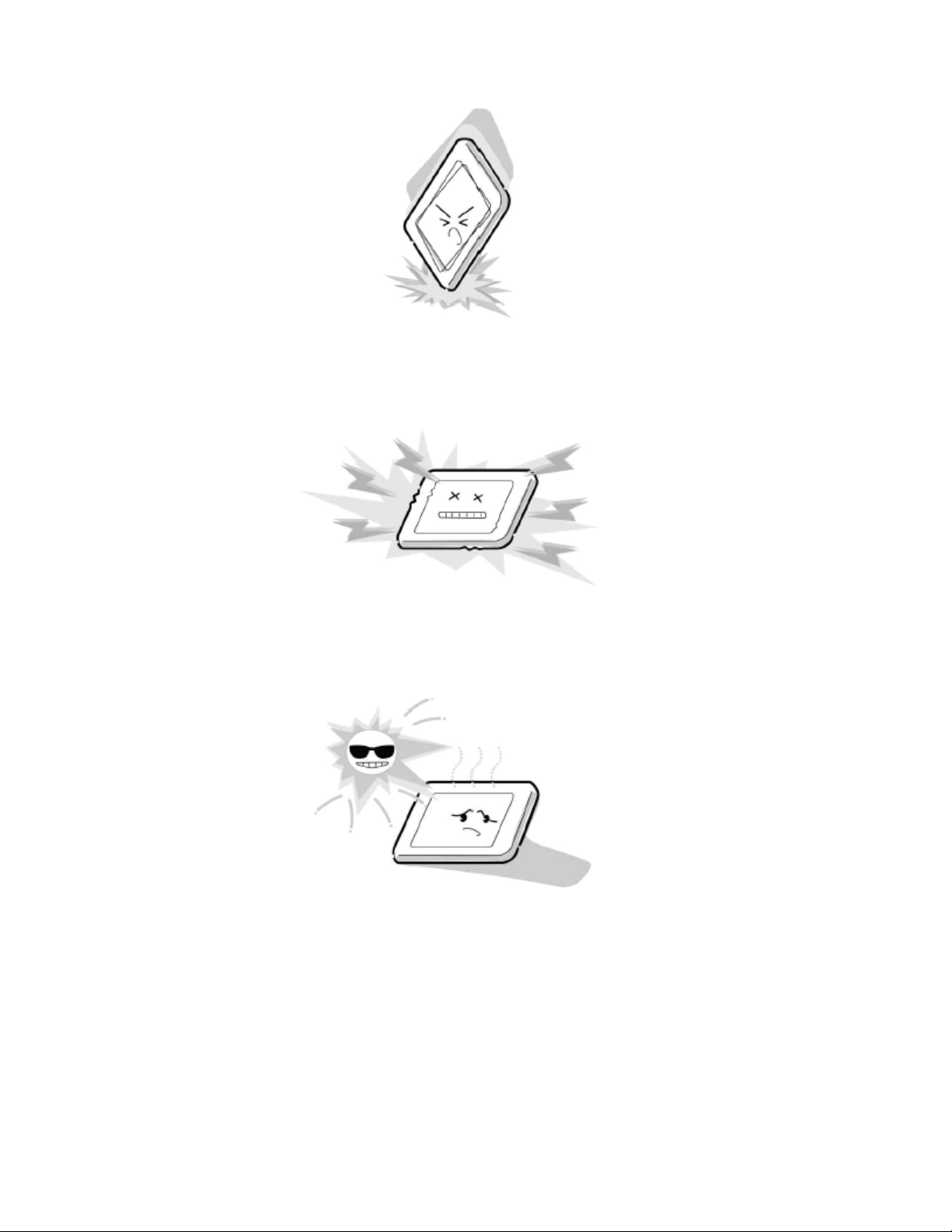
6. CMOS-LSI circuitry is used in the LCD module, so avoid damage due to static
electricity. When handling the module, use a wrist ground or anchor ground.
7. Do not expose the LCD module to direct sunlight or strong ultraviolet rays for an
extended period of time.
8. Do not store the LCD module below the temperature conditions described in the
specifications. Failure to do so could result in freezing of the liquid crystal due to cold
air or loss of resilience or other damage.

9. Do not disassemble the LCD module. Such actions could result in improper operation.
10. When transporting the LCD module, do not use packing containing epoxy resin
(amine) or silicon resin (alcohol or oxim). The gas generated by these materials can
cause loss of polarity.
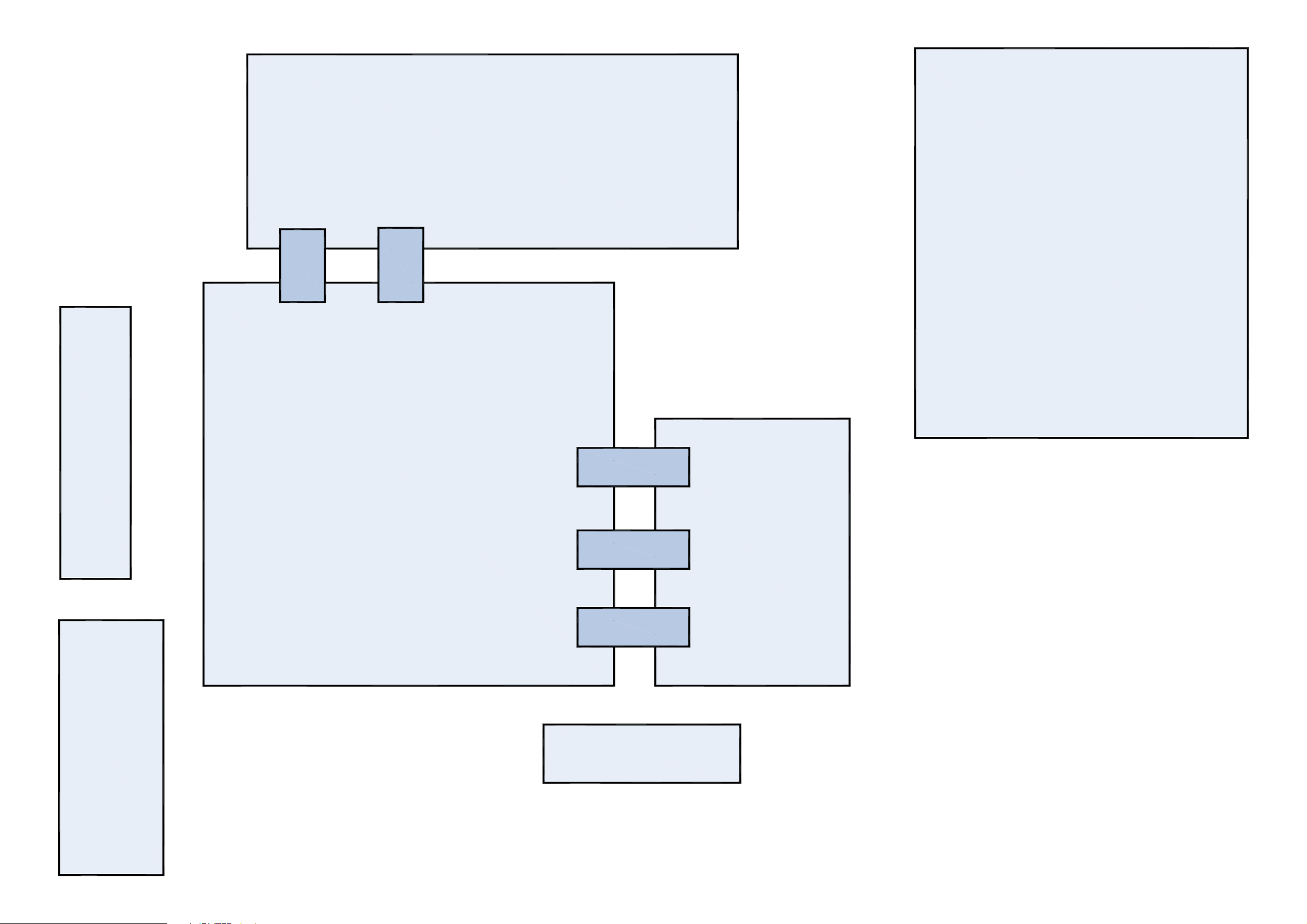
U02A
LOW-B
U01A
U03D
Key
B-B
19P
B-B
9P
U03A
AV TERM
POWER
B-B 11P
U04A
B-B 23P
U03B
FRONT
HDMI
SIGNAL
B-B 50P
U03C
LED
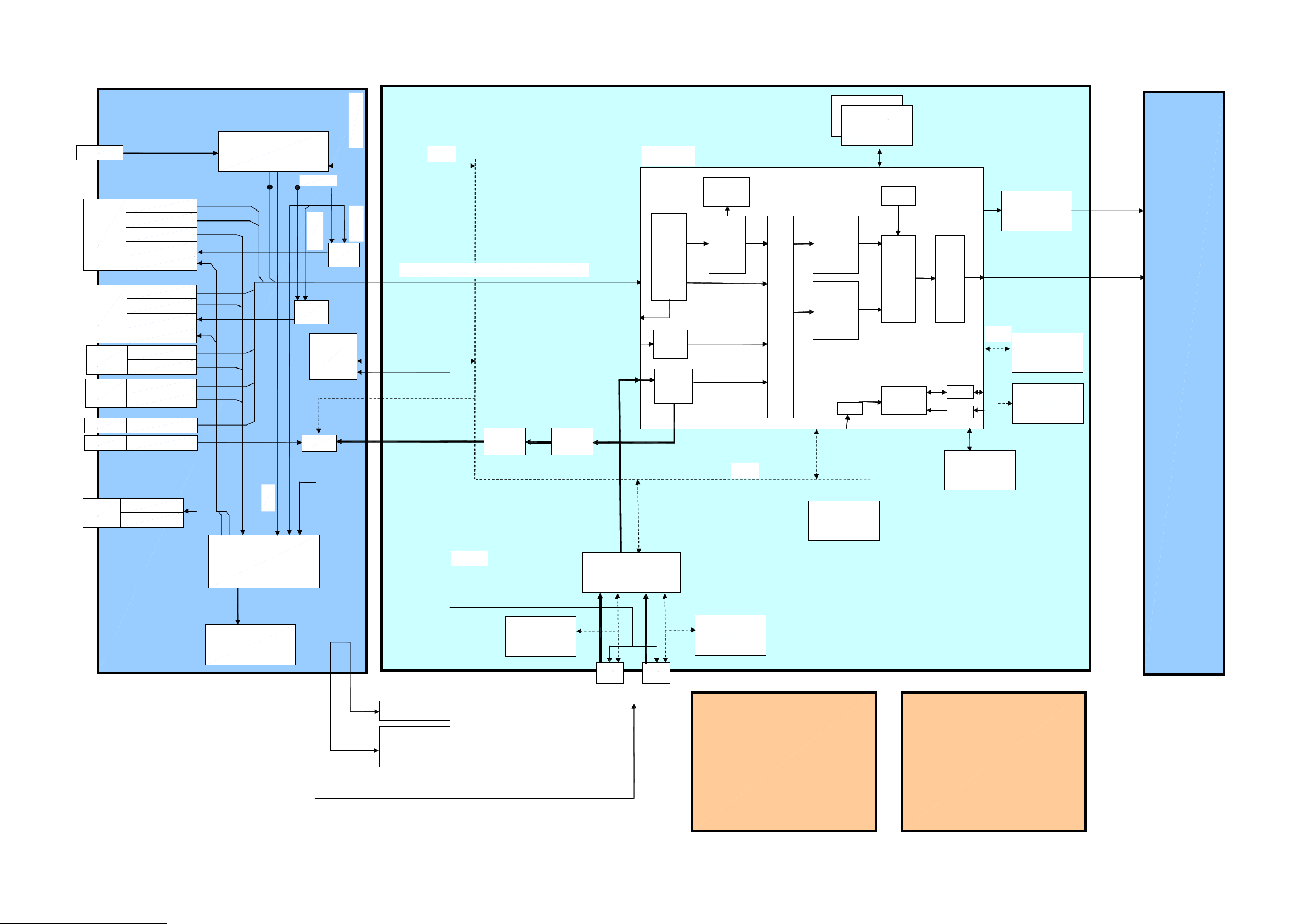
Non
656
YCbCr16bi
t
Bt6018Bit
HD,VD,CLK
UAR
T
REQ
I2C
I2C
I2C
AV BOARD
S
I
F
D
T
V
(
V
)
D
T
V
(
V
L
R
)
ATV(V
)
CEC
SIGNAL BOARD
DDR RAM
DDR RAM*2
PANEL
RF
CVBS
EXT1
(SCART)
EXT2
(SCART)
EXT3
(FRONT)
EXT3
(REAR)
PC R/G/B/H/V
PC/HDMI
R/G/B/FB
LR
TVOUT V
TVOUT L/R
SY/C
LR
TVOUT V
TVOUT L/R
CVBS
LR
Y/Cb/Cr
LR
LR
TIF
75ohm
Driver
Standby
SW
DTV(V)
75ohm
Driver
uCON
CVBS/RGBFB/SY/C/Y/Cb/Cr/RGBHV
FLI8548
CORTEZ Plus w HDMI
VBI Data
Processor
Analog
Front
End
(16port)
Digital
Input A
HDMI
Video
Decoder
MUX
DCDi
MADi
Scaling
2nd
Channel
Process
IR I/F
DACAMP
OSD
BEP
Micro-
processor
LVDS
GPIO
ADC
PANEL I/F
EEPROM
EEPROM
(HDCP Key)
A-OUT
Woofer
LR
MTS+
APRO
MSP
Sound AMP
Headphone
SPEAKER
EEPROM
(EDID)
HDMI SW
EEPROM
(EDID)
+Low B BOARD
FLASH ROM
Cortez
Regulator
POWER BOARD
HDMI
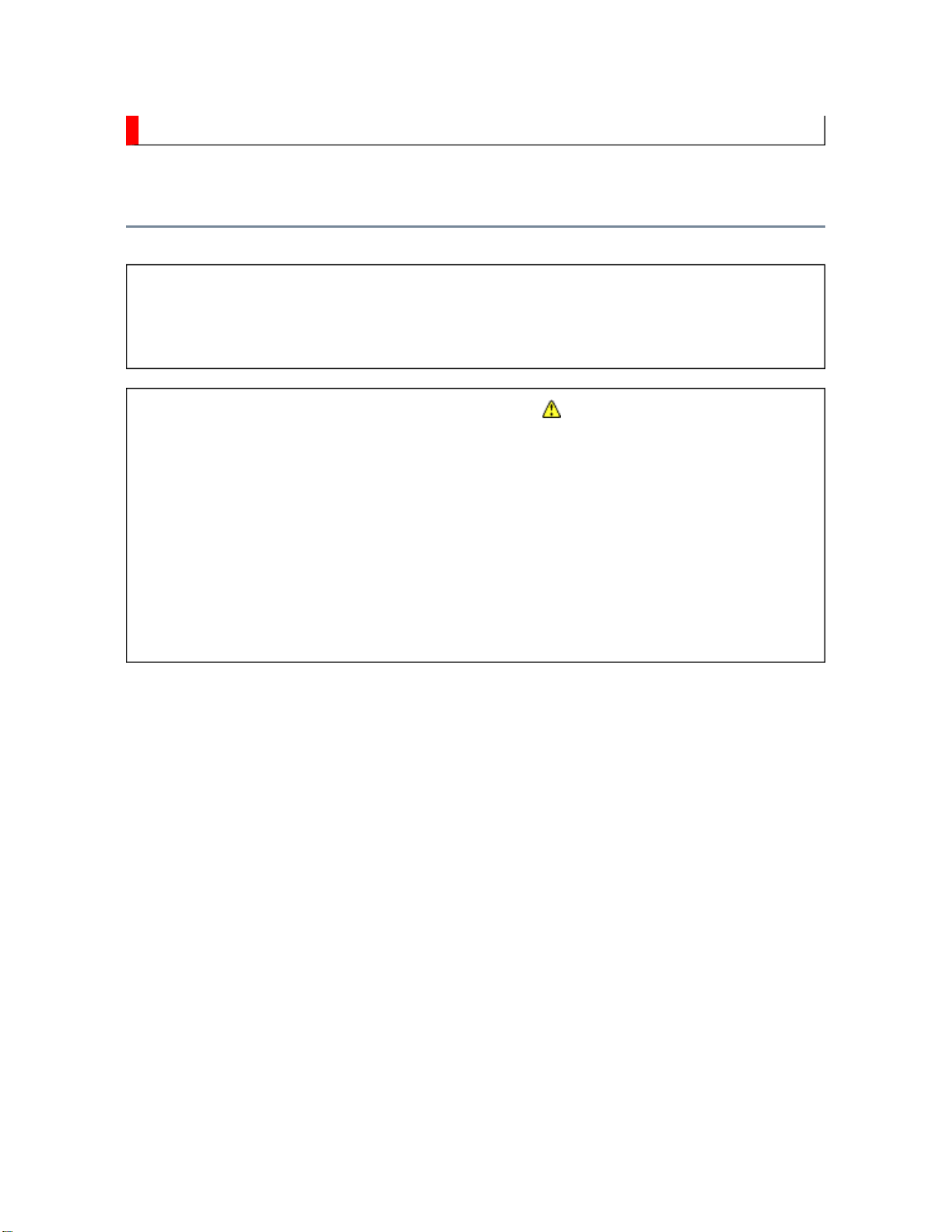
SCHEMATIC DIAGRAM
Precaution
WARNING: BEFORE SERVICING THIS CHASSIS, READ THE "X-RAY
RADIATION PRECAUTION" FOR DIRECT VIEW CTV ONLY, "SAFETY
PRECAUTION" AND "PRODUCT SAFETY NOTICE" OF THIS MANUAL.
CAUTION: The international hazard symbols " " in the schematic diagram
and the parts list designate components which have special characteristics
important for safety and should be replaced only with types identical to
those in the original circuit or specified in the parts list.
The mounting position of replacements is to be identical with originals.
Before replacing any of these components, read carefully the SAFETY
PRECAUTION and PRODUCT SAFETY NOTICE.
Do not degrade the safety of the receiver through improper servicing.
Note:
1. RESISTOR
Resistance is shown in ohm [K=1,000, M=1,000,000]. All resistors are 1/6 W and 5 %
tolerance carbon resistor, unless otherwise noted as the following marks.
1/2R : Metal or Metal oxide of 1/2 watt
1/2S : Carbon composition of 1/2 watt
1RF : Fuse resistor of 1 watt
10 W : Cement of 10 watt
K : ±10 %
G : ±2 %
F : ±1 %
2. CAPACITOR
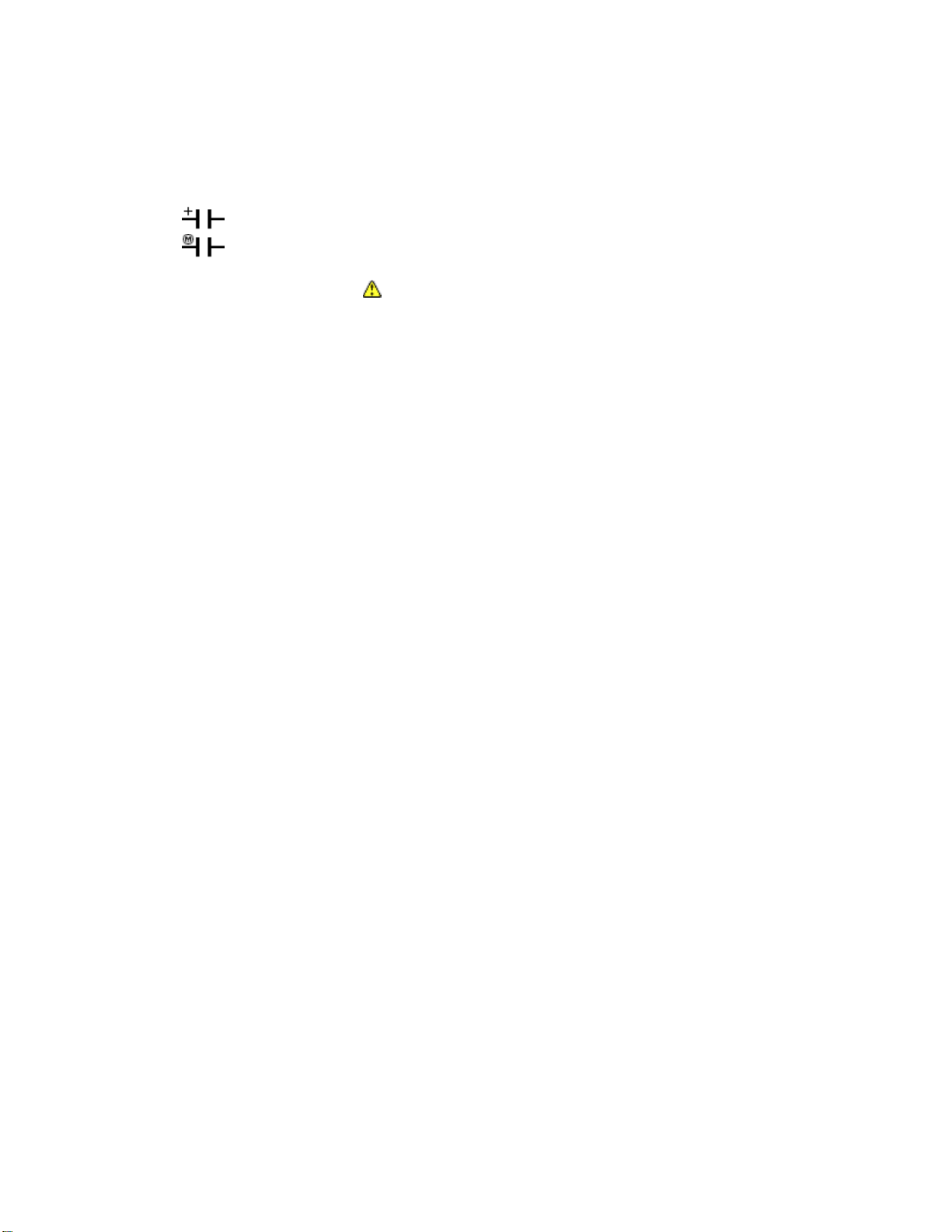
Unless otherwise noted in schematic, all capacitor values less than 1 are expressed in
Electrolytic capacitor
µF, and the values more than 1 in pF.
All capacitors are ceramic 50 V, unless otherwise noted as the following marks.
=
= Mylar capacitor
3. The parts indicated with " " have special characteristics, and should be replaced with
identical parts only.
4. Voltages read with DIGITAL MULTI-METER from point indicated to chassis ground,
using a color bar signal with all controls at normal, line voltage at nominal AC volts.
5. Waveforms are taken receiving color bar signal with enough sensitivity.
6. Voltage reading shown are nominal values and may vary ±20 % except H.V.
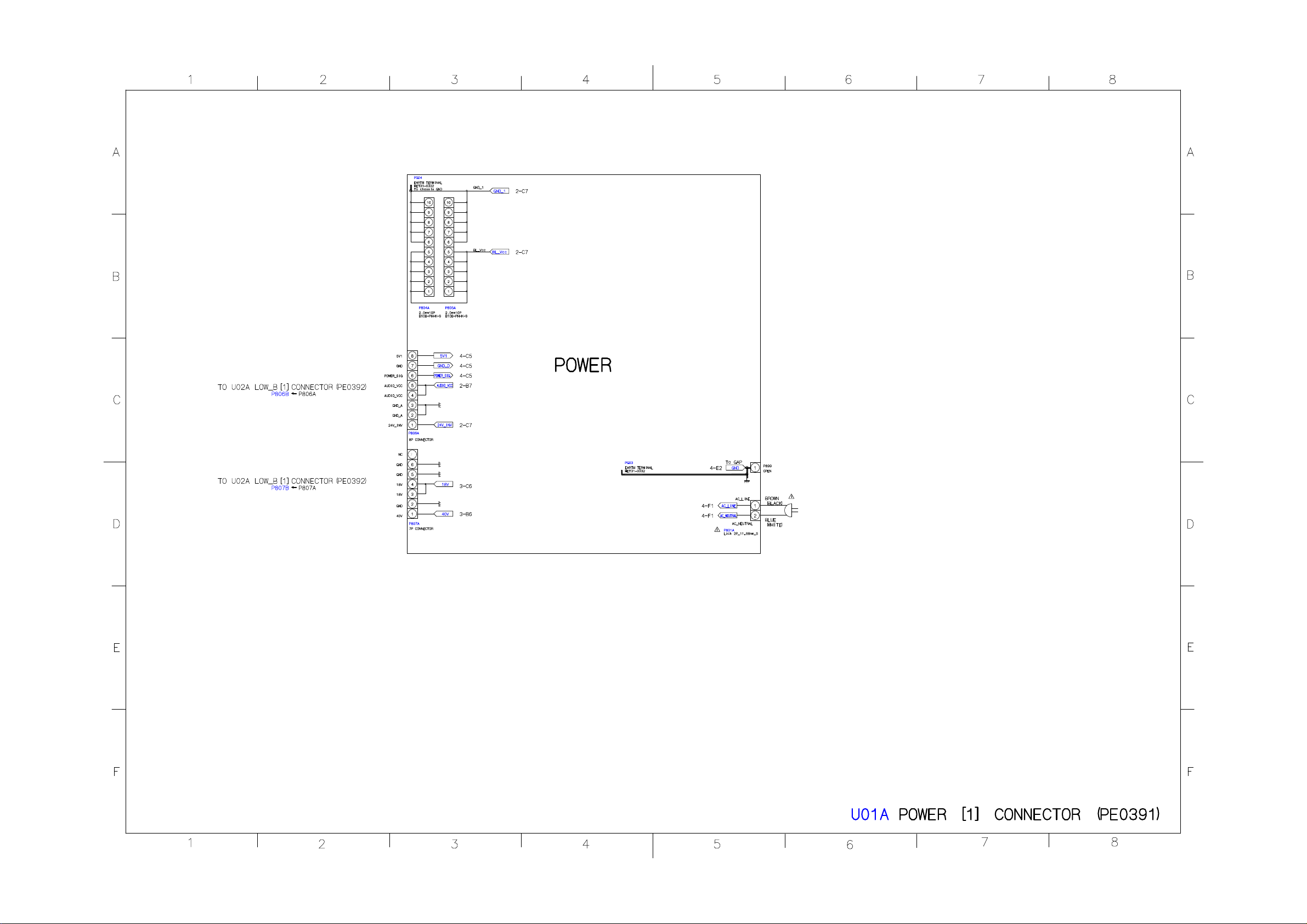














































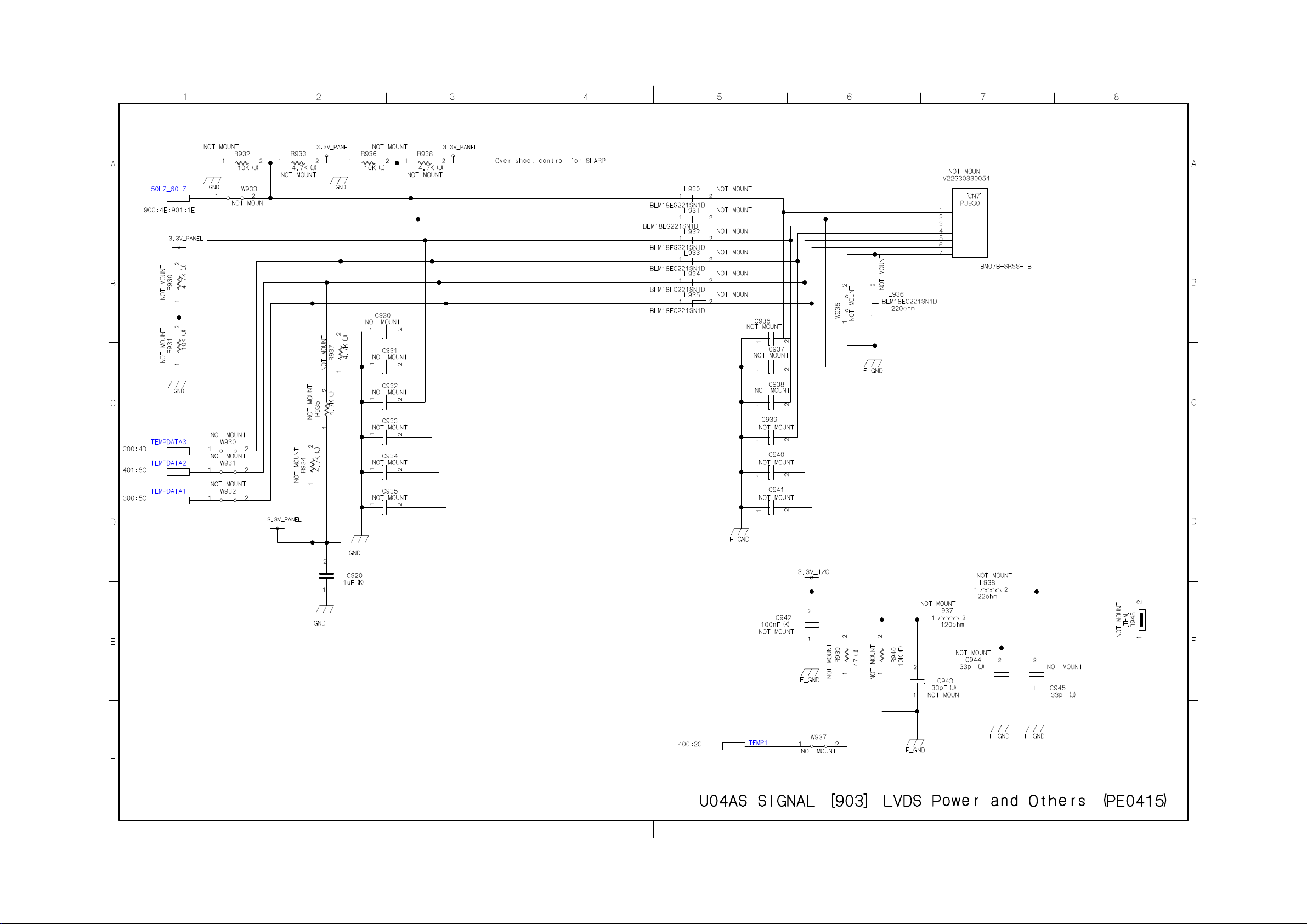

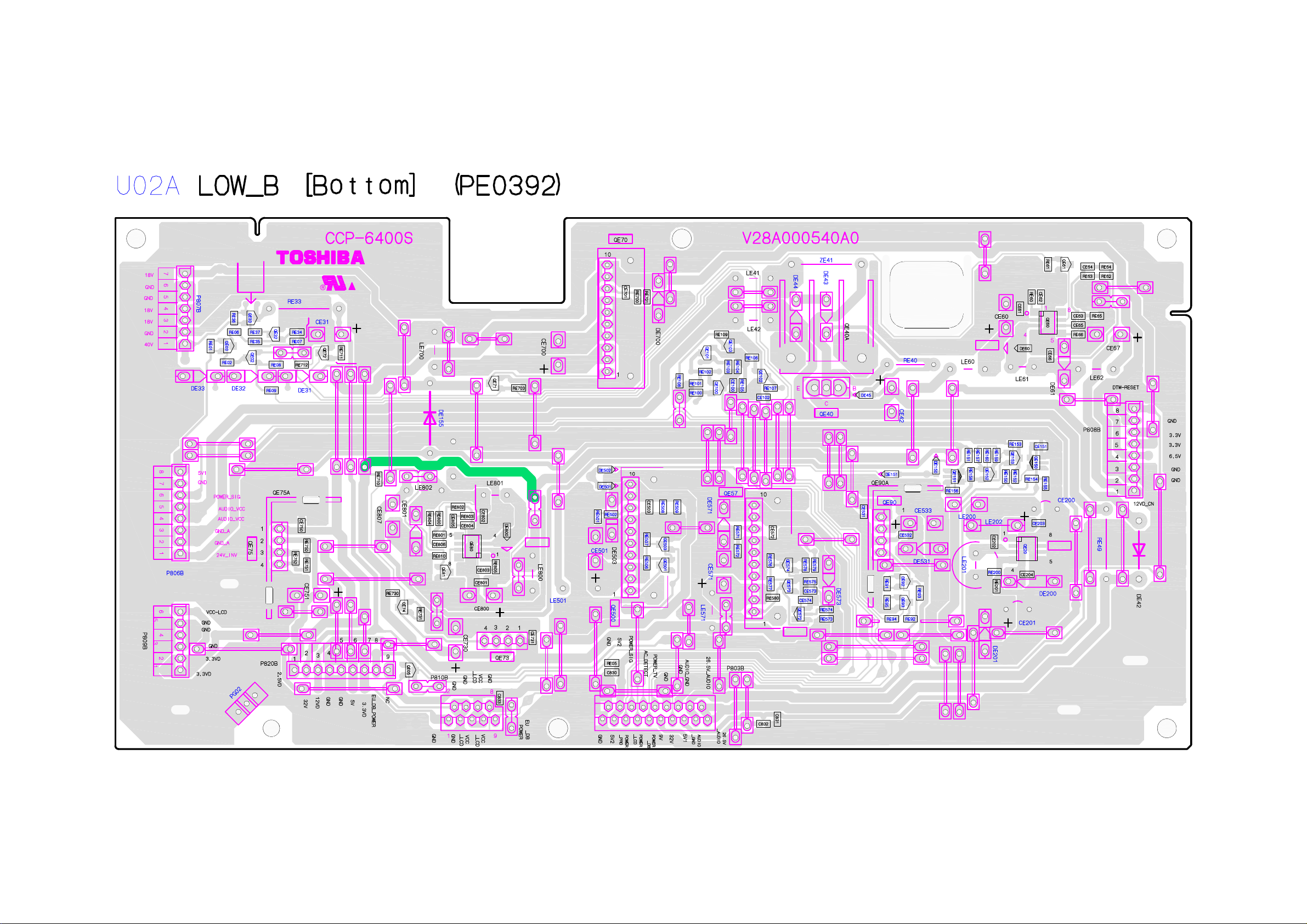











ADJUSTMENT
Service Mode
Entering to Service Mode
1. Set VOLUME to minimum and press
button once on remote control.
↓
↓
Service Mode display
2. Press button again and hold button down.
3. While holding the button, press MENU
button on TV set.

Displaying the Adjustment Menu
Press MENU button on TV.
Service Mode
Press ↑ ↓ Press
Adjustment Mode

Key Function in the Service Mode
The following key entry during display of adjustment menu provides special functions.
CAUTION: Never try to perform initialization unless you have changed the
memory IC.
Test signal selection
Selection of the adjustment items
Change of the data value
Adjustment menu mode ON/OFF MENU button (on TV)
Initialization of the memory (QA02)
Reset the count of operating
protect circuit to "00"
Turn off I2C bus communication
"RCUT" selection 1 button
"GCUT" selection 2 button
"BCUT" selection 3 button
"CNTX" selection 4 button
"COLC" selection 5 button
"UVTT" selection 6 button
button (on remote control)
CH (on TV or remote control)
Volume +/- (on TV or remote control)
CALL + CH button on TV
CALL + CH button on TV
CALL + Volume + button on TV
Automatic A/D Adjustment
(PC, Component, Composite (PAL, NTSC))
Self diagnostic display ON/OFF 9 button
7 button
Selecting the Adjusting Item
Every pressing of CH button in the service mode changes the adjustment items in the
order of table below. ( button for reverse order)

Never adjust H.POS and V.POS except PAL/WIDE mode.
SETTING & ADJUSTING DATA
[ SERVICE MODE ]
ADJUSTING ITEMS AND DATA IN THE SERVICE MODE:
Note:
The image system data of RCUT-BDRV is different by each image format.
The PAL value is indicated in the table.
Item Name of adjustment
RCUT R CUT OFF
GCUT G CUT OFF
BCUT B CUT OFF
RDRV R DRIVE
GDRV G DRIVE
BDRV B DRIVE
BRTC BRIGHTNESS CENTER
COLC COLOR CENTER
UVTT BASE BAND TINT
CNTX CONTRAST MAX
VOLUX MAX VOLUME LIMITED
PLLW0 PLL WAIT TIME
PLLW1 PLL WAIT TIME
PLLW2 PLL WAIT TIME
PLLW3 PLL WAIT TIME
PLLW4 PLL WAIT TIME
PLLW5 PLL WAIT TIME
OPT1 TV SET OPTION 1

OPT2 TV SET OPTION 2
OPT3 TV SET OPTION 3
OPT4 TV SET OPTION 4 (PANEL OPT DATA FOR VENDOR)
OPT5 TV SET OPTION 5 (PANEL OPT DATA FOR SIZE)
OPT6 TV SET OPTION 6 (HOTEL MODE)
OPT7 TV SET OPTION 7 (HOTEL MODE)
OPT8 TV SET OPTION 8 (HOTEL MODE)
TVOP TV SET OPTION
ID MODEL ID
BDWID BORDER WIDTH FOR EXACT SCAN
BDHIT BORDER HEIGHT FOR EXACT SCAN
FPLG MASK_ENABLE (SD/HD)
FPLG2 Channel LOGO Vector Clip SW (SD)
FPLG3 Channel LOGO Vector Clip SW (HD)
Factory preset data will be loaded after setting Model ID data.
(Refer to Initialization of Memory Data of QA02 and setting data of signal board.)
Adjusting the Data
Pressing of VOLUME +/- button will change the value of data in the range from 00H to
FFH. The variable range depends on the adjusting item.
I2C Bus Off
Turn off I2C communication between IC700 and IC400.
1) Press and hold the CALL button on the remote control, then press the Volume
+ button on the TV.
2) Display "BUS Off" OSD.

3) I2C communication turned off.
Note:
To return Bus on status, press and hold the CALL button on the remote control, then press
the Volume + button on the TV again. TV will be turned off and automatically turned
on, then status will be Bus On.
Setting TVOP
Enter to service mode and select menu of TVOP by pressing P or P during display of
adjustment menu. After selecting TVOP, press + or - to set I2C check function to
disable or enable as below.
TVOP FUNCTION DESCRIPTION 1 0 (Normal)
D5 (bit5) I2C check between IC700 and IC400. (WDT) Disable Enable
Setting Panel Option Data
Panel option data is subject to OP4 and OP5.
Enter to service mode and select menu of OPT4 or OPT5 by pressing P or P during
display of adjustment menu. After selecting OPT4 or OPT5, press + or - to set OPT4
or OPT5 value as table below.
Panel option data
Series Model name Panel vendor OPT4 value OPT5 value
C3500 EU Ready 32C3500P/3502P/
3005P/3006P
37C3500P/3502P/
3005P/3006P
IPS 0x07 0x05
LPL 0x01 0x05
IPS 0x07 0x06
LPL 0x01 0x06
42C3500P/3502P/
3005P/3006P
LPL 0x01 0x07

AUO 0x05 0x07
OP4
Ex. OPT4 value 0x05 indicates that panel vendor is AUO AMVA.
OPT4
Panel
vendor
LPL - - - - 0 0 0 1
SHP - - - - 0 0 1 0
CMO - - - - 0 0 1 1
AUO
PMVA
AUO
AMVA
SAMSUNG - - - - 0 1 1 0
IPS - - - - 0 1 1 1
D7
(bit7)
- - - - 0 1 0 0
- - - - 0 1 0 1
D6
(bit6)
D5
(bit5)
OP5
Ex. OPT5 value 0x05 indicates that panel size is 32.
D4
(bit4)
D3
(bit3)
D2
(bit2)
D1
(bit1)
D0
(bit0)
OPT5
Size 32 - - - - 0 1 0 1
37 - - - - 0 1 1 0
42 - - - - 0 1 1 1
D7
(bit7)
D6
(bit6)
D5
(bit5)
D4
(bit4)
D3
(bit3)
D2
(bit2)
D1
(bit1)
(bit0)
Convert from Bit (Binary) to Hex
The table for converting from bit (D7-D0) to hex (0x**).
D0

BIT (Binary)
High nibble D7 D6 D5 D4
Low nibble D3 D2 D1 D0
HEX 0 0 0 0 0
1 0 0 0 1
2 0 0 1 0
3 0 0 1 1
4 0 1 0 0
5 0 1 0 1
6 0 1 1 0
7 0 1 1 1
8 1 0 0 0
9 1 0 0 1
A 1 0 1 0
B 1 0 1 1
C 1 1 0 0
D 1 1 0 1
E 1 1 1 0
F 1 1 1 1
E.g. If Bit D7-0 = 0101 1010, Hex data is 0x5A.
Exit from Service Mode
Pressing POWER button to turn off the TV once.
Initialization of Memory Data of QA02 and Setting Data of Signal Unit

After replacing QA02 or signal board, the following initialization is required.
CAUTION: Never attempt to initialize the data unless QA02 has been
replaced.
Whenever using new signal board to the set, setting the Model ID data
according to Panel option data.
1) Enter the service mode.
2) Select menu of ID by pressing P or P during display of adjustment menu in the
service mode.
3) Change ID data into MODEL ID to initialize by pressing + or -, refer to table
below.
4) Press and hold the CALL button on the remote control, then press the CHANNEL
button on the TV.
5) Initialization progress dialog including model name and panel vendor is shown.
Progress status is "WRITING".
6) Progress status is changed "OK" and power cycle (automatically). Then QA02
initialization has been completed.
7) Enter the service mode and select version check mode. Confirm if model name and
model id set is correct. If not, repeat steps 1) to 6).
Note:
In case initialization by setting wrong MODEL ID is done, there is a possibility of
abnormal display.
8) Set I2C check function of TVOP to enable.
9) Check the picture carefully. If necessary, adjust any adjustment item above.
Perform "Auto tune" on the owner's manual.
MODEL ID (HEX) Model name Panel vendor

0x01 32C3500P/3502P/3005P/3006P IPS
0x02 32C3500P/3502P/3005P/3006P LPL
0x03 37C3500P/3502P/3005P/3006P IPS
0x04 37C3500P/3502P/3005P/3006P LPL
0x05 42C3500P/3502P/3005P/3006P LPL
0x06 42C3500P/3502P/3005P/3006P AUO
0x07
0x08
0x09
0x10
0x11
0x12
0x13
0x14
0x15
0x16
0x17
0x18
0x19
0x20
0x21
0x22
0x23
0x24
0x25
0x26
0x27
0x28
0x29
0x30

0x32
0x33
Initializing Data setting flowchart after replacing the Signal Unit
