Page 1
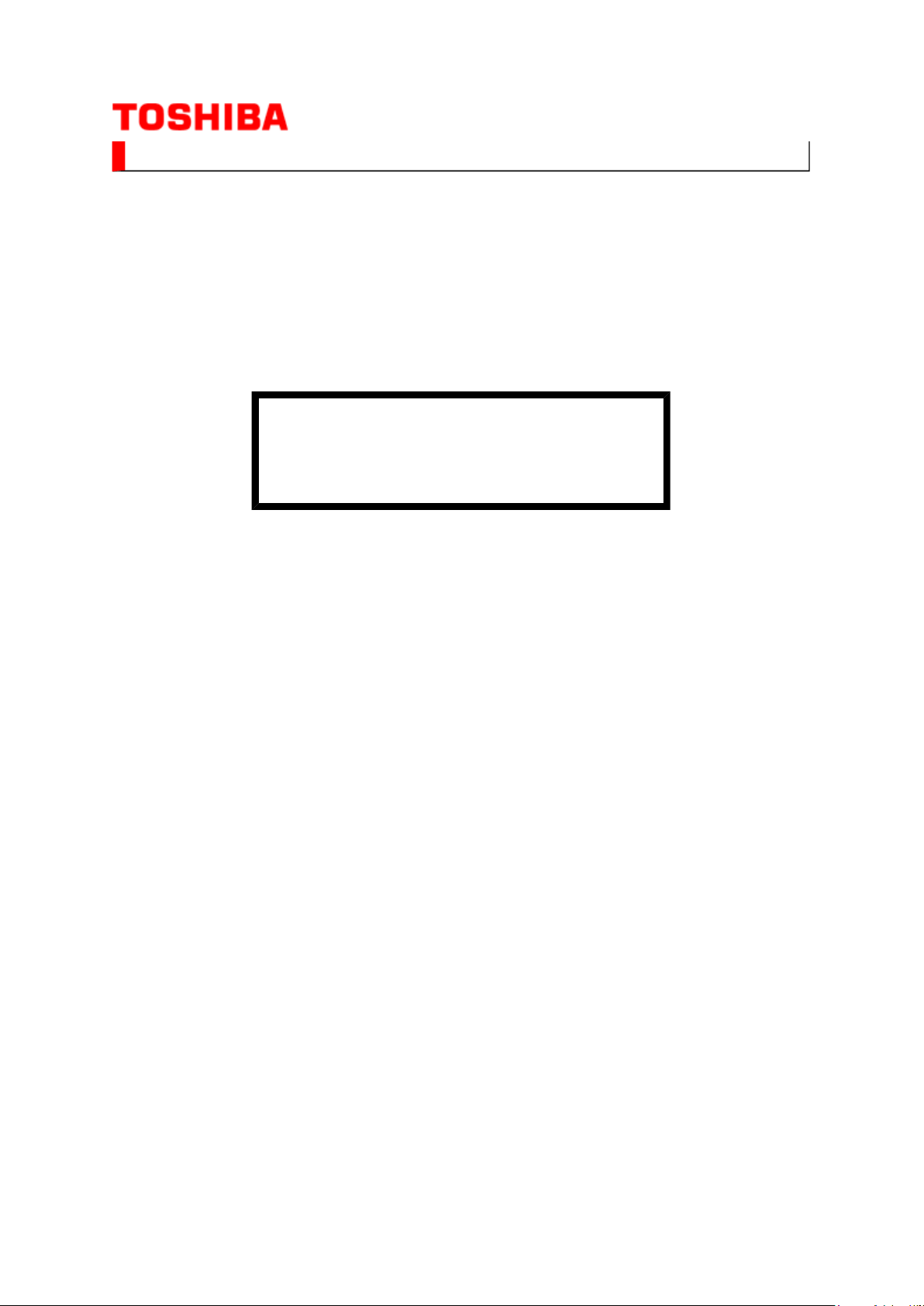
SERVICE MANUAL
(*1), as indicated by the underlined serial number.
Стр. 1 из
1
05.05.2015
file://D:\Documents and Settings\Admin\
Рабочий стол
\37C3000P Ver. 1.02\html\!!fc
...
LCD Color Television
37C3000P
Ver. 1.02
This model is classified as a green product
This Service Manual describes replacement parts for the green product. When repairing this
green product, use the part(s) described in this manual and lead-free solder (*2).
For (*1) and (*2), refer to
SOLDER
© TOSHIBA CORPORATION
.
GREEN PRODUCT PROCUREMENT
and
LEAD-FREE
Page 2
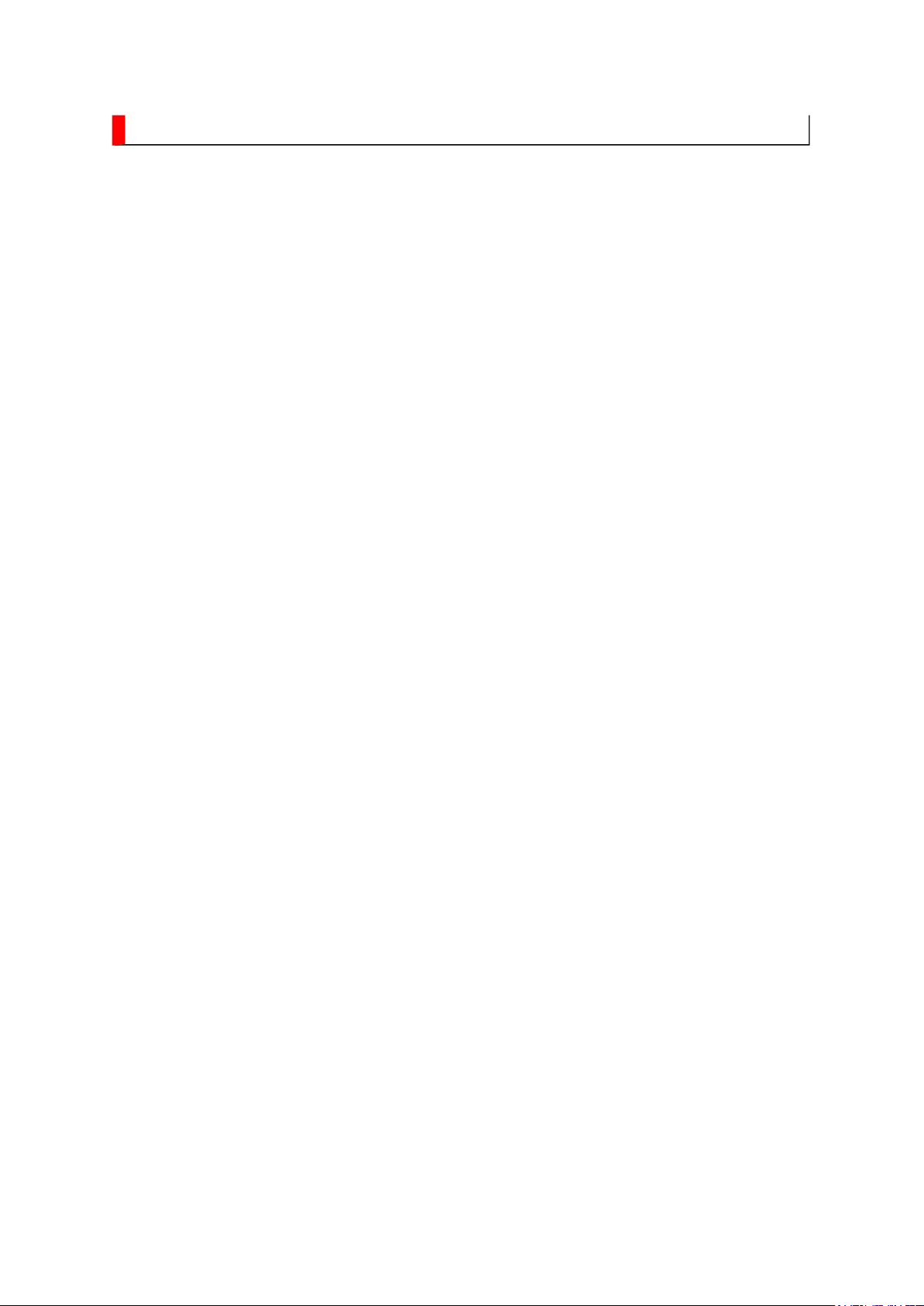
GREEN PRODUCT PROCUREMENT
Corporation recognizes environmental protection as a key management tasks, and is doing its
Стр. 1 из
1
05.05.2015
file://D:\Documents and Settings\Admin\
Рабочий стол
\37C3000P Ver. 1.02\html\!!gr
...
The EC is actively promoting the WEEE & RoHS Directives that define standards for
recycling and reuse of Waste Electrical and Electronic Equipment and for the Restriction of
the use of certain Hazardous Substances. From July 1, 2006, the RoHS Directive will
prohibit any marketing of new products containing the restricted substances.
Increasing attention is given to issues related to the global environmental. Toshiba
utmost to enhance and improve the quality and scope of its environmental activities. In line
with this, Toshiba proactively promotes Green Procurement, and seeks to purchase and use
products, parts and materials that have low environmental impacts.
Green procurement of parts is not only confined to manufacture. The same green parts used
in manufacture must also be used as replacement parts.
Page 3
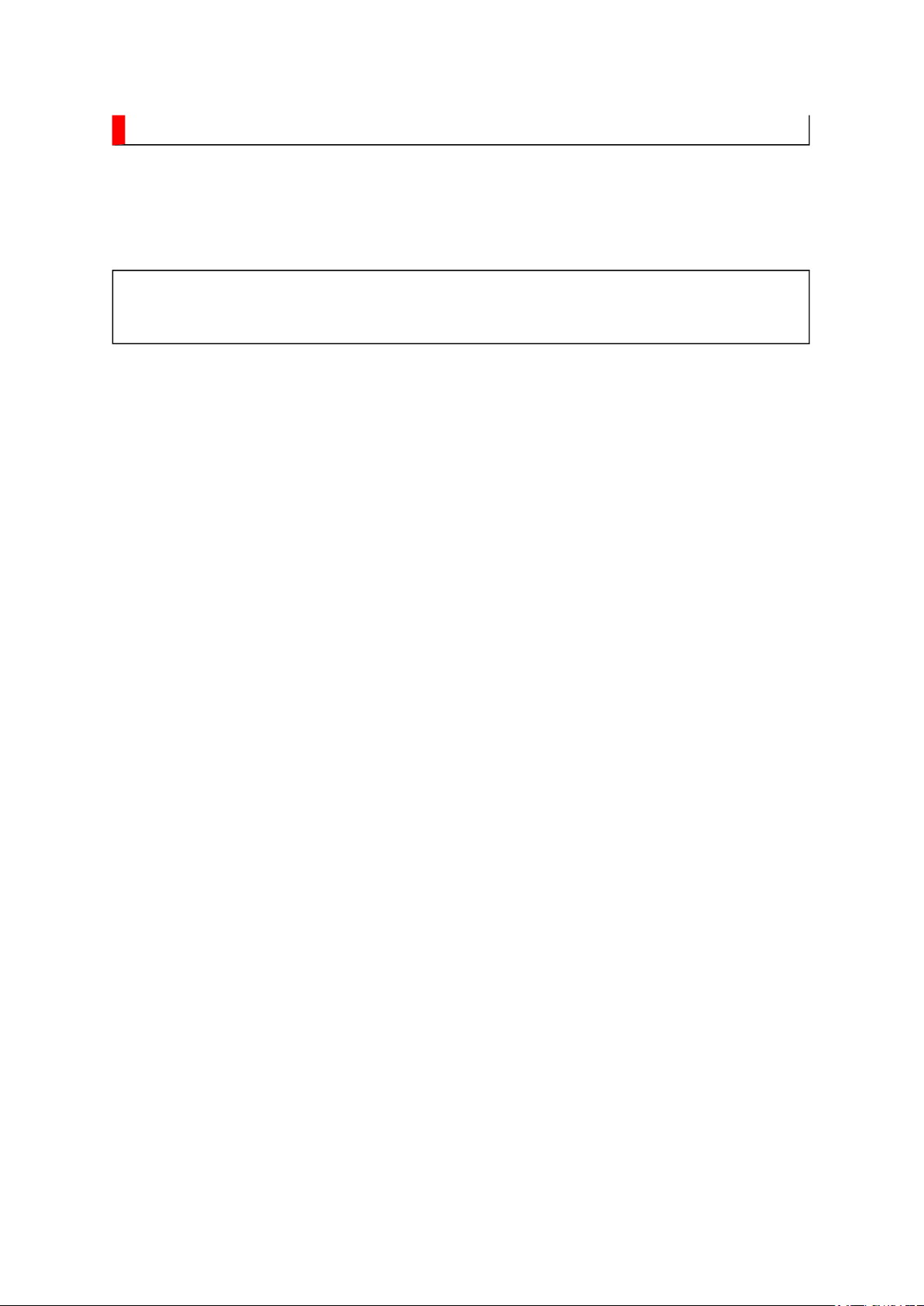
LEAD-FREE SOLDER
free solder must
free solder may result in damage to the component and or PCB being
Стр. 1 из
1
05.05.2015
file://D:\Documents and Settings\Admin\
Рабочий стол
\37C3000P Ver. 1.02\html\!!l
-
...
This product is manufactured using lead-free solder as a part of a movement within the
consumer products industry at large to be environmentally responsible. Lead-
be used in the servicing and repair of this product.
WARNING: This product is manufactured using lead free solder.
DO NOT USE LEAD BASED SOLDER TO REPAIR THIS PRODUCT!
The melting temperature of lead-free solder is higher than that of leaded solder by 86ºF to
104ºF (30ºC to 40ºC). Use of a soldering iron designed for lead-based solders to repair
product made with lead-
soldered. Great care should be made to ensure high-quality soldering when servicing this
product especially when soldering large components, through-hole pins, and on PCBs as the
level of heat required to melt lead-free solder is high.
Page 4
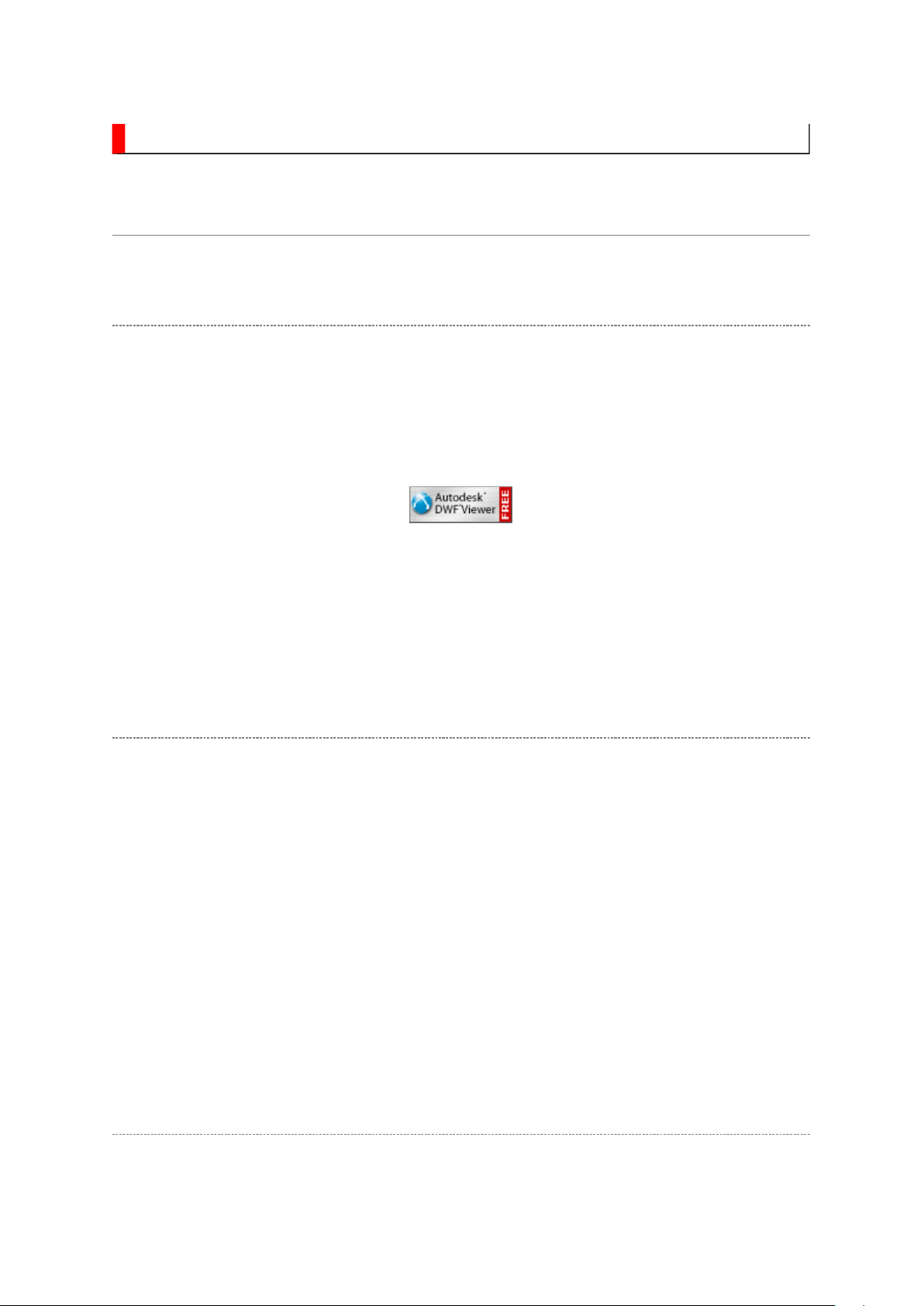
IMPORTANT NOTICE
Through WEB, ver. 6.5 has been released but with it, the linking function in this manual may
Стр. 1 из
2
05.05.2015
file://D:\Documents and Settings\Admin\
Рабочий стол
\37C3000P Ver. 1.02\html\!!m
...
A Known Malfunction
Autodesk® DWF™ Viewer version
(Free software provided through WEB)
Use Autodesk DWF Viewer ver. 6.0.
not work properly.
If ver. 6.5 has been installed, uninstall it and reinstall ver. 6.0.
To get ver. 6.0, click the icon, or contact to the nearest Toshiba Service Centre for further
assistance.
Freezing windows opened
(Cannot close the open windows)
This may happen occasionally.
In case of encountering this, follow the procedure below.
1. Press [Ctrl], [Alt] and [Delete] keys at the same time to engage windows security
windows.
2. Then, choose TASK manager and Application tab, and select TOSHIBA SERVICE
MANUAL-Microsoft Internet Explorer.
3. Click TASK-end.
Main Window back forwarded
The real cause has not been found yet but with this condition, nothing disturbs the service
manual operation.
Page 5
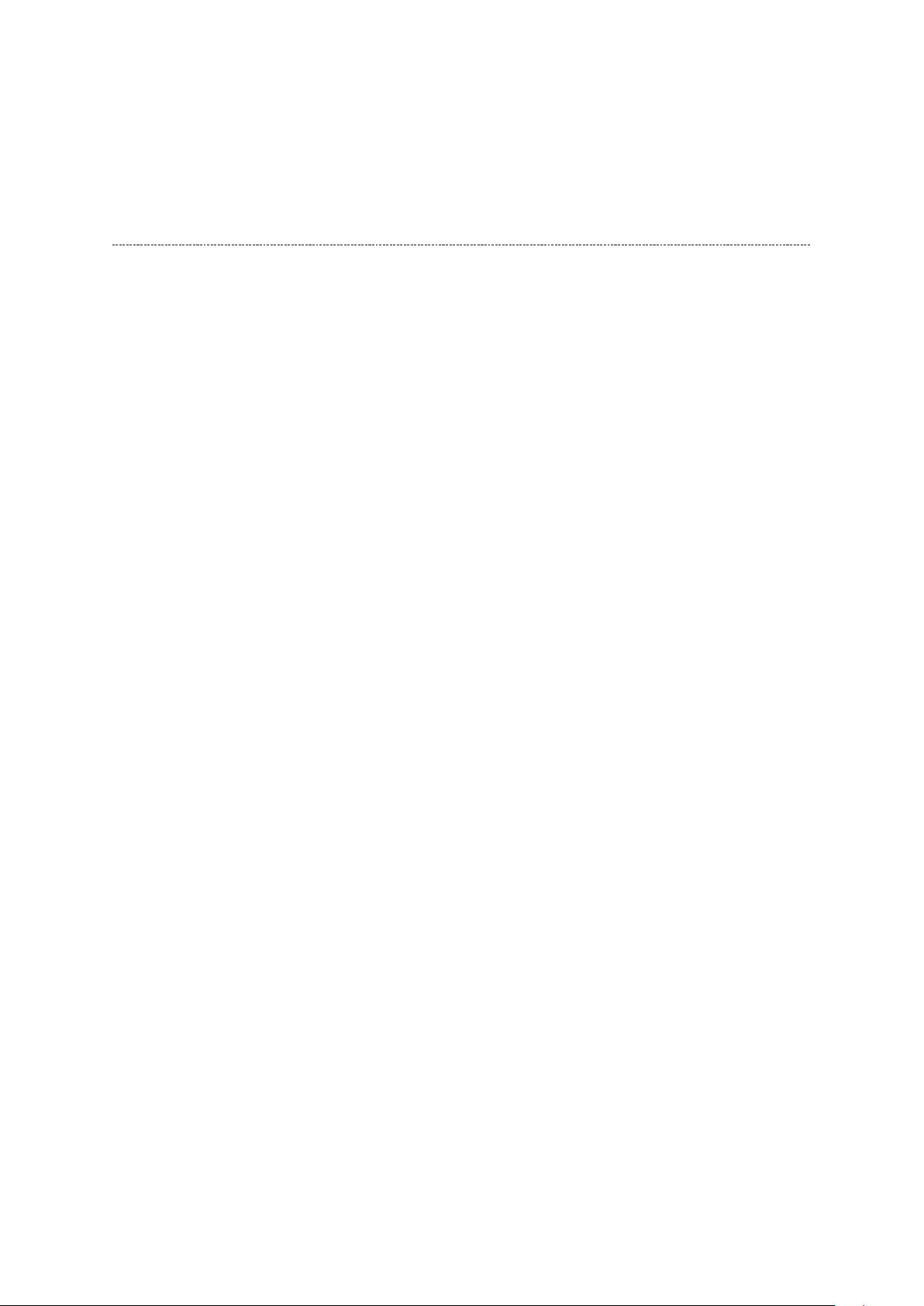
Continue to use by operating the windows.
Стр. 2 из
2
05.05.2015
file://D:\Documents and Settings\Admin\
Рабочий стол
\
37C3000P Ver. 1.02\html\!!m
...
Precaution when opening the diagrams
While opening the diagrams, the menu in the left frame changes its color to GRAY. This is
an indication that the viewer is processing.
With this condition, the menu indication color may stick to the GRAY color or Windows
may freeze if clicking other menu.
To avoid such things, do not operate any others while menu turns GRAY color.
If entering this, re-open the service manual or refresh the left frame.
Page 6
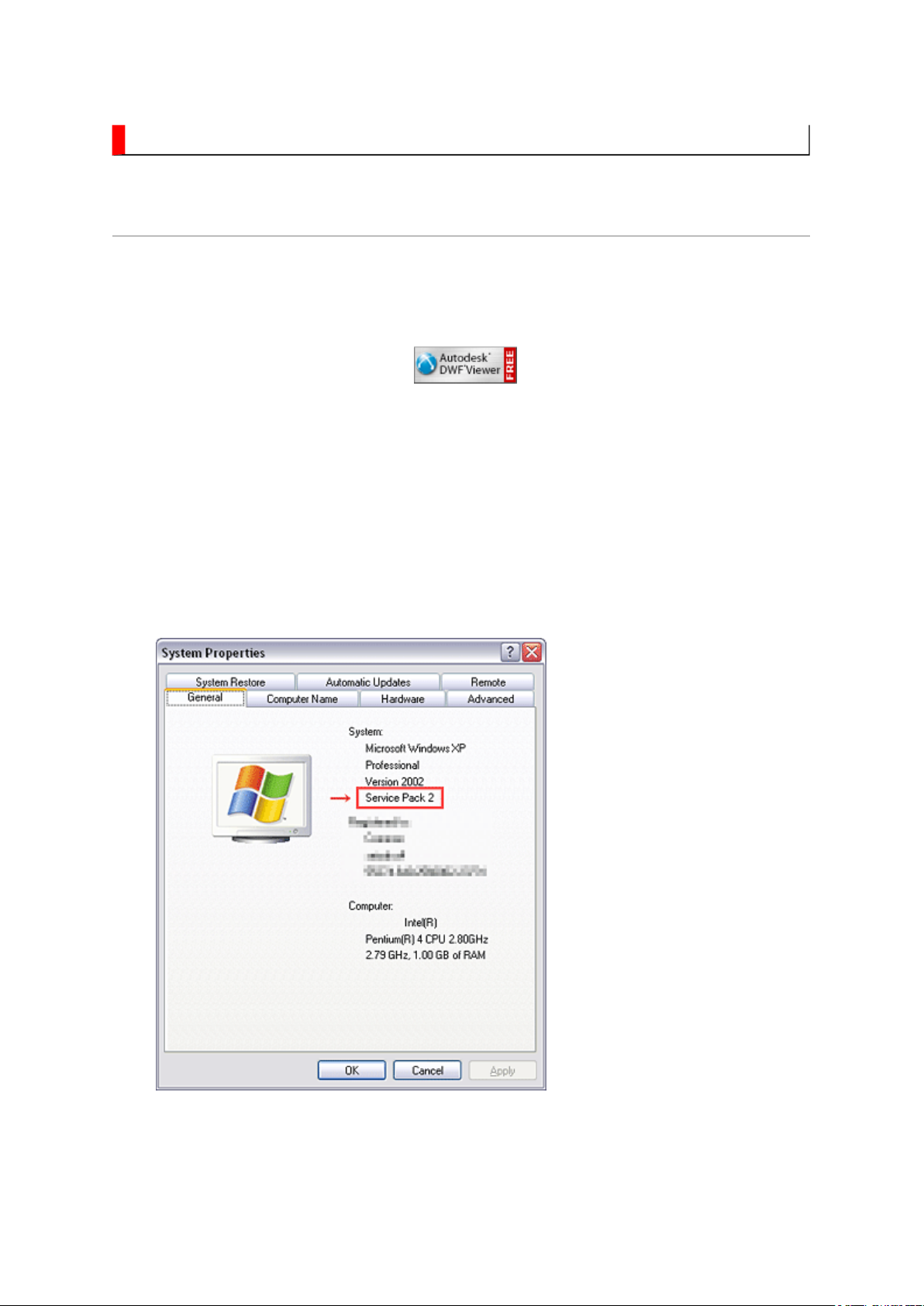
IMPORTANT NOTICE
Стр. 1 из
4
05.05.2015
file://D:\Documents and Settings\Admin\
Рабочий стол
\37C3000P Ver. 1.02\html\!!u
...
User Guide
Autodesk® DWF™ Viewer
this system. Please download and install.
When
function and this sample may not work. In that case, perform the Internet Explorer setting
using the following procedure to restore normal operation.
Windows XP SP2
1. Windows version check
[My Computer (right-click)] - [Properties]
is necessary to view drawings and to activate the functions of
is used, pop-up windows are limited by the enhanced security
2. Internet Explorer setting
[Tools] - [Internet Options]
Page 7
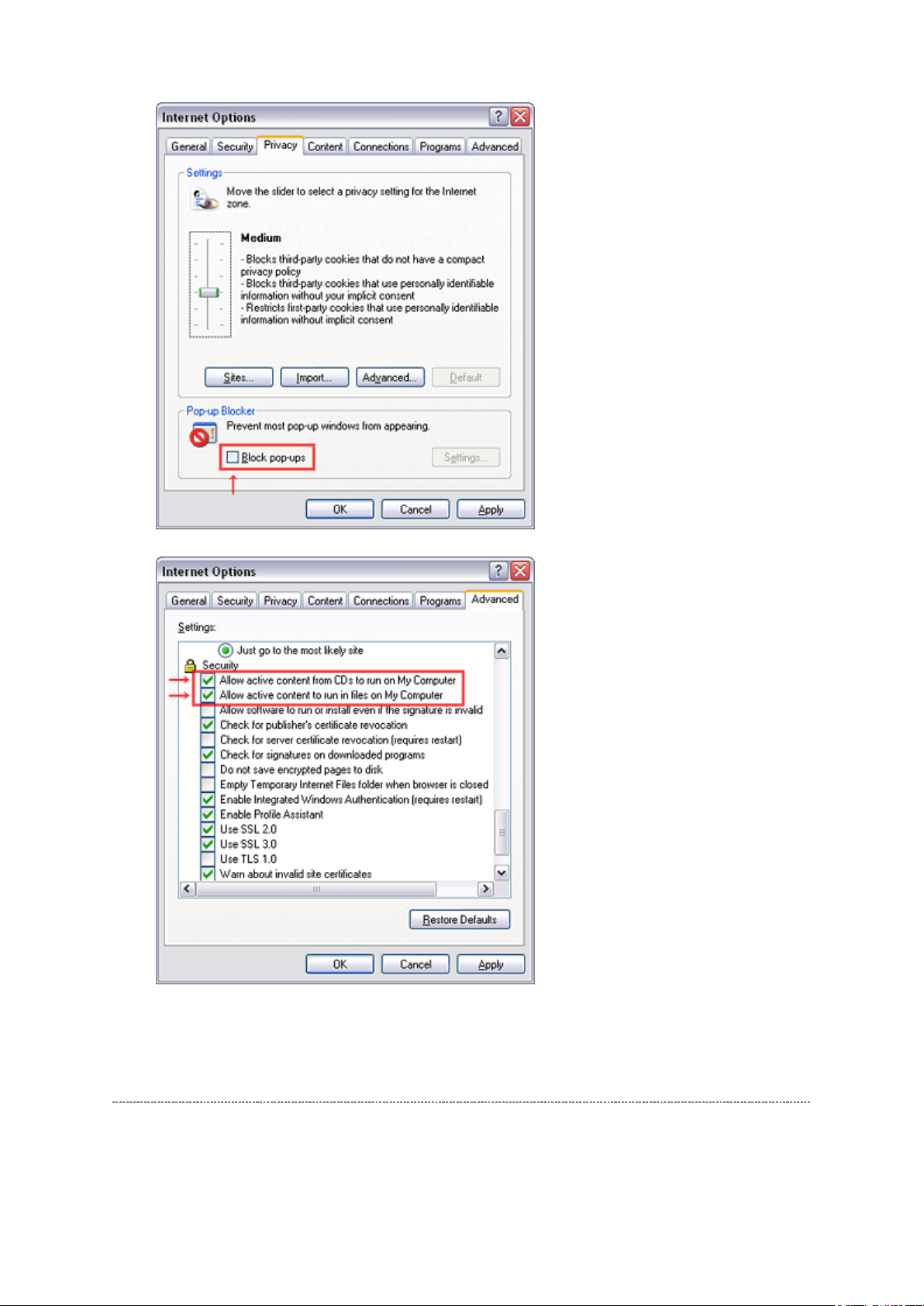
Стр. 2 из
4
05.05.2015
file://D:\Documents and Settings\Admin\
Рабочий стол
\
37C3000P Ver. 1.02\html\!!u
...
Operating Environment
PC : Pentium III or higher recommended
Monitor : 1024 x 768 or higher resolution recommended
Page 8
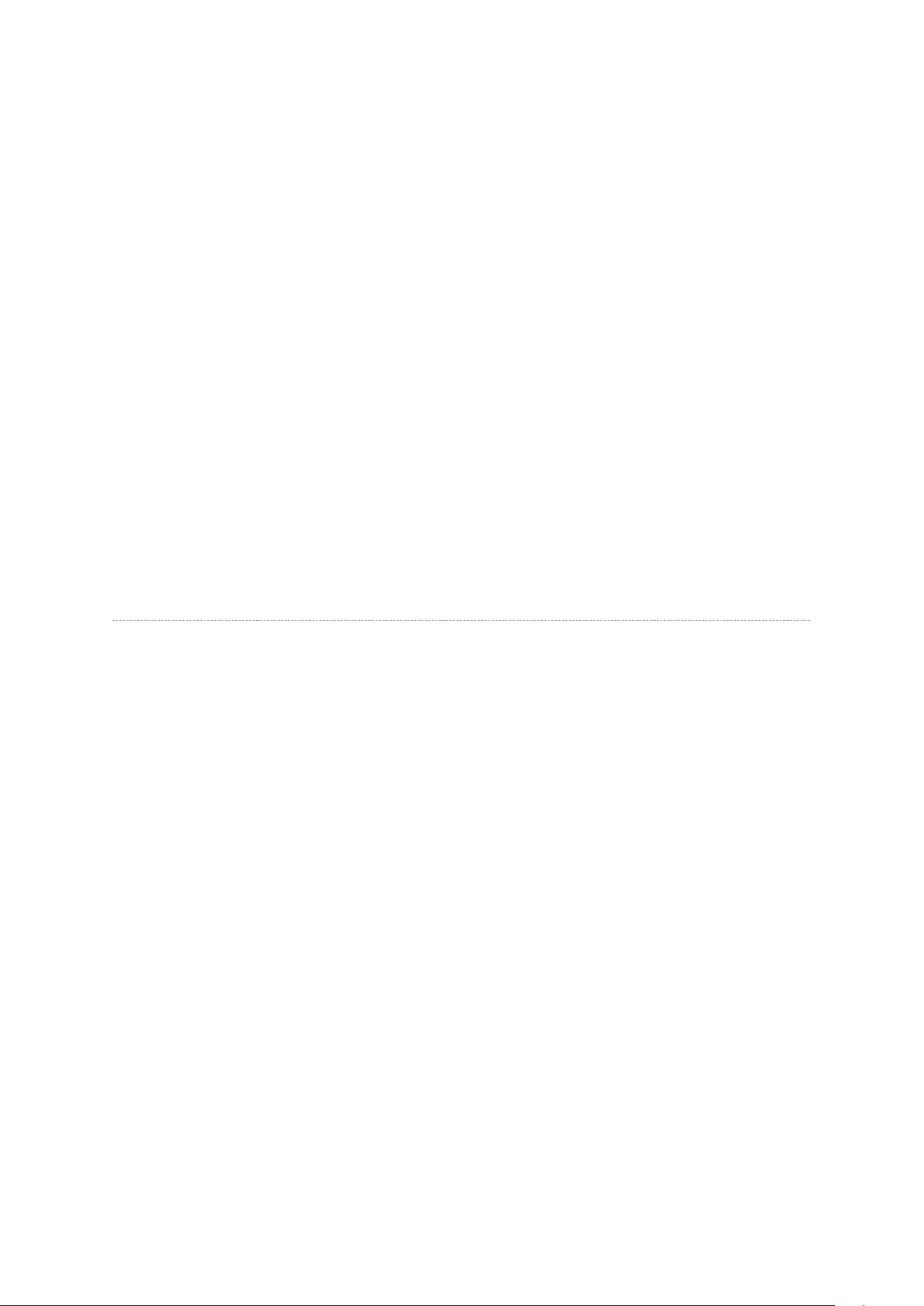
Mouse : A mouse with wheel recommended
Стр. 3 из
4
05.05.2015
file://D:\Documents and Settings\Admin\
Рабочий стол
\
37C3000P Ver. 1.02\html\!!u
...
OS : Microsoft Windows 2000/XP
Browser : Microsoft Internet Explorer 6.0 or later
Drawing viewer : Autodesk DWF Viewer 6.0
* Use the software following respective license terms and conditions.
Note:
In case of using this service manual with network connection, allocate its folder to the client
PCs as
network drive
to avoid any possible malfunction.
Or in case of accessing it through WEB site, the small pop-up window appears at the left
bottom corner on the screen whenever searching the location links. This is not malfunction.
Functions Provided on Each Drawing Page
Parts Information Reference Function
When the character string of a part on the drawing is clicked, its information is popped up at
the location. You can get any parts information immediately on the screen without referring
to the maintenance parts list.
Parts Search Function
You can search any part within the displayed drawing or within the whole schematic
diagram/board view by specifying a location number. The pop-up window displayed by
clicking a part's character string allows to search the part within the applicable schematic
diagram, board view or spare parts list.
A circle appears when the part is found, showing the part's location within the drawing.
Signal Line/Connector Destination Display Function
When a name at the end of a signal line in a divided schematic diagram is clicked, the
destination of the signal is searched and the display changes to the destination. Connecter
destinations can also be searched in the same way.
When two or more search results are provided, their drawing names are displayed, allowing
you to choose a desired drawing to display.
Page 9
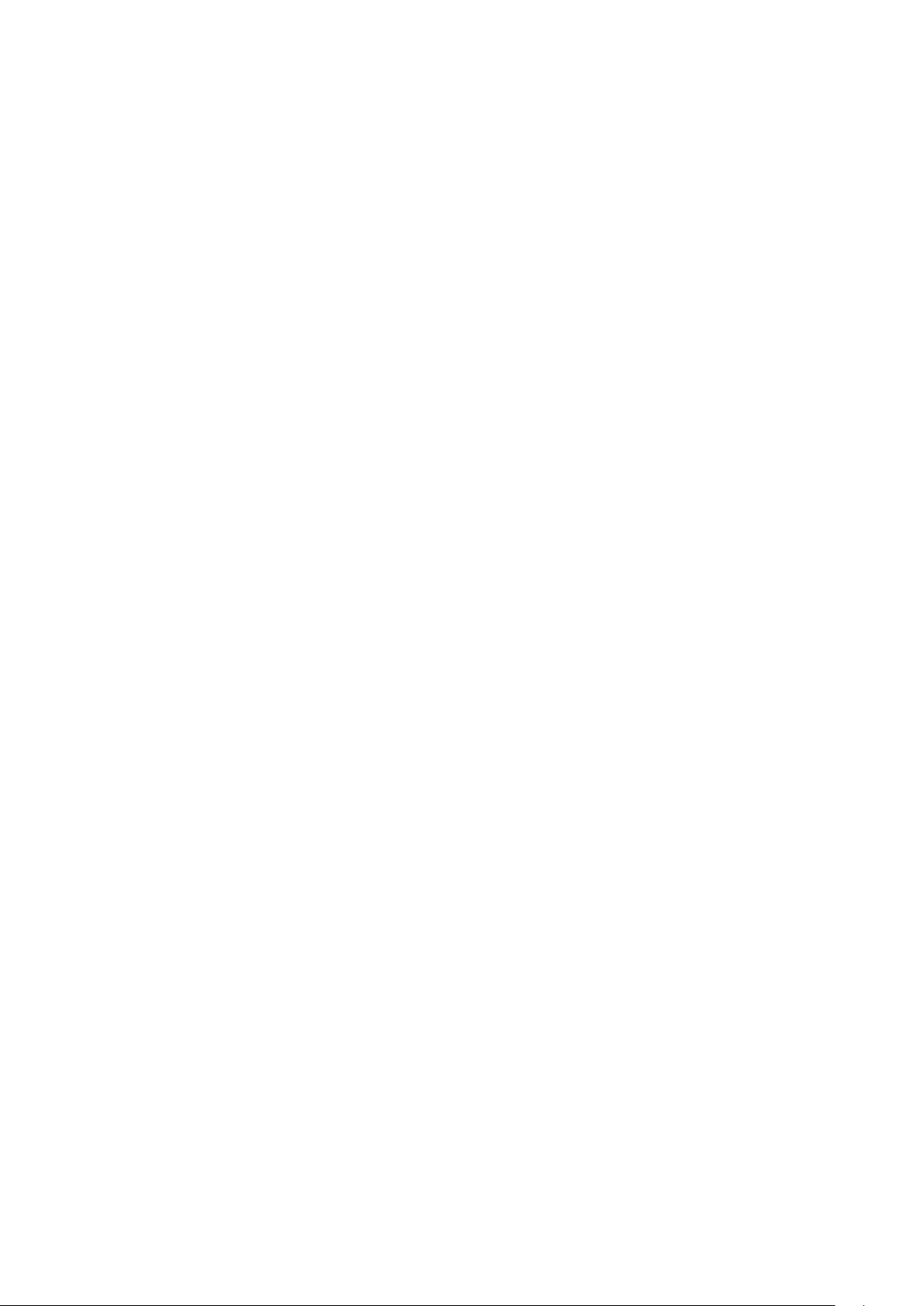
Layer Display Changing Function
When a pattern on a board view is clicked, it is highlighted in green. This allows easy pattern
Стр. 4 из
4
05.05.2015
file://D:\Documents and Settings\Admin\
Рабочий стол
\
37C3000P Ver. 1.02\html\!!u
...
When any of the color buttons on the toolbar is clicked, it can be selected to display desired
layer in its color or not to display each layer. This allows you to see the pattern layer only by
setting other layers to "non-display".
PC Board View Pattern Highlighting Function
tracing.
Specified Area Printing Function
The Autodesk DWF Viewer enables to print the displayed drawing region as it is on a
printer. It also allows to print a large-sized drawing in multiple pieces (tile printing).
Page 10

IMPORTANT NOTICE
Стр. 1 из
1
05.05.2015
file://D:\Documents and Settings\Admin\
Рабочий стол
\37C3000P Ver. 1.02\html\!!w
...
WARNING:
You are requested that you shall not modify or alter the information or data
provided herein without prior written consent by Toshiba. Toshiba shall not
be liable to anybody for any damages, losses, expenses or costs, if any,
incurred in connection with or as a result of such modification or alteration.
THE INFORMATION OR DATA HEREIN SHALL BE PROVIDED "AS IS"
WITHOUT ANY WARRANTY OF ANY KIND, EITHER EXPRESS OR IMPLIED
WARRANTY OF MERCHANTABILITY AND FITNESS FOR A PARTICULAR
PURPOSE.
Toshiba shall not be liable for any damages, losses, expenses or costs, if
any, incurred in connection with or as a result of use of any information or
data provided herein.
Page 11
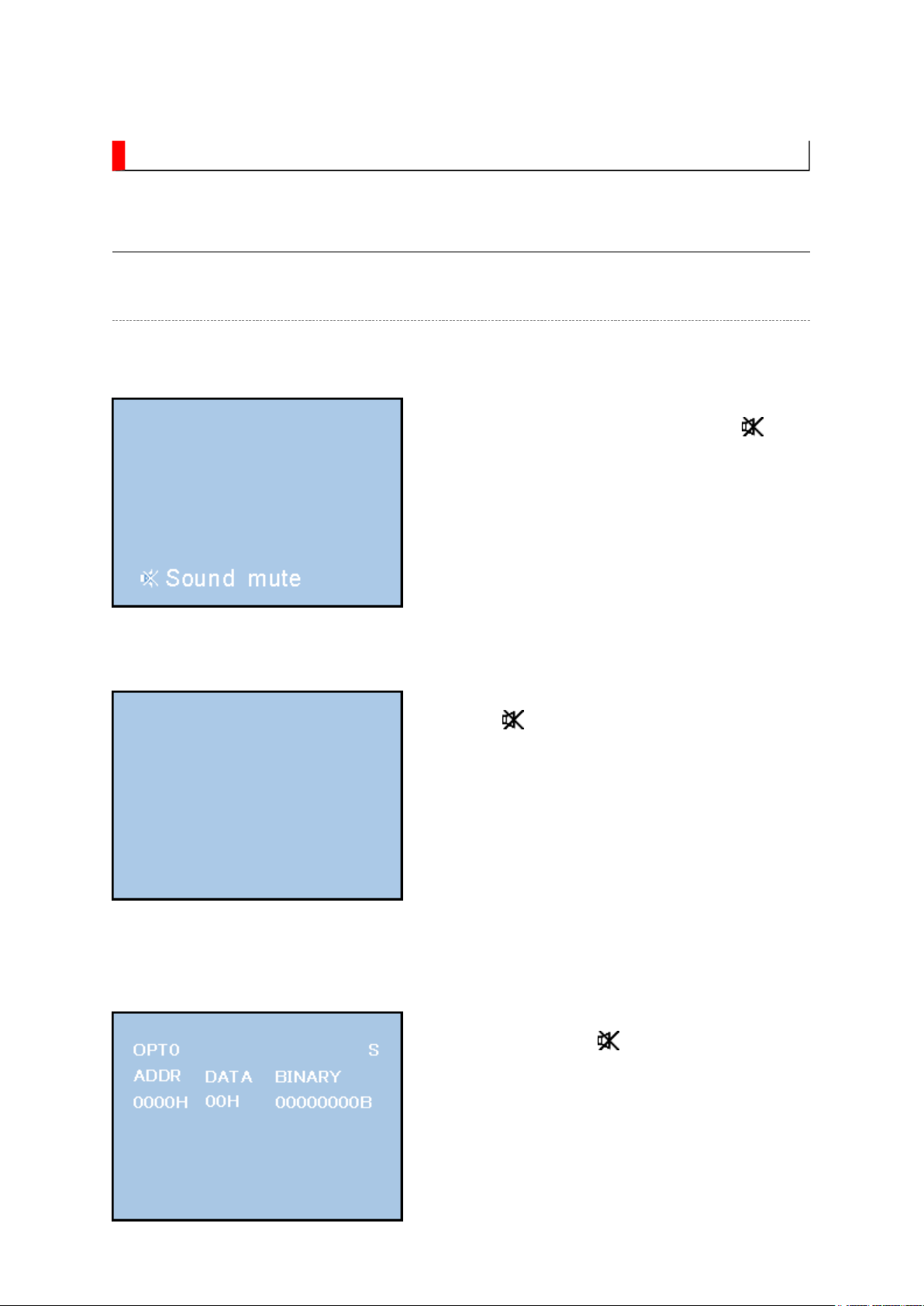
ADJUSTMENT
↓↓↓↓
↓↓↓↓
Стр. 1 из
21
05.05.2015
file://D:\Documents and Settings\Admin\
Рабочий стол
\37C3000P Ver. 1.02\html\!adj
...
Service Mode
Entering to Service Mode
1. Set VOLUME to minimum and press
button once on remote control.
Service Mode display
2. Press button again and hold button down.
3. While holding the button, press MENU
button on TV set.
Page 12
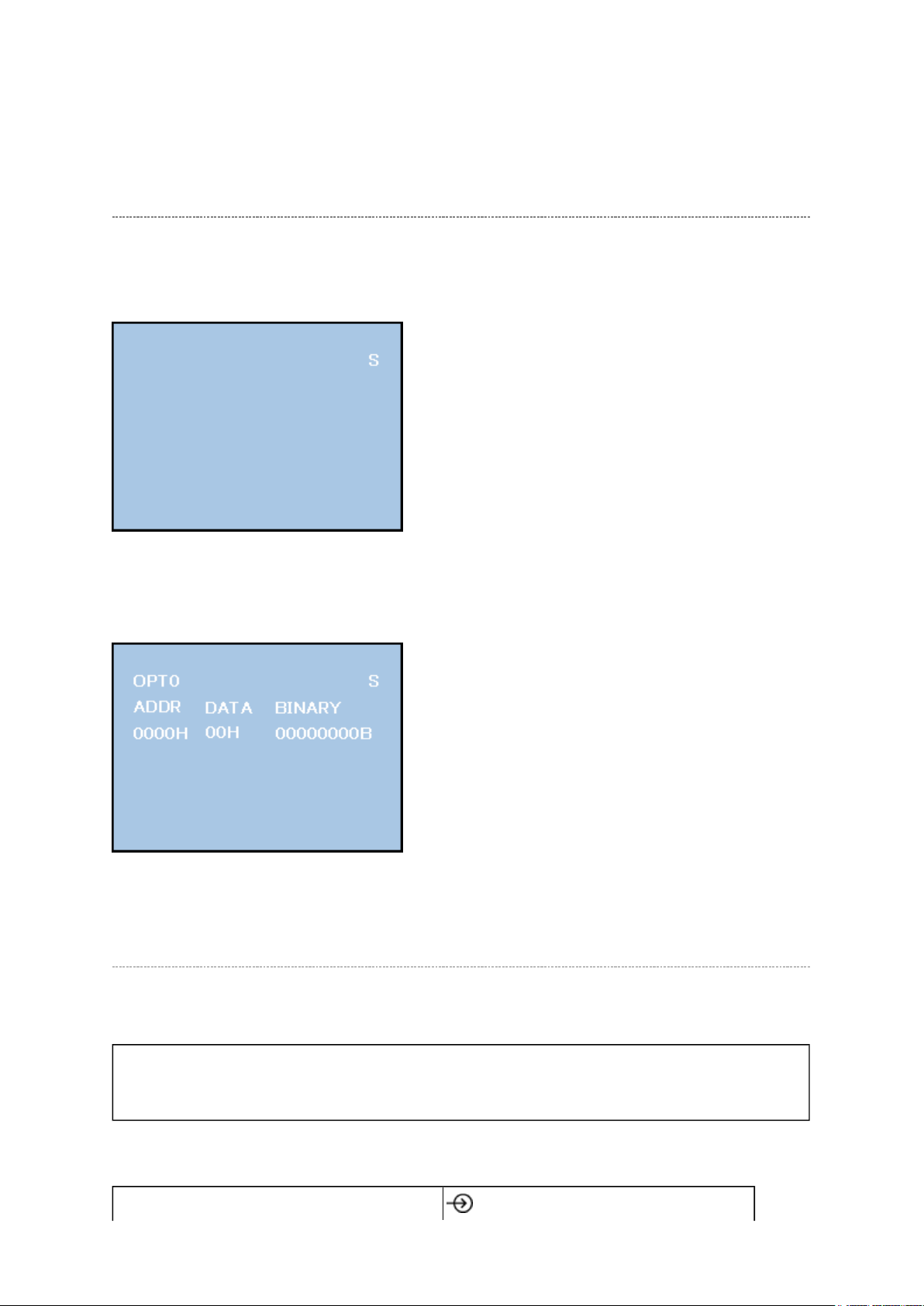
Стр. 2 из
21
05.05.2015
file://D:\Documents and Settings\Admin\
Рабочий стол
\
37C3000P Ver. 1.02\html\!adj
...
Displaying the Adjustment Menu
Press MENU button on TV.
Service Mode
Press
Adjustment Mode
↑↑↑↑ ↓↓↓↓
Press
Key Function in the Service Mode
The following key entry during display of adjustment menu provides special functions.
CAUTION: Never try to perform initialization unless you have changed the
memory IC.
button (on remote control)
Page 13
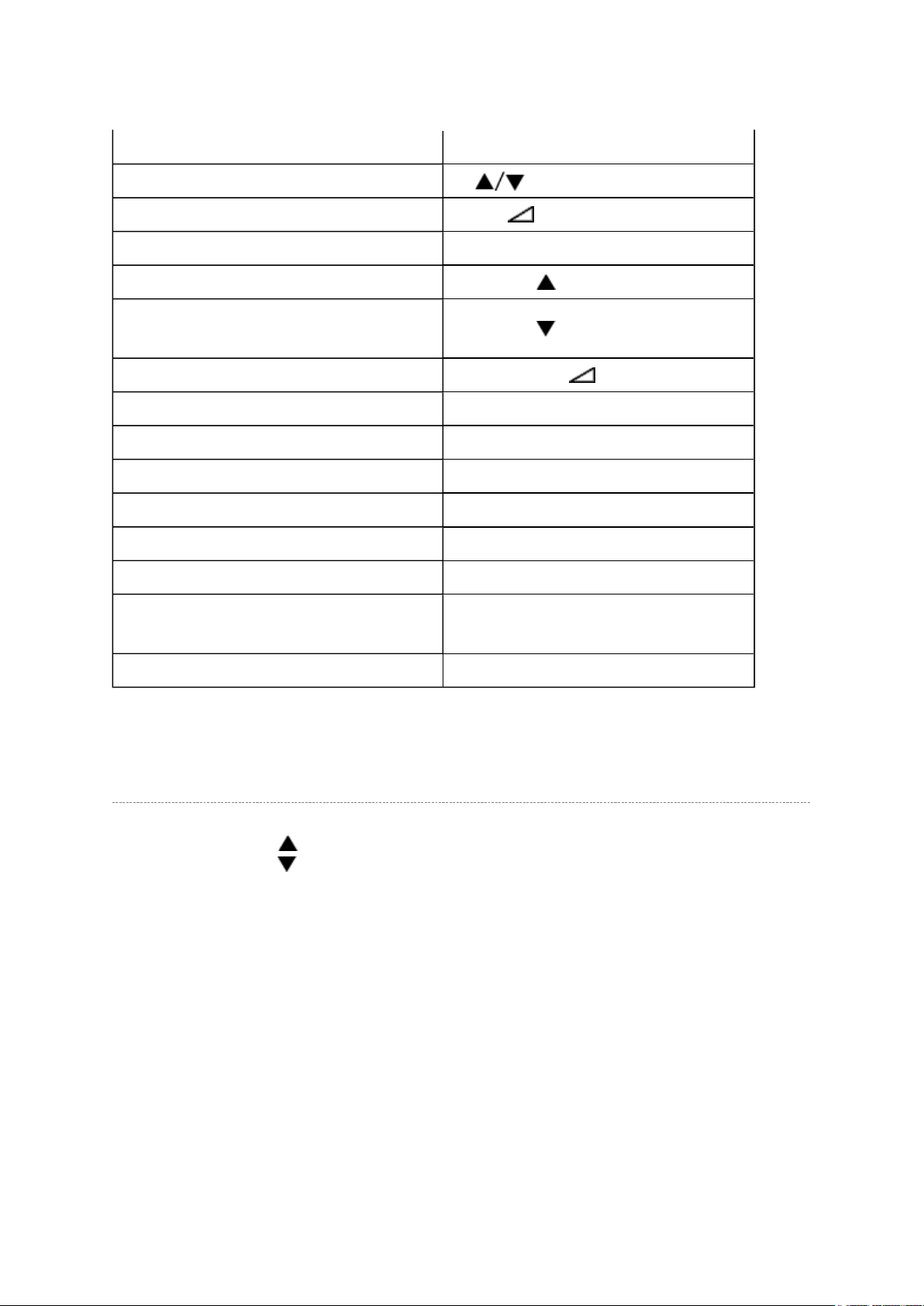
Never adjust H.POS and V.POS except PAL/WIDE mode.
Test signal selection
Стр. 3 из
21
05.05.2015
file://D:\Documents and Settings\Admin\
Рабочий стол
\
37C3000P Ver. 1.02\html\!adj
...
Selection of the adjustment items
Change of the data value Volume +/- (on TV or remote control)
Adjustment menu mode ON/OFF MENU button (on TV)
Initialization of the memory (QA02) CALL + CH button on TV
Reset the count of operating
protect circuit to "00"
Turn off I2C bus communication CALL + Volume + button on TV
"RCUT" selection 1 button
"GCUT" selection 2 button
"BCUT" selection 3 button
"CNTX" selection 4 button
"COLC" selection 5 button
"UVTT" selection 6 button
Automatic A/D Adjustment
(PC, Component, Composite (PAL, NTSC))
CH (on TV or remote control)
CALL + CH button on TV
7 button
Self diagnostic display ON/OFF 9 button
Selecting the Adjusting Item
Every pressing of CH button in the service mode changes the adjustment items in the
order of table below. ( button for reverse order)
SETTING & ADJUSTING DATA
[ SERVICE MODE ]
ADJUSTING ITEMS AND DATA IN THE SERVICE MODE:
Note:
The image system data of RCUT-BDRV is different by each image format.
The PAL value is indicated in the table.
Page 14
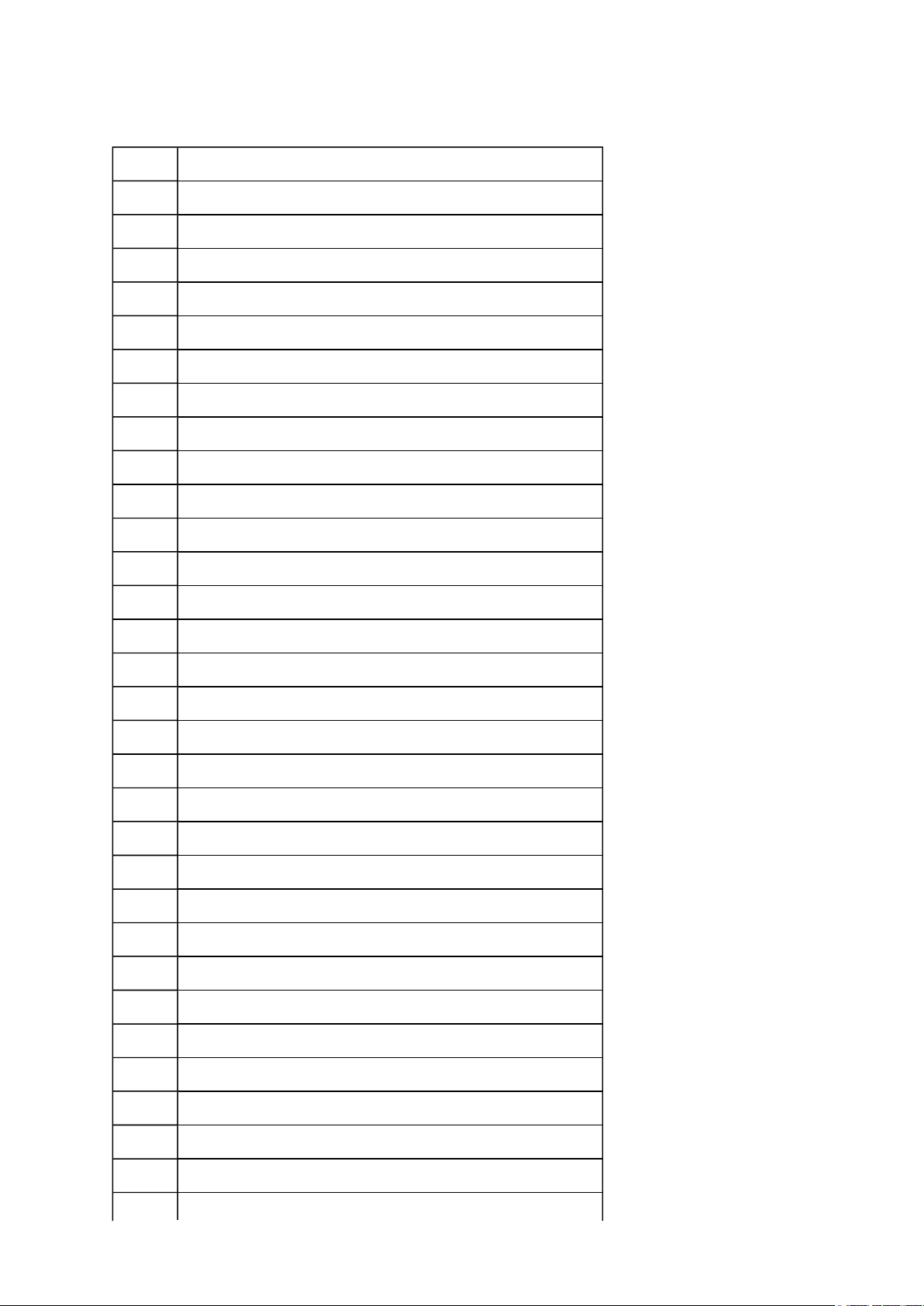
Стр. 4 из
21
05.05.2015
file://D:\Documents and Settings\Admin\
Рабочий стол
\
37C3000P Ver. 1.02\html\!adj
...
Item Name of adjustment
RCUT R CUT OFF
GCUT G CUT OFF
BCUT B CUT OFF
RDRV R DRIVE
GDRV G DRIVE
BDRV B DRIVE
BRTC BRIGHTNESS CENTER
COLC COLOR CENTER
UVTT BASE BAND TINT
CNTX CONTRAST MAX
VOLUX MAX VOLUME LIMITED
PLLW0 PLL WAIT TIME
PLLW1 PLL WAIT TIME
PLLW2 PLL WAIT TIME
PLLW3 PLL WAIT TIME
PLLW4 PLL WAIT TIME
PLLW5 PLL WAIT TIME
OPT1 TV SET OPTION 1
OPT2 TV SET OPTION 2
OPT3 TV SET OPTION 3
OPT4 TV SET OPTION 4 (PANEL OPT DATA FOR VENDOR)
OPT5 TV SET OPTION 5 (PANEL OPT DATA FOR SIZE)
OPT6 TV SET OPTION 6 (HOTEL MODE)
OPT7 TV SET OPTION 7 (HOTEL MODE)
OPT8 TV SET OPTION 8 (HOTEL MODE)
TVOP TV SET OPTION
ID MODEL ID
BDWID BORDER WIDTH FOR EXACT SCAN
BDHIT BORDER HEIGHT FOR EXACT SCAN
FPLG MASK_ENABLE (SD/HD)
Page 15
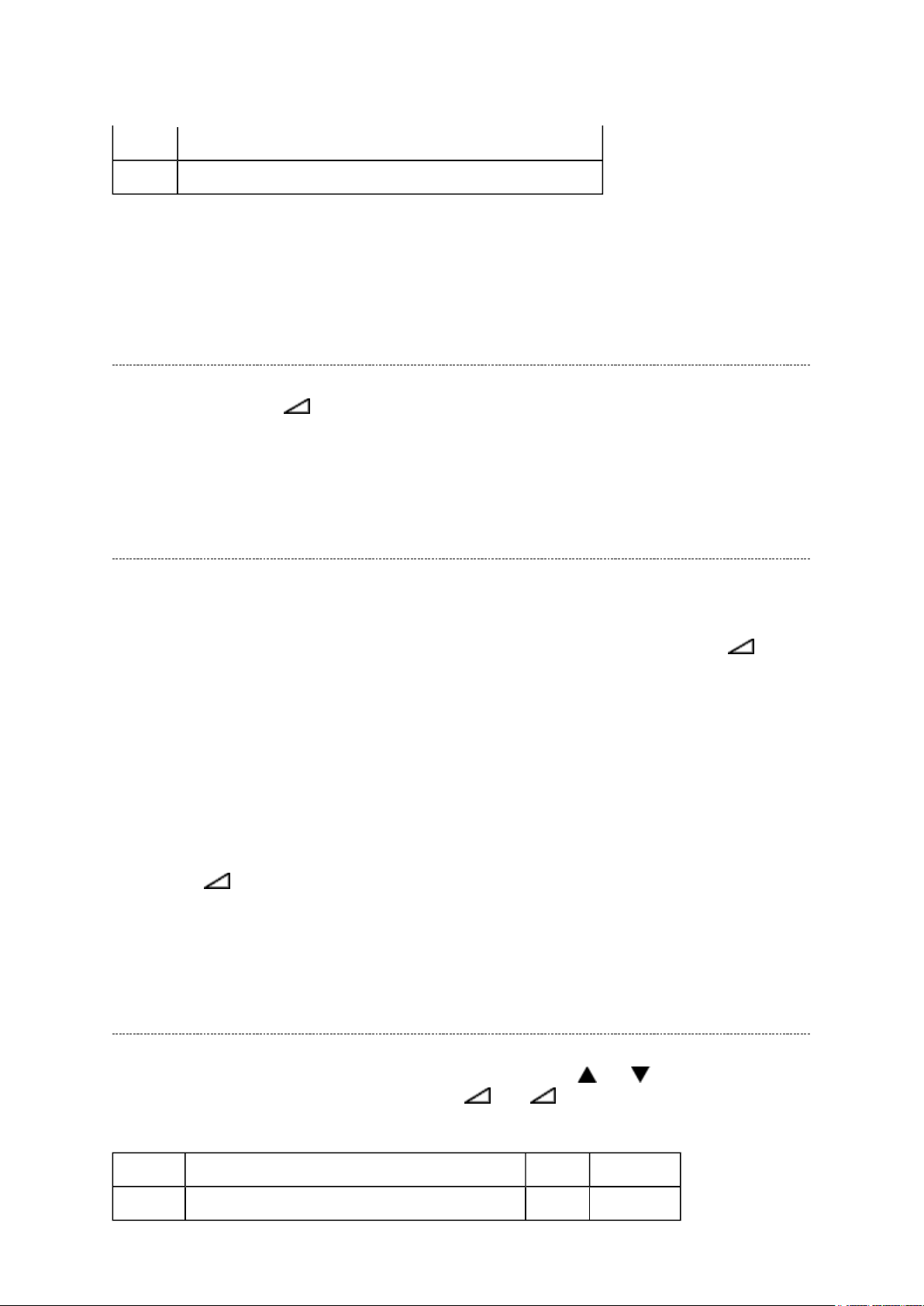
button on the TV again. TV will be turned off and automatically turned on,
FPLG2 Channel LOGO Vector Clip SW (SD)
Стр. 5 из
21
05.05.2015
file://D:\Documents and Settings\Admin\
Рабочий стол
\
37C3000P Ver. 1.02\html\!adj
...
FPLG3 Channel LOGO Vector Clip SW (HD)
Factory preset data will be loaded after setting Model ID data.
(Refer to Initialization of Memory Data of QA02 and setting data of signal board.)
Adjusting the Data
Pressing of VOLUME +/- button will change the value of data in the range from 00H to
FFH. The variable range depends on the adjusting item.
I2C Bus Off
Turn off I2C communication between IC700 and IC400.
1) Press and hold the CALL button on the remote control, then press the Volume +
button on the TV.
2) Display "BUS Off" OSD.
3) I2C communication turned off.
Note:
To return Bus on status, press and hold the CALL button on the remote control, then press
the Volume +
then status will be Bus On.
Setting TVOP
Enter to service mode and select menu of TVOP by pressing P or P during display of
adjustment menu. After selecting TVOP, press + or - to set I2C check function to
disable or enable as below.
TVOP FUNCTION DESCRIPTION 1 0 (Normal)
D5 (bit5) I2C check between IC700 and IC400. (WDT) Disable Enable
Page 16
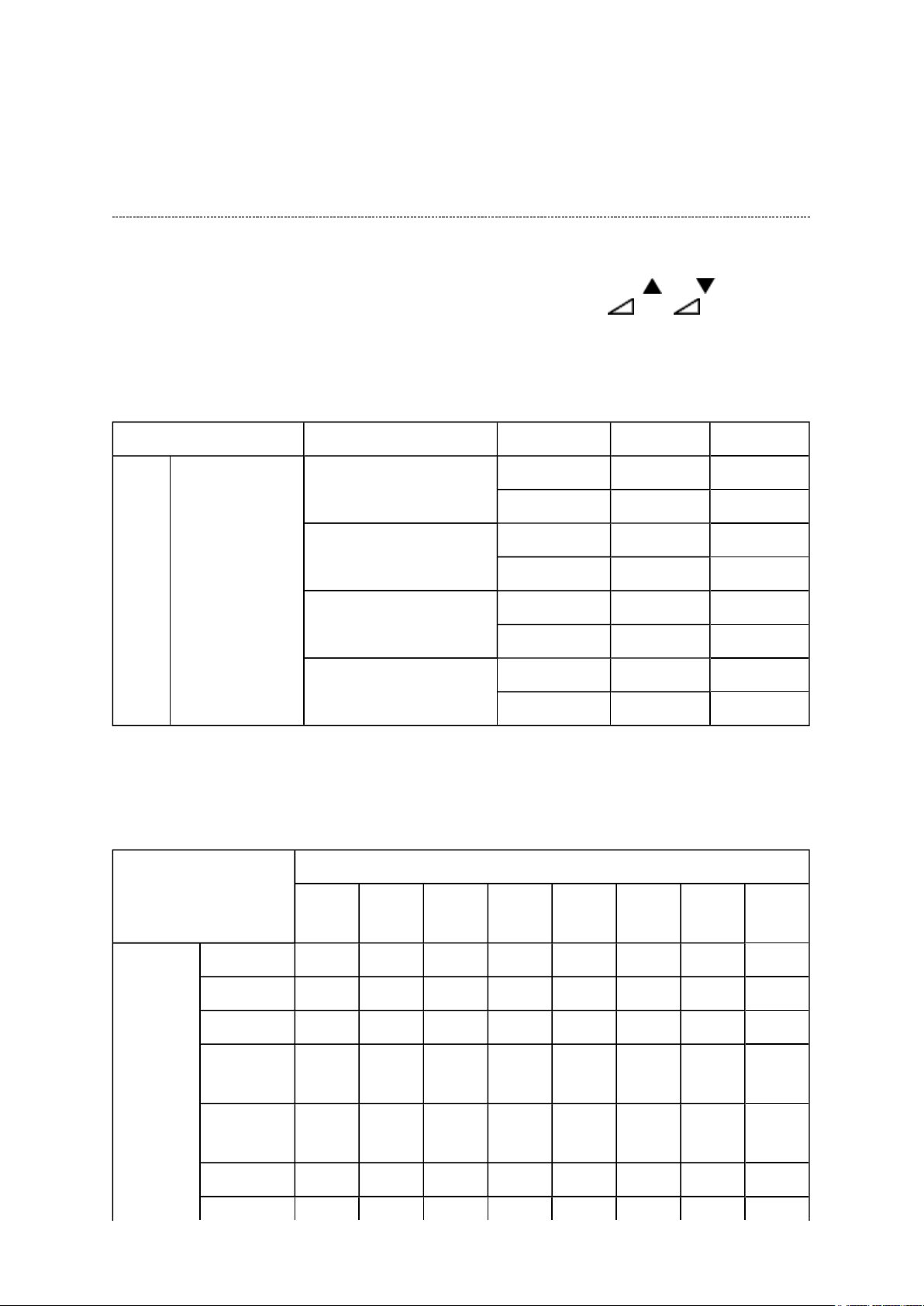
Стр. 6 из
21
05.05.2015
file://D:\Documents and Settings\Admin\
Рабочий стол
\
37C3000P Ver. 1.02\html\!adj
...
Setting Panel Option Data
Panel option data is subject to OP4 and OP5.
Enter to service mode and select menu of OPT4 or OPT5 by pressing P or P during
display of adjustment menu. After selecting OPT4 or OPT5, press + or - to set OPT4
or OPT5 value as table below.
Panel option data
Series Model name Panel vendor OPT4 value OPT5 value
C3000 EU
Digital/Ready
32C3030D/3031D/
3000P/3001P/3002P
37C3030D/3031D LPL 0x01 0x06
37C3000P/3001P/3002P LPL 0x01 0x06
42C3030D/3031D/
3000P/3001P/3002P
LPL 0x01 0x05
IPS 0x07 0x05
IPS 0x07 0x06
AUO AMVA 0x05 0x06
LPL 0x01 0x07
AUO 0x05 0x07
OP4
Ex. OPT4 value 0x05 indicates that panel vendor is AUO AMVA.
OPT4
D7
(bit7)
D6
(bit6)
D5
(bit5)
D4
(bit4)
D3
(bit3)
D2
(bit2)
D1
(bit1)
D0
(bit0)
Panel
vendor
LPL - - - - 0 0 0 1
SHP - - - - 0 0 1 0
CMO - - - - 0 0 1 1
AUO
PMVA
AUO
AMVA
SAMSUNG - - - - 0 1 1 0
- - - - 0 1 0 0
- - - - 0 1 0 1
Page 17
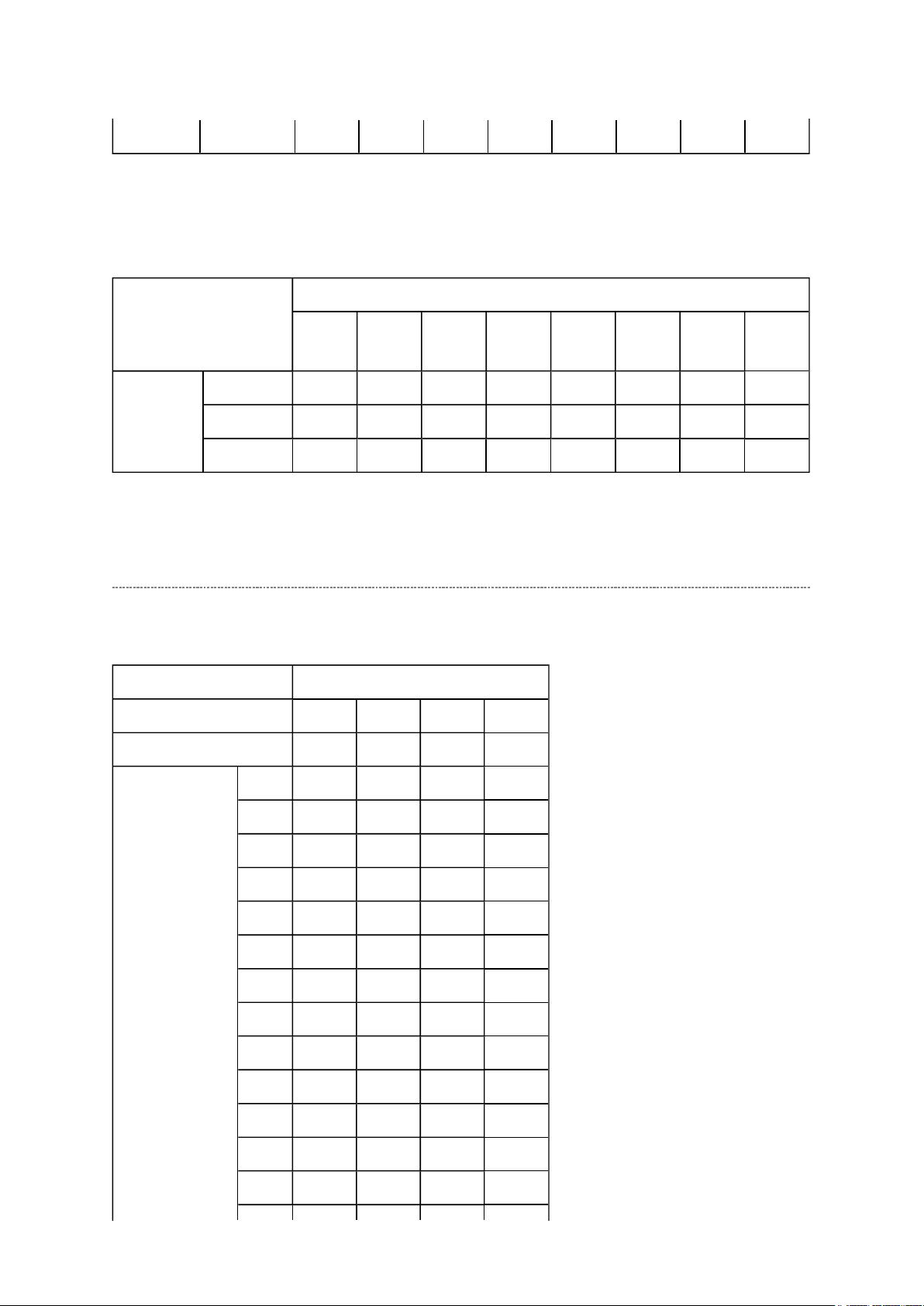
IPS - - - - 0 1 1 1
Стр. 7 из
21
05.05.2015
file://D:\Documents and Settings\Admin\
Рабочий стол
\
37C3000P Ver. 1.02\html\!adj
...
OP5
Ex. OPT5 value 0x05 indicates that panel size is 32.
OPT5
Size 32 - - - - 0 1 0 1
37 - - - - 0 1 1 0
42 - - - - 0 1 1 1
D7
(bit7)
D6
(bit6)
D5
(bit5)
D4
(bit4)
D3
(bit3)
D2
(bit2)
D1
(bit1)
(bit0)
Convert from Bit (Binary) to Hex
The table for converting from bit (D7-D0) to hex (0x**).
BIT (Binary)
High nibble
Low nibble
D7 D6 D5 D4
D3 D2 D1 D0
D0
HEX
0
1
2
3
4
5
6
7
8 1
9 1
A 1
B 1
C 1 1
0 0 0 0
0 0 0
0 0
0 0
0
0
0
0
1
1 1
1
1
1 1
1 1 1
0 0 0
0 0
0
0
0 0
0
1
1 1
0 0
1
0
1
0
1
0
Page 18
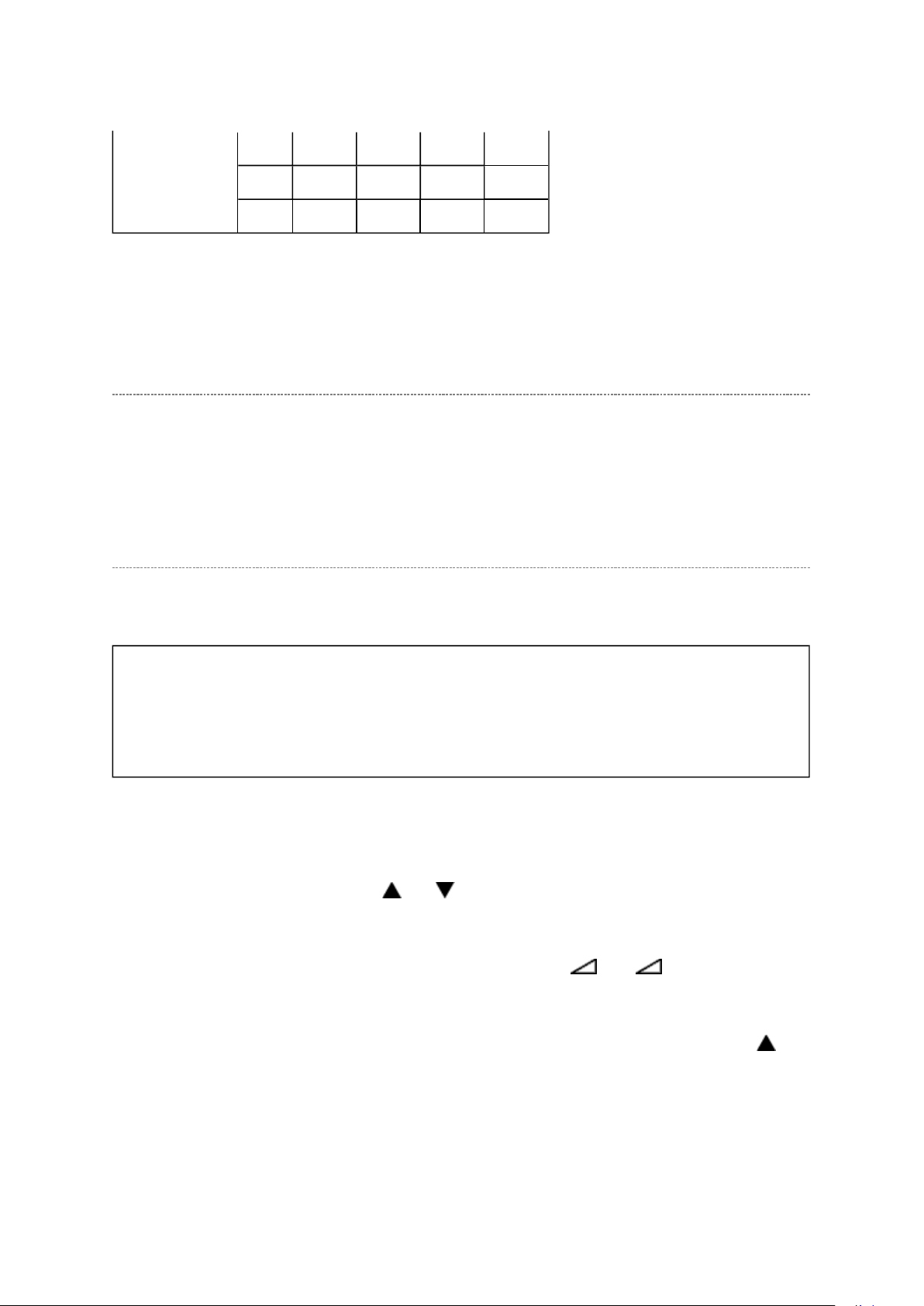
D 1 1
Стр. 8 из
21
05.05.2015
file://D:\Documents and Settings\Admin\
Рабочий стол
\
37C3000P Ver. 1.02\html\!adj
...
0
1
E 1 1 1
F 1 1 1 1
0
E.g. If Bit D7-0 = 0101 1010, Hex data is 0x5A.
Exit from Service Mode
Pressing POWER button to turn off the TV once.
Initialization of Memory Data of QA02 and Setting Data of Signal Unit
After replacing QA02 or signal board, the following initialization is required.
CAUTION: Never attempt to initialize the data unless QA02 has been
replaced.
Whenever using new signal board to the set, setting the Model ID data
according to Panel option data.
1) Enter the service mode.
2) Select menu of ID by pressing P or P during display of adjustment menu in the
service mode.
3) Change ID data into MODEL ID to initialize by pressing + or -., refer to table
below.
4) Press and hold the CALL button on the remote control, then press the CHANNEL
button on the TV.
5) Initialization progress dialog including model name and panel vendor is shown.
Progress status is "WRITING".
6) Progress status is changed "OK" and power cycle (automatically). Then QA02
Page 19
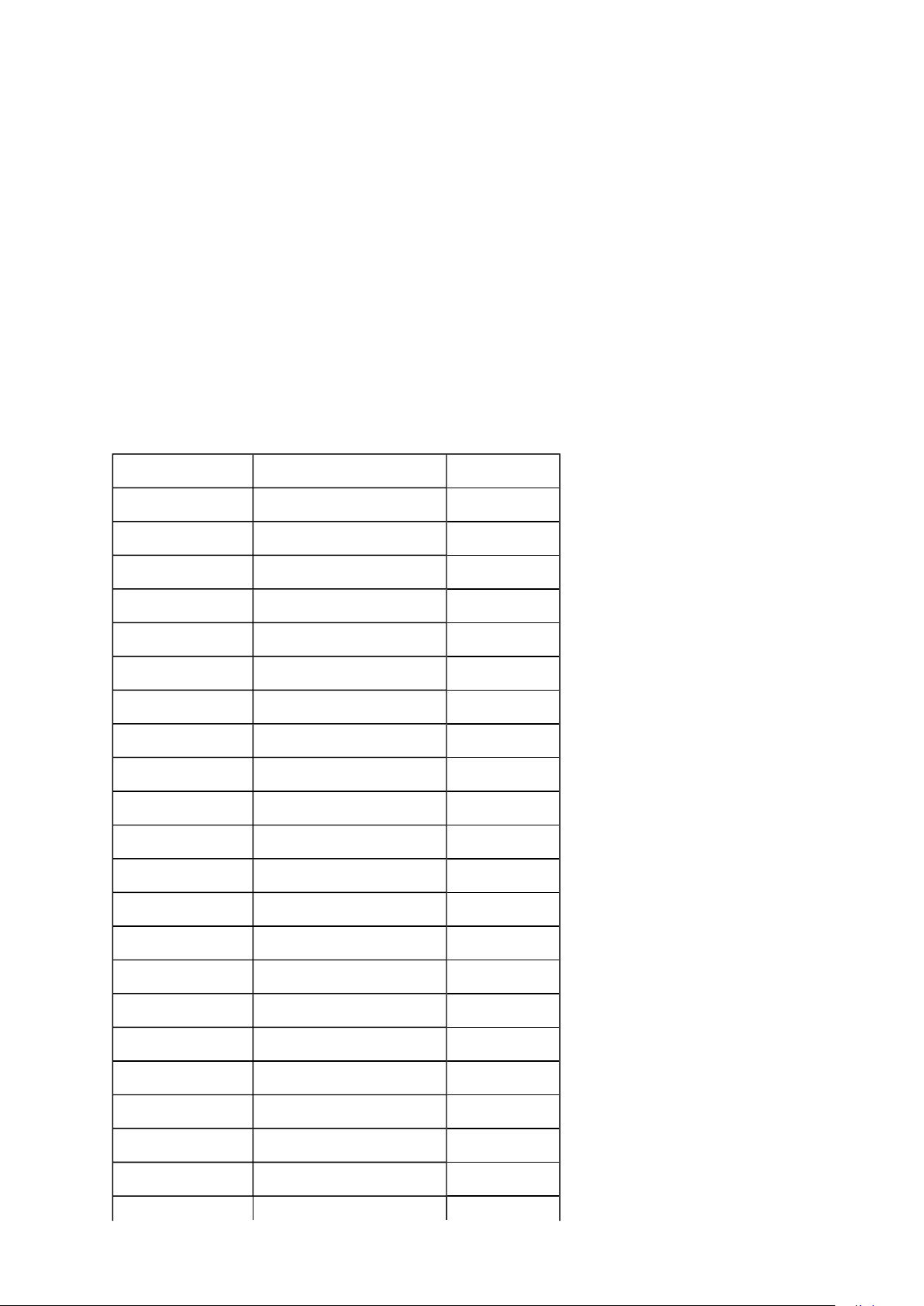
initialization has been completed.
Стр. 9 из
21
05.05.2015
file://D:\Documents and Settings\Admin\
Рабочий стол
\
37C3000P Ver. 1.02\html\!adj
...
7) Enter the service mode and select version check mode. Confirm if model name and
model id set is correct. If not, repeat steps 1) to 6).
Note:
In case initialization by setting wrong MODEL ID is done, there is a possibility of
abnormal display.
8) Set I2C check function of TVOP to enable.
9) Check the picture carefully. If necessary, adjust any adjustment item above.
Perform "Auto tune" on the owner's manual.
MODEL ID (HEX) Model name Panel vendor
0x01 32C3000P/3001P/3002P LPL
0x02 32C3000P/3001P/3002P IPS
0x03 37C3000P/3001P/3002P LPL
0x04 37C3000P/3001P/3002P AUO
0x05 42C3000P/3001P/3002P LPL
0x06 42C3000P/3001P/3002P AUO
0x07 32C3030D/3031D LPL
0x08 32C3030D/3031D IPS
0x09 37C3030D/3031D LPL
0x10 37C3030D/3031D IPS
0x11 42C3030D/3031D LPL
0x12 42C3030D/3031D AUO
0x13
0x14
0x15
0x16
0x17
0x18
0x19
0x20
0x21
Page 20
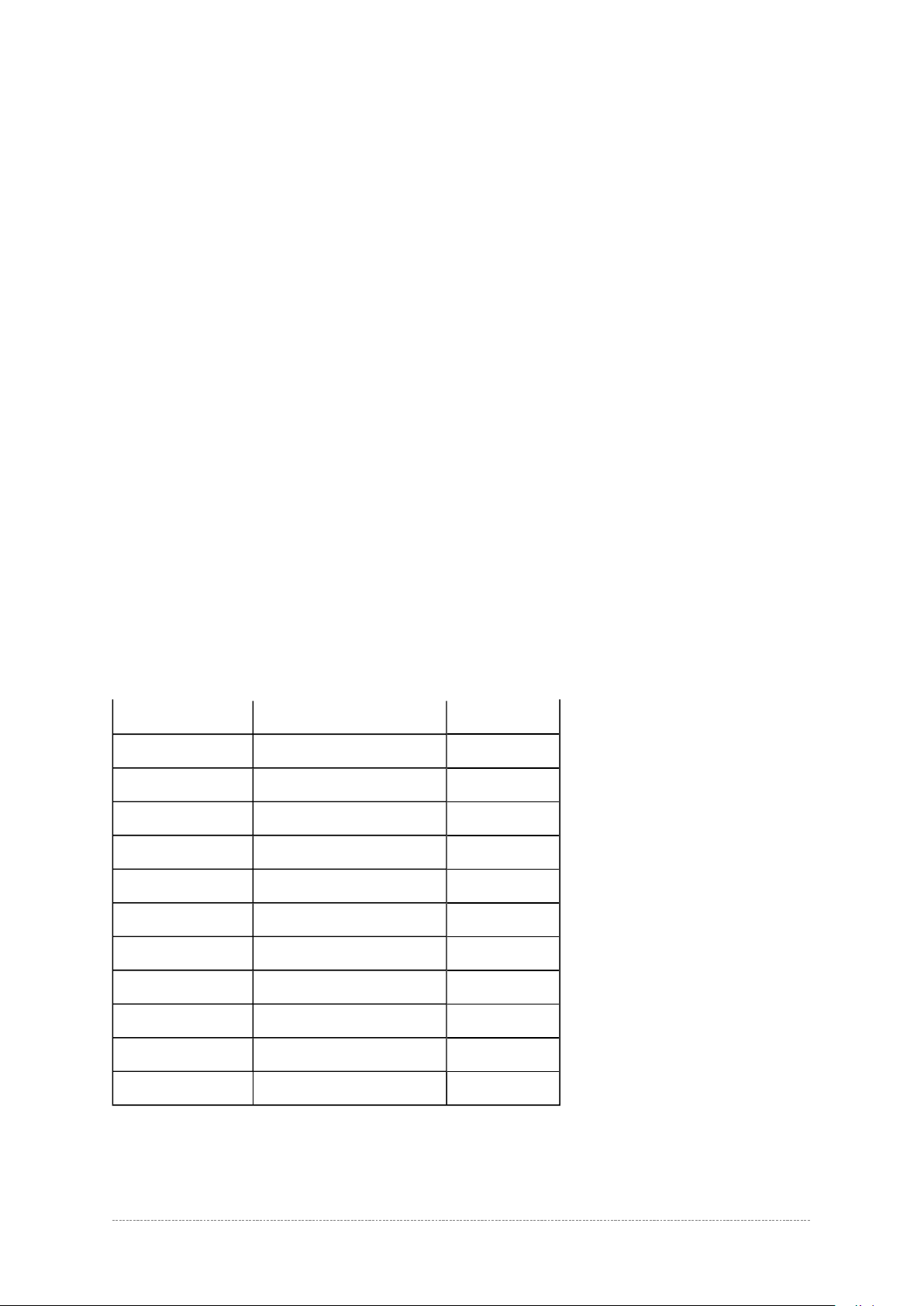
0x22
Стр. 10 из
21
05.05.2015
file://D:\Documents and Settings\Admin\
Рабочий стол
\
37C3000P Ver. 1.02\html\!adj
...
0x23
0x24
0x25
0x26
0x27
0x28
0x29
0x30
0x31
0x32
0x33
Initializing Data setting flowchart after replacing the Signal Unit
Page 21
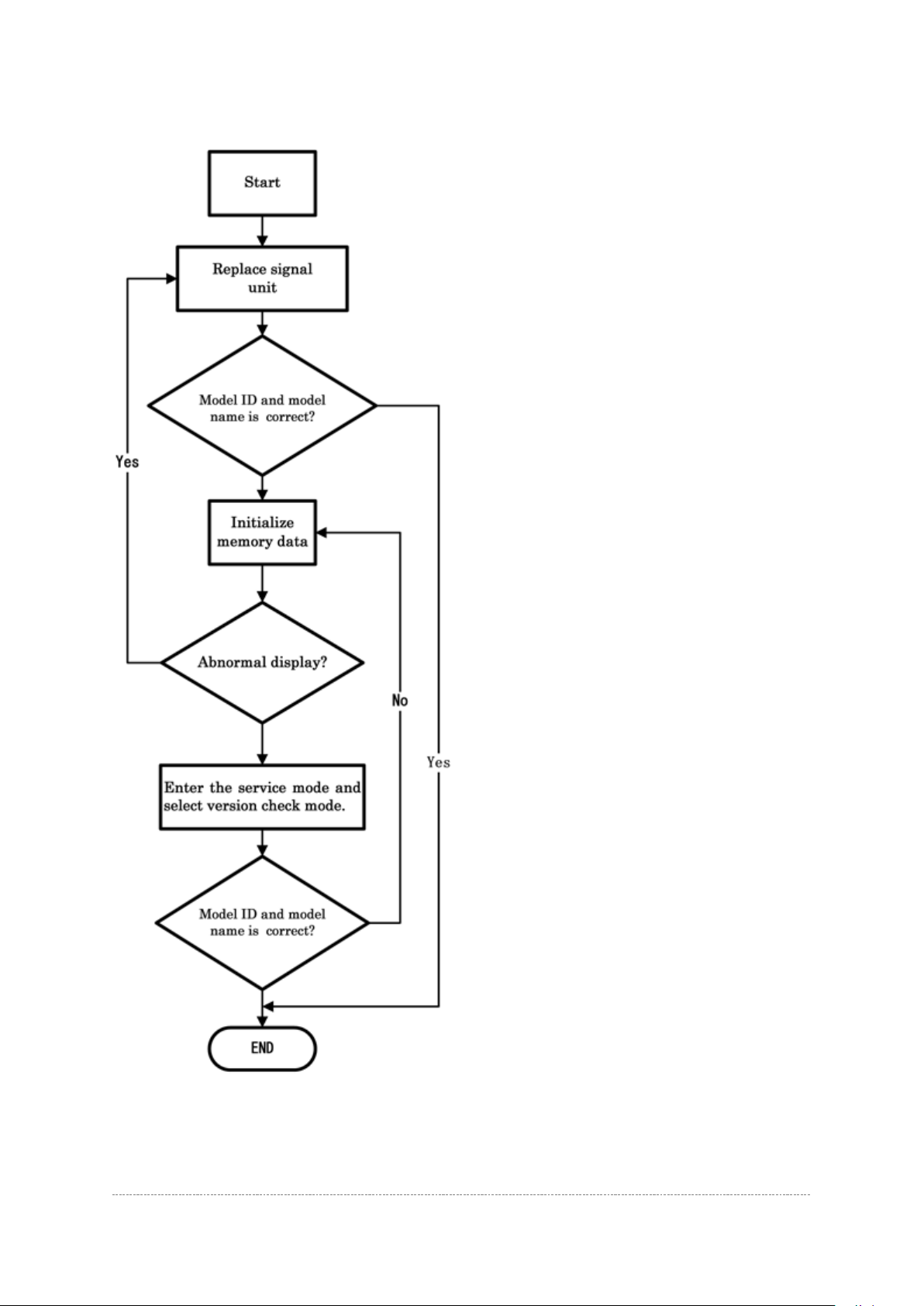
Стр. 11 из
21
05.05.2015
file://D:\Documents and Settings\Admin\
Рабочий стол
\
37C3000P Ver. 1.02\html\!adj
...
Test Signal Selection
Page 22
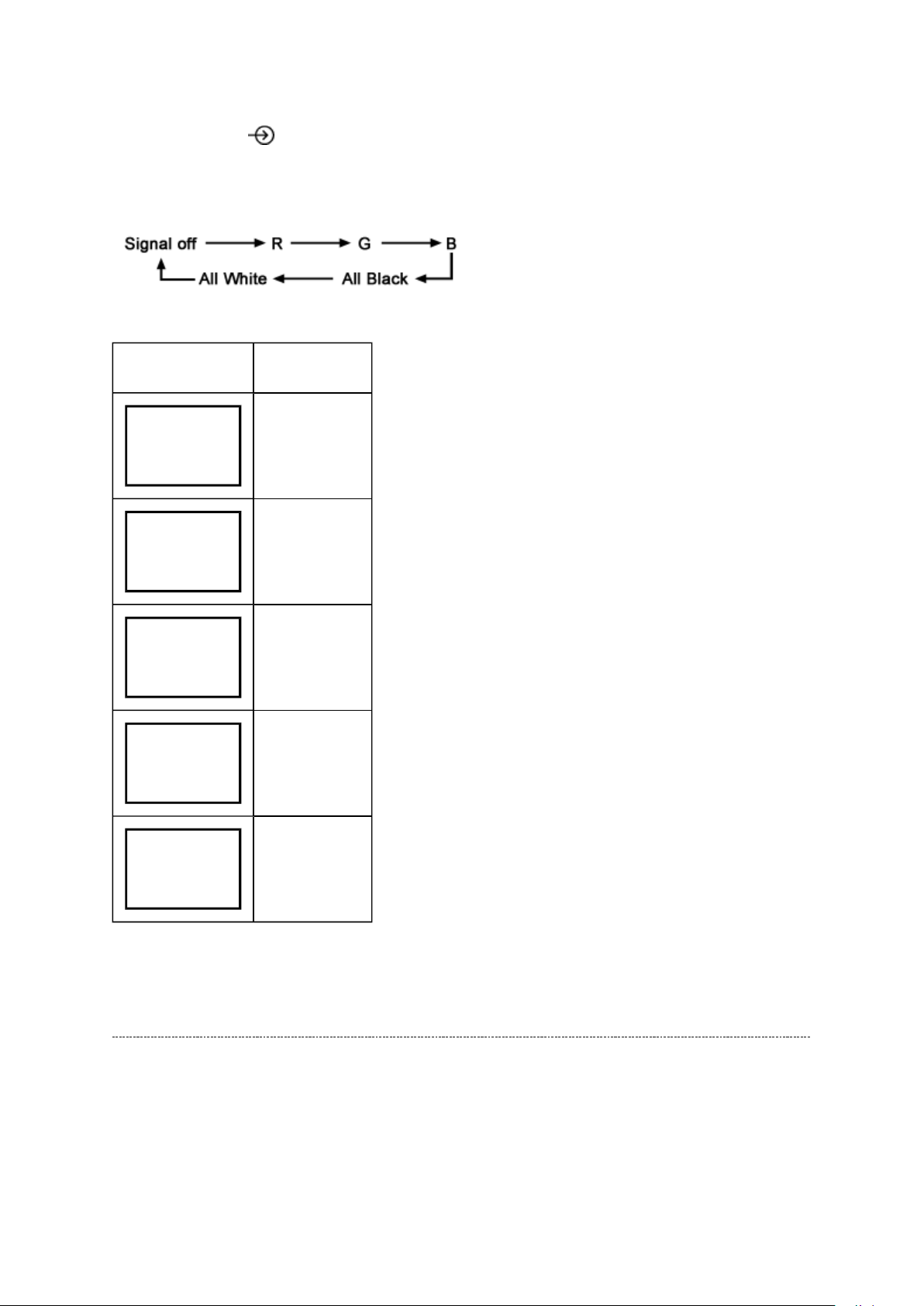
Every pressing of button on the remote control changes the built-in test patterns on
Стр. 12 из
21
05.05.2015
file://D:\Documents and Settings\Admin\
Рабочий стол
\
37C3000P Ver. 1.02\html\!adj
...
screen as described below in Service Mode.
Picture Signal
Red raster
Green raster
Blue raster
All Black
All White
Self Diagnostic Function
1. Press "9" button on remote control during display of adjustment menu in the service
mode. The diagnosis will begin to check if interface among IC's is executed properly.
2. During diagnosis, the following displays are shown.
* Self check display and Item are subject to the models.
Page 23
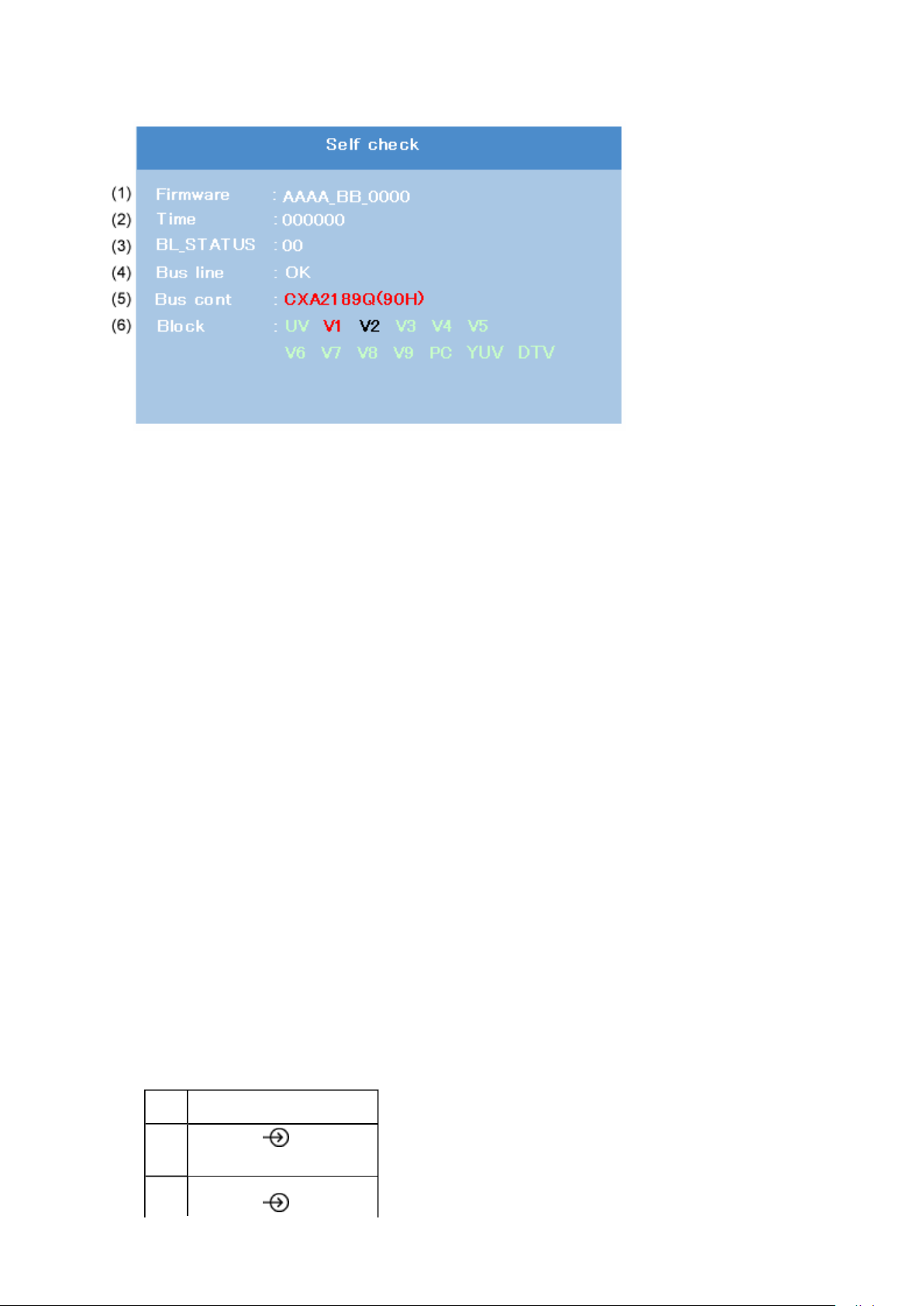
NG is abnormal (Red indication).
Стр. 13 из
21
05.05.2015
file://D:\Documents and Settings\Admin\
Рабочий стол
\
37C3000P Ver. 1.02\html\!adj
...
(1) Firmware :
Version information of microprocessor
Series name (AAAA) and market area (BB) and software program version (0000)
(2) Time : Total hour of turn the TV on. (Unit : H)
(3) BL_STATUS :
Counter for saving BackLight on error.
This value is counted till 99 (Decimal).
(4) Bus line : -- "OK" is normal
SCL-GND (Red indication) : SCL-GND short circuit
SDA-GND (Red indication) : SDA-GND short circuit
SCL-SDA (Red indication) : SCL-SDA short circuit
(5) Bus cont : --- "OK" is normal.
When the abnormal status is detected, type name of semiconductor is
indicated in red colour.
(6) Block
UV : TV reception mode
V1 - V9 : VIDEO 1-9 input mode
PC : PC mode
YUV : YUV mode
DTV : DTV mode
UV RF
V1
(SCART (FULL))
1
2
Page 24
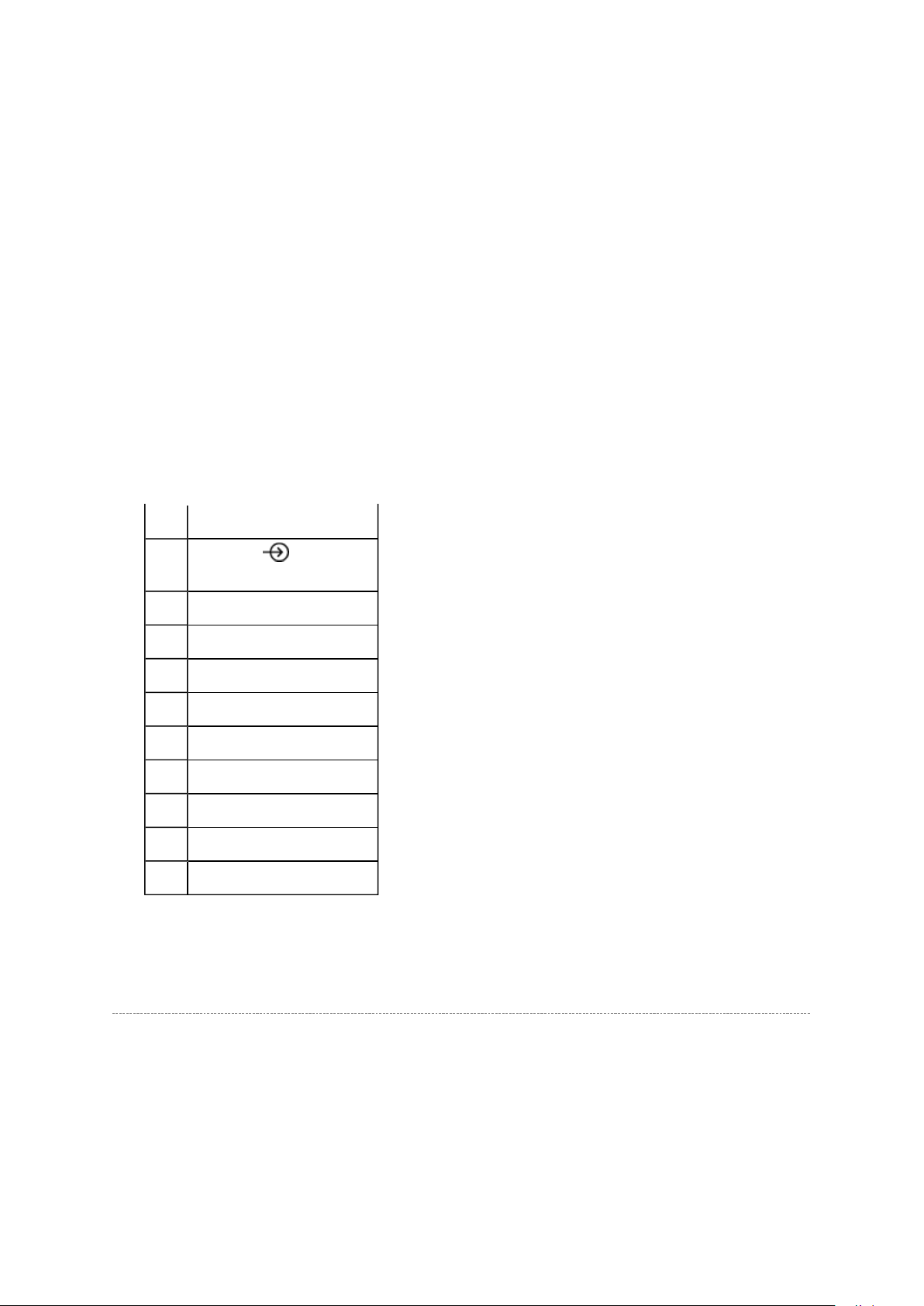
V2 (SCART (S+AV))
Стр. 14 из
21
05.05.2015
file://D:\Documents and Settings\Admin\
Рабочий стол
\
37C3000P Ver. 1.02\html\!adj
...
V3
(Component/Composite)
V4 HDMI1
V5 HDMI2
V6 --
V7 --
V8 --
V9 --
PC PC
YUV --
DTV DTV (Digital Only)
3
Version Check Mode
1. Press "9" button twice on remote control during display of adjustment menu in the
service mode.
The version of main MPU will be checked.
2. During Version Check, the following displays are shown.
* Version check display and Item are subject to the models.
Page 25
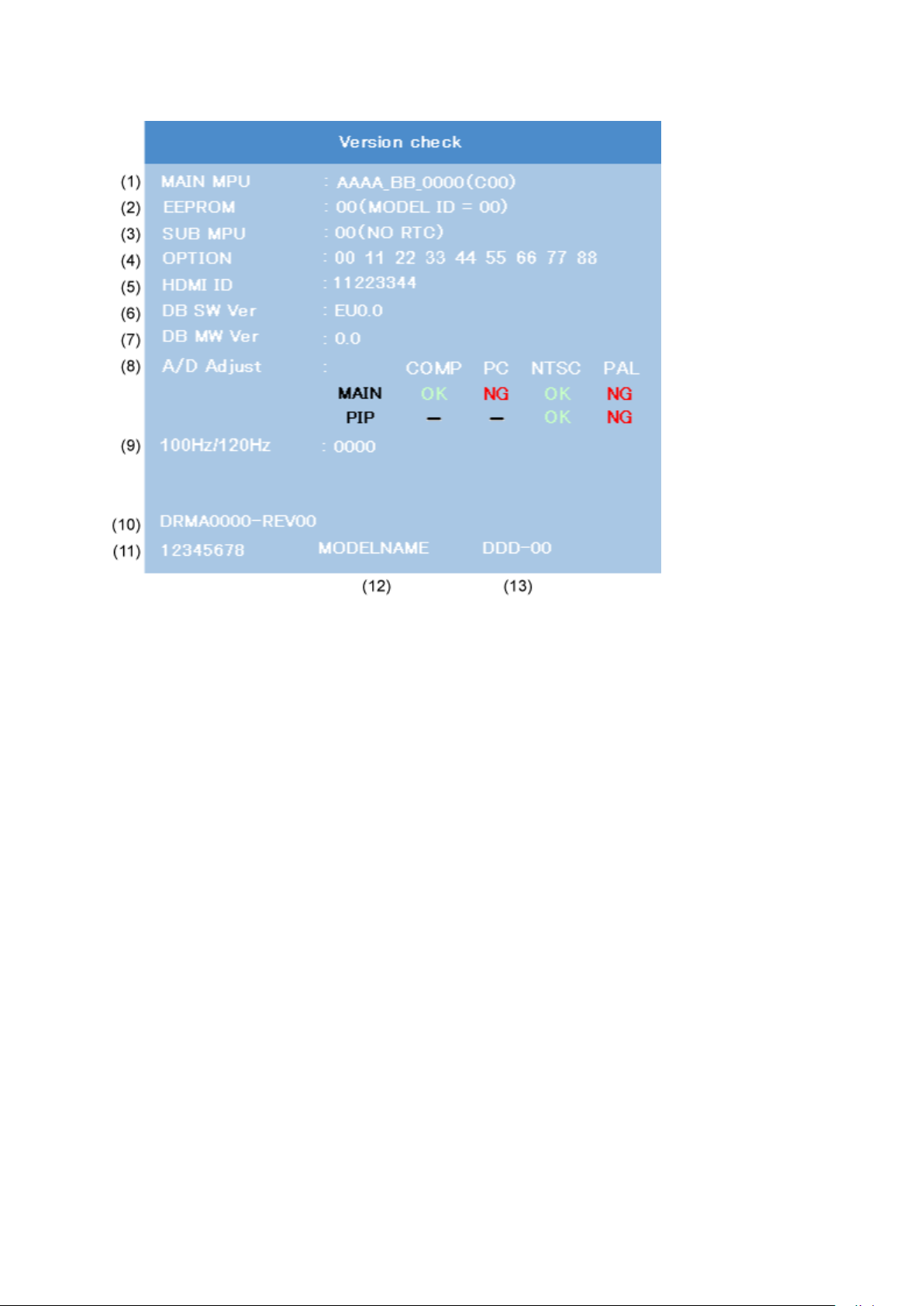
Стр. 15 из
21
05.05.2015
file://D:\Documents and Settings\Admin\
Рабочий стол
\
37C3000P Ver. 1.02\html\!adj
...
(1) MAIN MPU :
Version information of microprocessor
Series name and Code Program Version (4 figure number) and OSD Version (2 figure
number).
(2) EEPROM :
Version information of EEPROM : Display 1 byte data.
(3) SUB MPU :
Version information of SUB MPU : Display 1 byte data.
(4) OPTION :
Option information : Display six numbers of 1 byte data.
(5) HDMI ID :
HDMI ID information : Display 4 byte data.
(6) SW Ver
Version information of DB software as Toshiba release. (Only digital model.)
(7) MW Ver
Left side is Application and UI version information of DB software. (Only digital
model.)
Right side is Firmware (Driver) version information of DB software. (Only digital
model.)
Page 26
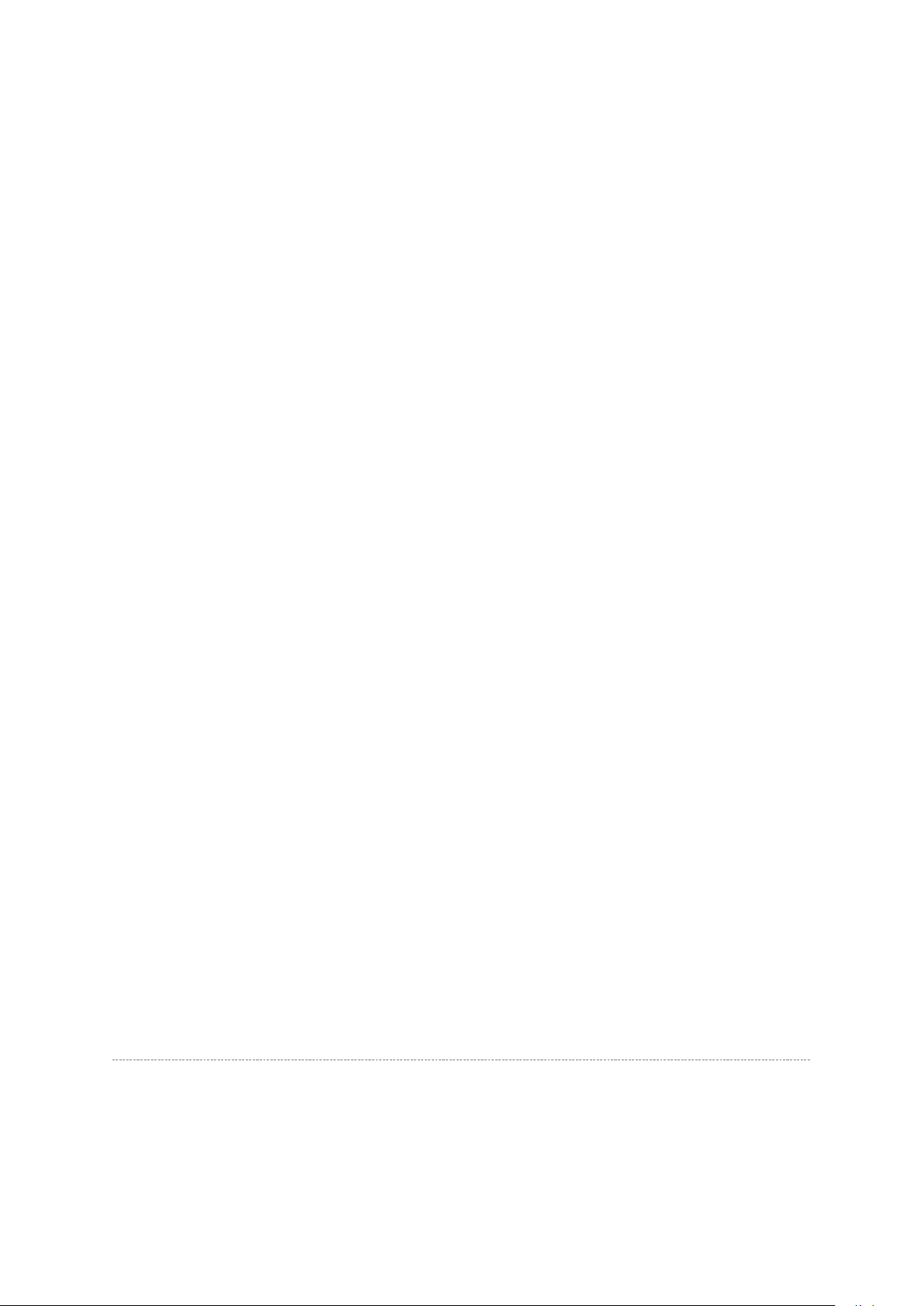
(8) A/D Adjust
NTSC (60 Hz) SD signal (composite input).
Стр. 16 из
21
05.05.2015
file://D:\Documents and Settings\Admin\
Рабочий стол
\
37C3000P Ver. 1.02\html\!adj
...
A/D adjustment item.
--MAIN : It's enable only in double Window model. A/D adjustment status of main
picture.
--PIP : It's enable only in double Window model. A/D adjustment status of sub
picture.
--COMP : Component input
--PC : PC input
--NTSC :
--PAL : PAL (50 Hz) SD signal (composite input).
--OK : A/D adjustment set correctly.
--NG : A/D adjustment set incorrect.
-- : A/D adjustment is not needed. Because its picture format isn't used.
(9) 100 Hz FPGA Software Version
It's enable only in 100 Hz drive panel model.
Upper 2 figure number means function versions of double frequency convert.
Lower 2 figure number means function version of vector complement.
(10) Memory Data Version
Version information of EEPROM.
DRMA**** means model number of EEPROM.
REV** means version of EEPROM.
(11) CD number
CD information (ascii code). : Display 4 byte data.
(12) Model Name
Model name information (ascii code). : Display 7 byte data.
(13) LCD Panel Vendor information display
The following Panel Vendor (DDD) and screen size (00) are displayed.
Example : AUO-32 indicates that Vendor is AUO and Screen Size is 32 inch
Status Check Mode
1. Press "9" button thrice on remote control during display of adjustment menu in the
service mode.
The status of this model will be checked.
2. During Status Check, the following displays are shown.
Page 27
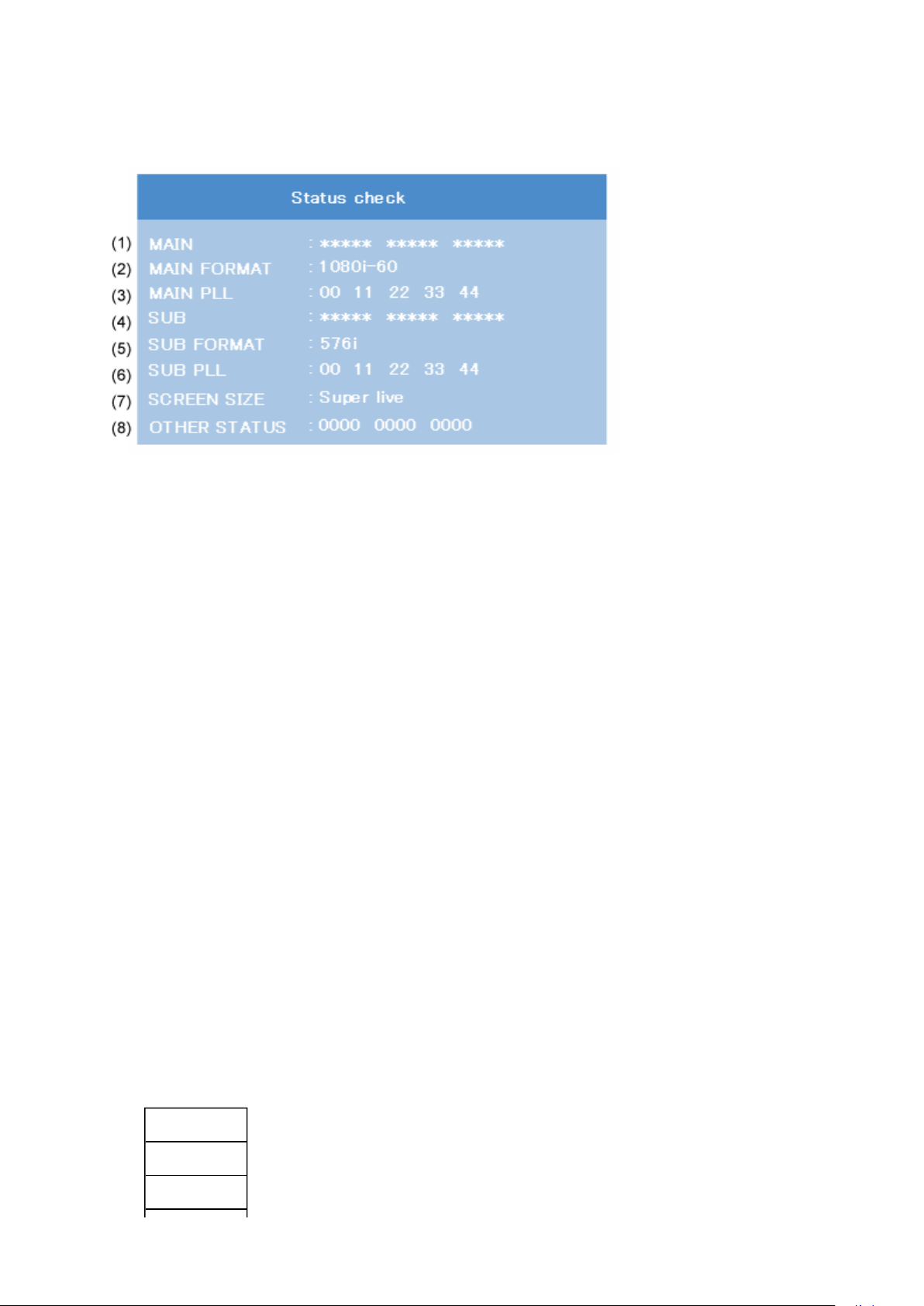
* Status check display and Item are subject to the models.
Стр. 17 из
21
05.05.2015
file://D:\Documents and Settings\Admin\
Рабочий стол
\
37C3000P Ver. 1.02\html\!adj
...
(1) MAIN :
Main source information :
Display RF position number (0 - 99) on the main screen, or Input Source
(EXT1/2/3/HDMI etc.)
(2) MAIN FORMAT :
Display Video and PC format information
(3) MAIN PLL :
Main PLL information : Display 1 byte data at five.
(4) SUB :
Sub source information :
Display RF position number (0 - 99) on the Sub screen, or Input Source
(EXT1/2/3/HDMI etc.)
This item displays only Double window model.
(5) SUB FORMAT :
Display Video and PC format information
This item displays only Double window model.
(6) SUB PLL :
Sub PLL information : Display 1 byte data at five.
This item displays only Double window model.
(7) SCREEN SIZE :
Display the screen size as follows.
Exact Scan
Wide
Super Live 2
Page 28
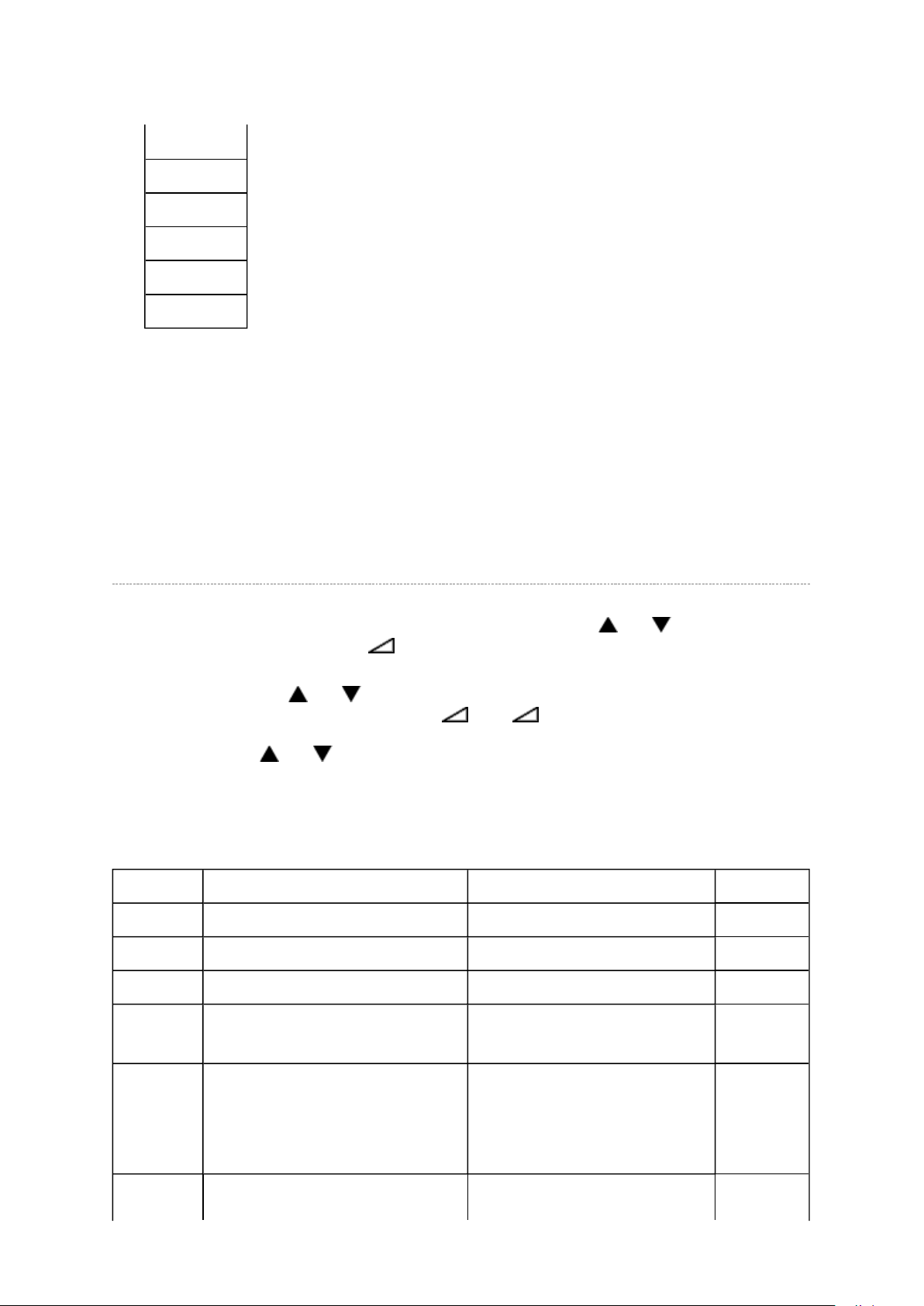
Cinema 2
Стр. 18 из
21
05.05.2015
file://D:\Documents and Settings\Admin\
Рабочий стол
\
37C3000P Ver. 1.02\html\!adj
...
4:3
Super Live 1
Cinema 1
Subtitle
14:9
Note:
Exact Scan is shown only for 1080p panel model with video input mode except pc.
(8) OTHER STATUS :
Other status information : Display three numbers of 2 byte data.
Setting Hotel Mode
Enter to service mode and select Hotel Mode menu by pressing P or P .
After selecting Hotel Mode, press + to enter details setting in Hotel Mode.
To select menu, press P or P and press OK to enter the adjustment menu of table bellow.
To move the cursor in the adjustment, press + or -.
1. By pressing P or P , OPT2 setting will change the value either 1 or 0 on selected
items as follows;
OP2
OPT2 FUNCTION DESCRIPTION 1 0 (Normal)
D7 (bit7) - (no use) - -
D6 (bit6) - (no use) - -
D5 (bit5) FRONT Key Disable Enable
D4 (bit4) All keys except input selector key
(Video/TV)
D3 (bit3) User remote control operation Disable
D2 (bit2) Disable SET UP MENU except Disable Enable
Disable Enable
Enable
(Service mode and Supere
User mode may possible to
setting only)
Page 29
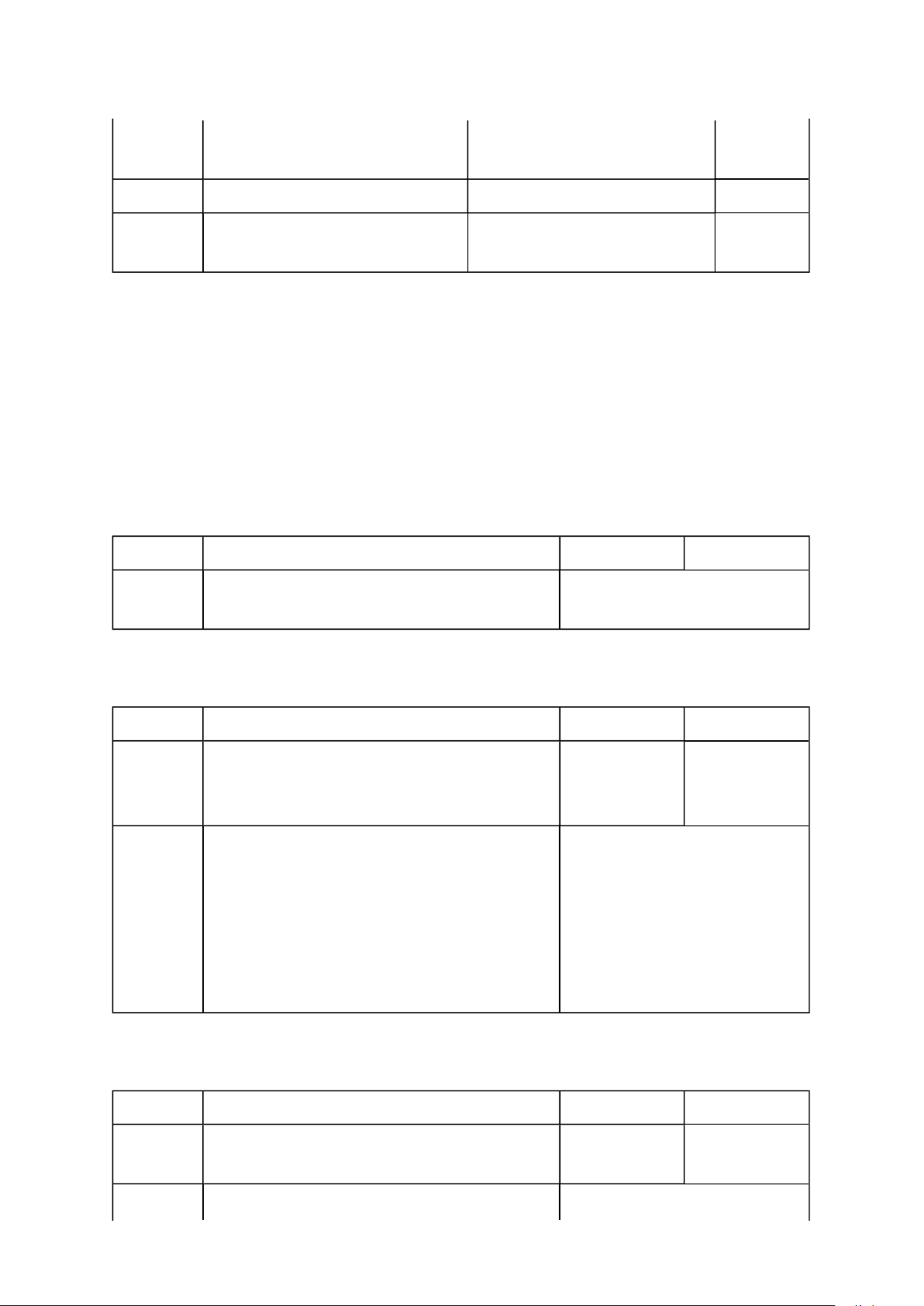
language.
Стр. 19 из
21
05.05.2015
file://D:\Documents and Settings\Admin\
Рабочий стол
\
37C3000P Ver. 1.02\html\!adj
...
(tuning SETUP MENU)
D1 (bit1) Disable SETUP MENU Disable Enable
(Display the language only)
D0 (bit0) HOTEL Mode On (Enable the setting of D1
from to D7)
Off
(Normal)
VOLUX
Set VOLUX as following.
1) Set speaker volume to 100. (Any value is OK, but 100 is better to check sound level.)
2) Down value of VOLUX until finding suitable sound volume level.
VOLUX FUNCTION DESCRIPTION 1 0 (Normal)
D7 (bit7) ~
D0 (bit0)
Max Limiter of Volume Control 0x00 ~ 0x7F (Normal: 0x7C)
OP6
OPT6 FUNCTION DESCRIPTION 1 0 (Normal)
D7 (bit7) Enable mode that POS or VIDEO program
number will be appeared in forced when turn
ON the main power
D6 (bit6) ~
D0 (bit0)
POS or VIDEO program number 0 ~ 127 [decimal] (Normal: 0)
Enable Disable
POS number: 0 ~ 99
VIDEO number: 100 ~ 127
(DTV = 100, VIDEO = 101,
VIDEO = 102..)
100 is used as ATV when
DTV option is disable.
OP7
OPT7 FUNCTION DESCRIPTION 1 0 (Normal)
D7 (bit7) Enable mode that speaker volume will be set
in forced when turn ON the main power
Enable Disable
D6 (bit6) ~
Forced speaker volume 0 ~ 100 [decimal] (Normal: 0)
Page 30
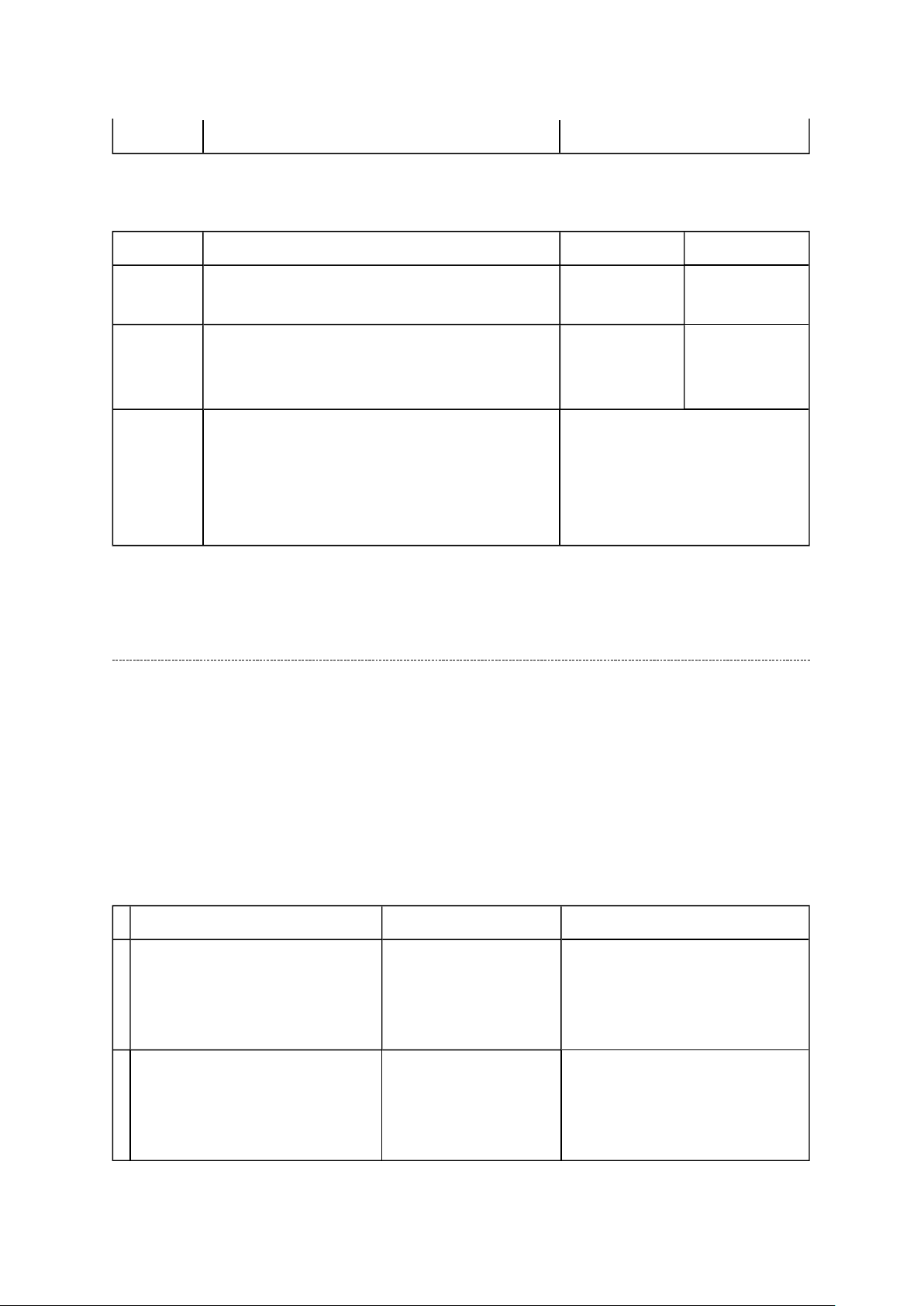
D0 (bit0) Value above 100 is no effect.
Стр. 20 из
21
05.05.2015
file://D:\Documents and Settings\Admin\
Рабочий стол
\
37C3000P Ver. 1.02\html\!adj
...
OP8
OPT8 FUNCTION DESCRIPTION 1 0 (Normal)
D7 (bit7) ~
D3 (bit3)
D2 (bit2) Enable mode that picture mode will be set in
forced when turn ON the main power
D1 (bit1) ~
D0 (bit0)
Forced picture mode 0 [dec]: Dynamic (mode-1)
- (no use) - -
Enable
(Display the
language only)
(Normal)
1 [dec]: Standard (mode-2)
2 [dec]: Mild (mode-3)
3 [dec]: Memory (mode-M)
Disable
LED Indication
The Green and Red LEDs on the TV (at the bottom center of the TV) indicate the TV's
status, as described below.
Red ON (solid) and Green OFF = The TV power cord is plugged in.
Green ON (solid) and Red ON = The On timer is operating.
1 Green is OFF;
Red blinks continuously at 0.5-
second intervals.
2 Green is OFF;
Red blinks continuously at 1-
second intervals.
LED Indication Condition Solution
Abnormal operation Turn OFF the TV and unplug
the power cord.
Plug the power cord in again
and turn ON the TV.
Abnormal operation of
BUS line.
Turn OFF the TV and unplug
the power cord.
Plug the power cord in again
and turn ON the TV.
Page 31

Стр. 21 из
21
05.05.2015
file://D:\Documents and Settings\Admin\
Рабочий стол
\
37C3000P Ver. 1.02\html\!adj
...
Page 32

FUNCTION AND OPERATION
Стр. 1 из
2
05.05.2015
file://D:\Documents and Settings\Admin\
Рабочий стол
\37C3000P Ver. 1.02\html\!fu
...
The Remote Control
Simple at-a-glance reference of your remote control.
Page 33

Стр. 2 из
2
05.05.2015
file://D:\Documents and Settings\Admin\
Рабочий стол
\
37C3000P Ver. 1.02\html\!fu
...
Page 34

FUNCTION AND OPERATION
Стр. 1 из
3
05.05.2015
file://D:\Documents and Settings\Admin\
Рабочий стол
\37C3000P Ver. 1.02\html\!fu
...
Control and Input Connection
A wide variety of external equipment can be connected to the input sockets on the side of the
television.
Whilst all the necessary adjustments and controls for the television are made using the remote
control, the buttons on the television may be used for some functions.
Switching On
Page 35

Using the Control and Connection
Стр. 2 из
3
05.05.2015
file://D:\Documents and Settings\Admin\
Рабочий стол
\
37C3000P Ver. 1.02\html\!fu
...
Page 36

Стр. 3 из
3
05.05.2015
file://D:\Documents and Settings\Admin\
Рабочий стол
\
37C3000P Ver. 1.02\html\!fu
...
Page 37

FUNCTION AND OPERATION
Стр. 1 из
3
05.05.2015
file://D:\Documents and Settings\Admin\
Рабочий стол
\37C3000P Ver. 1.02\html\!fu
...
Tuning the Television Using Quick Setup
Before switching on the television put your decoder and media recorder to
are connected.
To set up the television use the buttons on the remote control.
Standby
if they
Page 38

Стр. 2 из
3
05.05.2015
file://D:\Documents and Settings\Admin\
Рабочий стол
\
37C3000P Ver. 1.02\html\!fu
...
Page 39

Стр. 3 из
3
05.05.2015
file://D:\Documents and Settings\Admin\
Рабочий стол
\
37C3000P Ver. 1.02\html\!fu
...
Page 40

FUNCTION AND OPERATION
. For example: if the television
To allocate a programme position on the television for a decoder and media recorder: turn the
Стр. 1 из
4
05.05.2015
file://D:\Documents and Settings\Admin\
Рабочий стол
\37C3000P Ver. 1.02\html\!fu
...
Manual Tune
The television can be tuned-in manually using
Manual tuning
cannot be connected to a media recorder/decoder with a SCART lead or to tune-in a station
on another
System
.
Use and to move across the screen and select any of these Manual Tune options.
Programme : The number to be pressed on the remote control.
System : Specific to certain areas.
Colour system : Factory set to Auto, should only be changed if problems are
experienced, i.e. NTSC input from external source.
Programme skip :
Channel : The channel number on which a station is being broadcast.
means nothing has been stored or the facility to skip
the channel is ON.
Search : Search up and down for a signal.
Manual fine tuning : Only used if interference/weak signal is experienced.
Station :
Station identification. Use the or and or buttons to
enter up to seven characters.
decoder on, insert a pre-recorded film in the media recorder and press PLAY, then manually
tune.
Page 41

Стр. 2 из
4
05.05.2015
file://D:\Documents and Settings\Admin\
Рабочий стол
\
37C3000P Ver. 1.02\html\!fu
...
Page 42

Стр. 3 из
4
05.05.2015
file://D:\Documents and Settings\Admin\
Рабочий стол
\
37C3000P Ver. 1.02\html\!fu
...
Page 43

Стр. 4 из
4
05.05.2015
file://D:\Documents and Settings\Admin\
Рабочий стол
\
37C3000P Ver. 1.02\html\!fu
...
Page 44

FUNCTION AND OPERATION
Стр. 1 из
2
05.05.2015
file://D:\Documents and Settings\Admin\
Рабочий стол
\37C3000P Ver. 1.02\html\!fu
...
Auto Tune
Using Auto Tuning
Page 45

Стр. 2 из
2
05.05.2015
file://D:\Documents and Settings\Admin\
Рабочий стол
\
37C3000P Ver. 1.02\html\!fu
...
Page 46

SAFETY INSTRUCTION
should enter the mouth, rinse the mouth thoroughly with water. If the fluid should contact the
When attaching the LCD module to the LCD cover, position it appropriately and fasten
Стр. 1 из 4Handling the LCD Module
05.05.2015
file://D:\Documents and Settings\Admin\
Рабочий стол
\37C3000P Ver. 1.02\html\!ha
...
Handling the LCD Module
Safety Precaution
In the event that the screen is damaged or the liquid crystal (fluid) leaks, do not breathe in or
drink this fluid.
Also, never touch this fluid. Such actions could cause toxicity or skin irritation. If this fluid
skin or clothing, wipe off with alcohol, etc., and rinse thoroughly with water. If the fluid
should enter the eyes, immediately rinse the eyes thoroughly with running water.
Precautions for Handling the LCD Module
CAUTION: The metal edges of the LCD module are sharp, handle it with
care.
The LCD module can easily be damaged during disassembly or reassembly; therefore,
always observe the following precautions when handling the module.
1.
at the position where the display can be viewed most conveniently.
2. Carefully align the holes at all four corners of the LCD module with the corresponding
holes in the LCD cover and fasten with screws. Do not strongly push on the module
because any impact can adversely affect the performance. Also use caution when
handling the polarized screen because it can easily be damaged.
Page 47

Стр. 2 из 4Handling the LCD Module
05.05.2015
file://D:\Documents and Settings\Admin\
Рабочий стол
\
37C3000P Ver. 1.02\html\!ha
...
3. If the panel surface becomes soiled, wipe with cotton or a soft cloth. If this does not
remove the soiling, breathe on the surface and then wipe again.
If the panel surface is extremely solied, use a CRT cleaner as a cleaner. Wipe off the
panel surface by drop the cleaner on the cloth. Do not drop the cleaner on the panel.
Pay attention not to scratch the panel surface.
4. Leaving water or other fluids on the panel screen for an extended period of time can
result in discoloration or stripes. Immediately remove any type of fluid from the screen.
5. Glass is used in the panel, so do not drop or strike with hard objects. Such actions can
damage the panel.
Page 48

6. CMOS-LSI circuitry is used in the LCD module, so avoid damage due to static
Стр. 3 из 4Handling the LCD Module
05.05.2015
file://D:\Documents and Settings\Admin\
Рабочий стол
\
37C3000P Ver. 1.02\html\!ha
...
electricity. When handling the module, use a wrist ground or anchor ground.
7. Do not expose the LCD module to direct sunlight or strong ultraviolet rays for an
extended period of time.
8. Do not store the LCD module below the temperature conditions described in the
specifications. Failure to do so could result in freezing of the liquid crystal due to cold
air or loss of resilience or other damage.
9. Do not disassemble the LCD module. Such actions could result in improper operation.
Page 49

Стр. 4 из 4Handling the LCD Module
05.05.2015
file://D:\Documents and Settings\Admin\
Рабочий стол
\
37C3000P Ver. 1.02\html\!ha
...
10. When transporting the LCD module, do not use packing containing epoxy resin
(amine) or silicon resin (alcohol or oxim). The gas generated by these materials can
cause loss of polarity.
Page 50

U03D
Key
U02A
LOW-B
U01A
POWER
B-B 19P B-B 9P
U03B
Front-AV
U03A
AV-Terminal
U03C
LED
B-B 11P
B-B 23P
B-B 50P
U04A
SIGNAL
Page 51

SAFETY INSTRUCTION
Always keep tools, components of the product, etc away from the children, These items
Стр. 1 из 4SAFETY INSTRUCTION [LCD] ASIA, EU
05.05.2015
file://D:\Documents and Settings\Admin\
Рабочий стол
\37C3000P Ver. 1.02\html\!saf
...
WARNING: BEFORE SERVICING THIS CHASSIS, READ THE "SAFETY
PRECAUTION" AND "PRODUCT SAFETY NOTICE" INSTRUCTIONS BELOW.
Safety Precaution
WARNING: SERVICING SHOULD NOT BE ATTEMPTED BY ANYONE
UNFAMILIAR WITH THE NECESSARY PRECAUTIONS ON THIS RECEIVER.
THE FOLLOWING ARE THE NECESSARY PRECAUTIONS TO BE OBSERVED
BEFORE SERVICING THIS CHASSIS.
1. An isolation transformer should be connected in the power line between the receiver
and the AC line before any service is performed on the receiver.
2. Always disconnect the power plug before any disassembling of the product. It may
result in electrical shock.
3. When replacing a chassis in the cabinet, always be certain that all the protective
devices are put back in place, such as nonmetallic control knobs, insulating covers,
shields, isolation resistor-capacitor network, etc.
4.
may cause injury to children.
5. Depending on the model, use an isolation transformer or wear suitable gloves when
servicing with the power on, and disconnect the power plug to avoid electrical shock
when replacing parts. In some cases, alternating current is also impressed in the
chassis, so electrical shock is possible if the chassis is contacted with the power on.
6. Always use the replacement parts specified for the particular model when making
repairs. The parts used in products require special safety characteristics such as
Page 52

inflammability, voltage resistance, etc. therefore, use only replacement parts that have
NEVER remodel the product in any way. Remodeling can result in improper operation,
Стр. 2 из 4SAFETY INSTRUCTION [LCD] ASIA, EU
05.05.2015
file://D:\Documents and Settings\Admin\
Рабочий стол
\
37C3000P Ver. 1.02\html\!saf
...
these same characteristics. Use only the specified parts when the mark is indicated
in the circuit diagram or parts list.
7. Parts mounting and routing dressing of wirings should be the same as that used
originally. For safety purposes, insulating materials such as isolation tube or tape are
sometimes used and printed circuit boards are sometimes mounted floating. Also make
sure that wirings is routed and clamped to avoid parts that generate heat and which use
high voltage. Always follow the manufactured wiring routes / dressings.
8. Always ensure that all internal wirings are in accordance before re-assembling the
external casing after a repairing completed. Do not allow internal wiring to be pinched
by cabinets, panels, etc. Any error in reassembly or wiring can result in electrical
leakage, flame, etc., and may be hazardous.
9.
malfunction, or electrical leakage and flame, which may be hazardous.
10. Touch current check. (After completing the work, measure touch current to prevent an
electric shock.)
Plug the AC cord directly into the AC outlet. Do NOT use an isolation transformer
for this check.
Connect a measuring network for touch currents between each exposed metallic part
on the set and a good earth ground such as a water pipe.
Annex D
(normative)
Measuring network for TOUCH CURRENTS
Page 53

Resistance values in orms (Ω).
V: Voltmeter or oscilloscope
Стр. 3 из 4SAFETY INSTRUCTION [LCD] ASIA, EU
05.05.2015
file://D:\Documents and Settings\Admin\
Рабочий стол
\
37C3000P Ver. 1.02\html\!saf
...
(r.m.s. or peak reading)
Input resistance : 1 MΩ
Input capacitance : 200 pF
Frequency range : 15 Hz to 1 MHz and d.c. respectively
Appropriate measures should be taken to obtain the correct value in case of non
Note:
sinusoidal waveforms.
The measuring instrument is calibrated by comparing the frequency factor of with the
solid line in figure F.2 of IEC 60990 at various frequencies. A calibration curve is
constructed showing the deviation of from the ideal curve as a function of frequency.
TOUCH CURRENT = /500 (peak value).
The potential at any point (TOUCH CURRENT) expressed as voltage and
does not exceed the following value:
The part or contact of a TERMINAL is not HAZARDOUS LIVE if:
a) The open-circuit voltage should not exceed 35 V (peak) a.c. or 60 V d.c. or, if a) is not
met.
b) The measurement of the TOUCH CURRENT shall be carried out in accordance with
IEC 60990, with the measuring network described in
The TOUCH CURRENT expressed as voltages and , does not exceed the
following values:
- for a.c. : = 35 V (peak) and = 0.35 V (peak);
- for d.c. : = 1.0 V
The limit values of = 0.35 V (peak) for a.c. and = 1.0 V for d.c. correspond to
Note:
the values 0.7 mA (peak) a.c. and 2.0 mA d.c.
Annex D
of this standard.
Page 54

Product Safety Notice
Стр. 4 из 4SAFETY INSTRUCTION [LCD] ASIA, EU
05.05.2015
file://D:\Documents and Settings\Admin\
Рабочий стол
\
37C3000P Ver. 1.02\html\!saf
...
Many electrical and mechanical parts in this chassis have special safety-related
characteristics. These characteristics are often passed unnoticed by a visual inspection and
the protection afforded by them cannot necessarily be obtained by using replacement
components rated for higher voltage, wattage, etc. Replacement parts which have these
special safety characteristics are identified in this manual and its supplements; electrical
components having such features are identified by the international hazard symbols on the
schematic diagram and the parts list.
Before replacing any of these components, read the parts list in this manual carefully. The
use of substitute replacement parts which do not have the same safety characteristics as
specified in the parts list may create electrical shock, fire, or other hazards.
Page 55

SPECIFICATION
Стр. 1 из
2
05.05.2015
file://D:\Documents and Settings\Admin\
Рабочий стол
\37C3000P Ver. 1.02\html\!sp
...
Page 56

Стр. 2 из
2
05.05.2015
file://D:\Documents and Settings\Admin\
Рабочий стол
\
37C3000P Ver. 1.02\html\!sp
...
Page 57

Page 58

Page 59

Page 60

Page 61

Page 62

Page 63

Page 64

Page 65

Page 66

Page 67

Page 68

Page 69

RF
Non
656
YCbCr16bi
t
Bt6018Bit
HD,VD,CLK
UAR
T
REQ
I2C
I2C
I2C
AV BOARD
Input
Terminal
(Audio)
CVBS(L/R)
S-VIDEO(L/R)
YCbCr(L/R)
PC_IN(L/R)
HP_AMP
MTS+
APRO
MSP
TIF
Standby
uCON
SW
SIGNAL BOARD
DDR RAM
DDR RAM*2
PANEL
FLI8548
CORTEZ Plus w HDMI
Analog
Front
End
(16port)
Digital
Input A
HDMI
DACAMP
VBI Data
Processor
Video
Decoder
MUX
DCDi
MADi
Scaling
2nd
Channel
Process
IR I/F
OSD
BEP
Micro-
processor
PANEL I/F
LVDS
EEPROM
GPIO
ADC
FLASH ROM
Sound AMP
Cortez
Regulator
Input
Terminal
(Video)
CVBS
HDMI SW
S-VIDEO
YCbCr
PC IN
SPEAKER
Headphone
+Low B
POWER BOARD
HDMI
AC INPUT&
Power
Page 70

SCHEMATIC DIAGRAM
Стр. 1 из
2
05.05.2015
file://D:\Documents and Settings\Admin\
Рабочий стол
\37C3000P Ver. 1.02\html\c_p
...
Precaution
WARNING: BEFORE SERVICING THIS CHASSIS, READ THE "X-RAY
RADIATION PRECAUTION" FOR DIRECT VIEW CTV ONLY, "SAFETY
PRECAUTION" AND "PRODUCT SAFETY NOTICE" OF THIS MANUAL.
CAUTION: The international hazard symbols " " in the schematic diagram
and the parts list designate components which have special characteristics
important for safety and
should be replaced only with types identical to those in the original circuit
or specified in the parts list.
The mounting position of replacements is to be identical with originals.
Before replacing any of these components, read carefully the SAFETY
PRECAUTION and PRODUCT SAFETY NOTICE.
Do not degrade the safety of the receiver through improper servicing.
Note:
1. RESISTOR
Resistance is shown in ohm [K=1,000, M=1,000,000]. All resistors are 1/6 W and 5 %
tolerance carbon resistor, unless otherwise noted as the following marks.
1/2R : Metal or Metal oxide of 1/2 watt
1/2S : Carbon composition of 1/2 watt
1RF : Fuse resistor of 1 watt
10 W : Cement of 10 watt
K : ±10 %
G : ±2 %
F : ±1 %
2. CAPACITOR
Unless otherwise noted in schematic, all capacitor values less than 1 are expressed in
µF, and the values more than 1 in pF.
Page 71

All capacitors are ceramic 50 V, unless otherwise noted as the following marks.
Стр. 2 из
2
05.05.2015
file://D:\Documents and Settings\Admin\
Рабочий стол
\
37C3000P Ver. 1.02\html\c_p
...
= Electrolytic capacitor
= Mylar capacitor
3. The parts indicated with " " have special characteristics, and should be replaced with
identical parts only.
4. Voltages read with DIGITAL MULTI-METER from point indicated to chassis ground,
using a color bar signal with all controls at normal, line voltage at nominal AC volts.
5. Waveforms are taken receiving color bar signal with enough sensitivity.
6. Voltage reading shown are nominal values and may vary ±20 % except H.V.
Page 72

U01A POWER [1] CONNECTOR (PE0252)
Стр. 1 из 1U01A POWER [1] CONNECTOR (PE0252)
05.05.2015
file://D:\Documents and Settings\Admin\
Рабочий стол
\37C3000P Ver. 1.02\html\c_u
...
Find Clear
Page 73

Page 74

Page 75

Page 76

Page 77

Page 78

Page 79

Page 80

Page 81

Page 82

Page 83

Page 84

Page 85

Page 86

U03A AV_TERMINAL [6] AUDIO_SW (PE0250)
Стр. 1 из 1U03A AV_TERMINAL [6] AUDIO_SW (PE0250)
05.05.2015
file://D:\Documents and Settings\Admin\
Рабочий стол
\37C3000P Ver. 1.02\html\c_u
...
Find Clear
Page 87

Page 88

Page 89

Page 90

Page 91

Page 92

Page 93

Page 94

Page 95

Page 96

Page 97

Page 98

Page 99

Page 100

