Toshiba 32AV563, 32AV565, 37AV563, 37AV565 Owner Manual

Série
AV56*
DIGITAL

Contents
INSTALLING YOUR TV
Safety Precautions ..................................................4
Installation and important information ....................5
The remote control .................................................6
Inserting batteries and effective range of the
remote ..........................................................6
CONNECTING YOUR TV
Connecting external equipment ..............................7
Connecting an HDMI™ or DVI device to the HDMI
input ...................................................................8
To connect an HDMI device ..............................8
To connect a DVI device ...................................8
Connecting a computer ..........................................9
To connect a PC to the HDMI terminal ..............9
Using the controls ................................................10
Switching on ..................................................10
Using the remote control ...............................10
Using the controls ..........................................10
SETTING UP YOUR TV
Startup Application ...............................................11
Quick Setup ...................................................11
Auto Tuning ...................................................12
Auto Channel Update ....................................12
Analogue switch-off .....................................12
DTV Settings .........................................................13
Channels .......................................................13
Manual Tuning ..............................................13
ATV Manual Tuning ..............................................14
Tuning ...........................................................14
Skip ...............................................................15
Sorting positions ............................................16
CONTROLS AND FEATURES
General controls ...................................................17
Selecting positions .........................................17
The Time Display – analogue only ................17
Stereo and Bilingual transmissions .................17
Sound controls .....................................................17
Volume controls and mute sound ...................17
Bass, Treble and Balance ...............................17
Bass Boost .....................................................17
Dual ..............................................................18
Stable Sound® ..............................................18
Dynamic Range Control .................................18
Widescreen viewing ..............................................19
Picture controls .....................................................21
Picture Position ..............................................21
Backlight .......................................................21
Picture preferences ........................................22
Black/White Level ..........................................22
Cinema Mode ................................................22
Colour Temperature ......................................22
3D Colour Management ................................23
Base Colour Adjustment .................................23
Active Backlight Control .................................23
MPEG NR – Noise Reduction ..........................23
DNR – Digital Noise Reduction .......................23
Automatic Format (Widescreen) .....................24
4:3 Stretch .....................................................24
Blue Screen ...................................................24
Side panel adjustment ...................................24
Picture still .....................................................24
Panel lock ............................................................24
The timers ............................................................25
Programme Timers – digital only ...................25
Sleep Timer ...................................................25
Digital on-screen information and Programme
Guide ...............................................................26
Information ...................................................26
Guide ...........................................................27
Genre selection/searching .............................27
Digital settings – parental control ........................28
Setting the PIN ..............................................28
Parental Setup ...............................................28
Digital settings – Channel Options ......................29
Selecting favourite channels ..........................29
Favourite Channel Lists ..................................29
Locking channels ...........................................29
TV/Radio Mode .............................................29
Digital settings – other settings .............................30
Subtitles ........................................................30
Audio languages ...........................................30
Common Interface ........................................30
Software Upgrade ................................................31
Version .........................................................31
Auto Upgrade ...............................................31
Searching for New Software ..........................31
Reset TV ........................................................31
Input selection and AV connections ......................32
Input selection ...............................................32
INPUT signal selection ...................................32
HDMI1 Audio ................................................33
Lip Sync Latency ............................................33
Digital Output ...............................................33
TEXT SERVICES
Text services .........................................................34
Selecting modes ............................................34
Text information ............................................34
Navigating pages using Auto .........................34
Navigating pages using List ...........................34
Control buttons .............................................35
PROBLEM SOLVING
Questions and Answers ......................................36
INFORMATION
Notes ...................................................................38
Information ..........................................................39
Specifications and accessories ..............................40
English
3

INSTALLING YOUR TV
Safety Precautions
This equipment has been designed and manufactured
to meet international safety standards but, like any
electrical equipment, care must be taken to obtain the
best results and for safety to be assured. Please read
the points below for your own safety. They are of a
general nature, intended to help with all electronic
consumer products and some points may not apply to
the goods you have just purchased.
Air Circulation
Leave more than 10cm clearance around the television
to allow adequate ventilation. This will prevent
overheating and possible damage to the television.
English
Dusty places should also be avoided.
Heat Damage
Damage may occur if the television is left in direct
sunlight or near a heater. Avoid places subject to
extremely high temperatures or humidity. Place in a
location where the temperature remains between 5°C
(41°F) min. and 35°C (94°F) max.
Mains Supply
The mains supply required for this equipment is 220240v AC 50/60Hz. Never connect to a DC supply or
any other power source. DO ensure that the television
is not standing on the mains lead.
DO NOT cut off the mains plug from this equipment,
this incorporates a special Radio Interference Filter, the
removal of which will impair its performance.
IF IN DOUBT PLEASE CONSULT A COMPETENT
ELECTRICIAN.
Do
DO
read the operating instructions before you attempt
to use the equipment.
DO
ensure that all electrical connections (including the
mains plug, extension leads and inter-connections
between pieces of equipment) are properly made and
in accordance with the manufacturers’ instructions.
Switch off and withdraw the mains plug before making
or changing connections.
DO
consult your dealer if you are ever in doubt about
the installation, operation or safety of your equipment.
DO
be careful with glass panels or doors on
equipment.
DO NOT REMOVE ANY FIXED COVERS AS THIS WILL
EXPOSE DANGEROUS AND 'LIVE' PARTS.
THE MAINS PLUG IS USED AS A DISCONNECTING
DEVICE AND THEREFORE SHOULD BE READILY
OPERABLE.
Do not
DO NOT
equipment with items such as newspapers, tablecloths,
curtains, etc. Overheating will cause damage and
shorten the life of the equipment.
DO NOT
dripping or splashing or objects filled with liquids, such
as vases, to be placed on the equipment.
DO NOT
such as lighted candles or nightlights on, or close to
equipment. High temperatures can melt plastic and
lead to fires.
DO NOT
wood screws. To ensure complete safety, always fit the
manufacturers’ approved stand, bracket or legs with
the fixings provided according to the instructions.
DO NOT
unattended, unless it is specifically stated that it is
designed for unattended operation or has a standby
mode. Switch off by withdrawing the plug, make sure
your family know how to do this. Special arrangements
may need to be made for people with disabilities.
DO NOT
in any doubt about it working normally, or it is
damaged in any way – switch off, withdraw the mains
plug and consult your dealer.
WARNING
earphones or headphones can cause hearing loss.
ABOVE ALL – NEVER let anyone, especially
children, push or hit the screen, push anything
into holes, slots or any other openings in the
case.
NEVER guess or take chances with electrical
equipment of any kind – it is better to be safe
than sorry.
obstruct the ventilation openings of the
allow electrical equipment to be exposed to
place hot objects or naked flame sources,
use makeshift stands and NEVER fix legs with
leave equipment switched on when it is
continue to operate the equipment if you are
– excessive sound pressure from
4
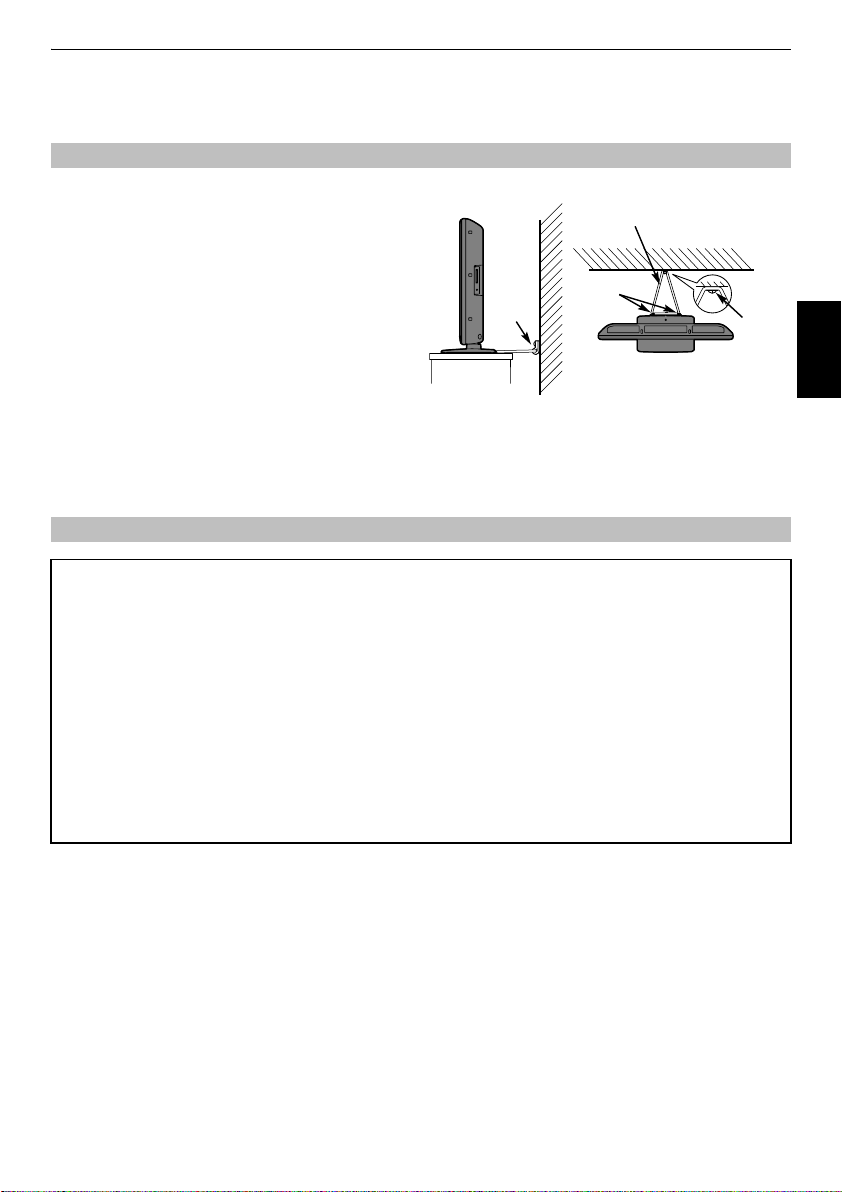
INSTALLING YOUR TV
Installation and important information
Where to install
Locate the television away from direct sunlight and
strong lights, soft, indirect lighting is recommended for
comfortable viewing. Use curtains or blinds to prevent
direct sunlight falling on the screen.
Place on a sturdy platform, the mounting surface should
be flat and steady. It should be secured to the wall with
a sturdy tie using the clip on the back of the stand, or
secured to the platform using the fixing strap located
Clip
underneath the table top stand, this will prevent it from
falling over.
The LCD display panels are manufactured using an
extremely high level of precision technology, however
sometimes some parts of the screen may be missing
Side View Top View
picture elements or have luminous spots. This is not a
sign of a malfunction.
Make sure the television is located in a position where it cannot be pushed or hit by objects, as pressure will break
or damage the screen, and that small items cannot be inserted into slots or openings in the case.
Please take note
EXCLUSION CLAUSE
Toshiba shall under no circumstances be liable for loss and/or damage to the product caused by:
i) fire;
ii) earthquake;
iii) accidental damage;
iv) intentional misuse of the product;
v) use of the product in improper conditions;
vi) loss and/or damage caused to the product whilst in the possession of a third party;
vii) any damage or loss caused as a result of the owner’s failure and/or neglect to follow the instructions set out in the owner’s
manual;
viii) any loss or damage caused directly as a result of misuse or malfunction of the product when used simultaneously with
associated equipment;
Furthermore, under no circumstances shall Toshiba be liable for any consequential loss and/or damage including but not limited
to the following, loss of profit, interruption of business, the loss of recorded data whether caused during normal operation or
misuse of the product.
Sturdy tie
(as short as possible)
Clip
Clip
English
• If stationary images generated by 4:3 broadcasts, text services, channel identification logos, computer displays, video games, on
screen menus, etc. are left on the television screen for any length of time they could become conspicuous, it is always advisable
to reduce both the brightness and contrast settings.
• Very long, continuous use of the 4:3 picture on a 16:9 screen may result in some retention of the image at the 4:3 outlines, this
is not a defect of the LCD TV and is not covered under the manufacturers warranty. Regular use of other size modes (eg:
Superlive) and varying the “side panel” brightness (if available on the model) will prevent permanent retention.
5

INSTALLING YOUR TV
7
The remote control
Simple at-a-glance reference of your remote
control.
2
3
English
4
7
8
12
13
14
18
1
For On/Standby mode
2
To mute the sound
3
Number buttons
4
To return to the previous programme
5
To select input from external sources,
TV
6
To switch between TV, Radio and Favourite channels when
in
digital
mode
7
To display the
8
On-screen Menus
9
To exit Menus
digital
on-screen Programme Guide
analogue
or
1
5
6
9
10
11
15
16
1
digital
10
When using menus press U(up), u(down), I(left) and
i
(right) to move the cursor on the screen. Q to confirm
your selection
11
To alter the volume
12
To change programme positions and text pages
13
Selectable picture preferences
14
Widescreen viewing
15
To display on-screen information
16
To call up text services in
services in
17
When in TV mode:
r
s
SUBTITLE Digital Subtitles
D
When using the Programme Guide:
Z
z
CC
cc
18
Text and interactive service control buttons
digital
Still picture
– 24 hours
+ 24 hours
Stereo/bilingual transmissions
Time display
– 1 page
+ 1 page
mode
analogue
mode and interactive
Inserting batteries and effective range of
the remote
Remove the back cover to reveal
the battery compartment and
make sure the batteries are
inserted the right way round.
Suitable battery types for this
remote are AAA, IEC R03 1.5V.
Do not combine a used, old
battery types. Remove dead batteries immediately to prevent
acid from leaking into the battery compartment. Dispose of
them in a designated disposal area.
not be exposed to excessive heat such as sunshine, fire or the
like.
The performance of the remote control will deteriorate beyond
a distance of five metres or outside an angle of 30 degrees
from the centre of the television. If the operating range
becomes reduced the batteries may need replacing.
battery with a new one or mix
Warning:
batteries must
6

CONNECTING YOUR TV
Connecting external equipment
Before connecting any external equipment, turn off all main power switches. If there is no switch
remove the mains plug from the wall socket.
HDMI™ INPUT
SOCKETS
COMPONENT VIDEO INPUT (EXT3)
OPTICAL DIGITAL AUDIO OUTPUT
VIDEO INPUT (EXT4)
SCART 2 (EXT2)
English
*a decoder could
be Digital Satellite or
any other compatible
decoder.
SCART 1 (EX T1)
decoder*
media recorder
Aerial cables:
Connect the aerial to the socket on the rear of the television.
If you use a decoder* and/or a media recorder it is essential
- - - - - - - - - - - - - - - - - - - - - -
that the aerial cable is connected through the decoder and/or
through the media recorder to the television.
SCART leads:
Connect the video recorder
Connect the decoder
media recorder
Before running
recorder to
The phono sockets alongside the COMPONENT VIDEO INPUT
sockets will accept L and R audio signals.
. . . . . . . . . . . . . . . . . . . . . . . . . .
IN/OUT
TV
SAT
socket to the decoder
Auto Tuning
Standby
.
socket to the television. Connect the
socket to the television.
put your decoder and media
MEDIA REC
The Digital Audio Output socket enables the connection of a
suitable surround sound system.
HDMI™ (High-Definition Multimedia Interface) is for use with
a DVD, decoder or electrical equipment with digital audio and
video output. It is designed for best performance with 1080i
and 1080p high-definition video signals but will also accept
and display VGA, SVGA, XGA, WXGA, SXGA, 480i, 480p,
576i, 576p and 720p signals.
PC format signals will also display as shown on page 39.
NOTE:
Although this television is able to connect to HDMI
equipment it is possible that some equipment may not operate
correctly.
IN/OUT
. socket.
FIXING STRAP
CABLE HOLDER
The cable holder can
be used for aerial, media
MEDIA REC.
TV
SAT
A wide variety of external equipment can be connected
to the back of the television, therefore the relevant
owners manuals for
recorder and audio cables.
Do not use as a handle and
remove all cables before
moving the television.
all
additional equipment must be
referred to.
We recommend
media recorder.
If connecting S-VIDEO equipment, set the
See
page 32
.
SCART 1
for a decoder and
INPUT
If the television automatically switches over to monitor external
equipment, return to normal television by pressing the desired
programme position button. To recall external equipment,
press
o
to select between
HDMI1, HDMI2
When the external input mode is selected while viewing DTV
mode, the SCART socket does not output video/audio signals.
If
r
button is pressed while viewing DTV mode, the picture
or
DTV, EXT1, EXT2, EXT3, EXT4
ATV
.
on your screen and the SCART output will become a still
picture.
Manufactured under license from Dolby Laboratories.
Dolby and the double-D symbol are registered trademarks
of Dolby Laboratories.
HDMI, the HDMI logo, and High-Definition Multimedia
Interface are trademarks or registered trademarks of HDMI
Licensing, LLC.
SCART 2
for
for a
EXT2
.
,
7

CONNECTING YOUR TV
Connecting an HDMI™ or DVI
device to the HDMI input
The HDMI input on your television receives digital
audio and uncompressed digital video from an
HDMI source device, or uncompressed digital video
from a DVI (Digital Visual Interface) source device.
This input is designed to accept HDCP (High-Bandwidth
Digital-Content Protection) programme material in digital
form from EIA/CEA-861-D–compliant
devices (such as a set-top box or DVD player with HDMI or DVI
output). For acceptable video signal formats, see page 39.
NOTE:
• Some early HDMI equipment may not work properly with
your latest HDMI TV, due to the adoption of a new standard.
English
Please unplug your HDMI cable first and then try setting
to “
Off
Sync
”. Your early HDMI source should operate
properly with your television. See page 33.
• Supported Audio format: Linear PCM, sampling rate 32/
44.1/48kHz.
To connect an HDMI device
Connect an HDMI cable (type A connector) to the HDMI
terminal.
For proper operation, it is recommended that you use an HDMI
cable with the HDMI Logo ( ).
• If your HDMI connection is capable of 1080p and/or your
television is capable of refresh rates greater than 60Hz, you
will need a Category 2 cable. Conventional HDMI/DVI cable
may not work properly with this mode.
• HDMI cable transfers both video and audio. Separate
analogue audio cables are not required (see illustration).
• See “HDMI1 Audio” on page 33.
[1]
consumer electronic
To connect a DVI device
Connect an HDMI-to-DVI adapter cable (HDMI type A
connector) to the HDMI1 terminal and audio cables to the
HDMI1 (AUDIO) socket (see illustration).
• The recommended HDMI-to-DVI adapter cable length is 6.6
ft (2m).
• An HDMI-to-DVI adapter cable transfers video only.
Separate analogue audio cables are required.
• See “HDMI1 Audio” on page 33.
Lip
Audio cable for HDMI to
television connection
(not supplied)
HDMI-to- DVI adapter Cable
DVI device
VIDEO AUDIO
L R
IN
OUT
R
L
NOTE:
To ensure that the HDMI or DVI device is reset properly, it is
recommended that you follow these procedures:
• When turning on your electronic components, turn on the
television first, and then the HDMI or DVI device.
• When turning off your electronic components, turn off the
HDMI or DVI device first, and then the television.
DVI / HDCP
OUT
HDMI cable
HDMI device
VIDEO AUDIO
L R
IN
OUT
R
L
To view the HDMI device video, press the
HDMI1 or HDMI2 mode.
HDMI OUT
o
button to select
[1] EIA/CEA-861-D compliance covers the transmission of uncompressed
digital video with high-bandwidth digital content protection, which is
being standardized for reception of high-definition video signals. Because
this is an evolving technology, it is possible that some devices may not
operate properly with the television.
HDMI, the HDMI logo and High-Definition Multimedia Interface are
trademarks or registered t rademarks of HDMI Licensing LLC.
8

CONNECTING YOUR TV
Connecting a computer
With an HDMI connection, you can watch your computer’s display on the television and hear the sound from
the televisions speakers.
To connect a PC to the HDMI terminal
When connecting a PC to the HDMI terminal on the television, use an HDMI-to-DVI adapter cable and an analogue audio cable.
If connecting a PC with an HDMI terminal, use an HDMI cable (type A connector). A separate analogue cable is not necessary (see
page 8).
the back of your television
Computer
For acceptable PC and video signal formats, see page 39.
NOTE:
• The edges of the images may be hidden.
• If connecting a certain PC model with a unique PC signal, the PC signal may not be detected correctly.
HDMI-to-DVI
adapter cable
Audio cable for PC to
television connection
(not supplied)
English
9

CONNECTING YOUR TV
Using the controls
Whilst all the necessary adjustments and controls for the television are made using the remote control, the
buttons on the television may be used for some functions
.
COMMON INTERFACE
The Common Interface
is for a Conditional
Access Module (CAM).
Contact a service
provider.
English
Headphone jack
ORANGE LED - Programme timer set (
RED LED – Programme timer Active (
digital
digital
Switching on
If the RED LED is unlit check that the mains plug is connected
to the power supply. If the picture does not appear press
the remote control, it may take a few moments. The GREEN
LED will be lit.
To put the television into Standby press
control. To view the television press
take a few seconds to appear.
1
on the remote
1
again. The picture may
1
on
Using the remote control
M
on the remote control to see the menus.
Press
The menu appears as a list of five topics. As each symbol is
selected by pressing
remote control, its respective options will appear below.
NOTE:
The same menu is displayed in DTV (Digital TV) and
ATV (Analogue TV) modes; however some items are greyed out
in each case.
I
or i on the navigation ring on the
only)
only)
GREEN LED – Power on
To use the options, press
move up and down through them and
required choice. Follow the on-screen instructions. The
functions of each menu are described in detail throughout the
manual.
Using the controls
To alter the volume press –
To alter the programme position press
Press
MENU
options.
Press
To select an external input, press
input source is selected as described on
Please always refer to the owner’s manual of the equipment to
be connected for full details.
Please n ote:
from all speakers.
and I, i, U or u to control the sound and picture
MENU
to finish.
Inserting the headphone plug will mute the sound
StandbyRED LED – Standby
U
and u on the remote control to
2
Q
, I or i to select the
+.
b p B
o
until the appropriate
page 32
.
.
10

Startup Application
Before switching on the television put your decoder
and media recorder to
connected.
To set up the television use the buttons on the
remote control as detailed on page 6.
a
Press the 1 button. The
appear. This screen will appear the first time that the
television is switched on and each time "
executed.
Quick Setup
Menu Language English
Country France
Primary Subtitle Language
Secondary Subtitle Language
Primary Audio Language
Secondary Audio Language
b
Press I or i to select the menu language
English
.
Country
is fixed to
c
Press u to highlight
Secondary Subtitle Language, Primary Audio
Language
I
or i to select your preferred language.
Standby
if they are
Quick Setup
Quick Setup
France
in this model.
Primary Subtitle Language,
or
Secondary Audio Language
screen will
Reset TV
English
French
English
French
Français
and use
" is
or
SETTING UP YOUR TV
The
Auto Tuning
results screen will display the
services that are found.
Auto Tuning
DTV Services Found :77 ATV Services Found: 12
DTV
Pos. Name
e
Press I or i to view the
ATV
1
TF1
6
M6
9
W9
10
TMC
11
NT1
12
NRJ12
21
Canal21
DTV
(digital channel) or
(analogue channel) lists.
Auto Tuning
DTV Services Found :77 ATV Services Found: 14
DTV
Pos. Name
f
Use u or U to move through the list to select a channel
then press
NOTE:
ATV
0
VCR
1
TF1
2
SKY NEWS
3
CNN1
4
5
6
Q
to view.
The time will be set automatically by
transmission but can be advanced or decreased by up
to 3 hours using
Local Time Setting
Ch.
35
24
24
35
24
35
English
32
ATV
Ch.
C60
C43
C22
C40
C3
S51
S10
.
d
Press Q to display the
To execute
press
Q
again.
Auto Tuning
Auto Tuning
highlight
Start Scan
The television will start to search for available ATV and
DTV channels. The progress bar will indicate the scan
status.
You must allow the television to complete the
search.
Auto Tuning
Progress Found
DTV Tune 3% 2
ATV Tune Waiting...
Channel: C7
When the search is complete the television will
automatically select position one.
startup screen.
and
11
PLEASE NOTE
The
Quick Setup
time from the
menu can also be displayed at any
SETUP
menu.
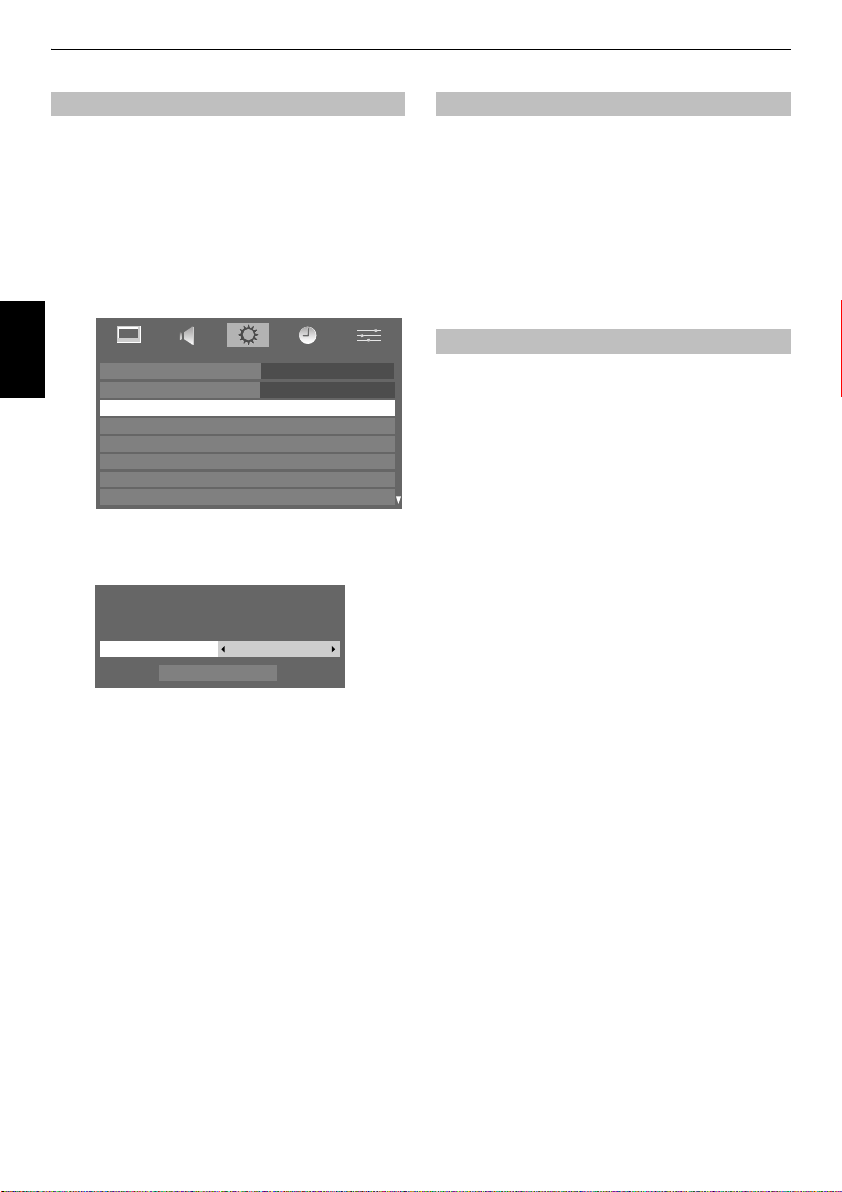
SETTING UP YOUR TV
Auto Tuning
NOTE:
As new services are broadcast it will be necessary to re-
tune the television in order to view them.
Auto Tuning
It is recommended that Auto Tuning is run periodically to
ensure that all new services are added
and settings, i.e. favourites and locked channels, will be lost.
a
English
b
will completely re-tune the television and can be
used to up date the channel list.
. All current channels
Press M and use I or i to select
Use
u
to highlight
SETUP
Menu Language English
Country
Auto Tuning
ATV Manual Tuning
DTV Manual Tuning
DTV Settings
AV Connection
Picture Position
A screen will appear warning that previous
programmes and settings will be deleted.
Auto Tuning
Previous settings will be lost! Press EXIT for
no change.
Auto Tuning
Start Scan
DTV and ATVTuning Mode
SETUP
menu.
. Press Q.
France
Auto Channel Update
Auto Channel Update
If the
standby mode, Digital Tuning is automatically executed and
any new channels are stored.
a
Press M, and select
b
Use u to highlight
c
Press u to select
i
to select On.
Analogue
digital
This is a
of both
lifetime of this set it is very likely that
be switched off to allow for more new
This ‘switch-off’ will happen in a number of phases, which will
be advertised in your area well in adva nce. It is recommended
that at each phase the television is re-tuned to ensure that
existing and new
disruption.
television which is integrated to allow the use
digital
and
digital
is set to On, when the TV is in
SETUP
menu.
DTV Settings
Auto Channel Update
and press Q.
switch-off
analogue
services. However, during the
analogue
digital
services can be viewed without
and use I or
services will
services.
I
or i to select
Use
highlight
the
Auto Tuning
The television will start to search for all available DTV
and/or ATV services.
You must allow the television to complete the
search.
When the search is complete the
will display the services found.
c
Use u or U to move through the list to select a channel
then press
Start Scan
.
Q
to view.
DTV and ATV, DTV
and press Q to continue with
Auto Tuning
or
ATV
, then
screen
12
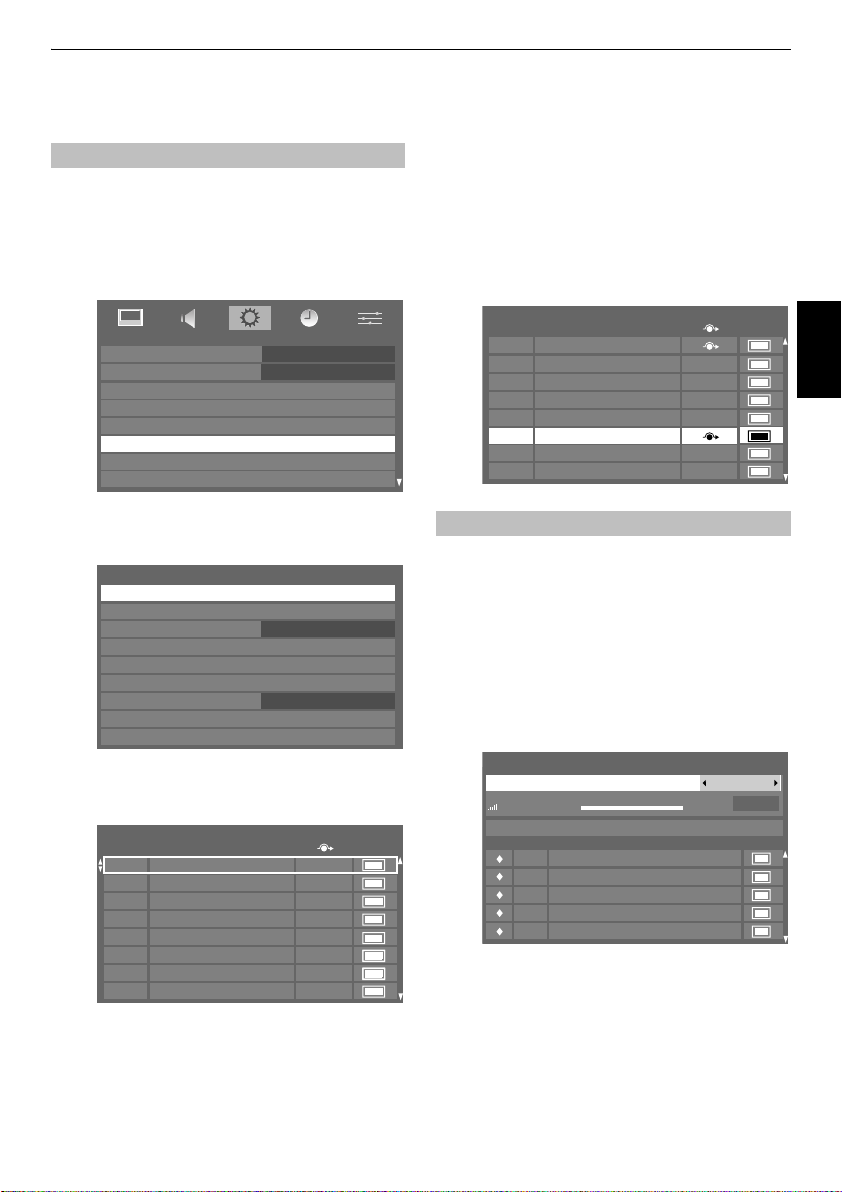
SETTING UP YOUR TV
DTV Settings
Channels
The channel order may be changed to suit your personal
preference.
a
Press M, and select
b
Use u to highlight
SETUP
Menu Language English
Country
Auto Tuning
ATV Manual Tuning
DTV Manual Tuning
DTV Settings
AV Connection
Picture Position
c
Select
Channels
press
Q
.
DTV Settings
Channels
Channel Options
TV/Radio Mode
Subtitle and Audio
PIN Setting
Parental Control
Local Time Setting
Common Interface
Auto Channel Update
d
With the list of channels showing use u or U to
highlight the channel you want to
Channels
Pos. Name
M6
6
9
W9
11
NT1
31
PARIS PREMIERE
34
AB1
36
TF6
800
FlowerGd 6Mbs
801
FlowerGd 4Mbs
e
Use u or U to move through the list to your
position. As you do so the other channels will move to
make room.
SETUP
DTV Settings
from the
menu.
and press Q.
France
DTV Settings
All Channels
move
menu and
11:51
Off
and press Q.
Type
preferred
f
Press Q to store your move. Repeat as necessary,
then press
P
.
The Skip setting for the highlighted channel can be
switched between “Set/Not Set” by pressing the
button on the remote control. This feature allows you
to set channels that will be skipped when
are used to tune. However, these channels will still be
available by direct number entry (when tuned a
icon will be displayed in the banner to indicate as a
skipped channel).
Channels
Pos. Name
Codec
805
806
807
808
809
810
811
812
16:9
ITV1
ITV3
ITV2
ITV4
CITV
Channel 4
More 4
Manual Tuning
This feature is available for service engineers or can be
used for direct channel entry if the multiplex channel
a
Select
DTV Manual Tuning
and press
b
Enter the multiplex number using the number buttons
or use
I
or i to adjust the number up or down and then
press
Q
that multiplex.
DTV Manual Tuning
UHF DIGITAL FORTY FOUR
Signal Strength
Pos.New Name
831
832
833
834
835
When the multiplex is found any channels that are not
currently in the channel list will be added and the
channel information at the top of the screen will be
updated.
c
Repeat as necessary. Press P to finish.
is known.
Q
.
. The television will automatically search for
WEAK STRONG
16 New channels - Total 26
FTV Guide
D44
D44-News
D44
D44-NSW
from the
SETUP
Quality
Pb or
Type
menu
34
GOOD
RED
8
Type
PB
English
13
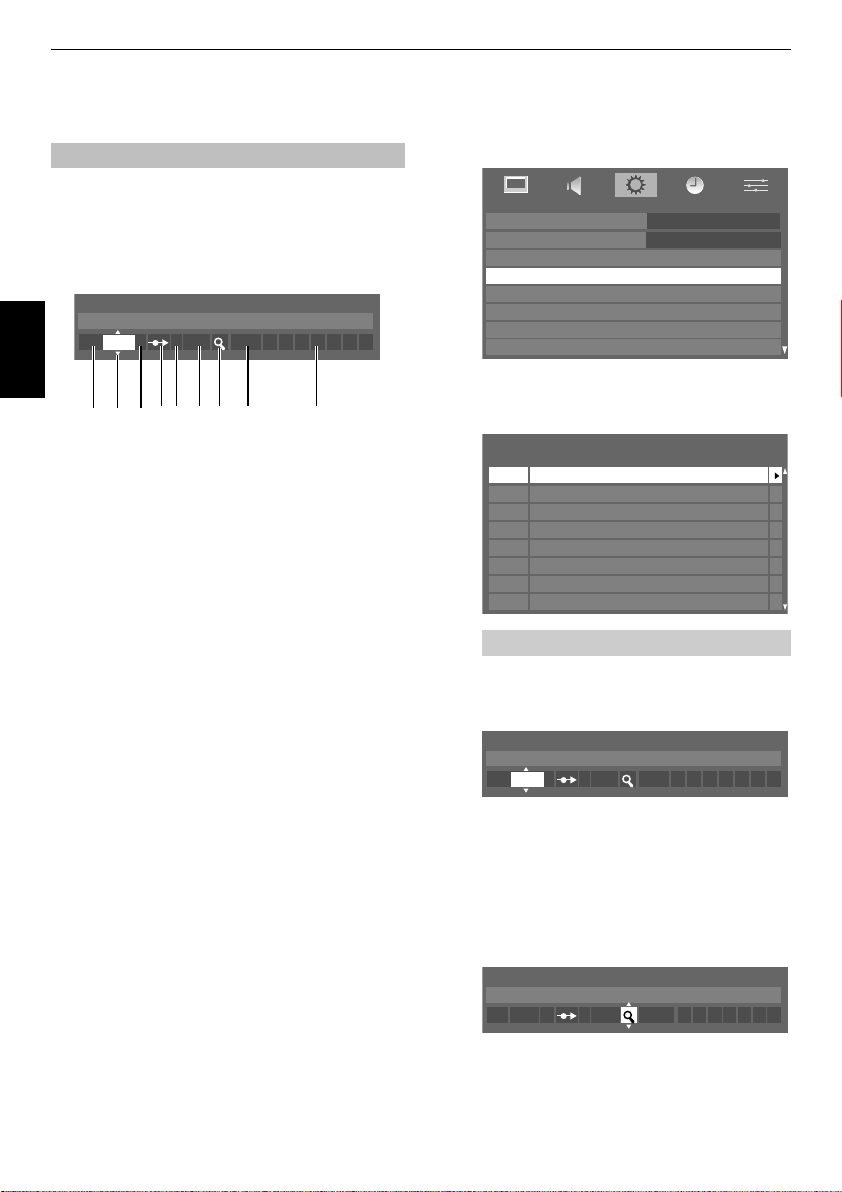
SETTING UP YOUR TV
ATV Manual Tuning
Tuning
The television can be tuned-in manually using
Tuning
. For example: if the television cannot be connected to
a media recorder/decoder with a SCART lead or when you
want to tune-in a station on another
Use I and i to move across the screen and select any of the ATV
Manual Tuning options. Then use
ATV Manual Tuning
System: L
L
1 S C 22 0 V C R
U or u
English
123 4 5 6 7 8 9
1
Position:
The number to be pressed on the remote control to tune
the channel.
2
System:
Specific to certain areas.
3
Colour System:
Factory set to Auto, should only be changed if problems
are experienced, i.e. NTSC input from external source.
4
Skip:
8
means nothing has been stored or the facility to skip
the channel is ON. See page 15.
5
Channel:
The channel classification and the channel number on
which a station is being broadcast.
6
Search:
Search up and down for a signal.
7
Fine Tuning:
Only used if interference/weak signal is experienced. See
page 36.
8
Station:
Station identification. Use the U or u and I or i buttons to
enter up to seven characters.
To allocate a position on the television for a decoder and
media recorder: turn the decoder on, insert a pre-recorded
film in the media recorder and press PLAY, then manually
tune.
ATV Manual
System
.
to adjust the settings.
a
Press M and using I or i select the
With
u
highlight
ATV Manual Tuning
to select.
SETUP
Menu Language English
Country
Auto Tuning
ATV Manual Tuning
DTV Manual Tuning
DTV Settings
AV Connection
Picture Position
b
Use U or u to highlight the position required
suggest
Pos. 0
for a media recorder.
ATV Manual Tuning
Pos. Channel Station
1
C2
2
S10
C7
3
4
S40
5
C22
6
C25
7
C28
8
C30
Different
Channel
numbers may be displayed.
c
Press Q to select. If the channel is set to skip,
must be removed before storing.
ATV Manual Tuning
System: L
L
1 A C 2 0
d
Press i to select
System
and use U or u to change if
required.
e
Then press i to select
f
Press U or u to begin the search. The search symbol
Search
.
will flash.
ATV Manual Tuning
Search:
1 C 2 0 LA
SETUP
menu.
and press Q
France
e.g.
Skip
we
14
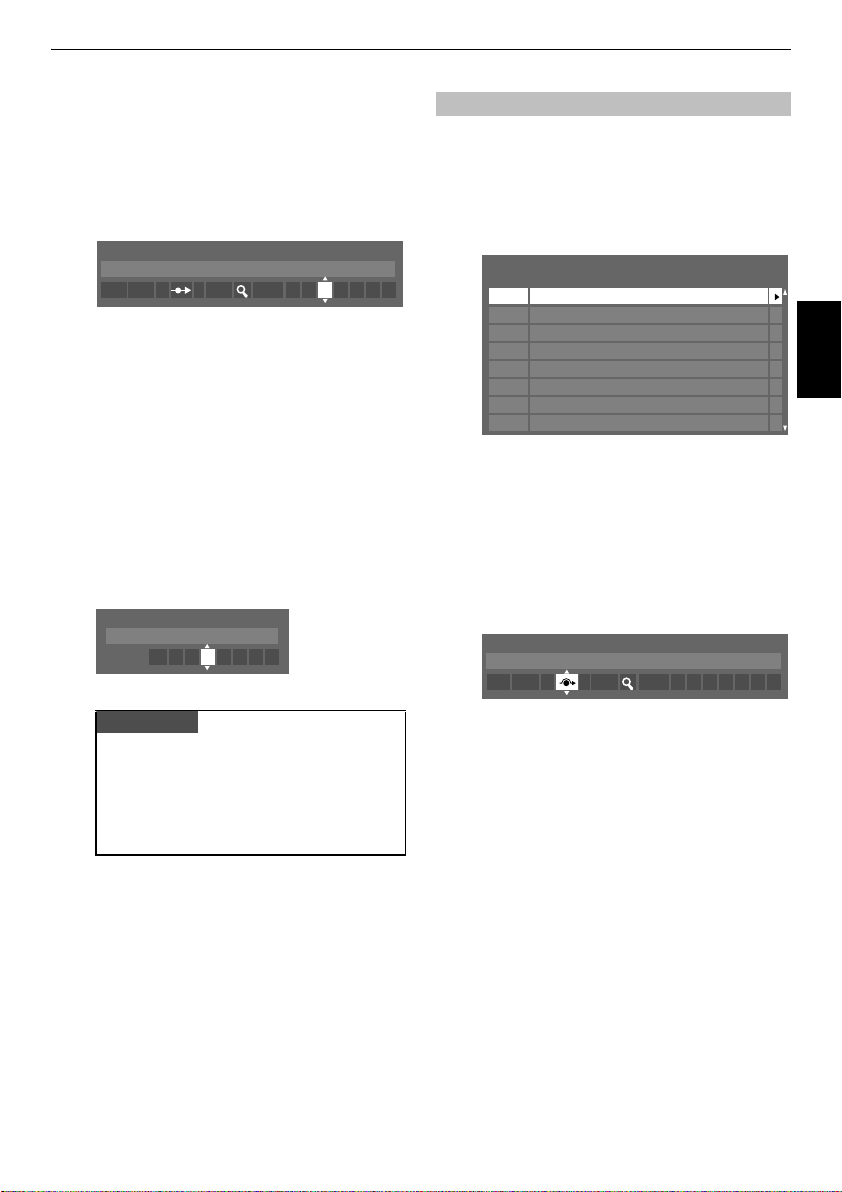
g
Each signal will show on the television, if it is not your
media recorder, press
search.
h
When your media recorder signal is found, press i to
move along to
required characters,
ATV Manual Tuning
Station: VCR
1 A C 2 0 V C R L
i
Press Q to store.
j
Repeat for each
M
to return to the list of channels and select the next
number to tune.
k
Press P when you have finished.
l
To name external equipment,
o
to select o2, then select
the
SETUP
menu.
m
Press i to select
the required characters.
Manual Settings
Label: DVD
EXT2 A D V D
U
or u again to restart the
Station
. With U, u, I and i put in the
e.g. VCR
.
position
you want to tune or, press
e.g.
DVD on EXT2, press
Manual Settings
Label
then using U, u, I and i put in
from
SETTING UP YOUR TV
Skip
To prevent certain channels from being viewed, positions can be
skipped. The remote control must be removed as the channels
will still be available using the number buttons. Channels can
then be watched as normal using the controls on the television,
but the television will not show the skipped channel positions.
a
Select
ATV Manual Tuning
ATV Manual Tuning
Pos. Channel Station
1
C2
2
S10
C7
3
4
S40 BBC1
5
6
C25
7
C28
8
C30
b
Use U or u to highlight the position to be skipped and
press
Q
to select.
c
Press i to select
d
Use U or u to turn
Press
8
ATV Manual Tuning
Skip: On
Q
on the screen indicates a skipped position.
1 A C 2 0 L
Skip
.
.
Skip
on.
from the
BBC1C22
SETUP
menu.
English
PLEASE NOTE
This television has direct channel entry if the channel
numbers are known.
Select the
ATV Manual Tuning
Enter the
Position number
standard (terrestrial) channels or
channels and the
store.
Channel
screen in
System
S
for cable
Step 3
, then C for
, the
number. Press Q to
.
15
e
Press M and repeat from
Each position has to be
Skip
off, repeat the procedure for each position.
Skipped positions
or by the controls on the television, but
accessed by the number buttons on the remote
control.
cannot
Step 2
individually
be selected by
or press P.
selected. To turn
PB and
can
still be
Pb

SETTING UP YOUR TV
Sorting positions
Channels may be moved and stored to the position of your
a
Select
ATV Manual Tuning
b
With the list of channels now showing use U or u to
highlight the channel you want to
The selected channel will be moved to the right of the
screen.
ATV Manual Tuning
Pos. Channel Station
English
c
d
2
3
4
5
1
6
7
8
Use U or u to move through the list to your
position. As you do so the other channels will move to
make room.
Press I to store your move.
Repeat as necessary, then press
S10
C7
C40
C22
C2
C25
C28
C30
choice.
from the
move
BBC1
BBC1
P
SETUP
.
menu.
and press i.
preferred
16
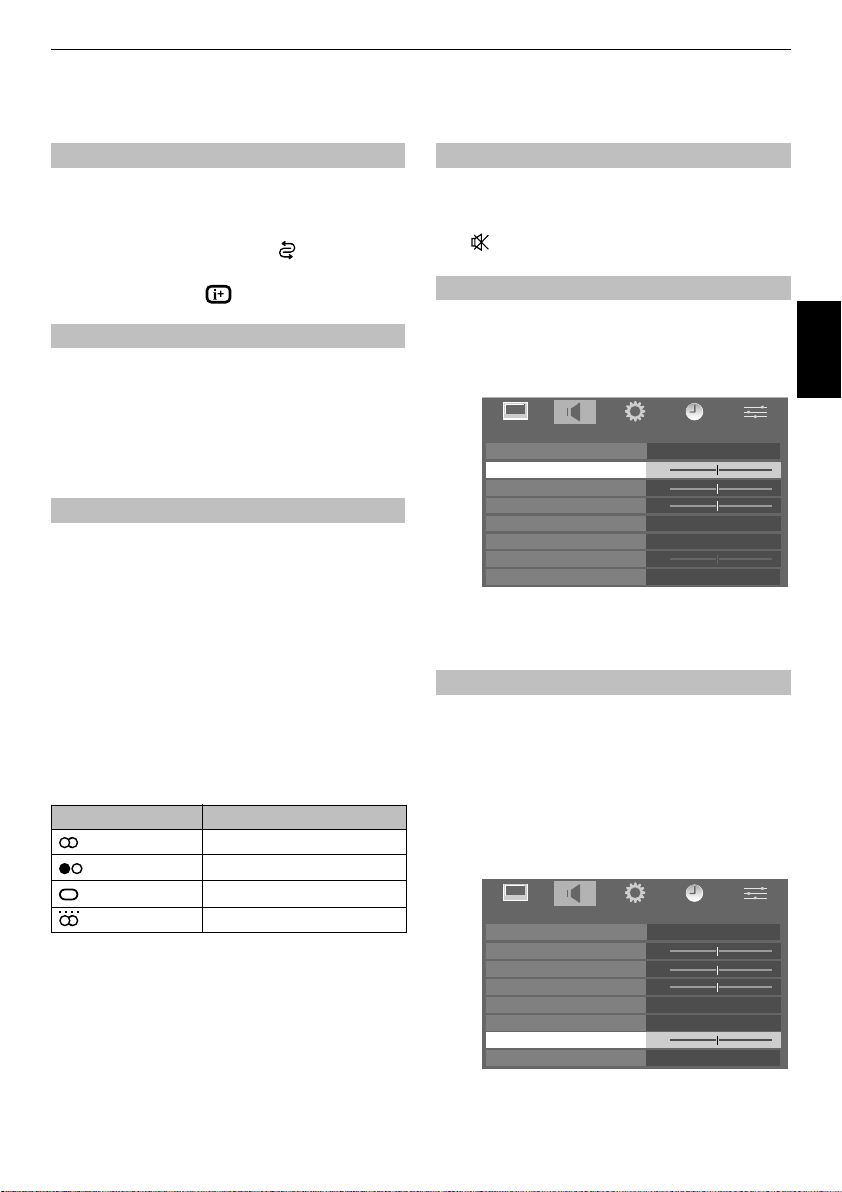
CONTROLS AND FEATURES
General controls
Selecting positions
To select a position use the numbered buttons on the remote
control.
Positions can also be selected using
To revert to the previous position press .
To display on-screen information
stereo/mono signal, press . Press again to cancel.
The Time Display –
The time display facility allows the current (text service) time to
Press
see a time display from the broadcaster. It will remain on
screen for about 5 seconds.
NOTE:
be seen on the television screen.
D
whilst watching a normal television broadcast to
This display may not be available in some cases.
Stereo and Bilingual transmissions
For ATV programmes
If stereo or dual language broadcasts are transmitted the word
Stereo or Dual will appear on the screen each time positions are
changed, disappearing after a few seconds. If the broadcast is
Stereo…
Bilingual…
transmitted the word
programme number and if the word
s
For DTV programmes
For stereo or dual mono broadcasts, press s and use I or
i
For multi-audio track broadcasts, press
change the audio language (see ‘Audio language’ on
page 30).
not in stereo the word Mono will appear.
Press s to select
Bilingual transmissions are rare. If they are
Dual
to select
Dual 1, Dual 2
to select settings.
Mode Display Pressing
Stereo Stereo S Left S Right
Dual mono Dual 1
Mono –
Surround –
PB and
Pb.
i.e.
position, input mode or
analogue
Stereo
will display. Choose the required
Dual
or
Mono
or
Mono
appears press
.
only
.
i
S
Dual 2 S Dual
s
repeatedly to
Sound controls
Volume controls and mute sound
Volume
Press Y or y to adjust the volume.
Sound Mute
Press once to turn the sound off and again to cancel.
Bass, Treble and Balance
The sound controls are accessible in
a
Press M and I or i to select
SOUND
Dual
Bass
Treble
Balance
Stable Sound
Bass Boost
Bass Boost Level
Dynamic Range Control
b
Press u to highlight
i
to change the setting.
Bass Boost
Bass Boost
speakers. The difference will only be noticeable on sound with
a
b
enhances the depth of the sound on the TV
a strong bass.
In the
SOUND
Use
Then press u to highlight
I
or i adjust to suit your preference.
SOUND
Dual
Bass
Treble
Balance
Stable Sound
Bass Boost
Bass Boost Level
Dynamic Range Control
menu press u to highlight
I
or i to select On.
digital
modes.
SOUND
0
0
0
50
Bass, Treble
Bass Boost Level
0
0
0
50
or
and
analogue
.
Dual 1
Off
Off
On
Balance
Bass Boost
Dual 1
Off
On
On
and I or
and using
English
.
17

CONTROLS AND FEATURES
Dual
If a programme or film is being broadcast with a soundtrack in
more than one language, the
a
Press M and select the
b
Use u to highlight
between
Dual 1
The
Stable Sound
speakers, preventing the extreme changes in volume that can
occur when channels are changed or a programme switches to
English
a
Select the
b
Use u to highlight
select
feature limits high volume levels on the TV
SOUND
On
or
DUAL
between them.
or
feature allows selection
SOUND
Dual
then press I or i to choose
Dual 2
.
Stable Sound
a commercial.
menu.
Stable Sound
Off
.
menu.
®
then press I or i to
Dynamic Range Control
This feature allows control of audio compression for some
digital TV programmes except MPEG-1 and MPEG-2 audio.
a
Select the
SOUND
menu.
b
Use u to highlight
press
I
or i to select On or
SOUND
Dual
Bass
Treble
Balance
Stable Sound
Bass Boost
Bass Boost Level
Dynamic Range Control
NOTE:
If the
features are both set to
Stable Sound
Dynamic Range Control
Off
.
Dual 1
0
0
0
Off
Off
50
50
On
and
Dynamic Range Control
On
, each effect may not be noticeable.
then
18
