Toshiba 36HFX72, 32HFX72 Owner’s Manual
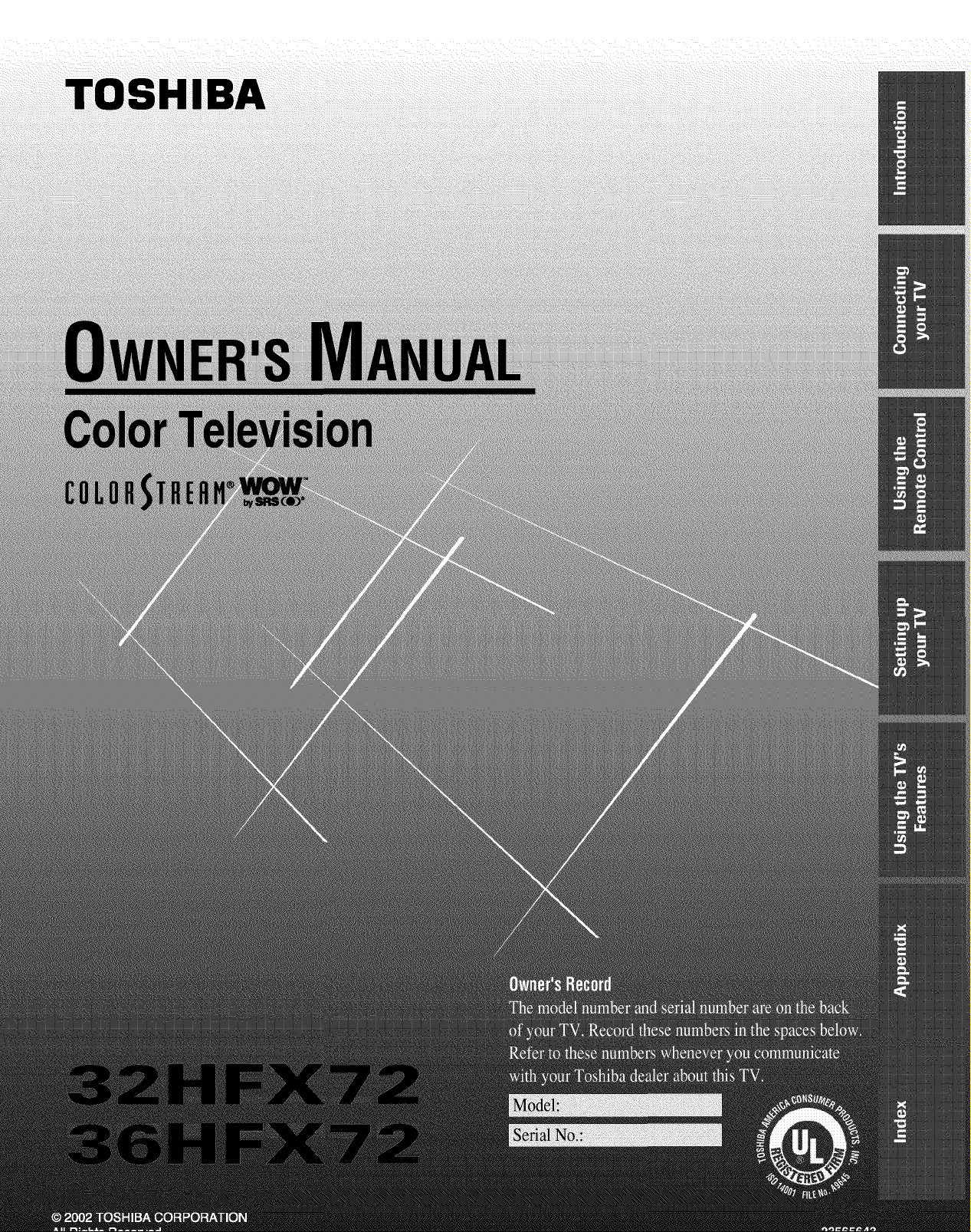
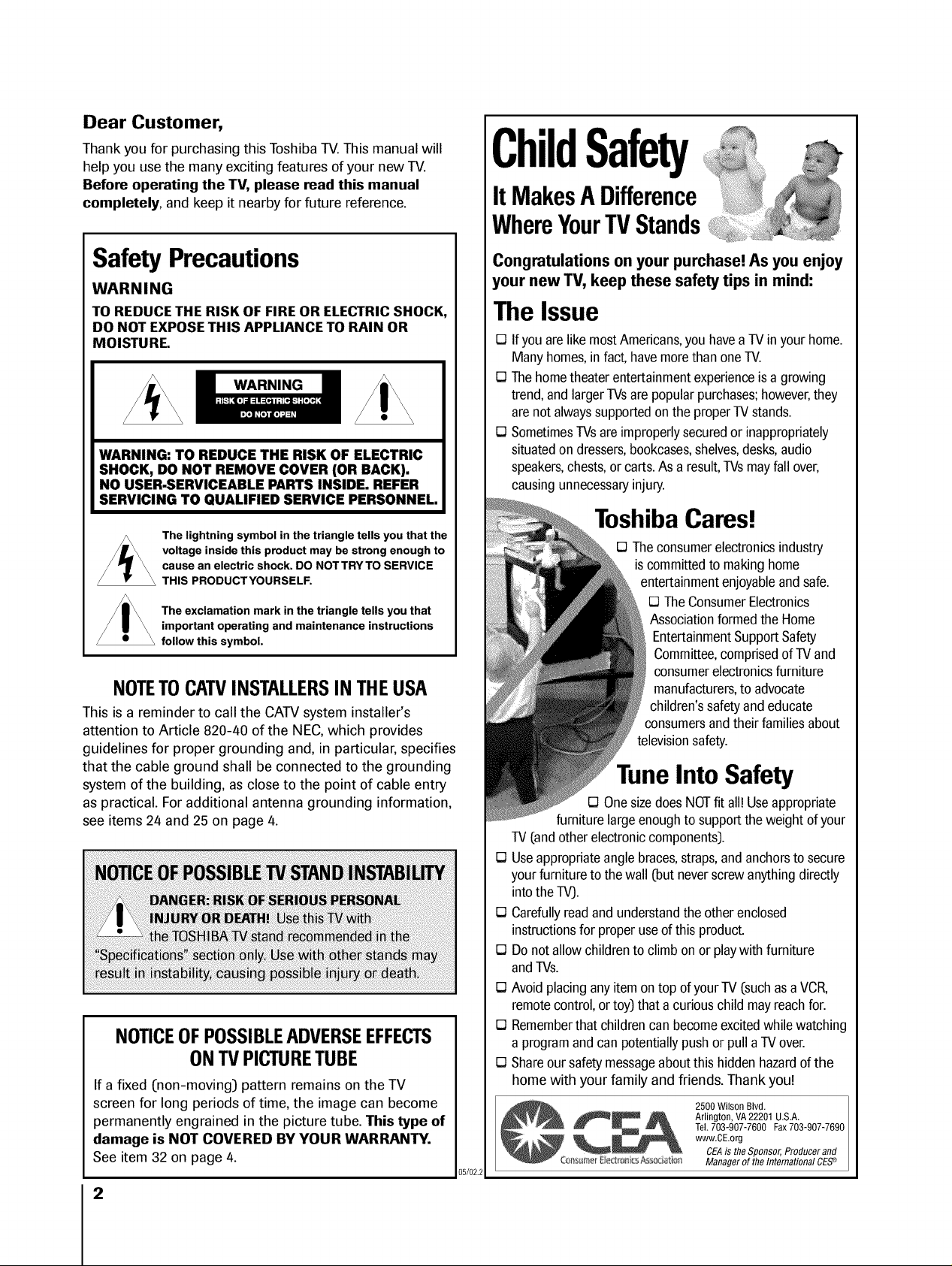
Dear Customer,
Thank you for purchasing this Toshiba TV.This manual will
help you use the many exciting features of your new TV.
Before operating the TV, please read this manual
completely, and keep it nearby for future reference.
ChildSafety
It MakesA Difference
WhereYourTVStands
Safety Precautions
WARNING
TO REDUCE THE RISK OF FIRE OR ELECTRIC SHOCK,
DO NOT EXPOSE THIS APPLIANCE TO RAIN OR
MOISTURE.
WARNING: TO REDUCE THE RISK OF ELECTRIC
SHOCK, DO NOT REMOVE COVER (OR BACK).
NO USER-SERVICEABLE PARTS INSIDE. REFER
SERVICING TO QUALIFIED SERVICE PERSONNEL.
The lightning symbol in the triangle tells you that the
voltage inside this product may be strong enough to
cause an electric shock. DO NOTTRY TO SERVICE
THIS PRODUCTYOURSELF.
The exclamation mark in the triangle tells you that
important operating and maintenance instructions
follow this symbol.
NOTETOCAW INSTALLERSIN THEUSA
This is a reminder to call the CATV system installer's
attention to Article 820-40 of the NEC,which provides
guidelines for proper grounding and, in particular, specifies
that the cable ground shall be connected to the grounding
system of the building, as close to the point of cable entry
as practical. For additional antenna grounding information,
see items 24 and 25 on page 4.
NOTICEOFPOSSIBLEADVERSEEFFECTS
ONTVPICTURETUBE
If a fixed (non-moving) pattern remains on the TV
screen for long periods of time, the image can become
permanently engrained in the picture tube. This type of
damage is NOT COVERED BY YOUR WARRANTY.
See item 32 on page 4.
2
Congratulations on your purchase! As you enjoy
your new TV, keep these safety tips in mind:
The Issue
E3Ifyouarelike mostAmericans,youhaveaTVin yourhome.
Manyhomes,infact,havemorethan oneTV.
E3Thehometheaterentertainmentexperienceisa growing
trend,andlargerTVsare popularpurchases;however,they
arenot alwayssupportedonthe properTVstands.
E3SometimesTVsareimproperlysecuredorinappropriately
situatedon dressers,bookcases,shelves,desks,audio
speakers,chests,orcarts.Asaresult,TVsmayfallover,
causingunnecessaryinjury.
ToshibaCares!
D Theconsumerelectronicsindustry
iscommittedtomakinghome
entertainmentenjoyableandsafe.
D TheConsumerElectronics
AssociationformedtheHome
EntertainmentSupportSafety
Committee,comprisedofTVand
consumerelectronicsfurniture
manufacturers,to advocate
children'ssafetyand educate
consumersandtheirfamiliesabout
televisionsafety.
TuneIntoSafety
E3OnesizedoesNOTfitall!Useappropriate
furniturelargeenoughto supportthe weightofyour
TV(andotherelectroniccomponents).
E3Useappropriateanglebraces,straps,andanchorstosecure
yourfurnitureto thewall (butneverscrewanythingdirectly
intothe TV).
E3Carefullyreadandunderstandthe otherenclosed
instructionsfor properuseofthisproduct.
E3Donotallowchildrento climbon or playwith furniture
andTVs.
E3Avoidplacinganyitemon top of yourTV(suchas aVCR,
remotecontrol,or toy)that a curiouschild mayreachfor.
E3Rememberthat childrencan becomeexcitedwhilewatching
a programandcan potentiallypushor pull aTVover.
E3Shareoursafetymessageaboutthishiddenhazardofthe
home with your family and friends. Thank you!
2500Wilson Blvd.
Arlington, VA 22201 U.S.A.
Tel.703-907-7600 Fax703-907-7690
www.CEorg
CEAis the Sponsor,Producerand
05/02._
Q_r_ rr_r _Nctro_J_A_socbtio_ Managerof the InternationalCES_
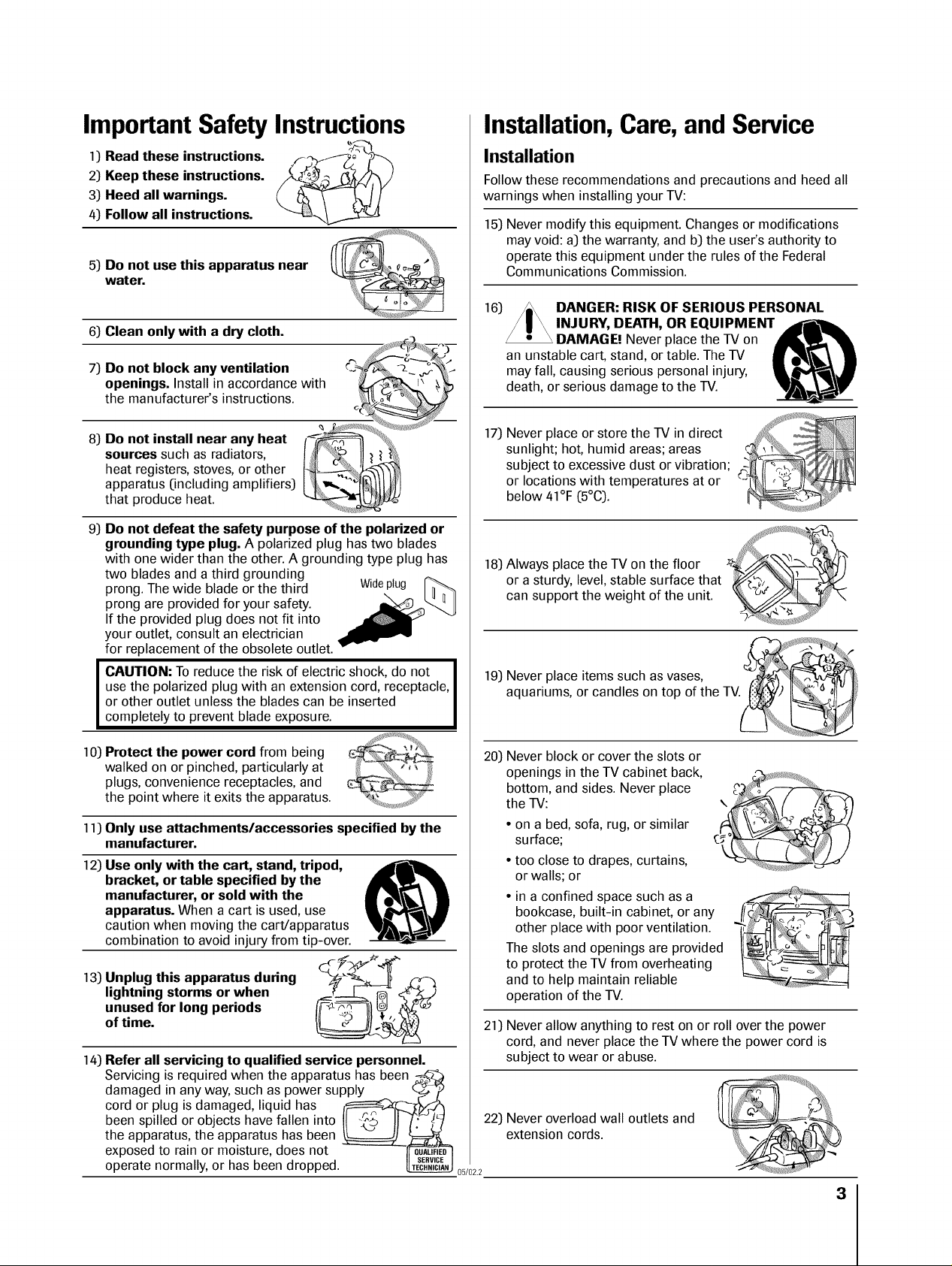
Important Safety Instructions
Installation,Care,and Service
1) Read these instructions.
2) Keep these instructions.
3) Heed all warnings.
4) Follow all instructions.
5) Do not use this apparatus near
water.
6) Clean only with a dry cloth.
7) Do not block any ventilation
openings. Install in accordance with
the manufacturer's instructions.
8) Do not install near any heat
sources such as radiators,
heat registers, stoves, or other
apparatus (including amplifiers)
that produce heat.
9) Do not defeat the safety purpose of the polarized or
grounding type plug. A polarized plug has two blades
with one wider than the other. A grounding type plug has
two blades and a third grounding
prong. The wide blade or the third Wideplug
prong are provided for your safety.
If the provided plug does not fit into
your outlet, consult an electrician
for replacement of the obsolete outlet.
CAUTION: To reduce the risk of electric shock, do not
use the polarized plug with an extension cord, receptacle,
or other outlet unless the blades can be inserted
completely to prevent blade exposure.
Installation
Follow these recommendations and precautions and heed all
warnings when installing your TV:
15) Never modify this equipment. Changes or modifications
may void: a) the warranty, and b] the user's authority to
operate this equipment under the rules of the Federal
Communications Commission.
16)
an unstable cart, stand, or table. The TV
may fall, causing serious personal injury,
death, or serious damage to the TV.
]7)
Never place or store the TV in direct _ C
sunlight; hot, humid areas; areas _ _%
subject to excessive dust or vibration; __
or locations with temperatures at or
below 41°F (5°C).
18)Always place the TV on the floor
or a sturdy, level, stable surface that
can support the weight of the unit.
19] Never place items such as vases,
aquariums, or candles on top of the TV.
DANGER: RISK OF SERIOUS PERSONAL
INJURY, DEATH, OR EQUIPMENT ,dr_--,mL
DAMAGE! Never place the TV on
10) Protect the power cord from being
walked on or pinched, particularly at
plugs, convenience receptacles, and
the point where it exits the apparatus.
11) Only use attachmentslaccessories specified by the
manufacturer.
12) Use only with the cart, stand, tripod,
bracket, or table specified by the
manufacturer, or sold with the
apparatus. When a cart is used, use
caution when moving the cart/apparatus
combination to avoid injury from tip-over.
13) Unplug this apparatus during C__S; _
lightning storms or when
ofUnusedtime.for long periods _,,_
14) Refer all servicing to qualified service personnel.
Servicing is required when the apparatus has been
damaged in any way, such as power supply _ (_____/)
cord or plug is damaged, liquid has /__-'_r21
been spilled or objects have fallen into II _,'_, II _i;_/_ 22) Never overload wall outlets and
the apparatus, the apparatus has been _::::=_,_i_ extension cords.
exposed to rain or moisture, does not -_-]
operate normally, or has been dropped. _ os/oz_
20) Never block or cover the slots or
openings in the TV cabinet back,
bottom, and sides. Never place
the TV:
• on a bed, sofa, rug, or similar
surface;
• too close to drapes, curtains,
or walls; or
• in a confined space such as a
bookcase, built-in cabinet, or any
other place with poor ventilation.
The slots and openings are provided
to protect the TV from overheating
and to help maintain reliable
operation of the TV.
21] Never allow anything to rest on or roll over the power
cord, and never place the TV where the power cord is
subject to wear or abuse.
z
I
3
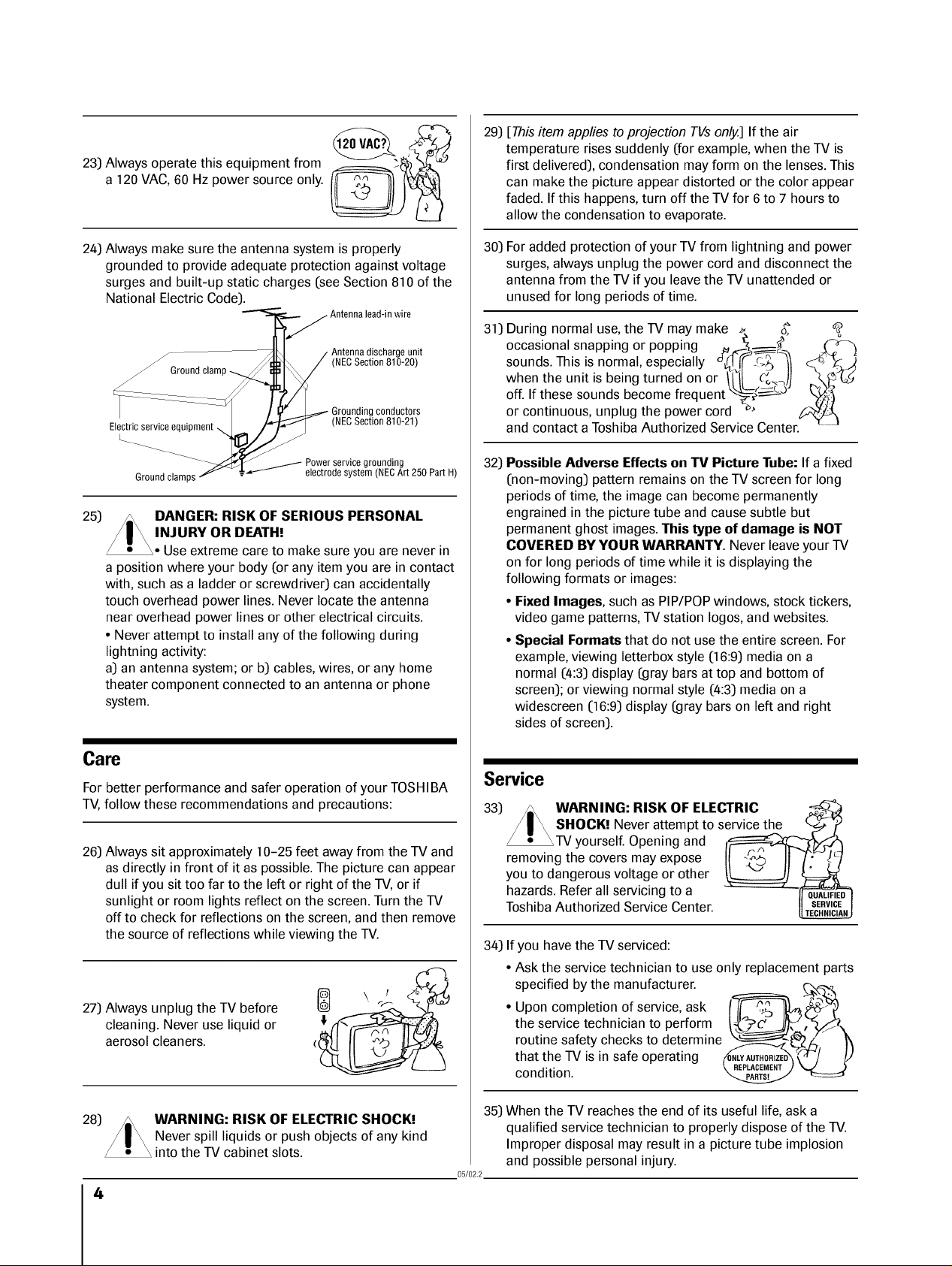
23) Always operate this equipment from
a 120 VAC, 60 Hz power source only.
29) [This item applies to projection TVs only.] If the air
temperature rises suddenly (for example, when the TV is
first delivered), condensation may form on the lenses. This
can make the picture appear distorted or the color appear
faded. If this happens, turn off the TV for 6 to 7 hours to
allow the condensation to evaporate.
24) Always make sure the antenna system is properly
grounded to provide adequate protection against voltage
surges and built-up static charges (see Section 810 of the
National Electric Code).
Antenna discharge unit
Groundclam
/
/
Electricservice equipment
L
Groundclamps
(NECSection 810-20)
Groundingconductors
(NECSection 810-21)
Powerservicegrounding
electrodesystem (NECArt 250 PartH)
25) /_ DANGER: RISK OF SERIOUS PERSONAL
/ I \ INJURYORDEATH!
_• Use extreme care to make sure you are never in
a position where your body (or any item you are in contact
with, such as a ladder or screwdriver) can accidentally
touch overhead power lines. Never locate the antenna
near overhead power lines or other electrical circuits.
• Never attempt to install any of the following during
lightning activity:
a) an antenna system; or b) cables, wires, or any home
theater component connected to an antenna or phone
system.
30) For added protection of your TV from lightning and power
surges, always unplug the power cord and disconnect the
antenna from the TV if you leave the TV unattended or
unused for long periods of time.
31) During normal use, the TV may make _, _ @
occasional snapping or popping " _ /4_
sounds. This is normal, especially _(_¢ _-_
when the unit is being turned on or /H_ _-_-_,))
off. If these sounds become frequent ____.___L,)
or continuous, unplug the power cord _'
and contact a Toshiba Authorized Service Center.
32) Possible Adverse Effects on "IV Picture Tube: If a fixed
(non-moving) pattern remains on the TV screen for long
periods of time, the image can become permanently
engrained in the picture tube and cause subtle but
permanent ghost images. This type of damage is NOT
COVERED BY YOUR WARRANTY. Never leave your TV
on for long periods of time while it is displaying the
following formats or images:
• Fixed Images, such as PiP/POP windows, stock tickers,
video game patterns, TV station Iogos, and websites.
• Special Formats that do not use the entire screen. For
example, viewing letterbox style (16:9) media on a
normal (4:3) display (gray bars at top and bottom of
screen); or viewing normal style (4:3) media on a
widescreen (16:9)display (gray bars on left and right
sides of screen).
Care
For better performance and safer operation of your TOSHIBA
TV, follow these recommendations and precautions:
26) Always sit approximately 10-25 feet away from the TV and
as directly in front of it as possible. The picture can appear
dull if you sit too far to the left or right of the TV, or if
sunlight or room lights reflect on the screen. Turn the TV
off to check for reflections on the screen, and then remove
the source of reflections while viewing the TV.
27) Always unplug the TV before
cleaning. Never use liquid or
aerosol cleaners.
28)
WARNING: RISK OF ELECTRIC SHOCK!
Never spill liquids or push objects of any kind
into the TV cabinet slots.
4
Service
33) /,,\ WARNING: RISK OF ELECTRIC
/ | _ SHOCK! Never attempt to service the _ /_
_TV yourself. Opening and _F/_
removing the covers may expose I! II /i" !V
you to dangerous voltage or other _
hazards. Refer all servicing to a -= ' _[Eo_
Toshiba Authorized Service Center.
34) If you have the TV serviced:
• Ask the service technician to use only replacement parts
specified by the manufacturer, c,,_,,o
• Upon completion of service, ask t__
the service technician to perform !_C=_, :-_,
routine safety checks to determine f_ _.-__-__n___b z' "_,,
that the -rVis in safe operating _u_X_-_/ _]J
condition. "_ "_:=_
35) When the TV reaches the end of its useful life, ask a
qualified service technician to properly dispose of the TV.
Improper disposal may result in a picture tube implosion
05/02.2
and possible personal injury.
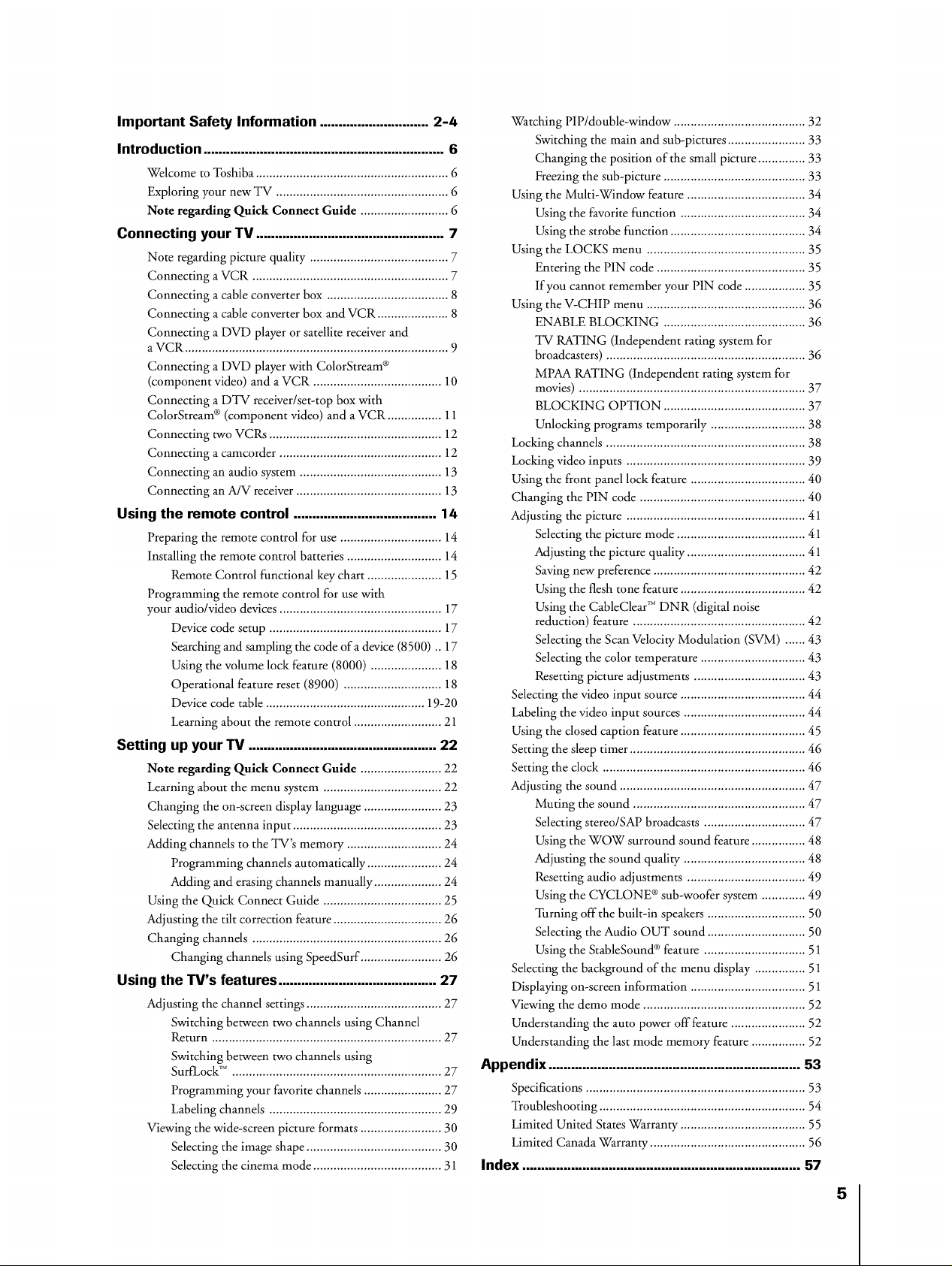
Important Safety Information ............................. 2-4
Introduction ......................................................... 6
Welcome to Toshiba ......................................................... 6
Exploring your new TV ............................................. 6
Note regarding Quick Connect Guide ........................ 6
Connecting your TV.................................................. 7
Note regarding picture quality ......................................... 7
Connecting a VCR .......................................................... 7
Connecting a cable converter box .................................... 8
Connecting a cable converter box and VCR ..................... 8
Connecting a DVD player or satellite receiver and
aVCR .............................................................................. 9
Connecting a DVD player with ColorStream ®
(component video) and a VCR ...................................... 10
Connecting a DTV receiver/set-top box with
ColorStream ®(component video) and a VCR ................ 11
Connecting two VCRs ................................................... 12
Connecting a camcorder ................................................ 12
Connecting an audio system .......................................... 13
Connecting an A!V receiver ....................................... 13
Using the remote control ...................................... 14
Preparing the remote control for use .............................. 14
Installing the remote control batteries ............................ 14
Remote Control functional key chart ...................... 15
Programming the remote control for use with
your audio/video devices ................................................ 17
Device code setup ................................................... 17
Searching and sampling the code of a device (8500) .. 17
Using the volume lock feature (8000) ..................... 18
Operational feature reset (8900) ............................. 18
Device code table ............................................... 19-20
Learning about the remote control .......................... 21
Setting up your TV .................................................. 22
Note regarding Quick Connect Guide ........................ 22
Learning about the menu system ................................... 22
Changing the on-screen display language....................... 23
Selecting the antenna input ............................................ 23
Adding channels to the TV's memory ............................ 24
Programming channels automatically ...................... 24
Adding and erasing channels manually .................... 24
Using the Quick Connect Guide ................................... 25
Adjusting the tilt correction feature ................................ 26
Changing channds ........................................................ 26
Changing channels using SpeedSurf ........................ 26
Using the lV's features .......................................... 27
Adjusting the channel settings ........................................ 27
Switching between two channels using Channel
Return .................................................................... 27
Switching between two channels using
SurfLock 'M.............................................................. 27
Programming your favorite channels ....................... 27
Labeling channels ................................................... 29
Viewing the wide-screen picture formats ........................ 30
Selecting the image shape ........................................ 30
Selecting the cinema mode ...................................... 31
Watching PlP/double-window ....................................... 32
Switching the main and sub-pictures ....................... 33
Changing the position of the small picture ............ 33
Freezing the sub-picture .......................................... 33
Using the Multi-Window feature ................................... 34
Using the favorite function ..................................... 34
Using the strobe function ................................... 34
Using the LOCKS menu ............................................... 35
Entering the PIN code ....................................... 35
If you cannot remember your PIN code ............... 35
Using the V-CHIP menu ............................................... 36
ENABLE BLOCKING .......................................... 36
TV RATING (Independent rating system for
broadcasters) ........................................................... 36
MPAA RATING (In&pendent rating system for
movies) ................................................................... 37
BLOCKING OPTION .................................... 37
Unlocking programs temporarily ............................ 38
Locking channels ........................................................... 38
Locking video inputs ..................................................... 39
Using the front panel lock feature .................................. 40
Changing the PIN code ................................................. 40
Adjusting the picture ..................................................... 41
Selecting the picture mode ...................................... 41
Adjusting the picture quality ............................... 41
Saving new preference ............................................. 42
Using the flesh tone feature ..................................... 42
Using the CableClear _MDNR (digital noise
reduction) feature ................................................... 42
Selecting the Scan Velocity Modulation (SVM) ...... 43
Selecting the color temperature ............................... 43
Resetting picture adjustments ................................. 43
Selecting the video input source ..................................... 44
Labeling the video input sources .................................... 44
Using the dosed caption feature ..................................... 45
Setting the ,sleeptimer .............................................. 46
Setting the dock ............................................................ 46
Adjusting the sound ....................................................... 47
Muting the sound ............................................. 47
Selecting stereo/SAP broadcasts .............................. 47
Using the WOW surround sound feature ................ 48
Adjusting the sound quality .................................... 48
Resetting audio adjustments ................................... 49
Using the CYCLONE ®sub-woofer system ............. 49
Turning off the built-in speakers ............................. 50
Selecting the Audio OUT sound ......................... 50
Using the StableSound ®feature .............................. 51
Selecting the background of the menu display ............... 51
Displaying on-screen information .................................. 51
Viewing the demo mode ................................................ 52
Understanding the auto power off feature ...................... 52
Understanding the last mode memory feature ................ 52
Appendix ............................................. 53
Specifications ................................................................. 53
Troubleshooting ............................................................. 54
Limited United States Warranty ..................................... 55
Limited Canada Warranty .............................................. 56
Index .......................................................................... 57
5
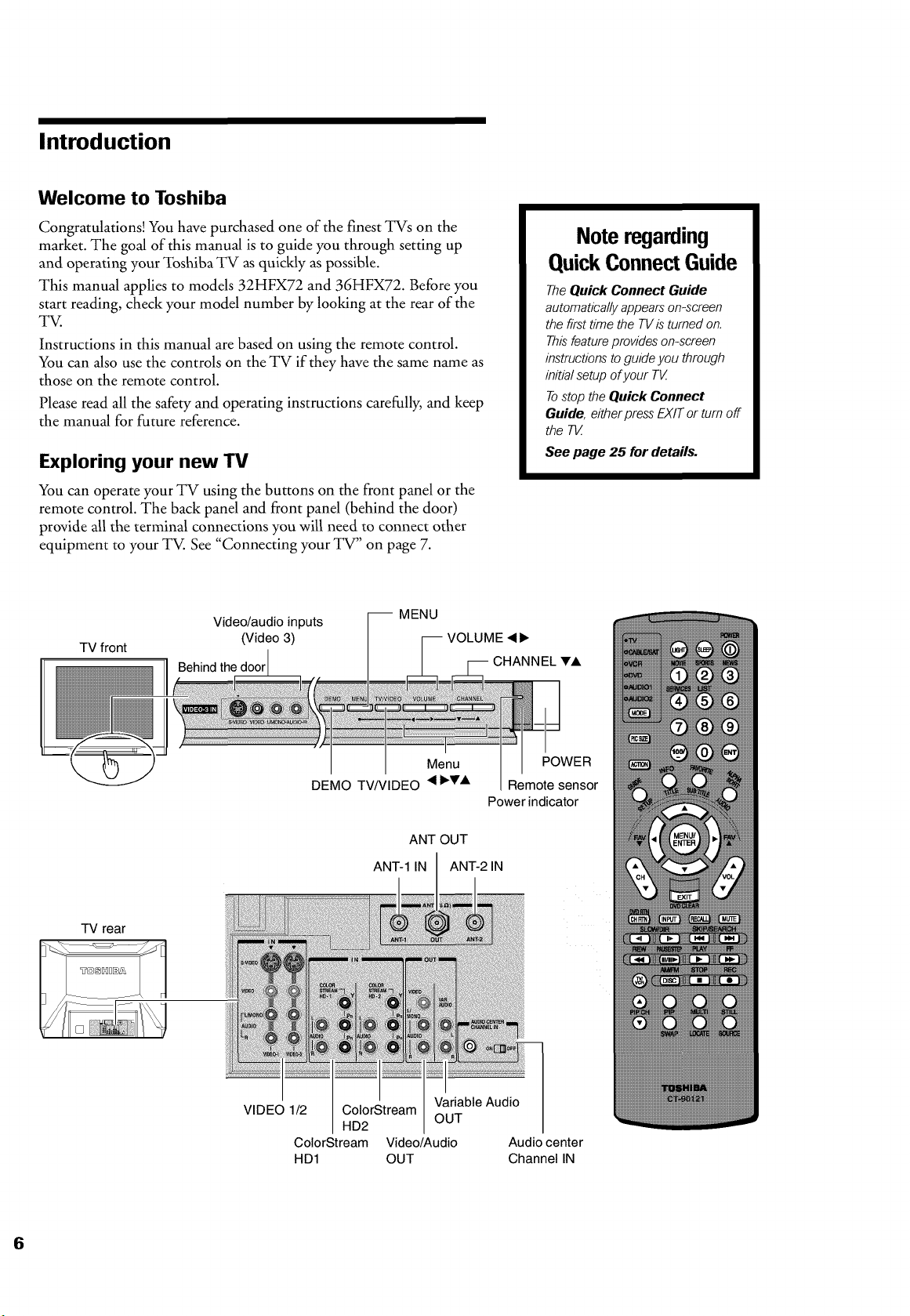
Introduction
Welcome to Toshiba
Congratulations! You have purchased one of the finest TVs on the
market. The goal of this manual is to guide you through setting up
and operating your Toshiba TV as quickly as possible.
This manual applies to models 32HFX72 and 36HFX72. Before you
start reading, check your model number by looking at the rear of the
TV.
Instructions in this manual are based on using the remote control.
You can also use the controls on the TV if they have the same name as
those on the remote control.
Please read all the safety and operating instructions carefully, and keep
the manual for future reference.
Exploring your new TV
You can operate your TV using the buttons on the front panel or the
remote control. The back panel and front panel (behind the door)
provide all the terminal connections you will need to connect other
equipment to your TV. See "Connecting your TV" on page 7.
-- MENU
VOLUME 4 I_
TV front
Video/audio inputs
(Video 3)
Behind the door
Note regarding
QuickConnectGuide
TheQuickConnectGuide
automatically appearson-screen
thefirsttimetheTVisturnedon.
Thisfeatureprovideson-screen
instructionstoguideyouthrough
initial setup ofyour T_
TostoptheQuickConnect
Guide, either press EXITor turnoff
the7qZ
See page 25 fordetails.
CHANNEL V,k
TV rear
DEMO TV/VIDEO 4 I_VA Remote sensor
ANT-1 IN ANT-2 IN
VIDEO 1/2 ColorStream
HD2
ColorStream Video/Audio Audio center
HD1 OUT Channel IN
Menu POWER
Power indicator
ANT OUT
Variable Audio
OUT
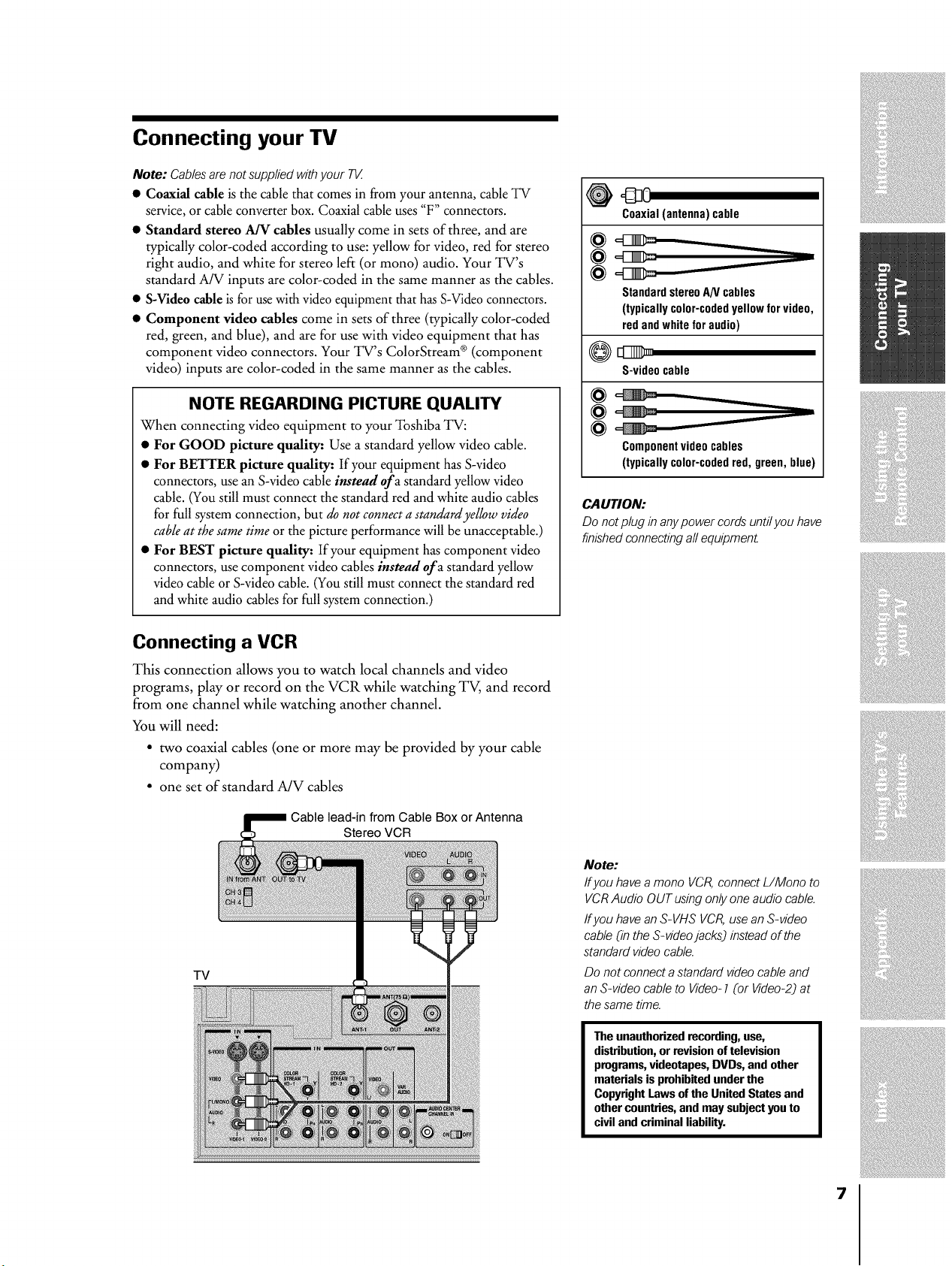
Connecting your TV
Note: Cablesarenot supplied withyour T_
• Coaxial cable is the cable that comes in from your antenna, cable TV
service, or cable converter box. Coaxial cable uses "F" connectors.
• Standard stereo A/V cables usually come in sets of three, and are
typically color-coded according to use: yellow for video, red for stereo
right audio, and white for stereo left (or mono) audio. Your TV's
standard A/V inputs are color-coded in the same manner as the cables.
• S-Video cable is for use with video equipment that has S-Video connectors.
• Component video cables come in sets of three (typically color-coded
red, green, and blue), and are for use with video equipment that has
component video connectors. Your TV's ColorStream ® (component
video) inputs are color-coded in the same manner as the cables.
Coaxial(antenna)cable
StandardstereoAN cables
(typicallycolor-codedyellowforvideo,
redandwhiteforaudio)
S-videocable
NOTE REGARDING PICTURE QUALITY
When connecting video equipment to your Toshiba TV:
• For GOOD picture quality: Use a standard yellow video cable.
• For BETTER picture quality: If your equipment has S-video
connectors, use an S-video cable instead of a standard yellow video
cable. (You still must connect the standard red and white audio cables
for full system connection, but do not connect a standard yellow video
cable at the same time or the picture performance will be unacceptable.)
• For BEST picture quality: If your equipment has component video
connectors, use component video cables instead of a standard yellow
video cable or S-video cable. (You still must connect the standard red
and white audio cables for full system connection.)
Connecting a VCR
This connection allows you to watch local channels and video
programs, play or record on the VCR while watching TV, and record
from one channel while watching another channel.
You will need:
• two coaxial cables (one or more may be provided by your cable
company)
• one set of standard A/V cables
from Cable Box or Antenna
Stereo VCR
@
Componentvideocables
(typicallycolor-codedred,green,blue)
CAUTION:
Do notplug in anypower cords untilyou have
finishedconnecting all equipment
TV
Note:
Ifyou have a mono VCR, connect L/Mono to
VCR Audio OUT using only one audio cable.
ffyou have an S-VHS VCR, use an S-video
cable (in the S-video jacks) instead of the
standard video cable.
Do not connect a standard video cable and
an S-video cable to Video- 1 (or Video-2) at
the same time.
The unauthorized recording, use,
distribution, or revision of television
programs, videotapes, DVDs, and other
materials is prohibited under the
Copyright Laws of the United States and
other countries, and may subject you to
civil and criminal liability.
7
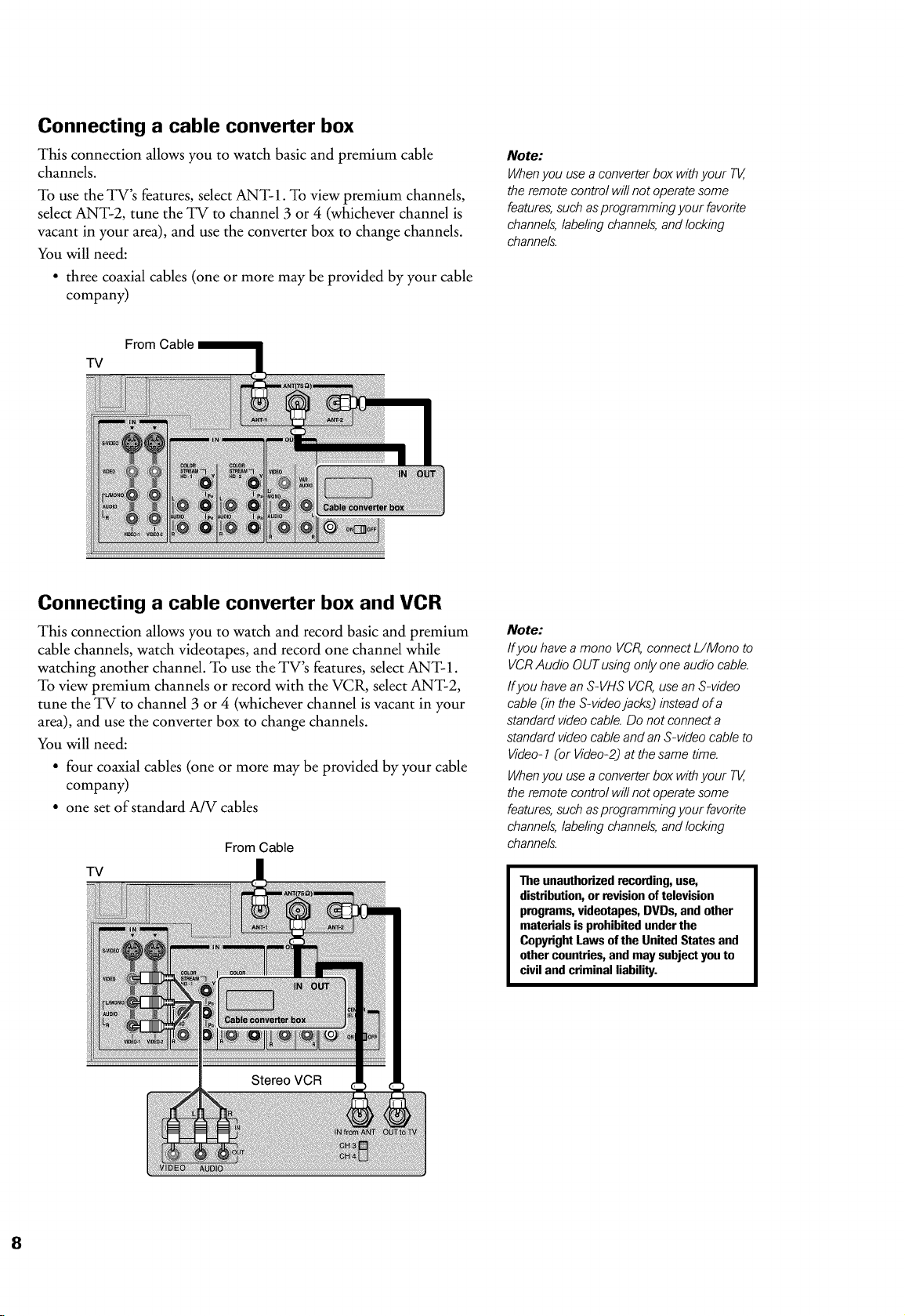
Connecting a cable converter box
This connection allows you to watch basic and premium cable
channels.
To use the TV's features, select ANT-1. To view premium channels,
select ANT-2, tune the TV to channel 3 or 4 (whichever channel is
vacant in your area), and use the converter box to change channels.
You will need:
• three coaxial cables (one or more may be provided by your cable
company)
From
TV
Note:
Whenyou usea converterbox withyour T_,
the remote control will not operate some
features,such asprogramming your favorite
channels,labelingchannels,and locking
channels.
Connecting a cable converter box and VCR
This connection allows you to watch and record basic and premium
cable channels, watch videotapes, and record one channel while
watching another channel. To use the TV's features, select ANT-1.
To view premium channels or record with the VCR, select ANT-2,
tune the TV to channel 3 or 4 (whichever channel is vacant in your
area), and use the converter box to change channels.
You will need:
• four coaxial cables (one or more may be provided by your cable
company)
• one set of standard A/V cables
From Cable
TV
Note:
Ifyou havea mono VCR,connect L/Mono to
VCRAudio OUTusingonly oneaudio cable.
ffyou havean S-VHS VCR,usean S-video
cable (in the S-videojacksj insteadof a
standard videocable.Do not connecta
standard videocableand an S-video cable to
Video-1(or Video-2)at thesame time.
Whenyou usea converterbox withyour T_,
the remote control will not operate some
features,such asprogramming your favorite
channels,labelingchannels,and locking
channels.
The unauthorized recording, use,
distribution, or revision oftelevision
programs, videotapes, DVDs, and other
materials is prohibited under the
Copyright Laws of the United States and
other countries, and may subject you to
civil and criminal liability.
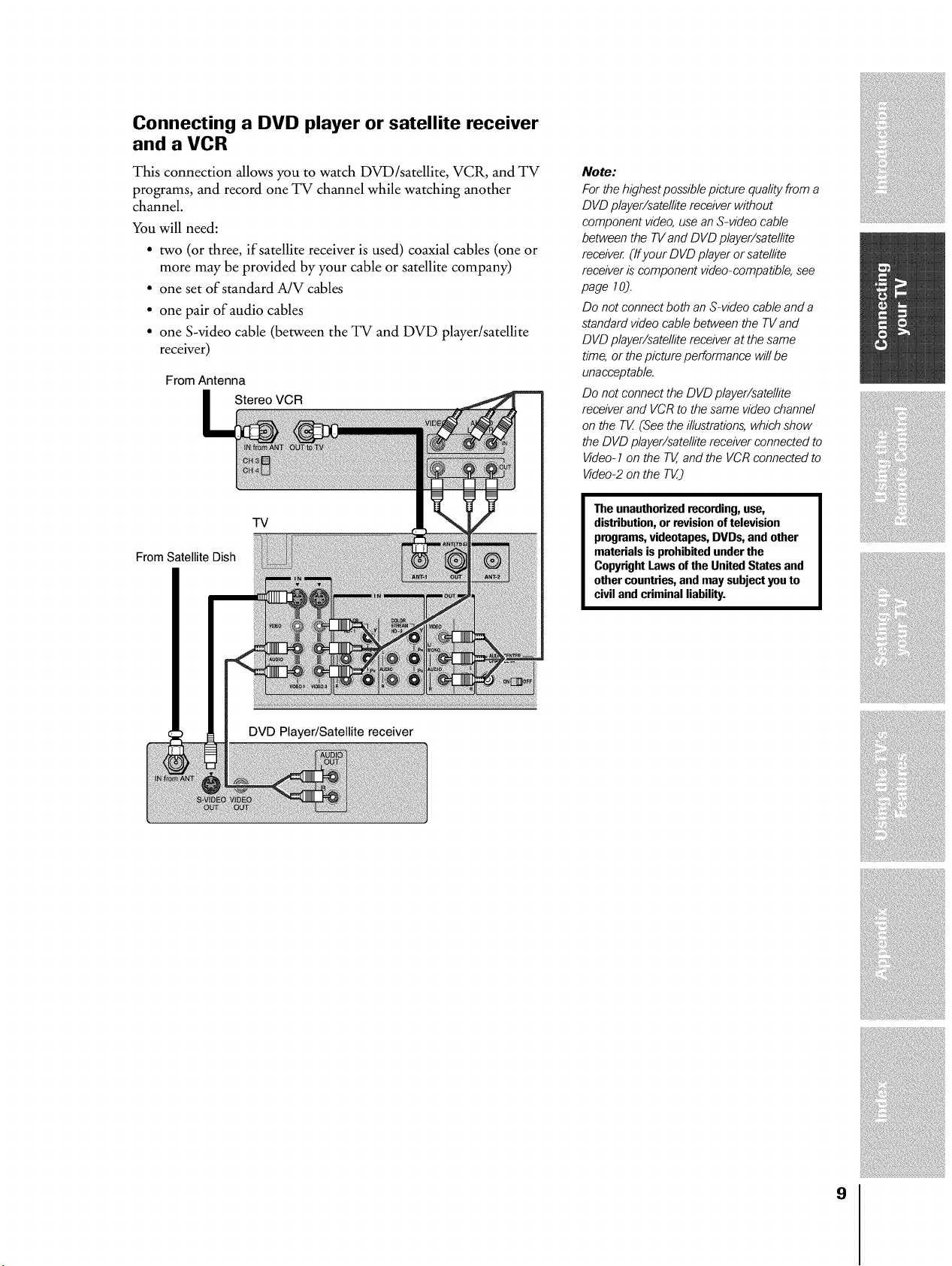
Connecting a DVD player or satellite receiver
and a VCR
This connection allows you to watch DVD/satellite, VCR, and TV
programs, and record one TV channel while watching another
channel.
You will need:
• two (or three, if satellite receiver is used) coaxial cables (one or
more may be provided by your cable or satellite company)
• one set of standard A/V cables
• one pair of audio cables
• one S-video cable (between the TV and DVD player/satellite
receiver)
From Antenna
Stereo VCR
TV
From Satellite Dish
Note:
For the highestpossiblepicture qualityfrom a
DVD player/satellite receiverwithout
component video, usean S-video cable
between the TVand DVD player/satellite
receive_ (Ifyour DVD player or satellite
receiveris component video-compatible,see
page 70).
Do not connectboth an S-video cable and a
standard videocablebetween the TVand
DVD player/satellite receiverat the same
time, orthe picture performance will be
unacceptable.
Do not connectthe DVDplayer/satellite
receiverand VCRto thesame video channel
on the TV (See the illustrations,whichshow
the DVD player/satellitereceiverconnectedto
Video=1 on the TV,andthe VCRconnected to
Video-2on the T_)
The unauthorized recording, use,
distribution, or revision of television
programs, videotapes, DVDs, and other
materials is prohibited under the
Copyright Laws of the United States and
other countries, and may subject you to
civil and criminal liability.
DVD Player/Satellite receiver
9
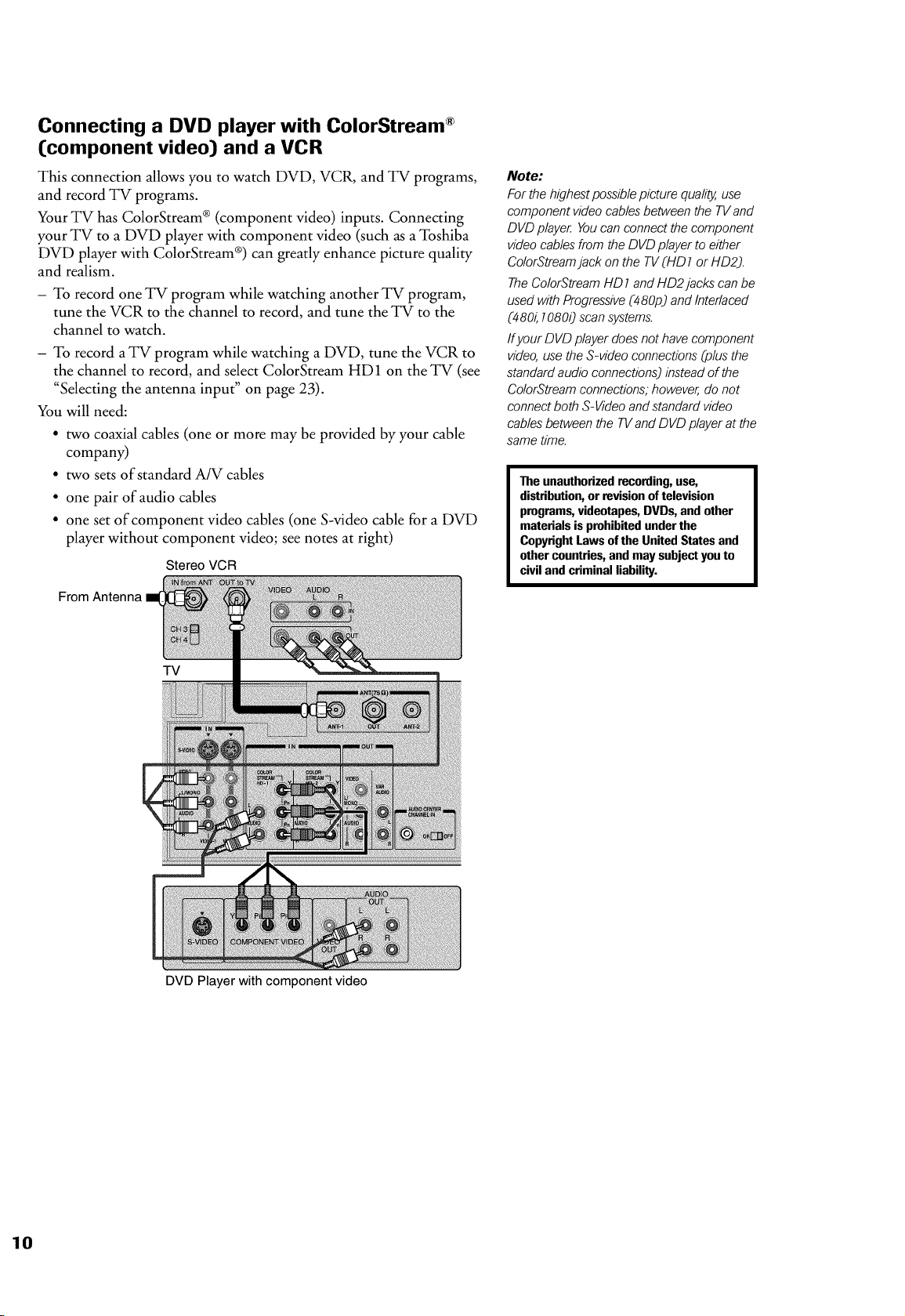
Connecting a DVD player with ColorStream ®
(component video] and a VCR
This connection allows you to watch DVD, VCR, and TV programs,
and record TV programs.
Your TV has ColorStream ®(component video) inputs. Connecting
your TV to a DVD player with component video (such as a Toshiba
DVD player with ColorStream ®) can greatly enhance picture quality
and realism.
- To record one TV program while watching another TV program,
tune the VCR to the channel to record, and tune the TV to the
channel to watch.
- To record a TV program while watching a DVD, tune the VCR to
the channel to record, and select ColorStream HD1 on the TV (see
"Selecting the antenna input" on page 23).
You will need:
• two coaxial cables (one or more may be provided by your cable
company)
• two sets of standard A/V cables
• one pair of audio cables
• one set of component video cables (one S-video cable for a DVD
player without component video; see notes at right)
Stereo VCR
From Antenna
Note:
For the highestpossiblepicture quality,use
component video cablesbetween the TVand
DVD playe_ Youcanconnect the component
videocablesfrom theDVD player to either
ColorStreamjack on the TV(HD1 or HD2).
TheColorStreamHD 1and HD2jacks can be
usedwith Progressive(480p) and Interlaced
(480_108O0scansystems.
ffyour DVD player doesnot havecomponent
video,use theS-videoconnections (plusthe
standardaudio connections) insteadof the
ColorStreamconnections;however, do not
connect both S-Video andstandardvideo
cables betweenthe TVand DVD playerat the
sametime.
The unauthorized recording, use,
distribution, or revision oftelevision
programs, videotapes, DVDs, and other
materials is prohibited under the
Copyright Laws of the United States and
other countries, and may subject you to
civil and criminal liability.
TV
DVD Player with component video
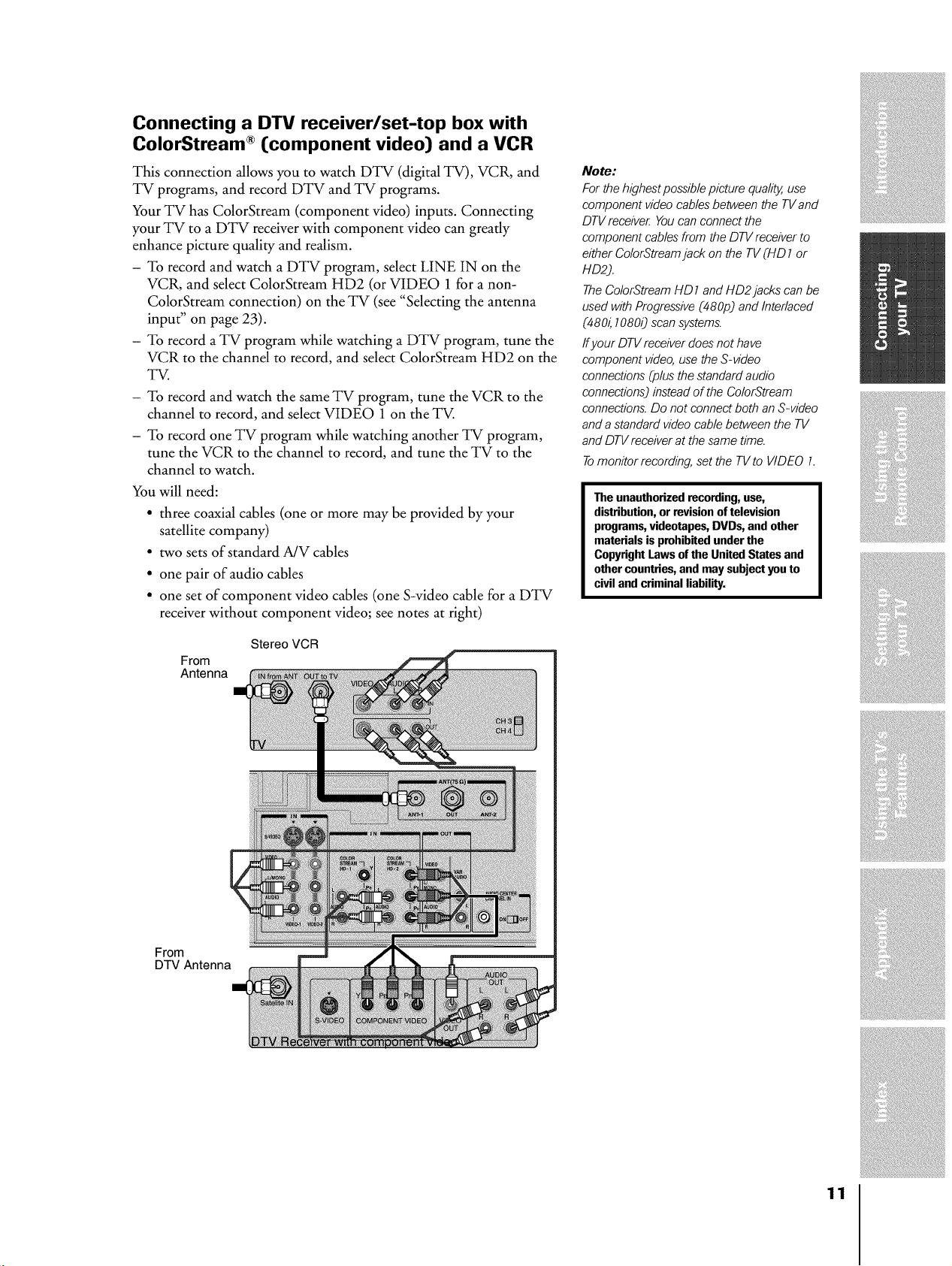
Connecting a DTV receiver/set-top box with
ColorStream ® (component video) and a VCR
This connection allows you to watch DTV (digital TV), VCR, and
TV programs, and record DTV and TV programs.
Your TV has ColorStream (component video) inputs. Connecting
your TV to a DTV receiver with component video can greatly
enhance picture quality and realism.
- To record and watch a DTV program, select LINE IN on the
VCR, and select ColorStream HD2 (or VIDEO 1 for a non-
ColorStream connection) on the TV (see "Selecting the antenna
input" on page 23).
- To record a TV program while watching a DTV program, tune the
VCR to the channel to record, and select ColorStream HD2 on the
TV.
- To record and watch the same TV program, tune the VCR to the
channel to record, and select VIDEO 1 on the TV.
- To record one TV program while watching another TV program,
tune the VCR to the channel to record, and tune the TV to the
channel to watch.
You will need:
• three coaxial cables (one or more may be provided by your
satellite company)
• two sets of standard A/V cables
• one pair of audio cables
• one set of component video cables (one S-video cable for a DTV
receiver without component video; see notes at right)
Note:
For the highest possible picture quality, use
component video cables between the TV and
DTV receive_ You can connect the
component cables from the DTV receiver to
either ColorStream jack on the TV (HD1 or
H D2).
The ColorStream HD 7 and HD2 jacks can be
used with Progressive (480p) and Interlaced
(480_ 70800 scan systems.
ff your DTV receiver does not have
component video, use the S-video
connections (plus the standard audio
connections) instead of the ColorStream
connections. Do not connect both an S-video
and a standard video cable between the TV
and DTV receiver at the same time.
Tomonitor recording, set the TV to VIDEO 7.
The unauthorized recording, use,
distribution, or revision of television
programs, videotapes, DVDs, and other
materials is prohibited under the
Copyright Laws of the United States and
other countries, and may subject you to
civil and criminal liability.
From
Antenna
From
DTV Antenna
Stereo VCR
11
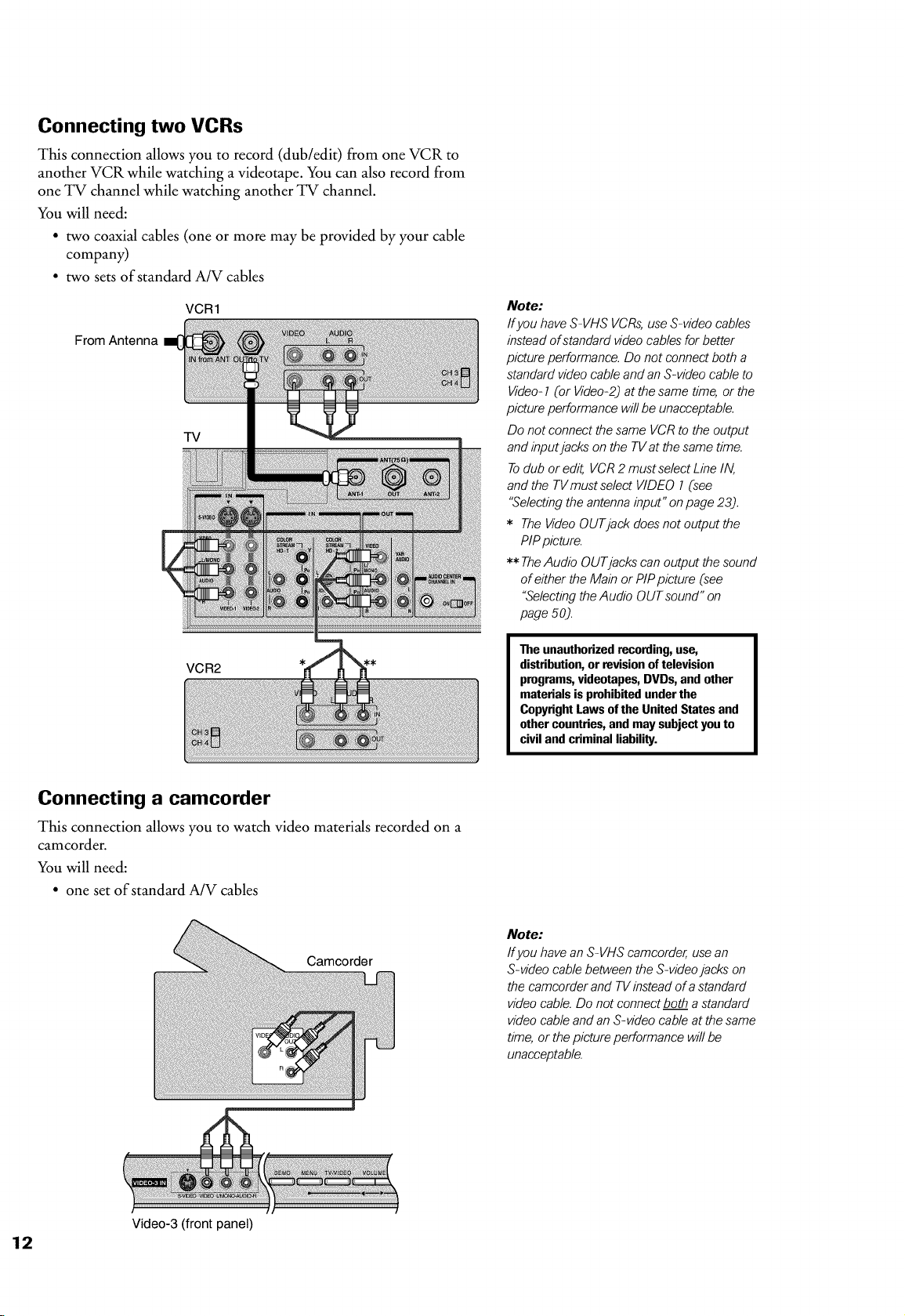
Connecting two VCRs
This connection allows you to record (dub/edit) from one VCR to
another VCR while watching a videotape. You can also record from
one TV channel while watching another TV channel.
You will need:
• two coaxial cables (one or more may be provided by your cable
company)
• two sets of standard A/V cables
From Antenna
VCR1
TV
VCR2
Note:
Ifyou haveS-VHS VCRs,useS-video cables
insteadofstandard video cablesfor better
picture performance. Donot connect both a
standard videocableand an S-video cable to
Video-1(or Video-2)at thesame time, orthe
picture performance will be unacceptable.
Do notconnectthesame VCRto the output
andinputjacks on the TVat the sametime.
Todub or edit, VCR2 mustse/ect Line/IV,
andthe TVmust se/ect VIDEO 1(see
"Selectingthe antennainput" on page 23).
* The VideoOUTjack doesnot output the
PiPpicture.
** TheAudio OUTjacks can output the sound
of either the Main or P/Ppicture (see
"SelectingtheAudio OUTsound" on
page 50).
The unauthorized recording, use,
distribution, or revision oftelevision
programs, videotapes, DVDs, and other
materials is prohibited under the
Copyright Laws of the United States and
other countries, and may subject you to
civil and criminal liability.
Connecting a camcorder
This connection allows you to watch video materials recorded on a
camcorder.
You will need:
• one set of standard A/V cables
Camcorder
Video-3 (front panel)
Note:
Ifyou havean S-VHS camcorder,usean
S-video cable betweenthe S-videojacks on
the camcorderand TVinstead of astandard
videocable.Do not connect both astandard
videocable andan S-video cable at thesame
time, orthe picture performance will be
unacceptable.
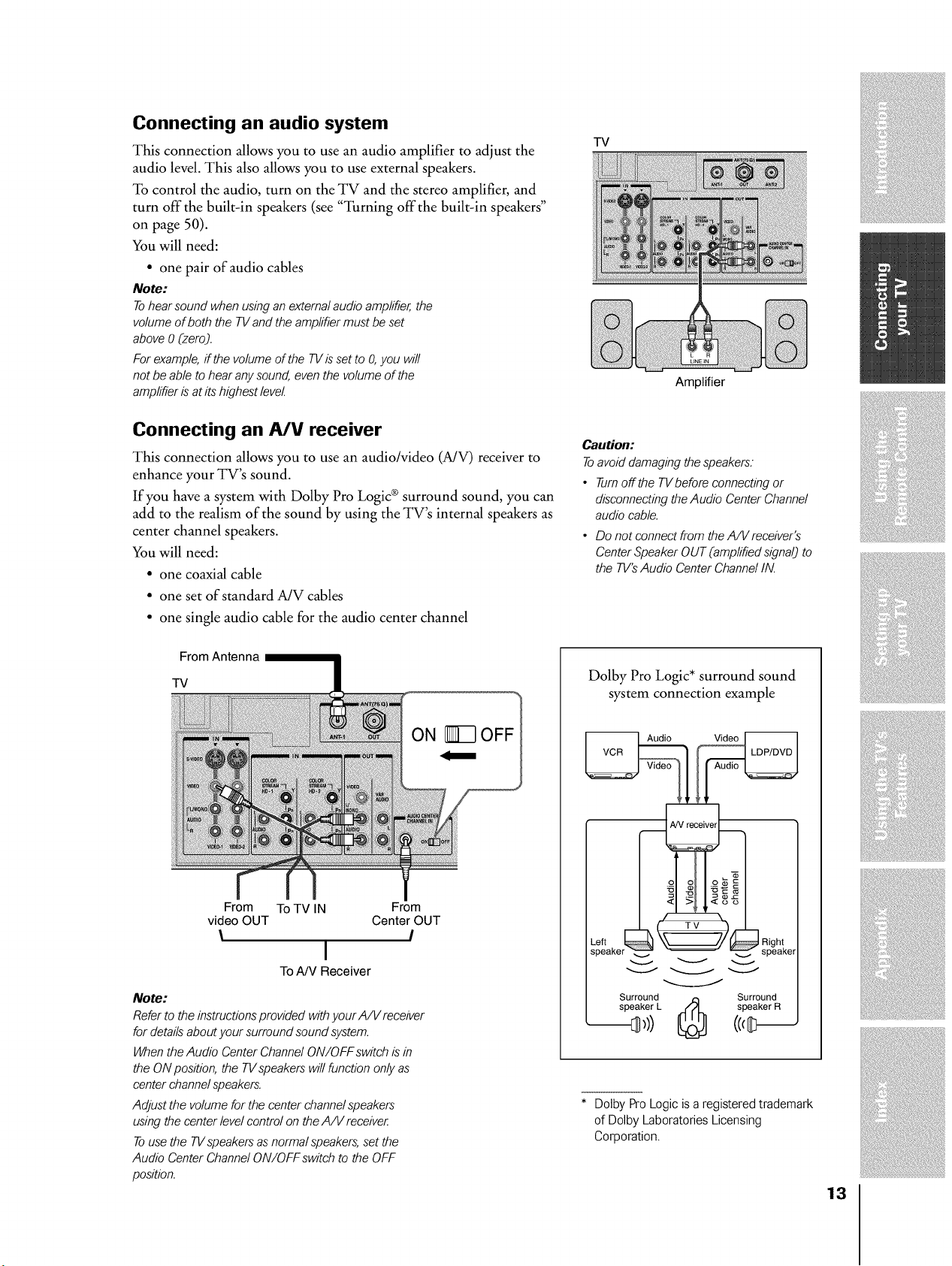
Connecting an audio system
This connection allows you to use an audio amplifier to adjust the
audio level. This also allows you to use external speakers.
To control the audio, turn on the TV and the stereo amplifier, and
turn off the built-in speakers (see "Turning off the built-in speakers"
on page 50).
You will need:
• one pair of audio cables
Note:
Tohearsound when usingan externalaudio amplifier,the
volumeof both the TVandthe amplifier must be set
above 0 (zeroj.
For example,if the volume ofthe TVisset to O,you will
not be able tohear anysound, even the volume ofthe
amplifier isat itshighest level
TV
Amplifier
Connecting an PJV receiver
This connection allows you to use an audio/video (A/V) receiver to
enhance your TV's sound.
If you have a system with Dolby Pro Logic ® surround sound, you can
add to the realism of the sound by using the TV's internal speakers as
center channel speakers.
You will need:
• one coaxial cable
• one set of standard A/V cables
• one single audio cable for the audio center channel
From Antenna
TV
Caution:
Toavoiddamaging the speakers.
• Tumoffthe TVbefore connecting or
disconnectingthe Audio Center Channel
audio cable.
• Do not connectfrom theA/Vreceiver's
Center SpeakerOUT (amplifiedsignal) to
the TV'sAudio CenterChannelIN.
Dolby Pro Logic* surround sound
system connection example
From ToTV IN From
video OUT Center OUT
\ I
I
ToA/V Receiver
Note:
Referto theinstructionsprovided withyour A/V receiver
for detailsaboutyour surroundsound system.
WhentheAudio Center Channel ON/OFFswitch is in
the ONposition, the TVspeakerswill function onlyas
center channelspeakers.
Adjust the volume forthe center channelspeakers
using the centerlevel control on theA/V receive_
Touse the TVspeakersasnormal speakers,set the
Audio CenterChannel ON/OFF switch to theOFF
position.
Surround ,-, Surround
speaker L _ speaker R
* Dolby ProLogic isa registeredtrademark
of Dolby LaboratoriesLicensing
Corporation.
13
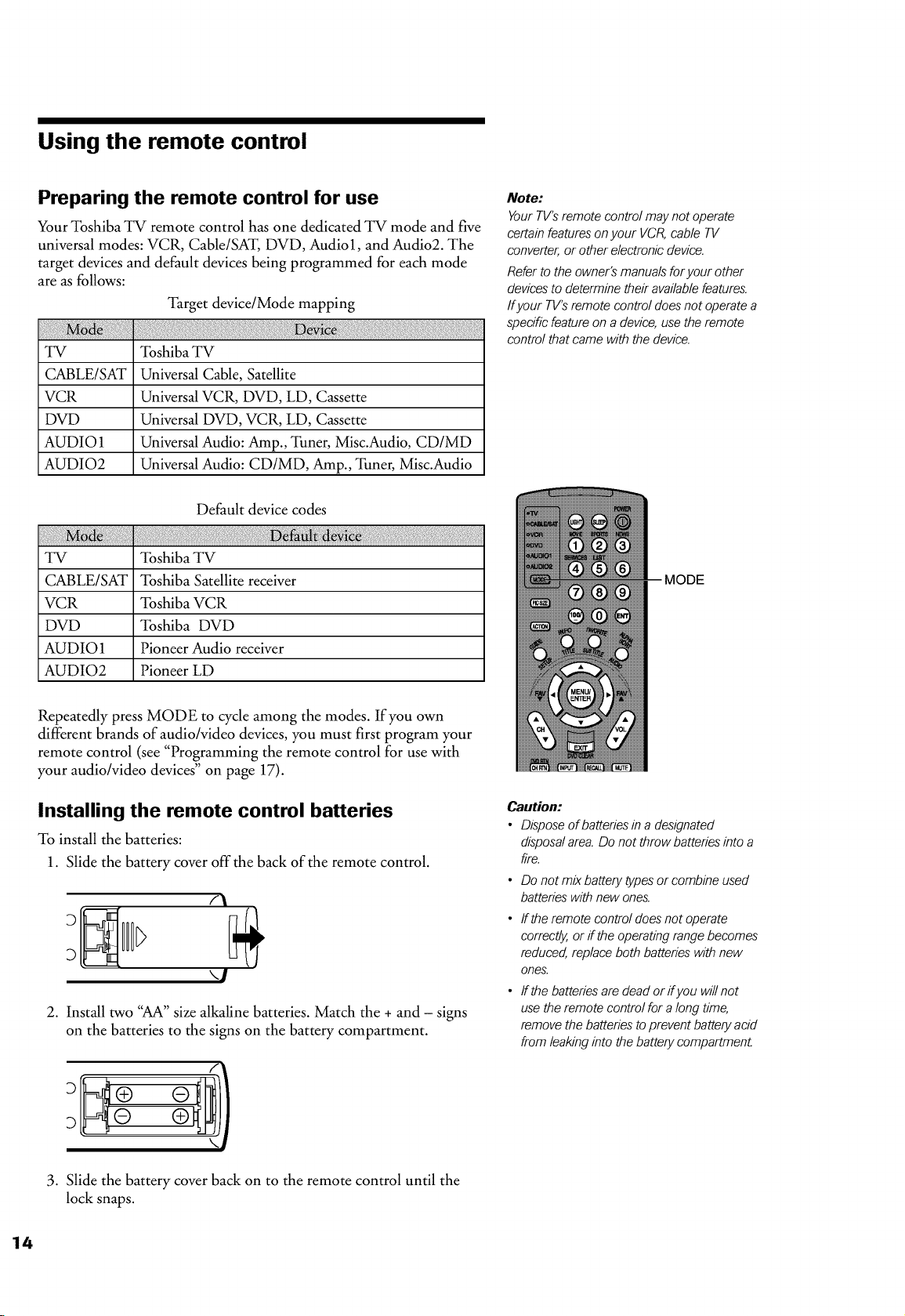
Using the remote control
Preparing the remote control for use
Your Toshiba TV remote control has one dedicated TV mode and five
universal modes: VCR, Cable/SAT, DVD, Audio1, and Audio2. The
target devices and default devices being programmed for each mode
are as follows:
Target device/Mode mapping
TV Toshiba TV
CABLE/SAT Universal Cable, Satellite
VCR Universal VCR, DVD, LD, Cassette
DVD Universal DVD, VCR, LD, Cassette
AUDIO 1 Universal Audio: Amp., Tuner, Misc.Audio, CD/MD
AUDIO2 Universal Audio: CD/MD, Amp., Tuner, Misc.Audio
Default device codes
a i faul
TV Toshiba TV
CABLE/SAT Toshiba Satellite receiver
VCR Toshiba VCR
DVD Toshiba DVD
AUDIO1 Pioneer Audio receiver
AUDIO2 Pioneer LD
Note:
YourTV'Sremote control may not operate
certain featuresonyour VCR,cable TV
converter,or other electronic device.
Referto theowner'smanuals foryour other
devicesto determine theiravailablefeatures.
ffyour TV'sremote control does not operatea
specificfeature on a device,use the remote
control that came with the device.
MODE
Repeatedly press MODE to cycle among the modes. If you own
different brands of audio/video devices, you must first program your
remote control (see "Programming the remote control for use with
your audio/video devices" on page 17).
Installing the remote control batteries
To install the batteries:
1. Slide the battery cover off the back of the remote control.
r\
\1
2. Install two "AA" size alkaline batteries. Match the + and - signs
on the batteries to the signs on the battery compartment.
Caution:
• Disposeof batteriesin a designated
disposalarea.Do not throwbatteries into a
fire.
• Do not mixbattery types or combine used
batterieswith new ones.
• ffthe remote control doesnot operate
correctly,or if the operating rangebecomes
reduced,replaceboth batterieswith new
ones.
• ffthe batteriesaredead orifyou willnot
usethe remote control for along time,
removethe batteriesto prevent battery acid
from leakinginto the battery compartment
3. Slide the battery cover back on to the remote control until the
lock snaps.
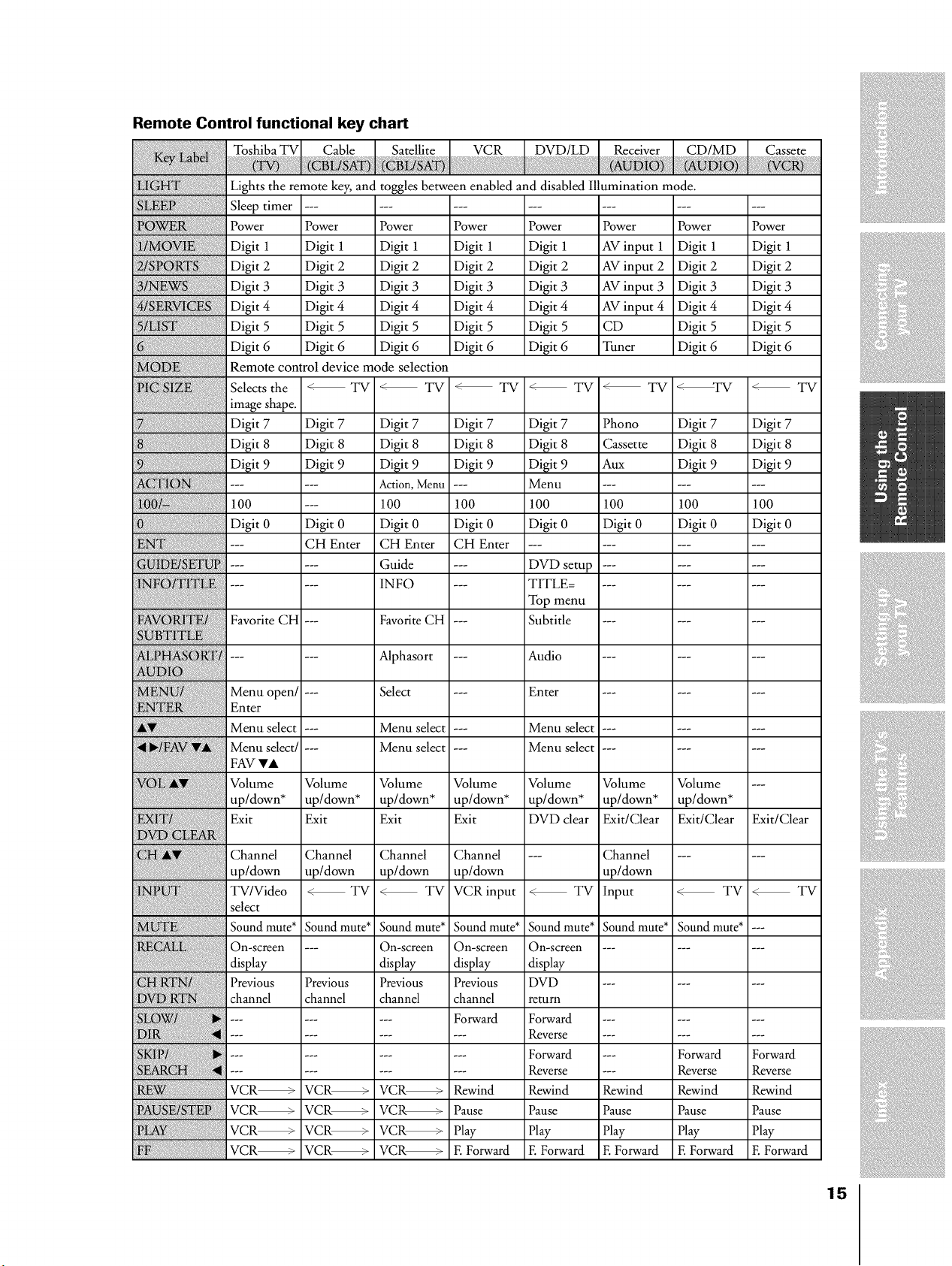
Remote Control functional key chart
Toshiba TV Cable DVD/LD Receiver CD/MD Cassete
Lights the remote key, and toggles between enabled and disabled Illumination mode.
Sleep timer .....................
Power Power Power Power Power Power Power Power
Digit 1 Digit 1 Digit 1 Digit 1 Digit 1 AV input 1 Digit 1 Digit 1
Digit 2 Digit 2 Digit 2 Digit 2 Digit 2 AV input 2 Digit 2 Digit 2
Digit 3 Digit 3 Digit 3 Digit 3 Digit 3 AV input 3 Digit 3 Digit 3
Digit 4 Digit 4 Digit 4 Digit 4 Digit 4 AV input 4 Digit 4 Digit 4
Digit 5 Digit 5 Digit 5 Digit 5 Digit 5 CD Digit 5 Digit 5
Digit 6 Digit 6 Digit 6 Digit 6 Digit 6 Tuner Digit 6 Digit 6
Remote control device mode selection
Selects the _TV _ TV _ TV _ TV _ TV _TV _ TV
image shape.
Digit 7 Digit 7 Digit 7 Digit 7 Digit 7 Phono Digit 7 Digit 7
Digit 8 Digit 8 Digit 8 Digit 8 Digit 8 Cassette Digit 8 Digit 8
Digit 9 Digit 9 Digit 9 Digit 9 Digit 9 Aux Digit 9 Digit 9
...... Action,Menu --- Menu .........
100 --- 100 100 100 100 100 100
Digit 0 Digit 0 Digit 0 Digit 0 Digit 0 Digit 0 Digit 0 Digit 0
--- CH Enter CH Enter CH Enter ............
...... Guide --- DVD setup .........
iN ...... INFO --- TITLE ..........
{ { { { Top menu
Favorite CH --- Favorite CH --- Subtitle .........
...... Alphasort --- Audio .........
[
Menu open/ --- Select --- Enter .........
Enter
Menu select --- Menu select --- Menu select .........
Menu select/ --- Menu select --- Menu select .........
FAV Ira
Volume Volume Volume Volume Volume Volume Volume ---
up/down* up/down* up/down* up/down* up/down* up/down* up/down*
Exit Exit Exit Exit DVD clear Exit/Clear Exit/Clear Exit/Clear
Channel Channel Channel Channel --- Channel ......
up/down up/down up/down up/down up/down
TV/Video _ TV _ TV VCRinput _ TV Input _ TV _ TV
select
Sound mute* Sound mute* Sound mute* Sound mute* Sound mute* Sound mute* Sound mute* ---
On-screen --- On-screen On-screen On-screen .........
display display display display
Previous Previous Previous Previous DVD .........
channel channel channel channel return
...... Forward Forward .........
......... Reverse .........
......... Forward --- Forward Forward
......... Reverse --- Reverse Reverse
VCR_ VCR_ VCR_ Rewind Rewind Rewind Rewind Rewind
VCR_ VCR_ VCR_ Pause Pause Pause Pause Pause
VCR_ VCR_ VCR_ Play Play Play Play Play
VCR_ VCR_ VCR_ E Forward E Forward E Forward E Forward E Forward
15
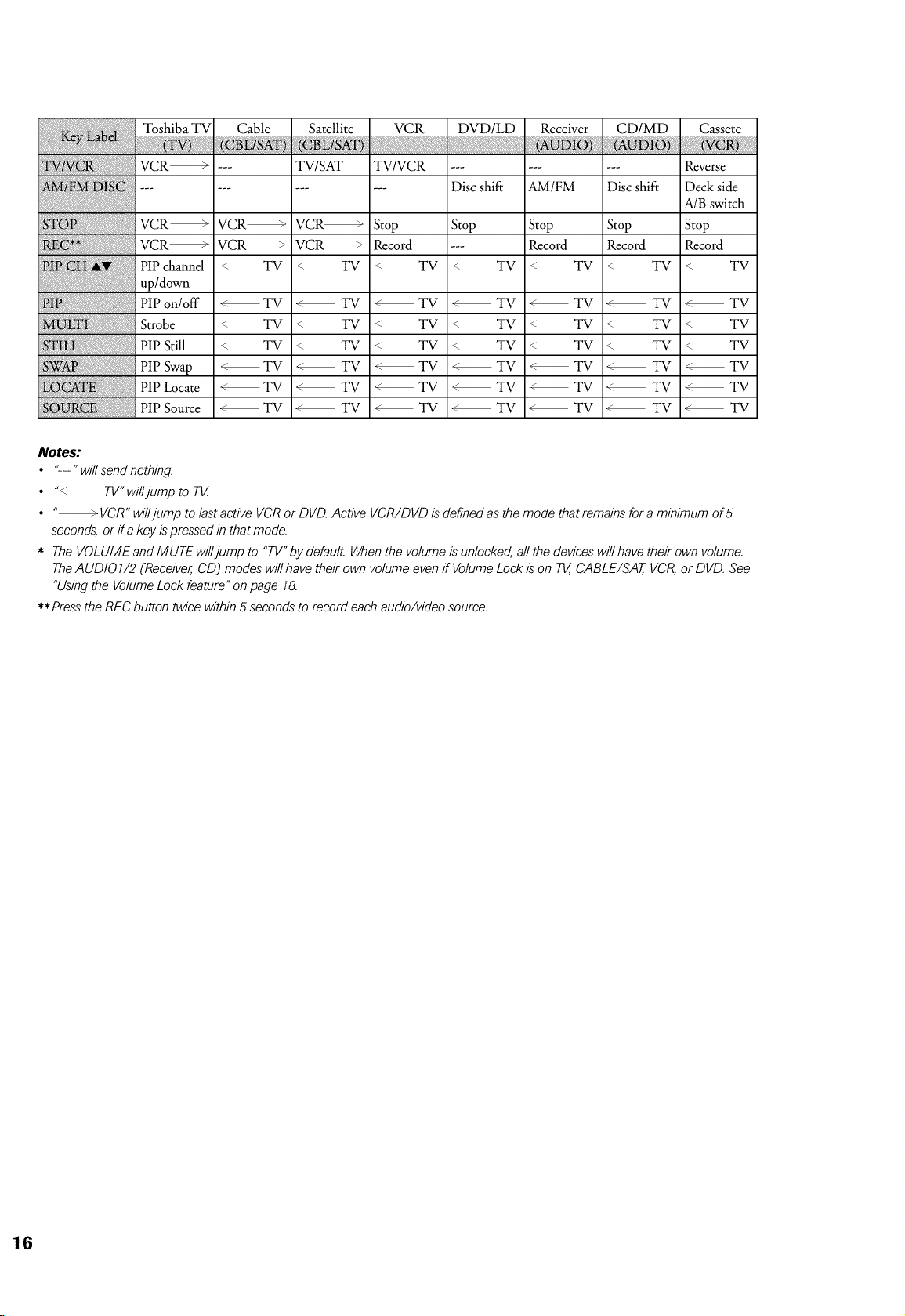
VCR_ --- TWSAT TWVCR ......... Reverse
............ Disc shift AM/FM Disc shift Deck side
A/B switch
VCR_ VCR_ VCR_ Stop Stop Stop Stop Stop
VCR_ VCR_ VCR_ Record --- Record Record Record
PIP channel _TV _TV _TV _TV _TV _TV _TV
up/down
PIP on/off _TV _TV _TV _TV _TV _ TV _TV
Strobe _TV _TV _TV _TV _TV _ TV _TV
PIP Still _TV _TV _TV _TV _TV _ TV _TV
PIP Swap < TV _TV _TV _TV _TV _ TV _TV
PIP Locate _TV _TV _TV _TV _TV _ TV _TV
PIP Source _TV _TV _TV _TV _TV _ TV _TV
Notes:
• "---" will send nothing.
• "_ TV"willjump to TV
• _ VCR" will jump to last active VCR or DVD. Active VCR/DVD is defined as the mode that remains for a minimum of 5
seconds, or if a key is pressed in that mode.
* The VOLUME and MUTE willjump to "TV" by default. When the volume is unlocked, all the devices will have their own volume.
The AUDIO1/2 (Receiver, CD) modes will have their own volume even if Volume Lock is on T_, CABLE/SAT, VCR, or DVD. See
"Using the Volume Lock feature" on page 18.
** Press the REC button twice within 5 seconds to record each audio/video source.
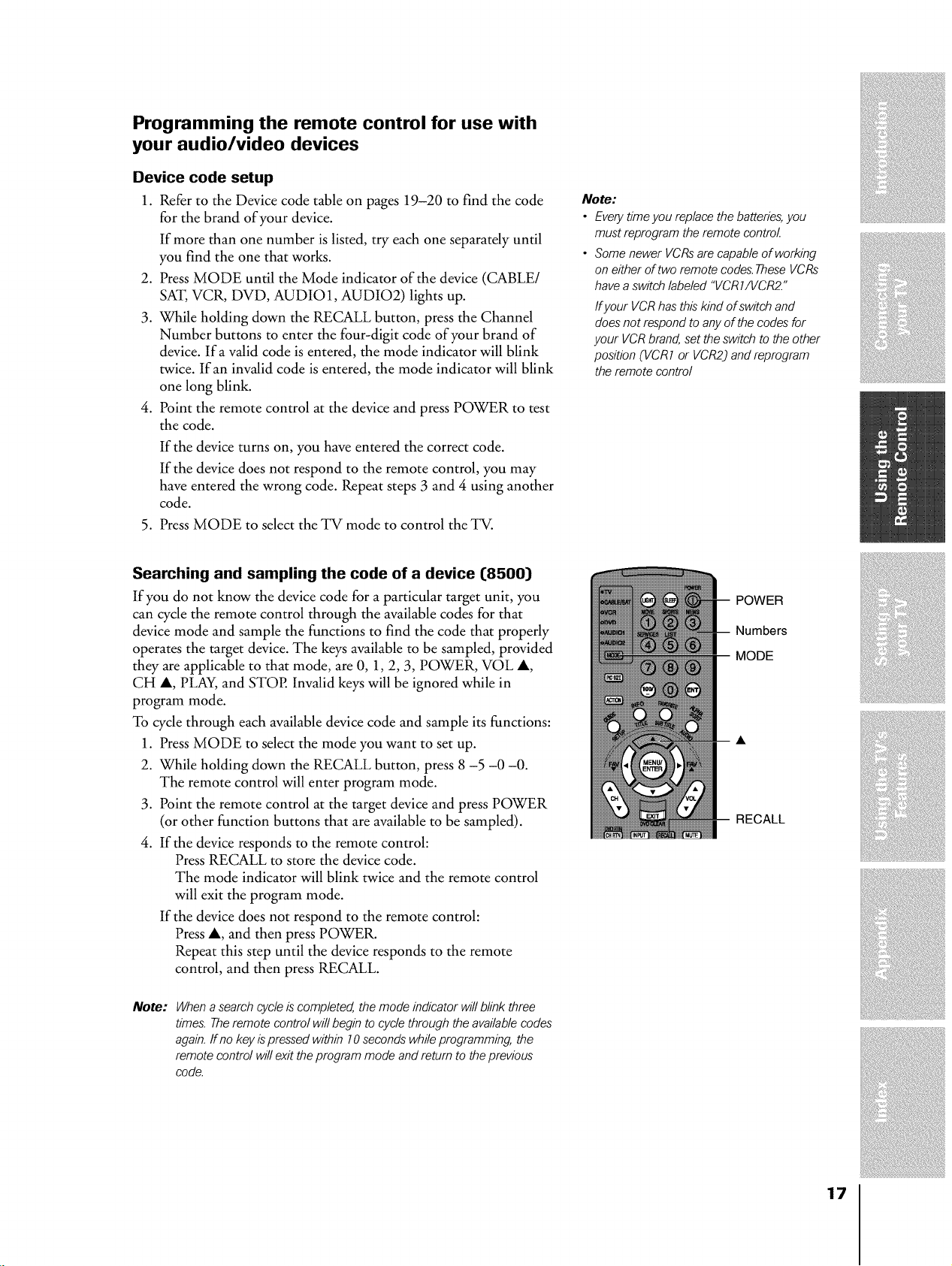
Programming the remote control for use with
your audio/video devices
Device code setup
1. Refer to the Device code table on pages 19-20 to find the code
for the brand of your device.
If more than one number is listed, try each one separately until
you find the one that works.
2. Press MODE until the Mode indicator of the device (CABLE/
SAT, VCR, DVD, AUDIO1, AUDIO2) lights up.
3. While holding down the RECALL button, press the Channel
Number buttons to enter the four-digit code of your brand of
device. Ifa valid code is entered, the mode indicator will blink
twice. If an invalid code is entered, the mode indicator will blink
one long blink.
4. Point the remote control at the device and press POWER to test
the code.
If the device turns on, you have entered the correct code.
If the device does not respond to the remote control, you may
have entered the wrong code. Repeat steps 3 and 4 using another
code.
5. Press MODE to select the TV mode to control the TV.
Note:
• Everytimeyou replace thebatteries,you
mustreprogram the remote control
• Somenewer VCRsarecapable of working
on either of two remote codes.TheseVCRs
havea switch labeled "VCR1/VCR2."
ffyour VCRhasthis kind of switch and
doesnot respondto any of the codes for
your VCRbrand, set the switch to the other
position (VCR1 or VCR2)and reprogram
the remote control
Searching and sampling the code of a device (8500}
If you do not know the device code for a particular target unit, you
can cycle the remote control through the available codes for that
device mode and sample the functions to find the code that properly
operates the target device. The keys available to be sampled, provided
they are applicable to that mode, are 0, 1, 2, 3, POWER, VOL A,
CH A, PLAY, and STOP. Invalid keys will be ignored while in
program mode.
To cycle through each available device code and sample its functions:
1. Press MODE to select the mode you want to set up.
2. While holding down the RECALL button, press 8 -5 -0 -0.
The remote control will enter program mode.
3. Point the remote control at the target device and press POWER
(or other function buttons that are available to be sampled).
4. If the device responds to the remote control:
Press RECALL to store the device code.
The mode indicator will blink twice and the remote control
will exit the program mode.
If the device does not respond to the remote control:
Press A, and then press POWER.
Repeat this step until the device responds to the remote
control, and then press RECALL.
Note:
Whenasearch cycleis completed,the mode indicator willblink three
times.Theremote control will begin to cyclethrough the availablecodes
again,ff no keyispressedwithin 10secondswhile programming the
remote control will exitthe program mode andreturn to theprevious
code.
POWER
Numbers
MODE
RECALL
17
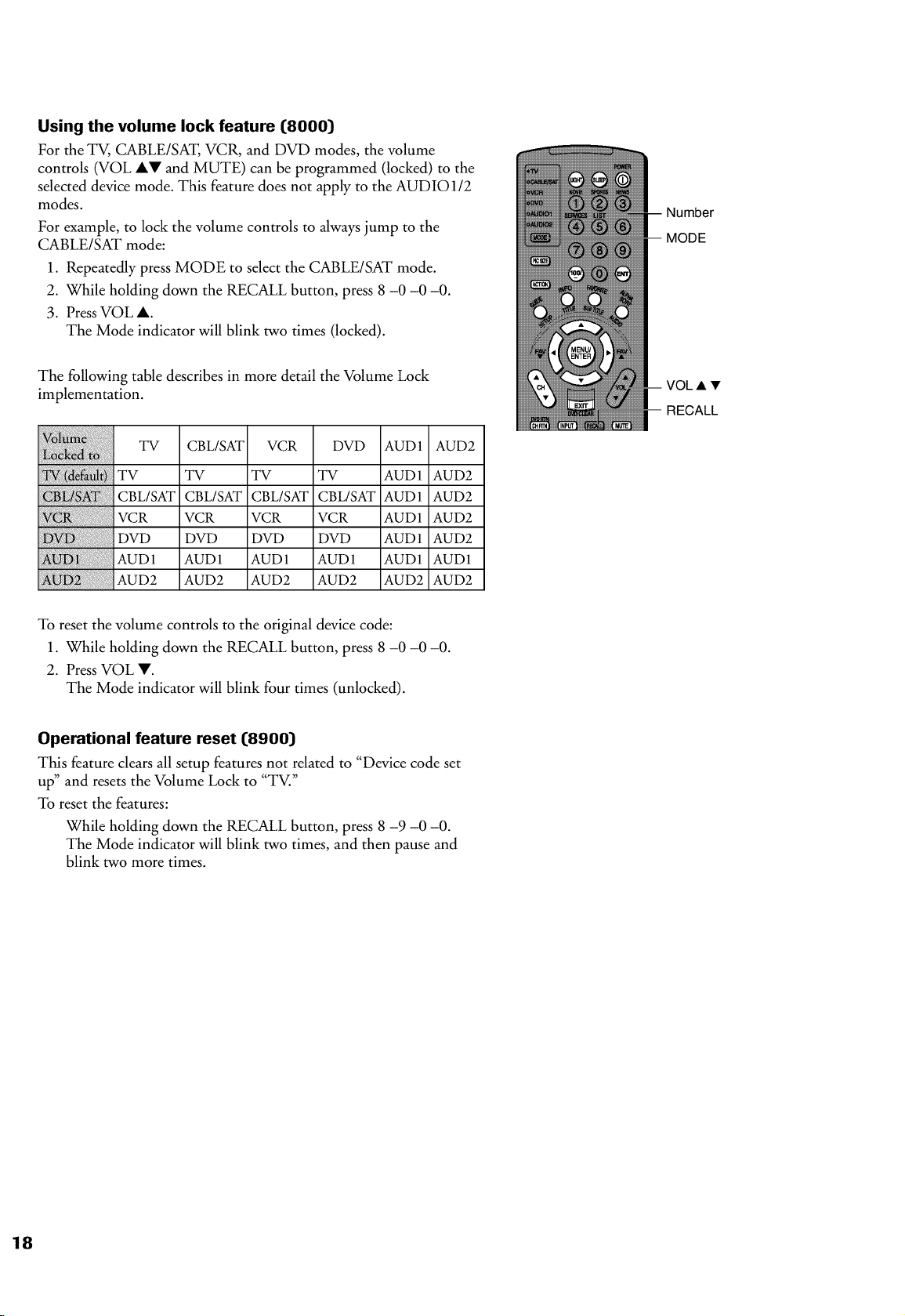
Using the volume lock feature (8000)
For the TV, CABLE/SAT, VCR, and DVD modes, the volume
controls (VOL A! and MUTE) can be programmed (locked) to the
selected device mode. This feature does not apply to the AUDIO 1/2
modes.
For example, to lock the volume controls to always jump to the
CABLE/SAT mode:
1. Repeatedly press MODE to select the CABLE/SAT mode.
2. While holding down the RECALL button, press 8 -0 -0 -0.
3. Press VOL A.
The Mode indicator will blink two times (locked).
Number
MODE
The following table describes in more detail the Volume Lock
implementation.
TV
TV
CBL/SAT
VCR
DVD
AUD 1
AUD2
CBL/SAT VCR DVD AUD1 AUD2
TV TV TV AUD1 AUD2
CBL/SAT CBL/SAT CBL/SAT AUD1 AUD2
VCR VCR VCR AUD1 AUD2
DVD DVD DVD AUD1 AUD2
AUD1 AUD1 AUD1 AUD1 AUD1
AUD2 AUD2 AUD2 AUD2 AUD2
To reset the volume controls to the original device code:
1. While holding down the RECALL button, press 8 -0 -0 -0.
2. Press VOL !.
The Mode indicator will blink four times (unlocked).
Operational feature reset (8900}
This feature clears all setup features not related to "Device code set
up" and resets the Volume Lock to "TV."
To reset the features:
While holding down the RECALL button, press 8 -9 -0 -0.
The Mode indicator will blink two times, and then pause and
blink two more times.
VOL • •
RECALL
