Toshiba 36HF72, 32HF72 Owner’s Manual
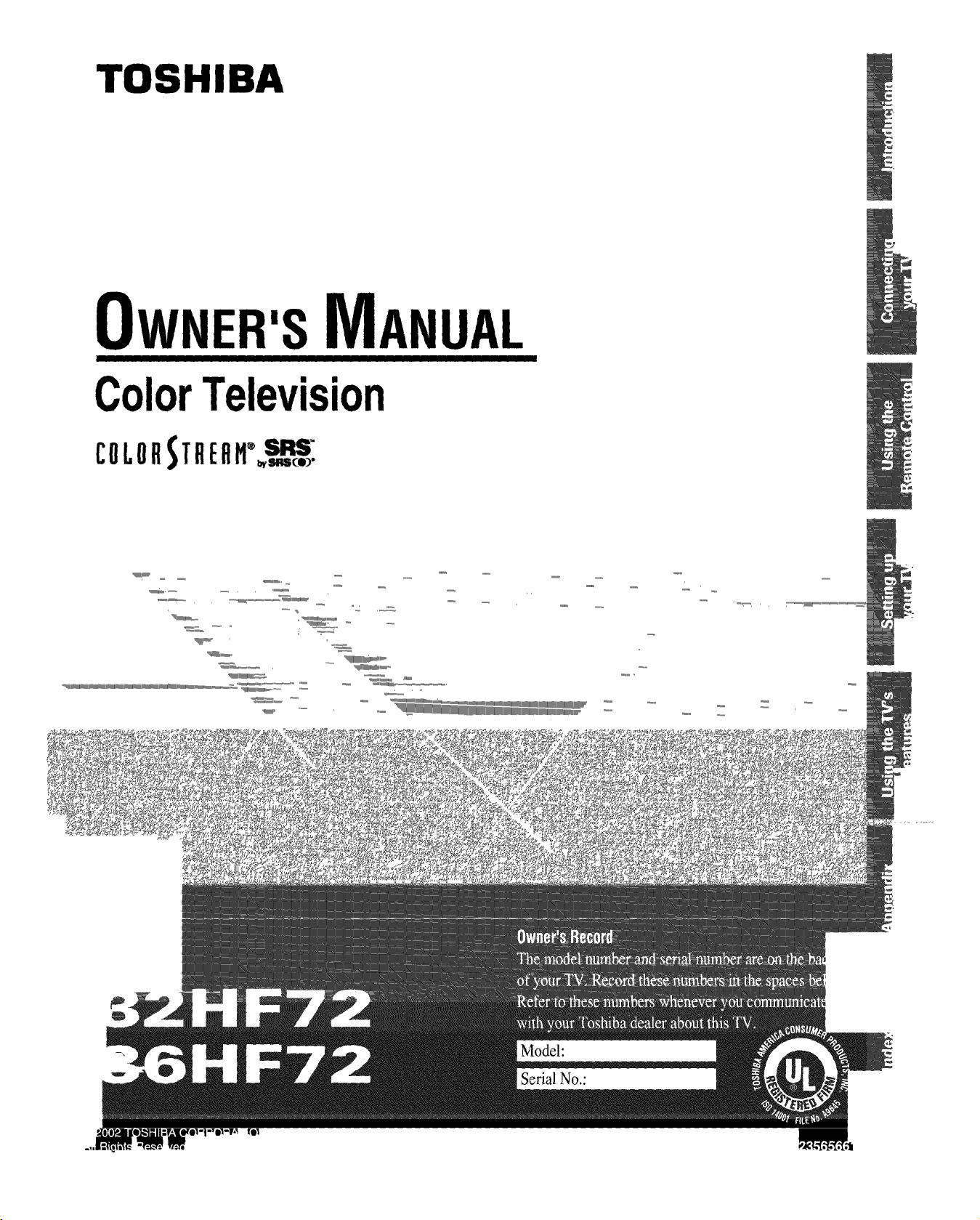
TOSHIBA
OWNER'SMANUAL
ColorTelevision
Model:
Serial No.:
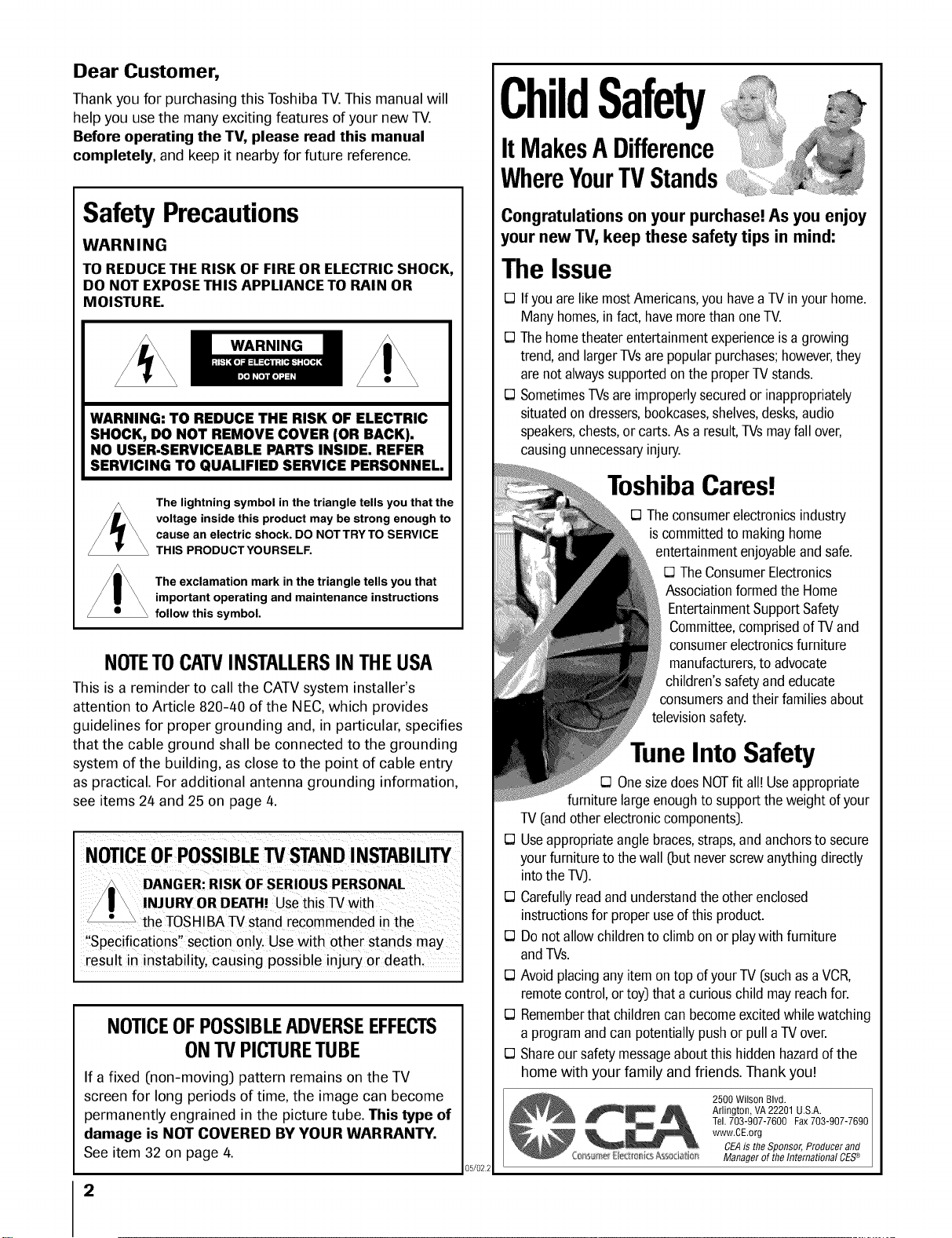
Dear Customer,
Thank you for purchasing this Toshiba TV.This manual will
help you use the many exciting features of your new TV.
Before operating the TV, please read this manual
completely, and keep it nearby for future reference.
ChildSafety
ItMakesA Difference
WhereYourTVStands
SafetyPrecautions
WARNING
TO REDUCE THE RISK OF FIRE OR ELECTRIC SHOCK,
DO NOT EXPOSE THIS APPLIANCE TO RAIN OR
MOISTURE.
WARNING: TO REDUCE THE RISK OF ELECTRIC
SHOCK, DO NOT REMOVE COVER (OR BACK).
NO USER-SERVICEABLE PARTS INSIDE. REFER
SERVICING TO QUALIFIED SERVICE PERSONNEL.
The lightning symbol in the triangle tells you that the
voltage inside this product may be strong enough to
cause an electric shock. DO NOTTRYTO SERVICE
THIS PRODUCT YOURSELF.
The exclamation mark in the triangle tells you that
important operating and maintenance instructions
follow this symbol.
NOTETOCATVINSTALLERSINTHEUSA
This is a reminder to call the CATVsystem installer's
attention to Article 820-40 of the NEC,which provides
guidelines for proper grounding and, in particular, specifies
that the cable ground shall be connected to the grounding
system of the building, as close to the point of cable entry
as practical. For additional antenna grounding information,
see items 24 and 25 on page 4.
NOTICEOFPOSSIBLETVSTANDINSTABILITY
DANGER:RISKOF SERIOUSPERSONAL
INJURYORDEATH!Usethis TV with
the TOSHIBATVstand recommended in the
"Specifications" section only. Use with other stands may
result in instability, causing possible injury or death.
NOTICEOFPOSSIBLEADVERSEEFFECTS
ONTVPICTURETUBE
If a fixed (non-moving) pattern remains on the TV
screen for long periods of time, the image can become
permanently engrained in the picture tube. This type of
damage is NOT COVERED BY YOUR WARRANTY.
See item 32 on page 4.
2
Congratulations on your purchase! Asyou enjoy
your new TV, keep these safety tips in mind:
The Issue
E3Ifyouarelike mostAmericans,youhaveaTVinyour home.
Manyhomes,infact,havemorethan oneTV.
E3Thehometheaterentertainmentexperienceis a growing
trend,and largerTVsarepopularpurchases;however,they
arenotalwayssupportedonthe properTV stands.
E3SometimesTVsareimproperlysecuredor inappropriately
situatedondressers,bookcases,shelves,desks,audio
speakers,chests,or carts.Asa result,TVsmayfallover,
causingunnecessaryinjury.
ToshibaCares!
E3Theconsumerelectronicsindustry
iscommittedto makinghome
entertainmentenjoyableandsafe.
E3TheConsumerElectronics
Associationformedthe Home
EntertainmentSupportSafety
Committee,comprisedof TVand
consumerelectronicsfurniture
manufacturers,toadvocate
children'ssafetyandeducate
consumersandtheirfamiliesabout
televisionsafety.
TuneInto Safety
E3OnesizedoesNOTfit all! Useappropriate
furniture largeenoughto supportthe weightofyour
TV(andotherelectroniccomponents).
E3Useappropriateanglebraces,straps,andanchorsto secure
yourfurnitureto thewall (butneverscrewanythingdirectly
intothe TV).
E3Carefullyreadandunderstandtheotherenclosed
instructionsfor properuseof thisproduct.
E3Donot allowchildrento climbon or playwith furniture
andTVs.
E3Avoidplacinganyitemontop ofyourTV(suchasa VCR,
remotecontrol,ortoy)that a curiouschild mayreachfor.
E3Rememberthat childrencanbecomeexcitedwhilewatching
a programandcan potentiallypushor pull a TVover.
E3Shareour safetymessageaboutthishiddenhazardofthe
home with your family and friends. Thank you!
2500 Wilson Blvd.
Arlington, VA 22201 U.S.A.
Tel.703-907-7600 Fax703-907-7690
www.OE.org
CEAis theSponsor,Producerand
05/022
Q_r,_,_rr_¢E_ror_i_s A%o_i_i0r_ Managerof theInternationalCES_
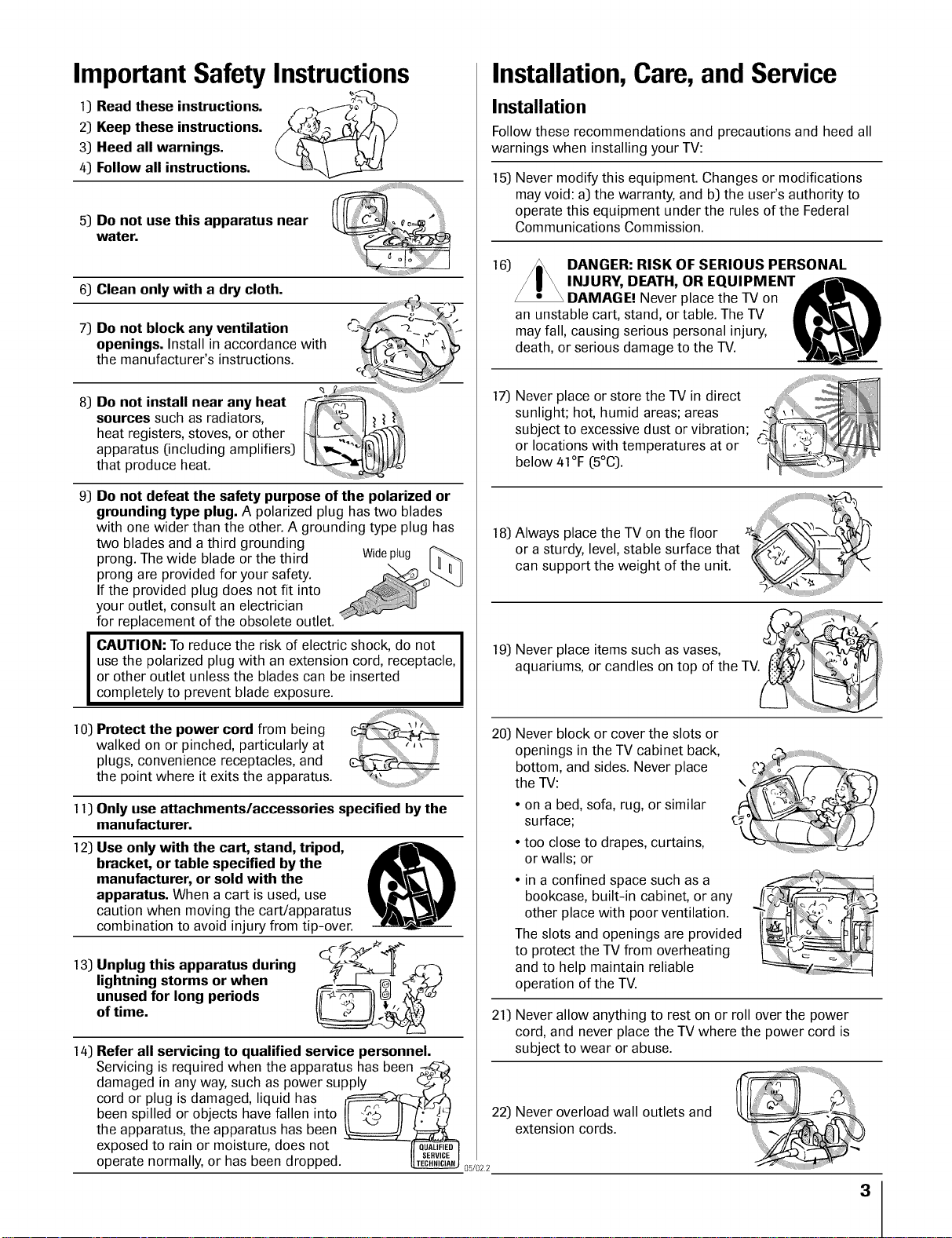
Important Safety Instructions
1) Read these instructions. _ _^
2) Keep these instructions. /_._._ _12_S
3) Heed all warnings.
4) Follow all instructions.
5) Do not use this apparatus near
wate r.
Installation,Care,and Service
Installation
Follow these recommendations and precautions and heed all
warnings when installing your TV:
15) Never modify this equipment. Changes or modifications
may void: a) the warranty, and b) the user's authority to
operate this equipment under the rules of the Federal
Communications Commission.
6) Clean only with a dry cloth.
7) Do not block any ventilation
openings. Install in accordance with
the manufacturer's instructions.
8) Do not install near any heat
sources such as radiators,
heat registers, stoves, or other
apparatus (including amplifiers)
that produce heat.
9) Do not defeat the safety purpose of the polarized or
grounding type plug. A polarized plug has two blades
with one wider than the other. A grounding type plug has
two blades and a third grounding
prong. The wide blade or the third Wideplug
prong are provided for your safety.
If the provided plug does not fit into
your outlet, consult an electrician
for replacement of the obsolete outlet.
CAUTION: To reduce the risk of electric shock, do not
use the polarized plug with an extension cord, receptacle,
or other outlet unless the blades can be inserted
completely to prevent blade exposure.
16)
an unstable cart, stand, or table. The TV
may fall, causing serious personal injury,
death, or serious damage to the TV.
17)
Never place or store the TV in direct
sunlight; hot, humid areas; areas
subject to excessive dust or vibration;
or locations with temperatures at or
below 41°F (5°C).
18) Always place the TV on the floor _:
or a sturdy, level, stable surface that _'-
can support the weight of the unit.
19) Never place items such as vases, _°',_'!_
aquariums, or candles on top of the TV.__
DANGER: RISK OF SERIOUS PERSONAL
INJURY, DEATH, OR EQUIPMENT _dl_
DAMAGE! Never place the TV on
10) Protect the power cord from being
walked on or pinched, particularly at
plugs, convenience receptacles, and
the point where it exits the apparatus.
11) Only use attachments/accessories specified by the
manufacturer.
12) Use only with the cart, stand, tripod,
bracket, or table specified by the
manufacturer, or sold with the
apparatus. When a cart isused, use
caution when moving the cart/apparatus
combination to avoid injury from tip-over.
13) Unplug this apparatus during C_____)
lightning storms or when
long periods _ C2 _
ofunusedtime. for
14) Refer all servicing to qualified service personnel.
Servicing is required when the apparatus has been
damaged in any way, such as power supply _ (-_-_/_
cord or plug is damaged, liquid has l__>/_.rz_
been spilled or objects have fallen into II "_,_0. II _/_] 22) Never overload wall outlets and
the apparatus, the apparatus has been _._L. extension cords.
exposed to rain or moisture, does not --_-2UA_E2_--I
operate normally, or has been dropped. _ 0_/022
20) Never block or cover the slots or
openings in the TV cabinet back,
bottom, and sides. Never place
the TV:
• on a bed, sofa, rug, or similar
surface;
• too close to drapes, curtains,
or walls; or
• in a confined space such as a
bookcase, built-in cabinet, or any
other place with poor ventilation.
The slots and openings are provided
to protect the TV from overheating
and to help maintain reliable
operation of the TV.
21) Never allow anything to rest on or roll over the power
cord, and never place the TV where the power cord is
subject to wear or abuse.
°1
3
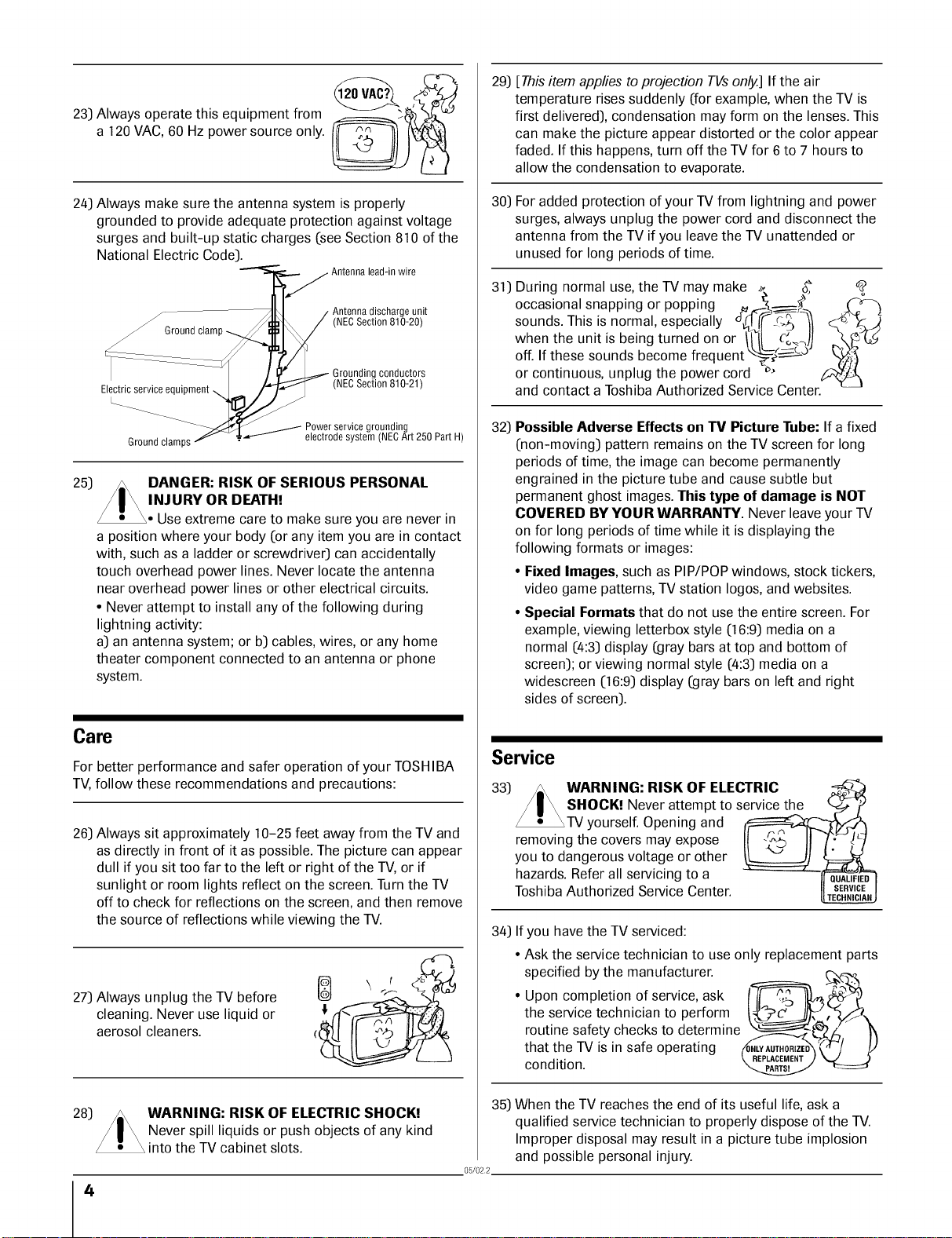
23) Always operate this equipment from
a 120 VAC, 60 Hz power source only.
24) Always make sure the antenna system is properly
grounded to provide adequate protection against voltage
surges and built-up static charges (see Section 810 of the
National Electric Code).
"_j Antennalead-in wire
_[4 / Antennadischargeunit
s ctona o o
/ If _ Groundingconductors
Ele_ment _ (NECSection 810-21)
_ . _____._ Powe_servicegrounding
Groundclamps _ .z._/ electrode system (NECArt 250 PartH)
25)
a position where your body (or any item you are in contact
with, such as a ladder or screwdriver) can accidentally
touch overhead power lines. Never locate the antenna
near overhead power lines or other electrical circuits.
• Never attempt to install any of the following during
lightning activity:
a) an antenna system; or b) cables, wires, or any home
theater component connected to an antenna or phone
system.
DANGER: RISK OF SERIOUS PERSONAL
INJURY OR DEATH!
Use extreme care to make sure you are never in
29)
[This item applies to projection TVs only.] If the air
temperature rises suddenly (for example, when the TV is
first delivered), condensation may form on the lenses. This
can make the picture appear distorted or the color appear
faded. If this happens, turn off the TV for 6 to 7 hours to
allow the condensation to evaporate.
30)
For added protection of your TV from lightning and power
surges, always unplug the power cord and disconnect the
antenna from the TV if you leave the TV unattended or
unused for long periods of time.
31)
During normal use, the TV may make _, _
occasional snapping or popping . _ _-'_-').
sounds. This is normal, especially °_(1"_¢_.>_,_
when the unit is being turned on or "_'_'111__So_,)I
off. If these sounds become frequen[ -_, ,-_-_
or continuous, unplug the power cord _'
and contact a Toshiba Authorized Service Center.
Possible Adverse Effects on TV Picture Tube: If a fixed
32)
(non-moving) pattern remains on the TV screen for long
periods of time, the image can become permanently
engrained in the picture tube and cause subtle but
permanent ghost images. This type of damage is NOT
COVERED BY YOUR WARRANTY. Never leave your TV
on for long periods of time while it is displaying the
following formats or images:
° Fixed Images, such as PIP/POP windows, stock tickers,
video game patterns, TV station Iogos, and websites.
° Special Formats that do not use the entire screen. For
example, viewing letterbox style (16:9) media on a
normal (4:3) display (gray bars at top and bottom of
screen); or viewing normal style (4:3) media on a
widescreen (16:9) display (gray bars on left and right
sides of screen).
Gale
For better performance and safer operation of your TOSHIBA
TV,follow these recommendations and precautions:
26) Always sit approximately 10-25 feet away from the TV and
as directly in front of it as possible. The picture can appear
dull if you sit too far to the left or right of the TV, or if
sunlight or room lights reflect on the screen. Turn the TV
off to check for reflections on the screen, and then remove
the source of reflections while viewing the TV.
27) Always unplug the TV before
cleaning. Never use liquid or
aerosol cleaners.
28) _\ WARNING: RISK OF ELECTRIC SHOCK!
/ | _ Never spill liquids or push objects of any kind
into the TV cabinet slots.
4
Service
33) _ WARNING: RISK OF ELECTRIC
/ | _ SHOCK! Never attempt to service the _-_ "/_
_TV yourself. Opening and __
removing the covers may expose II II 1Z; !7
you to dangerous voltage or other _ tF==_
hazards. Refer all servicing to a -- " _L._.F[_
Toshiba Authorized Service Center.
34) If you have the TV serviced:
• Ask the service technician to use only replacement parts
• Upon completion of service, ask _ .-h
specified by the manufacturer, c_.
the service technician to perform
routine safety checks to determine f---_._ L_Z/_,, I)
that the TV is in safe operating
condition.
35)
When the TV reaches the end of its useful life, ask a
qualified service technician to properly dispose of the TV.
Improper disposal may result in a picture tube implosion
05/022
and possible personal injury.
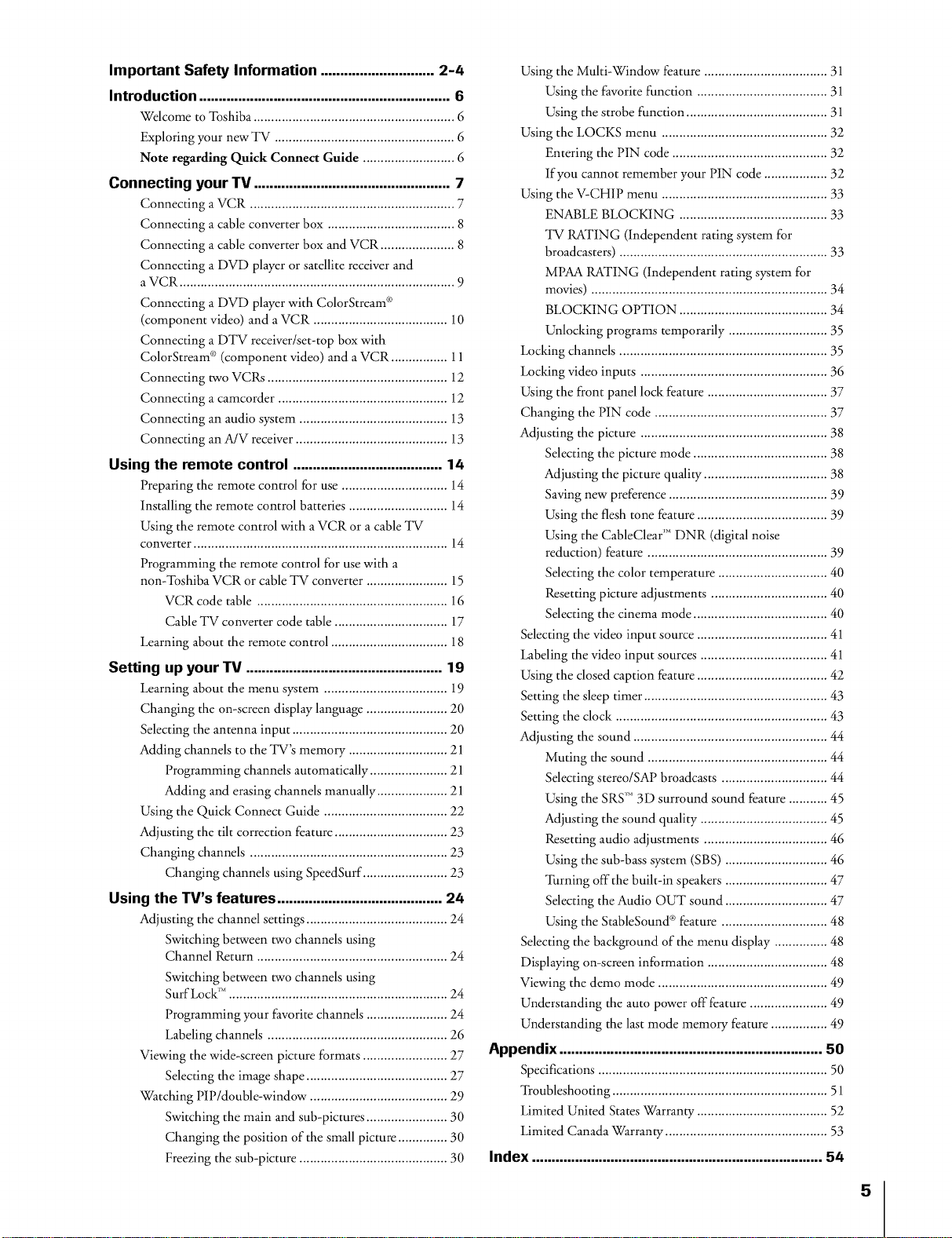
Important Safety Information ............................. 2-4
Introduction ......................................................... 6
Welcome to _Ibshiba ......................................................... 6
Exploring your new TV ............................................. 6
Note regarding Quick Connect Guide ....................... 6
Connecting your TV .................................................. 7
Connecting a VCR .......................................................... 7
Connecting a cable converter box .................................... 8
Connecting a cable converter box and VCR .................. 8
Connecting a DVD player or satellite receiver and
a VCR .................................................................... 9
Connecting a DVD player with ColorStream _°
(component video) and a VCR ...................................... 10
Connecting a DTV receiver/set-top box with
ColorStream _°(component video) and a VCR ................ 11
Connecting two VCRs ................................................... 12
Connecting a camcorder ................................................ 12
Connecting an audio system .......................................... 13
Connecting air A/V receiver ..................................... 13
Using the remote control ...................................... 14
Preparing the remote control for use .............................. 14
hrstalling the remote control batteries ............................ 14
Using the remote control with a VCR or a cable TV
converter ................................................................ 14
Programming the remote control for use with a
non-Toshiba VCR or cable TV converter ....................... 15
VCR code table ...................................................... 16
Cable TV converter code table ................................ 17
Learning about the remote control ................................. 18
Setting up your IV ................................................. 19
Learning about the menu system ................................... 19
Changing the on-screen display language .................... 20
Selecting the antenna input ............................................ 20
Adding channels to the TV's memory ......................... 21
Programming channels automatically ................... 21
Adding and erasing channels manually .................... 21
Using the Quick Connect Guide .............................. 22
Adjusting the tilt correction feature ................................ 23
Changing channels ................................................ 23
Changing channels using SpeedSurf ........................ 23
Using the TV's features .......................................... 24
Adjusting the channel settings ........................................ 24
Switching between two channels using
Channel Return ............................................... 24
Switching between two channels using
Surf Lock _ _................................................... 24
Programming your favorite channels ..................... 24
Labeling channels ............................................ 26
Viewing the wide-screen picture formats ........................ 27
Selecting the image shape .................................... 27
Whtching HP/double-window ................................... 29
Switching the main and sub-pictures .................... 30
Changing the position of the small picture ............ 30
Freezing the sub-picture ..................................... 30
Using the Multi-Window feature ............................... 31
Using the favorite function ................................ 31
Using the strobe function ........................................ 31
Using the LOCKS menu ........................................ 32
Entering the PIN code ..................................... 32
if you cannot remember your PIN code ............... 32
Using the V-CHIP menu ........................................ 33
ENABLE BLOCKING .................................... 33
TV RATING (independent rating system for
broadcasters) ........................................................... 33
MPAA RATING (independent rating system for
movies) ........................................................... 34
BLOCKING OPTION .......................................... 34
Unlocking programs temporarily ....................... 35
Loddng channels ........................................................... 35
Loddng video inputs .............................................. 36
Using the front panel lock feature ............................. 37
Changing the HN code ........................................... 37
Adjusting the picture .............................................. 38
Selecting the picture mode ................................. 38
Adjusting the picture quality .............................. 38
Saving new preference ....................................... 39
Using the flesh tone feature ..................................... 39
Using the CableClear '_ DNR (digital noise
reduction) feature ............................................. 39
Selecting the color temperature ............................... 40
Resetting picture adjustments ............................. 40
Selecting the cinema mode ...................................... 40
Selecting the video input source ................................ 41
Labeling the video input sources .................................... 41
Using the dosed caption feature ................................ 42
Setting the sleep timer .................................................... 43
Setting the clock ............................................................ 43
Adjusting the sound ............................................... 44
Muting the sound ............................................. 44
Selecting stereo/SAP broadcasts .......................... 44
Using the SRS '_ 3D surround sound feature .......... 45
Adjusting the sound quality .............................. 45
Resetting audio adjustments ............................... 46
Using the sub-bass system (SBS) ......................... 46
_Ihrning off the built-in speakers ......................... 47
Selecting the Audio OUT sound ......................... 47
Using the StableSound _ feature ........................... 48
Selecting the background of the menu display ............ 48
Displaying on-screen information ............................. 48
Viewing the demo mode .......................................... 49
Understanding the auto power off feature ................... 49
Understanding the last mode memory feature .............. 49
Appendix ................................................................... 50
Specifications ................................................................. 50
_I?oubleshooting ............................................................. 51
Limited United States Warranty ..................................... 52
Limited Canada V_arranty .............................................. 53
Index .......................................................................... 54
5
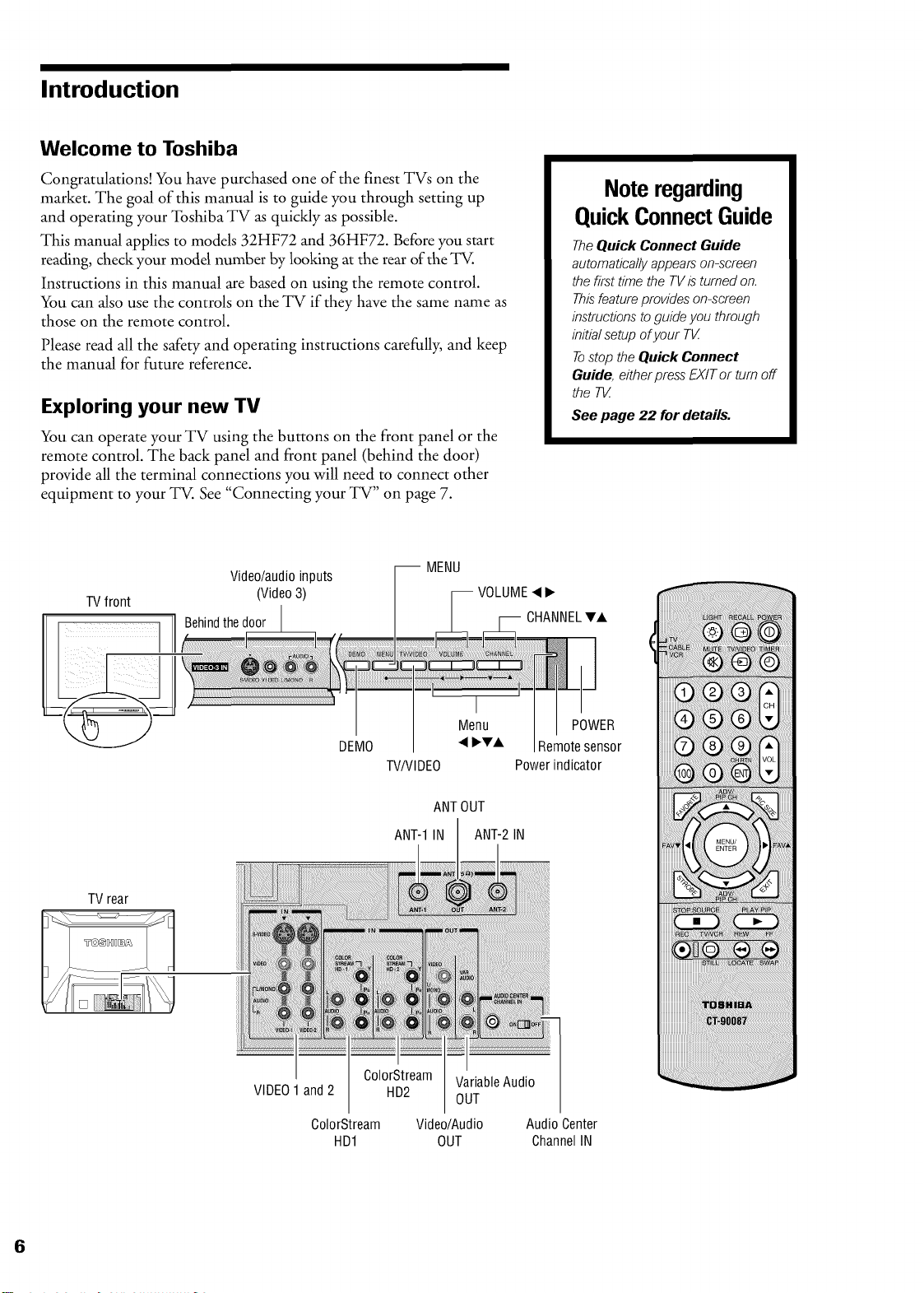
Introduction
Welcome to Toshiba
Congratulations! You have purchased one of the finest TVs on the
market. The goal of this manual is to guide you through setting up
and operating your Toshiba TV as quickly as possible.
This manual applies to models 32HF72 and 36HF72. Before you start
reading, check your model number by looking at the rear of the _.
Instructions in this manual are based on using the remote control.
You can also use the controls on the TV if they have the same name as
those on the remote control.
Please read all the safety and operating instructions carefully, and keep
the manual for future reference.
Exploring your new TV
You can operate your TV using the buttons on the front panel or the
remote control. The back panel and front panel (behind the door)
provide all the terminal connections you will need to connect other
equipment to your TV. See "Connecting your TV" on page 7.
-- MENU
VOLUME< I_
TVfront
Video/audioinputs
(Video3)
Behindthedoor
Note regarding
QuickConnectGuide
TheQuick Connect Guide
automaticallyappearson-screen
the firsttime the TVis turned on.
Thisfeatureprovides on-screen
instructionsto guide you through
initial setup ofyour TV
Tostop the Quick Connect
Guide, eitherpress EXITor turnoff
the T_
See page 22 for details.
CHANNELTA
TV rear
1
VIDEO1and2
ColorStream Video/Audio Audio Center
POWER
DEMO
W/VIDEO
ANTOUT
ANT-1IN ANT-2IN
ColorStream VariableAudio
HD2 OUT
HD1 OUT ChannelIN
Remotesensor
Powerindicator
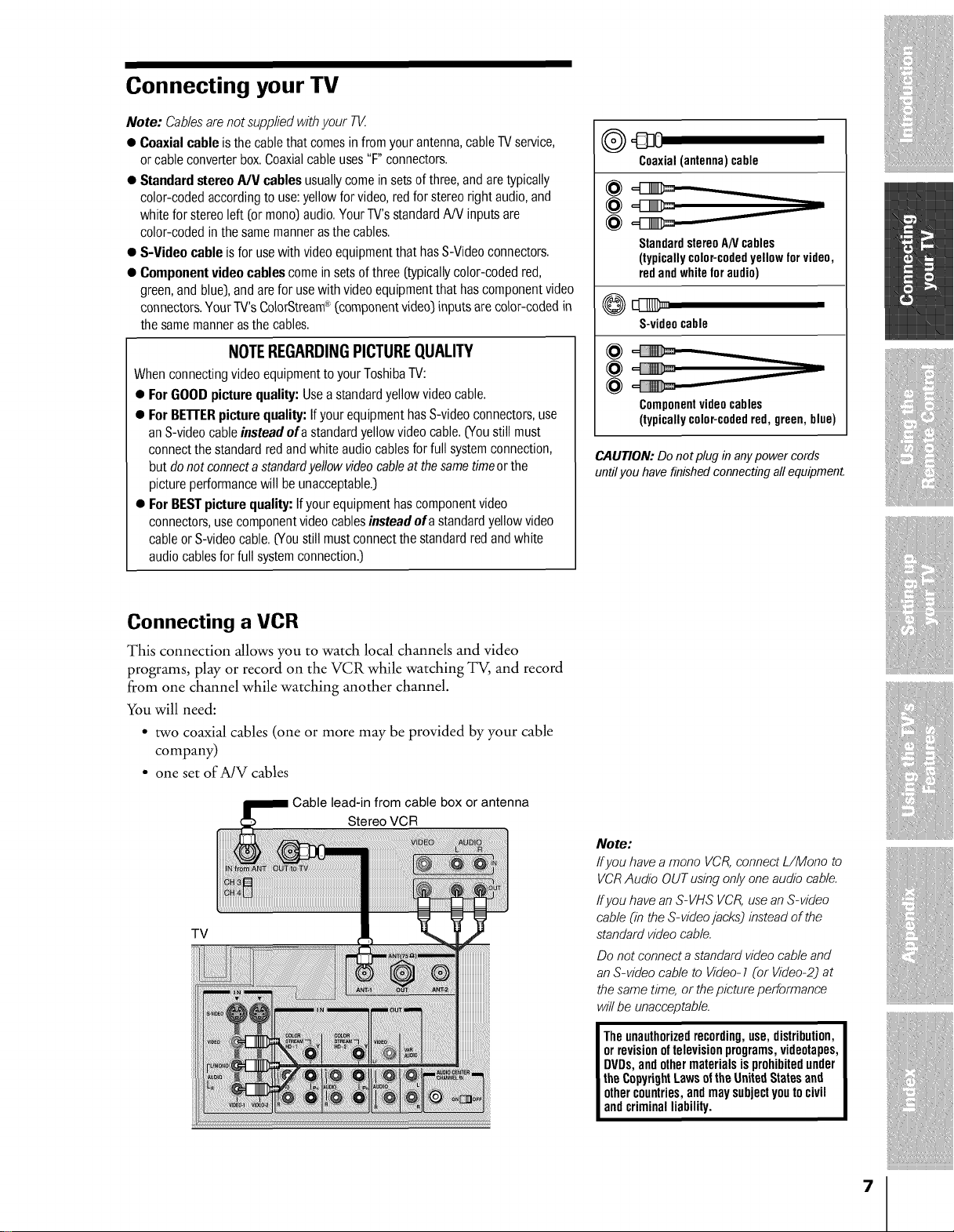
Connecting your TV
Note: Cablesare not supplied with your TK
• Coaxial cable isthe cablethat comesin from yourantenna,cableTVservice,
or cable converterbox.Coaxialcableuses"F' connectors.
• Standard stereoA/V cablesusuallycome insets ofthree, andare typically
color-codedaccordingto use:yellowfor video,redfor stereoright audio,and
white for stereoleft (ormono)audio.YourTV'sstandardA/V inputs are
color-coded in the samemanneras thecables.
• S-Video cable isfor usewith videoequipmentthat hasS-Videoconnectors.
• Component videocables comein setsof three (typicallycolor-coded red,
green,and blue),andare for usewith videoequipment that hascomponentvideo
connectors.Your W's ColorStream_'(componentvideo)inputs arecolor-coded in
the samemannerasthe cables.
0 d3 O
Coaxial(antenna)cable
StandardstereoANcables
(typicallycolor-codedyellowforvideo,
redandwhiteforaudio)
@EBD_
S-videocable
NOTEREGARDINGPICTUREQUALITY
When connectingvideo equipmentto your ToshibaTV:
• ForGOOD picturequality: Usea standardyellowvideocable.
• ForBETTERpicture quality: Ifyour equipmenthasS-videoconnectors,use
anS-videocableinstead of a standardyellowvideo cable.(Youstill must
connectthe standardredand white audiocablesfor full systemconnection,
but do not connectastandardyellow videocableatthe sametimeorthe
picture performancewill beunacceptable.)
• ForBESTpicture quality:If yourequipment hascomponentvideo
connectors,usecomponentvideocablesinstead of a standardyellow video
cableor S-videocable. (Youstill mustconnectthe standardred andwhite
audiocablesfor full systemconnection.)
Connecting a VCR
This connection allows you to watch local channels and video
programs, play or record on the VCR while watching TV, and record
from one channel while watching another channel.
You will need:
• two coaxial cables (one or more may be provided by your cable
company)
• one set of A/V cables
Cable lead-in from cable box or antenna
Stereo VCR
TV
@
g
Componentvideocables
(typicallycolor-codedred,green,blue)
CAUTION: Do not plug in any power cords
until you have finished connecting all equipment.
Note:
Ifyou have amono VCR,connect L/Mono to
VCRAudio OUTusingonly oneaudio cable.
ffyou have an S-VHS VCR,usean S-video
cable (in the S-videojacks) insteadof the
standard video cable.
Do not connecta standardvideo cable and
an S-video cable to Video-1(or Video-2)at
thesame time, or thepicture performance
willbe unacceptable.
orrevisionoftelevisionprograms,videotapes,
DVDs,andothermaterialsis prohibitedunder
theCopyrightLawsottheUnitedStatesand
I heunauthorizedrecording,use,distribution,I
othercountries,andmaysubjectyouto civil
andcriminalliability.
7
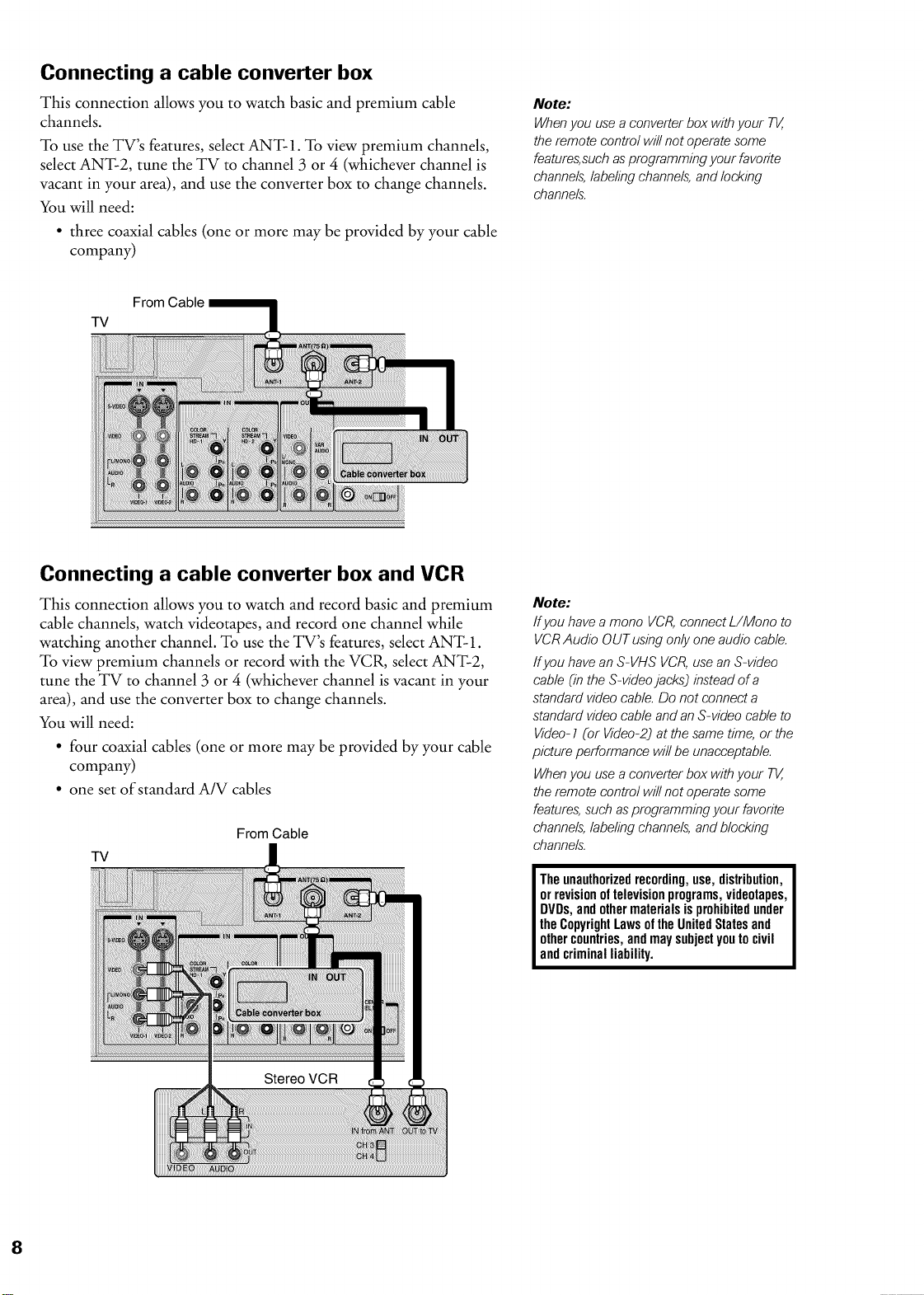
Connecting a cable converter box
This connection allows you to watch basic and premium cable
channels.
To use the TV's features, select ANT-1. To view premium channels,
select ANT-2, tune the TV to channel 3 or 4 (whichever channel is
vacant in your area), and use the converter box to change channels.
You will need:
• three coaxial cables (one or more may be provided by your cable
company)
From Cable
TV
Note:
When you use a converter box with your TK,
the remote control will not operate some
features, such as programming your favorite
channels, labeling channels, and locking
channels.
Connecting a cable converter box and VCR
This connection allows you to watch and record basic and premium
cable channels, watch videotapes, and record one channel while
watching another channel. To use the TV's features, select ANT-1.
To view premium channels or record with the VCR, select ANT-2,
tune the TV to channel 3 or 4 (whichever channel is vacant in your
area), and use the converter box to change channels.
You will need:
• four coaxial cables (one or more may be provided by your cable
company)
• one set of standard A/V cables
From Cable
TV
Note:
If you have a mono VCR, connect L/Mono to
VCR Audio OUT using only one audio cable.
ff you have an S-VHS VCR, use an S-video
cable (in the S-video jacks) instead of a
standard video cable. Do not connect a
standard video cable and an S-video cable to
Video- ] (or Video-2) at the same time, or the
picture performance will be unacceptable.
When you use a converter box with your TK,
the remote control will not operate some
features, such as programming your favorite
channels, labeling channels, and blocking
channels.
I Theunauthorizedrecording,use,distribution,
orrevisionoftelevisionprograms,videotapes,
DVDs,andothermaterialsisprohibitedunder
theCopyrightLawsoftheUnitedStatesand
othercountries,andmaysubjectyoutocivil
andcriminalliability.
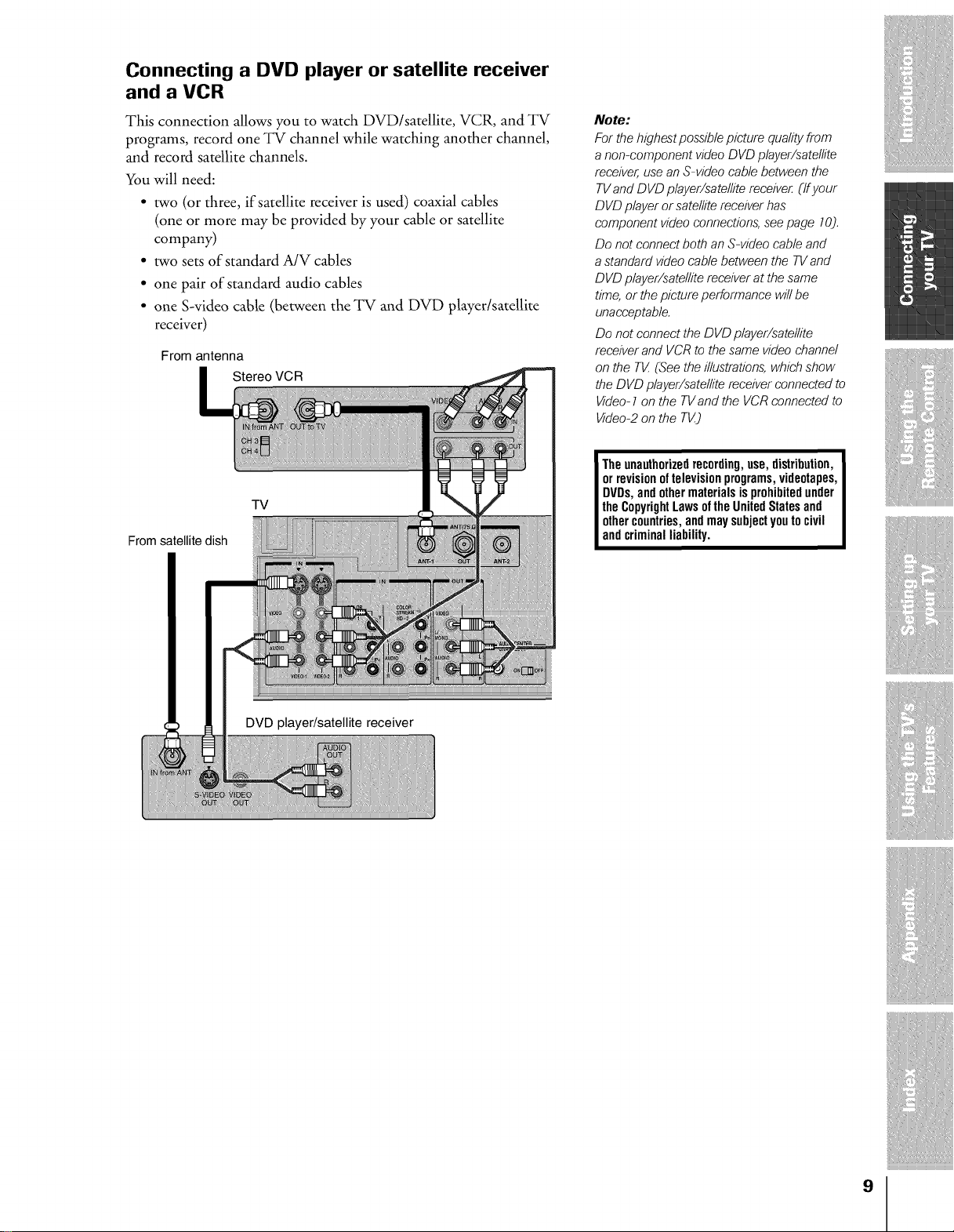
Connecting a DVD player or satellite receiver
and a VCR
This connection allows you to watch DVD/satellite, VCR, and TV
programs, record one TV channel while watching another channel,
and record satellite channels.
You will need:
• two (or three, if satellite receiver is used) coaxial cables
(one or more may be provided by your cable or satellite
company)
• two sets of standard A/V cables
• one pair of standard audio cables
• one S-video cable (between the TV and DVD player/satellite
receiver)
From antenna
Stereo VCR
TV
From satellite dish
Note:
For the highestpossiblepicture qualityfrom
anon-component videoDVD player/satellite
receiver,use anS-video cable between the
TVandDVD player/satellite receive£(Ifyour
DVD player or satellitereceiverhas
component video connections,seepage 70).
Do not connectboth an S-video cable and
astandard video cable between the TVand
DVD player/satellite receiverat the same
time, orthe picture performance will be
unacceptable.
Do not connectthe DVD player/satellite
receiverand VCRto thesame video channel
on the TV (See the illustrations,which show
the DVD player/satellitereceiverconnected to
Video-7on the TVand the VCRconnected to
Video-2on the TV)
Theunauthorizedrecording,use,distribution,I
orrevisionoftelevisionprograms,videotapes,I
DVDs,andothermaterialsis prohibitedunderI
theCopyrightLawsoftheUnitedStatesand I
othercountries,andmaysubjectyouto civil I
andcriminalliability. I
I
DVD player/satellite receiver
9
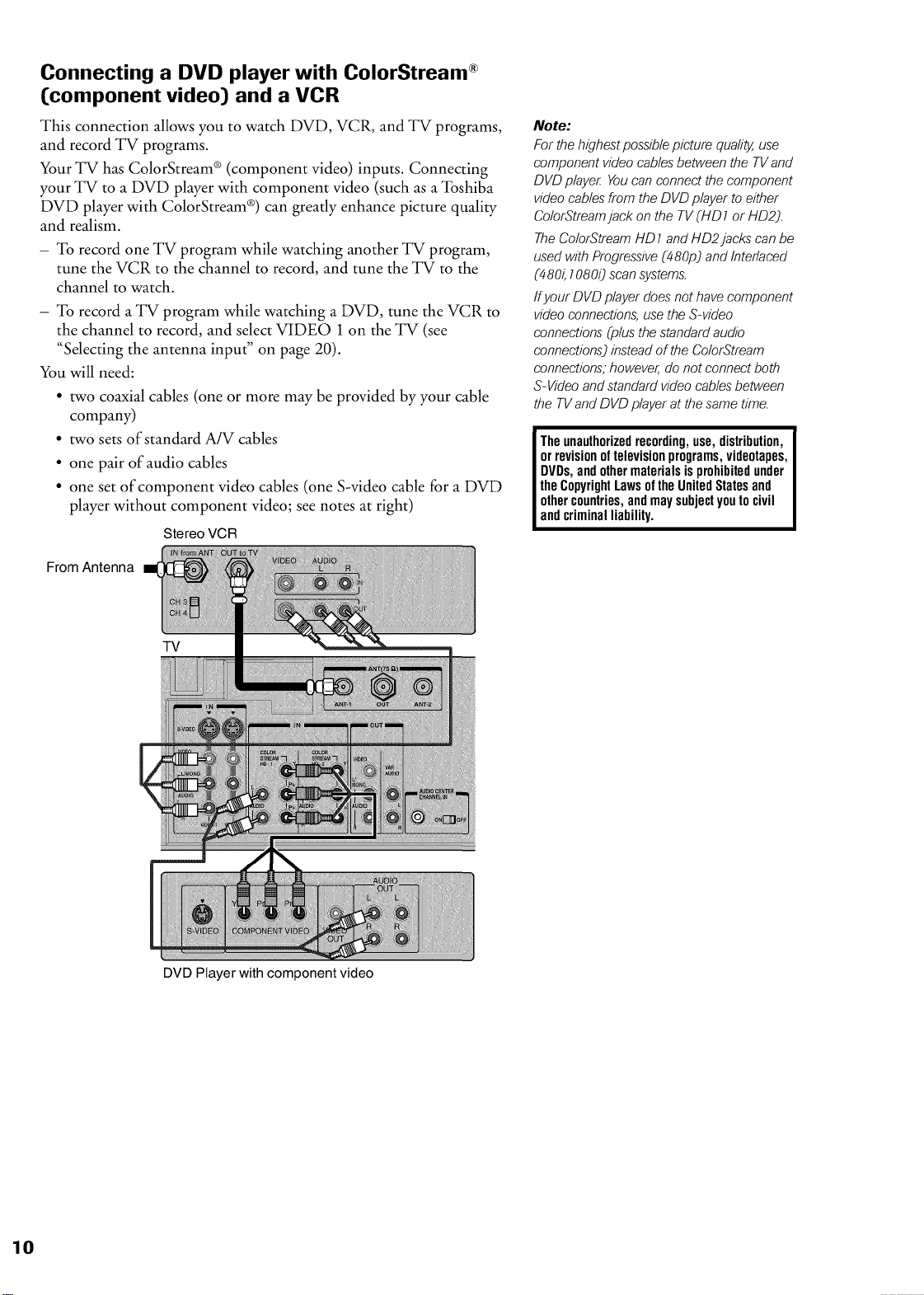
Connecting a DVD player with ColorStream ®
{component video} and a VCR
This connection allows you to watch DVD, VCR, and TV programs,
and record TV programs.
Your TV has ColorStream ® (component video) inputs. Connecting
your TV to a DVD player with component video (such as a Toshiba
DVD player with ColorStream ®)can greatly enhance picture quality
and realism.
- To record one TV program while watching another TV program,
tune the VCR to the channel to record, and tune the TV to the
channel to watch.
- To record a TV program while watching a DVD, tune the VCR to
the channel to record, and select VIDEO 1 on the TV (see
"Selecting the antenna input" on page 20).
You will need:
• two coaxial cables (one or more may be provided by your cable
company)
• two sets of standard A/V cables
• one pair of audio cables
• one set of component video cables (one S-video cable for a DVD
player without component video; see notes at right)
Stereo VCR
Note:
Forthe highestpossiblepicture qua/i_ use
component videocablesbetween the TVand
DVDplaye£ Youcan connectthe component
videocables from the DVD player to either
ColorStreamjack on the TV(HD1 or HD2).
TheColorStreamHD 7and HD2 jacks canbe
usedwith Progressive(480p) and Interlaced
(480_70800 scansystems.
ffyour DVD player does not havecomponent
videoconnections,usethe S-video
connections(plus the standardaudio
connections)instead of the ColorStream
connections;however,do notconnect both
S-Videoand standard videocablesbetween
the TVand DVD playerat the sametime.
I Theunauthorizedrecording,use,distribution,
orrevisionoftelevisionprograms,videotapes,
DVDs,andothermaterialsisprohibitedunder
theCopyrightLawsoftheUnitedStatesand
othercountries,andmaysubjectyoutocivil
andcriminalliability.
From Antenna
TV
DVD Player with component video
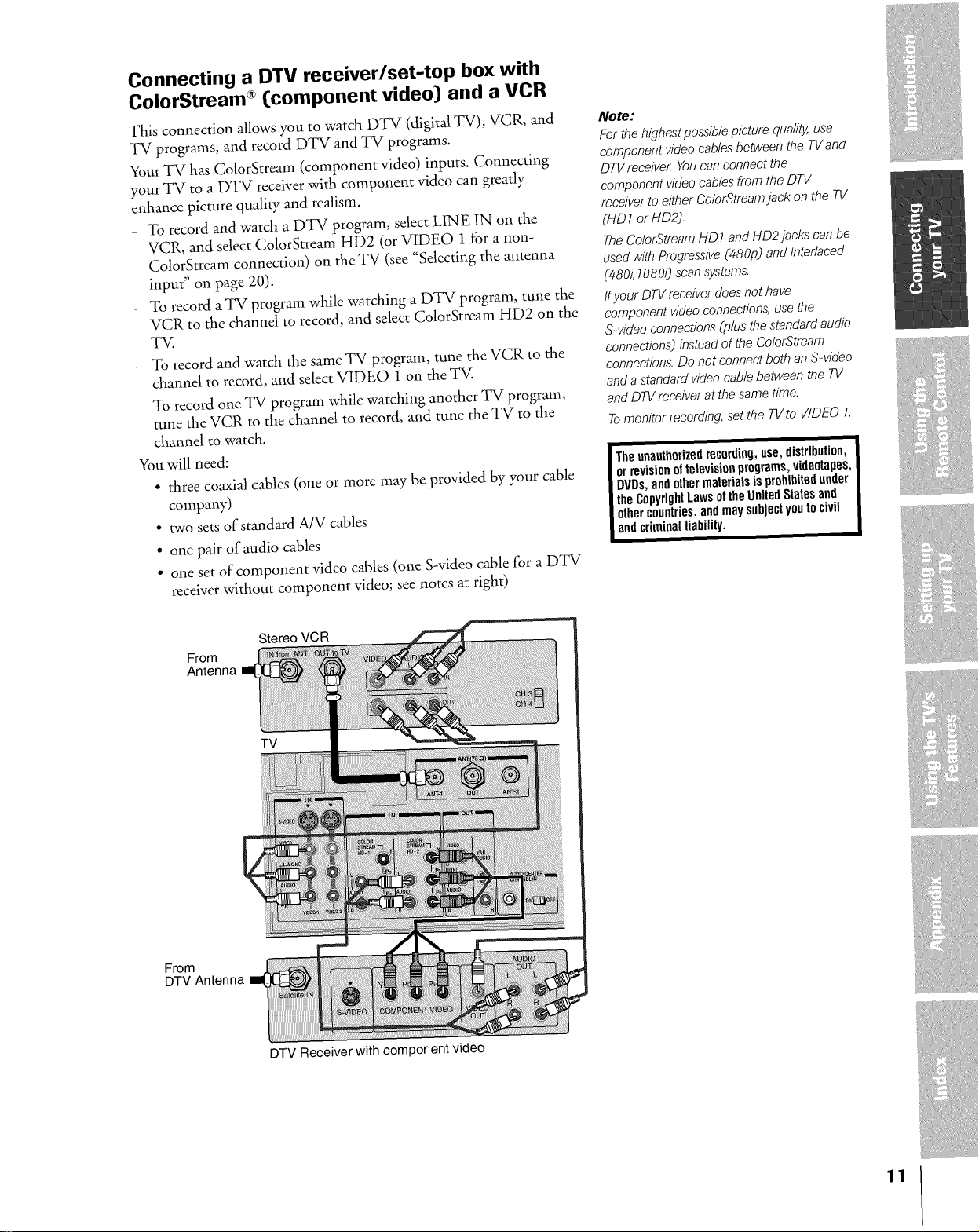
Connecting a DTV receiver/set-top box with
ColorStream ®(component video] and a VCR
This connection allows you to watch DTV (digital TV), VCR, and
TV programs, and record DTV and TV programs.
Your TV has ColorStream (component video) inputs. Connecting
your TV to a DTV receiver with component video can greatly
enhance picture quality and realism.
- To record and watch a DTV program, select LINE IN on the
VCR, and select ColorStream HD2 (or VIDEO 1 for a non-
ColorStream connection) on the TV (see "Selecting the antenna
input" on page 20).
- To record a TV program while watching a DTV program, tune the
VCR to the channel to record, and select ColorStream HD2 on the
TV.
- To record and watch the same TV program, tune the VCR to the
channel to record, and select VIDEO 1 on the TV.
- To record one T-V program while watching another TV program,
tune the VCR to the channel to record, and tune the TV to the
channel to watch.
You will need:
• three coaxial cables (one or more ,nay be provided by your cable
company)
• two sets of standard A/V cables
• one pair of audio cables
• one set of component video cables (one S-video cable for a DTV
receiver without component video; see notes at right)
Note:
For-thehighestpossiblepicture qua/i_ use
component video cablesbetween the TVand
DTVreceive/: Youcaneonnect the
component video cablesfrom the DTV
receiverto either ColorStreamjack on the TV
(HD 1or/-/D22.
TheColorStreamHD 7and HD2 jacks can be
usedwith Progressive(480p) and interlaced
(480_70800 scansystems.
ffyour DTVreceiverdoesnot have
component video connections,use the
S-video connections(plus the standardaudio
connections.}insteadof the ColorStream
connections.Do not connect both anS-video
anda standard video cablebetween the TV
andDTVreceiver at the same time.
Tomonitor recording,set the TVto VIDEO 1.
I Theunauthorizedrecording,use,distribution,
orrevisionoftelevisionprograms,videotapes,
DVDs,andothermaterialsis prohibitedunder
theCopyrightLawsoftheUnitedStatesand
othercountries,andmaysubjectyoutocivil
andcriminalliability.
From
Antenna
From
DTV Ant,
Stereo VCR
TV
DTV Receiver with component video
11
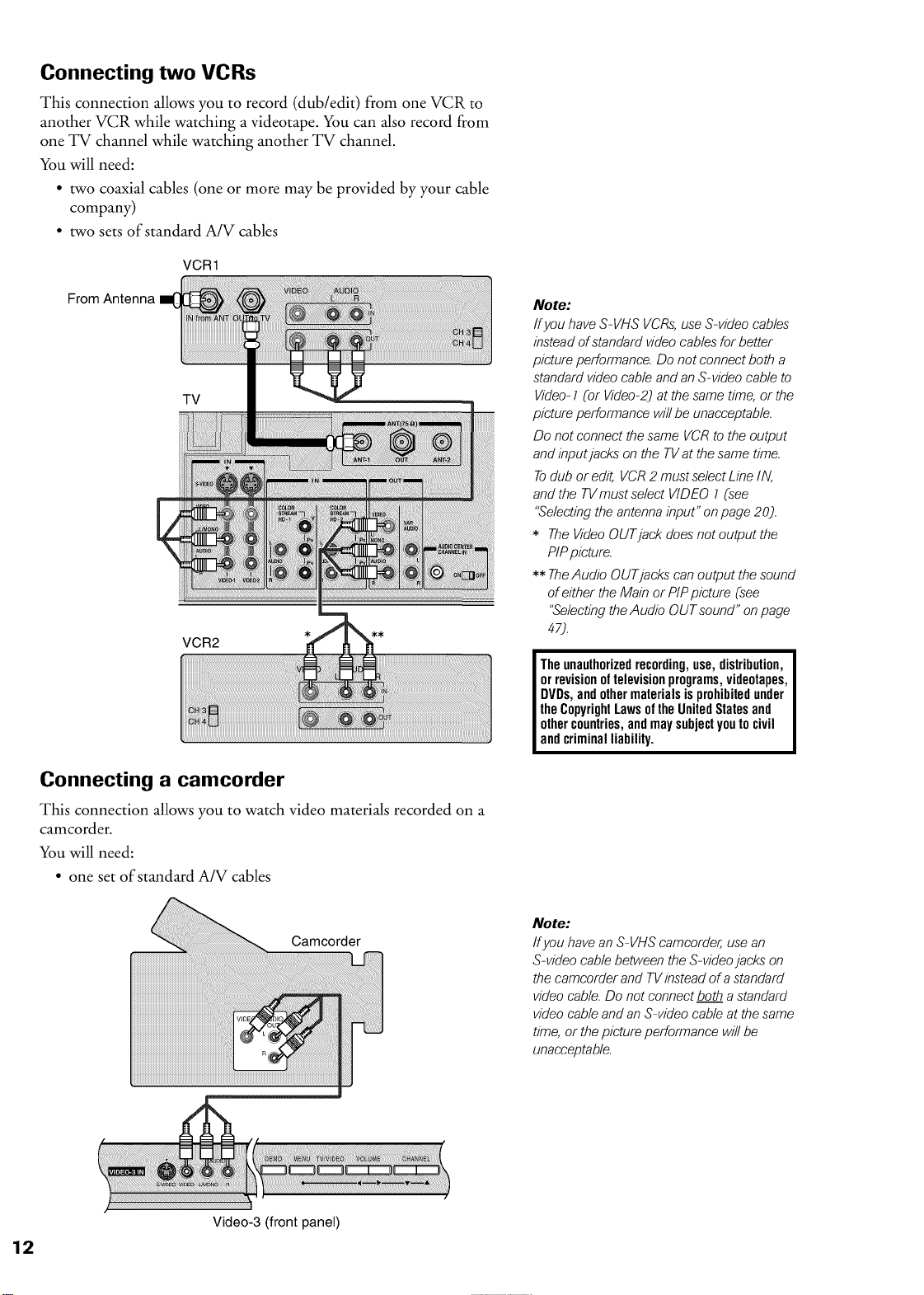
Connecting two VCRs
This connection allows you to record (dub/edit) from one VCR to
another VCR while watching a videotape. You can also record from
one TV channel while watching another TV channel.
You will need:
• two coaxial cables (one or more may be provided by your cable
company)
• two sets of standard A/V cables
VCR1
From Antenna
TV
VCR2
Note:
Ifyou have S-VHS VCRs,useS-video cables
insteadof standard videocables for better
picture performance. Do not connect both a
standard video cableand anS-video cable to
Video-1(or Video-2)at thesame time, orthe
picture performance will be unacceptable.
Do notconnectthe same VCRto the output
andinputjacks on the TVat the sametime.
Todub or edit, VCR2 mustselect Line IN,
andthe TVmust select VIDEO ] (see
"Selectingthe antennainput" on page 20).
* TheVideoOUTjack doesnot output the
PIPpicture.
** TheAudio OUTjacks can output the sound
of either the Main or PIPpicture (see
"Selectingthe Audio OUTsound" onpage
47).
I Theunauthorizedrecording,use,distribution,
orrevisionoftelevisionprograms,videotapes,
DVDs,andothermaterialsisprohibitedunder
theCopyrightLawsoftheUnitedStatesand
othercountries,andmaysubjectyoutocivil
andcriminalliability.
Connecting a camcorder
This connection allows you to watch video materials recorded on a
camcorder.
You will need:
• one set of standard A/V cables
Camcorder
Video-3 (front panel)
Note:
Ifyou have anS-VHS camcorder,usean
S-video cablebetween the S-videojacks on
the camcorder and TVinstead ofastandard
video cable.Do not connect botha standard
video cable andanS-video cableat the same
time,or the pictureperformance will be
unacceptable.
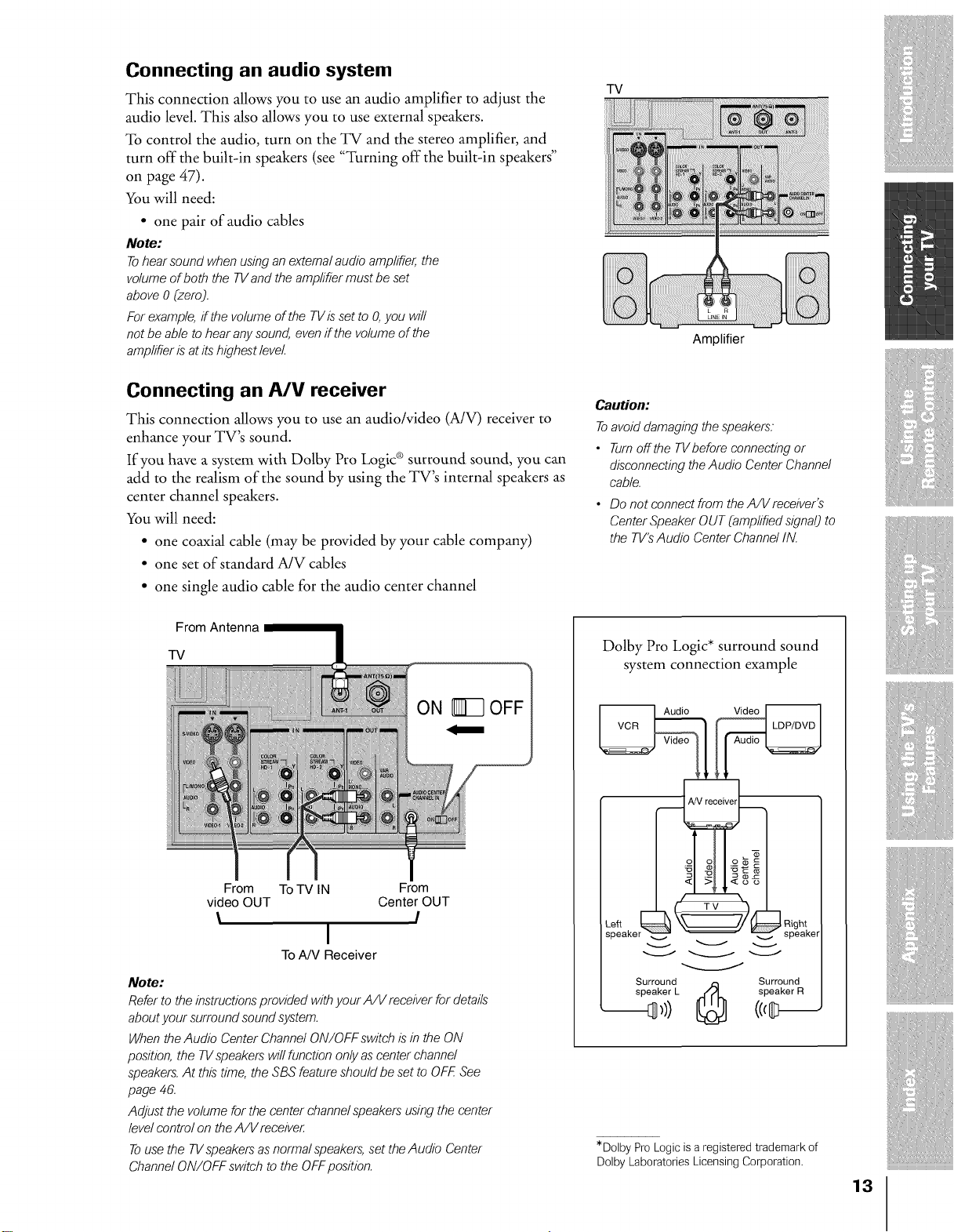
Connecting an audio system
This connection allows you to use an audio amplifier to adjust the
audio level. This also allows you to use external speakers.
To control the audio, turn on the TV and the stereo amplifier, and
turn off the built-in speakers (see "Turning off the built-in speakers"
on page 47).
You will need:
• one pair of audio cables
Note:
Tohearsound when usingan externalaudio amplifier,the
volumeof both the TVand the amplifier mustbe set
above 0 (zero).
Forexample,if the volume of the TVis setto O,you will
not be able to hearanysound, even if the volumeof the
amplifier is atits highestlevel
TV
Amplifier
Connecting an P,/V receiver
This connection allows you to use an audio/video (A/V) receiver to
enhance your TV's sound.
If you have a system with Dolby Pro Logic ® surround sound, you can
add to the realism of the sound by using the TV's internal speakers as
center channel speakers.
You will need:
• one coaxial cable (may be provided by your cable company)
• one set of standard A/V cables
• one single audio cable for the audio center channel
From Antenna
TV
Caution:
Toavoiddamaging the speakers.
• Turnoffthe TVbefore connectingor
disconnectingtheAudio Center Channel
cable.
• Do not connect from the A/Vreceiver's
CenterSpeaker OUT(amplified signaOto
the TV'sAudio CenterChannelIN.
Dolby Pro Logic* surround sound
system connection example
ii_iilJiiii_iJi_i}i;iiJJlJg,._SiiilJ
From ToTV IN From
video OUT Center OUT
\ I
I
ToA/V Receiver
Note:
Referto theinstructionsprovided with your A/V receiverfor details
about your surround soundsystem.
Whenthe Audio CenterChannel ON/OFFswitch isin the ON
position, the TVspeakerswill function onlyas center channel
speakers.At thistime, the SBS featureshould be set to OFF See
page 46.
Adjust the volume forthe center channelspeakersusingthe center
levelcontrol on theA/V receiver
Tousethe TVspeakersasnormal speakers,set theAudio Center
ChannelON/OFF switch to the OFFposition.
Surround e_ Surround
speaker L _ speaker R
*Dolby Pro Logic is aregistered trademark of
Dolby Laboratories Licensing Corporation.
13
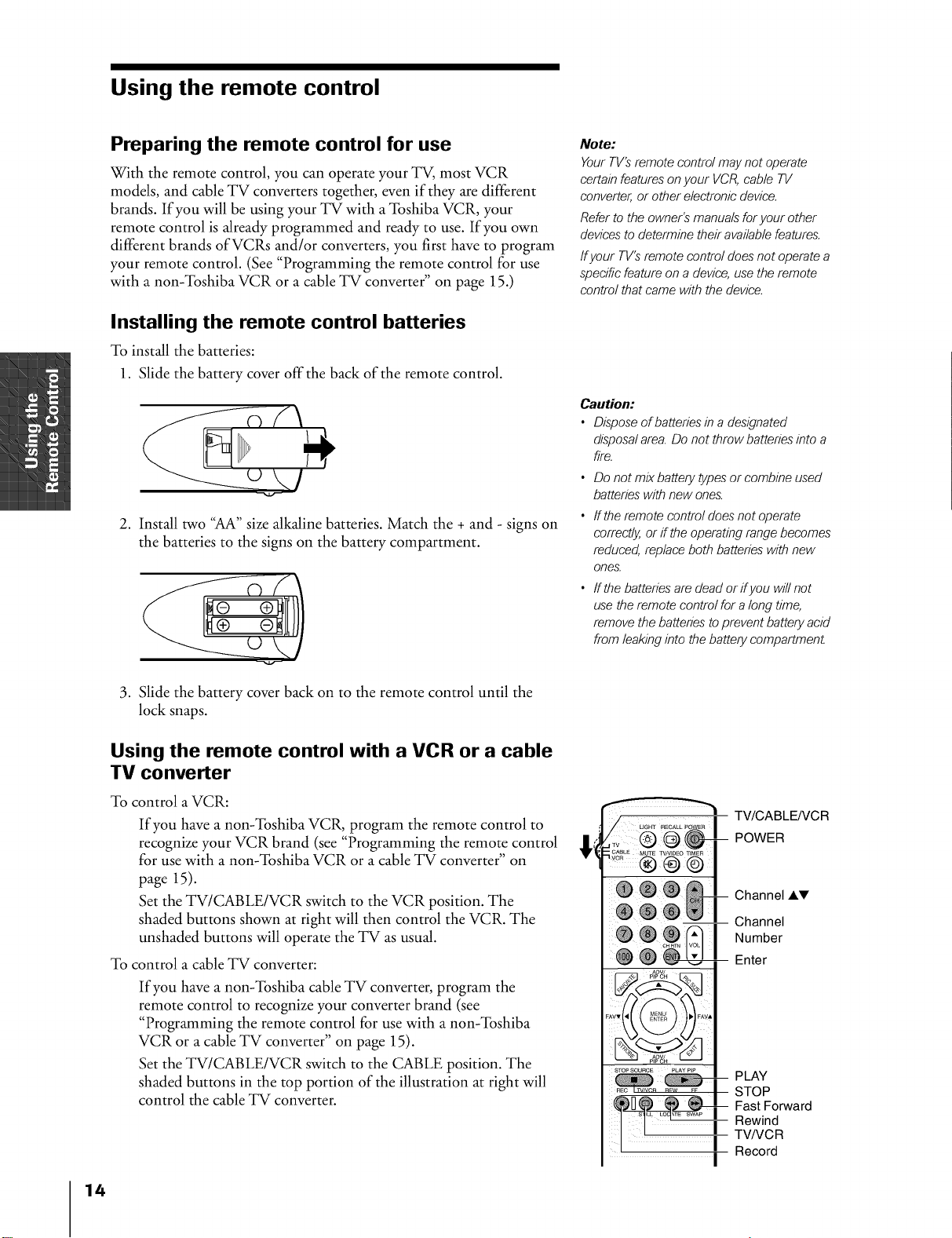
Using the remote control
Preparing the remote control for use
With the remote control, you can operate your TV, most VCR
models, and cable TV converters together, even if they are different
brands. If you will be using your TV with a Toshiba VCR, your
remote control is already programmed and ready to use. If you own
different brands ofVCRs and/or converters, you first have to program
your remote control. (See "Programming the remote control for use
with a non-Toshiba VCR or a cable TV converter" on page 15.)
Installing the remote control batteries
To install the batteries:
1. Slide the battery cover off the back of the remote control.
2. Install two "AA" size alkaline batteries. Match the + and - signs on
the batteries to the signs on the battery compartment.
/
Note:
Your TV'Sremote control may not operate
certain features on your VCR, cable TV
converter, or other electronic device.
Refer to the owner's manuals for your other
devices to determine their available features.
ffyour TV's remote control does not operate a
specific feature on a device, use the remote
control that came with the device.
Caution:
• Disposeof batteries in adesignated
disposalarea. Do not throwbatteries into a
fire.
• Do not mix battery typesor combine used
batterieswith new ones.
• ffthe remote control doesnot operate
correctly,or if the operating rangebecomes
reduced, replaceboth batteries withnew
ones.
• ffthe batteriesare deador ifyou will not
use the remote control for a long time,
removethe batteriesto preventbattery acid
from leakinginto thebattery compartment
.
Slide the battery cover back on to the remote control until the
lock snaps.
Using the remote control with a VCR or a cable
TV converter
To control a VCR:
If you have a non-Toshiba VCR, program the remote control to
recognize your VCR brand (see "Programming the remote control
for use with a non-Toshiba VCR or a cable TV converter" on
page 15).
Set the TV/CABLE/VCR switch to the VCR position. The
shaded buttons shown at right will then control the VCR. The
unshaded buttons will operate the TV as usual.
To control a cable TV converter:
If you have a non-Toshiba cable TV converter, program the
remote control to recognize your converter brand (see
"Programming the remote control for use with a non-Toshiba
VCR or a cable TV converter" on page 15).
Set the TV/CABLE/VCR switch to the CABLE position. The
shaded buttons in the top portion of the illustration at right will
control the cable TV converter.
TV/CABLE/VCR
POWER
Channel AT
-- Channel
Number
-- Enter
-- PLAY
STOP
FastForward
I Rewind
I! I Tv/vcR
I Record
14
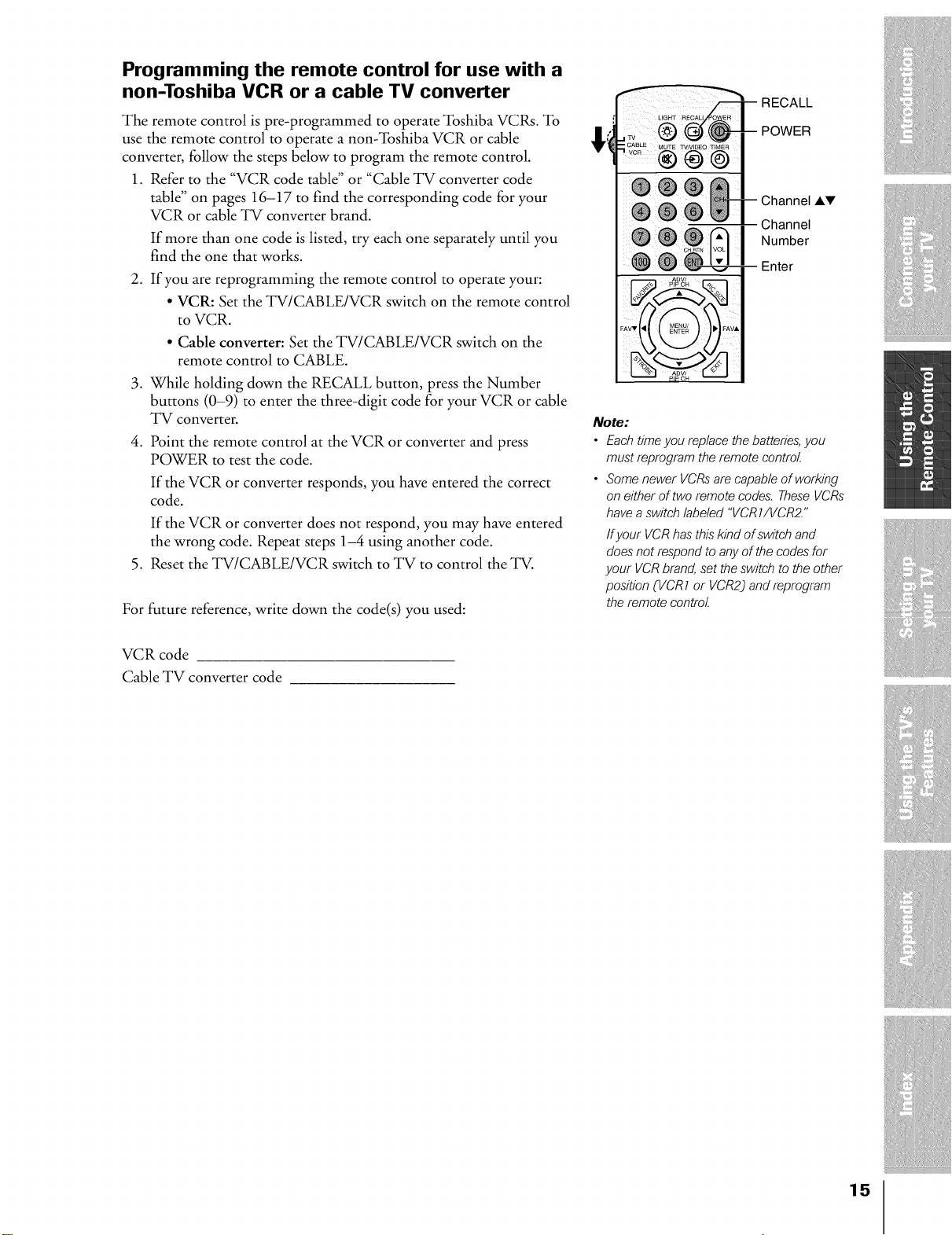
Programming the remote control for use with a
non-Toshiba VCR or a cable TV converter
The remote control is pre-programmed to operate Toshiba VCRs. To
use the remote control to operate a non-Toshiba VCR or cable
converter, follow the steps below to program the remote control.
1. Refer to the "VCR code table" or "Cable TV converter code
table" on pages 16-17 to find the corresponding code for your
VCR or cable TV converter brand.
If more than one code is listed, try each one separately until you
find the one that works.
2. If you are reprogramming the remote control to operate your:
• VCR: Set the TV/CABLE/VCR switch on the remote control
to VCR.
• Cable converter: Set the TV/CABLE/VCR switch on the
remote control to CABLE.
3. While holding down the RECALL button, press the Number
buttons (0-9) to enter the three-digit code for your VCR or cable
TV converter.
.
Point the remote control at the VCR or converter and press
POWER to test the code.
If the VCR or converter responds, you have entered the correct
code.
If the VCR or converter does not respond, you may have entered
the wrong code. Repeat steps 1-4 using another code.
Reset the TV/CABLE/VCR switch to TV to control the _.
.
For future reference, write down the code(s) you used:
RECALL
POWER
Channel AT
Channel
Number
Enter
Note:
• Each time you replace the batteries, you
must reprogram the remote control
• Some newer VCRs are capable of working
on either of two remote codes. These VCRs
have a switch labeled "VCR 7/VCR2."
ff your VCR has this kind of switch and
does not respond to any of the codes for
your VCR brand, set the switch to the other
position (VCR1 or VCR2) and reprogram
the remote control
VCR code
Cable TV converter code
15

VCR code table
Brand name
Adventura
Aiko
Aiwa
Akai
American High
Asha
Audiovox
Beaumark
Bell & Howell
Brandt
Broksonic
Calix
Canon
Capehart
Carver
CCE
Citizen
Colt
Craig
Curtis Mathes
Cybernex
Daewoo
Daytron
Dynatech
Electrohome
Electrophonic
gmerex
Emerson
Fisher
Fuji
Funai
Garrard
GE
Go Video
Goldstar
Gradiente
Harley Davidson
Harman/Kardon
Harwood
Headquarter
HI-Q
Hitachi
Code number
019
297
019
060,068,080,125,
261
O54
259
O56
259
123
206
140,203,230,314,
38O
O56
O54
O39
100
091,297
056,297
091
056,066,091,259
054,060,079
259
039,064,297
O39
019
O56
O56
051
019,021,056,062,
080,087,140,203,
227,228,230,231,
297,313,314,380,
498
066,073,085,123
052,054
019,344
019,344
054,079,084,221
251,298
037,056,057
019
019
057,094
087,091
O65
066
060,061,084,124,
254
Jensen
jvc
Kenwood
KLH
Kodak
Lloyd
Lloyd's
Logik
LXI
Magnavox
Magnin
marantz
marta
Masushita
MEI
Memorex
MGA
MGN _I_chnology
Minolta
Mitsubishi
Motorola
MTC
Multitech
Nad
NEC
Nikko
Noblex
Olympus
Optimus
Optonica
Orion
Panasonic
Penney
Pentax
Philco
Philips
Pilot
Pioneer
Portland
Protec
Pulsar
Quarter
Quartz
O6O
027,060,086
057,060,086
091
O54,O56
019
227
091
O56
054,058,100,129,
168
259
054,100
O56
O54
O54
019,054,056,058,
065,066,067,123,
259
062,080
259
061,124
062,080,086,094,
192,233,261
054,067
019,259
019,091
077
057,059,060,069,
O86
O56
259
O54
056,067,077,123
081
498
054,096,181,244
054,056,057,059,
061,073,259
061,084,124
O54
054,081,100,129
O56
077,086
O39
091
O58
O65
O65
Quasar
Radio Shack
Radix
Randex
RCA
Realistic
Ricoh
Runco
Samsung
Sanky
Sansui
Sanyo
Scott
Sears
Sharp
Shintom
Shogun
Singer
Sony
STS
Sylvania
Symphonic
Tatung
Teac
Technics
Teknika
Telefunken
TMK
Toshiba
Totevision
Unitech
Vector
Vector Research
Video Concepts
Videosonic
Wards
XR- 1000
Yamaha
Zenith
054,096
019,056,344
O56
O56
061,079,084,096,
124,125,168,221
019,054,056,065,
066,067,081,085,
123,259
O53
O58
064,259
058,067
060,086
065,066,123,259
062,064,140,203,
229,230,231
054,056,061,065,
066,073,085,123,
124
067,081
091
259
091
051,052,053,054
061
019,054,062,100,
129
019,344
O6O
019,060
054,181
019,054,056,071
060,206
227,259
062,064,085,229,
231,385
056,259
259
064
057,059
059,064,080
259
019,054,061,066,
067,081,091,168,
231,259
019,054,091
O57
052,053,058
16
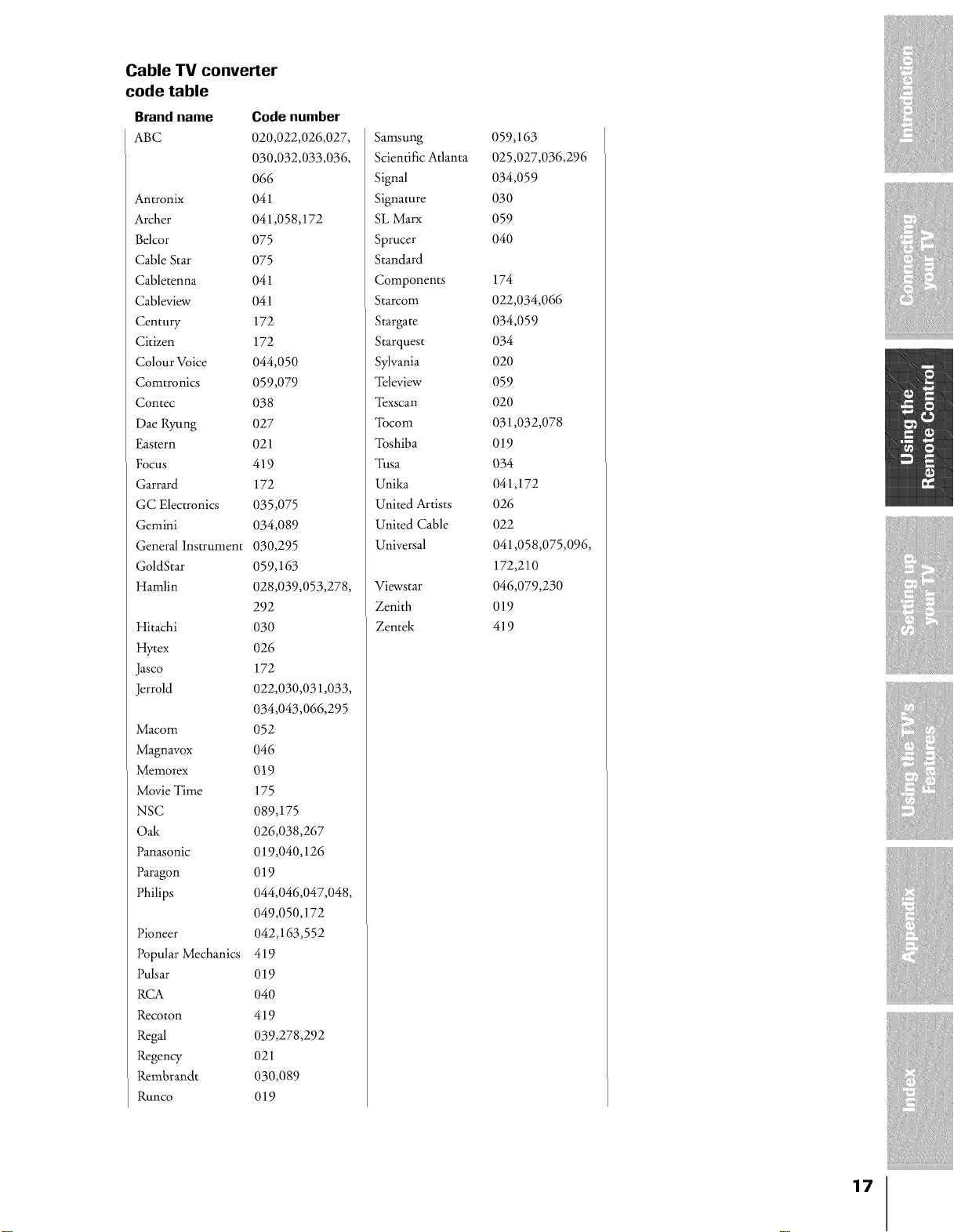
Cable TV converter
code table
Brand name
ABC
Antronix
Archer
Belcor
Cable Star
Cabletenna
Cableview
Century
Citizen
Colour Voice
Comtronics
Contec
Dae Ryung
Eastern
FOCUS
Garrard
GC Electronics
Gemini
General Instrument
GoldStar
Hamlin
Hitachi
Hytex
Jasco
Jerrold
Macom
Magnavox
Memorex
Movie Time
NSC
Oak
Panasonic
Paragon
Philips
Pioneer
Popular Mechanics
Pulsar
RCA
Recoton
Regal
Regency
Remhrandt
Runco
Code number
020,022,026,027,
030,032,033,036,
066
041
041,058,172
O75
O75
041
041
044,050
059,079
O38
027
021
419
035,075
034,089
030,295
059,163
028,039,053,278,
292
172
172
172
O3O
026
172
022,030,031,033,
034,043,066,295
O52
046
019
175
089,175
026,038,267
019,040,126
019
044,046,047,048,
049,050,172
042,163,552
419
019
O40
419
039,278,292
021
030,089
019
Samsung 059,163
Scientific Atlanta 025,027,036,296
Signal 034,059
Signature 030
SL Marx 059
Sprucer 040
Standard
Components 174
Starcom 022,034,066
Stargate 034,059
Starquest 034
Sylvania 020
_Ibleview 059
"I}xscan 020
_Ibcom 031,032,078
"Ibshiba 019
Tusa 034
Unika 041,172
United Artists 026
United Cable 022
Universal 041,058,075,096,
172,210
Viewstar 046,079,230
Zenith 019
Zentek 419
17
