Toshiba 36AF53, 32AF53 User Manual
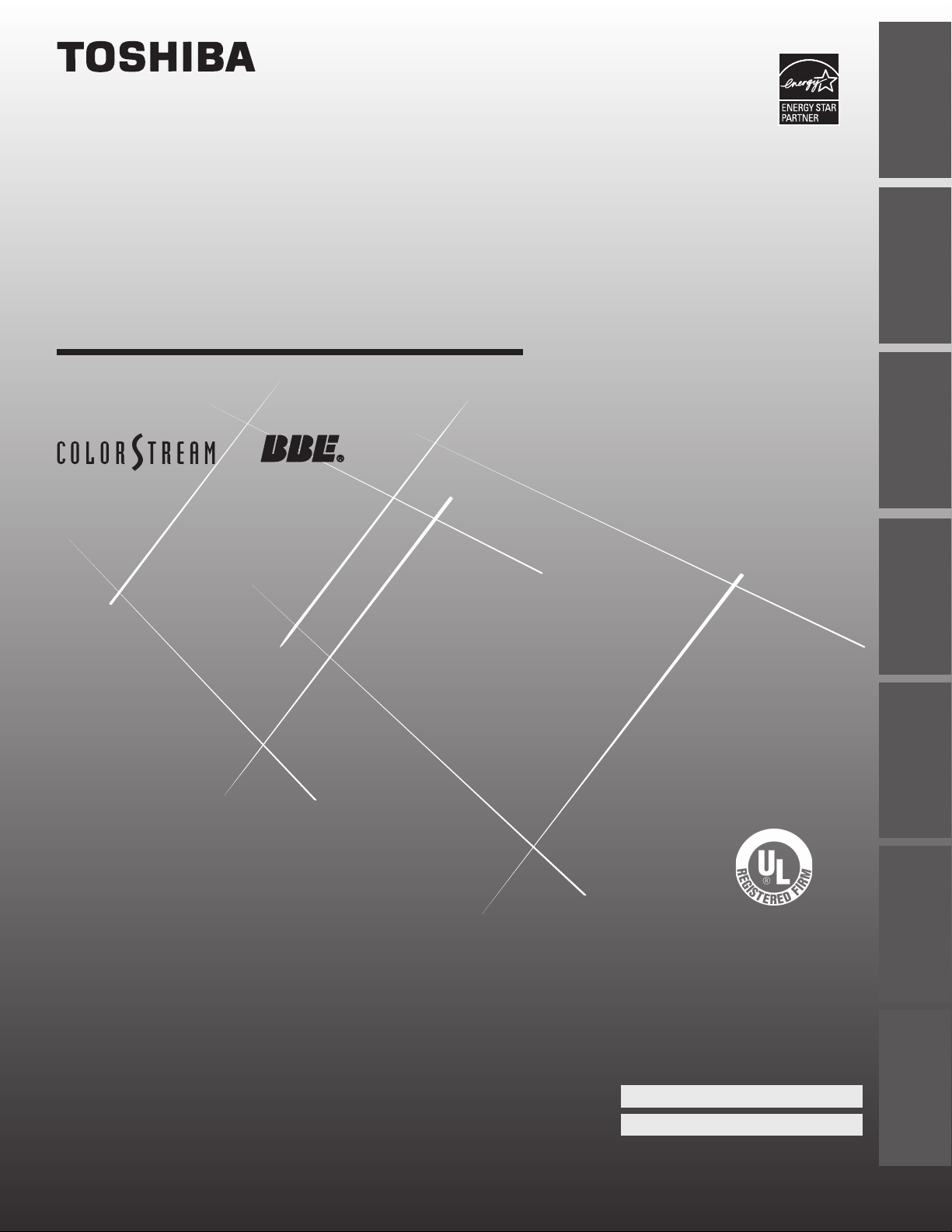
OWNER’S MANUAL
Color Television
®
Introduction
Connecting
your TV
Remote Control
Using the
32AF53
your TV
Features
U
S
M
N
E
O
R
C
A
C
I
R
E
M
A
A
B
I
H
S
O
T
I
S
O
1
4
0
P
R
O
D
U
C
T
S
,
L
.
L
.
C
.
5
4
6
9
A
0
.
1
o
N
F
E
I
L
Appendix Index
Owner’s Record
The model number and serial number are on the back
of your TV. Record these numbers in the spaces below.
Refer to these numbers whenever you communicate
with your Toshiba dealer about this TV.
Setting up
Using the TV’s
36AF53
© 2003 TOSHIBA CORPORATION
All Rights Reserved
Model number:
Serial number:
23565903A
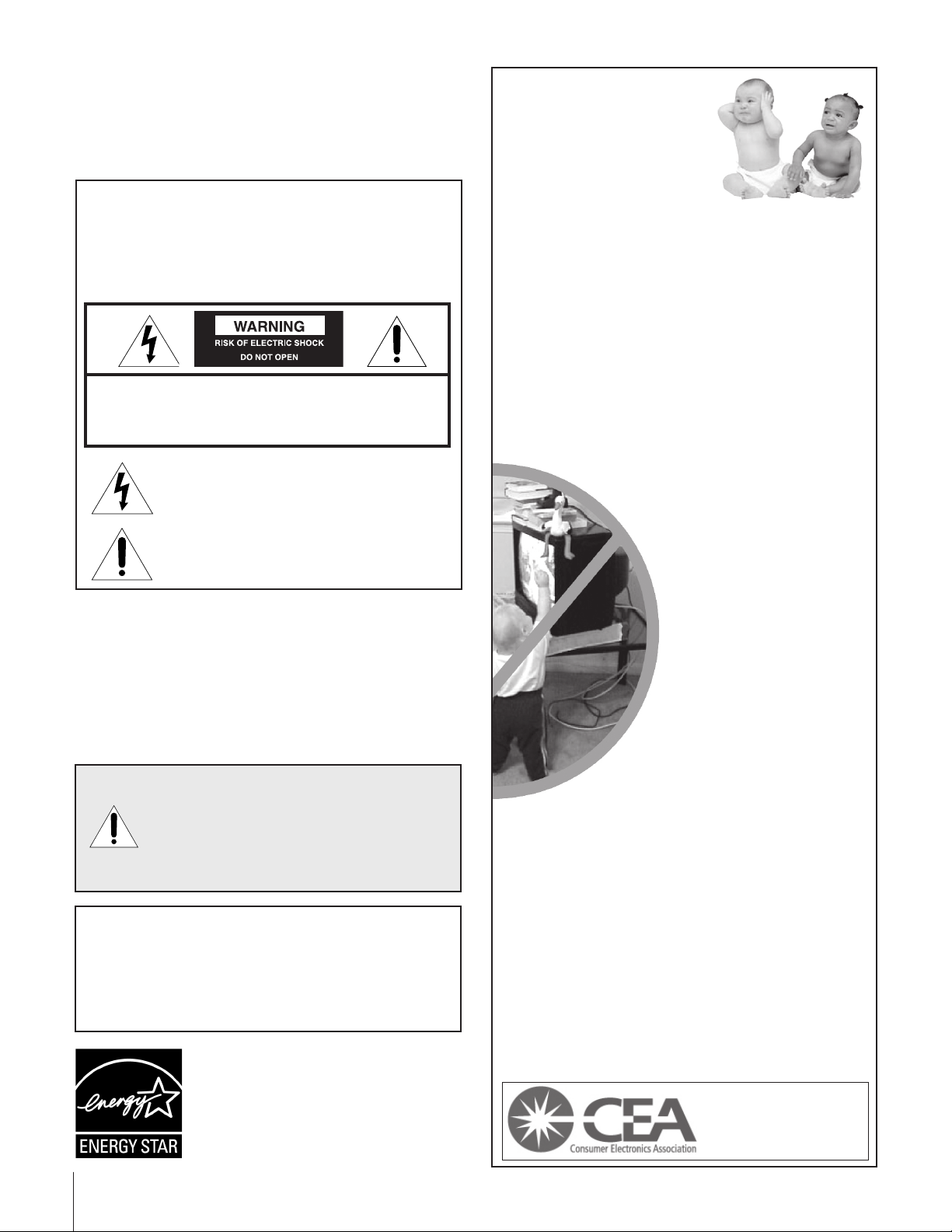
Dear Customer,
Thank you for purchasing this Toshiba TV. This manual will
help you use the many exciting features of your new TV.
Before operating the TV, please read this manual
completely, and keep it nearby for future reference.
Safety Precautions
WARNING
TO REDUCE THE RISK OF FIRE OR ELECTRIC SHOCK,
DO NOT EXPOSE THIS APPLIANCE TO RAIN OR
MOISTURE.
WARNING: TO REDUCE THE RISK OF ELECTRIC
SHOCK, DO NOT REMOVE COVER (OR BACK).
NO USER-SERVICEABLE PARTS INSIDE. REFER
SERVICING TO QUALIFIED SERVICE PERSONNEL.
The lightning symbol in the triangle tells you that the
voltage inside this product may be strong enough to
cause an electric shock. DO NOT TRY TO SERVICE
THIS PRODUCT YOURSELF.
The exclamation mark in the triangle tells you that
important operating and maintenance instructions
follow this symbol.
NOTE TO CATV INSTALLERS IN THE USA
This is a reminder to call the CATV system installer’s attention
to Article 820-40 of the NEC, which provides guidelines for
proper grounding and, in particular, specifies that the cable
ground shall be connected to the grounding system of the
building, as close to the point of cable entry as practical. For
additional antenna grounding information, see items 25
and 26 on page 4.
NOTICE OF POSSIBLE TV STAND INSTABILITY
DANGER: RISK OF SERIOUS PERSONAL INJURY
OR DEATH! Use this TV with the TOSHIBA TV stand
recommended in the “Specifications” section only.
Use with other stands may result in instability, causing possible
injury or death.
NOTICE OF POSSIBLE ADVERSE EFFECTS
ON TV PICTURE TUBE
If a fixed (non-moving) pattern remains on the TV screen for long
periods of time, the image can become permanently engrained in
the picture tube. This type of damage is NOT COVERED BY
YOUR WARRANTY. See item 33 on page 4.
ENERGY STAR® qualified TV. Products that earn
the ENERGY STAR prevent green house gas
emissions by meeting strict energy efficiency
guidelines set by the U.S. Environmental
Protection Agency and the U.S. Department of
Energy. ENERGY STAR and the ENERGY STAR
mark are registered U.S. marks.
2
Child Safety
It Makes A Difference
Where Your TV Stands
Congratulations on your purchase! As you enjoy
your new TV, keep these safety tips in mind:
The Issue
If you are like most consumers, you have a TV in your home.
Many homes, in fact, have more than one TV.
The home theater entertainment experience is a growing
trend, and larger TVs are popular purchases; however, they
are not always supported on the proper TV stands.
Sometimes TVs are improperly secured or inappropriately
situated on dressers, bookcases, shelves, desks, audio
speakers, chests, or carts. As a result, TVs may fall over,
causing unnecessary injury.
Toshiba Cares!
The consumer electronics industry
is committed to making home
entertainment enjoyable and safe.
The Consumer Electronics
Association formed the Home
Entertainment Support Safety
Committee, comprised of TV and
consumer electronics furniture
manufacturers, to advocate
children’s safety and educate
consumers and their families about
television safety.
Tune Into Safety
One size does NOT fit all! Use appropriate
furniture large enough to support the weight of your
TV (and other electronic components).
Use appropriate angle braces, straps, and anchors to secure
your furniture to the wall (but never screw anything directly
into the TV).
Carefully read and understand the other enclosed
instructions for proper use of this product.
Do not allow children to climb on or play with furniture
and TVs.
Avoid placing any item on top of your TV (such as a VCR,
remote control, or toy) that a curious child may reach for.
Remember that children can become excited while watching
a program and can potentially push or pull a TV over.
Share our safety message about this hidden hazard of
home with your family and friends. Thank you!
2500 Wilson Blvd.
Arlington, VA 22201 U.S.A.
Tel. 703-907-7600 Fax 703-907-7690
www.CE.org
CEA is the Sponsor, Producer and
0104
Manager of the International CES
the
®

Important Safety Instructions
QUALIFIED
SERVICE
TECHNICIAN
Installation, Care, and Service
1) Read these instructions.
2) Keep these instructions.
3) Heed all warnings.
4) Follow all instructions.
5) Do not use this apparatus near
water.
6) Clean only with a dry cloth.
7) Do not block any ventilation
openings. Install in accordance with
the manufacturer’s instructions.
8) Do not install near any heat
sources such as radiators,
heat registers, stoves, or other
apparatus (including amplifiers)
that produce heat.
9) Do not defeat the safety purpose of the polarized or
grounding type plug. A polarized plug has two blades
with one wider than the other. A grounding type plug has
two blades and a third grounding
prong. The wide blade or the third
prong are provided for your safety.
If the provided plug does not fit into
your outlet, consult an electrician
for replacement of the obsolete outlet.
Wide plug
Installation
Follow these recommendations and precautions and heed all
warnings when installing your TV:
16) Never modify this equipment. Changes or modifications
may void: a) the warranty, and b) the user’s authority to
operate this equipment under the rules of the Federal
Communications Commission.
17) DANGER: RISK OF SERIOUS PERSONAL
INJURY, DEATH, OR EQUIPMENT
DAMAGE! Never place the TV on
an unstable cart, stand, or table. The TV
may fall, causing serious personal injury,
death, or serious damage to the TV.
18) Never place or store the TV in direct
sunlight; hot, humid areas; areas
subject to excessive dust or vibration;
or locations with temperatures at or
below 41°F (5°C).
19) Always place the TV on the floor
or a sturdy, level, stable surface that
can support the weight of the unit.
10) Protect the power cord from being
walked on or pinched, particularly at
plugs, convenience receptacles, and
the point where it exits the apparatus.
11) Only use attachments/accessories specified by the
manufacturer.
12) Use only with the cart, stand, tripod,
bracket, or table specified by the
manufacturer, or sold with the
apparatus. When a cart is used, use
caution when moving the cart/apparatus
combination to avoid injury from tip-over.
13) Unplug this apparatus during
lightning storms or when
unused for long periods
of time.
14) Refer all servicing to qualified service personnel.
Servicing is required when the apparatus has been
damaged in any way, such as power supply
cord or plug is damaged, liquid has
been spilled or objects have fallen into
the apparatus, the apparatus has been
exposed to rain or moisture, does not
operate normally, or has been dropped.
15) CAUTION: To reduce the risk of electric shock, do not
use the polarized plug with an extension cord, receptacle,
or other outlet unless the blades can be inserted
completely to prevent blade exposure.
20) Never place items such as vases,
aquariums, or candles on top of the TV.
21) Never block or cover the slots or
openings in the TV cabinet back,
bottom, and sides. Never place
the TV:
• on a bed, sofa, rug, or similar
surface;
• too close to drapes, curtains,
or walls; or
• in a confined space such as a
bookcase, built-in cabinet, or any
other place with poor ventilation.
The slots and openings are provided
to protect the TV from overheating
and to help maintain reliable
operation of the TV.
22) Never allow anything to rest on or roll over the power
cord, and never place the TV where the power cord is
subject to wear or abuse.
23) Never overload wall outlets and
extension cords.
0303
3
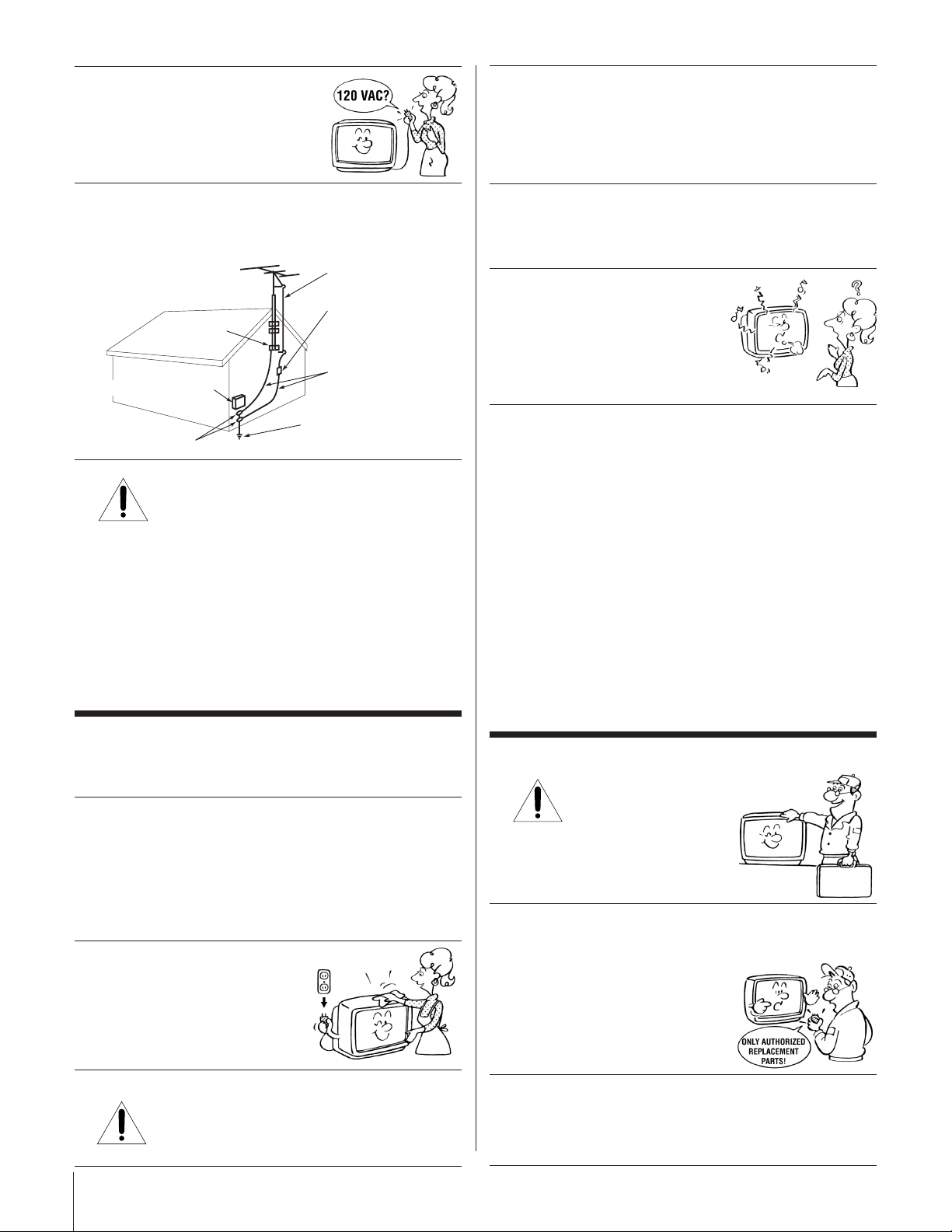
Ground clamp
Antenna discharge unit
(NEC Section 810-20)
Grounding conductors
(NEC Section 810-21)
Power service grounding
electrode system (NEC Art 250 Part H)
Ground clamps
Antenna lead-in wire
Electric service equipment
QUALIFIED
SERVICE
TECHNICIAN
24) Always operate this equipment from
a 120 VAC, 60 Hz power source only.
30) [This item applies to projection TVs only.] If the air
temperature rises suddenly (for example, when the TV is
first delivered), condensation may form on the lenses. This
can make the picture appear distorted or the color appear
faded. If this happens, turn off the TV for 6 to 7 hours to
allow the condensation to evaporate.
25) Always make sure the antenna system is properly
grounded to provide adequate protection against voltage
surges and built-up static charges (see Section 810 of the
National Electric Code).
26) DANGER: RISK OF SERIOUS PERSONAL
INJURY OR DEATH!
• Use extreme care to make sure you are never in
a position where your body (or any item you are in contact
with, such as a ladder or screwdriver) can accidentally
touch overhead power lines. Never locate the antenna
near overhead power lines or other electrical circuits.
• Never attempt to install any of the following during
lightning activity:
a) an antenna system; or b) cables, wires, or any home
theater component connected to an antenna or phone
system.
31)For added protection of your TV from lightning and power
surges, always unplug the power cord and disconnect the
antenna from the TV if you leave the TV unattended or
unused for long periods of time.
32) During normal use, the TV may make
occasional snapping or popping
sounds. This is normal, especially
when the unit is being turned on or
off. If these sounds become frequent
or continuous, unplug the power cord
and contact a Toshiba Authorized Service Center.
33) Possible Adverse Effects on TV Picture Tube: If a fixed
(non-moving) pattern remains on the TV screen for long
periods of time, the image can become permanently
engrained in the picture tube and cause subtle but
permanent ghost images. This type of damage is NOT
COVERED BY YOUR WARRANTY. Never leave your TV
on for long periods of time while it is displaying the
following formats or images:
• Fixed Images, such as PIP/POP windows, stock tickers,
video game patterns, TV station logos, and websites.
• Special Formats that do not use the entire screen. For
example, viewing letterbox style (16:9) media on a
normal (4:3) display (gray bars at top and bottom of
screen); or viewing normal style (4:3) media on a
widescreen (16:9) display (gray bars on left and right
sides of screen).
Care
For better performance and safer operation of your TOSHIBA
TV, follow these recommendations and precautions:
27) Always sit approximately 10–25 feet away from the TV and
as directly in front of it as possible. The picture can appear
dull if you sit too far to the left or right of the TV, or if
sunlight or room lights reflect on the screen. Turn the TV
off to check for reflections on the screen, and then remove
the source of reflections while viewing the TV.
28) Always unplug the TV before
cleaning. Never use liquid or
aerosol cleaners.
29) WARNI NG: RISK OF ELECTRIC SHOCK!
4
Never spill liquids or push objects of any kind
into the TV cabinet slots.
Service
34) WARNING: RISK OF ELECTRIC
SHOCK! Never attempt to service the
TV yourself. Opening and
removing the covers may expose
you to dangerous voltage or other
hazards. Refer all servicing to a
Toshiba Authorized Service Center.
35) If you have the TV serviced:
• Ask the service technician to use only replacement parts
specified by the manufacturer.
• Upon completion of service, ask
the service technician to perform
routine safety checks to determine
that the TV is in safe operating
condition.
36)When the TV reaches the end of its useful life, ask a
qualified service technician to properly dispose of the TV.
Improper disposal may result in a picture tube implosion
and possible personal injury.
0303
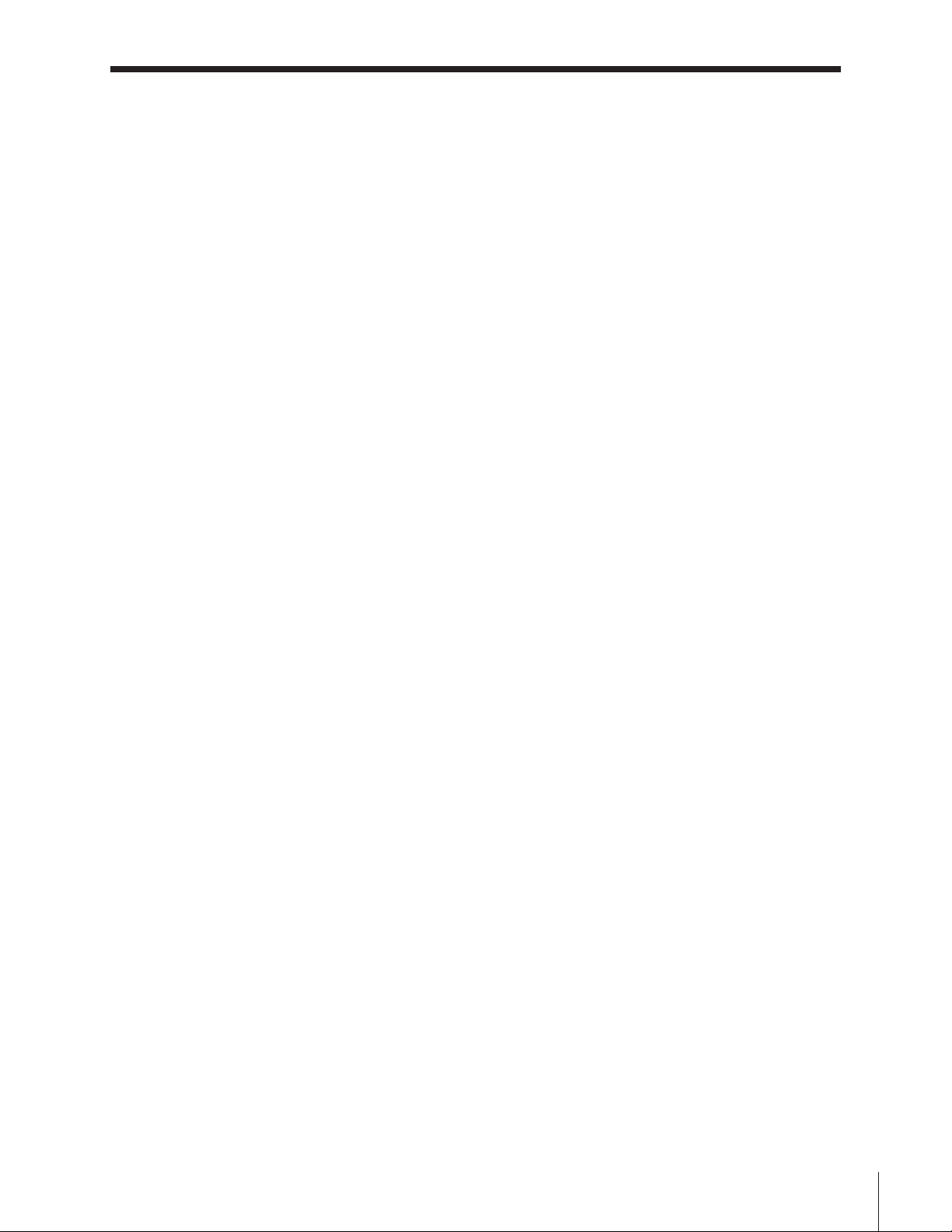
Contents
Important Safety Information ............................. 2-4
Introduction................................................................ 6
Welcome to Toshiba ......................................................... 6
Exploring your new TV ................................................... 6
Connecting your TV .................................................. 7
Note regarding picture quality ......................................... 7
Connecting a VCR .......................................................... 7
Connecting a cable converter box .................................... 8
Connecting a cable converter box and a VCR .................. 8
Connecting a DVD player or satellite receiver
and a VCR ....................................................................... 9
Connecting a DVD player with component video
and a VCR ..................................................................... 10
Connecting two VCRs ................................................... 11
Connecting a camcorder ................................................ 12
Connecting an audio system .......................................... 12
Using the remote control ...................................... 13
Preparing the remote control for use .............................. 13
Installing the remote control batteries ............................ 13
Location of controls on TV and remote control ............. 14
Programming the remote control to operate a cable
converter box, satellite receiver, VCR, DVD player,
or HTIB (home theater in a box) ................................ 15
Remote control codes ....................................... 15–16
Using the remote control to operate a cable
converter box, satellite receiver, VCR, DVD player,
or HTIB (home theater in a box) ................................ 17
Setting up your TV .................................................. 18
Learning about the menu system ................................... 18
Changing the on-screen display language ....................... 19
Programming channels into the channel memory .......... 19
Programming channels automatically ...................... 19
Adding and erasing channels manually.................... 20
Changing channels ........................................................ 20
Selecting the signal source .............................................. 21
Adjusting the IMAGE TILT feature ............................... 21
Adjusting the IMAGE SHAPE feature ........................... 22
Using the TV’s features.......................................... 23
Adjusting the channel settings ........................................ 23
Switching between two channels ............................. 23
Programming your favorite channels ....................... 23
Labeling channels ................................................... 24
Adjusting the picture ..................................................... 25
Adjusting the picture quality ................................... 25
Adjusting the color temperature .............................. 25
Selecting the picture preference mode ..................... 26
Using the SVM (scan velocity modulation)
feature................................................................. 26
Using the AUTO SHARPNESS feature .................. 27
Resetting your picture adjustments ......................... 27
Using the closed caption feature..................................... 28
Using the V-CHIP (parental control) feature ................. 29
Entering the PIN code ............................................ 29
If you forget your PIN code .................................... 29
Using the SET RATING feature ............................. 30
MPAA rating blocking
system for movies) ...........................................
TV and YOUTH TV rating blocking
(Independent rating system for broadcasters)
Using the SET BLOCKING OPTIONS feature .... 32
BLOCK MPAA UNRATED .......................... 32
BLOCK TV NONE RATING ....................... 32
Unblocking programs temporarily .......................... 32
Using the BLOCK CHANNEL feature .................. 33
Using the VIDEO LOCK feature ........................... 34
Using the GAME TIMER feature ........................... 35
Using the NEW PIN CODE feature ...................... 35
Adjusting the sound ....................................................... 36
Muting the sound ................................................... 36
Using the MTS feature to select stereo/SAP
broadcasts ........................................................... 36
Using the SURROUND sound feature ................... 37
®
Using the BBE
Adjusting the sound quality .................................... 38
Resetting your audio adjustments ........................... 38
Using the SBS (sub bass system) feature .................. 39
Turning off the built-in speakers ............................. 39
Selecting fixed/variable AUDIO OUT.................... 40
Using the StableSound
Displaying on-screen information .................................. 41
Setting the sleep timer.................................................... 41
Viewing the DEMO mode ............................................ 41
Understanding the auto power off feature ...................... 41
Understanding the last mode memory feature ................ 41
High Definition Sound feature ..... 37
(Independent rating
... 31
®
feature .............................. 40
30
Appendix ................................................................... 42
Specifications ................................................................. 42
Tr oubleshooting ....................................................... 43–44
Limited United States Warranty ..................................... 45
Limited Canada Warranty .............................................. 46
Index .......................................................................... 47
5
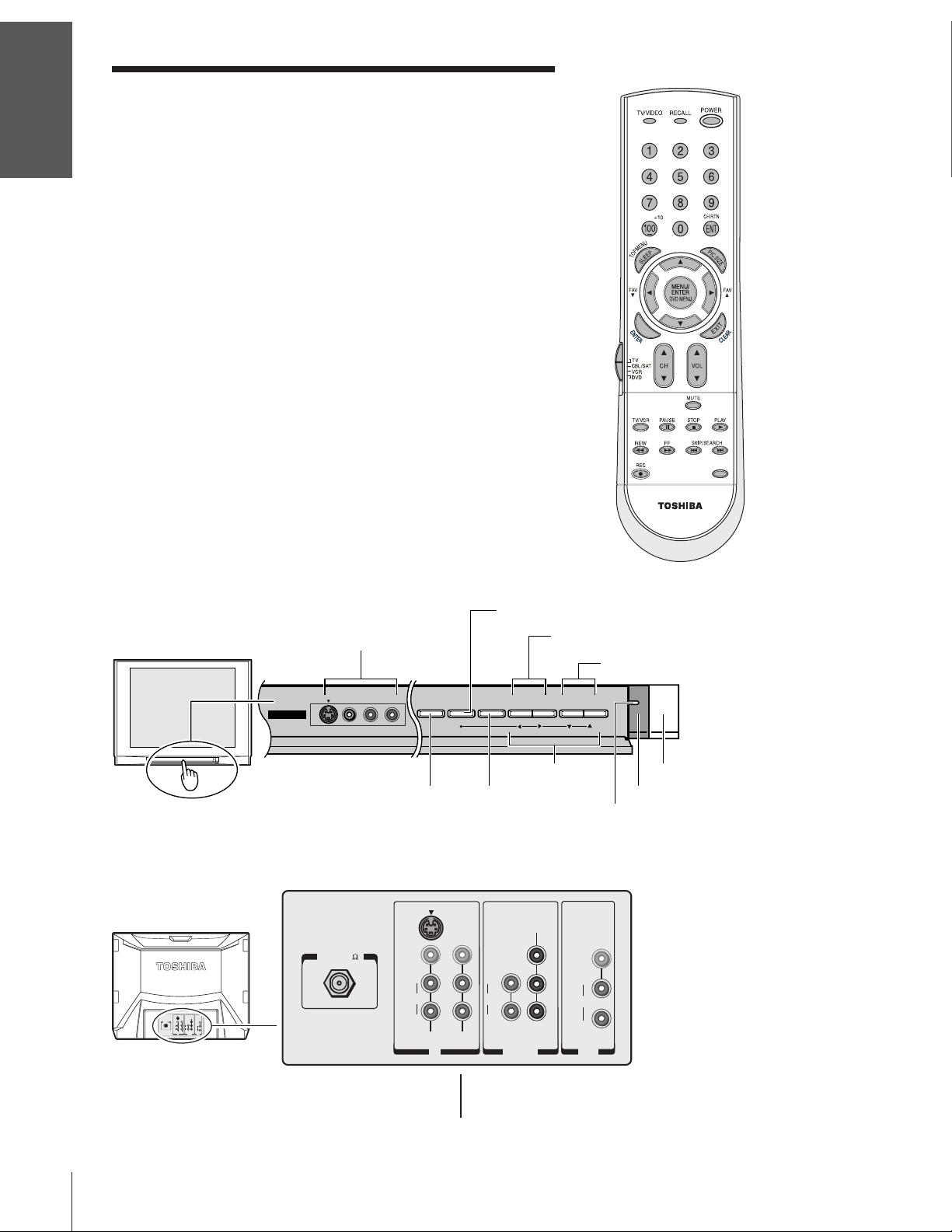
Introduction
Introduction
Welcome to Toshiba
Congratulations! You have purchased one of the finest TVs on the
market. The goal of this manual is to guide you through setting up
and operating your Toshiba TV as quickly as possible.
• This manual applies to models 32AF53 and 36AF53. The model
and serial numbers are on the back of the TV. Write these numbers
in the space on the front cover of this manual for future reference.
•You may need to purchase additional audio or video cables to
connect other equipment to your TV. See “Connecting Your TV”
on pages 7–12 for more information.
•Instructions in this manual are based on using the remote control.
You also can use the controls on the TV if they have the same name
as those referred to in the instructions.
Please read all safety and operating instructions carefully, and
keep this manual for future reference.
Exploring your new TV
You can operate your TV using the buttons on the remote control or
TV front panel (behind the door). The TV’s front and back panels
provide all the terminal connections you will need to connect other
devices to your TV.
LIGHT
CT-90158
TV front
TV back
COLOR
S-VIDEO
STREAM
INPUT
VIDEO
)
ANT( 75
L/
MONO
L
AUDIO
AUDIO
ANT-1
R
R
VIDEO 1 VIDEO 2
IN
DVD IN
VIDEO 3 A/V IN
MENU
(with optional S-video)
VOLUME zy
CHANNEL zy
VIDEO-3 IN
VIDEOS-VIDEO L/MONO-AUDIO-R
DEMO MENU TV/VIDEO V OLUME CHANNEL
x •zy
DEMO
TV/VIDEO
POWER
Remote sensor
POWER indicator
L
AUDIO
R
DVD IN
ColorStream
(component
video) IN
COLOR
STREAM
INPUT
{
Y
VIDEO
L/
P
B
MONO
P
R
AUDIO
VAR/FIX
R
OUT
{
A/V
OUT
S-VIDEO
VIDEO
)
ANT( 75
Y
VIDEO
L/
P
B
MONO
P
R
AUDIO
VAR/FIX
R
OUT
{
ANT
IN
L/
MONO
AUDIO
R
VIDEO 1 VIDEO 2
VIDEO 1
IN
IN
{
{
VIDEO 2
IN
6
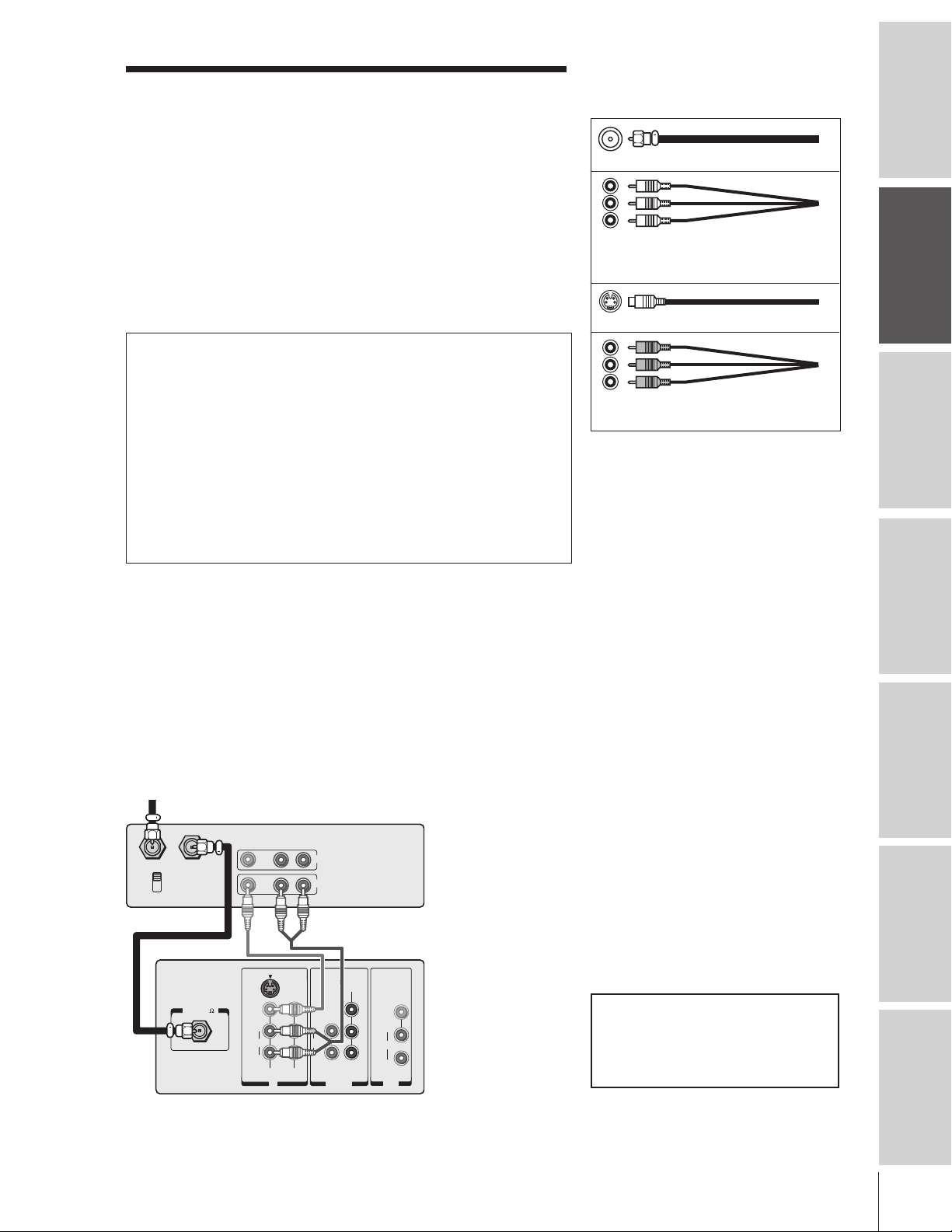
Connecting your TV
Note: Cables are not supplied with your TV.
Coaxial cable is the cable that comes in from your antenna, cable TV service,
or cable converter box. Coaxial cable uses “F” connectors.
Standard stereo A/V cables usually come in sets of three, and are typically
color-coded according to use: yellow for video, red for stereo right audio, and
white for stereo left (or mono) audio. Your TV’s standard A/V inputs are
color-coded in the same manner as the cables.
S-Video cable is for use with video equipment that has S-Video connectors.
Component video cables come in sets of three (typically color-coded red,
green, and blue), and are for use with video equipment that has component video
connectors. Your TV’s ColorStream
the same manner as the cables.
®
(component video) inputs are color-coded in
Coaxial (antenna) cable
Standard stereo A/V cables
(typically color-coded yellow for video,
red and white for audio)
S-video cable
Introduction
Connecting
your TV
NOTE REGARDING PICTURE QUALITY
When connecting video equipment to your Toshiba TV:
For GOOD picture quality: Use a standard yellow video cable.
For BETTER picture quality: If your equipment has S-video connectors, use
an S-video cable instead of a standard yellow video cable. (You still must
connect the standard red and white audio cables for full system connection,
but do not connect a standard yellow video cable at the same time or the
picture performance will be unacceptable.)
For BEST picture quality: If your equipment has component video
connectors, use component video cables instead of a standard yellow video
cable or S-video cable. (You still must connect the standard red and white
audio cables for full system connection.)
Connecting a VCR
This connection allows you to watch local channels and video
programs, play or record on the VCR while watching TV, and record
one channel while watching another channel.
You will need:
• two coaxial cables
• one set of standard A/V cables
From Cable or Antenna
Stereo VCR
VIDEO AUDIO
LR
IN from ANT
CH 3
CH 4
TV
OUT to TV
ANT( 75
S-VIDEO
VIDEO
)
L/
MONO
AUDIO
R
VIDEO 1 VIDEO 2
IN
OUT
COLOR
STREAM
INPUT
Y
VIDEO
L/
P
DVD IN
B
MONO
P
R
AUDIO
VAR/FIX
R
OUT
L
AUDIO
R
IN
Component video cables
(typically color-coded red, green, blue)
CAUTION: Do not plug in any power cords
until you have finished connecting all equipment.
Note:
• If you have a mono VCR, connect L/Mono
to the VCR’s AUDIO OUT terminal using
only one audio cable.
• If you have a VCR with S-video, use an
S-video cable (plus the standard audio
cables) instead of a standard video cable
for better picture quality. Do not connect a
standard video cable and an S-video cable
to VIDEO-1 on the TV back (or VIDEO-3
on the TV front) at the same time, or the
picture performance will be unacceptable.
The unauthorized recording, use, distribution,
or revision of television programs, videotapes,
DVDs, and other materials is prohibited under
the Copyright Laws of the United States and
other countries, and may subject you to civil
and criminal liability.
Remote Control
Using the
Setting up
your TV
Using the TV’s
Features
Appendix Index
7
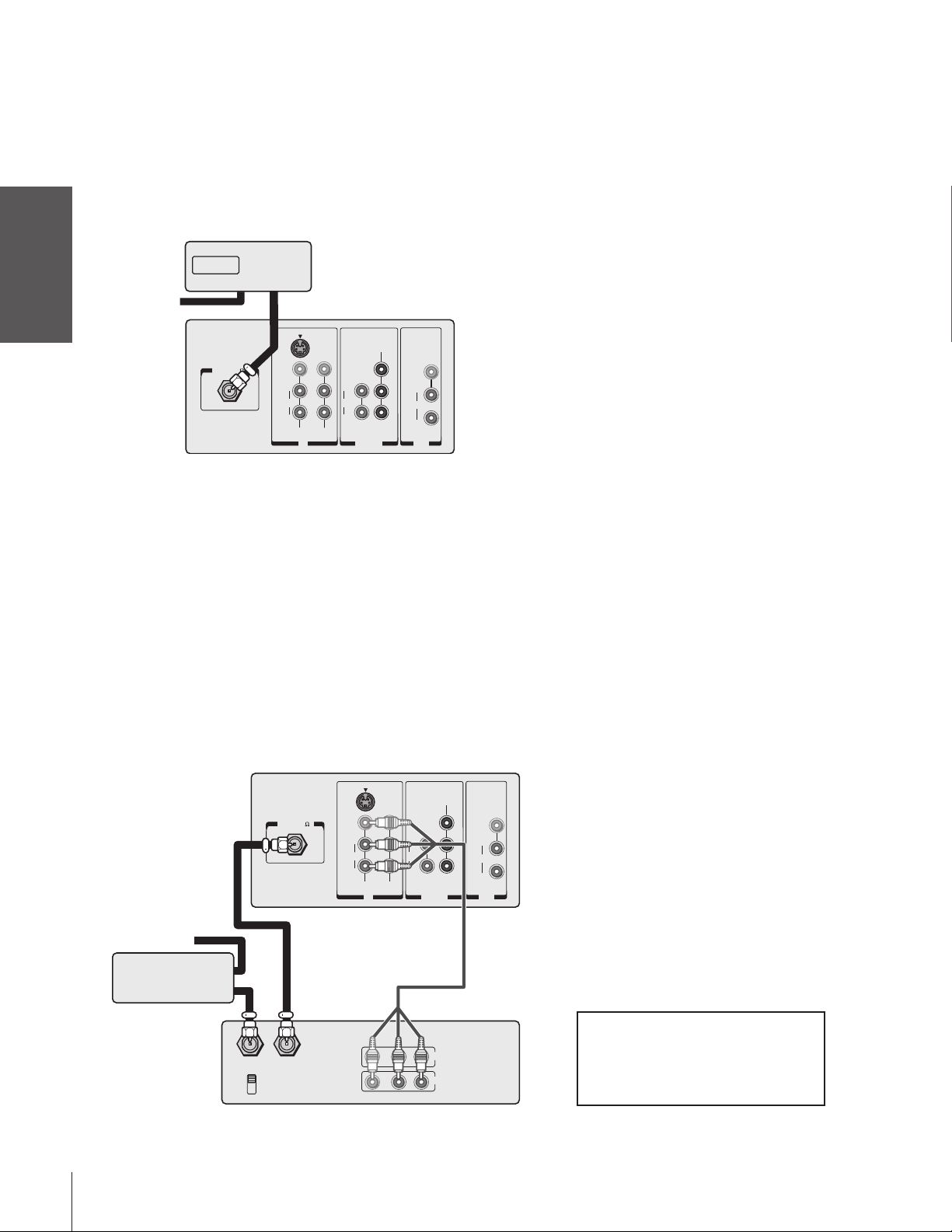
Connecting a cable converter box
This connection allows you to watch basic and premium channels.
Tune the TV to channel 3 or 4 (whichever channel is vacant in your
Introduction
area), and then use the converter box to change channels.
You will need:
your TV
Connecting
Using the
Remote Control
Connecting a cable converter box and a VCR
• two coaxial cables
Cable converter box
From
Cable
IN OUT
ANT( 75
Note:
When you use a converter box with your TV,
the remote control may not operate certain
features, such as channel y z, channel
block, favorite channels, or channel labels.
TV
L
AUDIO
R
DVD IN
COLOR
STREAM
INPUT
Y
VIDEO
L/
P
B
MONO
P
R
AUDIO
VAR/FIX
R
OUT
S-VIDEO
VIDEO
)
L/
MONO
AUDIO
R
VIDEO 1 VIDEO 2
IN
your TV
Setting up
Features
Using the TV’s
Appendix
Index
This connection allows you to watch and record basic and premium
cable channels, as well as watch videotapes.
Set the TV signal source to VIDEO 1 (see “Selecting the signal
source” on page 21); tune the VCR to channel 3 or 4 (the same
channel as the converter box output switch); and use the cable
converter box to change channels.
You will need:
• three coaxial cables
• one set of standard A/V cables
TV
COLOR
STREAM
INPUT
Y
P
DVD IN
OUT
B
P
R
IN
L
AUDIO
R
LR
AUDIO
VIDEO
L/
MONO
AUDIO
VAR/FIX
R
OUT
From Cable
Cable converter
box
IN
OUT
IN from ANT OUT to TV
CH 3
CH 4
)
ANT( 75
Stereo VCR
S-VIDEO
VIDEO
L/
MONO
AUDIO
R
VIDEO 1 VIDEO 2
VIDEO
IN
Note:
• When you use a converter box with your
TV, the remote control may not operate
certain features, such as channel y z,
channel block, favorite channels, or
channel labels.
• If you have a mono VCR, connect L/Mono
to the VCR’s AUDIO OUT terminal using
only one audio cable.
• If you have a VCR with S-video, use an
S-video cable (plus the standard audio
cables) instead of a standard video cable
for better picture quality. Do not connect a
standard video cable and an S-video cable
to VIDEO-1 on the TV back (or VIDEO-3
on the TV front) at the same time, or the
picture performance will be unacceptable.
The unauthorized recording, use, distribution,
or revision of television programs, videotapes,
DVDs, and other materials is prohibited under
the Copyright Laws of the United States and
other countries, and may subject you to civil
and criminal liability.
8
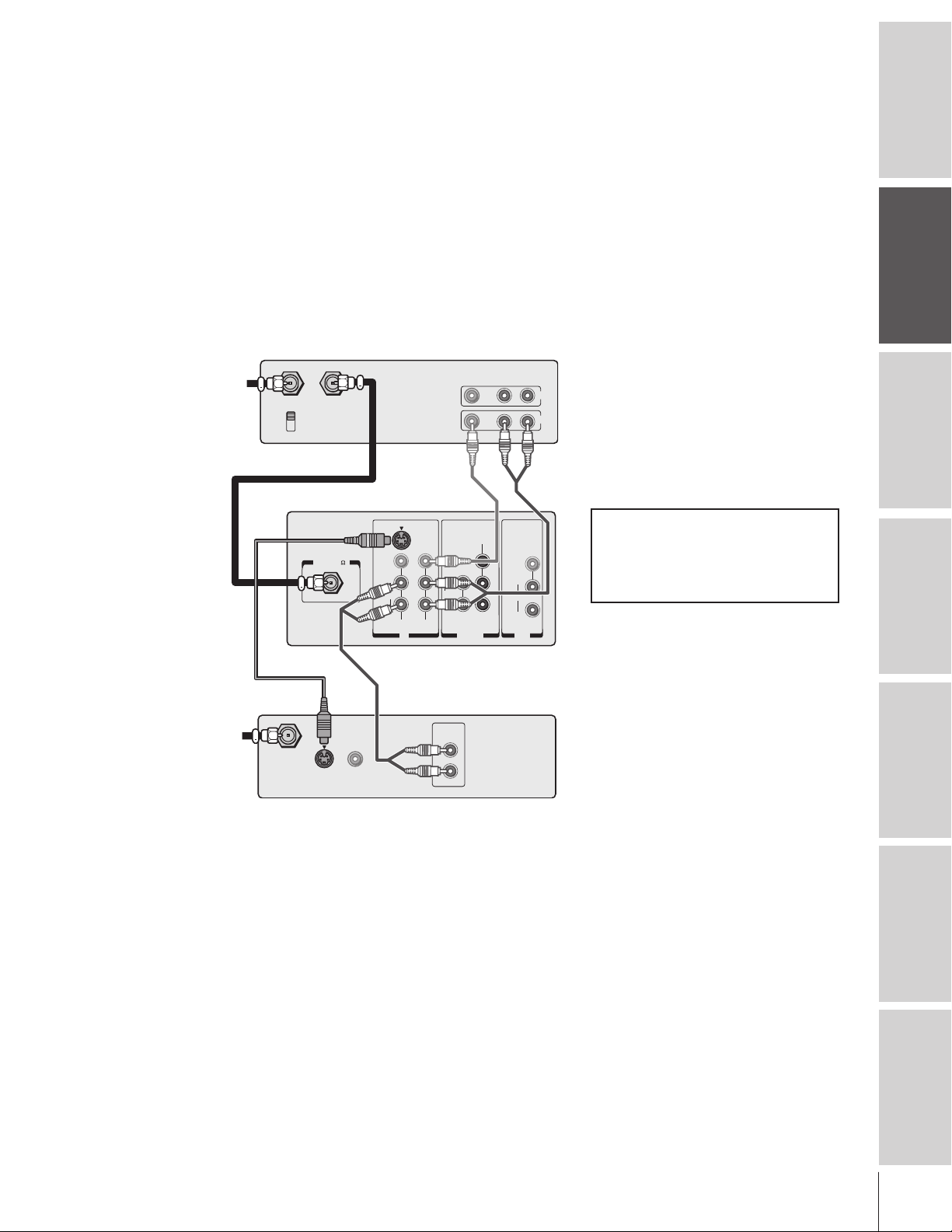
Connecting a DVD player or satellite receiver
and a VCR
Introduction
This connection allows you to watch DVD/satellite, VCR, or TV
programs, and record from the satellite receiver or TV. You can record
one TV program while watching another TV program.
You will need:
• two (or three, if satellite receiver is used) coaxial cables
• one set of standard A/V cables
• one S-video cable
• one pair of standard audio cables
Stereo VCR
From Cable, Cable
Box, or Antenna
IN from ANT
CH 3
CH 4
TV
OUT to TV
ANT( 75
S-VIDEO
VIDEO
)
L/
MONO
AUDIO
R
VIDEO 1 VIDEO 2
IN
VIDEO AUDIO
COLOR
STREAM
INPUT
Y
PB
L
AUDIO
PR
R
DVD IN
LR
OUT
VIDEO
L/
MONO
AUDIO
VAR/FIX
R
OUT
IN
Note:
• For the highest possible picture quality
from a DVD player/satellite receiver that
does not have component video
connections, use an S-video cable (plus the
standard audio cables) between the TV
and DVD player/satellite receiver.
If your
DVD player (or satellite receiver) has
component video, see “Connecting a
DVD player with component video and a
VCR” on page 10.
• Do not connect both an S-video cable and
a standard video cable to VIDEO-1 on the
TV back (or VIDEO-3 on the TV front) at
the same time, or the picture performance
will be unacceptable.
• Do not connect the DVD player/satellite
receiver and VCR to the same A/V inputs
on the TV. (See the illustration at left, which
shows the DVD player/satellite receiver
connected to VIDEO-1 and the VCR
connected to VIDEO-2.)
The unauthorized recording, use, distribution,
or revision of television programs, videotapes,
DVDs, and other materials is prohibited under
the Copyright Laws of the United States and
other countries, and may subject you to civil
and criminal liability.
Connecting
your TV
Remote Control
Using the
Setting up
your TV
From Satellite Dish
(for Satellite
Receiver only)
AUDIO
OUT
IN from ANT
S-VIDEO
VIDEO
OUTOUT
L
R
DVD Player/Satellite Receiver with S-video
Using the TV’s
Features
Appendix Index
9
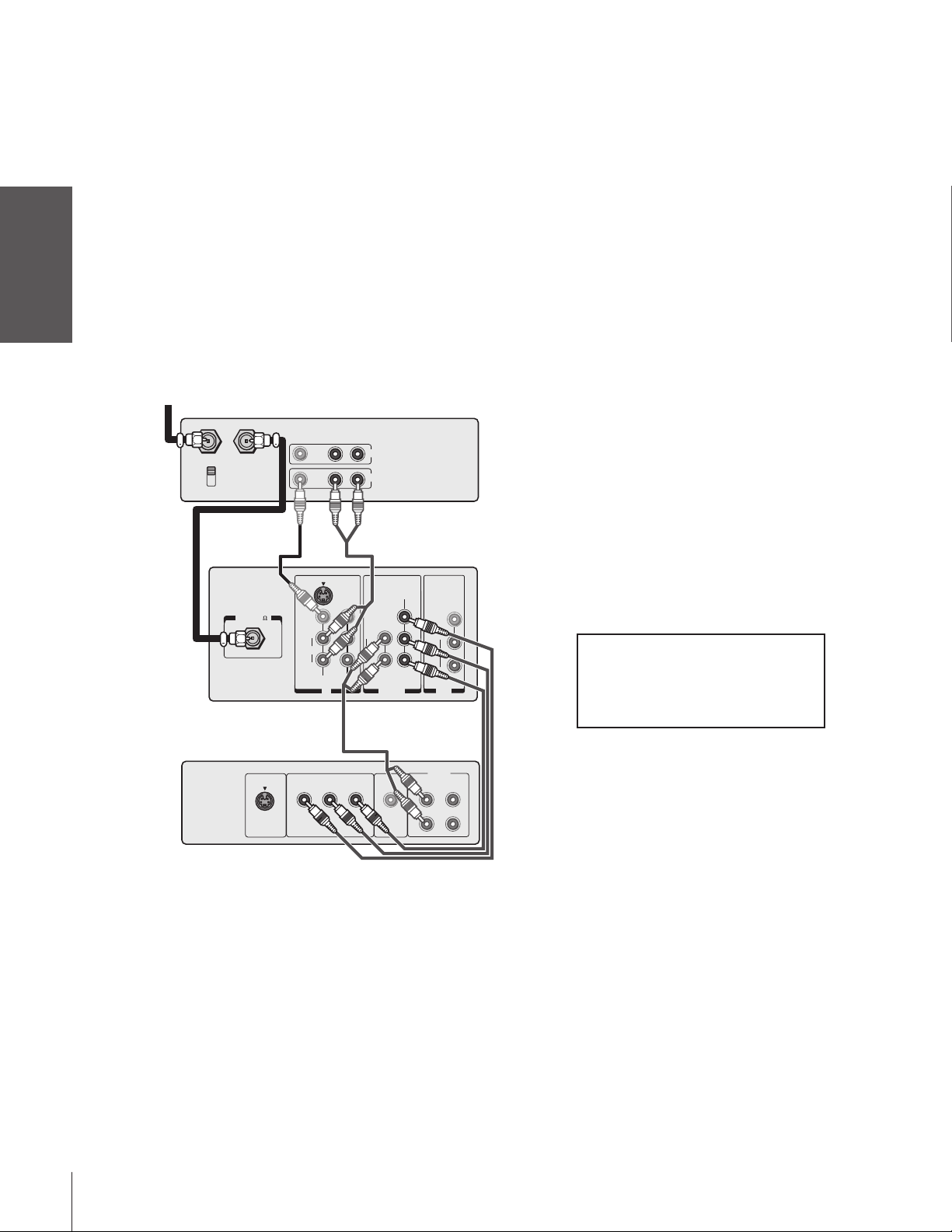
Connecting a DVD player with component
video and a VCR
This connection allows you to watch DVD, VCR, or TV programs.
Introduction
You can record one TV program while watching another TV program.
You also can record a TV program while watching a DVD.
Your TV has ColorStream
your TV to a DVD player with component video (such as a Toshiba
DVD player with ColorStream
and realism.
You will need:
your TV
Connecting
From Cable, Cable
Using the
Remote Control
your TV
Setting up
®
(component video) inputs. Connecting
®
) can greatly enhance picture quality
• two coaxial cables
• one set of standard A/V cables
• one set of component video cables
• one pair of standard audio cables
Box, or Antenna
Stereo VCR
VIDEO AUDIO
LR
IN from ANT OUT to TV
CH 3
CH 4
TV
S-VIDEO
VIDEO
)
ANT( 75
L/
MONO
AUDIO
R
VIDEO 1 VIDEO 2
IN
IN
OUT
L
AUDIO
R
DVD IN
COLOR
STREAM
INPUT
Note:
• If your DVD player does not have
component video connections, see
“Connecting a DVD player or satellite
receiver and a VCR” on page 9.
• The ColorStream (component video)
inputs on this TV are for use with devices
that output 480i interlaced signals ONLY.
This TV will not accept or display 480p or
720p progressive scan signals or 1080i
interlaced high-definition signals.
If you
connect a high-definition set-top
receiver, 480p progressive scan DVD
player, or other similar device to the
TV’s ColorStream inputs, you must
switch the device’s output to 480i
interlaced mode first
. Failure to do this
will cause a poor picture or no picture
to display.
• If you have a mono VCR, connect L/Mono
to the VCR’s AUDIO OUT terminal using
only one audio cable.
• If you have a VCR with S-video, use an
S-video cable instead of a standard video
cable. Do not connect a standard video
cable and an S-video cable to VIDEO-1 on
the TV back (or VIDEO-3 on the TV front)
Y
VIDEO
L/
P
B
MONO
P
R
AUDIO
VAR/FIX
R
OUT
at the same time, or the picture
performance will be unacceptable.
The unauthorized recording, use, distribution,
or revision of television programs, videotapes,
DVDs, and other materials is prohibited under
the Copyright Laws of the United States and
other countries, and may subject you to civil
and criminal liability.
Features
Using the TV’s
Appendix
Index
10
S-VIDEO
Y
COMPONENT VIDEO
Satelite IN
DVD player with component video
AUDIO
OUT
L
P
RPB
VIDEO
OUT
L
R
R

Connecting two VCRs
This connection allows you to record (dub/edit) from “VCR 1” to
“VCR 2” (as illustrated below) while watching the videotape. You also
can record from one TV channel while watching another channel.
You will need:
• two coaxial cables
• two sets of standard A/V cables
From
Cable,
Cable Box,
or Antenna
VCR 1 (plays)
IN from ANT OUT to TV
ANT( 75
VCR 2 (records)
CH 3
CH 4
VIDEO AUDIO
S-VIDEO
VIDEO
)
L/
MONO
AUDIO
R
VIDEO 1 VIDEO 2
VIDEO AUDIO
LR
IN
OUT
L
AUDIO
R
IN
LR
IN
OUT
DVD IN
COLOR
STREAM
INPUT
TV
Y
P
B
P
R
VIDEO
L/
MONO
AUDIO
CH 3
CH 4
R
OUT
VAR/FIX
*
Note:
• Do not connect the same VCR to the
output and input connections on the TV
at the same time. (See the illustration at
left, which shows VCR1 connected to
VIDEO-1IN on the TV, and VCR2
connected to A/V OUT on the TV.)
• If your VCR has S-video, you can use an
S-video cable (plus the standard audio
cables) instead of a standard video cable
for better picture quality. Do not connect
both a standard video cable and an S-video
cable to VIDEO-1 (or VIDEO-3) at the
same time, or the picture performance will
be unacceptable.
• To dub or edit, VCR 2 must select Line IN,
and the TV must select VIDEO-1.
When recording to VCR 2 , set AUDIO
•
OUT to FIXED.
With AUDIO OUT set to
FIXED, the TV’s volume setting will not
affect the sound level being recorded. See
“Selecting fixed/variable AUDIO OUT” on
page 40.
The AUDIO OUT connections can
*
output either FIXED or VARIABLE
audio. See “Selecting fixed/variable
AUDIO OUT” on page 40.
The unauthorized recording, use, distribution,
or revision of television programs, videotapes,
DVDs, and other materials is prohibited under
the Copyright Laws of the United States and
other countries, and may subject you to civil
and criminal liability.
Introduction
Connecting
your TV
Remote Control
Using the
Setting up
your TV
Using the TV’s
Features
11
Appendix Index

Connecting a camcorder
This connection allows you to watch videos recorded on a camcorder.
You will need:
Introduction
your TV
Connecting
Using the
Remote Control
• one set of standard A/V cables (see note at right)
Camcorder
VIDEO
AUDIO
OUT
L
R
TV front panel
VIDEO-3 IN
VIDEOS-VIDEO L/MONO-AUDIO-R
DEMO MENU TV/VIDEO VOLUME CHANNEL
Note:
• For better picture quality, if your camcorder
has S-video, you can use an S-video cable
(plus the standard audio cables) instead of a
standard video cable.
• Do not connect both a standard video cable
and an S-video cable at the same time, or
the picture performance will be
unacceptable.
your TV
Setting up
Features
Using the TV’s
Appendix
Index
Connecting an audio system
This connection allows you to use an audio amplifier to adjust the
audio level. This connection also allows you to use external speakers.
To control the audio, turn on the TV and the stereo amplifier, and
turn off the built-in speakers. (See“Turning off the built-in speakers”
on page 39.)
You will need:
• one coaxial cable
• one pair of standard audio cables
Amplifier
LINE IN
LR
TV
L
AUDIO
R
DVD IN
COLOR
STREAM
INPUT
Y
VIDEO
L/
PB
MONO
PR
AUDIO
VAR/FIX
R
OUT
From Cable,
Cable Box,
or Antenna
ANT( 75
S-VIDEO
VIDEO
)
L/
MONO
AUDIO
R
VIDEO 1 VIDEO 2
IN
Note:
• When using an external audio amplifier, if
you set AUDIO OUT to VARIABLE, the
volume of both the TV and amplifier must
be set above 0 (zero) or you will not hear
any sound. See “Selecting fixed/variable
AUDIO OUT” on page 40.
• If you set AUDIO OUT to VARIABLE, the
TV’s volume controls will adjust the volume.
If you set AUDIO OUT to FIXED, you must
use the amplifier’s volume controls
to adjust the volume. See “Selecting
fixed/variable AUDIO OUT” on page 40.
12
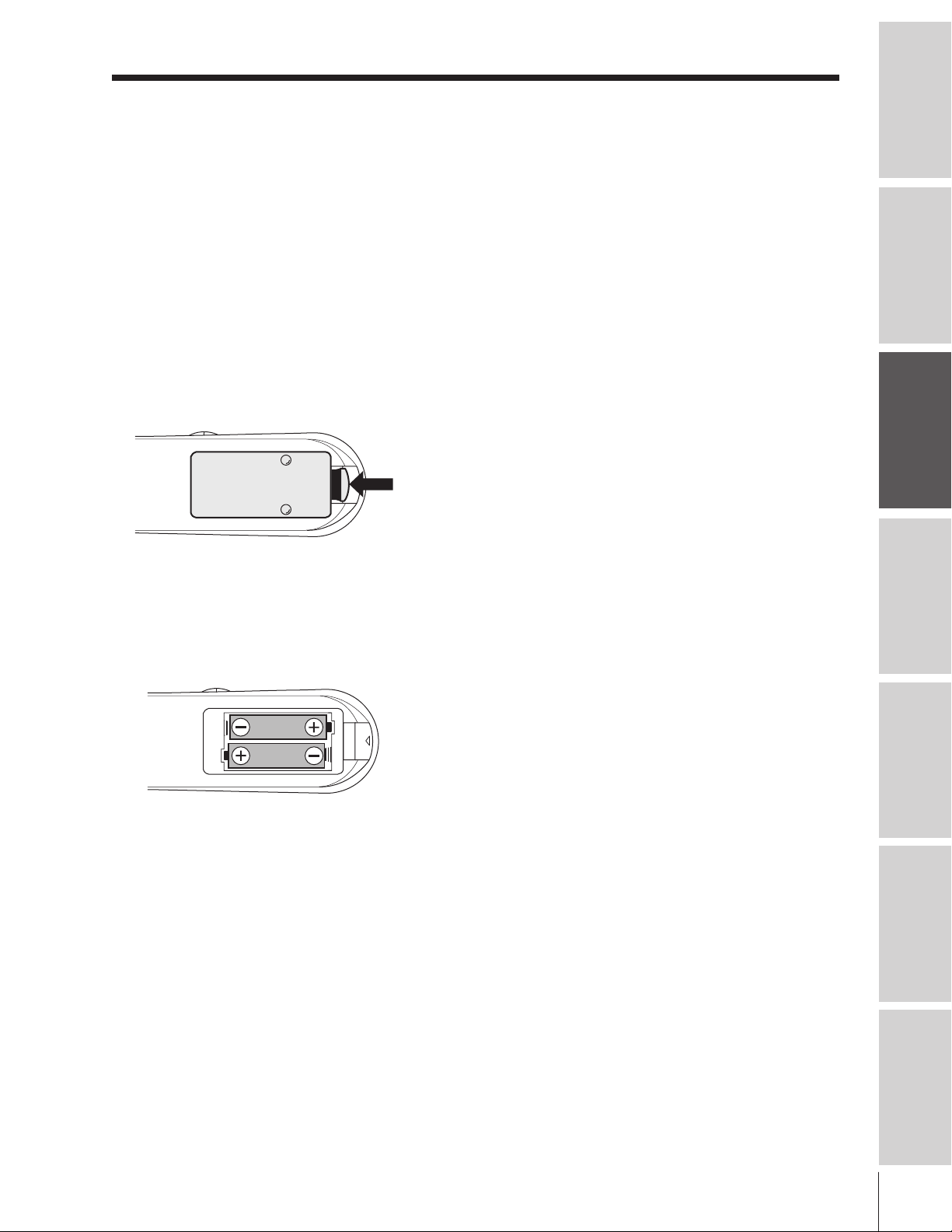
Using the remote control
Preparing the remote control for use
Your TV remote control can operate your TV and most cable converter boxes, satellite receivers, VCRs, DVD
players, and HTIBs (home theater in a box), even if they are different brands.
If you have a Toshiba device:
Your TV remote control is preprogrammed to operate most Toshiba devices. See pages 14 and 17.
If you have a non-Toshiba device or a Toshiba device that the remote control is not preprogrammed
to operate:
You can program the TV remote control so it will operate the other device. See pages 15–16.
Introduction
Connecting
your TV
Installing the remote control batteries
1 Remove the battery cover from the back of the remote control.
Squeeze tab
and lift cover.
2 Install two “AA” size batteries, making sure to match the + and –
signs on the batteries to the signs on the battery compartment.
Caution:
• Dispose of batteries in a designated
disposal area. Do not throw batteries into
a fire.
• Do not mix battery types or combine used
batteries with new ones.
• Remove dead batteries immediately to
prevent battery acid from leaking into the
battery compartment.
• If you do not intend to use the remote
control for a long time, remove the
batteries.
Remote Control
Using the
Setting up
your TV
Using the TV’s
Features
3 Reinsert the battery cover in the remote control until the tab snaps.
Appendix Index
13
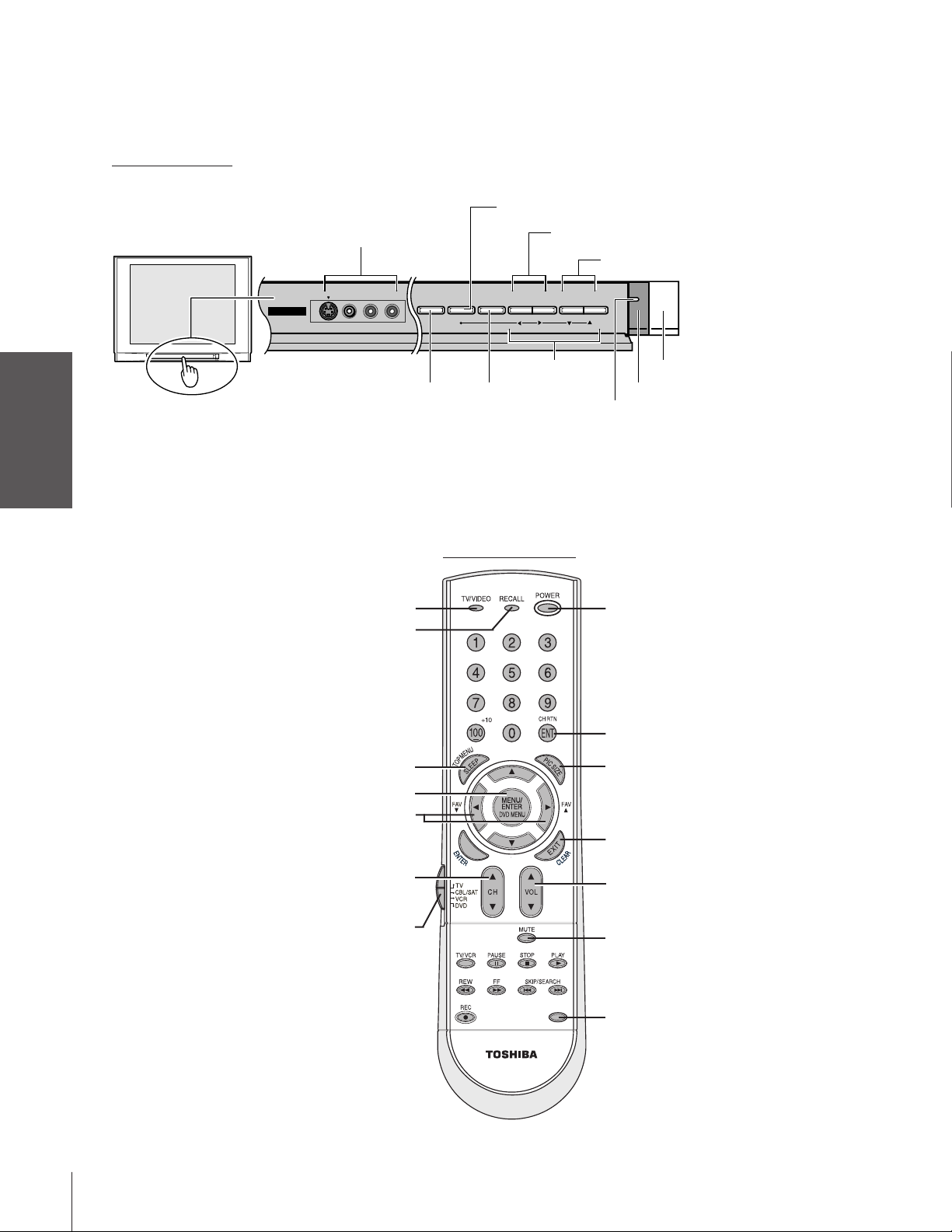
Introduction
Location of controls on TV and remote control
For details on the use of each control, refer to pages in brackets.
TV front panel
your TV
Connecting
Using the
Remote Control
your TV
Setting up
TV Front
VIDEO-3 A/V IN [21]
(with optional S-video)
VIDEO-3 IN
VIDEOS-VIDEO L/MONO-AUDIO-R
TV/VIDEO [21]
RECALL [41]
MENU [18]
VOLUME st
DEMO MENU TV/VIDEO V OLUME CHANNEL
x •zy
DEMO
[41]
TV/VIDEO
[21]
[18]
Remote control
CHANNEL st [20]
POWER
Remote sensor
Power indicator
POWER
Features
Using the TV’s
Appendix
Index
SLEEP [41]
MENU [18]
FAV ts (favorite channels) [23]
Access channels programmed into
the Favorite Channel memory only.
CHANNEL st [20]
Access channels programmed
into the TV’s memory only.
Device Switch [15,17]
Set to “TV” to control the TV.
VCR or DVD functions [17]
{
CT-90158
LIGHT
Channel numbers [20]
}
CH RTN (channel return) [23]
PIC SIZE [22]
st T S [18]
}
EXIT [18]
VOLUME st
MUTE [36]
LIGHT
Lights remote control keys.
14

Programming the remote control to operate a cable converter box,
satellite receiver, VCR, DVD player, or HTIB (home theater in a box)
Your Toshiba TV remote control is preprogrammed to operate most Toshiba devices. To program your TV remote
control to operate a non-Toshiba device or a Toshiba device that it is not preprogrammed to operate, follow the steps
below. For details on using the remote control to operate the device, see page 17.
Introduction
RECALL
POWER
Channel
Numbers
}
Device Switch
1 In the remote control code table (below and on the next page), find
the code for your device. If more than one code is listed, try each one
separately until you find one that works.
2 Set the Device Switch to the type of device you are programming the
remote control to operate—CBL/SAT (for a cable converter box or
satellite receiver), VCR (for a VCR or TV/VCR combo), or DVD
(for a DVD player or HTIB [home theater in a box]).
3 While holding down RECALL, press the Channel Number buttons
to enter the 3-digit code for your device.
4 To test the code, turn on the device, point the remote control at it,
and press POWER.
–If the correct code was entered, the device will turn off.
–If the device does not respond, repeat steps 1–4 using another code.
Note: After programming the TV remote control to operate your other device,
confirm that all necessary keys are operational. If some keys on the TV remote
control do not operate certain features on your other device, reprogram the
remote control using another code (if other codes are listed for your device).
If, after trying all listed codes, the necessary buttons do not operate your device,
use the device’s original remote control.
5 Remember to set the Device Switch back to “TV” to control the TV.
6 For future reference, write down the code(s) you used:
DEVICE CODE DEVICE CODE
Connecting
your TV
Remote Control
Using the
Setting up
your TV
LIGHT
Note:
Each time you change the batteries, you must reprogram the remote control.
CT-90158
Some newer VCRs respond to either of two codes. These VCRs have a
switch labeled “VCR1/VCR2.” If your VCR has this kind of switch and does
not respond to the codes for your VCR brand, set the switch to the other
position (“VCR1” or “VCR2”) and reprogram the remote control.
Remote control codes
In some cases you may not be able to operate your device with the TV remote control. Your other device may use a
code that is not recognized by the TV remote control. If this happens, you will need to use the remote control provided
with the device.
Cable converter box
ABC: 061, 062, 063, 082,
084, 087, 091, 092,
096, 098
Archer: 065, 092, 097, 099
Cableview: 064, 094
Century: 092
Citizen: 090, 092, 097
Contec: 083, 085, 086,
088, 093, 098
Diamond: 093
Eagle: 091
GE: 061, 062
Gemini: 069, 070, 094
General Instruments: 062,
089, 096
Hamlin: 093
Hitachi: 062, 095, 096
Jasco: 097
Jerrold: 062, 069, 071,
082, 086, 089, 091,
096
Magnavox: 072, 096
Memorex: 091, 092, 104
Multi Canal: 090
Novavision: 101
Panasonic: 081, 083, 085
Philco: 087
Philips: 066, 067, 068,
070, 072, 073, 074,
075, 091, 092
Pioneer: 076, 077
Proscan: 061, 062
Radio Shack: 092, 097,
099
RCA: 064, 081
Realistic: 065
Recoton: 102
Samsung: 077, 090
Scientific Atlanta: 063,
078, 079, 080, 088,
098, 101, 105
Sears: 095
Signature: 062
Signature 2000: 096
Sprucer: 081, 085
Starcom: 069, 082, 087,
096, 103, 104
Stargate: 069, 090
Sylvania: 095, 100
TeleView: 090
Texscan: 100
Tocom: 071, 084, 085
U. S. Electronics: 087,
096, 098
United Cable: 082
Universal: 065, 092, 097,
099, 102, 103
Wards: 096
Satellite receiver
Alphastar: 038, 059
Chaparral: 034
DISH Network: 057
Drake: 020, 040, 044, 046,
050, 053
Echostar: 018, 041, 051
Express Vu: 057
Fujitsu: 027
GE: 008, 009, 013
Using the TV’s
Features
Appendix Index
15
