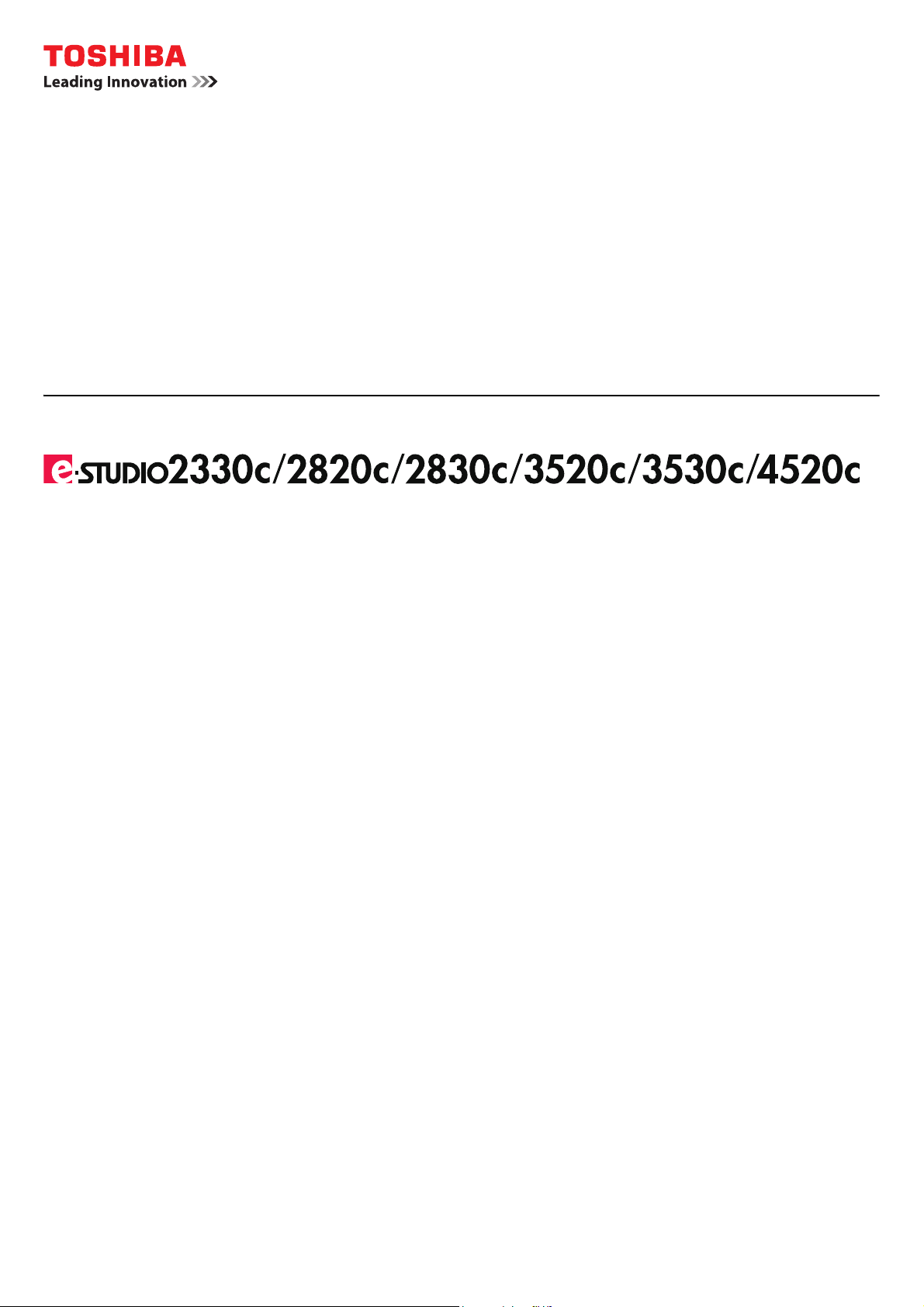
MULTIFUNCTIONAL DIGITAL COLOR SYSTEMS
Printing Guide
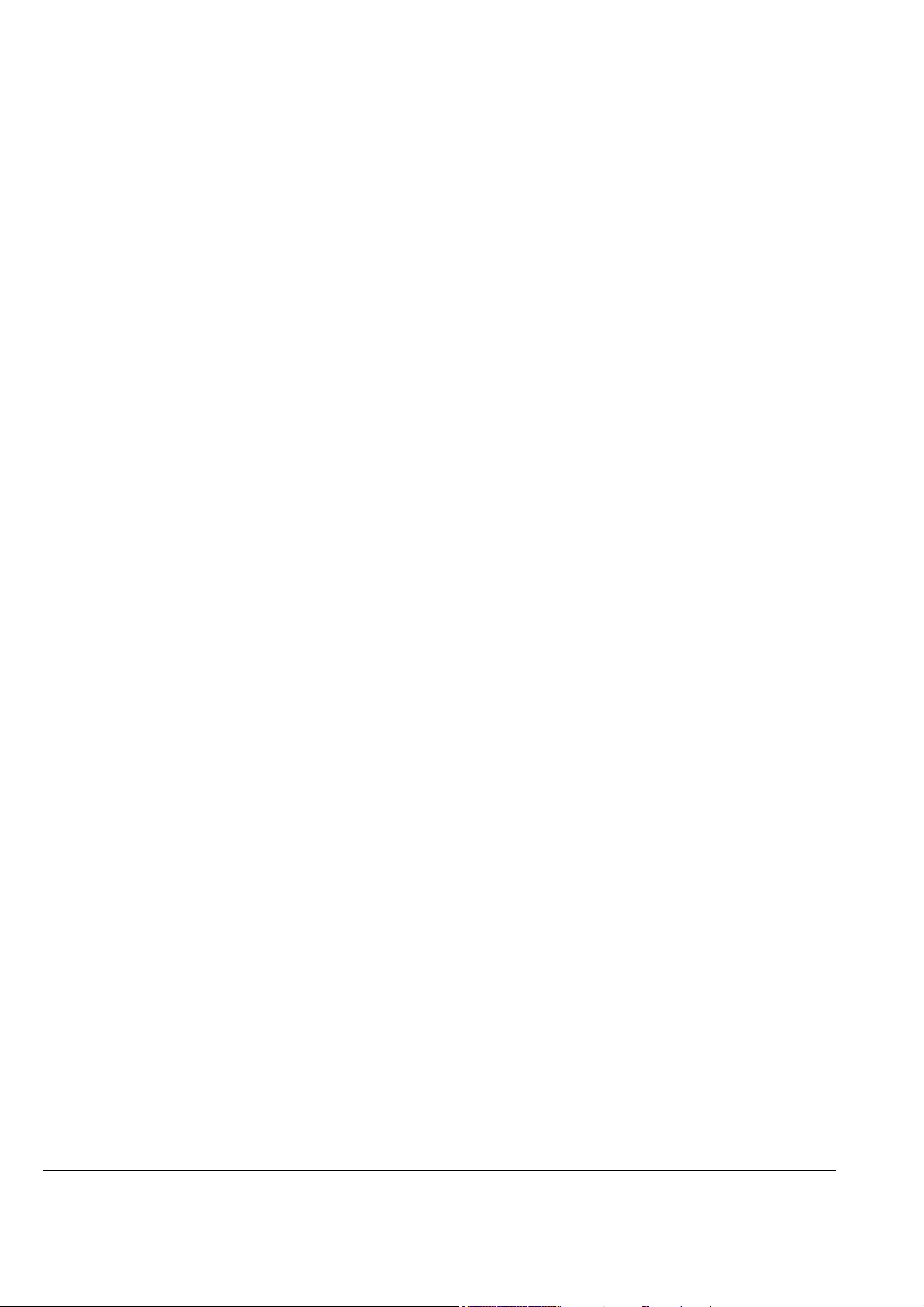
©2008 TOSHIBA TEC CORPORATION All rights reserved
Under the copyright laws, this manual cannot be reproduced in any form without prior written permission of TTEC. No patent liability
is assumed, however, with respect to the use of the information contained herein.
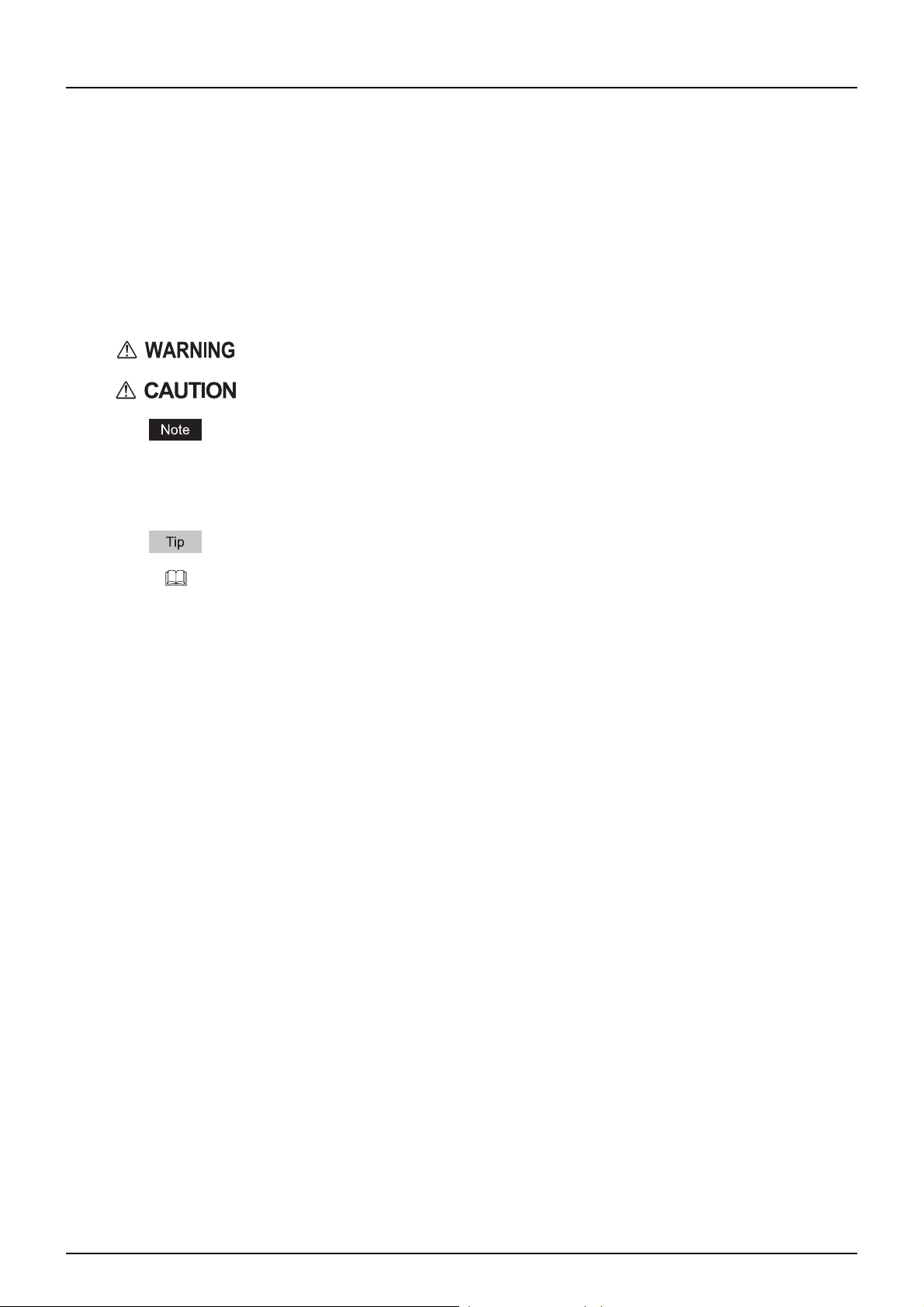
Preface
Thank you for purchasing TOSHIBA Multifunctional Digital Systems or Multifunctional Digital Color Systems. Also this
guide describes instructions on how to set up the printer drivers required for this equipment, and how to print with them.
Read this manual before using your Multifunctional Digital Systems or Multifunctional Digital Color Systems. Keep this
manual within easy reach, and use it to configure an environment that makes best use of the e-STUDIO’s functions.
How to read this manual
Symbols in this manual
In this manual, some important items are described with the symbols shown below. Be sure to read these items before
using this equipment.
Indicates a potentially hazardous situation which, if not avoided, could result in death, serious
injury, serious damage, or fire in the equipment or surrounding assets.
Indicates a potentially hazardous situation which, if not avoided, may result in minor or moderate
injury, partial damage to the equipment or surrounding assets, or loss of data.
Indicates information to which you should pay attention when operating the equipment.
Other than the above, this manual also describes information that may be useful for the operation of this equipment with
the following signage:
Describes handy information that is useful to know when operating the equipment.
Pages describing items related to what you are currently doing. See these pages as required.
Screens
Screens on this manual may differ from the actual ones depending on the use-environment of the equipment such as the
installing status of options.
Trademarks
y The official name of Windows 2000 is Microsoft Windows 2000 Operating System.
y The official name of Windows XP is Microsoft Windows XP Operating System.
y The official name of Windows Vista is Microsoft Windows Vista Operating System.
y The official name of Windows Server 2003 is Microsoft Windows Server 2003 Operating System.
y Microsoft, Windows, Windows NT, and the brand names and product names of other Microsoft products are
trademarks of Microsoft Corporation in the US and other countries.
y Apple, AppleTalk, Macintosh, Mac, Mac OS, Safari, TrueType, and LaserWriter are trademarks of Apple Inc. in the US
and other countries.
y Adobe, Adobe Acrobat, Adobe Reader, Adobe Acrobat Reader, and PostScript are trademarks of Adobe Systems
Incorporated.
y Mozilla, Firefox and Firefox logo are trademarks or registered trademarks of Mozilla Foundation in the U.S. and other
countries.
y IBM, AT and AIX are trademarks of International Business Machines Corporation.
y NOVELL, NetWare, and NDS are trademarks of Novell, Inc.
y TopAccess is a trademark of Toshiba Tec Corporation.
y Other company names and product names in this manual are the trademarks of their respective companies.
Preface 1
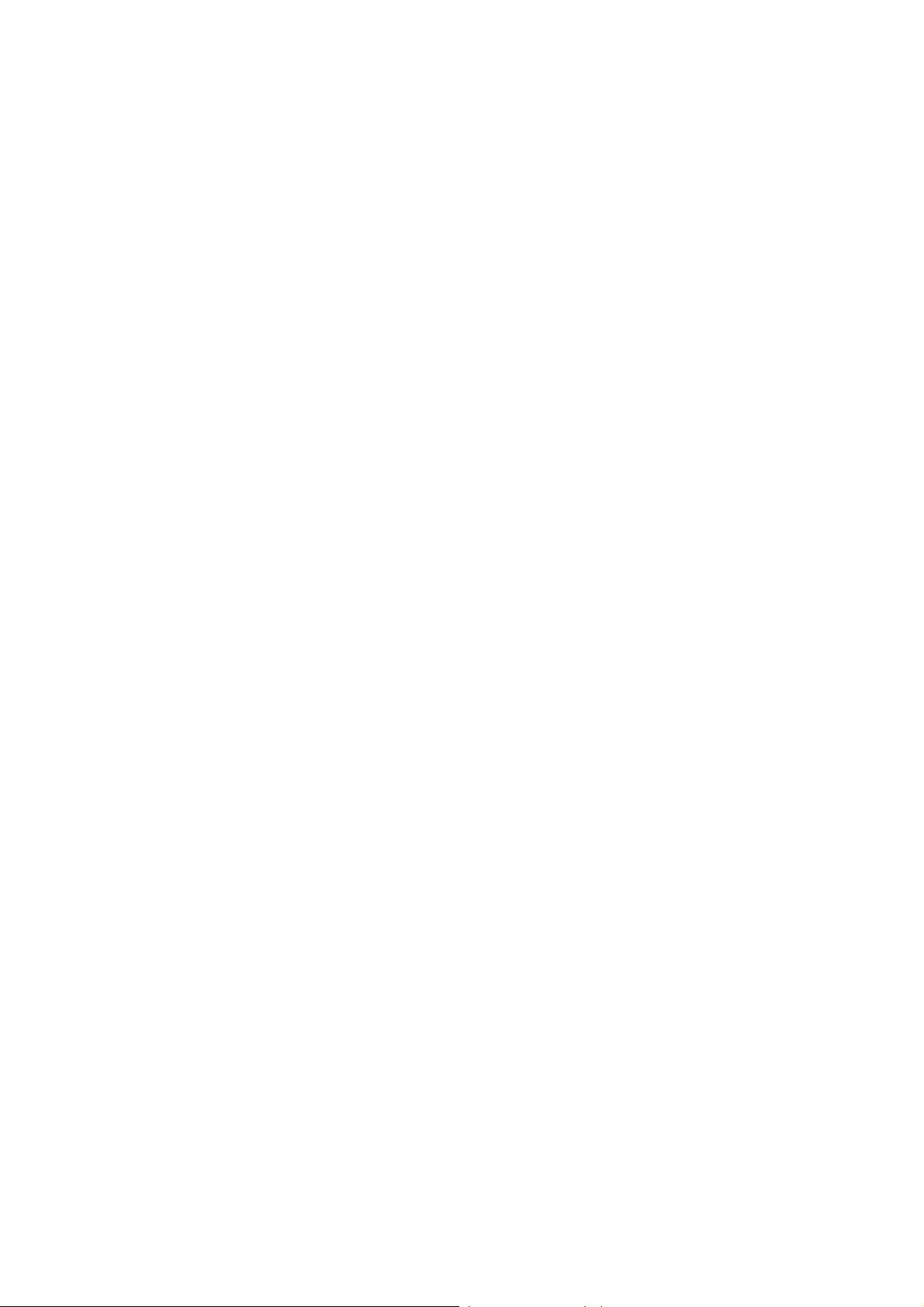
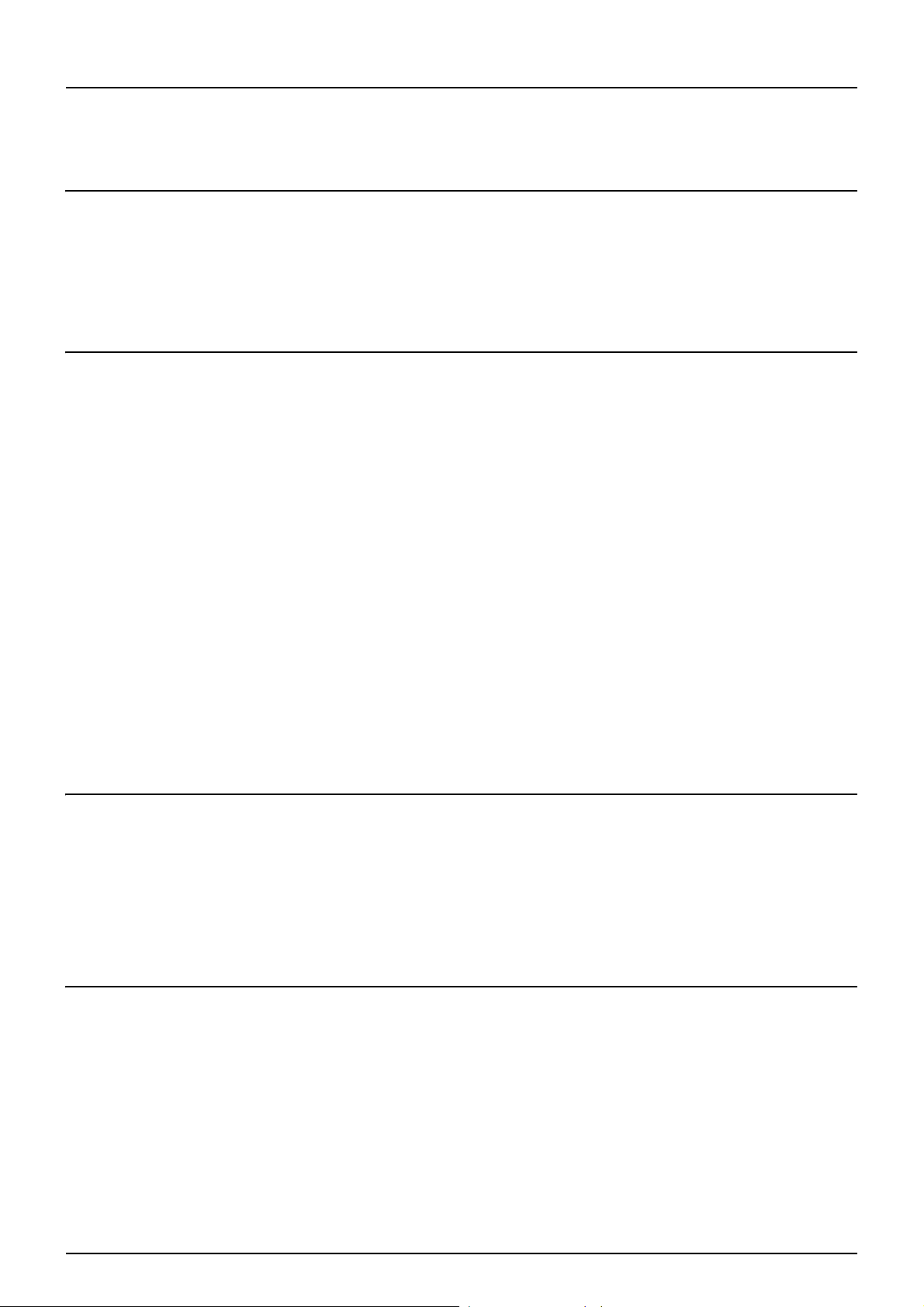
CONTENTS
Preface....................................................................................................................................... 1
How to read this manual........................................................................................................ 1
Chapter 1 OVERVIEW
Features and Functions ........................................................................................................... 6
About Printer Drivers .............................................................................................................. 7
For Macintosh........................................................................................................................ 7
For UNIX................................................................................................................................ 7
Chapter 2 PRINTING FROM WINDOWS
Before Using the Printer Driver............................................................................................. 10
Configuring the Options....................................................................................................... 10
Setting the Department Code .............................................................................................. 12
Copying the PPD File for Windows ..................................................................................... 14
Printing from Application ...................................................................................................... 15
Considerations and Limitations ........................................................................................... 15
How to Print......................................................................................................................... 16
Setting Up Print Options........................................................................................................18
How to Set up...................................................................................................................... 18
Print Options........................................................................................................................ 21
Printing with Best Functions for Your Needs ...................................................................... 59
Printing Various Print Job Types ......................................................................................... 59
Layout and Finishing Options in Basic Tab Menu ............................................................... 65
Layout and Finishing Options in Finishing Tab Menu.......................................................... 67
Finishing Options in Paper Handling Tab Menu .................................................................. 74
Finishing Options in Effect Tab Menu.................................................................................. 76
Using Various Types of Paper............................................................................................. 80
Chapter 3 PRINTING FROM MACINTOSH
Printing from Application on Mac OS X 10.2.4 to Mac OS X 10.5.x ................................... 86
Considerations and Limitations ........................................................................................... 86
How to Print from Mac OS X 10.2.4 to Mac OS X 10.5.x .................................................... 87
Page Setup Dialog on Mac OS X 10.2.4 to Mac OS X 10.5.x ............................................. 88
Print Dialog on Mac OS X 10.3.x to Mac OS X 10.5.x......................................................... 93
Print Dialog on Mac OS X 10.2.x....................................................................................... 108
Chapter 4 PRINTING FROM UNIX
Printing from an Application ............................................................................................... 124
Considerations and Limitations ......................................................................................... 124
Printing Using LP Command ............................................................................................. 124
Generic “lp” and “lptap” Options ........................................................................................ 124
General Options ................................................................................................................ 125
PCL5e Specific Options..................................................................................................... 136
CONTENTS 3
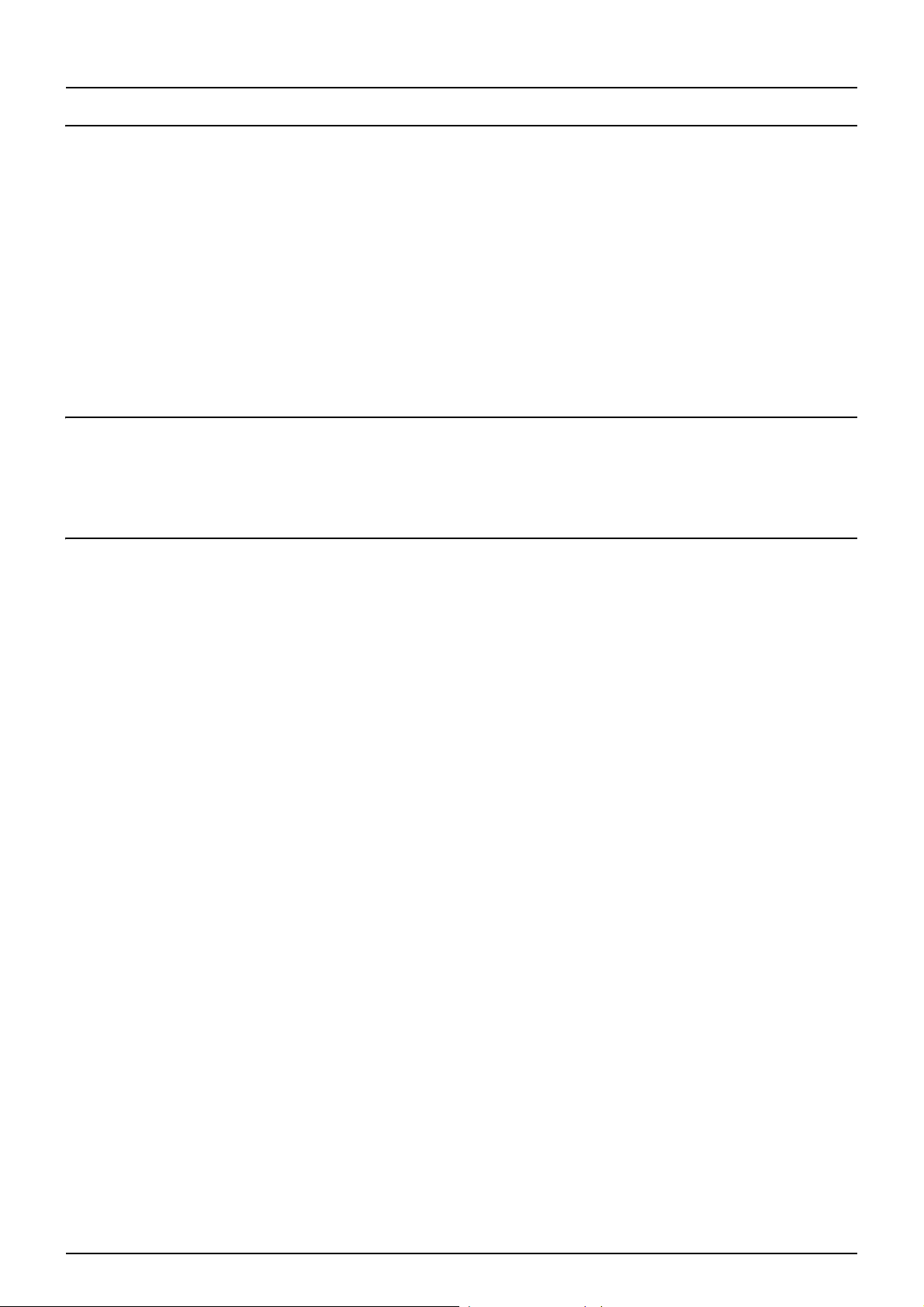
Chapter 5 MANAGING PRINT JOBS FROM THE CONTROL PANEL
Monitoring the Print Job Status .......................................................................................... 140
Normal Print/Scheduled Print jobs..................................................................................... 140
Proof Print jobs.................................................................................................................. 144
Private Print jobs ............................................................................................................... 147
Invalid jobs ........................................................................................................................ 151
Printing files from USB media (USB Direct Printing) ......................................................... 154
Viewing the Print Job Log ................................................................................................... 159
Checking Supplies ............................................................................................................... 161
Viewing the drawer status ................................................................................................. 161
Checking remaining toner levels ....................................................................................... 161
Chapter 6 OTHER PRINTING METHODS
FTP Printing .......................................................................................................................... 164
Email Printing ....................................................................................................................... 165
Chapter 7 APPENDIX
Internal Fonts List ................................................................................................................ 168
Internal PCL Fonts List ...................................................................................................... 168
Internal PS Fonts List ........................................................................................................ 169
4 CONTENTS
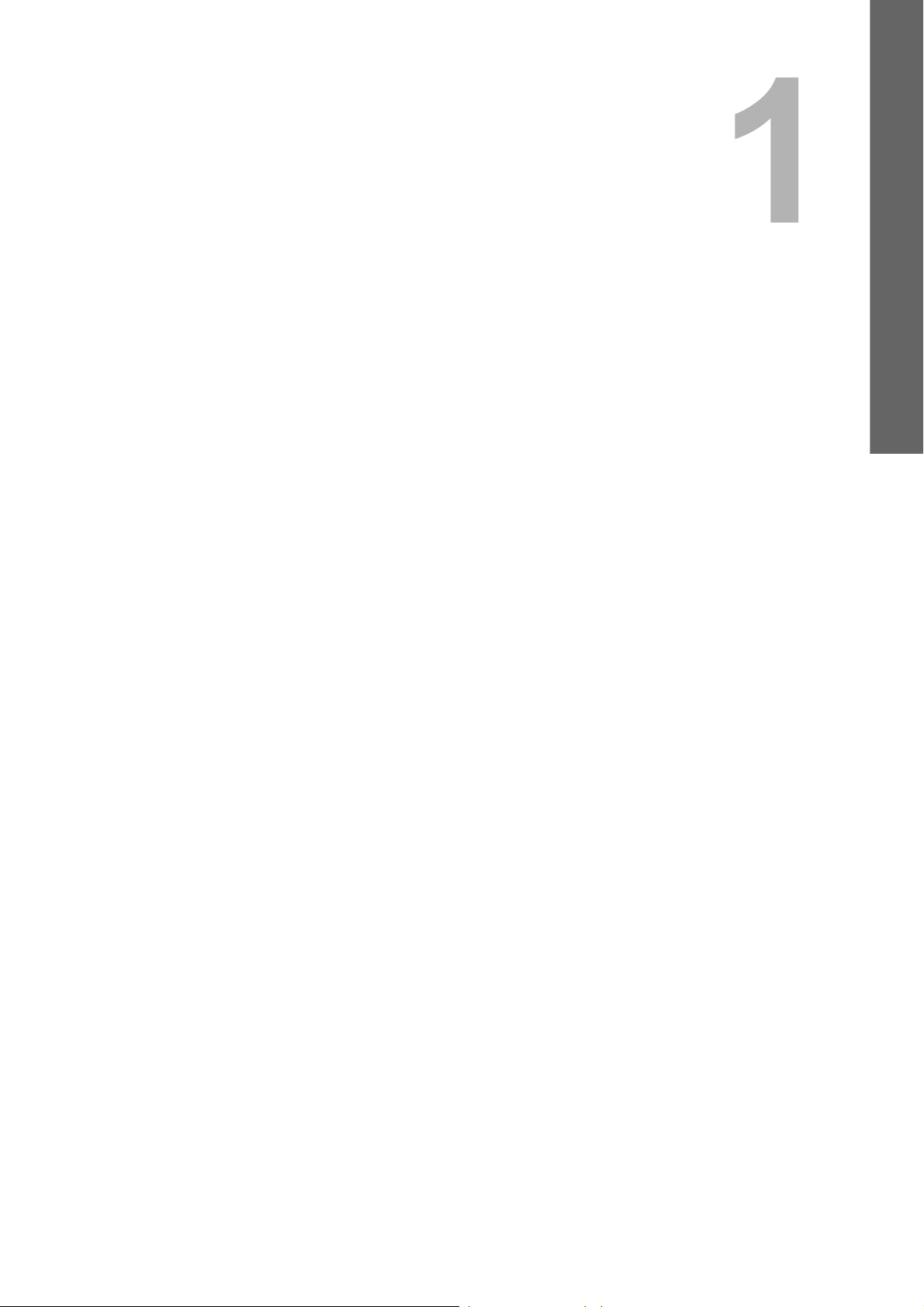
1.OVERVIEW
This chapter describes the overview of the printing functions.
Features and Functions........................................................................................................... 6
About Printer Drivers............................................................................................................... 7
For Macintosh.........................................................................................................................................................7
For UNIX ................................................................................................................................................................7

1 OVERVIEW
Features and Functions
Extensive Client Platform Support
This equipment supports printing from IBM-compatible PC, Macintosh, and UNIX workstations. Not all features are
supported on all platforms, however.
Various Port Options
You can map this equipment to print to an SMB, IPP, Raw TCP, or LPR port.
Multiple Job Types
Job Types refer to the way this equipment handles a print job.
y Normal mode requires no special handling and is the most frequently used printing mode.
y Scheduled Print lets you specify the time and date at which to print a job.
y Private Print mode allows you to hold a job in the print queue until you enter a password at the copier touch panel to
print the job.
y Proof Print mode prints the first copy of a multi-copy job and then awaits your approval before printing the remaining
copies.
y Store to e-Filing mode allows you to store the printed document in e-Filing.
y Overlay File prints a document element, such as text or graphics, to a file for superimposing on the background of
other documents.
Professional Finishing Options
Depending on the type of finishing units you have installed on this equipment, you can choose to sort, group, fold and
staple your documents (including saddle-stitching) and punch binding holes.
Sophisticated Document Layout and Assembly Options
You can choose whether to print your document as you have set it up in the application, or to impose printer-driven
document layout options such as printing in Book Format or printing Multiple Pages per Sheet.
Additionally, the printer drivers provide the ability to print selected pages on different media. This includes printing front
and back covers, inserting sheets at predefined positions within the document, or interleaving pages so that every other
page is inserted blank or printed on a different type of media.
Various Sizes of Printing Paper Available
You can use paper larger than the standard sizes defined in the custom paper size setting when you print data created
with applications. (Largest size: 12.00 x 47.24 inches (305 x 1200 mm))
Watermark and Image Overlay Support
Watermarks are a great way to subtly convey useful information about your printed documents. Common watermarks are
[Confidential,” [Draft,” and [Original.” Several watermarks have been pre-defined for use with your documents, or you can
create and save your own custom watermarks.
Watermarks consist of text. Image Overlays can be any combination of text, graphics or other document elements.
Printing watermarks consumes fewer resources than using Image Overlays, so you should use watermarks wherever
possible, particularly when printing speed is an issue.
6 Features and Functions
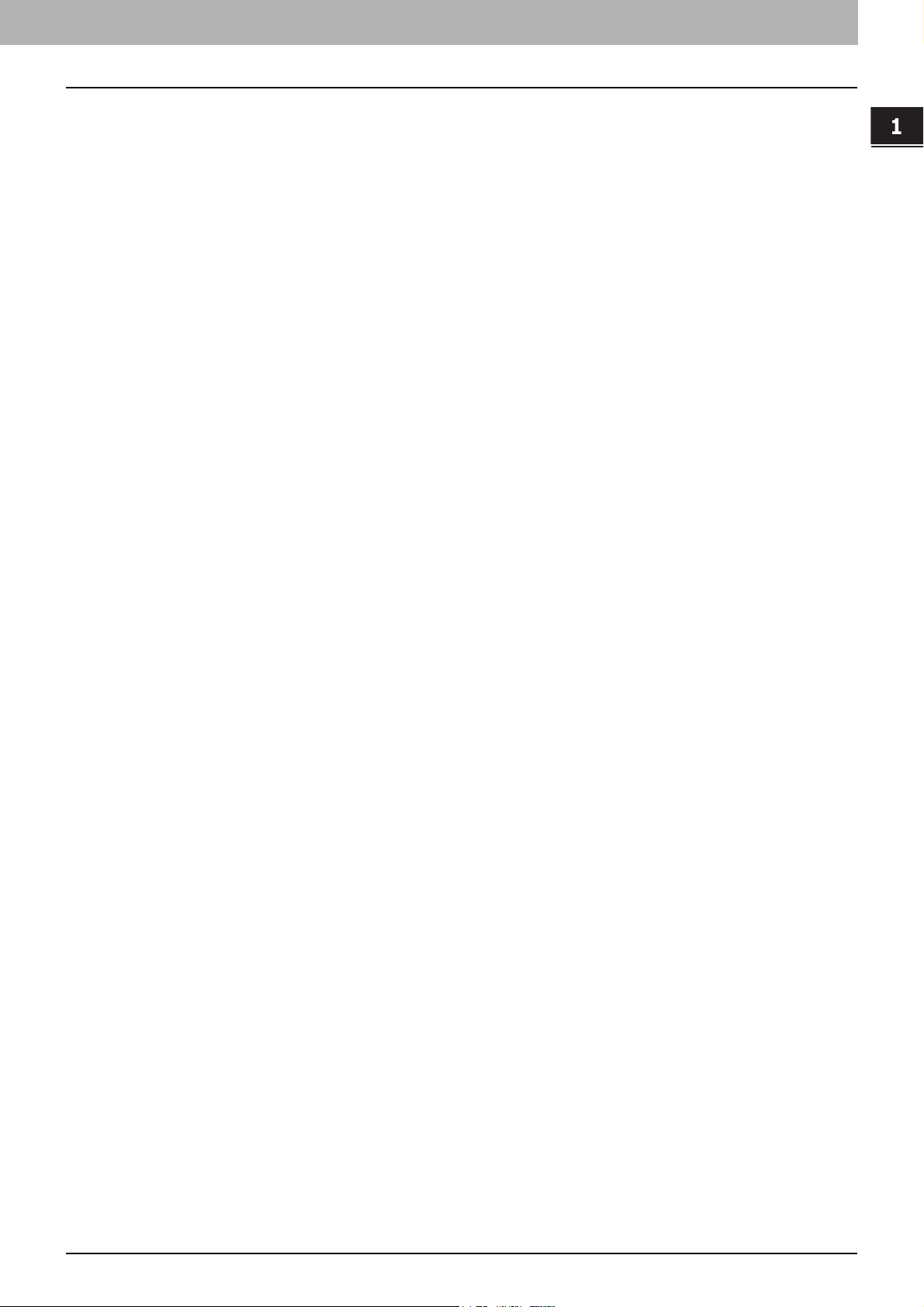
About Printer Drivers
Printer drivers required for each OS are included in the Client Utilities CD-ROM. For instructions on how to install them,
refer to the Software Installation Guide.
For Macintosh
Printer drivers required for Macintosh OSs are included in the following folders of the Client Utilities CD-ROM:
Macintosh PPD files
y For Mac OS X 10.2.4 – 10.5.x
[Client Utilities CD-ROM]:Client:MacPPD:OSX
For UNIX
Printer drivers required for UNIX are included in the following folders of the Client Utilities CD-ROM:
Solaris Filter
y Tar file for Solaris v2.6/2.7/7.8/8/9
[Client Utilities CD-ROM]/Admin/SolarisFilter/Usa/
HP-UX Filter
y Tar file for HP-UX ver.10.20/11.x.
[Client Utilities CD-ROM]/Admin/HP-UXFilter/Usa/
1 OVERVIEW
AIX Filter
y Tar file for AIX 4.3.3.
[Client Utilities CD-ROM]/Admin/AIXFilter/Usa/
Linux Filter
y This includes the Tar file for Red Hat 7.x/8.x/9.x, Red Hat Enterprise WS2, SuSE Linux 7.x/8.x/9.x, Mandrake Linux
7.x/8.x/9.x and Turbo Linux 8/10.
[Client Utilities CD-ROM]/Admin/LinuxFilter/Usa/
SCO UNIX Filter
y This includes the Tar file for SCO UnixWare 7 and SCO OpenUNIX 8.
[Client Utilities CD-ROM]/Admin/OpenUnixFilter/Usa/
CUPS PPD files
y PPD file for CUPS v1.1.15
[Client Utilities CD-ROM]/Admin/CUPS/Usa/
About Printer Drivers 7
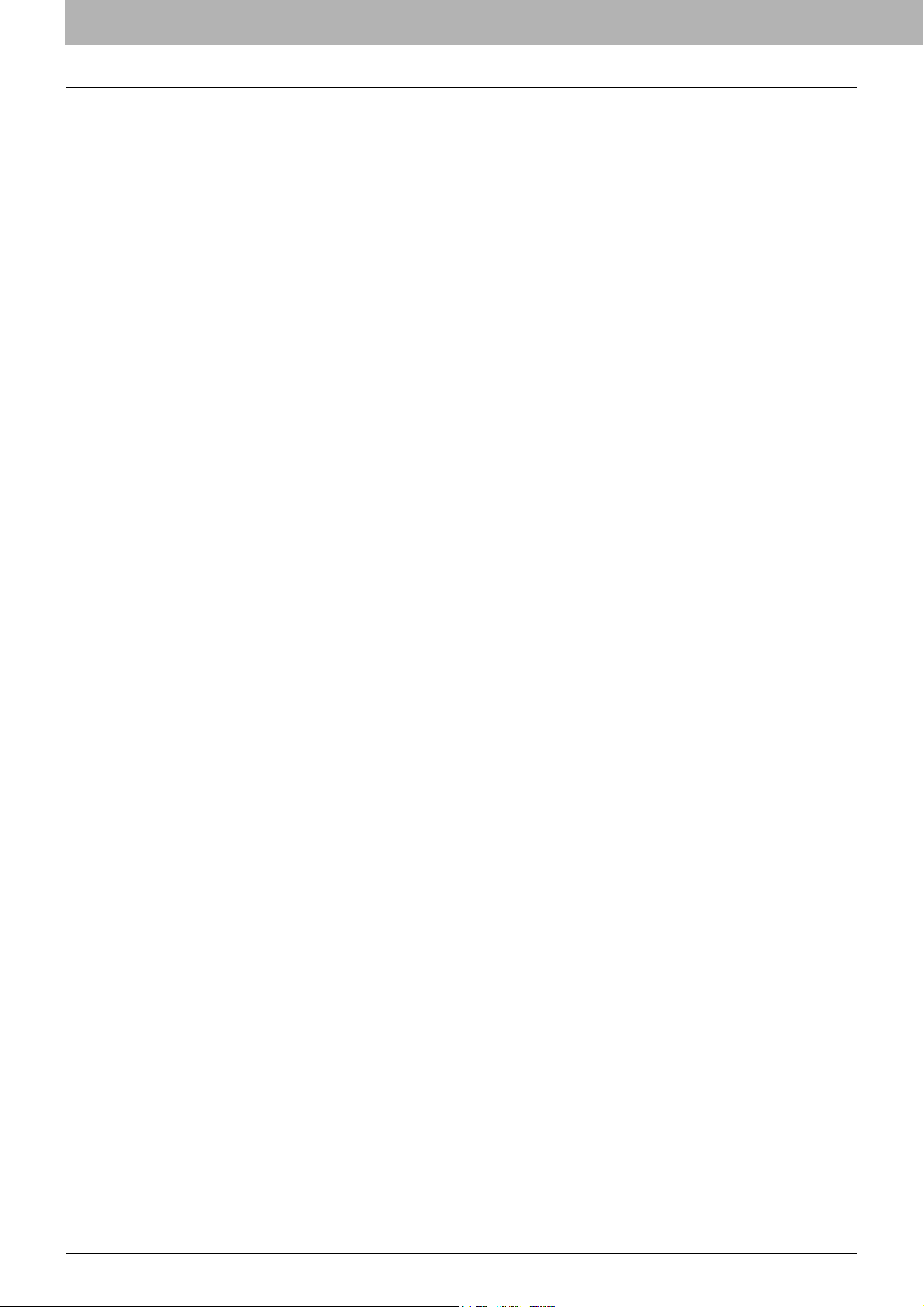
1 OVERVIEW
8 About Printer Drivers
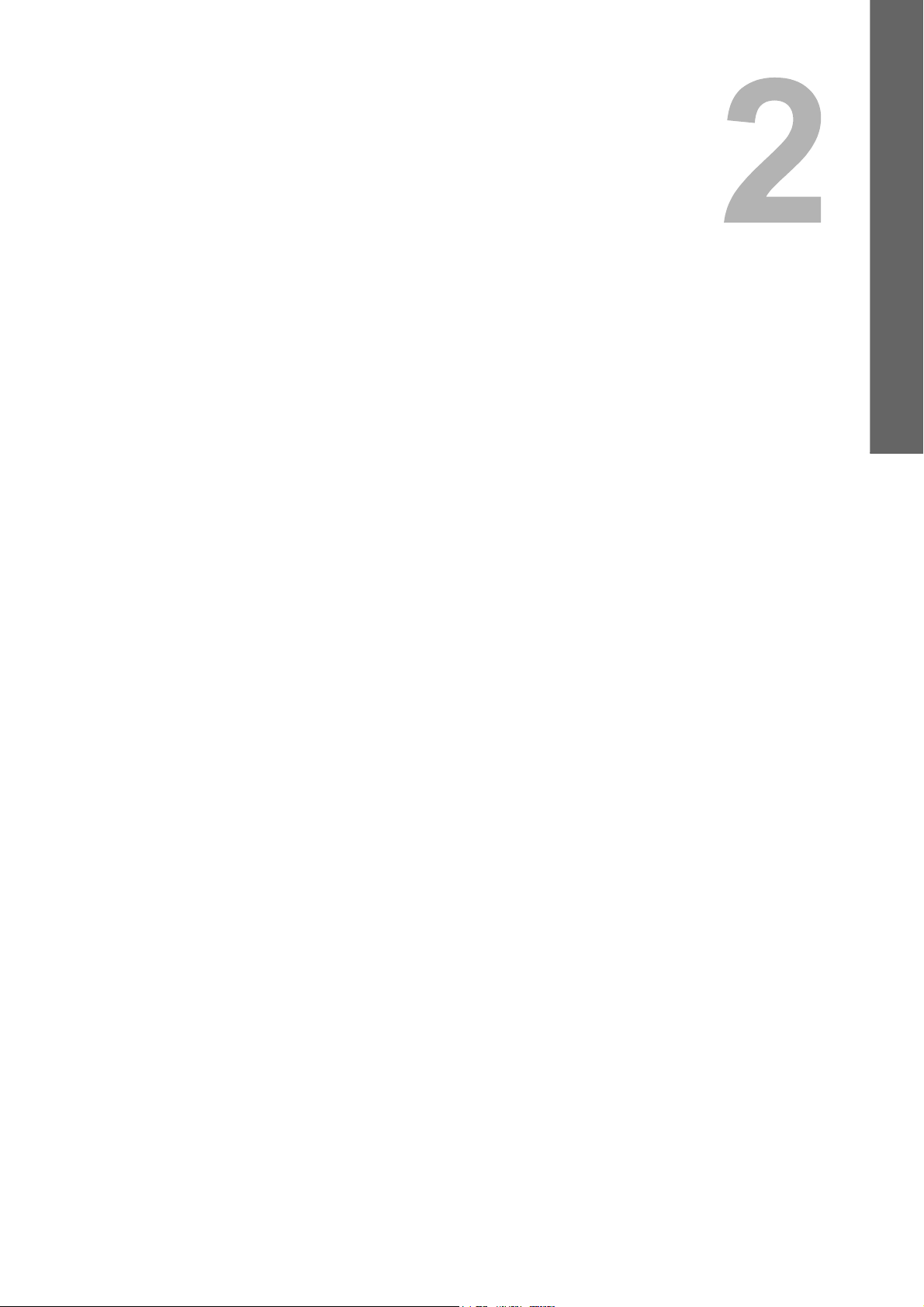
2.PRINTING FROM WINDOWS
This chapter describes the instructions on how to print from a Windows computer.
Before Using the Printer Driver.............................................................................................10
Configuring the Options........................................................................................................................................10
Setting the Department Code...............................................................................................................................12
Copying the PPD File for Windows ......................................................................................................................14
Printing from Application ......................................................................................................15
Considerations and Limitations ............................................................................................................................15
How to Print..........................................................................................................................................................16
Setting Up Print Options........................................................................................................18
How to Set up.......................................................................................................................................................18
Print Options.........................................................................................................................................................21
Printing with Best Functions for Your Needs ......................................................................59
Printing Various Print Job Types...........................................................................................................................59
Layout and Finishing Options in Basic Tab Menu ................................................................................................65
Layout and Finishing Options in Finishing Tab Menu...........................................................................................67
Finishing Options in Paper Handling Tab Menu ...................................................................................................74
Finishing Options in Effect Tab Menu...................................................................................................................76
Using Various Types of Paper..............................................................................................................................80
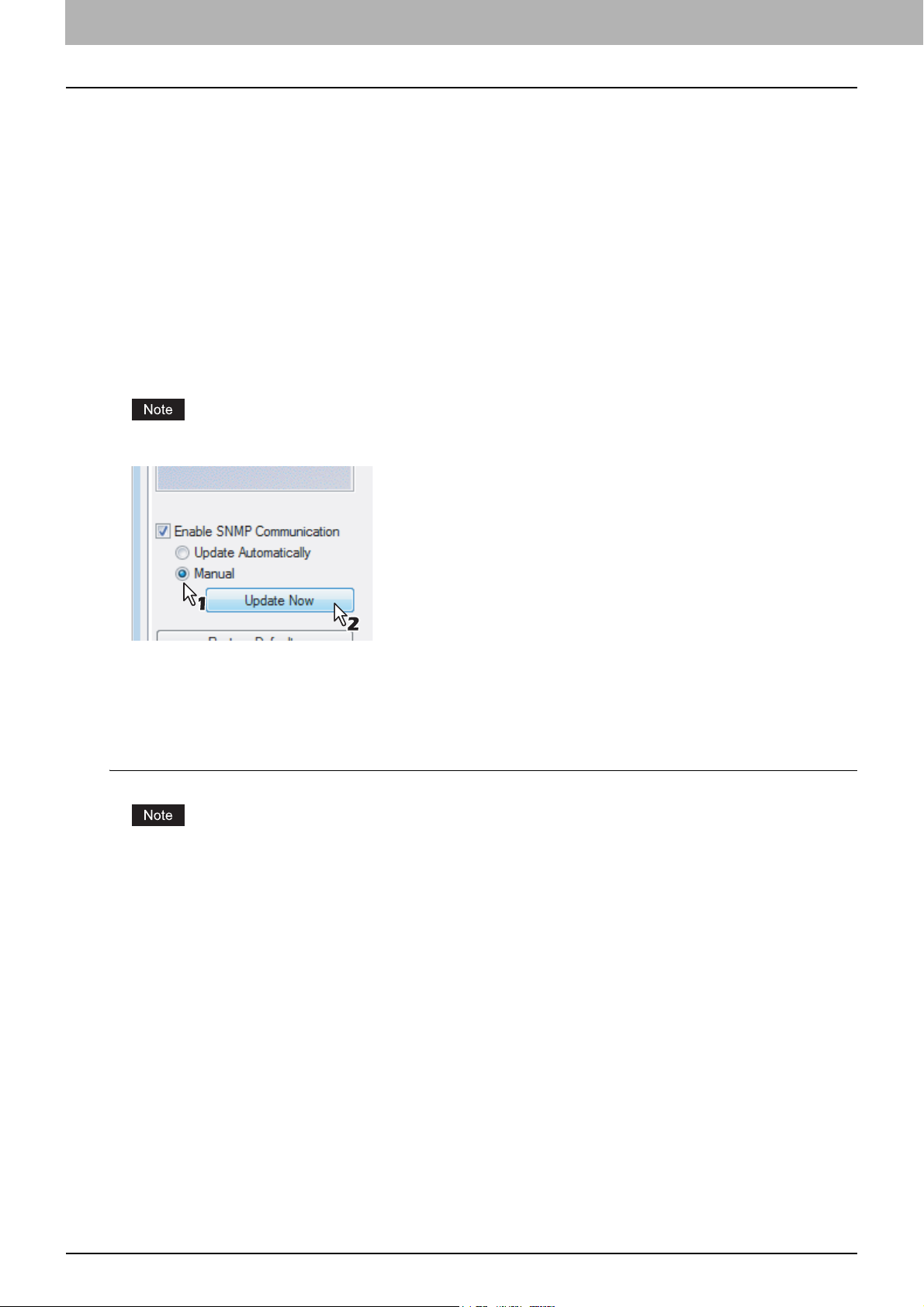
2 PRINTING FROM WINDOWS
Before Using the Printer Driver
Before printing, you have to configure the following options:
y Configuration Settings
You have to configure such options as optional drawers, finisher, and hole punch unit. The features of these optional
devices are not available unless you tell the system that the optional devices are installed.
y Department Code
This system can manage jobs by department code. This feature lets you manage job counters for every department
code. For example, a network administrator can check the number of copies printed by a specific department member.
If the Department Code is enabled, enter your Department Code provided by your administrator.
Configuring the Options
To use this equipment properly, you need to save the configuration of the options installed on the [Configuration] tab menu
after you installed the printer drivers. In the default setting, you can obtain the configuration data of options installed
automatically by opening the [Configuration] tab menu. If you want to configure options manually, see the following page:
y If SNMP communication between this equipment and your computer is not available, configure options manually.
P.10 “Configuring options manually”
If available, select [Manual] of [Enable SNMP Communication] on the [Configuration] tab menu, and then click [Update
Now]. You can obtain the configuration data as you click it.
Configuring options manually
If SNMP communication between this equipment and your computer is not available.
Setting the configuration tab manually
You need to log in Windows with the “Power Users” privilege (only for Windows 2000) or “Administrator” privilege (for
Windows 2000/XP/Server 2003).
Select as follows: [Start] menu -> [Control Panel] -> [Hardware and Sound] -> [Printers]
1
y For Windows XP or Windows Server 2003
Select as follows: [Start] menu -> [Printers and Faxes]
y For Windows 2000
Select as follows: [Start] menu -> [Settings] -> [Printers]
y The Printers folder appears.
10 Before Using the Printer Driver
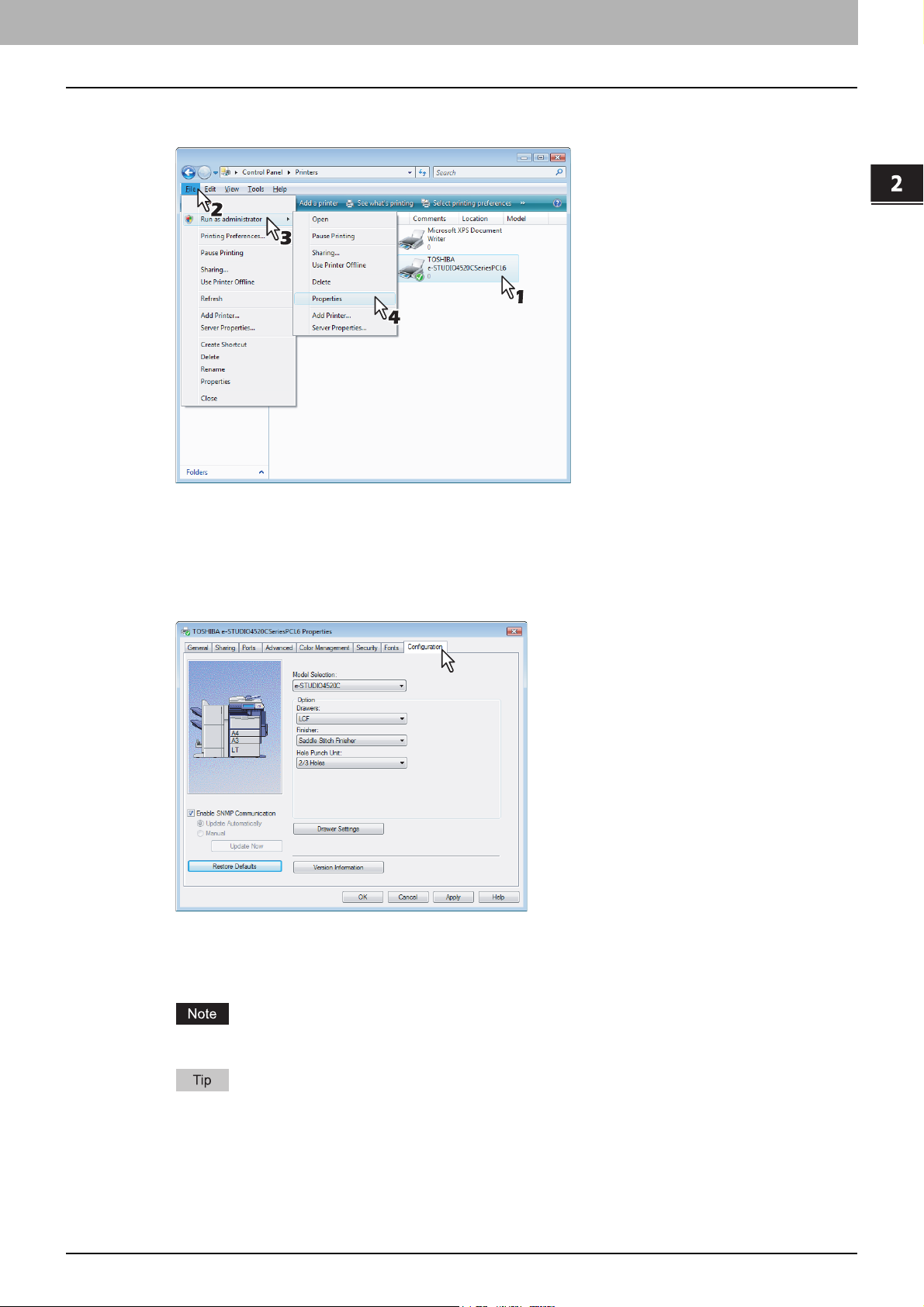
2.PRINTING FROM WINDOWS
Select the printer driver of this equipment, and select as follows: [File] menu -> [Run as
2
administrator] -> [Properties] Enter the administrator password if required.
2 PRINTING FROM WINDOWS
y If the [File] menu is not displayed, press [Alt].
y The User Account Control dialog box appears.
y The Printer Driver Properties dialog box appears if the User Account Control setting is disabled. Go to step 4.
Click [Continue] in the User account control dialog box.
3
y The printer driver properties dialog box appears.
Display the [Configuration] tab, and set the following options.
4
Model Selection — This sets the model type of the equipment.
Drawers — This sets whether the drawers or LCF (optional) are installed.
Finisher — This sets whether or not the optional finisher is installed.
Hole Punch Unit — This sets whether or not the optional hole punch unit is installed.
LCF is not available for some countries or regions.
For more information about each item, see the descriptions about the Configuration Tab.
P.56 “Configuration Tab”
Click [Drawer Settings].
5
y The Drawer Settings dialog box appears.
Before Using the Printer Driver 11
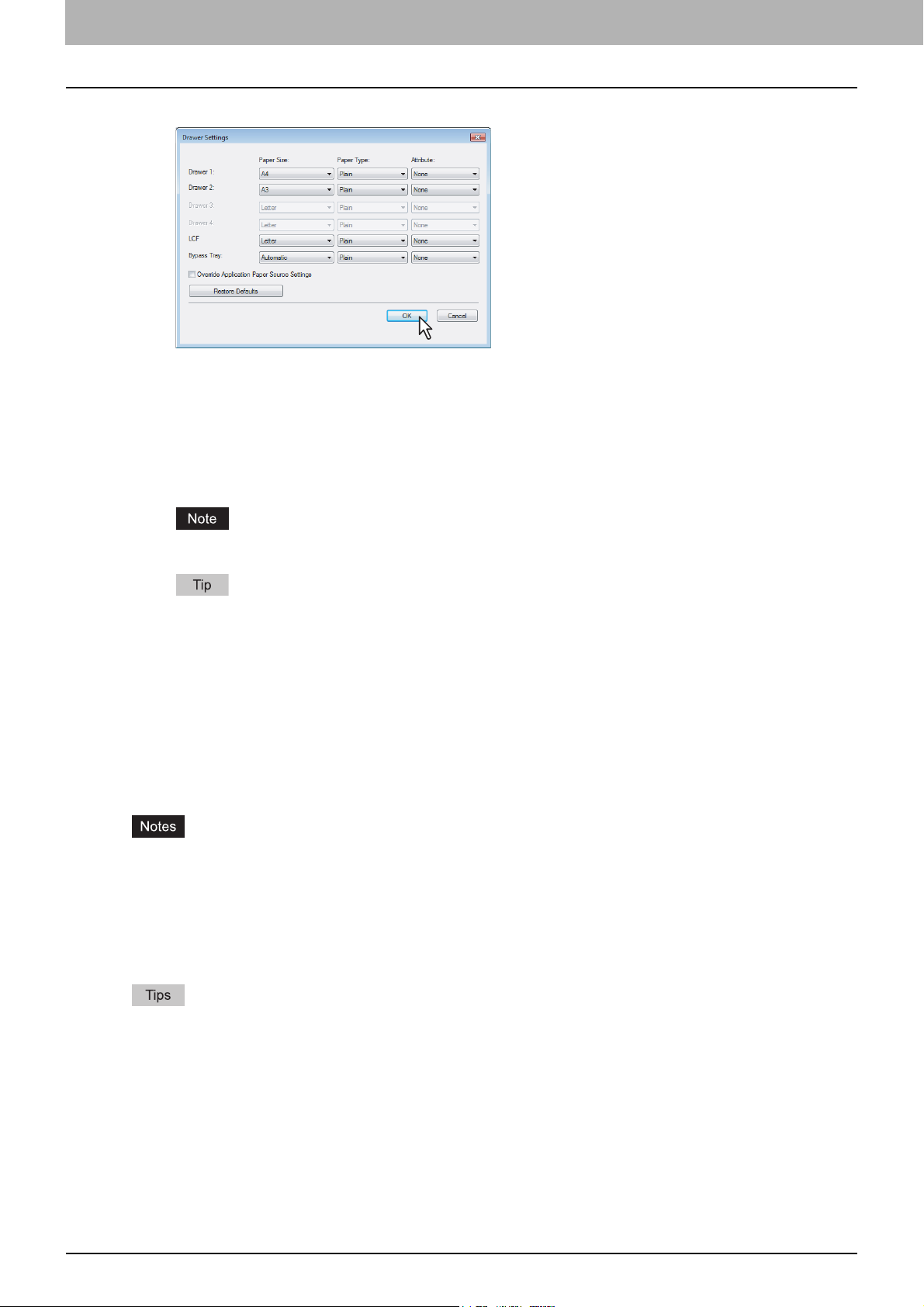
2 PRINTING FROM WINDOWS
Set the following options and click [OK].
6
Drawer 1 — Select the size and type of paper that is loaded in the 1st Drawer.
Drawer 2 — Select the size and type of paper that is loaded in the 2nd Drawer.
Drawer 3 — Select the size and type of paper that is loaded in the 3rd Drawer (optional) when it is installed.
Drawer 4 — Select the size and type of paper that is loaded in the 4th Drawer (optional) when it is installed.
LCF — Select the size and type of paper that is loaded in the LCF (optional) when it is installed.
Bypass Tray — Select the type of paper that is loaded in the Bypass Tray.
Override Application Paper Source Settings — Check this to use the paper source setting in the printer driver
rather than the application setting.
LCF is not available for some countries or regions.
For more information about each item, see descriptions about the Drawer Settings.
P.58 “Drawer Settings”
Click [Apply] and [OK] to save settings.
7
Setting the Department Code
When this equipment is managed by department codes, you have to enter your department code on the printer driver.
This allows a network administrator to check the number of copies printed by specific department members. Also users
can check to see who submitted the print jobs, by using the Touch Panel Display and monitoring tools.
Please ask your administrator whether or not you should enter the Department Code.
y When the User Management Setting is enabled on the equipment, the User Management Setting is used to
manage the print jobs instead of the department code. In that case, the user name that is entered to log in to your
computer is used for the authentication of the print job. Therefore, you do not need to enter the department code in
the printer driver but your user name must be registered in the equipment. If the user name is not registered, your
print job is processed as the invalid job according to the Department Code Enforcement settings.
y If the No Limit Black function is enabled, you do not have to specify the department code when you print a
document with [Black and White] selected for the [Color] box in the Basic tab of printer driver.
y How the equipment performs printing for an invalid department code print job, for which an invalid department code
is specified, varies depending on the Department Code Enforcement setting that can be set in the TopAccess
Administrator mode and whether SNMP communication is enabled or not. When SNMP communication is enabled
and Department Code Enforcement is set to [ON], an error message will be displayed when entering an invalid
department code. When SNMP communication is disabled and Department Code Enforcement is set to [ON], the
invalid department code print job will be stored in the invalid department code print job list without printing. When
the Department Code Enforcement is set to [Print], the invalid department code print job will be printed. When the
Department Code Enforcement is set to [Delete], the invalid department code print job will be deleted without
printing.
y A department code can be entered every time you begin printing. If you have to use a different department code
for each print job, enter it when you begin printing.
12 Before Using the Printer Driver
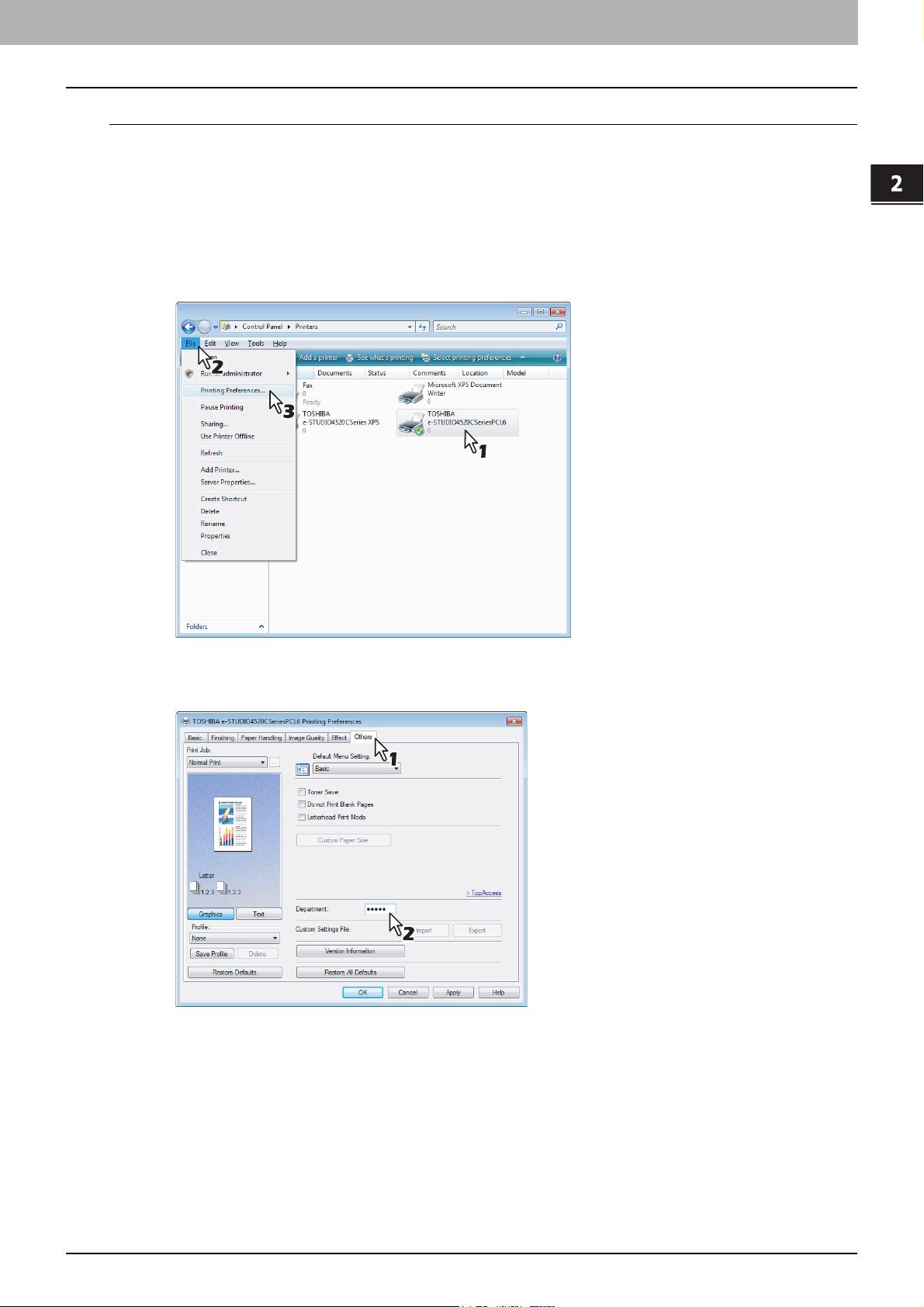
2.PRINTING FROM WINDOWS
Entering department code
Select as follows: [Start] menu -> [Control Panel] -> [Hardware and Sound] -> [Printers]
1
y For Windows XP or Windows Server 2003
Select as follows: [Start] menu -> [Printers and Faxes]
y For Windows 2000
Select as follows: [Start] menu -> [Settings] -> [Printers]
y The Printers folder appears.
Select the printer driver of this equipment, and then select as follows: [File] menu ->
2
[Printing Preferences]
2 PRINTING FROM WINDOWS
y If the [File] menu is not displayed, press [Alt].
y The Printing Preferences dialog box appears.
Display the [Others] tab and enter your department code in the [Department] box.
3
y In the [Department] box, only numeric characters can be entered. The Department Code must be 5-digit
number. If the department code is shorter than 5 digits long, add 0 to make it 5 digits long.
Click [Apply] and [OK] to save the settings.
4
Before Using the Printer Driver 13
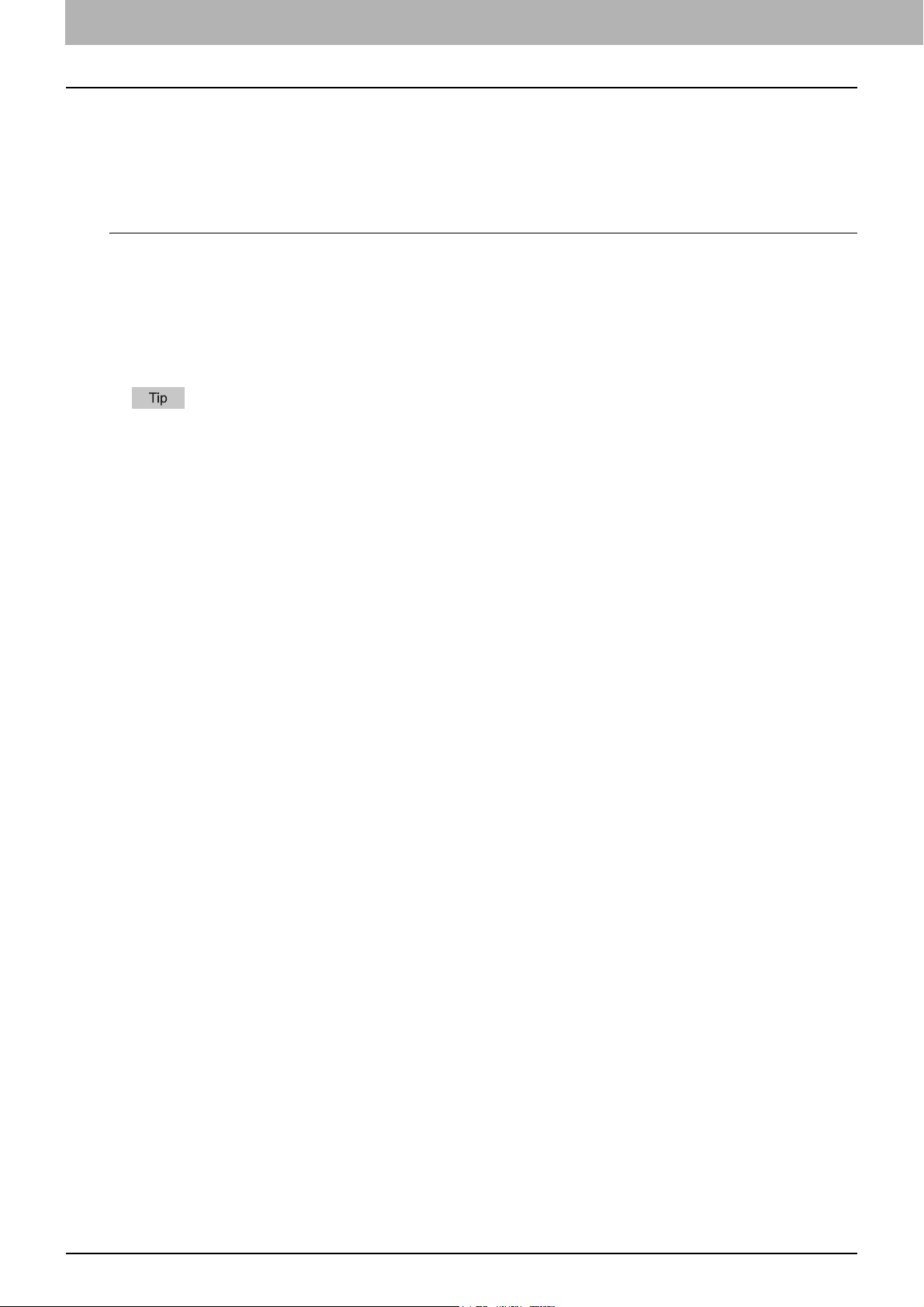
2 PRINTING FROM WINDOWS
Copying the PPD File for Windows
The Client Utilities CD-ROM contains a printer description file for popular Windows applications. For applications not
allowing the automatic installation of PPD files, copy the PPD file to a proper directory in order to enable printer-specific
settings in the Print dialog box or the Page Setup dialog box.
Copying the printer description file
In the Client Utilities CD-ROM, open the folder that contains the PS3 printer driver.
1
y For Windows 2000/XP/Vista/Server 2003:
[Client Utilities CD-ROM]:\Client\Drivers\PS\W2K_XP_VISTA\<language>\
y For Windows XP x64/Vista x64/Server 2003 x64:
[Client Utilities CD-ROM]:\Client\Drivers\PS\XP_VISTA_X64\<language>\
Copy the printer description file (*.ppd) to the appropriate location.
2
For a proper directory to which the PPD file is to be copied, refer to the manual of the application.
14 Before Using the Printer Driver
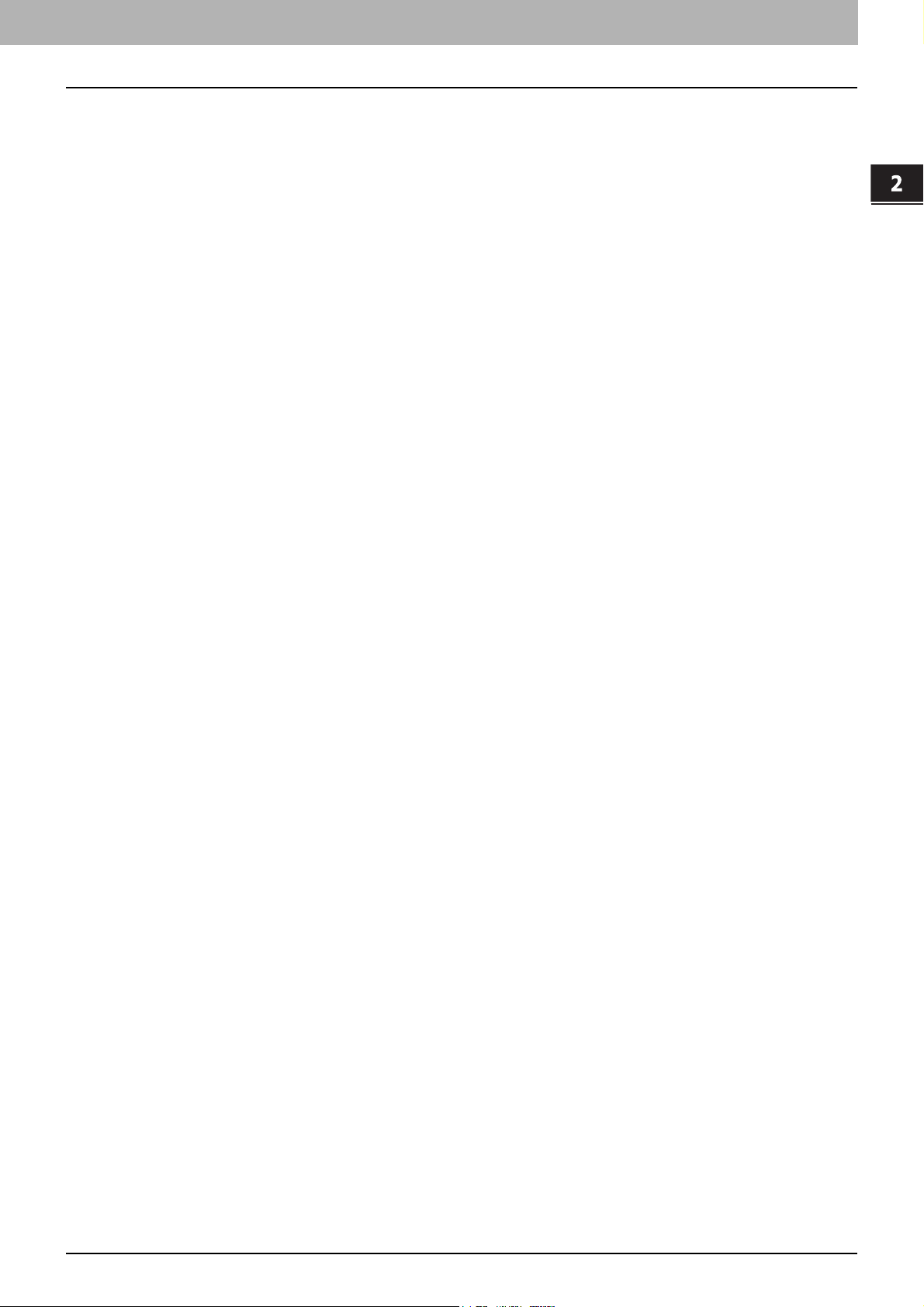
Printing from Application
This section describes how to print a document from an application.
P.15 “Considerations and Limitations”
P.16 “How to Print”
Considerations and Limitations
y When the User Management Setting is enabled on the equipment, the user name that is entered to log in to your
computer is used for the authentication of the print job. Therefore, your user name must be registered in the
equipment. If the user name is not registered, your print job is processed as the invalid job according to the
Department Code Enforcement settings.
When the Windows Domain Authentication is used for the User Management Setting, your computer must log in the
domain.
y If the No Limit Black function is enabled, you do not have to specify the department code when you print a document
with selecting [Black and White] in the [Color] option in the Basic tab of printer driver.
y Some options listed in the printer driver can also be set from an application (for example, collation). However, using
collation in the application may cause problems. In that case, use the driver option to perform the function, rather than
setting it from the application. Depending on the application, settings such as the orientation may need to be set in the
application, or the printer driver, or both. The application may not set up the file properly for printing on this equipment
and may also take longer to process. In order to print properly from the application that you are using, please see the
section about printing in the application’s manual.
2 PRINTING FROM WINDOWS
About "Use PostScript Passthrough"
y When printing with the PS3 printer driver from Adobe Acrobat, the Fit to Paper enlargement feature does not work if
the [Use PostScript Passthrough] option is enabled in the PostScript settings of the PS3 printer driver. To use the Fit to
Paper enlargement feature, please disable the [Use PostScript Passthrough] option in the PostScript settings of the
PS3 printer driver.
y When printing with the PS3 printer driver from the application that creates the PostScript code for printing such as
Adobe Acrobat, the following print options may not work correctly. In that case, please disable the [Use PostScript
Passthrough] option in the PostScript settings of the PS3 printer driver.
- Manual Scale
- Print Paper Size
- Paper Type
- Use Front Cover
- Use Back Cover
- Interleave Pages
- Insert Pages
-Booklet
- Multiple Pages per Sheet
- All options in the Effect tab
- All options in the Image Quality tab
Printing from Application 15
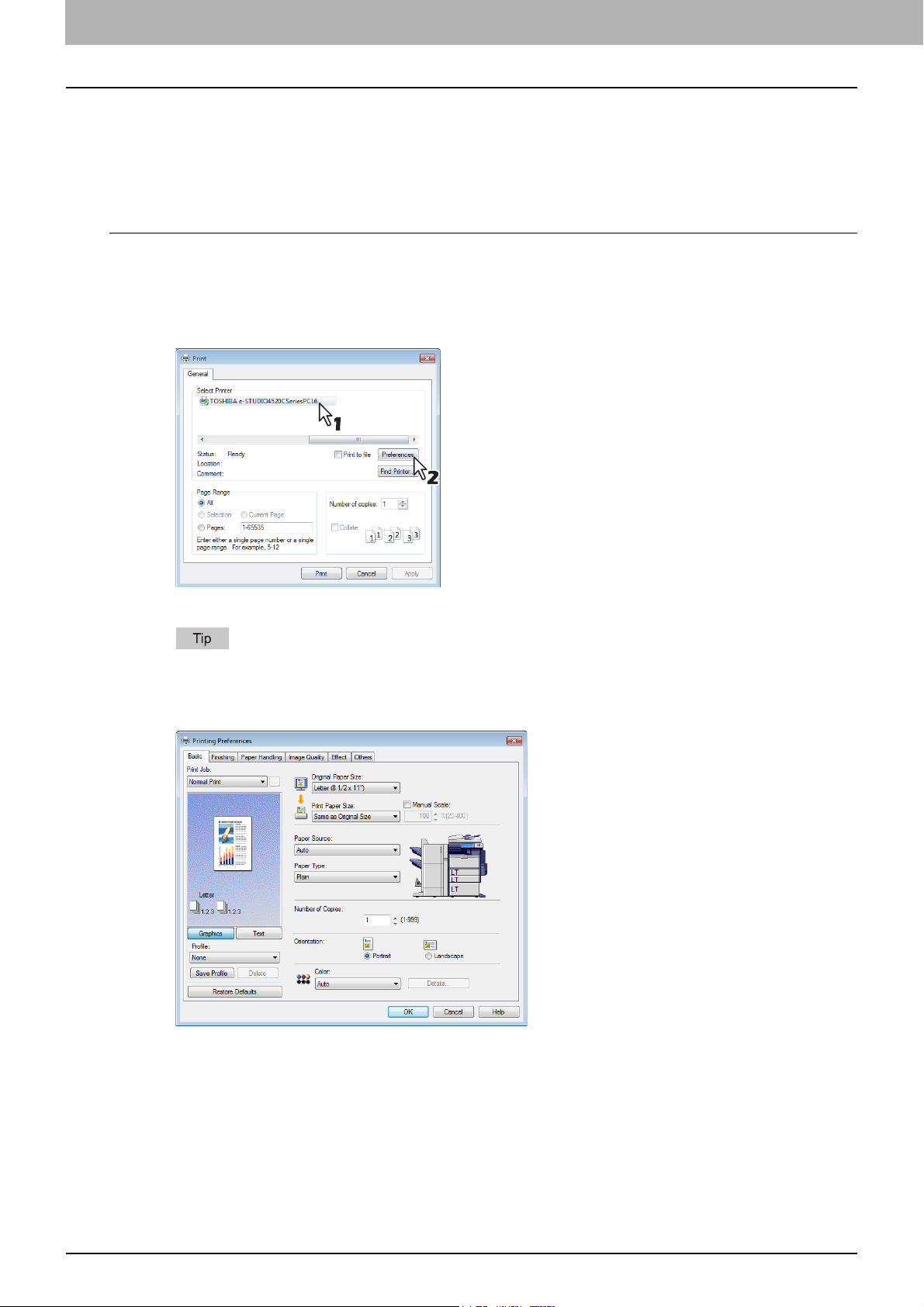
2 PRINTING FROM WINDOWS
How to Print
Once you have installed the printer driver and configured it properly, you can print directly from most Windows
applications. Simply choose the Print command from your application.
You can print using the various functions by setting print options on the printer driver.
Printing from Windows applications
The following describes an example for printing from NotePad on Windows Vista.
Open a file and select [Print] from the [File] menu of the application.
1
y The Print dialog box appears.
Select the printer driver of the equipment to be used and Click [Preferences].
2
y The Printing Preferences dialog box appears.
The procedures for displaying the properties dialog for the printer driver may be different depending on the
application that you are using. See your application’s manual about displaying the printer properties dialog box.
Setting the Print Options for each tab according to how you want to print.
3
y Setting the print options varies depending on how you want to print a document.
P.21 “Print Options”
y You can also set the print options using setting profiles.
P.18 “Setting Print Options Using Profiles”
Click [OK] to save the settings.
4
16 Printing from Application

2.PRINTING FROM WINDOWS
Click [Print] to print a document.
5
2 PRINTING FROM WINDOWS
Printing from Application 17
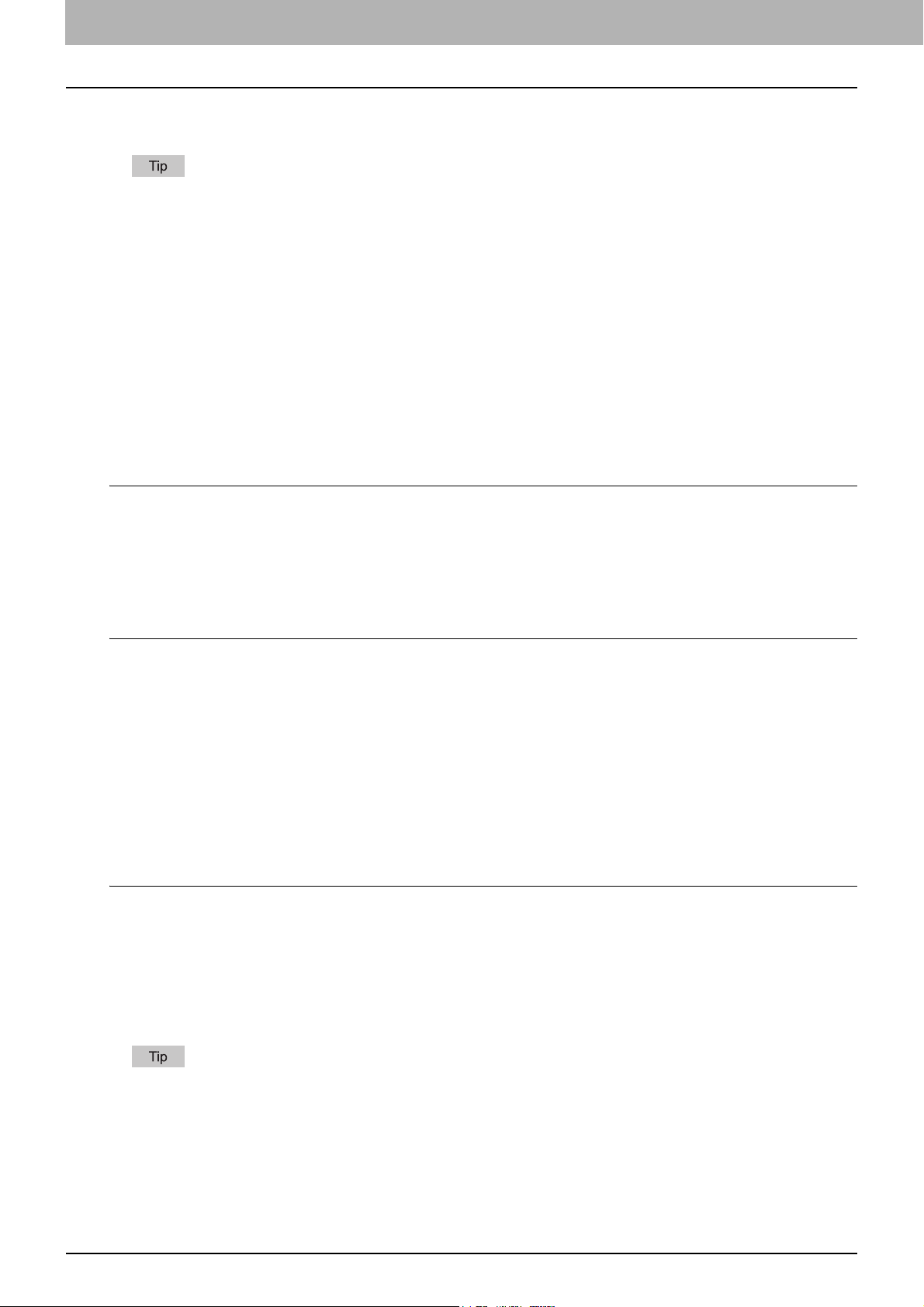
2 PRINTING FROM WINDOWS
Setting Up Print Options
Print Options are the attributes you set to define the way a print job is processed. For example, the private print and proof
print options determine how the copier manages your print job.
To find the printing instructions for your specific needs, refer to the procedures in the following section.
P.59 “Printing with Best Functions for Your Needs”
How to Set up
There are several ways to set print options. How the settings affect printing varies depending on the way you set the
options. The tabs displayed also vary depending on how you display the printer properties.
Setting Initial Values of Print Options
Setting the print options by displaying the printer properties from the Printers folder within the Windows Start menu will
establish the initial values of the options. For example, the paper size setting you most commonly use, optional device
settings, user information settings, etc., are settings you will not want to change every time you print. It is convenient to set
these options as initial values.
How to display: Windows Vista
Click [Start], [Control Panel], [Hardware and Sound] and select [Printers].
1
Select the printer driver for the equipment, click the [File] menu and select [Printing
2
Preferences].
y If the [File] menu is not displayed, press [Alt].
How to display: Windows 2000/XP/Server 2003
Select as follows: [Start] menu -> [Printers and Faxes] ([Settings] -> [Printers] for
1
Windows 2000)
Select the printer driver for the equipment, click the [File] menu and select [Printing
2
Preferences].
Setting Print Options for Each Print Job
Setting the print options by displaying the printer properties from the Print dialog box within an application will establish the
values for the current print job. The print option settings specific to each print job are set using this method.
How to display:
Click the [File] menu and select [Print] on an application.
1
Select the printer driver of the equipment to be used and Click [Properties].
2
Setting Print Options Using Profiles
Print option settings can be saved so you can easily load specifically configured settings for a particular job.
There are several profiles that have been registered as default.
In order to print a document using profiles, you should create the saved profile first.
P.19 “Saving profile”
Once you save profile, you can load the settings for a particular job to print a document.
P.20 “Loading profile”
You can also delete the profile that you no longer require.
P.20 “Deleting profile”
18 Setting Up Print Options

2.PRINTING FROM WINDOWS
Saving profile
You can register up to 20 profiles (including 5 default profiles) for each printer driver.
You can delete the default profile or overwrite it by changing its contents and saving it under the same name.
Configure the print options on each tab.
1
y Setting the print options varies depending on how you want to print a document.
P.21 “Print Options”
Click [Save Profile] at the Profile group.
2
2 PRINTING FROM WINDOWS
y The Profile Name dialog box appears.
Enter the profile name and click [OK].
3
y The file name can be up to 63 characters long.
y If you enter the existing profile name, it prompts whether to overwrite the existing profile or not. If you want
to overwrite the existing profile, click [OK].
y If you try to save more than 20 profiles, a dialog box notifying you that no more profiles can be saved
appears, then the 21st profile is saved as a temporary profile. If you want to register this temporary profile,
delete unnecessary profiles first, and then select [Temporary] to recall this profile and click [Save Profile] to
save it.
y You cannot specify [None] for the profile name.
The setting profile is saved.
4
Setting Up Print Options 19
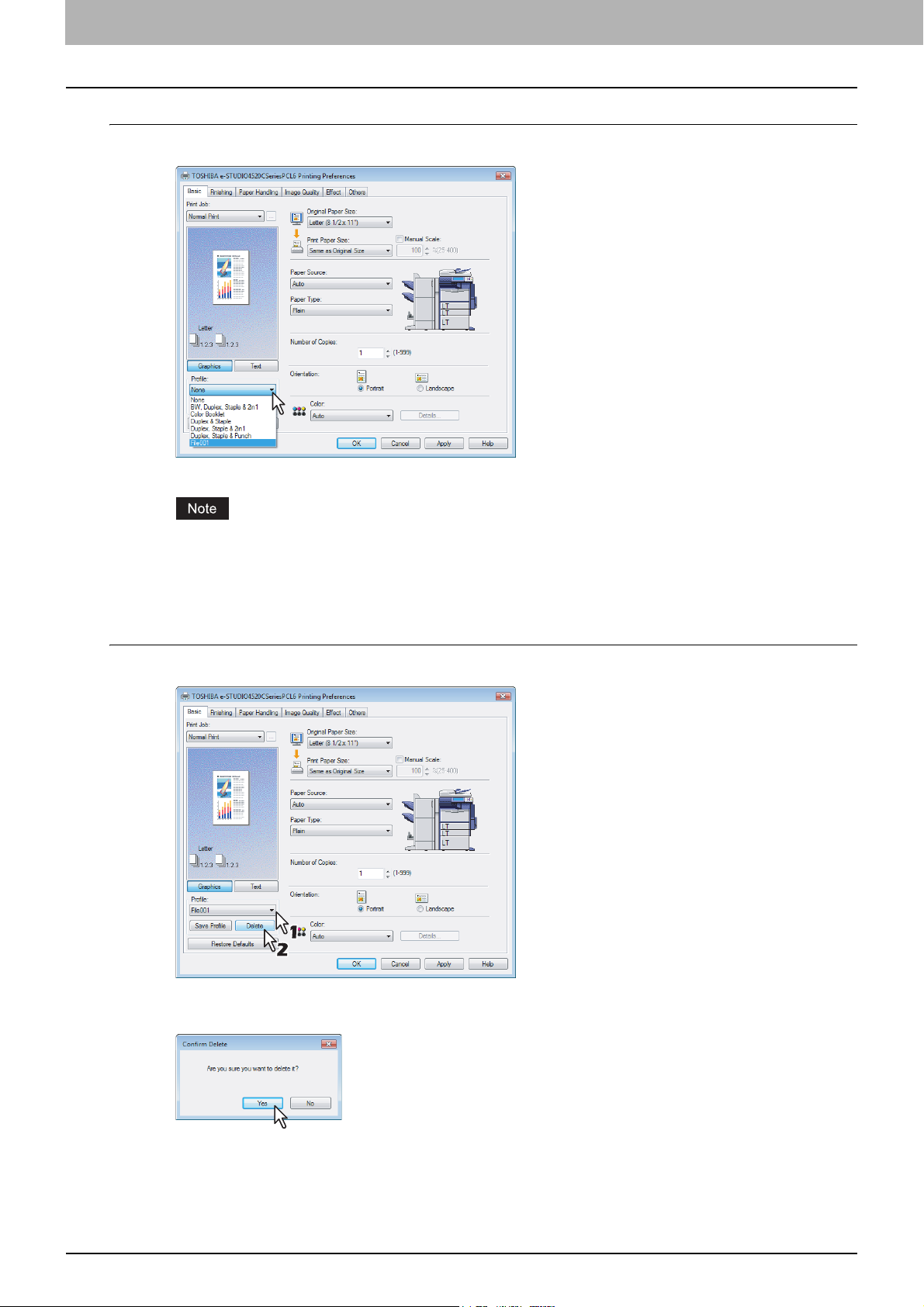
2 PRINTING FROM WINDOWS
Loading profile
Select a profile in the [Profile] box.
1
y The settings profile is loaded from the file and applied to the printer options.
Selecting [None] in the [Profile] box cannot restore the initial settings on the printer driver. To return the setting
to the default one after you selected profiles, click [Restore Defaults] on each tab menu. To return the settings in
all the tab menus other than the [Fonts] or [Configuration] tab, click [Restore All Defaults] in the [Others] tab
menu.
Deleting profile
Select a profile that you want to delete in the [Profile] box, and click [Delete].
1
y The Confirm Profile Delete dialog box appears.
Click [Yes] to delete the selected profile.
2
20 Setting Up Print Options
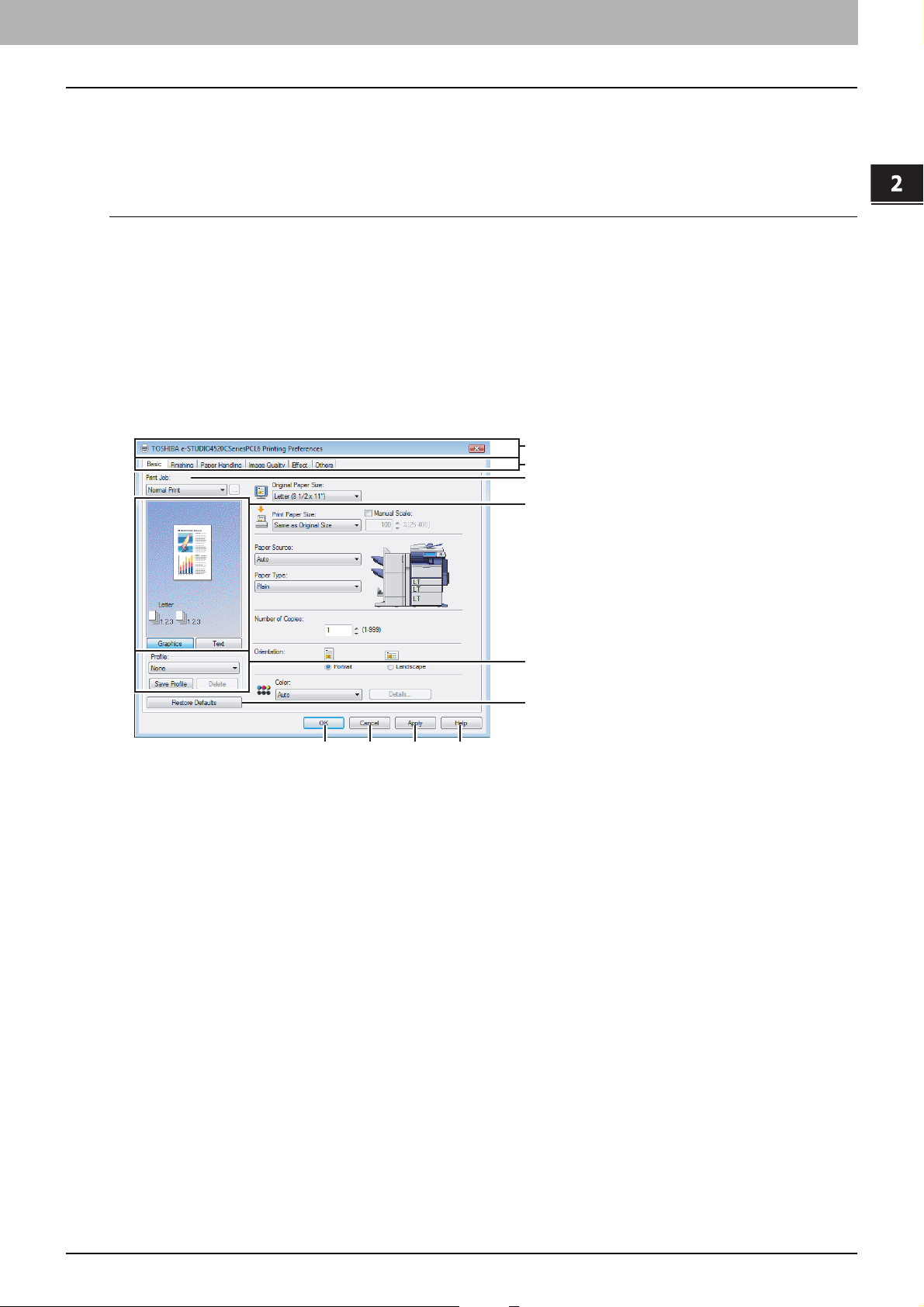
2 PRINTING FROM WINDOWS
2.PRINTING FROM WINDOWS
Print Options
This section describes print options in each tab of the printer driver. This section will help you to find the description of
specific print options, or understand the functions for each print option.
How to display:
Select as follows: [Start] menu -> [Control Panel] -> [Hardware and Sound] -> [Printers]
1
y For Windows XP or Windows Server 2003
Select as follows: [Start] menu -> [Printers and Faxes]
y For Windows 2000
Select as follows: [Start] menu -> [Settings] -> [Printers]
y The Printers folder appears.
Select the printer driver of this equipment, and then select as follows: [File] menu ->
2
[Printing Preferences]
y If the [File] menu is not displayed, press [Alt].
y The Printing Preferences dialog box appears.
1
2
3
4
5
6
7
8 9 10
1) Printer Name
Displays the name given to the printer driver when it was installed, or the name it displays on the icon in the Printer
folder.
2) Menu Tabs
The menu items of the printer driver are displayed as tabs. Clicking on a tab will display the contents of the selected
tab. The tabs displayed vary depending on the way the print properties are displayed.
- Basic Tab
The Basic tab contains basic print operation settings, such as original paper size, print paper size, paper source,
paper type, orientation, number of copies, and so on.
P.24 “Basic Tab”
- Finishing Tab
The Finishing tab allows you to enable sort printing, stapling and punching, 2-sided printing, and N-up printing.
P.28 “Finishing Tab”
- Paper Handling Tab
The Paper Handling Tab contains Cover page printing.
P.34 “Paper Handling Tab”
- Image Quality Tab
The Image Quality Tab allows you to select how images are printed. You can easily select appropriate image
quality depending on the type of job being printed.
P.39 “Image Quality Tab”
- Effect Tab
The Effect Tab contains print options that add the effects to your print jobs such as Watermarks, Overlay Image
printing and so on.
P.45 “Effect Tab”
Setting Up Print Options 21

2 PRINTING FROM WINDOWS
-Others Tab
The Others Tab contains special features such as toner save, custom pager size, and so on.
P.49 “Others Tab”
-Fonts Tab
The Fonts Tab allows you to select how the TrueType fonts are printed. This tab is only displayed when the printer
properties are accessed from the Printers folder.
P.54 “Fonts Tab”
- Configuration Tab
The Configuration Tab allows you to configure the options. When any optional unit is installed in this equipment,
set the configuration of the machine on this tab. This tab is only displayed when the printer properties are
accessed from the Printers folder.
P.56 “Configuration Tab”
3) Print Job
This sets the type of print job.
- Normal Print
Select this to print a job normally.
- Scheduled Print
Select this to print a job at a future date and time.
When this is selected, click the button on the right to set the date and time to print a job.
-Private Print
Select this to print a private job. When you select this, enter a password using the alphanumeric characters and
symbol characters (ASCII code characters between 0x21 to 0x7E) in the [Password] box that is displayed after the
print settings have been made and the print job is sent. The password must be between 1 and 63 characters.
The print job, sent as a private job, is saved in the private job queue on this equipment, and is not printed until you
activate printing from the Touch Panel Display. This option is useful when you want to print a confidential
document that is secured by a password. The user has to enter the password to print the private job when
activating printing from the Touch Panel Display.
- Proof Print
Select this to print the first copy of a multicopy job and then wait for approval before printing the remaining copies.
The print job, sent as a proof job, is saved in the proof job queue on this equipment, and the remaining copies are
not printed until you activate printing from the Touch Panel Display. This option allows you to check a job’s output
before printing the remaining copies and thereby reduce paper waste.
When printing from an application that sends a separate job for each number of copies, this equipment will print all
copies even if you set the Proof Print. In that case, set one copy for the number of copies for a proof print job in the
printer driver, and then change the number of copies from the Control Panel to print required copies of the print job.
- Print to Overlay File
Select this to save the print job as an overlay file that is imposed on other documents. When you select this, click
the button on the right and enter the file name.
For example, if you want to print a master page image on the background of a document, you can create an
overlay file of the master merge image using this option. Then you can print a document using this overlay by
specifying this file as an overlay image in the [Overlay Image] option of the Effect tab.
y If the print job has several pages in the document, only the first page of the document will be saved as an
overlay file.
y Both the overlay file and the documents on which you superimpose the overlay image must be created at the
same size, color mode.
y When creating an overlay file using the PS3 printer driver from an application that can create the PS command
directly, the overlay file will not be created properly. In that case, disable the [Use PostScript Passthrough]
option in the PostScript Settings dialog box.
P.53 “PostScript Settings”
- Store to e-Filing
Select this to save a job to an e-Filing. When this is selected, select the box from the box after the print setting has
been finished. When the SNMP commutation is enabled, it detects the available box numbers and Box name in
the box. If not, all box numbers are listed in the box.
If you select a user box, you may be required to enter the appropriate password for the selected box. The job
saved to a box can be printed from the Touch Panel Display at a later time. It can also be composed with other
documents using the e-Filing web utility.
You can also print a job and save it to a box by checking on the [Print] option.
22 Setting Up Print Options
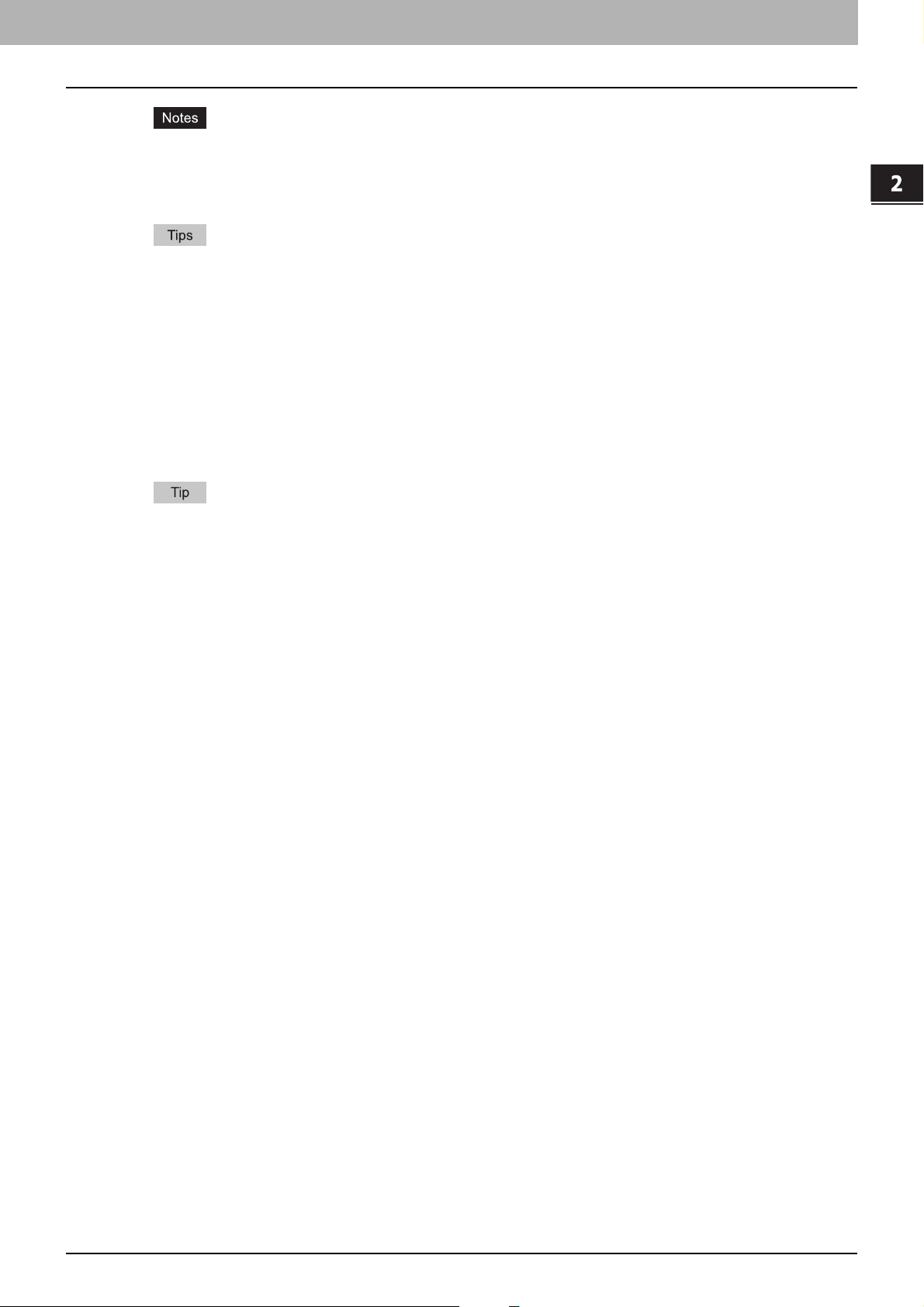
2.PRINTING FROM WINDOWS
y When you store a document in e-Filing using the printer driver, the printing image (not the original document in
your computer) will be stored in e-Filing.
y Documents stored in e-Filing are retained with the best image quality for printing. If you want to download them
into your computer with a higher image quality, scan the original documents and store them in e-Filing.
y For more information about e-Filing operations, please refer to the e-Filing Guide.
y For the detailed instructions on how to print with the [Print job] setting, see the following page:
P.59 “Printing Various Print Job Types”
4) Preview window
In the Preview windows, you can check the current settings in the printer driver. You can change the view type by
clicking [Graphic] to display the print options settings graphically or [Text] to display the print option settings in text
form.
5) Profile
Print option settings can be saved on your hard disk. You can save print option settings by clicking [Save Profile] and
easily load a setting file by selecting a profile name in the box.
P.18 “Setting Print Options Using Profiles”
2 PRINTING FROM WINDOWS
There are several profiles that have been registered as default.
6) [Restore Defaults]
Click this to restore the settings to the original factory defaults.
7) [OK]
Click this to enter the input settings and complete the print option settings.
8) [Cancel]
Click this to cancel the input settings and exit the print option settings.
9) [Apply]
Click this to enter the input settings without closing the print option settings. This button is only displayed when the
printer properties are accessed from the Printers folder. This button remains grayed out until a setting is changed.
10) [Help]
Click this to browse the Help for the printer driver.
Setting Up Print Options 23
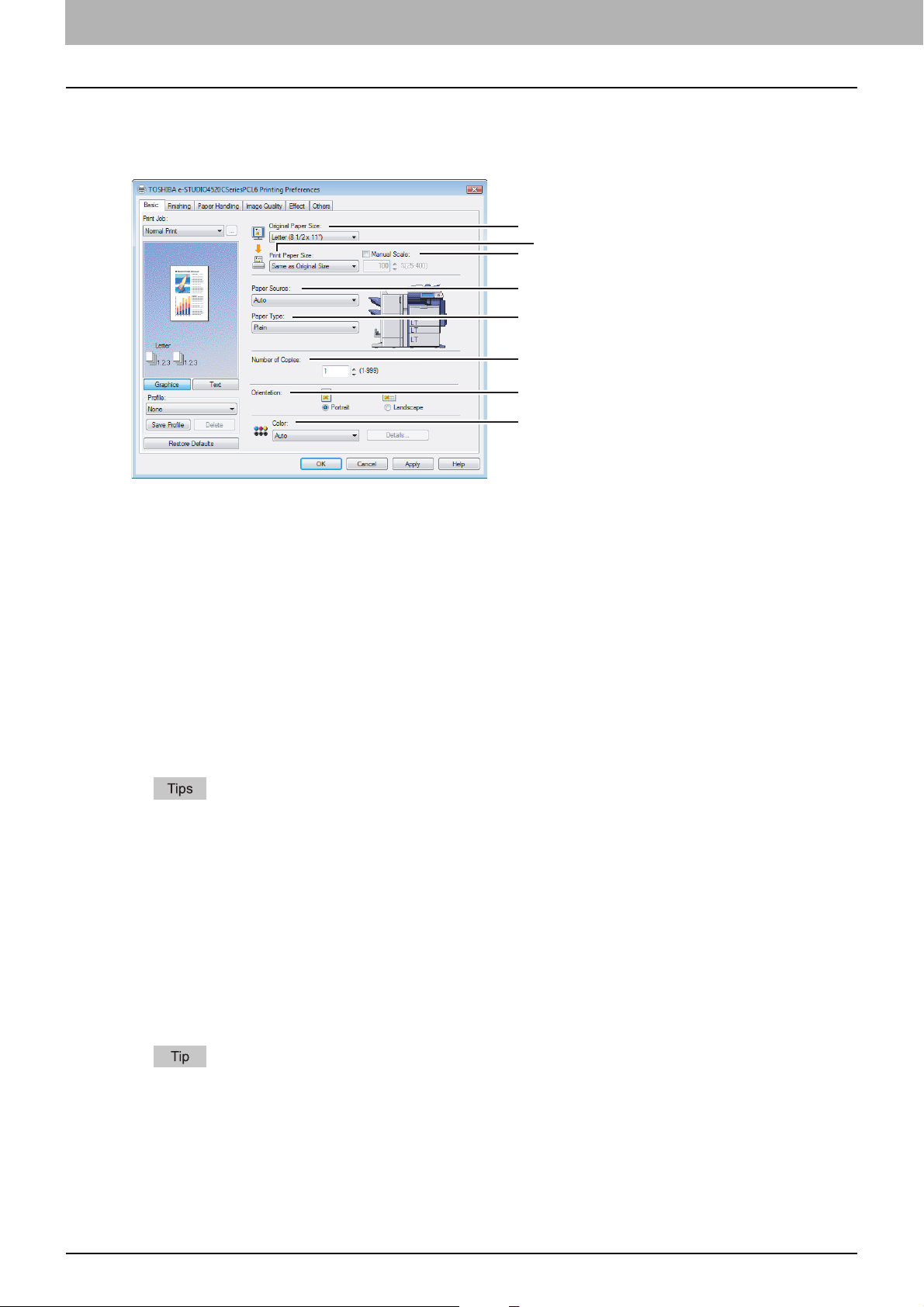
2 PRINTING FROM WINDOWS
Basic Tab
The Basic tab contains basic print operation settings, such as the original paper size, print paper size, paper source, paper
type, orientation, number of copies, and so on.
1
2
3
4
5
6
7
8
1) Original Paper Size
This selects the size of a document to be printed.
Available original paper sizes are listed below:
y Letter (8 1/2 x 11”)
y Legal (8 1/2 x 14”)
y Ledger (11 x 17”)
y Statement (5 1/2 x 8 1/2”)
y Computer ( 10 1/8 x 14”)
y 13”LG (8 1/2 x 13”)
y 8.5”SQ (8 1/2 x 8 1/2”)
y (12 x 18”)
y Letter Tab (8 1/2 x 11”)
y A4 (210 x 297 mm)
y A5 (148 x 210 mm)
y There are also 20 custom paper sizes in the [Original Paper Size] box. You can set the custom paper sizes in
the Others tab.
P.49 “Others Tab”
y The default paper size will be [Letter] or [A4] according to the regional setting in the Windows.
y [(305 x 457mm)] is displayed only for the European version, and [(12 x 18”)] is displayed only for the US
version.
2) Print Paper Size
Select this to enlarge or reduce a page image to fit exactly in the selected paper size. If you do not wish to enable
enlarge or reduce printing, select [Same as Original Size].
Also when you want to enable Tab printing, select [Letter Tab] or [A4 Tab] here. When you select [Letter Tab] or [A4
Tab], the Primary Tab dialog box appears.
P.26 “Primary Tab Dialog”
y A3 (297 x 420 mm)
y B4 (257 x 364 mm)
y B5 (182 x 257 mm)
y (305 x 457 mm)
y Folio (210 x 330 mm)
y A6 (105 x 148 mm)
y A4 Tab (210 x 297 mm)
y 16K (195 x 270 mm)
y 8K (270 x 390 mm)
y (320 x 450 mm)
y (320 x 460 mm)
There are also 20 custom paper sizes in the [Print Paper Size] box. You can set the custom paper sizes in the
Others tab.
P.49 “Others Tab”
24 Setting Up Print Options
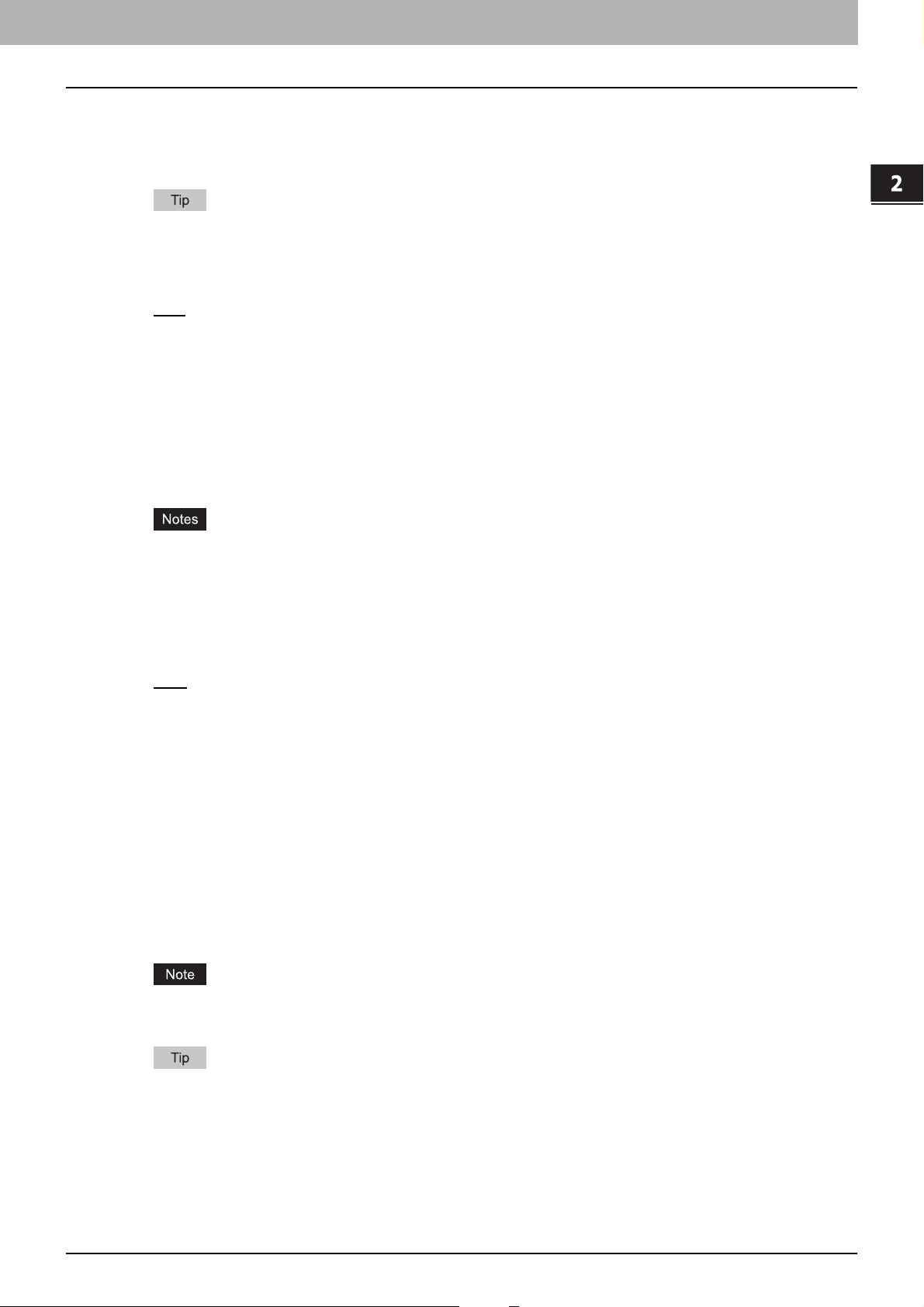
2.PRINTING FROM WINDOWS
3) Manual Scale
Check this box to manually enter the scale, to enlarge or reduce an image. The reproduction ratio can be set at
between 25 and 400%. This function cannot be used when Drawer or LCF (optional) is selected for the Paper Source
or the Magazine sort function is enabled.
For the detailed instructions on how to print with the [Manual Scale] setting, see the following page:
P.65 “Fitting images within paper size”
4) Paper Source
This selects the paper source. Please select a paper source that correlates with the printing size.
- Auto
— Automatically selects the paper set in this equipment according to the printed document size.
- Drawer 1 — Paper is fed from the 1st Drawer.
- Drawer 2 — Paper is fed from the 2nd Drawer.
- Drawer 3 — Paper is fed from the 3rd Drawer. This cannot be selected if Drawer 3 and 4 (optional) are not
installed.
- Drawer 4 — Paper is fed from the 4th Drawer. This cannot be selected if Drawer 3 and 4 (optional) are not
installed.
- LCF — Paper is fed from the LCF. This cannot be selected if the LCF (optional) is not installed.
- Bypass Tray — Paper is fed from the Bypass Tray. When this is selected and print a job, the [JOB STATUS] of the
equipment will blink. Press the [JOB STATUS] and check the paper size of the job. Then set the paper and press
the [START] button to print a job.
2 PRINTING FROM WINDOWS
y LCF is not available for some countries or regions.
y The selectable values vary depending on the optional devices installed on this equipment and their
configuration on the Configuration tab.
y When the paper size settings on the Configuration tab differ from the paper size settings in the equipment, the
paper source setting is ignored and the equipment may prompt to set the paper in the bypass tray.
5) Paper Type
This sets the media type of the paper.
- Plain
— Select this when printing on 17-28 lbs plain paper (64-105 g/m2 plain paper).
- Recycled — Select this when printing on the recycled paper.
- Thick1 — Select this when printing on 32-90 lbs thick paper (106-163 g/m2 thick paper).
- Thick2 — Select this when printing on 90-110 lbs thick paper (164-209 g/m
2
thick paper).
- Thick3 — Select this when printing on 110-130 lbs thick paper (210-256 g/m2 thick paper).
- Thick4 — Select this when printing on the front side of 110-130 lbs thick paper (257-300 g/m
- Special 1 — Select this when printing on the special 1 paper.
- Special 2 — Select this when printing on the special 2 paper.
- Transparency — Select this when printing on transparent sheets.
- Thick1 (Back) — Select this when printing on the back side of 32-90 lbs thick paper (106-163 g/m
- Thick2 (Back) — Select this when printing on the back side of 90-110 lbs thick paper (164-209 g/m
- Thick3 (Back) — Select this when printing on the back side of 110-130 lbs thick paper (210-256 g/m
- Thick4 (Back) — Select this when printing on the back side of 110-130 lbs thick paper (257-300 g/m
- Special 1 (Back) — Select this when printing on the back side of the special 1 paper.
- Special 2 (Back) — Select this when printing on the back side of the special 2 paper.
2
thick paper).
2
thick paper).
2
thick paper).
2
thick paper).
2
thick paper).
When [A4 Tab] or [Letter Tab] is selected at the [Print Paper Size] box, [Tab] will be displayed and you cannot
change the paper type.
For more information about the paper types that are available for this equipment, please refer to the Quick Start
Guide.
Setting Up Print Options 25
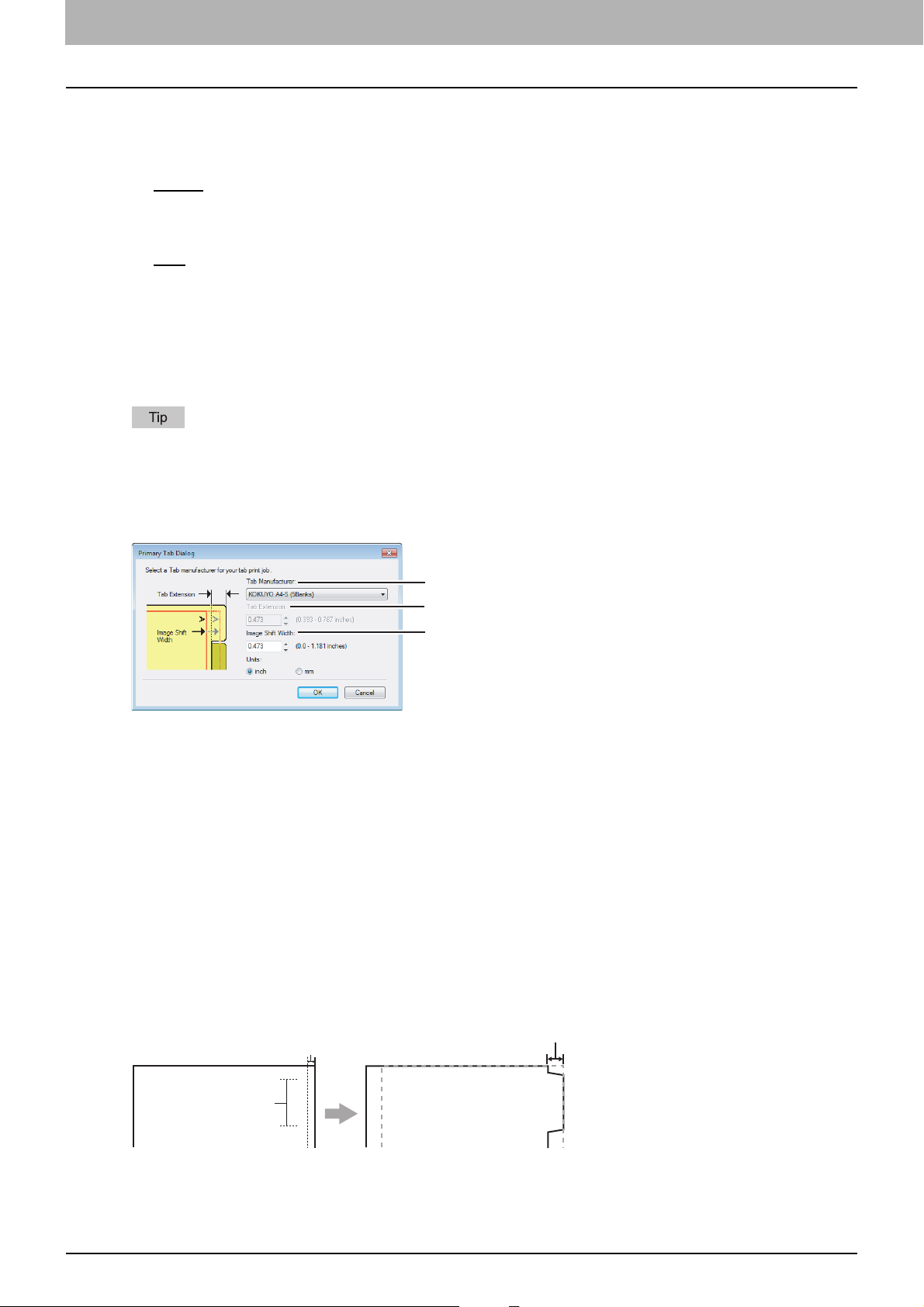
2 PRINTING FROM WINDOWS
6) Number of Copies
This sets the number of printed copies. You can set any integer from 1 to 999.
7) Orientation
This sets the paper printing direction.
- Portrait
— The document is printed in the portrait direction.
- Landscape — The document is printed in the landscape direction.
8) Color
This sets whether a print job is printed in the color or monochrome mode.
- Auto
— Select this to determine the color mode automatically. When a print job is a black and white document, the
system automatically prints the document in the monochrome mode. When a print job is a color document, it prints
the document in the color mode.
- Color — Select this to print a document in the color mode.
- Black and White — Select this to print a document in the monochrome mode.
- Twin Color — Select this to print a document in the twin color mode. When this is selected, click [Details] to
specify the color that the non-black part of document will be printed in. You can specify either [Red], [Green],
[Blue], [Cyan], [Magenta], [Yellow], or [White].
For instructions on how to print color images with the [Black and White] or [Twin Color] setting, see the following page:
P.66 “Printing Color Document in Gray scale”
P.66 “Printing Color Document in Twin Color”
Primary Tab Dialog
1
2
3
1) Tab Manufacturer
Select the product name of the tab paper that you use. This equipment supports following tab paper.
For Letter Tab: Blanks USA copy Tabs (5 Banks) LT + 1/2” Tab
Blanks USA copy Tabs (8 Banks) LT + 1/2” Tab
For A4 Tab: KOKUYO A4-S (5 Banks)
King JIM A4-S (5Banks)
If you use tab papers other than those above, select [Custom]. When you select [Custom], you must specify the tab
extension manually.
2) Tab Extension
Enter the width of the tab extension. This must be set only when [Custom] is selected in the [Tab Manufacturer] option.
3) Image Shift Width
Enter the width to shift the printed image.
For example, if you want to print text on the tab extension of Letter Tab paper, create a Letter sized document and
input the text on the right side. You must place the text at the exact height to fit the tab extension. Also the right
margin, the margin between the text and right edge of the document, must have more than 0.17 inch or 4.2 mm space
because the equipment cannot print in the space. Then enter the width of the tab extension as Image Shift Width.
Document Printed Image
More than 0.17" or 4.2mm
Tab Text
Width of Tab Extension = Image Shift Margin
Tab Text
Must exactly
fit the tab extension
26 Setting Up Print Options
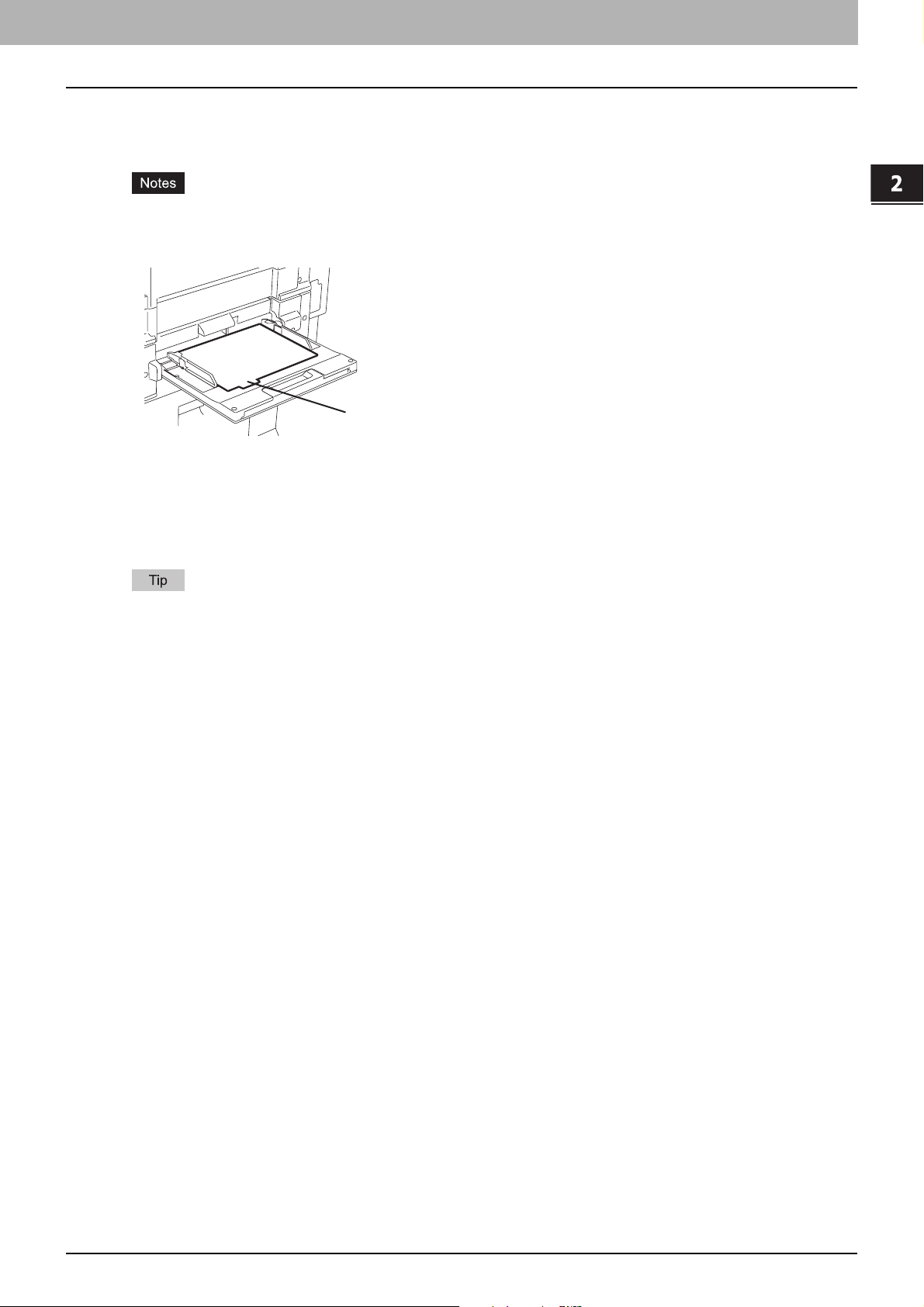
2.PRINTING FROM WINDOWS
r
4) Units
Select the unit for the Tab Extension and Image Shift option. The default unit varies depending on the regional setting
of the client computer.
y The tab paper cannot be fed from LCF (optional) and drawers
y When you place the tab paper on the Bypass Tray, make sure the tab side of the paper is on the outside. The job
will be output to the inner tray.
y If the document for tab printing is not created properly or the Image Shift Width is not set properly, the image will not
be printed in the correct position within the tab extension. Please make sure to create the document and set the
Image Shift Width correctly.
y If mis-printing occurs while multiple tab pages are printed continuously, dirt may adhere to the reverse side of
paper. To avoid this, it is recommended to print tab paper as a separated job for each page so that this equipment
performs cleaning before printing the next tab paper.
2 PRINTING FROM WINDOWS
Place the tab pape
so that the tab side
is on the outside.
For the detailed instructions on how to print on tab paper, see the following page:
P.80 “Printing on Tab Paper”
Setting Up Print Options 27

2 PRINTING FROM WINDOWS
Finishing Tab
The Finishing tab allows you to enable sort printing, 2-sided printing, N-up printing, stapling and punching.
1
2
3
4
5
6
1) Copy Handling
This sets how to sort the printed sheets when numerous copies are made for printing.
- Sort Copies
- Group Copies — Select this for group-printing (1, 1, 1... 2, 2, 2... 3, 3, 3...).
- Rotated Sort Copies — Select this for rotate sort-printing.
y [Group Copies] and [Rotated Sort Copies] can be selected only when more than 1 copy are entered at the
Number of Copies option.
y [Rotated Sort Copies] can be selected only when [Letter], [A4], [B5], or [16K] is selected at the Print Paper Size
option. When you use the "Rotated Sort Copies" option, place copy paper of a desired size in two drawers
(portrait and landscape directions) before you start printing. Select one paper size from [Letter], [A4], [B5] and
[16K], and then place the selected paper in two drawers or the LCF (optional) trays in different directions (e.g.
A4 and A4-R) in advance.
— Select this for sort-printing (1, 2, 3... 1, 2, 3...).
For the detailed instructions on how to print with the [Copy Handling] setting, see the following page:
P.67 “Sort Printing”
28 Setting Up Print Options

2.PRINTING FROM WINDOWS
2) 2-Sided Printing
This sets 2-Sided printing (printing on both sides of paper) according to the type of binding for 2-sided-printed pages.
This option is only for printing on both sides of the paper. If you want to bind the output with staples, you should set the
finishing option as well.
- None — Select this if you do not want to print on both sides of the paper.
- Book — Select this to print on both sides of the paper in the same direction and to bind the document along the
vertical side of the paper so that the pages can be turned over right and left.
Portrait
1
2
- Tab let — Select this to print on both sides of the paper with a vertical reversal and to bind the document along the
horizontal side of the paper so that the pages can be turned over up and down.
Portrait
1
2
- Booklet — Select this to print a properly paginated booklet or magazine-style publication. When this is selected,
click [Details...] to specify the details of the Booklet printing.
P.32 “Booklet Details”
Landscape
1
Landscape
1
2 PRINTING FROM WINDOWS
2
2
y 2-Sided printing cannot be set when the following paper size in selected at the [Print Paper Size] box in the
Basic Tab.
-A6
-A4 Tab
- Letter Tab
- (320 x 450 mm)
- (320 x 460 mm)
- Custom Paper Size
y 2-Sided printing cannot be set when the following paper type in selected at the [Paper Type] box in the Basic
Ta b.
- Transparency
- Thick4
- Thick4 (Back)
y When Booklet printing is performed using the PS3 printer driver from an application that can create the PS
command directly, the overlay image will not be printed. In that case, disable the [Use PostScript Passthrough]
option in the PostScript Settings dialog box.
P.53 “PostScript Settings”
For the detailed instructions on how to print with the [2-Sided printing] setting, see the following page:
P.68 “Printing on Both Sides of a Sheet”
Setting Up Print Options 29

2 PRINTING FROM WINDOWS
3) Number of pages per sheet
This sets the printing of multiple pages on one sheet. The pages are reduced to fit the selected paper size
automatically and printed.
- 2 pages — Select this to print images from 2 pages arranged on one sheet.
- 4 pages — Select this to print images from 4 pages arranged on one sheet.
- 6 pages — Select this to print images from 6 pages arranged on one sheet.
- 8 pages — Select this to print images from 8 pages arranged on one sheet.
- 9 pages — Select this to print images from 9 pages arranged on one sheet.
- 16 pages — Select this to print images from 16 pages arranged on one sheet.
Direction of print
This sets how the pages are arranged on one sheet.
- Left to Right — Select this to arrange pages horizontally from the left and printed top to bottom on one sheet.
- Right to Left — Select this to arrange pages horizontally from the right and printed top to bottom on one sheet.
- Left to Right by column — Select this to arrange pages vertically from the top and printed left to right on one
sheet.
- Right to Left by column — Select this to arrange pages vertically from the top and printed right to left on one
sheet.
Draw Borders Around Pages
Check this to print borders around each page.
For the detailed instructions on how to print with the [Number of pages per sheet ] setting, see the following page:
P.72 “Printing Several Pages on One Sheet”
4) Staple
This sets whether a print job is printed with staples.
- Upper Left — Select this to staple the printed document in the upper left.
- Upper Right — Select this to staple the printed document in the upper right.
- Center Top — Select this to double staple the printed document along the top edge.
- Middle Left — Select this to double staple the printed document along the left side.
- Center Double — Select this to fold and double staple the printed document in the center. When you select this,
the pages will be printed on the sheets according to the print option settings, and then simply fold and double staple
in the center of the sheets.
30 Setting Up Print Options

2.PRINTING FROM WINDOWS
[Center Double] can be used to create a booklet from a document that has been already created as a paginated
booklet. To create a paginated booklet from a normal document, perform the booklet printing in the 2-Sided
Printing option.
y The selectable options vary depending on the paper size.
y The "Staple" option is available only when the Finisher (optional) is installed.
y [Center Double] can be selected only when the Saddle Stitch Finisher (optional) is installed.
y The "Staple" option is not available when 2-Sided printing is selected together with the Magazine sort function.
y Stapling cannot be set when the following paper sizes are selected in the [Print Paper Size] box in the Basic
Ta b.
-A5
-A6
- (305 x 457mm)
-Statement
- (12 x 18”)
-A4 Tab
- Letter Tab
- (320 x 450 mm)
- (320 x 460 mm)
- Custom Paper Size
y Stapling cannot be set when the following paper types are selected at the [Paper Type] box in the Basic Tab.
- Thick 4
- Special 1
- Special 2
- Transparency
- Thick 4 (Back)
- Special 1 (Back)
- Special 2 (Back)
2 PRINTING FROM WINDOWS
For the detailed instructions on how to print with the [Staple ] setting, see the following page:
P.73 “Stapling”
5) Hole Punch
This sets whether a print job is printed with hole punches.
- Center Top — Select this to create holes along the top edge and print.
- Middle Left — Select this to create holes along the left side and print.
y Hole punching can be selected only when a hole punch unit (optional) is installed.
y The "Hole Punch" option is not available when 2-Sided printing is selected together with the Magazine sort
function.
For the detailed instructions on how to print with the [Hole Punch ] setting, see the following page:
P.73 “Hole Punching”
Setting Up Print Options 31

2 PRINTING FROM WINDOWS
6) Use Custom Margin
Check this to set the margin on the printed pages. When this is checked, click [Detail...] to set the margins in the
Custom Margin dialog box.
The margin range is between 4.2 mm and 100 mm (0.17 inch and 3.94 inch). Less than 4.2 mm cannot be set for the
range.
y The [Use Custom Margin] checkbox is unselectable when you are using an XPS printer driver.
y If [Booklet] is selected on [2-Sided Printing], this setting is automatically disabled regardless of the ON/OFF of
the [Use Custom Margin] checkbox.
y Enable this function to add the margins if the application does not support the margin function. When the
application has the margin function, use the application’s function rather than this option.
y This cannot specify the binding margin for Booklet printing.
Booklet Details
Booklet Details dialog box, you can specify how Booklet printing is performed.
1
2
3
4
5
6
1) Output Document Layout
Select the booklet size to be made.
- A5 on A4 — Select this to print an A5 size booklet. Every 2 pages are printed on A4 paper to fit on half a sheet
(A5).
- A4 on A3 — Select this to print an A4 size booklet. Every 2 pages are printed on A3 paper to fit on half a sheet
(A4).
- B5 on B4 — Select this to print a B5 size booklet. Every 2 pages are printed on B4 paper to fit on half a sheet (B5).
- Letter-Half on Letter — Select this to print a 1/2 Letter size booklet. Every 2 pages are printed on Letter paper to
fit on half a sheet.
- LT on LD — Select this to print a Letter size booklet. Every 2 pages are printed on Ledger paper to fit on half a
sheet (Letter).
- A6 on A5 — Select this to print an A6 size booklet. Every 2 pages are printed on A5 paper to fit on half a sheet
(A6).
- B6 on B5 — Select this to print a B6 size booklet. Every 2 pages are printed on B5 paper to fit on half a sheet (B6).
- 1/2 LG on LG — Select this to print a 1/2 Legal size booklet. Every 2 pages are printed on Legal paper to fit on half
a sheet.
- 1/2 Comp on Comp — Select this to print a 1/2 Computer size booklet. Every 2 pages are printed on Computer
paper to fit on half a sheet.
- 1/2 Folio on Folio — Select this to print a 1/2 Folio size booklet. Every 2 pages are printed on Folio paper to fit on
half a sheet.
- 1/2 Statement on Statement — Select this to print a 1/2 Statement size booklet. Every 2 pages are printed on
Statement paper to fit on half a sheet.
- 1/2 13LG on 13LG — Select this to print a 1/2 13inch LG size booklet. Every 2 pages are printed on 13inch LG
paper to fit on half a sheet.
- 1/2 8.5SQ on 8.5SQ — Select this to print a 1/2 8.5inch SQ size booklet. Every 2 pages are printed on 8.5inch SQ
paper to fit on half a sheet.
- 32K on 16K — Select this to print a 32K size booklet. Every 2 pages are printed on 16K paper to fit on half a
sheet.
- 16K on 8K — Select this to print a 16K size booklet. Every 2 pages are printed on 8K paper to fit on half a sheet.
32 Setting Up Print Options

2.PRINTING FROM WINDOWS
2) Page Order
Select this to print the pages from left to right or right to left.
3) Margin - Center
This sets the gutter on the center of two sided page. You can enter up to 0.50 inch (12.70 mm). The printed images
will be reduced according to the margin setting.
4) Margin - Outer
This sets the gutter on the right side and left side on the paper. You can enter up to 1.00 inch (25.40 mm). The printed
images will be reduced according to the margin setting.
5) Units
Select the unit for the Center Margin and Outer Margin option. The default unit varies depending on the regional
setting in the Windows.
6) Staple Down the Center
Check this to double staple in the center.
[Staple Down the Center] is available only when [A5 on A4], [A4 on A3], [B5 on B4], [Letter - Half on Letter], [LT on
LD], or [1/2 LG on LG] is selected at the [Output Document Layout] box and the Saddle Stitch Finisher (optional) is
installed.
2 PRINTING FROM WINDOWS
For the detailed instructions on how to print with the [Booklet] setting, see the following page:
P.69 “Making a Booklet”
Setting Up Print Options 33

2 PRINTING FROM WINDOWS
Paper Handling Tab
The Paper Handling tab allows you to enable Front Cover printing, Back Cover printing, Inserting Pages, and Interleaving
Pages.
y "Use Front Cover", "Use Back Cover", "Insert Pages" and "Interleave Pages" are not available when the Tab
printing function is set.
y When the size of covers or sheets to be inserted is the same as that of the copy paper, change the media type or
specify "Paper Source" on the Basic tab menu; otherwise all data will be printed from the insertion drawer.
y If you select [Store to e-Filing] in the [Print job] box, [Use Front Cover], [Use Back Cover], [Insert Pages] and
[Interleave Pages] are unselectable.
1
2
3
4
5
1) Destination
This selects the destination tray to which jobs will be output.
- Inner Tray — Select this to route the output to the inner tray.
- Tray 1 — Select this to route the output to the upper tray of the Finisher (optional).
- Tray2
y [Tray 1] can be selected when the Hanging Finisher (optional), Finisher (optional) or Saddle Stitch Finisher
y [Tray 2] can be selected when the Finisher (optional) or Saddle Stitch Finisher (optional) are installed and
2) Use Front Cover
This sets front cover printing which allows you to insert or print a cover on a sheet fed from a different Drawer or
Bypass tray than the Paper Source option selected on the Basic tab.
To enable cover printing, check on the box and select the location from where a cover sheet is to be fed and the print
style to be used.
— Select this to route the output to the lower tray of the Finisher (optional).
(optional) are installed and configured on the Configuration tab.
configured on the Configuration tab.
For the detailed instructions on how to print with the [Use Front Cover ] setting, see the following page:
P.74 “Inserting Different Types of Paper”
Source
Select the location from where a cover sheet is to be fed. When [Auto] is selected, the paper is automatically selected
according to the printed document size.
The selectable values in the [Source] box vary depending on the optional devices installed on this equipment and
their configuration on the Configuration tab.
34 Setting Up Print Options

2.PRINTING FROM WINDOWS
Print Style
This selects how you want to print a cover.
- Do not print on page
- Print one side of the page — Select this to print the first page image on the front side of a cover.
- Print both sides of page — Select this to print the first two page images on both sides of a cover. This is available
only when the 2-Sided Printing option is enabled on the Finishing tab.
If [Print one side of the page] is selected while 2-Sided Printing is performed, the first page is printed on the front
side of the cover sheet and the back side of the cover will be blank.
3) Use Back Cover
This sets back cover printing which allows you to insert or print a back cover on a sheet fed from a different Drawer or
Bypass tray than the Paper Source option selected on the Basic tab.
To enable back cover printing, check on the box and select the location from where a back cover sheet is to be fed and
the print style to be used.
For the detailed instructions on how to print with the [Use Back Cover] setting, see the following page:
P.74 “Inserting Different Types of Paper”
2 PRINTING FROM WINDOWS
— Select this to insert a blank cover.
Source
Select the location from where a back cover sheet is to be fed. When [Auto] is selected, the paper is automatically
selected according to the printed document size.
The selectable values in the [Source] box vary depending on the optional devices installed on this equipment and
their configuration on the Configuration tab.
Print Style
This selects how you want to print a back cover.
- Do not print on page
— Select this to insert a blank cover.
- Print one side of the page — Select this to print the last page image on the front side of a cover.
- Print both sides of page — Select this to print the last two page images on both sides of a cover. This is available
only when the 2-Sided Printing option is enabled on the Finishing tab.
y If [Print one side of the page] is selected while 2-Sided Printing is performed, the last page is printed on the
front side of the cover sheet and back side of the cover will be blank.
y If [Print both sides of page] is selected but there is only one page printed on the back cover, the last page is
printed on the front side of the cover sheet and back side of the cover will be blank.
4) Insert Pages
This sets sheet insertion printing which allows you to insert a sheet between pages, or print a specific page on a sheet
fed from a tray other than the Paper Source option selected on the Basic tab.
This option is useful when you want to insert a blank sheet between chapters, or when you want to print chapter cover
pages on the different paper.
To enable sheet insertion printing, check on the box and click [Edit...] to set how the pages are inserted in the Insert
Pages dialog box.
P.36 “Insert Pages”
y This option cannot be set when the [Interleave Pages] option is enabled.
y Up to 50 pages can be inserted.
y Insert Pages printing is performed using the PSL3 printer driver from an application that can create the PS
command directly, the interleaving sheets may not be inserted between the designated pages. In that case,
disable the [Use PostScript Passthrough] option in the PostScript Settings dialog box.
P.53 “PostScript Settings”
Setting Up Print Options 35

2 PRINTING FROM WINDOWS
For the detailed instructions on how to print with the [Insert Pages] setting, see the following page:
P.74 “Inserting Different Types of Paper”
5) Interleave Pages
This sets the interleaving page feature that is useful when you want to insert paper of a different type (or from another
source) between every page of your print job. For example, you could use this option to insert blank, colored sheets
between overhead transparencies.
To enable interleaving pages, check on the box and select the location from where sheets are to be fed.
y When this option is enabled as well as the [Use Front Cover] and [Use Back Cover] options enabled, no page is
inserted after the front cover and back cover.
y This option cannot be set when [Insert Pages] option is enabled.
For the detailed instructions on how to print with the [Interleave Pages] setting, see the following page:
P.75 “Interleaving Pages”
Source
Select the location from where the interleaving sheet is to be fed. When [Auto] is selected, the paper is automatically
selected according to the printed document size.
The selectable values in the [Source] box vary depending on the optional devices installed on this equipment and
their configuration on the Configuration tab.
Duplicate
When you check on this, you can print previous page images on the inserted sheet.
Insert Pages
1
2
5
6
3
4
7
8
9
10
1) Page
Enter the page number where the sheet is to be inserted.
When [Blank] is selected from the [Print Style] box, the blank sheet is inserted before the entered pages.
When [1 Side] is selected from the [Print Style] box, the entered page will be printed on the inserted sheet.
A sheet cannot be inserted before the first page when 2-Sided printing is enabled.
2) Print Style
This selects how you want to print on insertion sheets.
- Blank
— Select this to insert blank sheets.
36 Setting Up Print Options

2.PRINTING FROM WINDOWS
- 1 Side — Select this to print the specified page on the front side of the insertion sheets.
- 2 Sides — Select this to print the specified page and the next page on both sides of the insertion sheets.
3) Paper Source
Select the location from where insertion sheets are to be fed. When [Auto] is selected, the paper is automatically
selected according to the printed document size.
The selectable values in the [Paper Source] box vary depending on the optional devices installed on this
equipment and their configuration on the Configuration tab.
4) Paper Type
Select the paper type to be inserted.
5) Use Tab Paper
Check this box when you insert a sheet of tab paper between two specified pages or print the data of the specified
page in originals on the inserted tab paper.
6) Tab Manufacturer
Select the product name of the tab paper that you use. This equipment supports the following tab paper.
For Letter Tab: Blanks USA copy Tabs (5 Banks) LT + 1/2” Tab
For A4 Tab: KOKUYO A4-S (5 Banks)
2 PRINTING FROM WINDOWS
Blanks USA copy Tabs (8 Banks) LT + 1/2” Tab
King JIM A4-S (5Banks)
If you use tab paper other than those above, select [Custom]. When you select [Custom], you must specify the tab
extension manually.
7) Number of tabs per Bank
Enter the number of tabs for each tab set.
8) Tab Extension
Enter the width of the tab extension. This must be set only when [Custom] is selected in the [Tab Manufacturer] option.
9) Image Shift Width
Enter the width to shift the printed image.
For example, if you want to print text on the tab extension of Letter Tab paper, create a Letter sized document and
input the text on the right side. You must place the text at the exact height to fit the tab extension. Also the right
margin, the margin between the text and right edge of the document, must have more than 0.17 inch or 4.2 mm space
because the equipment cannot print in the space. Then enter the width of the tab extension as Image Shift Width.
Document Printed Image
fit the tab extension
More than 0.17" or 4.2mm
Tab Text
Must exactly
Width of Tab Extension = Image Shift Margin
Tab Text
10) Units
Select the unit for the Tab Extension and Image Shift option. The default unit varies depending on the regional setting
of the client computer.
Setting Up Print Options 37

2 PRINTING FROM WINDOWS
r
y The tab paper cannot be fed from the LCF (optional) and drawers
y When you place the tab paper on the Bypass Tray, make sure the tab side of the paper is on the outside. The job
will be output in the inner tray.
y If the document for tab printing is not created properly or the Image Shift Width is not set properly, the image will not
be printed in the correct position within the tab extension. Please make sure to create the document and set the
Image Shift Width correctly.
y If mis-printing occurs while multiple tab pages are printed continuously, dirt may adhere to the reverse side of
paper. To avoid this, it is recommended to print tab paper as a separated job for each page so that this equipment
performs cleaning before printing the next tab paper.
y When printing tab paper, the tab paper may be caught in the exit in the inner tray because the roller to deliver the
tab extension does not exit. In that case, remove the tab paper before printing a next job.
y If [Blank] is selected while 2-sided printing is performed, and you enter an even numbered page (printed on the
back side of the paper) for the [Pages] box, the specified page will be blank. The desired blank sheet is inserted
next and the 2-sided printing continues from the next page.
Place the tab pape
so that the tab side
is on the outside.
5
4
3
2
1
y If [1 Side] is selected while 2-sided printing is performed, the specified page is printed on the front side of the sheet
and back side of the sheet will be blank.
5
2
4
3
1
y If [1 Side] is selected while 2-sided printing is performed, and you enter an even numbered page (printed on the
back side of the paper) for the [Pages] box, the specified page will be blank. The page is printed on the front side of
the inserted sheet and the 2-sided printing continues from the next page.
6
2
5
4
3
1
y If [2 Sides] is selected while 2-sided printing is performed, and you enter an even numbered page (printed on the
back side of the paper) for the [Pages] box, the specified page will be blank. The specified page and the next page
are printed on the inserted sheet and the 2-sided printing continues from the next page.
7
5
2
6
5
3
4
1
38 Setting Up Print Options
4

2 PRINTING FROM WINDOWS
2.PRINTING FROM WINDOWS
Image Quality Tab
The Image Quality Tab allows you to select how images are printed. You can easily select appropriate image quality
depending on the type of document.
1
2
3
1) Image Quality Type
This sets how colors are printed by selecting the job type. The printer driver automatically applies proper image quality
for selected job type. You can select a pre-defined image quality type, or you can select a custom image quality type
that you created. The custom image quality type can be created or modified by clicking [Setting].
- General — Select this to apply proper image quality for printing a general color document.
- Photograph — Select this to apply proper image quality for printing photos.
- Presentation — Select this to apply proper image quality for printing a vivid document.
- Line Art — Select this to apply proper image quality for printing a document contain a lot of characters or line arts.
- Advanced — Select this to apply a profile which can adjust color space. The [Advanced] option is available only for
the PS3/XPS Printer driver.
The Image Quality type option is not available when [Black and White] or [Twin Color] is selected at the [Color] box
on the Basic tab.
2) [Setting]
Click this to customize an image quality setting. When this is clicked, the Setting dialog box appears. You can set up
to 20 custom image quality settings.
P.40 “Setting: Basic Tab”
P.42 “Setting: Color Balance Tab”
P.43 “Setting: Image Attribute Tab”
P.44 “Setting: Advanced Tab”
In order to create a new custom image quality setting, you must access the printer driver properties from the
Printers folder (When using Windows XP/Server 2003, Printers and Faxes). When you access the printer driver
properties from an application’s Print dialog box, you cannot add or reduce the custom image quality setting.
3) [Delete]
Click this to delete the custom image quality setting. When you click this, the confirmation dialog box appears. Click
[Yes] to delete the setting.
Setting Up Print Options 39

2 PRINTING FROM WINDOWS
Setting: Basic Tab
In the Basic Tab of the Setting dialog box, you can specify the following functions.
Basic Tab for PCL6/XPS
1
2
3
5
6
7
11
4
8
Basic Tab for PS3
1
2
3
5
6
7
9
11
1) Save Current Settings As
Check this to save the settings as the different setting. If you do not check this, the Image Quality Type that you
selected will be undefined. Up to 20 custom image quality types can be created.
This option can be set when you log into Windows as a user who has the “Administrators” or “Power Users
privilege (when using Windows 2000)” and access the printer driver properties from the Printers folder (When using
Windows XP/Server 2003, Printers and Faxes folder).
4
8
10
Name
Enter the Image Quality type name to be created. This must be entered when [Save Current Settings As] is checked.
y When you edit an existing custom Image Quality Type, the settings of this Image Quality Type will be
overwritten regardless of whether or not this Image Quality Type is renamed.
y Even if you enter any of the default Image Quality Type names ([General], [Photograph], [Presentation], [Line
Art] or [Advanced]) registered as default settings, these default Image Quality types will not be overwritten. The
Image Quality Type is saved as a new custom Image Quality Type under the name you have specified.
Original Image Quality Type
Select the image quality type to be applied as the based image quality.
40 Setting Up Print Options

2.PRINTING FROM WINDOWS
2) Halftone
This sets how halftones are printing.
- Auto
— Select this to print using proper halftone depending on the contents in the document automatically.
- Smooth — Select this to print halftone smoothly.
- Detail — Select this to print halftone in detail.
3) Resolution
This sets the resolution for printed.
- 600 dpi — Select this to print in 600 x 600 dpi.
4) Use Black for All Text
Check this to print all texts in 100% black except white texts.
5) Distinguish Thin Lines
Check this to print thin lines clearly.
6) Pure Black
Check this to print the black contents using the black toner. When you check this, please select how this function
applies in the [Apply to] box.
7) Pure Gray
Check this to print the gray scale contents using the black toner. When you check this, please select how this function
applies in the [Apply to] box.
2 PRINTING FROM WINDOWS
The Pure Gray option is not available when [Pure Black] is not enabled.
8) Apply to
Select how the Pure Black and Pure Gray functions apply.
- Auto
— Select this to detect black areas or black-and-gray areas according to the types of documents and print
them using black toner.
- Text — Select this to print only black text or black-and-gray text using black toner.
- Text & Graphic — Select this to print only black text and graphics, or black-and-gray text and graphics using black
toner.
- Text, Graphic & Image — Select this to print all black areas or all black-and-gray areas using black toner.
9) Black Over Print
Check this when printing background content that has black text overlayed on it. If this is enabled, the gap between
text and background is minimized and color deviation is prevented. if this is not enabled, the background of the black
content will not print.
The [Black Over Print] option is available only for PS3 printer driver.
10) Apply to
Select how the Black Over Print functions apply.
- Text — Select this to print all the full-color background and then print black text on the color background.
- Text & Graphic
— Select this to print all the full-color background and then print black text and graphics on the
color background.
The [Apply to] option is available only for PS3 printer driver.
11) [Restore Defaults]
Click this to restore all the image quality setting details displayed in the Basic tab menu to the original factory defaults.
Setting Up Print Options 41

2 PRINTING FROM WINDOWS
Setting: Color Balance Tab
In the Color Balance tab of the Setting dialog box, you can specify the following functions. Adjust the density level by
moving the scroll bar, or pressing buttons on the right and left of the scroll bar.
1
2
3
4
1) All Colors
Adjust the density of the all colors.
2) Each Color
Adjust the density of each color separately.
3) Detail
Check this to adjust the density of each color separately in details. When you check this, click [Edit] to display the
Color Balance Details dialog box and specify the density of each color.
— Color Balance Details
In the Color Balance Details dialog box, you can specify the density of low, medium, and high colors for each color.
- Low — Change this density to adjust the density of light color.
- Middle — Change this density to adjust the density of half color.
- High — Change this density to adjust the density of deep color.
4) [Restore Defaults]
Click this to restore all the image quality setting details displayed in the Color Balance tab menu to the original factory
defaults.
42 Setting Up Print Options

2 PRINTING FROM WINDOWS
2.PRINTING FROM WINDOWS
Setting: Image Attribute Tab
In the Image Attribute tab of the Setting dialog box, you can specify the following functions. Adjust the density level by
moving the scroll bar, or pressing buttons on the right and left of the scroll bar.
1
2
3
4
5
6
1) Contrast
Adjust the contrast for printing. You can set from -4 (lowest) to 4 (highest) in units of 1 by moving the scroll bar.
2) Brightness
Adjust the brightness for printing. You can set from -4 (darkest) to 4 (lightest) in units of 1 by moving the scroll bar.
3) Background Adjustment
Adjust the background adjustment for printing. You can set from -4 (lightest) to 4 (darkest) in units of 1 by moving the
scroll bar.
4) Saturation
Adjust the saturation for printing. You can set from -4 (low clear) to 4 (high clear) in units of 1 by moving the scroll bar.
5) Use Sharpness Filter
Check this box when you use a sharpness filter. You can set from -4 (softest) to 4 (sharpest) in units of 1 by moving the
scroll bar..
6) [Restore Defaults]
Click this to restore all the image quality setting details displayed in the Image Attribute tab menu to the original factory
defaults.
Setting Up Print Options 43

2 PRINTING FROM WINDOWS
Setting: Advanced Tab
In the Advanced dialog box of the [Advanced] tab menu, you can set the functions below.
The color profile data of this equipment may be updated. If the SNMP communication between this equipment and your
computer is available, open the [Advanced] tab menu and then click [Update Now] to obtain the updated color profile data.
The [Advanced] tab menu is displayed when [Advanced] is selected in [Image Quality]. The [Advanced] option is
available only for the PS3/XPS Printer driver.
Color profiles can also be set from the TopAccess menus. For the detailed instructions on how to set color profiles from
the TopAccess menu, refer to the TopAccess Guide.
1
2
3
4
5
6
1) RGB Source Profile
This selects RGB source profile. When you obtained color profile data from this equipment, the RGB source profile
data of this equipment appear.
2) CMYK Source Profile
This selects CMYK source profile. When you obtained color profile data from this equipment, the CMYK source profile
data of this equipment appear.
3) Apply to Device Color Only
Check this box when you give priority to color profiles embedded in the image.
4) Destination Profile
This selects destination profile. When you obtained color profile data from this equipment, the destination profile data
of this equipment appear.
5) Rendering Intent
This selects a method for color space conversion when you print images..
- Perceptual — This is recommended for photo images.
- Relative Colorimetric
- Saturation — This is recommended when the vividness of colors is more important than their correct reproduction.
It is useful for graphic charts.
- Absolute Colorimetric — Original colors can be retained even on colored paper.
6) [Restore Defaults]
Click this to restore all the image quality setting details displayed in the Advanced tab menu to the original factory
defaults.
7) [Update Now]
Click this to obtain the latest color profile data set for this equipment and update the existing color profile data. This is
enabled only when SNMP communication with this equipment is enabled.
— More original colors can be retained than those when you select [Perceptual].
7
44 Setting Up Print Options

2 PRINTING FROM WINDOWS
2.PRINTING FROM WINDOWS
Effect Tab
The Effect Tab contains print options that add effects to your print jobs such as Watermarks, Overlay Image printing,
Rotate printing, Mirror printing, and Negative printing.
Effect Tab for PCL6
1
2
3
Effect Tab for PS3/XPS
1
2
3
4
5
1) Watermark
This selects the watermark to be used or edited. The following values except [None] are the default watermarks that
have been registered in the printer driver. Up to 15 new watermarks can be added in this box.
- None
The following default watermarks are also displayed in the box:
- TOP SECRET
- CONFIDENTIAL
-DRAFT
- ORIGINAL
-COPY
— Select this if no watermark is desired.
For the detailed instructions on how to print with the [Watermark] setting, see the following page:
P.76 “Printing with Watermarks”
Setting Up Print Options 45

2 PRINTING FROM WINDOWS
[Add]
Click this to create a new watermark. The Watermark dialog box appears by clicking on this.
P.48 “Add/Edit Watermark”
[Edit]
Select a watermark from the [Watermark] box and click it to edit the watermark. The Watermark dialog box appears by
clicking on this.
P.48 “Add/Edit Watermark”
[Delete]
Select a watermark from the [Watermark] box and click it to delete a watermark.
P.78 “Deleting a watermark”
y The default watermarks can be deleted but, once deleted, they cannot be restored.
y [None] cannot be deleted.
Print on First Page Only
Check this to print a watermark on the first page only. This setting will become available when any watermark is
selected from the [Watermark] box.
2) Overlay Image
This selects an overlay image to be used. This feature allows you to print an image on the background of a print job,
although the watermark allows only text.
y When [Overlay Image] is selected together with the N in 1 function, 1 overlay image will be printed on the entire
page, regardless of the number of images set in 1 page.
y Both the overlay file and the documents on which you superimpose the overlay image must be created at the
same size, color mode and orientation.
y When printing with Overlay Image using the PS3 printer driver from an application that can create the PS
command directly, the overlay image will not be printed. In that case, disable the [Use PostScript Passthrough]
option in the PostScript Settings dialog box.
P.53 “PostScript Settings”
y If you want to use an overlay image in your job, you must first create an overlay file. To create an overlay
image, create an overlay image with most applications and print it as an overlay file. You can enable creating
an overlay file on the [Print Job] box.
P.62 “Printing a document as an overlay file”
y For the detailed instructions on how to print with the [Overlay Image] setting, see the following page:
P.78 “Printing with an Overlay File”
[Delete]
Click this to delete the overlay image that you select in the box.
P.79 “Deleting an overlay image”
Print Over the Document
Check this to print overlay image over the document.
3) Rotate 180 degrees
Check on this to perform rotation printing of an image.
46 Setting Up Print Options

2.PRINTING FROM WINDOWS
4) Mirror
Check on this to perform mirror printing of an image.
y This print option is not displayed for the PCL6 printer driver.
y Mirror printing may not be applied when the application gives priority to the application’s PostScript settings
over the printer driver settings.
y When printing from Adobe Acrobat or similar applications, mirror printing does not work if the [Use PostScript
Passthrough] option is enabled in the PostScript settings. To use mirror printing, please disable the [Use
PostScript Passthrough] option in the PostScript Settings dialog box.
P.53 “PostScript Settings”
5) Negative/Positive
Check on this to perform negative printing of an image.
y This print option is not displayed for the PCL6 printer driver.
y The Negative/Positive option is available only when [Black and White] is selected at the [Color] box on the
Basic tab.
y Negative printing may not be applied when the application gives priority to the application’s PostScript settings
over the printer driver settings.
y When printing from Adobe Acrobat or similar applications, Negative/Positive printing does not work if the [Use
PostScript Passthrough] option is enabled in the PostScript settings. To use Negative/Positive printing, please
disable the [Use PostScript Passthrough] option in the PostScript Settings dialog box.
P.53 “PostScript Settings”
2 PRINTING FROM WINDOWS
Setting Up Print Options 47

2 PRINTING FROM WINDOWS
Add/Edit Watermark
When you click [Add] or [Edit], the Watermark dialog box appears and you can create new watermark or edit selected
watermarks.
5
6
7
8
9
1
2
3
4
10
11
12
13
1) X Position
The horizontal position of a watermark is displayed. You can change the position using the horizontal scroll bar.
2) Y Position
The vertical position of a watermark is displayed. You can change the position using the vertical scroll bar.
3) Units
Select the unit for the [X Position] and [Y Position] box.
4) [Center Watermark]
Click this to automatically move the watermark position to the center.
5) Caption
Enter the text of a watermark. You can enter up to 63 alphanumeric characters. When you are editing a watermark, the
selected watermark text is displayed in the box.
6) Font Name
Select the font to be used for the watermark text.
7) Style
Select the font style for the watermark text.
- Regular
- Bold — Select this to set the bold style to the text.
- Italic — Select this to set the italic style to the text.
- Bold Italic — Select this to set the bold and italic style to the text.
8) Font Size
Enter the font size for the watermark text. The font size can be set from 6 to 300 pt in units of 1 pt.
9) Color
Select the color of the watermark text. If the color that you require is not listed in the box, click [Browse] to add new
color.
— Select this to set the regular style to the text.
When [Black and White] is selected at the [Color] box on the Basic tab, this option will be disabled.
10) Angle
Enter the degree of angle for rotating the watermark text. The angle can be set from -90 to 90 degrees in units of 1
degree. You can also set the degree of angle by moving the scroll bar.
11) Solid
Select this to print solid type of watermark.
12) Draw as Outline
Select this to print outline type of watermark.
13) Transparency
Select this to print a transparent watermark. When you select this, set the brightness from 0 (darker) to 100% (lighter)
in units of 1%. You can also set the brightness using the scroll bar.
48 Setting Up Print Options

2.PRINTING FROM WINDOWS
Others Tab
The Others tab contains print options such as toner saving, custom paper size and so on.
Others Tab for PCL6/XPS
1
2
3
4
5
7
8
9
10
11
12
2 PRINTING FROM WINDOWS
Others Tab for PS3
1
2
3
4
5
6
7
8
9
10
11
12
1) Default Menu Setting
Select the default tab that is displayed when opening the properties of printer driver. Set functions frequently used as
a default menu setting for your convenience.
If you made settings on the [Others] tab menu from the print setting page of an application, the settings are temporary.
If you want to validate the settings every time you open the printer driver menus, set the printer driver from the
[Printers] folder.
P.18 “Setting Initial Values of Print Options”
2) Toner Save
Check this to print in toner save mode.
When the toner save mode is enabled, printing may become lighter.
Setting Up Print Options 49

2 PRINTING FROM WINDOWS
3) Do not Print Blank Pages
Check this to ignore blank pages for printing.
If Watermark feature is enabled all pages will be printed even when the content is blank.
The pages having a header or footer will be printed even if the content is blank.
4) Letterhead Print Mode
Check this to perform duplex printing on paper whose sides need to be distinguished, such as paper with illustrations
on one side.
5) [Custom Paper Size]
Click this to specify the custom paper size. The Custom Paper Size dialog box appears by clicking this.
P.52 “Custom Paper Size”
To set a custom paper size, you must log in as a user with an administrator privilege or with a power user privilege.
(In case of Windows 2000).Then access the printer driver properties from the Printers folder (or the Printers and
Faxes folder in case of Windows XP/Server 2003). When you access the printer driver properties from an
application’s Print dialog box, you cannot add or reduce the custom paper size.
6) [PostScript Settings]
Click this to specify the PostScript specific functions. The PostScript Settings dialog box appears by clicking this.
P.53 “PostScript Settings”
This print option is available only for the PS3 printer driver.
7) [TopAccess Link]
Click this to start a web browser and display the TopAccess menu.
8) Department
Enter the user’s department code if the system is managed with department codes. Please ask your administrator for
your department code.
y When the User Management Setting is enabled on the equipment, the User Management Setting is used to
manage the print jobs instead of the department code. In that case, the user name that is entered to log in to
your computer is used for the authentication of the print job. Therefore, you do not need to enter the department
code in the printer driver but your user name must be registered in the equipment. If the user name is not
registered, your print job is processed as the invalid job according to the Department Code Enforcement
settings.
y If the No Limit Black function is enabled, you do not have to specify the department code when you print a
document with selecting [Black and White] in the [Color] option in the Basic tab of printer driver.
y If the number of the printed sheets for a print job exceeds the output limitation for the entered department code,
the print job is stored in the invalid department code print job list without printing. When you want to print the
print job, perform printing from the [JOB STATUS] in the Control Panel by entering another department code for
which the output limitation is more than the number of printed sheets.
How the equipment performs printing for an invalid department code print job, which an invalid department code is
specified, varies depending on the Department Code Enforcement setting that can be set from TopAccess
Administrator mode and whether SNMP Communication is enabled or not. When SNMP Communication is
enabled and Department Code Enforcement is set to [ON], an error message will be displayed when entering an
invalid department code. When SNMP Communication is disabled and Department Code Enforcement is set to
[ON], the invalid department code print job will be stored in the invalid department code print job list without
printing. When the Department Code Enforcement is [Print], the invalid department code print job will be printed.
When the Department Code Enforcement is [Delete], the invalid department code print job will be deleted without
printing.
50 Setting Up Print Options

2.PRINTING FROM WINDOWS
9) [Import]
Click this to import custom settings (e.g. custom paper size, image quality type, watermark, overlay, profiles) to the
printer driver.
How to import custom settings
- Click [Import]. A dialog box to select a file appears. Then select a file (*cfx) to be imported.
- Click [OK]. A dialog box to confirm if you overwrite the file appears. Then click [OK].
y To start importing, select a printer driver for this equipment in the [Printers] folder. Then select as follows: [File]
menu -> [Run as administrator] -> [Properties]. Enter administrator password if required.
- If the [File] menu is not displayed, press the [Alt] button.
- Click [Continue] in the User account control dialog box.
y You need to log in Windows with the “Power Users” privilege (only for Windows 2000) or “Administrator”
privilege (for Windows 2000/XP/Server 2003) to open the properties page of the printer driver.
10) [Export]
Click this to export custom settings (e.g. custom paper size, image quality type, watermark, overlay, profiles) from the
printer driver.
How to export custom settings
- Click [Export].
- The Save as dialog box appears. Specify a file name and a directory. Then click [OK].
2 PRINTING FROM WINDOWS
y To start exporting, select a printer driver for this equipment in the [Printers] folder. Then select as follows: [File]
menu -> [Run as administrator] -> [Properties]. Enter administrator password if required.
- If the [File] menu is not displayed, press the [Alt] button.
- Click [Continue] in the User account control dialog box.
y You need to log in Windows with the “Power Users” privilege (only for Windows 2000) or “Administrator”
privilege (for Windows 2000/XP/Server 2003) to open the properties page of the printer driver.
11) [Version Information]
Click this to display the Version Information dialog box.
12) [Restore All Defaults]
Click this to return settings in all the tab menus other than the [Font] and [Configuration] tab menus to the default ones.
A confirmation dialog box appears as you click this, and if you click [OK], print settings in all the tab menus will return
to the default ones.
If you want to change the settings in the [Font] and [Configuration] tab menus, you need to access with the
administrator privilege from the Printers folder. For the details, see the following page:
P.54 “Fonts Tab”
P.56 “Configuration Tab”
Setting Up Print Options 51

2 PRINTING FROM WINDOWS
Custom Paper Size
In the Custom Paper Size dialog box, up to 20 custom paper sizes can be defined. The custom page size that you specify
can be selected in the [Original Paper Size] and [Print Paper Size] box on the Basic tab.
1
2
3
4
56
1) Paper Size List
Select the custom paper size that you want to modify.
2) Name
Enter the custom paper size name. You can enter up to 63 characters. This name will be displayed in the [Original
Paper Size] and [Print Paper Size] box on the Basic tab.
3) Paper Size
Enter A (Length) and B (Width) to specify the paper size.
4) Units
Select the unit for the paper size. The default unit varies depending on the regional setting in the Windows.
5) [Add]
Click this to save the settings over the selected custom paper size that you selected in the [Paper Size List].
6) [Delete]
Click this to clear and restore the default settings of the selected custom paper size that you selected in the [Paper
Size List]. When you click this, the confirmation dialog box appears. Click [Yes] to delete the setting.
y To register a custom paper size, either A (Length) or B (Width) should be different more than 0.1inch (2mm) from
the standard paper size. If not, the created custom paper size is considered as the standard paper size.
y You cannot create a custom paper size with A (Length) longer than B (Width). If you want to print such a
document, print the document by selecting [landscape] for the [Orientation].
y There are some precautions when you use paper larger than standard sizes. For the details, see the following
page:
P.82 “Printing on paper larger than standard sizes”
52 Setting Up Print Options

2.PRINTING FROM WINDOWS
PostScript Settings
1) Output Format
This selects the output format for printing.
- ASCII
- Encapsulated PostScript (EPS) — The job is sent in EPS format.
- Tagged BCP — Select this to send a job in Tagged Binary format over parallel ports.
- Using Adobe DSC — Select this to send a job with DSC comments.
— The job is sent in ASCII data format.
The EPS format is usually used for creating an image to import into another document. Therefore, only the first
page of the document will be printed when [Encapsulated PostScript (EPS)] is selected. An exit tray where paper
is output is set by the administrator. For the details, ask your administrator.
2 PRINTING FROM WINDOWS
1
2
3
4
2) Print Error Information
Check on this to print a PS error information page when any errors occur for printing.
3) Compress Bitmap
Check on this to send compress bitmaps to this equipment.
4) Use PostScript Passthrough
Check this for PostScript data created by the application that creates the PostScript code for printing (such as Adobe
Acrobat, Adobe Photoshop, or Adobe Illustrator) to be passed through to this equipment.
If this option is enabled, the following print options may not work correctly when printing from the application that
creates the PostScript code for printing such as Adobe Acrobat. In that case, please disable this option for printing.
- Manual Scale
-Print Paper Size
- Paper Type
- Use Front Cover
- Use Back Cover
- Interleave Pages
- Insert Pages
- Booklet
- Multiple Pages per Sheet
- All options in the Effect tab
- All options in the Image Quality tab
Setting Up Print Options 53

2 PRINTING FROM WINDOWS
Fonts Tab
The Fonts tab allows you to select how the TrueType fonts are printed. The Fonts tab can be displayed only from the
Printers folder (and not displayed when displaying the properties from the application’s Print dialog box).
To perform settings on the [Font] tab menu, you need to select the printer driver of this equipment on the Printers
folder, and then select as follows: [File] menu -> [Run as administrator] -> [Properties]
Enter the administrator password if required.
- If the [File] menu is not displayed, press [Alt].
- If the User account control dialog box is displayed, click [Continue] in this dialog box.
Font Tab for PCL6/PS3
1
2
Font Tab for XPS
1
54 Setting Up Print Options

2.PRINTING FROM WINDOWS
1) TrueType Options
This sets how to print TrueType fonts.
- Always Use TrueType Fonts — Select this to print the document the same as the print image shown on the
screen. All TrueType fonts are extracted on the system for printing.
- Always Use Printer Fonts — Select this to substitute the TrueType fonts with the internal fonts for printing. The
print result may differ from the print image on the screen.
- Use Font Substitution Table — Select this to substitute the TrueType fonts using the internal fonts according to
the settings of the font substitution table. You can edit the font substitution table that is displayed at the
Substitution Table Edit table.
- Download as Bitmap — Select this to print the document as same as the image shown on the screen.
y The default value will be [Always Use TrueType Fonts] for the PCL6 printer driver.
y The default value will be [Use Font Substitution Table] for the PS3 printer driver.
y When you are using XPS printer driver, only [Always User TrueType Fonts] appears.
2) Substitution Table Edit
This table shows how each TrueType font is substituted. You can edit the substitution setting for each TrueType font.
In this table, the TrueType font names are displayed in the TrueType Font column, and how the TrueType font is
printed is shown in the Use Printer Font column.
To edit the substitution table, select the TrueType font that you want to edit from the table, and select how the TrueType
font is to be printed at the [Substitution Printer Font For] box.
At the [Substitution Printer Font For] box, you can select [Download as Soft Font] to send the TrueType fonts in Type
42 format, or other available printer fonts to be substituted. The printer fonts displayed in the box differ depending on
the TrueType fonts.
2 PRINTING FROM WINDOWS
The [Substitution Table Edit] is not displayed for the XPS printer driver.
Setting Up Print Options 55

2 PRINTING FROM WINDOWS
Configuration Tab
The Configuration Tab allows you to configure options. When any optional unit is installed in this equipment, set the
configuration of the machine on this tab. The Configuration tab can be displayed only from the Printers folder (and not
displayed when displaying the properties from the application’s Print dialog box).
To perform settings on the [Configuration] tab menu, you need to select the printer driver of this equipment on the
Printers folder, and then select as follows: [File] menu -> [Run as administrator] -> [Properties]
Enter the administrator password if required.
- If the [File] menu is not displayed, press [Alt].
- If the User account control dialog box is displayed, click [Continue] in this dialog box.
1
2
3
4
5
6
7
8
1) Model Selection
This sets the model name of the equipment.
- e-STUDIO4520C/e-STUDIO3530C/e-STUDIO3520C/e-STUDIO2830C/e-STUDIO2820C/e-STUDIO2330C
2) Drawers
This sets whether or not the optional drawers or LCF are installed.
- None — Select this when neither drawer nor LCF is installed.
- Drawer3 — Select this when 3rd drawer is installed.
- Drawer3 & Drawer4 — Select this when the the 3rd drawer and 4th drawer are installed.
— Select this when the LCF is installed.
- LCF
LCF is not available for some countries or regions.
3) Finisher
This sets whether or not the optional finisher is installed.
- None — Select this when a finisher is not installed.
- Hanging Finisher — Select this when a Hanging Finisher is installed.
- Finisher — Select this when a Finisher is installed.
- Saddle Stitch Finisher
4) Hole Punch Unit
This sets whether or not the optional hole punch unit is installed.
- None — Select this when a hole punch unit is not installed.
- 2 Holes — Select this when a 2 hole punch unit is installed.
- 2/3 Holes
- 4 Holes (F) — Select this when a 4 hole (F) punch unit is installed.
- 4 Holes (S) — Select this when a 4 hole (S) punch unit is installed.
— Select this when a 2/3 hole punch unit is installed.
— Select this when the Saddle Stitch Finisher is installed.
56 Setting Up Print Options

2.PRINTING FROM WINDOWS
5) Enable SNMP Communication
Check this to enable obtaining the configuration information from this equipment.
If you disable SNMP Communication, TopAccessDocMon notification also will be disabled.
Update Automatically/Manual
Select the method to update the option configuration information of the printer driver. This is available only when
[Enable SNMP Communication] is checked.
- Update Automatically
[Configuration] tab menu of the printer driver is opened.
- Manual — Select this to update the option configuration information manually.
If the connection to the equipment has not been configured correctly, the message “The address of your printer
could not be located. Would you like to find it?” will be displayed when the Configuration tab is displayed. If it is
displayed, click [Yes] and search for the equipment using the Local Discovery dialog box. After searching for the
equipment, SNMP communication will be enabled.
[Update Now]
Click this to obtain the configuration information from this equipment immediately. This is available only when [Enable
SNMP Communication] is checked.
2 PRINTING FROM WINDOWS
— Select this to update the option configuration information automatically every time the
If the connection to the equipment has not been configured correctly, the message “The address of your printer
could not be located. Would you like to find it?” will be displayed when you click [Update Now]. If it is displayed,
click [Yes] and search for the equipment using the Local Discovery dialog box. After searching for the equipment,
SNMP communication will be enabled.
6) [Drawer Settings]
Click this to set the paper size and paper type of each drawer. The Drawer Settings dialog box appears by clicking
this.
P.58 “Drawer Settings”
7) [Version Information]
Click this to display the Version Information dialog box.
8) [Restore Defaults]
Click this to restore the configuration of this equipment displayed in the [Configuration] tab menu to the original factory
defaults.
Setting Up Print Options 57

2 PRINTING FROM WINDOWS
Drawer Settings
1
4
y Paper Size
Select the paper size set in each drawer.
y Paper Type
Select the paper type set in each drawer.
y Attribute
Select the attribute of the paper. When you set the attribute, the drawer will be selected preferentially according to the
print settings.
y Attribute
Check this to use the paper source setting in the printer driver rather than the application setting.
2
3
58 Setting Up Print Options

2 PRINTING FROM WINDOWS
Printing with Best Functions for Your Needs
In this section, procedures are given to print various types of print jobs, using the layout and finishing options. Read this
section before starting printing and select a procedure best suited for your needs.
P.59 “Printing Various Print Job Types”
P.65 “Layout and Finishing Options in Basic Tab Menu”
P.67 “Layout and Finishing Options in Finishing Tab Menu”
P.74 “Finishing Options in Paper Handling Tab Menu”
P.76 “Finishing Options in Effect Tab Menu”
P.80 “Using Various Types of Paper”
Printing Various Print Job Types
The printer drivers provide various ways to handle such jobs as Scheduled Print, Private Print, Proof Print, Overlay Image
file, and Store to e-Filing.
P.59 “Printing Scheduled Print Jobs”
P.60 “Printing Private Print Jobs”
P.61 “Printing Proof Print Jobs”
P.62 “Creating An Overlay File”
P.63 “Storing to e-Filing”
Printing Scheduled Print Jobs
The Print Scheduling feature allows you to specify the date and time to print your job. This can be especially useful for
delaying printing until off-peak hours.
Time of the System and MFP shoud be the same.
Printing on a specified date and time
Display the Basic tab.
1
Select [Scheduled Print] in the [Print Job] box.
2
Click [...].
3
y The Scheduled Time dialog box appears.
Click the arrow button at the [Date] box to display the Calendar window, and select the
4
desired date for your print job.
Select the [Time] box and click the spin button to change the time.
5
y To change the hour, select the hour number and click the spin button.
y To change the time, select the time number and click the spin button.
Printing with Best Functions for Your Needs 59

2 PRINTING FROM WINDOWS
Click [OK].
6
y The specified date and time is displayed in the [Time] box.
Set any other print options you require and click [OK].
7
Click [OK] or [Print] to send the print job.
8
y The document will be queued to print at the specified time and date.
Printing Private Print Jobs
The private print feature permits sensitive or confidential documents to be printed only in the presence of the person who
sent the job.
Printing confidential documents
Display the Basic tab.
1
Select [Private Print] in the [Print Job] box.
2
Set any other print options you require and click [OK].
3
Click [OK] or [Print] to send the print job.
4
y The print job is stored in the Private Job list in the Touch Panel Display.
Enter a password in the [Password] box and click [OK].
5
y Enter a password using the alphanumeric characters and symbol characters (ASCII code characters
between 0x21 to 0x7E) in the [Password] box. The password must be between 1 and 63 characters.
y This number will be used to release the private job from the Touch Panel Display. If you forget this number,
you can no longer print the private print job.
y When the user authentication is enabled, printing can be performed without a password.
Press the [PRINT] button on the control panel.
6
y The print job list is displayed.
Press the [PRIVATE].
7
Select the desired user name and press [PASSWORD]. Then enter the password.
8
y The private print job list is displayed.
Select the desired job on the private print job list and press [PRINT].
9
y For the detailed instructions on how to use the control panel, see the following page:
P.147 “Private Print jobs”
60 Printing with Best Functions for Your Needs

2 PRINTING FROM WINDOWS
2.PRINTING FROM WINDOWS
Printing Proof Print Jobs
The proof print feature prevents costly mistakes by allowing you to check the printed output on a sample copy before
printing an entire multi-copy job
When printing from an application that sends data separately for each number of copies, this equipment will print all of
the copies even if you set the Proof Print. In that case, set one copy for the number of copies for a proof print job in the
printer driver, and then change the number of copies from the Control Panel to print the required number of copies of
the print job.
Printing a proof copy
Display the Basic tab.
1
Select [Proof Print] in the [Print Job] box.
2
Set any other print options you require and click [OK].
3
Click [OK] or [Print] to send the print job.
4
y One copy of the document is printed and the print job is stored in the Proof Job list in the Touch Panel Display.
Press the [Print] button on the control panel.
5
y The print job list is displayed.
Press the [PROOF].
6
y The proof print job list is displayed.
Select the desired job on the proof print job list and press [PRINT].
7
y For the detailed instructions on how to use the control panel, see the following page:
P.144 “Proof Print jobs”
Printing with Best Functions for Your Needs 61

2 PRINTING FROM WINDOWS
Creating An Overlay File
You can save up to 20 documents as overlay files using printer driver. The created overlay file can then be merged into
another document during printing.
P.78 “Printing with an Overlay File”
y If the print job has several pages in the document, only the first page of the document will be saved as an overlay
file.
y Both the overlay file and the documents on which you superimpose the overlay image must be created at the same
size, color mode, and orientation.
y When creating an overlay file using the PS3 printer driver from an application that can create the PS command
directly, the overlay file will not be created properly. In that case, disable the [Use PostScript Passthrough] option
in the PostScript Settings dialog box.
P.53 “PostScript Settings”
Printing a document as an overlay file
Display the Basic tab.
1
Select [Print to Overlay File] in the [Print Job] box.
2
Click [...].
3
y The Overlay Image Name dialog box appears.
Enter a overlay image name and then click [OK].
4
y You can enter up to 63 characters.
Set any other print options you require and click [OK].
5
Click [OK] or [Print] to send the print job.
6
y The document is saved as an overlay file.
You can use the created overlay file to print a document.
P.78 “Printing with an Overlay File”
62 Printing with Best Functions for Your Needs

2 PRINTING FROM WINDOWS
2.PRINTING FROM WINDOWS
Storing to e-Filing
The Store to e-Filing feature allows you to send print jobs to e-Filing on this equipment. The job stored to e-Filing can then
be printed from the Touch Panel Display at a later time. It can be also composed with other documents using the e-Filing
web utility.
You can select either a [public] or [user] box to store print jobs. Also you can specify a folder in which the print job is to be
stored in these boxes. The public box is shared by all users who can see the jobs stored in this box. User boxes are
boxes that users can create as desired. Access to user boxes can be restricted with a password.
y When you store a document in e-Filing using the printer driver, the printing image (not the original document in your
computer) will be stored in e-Filing.
y Documents stored in e-Filing are retained in the best image quality for printing. If you want to download them into
your computer in a higher image quality, scan the original documents and store them in e-Filing.
y You can manage the files within a box from the Touch Panel Display. Please refer to the e-Filing Guide to manage
files in a box.
y You can also manage the files within a box using the e-Filing web utility. Please refer to the e-Filing Guide.
Saving a print job to a public box
Display the Basic tab.
1
Select [Store to e-Filing] in the [Print Job] box.
2
Set any other print options you require and click [OK].
3
Select [Public Box] to save a print job to a public box.
4
When you specify a folder in which the print job is to be stored in a public box, enter
5
the folder name.
y If the entered folder name is not found, a new folder is created under this folder name.
y Enter the box name within 64 letters.
y Once there are 100 boxes, you cannot create a new box.
If you print a job as well as saving to the public box, check the [Print] box.
6
Printing with Best Functions for Your Needs 63

2 PRINTING FROM WINDOWS
Click [OK].
7
Click [OK] or [Print] to send the print job.
8
y The print job is saved to the public box.
Saving a print job to a user box
Display the Basic tab.
1
Select [Store to e-Filing] in the [Print Job] box.
2
Set any other print options you require and click [OK].
3
Select a user box to save a print job and enter the 5-digit password for the user box in
4
the [Password] box if required.
When you specify a folder in which the print job is to be stored in a user box, enter the
5
folder name.
y If the entered folder name is not found, a new folder is created under this folder name.
y Enter the box name within 64 letters.
y Once there are 100 boxes, you cannot create a new box.
If you print a job as well as saving to a box, check the [Print] box.
6
Click [OK].
7
Click [OK] or [Print] to send the print job.
8
y The print job is saved to a specified user box.
64 Printing with Best Functions for Your Needs

2 PRINTING FROM WINDOWS
2.PRINTING FROM WINDOWS
Layout and Finishing Options in Basic Tab Menu
The printer driver allows you to create a print job with layout options to make your document more essential. In this
section various printing functions enabled with the [Basic] tab menu are explained.
P.65 “Fitting images within paper size”
P.66 “Printing Color Document in Gray scale”
P.66 “Printing Color Document in Twin Color”
Fitting images within paper size
You can automatically enlarge or reduce a document image to fit a specified paper size, or manually set the scale to
enlarge or reduce the image.
Printing enlarged or reduced image to fit specified paper size
Display the Basic tab.
1
Select the document size on the [Original Paper Size] box. Then select the paper size
2
that you want to print at the [Print Paper Size] box.
y The document image is automatically enlarged or reduced depending on the original paper size and print paper
size.
Set any other print options you require and click [OK].
3
Click [OK] or [Print] to send the print job.
4
y Enlarged or reduced image is printed to fit specified paper size.
Printing an enlarged or reduced image by specifying the scale manually
Display the Basic tab.
1
Check the [Manual Scale] box. Then enter the scale.
2
y The scale can be set from 25% to 400% in units of 1%.
Set any other print options you require and click [OK].
3
Click [OK] or [Print] to send the print job.
4
y An enlarged or reduced image is printed by specified scale.
Printing with Best Functions for Your Needs 65

2 PRINTING FROM WINDOWS
Printing Color Document in Gray scale
This equipment can print in color as well as black and white.
The printer driver automatically detects whether the document uses only color or only black and white, and it prints the
document accordingly.
Additionally, you can select black and white mode manually to print a color document in gray scale to reduce the print cost
and consumption of color toners.
Printing a color document in gray scale
Display the Basic tab.
1
Select [Black and White] at the [Color] box.
2
Set any other print options you require and click [OK].
3
Click [OK] or [Print] to send the print job.
4
y The print job is printed in gray scale.
Printing Color Document in Twin Color
This equipment can print in the twin color mode.
When the document is printed in the twin color mode, the black parts of the document are printed in black and colored
parts of the document are printed in a specified color.
Printing a color document in twin color mode
Display the Basic tab.
1
Select [Twin Color] at the [Color] box.
2
Click [Details...].
3
y The Twin Color dialog box appears.
Select a color that the color parts of the document are to be printed at the [Color] box
4
and click [OK].
Set any other print options you require and click [OK].
5
Click [OK] or [Print] to send the print job.
6
y The print job is printed in the twin color mode.
66 Printing with Best Functions for Your Needs

2 PRINTING FROM WINDOWS
2.PRINTING FROM WINDOWS
Layout and Finishing Options in Finishing Tab Menu
The printer driver allows you to create a print job with layout options to make your document more essential. In this
section various printing functions enabled with the [Finishing] tab menu are explained.
P.67 “Sort Printing”
P.68 “Printing on Both Sides of a Sheet”
P.69 “Making a Booklet”
P.72 “Printing Several Pages on One Sheet”
P.73 “Stapling”
P.73 “Hole Punching”
Sort Printing
You can select how multiple copies of a document to be output, such as separately for each copy, grouping each page,
and alternating the paper direction for each copy.
Output each copy separately
Display the Basic tab.
1
Enter the number of copies to be printed at the [Number of Copies] box.
2
Display the Finishing tab.
3
Select [Sort Copies] icon at [Copy Handling].
4
Set any other print options you require and click [OK].
5
Click [OK] or [Print] to send the print job.
6
y The print job is output separately for each copy.
Output with grouping of each page within a set
For example, assume that you have a three page job (A, B, C) and you want three copies of each page in this order (AAA,
BBB, CCC).
Display the Basic tab.
1
Enter the number of copies to be printed at the [Number of Copies] box.
2
Display the Finishing tab.
3
Select [Group Copies] icon at [Copy Handling].
4
Set any other print options you require and click [OK].
5
Click [OK] or [Print] to send the print job.
6
y The print job is output separately for each page.
Printing with Best Functions for Your Needs 67

2 PRINTING FROM WINDOWS
Output in a different direction for each copy
Rotated Sort Copies can be enabled only when printing on Letter, A4, B5, or 16K.
Display the Basic tab.
1
Enter the number of copies to be printed at the [Number of Copies] box.
2
Display the Finishing tab.
3
Select the [Rotated Sort] icon at [Copy Handling].
4
Set any other print options you require and click [OK].
5
Click [OK] or [Print] to send the print job.
6
y The print job is output in a different direction for each copy.
Printing on Both Sides of a Sheet
You can print on both sides of the paper.
Printing on both sides of paper
Display the Finishing tab.
1
Check the [2-Sided Printing] check box and select the direction to be printed.
2
Book — Select this to print on both sides of the paper in a vertical direction, so the pages can be bound and turned
over right and left.
Tab let — Select this to print on both sides of the paper in a vertical reversal motion, so the pages can be bound
and turned over up and down.
You can also set booklet printing at the [2-Sided Printing] option by selecting the [Booklet] icon. For the
instructions on how to perform booklet printing, see the following section.
P.69 “Making a Booklet”
Set any other print options you require and click [OK].
3
Click [OK] or [Print] to send the print job.
4
y The print job is printed on both sides of paper in the specified direction.
68 Printing with Best Functions for Your Needs

2 PRINTING FROM WINDOWS
2.PRINTING FROM WINDOWS
Making a Booklet
Printing in normal booklet mode produces a document that, when folded, becomes a properly paginated booklet or
magazine-style publication. You can even create bound booklets that are folded and stapled in the center.
For example, if you create a document on letter-size paper (8½ x 11 inches) and then print in booklet mode, the yield is a
5½-x-8½-inch booklet. Each page has been scaled to fit on half a sheet and reordered so that the booklet is properly
paginated when folded.
To retain your original document size when printing booklets, select the booklet size to be the same as your original
document size. Then, your 8½-inch document is printed on ledger size paper (11 x 17 inches) and reordered so that, when
folded, the yield is an 8½-x-11-inch booklet. You can select from the following page-size options when printing a tiled
booklet:
y Letter Booklet on Ledger
y A4 Booklet on A3
y B5 Booklet on B4
When Booklet printing is performed using the PS3 printer driver from an application that can create the PS command
directly, the overlay image will not be printed. In that case, disable the [Use PostScript Passthrough] option in the
PostScript Settings dialog box.
P.53 “PostScript Settings”
Creating a booklet
Display the Finishing tab.
1
Check the [2-Sided Printing] box and select the [Booklet] icon.
2
Click [Details...].
3
y The Booklet Details dialog box appears.
Printing with Best Functions for Your Needs 69

2 PRINTING FROM WINDOWS
Select the booklet size at the [Output Document Layout] box.
4
Letter-Half on Letter — Select this to print a 1/2 Letter size booklet. Every 2 pages are printed on Letter paper to
fit on half a sheet.
LT on LD — Select this to print a Letter size booklet. Every 2 pages are printed on Ledger paper to fit on half a
sheet (Letter).
1/2 LG on LG — Select this to print a 1/2 Legal size booklet. Every 2 pages are printed on Legal paper to fit on half
a sheet.
1/2 Statement on Statement — Select this to print a 1/2 Statement size booklet. Every 2 pages are printed on
Statement paper to fit on half a sheet.
1/2 Comp on Comp — Select this to print a 1/2 Computer size booklet. Every 2 pages are printed on Computer
paper to fit on half a sheet.
1/2 13LG on 13LG — Select this to print a 1/2 13inch LG size booklet. Every 2 pages are printed on 13inch LG
paper to fit on half a sheet.
1/2 8.5SQ on 8.5SQ — Select this to print a 1/2 8.5inch SQ size booklet. Every 2 pages are printed on 8.5inch SQ
paper to fit on half a sheet.
A5 on A4 — Select this to print an A5 size booklet. Every 2 pages are printed on A4 paper to fit on half a sheet
(A5).
A4 on A3 — Select this to print an A4 size booklet. Every 2 pages are printed on A3 paper to fit on half a sheet
(A4).
B5 on B4 — Select this to print a B5 size booklet. Every 2 pages are printed on B4 paper to fit on half a sheet (B5).
B6 on B5 — Select this to print a B6 size booklet. Every 2 pages are printed on B5 paper to fit on half a sheet (B6).
1/2 Folio on Folio — Select this to print a 1/2 Folio size booklet. Every 2 pages are printed on Folio paper to fit on
half a sheet.
A6 on A5 — Select this to print an A6 size booklet. Every 2 pages are printed on A5 paper to fit on half a sheet
(A6).
32K on 16K — Select this to print a 32K size booklet. Every 2 pages are printed on 16K paper to fit on half a
sheet.
16K on 8K — Select this to print a 16K size booklet. Every 2 pages are printed on 8K paper to fit on half a sheet.
Select the page order for booklet in the [In page of the order] option.
5
From Left to Right — Select this to print the pages from left to right.
From Right to Left — Select this to print the pages from right to left.
If you want to add a margin space between facing pages, enter a width in the [Center]
6
box, and if you want to add a margin on the outside edge, enter a width in the [Outer]
box.
y You can change the unit of the margin at the [Units].
y The center margin can be set from 0.00 inch to 0.50 inches in units of 0.01 inch when the unit is inch, and from
0.00 mm to 12.70 mm in units of 0.10 mm when the unit is mm.
The printed images will be reduced according to the margin setting.
y The outer margin can be set from 0.00 inch to 1.00 inches in units of 0.01 inch when the unit is inch, and from
0.00 mm to 25.40 mm in units of 0.10 mm when the unit is mm.
The printed images will be reduced according to the margin setting.
70 Printing with Best Functions for Your Needs

2.PRINTING FROM WINDOWS
If you want to double staple the center, check the [Staple Down the Center] box.
7
[Staple Down the Center] is available only when the Saddle Stitch Finisher (optional) is installed and configured
on the Configuration tab.
Click [OK] to close the Booklet Details dialog box.
8
Set any other print options you require and click [OK].
9
Click [OK] or [Print] to send the print job.
10
y The print job is printed as a booklet.
If a Saddle Stitch Finisher (optional) is not installed, the output will not be folded. But you can create a booklet
by manually folding along the center.
2 PRINTING FROM WINDOWS
Printing with Best Functions for Your Needs 71

2 PRINTING FROM WINDOWS
Printing Several Pages on One Sheet
The N-up feature allows you to condense and print several pages of a document on one sheet of paper. This feature is
very useful for browsing a large number of pages for appearance or page order.
For example, to check the navigation path of a number of web pages or review the narrative of a slide presentation, using
N-up is not only convenient but conserves paper as well.
If you are using the Image Overlay feature in combination with N-up printing, the overlay prints once per sheet, rather
than once per page.
Printing multiple pages per sheet
Display the Finishing tab.
1
Select how many pages you want to print on a single sheet at the [Number of pages per
2
sheet] box.
2 pages — Select this to print images from 2 pages arranged on one sheet.
4 pages — Select this to print images from 4 pages arranged on one sheet.
6 pages — Select this to print images from 6 pages arranged on one sheet.
8 pages — Select this to print images from 8 pages arranged on one sheet.
9 pages — Select this to print images from 9 pages arranged on one sheet.
16 pages — Select this to print images from 16 pages arranged on one sheet.
Select how the pages are arranged on one sheet in the [Direction of print] option.
3
Left to Right — Select this to arrange pages horizontally from the left and printed top to bottom on one sheet.
Right to Left — Select this to arranged pages horizontally from the right and printed top to bottom on one sheet.
Left to Right by column — Select this to arrange pages vertically from the top and printed left to right on one
sheet.
Right to Left by column — Select this to arrange pages vertically from the top and printed right to left on one
sheet.
If you want to draw a line around each page, check the [Draw Borders Around Pages]
4
box.
Set any other print options you require and click [OK].
5
Click [OK] or [Print] to send the print job.
6
y Multiple pages are printed per sheet.
72 Printing with Best Functions for Your Needs

2.PRINTING FROM WINDOWS
Stapling
You can staple sets of paper to exit from the equipment.
Stapling is not available if a finisher (optional) is not installed.
Stapling the paper
Display the Finishing tab.
1
Check the [Staple] check box. Then select how to staple.
2
Upper Left — Select this to staple the printed document at the upper left.
Upper Right — Select this to staple the printed document at the upper right.
Center Top — Select this to double staple the printed document along the top edge.
Middle Left — Select this to double staple the printed document along the left side.
Center Double — Select this to fold and double staple the printed document in the center.
2 PRINTING FROM WINDOWS
y The selectable options vary depending on the paper size.
y [Center Double] can be selected only when the Saddle Stitch Finisher (optional) is installed and configured
on the Configuration tab.
Set any other print options you require and click [OK].
3
Click [OK] or [Print] to send the print job.
4
y The output is stapled for each copy.
Hole Punching
Select this to punch holes on printed sheets of paper to exit from the equipment.
Hole Punching is not available if a hole punch unit (optional) is not installed.
Punching holes
Display the Finishing tab.
1
Check the [Hole Punch] check box. Then select how to hole punching.
2
Center Top — Select this to create holes along the top edge.
Middle Left — Select this to create holes along the left side.
Set any other print options you require and click [OK].
3
Click [OK] or [Print] to send the print job.
4
y The output is hole punched.
Printing with Best Functions for Your Needs 73

2 PRINTING FROM WINDOWS
Finishing Options in Paper Handling Tab Menu
The printer driver allows you to create a print job with layout options to make your document more essential. In this
section various printing functions enabled with the [Paper Handling] tab menu are explained.
P.74 “Inserting Different Types of Paper”
P.75 “Interleaving Pages”
Inserting Different Types of Paper
You can print paper for front covers, back covers, or for inserting between pages by feeding from different paper sources.
This is useful when you want to print or insert a color cover and color sheets in front of every chapter in a document.
Printing or inserting a front cover and back cover
Display the Paper Handling tab.
1
To print or insert a front cover, check the [Use Front Cover] box and select the drawer
2
where the cover paper is loaded at the [Source] box. Then select whether inserting a
blank cover or printed front cover at the [Print Style] box.
Do not print on page — Select this to insert a blank front cover.
Print one side of the page — Select this to print the first page of the document on a front side of a cover.
Print both sides of page — Select this to print the first two pages of the document on both sides of a cover.
y When [Auto] is selected in the [Source] box, the paper is automatically selected according to the printed
document size.
y [Print both sides of page] is available only when 2-Sided printing is enabled at the Finishing tab.
To print or insert a back cover, check the [Use Back Cover] box and set the [Source]
3
and [Print Style] options that you require.
y How to set the Source and Print Style options is the same as for the [Use Front Cover] option.
To print or insert sheets between the pages, check the [Insert Pages] box and click
4
[Edit...].
y The Insert Pages dialog box appears.
y Up to 50 pages can be inserted.
y Insert Pages printing is performed using the PSL3 printer driver from an application that can create the PS
command directly, the interleaving sheets may not be inserted between the designated pages. In that case,
disable the [Use PostScript Passthrough] option in the PostScript Settings dialog box.
P.53 “PostScript Settings”
74 Printing with Best Functions for Your Needs

2.PRINTING FROM WINDOWS
Enter the page numbers the sheet will be inserted in each [Page] box and select the
5
[Print Style], [Paper Source], and [Paper Type] options as you require.
2 PRINTING FROM WINDOWS
Set any other print options you require and click [OK].
6
Click [OK] or [Print] to send the print job.
7
y A front cover and back cover are printed or inserted for output.
Interleaving Pages
This feature is useful when you want to insert paper of a different type, or from another source, between every page of
your print job. For example, you could use this option to insert blank, colored sheets between overhead transparencies.
Inserting sheets between every page of a print job
Display the Paper Handling tab.
1
To insert sheets between every page, check the [Interleave Pages] box and select the
2
drawer where the desired paper is loaded at the [Source] box.
When [Auto] is selected in the [Source] box, the paper is automatically selected according to the printed
document size.
To print the previous page on interleaved sheets, check on [Duplicate] box.
3
y This equipment prints every previous page on interleaved sheets which are inserted after the page so that you
can duplicate a document.
Set any other print options you require and click [OK].
4
Click [OK] or [Print] to send the print job.
5
y Sheets are interleaved between every page.
Printing with Best Functions for Your Needs 75

2 PRINTING FROM WINDOWS
Finishing Options in Effect Tab Menu
The printer driver allows you to create a print job with layout options to make your document more essential. In this
section various printing functions enabled with the [Effect] tab menu are explained.
P.76 “Printing with Watermarks”
P.78 “Printing with an Overlay File”
Printing with Watermarks
Watermarks overprint your document with useful information, such as [TOP SECRET,] [CONFIDENTIAL,] [DRAFT,]
[ORIGINAL,] or [COPY.] You can choose from several predefined watermarks or you can create and save your own
custom watermarks.
Watermarks are text only. To add graphics or other document elements, use image overlays instead.
Printing a watermark
Display the Effect tab.
1
Select the watermark to be printed at the [Watermark] box.
2
You can create a new watermark if the watermark that you prefer is not listed in the box.
If you want to print the watermark on only the first page, check on the [Print on First
3
Page Only] box.
Set any other print options you require and click [OK].
4
Click [OK] or [Print] to send the print job.
5
y The print job is printed with the watermark.
76 Printing with Best Functions for Your Needs

2.PRINTING FROM WINDOWS
Creating or editing a watermark
Click [Add] to create a new watermark, or select a watermark that you want to edit and
1
click [Edit] to edit a watermark.
y The Watermark dialog box appears.
2 PRINTING FROM WINDOWS
Adjust the position of the watermark by specifying X and Y values in [Position].
2
y If you click [Center Watermark], the watermark comes at the center of the page.
Enter the watermark text in the [Caption] box.
3
y You can enter up to 63 characters for the [Caption] box. However, if too many characters are entered, the
watermark may not be printed correctly.
Select a font for the watermark at the [Font Name] box.
4
Select a font style for the watermark at the [Style] box.
5
Enter the font size in the [Font Size] box.
6
y You can enter any integer between 6 and 300pt in units of 1pt.
Select a color for the watermark at the [Color] box.
7
y If your preferred color is not listed in the box, click [Browse...] to display the color palette and add your color.
When [Black and White] is selected at the [Color] box on the Basic tab, the [Color] box is not available.
To rotate the watermark, enter the number of degrees in the [Angle] box.
8
y You can enter from -90 degrees to 90 degrees in units of 1 degree in the [Angle] box.
y You can also set the angle using the scroll bar.
Select how the watermark text is printed from [Solid], [Draw as Outline], and
9
[Transparency].
Solid — Select this to print solid type of watermark.
Draw as Outline — Select this to print an outline type of watermark.
Transparency — Select this for a transparent watermark. Set the transparent ratio from 0 to 100% in units of 1%.
You can also set the transparent ratio using the scroll bar.
Click [OK] to save the watermark settings.
10
y The watermark is added or edited.
Printing with Best Functions for Your Needs 77

2 PRINTING FROM WINDOWS
Deleting a watermark
You can delete the default watermarks. However, they cannot be restored by clicking the [Restore Defaults] button.
Select a watermark that you want to delete at the [Watermark] box.
1
Click [Delete].
2
y The Confirm Delete dialog box appears.
Click [YES].
3
y The watermark is deleted.
Printing with an Overlay File
Using image overlays ensures that widely-used images are readily available and consistently reproduced. Image overlays
are independent documents that are merged into other documents during printing and thereby increase the time required
to print a job. To superimpose text on your document, it may be faster to use watermarks.
To print with an overlay file, you should create an overlay file first.
P.62 “Creating An Overlay File”
y If you use Image Overlays in combination with the N-up feature, the image overlay is printed once per sheet, not
once per page.
y Both the overlay file and the documents on which you superimpose the overlay image must be created at the same
size, color mode, and orientation.
y When printing with Overlay Image using the PS3 printer driver from an application that can create the PS
command directly, the overlay image will not be printed. In that case, disable the [Use PostScript Passthrough]
option in the PostScript Settings dialog box.
P.53 “PostScript Settings”
Printing an overlay image as a print job
Display the Effect tab.
1
Select the overlay image name to be used in the [Overlay Image] box.
2
If you want to print the overlay image over the document, check on the [Print Over the
3
Document] box.
78 Printing with Best Functions for Your Needs

2.PRINTING FROM WINDOWS
Set any other print options you require and click [OK].
4
Click [OK] or [Print] to send the print job.
5
y The print job is printed with the overlay image.
Deleting an overlay image
Select an overlay image that you want to delete at the [Overlay Image] box.
1
Click [Delete].
2
y The Confirm Delete dialog box appears.
Click [Yes].
3
2 PRINTING FROM WINDOWS
y The overlay image is deleted.
Printing with Best Functions for Your Needs 79

2 PRINTING FROM WINDOWS
r
Using Various Types of Paper
This equipment allows you to print on various types of paper. The procedure below is for print jobs which require
precautions before placing paper.
P.80 “Printing on Tab Paper”
P.82 “Printing on paper larger than standard sizes”
Printing on Tab Paper
This equipment supports tab printing, which can print in the tab extension of the tab paper. The job will be output in the
inner tray.
y This equipment can print only on the Letter sized or A4 sized tab paper.
y If mis-printing occurs while multiple tab pages are printed continuously, toner may adhere to the reverse side of
paper. To avoid this, it is recommended to print tab paper as a separated job for each page so that this equipment
performs cleaning before printing the next tab paper.
y When printing tab paper, the tab paper may be caught in the exit of the inner tray because the roller failed to deliver
the tab extension to the exit. In that case, remove the tab paper before printing the next job.
Printing a document on tab paper
Create a Letter sized or A4 sized document and place the text or object that should
1
appear on the tab extension as described below.
Document Printed Image
fit the tab extension
When you create a document for tab printing, place the text or object that should appear on the tab extension on
the right side of the document. You must place the text in the height that exactly fits the tab extension. Also the
right margin, a margin between the text and right edge of the document, must have more than 0.17 inch or 4.2 mm
space because the equipment cannot print in the space.
Place tab paper on the Bypass Tray.
2
y When placing the tab paper on the Bypass Tray, place the tab paper so that the tab side is on the outside.
More than 0.17" or 4.2mm
Tab Text
Must exactly
Width of Tab Extension = Image Shift Margin
Tab Text
80 Printing with Best Functions for Your Needs
Place the tab pape
so that the tab side
is on the outside.

2.PRINTING FROM WINDOWS
When printing a document, display the Basic tab of the printer driver properties, select
3
document size in the [Original Paper Size] box, and select either [Letter Tab] or [A4 Tab]
(according to the document size) in the [Print Paper Size] box.
y The Primary Tab Dialog dialog box appears.
2 PRINTING FROM WINDOWS
In the [Tab Manufacturer] box, select the product name of the tab paper that you use, or
4
select [Custom] when you use other manufactured tab paper.
When you select [Custom] in the [Tab Manufacturer] option, enter the width of tab
5
extension in the [Tab Extension] box.
Enter the width to shift the printed image in the [Image Shift Width] box.
6
y If you created a document as described in Step 1, enter the width of the tab extension here.
This equipment cannot print in the 0.17 inch or 4.2 mm margin area on the right side on the paper. Therefore,
be sure to enter the image shift margin so that an image will be printed within the printable area.
Click [OK].
7
Set any other print options you require and click [OK].
8
Click [OK] or [Print] to send the print job.
9
Press the [JOB STATUS] on the control panel.
10
y The print job list appears.
Select the desired job in the print job list and then press the [START] button on the
11
control panel.
y The print job is printed on the tab paper.
y For the detailed instructions on how to use the control panel, see the following page:
P.140 “Monitoring the Print Job Status”
Printing with Best Functions for Your Needs 81

2 PRINTING FROM WINDOWS
Printing on paper larger than standard sizes
The procedure below is for printing on paper larger than standard sizes defined in the custom paper size setting. (Largest
size: 12.00 x 47.24 inches (305 x 1200 mm))
Custom paper sizes can be defined in the [Other] tab menu.
P.52 “Custom Paper Size”
Printing on paper larger than standard sizes
Display the properties of the printer driver and select the custom paper size in [Print
1
Paper Size] of the [Basic] tab menu before starting printing.
Set any other print options you require and click [OK].
2
Click [OK] or [Print] to send the print job.
3
Place paper larger than the standard sizes on the bypass tray.
4
y Do not mix it with other sizes.
y Print one sheet by one from the bypass tray even if you have set the number of copies more than one.
Press the [JOB STATUS] on the control panel.
5
y The print job list appears.
Select the desired job in the print job list and then press the [START] button on the
6
control panel.
y The print job is printed on paper larger than the standard sizes.
y For the detailed instructions on how to use the control panel, see the following page:
P.140 “Monitoring the Print Job Status”
82 Printing with Best Functions for Your Needs

2.PRINTING FROM WINDOWS
Inserting from the bypass tray
When printing
y Slightly curl the paper and start printing while holding it lightly by hand on the bypass tray.
y Be careful not to cut your fingers with the edge of paper when holding it.
y Make sure that the trailing edge of the paper will not be caught into the equipment as printing goes while you are
holding it.
2 PRINTING FROM WINDOWS
y Resolution will automatically be 300 dpi.
When feeding out
y When receiving the paper fed out, lightly hold it by hand.
y Be careful not to cut your fingers with the edge of paper when holding it.
y Do not pull it out forcibly while it is being fed.
Printing with Best Functions for Your Needs 83


3.PRINTING FROM MACINTOSH
This chapter describes the instructions on how to print from a client computer.
Printing from Application on Mac OS X 10.2.4 to Mac OS X 10.5.x ................................... 86
Considerations and Limitations ............................................................................................................................86
How to Print from Mac OS X 10.2.4 to Mac OS X 10.5.x.....................................................................................87
Page Setup Dialog on Mac OS X 10.2.4 to Mac OS X 10.5.x ..............................................................................88
Print Dialog on Mac OS X 10.3.x to Mac OS X 10.5.x .........................................................................................93
Print Dialog on Mac OS X 10.2.x........................................................................................................................108

3 PRINTING FROM MACINTOSH
Printing from Application on Mac OS X 10.2.4 to Mac OS X 10.5.x
Once you have installed the PPD file as described in Installing the Printer on Mac OS X 10.2.4 to Mac OS X 10.5.x of
the Software Installation Guide, you can print directly from most of the Mac OS X applications.
Considerations and Limitations
y If you print a PDF file with “Preview” application on Mac OS X 10.2.x, the page order will be incorrect. Please use
Adobe Acrobat Reader.
y The print jobs sent from Mac OS X 10.3.x or earlier are processed as invalid jobs depending on the Department Code
Enforcement setting. When the printing is performed on Mac OS X 10.3.x to Mac OS X 10.5.x, the printing job is
displayed with a user name "OSX User" on the Touch Panel Display of the equipment.
86 Printing from Application on Mac OS X 10.2.4 to Mac OS X 10.5.x

3 PRINTING FROM MACINTOSH
3.PRINTING FROM MACINTOSH
How to Print from Mac OS X 10.2.4 to Mac OS X 10.5.x
You do not need to switch printers before starting printing because they are all managed under the setting of [Print & Fax]
of [System Preferences]. Once a printer is added to the Printer List, you can select any printer directly from the Page
Setup dialog box or the Print dialog box.
Setting Options and Printing from Macintosh Computers
In Mac OS X applications, print options are set from both the Page Setup dialog box and the Print dialog box.
Printing from Macintosh applications
Open a file and select [Page Setup] from the [File] menu of the application.
1
Select the name of the equipment at the [Format for] box and specify the Page Setup
2
settings for your print job.
y Setting the Page Setup varies depending on how you want to print a document.
P.88 “Page Attributes”
Click [OK] to save the Page Setup settings.
3
Select [Print] from the [File] menu of the application.
4
In the dialog box that appears, make sure the name of the equipment is selected at the
5
[Printer] box and specify the Print settings for your print job.
y Setting the Print Setup varies depending on how you want to print a document.
P.93 “Print Dialog on Mac OS X 10.3.x to Mac OS X 10.5.x”
P.108 “Print Dialog on Mac OS X 10.2.x”
The Print dialog boxes vary across applications.
Click [Print] to print a document.
6
The content set in the Print dialog box can be saved as [presets]. Select [Save as] in the [Presets] box and save
it under the desired name. If you use this preset content as a default setting, select it in the [Presets] box.
Printing from Application on Mac OS X 10.2.4 to Mac OS X 10.5.x 87

3 PRINTING FROM MACINTOSH
Page Setup Dialog on Mac OS X 10.2.4 to Mac OS X 10.5.x
The Page Setup dialog boxes can be displayed by selecting the [Page Setup] command from the [File] menu of the
application.
In the Page Setup dialog boxes, you can specify the Page Attributes settings and manage the Custom Page Size settings.
The Page Setup dialog boxes vary across applications.
Page Attributes
1
2
3
4
1) Format for
This selects the printer to be used for printing.
2) Paper Size
This selects the size of a document to be printed.
Available original paper sizes are listed below:
y A3
y A4
y A5
y A6
y JB4
y JB5
y Ledger
y US Legal
y US Letter
y Statement (5 1/2 x 8 1/2”)
The default paper size is [US Letter] for the United States, and [A4] for the other countries.
y Folio
y Computer (10 1/8 x 14”)
y 13”LG (8 1/2 x 13”)
y 8.5”SQ (8 1/2 x 8 1/2”)
y (12 x 18”)
y (305 x 457 mm)
y 8K (270 x 390 mm)
y 16K (195 x 270 mm)
y (320 x 450 mm)
y (320 x 460 mm)
3) Orientation
This sets the paper printing direction.
- Portrait
- Landscape (90 degree) — The document is printed in the landscape direction from left.
- Landscape (270 degree) — The document is printed in the landscape direction from right. This is selectable only
for Mac OS X 10.2.x to Mac OS X 10.4.x.
4) Scale
This changes the size of the printed image on the page. Enter the zoom ratio to enlarge or reduce an image. You can
set any integer from 1 to 10000(%) for the zoom ratio. For Mac OS X 10.2.4 to Mac OS X 10.4.x, the acceptable range
for zoom ratio is from 25% to 400%.
— The document is printed in the portrait direction.
88 Printing from Application on Mac OS X 10.2.4 to Mac OS X 10.5.x

3 PRINTING FROM MACINTOSH
3.PRINTING FROM MACINTOSH
Custom Page Sizes
The PPD file for this equipment supports the Custom Page Sizes.
The procedure to create the Custom Page Size varies between the Mac OS X 10.4.x to Mac OS X 10.5.x and Mac OS X
10.2.8 to Mac OS X 10.3.x.
When you print on paper larger than standard sizes, print them one sheet by one.
P.82 “Printing on paper larger than standard sizes”
Creating Custom Page Size on Mac OS X 10.4.x to Mac OS X 10.5.x
Select [Manage Custom Sizes] in the [Paper Size] box.
1
y The Custom Page Sizes dialog box appears.
Click the [+] button.
2
y A new custom page size name is added to the list.
If you want to create a new custom page size by duplicating an existing custom page size, select the custom
page size name on the list and click [Duplicate].
Printing from Application on Mac OS X 10.2.4 to Mac OS X 10.5.x 89

3 PRINTING FROM MACINTOSH
Double-click the added custom page size name on the list and rename the custom page
3
size.
Enter the width and height in the [Page Size] boxs, and select the printer name of this
4
equipment in the [Printer Margins] box.
y Please use the margin settings that are automatically entered by selecting the printer name in the [Printer
Margins] box.
y You can delete the created custom page size by clicking the [-] button.
Click [OK].
5
y The Custom Page Size is saved and it can be selected in the [Paper Size] box in the Page Attributes menu.
90 Printing from Application on Mac OS X 10.2.4 to Mac OS X 10.5.x

3.PRINTING FROM MACINTOSH
Creating Custom Page Size on Mac OS X 10.2.8 to Mac OS X 10.3.x
Select [Custom Paper Size] in the [Settings] box.
1
y The Custom Paper Size menu is displayed.
Click [New].
2
3 PRINTING FROM MACINTOSH
y A new custom page size name is added to the list.
If you want to create a new custom page size by duplicating an existing custom page size, select the custom
page size name on the list and click [Duplicate].
Rename the custom page size.
3
Printing from Application on Mac OS X 10.2.4 to Mac OS X 10.5.x 91

3 PRINTING FROM MACINTOSH
Enter the width and height in the [Page Size] boxs, and enter the printer margins in the
4
[Printer Margins] boxs.
y In the [Printer Margins] box, please enter “0.17” inch.
y You can delete the created custom page size by clicking [Delete].
Click [Save] and click [OK].
5
y The Custom Page Size is saved and it can be selected in the [Paper Size] box in the Page Attributes menu.
92 Printing from Application on Mac OS X 10.2.4 to Mac OS X 10.5.x

3 PRINTING FROM MACINTOSH
3.PRINTING FROM MACINTOSH
Print Dialog on Mac OS X 10.3.x to Mac OS X 10.5.x
The Print dialog boxes can be displayed by selecting the [Print] command from the [File] menu of the application.
The Print dialog boxes are different between Mac OS X 10.2.x and Mac OS X 10.3.x to Mac OS X 10.5.x. Please see
the following section for the descriptions of the Print dialog boxes for Mac OS X 10.2.x.
P.108 “Print Dialog on Mac OS X 10.2.x”
The Print dialog boxes vary across applications.
Copies & Pages
In the Copies & Pages menu, you can set general print options such as the number of copies, and sort printing.
1
3
1) Copies
This sets the number of printed copies. You can set any integer from 1 to 9999.
2) Collated
Check this for sort-printing (1, 2, 3... 1, 2, 3...)
3) Pages
This sets the range of pages to be printed.
— Select this to print all pages.
- All
- From/To — Select this to specify the pages to be printed. Enter the page range in the From and To box.
4) Two-sided
This sets two-sided printing. When you check this, [Long Edge Binding] is automatically selected in the [Two-Sided]
box in the Layout menu. This is selectable only for Mac OS X 10.5.x.
2
4
Layout
In the Layout menu, you can set N-up printing (multiple pages per sheet).
1
2
3
4
5
Printing from Application on Mac OS X 10.2.4 to Mac OS X 10.5.x 93

3 PRINTING FROM MACINTOSH
1) Pages per Sheet
This sets the number of multiple pages printed on one sheet. The pages are reduced to fit the selected paper size
automatically and are printed.
— Select this if do not wish to enable N-up printing.
- 1
- 2 — Select this to print images from 2 pages arranged on one sheet.
- 4 — Select this to print images from 4 pages arranged on one sheet.
- 6 — Select this to print images from 6 pages arranged on one sheet.
- 9 — Select this to print images from 9 pages arranged on one sheet.
- 16 — Select this to print images from 16 pages arranged on one sheet.
2) Layout Direction
This sets how pages are arranged on one sheet. This is available only when N-up printing (printing multiple pages on
one sheet) is set.
- Across Left to Right Before Down
sheet.
- Across Right to Left Before Down — Pages arranged horizontally from right to left and then top to bottom on one
sheet.
- Down Before Across Left to Right — Pages arranged vertically from top to down and then left to right on one
sheet.
- Down Before Across Right to Left — Pages arranged vertically from top to down and then right to left on one
sheet.
3) Border
Select if a border line is to be drawn on each page.
- None
— Select this if no border line is to be drawn.
- Single Hairline — Select this to draw single hairline for the border.
- Single Thin Line — Select this to draw single thin line for the border.
- Double Hairline — Select this to draw double hairline for the border.
- Double Thin Line — Select this to draw double thin line for the border.
4) Two-Sided
This sets whether or not you want to print on both sides of the paper.
— Select this when you do not want to print on both sides of the paper.
- Off
- Long edge binding — Select this to bind along the long edge side of the paper. The direction to be printed on the
back side of the paper differs depending on the orientation.
Portrait
1
2
Landscape
1
— Pages arranged horizontally from left to right and then top to bottom on one
2
- Short edge binding — Select this to bind along the short edge side of the paper. The direction to be printed on the
back side of the paper differs depending on the orientation.
Portrait
1
2
Landscape
1
2
5) Reverse Page Orientation
This sets the orientation of paper exited. When the orientation of the paper is reversed with this setting, the top of the
paper comes to the control panel side. This is selectable only for Mac OS X 10.5.x.
94 Printing from Application on Mac OS X 10.2.4 to Mac OS X 10.5.x

3.PRINTING FROM MACINTOSH
Output Options
In the Output Options menu, you can save a print job as a file.
This menu is displayed only for Mac OS X 10.3.x.
3 PRINTING FROM MACINTOSH
1
1) Save as File
Check this to save a print job as a file. When this is checked, select the file type at the [Format] box.
2) Format
This sets the format of a file to be saved.
— Select this to save a print job as a PDF file.
- PDF
- PostScript — Select this to save a print job as a PS file.
2
Scheduler
In the Scheduler menu, you can set when a print job will be sent to the equipment.
1
2
1) Print Document
This sets when a print job will be sent to the equipment.
- Now — Select this to send a print job now.
- At — Select this to specify the time to send a print job. When you select this, specify the time to be send. The print
job will be held in the queue on Mac OS X until the specified time has been reached or you resume the print job to
be sent from the queue on Mac OS X.
- On Hold — Select this to hold a print job in the queue on Mac OS X. When you select this, the print job will be held
in the queue on Mac OS X until you resume the print job to be sent from the queue on Mac OS X.
2) Priority
Select the priority of a print job.
Printing from Application on Mac OS X 10.2.4 to Mac OS X 10.5.x 95

3 PRINTING FROM MACINTOSH
Paper Handling
In the Paper Handling menu, you can set Reverse page order printing and Odd or Even numbered page printing.
The screens in the Paper Handling menu vary between Mac OS X 10.3.x and Mac OS X 10.4.x.
Mac OS X 10.3.x
1
2
1) Reverse page order
Check this when you want to print a document beginning with the last page.
2) Print
Select whether all pages will be printed or only odd or even pages will be printed.
Mac OS X 10.4.x
1
2
3
1) Page Order
Select the page order for printing.
2) Print
Select whether all pages will be printed or only odd or even pages will be printed.
3) Destination Paper Size
Select the output paper size.
- Use documents paper size
- Scale to fit paper size — Select this to perform enlarge/reduce printing. When this is selected, select the output
paper size in the box. If you do not want to enlarge the document images when a larger paper size is selected,
check the [Scale down only] box.
— Select this to print on the same sized paper as the document size.
96 Printing from Application on Mac OS X 10.2.4 to Mac OS X 10.5.x

3.PRINTING FROM MACINTOSH
Mac OS X 10.5.x
1
2
3
1) Page To Print
Select whether all pages will be printed or only odd or even pages will be printed.
2) Destination Paper Size
Select the output paper size.
- Scale to fit paper size — Select this to perform enlarge/reduce printing. When this is selected, select the output
paper size in the box. If you do not want to enlarge the document images when a larger paper size is selected,
check the [Scale down only] box.
3) Page Order
Select the page order for printing.
3 PRINTING FROM MACINTOSH
ColorSync
In the ColorSync menu you can adjust colors on the printouts.
This menu is displayed only for Mac OS X 10.3.x to Mac OS X 10.4.x.
1
2
1) Color Conversion
Select the method for color management.
- Standard
- In Printer — Select this if you want the printer you are using to control the color management of the printouts.
2) Quartz Filter
Select the presence of the Quartz Filter.
— Select this if you want the application you are using to control the color management of the printouts.
Printing from Application on Mac OS X 10.2.4 to Mac OS X 10.5.x 97

3 PRINTING FROM MACINTOSH
Color Matching
In the Color Matching menu you can adjust colors on the printouts.
This menu is displayed only for Mac OS X 10.5.x.
1
2
3
1) ColorSync
Select this if you want the application you are using to control the color management of the printouts.
2) In Printer
Select this if you want the printer you are using to control the color management of the printouts.
3) Profile
Select a color profile to be applied if you selected [ColorSync].
Cover Page
In the Cover Page menu, you can set whether a print job is sent with a banner page. The banner page includes
information about owner of the job, job name, application name, date and time, and printer name.
1
2
3
1) Print Cover Page
This sets how a banner page is inserted.
- None
- Before Document — Select this to print a banner page before the document.
- After Document — Select this to print a banner page after the document.
2) Cover Page Type
Select the type of a banner page. The paper size selected in the Page Setup dialog box appears as a default setting.
3) Billing Info
Enter the billing information to have it appear on the banner page.
— Select this not to print a banner page.
98 Printing from Application on Mac OS X 10.2.4 to Mac OS X 10.5.x
