Page 1
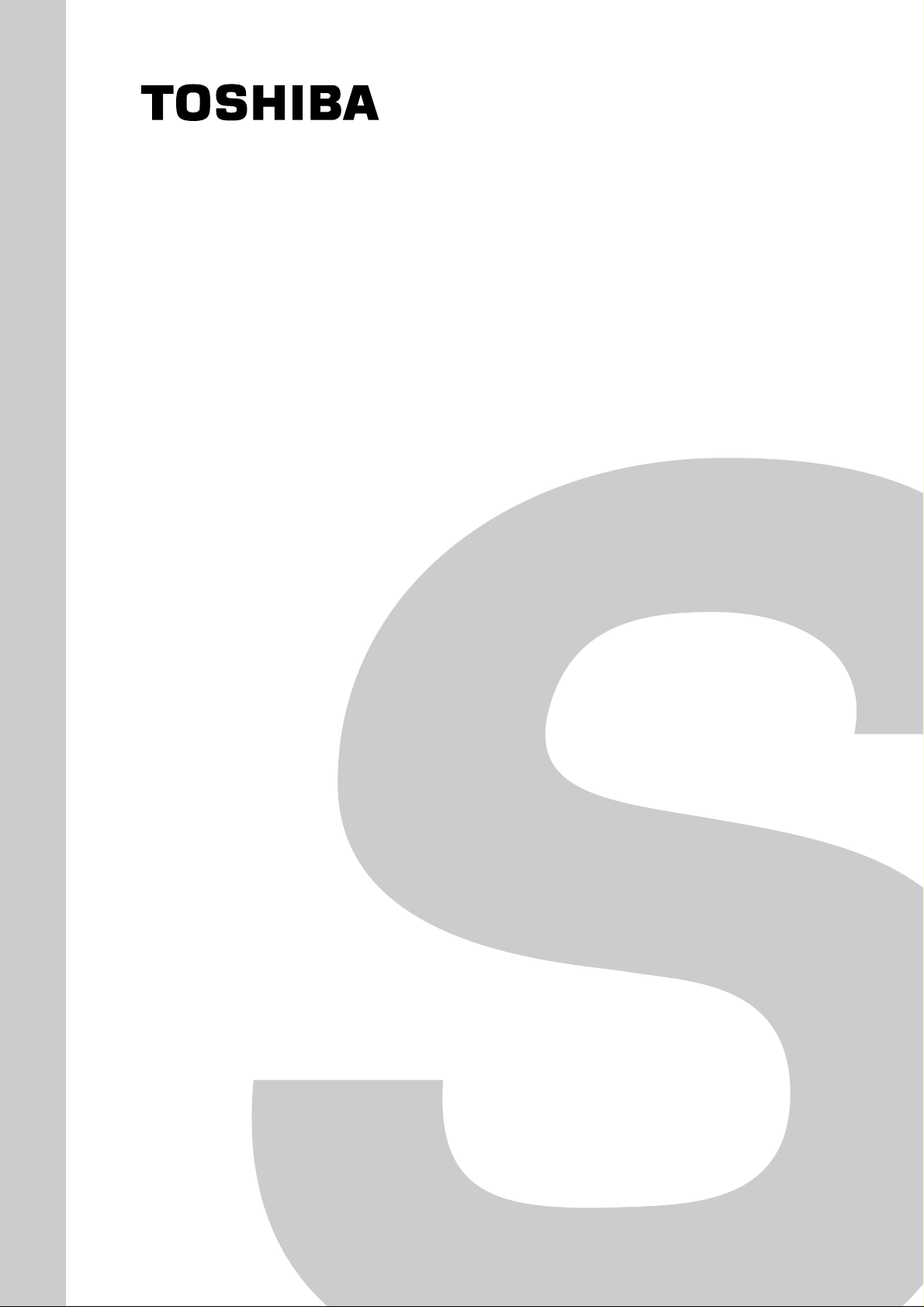
SERVICE MANUAL
LCD Colour TV
32WL46B
FILE NO. 070-200405
F4LW Chassis
32WL46G
May. 2004 (YC/X)
Page 2
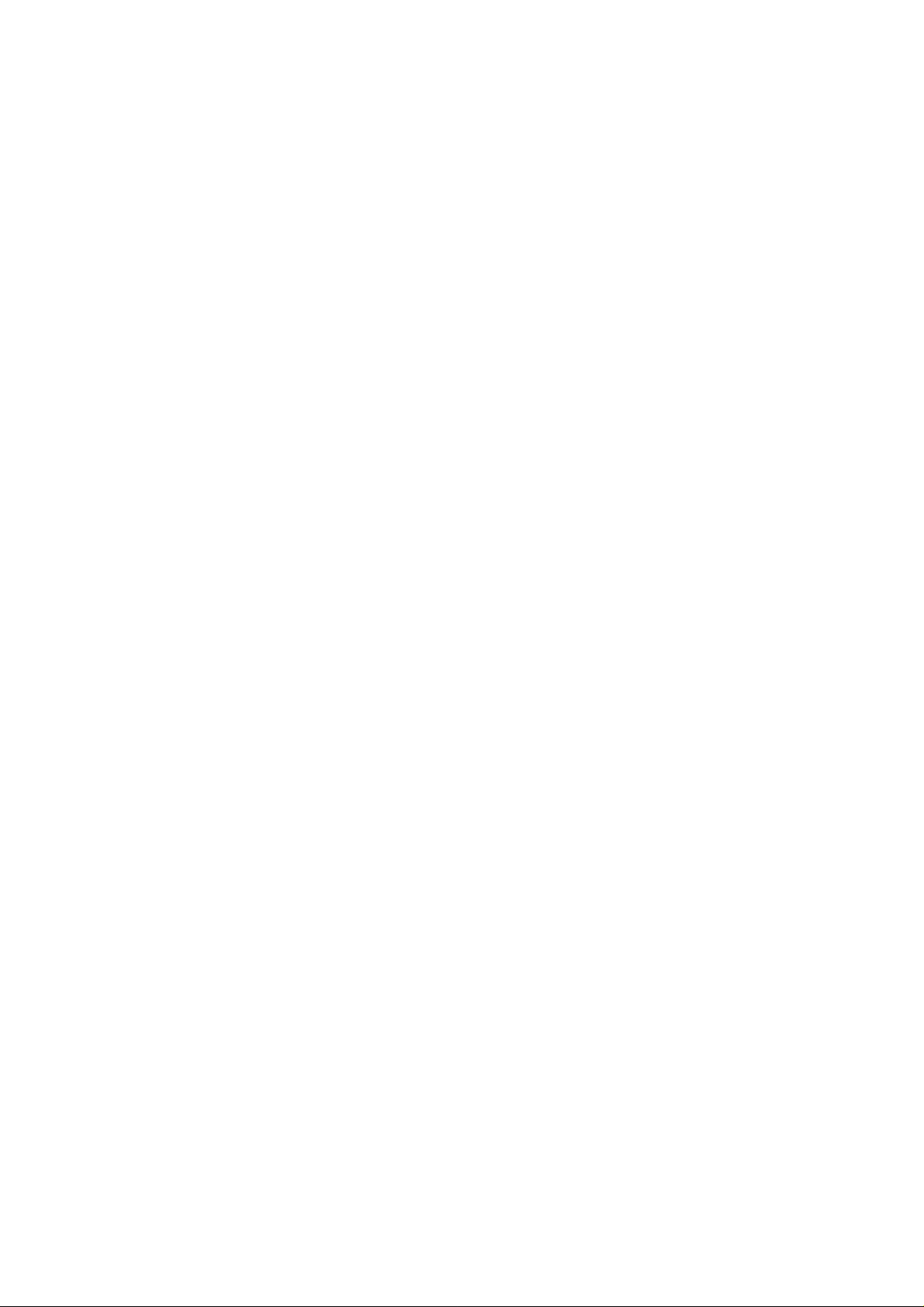
TABLE OF CONTENTS
SERVICE SAFETY PRECAUTIONS ................................................................................................................................... 3
HANDLING
SERVICE MODE
LOCATION OF CONTROLS............................................................................................................................................... 11
LAYOUT OF MAJOR BOARDS........................................................................................................................................... 15
MECHANICAL DISASSEMBLY.......................................................................................................................................... 16
WIRING CONNECTIONS .................................................................................................................................................. 29
EXPLODED VIEW ............................................................................................................................................................. 35
PACKING DISASSEMBLY ................................................................................................................................................. 39
CHASSIS AND CABINET REPLACEMENT PARTS LIST ................................................................................................. 41
PC BOARDS TOP & BOTTOM VIEWS ............................................................................................................................ 53
PC BOARDS BOTTOM VIEW............................................................................................................................................ 67
CIRCUIT BLOCK DIAGRAM
SPECIFICATIONS.......................................................................................................................................................... END
APPENDIX:
THE LCD MODULE .........................................................................................................................................
.................................................................................................................................................................57
SCHEMATIC DIAGRAM
– 2 –
Page 3
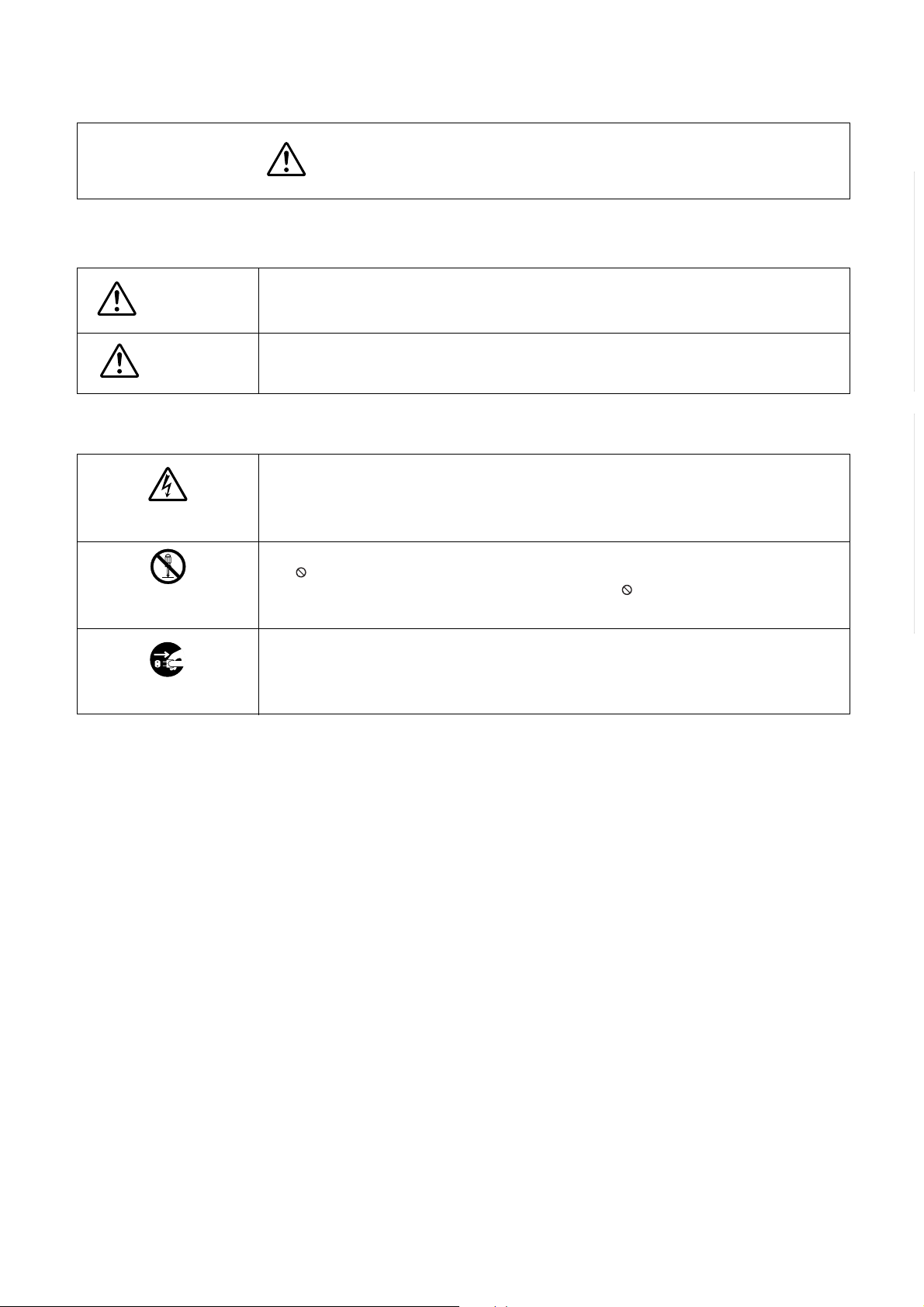
SERVICE SAFETY PRECAUTIONS
• The caution items shown here describe major safety issues and should always be observed.
• The meanings of the various indications are as follows.
WARNING
CAUTION
* Physical damage means major damage to a home, furnishings and other possessions.
Examples of marks
SHOCK HAZARD
PROHIBIT DISASSEM-
BLING
UNPLUG
Indicates a hypothetical situation in which service personnel and nearby third parties, or even
end users due to a product defect after the service operation is completed, could possibly be in
danger of injury or even death in the event of operational error.
Indicates a hypothetical situation in which service personnel and nearby third parties, or even
end users after the service operation is completed, could possibly be in danger of injury, or
where there could be physical damage in the event of operational error.
The" indicates caution (including danger and warning).
"
The actual meaning of this caution is indicated inside the
The example shown to the left indicates the danger of "electrical shock".
indicates a forbidden action.
The
The actual meaning of this caution is indicated inside the
The example shown to the left indicates that disassembly is forbidden.
-
indicates a forced action (an action that must be performed).
The
The actual meaning of this forced action is indicated by
The example shown to the left indicates that the power plug must be disconnected.
or nearby illustrations or text.
or nearby illustrations or text.
-
or nearby illustrations or text.
GENERAL ADJUSTMENTSSPECIFIC INFORMATIONS
– 3 –
Page 4
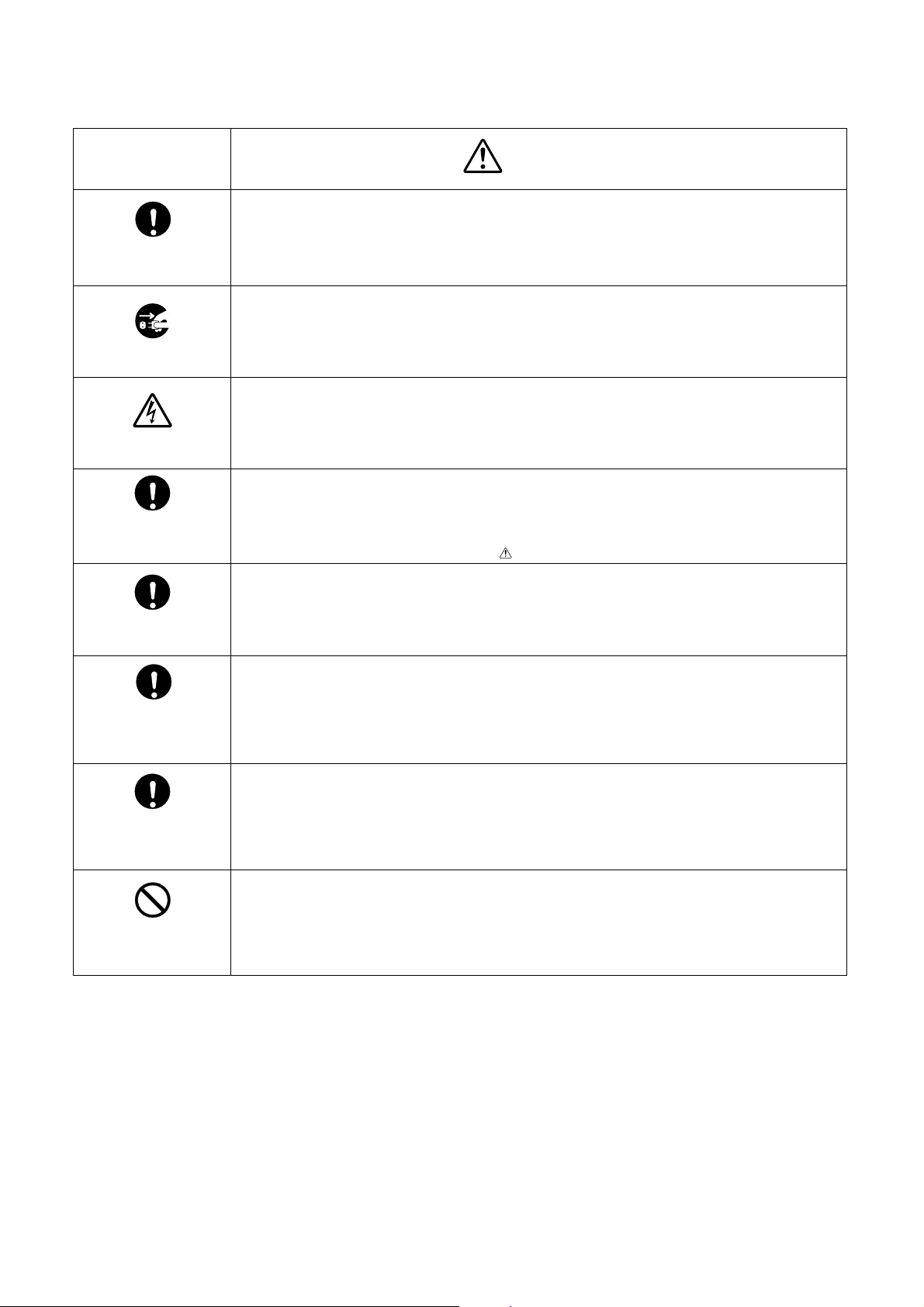
KEEP CHILDREN
AWAY
GENERAL ADJUSTMENTSSPECIFIC INFORMATIONS
UNPULUG
SHOCK HAZARD
USE SPECIFIED
PARTS
CAUTION FOR
WIRING
CAUTION FOR
ASSEMBLING /
WIRING
WARNING
• Always advise users to keep children away.
There is danger of injury to children from tools, disassembled products, etc.
• Always disconnect the power plug before starting work whenever power is not required.
Failure to disconnect the power plug before starting work can result in electrical shock.
• Depending on the model, use an insulation transformer or wear gloves when servicing with the
power on, and disconnect the power plug to avoid electrical shock when replacing parts.
In some cases, alternating current is also impressed in the chassis, so electrical shock is possible if the chassis is contacted with the power on.
• Always use the replacement parts specified for the particular model when making repairs.
The parts used in products have the necessary safety characteristics such as inflammability,
voltage resistance, etc.; therefore, use only replacement parts that have these same characteristics.
Use only the specified parts when the
• Parts mounting and routing of the wiring should be the same as that used originally.
For safety purposes, insulating materials such as tubing or tape is sometimes used and printed
circuit boards are sometimes mounted floating.
Also make sure that wiring is routed and clamped to avoid parts that generate heat and which
use high voltage. Always follow the original scheme.
• After a repair has been completed, reassemble all disassembled parts, and route and reconnect the wiring, in accordance with the original scheme.
Do not allow internal wiring to be pinched by cabinets, panels, etc.
Any error in reassembly or wiring can result in electrical leakage, flame, etc., and may be
hazardous.
mark is included in a circuit diagram or parts list.
CHECK INSULATION
RESISTANCE
PROHIBIT
REMODELING
• After completing the work, disconnect the power plug from the outlet, remove the antenna, turn
on the power switch. Then, use a 500V insulation resistance meter to check the insulation
resistance of the antenna terminal, other metallic parts and between the prongs of the power
plug to make sure that the insulation resistance is 1M 1 or more.
The set will require inspection and repair if the insulation resistance is below this value.
• Never remodel the product in any way.
Remodeling can result in improper operation, malfunction, or electrical leakage and flame,
which may be hazardous
– 4 –
Page 5
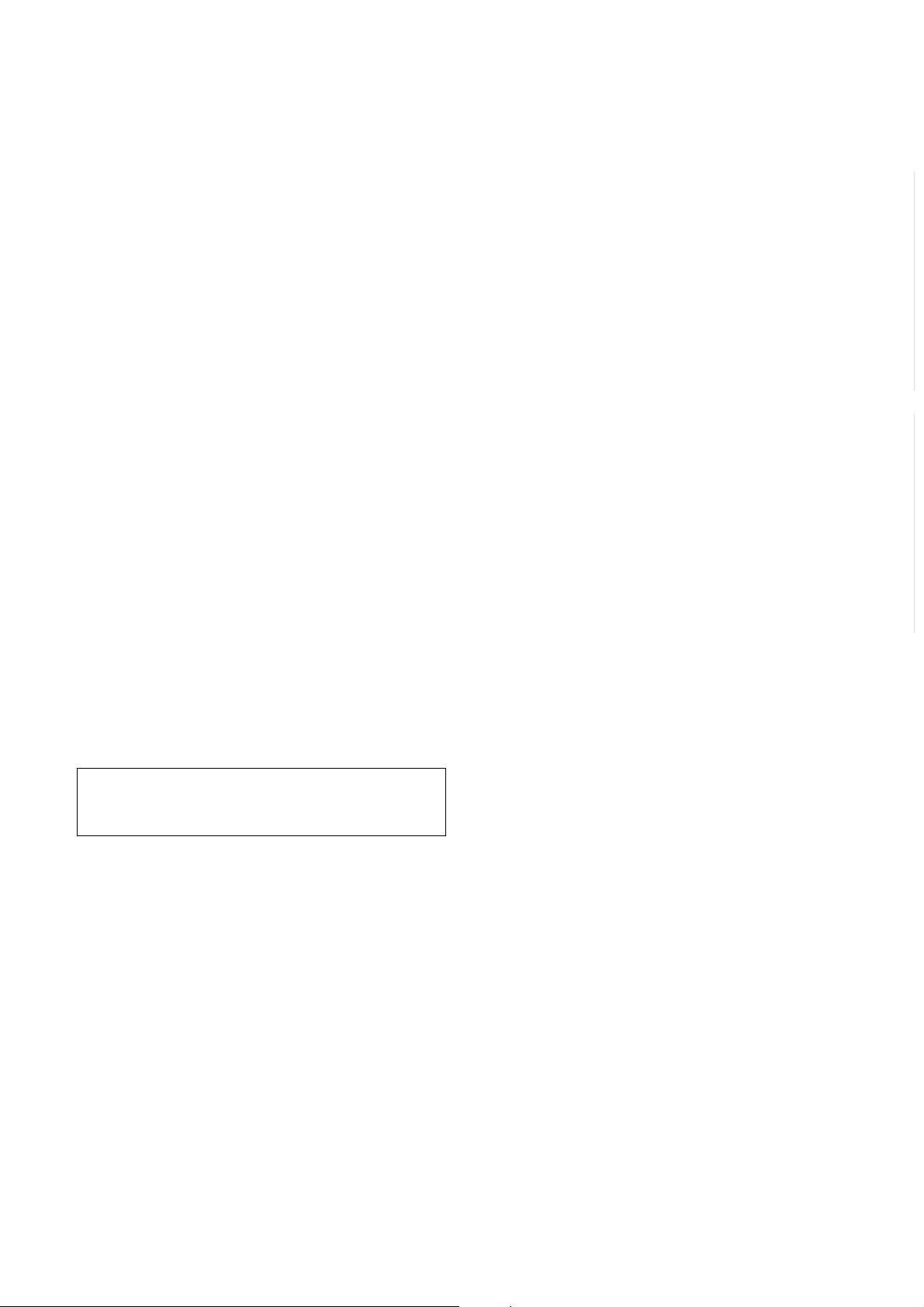
HANDLING THE LCD MODULE
Safety Precautions
In the event that the screen is damaged or the liquid crystal
(fluid) leaks, do not breathe in or drink this fluid. Also, never
touch this fluid.
Such actions could cause toxicity or skin irritation. If this fluid
should enter the mouth, rinse the mouth thoroughly with water. If the fluid should contact the skin or clothing, wipe off
with alcohol, etc., and rinse thoroughly with water. If the fluid
should enter the eyes, immediately rinse the ey es thoroughly
with running water.
Precautions for Handling the LCD Module
The LCD module can easily be damaged during disassembly
or reassembly; therefore, always observe the following precautions when handling the module.
1. When attaching the LCD module to the LCD cover, position it appropriately and fasten at the position where the
display can be viewed most conveniently.
3. If the panel surface becomes soiled, wipe with cotton or a
soft cloth. If this does not remove the soiling, breathe on
the surface and then wipe again.
If the panel surface is extremely solied, use a CR T cleaner
as a cleaner. Wipe off the panel surface b y drop the cleaner
on the cloth. Do not drop the cleaner on the panel. Pay
attention not to scratch the panel surface.
GENERAL ADJUSTMENTSSPECIFIC INFORMATIONS
4. Leaving water or other fluids on the panel screen for an
extended period of time can result in discoloration or
stripes. Immediately remove any type of fluid from the
screen.
2. Carefully align the holes at all four corners of the LCD
module with the corresponding holes in the LCD cover
and fasten with screws. Do not strongly push on the module because any impact can adversely affect the performance. Also use caution when handling the polariz ed screen
because it can easily be damaged.
The metal edges of the LCD module
CAUTION
are sharp, so use caution to avoid injury.
5. Glass is used in the panel, so do not drop or strike with
hard objects. Such actions can damage the panel.
6. CMOS-LSI circuitry is used in the LCD module, so avoid
damage due to static electricity. When handling the module, use a wrist ground or anchor ground.
– 5 –
Page 6
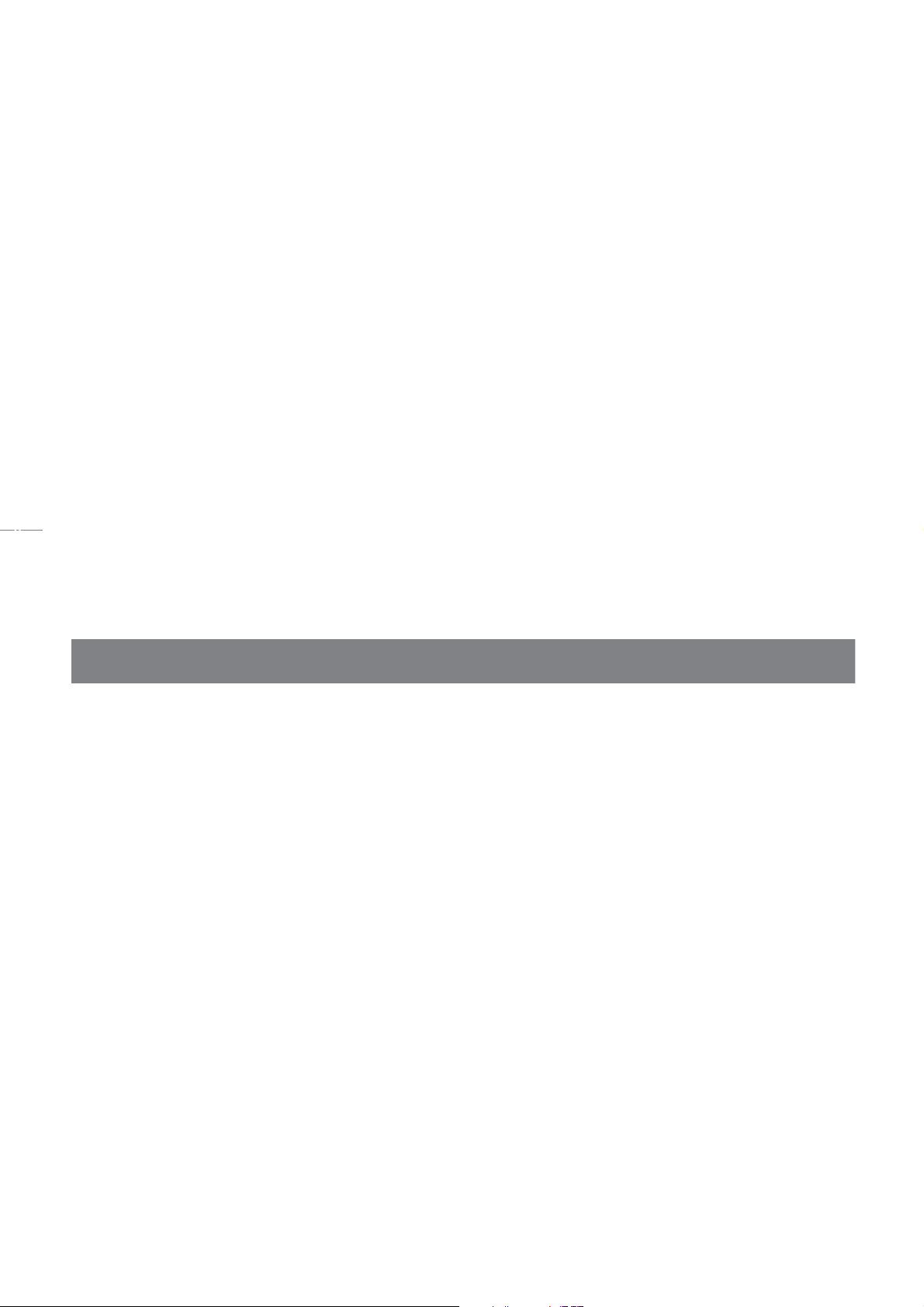
7. Do not expose the LCD module to direct sunlight or strong
9. Do not disassemble the LCD module. Such actions could
result in improper operation.
10.When transporting the LCD module, do not use packing
containing epoxy resin (amine) or silicon resin (alcohol or
oxim). The gas generated by these materials can cause
loss of polarity.
ultraviolet rays for an extended period of time.
GENERAL ADJUSTMENTS
8. Do not store the LCD module below the temperature conditions described in the specifications. Failure to do so
could result in freezing of the liquid crystal due to cold air
or loss of resilience or other damage.
IC INFORMATIONS
Cleaning
Remove the power plug before cleaning.
Do not use solvents such as benzine or thinner to clean the TV.
– These solvents may distort the cabinet or damage its finish.
– If rubber or vinyl products remain in contact with the TV for a long time, a stain may result.
When the cabinet becomes dirty, clean it with a soft, dry cloth.
When the cabinet is very dirty.
– Use a damp cloth to wipe the cabinet clean.
– Finish with a dry cloth.
When cleaning the surface of the LCD display:
– Wipe the panel surface gently with a soft, dry cloth.
When dust has collected on the power plug connectors, remove the plug from the outlet and clean off the
dust.
This dust may cause a fire due to reduced insulation on the plug.
– 6 –
Page 7
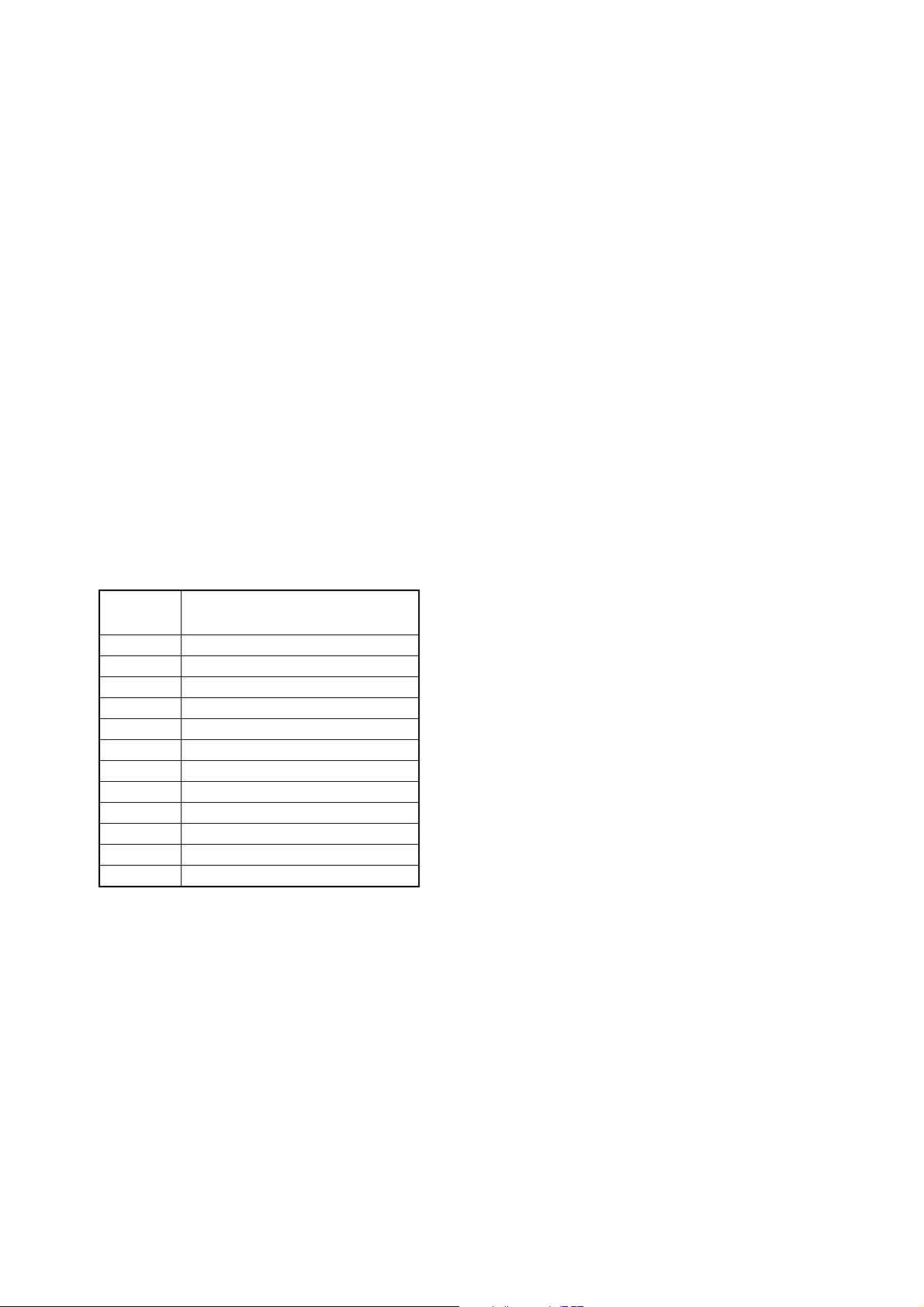
SERVICE MODE
1 . ENTERING TO SERVICE MODE
(1) Procedures
1) Press MUTE key of remote hand unit to indicate MUTE
on screen.
2) Press again MUTE key of remote hand unit to keep
pressing until the next procedure.
(OSD display disappears.)
3) In the status of above (2), press MENU key on TV set.
(2) During service mode, indication S is displayed at upper right
corner on screen.
(3) Service mode is not memorized as the last-memory.
2.TEST SIGNAL SELECTION
The function of VIDEO test signal selection is cyclicall y
changed with VIDEO key (remote unit) in Service mode.
Table 1
Test signal
No.
0
1
2
3
4
5
6
7
8
9
10
0
Signal OFF
NTSC All Red signal
NTSC All Green signal
NTSC All Blue signal
NTSC Cross hatch
NTSC All white signal
PAL All Red signal
P AL All Green signal
PAL All Blue signal
PAL Cross hatch
P AL All white signal
Signal OFF
Name of pattern
3.SERVICE ADJUSTMENT
(1) ADJUSTMENT MENU INDICATION ON/OFF :
MENU key(on TV set)
(2) During display of adjustment menu,the followings are
effective.
1) Selection of adjustment item :
POS UP/DN key (on TV/Remote unit)
2) Adjustment of each item :
VOL UP/DN key (on TV/Remote unit)
3) Direct selection of adjustment item
R CUTOFF : 1 POS (Remote unit)
G CUTOFF : 2 POS (Remote unit)
B CUTOFF : 3 POS (Remote unit)
4) Data setting for PC unit adjustment
SUB CONTRAST : 4 POS (Remote unit)
SUB COLOR : 5 POS (Remote unit)
SUB TINT : 6 POS (Remote unit)
5) Screen adjustment mode ON/OFF: Previous
6) Test signal selection: VIDEO (Remote unit)
* In service mode, serviceable items are limited.
(3) Self check display : 9 POS (Remote unit)
* Cyclic display
2
(4) Initialization of memory (QA02 E
CALL (Remote unit)+POS UP(TV)
Causion : All data of memory IC (including factory setting
value) is initialized by this operation.
(Replacement of memory IC is required.)
(5) Initialization of self check data :
CALL (Remote unit)+POS DN(TV)
PROM) :
– 7 –
(6) BUS OFF :
CALL (Remote unit)+VOL UP(TV)
Page 8
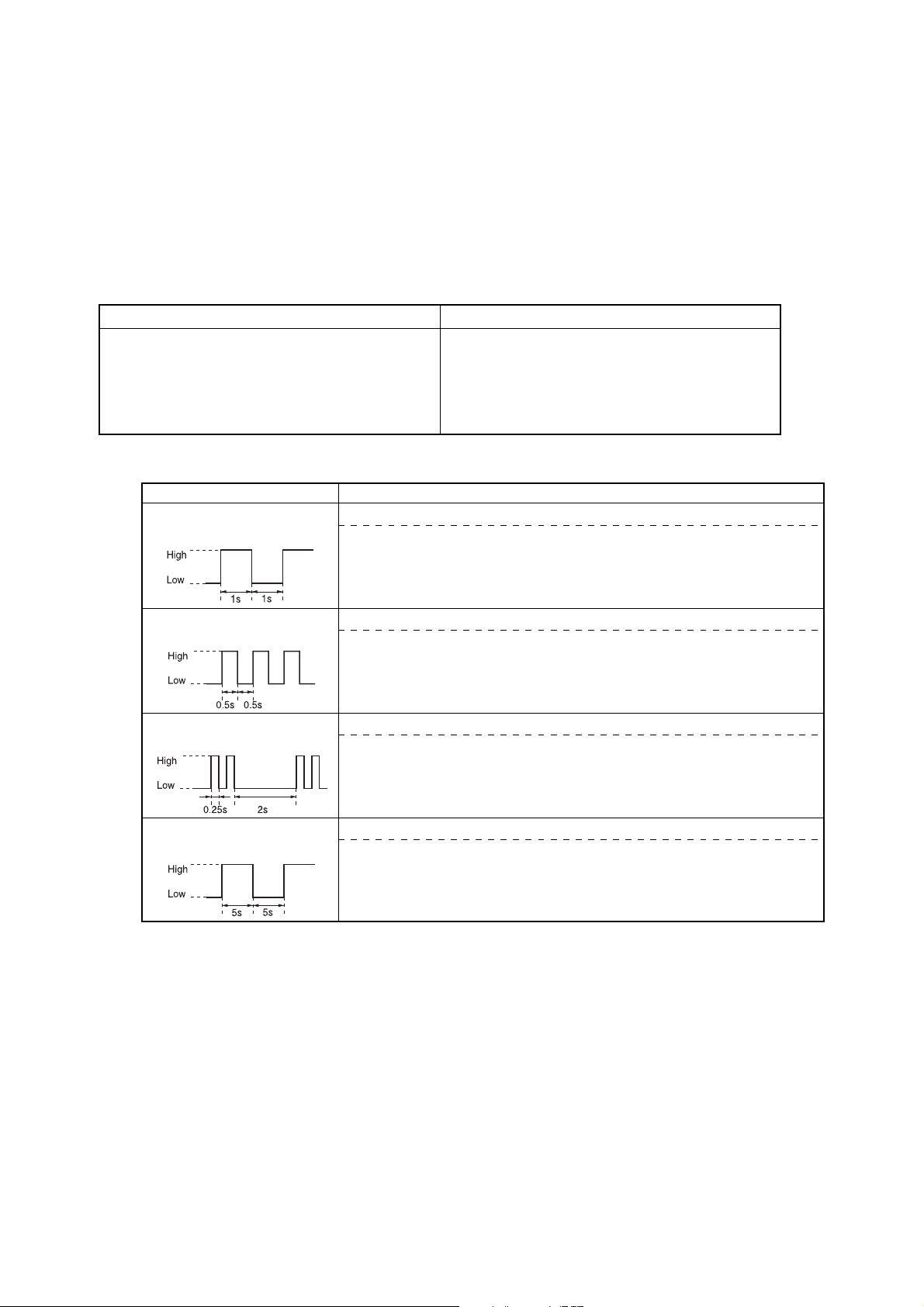
4.FAILURE DIAGNOSIS PROCEDURE
This model is equipped with self diagnosis function inside for trouble shooting.
4-1.Contents to be Confirmed by Customer
Table 2
Contents of self diagnosis
Set Power does not turn on by power-key, or it turns off
automatically.
1.When power protection circuit operates;
2.When FAN STOP was detected:
3.When failure of Audio circuit was detected:
DIAGNOSIS FUNCTION FOR LED INDICATION
LED is lit in 1 second at intervals of 1 second.
TROUBLESHOOTING DIAGNOSIS FUNCTION
LED
Short-circuit detection of BUS line
BUS line may possib ly be short-circuit (SDA to SCL), or BUS line (SDA, SCL)
is grounded.
Power indicator lamp blinks and picture does not come.
1.Power indicator red lamp blinks. (0.5 seconds interval)
2.Power indicator red lamp blinks. (3 seconds interval)
3.Power indicator red lamp blinks. (5 seconds interval)
If these indications appear, repairing work is required.
Display items and actual operation
CAUSE
LED is lit in 0.5 at intervals
of 0.5 second.
LED is lit in 0.25 second at
intervals of 2 second.
LED is lit in 5 seconds at intervals of 5 seconds.
High : Lighting Low : No Lighting
Overcurrent limiter detection
POWER terminal on TV microprocessor becomes LOW at 2 seconds or more .
Interruption of FAN motor function detection
No. 53 terminal on TV microprocessor becomes HIGH for 30 seconds.
Abnormal sound detection
P4 terminal of QS10 becomes LOW for 15 seconds during Speaker is activated.
– 8 –
Page 9
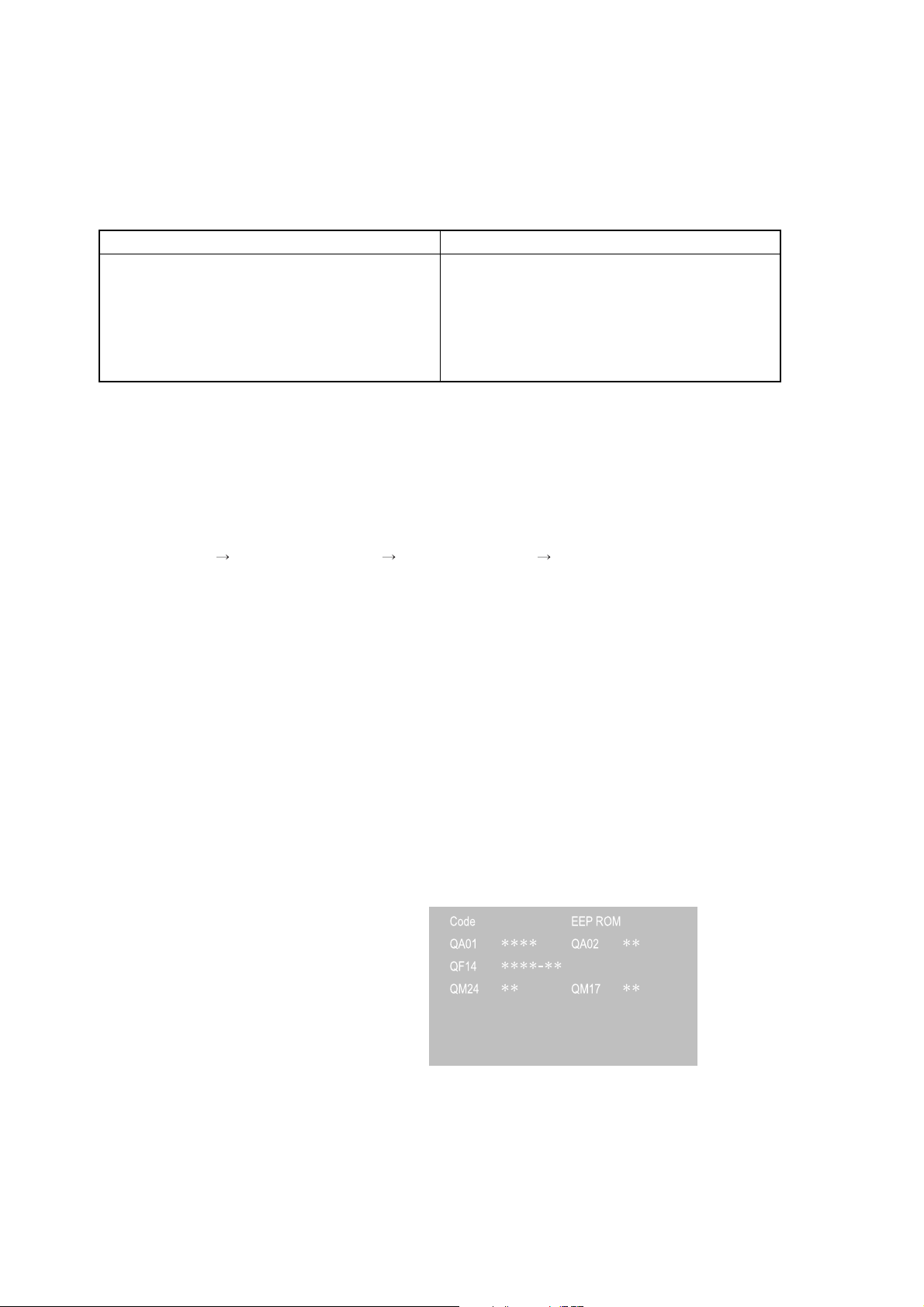
4-2. Contents to be Confirmed in Service Work (Check in Self Diagnosis Mode)
Tab le 3
Contents of self diagnosis
Contents of self diagnosis
B. Indication of part code of microprocessor.(QA01)
C. Total Time of Power on (hour)
D. Number of operation of power protection circuit
E. Check of communication status in BUS line
F. Check of signal line by sync signal detection
Display items and actual operation
* Please see item.4-4
Display items and actual operation
4-3. Executing Self Diagnosis Function
Procedures
(1) Set to service mode.
(2) Pressing “9” key on remote unit displays self diagnosis result on screen.
Every pressing changes mode as below.
SERVICE mode
(3) To exit from service mode, turn power off.
<SELF DIAGNOSIS mode>
SELF DIAGNOSIS mode M2 System version info V ersion check(QA01,QM24 etc)
<OSD/TEXT M2 Sub System Information> <Version Check>
Description for Version Check Screen
-
QA01
QA02
QF14
QM24
QM17
– 9 –
****
**
****-**
**
**
Version information for MainMicom(QA01)
-
V ersion information for E2PROM(QA02)
-
Version information for M2 Sub-Micom(QF14)
-
Version information for BEP Sub-Micom(QM24)
-
Version information for BEP E2PROM(QM17)
Page 10
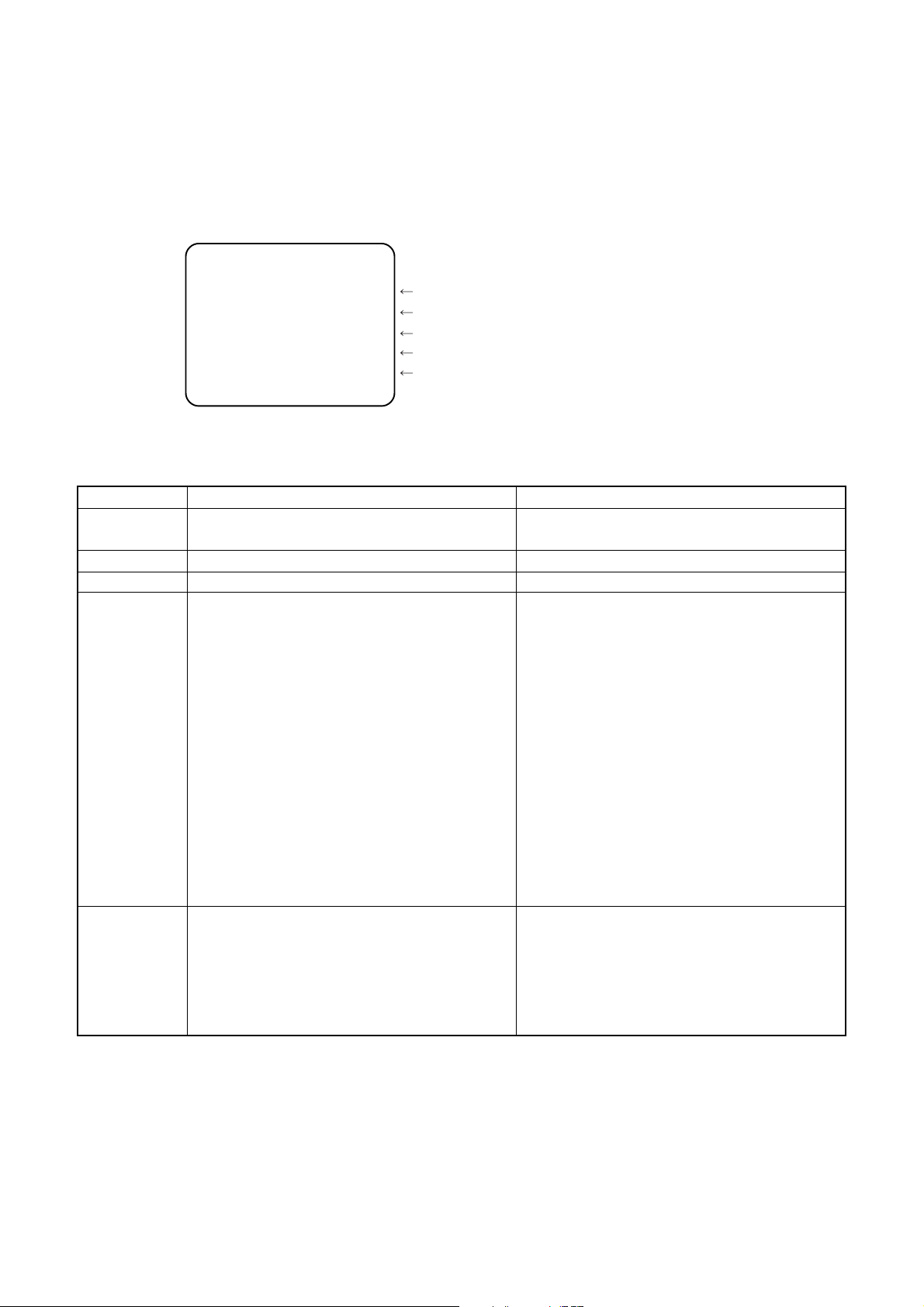
4-4. Self Diagnosis Function Indication & Contents
<Example of screen display>
SELF CHECK
23000XXX B
TIME C
POWER : 000 D
BusCont : OK E
Block : UV V1 V2 V3 V4 F
PC
Fig. 1
Table 4
Item
B) Part code
C) TIME
D) POWER
E) BUS CONT
Indication of part code of microprocessor.
(QA01)
Total Time of Power on (hour)
Number of operation of power protection circuit
Communication state of bus line
Contents
Instruction of results
Indication of“OK”for normal result
Indication of failure place in abnormality
(Failure place to be indicated)
QA02 NG, H001 NG, Q501 NG,
QV01 NG, Q4420 NG
H002 NG
QA02 : E
2
PROM, H001 : MAIN TUNER,
Q501 : MCD QV01: AVSW,
Q4420 : SCAN PROCESSOR
H002 : ITT,DSP,APRO
F) BLOCK
The sync signal part in each video signal supplied
from each block is detected.
Then by checking the existence or non of sync part, the
result of self diagnosis is displayed on screen.
Besides, when “9” key on remote unit is pressed,
diagnosis operation is first executed once.
– 10 –
Note 1. The indication of failure place is only one
place though failure places are plural. When
repair of a failure place finishes, the next
failure place is indicated.
*Indication by color
Select Source
: Sync exists = Green
: No Sync = Red
Other Source
: Black
Page 11
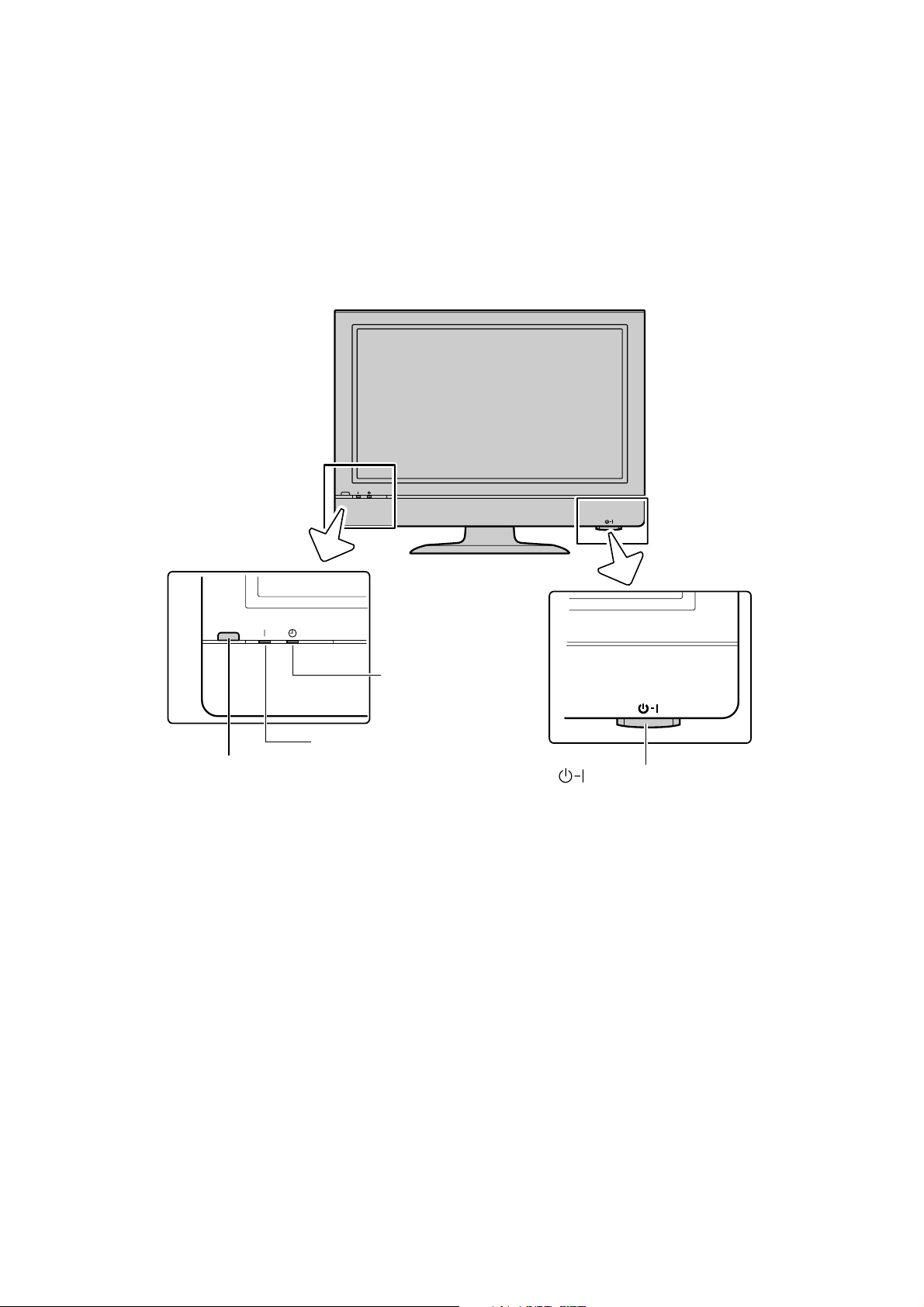
Front
LOCATION OF CONTROLS
TV front view
Remote sensor
On-timer
indicator
(green)
Power indicator
(red)
Power switch
– 11 –
Page 12
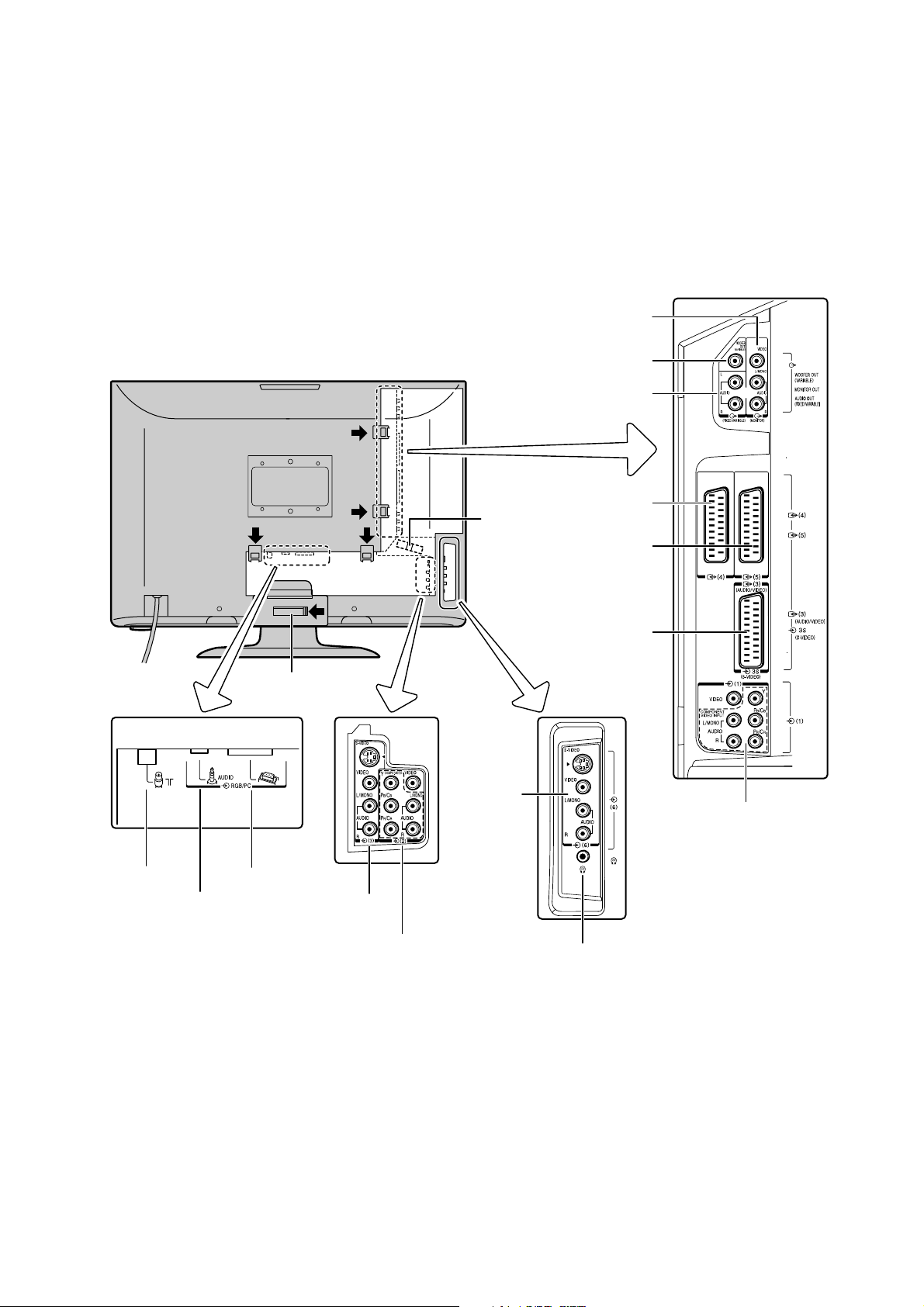
Back
Back view
MONITOR OUT [40]
(Audio/Video output)
TV back view
Cable
holder
Cable holder
Back view Side view
Aerial input
Audio input
RGB/PC IN
EXT3 IN
(S-video/Video/
Audio input)
video/Composite
Back view
EXT6 IN
(S-video/
Video/Audio
input)
EXT2 IN
(Component
video/Audio
input)
WOOFER OUT
AUDIO OUT
(Fixed/Variable)
EXT4 IN/OUT
(Scart 4)
EXT5 IN/OUT
(Scart 5)
EXT3 IN/OUT
(Scart 3)
Headphones jack
(3.5 mm, stereo)
EXT1 IN
(Component video/
Composite video/Audio
input)
– 12 –
Page 13
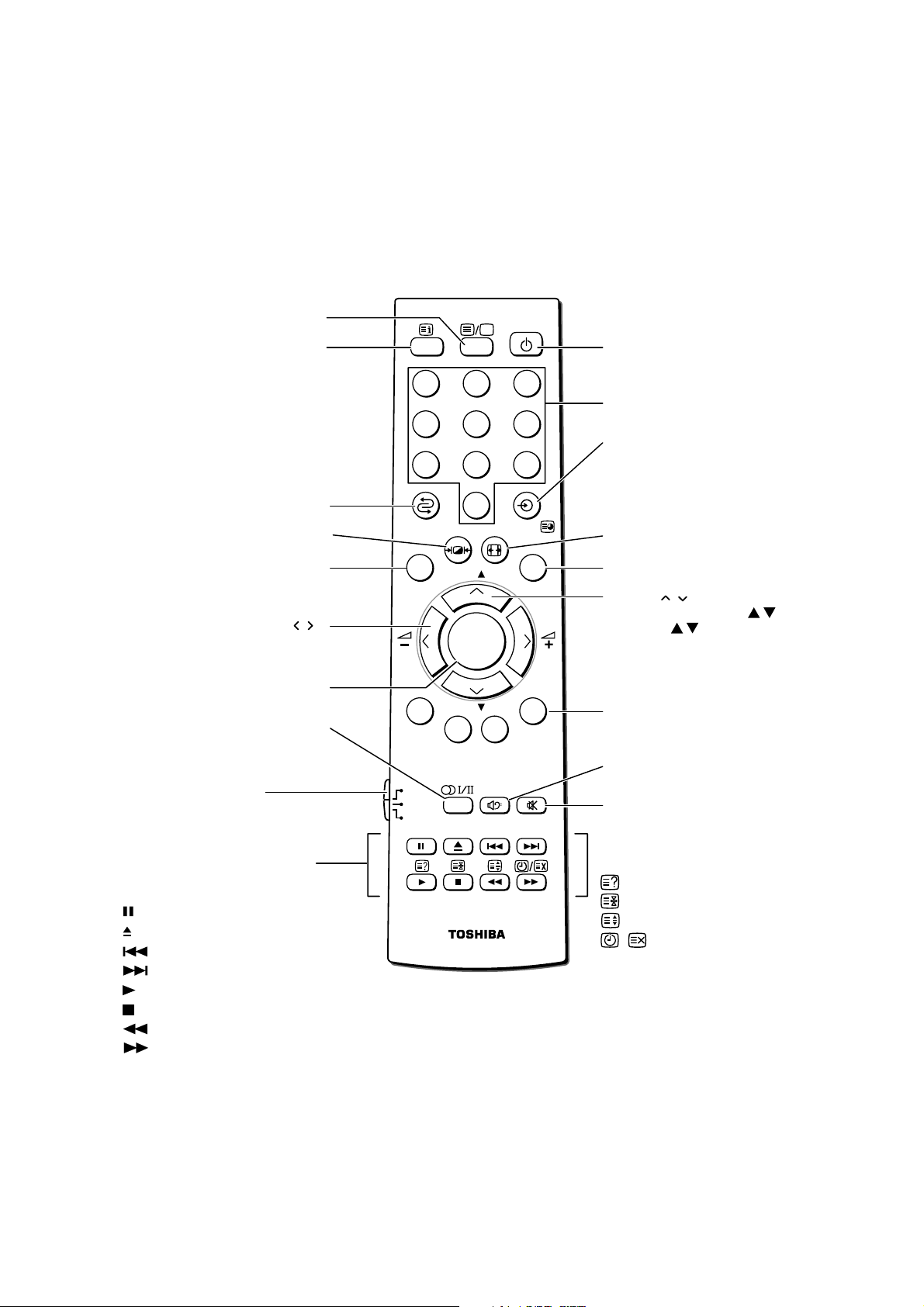
Remote Control
Teletext on/off
Initial/index function for Teletext
CALL
To return to the previous programme
Picture mode selection
MENU
DVD MENU
• Menu
• Volume – +
OK
Stereo/bilingual selection
Mode switch
TV : To control TV
VCR : To control VCR
DVD : To control DVD
When in VCR or DVD mode:
(Only for Toshiba VCR/DVD
players)
to PAUSE
to EJECT
to SKIP-REWIND
to SKIP-FORWARD
to PLAY
to STOP
to REWIND
to FAST FORWARD
CALL
1
4
7
2
5
8
0
MENU EXIT
DVD
MENU
TV
VCR
DVD
P
OK
P
Power on/Standby
(For Toshiba TV/VCR/DVD)
3
Number buttons (0-9)
6
• Input source selection
9
(EXT1 - EXT6, RGB/PC)
• To access sub-pages when in
Teletext
Picture size selection
EXIT
• Menu
• Programme position
• Teletext
Teletext control buttons
(Four coloured buttons : Red,
Green, Yellow, Blue)
Bass boost on/off
External woofer on/off
Sound mute
When in TV (Teletext) mode:
viewing a normal picture
To reveal concealed text
To hold a wanted page
To enlarge teletext display size
/
To select a page whilst
– 13 –
Page 14
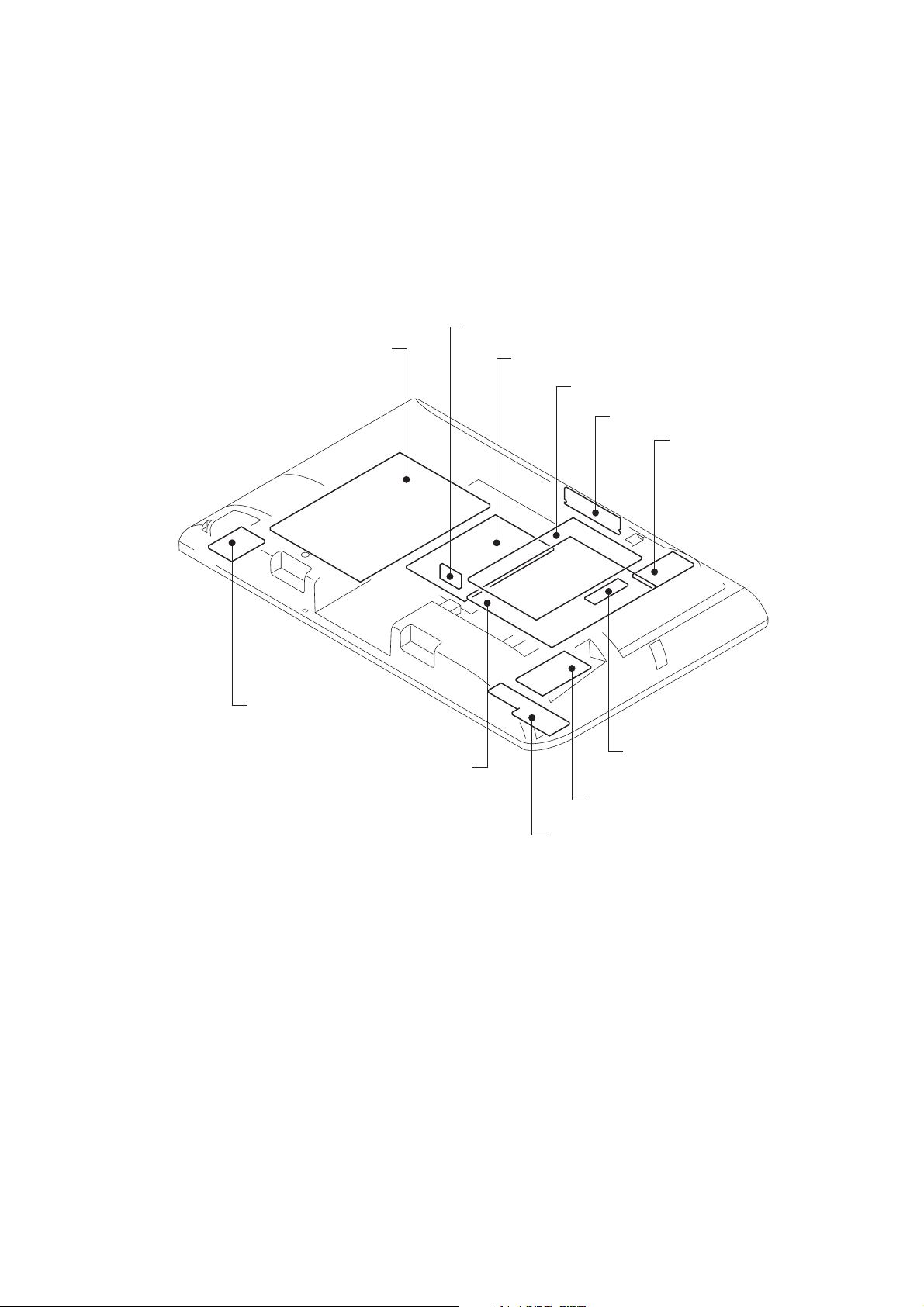
LAYOUT OF MAJOR BOARDS
U800 POWER MODULE UNIT
U002B PC INPUT Board
U002A TN/AOUT Board
U003 SCALER Board
U001E KEY SW Board
U001C AV2 Board
U001D POWER SW Board
U001A SIGNAL Board
U001G D-REWRITE Board
U001B FRONT/AV Board
U001F LED/RMT Board
– 15 –
Page 15
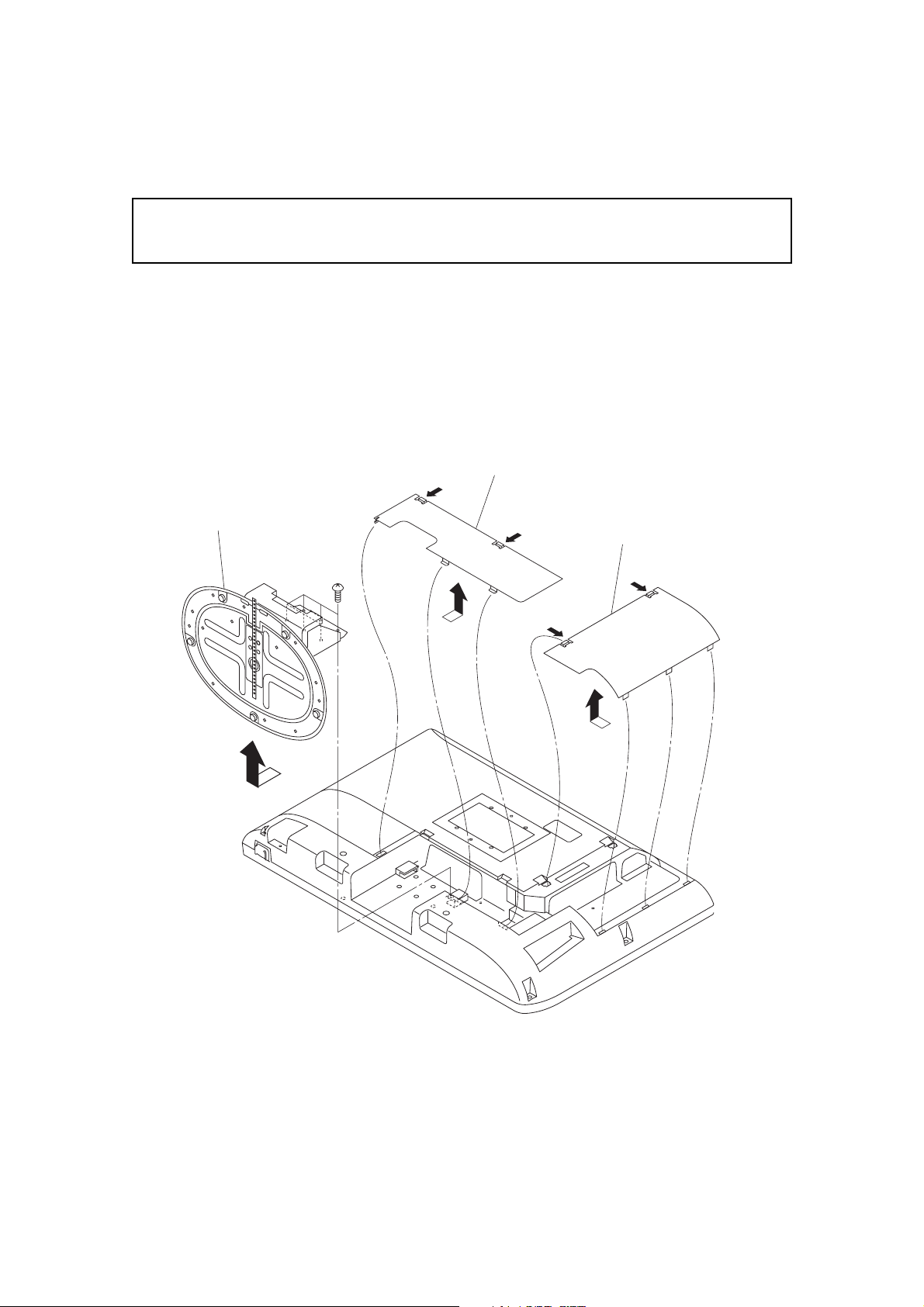
MECHANICAL DISASSEMBLY
• Note: Be sure to lay down the main body (by placing its screen
downward) f or disassembly.
1. Removing the back cover
1) Remove the BC stand cover.
2) Remove the BC terminal cover.
3) Remove 6 screws, then remove the stand.
BC Stand cover
Stand
BC T erminal cover
PP 5x12
– 16 –
Page 16
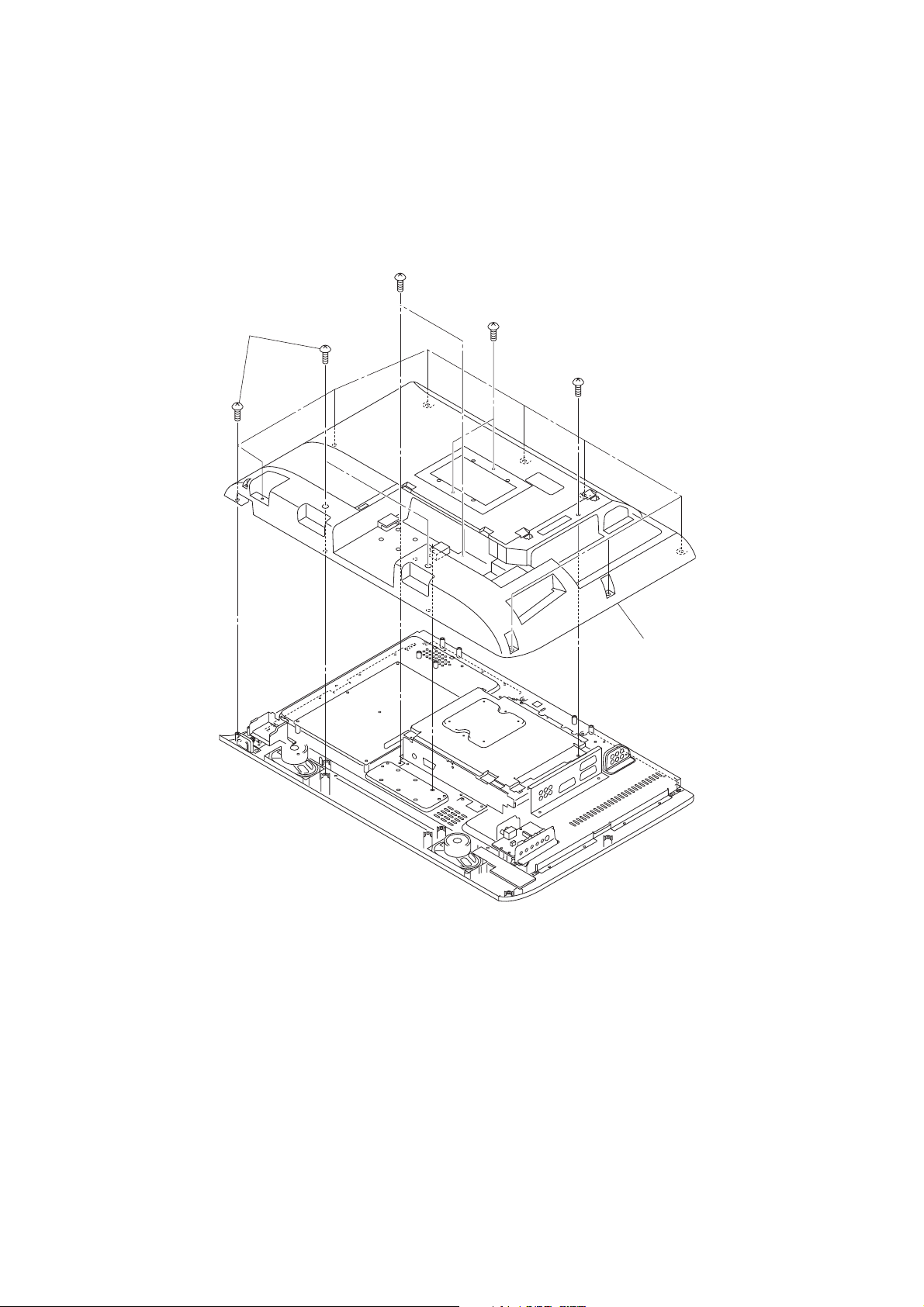
4) Remove 11 screws (PBI 4x12).
5) Remove 5 screws (PP 3x6).
6) Remove the back cover.
PP 3x6
PBI 4x12
PP 3x6
PP 3x6
Back cover
– 17 –
Page 17
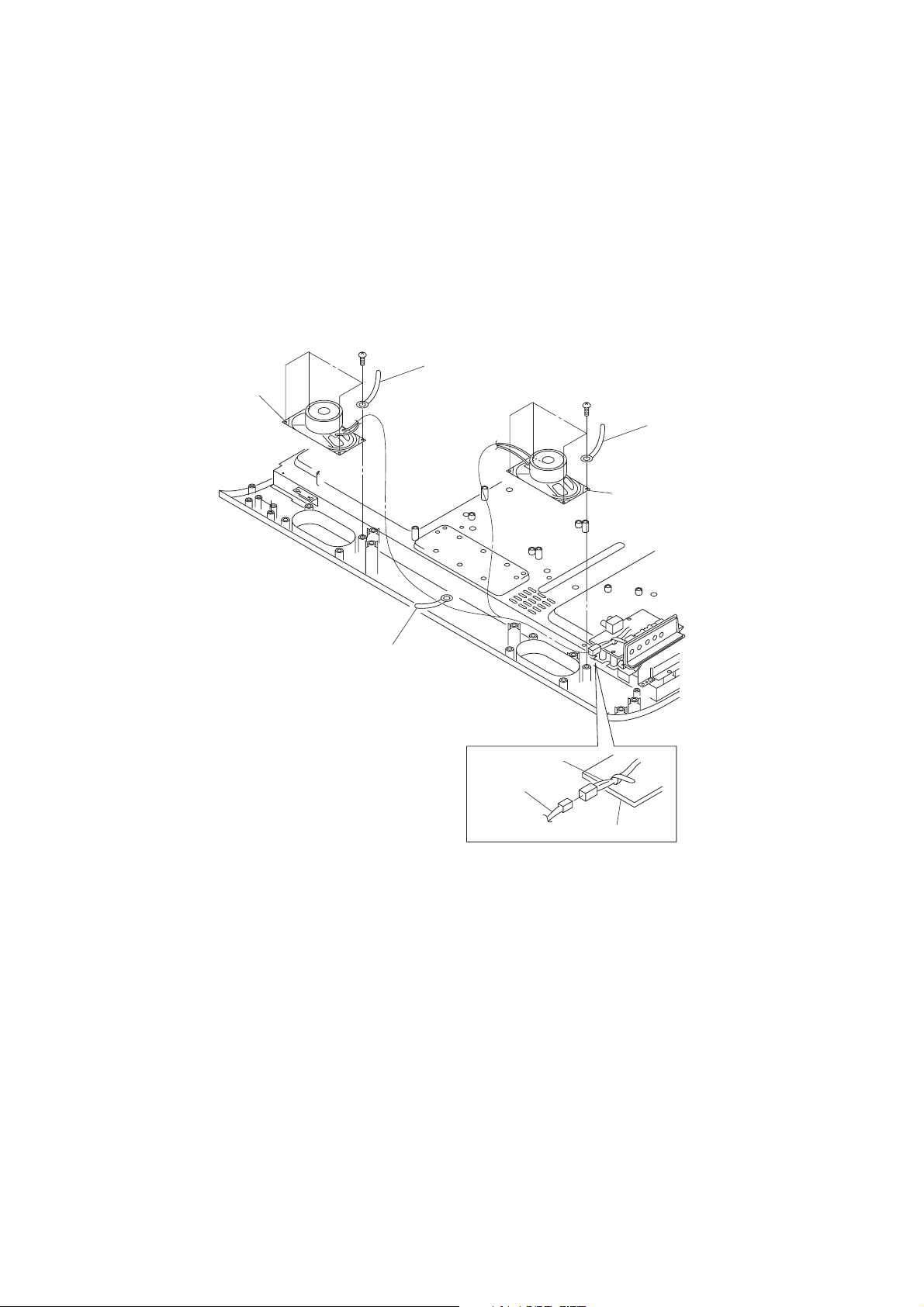
2. Removing the speakers
r
1) Remove the back cover. (Refer to Item 1.)
2) Disconnect the speaker wire harness on the Front/AV board.
3) Remove the wire harness of the 3 wire holders.
4) Remove 4 screws, then remove the left speaker and wire holder.
5) Remove 4 screws, then remove the right speaker and wire holder.
PBI 4x12
Wire holder
Speaker (R)
PBI 4x12
Wire holde
Speaker (L)
Wire holder
Wire harness
Speaker
wire harness
FRONT/AV Board
– 18 –
Page 18
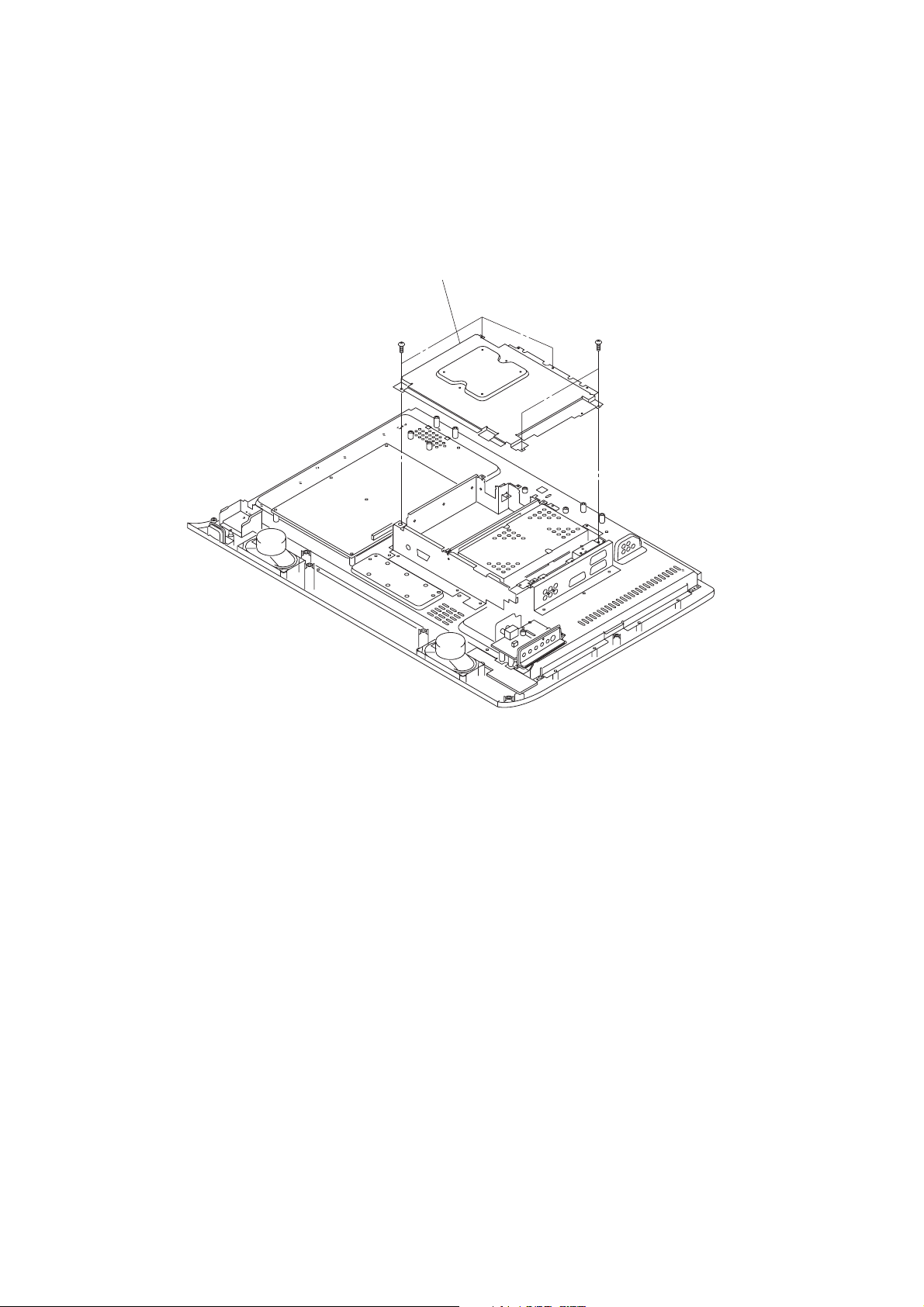
3. Removing the top shield bracket
1) Remove the back cover. (Refer to Item 1.)
2) Remove 5 screws, then remove the top shield bracket.
Top shield bracket
STP 3x8
STP 3x8
– 19 –
Page 19
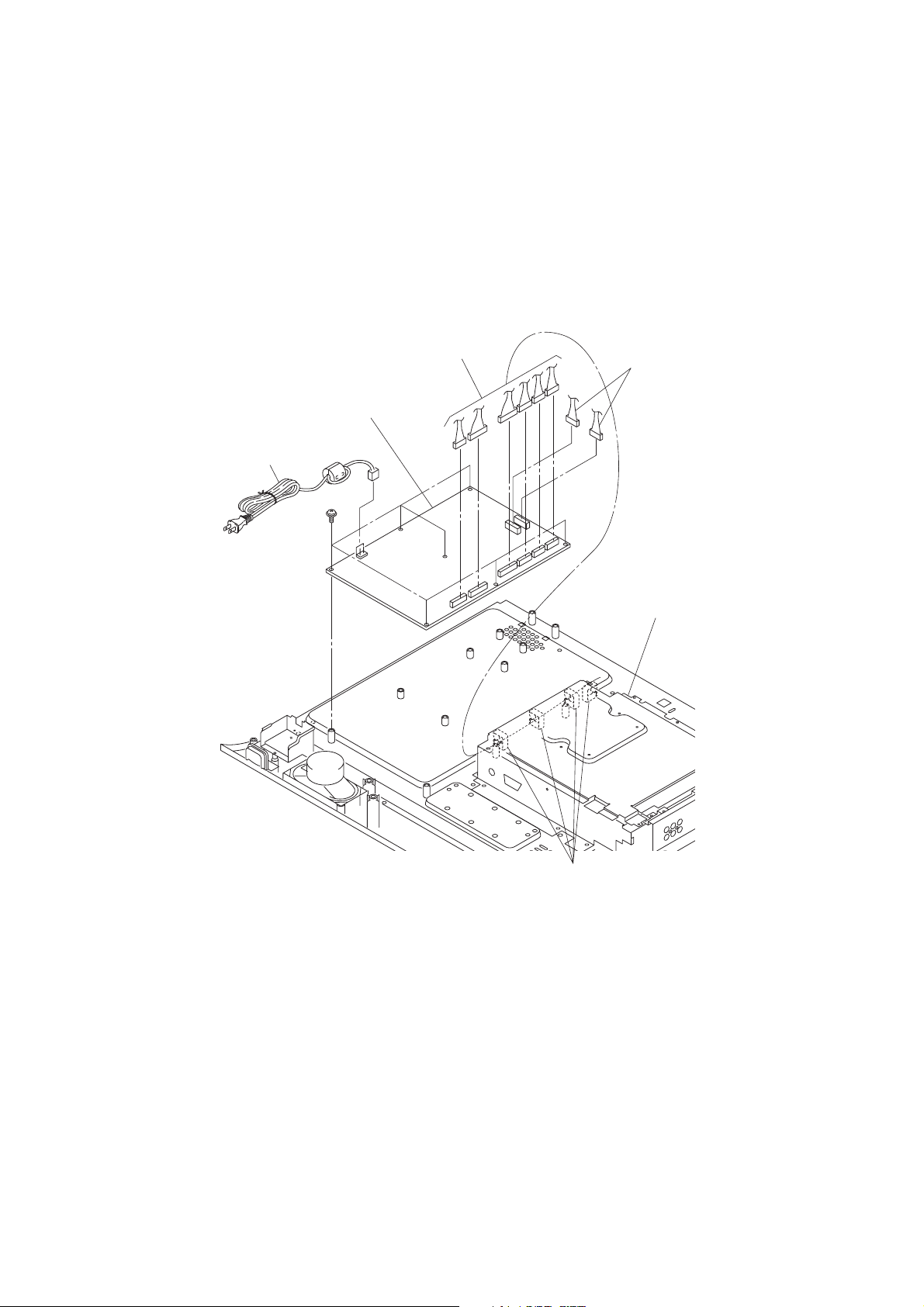
4. Removing the Power Module unit
1) Remove the back cover. (Refer to Item 1.)
2) Disconnect the power cord from the connector.
3) Remove the 3 wire harnesses from the 3 wire clampers on the plate back R.
4) Disconnect the 8 wire harnesses from the 8 connectors on the Power Module unit.
5) Remove 7 screws, then remove the Power Module unit.
Power cord
STP 3x8
Wire harnesses
POWER MODULE UNIT
Wire harnesses
Plate back R
– 20 –
Wire clampers
Page 20
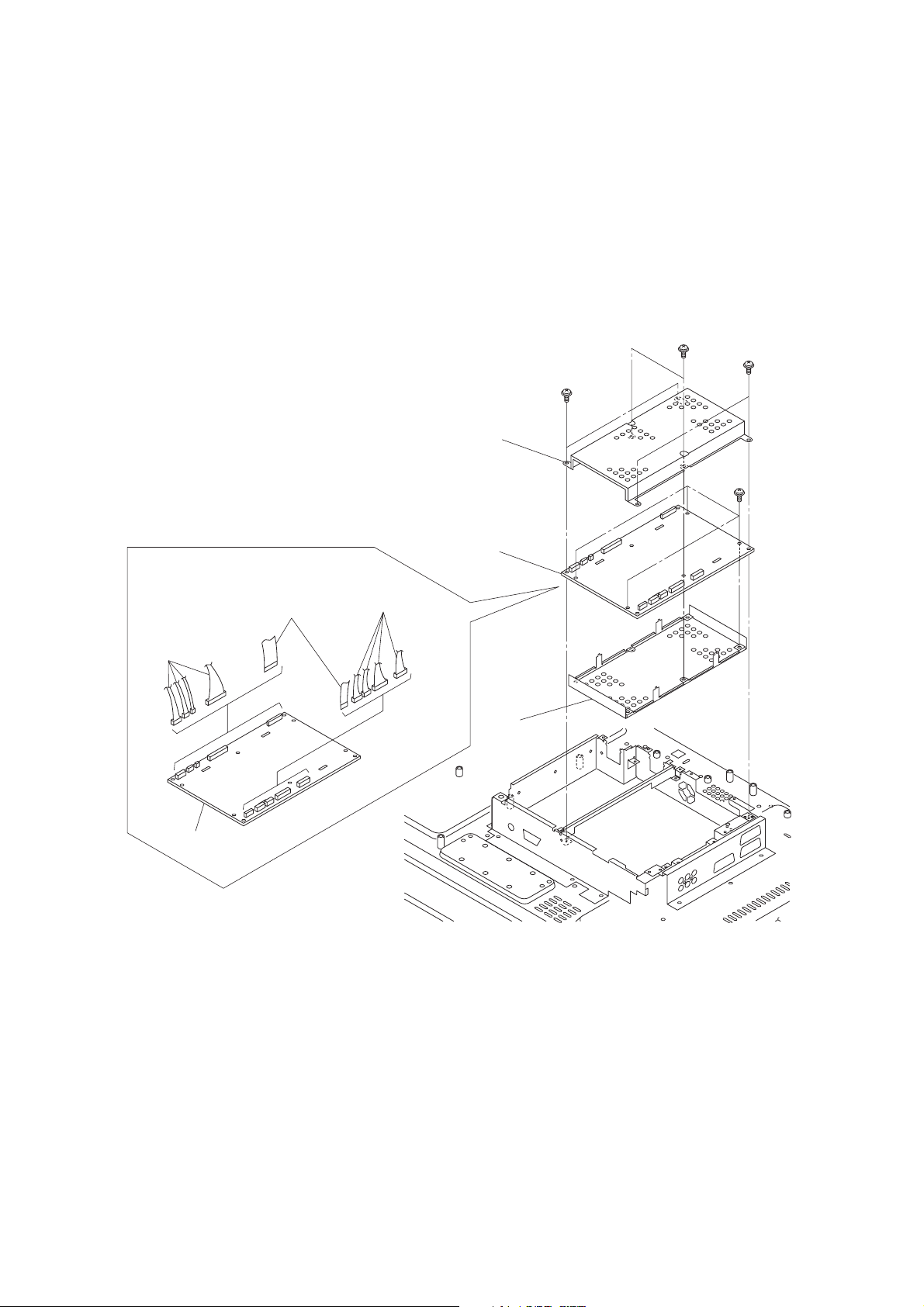
5. Removing the Scaler board
1) Remove the back cover. (Refer to Item 1.)
2) Remove the top shield bracket. (Refer to Item 3.)
3) Remove 4 screws (STP3x6) and 2 screws (STP3x5), then remove the top shield RM.
4) Disconnect the 8 wire harnesses and 2 FFC from the Scaler board.
5) Remove 4 screws (STP3x5), then remove the Scaler board and bottom shield RM.
STP 3x6
Top shield RM
SCALER board
STP 3x5
STP 3x6
STP 3x5
Wire harnesses
SCALER
board
FFC
Wire harnesses
Bottom
shield RM
– 21 –
Page 21
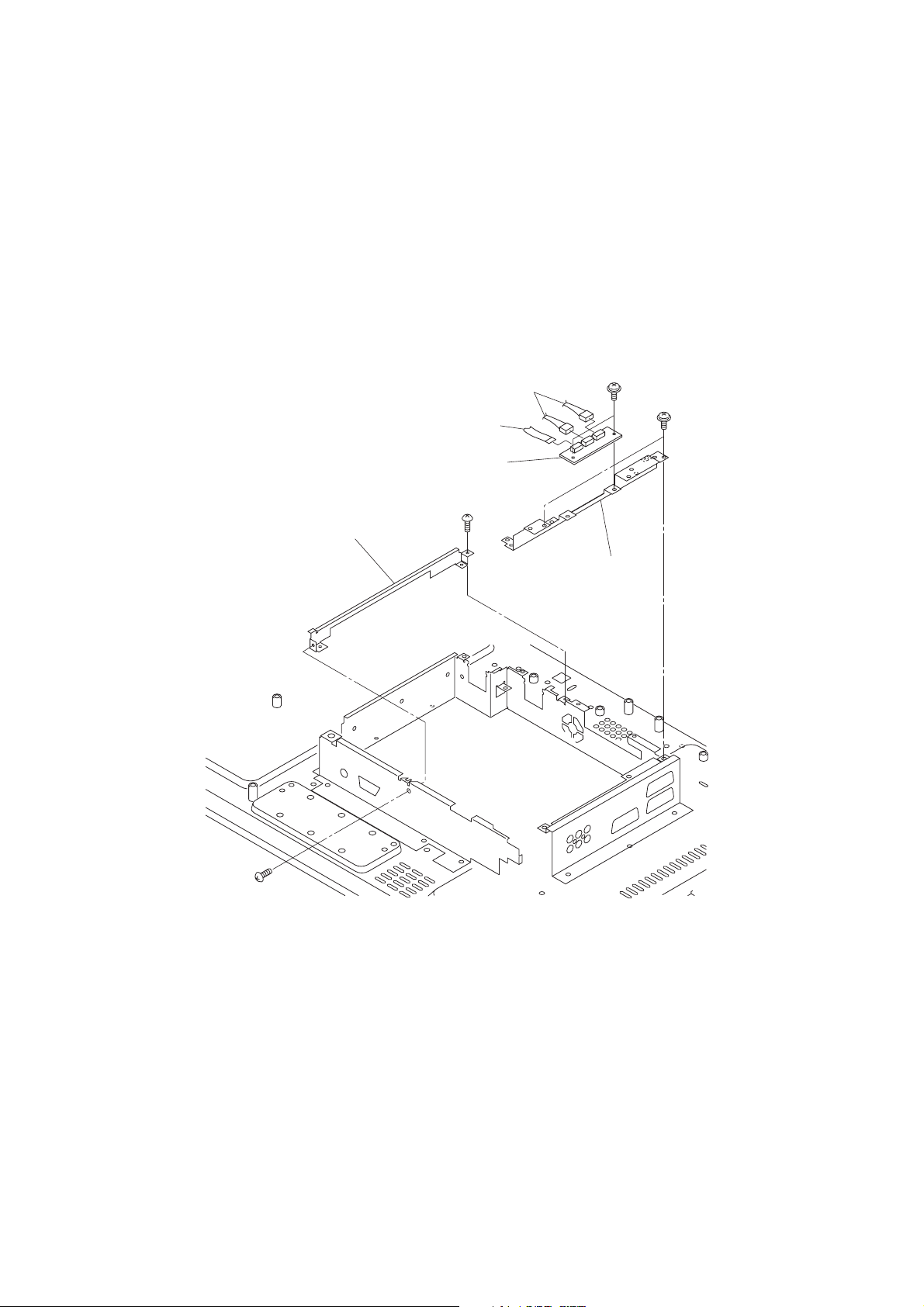
6. Removing the D-Rewrite board
1) Remove the back cover. (Refer to Item 1.)
2) Remove the top shield bracket. (Refer to Item 3.)
3) Remove the Scaler board. (Refer to Item 5.)
4) Remove 2 screws, then remov e the D-Rewrite board.
5) Disconnect the 2 wire harnesses and 1 FFC on the D-Rewrite board.
6) Remove 2 screws, then remove the digital unit bracket.
7) Remove 2 screws, then remove the scaler unit bracket.
Scaler unit bracket
FFC
D-REWRITE board
STP 3x8
Wire harnesses
Digital unit bracket
STP 3x8
STP 3x8
PP 3x6
– 22 –
Page 22
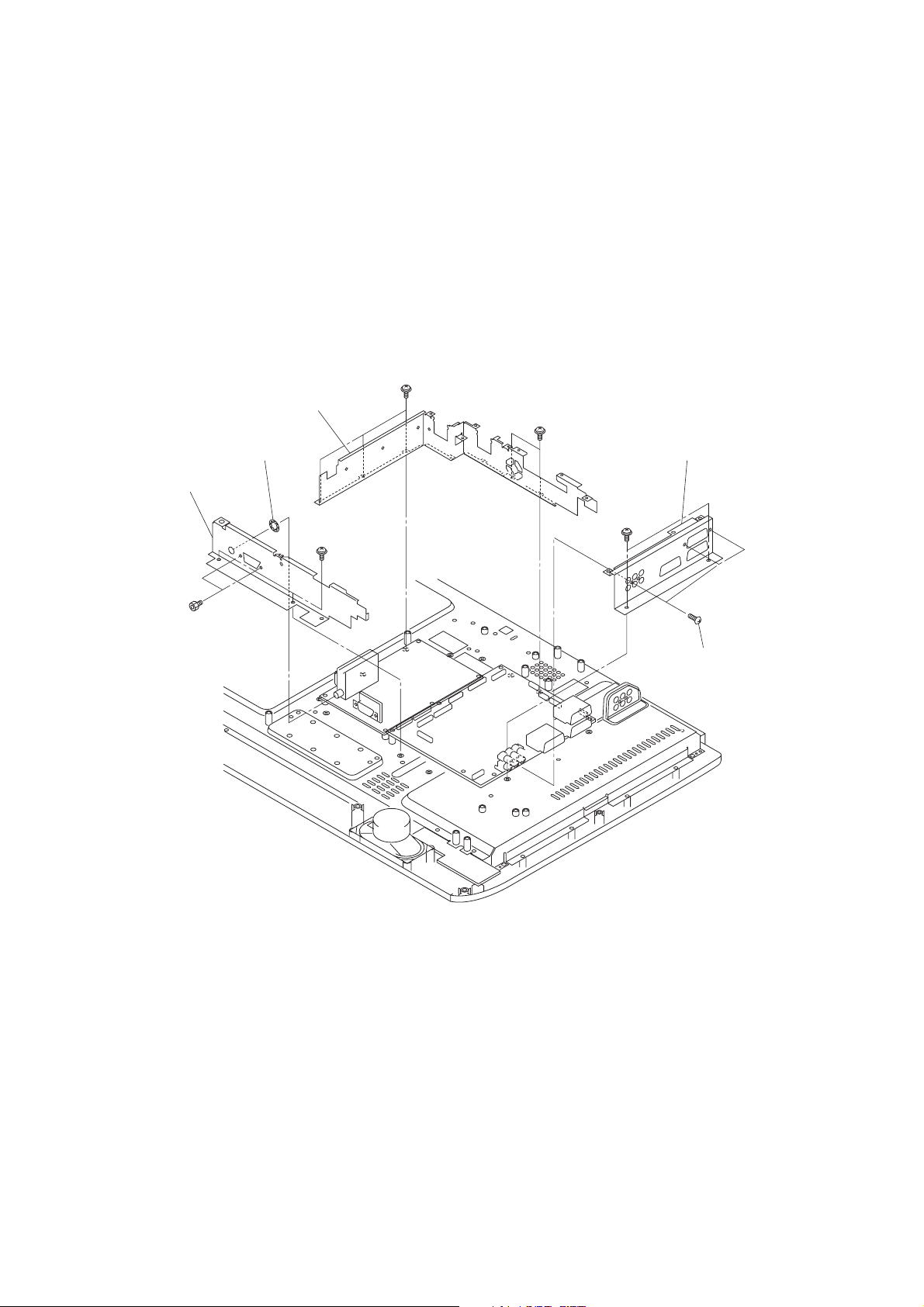
7. Removing the back terminal plate, back bottom plate and back R plate
1) Remove the back cover. (Refer to Item 1.)
2) Remove the top shield bracket. (Refer to Item 3.)
3) Remove the Scaler board. (Refer to Item 5.)
4) Remove the D-Rewrite board. (Refer to Item 6.)
5) Remove 5 screws (BIDT 2 3x10BZ) and 2 screws, then remove the back terminal plate.
6) Remove 2 screws (STP 3x8), 2 hexagon nuts and 1 toothed washer, then remove the back bottom plate.
7) Remove 5 screws (STP 3x8), then remove the back R plate .
STP 3x8
Back plate R
STP 3x8
Toothed washer
Back bottom plate
Hexagon nuts
Back terminal plate
STP 3x8
STP 3x8
BIDT2 3x10 BZ
– 23 –
Page 23
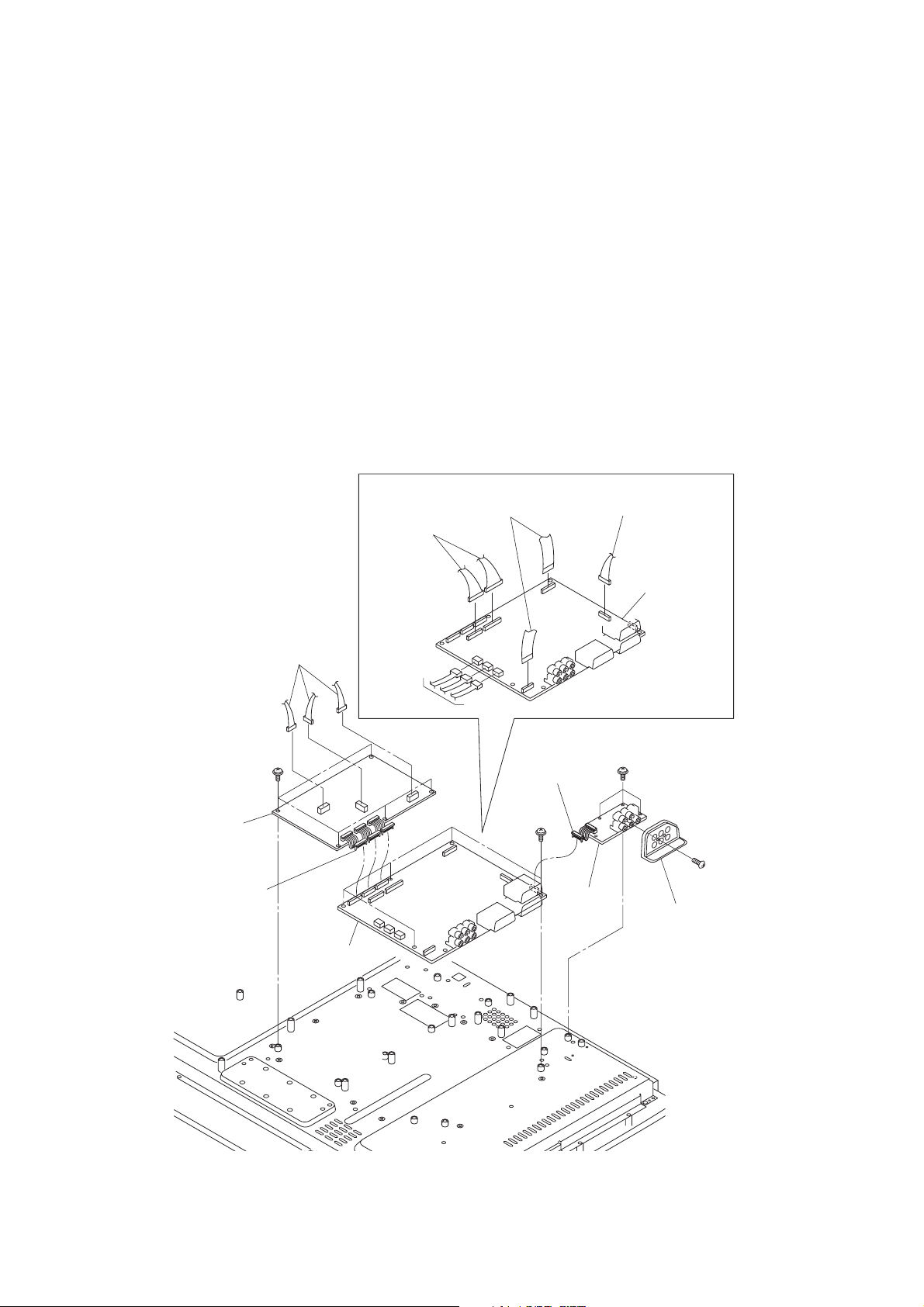
8. Removing the TN/AOUT, A V2 and Signal boards
1) Remove the back cover. (Refer to Item 1.)
2) Remove the top shield bracket. (Refer to Item 3.)
3) Remove the Scaler board. (Refer to Item 5.)
4) Remove the D-Rewrite board. (Refer to Item 6.)
5) Remove the back plates. (Refer to Item 7.)
6) Remove the connector [A] and 3 harnesses from the TN/AOUT board.
7) Remove 5 screws (STP 3x8), then remove the TN/AOUT board.
8) Remove the connector [B] from the Signal board.
9) Remove 3 screws (STP 3x8), then remove the AV2 board.
10) Remove 1 screw (BIDT2 3x10BZ), then remove the AV2 panel.
11) Remove the 6 wire harnesses and 2 FFC from the Signal board.
12) Remove 5 screws (STP 3x8), then remove the Signal board.
STP 3x8
TN/AOUT
board
Connector [A]
Wire harnesses
SIGNAL board
Wire harnesses
Wire
harnesses
FFC
Connector [B]
STP 3x8
Wire harness
STP 3x8
AV2
board
SIGNAL
board
BIDT2 3x10 BZ
AV2 panel
– 24 –
Page 24
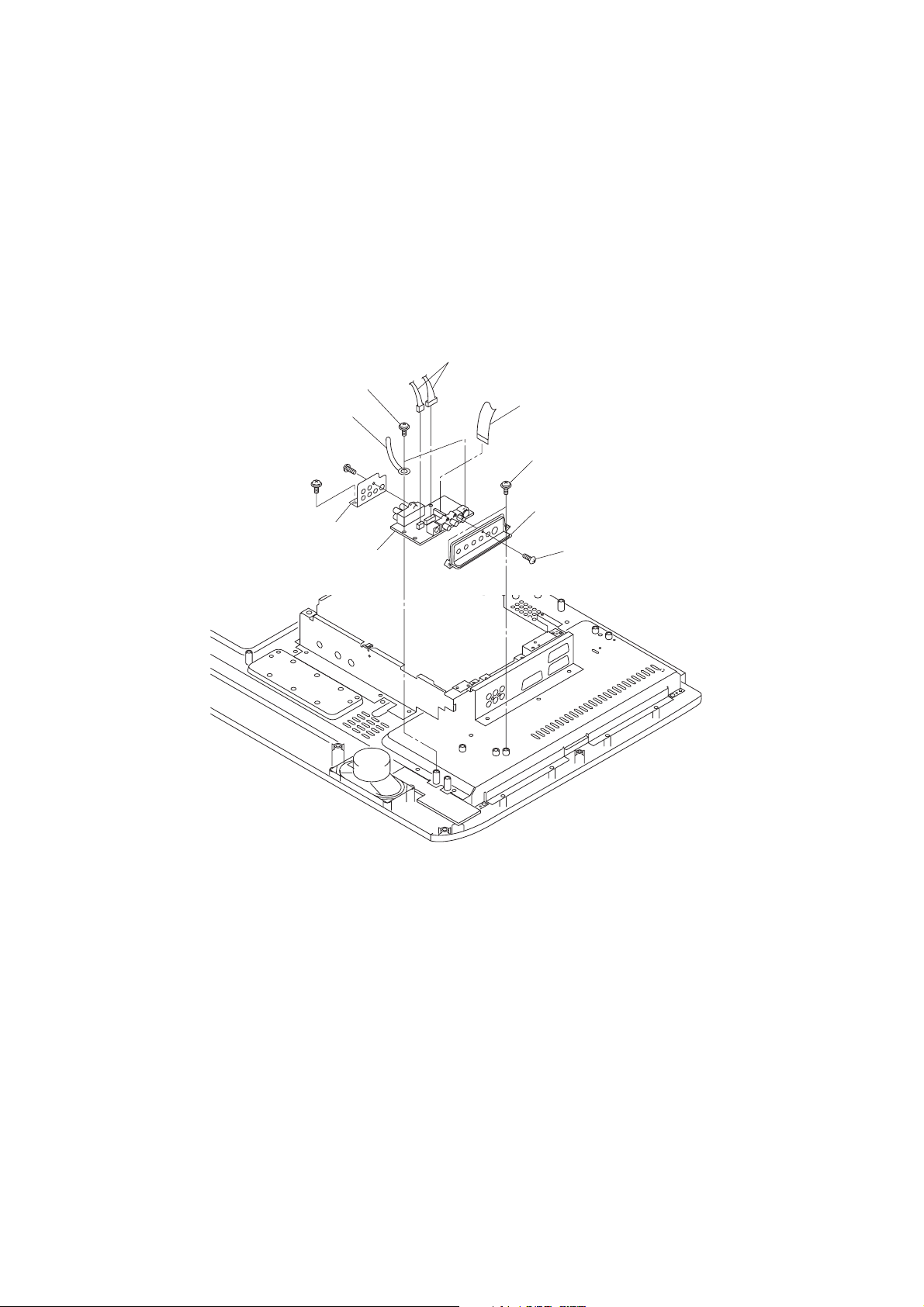
9. Removing the Front /AV board
1) Remove the back cover. (Refer to Item 1.)
2) Remove 1 screw (BIDT2 3x10 BZ).
3) Remove 2 screws (PP 3x6), then remove the front AV panel.
4) Remove 1 screw (BIDT2 3x10 BZ) and 1 screw (PP 3x6), then remove the rear AV panel.
5) Disconnect the 2 wire harnesses and 1 FFC from the Front/AV board.
6) Remove 2 screws (PP 3x6), then remove the wire holder and Front/AV board.
Wire harnesses
PP 3x6
Wire holder
FFC
BIDT2
3x10 BZ
PP 3x6
Rear AV panel
FRONT/AV board
PP 3x6
Front AV panel
BIDT2 3x10 BZ
– 25 –
Page 25
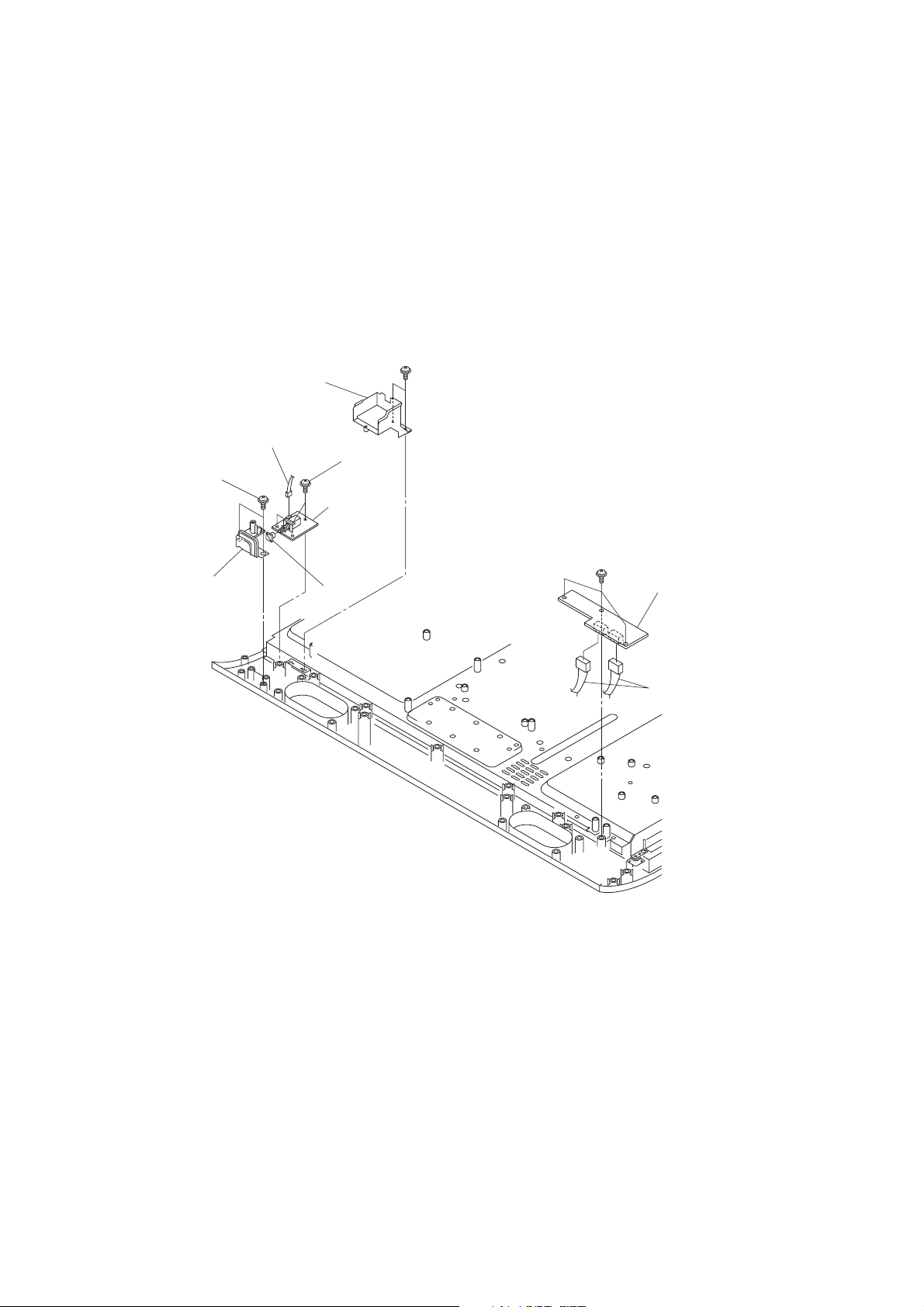
10. Removing the Power SW and LED/RMT boards
1) Remove the back cover. (Refer to Item 1.)
2) Remove 3 screws (STP 3x8), then remove the LED/RMT board.
3) Disconnect the 2 wire harnesses from the connector on the LED/RMT board.
4) Remove 2 screws (PP 3x6), then remove the cord holder.
5) Remove 2 screws (STP 3x8), then remove the switch cover and cap.
6) Disconnect the wire harness from the connector on the Power SW board.
7) Remove 3 screws (STP 3x8), then remove the Power SW board.
PP 3x6
Cord holder
Wire harness
STP 3x8
STP 3x8
POWER SW
board
Switch cover
Cap
STP 3x8
LED/RMT board
Wire harnesses
– 26 –
Page 26
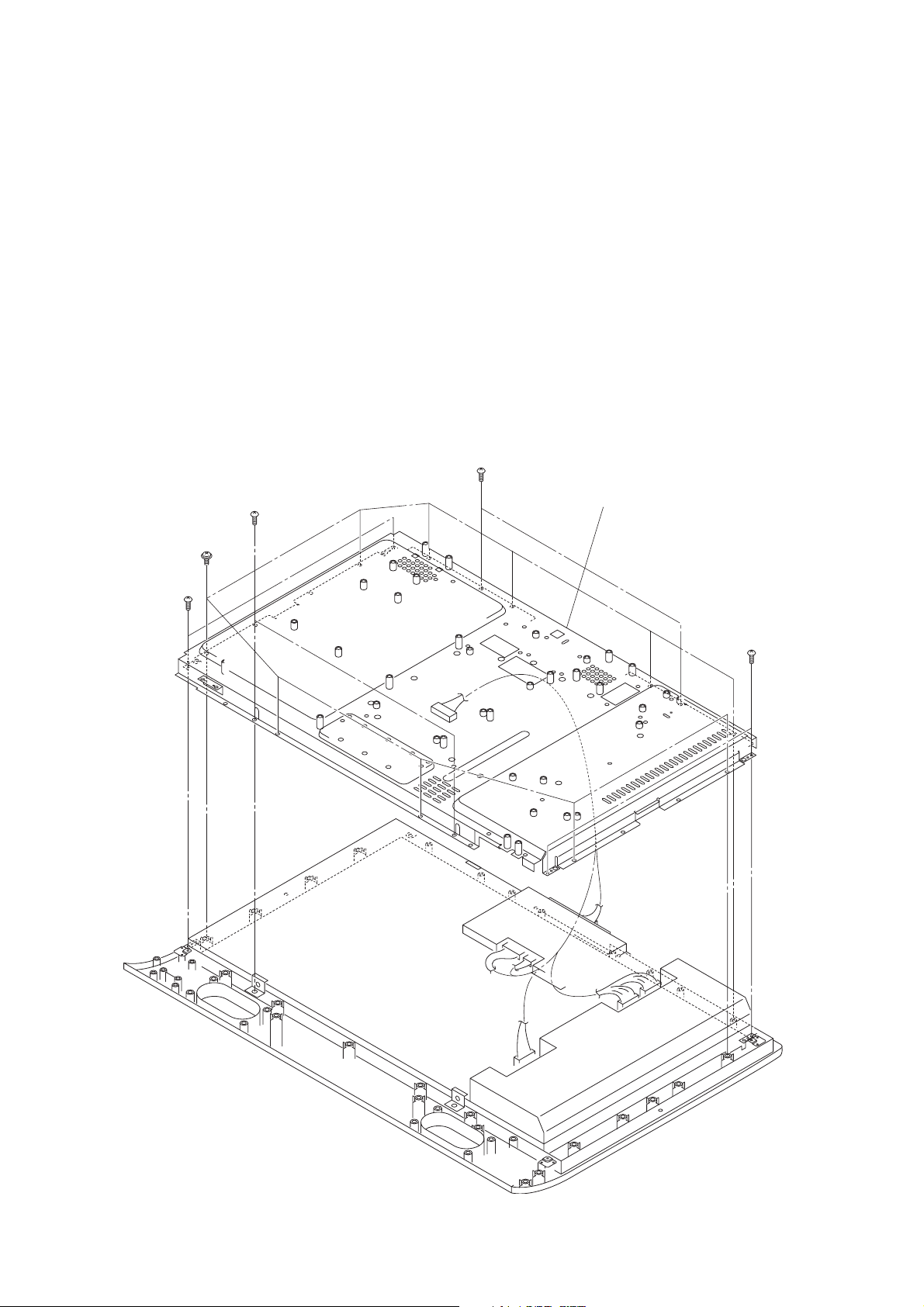
11. Removing the chassis frame
1) Remove the back cover. (Refer to Item 1.)
2) Remove the speakers. (Refer to Item 2.)
3) Remove the top shield bracket. (Refer to Item 3.)
4) Remove Power Module unit. (Refer to Item 4.)
5) Remove the Scaler board. (Refer to Item 5.)
6) Remove the D-Rewrite board and bracket. (Refer to Item 6.)
7) Remove the back plate. (Refer to Item 7.)
8) Remove the TU/AOUT, AV2 and Signal boards. (Refer to Item 8.)
9) Remove the Front/AV board. (Refer to Item 9.)
10) Remove the Power SW and LED/RMT boards. (Refer to Item 10.)
11) Remove 10 screws (PBI 4x12) and 8screws (PP 4x10), then remove the chassis frame.
PP 4x10
PP 4x10
PBI 4x12
PP 4x10
Chassis frame
PP 4x10
– 27 –
Page 27
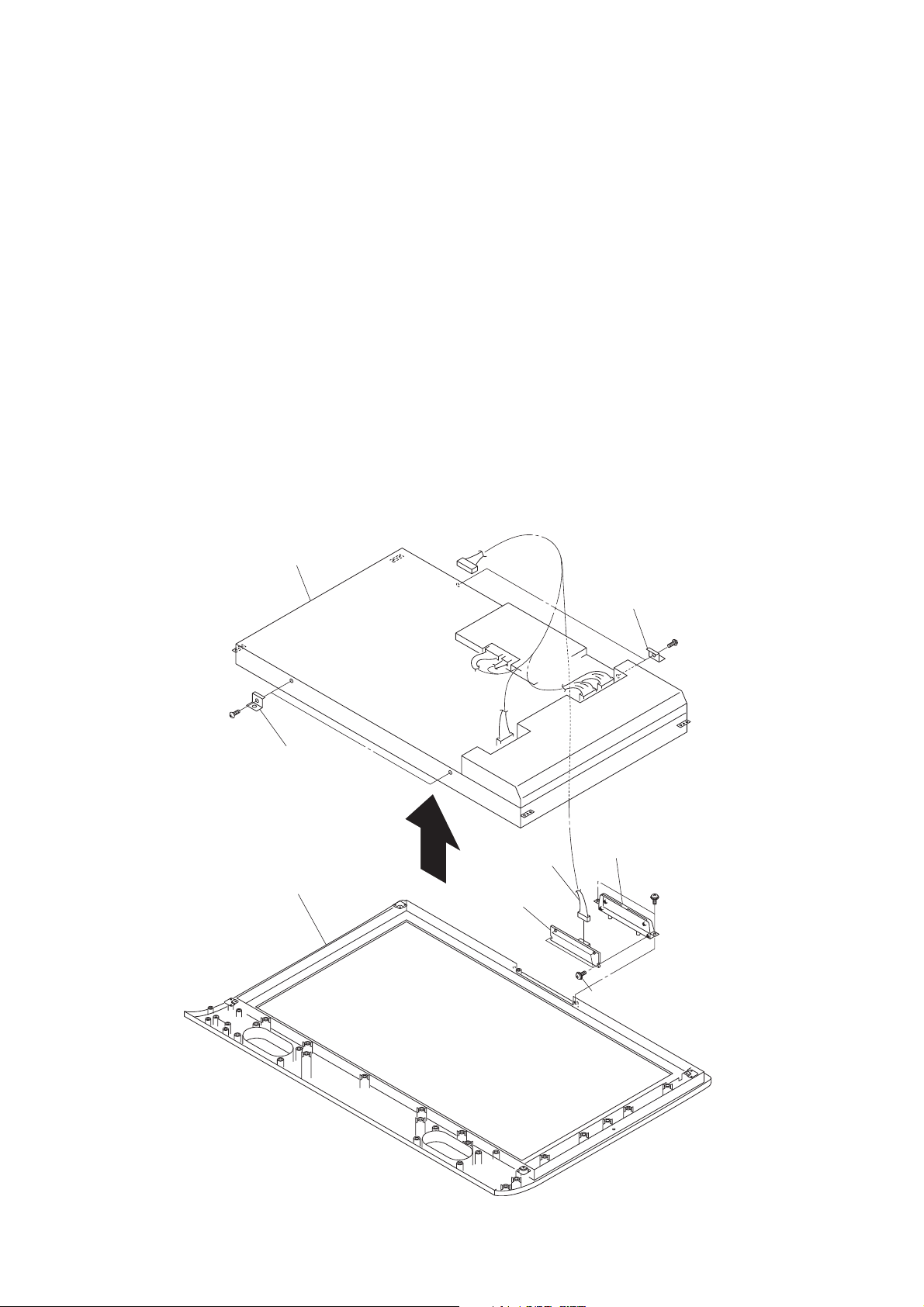
12. Removing the LCD and front bezel cover assembly
1) Remove the back cover. (Refer to Item 1.)
2) Remove the speakers. (Refer to Item 2.)
3) Remove the top shield bracket. (Refer to Item 3.)
4) Remove Power Module unit. (Refer to Item 4.)
5) Remove the Scaler board. (Refer to Item 5.)
6) Remove the D-Rewrite board and bracket. (Refer to Item 6.)
7) Remove the back plate. (Refer to Item 7.)
8) Remove the TU/AOUT,AV2 and Signal boards. (Refer to Item 8.)
9) Remove the Front/AV board. (Refer to Item 9.)
10) Remove the Power SW and LED/RMT boards. (Refer to Item 10.)
11) Remove the chassis frame. (Refer to Item 11.)
12) Remove 2 screws (STP 3x8), then remove the key SW panel.
13) Remove 2 screws (STP 3x8), then remove the Key SW board.
14) Disconnect the wire harness from the connector on the Key SW board.
15) Lift up the LCD slowly from the front bezel cover assembly toward to the arrow direction.
16) Remove 2 screws (PP 4x10), then remove the two bracket panels top.
17) Remove 2 screws (PP 4x10), then remove the two bracket panels bottom.
LCD
PP 4x10
Bracket panel bottom
Front bezel cover assembly
Bracket panel top
PP 4x10
KEY SW panel
Wire harness
STP 3x8
KEY SW board
BTP 4x12
– 28 –
Page 28

WIRING CONNECTION
1.Power Block Module - TN/AOUT - SCALER
P805A
P816A
P809
P809A
U002A
TN/AOUT
BOARD
U003
SCALER
BOARD
PJ10
PJ11
: WIRE HOLDER
: WIRE CLAMPER
P805A (
U800 POWER BLOCK MODULE
P816A (
U800 POWER BLOCK MODULE
P809 (
U800 POWER BLOCK MODULE
U800
POWER BLOCK
MODULE
CONNECTOR (Board name) Description
) PJ10 (U003 SCALER BOARD) WIRE HARNESS, POW-SCALER
) PJ11 (U003 SCALER BOARD) WIRE HARNESS, POW-SCALER
) P809A (U002A TN/AOUT BOARD) WIRE HARNESS, POW-TN/AOUT
– 29 –
Page 29

2.Power Block Module - TN/AOUT - SIGNAL - FRONT/AV - KEY SW
LED/RMT - SPEAKER
U001E KEY SW BOARD
PB13B
PV25A
U002A
TN/AOUT
BOARD
U001A
SIGNAL BOARD
P601
P614A
P810B
P811A
P810A
U001B
FRONT/AV
BOARD
-
: WIRE HOLDER
: WIRE CLAMPER
P811B
U800
POWER BLOCK
MODULE
PB11A
SPEAKER (L)SPEAKER (R)
PB12A
PB13A
U001F
LED/RMT BOARD
PV25B
P614B
PB12B
PB11B
CONNECTOR (Board name) Description
PV25A (U001A SIGNAL BOARD) PV25B (U001B FRONT/AV BOARD) WIRE HARNESS, SIG-FAV
PB11A (U001A SIGNAL BOARD) PB11B (U001F LED/RMT BOARD) WIRE HARNESS, SIG-LED-RMT
PB12A (U001A SIGNAL BOARD) PB12B (U001F LED/RMT BOARD) WIRE HARNESS, SIG-LED-RMT
PB13A (U001A SIGNAL BOARD) PB13B (U001E KEY SW BOARD) WIRE HARNESS, SIG-KEY SW
P601 (U002A TN/AOUT BOARD) SPEAKER (L)/(R) WIRE HARNESS, SPK-RELAYED
P614A (U002A TN/AOUT BOARD) P614B (U001B FRONT/AV BOARD) WIRE HARNESS, TN/AOUT-FAV
P811A (U001A SIGNAL BOARD) P811B (
P810A (U001A SIGNAL BOARD) P810B (
U800 POWER BLOCK MODULE
U800 POWER BLOCK MODULE
) WIRE HARNESS, SIGNAL-POW
) WIRE HARNESS, SIGNAL-POW
– 30 –
Page 30
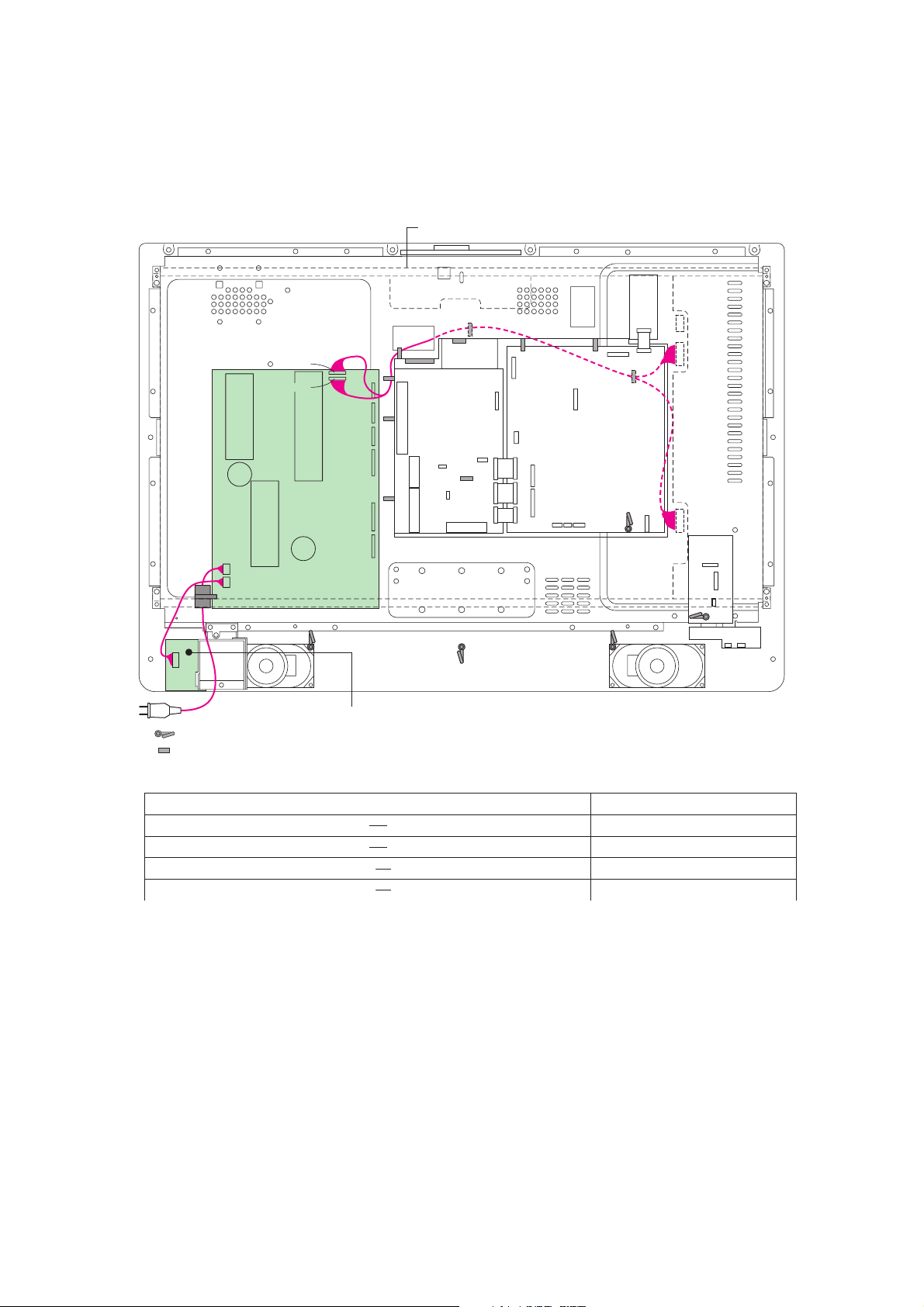
3.Po wer Block Module - LCD Panel
LCD PANEL
P801
P802
P802A
: WIRE HOLDER
: WIRE CLAMPER
CN804
CN805
U800
POWER BLOCK
MODULE
U001D POWER SW BOARD
CN4
CN5
P802 (
U800 POWER BLOCK MODULE
U800 POWER BLOCK MODULE
P801 (
CN804 (
CN805 (
U800 POWER BLOCK MODULE
U800 POWER BLOCK MODULE
CONNECTOR (Board name) Description
) P802A
(U001D POWER SW BOARD)
WIRE HARNESS, POW-POW SW
) POWER CORD POWER CORD
) CN4 (PANEL) WIRE HARNESS, PANEL-POW
) CN5 (PANEL) WIRE HARNESS, PANEL-POW
– 31 –
Page 31

4.TN/AOUT - SIGNAL - AV2 - FRONT/AV
U002A
TN/AOUT
BOARD
P102A
P101B
P214B
U001A
SIGNAL BOARD
P102B
P101A
P214A
PV21A
PV21B
P23A
U001C
AV2 BOARD
U001B
FRONT/AV
BOARD
P23B
: WIRE HOLDER
: WIRE CLAMPER
CONNECTOR (Board name)
Description
P102A (U002A TN/AOUT BOARD) P102B (U001A SIGNAL BOARD) B-B CONNECTOR
P101B (U002A TN/AOUT BOARD) P101A (U001A SIGNAL BOARD) B-B CONNECTOR
P214B (U002A TN/AOUT BOARD) P214A (U001A SIGNAL BOARD) B-B CONNECTOR
PV21A (U001C AV2 BOARD) PV21B (U001A SIGNAL BOARD) B-B CONNECTOR
PV23B (U002A FRONT/AV BOARD) PV23A (U001A SIGNAL BOARD) FFC CABLE, P1.0-19P
– 32 –
Page 32

5.LCD Panel - TN/AOUT - SCALER - SIGNAL - D-REWRITE
LCD PANEL
U002A
TN/AOUT
BOARD
PT01
CN2
PJ15A
PJ15
PJ18
PJ16
PJ12
PJ17
U003
SCALER
BOARD
U001G
D-REWRITE BOARD
CN3
PJ64A
PJ60A
PJ61A
PJ64
PJ60
PJ61
: WIRE HOLDER
: WIRE CLAMPER
U001A
SIGNAL BOARD
CONNECTOR (Board name) Description
PJ16 (U003 SCALER BOARD) PT01 (U002A TN/AOUT BOARD) WIRE HARNESS, TN/AOUT-SCA
PJ12 (U003 SCALER BOARD) CN2 (PANEL) WIRE HARNESS, PANEL-SCA
PJ17 (U003 SCALER BOARD) CN3 (PANEL) WIRE HARNESS, PANEL-SCA
PJ15 (U003 SCALER BOARD) PJ15A (U001A SIGNAL BOARD) FFC CABLE, P1.0-25P
PJ18 (U003 SCALER BOARD) LVDS CABLE CABLE, LVDS 300MM LVDS
PJ61 (U003 SCALER BOARD) PJ61A (U001G D-REWRITE BOARD) FFC CABLE, P1.0-11P
PJ60 (U003 SCALER BOARD) PJ60A (U001G D-REWRITE BOARD) WIRE HARNESS, SCA-DREWRIT
PJ64 (U003 SCALER BOARD) PJ64A (U001G D-REWRITE BOARD) WIRE HARNESS, SIG-DREWRIT
– 33 –
Page 33

1.Cover Block
A227
EXPLODED VIEWS
A402
PP 5x12
A406
PP 3x6
PBI 4x12
PBI 4x12
PP 3x6
PP 3x6
A401
LOCATION No. Parts No. Description
A401 23532722 COVER, BACK COVER
A402 23532678 COVER, BC STAND COVER
A406 23532679 COVER, BC TERMINAL COVER
A227 23429048 CABINET, STAND
A501 23717176 SCREW, PP5X12+SW+W SZ
A502 23717175 SCREW, PP3X6+SW+W SZ
A505 23035004 SCREW, PBI4X12,SBN
– 35 –
Page 34

2.Chassis Block 1
ZA02
ZA02
MZ01
ZA01
P801
STP 3x8
STP 3x8
STP 3x5
STP 3x6
STP 3x6
MJ61
STP 3x5
STP 3x8
BIDT2 3x10 BZ
PP 3x6
U800
U003
PP 3x6
A221
U001B
LOCATION No. Parts No. Description
U001B 75000793 PCB PB UNIT FRONT/AV
*
U003 75000791 PCB SCALER
*
P801 23372208 POWER CORD, UK-HK-PSB 10A 250V
23372011 POWER CORD, CEE, VOLEX
A221 23940066 PIECE, REAR AV ASSY
A222 23940063 PIECE, FRONT AV ASSY
(FOR 32WL46B)
(FOR 32WL46G)
BIDT2 3x10 BZ
A222
LOCATION No. Parts No. Description
U800 23122467 UNIT, POWER BLOCK MODULE
*
MJ61 23389212 FFC CABLE P1.0-11P,
ZA01 23103778 FERRITE CORE, TFE1008
ZA02 23103914
A502 23717175 SCREW, PP3X6+SW+W SZ
A503 72471064 SCREW, BIDT2 3*10BZ
– 36 –
CORE, FERRITE CORE 15X22X7 TFE1015AD
Page 35

3.Chassis Block 2
STP 3x8
A
STP 3x8
STP 3x8
B
STP 3x8
Hexagon
nut
PP 3x6
Toothed
washer
STP 3x8
STP 3x8
U001G
U002B
MV23
A
U002A
MJ15
U001C
U002B
B
STP
3x8
STP
3x8
STP 3x8
BIDT2
3x10 BZ
BIDT2 3x10 BZ
A224
LOCATION No. Parts No. Description
U001A 75000792 PCB SIGNAL
*
U001C 75000794 PCB PB UNIT AV2
*
U001G 75000798 PCB PB UNIT D-REWRITE
*
U002A 75000799 PCB PB UNIT TN/AOUT
*
U002B 75000800 PCB PB UNIT PC INPUT
*
MJ15 23389211 FFC CABLE, P1.0-25P
MV23 23389213 FFC CABLE, P1.0-19P
A224 23940068 PIECE, TOP AV ASSY
A502 23717175 SCREW, PP3X6+SW+W SZ
A503 72471064 SCREW, BIDT2 3*10BZ
A505 23035004 SCREW, PBI4X12,SBN
– 37 –
Page 36

4.LCD and Front Bezel Block
PBI 4x12
PP 4x10
PP
4x10
PP 3x6
A219
PP 4x10
B001
PP 4x10
PP
4x10
PBI 4x12
BIDT2
3x10
U001D
A215
A203
LOCATION No. Parts No. Description
U001D 75000795 PCB PB UNIT POW SW
*
U001E 75000796 PCB PB UNIT KEY SW
*
U001F 75000797 PCB PB UNIT LED/RMT
*
A201 23532720 COVER, FRONT BEZEL ASSY
A202 23940073 PIECE, PIECE KEY ASSY
A219 23528375 HOLDER, HOLDER P CORD PAL
B001 23301560 LCD PANEL, 03SHARP32 32L400V
W661
A201
BIDT2
3x10
U001E
BTB
4x12
BIDT2
3x10
W661
PBI
4x12
LOCATION No. Parts No. Description
W661 23351156 SPEAKER, SPK1410AM, 60X120 8-OHM 10W
A203 23940025 PIECE, PIECE POWER ASSY
A215 23940043 PIECE, CAP P SWITCH
A502 23717175 SCREW, PP3X6+SW+W SZ
A503 72471064 SCREW, BIDT2 3*10BZ
A505 23035004 SCREW, PBI4X12,SBN
U001F
BIDT2
3x10
A202
BIDT2
3x10
BIDT2
3x10
– 38 –
Page 37

PACKING DISASSEMBLY
A702A
A702B
A705
A703
A701A
A702A
Y170
K902
Y101A
Y101B
Y101C
Y101D
Y101E
Y101F
Y101G
Y109
A701B
LOCATION No. Parts No. Description
A701A 23067683 CARTON, TOP CASE
(FOR 32WL46B)
23067684 CARTON, TO P CASE
(FOR 32WL46G)
A701B 23067688 CARTON, BOTTOM CASE
A702A 23946764 P A CKING, T OP PACKING
A702B 23946765 PACKING, BOTTOM PACKING
A703 23945143 BAG, PROTECTIVE
A705 23518043 PACKING, JOINT
K902 23306469 REMOCON HAND UNIT, CT-90126
Y101A 23566309 OWNERS MANUAL, E LCD
Y101B 23566310 OWNERS MANUAL, F LCD
(FOR 32WL46G)
A702B
A705
LOCATION No. Parts No. Description
Y101C 23566311 OWNERS MANUAL, DEUT G LCD
(FOR 32WL46G)
Y101D 23566312 OWNERS MANUAL, S LCD
(FOR 32WL46G)
Y101E 23566313 OWNERS MANUAL, I LCD
(FOR 32WL46G)
Y101F 23566314 OWNERS MANUAL, NEDR O LCD
(FOR 32WL46G)
Y101G 23566315 OWNERS MANUAL, P LCD
(FOR 32WL46G)
Y109 23945015 BAG, POLYETHYLENE COVER 250X400
Y170 23845800 WIRE HOLDER, NYLON66 D6.8
– 39 –
Page 38

CHASSIS AND CABINET REPLACEMENT PARTS LIST
WARNING: BEFORE SERVICING THIS CHASSIS, READ THE "X-RAY RADIATION PRECAUTION", "SAFETY PRE-
CAUTION" AND "PRODUCT SAFETY NOTICE" ON PAGE 3 OF THIS MANUAL.
CAUTION: The international hazard symbols " " in the schematic diagram and the parts list designate components
which have special characteristics important for safety and should be replaced only with types identical to those in the
original circuit or specified in the parts list. The mounting position of replacements is to be identical with originals.
Before replacing any of these components, read carefully the PR ODUCT SAFETY NOTICE. Do not degrade the safety
of the receiver through improper servicing.
NOTICE:
··
·
The part number must be used when ordering parts, in order to assist in processing, be sure to include the
··
Model number and Description.
··
·
The PC board assembly with * mark is no longer availab le after the end of the production.
··
Model : 32WL46B/32WL46G
Capacitors ............. CD : Ceramic Disk PF : Plastic Film EL : Electrolytic
Resistors ............... CF : Carbon Film CC : Carbon Composition MF : Metal Film
OMF : Oxide Metal Film VR : Variable Resistor FR : Fusible Resistor
(All CD and PF capacitors are
±5%, 50V and all resistors, ±5%, 1/6W unless otherwise noted.)
Location Parts No. Description
No.
#1 : [32WL46B]
#2 : [32WL46G]
CAPACITORS
C101 24109102 CERAMIC CHIP, 50V B 1000PF K
C102 24793221 ELECTROLYTIC, 10V 220UF M
C103 24109102 CERAMIC CHIP, 50V B 1000PF K
C104 24797479 ELECTROLYTIC, 50V 4.7UF M
C105 24617009 ELECTROLYTIC, 10V 330UF M
C106 24109102 CERAMIC CHIP, 50V B 1000PF K
C107 24109103 CERAMIC CHIP, 50V B 0.01UF K
C120 24100104 CERAMIC CHIP, 25V F 0.1UF Z
C121 24763101 ELECTROLYTIC, 16V 100UF M
C150 24109103 CERAMIC CHIP, 50V B 0.01UF K
C151 24109103 CERAMIC CHIP, 50V B 0.01UF K
C152 24109103 CERAMIC CHIP, 50V B 0.01UF K
C160 24590224 PLASTIC FILM, 50V 0.22UF J
C271 24206229 ELECTROLYTIC, 50V 2.2UF M 7L 3A
C280 24203100 ELECTORLYTIC, 16V 10UF M 7L 3A
C281 24092616 CERAMIC CHIP, 16V B 0.33UF K
C282 24100104 CERAMIC CHIP, 25V F 0.1UF Z
C283 24203100 ELECTORLYTIC, 16V 10UF M 7L 3A
C501 24100104 CERAMIC CHIP, 25V F 0.1UF Z
C502 24100104 CERAMIC CHIP, 25V F 0.1UF Z
C503 24203470 ELECTROLYTIC, 16V 47UF M 7L 3A
C504 24109103 CERAMIC CHIP, 50V B 0.01UF K
C505 24203470 ELECTROLYTIC, 16V 47UF M 7L 3A
C506 24109103 CERAMIC CHIP, 50V B 0.01UF K
C507 24100104 CERAMIC CHIP, 25V F 0.1UF Z
C508 24100104 CERAMIC CHIP, 25V F 0.1UF Z
C509 24100104 CERAMIC CHIP, 25V F 0.1UF Z
C511 24100104 CERAMIC CHIP, 25V F 0.1UF Z
C512 24100104 CERAMIC CHIP, 25V F 0.1UF Z
C514 24203470 ELECTROLYTIC, 16V 47UF M 7L 3A
C516 24105110 CERAMIC CHIP, 50V CH 11PF J
C517 24206478 ELECTROLYTIC, 50V 0.47UF M 7L 3A
C519 24206479 ELECTROLYTIC, 50V 4.7UF M 7L 3A
C521 24092733 CERAMIC CHIP, 50V B 0.022UF K
C522 24109103 CERAMIC CHIP, 50V B 0.01UF K
C523 24100104 CERAMIC CHIP, 25V F 0.1UF Z
C524 24109103 CERAMIC CHIP, 50V B 0.01UF K
C525 24503041 PLASTIC FILM , 63V 0.1UF J
C526 24109103 CERAMIC CHIP, 50V B 0.01UF K
C527 24206229 ELECTROLYTIC, 50V 2.2UF M 7L 3A
C601 24092730 CERAMIC CHIP, 16V B 0.1UF K
C603 24092730 CERAMIC CHIP, 16V B 0.1UF K
Location Parts No. Description
No.
C604 24092611 CERAMIC CHIP, 6.3V B 2.2UF K
C605 24109102 CERAMIC CHIP, 50V B 1000PF K
C606 24109102 CERAMIC CHIP, 50V B 1000PF K
C608 24092730 CERAMIC CHIP, 16V B 0.1UF K
C610 24092731 CERAMIC CHIP, 16V B 1UF K
C611 24092730 CERAMIC CHIP, 16V B 0.1UF K
C612 24761102 ELECTROLYTIC CE04G, 6.3V 1000UF M
C613 24092731 CERAMIC CHIP, 16V B 1UF K
C614 24092730 CERAMIC CHIP, 16V B 0.1UF K
C615 24203101 ELECTROLYTIC, 16V 100UF M 7L 3A
C620 24092463 CERAMIC CHIP, 16V B 0.22UF K
C621 24092730 CERAMIC CHIP, 16V B 0.1UF K
C622 24092463 CERAMIC CHIP, 16V B 0.22UF K
C623 24092463 CERAMIC CHIP, 16V B 0.22UF K
C624 24092730 CERAMIC CHIP, 16V B 0.1UF K
C625 24092463 CERAMIC CHIP, 16V B 0.22UF K
C627 24092730 CERAMIC CHIP, 16V B 0.1UF K
C629 24206010 ELECTROLYTIC, 50V 1.0UF M 7L 3A
C630 24092730 CERAMIC CHIP, 16V B 0.1UF K
C631 24092463 CERAMIC CHIP, 16V B 0.22UF K
C632 24092463 CERAMIC CHIP, 16V B 0.22UF K
C635 24763221 ELECTROLYTIC, 16V 220UF M
C636 24763221 ELECTROLYTIC, 16V 220UF M
C640 24762102 ELECTROLYTIC, 04G 10V 1000UF M
C641 24203470 ELECTROLYTIC, 16V 47UF M 7L 3A
C642 24203470 ELECTROLYTIC, 16V 47UF M 7L 3A
C645 24815103 CERAMIC CHIP, 50V B 10000PF K
C646 24092738 CERAMIC CHIP, 25V B 0.47UF K
C647 24092738 CERAMIC CHIP, 25V B 0.47UF K
C648 24285104 CERAMIC CHIP, 50V B 0.1UF K
C649 24285104 CERAMIC CHIP, 50V B 0.1UF K
C653 24092538 CERAMIC CHIP, 10V F 1UF Z
C661 24109102 CERAMIC CHIP, 50V B 1000PF K
C662 24109102 CERAMIC CHIP, 50V B 1000PF K
C663 24203100 ELECTORLYTIC, 16V 10UF M 7L 3A
C664 24203220 ELECTROLYTIC, 16V 22UF M 7L 3A
C665 24206010 ELECTROLYTIC, 50V 1.0UF M 7L 3A
C666 24206010 ELECTROLYTIC, 50V 1.0UF M 7L 3A
C667 24092515 CERAMIC CHIP, 16V F 4.7UF Z
C668 24092515 CERAMIC CHIP, 16V F 4.7UF Z
C669 24105221 CERAMIC CHIP, 50V CH 220PF J
C672 24092726 CERAMIC CHIP CK733B 16V 2,200,000PFK
C673 24092726 CERAMIC CHIP CK733B 16V 2,200,000PFK
C677 24109681 CERAMIC CHIP, 50V B 680PF K
C678 24109681 CERAMIC CHIP, 50V B 680PF K
C679 24105221 CERAMIC CHIP, 50V CH 220PF J
– 41 –
Page 39

Location Parts No. Description
No.
C4222 24092538 CERAMIC CHIP, 10V F 1UF Z
C4311 24100104 CERAMIC CHIP, 25V F 0.1UF Z
C4312 24100104 CERAMIC CHIP, 25V F 0.1UF Z
C4313 24100104 CERAMIC CHIP, 25V F 0.1UF Z
C4406 24109103 CERAMIC CHIP, 50V B 0.01UF K
C4407 24109103 CERAMIC CHIP, 50V B 0.01UF K
C4408 24092538 CERAMIC CHIP, 10V F 1UF Z
C4409 24794331 ELECTROLYTIC, 16V 330UF M
C4410 24109103 CERAMIC CHIP, 50V B 0.01UF K
CA03 24105180 CERAMIC CHIP, 50V CH 18PF J
CA04 24105180 CERAMIC CHIP, 50V CH 18PF J
CA13 24105101 CERAMIC CHIP, 50V CH 100PF J
CA14 24105101 CERAMIC CHIP, 50V CH 100PF J
CA15 24203470 ELECTROLYTIC, 16V 47UF M 7L 3A
CA34 24109102 CERAMIC CHIP, 50V B 1000PF K
CA42 24203101 ELECTROLYTIC, 16V 100UF M 7L 3A
CA43 24109103 CERAMIC CHIP, 50V B 0.01UF K
CA44 24109103 CERAMIC CHIP, 50V B 0.01UF K
CA45 24109103 CERAMIC CHIP, 50V B 0.01UF K
CA68 24203100 ELECTORLYTIC, 16V 10UF M 7L 3A
CA69 24100103 CERAMIC CHIP, 50V F 0.01UF Z
CB01 24794470 ELECTROLYTIC, 16V 47UF M
CB04 24092538 CERAMIC CHIP, 10V F 1UF Z
CB05 24109222 CERAMIC CHIP, 50V B 2200PF K
CB06 24105561 CERAMIC CHIP, 50V CH 560PF J
CB07 24109332 CERAMIC CHIP, 50V B 3300PF K
CB40 24092538 CERAMIC CHIP, 10V F 1UF Z
CB41 24109222 CERAMIC CHIP, 50V B 2200PF K
CB42 24105561 CERAMIC CHIP, 50V CH 560PF J
CB43 24109332 CERAMIC CHIP, 50V B 3300PF K
CB90 24100103 CERAMIC CHIP, 50V F 0.01UF Z
CC01 24109103 CERAMIC CHIP, 50V B 0.01UF K
CC02 24105220 CERAMIC CHIP, 50V CH 22PF J
CC04 24105220 CERAMIC CHIP, 50V CH 22PF J
CC08 24109103 CERAMIC CHIP, 50V B 0.01UF K
CC11 24109102 CERAMIC CHIP, 50V B 1000PF K
CC12 24109102 CERAMIC CHIP, 50V B 1000PF K
CC20 24105220 CERAMIC CHIP, 50V CH 22PF J
CC21 24109102 CERAMIC CHIP, 50V B 1000PF K
CC24 24109103 CERAMIC CHIP, 50V B 0.01UF K
CC25 24109103 CERAMIC CHIP, 50V B 0.01UF K
CC31 24109102 CERAMIC CHIP, 50V B 1000PF K
CC40 24109102 CERAMIC CHIP, 50V B 1000PF K
CC41 24109102 CERAMIC CHIP, 50V B 1000PF K
CC59 24109102 CERAMIC CHIP, 50V B 1000PF K
CC60 24109223 CERAMIC CHIP, 25V B 0.022UF K
CC61 24109223 CERAMIC CHIP, 25V B 0.022UF K
CC62 24109102 CERAMIC CHIP, 50V B 1000PF K
CC63 24109102 CERAMIC CHIP, 50V B 1000PF K
CC64 24109102 CERAMIC CHIP, 50V B 1000PF K
CC65 24109102 CERAMIC CHIP, 50V B 1000PF K
CC66 24109102 CERAMIC CHIP, 50V B 1000PF K
CC67 24109102 CERAMIC CHIP, 50V B 1000PF K
CC68 24109102 CERAMIC CHIP, 50V B 1000PF K
CC69 24109102 CERAMIC CHIP, 50V B 1000PF K
CC70 24109102 CERAMIC CHIP, 50V B 1000PF K
CC71 24109102 CERAMIC CHIP, 50V B 1000PF K
CC72 24109102 CERAMIC CHIP, 50V B 1000PF K
CC73 24109102 CERAMIC CHIP, 50V B 1000PF K
CC74 24109102 CERAMIC CHIP, 50V B 1000PF K
CC75 24109102 CERAMIC CHIP, 50V B 1000PF K
CC76 24109102 CERAMIC CHIP, 50V B 1000PF K
CC77 24109102 CERAMIC CHIP, 50V B 1000PF K
CC78 24109102 CERAMIC CHIP, 50V B 1000PF K
CC79 24109102 CERAMIC CHIP, 50V B 1000PF K
CC80 24109102 CERAMIC CHIP, 50V B 1000PF K
CC81 24109102 CERAMIC CHIP, 50V B 1000PF K
CC82 24109102 CERAMIC CHIP, 50V B 1000PF K
CD01 24092726 CERAMIC CHIP CK733B 16V 2,200,000PFK
CD03 24109332 CERAMIC CHIP, 50V B 3300PF K
CD05 24109333 CERAMIC CHIP CK73B 25V 33000PFK
CD10 24092542 CERAMIC CHIP CK733 B 16V 1.0UF K
CD12 24092542 CERAMIC CHIP CK733 B 16V 1.0UF K
CD13 24203100 ELECTORLYTIC, 16V 10UF M 7L 3A
CD14 24092726 CERAMIC CHIP CK733B 16V 2,200,000PFK
CD15 24092726 CERAMIC CHIP CK733B 16V 2,200,000PFK
Location Parts No. Description
No.
CD16 24109333 CERAMIC CHIP CK73B 25V 33000PFK
CD18 24109332 CERAMIC CHIP, 50V B 3300PF K
CD20 24092726 CERAMIC CHIP CK733B 16V 2,200,000PFK
CF34 24092538 CERAMIC CHIP, 10V F 1UF Z
CF38 24203100 ELECTORLYTIC, 16V 10UF M 7L 3A
CF39 24109103 CERAMIC CHIP, 50V B 0.01UF K
CS01 24092538 CERAMIC CHIP, 10V F 1UF Z
CS02 24092538 CERAMIC CHIP, 10V F 1UF Z
CS03 24092538 CERAMIC CHIP, 10V F 1UF Z
CS04 24092538 CERAMIC CHIP, 10V F 1UF Z
CS05 24092538 CERAMIC CHIP, 10V F 1UF Z
CS06 24092538 CERAMIC CHIP, 10V F 1UF Z
CS07 24092538 CERAMIC CHIP, 10V F 1UF Z
CS08 24092538 CERAMIC CHIP, 10V F 1UF Z
CS09 24092538 CERAMIC CHIP, 10V F 1UF Z
CS10 24092538 CERAMIC CHIP, 10V F 1UF Z
CS11 24203100 ELECTORLYTIC, 16V 10UF M 7L 3A
CS12 24203100 ELECTORLYTIC, 16V 10UF M 7L 3A
CS13 24092731 CERAMIC CHIP, 16V B 1UF K
CS14 24092731 CERAMIC CHIP, 16V B 1UF K
CS15 24092538 CERAMIC CHIP, 10V F 1UF Z
CS16 24092538 CERAMIC CHIP, 10V F 1UF Z
CS18 24203100 ELECTORLYTIC, 16V 10UF M 7L 3A
CS19 24203100 ELECTORLYTIC, 16V 10UF M 7L 3A
CS20 24092573 CERAMIC CHIP, 16V B 0.47UF K
CS24 24092538 CERAMIC CHIP, 10V F 1UF Z
CS25 24092538 CERAMIC CHIP, 10V F 1UF Z
CS26 24203100 ELECTORLYTIC, 16V 10UF M 7L 3A
CS27 24092515 CERAMIC CHIP, 16V F 4.7UF Z
CS28 24092515 CERAMIC CHIP, 16V F 4.7UF Z
CS29 24092515 CERAMIC CHIP, 16V F 4.7UF Z
CS30 24092515 CERAMIC CHIP, 16V F 4.7UF Z
CS33 24763221 ELECTROLYTIC, 16V 220UF M
CS37 24092538 CERAMIC CHIP, 10V F 1UF Z
CS38 24092538 CERAMIC CHIP, 10V F 1UF Z
CS39 24092573 CERAMIC CHIP, 16V B 0.47UF K
CS40 24202101 ELECTROLYTIC, 04W 10V 100UF M 7L 3A
CS43 24092726 CERAMIC CHIP CK733B 16V 2,200,000PFK
CS44 24092726 CERAMIC CHIP CK733B 16V 2,200,000PFK
CS45 24092726 CERAMIC CHIP CK733B 16V 2,200,000PFK
CS46 24092726 CERAMIC CHIP CK733B 16V 2,200,000PFK
CS51 24092726 CERAMIC CHIP CK733B 16V 2,200,000PFK
CS63 24092515 CERAMIC CHIP, 16V F 4.7UF Z
CS64 24092538 CERAMIC CHIP, 10V F 1UF Z
CS65 24092538 CERAMIC CHIP, 10V F 1UF Z
CS501 24092731 CERAMIC CHIP, 16V B 1UF K
CS502 24092726 CERAMIC CHIP CK733B 16V 2,200,000PFK
CS503 24092731 CERAMIC CHIP, 16V B 1UF K
CS504 24105101 CERAMIC CHIP, 50V CH 100PF J
CS505 24105101 CERAMIC CHIP, 50V CH 100PF J
CS506 24092726 CERAMIC CHIP CK733B 16V 2,200,000PFK
CS507 24206339 ELECTROLYTIC, 50V 3.3UF M 7L 3A
CS508 24206479 ELECTROLYTIC, 50V 4.7UF M 7L 3A
CS509 24092542 CERAMIC CHIP CK733 B 16V 1.0UF K
CS510 24092542 CERAMIC CHIP CK733 B 16V 1.0UF K
CS511 24105101 CERAMIC CHIP, 50V CH 100PF J
CS512 24109103 CERAMIC CHIP, 50V B 0.01UF K
CV07 24100104 CERAMIC CHIP, 25V F 0.1UF Z
CV08 24794471 ELECTROLYTIC, 16V 470UF M
CV10 24203100 ELECTORLYTIC, 16V 10UF M 7L 3A
CV11 24203100 ELECTORLYTIC, 16V 10UF M 7L 3A
CV12 24100104 CERAMIC CHIP, 25V F 0.1UF Z
CV13 24203101 ELECTROLYTIC, 16V 100UF M 7L 3A
CV14 24109103 CERAMIC CHIP, 50V B 0.01UF K
CV23 24203101 ELECTROLYTIC, 16V 100UF M 7L 3A
CV24 24100104 CERAMIC CHIP, 25V F 0.1UF Z
CV25 24203470 ELECTROLYTIC, 16V 47UF M 7L 3A
CV27 24203100 ELECTORLYTIC, 16V 10UF M 7L 3A
CV28 24203100 ELECTORLYTIC, 16V 10UF M 7L 3A
CV35 24100104 CERAMIC CHIP, 25V F 0.1UF Z
CV36 24100104 CERAMIC CHIP, 25V F 0.1UF Z
CV39 24203101 ELECTROLYTIC, 16V 100UF M 7L 3A
CV40 24100104 CERAMIC CHIP, 25V F 0.1UF Z
CV41 24100104 CERAMIC CHIP, 25V F 0.1UF Z
CV50 24203101 ELECTROLYTIC, 16V 100UF M 7L 3A
CV51 24085970 ELECTROLYTIC, NONPOLAR, 16V 10UF M 7L
– 42 –
Page 40

Location Parts No. Description
No.
CV52 24203100 ELECTORLYTIC, 16V 10UF M 7L 3A
CV53 24092538 CERAMIC CHIP, 10V F 1UF Z
CV54 24092538 CERAMIC CHIP, 10V F 1UF Z
CV55 24100104 CERAMIC CHIP, 25V F 0.1UF Z
CV64 24794471 ELECTROLYTIC, 16V 470UF M
CV65 24203101 ELECTROLYTIC, 16V 100UF M 7L 3A
CV66 24203101 ELECTROLYTIC, 16V 100UF M 7L 3A
CV67 24203101 ELECTROLYTIC, 16V 100UF M 7L 3A
CV68 24100104 CERAMIC CHIP, 25V F 0.1UF Z
CV69 24100104 CERAMIC CHIP, 25V F 0.1UF Z
CV70 24203101 ELECTROLYTIC, 16V 100UF M 7L 3A
CV71 24100104 CERAMIC CHIP, 25V F 0.1UF Z
CV72 24092538 CERAMIC CHIP, 10V F 1UF Z
CV73 24092538 CERAMIC CHIP, 10V F 1UF Z
CV74 24092538 CERAMIC CHIP, 10V F 1UF Z
CV75 24092538 CERAMIC CHIP, 10V F 1UF Z
CV76 24092538 CERAMIC CHIP, 10V F 1UF Z
CV77 24092538 CERAMIC CHIP, 10V F 1UF Z
CV78 24100104 CERAMIC CHIP, 25V F 0.1UF Z
CV81 24100104 CERAMIC CHIP, 25V F 0.1UF Z
CV82 24100104 CERAMIC CHIP, 25V F 0.1UF Z
CV93 24100104 CERAMIC CHIP, 25V F 0.1UF Z
CV121 24109103 CERAMIC CHIP, 50V B 0.01UF K
CV128 24109103 CERAMIC CHIP, 50V B 0.01UF K
CV238 24100104 CERAMIC CHIP, 25V F 0.1UF Z
CV244 24100104 CERAMIC CHIP, 25V F 0.1UF Z
CV245 24092538 CERAMIC CHIP, 10V F 1UF Z
CV246 24092538 CERAMIC CHIP, 10V F 1UF Z
CV247 24092538 CERAMIC CHIP, 10V F 1UF Z
CV252 24100104 CERAMIC CHIP, 25V F 0.1UF Z
CV253 24092538 CERAMIC CHIP, 10V F 1UF Z
CV254 24092538 CERAMIC CHIP, 10V F 1UF Z
CV255 24092538 CERAMIC CHIP, 10V F 1UF Z
CV256 24100104 CERAMIC CHIP, 25V F 0.1UF Z
CV257 24794471 ELECTROLYTIC, 16V 470UF M
CV258 24203100 ELECTORLYTIC, 16V 10UF M 7L 3A
CV259 24100104 CERAMIC CHIP, 25V F 0.1UF Z
CV261 24100104 CERAMIC CHIP, 25V F 0.1UF Z
CV263 24100104 CERAMIC CHIP, 25V F 0.1UF Z
CV265 24203101 ELECTROLYTIC, 16V 100UF M 7L 3A
CV276 24203101 ELECTROLYTIC, 16V 100UF M 7L 3A
CV280 24092538 CERAMIC CHIP, 10V F 1UF Z
CV281 24092538 CERAMIC CHIP, 10V F 1UF Z
CV282 24092538 CERAMIC CHIP, 10V F 1UF Z
CV283 24100104 CERAMIC CHIP, 25V F 0.1UF Z
CV286 24092538 CERAMIC CHIP, 10V F 1UF Z
CV287 24092538 CERAMIC CHIP, 10V F 1UF Z
CV288 24092538 CERAMIC CHIP, 10V F 1UF Z
CV293 24100104 CERAMIC CHIP, 25V F 0.1UF Z
CY650 24591102 PLASTIC FILM, 50V 1000PF J
CZ01 24100104 CERAMIC CHIP, 25V F 0.1UF Z
CZ02 24109103 CERAMIC CHIP, 50V B 0.01UF K
CZ03 24109103 CERAMIC CHIP, 50V B 0.01UF K
CZ04 24109103 CERAMIC CHIP, 50V B 0.01UF K
CZ05 24109103 CERAMIC CHIP, 50V B 0.01UF K
CZ06 24105102 CERAMIC CHIP, 25V CH 1000PF J
CZ07 24109103 CERAMIC CHIP, 50V B 0.01UF K
CZ09 24203101 ELECTROLYTIC, 16V 100UF M 7L 3A
CZ10 24100104 CERAMIC CHIP, 25V F 0.1UF Z
CZ13 24100104 CERAMIC CHIP, 25V F 0.1UF Z
CZ14 24100104 CERAMIC CHIP, 25V F 0.1UF Z
CZ21 24203220 ELECTROLYTIC, 16V 22UF M 7L 3A
CZ22 24203100 ELECTORLYTIC, 16V 10UF M 7L 3A
CZ23 24203100 ELECTORLYTIC, 16V 10UF M 7L 3A
CZ24 24203101 ELECTROLYTIC, 16V 100UF M 7L 3A
CZ25 24203101 ELECTROLYTIC, 16V 100UF M 7L 3A
CZ26 24100103 CERAMIC CHIP, 50V F 0.01UF Z
CZ27 24100103 CERAMIC CHIP, 50V F 0.01UF Z
CZ28 24105101 CERAMIC CHIP, 50V CH 100PF J
CZ29 24105101 CERAMIC CHIP, 50V CH 100PF J
CZ30 24105151 CERAMIC CHIP, 50V CH 150PF J
CZ31 24092731 CERAMIC CHIP, 16V B 1UF K
CZ32 24109102 CERAMIC CHIP, 50V B 1000PF K
CZ34 24105330 CERAMIC CHIP, 50V CH 33PF J
CZ35 24105181 CERAMIC CHIP, 50V CH 180PF J
CZ36 24100104 CERAMIC CHIP, 25V F 0.1UF Z
Location Parts No. Description
No.
CZ37 24100104 CERAMIC CHIP, 25V F 0.1UF Z
CZ38 24100104 CERAMIC CHIP, 25V F 0.1UF Z
CZ39 24105181 CERAMIC CHIP, 50V CH 180PF J
CZ40 24105560 CERAMIC CHIP, 50V CH 56PF J
CZ41 24105270 CERAMIC CHIP, 50V CH 27PF J
CZ42 24100104 CERAMIC CHIP, 25V F 0.1UF Z
CZ43 24100104 CERAMIC CHIP, 25V F 0.1UF Z
CZ44 24109103 CERAMIC CHIP, 50V B 0.01UF K
CZ45 24100104 CERAMIC CHIP, 25V F 0.1UF Z
CZ46 24109103 CERAMIC CHIP, 50V B 0.01UF K
CZ47 24109103 CERAMIC CHIP, 50V B 0.01UF K
CZ48 24100104 CERAMIC CHIP, 25V F 0.1UF Z
CZ49 24100104 CERAMIC CHIP, 25V F 0.1UF Z
CZ51 24100104 CERAMIC CHIP, 25V F 0.1UF Z
CZ52 24100104 CERAMIC CHIP, 25V F 0.1UF Z
CZ53 24100104 CERAMIC CHIP, 25V F 0.1UF Z
CZ54 24100104 CERAMIC CHIP, 25V F 0.1UF Z
CZ55 24100104 CERAMIC CHIP, 25V F 0.1UF Z
CZ56 24105330 CERAMIC CHIP, 50V CH 33PF J
CZ57 24105330 CERAMIC CHIP, 50V CH 33PF J
CZ58 24105120 CERAMIC CHIP, 50V CH 12PF J
CZ59 24105120 CERAMIC CHIP, 50V CH 12PF J
CZ60 24100104 CERAMIC CHIP, 25V F 0.1UF Z
CZ61 24105620 CERAMIC CHIP, 50V CH 62PF J
CZ62 24100104 CERAMIC CHIP, 25V F 0.1UF Z
CZ63 24105821 CERAMIC CHIP, 25V CH 820PF J
CZ64 24105561 CERAMIC CHIP, 50V CH 560PF J
CZ65 24203101 ELECTROLYTIC, 16V 100UF M 7L 3A
CZ66 24100104 CERAMIC CHIP, 25V F 0.1UF Z
CZ67 24100104 CERAMIC CHIP, 25V F 0.1UF Z
CZ69 24203101 ELECTROLYTIC, 16V 100UF M 7L 3A
CZ70 24100104 CERAMIC CHIP, 25V F 0.1UF Z
CZ73 24100104 CERAMIC CHIP, 25V F 0.1UF Z
CZ74 24100104 CERAMIC CHIP, 25V F 0.1UF Z
CZ75 24105101 CERAMIC CHIP, 50V CH 100PF J
CZ76 24100104 CERAMIC CHIP, 25V F 0.1UF Z
CZ77 24100104 CERAMIC CHIP, 25V F 0.1UF Z
CZ78 24100104 CERAMIC CHIP, 25V F 0.1UF Z
CZ79 24100104 CERAMIC CHIP, 25V F 0.1UF Z
CZ80 24100104 CERAMIC CHIP, 25V F 0.1UF Z
CZ81 24100104 CERAMIC CHIP, 25V F 0.1UF Z
CZ82 24100104 CERAMIC CHIP, 25V F 0.1UF Z
CZ83 24100104 CERAMIC CHIP, 25V F 0.1UF Z
CZ84 24100104 CERAMIC CHIP, 25V F 0.1UF Z
CZ85 24100104 CERAMIC CHIP, 25V F 0.1UF Z
CZ86 24100104 CERAMIC CHIP, 25V F 0.1UF Z
CZ87 24100104 CERAMIC CHIP, 25V F 0.1UF Z
CZ88 24100104 CERAMIC CHIP, 25V F 0.1UF Z
CZ89 24100104 CERAMIC CHIP, 25V F 0.1UF Z
CZ93 24088133 OSCON 6.3V 47UF 6SVP47M
RF27 24105121 CERAMIC CHIP, 50V CH 120PF J
RESISTORS
R110 24000445 CHIP JUMPER, 1608TYPE
R229 24000824 CHIP JUMPER, 2125TYPE
R271 24011103 CHIP, METAL FILM, 1/20W 10K OHM J
R272 24011473 CHIP, METAL FILM, 1/20W 47K OHM J
R273 24011102 CHIP, METAL FILM, 1/20W 1K OHM J
R274 24011101 CHIP, METAL FILM, 1/20W 100 OHM J
R275 24011683 CHIP, METAL FILM, 1/20W 68K OHM J
R276 24011103 CHIP, METAL FILM, 1/20W 10K OHM J
R501 24011682 CHIP, METAL FILM, 1/20W 6.8K OHM J
R502 24011272 CHIP, 1/20W 2.7K OHM J
R504 24011101 CHIP, METAL FILM, 1/20W 100 OHM J
R505 24011101 CHIP, METAL FILM, 1/20W 100 OHM J
R506 24011273 CHIP, METAL FILM, 1/20W 27K OHM J
R507 24011392 CHIP, METAL FILM, 1/20W 3.9K OHM J
R508 24011682 CHIP, METAL FILM, 1/20W 6.8K OHM J
R509 24011153 CHIP, METAL FILM, 1/2OW 15K OHM J
R511 24011102 CHIP, METAL FILM, 1/20W 1K OHM J
R512 24011102 CHIP, METAL FILM, 1/20W 1K OHM J
R514 24011102 CHIP, METAL FILM, 1/20W 1K OHM J
R515 24011102 CHIP, METAL FILM, 1/20W 1K OHM J
R516 24011102 CHIP, METAL FILM, 1/20W 1K OHM J
R517 24011102 CHIP, METAL FILM, 1/20W 1K OHM J
R519 24011472 CHIP, METAL FILM, 1/20W 4.7K OHM J
– 43 –
Page 41

Location Parts No. Description
No.
R520 24366681 CARBON FILM, 1/6W 680 OHM J
R523 24011103 CHIP, METAL FILM, 1/20W 10K OHM J
R524 24011103 CHIP, METAL FILM, 1/20W 10K OHM J
R525 24011222 CHIP, METAL FILM, 1/20W 2.2K OHM J
R543 24011331 CHIP, METAL FILM, 1/20W 330 OHM J
R544 24011331 CHIP, METAL FILM, 1/20W 330 OHM J
R545 24011331 CHIP, METAL FILM, 1/20W 330 OHM J
R601 24554470 OXIDE METAL FILM, 2W 47 OHM J
R604 24000606 CHIP, 1/16W 8.2K OHM F
R605 24011103 CHIP, METAL FILM, 1/20W 10K OHM J
R606 24011153 CHIP, METAL FILM, 1/2OW 15K OHM J
R607 24011223 CHIP, METAL FILM, 1/20W 22K OHM J
R609 24011273 CHIP, METAL FILM, 1/20W 27K OHM J
R610 24011124 CHIP, 1/20W 120K OHM J
R611 24011102 CHIP, METAL FILM, 1/20W 1K OHM J
R612 24011273 CHIP, METAL FILM, 1/20W 27K OHM J
R613 24011124 CHIP, 1/20W 120K OHM J
R614 24011103 CHIP, METAL FILM, 1/20W 10K OHM J
R615 24011104 CHIP, METAL FILM, 1/20W 100K OHM J
R616 24011332 CHIP, METAL FILM, 1/20W 3.3K OHM J
R617 24011104 CHIP, METAL FILM, 1/20W 100K OHM J
R618 24011223 CHIP, METAL FILM, 1/20W 22K OHM J
R619 24011473 CHIP, METAL FILM, 1/20W 47K OHM J
R620 24871100 CHIP, 1/8W 10 OHM J
R623 24871100 CHIP, 1/8W 10 OHM J
R640 24011103 CHIP, METAL FILM, 1/20W 10K OHM J
R641 24011103 CHIP, METAL FILM, 1/20W 10K OHM J
R642 24011102 CHIP, METAL FILM, 1/20W 1K OHM J
R645 24011103 CHIP, METAL FILM, 1/20W 10K OHM J
R646 24011103 CHIP, METAL FILM, 1/20W 10K OHM J
R650 24011102 CHIP, METAL FILM, 1/20W 1K OHM J
R652 24011473 CHIP, METAL FILM, 1/20W 47K OHM J
R655 24011222 CHIP, METAL FILM, 1/20W 2.2K OHM J
R660 24011563 CHIP, METAL FILM, 1/20W 56K OHM J
R661 24011472 CHIP, METAL FILM, 1/20W 4.7K OHM J
R664 24011104 CHIP, METAL FILM, 1/20W 100K OHM J
R665 24011104 CHIP, METAL FILM, 1/20W 100K OHM J
R667 24011104 CHIP, METAL FILM, 1/20W 100K OHM J
R670 24011472 CHIP, METAL FILM, 1/20W 4.7K OHM J
R671 24011182 CHIP, METAL FILM, 1/20W 1.8K OHM J
R672 24011472 CHIP, METAL FILM, 1/20W 4.7K OHM J
R673 24011182 CHIP, METAL FILM, 1/20W 1.8K OHM J
R674 24011563 CHIP, METAL FILM, 1/20W 56K OHM J
R676 24011473 CHIP, METAL FILM, 1/20W 47K OHM J
R677 24011473 CHIP, METAL FILM, 1/20W 47K OHM J
R678 24011472 CHIP, METAL FILM, 1/20W 4.7K OHM J
R684 24011682 CHIP, METAL FILM, 1/20W 6.8K OHM J
R685 24011682 CHIP, METAL FILM, 1/20W 6.8K OHM J
R686 24011473 CHIP, METAL FILM, 1/20W 47K OHM J
R687 24011473 CHIP, METAL FILM, 1/20W 47K OHM J
R688 24871101 CHIP, 1/8W 100 OHM J
R690 24871101 CHIP, 1/8W 100 OHM J
R4316 24011102 CHIP, METAL FILM, 1/20W 1K OHM J
R4317 24011103 CHIP, METAL FILM, 1/20W 10K OHM J
R4328 24011471 CHIP, METAL FILM, 1/20W 470 OHM J
R4329 24011103 CHIP, METAL FILM, 1/20W 10K OHM J
R4408 24011361 CHIP, 1/20W 360 OHM J
R4430 24011622 CHIP, METAL FILM, 1/20W 6.2K OHM J
R4465 24011332 CHIP, METAL FILM, 1/20W 3.3K OHM J
R4467 24011101 CHIP, METAL FILM, 1/20W 100 OHM J
R4468 24011101 CHIP, METAL FILM, 1/20W 100 OHM J
R4471 24011472 CHIP, METAL FILM, 1/20W 4.7K OHM J
R4472 24011103 CHIP, METAL FILM, 1/20W 10K OHM J
R4473 24011101 CHIP, METAL FILM, 1/20W 100 OHM J
R4474 24011101 CHIP, METAL FILM, 1/20W 100 OHM J
R4476 24011331 CHIP, METAL FILM, 1/20W 330 OHM J
R4477 24011331 CHIP, METAL FILM, 1/20W 330 OHM J
R4504 24011101 CHIP, METAL FILM, 1/20W 100 OHM J
R4526 24011332 CHIP, METAL FILM, 1/20W 3.3K OHM J
R4527 24011332 CHIP, METAL FILM, 1/20W 3.3K OHM J
RA01 24011102 CHIP, METAL FILM, 1/20W 1K OHM J
RA02 24011103 CHIP, METAL FILM, 1/20W 10K OHM J
RA03 24011102 CHIP, METAL FILM, 1/20W 1K OHM J
RA05 24011102 CHIP, METAL FILM, 1/20W 1K OHM J
RA06 24011102 CHIP, METAL FILM, 1/20W 1K OHM J
RA07 24011101 CHIP, METAL FILM, 1/20W 100 OHM J
Location Parts No. Description
No.
RA08 24011101 CHIP, METAL FILM, 1/20W 100 OHM J
RA09 24011102 CHIP, METAL FILM, 1/20W 1K OHM J
RA10 24011102 CHIP, METAL FILM, 1/20W 1K OHM J
RA11 24011103 CHIP, METAL FILM, 1/20W 10K OHM J
RA12 24011103 CHIP, METAL FILM, 1/20W 10K OHM J
RA13 24011331 CHIP, METAL FILM, 1/20W 330 OHM J
RA14 24011331 CHIP, METAL FILM, 1/20W 330 OHM J
RA15 24011472 CHIP, METAL FILM, 1/20W 4.7K OHM J
RA16 24011101 CHIP, METAL FILM, 1/20W 100 OHM J
RA20 24011102 CHIP, METAL FILM, 1/20W 1K OHM J
RA21 24011102 CHIP, METAL FILM, 1/20W 1K OHM J
RA22 24011102 CHIP, METAL FILM, 1/20W 1K OHM J
RA24 24011102 CHIP, METAL FILM, 1/20W 1K OHM J
RA25 24011102 CHIP, METAL FILM, 1/20W 1K OHM J
RA27 24011102 CHIP, METAL FILM, 1/20W 1K OHM J
RA28 24011102 CHIP, METAL FILM, 1/20W 1K OHM J
RA29 24011681 CHIP, METAL FILM, 1/20W 680 OHM J
RA30 24011223 CHIP, METAL FILM, 1/20W 22K OHM J
RA31 24011102 CHIP, METAL FILM, 1/20W 1K OHM J
RA34 24011102 CHIP, METAL FILM, 1/20W 1K OHM J
RA35 24011102 CHIP, METAL FILM, 1/20W 1K OHM J
RA36 24011102 CHIP, METAL FILM, 1/20W 1K OHM J
RA37 24011102 CHIP, METAL FILM, 1/20W 1K OHM J
RA41 24011102 CHIP, METAL FILM, 1/20W 1K OHM J
RA43 24011333 CHIP, METAL FILM, 1/20W 33K OHM J
RA44 24011333 CHIP, METAL FILM, 1/20W 33K OHM J
RA45 24011103 CHIP, METAL FILM, 1/20W 10K OHM J
RA53 24011102 CHIP, METAL FILM, 1/20W 1K OHM J
RA55 24011102 CHIP, METAL FILM, 1/20W 1K OHM J
RA60 24011102 CHIP, METAL FILM, 1/20W 1K OHM J
RA63 24011102 CHIP, METAL FILM, 1/20W 1K OHM J
RA65 24011103 CHIP, METAL FILM, 1/20W 10K OHM J
RA66 24011224 CHIP, METAL FILM, 1/20W 220K OHM J
RA67 24011472 CHIP, METAL FILM, 1/20W 4.7K OHM J
RA68 24011103 CHIP, METAL FILM, 1/20W 10K OHM J
RA71 24366683 CARBON FILM, 1/6W 68K OHM J
RA72 24366223 CARBON FILM, 1/6W 22K OHM J
RA73 24366103 CARBON FILM, 1/6W 10K OHM J
RA75 24366103 CARBON FILM, 1/6W 10K OHM J
RA76 24011333 CHIP, METAL FILM, 1/20W 33K OHM J
RA77 24011102 CHIP, METAL FILM, 1/20W 1K OHM J
RA78 24011224 CHIP, METAL FILM, 1/20W 220K OHM J
RA79 24011682 CHIP, METAL FILM, 1/20W 6.8K OHM J
RA80 24011682 CHIP, METAL FILM, 1/20W 6.8K OHM J
RA83 24011103 CHIP, METAL FILM, 1/20W 10K OHM J
RA84 24011103 CHIP, METAL FILM, 1/20W 10K OHM J
RA85 24011103 CHIP, METAL FILM, 1/20W 10K OHM J
RA86 24011103 CHIP, METAL FILM, 1/20W 10K OHM J
RA88 24011472 CHIP, METAL FILM, 1/20W 4.7K OHM J
RA89 24011272 CHIP, 1/20W 2.7K OHM J
RA91 24011103 CHIP, METAL FILM, 1/20W 10K OHM J
RA92 24011103 CHIP, METAL FILM, 1/20W 10K OHM J
RA93 24011103 CHIP, METAL FILM, 1/20W 10K OHM J
RA94 24011470 CHIP, METAL FILM, 1/20W 47 OHM J
RA95 24011103 CHIP, METAL FILM, 1/20W 10K OHM J
RA96 24011101 CHIP, METAL FILM, 1/20W 100 OHM J
RA97 24011222 CHIP, METAL FILM, 1/20W 2.2K OHM J
RA98 24011101 CHIP, METAL FILM, 1/20W 100 OHM J
RA99 24011101 CHIP, METAL FILM, 1/20W 100 OHM J
RA551 24011330 CHIP, 1/20W 33 OHM J
RA552 24011330 CHIP, 1/20W 33 OHM J
RA553 24011330 CHIP, 1/20W 33 OHM J
RA554 24011103 CHIP, METAL FILM, 1/20W 10K OHM J
RB01 24011271 CHIP, METAL FILM, 1/20W 270 OHM J
RB02 24011471 CHIP, METAL FILM, 1/20W 470 OHM J
RB04 24011331 CHIP, METAL FILM, 1/20W 330 OHM J
RB05 24011105 CHIP, METAL FILM, 1/20W 1M OHM J
RB06 24011123 CHIP, METAL FILM, 1/20W 12K OHM J
RB07 24011392 CHIP, METAL FILM, 1/20W 3.9K OHM J
RB08 24011392 CHIP, METAL FILM, 1/20W 3.9K OHM J
RB09 24011103 CHIP, METAL FILM, 1/20W 10K OHM J
RB10 24011101 CHIP, METAL FILM, 1/20W 100 OHM J
RB11 24011103 CHIP, METAL FILM, 1/20W 10K OHM J
RB12 24011471 CHIP, METAL FILM, 1/20W 470 OHM J
RB13 24011101 CHIP, METAL FILM, 1/20W 100 OHM J
RB14 24011222 CHIP, METAL FILM, 1/20W 2.2K OHM J
– 44 –
Page 42

Location Parts No. Description
No.
RB15 24011470 CHIP, METAL FILM, 1/20W 47 OHM J
RB32 24011105 CHIP, METAL FILM, 1/20W 1M OHM J
RB33 24011123 CHIP, METAL FILM, 1/20W 12K OHM J
RB34 24011392 CHIP, METAL FILM, 1/20W 3.9K OHM J
RB35 24011392 CHIP, METAL FILM, 1/20W 3.9K OHM J
RB46 24011103 CHIP, METAL FILM, 1/20W 10K OHM J
RB49 24011331 CHIP, METAL FILM, 1/20W 330 OHM J
RB81 24011122 CHIP, METAL FILM, 1/20W 1.2K OHM J
RB82 24011123 CHIP, METAL FILM, 1/20W 12K OHM J
RB83 24011123 CHIP, METAL FILM, 1/20W 12K OHM J
RB90 24011392 CHIP, METAL FILM, 1/20W 3.9K OHM J
RB91 24872393 CHIP, 1/16W 39K OHM J
RB92 24011271 CHIP, METAL FILM, 1/20W 270 OHM J
RB93 24011271 CHIP, METAL FILM, 1/20W 270 OHM J
RB94 24011222 CHIP, METAL FILM, 1/20W 2.2K OHM J
RB95 24011222 CHIP, METAL FILM, 1/20W 2.2K OHM J
RB96 24011273 CHIP, METAL FILM, 1/20W 27K OHM J
RB97 24011273 CHIP, METAL FILM, 1/20W 27K OHM J
RB98 24011102 CHIP, METAL FILM, 1/20W 1K OHM J
RC01 24011681 CHIP, METAL FILM, 1/20W 680 OHM J
RC02 24011681 CHIP, METAL FILM, 1/20W 680 OHM J
RC03 24011681 CHIP, METAL FILM, 1/20W 680 OHM J
RC04 24011681 CHIP, METAL FILM, 1/20W 680 OHM J
RC05 24011681 CHIP, METAL FILM, 1/20W 680 OHM J
RC06 24011681 CHIP, METAL FILM, 1/20W 680 OHM J
RC07 24011681 CHIP, METAL FILM, 1/20W 680 OHM J
RC08 24011681 CHIP, METAL FILM, 1/20W 680 OHM J
RC09 24000445 CHIP JUMPER, 1608TYPE
RC10 24000445 CHIP JUMPER, 1608TYPE
RC11 24011681 CHIP, METAL FILM, 1/20W 680 OHM J
RC12 24011681 CHIP, METAL FILM, 1/20W 680 OHM J
RC13 24011681 CHIP, METAL FILM, 1/20W 680 OHM J
RC14 24011681 CHIP, METAL FILM, 1/20W 680 OHM J
RC15 24011681 CHIP, METAL FILM, 1/20W 680 OHM J
RC16 24011681 CHIP, METAL FILM, 1/20W 680 OHM J
RC40 24011681 CHIP, METAL FILM, 1/20W 680 OHM J
RC41 24011681 CHIP, METAL FILM, 1/20W 680 OHM J
RD01 24011273 CHIP, METAL FILM, 1/20W 27K OHM J
RD02 24011203 CHIP, METAL FILM, 1/20W 20K OHM J
RD04 24011203 CHIP, METAL FILM, 1/20W 20K OHM J
RD07 24011101 CHIP, METAL FILM, 1/20W 100 OHM J
RD08 24011223 CHIP, METAL FILM, 1/20W 22K OHM J
RD10 24011103 CHIP, METAL FILM, 1/20W 10K OHM J
RD14 24011101 CHIP, METAL FILM, 1/20W 100 OHM J
RD17 24011203 CHIP, METAL FILM, 1/20W 20K OHM J
RD19 24011203 CHIP, METAL FILM, 1/20W 20K OHM J
RD20 24011273 CHIP, METAL FILM, 1/20W 27K OHM J
RD21 24011223 CHIP, METAL FILM, 1/20W 22K OHM J
RF18 24011101 CHIP, METAL FILM, 1/20W 100 OHM J
RF19 24011223 CHIP, METAL FILM, 1/20W 22K OHM J
RF20 24011473 CHIP, METAL FILM, 1/20W 47K OHM J
RF21 24011102 CHIP, METAL FILM, 1/20W 1K OHM J
RF22 24011102 CHIP, METAL FILM, 1/20W 1K OHM J
RF23 24011101 CHIP, METAL FILM, 1/20W 100 OHM J
RF24 24011102 CHIP, METAL FILM, 1/20W 1K OHM J
RF25 24000445 CHIP JUMPER, 1608TYPE
RF26 24011331 CHIP, METAL FILM, 1/20W 330 OHM J
RF45 24000445 CHIP JUMPER, 1608TYPE
RR01 24871750 CHIP, 1/8W 75 OHM J
RR02 24871750 CHIP, 1/8W 75 OHM J
RR03 24871750 CHIP, 1/8W 75 OHM J
RR524 24011103 CHIP, METAL FILM, 1/20W 10K OHM J
RS01 24011562 CHIP, METAL FILM, 1/20W 5.6K OHM J
RS02 24011562 CHIP, METAL FILM, 1/20W 5.6K OHM J
RS03 24011562 CHIP, METAL FILM, 1/20W 5.6K OHM J
RS04 24011562 CHIP, METAL FILM, 1/20W 5.6K OHM J
RS05 24011562 CHIP, METAL FILM, 1/20W 5.6K OHM J
RS06 24011562 CHIP, METAL FILM, 1/20W 5.6K OHM J
RS07 24011562 CHIP, METAL FILM, 1/20W 5.6K OHM J
RS08 24011562 CHIP, METAL FILM, 1/20W 5.6K OHM J
RS09 24011562 CHIP, METAL FILM, 1/20W 5.6K OHM J
RS10 24011331 CHIP, METAL FILM, 1/20W 330 OHM J
RS11 24011101 CHIP, METAL FILM, 1/20W 100 OHM J
RS12 24011101 CHIP, METAL FILM, 1/20W 100 OHM J
RS13 24011271 CHIP, METAL FILM, 1/20W 270 OHM J
RS14 24011271 CHIP, METAL FILM, 1/20W 270 OHM J
Location Parts No. Description
No.
RS15 24011104 CHIP, METAL FILM, 1/20W 100K OHM J
RS16 24011104 CHIP, METAL FILM, 1/20W 100K OHM J
RS17 24011473 CHIP, METAL FILM, 1/20W 47K OHM J
RS18 24011473 CHIP, METAL FILM, 1/20W 47K OHM J
RS19 24011101 CHIP, METAL FILM, 1/20W 100 OHM J
RS20 24011101 CHIP, METAL FILM, 1/20W 100 OHM J
RS21 24011472 CHIP, METAL FILM, 1/20W 4.7K OHM J
RS22 24011472 CHIP, METAL FILM, 1/20W 4.7K OHM J
RS23 24011223 CHIP, METAL FILM, 1/20W 22K OHM J
RS24 24011223 CHIP, METAL FILM, 1/20W 22K OHM J
RS25 24011223 CHIP, METAL FILM, 1/20W 22K OHM J
RS26 24011223 CHIP, METAL FILM, 1/20W 22K OHM J
RS27 24011223 CHIP, METAL FILM, 1/20W 22K OHM J
RS28 24011223 CHIP, METAL FILM, 1/20W 22K OHM J
RS29 24011681 CHIP, METAL FILM, 1/20W 680 OHM J
RS30 24011681 CHIP, METAL FILM, 1/20W 680 OHM J
RS31 24011104 CHIP, METAL FILM, 1/20W 100K OHM J
RS32 24011104 CHIP, METAL FILM, 1/20W 100K OHM J
RS33 24011473 CHIP, METAL FILM, 1/20W 47K OHM J
RS34 24011473 CHIP, METAL FILM, 1/20W 47K OHM J
RS35 24011101 CHIP, METAL FILM, 1/20W 100 OHM J
RS36 24011101 CHIP, METAL FILM, 1/20W 100 OHM J
RS37 24011223 CHIP, METAL FILM, 1/20W 22K OHM J
RS38 24011223 CHIP, METAL FILM, 1/20W 22K OHM J
RS39 24011101 CHIP, METAL FILM, 1/20W 100 OHM J
RS40 24011104 CHIP, METAL FILM, 1/20W 100K OHM J
RS41 24011104 CHIP, METAL FILM, 1/20W 100K OHM J
RS42 24011104 CHIP, METAL FILM, 1/20W 100K OHM J
RS43 24011101 CHIP, METAL FILM, 1/20W 100 OHM J
RS44 24011104 CHIP, METAL FILM, 1/20W 100K OHM J
RS45 24011104 CHIP, METAL FILM, 1/20W 100K OHM J
RS46 24011472 CHIP, METAL FILM, 1/20W 4.7K OHM J
RS47 24011104 CHIP, METAL FILM, 1/20W 100K OHM J
RS48 24011472 CHIP, METAL FILM, 1/20W 4.7K OHM J
RS49 24011271 CHIP, METAL FILM, 1/20W 270 OHM J
RS50 24011271 CHIP, METAL FILM, 1/20W 270 OHM J
RS51 24011104 CHIP, METAL FILM, 1/20W 100K OHM J
RS52 24011104 CHIP, METAL FILM, 1/20W 100K OHM J
RS53 24011473 CHIP, METAL FILM, 1/20W 47K OHM J
RS54 24011473 CHIP, METAL FILM, 1/20W 47K OHM J
RS55 24011103 CHIP, METAL FILM, 1/20W 10K OHM J
RS56 24011104 CHIP, METAL FILM, 1/20W 100K OHM J
RS57 24011101 CHIP, METAL FILM, 1/20W 100 OHM J
RS58 24011562 CHIP, METAL FILM, 1/20W 5.6K OHM J
RS59 24011562 CHIP, METAL FILM, 1/20W 5.6K OHM J
RS60 24011681 CHIP, METAL FILM, 1/20W 680 OHM J
RS61 24011104 CHIP, METAL FILM, 1/20W 100K OHM J
RS62 24011681 CHIP, METAL FILM, 1/20W 680 OHM J
RS63 24011473 CHIP, METAL FILM, 1/20W 47K OHM J
RS64 24011103 CHIP, METAL FILM, 1/20W 10K OHM J
RS65 24011391 CHIP, METAL FILM, 1/20W 390 OHM J
RS66 24011101 CHIP, METAL FILM, 1/20W 100 OHM J
RS67 24011101 CHIP, METAL FILM, 1/20W 100 OHM J
RS68 24011101 CHIP, METAL FILM, 1/20W 100 OHM J
RS69 24011101 CHIP, METAL FILM, 1/20W 100 OHM J
RS70 24011101 CHIP, METAL FILM, 1/20W 100 OHM J
RS75 24011223 CHIP, METAL FILM, 1/20W 22K OHM J
RS76 24011103 CHIP, METAL FILM, 1/20W 10K OHM J
RS77 24011104 CHIP, METAL FILM, 1/20W 100K OHM J
RS78 24011101 CHIP, METAL FILM, 1/20W 100 OHM J
RS79 24011472 CHIP, METAL FILM, 1/20W 4.7K OHM J
RS80 24011223 CHIP, METAL FILM, 1/20W 22K OHM J
RS81 24011562 CHIP, METAL FILM, 1/20W 5.6K OHM J
RS82 24011562 CHIP, METAL FILM, 1/20W 5.6K OHM J
RS83 24011473 CHIP, METAL FILM, 1/20W 47K OHM J
RS84 24011563 CHIP, METAL FILM, 1/20W 56K OHM J
RS85 24000665 FUSIBLE, 1/4W 15 OHM J
RS86 24011391 CHIP, METAL FILM, 1/20W 390 OHM J
RS87 24011473 CHIP, METAL FILM, 1/20W 47K OHM J
RS90 24011182 CHIP, METAL FILM, 1/20W 1.8K OHM J
RS91 24011101 CHIP, METAL FILM, 1/20W 100 OHM J
RS92 24011393 CHIP, METAL FILM, 1/20W 39K OHM J
RS93 24011563 CHIP, METAL FILM, 1/20W 56K OHM J
RS94 24011393 CHIP, METAL FILM, 1/20W 39K OHM J
RS95 24011563 CHIP, METAL FILM, 1/20W 56K OHM J
RS96 24011223 CHIP, METAL FILM, 1/20W 22K OHM J
– 45 –
Page 43

Location Parts No. Description
No.
RS97 24011223 CHIP, METAL FILM, 1/20W 22K OHM J
RS99 24011101 CHIP, METAL FILM, 1/20W 100 OHM J
RS103 24011103 CHIP, METAL FILM, 1/20W 10K OHM J
RS112 24011473 CHIP, METAL FILM, 1/20W 47K OHM J
RS116 24011473 CHIP, METAL FILM, 1/20W 47K OHM J
RS500 24011393 CHIP, METAL FILM, 1/20W 39K OHM J
RS501 24011153 CHIP, METAL FILM, 1/2OW 15K OHM J
RS502 24011101 CHIP, METAL FILM, 1/20W 100 OHM J
RS503 24011101 CHIP, METAL FILM, 1/20W 100 OHM J
RS504 24011153 CHIP, METAL FILM, 1/2OW 15K OHM J
RS505 24011393 CHIP, METAL FILM, 1/20W 39K OHM J
RS506 24011472 CHIP, METAL FILM, 1/20W 4.7K OHM J
RS507 24011472 CHIP, METAL FILM, 1/20W 4.7K OHM J
RS508 24011223 CHIP, METAL FILM, 1/20W 22K OHM J
RS509 24011223 CHIP, METAL FILM, 1/20W 22K OHM J
RS511 24011223 CHIP, METAL FILM, 1/20W 22K OHM J
RS512 24011473 CHIP, METAL FILM, 1/20W 47K OHM J
RS513 24011393 CHIP, METAL FILM, 1/20W 39K OHM J
RS514 24011223 CHIP, METAL FILM, 1/20W 22K OHM J
RS515 24011392 CHIP, METAL FILM, 1/20W 3.9K OHM J
RS516 24011473 CHIP, METAL FILM, 1/20W 47K OHM J
RS517 24011473 CHIP, METAL FILM, 1/20W 47K OHM J
RS520 24011102 CHIP, METAL FILM, 1/20W 1K OHM J
RS521 24011102 CHIP, METAL FILM, 1/20W 1K OHM J
RS522 24011472 CHIP, METAL FILM, 1/20W 4.7K OHM J
RS523 24011103 CHIP, METAL FILM, 1/20W 10K OHM J
RS524 24011222 CHIP, METAL FILM, 1/20W 2.2K OHM J
RS525 24011123 CHIP, METAL FILM, 1/20W 12K OHM J
RS526 24011223 CHIP, METAL FILM, 1/20W 22K OHM J
RS527 24011103 CHIP, METAL FILM, 1/20W 10K OHM J
RS528 24011103 CHIP, METAL FILM, 1/20W 10K OHM J
RS529 24011223 CHIP, METAL FILM, 1/20W 22K OHM J
RS530 24011104 CHIP, METAL FILM, 1/20W 100K OHM J
RT01 24019527
RV04 24011101 CHIP, METAL FILM, 1/20W 100 OHM J
RV05 24011222 CHIP, METAL FILM, 1/20W 2.2K OHM J
RV07 24367103 CARBON FILM, 1/6W 10K OHM G
RV08 24367103 CARBON FILM, 1/6W 10K OHM G
RV09 24011101 CHIP, METAL FILM, 1/20W 100 OHM J
RV10 24011101 CHIP, METAL FILM, 1/20W 100 OHM J
RV11 24011101 CHIP, METAL FILM, 1/20W 100 OHM J
RV13 24011101 CHIP, METAL FILM, 1/20W 100 OHM J
RV14 24011222 CHIP, METAL FILM, 1/20W 2.2K OHM J
RV15 24011101 CHIP, METAL FILM, 1/20W 100 OHM J
RV16 24011101 CHIP, METAL FILM, 1/20W 100 OHM J
RV17 24011101 CHIP, METAL FILM, 1/20W 100 OHM J
RV18 24011100 CHIP, METAL FILM, 1/20W 10 OHM J
RV20 24367103 CARBON FILM, 1/6W 10K OHM G
RV21 24011101 CHIP, METAL FILM, 1/20W 100 OHM J
RV23 24552101 OXIDE METAL FILM, 1/2W 100 OHM J
RV25 24011101 CHIP, METAL FILM, 1/20W 100 OHM J
RV26 24872471 CHIP, 1/16W 470 OHM J
RV28 24011103 CHIP, METAL FILM, 1/20W 10K OHM J
RV29 24011562 CHIP, METAL FILM, 1/20W 5.6K OHM J
RV30 24011100 CHIP, METAL FILM, 1/20W 10 OHM J
RV31 24367392 CARBON FILM, 1/6W 3.9K OHM G
RV32 24367102 CARBON FILM, 1/6W 1K OHM G
RV33 24367392 CARBON FILM, 1/6W 3.9K OHM G
RV34 24367392 CARBON FILM, 1/6W 3.9K OHM G
RV35 24011100 CHIP, METAL FILM, 1/20W 10 OHM J
RV36 24011100 CHIP, METAL FILM, 1/20W 10 OHM J
RV37 24011100 CHIP, METAL FILM, 1/20W 10 OHM J
RV41 24011101 CHIP, METAL FILM, 1/20W 100 OHM J
RV42 24011391 CHIP, METAL FILM, 1/20W 390 OHM J
RV43 24011102 CHIP, METAL FILM, 1/20W 1K OHM J
RV44 24011101 CHIP, METAL FILM, 1/20W 100 OHM J
RV45 24000445 CHIP JUMPER, 1608TYPE
RV46 24011101 CHIP, METAL FILM, 1/20W 100 OHM J
RV48 24011102 CHIP, METAL FILM, 1/20W 1K OHM J
RV50 24011100 CHIP, METAL FILM, 1/20W 10 OHM J
RV59 24011101 CHIP, METAL FILM, 1/20W 100 OHM J
RV60 24011222 CHIP, METAL FILM, 1/20W 2.2K OHM J
RV61 24011101 CHIP, METAL FILM, 1/20W 100 OHM J
RV62 24011102 CHIP, METAL FILM, 1/20W 1K OHM J
RV63 24011102 CHIP, METAL FILM, 1/20W 1K OHM J
RV64 24011222 CHIP, METAL FILM, 1/20W 2.2K OHM J
THERMISTOR, NTC 1608 SIZE NSM3103F344F3R
Location Parts No. Description
No.
RV65 24552101 OXIDE METAL FILM, 1/2W 100 OHM J
RV67 24872471 CHIP, 1/16W 470 OHM J
RV68 24011101 CHIP, METAL FILM, 1/20W 100 OHM J
RV72 24872391 CHIP, 1/16W 390 OHM J
RV73 24872391 CHIP, 1/16W 390 OHM J
RV75 24872750 CHIP, METAL FILM, 1/16W 75 OHM J
RV77 24552101 OXIDE METAL FILM, 1/2W 100 OHM J
RV78 24011101 CHIP, METAL FILM, 1/20W 100 OHM J
RV79 24552101 OXIDE METAL FILM, 1/2W 100 OHM J
RV80 24872471 CHIP, 1/16W 470 OHM J
RV81 24011101 CHIP, METAL FILM, 1/20W 100 OHM J
RV82 24011101 CHIP, METAL FILM, 1/20W 100 OHM J
RV83 24011101 CHIP, METAL FILM, 1/20W 100 OHM J
RV85 24011101 CHIP, METAL FILM, 1/20W 100 OHM J
RV87 24011222 CHIP, METAL FILM, 1/20W 2.2K OHM J
RV88 24011100 CHIP, METAL FILM, 1/20W 10 OHM J
RV92 24872750 CHIP, METAL FILM, 1/16W 75 OHM J
RV93 24872750 CHIP, METAL FILM, 1/16W 75 OHM J
RV94 24872750 CHIP, METAL FILM, 1/16W 75 OHM J
RV99 24000445 CHIP JUMPER, 1608TYPE
RV121 24872750 CHIP, METAL FILM, 1/16W 75 OHM J
RV122 24872750 CHIP, METAL FILM, 1/16W 75 OHM J
RV129 24011101 CHIP, METAL FILM, 1/20W 100 OHM J
RV210 24000824 CHIP JUMPER, 2125TYPE
RV211 24000824 CHIP JUMPER, 2125TYPE
RV212 24872750 CHIP, METAL FILM, 1/16W 75 OHM J
RV213 24872750 CHIP, METAL FILM, 1/16W 75 OHM J
RV214 24872750 CHIP, METAL FILM, 1/16W 75 OHM J
RV215 24872750 CHIP, METAL FILM, 1/16W 75 OHM J
RV216 24872151 CHIP, 1/16W 150 OHM J
RV217 24872151 CHIP, 1/16W 150 OHM J
RV218 24872750 CHIP, METAL FILM, 1/16W 75 OHM J
RV219 24872750 CHIP, METAL FILM, 1/16W 75 OHM J
RV220 24872750 CHIP, METAL FILM, 1/16W 75 OHM J
RV222 24872750 CHIP, METAL FILM, 1/16W 75 OHM J
RV223 24872750 CHIP, METAL FILM, 1/16W 75 OHM J
RV224 24872750 CHIP, METAL FILM, 1/16W 75 OHM J
RV225 24011100 CHIP, METAL FILM, 1/20W 10 OHM J
RV226 24011100 CHIP, METAL FILM, 1/20W 10 OHM J
RV227 24011100 CHIP, METAL FILM, 1/20W 10 OHM J
RV229 24872750 CHIP, METAL FILM, 1/16W 75 OHM J
RV231 24011100 CHIP, METAL FILM, 1/20W 10 OHM J
RV232 24011100 CHIP, METAL FILM, 1/20W 10 OHM J
RV233 24011100 CHIP, METAL FILM, 1/20W 10 OHM J
RV234 24000824 CHIP JUMPER, 2125TYPE
RV235 24872750 CHIP, METAL FILM, 1/16W 75 OHM J
RV236 24872750 CHIP, METAL FILM, 1/16W 75 OHM J
RV237 24872750 CHIP, METAL FILM, 1/16W 75 OHM J
RV238 24872151 CHIP, 1/16W 150 OHM J
RV239 24872151 CHIP, 1/16W 150 OHM J
RV240 24872750 CHIP, METAL FILM, 1/16W 75 OHM J
RV241 24872750 CHIP, METAL FILM, 1/16W 75 OHM J
RV280 24011101 CHIP, METAL FILM, 1/20W 100 OHM J
RV281 24011101 CHIP, METAL FILM, 1/20W 100 OHM J
RV282 24011101 CHIP, METAL FILM, 1/20W 100 OHM J
RV283 24011101 CHIP, METAL FILM, 1/20W 100 OHM J
RV284 24011101 CHIP, METAL FILM, 1/20W 100 OHM J
RV285 24011101 CHIP, METAL FILM, 1/20W 100 OHM J
RV290 24011101 CHIP, METAL FILM, 1/20W 100 OHM J
RV291 24011391 CHIP, METAL FILM, 1/20W 390 OHM J
RV292 24011101 CHIP, METAL FILM, 1/20W 100 OHM J
RV293 24871681 CHIP, 1/8W 680 OHM J
RV294 24011101 CHIP, METAL FILM, 1/20W 100 OHM J
RV295 24011391 CHIP, METAL FILM, 1/20W 390 OHM J
RV296 24011101 CHIP, METAL FILM, 1/20W 100 OHM J
RV297 24871681 CHIP, 1/8W 680 OHM J
RV298 24011101 CHIP, METAL FILM, 1/20W 100 OHM J
RV299 24011391 CHIP, METAL FILM, 1/20W 390 OHM J
RV330 24011101 CHIP, METAL FILM, 1/20W 100 OHM J
RV331 24367102 CARBON FILM, 1/6W 1K OHM G
RV332 24011101 CHIP, METAL FILM, 1/20W 100 OHM J
RV333 24011102 CHIP, METAL FILM, 1/20W 1K OHM J
RV334 24011101 CHIP, METAL FILM, 1/20W 100 OHM J
RV335 24011101 CHIP, METAL FILM, 1/20W 100 OHM J
RV336 24871681 CHIP, 1/8W 680 OHM J
RV337 24011101 CHIP, METAL FILM, 1/20W 100 OHM J
– 46 –
Page 44

Location Parts No. Description
No.
RV338 24011101 CHIP, METAL FILM, 1/20W 100 OHM J
RV341 24367102 CARBON FILM, 1/6W 1K OHM G
RV342 24011391 CHIP, METAL FILM, 1/20W 390 OHM J
RV343 24011391 CHIP, METAL FILM, 1/20W 390 OHM J
RV344 24011391 CHIP, METAL FILM, 1/20W 390 OHM J
RV349 24011102 CHIP, METAL FILM, 1/20W 1K OHM J
RV357 24011330 CHIP, 1/20W 33 OHM J
RV358 24011330 CHIP, 1/20W 33 OHM J
RV359 24011330 CHIP, 1/20W 33 OHM J
RV360 24011101 CHIP, METAL FILM, 1/20W 100 OHM J
RV402 24011101 CHIP, METAL FILM, 1/20W 100 OHM J
RV403 24011103 CHIP, METAL FILM, 1/20W 10K OHM J
RZ01 24000445 CHIP JUMPER, 1608TYPE
RZ02 24011102 CHIP, METAL FILM, 1/20W 1K OHM J
RZ03 24011102 CHIP, METAL FILM, 1/20W 1K OHM J
RZ04 24011152 CHIP, METAL FILM, 1/20W 1.5K OHM J
RZ06 24011102 CHIP, METAL FILM, 1/20W 1K OHM J
RZ07 24011472 CHIP, METAL FILM, 1/20W 4.7K OHM J
RZ08 24011102 CHIP, METAL FILM, 1/20W 1K OHM J
RZ09 24011332 CHIP, METAL FILM, 1/20W 3.3K OHM J
RZ10 24011122 CHIP, METAL FILM, 1/20W 1.2K OHM J
RZ11 24011101 CHIP, METAL FILM, 1/20W 100 OHM J
RZ14 24011223 CHIP, METAL FILM, 1/20W 22K OHM J
RZ15 24011224 CHIP, METAL FILM, 1/20W 220K OHM J
RZ16 24011102 CHIP, METAL FILM, 1/20W 1K OHM J
RZ17 24011103 CHIP, METAL FILM, 1/20W 10K OHM J
RZ18 24011473 CHIP, METAL FILM, 1/20W 47K OHM J
RZ19 24011473 CHIP, METAL FILM, 1/20W 47K OHM J
RZ20 24011102 CHIP, METAL FILM, 1/20W 1K OHM J
RZ21 24011471 CHIP, METAL FILM, 1/20W 470 OHM J
RZ22 24011332 CHIP, METAL FILM, 1/20W 3.3K OHM J
RZ23 24011122 CHIP, METAL FILM, 1/20W 1.2K OHM J
RZ24 24011682 CHIP, METAL FILM, 1/20W 6.8K OHM J
RZ25 24011511 CHIP, 1/20W 510 OHM J
RZ26 24011471 CHIP, METAL FILM, 1/20W 470 OHM J
RZ27 24011330 CHIP, 1/20W 33 OHM J
RZ29 24011681 CHIP, METAL FILM, 1/20W 680 OHM J
RZ30 24011151 CHIP, METAL FILM, 1/20W 150 OHM J
RZ31 24011102 CHIP, METAL FILM, 1/20W 1K OHM J
RZ32 24011392 CHIP, METAL FILM, 1/20W 3.9K OHM J
RZ33 24011123 CHIP, METAL FILM, 1/20W 12K OHM J
RZ34 24011182 CHIP, METAL FILM, 1/20W 1.8K OHM J
RZ35 24011102 CHIP, METAL FILM, 1/20W 1K OHM J
RZ36 24011330 CHIP, 1/20W 33 OHM J
RZ37 24011104 CHIP, METAL FILM, 1/20W 100K OHM J
RZ38 24011101 CHIP, METAL FILM, 1/20W 100 OHM J
RZ39 24011221 CHIP, METAL FILM, 1/20W 220 OHM J
RZ40 24011331 CHIP, METAL FILM, 1/20W 330 OHM J
RZ41 24011101 CHIP, METAL FILM, 1/20W 100 OHM J
RZ42 24011101 CHIP, METAL FILM, 1/20W 100 OHM J
RZ43 24011330 CHIP, 1/20W 33 OHM J
RZ44 24011330 CHIP, 1/20W 33 OHM J
RZ45 24011751 CHIP, METAL FILM, 1/20W 750 OHM J
RZ46 24871511 CHIP, 1/8W 510 OHM J
RZ47 #1 24871331 CHIP, 1/8W 330 OHM J
RZ48 24011272 CHIP, 1/20W 2.7K OHM J
RZ50 24011151 CHIP, METAL FILM, 1/20W 150 OHM J
RZ51 24366331 CARBON FILM, 1/6W 330 OHM J
RZ52 24011103 CHIP, METAL FILM, 1/20W 10K OHM J
RZ53 24011102 CHIP, METAL FILM, 1/20W 1K OHM J
RZ54 24011121 CHIP, METAL FILM, 1/20W 120 OHM J
RZ55 24011271 CHIP, METAL FILM, 1/20W 270 OHM J
RZ56 24011102 CHIP, METAL FILM, 1/20W 1K OHM J
RZ57 24011182 CHIP, METAL FILM, 1/20W 1.8K OHM J
RZ58 24011221 CHIP, METAL FILM, 1/20W 220 OHM J
RZ59 24011222 CHIP, METAL FILM, 1/20W 2.2K OHM J
RZ60 24011153 CHIP, METAL FILM, 1/2OW 15K OHM J
RZ61 24011472 CHIP, METAL FILM, 1/20W 4.7K OHM J
RZ62 24011220 CHIP, METAL FILM, 1/20W 22 OHM J
RZ63 24011102 CHIP, METAL FILM, 1/20W 1K OHM J
RZ64 24011102 CHIP, METAL FILM, 1/20W 1K OHM J
RZ65 24011152 CHIP, METAL FILM, 1/20W 1.5K OHM J
RZ66 24011220 CHIP, METAL FILM, 1/20W 22 OHM J
RZ67 24011102 CHIP, METAL FILM, 1/20W 1K OHM J
RZ72 24011103 CHIP, METAL FILM, 1/20W 10K OHM J
RZ73 24011103 CHIP, METAL FILM, 1/20W 10K OHM J
Location Parts No. Description
No.
RZ74 #1 24871391 CHIP, 1/8W 390 OHM J
#2 24871681 CHIP, 1/8W 680 OHM J
RZ76 24011105 CHIP, METAL FILM, 1/20W 1M OHM J
DMY02 24000445 CHIP JUMPER, 1608TYPE
G696 24011101 CHIP, METAL FILM, 1/20W 100 OHM J
G697 24011101 CHIP, METAL FILM, 1/20W 100 OHM J
GC01 24000445 CHIP JUMPER, 1608TYPE
GC02 24000445 CHIP JUMPER, 1608TYPE
GC03 24000445 CHIP JUMPER, 1608TYPE
GC04 24000445 CHIP JUMPER, 1608TYPE
GC05 24000445 CHIP JUMPER, 1608TYPE
GC20 24000824 CHIP JUMPER, 2125TYPE
GJ603 24000445 CHIP JUMPER, 1608TYPE
GJ604 24000445 CHIP JUMPER, 1608TYPE
GR102 24000445 CHIP JUMPER, 1608TYPE
GR103 24000445 CHIP JUMPER, 1608TYPE
GR286 24000824 CHIP JUMPER, 2125TYPE
GR288 24000824 CHIP JUMPER, 2125TYPE
GR289 24000824 CHIP JUMPER, 2125TYPE
GR402 24000445 CHIP JUMPER, 1608TYPE
GR403 24000445 CHIP JUMPER, 1608TYPE
GR404 24000445 CHIP JUMPER, 1608TYPE
GR515 24000445 CHIP JUMPER, 1608TYPE
GR516 24000445 CHIP JUMPER, 1608TYPE
GR517 24000445 CHIP JUMPER, 1608TYPE
GR518 24000445 CHIP JUMPER, 1608TYPE
GR605 24000445 CHIP JUMPER, 1608TYPE
GR610 24000445 CHIP JUMPER, 1608TYPE
GR611 24000445 CHIP JUMPER, 1608TYPE
GRR01 24000445 CHIP JUMPER, 1608TYPE
GRR02 24000445 CHIP JUMPER, 1608TYPE
GRR03 24000445 CHIP JUMPER, 1608TYPE
GRR04 24000445 CHIP JUMPER, 1608TYPE
GRR05 24000445 CHIP JUMPER, 1608TYPE
GRS04 24000445 CHIP JUMPER, 1608TYPE
GRS06 24000445 CHIP JUMPER, 1608TYPE
GRS07 24000445 CHIP JUMPER, 1608TYPE
GRV01 24000445 CHIP JUMPER, 1608TYPE
GRV02 24000445 CHIP JUMPER, 1608TYPE
GRV03 24011101 CHIP, METAL FILM, 1/20W 100 OHM J
GRV04 24011101 CHIP, METAL FILM, 1/20W 100 OHM J
GRV06 24011101 CHIP, METAL FILM, 1/20W 100 OHM J
GRV08 24011101 CHIP, METAL FILM, 1/20W 100 OHM J
GRV09 24011101 CHIP, METAL FILM, 1/20W 100 OHM J
GRV12 24000445 CHIP JUMPER, 1608TYPE
GRV13 24000445 CHIP JUMPER, 1608TYPE
GRV14 24000445 CHIP JUMPER, 1608TYPE
GRV15 24000445 CHIP JUMPER, 1608TYPE
GRV16 24000445 CHIP JUMPER, 1608TYPE
GRV17 24000445 CHIP JUMPER, 1608TYPE
GRV18 24000445 CHIP JUMPER, 1608TYPE
GRV19 24000445 CHIP JUMPER, 1608TYPE
GRV20 24000445 CHIP JUMPER, 1608TYPE
GRV21 24000445 CHIP JUMPER, 1608TYPE
GRV22 24000445 CHIP JUMPER, 1608TYPE
GRV23 24000445 CHIP JUMPER, 1608TYPE
GRV24 24000445 CHIP JUMPER, 1608TYPE
GRV25 24000445 CHIP JUMPER, 1608TYPE
GRV26 24000445 CHIP JUMPER, 1608TYPE
GRV27 24000445 CHIP JUMPER, 1608TYPE
GRV29 24000445 CHIP JUMPER, 1608TYPE
GRV30 24000445 CHIP JUMPER, 1608TYPE
GRV31 24000445 CHIP JUMPER, 1608TYPE
GRV32 24000445 CHIP JUMPER, 1608TYPE
GRV35 24011101 CHIP, METAL FILM, 1/20W 100 OHM J
GRV36 24000445 CHIP JUMPER, 1608TYPE
GRV37 24000445 CHIP JUMPER, 1608TYPE
GRV40 24000445 CHIP JUMPER, 1608TYPE
GRV41 24000445 CHIP JUMPER, 1608TYPE
GRV42 24011331 CHIP, METAL FILM, 1/20W 330 OHM J
GRV43 24000445 CHIP JUMPER, 1608TYPE
GRV44 24000445 CHIP JUMPER, 1608TYPE
GRV45 24000445 CHIP JUMPER, 1608TYPE
GRV46 24000445 CHIP JUMPER, 1608TYPE
GRV47 24000445 CHIP JUMPER, 1608TYPE
GRV48 24000445 CHIP JUMPER, 1608TYPE
– 47 –
Page 45

Location Parts No. Description
No.
GRV50 24000445 CHIP JUMPER, 1608TYPE
GRV51 24000445 CHIP JUMPER, 1608TYPE
GRV52 24000445 CHIP JUMPER, 1608TYPE
GRV53 24000445 CHIP JUMPER, 1608TYPE
GRV54 24000445 CHIP JUMPER, 1608TYPE
GRV55 24000445 CHIP JUMPER, 1608TYPE
GRV56 24000445 CHIP JUMPER, 1608TYPE
GRV57 24000445 CHIP JUMPER, 1608TYPE
GRV58 24000445 CHIP JUMPER, 1608TYPE
GRV59 24000445 CHIP JUMPER, 1608TYPE
GRV60 24000445 CHIP JUMPER, 1608TYPE
GRV61 24000445 CHIP JUMPER, 1608TYPE
GRV62 24000445 CHIP JUMPER, 1608TYPE
GRV63 24000445 CHIP JUMPER, 1608TYPE
GRV64 24000445 CHIP JUMPER, 1608TYPE
GRV65 24000445 CHIP JUMPER, 1608TYPE
GRV66 24000445 CHIP JUMPER, 1608TYPE
GRV67 24000445 CHIP JUMPER, 1608TYPE
GRV68 24000445 CHIP JUMPER, 1608TYPE
GRV69 24000445 CHIP JUMPER, 1608TYPE
GRV70 24000445 CHIP JUMPER, 1608TYPE
GRV71 24000445 CHIP JUMPER, 1608TYPE
GRV72 24000445 CHIP JUMPER, 1608TYPE
GRV73 24000445 CHIP JUMPER, 1608TYPE
GRV74 24000445 CHIP JUMPER, 1608TYPE
GRV75 24000445 CHIP JUMPER, 1608TYPE
GRV76 24000445 CHIP JUMPER, 1608TYPE
GRV77 24000445 CHIP JUMPER, 1608TYPE
GRV78 24000445 CHIP JUMPER, 1608TYPE
GRV81 24000445 CHIP JUMPER, 1608TYPE
GRV82 24000445 CHIP JUMPER, 1608TYPE
GRV83 24000445 CHIP JUMPER, 1608TYPE
GRV84 24000445 CHIP JUMPER, 1608TYPE
GRV85 24000445 CHIP JUMPER, 1608TYPE
GRV86 24000445 CHIP JUMPER, 1608TYPE
GRV87 24000445 CHIP JUMPER, 1608TYPE
GRV88 24000445 CHIP JUMPER, 1608TYPE
GRV89 24000445 CHIP JUMPER, 1608TYPE
GRV91 24000445 CHIP JUMPER, 1608TYPE
GRV92 24000445 CHIP JUMPER, 1608TYPE
GRZ01 24000445 CHIP JUMPER, 1608TYPE
GRZ03 24000445 CHIP JUMPER, 1608TYPE
GRZ05 24000445 CHIP JUMPER, 1608TYPE
GRZ06 24000445 CHIP JUMPER, 1608TYPE
GRZ07 24000445 CHIP JUMPER, 1608TYPE
GRZ23 24000445 CHIP JUMPER, 1608TYPE
GRZ24 24000445 CHIP JUMPER, 1608TYPE
GRZ26 24000445 CHIP JUMPER, 1608TYPE
GRZ27 24000445 CHIP JUMPER, 1608TYPE
COILS & TRANSFORMERS
L101 23289845 COIL, PEAKING, TRF4680AT
L102 23103828 INDUCTOR, BEAD, TEM2121M
L103 23103828 INDUCTOR, BEAD, TEM2121M
L280 23103886 INDUCTOR, CHIP BEAD 3A 60OHM
L400 23289840 COIL, PEAKING, TRF4100AT
L504 23238714 COIL, PEAKING, TRF4100AJ
L505 23289840 COIL, PEAKING, TRF4100AT
L620 23246406 COIL, CHOKE, TLN3528AF
L622 23246406 COIL, CHOKE, TLN3528AF
L623 23246406 COIL, CHOKE, TLN3528AF
L625 23246406 COIL, CHOKE, TLN3528AF
L640 23289109 COIL, PEAKING, TRF41R0AF
L645 23103828 INDUCTOR, BEAD, TEM2121M
L655 23103233 INDUCTOR, BEAD TEM2137AD
L4301 23289840 COIL, PEAKING, TRF4100AT
LA01 23289840 COIL, PEAKING, TRF4100AT
LC01 23103828 INDUCTOR, BEAD, TEM2121M
LC02 23103828 INDUCTOR, BEAD, TEM2121M
LC03 23103828 INDUCTOR, BEAD, TEM2121M
LC04 23103828 INDUCTOR, BEAD, TEM2121M
LC05 23103828 INDUCTOR, BEAD, TEM2121M
LC06 23103828 INDUCTOR, BEAD, TEM2121M
LC07 23103828 INDUCTOR, BEAD, TEM2121M
LC08 23103828 INDUCTOR, BEAD, TEM2121M
LC09 23103828 INDUCTOR, BEAD, TEM2121M
Location Parts No. Description
No.
LC10 23103828 INDUCTOR, BEAD, TEM2121M
LC11 23103828 INDUCTOR, BEAD, TEM2121M
LC12 23103828 INDUCTOR, BEAD, TEM2121M
LC13 23103828 INDUCTOR, BEAD, TEM2121M
LC14 23103828 INDUCTOR, BEAD, TEM2121M
LC15 23103828 INDUCTOR, BEAD, TEM2121M
LC16 23103828 INDUCTOR, BEAD, TEM2121M
LC18 23103828 INDUCTOR, BEAD, TEM2121M
LC24 23103828 INDUCTOR, BEAD, TEM2121M
LC28 23103828 INDUCTOR, BEAD, TEM2121M
LC29 23103828 INDUCTOR, BEAD, TEM2121M
LC30 23103828 INDUCTOR, BEAD, TEM2121M
LC31 23246195 COIL, CHIP INDUCTOR, TRF41R0CG
LC32 23103828 INDUCTOR, BEAD, TEM2121M
LR20 23289840 COIL, PEAKING, TRF4100AT
LV09 23289840 COIL, PEAKING, TRF4100AT
LV10 23289840 COIL, PEAKING, TRF4100AT
LV21 23289840 COIL, PEAKING, TRF4100AT
LV42 23289840 COIL, PEAKING, TRF4100AT
LV43 23289840 COIL, PEAKING, TRF4100AT
LV44 23103852 COIL, FILTER, TEM2028AH
LV45 23103852 COIL, FILTER, TEM2028AH
LV46 23103852 COIL, FILTER, TEM2028AH
LV270 23289844 COIL, PEAKING, TRF4470AT
LZ01 23289840 COIL, PEAKING, TRF4100AT
LZ02 23289840 COIL, PEAKING, TRF4100AT
LZ03 23289840 COIL, PEAKING, TRF4100AT
LZ04 23103827 INDUCTOR, BEAD, TEM2120M
LZ06 23289569 COIL, PEAKING, TRF45R6AF
LZ08 23289840 COIL, PEAKING, TRF4100AT
LZ10 23103825 INDUCTOR, BEAD, TEM2118M
LZ11 23103825 INDUCTOR, BEAD, TEM2118M
LZ12 23103825 INDUCTOR, BEAD, TEM2118M
LZ13 23103825 INDUCTOR, BEAD, TEM2118M
LZ14 23103825 INDUCTOR, BEAD, TEM2118M
LZ16 23103825 INDUCTOR, BEAD, TEM2118M
LZ17 23103825 INDUCTOR, BEAD, TEM2118M
LZ18 23103825 INDUCTOR, BEAD, TEM2118M
LZ19 23103825 INDUCTOR, BEAD, TEM2118M
LZ20 23103825 INDUCTOR, BEAD, TEM2118M
LZ21 23103825 INDUCTOR, BEAD, TEM2118M
LZ22 23103825 INDUCTOR, BEAD, TEM2118M
LZ23 23103825 INDUCTOR, BEAD, TEM2118M
LZ25 23289840 COIL, PEAKING, TRF4100AT
LZ26 23103825 INDUCTOR, BEAD, TEM2118M
LZ27 23103825 INDUCTOR, BEAD, TEM2118M
LZ29 23103828 INDUCTOR, BEAD, TEM2121M
LZ30 23289840 COIL, PEAKING, TRF4100AT
LZ31 23289229 COIL, PEAKING, TRF4229AF
LZ32 23289829 COIL, PEAKING, TRF48R2AF
LZ33 23289479 COIL, PEAKING, TRF44R7AF
LZ34 23289840 COIL, PEAKING, TRF4100AT
LZ35 23103823 COIL, FILTER, TEM2027D
LZ36 23103823 COIL, FILTER, TEM2027D
LZ37 23103823 COIL, FILTER, TEM2027D
GA02 23103828 INDUCTOR, BEAD, TEM2121M
GA03 23103828 INDUCTOR, BEAD, TEM2121M
GA06 23103828 INDUCTOR, BEAD, TEM2121M
GA07 23103828 INDUCTOR, BEAD, TEM2121M
GA08 23103828 INDUCTOR, BEAD, TEM2121M
GA10 23103828 INDUCTOR, BEAD, TEM2121M
GA21 23103828 INDUCTOR, BEAD, TEM2121M
GA22 23103828 INDUCTOR, BEAD, TEM2121M
SEMICONDUCTORS
Q271 23114499 TRANSISTOR, RN1404
Q272 23114499 TRANSISTOR, RN1404
Q273 23114493 TRANSISTOR, RN2404
Q274 23314993 TRANSISTOR, 2SC4081 Q
Q280 23904494 IC, TA7805F(TE16L)
Q501 23009178 IC, TB1274AF(J,FP)
Q504 23314994 TRANSISTOR, 2SA1576A106
Q505 23314994 TRANSISTOR, 2SA1576A106
Q506 23114433 TRANSISTOR, 2SC1815-Y
Q507 23114501 TRANSISTOR, RN1402
Q520 23205014 TRANSISTOR, 2SC4667-O
– 48 –
Page 46

Location Parts No. Description
No.
Q610 23009368 IC, TA2024(T)
Q612 23314163 TRANSISTOR, 2SA1162-Y
Q615 23114493 TRANSISTOR, RN2404
Q627 23114493 TRANSISTOR, RN2404
Q630 23009042 IC, LA4525
Q671 70114396 TRANSISTOR, 2SC3326B
Q672 70114396 TRANSISTOR, 2SC3326B
Q675 70114396 TRANSISTOR, 2SC3326B
Q676 70114396 TRANSISTOR, 2SC3326B
Q677 23114493 TRANSISTOR, RN2404
Q678 23314475 TRANSISTOR, 2SC2712-Y
Q679 23314475 TRANSISTOR, 2SC2712-Y
Q680 23314475 TRANSISTOR, 2SC2712-Y
Q4305 23205057 TRANSISTOR, KTC3875Y
Q4307 23205057 TRANSISTOR, KTC3875Y
Q4311 23904396 IC, TC7S14F
Q4312 23904396 IC, TC7S14F
Q4313 23904396 IC, TC7S14F
Q4464 23314994 TRANSISTOR, 2SA1576A106
QA01 23000966 IC, OTP MCU 8BIT 16M 64P CXP7500P10S-1
QA02 23009649 IC, AT24C64A-10PI
QA05 23906367 IC, PST9146NL
QA13 23205112 TRANSISTOR, 2SA1980UF-Y
QA84 23205014 TRANSISTOR, 2SC4667-O
QB01 23314163 TRANSISTOR, 2SA1162-Y
QB03 23114459 TRANSISTOR, RN1205
QB04 23314994 TRANSISTOR, 2SA1576A106
QB05 23314993 TRANSISTOR, 2SC4081 Q
QB06 23314994 TRANSISTOR, 2SA1576A106
QB42 23314994 TRANSISTOR, 2SA1576A106
QB43 23314993 TRANSISTOR, 2SC4081 Q
QB81 70114396 TRANSISTOR, 2SC3326B
QB82 70114396 TRANSISTOR, 2SC3326B
QB83 23314994 TRANSISTOR, 2SA1576A106
QB92 23314993 TRANSISTOR, 2SC4081 Q
QB93 23314994 TRANSISTOR, 2SA1576A106
QB94 23314994 TRANSISTOR, 2SA1576A106
QB95 23314994 TRANSISTOR, 2SA1576A106
QB96 23314994 TRANSISTOR, 2SA1576A106
QD05 23009221 IC, NJM2150V(TE1)
QF15 23314994 TRANSISTOR, 2SA1576A106
QF16 23314993 TRANSISTOR, 2SC4081 Q
QS01 70114396 TRANSISTOR, 2SC3326B
QS02 70114396 TRANSISTOR, 2SC3326B
QS03 23205045 TRANSISTOR, 2SA1037AKQ
QS04 23205045 TRANSISTOR, 2SA1037AKQ
QS05 70114396 TRANSISTOR, 2SC3326B
QS06 70114396 TRANSISTOR, 2SC3326B
QS07 70114396 TRANSISTOR, 2SC3326B
QS08 70114396 TRANSISTOR, 2SC3326B
QS09 23114493 TRANSISTOR, RN2404
QS11 23314475 TRANSISTOR, 2SC2712-Y
QS12 23114493 TRANSISTOR, RN2404
QS13 70114396 TRANSISTOR, 2SC3326B
QS14 70114396 TRANSISTOR, 2SC3326B
QS15 70129558 IC, MM1231XF
QS16 23314993 TRANSISTOR, 2SC4081 Q
QS17 23314993 TRANSISTOR, 2SC4081 Q
QS18 70114396 TRANSISTOR, 2SC3326B
QS19 23314475 TRANSISTOR, 2SC2712-Y
QS20 70114396 TRANSISTOR, 2SC3326B
QS51 23000263 IC, BU4053BCF
QS52 23314475 TRANSISTOR, 2SC2712-Y
QS102 23318820 IC, OPE AMP, BA10358F
QS103 23906597 IC, BA4558F
QS104 23314993 TRANSISTOR, 2SC4081 Q
QS105 23205045 TRANSISTOR, 2SA1037AKQ
QS106 70114396 TRANSISTOR, 2SC3326B
QS107 23114493 TRANSISTOR, RN2404
QS108 23314993 TRANSISTOR, 2SC4081 Q
QV01 23906887 IC, CXA2069Q
QV02 23314993 TRANSISTOR, 2SC4081 Q
QV03 23314993 TRANSISTOR, 2SC4081 Q
QV04 23314993 TRANSISTOR, 2SC4081 Q
QV05 23314993 TRANSISTOR, 2SC4081 Q
QV06 23314994 TRANSISTOR, 2SA1576A106
Location Parts No. Description
No.
QV09 23114433 TRANSISTOR, 2SC1815-Y
QV11 23114433 TRANSISTOR, 2SC1815-Y
QV12 23114433 TRANSISTOR, 2SC1815-Y
QV14 23114433 TRANSISTOR, 2SC1815-Y
QV16 70128711 I C , S W 2I N 1OUT 3CIRCUIT ALLCLP BA7603F
QV17 23318981 IC, MC14053BF
QV20 23314994 TRANSISTOR, 2SA1576A106
QV21 23314993 TRANSISTOR, 2SC4081 Q
QV22 23314993 TRANSISTOR, 2SC4081 Q
QV23 23314994 TRANSISTOR, 2SA1576A106
QV26 23314993 TRANSISTOR, 2SC4081 Q
QV27 23314994 TRANSISTOR, 2SA1576A106
QV28 23314993 TRANSISTOR, 2SC4081 Q
QV29 23314994 TRANSISTOR, 2SA1576A106
QV30 23314993 TRANSISTOR, 2SC4081 Q
QV243 23000801 IC, MM1501XNRE
QV254 23000360 IC, MM1519XQ
QZ01 23009303
QZ02 23000803 IC, UPC2925T
QZ03 23314994 TRANSISTOR, 2SA1576A106
QZ04 23314994 TRANSISTOR, 2SA1576A106
QZ05 23314994 TRANSISTOR, 2SA1576A106
QZ06 23314994 TRANSISTOR, 2SA1576A106
QZ07 23085002 IC, 3D Y/C SPRITTER UPD64084GC
QZ09 23314993 TRANSISTOR, 2SC4081 Q
QZ10 23314994 TRANSISTOR, 2SA1576A106
QZ11 23114501 TRANSISTOR, RN1402
QZ12 23314993 TRANSISTOR, 2SC4081 Q
QZ13 23314993 TRANSISTOR, 2SC4081 Q
QZ14 23314993 TRANSISTOR, 2SC4081 Q
QZ15 23314993 TRANSISTOR, 2SC4081 Q
QZ16 23314993 TRANSISTOR, 2SC4081 Q
QZ17 23314993 TRANSISTOR, 2SC4081 Q
QZ18 23314994 TRANSISTOR, 2SA1576A106
QZ19 23314994 TRANSISTOR, 2SA1576A106
QZ20 23314994 TRANSISTOR, 2SA1576A106
QZ21 23314994 TRANSISTOR, 2SA1576A106
QZ22 23314994 TRANSISTOR, 2SA1576A106
QZ23 23314994 TRANSISTOR, 2SA1576A106
QZ24 23314993 TRANSISTOR, 2SC4081 Q
QZ250 23205099 TRANSISTOR, FET VDSS=60V RK7002
QZ260 23205099 TRANSISTOR, FET VDSS=60V RK7002
D272 23316231 DIODE, 1SS355
D280 23316231 DIODE, 1SS355
D506 23316673 DIODE, ZENER, MTZJ5.6C
D511 23357037 DIODE, ZENER, UDZS5.6B
D514 23357037 DIODE, ZENER, UDZS5.6B
D515 23357037 DIODE, ZENER, UDZS5.6B
D608 23316591 DIODE, ZENER, MA8100-M
D611 23316231 DIODE, 1SS355
D612 23316231 DIODE, 1SS355
D613 23316231 DIODE, 1SS355
D614 23316231 DIODE, 1SS355
D615 23316231 DIODE, 1SS355
D616 23316231 DIODE, 1SS355
D617 23316231 DIODE, 1SS355
D618 23316231 DIODE, 1SS355
D619 23316231 DIODE, 1SS355
D620 23316231 DIODE, 1SS355
D621 23316231 DIODE, 1SS355
D622 23316231 DIODE, 1SS355
D623 23316231 DIODE, 1SS355
D624 23316231 DIODE, 1SS355
D625 23316231 DIODE, 1SS355
D626 23316231 DIODE, 1SS355
D627 23316231 DIODE, 1SS355
D628 23316231 DIODE, 1SS355
D629 23316231 DIODE, 1SS355
D640 23316231 DIODE, 1SS355
D641 23316231 DIODE, 1SS355
D642 23316231 DIODE, 1SS355
D643 23316231 DIODE, 1SS355
D646 23316231 DIODE, 1SS355
D656 23316604 DIODE, ZENER, MA8150-M, TX
D657 23316573 DIODE, ZENER, MA8062-L
D672 23316231 DIODE, 1SS355
IC, CMOS MULTI COMB SOP16 TDA9181T/N1,118
– 49 –
Page 47

Location Parts No. Description
No.
D673 23316231 DIODE, 1SS355
DA02 23316231 DIODE, 1SS355
DA03 23316231 DIODE, 1SS355
DA42 23316673 DIODE, ZENER, MTZJ5.6C
DB01 23358564 DIODE, LED, SLR-56VC3FPQ
DB02 23358563 DIODE, LED, SLR-56MC3FPQR
DB03 23358522 DIODE, LED, SIR-56SB3F
DR70 23357037 DIODE, ZENER, UDZS5.6B
DR71 23357037 DIODE, ZENER, UDZS5.6B
DS01 23357172 DIODE, ZENER, UDZS10B
DS02 23357172 DIODE, ZENER, UDZS10B
DS03 23357172 DIODE, ZENER, UDZS10B
DS04 23357172 DIODE, ZENER, UDZS10B
DS11 23316231 DIODE, 1SS355
DS13 23316231 DIODE, 1SS355
DS14 23316231 DIODE, 1SS355
DS102 23316571 DIODE, ZENER, MA8056-M
DV02 23357172 DIODE, ZENER, UDZS10B
DV04 23357172 DIODE, ZENER, UDZS10B
DV05 23357172 DIODE, ZENER, UDZS10B
DV06 23357172 DIODE, ZENER, UDZS10B
DV07 23357172 DIODE, ZENER, UDZS10B
DV08 23357172 DIODE, ZENER, UDZS10B
DV09 23357172 DIODE, ZENER, UDZS10B
DV11 23357172 DIODE, ZENER, UDZS10B
DV12 23357172 DIODE, ZENER, UDZS10B
DV14 23357171 DIODE, ZENER, UDZSTE-17 9.1B
DV15 23357172 DIODE, ZENER, UDZS10B
DV16 23357037 DIODE, ZENER, UDZS5.6B
DV17 23357037 DIODE, ZENER, UDZS5.6B
DV18 23357037 DIODE, ZENER, UDZS5.6B
DV19 23357037 DIODE, ZENER, UDZS5.6B
DV20 23357037 DIODE, ZENER, UDZS5.6B
DV21 23357037 DIODE, ZENER, UDZS5.6B
DV22 23357172 DIODE, ZENER, UDZS10B
DV23 23357172 DIODE, ZENER, UDZS10B
DV24 23357172 DIODE, ZENER, UDZS10B
DV25 23357172 DIODE, ZENER, UDZS10B
DV31 23357172 DIODE, ZENER, UDZS10B
DV120 23118529 DIODE, ZENER, RD5.6ES B2
DV244 23357172 DIODE, ZENER, UDZS10B
DV245 23357172 DIODE, ZENER, UDZS10B
DV246 23357172 DIODE, ZENER, UDZS10B
DV247 23357172 DIODE, ZENER, UDZS10B
DV248 23357172 DIODE, ZENER, UDZS10B
DV249 23357172 DIODE, ZENER, UDZS10B
DV250 23357172 DIODE, ZENER, UDZS10B
DV254 23357172 DIODE, ZENER, UDZS10B
DZ01 23357037 DIODE, ZENER, UDZS5.6B
DZ02 23357037 DIODE, ZENER, UDZS5.6B
DZ05 23316231 DIODE, 1SS355
KB01 23000852
MISCELLANEOUS
A501 23717176 SCREW, PP5X12+SW+W SZ
A502 23717175 SCREW, PP3X6+SW+W SZ
A503 72471064 SCREW, BIDT2 3*10BZ
A504 23738071
B001 23301560
E902 72471012 SCREW WITH WASHER
E903 72471012 SCREW WITH WASHER
E904 72471012 SCREW WITH WASHER
E905 72471012 SCREW WITH WASHER
E906 72471012 SCREW WITH WASHER
E907 72471012 SCREW WITH WASHER
H002 23148733 MODULE, NICAM/IGR A-PRO, MPSN11B
MJ15 23389211 FFC CABLE, 32HL84;P1.0-25P
MJ61 23389212 FFC CABLE, 32HL84;P1.0-11P
MV23 23389213 FFC CABLE, 32HL84;P1.0-19P
MZ01 23368868 CABLE, LVDS 300MM LVDS
P101A 23713495 SOCKET, TWG-P19X-A1
P102B 23713495 SOCKET, TWG-P19X-A1
P214A 23713493 SOCKET, 127301113K2
P215A 23902655 CONNECTOR, B-B 15P
P215B 23367724 CONNECTOR, PLUG B-B 15P
P601 23368578
IC, REMOTE PHOTO RECEIVER, PIC-37043TE2
SCREW, STP4X10+SW+W SZ 32L400V ;S1584X005
LCD PANEL, 03SHARP32 32L400V LQ315T3LZ11
CONNECTOR, PLUG 4P, 2.5MM G JST-EH, B4B-EH-F1-TV4
Location Parts No. Description
No.
P614A 23368577
P614B 23368577
P661 23365500 EARPHON JACK
P662 23365432 EARPHONE JACK
P801 #1 23372208
#2 23372011 POWER CORD, CEE, VOLEX
P802A 23368013 CONNECTOR, PLUG, 2P 11.88MM W VT-JST
P809A 23367068
P810A 23367073 CONNECTOR, PLUG 13P
P811A 23367070 PLUG , NP 2.5MM G JST-EH B10B-EH-F1A
PB11A 23368578
PB12A 23368577
PB12B 23368584
PB13A 23368579
PJ15A 23713449 CONNECTOR, 25P JST 25FMN-BTK-A
PJ62 23368579
PJ63 23713435 CONNECTOR, 11P JST 11FMN-BTK-A
PJ65 23368580
PP04 23974994 BAND, KESSOKU
PT01 23713570 CONNECTOR, BM03B-SRSS-TBT
PV01 23023227 JACK, PIN 6P JLC JACK-5
PV03 23023223 JACK, PIN 6P JLC JACK-6
PV21B 23713492 SOCKET, 127301111K2
PV23A 23713443 CONNECTOR, 19P JST 19FMN-BTK-A
PV23B 23713443 CONNECTOR, 19P JST 19FMN-BTK-A
PV25A 23367069
PV25B 23367069
PV31 23023107 JACK, Y/C JLC YKF51-5560, 14VL43
PV32 23023222 JACK, PIN 9P JLC JACK-7
PV60 23023228 PLUG, PIN 3P JLC YKC21-5676
PV61 23023107 JACK, Y/C JLC YKF51-5560, 14VL43
PV90 23713583 CONNECTOR, D-SUB 15P 1470655-2
S801 23344483 SWITCH, ESB92S NAE
SA01 23145226 SWITCH, 1C1P, PUSH
SA02 23145226 SWITCH, 1C1P, PUSH
SA03 23145226 SWITCH, 1C1P, PUSH
SA04 23145226 SWITCH, 1C1P, PUSH
SA06 23145226 SWITCH, 1C1P, PUSH
SA07 23145226 SWITCH, 1C1P, PUSH
W661 23351156 SPEAKER, SPK1410AM, 60X120 8-OHM 10W
X501 23153438 CRYSTAL, 16.200 25PPM 25OHM
X4010 23153721 CERAMIC RESONATOR, 503KHZ
XA03 23153394 CRYSTAL
XZ01 23153529 CRYSTAL RESONATOR, 20MHZ AT-51
ZA01 23103778 FERRITE CORE, TFE1008
ZA02 23103914 CORE, FERRITE CORE 15X22X7 TFE1015AD
PC BOARD ASSEMBLIES
U001A 75000792 PCB SIGNAL PD1767A1
*
U001B 75000793 PCB PB UNIT FRONT/AV PD1767A2
*
U001C 75000794 PCB PB UNIT AV2 PD1767A3
*
U001D 75000795 PCB PB UNIT POW SW PD1767A4
*
U001E 75000796 PCB PB UNIT KEY SW PD1767A5
*
U001F 75000797 PCB PB UNIT LED/RMT PD1767A6
*
U001G 75000798 PCB PB UNIT D-REWRITE PD1767A7
*
U002A 75000799 PCB PB UNIT TN/AOUT PD1768A1
*
U002B 75000800 PCB PB UNIT PC INPUT PD1768A2
*
U003 75000791 PCB SCALER PD1769-1
*
U800 23122467 UNIT, POWER BLOCK MODULE 1H198W
*
TUNER
H001 23321398 TUNER, TADF4-003A, EURO IF ALPS
ACCESSORIES
A701A #1 23067683 CARTON, TOP CASE
#2 23067684 CARTON, TOP CASE
A701B 23067688 CARTON, BOTTOM CASE
A702A 23946764 PACKING, TOP P A CKING
A702B 23946765 PACKING, BOTTOM PACKING
A703 23945143 BAG, PROTECTIVE
A705 23518043 PACKING, JOINT
K902 23306469 REMOCON HAND UNIT, CT-90126
Y101A 23566309 OWNERS MANUAL, E LCD
Y101B #2 23566310 OWNERS MANUAL, F LCD
Y101C #2 23566311 OWNERS MANUAL, DEUT G LCD
CONNECTOR, PLUG, 3P 2.5MM G JST-EH, B3B-EH-F1-TV4
CONNECTOR, PLUG, 3P 2.5MM G JST-EH, B3B-EH-F1-TV4
POWER CORD, UK-HK-PSB 10A 250V MP5004A PSB
CONNECTOR, PLUG 8P, 2.5MM G JST-EH B8B-EH-F1-TV4
CONNECTOR, PLUG 4P, 2.5MM G JST-EH, B4B-EH-F1-TV4
CONNECTOR, PLUG, 3P 2.5MM G JST-EH, B3B-EH-F1-TV4
CONNECTOR, PLUG, 3P2.5MM W EH-JST S3B-EH
CONNECTOR, PLUG 5P, 2.5MM G JST-EH, B5B-EH-F1-TV4
CONNECTOR, PLUG 5P, 2.5MM G JST-EH, B5B-EH-F1-TV4
CONNECTOR, PLUG 6P, 2.5MM G JST-EH B6B-EH-F1-TV4
CONNECTOR, PLUG, NP 2.5MM G JST-EH, B9B-EH-F1A
CONNECTOR, PLUG, NP 2.5MM G JST-EH, B9B-EH-F1A
– 50 –
Page 48

SIGNAL BOARD PD1767A1 (U001A)
TOP (COMPONENT) SIDE
PV21B
1
11
P516
TUNER-GND
R_E6
L_E6
GND
YV_E6
E6_V_GND
S-SW_E6
C_E6
GND
RS63
CS26
DS14
RS103
RS104
QS12
98 5432
RS63
+
CS39
CS39
DS14
RS103
RS104
QS12
PP23
RS45
RS62
Q627
CS22
DS13
QS20
+
CZ09
GRV15
GRV15
1: M_VOUT
1: GND
3: L_MOUT
4: R_MOUT
10 2
5:GND
6:GND
7:L_AUDIO_OUT
8:R_AUDIO_OUT
9:GND
10:WOOFER_OUT
11:GND
PV25A
RS87
RS87
RS45
RS44
Q627
RS60
RS62
CS22
CS21
DS13
QS20
QS13
RS112
RS116
RS112
RS116
RS44
RS60
CS21
QS13
CZ65
+
+
LZ26
CZ71
LZ24
LZ20
LZ20
+
CZ69
LZ38
LZ08
PJ15A
GND
1
2
GRV12
RS65
RS65
GRV09
LZ26
CZ12
XZ01
RZ41
RZ71
GND
Y_COMP
1
RV45
C514
C501
CZ07
LV27
R4526
P102B
2
1
DV21
CV71
+
39
CZ01
R4526
L289
DV29
CV72
38
48
1
RZ06
LZ07
R4527
R4527
P517
LV3 1
LV3 0
LV29
1
DMY02
DMY02
C271
8
+
CV77
CV76
CV75
DV19
DV20
+
RV45
DV16
CZ02
DV29
CR90
RC10
Q506
CV75
CV77
CV76
DV20
DV21
DV19
CV71
16
QV16
1
C523
C512
C523
C512
D515
D514
D511
CR91
CR92
25
24
Q501
14
RZ11
R508
+
QZ06
L502
QZ04
GRZ05
RZ29
QZ12
EB
R520
D506
QA01A
RR524
R4472
C4222
R4426
R4474
R4473
GR404
ST OP_FAN
109876 54321
L_VARI
GND
SW_BBE
GND
GND
R_VARI
W_OUT
RESET_IMA
WOOFER-SW
E1V E1Cb E1R
LV3 3
LV3 2
E1L
E1Y
PV01
LV48
CV93
QV17
CV93
RV330
DV244
RV334
DV249
RV332
16
QV17
LV4 9
RS91
RV21
GR519
DV252
RV338
RV337
DV251
C519
CV255
DV250
DV249
DV250
RV334
RV332
CV54
CV54
RV333
DV254
RV333
20
CV256
DV254
CV256
RS91
RV21
DV252
RV338
RV337
DV251
RV360
19 1
RV360
PD1767
9
+
CV74
DV18
CV92
CV74
DV18
9
QV16
DV17
CV258
DV17
8
+
CV73
CV73
C511
C511
D511
D514
D515
CR91
CR92
CR90
GR519
Q501
RV37
RV37
RV35
RV35
RV36
RV36
C508
C508
+
C507
C507
15
R505
R505
R504
R504
C505
RC10
RZ11
R508
QZ06
CZ02
CZ07
RZ06
32
30
35
33
XA03
20
25
45
40
+
LA01
DA42
CA42
3.3V A
3.3VA
12V
32V
5V1
GND
GND
GND
GND
P811A
L288
L_LS
GND
NC
P101A
R_LS
AFT1
L_TV
R_TV
GND
GND
V_TV
DET_FAULT
2
18
1
19
DET_HP
MUTE_AUDIO
LV4 7
CV254
CV253
DV244
RV330
32
33
QV254
LV270
+
CA68
C612
MUTE_SPK
GND
GND
GND
+
+
CV257
CA15
NC
5V2
5V2
+
8
1
5V2
5V2
E1Cr
LV03
CV53
RV349
DV248
DV247
CV282
RV282
CV282
DV246
LV02
CV281
RV281
CV281
DV245
LV01
CV280
CV280
RV280
CV265
64
QV254
RV285
RV284
RV283
52
51
LV36
23590006A
RB93
RB93
RB97
RB97
RB91
RB91
RA15
QA05
QB92
RA15
QA05
QB92
RA16
RA16
15 10 5
55
50
5
4
QA02
5V2
9V
9V
GND
GND
GND
8321910
P810A
12V
+
SCL3
SDL3
R655
R655
SCL1
56
7
R652
R652
D612
D612
P214A
18
2
1
19
SDA1
111213
12V9V9V
32V
DV247
CV286
Q612
DV25
CV247
CV246
CV245
-1
RB90
GND
DV25
DV24
DV23
RB90
Q612
C653
C653
DV246
RV282
RB95
RB95
QB94
QB94
CB90
RB98
CB90
RB98
60
QA01
POWER_LCD
4
R650
GND
RV281
DV245
CV288
CV287
LV3 5
QB95
QB95
POWER_TV
R650
+
L_PC
R_PC
1:DET_HP
CV254
CV255
RV280
RV81
RV81RV82
RV83
QB96
QB96
QB93
ACDETECT
GND
GND
3:R_E2
2:GND
1
CV253
GRV38
GRV38
QB93
1
64
POWER_SIG
V
H
4:L_E2
CV53
RV285
RV284
RV283
CV286
RB94
RB92
RB92
C663
5:GN D
2
DV248
CV247
DV24
CV246
DV23
CV245
RB94
D611
GND
6:CR_ E2
RV349
LV3 4
RB96
RB96
D611
GND
B
7:GND
CV288
G
9:GND
8:CB_E2
PV23A
LV1 8
LV1 7
LV1 6
RV82
RV83
CV287
PP24
PB11A
GRV79
GND
GRV79
R
10:Y_E2
PB13A
PB12A
RA553
RA552
RA551
13:R_ E3
17:GND
15:GND
14:L_E3
12:GND
11:E2_YSW
16 :E3_C
18
LV2 4
TPG2
PK14
TP02
PK13
TP01
PK12
TP03
PK11
5
GND
4
NC
3
KEY2
2
KEY1
1
GND
3
GND
LED
2
1
5V1
5V1
RMT_OUT
RMT_IN
14
GND
RA553
RA552
RA551
QB03
BE
GRV14
GRV14
12
13
1 8:E3_Y
19:E3_SSW
19
47
51
50
21
LV3 7
20
LV0 4
43
46
17
13
16
PH02
LV0 7LV0 5
RV341
20
RS13
RS13
CS12
QZ07A
DZ03
RS14
LZ17
19
QS04
LZ22
RV33
RV34
RS14
RS29
RS22
LZ17
RS21
75
RV32
CV27
RV08
LC16
GRV04
+
LC30
LC30
GRV03
DV04
CV04
DV04
GRV03
DV06
CV03
DV06
CV04
DV05
DV05
QV01
CV03
QV01
33
DS03
DS04
DS04
LV0 9
RS75
CS33
1
76
RZ66
QZ19
LZ22
DS03
RZ63
RZ30
DS02
DS01
DS01
+
CV08
RS70
RS75
1
+
QS15
8
QS15
CZ93
CZ93
+
CZ22
CZ51
CZ51
CZ76
CZ76
CZ74
CZ81
CZ43
100
CZ74
CZ42
CZ43
CZ42
CZ53
CZ53
RZ62
RZ62
CZ85
CZ84
CZ85
RZ50
RZ63
QZ21
RZ67
CZ83
LZ33
CZ39
CZ83
RZ45
RZ32
CZ40
QZ19
RZ32
LZ30
GRV12
LV0 6
CV28
RV331
+
RV07
LV1 1
LC24
LC24
LV1 2
CS25
LC28
CV42
CS24
GRV42
GRV42
CS24
CS25
DV08
RS58
CV42
DV08
RV48
RV48
DV22
LC28
GRV08
GRV09
CV36
GRV08
RV09
RV10
RS99
RS58
RS59
RS59
DV15
CV36
DV15
DV22
CV15
CV15
DV11
32
DV11
RV09
RV10
RS99
+
+
CS11
RS33
CS13
QS04
RS33
QS07
QS07
CS13
RS29
RS34
RS22
RS34
QS08
RS21
QS08
CS14
CS14
RS30
QS03
RS30
QS03
CZ68
QZ02
CZ13
RZ42
+
DZ05
QZ07
DZ05
25
26
QZ07
50
51
+
CZ60
CZ60
CZ23
RZ43
RZ43
RZ44
RZ70
DZ01
QZ260
QZ250
DZ04
LZ23
QZ260
DZ04
LZ23
QZ250
QZ02
CZ12
CZ13
RZ41
RZ42
RZ71
DZ02
DZ02
LZ38
LZ06
LV46
HD_
Y2_AV
PB2_AV
PR2_AV
VD2
HD2
GND
ACDE TECT
GND
GND
POWER_LCD
GND
GND
GND
RESET
SDA1
25
24
VD_
GND
GND
SCL1
TV_TEXT
GND
35
39
40
9
10
RV22
LC16
CV11
GRV04
RV99
RV20
RV31
LC18
RV22
RV99
+
CV06
DV12
DV30
DV02
DV12
DV30
RV17
DV02
1
DS02
CS18
+
RS70
16
9
CZ24
+
LZ31
CZ81
QZ22
RZ10
RZ10
RZ57
QZ22
RZ57
RZ56
+
RZ56
CZ21
QZ23
+
CZ25
RZ24
RZ46
QZ14
RZ51
QZ20
QZ17
QZ20
RZ34
RZ45
LZ32
LV44
GRV06
51
CZ31
RV16
CV56
52
+
9V
RS85
RZ16
RZ14
QZ23
RZ48
GRV06
QV22
RV17
+
CS19
GRZ34
CZ31
RZ23
RZ34
5
6
CV06
36
RV16
CV56
LC18
RV63
RV61
64
CV10
3.3V
GRZ34
RZ58
CZ32
CZ32
RZ15
RZ58
RZ59
QZ13
CZ37
QV22
CZ82
RZ60
CZ37
QZ17
LV45
QV23
RV64
RV62
CV02
RV04
RV85
RV13
RV76
LZ35
RV63
RV04
RV85
RV13
RV76
RV41
CC04
RZ16
LZ34
CV02
GND
RZ60
31
32
1
2
QV23
RV64
RV62
RV41
CC04
RV60
CB40
RV61
QV06
CS15
DV31
CV44
RS81
RS82
RV30
B
QV04
RV86
QV26
B
RV87
QV05
+
CV13
RB49
RV60
QV06
RB49
CB40
RB32
RB32
CS15
RS81
DV31
CV44
RV15
RS82
CS16
CS16
RV30
CV07
CV07
QV04
QV26
RV86
RV87
QV05
CV09
CV09
RV50
RV50
RS64
RS64
RS56
CS20
RS56
QS09
DS11
QS09
CS20
654321
GND
L_AV
R_AV
LZ35
RZ15
RZ59
RZ14
QZ13
CZ82
RZ50
LZ37
LZ37
RZ70
DZ01
LZ36
LZ36
RV67
RF23
RF26
CF36
CZ84
RZ44
RV15
RV14
QZ14
RV67
DS11
R_LS
RS55
CV41
CV55
RV14
QF16
RF26
CF36
RV92
RF24
RZ30
RV92
DZ03
GC02
GC02
+
CV39
CV55
RV403
L_LS
RF22
RF45
RV80
RV80
E
E
+
LV2 1
CV41
RS55
PS01
RF23
QF16
RZ46
RZ66
RV88
RF27
RF24
QZ21
RZ67
CZ39
RV403
+
CF37
CB41
CV51
GND
RF21
RF45
CZ40
RV93
RV93
+
QV12
QV14
CV50
LV42
RB34
CB41
QB42
QV243
QF17
RF21
CF37
QF17
RV88
RF27
RZ24
PK15
TP04
+
RF22
P515
21
LV14
RV26
RV26
RV29
RV29
CV24
+
CV25
R286
CZ44
RZ76
CZ45
C521
R507
CC02
C522
GRV13
GRV13
RB13
R512
RB13
CB04
RB14
Q504
R512
QB06
RB06
Q504
CB07
RB08
QB06
RB06
CB07
RB08
C4316
C4316
GR403
Q4312
GR403
R4430
R4477
C4407
C4408
X4010
GR402
GR402
C4410
Q4311
C4311
C4311
Q4311
CV89
SDA0
5432 1
PB14
LZ25
LZ09
L4301
QZ03
RZ03
CV24
R511
RZ03
Q4312
RESET
QV09
R511
C4315
PH01
QZ03
C4312
C4312
C4315
RV25
CC20
15
+
5V-1
RV25
L504
CZ46
RZ02
R4430
C4407
RV28
LV43
C280
CZ46
1
E
C
B
+
L511
CC20
L510
Q4200
GND
+
CV23
LV23
LV2 8
RV28
RV23
CV70
LV1 0
Q280
C283
Q280
D280
C281
D280
C281
C526
R506
C517
C527
QZ01
R501
R514
R514
16
R501
QZ01
CC23
CC23
1
RZ02
LZ03
LZ05
R4477
LR20
30
Q4200
16
C4317
C4317
GR404
R4467
R4467
RR524
R4472
R4474
R4473
CV72
DV16
+
L505
C282
C282
X501
C526
+
R506
CZ44
RZ76
CZ45
C521
+
R507
CC02
C522
C504
C504
+
C501
C503
QZ04
GRZ05
RZ29
CZ01
QZ12
9
RZ28
CZ08
CZ08
RZ28
8
LZ02
C525
LZ01
C4406
R4465
R4465
C4406
R4426
C4222
Q4464
Q4464
Q4313
R4471
C4313
Q4313
R4471
C4313
+
CV90
SCL0
20 2
LV15
LV1 3
RV46
CF34
QF15
CZ89
RV402
CV66
GRS14
R608
CS35
RV42
QV03
RB35
RF19
RF18
GRS14
RV43
CB43
CB43
RV402
LF09
QS51
RV43
QB43
+
B
CF34
RV65
RV79
QS51
RS80
RS80
CS60
9
+
CS40
8
+
QS52
R608
QS52
R607
RV44
CB42
RB46
CV276
RB05
+
QB05
RB46
+
E
CB05
QB05
RB09
RB05
CB05
CF38
RB04
GR280
GR280
CV67
RB04
CB04
QB04
RB07
CB06
RB09
CB06
GRS12
GRS12
GRS11
GRS11
RV77
QB04
RB07
RB14
R607
QV03
RV44
CB42
QB43
QV11
+
LV08
L400
C4408
C4410
+
C4409
+
+
CV65
16
1
CS35
RV42
CZ89
RB34
QB42
RB33
RB33
RB35
CV283
CV283
QV243
RV46
CV52
CV64
RF19
QF15
RF20
RF18
LV2 5
RF20
RZ23
RZ48
CV86
CV80
PK16
TP05
– 53 – – 54 –
Page 49

SIGNAL BOARD PD1767A1 (U001A)
BOTTOM (FOIL) SIDE
18:E 3_Y
19:E3_SSW
19
18
GND
KEY2
KEY1
GND
GND
LED
5V1
5V1
RMT_IN
RMT_OUT
GND
16:E 3_ C
17:GND
PK14
PK13
PK12
PK11
GRV78
NC
15:GND
TPG2
GRV78
5
4
3
2
1
3
2
1
4
3
2
1
14:L_E3
TP02
TP01
TP03
P214A
1 3:R_ E3
12:GND
11:E2_YSW
GRV65
GRV64
LV2 4
PB13A
PB12A
PB11A
E
QB03
B
C661
R665
Q615
12
13
D614
D616
10:Y_E2
9:GND
GRV65
GRV64
RA65
RB81
C661
R665
GND
R
RV220
23547615
GRV17
GRV18
GRV18
GRV17
LV0 2
RV343
CV244
CV244
CV238
CV238
LV3 6
GRV89
GRV88
GRV89
RA07
RA08
RA07
RA08
GA07
GA08
GA07
GA08
RA06
RA09
RA09
RA11
RA76
RA554
RA55
RA99
RA99
RA85
RA92
RA92
RA93
RA93
GND
GND
54
D619
D617
D619
R664
R664
C662
C662
P101A
2
18
19
1
RV233
CV263
RA80
RA98
RA98
9V
D617
SDA1
GA10
RA10
5
GRV19
GRV19
CV263
RA10
RA11
9V
8976
SCL1
RV220
RV233
CV261
CV257
RA79
RA79
RA80
RA13
GA10
GA02
RA76
RA12
RA53
RA53
RA91
4
SDL3
RV295
RV287
RV287
QV28
CV261
RA12
GND
SCL3
RS96
GRV20
GRV20
LV0 3
RA13
GA02
QA02
+
12V
RS96
RC13
RC13
CV252
QV27
RV295
RV343
QV28
RV294
CA13
CA14
RA14
GA03
RA77
RA91
GND
10
C612
12V
CC82
CV252
CV259
CA13
QA13
QA13
9V
GRV21
GRV21
RV296
RA14
CA15
GA03
5 :GN D
6:CR_E2
8:CB_E2
7:GND
4:L_E2
3:R_E2
2:GND
1:DET_HP
1
PV23A
2
GRV16
GRV16
LV0 1
LV18
GRV61
GRV61
GRV60
GRV60
LV1 7
GRV59
GRV59
GRV58
GRV58
LV16
GRV57
GRV57
GRV56
GRV56
LV3 4
GRV85
GRV84
GRV85
GRV84
R545
LV3 5
R545
GRV86
GRV87
R544
R544
R543
R543
RA03
RA67
RB81
RA02
RA01
RA68
QB83
RA05
RA02
RA06
QB83
RA01
GRV86
QB81
RB83
RB83
RA65
RA03
1
64
RA63
RA63
ACDETECT
POWER_SIG
QB81
RB82
RB82
RA67
RA60
GRV87
GRV88
QB82
QB82
GA06
GA06
RA68
RA05
RA554
RA55
RA85
RA60
POWER_LCD
POWER_TV
2 101 456789
+
D618
D614
Q615
R617
GND
D613
D615
C663
D618
D613
D615
D616
R667
R617
R667
L_PC
GND
V
GND
GND
R_PC
GND
HBG
CC82
GRV43
QV27
RV358
RV297
RV297
CV259
CV81
CV81
RV294
GRV11
+
CA14
CA04
CA03
RA78
RA77
8
RA94
1
5V2
5V2
11 12 13
P810A
5V2
9V
32V
GRV43
LV4 7
CA68
5V2
CV265
RV296
GRV11
GRV39
LV2 70
XA03
CA04
CA03
+
RA78
QA01
CA45
RA94
5V2
GRV44
GRV44
+
RV290
GRV39
CA45
NC
GND
RV232
RV232
RV358
CV293
CV293
GND
RV219
LV4 8
QV21
QV21
RV342
GRV90
RV290
GA21
RA43
RA20
+
CA69
CA69
GND
PV01
RV219
DS-7405
GRV46
GRV45
GRV46
GRV45
GRV47
GRV47
RV293
RV293
RV292
CV82
QV30
RV335
RV335
DA03
GA22
GA21
RA43
RA44
RA22
RA21
RA20
+
CA42
CA43
CA43
5V1
DET_ FAULT
MUTE_SPK
1
DET_HP
MUTE_AUDIO
DA03
RA30
GA22
RA44
RA84
RA84
RA95
2
LC04
LC01
B
CV14
RV84
GRS07
CS28
GND
GRZ30
GRZ28
RZ36
CZ91
31
CC64
RV78
CS01
CS28
GRZ29
1
RS24
CV14
LC29
LC04
RC04
LC02
B
LC29
CS02
CS02
CS01
GRS06
CS30
CS29
L_AV
CZ92
GRZ28
RZ36
2
GRZ30
CZ91
RV78
QV14
CV13
RS11
GRS06
R_AV
GRZ31
GRZ31
GRZ02
GRZ29
RC03
RC03
RS26
CC66
RS25
CC67
RV215
RS24
CC63
CC63
RC02
RC02
RV20
CS07
CS07
+
RS07
RS07
CC78
CC78
RS02
RS01
RS01
RS11
CV10
+
CS19
RS67
GND
CS27
CS27
RS85
RZ07
RZ53
CZ90
RZ53
CZ90
RZ07
GRZ99
RZ54
GRZ98
GRZ99
GRZ98
LZ31
RZ05
QZ11
LZ34
QZ15
RZ27
QZ15
RZ27
GRZ02
CZ73
RZ35
CZ88
CZ73
RZ35
CZ88
LV4 5
GRV96
GRV97
GRV96
GRV97
RS12
+
RS69
RS67
3.3V
CC62
CC62
RS12
GRV35
RS08
RS50
RZ54
RV229
RV215
RV11
CS08
RS08
9V
LZ12
LZ12
CZ29
QZ11
LV4 4
GRV99
GRV99
RV229
RS23
RS23
GRV35
+
CS18
RS50
CZ80
QZ24
CZ36
RZ51
LZ32
CS08
CS06
RS69
CZ36
CV35
CV35
CC77
CZ29
CZ41
RC01
RS02
1
RS66
RS68
RS68
CZ80
QZ24
CZ41
GRV94
GRV94
CZ28
PH02
RV237
RV241
RV241
RV214
RV214
RC01
CV11
RV59
RV11
+
CS06
DV09
RS06
DV09
RS06
CC77
RV03
RV03
RS52
RS52
CV08
RS49
RS49
RS76
RS76
QS16
RS66
CZ24
LZ11
CZ27
CZ27
LZ11
+
CZ30
RZ05
CZ28
CZ30
+
RZ55
LZ13
CZ21
LZ13
CZ25
+
RZ65
QZ16
QZ16
LZ33
CZ26
CZ26
RZ33
LV4 6
GRV95
GRV95
DR71
51
RV235
RV235
DR71
RV213
RV32
RV31
CV27
CS05
RS05
QS16
RV216
CS05
RS05
RS77
RV237
RV238
RV238
RV213
RV216
RV08
RV59
CS03
RS03
CS51
CS51
CV12
CV12
+
RS51
RS51
LV0 9
RS77
RS20
RS20
+
GRV26
+
CS03
RS03
QS06
QS05
RS19
RS19
RV211
CS33
RV239
RV239
DR70
RV217
RV217
GRV36
GRV36
LV0 7 LV 05
GRV26
GRV27
RV33
CS04
CS04
RS04
RS04
DV07
DV07
RS90
RS90
QS06
RS54
RS53
QS05
RS17
RS17
RV211
GRV27
RV34
RS84
RS18
RS84
RS79
RS54
RS53
RS18
50
RV234
RV234
21
DR70
20
GRV22
GRV22
RV212
RV212
LV0 4
GRV24
GRV25
GRV37
GRV25
GRV24
GRV37
GR23
LV06
CV28
RV331
+
LV1 1
RV07
GRV29
GRV30
GRV30
GRV32
RV341
GRV32
CS09
CS09
CS10
RS10
RS10
CS10
RS83
RS79
QS17
RS83
QS17
RS09
RS09
+
CS12
CS11
+
RS16
RS15
RS16
QS02
QS01
QS02
QS01
LV3 7
GRV23
1:M_VOU T
1:GND
GRV23
3:L_MOU T
4:R_MOU T
5:GND
6:GND
7:L_AUDIO_OUT
8:R_AUDIO_OUT
9:GND
10:WOOFER_OUT
11:GND
GR23
TUNER-GND
GRV29
E6_V_GND
S-SW_E6
C_E6
LV12
GRV31
GRV31
RS48
CS37
CS37
QS19
RS15
RS94
RS94
CS65
CS63
R_E6
YV_E6
QS18
QS19
RS43
RS43
CS65
L_E6
GND
GND
RS48
GRV77
GRV76
PV21B
2
GRV77
GRV76
1
10
11
P516
1
2
3
PV25A
4
5
6
7
8
9
QS14
RS86
QS14
QS18
RS86
+
CS26
CS38
RS46
RS46
CS38
QS11
QS11
RS95
RS36
RS92
RS36
RS92
RS93
RS95
RS93
CS64
CS64
CS63
QZ07A
RZ47
+
RZ74
CZ22
RZ55
CZ75
CZ75
GRZ03
GRZ03
RZ65
CZ35
RZ52
RZ52
RZ31
RZ31
LZ30
RZ33
GRV98
GRV98
CZ68
RZ47
RZ74
CZ67
CZ67
+
LZ16
LZ16
GRZ01
LZ14
CZ54
CZ77
CZ79
CZ77
LZ14
CZ48
CZ14
CZ14
LZ18
GRZ01
LZ18
LZ15
RZ61
RZ64
RZ68
GRZ35
RESET
CZ87
CZ87
CZ86
CZ62
LZ21
CZ62
CZ78
LZ21
CZ78
LZ15
CZ23
RZ72
LZ10
RZ68
RZ72
RZ01
RZ01
LZ10
CZ56
CZ56
GRZ35
RZ69
RZ69
RZ73
RZ73
SDA1
GND
GND
HD_
GND
TV_TEXT
SCL1
GND
GND
VD_
POWER_LCD
CZ52
CZ54
CZ52
RZ61
RZ64
CZ34
CZ61
CZ61
CZ35
CZ34
25
24
CZ65
CZ09
CZ10
CZ66
CZ10
CZ66
+
+
LZ19
LZ19
+
GRZ09
GRZ09
CZ71
CZ72
XZ01
CZ58
PR2_AV
CZ58
QZ18
LZ28
GND
CZ59
QZ18
CZ11
RZ38
RZ12
GRZ33
GRZ33
RZ40
RZ40
ACDE TECT
HD2
VD2
GND
CZ59
CZ70
RZ39
CZ11
LC26
LZ28
LZ06
GND
Y_COMP
CZ72
GRZ06
GRZ06
LZ24
CZ70
CZ69
+
LZ27
LZ27
RZ39
LC26
LZ08
GRZ32
RZ13
RZ13
GRZ32
GRZ08
GRZ08
GND
PJ15A
1
2
CZ79
CZ48
CZ49
CZ49
CZ86
RZ37
RZ37
CZ55
CZ55
+
RZ38
RZ12
CZ64
CZ64
RZ49
RZ49
CZ63
CZ63
CZ57
CZ57
P B2_AV
Y2_AV
GND
GND
RS37
C517
RZ22
GRZ36
CZ05
LZ01
R4329
R4330
GC03
RS37
R517
R517
RZ22
R4317
R4476
R4328
Q4305
CC69
CC69
RV23
C527
GRZ07
CC25
CZ05
CZ03
PH01
21
20
RV240
RV236
RV236
DV14
DV14
RC05
RC05
+
E
CV23
QV09
CB
CV25
LV4 3
RV210
RV210
GRV53
GRV52
RV94
RV94
GRV55
LV1 4
GRV55
GRV54
GRV53
GRV54
LV1 5
GRV52
+
RV65
RV79
CS46
CS44
CS44
CS46
+
GRS13
GR286
R286
GR515
GR515
LZ25
L510
GRS13
CS60
CS40
RS35
R605
+
R605
CV67
CV78
RV77
CV78
+
RV75
CF39
CF38
LV0 8
C280
L280
L280
+
GR286
L511
GR517
GR517
GR518
GR518
R515
L504
R515
Q505
R516
Q505
C503
R516
CZ38
CZ38
LZ04
GRZ07
R519
LZ04
R519
CC25
GR545
GR516
GR545
Q507
Q507
GR516
LZ03
CZ03
RZ04
RZ04
GRZ27
GRZ24
GRZ24
GRZ27
GRZ26
GRZ23
GRZ26
GRZ23
LZ09
LZ05
LR20
Q4307
X4010
R4468
+
R4329
R4330
R4316
R4317
R4476
SCL0
R4316
L4301
CV89
Q4307
R4328
Q4305
21
GND
PB14
R4331
3
5V-1
Q4306
R4331
Q4306
+
4
RESET
R4408
R4408
L400
R4322
R4322
Q4304
Q4304
R4332
R4332
R4333
CV80
R4333
R4504
R4504
R4321
+
C4409
R4321
+
5
SDA0
P515
LC03
LC03
CC64
CV69
CV65
CV68
CV66
CS43
CF35
GJ604
LC08
LC08
CC66
CC65
RS25
LC07
LC07
CC65
LC02
LC01
CC61
CC60
GC01
CC61
GC01
CC60
+
QV12
CV69
E
+
RV68
RV68
CV68
E
+
RS78
LV21
CV50
CS43
GRV81
GRV81
+
CV39
CV40
CV40
LV4 2
RV18
RV18
RV05
RV05
RV84
CV51
+
CV52
GRS07
CS30
CS29
PS01
9
GND
R_LS
L_LS
CF35
GRV41
GRV41
CZ92
PK15
TP04
RV240
RC04
RS26
CC67
LV1 3
GRV51
GRV51
GRV50
GRV50
RS57
RS42
RS47
RS41
RS57
RS40
R606
RV73
RV73
RS78
RS41
RS47
RS42
RS35
RS40
R606
RS39
CS45
RS39
GJ604
CS45
RV72
CV276
RV72
+
RV75
BE
QV11
+
CV64
LZ29
LF09
LZ29
+
RF25
CF39
RF25
LV2 5
GRV02
GRV40
GRV02
GRV01
GRV40
GRV01
+
CV86
PK16
TP05
CC79
RS97
RV218
CC79
RS97
RV218
RC16
RC16
R271
LV49
GRV48
+
GRV48
CV92
RV286
RV357
CV258
RV357
RV286
+
RV291
QV20
QV20
RV342
RV291
GRV90
RV336
RV288
RV359
GRV10
QV29
QV29
RV298
RV344
GRV10
RV344
RV299
RV299
RV298
C519
DA02
RA30
DA02
QV02
QV02
RA21
RA24
RA45
RA97
RA31
RA96
RA29
RA28
RA27
RA28
RA25
RA27
RA25
DA42
RA95
RA37
RA41
GA01
RA89
RA41
RA89
CA44
LA01
CA44
GND
GND
GND
12V
32V
R271
+
RA88
P517
GRV75
GRV74
GRV75
GRV74
RV231
RV231
LV3 3
LV3 0
LV3 2
GRV72
GRV70
GRV73
GRV71
GRV72
GRV73
GRV71
GRV70
D272
D272
C271
R272
R272
Q271
+
Q271
Q273
Q273
Q272
R273
RV336
RV292
RA96
C509
C509
C505
RA97
R275
RV288
R275
R276
RA24
C506
C506
R273
R274
R274
Q274
RV359
C514
R502
GR546
R523
R525
Q5200
R524
R502
GR546
R523
R525
Q5200
+
R524
Q520
Q520
L502
RA31
RA29
RZ09
E
CV82
RA22
Q272
R276
QV30
RA45
Q506
32
QA01A
RA37
CA34
RA36
RA66
RA35
RA34
33
RA36
RA66
RA34
CA34
RA35
GA01
QA84
RA86
RA83
RA88
RA86
RA83
QA84
STOP_F AN
3.3VA
3.3VA
GND
Q274
C502
GRV82
GRV82
LV3 1
LV2 9
GRV68
C524
C502
RC09
RC09
R520
GRV68
CV70
C524
RZ09
GC20
GRV83
GRV83
GC20
CC31
CC31
RZ17
GRV92
1
GC03
2
LC05
LC05
CC59
RS38
RC06
RS38
CC70
CC68
LC06
CC59
CC70
GRV69
GRV69
CC68
RC06
LC06
GRV66
GRV67
LV2 8
GRV66
GRV67
GRV63
GRV62
GRV62
GRV63
LV2 3
LV10
+
C283
+
L505
+
X501
C516
+
C516
RZ18
RZ25
RZ19
RZ20
QZ09
RZ17
RZ18
RZ19
RZ21
QZ09
B
D506
GRV92
LV2 7
RZ25
RZ20
CZ50
CZ50
RZ21
LZ07
GRV91
RZ08
GRV91
QZ08
QZ10
C525
RZ26
R509
QZ08
RZ75
CZ04
R509
RZ26
QZ10
RZ08
LZ02
CZ06
CC24
RZ75
CZ06
CZ47
RZ77
QZ05
CZ04
CZ47
CC24
R4468
+
+
RZ77
GRZ36
QZ05
L289
P102B
2
1
CV90
19
GR288
GR288
L288
18
P811A
GND
V_TV
GND
SW_BBE
L_LS
R_TV
GND
NC
R_LS
L_TV
AFT1
RESET_IMA WOOFER-SW
GR289
GR289
GND
L_VARI
GND
R_VARI
W_OUT
GND
– 55 – – 56 –
Page 50

FRONT/AV BOARD PD1767A2 (U001B)
TOP (COMPONENT) SIDE
FRONT/AV BOARD PD1767A2 (U001B)
BOTTOM (FOIL) SIDE
AV2 BOARD PD1767A3 (U001C)
TOP (COMPONENT) SIDE
AV2 BOARD PD1767A3 (U001C)
BOTTOM (FOIL) SIDE
PD1767 -2
23590006A
DET_HP
PV23B
E2Y
E3V
E3L
E2Cb
E3R
E2Cr
GND
1
2
GND
L_E2 R_E2
PV31
E2V
PV32
E2L
HP_GND
E2R
CR_E2
L_HP
R_HP
GND
CB_E2
DS-7405
PV61
P661
RV122
RV121
GR604
RV122
RV129
RV129
CV121
RV121
E6V
PV60
E6L
RC12
CC12
RC12
CC12
GR605GR604
E6R
CC11
R690
R688
RC11
CV121
R690
R688
RC11
CC11
19
18
C606
GR605
C605
PV25B
C606
C605
23547615
13:R_E3
14:L_E3
15:GND
16:E3_C
17:GND
19:E3_SSW
18:E3_Y
76541
DV120
D653
D652
D653
CY650
D652
1
L_HP
2
R_HP
HP_GND
P614B
RS28
10:Y_E2
11:E2_YSW
12:GND
9:GND
9:GND
8:C_E6
7:S-SW_E6
6:GND
5:YV_E6
4:GND
3:L_E6
2:R_E6
1:TUNER GND
RC07
RS27
CC72
RC08
CC73
7:GND
8:CB_E2
RV225
RC07
RS27
CC72
RC08
RS28
CC73
5:GND
6:CR_E2
1
2
RV225
RV226
RV227
3:R_E2
4:L_E2
PV23B
E2V
E2L
E2R
2:GND
CV128
CV128
RV227
RC15
RV226
1:DET_HP
LC15
E2CR
RV228
RV221
RV222
LC15
RV221
RC14
RV228
PV31
RV222
E3VE2Y
PV32
RC14
CC81
CC81
RV223
RV223
E3LE2CB
LC14
LC14
RC15
CC80
CC80
E3R
RV224
RV224
CC21
RS61
PV03
CC74
RS31
CC76
RS32
23547615
LC13
CC21
RS61
LC13
GJ603
GJ603
CC74
RS31
CC76
CC75
CC75
RS32
GC04
GC04
LC12
R229
LC09
LC11
LC10
LC12
1
LC09
LC11
LC10
CC71
2
M_V
DS-7405
R229
GC05
GC05
CC71
GND
R_MOUT
GND
GND
L_M
OUT
OUT
R_AUDIO-OUT
WOOFER-OUT
GND
L_AUDIO-OUT
PV21A
10
11
GND
PD1767
23590006A
PV21A
10 2
11 1
-3
PV03
PV61
E3_SSW
R_E3
E2_YSW
GND
GND
GND
Y_E2
DV120
GND
PV25B
L_E3
E3_C
E3_Y
19
18
987654321
GND
C_E6
S-SW_E6
GND
YV_E6
GND
L_E6
R_E6
TUNER
_GND
E6V
PV60
E6L
E6R
P661
CY650
1
2
P614B
3
POWER SW BOARD PD1767A4 (U001D)
BOTTOM (FOIL) SIDE
P802A
21
S801
23547615
DS-7405
PC INPUT BOARD PD1768A2 (U002B)
TOP (COMPONENT) SIDE
1
5
PD1768
P662
PV90
1234567891011121314
P215B
-2
10
15
6
11
15
23590007A
PC INPUT BOARD PD1768A2 (U002B)
BOTTOM (FOIL) SIDE
PV90
1
6
11
RR02
RR01
RR01
15
GRR01
GRR01
GRR05
5
GRR05
10
15
RR03
RR03
RR02
GRR02
GRR03
GRR02
GRR03
CC41
CC41
RC41
RC41
GRR04
GRR04
43
P215B
85
GR610
P662
GR610
GR611
GR611
RC40
RC40
CC40
CC40
DS-7405
1
23547616
– 57 – – 58 –
Page 51

LED/RMT BOARD PD1767A6 (U001F)
TOP (COMPONENT) SIDE
LED/RMT BOARD PD1767A6 (U001F)
BOTTOM (FOIL) SIDE
KB01
+
CB01
DB03
DB03A
POWER
DB01
DB01A
IN
VCC
OUT
GND
4
PB12BPB11B
GND
LED
23123
1
DB02A
5V1
DB02
TIMER
PD1767
23590006A
D/REWRITE BOARD PD1767A7 (U001G)
TOP (COMPONENT) SIDE
-6
DS-7405
23547615
TIMER
DB02
DB02A
RB01
RB01
RB11
RB11 RB02
1
5V1
D/REWRITE BOARD PD1767A7 (U001G)
BOTTOM (FOIL) SIDE
QB01
QB01
RB10
LED
GND
RB02RB10
POWER
DB01
DB01A
PB12B
13
GND
VCC
OUT
IN
PB11B
4
DB03
DB03A
RB12
RB12
KB01
CB01
RB15
RB15
+
PJ60A
PJ61A
PJ61A
PD1767
23590006A
PJ65PJ64A
6
6
5
5
4
4
3
3
2
2
1
1
PJ62
5
5
4
4
3
3
2
2
1
1
PJ63
11
1
1
3
5
7
9
11
-7
PJ65 PJ64A
6
5
4
3
2
1
PJ62
5
4
3
2
1
PJ63
1
3
5
7
9
11
23547615
6
5
4
3
2
1
PJ60A
5
4
3
2
1
DS-7405
– 59 – – 60 –
Page 52

TN/AOUT BOARD PD1768A1 (U002A)
TOP (COMPONENT) SIDE
TN/AOUT BOARD PD1768A1 (U002A)
BOTTOM (FOIL) SIDE
GR110
GR111
GR110
GR111
H001
1
NC
AGC IN
TUNER
-GND
TUNER
-GND
GND
L_PC
R_PC
GND
GND
V
H
GND
B
GND
G
GND
151413108791121546312
P215A
R
P214B
GND
GND
GND
12
13
G
H
R
B
PG01
TIF
+5V
SDA
AS
SCL
+
C172
PD1768
23590007A
-1
SCL1
L_PC
GND
V
P101B
2
18
19
1
GND
GND
R_PC
SDA1
L105
R+_AMP
R-_AMP
L_AV
NC
AGC OUT
AFT OUT
PT01
PT01
SW_BEE
GND
WOOFER
-SW
SDA
GND
W_OUT
SCL
P601
R_VARI
PG03
MONO(AM)IN
ADR SEL
MA
SW0
1
22
AUDIO
SIF OUT
4
3
2
1
L_VARI
P102A
2
1
GND
RD10
RD14
CD12
DD01
CD12
CD13
RD17
+
RD17
CD16
CD18
RD19
L620
L622
L622
L620
1
L625
L623
L625
GR607
GR607
SIF IN
GND
SW1
SDA
SCL
5
C121
C160
QD05
CD15
CD15
RD10
CD14
CD14
RD14
RD07
RD07
10
11
DD01
QD05
CD16
CD18
1
RD20
RD19
20
RD20
CD20
CD01
CD01
CD20
D627
D628
D627
D628
D626
C636
D625
D626
D625
D624
D623
D624
D623
L623
D621
C635
D622
D622
D621
PP20
H002
NC
NCNCNCNCNC
R684
R684
C688
C677
R671
R671
C687
C678
R673
R673
D629
L640
GND
7
8
C152
C152
NC
W OUT
+
Q679
C615
C677
R611
Q680
Q680
C678
R645
D646
12V
GND
GND
GND
4
5
6
TV-L
+5V
10
GRS02
RS504
CS505
+
CD10
RD21
RD04
CD05
RD02
CD03
RD01
RD01
C629
GND
CS503
P809A
8
RS505
Q610
15
QS102
RS503
5
CS509
GND
+9V
NC
NCNCNC
NC
NC
NC
20
CS501
RS516
R613
R610
C603
D657
25 27
CS512
RS514
RS513
GRS04
GRS05
RS512
CS504
RS501
RS500
RS525
C608
CS510
RS525
R610
GND
+
C615
C610
L640
GRS04
5
RS512
GRS05
CS512
RS514
RS513
RS515
CS510
RS518
8
DS102
DS102
RS518
RS515
+
CS508
C688
C613
C613
R612
C687
R612
R609
R609
C610
GND
GND
GND
6
7
8
CS501
RS501
R613
12V
RS502
RS507
CS503
RS507
4
QS102
RS516
RS502
CS504
RS500
1
CS502
RS506
GRS01
RS506
GRS01
CS502
RS526
QS106
RS527
QS107
QS107
QS106
RS526
CS509
RS527
C614
18
C614
Q610
C608
L655
1
C601
C601
C630
C630
D657
C603
L655
12V
12V
12V
3
1
245
QS103
QS103
CS507
C664
C666
C665
GR112
GR112
GR113
GR113
RS511
4
CS506
RS511
CS511
1
RS510
RS510
RS524
+
RS523
CS506
RS509
RS508
CS511
RS509
RS508
GRS03
GRS03
QS105
RS521
RS521
RS524
RS523
QS105
RS520
QS104
RS522
RS520
QS104
RS522
PP21
+
+
+
+
+
+
GR608
GR608
C666
R681
R670
R676
R680
R672
R677
C664
C665
27
CS507
+
CS508
+
L645
L645
R681
Q671
R670
R676
Q671
R680
R672
Q672
R677
Q672
R615
R614
R685
D629
R614
R685
Q677
R615
Q677
GND
RS505
RS517
RS517
RS503
CS505
RS504
GRS02
CD10
RS528
RS528
RD09
QS108
RD09
RD08
QS108
RD08
RD22
RS529
RS530
RS530
RS529
CD05
RD22
RD21
RD04
RD02
CD03
+
19
+
36
+
W OUT
R OUT
L OUT
R IN
TV-R
L IN
H002
CC08
C150
C151
C150
C151
+9V
GND
L OUT
R OUT
CC01
CC01
CC08
L-IN
R-IN
GND
SIF IN
MONO(AM)IN
C121
ADR SEL
SCL
SDA
GND
SW1
SW0
1
C160
CD13
+5V
GND
TV-L
TV-R
+
+
D643
R616
R618
Q678
Q678
Q679
R611
C604
R646
R645
D642
D642
D646
12V
12V
3
2
D643
R616
R618
D620
R642
R619
D620
R619
C611
R604
C611
C604
R646
R604
12V
P809A
1
D656
C636
R642
+
D656
C621
C621
C624
C624
+
C627
C635
C627
C629
+
C602
C602
C623
C620
R620
C620
R620
C622
C622
R623
C623
C625
C625
PG03
G697
G697
G696
G696
SIF SEL
AUDIO
AFT OUT
22
SCL
SDA
C120
LC31
C120
Q675
Q676
C631
C632
C669
C646
C648
C649
C679
R661
R678
R683
R682
R687
P601
R+_AMP
4
R-_AMP
3
2
1
2
1
W_SW
L_VARI
R_VARI
GND
GND
GND
WOF
C647
C647
C649
C646
R623
C648
C672
C673
LC31
GR102
GR102
L+_AMP
L-_AMP
NC
SW_BEE
AGC OUT
LC32
L105
L_AV
R_AV
VIDEO
IF IN
4M IN
+5V
GND
12
C107
C107
LC32
C105
+
+
GR103
GR103
C667
C667
C640
R660
+
R660
C668
C672
C668
R674
R674
R686
R686
NC
GND
AFT1
C643
C673
C643
D608
Q676
Q675
C645
C631
C632
C669
R683
R687
P102A
GND
L_TV
R_TV
8
C679
R661 R678
R682
5
C660
Q630
C660
PK04
TP-12
18
2
1
19
GND
GND
V_TV
FAULT
DET_
M_AUD
C104
D608
C645
C644
C644
M_SPK
DET_HP
IF OUT
11
1
4
GND
R640
R662
D640
4M OUT
C103
P101B
GND
GND
PG02
PG01
L103
R102
L102
H001
R103
R102
R103
L102
+32V
C103
L101
R_HP
GND
R640
R641
2
3
R662
D672
+
D672
D640
+
D641
D641
D673
R663
R663
9V
9V
32V
5V2
5V2
5V2
L103
NC
+5V
+5V
SDA
SCL
C139
C101
C101
D102
D102
+
C102
L_HP
P614A
R641
1
D673
R601
12V
12V
SCL3
C642
C641
SDA3
C139
+
C172
18
2
19
1
GND
SCL1
SDA1
AS
NC
C138
GR114
R110
GR114
C138
TUNER-GND
TUNER-GND
DS-7405
P214B
V
H
GND
GND
GND
L_PC
R_PC
AGC IN
1
C106
C106
R110
GND
L_PC
R_PC
GND
GND
V
H
GND
GND
23547616
GMD
B
GND
1011 8 7912 4 2 1365
B
G
R
15 14 13
P215A
12
13
R
G
GND
PG02
+5V
11
NC
+32V
4M OUT
IF OUT
12
GND
+5V
VIDEO
4M IN
IF IN
+
C102
L101
R_HP
L_HP
GND
P614A
312
C642
+
1
+
C641
4
R601
C137
C137
GND
SCL3
5V2
12V
5V2
9V
GND
12V
9V
32V
SDA3
5V2
C104
+
+
MUTE_SPK
GND
DET_HP
C640
DET_FAULT
C105
+
13
RT01
RT01
8
Q630
5
PP22
L+_AMP
L-_AMP
TP-12
PK04
R_TV
GND
GND
NC
182
19
1
GND
M_AUDIO
V_TV
L_TV
AFT1
R_AV
POS
KEY SW BOARD PD1767A5 (U001E)
TOP (COMPONENT) SIDE
VOLUME
DOWN
1
PB13B
23590006A
SA06
RA75
MENU VIDEO
SA07
PD1767
SA01
UP
SA02
RA73
POS DOWN
RA72
SA03
VOLUME UP
GND
5:MAIN
2:KEY-A
3:KEY-B
4:NC
1:MICON
-5
SA04
RA71
5
GND
KEY SW BOARD PD1767A5 (U001E)
BOTTOM (FOIL) SIDE
DS-7405
VOLUME DOWN
SA04
3
1
2
4
PB13B
RA71
VOLUME UP
SA03
RA72
POS DOWN
SA02
SA07
VIDEO
23547615
MENU
RA75
SA06
1:MICON
3:KEY-B
2:KEY-A
4:NC
GND
GND
5:MAIN
RA73
POS UP
SA01
– 61 – – 62 –
Page 53

SCALER BOARD PD1769-1 (U003)
TOP (COMPONENT) SIDE
– 63 – – 64 –
Page 54

SCALER BOARD PD1769-1 (U003)
BOTTOM (FOIL) SIDE
– 65 – – 66 –
Page 55

SCHEMATIC DIAGRAM
MODEL : 32WL46B/32WL46G
WARNING: BEFORE SERVICING THIS CHASSIS, READ THE "X-RAY RADIATION PRECAUTION", "SAFETY
PRECAUTION" AND "PRODUCT SAFETY NOTICE" ON THE MANUAL FOR THIS MODEL.
CAUTION: The international hazard symbols " " in the schematic diagram and the parts list designate components
which have special characteristics important for safety and should be replaced only with types identical to those in the
original circuit or specified in the parts list. The mounting position of replacements is to be identical with originals.
Before replacing any of these components, read carefully the PRODUCT SAFETY NOTICE on the MANUAL for this
model. Do not degrade the safety of the receiver through improper servicing.
NOTE:
1. RESISTOR Resistance is shown in ohm [K = 1.000, M = 1.000.000]. All resistors are 1/6W and 5% tolerance
2. CAPACITOR Unless otherwise noted in schematic, all capacitor values less than 1 are expressed in
carbon resistor, unless otherwise noted as the following marks.
1/2R = Metal or Metal oxide of 1/2 watt 1/2S = Carbon compsistion of 1/2 watt
1RF = Fuse resistor of 1 watt 10W = Cement of 10 watt
±10% G = ±2% F = ±1%
K =
µ
F, and
the values more than 1 in pF.
All capacitors are ceramic 50V, unless otherwise noted as the following marks.
Electolytic capacitor Mylar capacitor
3. The parts indicated with "
" have special characteristics, and should be replaced with identical parts only.
4. Voltages read with DIGITAL MULTI-METER from point indicated to chassing ground, using a color bar signal with
all controls at normal, line voltage at 220 volts.
5. Waveforms are taken receiving color bar signal with enough sensitivity.
6. Voltage reading shown are nominal values and may vary
±20% except H.V.
SCHEMATIC DIAGRAM STRUCTURE:
– SIGNAL Circuit CONNECTOR [ SHEET– 1/12 ] ................................................. 1/49
– TN-AOUT Circuit CONNECTOR [ SHEET– 1/7 ] ................................................. 13/49
– FRONT-AV Circuit ........................................................................................................................................................................ 20/49
– AV-2 Circuit................................................................................................................................................................................. 21/49
– OVERALL CONNECTION Circuit............................................................................................................................................... 22/49
– KEY SW Circuit .......................................................................................................................................................................... 23/49
– LED/RMT Circuit ........................................................................................................................................................................ 24/49
– POWER SW Circuit .................................................................................................................................................................... 25/49
– DATA_REWRITE Circuit ............................................................................................................................................................. 26/49
– SCALER Circuit DIGITAL INPUT [ SHEET– 1/23 ] ............................................... 27/49
– AV [ SHEET– 2/12 ] ................................................. 2/49
– Y/PB/PR_SW [ SHEET– 3/12 ] ................................................. 3/49
– MICOM/TEXT [ SHEET– 4/12 ] ................................................. 4/49
– V/C [ SHEET– 5/12 ] ................................................. 5/49
– SIGNAL from AV [ SHEET– 6/12 ] ................................................. 6/49
– PC AUDIO SWITCHING [ SHEET– 7/12 ] ................................................. 7/49
– AUDIO-MUTE [ SHEET– 8/12 ] ................................................. 8/49
– MON OUTPUT [ SHEET– 9/12 ] ................................................. 9/49
– COLOUR DIFFERENCE SWITCHING [ SHEET– 10/12 ] ............................................. 10/49
– SYNC_SW [ SHEET– 11/12 ]............................................. 11/49
– 3D YCS [ SHEET– 12/12 ] ............................................. 12/49
– TIF & MA [ SHEET– 2/7 ] ................................................. 14/49
– AUDIO GAIN CORRECTION [ SHEET– 3/7 ] ................................................. 15/49
– A-OUT [ SHEET– 4/7 ] ................................................. 16/49
– HP-AMP [ SHEET– 5/7 ] ................................................. 17/49
– PC_INPUT [ SHEET– 6/7 ]................................................. 18/49
– TEMP SENSOR [ SHEET– 7/7 ] ................................................. 19/49
– CAPTURE INPUT [ SHEET– 2/23 ]............................................... 28/49
– MEMORY CONNECTION [ SHEET– 3/23 ] ............................................... 29/49
– PLL [ SHEET– 4/23 ] ............................................... 30/49
– IIC [ SHEET– 5/23 ] ............................................... 31/49
– POWER [ SHEET– 6/23 ] ............................................... 32/49
– SUB MICOM (1) [ SHEET– 7/23 ]............................................... 33/49
– SUB MICOM (2) [ SHEET– 8/23 ]............................................... 34/49
– SUB MICOM (3) [ SHEET– 9/23 ]............................................... 35/49
– LVDS OUT [ SHEET– 10/23 ] ............................................. 36/49
– POWER CONNECTOR AND DIMMING [ SHEET– 11/23 ] ............................................. 37/49
– LVDS POWER AND OTHERS [ SHEET– 12/23 ] ............................................. 38/49
– LVDS OUT (SHARP LCD) [ SHEET– 13/23 ] ............................................. 39/49
– CONNECTOR [ SHEET– 14/23 ] ............................................. 40/49
– 3CHADC2_LPF [ SHEET– 15/23 ] ............................................. 41/49
– 3CHADC1 [ SHEET– 16/23 ] ............................................. 42/49
– DC/DC CONVERTER [ SHEET– 17/23 ] ............................................. 43/49
– M2 (1) [ SHEET– 18/23 ] ............................................. 44/49
– M2 (2) [ SHEET– 19/23 ] ............................................. 45/49
– M2 (3) [ SHEET– 20/23 ] ............................................. 46/49
– M2 (4) [ SHEET– 21/23 ] ............................................. 47/49
– M2 (5) [ SHEET– 22/23 ] ............................................. 48/49
– M2 (6) [ SHEET– 23/23 ] ............................................. 49/49
– 69 –
Page 56

Q610
TA2024
CIRCUIT BLOCK DIAGRAM
L
A-OUT
Q630
LA4525
HP-AMP
H001 TADF-003A H002 MPSN11B/11
TIF MA
QD05
NJM2150V
BBE
W-OUT
EXT-1 AV-SW
EXT-2
EXT-3 OUT1
EXT-3 QS51
(SCART) OUT2 RGB
EXT-4
(SCART)
EXT-5
(SCART)
M-OUT
A-OUT
FRONT-AV
EXT-6 SCART-RGB
(FRONT) SCART-RGB
HP
PC-INPUT
PC
SW
QS15
RGB/HV
R/L
QS102
QS103
W
TV
QV01
CXA2069Q
OUT3
UPD64084GC
3DYCS
TDA9181T
COMB
BA7603F
SW
TA1274AF
H/V
MM1519XQ
VCD
SW
SPEAKERS
R
TA1318AF
FREQ.DET
128M
Cr or R
H/V
MST9883-C
3ch-A/D
FPGA
HD,VD,CLK
OSD_D-SIG
ADD
R
64M
SDRAM
DAT
A
ADD
R
FLASH
DAT
A
8M
HD,VD,CLK
Ys,Ym
Cr
Cb
Y
R
G
B
Y or G
Cb or B
H/V
Y
YCbCr
or
RGB
Filter
SDA6001
6.00MHz
DDR_SDRAM
ADD
R
A_in
TC90A94TBG
B_in
(SCALER)
(PC)
M30626FHPGP
BEP MICOM
DAT
A
MK1707
ICS487G
13.5MHz
256K
EEPROM
STR
-35T
THC63L
VDM83R
(LVDS)
L
V
D
S
C
O
N
N
E
C
T
O
R
P
A
N
E
L
M
O
D
U
L
E
TV-MICOM
Page 57

32WL46B/32WL46G
SIGNAL (CONNECTOR)
SHEET-1/12
(1/49)
Page 58

3.2Vp-p
0
2.0
2.0
2.0
5.0
0.7
4.5
0
4.6
4.5
4.5
5.0
4.5
4.3
4.0
4.4
4.0
4.4
4.4
0
0
4.0
4.4
4.5
0
0
4.0
4.5
4.5
0
0
4.3
4.5
0
4.0
4.5
4.5
4.7
4.3
4.2
4.6
4.6
5.0
0
4.6
6.1
4.6
9.0
4.6
4.6
0
0
4.3
4.4
0
4.5
4.0
4.5
5.0
0
0
5.0
5.0
0
0.1
2.0
2.0
0.7
2.0
5.0
0.7
5.0
5.0
5.0
0
0
0
0
0
6.5
5.3
0
4.5
9.0
4.6
2.9
6.5
3.5
5.8
0
0
12
0
6.5
5.8
3.5
6.5
32WL46B/32WL46G
SIGNAL (AV)
SHEET-2/12
(2/49)
Page 59

FRONT-AV (More than 32")
(AV-1)
32WL46B/32WL46G
SIGNAL (Y/PB/PR_SW)
SHEET-3/12
(3/49)
Page 60

5.8Vp-p
4Vp-p
5Vp-p
5Vp-p
0
0
5.0
0
5.0
0
0
0
5.0
5.0
0
3.5
0.2
4.5
0.2
5.0
5.0
4.9
5.0
4.9
4.4
4.3
0
5.0
0
5.0
4.6
5.0
5.0
0
2.1
2.3
3.5
5.0
5.0
0
4.3
5.0
5.0
4.7
5.0
5.0
5.0
5Vp-p
5Vp-p
32WL46B/32WL46G
SIGNAL (MICOM/TEXT)
SHEET-4/12
(4/49)
Page 61

1.4Vp-p
3.9
3.4
5.0
1.7
5.0
5.0
1.4
1.5
0
1.7
0
0
0.1
3.8
0.7
1.7
2.2
3.8
1.9
3.8
1.7
2.3
1.9
2.4
2.4
5.0
2.4
0
0.2
5.0
0
2.2
4.9
2.4
0
2.4
2.4
2.4
1.8
1.8
1.7
2.3
1.4
2.4
2.4
0
0.1
0.4
1.0
2.4
4.3
4.4
5.0
1.8Vp-p
1.8Vp-p
32WL46B/32WL46G
SIGNAL (V/C)
SHEET-5/12
(5/49)
Page 62

For Lightning
32WL46B/32WL46G
SIGNAL (SIGNAL from AV)
SHEET-6/12
(6/49)
Page 63

9.0
4.9
4.9
4.9
9.0
9.0
9.0
5.2
5.2
5.2
0
0
0
32WL46B/32WL46G
SIGNAL (PC AUDIO SWITCHING)
SHEET-7/12
(7/49)
Page 64

9.0
9.0
4.5
0
4.9
0
32WL46B/32WL46G
SIGNAL (AUDIO-MUTE)
SHEET-8/12
(8/49)
Page 65

32WL46B/32WL46G
SIGNAL (MON OUTPUT)
SHEET-9/12
(9/49)
Page 66

DV23-DV25
DV245-DV247
UDZS-TE-17-10B
DV25
0
10V 1u
CV247
4.4
DV24
0
4.4
10V 1u
DV23
CV246
0
10V 1u
CV245
4.7
9.0
4.4
0
0
4.4
4.7
9.0
9.0
4.6
4.3
4.2
9.0
4.4
4.2
4.2
DV244, DV249, DV250, DV254
UDZS-TE-17-10B
0
0
0
0
0
0
0
0
0
0
0
0
0
0
0
0
4.3
5.0
4.4
5.0
0
9.0
0
0
9.0
4.5
0
4.4
0
4.4
9.0
4.5
0
0
0
2.9
2.5Vp-p
2.3Vp-p
2.5Vp-p
32WL46B/32WL46G
SIGNAL (COLOUR DIFFERENCE SWITCHING)
SHEET-10/12
(10/49)
Page 67

0.3
0.4
4.3
5.0
4.6
1.3
0.4
0
5.0
5.0
0
6.5
5.2
9.0
5.2
4.2
0
2.5
0
0
0
0
4.4
4.3
0
0
0
0
0
4.5
4Vp-p
0.5
5.0
0
4.8
5Vp-p
32WL46B/32WL46G
SIGNAL (SYNC_SW)
SHEET-11/12
(11/49)
Page 68

1.3
0
2.5
0
3.602.5
0
1.4
0
2.2
2.5
1.1
1.5
1.3
0
1.1
0
0.9
0.7
1.3
0.8
1.1
2.5
2.5
0
0
0
2.5
0
0
3.3
3.4
0
0
0
0
2.5
0
0
2.5
0.7
0
0
?
0
0
3.3
2.5
3.5
0
0
32WL46B/32WL46G
SIGNAL (3D YCS)
SHEET-12/12
(12/49)
Page 69

32WL46B/32WL46G
TN-AOUT (CONNECTOR)
SHEET-1/7
(13/49)
Page 70

GND For TUNER
Peripheral and Material
0
0
0
000
4.6
4.3
5.0
4.4
32
2.6
5.0
5.0
2.6
4.3
4.4
4.6
4.8
2.1
2.1
2.4
0
4.8
5.0
4.9
5.0
3.8
2.1
4.4
0
3.8
0
9.0
4.5
4.5
4.5
Material GND
(Low
Impedance
Part)
5.9
6.0
6.0
6.0
6.0
6.0
6.0
5.5
0
0
5.7
6.0
6.0
5.8
6.0
6.0
6.0
5.8
12
0
1.2Vp-p
32WL46B/32WL46G
TN-AOUT (TIF & MA)
SHEET-2/7
(14/49)
Page 71

AUDIO GAIN CORRECTION
0
5.4
5.7
5.7
MA MODULE TERMINAL (#19 pin GND)
5.4
0
5.6
12
5.7
5.7
5.7
5.7
5.7
12
5.7
5.7
32WL46B/32WL46G
TN-AOUT (AUDIO GAIN CORRECTION)
SHEET-3/7
(15/49)
Page 72

The surface patterns under Q610 should be GND, and make many more through-holes between surface GNDs as much as possible.
AUDIO OUTPUT (R / L)
Corresponded to shielding (should be enclosed with GND)
(Screw : chassis GND)
5.0
15.8
6.5
5.0
0
1.1
1.9
0
5.0
2.5
2.5
0
2.5
2.5
1.6
0
0
21.2
0
12
6.5
12
12
6.5
6.5
12
12
6.5
0
0
0
32WL46B/32WL46G
TN-AOUT (A-OUT)
SHEET-4/7
(16/49)
Page 73

0
1.4
1.4
3.9
8.2
3.7
0
32WL46B/32WL46G
TN-AOUT (HP-AMP)
SHEET-5/7
(17/49)
Page 74

PC SOUND
R
32WL46B/32WL46G
TN-AOUT (PC_INPUT)
SHEET-6/7
(18/49)
Page 75

32WL46B/32WL46G
TN-AOUT (TEMP SENSOR)
SHEET-7/7
(19/49)
Page 76

Ext-3 (Combine with Scart)Ext-2
SIGNAL (More than 32")
All parts should be laid close by terminals
HEADPHONE
32WL46B/32WL46G
FRONT-AV
(20/49)
Page 77

32WL46B/32WL46G
AV-2
(21/49)
Page 78

32WL46B/32WL46G
OVERALL CONNECTION
(22/49)
Page 79

32WL46B/32WL46G
KEY SW
(23/49)
Page 80

32WL46B/32WL46G
LED/RMT
(24/49)
Page 81

32WL46B/32WL46G
POWER SW
(25/49)
Page 82

32WL46B/32WL46G
DATA_REWRITE
(26/49)
Page 83

32WL46B/32WL46G
SCALER (DIGITAL INPUT)
SHEET-1/23
(27/49)
Page 84

32WL46B/32WL46G
SCALER (CAPTURE INPUT)
SHEET-2/23
(28/49)
Page 85

32WL46B/32WL46G
SCALER (MEMORY CONNECTION)
SHEET-3/23
(29/49)
Page 86

32WL46B/32WL46G
SCALER (PLL)
SHEET-4/23
(30/49)
Page 87

32WL46B/32WL46G
SCALER (IIC)
SHEET-5/23
(31/49)
Page 88

32WL46B/32WL46G
SCALER (POWER)
SHEET-6/23
(32/49)
Page 89

32WL46B/32WL46G
SCALER (SUB MICOM (1))
SHEET-7/23
(33/49)
Page 90

32WL46B/32WL46G
SCALER (SUB MICOM (2))
SHEET-8/23
(34/49)
Page 91

32WL46B/32WL46G
SCALER (SUB MICOM (3))
SHEET-9/23
(35/49)
Page 92

32WL46B/32WL46G
SCALER (LVDS OUT)
SHEET-10/23
(36/49)
Page 93

32WL46B/32WL46G
SCALER (POWER CONNECTOR AND DIMMING)
SHEET-11/23
(37/49)
Page 94

32WL46B/32WL46G
SCALER (LVDS POWER AND OTHERS)
SHEET-12/23
(38/49)
Page 95

32WL46B/32WL46G
SCALER (LVDS OUT (SHARP LCD))
SHEET-13/23
(39/49)
Page 96

32WL46B/32WL46G
SCALER (CONNECTOR)
SHEET-14/23
(40/49)
Page 97

32WL46B/32WL46G
SCALER (3CHADC2_LPF)
SHEET-15/23
(41/49)
Page 98

32WL46B/32WL46G
SCALER (3CHADC1)
SHEET-16/23
(42/49)
Page 99

32WL46B/32WL46G
SCALER (DC/DC CONVERTER)
SHEET-17/23
(43/49)
Page 100

32WL46B/32WL46G
SCALER (M2 (1))
SHEET-18/23
(44/49)
