Toshiba 19AV733G, 19AV733G1, 22AV733G, 22AV733G1, 26AV733G Owner Manual
...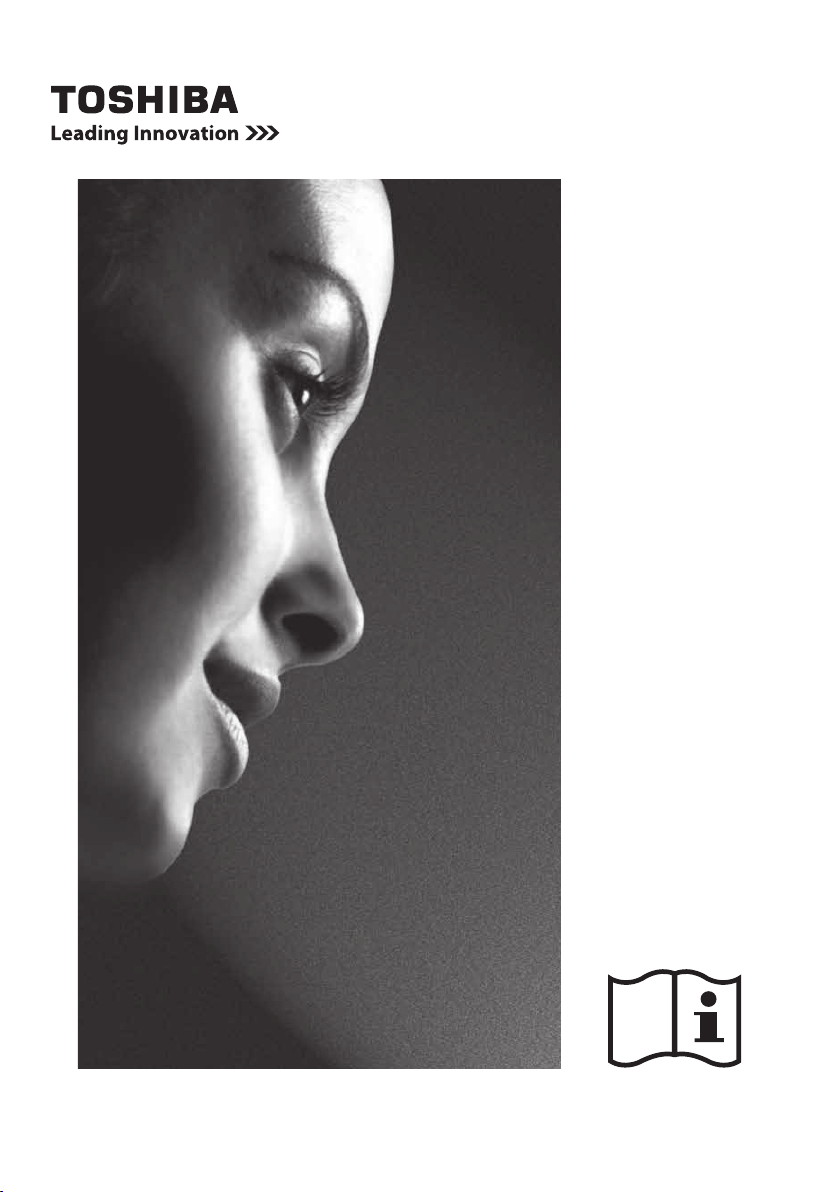
19/22/26/32AV73*G
and
32/40LV73*G
DIGITAL Series
19/22/26/32AV73*G
/AV73*G1 and
32/40LV73*G
DIGITAL Series
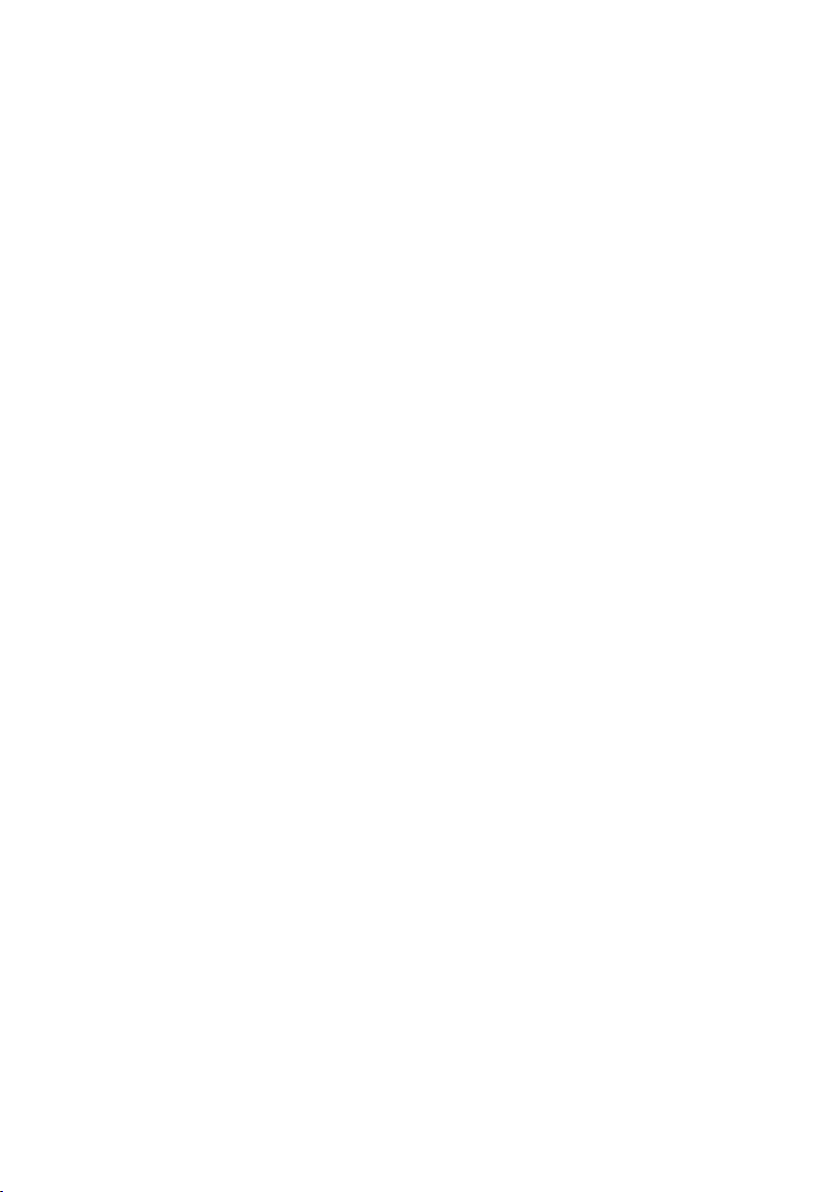
Contents
Safety Precautions ....................................... 3
Installation and important information ....... 4
The remote control ....................................... 6
Inserting batteries and effective range of
the remote ................................................. 7
Connecting external equipment .................. 8
REGZA-LINK Connections ......................... 10
Connecting an HDMI® or DVI device to the
HDMI input ................................................... 11
To connect an HDMI device ................... 11
DVI device to the HDMI Input ................. 13
Connecting a computer.............................. 15
To connect a PC to the HDMI terminal .. 15
Using the controls ...................................... 17
Switching on ........................................... 18
Using the remote control ....................... 18
Using the side-panel controls ............... 18
Tuning the television .................................. 19
Initial Setup ............................................. 19
Setting the programmes ............................ 20
Auto Scan ................................................ 20
Update Scan ............................................ 21
Single RF Scan ........................................ 21
Favorite Network Select ......................... 21
Analogue Manual Scan .......................... 21
Channel Skip ........................................... 22
Channel Sort ........................................... 23
Channel Edit ........................................... 23
Channel Decode ...................................... 23
Analogue Channel Fine Tune ................ 24
Clean Channel List ................................. 24
Common Interface .................................. 24
Reset TV .................................................. 24
Automatic Power Down .......................... 24
General controls ......................................... 25
Selecting programme positions ............ 25
Time Display ............................................ 25
Stereo and Bilingual transmissions ...... 25
Quick Access Menu ................................ 25
Sound controls ........................................... 25
Volume ..................................................... 25
Balance, Bass, Treble ............................. 25
Surround Sound...................................... 26
Stable Sound
Bass Boost .............................................. 26
Bass Boost Level .................................... 26
Audio Description ................................... 26
Visually Impaired .................................... 26
Advanced Audio Settings ...................... 27
Widescreen viewing ................................... 28
Picture controls .......................................... 30
Picture Mode ........................................... 30
Brightness, Contrast, Colour and Tint .. 30
Sharpness .............................................. 30
Back Light Adjustment ........................... 30
Colour Temperature ................................ 30
Cinema Mode .......................................... 31
DNR .......................................................... 31
MPEG NR ................................................. 31
CTI ............................................................ 31
Adaptive Luma Control .......................... 32
Active Backlight ...................................... 32
Blue Screen ............................................. 32
3D Colour Management .......................... 32
Base Colour Adjustment ........................ 32
HDMI RGB Range .................................... 33
H./V. Position ........................................... 33
VGA .......................................................... 33
Timer control ............................................... 34
Time Zone ................................................ 34
Country Region ID ................................. 34
Time ......................................................... 34
Sleep Timer ............................................. 35
Input selection and AV connections ......... 35
Input selection ........................................ 35
Input signal selection ............................. 36
® ....................................26
1
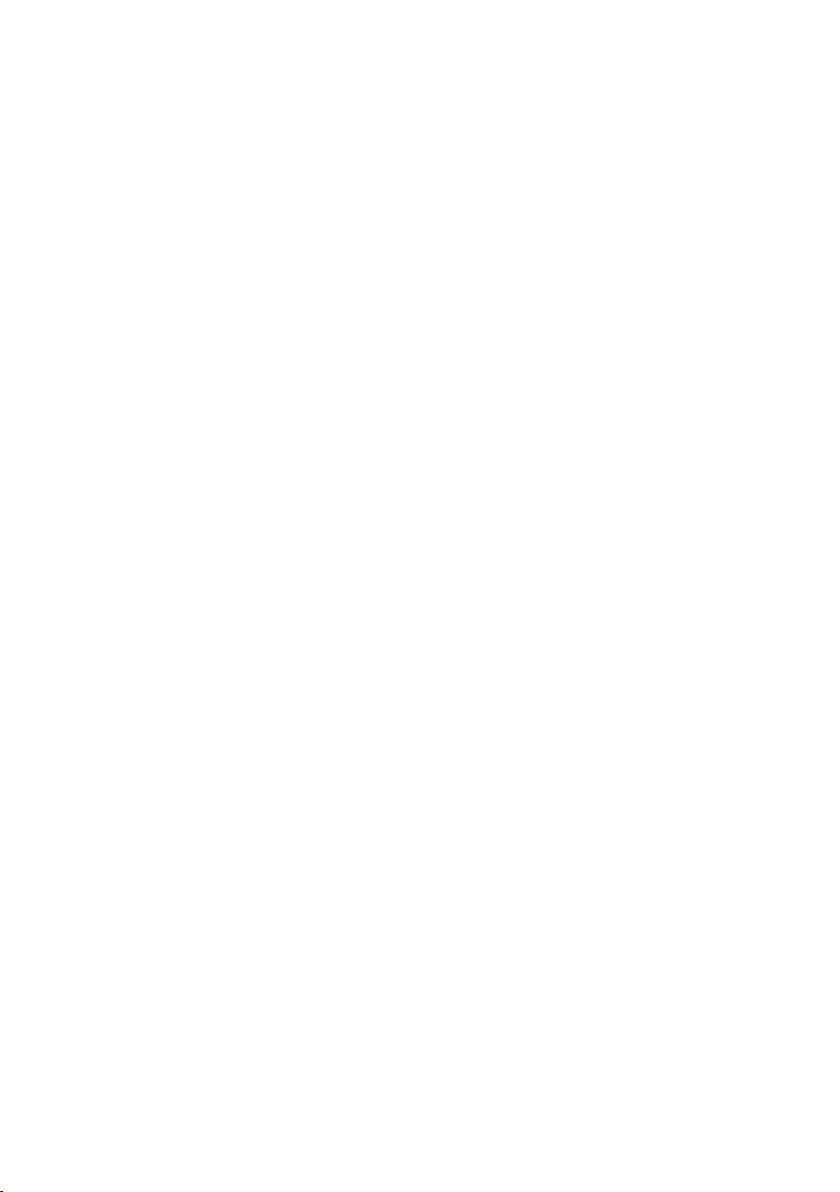
REGZA-LINK Controls ................................ 36
Equipment Control.................................. 36
Input Source Selection ........................... 37
Pass-Through Control ............................ 37
REGZA-LINK Menus ................................... 38
One Touch Play ....................................... 38
System Standby ...................................... 38
System Audio Control ............................ 38
PC Link .................................................... 38
Enable REGZA-LINK ............................... 38
TV Auto Power On .................................. 38
Auto Standby .......................................... 39
Amplier Control .................................... 39
Speaker Preference ................................ 39
Media Player ................................................ 39
Enter Media Player .................................. 39
Photo Multi-View ..................................... 40
Playing Photo Slideshow ....................... 40
Viewing Music Files ................................ 41
Playing Music .......................................... 41
Preference control ...................................... 42
Analogue Subtitle ................................... 42
Digital Subtitle ......................................... 42
Subtitle Type ............................................ 42
Audio Languages .................................... 42
Audio Channel ........................................ 43
Auto Format ............................................ 43
4:3 Stretch ............................................... 43
Side Panel Adjustment ........................... 43
Game Mode ............................................. 43
Parental control .......................................... 44
Channel Block ........................................ 44
Programme Block ................................... 44
Input Block .............................................. 45
Change Password ................................... 45
Panel Lock ............................................... 46
Factory Default ........................................ 46
Digital on-screen information and
programme guide ....................................... 46
Information .............................................. 46
Guide ........................................................ 47
EPG Timer ................................................ 47
Software upgrade and system
information.... .............................................. 47
Auto Download........................................ 47
Auto Install .............................................. 47
Manual OAD ............................................ 48
System Information ................................ 48
Text services ............................................... 49
Setting the Language ............................. 49
Text Information ...................................... 49
Control Buttons....................................... 49
Questions and Answers ............................. 50
Specications and accessories ................ 52
License Information used with Toshiba
Televisions .................................................. 53
Exhibit A ................................................... 54
Exhibit B .................................................. 54
Notes ............................................................ 56
2
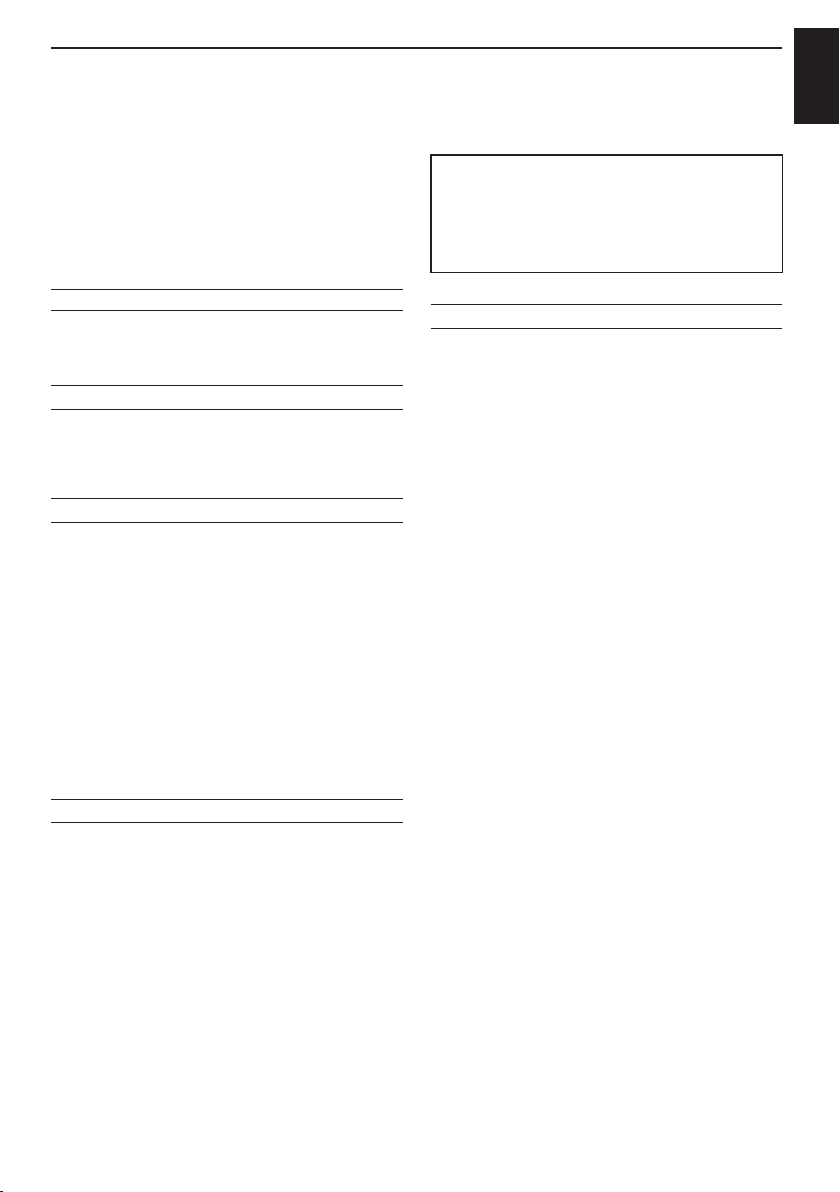
Safety Precautions
This equipment has been designed and
manufactured to meet international safety
standards but, like any electrical equipment,
care must be taken to obtain the best results
and for safety to be assured. Please read the
points below for your own safety. They are of a
general nature, intended to help with all electronic
consumer products and some points may not
apply to the goods you have just purchased.
Air Circulation
Leave more than 10cm clearance around the
television to allow adequate ventilation. This will
prevent overheating and possible damage to the
television. Dusty places should also be avoided.
Heat Damage
Damage may occur if the television is left in direct
sunlight or near a heater. Avoid places subject to
extremely high temperatures or humidity. Place
in a location where the temperature remains
between 5°C (41°F) min. and 35°C (94°F) max.
Mains Supply
The mains supply required for this equipment
is 220-240V ˜, 50/60Hz. Never connect to a DC
supply or any other power source. DO ensure
that the television is not standing on the mains
lead. Use only the supplied lead.
DO NOT cut off the mains plug from this
equipment, this incorporates a special Radio
Interference Filter, the removal of which will impair
its performance. In the UK, the fuse tted in this
plug is approved by ASTA or BSI to BS1362.
It should only be replaced by a correctly rated
and approved type and the fuse cover must be
retted.
IF IN DOUBT PLEASE CONSULT A
COMPETENT ELECTRICIAN.
Do
DO read the operating instructions before you
attempt to use the equipment.
DO ensure that all electrical connections
(including the mains plug, extension leads and
inter-connections between pieces of equipment)
are properly made and in accordance with the
manufacturers’ instructions. Switch off and
withdraw the mains plug before making or
changing connections.
DO consult your dealer if you are ever in doubt
about the installation, operation or safety of your
equipment.
SETTING UP
DO be careful with glass panels on equipment.
DO NOT REMOVE ANY FIXED COVERS AS
THIS WILL EXPOSE DANGEROUS AND 'LIVE'
PARTS.
THE MAINS PLUG IS USED AS A
DISCONNECTING DEVICE AND THEREFORE
SHOULD BE READILY OPERABLE.
Do not
DO NOT obstruct the ventilation openings of
the equipment with items such as newspapers,
tablecloths, curtains, etc. Overheating will cause
damage and shorten the life of the equipment.
DO NOT allow electrical equipment to be
exposed to dripping or splashing or objects lled
with liquids, such as vases, to be placed on the
equipment.
DO NOT place hot objects or naked ame
sources, such as lighted candles or nightlights
on, or close to equipment. High temperatures can
melt plastic and lead to res.
DO NOT use makeshift stands and NEVER
x legs with wood screws. To ensure complete
safety, always t the manufacturers’ approved
stand, bracket or legs with the xings provided
according to the instructions.
DO NOT leave equipment switched on when it
is unattended, unless it is specically stated that
it is designed for unattended operation or has
a standby mode. Switch off by withdrawing the
plug, make sure your family know how to do this.
Special arrangements may need to be made for
people with disabilities.
DO NOT continue to operate the equipment if you
are in any doubt about it working normally, or it
is damaged in any way – switch off, withdraw the
mains plug and consult your dealer.
WARNING – excessive sound pressure from
earphones or headphones can cause hearing
loss.
ABOVE ALL – NEVER let anyone, especially
children, push or hit the screen, push anything
into holes, slots or any other openings in the
case.
NEVER guess or take chances with electrical
equipment of any kind – it is better to be safe
than sorry.
English
3
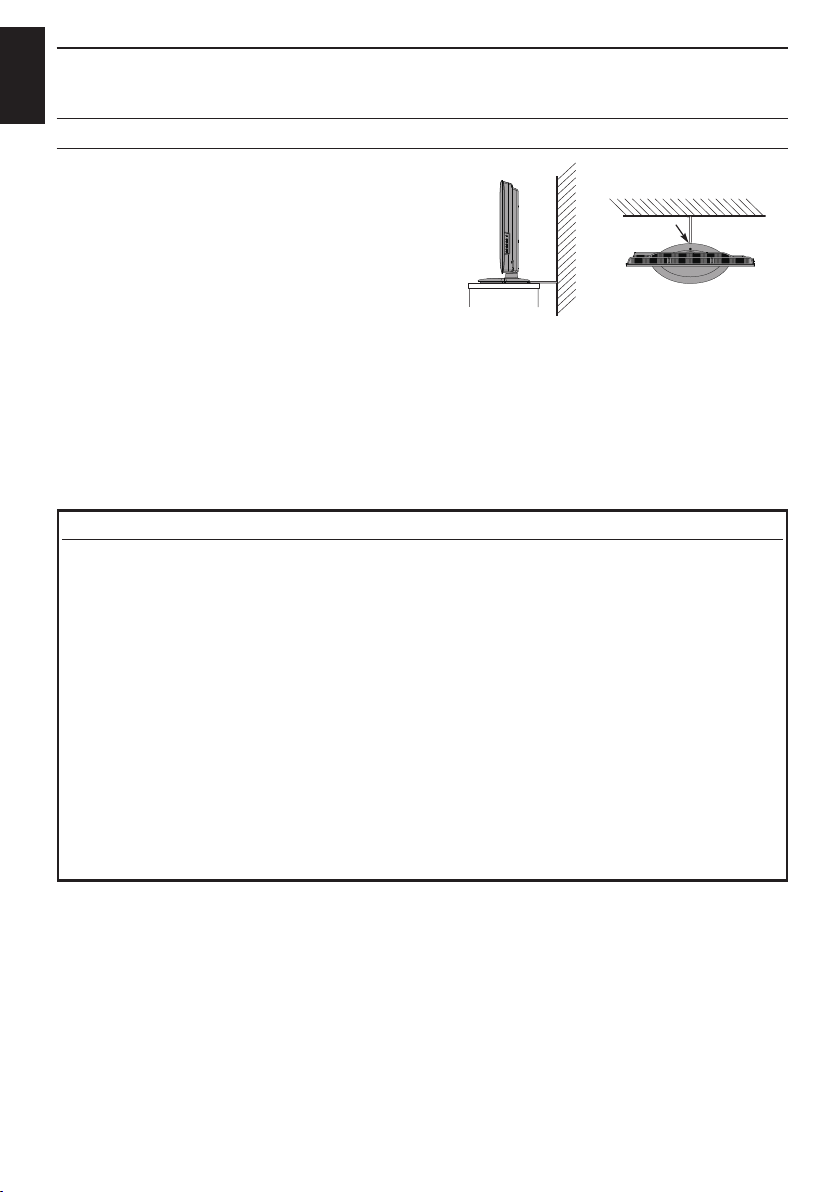
SETTING UP
Sturdy tie
Hook
Top View
Side View
English
Installation and important information
Where to install
Locate the television away from direct sunlight and
strong lights, soft, indirect lighting is recommended
for comfortable viewing. Use curtains or blinds to
prevent direct sunlight falling on the screen.
Place the TV set on a stable, level surface that can
support the weight of the TV.
As an additional safety measure you can secure
the TV to the level surface or a wall, as shown in
the illustration, using a sturdy strap.
The LCD display panels are manufactured using
an extremely high level of precision technology,
however sometimes some parts of the screen may be missing picture elements or have luminous
spots. This is not a sign of a malfunction.
Make sure the television is located in a position where it cannot be pushed or hit by objects, as pressure
will break or damage the screen, and that small items cannot be inserted into slots or openings in the
case.
Wall mounting of the TV should only be performed by qualied servicing personnel. Use only with the
wall mount bracket specied by the manufacturer.
Please take note
EXCLUSION CLAUSE
Toshiba shall under no circumstances be liable for loss and/or damage to the product caused by:
i) re;
ii) earthquake;
iii) accidental damage;
iv) intentional misuse of the product;
v) use of the product in improper conditions;
vi) loss and/or damage caused to the product while in the possession of a third party;
vii) any damage or loss caused as a result of the owner’s failure and/or neglect to follow the
instructions set out in the owner’s manual;
viii) any loss or damage caused directly as a result of misuse or malfunction of the product when
used simultaneously with associated equipment;
Furthermore, under no circumstances shall Toshiba be liable for any consequential loss and/or
damage including but not limited to the following, loss of prot, interruption of business, the loss of
recorded data whether caused during normal operation or misuse of the product.
• The digital reception function of this television is only effective in the countries listed in the "Country"
section of the "SETUP" menu. Depending on country/area, some of this television's functions may not be
available. Reception of future additional or modied services can not be guaranteed with this television.
• If stationary images generated by 4:3 broadcasts, text services, channel identication logos, computer
displays, video games, on-screen menus, etc. are left on the television screen for any length of time they
could become conspicuous, it is always advisable to reduce both the brightness and contrast settings.
• Very long, continuous use of the 4:3 picture on a 16:9 screen may result in some retention of the image at
the 4:3 outlines, this is not a defect of the LCD TV and is not covered under the manufacturers warranty.
Regular use of other size modes (eg: Superlive) and varying the “side panel” brightness (if available on
the model) will prevent permanent retention.
4
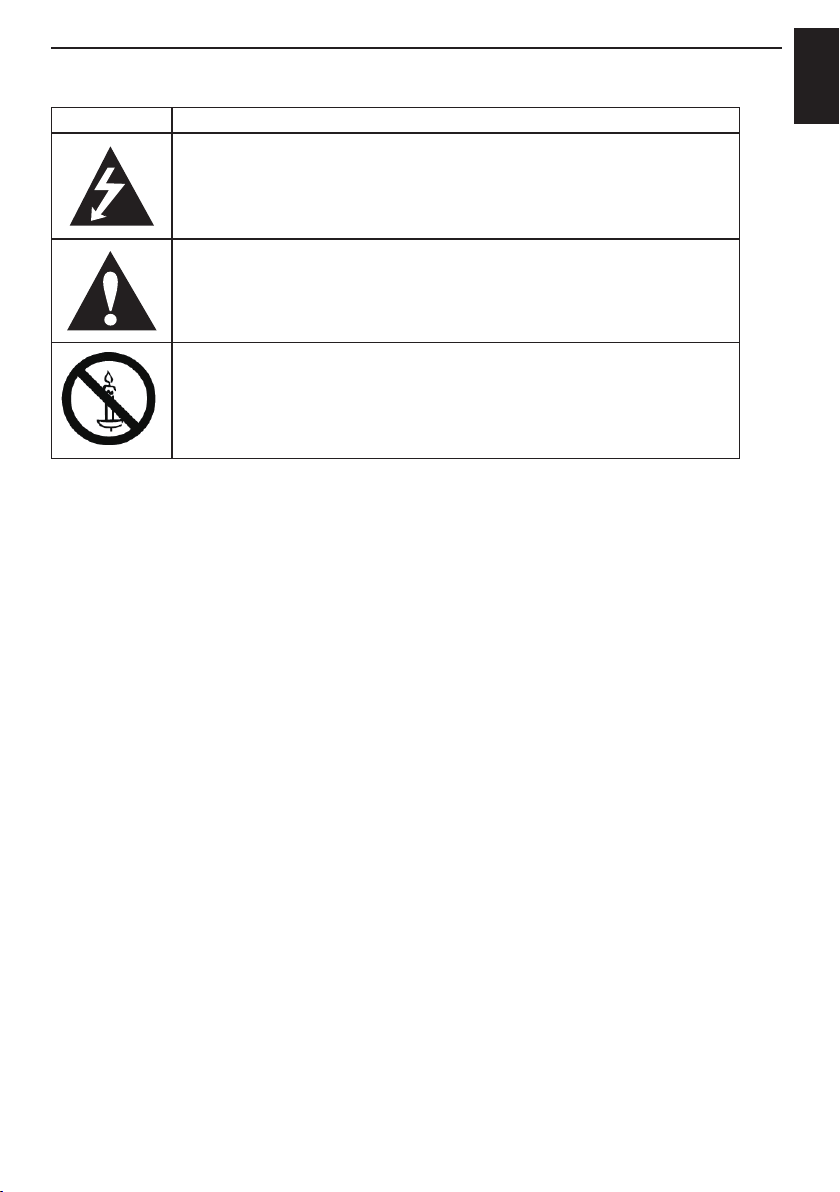
SYMBOL SYMBOL DEFINITION
DANGEROUS VOLTAGE:
within an equilateral triangle is intended to alert the user to the presence of
un-insulated "DANGEROUS VOLTAGE" within the product's enclosure that
may be of sufcient magnitude to constitute a risk of electric shock to persons.
The lightning ash with arrowhead symbol
SETTING UP
English
INSTRUCTIONS:
to alert the user to the presence of important operating and maintenance
(servicing) instruction in the literature accompanying the appliance.
WARNING:
ames away from this product at all times.
The exclamation point within on equilateral triangle
To prevent the spread of fire, keep candles or other open
5
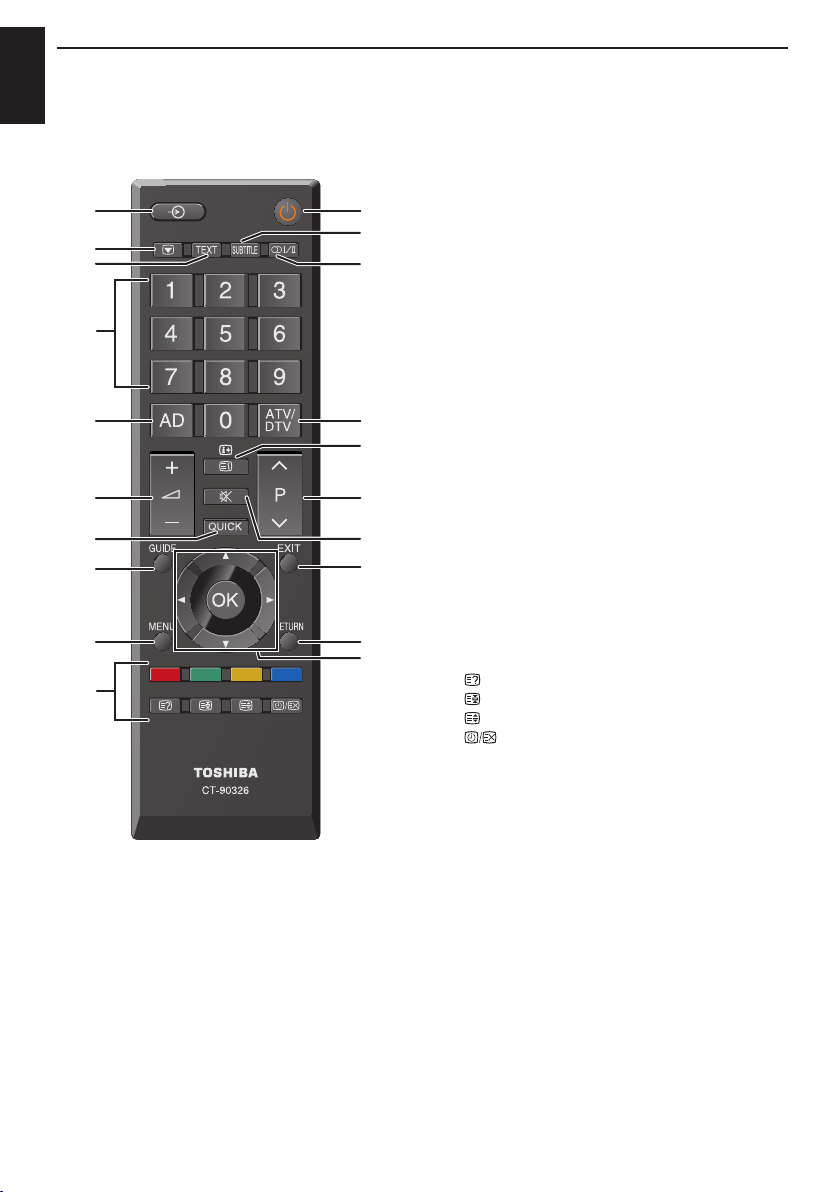
SETTING UP
English
The remote control
Simple at-a-glance reference of your remote control.
10
14
16
18
20
12
3
4
5
6
7
8
9
12
11
13
15
17
19
1 For On/Standby mode
2 To select input from external sources
3 Still Picture
4 To call up text services in analogue mode
and interactive services in digital mode
5 To turn the subtitle On/Off
6 Stereo/Bilingual transmissions
7 Number buttons
8 Switch the Audio Description On/Off
9 To toggle between ATV and DTV mode
10 To alter the volume
11 To change programme
12 In TV mode: To display on-screen information
In Text mode: To access index page
13 To mute the sound
14 To display Quick access menu
15 To exit menus
16 To display the programme guide
17 To return to the previous level of the on-
screen menu
18 To display the on-screen menu
19 ▲, ▼, ◄, ►: To move up, down, left or right
in the on-screen menu
OK: To conrm the selection
20 Colour button: Text control buttons
To reveal concealed text
To hold a wanted page
To enlarge text display size
In normal picture mode: To
display clock on TV screen
In Teletext mode: To toggle
between Teletext and normal
picture mode
6
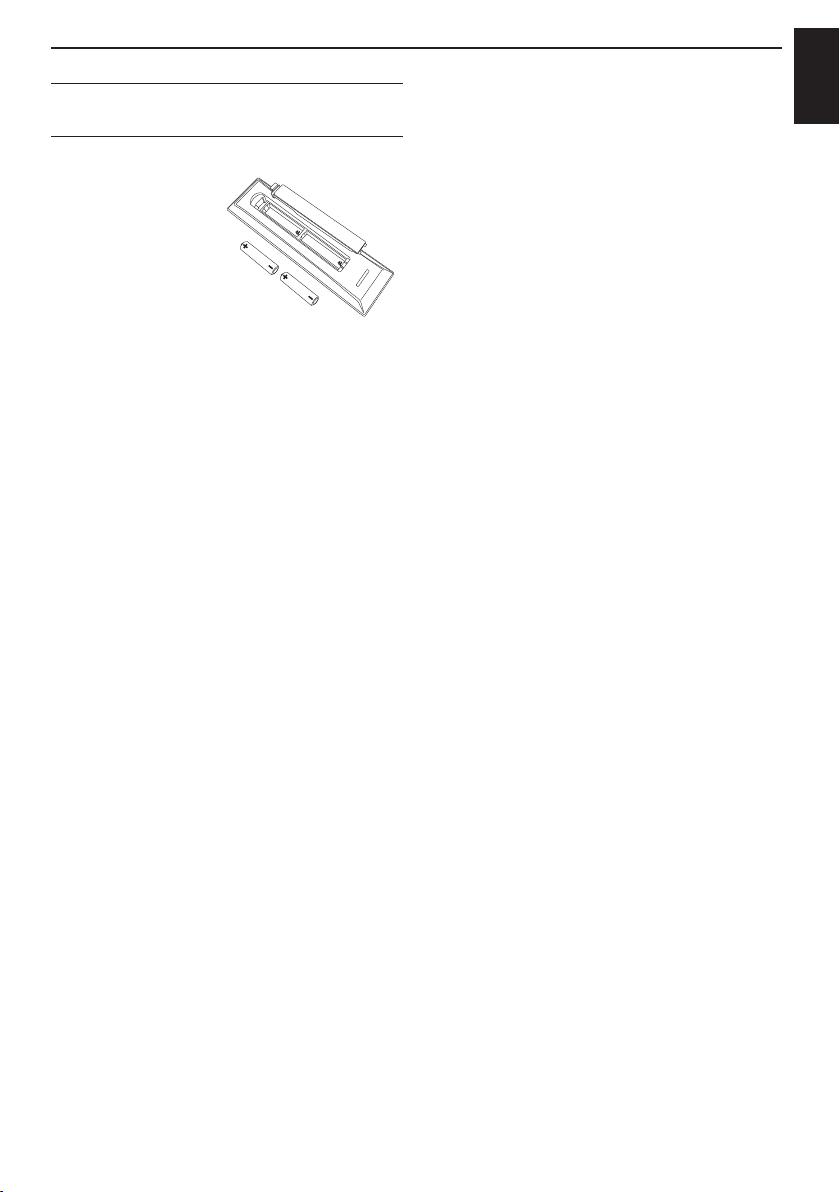
Inserting batteries and
effective range of the remote
Remove the back
cover to reveal the
battery compartment
and make sure the
batteries are inserted
the right way round.
Suitable battery types
for this remote are
AAA, IEC R03 1.5V.
Do not combine a used, old battery with a new
one or mix battery types. Remove dead batteries
immediately to prevent acid from leaking into
the battery compartment. Dispose of them in
accordance with instructions on page 56 of this
manual. Warning: batteries must not be exposed
to excessive heat such as sunshine, re or the
like.
The performance of the remote control will
deteriorate beyond a distance of ten meters or
outside an angle of 30 degrees from the center
of the television. If the operating range becomes
reduced the batteries may need replacing.
SETTING UP
English
7
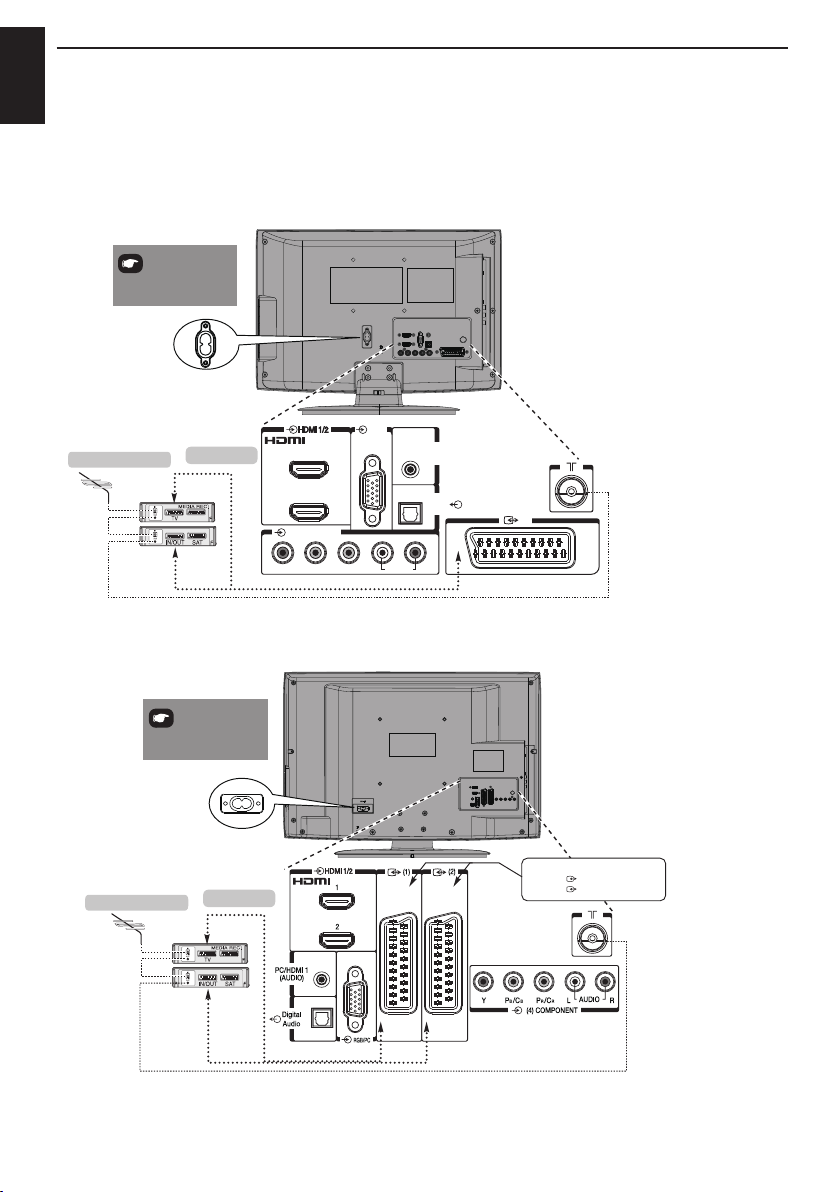
SETTING UP
English
Connecting external equipment
Before connecting any external equipment, turn off all main power switches. If there is no switch
remove the mains plug from the wall socket.
Connect the power cord into the AC-IN socket found at the back of the TV.
Model 19/22
*a decoder could
be Digital Satellite or any
other compatible decoder.
AC-IN
RGB/PC
media recorder
decoder*
1
PC/HDMI 1
(AUDIO)
Model 26/32/40
be Digital Satellite or any
other compatible decoder.
media recorder
*a decoder could
AC-IN
decoder*
2
(3) COMPONENT
B R RB
Y L R
P /C P /C
AUDIO
Digital
Audio
(1)
NOTE: SCART can support Canal+ decoder.
NOTE:
SCART1 : (INPUT/TV OUT)
SCART2 : (INPUT/TV OUT)
(1)
(2)
NOTE: SCART1 can support Canal+ decoder.
8
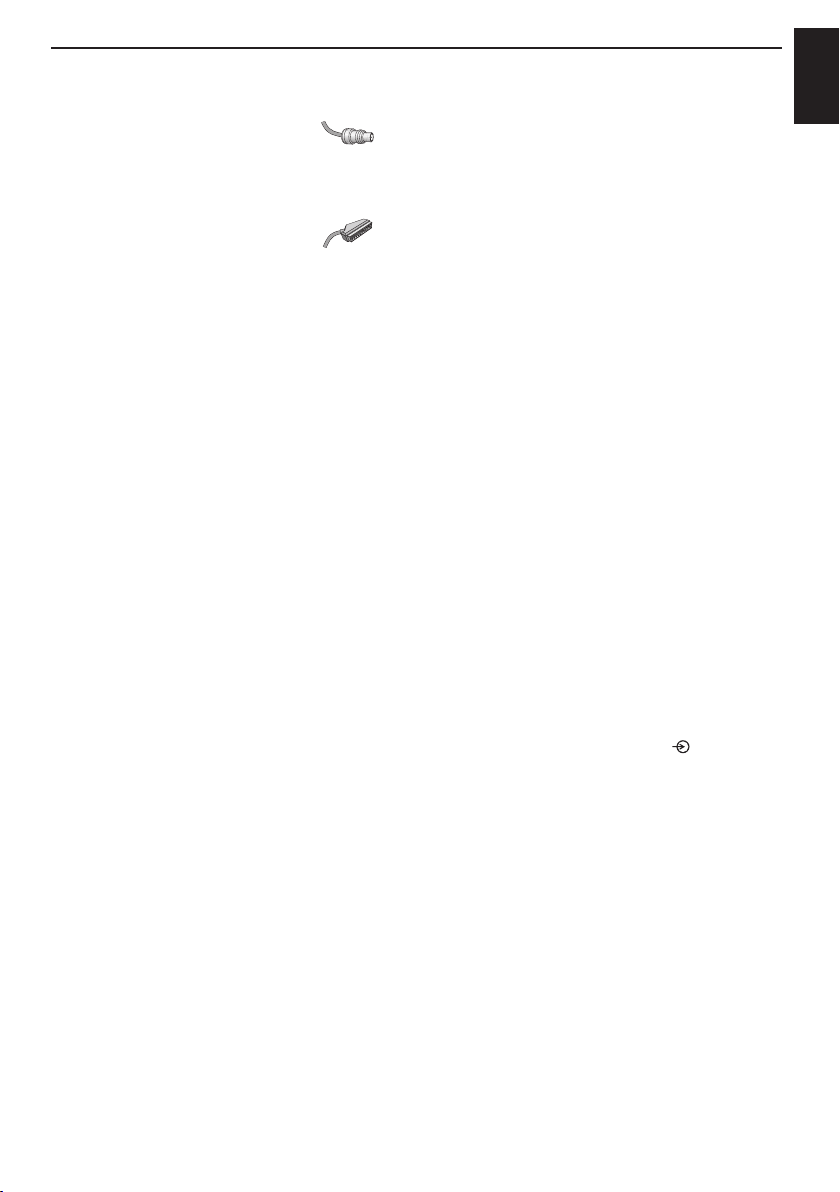
SETTING UP
Aerial cables: - - - - - - - - - - - - - - - - -
Connect the aerial to the ANT socket on the rear of the television. If you use a decoder and/or a media
recorder, it is essential that the aerial cable is connected through the aerial socket on the decoder and/
or on the media recorder to the TV.
SCART leads: - - - - - - - - - - - - - - - - -
Connect the video recorder IN/OUT or decoder TV socket to the television. Connect the media recorder
SAT socket to the decoder MEDIA REC. socket.
Before running Auto Scan put your decoder and media recorder to Standby.
The phono sockets alongside the COMPONENT VIDEO INPUT sockets will accept L and R audio
signals.
The phono sockets alongside the VIDEO INPUT socket will accept L and R audio signals. These
sockets are located on the side of the TV. (See page 17.)
SPDIF (Optical Digital Audio Out) When a digital audio signal is associated with the input selected for
viewing, the digital audio will be available on this SPDIF connection to your home theater system.
®
(High-Denition Multimedia Interface) is for use with a DVD, decoder or electrical equipment
HDMI
with digital audio and video output. It is designed for best performance with 1080p high-denition video
signals but will also accept and display VGA, SVGA, XGA, WXGA, SXGA, 480i, 480p, 576i, 576p, and
720p signals.
NOTE: Although this television is able to connect to HDMI equipment it is possible that some equipment
may not operate correctly.
REGZA-LINK controls the basic functions of connected audio/video equipment using the television's
remote control.
A wide variety of external equipment can be connected to the back of the television, therefore
the relevant owner's manuals for all additional equipment must be referred to.
If the television automatically switches over to monitor external equipment, return to normal television
by pressing the desired programme position button. To recall external equipment, press
HDMI, the HDMI Logo, and High-Denition Multimedia Interface are trademarks or registered trademarks of HDMI Licensing LLC in the
United States and other countries.
to select.
English
9
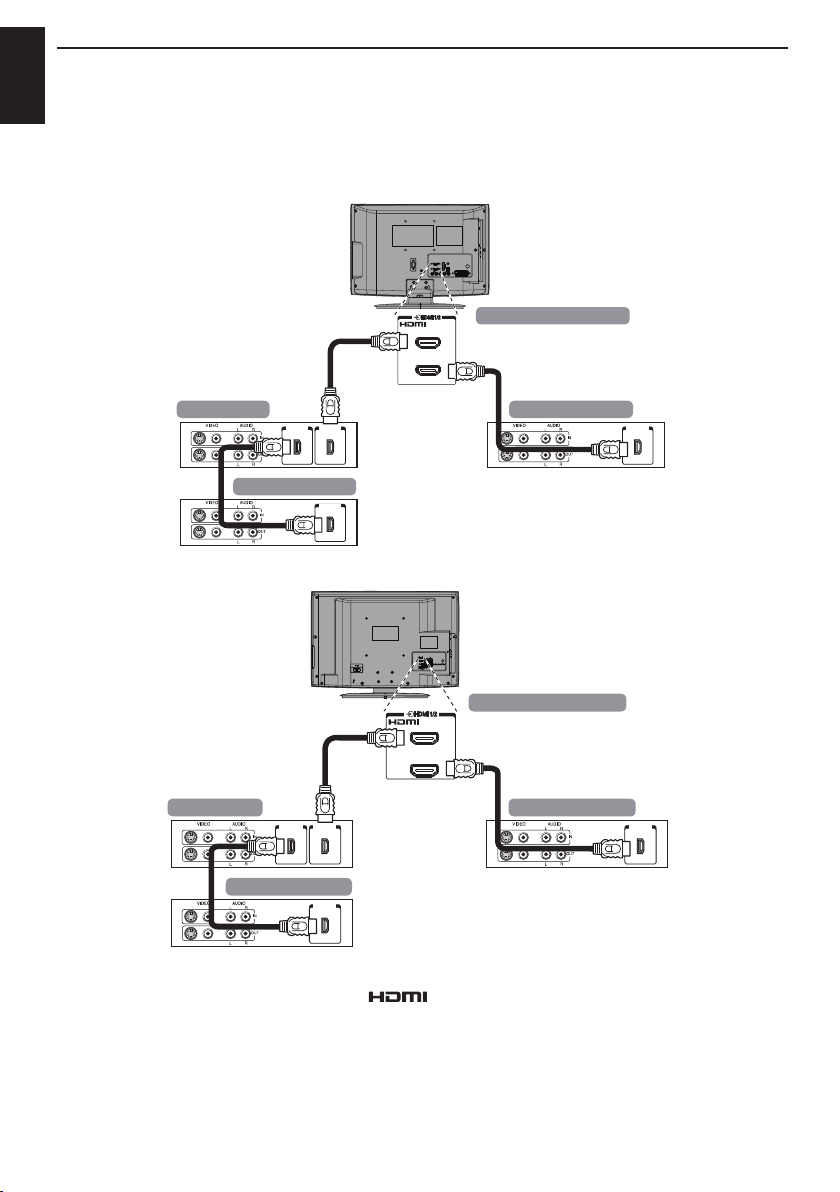
SETTING UP
English
REGZA-LINK Connections
The basic functions of connected audio/video equipment can be controlled using the television's remote
control if a REGZA-LINK compatible device is connected.
Model 19/22
The back of your television
1
2
AV amplifier
HDMI outHDMI in
Playback equipment
HDMI out
Playback equipment
HDMI out
Model 26/32/40
The back of your television
1
2
AV amplifier
HDMI outHDMI in
Playback equipment
HDMI out
Playback equipment
HDMI out
NOTE 1: It is recommended that for correct operation all audio/video devices are connected using
HDMI cables branded with the HDMI logo ( ). If several devices are connected, the REGZALINK feature may not operate properly. After connecting the equipment use the REGZA-LINK menus
to setup the desired options. The connected equipment must also be set. For details see the operation
manual for each connected device.
NOTE 2: The REGZA-LINK feature uses CEC Technology as regulated by the HDMI standard. This
feature is limited to models incorporating Toshiba’s REGZA-LINK. However,Toshiba is not liable for
those operations. Refer to individual instruction manuals for compatibility information.
10
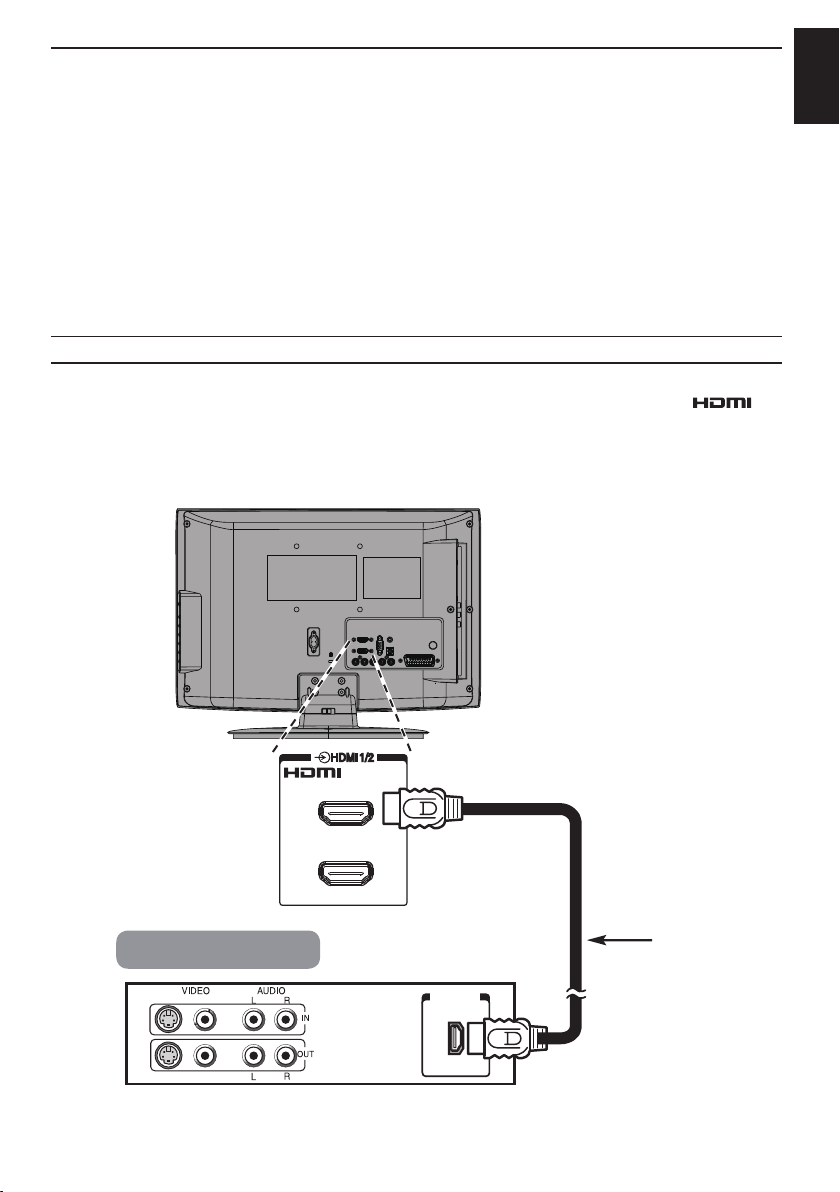
SETTING UP
Connecting an HDMI® or DVI device to the HDMI input
The HDMI input on your television receives digital audio and uncompressed digital video from an HDMI
source device, or uncompressed digital video from a DVI (Digital Visual Interface) source device.
This input is designed to accept HDCP (High-Bandwidth Digital- Content Protection) programme material
in digital form from EIA/CEA-861-D–compliant [1] consumer electronic devices (such as a set-top box or
DVD player with HDMI or DVI output). For acceptable video signal formats, see page 16.
NOTE:
• Some early HDMI equipment may not work properly with your latest HDMI TV, due to the adoption
of a new standard.
• Supported Audio format: Linear PCM, sampling rate 32/44.1/48kHz.
To connect an HDMI device
Connect an HDMI cable (type A connector) to the HDMI terminal.
For proper operation, it is recommended that you use an HDMI cable with the HDMI Logo (
• HDMI cable transfers both video and audio. Separate analogue audio cables are not required (see
illustration).
Model 19/22
).
English
HDMI device
1
2
HDMI
cable
HDMI out
(not supplied)
11
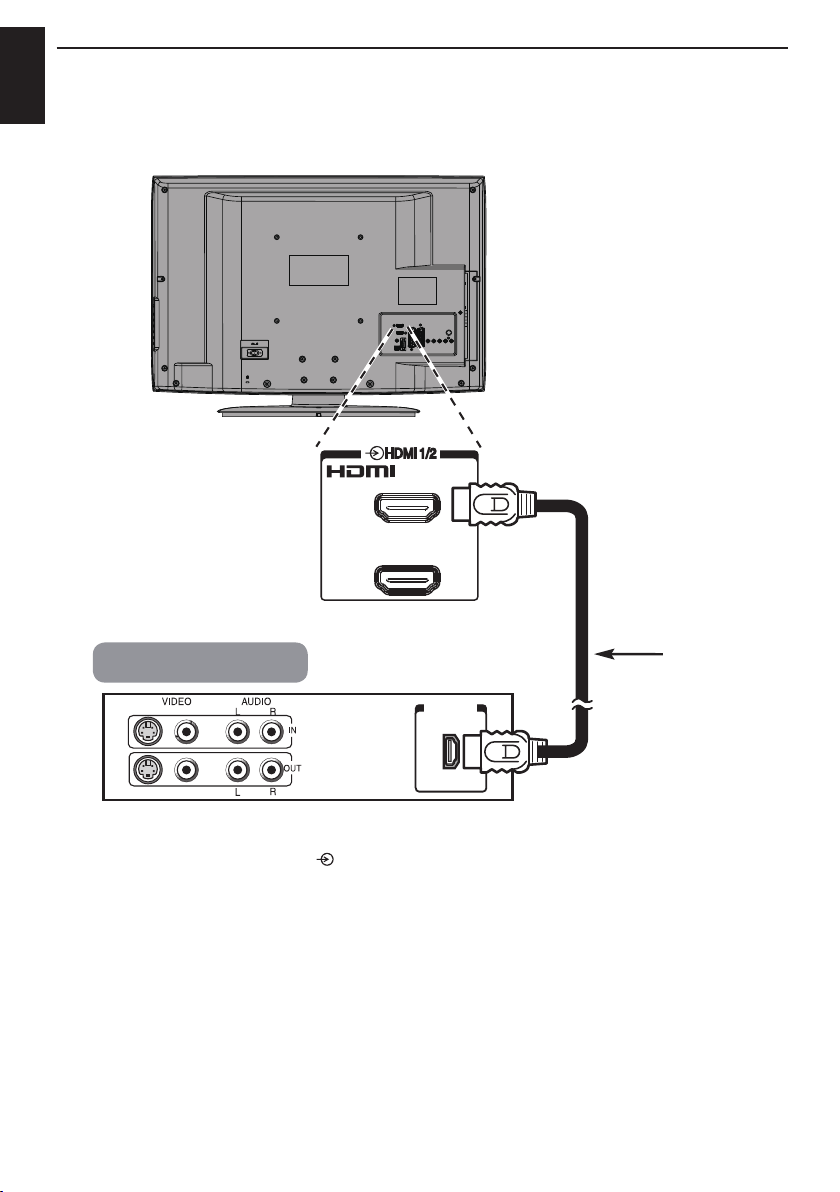
SETTING UP
English
Model 26/32/40
1
2
HDMI device
To view the HDMI device video, press
to select the mode.
12
HDMI out
HDMI
cable
(not supplied)
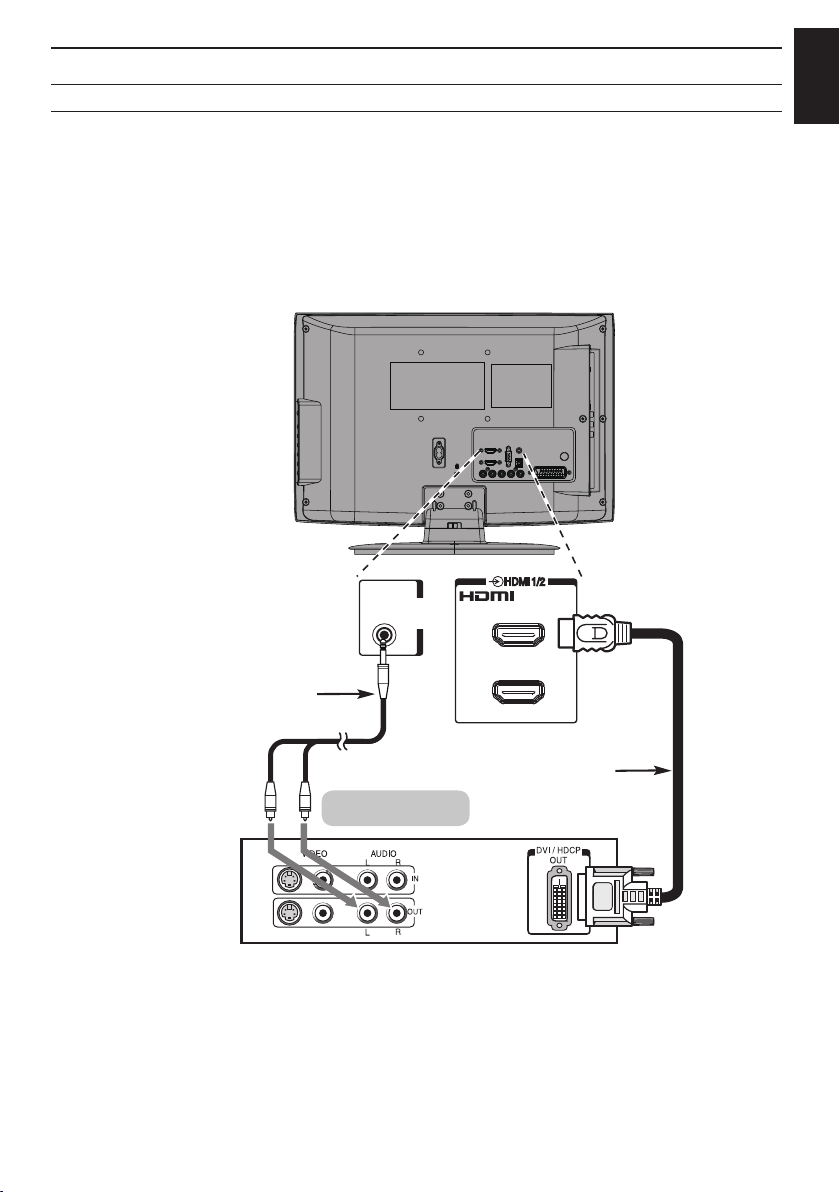
SETTING UP
DVI device to the HDMI Input
Connect an HDMI-to-DVI adapter cable (HDMI type A connector) to HDMI1 terminal and audio cables
to the PC/HDMI1 Audio socket (see illustration).
• The recommended HDMI-to-DVI adapter cable length is 6.6 ft (2m).
An HDMI-to-DVI adapter cable transfers video only.
• Separate analogue audio cables are required.
Model 19/22
English
Audio cable for HDMI
to television connection
(not supplied)
HDMI-to-DVI adapter cable
DVI device
PC/HDMI 1
(AUDIO)
13
1
2
(not supplied)
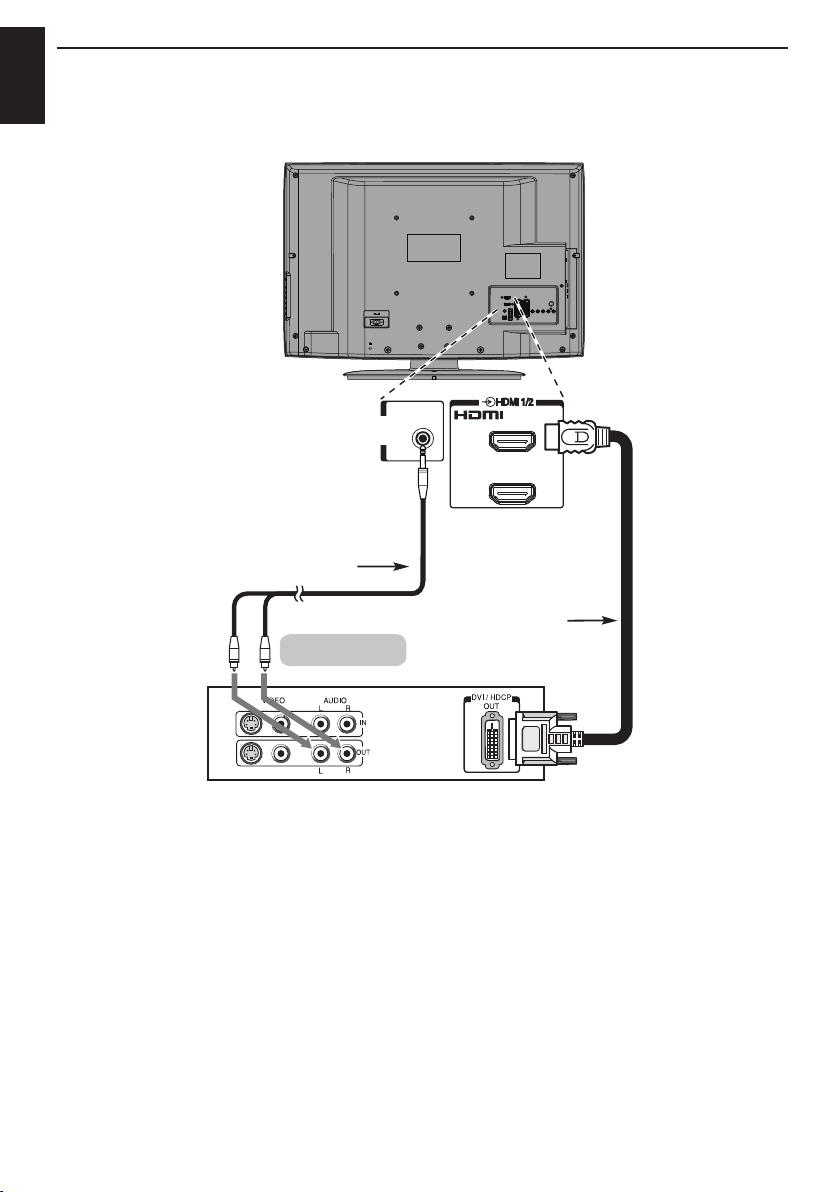
SETTING UP
English
Model 26/32/40
PC/HDMI 1
(AUDIO)
1
2
Audio cable for HDMI
to television connection
(not supplied)
HDMI-to-DVI adapter cable
DVI device
T
NOTE:
o ensure that the HDMI or DVI device is reset properly, it is recommended that you follow these
procedures:
• When turning on your electronic components, turn on the television first, and then the HDMI or
DVI device.
• When turning off your electronic components, turn off the HDMI or DVI device first, and then the
television.
[1] EIA/CEA-861-D compliance covers the transmission of uncompressed digital video with high-
bandwidth digital content protection, which is being standardized for reception of high-denition video
signals. Because this is an evolving technology, it is possible that some devices may not operate
properly with the television.
HHDMI, the HDMI Logo, and High-Denition Multimedia Interface are trademarks or registered
trademarks of HDMI Licensing LLC in the United States and other countries.
(not supplied)
14
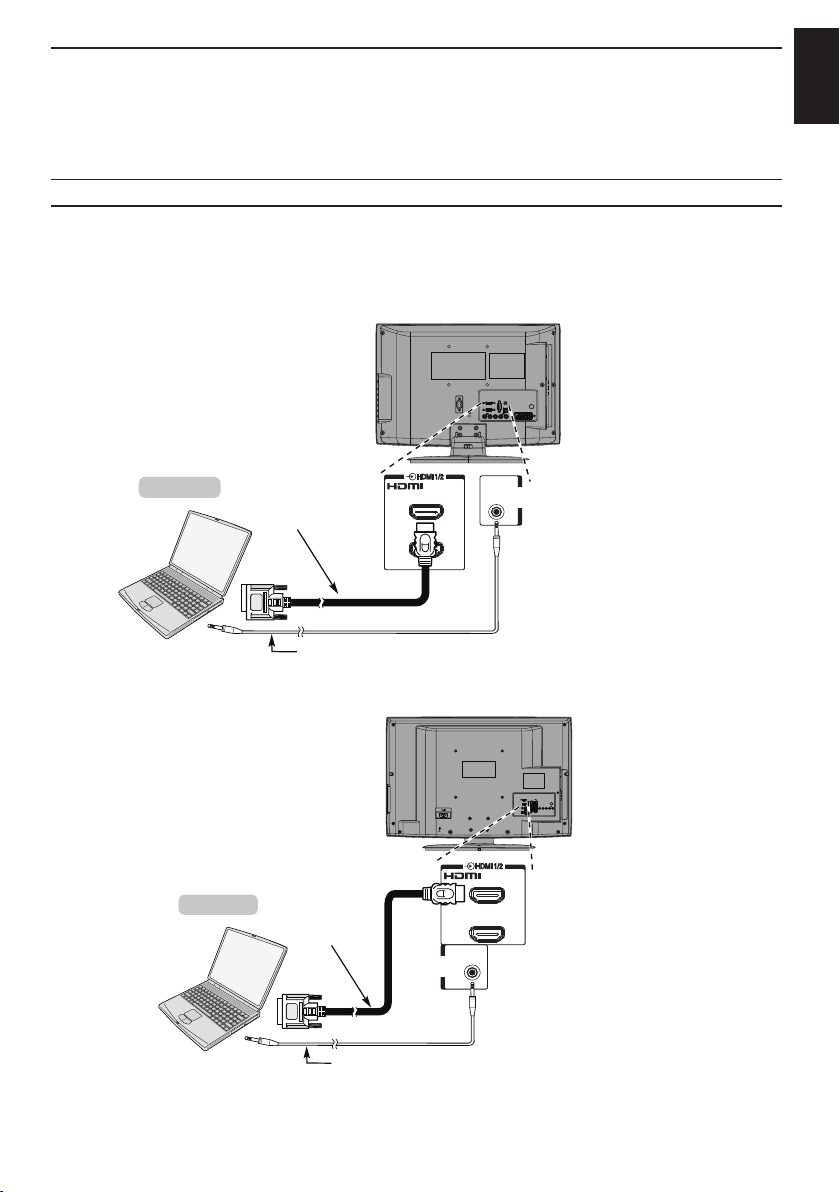
SETTING UP
1
2
PC/HDMI 1
(AUDIO)
Computer
the back of your television
HDMI-to-DVI
adapter cable
(not supplied)
Audio cable for PC to television
connection (not supplied)
Connecting a computer
With the HDMI connection, you can watch your computer’s display on the television and hear the
sound from the televisions speakers.
To connect a PC to the HDMI terminal
When connecting a PC to the HDMI terminal on the television, use an HDMI-to-DVI adapter cable and
analogue audio cables.
If connecting a PC with an HDMI terminal, use an HDMI cable (type A connector). Separate analogue
cables are not necessary (see page 11).
Model 19/22
the back of your television
English
Computer
HDMI-to-DVI
adapter cable
(not supplied)
Audio cable for PC to television
connection (not supplied)
1
2
PC/HDMI 1
(AUDIO)
Model 26/32/40
For acceptable PC signal formats, see “Acceptable PC signals through HDMI/D-SUB terminals” on
page 16.
15
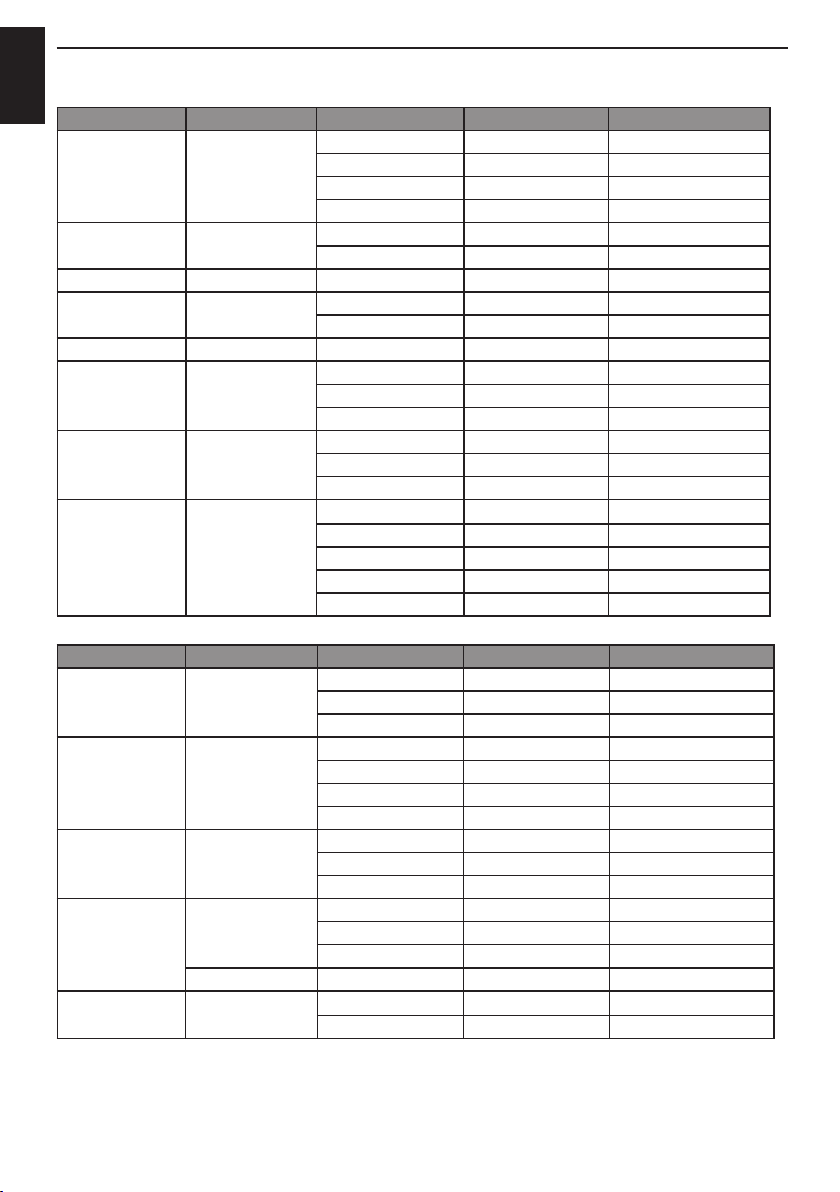
SETTING UP
Acceptable Video signals through HDMI terminals
English
Format Resolution Refresh Rate H. Frequency Pixel Clock
VGA 640 x 480 60.000Hz 31.500kHz 25.200MHz
59.940Hz 31.469kHz 25.175MHz
72.809Hz 37.861kHz 31.500MHz
75.000Hz 37.500kHz 31.500MHz
480i 720 x 480 60.000Hz 15.750kHz 27.000MHz
59.940Hz 15.734kHz 27.000MHz
576i 720 x 576 50.000Hz 15.625kHz 27.000MHz
480p 720 x 480 60.000Hz 31.500kHz 27.027MHz
59.940Hz 31.469kHz 27.000MHz
576p 720 x 576 50.000Hz 31.250kHz 27.000MHz
720p 1280 x 720 60.000Hz 45.000kHz 74.250MHz
59.940Hz 44.955kHz 74.176MHz
50.000Hz 37.500kHz 74.250MHz
1080i 1920 x 1080 60.000Hz 33.750kHz 74.250MHz
59.940Hz 33.716kHz 74.176MHz
50.000Hz 28.125kHz 74.250MHz
1080p 1920 x 1080 60.000Hz 67.500kHz 148.500MHz
59.940Hz 67.433kHz 148.352MHz
50.000Hz 56.250kHz 148.500MHz
24.000Hz 27.000kHz 74.250MHz
23.976Hz 26.975kHz 74.176MHz
Acceptable PC signals through HDMI/D-SUB terminals
Format Resolution Refresh Rate H. Frequency Pixel Clock
VGA
(for D-Sub only)
SVGA 800 x 600 56.250Hz 35.156kHz 36.000MHz
XGA 1024 x 768 60.004Hz 48.363kHz 65.000MHz
WXGA 1280 x 768 59.995Hz 47.396kHz 68.250MHz
SXGA 1280 x 1024 60.020Hz 63.981kHz 108.000MHz
HDMI, the HDMI Logo, and High-Denition Multimedia Interface are trademarks or registered trademarks of HDMI
Licensing LLC in the United States and other countries
NOTE 1: The PC input signals are supported by the "HDMI 1" socket only. The "HDMI 2" and "HDMI 3" ("HDMI 3" is
for model 32/40LV73*G only) do not support PC signal.
NOTE 2: Only a supported PC signal will show the correct resolution on the TV display.
640 x 480 59.940Hz 31.469kHz 25.175MHz
72.809Hz 37.861kHz 31.500MHz
75.000Hz 37.500kHz 31.500MHz
60.317Hz 37.879kHz 40.000MHz
72.188Hz 48.077kHz 50.000MHz
75.000Hz 46.875kHz 49.500MHz
70.069Hz 56.476kHz 75.000MHz
75.029Hz 60.023kHz 78.750MHz
59.870Hz 47.776kHz 79.500MHz
74.893Hz 60.289kHz 102.250MHz
1360 x 768 60.015Hz 47.712kHz 85.500MHz
75.025Hz 79.976kHz 135.000MHz
16
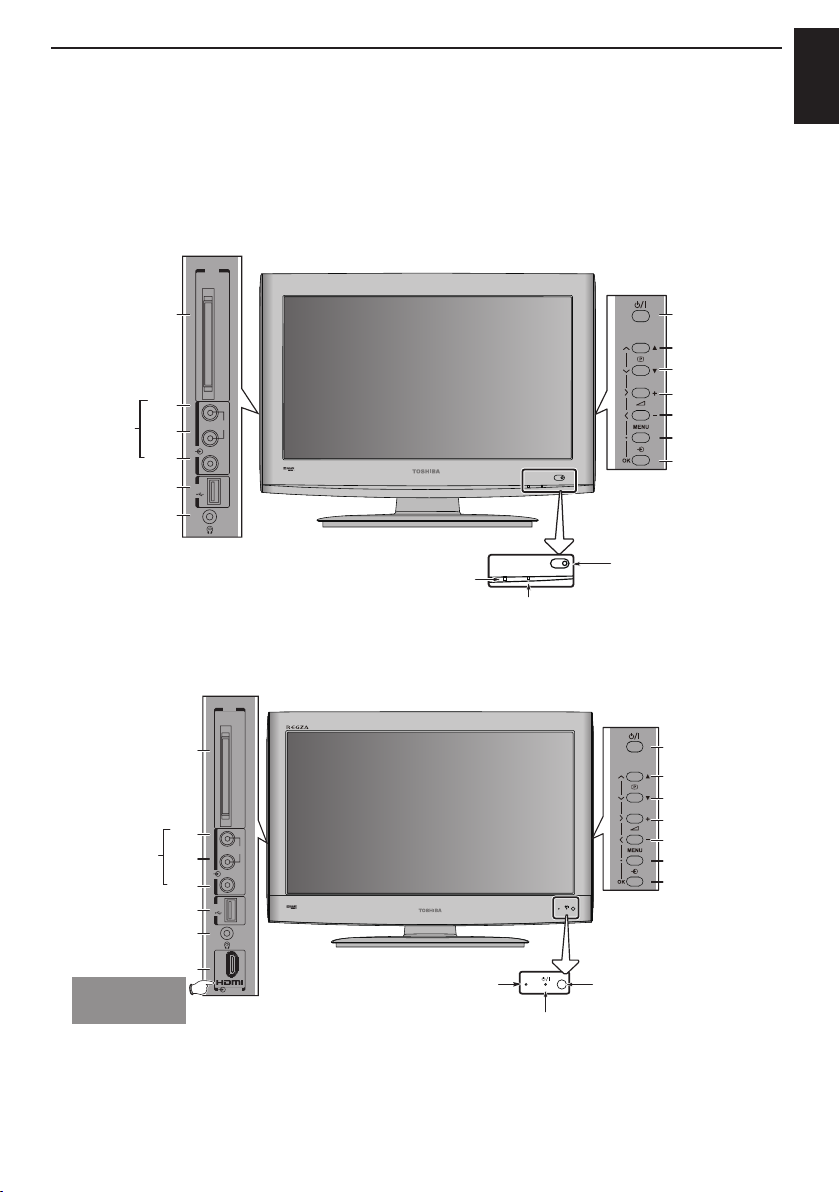
SETTING UP
Using the controls
While all the necessary adjustments and controls for the television are done using the remote
control, the buttons on the television may be used for some functions.
NOTE: COMMON INTERFACE (CI)
The common interface is for a Conditional Access Module (CAM). Contact a service provider for details.
Model 19/22
DVB
COMMON
INTERFACE
VIDEO INPUT
Headphone
CI Card
Video
USB
R
R
AUDIO
L
L
(2)
VIDEO
USB
Power
Programme up
Programme down
Volume up
Volume down
Menu
Input
English
Model 26/32/40
VIDEO INPUT
Headphone
The “HDMI 3” port is
available for model
32/40LV73*G only.
CI Card
Video
USB
HDMI 3
GREEN LED - On Timer/EPG Timer On
DVB
COMMON
INTERFACE
R
R
AUDIO
L
L
(3)
VIDEO
USB
GREEN LED - On Timer/EPG Timer On
HDMI 3
IR SENSOR
RED LED - Standby
GREEN LED - Power on
IR SENSOR
RED LED - Standby
GREEN LED - Power on
Power
Programme up
Programme down
Volume up
Volume down
Menu
Input
17
