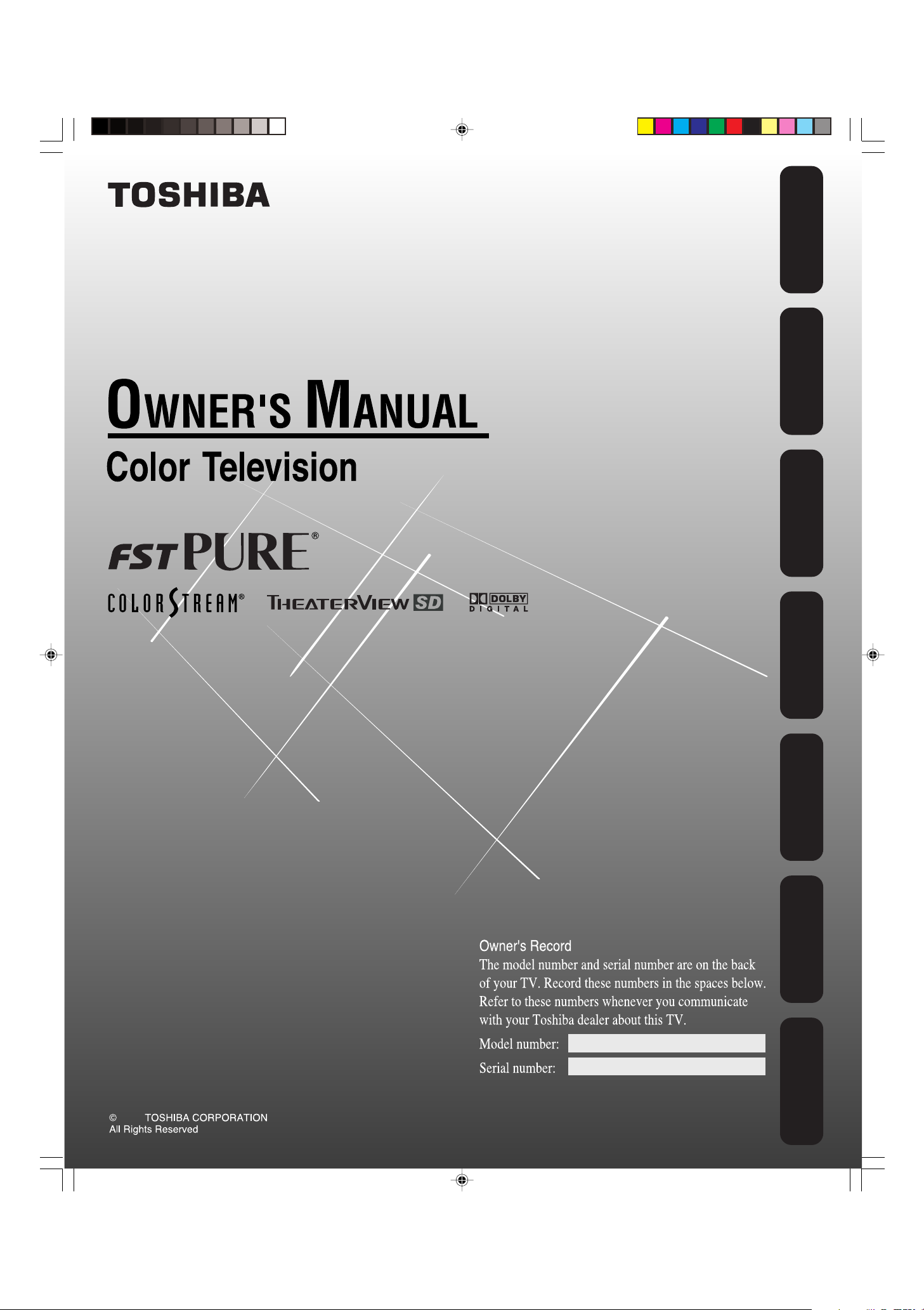
32DF46
2006
Safeguards
Important
Welcome to
Toshiba
Connecting
your TV
Remote Control
Using the
Setting up
your TV
Using the TV’s
Features
J3W30421A(E)_COVER 22/03/2006, 4:12 PM1
Appendix
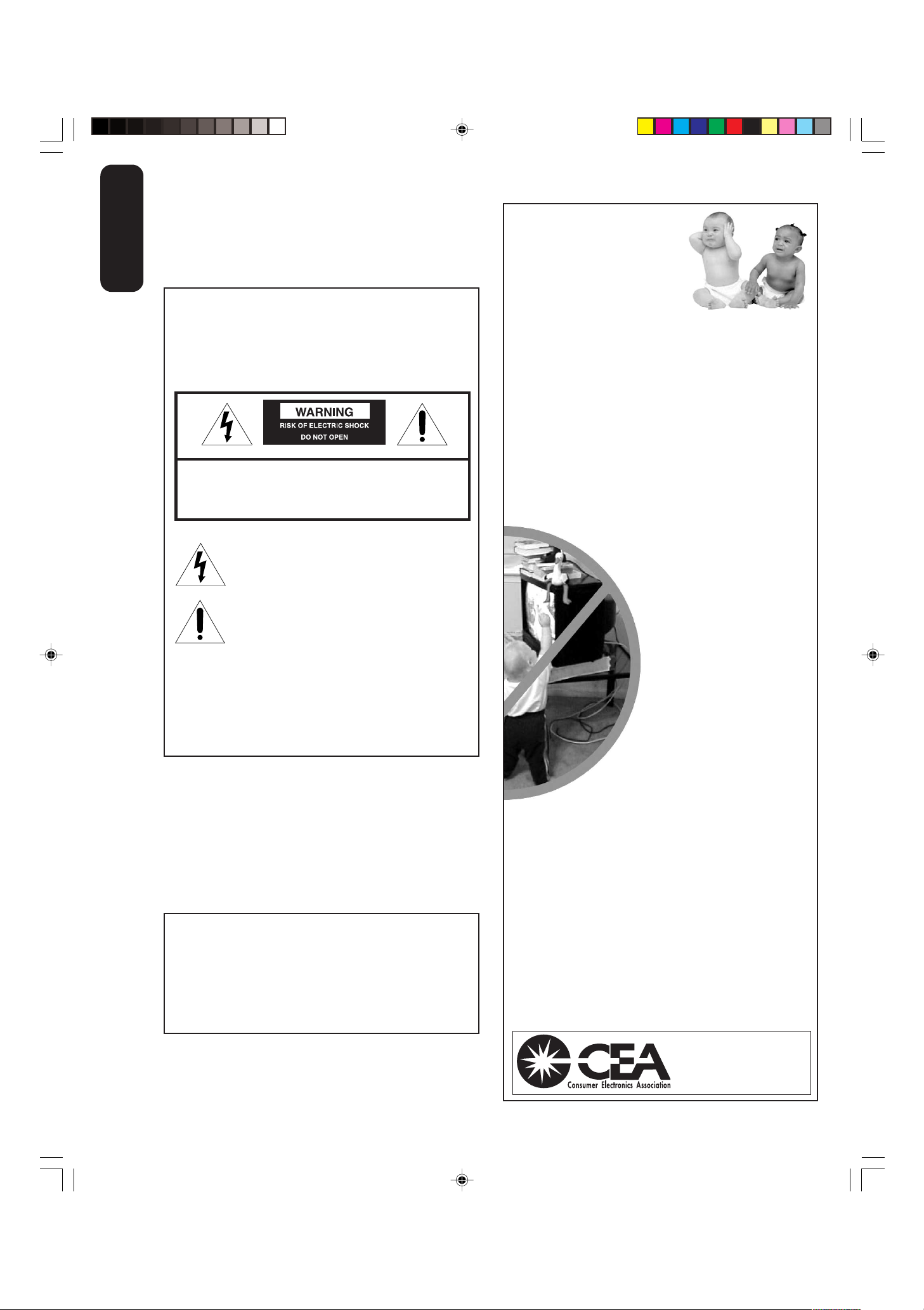
Dear Customer,
The lightning symbol in the triangle tells you that the
voltage inside this product may be strong enough to
cause an electric shock. DO NOT TRY TO SERVICE
THIS PRODUCT YOURSELF.
The exclamation mark in the triangle tells you that
important operating and maintenance instructions
follow this symbol.
Thank you for purchasing this Toshiba TV. This manual will
Important
help you use the many exciting features of your new TV.
Before operating the TV, please read this manual
Safeguards
completely, and keep it nearby for future reference.
Child Safety
It Makes A Difference
Safety Precautions
WARNING
TO REDUCE THE RISK OF FIRE OR ELECTRIC SHOCK,
DO NOT EXPOSE THIS APPLIANCE TO RAIN OR
MOISTURE.
WARNING: TO REDUCE THE RISK OF ELECTRIC
SHOCK, DO NOT REMOVE COVER (OR BACK.)
NOUSER-SER VICEABLE PARTS INSIDE. REFER
SERVICING TO QUALIFIED SERVICE PERSONNEL.
CAUTION
TO PREVENT ELECTRIC SHOCK DO NOT USE THIS
POLARIZED PLUG WITH AN EXTENSION CORD,
RECEPTACLE OR OTHER OUTLET UNLESS THE
BLADES CAN BE FULLY INSERTED TO PREVENT
BLADE EXPOSURE.
Where Your TV Stands
Congratulations on your purchase! As you enjoy
your new TV, keep these safety tips in mind:
The Issue
If you are like most consumers, you have a TV in your home.
Many homes, in fact, have more than one TV.
The home theater entertainment experience is a growing
trend, and larger TVs are popular purchases; however, they
are not always supported on the proper TV stands.
Sometimes TVs are improperly secured or inappropriately
situated on dressers, bookcases, shelves, desks, audio
speakers, chests, or carts. As a result, TVs may fall over,
causing unnecessary injury.
Toshiba Cares!
The consumer electronics industry
is committed to making home
entertainment enjoyable and safe.
The Consumer Electronics
Association formed the Home
Entertainment Support Safety
Committee, comprised of TV and
consumer electronics furniture
manufacturers, to advocate
children’s safety and educate
consumers and their families about
television safety.
NOTE TO CATV INSTALLERS
This is a reminder to call the CATV system installer’s
attention to Article 820-40 of the NEC, which provides
guidelines for proper grounding and, in particular, specifies
that the cable ground shall be connected to the grounding
system of the building, as close to the point of cable entry
as practical. For additional antenna grounding information,
see items 25 and 26 on page 4.
NOTICE OF POSSIBLE ADVERSE EFFECTS
ON TV PICTURE DISPLAY
If a fixed (non-moving) pattern or image remains on the TV screen
for extended periods of time, the image can become permanently
ingrained in the cathode ray tube(s) of the TV and cause subtle but
permanent ghost images. This type of damage is NOT COVERED
BY YOUR WARRANTY. (See item 33 on page 4 for details.)
2
Tune Into Safety
One size does NOT fit all! Use appropriate
furniture large enough to support the weight of your
TV (and other electronic components.)
Use appropriate angle braces, straps, and anchors to secure
your furniture to the wall (but never screw anything directly
into the TV.)
Carefully read and understand the other enclosed
instructions for proper use of this product.
Do not allow children to climb on or play with furniture
and TVs.
Avoid placing any item on top of your TV (such as a VCR,
remote control, or toy) that a curious child may reach for.
Remember that children can become excited while watching
a program and can potentially push or pull a TV over.
Share our safety message about this hidden hazard of
home with your family and friends. Thank you!
2500 Wilson Blvd.
Arlington, VA 22201 U.S.A.
Tel. 703-907-7600 Fax 703-907-7690
www.CE.org
CEA is the Sponsor, Producer and
0303
2
Manager of the International CES
the
®
J3W30421A(E)_P02-06 22/03/2006, 4:13 PM2
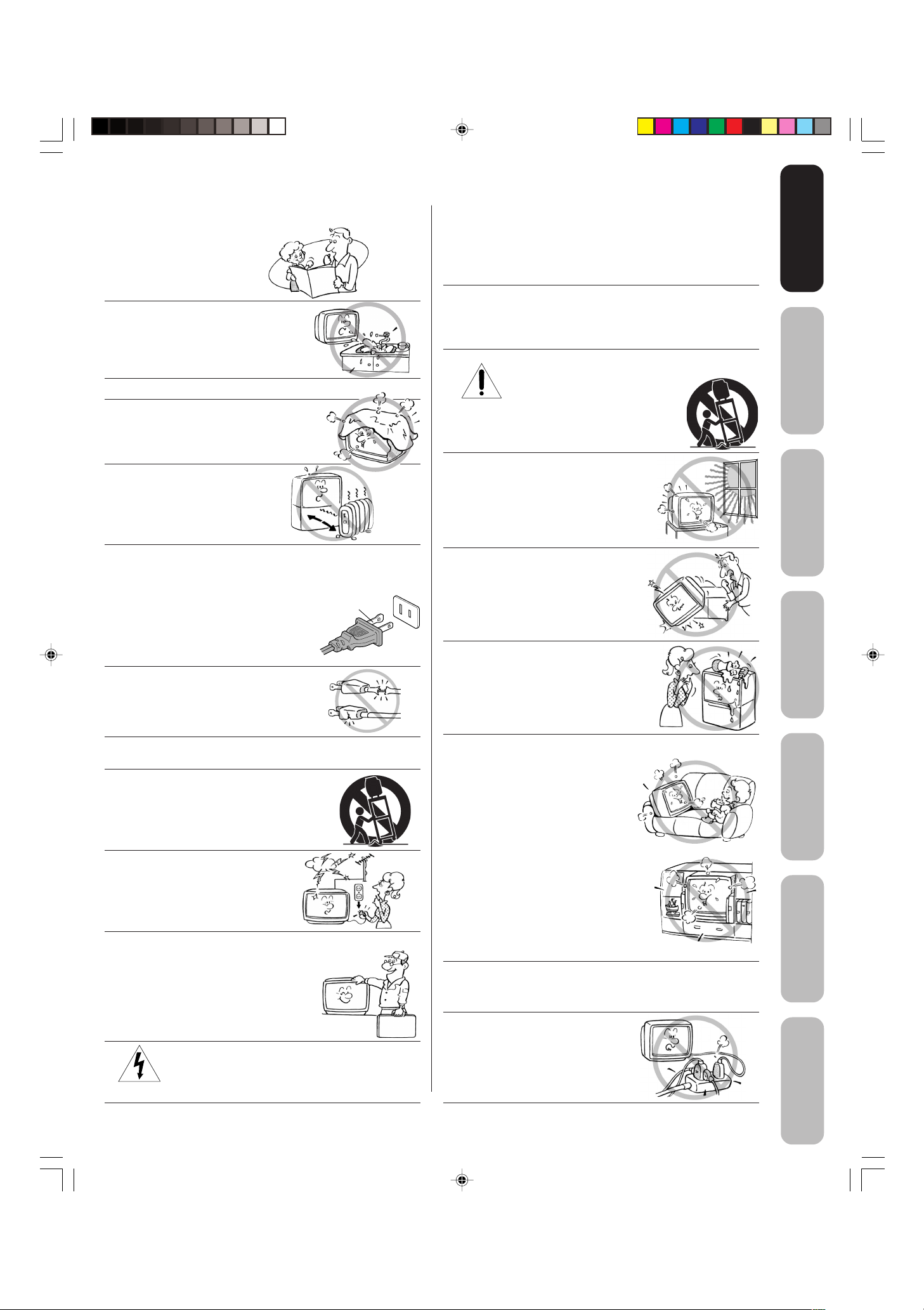
QUALIFIED
SERVICE
TECHNICIAN
Safeguards
Safeguards
Important
Important
Important Safety Instructions
1) Read these instructions.
2) Keep these instructions.
3) Heed all warnings.
4) Follow all instructions.
5) Do not use this apparatus near
water.
6) Clean only with a dry cloth.
7) Do not block any ventilation
openings. Install in accordance with
the manufacturer’s instructions.
8) Do not install near any heat
sources such as radiators,
heat registers, stoves, or other
apparatus (including amplifiers)
that produce heat.
9) Do not defeat the safety purpose of the polarized or
grounding type plug. A polarized plug has two blades
with one wider than the other. A grounding type plug has
two blades and a third grounding
prong. The wide blade or the third
prong are provided for your safety.
If the provided plug does not fit into
your outlet, consult an electrician
for replacement of the obsolete outlet.
Wide plug
Installation, Care, and Service
Installation
Follow these recommendations and precautions and heed all
warnings when installing your TV:
16) Never modify this equipment. Changes or modifications
may void: a) the warranty, and b) the user’s authority to
operate this equipment under the rules of the Federal
Communications Commission.
17) DANGER: RISK OF SERIOUS PERSONAL
INJURY, DEATH, OR EQUIPMENT
DAMAGE! Never place the TV on
an unstable cart, stand, or table. The TV
may fall, causing serious personal injury,
death, or serious damage to the TV.
18) Never place or store the TV in direct
sunlight; hot, humid areas; areas
subject to excessive dust or vibration;
or locations with temperatures at or
below 41°F (5°C.)
19) Always place the TV on the floor
or a sturdy, level, stable surface that
can support the weight of the unit.
Welcome to
Toshiba
Connecting
your TV
Remote Control
Using the
10) Protect the power cord from being
walked on or pinched, particularly at
plugs, convenience receptacles, and
the point where it exits the apparatus.
11) Only use attachments/accessories specified by the
manufacturer.
12) Use only with the cart, stand, tripod,
bracket, or table specified by the
manufacturer, or sold with the
apparatus. When a cart is used, use
caution when moving the cart/apparatus
combination to avoid injury from tip-over.
13) Unplug this apparatus during
lightning storms or when
unused for long periods
of time.
14) Refer all servicing to qualified service personnel.
Servicing is required when the apparatus has been
damaged in any way, such as power supply
cord or plug is damaged, liquid has
been spilled or objects have fallen into
the apparatus, the apparatus has been
exposed to rain or moisture, does not
operate normally, or has been dropped.
15) CAUTION: To reduce the risk of electric shock, do
not use the polarized plug with an extension cord,
receptacle, or other outlet unless the blades can
be inserted completely to prevent blade exposure.
20) Never place items such as vases,
aquariums, or candles on top of the TV.
21) Never block or cover the slots or
openings in the TV cabinet back,
bottom, and sides. Never place
the TV:
• on a bed, sofa, rug, or similar
surface;
• too close to drapes, curtains,
or walls; or
• in a confined space such as a
bookcase, built-in cabinet, or any
other place with poor ventilation.
The slots and openings are provided
to protect the TV from overheating
and to help maintain reliable
operation of the TV.
22) Never allow anything to rest on or roll over the power
cord, and never place the TV where the power cord is
subject to wear or abuse.
23) Never overload wall outlets and
extension cords.
0303
3
3
Setting up
your TV
Using the TV’s
Features
Appendix
J3W30421A(E)_P02-06 22/03/2006, 4:13 PM3
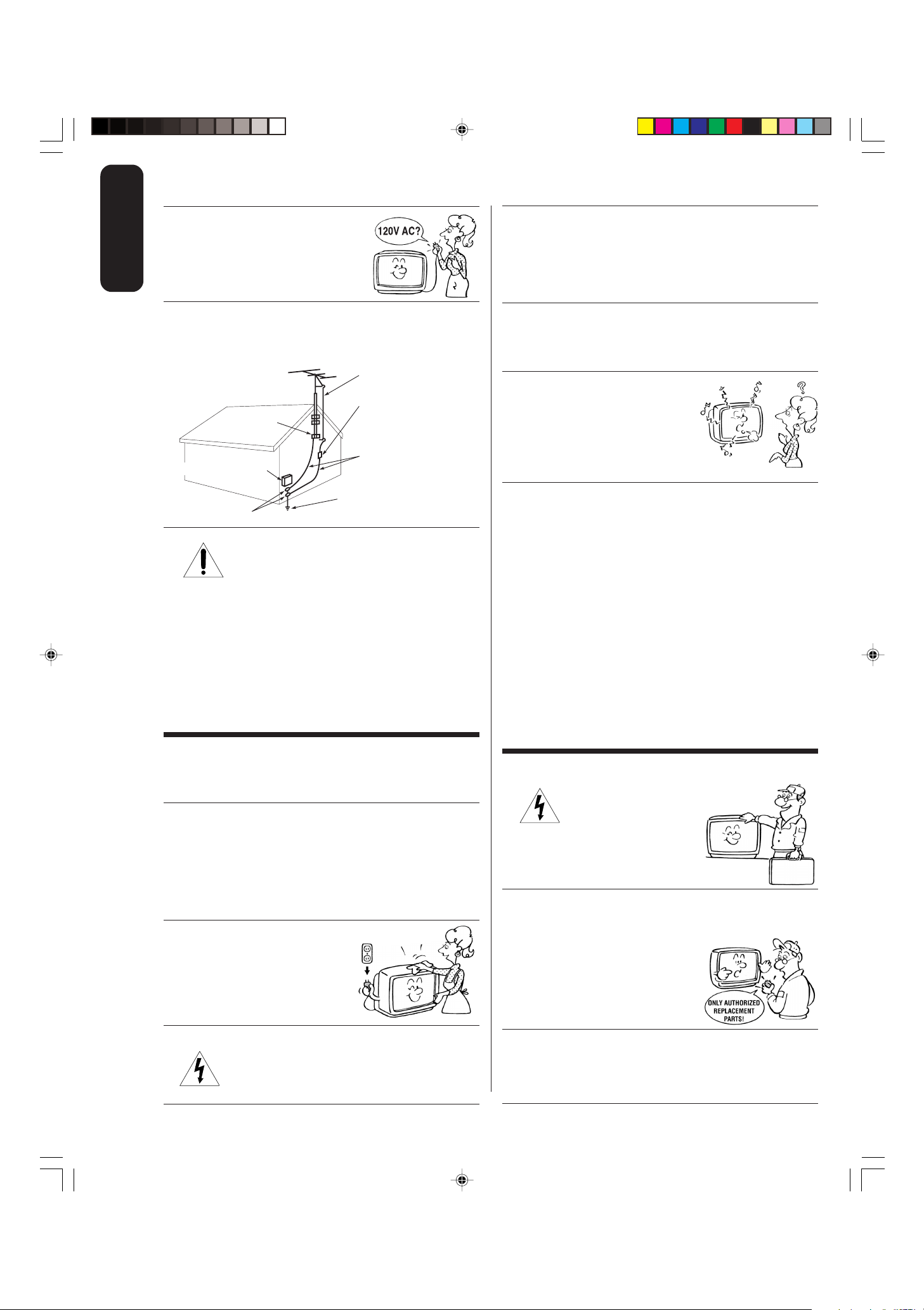
Ground clamp
Antenna discharge unit
(NEC Section 810-20)
Grounding conductors
(NEC Section 810-21)
Power service grounding
electrode system (NEC Art 250 Part H)
Ground clamps
Antenna lead-in wire
Electric service equipment
QUALIFIED
SERVICE
TECHNICIAN
Important
24) Always operate this equipment from
Safeguards
a 120 V AC, 60 Hz power source only.
30) [This item applies to projection TVs only.] If the air
temperature rises suddenly (for example, when the TV is
first delivered), condensation may form on the lenses. This
can make the picture appear distorted or the color appear
faded. If this happens, turn off the TV for 6 to 7 hours to
allow the condensation to evaporate.
25) Always make sure the antenna system is properly
grounded to provide adequate protection against voltage
surges and built-up static charges (see Section 810 of the
National Electric Code.)
26) DANGER: RISK OF SERIOUS PERSONAL
INJURY OR DEATH!
• Use extreme care to make sure you are never in
a position where your body (or any item you are in contact
with, such as a ladder or screwdriver) can accidentally
touch overhead power lines. Never locate the antenna
near overhead power lines or other electrical circuits.
• Never attempt to install any of the following during
lightning activity:
a) an antenna system; or b) cables, wires, or any home
theater component connected to an antenna or phone
system.
Care
For better performance and safer operation of your TOSHIBA
TV, follow these recommendations and precautions:
27) Always sit approximately 10–25 feet away from the TV and
as directly in front of it as possible. The picture can appear
dull if you sit too far to the left or right of the TV, or if
sunlight or room lights reflect on the screen. Turn the TV
off to check for reflections on the screen, and then remove
the source of reflections while viewing the TV.
28) Always unplug the TV before
cleaning. Never use liquid or
aerosol cleaners.
31) For added protection of your TV from lightning and power
surges, always unplug the power cord and disconnect the
antenna from the TV if you leave the TV unattended or
unused for long periods of time.
32) During normal use, the TV may make
occasional snapping or popping
sounds. This is normal, especially
when the unit is being turned on or
off. If these sounds become frequent
or continuous, unplug the power cord
and contact a Toshiba Authorized Service Center.
33) Possible Adverse Effects on TV Picture Display:
If a
fixed (non-moving) pattern or image remains on the TV
screen for extended periods of time, the image can become
permanently ingrained in the cathode ray tube(s) of the TV
and cause subtle but permanent ghost images. This type
of damage is NOT COVERED BY YOUR WARRANTY.
Never leave the TV on for extended periods of time while it
is displaying the following images or formats:
• Fixed Images, including but not limited to PIP/POP
windows, closed captions, video game patterns, TV
station logos, stock tickers, and websites.
• Special Formats
that do not use the entire screen, including
but not limited to widescreen or letterbox format media viewed
on a 4:3 aspect ratio display (with gray or black bars at the top
and bottom of the screen); or 4:3 aspect ratio format media
viewed on a widescreen/16:9 aspect ratio display (with gray or
black bars on the left and right sides of the screen.)
Service
34) WARNING: RISK OF ELECTRIC
SHOCK! Never attempt to service the
TV yourself. Opening and
removing the covers may expose
you to dangerous voltage or other
hazards. Refer all servicing to a
Toshiba Authorized Service Center.
35) If you have the TV serviced:
• Ask the service technician to use only replacement parts
specified by the manufacturer.
• Upon completion of service, ask
the service technician to perform
routine safety checks to determine
that the TV is in safe operating
condition.
29) WARNING: RISK OF ELECTRIC SHOCK!
Never spill liquids or push objects of any kind
into the TV cabinet slots.
J3W30421A(E)_P02-06 22/03/2006, 4:14 PM4
36) When the TV reaches the end of its useful life, ask a
qualified service technician to properly dispose of the TV.
Improper disposal may result in a picture tube implosion
and possible personal injury.
0303
4
4
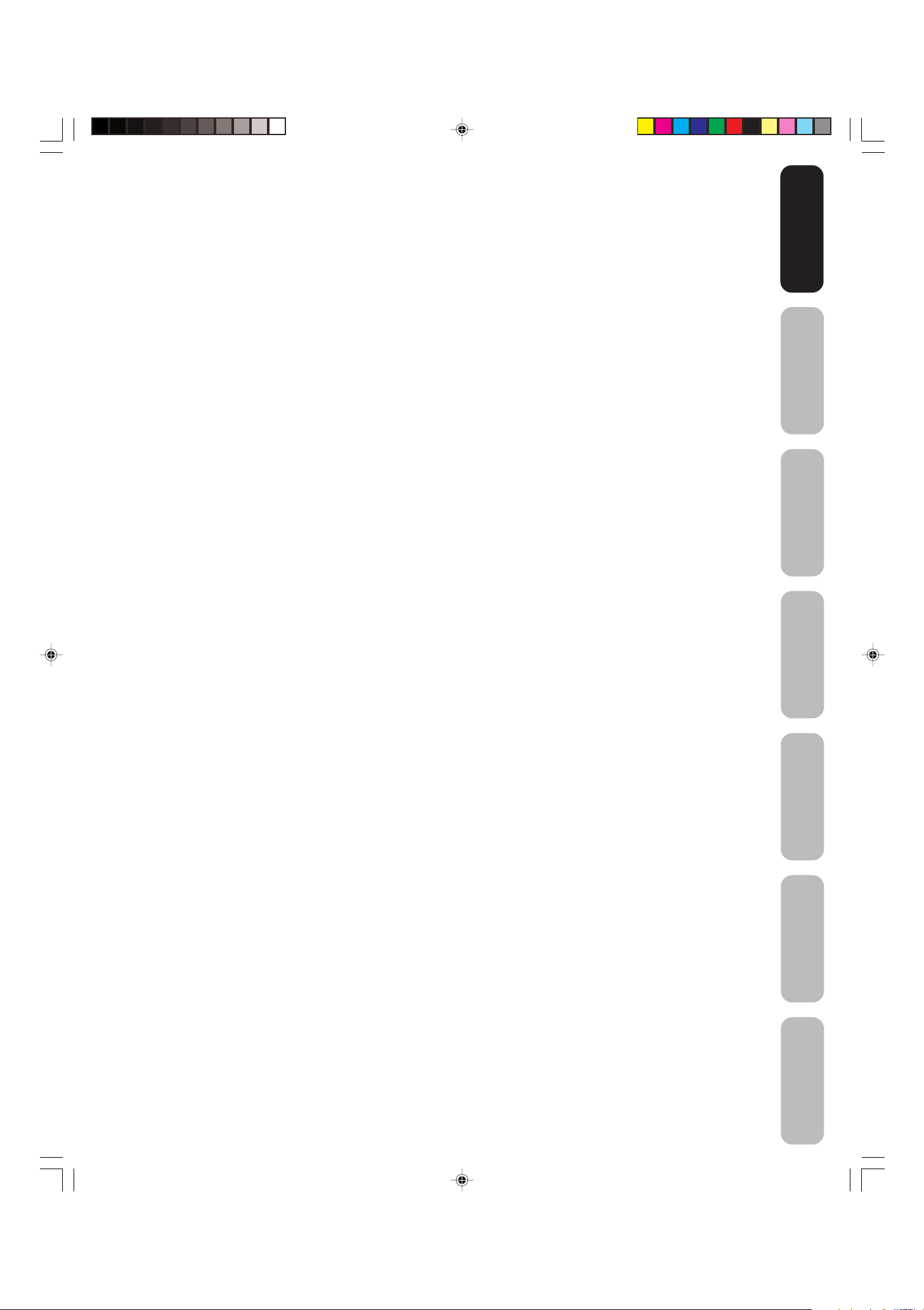
Important Safeguards .............................................................................................................2-4
Welcome to Toshiba ................................................................................................................... 6
Exploring your new TV ......................................................................................................................................... 6
Selecting a location for the TV.............................................................................................................................. 6
Connecting your TV ................................................................................................................... 7
Connecting a VCR................................................................................................................................................ 7
Connecting a cable converter box or Antenna ..................................................................................................... 8
Connecting a DVD player/satellite receiver and a VCR ....................................................................................... 9
Connecting a DVD player with ColorStream
Connecting a DTV receiver / set-top box with ColorStream
Connecting a camcorder .................................................................................................................................... 12
Connecting an audio system .............................................................................................................................. 13
Connecting an AV amplifier with built-in digital surround .................................................................................... 13
®
(component video) and a VCR ................................................... 10
®
(component video) and a VCR ............................ 11
Using the remote control......................................................................................................... 14
Preparing the remote control for use .................................................................................................................. 14
Installing the remote control batteries ................................................................................................................ 14
Using the remote control to operate your other devices..................................................................................... 14
Programming the remote control to operate your other devices ........................................................................ 15
Device code tables ............................................................................................................................................. 16
Learning about the remote control ..................................................................................................................... 18
Setting up your TV ................................................................................................................... 19
Starting setup ..................................................................................................................................................... 19
Changing the on-screen display language ......................................................................................................... 19
Adding channels to the TV’s memory ................................................................................................................. 20
Using the TV’s features ........................................................................................................... 21
Adjusting the channel settings ............................................................................................................................ 21
Using the LOCKS menu ..................................................................................................................................... 22
Selecting a password ................................................................................................................................. 22
Using the V-Chip (parental control) feature................................................................................................ 23
Locking channels ....................................................................................................................................... 24
Locking the video inputs ............................................................................................................................ 25
Setting the GameTimer
Using the front panel lock feature .............................................................................................................. 26
Labeling channels .............................................................................................................................................. 26
Selecting the video input source ........................................................................................................................ 27
Setting the clock ................................................................................................................................................. 27
Setting the ON/OFF timer ................................................................................................................................... 27
Viewing the wide-screen picture formats ............................................................................................................ 28
Adjusting the picture ........................................................................................................................................... 30
Adjusting the picture quality ....................................................................................................................... 30
Resetting your picture adjustments............................................................................................................ 30
Setting the sleep timer ........................................................................................................................................ 30
Using the closed caption feature ........................................................................................................................ 31
Using the CC advanced feature ......................................................................................................................... 31
Adjusting the sound ............................................................................................................................................ 32
Muting the sound ....................................................................................................................................... 32
Selecting stereo/SAP broadcasts .............................................................................................................. 32
Adjusting the sound quality ........................................................................................................................ 32
Selecting the audio languages ................................................................................................................... 33
Selecting the digital output format .............................................................................................................. 33
Using the StableSound
Using the surround sound feature.............................................................................................................. 34
Resetting your audio adjustments.............................................................................................................. 34
Checking the digital signal strength.................................................................................................................... 34
Displaying TV status information on-screen ....................................................................................................... 34
Auto power off .................................................................................................................................................... 35
Understanding the Power Return feature ........................................................................................................... 35
TM
........................................................................................................................... 25
®
feature ................................................................................................................ 33
Appendix ................................................................................................................................... 35
Troubleshooting.................................................................................................................................................. 35
Specifications ..................................................................................................................................................... 36
Limited United States Warranty .......................................................................................................................... 37
Safeguards
Safeguards
Important
Important
Welcome to
Toshiba
Connecting
your TV
Remote Control
Using the
Setting up
your TV
Using the TV’s
Features
J3W30421A(E)_P02-06 22/03/2006, 4:14 PM5
Appendix
5
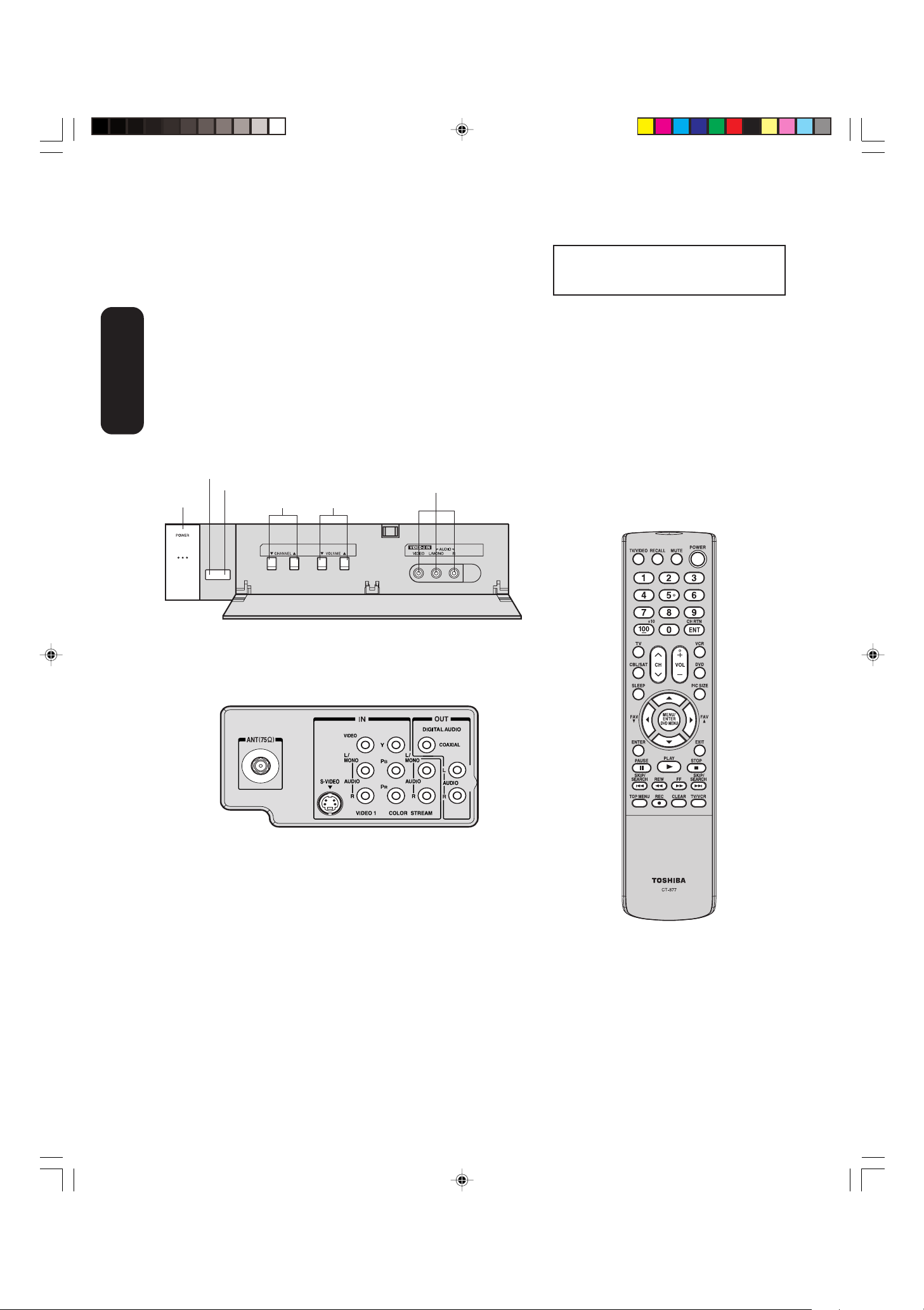
Welcome to Toshiba
Congratulations! You have purchased one of the finest color TVs on the
market. The goal of this manual is to guide you through setting up and
operating your Toshiba TV as quickly as possible.
You may need to purchase other audio or video cables to connect your
equipment. See “Connecting your TV” on page 7 for more information.
Please read all the safety and operating instructions carefully before
you begin.
Exploring your new TV
You can operate your TV by using the buttons on the front panel or the
Toshiba
Welcome to
remote control. The front and back panels provide all the inputs you will
need to connect other equipment to your TV.
TV front panel
POWER
Remote sensor
Power indicator
Channel ▲/▼
Volume
▲/▼
Audio(L/R)/Video In
The STARTING SETUP feature appears
the first time you turn on the TV. See page
19 for details.
Notes:
• To open the menu system, you can either
press MENU on the remote control or
simultaneously press both VOLUME
▲
buttons (
• When a menu is open, to select the desired
setting, you can use either the arrow
buttons on the remote control or the
CHANNEL ▲/▼ and VOLUME ▲/
buttons on the front panel.
and ▼) on the front panel.
▼
TV back panel
Selecting a location for the TV
• Place the TV on the floor or on a sturdy platform in a location where
light does not directly hit the screen.
• Place the TV far enough from the walls to allow proper ventilation.
Inadequate ventilation may cause overheating, which may damage
the TV.
J3W30421A(E)_P02-06 22/03/2006, 4:14 PM6
6
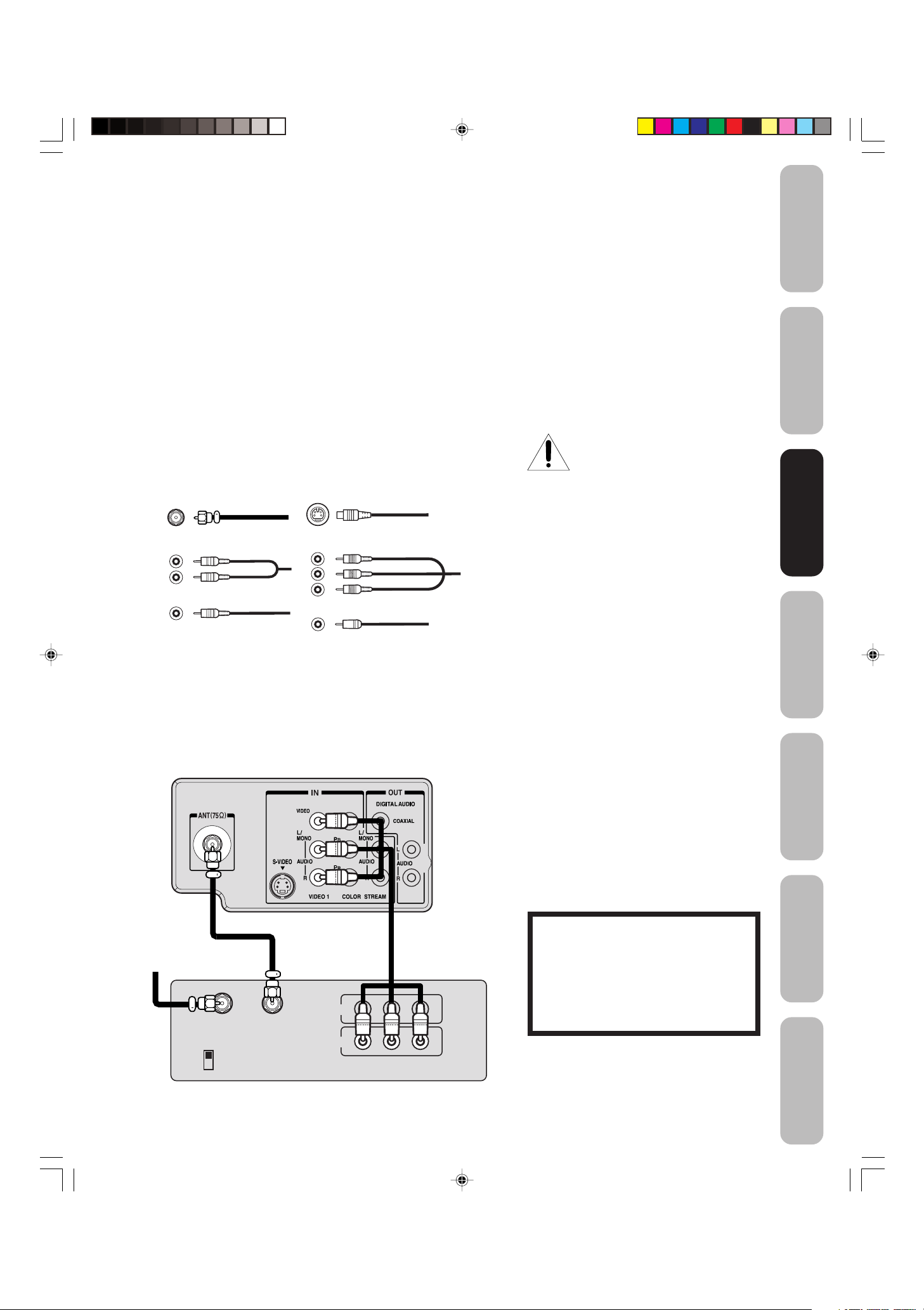
IN
OUT
VIDEO
IN from ANT
CH 3
CH 4
OUT to TV
AUDIO
LR
Connecting your TV
• A coaxial cable is the standard cable that comes in from your
antenna or cable converter box. Coaxial cables use “F” connectors.
• Standard A/V (audio/video) cables are usually color coded accord-
ing to use: yellow for video and red and white for audio. The red
audio cable is for the stereo right channel, and the white audio
cable is for the stereo left (or mono) channel. If you look at the rear
panel of the TV, you will see that the terminals are color coded in
the same manner as the cables.
• S-video cables provide better picture performance than standard
video cables. S-video cables can only be used with S-video
compatible components.
• Component video cables provide better picture performance than
S-video cables. Component video cables can only be used with
component video compatible components.
• Digital audio coaxial cable is for use with digital audio equipment
that has digital audio output (see page 13.)
NOTICE: RISK OF
EQUIPMENT DAMAGE!
Do not plug in any power cords
until you have finished connecting
all equipment.
Safeguards
Important
Welcome to
Toshiba
Connecting
Connecting
your TV
your TV
ANTENNA
Coaxial Cable
AUDIO
Cables
VIDEO
Cable
S-Video
Cable
Component video
Cables
DIGITAL AUDID
Coaxial Cable
Connecting a VCR
This connection allows you to watch local channels and video programs,
play or record on the VCR while watching TV, and record from one
channel while watching another channel.
TV
You will need:
• two coaxial cables
• one set of standard A/V cables
Note:
If using a mono VCR, connect L/Mono to VCR
Audio OUT using only one audio cable. For
better picture quality, if your VCR has S-video,
you can use an S-video cable instead of the
standard video cable. Do not connect both an
S-video cable and a standard video cable at
the same time or the picture performance will
be unacceptable.
Remote Control
Using the
Setting up
your TV
Using the TV’s
Features
Cable Lead-in
from cable box
or antenna
J3W30421A(E)_P07-13 22/03/2006, 4:15 PM7
Stereo VCR
7
The unauthorized recording, use, distribution or revision of television programs,
videotapes, DVDs, and other materials is
prohibited under the Copyright Laws of
the United States and other countries,
and may subject you to civil and criminal
liability.
Appendix

Connecting a cable converter box or Antenna
A
B
This television has an extended tuning range and can tune most cable
channels without using a cable company supplied converter box. Some
cable companies offer “premium pay channels” in which the signal is
scrambled. Descrambling these signals for normal viewing requires the
use of a descrambler device, which is generally provided by the cable
company.
Option 1 : For Subscribers to Basic Cable TV Service
For basic cable service not requiring a Converter/Descrambler box,
connect the incoming 75 ohm Coaxial Cable directly to the Antenna
Jack on the back of the television.
Option 2 : For Subscribers to Scrambled Cable TV Service
If you subscribe to a cable service that requires the use of a Converter/
Descrambler box, connect the incoming cable to the Converter/
Descrambler box and connect the output of the box to the Antenna
Jack on the back of the television. Follow the connections shown
below. Set the television to the output of the Converter/Descrambler
box (usually channel 3 or 4) and use the Converter/Descrambler box to
select channels.
your TV
Connecting
Option 3 : For Subscribers to Unscrambled Basic Cable
with Scrambled Premium Channels
If you subscribe to a cable service in which basic cable channels are
unscrambled and premium channels require the use of a Converter/
Descrambler box, you may wish to use a two-set signal splitter (sometimes called a “two-set coupler”) and an A/B Switch box from the cable
installer or an electronics supply store. Follow the connections shown
below. With the switch in the “B” position, you can directly tune any
nonscrambled channels on your TV. With the switch in the “A” position,
tune your TV to the output of the Converter/Descrambler box (usually
channel 3 or 4) and use the box to tune scrambled channels.
Note:
When you use a converter box with your TV,
there may be features that you cannot
program using the remote control, such as
labeling channels, blocking channels, and
programming your favorite channels.
From Cable
Option 1:
Option 2:
Option 3:
TV
Converter/Descrambler
Converter/Descrambler;
Splitter A / B Switch
8
J3W30421A(E)_P07-13 22/03/2006, 4:15 PM8

Connecting a DVD player/satellite receiver
Satellite IN
OUT
VIDEO AUDIO
LR
OUT to TV
IN
OUT
VIDEO AUDIO
LR
IN from ANT
CH 3
CH 4
OUT to TV
and a VCR
This connection allows you to watch DVD/satellite, VCR, or TV
programs. You can record from the satellite receiver and TV, as well as
record one TV channel while watching another channel.
From satellite
DVD player / Satellite Receiver
You will need:
• three coaxial cables
• two sets of standard A/V cables
Note:
If using a mono VCR, connect L/Mono to VCR
Audio OUT using only one audio cable. For
better picture quality, if your VCR has S-video,
you can use an S-video cable instead of the
standard video cable. Do not connect both an
S-video cable and a standard video cable at
the same time or the picture performance will
be unacceptable.
Safeguards
Important
Welcome to
Toshiba
Stereo VCR
TV
The unauthorized recording, use, distribution or revision of television programs,
videotapes, DVDs, and other materials is
prohibited under the Copyright Laws of
the United States and other countries,
and may subject you to civil and criminal
liability.
Connecting
Connecting
your TV
your TV
Remote Control
Using the
Setting up
your TV
J3W30421A(E)_P07-13 22/03/2006, 4:15 PM9
Using the TV’s
Features
Appendix
9
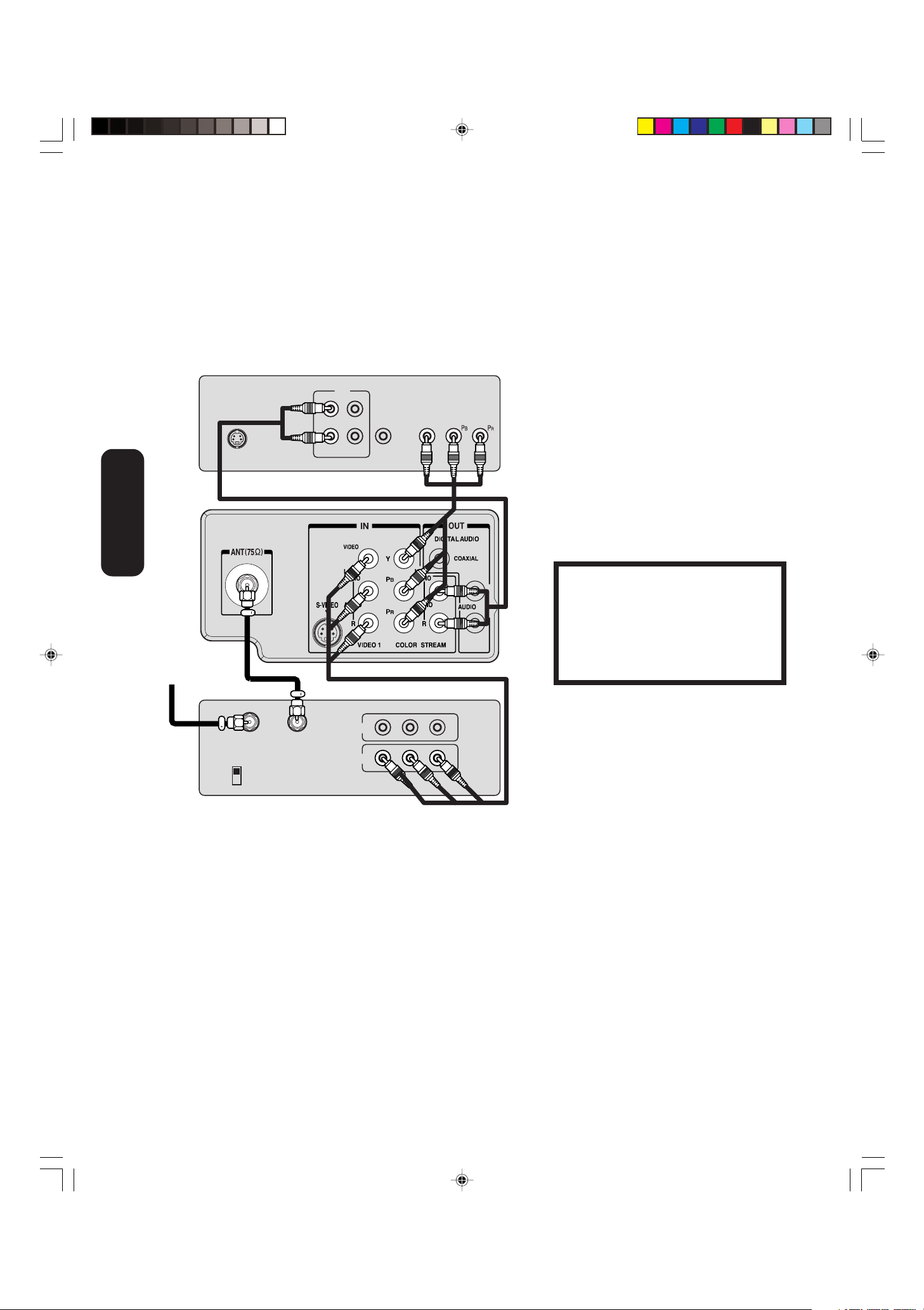
Connecting a DVD player with ColorStream
IN
OUT
VIDEO
IN from ANT
CH 3
CH 4
OUT to TV
AUDIO
LR
OUT
AUDIO
OUT
VIDEO
COMPONENT VIDEO
Y
L
R
S-VIDEO
(component video) and a VCR
This connection allows you to watch DVD, VCR, or TV programs and
record TV programs. You can record from one source while watching a
program from another source. Your TV is capable of using ColorStream
(component video.) Connecting your TV to a component video compatible DVD player, such as a Toshiba DVD player with ColorStream®, can
greatly enhance picture quality and performance.
your TV
Connecting
From antenna
DVD player with Component video
TV
Stereo VCR
®
You will need:
• two coaxial cables
• one set of standard A/V cables
• one set of component video cables
• one pair of standard audio cables
Note:
The ColorStream inputs on this TV are for use
with devices that output 480i interlaced
signals ONLY. This TV will not accept or
display 480p or 720p progressive scan
signals or 1080i interlaced high-definition
signals. If you connect a high-definition settop receiver, 480p progressive scan DVD
player, or other similar device to the TV’s
ColorStream inputs, YOU MUST SWITCH
THE DEVICE’S OUTPUT TO 480i
INTERLACED MODE FIRST. Failure to do
this will display “Colorstream” on a black
screen.
The unauthorized recording, use, distribution or revision of television programs,
videotapes, DVDs, and other materials is
prohibited under the Copyright Laws of
the United States and other countries,
and may subject you to civil and criminal
liability.
J3W30421A(E)_P07-13 22/03/2006, 4:16 PM10
10
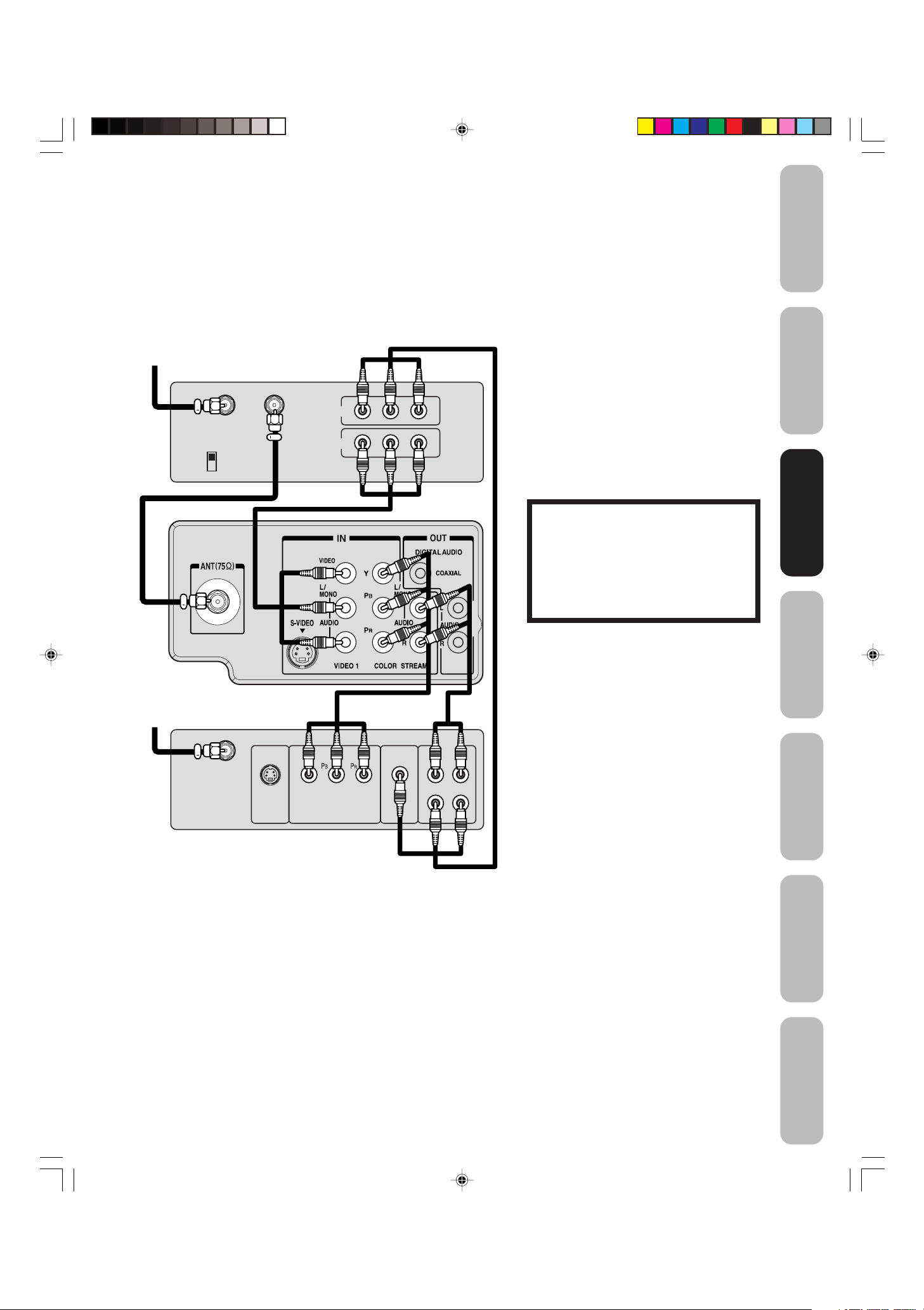
AUDIO
OUT
Y
L
R
S-VIDEO VIDEO
OUT
COMPONENT VIDEO
IN
OUT
VIDEO
IN from ANT
CH 3
CH 4
OUT to TV
AUDIO
LR
Connecting a DTV receiver / set-top box with
ColorStream
®
(component video) and a VCR
Safeguards
Important
This connection allows you to watch DTV (digital TV), VCR, and TV
programs, and record DTV and TV programs.
Your TV has ColorStream
®
(component video) inputs. Connecting your
TV to a DTV receiver with component video can greatly enhance
picture quality and realism.
From Antenna
Stereo VCR
TV
You will need:
• three coaxial cables
• two sets of standard A/V cables
• one set of standard audio cables
• one set of component video cables
Note:
You can connect the component video cables
to either set of ColorStream jacks on the TV.
If your DTV receiver does not have component video, use the S-video and standard
audio connections instead. Do not connect
both an S-video and a standard video cable
at the same time or the picture performance
will be unacceptable.
The unauthorized recording, use,
distribution, or revision of television
programs, videotapes, DVDs, and other
materials is prohibited under the
Copyright Laws of the United States and
other countries, and may subject you to
civil and criminal liability.
Welcome to
Toshiba
Connecting
Connecting
your TV
your TV
Remote Control
Using the
From DTV
Antenna
DTV Receiver
with Component video
Setting up
your TV
Using the TV’s
Features
Appendix
J3W30421A(E)_P07-13 22/03/2006, 4:16 PM11
11
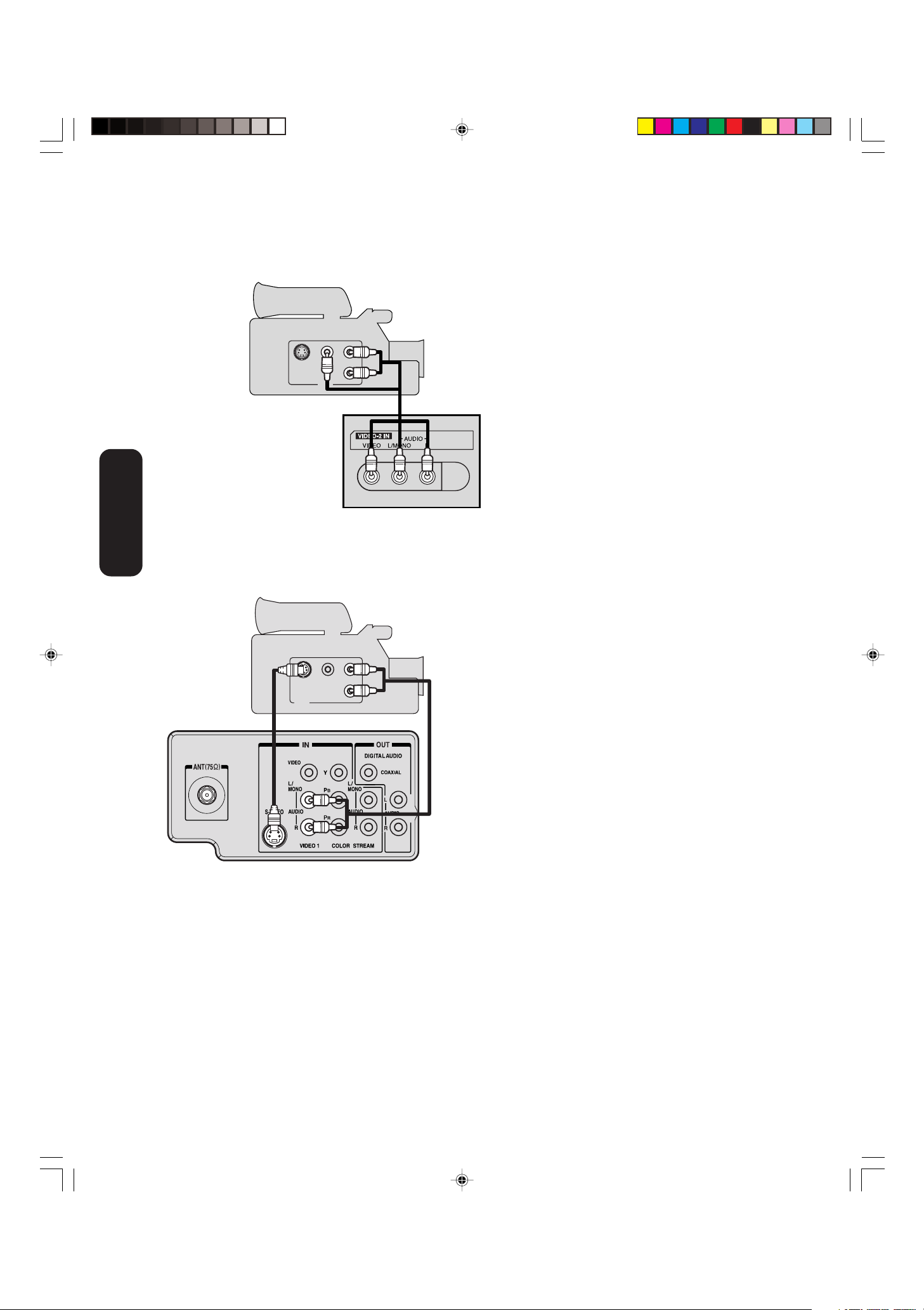
Connecting a camcorder
VIDEO
AUDIO
L
R
OUT
S-VIDEO
VIDEO
AUDIO
L
R
OUT
S-VIDEO
This connection allows you to watch videos recorded on a camcorder.
your TV
Connecting
You will need:
• one S-video cable or standard video cable
• one pair of standard audio cables
VHS Camcorder
Note:
For better picture quality, if your camcorder
has S-video, you can use an S-video cable
(plus the standard audio cables) instead of a
standard video cable.
Do not connect both a standard video cable
and an S-video cable at the same time or the
picture performance will be unacceptable.
Front Panel of TV
Back panel of TV
S-VHS Camcorder
J3W30421A(E)_P07-13 22/03/2006, 4:16 PM12
12
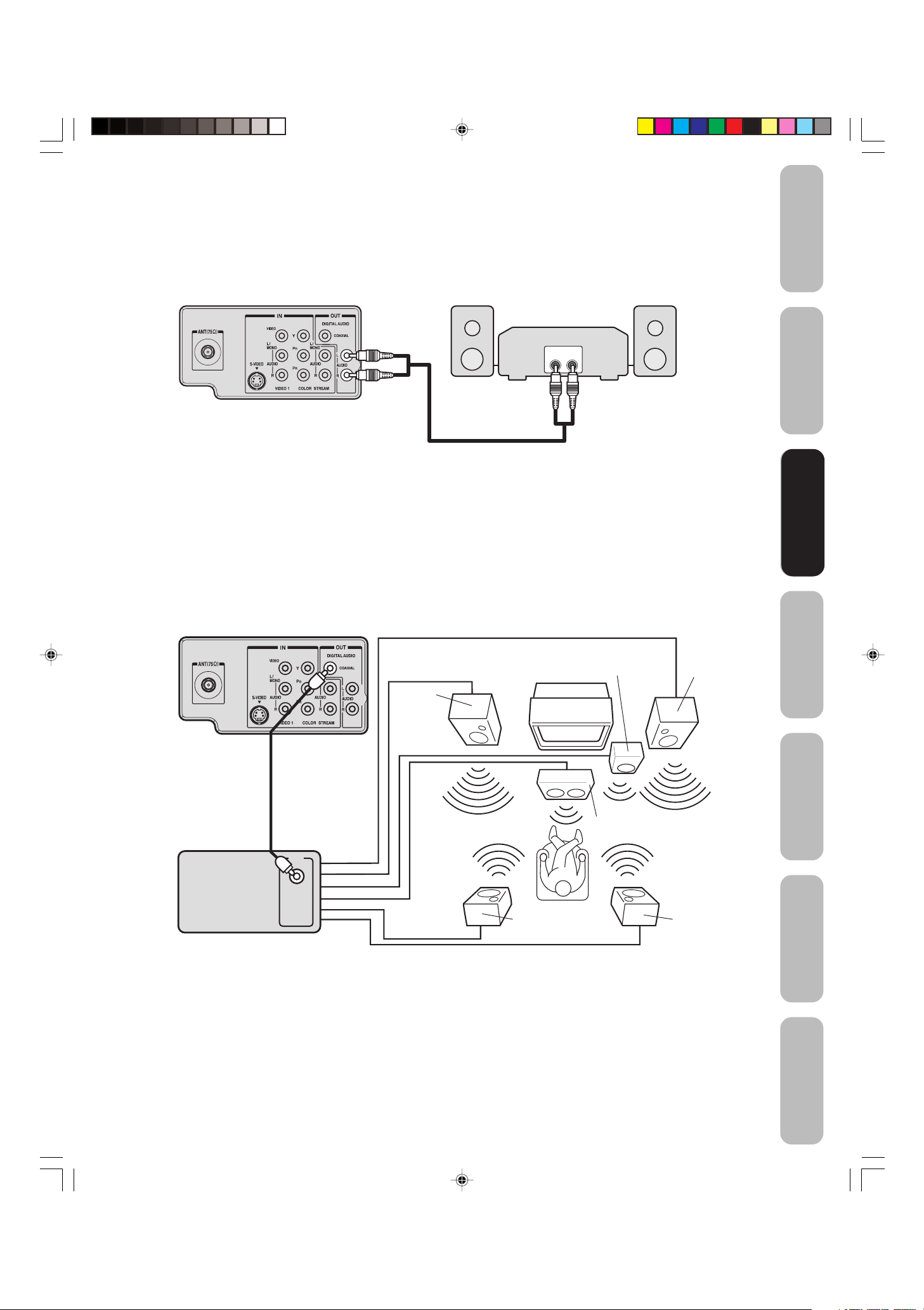
Digital Audio
Coaxial
IN
Connecting an audio system
You will need:
• one set of standard audio cables
Back panel of TV
Amplifier
LINE IN
LR
Connecting an AV amplifier with built-in digital surround
Safeguards
Important
Welcome to
Toshiba
Connecting
Connecting
your TV
your TV
This connection allows you to use an audio amplifier with built-in
digital surround and external speakers.
TV
Front
Speaker
(Left)
AV Amplifier with built-in digital surround
You will need:
• one coaxial digital cable
• Six sets of speaker cables
Note:
For additional information, please refer to your
amplifier owner’s manual.
TV
Surround Speaker
(Left)
Subwoofer
Center Speaker
Front
Speaker
(Right)
Surround
Speaker (Right)
Remote Control
Using the
Setting up
your TV
Using the TV’s
Features
The COAXIAL DIGITAL AUDIO OUT jack outputs digital audio only during digital broadcasts with digital audio. To hear analog
broadcast audio, you also must connect analog audio cables from the L/R ANALOG AUDIO jacks to the receiver’s inputs.
Consult the owner’s manual for your receiver to determine the best way to switch between the analog and digital signals.
J3W30421A(E)_P07-13 22/03/2006, 4:16 PM13
Appendix
13

Using the remote control
Preparing the remote control for use
With the remote control, you can operate your TV, most cable TV
converters/satellite receivers, VCRs, and DVD players together, even if
they are different brands. In addition to operating the TV, the remote
control can operate most cable TV converters, satellite receivers,
VCRs, and DVD players, regardless of their brand. The remote control
is pre-programmed to operate most Toshiba satellite receivers, VCRs,
and DVD players. To control a non-Toshiba device (or a Toshiba device
that the remote control is not pre-programmed to operate), you must
first program the remote control. See “Programming the remote control
to operate your other devices” on the next page.
Installing the remote control batteries
To install the batteries:
1. Open the battery cover on the back of the remote control.
2. Install two “AAA” size batteries. Match the + and – signs on the
batteries to the signs on the battery compartment.
Using the
Remote Control
3. Close the battery cover on the remote control until the lock snaps.
Note:
The TV remote control may not operate your
VCR, DVD player, or cable TV converter.
Refer to the owner's manual supplied with
your other devices to see which features may
be available. Additionally, the remote control
for this TV may not support certain features
available on the original remote controls for
your other devices, in which case it is
suggested that you use the original remote
control for the applicable device.
Caution:
• Never throw batteries into a fire.
Notes:
•
Be sure to use AAA size batteries.
•
Dispose of batteries in a designated disposal area.
•
Batteries should always be disposed of with the
environment in mind. Always dispose of batteries in
accordance with applicable laws and regulations.
•
If the remote control does not operate correctly,
or if the operating range becomes reduced,
replace batteries with new ones.
•
When necessary to replace batteries in the
remote control, always replace both batteries
with new ones. Never mix battery types or use
new and used batteries in combination.
•
Always remove the batteries from the remote control
if they are dead or if the remote control is not to be
used for an extended period of time. This will
prevent battery acid from leaking into the battery
compartment.
Using the remote control to operate your other devices
To control a cable TV
converter/satellite
receiver:
Program the remote
control to recognize the
brand of your cable TV
converter/satellite receiver
(see “Programming the
remote control to operate
your other devices” on
page 15.) The buttons
shown at right will control
the cable TV converter/
satellite receiver.
Press “CBL/SAT” first.
Power
Input (TV)
Mute (TV)
Channel
Numbers
CH RTN
(Channel Return)
Channel 34
CBL/SAT
Volume +/- (TV)
Pic Size (TV)
TV/VCR
To control a VCR:
Program the remote
control to recognize
the brand of your VCR
(see “Programming the
remote control to
operate your other
devices” on page 15.)
The buttons shown at
right will then control
the VCR.
Press “VCR” first.
14
Input (TV)
Power
Channel
Numbers
CH RTN
(Channel Return)
VCR
Channel 34
Volume +/- (TV)
Pic Size (TV)
VCR controls
J3W30421A(E)_P14-21 22/03/2006, 4:17 PM14

Safeguards
Important
To control a DVD player:
Program the remote
control to recognize the
brand of your DVD
player (see
“Program
remote control
operate your other
devices” below.) The
buttons shown at right
will then control the
DVD player.
Press “DVD” first.
ming the
to
Volume +/- (TV)
DVD Skip/Search
Power
Input (TV)
Recall
Mute (TV)
Number
buttons
DVD
Pic Size (TV)
DVD MENU
▼
▲▼
ENTER
DVD controls
/
TOP Menu
DVD Clear
▼
Programming the remote control to operate
your other devices
This remote control is pre-programmed to operate most Toshiba
satellite receivers, VCRs, and DVD players. To control a non-Toshiba
device (or a Toshiba device that the remote control is not pre-programmed
to operate), you must follow the steps below to program your remote control.
1. Refer to the code tables (on pages 16 and 17) to find the
corresponding code for your device.
If more than one code is listed, try each one separately until you
find the one that works.
2. If you are programming the remote control to operate your:
• Cable TV converter/satellite receiver: Press “CBL/SAT.”
• VCR: Press “VCR.”
• DVD player: Press “DVD.”
3. While holding down RECALL, press the Channel Number buttons
to enter the three-digit code for your device within 10 seconds.
Note:If you do not enter the code within 10 seconds from step 3,
or if you enter the wrong code, this operation is canceled.
4. Point the remote control at the cable TV converter/satellite
receiver, VCR or DVD player, and press POWER to test the code.
• If the device responds, you entered the correct code.
If the device does not respond, repeat steps 1–4 using another code.
•
5. Press “TV” to control the TV.
For future reference, write down the codes you used:
Cable TV converter/satellite receiver code _____________________
VCR code ______________________________________________
DVD player code _________________________________________
Recall
Channel
Numbers
TV
VCR
DVD
CBL/SAT
Notes:
• When shipped from the factory, the remote
control is set to operate your TV.
• Each time you replace the batteries, you
must reprogram the remote control.
• Some newer VCRs are capable of working
on either of two remote codes. These VCRs
have a switch labeled “VCR1/VCR2.”
If your VCR has this kind of switch and
does not respond to any of the codes for
your VCR, set the switch to the other
position (VCR1 or VCR2) and reprogram
the remote control.
Welcome to
Toshiba
Connecting
your TV
Remote Control
Remote Control
Using the
Using the
Setting up
your TV
Using the TV’s
Features
Appendix
J3W30421A(E)_P14-21 22/03/2006, 4:17 PM15
15

Brand Code Brand Code
Device code tables
[For CBL/SAT Mode]
CABLE Box
Brand Code
ABC
Archer
Cableview
Century
Citizen
Contec
Diamond
Eagle
GE
Gemini
General Instruments
Hamlin
Hitachi
Jasco
061, 062, 063, 082,
084, 087, 091, 092,
096, 098
065, 092, 097, 099
064, 094
092
090, 092, 097
083, 085, 086, 088,
093, 098
093
091
061, 062
069, 070, 094
062, 089, 096
093
062, 095, 096
097
Jerrold
Magnavox
Memorex
Multi Canal
Novavision
Panasonic
Philco
Philips
Pioneer
Proscan
Radio Shack
RCA
Realistic
Recoton
Samsung
062, 069, 071, 082,
086, 089, 091, 096
072, 096
091, 092, 104
090
101
081, 083, 085
087
066, 067, 068, 070,
072, 073, 074, 075,
091, 092
076, 077
061, 062
092, 097, 099
064, 081
065
102
077, 090
Scientific Atlanta
Sears
Signature
Signature 2000
Sprucer
Starcom
Stargate
Sylvania
TeleView
Texscan
Tocom
U. S. Electronics
United Cable
Universal
Wards
063, 078, 079, 080,
088, 098, 101, 105
095
062
096
081, 085
069, 082, 087, 096,
103, 104
069, 090
095, 100
090
100
071, 084, 085
087, 096, 098
082
065, 092, 097, 099,
102, 103
096
Brand Code Brand Code
[For VCR Mode]
VCR
Brand Code
Admiral
Aiko
Aiwa
Akai
Audiovox
Bell & Howell
Broksonic
Calix
Carver
CCE
Citizen
Colortyme
Craig
Curtis Mathes
Daewoo
Daytron
Denon
Dimensia
Electrohome
Emerson
Fisher
049
019
018
003, 004, 037, 038,
039, 058, 069
010
007, 068
008, 017
010
026
019
009, 010, 011, 012,
013, 014, 015, 019,
057, 073
005
009, 010, 016, 061,
065, 079
001, 005, 009, 012,
014, 040, 048, 053,
056, 057
011, 013, 015, 017,
018, 019, 057, 078
078
063
001, 048
010, 020, 065
003, 008, 010, 011,
017, 018, 020, 028,
039, 054, 057, 062,
065, 068, 072
007, 016, 021, 022,
023, 057, 064, 068,
070, 071, 079
Fuji
Funai
Garrard
GE
Go Video
Goldstar
Gradiente
Harman Kardon
Hitachi
JBL
JC Penney
Jensen
JVC
Kenwood
Kodak
LG
Lloyds
Logik
LXI
Magnasonic
Magnavox
004, 041
018, 073
018
001, 002, 009, 040,
042, 048, 056
056, 059, 061, 081
005, 010, 014, 054,
056, 065, 067
018, 065
005
024, 025, 035, 037,
042, 063, 070, 080
076
005, 006, 007, 008,
009, 010, 023, 024,
025, 026, 035, 056,
061, 063, 065
024, 025, 037
005, 006, 007, 014,
037, 043, 062, 063,
068, 082
005, 006, 007, 012,
014, 037, 043, 053,
068, 071
010
010
053, 073, 079
061
010
061, 065, 078
026, 027, 034, 044,
057, 061, 072
Marantz
Memorex
MGA
MGN
Minolta
Mitsubishi
Montgomery Ward
Motorola
MTC
Multitech
NEC
Nikko
Noblex
Optimus
Optonica
Orion
Panasonic
Pentax
Pentex Research
Philco
Philips
Pioneer
005, 006, 007, 012,
014, 026, 053, 067
007, 009, 010, 016,
018, 034, 049, 063,
065, 066, 068, 075,
079
020, 028, 039
056
024, 025, 035, 063
020, 024, 025, 028,
039, 043, 065
049
049
009, 046, 061
009, 012, 018
005, 006, 007, 012,
014, 037, 043, 053,
054, 067, 070
010
009
010, 049, 065
031
054, 057, 062, 065,
068, 072
036, 045, 046, 057,
061, 072, 079
012, 024, 025, 035,
042, 053, 063
014
026, 027, 063
026, 031, 044, 057
006, 024, 043, 055
Brand Code Brand Code
Satellite
Brand Code
Alphastar
Chaparral
DISH Network
Drake
Echostar
Express Vu
Fujitsu
GE
General Instruments
Hitachi
Hughes
038, 059
034
057
020, 040, 044, 046,
050, 053
018, 041, 051
057
027
008, 009, 013
010, 011, 012, 022,
023, 031, 049
033
033
Hughes Network
Systems
Intersat
Janeil
JVC
Kenwood
Magnavox
Optimus
Pansat
Primestar
Proscan
Radio Shack
RCA
019
048
027
017, 057
029
060
058
036, 052
015, 042
008, 009, 013
022, 023, 030
008, 009, 013, 016
Realistic
Samsung
Sony
Star Choice
Star Trak
STS
Toshiba
Uniden
Zenith
030
059
014, 055
057
025, 026, 037, 054
024
000, 001, 002, 003,
004, 005, 006, 007,
020, 031, 056
021, 028, 030, 032,
035, 039, 043, 045,
047, 058
027
Using the
Remote Control
J3W30421A(E)_P14-21 22/03/2006, 4:17 PM16
16

Brand Code Brand Code
VCR (Continued)
Brand Code
Portland
Proscan
Proton
Quasar
Radio Shack
Radio Shack/
Realistic
Radix
RCA
Realistic
Ricoh
Runco
Samsung
Sansui
012, 013, 015
001, 002, 048
061
045
010, 031, 065
007, 009, 010, 016,
018, 020, 021, 022,
031, 049
010
001, 002, 003, 009,
024, 025, 029, 035,
040, 042, 045, 048,
055, 056, 063, 071,
083
007, 009, 010, 011,
016, 018, 020, 021,
022, 031, 049, 051,
056, 060, 065, 075,
079
047
034
009, 011, 038, 056,
073, 084
006, 037, 043, 061
007, 009, 016, 054,
064, 068, 071, 075,
079, 085
008, 011, 017, 028,
030, 057, 065, 072
007, 010, 016, 021,
022, 023, 024, 025,
035, 053, 057, 063,
064, 065, 068, 071,
075, 079
013, 020, 031, 049,
051, 060, 066
004, 025, 032, 061
049
075
047, 061
004, 032, 033, 041,
052, 058, 070, 074,
076, 077, 080
035
018, 026, 027, 028,
044, 072
018, 051, 053, 073,
079
007
Sanyo
Scott
Sears
Sharp
Shintom
Signature
Signature 2000
Singer
Sony
STS
Sylvania
Symphonic
Tandy
Tashiko
Tatung
Teac
Technics
Teknika
Toshiba
Totevision
Unitec
Unitech
Vector Research
Video Concepts
Wards
White Westinghouse
XR-1000
Yamaha
Zenith
010
037
018, 029, 037
036
010, 018, 065
000, 011, 021, 023,
024, 028, 030, 039,
057, 074, 078, 079
009, 010, 065
073
009
005, 006, 011, 012,
053
005, 006, 011, 012,
039, 053
009, 010, 011, 016,
018, 020, 024, 025,
031, 035, 049, 051,
056, 057, 060, 065,
066, 079
073
018
005, 006, 007, 014,
037, 053
004, 032, 034, 041,
047, 069, 086
Brand CodeCode Brand Code
TV/VCR Combo
Brand
Action
GE
Goldstar
Panasonic
078
059, 062
065
065
078
065
079
074
Precision
Quasar
Realistic
Sony
Toshiba
Zenith
Totevision
057
065
009, 010, 065
Brand Code Brand Code
Portable DVD
Brand Code
Aiwa
Audiovox
093
094, 095
024, 096, 099Panasonic RCA 098
Brand Code Brand Code
HTIB
Brand Code
Lasonic 083 084Panasonic Venturer 085
Brand Code Brand Code
[For DVD Mode]
DVD
Brand Code
Aiwa
Apex
BOSE
Broksonic
Clarion
Classic
Daewoo
Denon
Emerson
Fisher
Funai
GE
Go Video
GPX
Hitachi
JVC
006, 015
016, 017
097
018
019
020
021
022, 023, 024, 025
026, 027
028
027
001, 029, 030
087
031
005, 032, 033, 034,
035
003, 007, 036, 042,
088
037
008, 009
004, 038
039
040
026
041
043
044
058
010, 045, 046, 047,
048, 049, 050
004, 051
052, 053, 054, 055
001, 056
057, 058
001, 002, 059, 089
Kenwood
Konka
Magnavox
Memorex
Mintek
NAD
Nakamichi
Norcent
Onkyo
Oritron
Panasonic
Philips
Pioneer
Proscan
Qwestar
RCA
Sampo
Samsung
Sansui
Sanyo
Sharp
Sherwood
Sony
Sylvania
Teac
Technics
Techwood
Toshiba
Yamaha
Zenith
060
061, 062, 086, 090
073
063, 091
064, 067
074
011, 012, 065, 066,
068, 069, 070
027
071
072
075
000, 013, 076, 077,
078
079, 080, 081
014, 082, 092
DVD Code
Brand VCR Code DVD Code
[For VCR and DVD Mode]
DVD/VCR Combo
Brand VCR Code
Go Video
JVC
RCA
081
082
083
Samsung
Sanyo
Zenith
087
088
089
084
085
086
090
091
092
Safeguards
Important
Welcome to
Toshiba
Connecting
your TV
Remote Control
Remote Control
Using the
Using the
Setting up
your TV
J3W30421A(E)_P14-21 22/03/2006, 4:17 PM17
17
Using the TV’s
Features
Appendix
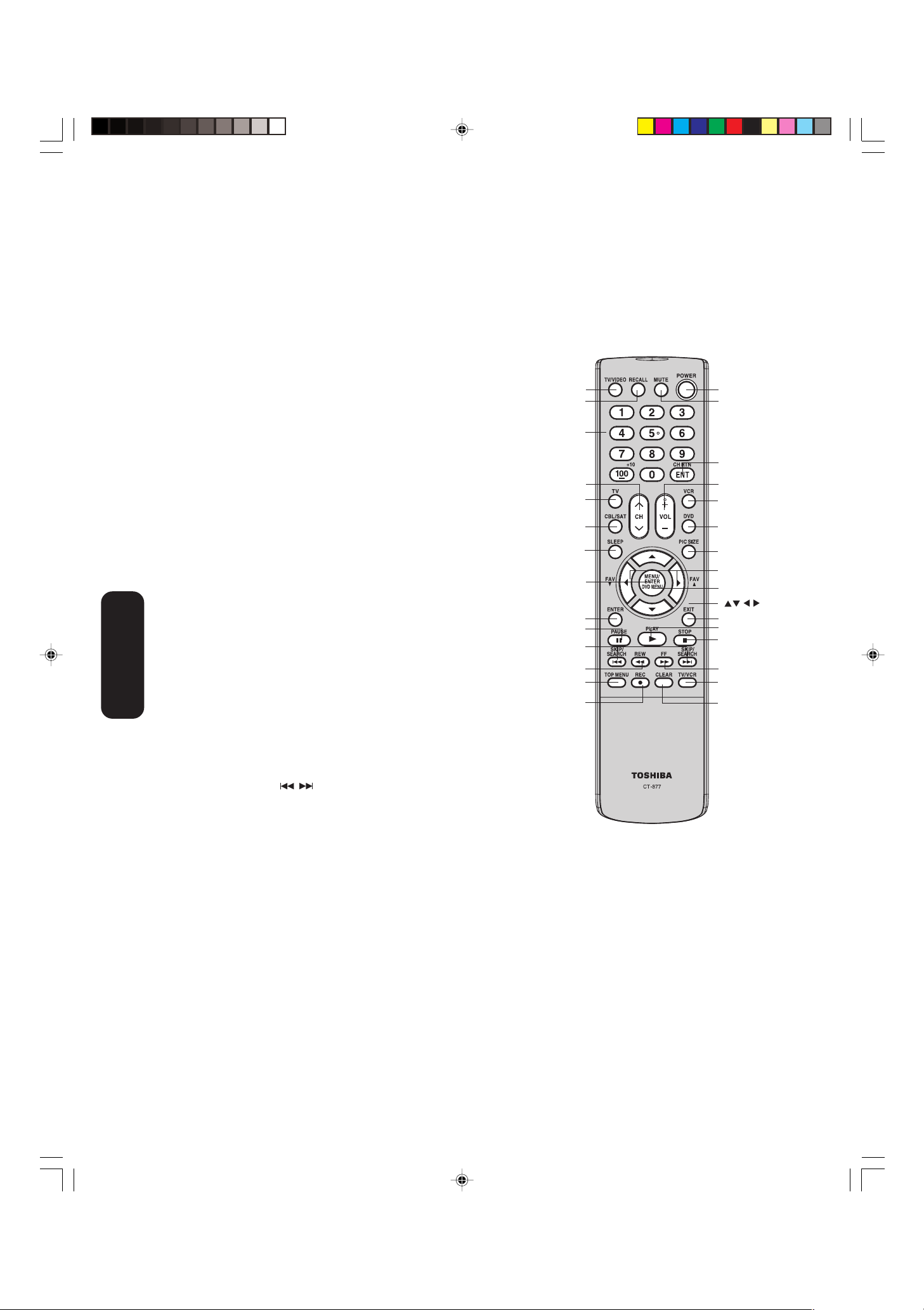
Learning about the remote control
TV/VIDEO selects the video input source (page 25)
RECALL displays status information on-screen (page 23)
CHANNEL NUMBERS allow direct access to channels (page 20)
33
CH
TV selects TV mode
44
3 /
4 cycles through programmed channels (page 20)
33
44
CBL/SAT selects CBL/SAT mode (page 14)
SLEEP programs the TV to turn off at a set time (page 30)
POWER turns the TV on and off
MUTE turns off the sound (page 32)
CH RTN (Channel Return) returns to the last viewed channel
(page 21)
VOL +/- adjusts the volume level
VCR selects VCR mode (page 14)
DVD selects DVD mode (page 15)
PIC SIZE cycles through the three picture sizes—4:3, 16:9, ZOOM.
(page 28)
FAV ▲ / ▼ (Favorite Channels) cycles through the channels you
programmed as favorite channels (page 21)
MENU/ENTER accesses the menu system; also sets menu
Using the
selections (page 19)
EXIT closes on-screen menus (page 19)
Remote Control
DVD MENU accesses the DVD menu
TV/Video
Recall
Channel
Numbers
Channel 3 /4
TV
CBL/SAT
Sleep
DVD Menu
Enter
Pause
Skip/Search
4¢
Rew
TOP Menu
Rec
POWER
Mute
CH RTN
(Channel Return)
Volume +/VCR
DVD
Picture Size
FAV ▲▼
(Favorite Channels)
Menu/Enter
Exit
Play
Stop
FF
TV/VCR
Clear
PAUSE pauses a videotape/DVD
SKIP/SEARCH skips DVD chapter
REW rewinds a videotape/DVD
TOP MENU accesses the DVD TOP menu
REC starts recording a videotape
PLAY plays a videotape/DVD
STOP stops a videotape/DVD
FF fast forwards a videotape/DVD
TV/VCR toggles between TV and VCR modes when viewing
while recording
CLEAR clears input data in DVD mode
18
J3W30421A(E)_P14-21 22/03/2006, 4:18 PM18
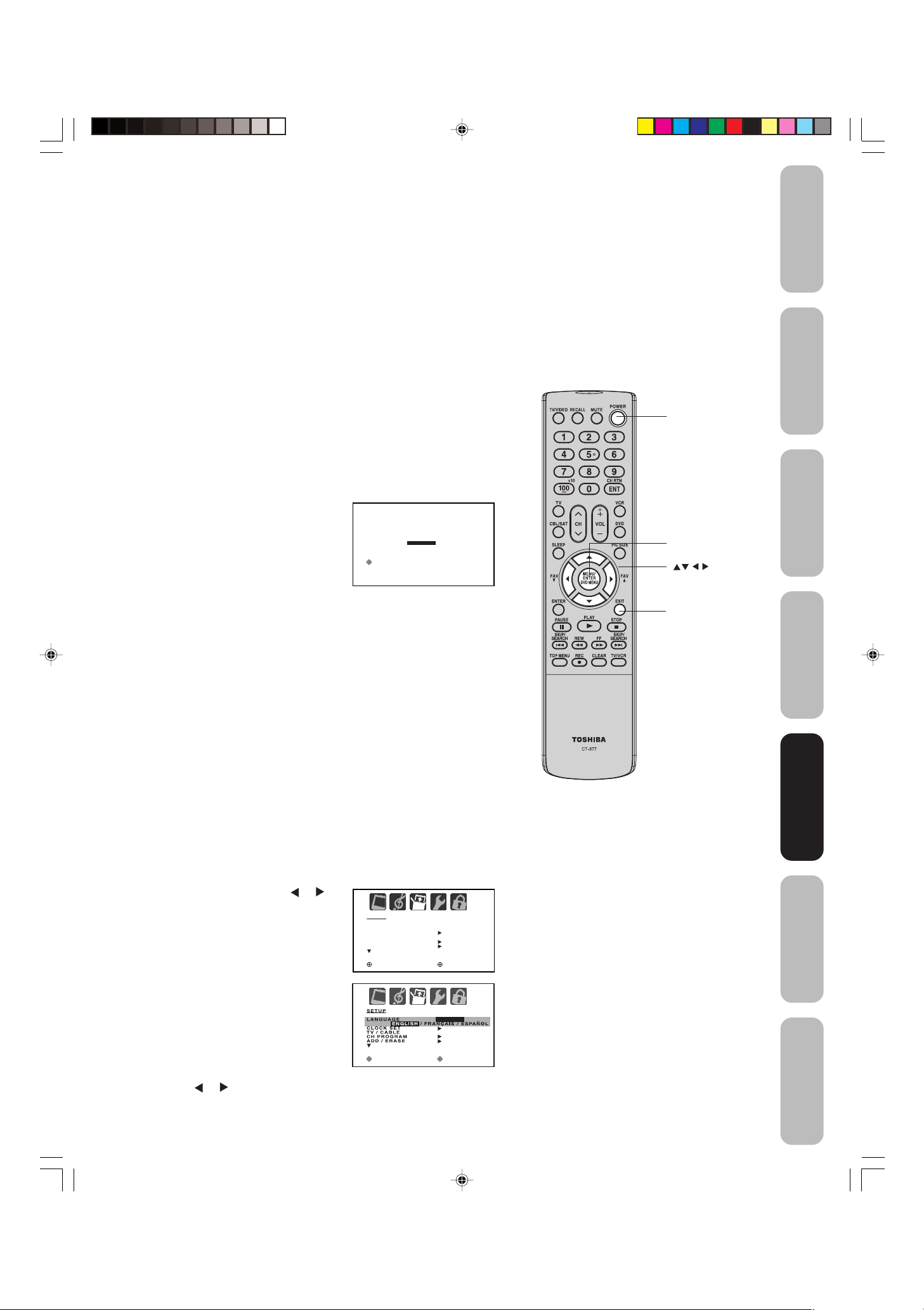
Setting up your TV
SETUP
LANGUAGE
CLOCK SET
TV / CABLE
CH PROGRAM
ADD / ERASE
ENGLISH
CABLE
:SELECT :ADJUST
:SELECT ENTER : SET
LANGUAGE / LANGUE / IDIOMA
ENGLISH
FRANÇAIS
ESPAÑOL
After you have installed the batteries and programmed the remote
control, you need to set some preferences on the TV using the menu
system. You can access the menu system with the buttons on the
remote control.
• When you make a menu selection, your changes occur
immediately. You do not have to press MENU or EXIT to save your
changes.
• After 15 seconds, the menu screen will automatically close if you
do not make a selection. Your changes will still be saved.
• When you are finished programming the menus, press EXIT.
Safeguards
Important
Welcome to
Toshiba
Starting setup
The STARTING SETUP feature appears the first time you turn on the
TV, and helps you select the menu language, specify the TV/CABLE
setting, and program channels automatically.
IMPORTANT: You must connect an antenna or cable TV system
first. See “Connecting your TV” on pages 7-13 for details.
1. Press POWER to turn on the TV.
The STARTING SETUP function
begins and the language setup
menu appears on the screen. Press
▲ or ▼ to select your desired
language, then press ENTER.
2. Press ▲ or ▼ to select TV or
CABLE, then press ENTER.
3. Press ▲ or ▼ to select START, and then press ENTER, which
starts the AUTO SETUP.
Note:
To cancel the setup and return to the regular TV screen, press
or ▼ to select CANCEL and press ENTER.
4. When the AUTO SETUP is complete, the regular TV screen
appears.
Note:
• AUTO SETUP of channels may take 15–30 minutes to complete,
depending on your regional cable service.
• To cancel the AUTO SETUP and return to the regular TV screen,
press EXIT.
▲
POWER
Menu/Enter
Exit
Connecting
your TV
Remote Control
Using the
Setting up
Setting up
your TV
your TV
Changing the on-screen display language
You can choose from three different languages (English, French, and
Spanish) for the on-screen displays of adjustment menus and
messages.
To select a language:
1. Press MENU, then press
until the SETUP menu appears.
2. Press ▲ or ▼ to highlight
LANGUAGE.
3. Press
J3W30421A(E)_P14-21 22/03/2006, 4:18 PM19
or to highlight your desired language.
or
ENGLISH
CABLE
:SELECT :ADJUST
19
Using the TV’s
Features
Appendix
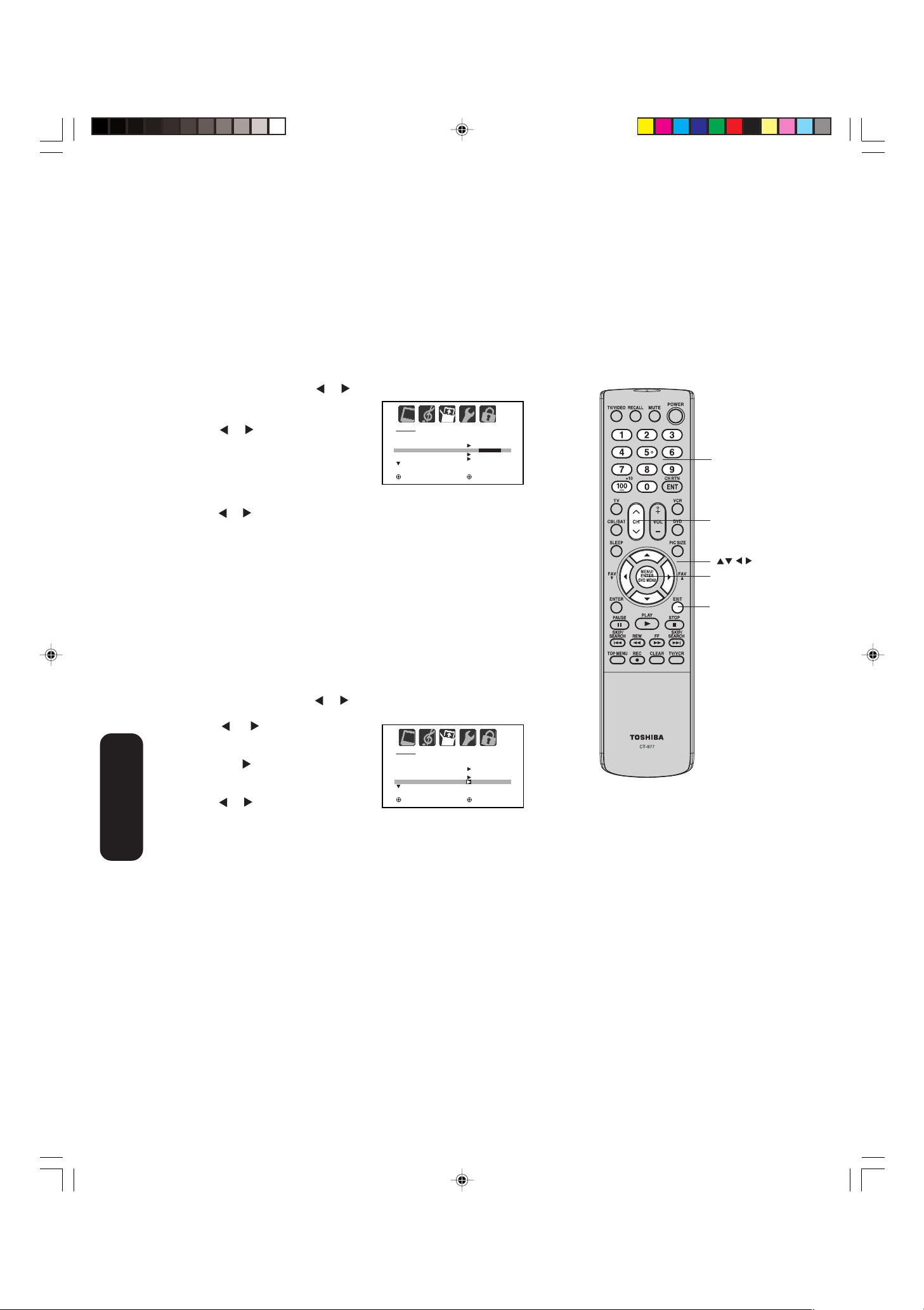
Adding channels to the TV’s memory
SETUP
LANGUAGE
CLOCK SET
TV / CABLE
CH PROGRAM
ADD / ERASE
ENGLISH
CABLE
:SELECT :ADJUST
SETUP
LANGUAGE
CLOCK SET
TV / CABLE
CH PROGRAM
ADD / ERASE
ENGLISH
TV / CABLE
:SELECT :ADJUST
When you press Channel ▲ / ▼ on the TV or CH 3 / 4 on the remote
control, your TV will stop only on the channels you have programmed
into the TV's channel memory. Follow the steps below to program
channels into the channel memory.
Programming channels automatically
Your TV can automatically detect all active channels and store them in
its memory. After the TV has stored the channels in its memory automatically, you can add or erase channels manually.
To add channels automatically:
Adding and erasing channels manually
After you have programmed the channels automatically, you can add
or erase specific channels manually.
To add or erase channels manually:
your TV
Setting up
1. Press MENU, then press
or to display the SETUP menu.
2. Press ▲ or ▼ until the TV/CABLE
selection is highlighted.
3. Press or to highlight either
TV or CABLE, depending on
which you use.
If you use an antenna, choose TV.
If you use cable, choose CABLE.
4. Press ▼ until the CH PROGRAM selection is highlighted.
5.
Press or to start channel programming. The TV will automatically
cycle through all the TV or Cable channels (depending on which you
selected), and store all active channels in the channel memory.
While the TV is cycling through the channels, the message
“PROGRAMMING NOW-PLEASE WAIT” appears.
6.
When channel programming is complete, the message “COMPLETED”
appears.
7. Press CH 3 or 4 to view the programmed channels.
1. Press MENU, then press
or to display the SETUP menu.
2. Press ▲ or ▼ until the ADD/ERASE selection is highlighted.
3. Press
or to display the ADD/
ERASE menu.
4. Press ▲ or ▼ to select ADD/ERASE,
then press
.
5. Select the desired channel to be
memorized or deleted using ▲ or ▼.
Press
or to select either ADD or
ERASE.
6. Repeat step 5 for other channels you want to add or erase, then
press ENTER.
7. Press EXIT to return to the normal screen.
Note:
If the desired channel is not stored in the
channel memory, add the channel manually
(see “Adding and erasing channels manually,”
below).
Channel
Numbers
Channel 34
Menu
Exit
J3W30421A(E)_P14-21 22/03/2006, 4:19 PM20
To erase all channels from the channel memory:
Press ▲ or ▼ to select CLEAR ALL in step 4 above, then press ENTER.
All channels are erased from the channel memory. (You can still use the
Channel Numbers on the remote control to tune a channel.)
Changing channels
To change to the next programmed channel:
Press Channel ▲ / ▼ on the TV or CH 3 / 4 on the remote control.
To change to a specific analog channel:
Press the Channel Number buttons (0-9) on the remote control.
For example, to select channel 125, press 1, 2, 5.
To change to a specific digital channel:
Press the first 3 digits, then press 100, followed by the remaining 3 digits.
For example, to select channel 015-001, press 0, 1, 5, 100, 0, 0, 1.
20
Note:
Digital cable channels may be represented by
channel numbers that include a “dash” (e.g.,
85–002). These digital channel numbers may
not match the numbers in the channel line-up
provided by your cable company. This is not a
malfunction.
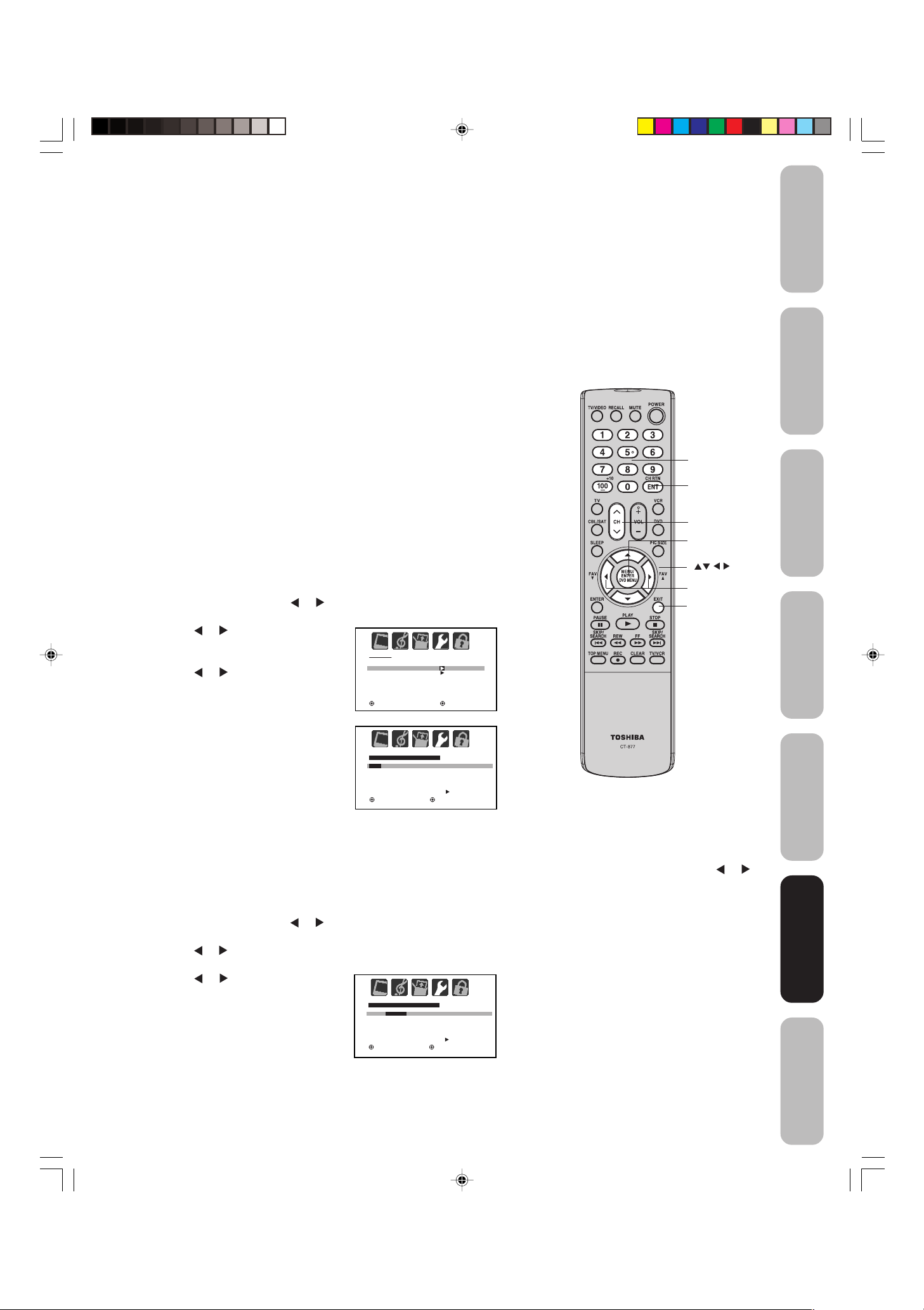
Using the TV’s features
OPTION
ON/OFF TIMER
FAVORITE CH
CH LABEL
OFF
:SELECT :ADJUST
FAVORITE CH:CH 2
SET / CLEAR TV CABLE
000
000
000
000
OPTION MENU
ENTER:SET EXIT:END
:SELECT :ADJUST
FAVORITE CH:CH 2
SET / CLEAR TV CABLE
002 0 0
000
000
000
OPTION MENU
ENTER:CLEAR EXIT:END
:SELECT :ADJUST
Adjusting the channel settings
Switching between two channels
You can switch between two channels without entering an actual
channel number each time.
To switch between two channels:
1. Select the first channel you want to view.
2. Select a second channel using the Channel Number buttons (0-9,
100.)
3. Press CH RTN. The previous channel will be displayed.
Each time you press CH RTN, the TV will switch back and forth
between the two channels.
Programming your favorite channels
You can preset up to 12 of your favorite channels using the Favorite
Channel Programming feature. Because this feature scans through
only your favorite channels, it allows you to skip other channels you
do not normally watch.
You can still use Channel 3 / 4 to scan through all the channels you
programmed in the TV’s memory or the Channel Numbers to directly
tune a channel.
To program your favorite channels:
1. Select a channel you want to program as a favorite channel.
2. Press MENU, then press
3. Press ▲ or ▼ to highlight FAVORITE CH.
4. Press or to display the
FAVORITE CH menu. SET/CLEAR
will be highlighted.
5. Press
or to highlight SET and
press ENTER.
6. Press EXIT to return to normal
viewing.
7. Repeat steps 1-6 for up to 12
channels.
or to display the OPTION menu.
Channel
Numbers
CH RTN
Channel 34
Menu/
Enter
FAV ▲ ▼
Exit
Safeguards
Important
Welcome to
Toshiba
Connecting
your TV
Remote Control
Using the
Setting up
your TV
To select your favorite channels:
Press the FAV ▲ ▼ buttons on the remote control to select your
favorite channels.
The FAV ▲ ▼ buttons will not work until you have programmed
your favorite channels.
To clear your favorite channels:
1. Select a channel you want to clear.
2. Press MENU, then press
3. Press ▲ or ▼ to highlight FAVORITE CH.
4. Press or to display the FAVORITE CH menu. SET/CLEAR will
be highlighted.
5. Press
or to highlight CLEAR.
6. Press ENTER until “0” replaces the
channel number you want to erase.
7. Press EXIT to return to normal
viewing.
8. Repeat steps 1-6 for the other
channels.
J3W30421A(E)_P14-21 22/03/2006, 4:19 PM21
or to display the OPTION menu.
21
Note:
To return to the OPTION menu from the
FAVORITE CH menu, press
highlight OPTION MENU, then press
▲ or ▼
to
or
.
Using the TV’s
Using the TV’s
Features
Features
Appendix
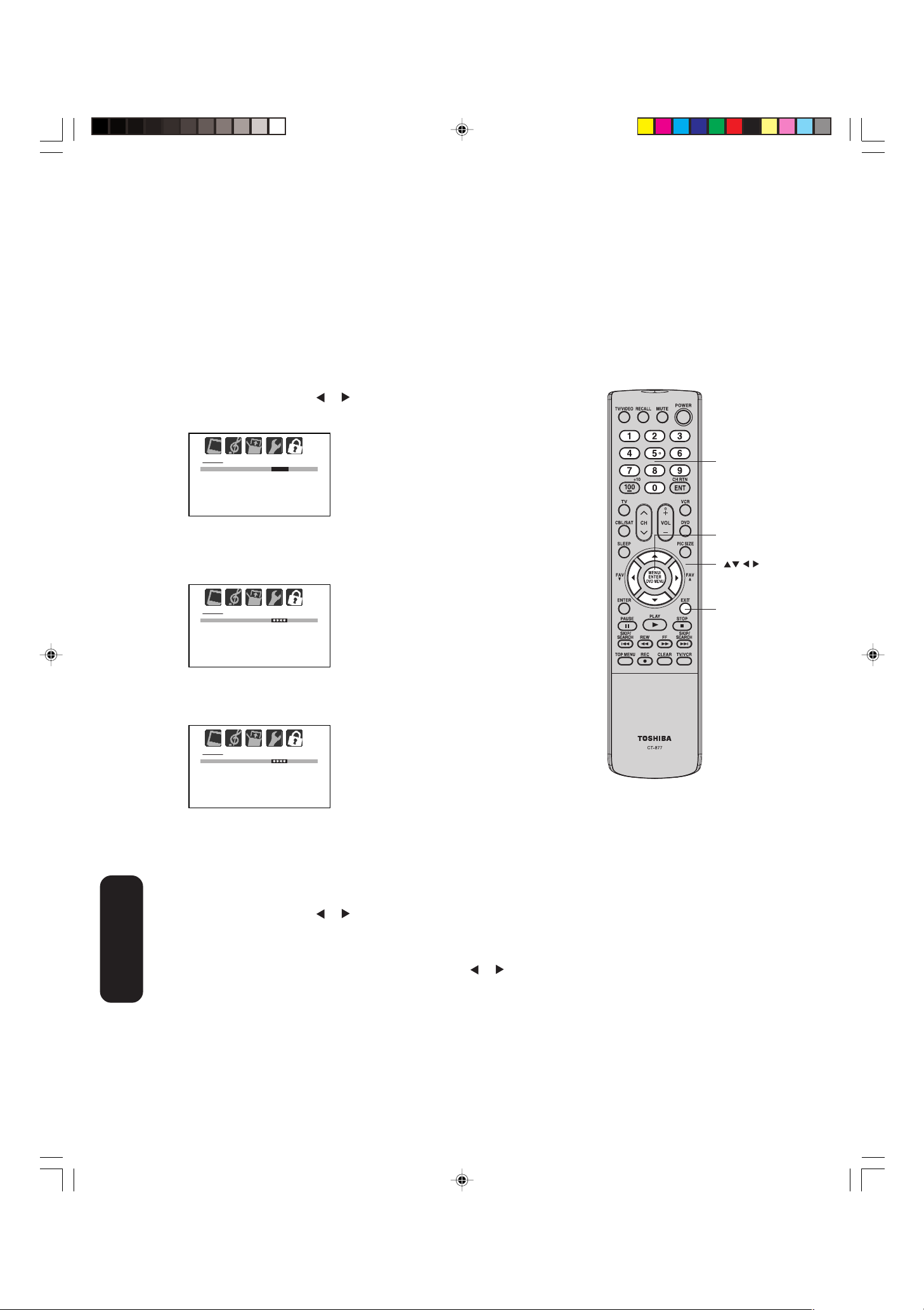
Using the LOCKS menu
LOCKS
NEW PASSWORD
[0-9]:SELECT ENTER: SET
EXIT :END
LOCKS
NEW PASSWORD
----
[0-9]:SELECT ENTER: SET
EXIT :END
LOCKS
CONFIRM PASSWORD
[0-9]:SELECT ENTER: SET
EXIT :END
Note: The V-Chip feature is available for the U.S. V-Chip system
only. The Canadian V-Chip system is not supported.
You can prevent others from viewing certain programs or channels by
blocking them using the V-Chip feature.
Selecting a password
Before you can use the V-Chip feature to block programs and
channels, you must select a password. The password you select
prevents others from changing the rating limits you set.
To select your password and access the LOCKS menu:
1. Press MENU, then press
2. Press ▲ or ▼ to display the password entering mode.
or to highlight the LOCKS menu.
Channel
Numbers
Features
Using the TV’s
3. Use the Channel Number buttons (0-9) to enter your password.
If you are accessing the LOCKS menu for the first time, select a
four-digit number to be your password. Press ENTER.
4. Enter the password again to confirm it, and then press ENTER.
The LOCKS menu appears.
5. You may now set up the LOCKS menu. See “Using the V-Chip
(parental control) feature” (page 23), “Locking channels” (page 24),
“Locking the video inputs” (page 25), “Setting the GameTimer
(page 25), and “Using the front panel lock feature” (page 26.)
To change your password:
1. Press MENU, then press
or to display the LOCKS menu.
2. Press ▲ or ▼ to display the password entering mode.
3. Use the Channel Number buttons (0-9) to enter your password.
Press ENTER. The LOCKS menu appears.
4. Press ▲ or ▼ to highlight NEW PASSWORD and press
display the NEW PASSWORD menu.
5. Use the Channel Number buttons (0-9) to enter a new code.
Press ENTER.
6. Enter the password again to confirm it, and then press ENTER.
7. Press EXIT to return to normal viewing.
TM
or to
Menu/
Enter
Exit
”
J3W30421A(E)_P22-30 22/03/2006, 4:19 PM22
22
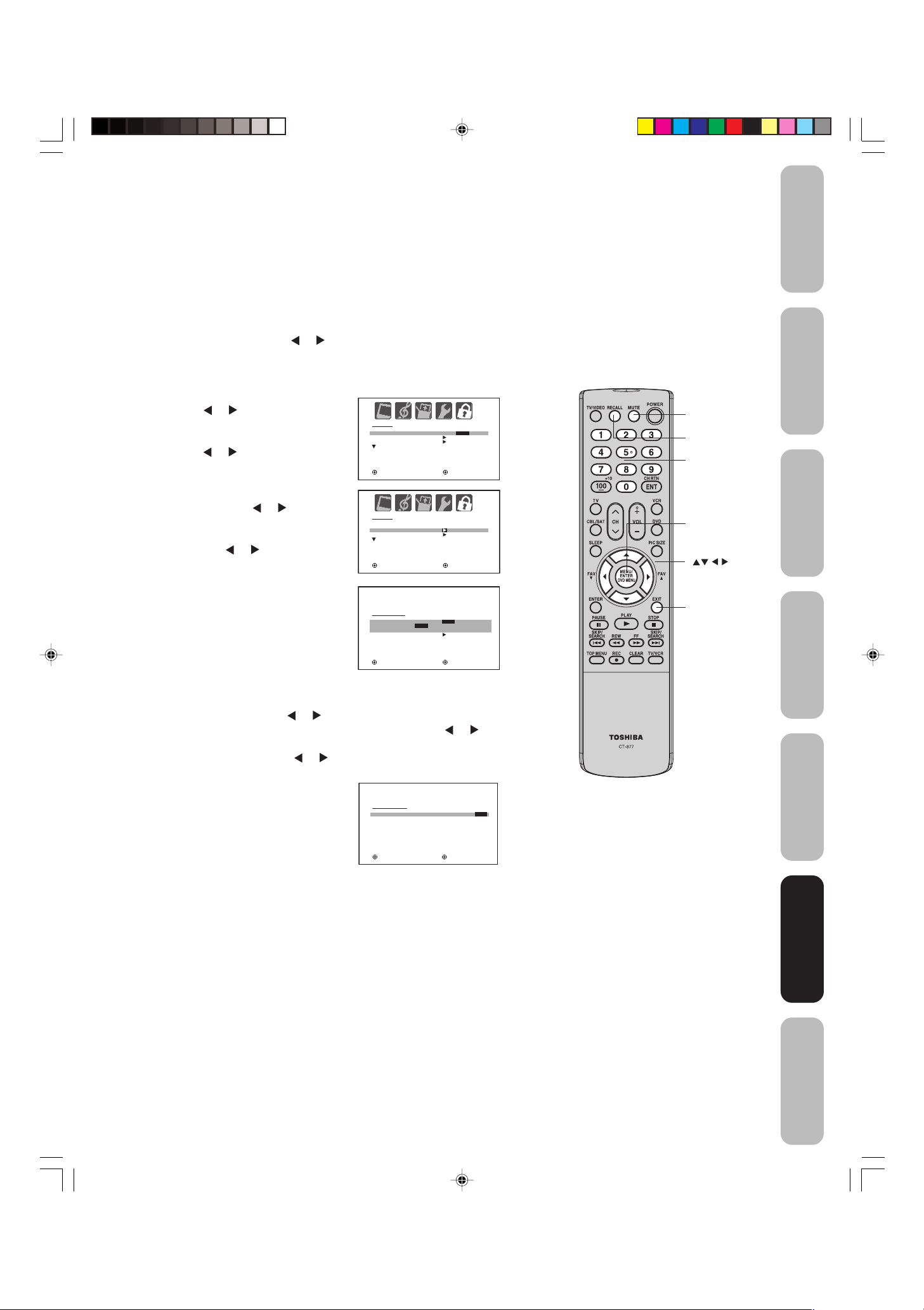
Using the V-Chip (parental control) feature
V-CHIP SET
TV RATING
MOVIE RATING
:SELECT :ADJUST
OFF
OFF / TV-Y / TV-Y7 / TV-G
TV-PG / TV-14 / TV-MA
RATING SET
G
ON / OFF
PG :: OFF
PG-13 :: OFF
R OFF
NC-17 :: OFF
X OFF
:SELECT :ADJUST
The Motion Picture Association of America (MPAA) uses a rating
system to qualify motion picture content. Television broadcasters also
employ a rating system to qualify the content of television programs.
The TV and MOVIE ratings work with the V-Chip feature and allow you
to block programs according to the rating limits you set.
Safeguards
Important
To use the V-Chip to block programs by rating:
1. Press MENU, then press
or to display the LOCKS menu.
2.Press ▲ or ▼ to display the password entering mode.
3.Use the Channel Number buttons (0-9) to enter your password.
Press ENTER. The LOCKS menu appears.
4.Press ▲ or ▼ to highlight V-CHIP.
• Press
enable V-Chip program blocking
by rating.
Press
•
disable
or to highlight ON to
or
to highlight OFF to
V-Chip program blocking
LOCKS
V-CHIP
V-CHIP SET
V-CHIP SET (DTV)
:SELECT :ADJUST
ON / OFF
by rating.
5.Press ▲ or ▼ to highlight V-CHIP
SET. Then, press
the V-CHIP SET menu.
6.
Press ▲ or ▼ to highlight TV RATING.
or to display
LOCKS
V-CHIP
V-CHIP SET
V-CHIP SET (DTV)
OFF
Then, press or to display the
desired rating.
:SELECT :ADJUST
OFF : TV RATING is not set
TV-Y : All children
TV-Y7 : 7 years old and above
TV-G : General audience
TV-PG : Parental guidance
TV-14 : 14 years old and above
TV-MA : 17 years old and above
• When you select TV-Y7, TV-PG, TV-14, or TV-MA, press
RECALL to explain the rating. Press ▲ or ▼ to select the desired
rating you want. Press
7.Press ▲ or ▼ to highlight MOVIE RATING. Then, press
or to select the setting ON or OFF.
or to
display the RATING SET menu. Press ▲ or ▼ to select the
desired rating, then press
or to select ON or OFF.
G:All ages
PG : Parental guidance
PG-13 :
Parental guidance less than
13 years old
R:
Under 17 years old Parental
guidance suggested
NC-17 : 17 years old and above
X:Adult only
When you try to view a program with a ratings block, a message will
appear listing the program’s ratings. The program can still be viewed if
you press MUTE and then enter your password to temporarily bypass
the block.
Mute
Recall
Channel
Numbers
Menu/
Enter
Exit
Notes:
• If you forget your password, press RECALL
four times within five seconds while the TV
is in password entering mode. This allows
you to reset your password.
• You can use V-CHIP SET (DTV) function
when the digital broadcasting with a new
rating system is received on the TV.
Welcome to
Toshiba
Connecting
your TV
Remote Control
Using the
Setting up
your TV
Using the TV’s
Using the TV’s
Features
Features
J3W30421A(E)_P22-30 22/03/2006, 4:20 PM23
Appendix
23
