Page 1
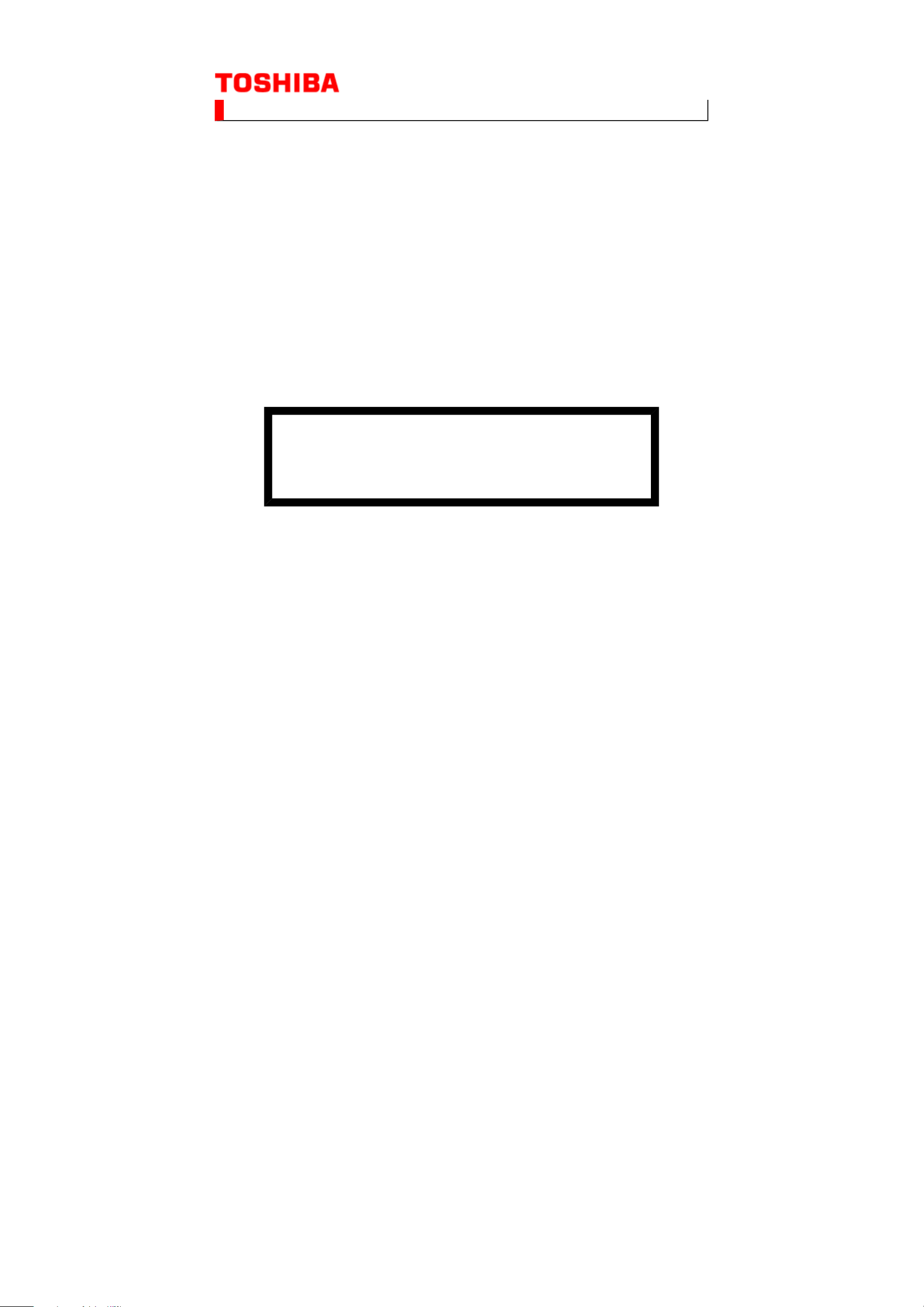
(*1), as indicated by the underlined serial number.
©
SERVICE MANUAL
LCD Color Television
26SL738G
Ver. 2.00
This model is classified as a green product
This Service Manual describes replacement parts for the green product. When repairing this
green product, use the part(s) described in this manual and lead-free solder (*2).
For (*1) and (*2), refer to GREEN PRODUCT PROCUREMENT and LEAD-FREE
SOLDER.
TOSHIBA CORPORATION
Page 2
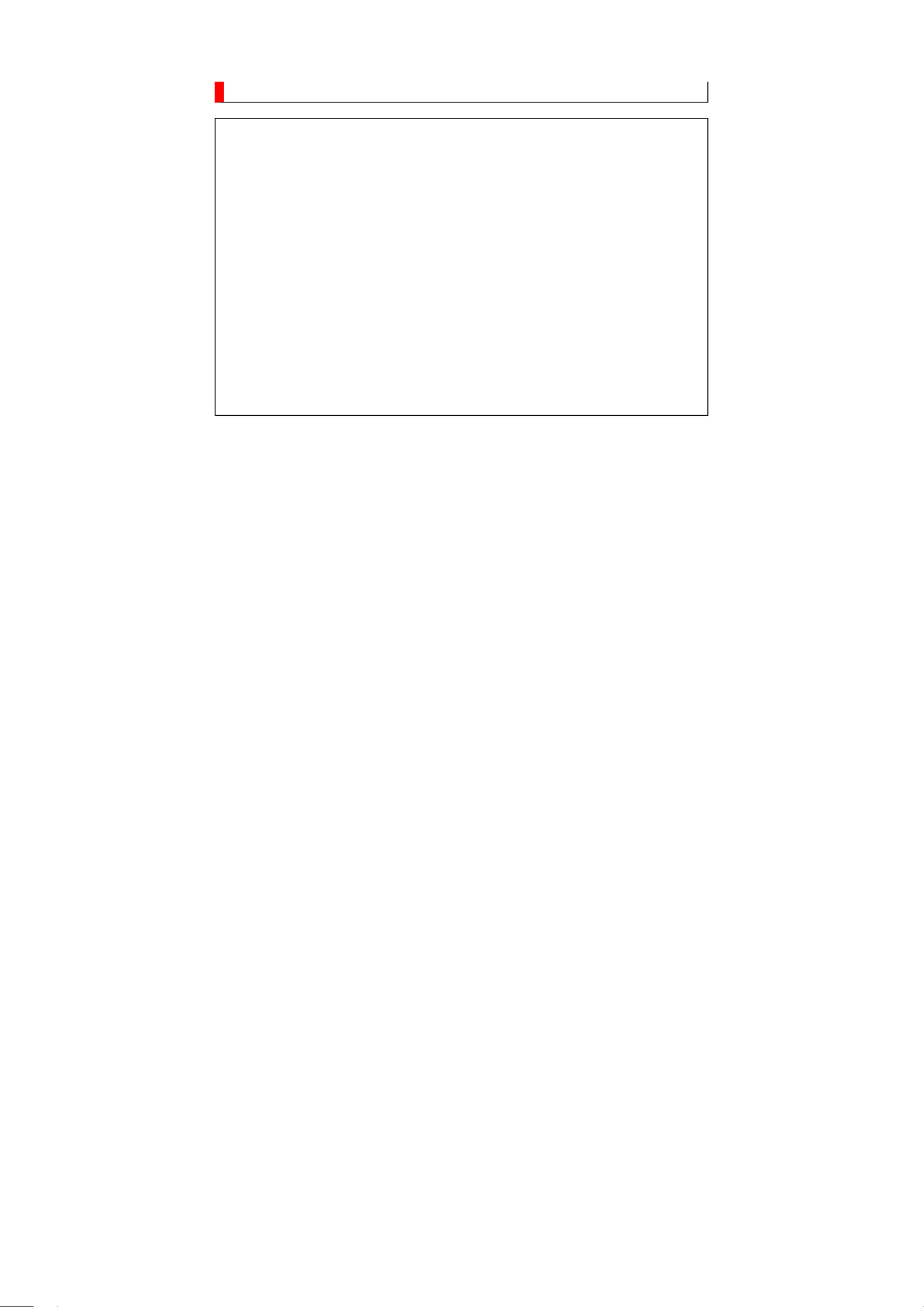
IMPORTANT NOTICE
WARNING:
You are requested that you shall not modify or alter the information or data
provided herein without prior written consent by Toshiba. Toshiba shall not
be liable to anybody for any damages, losses, expenses or costs, if any,
incurred in connection with or as a result of such modification or alteration.
THE INFORMATION OR DATA HEREIN SHALL BE PROVIDED "AS IS"
WITHOUT ANY WARRANTY OF ANY KIND, EITHER EXPRESS OR IMPLIED
WARRANTY OF MERCHANTABILITY AND FITNESS FOR A PARTICULAR
PURPOSE.
Toshiba shall not be liable for any damages, losses, expenses or costs, if
any, incurred in connection with or as a result of use of any information or
data provided herein.
Page 3
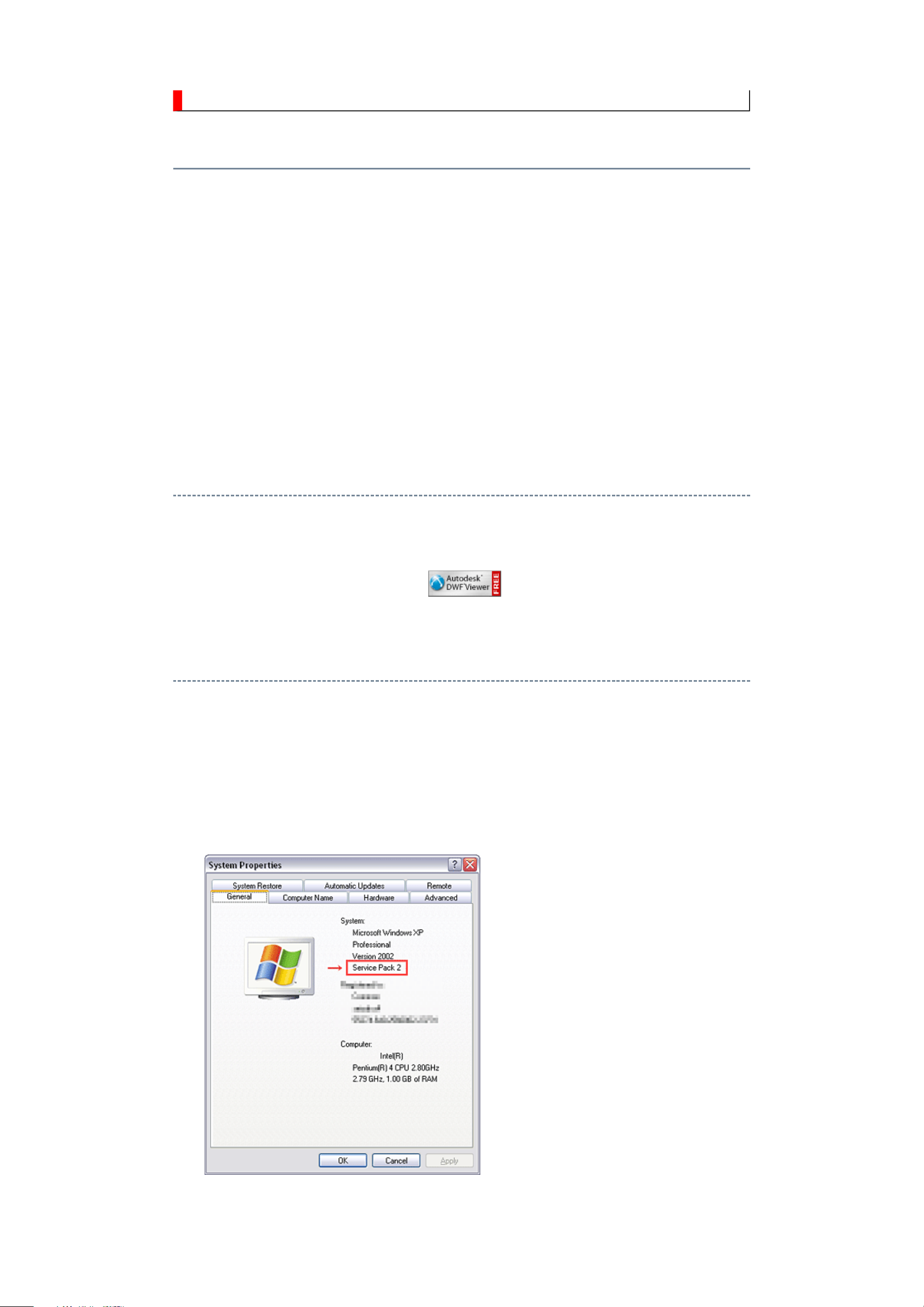
IMPORTANT NOTICE
up windows are limited by
User's Guide
Contents:
Install Autodesk DWF Viewer
Internet Explorer Settings
Operating Environment
Functions Provided on Each Drawing Page
Using with Network
Install Autodesk DWF Viewer
Autodesk DWF Viewer is necessary to view drawings and to activate the functions of this system. Please
download and install.
Internet Explorer Settings
When Windows XP SP2 or Windows Vista is used, ActiveX control and pop-
the enhanced security function and this system may not work. In that case, perform the Internet Explorer
setting using the following procedure to restore normal operation.
1. Windows version check
[My Computer (right-click)] - [Properties]
2. Internet Explorer setting
[Tools] - [Internet Options]
Page 4
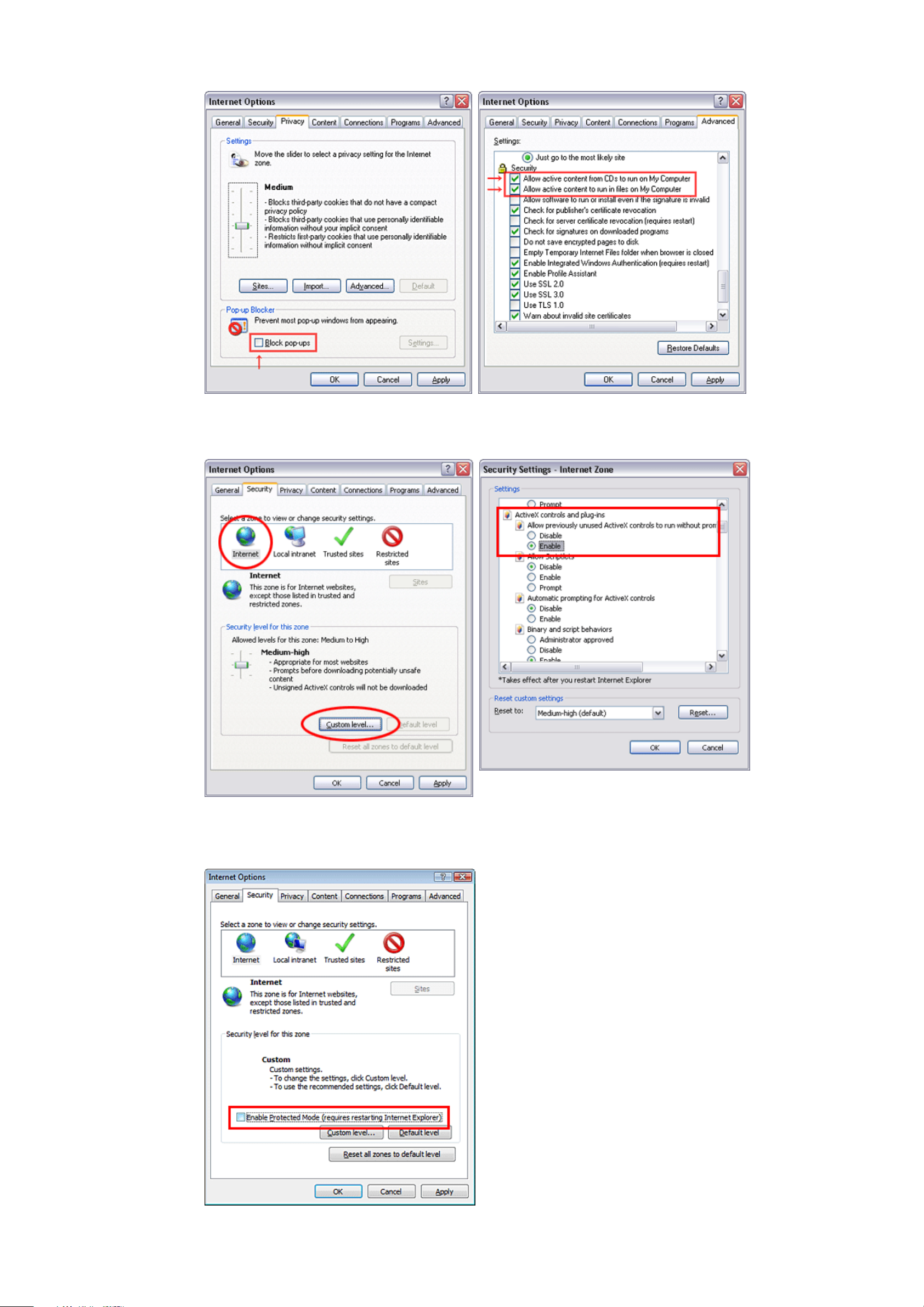
for Internet Explorer 7
for Windows Vista
Page 5
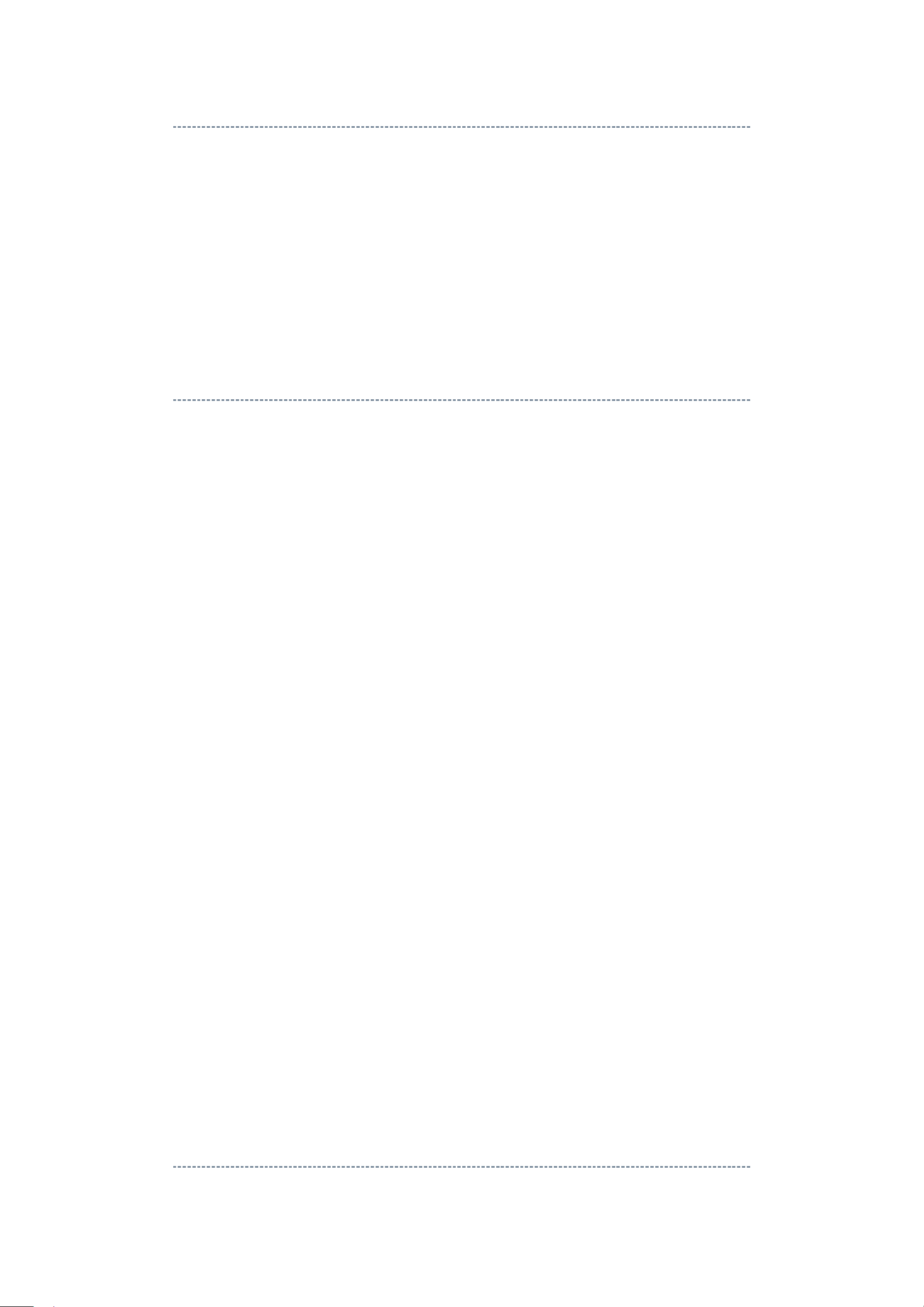
Operating Environment
PC : Pentium III or higher recommended
Monitor : 1024 x 768 or higher resolution recommended
Mouse : A mouse with wheel recommended
OS : Microsoft Windows 2000 SP4 / XP / Vista
Browser :
Drawing viewer : Autodesk DWF Viewer 6.0 / 7.0
* Use the software following respective license terms and conditions.
Microsoft Internet Explorer 6.0 / 7.0
Functions Provided on Each Drawing Page
Parts Information Reference Function
When the character string of a part on the drawing is clicked, its information is popped up at the location.
You can get any parts information immediately on the screen without referring to the maintenance parts list.
Parts Search Function
You can search any part within the displayed drawing or within the whole schematic diagram/board view by
specifying a location number. The pop-up window displayed by clicking a part 's character string allows to
search the part within the applicable schematic diagram, board view or spare parts list.
A circle appears when the part is found, showing the part's location within the drawing.
Signal Line/Connector Destination Display Function
When a name at the end of a signal line in a divided schematic diagram is clicked, the destination of the
signal is searched and the display changes to the destination. Connecter destinations can also be searched in
the same way.
When two or more search results are provided, their drawing names are displayed, allowing you to choose a
desired drawing to display.
Layer Display Changing Function
When any of the color buttons on the toolbar is clicked, it can be selected to display desired layer in its color
or not to display each layer. This allows you to see the pattern layer only by setting other layers to "non-
display".
PC Board View Pattern Highlighting Function
When a pattern on a board view is clicked, it is highlighted in green. This allows easy pattern tracing.
Specified Area Printing Function
The Autodesk DWF Viewer enables to print the displayed drawing region as it is on a printer. It also allows
to print a large-sized drawing in multiple pieces (tile printing).
Using with Network
PRECAUTION
To use ZEUS Service Manual Ver.2 with network, the file-path names written on the source files of each
Page 6
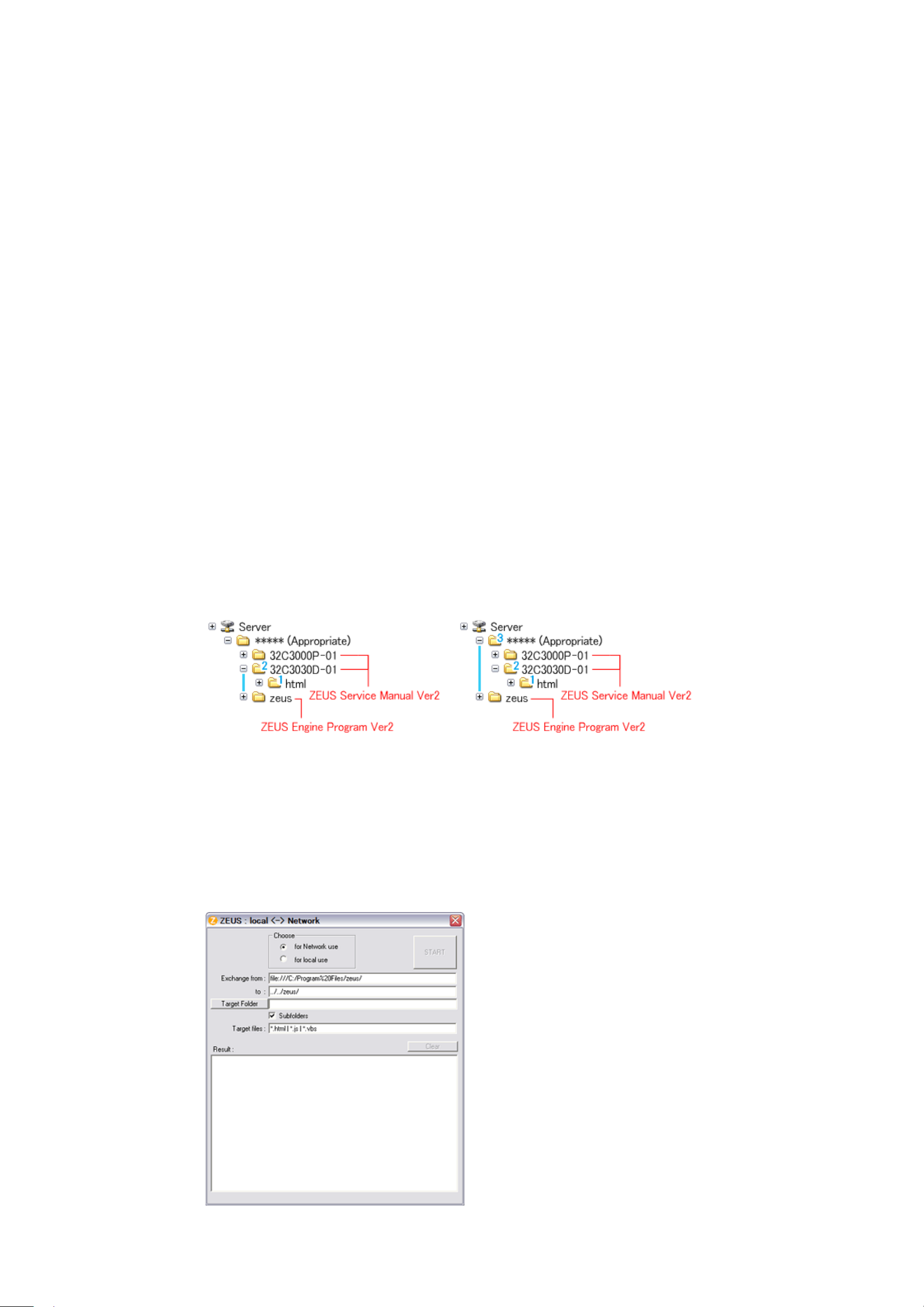
ZEUS Engine Program Ver.2 and ZEUS Service Manual Ver.2 are to be modified.
Perform the procedure described below.
Preparation
1. Run the program file zuesFPch.exe to install the program file for File-Path to the Local PC.
-> Download zeusFPch_setup.zip (2.3MB)
2. Run the program file ZeusSetup_v2.0.exe to install the ZEUS Engine Program in C:\Program
Files\zeus of the local PC. This can be done by running the installer program provided.
3. Create the appropriate folder where the ZEUS Engine Program Ver.2 and the ZEUS Service Manual
Ver.2 to be stored in the server.
4. Move the ZEUS Engine Program of step 2 to the folder created at step 3 in the Server.
5. Detach the ZEUS Service Manual Ver.2 to the folder created at step 3 in the Server.
6. Unzip the ZEUS Service Manual Ver.2 within the folder in the Server.
Example of folder
Procedure of File-Path
The zeusFPch is the exclusive program to exchange the file-path names written in both source files of ZEUS
Manual and ZEUS Engine program into those applicable to the network use.
Page 7
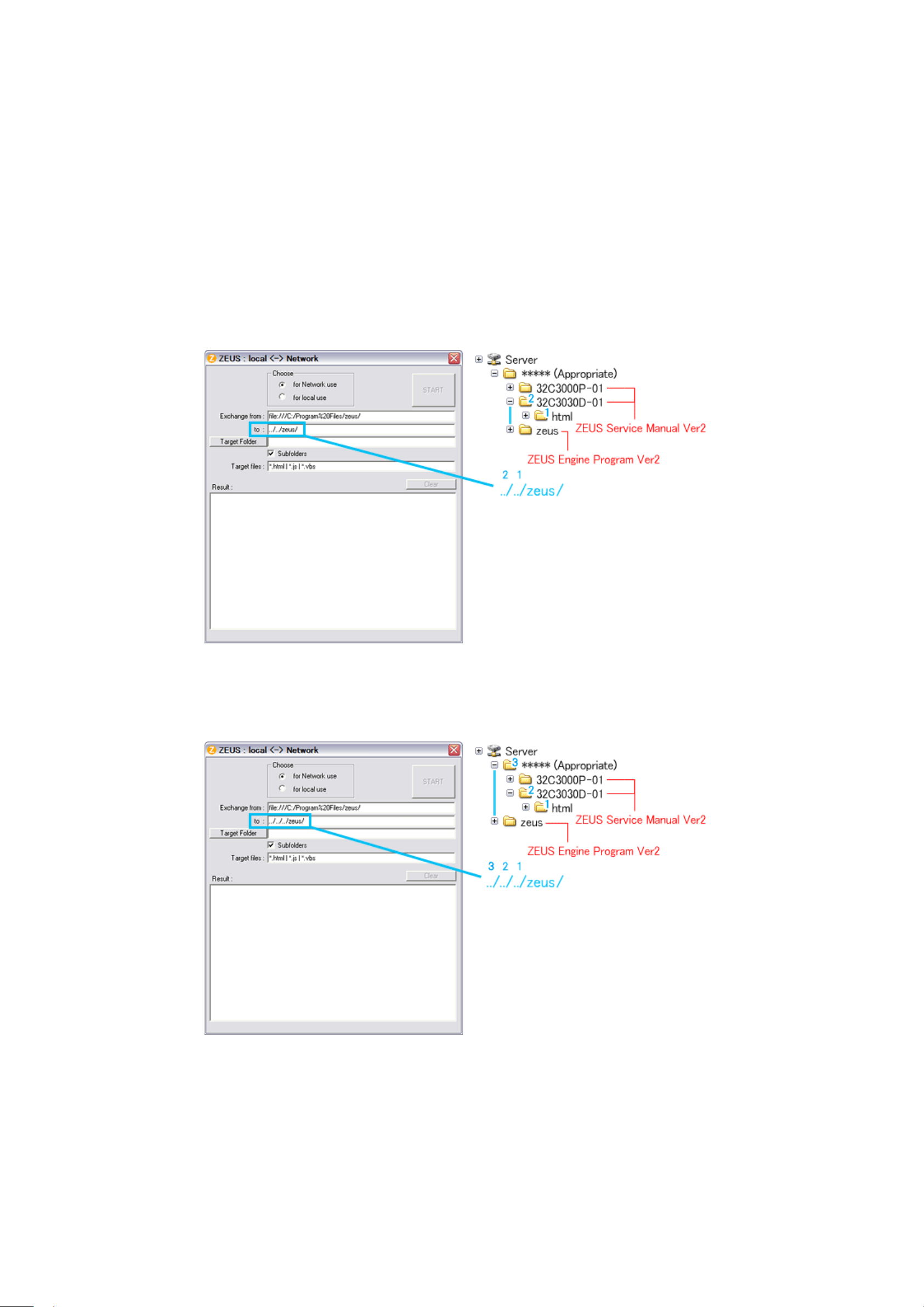
1. Whenever changing the file-
path of both ZEUS Engine Program and ZEUS Service Manual to use with
network, pay the attention to set the "Exchange to" column that should have a proper relation between
ZEUS Engine Program and ZEUS Service Manual with referring the following.
Run the zeusFPch and set "Exchange to" by referring to the examples below.
Example 1 :
In the "Exchange to" column shows the relation between ZEUS Service Manual and ZEUS Engine
Program.
../ counts the relation between.
Thus in this case, it must be ../../zeus/ (2 counts).
Example 2 :
In this case, it must be ../../../zeus/ (3 counts).
2. Run the zeusFPch to change the path in the ZEUS Engine Program Ver.2.
3. Set ZEUS Engine Program in the created folder in the server to the "Target Folder", and then press
"START".
(This procedure is one time only)
Page 8
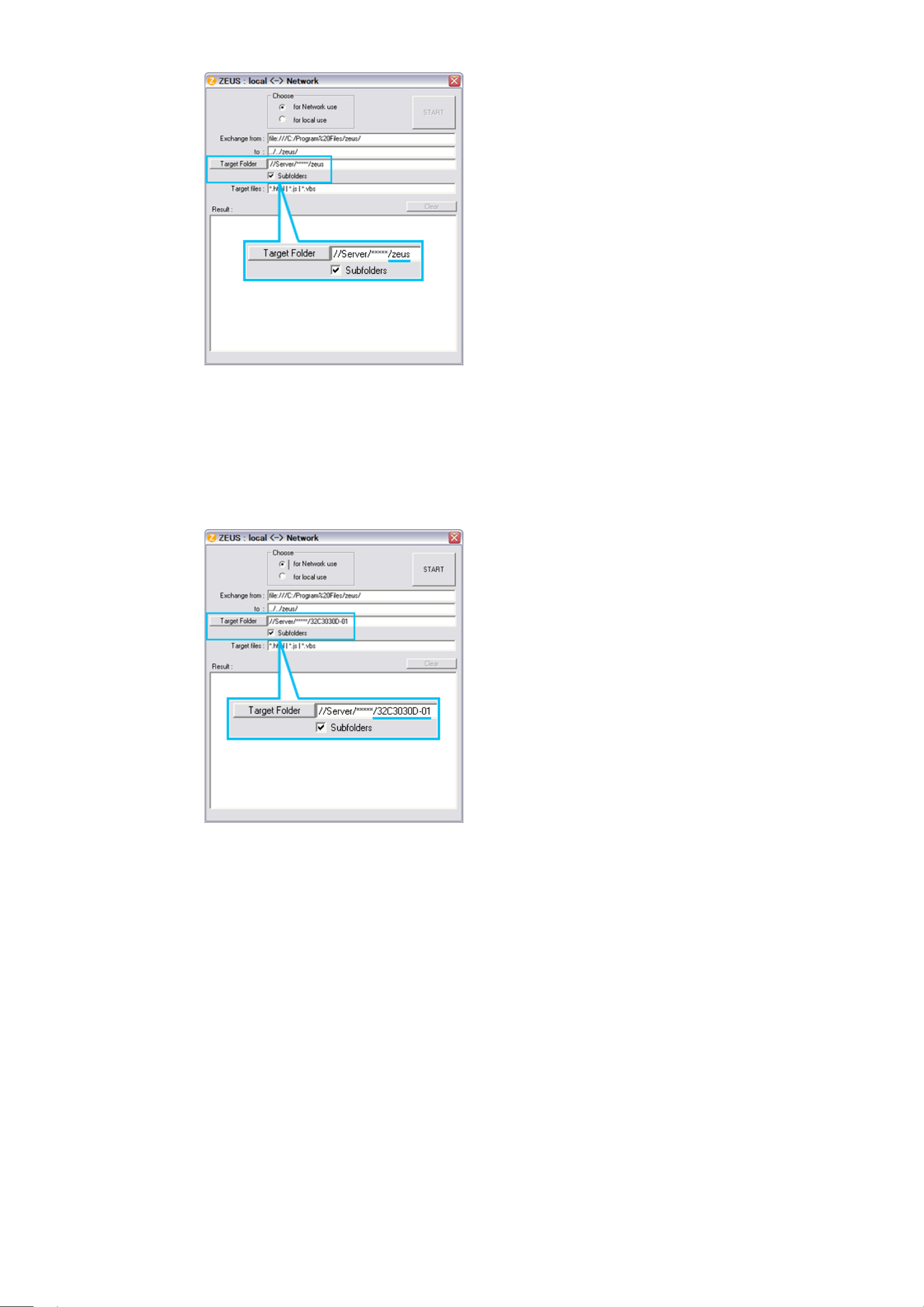
bottom corner on the screen whenever searching the location links. This is not malfunction.
4. Run the ZeusFPch to change the path in the ZEUS Service Manual Ver2.
5. Set unzipped ZEUS Service Manual in the created folder in the server to the "Target Folder", and then
press "START".
(This procedure is required whenever placing service manual.)
Confirmation
Confirm that service manual on the server can be operated normally by client PC.
Note:
In case of accessing the ZEUS Manual through WEB site, the small pop-up window appears at the left
Page 9
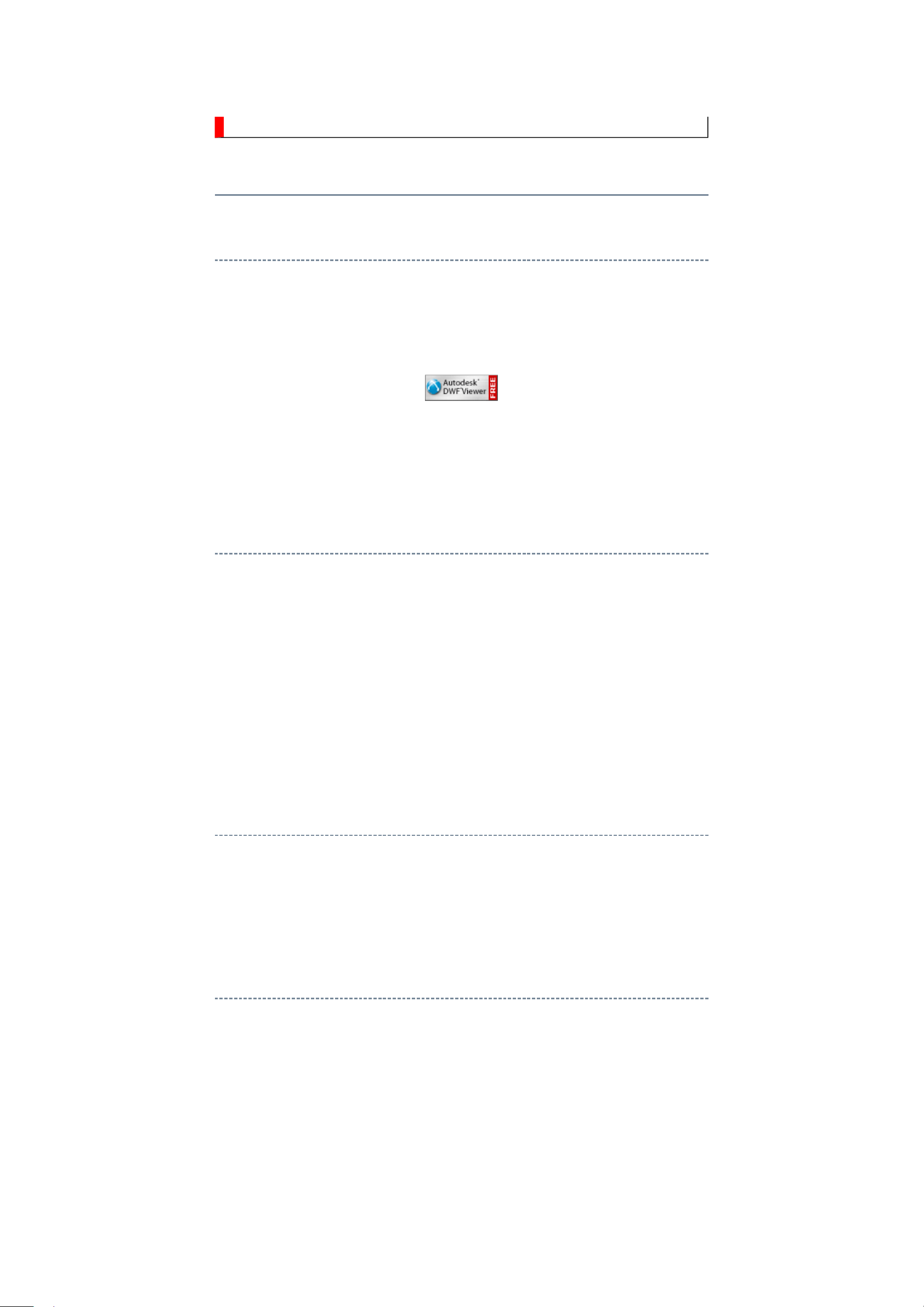
IMPORTANT NOTICE
Through WEB, ver. 6.5 has been released but with it, the linking function in this manual may
A Known Malfunction
Autodesk® DWF™ Viewer version
(Free software provided through WEB)
Use Autodesk DWF Viewer ver. 6.0.
not work properly.
If ver. 6.5 has been installed, uninstall it and reinstall ver. 6.0.
To get ver. 6.0, click the icon, or contact to the nearest Toshiba Service Centre for further
assistance.
Freezing windows opened
(Cannot close the open windows)
This may happen occasionally.
In case of encountering this, follow the procedure below.
1. Press [Ctrl], [Alt] and [Delete] keys at the same time to engage windows security
windows.
2. Then, choose TASK manager and Application tab, and select TOSHIBA SERVICE
MANUAL-Microsoft Internet Explorer.
3. Click TASK-end.
Main Window back forwarded
The real cause has not been found yet but with this condition, nothing disturbs the service
manual operation.
Continue to use by operating the windows.
Precaution when opening the diagrams
While opening the diagrams, the menu in the left frame changes its color to GRAY. This is
an indication that the viewer is processing.
With this condition, the menu indication color may stick to the GRAY color or Windows
may freeze if clicking other menu.
To avoid such things, do not operate any others while menu turns GRAY color.
If entering this, re-open the service manual or refresh the left frame.
Page 10
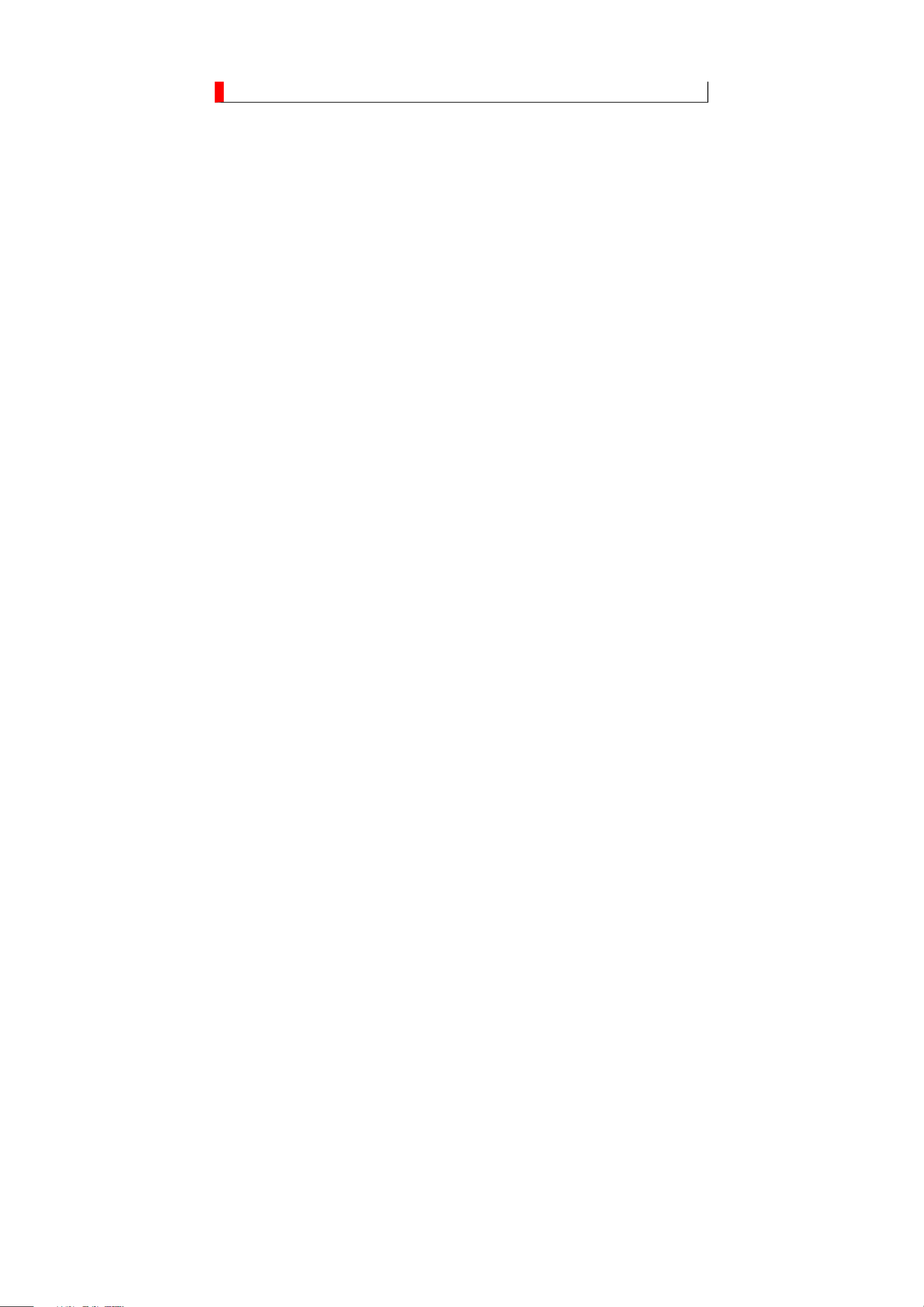
GREEN PRODUCT PROCUREMENT
prohibit any marketing of new products containing the restricted substances.
Corporation recognizes environmental protection as a key management tasks, and is doing its
products, parts and materials that have low environmental impacts.
The EC is actively promoting the WEEE & RoHS Directives that define standards for
recycling and reuse of Waste Electrical and Electronic Equipment and for the Restriction of
the use of certain Hazardous Substances. From July 1, 2006, the RoHS Directive will
Increasing attention is given to issues related to the global environmental. Toshiba
utmost to enhance and improve the quality and scope of its environmental activities. In line
with this, Toshiba proactively promotes Green Procurement, and seeks to purchase and use
Green procurement of parts is not only confined to manufacture. The same green parts used
in manufacture must also be used as replacement parts.
Page 11
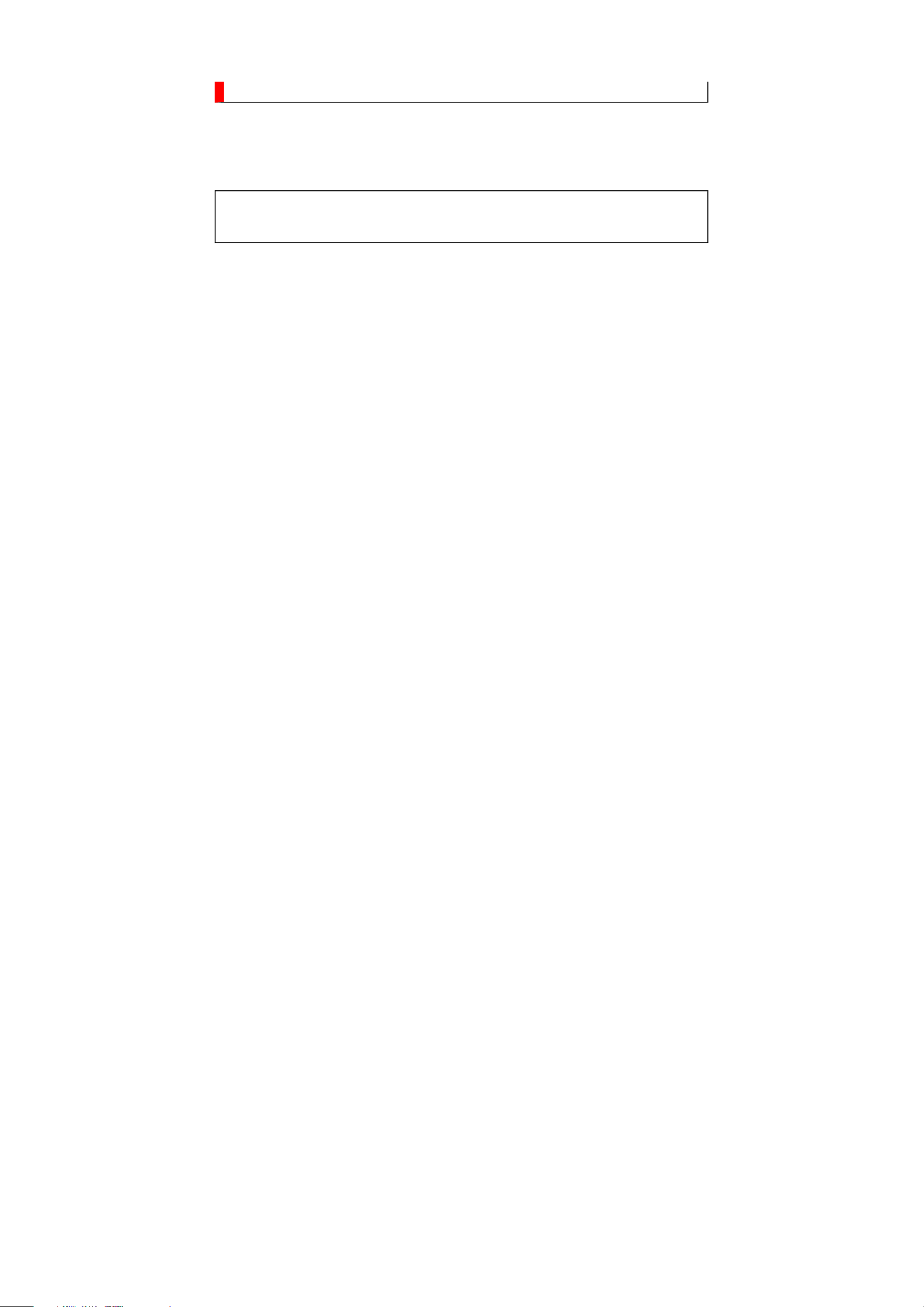
LEAD-FREE SOLDER
free solder must
be used in the servicing and repair of this product.
product made with lead
free solder may result in damage to the component and or PCB being
product especially when soldering large components, through
This product is manufactured using lead-free solder as a part of a movement within the
consumer products industry at large to be environmentally responsible. Lead-
WARNING: This product is manufactured using lead free solder.
DO NOT USE LEAD BASED SOLDER TO REPAIR THIS PRODUCT!
The melting temperature of lead-free solder is higher than that of leaded solder by 86ºF to
104ºF (30ºC to 40ºC). Use of a soldering iron designed for lead-based solders to repair
-
soldered. Great care should be made to ensure high-quality soldering when servicing this
-hole pins, and on PCBs as the
level of heat required to melt lead-free solder is high.
Page 12
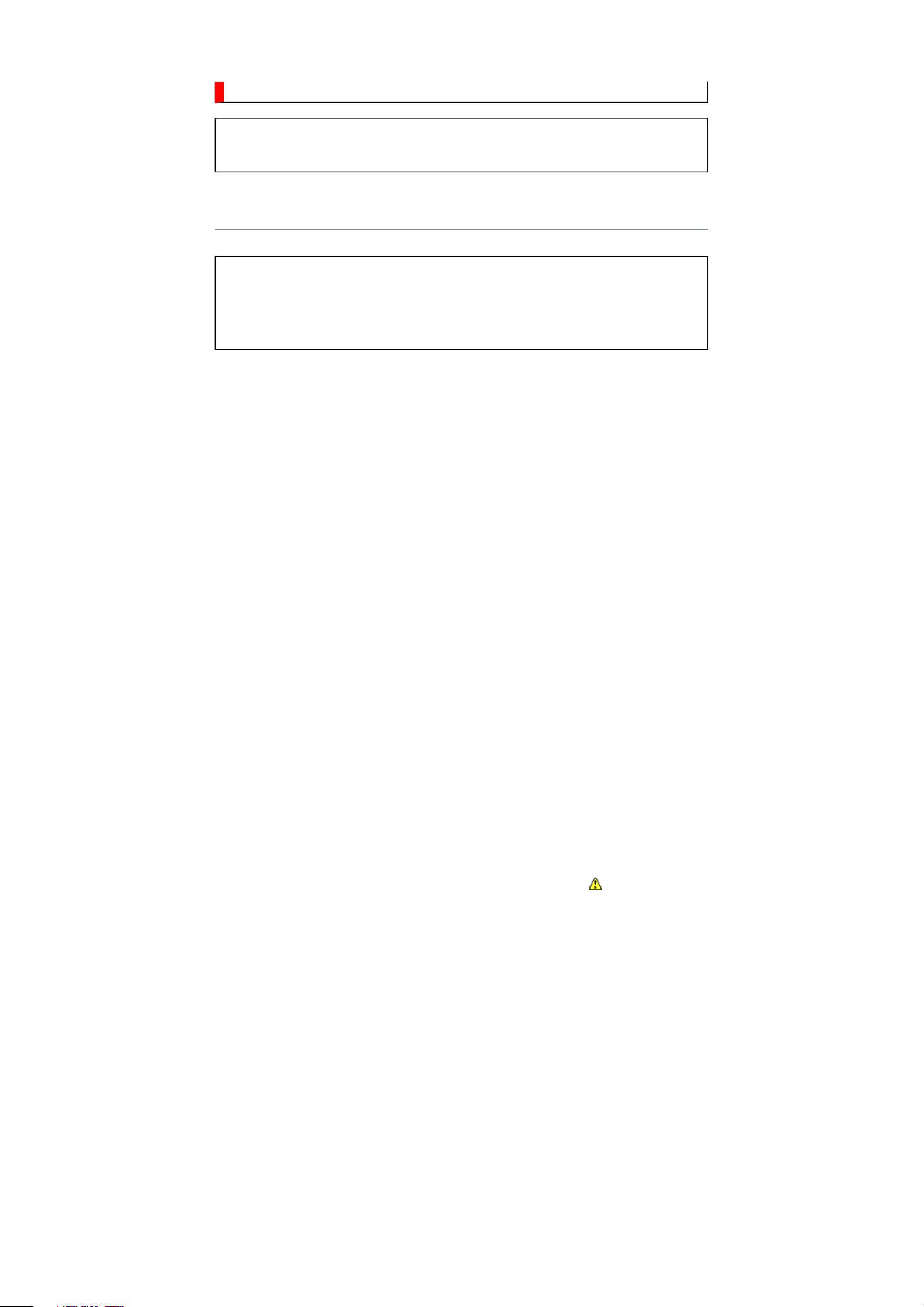
SAFETY INSTRUCTION
Always keep tools, components of the product, etc away from the children, These items
NEVER remodel the product in any way. Remodeling can result in improper operation,
WARNING: BEFORE SERVICING THIS CHASSIS, READ THE "SAFETY
PRECAUTION" AND "PRODUCT SAFETY NOTICE" INSTRUCTIONS BELOW.
Safety Precaution
WARNING: SERVICING SHOULD NOT BE ATTEMPTED BY ANYONE
UNFAMILIAR WITH THE NECESSARY PRECAUTIONS ON THIS RECEIVER.
THE FOLLOWING ARE THE NECESSARY PRECAUTIONS TO BE OBSERVED
BEFORE SERVICING THIS CHASSIS.
1. An isolation transformer should be connected in the power line between the receiver
and the AC line before any service is performed on the receiver.
2. Always disconnect the power plug before any disassembling of the product. It may
result in electrical shock.
3. When replacing a chassis in the cabinet, always be certain that all the protective
devices are put back in place, such as nonmetallic control knobs, insulating covers,
shields, isolation resistor-capacitor network, etc.
4.
may cause injury to children.
5. Depending on the model, use an isolation transformer or wear suitable gloves when
servicing with the power on, and disconnect the power plug to avoid electrical shock
when replacing parts. In some cases, alternating current is also impressed in the
chassis, so electrical shock is possible if the chassis is contacted with the power on.
6. Always use the replacement parts specified for the particular model when making
repairs. The parts used in products require special safety characteristics such as
inflammability, voltage resistance, etc. therefore, use only replacement parts that have
these same characteristics. Use only the specified parts when the mark is indicated
in the circuit diagram or parts list.
7. Parts mounting and routing dressing of wirings should be the same as that used
originally. For safety purposes, insulating materials such as isolation tube or tape are
sometimes used and printed circuit boards are sometimes mounted floating. Also make
sure that wirings is routed and clamped to avoid parts that generate heat and which use
high voltage. Always follow the manufactured wiring routes / dressings.
8. Always ensure that all internal wirings are in accordance before re-assembling the
external casing after a repairing completed. Do not allow internal wiring to be pinched
by cabinets, panels, etc. Any error in reassembly or wiring can result in electrical
leakage, flame, etc., and may be hazardous.
9.
malfunction, or electrical leakage and flame, which may be hazardous.
Page 13
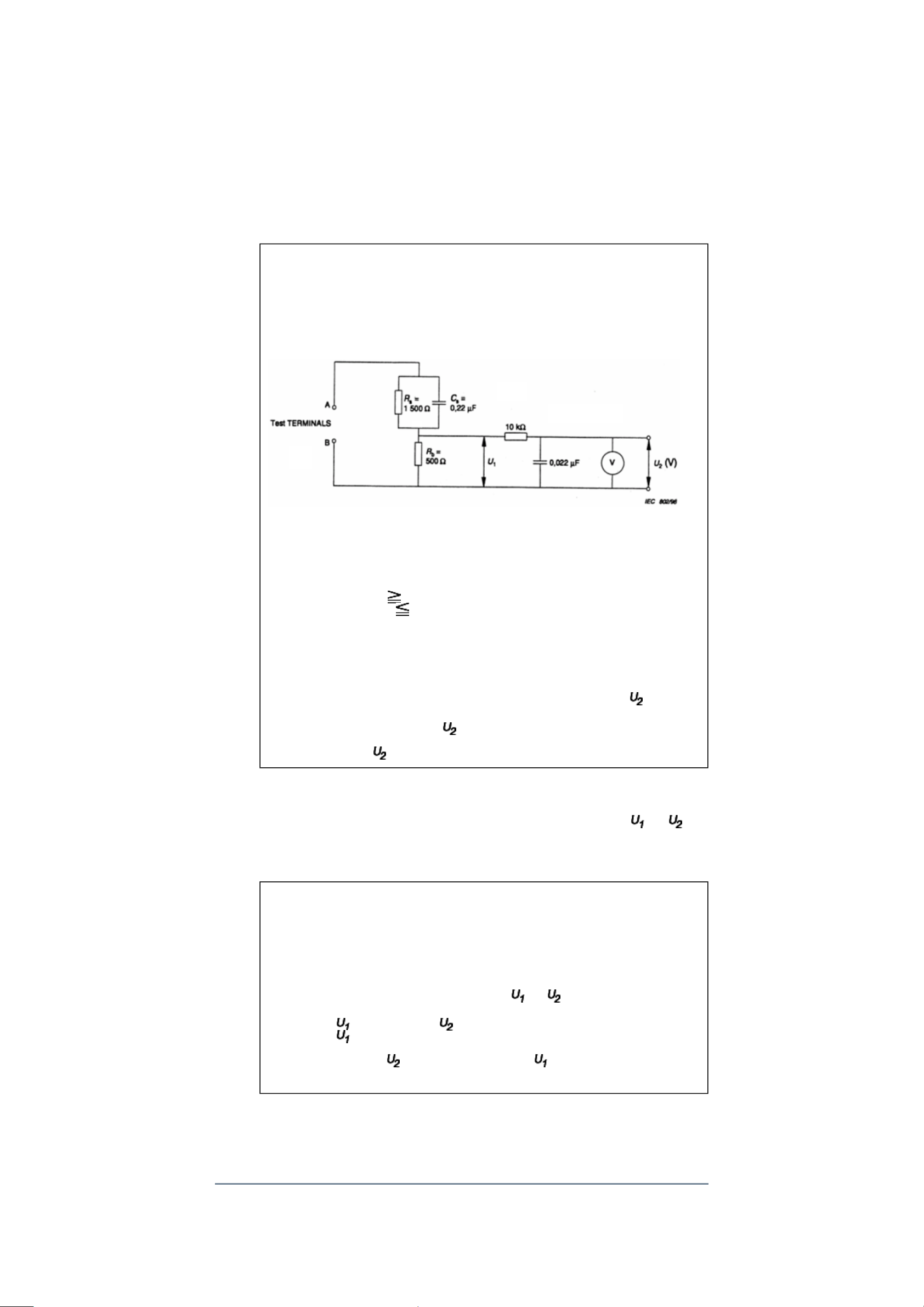
10. Touch current check. (After completing the work, measure touch current to prevent an
electric shock.)
Plug the AC cord directly into the AC outlet. Do NOT use an isolation transformer
for this check.
Connect a measuring network for touch currents between each exposed metallic part
on the set and a good earth ground such as a water pipe.
Annex D
(normative)
Measuring network for TOUCH CURRENTS
Resistance values in orms (Ω).
V: Voltmeter or oscilloscope
(r.m.s. or peak reading)
Input resistance : 1 MΩ
Input capacitance : 200 pF
Frequency range : 15 Hz to 1 MHz and d.c. respectively
Note: Appropriate measures should be taken to obtain the correct value in case of non
sinusoidal waveforms.
The measuring instrument is calibrated by comparing the frequency factor of with the
solid line in figure F.2 of IEC 60990 at various frequencies. A calibration curve is
constructed showing the deviation of from the ideal curve as a function of frequency.
TOUCH CURRENT = /500 (peak value).
The potential at any point (TOUCH CURRENT) expressed as voltage and
does not exceed the following value:
The part or contact of a TERMINAL is not HAZARDOUS LIVE if:
a) The open-circuit voltage should not exceed 35 V (peak) a.c. or 60 V d.c. or, if a) is not
met.
b) The measurement of the TOUCH CURRENT shall be carried out in accordance with
IEC 60990, with the measuring network described in Annex D of this standard.
The TOUCH CURRENT expressed as voltages and , does not exceed the
following values:
- for a.c. : = 35 V (peak) and = 0.35 V (peak);
- for d.c. : = 1.0 V
Note: The limit values of = 0.35 V (peak) for a.c. and = 1.0 V for d.c. correspond to
the values 0.7 mA (peak) a.c. and 2.0 mA d.c.
Product Safety Notice
Many electrical and mechanical parts in this chassis have special safety-related
Page 14
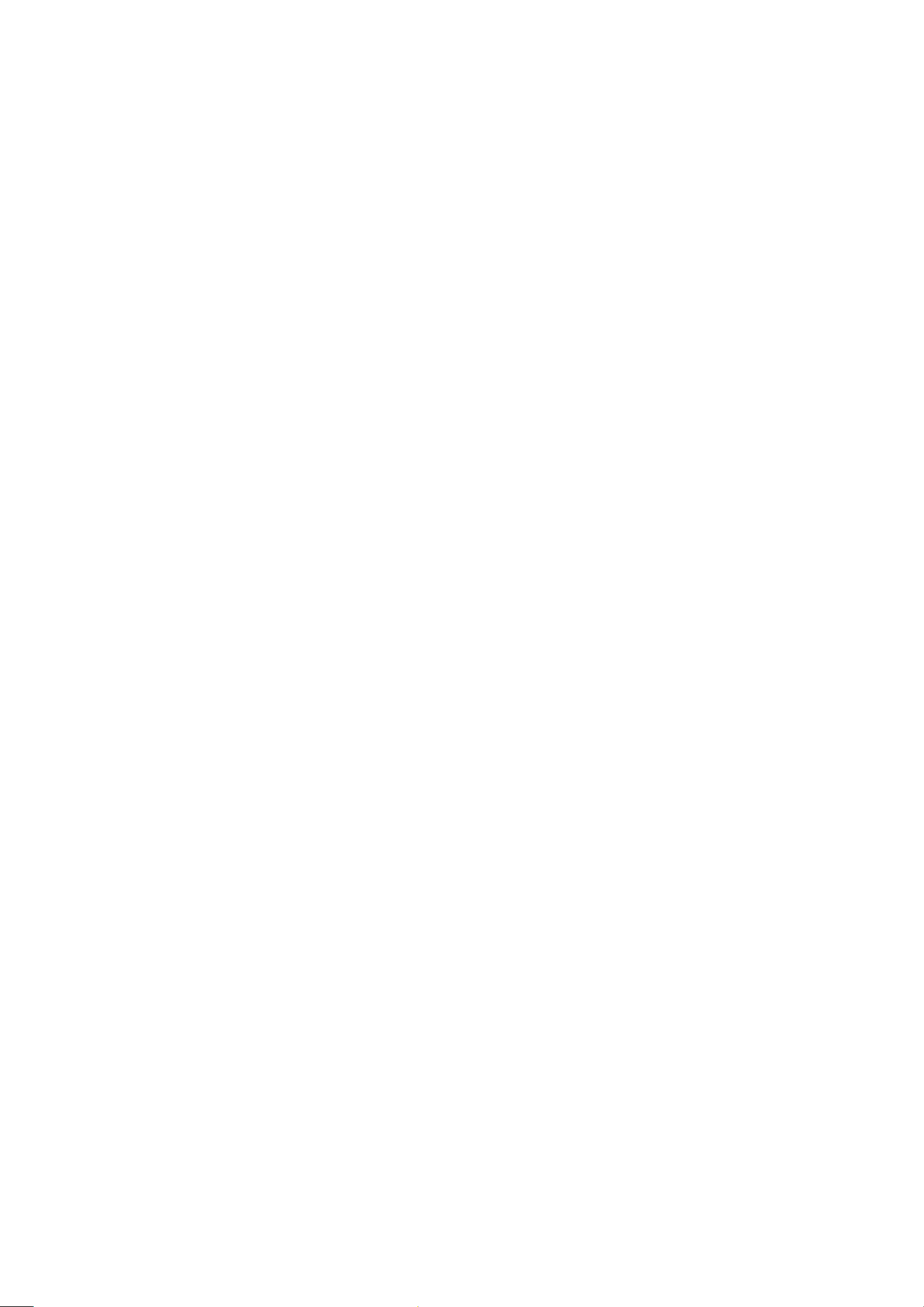
characteristics. These characteristics are often passed unnoticed by a visual inspection and
the protection afforded by them cannot necessarily be obtained by using replacement
components rated for higher voltage, wattage, etc. Replacement parts which have these
special safety characteristics are identified in this manual and its supplements; electrical
components having such features are identified by the international hazard symbols on the
schematic diagram and the parts list.
Before replacing any of these components, read the parts list in this manual carefully. The
use of substitute replacement parts which do not have the same safety characteristics as
specified in the parts list may create electrical shock, fire, or other hazards.
Page 15
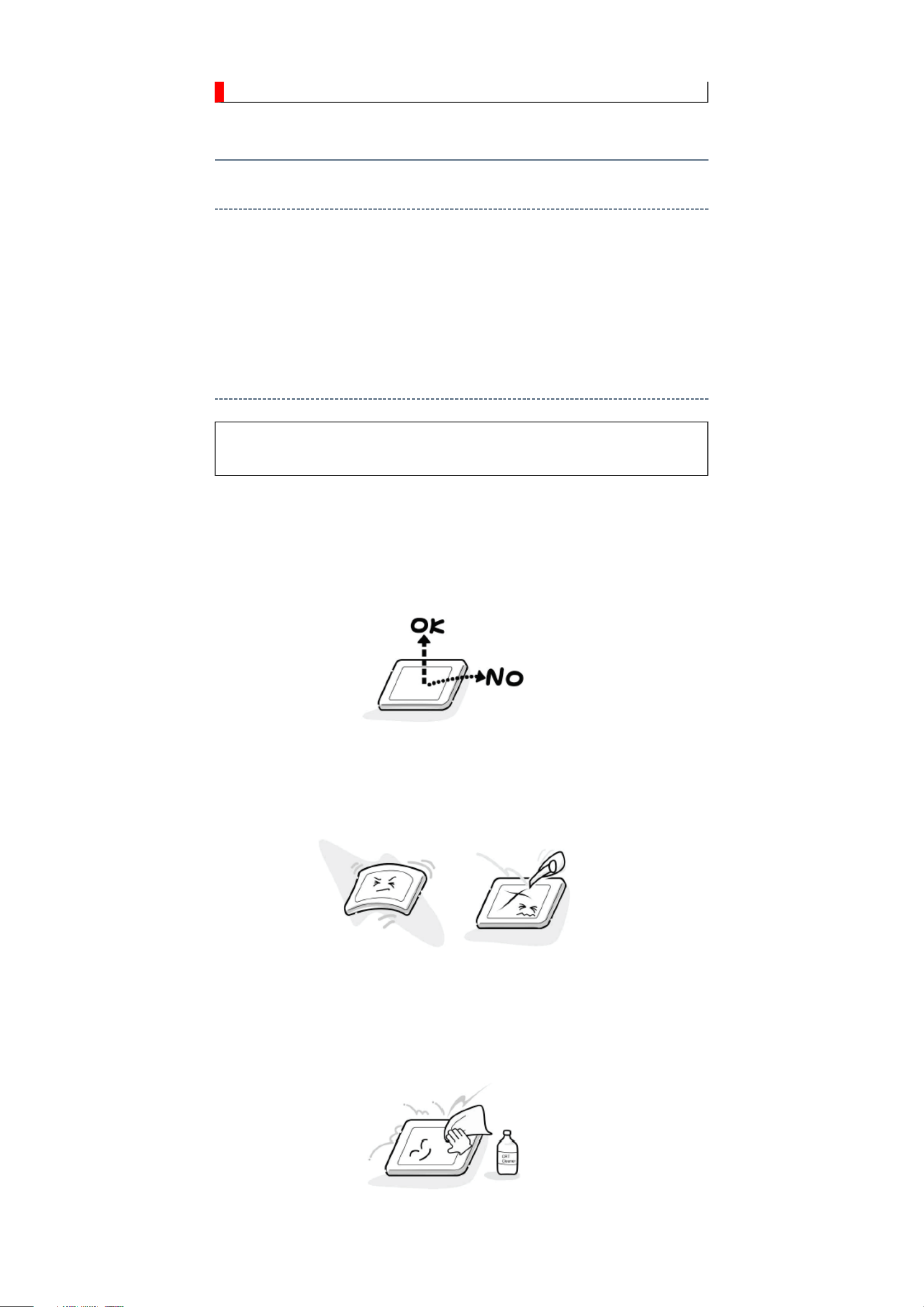
SAFETY INSTRUCTION
should enter the mouth, rinse the mouth thoroughly with water. If the fluid should contact the
When attaching the LCD module to the LCD cover, position it appropriately and fasten
Handling the LCD Module
Safety Precaution
In the event that the screen is damaged or the liquid crystal (fluid) leaks, do not breathe in or
drink this fluid.
Also, never touch this fluid. Such actions could cause toxicity or skin irritation. If this fluid
skin or clothing, wipe off with alcohol, etc., and rinse thoroughly with water. If the fluid
should enter the eyes, immediately rinse the eyes thoroughly with running water.
Precautions for Handling the LCD Module
CAUTION: The metal edges of the LCD module are sharp, handle it with
care.
The LCD module can easily be damaged during disassembly or reassembly; therefore,
always observe the following precautions when handling the module.
1.
at the position where the display can be viewed most conveniently.
2. Carefully align the holes at all four corners of the LCD module with the corresponding
holes in the LCD cover and fasten with screws. Do not strongly push on the module
because any impact can adversely affect the performance. Also use caution when
handling the polarized screen because it can easily be damaged.
3. If the panel surface becomes soiled, wipe with cotton or a soft cloth. If this does not
remove the soiling, breathe on the surface and then wipe again.
If the panel surface is extremely solied, use a CRT cleaner as a cleaner. Wipe off the
panel surface by drop the cleaner on the cloth. Do not drop the cleaner on the panel.
Pay attention not to scratch the panel surface.
4. Leaving water or other fluids on the panel screen for an extended period of time can
Page 16
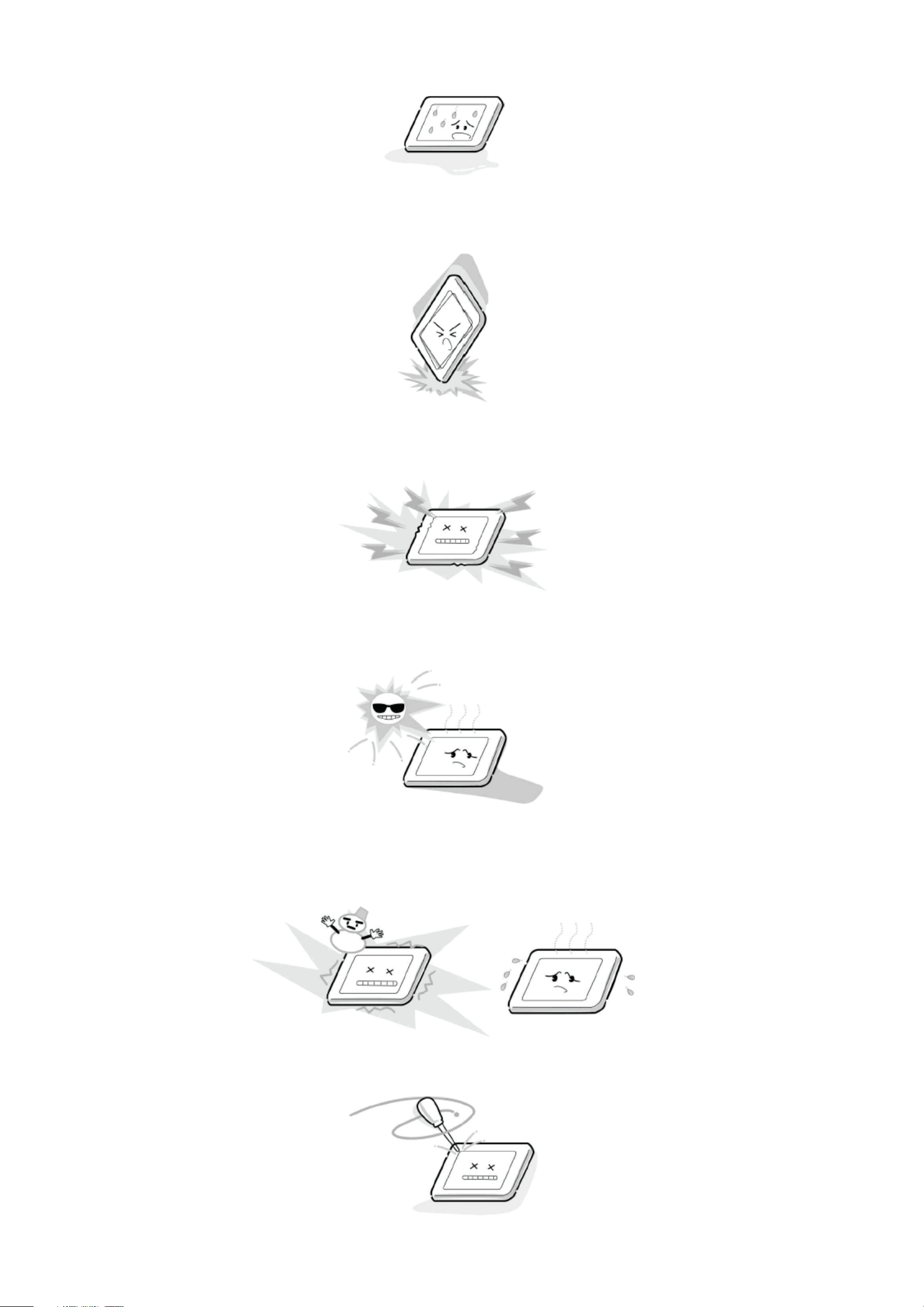
result in discoloration or stripes. Immediately remove any type of fluid from the screen.
5. Glass is used in the panel, so do not drop or strike with hard objects. Such actions can
damage the panel.
6. CMOS-LSI circuitry is used in the LCD module, so avoid damage due to static
electricity. When handling the module, use a wrist ground or anchor ground.
7. Do not expose the LCD module to direct sunlight or strong ultraviolet rays for an
extended period of time.
8. Do not store the LCD module below the temperature conditions described in the
specifications. Failure to do so could result in freezing of the liquid crystal due to cold
air or loss of resilience or other damage.
9. Do not disassemble the LCD module. Such actions could result in improper operation.
Page 17
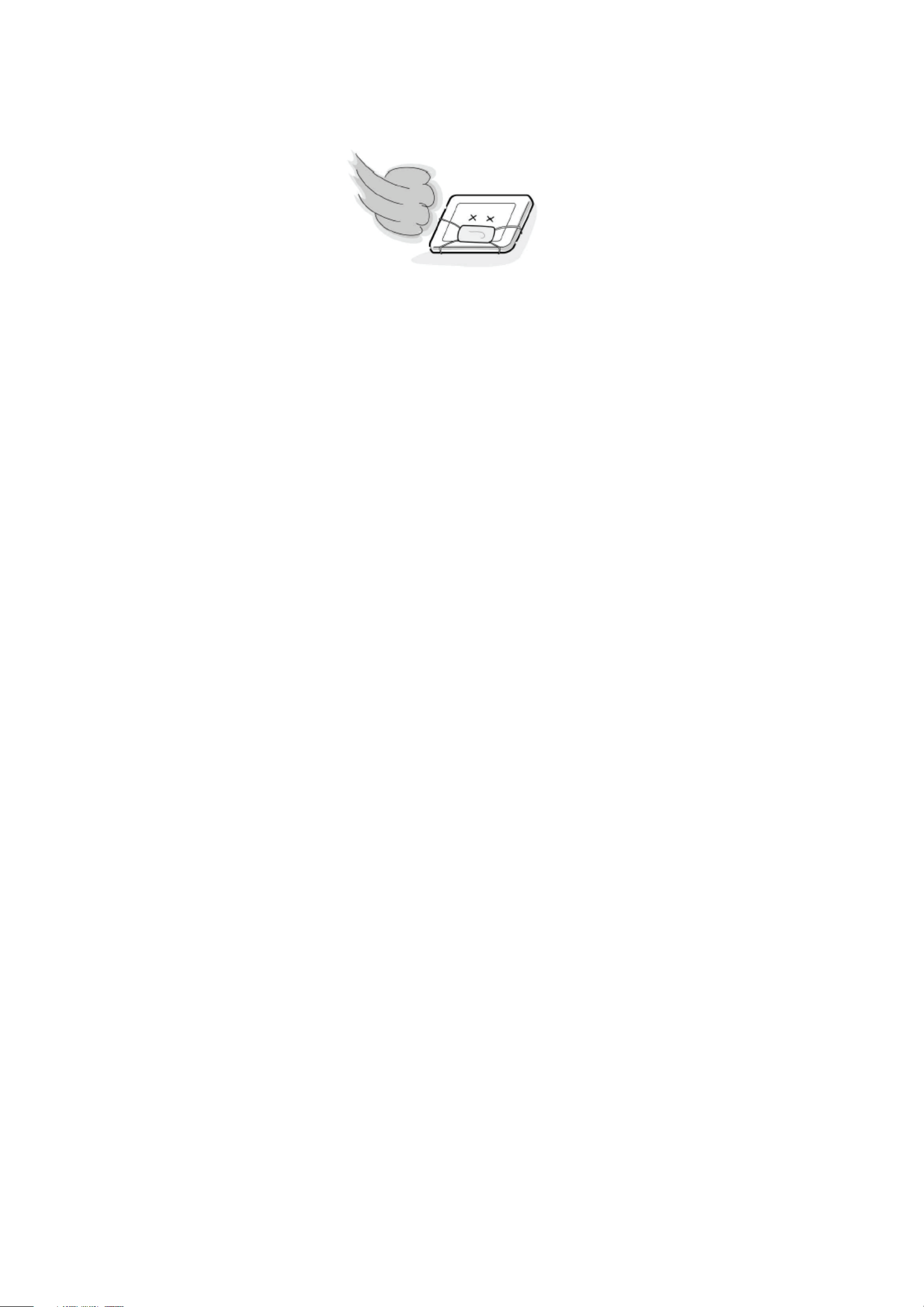
10. When transporting the LCD module, do not use packing containing epoxy resin
(amine) or silicon resin (alcohol or oxim). The gas generated by these materials can
cause loss of polarity.
Page 18
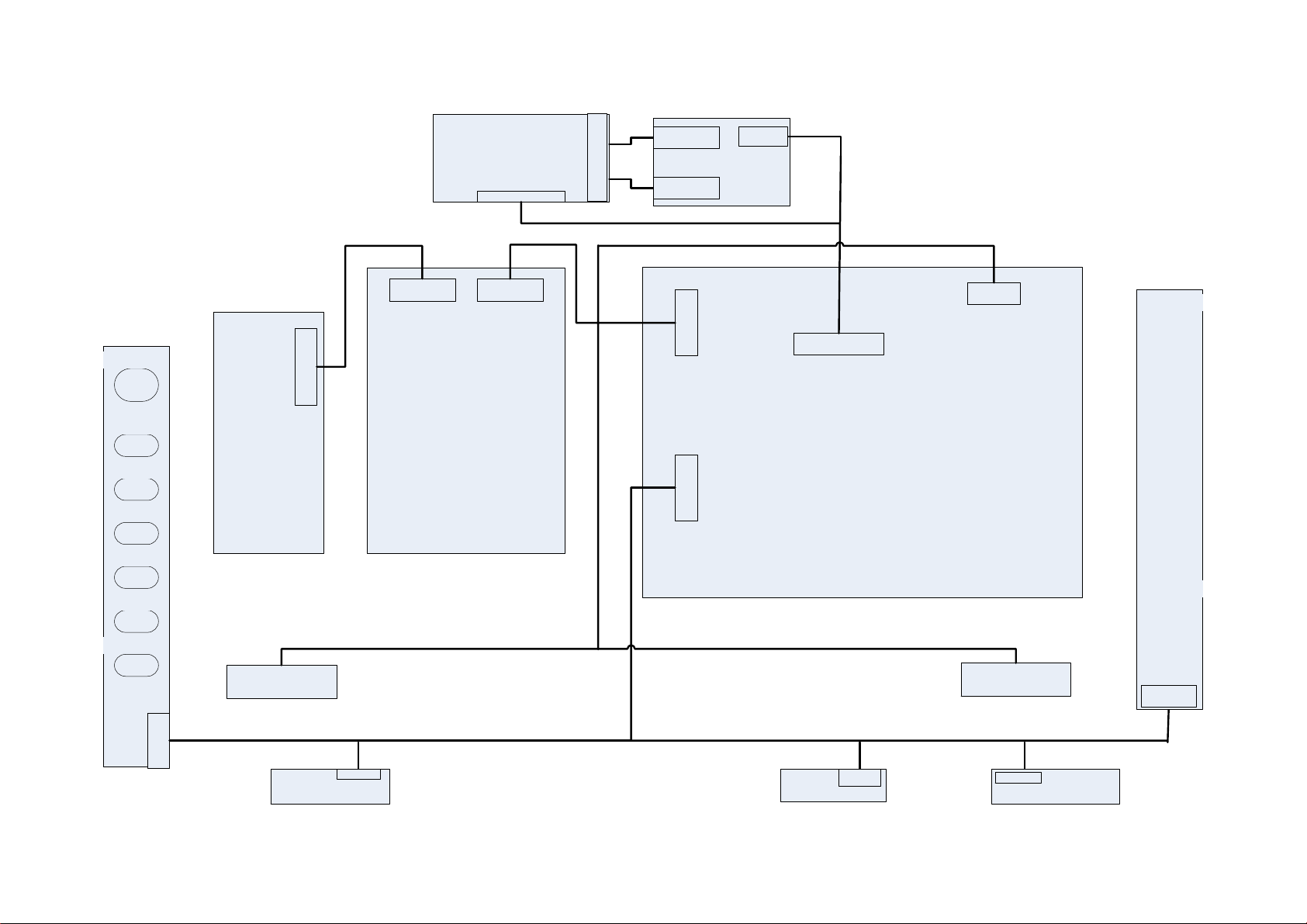
LCD PANEL
T-COM Board
30P or 51P/1.25mm
CN401
36P AND
40P/1.25mm
CN404
CN403
MEMC
FOR 42"
FOR 26"/32"
POWER
CH+
CH-
VOL+
VOL-
MENU
SOURCE
Inverter
Board
CN903 CN902
CN408
14P/2.0mm
Power Board
Main Board
CN401 CN701
CN128
POWER
CH+
CH-
VOL+
VOL-
MENU
SOURCE
TUCH
SPEAKER
FOR 26"/32"
CN001
CN201
IR/LED
FOR 42"
LED
SPEAKER
CN201CN301
IR
KEY
CN100
Page 19
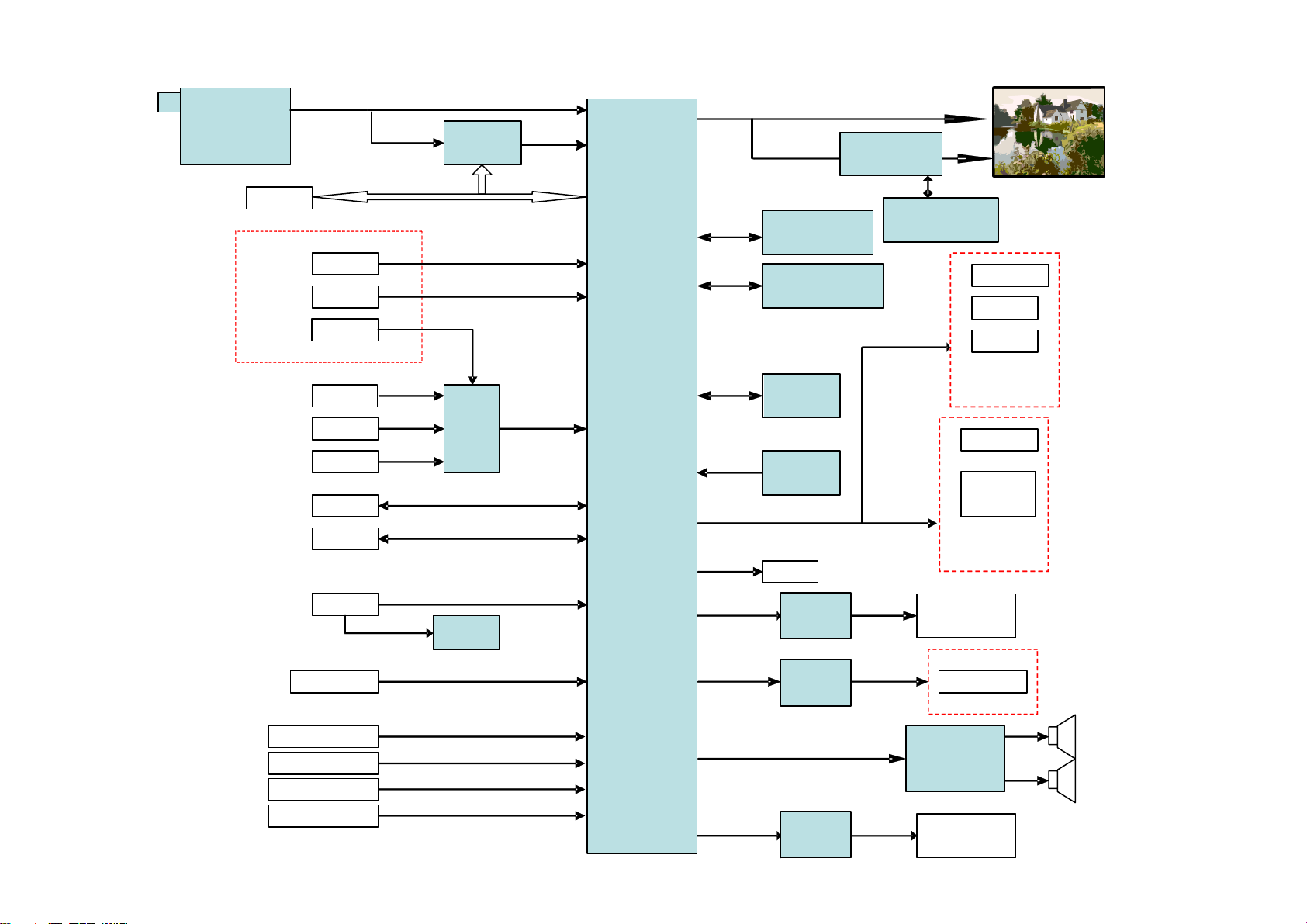
TU101
Tuner
ENV57S01D8F
PCMCIA
Side I/O
IFT P/N
SCART2
CVBS
USB
HDMI3
HDMI1
HDMI2
HDMI4
SCART1
IFS P/N
IFC P/N
DATA/ADDR
ONLY 42"
U610
DVB-C
Si2163
U128
HDMI SW
SiI9187
Full In/TV out
Half In/Monitor out
TS IN
Tx 0-2, Txc
IF P/N TV
TS In
TS Out
CVBS2
USB P/M
U401
SCALER
MT5363
BGA522
Rx In
CVBS3
YPbPr0
VDAC_Out2
SY1/SC1
VDAC_Out2
SY0/SC0
OSCL0
OSDA0
ASPDIF
To Panel
I/O 0_7
ORESET#
For 26"/32"
For 42" FHD
MT8282AGG
U402/U403
DDR2
32MB x 16
U405
16MB NAND Flash
U609
EEPROM
M24C32
U410
Reset
MAX809ST
SPDIF
Optical
U401
DDR2
32MB x 16
FOR 42"
FOR 26/32"
U405
KEYPAD
IR
LED
KEYPAD/IR
BOARD
KEYPAD
IR
LED
KEYPAD/IR
BOARD
VGA
Component
SCART1/2 Audio
Component Audio
Side AV Audio
VGA/HDMI Audio
U402
EEPROM
M24C02
RGB/HV
YPbPr1
AIN3/4
AIN0/1
AIN2
AIN6
AIN5
SCART1_Out_L/R
AL0
AR0
HP_Out_L/R HP_Out_LT/RT
AL2
AR2
AL3
AR3
SCART2_Out_L/R
AL1
AR1
U604
Line Driver
DRV602
U606
HP AMP
TPA6132
SPK_Out_L/R
U605
Line Driver
DRV602
SCART1 L/R
SCART2 L/R
SCART1
Audio OUT
Side I/O
Head Phone
U602
Sound AMP
TPA3110/3
SCART2
Audio OUT
26"
5W / 16 Ohm
32"//42"
10W / 16 Ohm
Page 20
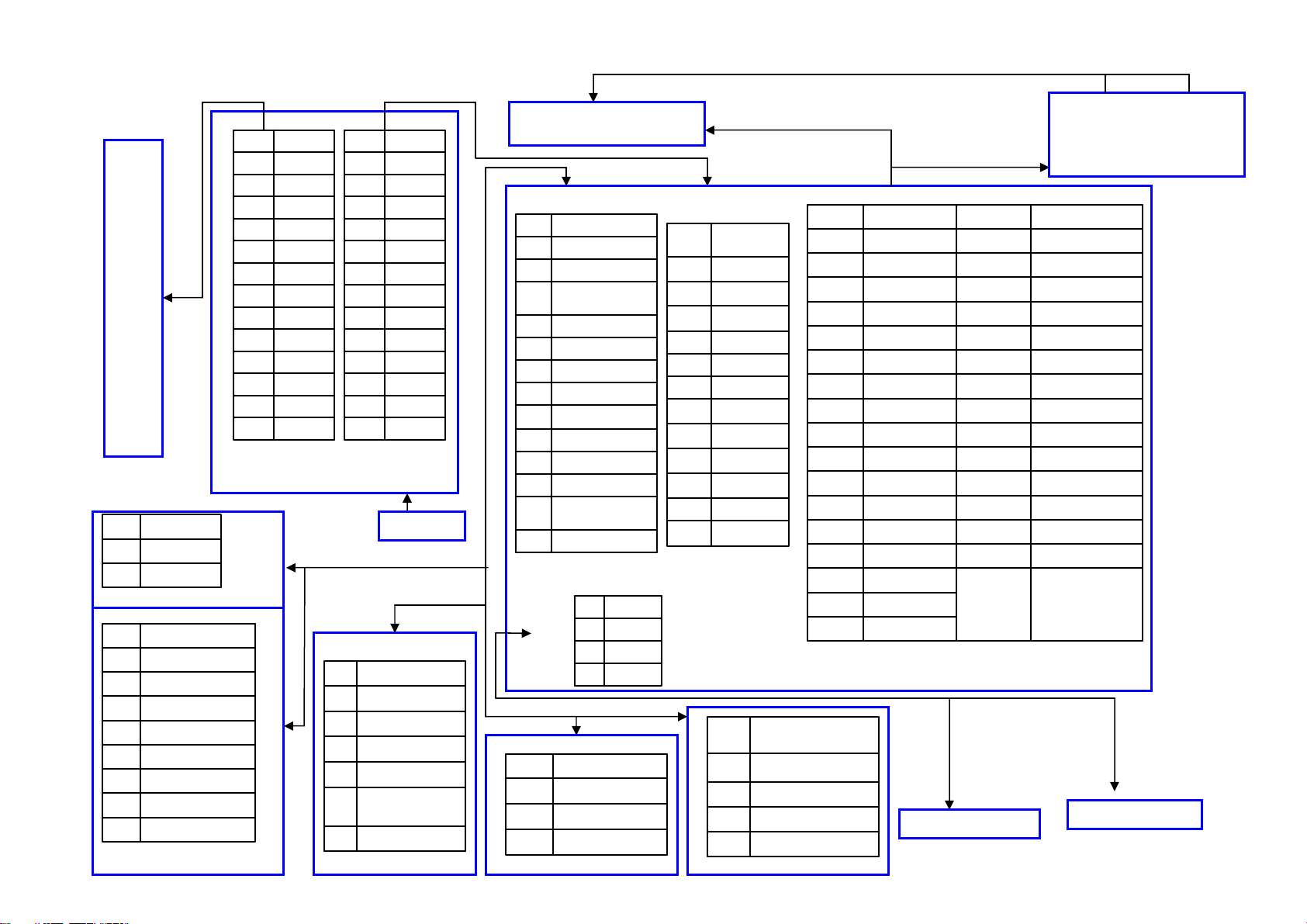
PANEL_INTEVER
KEY11
KEY22
GND3
KEYBOARD(715G4326)
LED-EPG-green1
LED-EPG-yellow2
LED-time-green3
LED-power-off4
LED-power-on5
DV33SB6
GND7
RC68
LIGHT_SENSOR9
IRBOARD(715G4327)
CN903
+24V1
+24V2
+24V3
+24V4
+24V5
GND6
GND7
GND8
GND9
GND10
NC11
DET12
ON/OFF13
DIM14
CN902
POWER BOARD (26”,32”:
715G4302 42” :715G4307)
C
N
0
FOR 26”/32”
0
1
C
N
2
0
1
KEYBOARD(715G4518)
CN100
key11
key22
+3V3_LED3
Green_LED14
Green_LED25
LED_POWER_OFF6
GND7
ON/OFF1
NC2
DIM3
+12V4
+12V5
GND6
GND7
GND8
NC9
NC10
PS_ON11
+5V12
+5V13
ACD14
CN901
AC socket
FOR 42”
PANEL(TCON)
GND1
LED-EPG-RED2
LED-EPG-GREEN3
LED-POWER-RED4
LED-POWER-GREEN5
+3V3SB6
GND7
OIRI8
Light Sensor9
+3V3SB10
GND11
KEY_UP_DN_DCSW12
KEY_MENU_L_R_
13
SOURCE
GND14
C
N
1
2
8
FOR 42”
CN201
DV33SB1
RC62
GND3,5
LIGHT_SENSOR4
IRBOARD(715G4550)
GND1
SP_RP2
GND3
SP_LP4
FOR 26”/32”
CN701CN401
1
INVERTER_
ON_OFF
BRIGHT_ADJ2
+ 12V3
+ 12V4
GND5
GND6
GND7
+ 24V8
+ 24V9
STANDBY10
+5VSB11
+5VSB12
AC_DET13
CN408
O2P26
E2P25 GND
O2P26
MAIN BOARD (715G4357)
C
N
3
0
1
LED BOARD(715G3731)
LED_EPG_YELLOW1
LED_EPG_GREEN2
LED_TIME_GREEN3
DV33SB4
GND5,6
R SPEAKER(2PIN)
FOR 42”
11,12,17,18,
23,24,29,30,
35,36,41,42
C
N
4
0
3
E2N27Panel_12V1,2,3,4
O2N28LVDS_format6
E1P31E4P7
O1P32O4P8
E1N33E4N9
O1N34O4N10
E0P37E3P13
O0P38O3P14
E0N39E3N15
O0N40O3N16
MEMC_RESET#43ECKP19
HDMI_SW_SDA44OCKP20
HDMI_SW_SCL46ECKN21
12V48,49,50OCKN22
NC5,45,47E2P25
L SPEAKER(2PIN)
CN401 CN404
MEMC BOARD
Page 21
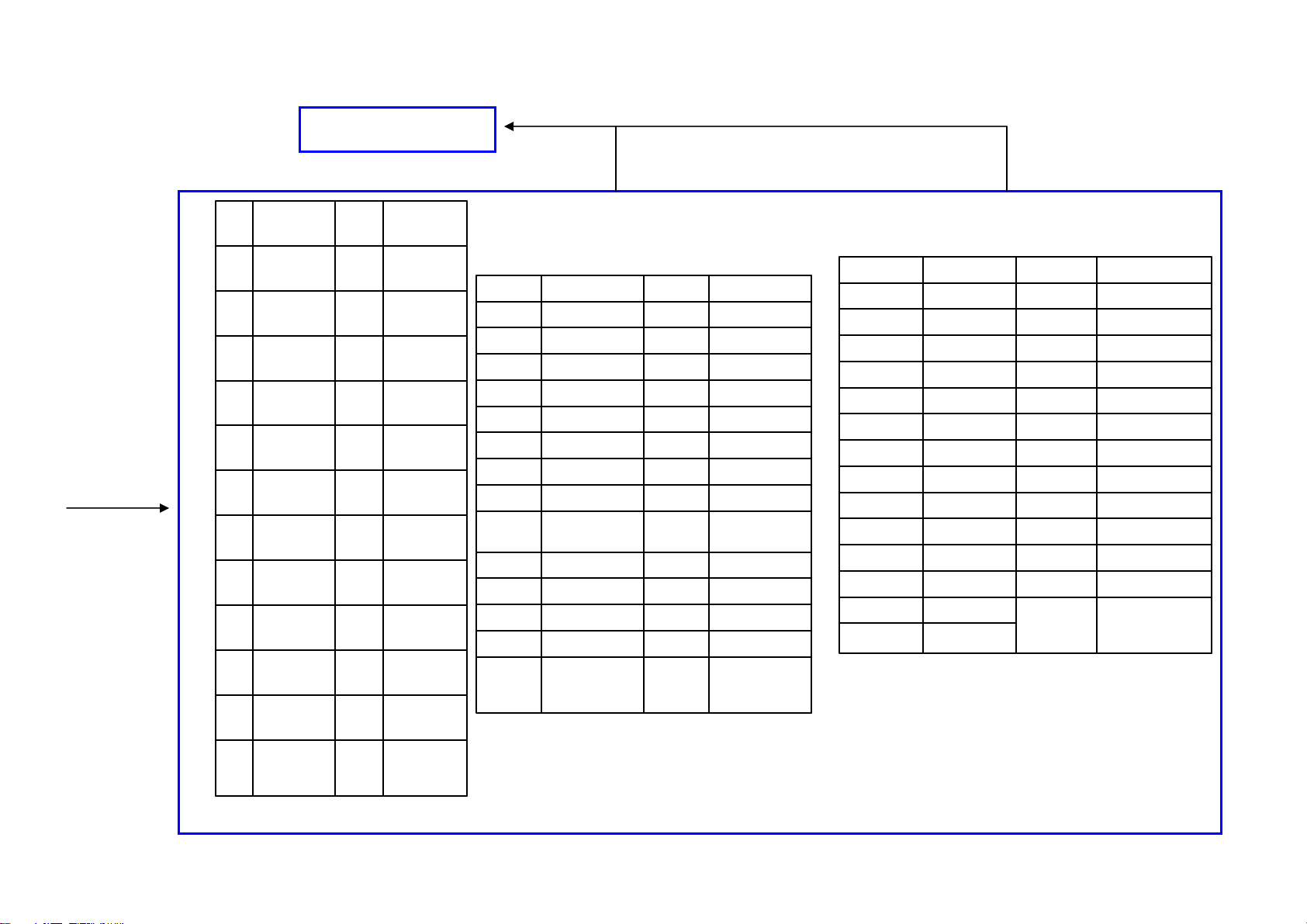
PANEL(TCON)
FROM
MAIN
BOARD
C
N
4
0
3
TX_BOCKN20TX_BE0N1
CN401
TX_BECKP21TX_BO0N2
AE0P22AO1N1
TX_BOCKP22TX_BE0P3
TX_BE3N25TX_BO0P4
TX_BO3N26TX_BE1N7
TX_BE3P27TX_BO1N8
TX_BO3P28TX_BE1P9
TX_BE4N31TX_BO1P10
TX_BO4N32TX_BE2N13
TX_BE4P33TX_BO2N14
TX_BO4P34TX_BE2P15
LVDS_VCC35,36TX_BO2P16
AO3N14
AE1P21
35,37,
39,41
5,6,11,12,
17,18,23,
24,29,30
AECKN25AO0N2
AE2N26AO1P3
AECKP27AO0P4
AE2P28AOCKN7
AE4N31AO2N8
AE3N32AOCKP9
AE4P33AO2P10
AE3P34AO4N13
LVDS_VCC
LVDS_format36AO4P15
M81_SCL38AO3P16
M81_SDA40AE1N19
M81_RST42AE0N20
GND
TX_AECKN20
TX_AOCKP21
CN404
5,6,11,12,
17,18,23,
24,29,30
TX_AECKP22TX_AO0N1
TX_AO3N25TX_AE0N2
TX_AE3N26TX_AO0P3
TX_AO3P27TX_AE0P4
TX_AE3P28TX_AO1N7
TX_AO4N31TX_AE1N8
TX_AE4N32TX_AO1P9
TX_AO4P33TX_AE1P10
TX_AE4P34TX_AO2N13
8/10bit35TX_AE2N14
LVDS_format36TX_AO2P15
OD_SEL38TX_AE2P16
LVDS_VCC37,39,40TX_AOCKN19
GND
5,6,11,12,
17,18,23,
GNDTX_BECKN19
24,29,30
MEMC BOARD
(715G4318)
Page 22

A
INVERTER_ON_OFF
BRIGHT_ADJ
CN701
4 4
CONN
STANDBY POWER 3V3SB
+5VSB
3 3
DIGITAL POWER DVDD3V3
2 2
MAIN POWER
1
2
3
4
5
6
7
8
9
10
11
12
13
3 2
C106
1uF 25V
+5V_SW
AC_DET#
U101
G1117-33T63Uf
VI VO
GND
1
C116
1uF 25V
FB139
FB104
4
4
U104
3 2
VIN VOUT
1 2
120R/6000mA
1 2
120R/6000mA
3V3SB
C107
+
100uF 10V
GND
1
+5VSB
+5V_SW
IC
G1084-33TU3Uf
TO-263T
DVDD3V3
C117
+
47uF/16V
AC_DET#
(+16V) for 22"
220R/2000mA
FB107
1 2
FB108
1 2
220R/2000mA
C104
1uF 25V
C546
1uF 25V
R104
100R 1/10W 5%
C550
NC/0.1uF 50V
ીᄅ
ANALOG POWER AVDD1V25
DVDD3V3
1 2
FB135220R/2000mA
C547
1uF 25V
1 1
U105
G1117T63Uf
3
VIN
VOUT
GND
124
TH
R128
NC
R129
0R01 1/10W
1.25 x (1+ 0/110) = 1.25V
A
AVDD1V25
C126
+
100UF16V
R108
100K 1/10W
B
+12VSB
R107
1K 1/10W
U607
G1117-33T43UF
ADJ(GND)
VOUT(TAB)
VIN
123
Q102
1
R749
68K 1/10W
B
+24V
STANDBY 7
HI = > POWER_ON
LO = > POWER_OFF
AVDD3V3
+
C109
100uF 10V
DVDD3V3
R102
4.7K 1/10W
AC_DET
3
2SK1828
2
+5VSB
C110
1uF 25V
C114
1uF 25V
C120
0.1uF 50V
OPWRSB
3V3SB
R626
1K 1/10W
1
2
3
4 5
+12VSB
DVDD3V3 +5V_SW DVDD3V3
0303
R109
4.7K 1/10W
BL_DIMMING
R113
0R01 1/10W
R114
4.7K 1/10W
BRIGHT ADJUST
BL_ON/OFF
Inverter on: Low
Inverter off:
High
C552
0.1uF 50V
BL_ON/OFF
Add R904 for Under 5W 9/22
INVERTER ON/OFF
FB109
33 OHM
R120
10R 1/10W 5%
U103
Thermal Pad
VCC
REF
GND
FB EN
G5627F11U
ીᄅ
R127
10K 1/10W
VIN
PGND
9
8
7
LX
6
C125
1uF 16V
C
1 2
FB101 220R/2000mA
1 2
FB102 220R/2000mA
FOR
19"22"
16V
SWITCH
R742
NC/15K 1/10W
R110
1
DVDD3V3
C111
+
1uF 25V
1K8 1/10W 1%
R126
4.7K 1/10W
R2
C
R111
4.7K 1/10W
NC/4K7 1/10W
3
100R 1/10W 5%
Q104
MMBT3904
2
R117
NC/4K7 1/10W
10K 1/10W
R118
4.7K 1/10W
C112
100uF/16V
L101 4.7uH
100R 1/10W 5%
R124
R125
R1
+12V
BL_DIM(PWM for Bright_Adj):
Max:3.3V
Min: 0V
R112
NC/22UF 10V
R115
1
0.1uF 50V
3
Q105
MMBT3904
2
C122
BRIGHT_ADJ
C105
DVDD3V3+5V_SW
R116
2K 1/10W
C123
10uF 10V
NC/0R01 1/10W
Vout = 0.8x(R1+R2)/R2
R774
INVERTER_ON_OFF
C108
10uF 10V
VCCK
C119
+
330UF6.3V
D
BKL
CONTROL
TYPE
PWM
CONTROL
CMO26W/
SEC32F/SEC40F
DC-CONTROL
(3V3)
SEC32W
AP12
DC-CONTROL
(5V)
D
E
+5VSB6,11,14,16,17
+12V15
3V3SB6,16
DVDD3V34,5,6,7,9,17
AVDD3V38,9,15,17
AVDD1V254,5,7,8,15,17
VCCK4
GND4,5,6,7,8,9,10,11,12,13,14,15,16,17
Other Control Interface
OPWRSB6
BL_DIMMING7
BL_ON/OFF8
AC_DET7
OPWRSB
AC_DET
26",32",40"-14
R110
R111
R112
R742
C105
5K6
+5VSB
R11922K 1/10W
N/C
N/C
15K
Q107
BC847C
C113
1uF 16V
R121
51K 1/10W
N/C
22U
22U
R115 R116
N/C
4K7
VCCK
N/C
N/C
4K7
R123
2.7K 1/10W
100R
4K7
1K
5K6
N/C
INVERTER
ON/OFF
3V3
5V
C121
4.7UF 10V
+5V_STB(+5V1) TO +5V_SW BY OPWRSB
REMARK
SEC32W AP12
OLD Inverter lmp
260K
NEW Inverter
lmp 28K
678
DDD
G S
4 5
MAIN [1] System Power
E
+5VSB
+12V
3V3SB
DVDD3V3
AVDD3V3
AVDD1V25
VCCK
BL_DIMMING
BL_ON/OFF
2K
N/C
+5V_SW
Q106
Si5403DC-T1-GE3
DDD
123
+
C115
330uF 10V
Page 23

5
4
3
2
1
U401A
P15
DVSS
W16
DVSS
U16
DVSS
AB15
DVSS
V15
DVSS
T15
DVSS
D D
C C
B B
R14
DVSS
AC14
DVSS
W14
DVSS
AD13
DVSS
N14
DVSS
G10
DVSS
AB13
DVSS
U20
DVSS
AF9
DVSS
F9
DVSS
D9
DVSS
AE8
DVSS
G8
DVSS
E8
DVSS
C8
DVSS
W6
DVSS
L6
DVSS
J6
DVSS
W4
DVSS
L4
DVSS
J4
DVSS
Y3
DVSS
AB21
DVSS
Y21
DVSS
V21
DVSS
T21
DVSS
P21
DVSS
D21
DVSS
B21
DVSS
AC20
DVSS
AA20
DVSS
W20
DVSS
R20
DVSS
AB19
DVSS
N20
DVSS
AB17
DVSS
Y19
DVSS
V19
DVSS
T19
DVSS
AC18
DVSS
AA18
DVSS
W18
DVSS
U18
DVSS
R18
DVSS
AA16
DVSS
Y17
DVSS
V17
DVSS
T17
DVSS
AC16
DVSS
AC22
DVSS
AA22
DVSS
W22
DVSS
U22
DVSS
R22
DVSS
G22
DVSS
E22
DVSS
AD21
DVSS
P23
DVSS
T23
DVSS
V23
DVSS
Y23
DVSS
AB23
DVSS
AD23
DVSS
R24
DVSS
U24 AC24
DVSS DVSS
MT5363LICG
VCCK and Digital I/O Bypass
VCCIO33
VCCIO33
VCCIO33
VCCIO33
VCCIO33
VCCIO33
VCCIO33
VCCIO33
VCCIO33
VCCK
VCCK
VCCK
VCCK
VCCK
VCCK
VCCK
VCCK
VCCK
VCCK
VCCK
VCCK
VCCK
VCCK
VCCK
VCCK
VCCK
VCCK
VCCK
VCCK
VCCK
VCCK
VCCK
VCCK
VCCK
VCCK
VCCK
VCCK
VCCK
VCCK
VCCK
VCCK
VCCK
VCCK
VCCK
VCCK
VCCK
VCCK
DVSS
DVSS
DVSS
AG30
AH33
AG32
AF29
AH29
AH31
AF13
W36
W34
W32
V31
H31
J30
H23
AF15
AD15
V25
T25
AA24
N24
AE22
R16
AD17
AD19
AE18
AE20
AE16
N22
W24
Y15
AE14
AA14
U14
Y13
V13
AG12
AL8
AJ8
AM7
AK7
AH7
AL6
AJ6
AM5
AK5
AN4
AL4
AM3
AN2
AL2
AM1
Y25
AB25
AD25
P25
AE24
Power
&
Ground
AVDD12_APLL
AVDD12_ADCPLL
AVDD12_SYSPLL
AVDD12_TVDPLL
AVSS12_PLL
AVSS12_PLL
VCCK
VCCK
C435
100N 16V
AVDD1V25_PLL
DVDD3V3IO
C436
100N 16V
C428
100N 16V
C430
100N 16V
C437
100N 16V
C429
100N 16V
C431
100N 16V
C438
100N 16V
R703
4.7K 1/10W
M_SPDIF_Out
Bottom Side
C432
100N 16V
C439
100N 16V
MT5363 STRAPPING MODE
DVDD3V3
DVDD3V3
AVDD1V25
R511
0R01 1/10W
C433
100N 16V
C440
100N 16V
C441
100N 16V
M_AOLRCK
M_AOBCK
R515
4.7K 1/10W
M_OPWM1
OPCTRL3_LOG_USE
C434
100N 16V
C442
100N 16V
M_AOSDATA0
DVDD3V3
Bottom Side
C443
C527
R512
4.7K 1/10W
R513
4.7K 1/10W
R514
NC/4.7K 1/10W
R517
4.7K 1/10W
1uF 16V
100N 16V
R516
4.7K 1/10W
C528
1uF 16V
DVDD3V33,5,6,7,9,17
AVDD1V253,5,7,8,15,17
VCCK3
GND3,5,6,7,8,9,10,11,12,13,14,15,16,17
HW Strap Setting
M_AOLRCK7,8
M_AOBCK8
M_AOSDATA08
M_SPDIF_Out8,9
M_OPWM17
OPCTRL3_LOG_USE6
DVDD3V3
AVDD1V25
VCCK
M_AOLRCK
M_AOBCK
M_AOSDATA0
M_SPDIF_Out
M_OPWM1
OPCTRL3_LOG_USE
A A
MAIN [2] Bypass/TRAP
5
4
3
2
1
Page 24

5
DDR2 Interface
U401B
C2
VCC2IO
G14
VCC2IO
DDRV
D D
AV1V25_MEMPLL
C C
RVREF3
RCKE
RCLK0
RCLK0#
RCLK1
RCLK1#
RODT
RRAS#
RCAS#
RCS#
RWE#
B B
R518
100R 1/10W 5%
RBA0
RBA1
RBA2
B1
VCC2IO
AF3
VCC2IO
R2
VCC2IO
R4
VCC2IO
E4
VCC2IO
G6
VCC2IO
AE4
VCC2IO
H7
VCC2IO
R6
VCC2IO
B13
VCC2IO
AD7
VCC2IO
E14
VCC2IO
D13
VCC2IO
AE2
VCC2IO
F5
VCC2IO
C12
VCC2IO
E12
VCC2IO
AC6
VCC2IO
F13
VCC2IO
D3
VCC2IO
AD5
VCC2IO
AF1
VCC2IO
J14
VCC2IO
P13
AVDD12_MEMPLL
T13
AVSS12_MEMPLL
K5
MEMTN
K7
MEMTP
P7
RVREF
N8
RVREF
K1
RCKE
B3
RCLK0
A2
RCLK0#
AD1
RCLK1
AD3
RCLK1#
N6
RODT
P5
RRAS#
L2
RCAS#
P3
RCS#
K3
RWE#
AB5
REXTDN
H3
RBA0
J2
RBA1
H1
RBA2
DRAM
RDQM0
RDQS0
RDQS0#
RDQ0
RDQ1
RDQ2
RDQ3
RDQ4
RDQ5
RDQ6
RDQ7
RDQM1
RDQS1
RDQS1#
RDQ8
RDQ9
RDQ10
RDQ11
RDQ12
RDQ13
RDQ14
RDQ15
RDQM2
RDQS2
RDQS2#
RDQ16
RDQ17
RDQ18
RDQ19
RDQ20
RDQ21
RDQ22
RDQ23
RDQM3
RDQS3
RDQS3#
RDQ24
RDQ25
RDQ26
RDQ27
RDQ28
RDQ29
RDQ30
RDQ31
RA0
RA1
RA2
RA3
RA4
RA5
RA6
RA7
RA8
RA9
RA10
RA11
RA12
RA13
E10
B9
A8
D7
H11
E6
G12
H13
D5
F11
F7
C10
B7
C6
B5
D11
A4
B11
A12
C4
A10
A6
V1
V3
W2
AB1
U4
AC4
T1
T3
AC2
U2
AB3
U6
Y1
AA2
Y5
T7
AA6
V7
V5
AA4
T5
Y7
N4
H5
M3
G4
M5
F1
M7
F3
P1
D1
G2
N2
E2
M1
RDQM0
RDQS0
RDQS0#
RDQ0
RDQ1
RDQ2
RDQ3
RDQ4
RDQ5
RDQ6
RDQ7
RDQM1
RDQS1
RDQS1#
RDQ8
RDQ9
RDQ10
RDQ11
RDQ12
RDQ13
RDQ14
RDQ15
RDQM2
RDQS2
RDQS2#
RDQ16
RDQ17
RDQ18
RDQ19
RDQ20
RDQ21
RDQ22
RDQ23
RDQM3
RDQS3
RDQS3#
RDQ24
RDQ25
RDQ26
RDQ27
RDQ28
RDQ29
RDQ30
RDQ31
RA0
RA1
RA2
RA3
RA4
RA5
RA6
RA7
RA8
RA9
RA10
RA11
RA12
RA13
4
Damping for DDR#1 ADDR/CMD
RP102 8P4R 56 OHM +-5% 1/16W
1_A8
1_A13
1_A0
1_CAS#
RP104 8P4R 56 OHM +-5% 1/16W
1_A9
1_A12
1_A7
1_A5
RP106 8P4R 56 OHM +-5% 1/16W
1_A2
1_A6
1_A4
1_A11
1_BA2
1_A1
1_A10
1_A3
RP110 8P4R 56 OHM +-5% 1/16W
1_WE#
1_CKE
1_BA1
1_BA0
RP112 8P4R 56 OHM +-5% 1/16W
RODT
RRAS#
RCS#
NEAR BRANCH
1
8
2
7
3
6
4
1
2
3
4
1
2
3
4
RP108 8P4R 56 OHM +-5% 1/16W
4
3
2
1
4
3
2
1
1
2
3
4
RCAS#
5
8
7
6
5
8
7
6
5
5
6
7
8
5
6
7
8
8
7
6
5
Damping and Termination for CLK
NEAR IC
RCLK0
RCLK0#
MT5363 DE-CAP.
DDRV
C466
+
47uF/16V
R527
22R 1/10W 5%
R531
22R 1/10W 5%
NEAR DRAM
C467
1uF 25V
RA8
RA13
RA0
RA9
RA12
RA7
RA5
RA2
RA6
RA4
RA11
RBA2
RA1
RA10
RA3
RWE#
RCKE
RBA1
RBA0
1_ODT
1_RAS#
1_CS#
CLK0
R529
100R 1/10W 5%
CLK0#
RDQ0
RDQ1
RDQ2
RDQ3
RDQ4
RDQ5
RDQ6
RDQ7
RDQ8
RDQ9
RDQ10
RDQ11
RDQ12
RDQ13
RDQ14
RDQ15
RDQS1
RDQS1#
RDQS0
RDQS0#
RDQM1
RDQM0
RVREF1
1_CKE
DDRV
C468
1uF 25V
3
U403
G8
DQ0
G2
DQ1
H7
DQ2
H3
DQ3
H1
DQ4
H9
DQ5
F1
DQ6
F9
DQ7
C8
DQ8
C2
DQ9
D7
D3
D1
D9
B1
B9
A2
E2
B7
A8
F7
E8
B3
F3
J2
K2 K3
A1
A9
C1
C3
C7
C9
E1
E9
G1
G3
G7
G9
J1
J9
M9 N1
NT5TU32M16CG-25C
A10/AP
DQ10
DQ11
DQ12
NC/A13
DQ13
DQ14
NC/A14
DQ15
NC/N15
NC
NC
UDQS
NC/BA2
UDQS
LDQS
LDQS
UDM
LDM
VREF
CKE WE
VDD
VSSQ
VDDQ
VSSQ
VDDQ
VSSQ
VDDQ
VDDQ
VSSQ
VDDQ
VSSQ
VDD
VDDQ
VSSQ
VSSQ
VDDQ
VSSQ
VDDQ
VDDQ
VSSQ
VDDQ
VSSQ
VDDL
VSSDL
VDD
VDD VSS
DDR#1
C469
100N 16V
A0
A1
A2
A3
A4
A5
A6
A7
A8
A9
A11
A12
BA0
BA1
CK
CK
CS
CAS
ODT
RAS
VSS
VSS
VSS
VSSVDD
C470
100N 16V
2
1
Damping for DDR#2 ADDR/CMD
1_A0
M8
1_A1
M3
1_A2
M7
1_A3
N2
1_A4
N8
1_A5
N3
1_A6
N7
1_A7
P2
1_A8
P8
1_A9
P3
1_A10
M2
1_A11
P7
1_A12
R2
1_A13
R8
R3
R7
1_BA0
L2
1_BA1
L3
1_BA2
L1
CLK0
J8
CLK0#
K8
1_CS#
L8
1_CAS#
L7
1_ODT
K9
1_RAS#
K7
1_WE#
A3
A7
B2
B8
D2
D8
E3
E7
F2
F8
H2
H8
J3
J7
P9R1
RDQ16
RDQ17
RDQ18
RDQ19
RDQ20
RDQ21
RDQ22
RDQ23
RDQ24
RDQ26
RDQ27
RDQ28
RDQ29
RDQ30
RDQ31
RDQS3
RDQS3#
RDQS2
RDQS2#
RDQM3
RDQM2
RVREF2
2_CKE
DDRV
U402
G8
DQ0
G2
DQ1
H7
DQ2
H3
DQ3
H1
DQ4
H9
DQ5
F1
DQ6
F9
DQ7
C8
DQ8
C2
DQ9
D7
DQ10
D3
DQ11
D1
DQ12
D9
DQ13
B1
DQ14
B9
DQ15
A2
NC
E2
NC
B7
UDQS
A8
UDQS
F7
LDQS
E8
LDQS
B3
UDM
F3
LDM
J2
VREF
K2 K3
CKE WE
A1
VDD
A9
VDDQ
C1
VDDQ
C3
VDDQ
C7
VDDQ
C9
VDDQ
E1
VDD
E9
VDDQ
G1
VDDQ
G3
VDDQ
G7
VDDQ
G9
VDDQ
J1
VDDL
J9
VDD
M9 N1
VDD VSS
NT5TU32M16CG-25C
DDR#2
Main Chip Bottom Side
C474
C471
100N 16V
C472
100N 16V
C473
100N 16V
100N 16V
A10/AP
A11
A12
NC/A13
NC/A14
NC/N15
BA0
BA1
NC/BA2
CAS
ODT
RAS
VSS
VSSQ
VSSQ
VSSQ
VSSQ
VSSQ
VSS
VSSQ
VSSQ
VSSQ
VSSQ
VSSQ
VSS
VSSDL
VSSVDD
A0
A1
A2
A3
A4
A5
A6
A7
A8
A9
CK
CK
CS
NEAR BRANCH
2_A0
M8
2_A1
M3
2_A2
M7
2_A3
N2
2_A4
N8
2_A5
N3
2_A6
N7
2_A7
P2
2_A8
P8
2_A9RDQ25
P3
2_A10
M2
2_A11
P7
2_A12
R2
2_A13
R8
R3
R7
2_BA0
L2
2_BA1
L3
2_BA2
L1
CLK1
J8
CLK1#
K8
2_CS#
L8
2_CAS#
L7
2_ODT
K9
2_RAS#
K7
2_WE#
A3
A7
B2
B8
D2
D8
E3
E7
F2
F8
H2
H8
J3
J7
P9R1
Damping and Termination for CLK
RP101 8P4R 56 OHM +-5% 1/16W
2_CAS#
2_A0
2_A13
2_A8
2_A3
2_A10
2_A1
2_BA2
NEAR IC
RCLK1
RCLK1#
1
8
2
7
3
6
4
RP103 8P4R 56 OHM +-5% 1/16W
RP105 8P4R 56 OHM +-5% 1/16W
2_BA0
2_BA1
2_CKE
2_WE#
RP107
2_A11
2_A4
2_A6
2_A2
RP109 8P4R 56 OHM +-5% 1/16W
2_A9
2_A12
2_A7
2_A5
RP111 8P4R 56 OHM +-5% 1/16W
RCS#
RRAS#
5
1
2
3
4
1
2
3
4
8P4R 56 OHM +-5% 1/16W
1
2
3
4
1
2
3
4
1
2
3
4
NEAR DRAM
R526
22R 1/10W 5%
R530
22R 1/10W 5%
DVDD3V33,4,6,7,9,17
AVDD1V253,4,7,8,15,17
GND3,4,6,7,8,9,10,11,12,13,14,15,16,17
8
7
6
5
8
7
6
5
8
7
6
5
8
7
6
5
8
7
6
5
CLK1
R528
100R 1/10W 5%
CLK1#
DVDD3V3
AVDD1V25
RCAS#
RA0
RA13
RA8
RA3
RA10
RA1
RBA2
RBA0
RBA1
RCKE
RWE#
RA11
RA4
RA6
RA2
RA9
RA12
RA7
RA5
2_CS#
2_RAS#
2_ODTRODT
DDRV
RVREF_as closed to UD2
R519
1K 1/10W
R521
1K 1/10W
AVDD1V25
A A
AV1V25_MEMPLL
R523
0R01 1/10W
RVREF1
C475
100N 16V
AV1V25_MEMPLL
C477
10N 50V
MT5363LICG
5
DDRV
RVREF_as closed to UD3
R520
1K 1/10W
R522
1K 1/10W
DDRV
RVREF_as closed to MT5363
R524
1K 1/10W
1K 1/10W
R525
RVREF2
C476
100N 16V
RVREF3
C478
100N 16V
DRAM DE-CAP.
DDRV
C448
47U 6V3
[ RESERVE ]
DVDD3V3
U107
C444
1uF 25V
C449
NC/100N 16V
[ RESERVE ]
DRAM POWER DDRV
3 2
VIN VOUT
GND
1
4
C445
+
100uF/16V
C450
NC/100N 16V
[ RESERVE ]
C446
1uF 25V
C451
100N 16V
DDRV
C447
NC/0.1uF 50V
C452
100N 16V
C453
100N 16V
DDR#1 Bottom Side
C454
100N 16V
3
100N 16V
C455
C456
100N 16V
DDRV
C458
NC/100N 16V
[ RESERVE ]
2
C459
NC/100N 16V
[ RESERVE ]
C460
100N 16V
DDR#2 Bottom Side
C463
C461
100N 16V
C462
100N 16V
100N 16V
100N 16V
MAIN [3] DDR2 DRAM
1
C464
C465
100N 16V
Page 25

5
U401C
AVDD3V3_REG
1V0SB
AVDD3V3_XTAL
D D
C C
OIRI
LED_POWER_GREEN
LED_EPG_GREEN
LED_EPG_RED
LED_POWER_RED
PAALE
PACLE
PARB#
POWE#
TP403
POCE0#
POCE1#
POOE#
PDD0
PDD1
PDD2
PDD3
PDD4
PDD5
PDD6
PDD7
R533
4.7K 1/10W
OPCTRL3_LOG_USE
NAND Flash
R544 330 OHM 1/10W
R545 4.7K 1/10W
R546 4.7K 1/10W
DVDD3V3
R547
4.7K 1/10W
B B
PACLE
PAALE
POWE#
Flash_WP#
JTAG Port
RP113
10KOHM +-5% 1/16W
JTRST#
JTDI
JTMS
JTCK
A A
JTDO
R573
33R 1/10W 5%
R567 10K 1/16W
E_FUSE
5
4
AN24
AL24
AM23
AK35
AK37
L30
AN22
AM21
AM19
AN20
AR20
AU20
AR4
AU4
AT5
AT3
AT1
AN6
AU2
AR2
AP5
AR6
AU6
AP7
AT7
AR8
AU8
POCE1#
DVDD3V3
DVDD3V3
876
123
JTAG_DBGACK
R572
10K 1/16W
AVDD33_VGA_STB
AVSS33_VGA_STB
AVDD10_LDO
AVDD33_XTAL_STB
AVSS33_XTAL
FSRC_WR
OIRI
OPCTRL0
OPCTRL1
OPCTRL2
OPCTRL3
OPCTRL4
PAALE
PACLE
PARB#
POWE#
POCE0#
POCE1#
POOE#
PDD0
PDD1
PDD2
PDD3
PDD4
PDD5
PDD6
PDD7
PARB#
POOE#
16M
DVDD3V3
R568
10K 1/16W
JTAG_DBGRQ
ADIN5_SRV
ADIN4_SRV
ADIN3_SRV
ADIN2_SRV
ADIN1_SRV
ADIN0_SRV
STB I/F &
Peripheral
NAND FLASH
JTAG
MT5363LICG
1
NC
2
NC
3
NC
4
NC
5
NC
6
NC
7
R/B
8
RE
9
CE
10
NC
11
NC
12
VCC
13
VSS
14
NC
15
NC
16
CLE
17
ALE
18
WE
19
WP
20
NC
21
NC
22
NC
23
NC
24 25
NC NC
R569
1K 1/10W
TVTREF#1
U405
PRE
VCC
VSS
CN406
2
4
6
8
10
12
NC
NC
NC
NC
I/O7
I/O6
I/O5
I/O4
NC
NC
NC
NC
NC
I/O3
I/O2
I/O1
I/O0
NC
NC
NC
NC/CONN
ORESET#
OPWRSB
XTALO
XTALI
VCXO
U0RX
U0TX
U1RX
U1TX
JTDO
JTMS
JTCK
JTDI
JTRST#
OSCL2
OSDA2
OSCL1
OSDA1
OSCL0
OSDA0
48
47
46
45
PDD7
44
PDD6
43
PDD5
42
PDD4
41
40
39
38
37
36
35
34
33
PDD3
32
PDD2
31
PDD1
30
PDD0
29
28
27
26
HY27US08281A-TPCB
DVDD3V3
1
3
5
7
9
11
4
ORESET#
AL22
OPWRSB
AL20
OXTALO
AJ34
OXTALI
AJ36
VCXO
T37
Light_Sensor
AL36
SP_AMP_MUTE
AM37
KEY_UP_DN_DCSW
AL34
KEY_MENU_L_R_SOURCE
AM35
SCART_FS1
AK33
SCART_FS0
AL32
U0RX
AT21
U0TX
AP21
U1RX
R36
U1TX
T35
JTDO
AH5
JTMS
AJ4
JTCK
AK3
JTDI
AJ2
JTRST#
AK1
SYS_EEPROM_WP
P31
HD_SW
P33
R34
R32
OSCL0
AP3
OSDA0
AP1
DVDD3V3
POCE0#
PDD0
Flash_WP#
NC/MX25L4005AMI-12G
DVDD3V3
TP401
colby 0624
U0RX 14
U0TX 14
TP408
TP409
R536
10K 1/10W
HD_SW 10
HDMI_SW_SCL 8,17
HDMI_SW_SDA 8,17
U608
1
CS
VCC
2
HOLD
SO
3
WP
SCK
4 5
GND SI
256K
POCE0#
R552
4.7K 1/10W
OPCTRL3_LOG_USE
R769
NC/1K 1/10W 5%
3V3SB
DVDD3V3
8
7
6
3V3SB
R532
0R01 1/10W
R534
0R01 1/10W
1V0SB
1V0SB
POOE#
PDD1
Q140
NC/2N3904S-RTK/PS
R770
3
NEAR IC
AVDD3V3_REG
C479
100N 16V
6.8pF 50V
NEAR IC
AVDD3V3_XTAL
C559
10uF 10V
R535
1R 1/10W 5%
C483
100N 16V
C484
4U7 10V
SYSTEM EEPROM
SYS_EEPROM_WP
LO = > WP
HI = > WRITE
NC/0R05 1/10W 5%
R563
0R01 1/10W
LED_EPG_RED
LED_EPG_GREEN
LED_POWER_RED
LED_POWER_GREEN
OIRI
Light_Sensor
KEY_UP_DN_DCSW
KEY_MENU_L_R_SOURCE
TP414
54MHz CRYSTAL
OXTALI
C480
+5VSB
R537
R541
DVDD3V3
R560
4.7K 1/10W
X401
1 2
54.000MHz
RESET Circuit
U410
820R 1/10W 1%
MAX809STRG
3
VCC
1K8 1/10W 1%
DVDD3V3
R561
4.7K 1/10W
TO IR/KEY BOARD
3V3SB 3V3SB
1 MOHM +-1% 1/10W
R550
2
OXTALO
R753
0R01 1/10W
C481
6.8pF 50V
1
GND
RESET
2
ORESET#
R542
100K 1/10W
DVDD3V3
R562
4.7K 1/10W
OSCL0 U0RX
OSDA0
I2C ADDRESS "A0"
R551
1 MOHM +-1% 1/10W
R553 100R 1/10W 5%
R554 100R 1/10W 5%
R555 100R 1/10W 5%
R706 100R 1/10W 5%
R556 100R 1/10W 5%
R557 100R 1/10W 5%
R558 100 OHM 1% 1/10W
R559 100 OHM 1% 1/10W
NC/0.82UH
NC/1nF 50V
C486
33PF 50V
DVDD3V3
C127
100uF 4V
L116
C482
U609
8
VCC
7
WC
6
SCL
5
SDA
M24C32-WMN6TP
TOUCH KEY
DCKEY
+
C491
Audio Mute/Digital Amp Control
1
E0
2
E1
3
E2
4
VSS
R550,R551
1M
3.9k
NC/0.1uF 50V
0.1uF 50V
C487 1uF 25V
C490
C489 0.1uF 50V
C488 1uF 25V
1
+5VSB3,11,14,16,17
3V3SB3,16
DVDD3V33,4,5,7,9,17
GND3,4,5,7,8,9,10,11,12,13,14,15,16,17
SCART Interface
SCART_FS112
SCART_FS012
Other Control Interface
OPWRSB3
SP_AMP_MUTE11
SP_AMP_MUTE
SCART_FS1
SCART_FS0
OPWRSB
+5VSB
3V3SB
DVDD3V3
HW Strap Pins
OPCTRL3_LOG_USE4
U0TX
R548 4.7K 1/10W
FOR CODE DOWNLOAD AND DEBUGGING
3V3SB
12
FB110
600R/200mA
0.1uF 50V
C694
C494
C492 0.1uF 50V
0.1uF 50V
C493 0.1uF 50V
OPCTRL3_LOG_USE
3V3SB
UART Port 0
CN119
1
R549 4.7K 1/10W
2
3
33G3802 3B FP
NC/60693 3P 2.0mm
CN401
1
2
3
4
5
6
7
8
9
10
11
12
13
14
CONN
MAIN [4] FLASH/XTAL/JTAG/UART
5
4
3
2
1
Page 26

5
TP404
M_OPWM0
M_OPWM1
BL_DIMMING
D D
CI_D5
M_CI_OUTDATA5
CI_A11
CI_IOWR#
CI_A9
M_CI_INSYNC
CI_A8
CI_IORD#
CI_D7
M_CI_OUTDATA7
CI_CE1#
CI_A10
CI_VS1#
CI_OE#
M_CI_INDATA0
M_CI_OUTDATA6
CI_D6
CI_A13
M_CI_OUTDATA4
C C
CI_D4
CI_CD1#
M_CI_OUTDATA3
CI_D3
TD0
TCK
TVALID
TSYNC
Function 1 (Internal CI) CI Interface
M_CI_INVALID
M_CI_INSYNC
M_CI_INDATA0
M_CI_INDATA1
M_CI_INDATA2
M_CI_INDATA3
M_CI_INDATA4
B B
M_CI_INDATA5
M_CI_INDATA6
M_CI_INDATA7
M_CI_INCLK
M_CI_OUTVALID
M_CI_OUTSYNC
M_CI_OUTDATA0
M_CI_OUTDATA1
M_CI_OUTDATA2
M_CI_OUTDATA4
M_CI_OUTDATA5
M_CI_OUTDATA6
M_CI_OUTDATA7
A A
U401H
J34
OPWM0
J36
OPWM1
T33
OPWM2
E36
ETMDC
D37
ETMDIO
A32
ETTXD0
C32
ETTXD1
E32
ETTXD2
B31
ETTXD3
D31
ETTXEN
D33
ETTXCLK
B37
ETRXDV
A36
ETRXD0
B35
ETRXD1
A34
ETRXD2
C34
ETRXD3
B33
ETRXCLK
G32
ETCOL
C36
ETCRS
D35
ETRXER
F31
ETPHYCLK
E34
ETTXER
G34
CI_MIVAL
H33
CI_MISTRT
F35
CI_MCLKI
H35
CI_MDI0
G36
CI_MOVAL
F37
CI_MOSTRT
F33
CI_MCLKO
H37
CI_MDO0
R576 22R 1/10W 5%
R577 22R 1/10W 5%
R578 22R 1/10W 5%
R579 22R 1/10W 5%
R580 22R 1/10W 5%
R581 22R 1/10W 5%
R582 22R 1/10W 5%
R583 22R 1/10W 5%
R584 22R 1/10W 5%
R585 22R 1/10W 5%
R587 22R 1/10W 5%
R588 22R 1/10W 5%
R589 22R 1/10W 5%
R590 22R 1/10W 5%
R591 22R 1/10W 5%
R592 22R 1/10W 5%
R593 22R 1/10W 5%
R594 22R 1/10W 5%
R595 22R 1/10W 5%
R596 22R 1/10W 5%
C506
10pF 50V
GPIO/
Int. CI/
MII
MT5363LICG
R586
47 OHM 1/10W
C497
10pF 50V
R598
47 OHM 1/10W
Closed to
PCMCIA
CI_INCLK
Closed to
Main Chip
CI_OUTCLKM_CI_OUTCLK
GPIO10
GPIO11
GPIO12
GPIO13
GPIO14
GPIO15
GPIO16
GPIO17
GPIO18
GPIO19
GPIO20
GPIO21
GPIO22
GPIO23
GPIO24
GPIO25
GPIO26
GPIO27
GPIO28
GPIO29
GPIO30
GPIO31
GPIO32
GPIO33
GPIO34
GPIO35
GPIO36
GPIO37
GPIO38
GPIO39
GPIO40
GPIO41
GPIO42
GPIO43
GPIO44
CI_INVALID
CI_INSYNC
CI_INDATA0
CI_INDATA1
CI_INDATA2
CI_INDATA3
CI_INDATA4
CI_INDATA5
CI_INDATA6
CI_INDATA7
CI_OUTVALID
CI_OUTSYNC
CI_OUTDATA0
CI_OUTDATA1
CI_OUTDATA2
CI_OUTDATA3M_CI_OUTDATA3
CI_OUTDATA4
CI_OUTDATA5
CI_OUTDATA6
CI_OUTDATA7
GPIO0
GPIO1
GPIO2
GPIO3
GPIO4
GPIO5
GPIO6
GPIO7
GPIO8
GPIO9
K35
K37
J32
A30
C30
G30
E30
H29
F29
B29
D29
C28
E28
J28
G28
H27
F27
B27
D27
G26
E26
A26
C26
J26
F25
H25
B25
D25
C24
G24
E24
J24
B23
F23
D23
A22
C22
AF5
AG2
AE6
AF7
AG4
AG6
AH3
AH1
R694
1 2
C700
CI_PWR_EN
CI_PWR_OC
M_GPIO2
M_CI_INDATA1
CI_A14
M_CI_INDATA2
CI_WE#
M_CI_INDATA3
CI_IREQ#
M_CI_INDATA4
M_CI_INVALID
M_CI_INDATA5
M_CI_INCLK
M_CI_INDATA6
CI_A12
M_CI_INDATA7
CI_A7
M_CI_OUTCLK
CI_A6
CI_RESET
CI_A5
CI_WAIT#
CI_A4
CI_A3
CI_REG#
CI_A2
M_CI_OUTVALID
CI_A1
M_CI_OUTSYNC
CI_A0
M_CI_OUTDATA0
CI_D0
M_CI_OUTDATA1
CI_D1
M_CI_OUTDATA2
CI_D2
CI_CD2#
UART_SW
HP_DET#
SYS_RESET
AUDIO_MUTE
USB_PWR_EN
USB_PWR_OCP
AC_DET
AVDD_1V25
SDA_TU13
SCL_TU13
DVDD3V3
Si2163_VDDH_ANA
0R01 1/10W
80 OHM
FB136
100N 16V
TUNER_CLK8
TUNER_DATA8
STANDBY
C562
0.1uF 50V
4
TP405
STANDBY 3
FB134
1 2
VIP13
VIM13
SDA_TU
SCL_TU
C699
10uF 10V
UART_SW 14
Si2163_VDDH_ANA
80 OHM
R671
R672
AVDD1V25
C567
TUNER_CLK
TUNER_DATA
AV12_A
10uF 10V
100R 1/10W 5%
100R 1/10W 5%
1 2
220R/2000mA
100N 16V
IF_AGC13
C591
FB133
CI_D3
CI_D4
CI_D5
CI_D6
CI_D7
CI_CE1#
CI_A10
CI_OE#
CI_A11
CI_A9
CI_A8
CI_A13
CI_A14
CI_WE#
CI_IREQ#
CI2_VCC
CI2_VCC
CI_INVALID
CI_INCLK
CI_A12
CI_A7
CI_A6
CI_A5
CI_A4
CI_A3
CI_A2
CI_A1
CI_A0
CI_D0
CI_D1
CI_D2
C593
27PF 50V
C594
27PF 50V
C592
0.1uF 50V
AVDD_1V25
R683
R684
PCMCIA 5V Slot
CN159
1
GND
2
D3
3
D4
4
D5
5
D6
6
D7
7
CE1#
8
A10
9
OE#
10
A11
11
A9
12
A8
13
A13
14
A14
15
WE#
16
RDY/BSY
17
VCC
18
VPP1
19
A16
20
A15
21
A12
22
A7
23
A6
24
A5
25
A4
26
A3
27
A2
28
A1
29
A0
30
D0
31
D1
32
D2
33
WP
34
GND
JACK
12
X402
ADC_IP
ADC_IN
ADC_CP
ADC_CN
SDA_MAST
SCL_MAST
RESSI_ADC
GPIO_0
GND
C566
100uF/16V
16MHZ 20P
Si2163_ADDR
29
30
31
32
33
34
35
36
37
+
100R 1/10W 5%
100R 1/10W 5%
3
PCMCIA
RESET
WAIT#
69
70
71
72
69
70
71
72
AVDD_1V25
4M,16M,20M,24M,27MHz
282726252423222120
ADDR
XTAL_I
XTAL_O
VDD_VADC
GND
123456789
R680
10N 50V
RESETB
VDDH_ANA
VDD_VCORE
AGC_IF
AGC_RF
SCL_HOST
SDA_HOST
VDD_CORE
TS_VAL
1K 1/10W
AVDD_1V25
C568
35
GND
36
CD1#
37
D11
38
D12
39
D13
40
D14
41
D15
42
CE2#
43
RFSH
44
RFU
45
RFU
46
A17
47
A18
48
A19
49
A20
50
A21
51
VCC
52
VPP2
53
A22
54
A23
55
A24
56
A25
57
RFU
58
59
60
RFU
61
REG#
62
BVD2
63
BVD1
64
D8
65
D9
66
D10
67
CD2#
68
GND
SYS_RESET
TP407
Si2163_D7
U610
19
GND
TS_DATA7
TS_DATA6
TS_DATA5
TS_ERR/GPIO_2
TS_DATA4
VDD_HVIO
TS_DATA3
TS_DATA2
TS_DATA1
TS_DATA0
TS_SYNC
TS_CLK
GND
10
Si2163
Si2163_TS_CLK
Si2163_TS_SYNC
Si2163_TS_VAL
R712
4.7K 1/10W
R713 4.7K 1/10W
CI_CD1#
CI_OUTDATA3
CI_OUTDATA4
CI_OUTDATA5
CI_OUTDATA6
CI_OUTDATA7
CI_CE2#
CI_VS1#
CI_IORD#
CI_IOWR#
CI_INSYNC
CI_INDATA0
CI_INDATA1
CI_INDATA2
CI_INDATA3
CI2_VCC
CI2_VCC
CI_INDATA4
CI_INDATA5
CI_INDATA6
CI_INDATA7
CI_OUTCLK
CI_RESET
CI_WAIT#
CI_REG#
CI_OUTVALID
CI_OUTSYNC
CI_OUTDATA0
CI_OUTDATA1
CI_OUTDATA2
CI_CD2#
R605
10K 1/10W
Si2163_D6
18
Si2163_D5
17
Si2163_D4
16
15
Si2163_D3
14
Si2163_D2
13
Si2163_D1
12
Si2163_D0
11
Si2163_D5
Si2163_D6
Si2163_D7
Si2163_TS_VAL
Si2163_TS_CLK
Si2163_TS_SYNC
DVDD3V3
2
CLOSE TO CI CONNECTOR
Near Connector
AUDIO_MUTE
DVDD3V3
R613
10K 1/10W
CI_CD2#
C514
0.1uF 50V
DVDD3V3
R704
NC/0R01 1/10W
Si2163_ADDR
4 5
1
GND3,4,5,6,8,9,10,11,12,13,14,15,16,17
R705
0R01 1/10W
0R01 1/10W
0R01 1/10W
0R01 1/10W
0R01 1/10W
CI_INDATA4Si2163_D4
CI_INDATA5
CI_INDATA6
CI_INDATA7
TVALID
TSYNC
R197
4.7K 1/10W
HI = > NORMAL
LO=> OC
DVDD3V33,4,5,6,9,17
LVDS Control Interface
BL_DIMMING3
AUDIO_MUTE11
DVDD3V3
R612
10K 1/10W
CI_CD1#
C513
0.1uF 50V
AVDD_1V25
DVDD3V3
Si2163_D0
Si2163_D1
Si2163_D2
Si2163_D3
DVDD3V3
C5980.1uF 50V
C5100.1uF 50V
C5110.1uF 50V
ᔾ
R603
R604
R606
R607
R609 0R01 1/10W
R610 0R01 1/10W
R611 0R01 1/10W
C5080.1uF 50V
C5090.1uF 50V
TDA10024
R597
R600
R601
R602
0R01 1/10W
0R01 1/10W
0R01 1/10W
0R01 1/10W
DVDD3V3
R575
10K 1/10W
U114
EN(EN) OC
OUT
GND
G5250H1T1U
2
DVDD3V3
3
IN
CI_PWR_OCCI_PWR_EN
+5V_SW
FB111
1 2
220R/2000mA
For CID Test Only
M_OPWM14
HW Strapping
HP_DET#
BL_DIMMING
DVDD3V3
CI2_VCC
TUNER_CLK
TUNER_DATA
TD0 CI_INDATA0
CI_INDATA1
CI_INDATA2
CI_INDATA3
R134
TCK
R135
R136
AC_DET3
USB_PWR_EN17
USB_PWR_OCP17
M_GPIO213
M_OPWM015
R614 10K 1/10W
R615 10K 1/10W
R617 10K 1/10W
R618 10K 1/10W
R620 10K 1/10W
CI_INCLK
R624 NC/0R01 1/10W
R625 NC/0R01 1/10W
R627
0R01 1/10W
NC/0R01 1/10W
0R01 1/10W
IF_AGC13
1
2
3 4
MAIN [5] GPIO/DVBT/DVBC
CI2_VCC
AC_DET
M_GPIO2
M_OPWM0
CI_VS1#
CI_CE2#
CI_WAIT#
CI_OUTCLK
CI_IREQ#
AVDD1V253,4,5,8,15,17
M_AOLRCK4,8
U130
TS5A3157DCKR
NO
IN
GND
V+
NC COM
0R01 1/10W
CI_INVALID
CI_INCLK
CI_INSYNC
1
C496
+
100uF 10V
M_OPWM1
HP_DET# 9
USB_PWR_EN
USB_PWR_OCP
IF_AGC
M_AOLRCK
DVDD3V3
6
5
Si2163_TS_CLK
AVDD1V25
M_AOLRCK
SCL_TU
SDA_TU
5
4
3
2
1
Page 27

5
AVDD3V3_REFP_AADC
AVDD3V3_ADAC0
AVDD3V3_ADAC1
AVDD3V3_AADC
D D
C C
B B
A A
VIMD_AADC
ADAC_VCM
M_SPDIF_Out
TP406
HP_MUTE9
EEPROM_WP
M_AOLRCK
M_AOSDATA0
M_AOBCK
AVDD3V3_DIG
AVDD3V3_SIF
AVDD1V25_RGB
AVDD3V3_CVBS
AVDD3V3_VDAC
Tuner_ByPass_Out
Moniter_Out
R252
560R 1/10W 1%
FAT_IN- VSYNC
FAT_IN+
TUNER_DATA
TUNER_CLK
IF_AGCT COM
RF_AGCT
TP402
BL_ON/OFF
MEMC_RESET#
LVDS_PWR_EN
HP_MUTE
AVDD3V3_DEMOD
AM25
AN26
AN32
AR32
AN30
AR30
AM29
AT31
AP31
AM31
AG34
AG36
AH35
AH37
W30
AF33
T31
Y31
Y29
AE34
U30
Y33
AA30
AF35
K33
L32
M37
M35
L36
L34
K31
P35
P37
N32
AK31
AJ30
AL30
AK29
AM33
AN36
AN34
U401D
AVDD12_RGB
AVSS12_RGB
AVDD33_CVBS
AVSS33_CVBS
AVDD33_VDAC
AVSS33_VDAC
FS_VDAC
VDAC_OUT2
VDAC_OUT1
BYPASS0
AVDD33_DEMOD1
AVSS33_DEMOD1
ADCINN_DEMOD
ADCINP_DEMOD
N34
TUNER_DATA
N36
TUNER_CLK
M31
IF_AGC
M33
RF_AGC
U401F
AVDD33_REF_AADC
AVDD33_ADAC0
AVDD33_ADAC1
AVDD33_AADC
AVSS33_REF_AADC
AVSS33_ADAC0
AVSS33_ADAC1
AVSS33_AADC
VMID_AADC
AVICM
ASPDIF
ALIN
AOLRCK
AOMCLK
AOSDATA0
AOBCK
AOSDATA3
AOSDATA1
AOSDATA2
AOSDATA4
AVDD33_DIG
AVSS33_DIG
AVDD33_SIF
AVSS33_SIF
AF
MPXN
MPXP
Audio I/F
Video I/F
MT5363LICG
AIN6_L_AADC
AIN6_R_AADC
AIN5_L_AADC
AIN5_R_AADC
AIN4_L_AADC
AIN4_R_AADC
AIN3_L_AADC
AIN3_R_AADC
AIN2_L_AADC
AIN2_R_AADC
AIN1_L_AADC
AIN1_R_AADC
AIN0_L_AADC
AIN0_R_AADC
MT5363LICG
TUNER_BYPASS
CVBS0P
CVBS1P
CVBS2P
CVBS3P
SY0
SC0
SY1
SC1
CVBS0N
SOY0
Y0P
PB0P
COM0
PR0P
SOY1
Y1P
PB1P
COM1
PR1P
VSYNC
HSYNC
SOG
COM
AR3
AL3
AR2
AL2
AR1
AL1
AR0
AL0
AP37
AT37
AU36
AP35
AT35
AP33
AT33
AR34
AU34
AR36
AU28
AR28
AP29
AT29
AU30
AP25
AU26
AT27
AR26
AP27
AU22
AR22
AT23
BP
AP23
AU24
GP
AR24
AT25
RP
AA36
Y37
AA34
Y35
AA32
AB33
AC36
AB37
AD35
AB35
AB31
AC32
AD33
AC34
U36
V37
U34
V35
V33
U32
AE36
AF37
SIDE_CVBS_IN
SCART1_CVBS
4
VGA_L_In
VGA_R_In
DVD_L_In
DVD_R_In
SCART1_L_In
SCART1_R_In
SCART2_L_In
SCART2_R_In
AV3_L_In
AV3_R_In
YPbPr2_L_In
YPbPr2_R_In
YPbPr_L_In
YPbPr_R_In
SPEAKER_Out_R
SPEAKER_Out_L
HP_Out_R
HP_Out_L
SCART2_Out_R
SCART2_Out_L
SCART1_Out_R
SCART1_Out_L
DVD_Y_IN
DVD_C_IN
SCART2_Y_IN
SCART2_C_IN
CVBS0N
SOY0
Y0P
PB0P
COM0
PR0P
SOY1
Y1P
PB1P
COM1
PR1P
HSYNC
BP
SOG
GP
RP
AVDD1V25
AVDD3V3
AVDD3V3
AVDD3V3
AVDD3V3
AVDD3V3
AVDD3V3
AVDD3V3
0R01 1/10W
AVDD3V3
AVDD3V3
VIMD_AADC
C557
1uF 16V
Near IC
R244
0R01 1/10W
R246
AVDD3V3_REFP_AADC
0R01 1/10W
R248
0R01 1/10W
R245
C555
1uF 16V
R247
0R01 1/10W
C556
1uF 16V
R249
0R01 1/10W
C220
1uF 16V
100N 16V
For POP Nouse
AVDD1V25_RGB
R250
0R01 1/10W
AVDD3V3_VDAC
R251
0R01 1/10W
R253
0R01 1/10W
R254
AVDD3V3_CVBS
0R01 1/10W
NEAR IC
AVDD3V3_AADC
C214
100N 16V
C216
100N 16V
AVDD3V3_DIG
C218
100N 16V
AVDD3V3_ADAC0
C215
100N 16V
AVDD3V3_ADAC1
C217
100N 16V
AVDD3V3_SIF
C219
100N 16V
ADAC_VCM
C221
C222
100N 16V
AVDD1V25_RGB
C223
100N 16V
AVDD3V3_VDAC
C224
100N 16V
AVDD3V3_DEMOD
AVDD3V3_DEMOD
C225
100N 16V
AVDD3V3_CVBS
C226
100N 16V
3
Video Input Video Output
SCART1_CVBS12
SY112
SC112
SOY012
Y0P12
PB0P12
COM012
PR0P12
SOY110
Y1P10
PB1P10
COM110
PR1P10
VSYNC14
HSYNC14
BP14
SOG14
GP14
COM14
RP14
SCART1_CVBS
SCART2_Y_IN
SCART2_C_IN
SOY0
Y0P
PB0P
COM0
PR0P
SOY1
Y1P
PB1P
COM1
PR1P
VSYNC
HSYNC
BP
SOG
GP
COM
RP
Tuner_ByPass_Out12
Moniter_Out12
Tuner I/O Interface
FAT_IN-13
FAT_IN+13
TUNER_DATA7
TUNER_CLK7
IF_AGCT13
RF_AGCT13
HW Strap Setting
M_AOLRCK4,7
M_AOBCK4
M_AOSDATA04
M_SPDIF_Out4,9
LVDS Control InterfaceSPDIF
LVDS_PWR_EN15M_SPDIF_Out4,9
EEPROM_WP14
MEMC_RESET#7
AV3(CVBS)_Audio R/L
CN124
A
B
C
JACK
NC/VPORT0603100KV05
AV3_AUDIO
(Side)
AV3_AudioLIN
NC/VPORT0603100KV05
2
1
4
3
7
6
5
AV3_AudioRIN
12
ZD144
ZD145
AV3_CVBS_IN
AV3_AudioLIN
AV3_AudioRIN
C227 10uF 10V
C229
C232 10uF 10V
12
C233
30K 1/10W
0.01uF
30K 1/10W
0.01uF
2
BL_ON/OFF3
AV3_CVBS_IN
R255
R260
Tuner_ByPass_Out
M_AOLRCK
M_AOBCK
M_AOSDATA0
M_SPDIF_Out
LVDS_PWR_ENM_SPDIF_Out
AV3_R_In
AV3_L_In
Moniter_Out
FAT_INFAT_IN+
TUNER_DATA
TUNER_CLK
IF_AGCT
RF_AGCT
BL_ON/OFF
EEPROM_WP
MEMC_RESET#
L103
0.1uH
75R 1/10W 1%
R258
YPbPr_L_In10
YPbPr_R_In10
SCART2_L_In12
SCART2_R_In12
SCART1_L_In12
SCART1_R_In12
SPEAKER_Out_L9
SPEAKER_Out_R9
Audio Output
SCART2_Out_R9
SCART2_Out_L9
SCART1_Out_L9
SCART1_Out_R9
R257
100R 1/10W 5%
C230
47pF 50V
R259
100R 1/10W 5%
TP410
DVD_R_In
TP411
TP412
TP413
AVDD1V253,4,5,7,15,17
VGA_L_In14
VGA_R_In14
YPbPr_L_In10
YPbPr_R_In10
AV2_L_In10
AV2_R_In10
HP_Out_R9
HP_Out_L9
DVD_L_In
DVD_Y_IN
DVD_C_IN
AVDD3V33,9,15,17
1
GND3,4,5,6,7,9,10,11,12,13,14,15,16,17
Audio Input
C228
SIDE_CVBS_IN
47N 50V
C231
47N 50V
YPbPr_L_In
YPbPr_R_In
VGA_L_In
VGA_R_In
SCART2_L_In
SCART2_R_In
SCART1_L_In
SCART1_R_In
SPEAKER_Out_L
SPEAKER_Out_R
YPbPr_L_In
YPbPr_R_In
YPbPr2_L_In
YPbPr2_R_In
SCART2_Out_R
SCART2_Out_L
HP_Out_R
HP_Out_L
SCART1_Out_L
SCART1_Out_R
CVBS0N
AVDD3V3
AVDD1V25
MAIN [6] A/V INTERFACE
5
4
3
2
1
Page 28

5
0R05OHM1/16W
SPEAKER_Out_L8
SPEAKER_Out_R8
D D
C C
R668
R669
0R05OHM1/16W
ᔾ
ᔾ
MT5363
47K 1/10W
R709
47K 1/10W
MT5363
SPEAKER_L 11
R708
SPEAKER_R 11
R743
22R 1/10W 5%
PreAmp output for Headphone
16
1
INL-
2
INL+
3
INR+
4
INR-
HP_A_MUTE
A_MUTE
17
OUTL
Thermal Pad
TPA6132A2RTER
OUTR
5
GA0
AVDD
SGND
G0
G1
6
7
GA1
HPOUT_RT
R744
22R 1/10W 5%
10N 50V
M_SPDIF_Out
HEADPHONE DRIVER
C521
NC/10K 1/10W
10uF 10V
0R01 1/10W
NC/10K 1/10W
R304
10K 1/10W
R309
R276
10K 1/10W
Q112
BC847C
HP_A_A_MUTE
R574
0R01 1/10W
R639
NC
HP_Out_L8
10uF 10V
HP_Out_R8
B B
A A
C522
AVDD3V3
R311
NC/10K 1/10W
GA0 GA1
R312
0R01 1/10W
AVDD3V3
AC_MUTE
R699
R698
NC/10K 1/10W
R701
R700
NC/10K 1/10W
R277
10K 1/10W
U606
C284 1uF 25V
C523
2.2nF 25V
C285 1uF 25V
C524
2.2nF 25V
R754
0R05OHM1/16W
R755
NC/0R05OHM1/16W
4
HPOUT_LT
C282
2.2uF 10V
131514
100R 1/10W 5%
EN
12
HPVDD
11
CPP
10
PGND
9
CPN
HPVSS
8
C283
1uF 16V
C549
SPDIF OUT
SCART2_Out_L
SCART1_Out_L_L
SCART2_Out_R
SCART1_Out_R_R
AVDD3V3
R306
HP_MUTE_OUT
C281 2.2uF 10V
AVDD3V3
R750
10K 1/10W
HP_MUTE
0R05OHM1/16W
R300 33R 1/10W 5%
ᔾ
R716
NC/0R05OHM1/16W
R717
0R05OHM1/16W
R718
NC/0R05OHM1/16W
C548
10N 50V
0R05OHM1/16W
C286
1uF 16V
A_MUTE
1
BAV70
R738
2
0.1uH
L106
C279
0.1uF 50V
R719
D110
MT5363
10uF 10V
AVDD3V3
R637
47K 1/10W
HPOUT_RT
HPOUT_LT
HP_DET#
DVDD3V3
CN603
3
VIN
2
VCC
1
GND
OPTICAL
CONNNECTOR
C517
R633
47K 1/10W
C519
10uF 10V
R635
47K 1/10W
HP_A_MUTE
3
3
R282
C256
R283
6.81K +-% 1/10W
10uF 10V
2200pF 50V
C259
5.1K 1/10W
PreAmp output for SCART2 Out
10uF 10V
R290
C269
6.81K +-% 1/10W
C276
2200pF 50V
CN127
5
4
3
2
6
7
1
PHONEJACK
AVDD3V3
R736
10K 1/10W
BC847C
R737
10K 1/10W
R739
NC/0R01 1/10W
HP_MUTE_OUT
Q135
R748
NC/1K 1/10W
27K 1/10W
R284
DRV602PW
R291
5.1K 1/10W
220P 50V
R296
27K 1/10W
SCART1_Out_L_L
SCART1_Out_R_R
C254
220P 50V
U605
+INL
+INR
1
C272
ᔾ
SCART1_Out_L
SCART1_Out_R
121196
10
13
NC
-INL
OUTL
PGND
-INR
EN
SGND
OUTR
2
543147 8
MT5363
47K 1/10W
R636
47K 1/10W
PVDDPVSS
CN CP
C268
1uF 25V
C518
10uF 10V
R634
C520
10uF 10V
2
C262
0.1uF 50V
C266
1uF 25V
10uF 10V
C260
0R01 1/10W
C273
10uF 10V
R288
6.81K +-% 1/10W
C264
2200pF 50V
C255
10uF 10V
AVDD3V3
C261
10uF 10V
R292
R298
47K 1/10W
SCART2R_PA
SCART2L_PA
R285
47K 1/10W
AC_MUTE
R286 27K 1/10W
R289
5.1K 1/10W
DRV602PW
PreAmp output for SCART1 Out
C271
10uF 10V
R293
6.81K +-% 1/10W
C277
2200pF 50V
R294
5.1K 1/10W
27K 1/10W
MAIN [7] LINE OUT/HEADPHONE OUT
U604
R297
1
DVDD3V33,4,5,6,7,17
AVDD3V33,8,15,17
Audio Output
SCART1_Out_R8
SCART1_Out_L8
SCART2_Out_R8
SCART2_Out_L8
HP_Out_L8
HP_Out_R8
Pre-Amp Audio Output
SCART1R_PA12
SCART1L_PA12
SCART2R_PA12
SCART2L_PA12
Mute Control
A_MUTE11
HP_MUTE8
Audio Mute Control
HP_DET#7
HP_MUTE8
HP_A_A_MUTE12
M_SPDIF_Out4,8
C258
220P 50V
121196
10
13
NC
-INL
+INL
OUTL
PVDDPVSS
PGND
C267
+INR
-INR
1
2
C274
220P 50V
1uF 25V
EN
SGND
OUTR
CN CP
543147 8
C270
1uF 25V
10uF 10V
SPDIF
C257
10uF 10V
C265
R295
C275
GND3,4,5,6,7,8,10,11,12,13,14,15,16,17
SCART1_Out_R
SCART1_Out_L
SCART2_Out_R
SCART2_Out_L
HP_Out_L
HP_Out_R
A_MUTE
HP_MUTE
HP_DET#
HP_MUTE
HP_A_A_MUTE
M_SPDIF_Out
47K 1/10W
AVDD3V3
10uF 10V
0.1uF 50V
0.7VRMS
0R01 1/10W
AC_MUTE
DVDD3V3
AVDD3V3
SCART1R_PA
SCART1L_PA
SCART2R_PA
SCART2L_PA
SCART1L_PA
C554
SCART1R_PA
R299
47K 1/10W
R287
5
4
3
2
1
Page 29

5
YPbPr1 Video Input
CN111
A
B
D D
C
D
E
JACK
C C
NEARLY YPBPR CON.
1
2
3
4
5
6
7
YPbPrL_IN
8
9
10
YPbPrR_IN
11
PB_IN_1
FB112 80 OHM
Y_IN_1
1 2
12
ZD103
NC/VPORT0603 102M V05
FB113
1 2
12
ZD104
NC/VPORT0603 102M V05
ZD107
NC/VPORT0603 102M V05
1 2
PR_IN_1
1 2
FB114 80 OHM
80 OHM
75R 1/10W 1%
R317
15P 50V
R320
18R 1/10W 5%
56R 1/10W 1%
R326
18R 1/10W 5%
C290
R323
R325
56R 1/10W 1%
YPbPr2 Video Input
CN112
A
B
C
D
B B
E
JACK
A A
1
2
3
4
5
6
7
8
9
10
11
colby 0624
Y_IN_2
PB_IN_2
YPbPr2L_IN
YPbPr2R_IN
PR_IN_2
FB115 80 OHM
1 2
12
ZD110
NC/VPORT0603 102M V05
FB116
80 OHM
1 2
12
ZD111
NC/VPORT0603 102M V05
ZD112
NC/VPORT0603 102M V05
1 2
1 2
FB117 80 OHM
R332
75R 1/10W 1% C298
R335
18R 1/10W 5%
R336
56R 1/10W 1%
R337
56R 1/10W 1%
R339
18R 1/10W 5%
C297
+
47uF/16V
15P 50V
4
+5V_SW
R314
C289
+
47uF/16V
+5V_SW
C299
15P 50V
C301
15P 50V
10K 1/10W
R318
33K 1/10W
C292
15P 50V
C294
15P 50V
NEARLY YPBPR CON.
R330
10K 1/10W
R331
10R 1/10W 5%
R333
33K 1/10W
R315
10R 1/10W 5%
NC/0R01 1/10W
R714
350MHz
PB2
PR2
350MHz
Q114
2SD2653K
R319
75R 1/10W 1%
Q115
2SD2653K
Y2
R334
75R 1/10W 1%
6
HD_SW
19",22",26"32" EU
NC/0R01 1/10W
Y1
R316
NC/0R01 1/10W
PB1
R321
19",22",26"32" EU
NC/0R01 1/10W
R327
Y1
Y2
PB1
C304 10uF 10V
PB2
C305 10uF 10V
PR1
C306 10uF 10V
PR2
C308 10uF 10V
HD_SW
+5V_SW
R707
NC/4.7K 1/10W
3
YPbPr1 Audio Input
R346
R342
47K 1/10W
R350 10K 1/10W
YPbPrR_IN
YPbPr2L_IN
YPbPr2R_IN
+5V_SW
47K 1/10W
10K 1/10W
R351
Y1_S
Pb1_S
YPbPr2 Audio Input
Pr1_SPR1
YPbPrL_IN
12
12
ZD105
NC/VPORT0603 102M V05
12
12
ZD108
NC/VPORT0603 102M V05
NC/VPORT0603 102M V05
NEARLY CON.
R343
R344
47K 1/10W
47K 1/10W
R710
100R 1/10W 5%
R353
10K 1/10W
10K 1/10W
R352
C291
10uF 10V
C293
10uF 10V
ZD106
NC/VPORT0603 102M V05
NEARLY CONN.
C295
10uF 10V
C296
10uF 10V
ZD109
NEARLY CONN.
TUNER5V
168
U121
2
S1A
3
S2A
5
S1B
6
S2B
11
S1C
10
S2C
14
S1D
13
S2D
1
IN
15
/EN
PI5V330SQE
EU 37",40"
VCCGND
DA
DB
DC
DD
2
R322
30K 1/10W
R324
30K 1/10W
R328
YPbPr2_L_In
30K 1/10W
R329
YPbPr2_R_In
30K 1/10W
NC/0R01 1/10W
R715
Y1_S
4
Pb1_S
7
Pr1_S
9
Y1_SOY1
12
Video Input
SOY18
Y1P8
PB1P8
COM18
PR1P8
YPbPr_L_In
YPbPr_R_In
NEARLY IC
Y1_SOY1
R340
8.2R 1%
56 OHM +-1% 1/10W
R316,R321,R327,R714,R715
R340
R345
U121
Q115,Q114
R331,R315
R710
R352,R351,R314,R330,R350,R353
R335,R339
R318,R333
R346,R342,R343,R344
R319,R332,R317,R334
C301,C298,C299,C290
C304,C305,C308,C306
FB117,FB116,FB115
R336,R337
C297,C289
CN112
R340
R345
C295,C296
R328,R329
R338
0R01 1/10W
R341
COM_1
68 +-5% 1/10W
C702
15P 50V
R348
68 +-5% 1/10W
R349
68 +-5% 1/10W
R347
100R 1/10W 5%
R345
NEARLY IC
SOY1
Y1P
PB1P
COM1
PR1P
YPbPr_R_In8
1
0R
18R
56R
PI5V330SQEX
2SD2653K
10R
100R
10K
18R
33K
47K
75R
15P
10uF
BEAD 80
56R
47UF
RCA JACK G/B/R/W/R
8.2
56
10uF
30K
C300
10N 50V
C302
10N 50V
C303
10N 50V
C307
10N 50V
C309
10N 50V
Audio Input
AV2_L_In8
AV2_R_In8
YPbPr_L_In8
SOY1
Y1P
COM1
PB1P
PR1P
(1 port)/(2 port)
1/0
1/0
1/0
0/1
0/1
0/1
0/1
0/1
0/1
0/1
0/1
0/1
0/1
0/1
0/1
0/1
0/1
0/1
0/1
0/1
0/1
0/1
YPbPr2_L_In
YPbPr2_R_In
YPbPr_L_In
YPbPr_R_In
GND3,4,5,6,7,8,9,11,12,13,14,15,16,17
MAIN [8] YPbPr
5
4
3
2
1
Page 30

A
+5VSB
LO = > MUTE
HI = > UN-MUTE
A_MUTE
AUDIO_MUTE
+5VSB
R729
15K 1/10W
R746
BAS316
1K 1/10W
D102
R361
10K 1/10W
R730
A_MUTE
Q117
MMBT3904
+
C322
47uF/16V
Q133
BC847C
R362
10K 1/10W
SP_Amp_MUTE
1K 1/10W
+5VSB
+5V_SW
ZD113
PDZ3.9B
R363
1 2
470R 1/10W 1%
R365
10K 1/10W
A A
1
2
NC/BAV70
D103
1
3
2
BAV70
+5VSB3,6,14,16,17
Audio Mute Control
AUDIO_MUTE7
Audio Speaker Amp
SP_Amp_MUTE6
A_MUTE9
AGAIN1
AGAIN0
0
0
1 26dB=20
0
1
1
0
1
GAIN
20dB=10
32dB=37.5
36dB=60
5W
10W
+5VSB
D109
3
NC/10K 1/10W
NC/10K 1/10W
R728
R725
R726
NC/0R05OHM1/16W
Q132
NC/BC847C
+5VSB
20K 1/10W
R360
10K 1/10W
+5VSB
GND3,4,5,6,7,8,9,10,12,13,14,15,16,17
AUDIO_MUTE
SP_Amp_MUTE
A_MUTE
R686,R767,R691,R768=11.3k
R686,R767,R691,R768=3.9k
Speaker Amplifier
R711
0R01 1/10W
R727
Q116
BC847C
SPEAKER_L9
SPEAKER_R9
1uF 25V
+5VSB
R763
10K 1/10W
R371
NC/0R01 1/10W
R686
3.9K 1/10W
R767
C709
3.9K 1/10W
+24V
R758
10 OHM +-5% 1/4W
C718
R761 NC/10K 1/10W
R768
3.9K 1/10W
R691
3.9K 1/10W
R764
NC/10K 1/10W
AGAIN0
AGAIN1
R765
0R01 1/10W
R756
100K 1/10W
220N 25V
C706
220N 25V
AGAIN0
AGAIN1
C714
1uF 50V
R366
3.3K +-1% 1/10W
220N 25V
C721
220N 25V
C724
C716
1uF 25V
1
SDZ
R766
0R01 1/10W
2
FAULTZ
3
LINP
4
LINN
5
GAIN0
6
GAIN1
7
AVCC
8
AGND
9
GVDD
10
PLIMIT
11
RINN
12
RINP
13
NC
14
PBTL
U602
TPA3110D2
Thermal Pad
PVCCL
PVCCL
BSPL
OUTPL
PGND
OUTNL
BSNL
BSNR
OUTNR
PGND
OUTPR
BSPR
PVCC
PVCC
29
28
C704
C705
1N 50V
C708
0.22uF 50V
C717
0.22uF 50V
C722
0.22uF 50V
C726
1N 50V
0.1uF 50V
C712
0.22uF 50V
C725
0.1uF 50V
27
26
25
24
23
22
21
20
19
18
17
16
15
1 2
FB140 220R/2000mA
C786
4.7UF 50V
L123 33uH
L124 33uH
L125 33uH
L126
1 2
FB141 220R/2000mA
C787
4.7UF 50V
NEAR OP AMP
33uH
+24V
+24V
+
C710
330N 50V
C711
330N 50V
C719
330N 50V
C720
330N 50V
C728
+
100UF 35V
C785
100UF 35V
4
3
2
1
CN128
L+
L-
R+
R-
CONN
MAIN [9] MUTE/SPEAKER/AMP
A
Page 31

A
SCART CVBS IN
SCART 1(Full SCART)
SCT1_AV_IN
-- CVBS+SV+RGB+TV
OUT
SCT1_AUR_IN
SCT1_AUL_IN
SCT1_FS_IN
SCT1_FB_IN
SCT1_AVI_GND
SCT1_AV_IN
CN151 SCART
SCART 2(Half SCART)
A A
-- CVBS+SV+Monitor
OUT
SCT2_AUR_IN
SCT2_AUL_IN
SCT2_FS_IN
SCT2_AVI_GND
SCT2_AV_IN
2223
SCT1_AUR_OUT
2223
1
3
5
7
9
11
13
15
17
19
21
1
SCT2_AUL_OUT
3
SCT2_GB_GND
5
7
SCT2_GB_GND
9
11
SCT2_R_GND
13
SCT2_R_IN
15
SCT2_AVO_GND
17
SCT2_AV_OUT
19
21
SCT1_AUL_OUT
SCT1_GB_GND
SCT1_B_IN
SCT1_GB_GND
SCT1_G_IN
SCT1_R_GND
SCT1_R_IN
SCT1_AVO_GND
SCT1_AV_OUT
SCT2_AUR_OUT
SCT1_B_IN
SCT1_G_IN
SCT1_R_IN
SCART CVBS/SV IN
SCT2_AV_IN
SCT2_R_IN
2
4
6
8
10
12
14
16
18
20
2
4
6
8
10
12
14
16
18
20
12
ZD115
NC/VPORT0603 102M V05
FB118
1 2
12
80 OHM
ZD119
NC/VPORT0603 102M V05
FB119
1 2
12
80 OHM
ZD121
NC/VPORT0603 102M V05
12
ZD122
NC/VPORT0603 102M V05
FB120
1 2
80 OHM
12
ZD125
NC/VPORT0603 102M V05
12
ZD129
NC/VPORT0603 102M V05
NEARLY CONNECTOR
R373
0R01 1/10W
R377
75R 1/10W 1%
SCART RGB IN
R382
0R01 1/10W
R384
75R 1/10W 1%
R387
0R01 1/10W
R389
75R 1/10W 1%
R391
75R 1/10W 1%
R393
0R01 1/10W
NEARLY CONNECTOR
R395
0R01 1/10W
R399
75R 1/10W 1%
R402
0R01 1/10W
75R 1/10W 1%
R404
C341
47pF 50V
C345
47pF 50V
C325
47pF 50V
SCT1_B
MONITOR SCART CVBS BYPASS
CN152 SCART
NEARLY IC NEARLY CONNECTOR
Moniter_Out SCT2_AV_OUT
R408
75R 1/10W 1%
1.8uH
C348
47pF 50V
L110
R406
0R01 1/10W
C349
47pF 50V
C331
NC
COM_2
100R 1/10W 5%
SCT1_G
C335
NC
C337
NC
SCT1_R
R396
100R 1/10W 5%
100R 1/10W 5%
NC/47pF 50V
NEARLY IC
R374
100R 1/10W 5%
R383
68 +-5% 1/10W
R385
R388
68 +-5% 1/10W
R394
68 +-5% 1/10W
NEARLY ICNEARLY CONNECTOR
R403
12
C350
NC/VPORT0603100KV05
C329
10N 50V
C339
C340
47N 50V
C343
47N 50V
colby 0624
ZD130
SCART1_CVBS
C324
47N 50V
Y0P
COM0
C332
10N 50V
PB0P
C334
10N 50V
SCART1 Audio Output MUTE
PR0P
10N 50V
SCART2_Y_IN
NEARLY IC
Tuner_ByPass_Out
75R 1/10W 1%
SCART1L_PA
SCT1_AUL_OUT
Q136
2SD1757K
HP_A_A_MUTE9
SCART2 Audio Input
SCART2_C_IN
NC/VPORT0603100KV05
SCART2L_PA
R378
Near Connector
470R 1/10W 1%
R380
C330
4N7 50V
HP_A_A_MUTE
Q137
2SD1757K
SCT2_AUL_OUT
Q138
2SD1757K
SCT2_AUR_IN
SCT2_AUL_IN
ZD131
Near Connector
R397
4N7 50V
NEARLY CONNECTOR
L109
1.8uH
C326
47pF 50V
47pF 50V
SCART CVBS OUT
0R01 1/10W
R375
C328
C327
NC/47pF 50V
SCART1 Audio Output
SCT1_AUL_OUT
12
ZD118
NC/VPORT0603 102M V05
SCT1_AUR_OUT
HP_A_A_MUTE
HP_A_A_MUTE
12
12
NC/VPORT0603 102M V05
SCT1_AUR_IN
ZD132
SCART1R_PA
SCART1 Audio Input
12
12
ZD123
NC/VPORT0603 102M V05
SCT2_AUR_OUT
Q139
2SD1757K
C346
10uF 10V
C347
10uF 10V
SCART2 Audio Output
470R 1/10W 1%
C342
SCT2_AUL_OUT
12
ZD126
NC/VPORT0603 102M V05
SCART2R_PA
SCT1_AV_OUT
12
ZD116
NC/VPORT0603100KV05
Near Connector
470R 1/10W 1%
R386
C336
10uF 10V
C338
10uF 10V
ZD124
NC/VPORT0603 102M V05
NC/VPORT0603 102M V05
C333
SCART2
Audio
Output
MUTE
Near Connector
R405
30K 1/10W
R407
30K 1/10W
Near Connector
470R 1/10W 1%
R401
C344
4N7 50V
SCT1_AUR_OUT
ZD120
12
4N7 50V
SCART1_R_In
R390
30K 1/10W
SCART1_L_InSCT1_AUL_IN
R392
30K 1/10W
SCART2_R_In
SCART2_L_In
SCT2_AUR_OUT
12
ZD128
NC/VPORT0603 102M V05
FAST BLANKING
SCT1_FB_IN
12
R376
75R 1/10W 1%
ZD114
NC/VPORT0603 102M V05
Function Select
SCT1_FS_IN
12
ZD117
NC/VPORT0603100KV05
SCART1_CVBS8
Tuner_ByPass_Out8
SCART2_L_In8
SCART2_R_In8
SCART1_L_In8
SCART1_R_In8
SCART1R_PA9
SCART1L_PA9
SCART2R_PA9
SCART2L_PA9
Video Input
SOY08
SY18
SC18
Y0P8
PB0P8
COM08
PR0P8
VSYNC8,14
HSYNC8,14
BP8,14
SOG8,14
GP8,14
COM8,14
RP8,14
Video Output
Moniter_Out8
SCART Interface
SCART_FS16
SCART_FS06
Audio Input
Audio Output
Function Select
SCT2_FS_IN
12
ZD127
NC/VPORT0603100KV05
R372
0R01 1/10W
R379
51K 1/10W
GND3,4,5,6,7,8,9,10,11,13,14,15,16,17
Tuner_ByPass_Out
Moniter_Out
SCART_FS1
SCART_FS0
SCART2_L_In
SCART2_R_In
SCART1_L_In
SCART1_R_In
R398
51K 1/10W
SOY0
SCART_FS0
R381
10K 1/10W
SCART1_CVBS
SOY0
SCART2_Y_IN
SCART2_C_IN
Y0P
PB0P
COM0
PR0P
VSYNC
HSYNC
BP
SOG
GP
COM
RP
SCART1R_PA
SCART1L_PA
SCART2R_PA
SCART2L_PA
SCART_FS1
R400
10K 1/10W
MAIN [10] SCART
A
Page 32

5
5V_T1
5V_T1
Panasonic
01
+B Active Antenna
D D
BT Monitor
NC(4MHz)
TU102NC/FH2607
C C
WIF OUT
IF_AGC
VP(TUN)
+5V_SW
C376
100N 50V
RF_AGC
Ant Pwr
0R05 4A 1/4W
R426
C374
10uF 10V
B B
A A
RF-AGC
SCL
SDA
IF AGC
IFD-out1
IFD-out2
IF Monitor
TH1
TH2
TH3
TH4
TH4
TH3
NC
NC
NC
NC
NC
NC
DIF2
DIF1
NC
SDA
SCL
As
NC
GND
VT
GND
NC
GND
RF_IO
TH2
TH1
4
NC
3
VIN
2
EN
1
NC
U123
1
2
BB
NC
NC
NC
+B
3
5
6
10
11
13
14
15
16
17
19
20
21
22
23
24
25
28
27
24
23
22
21
20
19
18
17
16
IF_AGCT_T_TUNER
15
14
13
12
R428 NC
11
10
9
8
7
6
5
4
3
2
1
26
25
RF_AGC#
5V_T1
5V_T1
T_SDA
T_SCL
C356
39pF 50V
5V_T1
+5V_TUNER FROM Regulator
9
5
NC
6
TH1
VO
7
FB
8
GND
SC4215HSETRT
5
C351
0.1uF 50V
TU_FAT_IN2+
TU_FAT_IN2-
C357
39pF 50V
TU_FAT_IN2+
TU_FAT_IN2-
5V_T1
5V_T1
RF_AGC#
R640
9.53K OHM +-1% 1/10W
100N 50V
R641
1K1 1/10W 1%
C377
C352
10uF 10V
+
VO=4.831V
+
T_SCL
T_SDA
IF_AGCT_T_TUNER
C365
47N 50V
TUNER5V
R650
0R05 4A 1/4W
C375
330uF 10V
colby 0624
1 2
FB121 80 OHM
C353
47uF/16V
4
TUNER5V
M_GPIO2
colby 0622
colby 0622
R417 200R 1/10W 5%
R418 200R 1/10W 5%
C358
39pF 50V
39pF 50V
R421
10K 1/10W
4
NC/100K 1/10W
R645
Q128
NC/BC857C
R414
0R01 1/10W
colby 0624
C359
IF_AGC IF_AGCT
Close to TUNER
57G 420519 T
RF_AGC
R415
4.7K 1/10W
C366
47N 50V
TU103
RF AGC
MOPLL AS
20
19
18
17
IF AGC
TH4
TH3
TH2
TH1
NC/TUN-TDTW-S710D
GND
GND
SDA
SCL
DIF+
DIF-
Audio
Video
TUNER5V
NC
NC
+B
SIF
NC
C355
47N 50V
R416
4.7K 1/10W
SCL_TU
SDA_TU
R422
10K 1/10W
1
2
3
4
5
6
7
8
9
10
11
12
13
14
15
16
5V_T1
RF_AGC#
NC/LG TDTW-S810D
3
C354
47N 50V
R412
10K 1/10W
R411
10K 1/10W
Close to MT5363
RFAGC Critical Signal
Place these two LPF closed to
main chip rather than tuner.
Place these two LPF closed to
main chip rather than tuner.
C545
100N 16V
T_SDA
T_SCL
TU_FAT_IN2+
TU_FAT_IN2-
IF_AGCT_T_TUNER
R661
NC/0R01 1/10W
3
RF_AGCT
M_GPIO2
2
Impedance Contrl 100ohm and
route these path with differential
pattern on top layer.
TU_FAT_IN2+
TU_FAT_IN2-
R419
49.9 OHM +-1% 1/10W
R423
49.9 OHM +-1% 1/10W
TU_FAT_IN2+
TU_FAT_IN2-
2
R425 0R01 1/10W
R429 0R01 1/10W
GND3,4,5,6,7,8,9,10,11,12,14,15,16,17
C695
22pF 50V
C696
22pF 50V
L111
0.33uH 10%
L114
0.33uH 10%
0.1uF 50V
C564
0.1uF 50V
C563
FAT_IN-8
FAT_IN+8
SDA_TU7
SCL_TU7
IF_AGCT8
RF_AGCT8
M_GPIO27
IF_AGC7
Tuner Control
IF BPF
C361
33PF 50V
L112
0.22uH 10%
C363
33PF 50V
L115
0.22uH 10%
C369
33PF 50V
ᔾ
TDA10024
L122
0.33uH 10%
C703
56pF 50V
MAIN [11] TUNER
1
FAT_INFAT_IN+
SDA_TU
SCL_TU
IF_AGCT
RF_AGCT
M_GPIO2
IF_AGC
ᔾ
MT5363
L113
NC
22R 1/10W 5%
R722
22R 1/10W 5%
R723
1
C360
10N 50V
C368
10N 50V
VIP 7
FAT_IN+
FAT_IN-
VIM 7
Page 33

5
VGA CONNECTOR
CN101
1716
VGA11
VGASDA#
HSYNC#
D D
VSYNC#
VGASCL#
11
12
13
14
15
CONN
RED
1
6
GRN
2
G_G
7
BLU
3
8
VGA04
4
9
5
10
18 19
NC
+5VSB
1
2
12
ZD133
VGA SYNC SLICER
C C
Wake Up TV From Power Saving Mode
VSYNC#
ZD135
1 2
HSYNC#
ZD136
1 2
B B
R435
0R01 1/10W
NC/UDZSNP5.6B
R441
0R01 1/10W
NC/UDZSNP5.6B
R438
2.2K 1/10W
R443
2.2K 1/10W
VGA Audio Input
CN102
PHONEJACK
A A
1
2
3
VGA_Audio_L_In
VGA_Audio_R_In
ZD139
NC
12
12
ZD140
NC
R436
0R01 1/10W
R442
0R01 1/10W
C391
10uF 10V
C393
10uF 10V
C383
NC/5pF
C386
NC/5pF
R450
30K 1/10W
R452
30K 1/10W
NEARLY CONN.
D104
BAV70
VGA_PLUGPWR
3
VSYNC
HSYNC
VGA_L_In
VGA_R_In
4
VGA EEPROM
R432
10K 1/10W
VGASCL
VGASDA
L : WP
H : Write
EEPROM_WP
RS232
BLU
12
FB125 80 OHM
GRN
12
NC
G_G
RED
NC
C731
NC/1uF 16V
C732
NC/1uF 16V
NEARLY VGA CONN.
1 2
FB124 80 OHM
ZD134
NC
1 2
ZD137
R446
0R01 1/10W
FB126
1 2
12
ZD138
C733
80 OHM
NC/1uF 16V
C730
NC/1uF 16V
R437
75R 1/10W 1%
R445
75R 1/10W 1%
R453
75R 1/10W 1%
3
VGA_PLUGPWR
R431
R430
10K 1/10W
10K 1/10W
R433
10K 1/10W
1
C1+
2
V+
3
C1-
4
C2+
5
C2-
6
V-
7
T2OUT
8 9
R2IN R2OUT
Q119
BC847C
U611
VCC
GND
T1OUT
R1IN
R1OUT
T1IN
T2IN
NC/ICL3232ECV-16Z
NEARLY IC
C382
5pF 50V
C389
5pF 50V
C394
5pF 50V
U124
8
7
6
1
E0
VCC
2
E1
WC
3
E2
SCL
45
VSSSDA
M24C02-WDW6P
NEARLY VGA CONN.
+5VSB
NC/1uF 16V
16
C729
15
VGA04
14
VGA11
13
RX
12
TX
11
10
R434
68 +-5% 1/10W
R440
0R01 1/10W
R444
68 +-5% 1/10W
R447
100R 1/10W 5%
R451
68 +-5% 1/10W
C381
10N 50V
C385
1.5nF 50V
C387
10N 50V
C390
10N 50V
C392
10N 50V
2
Other Control Interface
EEPROM_WP8
Video Input
UART_SW 7
1
2
VSYNC
HSYNC
BP
SOG
GP
COM
RP
VGASCL#
VGASDA#
D108
BAV70
R449
1K 1/10W
TX
SOG
COM
VSYNC8
HSYNC8
BP8
SOG8
GP8
COM8
RP8
UART_SW
VGA11
BP
GP
UART_SW 7
RP
UART_SW
EEPROM_WP
3
RX
R772
NC/1K 1/10W
VGA_PLUGPWR
R439
10K 1/10W
R448
10K 1/10W
VGA_PLUGPWR
R771
NC/10K 1/10W
R773
NC/10K 1/10W
1
VGA_L_In8
VGA_R_In8
Q120
BC847C
Q141
NC/BC847C
+5VSB3,6,11,16,17
C384
0.1uF 50V
U125
6
S
5
VCC
NC7SB3157P6X
0.1uF 50V
C388
U126
6
S
5
VCC
NC7SB3157P6X
C734
NC/0.1uF 50V
U612
6
S
5
VCC
NC7SB3157P6X
NC/0.1uF 50V
C735
U613
6
S
5
VCC
NC7SB3157P6X
Audio Input
1
B1
2
GND
34
B0A
1
B1
2
GND
34
B0A
1
B1
2
GND
34
B0A
1
B1
2
GND
34
B0A
3,4,5,6,7,8,9,10,11,12,13,15,16,17
GND
VGA_L_In
VGA_R_In
+5VSB
U0RX
U0TX
U0RX
U0TX
VGASCL
U0RX 6
VGASDA
U0TX 6
U0RX 6
U0TX 6
MAIN [12] VGA
5
4
3
2
1
Page 34

A
U401G
AVDD3V3_LVDS
AVDD1V25_LVDS
AVDD1V25_VPLL
4 4
3 3
2 2
F15
H15
J18
N16
N18
P17
P19
M19
AVDD33_LVDS
AVDD33_LVDS
AVSS33_LVDS
AVDD12_LVDS
AVDD12_VPLL
AVSS12_LVDS
AVSS12_VPLL
TP_VPLL
LVDS Output
MT5363LICG
+12V
AVDD3V3
R469
Panel_12V
1 2
FB142 220R/2000mA
NC/0R05 1/16W
R470
NC/0R05 1/16W
HDMI_SW_SCL
HDMI_SW_SDA
O0N E0N
O0P
O1N
O1P
OCKN
OCKP ECKP
O3N
O3P E3P
O4N
O4P
Panel_12V
AE0N
AE0P
AE1N
AE1P
AE2N
AE2P
AE3N
AE3P
AE4N
AE4P
AECKN
AECKP
AO0N
AO0P
AO1N
AO1P
AO2N
AO2P
AO3N
AO3P
AO4N
AO4P
AOCKN
AOCKP
LVDS_format
E16
G16
F17
H17
E18
G18
E20
G20
F21
H21
F19
H19
B15
D15
A16
C16
B17
D17
B19
D19
A20
C20
A18
C18
E0N
E0P
E1N
E1P
E2N
E2P
E3N
E3P
E4N
E4P
ECKN
ECKP
O0N
O0P
O1N
O1P
O2N
O2P
O3N
O3P
O4N
O4P
OCKN
OCKP
50
48
46
44
42
40
38
36
34
32
30
28
26
24
22
20
18
16
14
12
10
8
6
4
2
B
R462
0R01 1/10W
R464
0R01 1/10W
R463
0R01 1/10W
NEAR IC
AVDD3V3_LVDS
100N 16V
NEAR IC
AVDD1V25_VPLL
100N 16V
NEAR IC
AVDD1V25_LVDS
C401
100N 16V
Panel_12V
NC/100R 1/16W 5%
R471
+
C400
C402
C407
100UF16V
HI = > LVDS POWER ON
LO = > LVDS POWER OFF
R733
C408
0.1uF 50V
AVDD3V3
AVDD1V25
AVDD1V25
CN408
51
CONN
49
47
45
MEMC_RESET#
43
41
39
E0P
37
35
E1N
33
E1P
31
29
E2NO2N
27
E2PO2P
25
23
ECKN
21
19
17
E3N
15
13
11
E4N
9
E4P
7
5
3
1
52
Panel_12V
C
R735
R731
4.7K 1/10W
Q134
BC847C
NC/0R05 1/16W
R734
1 2
1 2
FB127
1 2
FB128
NC/220R/2000mA
1 2
220R/2000mA
R467
20K 1/10W
R732
2.7K 1/10W
+5V_SW
+12V
LVDS_PWR_EN
4.7K 1/10W
AVDD3V3
NC/0R05 1/16W
FB129 220R/2000mA
FB130 220R/2000mA
NC
R468
M_OPWM0
LVDSVDD
R465
47K 1/10W
C406
0.1uF 50V
D
678
C404
R466
Q123
BC847C
0.22uF 50V
47K 1/10W
LVDS POWER Control
DDD
G S
4 5
Si5403DC-T1-GE3
123
DDD
Q122
LVDSVDD
LVDS_PWR_EN8
HDMI_SW_SCL7
7
HDMI_SW_SDA
MEMC_RESET#7
AVDD1V253,4,5,7,8,17
AVDD3V33,8,9,17
E
+12V3
M_OPWM07
GND3,4,5,6,7,8,9,10,11,12,13,14,16,17
HDMI_SW_SCL
HDMI_SW_SDA
MEMC_RESET#
+12V
AVDD3V3
AVDD1V25
LVDS_PWR_EN
M_OPWM0
1 1
FOR WXGA PANEL
FOR SS_26" PANEL_12Vcc
FOR SHARP_32" PANEL_12Vcc
FOR LG_37" PANEL_12Vcc
FOR FULL HD PANEL
MAIN [13] LVDS
A
B
C
D
E
Page 35

5
RPWR017
D D
C C
B B
SIDE
CN506
21
SHLD1
23
SHLD3
DDC_GND
TMDSD0-
TMDSD0+
TMDSD1-
TMDSD1+
22
20
24
23
22
21
20
TMDSD2-
SHLD2
TMDSD2+
SHLD0
HDMI
Add silk screen port0
CN503
TH5
TH4
TH3
DDC DATA
TH2
DDC CLK
TH1
CE Remote
CK Shield
D0 Shield
D1 Shield
D2 Shield
HDMI
HPD
VCC5
SDA
SCL
CEC
TMDSC-
CSHLD0
TMDSC+
DSHLD2
DSHLD1
DSHLD0
HP DET
+5V
GND
CK-
CK+
D0-
D0+
D1-
D1+
D2-
D2+
NC
RPWR217
NC
PORT2
Add silk screen port0
RPWR0
RPWR0
47K1/16W
RPWR0
19
18
17
16
15
14
13
12
11
10
9
8
7
6
5
4
3
2
1
CEC_A0
R478
+5VSB
1
2
3
R479
47K1/16W
DSDA_0#
DSCL_0#
D107
BAV70
HPD0 17
RR0XC- 17
RR0XC+ 17
RR0X0- 17
RR0X0+ 17
RR0X1- 17
RR0X1+ 17
RR0X2- 17
RR0X2+ 17
100ohm differential impedance for TMDS traces.
RPWR2
RPWR2
R483
47K1/16W
RPWR2
19
18
17
16
15
14
13
12
11
10
9
8
7
6
5
4
3
2
1
CEC_A2
R484
47K1/16W
100ohm differential impedance for TMDS traces.
HPD2 17
DSDA_2 17
DSCL_2 17
RR2XC- 17
RR2XC+ 17
RR2X0- 17
RR2X0+ 17
RR2X1- 17
RR2X1+ 17
RR2X2- 17
RR2X2+ 17
4
CN502
24
TH5
TH4
TH3
TH2
TH1
HDMI
HP DET
+5V
GND
DDC DATA
DDC CLK
CE Remote
CK-
CK Shield
CK+
D0 Shield
D0+
D1 Shield
D1+
D2 Shield
D2+
NC
D0-
D1-
D2-
23
22
21
20
PORT 1
Add silk screen port0
RPWR317
+5V
GND
CK-
CK+
D0+
D1+
D2+
RPWR3
19
18
17
16
15
14
NC
13
12
11
10
9
D0-
8
7
6
D1-
5
4
3
D2-
2
1
CN501
24
TH5
TH4
TH3
TH2
TH1
HDMI
HP DET
DDC DATA
DDC CLK
CE Remote
CK Shield
D0 Shield
D1 Shield
D2 Shield
23
22
21
20
3
RPWR1
19
18
17
16
15
14
13
12
11
10
9
8
7
6
5
4
3
2
1
RPWR1
RPWR1
R473
47K1/16W
CEC_A1
R474
47K1/16W
HPD1 17
DSDA_1 17
DSCL_1 17
RR1XC- 17
RR1XC+ 17
RR1X0- 17
RR1X0+ 17
RR1X1- 17
RR1X1+ 17
RR1X2- 17
RR1X2+ 17
CEC_A0
CEC_A1
CEC_A2
CEC_A3
RPWR117
100ohm differential impedance for TMDS traces.
RPWR3
RPWR3
CEC_A3
R482
47K1/16W
HPD3 17
DSDA_3 17
DSCL_3 17
RR3XC- 17
RR3XC+ 17
RR3X0- 17
RR3X0+ 17
RR3X1- 17
RR3X1+ 17
RR3X2- 17
RR3X2+ 17
R481
47K1/16W
2
R475 0R01 1/10W
R476 0R01 1/10W
R477 0R01 1/10W
R480 0R01 1/10W
DSDA_0#
R659
DSDA_0#
3V3SB
NEAR
5363
3V3SB
1
3
NC/2SK1828
Q129
3V3SB
R664
NC/4.7K1/16W
0R05OHM1/16W
1
3V3SB3,6
D105
BAS316
R472 27K 1/10W
12
ZD143
NC
57G 763910
DSCL_0#
2
DSDA_0 17
0R05OHM1/16W
DSDA_0 17 DSCL_0 17
DSCL_0#
GND3,4,5,6,7,8,9,10,11,12,13,14,15,17
+5VSB3,6,11,14,17
CEC_A 17
1
3
Q130 NC/2SK1828
R660
2
3V3SB
3V3SB
DSCL_0 17
R665
NC/4.7K1/16W
+5VSB
100ohm differential impedance for TMDS traces.
PORT 3
A A
MAIN [14] HDMI CONNECTOR
5
4
3
2
1
Page 36

C418
1uF 25V
C419
1uF 25V
C424
1uF 25V
C425
1uF 25V
5
C410
10uF 10V
C411
10uF 10V
HPD016
DSDA_016
DSCL_016
RR0XC-16
RR0XC+16
RR0X0-16
RR0X0+16
RR0X1-16
RR0X1+16
RR0X2-16
RR0X2+16
HPD116
DSDA_116
DSCL_116
RR1XC-16
RR1XC+16
RR1X0-16
RR1X0+16
RR1X1-16
RR1X1+16
RR1X2-16
RR1X2+16
HPD216
DSDA_216
DSCL_216
RR2XC-16
RR2XC+16
RR2X0-16
RR2X0+16
RR2X1-16
RR2X1+16
RR2X2-16
RR2X2+16
HPD316
DSDA_316
DSCL_316
RR3XC-16
RR3XC+16
RR3X0-16
RR3X0+16
RR3X1-16
RR3X1+16
RR3X2-16
RR3X2+16
C412
10uF 10V
U128
C413
0.1uF 50V
31
32
29
30
65
66
67
68
69
70
71
72
35
36
33
34
1
2
3
4
5
6
7
8
41
42
39
40
11
12
13
14
15
16
17
18
45
46
43
44
19
20
21
22
23
24
25
26
HPD0
R0PWR5V
DSDA0
DSCL0
R0XCN
R0XCP
R0X0N
R0X0P
R0X1N
R0X1P
R0X2N
R0X2P
HPD1
R1PWR5V
DSDA1
DSCL1
R1XCN
R1XCP
R1X0N
R1X0P
R1X1N
R1X1P
R1X2N
R1X2P
HPD2
R2PWR5V
DSDA2
DSCL2
R2XCN
R2XCP
R2X0N
R2X0P
R2X1N
R2X1P
R2X2N
R2X2P
HPD3
R3PWR5V
DSDA3
DSCL3
R3XCN
R3XCP
R3X0N
R3X0P
R3X1N
R3X1P
R3X2N
R3X2P
C414
0.1uF 50V
C415
0.1uF 50V
DVDD3V3
D D
RPWR016
C C
RPWR116
3.3K +-1% 1/10W
B B
3.3K +-1% 1/10W
A A
PCB LAYOUT: Place all decoupling capacitors (0.1uf)as close to the pin
as possible.
R487 10R 1/10W 5%
R488
3.3K +-1% 1/10W
R490 10R 1/10W 5%
R493
R498 10R 1/10W 5%
RPWR216
R500
R505 10R 1/10W 5%
RPWR316
R507
3.3K +-1% 1/10W
4
C416
0.1uF 50V
3
+5VSB
C409
1uF 25V
9
27
64
37
38
VCC33
VCC33
VCC33
MICOM_VCC33
R4PWR5V
SBVCC
DSCL4
DSDA4
CEC_D
TXCN
TXCP
TPWR/CI2CA
TX2N
TX2P
TX1N
TX1P
TX0N
TX0P
R752
NC/0R05OHM1/16W
R667
0R01 1/10W
49
48
47
51
TX2-
57
TX2+
56
TX1-
59
TX1+
58
TX0-
61
TX0+
60
TXC-
63
TXC+
62
55
R485
NC/10K 1/10W
R496
4.7K 1/10W
+5V_SW
R751
0R05OHM1/16W
NC/10K 1/10W
R486
DVDD3V3
R494
NC/4.7K 1/10W
C417
1uF 25V
TXC+
TXCTX0+
TX0TX1+
TX1TX2+
TX2-
HDMI_SW_I2C
AVDD3V3
R492
0R01 1/10W
R495
0R01 1/10W
AR16
AU16
AP17
AT17
AR18
AU18
AP19
AT19
AL18
AN18
AM17
AL16
AR12
AU12
AP13
AT13
AR14
AU14
AP15
AT15
AN16
AL14
AL12
AM15
MT5363LICG
RX1_C
RX1_CB
RX1_0
RX1_0B
RX1_1
RX1_1B
RX1_2
RX1_2B
HDMI_HPD1
HDMI_SDA1
HDMI_SCL1
PWR5V_1
RX2_C
RX2_CB
RX2_0
RX2_0B
RX2_1
RX2_1B
RX2_2
RX2_2B
HDMI_HPD2
HDMI_SDA2
HDMI_SCL2
PWR5V_2
NEAR IC
AVDD3V3_HDMI
C420
100N 16V
C422
U401E
HDMI &
USB I/F
AVDD3V3_USB
100N 16V
2
USB_VRT
USB_DP
USB_DM
AP11
AM13
AN12
AN14
AL10
AM9
AM11
AP9
AT9
AT11
AN10
AU10
AR10
AVDD1V25
AVDD12_HDMI
AVDD33_HDMI
AVSS33_HDMI
HDMI_CEC
AVDD12_USB
AVSS12_USB
AVDD33_USB
AVSS33_USB
AVSS33_USB
AVSS33_USB
AVDD3V3_HDMI
AVDD3V3_USB
4.7UF 10V
C701
EQUAL LENGTH and
DIFFERENTIAL
AVDD1V25_HDMI
AVDD3V3_HDMI
AVDD1V25_USB
AVDD3V3_USB
USB_VRT
USB_DP0
USB_DM0
R491
0R01 1/10W
R497
0R01 1/10W
CEC_A 16
R489
AVDD1V25_HDMI
C421
100N 16V
C558
4.7UF 10V
DVDD3V3
AVDD3V33,8,9,15
AVDD1V253,4,5,7,8,15
DVDD3V33,4,5,6,7,9
USB_PWR_EN7
USB_PWR_OCP7
5.1K 1/10W
AVDD1V25_HDMI
AVDD1V25_USB
1
+5VSB3,6,11,14,16
GND3,4,5,6,7,8,9,10,11,12,13,14,15,16
C423
100N 16V
NEAR IC
AVDD3V3
AVDD1V25
+5VSB
DVDD3V3
USB_PWR_EN
USB_PWR_OCP
AVDD1V25_USB
IMPEDANCE 90ohm
DVDD3V3
CEC_A
CSCL
CSDA
RSVDL
RSVDL
ePAD
INT
50
INT
52
DVDD3V3
R724
HDMI_SW_SCL#
54
53
28
10
R509
0R01 1/10W
73
R499
NC/10K 1/10W
NC/10K 1/10W
R504
10K 1/10W
R503
0R01 1/10W
0R01 1/10W
R510
0R01 1/10W
DVDD3V3
R501
Q131
NC/2N7002 SOT-23
HDMI_SW_I2C
R502
10K 1/10W
HDMI_SW_SDA 6,8
HI = > POWER ON
LO = > POWER OFF
USB_PWR_EN
HDMI_SW_SCL 6,8
Near Connector
U129
4 5
EN(EN) OC
1
OUT
IN
G5250H1T1U
GND
2
R508
4.7K 1/10W
HI = > NORMAL
LO=> OC
USB_PWR_OCP
3
100uF/16V
USB_DP0
USB_DM0
C426
+
C427 0.1uF 50V
+5V_SW
12
ZD141
10K 1/10W
R506
USB PORT 0
65
CN103
4
3
CONN
2
1234
1
12
ZD142
Near Connector
VPORT0603100KV05
VPORT0603100KV05
SII9187ACNU
5
4
3
2
MAIN [15] HDMI SWITCH
1
Page 37

5
B+
5 5
C915
0.1uF 50V
1
BNO
OVP
2
COMP
VCC
3
NC
OUT
4 5
R940
NC
CS GND
IC901
LD7523GS
C920
220PF 50V
4 4
3 3
8
7
6
R906
1.5M 1/4W
R909
1.5M 1/4W
R911
1.5M 1/4W
R910
39K 1/8W
R941
10K 1/4W
R918
470OHM +-5% 1/8W
2 2
C917
100N 50V
4
C905
1NF
D904
1N4148
R912
22 OHM 1/8W
+
C942
47UF 35V
!
C922
470pF/250V
R904
100K 1/4W
R907
100K 1/4W
D902
PR1007
VCC1
100K 1/4W
100K 1/4W
1 2
R913
10K 1/8W
FB905
1 2
BEAD
R905
R908
FB901
BEAD
!
Q901
2SK4101LS
R917
0.47 OHM +-5% 2WS
C921
22N 25V
!
C923
470pF/250V
10
8
6
7
!
!
T901
POWER X'FMR
3
R938
220 OHM 1/4W
R901
220 OHM 1/4W
R902
220 OHM 1/4W
R903
220 OHM 1/4W
59
4
3
1
2
3
D903
FMEN-220A
2
2N2 500V
1
2N2 500V
R914
220 OHM 1/4W
R915
220 OHM 1/4W
C943
C914
D901
3
FME-220B
1
2
C901
2N2 500V
220UF 35V
C911
330UF 25V
+
C906
C916
2N2 500V
+
C907
+
220UF 35V
C946
NC
+
R916
2K 1/8W 5%
!
12
43
IC902
PC123X8YFZOF
ZD909
NC
V_rise
1 2
R919
3K9 +-5% 1/8W
+
C945
220UF 35V
Coil
L902
30.9K 1/8W 1%
C924
330N 50V
R925
10K 1/8W
KIA431A-AT/P
056G 158 12
IC903
2
Coil
L901
C908
100N 50V
R924
+
C904
220UF 35V
R923
30K 1/8W 1%
R926
2.43K 1/8W 1%
R927
5.1K 1/4W
+
C912
100UF 35V
R928
5.1K 1/4W
R929
5.1K 1/4W
R985
NC
R930
5.1K 1/4W
C913
100N 50V
R931
NC
R999
NC
Q992
1
+24V
R947
1.5K 1/4W
R945
1.5K 1/4W
ZD991
NC
R986
NC
NC
C990
NC
R987
NC
R948
1.5K 1/4W
+12V
R946
1.5K 1/4W
1 1
POWER [1]
Page 38

5
4
3
2
1
5 5
B+_b
4 4
3 3
Q902
NC
R+
FB904
1 2
BEAD
R932
0R 1/4W
Q903
B+_b
Q904
NC
NC
R939
NC
B+
R954
0.47 OHM +-5% 1W
R964
1R2 5% 2W
C959
0.47UF 25V
C951
1NF
+
C902
R936
NC
R937
NC
39UF 450V
B+
R933
NC
R934
NC
R935
NC
+
C903
39UF 450V
VCC1
+
BO
C947
NC
+
C948
39UF 450V
D951
1N4007
R962
1.5M 1/4W
R966
1.5MOHM +-5% 1/4W
R969
1.5MOHM +-5% 1/4W
!! ! !!
1
2
3
4 5
C957
1nF 50V
R973
270K 1/8W
R956
100K 1/4W
R959
100K 1/4W
D954
PR1007G
!
IC951
S/OCP
D/ST
BR
D/ST
GND
FB/OLP VCC
A6069H
R971
4.7M OHM +-5% 1/4W
R957
100K 1/4W
R960
100K 1/4W
D913
PR1007G
8
7
C960
0.1UF50V
D953
PR1007G
ZD908
30B
R961
3.3 OHM 1/4W
+
C955
100UF 35V
D955
1N4148
ZD907
1 2
15B
+
10uF/50V
C958
T951
!
6
7
2
1
5
4
D952
SBT15006JST
IC952
PC123X8YFZOF
12
VCC
8
10
9
POWER X'FMR
43
!
IC953
AS431AZTR-E1
1 2
ZD906
NC
1 2
3
1
Protect
R955
47 OHM 1/4W
R958
47 OHM 1/4W
2
470UF 16V
1K OHM
R968
C956
0.22UF 50V
2N2 500V
+
+
470UF 16V
C930
R963
220 OHM 1/4W
R970
2K 1/8W
C931
C950
C927
2N2 500V
L951
Coil
+
470uF 16V
C932
470UF 16V
R967
2K43 1/8W 1%
R972
2K2 1/8W 1%
C953
+5V
+
C954
0.1uF
2 2
1 1
POWER [1]
5
4
3
2
1
Page 39

5
R953
1K 1/8W
VCC
5 5
Q907
2SD1624T-TD-E
43
12
PC123X8YFZOF
!
4
200OHM +-5% 1/8W
R975
IC906
3
+5V
D935
1N4148
2
1
+24V
D936
1N4148
V_rise
Q908
2N3904S-RTK/PS
VCC1
MTZJ T-72 16B
4 4
ZD902
R976
2.7K 1/8W
1 2
C935
1uF 25V
R977
2K 1/8W 5%
PS_ON
PS_ON
3 3
+12V+5V
ZD903
5.6B
1 2
2 2
Q910
2N3904S-RTK/PS
C961
0.1UF50V
R982
1K 1/8W
R983
10K 1/8W
D914
1N4148
ZD904
MTZJ 16B
1 2
D915
1N4148
+24VProtect
ZD905
MTZJ 30B
1 2
D916
1N4148
R988
1M 1/4W 5%
R989
1M 1/4W 5%
R990
1M 1/4W 5%
R991
91K 1/4W
ZD990
5.6B
+
C936
10uF/50V
R995
300K 1/8W 5%
470K 1/8W 5%
R992
10K 1/8W 5%
R993
51K 1/8W 5%
Rise Time
VCC1
R994
47K 1/8W 5%
12
R996
Q990
PMBS3906
Q991
PMBS3904
+5VB+_b
43
IC990
PC123X8YFZOF
R997
68K 1/8W 5%
ACD
R998
150K 1/8W 5%
ACD
OVP
1 1
POWER [1]
Page 40

5
5 5
4
3
2
1
!
NR901
NTCR
4 4
CN901
4
1
CONN
3 3
t
C925
330PF
F901
4A/250V
12
C926
330PF
!
NR902
NTCR
t
470NF 305V
!
12
C918
!
!
L903
1
28mH
2
!
!
4
3
R920
330K 1/4W
!
R921
330K 1/4W
!
R922
330K 1/4W
!
C919
470NF 305V
C934
470PF
C933
470PF
1
2
!
L904
28mH
!
C938
!
C909
4
3
NC
!
C910
NC
BO
2
C937
2200PF
4
-
+
1
2200PF
BD901
KBP208GL
3
R+
!
2 2
Heat-sink(Q90T0195-1)
HS1
Heat-sink(Q90T0194-1)
1
2
HS3
Heat-sink(Q90T0195-1)
1
2
HS2
1
2
for
Q901
for
D901
for
D952
D903
1 1
POWER [1]
Page 41

5
4
3
2
1
5 5
CN902
LED
DIM
ON/OFF
+12V
4 4
PS_ON
+5V
ACD
L973
NC
+
C995
3 3
NC
+24V
2 2
NC
D957
JUMP
+24V
ON/OFF
DIM
LED
1
2
3
4
5
6
7
8
9
10
11
12
13
14
15
Wire Harness
CN903
1
2
3
4
5
6
7
8
9
10
11
12
13
14
Wire Harness
1 1
POWER [1]
Page 42

5
4
3
2
1
POWERCH-CH+
VOL-
0.35V
3 4
1.04V
3 4
5
21
SW003
5
SW007
6
----><----|----><----|
R022
1.8K1/10W
SW
21
SW
C018
NC/100N 50V
VOL+
1.04V
3 4
5
21
SW
SW004
D D
45
1
2
CN001
CONN
C C
3
----><----|
----><----|
Key1
key2
1.73V
3 4
5
21
SW
SW006
6
C016
NC/100N 50V
R020
4.3KOHM +-1% 1/10W
SOURCE
2.44V
5
21
SW
SW001
B B
3 4
2.44V
3 4
MENU
1.73V
3 4
5
21
SW
SW005
6
----><----|
C017
NC/100N 50V
R021
11K OHM +-1% 1/10W
5
21
SW
SW002
6
----><----|
C019
NC/100N 50V
R016
11K OHM +-1% 1/10W
A A
6
----><----|
C020
NC/100N 50V
R017
4.3KOHM +-1% 1/10W
6
----><----|
C021
NC/100N 50V
R018
470 OHM +-1% 1/10W
6
----><----|
C022
NC/100N 50V
R019
1.8K1/10W
KEY [2] Key
5
4
3
2
1
Page 43

1
2
3
4
5
DV33SB
DV33SB
1
R202
100 OHM 1/10W
----><----|
C201
1U 10V
R3031.2K 1/10W
12
LED302
LED
Green
3
Q303
MMBT3904
2
3
----><----|
2
1
C302
NC
NC/1U 10V
VCC
GND
VOUT
U201
KSM-603TM2M
LED_POWER_OFF
LED_POWER_ON
LIGHT_SENSOR
Change
LED301
location
(9/30)
R307
2.2KOHM 1/10W
R309
2.2KOHM 1/10W
C205
NC
NC/1U 10V
R204
10K 1/10W
C204
4.7UF 10V
1.5K 1/10W
DV33SB
R203
7K5 1/10W 5%
R304
Red
1
R305
750OHM +-5% 1/10W
Red
1 2
3 4
3
Q302
MMBT3904
2
1
U202
4
GND
2
VCC
1
OUT
3
GND
ALS-PDIC17-55C-TR8
LED301
LED
Green
Green
3
Q301
MMBT3904
2
TP303
TP305
TP304
TP306
TP301
TP302
1011
1
CN201
A A
CONN
B B
2
3
4
5
6
7
8
9
Red
C C
Function
Control
method
Standby
LED_POWER_OFF="H"
LED_POWER_ON="L"
LED_EPG_GREEN
LED_EPG_YELLOW
LED_TIME_GREEN
LED_POWER_OFF
LED_POWER_ON
LIGHT_SENSOR
C203
NC
NC/100N 50V
LED 1
LED_POWER_ON="H"
LED_POWER_OFF="L"
DV33SB
RC6
Green
Power on
LED_EPG_GREEN
LED_EPG_YELLOW
TIMER ON
EPG ON
TIMER OFF
EPG OFF
R312
2.2KOHM 1/10W
R313
2.2KOHM 1/10W
LED 2
750OHM +-5% 1/10W
R310
Change
LED301
location
(9/30)
Green
1
Green
LED_TIME_GREEN="H"
LED_TIME_GREEN="H"
LED_TIME_GREEN="L"
LED_TIME_GREEN="L"
R311
750OHM +-5% 1/10W
2
4
1
3
3
Q305
MMBT3904
2
1
U203
LED
Yellow
3
Q304
MMBT3904
2
LED_TIME_GREEN
Change
LED302
Type
(9/30)
R308
2.2KOHM 1/10W
R201
10K 1/10W
RC6
LED 3
Green
Yellow
C202
47pF 50V
D D
LED_EPG_GREEN="H"
LED_EPG_YELLOW="L"
LED_EPG_YELLOW="H"
LED_EPG_GREEN="L"
IR [2] IR
1
2
3
4
5
Page 44

MAIN [Top]
H1
C710
CN701
U5
R742
R111
R127
R126
R124
C120
C125
R115
R573
R118
RP113
FB110
C494
R558
C488
R559
C487
CN401
Q141
U4
FB8
C105
R104
C550
R749
C110
FB109
C111
R114
R626
R125
U103
R567
Q105
R568
R117
R557
C489
FB7
L123
R112
R774
FB101
FB102
FB107
FB108
R107
R108
C104
FB104
FB139
C106
R541
C552
R542
C486
R113
Q104
C127
CN128
C719
C786
C108
FB140
R116
C728
C785
R537
U410
Q102
R128R129
R102
R123
C114
R120
L101
C112
Q140
R769
R770
TP414
C115
CN502
CN119
C720
C711
L124
C704
C705
U107
FB135
U101
C107
U612
R771
U613
C734 C735
R549
R548
L126
L125
R730
R746
C448
C126
C423
R497
R491
U405
C122
CN501
CN503
R452
R450
C391
C393
ZD139ZD140
R703
R300
C279
L106
C726
C725
C787
FB141
C722
C717
C712
C708
C446
C447
U403
C445
RP102
RP106
RP112
RP109
RP103
RP111
RP107
RP101
U402
R528
C466
C123
C119
U128
FB1
R442
C386
R443
C383
R441
ZD135
ZD136
CN102
U125
C384
U126
R439
Q120
C388
D108
CN603
R449
R448
HS1
U602
R521
C475
R529
R527
R531
RP105
R526
R530
R536
TP403
FB4
R494
R496
R503
R504
R499
R485
R486
R505
R500
R487
R510
C418
C419
R490
R430
R432
R431
Q119
R433
U124
R436
R438
R435
ZD133
CN101
C724
R691
R768
C721
R758
R366
C716
C714
R763
Q116
R765
R767
R711
R727
C709
C706
R686
R756
R766
HS2
FB142
CN408
R586
FB128
C497
TP408
TP1
U401
TP412
C309
C329
C339
C392
C302
C387
C381
C390
R394
R451
R383
R341
R447
R434
R444
R349
R440
C385
C307
C300
C334
FB2
Q131
R724
R507
C264
C554
R498
C265
D104
CN151 CN152
C382
R437
C389
FB124
R445 R446
FB125
ZD134
ZD137
FB126
ZD138
R453
C394
R378
R348
R338
R388
C348
L110
C349
C350
R406
ZD130
R392
C338
ZD124
R390
C336
ZD123
C730
C731
C732
C733
C567
C407
R468
R735
R467
R588
C506
R584
R135
R134
R580
R627
R577
R592
L115
L114
C518
C375
R319
Q115
Q114
R331
R315
R318
R333
R314
R330
C290
C289
FB112
ZD103
R590
C520
R426
R334
R714
C546
R613
C514
R591
R589
R587
R617
R618
R598
R585
R583
R582
R581
R579
R578
R136
R596
R595
R594
R593
TP404
C376
C377
R650
C702
R345
U121
C305
C304
R317
U607
C517
C519
R633
R635
C374
R416
U123
R640
R641
R340
R715
R316
C308
R321
C292
R323
R320
FB113
C297
TP405
R423
R419
R417
C365
R415
R418
FB121
C353
R414
C306
ZD104
D102
R492
R495
C109
C357
C356
R421
C358
C359
C352
C351
C355
R645
Q128
R411
C294
R327
C322
C116
R625
R624
TU102
R428
C545
R661
FB114
R322
ZD107
C291
R325
R326
Q122
FB130
FB129
FB127
C404
C408
C406
Q123
R470
R469
C496
FB3
R576
TP406
C354
TP402
R412
R422
C366
TP409
TP401
R716
R718
R669
R668
TP410
TP411
R719
R717
C360
C368
L113
X401
L112
C361
TP413
C343
R408
C369
C363
L111
C696
C695
C324
C340
R403
R396
R374
R292
C268
C266
C262
C261
C598
FB133
C117
U104
R605
C509
TP407
C510
C511
CN159
R722
R723
C703
L122
C563
C564
R425
R429
TU103
TU101
R324
ZD106
C566
C547C508
C699
FB136
C700
R694
C521
C522
R700
R574
R639
C524
C284
C285
C282
R743R744
U606
C293
ZD105
CN111
ZD110
FB115
C298
FB116
R332
ZD111
R335 R336
FB117
C301
C299
R337
R339
ZD112
ZD109
C295
R328
ZD108
C296
CN112
FB5
R255
C229
R506
R508
U129
C233
C426
C230
R258
R306
R698
C523
ZD142
ZD141
C281
C427
C286
C548
C283
R309
R304
CN127
R312
R311
C549
R637
R329
R475
R479
R478
D107
H2
H3
C227
ZD144
R260
C232
CN124
ZD145
L103
CN103
CN506
FB6
U1
Page 45

MAIN [Bottom]
C444
U105
R472
FB9
R109
C121
C729
R119
Q107
C113
R121
Q106
R110
R572
R569
CN406
R706
R554
R556
R553
R550
R555
C490
C491
C694
R551
C492
C493
R476
R773
R772
FB10
D103
FB12
ZD113
FB13
C593
R705
C594
R704
X402
R684
R683
R680
U610
C568
C592
R671
R672
C591
FB134
C562
R362
R361
R732
Q134
R734
R471
R733
R731
R276
R363R365
Q112
Q117
R607
R606
R604
R603
R602
R601
R600
R597
R610
R611
R609
U130
R713
R712
FB14
R614
R615
R620
R612
C513
R466
FB111
U114
R575
R197
R516
R709
R708
C555
C221
C559
C228
R257
C231
R259
C481
R753
L116
C482
C480
R360
R729
R465
R513
R514
C431
R515
R533
R512
R247
C556
C217
C432
C557
R246
C430
C220
C216
C214
C433
C434
R245
R253
R244
C215
R248
C225
R511
C222
C429
C428
C218
C483
R534
C219
C224
R251
C226
R254
R249
R252
C332
R347
R385
R761
C718
D109
R371
R728
R764
Q133
Q132
R725
R726
C455
R519
C456
C454
C453
C451
C452
C450
C449
RP104
RP108
RP110
C468
C472
R462
C435
C402
C441
C437
C438
C443
C440
C223
C479
R250
R535
C484
C303
C471
C473
C400
C478
R525
R464
R463
C401
R524
C469
C470
C477
C442
R518
R523
C439
C436
C474
C422
C420
C701
C527
C421
R489
R532
C463
C464
C465
C476
R522
R520
C462
C461
C458
C460
C467
C459
C558
U609
C528
R561
R562
R544
R545
R546
R552
R560
R563
R547
U608
R517
R636
R634
C267
C276
R296
C269
C272
C255
C273
C254
U605
R298
R285
C341
R290
R291
R284
R282
R283
C256
R750
R748
R739
R736
Q135
R738
R737
D110
R755
R277
R754
R699
R701
R353
R351
R344
R342
R343
R346
R352
R350
C259
R710
R399
R707
R395
ZD125
R400
R297
C271
R294
C277
R293
R289
C260
R286
R288
C325
R377
C326
R373
ZD115
R372
R376
ZD114
C345
R398
R402 R404
R381
ZD129
R379
ZD127
ZD117
R407
C347
R659
Q129
R664
R665
Q130
R660
FB11
ZD132
R405
C346
ZD131
R397
C342
ZD126
R401
C344
ZD128
U611
Q136 Q137Q138 Q139
R502
R295
C270
R501
C412
C416
C414
R752
C417
R751
C274
C275
U604
C258
R299
C257
R287
C327
R375
C328
L109
C337
ZD116
R391
R393
FB120
C411
R667
C425
C415
C424
R509
C409
R493
C413
C410
R481
R488
R482
R480
R477
R483
R484
ZD122
C335
R389
R387
FB119
ZD121
ZD120
C331
R384
R382
FB118
ZD119
R380
C330
ZD118
R386
C333
R473
R474
ZD143
D105
Page 46

POWER [Top]
GND4
IC903
SP3
GND1
J925
HS3
IC902
C942
D904
D901
D903
D902
FB901
Q901
HS1
J902
FB905
H6
C923
ZD909
D936
J924
T901
C905
R917
D935
C936
L901
L902
C906 C907
C911
C902
J923
C945
C946
C922
J908
D954
C951
SP5
J903
C948
CN903
C904
R954
R964
C903
J922
D952
HS2
T951
D913
IC951
C947
H13
J921
ZD908
ZD907
FB904
J901
C912
D953
C958
C937
H5
H4
H3
C938
SP1
J926
D957
ZD905
ZD904
C930
IC953
ZD906
SP4
J907
J906
D955
J904
H2
L904
SG3
H1
BD901
ZD1 ZD2
C910
C932
ZD902
ZD990
C909
CN902
J919
C995
D916
D915
J913
IC952
J905
C955
D951
SG21 SG24
NR901 NR902
J920
L951L973
C931
IC906
C918
J917
J911
J912
J910
IC990
C919
SG1 SG5
L903
J918
J916
C953
D914
ZD903
J927
F901
C925
GND3
J915
J914
R999
Q992
J909
SP2
C933
C934
C926
SG8
CN901
GND2
ZD991
R985
Page 47

POWER [Bottom]
R986
C990
R987
SEN11
C954
R997
R998
R967
R972
R921
R920
R922
R996
Q990
R993
R992
R995
R994
Q991
R975
R976
R977
C935
R953
Q904
Q908
R966 R969
R962
C913
Q907
R937
R963
R968
R936
R935
R934
R982
R983
C961
Q910
C956
R991
R990
R989
R988
R939
R945
Q903
R933
R946
Q902
R970
R932
R961
C960
R971
C957
R973
C959
C908
C927
R958
R955
R927
C950
R929
R957
R956
R928
R930
R960
R931
R959
R947
R923
R948
R924
R904
R905
R908
C943
R915
R907
C916
R903
C914
R914
C901
R902
R901
R916
R938
R926
SEN6
R925
R919
JR903
C924
SG6
SG7
SG2
SG4
SEN5
SG26
SG23
SG25
SG22
R906
R909
R911
R912
R913
R918
R941
JR901
C917
C920
IC901
R940
R910
C915
C921
SEN9
Page 48

KEY [Top]
SW001 SW002 SW003 SW004
FD5
C019
R016
C020
R017
R018
C021
C022
R019
SW006SW005 SW007
R021
C017
C016
R020
C018
FD1
R022
H5
Page 49

KEY [Bottom]
FD11
FD12
CN001
Page 50

IR [Top]
U203
C203
R311
R310
CN201
R312
LED302
R313
LED301
Q301Q302Q303Q304Q305
R308
R303
C302
R307
R309
R304
R305
C202
R201R202
U201
C201
C204
R203 R204
C205
U202
U1
Page 51

IR [Bottom]
TP301
TP303
TP305
TP302
TP304
TP306
Page 52

FIRMWARE UPDATING
APP code download sequence (using USB flash disk)
1. Copy APP code upgrade.pkg to USB flash disk (root folder).
Figure 1 USB flash disk
2. Plug USB flash disk into TV.
Figure 2 Plug USB Flash Disk into TV
3. Update firmware.
Press "OK" on the remote control to update the firmware.
Figure 3 Update firmware 1
Figure 4 Update firmware 2
4. Reboot (AC Off/On) TV to download APP software automatically.
5. Unplug USB flash disk and reboot TV again.
Page 53

Figure 5 Unplug USB flash disk
6. Press "MENU" button, then press "1001" on the remote control to check firmware
version.
Figure 6 Check firmware version
Page 54

TECHNICAL BULLETIN
File Name Title issuing date
Page 55

Page 56

PARTS LIST
Precaution
WARNING: BEFORE SERVICING THIS CHASSIS, READ THE "SAFETY
PRECAUTION"
AND "PRODUCT SAFETY NOTICE".
CAUTION: The international hazard symbols " " in the schematic diagram
and the parts list designate components which have special characteristics
important for safety and should be replaced only with types identical to
those in the original circuit or specified in the parts list.
The mounting position of replacements is to be identical with originals.
Before replacing any of these components, read carefully the "SAFETY
PRECAUTION" and "PRODUCT SAFETY NOTICE".
Do not degrade the safety of the receiver through improper servicing.
Note:
The part number must be used when ordering parts, in order to assist in processing, be
sure to include the Model number and Description.
The PC board assembly with mark is no longer available after the end of the
production.
Abbreviations
Capacitors CD : Ceramic Disk
Resistors CF : Carbon film
OMF : Oxide Metal Film
PF : Plastic Film
CC : Carbon Composition
VR : Variable Resistor
EL : Electrolytic
MF : Metal Film
FR : Fusible Resistor
All CD and PF capacitors are ±5 %, 50 V and all resistor, ±5 %, 1/6 W unless otherwise
noted.
Page 57

PARTS LIST
Precaution
WARNING: BEFORE SERVICING THIS CHASSIS, READ THE "SAFETY
PRECAUTION"
AND "PRODUCT SAFETY NOTICE".
CAUTION: The international hazard symbols " " in the schematic diagram
and the parts list designate components which have special characteristics
important for safety and should be replaced only with types identical to
those in the original circuit or specified in the parts list.
The mounting position of replacements is to be identical with originals.
Before replacing any of these components, read carefully the "SAFETY
PRECAUTION" and "PRODUCT SAFETY NOTICE".
Do not degrade the safety of the receiver through improper servicing.
Note:
The part number must be used when ordering parts, in order to assist in processing, be
sure to include the Model number and Description.
The PC board assembly with mark is no longer available after the end of the
production.
Abbreviations
Capacitors CD : Ceramic Disk
Resistors CF : Carbon film
OMF : Oxide Metal Film
PF : Plastic Film
CC : Carbon Composition
VR : Variable Resistor
EL : Electrolytic
MF : Metal Film
FR : Fusible Resistor
All CD and PF capacitors are ±5 %, 50 V and all resistor, ±5 %, 1/6 W unless otherwise
noted.
Page 58

PARTS LIST
Block :
Jump
Parts
N
o. :
Search
Location :
↓Select
6
Search
Page :
1 / 1
Jump
Page 59

PARTS LIST
Block :
All Block
Block Location Parts No. Description
6
SMM L
Electric Parts E200 7 50 22 5 00 PC BOARD ASSY, MAIN WITH FW, 26SL738G, CBPFA4ABA7
Electric Parts
Electric Parts
Electric Parts
Electric Parts
Electric Parts
Electric Parts
Electric Parts
Electric Parts
Accessory
Accessory
Accessory
Accessory
Cabinet
Cabinet
Cabinet
Cabinet
Cabinet
Cabinet
Cabinet
Cabinet
Cabinet
Cabinet
Packing
Packing
Packing
Packing
Packing
Packing
E250 75 0 22 48 6 PC BOARD ASSY, POWER, 26SL738B, ADTVA2405AAF
E260 75 0 22 25 2 PC BOARD ASSY, KEY, 22SL700A, KEPFAAA5
E265 75 0 22 25 3 PC BOARD ASSY, IR, 22SL700A, IRPFAAB4
E300 75 0 19 76 5 LCD PANEL, LC260EXN-SCB1
E310 75 0 22 48 7 HARNESS, 30P-50P 160MM S-LVDSXTW9315, 095G801830XA11
E320 75 0 22 34 2 POWER CORD, 1800+200MM, 089G204A18NIS4_A11
E330 75 0 22 27 3 SPEAKER, 16 OHM 5.5W 96.8X25.8 450/320, 078G055A_10__Y
E340 75 0 22 48 8 HARNESS, 14P-9P+3P 270+430 S-LCDXXTW9309, 095G801414XA18
E400 75 0 14 82 7 REMOCON HAND UNIT, CT-90326
E410 75 0 22 32 7 DFU ASSY, 32SL738B, 705TZA4177A
E415 75 0 22 48 9 BASE SCREW ASSY, 705GZACS021
E416 75 0 22 49 0 STAND SCREW ASSY, 705GZACS020
E100 75 0 22 26 2 FRONT BEZEL ASSY, 26SL700A, 705TZA34225
E110 75 0 22 48 3 BACK COVER ASSY, 26SL738B, 705TZA34226
E112 75 0 22 41 0 SCREW, (BC TO FB), 0Q1T_940_10_47_CR3
E114 75 0 22 38 4 SCREW, ( I/O ), 0Q1G_130__8_47_CR3
E116 75 0 16 01 7 SCREW, (BC TO FB SCREW TYPE 3), 0M1G-130--6-47-CR3
E120 75 0 22 26 0 BASE ASSY, 26SL700A, 705TZA34230
E125 75 0 22 48 4 SCREW, (BASE TO STAND), 0M1T1740_12_47_CR3
E130 75 0 22 25 1 SIDE KEY ASSY, 22SL700A, 705TZA34209
E140 75 0 22 48 5 SIDE I/O ASSY, 26SL738B, 705TZA34233
E150 75 0 22 26 1 NECK ASSY, 705TZA34227
E500 75 0 22 27 4 CARTON BOX, 26SL700A, Z44GE018001
E510 75 0 22 27 5 CUSHION, TOP LEFT, 26SL700A, Z44GE010101
E511 75 0 22 27 6 CUSHION, TOP RIGHT, 26SL400A, Z44GE010201
E512 75 0 22 27 7 CUSHION, BOTTOM LEFT, 26SL700A, Z44GE010301
E513 75 0 22 27 8 CUSHION, BOTTOM RIGHT, 26SL700A, Z44GE010401
E520 75 0 15 11 1 PE BAG, (SET)(750*770), 26AV615DB, P45G9901003
Page 60

PARTS LIST
Block :
Jump
Parts
N
o. :
Search
SMM
L
Location :
Electric Parts
6
Search
Page :
1 / 1
Jump
Block Location Parts No. Description
Electric Parts E200 7 50 22 5 00 PC BOARD ASSY, MAIN WITH FW, 26SL738G, CBPFA4ABA7
Electric Parts
Electric Parts
Electric Parts
Electric Parts
Electric Parts
Electric Parts
Electric Parts
Electric Parts
E250 75 0 22 48 6 PC BOARD ASSY, POWER, 26SL738B, ADTVA2405AAF
E260 75 0 22 25 2 PC BOARD ASSY, KEY, 22SL700A, KEPFAAA5
E265 75 0 22 25 3 PC BOARD ASSY, IR, 22SL700A, IRPFAAB4
E300 75 0 19 76 5 LCD PANEL, LC260EXN-SCB1
E310 75 0 22 48 7 HARNESS, 30P-50P 160MM S-LVDSXTW9315, 095G801830XA11
E320 75 0 22 34 2 POWER CORD, 1800+200MM, 089G204A18NIS4_A11
E330 75 0 22 27 3 SPEAKER, 16 OHM 5.5W 96.8X25.8 450/320, 078G055A_10__Y
E340 75 0 22 48 8 HARNESS, 14P-9P+3P 270+430 S-LCDXXTW9309, 095G801414XA18
Page 61

PARTS LIST
Block :
Jump
Parts
N
o. :
Search
SMM
L
Location :
Accessory
6
Search
Page :
1 / 1
Block Location Parts No. Description
Accessory E400 7 50 14 8 27 REMOCON HAND UNIT, CT-90326
Accessory
Accessory
Accessory
E410 75 0 22 32 7 DFU ASSY, 32SL738B, 705TZA4177A
E415 75 0 22 48 9 BASE SCREW ASSY, 705GZACS021
E416 75 0 22 49 0 STAND SCREW ASSY, 705GZACS020
Jump
Page 62

PARTS LIST
Block :
Jump
Parts
N
o. :
Search
SMM
L
Location :
Cabinet
6
Search
Page :
1 / 1
Block Location Parts No. Description
Cabinet E100 7 50 22 2 62 FRONT BEZEL ASSY, 26SL700A, 705TZA34225
Cabinet
Cabinet
Cabinet
Cabinet
Cabinet
Cabinet
Cabinet
Cabinet
Cabinet
E110 75 0 22 48 3 BACK COVER ASSY, 26SL738B, 705TZA34226
E112 75 0 22 41 0 SCREW, (BC TO FB), 0Q1T_940_10_47_CR3
E114 75 0 22 38 4 SCREW, ( I/O ), 0Q1G_130__8_47_CR3
E116 75 0 16 01 7 SCREW, (BC TO FB SCREW TYPE 3), 0M1G-130--6-47-CR3
E120 75 0 22 26 0 BASE ASSY, 26SL700A, 705TZA34230
E125 75 0 22 48 4 SCREW, (BASE TO STAND), 0M1T1740_12_47_CR3
E130 75 0 22 25 1 SIDE KEY ASSY, 22SL700A, 705TZA34209
E140 75 0 22 48 5 SIDE I/O ASSY, 26SL738B, 705TZA34233
E150 75 0 22 26 1 NECK ASSY, 705TZA34227
Jump
Page 63

PARTS LIST
Block :
Jump
Parts
N
o. :
Search
SMM
L
Location :
Packing
6
Search
Page :
1 / 1
Block Location Parts No. Description
Packing E500 7 50 22 2 74 CARTON BOX, 26SL700A, Z44GE018001
Packing
Packing
Packing
Packing
Packing
E510 75 0 22 27 5 CUSHION, TOP LEFT, 26SL700A, Z44GE010101
E511 75 0 22 27 6 CUSHION, TOP RIGHT, 26SL400A, Z44GE010201
E512 75 0 22 27 7 CUSHION, BOTTOM LEFT, 26SL700A, Z44GE010301
E513 75 0 22 27 8 CUSHION, BOTTOM RIGHT, 26SL700A, Z44GE010401
E520 75 0 15 11 1 PE BAG, (SET)(750*770), 26AV615DB, P45G9901003
Jump
Page 64

FUNCTION AND OPERATION
The Remote Control
Simple at-a-glance reference of your remote control.
Page 65

FUNCTION AND OPERATION
Front and Side Panel Controls
Page 66

FUNCTION AND OPERATION
Initial Setup
Page 67

Page 68

FUNCTION AND OPERATION
Input selection
Page 69

SPECIFICATION
Page 70

