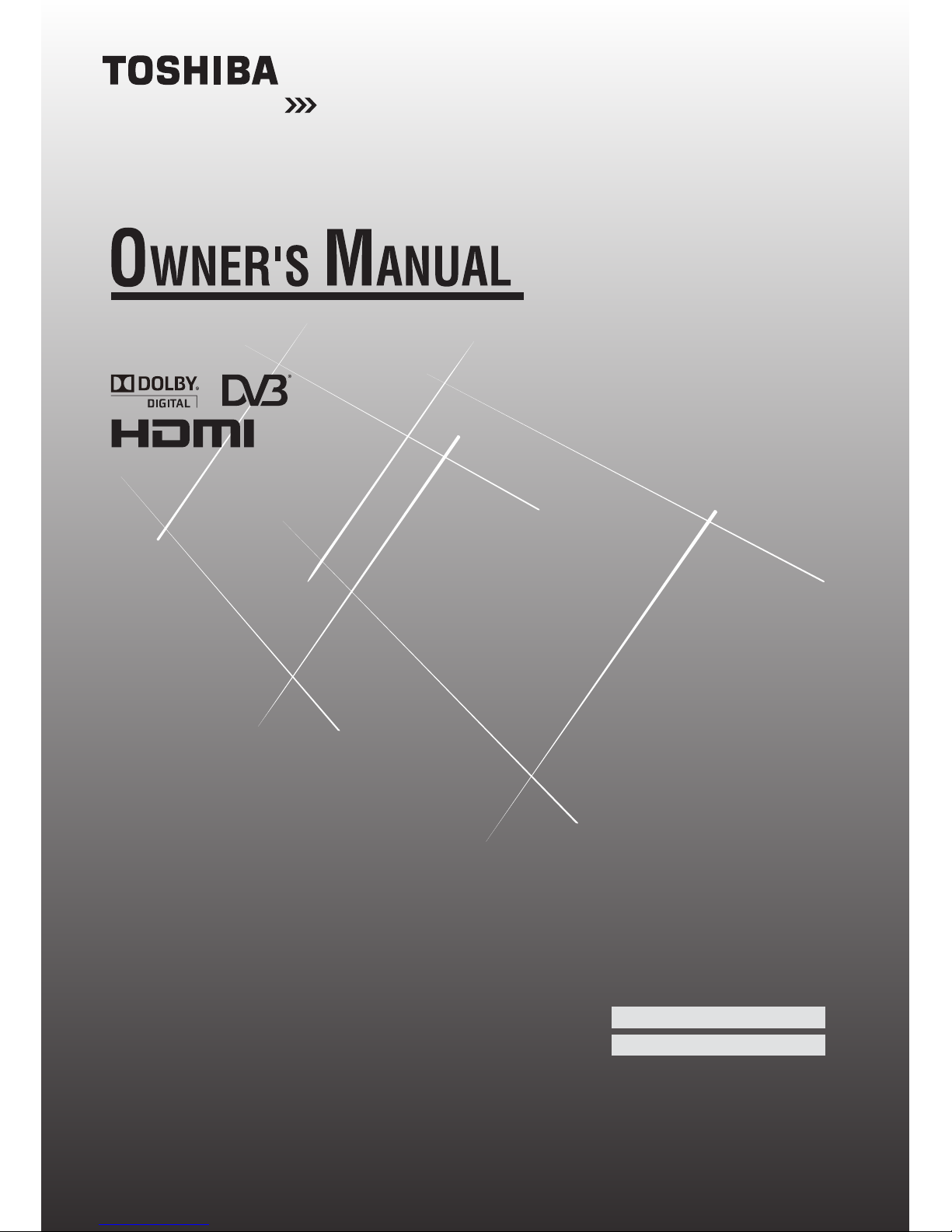
Leading Innovation
Integrated Digital LCD TV
22AV700A
26AV700A
32AV700A
32CV700A
40CV700A
40RV700A
Trademark of the DVB --- Digital Video Broadcasting Project
© 2010 TOSHIBA CORPORATION
All Rights Reserved
Owner’s Record
You will nd the model number and serial
number on the back of the TV. Record these
numbers in the spaces provided below.
Refer to them whenever you call upon your
TOSHIBA dealer regarding this product.
Model number:
Serial number:
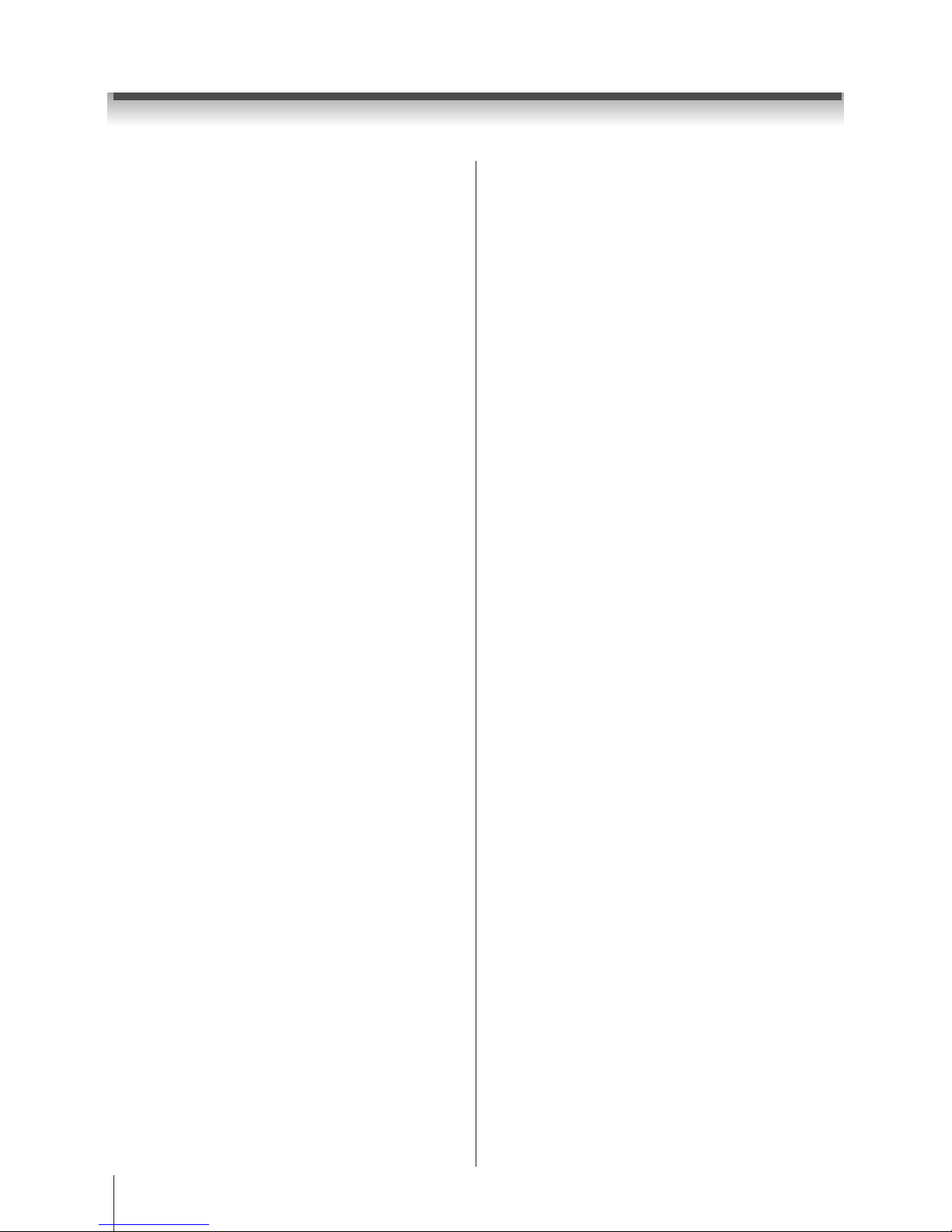
1
Contents
Introduction
Welcome to Toshiba ................................................ 3
Important Safety Instructions ................................... 3
Installation .......................................................... 3
Use ..................................................................... 4
Service ............................................................... 5
Cleaning .................................................................. 6
Important information ............................................... 6
Getting started
Connecting an antenna ........................................... 7
Exploring your new TV ............................................ 7
Installing the remote control batteries ................ 7
Effective range.................................................... 7
TV front, control and side panel ............................... 8
TV back panel connections ..................................... 9
Learning about the remote control ...........................11
Learning about the menu system ........................... 12
TV SETUP menu chart ...................................... 12
Turning on the TV ................................................... 13
Switching on the TV .......................................... 13
Switching off the TV ........................................... 13
Initial Setup ........................................................ 13
Setting the programmes ......................................... 14
Auto Scan .......................................................... 14
Update Scan ...................................................... 15
Single RF Scan ................................................. 15
Analogue Manual Scan ..................................... 15
Channel Skip ..................................................... 16
Channel Sort ..................................................... 16
Channel Edit ..................................................... 16
Analogue Channel Fine Tune ............................ 17
Reset TV............................................................ 17
Automatic Power Down ..................................... 17
General Control ...................................................... 17
Selecting programme positions ......................... 17
Switching between two programme positions ... 17
Stereo and Bilingual transmissions ................... 17
Time Display ...................................................... 18
Quick Access Menu ........................................... 18
Information ........................................................ 18
Using the TV's features (General)
Picture Control ........................................................ 19
Widescreen viewing .......................................... 19
Still Picture ........................................................ 21
Picture Mode ..................................................... 21
Brightness, Contrast, and Colour ...................... 21
Tint ..................................................................... 21
Sharpness ......................................................... 21
Back Light .......................................................... 21
Colour Temperature ........................................... 21
Cinema Mode .................................................... 22
DNR ................................................................... 22
MPEG NR .......................................................... 22
CTI ..................................................................... 22
Adaptive Luma Control ...................................... 22
Active Backlight ................................................. 22
Blue Screen ....................................................... 23
3D Colour Management .................................... 23
Base Colour Adjustment .................................... 23
ClearFrame 100Hz ............................................ 23
H./V. Position ..................................................... 23
PC ..................................................................... 23
HDMI RGB Range ............................................. 24
Sound Adjustment .................................................. 24
Volume .............................................................. 24
Balance, Bass, Treble ....................................... 24
Surround Sound ................................................ 24
Stable Sound
® .................................................... 24
Bass Boost ........................................................ 24
Bass Boost Level ............................................... 24
PC / HDMI1 Audio ............................................. 24
HDMI1 Audio ..................................................... 25
Lip Sync ............................................................. 25
SPDIF Type ....................................................... 25
Audio Mode ....................................................... 25
Selecting the stereo programmes ..................... 25
Selecting the bilingual programmes .................. 25
Applications Control ................................................ 25
Media Player ..................................................... 25
Time Setup ........................................................ 26
Sleep Timer ....................................................... 26
Input Selection ........................................................ 27
REGZA-LINK .......................................................... 27
REGZA-LINK Setup .......................................... 27
TV Auto Power On ............................................. 27
Auto Standby ..................................................... 28
Amplier Control ................................................ 28
Speaker Preference .......................................... 28
One Touch Play ................................................. 28
System Standby ................................................ 28
System Audio Control ........................................ 28
PC Link .............................................................. 28
Input Source Selection ...................................... 28
Pass-Through Control ....................................... 29
Equipment Control ............................................. 29
Preference Control ................................................. 30
Analogue Subtitle .............................................. 30
Digital Subtitle ................................................... 30
Subtitle Type ...................................................... 30
Audio Language ................................................ 30
Audio Channel ................................................... 30
Auto Format ....................................................... 30
4:3 Stretch ......................................................... 30
Side Panel ......................................................... 30
Game Mode ....................................................... 30
Parental control ...................................................... 31
Channel Block ................................................... 31
Programme Block .............................................. 31
Input Block ......................................................... 32
Panel Lock ......................................................... 32
Factory Default .................................................. 32
Programme Guide .................................................. 32
Guide ................................................................. 32
EPG Timer ......................................................... 33
Text Services .......................................................... 33
Setting the Language ........................................ 33
Text Information ................................................. 33
Control buttons .................................................. 33
Connecting your TV
Back Connections ................................................... 34
Connecting an audio system ............................. 34
Connecting an amplier equipped with a Dolby
Digital decoder .................................................. 35
Connecting an amplier equipped with an MPEG
decoder ............................................................. 35
Connecting an amplier equipped with a digital
audio (optical or coaxial) input ........................... 36
Side Connections ................................................... 36
Connecting an HDMI or a DVI device ..................... 37
Connecting an HDMI or a DVI device ............... 37
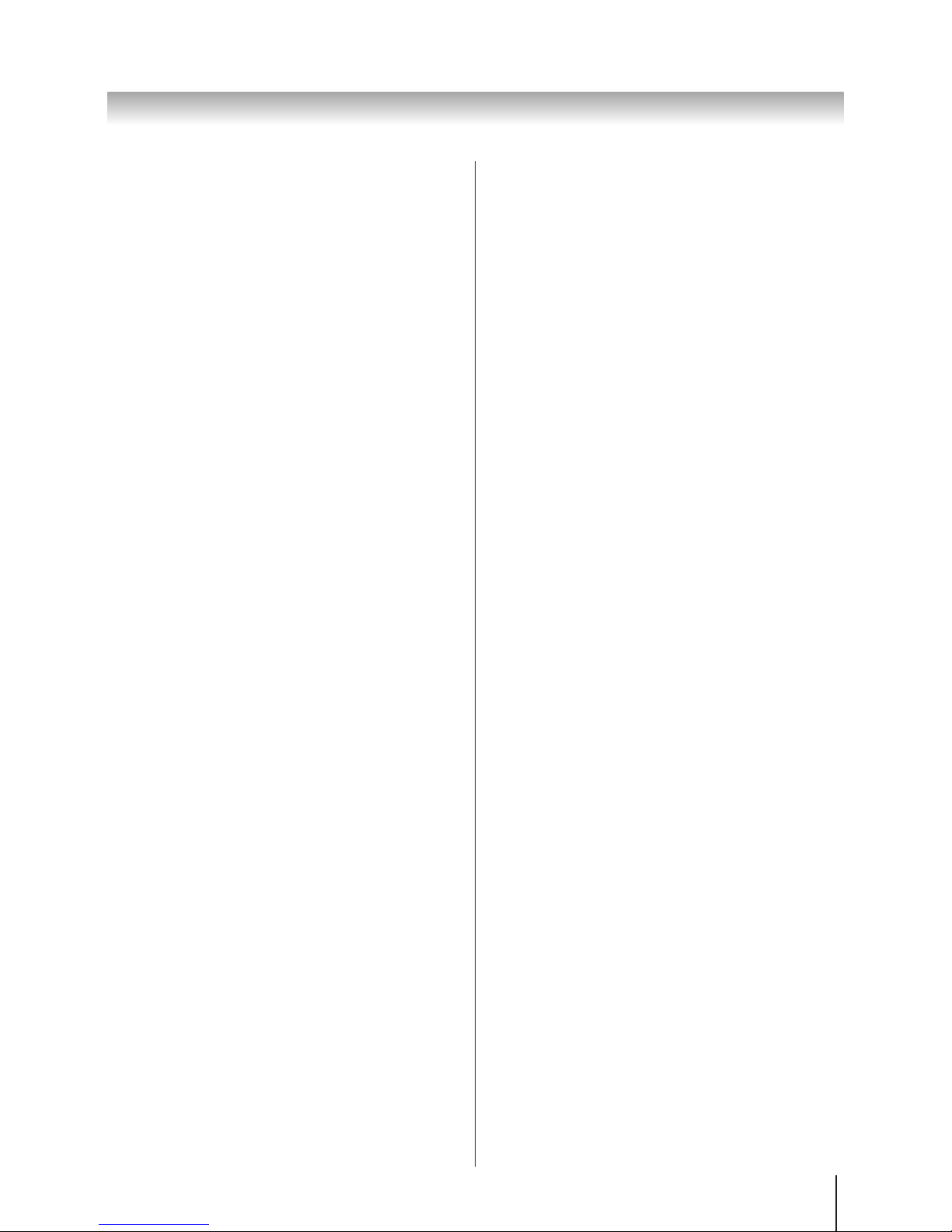
2
Connecting an HDMI device .............................. 37
Connecting a DVI device ................................... 37
REGZA-LINK Connections ..................................... 38
Connecting a computer .......................................... 38
Using the PC setting ............................................... 39
Adjusting the picture settings ............................ 39
PC of the Auto Adjust ........................................ 39
Reference section
Troubleshooting ...................................................... 41
Symptom and solution ....................................... 41
Symptom and solution
- digital only - ................. 41
Specications ......................................................... 43
Information
Exhibit A .................................................................. 45
Exhibit B ................................................................. 45
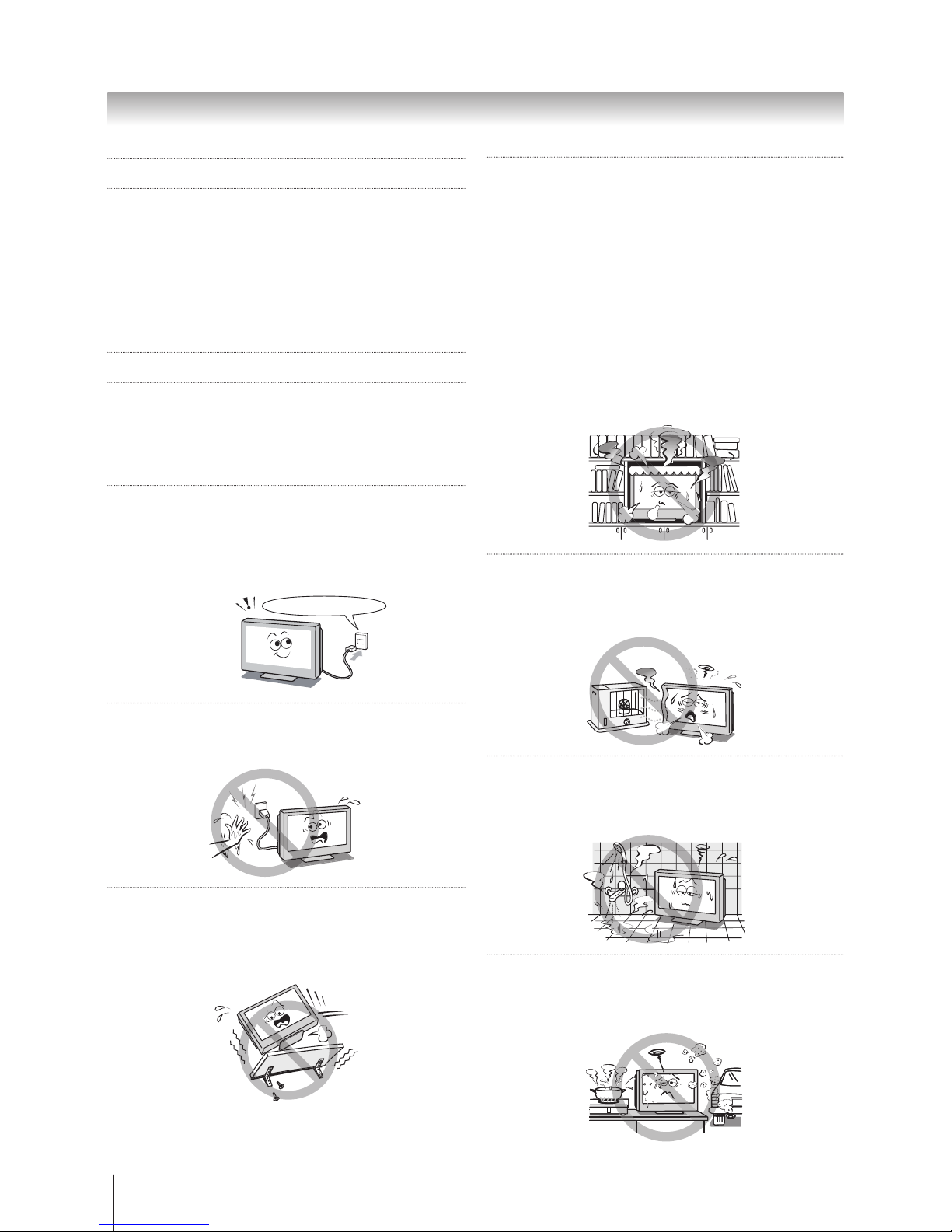
3
Introduction
Welcome to Toshiba
•
Thank you for purchasing this Toshiba LCD Colour
television. This manual will help you use the exciting
features of your new TV.
•
Instructions in this manual are based on using the
remote control.
•
Please read all safety and operating instructions in
this manual carefully, and keep this manual for future
reference.
Important Safety Instructions
Be sure to observe the following instructions and
precautions to ensure safe use of this TV.
Installation
1) Always connect the power plug to an appropriate
electrical outlet equipped with 220-240V, AC
50Hz.
Never use the TV outside the specied voltage
range. It may cause a re or an electric shock.
220-240V AC, 50Hz
2) Never insert or remove the power plug with wet
hands.
This may cause an electric shock.
3) Never place the TV in an unstable location such
as on a shaky table, incline or location subject
to vibration.
The TV may drop or fall off which may cause injury
or damage.
Check!
4) Never block or cover the slots and openings in
the cabinet.
•
Never place the TV so that it is facing upward or
on its side.
•
Never place the TV in a closet, bookcase or other
similar area where the ventilation is poor.
•
Never drape a newspaper, tablecloth or curtain on
the TV.
•
When installing the TV against a wall, always keep
the TV at least 10 cm away from the wall.
•
Never place the TV on a soft unstable surface, such
as a carpet, or a cushion.
•
The inside of this TV will overheat if the ventilation
holes are covered, blocked or sealed, which may
result in a re.
5) Never place the TV near a heater or in direct
sunlight.
The surface of the cabinet or power cord may melt
and result in a re or an electric shock.
6) Never place the TV in an area exposed to high
humidity levels, such as in a bathroom or close
to a humidier.
This may cause a re or an electric shock.
7) Never place the TV next to a stove where it
will be exposed to oil, smoke, or steam, or in a
location where there is a large quantity of dust.
This may cause a re or an electric shock.
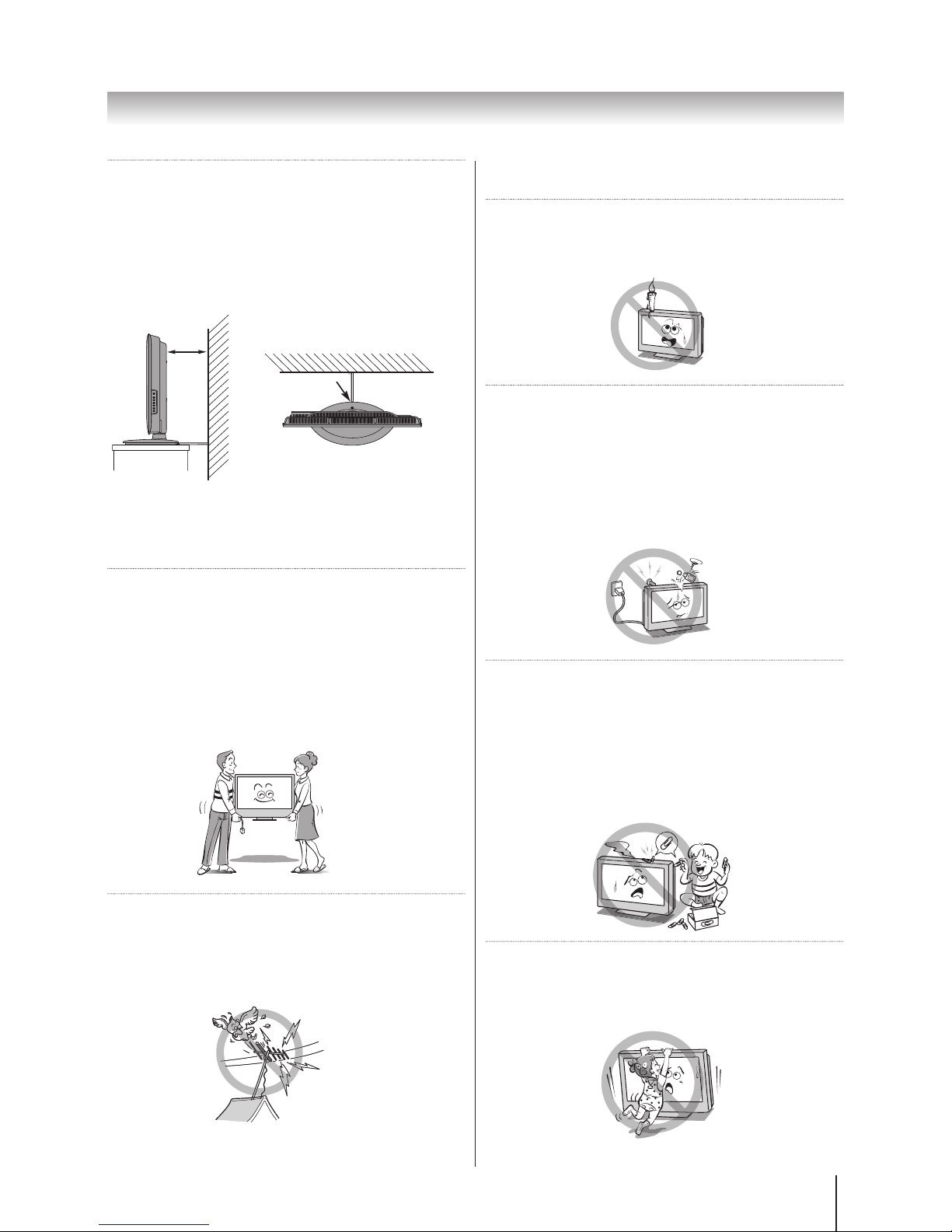
4
Introduction
8) Always place the TV on the oor or a sturdy, level,
stable surface that can support the weight of the
unit.
For 26"/32"/40" model: To secure the TV, use a
sturdy strap from the base plate backside hook to a
wall stud, pillar, or other firm immovable structure.
Make sure the strap is tight, secure, and parallel to
the oor.
Wall mounting of the TV should only be performed by
qualied servicing personnel. Use only with the wall
mount bracket specied by the manufacturer.
9) Precautions for moving the TV
When moving the TV, be sure to remove the plug
from the wall outlet and disconnect the antenna
cable and audio/video cables, any steady ties. Fire
or electric shock may result if the power cord is
damaged.
When carrying the TV, at least two people are
needed. Be sure to carry it upright.
Never carry the TV with the screen facing up or
down.
10) Precautions for installing on outdoor antenna
An outside antenna system should not be located in
the vicinity of overhead power lines, or other electric
light or power circuits.
If the antenna falls down or drops, it may cause
injury or electric shock.
Sturdy tie
10 cm
min.
Hook
Top View
Side View
Use
1) Never place hot objects or open ame sources,
such as lighted candles or nightlights, on or
close to the TV.
High temperatures can melt plastic and lead to res.
2) The apparatus shall not be exposed to dripping
or splashing and that no objects lled with
liquids, such as vases, shall be placed on the
apparatus.
When liquids are spilled or small items are dropped
inside the TV, this may cause a re or an electric
shock. If small objects drop inside the TV, turn off
the TV and remove the power plug from the outlet
immediately and contact a service technician.
3) Never insert objects (metal or paper) or pour
water inside the TV through ventilation holes
and other openings.
These items may cause a re or an electric shock.
If these objects are inserted inside the TV, turn off
the TV and remove the power plug from the outlet
immediately and contact a service technician. Be
especially careful that children do not insert objects
into the TV.
4) Never stand or climb on the TV.
Be especially careful in households with children to
prevent them through climbing on top of the TV.
It may move, fall over, break, become damaged or
cause an injury.
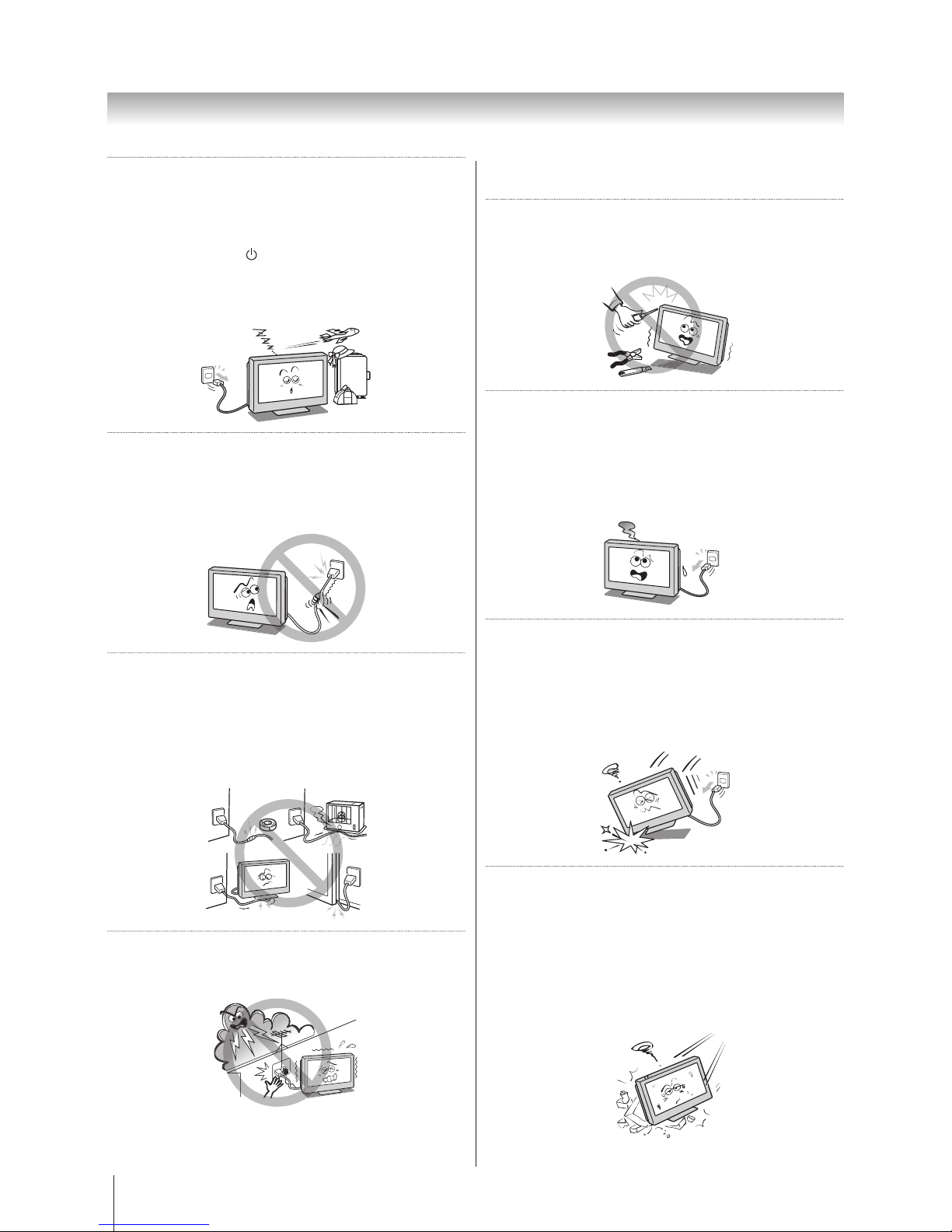
5
Introduction
5) When the TV will not be used for a long period of
time, such as during vacation or travel, remove
the power plug from the wall outlet for safety.
•
The TV is not completely disconnected from the
power supply line, as minute current is consumed
even when the / Power switch is turned off.
•
The Mains plug or an appliance coupler is used
as the disconnect device, therefore the disconnect
device shall remain readily operable.
6) Never pull on the power cord when removing the
plug from the wall outlet.
Always hold the plug rmly when removing it. If
the power cord is yanked, the cord may become
damaged and a re or an electric shock may occur.
7) Never cut, break, modify, twist, bunch up or bend
the cord or apply excessive force or tension to
it.
Never place heavy objects on the cord or allow it
to overheat as this may cause damage, a re or an
electric shock. Contact a service technician if the
power cord is damaged.
8) If there is thunder or lightning, never touch the
antenna cable or other connected cables.
You may suffer an electric shock.
Service
1) Never repair, modify or disassemble the TV by
yourself.
It may cause a re or an electric shock. Consult a
service technician for inspection and repairs.
2) When a malfunction occurs, or if smoke or an
unusual odour comes from the TV, turn off the
TV and remove the power plug from the outlet
immediately.
Make sure that the smoke or smell has stopped, then
contact a service technician. If the TV is still used in
this condition, it may cause a re or an electric shock.
3) If the TV is dropped or the cabinet is broken,
turn off the TV and remove the power plug from
the outlet immediately.
If the TV is still power used in this condition, it may
cause a re or an electric shock. If the cabinet is broken,
be careful when handling the TV to prevent an injury.
Contact a service technician for inspection and repair.
4) When the TV reaches the end of its useful life,
ask a qualied service technician to properly
dispose of the TV.
NOTE:
The lamp unit contains a small amount of mercury.
Disposal of mercury may be regulated due to
environmental considerations.
Dispose of the used lamp unit by the approved
method for your area. For disposal or recycling
information, please contact your local authorities.
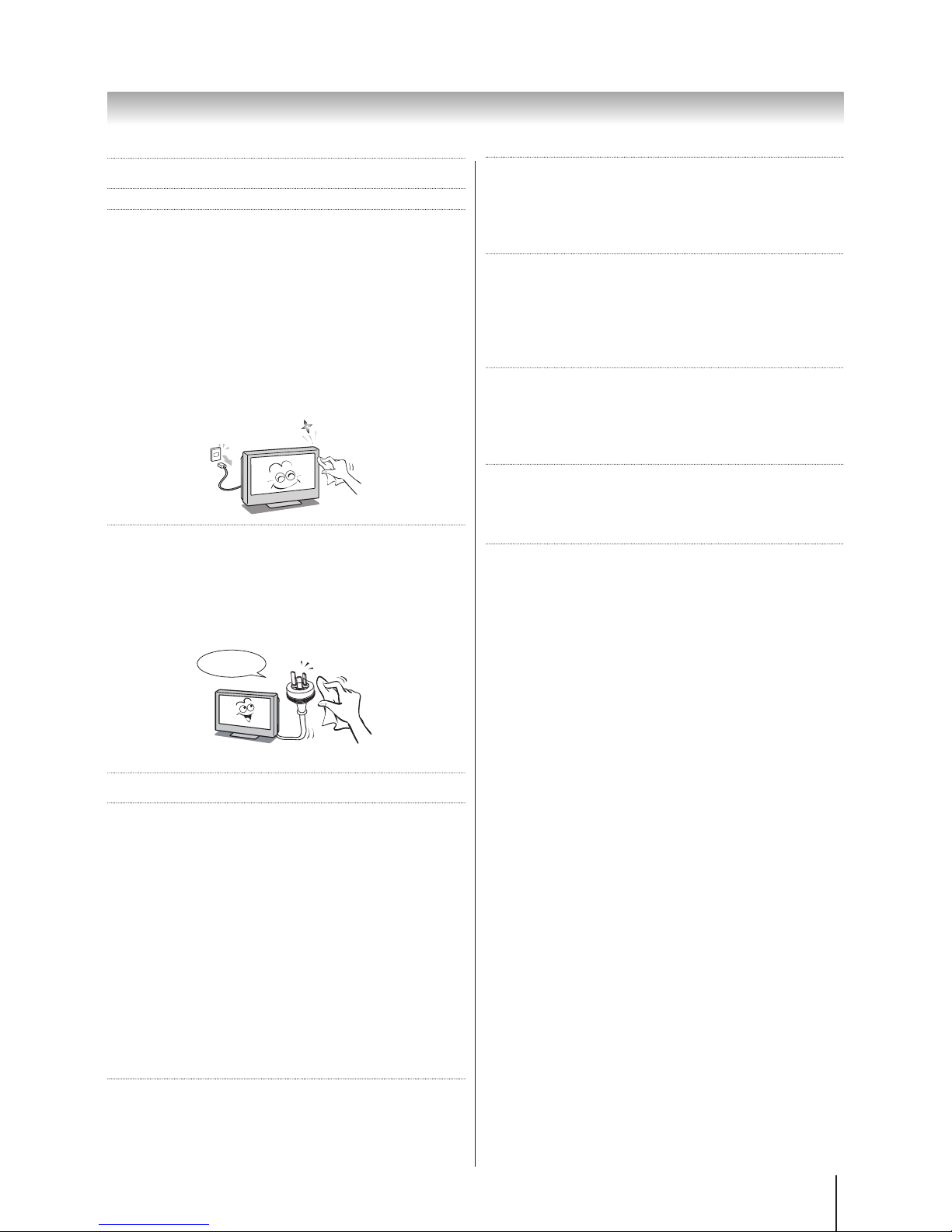
6
Introduction
Cleaning
1) Remove the power plug before cleaning.
Never use solvents such as benzine or thinner to
clean the TV.
•
These solvents may distort the cabinet or damage
its nish.
•
If rubber or vinyl products remain in contact with the
TV for a long time, a stain may result.
If the cabinet becomes dirty, clean it with a soft, dry
cloth.
When cleaning the surface of the LCD display, wipe
the panel surface gently with a soft, dry cloth.
2) Periodically disconnect the power plug from the
outlet and check it.
If dust has collected on the power plug connectors,
clean off the dust with dry cloth.
This dust may cause a re due to reduced insulation
on the plug.
Clean here
Important information
If a television is not positioned in a sufficiently stable
location, it can be potentially hazardous due to falling.
Many injuries, particularly to children, can be avoided by
taking simple precautions such as:
•
Only using furniture that can safely support the
television.
•
Ensuring the television is not overhanging the edge of
the supporting furniture.
•
Not placing the television on tall furniture (for example,
cupboards or bookcases) without anchoring both the
furniture and the television to a suitable support.
•
Not standing the televisions on cloth or other materials
placed between the television and supporting furniture.
•
Educating children about the dangers of climbing on
furniture to reach the television or its controls.
1) About LCD screen
•
If you have the LCD screen facing to the sun, the
LCD screen will be damaged.
•
Be aware of locating the TV in the place such as
window side or outside of the room.
2) About cabinet and LCD screen
Never spray volatile compounds such as insecticide
on the cabinet and LCD screen.
This may cause a discolouration or damage the
cabinet and LCD screen.
3) Some pixels of the screen do not light up
The LCD display panel is manufactured using
an extremely high level of precision technology,
however sometimes some pixels of the screen may
be missing picture elements or have luminous spots.
This is not a sign of a malfunction.
4) About Interference
The LCD display may cause interference in image,
sound, etc. of other electronic equipment that
receives electromagnetic waves (e.g. AM radios and
video equipment).
5) About using under the low temperature places
If you use the TV in the room of 0°C or less, the
picture brightness may vary until the LCD monitor
warms up. This is not a sign of a malfunction.
6) About afterimage
If a still picture is displayed, an afterimage may
remain on the screen, however it will disappear. This
is not a sign of malfunction.
Exemptions
• Toshiba is not liable for any damage caused by res,
natural disaster (such as thunder, earthquake, etc.),
acts by third parties, accidents, owner's misuse, or
uses in other improper conditions.
• Toshiba is not liable for incidental damages (such as
prot loss or interruption in business, modication or
erasure of record data, etc.) caused by use or inability
to use of product.
• Toshiba is not liable for any damage caused by
neglect of the instructions described in the owner's
manual.
• Toshiba is not liable for any damage caused by
misuse or malfunction through simultaneous use of
this product and the connected equipment.
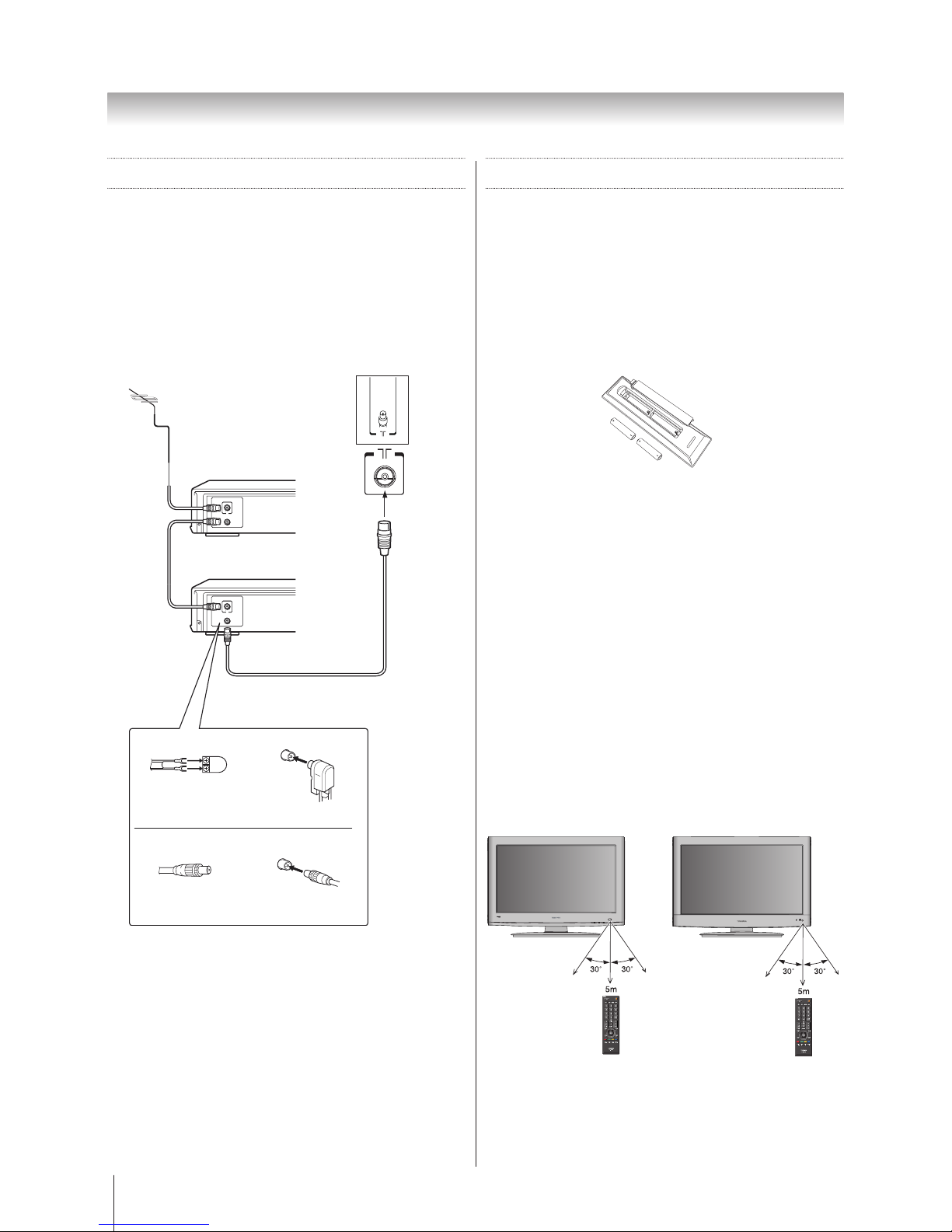
7
Getting started
Connecting an antenna
Optimum reception of colour requires a good signal and
will generally mean that an outdoor antenna must be
used.The exact type and positioning of the antenna will
depend upon your particular area.Your Toshiba dealer or
service personnel can best advise you on which antenna
to use in your area. Before connecting the antenna
cable, turn off all main power switches.
Note: The antenna input use for both analogue and
digital cables.
Decoder
Media Recorder
TV back view
Outdoor antenna
Antenna cable (75 Ω coaxial)
(not supplied)
300 Ω twin-lead feeder
75 Ω
antenna
terminal
75 Ω antenna
terminal
Antenna adaptor
(not supplied)
Plug
(not supplied)
300 Ω coaxial cable
Exploring your new TV
Installing the remote control
batteries
Remove the battery cover.
Insert two R03 (AAA) batteries matching the –/+
polarities of the battery to the –/+ marks inside the
battery compartment.
Cautions:
• Dispose of batteries in a designated disposal area.
Never throw batteries into a fire.
• Attention should be drawn to the environmental
aspects of battery disposal.
• Never mix battery types or combine used batteries
with new ones.
Notes:
• If the remote control does not operate correctly, or if
the operating range becomes reduced, replace both
batteries with new ones.
• If the batteries are dead or if you will not use the
remote control for a long time, remove the batteries
to prevent battery acid from leaking into the battery
compartment.
Effective range
For 22 Only For 26/32/40 Only
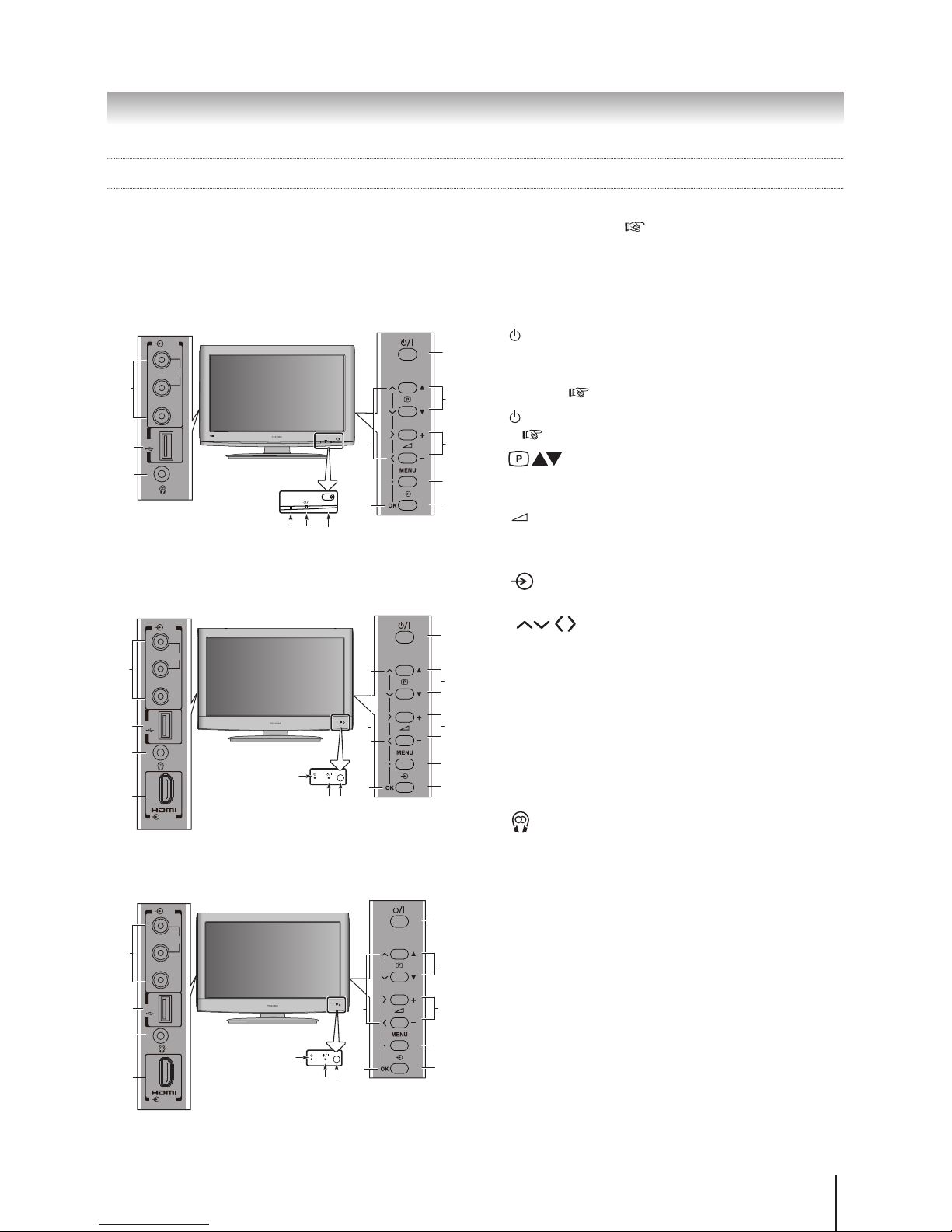
8
Getting started
TV front, control and side panel
• You can operate your TV using the buttons on the TV control panel or the remote control. The back and side of the
panel provide the terminal connections to connect other equipment to your TV ( “Connecting your TV” page
34).
1 Timer LED — Green LED: On Timer/EPG Timer On.
2 / I Power LED — Red LED: Standby; Green LED:
Power On.
3 Input — Point the remote control toward this remote
sensor ( page 7).
4 / I Power — Press to turn the TV on/standby.
( page 11).
5 (Programme position) — When no menu
is on the screen, these buttons select the programme
position.
6 - + (Volume) — When no menu is on the screen,
these buttons adjust the volume level.
7 Menu — Press to access the TV on-screen menu.
8 Input source selection — When no menu is on
the screen, this button selects the input source.
9 (Arrows) — When a TV menu is on the
screen, these buttons function as up/down/left/right
menu navigation buttons or adjust settings.
10 OK — When a TV menu is on the screen, this button
functions as the next menu navigation button.
11 AV terminal — Standard (composite) video and
standard audio inputs.
12 USB — USB port. Connect your USB storage device
for multimedia playback. Also served for software
upgrade.
13 Headphone jack — For use with headphones.
Note: When the Headphone jack is being used, the
sound from all speakers will be muted, and normal
sound will be output to the headphones only.
14 HDMI — High quality video and audio input.
R
VIDEO
USB
(2)
MONO
L/
AUDIO
13
11
12
2 31
10
9
4
5
6
7
8
22AV700A
R
L /
MONO
VIDEO
USB
(2)
HDMI 3
AUDIO
2 3
1
13
14
11
12
4
5
6
7
8
10
9
26AV700A/32AV700A
R
L /
MONO
VIDEO
USB
(2)
HDMI 4
AUDIO
2 3
1
13
14
11
12
4
5
6
7
8
10
9
32CV700A/40CV700A/40RV700A
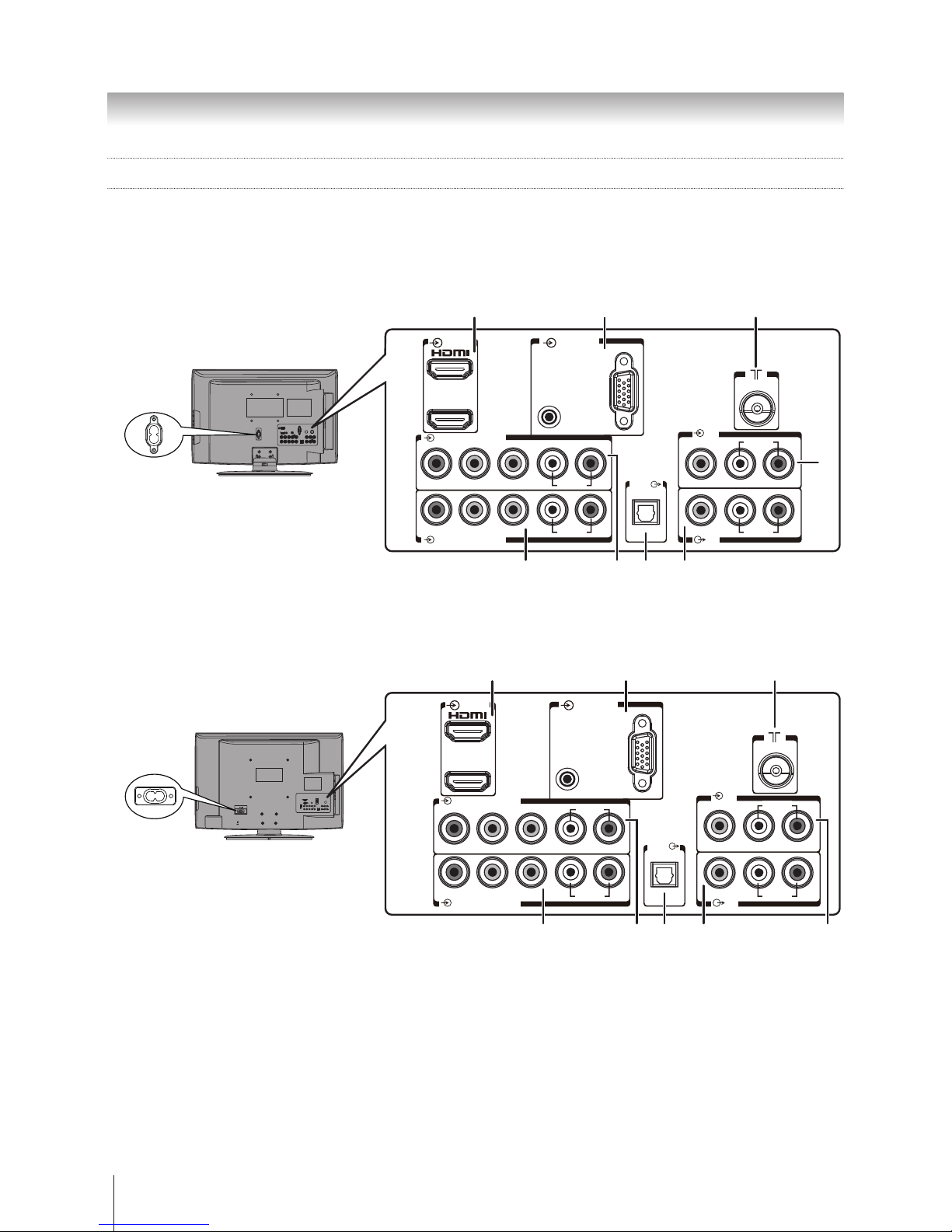
9
Getting started
TV back panel connections
Before connecting any external equipment, turn off all main power switches. If there is no switch, remove the mains
plug from the wall socket.
Connect the power cord into the AC IN socket found at the back of the TV.
HDMI 1/2
RGB/PC
(3) Component 1
(4) Component 2
(1)
TV
Y P
B P R
L/
MONO
L/
MONO
L/
MONO
L/
MONO
AUDIO
R
Y P
B P R
AUDIO
R
AUDIO
R
AUDIOVIDEO
VIDEO
R
Digital
Audio
PC / HDMI(1)
AUDIO
1
2
AC IN
6 5
3
4
2
8
1
7
22AV700A
HDMI 1/2
RGB/PC
(3) Component 1
(4) Component 2
(1)
TV
Y P
B P R
AUDIO
R
Y P
B P R
AUDIO
R
AUDIO
R
AUDIOVIDEO
VIDEO
R
Digital
Audio
PC / HDMI(1)
AUDIO
1
2
L/
MONO
L/
MONO
L/
MONO
L/
MONO
AC IN
7 5
321
8 6 4
26AV700A/32AV700A
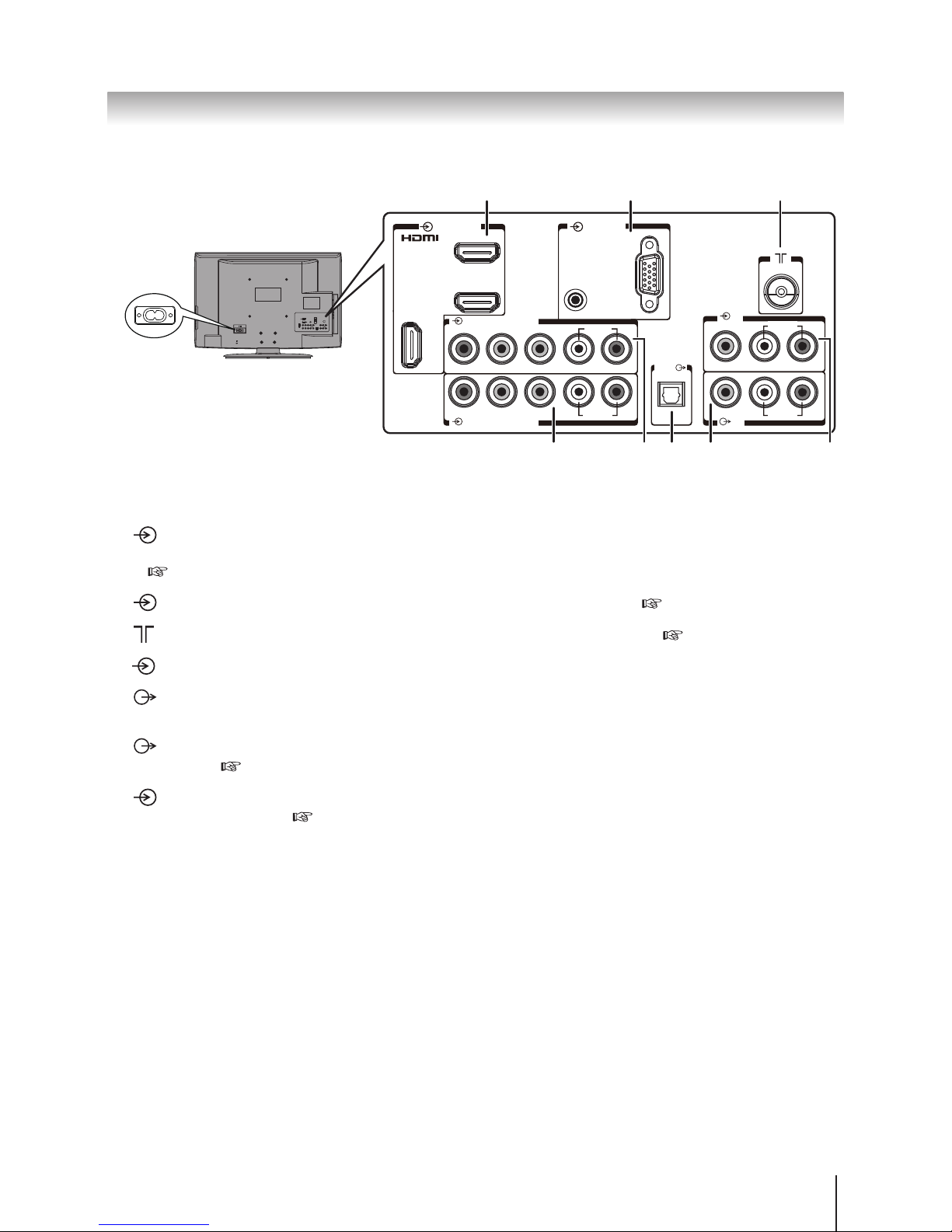
10
Getting started
1 HDMI1,2,3 (input terminals) — High-Denition Multimedia Interface input receives digital audio and
uncompressed digital video from an HDMI device or uncompressed digital video from a DVI device
( page 37).
2 PC input terminal — For use when connecting a personal computer (PC) ( page 38).
3 (Antenna input terminal) — Analogue TV/Digital DVB-T antenna signal input ( page 7).
4 Composite input terminals — For use when connecting a composite video device.
5 TV output terminals — For use when connecting an ATV/DTV video recorder with standard video and
standard audio input.
6 Digital Audio (optical) output terminal — For use when connecting an amplier with optical type digital
audio input ( page 35-36).
7/8 Component input terminals — For use when connecting a high-denition component video device with
standard audio output. ( page 34).
Y P
B P R
AUDIO
R
HDMI 1/2/3
RGB/PC
(3) (Component1)
(4) (Component2)
(1)
TV
Y P
B P R
AUDIO
R
AUDIO
R
AUDIOVIDEO
VIDEO
R
Digital
Audio
PC / HDMI(1)
AUDIO
1
2
3
L/
MONO
L/
MONO
L/
MONO
L/
MONO
AC IN
7 5
321
8 6 4
32CV700A/40CV700A/40RV700A
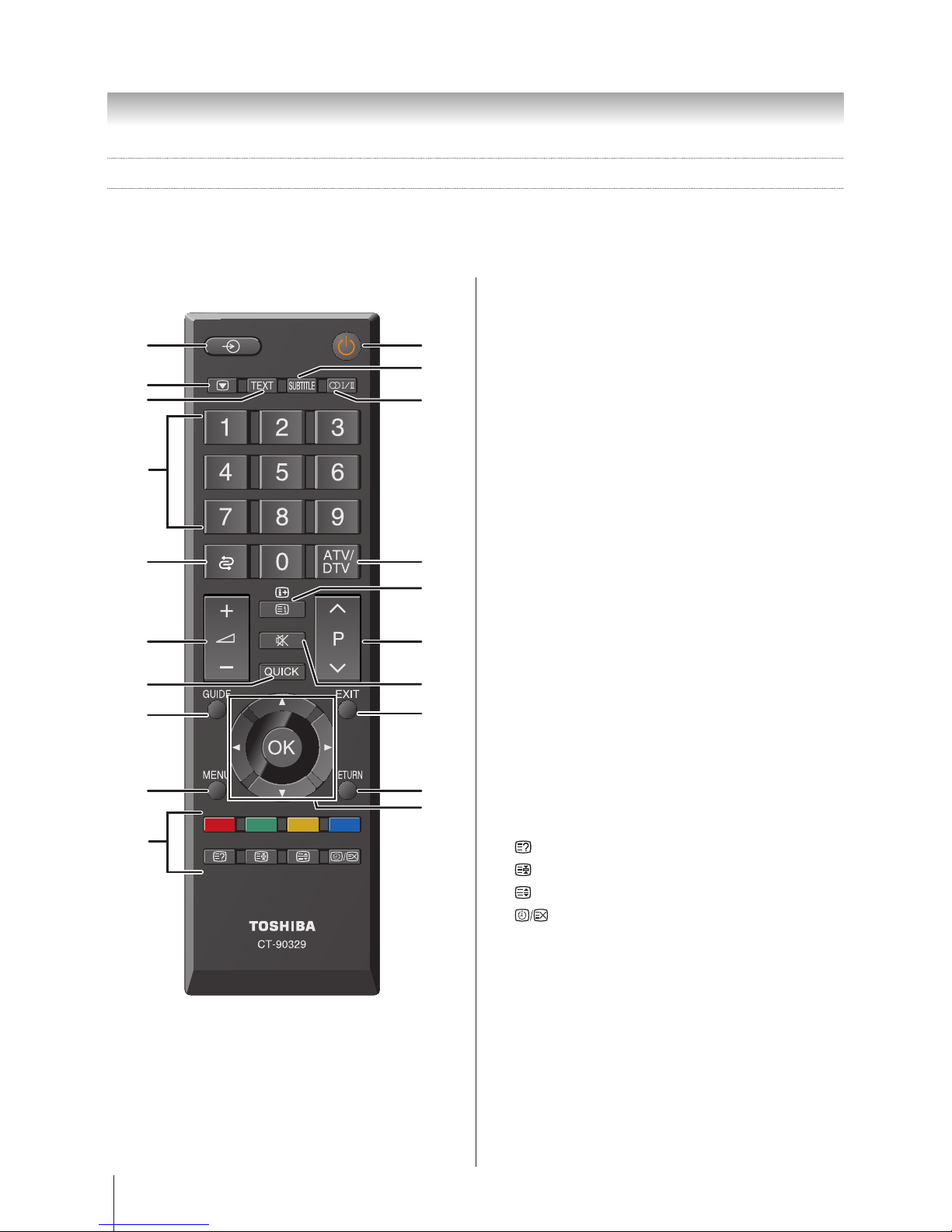
11
Getting started
Location of controls
Simple at-a-glance reference of your remote control.
12
3
4
7
8
10
14
16
18
20
5
6
9
12
11
13
15
17
19
1. For On/Standby mode
2. To select input from external sources
3. Still Picture
4. To call up text services in analogue mode and
interactive services in digital mode
5. To turn the subtitle On/Off
6. Stereo/Bilingual transmissions
7. Number buttons
8. To return to the previous programme
9. To toggle between ATV and DTV mode
10. To alter the volume
11. To change programme
12. In TV mode: To display on screen information
In Text mode: To access index page
13. To mute the sound
14. To display Quick access menu
15. To exit menus
16. To display the programme guide
17. To return to the previous level of the on-screen
menu
18. To display the on-screen menu
19. ▲, ▼, ◄, ►: To move Up, down, left or right in
the on-screen menu
OK: To confirm the selection
20. Colour button: Text control buttons
To reveal concealed text
To hold a wanted page
To enlarge text display size
In normal picture mode: To display clock on
TV screen.
In Teletext mode: To toggle between
Telextext and normal picture mode
Learning about the remote control
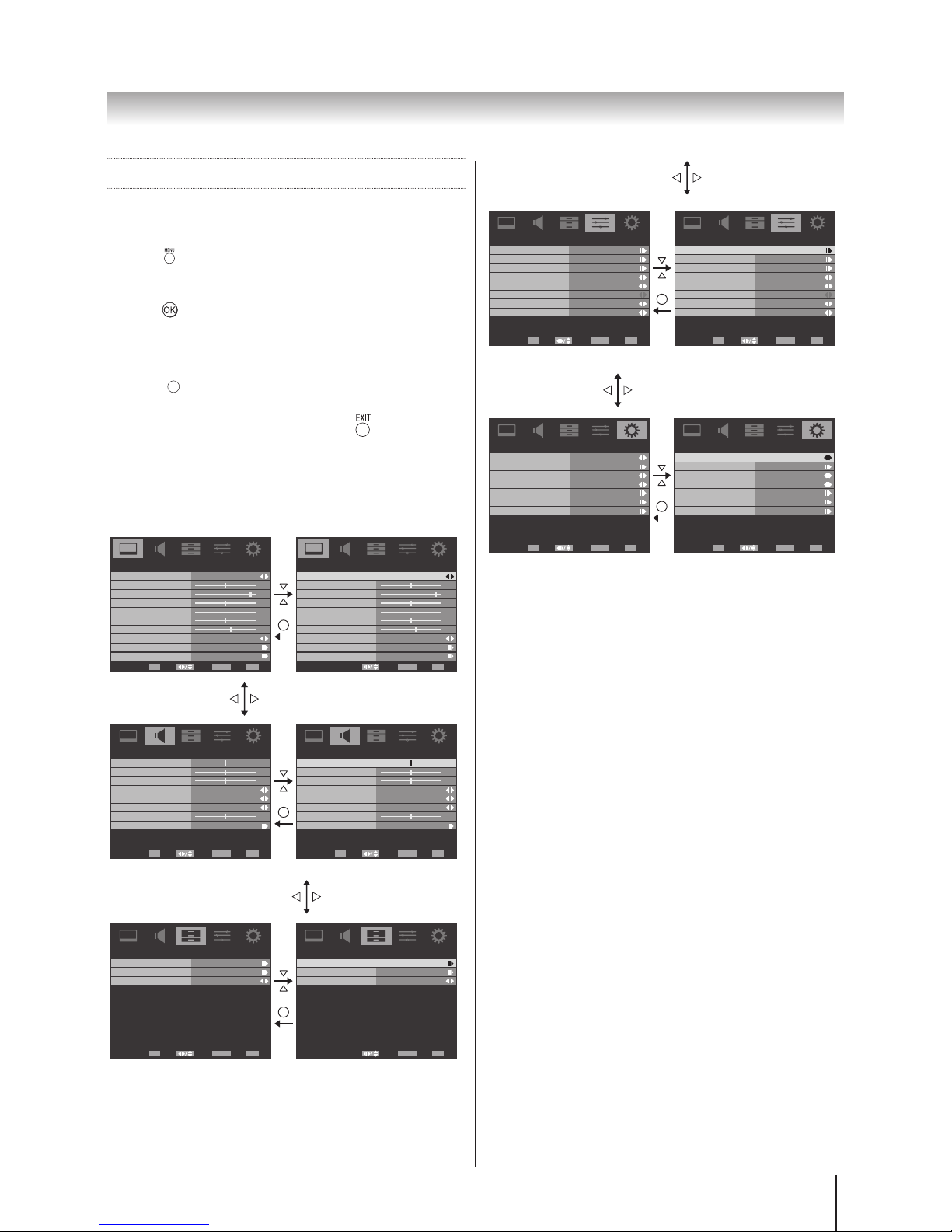
12
Getting started
Learning about the menu system
We suggest you familiarize yourself with the display
charts before using the menu system:
•
Press to display menu, then press ◄ or ► to select
main menu headings.
•
Press ▲ or ▼ to select sub menu headings.
•
Press , ◄ or ► to select the required choice.
Follow the on-screen instructions. (The functions of
each menu are described in detail throughout the
manual).
•
Press
RETURN
to return the previous level of the on-screen
menu.
•
If you want to close the menu, press .
TV SETUP menu chart
PICTURE menu
Picture Mode Standard
50
95
50
0
50
Brightness
Contrast
Colour
Tint
Sharpness
PICTURE
60
Picture Size
Colour Temperature
Advanced Video
Wide
Select Back Exit
EXIT
Enter
OK RETURN
Back Light
Picture Mode Standard
50
95
50
0
50
Brightness
Contrast
Colour
Tint
Sharpness
PICTURE
60Back Light
Picture Size
Colour Temperature
Advanced Video
Wide
Select Back Exit
EXITRETURN
RETURN
SOUND menu
Balance
0
0
0
Bass
Treble
Surround Sound
Stable Sound
Bass Boost
SOUND
50
Advanced Audio
On
Off
Off
Select Back Exit
EXIT
Enter
OK RETURN
Bass Boost Level
Balance
0
0
0
Bass
Treble
Surround Sound
Stable Sound
Bass Boost
SOUND
50
Advanced Audio
On
Off
Off
Select Back Exit
EXIT
Enter
OK RETURN
Bass Boost Level
RETURN
APPLICATIONS menu
APPLICATIONS
Off
Select Back Exit
EXIT
Enter
OK RETURN
Media Player
Time Setup
Sleep Timer
APPLICATIONS
Off
Select Back Exit
EXITRETURN
Media Player
Time Setup
Sleep Timer
RETURN
PREFERENCES menu
Teletext
Subtitle
Audio Channel
Auto Format
4:3 Stretch
Side Panel
PREFERENCES
1
Off
Off
Stereo
Select Back Exit
EXIT
Enter
OK RETURN
REGZA-LINK Setup
Teletext
Subtitle
Audio Channel
Auto Format
4:3 Stretch
Side Panel
PREFERENCES
1
Game Mode Off Game Mode Off
Off
Off
Stereo
Select Back Exit
EXIT
Enter
OK RETURN
REGZA-LINK Setup
RETURN
SETUP menu
OSD Language
Channels
Automatic Power Down
Location
System Information
Parental
SETUP
Home
On
English
Select Back Exit
EXIT
Enter
OK RETURN
Reset TV
OSD Language
Channels
Automatic Power Down
Location
System Information
Parental
SETUP
Home
On
English
Select Back Exit
EXIT
Enter
OK RETURN
Reset TV
RETURN
Note for menu system:
• If you do not make a selection for a while, the menu
display disappears automatically.
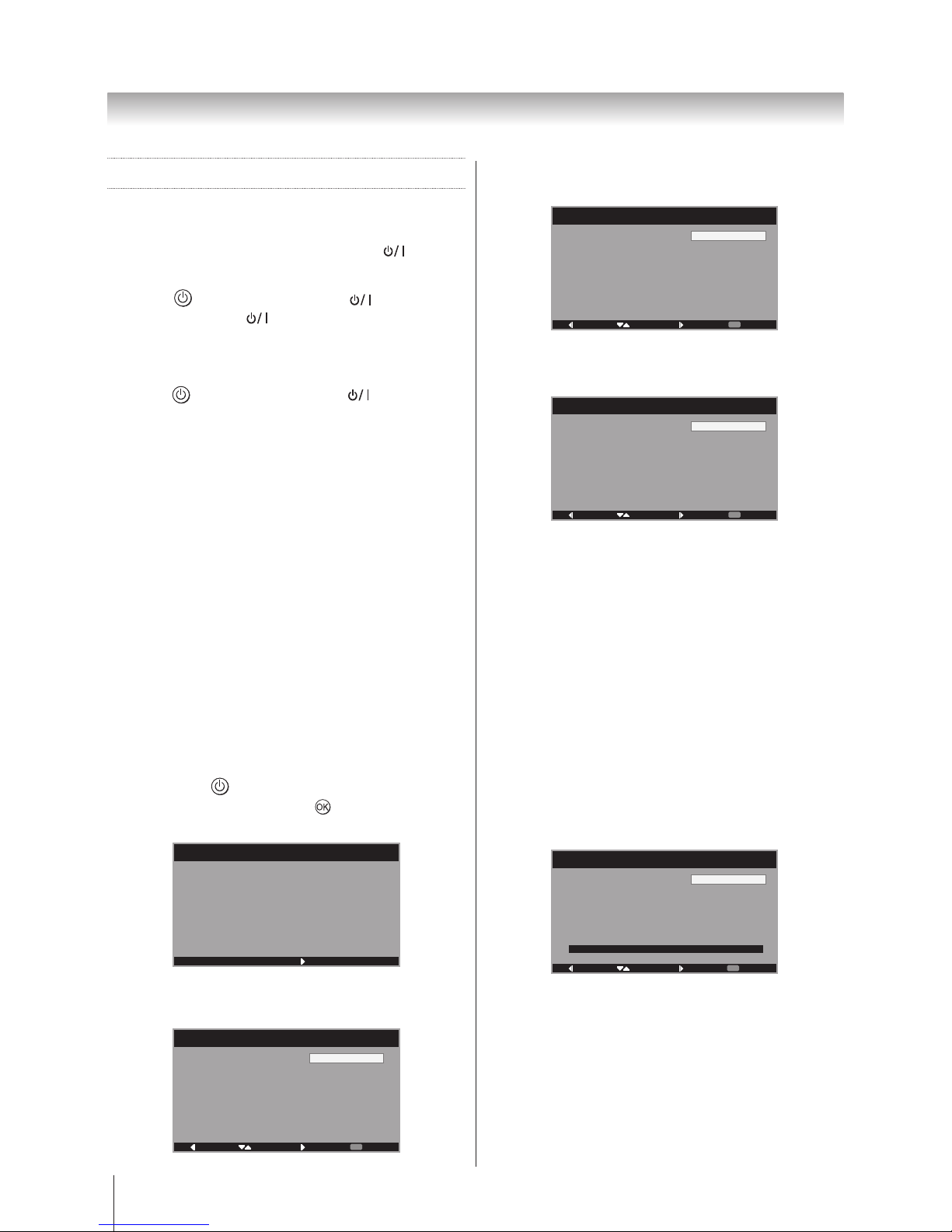
13
Getting started
Turning on the TV
Switching on the TV
Connect the power cord to a wall outlet, the power
indicator lights in red (standby mode).
1 Press on the remote control or on the TV
control panel, the power indicator lights in green.
Switching off the TV
1 Press on the remote control or on the TV
control panel to switch to the standby mode.
Notes:
• This TV is not fully disconnected from the main supply,
as minute current is consumed even when the TV is
turned off. When the TV will not be used for a long
period of time, such as during vacation or travel,
remove the power plug from the wall outlet.
• If power is cut off while you are viewing the TV,
the Last Mode Memory function turns on the TV
automatically when power is applied again. If power is
going to be off for a long time and you are going to be
away from your TV, unplug the power cord to prevent
the TV from turning on in your absence.
Initial Setup
Before switching on the TV, put your decoder and media
recorder to Standby if they are connected and ensure
the antenna is connected. To setup the TV, use the
buttons on the remote control as detailed on page 12.
1 Connect the television to the main power and press
the POWER button. The Initial Setup screen will
appear at the rst use. Press to start the initial
setup.
Initial Setup
Welcome to the initial setup
wizard.
Please press [OK] to start the
wizard.
Welcome
Next
2 Press ▲ or ▼ to select your language and press ►
to the next step.
Initial Setup
Please select your language:
Back Select Next Exit
EXIT
English
Language
中文
Français
3 Press ▲ or ▼ to select the Energy Saving Mode and
press ► to the next step.
Initial Setup
To use this TV for displaying
in a store showroom, please
select [Store].
[Home] mode is recommended
for normal use.
Back Select Next Exit
EXIT
Home
Engrgy Saving Mode
Store
4 Press ▲ or ▼ to select the Province/State and press
► to the next step.
Initial Setup
Province/State
Back Select Next
EXIT
New South Wales
Province/State
Queensland
Victoria
Western Australia
Tasmania
Northern Territory
South Australia
Exit
Notes:
• To ensure your television is operating at optimal
energy efficiency, select Home mode during initial
activation. Home mode is recommended for normal
home use.
• The factory default settings of this television meet
ENERGY SAVING requirements. Changing Picture
Settings may increase energy consumption, possibly
beyond the limits required for ENERGY SAVING
qualification.
• To return to Home mode settings, select Standard
picture mode.
• Standard picture mode is used to achieve published
average power values, and this mode is recommended
for normal home use.
5 To start channel scan, press ►.
Initial Setup
First, please connect
antenna/cable.
Start channel scan now ?
If you skip this step, the
channel scan can be performed
in the TV Menu.
0%
Back Select Next
EXIT
Scan
Channel Scan
Skip Scan
Exit
The search will begin for all available stations. The slide
bar will move along the line as the search progresses.
Note:
If you skip this step, the channel scan can still be
performed later in the Setup Menu.
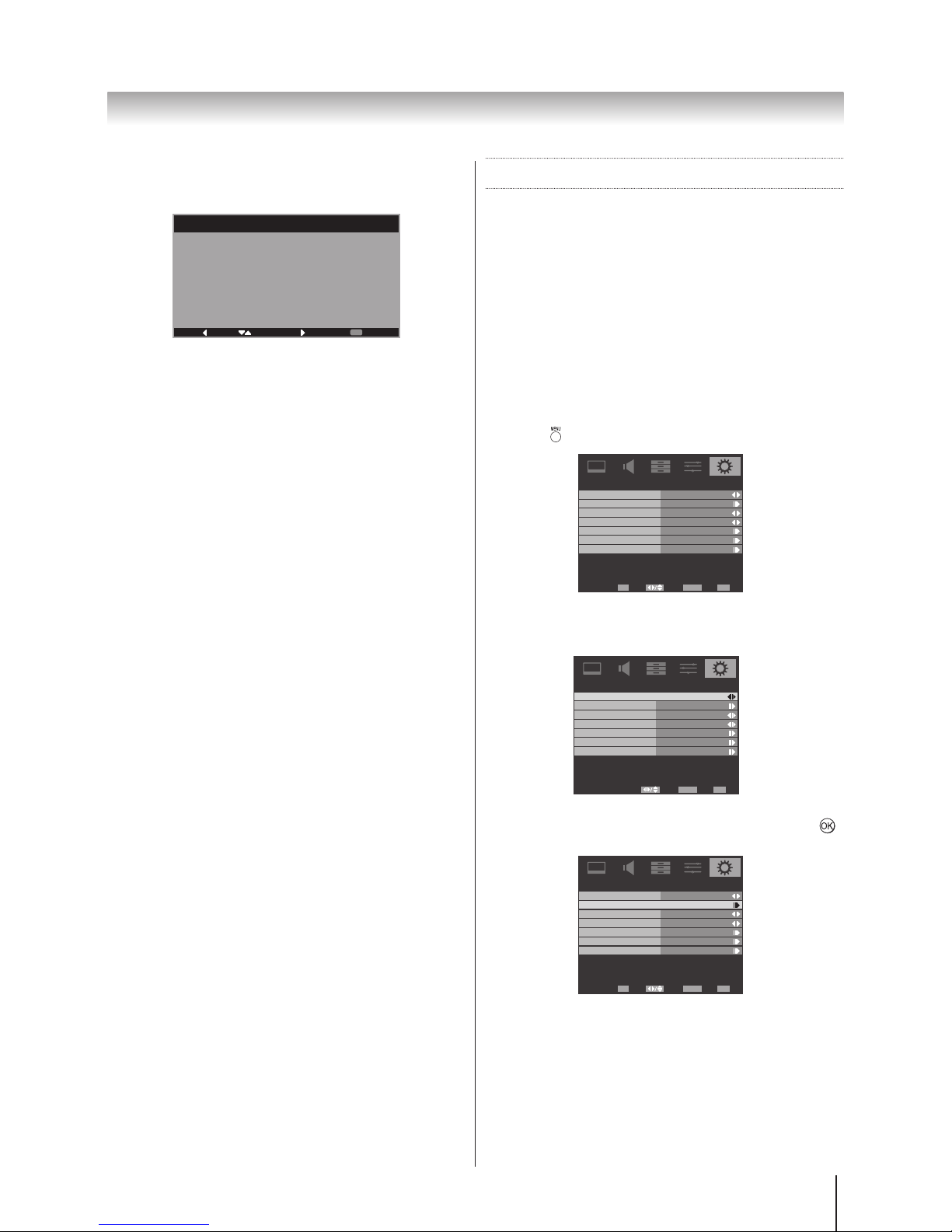
14
Getting started
6 The initial setup is now complete. Press [OK] to exit
the wizard.
Initial Setup
Congratulations!!
Initial Setup Complete.
Please press [OK] to exit the
wizard.
Complete
Back Select Next Exit
EXIT
Setting the programmes
Note: When the Channel Block is activated, a 4-digit
password is needed to enter the Channels submenu
under SETUP menu.
Auto Scan
The Auto Scan will completely re-tune the television and
update the channel list.
It is recommended that Auto Scan is run periodically
to ensure that all new services are added.
Note: All the programmes and settings that were
previous saved will be lost.
1 Press and use ◄ or ► to select SETUP.
OSD Language
Channels
Automatic Power Down
Location
System Information
Parental
SETUP
Home
On
English
Select Back Exit
EXIT
Enter
OK RETURN
Reset TV
2 Press ▲ or ▼ to highlight OSD Language and press
◄ or ► to select your language.
OSD Language
Channels
Automatic Power Down
Location
System Information
Parental
SETUP
Home
On
English
Select Back Exit
EXITRETURN
Reset TV
3 Press ▲ or ▼ to highlight Channels. Press ► or
to enter.
OSD Language
Channels
Automatic Power Down
Location
System Information
Parental
SETUP
Home
English
Select Back Exit
EXIT
Enter
OK RETURN
Reset TV
On

15
Getting started
4 Select Auto Scan and press ► or .
Auto Scan
Update Scan
Single RF Scan
Channel Skip
Channel Sort
Channel Edit
Channels
Select Back Exit
EXIT
Scan
OK RETURN
5 Press Cancel for no change, or press to start Auto
Scan.
Pre vious sett ings will be lost ! Pre ss
Can cel f or no cha nge, Pres s OK to st art
Aut o sca n.
OK Cancel
Update Scan
Search the new channels that are not in the programme
list.
1 Press and then press ◄ or ► to select SETUP.
2 Press ▲ or ▼ to highlight Channels. Press ► or
to enter.
3 Select Update Scan. Press to start Update Scan.
Auto Scan
Update Scan
Single RF Scan
Channel Skip
Channel Sort
Channel Edit
Channels
Select Back Exit
EXIT
Enter
OK RETURN
Note: This option is available for DVB_T only.
Single RF Scan
Scan single RF channel. You can check the Signal
Strength and the Signal Quality.
1 Select Channels from the SETUP menu.
2 Highlight Single RF Scan and press ► or to
enter.
Auto Scan
Update Scan
Single RF Scan
Channel Skip
Channel Sort
Channel Edit
Channels
Select Back Exit
EXIT
Enter
OK RETURN
3 Press ◄ or ► to select the RF Channel. Press to
start scanning.
100
Single RF Scan
BackScan Exit
EXITOK RETURN
Scan single RF channel. (Digital Only)
RF Channel
Signal Strength
signal Quality
8
Good
0%
Analogue Manual Scan
The television can be tuned-in manually using Analogue
Manual Scan.
1 Press and then press ◄ or ► to select SETUP.
2 Press ▲ or ▼ to highlight Channels. Press ► or
to enter.
3 Select Analogue Manual Scan. Press ► or to
confirm.
Auto Scan
Update Scan
Analogue Manual Scan
Channel Skip
Channel Sort
Channel Edit
Analogue Channel Fine Tune
Channels
Select Back Exit
EXIT
Enter
OK RETURN
4 Use number buttons 0~9 to enter the Start
Frequency. Press ▲ or ▼ to select Scan Up or Scan
Down. Press ► or to start scanning. Press
RETURN
to
stop scanning.
Analogue Manual Scan
Back Exit
EXITRETURN
Search for analogue channels
Start Frequency (MHz) 175.25
Scan Up
Scan Down

16
Getting started
Channel Skip
To prevent certain programmes from being viewed, the
programme position can be skipped. The remote control
must be removed as the channels will still be available
using the number buttons. Programmes can then be
watched as normal using the controls on the television,
but the television will not show the skipped programme
position.
1 In the SETUP menu, press ▼ to highlight Channels
and press ► or to select.
2 Press ▲ or ▼ to highlight Channel Skip and press
► or to select.
Auto Scan
Update Scan
Single RF Scan
Channel Skip
Channel Sort
Channel Edit
Channels
Select Back Exit
EXIT
Enter
OK RETURN
3 Press ▲ or ▼ to select the channels you want to
skip, then press to set.
Channel Skip
Select Back Exit
EXIT
Set
OK RETURN
1 Digital ABC HDTV
The skipped programme positions cannot be selected by
and or by the controls on the television, but can
still be accessed by the number buttons on the remote
control.
Channel Sort
Change the order of the programme list.
1 Select Channels from the SETUP menu.
2 Highlight Channel Sort and press ► or to select.
3 Pressing to check two channels to swap the
positions.
Channel Sort
Select Back Exit
EXIT
Set
OK RETURN
1 Digital TEN HD 123456789 abcdefgh...
2 Digital ABC HDTV
3 Digital TEN Digital 123456789 abc...
4 Digital TEN HD 123456789 abcdefgh...
5 Digital ABC1
6 Digital ABC1
7 Digital ABC2
8 Digital ABC3
9 Digital ABC DiG Radio
10 Digital ABC DiG Jazz
Channel Edit
Edit the channel number and channel name.
1 Select Channels from the SETUP menu.
2 Highlight Channel Edit and press ► or to select.
3 Press ▲ or ▼ to highlight the channel and press
to select.
4 Change the Channel Number by using the number
buttons 0~9. Change the Channel Name by using
the number buttons 0~9 to enter numbers and letters.
Note: The Colour System/Sound System can be
changed only in Analogue TV.
Network Name: ABC Sydney
2
ABC HDTV
B/G
Auto
191.5
Channel Number:
Channel Name:
Frequency
Colour system
Sound system
Channel Edit
Select Back Exit
EXIT
Set
OK RETURN

17
Getting started
Analogue Channel Fine Tune
When the reception is poor, you can use this function to
do the fine tuning.
1 In the SETUP menu, press ▲ or ▼ to highlight
Channels and press ► or to select.
2 Press ▲ or ▼ to highlight Analogue Channel Fine
Tune and press to select.
3 Highlight and press to select the channel.
4 Press ◄ or ► to adjust the frequency. Press ◄ to
decrease and ► to increase the frequency.
Network Name: ABC Sydney
2
ABC HDTV
B/G
Auto
191.5
Channel Number:
Channel Name:
Frequency
Colour system
Sound system
Channel Edit
Select Back Exit
EXIT
Set
OK RETURN
Reset TV
Selecting Reset TV will reset all TV settings to their
original factory default settings, excludes OSD Language
and Channels.
1 In the SETUP menu, press ▲ or ▼ to highlight Reset
TV and press ► or to select.
2 Select OK to confirm, or select Cancel to exit.
Automatic Power Down
The TV will automatically turn itself off (standby) after
approximately 4 hours, if you do not touch the control
buttons on the remote control or on the TV control panel.
1 In the SETUP menu, press ▲ or ▼ to highlight
Automatic Power Down.
2 Press ◄ or ► to select On or Off.
General Control
Selecting programme positions
After you have tuned the TV, you have several ways to
navigate through all programmes:
• Press the Number buttons (a channel number has
3-digits) and you may omit the leading zeroes, which
will be appended automatically; (Please note that if
you have channels with different frequencies but the
same channel number, the TV will always tune to the
rst channel that has been stored into the channel
database. To view the other duplicating channels, you
can select the channels by using / buttons.)
• Press / to view the previous and next
programme. The channels are arranged in ascending
order according to the channel number.
Switching between two programme
positions
You can switch two programme positions without entering
actual position number each time.
1 Select the first programme position you want to view.
2 Select the second programme position with the
Number buttons (0-9).
3 Press , The previous channel will be displayed.
Each time you press , the TV will switch back and
forth between the two programme positions.
Stereo and Bilingual transmissions
If stereo or dual language broadcasts are transmitted the
word Stereo or Dual will appear on the screen each time
programme positions are changed, disappearing after a
few seconds. If the broadcast is not in stereo the word
Mono will appear.
Stereo… Press to select Stereo or Mono.
Bilingual… Bilingual transmissions are rare. If they
are transmitted the word Dual will display. Choose
the required programme number and if the word Dual
appears press to select Dual 1, Dual 2 or Mono.

18
Getting started
Time Display
The time display facility allows the current (text service)
time to be seen on the television screen.
Press on the remote control while watching a
normal television broadcast to see the time display from
the broadcaster. It will remain on screen for about 5
seconds.
Quick Access Menu
Quick access menu helps you access some options
quickly, such as Picture Mode, Picture Size, Sleep,
REGZA-LINK, and Media Player. Press QUICK button
to display the Quick access menu and press ▲ or ▼ to
select the option.
Quick access
Picture Mode
Picture Size
Sleep
Standard
Wide
Off
REGZA-LINK
Media Player
Information
The on-screen information will give the details of the
channel programme currently being viewed.
1 Press the information screen will appear giving
details of the programme and event currently being
viewed.
Current Programme Title
Next Programme Title
1 Channel Title
AD
Display current programme information ......
Change
Exit
EXIT
SD AD 1816:9 Entertainment 8 minutes left
10:52 Fri, 10 April
10:00 - 11:00
11:00 - 11:45
Now
Next
D+
English
1 2
7
6
8
9
10 11 12
3 4 5
1 Service type
2 Skip
3 Channel block
4 Signal strength
5 Current time and date
6 Audio information
7 Current programme and time
8 Next programme and time
9 Event information
10 Current programme information
11 Change between Now and Next
programme list
12 Exit the information screen
2 Press again to close the information screen.

19
Using the TV’s features (General)
Picture Control
Widescreen viewing
Subtitle
4:3
Use this setting to view a true 4:3
broadcast.
Wide
Use this setting when watching a
widescreen DVD, widescreen video tape
or a 16:9 broadcast (when available). Due
to the range of widescreen formats (16:9,
14:9, 20:9 etc.) black bars may be visible
on the top and bottom of the screen.
Cinema
When watching all sides panel format
films/video tapes, this setting will eliminate
or reduce the black bars at all sides of the
screen by zooming in and selecting the
image without distortion.
Native
This setting will enlarge a 4:3 image to
fit the screen by stretching the image
horizontally and vertically, holding better
proportions at the centre of the image.
Some distortion may occur.
Super Live
This setting is available when
watching video signal source via HDMI,
and will show the picture without over scan.
Subtitle
Subtitle
When subtitles are included on a letterbox
format broadcast, this setting will raise
the picture to ensure that all the text is
displayed.
Using the TV's features (General)

20
Using the TV’s features (General)
PC Normal
“Dot by Dot” is a non-scaling display.
Depending on the input signal format,
the picture is displayed with side panels
and/or bars at the top and bottom
(ex. VGA input source).
Dot by Dot
Use this setting for PC connected via
HDMI or RGB/PC terminal when receiving
PC signal format. This setting will display
the image without picture clipping.
Use this setting for PC connected via
HDMI or RGB/PC terminal when receiving
PC signal format. This setting will display
the image correctly without distortion or
picture clipping.
PC Wide
14:9
Use this setting when watching a 14:9
broadcast.
Press QUICK to display the Quick access menu and use ▲ or ▼ to select the
Picture Size and press ► or .
You can choose the picture size from Wide, 4:3, Super Live, Cinema, Subtitle, 14:9, Native, PC Wide, PC Normal,
Dot by dot.
Using the special functions to change the size of the displayed image (i.e. changing the height/width ratio) for the
purposes of public display or commercial gain may infringe on copyright laws.
Available Picture Size
Screen Mode SD (up to 480p) HD (up to 1080p) PC Mode
Wide Yes Yes No
4:3 Yes Yes No
Super Live Yes No No
Cinema Yes No No
Subtitle Yes No No
14:9 Yes No No
Native Yes(only in HDMI) Yes(only in HDMI) No
PC Wide No No Yes
PC Normal No No Yes
Dot by Dot No No Yes
Quick access
Picture Mode
Picture Size
Sleep
Standard
Wide
Off
REGZA-LINK
Media Player

21
Using the TV’s features (General)
Still Picture
• Press to freeze the picture.
Even if an image is frozen on the TV screen, the pictures
are running on the input source. Audio continues to be
output as well.
To return to a moving picture, press again.
(Moving) (Still )
Note:
If you use this function except for the purpose of
your private viewing and listening, it may infringe the
copyright protected by the copyright laws.
Picture Mode
You can adjust the best picture appearance by
selecting the preset value in picture mode based on the
programme category.
1 Press and use ◄ or ► to select PICTURE.
2 Press ▲ or ▼ to highlight Picture Mode and use ◄
or ► to select Dynamic, Standard, Movie, PC, or
User.
Note: The Store mode is available only when the Location in SETUP menu is set to Store.
Picture Mode Standard
50
95
50
0
50
Brightness
Contrast
Colour
Tint
Sharpness
PICTURE
60Back Light
Picture Size
Colour Temperature
Advanced Video
Wide
Select Back Exit
EXITRETURN
Brightness, Contrast, and Colour
1 In the PICTURE menu, press ▲ or ▼ to select
Brightness, Contrast, or Colour.
2 Using ◄ or ► to adjust your preference.
Tint
Adjusts the picture tint.
1. In the PICTURE menu, press ▲ or ▼ to select Tint.
2. Using ◄ or ► to adjust your preference.
Note: This function does not work in PC mode.
Sharpness
This function increase or decrease the sharpness of
the picture. The picture shows the clear edge when you
increase the values.
1 In the PICTURE menu, press ▲ or ▼ to select
Sharpness.
2 Using ◄ or ► to adjust your preference.
Back Light
Adjusting the Back Light can improve the clarity of the
screen when viewing.
1 In the PICTURE menu, and press ▲ or ▼ to highlight
Back Light.
2 Using ◄ or ► to adjust your preference.
Picture Mode Standard
50
95
50
0
50
Brightness
Contrast
Colour
Tint
Sharpness
PICTURE
60Back Light
Picture Size
Colour Temperature
Advanced Video
Wide
Select Back Exit
EXIT
Adjust
OK RETURN
Colour Temperature
Colour Temperature increases the ‘warmth’ or ‘coolness’
of a picture by increasing the red or blue tint.
1 In the PICTURE menu, press ▲ or ▼ to highlight
Colour Temperature and press ► or to select.
Picture Mode User
50
95
50
0
50
Brightness
Contrast
Colour
Tint
Sharpness
PICTURE
60Back Light
Picture Size
Colour Temperature
Advanced Video
Wide
Select Back Exit
EXIT
Enter
OK RETURN
2 Using ◄ or ► to select Cool, Medium, Warm or
User to suit your preference.
Colour Temperature Medium
0
0
0
R Gain
G Gain
B Gain
Colour Temperature
Select Back Exit
EXITRETURN
Note: R/G/B Gain: Increase or decrease the red/green/
blue values in the picture.

22
Using the TV’s features (General)
Cinema Mode
The frame rate of a movie film is generally 24 frames a
second whereas the movie software such as DVD, etc.
that you enjoy watching on television at home is 30 or
25 frames a second. The difference in frame rate may
cause flickers whilst viewing the films on television; set
the Cinema Mode to convert the signal to reproduce a
smooth motion and picture quality.
1 In the PICTURE menu, press ▲ or ▼ to highlight
Advanced Video, press ► or to select.
Picture Mode User
50
95
50
0
50
Brightness
Contrast
Colour
Tint
Sharpness
PICTURE
60Back Light
Picture Size
Colour Temperature
Advanced Video
Wide
Select Back Exit
EXIT
Enter
OK RETURN
2 Press ▲ or ▼ to highlight Cinema Mode, press ◄ or
► select On or Off.
7
Advanced Video
Select Back Exit
EXITRETURN
OnCinema Mode
Auto
Off
Off
NR
CTI
Adaptive Luma Control
OnActive Backlight
Blue Screen
3D Colour Management
Base Colour Adjustment
DNR
DNR (Digital Noise Reduction) enables you to ‘soften’
the screen representation of a weak signal to reduce the
noise effect.
1 In the PICTURE menu, press ▲ or ▼ to highlight
Advanced Video, press ► or to select.
2 Press ▲ or ▼ to highlight NR and then press ► or
to select.
3 Select DNR. Press ◄ or ► to select Low, Middle,
High, Auto, or Off.
NR
Select Back Exit
EXITRETURN
Auto
Low
DNR
MPEG NR
MPEG NR
If the receiving signal of MPEG is a grained noise
depending on the compression and conversion, the noise
may be reduced when using this function.
1 In the PICTURE menu, press ▲ or ▼ to highlight
Advanced Video, press ► or to select.
2 Press ▲ or ▼ to highlight NR and then press ► or
to select.
3 Select the MPEG NR, and press ◄ or ► to select On
or Off.
NR
Select Back Exit
EXITRETURN
Auto
Low
DNR
MPEG NR
CTI
The colour transient improvement (CTI) involves the
detection and sharpening of edges around colour objects
on the screen.
1 In the PICTURE menu, press ▲ or ▼ to highlight
Advanced Video and press ► or to select.
2 Select the CTI, and press ◄ or ► to select Auto or
Off.
Adaptive Luma Control
Automatically adjusts the brightness and contrast after
analyzing the input signal. This function enriches the
colours and the depth of the picture.
1 In the PICTURE menu, press ▲ or ▼ to highlight
Advanced Video and press ► or to select.
2 Press ▲ or ▼ to highlight Adaptive Luma Control
and then press ◄ or ► to select from 0 ~ 10.
Active Backlight
When Active Backlight is activated, it will automatically
optimise the backlighting levels for dark scenes.
1 In the PICTURE menu, press ▲ or ▼ to highlight
Advanced Video and press ► or to select.
2 Select the Active Backlight, and press ◄ or ► to
select On or Off.

23
Using the TV’s features (General)
Blue Screen
When Blue Screen is selected, the screen will turn blue
and the sound will be muted when no signal is received.
1 In the PICTURE menu, press ▲ or ▼ to highlight
Advanced Video, press ► or to select.
2 Press ▲ or ▼ to highlight Blue Screen and use ◄ or ►
to select On or Off.
Note: The Blue Screen will be grayed out in DTV and PC
mode.
3D Colour Management
When 3D Colour Management is selected, it allows the
'Base Colour Adjustment' feature to become available.
1 In the PICTURE menu, press ▲ or ▼ to highlight
Advanced Video and press ► or OK to select.
2 Press ▲ or ▼ to highlight 3D Colour Management.
3 Press ◄ or ► to select On or Off.
Base Colour Adjustment
The Base Colour Adjustment feature allows the
adjustment of individual colours to suit personal
preference. This can be useful when using an
external source. It can only be adjusted when Colour
Management is set to On.
1 Highlight the Advanced Video in the PICTURE
menu, press ▲ or ▼ to highlight 3D Colour
Management and press ◄ or ► to select On.
2 Press ▲ or ▼ to highlight Base Colour Adjustment
and then press ► or .
3 Press ▲ or ▼ to select an option, then press to
enter the adjustment setting window.
4 Press ◄ or ► to select Hue, Saturation, or
Brightness, then press ▲ or ▼ to adjust the
settings as required.
Red
Hue
Saturation
Brightness
0 0 0
0 0 0
0 0 0
0 0 0
0 0 0
0 0 0
Green
Blue
Yellow
Magenta
Cyan
Base Colour Adjustment
Select Back Exit
EXIT
Enter
OK RETURN
Reset
Note: To return to the original factory settings, select
Reset and press .
ClearFrame 100Hz
The new ClearFrame 100Hz anti-blur technology doubles
the frame rate from 50 frames per second to 100 frames
per second, virtually eliminating motion blur without
adding flicker or reducing image brightness.
7
Advanced Video
Select Back Exit
EXITRETURN
OnCinema Mode
Auto
Off
Off
Low
NR
CTI
Adaptive Luma Control
OnActive Backlight
Blue Screen
3D Colour Management
Base Colour Adjustment
ClearFrame 100Hz
1 In the PICTURE menu, press ▲ or ▼ to highlight
Advanced Video and press ► or OK to select.
2 Press ▲ or ▼ to highlight ClearFrame.
3 Press ◄ or ► to select Off, Low, Middle, or High.
Note: This ClearFrame 100Hz function is available for
model 40RV700A only.
H./V. Position
Adjust the horizontal and vertical position of the picture.
1 In the PICTURE menu, press ▲ or ▼ to highlight
Advanced Video and press ► or to select.
2 Press ▲ or ▼ to highlight H./V. Position and press
► or to select.
H./V. Position
SelectAdjust
OK
Back Exit
EXITRETURN
0
0
H.Position
V.Position
3 Press ▲ or ▼ to select H. Position or V. Position,
and press◄ or ► to adjust.
PC
This option only shows and is available in PC mode,
which provides several items for the PC display fine
tunings.
1 In the PICTURE menu, press ▲ or ▼ to select PC
and then press .
2 Press ▲ or ▼ to select Auto Adjust for adjusting
the settings automatically, or select H. Position, V.
Position, Phase or Clock and use ◄ or ► to adjust
your preference.

24
Using the TV’s features (General)
HDMI RGB Range
Adjusts RGB full range signal automatically. The option
Limit adjusts the RGB signal output range from 16 to
235. The option Full adjusts the RGB signal output range
from 0 to 255.
1 In the PICTURE menu, press ▲ or ▼ to highlight
Advanced Video and press ► or to select.
2 Press ▲ or ▼ to highlight HDMI RGB Range, press
◄ or ► to select Auto, Full, or Limit.
Note: If the HDMI connection is capable of 1080p and/
or the television is capable of refresh rates greater than
50Hz or supports Deep Colour, a Category 2 cable will
be required. Conventional HDMI/DVI cables may not
work properly with this mode.
Sound Adjustment
Volume
Press or to adjust the volume.
Sound Mute
Press once to turn the sound off and again to cancel.
Balance, Bass, Treble
1 Press and ◄ or ► to select SOUND.
Balance
0
0
0
Bass
Treble
Surround Sound
Stable Sound
Bass Boost
SOUND
50
Advanced Audio
On
Off
Off
Select Back Exit
EXIT
Enter
OK RETURN
Bass Boost Level
2 Press ▲ or ▼ to highlight Bass, Treble or Balance
and ◄ or ► to change the setting.
Surround Sound
This function enriches (expending and deepening) the
sound quality.
1 In the SOUND menu, press ▲ or ▼ to select
Surround Sound.
2 Using ◄ or ► to switch function On or Off.
Stable Sound
®
Stable Sound reduces the volume level differences
between channels. It automatically remains on the same
volume level when you change channels.
1 In the SOUND menu, press ▲ or ▼ to select Stable
Sound.
2 Using ◄ or ► to switch function On or Off.
Bass Boost
Bass Boost enhances the depth of the sound on the TV
speakers. The difference will only be noticeable on sound
with a strong bass.
1 In the SOUND menu, press ▲ or ▼ to highlight Bass
Boost.
2 Using ◄ or ► to switch function On or Off.
Bass Boost Level
After setting the Bass Boost to On in the SOUND menu,
you can adjust its level.
1 In the SOUND menu, press ▲ or ▼ to highlight Bass
Boost Level.
2 Press ◄ or ► to adjust the level.
PC / HDMI1 Audio
Receive sound from a connected PC or HDMI device.
1 In the SOUND menu, press ▲ or ▼ to highlight
Advanced Audio and press ► or to select.
Balance
0
0
0
Bass
Treble
Surround Sound
Stable Sound
Bass Boost
SOUND
50
Advanced Audio
On
Off
Off
Select Back Exit
EXIT
Enter
OK RETURN
Bass Boost Level
2 Press ▲ or ▼ to highlight PC / HDMI1 Audio, press
◄ or ► to select PC or HDMI.
Advanced Audio
Select Back Exit
EXITRETURN
PC
Auto
On
PC / HDMI1 Audio
HDMI1 Audio
Lip Sync
PCM
SPDIF Type
Audio Mode MPEG

25
Using the TV’s features (General)
HDMI1 Audio
If the connected HDMI source does not support digital
audio, plug the audio cable into PC/HDMI1 (Audio) on
the back of the TV, then use the HDMI1 Audio setting. If
the sound is missing, select an alternative setting.
1 In the SOUND menu, press ▲ or ▼ to highlight
Advanced Audio and press ► or to select.
2 Press ▲ or ▼ to highlight HDMI1 Audio, press ◄ or
► to select Auto, Analogue, or Digital.
Lip Sync
Activates an audio/video display timing adjustment
that allows HDMI devices to automatically synchronize
accurately. Available for HDMI source only.
1 In the SOUND menu, press ▲ or ▼ to highlight
Advanced Audio and press ► or to select.
2 Press ▲ or ▼ to highlight Lip Sync, press ◄ or ► to
select On or Off.
SPDIF Type
SPDIF is a digital output format sending digital audio to
an external audio system.
1 In the SOUND menu, press ▲ or ▼ to highlight
Advanced Audio and press ► or to select.
2 Press ▲ or ▼ to highlight SPDIF Type, press ◄ or
► to select Dolby Digital, PCM, or Off.
Audio Mode
1 In the SOUND menu, press ▲ or ▼ to highlight
Advanced Audio and press ► or to select.
2 Press ▲ or ▼ to select Audio Mode and using◄ or
► to select Dolby Digital or MPEG.
Dolby Digital
If you select this option, the TV will select the first Dolby
Digital audio track, if available. However, if the channel
does not contain any Dolby Digital audio track, then the
first available MPEG audio track will be selected.
MPEG
If you select this option, the TV will select the first MPEG
audio track, if available. However, if the channel does not
contain any MPEG audio track, then the first available
Dolby Digital audio track will be selected.
Note: Manufactured under license from Dolby
Laboratories. “Dolby” and the double-D symbol are
trademarks of Dolby Laboratories.
Selecting the stereo programmes
1 When a stereo programme is received, Stereo
appears.
2 Press to select the Auto/Mono mode. Stereo
and Mono appear cyclically on the screen.
Selecting the bilingual programmes
1 When a bilingual programme is received, Dual
appears.
2 Press to select the sound to be heard. The
sound differs according to the transmission system:
NICAM or German stereo/bilingual broadcast.
Display
Sound to be heard
NICAM
German stereo /
bilingual broadcast
Dual 1 Sub I sound Main sound
Dual 2 Sub II sound Sub sound
Mono Main sound ---
Note: These settings are not stored in the TV memory.
Applications Control
Media Player
The Media Player allows the viewing of photos (JPEG
files) and music (MP3 files) stored in a USB storage
device. (Connectivity is not guaranteed for all devices.)
1 Plug your USB flash drive into USB port. Highlight
the Media Player in the APPLICATIONS menu and
press ► or to select.
2 Press ▲ or ▼ to highlight Photo or Music, then
press ► or , the Media Player will open.
You may also use the Quick Access Menu to enter.
APPLICATIONS
Off
Select Back Exit
EXITRETURN
Media Player
Time Setup
Sleep Timer
NOTE 1: The Media Player will open even if there are no
images on the USB flash drive.

26
Using the TV’s features (General)
NOTE 2: The On-screen menus will not display while the
Media Player is being used.
NOTE 3: MP3 is the MPEG Layer-3 audio coding
technology licensed from Fraunhofer IIS and Thomson.
NOTE 4: For SD card connection, an aftermarket adapter
is recommended to do so.
Time Setup
The time is set automatically when receiving a digital
signal. (You can set the time manually only if the TV has
no DTV signal.)
You must set the time correctly before using Power On/
Off Timer function.
1 Highlight the Time Setup in the APPLICATIONS
menu and press ► or to select.
2 Use ◄ or ► to select your Country Region.
3 Highlight the Time in the Time Setup menu and
press ► or to select. Use ◄ or ► to set the Auto
Synchronization On/Off.
Time
Select Back Exit
EXITRETURN
Auto Synchronization On
Date
Time
Timer Both On
Power On Timer
Power Off Timer
00:00:00
00:00:00
2011/01/01
19:22:30
4 If you set the Auto Synchronization Off, you can
set the Date and Time manually by using ▲, ▼, ◄, ►,
and number buttons.
5 Using ▲, ▼, ◄ and ► to select the Power On/Off
Timer.
Time
Select Back Exit
EXITRETURN
Auto Synchronization On
Date
Time
Timer Both On
Power On Timer
Power Off Timer
00:00:00
00:00:00
2011/01/01
19:22:30
The Power On Timer function switches the TV on
automatically at a preset time.
The Power Off Timer function switches the TV off
automatically at a preset time.
Sleep Timer
The television can be set to turn itself Off after time.
1. Use ▲ or ▼ to highlight Sleep Timer in the
APPLICATIONS menu.
2. Use ◄ or ► to set the timer from Off, 10, 20, 30, 40,
50, 60, 90 or 120 Minutes.
APPLICATIONS
Off
Select Back Exit
EXITRETURN
Media Player
Time Setup
Sleep Timer
Note: To cancel the Sleep Timer, set this option Off.

27
Using the TV’s features (General)
Input Selection
Defining the INPUT and OUTPUT sockets so that the
television recognises connected equipment.
See page 9 and 10 for a clear view of the back
connection recommendations.
Alternatively press the external source selection button
until the picture from connected equipment is shown.
Use the Input Selection if the television does not switch
over automatically.
1 Pressing a list will appear on screen showing all
stored external equipment. Use ▲ and ▼to highlight
and to select.
Main
TV
1
2
3C
HDMI 1
HDMI 2
HDMI 3
HDMI 4
PC
4C
Note: The "HDMI 3" port is available for model
26AV700A, 32AV700A, 32CV700A, 40CV700A, and
40RV700A only. The "HDMI 4" port is available for model
32CV700A, 40CV700A, and 40RV700A only.
HDMI® displays equipment connected to Input HDMI
on the back of the television. It is designed for best
performance with 1080p high definition signals.
REGZA-LINK
REGZA-LINK Setup
This feature uses CEC (Consumer Electronics Control)
technology, and allows the control of Toshiba REGZALINK compatible equipment from the television’s remote
control.
Note: Not all Toshiba products currently support REGZALINK.You can set the subtitle on or off whilst watching
TV.
1 Highlight the REGZA-LINK Setup in the
PREFERENCES menu, and press ► or to select.
Teletext
Subtitle
Audio Channel
Auto Format
4:3 Stretch
Side Panel
Game Mode
PREFERENCES
1
Off
Off
Stereo
Select Back Exit
EXIT
Enter
OK RETURN
REGZA-LINK Setup
2 Use ▲ or ▼ to select the Enable REGZA-LINK, then
press ◄ or ► to select On or Off.
Auto Power On
Auto Standby
Amplifier Control
Speaker Preference
REGZA-LINK Setup
TV Speakers
Off
Off
Off
On
Select Back Exit
EXITRETURN
Enable REGZA-LINK
TV Auto Power On
The Auto Power On setting allows the television to
be automatically switched On or Off if a REGZA-LINK
device is turned On or Off.
1 Highlight the REGZA-LINK Setup in the
PREFERENCES menu, and press ► or to select.
2 Use ▲ or ▼ to select the Auto Power On, then
press ◄ or ► to select On or Off.

28
Using the TV’s features (General)
Auto Standby
When the Auto Standby is enabled, switching off the
television will automatically switch off all connected
REGZA-LINK equipment.
1 Highlight the REGZA-LINK Setup in the
PREFERENCES menu, and press ► or to select.
2 Use ▲ or ▼ to select the Auto Standby, then press
◄ or ► to select On or Off.
Amplifier Control
When the Amplifier Control is enabled, REGZALINK
allows some of the amplifier features to be controlled
with the television remote control.
1 Highlight the REGZA-LINK Setup in the
PREFERENCES menu, and press ► or to select.
2 Use ▲ or ▼ to select the Amplifier Control, then
press ◄ or ► to select On or Off.
Speaker Preference
This feature allows the audio output preference to be
set to the TV speakers or AV amplifier speakers. The AV
Amplifier option lets the televisions remote control adjust
or mute the volume of the audio.
1 Highlight the REGZA-LINK Setup in the
PREFERENCES menu, and press ► or to select.
2 Use ▲ or ▼ to select the Speaker Preference, then
press ◄ or ► to select TV Speakers or Amplifier.
Auto Power On
Auto Standby
Amplifier Control
Speaker Preference
REGZA-LINK Setup
TV Speakers
On
Off
Off
On
Select Back Exit
EXITRETURN
Enable REGZA-LINK
One Touch Play
The function of REGZA-LINK will automatically power on
the television that was in standby mode and switch the
television’s input source to the port connected with the
audio/video equipment by powering-on or playing from
the audio/video equipment.
NOTE: This feature is dependent on the connected
equipment and television setting.
System Standby
This feature automatically switches the connected
equipment into standby when the television goes into
standby and conversely for the television to switch into
standby when connected equipment goes into standby.
It is selected in the REGZA-LINK setup menu.
NOTE: This feature is dependent on the connected
equipment and television setting.
System Audio Control
Using the Speaker Preference feature allows the
televisions remote control to adjust the volume or mute
the sound of the speakers connected to the television
via an AV amplifier.
Ensure that the connected AV amplifier and REGZA-
LINK equipment are selected in the input source
selection and that the Speaker Preference is set to
Amplifier in the REGZA-LINK setup menu.
NOTE: When the AV Amplifier is switched on, its input
source changed or the volume adjusted, the sound
will be output from the AV Amplifier’s speakers even
if TV Speakers has been selected. Turn the television
off then on again to output the sound from the TV’s
speakers.
The full function may not work and is dependent on the
Amplifier being used.
PC Link
This feature automatically adjusts the suitable
widescreen formats and picture preferences when
connected to a REGZA-LINK PC.
NOTE: This feature is dependent on the connected
equipment.
Input Source Selection
When any equipment using CEC technology is
connected, the REGZA-LINK icon will appear in the
input source list allowing selection of individual devices.
1 Press . A list will appear on screen showing
modes and all stored external equipment.
Main
TV
1
2
3C
HDMI 1
HDMI 2
HDMI 3
HDMI 4
PC
4C

29
Using the TV’s features (General)
Pass-Through Control
The Pass-Through feature allows you to control the
connected REGZA-LINK device by the television’s
remote control.
1 Press ▲ or ▼ to select REGZA-LINK in the Quick
Access Menu, and then press OK. The control panel
will appear.
When there are two or more REGZA-LINK devices
connected to the television, a device selection menu
will appear. Highlight the device you want to control,
and then press to select.
GUIDE EXIT
MENU
MENU
CONTENTSROOT TOP DVD
RETURN
2 Press the key on the television’s remote control as
guided by the control panel shown.
NOTE: The available functions are dependent on the
connected equipment, not all the remote functions
may be available. Please refer to the operation manual
of the connected equipment.
Equipment Control
The REGZA-LINK mode on the television’s remote
control allows the control of connected REGZA-LINK
equipment being watched.
To control the REGZA-LINK input source, first select the
equipment with REGZA-LINK input source selection,
then switch the mode on the remote control to REGZA-
LINK and press any buttons.
The available functions are dependent on the equipment
connected. Not all the remote control keys may be
available. Please refer to the operation manual for each
piece of equipment connected.
NOTE: The television features that can be controlled
by the connected equipment are: Standby, Volume,
Channel, Sound Mute, Display Information, Number
Buttons and Previous Programme.
2 The REGZA-LINK icon appears automatically after
detected with REGZA-LINK compatible equipment.
Press ▼ to highlight the input source shown with the
REGZA-LINK icon.
Main
TV
1
2
3C
HDMI 1
HDMI 2
HDMI 3
HDMI 4
PC
4C
REGZA-LINK
3 Press ►. A second selection screen will appear
showing all connected REGZA-LINK equipment.
4 Press ▲ or ▼ to highlight an input source, and then
press to select.
NOTE 1: When the television is switched on, it will take
a few minutes for the REGZA-LINK icon to appear in the
list, when an HDMI cable is removed, it will take a few
minutes for the logo to disappear.
NOTE 2: If the HDMI cable from the connected
equipment is changed, or HDMI equipment settings are
changed, the Enable REGZA-LINK in the REGZA-LINK
setup menu may need to be reset to On.
NOTE 3: When the REGZA-LINK input source
is selected, some REGZA-LINK equipment may
automatically switch on.
The following features are dependent on the connected
equipment. For operating information, refer to the
operation manual for all connected equipment.
Note: The "HDMI 3" port is available for model
26AV700A, 32AV700A, 32CV700A, 40CV700A, and
40RV700A only. The "HDMI 4" port is available for model
32CV700A, 40CV700A, and 40RV700A only.

30
Using the TV’s features (General)
Preference Control
Analogue Subtitle
You can set the subtitle on or off whilst watching TV.
1 Highlight the Subtitle in the PREFERENCES menu,
and press ► or to select.
2 Use ▲ or ▼ to select Analogue Subtitle and press
◄ or ► to select On, Mute, or Off.
Subtitle
Analogue Subtitle
Digital Subtitle Language
Digital Subtitle Language 2nd
Subtitle Type Normal
Off
Off
Off
Select Back Exit
EXITRETURN
Note: Selected “Mute” for the Analogue Subtitle will
have the subtitle displayed on screen only by pressing
the mute button on remote control.
Digital Subtitle
Use the Digital Subtitle function when two or more
subtitle languages are broadcast. If subtitle data in a
selected language is not broadcast, the default language
subtitle will be displayed.
1 Highlight the Subtitle in the PREFERENCES menu,
and press ► or to select.
2 Use ▲ or ▼ to select the Digital Subtitle Language
or Digital Subtitle Language 2nd and use ◄ or ►
to select the language.
Note: If the language in the Digital Subtitle Language is
not available, the Digital Subtitle Language 2nd will be
displayed.
Subtitle Type
You can choose the Subtitle Type from Normal or
Hearing Impaired. If the "Hearing Impaired" is selected,
it provides subtitle services to deaf and hard of hearing
viewers with additional descriptions.
1 Highlight the Subtitle in the PREFERENCES menu,
and press ► or to select.
2 Use ▲ or ▼ to select Subtitle Type and press ◄ or
► to select Normal or Hearing Impaired.
Audio Language
This feature allows a programme or film to be viewed
with a choice of soundtrack language, provided they are
currently being broadcast.
1 In the PREFERENCES menu, press ▼ to highlight
Audio Language or Audio Language 2nd.
2 Use ◄ or ► to select the language.
Audio Channel
If stereo or dual language broadcasts are transmitted,
the word Stereo or Dual will appear on the screen each
time the programme positions are changed, and then
disappear after a few seconds. If the broadcast is not in
stereo, the word Mono will appear.
1 In the PREFERENCES menu, press ▼ to highlight
Audio Channel.
2 Use ◄ or ► to select Stereo, Dual1, Dual2, or
Mono.
Auto Format
When the television receives a true Widescreen picture
and Auto Format is On, it will automatically be displayed
in Widescreen format, irrespective of the television’s
previous setting.
1 In the PREFERENCES menu, press ▼ to highlight
Auto Format.
2 Use ◄ or ► to select On, or Off.
4:3 Stretch
If the 4:3 Stretch is On, the picture size will auto stretch
to 4:3 aspect ratio in Widescreen format.
1 In the PREFERENCES menu, press ▼ to highlight
4:3 Stretch.
2 Use ◄ or ► to select On, or Off.
Note: The 4:3 Stretch feature is only activated when
Auto Format is set to On.
Side Panel
The Side Panel feature lightens or darkens the band
each side of the screen in 4:3 or 14:9 format. This helps
prevent image retention of the band and can also make
viewing in bright or dark conditions more comfortable.
1 In the PREFERENCES menu, press ▼ to highlight
Side Panel.
2 Use ◄ or ► to select 1, 2, or 3.
Note: The Side Panel feature is not available in DTV/
ATV mode.
Game Mode
The Game Mode helps to speed up video response for
game application.
1 In the PREFERENCES menu, press ▼ to highlight
Game Mode.
2 Use ◄ or ► to select On, or Off.

31
Using the TV’s features (General)
Parental control
This function blocks channels or programmes that you
do not want to or that you do not want your children to
watch.
A password is required to gain access to this function.
The factory default password is “0000”.
Note: When Channel Block, Programme Block and Input
Block are activated, you will need to enter the 4-digit
password before you enter the channels submenu under
the SETUP. After Auto Scan, all the channel blocks will
be cleared.
Channel Block
This function blocks channels that you do not want to or
that you do not want your children to watch.
1 Highlight the Parental in the SETUP menu, and
press ► or to select.
OSD Language
Channels
Automatic Power Down
Location
System Information
Parental
SETUP
Home
On
English
Select Back Exit
EXIT
Enter
OK RETURN
Reset TV
2 Enter the 4-digit password.
Parental
Back Exit
EXITRETURN
Password
3 Use ▲ or ▼ to highlight the Channel Block and
press ► or to select.
Parental
Select Back Exit
EXIT
Enter
OK RETURN
Channel Block
Programme Block
Input Block
Change Password
Panel Lock
Off
Factory Default
4 Use ▲ or ▼ to highlight the channels you want to
block, then press to set.
Channel Block
2
20
21
22
23
200
201
Digital
Digital
Digital
Digital
Digital
Digital
Digital
ABC HDTV
ABC1
ABC1
ABC2
ABC3
ABC DiG Radio
ABC DiG Jazz
Select Back Exit
EXIT
Set
OK RETURN
Programme Block
This function prevents children from watching certain TV
programmes, according to the rating limit set.
This function operates according to information from
the broadcasting station.Therefore if the signal has no
information, this function does not operate.
1 Highlight the Parental in the SETUP menu, and
press ► or to select.
2 Enter the 4-digit password.
3 Use ▲ or ▼ to highlight the Programme Block and
press ► or to select.
Parental
Select Back Exit
EXIT
Enter
OK RETURN
Channel Block
Programme Block
Input Block
Change Password
Panel Lock
Off
Factory Default
4 Use ◄ or ► to set the Restriction of Access from G,
PG, M, MA, AV, R, All, or select No Block to turn this
function off.
Programme Block
Access restriction Block R and above
Select Back Exit
EXITRETURN
Note: This function is available for the programme with
Rating information.

32
Using the TV’s features (General)
Input Block
This function can disable the specific external input
signals.
1 Highlight the Parental in the SETUP menu, and
press ► or to select.
2 Enter the 4-digit password.
3 Use ▲ or ▼ to highlight the Input Block and press
► or to select.
Parental
Select Back Exit
EXIT
Enter
OK RETURN
Channel Block
Programme Block
Input Block
Change Password
Panel Lock
Off
Factory Default
4 Use ▲ or ▼ to highlight the input that you want to
disable and press to lock.
Input Block
BackSelectSet
OK
Exit
EXITRETURN
1
2
3
4
5
6
7
8
9
TV
1
2
3C
4C
HDMI 1
HDMI 2
HDMI 3
PC
Panel Lock
You can lock the control buttons on your TV by using this
Panel Lock. When this function enables, the TV can be
controlled only by the remote control.
1 Highlight the Parental in the SETUP menu, and
press ► or to select.
2 Enter the 4-digit password.
3 Use ▲ or ▼ to highlight the Panel Lock and press
◄ or ► to switch the function On or Off.
Note: When the Panel Lock is set to “On”, TV can be
turned off by pressing the power keys on the TV or the
remote control, but can be turned on only by the remote
control.
Factory Default
Selecting Factory Default will reset all TV settings,
including stored channels, to their original factory values.
1 Highlight the Parental in the SETUP menu, and
press ► or to select.
2 Enter the 4-digit password.
3 Use ▲ or ▼ to highlight the Factory Default and
press ► or to select.
Note: After factory default is completed, the initial setup
screen will appear.
Programme Guide
The programme guide gives access to programme
details for all available channels.
Guide
1 Select the on-screen guide by pressing
GUIDE
, the
guide screen will appear highlighting details of the
programme and event currently being viewed. This
may take a few moments to appear.
2 Press ◄ or ► for information on other events
scheduled for the programme selected.
3 For details of other programmes currently available,
press ▲ and ▼ to scroll up and down the programme
list.
Note: In order for the recording operation to work
properly, the media recorder must be set to the same
time as the TV. Regarding the process for recording,
please refer to the owner's manual of the recording
equipment.

33
Using the TV’s features (General)
EPG Timer
EPG (Electronic Programme Guide) supports 8 sets
of timers. You can set or cancel a timer for a selected
programme within the guide. When the TV is on and the
timer activates, a dialogue box is shown informing you
that the programme is about to start. When the TV is in
standby mode and the timer activates, the TV will wake
up with backlight off, speaker mute on, and change to the
channel selected.
You must set the time correctly before using this
function. All set timers are cleared when performing a
new channel scan.
1 Press OK button to set/unset Timer in the selected
programme.
2 The indicator will be shown in the detail information
area if timer function is set.
3 Press BLUE button to enter the programme timer list
page.
Note: Time can be set manually in the Menu/Timer/Time
OSD menu.
After adjustment, the TV clock will not match the time
in the EPG Programme Guide. The EPG Programme
Guide time follows the broadcast stream time which can
not be adjusted.
Text Services
This television has a multi-page text memory, which
takes a few moments to load.
Setting the Language
You can set the teletext language.
1 In the PREFERENCES menu, press ▼ to highlight
Teletext, then press ► or to confirm.
Teletext
Subtitle
Audio Language
Audio Language 2nd
Auto Format
4:3 Stretch
PREFERENCES
Off
Off
English
English
Select Back Exit
EXIT
Enter
OK RETURN
REGZA-LINK Setup
2 Use ▲ and ▼ to select the options, and then use ◄
and ► to select the language.
Teletext
Select Back Exit
EXITRETURN
Digital Teletext Language
Decoding Page Language WEST EUR
English
Text Information
The first text page shown will be the index page.
Any text page can be accessed by entering the 3 digit
page number using the numbered buttons, pressing the
coloured buttons or pressing P to advance to the next
page and P to go back to the previous page.
Control buttons
Below is a guide to the functions of the remote control
text buttons.
To display the index/initial page:
Press to access the index/initial page. The one
displayed is dependant on the broadcaster.
To reveal concealed text:
To discover the solutions on quiz and joke pages press
the button.
To hold a wanted page:
At times it is convenient to hold a page of text. Press
and will appear in the top of the screen. The page will
be held on screen until the button is pressed again.
To enlarge the text display size:
Press once to enlarge the top half of the page, press
again to enlarge the bottom half of the page. Press again
to revert to normal size.
To toggle between Telextext and normal picture
mode:
Enter the page number then press , a normal
picture will be displayed. The television will indicate when
the page is present by displaying the page number at the
top of the screen.
Sub page will be automatically displayed.

34
Connecting your TV
Back Connections
Connection example:
TV back view
Y P
B P R
AUDIO
R
HDMI 1/2/3
RGB/PC
(3) (Component1)
(4) (Component2)
(1)
TV
Y P
B P R
AUDIO
R
AUDIO
R
AUDIOVIDEO
VIDEO
R
Digital
Audio
PC / HDMI(1)
AUDIO
1
2
3
L/
MONO
L/
MONO
L/
MONO
L/
MONO
HDMI 1/2
RGB/PC
(3) Component 1
(4) Component 2
(1)
TV
Y P
B PR
AUDIO
R
Y P
B PR
AUDIO
R
AUDIO
R
AUDIOVIDEO
VIDEO
R
Digital
Audio
PC / HDMI(1)
AUDIO
1
2
L/
MONO
L/
MONO
L/
MONO
L/
MONO
HDMI 1/2
RGB/PC
(3) Component 1
(4) Component 2
(1)
TV
Y P
B PR
L/
MONO
L/
MONO
L/
MONO
L/
MONO
AUDIO
R
Y P
B PR
AUDIO
R
AUDIO
R
AUDIOVIDEO
VIDEO
R
Digital
Audio
PC / HDMI(1)
AUDIO
1
2
1
1
4
2 3
2 3
2 3
4
4
4
4
4
2
3
4
1
1
VCR(Recording)
Set Top Box
HDMI or DVI device
DVD video player
(with component video
outputs) or
TV back view
22AV700A
26AV700A / 32AV700A
32CV700A / 40CV700A / 40RV700A
• Before connecting any external equipment, turn off all
main power switches. If there is no switch, remove the
mains plug from the wall socket.
• The unauthorized recording of television programmes,
DVDs, video tapes and other materials may infringe
upon the provisions of copyright law.
• The COMPONENT VIDEO INPUT consists of
three component video signals (Y, PB/CB, PR/CR)
and provides the best picture performance. These
terminals can only be used with the component video
compatible equipment e.g. DVD video player, etc.
• Additional equipment and cables shown are not
supplied with this TV.
• TV OUTPUT
That will only support ATV/DTV signal to display out or
by VCR TV signal recording use.
Connecting an audio system
You can enjoy high quality dynamic sound by connecting
the TV to an audio system.
Notes:
• DO NOT connect the DIGITAL AUDIO output terminal
to the AC-3 RF input of a Dolby Digital Receiver with a
built-in Dolby Digital decoder.
• Connect the DIGITAL AUDIO output terminal to the
Optical or Coaxial input of a Receiver or Processor.
• Refer to the owner’s manual of the connected
equipment as well.
• When you connect the TV to other equipment, be sure
to turn off the power and unplug all of the equipment
from the wall outlet before making any connections.
• The output sound of the TV has a wide dynamic
range. Be sure to adjust the audio amplifier’s volume
to a moderate listening level before turning on the
power. Otherwise, the speakers and your hearing may
be damaged by a sudden high volume sound.
• Turn off the amplifier before you connect or disconnect
the TV’s power cord. If you leave the amplifier power
on, the speakers may be damaged.
Warning:
When you are connecting (via the DIGITAL AUDIO
output terminal) an AV decoder that does not have
Dolby Digital or MPEG decoding function, be sure to set
PCM in SPDIF Type under SOUND menu. Otherwise,
the speakers and your hearing may be damaged by a
sudden high volume sound.
Connecting your TV

35
Connecting your TV
Connecting an amplifier equipped
with a Dolby Digital decoder
Amplifier equipped with
Dolby Digital decoder
To Digital Audio
output terminal
Front speaker Surround speaker Sub woofer
Centre speaker Signal flow
Optical digital cable
(not supplied)
For 22 Only
To Optical Type
digital audio input
Amplifier equipped with
Dolby Digital decoder
To Digital Audio
output terminal
Front speaker Surround speaker Sub woofer
Centre speaker Signal flow
For 26/32/40 Only
To Optical Type
digital audio input
Optical digital cable
(not supplied)
You can enjoy dynamic realistic sound by connecting the
TV to an amplifier equipped with a Dolby Digital decoder
or Dolby Digital processor. When using this setup, select
Dolby Digital in Audio Mode.
Connecting an amplifier equipped
with an MPEG decoder
Front speaker Surround speaker Sub woofer
Centre speaker Signal flow
Amplifier equipped with
MPEG decoder
To Digital Audio
output terminal
For 22 Only
To Optical Type
digital audio input
Optical digital cable
(not supplied)
Front speaker Surround speaker Sub woofer
Centre speaker Signal flow
Amplifier equipped with
MPEG decoder
To Digital Audio
output terminal
For 26/32/40 Only
To Optical Type
digital audio input
Optical digital cable
(not supplied)
You can enjoy motion picture with dynamic realistic
sound by connecting the TV to an amplifier equipped
with an MPEG audio decoder or MPEG audio processor.
When using this setup, select MPEG in Audio Mode.

36
Connecting your TV
Connecting an amplifier equipped
with a digital audio (optical or
coaxial) input
Amplifier equipped with
digital audio input decoder
To Optical Type
digital audio input
To Digital Audio
output terminal
Optical digital cable
(not supplied)
Front speaker Signal flow
For 22 Only
Amplifier equipped with
digital audio input decoder
To Optical Type
digital audio input
To Digital Audio
output terminal
Optical digital cable
(not supplied)
Front speaker Signal flow
For 26/32/40 Only
You can enjoy dynamic sound of 2-channel digital stereo
by connecting the TV to an amplifier equipped with a
digital audio (optical or coaxial) input and speaker system
(right and left front speakers). When using this setup,
select PCM in SPDIF Type under SOUND menu.
Side Connections
Connection example:
R
L /
MONO
VIDEO
USB
(2)
HDMI 4
AUDIO
R
L /
MONO
VIDEO
USB
(2)
HDMI 3
AUDIO
R
VIDEO
USB
(2)
MONO
L/
AUDIO
TV side view
26AV700A
32AV700A
22AV700A
Mini Stereo Plug
DVD video player
(with composite video outputs)
32CV700A
40CV700A/40RV700A
• The audio from the speaker will be muted when
connecting the headphone to this terminal.
R
L /
MONO
VIDEO
USB
(2)
HDMI 4
AUDIO
R
L /
MONO
VIDEO
USB
(2)
HDMI 3
AUDIO
R
VIDEO
USB
(2)
MONO
L/
AUDIO
USB
TV side view
26AV700A
32AV700A
32CV700A
40CV700A/40RV700A
22AV700A
• Do not intentionally connect USB flash drive without
any picture or audio file stored in it

37
Connecting your TV
Connecting an HDMI or a DVI
device
• When turning on your electronic components, turn on
the TV first, and then the HDMI or DVI device.
• When turning off your electronic components, turn off
the HDMI or DVI device first, and then the TV.
• This TV may not be compatible with features and/or
specifications that may be added in the future.
• Some early HDMI equipment may not work properly
with your latest HDMI TV, due to the adoption of a new
standard.
• This TV is only operable with L-PCM on 32/44. 1/48
kHz and 16/20/24 bits.
Connecting an HDMI or a DVI device
The HDMI input on your TV receives digital audio and
uncompressed digital video from an HDMI device or
uncompressed digital video from a DVI device.
This input is designed to accept HDCP programme
material in digital from EIA/CEA-861/861B compliant
consumer electronic devices (such as a set top box or
DVD player with HDMI or DVI output).
For acceptable video signal formats ( page 40).
The HDMI input is designed for best performance with
1080i high-definition video signals, but will also accept
and display VGA, SVGA, XGA, WXGA, SXGA, 480i,
480p, 576i, 576p, 720p, and 1080p signals.
• HDMI: High-Definition Multimedia Interface
• DVI: Digital Video Interface
• HDCP: High-bandwidth Digital Content Protection
• EIA/CEA-861/861B compliance covers the
transmission of uncompressed digital video with highbandwidth digital content protection, which is being
standardized for reception of high-definition video
signals. Because this is an evolving technology, it is
possible that some devices may not operate properly
with the TV.
• E-EDID: Enhanced-Extended Display Identification
Data
• L-PCM: Linear-Pulse Code Modulation
Connecting an HDMI device
One HDMI cable (type A connector)
HDMI 1/2
1
2
HDMI out
TV back view
HDMI device
For proper operation, it is recommended that you use a
short HDMI cable with the HDMI Logo
( )
.
HDMI cable transfers both video and audio.
Note:
It is possible that some HDMI device may not
operate properly with this TV.
Connecting a DVI device
One HDMI(type A connector)-to DVI adapter cable
and audio cables
HDMI 1/2
1
2
RGB/PC
PC / HDMI(1)
AUDIO
TV back view
HDMI device
HDMI (type A connector)-to-DVI adapter cable
For proper operation, the length of an HDMI-to-DVI
adapter cable should not exceed 3m. The recommended
length are 2 meters.

38
Connecting your TV
Standard analogue audio cables
An HDMI-to-DVI adapter cable transfers only video.
Separate analogue audio cables are required.
When connecting a DVI device, please connect to the
HDMI 1 port only.
Note:
HDMI, the HDMI logo, and High-Definition
Multimedia Interface are trademarks or registered
trademarks of HDMI Licensing, LLC in the United States
and other countries.
REGZA-LINK Connections
The basic functions of connected audio/video equipment
can be controlled using the television's remote control if
a REGZA-LINK compatible device is connected.
Connection example:
22AV700A/26AV700A/32AV700A
HDMI 1/2
1
2
AV amplifier
HDMI out
Playback equipment
HDMI outHDMI in
Playback equipment
HDMI out
TV back view
32CV700A/40CV700A/40RV700A
HDMI 1/2/3
1
2
3
AV amplifier
HDMI out
Playback equipment
HDMI outHDMI in
Playback equipment
HDMI out
TV back view
Notes:
• It is recommended that for correct operation all audio/
video devices are connected using HDMI cables
branded with the HDMI logo ( ). If several
devices are connected, the REGZA-LINK feature may
not operate properly. After connecting the equipment
use the REGZA-LINK menus to setup the desired options. The connected equipment must also be set. For
details see the operation manual for each connected
device.
• The REGZA-LINK feature uses CEC Technology as
regulated by the HDMI standard. This feature is limited
to models incorporating Toshiba’s REGZA-LINK.
However,Toshiba is not liable for those operations.
Refer to individual instruction manuals for compatibility
information.
Connecting a computer
An analogue RGB (15 pin) computer cable can be
connected.
RGB/PC
PC / HDMI(1)
AUDIO
TV back view
Mini D-sub
15 pin
Conversion adapter
(if necessary)
Computer
RGB PC cable
Audio cable for
PC-to-TV
connection
Connect a PC cable from the computer to the RGB/PC
terminal on the back of the TV.
For acceptable PC signal formats ( page 40).
However, these signal formats are converted to match
the number of pixels of the LCD panel.
Therefore, the TV may not display small text properly.
If you connect this unit to your PC, the compressed
image is displayed in S-XGA mode, therefore the picture
quality may deteriorate and characters may not be read.
Notes:
• Some PC models cannot be connected to this TV.
• There is no need to use an adapter for computers with
DOS/ V compatible mini D-sub 15 pin terminal.
• A bar may appear in the upper, lower, right or left side
of the screen, or parts of the picture may be obscured
depending on some signals. This is not the malfunction.
• If the edges of the picture are stretched, readjust the
picture position adjustments in the PC of PICTURE
menu.

39
Connecting your TV
• Depending on the specication of the PC you are
playing the DVD-Video on, and the DVD’s title, some
scenes may be skipped, or you may not be able to
pause during multi-angle scenes.
Signal names for mini D-sub 15 pin connector
5
10
6
15 11
1
Pin assignment for RGB/PC terminal
Pin No. Signal name Pin No. Signal name
1 R 9 VGA-5V
2 G 10 Ground
3 B 11 NC (not connected)
4 NC (not connected) 12 VGA-SDA
5 NC (not connected) 13 H-sync
6 Ground 14 V-sync
7 Ground 15 VGA-SCL
8 Ground
Using the PC setting
• First press to display the video input source list,
then press ▲ or ▼ and in order to select the PC
input mode ( page 27).
• This function may not be available for some signal or if
no signal is received.
• The optimum points of the clock phase and sampling
clock adjustments may be incomprehensible according
to the input signals.
Adjusting the picture settings
1 Press and use ◄ or ► to select PICTURE.
2 Use ▲ and ▼ to select PC and press ► or .
3 Use ▲ or ▼ to select an option and press ◄ or ► to
adjust the setting as required.
PC of the Auto Adjust
Adjust Horizontal Position, Vertical Position, Horizontal
Clock, and Clock Phase automatically. Depending on the
type of the signal, there is a possibility that the display
may not be adjusted in its optimum condition with this
function. In that case, please adjust each item manually.
1 Press and use ◄ or ► to select PICTURE.
2 Use ▲ and ▼ to select PC and press ► or .
3 Use ▼ to highlight Auto Adjust and press .

40
Connecting your TV
Acceptable Video signals through HDMI terminals
Format Resolution V. Frequency H. Frequency Pixel Clock Frequency
480i 720 x 480i 60.000Hz 15.734kHz 27.000MHz
480p 720 x 480p 60.000Hz 31.500kHz 27.000MHz / 27.030MHz
576i 720 x 576i 50.000Hz 15.625kHz 27.000MHz
576p 720 x 576p 50.000Hz 31.250kHz 54.000MHz
720p 1280 x 720p 50.000Hz 37.500kHz 74.250MHz
720p 1280 x 720p 59.940Hz / 60.000Hz 44.960kHz / 45.000kHz 74.170MHz / 74.250MHz
1080i 1920 x 1080i 59.940Hz / 60.000Hz 33.720kHz / 33.750kHz 74.170MHz / 74.250MHz
1080i 1920 x 1080i 50.000Hz 28.125kHz 74.250MHz
1080p 1920 x 1080p 50.000Hz 56.250kHz 148.500MHz
1080p 1920 x 1080p 59.940Hz / 60.000Hz 67.430kHz / 67.500kHz 148.350MHz / 148.500MHz
Acceptable PC signals through HDMI/D-SUB terminals
Format Resolution V. Frequency H. Frequency Pixel Clock Frequency
VGA 640x480 59.940Hz 31.469kHz 25.175MHz
VGA 640x480 72.809Hz 37.861kHz 31.500MHz
VGA 640x480 75.000Hz 37.500kHz 31.500MHz
VGA 720x400 70.087Hz 31.469kHz 28.322MHz
SVGA 800x600 56.250Hz 35.156kHz 36.000MHz
SVGA 800x600 60.317Hz 37.879kHz 40.000MHz
SVGA 800x600 72.188Hz 48.077kHz 50.000MHz
SVGA 800x600 75.000Hz 46.875kHz 49.500MHz
XGA 1024x768 60.004Hz 48.363kHz 65.000MHz
XGA 1024x768 70.069Hz 56.476kHz 75.000MHz
XGA 1024x768 75.029Hz 60.023kHz 78.750MHz
WXGA 1280x768 59.870Hz 47.776kHz 79.500MHz
WXGA 1360x768 60.015Hz 47.712kHz 85.500MHz
SXGA 1280x1024 60.020Hz 63.981kHz 108.000MHz
HDMI, the HDMI logo, and High-Definition Multimedia Interface are trademarks or registered trademarks of HDMI
Licensing, LLC in the United States and other countries.
Note: For PC input, only the supported PC signal displays the correct resolution on TV display.

41
Reference section
Troubleshooting
Before calling a service technician, please check the
following table for a possible cause of the symptom and
some solutions.
Symptom and solution
TV will not turn on
• Make sure the power cord is plugged in, then
press or .
• The remote control batteries may be dead.
Replace the batteries.
No picture, no sound
• Check the antenna connections.
No sound, picture OK
• The sound may be muted. Press +, – or .
• The station may have broadcast difficulties. Try
another channel.
Poor sound, picture OK
• The station may have broadcast difficulties. Try
another channel.
Poor picture, sound OK
• Check the antenna connections.
• The station may have broadcast difficulties. Try
another channel.
• Adjust the PICTURE menu.
Poor reception of broadcast channels
• Check the antenna connections.
• The station may have broadcast difficulties. Try
another channel.
• Make sure the Colour system is properly set.
Teletext problems
• Check the antenna connections.
Good performance of text depends on a good
strong broadcast signal.
Multiple images
• The station may have broadcast difficulties. Try
another channel.
• Antenna reception may be poor. Use a high
directional outdoor antenna.
• Check if the direction of the antenna has changed.
Poor Colour or no Colour
• The station may have broadcast difficulties. Try
another channel.
• Adjust the Tint and/or Colour in the PICTURE
menu.
The remote control does not operate
• Remove all obstructions between the remote
control and the remote control sensor on the TV.
• The remote control batteries may be dead.
Replace them with new ones.
Some pixels of the screen do not light up
• The LCD display panel is manufactured using
an extremely high level of precision technology,
however, sometimes some pixels of the screen
may be missing picture elements or have
luminous spots. This is not a sign of a malfunction.
The picture brightness varies when you switch the
TV on.
• If you switch the TV on at 0°C and under, wait
until the warms up.
The brightness of the screen comes down, or flickers
of the screen are caused, or some parts of the screen
do not light up.
• When you just buy and start to use this TV, a
flickering may be caused in the screen. In this
case, switch off the TV, then switch on it again to
cure the condition.
• The cold cathode fluorescent lamp used for the
back light on this TV has longevity. When the
brightness of the screen comes down, or the
flickers of the screen are caused, or some parts of
the screen do not light up, it may reach the end of
its life. Contact a service technician.
Symptom and solution
- digital only -
Poor picture
• Check the antenna connections. Make sure it is
aligned to the correct broadcast direction.
• Check the signal level and quality in the Manual
Scan menu.
• If you use any kind of amplifier to boost the signal
level, check whether it works well, and ask for
help from the antenna installer.
No picture
• Use the Manual Scan menu to rescan this
channel.
• Try another channel.
• Reduce RF amplifier gain if connected to RF
booster.
No sound from DIGITAL AUDIO
• The sound may be muted. Press +, – or .
• Make sure the TV is adjusted to the correct Audio
Track.
• Use the Manual Scan menu to rescan this
channel.
• Try another channel.
Not all channels are available after using the Auto
Scan when tuning the TV for the first time.
• This symptom is caused by unexpected frequency
offset.
• The Analogue Channel Fine Tune menu to scan
for the missing channels. The TV scan receive
these channels by the Auto Scan menu most
of the time, but we suggest that you use the
menu when tuning the TV for the first time. Once
the TV picks up the signal, all the transmission
parameters will be stored in the internal memory.
Reference section

42
Reference section
Cannot lock signal by using Manual Scan
• Check the frequency that you have entered
is exactly the Middle frequency of the wanted
channel.
• Refer to the solutions for “Poor picture”.
No Teletext, no Subtitle
• Make sure the channel that you are watching
carries Teletext/Subtitle information from .
Cannot receive channels after moving the TV
between cities (e.g. from Melbourne to Sydney)
• Refer to page 17 to reset data.
Weak signal appears on one channel but not the
other, but these channels have the same logical
number
• Please make sure that you do not keep duplicate
channels (i.e. channels with the same logical
channel number but different physical numbers,
see page 16). If you do, please delete the
duplicate ones and keep only one channel with
the best signal strength.
Programme Timer and Alarm do not operate properly.
• Check the antenna connections.
• Weak signal may cause inaccurate time
information.

43
Reference section
Specications
Integrated Digital LCD TV
Model
22AV700A, 26AV700A, 32AV700A, 32CV700A, 40CV700A,
40RV700A
Power source
220 - 240 V AC, 50 Hz
Power consumption
22AV700A: 55 W
26AV700A: 90 W
32AV700A, 32CV700A: 120 W
40CV700A, 40RV700A: 200 W
Standby (approx.)
0.5W
Dimensions
22AV700A: 40.9cm(H) 55.6cm(W) 21.2cm(D)
26AV700A: 47.5cm(H) 66.6cm(W) 26.6cm(D)
32AV700A, 32CV700A: 57.9cm(H) 79.9cm(W) 27.2cm(D)
40CV700A, 40RV700A: 70.3cm(H) 99.3cm(W) 28.3cm(D)
Mass (Weight)
22AV700A: 6.0 kg
26AV700A: 8.5 kg
32AV700A, 32CV700A: 11.5 kg
40CV700A, 40RV700A: 18.5 kg
Analogue TV system (Antenna input)
Channel coverage:
PAL B/G (CCIR) VHF 0 - 12
UHF 27 - 69
CATV C2, C10, C31,
S2 - S44
Digital TV System
Compliant Standard DVB-T
Video Decoding MP @ ML & MP @ HL
Audio Decoding Dolby® Digital, MPEG (I & II)
Audio Sampling Rate 32, 44.1, 48 kHz
Digital TV Terrestrial Tuner / Demodulator
Frequency 51~858 MHz
Loop Through 51~858 MHz
Bandwidth 7 MHz
Demodulator COFDM
FFT Mode 8 K
Constellation QPSK, 64 QAM
Guard Interval 1/8, 1/16
Inner Coding Rate 2/3, 3/4
COMPONENT VIDEO INPUT terminals (the signal format)
480i, 480p, 576i, 576p, 720p (50/60 Hz), 1080i, 1080p
(50/60 Hz) (These signal formats are converted to match the
number of pixels of the LCD panel.)
Composite Colour system (analogue TV system)
PAL, SECAM, NTSC 3.58/4.43
Aspect ratio
16 : 9
Visible size (diagonal)
22AV700A: 54.8cm
26AV700A: 66.1cm
32AV700A, 32CV700A: 80.0cm
40CV700A, 40RV700A: 101.6cm
Number of pixels
22AV700A, 26AV700A, 32AV700A: 1366(H) x 768(V) dots
32CV700A, 40CV700A, 40RV700A: 1920(H) x 1080(V) dots
Sound output (at 10 % distortion)
22AV700A: 3W + 3W
26AV700A: 5W + 5W
32AV700A, 32CV700A, 40CV700A, 40RV700A: 10W + 10W
Headphone jack
R3.5mm stereo
Input/Output terminals
TV Input
75 Ω RF Input
(1) Input
RCA Composite Video
Audio: RCA
CVBS
L/Mono+R
(2) Input
RCA Composite Video
Audio: RCA
CVBS
L/Mono+R
(3) Input
RCA Component Video
Audio: RCA
Y, PB/CB, PR/C
R
L/Mono+R
(4) Input
RCA Component Video
Audio: RCA
Y, PB/CB, PR/C
R
L/Mono+R
HDMI 1 Input(type A)
19 pin A/V Digital
HDMI 2 Input(type A)
19 pin A/V Digital
HDMI 3 Input(type A)
19 pin A/V Digital
HDMI 4 Input(type A)
19 pin A/V Digital
RGB/PC Input
Mini D-sub 15 pin
Analogue
RGB
Audio: 3.5mm
USB Input USB 2.0
TV Output
(RCA video output)
Audio out RCA
(L/Mono+R)
Digital Audio
(optical)
Output
Bitstream/PCM
Headphone jack 3.5mm (Diameter) stereo
Operating condition
Temperature 5°C - 35°C
Humidity 20% - 80% (No moisture condensation)
Supplied accessories
Owner’s manual (1), Remote control (1), Batteries (2),
Power cord (1)
• Design and specications are subject to change without notice.
• Never service or remodel the TV by yourself. It may expose
you to a re hazard or dangerous voltages.

44
NoteInformation
• License Information used with Toshiba Televisions
The software pre-installed in the TOSHIBA Digital Televisions consists of multiple,
independent software components. Each software component is copyrighted by TOSHIBA
or a third party.
The TOSHIBA Digital Televisions uses software components that are distributed as
freeware under a third-party end-user license agreement or copyright notice (hereinafter
referred to as a “EULA”). Some EULAs require that the source code of the applicable
component be disclosed as the condition for distributing the software component in
executable format.
You can check the software components subject to such EULA requirements on the
following Home Page:
URL : http://www.toshibaav.com.au
In addition, some of the software components which are used in Toshiba Digital Televisions include the software that
are made or developed originally by TOSHIBA. These software and accompanied documents are copyrighted by
TOSHIBA, and protected by Copyright Act, an international treaty's articles and other governing laws. The software
components which are made or developed originally by TOSHIBA and not subject to EULAs are not a target of source
code offering.
The Toshiba warranty provided in respect of the Digital TV is the only warranty provided and no additional warranties
are provided in respect of the software components subject to EURAs.
Some of the software components distributed under EULAs are made available for use by the user on the premise
that they are not copyrighted or warranted by TOSHIBA or any third party. These software components are licensed
to the user free of charge and therefore not covered by any warranty within the scope of the applicable laws. These
software components are provided in “as is” condition without any warranty, whether express or implied. “Warranty”
here includes, but not limited to, an implied warranty for marketability or fitness for specific uses. All risks associated
with the quality or performance of these software components are assumed by the user. TOSHIBA shall not be liable
whatsoever for any cost of repair or correction or other incidental expense incurred in connection with a defect found
in any of these software components. Unless specified under the applicable laws or in a written agreement, a party
who changes or redistributes the software with consent from the copyright holders or based on the aforementioned
licenses shall not be held liable whatsoever for any loss arising from the use of or inability to use such software
components. The same applies even when the copyright holders or relevant third parties have been informed of the
possibility of such loss. “Loss” here includes normal, special, incidental and indirect loss (including, but not limited to,
the loss of data or its accuracy; loss incurred by the user or any third party; and interface incompatibility with other
software). Please read each EULA for details on the use conditions and items that must be observed regarding these
software components.
The table below lists the software components pre-installed in the TOSHIBA Digital Televisions, which are subject to
EULAs. The user should read the applicable EULAs carefully before using these software components. The EULAs
are exhibited in their original text (English) as exactly written by the respective parties other than TOSHIBA.
Pre-Installed Software EULA
FreeType Exhibit A
ICU Exhibit B
Information

45
NoteInformation
Exhibit A
Portions of this software are copyright © <2007> The FreeType Project (www.freetype.org).
All rights reserved.
Exhibit B
ICU License - ICU 1.8.1 and later
COPYRIGHT AND PERMISSION NOTICE
Copyright © 1995-2006 International Business Machines Corporation and others
All rights reserved.
Permission is hereby granted, free of charge, to any person obtaining a copy of this software and associated
documentation files (the "Software"), to deal in the Software without restriction, including without limitation the rights
to use, copy, modify, merge, publish, distribute, and/or sell copies of the Software, and to permit persons to whom
the Software is furnished to do so, provided that the above copyright notice(s) and this permission notice appear in
all copies of the Software and that both the above copyright notice(s) and this permission notice appear in supporting
documentation.
THE SOFTWARE IS PROVIDED "AS IS", WITHOUT WARRANTY OF ANY KIND, EXPRESS OR IMPLIED,
INCLUDING BUT NOT LIMITED TO THE WARRANTIES OF MERCHANTABILITY, FITNESS FOR A PARTICULAR
PURPOSE AND NONINFRINGEMENT OF THIRD PARTY RIGHTS. IN NO EVENT SHALL THE COPYRIGHT
HOLDER OR HOLDERS INCLUDED IN THIS NOTICE BE LIABLE FOR ANY CLAIM, OR ANY SPECIAL INDIRECT
OR CONSEQUENTIAL DAMAGES, OR ANY DAMAGES WHATSOEVER RESULTING FROM LOSS OF USE,
DATA OR PROFITS, WHETHER IN AN ACTION OF CONTRACT, NEGLIGENCE OR OTHER TORTIOUS ACTION,
ARISING OUT OF OR IN CONNECTION WITH THE USE OR PERFORMANCE OF THIS SOFTWARE.
Except as contained in this notice, the name of a copyright holder shall not be used in advertising or otherwise to
promote the sale, use or other dealings in this Software without prior written authorization of the copyright holder.
ICU License - ICU 1.8.1 and later
COPYRIGHT AND PERMISSION NOTICE
Copyright © 1995-2006 International Business Machines Corporation and others
All rights reserved.
THE SOFTWARE IS PROVIDED "AS IS", WITHOUT WARRANTY OF ANY KIND, EXPRESS OR IMPLIED,
INCLUDING BUT NOT LIMITED TO THE WARRANTIES OF MERCHANTABILITY, FITNESS FOR A PARTICULAR
PURPOSE AND NONINFRINGEMENT OF THIRD PARTY RIGHTS. IN NO EVENT SHALL THE COPYRIGHT
HOLDER OR HOLDERS INCLUDED IN THIS NOTICE BE LIABLE FOR ANY CLAIM, OR ANY SPECIAL INDIRECT
OR CONSEQUENTIAL DAMAGES, OR ANY DAMAGES WHATSOEVER RESULTING FROM LOSS OF USE,
DATA OR PROFITS, WHETHER IN AN ACTION OF CONTRACT, NEGLIGENCE OR OTHER TORTIOUS ACTION,
ARISING OUT OF OR IN CONNECTION WITH THE USE OR PERFORMANCE OF THIS SOFTWARE.

46
Note
Note

