Page 1
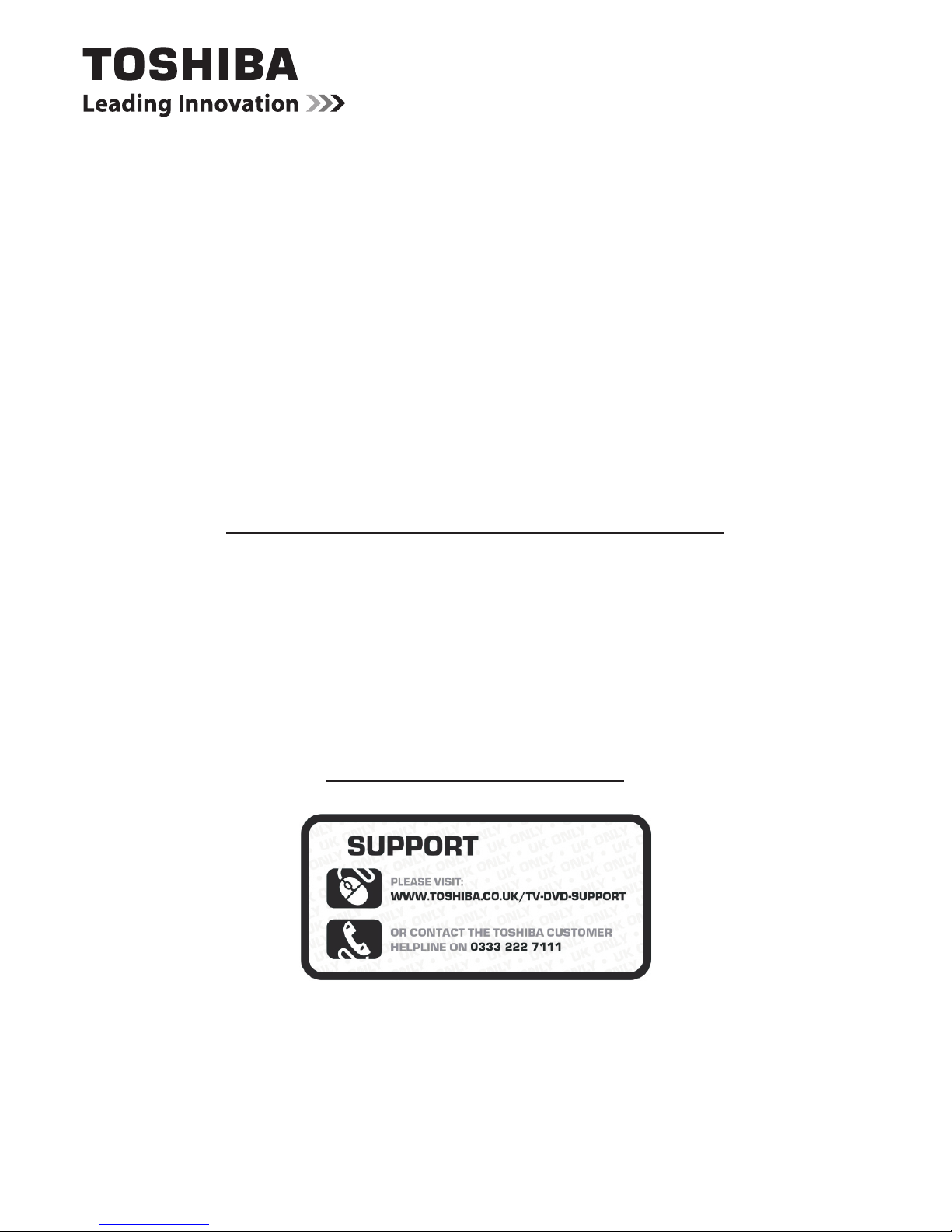
QUICK START GUIDE
24D153*DB
LED Backlight LCD TV
This document is to provide you with a get you started guide to your
Toshiba TV.
It is expected that during the life of your TV rmware updates will
be made available to ensure that your TV maintains optimum
performance. You can download the latest version of rmware from
www.toshiba-om.net/rmware.php
Some features listed in this document are limited due to local
legislation and may not be available in all countries.
If you wish to view the complete manual for this Toshiba TV,
you can do so by visiting
www.toshiba-om.net
0333 222 7111
“Register your TV online at: www.toshiba-europe.com/registration”
Toshiba estimates that the initiative of making the advanced functions available online
will save over 100.000 trees per year (6.5 Million kg Co2).
If you wish to view the advanced functions but do not have access to a computer or
the internet then please contact your local Helpline number whose Contact details are
shown at the back of this book.
Page 2
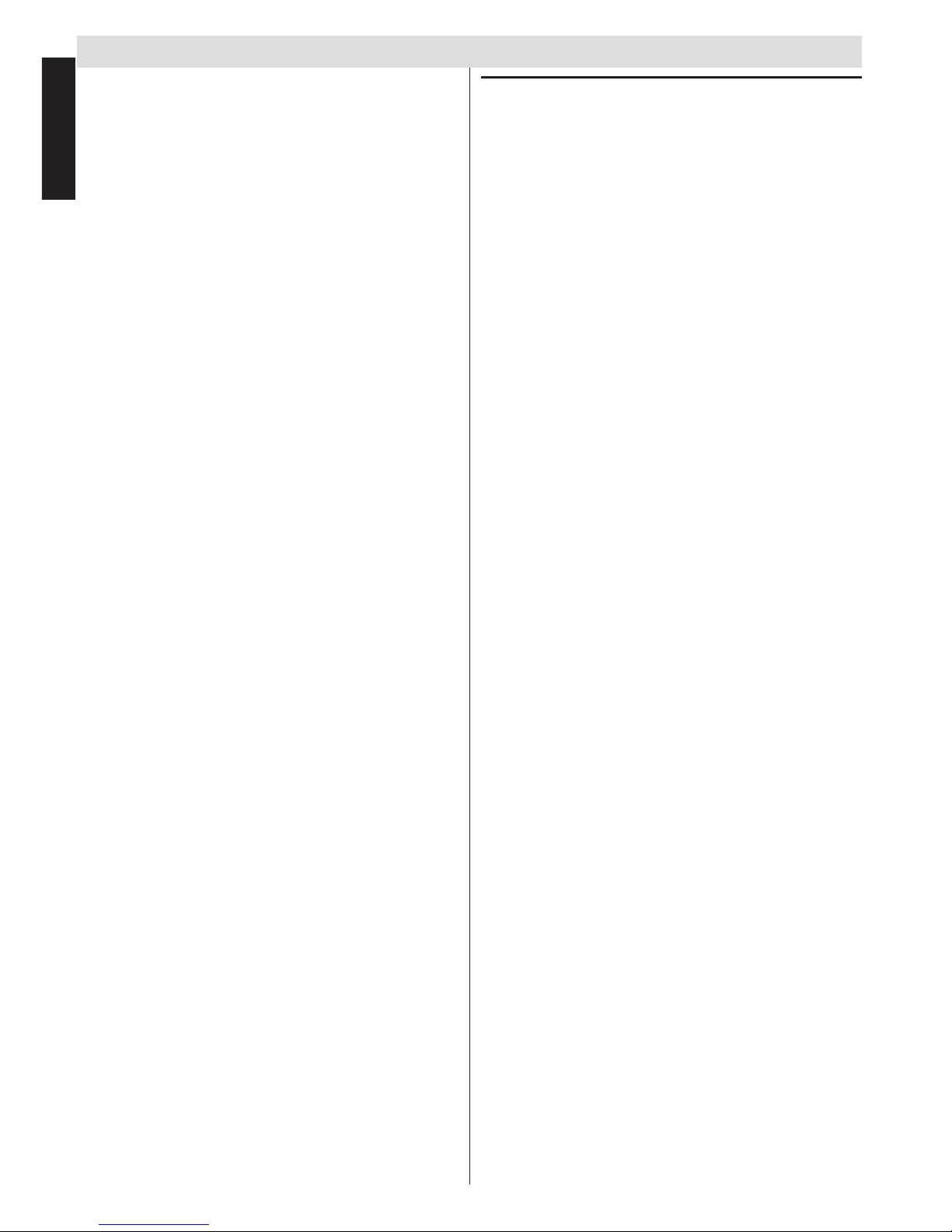
English - 2 -
English
Contents
Safety Precautions ................................................. 3
Air Circulation ..................................................... 3
Heat Damage...................................................... 3
Mains Supply ...................................................... 3
Warning ............................................................. 3
Do ....................................................................... 3
Do not ................................................................. 3
Installation and Important Information .................... 4
Exclusion Clause ................................................ 4
Important safety information .................................. 5
Fitting or Removing the stand................................. 6
The Remote Control (TV - DVD) ............................ 7
Inserting Batteries and Effective Range of the
Remote Control................................................... 7
Connecting External Equipment ............................. 8
Connecting an HDMI
®
or DVI Device to the HDMI
Input........................................................................ 9
To Connect an HDMI Device .............................. 9
To Connect a DVI Device.................................... 9
Connecting a Computer........................................ 10
To Connect a Computer .................................... 10
Connecting a USB Memory .................................. 10
To Connect a USB Flash Drive ......................... 10
Controlling the TV ..................................................11
Switching on ......................................................11
Using the Remote Control .................................11
Using the Controls on the TV .............................11
Initial Installation .................................................. 12
“Pages 14 to 20” apply to Models with DVD loader
only.
DVD Mode ............................................................ 14
Handling Discs .................................................. 14
Cleaning Discs .................................................. 14
DVD - Features ................................................ 14
DVD - Control buttons on the TV ...................... 14
How to watch a DVD......................................... 15
Notes on DVD Playback ................................... 15
DVD Mode Conguration .................................. 16
DVD Mode Conguration .................................. 17
The DVD picture quality is poor ........................ 18
Appendix A: DVD Mode Supported le formats.... 19
Appendix B: Compatible disc types ...................... 19
Freeview Section .................................................. 21
Re-tuning: TOSHIBA Freeview TV ....................... 21
Specications and Accessories ............................ 22
License Information .............................................. 23
Q & A Section ....................................................... 24
Warranty Card ...................................................... 26
Warranty Card ...................................................... 27
Warranty Card ...................................................... 28
Page 3
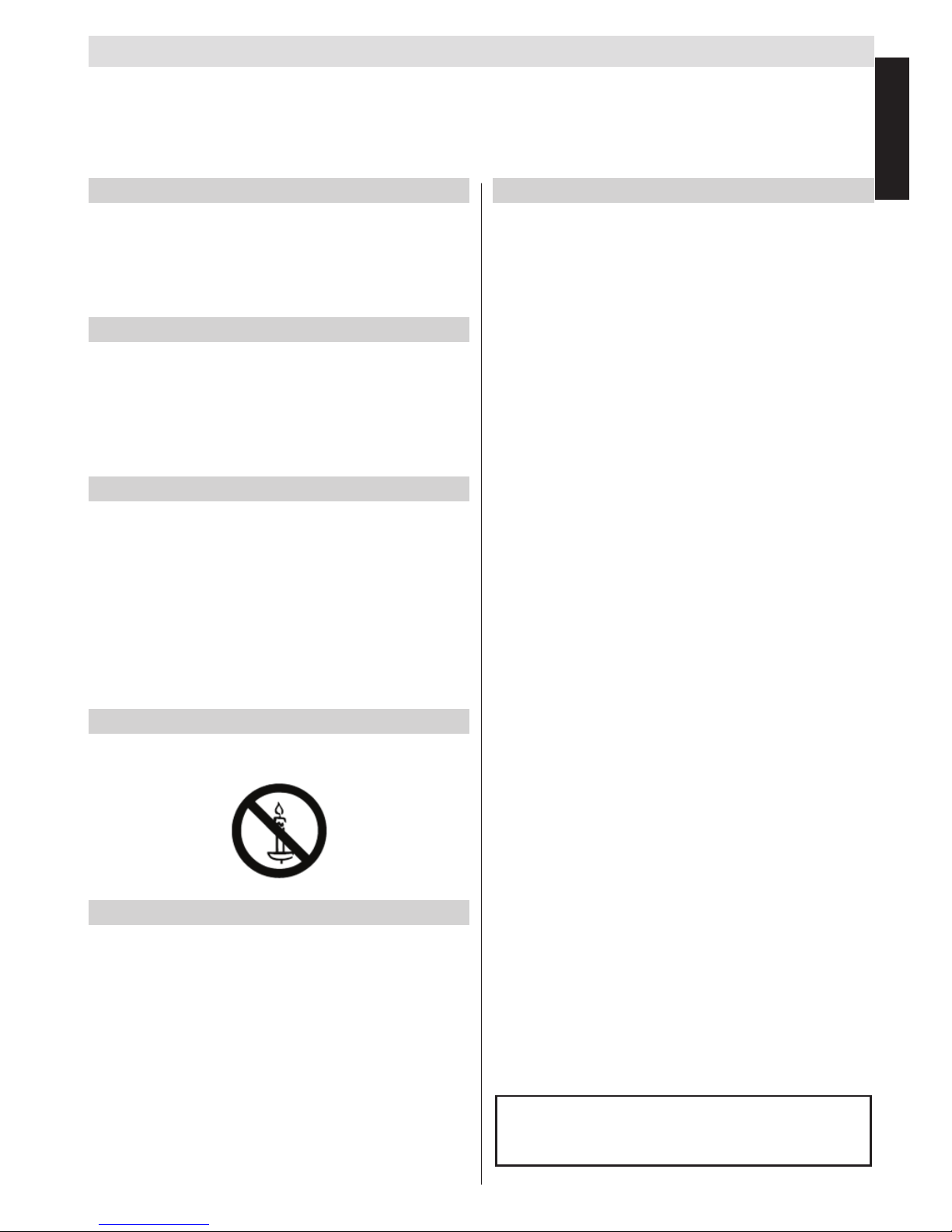
English - 3 -
English
Safety Precautions
This equipment has been designed and manufactured to meet international safety standards but, like any
electrical equipment, care must be taken to obtain the best results and for safety to be assured. Please
read the points below for your own safety. They are of a general nature, intended to help with all electronic
consumer products.
Air Circulation
Leave more than 10cm around all edges when wall
mounting the television to allow adequate ventilation.
This will prevent overheating and possible damage to
the television. Dusty places should also be avoided.
Heat Damage
Damage may occur if the television is left in direct
sunlight or near a heater. Avoid places subject to
extremely high temperatures or humidity, or locations
where the temperature is likely to fall below 5°C
(41°F).
Mains Supply
The set should be operated only from a 220-240 V
AC 50 Hz outlet. DO ensure that the television is
not standing on the mains lead. DO NOT cut off the
mains plug from this equipment, this incorporates a
special Radio Interference Filter, the removal of which
will impair its performance. In the UK, the fuse tted
in this plug is approved by ASTA or BSI to BS1362.
It should only be replaced by a correctly rated and
approved type. IF IN DOUBT PLEASE CONSULT A
COMPETENT ELECTRICIAN.
Warning
To prevent the spread of re, keep candles or other
open ames away from this product at all times.
Do
DO read these operating instructions before you
attempt to use the equipment.
DO ensure that all electrical connections (including
the mains plug, extension leads and inter connections
between pieces of equipment) are properly made and
in accordance with the manufacturers’ instructions.
Switch off and withdraw the mains plug before making
or changing connections.
DO consult your dealer if you are ever in doubt about
the installation, operation or safety of your equipment.
DO be careful with any glass panels or doors on
equipment.
Do not
DON’T remove any xed cover as this may expose
dangerous voltages.
DON’T obstruct the ventilation openings of the
equipment with items such as newspapers, tablecloths,
curtains, etc. Overheating will cause damage.
DON’T allow electrical equipment to be exposed to
dripping or splashing or objects lled with liquids.
DON’T place hot objects or naked ame sources,
such as lighted candles or nightlights on, or close to
equipment. High temperatures can melt plastic and
lead to res.
DON’T use makeshift stands and use the stand
manufacturers supplied screws.
DON’T leave equipment switched on when it is
unattended, unless it is specically stated that it is
designed for unattended operation or has a standby
mode. Switch off by withdrawing the plug, make sure
your family know how to do this. Special arrangements
may need to be made for people with disabilities.
DON’T continue to operate the equipment if you are in
any doubt about it working normally, or it is damaged
in any way - switch off, withdraw the mains plug and
consult your dealer.
WARNING - excessive sound pressure from
earphones or headphones can cause hearing loss.
ABOVE ALL - NEVER let anyone, especially
children, push or hit the screen, push anything
into holes, slots or any other openings in the case.
NEVER guess or take chances with electrical
equipment of any kind - it is better to be safe
than sorry.
THE MAINS PLUG IS USED AS A DISCONNECTING
DEVICE AND THEREFORE SHOULD BE READILY
OPERABLE.
Note : Interactive video games that involve shooting
a “gun” type of joystick at the on-screen target may
not work with this TV.
The illustrations and the OSD in this operation
manual are for explanation purposes and may vary
slightly from the actual operations.
Page 4
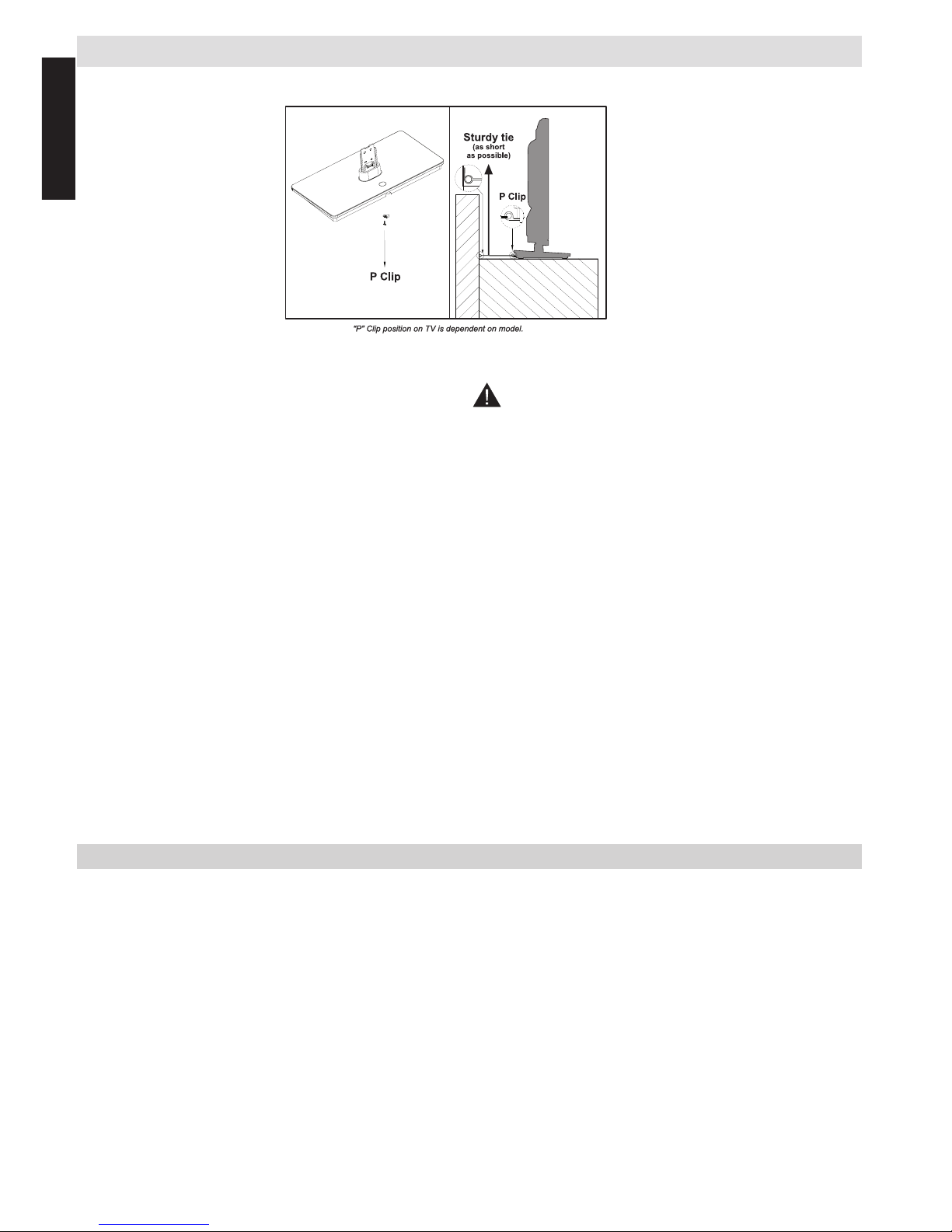
English - 4 -
English
Locate the television away from direct sunlight and strong
lights. Soft, indirect lighting is recommended for comfortable
viewing. Use curtains or blinds to prevent direct sunlight
falling on the screen.
Always place the TV on a sturdy, level, stable surface that
can support the entire bottom surface of the stand and the
weight of the unit using the following method to secure the
TV to a wall using a sturdy tie on the back of the stand.
The LCD display panels are manufactured using an extremely high level of precision technology; however, sometimes
some parts of the screen may be missing picture elements
or have luminous spots. This is not a sign of a malfunction.
Make sure the television is located in a position where it
cannot be pushed or hit by objects, as pressure will break or
damage the screen. Also, please ensure that small items
Please take note
The digital reception function of this television is only effective in the countries listed in the “Country” section
during the rst time installation menu. Depending on country/area, some of this television’s functions may not
be available. Reception of future additional or modied services cannot be guaranteed with this television.
If stationary images generated by 4:3 broadcasts, text services, channel identication logos, computer displays,
video games, on screen menus, etc. are left on the television screen for any length of time, they could become
conspicuous. It is always advisable to reduce both the brightness and contrast settings.
Very long, continuous use of the 4:3 picture on a 16:9 screen may result in some retention of the image at
the 4:3 outlines. This is not a defect of the LCD TV and is not covered under the manufacturer’s warranty.
Regular use of other size modes will prevent permanent retention.
Exclusion Clause
Toshiba shall under no circumstances be liable for loss and/or damage to the product caused by:
i) re;
ii) earthquake;
iii) accidental damage;
iv) intentional misuse of the product;
v) use of the product in improper conditions;
vi) loss and/or damage caused to the product whilst in the possession of a third party;
vii) any damage or loss caused as a result of the owner’s failure and/or neglect to follow the instructions set
out in the owner’s manual;
viii) any loss or damage caused directly as a result of misuse or malfunction of the product when used
simultaneously with associated equipment;
Furthermore, under no circumstances shall Toshiba be liable for any consequential loss and/or damage
including but not limited to the following, loss of prot, interruption of business, the loss of recorded data
whether caused during normal operation or misuse of the product.
Installation and Important Information
Where to install
are not inserted into slots or openings in the case.
Avoid using chemicals (such as air refreshers, cleaning
agents, etc.) on or near the TV pedestal. Studies indicate
that plastics may weaken and crack over time from the
combination effects of chemical agents and mechanical stress
(such as weight of TV).Failure to follow these instructions
could result in serious injury and/or permanent damage to TV
and TV pedestal.
Cleaning the screen and cabinet…
Turn off the power, and clean the screen and cabinet with a soft,
dry cloth. We recommend that you do not use any proprietary
polishes or solvents on the screen or cabinet as this may
cause damage.
* Button and stand style
is dependent on model.
Page 5
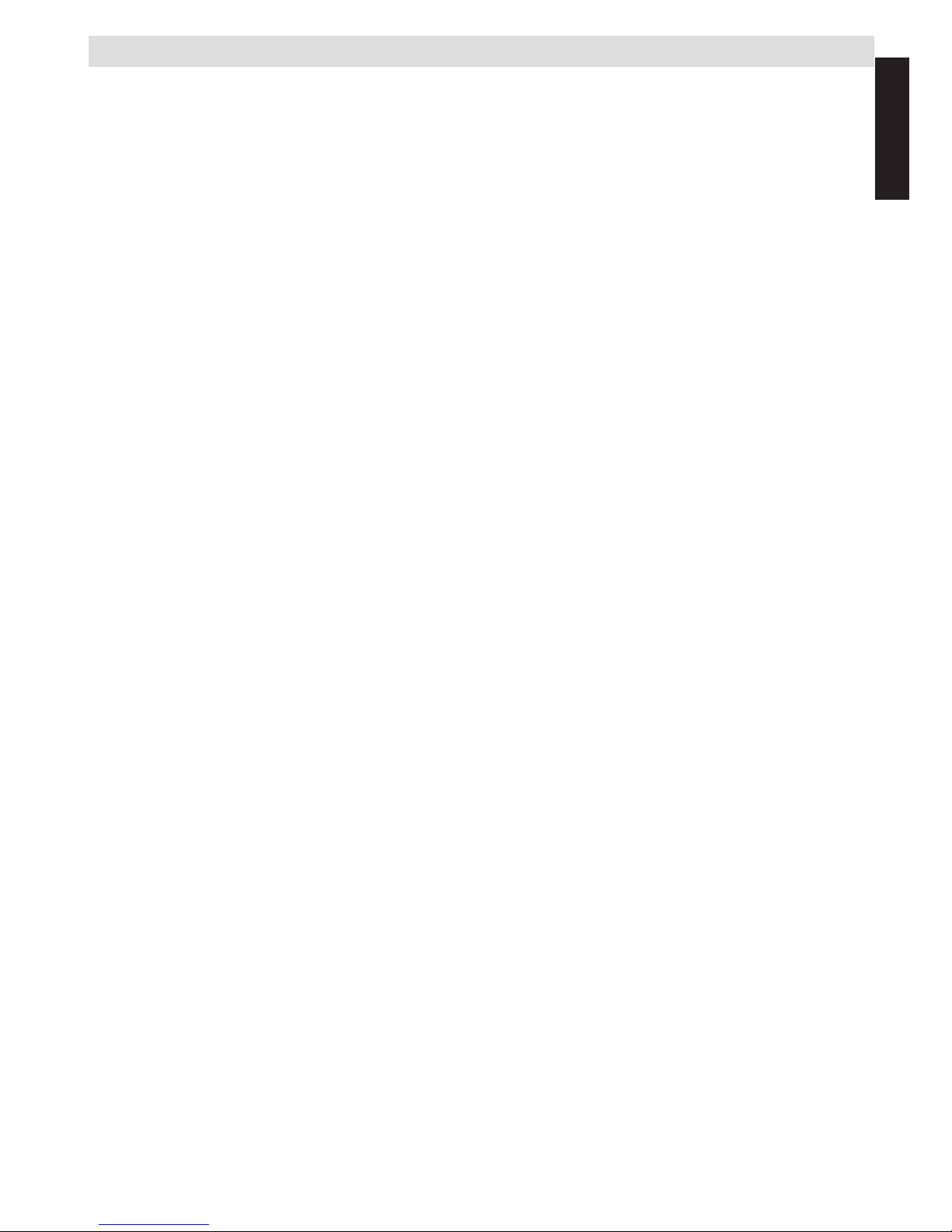
English - 5 -
English
Important safety information
• Any function related to the digital television (with the DVB logo) is available only within the country or area
where such signals are transmitted. Verify with the salesperson if it is possible to receive a DVB - T/C signal
in the area where you live.
• Even if the television conforms to the required DVB - T/C specications, the compatibility with future digital
DVB - T/C transmissions is not guaranteed.
• Some digital television functions may not be available in certain countries.
• The DVB - T/C system present in this device, allows reception of both FTA (Free To Air) and Encrypted
channels.
Note; Encrypted channels require a specic encryption system to view, which may not be available in certain
countries.
• DVB is a registered trademark of the DVB Project. The DVB logo indicates that the product is compliant
with European Digital Broadcasting.
• DVB T is Digital Video Broadcast via an Aerial or antenna system.
• DVB C is Digital Video Broadcast via a Cable system.
IMPORTANT INFORMATION
TV Installation
• Do not stand the televisions on cloth or other materials placed between the television and supporting furniture.
• Educating children about the dangers of climbing on furniture to reach the television or its controls.
• Always hold the plug when disconnecting the unit from the socket outlet. Do not pull on ex. The ex can
become damaged and cause a short circuit.
• Use a soft, dry cloth to clean the unit.
• Set up unit so that no one will trip over the ex.
• If you intend to wall mount the unit, contact the shop where you purchased the unit for advice, and leave the
installation work to professionals. Improper installation can cause damage and/or injuries.
• To protect the unit during a thunder storm, unplug the AC power cord and disconnect the aerial, cable and
satellite decoder/systems etc.
Caution: Do not touch the aerial connector.
• The unit becomes warm when in operation. Do not place any covers or blankets on the unit in order to
prevent overheating.
• The ventilation holes should not be blocked. Do not set up near radiators. Do not place in direct sunshine.
• Moisture condensation occurs in the following situations:
- When you move the unit from a cold place to a warm place.
- When you use the unit in a room where the heater was just turned on.
- When you use the unit in an area where cold air from an air conditioner directly hits the unit.
- When you use the unit in a humid place.
• Never use the unit when moisture condensation could occur.
• Using the unit when moisture condensation exists may damage its own internal parts. Allow two or three
hours, the unit will warm up and moisture will be evaporated before switching on.
Page 6
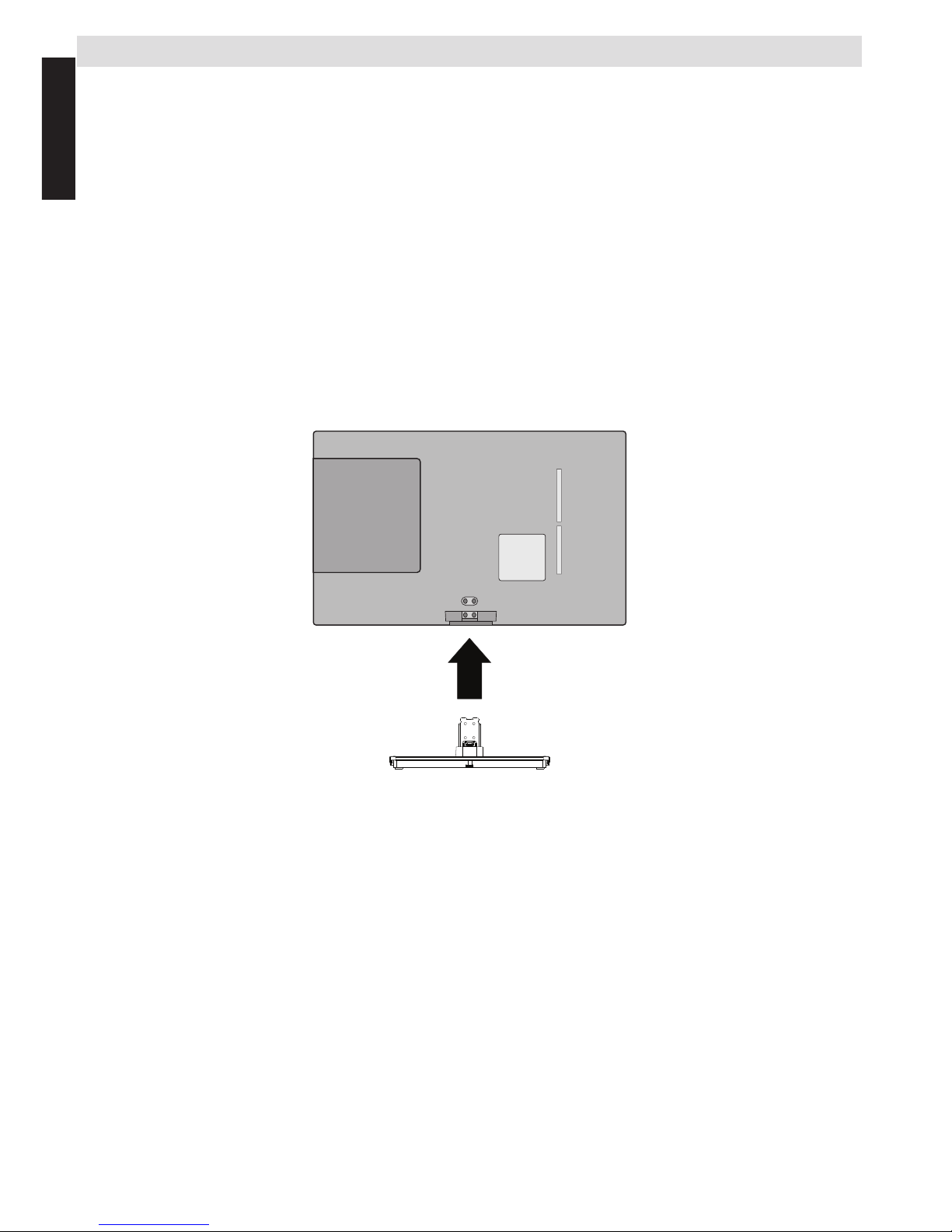
English - 6 -
English
Fitting or Removing the stand
When using a Wall Bracket
Please use a wall bracket appropriate for the size and weight of the LCD TV and two people are required for
installation.
(1) Unplug and remove any cables and/or other component connectors from the rear of the TV.
(2) Carefully lay the front of the unit face down on a at, cushioned surface such as a quilt or blanket.
(3) Follow the instructions provided with your wall bracket. Before proceeding, make sure the appropriate
bracket(s) are attached to the wall and the back of the TV as described in the instructions provided with the
wall bracket.
Fitting or Removing the stand
(1) Carefully lay the front of the unit face down on a at, cushioned surface with the stand hanging over the edge.
(2) To t the stand use the screws supplied.
or
(3) Remove the screws xing the stand
(4) After the screws are removed, hold the stand in place,then remove the stand and the plastic moulding
from the TV.
Note: Extreme care should always be used when removing the stand to avoid damage to the LCD panel.
For 24D153*DB models
Page 7
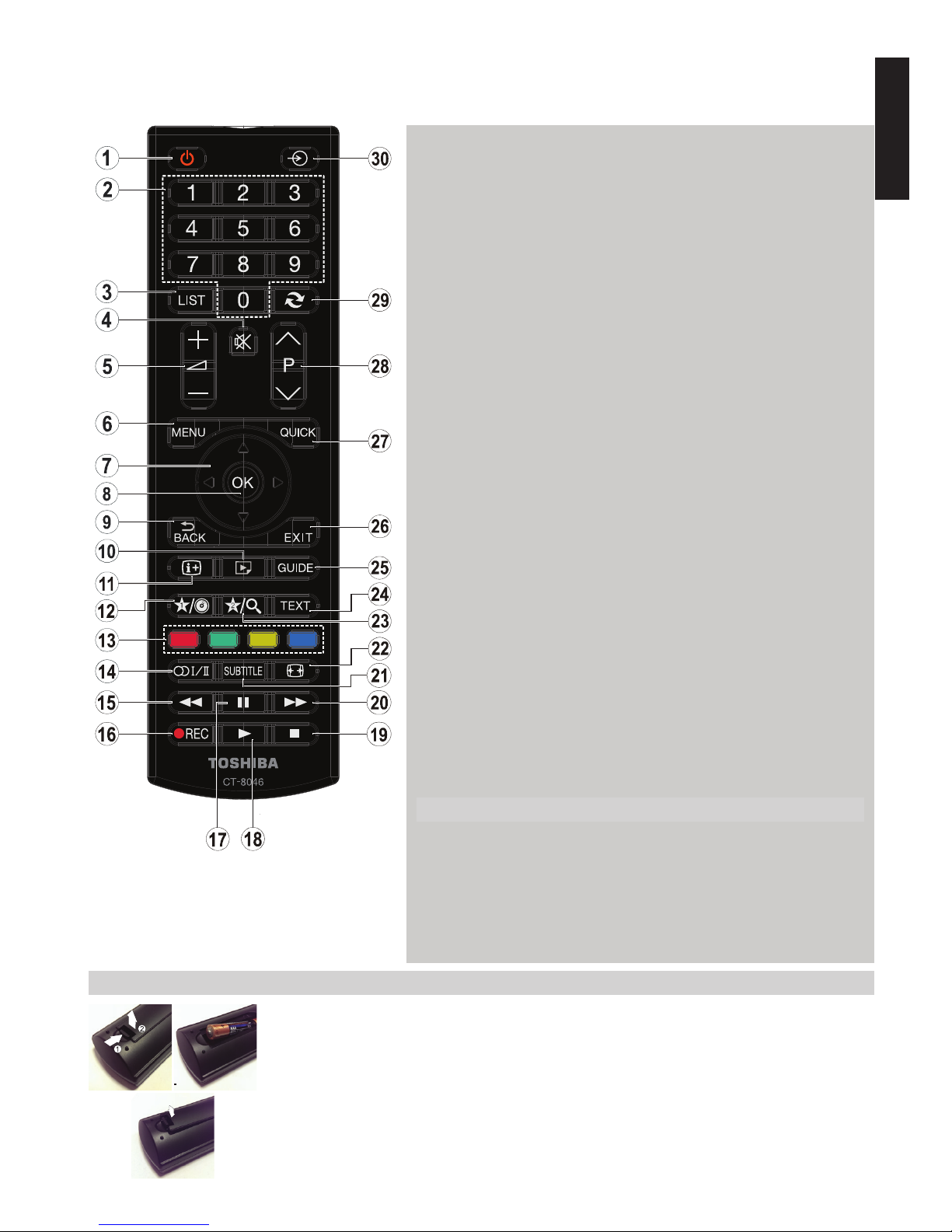
English - 7 -
English
The Remote Control (TV - DVD)
Simple at-a-glance reference of the remote control.
Inserting Batteries and Effective Range of the Remote Control
Remove the back cover to reveal the battery compartment and make sure the batteries are
inserted the right way round. Suitable battery types for this remote are AAA, IEC R03 1.5V.
Do not combine a used, old battery with a new one or mix battery types. Remove exhausted
batteries immediately to prevent acid from leaking into the battery compartment. Dispose of
them in a designated disposal area.
Warning: Batteries must not be exposed to excessive heat such as sunshine, re or the like.
The performance of the remote control will deteriorate beyond a distance of ve metres or
outside an angle of 30 degrees from the IR receiver. If the operating range becomes reduced
the batteries may need replacing.
1. 2.
3.
1. Standby
Standby
2. Numeric buttons
Numeric buttons
3. TV-AV / Channel list / Switches
among broadcast types
4. Mute
Mute
5. Volume Up / Down
Volume Up / Down
6. Menu on-off
Menu
7. Navigation buttons (Up/Down/
Left/Right)
Navigation buttons
8. Okay (Conrm) / Channel List /
Hold (in TXT mode)
OK
9. Return / Index page (in TXT
mode)
10. Media Browser
Angle
11. Info / Reveal (in TXT mode)
Time
12. My button 1 (*)
Display time / DVD menu
13. Coloured buttons
Red button - Zoom
Green button - Repeat
Yellow button - Root
Blue button - Title
14. Mono/Stereo - Dual I-II /
Current Language (in DVB
channels)
Language selection
15. Rapid reverse
Search forward
16. No function
17. Pause
Pause
18. Play
Play
19. Stop
Stop
20. Rapid advance
Search forward
21. Subtitle on-off (in Media
Browser mode and in DVB
channels)
Subtitle
22. Image size
Image size
23. My button 2 (*)
Search Mode
24. Teletext / Mix (in TXT mode)
25. Electronic programme guide(in
DVB channels)
26. Exit
Exit
27. Quick Menu
28. Programme Down / Page up -
Programme Up / Page down
29. Previous programme
30. AV / Source selection
Source selection
Note: The references in Bold are for
models with and in DVD operation.
(*) MY BUTTON 1 & MY BUTTON 2
These buttons may have default functions depending on the model.
However you can set a special function to these buttons by pressing
on them for ve seconds when on a desired source, channel or link. A
conrmation message will be displayed on the screen. Now the selected
MY BUTTON is associated with the selected function.
Note that if you perform rst time installation, MY BUTTON 1&2 will return
to their default function.
Page 8
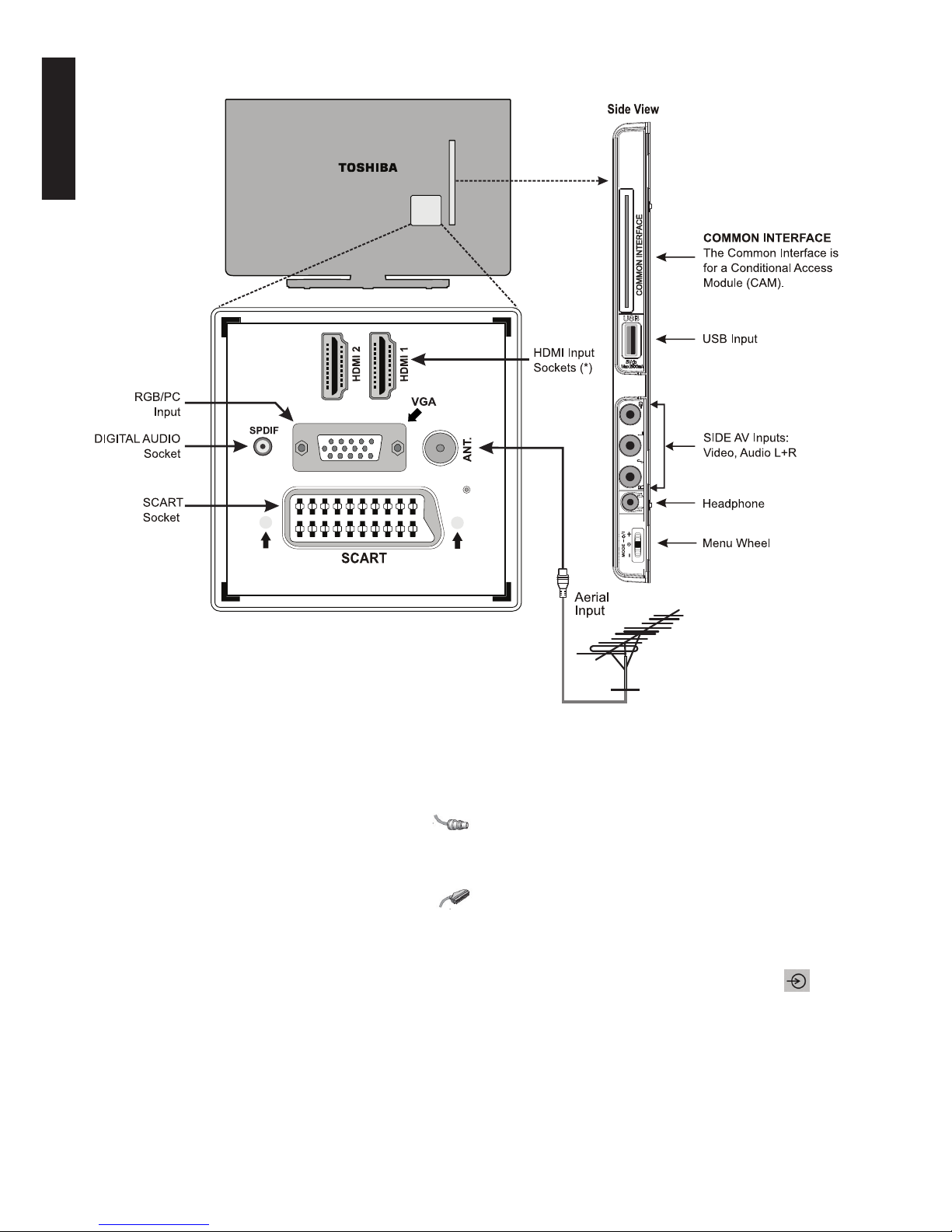
English - 8 -
English
Connecting External Equipment
Before connecting any external equipment, remove the mains plug from the wall socket.
Before running rst time installation, any connected
devices need to be set to standby mode.
Aerial cable:..........................................................
Connect the aerial to the ANT. socket on the rear of
the TV.
SCART lead:...........................................................
If you use a decoder or a media recorder, it is essential
that the scart cable is connected to the TV.
The DIGITAL AUDIO socket enables the connection of
a suitable surround sound system.
HDMI
®
(High-Denition Multimedia Interface) is for
using with a DVD decoder or other equipment with
digital audio and video output. It is designed for best
performance with 1080i and 1080p high-denition video
signals but will also accept and display VGA, 480i,
480p, 576i, 576p and 720p signals. PC format signals
will also be displayed.
(*) Number of these inputs may change according to the model of your TV.
NOTE: Although this TV is able to connect to HDMI
equipment, it is possible that some equipment may
not operate correctly.
A wide variety of external equipment can be connected to the TV; therefore, the relevant owner’s
manuals for all additional equipment must be referred to for exact instructions.
If the TV automatically switches over to monitor
external equipment, return to normal TV by pressing
the desired programme position button. To recall
external equipment, press SOURCE -
button
repeatedly to switch between sources.
Page 9
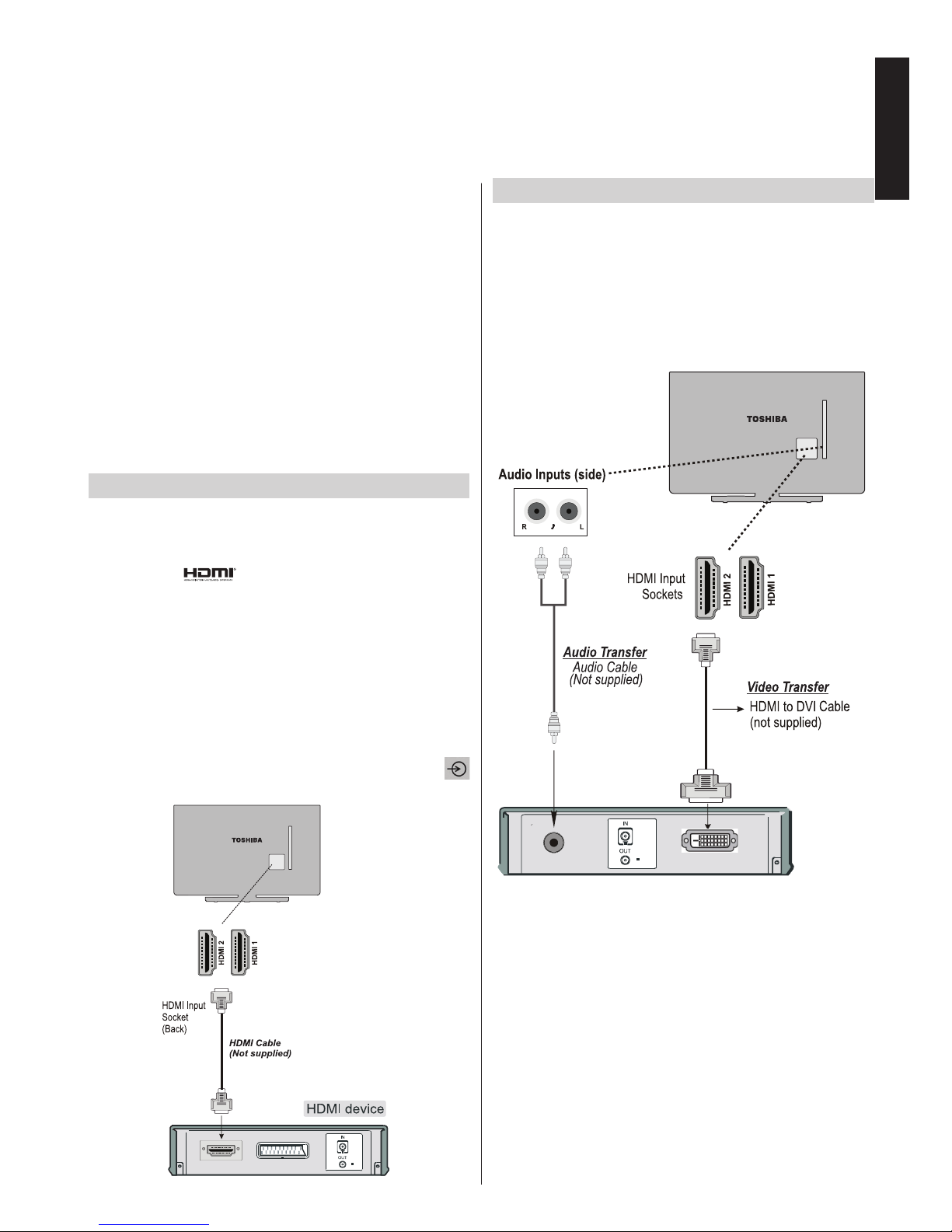
English - 9 -
English
Connecting an HDMI® or DVI Device to the HDMI Input
The HDMI inputs on your TV receive digital audio and
uncompressed digital video from an HDMI source
device or uncompressed digital video from a DVI
(Digital Visual Interface) source device.
These inputs are designed to accept HDCP (HighBandwidth Digital-Content Protection) programme
material in digital form from EIA/CEA-861-D–compliant [1] consumer electronic devices (such as a set-top
box or DVD player with HDMI or DVI output).
NOTE:
Some early HDMI equipment may not work properly
with your latest HDMI TV.
Supported Audio format: Linear PCM, sampling rate
32/44.1/48kHz.
To Connect an HDMI Device
Connect an HDMI cable (type A connector) to
the HDMI terminal. For proper operation, it is
recommended that you use an HDMI cable with the
HDMI Logo ( ).
• If your HDMI connection is capable of 1080p and/or
your TV is capable of refresh rates greater
than 50Hz, you will need a Category 2 cable.
Conventional HDMI/DVI cable may not work properly
with this mode.
• HDMI cable transfers both video and audio. Separate
analogue audio cables are not required (see
illustration).
• To view the HDMI device video press SOURCE -
button to select the appropriate HDMI input.
To Connect a DVI Device
Connect an HDMI-to-DVI cable (HDMI type A
connector) to the HDMI input socket and the seperate
audio cables.
• The maximum recommended HDMI-to-DVI cable
length is 6.6 ft (2m).
• An HDMI-to-DVI cable transfers video only. Separate
analogue audio cables are required.
NOTE: To ensure that the HDMI or DVI device is
reset properly, it is recommended that you follow
these procedures:
• When turning on your electronic components, turn
on the TV rst, and then the HDMI or DVI device.
• When turning off your electronic components, turn
off the HDMI or DVI device rst, and then the TV.
* Number of
these inputs
may change
according to
the model of
your TV.
* Number of
these inputs
may change
according to
the model of
your TV.
Page 10

English - 10 -
English
To Connect a Computer
With either an RGB/PC or an HDMI connection, you
can watch your computer’s display on the TV and hear
the sound from the TV’s speakers.
When connecting a PC to the RGB/PC input on TV,
use an analogue RGB (15-pin) computer cable and
use the SIDE Audio sockets with a PC audio cable
(not supplied) for audio connection (see illustration).
To use a PC, set the monitor output resolution on
the PC before connecting it to the TV. To display the
optimum picture, use the PC setting feature.
NOTE:
• Some PC models cannot be connected to this TV.
An adaptor is not needed for computers with a
compatible mini D-sub15-pin terminal.
• Depending on the DVD’s title and the specications
of the PC on which you are playing the DVD-Video,
some scenes may be skipped or you may not be
able to pause during multiangle scenes.
Connecting a Computer Connecting a USB Memory
To Connect a USB Flash Drive
• You can connect a USB Flash Drive to your TV by
using the USB input on the TV. This feature allows
you to display/play music, photo or video les stored
in a USB stick.
• It is possible that certain types of USB devices (e.g.
MP3 Players) may not be compatible with this TV.
• You may back up your les before making any
connections to the TV set in order to avoid any
possible data loss. Note that manufacturer will not
be responsible for any le damage or data loss.
• Do not pull out USB module while playing a le.
CAUTION: Quickly plugging and unplugging USB
devices may cause damage to the USB device.
Page 11

English - 11 -
English
Controlling the TV
A wide variety of external equipment can be connected via the sockets located on the side and back of the
TV. Whilst all the necessary adjustments and controls for the TV are made using the remote control, the
menu wheel on the left side of the TV may be used for some functions.
Switching on
If the standby LED is unlit, check that the mains plug
is connected to the power and press the middle of
the
button on the left side of the TV to switch the
television on.
To put the television into Standby, press
button on
the remote control. To view the television, press
button again. The picture may take a few seconds
to appear.
Note: The active Standby LED colour will turn to red
in a few moments when the TV is switched off.
For energy saving:
Turning the TV off at its mains supply, or un-plugging
it, will cut energy use to nearly zero for all TV’s. This
is recommended when the TV is not being used for a
long time, e.g. when on holiday.
Reducing the brightness of the screen will reduce
energy use. Energy efciency cuts energy consumption
and thus saves money.
Note: Putting the TV into standby mode, will reduce
energy consumption, but will still draw some power.
Using the Remote Control
Press the MENU button on the remote control to see
the menus.
The main menu appears as a group of icons each
for a menu option. Press the Left or Right button to
select a topic.
In sub menu screen mode the menu appears as a
list. Press the Up or Down button to select a topic.
To use the options press the Up and Down buttons on
the remote control to move up and down through them
and OK, Left or Right buttons to select the required
choice. Follow the on screen instructions.
Using the Controls on the TV
Using the menu wheel on the side of the TV:
To change volume: Press the middle button until
the volume level OSD appears. Increase the volume
by pushing the button up. Decrease the volume by
pushing the button down.
To change channel: Press the middle button until
the channel information banner appears. Scroll
through the stored channels by pushing the button
up or down
To change source: Press the middle button until
the source list appears. Scroll through the available
sources by pushing the button up or down.
To turn the TV off: Press the middle of the button
down and hold it down for a few seconds, the TV
will turn into standby mode.
Please always refer to the owner’s manual of the
equipment to be connected for full details.
Page 12

English - 12 -
English
Initial Installation
Before switching on the TV, put your decoder and media recorder to Standby if they are connected and
ensure the aerial is connected to your TV. To set up the TV, use the buttons on the remote control as
detailed on page 7.
IMPORTANT: Ensure that the aerial is connected and
a Common Interface module is not inserted before
switching on the TV for the rst time installation.
1. Connect the mains plug and switch the TV to on
using the
/ I button. If the TV does not switch on,
press any numbered or button on the remote
control, then the language selection menu will
be displayed. This screen will appear the rst
time that the TV is switched on and each time
the TV is reset.
2. By pressing Up or Down button, highlight the
language you want to set and press OK button.
The following message will be displayed next:
3. By pressing Left or Right button, select the
country you want to set and press Down button
to highlight the Search Type option. Use Left or
Right to set the desired search type. Available
search types are Digital only, Analogue TV
only and Full.
4. When set, press Down button to highlight
Teletext Language. Use Left or Right button to
select desired language region. Highlight Scan
Encryted Channels and enable/disable this
option by using Left or Right buttons. Press OK
to continue.
Note: Depending on the Country selection you may
be asked to set and conrm a PIN at this point. The
selected PIN cannot be 0000. You have to enter it if
you are asked to enter a PIN for any menu operation
later.
5. The following message will be displayed next on
the screen:
Select Store mode if the TV will be placed in a
store to exhibit. This option will congure your
TV’s settings for best display quality and the
supported features of the TV will be displayed
on the top of the screen as a info banner.
If Store mode is selected, a confirmation
screen will be displayed. Select YES to
proceed. For home use select Home Mode.
This option will be available in Other Settings
menu and can be turned off/on later..
6. Press OK button on the remote control to continue
and the following message will be displayed on
the screen:
7. Select Yes button by using Left or Right button
and press OK button to continue. Afterwards, the
following OSD will be displayed on the screen:
8. If you select Cable option, a conrmation screen
will be displayed. If you want to search for
available networks, select YES to proceed. The
following screen will be displayed:
Page 13

English - 13 -
English
You can select Network, Frequency, Network
ID and Search Step from this screen. For
highlighting lines you see, use Up or Down button.
You can set Search Step as 8000 kHz or 1000
kHz. If you select 1000 kHz, the TV will perform
search process in a detailed way. Searching
duration will thus increase accordingly. When
finished, press OK button to start automatic
search.
If you select NO, the following screen will be
displayed:
You can set Start - Stop Frequencies and Search
Step as desired. When nished, press OK button
to start the search.
9. If you select Aerial option from the Search Type
screen, the television will search for broadcasts.
10. The Auto tuning screen will appear and the
television will start to search for available stations.
The progress bar will move along the line. You
must allow the television to complete the search.
Initial Installation - continued
Note: You can press MENU button to cancel.
While the search continues a message will appear,
asking whether you want to sort channels according
to the LCN(*). Select Yes and press OK to conrm.
(*) LCN is the Logical Channel Number system that
organizes available broadcasts in accordance with a
recognizable channel sequence (if available).
After the available stations are stored, Edit Channel
List will be displayed on the screen.
• Press OK button to quit channel list and watch TV.
Note:
Do not turn off the TV while initializing rst time
installation.
Page 14

English - 14 -
English
DVD Mode
If your television has a built-in DVD module. The following instructions are for correct operation of the
integrated DVD unit.
• Warning: Risk of exposure to radiation from
class 1/class 3b visible and invisible laser beams.
Do not stare directly into beam.
CLASS 1
LASER PRODUCT
Handling Discs
• To keep the disc clean, only handle the disc by its
edge. Do not touch the surface.
• Do not stick paper or tape on the disc.
• If the disc is contaminated with any substance like
glue, remove before using it.
• Do not expose the disc to direct sunlight or heat
sources such as hot air ducts, or leave it in a car
parked in direct sunlight as the temperature can rise
quickly and damage the disc.
• After playing, store the disc in its case.
Cleaning Discs
• Before playing, clean the disc with a cleaning cloth.
Wipe the disc from the centre out.
• Do not use solvents such as benzine, thinner,
commercially available cleaners or anti-static spray
intended for vinyl LPs.
DVD - Features
• DVD / CD / CD-R / CD-RW / MP3 / JPEG / MPEG
playback.
• NTSC / PAL playback (according to disc content).
• LPCM audio via coaxial and optical digital audio
outputs (optional).
• Multi-Audio (up to 8) support (according to disc
content).
• Multi-Subtitle (up to 32) support (according to disc
content).
• Multi-Angle (up to 9) support (according to disc
content).
• 8 level parental control.
• Fast forward and rewind - 5 different speeds:
2x, 4x, 8x, 16x, 32x.
• Slow motion playback - 4 different speeds:
1/2x, 1/4x, 1/8x, 1/16x forward.
• Frame by frame forward playback.
• Search Mode.
• Repeat.
• Coaxial audio output (optional).
• Copied disks may be incompatible.
DVD - Control buttons on the TV
1. Disc loader
2. Play / Pause (
/ ) button
Plays / pauses the disc. When DVD menu (root
menu) is active, this button functions as “button
select” (selects the highlighted item in menu) if
this is not prohibited by the disc).
3. Stop / Eject (
/ ) button
Stops the disc playing / Ejects or Loads the
disc.
NOTE: You cannot eject the disc via the remote
control. To eject while playing a le; you should press
the STOP button (
/ ) (on the TV) three times.
Back of TV
3
1
2
Page 15

English - 15 -
English
DVD Mode
General Operation
How to watch a DVD
Note: DVD mode cannot be accessed unless a DVD is
inserted or a DVD control button is pressed.
If you switch to another source by pressing
“SOURCE -
”, “SWAP - ” or “P / ”
buttons on the remote control, DVD playback will
be paused automatically. You should press PLAY
and resume the playback manually when you switch
to DVD mode.
1. Switch on the TV.
2. Switch to DVD source using the “SOURCE -
”
button on the remote control.
3. Insert a disc into the loader.
The disc MUST be facing you when looking at the
TV screen.
Most discs will be automatically loaded and play will
start automatically if the disc does not have any menus
recorded on it.
If play does not start automatically, press the play
button “
” on the remote control, or the play button
“
/ ” on the right side of the TV.
A menu may appear on the TV screen after a few
moments or the lm may start immediately after the
Film/TV Company introduction. This will depend on
the disc content and may differ on each disc.
Note: Steps 4 and 5 are only available when a menu is
recorded on the disc.
4. Press the navigation buttons “ ”, “ ”, “ ” or “ ”
or the number button/s to select the required title.
5. Press the OK button. The selected item starts to
play.
Notes on DVD Playback
a. No sound will be heard during Rapid advance or
Rapid reverse.
b. No sound will be heard during Slow motion play.
c. Reverse Slow motion play is not available.
d. In some cases, the subtitle language will not be
changed immediately to the selected one.
e. When the preferred language will not select, even
after pressing the button several times, it means
the language is not available on the disc.
f. When the DVD player is restarted or the disc is
changed, the subtitle selection is automatically
changed back to the initial settings.
g. If a language is selected that is not supported by
the disc, the subtitle language will automatically
be set to the disc’s priority (default) language.
h. Usually a ‘circulation’ will happen while switching
to another language, this means you can cancel
the subtitle by pressing the same button a number
of times until “Subtitle Off” appears on the screen.
i. When the power is turned on or the disc is
removed, the language heard will be the one
selected at the initial settings.
j. Some DVDs may not contain root and/or title
menus.
k. Reverse stepping is not available.
l. For reference: If you attempt to enter a number
greater than the total time of the current title, the
time search box disappears and “Input Invalid
” message appears on top-left corner of screen.
m. The slide show is disabled when the ZOOM mode
is on.
Page 16

English - 16 -
English
DVD Mode
General Operation
DVD Mode Conguration
1. While in DVD source, press “MYBUTTON1 - ”
button to access DVD Setup menu. This is only
possible if there is no playback.
2. This menu is operated using “ ” or “ ” and “ ”
or “
” buttons.
TV Type
TV Type is only available as ‘PAL’. The TV set also
supports NTSC signal; however, the signal will be
converted to PAL when it appears on the screen.
Language Setup
This menu is used for setting language preferences
in DVD mode. Language menu contents are detailed
below:
OSD LANG
You can select the default OSD language of the
player menus
AUDIO
You can select the default audio language if supported
by the DVD disc.
DISC MENU
You can select the DVD’s disc menu language among
these languages. Disc menu appears in the selected
language, if supported by the DVD disc.
SUBTITLE
You can select the default subtitle language if
supported by the DVD disc.
Preferences: These are the DVD mode preferences.
Menu contents are detailed below:
DEFAULT
If you choose RESET and press OK, the factorypresets are loaded. Parental level and parental
password does not change.
DOWNMIX
This mode can be selected when the digital audio
output of the TV is used.
SURROUND
Surround sound output.
STEREO
Two channels stereo.
PARENTAL
Playing some DVDs can be limited depending on the
age of users. The “Parental Control” function allows
playback limitation level to be set by the parent.
Parental Level can be adjusted to one of the eight
levels. Level “8 ADULT” adjustment let you watch all of
the DVD titles ignoring the DVD disc’s parental level.
You can watch the DVD discs, which has the same
or lower parental level than the player’s level only.
PASSWORD
Using this item you can change the current password.
To change the password you will be prompted to
enter your old password. After you have entered
your old password, you can now enter the new 4-digit
password. You can use C key to delete the incorrect
entry.
NOTE: Factory preset of the password is “0000”. You
have to enter XXXX digital password every time you
want to change the parental level. If you forget your
password please contact technical service.
SPDIF OUTPUT
You can set Spdif Output as PCM or Compressed. If
you select PCM from SPDIF Output in DVD menu and
play DVD with Dolby audio, you can get audio output
with two channels via the speakers and the SPDIF
Out. If you select Compressed from SPDIF Output in
DVD menu and play DVD with Dolby audio, speakers
will be muted and you can get 5+1 Dolby audio via
the SPDIF Out.
Page 17

English - 17 -
English
DVD Mode
General Operation
DVD Mode Conguration
1. While in DVD source, press “MYBUTTON1 - ”
button to access DVD Setup menu. This is only
possible if there is no playback.
2. This menu is operated using “ ” or “ ” and “ ”
or “
” buttons.
TV Type
TV Type is only available as ‘PAL’. The TV set also
supports NTSC signal; however, the signal will be
converted to PAL when it appears on the screen.
Language Setup
This menu is used for setting language preferences
in DVD mode. Language menu contents are detailed
below:
OSD LANG
You can select the default OSD language of the
player menus
AUDIO
You can select the default audio language if supported
by the DVD disc.
DISC MENU
You can select the DVD’s disc menu language among
these languages. Disc menu appears in the selected
language, if supported by the DVD disc.
SUBTITLE
You can select the default subtitle language if
supported by the DVD disc.
Preferences: These are the DVD mode preferences.
Menu contents are detailed below:
DEFAULT
If you choose RESET and press OK, the factorypresets are loaded. Parental level and parental
password does not change.
DOWNMIX
This mode can be selected when the digital audio
output of the TV is used.
SURROUND
Surround sound output.
STEREO
Two channels stereo.
PARENTAL
Playing some DVDs can be limited depending on the
age of users. The “Parental Control” function allows
playback limitation level to be set by the parent.
Parental Level can be adjusted to one of the eight
levels. Level “8 ADULT” adjustment let you watch all of
the DVD titles ignoring the DVD disc’s parental level.
You can watch the DVD discs, which has the same
or lower parental level than the player’s level only.
PASSWORD
Using this item you can change the current password.
To change the password you will be prompted to
enter your old password. After you have entered
your old password, you can now enter the new 4-digit
password. You can use C key to delete the incorrect
entry.
NOTE: Factory preset of the password is “0000”. You
have to enter XXXX digital password every time you
want to change the parental level. If you forget your
password please contact technical service.
SPDIF OUTPUT
You can set Spdif Output as PCM or Compressed. If
you select PCM from SPDIF Output in DVD menu and
play DVD with Dolby audio, you can get audio output
with two channels via the speakers and the SPDIF
Out. If you select Compressed from SPDIF Output in
DVD menu and play DVD with Dolby audio, speakers
will be muted and you can get 5+1 Dolby audio via
the SPDIF Out.
Page 18

English - 18 -
English
DVD Mode
Troubleshooting & Tips
The DVD picture quality is poor
1. Make sure the DVD disc surface is not damaged
(no scratches, ngerprints etc.).
2. Clean the DVD disc and try again. See instructions
in “Cleaning Discs” to clean your disc properly.
3. Ensure that the DVD disc is in the loader with the
label facing you when looking at the TV screen.
4. A damp DVD disc or condensation may effect the
equipment. Wait for 1 to 2 hours in Stand-by mode
before using the equipment.
The Disc does not play
1. No disc in the machine - Place a disc into the
loader.
2. Disc is incorrectly loaded - Ensure that the DVD
disc is in the loader with the label facing you when
looking at the TV screen.
3. Wrong type of disc. The DVD player cannot play
CD-ROMS etc.
4. The region code of the DVD disc must match
the player.
Ensure that the DVD disc is in the loader with the label
facing to the front.
Wrong type of disc. The machine cannot play CDROMS with PC-Data.
Wrong OSD language
1. Select the language in the setup menu.
2. The language for the sound or subtitles on a
DVD disc cannot be changed.
3. Multilingual sound and/or subtitles are not
recorded on the DVD disc.
4. Try to change the sound or subtitles using
DVD’s title menu. Some DVD’s do not allow
the user to change these settings without using
the disc’s menu.
Angle, Zoom etc. functions do not work
1. These functions are not available on the DVD.
2. Angle can only be changed when the angle
symbol is displayed.
If nothing works
If you have tried the above solutions and none seem
to work, try switching your TV-DVD off and on again.
If this does not work, contact your supplier or TV-DVD
repair technician.
Notice
This product incorporates copyright protection
technology that is protected by U.S. patents and
other intellectual property rights. Use of this copyright
protection technology must be authorized by Rovi
Corporation, and is intended for home and other
limited viewing uses only unless otherwise authorized
by Rovi Corporation. Reverse engineering and
disassembly are prohibited.
Page 19

English - 19 -
English
Appendix A: DVD Mode Supported le formats
Media
File
Extension
Format
Supported
(Maximum resolution/Bit rate etc.)
Video
Audio
Movie
.mpg/ .dat/
.vob
MPEG1
MPEG Layer
1/2/3
MPEG2 MPEG2
.avi
XviD/ 3ivx PCM/MP3 XviD Verson up to: 1.1.2
MPEG4 PCM/MP3
MS ISO
MPEG4
PCM/MP3 Support SP and ASP
Music
- - PCM Sample Rate: 8K ~ 48KHz
.mp3 -
MPEG 1/2
Layer 1/2/3
(MP3)
Sample Rate: 8K ~ 48KHz,
Bit Rate: 64K~320Kbps
Photo .jpg
Baseline JPEG
WxH = 8902 x 8902 up to 77 Mega-pixel
Support format: 444/440/422/420/ Grayscale
Progressive JPEG
Up to 4 Mega-pixel Support format: 444/440/422/420/
Grayscale
External
Subtitles
.srt
Support Text File Format, but do not support Picture
File Format
.smi
.sub
.ssa
.ass
Appendix B: Compatible disc types
Disc Types
(Logos)
Recording
Types
Disc
Size
Max.
Playing
Time
Characteristics
Audio
+
Video
12cm Single
sided; 240
min.
Double
sided; 480
min.
DVD contains excellent sound and video
due to Dolby Digital and MPEG-2 System.
Various screen and audio functions can
be easily selected through the on screen
menu.
Audio 12cm 74 min. An LP is recorded as an analogue signal
with more distortion. CD is recorded as a
digital signal with better audio quality, less
distortion and less deterioration of audio
quality over time.
Audio
(xxxx.mp3)
12cm Depends on
MP3 quality
MP3 is recorded as a digital signal
with better audio quality, less distortion
and less deterioration of audio quality
over time.
Video
(still
picture)
12cm Depends on
JPG
quality
JPEG is recorded as a digital signal with
better picture quality over time.
For proper operation, only 12 cm discs must be used.
Page 20

English - 20 -
English
DVD Mode
You can operate DVD, movie CD, music or picture CD’s content by using the buttons on your remote
control. Below are the main functions of commonly used remote control buttons.
Buttons on
the Remote
Control
DVD
Playback
Movie
Playback
Picture
Playback
Music Playback
Play Play Play Play
Pause Pause Pause Pause
Stop Stop Stop Stop
/
Highlights a menu item /
Shifts the zoomed picture left or right (if available)
X
/
Highlights a menu item / Shifts the zoomed picture up or down (if available)
/
Rapid reverse / Rapid advance X
Rapid reverse /
Rapid advance
Views the
scene from
different angles
(if available).
X X X
Displays disc information / Displays DVD setup
menu during stop mode
X X
Displays disc information X X
Audio language X X X
MENU Displays main menu
OK Enter / View / Play
GREEN
BUTTON
Displays repeat options
RETURN Returns back to the previous menu (if available)
YELLOW
BUTTON
Goes back to the root folder (if available) X
JUMP (*) Direct selection of scenes, time or le (track) number
SUBTITLE
Subtitle on-off. Press repeatedly to switch between
subtitle options (if available)
X X
BLUE
BUTTON
Displays disc menu (if available) X X
RED BUTTON Zooms picture. Press repeatedly to switch between zoom options X
Other Functions – Button Combinations
(During playback)
+
Slow forward
[ + ] +
Sets slow forward speed
[ + ]
Sets slow reverse
+
Sets rapid advance speed
+
Sets rapid reverse speed
+
Conrms stop command
(*) You can switch to title by pressing numeric keys directly. You need to press 0 and then digit key to switch
one digit titles (example: to select 5, press 0 and 5).
Page 21

English - 21 -
English
Freeview Section
Keep up-to-date
New channels are launched on Freeview from time to time along with other updates to the service. So it pays
to retune your digital TV periodically to make sure your Digital TV/Radio channels are up to date. To retune
your Toshiba Digital TV, please refer to the Re-tune section below for guidance.
Alternatively nd out more on the Freeview website: www.freeview.co.uk/retune
Check coverage in your area. Visit freeview . co.uk/availability
Re-tuning: TOSHIBA Freeview TV
This guide can be used to help you re-tune the TV using the remote control below.
1 ) Press MENU and press ◄ or ► to select Install and Retune and press OK. Press ▲ or ▼ to select
Automatic channel scan (Retune) to start the process.
2 ) Select the desired search mode using ► and press OK button.
3 ) Whenever you select an automatic search type and press OK button, a conrmation screen will appear
on the screen. To start installation process, select Yes by using ◄ or ► and OK button.
4 ) After auto channel scan type is set and selected and conrmed, installation process will start and progress
bar will move along. The television will start to search for all available stations. You must allow the television
to complete the search.
* This retune process may affect any saved information stored on your product.
The FREEVIEWTM, FREEVIEW+TM, FREEVIEW HDTM and FREEVIEW + HDTM words and logos are trade
marks of DTV Services Ltd © DTV Services Ltd
The channel logos are trademarks and copyright of their respective owners.
Note; An Aerial upgrade may be required.
Page 22

English - 22 -
English
Specications and Accessories
Broadcast Systems/Channels
DVB-T MPEG2, DVB-T MPEG4 HD
DVB-C MPEG2, DVB-C MPEG4
Video Input PAL, SECAM, NTSC 4.43
Stereo Nicam
External Connections
1-SCART 1 Input 21-pin SCART RGB, A/V
2-SCART-S (via SCART 1) Input 21-pin SCART S-Video
3-YPbPr (via VGA) Input Mini D-Sub 15-Pin Analogue
4-SIDE AV Input RCA Video + Audio L + R
5-HDMI 1/2 (*) Input Type A
(*) Number of these inputs may change according to the model of your TV.
6-VGA/PC Input Mini D-Sub 15-Pin Analogue RGB Signal
7-Digital Audio Output S/PDIF (Coaxial)
USB Port Media Browser Interface Version: USB 2.0
USB Class: Mass Storage
File System: FAT32
Headphone Socket 3.5mm stereo
Operating Conditions Temperature 5°C - 35°C (41°F - 94°F)
Humidity 20 - 80% (non-condensing)
Supplied Accessories Remote Control
2 batteries (AAA,IEC R03 1.5V)
4 screws
P Clip
24” D
Energy Efciency Class A+
Visible Screen Size (approx.) 61cm / 24”
On Mode Power Consumption (approx.) (*) 18 W
Annual Power Consumption (approx.) (**) 26 kWh
Standby Power Consumption (approx.) < 0.50 W
Screen Resolution (pixels) 1366 x 768
Display 16:9
Sound Output (at 10% distortion) 2 x 2.5
Power Consumption Model (approx.) 45 W
Weight TV with stand 4.7 kg
Gross weight 6.5 kg
TV without stand
4.0 kg
(*) Tested in accordance with IEC 62087-BD in default settings.
(**) Energy consumption 26 kWh per year, based on the power consumption of the television operating 4 hours per day for
365 days. The actual energy consumption will depend on how the television is used.
Specication is subject to change without notice.
A (mm) B (mm) C (mm) D (mm) E (mm) F (mm) G (mm)
24D153*DB
554.0 345.0 163.0 61.3 379.0 75 75
Page 23

English - 23 -
English
License Information
• The terms HDMI and High-Denition Multimedia Interface, and the HDMI Logo are trademarks or registered
trademarks of HDMI Licensing LLC in the United States and other countries.
• DVB is a registered trademark of the DVB Project.
• [1] EIA/CEA-861-D compliance covers the transmission of uncompressed digital video with high-bandwidth
digital content protection, which is being standardized for reception of high-denition video signals. Because
this is an evolving technology, it is possible that some devices may not operate properly with the television.
MP3 licence letter
MPEG Layer-3 audio coding technology licensed from Fraunhofer LLS and Thomson.
MP4 licence letter
THIS PRODUCT IS LICENSED UNDER THE MPEG-4 VISUAL PATENT PORTFOLIO LICENSE FOR THE
PERSONAL AND NON-COMMERCIAL USE OF A CONSUMER FOR (I) ENCODING VIDEO IN COMPLIANCE
WITH THE MPEG-4 VISUAL STANDARD (MPEG-4 VIDEO) AND/OR (II) DECODING MPEG-4 VIDEO THAT
WAS ENCODED BY A CONSUMER ENGAGED IN A PERSONAL AND NON-COMMERCIAL ACTIVITY AND/
OR WAS OBTAINED FROM A VIDEO PROVIDER LICENSED BY MPEG LA TO PROVIDE MPEG-4 VIDEO.
NO LICENSE IS GRANTED OR SHALL BE IMPLIED FOR ANY OTHER USE. ADDITIONAL INFORMATION
INCLUDING THAT RELATING TO PROMOTIONAL, INTERNAL AND COMMERCIAL USES AND LICENSING
MAY BE OBTAINED FROM MPEG LA,L.L.C. SEE HTTP://WWW.MPEGLA.COM
AVC licence letter
THIS PRODUCT IS LICENSED UNDER THE AVC PATENT PORTFOLIO LICENSE FOR THE PERSONAL
AND NON-COMMERCIAL USE OF A CONSUMER TO (I)ENCODE VIDEO IN COMPLIANCE WITH THE AVC
STANDARD (“AVC VIDEO”) AND/OR (II)DECODE AVC VIDEO THAT WAS ENCODED BY A CONSUMER
ENGAGED IN A PERSONAL AND NON-COMMERCIAL ACTIVITY AND/OR WAS OBTAINED FROM A VIDEO
PROVIDER LICENSED TO PROVIDE AVC VIDEO. NO LICENSE IS GRANTED OR SHALL BE IMPLIED
FOR ANY OTHER USE. ADDITIONAL INFORMATION MAY BE OBTAINED FROM MPEG LA,L.L.C. SEE
HTTP://WWW.MPEGLA.COM
Licence Notication
TRADEMARK ACKNOWLEDGMENT
Manufactured under license from Dolby Laboratories. Dolby and the double-D symbol are trademarks of
Dolby Laboratories.
Disposal...
The following information is only for EU-member states:
Disposal of products
The crossed out wheeled dust bin symbol indicates that products must be collected and disposed of
separately from household waste. Integrated batteries and accumulators can be disposed of with the
product. They will be separated at the recycling centres. The black bar indicates that the product was
placed on the market after August 13, 2005. By participating in separate collection of products and
batteries, you will help to assure the proper disposal of products and batteries and thus help to prevent
potential negative consequences for the environment and human health.
For more detailed information about the collection and recycling programmes available in your country,
please visit our website (www.toshiba.eu/recycling) or contact your local city ofce or the shop where you
purchased the product.
Disposal of batteries and/or accumulators
The crossed out wheeled dust bin symbol indicates that batteries and/or accumulators must be collected
and disposed of separately from household waste. If the battery or accumulator contains more than
the specied values of lead (Pb), mercury (Hg), and/or cadmium (Cd) dened in the European Battery
Directive, then the chemical symbols for lead (Pb), mercury (Hg) and/or cadmium (Cd) will appear below
the crossed out wheeled dust bin symbol.
By participating in separate collection of batteries, you will help to assure the proper disposal of products
and batteries and thus help to prevent potential negative consequences for the environment and human
health.
For more detailed information about the collection and recycling programmes available in your country,
please visit our website (www.toshiba.eu/recycling) or contact your local city ofce or the shop where you
purchased the product.
Page 24

English - 24 -
English
Q & A Section
Question
Answer
Sound
Why is there no sound or picture?
Check if the TV is not in standby mode.
Check the mains plug and all mains connections
Why is there a picture but no sound?
Check if the volume has not been turned off or sound mute has
not been selected
Why does the sound come only from
one speaker when stereo sound is
selected?
Check the balance in the SOUND menu if it has been set to one
side or not
Why is the soundtrack in English when
a different audio language has been
selected?
The programme is currently being broadcast with an English
soundtrack only
Picture
What can cause a poor picture? Interference or a weak signal. Try a different TV station
Why isn’t the video / DVD being
played shown on screen?
Make sure the Blu-ray or DVD player is connected to the TV
as illustrated in the beginning chapters, then select the correct
input by pressing
SOURCE - button on the remote
Why is the Blu-ray / DVD player in
black and white?
Check if the correct input has been chosen or not
Why are there horizontal stripes and/
or blurred images on the screen when
in PC mode?
The phase may need adjusting. Select PC settings and highlight
Phase and adjust until the picture is clear
General
Why doesn't the remote control work? Check if the batteries are exhausted or inserted incorrectly
Why doesn't the Media browser
feature operate?
Make sure the USB stick / HDD is connected correctly. Incorrect
operation may occur from a USB Hub connection
Why digital subtitles are not shown on
screen when they are selected?
Subtitles are not currently being transmitted by the broadcaster
Why is the digital channel locked? Parental control is activated. Check parental settings
Why are some encrypted digital
channels unavailable?
Your subscription needs upgrading. Contact your service
provider
Why does the active standby LED
sometimes take longer to go out?
When in active standby, the TV's active standby will
automatically search all available channels for updates,
provided automatic update is enabled. The required time to do
this may vary. Led blinks as red and green in this mode
Why don’t the controls of the TV work? Check if CHILD LOCK is selected or not
What is DVB-T? Digital Video Broadcast via an aerial / antenna
What is DVB-C? Digital Video Broadcast via a cable system
How are radio channels selected? You can select them via Channel list
What can be done if the PIN is
forgotten?
You can reset the TV and perform the First Time Installation
again. Ensure that no one else is aware of this procedure by
securely storing the Owner’s Manual
If you are asked to enter a PIN to perform the First Time
Installation consult your authorized retailer
Page 25

English - 25 -
English
This equipment corresponds to requirements of the Technical Regulation on limitation of usage of
certain dangerous substances in electrical and electronic equipment.
REACH information
The European Union (EU) chemical regulation, REACH (Registration, Evaluation, Authorization and
Restriction of Chemicals), entered into force on 1 June 2007, with phased deadlines to 2018.
Toshiba will meet all REACH requirements and is committed to provide our customers with information
about the presence in our articles of substances included on the candidate list according to REACH
regulation.
Please consult the following website www.toshiba.eu/reach for information about the presence in our
articles of substances included on the candidate list according to REACH in a concentration above
0.1 % weight by weight.
EU Conformity Statement
This product is carrying the CE-Mark in accordance with the related European Directives.
Responsible for CE-Marking is TOSHIBA, 23 Davy Road, Plymouth, PL6 8BY UK.
This product is labeled with the CE Mark in accordance with the related European Directives, notably
Low Voltage Directive 2006/95/EC, Electromagnetic Compatibility Directive 2004/108/EC and RoHS
Directive 2011/65/EU. Furthermore the product complies with the Ecodesign Directive 2005/32/EC (EuP)
and 2009/125/EC (ErP) and its related implementing measures.
©TOSHIBA 2014
All rights reserved.
Reproduction in whole or part without written permission is strictly prohibited.
TOSHIBA
23 Davy Road, Plymouth Devon, PL6 8BY, England.
Page 26

English - 26 -
English
CONSUMER PRODUCTS – EUROPEAN STANDARD WARRANTY – ENGLISH 1
EN
CONSUMER PRODUCTS
EUROPEAN STANDARD WARRANTY
WARRANTY COVERAGE
a. System Warranty
The Toshiba Limited Warranty is applicable to all “Systems”
sold since 01.01.2013. Toshiba warrants any Toshiba TV,
Blu-ray-/DVD -Player, Satellite Receiver as well as TV-Ac-
cessory (“System”) rst sold to an end-user to be free from
defects in components and workmanship under normal use
for the duration of the warranty period which is twelve (12)
months (Warranty Period), provided that any claims under
this Limited Warranty must be applied for within the Warranty
Period. The warranty period commences on the original date
of purchase. Your original purchase invoice (sales receipt),
showing the date of purchase, model number and serial
number of the System, is your proof of the date of purchase.
This warranty is only applicable in countries which are
covered under this Limited Warranty for your product,
i.e. any country where Toshiba or its Authorised Service
Providers offer warranty service subject to the terms and
conditions provided in this warranty. You will nd the list of
covered countries at the end of this booklet.
This warranty covers the costs of service parts and labour
required to restore your System to full working order. Toshiba will, at its option, repair or replace any defective Systems or par ts thereof covered by this warranty with new or
factory refurbished parts or Systems that are equal to new
products in per formance. A System or part that is repaired
or replaced under this Limited Warranty shall be covered
for the remainder of the original warranty period applying
to the System or part, or for three months (3), whichever is
longer. All exchanged parts and Systems replaced under
this warranty will become the propert y of Toshiba. Further
claims against Toshiba are expressly excluded.
This Limited Warrant y is a commercial warranty granted by
Toshiba and it does not affect your statutory rights, which
may provide for additional rights available to consumers.
b. Customer Replaceable Units
Toshiba may service Customer Replaceable Units such
as TV stands or remote control to end-user by shipment.
Upon receipt by the end-user of the replacement part, the
original part becomes the property of Toshiba. If requested
by Toshiba, the original part should be returned to Toshiba
at Toshiba’s expense. In the event that the original part is
not received by Toshiba within fteen (15) working days following end-user’s receipt of the shipment instructions, enduser will be charged the retail value of the replacement par t.
WARRANTY EXCLUSIONS AND
DISCLAIMER
The Limited Warranty with respect to your System is sub-
ject to the following exclusions and limitations:
a. Exclusions
This Limited Warranty does not extend to:
1. Any System not manufactured by or for Toshiba, or sold
to an end-user in a country not covered under this warrant y.
2. Any System that has been damaged or rendered de-
fective (a) as a result of use of the System other than
for its normal intended use, failure to use the System
in accordance with the User’s Manual or other misuse,
abuse, or negligence to the System; (b) by the use of
parts not manufactured or sold by Toshiba; (c) by modication of the System; (d) as a result of service by any-
one other than Toshiba or a Toshiba Authorised Ser-
vice Provider; (e) by improper transpor tation or packing
when returning the System to Toshiba or a Toshiba Au-
thorised Service Provider; or (f ) by improper installation
of third party products (e. g. memory expansion cards).
3. Any System or par ts thereof from which labels or serial
numbers have been modied or made illegible.
4. Regular maintenance, inspection, fair wear and tear of
consumable parts, e. g. remote control.
5. Cosmetic damages such as scratches and dents,
scratched, faded or discolored frames, covers and
plastics.
6. Commercial or professional use of the System.
7. Environmental damages and/or defects resulting from
smoke, dust, carbon black or other external inuences.
8. Defects due to force majeur as e.g. lightning, water, re,
incorrect voltage, insufcient ventilation.
If Toshiba’s operating and maintenance instructions are
not complied with, replacement parts or materials are used
which do not correspond to the original specications, or
interventions are carried out through unqualied personnel
or if the System shows any indication of misuse, overuse,
negligent handling you will have to furnish proof that the
defect was not caused by one of these circumstances.
Page 27

English - 27 -
English
CONSUMER PRODUCTS – EUROPEAN STANDARD WARRANTY – ENGLISH 2
EN
The warranty ser vice will be subject to the following terms
and conditions:
1. Repair service is available for Systems purchased and
located within a country where Toshiba or its Autho-
rised Service Providers offer warranty service subject
to the terms and conditions provided in this Limited
Warranty. Claims under this Limited Warranty will be
honoured only if made within the warranty period.
2. Refer to the list with contact information for Toshiba and
its Authorised Service Providers in the respective coun-
tries at the end of this booklet.
3. Before contacting Toshiba, please:
• Check if your System is connected to mains and
switched on correctly;
Reset the System to its original conguration by removing
accessories and external connections; unplug any remote
storage devices or other peripherals;
• Consult the User’s Manual for important tips on how
to operate and troubleshoot your System;
• Note down System name, model number, serial
number, hardware and software conguration and a
description of the problem (e. g. error messages that
appear on the screen);
4. Call the Toshiba Support Centre in the country where you
are located in. Toshiba will attempt to resolve warranty issues over the telephone and may require your assistance
in performing routine diagnostic procedures in connection
with this call. Should the Toshiba Support Centre isolate
hardware malfunctions on your system, you will be provided with an identication number and service instructions
by the most convenient means (e. g. fax, email, voice).
5. If your System is eligible for Pick-up & Return warranty
service, Toshiba will arrange pick-up of the defective
unit from your location, repair it and return it back to
your location. Toshiba will incur all repair, logistics and
insurance costs in this process.
6. Under the terms of Carry-in or Send-in warranty service,
you will be required to deliver your Toshiba System to a
Toshiba Authorised Ser vice Provider for warranty repair
and arrange for its collection on completion of repair.
You must prepay any shipping charges, taxes, or duties
associated with transportation of the System to and from
the Toshiba Authorised Ser vice Provider. In addition, you
are responsible for insuring the System both for deliv-
ery and collection as neither Toshiba nor the company
offering warranty service on Toshiba’s behalf, have any
liability for damage or loss in transit.
If the system is not entitled to this Limited Warranty due to
one of the above mentioned reasons, Toshiba can still offer a repair, if requested by the customer. Please note that
in this case Toshiba may charge the end-user for parts,
labour and expenses. Furthermore Toshiba reserves the
right to charge the end-user for the preparation of the
cost estimate. Moreover, Toshiba may charge the costs
incurred for the inspection of the System in cases where
a damage or defect under this Limited Warranty has been
negligently alleged which actually did not exist.
Toshiba is not liable for any transport/delivery/insurance
costs, import duties, taxes, licensing fees and any charges
from telephone/fax communication as consequence of the
failure of the System.
b. Disclaimer of Warranty
Except for the express warranty provided and to the extent
permitted by applicable law, Toshiba, its Authorised Resellers or Authorised Service Providers do not issue any
warranty or guarantee for your System. Toshiba expressly
excludes any other liability, whether express or implied, to
the fullest extent allowed by the law. In particular, but without
limit to the generality of the exclusion, any implied terms as
to merchantability, satisfactory quality, tness for a particular purpose and/or non-infringement of third party rights are
excluded whether in contract or tort. Any implied warranties
that may be imposed by law are limited in duration to the term
of the express limited warranty given by Toshiba to the extent
permitted by applicable law. To the maximum extent permitted by applicable law, in no event shall Toshiba or its supplier
be liable for (1) damage to, or loss or corruption of records,
data or removable storage media, or (2) any damages what-
soever (including direct or indirect damages, loss of business
prots, lost savings or other special, incidental, exemplary or
consequential damages whether for breach of warranty, contract, strict liability, tor t or otherwise) arising out of or resulting
from the use of or inability to use the products and/or the
enclosed written materials, even if Toshiba, its supplier, an
authorised Toshiba representative, service provider or dealer
have been advised of the possibility of such damages or of
any claim by any third party. Any liability of Toshiba or its sup-
plier which is not excluded shall be limited to the purchase
price of the System.
OBTAINING WARRANTY SERVICE
Your Toshiba Limited Warranty includes a Carry-in or
Send-in warranty service. In some countries, a Pick-up
& Return warranty service might also be provided. To nd
out about the local coverage, please contact Toshiba or
your Authorised Service Provider.
Page 28

English - 28 -
English
CONSUMER PRODUCTS – EUROPEAN STANDARD WARRANTY – ENGLISH 3
EN
7. Secure proper packing of the unit if you send it in or in
case of pick up through Toshiba. Damages caused by
improper packing by the end user will not be covered by
Toshiba.
REGISTRATION
Please register your warranty now at:
www.toshiba-europe.com/registration
Registration will help us to provide you with speedy service should you need to have your product repaired under
warranty and it enables you to receive news about essen-
tial updates, details about new products and special offers
to help you get the most from your Toshiba product.
The latest terms and conditions of the Toshiba Limited
Warranty can be found at our website:
www.toshiba-europe.com/services
GEOGRAPHIC COVERAGE
Below you will nd a list of countries which are covered
under the Toshiba Limited Warranty for your products. You
can nd the contact details of our Toshiba Support Center
or Authorised Ser vice Providers at:
www.toshiba-europe.com/asp-locator
Warrantor of the Toshiba Limited Warranty in the respective countries are the following Toshiba entities:
Toshiba Europe GmbH, Germany
Albania, Austria, Bosnia & Herzegovina, Bulgaria, Croatia, Cyprus, Czech Republic, Estonia, Germany, Greece,
Hungary, Kosovo, Latvia, Lithuania, Macedonia, Malta,
Montenegro, Poland, Portugal, Romania, Serbia, Slova-
kia, Slovenia, Spain, Switzerland
Toshiba Information Systems (UK) Ltd., United Kingdom
Denmark, Finland, Iceland, Ireland, Norway, Sweden,
United Kingdom
Toshiba Systemes (France) S.A.S., France
France Métropolitaine, Italy
Page 29

This owner’s manual is designed to show you how to setup and operate the most commonly used
functions. If you want to view advanced functions, you can do so by visiting www.toshiba-om.net
Alternatively, you may wish to get further support from your local helpline or website shown below.
Owner’s Manual Country Contact List
Country name locally Contact
Österreich 0810 144 122 (10 ct/min. aus dem Festnetz der Telekom Austria, Mobil ggf.
abweichend)
Belgique / Belgie
www.servilux.be
България
www.toshiba.eu
Hrvatska
www.toshiba.eu
Κύπρος
www.toshiba.eu
Česká republika
www.toshiba.eu
Danmark 80 88 93 38
Eesti Vabariik
www.toshiba.eu
Suomen tasavalta 0800 77 35 03
France Pour toute demande de support, dirigez-vous sur:
http://www.toshiba.fr/innovation/generic/support-tv/
Deutschland 02131 5240 999 (Ortstarif, abweichender Mobilfunktarif moglich)
Gibralter 200 76334
Ελληνική Δημοκρατία
www.toshiba.eu
Magyar Köztársaság
www.toshiba.eu
Ísland 00 45 80 88 93 38
Yisrā'el 03 953 5900
Italia 89 51 51 (Il costo massimo della chiamata da rete ssa è di 97 centesimi al minuto
IVA INCLUSA, il costo massimo della chiamata da rete mobile è di 1 euro e 27
centesimi al minuto con uno scatto alla risposta di 16 centesimi IVA INCLUSA.)
Latvijas
www.toshiba.eu
Lietuvos
www.toshiba.eu
Luxembourg
www.servilux.be
Moldova
www.toshiba.eu
Nederlanden 026 3233162
Norge 800 573 57
Polska
www.toshiba.eu
Portugal 707 265 265
Republic of Ireland 01 246 7780
România
www.toshiba.eu
Российская 8 800 100 05 05
Slovensko
www.toshiba.eu
España 902 33 22 34
Sverige 0201 70 16 00
Schweiz / Suisse 0900 57 58 58 (CHF 1,49/Min.)
Türkiye 0 212 340 6080
U.K. 0333 222 7111
Україна
www.toshiba.eu
Please note the telephone number only applies to advanced owner’s manual enquiries and not
general operation of the TV.
“Printed on Recycled Paper” “100% Chlorine free”
