Page 1
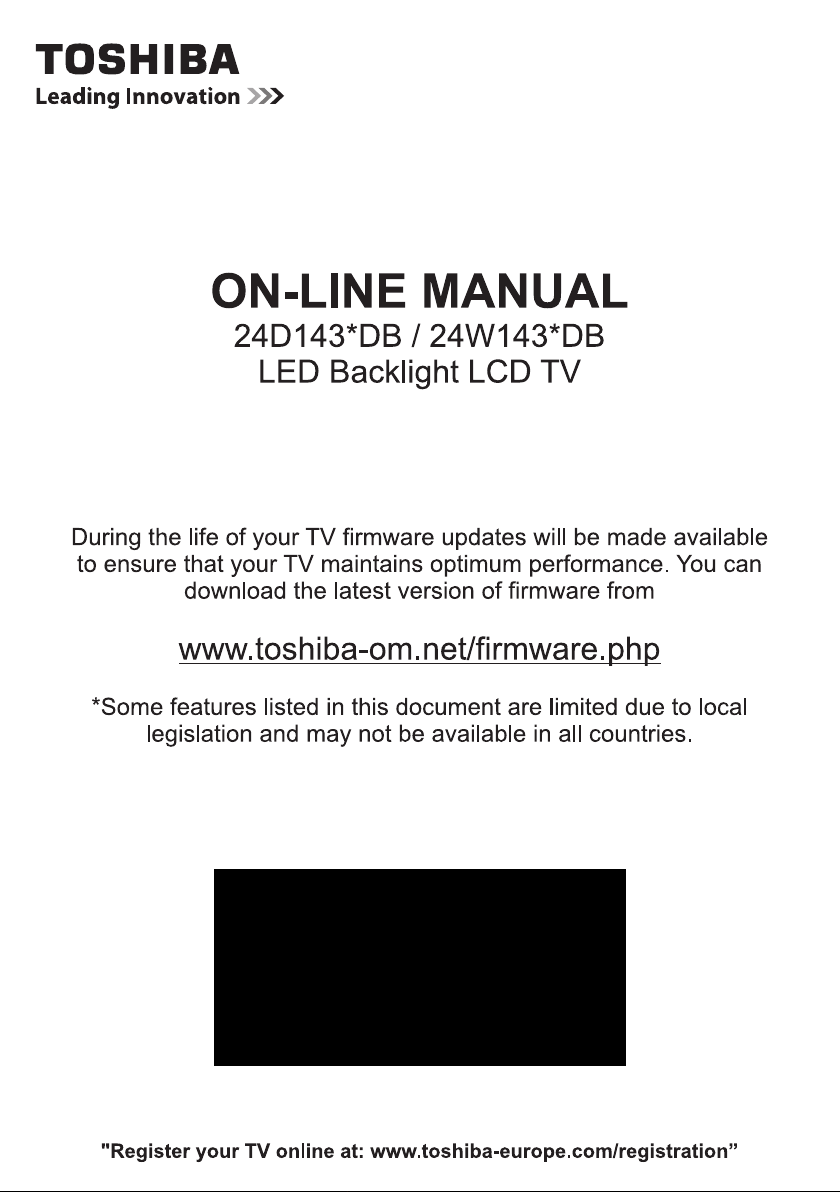
Page 2
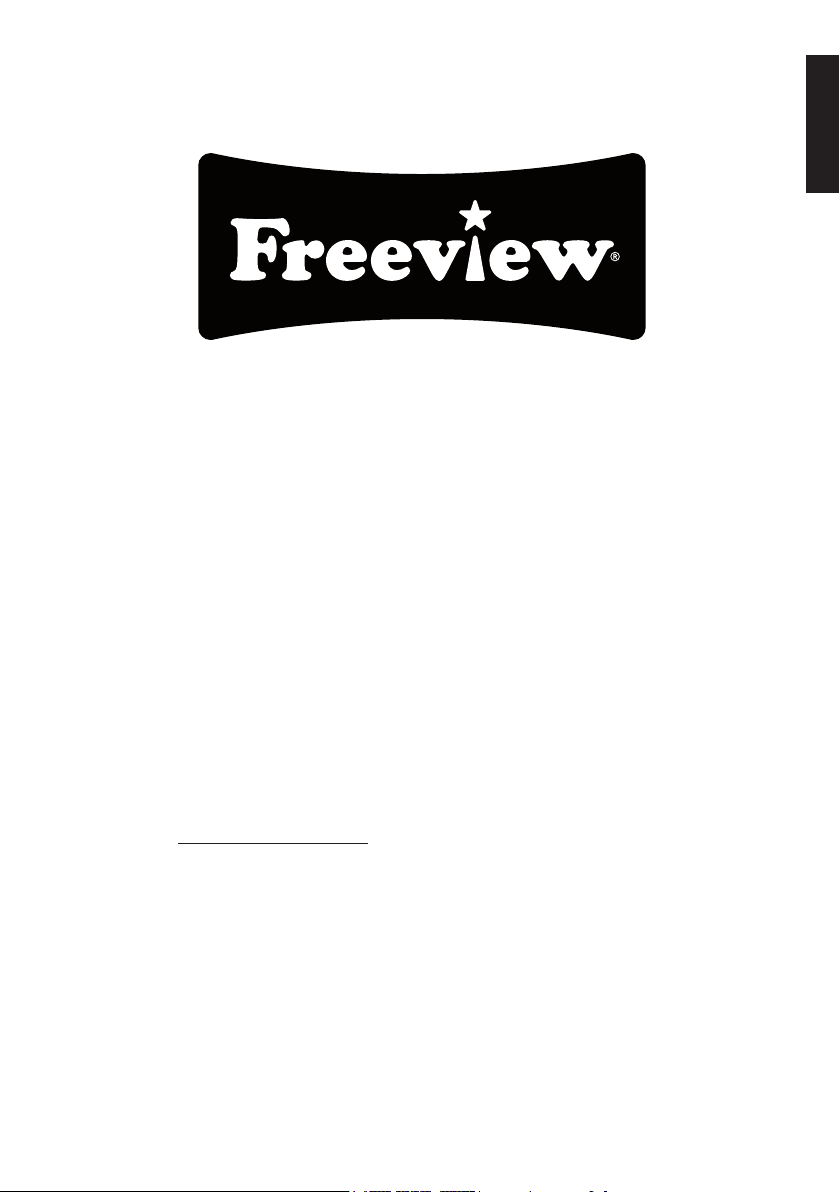
Get started with Freeview
Freeview gives you over 50 TV channels to play with, not to mention 25 radio stations.
Start watching all your favourite TV content today, just connect your aerial and tune in.
Keep up-to-date
New channels are launched on Freeview from time to time along with other updates to the
service. So it pays to retune your digital TV periodically to make sure your Digital TV/Radio
channels are up to date. To retune your Toshiba Digital TV, please refer to the Re-tune
section for guidance.
English
Alternatively nd out more on the dedicated Freeview website:
www.freeview.co.uk/retune
Freeview service is subject to availability. Aerial upgrade may be required.
English - 1 -
Page 3
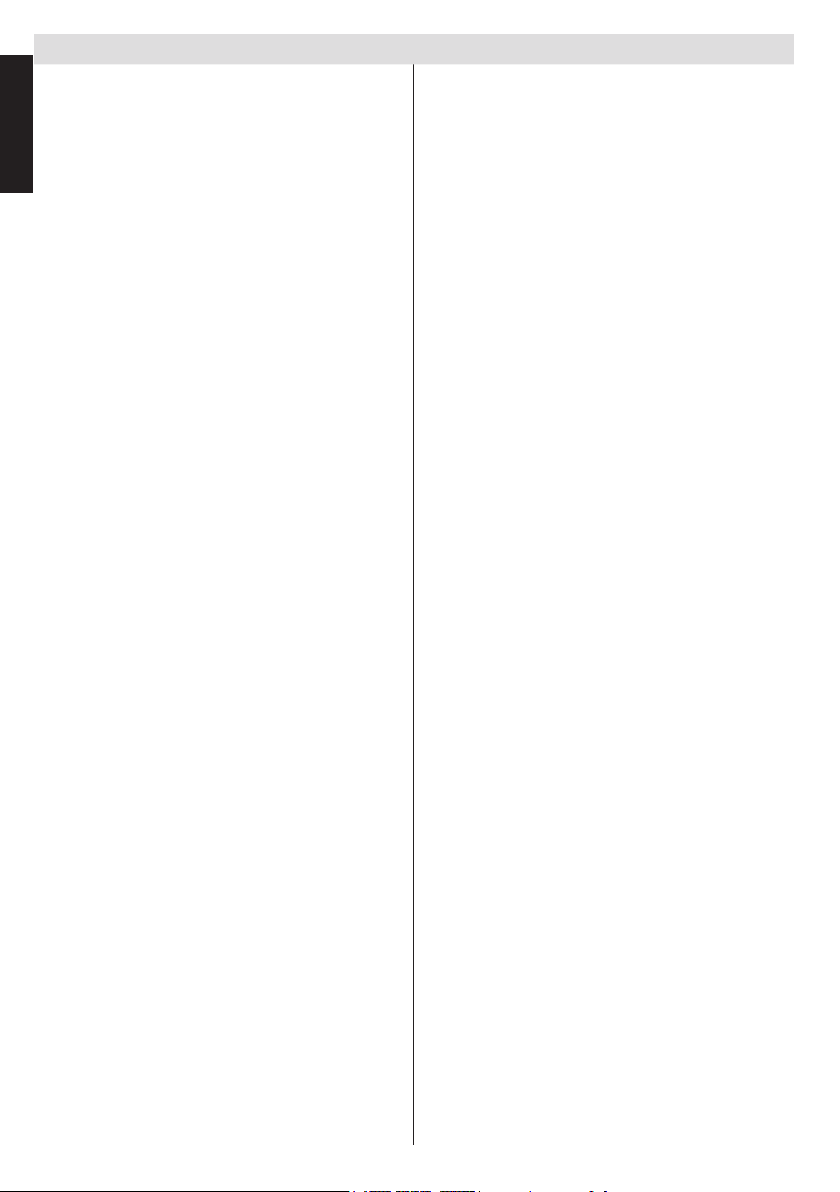
Contents
English
Safety Precautions .................................................4
Air Circulation .....................................................4
Heat Damage......................................................4
Mains Supply ......................................................4
Warning ..............................................................4
Do .......................................................................4
Do not .................................................................4
Installation and Important Information .................... 5
EXCLUSION CLAUSE........................................5
Important safety information ................................... 6
Removing the pedestal stand ................................. 7
The Remote Control (TV - DVD) ............................ 8
Inserting Batteries and Effective Range of the
Remote Control...................................................8
Connecting External Equipment ............................. 9
Connecting an HDMI
Input......................................................................10
To Connect an HDMI Device ............................10
To Connect a DVI Device..................................10
To Connect a Computer .....................................11
Connecting a DVD Player......................................11
Connecting to a DVD Player via YPbPr .............11
Connecting a USB Memory ...................................11
To Connect a USB Flash Drive ..........................11
Connecting a Computer.........................................11
Power Save Mode ................................................12
Environmental Information ............................... 12
Controlling the TV ................................................. 13
Switching on .....................................................13
Using the Remote Control ................................13
Using the Controls on the TV ............................13
Initial Installation ..................................................14
Auto Tuning ..........................................................16
Auto Tuning.......................................................16
Manual Tuning, Analogue Fine T uning .................17
Digital Aerial Manual Search.............................17
Digital Cable Manual Search ............................ 17
Analogue Manual Search ................................. 17
Analogue Fine Tune..........................................17
Clear Service List (*) .........................................17
General Operation ................................................18
Stereo and Bilingual Transmissions..................18
Displaying Subtitles .......................................... 18
Viewing Main Menu ..........................................18
Controlling Volume and Muting Sound .............18
Selecting Programme Positions........................18
Standby Notications ........................................18
Channel List, Sorting Programmes, Programme
Locking .................................................................19
Viewing Channel List ........................................19
Moving a Channel .............................................19
Deleting a Channel ...........................................19
Renaming a Channel ........................................ 19
Locking a Channel ............................................ 19
®
or DVI Device to the HDMI
Viewing Info Banner, Electronic Programme
Guide ....................................................................20
Viewing Info Banner ..........................................20
Electronic Programme Guide............................20
Language Selection ..............................................21
Language Settings ............................................21
Preferred .......................................................21
Current ..........................................................21
Digital Settings - Parental Control, Menu Lock, Set
PIN........................................................................22
Viewing Parental Control Menu ........................22
Menu Lock ........................................................22
Maturity Lock (*)................................................22
Child Lock .........................................................22
Set PIN .............................................................22
Conguring Picture Settings ................................. 23
Conguring Picture Settings ............................. 23
Mode .................................................................23
Contrast ............................................................23
Brightness .........................................................23
Sharpness.........................................................23
Colour ...............................................................23
Power Save Mode ............................................23
Backlight ...........................................................23
Noise Reduction ...............................................23
Advanced Settings ........................................23
Reset ................................................................24
Changing Picture Format......................................25
Conguring PC Picture Settings ........................... 26
PC Picture Settings (*) ......................................26
PC Position .......................................................26
Autoposition ......................................................26
H Position .........................................................26
V Position..........................................................26
Dot Clock ..........................................................26
Phase................................................................26
Conguring Sound Settings .................................. 27
Conguring Sound Settings .............................. 27
Operating Sound Settings Menu Items ............. 27
Volume ..............................................................27
Equalizer (Only for speaker) ............................. 27
Balance (Only for speaker) ............................... 27
Headphone .......................................................27
Sound Mode .....................................................27
AVL ...................................................................27
Headphone/Lineout ..........................................27
Dynamic Bass ...................................................27
Surround Sound................................................27
Digital Out .........................................................27
Settings Menu Operation, Conditional Access .....28
Conguring Your TV’s Settings .........................28
Viewing Settings Menu .....................................28
Conditional Access ...........................................28
Language ..........................................................28
Parental ............................................................28
English - 2 -
Page 4
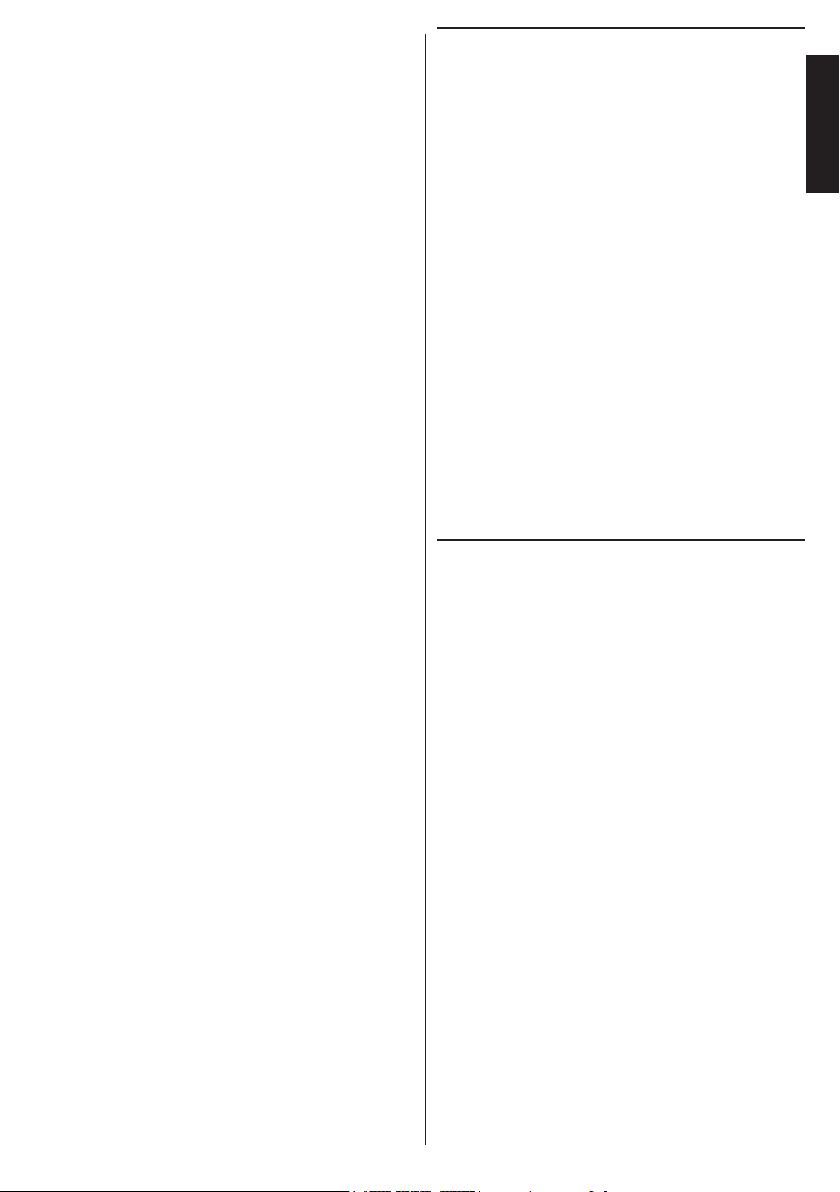
Timers ...............................................................28
Date/Time .........................................................28
Sources.............................................................28
Other Settings ...................................................28
Using a Conditional Access Module .................28
Setting Timers, Setting Date/Time ........................ 29
Timers ...............................................................29
Setting Sleep Timer ..........................................29
Setting Programme Timers ...............................29
Conguring Date/Time Settings ........................29
Source Settings, Other Controls ........................... 30
Conguring Source Settings ............................. 30
Input Selection ..................................................30
Conguring Other Settings - General ............... 30
Operation ..........................................................30
Menu Timeout ...................................................30
Scan Encrypted Channels ............................... 30
Blue Background ..............................................31
Software Upgrade .............................................31
Application Version ...........................................31
Hard of Hearing ................................................31
Audio Description..............................................31
Auto TV Off .......................................................31
Store Mode .......................................................31
MEDIA Renderer...............................................31
Power Up Mode ................................................31
Manual Start .....................................................32
Auto Start ..........................................................32
Using Media Browser ...........................................32
Playing MP3 Files .............................................33
Viewing JPEG Files ..........................................33
Slideshow Feature ............................................34
Video Playback .................................................34
Media Browser Settings ....................................35
Using MENU button in Media Browser Mode ... 35
To Close the Media Player ................................35
Analogue Only Text Services ................................36
Using Text Button -TXT .....................................36
Accessing Sub-pages .......................................36
Revealing Concealed T ext ................................36
Holding a Page .................................................36
To display an initial page...................................36
“Pages 37 to 42” apply to Models with DVD loader
only. .....................................................................37
DVD Mode ............................................................37
Handling Discs ..................................................37
Cleaning Discs ..................................................37
DVD - Features ................................................37
DVD - Control buttons on the TV ......................37
How to watch a DVD.........................................39
Notes on DVD Playback ................................... 39
DVD Mode Conguration .................................. 40
TV Type .........................................................40
Language Setup ...........................................40
OSD LANG ...................................................40
AUDIO ..........................................................40
DISC MENU ..................................................40
SUBTITLE .....................................................40
DEFAULT ......................................................40
DOWNMIX ....................................................40
SURROUND .................................................40
STEREO .......................................................40
PARENTAL ....................................................40
PASSWORD .................................................40
SPDIF OUTPUT ............................................40
The DVD picture quality is poor ........................ 41
Appendix A: DVD Mode Supported le formats....42
Appendix B: Compatible disc types ...................... 42
Appendix C: PC Input Typical Display Modes ......43
Appendix D: AV and HDMI Signal Compatibility
(Input Signal Types) ..............................................44
Appendix E: PIN Information ............................... 45
Appendix F: Supported File Formats for USB
Mode.....................................................................46
Supported File Formats for USB Mode ................ 46
Re-tune Section ....................................................47
Re-tuning: TOSHIBA Freeview Products .............. 47
Specications and Accessories ............................48
License Information ..............................................49
Q & A Section .......................................................50
Warranty Card ......................................................52
Warranty Card ......................................................53
Warranty Card ......................................................54
English
English - 3 -
Page 5
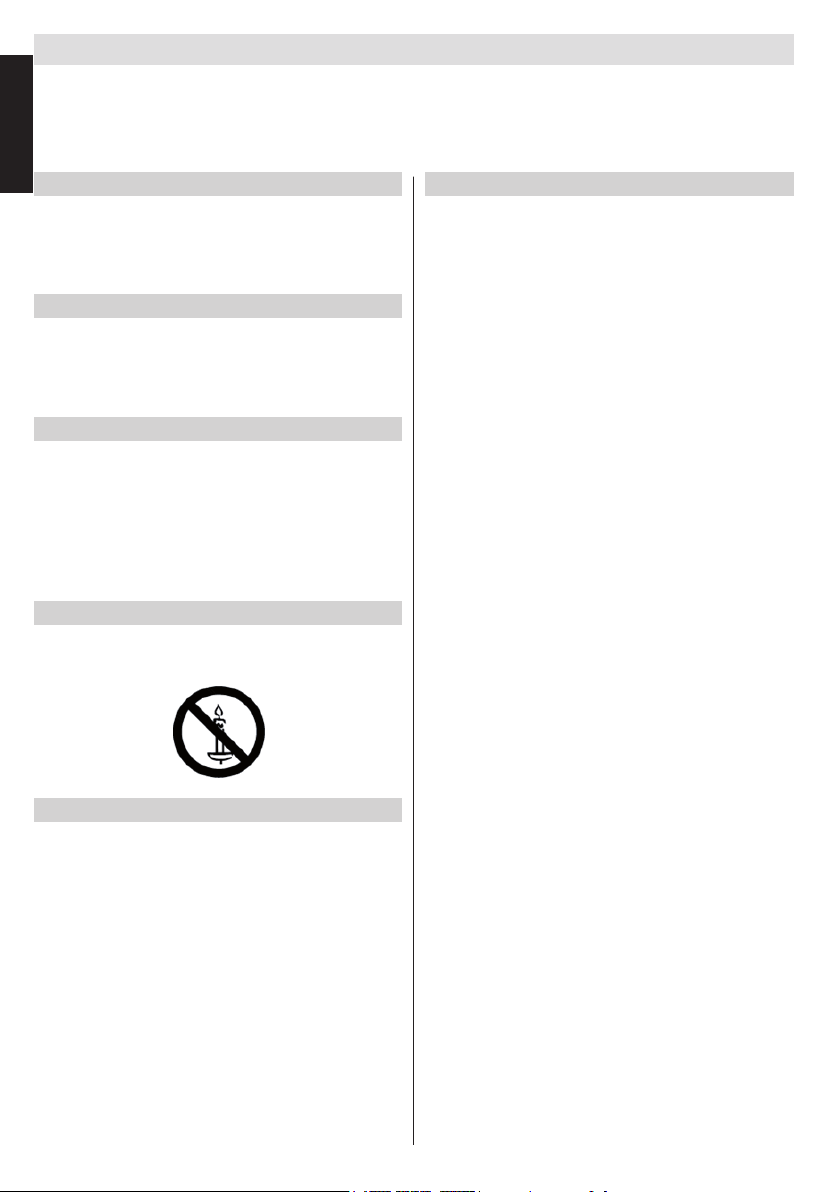
Safety Precautions
This equipment has been designed and manufactured to meet international safety standards but, like any electrical equip-
English
ment, care must be taken to obtain the best results and for safety to be assured. Please read the points below for your own
safety. They are of a general nature, intended to help with all electronic consumer products and some points may not apply
to the goods you have just purchased.
Air Circulation
Leave more than 10cm around all edges when wall mounting
the television to allow adequate ventilation. This will prevent
overheating and possible damage to the television. Dusty
places should also be avoided.
Heat Damage
Damage may occur if the television is left in direct sunlight
or near a heater. Avoid places subject to extremely high
temperatures or humidity, or locations where the temperature
is likely to fall below 5°C (41°F).
Mains Supply
The set should be operated only from a 220-240 V AC 50 Hz
outlet. DO ensure that the television is not standing on the
mains lead. DO NOT cut off the mains plug from this equipment, this incorporates a special Radio Interference Filter, the
removal of which will impair its performance. In the UK, the
fuse tted in this plug is approved by ASTA or BSI to BS1362.
It should only be replaced by a correctly rated and approved
type. IF IN DOUBT PLEASE CONSULT A COMPETENT
ELECTRICIAN.
Warning
To prevent the spread of re, keep candles or other open
ames away from this product at all times.
Do
DO read these operating instructions before you attempt to
use the equipment.
DO ensure that all electrical connections (including the mains
plug, extension leads and inter connections between pieces
of equipment) are properly made and in accordance with
the manufacturers’ instructions. Switch off and withdraw the
mains plug before making or changing connections.
DO consult your dealer if you are ever in doubt about the
installation, operation or safety of your equipment.
DO be careful with any glass panels or doors on equipment.
Do not
DON’T remove any xed cover as this may expose danger-
ous voltages.
DON’T obstruct the ventilation openings of the equipment
with items such as newspapers, tablecloths, curtains, etc.
Overheating will cause damage and shorten the life of the
equipment.
DON’T allow electrical equipment to be exposed to dripping
or splashing or objects lled with liquids, such as vases, to
be placed on the equipment.
DON’T place hot objects or naked ame sources, such as
lighted candles or nightlights on, or close to equipment. High
temperatures can melt plastic and lead to res.
DON’T use makeshift stands and NEVER x with wood
screws. Use the stand manufacturers supplied screws.
DON’T leave equipment switched on when it is unattended,
unless it is specically stated that it is designed for unattended operation or has a standby mode. Switch off by
withdrawing the plug, make sure your family know how to do
this. Special arrangements may need to be made for people
with disabilities.
DON’T continue to operate the equipment if you are in any
doubt about it working normally, or it is damaged in any way switch off, withdraw the mains plug and consult your dealer.
WARNING - excessive sound pressure from earphones or
headphones can cause hearing loss.
ABOVE ALL - NEVER let anyone, especially children,
push or hit the screen, push anything into holes, slots
or any other openings in the case.
NEVER guess or take chances with electrical equipment
of any kind - it is better to be safe than sorry.
THE MAINS PLUG IS USED AS A DISCONNECTING
DEVICE AND THEREFORE SHOULD BE READILY OPERABLE.
Note : Interactive video games that involve shooting
a “gun” type of joystick at the on-screen target may
not work with this TV.
English - 4 -
Page 6
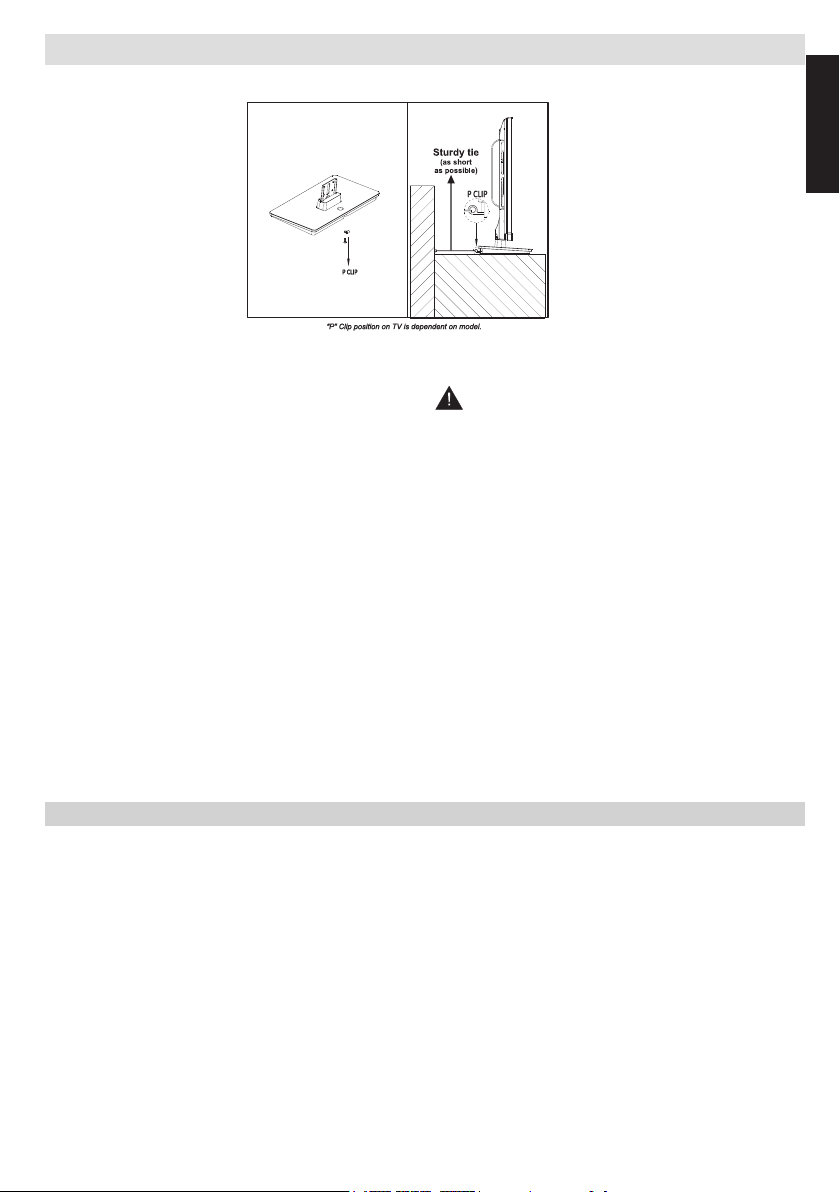
Installation and Important Information
Where to install
English
* Button and stand
style is dependent on
model.
Locate the television away from direct sunlight and strong
lights. Soft, indirect lighting is recommended for comfortable
viewing. Use curtains or blinds to prevent direct sunlight
falling on the screen.
Place the TV on a stable, level surface that can support the
weight of the TV. In order to maintain stability and prevent
it falling over, its recommended to secure the TV to a wall
using a sturdy tie on the back of the stand.
The LCD display panels are manufactured using an extremely high level of precision technology; however, sometimes
some parts of the screen may be missing picture elements
or have luminous spots. This is not a sign of a malfunction.
Make sure the television is located in a position where it
cannot be pushed or hit by objects, as pressure will break
or damage the screen. Also, please ensure that small items are
not inserted into slots or openings in the case.
Avoid using chemicals (such as air refreshers, cleaning
agents, etc.) on or near the TV pedestal. Studies
indicate that plastics may weaken and crack over time
from the combination effects of chemical agents and mechanical
stress (such as weight of TV). Failure to follow these instructions
could result in serious injury and/or permanent damage to TV
and TV pedestal.
Cleaning the screen and cabinet…
Turn off the power, and clean the screen and cabinet with a
soft, dry cloth. We recommend that you do not use any proprietary polishes or solvents on the screen or cabinet as this
may cause damage.
Please take note
The digital reception function of this television is only effective in the countries listed in the “Country” section
during the rst time installation menu. Depending on country/area, some of this television’s functions may not
be available. Reception of future additional or modied services cannot be guaranteed with this television.
If stationary images generated by 4:3 broadcasts, text services, channel identication logos, computer displays,
video games, on screen menus, etc. are left on the television screen for any length of time, they could become
conspicuous. It is always advisable to reduce both the brightness and contrast settings.
Very long, continuous use of the 4:3 picture on a 16:9 screen may result in some retention of the image at
the 4:3 outlines. This is not a defect of the LCD TV and is not covered under the manufacturer’s warranty.
Regular use of other size modes will prevent permanent retention.
EXCLUSION CLAUSE
Toshiba shall under no circumstances be liable for loss and/or damage to the product caused by:
i) re;
ii) earthquake;
iii) accidental damage;
iv) intentional misuse of the product;
v) use of the product in improper conditions;
vi) loss and/or damage caused to the product whilst in the possession of a third party;
vii) any damage or loss caused as a result of the owner’s failure and/or neglect to follow the instructions set out in the
owner’s manual;
viii) any loss or damage caused directly as a result of misuse or malfunction of the product when used simultaneously with
associated equipment;
Furthermore, under no circumstances shall Toshiba be liable for any consequential loss and/or damage including but not
limited to the following, loss of prot, interruption of business, the loss of recorded data whether caused during normal operation or misuse of the product.
English - 5 -
Page 7
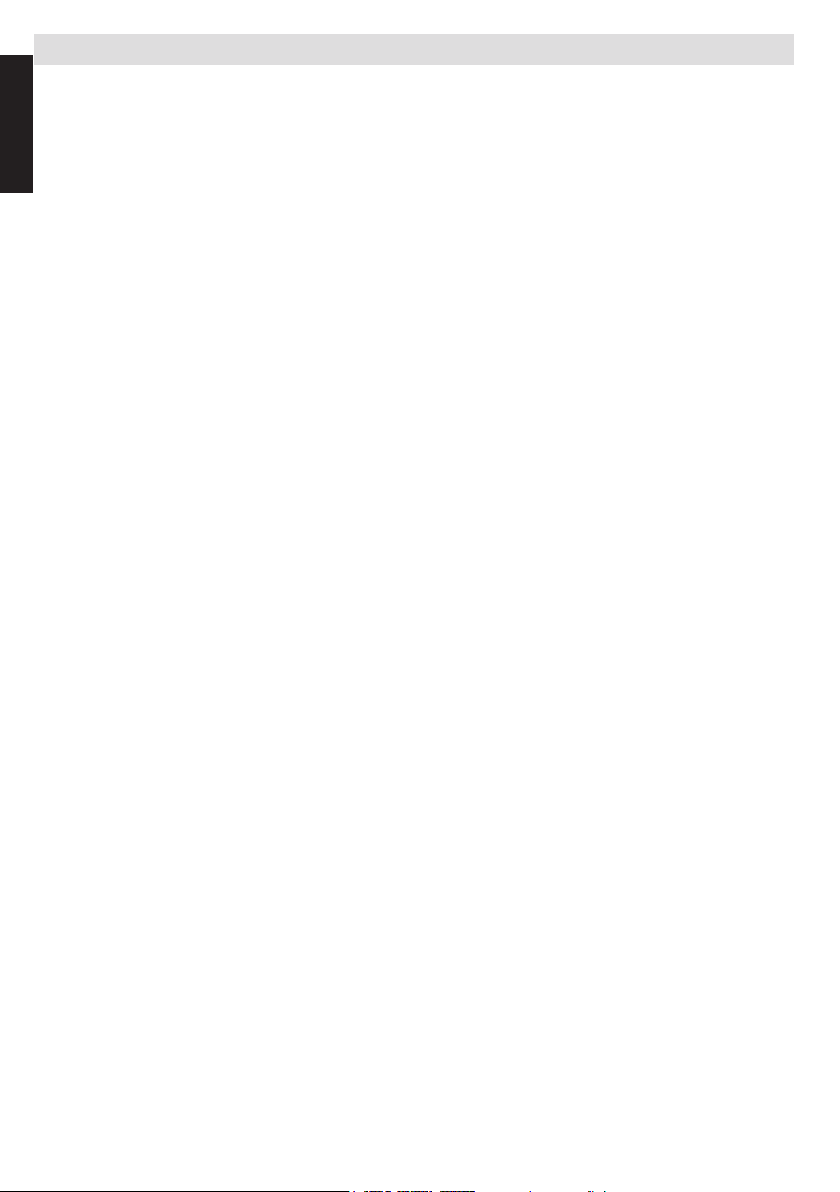
Important safety information
• Any function related to the digital television (with the DVB logo) is available only within the country or area
English
where such signals are transmitted. Verify with the salesperson if it is possible to receive a DVB - T/C signal
in the area where you live.
• Even if the television conforms to the required DVB - T/C specications, the compatibility with future digital
DVB - T/C transmissions is not guaranteed.
• Some digital television functions may not be available in certain countries.
• The DVB - T/C system present in this device, allows reception of both FTA (Free To Air) and Encrypted
channels.
Note; Encrypted channels require a specic encryption system to view, which may not be available in certain
countries.
• DVB is a registered trademark of the DVB Project. This logo indicates that the product is compliant with
European Digital Broadcasting.
IMPORTANT INFORMATION
TV Installation
• Do not stand the televisions on cloth or other materials placed between the television and supporting furniture.
• Educating children about the dangers of climbing on furniture to reach the television or its controls.
• Always hold the plug when disconnecting the unit from the socket outlet. Do not pull on ex. The ex can
become damaged and cause a short circuit.
• Use a soft, dry cloth to clean the unit.
• Set up unit so that no one will trip over the ex.
• If you intend to wall mount the unit, contact the shop where you purchased the unit for advice, and leave the
installation work to professionals. Improper installation can cause damage and/or injuries.
• To protect the unit during a thunder storm, unplug the AC power cord and disconnect the aerial, cable and
satellite decoder/systems etc.
Caution: Do not touch the aerial connector.
• The unit becomes warm when in operation. Do not place any covers or blankets on the unit in order to
prevent overheating.
The ventilation holes should not be blocked. Do not set up near radiators. Do not place in direct sunshine.
• Moisture condensation occurs in the following situations:
- When you move the unit from a cold place to a warm place.
- When you use the unit in a room where the heater was just turned on.
- When you use the unit in an area where cold air from an air conditioner directly hits the unit.
- When you use the unit in a humid place.
• Never use the unit when moisture condensation could occur.
• Using the unit when moisture condensation exists may damage its own internal parts. After two or three
hours, the unit will warm up and moisture will be evaporated.
English - 6 -
Page 8
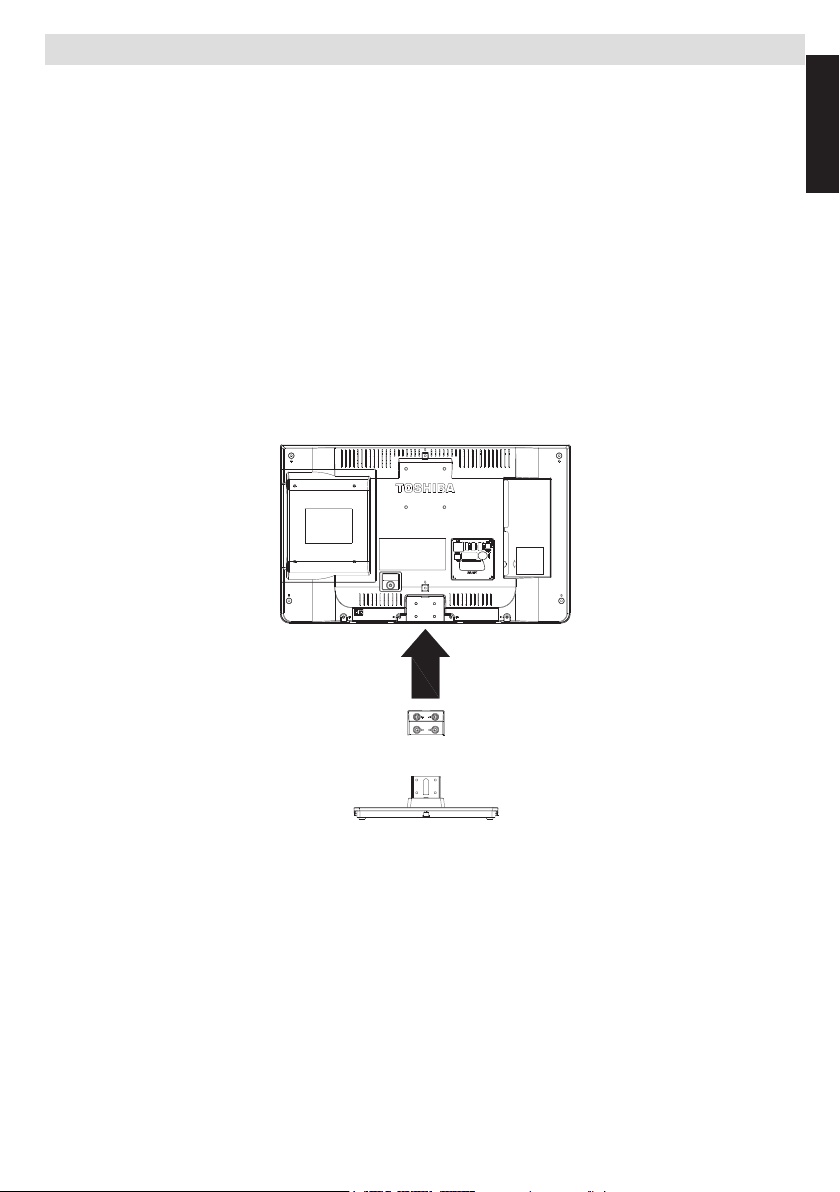
Removing the pedestal stand
When using a Wall Bracket
Please use a wall bracket appropriate for the size and weight of the LCD TV.
• Two people are required for installation.
• To install a wall-mount;
(1) Unplug and remove any cables and/or other component connectors from the rear of the TV.
(2) Carefully lay the front of the unit face down on a at, cushioned surface such as a quilt or blanket.
(3) Follow the instructions provided with your wall bracket. Before proceeding, make sure the appropriate
bracket(s) are attached to the wall and the back of the TV as described in the instructions provided with the
wall bracket.
(4) Always use the screws supplied or recommended by the wall mount manufacturer.
Removing the pedestal stand
(1) Carefully lay the front of the unit face down on a at, cushioned surface with the stand hanging over the edge.
(2) Remove the screws.
(3) After the screws are removed, hold the pedestal stand in place,then remove the pedestal stand and the
plastic moulding from the TV by removing away from the TV.
NOTE: Extreme care should always be used when removing the pedestal stand to avoid damage to the LCD
panel.
English
For 24D143*DB and 24W143*DB models
English - 7 -
Page 9
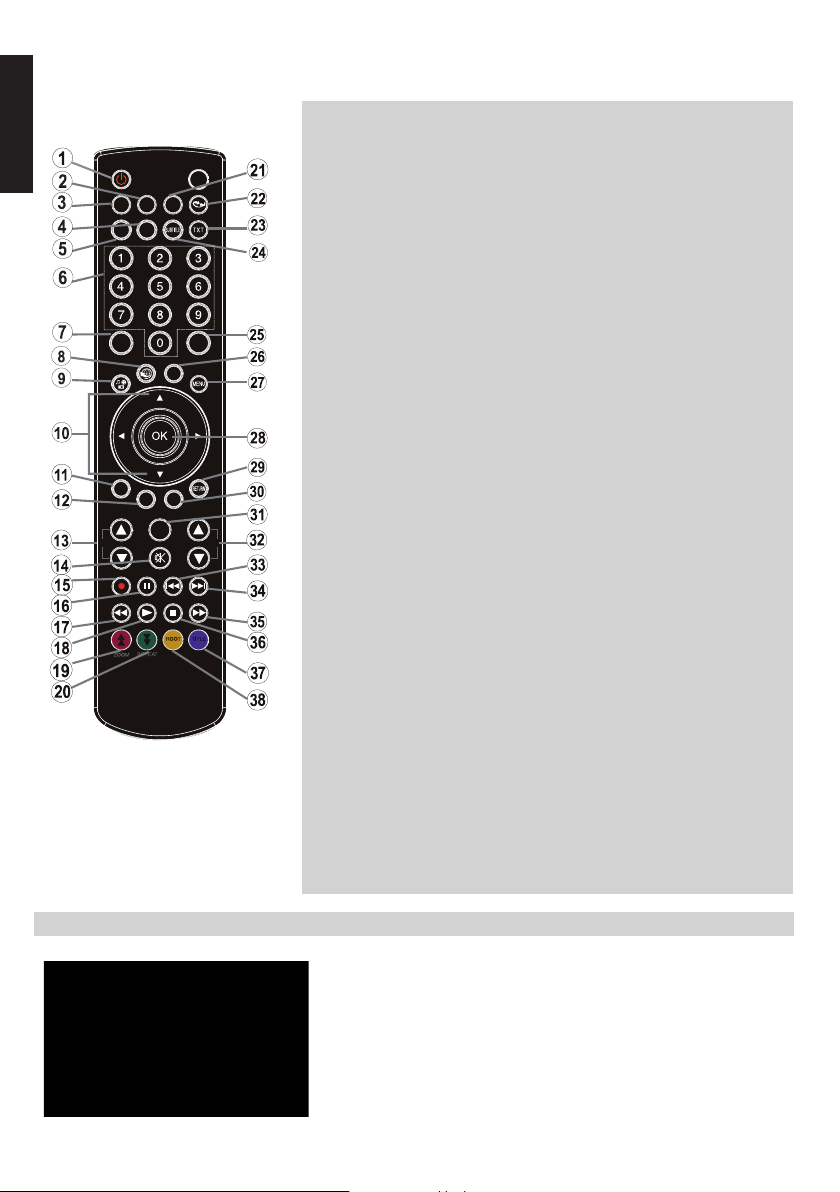
English
The Remote Control (TV - DVD)
Simple at-a-glance reference of your remote control.
1. Standby
Standby
2. Image size
3. Sleep Timer
PRESETS
SCREEN
SLEEP
FAV
LANG.
4. Mono/Stereo - Dual I-II / Current
Language
(in DVB channels)
Language selection (Set
language)
5. No function
6. Numeric buttons
Numeric buttons
EPG
SOURCE
SWAP
7. Electronic programme guide(in
DVB channels)
8. No function
9. Media Browser
Angle
10. Navigation buttons
(Up/Down/Left/Right)
C
SEARCH
DISP.
MODE
INFO
CH
V
Navigation buttons (Up/Down/
Left/Right)
11. No function
Clear
12. No function
Display time / DVD menu
13. Programme Down /
Page up -
Programme Up / Page down
14. Mute
Mute
15. No function
16. Pause
Pause
17. Rapid reverse
Rapid reverse
18. Play
Play
19. Red button
Zoom
20. Green button
Repeat
21. Picture mode selection
22. No function
23. Teletext / Mix (in TXT mode)
24. Subtitle on-off (in DVB channels)
Subtitle
25. Previous programme
26. AV / Source selection
AV / Source selection
27. Menu on-off
Menu
28. Okay (Conrm) / Hold (in TXT
mode) / Channel List
OK
29. Exit / Return / Index page (in TXT
mode)
Return
30. No function
Search Mode
31. Info / Reveal (in TXT mode)
Info
32. Volume Up / Down
Volume Up / Down
33. No function
Skip Previous
34. No function
Skip Next
35. Rapid advance
Rapid advance
36. Stop
Stop
37. Blue button
Title
38. Yellow button
Root
Note: The references in Bold are for
models with and in DVD operation.
Inserting Batteries and Effective Range of the Remote Control
Remove the back cover to reveal the battery compartment and make sure
the batteries are inserted the right way round. Suitable battery types for this
remote are AAA, IEC R03 1.5V.
Do not combine a used, old battery with a new one or mix battery types.
Remove exhausted batteries immediately to prevent acid from leaking into
the battery compartment. Dispose of them in a designated disposal area.
Warning: Batteries must not be exposed to excessive heat such as sunshine,
re or the like.
The performance of the remote control will deteriorate beyond a distance
of ve metres or outside an angle of 30 degrees from the IR receiver. If the
operating range becomes reduced the batteries may need replacing.
English - 8 -
Page 10
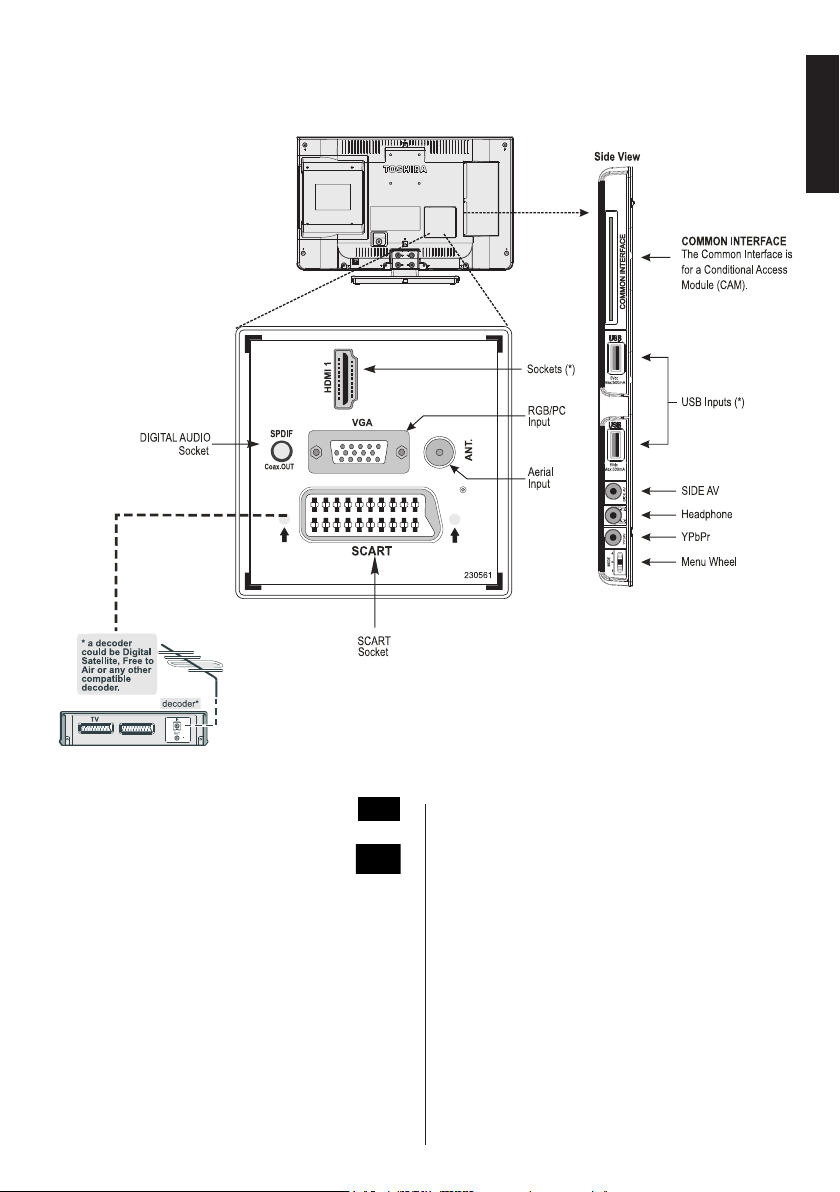
Connecting External Equipment
Before connecting any external equipment, remove the mains plug from the wall socket.
English
(*) Number of these inputs may change according to the model of your TV.
Aerial cable:...........................................................
Connect the aerial to the ANT. socket on the rear of the TV.
SCART lead:..........................................................
If you use a decoder* or a media recorder, it is essential
that the scart cable is connected to the TV.
Before running rst time installation, any connected devices
need to be set to standby mode.
The DIGITAL AUDIO socket enables the connection of a
suitable surround sound system.
®
HDMI
(High-Denition Multimedia Interface) is for using
with a DVD decoder or other equipment with digital audio and
video output. It is designed for best performance with 1080i
and 1080p high-denition video signals but will also accept
and display VGA, 480i, 480p, 576i, 576p and 720p signals.
PC format signals will also be displayed.
NOTE: Although this TV is able to connect to HDMI equipment,
it is possible that some equipment may not operate correctly.
When connecting a device via the Side AV input, you must
use the supplied connection cable to enable connection.
When connecting a device via YPbPr input, you must use the
supplied connection cable to enable connection.
A wide variety of external equipment can be connected to the
TV; therefore, the relevant owner’s manuals for all additional
equipment must be referred to for exact instructions.
If the TV automatically switches over to monitor external
equipment, return to normal TV by pressing the desired
programme position button. To recall external equipment,
press SOURCE button repeatedly to switch between sources.
Regardless of source’s property, audio output from the DIGITAL AUDIO socket cannot be copied.
English - 9 -
Page 11
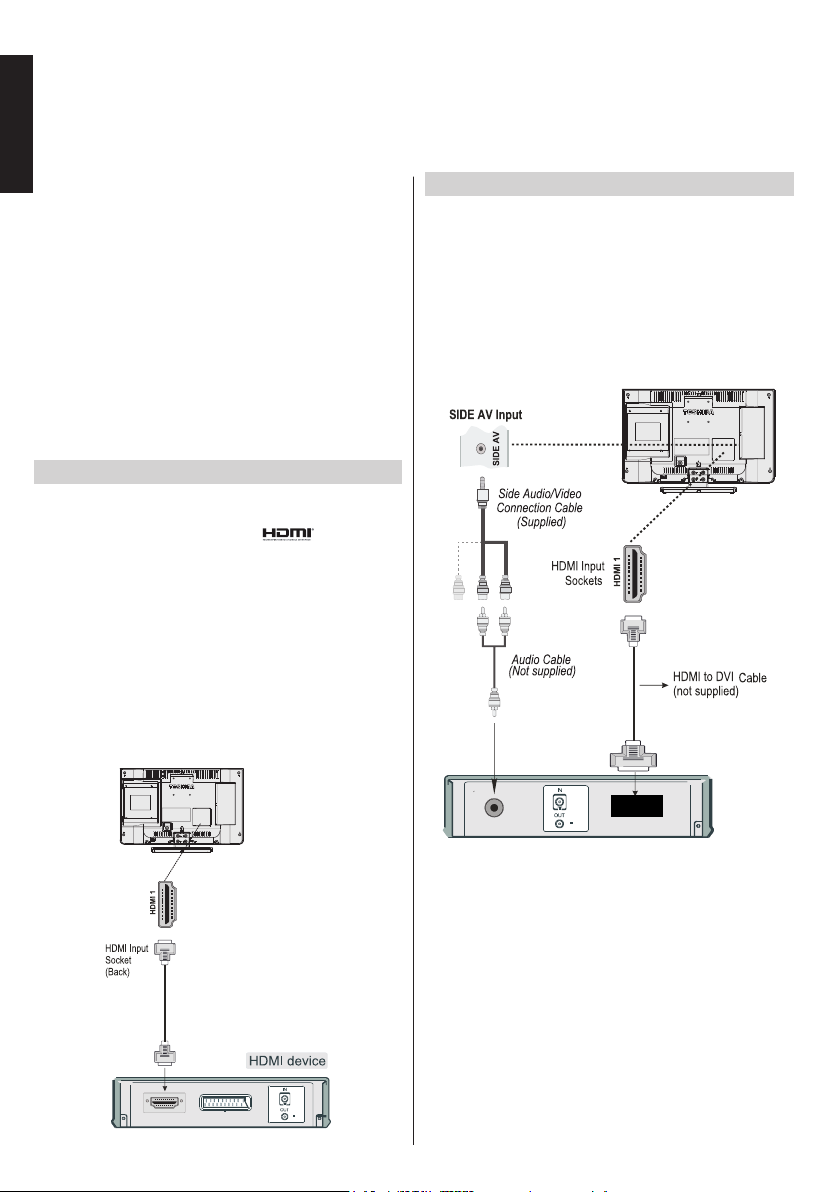
Connecting an HDMI® or DVI Device to the HDMI Input
English
The HDMI inputs on your TV receive digital audio and
uncompressed digital video from an HDMI source
device or uncompressed digital video from a DVI
(Digital Visual Interface) source device.
These inputs are designed to accept HDCP (HighBandwidth Digital-Content Protection) programme
material in digital form from EIA/CEA-861-D–
compliant [1] consumer electronic devices (such as a
set-top box or DVD player with HDMI or DVI output).
NOTE:
• Some early HDMI equipment may not work properly with
your latest HDMI TV.
• Supported Audio format: Linear PCM, sampling rate
32/44.1/48kHz.
To Connect an HDMI Device
Connect an HDMI cable (type A connector) to the HDMI terminal. For proper operation, it is recommended that you use
an HDMI cable with the HDMI Logo ( ).
• If your HDMI connection is capable of 1080p and/or
your TV is capable of refresh rates greater
than 50Hz, you will need a Category 2 cable.
Conventional HDMI/DVI cable may not work properly
with this mode.
• HDMI cable transfers both video and audio. Separate
analogue audio cables are not required (see
illustration).
• To view the HDMI device video, press SOURCE
button to select the appropriate HDMI input.
To Connect a DVI Device
Connect an HDMI-to-DVI cable (HDMI type A
connector) to the HDMI input socket and audio cables
to the RED and WHITE SIDE AV AUDIO inputs on
the Audio/Video connection cable supplied (see
illustration).
• The maximum recommended HDMI-to-DVI cable
length is 6.6 ft (2m).
• An HDMI-to-DVI cable transfers video only. Separate
analogue audio cables are required.
* Number of
these inputs
may change
according to
the model of
your TV.
* Number of
these inputs
may change
according to
the model of
your TV.
NOTE:
To ensure that the HDMI or DVI device is reset properly, it is
recommended that you follow these procedures:
• When turning on your electronic components, turn on the
TV rst, and then the HDMI or DVI device.
• When turning off your electronic components, turn off the
HDMI or DVI device rst, and then the TV.
English - 10 -
Page 12
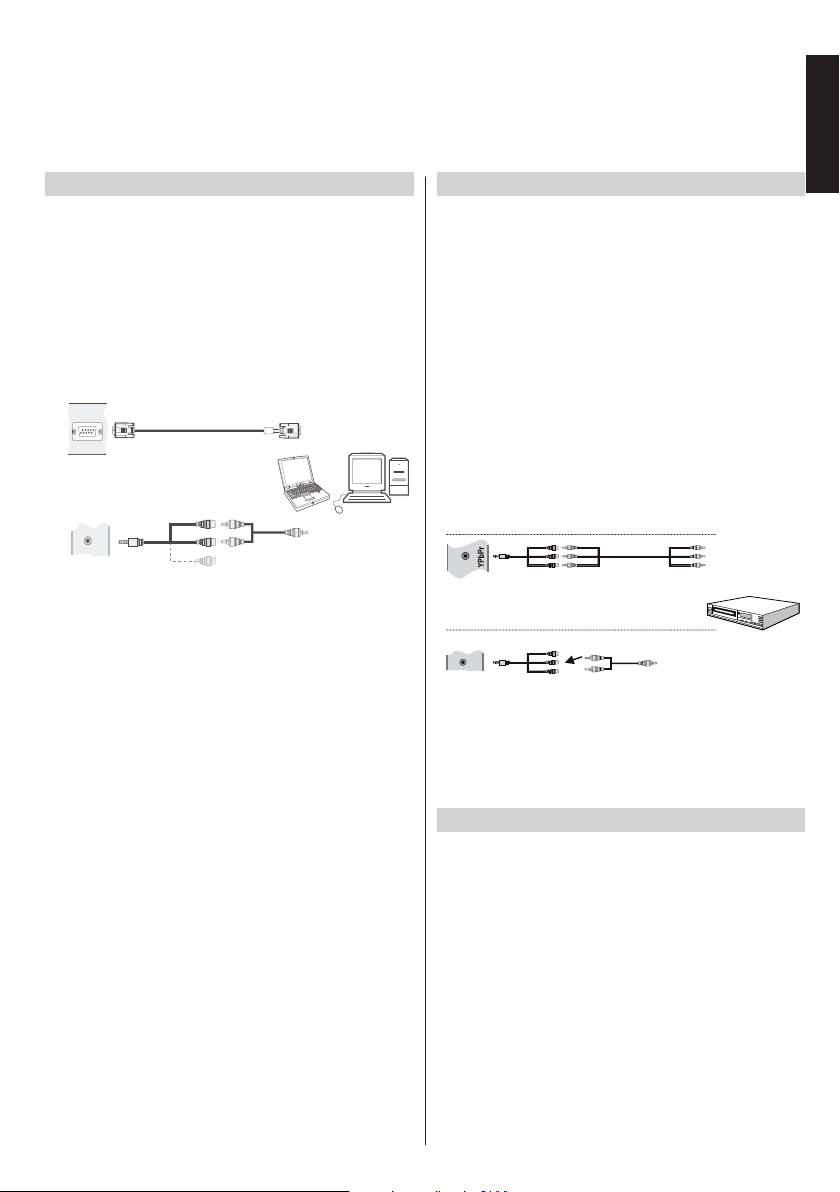
Connecting a Computer Connecting a DVD Player
(supplied)
English
To Connect a Computer
With either an RGB/PC or an HDMI connection, you
can watch your computer’s display on the TV and hear
the sound from the TV’s speakers.
When connecting a PC to the RGB/PC input on TV,
use an analogue RGB (15-pin) computer cable and
use the SIDE AV socket with a PC audio cable (not
supplied) for audio connection, using the supplied
Side AV connection cable’s RED and WHITE inputs
(see illustration).
PC VGA Cable
(not supplied)
RGB/PC Input
(back)
SIDE AV Input
SIDE AV
Side Audio/Video
Connection Cable
(supplied)
PC Audio Cable
(not supplied)
To use a PC, set the monitor output resolution on
the PC before connecting it to the TV. To display the
optimum picture, use the PC setting feature.
NOTE:
• Some PC models cannot be connected to this TV. An
adaptor is not needed for computers with a compatible mini
D-sub15-pin terminal.
• Depending on the DVD’s title and the specications of the
PC on which you are playing the DVD-Video, some scenes
may be skipped or you may not be able to pause during
multiangle scenes.
or
Connecting to a DVD Player via YPbPr
Some DVD players are connected through
COMPONENT SOCKETS (YPbPr). In this case,
you must use the supplied Component YPbPr video
connection cable for enabling connection. First, plug
the single jack of the cable to the TV’s YPbPr socket
(side). Afterwards, insert your YPbPr cable’s (not
supplied) connectors into the plural part of the supplied
YPbPr video connection cable (see illustration below).
Colours of the connected jacks should match.
T o enable audio connection, use the supplied Side A V
connection cable. First, plug single jack of the cable
to the Side AV Input of the TV. Afterwards, insert your
DVD player’s audio cable’s connectors into the plural
part of the supplied Side AV connection cable (see
illustration below). Colours of the connected jacks
should match.
Video Connection
YPbPr
V eo id
Cable
(N t supp ed) o li
To RED & WHITE inputs
Audio Cable
(Not supplied)
DVD Player
Audio Connection
Side AV
Side AV Input
YP Pr b
C nnection o
Cable
(s pplied u )
Side AV
Connection cable
Connecting a USB Memory
To Connect a USB Flash Drive
• You can connect a USB Flash Drive to your TV by
using the USB inputs on the TV . This feature allows
you to display/play music, photo or video les stored
in a USB stick.
• It is possible that certain types of USB devices (e.g.
MP3 Players) may not be compatible with this TV.
• You may back up your les before making any
connections to the TV set in order to avoid any
possible data loss. Note that manufacturer will not
be responsible for any le damage or data loss.
• Do not pull out USB module while playing a le.
CAUTION: Quickly plugging and unplugging USB
devices may cause damage to the USB device.
English - 11 -
Page 13
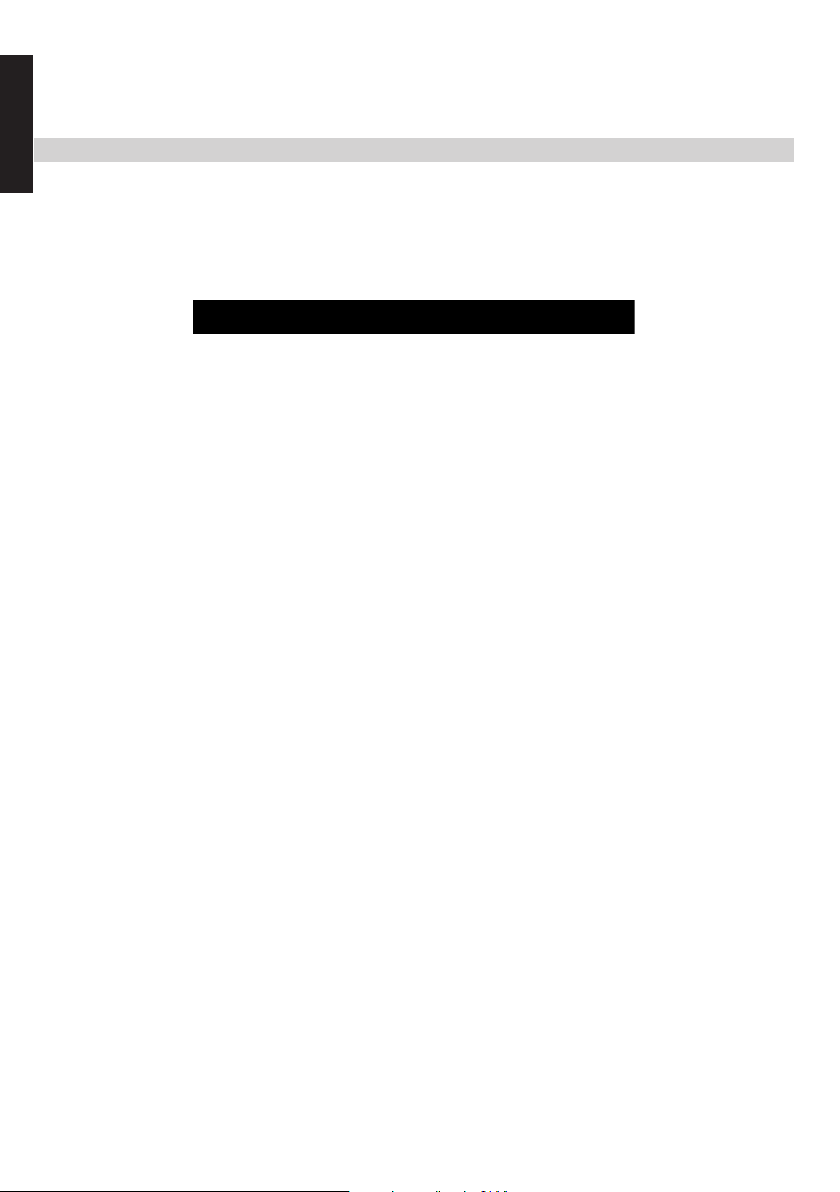
Power Save Mode
English
Environmental Information
This television is designed to be environment friendly. You not only help to save the environment but also
you can save money by reducing electricity bills thanks to the energy efciency feauture of this TV. To reduce
energy consumption, you should take the following steps:
Y ou can use Power Save Mode setting, located in the Picture Settings menu. If you set Power Save Mode as
Eco, the TV will switch to energy-saving mode and luminance level of TV set will be decreased to optimum
level. Note that some picture settings will be unavailable to be changed when the TV is in Power Save Mode.
If pressed Right button, “Screen will be off in 15 seconds.” message will be displayed on the screen. Select
Proceed and press OK to turn the screen off immediately. If you don’t press any button, the screen will be off
in 15 seconds. Press any button on the remote or on the TV to turn the screen on again. If you disable Power
Save Mode, picture mode will be automatically set to Dynamic.
It is highly recommended to activate Power Save Mode to reduce your annual power consumption. And also
it is recommended to disconnect the TV from the mains plug to save more energy when you are not going to
use it for a long period of time.
Repair Information
Please refer all servicing to qualied personnel. Only qualied personnel must repair the TV. Please contact
your local dealer, where you have purchased this TV for further information.
English - 12 -
Page 14
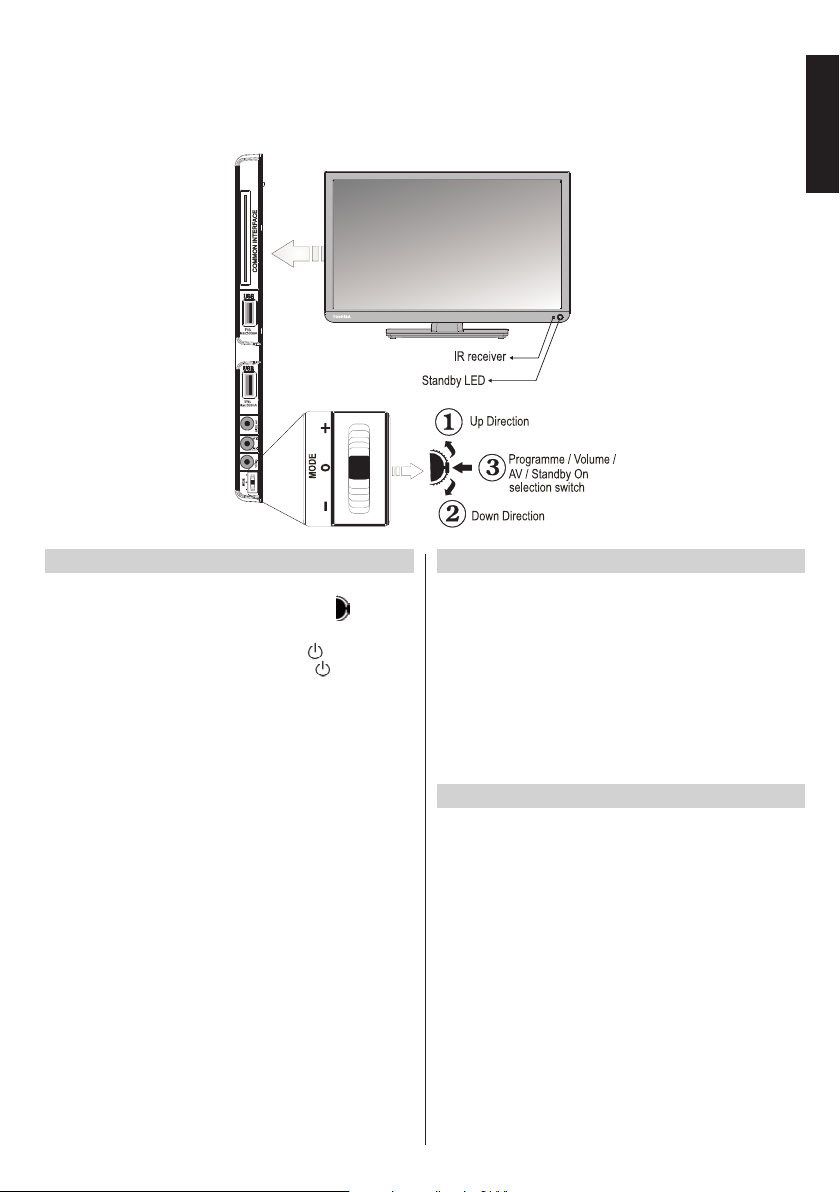
Controlling the TV
A wide variety of external equipment can be connected via the sockets located on the side and back of the
TV. Whilst all the necessary adjustments and controls for the TV are made using the remote control, the
menu wheel on the left side of the TV may be used for some functions.
English
Switching on
If the standby LED is unlit, check that the mains plug is connected to the power and press the middle of the
the left side of the TV to switch the television on.
To put the television into Standby, press
remote control. T o view the television, press
The picture may take a few seconds to appear.
Note: The active Standby LED colour will turn to red in a few
moments when the TV is switched Standby.
button on
button on the
button again.
For energy saving:
Turning the TV off at its mains supply, or un-plugging it, will
cut energy use to nearly zero for all TV’s. This is recommended when the TV is not being used for a long time, e.g.
when on holiday.
Reducing the brightness of the screen will reduce energy
use. Energy efciency cuts energy consumption and thus
saves money.
NOTE: Putting the TV into standby mode, will reduce energy
consumption, but will still draw some power.
Using the Remote Control
Press the MENU button on the remote control to see the
menus.
The main menu appears as a group of icons each for a menu
option. Press the Left or Right button to select a topic.
In sub menu screen mode the menu appears as a list. Press
the Up or Down button to select a topic.
To use the options press the Up and Down buttons on the
remote control to move up and down through them and OK,
Left or Right buttons to select the required choice. Follow
the on screen instructions. The functions of each menu are
described in detail throughout the manual.
Using the Controls on the TV
Using the menu wheel on the side of the TV:
To change volume: Press the button in the mid position
until the volume level OSD appears. Increase the volume
by pushing the button up. Decrease the volume by pushing
the button down.
To change channel: Press the button in the mid position
until the channel information banner appears. Scroll
through the stored channels by pushing the button up or
down
To change source: Press the button in the mid position
until the source list appears. Scroll through the available
sources by pushing the button up or down.
To turn the TV off: Press the button in the mid position
down and hold it in for a few seconds, the TV will turn into
standby mode.
Please always refer to the owner ’s manual of the equipment
to be connected for full details..
English - 13 -
Page 15
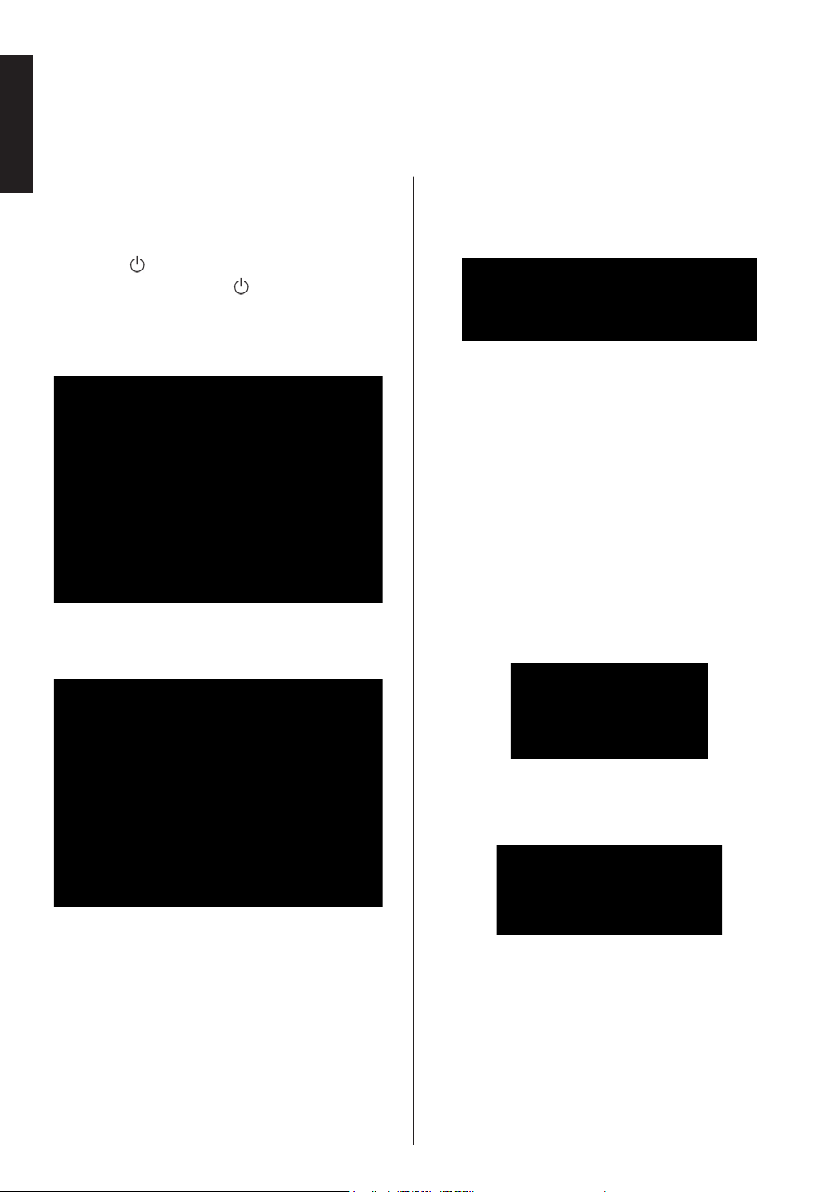
Initial Installation
Before switching on the TV, put your decoder and media recorder to Standby if they are connected and
English
ensure the aerial is connected to your TV. To set up the TV, use the buttons on the remote control as
detailed on page 8.
IMPORT ANT : Ensure that the aerial is connected and
a Common Interface module is not inserted before
switching on the TV for the rst time installation.
1. Connect the mains plug and switch the TV on
using the
press any numbered or button on the remote
control, then the language selection menu will
be displayed. This screen will appear the rst
time that the TV is switched on and each time
the TV is reset.
2. By pressing Up or Down button, highlight the
language you want to set and press OK button.
The following screen will be displayed next:
/ I button. If the TV does not switch on,
option by using Left or Right buttons.
5. Press OK button on the remote control to continue
and the following message will be displayed on
the screen:
Select Store mode if the TV will be placed in a
store to exhibit. This option will congure your
TV’s settings for best display quality and the
supported features of the TV will be displayed on
the top of the screen as a info banner. If Store
mode is selected, a conrmation screen will be
displayed. Select YES to proceed. This option will
be available in Other Settings menu and can be
turned off/on later.
If Home Mode is selected, Store Mode will not
be available after the First Time Installation. For
home use select Home Mode.
6. Press OK button on the remote control to continue
and the following message will be displayed on
the screen:
3. By pressing Left or Right button, select the
country you want to set and press Down button
to highlight the Search Type option. Use Left or
Right to set the desired search type. Available
search types are digital only, analogue TV only
and full.
4. When set, press Down button to highlight
Teletext Language. Use Left or Right button to
select desired language region. Highlight Scan
Encryted Channels and enable/disable this
English - 14 -
7. Select Yes button by using Left or Right button
and press OK button to continue. Afterwards, the
following OSD will be displayed on the screen:
8. If you select Cable option, a conrmation screen
will be displayed. Select YES to proceed. The
following screen will be displayed:
Note: Although this cable feature can be selected,
it is not fully supported in the UK. If cable signals
are input to this TV from a Cable Network Provider
some may be displayed.
Page 16
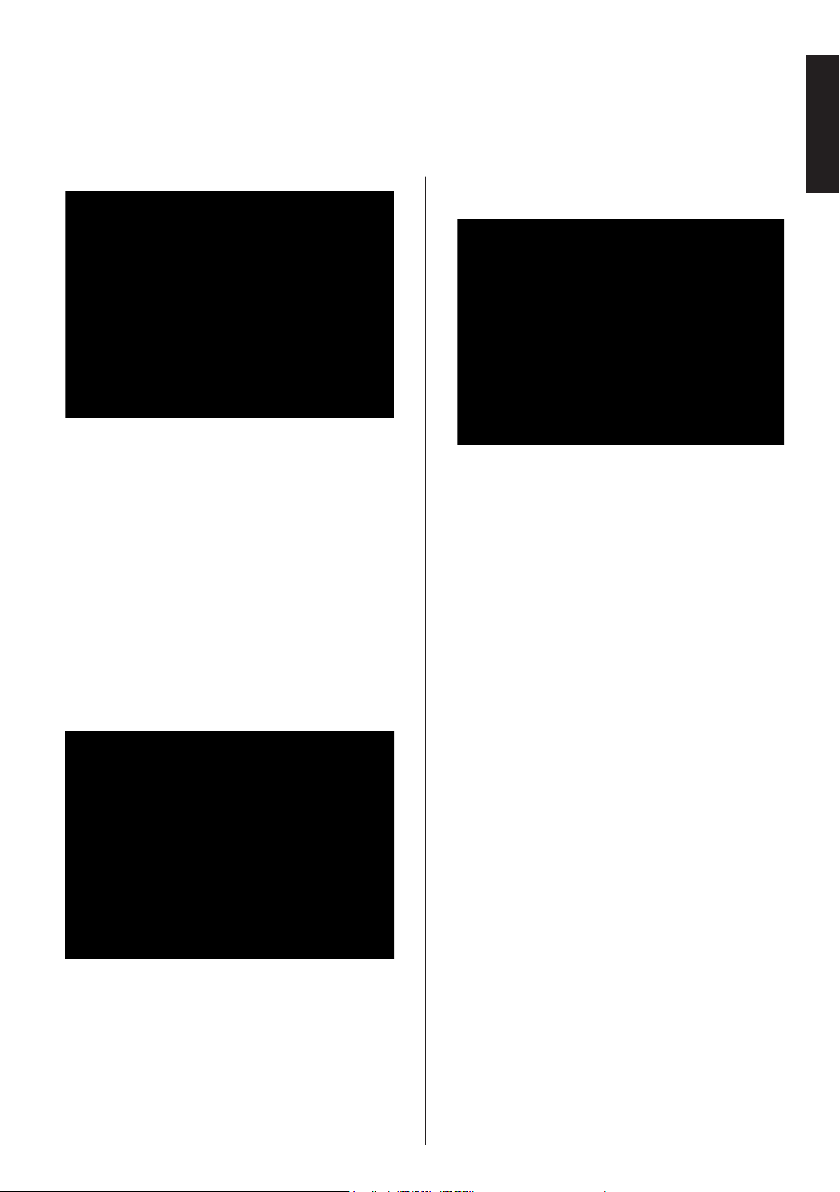
Initial Installation - continued
After the available stations are stored, Edit Channel
List will be displayed on the screen.
English
9. You can select Network, Frequency, Network ID
and Search Step from this screen. For highlighting
lines you see, use Up or Down button. You can
set Search Step as 8000 kHz or 1000 kHz. If
you select 1000 kHz, the TV will perform search
process in a detailed way. Searc hing duration will
thus increase accordingly. When nished, press
OK button to start automatic search.
10. If you select Aerial option from the Search Type
screen, the television will search for broadcasts.
11. The Auto tuning screen will appear and the
television will start to search for available stations.
The progress bar will move along the line. You
must allow the television to complete the search.
Note: You can press MENU button to cancel.
While the search continues a message will appear,
asking whether you want to sort channels according
to the LCN(*). Select Yes and press OK to conrm.
(*) LCN is the Logical Channel Number system that
organizes available broadcasts in accordance with a
recognizable channel sequence (if available).
Press OK button to quit channel list and watch TV.
Note: Do not turn off the TV while initializing rst time
installation.
English - 15 -
Page 17
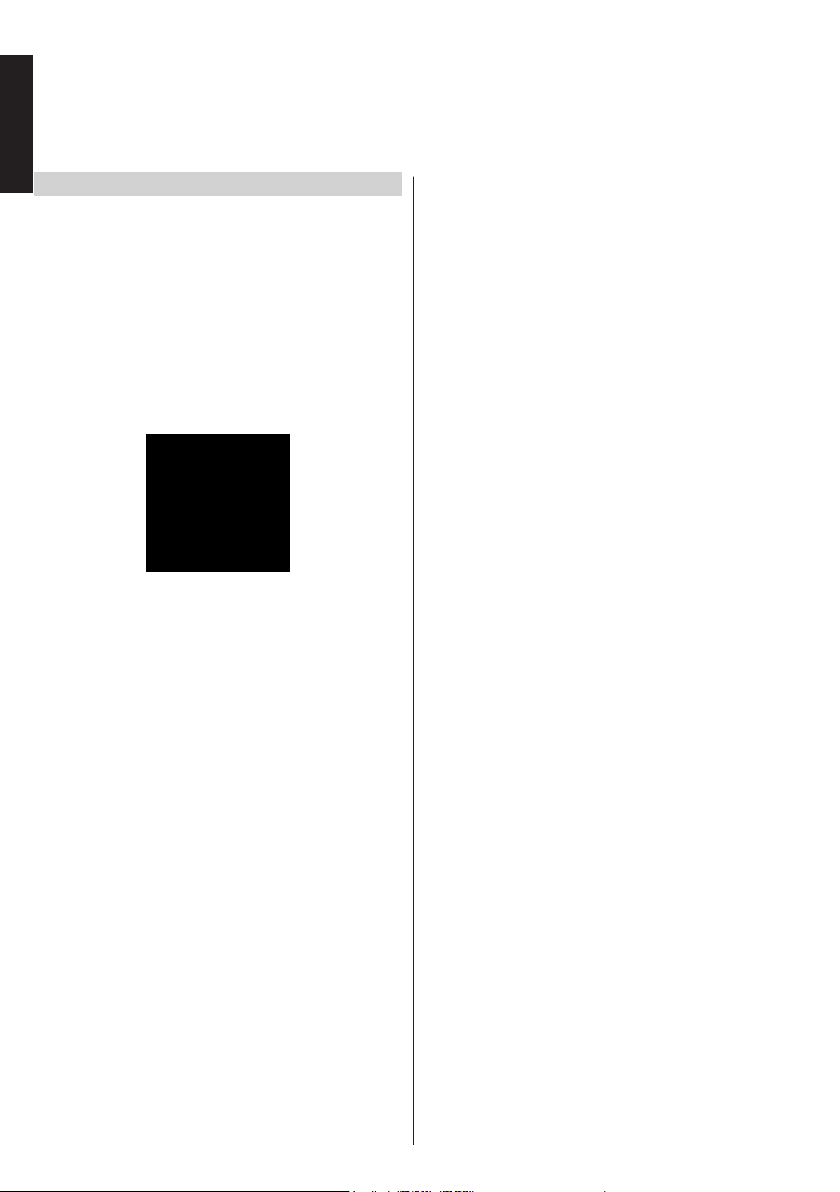
English
Auto Tuning
Auto Tuning
As new services are broadcast, it will be necessary to
retune the television in order to view them.
• It is recommended to run Auto Tuning periodically
to ensure that all new services are added. Please
be aware that Auto Tuning will completely retune
the television and all current channels and settings
will be lost.
• Press MENU button on the remote control and select
Install and Retune by using Left or Right button.
Press OK button and the following menu screen
will be displayed.
• Select Automatic Channel Scan (Retune) by using
Up or Down button and press OK button. Automatic
Channel Scan options will be displayed. Yo u can
select options by using Up or Down and OK buttons.
Auto Channel Scan Menu Operation
Digital Aerial: Searches and stores aerial DVB
stations.
Digital Cable: Searches and stores cable DVB
stations.
Analogue: Searches and stores analogue stations.
Digital Aerial & Analogue: Searches and stores
aerial DVB and analogue stations.
Digital Cable & Analogue: Searches and stores
cable DVB and analogue stations.
Note: Although this cable feature can be selected, it
is not fully supported in the UK. If cable signals are
input to this TV from a Cable Network Provider some
may be displayed.
• Whenever you select an automatic search type and
press OK button, a conrmation screen will appear
on the screen. To start installation process, select
Yes, to cancel select No by using Left or Right
and OK button.
• After auto channel scan type is set and selected
and conrmed, installation process will start and
progress bar will move along. The television will
search for all available stations. You must allow
the television to complete the search. Press MENU
button to cancel the process. In such a case, located
channels are not stored.
English - 16 -
Page 18

Manual Tuning, Analogue Fine Tuning
The television can be tuned-in manually using Manual Search feature.
English
Digital Aerial Manual Search
The feature is available for service engineers or
can be used for direct channel entry if the multiplex
channel is known.
• Select Manual channel scan from the Install and
Retune menu and press OK.
After selecting search type as Digital Aerial, you
can enter the multiplex or frequency number using
the numeric buttons and press OK button to search.
• Enter the multiplex number using the numeric
buttons. The television will automatically search
for that multiplex. When the multiplex is found any
channels not currently on the programme list will be
added and the programme information at the top of
the screen will be updated.
• Repeat as necessary.
Digital Cable Manual Search
• In cable manual scan, you can enter frequency,
modulation, symbol rate and network channel scan
options. After selecting search type as Digital Cable,
you can set the desired options and press OK button
to search.
Analogue Manual Search
Only if an analogue signal or Service is available.
The television can be tuned-in manually. For example:
if the television cannot be connected to a media
recorder/decoder with a SCART lead or to tune-in a
station on another System.
To allocate a programme position on the television
for a decoder and media recorder: turn the decoder
on, insert a pre-recorded lm into the media recorder
and press PLAY, then manually tune.
After selecting search type as Analogue, you can
use Up or Down button to highlight an item and then
press Left or Right button to set an option.
Enter the channel number or frequency using the
numeric buttons. You can then press OK button
to search. When the channel is located, any new
channels that are not on the list will be stored.
Analogue Fine Tune
Only if an analogue signal or Service is available.
• Select Analogue Fine Tune from the Install and
Retune menu by using Up or Down and OK
buttons. Analogue ne tune screen will be displayed.
Analogue Fine Tune feature will not be available if
there are no analogue channels stored.
• Use Left or Right button to set Fine Tune. When
nished, press OK button.
Clear Service List (*)
(*) This setting is visible only when the Country option
is set to Denmark, Sweden, Norway or Finland.
• Select Clear Service List from the Install and
Retune menu by using Up or Down and OK buttons.
A conrmation message will be displayed. If you
want to delete all channels, select Yes and press
OK. Use this setting to clear channels stored.
English - 17 -
Page 19

English
General Operation
Stereo and Bilingual Transmissions
If stereo or dual language broadcasts are transmitted,
the word Stereo or Dual will appear on the screen
each time positions are changed, disappearing after
a few seconds. If the broadcast is not in stereo, the
word Mono will appear.
Stereo… Press “LANG.” to select Stereo or Mono.
Bilingual… Bilingual transmissions are rare. If they
are transmitted, the word Dual will be displayed.
Choose the required programme number, and if the
word Dual appears, press “LANG.” to select Dual I,
Dual II or Mono.
For DTV broadcasts
To view current language and for changin g to an
alternative language (if available), press
button. Available options will be listed.
“LANG.”
Displaying Subtitles
In digital broadcasts, this feature will show subtitles
on the screen in the selected language provided they
are being broadcast.
Press SUBTITLE button to turn the subtitles on. Press
SUBTITLE button again to turn the subtitles off.
Viewing Main Menu
• This set has “Menu Wheel”.
• Press MENU button on the remote control to view
main menu.
Controlling Volume and Muting Sound
Volume
Press V or V button on the remote control to
adjust the volume.
Sound Mute
Press “ ” button once to turn the sound off and
again to cancel.
Selecting Programme Positions
To select a programme position use the numeric
buttons on the remote control. Programme positions
can also be selected using CH or CH buttons.
Press “INFO” button to display the on-screen
information i.e. programme position, stereo/mono
signal and picture format.
Standby Notications
If the TV switches off while in No Signal mode, the
following on-screen message will be displayed on the
next switch-on:
When the Auto TV OFF timeout is reached, the
following message will be displayed on the screen.
Select Yes to shut down the TV. Select No to cancel.
The TV will switch off as well, if you do not make a
selection on this screen.
If the TV switches off owing to the auto power down
feature, the following on-screen message will be
displayed on the next switch-on:
English - 18 -
Page 20

Channel List, Sorting Programmes, Programme Locking
You can view stored channels and sort them by using the Channel List feature.
English
Viewing Channel List
The channel order may be changed to suit your personal
preference.
• Select Channel List from the main menu and press
OK button. The following menu will be displayed:
• Select Edit Channel List to manage all stored
channels. Use Up or Down and OK buttons to select
Edit Channel List.
• Press Up or Down button for selecting a channel.
Y ou can press CH or CH button to move page
up or page down.
• To watch a specic channel, highlight it by using
Up or Down button. Afterwards press OK button.
• Press BLUE button to view ltering options.
• Press MENU or RETURN button to exit.
Note: The channels listed are mixed at the channel
list. Channel types can be differentiated by the icons
next to them: DTV (digital tv), HD (HD TV) , ATV
(Analogue TV) ,TV (TV), Radio symbol (Radio),
encrypted, lock, and FAV symbols (for channels in
the favourite list). Listed channels can also be sorted
by using the active channel list lter.
Moving a Channel
• Highlight the desired channel by using Up or Down
button.
• Select Move option in the channel list by using Left
or Right button and press OK button.
• Edit Number screen will be displayed. Enter the
desired channel number by using the numeric
buttons on the remote control and press OK. If there
is a previously stored channel on that number, a
warning screen will be displayed. Select Yes if you
want to move the channel and press OK.
English - 19 -
• Selected channel is now moved.
Deleting a Channel
You can press GREEN button to tag/untag all
channels; YELLOW button to tag/untag channel.
• Select the channel that you want to delete and select
Delete option by using Left or Right button. Press
OK button to continue.
• A warning screen will appear. Select Yes to delete,
select No to cancel. Press OK button to continue.
Renaming a Channel
• Select the channel that you want to rename and
select Edit Name option by using Left or Right
button. Press OK button to continue.
• Pressing Left or Right button moves to the previous/
next character. Pressing Up or Down button
changes the current character. Pressing the numeric
buttons ‘0...9’ replaces the highlighted character with
the characters printed above the button one by one
as the button is pressed.
• When nished, press OK button to save. Press
MENU or BACK to cancel.
Locking a Channel
You can press GREEN button to tag/untag all
channels; YELLOW button to tag/untag a single
channel.
• Select the channel that you want to lock by using
Up or Down button.
• Select Lock option by using Left or Right button.
Press OK button to continue.
• You will be asked to enter parental control PIN. Enter
the PIN number.
Note: Default PIN is set to 0000.
• Press OK button when the desired channel is
highlighted to lock/unlock the channel. Lock symbol
will be displayed next to the selected channel.
Page 21

English
Viewing Info Banner, Electronic Programme Guide
Viewing Info Banner
• Press “INFO” button. The information screen will
appear giving details of the channel and programme
currently being viewed.
• Whenever you change channel, the TV displays the
broadcast picture along with an information banner at
the bottom of the screen. This will remain on the screen
for a few seconds.
• If the selected channel is locked, you must enter the
correct four numeric code to view the channel. “Enter
PIN” will be displayed on the screen in such a case:
• Enter the 4-digit PIN number to continue.
Note: Factory set default PIN code is 0000.
Electronic Programme Guide
• Select the on-screen guide by pressing EPG button,
the guide screen will appear highlighting details of
the channel and programme currently being viewed.
This may take a few moments to appear.
• For information on a highlighted programme, press
i button.
• Use numeric buttons for quickly selecting a
broadcast.
• To set the timer for a selected programme, press
OK button to select Options menu.
• Press TXT button to display searching options.
• Press “SWAP” button for displaying current
programmes.
• For details of other programmes currently available,
press navigation buttons to scroll up and down or
scroll left/right through the list. As channels are
selected, details of the programme currently being
broadcast will appear.
• Press RED button to view the previous day.
• Press GREEN button to view the next day.
• Press YELLOW button for zooming to a programme.
• Press BLUE button to display ltering options.
• Press SUBTITLE button to sort channels by a genre.
English - 20 -
Page 22

Language Selection
Language Settings
Using this menu you can adjust the preferred language
settings.
• Press MENU button and select Settings by using
Left or Right button.
• Select Language and press OK to view this menu.
Select the desired language by using Left or Right
button. Press the MENU button on the remote
control to exit.
English
Preferred
These settings will be used if available. Otherwise the
current settings will be used.
Audio: By pressing Left or Right button change the
audio language.
Subtitle: Alter the subtitle language with Left or Right
button. The chosen language will be seen in subtitles.
Teletext: Changes the preferred teletext language.
Guide: By pressing Left or Right button change the
guide language.
Current
Audio: If audio language is supported, change the
audio language by pressing Left or Right button.
Subtitle: If subtitle is supported, alter the subtitle
language with Left or Right button. The chosen
language will be seen in subtitles.
English - 21 -
Page 23

English
Digital Settings - Parental Control, Menu Lock, Set PIN
You can view or set parental preferences of your TV.
Viewing Parental Control Menu
Press MENU button and select the Settings by using
Left or Right button. Press OK button to view Settings
menu. Use Up or Down button to highlight Parental
and press OK to continue:
• A dialogue box asking for the lock key will be
displayed. The default key is set to 0000. Enter
the PIN.
• If it is incorrect, “Wrong PIN” OSD will be displayed.
If it is correct, the Parental Control menu will be
displayed:
Note: Factory set default PIN code is 0000.
Menu Lock
In Menu lock you can set locking for All menus, or the
Installation menu to restrict access to these menus.
If the menu lock is disabled, there will be free access
to the menu system.
• Use Up or Down buttons to go to Menu Lock
option. Use Left or Right buttons to choose Menu
Lock Mode.
OFF : All menus are unlocked.
ALL MENUS : All Menus are accessible only with
the correct lock key. So the user cannot add, delete,
rename, channels or set timers.
INSTALLATION MENU: Installation menu is locked.
So the user can’t add channels.
Maturity Lock (*)
When set, this option gets the maturity information
from the broadcast and if this maturity level is disabled,
disables access to the broadcast.
(*) Not available for UK.
Child Lock
Child Lock disables the buttons on the television. All
buttons on the remote control can still be used.
Set PIN
• Use Up or Down buttons to select Set PIN option.
Press OK to display the Set PIN window.
• Use numeric buttons to enter new pin number. Y ou
will need to input your new pin a second time for
verication purposes.
• After typing correct PIN numbers, PIN number will
be changed.
Note: If you change the pin number make sure you
write it down and keep it safe.
English - 22 -
Page 24

Conguring Picture Settings
You can congure picture settings of your TV by using Picture Settings menu.
English
Conguring Picture Settings
You can use different picture settings in detail. You
can customize current picture mode settings as
desired. For example, you can change items such as,
Brightness, Contrast, Colour and Sharpness.
Press MENU button and select Picture by using Left
or Right button. Press OK button to view Picture
Settings menu.
Operating Picture Settings Menu Items
• Press Up or Down button to highlight a menu item.
• Use Left or Right button to set an item.
• Press MENU button to exit.
Mode
This TV offers the choice of personalising the picture
style. Natural, Cinema, Game, Sports and Dynamic
are preset options and affect settings within the TV.
Press Left or Right button to select the picture mode
you prefer.
Note: Some options may be inactive depending on
the selected mode.
Contrast
Sets the lightness and darkness values of the screen.
Press Left or Right button to adjust the contrast.
Brightness
Sets the brightness value for the screen. Press Left
or Right button to adjust the brightness.
Sharpness
Sets the sharpness value for the objects displayed
on the screen. Press Left or Right button to adjust
the sharpness.
Colour
Sets the colour value, adjusting the colours. Press
Left or Right button to adjust the colour.
Power Save Mode
Enables or disables the power save mode. Press
Left or Right button to set as Disabled, Eco or to
turn the screen off. See the section Environmental
Information in this manual for further information on
Power Save Mode.
Note: Picture mode will be set to Dynamic automatically
if the Power Save Mode is set to Disabled.
Backlight
This setting controls the backlight level and it can be
set to Auto, Low, Medium and High.
Note: The backlight function will be inactive if Power
Save Mode is set to Eco or picture mode is set to
Game.
Noise Reduction
Sometimes some words or picture elements may
become distorted or pixelated. Using the Noise
Reduction feature reduces this effect by smoothing
out the edges. Press Left or Right button to set noise
reduction level.
Advanced Settings
Some additional controls in the picture menu are
grouped under the title Advanced Settings. T o view
or change, rst highlight Advance Settings and press
OK button to view. Advanced Settings menu controls
are as the following:
Dynamic Contrast: Y ou can change contrast rate by
using dynamic contrast function. Dynamic contrast
can be set to one of these options: Low, Medium,
High or Off.
Colour Temp: Colour Temperature increases the
‘warmth’ or ‘coolness’ of the picture by increasing the
red or blue tint. Colour temperature can be set to one
of these options: Normal, Warm or Cool.
Picture Zoom: Sets the picture size to Auto, Full, 16:9,
Subtitle, 14:9, 14:9 Zoom, 4:3 or Cinema. Press Left
or Right button to change the setting.
English - 23 -
Page 25

Conguring Picture Settings - continued
English
Film Mode (optional): Films are recorded at a
different number of frames per second to normal
television programmes. Press Left or Right button
to set this feature to Auto or Off. Turn this feature
to Auto when you are watching lms to see the fast
motion scenes clearly.
Skin Tone: Adjust the desired skin tone.
Colour Shift: Adjust the desired colour tone.
RGB Gain: Press OK button to edit RGB gain. You
can congure the colour temperature values using
the RGB Gain feature.
HDMI True Black (optional): While watching from
HDMI source, this feature will be visible in the
Advanced Settings menu.
Y ou can use this feature to enhance blackness in the
picture. Set this feature to On to activate.
Note: HDMI True Black On/Off feature functions only
when the HDMI device output is set to RGB.
Reset
This feature allows you to reset the current Picture
Settings to the default values. Press MENU button and
select Picture by using Left or Right button. Press Up
or Down button to select Reset and press OK button.
Note: The reset function does not reset the settings
for Mode, Noise Reduction, Colour Temp, Picture
Zoom and HDMI True Black.
English - 24 -
Page 26

Changing Picture Format
Press “SCREEN” button repeatedly to select between Auto(*), Full(**), 16:9, Subtitle, 14:9, 14:9 Zoom,
4:3 or Cinema.
Note: Using the special functions to change the size of the displayed image (i.e. changing the height/width
ratio) for the purposes of public display or commercial gain may infringe on copyright laws.
Note: You can shift to screen up or down by pressing “
Zoom, Cinema or Subtitle.
(*) When AUTO is selected, the aspect ratio of the screen is adjusted by the information provided by the
selected source (if available). The format being displayed in AUTO mode is completely independent of WSS
information which could be included in the broadcast signal or the signal from an external device.
Note: Auto mode will only be available in SCART, HDMI, YPbPr and DTV.
(**) Full mode is only available on HD channels.
Use this setting when watching a
widescreen DVD, widescreen video
16:9
Subtitle
14:9
tape or a 16:9 broadcast (when
available). Due to the range of
widescreen formats (16:9, 14:9 etc.)
black bars may be visible on the top
and bottom of the screen.
When subtitles are included on a
letterbox format broadcast, this
setting will raise the picture to ensure
that all the text is displayed.
This zooms up the wide picture (14:9
aspect ratio) to the upper and lower
limits of the screen
”/“ ” buttons while picture zoom is selected as 14:9
English
14:9 Zoom
4:3
Cinema
This option zooms to the 14:9 picture.
Use this setting to view a true 4:3
This zooms up the wide picture
(16:9 aspect ratio) to the full
broadcast
screen.
English - 25 -
.
Page 27

English
Conguring PC Picture Settings
PC Picture Settings (*)
(*) While in VGA/PC mode, some sections in Picture
menu will be unavailable. Instead, VGA mode settings
will be added to the Picture Settings while in VGA/
PC mode.
PC Picture controls
Contrast, Brightness and Colour adjustments in
this menu are identical to adjustments dened in TV
picture menu.
Select Reset and press OK button to reset the
adjustments.
Note:
For switching to VGA/PC source, press “SOURCE”
button on your remote control and select VGA/PC
input.
Note that VGA/PC mode menu settings are available
only while the TV is in PC source.
PC Position
Select this to display PC position menu sections.
Press Left or Right button to adjust the value.
Dot Clock
Dot Clock adjustment corrects the interference
that appear as vertical banding in dot intensive
presentations like spreadsheets or paragraphs or
text in smaller fonts.
Press Down button until Dot Clock is highlighted.
Press Left or Right button to adjust the value.
Phase
Depending on the resolution and scan frequency that
you input to the TV Set, you may see a hazy or noisy
picture on the screen. In such a case you can use this
item to get a clear picture by trial and error method.
Press Down button until Phase is highlighted.
Press Left or Right button to adjust the value.
Autoposition
If you shift the picture horizontally or vertically to an
unwanted position, use this section to put the picture
into correct place automatically.
Highlight Autoposition and then press the OK button.
H Position
H (Horizontal) Position shifts the image horizontally to
right hand side or left hand side of the screen.
Press Down button until H Position is highlighted.
Press Left or Right button to adjust the value.
V Position
V (Vertical) Position shifts the image vertically towards
the top or bottom of the screen.
Press Down button until V Position is highlighted.
English - 26 -
Page 28

Conguring Sound Settings
You can congure sound settings of your TV by using Sound Settings menu.
English
Conguring Sound Settings
Sound settings can be congured according to your
personal preferences.
Press MENU button and select Sound by using Left
or Right button. Press OK button to view Sound
Settings menu.
Operating Sound Settings Menu Items
• Press Up or Down button to highlight a menu.
• Use Left or Right button to set.
• Press MENU button to exit.
Volume
Select Volume using Up or Down button and then use
Left or Right button to set volume level.
Equalizer (Only for speaker)
You can customize current sound mode settings. Select
the appropriate mode in accordance with the installation
location of the TV and adjust the equalizer on-screen as
desired. Press OK button to view equalizer submenu.
In equalizer menu, the preset can be changed to Music,
Movie, Speech, Flat, Classic and User. Press the
MENU button to return to the previous menu.
Note: Equalizer menu settings can be changed
manually only when the Equalizer Mode is in User.
English - 27 -
Balance (Only for speaker)
This setting is used for emphasizing left or right speaker
balance.
• Press Left or Right button to change the level of the balance.
Balance level can be adjusted between -31 and +31.
Headphone
This setting is used to set the sound output when
headphones are connected.
• Press Up or Down button to select Headphone.
• Press Right button to increase headphone volume level.
Press Left button to decrease headphone volume level.
Headphone volume level can be adjusted between 0
and 63.
Sound Mode
This setting is used to set the Sound Mode. Higlight
Sound Mode by using Up or Down button. Press Left
or Right button to set.
Y ou can select Mono, Stereo, Dual I or Dual II mode,
only if the selected channel supports that mode.
AVL
Sometimes there can be large changes in volume
when switching from a DTV 5.1ch to a DTV 2ch, an
ATV channel, or an external input. Using the AVL
feature reduces these volume differences.
• Press Up or Down to highlight AVL. Press Left or Right
button to set AVL as On or Off.
Headphone/Lineout
Set this option as Lineout, when an external amplier
is connected to the TV using the headphone jack. If
headphones are connected to the TV, set this option
as Headphone.
Dynamic Bass
Dynamic Bass is used to increase bass effect of the
TV set. Select Dynamic Bass using Up or Down
buttons and press Left or Right button to set.
Surround Sound
In the Sound menu, press Up or Down to highlight
Surround Sound. Press Left or Right button to set
Surround Sound as On or Off.
Digital Out
This setting enables you to set Digital Out preference
as Compressed or PCM. You should set this feature
in accordance with the received broadcast’s content.
Select Digital Out using Up or Down button and then
use Left or Right button to set.
Page 29

English
Settings Menu Operation, Conditional Access
Conguring Your TV’s Settings
Detailed settings can be configured to suit your
personal preferences.
Viewing Settings Menu
Press MENU button and s elect Settings by using Left
or Right button. Press OK button to view Settings
menu.
Operating Settings Menu Items
• Press Up or Down button to highlight a menu item.
• Press OK button to select an item.
• Press MENU button to exit.
Conditional Access
This setting controls conditional access modules
when available. Use Up or Down button to highlight
Conditional Access. Press OK button to continue.
Language
Congures language settings. See page 21.
Parental
Congures parental settings. See page 22.
Timers
Sets timers for selected programmes. See page 29.
Date/Time
You can congure date/time preferences by using this
menu screen. See page 29.
Sources
Enables or disables selected source options. See
page 30.
Other Settings
Displays other setting options of the TV set.
Using a Conditional Access Module
The Common Interface Slot, situated on the side of the
television, enables the insertion of a CAM (Conditional
Access Module) and card. These are purchased from
a service provider and allow additional subscription
broadcasts to be viewed. For more information, see
a service provider.
IMPORT ANT : Insert or remove the CAM only when
the TV is SWITCHED OFF.
• In order to watch certain digital channels, a conditional
access module (CAM) is necessary. This module must
be inserted in the CI slot of your TV.
• Obtain the Conditional Access Module (CAM) and
the viewing card by subscribing to a pay channel
company, then insert those to the TV using the following
procedure.
• Insert the CAM and then the viewing card to the slot that
is located in the terminal cover at the rear side of the TV .
• The CAM should be correctly inserted, it is impossible
to insert fully if reversed. The CAM or the TV terminal
may be damaged if the CAM is forcefully inserted.
Connect the TV to the mains supply, switch on and then
wait for few moments until the card is activated.
• When no module is inserted, “No common interface
module detected.” message appears on the screen.
• Refer to the module instruction manual for details of
the settings.
Viewing Conditional Access Menu (*)
(*) These menu settings may change depending on
the service provider.
Press MENU button and s elect Settings by using Left
or Right button. Press OK button to view Settings
menu. Use Up or Down button to highlight Conditional
Access and press OK to view menu items.
English - 28 -
Page 30

Setting Timers, Setting Date/Time
English
Timers
To view Timers menu, press MENU button and select
Settings by using Left or Right button. Press OK
button to view Settings menu. Use Up or Down
button to highlight Timers and press OK to continue:
Setting Sleep Timer
The television can be set to turn itself off after a certain
length of time.
• Highlight Sleep Timer by using Up or Down button.
• Use Left or Right button to set. The timer can be
programmed between Off and 2.00 hours (120
minutes) in steps of 30 minutes.
Setting Programme Timers
This feature will set the television to go to a specic
channel at a certain time. It can be used to view a
particular programme or can be used to view a series
of programmes by setting the Repeat option to Daily,
Weekly or Weekdays.
Press Down button to set timers on an event.
Programme timer function buttons will be displayed
on the screen.
Note: This feature will be available only when a timer
has been programmed.
Adding a Timer
Press YELLOW button on the remote control to add
a timer. The following menu appears on the screen:
Network Type: Set the network type to lter the
channels that will be listed in the Channel option.
Timer Type: This feature is unavailable to be set.
Channel: Changes channel by using Left or Right.
Record Type: This feature is unavailable to be set.
Date: Enter a date using the numeric buttons.
Start: Enter a starting time using the numeric buttons.
End: Enter an ending time using the numeric buttons.
Duration: Displays duration between the starting
and ending time.
Repeat: Sets a timer to be repeated as Once, Daily,
Weekly or Weekdays. Use Left or Right button to
select an option.
Change/Delete: Controls parental settings on timers.
Press OK button to save the timer. Press RETURN
button to cancel.
Editing a Timer
• Select the timer you want to edit by pressing Up or
Down button.
• Press GREEN button to edit.
• When nished with editing, press OK button to save.
You can press RETURN button to cancel.
Deleting a Timer
• Select the timer you want to delete by pressing Up
or Down button.
• Press RED button.
• Select Yes by using Left or Right button and press
OK to delete the timer. Select No to cancel.
Conguring Date/Time Settings
You can congure date/time preferences by using
this menu screen.
• Select Date/Time in the Settings menu to congure
Date/Time settings. Press OK button.
Use Up or Down button to highlight the Time Settings
Mode. It can be set to Auto or Manual.
When Auto is selected, Date, Time and Time Zone
options will not be available to be set. If Manual option
is selected as the Time Zone can be altered:
Press Up or Down button to select Time Zone.
Use Left or Right button to change the Time Zone
between GMT-12 or GMT+12. Date/Time on the top
of the menu list will then change according to the
selected Time Zone.
Note: For countries without Digital channels, only the
Date and Time option will be displayed.
English - 29 -
Page 31

English
Source Settings, Other Controls
Conguring Source Settings
You can enable or disable selected source options. The
TV will not switch to the disabled source options when the
“SOURCE” button is pressed.
• Select Sources in the Settings menu and press
OK button.
• Press Up or Down buttons to select a source.
• Use Left or Right button to enable or disable the
selected source. Changes are automatically stored.
Input Selection
Use the Input Selection window if the television does
not switch over to a connected source automatically.
Press
“SOURCE” button on your remote control for
directly changing sources. Use the Up or Down button
to highlight an input and press Right button to select.
Conguring Other Settings - General
You can congure the settings of your TV. Select
Settings from main menu and press OK to view the
Settings menu. Press the MENU button on the remote
control to exit.
To view general conguration preferences, select
Other Settings in the Settings menu and press OK
button.
Operation
• Press Up or Down button to select an item.
• Use Left or Right button to set an option or press
OK button to view a sub-menu.
Menu Timeout
To set a specic display timeout for menu screens,
set a value for this option.
In the Other Settings menu, select Menu Timeout
and choose 15 sec, 30 sec, 60 sec or Off using Left
or Right button.
Scan Encrypted Channels
When this setting is set as Yes, search process will
locate the encrypted channels as well. If it is set as
No manually, encrypted channels will not be located
while in automatic search or manual search. Scan
Encrypted Channel feature will always be Yes after
performing rst time installation.
• In the Other Settings menu, use Up or Down button
to select Scan Encrypted.
• Press Left or Right button to set this function as
Yes or No.
English - 30 -
Page 32

Other Controls - continued
English
Blue Background
If the signal is weak or absent, the TV can automatically
change to a blue screen. To enable this, set Blue
Background to On from.
• The Other Settings menu, Background and select
On or Off using Left or Right button.
Software Upgrade
This feature helps to keep your TV updated. It works
automatically and searches for new information when
available and selected.
You can enable or disable automatic upgrade by the
Automatic Scanning option.
Y ou can manually start searching for new software by
selecting Scan for upgrade and pressing OK button.
Press RETURN or MENU button to cancel the
process.
Application Version
Displays the current application version.
Hard of Hearing
If the broadcaster enables any special signal
concerning the audio, you can set this setting as On
to receive such signals.
• Use Up or Down button to select Hard of Hearing
and then press Left or Right button to set this setting
as On or Off.
Audio Description
Audio description refers to an additional narration
track for blind and visually impaired viewers of visual
media, including television and movies. The description
narrator talks through the presentation, describing
what is happening on the screen during the natural
pauses in the audio (and sometimes during dialogue,
if deemed necessary). You can use this feature, only if
the broadcaster supports that additional narration track.
• Highlight Audio Description by pressing Up or
Down button.
• Press OK button to enter Audio Description
submenu.
• Use Up or Down button to select Audio Description
setup and then press Left or Right button to set
this setting.
Auto TV Off
You can set the timeout value of auto off feature. After
the timeout value is reached and the TV is not operated
for selected time, the TV will go off. Press MENU button
and select Settings by using Left or Right button. Press
OK button to continue. Use Up or Down button to select
Other Settings and then press OK button. Select Auto
TV Off using Up or Down button.
Store Mode
If you set Store Mode to Enabled, your TV’s
features will be illustrated on the top of the screen. T o
deactivate this feature, set to Disabled.
MEDIA Renderer
This feature allows to share/play les stored in a
MEDIA compatible smartphone, tablet pc or laptop on
the TV . Install an appropriate software on your device
and read instructions of the sharing software for more
information. Highlight MEDIA Renderer and press
Left or Right button to enable or disable.
Power Up Mode
This setting congures the power up mode preference.
Standby: The TV always powers up in Standby mode.
Last State: The TV always switches on with the last
selected channel/source.
English - 31 -
Page 33

Using Media Browser
This TV allows you to enjoy photo, music or video les stored on a USB device or on a MEDIA SERVER.
English
Manual Start
Press the MENU button on the remote. Select Media
Browser by pressing Left or Right button and press
OK.
Select the media type to be listed and press OK.
If there is more than one media source available, a list
of devices and servers will be displayed. Highlight the
device or server from the list and press OK.
Auto Start
When you plug a USB storage device, the following
menu will be displayed.
You can play or view music, video and picture les
from an USB storage device connected to the USB
port.
Moreover you can also play or view music, video
and picture les from a
same network.
To display the les with folders, select Settings tab
and change View Style to Folder. So the selected
type of les in the selected folder will be displayed.
Additionally the All tab will be added to the main
Media Browser menu. To list all available music,
video and picture les in the selected folder at once,
select All tab and press OK button.
If View Style is set to Flat, all selected type of les
will be listed. If for instance, Video is selected in the
main Media Brow ser menu, TV will search the source
for all video les and list them.
Note:
Some USB compliant devices may not be supported.
If the USB storage device is not recognized after
power off/on or First Time Installation, plug the USB
device out and power off/on the TV set. Then plug
it in again.
• Do not use a USB Hub.
MEDIA SERVER on the
English - 32 -
• You must obtain any required permission from
copyright owners to use copyright content.
Toshiba cannot and does not grant such permission.
• Depending on the le size and amount in your USB
storage device or DMS, it may take some time for
loading to view. A message will be displayed on
the screen when loading les from the USB device
or DMS.
• Only limited types of USB devices are supported.
Therefore, it is suggested not to use USB for playing
Media Player.
• Non-supported characters will be replaced with a
square (□).
Page 34

Using Media Browser - continued
This TV allows you to enjoy photo, music or video les stored on a USB device or on a MEDIA SERVER.
English
Playing MP3 Files
To play mp3 les from a USB memory or a DMS, you
can use this menu screen.
• / : Navigate menu.
• Play (
beginning with the selected one.
• Stop (
• Pause (
• Red button: Sort les by Title, Artist or Album.
Note: If the Viewing Style in Media Browser Settings
menu is set to Folder, the les will be displayed as
sorted and there is no need to sort les again by
pressing the RED button. In that case the RED button
will not function anyway.
• Loop/Shufe (Green button): Press once to enable
Loop. Press again to enable both Loop and Shufe.
Press once more to disable Loop. Press again to
disable Shufe. You can follow the disabled and
enabled functions with the change of the icons.
• Jump (Numeric buttons): Type the le number
using the numeric buttons on your remote to jump
to a le directly. The le with the typed number will
be only highlighted and will not be played.
• Play This (OK button): Play the selected le.
• Previous/Next (Left/Right buttons): Jump to
previous or next le and play.
• Yellow button: Change viewing style.
• Blue button: Change media type.
• Swap button: Open the Device Selection menu.
This option appears only when more than one media
source is detected.
button): Start to play all files listed
button): Stop the playback.
button): Pause/Resume the playback.
Viewing JPEG Files
To view photo les from a USB Memory or a DMS, you
can use this menu screen. When you select Photos
in the main Media Browser menu, available image
les will be ltered and listed on this screen.
• / : Navigate menu.
• Jump (Numeric buttons): Type the le number
using the numeric buttons on your remote to jump
to a le directly.
• OK: View the selected image in full-screen.
• Slideshow (
all the images automatically.
• Green button: View the images in thumbnails. Press
again to turn back to previous layout.
• Red button: Sort les by date.
• Yellow button: Change viewing style.
• Blue button: Change media type.
• Swap button: Open the Device Selection menu.
This option appears only when more than one media
source is detected.
button): Start the slideshow to view
English - 33 -
Page 35

Using Media Browser - continued
This TV allows you to enjoy photo, music or video les stored on a USB device or on a MEDIA SERVER.
English
Slideshow Feature
You can use this feature to display all images
automatically on your USB Memory or a DMS.
• Pause ( button): Pause the slideshow.
• Continue (
• Loop/Shufe (Green button): Press once to enable
Loop. Press again to enable both Loop and Shufe.
Press once more to disable Loop. Press again to
disable Shufe. You can follow the disabled and
enabled functions with the change of the icons.
• Previous/Next (Left/Right buttons): Jumps to
previous or next le on slideshow. When pressed,
the slideshow pauses.
• Rotate (Up/Down buttons): Rotate the image using
up/down buttons. When pressed, the slideshow
pauses.
• Return/Back: Back to le list.
• Info button: Display info bar.
button): Continue the slideshow.
Video Playback
When you select Videos from Media Browser menu,
available video les will be ltered and listed on this
screen. You can use Up or Down button to select a
video le and press OK button to play a video.
LANG. (Play Preview): Display selected le in a small
preview screen. Press again to stop preview.
Red button: Sort les by name.
Play (
button): Start to play all les listed beginning
with the selected one.
Yellow Button: Change viewing style.
Loop/Shufe (Green button): Press once to enable
Loop. Press again to enable both Loop and Shufe.
Press once more to disable Loop. Press again to
disable Shufe. You can follow the disabled and
enabled functions with the change of the icons.
Blue: Change media type.
Play ( button): Start the video playback.
Stop (
Pause (
Rewind (
Forward (
Previous/Next (Left/Right buttons): Plays the
previous/next le.
Subtitle/Audio (
Green: Jumps to the selected time.
Ret/Back: Back to le list.
Yellow: Open subtitle time correction menu.
button): Stop the video playback.
button): Pause the video playback.
button): Goes backward.
button): Goes forward.
LANG. button): Set Subtitle/Audio.
Note: If you select a subtitle le and press OK button,
you can select or deselect that subtitle le.
Jump (Numeric buttons): Type the le number using
the numeric buttons on your remote to jump to a le
directly. The le with the typed number will be only
highlighted and will not be played.
Play This (OK button): Play the selected le.
/ : Navigate menu.
English - 34 -
Press OK to conm.
Press BLUE button to clear.
Press RETURN button to switch back to previous
menu.
Note:
You can set subtitles by using OK button before
starting the playback or by using
the playback. Selected subtitles may not be displayed
correctly in some cases.
In order to display movie subtitles correctly, you
should set a subtitle language. See the section,
“LANG.” button during
Page 36

Using Media Browser - continued
This TV allows you to enjoy photo, music or video les stored on a USB device or on a MEDIA SERVER.
English
Subtitle in Language Settings for selecting movie
subtitle language.
Media Browser Settings
Y ou can set your Media Browser preferences by using
the Settings dialogue. Press Up or Down button to
highlight an item and use Left or Right button to set.
View Style: Set default browsing mode. Set as Flat to
list all selected type of les stored in the USB device
or DMS. Set as Folder to list all selected type of les
in the selected folder.
Slideshow Interval: Set slide show interval time.
Show Subtitle: Set subtitle enabling preference.
Subtitle Language: Set supported subtitle language.
Subtitle Position: Set subtitle position as Up or
Down.
Subtitle Font Size: Set subtitle font size (max. 47pt).
Using MENU button in Media Browser Mode
Pressing MENU button while in Media Browser mode
displays the following menu screen:
Y ou can access Picture, Sound and Settings menu
options using this screen. Press MENU again to exit
from this screen.
To Close the Media Player
• Press EXIT button on the remote control.
English - 35 -
Page 37

English
Analogue Only Text Services
This television has a multi-page text memory, which takes a few moments to load.
Only available if an analogue service is transmitted.
Before using the text services, the required language
region must be chosen.
• Select Language from the Settings menu.
• Highlight Teletext in the Language Settings
menu and press Left or Right button to choose the
required language region.
After the Teletext language is selected, press MENU
button to exit.
Using Text Button -TXT
• To view text services press TXT. Press TXT again to
superimpose text over a normal broadcast picture.
• Press TXT again to return to normal viewing.
• Programmes cannot be changed until text is
cancelled.
• The rst text page shown will be the initial page.
• Any text page can be accessed by entering the 3
digit page number using the numbered buttons.
Press CH
next/previous page.
• Four coloured titles will appear at the base of the
screen. To access one of the four given subjects,
press the relevant coloured button on the remote
control.
• For further information on your particular text
system(s), see the broadcast text index page or,
consult your local Toshiba dealer.
Below is a guide to the functions of the remote control
text buttons.
/ or Up/Down buttons to go to the
Accessing Sub-pages
If a text page has sub-pages, press Left/Right buttons
or enter the sub-page number 0001, 0002, 0003 etc.
to access.
Revealing Concealed Text
T o discover the solutions on quiz and joke pages press
the “INFO” button.
Holding a Page
At times it is convenient to hold a page of text. Press
OK and “HOLD” will appear in the top left of the
screen. The page will be held on screen until the
button is pressed again.
To display an initial page
Press RETURN to access an initial page. The one
displayed is dependant on the broadcaster.
English - 36 -
Page 38

DVD Mode
If your television has a built-in DVD module. The following instructions are for correct operation of the
integrated DVD unit.
English
• Warning: Risk of exposure to radiation from
class 1/class 3b visible and invisible laser beams.
Do not stare directly into beam.
Handling Discs
• To keep the disc clean, only handle the disc by its
edge. Do not touch the surface.
• Do not stick paper or tape on the disc.
• If the disc is contaminated with any substance like
glue, remove before using it.
• Do not expose the disc to direct sunlight or heat
sources such as hot air ducts, or leave it in a car
parked in direct sunlight as the temperature can rise
quickly and damage the disc.
• After playing, store the disc in its case.
Cleaning Discs
• Multi-Audio (up to 8) support (according to disc
content).
• Multi-Subtitle (up to 32) support (according to disc
content).
• Multi-Angle (up to 9) support (according to disc
content).
• 8 level parental control.
• Fast forward and rewind - 5 different speeds:
2x, 4x, 8x, 16x, 32x.
• Slow motion playback - 4 different speeds:
1/2x, 1/4x, 1/8x, 1/16x forward.
• Frame by frame forward playback.
• Search Mode.
• Repeat.
• Coaxial audio output (optional).
• Copied disks may be incompatible.
DVD - Control buttons on the TV
1. Disc loader
2. Play / Pause (
Plays / pauses the disc. When DVD menu (root
menu) is active, this button functions as “button
select” (selects the highlighted item in menu) if
this is not prohibited by the disc).
3. Stop / Eject (
Stops the disc playing / Ejects or Loads the
disc.
NOTE: You cannot eject the disc via the remote
control. To eject while playing a le; you should press
the STOP button (
/ ) button
/ ) button.
/ ) (on the TV) three times.
• Before playing, clean the disc with a cleaning cloth.
Wipe the disc from the centre out.
• Do not use solvents such as benzine, thinner,
commercially available cleaners or anti-static spray
intended for vinyl LPs.
DVD - Features
• DVD / CD / CD-R / CD-RW / MP3 / JPEG / MPEG
playback.
• NTSC / PAL playback (according to disc content).
• LPCM audio via coaxial and optical digital audio
outputs (optional).
English - 37 -
1
Back of TV
2
3
Page 39

DVD Mode
X X
You can operate DVD, movie CD, music or picture CD’s content by using the buttons on your remote
English
control. Below are the main functions of commonly used remote control buttons.
Buttons on the
Remote Control
/
e/f
/
/ Rapid reverse / Rapid advance X
C Clears digit (if available)
Display Displays disc information / Displays DVD setup menu during stop mode
INFO Display disc information
LANG Audio language X X X
MENU Displays main menu
OK Enter / View / Play
REPEAT Displays repeat options
RETURN Returns back to the previous menu (if available)
ROOT Goes back to the root folder (if available) X
SEARCH MODE(*) Direct selection of scenes, time or file (track) number
SUBTITLE
TITLE Displays disc menu (if available) X X
ZOOM
+
[ + ] +
[ + ]
+
+
+
+
(*) You can switch to title by pressing numeric keys directly. You need to press 0 and then digit key to
switch one digit titles (example: to select 5, press 0 and 5).
DVD
Playback
Play Play Play Play
Pause Pause Pause Pause
Stop Stop Stop Stop
Skip
backward/forward
Highlights a menu item /
Shifts the zoomed picture left or right (if available)
Highlights a menu item / Shifts the zoomed picture up or down (if available)
Subtitle on-off. Press repeatedly to switch
between subtitle options (if available)
Zooms picture. Press repeatedly to switch between zoom
Other Functions – Button Combinations
(During playback)
English - 38 -
Movie
Playback
Skip
backward/forward
options
Slow forward
Sets slow forward speed
Sets slow reverse
Sets rapid advance speed
Sets rapid reverse speed
Confirms stop command
Press repeatedly to advance manually
Picture
Playback
Previous / Next Previous / Next
Music
Playback
X
Rapid reverse /
Rapid advance
X
Page 40

DVD Mode
General Operation
English
How to watch a DVD
NOTE: DVD mode cannot be accessed unless a DVD
is inserted or a DVD control button is pressed.
If you switch to another source by pressing
“SOURCE”, “SWAP” or “CH
the remote control, DVD playback will be paused
automatically. You should press PLAY and resume
the playback manually when you switch to DVD
mode.
1. Switch on the TV.
2. Switch to DVD source using the “SOURCE” button
on the remote control.
3. Insert a disc into the loader.
The disc MUST be facing you when looking at the
TV screen.
Most discs will be automatically loaded and play will
start automatically if the disc does not have any menus
recorded on it.
If play does not start automatically, press the play
button “
“
A menu may appear on the TV screen after a few
moments or the lm may start immediately after the
Film/TV Company introduction. This will depend on
the disc content and may differ on each disc.
NOTE: Steps 4 and 5 are only available when a
menu is recorded on the disc.
4. Press the navigation buttons “
“
5. Press the OK button. The selected item starts to play .
” on the remote control, or the play button
/ ” on the right side of the TV.
” or the number button/s to select the required title.
/ ” buttons on
” , “ ” ,“ ” or
Notes on DVD Playback
a. No sound will be heard during Rapid advance or
Rapid reverse.
b. No sound will be heard during Slow motion play.
c. Reverse Slow motion play is not available.
d. In some cases, the subtitle language will not be
changed immediately to the selected one.
e. When the preferred language will not select, even
after pressing the button several times, it means
the language is not available on the disc.
f. When the DVD player is restarted or the disc is
changed, the subtitle selection is automatically
changed back to the initial settings.
g. If a language is selected that is not supported by
the disc, the subtitle language will automatically
be set to the disc’s priority (default) language.
h. Usually a ‘circulation’ will happen while switching
to another language, this means you can cancel
the subtitle by pressing the same button a number
of times until “Subtitle Off” appears on the screen.
i. When the power is turned on or the disc is
removed, the language heard will be the one
selected at the initial settings.
j. Some DVDs may not contain root and/or title
menus.
k. Reverse stepping is not available.
l. For reference: If you attempt to enter a number
greater than the total time of the current title, the
time search box disappears and “Input Invalid
” message appears on top-left corner of screen.
m. The slide show is disabled when the ZOOM mode
is on.
English - 39 -
Page 41

English
DVD Mode
General Operation
DVD Mode Conguration
1. While in DVD source, press “DISP.” button to access
DVD Setup menu. This is only possible if there is
no playback.
2. This menu is operated using “ ” or “ ” and “
” or “ ” buttons.
TV Type
TV Type is only available as ‘PAL’. The TV set also
supports NTSC signal; however, the signal will be
converted to PAL when it appears on the screen.
Language Setup
This menu is used for setting language preferences
in DVD mode. Language menu contents are detailed
below:
OSD LANG
You can select the default OSD language of the
player menus
AUDIO
Y ou can select the default audio language if supported
by the DVD disc.
DISC MENU
You can select the DVD’s disc menu language among
these languages. Disc menu appears in the selected
language, if supported by the DVD disc.
SUBTITLE
You can select the default subtitle language if
supported by the DVD disc.
Preferences: These are the DVD mode preferences.
Menu contents are detailed below:
DEFAULT
If you choose RESET and press OK, the factorypresets are loaded. Parental level and parental
password does not change.
English - 40 -
DOWNMIX
This mode can be selected when the digital audio
output of the TV is used.
SURROUND
Surround sound output.
STEREO
Two channels stereo.
PARENTAL
Playing some DVDs can be limited depending on the
age of users. The “Parental Control” function allows
playback limitation level to be set by the parent.
Parental Level can be adjusted to one of the eight
levels. Level “8 ADUL T” adjustment let you watch all of
the DVD titles ignoring the DVD disc’s parental level.
You can watch the DVD discs, which has the same
or lower parental level than the player’s level only.
PASSWORD
Using this item you can change the current password.
To change the password you will be prompted to
enter your old password. After you have entered
your old password, you can now enter the new 4-digit
password. You can use C key to delete the incorrect
entry.
NOTE: Factory preset of the password is “0000”. Y ou
have to enter XXXX digital password every time you
want to change the parental level. If you forget your
password please contact technical service.
SPDIF OUTPUT
You can set Spdif Output as PCM or Compressed. If
you select PCM from SPDIF Output in DVD menu and
play DVD with Dolby audio, you can get audio output
with two channels via the speakers and the SPDIF
Out. If you select Compressed from SPDIF Output in
DVD menu and play DVD with Dolby audio, speakers
will be muted and you can get 5+1 Dolby audio via
the SPDIF Out.
Page 42

DVD Mode
Troubleshooting & Tips
English
The DVD picture quality is poor
1. Make sure the DVD disc surface is not damaged
(no scratches, ngerprints etc.).
2. Clean the DVD disc and try again. See instructions
in “Cleaning Discs” to clean your disc properly.
3. Ensure that the DVD disc is in the loader with the
label facing you when looking at the TV screen.
4. A damp DVD disc or condensation may effect the
equipment. Wait for 1 to 2 hours in Stand-by mode
before using the equipment.
The Disc does not play
1. No disc in the machine - Place a disc into the loader.
2. Disc is incorrectly loaded - Ensure that the DVD
disc is in the loader with the label facing you when
looking at the TV screen.
3. Wrong type of disc. The DVD player cannot play
CD-ROMS etc.
4. The region code of the DVD disc must match the
player.
Ensure that the DVD disc is in the loader with the label
facing to the front.
Wrong type of disc. The machine cannot play CDROMS with PC-Data.
Wrong OSD language
1. Select the language in the setup menu.
2. The language for the sound or subtitles on a DVD
disc cannot be changed.
3. Multilingual sound and/or subtitles are not
recorded on the DVD disc.
4. Try to change the sound or subtitles using DVD’s
title menu. Some DVD’s do not allow the user to
change these settings without using the disc’s
menu.
Angle, Zoom etc. functions do not work
1. These functions are not available on the DVD.
2. Angle can only be changed when the angle symbol
is displayed.
If nothing works.
If you have tried the above solutions and none seem
to work, try switching your TV-DVD off and on again.
If this does not work, contact your supplier or TV-DVD
repair technician.
Notice
This product incorporates copyright protection
technology that is protected by U.S. patents and
other intellectual property rights. Use of this copyright
protection technology must be authorized by Rovi
Corporation, and is intended for home and other
limited viewing uses only unless otherwise authorized
by Rovi Corporation. Reverse engineering and
disassembly are prohibited.
English - 41 -
Page 43

Appendix A: DVD Mode Supported le formats
English
Media File
Movie
Music
Photo
External
Subtitles
Extension
.mpg/.dat/.
vob
.avi
- - PCM Sample Rate: 8K ~ 48KHz
.mp3
.jpg
.srt
.smi
.sub
.ssa
.ass
Format Supported
Video Audio
MPEG1 MPEG Layer
MPEG2 MPEG2
XviD/3ivx PCM/MP3 XviD Version up to:1.1.2
MPEG4 PCM/MP3
MS ISO
MPEG4
-
Baseline JPEG
Progressive JPEG Up to 4 Mega-pixel Support format: 444/ 440/
1/2/3
PCM/MP3 Support SP and ASP
MPEG 1/2
Layer 1/2/3 MP3
Appendix B: Compatible disc types
(Maximum resolution/Bit rate etc.)
Sample Rate: 8K ~ 48KHz, Bit Rate: 64K
~ 320Kbps
W x H = 8902 x 8902 up to 77 Mega-pixel
Support format: 444/ 440/ 422/ 420/ Grayscale
422/ 420/ Grayscale
Support Text File Format, but do not
support
Picture File Format
Disc Types
(Logos)
Recording
Types
Disc
Size
Max.
Playing
Characteristics
Time
Audio
+
Video
12cm Single
sided; 240
min.
Double
sided; 480
DVD contains excellent sound and video
due to Dolby Digital and MPEG-2 System.
Various screen and audio functions can
be easily selected through the on screen
menu.
min.
Audio 12cm 74 min. An LP is recorded as an analogue signal
with more distortion. CD is recorded as a
digital signal with better audio quality, less
distortion and less deterioration of audio
quality over time.
Audio
(xxxx.mp3)
12cm Depends on
MP3 quality
MP3 is recorded as a digital signal
with better audio quality, less distortion
and less deterioration of audio quality
over time.
Video
(still
picture)
12cm Depends on
JPG
quality
JPEG is recorded as a digital signal with
better picture quality over time.
For proper operation, only 12 cm discs must be used.
English - 42 -
Page 44

Appendix C: PC Input Typical Display Modes
The following table is an illustration of some of the typical video display modes. Some, due to the display
native resolution, are scaled automatically to enable correct image to be displayed.
Your TV may not support different resolutions. Supported resolution modes are listed below.
If you switch your PC to an unsupported mode, a warning OSD will appear on the screen.
English
Index Resolution Frequency
1 640x400 70Hz
2 640x350 85Hz
3 640x400 85Hz
4 640x480 60Hz
5 640x480 66Hz
6 640x480 72Hz
7 640x480 75Hz
8 640x480 85Hz
9 800x600 56Hz
10 800x600 60Hz
11 800x600 70Hz
12 800x600 72Hz
13 800x600 75Hz
14 800x600 85Hz
15 832x624 75Hz
16 1024x768 60Hz
17 1024x768 66Hz
18 1024x768 70Hz
19 1024x768 72Hz
20 1024x768 75Hz
21 1024x768 85Hz
22 1152x864 60Hz
23 1152x864 70Hz
24 1152x864 75Hz
25 1152x864 85Hz
26 1152x870 75Hz
27 1280x768 60Hz
28 1360x768 60Hz
29 1280x768 75Hz
30 1280x768 85Hz
31 1280x960 60Hz
32 1280x960 75Hz
33 1280x960 85Hz
34 1280x1024 60Hz
35 1280x1024 75Hz
36 1280x1024 85Hz
37 1400x1050 60Hz
38 1400x1050 75Hz
39 1400x1050 85Hz
40 1440x900 60Hz
41 1440x900 75Hz
42 1600x1200 60Hz
43 1680x1050 60Hz
44 1920x1080 60Hz
45 1920x1200 60Hz
English - 43 -
Page 45

Appendix D: AV and HDMI Signal Compatibility (Input Signal Types)
English
Source
EXT-1
(SCART1)
EXT-1
(SCART2)
Side AV
YPbPr
HDMI
Note: In some cases a signal on the LCD TV may not be displayed properly. The problem may be an
inconsistency with standards from the source equipment (DVD, Set-top box, etc.). If you do experience such
a problem please contact your dealer and also the manufacturer of the source equipment.
Supported
Signals
PAL O
NTSC 60 O
RGB 50/60 O
SECAM O
PAL O
NTSC 60 O
SECAM O
PAL 50/60 O
NTSC 60 O
SECAM O
480I 60Hz O
480P 60Hz O
576I 50Hz O
576P 50Hz O
720P 50Hz O
720P 60Hz O
1080I 50Hz O
1080I 60Hz O
480I 60Hz O
480P 60Hz O
576I 50Hz O
576P 50Hz O
720P 50Hz O
720P 60Hz O
1080I 50Hz O
1080I 60Hz O
24Hz
25Hz
1080P
30Hz
50Hz
60Hz
Available
O
English - 44 -
Page 46

Appendix E: PIN Information
5
Before connecting any external equipment, turn off all main power switches. If there is no switch, remove the
mains plug from the wall socket.
Signal information for Mini D-sub 15 pin connector
Pin No. Signal name Pin No. Signal name Pin No. Signal name
1 R 6 Ground 11 NC
2 G 7 Ground 12 NC
3 B 8 Ground 13 H-sync
4 NC* 9 NC 14 V-sync
NC 10 Ground 15 NC
* NC = not connected
English
English - 45 -
Page 47

Appendix F: Supported File Formats for USB Mode
English
Supported File Formats for USB Mode
Media Extension Format Notes
Video Audio
Movie .dat, .mpg,
Music .mp3
Photo
Subtitle
.mpeg
.ts, .trp, .tp,
.m2ts
.vob MPEG2 MPEG1/2 Layer 1/2/3, AC3, LPCM 1080P@ 30fps 50Mbit/sec
.mkv MPEG1,2,4, XviD,
.mp4 MPEG1/2 Layer 3, AAC/HEAAC,
.avi MPEG1,2,4
.a, .v H.264,
.3gp MPEG4, H.264 1920x1080@30P
.asf, .wmv MPEG2,4, XviD, H.264,
.wav LPCM
.WMA/ASF WMA, WMA Pro
.m4a/ .aac AAC, HEAAC
.jpg, .jpeg
.png
.bmp
.sub - - Sub1, Sub2, Sub3
.srt - -
Mpeg1,2 MPEG1/2 Layer 1/2/3, AAC/HEAAC,
MPEG2 ,H.264, VC1, AVS,
MVC
H.264,
VC1,WMV3,
Motion JPEG
Xvid
H.264,
VC1,WMV3,
Sorenson H.263
Motion JPEG
Sorenson H.263
VC1,WMV3
-
AC3/EAC3, LPCM/ADPCM
MPEG1/2 Layer 1/2/3, AAC/HEAAC,
AC3/EAC3, LPCM/ADPCM
MPEG1/2 Layer 1/2/3, AAC/HEAAC,
AC3/EAC3, LPCM
AC3/EAC3, LPCM/ADPCM
MPEG1/2 Layer 1/2/3, AAC/HEAAC,
AC3/EAC3, LPCM/ADPCM, WMA
MPEG1/2 Layer 3, AAC/HEAAC,
LPCM/ADPCM
MPEG1/2 Layer 1/2/3, AAC/HEAAC,
AC3/EAC3, LPCM, WMA
MPEG1/2 Layer 1/2/3 (MP3)
Baseline MAX WxH =
Progressive
non-interlace
interlace
1080P@30fps 50Mbit/sec
H.264:1080Px2@ 25fps
1080P@50fps MVC:
1080P@24fps Other:
1080P@30fps 50Mbit/sec
H.264:1080Px2@25fps
1080P@50fps
1080P@30fps 50Mbit/sec
H.264: 1080Px2@25fps
1080P@ 50fps Other:
1080P@30fps 50Mbit/sec
H.264: 1080Px2@25fps
1080P@50fps
1080P@30fps 50Mbit/
sec
H.264: 1080Px2@25fps
1080P@ 50fps
1080P@30fps 40Mbit/sec
20Mbit/sec
1080P@ 30fps 50Mbit/sec
14592x12288
Up to 8 MegaByte
English - 46 -
Page 48

Re-tune Section
Re-tuning: TOSHIBA Freeview Products
Toshiba Digital TV
This guide can be used to help you re-tune the following product with the remote control below.
Make sure your TV is on and a digital channel is selected
1 ) Press MENU and press ◄ or ► to select Install and Retune and press OK. Press
PRESETS
SCREEN
SLEEP
FAV
LANG.
▲ or ▼ to select Automatic channel scan (Retune) to start the process.
English
EPG
SOURCE
SWAP
2 ) Select the desired search mode using ► and press OK button.
3 ) Whenever you select an automatic search type and press OK button, a conrmation
screen will appear on the screen. To start installation process, select Yes by using ◄
or ► and OK button.
C
SEARCH
DISP.
MODE
INFO
CH
V
4 ) After auto channel scan type is set and selected and conrmed, installation process
will start and progress bar will move along. The television will start to search for all
available stations. You must allow the television to complete the search.
* This retune process may affect any saved information stored on your product. Please consult
your on-line web manual or contact the Toshiba support as detailed below.
TOSHIBA Customer Helpline: 0871 495 0730 TOSHIBA Online Support: www.toshiba.co.uk/tv-dvd-support
English - 47 -
Page 49

Specications and Accessories
24” D
24” W
Broadcast Systems/Channels
English
DVB-T MPEG2, DVB-T MPEG4 HD
DVB-C MPEG2, DVB-C MPEG4
Video Input PAL, SECAM, NTSC 4.43
Stereo Nicam
External Connections
1-SCART 1 Input 21-pin SCART RGB, A/V
2-SCART-S (via SCART 1) Input 21-pin SCART S-Video
3-YPbPr (via VGA) Input Mini D-Sub 15-Pin Analogue
4-SIDE AV Input Side AV Cable input Video + Audio L + R
5-HDMI 1 Input Type A
6-PC Input Mini D-Sub 15-Pin Analogue RGB Signal
7-Digital Audio Output S/PDIF (Coaxial)
8-YPbPr Input YPbPr Connection Jack
USB Ports Media Browser Interface Version: USB 2.0
USB Class: Mass Storage
File System: FAT32
Headphone Socket 3.5mm stereo
Operating Conditions Temperature 5°C - 35°C (41°F - 94°F)
Humidity 20 - 80% (non-condensing)
Supplied Accessories Remote Control
2 batteries (AAA,IEC R03 1.5V)
Four screws
Side AV cable
YPbPr Connection Cable
Stand xing cover
P Clip
Energy Efciency Class
Visible Screen Size (approx.)
On Mode Power Consumption (approx.) (*)
Annual Power Consumption (approx.) (**)
Standby Power Consumption (approx.)
Screen Resolution (pixels)
Display
Sound Output (at 10% distortion)
Power Consumption Model (approx.)
Weight TV with stand
Gross weight
TV without stand
A A
61cm / 24” 61cm / 24”
24 W 24W
35 kWh 35 kWh
< 0.50 W < 0.50 W
1366 x 768 1366 x 768
16:9 16:9
2 x 2.5 2 x 2.5
50 W 50W
4.8 kg 4.4 kg
7.0 kg 6.5 kg
4.5 kg 3.6 kg
(*) Tested in accordance with IEC 62087-BD in default settings.
(**) Energy consumption 58 kWh per year, based on the power consumption of the television operating 4 hours per day for
365 days. The actual energy consumption will depend on how the television is used.
Specication is subject to change without notice.
24D143*DB 567.1 348.9 162.6 57.7 386.9 75 75
24W143*DB 567.1 348.9 162.6 46.8 386.9 75 75
A (mm) B (mm) C (mm) D (mm) E (mm) F (mm) G (mm)
English - 48 -
Page 50

License Information
• HDMI, the HDMI logo, and High-Denition Multimedia Interface are trademarks or registered trademarks of
HDMI Licensing LLC in the United States and other countries.
• DVB is a registered trademark of the DVB Project.
• [1] EIA/CEA-861-D compliance covers the transmission of uncompressed digital video with high-bandwidth
digital content protection, which is being standardized for reception of high-denition video signals. Because
this is an evolving technology, it is possible that some devices may not operate properly with the television.
• YouTube and the YouTube logo are trademarks of Google Inc.
• NETFLIX is a registered trademark of NETFLIX, inc.
AVC licence letter
THIS PRODUCT IS LICENSED UNDER THE A VC P A TENT PORTFORIO LICENSE FOR THE PERSONAL
AND NON-COMMERCIAL USE OF A CONSUMER TO (I)ENCODE VIDEO IN COMPLIANCE WITH THE A VC
STANDARD (“AVC VIDEO”) AND/OR (II)DECODE AVC VIDEO THAT WAS ENCODED BY A CONSUMER
ENGAGED IN A PERSONAL AND NON-COMMERCIAL ACTIVITY AND/OR WAS OBT AINED FROM A VIDEO
PROVIDER LICENSED TO PROVIDE AVC VIDEO. NO LICENSE IS GRANTED OR SHALL BE IMPLIED
FOR ANY OTHER USE. ADDITIONAL INFORMATION MAY BE OBTAINED FROM MPEG LA,L.L.C. SEE
HTTP://WWW.MPEGLA.COM
Licence Notication
Manufactured under license from Dolby Laboratories.
TRADEMARK ACKNOWLEDGMENT
“Dolby” and the double-D symbol are trademarks of Dolby Laboratories.
Disposal...
The following information is only for EU-member states:
Disposal of products
The crossed out wheeIed dust bin symbol indicates that products must be collected and disposed of separately from
household waste. Integrated batteries and accumulators can be disposed of with the product. They will be separated
at the recycling centres.
The black bar indicates that the product was placed on the market after August 13, 2005.
By participating in separate collection of products and batteries, you will help to assure the proper disposal of
products and batteries and thus help to prevent potential negative consequences for the environment and human
health.
For more detailed information about the collection and recycling programmes available in your country, please
contact your local city office or the shop where you purchased the product.
Disposal of batteries and/or accumulators
The crossed out wheeled dust bin symboI indicates that batteries and/or accumulators must be collected and
disposed of separately from household waste.
If the battery or accumulator contains more than the specified values of lead (Pb), mercury (Hg), and/or
cadmium (Cd) defined in the Battery Directive (2006/66/EC), then the chemical symbols for lead (Pb), mercury (Hg)
and/or cadmium (Cd) will appear below the crossed out wheeled dust bin symbol.
By participating in separate collection of batteries, you will help to assure the proper disposal of products and
batteries and thus help to prevent potential negative consequences for the environment and human health. For more
detailed information about the coIIection and recycling programmes available in your country, please contact your
local city office or the shop where you purchased the product.
EU
Hg Cd Pb
English
English - 49 -
Page 51

Q & A Section
Question
Answer
English
Sound
Picture
General
Why is there no sound or picture?
Why is there a picture but no sound?
Why does the sound come only from
one speaker when stereo sound is
selected?
Why is the soundtrack in English
when a different audio language has
been selected?
What can cause a poor picture? Interference or a weak signal. Try a different TV station
Why isn't the video / DVD being
played shown on screen?
Why is the Blu-ray / DVD player in
black and white?
Why are there horizontal stripes and/
or blurred images on the screen
when in PC mode?
Why doesn't the remote control
work?
Why doesn't the Media browser
feature operate?
Why digital subtitles are not shown
on screen when they are selected?
Why is the digital channel locked? Parental control is activated. Check parental settings
Why are some encrypted digital
channels unavailable?
Why does the active standby LED
sometimes take longer to go out?
Why don’t the controls of the TV
work?
What is DVB-T? Digital Video Broadcast via an aerial / antenna.
What is DVB-C? Digital Video Broadcast via a cable system.
How are radio channels selected? You can select them via Channel list
What can be done if the pin number
is forgotten?
Why don't the networked devices
work?
Check if the TV is not in standby mode
Check the mains plug and all mains connections
Check if the volume has not been turned off or sound mute has
not been selected
Check the balance in the SOUND menu if it has been set to one
side or not
The programme is currently being broadcast with an English
soundtrack only.
Make sure the Blu-ray of DVD player is connected to the TV as
illustrated in the beginning chapters, then select the correct input
by pressing SOURCE.
Check if the correct input has been chosen or not.
The phase may need adjusting. Select PC settings and highlight
Phase and adjust until the picture is clear.
Check if the batteries are exhausted or inserted incorrectly
Make sure the USB stick / HDD is connected correctly. Incorrect
operation may occur from a USB Hub connection.
Check your network setup if using MEDIA SERVER.
Subtitles are not currently being transmitted by the broadcaster
Your subscription needs upgrading. Contact your service provider.
When in active standby, the TV's active standby will automatically
search all available channels for updates, provided automatic
update is enabled. The required time to do this may vary. Led
blinks as red and green in this mode.
Check if CHILD LOCK is selected or not
You can reset the TV and perform the rst time installation again.
Ensure that no one else is aware of this procedure by securely
storing the Owner’s Manual.
Check the LAN cables if they are connected properly or not.
If it is wireless connection, make sure the wireless network
settings are done accordingly.
English - 50 -
Page 52

REACH information
The European Union (EU) chemical regulation, REACH (Registration, Evaluation, Authorization and
Restriction of Chemicals), entered into force on 1 June 2007, with phased deadlines to 2018.
T oshiba will meet all REACH requirements and is committed to provide our customers with information
about the presence in our articles of substances included on the candidate list according to REACH
regulation.
Please consult the following website www.toshiba.eu/reach for information about the presence in our
articles of substances included on the candidate list according to REACH in a concentration above
0.1 % weight by weight.
Toshiba herby declares that this product with an integrated Wireless Function is in compliance with the
essential requirements and other relevant provisions of Directive 1999/5/EC..
EU Conformity Statement
English
This product is carrying the CE-Mark in accordance with the related European Directives.
Responsible for CE-Marking is TOSHIBA TELEVISION CENTRAL EUROPE Sp. z o.o., ul. Pokoju 1
Biskupice Podgórne 55-040 Kobierzyce, Poland
This product is labeled with the CE Mark in accordance with the related European Directives, notably
Low Voltage Directive 2006/95/EC, Electromagnetic Compatibility Directive 2004/108/EC and RoHS
Directive 2011/65/EU. F urthermore the product complies with the Ecodesign Directive 2005/32/EC (EuP)
and 2009/125/EC (ErP) and its related implementing measures.
If this product has an integrated Wireless LAN feature, the Radio Equipment and Telecommunications
Terminal Equipment Directive 1999/5/EC is also applicable.
© TOSHIBA Television Central Europe Sp. z o.o. 2012
Reproduction in whole or part without written permission is strictly prohibited.
TOSHIBA Television Central Europe Sp. z o.o.
Ul. Pokoju 1, Biskupice Podgórne 55-040 Kobierzyce, Poland
Specification is subject to change without notice.
This equipment corresponds to requirements of the Technical Regulation on limitation of usage of
certain dangerous substances in electrical and electronic equipment.
English - 51 -
All rights reserved.
Page 53

English
CONSUMER PRODUCTS – EUROPEAN STANDARD WARRANTY – ENGLISH 1
CONSUMER PRODUCTS
EUROPEAN STANDARD WARRANTY
WARRANTY COVERAGE
a. System Warranty
The Toshiba Limited Warranty is applicable to all “Systems”
sold since 01.01. 2013. Toshiba warrants any Toshiba TV,
Blu- ray- / DV D - P laye r, Satel lit e Rec e ive r as we ll a s T V- Ac -
cessory (“System”) rst sold to an end-user to be free from
defects in comp onents and workmanship under normal use
for the duration of the warranty period which is twelve (12)
months ( Wa r ra nt y Pe r i od), p ro vi de d t ha t any c la im s un de r
this Limited Warranty must be applied for within the Warranty
Period. The warranty period commences on the original date
of purchase. Your original purchase invoice (sales receipt),
showing the date of purchase, mo del number and serial
number of the System, is your proof of the date of purchase.
This war rant y is only ap plic able in c ount ries w hich a re
covered under this Limited Warranty for your product,
i.e. any cou ntr y w her e Toshiba o r it s Aut ho ri sed S er v ic e
Providers offer warranty service subject to the terms and
cond ition s provid ed in thi s warranty. You will n d the list of
covered c ountrie s at the end of th is booklet.
This warranty covers the costs of service parts and labour
require d to restore your System to full working order. Toshiba will, at its opt ion, re pair or replac e any defective Systems or parts thereof c overed by this warranty with new or
factor y refur bished parts or Systems t hat are equal to new
produc ts in per formance. A System or par t that is repaired
or replaced under this Limited Warranty shall be covered
for the remainder of the original warranty per iod applying
to the System or part, or for three months (3), whichever is
longer. Al l exch ang ed p ar t s an d Sys tem s re pla c ed un de r
this wa rranty will become th e property of Toshiba. Fur ther
claims against Toshiba are expressly excluded.
WARRANTY EXCLUSIONS AND
DISCLAIMER
The Limit e d Wa rranty wi t h respect to your System is su b-
ject to th e followin g exclusions and limitat ions:
a. Exclusions
This Limi ted Warrant y does not ex tend to:
1. Any System not manufactured by or for Toshiba, or sold
to an end-user in a country not covered under this warranty.
2. Any Syste m tha t has be en da mag ed or r ende red d e-
fective (a) as a result of use of the System other than
for it s normal inten ded use, failur e to use the System
in acco r d a n ce with the U s e r’s Manual or other misuse ,
abuse, or negligence to the System; (b) by the use of
parts not man ufactured or so ld by Toshiba; (c) by modicati on of the System; (d) as a resul t of service by any-
one othe r than Toshi ba or a Toshib a Aut hor ise d Ser-
vice Provide r; (e) by improp er tran spor tatio n or pack ing
when returning the System to Toshiba or a Toshiba Au-
thor ised Servic e Provid er; or (f ) by improp er inst allati on
of third par ty prod ucts (e. g. memor y expansion cards).
3. Any System or parts thereof fro m which labels or serial
numbers have been modied or made illegible.
4. Regular maintenan ce, inspection, fair wear and tear of
consumable parts, e. g. remote control.
5. Cosmetic damages such as scratc hes and dents,
scratched, faded or discolored frames, c overs and
plastics.
EN
This Limited Warranty is a commercial warranty granted by
Toshiba and it does not affect your statutory rights, which
may provide for additional rights available to consumers.
b. Customer Replaceable Units
Toshiba may ser vic e Custo mer Rep lace able Un its suc h
as TV st and s or r emo te c ont ro l to en d- u ser by s hi pme nt.
Upon receipt by the end-user of the replacement part, the
original part becomes the property of Toshiba. If requested
by Toshiba, the original pa rt should b e r et u rned to Toshiba
at Toshiba’s expense. In the event that the original part is
not rec eived by Toshi ba withi n fteen (15) working days following end-user’s receipt of the shipment instructions, enduser wi ll be charged the ret ail value of the repla cemen t part.
English - 52 -
6. Commercial or professional use of the System.
7. Envi ronmental damages and/or defects resulting from
smoke, dust, ca rbon bl ack or ot her exte rnal in uenc es.
8. Defects due to forc e majeur as e.g. light ning, water, re,
incor rect voltage, insuf cient ventilation.
If Toshiba’s operating and maintenance instructions are
not complied with, replacement parts or materials are used
which do not correspond to the original specications, or
interventions are c arried out through unqualied personnel
or if the Syste m shows any indic ation of misuse, overuse,
negligent handling yo u will have t o furnish pr oof th at the
defect was not caused by one of these circumstances.
Page 54

If the sy stem is no t entitled to thi s Limite d Warra nty due to
one of the above mentioned reasons, Toshiba can sti ll offer a rep air, if requ ested by t he customer. Plea se note th at
in this case Toshiba may char ge the end- user fo r par ts,
labour and expenses. Furthermore Toshiba reserves the
right to charg e th e en d-user for the preparatio n of the
cost estimate. Moreover, Toshiba may charge the costs
incurred for the inspection of th e System in cases where
a damage or defect unde r this Limited Warrant y has been
negligently alleged which actually did not exist.
Toshiba is not liable for any transport/delivery/insurance
cost s, import duti es, taxes, lice nsing fe es and any c harges
from telephone/fax communication as consequence of the
failure of the System.
CONSUMER PRODUCTS – EUROPEAN STANDARD WARRANTY – ENGLISH 2
The war rant y serv ice wil l be subje ct to the follow ing terms
and conditions:
1. Repair service is available for Systems purchased and
locate d with in a co untr y whe re Toshiba or i ts Aut ho -
rised Service Providers offer warranty service subject
to the ter ms and co nditi ons prov ided in t his Limi ted
Warranty. Claims under this Limited Warranty will be
honoured only if made within the warranty p eriod.
2. Refer to the list with contac t infor matio n for Toshiba an d
its Authorised Service Providers in the respective coun-
tries at t he end of this booklet.
3. Before co ntacting Toshiba, please:
English
EN
b. Disclaimer of Warranty
Except for the ex press warranty provided and to the extent
permitted by applicable law, Toshiba, its Authorise d Reseller s or Aut hor ised S er vic e Provi ders d o not is sue any
warranty or guarantee for your System. Toshiba expressly
excludes a ny ot he r li abi li t y, whet he r exp re ss o r im pl ie d, to
the ful lest extent allowed by the law. In par ticular, but without
limit to the gene rality of the excl usion, any implied terms as
to merchantability, satisfactory quality, tness for a par ticular purpose and/or non-infringement of third part y rights are
excluded whether in contract or tort. Any implied warranties
that may be imposed by law are limited in duration to the term
of the express limited warranty given by Toshiba to the extent
permitted by applicable law. To the maximum extent permitted by applicable law, in no event shall Toshiba or its supplier
be liable for (1) damage to, or loss or corruptio n of records,
data or removable storage media, or (2) any damages what-
soever (including direct or indirect damages, loss of business
prots, lost savings or other special, inci dental, exemplary or
cons equent ial damages wheth er for brea ch of warra nty, contract, stric t liability, tort or otherw ise) arising out of or resu lting
from the use of or inability to use the products and/or the
enclos ed writ ten mater ials, even if Toshiba, its supplier, an
authorised Toshiba representativ e, service provider or dealer
have been advised of the possibility of such damages or of
any clai m by any third par ty. Any liability of Toshib a or its sup-
plier wh ic h i s no t exc lu de d s ha ll b e l im it ed t o th e p ur ch a se
price of the System.
OBTAINING WARRANTY SERVICE
Your Toshiba Limited War ranty includes a Carry-in or
Send-in warranty service. In some countries, a Pick-up
& Return wa rranty s ervic e might also be provide d. To nd
out about the local coverage, please contact Toshiba or
your Authorised Service Provider.
• Check if your System is connected to mains and
switched on correctly;
Reset the Sy stem to its ori ginal conguratio n by removing
accessories and external connections; unplu g any remote
storage devices or other peripherals;
• Consult the User’s Manual for important tip s on how
to operate and troubleshoot your System;
• Note down System nam e, model num ber, serial
number, hardware and software conguration and a
desc ripti on of the pr oblem (e. g. error me ssages that
appear on the screen);
4. Call the Toshiba Support Centre in the country where you
are located in. Toshiba will attempt to resolve warranty issues over the telephone and may require your assistance
in performing routine diagnostic procedures in connection
with thi s c a l l. S h ou l d t he Toshi ba S u p p ort Centr e is o l at e
hardw are malf uncti ons on your syst em, you will be pr ovided with an identication number and service instructions
by the most convenient means (e. g. fax, ema il, voice).
5. If your System is eligible for Pic k-up & Return warrant y
service, Toshiba will arrang e pick- up of the def ective
unit from your lo cation, repair it and return it back to
your loc a t i o n . Toshi b a w i l l i ncur all repai r, lo gistics an d
insurance costs in this process.
6. Under the term s of Carr y-in or Send- in warra nty ser vice,
you will be r e qu i re d t o de l iv er y ou r Toshib a S y st em t o a
Toshiba Authorised Servic e Provider for warranty repair
and a rrange for its collection on completion of repair.
You must prepay any shipping charge s, taxes, or duties
associated with tran spor tatio n of the System to and from
the Toshiba Author ised Ser vic e Provide r. In additio n, you
are re sponsible for insuring the S ystem bo th for deliv-
ery and collection as neither Toshiba nor the company
offering warranty service on Toshiba’s behalf, have any
liability for damage or loss in transit.
English - 53 -
Page 55

English
7. Secure pro per pack ing of the unit i f you sen d it in o r in
case of p ick up through Toshiba. Da mages c aused by
improper packing by the en d user will not be covered by
Toshiba.
REGISTRATION
Please re gister your warranty n ow at:
www.toshiba-europe.com/registration
Registr ati on w ill h elp u s to pr ovid e you w ith s pee dy se rvice should you need to have your product repaired under
warranty and it enables you to receive news about essen-
tial up dates, details about ne w products and sp ecial offer s
to help you get the most from your Toshiba pro duct.
The latest terms and condi tions of t he Toshiba Limi ted
Warrant y can be found at our website:
www.toshiba-europe.com/services
GEOGRAPHIC COVERAGE
Below you will nd a list of countries which are covered
under the Toshiba Li mited Warrant y for your produc ts. You
can nd the contact details of our Toshiba Support Ce nter
or Authorised Ser vice Providers at:
CONSUMER PRODUCTS – EUROPEAN STANDARD WARRANTY – ENGLISH 3
EN
www.toshiba-europe.com/asp-locator
Warrantor of the Toshiba Limited Warranty in the respec tive countries are t he following Toshiba entities:
Toshiba Europe GmbH, Germany
Albania, Austria, Bosnia & Herzegovina, Bulgaria, Croatia, C yprus, Czech Republic, Estonia, Germa ny, Greece,
Hungary, Kosovo, Latvia, Lithuania, Macedonia, Malta,
Montenegro, Poland, Portugal, Romania, Serbia, Slova-
kia, Slove nia, Spain, Switzer land
Toshiba Information Systems (UK) Ltd., United Kingdom
Denmark, Finland, Iceland, Ireland, Norway, Sweden,
United Kingdom
Toshiba Syst emes (Franc e) S.A.S., France
France Métropolitaine, Italy
English - 54 -
Page 56

