Page 1
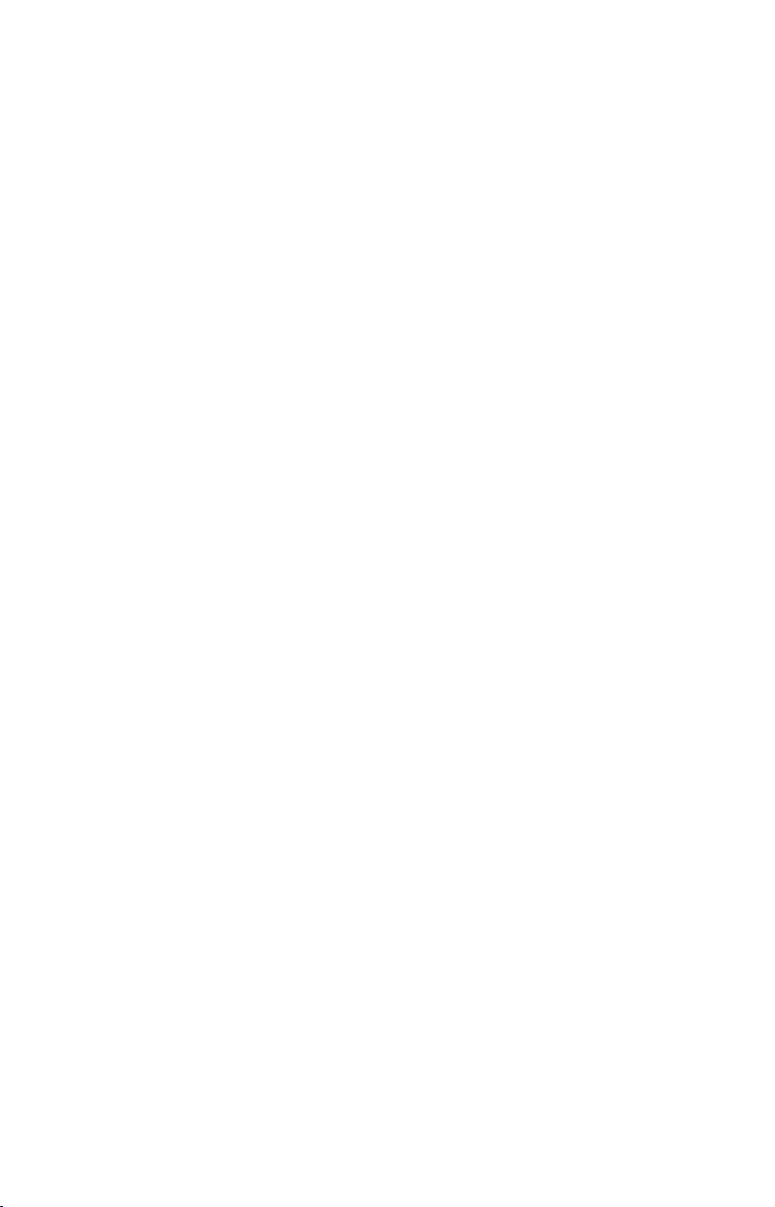
Satellite® 2455 Series User’s Guide
If you need assistance:
InTouch
Calling within the United States (800) 457-7777
Calling from outside the United States (949) 859-4273
For more information, see “If Something Goes Wrong” on
page 223 in this guide.
®
Center
TOSHIBA
C6634-0103M1
Page 2
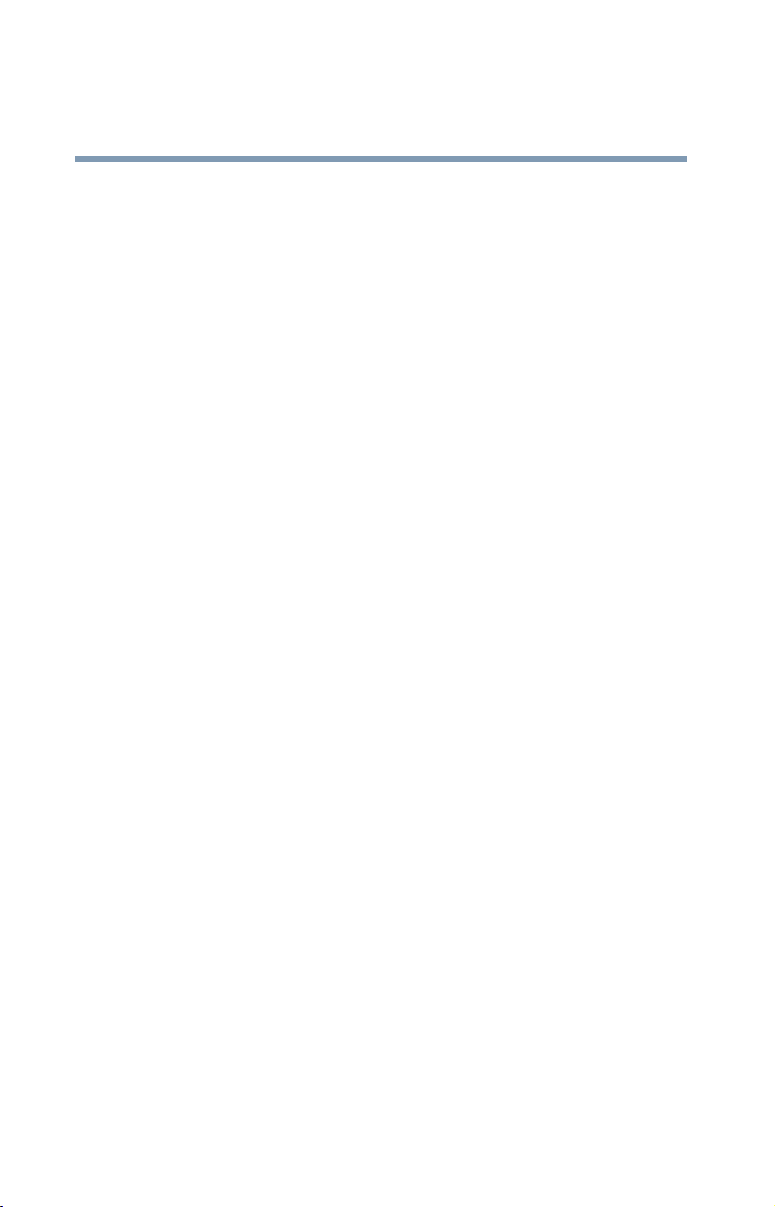
2
Model: Satellite 2455 Series
ReWritable CD/DVD Drives
The computer system you purchased may include a ReWritable CD and/or
DVD drive(s), among the most advanced data storage technologies
available. As with any new technology, you must read and follow all set-up
and usage instructions in the applicable user guides and/or manuals
enclosed. If you fail to do so, this product may not function properly and
you may lose data or suffer other damage. TOSHIBA AMERICA
INFORMATION SYSTEMS (“TOSHIBA”), ITS AFFILIATES AND
SUPPLIERS DO NOT WARRANT THAT OPERATION OF THE
PRODUCT WILL BE UNINTERRUPTED OR ERROR FREE. YOU
AGREE THAT TOSHIBA, ITS AFFILIATES AND SUPPLIERS
SHALL HAVE NO RESPONSIBILITY FOR DAMAGE TO OR
LOSS OF ANY BUSINESS, PROFITS, PROGRAMS, DATA OR
REMOVABLE STORAGE MEDIA ARISING OUT OF OR
RESULTING FROM THE USE OF THE PRODUCT, EVEN IF
ADVISED OF THE POSSIBILITY THEREOF.
Protection of Stored Data
For your important data, please make periodic back-up copies of all the
data stored on the hard disk or other storage devices as a precaution against
possible failures, alteration, or loss of the data. IF YOUR DATA IS
ALTERED OR LOST DUE TO ANY TROUBLE, FAILURE OR
MALFUNCTION OF THE HARD DISK DRIVE OR OTHER
STORAGE DEVICES AND THE DATA CANNOT BE
RECOVERED, TOSHIBA SHALL NOT BE LIABLE FOR ANY
DAMAGE OR LOSS OF DATA, OR ANY OTHER DAMAGE
RESULTING THEREFROM. WHEN COPYING OR
TRANSFERRING YOUR DATA, PLEASE BE SURE TO CONFIRM
WHETHER THE DATA HAS BEEN SUCCESSFULLY COPIED OR
TRANSFERRED. TOSHIBA DISCLAIMS ANY LIABILITY FOR
THE FAILURE TO COPY OR TRANSFER THE DATA
CORRECTLY.
Critical Applications
The computer you have purchased is not designed for any “critical
applications.” “Critical applications” means life support systems, medical
applications, connections to implanted medical devices, commercial
transportation, nuclear facilities or systems or any other applications where
product failure could lead to injury to persons or loss of life or catastrophic
property damage. ACCORDINGLY, TOSHIBA, ITS AFFILIATES
AND SUPPLIERS DISCLAIM ANY AND ALL LIABILITY
Page 3
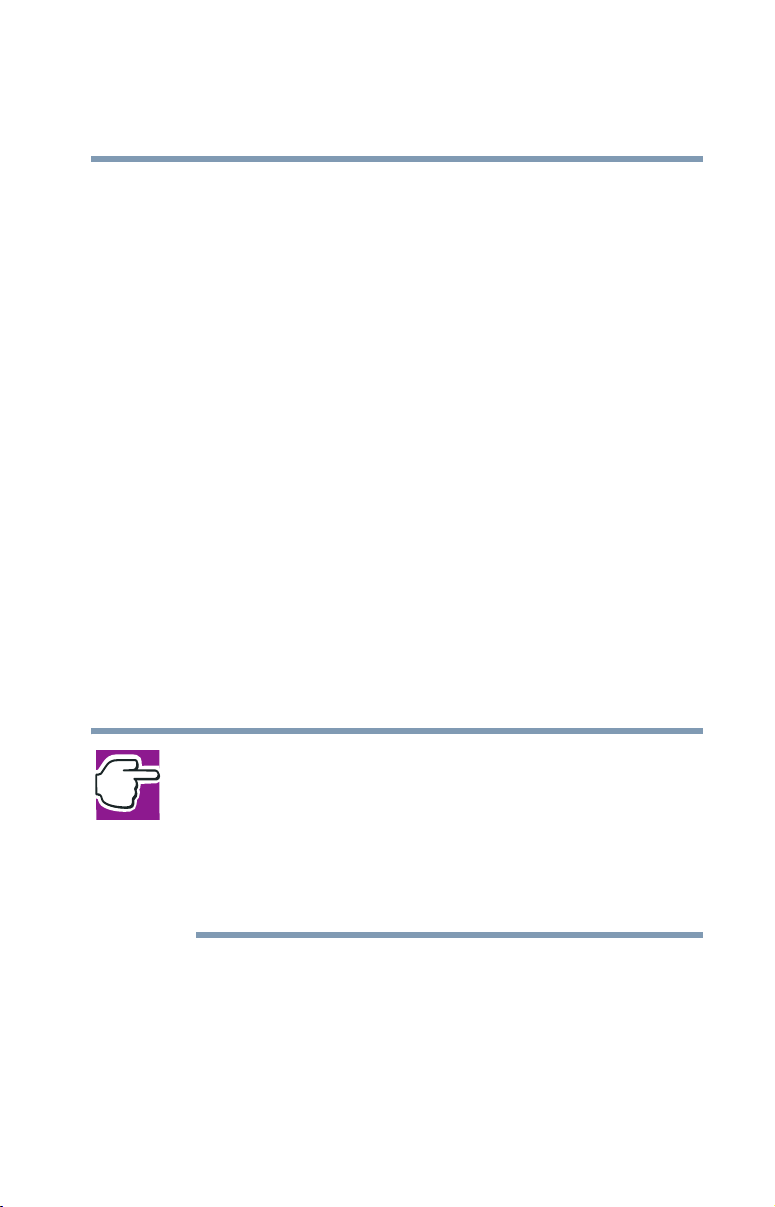
ARISING OUT OF THE USE OF THE COMPUTER PRODUCTS IN
ANY CRITICAL APPLICATIONS. IF YOU USE THE COMPUTER
PRODUCTS IN A CRITICAL APPLICATION, YOU, AND NOT
TOSHIBA, ASSUME FULL RESPONSIBILITY FOR SUCH USE.
FCC Notice
This equipment has been tested and found to comply with the limits for a
Class B digital device, pursuant to Part 15 of the FCC rules. These limits
are designed to provide reasonable protection against harmful interference
in a residential installation.
This equipment generates, uses and can radiate radio frequency energy and,
if not installed and used in accordance with the instructions, it may cause
harmful interference to radio communications. However, there is no
guarantee that interference will not occur in a particular installation. If this
equipment does cause harmful interference to radio or television reception,
which can be determined by turning the equipment off and on, the user is
encouraged to try to correct the interference by one or more of the
following measures:
❖ Reorient or relocate the receiving antenna.
❖ Increase the separation between the equipment and receiver.
❖ Connect the equipment to an outlet on a circuit different from that to
which the receiver is connected.
❖ Consult the dealer or an experienced radio/TV technician for help.
3
NOTE: Only Peripherals complying with the FCC Class B limits may be attached
to this equipment. Operation with noncompliant peripherals or peripherals not
recommended by Toshiba is likely to result in interference to radio and TV
reception. Shielded cables must be used between the external devices and the
computer's or expansion unit's serial port, parallel port, monitor port, USB port,
®
PS/2 port
to this equipment not expressly approved by Toshiba or parties authorized by
Toshiba could void the user's authority to operate the equipment.
This device complies with Part 15 of the FCC Rules. Operation is subject
to the following two conditions:
❖ This device may not cause harmful interference.
❖ This device must accept any interference received, including
interference that may cause undesired operation.
, i.LINK® port and microphone jack. Changes or modifications made
Page 4
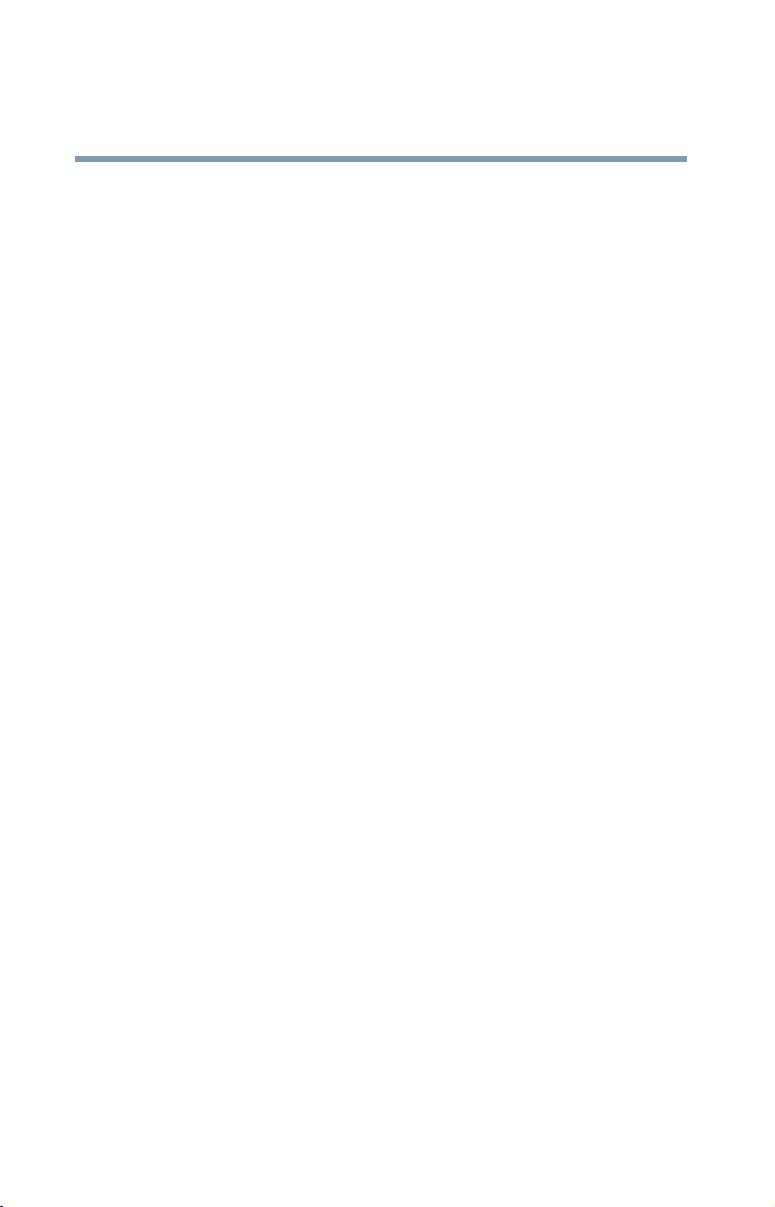
4
Contact:
Toshiba America Information Systems, Inc.
9740 Irvine Blvd.
Irvine, CA 92618-1697
(949) 583-3000
Industry Canada Requirement
This Class B digital apparatus complies with Canadian ICES-003.
Cet appareil numérique de la classe B est conformé à la norme NMB-003
du Canada.
FCC Requirements
The following information is pursuant to FCC CFR 47, Part 68 and refers
to internal modems.
Installation
When you are ready to install or use the modem, call your local telephone
company and give them the following information:
❖ The telephone number of the line to which you will connect the
modem.
❖ The FCC registration number of the modem.
❖ The ringer equivalence number (REN) of the modem, which is 0.6B.
The modem connects to the telephone line by means of a standard jack
called the USOC RJ11C.
Type of Service
Your modem is designed to be used on standard-device telephone lines.
Connection to telephone company-provided coin service (central office
implemented systems) is prohibited. Connection to party lines service is
subject to State tariffs. If you have any questions about your telephone line,
such as how many pieces of equipment you can connect to it, the telephone
company will provide this information upon request.
Telephone Company Procedures
The goal of the telephone company is to provide you with the best service it
can. In order to do this, it may occasionally be necessary for them to make
changes in their equipment, operations or procedures. If these changes
might affect your service or the operation of your equipment, the telephone
Page 5
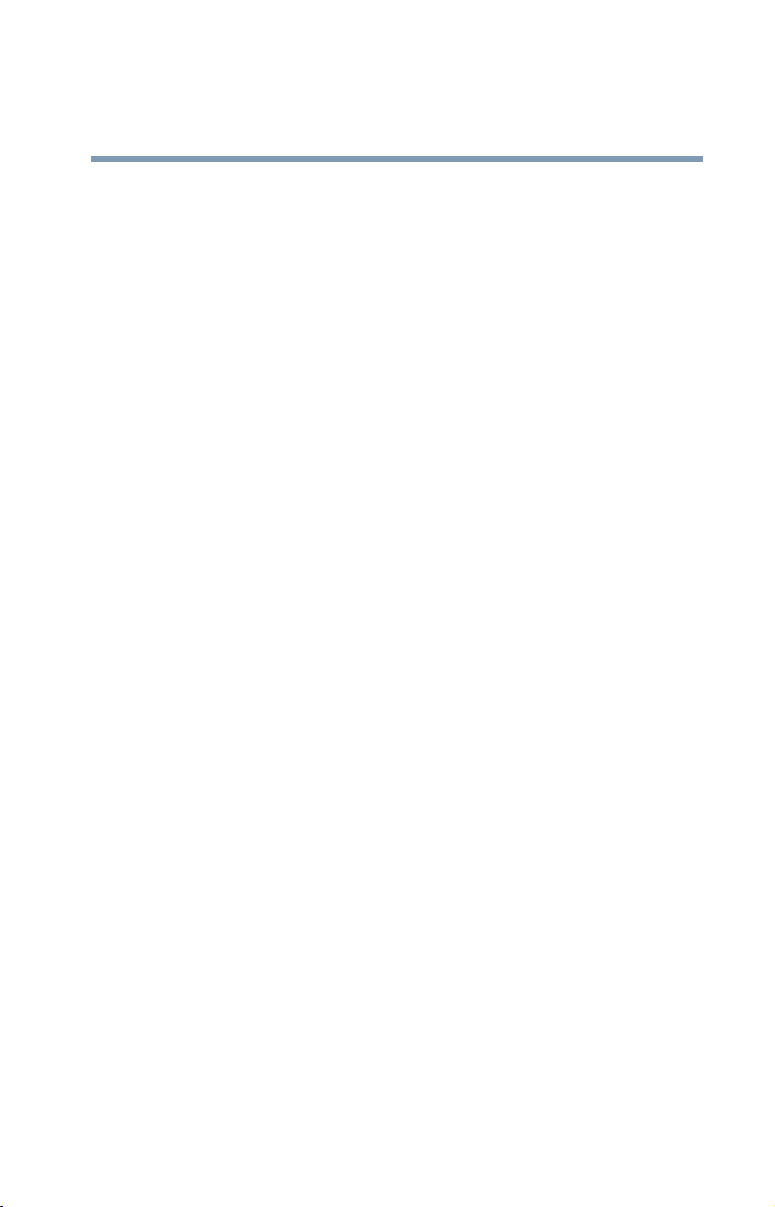
company will give you notice, in writing, to allow you to make any
changes necessary to maintain uninterrupted service.
If Problems Arise
If any of your telephone equipment is not operating properly, you should
immediately remove it from your telephone line, as it may cause harm to
the telephone network. If the telephone company notes a problem, they
may temporarily discontinue service. When practical, they will notify you
in advance of this disconnection. If advance notice is not feasible, you will
be notified as soon as possible. When you are notified, you will be given
the opportunity to correct the problem and informed of your right to file a
complaint with the FCC. In the event repairs are ever needed on your
modem, they should be performed by Toshiba Corporation, Toshiba
America Information Systems, Inc. or an authorized representative of
Toshi ba .
Disconnection
If you should ever decide to permanently disconnect your modem from its
present line, please call the telephone company and let them know of this
change.
Fax Branding
The Telephone Consumer Protection Act of 1991 makes it unlawful to use
a computer or other electronic device to send any message via a telephone
fax machine unless such message clearly contains in a margin at the top or
bottom of each transmitted page or on the first page of the transmission, the
date and time it is sent and an identification of the business, other entity or
individual sending the message and the telephone number of the sending
machine or such business, other entity or individual.
In order to program this information into your fax modem, you should
complete the setup for your fax software before sending a message.
5
Instructions for IC CS-03 certified equipment
1 NOTICE: The Industry Canada label identifies certified equipment.
This certification means that the equipment meets certain
telecommunications network protective, operational and safety
requirements as prescribed in the appropriate Terminal Equipment
Technical Requirements document(s). The Department does not
guarantee the equipment will operate to the user’s satisfaction.
Before installing this equipment, users should ensure that it is
permissible to be connected to the facilities of the local
telecommunications company. The equipment must also be installed
using an acceptable method of connection. The customer should be
Page 6
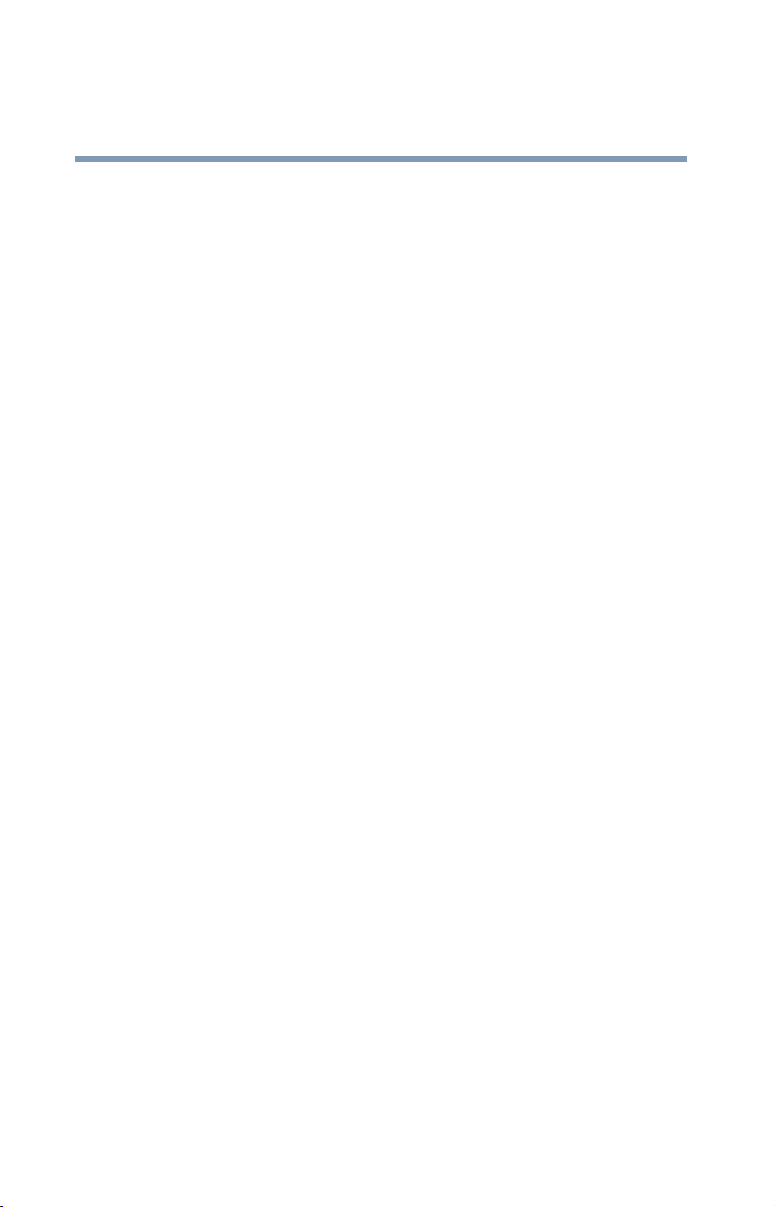
6
aware that compliance with the above conditions may not prevent
degradation of service in some situations.
Repairs to certified equipment should be coordinated by a
representative designated by the supplier. Any repairs or alterations
made by the user to this equipment, or equipment malfunctions, may
give the telecommunications company cause to request the user to
disconnect the equipment.
Users should ensure for their own protection that the electrical ground
connections of the power utility, telephone lines and internal metallic
water pipe system, if present, are connected together. This precaution
may be particularly important in rural areas.
Caution: Users should not attempt to make such connections
themselves, but should contact the appropriate electric inspection
authority, or electrician, as appropriate.
2 The user manual of analog equipment must contain the equipment’s
Ringer Equivalence Number (REN) and an explanation notice similar
to the following:
The Ringer Equivalence Number (REN) of this device can be found
on the label affixed to your computer.
NOTICE: The Ringer Equivalence Number (REN) assigned to each
terminal device provides an indication of the maximum number of
terminals allowed to be connected to a telephone interface. The
termination on an interface may consist of any combination of devices
subject only to the requirement that the sum of the Ringer Equivalence
Numbers of all the devices does not exceed 5.
3 The standard connecting arrangement (telephone jack type) for this
equipment is jack type(s): USOC RJ11C.
Wireless Interoperability
The TOSHIBA Wireless LAN Mini PCI Card products are designed to be
interoperable with any wireless LAN product that is based on Direct
Sequence Spread Spectrum (DSSS) radio technology, and is compliant to:
❖ The IEEE 802.11 Standard on Wireless LANs (Revision A/B), as defined
and approved by the Institute of Electrical and Electronics Engineers.
❖ The Wireless Fidelity(WiFi) certification as defined by the WECA
Wireless Ethernet Compatibility Alliance.
Caution
BluetoothTM and Wireless LAN devices operate within the same radio
frequency range and may interfere with one another. If you use Bluetooth
and Wireless LAN devices simultaneously, you may occasionally
TM
Page 7
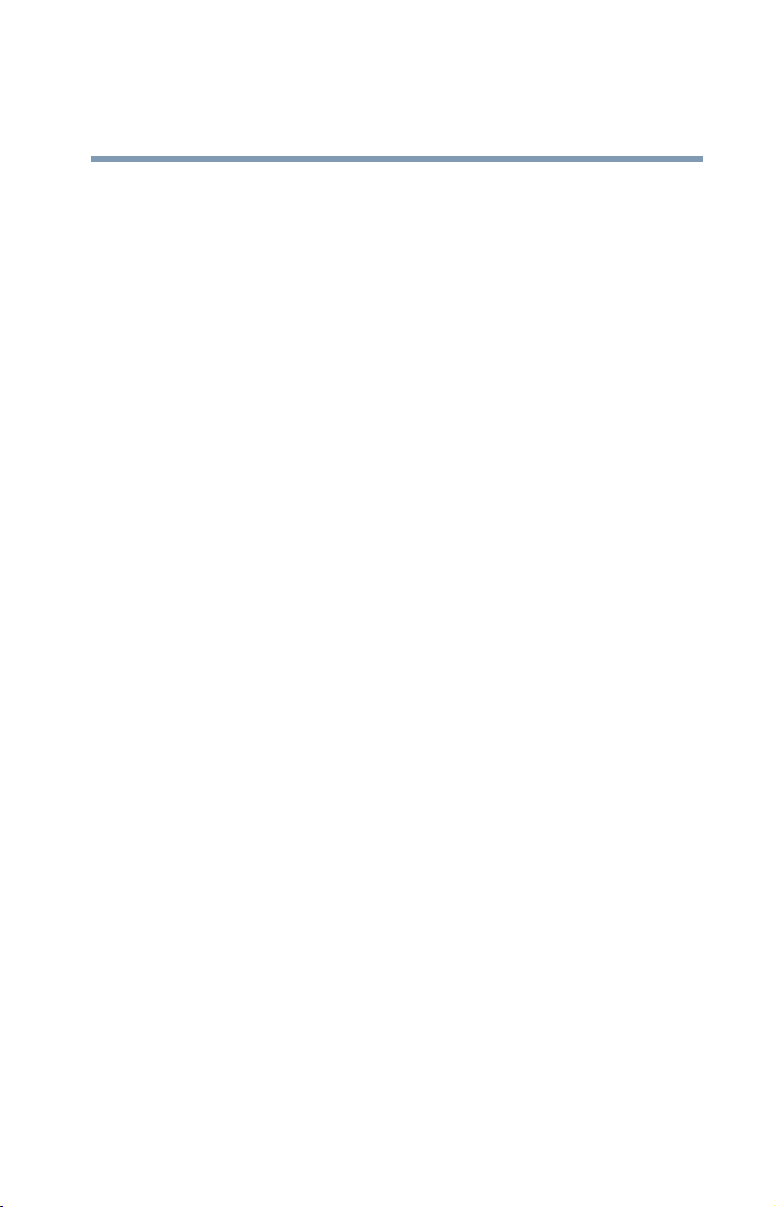
experience a less than optimal network performance or even lose your
network connection.
If you should experience any such problem, immediately turn off either one
of your Bluetooth
Please contact Toshiba PC product support on web site
http://www.toshiba-europe.com/computers/tnt/bluetooth.htm in Europe or
http://pcsupport.toshiba.com in the United States for more information.
TM
or Wireless LAN.
Caution
This device is restricted to indoor use due to its operation in the 5.15 to
5.85 GHz frequency range.
Wireless LAN and your Health
Wireless LAN products, like other radio devices, emit radio frequency
electromagnetic energy. The level of energy emitted by Wireless LAN
devices however is far much less than the electromagnetic energy emitted
by wireless devices like for example mobile phones.
Because Wireless LAN products operate within the guidelines found in
radio frequency safety standards and recommendations, TOSHIBA
believes Wireless LAN is safe for use by consumers. These standards and
recommendations reflect the consensus of the scientific community and
result from deliberations of panels and committees of scientists who
continually review and interpret the extensive research literature.
In some situations or environments, the use of Wireless LAN may be
restricted by the proprietor of the building or responsible representatives of
the organization. These situations may for example include:
❖ Using the Wireless LAN equipment on board of airplanes, or
❖ In any other environment where the risk of interference to other
devices or services is perceived or identified as harmful.
If you are uncertain of the policy that applies on the use of wireless devices
in a specific organization or environment (e.g. airports), you are
encouraged to ask for authorization to use the Wireless LAN device prior
to turning on the equipment.
7
Regulatory Information
The TOSHIBA Wireless LAN Mini PCI Card must be installed and used in
strict accordance with the manufacturer’s instructions as described in the
user documentation that comes with the product. This device complies with
the following radio frequency and safety standards.
Page 8
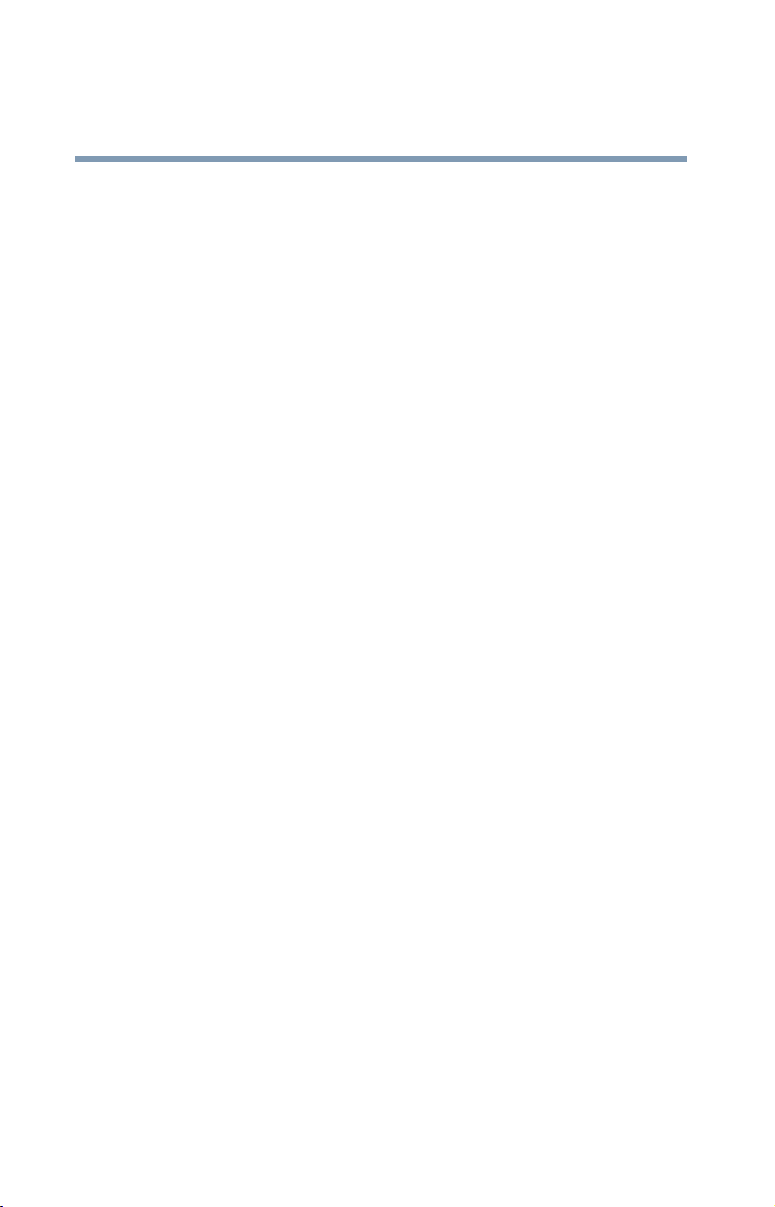
8
Canada – Industry Canada (IC)
This device complies with RSS 210 of Industry Canada.
Operation is subject to the following two conditions: (1) this device may
not cause interference, and (2) this device must accept any interference,
including interference that may cause undesired operation of this device.
L ‘ utilisation de ce dispositif est autorisée seulement aux conditions
suivantes : (1) il ne doit pas produire de brouillage et (2) l’ utilisateur du
dispositif doit étre prêt à accepter tout brouillage radioélectrique reçu,
même si ce brouillage est susceptible de compromettre le fonctionnement
du dispositif.
The term "IC" before the equipment certification number only signifies that
the Industry Canada technical specifications were met.
IC : 248H-DPA3233W
This device has been designed to operate with an antenna having a
maximum gain of 4.8dBi. Antenna having a higher gain is strictly
prohibited per regulations of Industry Canada. The required antenna
impedance is 50 ohms.
To reduce potential radio interference to other users, the antenna type and
its gain should be so chosen that the equivalent isotropically radiated power
(EIRP) is not more than that required for successful communication.
To prevent radio interference to the licensed service, this device is intended
to be operated indoors and away from windows to provide maximum
shielding. Equipment (or its transmit antenna) that is installed outdoors is
subject to licensing.
Europe – EU Declaration of Conformity
This device complies with the essential requirements of the R&TTE
Directive 1999/5/EC with essential test suites as per standards:
❖ EN 60950 Safety of Information Technology equipment
❖ ETS 300 328 Technical requirements for radio equipment
❖ ETS 300 826 General EMC requirements for radio equipment.
Page 9
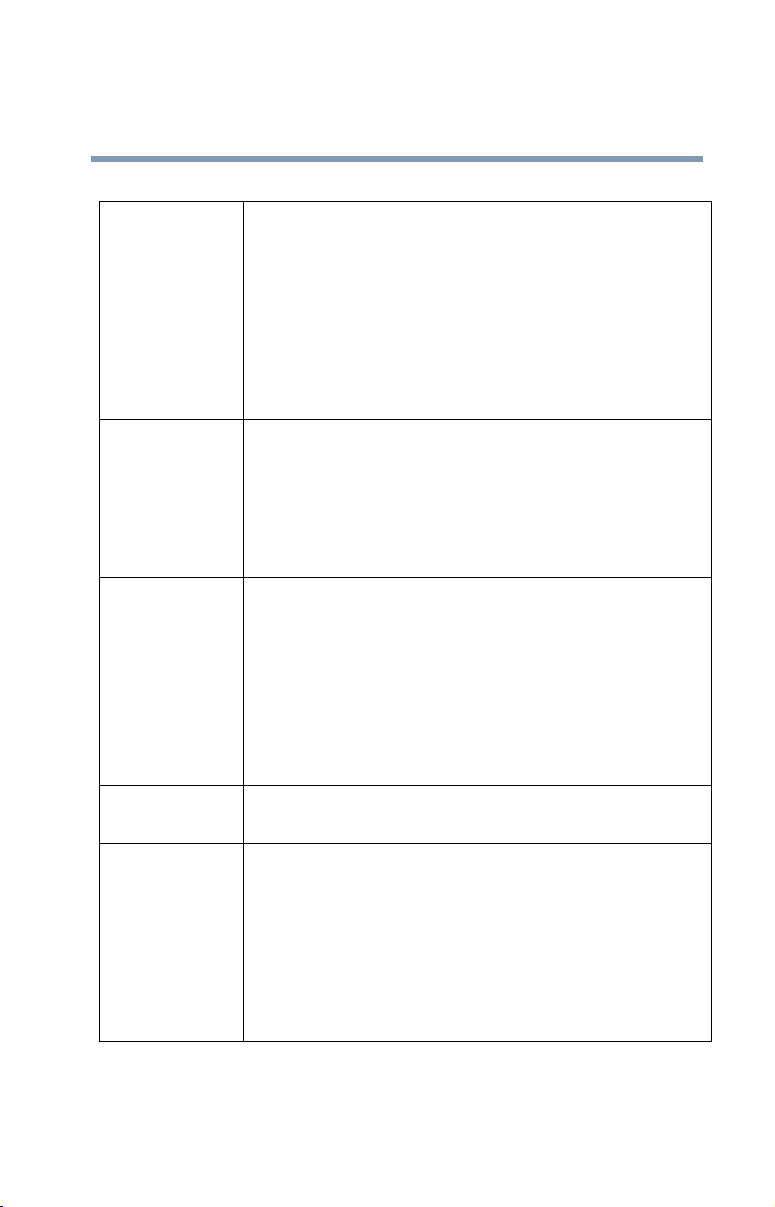
9
België/
Belgique:
For outdoor usage only channel 10 (2457 MHz) and 11 (2462
MHz) is allowed.
For private usage outside buildings across public grounds
over less than 300m no special registration with IBPT/BIPT is
required. Registration to IBPT/BIPT is required for private
usage outside buildings across public grounds over more than
300m. An IBPT/BIPT license is required for public usage outside building.
For registration and license please contact IBPT/BIPT.
Gebruik buiten gebouw alleen op kanalen 10 (2457 MHz) en
11 (2462 MHz). Voor privé-gebruik buiten gebouw over publieke groud over afstand kleiner dan 300m geen registratie bij
BIPT/IBPT nodig; voor gebruik over afstand groter dan 300m
is wel registratie bij BIPT/IBPT nodig. Voor publiek gebruik
buiten gebouwen is licentie van BIPT/IBPT verplicht. Voor
registratie of licentie kunt u contact opnemen met BIPT.
L’utilisation en extérieur est autorisé sur le canal 10 (2457
MHz) et 11 (2462 MHz).
Dans le cas d’une utilisation privée, a l’extérieur d’un bâtiment, au-dessus d’un espace public, aucun enregistrement
n’est nécessaire pour une distance de moins de 300m. Pour
une distance supérieure à 300m un enregistrement auprés de
I’IBPT est requise. Pour une utilisation publique à I’extérieur
de bâtiments, une licence de I’IBPT est requise. Pour les
enregistrements et licences, veuillez contacter I’IBPT.
Deutschland: License required for outdoor installations. Check with reseller
for procedure to follow
Anmeldung im Outdoor-Bereich notwendig, aber nicht genehmigungspflichtig.Bitte mit Händler die Vorgehensweise
abstimmen.
Page 10
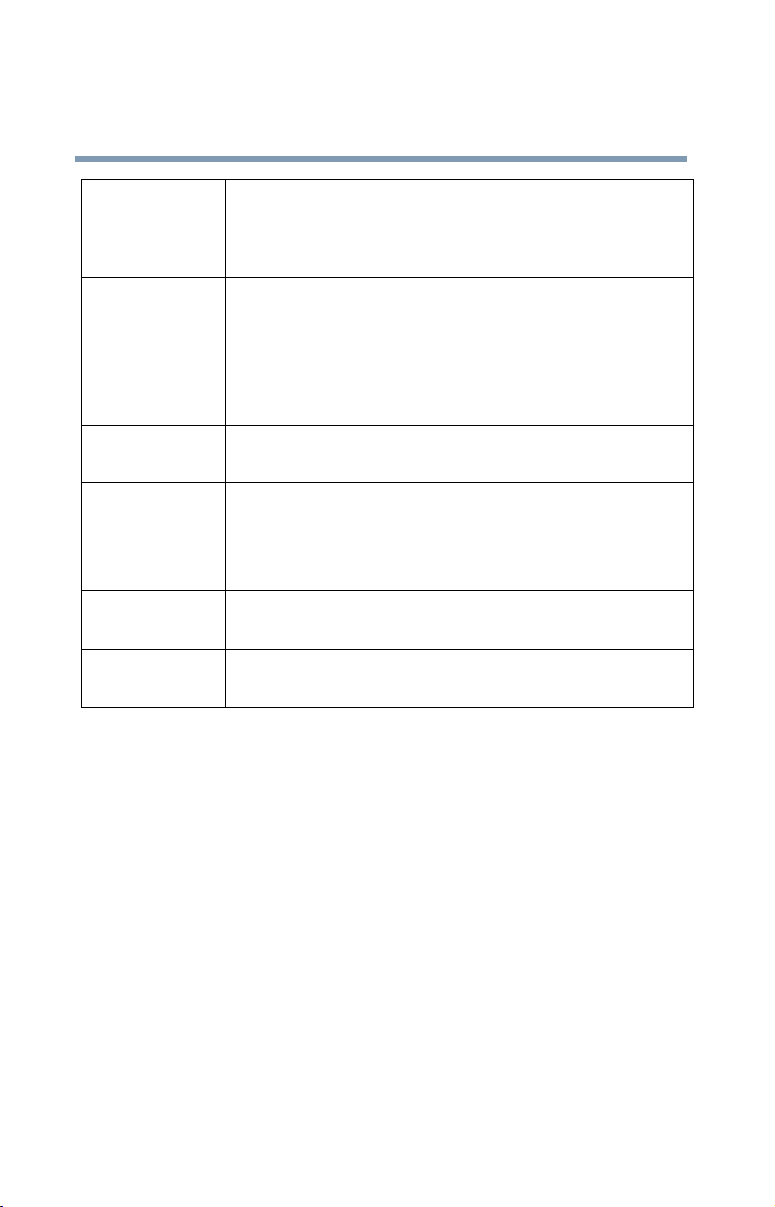
10
France: Restricted frequency band: only channels 10 and 11 (2457
MHz and 2462 MHz respectively) may be used in France.
License required for every installation, indoor and outdoor
installations. Please contact ART for procedure to follow.
Bande de fréquence restreinte : seuls les canaux 10 à 11 (2457
et 2462 MHz respectivement) doivent être utilisés en France.
Toute utilisation, qu’elle soit intérieure ou extérieure, est
soumise à autorisation. Vous pouvez contacter I’Autorité de
Régulation des Télécommuniations (http://www.art-telecom.fr) pour la procédure à suivre.
Italia: License required for indoor use. Use with outdoor installa-
tions not allowed
E’necessaria la concessione ministeriale anche per l’uso
interno.
Verificare con i rivenditori la procedura da seguire. L’uso per
installazione in esterni non e’ permessa.
Nederland: License required for outdoor installations. Check with reseller
for procedure to follow
Licentie verplicht voor gebruik met buitenantennes. Neem
contact op met verkoper voor juiste procedure
USA-Federal Communications Commission (FCC)
This device complies with Part 15 of FCC Rules. Operation of the devices
in a Wireless LAN System is subject to the following two conditions:
❖ This device may not cause harmful interference.
❖ This device must accept any interference that may cause undesired
operation.
TOSHIBA is not responsible for any radio or television interference caused
by unauthorized modification of the devices included with this TOSHIBA
Wireless LAN Mini PCI Card, or the substitution or attachment of
connecting cables and equipment other than specified by TOSHIBA.
The correction of interference caused by such unauthorized modification,
substitution or attachment will be the responsibility of the user.
Caution: Exposure to Radio Frequency Radiation
The Toshiba Wireless LAN Mini PCI Card will be installed with one of two
types of antennas. The both of antenna types, when installed are located at
the upper edge of the LCD screen.
Page 11
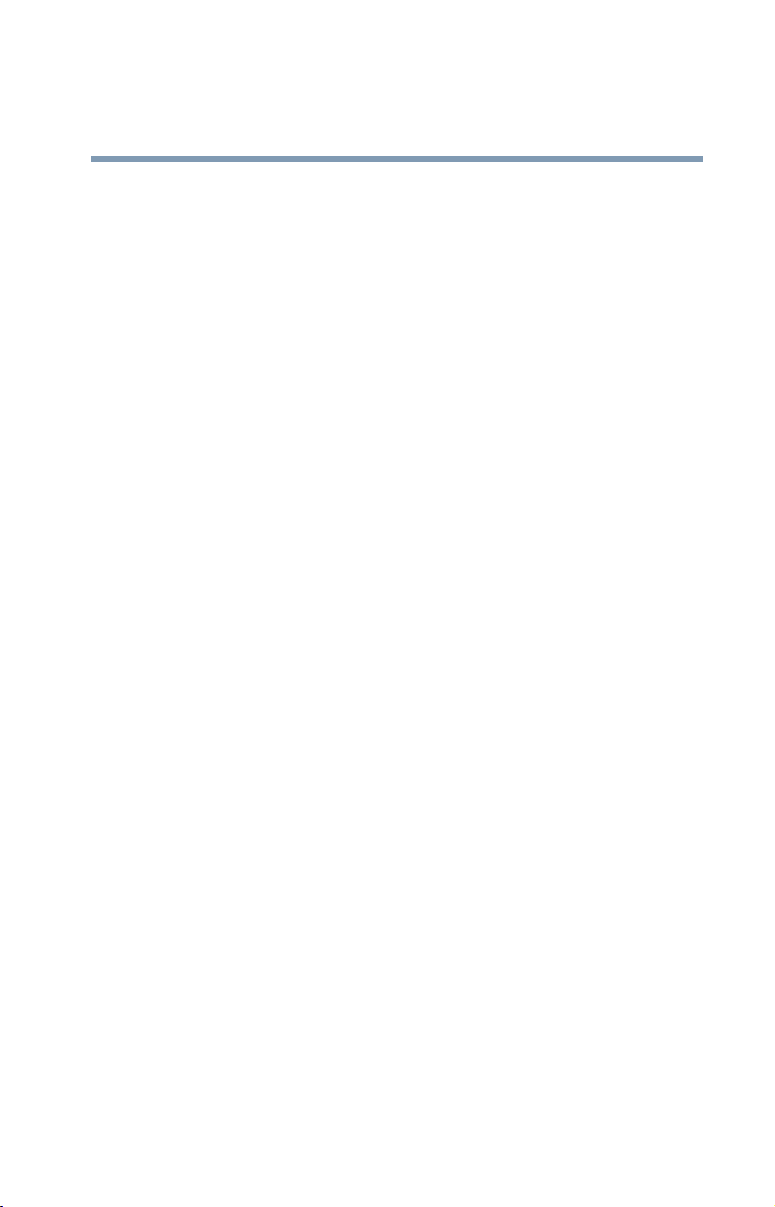
For both antennas, the radiated output power of the TOSHIBA Wireless
LAN Mini PCI Card is far below the FCC radio frequency exposure limits.
Nevertheless, the TOSHIBA Wireless LAN Mini PCI Card shall be used in
such a manner that the potential for human contact during normal operation
is minimized. In normal operating configuration, the LCD in the upright
position, the distance between the antenna and the user should not be less
than 20cm. The antenna(s) used for this transmitter must not be co-located
or operating in conjunction with any other antenna or transmitter.
Antenna(s) used in 5.15-5.25GHz frequency band must be integral antenna
which provide no access to the end user.
Refer to the Regulatory Statements as identified in the documentation that
comes with those products for additional information.
Relevant transmitters include FCC IDs: CJ6UPA3233WL,
CJ6UPA3232BT.
The installer of this radio equipment must ensure that the antenna is located
or pointed such that it does not emit RF field in excess of Health Canada
limits for the general population; consult Safety Code 6, obtainable from
Health Canada’s website www.hc-sc.gc.ca/rpb.
Caution: Radio Frequency Interference Requirements
This device is restricted to indoor use due to its operation in the 5.15 to
5.25 GHz frequency range. FCC requires this product to be used indoors
for frequency range 5.15 to 5.25 GHz to reduce the potential for harmful
interference to co-channel Mobile Satellite systems.
High power radars are allocated as primary users of the 5.25 to 5.35 GHz
and 5.65 to 5.85 GHz bands. These radar stations can cause interference
with and/or damage this device.
11
Taiwan
Article 14 Unless approved, for any model accredited low power radio
frequency electric machinery, any company, trader or user
shall not change the frequency, increase the power or change
the features and functions of the original design.
Article 17 Any use of low power radio frequency electric machinery shall
not affect the aviation safety and interfere with legal
communications. In event that any interference is found, the
use of such electric machinery shall be stopped immediately,
and reusing of such products can be resumed until no interference occurs after improvement.
The legal communications mentioned in the above item refer to radio
communications operated in accordance with telecommunication laws and
regulations.
Page 12
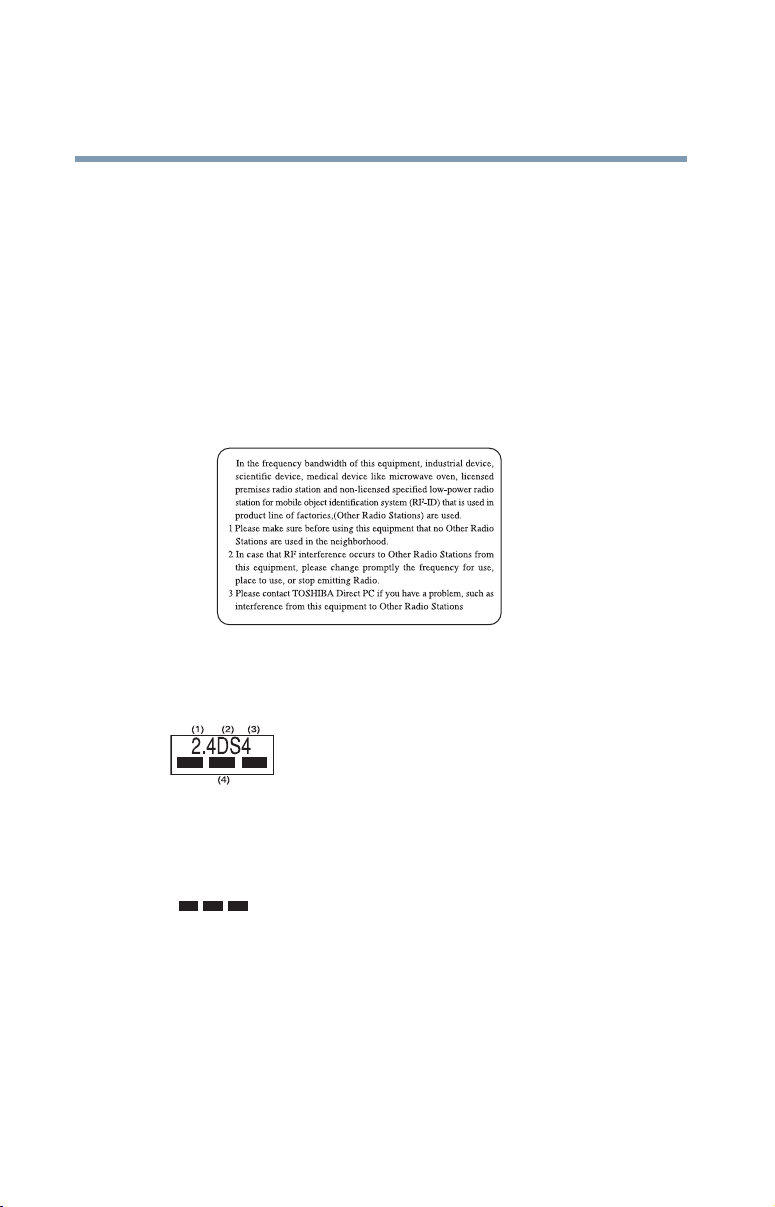
12
Low power radio frequency electric machinery shall resist against
interference from legal communications or from industrial, scientific and
medical radio emission electric machinery.
Using this equipment in Japan
In Japan, the frequency bandwidth of 2,400.2,483.5MHz for second
generation low-power data communication systems such as this equipment
overlaps that of mobile object identification systems (premises radio
station and specified low-power radio station).
1. Sticker
Please put the following sticker on devices incorporating this product.
2. Indication
The indication shown below appears on this equipment.
1 2.4 this equipment uses a frequency of 2.4GHz.
2 DS.This equipment uses DS-SS modulation.
3 4.The interference range of this equipment is less than 40m.
4 This equipment uses a frequency bandwidth from
2,400MHz to 2,483.5MHz.
It is possible to avoid the band of mobile object identification systems.
3. TOSHIBA Direct PC
Monday – Friday: 10:00 – 17:00
Toll Free Tel: 0120-13-1100
Direct Dial: 03-3457-5916
Fax: 03-5444-9450
Page 13
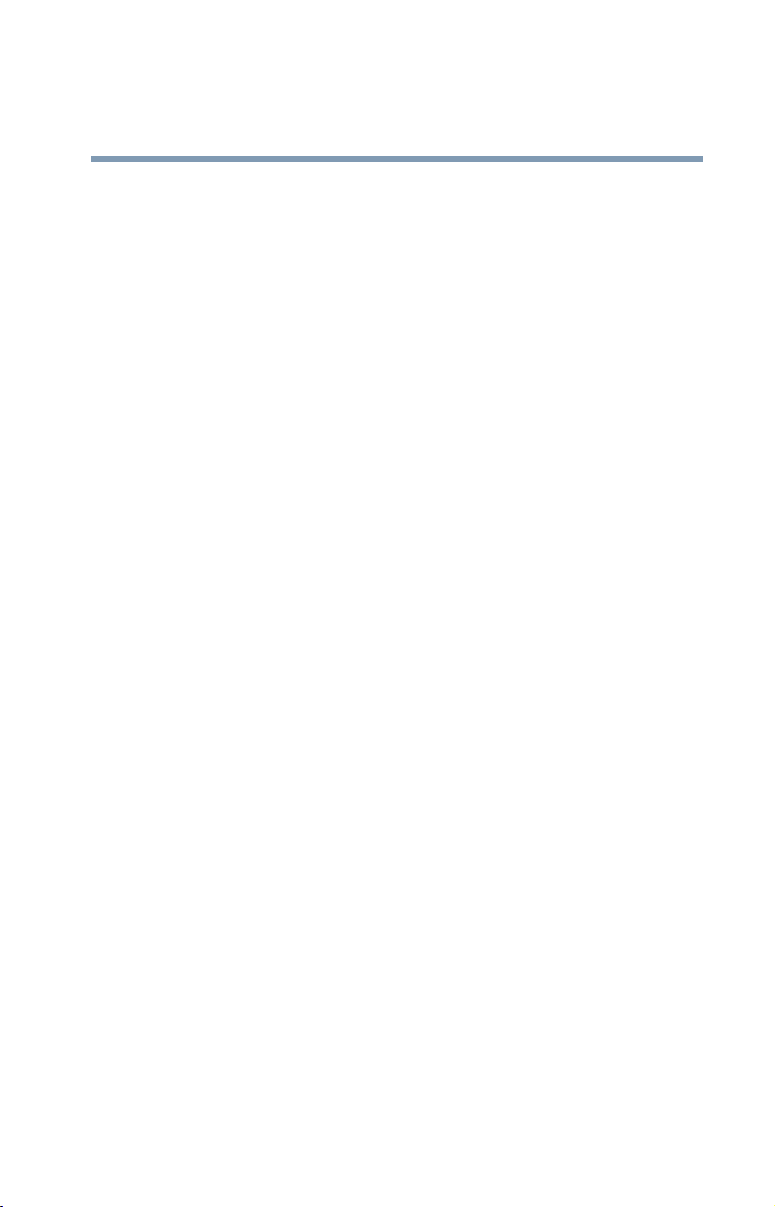
Device Authorization
This device obtains the Technical Regulation Conformity Certification and
the Technical Conditions Compliance Approval, and it belongs to the
device class of radio equipment of low-power data communication system
radio station stipulated in the Radio Law and the Telecommunications
Business Law of Japan.
The Name of the radio equipment: PA3232U-1MPC
TELECOM ENGINEERING CENTER Approval Number: 03NY.A0018,
03GZDA0017
The following restrictions apply:
❖ Do not disassemble or modify the device.
❖ Do not install the embedded wireless module into other device.
Interference Statement
This equipment has been tested and found to comply with the limits for a
Class B digital device, pursuant to Part 15 of the FCC Rules. These limits
are designed to provide reasonable protection against harmful interference
in a residential installation. This equipment generates, uses, and can radiate
radio frequency energy. If not installed and used in accordance with the
instructions, it may cause harmful interference to radio communications.
However, there is no guarantee that interference will not occur in a
particular installation.
If this equipment does cause harmful interference to radio or television
reception, which can be determined by turning the equipment off and on,
the user is encouraged to try and correct the interference by one or more of
the following measures:
❖ Reorient or relocate the receiving antenna.
❖ Increase the distance between the equipment and the receiver.
❖ Connect the equipment to an outlet on a circuit different from that to
which the receiver is connected.
❖ Consult the dealer or an experienced radio/TV technician for help.
Toshiba is not responsible for any radio or television interference caused by
unauthorized modification of the devices included with this Toshiba
Wireless LAN Mini PCI Card, or the substitution or attachment of
connecting cables and equipment other than specified by Toshiba.
The correction of interference caused by such unauthorized modification,
substitution or attachment will be the responsibility of the user.
13
Page 14
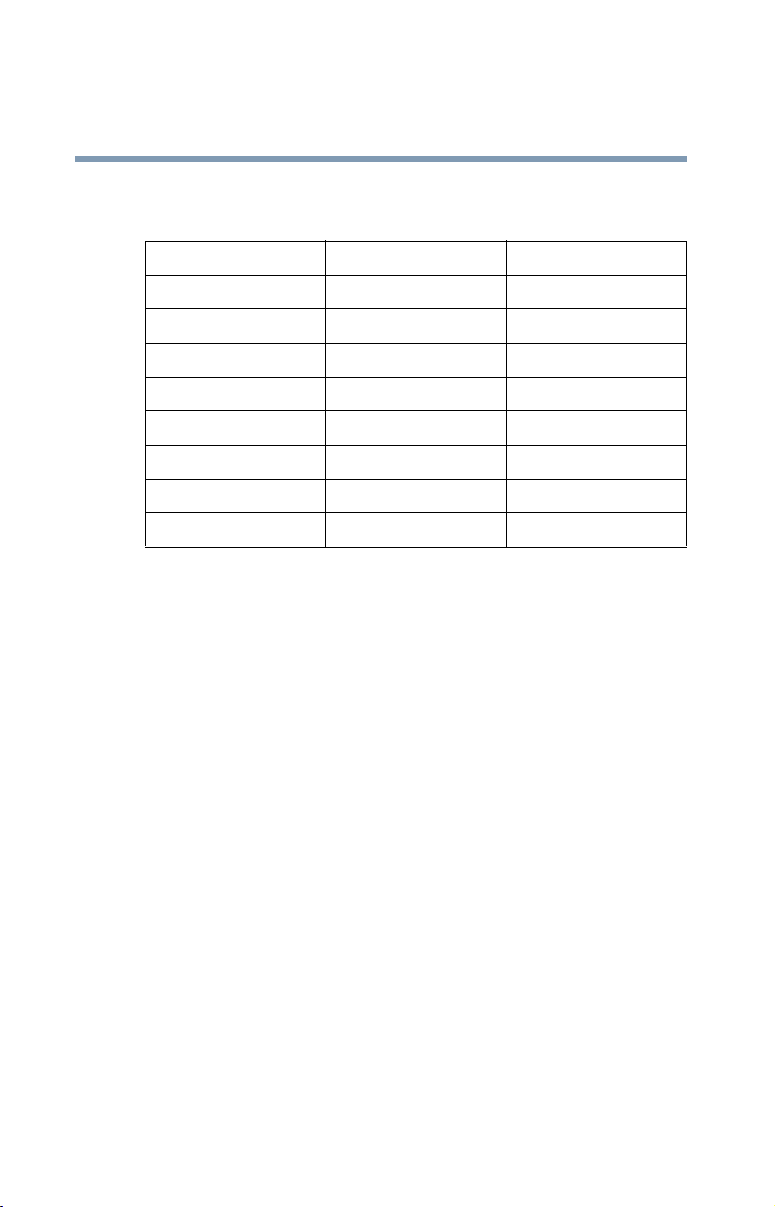
14
Approved Countries for use
This equipment is approved to the radio standard by the countries in Fig.1.
Australia Austria Belgium
Canada Denmark Finland
France Germany Greece
Iceland Ireland Italy
Japan Luxembourg Mexico
Netherlands New Zealand Norway
Poland Portugal Spain
Sweden Switzerland UK
USA
Fig. 1.
Caution: Do not use this equipment except in the countries in Fig.1.
Caution: Bluetooth and Exposure to Radio Frequency Radiation
The radiated output power of the BluetoothTM Card from Toshiba is far
below FCC radio frequency exposure limits. Nevertheless, the Bluetooth
card shall be used in such a manner that the potential for human contact
during normal operation is minimized. In order to comply with FCC radio
frequency radiation exposure guidelines for an uncontrolled environment,
the Bluetooth Card has to be operated with the user maintaining a
minimum distance of 20 cm from the antennas located on top of the LCD
when the display is raised to its normal operating position. Refer to the
Regulatory Statements as identified in the documentation that comes with
those products for additional information. No other transmitter may be colocated with this device except FCC ID# CJ6PA3070WL or
CJ6PA3171WL.
CD-ROM, DVD-ROM, Multi-function Drive Safety
Instructions
CD-ROM, DVD-ROM and multi-function drives employ a laser system.
To ensure proper use of this product, please read this instruction manual
carefully and retain for future reference. Should the unit ever require
maintenance, contact an authorized service location.
Use of controls, adjustments or the performance of procedures other than
those specified may result in hazardous radiation exposure.
Page 15
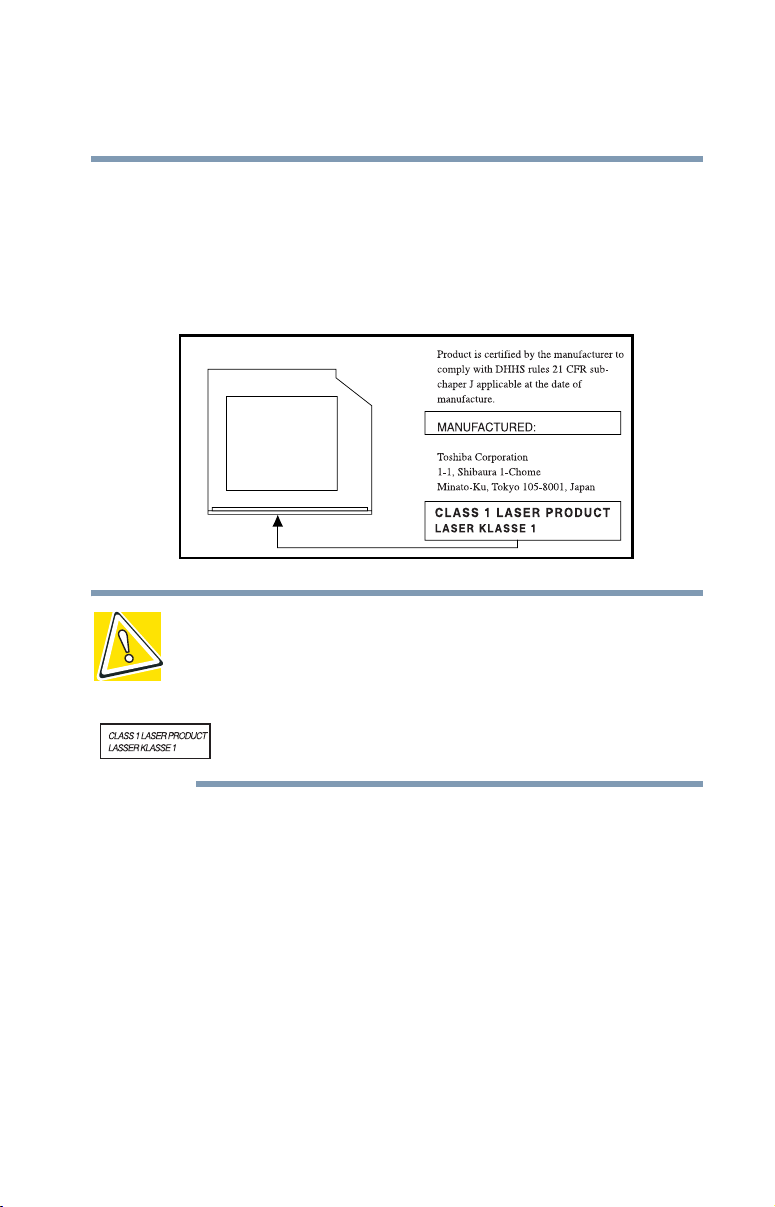
To prevent direct exposure to the laser beam, do not try to open the
enclosure.
Location of the required label
(Sample shown below. Location of the label and manufacturing
information may vary.)
CAUTION : This appliance contains a laser system and is classified as a “CLASS 1
LASER PRODUCT.” To use this model properly, read the instruction manual
carefully and keep it for your future reference. In case of any trouble with this
model, please contact your nearest “AUTHORIZED service station.” To prevent
direct exposure to the laser beam, do not try to open the enclosure.
Use of controls or adjustments or performance of procedures other than those
specified in the owner’s manual may result in hazardous radiation exposure.
15
Copyright
This guide is copyrighted by Toshiba America Information Systems, Inc.
with all rights reserved. Under the copyright laws, this guide cannot be
reproduced in any form without the prior written permission of Toshiba. No
patent liability is assumed, however, with respect to the use of the
information contained herein.
©2003 by Toshiba America Information Systems, Inc. All rights reserved.
Export Administration Regulation
This document contains technical data that may be controlled under the
U.S. Export Administration Regulations, and may be subject to the
approval of the U.S. Department of Commerce prior to export. Any export,
Page 16
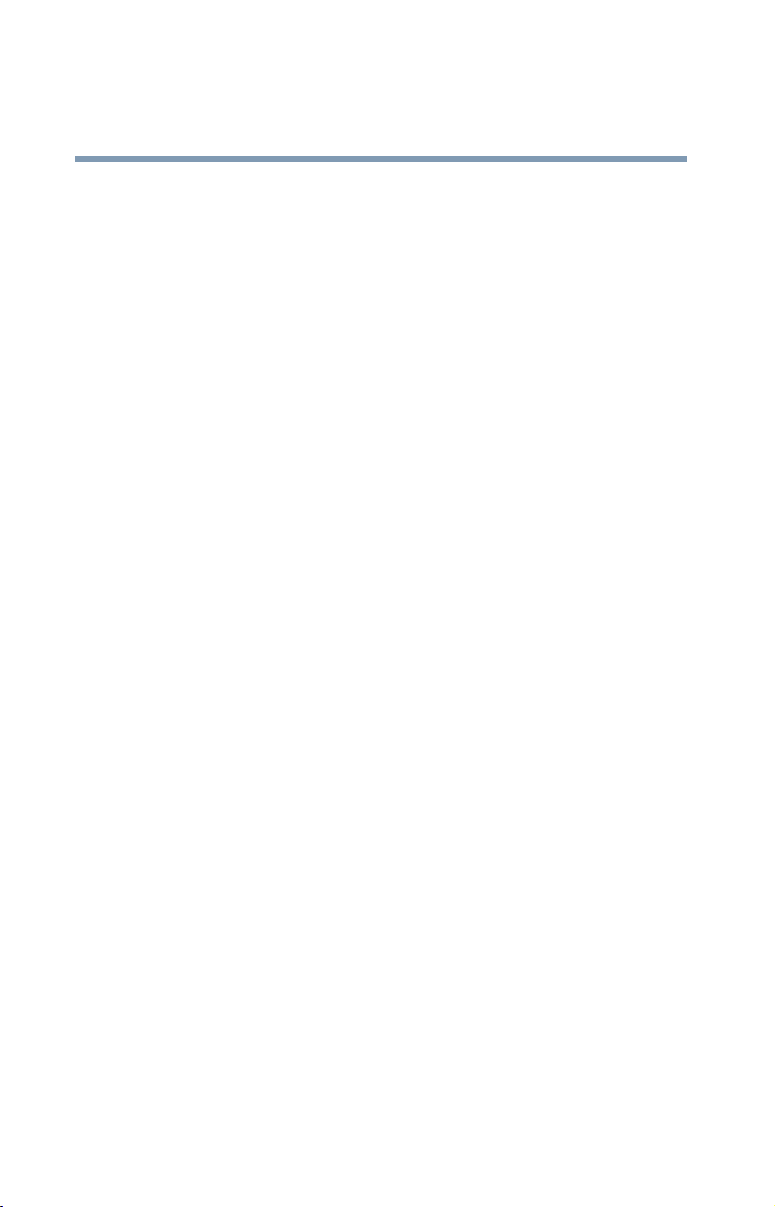
16
Notice
directly or indirectly, in contravention of the U.S. Export Administration
Regulations is prohibited.
The information contained in this manual, including but not limited to any
product specifications, is subject to change without notice.
TOSHIBA CORPORATION AND TOSHIBA AMERICA
INFORMATION SYSTEMS, INC. (TOSHIBA) PROVIDES NO
WARRANTY WITH REGARD TO THIS MANUAL OR ANY OTHER
INFORMATION CONTAINED HEREIN AND HEREBY EXPRESSLY
DISCLAIMS ANY IMPLIED WARRANTIES OF MERCHANTABILITY
OR FITNESS FOR ANY PARTICULAR PURPOSE WITH REGARD TO
ANY OF THE FOREGOING. TOSHIBA ASSUMES NO LIABILITY
FOR ANY DAMAGES INCURRED DIRECTLY OR INDIRECTLY
FROM ANY TECHNICAL OR TYPOGRAPHICAL ERRORS OR
OMISSIONS CONTAINED HEREIN OR FOR DISCREPANCIES
BETWEEN THE PRODUCT AND THE MANUAL. IN NO EVENT
SHALL TOSHIBA BE LIABLE FOR ANY INCIDENTAL,
CONSEQUENTIAL, SPECIAL, OR EXEMPLARY DAMAGES,
WHETHER BASED ON TORT, CONTRACT OR OTHERWISE,
ARISING OUT OF OR IN CONNECTION WITH THIS MANUAL OR
ANY OTHER INFORMATION CONTAINED HEREIN OR THE USE
THEREOF.
Trademarks
Satellite, InTouch, Noteworthy and SelectBay are registered trademarks,
SelectServ is a trademark of Toshiba America Information Systems, Inc.
and/or Toshiba Corporation.
Microsoft, Windows, DirectX, Active Desktop, and DirectShow are
registered trademarks, and Windows Media is a trademark of Microsoft
Corporation.
i.LINK is a trademark of Sony Corporation.
LapLink is a registered trademark of Traveling Software, Inc.
WinDVD is a trademark of InterVideo, Inc.
TouchPad is a trademark of Synaptics, Inc.
Wi-Fi is a trademark of the Wireless Capability Ethernet Alliance.
Bluetooth is a trademark owned by its proprietor and used by Toshiba
under license.
PS/2 is a registered trademark of IBM, Inc.
Page 17
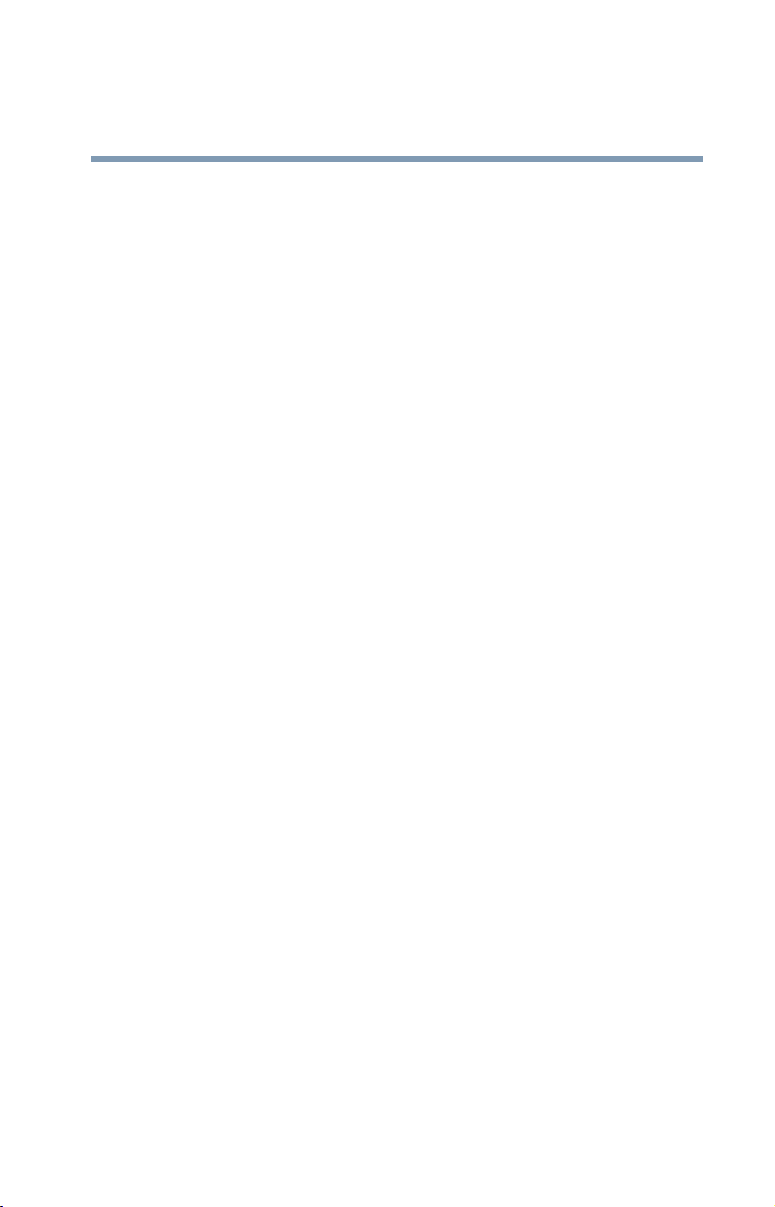
All other brand and product names are trademarks or registered trademarks
of their respective companies.
Computer Disposal Information
This product contains mercury. Disposal of this material may be regulated
due to environmental considerations. For disposal, reuse or recycling
information, please contact your local government or the Electronic
Industries Alliance at www.eiae.org.
17
Page 18
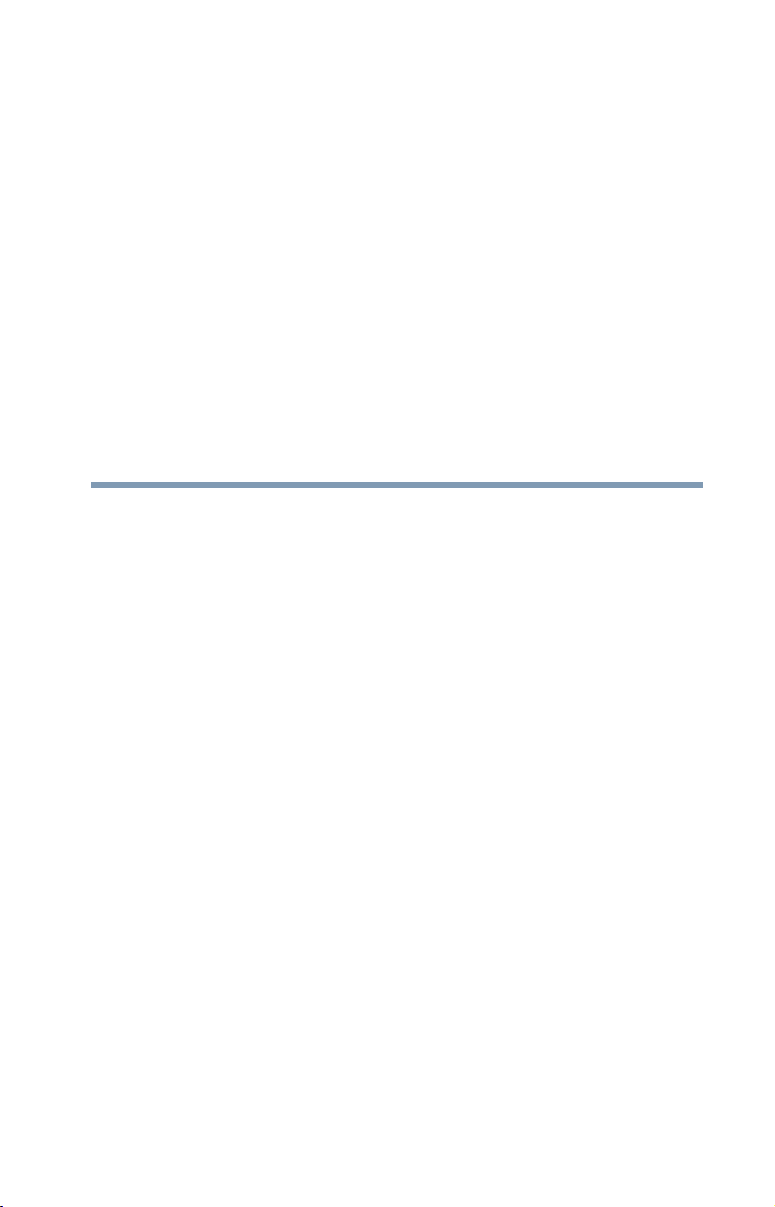
Contents
Introduction ..............................................................27
This guide .............................................................. 27
Safety icons ........................................................... 28
Other icons used.............................................. 29
Other documentation ............................................. 29
Service options ...................................................... 30
Chapter 1: Finding Your Way Around ........................ 31
Making sure you have everything .......................... 31
Front with the display closed ................................. 32
Back....................................................................... 33
Right side............................................................... 34
Left side ................................................................. 35
Front with the display open.................................... 37
Keyboard indicator lights ................................. 39
System indicator panel .................................... 40
CD/DVD control buttons .................................. 41
Underside .............................................................. 42
Chapter 2: Getting Started......................................... 43
Selecting a place to work ....................................... 43
18
Page 19
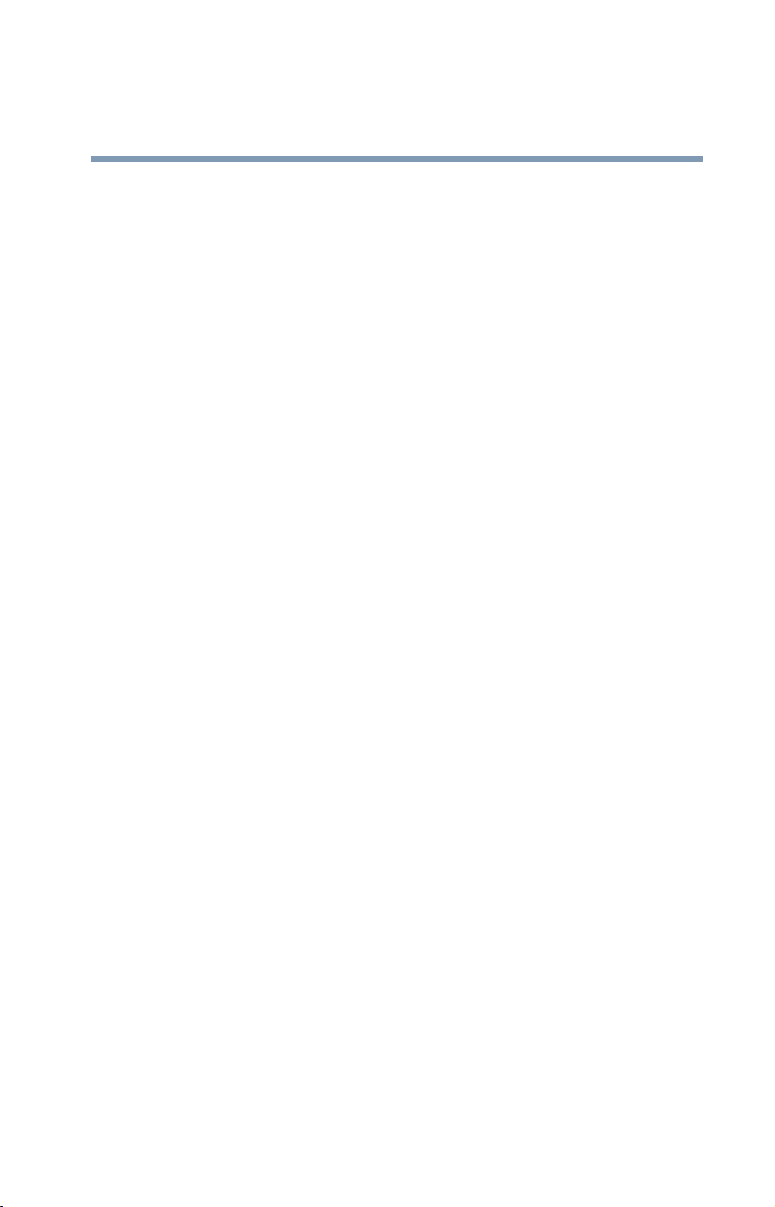
Contents
19
Creating a computer-friendly environment....... 43
Keeping yourself comfortable .......................... 44
Precautions...................................................... 47
Setting up your computer ...................................... 49
Setting up your software.................................. 49
Registering your computer with Toshiba ......... 50
Adding external devices ................................... 51
Connecting an optional external
USB diskette drive........................................... 52
Connecting to a power source ............................... 52
Charging the main battery...................................... 55
Using the computer for the first time..................... 56
Opening the display panel................................ 56
Turning on the power....................................... 56
Activating the power-on password................... 57
Using the TouchPad™........................................ 58
Installing additional memory (optional) ................. 60
Removing a memory module........................... 66
Connecting an optional Slim SelectBay module ..... 69
Hot swapping an optional
Slim SelectBay module ............................. 69
Installing and locking an optional
Slim SelectBay module ............................. 69
Removing an optional
Slim SelectBay module ............................. 71
Connecting a mouse .............................................. 74
Connecting a printer .............................................. 74
Connecting a USB printer................................. 74
Connecting a parallel printer ............................ 74
Setting up a printer ................................................ 75
Using the Add Printer Wizard........................... 75
Powering off the computer .................................... 77
Caring for your computer...................................... 78
Cleaning the computer..................................... 78
Page 20
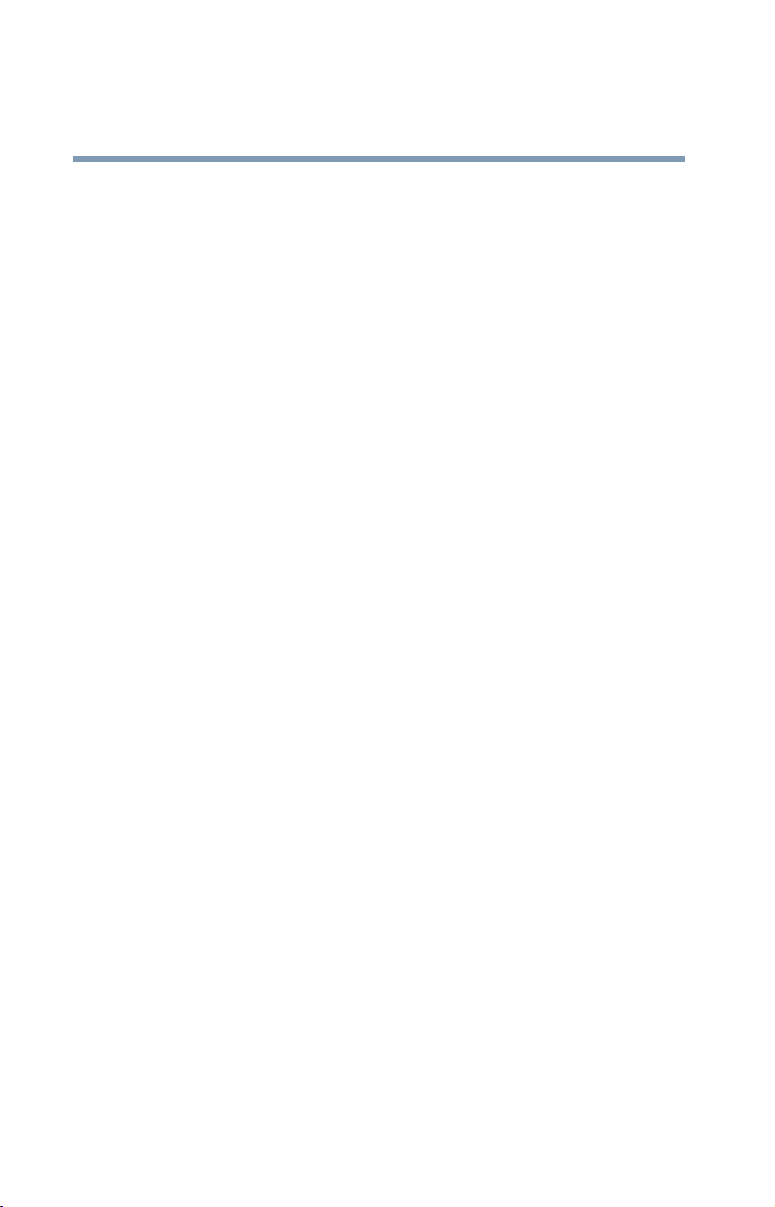
Contents
20
Moving the computer....................................... 79
Using a computer lock ..................................... 79
Chapter 3: Learning the Basics ................................. 81
Computing tips ...................................................... 81
Using the keyboard ................................................ 83
Character keys ................................................. 83
Ctrl, Fn, and Alt keys ........................................ 83
Function keys................................................... 84
Windows® special keys.................................... 84
Overlay keys..................................................... 85
Emulating a full-size keyboard ............................... 86
TOSHIBA Console button....................................... 87
Starting a program................................................. 87
Saving your work................................................... 87
Printing your work ................................................. 88
Using diskettes ...................................................... 89
Inserting and removing diskettes..................... 89
Caring for diskettes.......................................... 89
Backing up your files ............................................. 90
Playing a CD or DVD .............................................. 91
Components .................................................... 92
CD/DVD and Digital audio modes .................... 93
Inserting a disc ................................................ 93
Playing an audio CD......................................... 96
Playing a DVD .................................................. 98
Viewing the contents of a CD or DVD............... 98
Removing a disc with the computer on............ 98
Removing a disc with the computer off ........... 99
Caring for CDs and DVDs................................. 99
Using the DVD-ROM or multi-function drive........ 100
Setting up for communications............................ 100
Connecting the modem to a phone line.......... 101
Connecting your computer to a network........ 101
Page 21
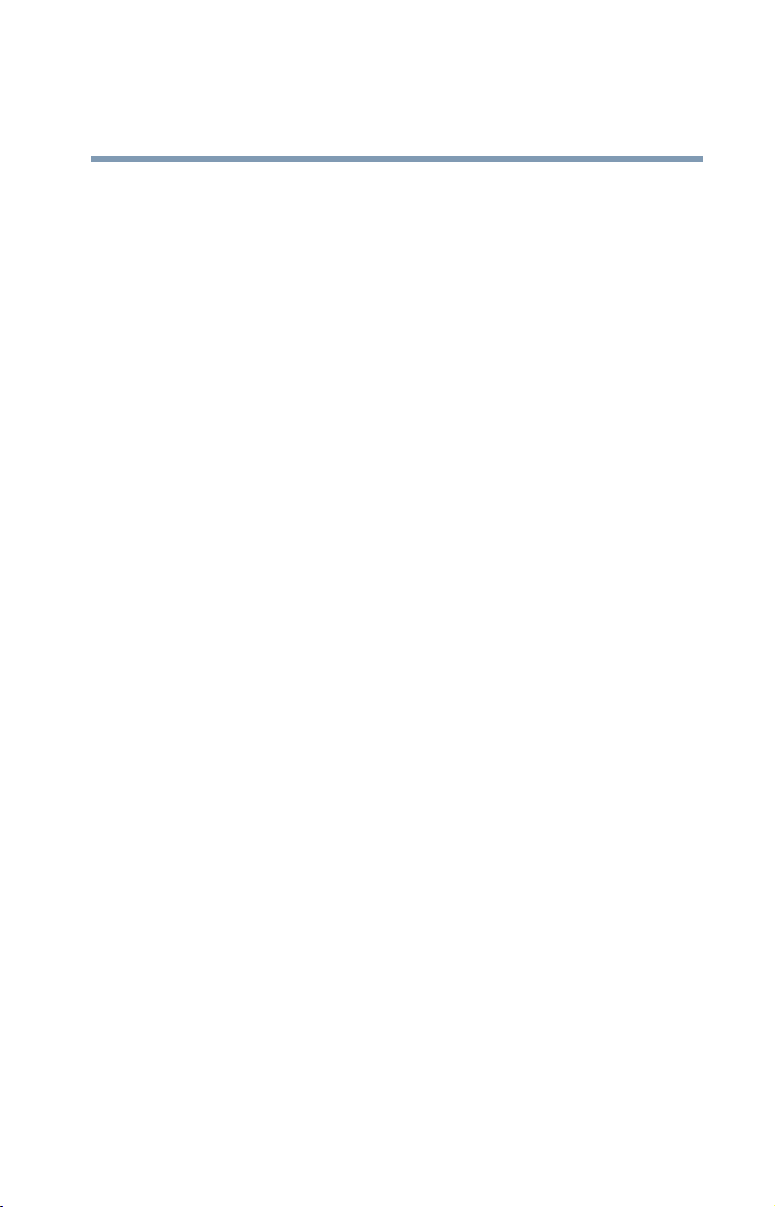
Contents
21
Powering down the computer.............................. 102
Turn Off or Shut down command................... 102
Restart command .......................................... 103
Hibernation command ................................... 103
Standby command......................................... 104
Using Turn Off or Shut down ............................... 104
Turning off or shutting down more quickly .... 106
Starting again after Turn Off or Shut down .... 108
Using Hibernation ................................................ 108
Enabling the Hibernation command ............... 109
Going into Hibernation mode ......................... 110
Going into Hibernation mode more quickly.... 111
Starting again from Hibernation..................... 114
Using Standby ..................................................... 115
Going into Standby mode more quickly ......... 116
Starting again from Standby .......................... 119
Toshiba’s online resources................................... 119
Chapter 4: Mobile Computing ................................. 120
Toshiba’s energy-saver design ............................. 120
Running the computer on battery power ............. 121
Power management ....................................... 122
Charging the battery ............................................ 122
Charging the RTC battery............................... 124
Monitoring battery power .................................... 124
Determining remaining battery power............ 125
Conserving battery power .............................. 126
What to do when the battery runs low ........... 126
Setting battery alarms.................................... 127
Changing the main battery ................................... 128
Removing the battery from the computer ...... 128
Installing the battery ...................................... 130
Taking care of your battery................................... 131
Maximizing battery life................................... 132
Page 22
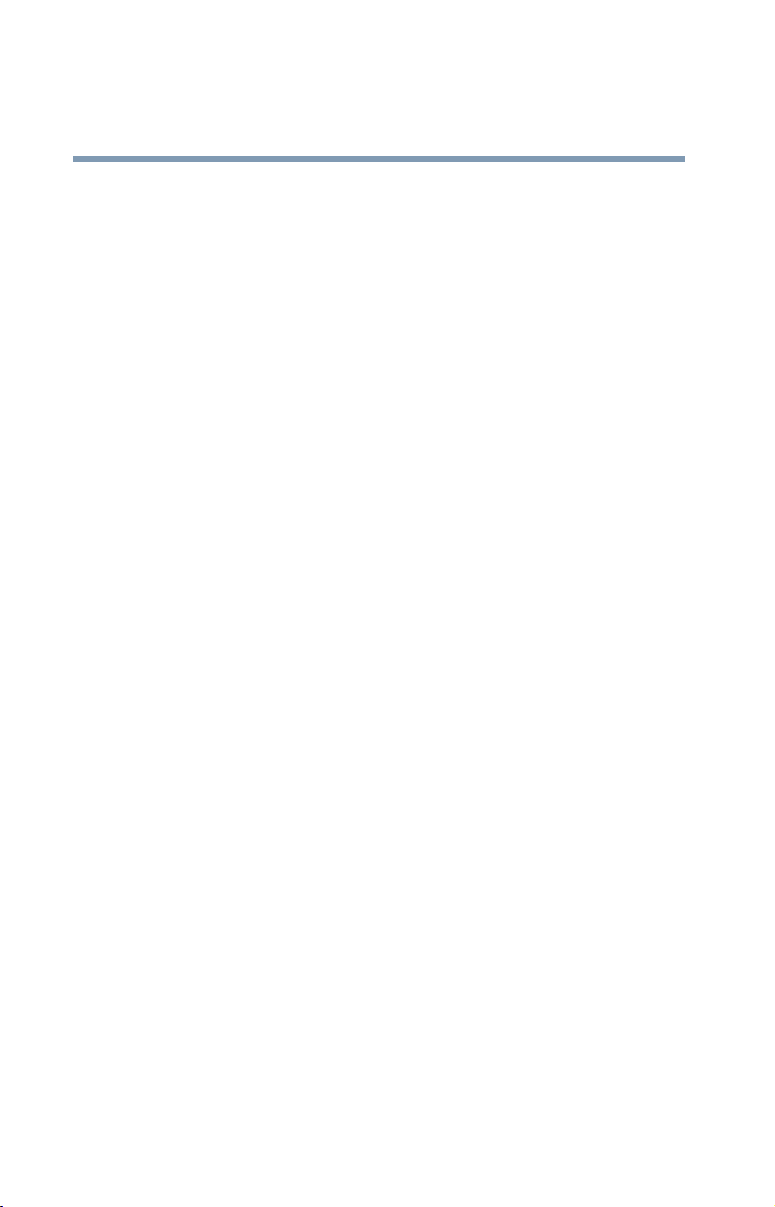
Contents
22
Disposing of used batteries safely ....................... 133
Traveling tips........................................................ 133
Chapter 5: Getting to Know the Windows® XP
Operating System.............................. 135
Lesson 1: Exploring the desktop.......................... 136
Finding your way around the desktop ............ 136
Windows® XP file system .............................. 138
Lesson 2: Using the TouchPad
and control buttons together ....................... 139
Lesson 3: Learning about the Internet ................. 142
Lesson 4: Creating a new document .................... 143
Lesson 5: Creating a new folder........................... 144
Lesson 6: Starting programs ............................... 145
Lesson 7: Resizing, repositioning,
and hiding windows...................................... 147
Using the taskbar........................................... 148
Minimizing and maximizing windows ............ 148
Resizing and moving windows....................... 149
Lesson 8: Closing programs ............................... 151
Lesson 9: Creating shortcuts ............................... 151
Creating a shortcut to the Calculator.............. 151
Creating a shortcut to the Character Map ...... 152
Lesson 10: Changing the screen saver................. 154
Lesson 11: Setting the date and time................... 156
Lesson 12: Removing objects from the desktop.. 157
Lesson 13: Using System Restore ....................... 159
Lesson 14: If I am lost, what do I do? ................. 160
Windows
Using the online tours and tutorials ............... 162
Lesson 15: Turning off your computer................. 163
®
XP Help and Support Center ........ 160
Chapter 6: Exploring Your Options.......................... 165
Windows® XP special features............................. 165
Page 23
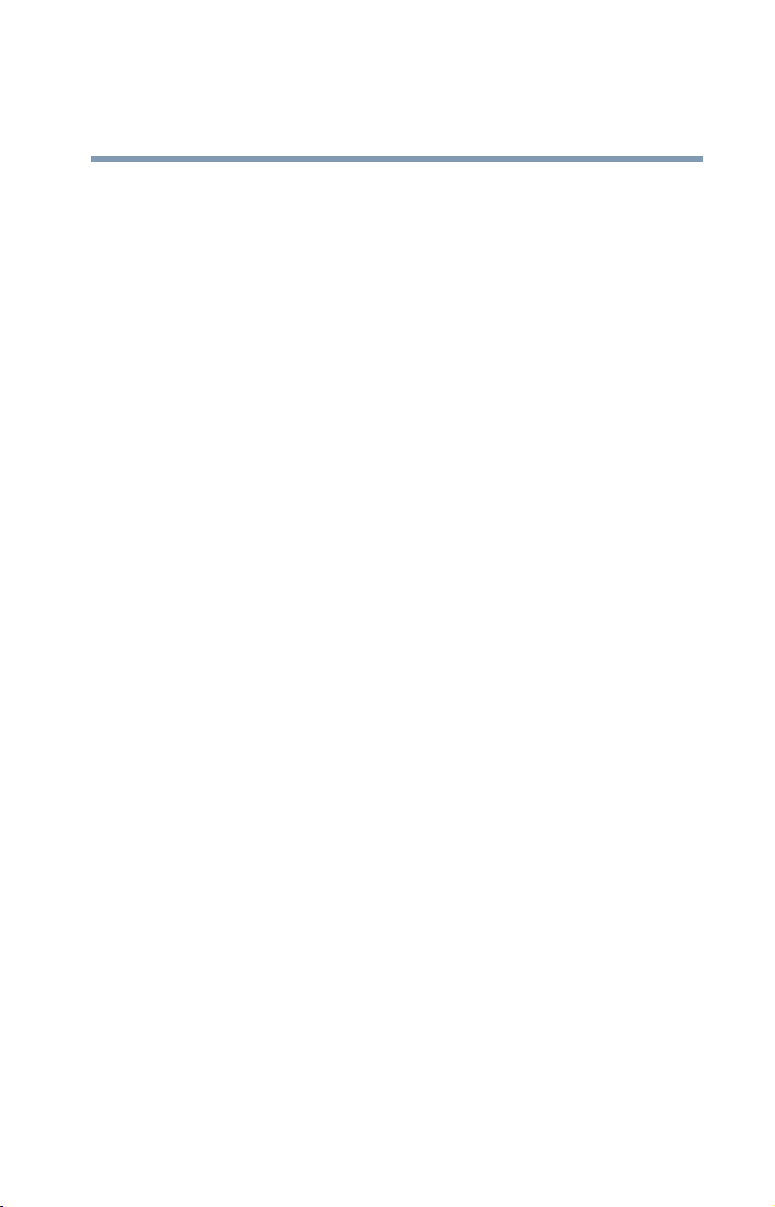
Contents
23
Personalizing your desktop.................................. 166
Customizing the taskbar ................................ 166
Bringing the world to your desktop................ 167
Changing desktop and browsing style ........... 168
Personalizing individual windows .................. 169
Customizing window toolbars........................ 170
Displaying information about each folder ...... 171
Using your computer at the office........................ 172
Setting up for communications...................... 173
Connecting the modem to a telephone line .... 174
Setting up a dial-up connection ..................... 174
Exchanging data with another computer.............. 175
Transferring files
using a parallel port connection.............. 175
Getting help transferring files......................... 176
Setting up a wireless connection ................... 176
Accessing the wireless modules
using your system tray ........................... 176
Connecting to the Internet ................................... 176
An overview of using the Internet ........................ 178
The Internet ................................................... 178
The World Wide Web ..................................... 178
Internet Service Providers.............................. 179
Signing up with an Internet Service Provider 179
Surfing the Internet........................................ 179
Internet features............................................. 180
Uploading and downloading files
on the Internet ........................................ 180
Exploring video features ...................................... 181
Connecting a TV to your computer ................ 181
Display settings hot key ................................ 182
Exploring audio features ...................................... 183
Recording sounds.......................................... 183
Using a microphone....................................... 183
Page 24
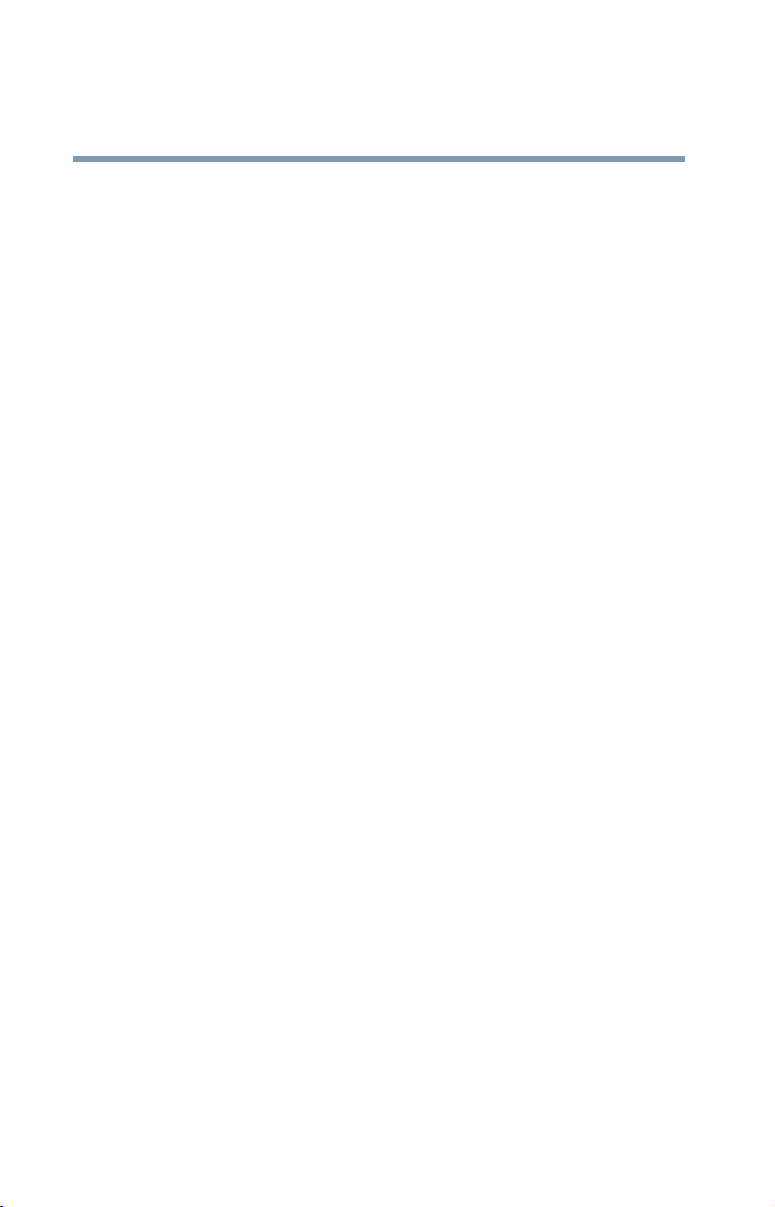
Contents
24
Adjusting recording settings .......................... 184
Using external speakers or headphones......... 185
Connecting a monitor, keyboard and mouse........ 185
Changing the display properties setting............... 186
Directing the display output
when you turn on the computer.............. 187
Adjusting the quality of the external display... 187
Display limitations ......................................... 188
Using PC Cards.................................................... 189
PC Card supporting software ......................... 189
Inserting a PC Card........................................ 189
Removing a PC Card...................................... 190
Hot swapping a PC Card ................................ 191
Using SD cards .................................................... 192
Inserting an SD card ...................................... 192
Removing an SD card .................................... 193
Chapter 7: Toshiba Utilities ..................................... 194
TOSHIBA Accessibility ......................................... 194
Fn-esse ................................................................ 195
Starting Fn-esse............................................. 196
Assigning a key to a program or document ... 197
Viewing existing key assignments.................. 199
Changing or removing
existing key assignments........................ 199
Hotkey utility........................................................ 199
TOSHIBA Console ................................................ 200
Customize Your Computer ............................. 201
Security.......................................................... 202
Power Management ....................................... 202
TOSHIBA Button Controls .............................. 205
Toshiba Hardware Setup ................................ 206
Page 25
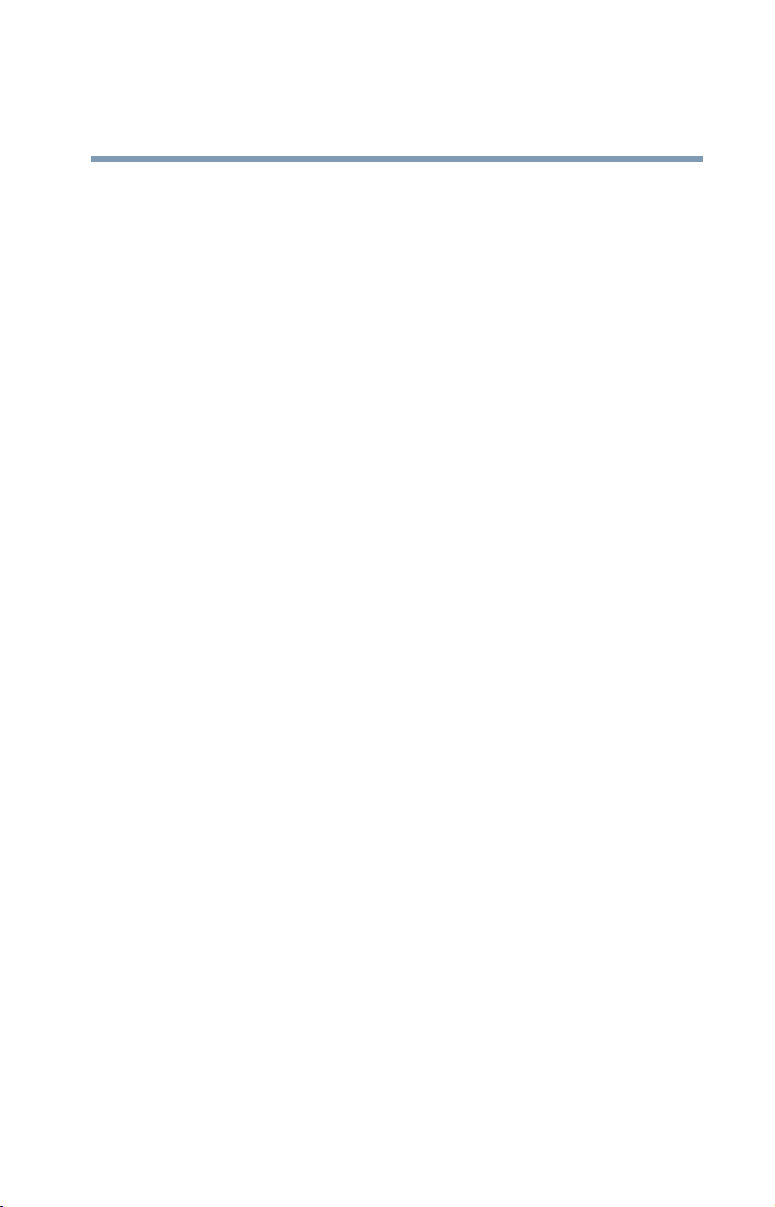
Contents
25
Chapter 8: WinDVD™................................................ 209
Playing DVDs ....................................................... 209
Using the WinDVD slider bar (location) ......... 211
Using the WinDVD control panel.......................... 212
Using the control panel playback buttons ...... 213
Maximizing the video window........................ 217
Using WinDVD advanced features........................ 218
Using playlists ..................................................... 218
Creating a Playlist .......................................... 219
Playing a Playlist............................................ 220
Getting Help ......................................................... 222
Exiting WinDVD ................................................... 222
Chapter 9: If Something Goes Wrong ..................... 223
Problems that are easy to fix ............................... 223
Problems when you turn on the computer........... 225
The Windows® operating system is not working . 226
Using Startup options to fix problems ........... 227
Internet problems .......................................... 228
The Windows® XP operating system
can help you ........................................... 228
Resolving a hardware conflict.............................. 229
A plan of action.............................................. 229
Resolving hardware conflicts on your own .... 230
Fixing a problem with Device Manager .......... 232
Memory module problems............................. 233
Power and the batteries ................................. 234
Keyboard problems........................................ 236
Display problems ........................................... 236
Disk drive problems....................................... 238
Slim SelectBay problems ............................... 241
DVD-ROM or multi-function drive problems.. 241
Sound system problems ................................ 248
PC Card problems.......................................... 249
Page 26
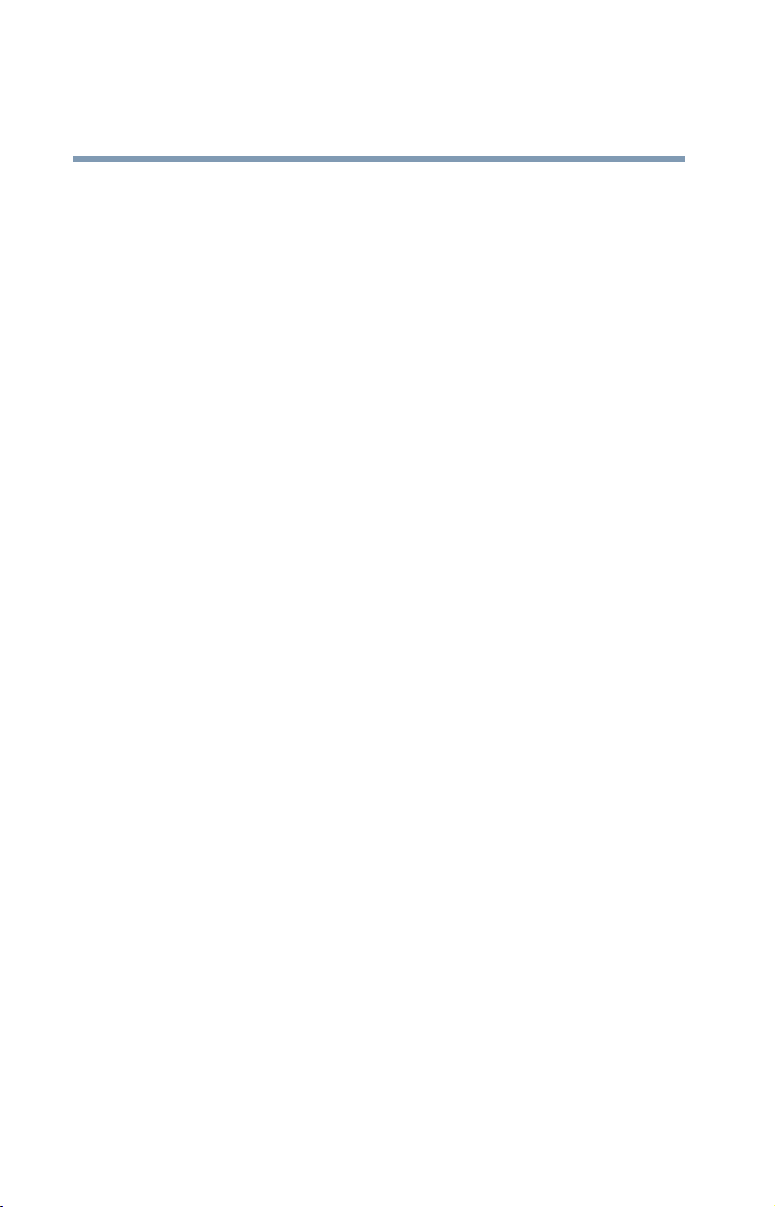
Contents
26
Printer problems............................................ 252
Modem problems........................................... 253
Develop good computing habits .......................... 253
If you need further assistance.............................. 255
Before you call ............................................... 255
Contacting Toshiba ........................................ 255
Other Toshiba Internet Web sites ........................ 256
Toshiba’s worldwide offices ................................. 257
Appendix A: Hot Keys ............................................. 260
Volume Mute........................................................ 260
Instant password security.................................... 261
Without a password....................................... 261
With a password ............................................ 261
Maintaining security
when the battery isn’t fully charged ........ 262
Power usage mode .............................................. 263
Standby mode...................................................... 264
Hibernation mode ................................................ 265
Display modes ..................................................... 266
Display brightness ............................................... 267
Disabling or enabling the TouchPad..................... 267
Keyboard hot keys .............................................. 267
Appendix B: Power Cable Connectors..................... 268
Glossary ................................................................. 269
Index ....................................................................... 285
Page 27
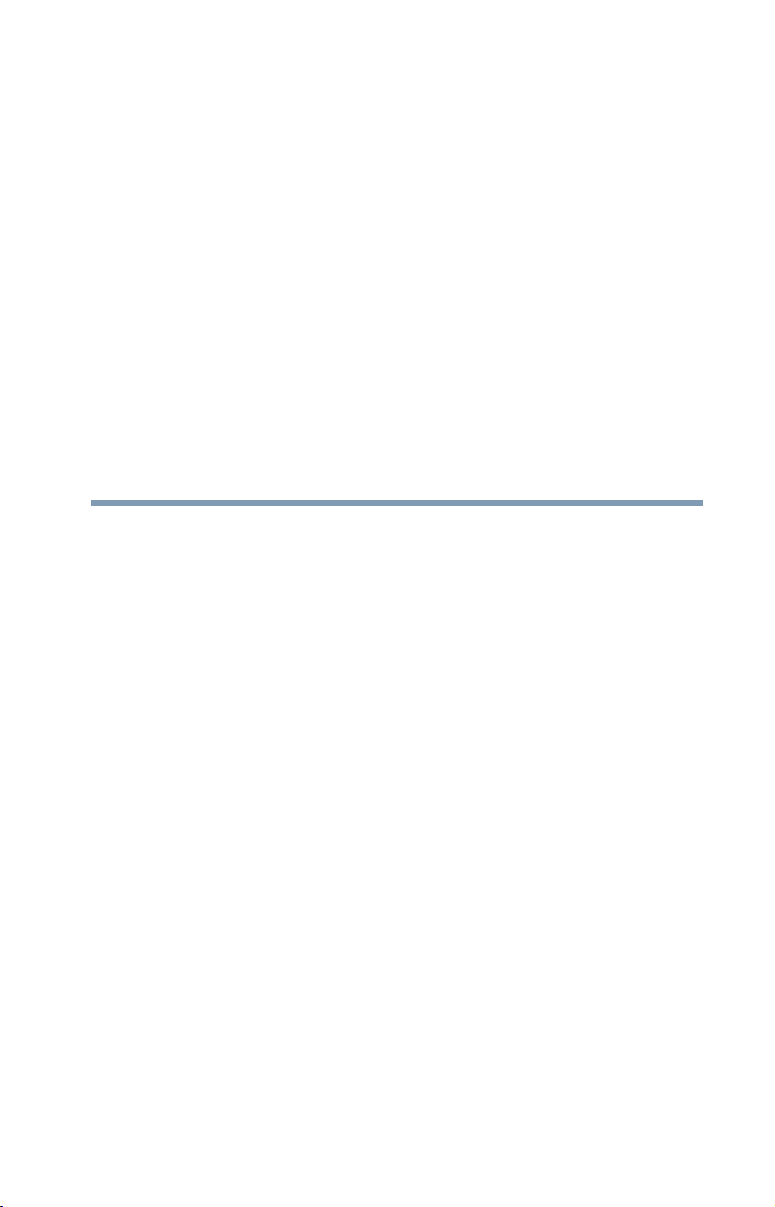
Introduction
Welcome to the world of powerful and portable multimedia
computers! With your new Toshiba notebook computer, your
access to information can accompany you wherever you go.
You will find your operating system, Microsoft
already installed on your computer. Your operating system offers
exciting features and easy Internet access.
This guide contains information about your operating system and
how it functions with your Toshiba computer. For specific
information on the software, see the Microsoft booklet that
shipped with your computer.
This guide
This guide introduces the computer’s features. You can:
❖ Read the entire guide from beginning to end.
❖ Skim through and stop when a topic interests you.
❖ Use the table of contents and the index to find specific
information.
®
Windows® XP
27
Page 28
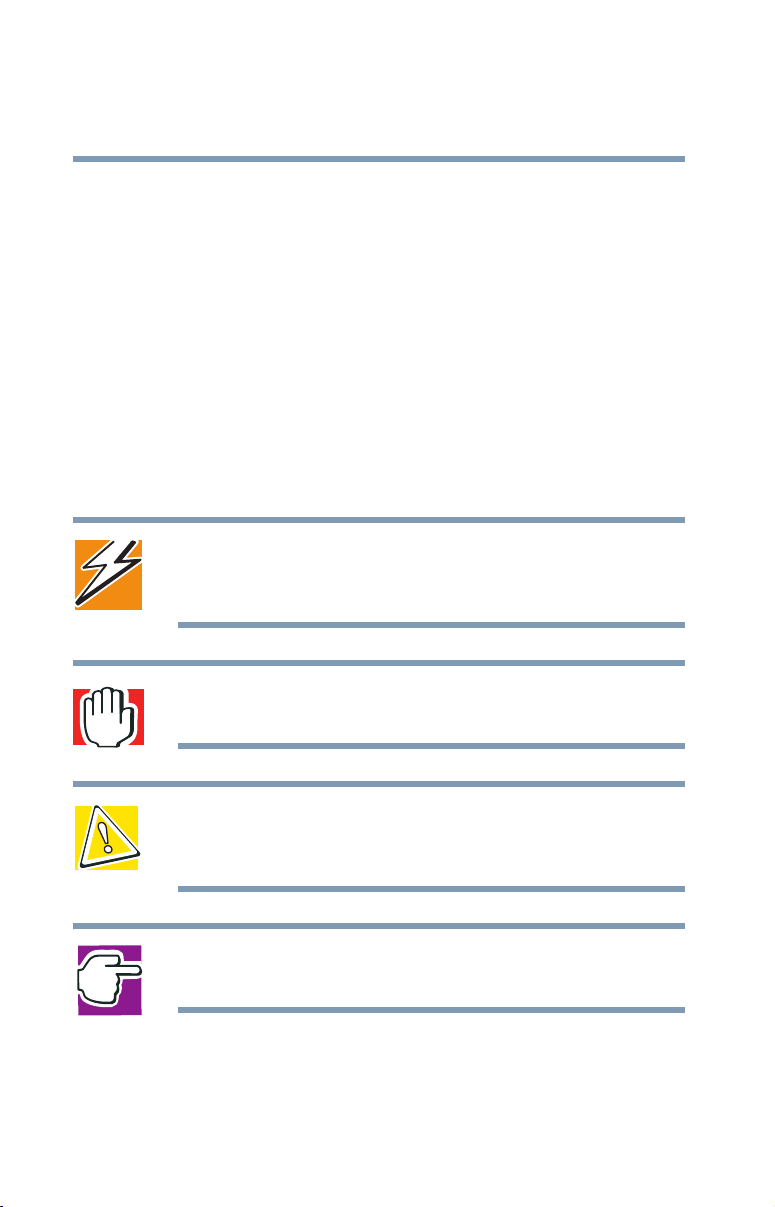
Introduction
28
Safety icons
If you are new to computers, or have not used a notebook
computer before, read through the first couple of chapters to
familiarize yourself with the components of the computer and how
to turn it on. After that, seek out whatever interests you most.
Safety icons
This manual contains safety instructions that must be observed in
order to avoid potential hazards that could result in personal
injuries, damage to your equipment, or loss of data. These safety
cautions have been classified according to the seriousness of the
risk, and the icons highlight these instructions as follows:
DANGER: This icon indicates the existence of a hazard that could
result in death or serious bodily injury if the safety instruction is
not observed.
WARNING: This icon indicates the existence of a hazard that could
result in bodily injury if the safety instruction is not observed.
CAUTION: This icon indicates the existence of a hazard that could
result in damage to equipment or property if the safety instruction
is not observed.
NOTE: This icon indicates information that relates to the safe
operation of the equipment or related items.
Page 29
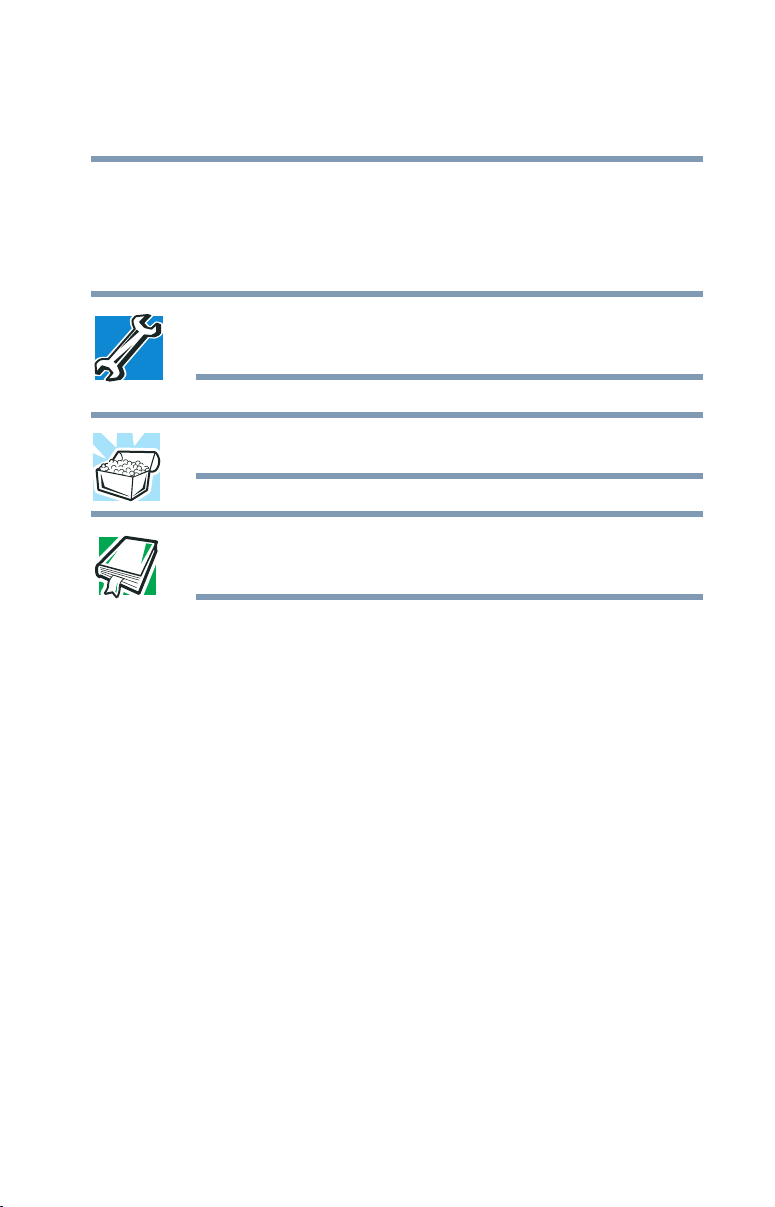
Other icons used
Additional icons highlight other helpful or educational
information:
TECHNICAL NOTE: This icon highlights technical information
about the computer.
HINT: This icon denotes helpful hints and tips.
DEFINITION: This icon indicates the definition of a term used in
the text.
Introduction
Other documentation
29
Other documentation
Your computer comes with the following documentation:
❖ This electronic version of the user’s guide.
❖ Guides for other programs that may come preinstalled on
your computer and for additional programs on your Recovery
CDs.
❖ For accessory information, visit Toshiba’s Web site at
toshiba.com.
❖ The Microsoft
which explains the features of the operating system.
®
Windows® operating system documentation,
Page 30
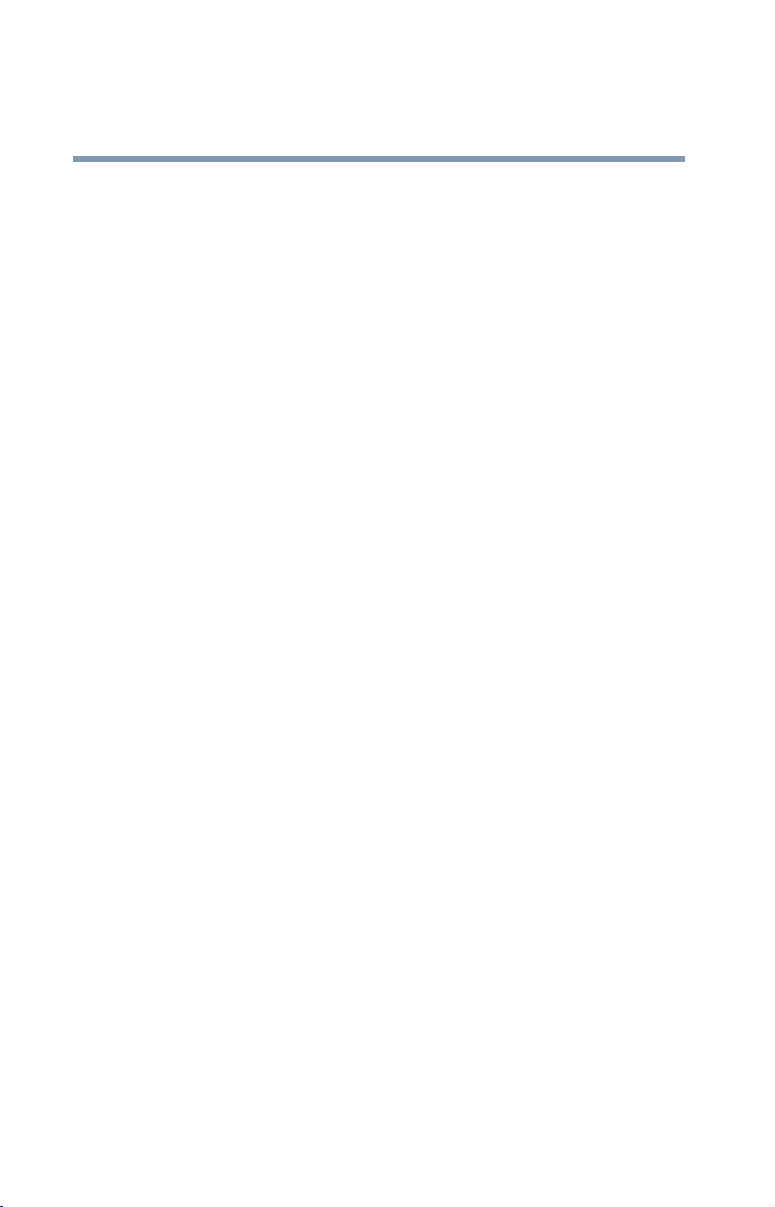
Introduction
30
Service options
Service options
Toshiba offers a full line of service options built around its
SelectServ
Toshiba’s Web site at
If you have a problem or need to contact Toshiba, see “If
Something Goes Wrong” on page 223.
TM
warranty programs. For more information, visit
toshiba.com.
Page 31

Chapter 1
Finding Your Way
Around
This chapter presents a “grand tour” of your notebook
computer. It serves as a reference when you need to locate
specific parts of the computer.
Making sure you have everything
Before doing anything else, consult the Quick Start card
provided with your system to make sure you received
everything. If any items are missing or damaged, notify your
dealer immediately. For additional help, see “If you need
further assistance” on page 255.
31
Page 32

Finding Your Way Around
32
Front with the display closed
Front with the display closed
Display latch
CD/DVD
control
buttons
System
indicator
panel
CD/DVD
control
buttons
Volume
control
dial
The CD/DVD control buttons allow you to play audio CDs
when the computer is turned off. You can also use them to
play CDs and DVDs with the computer turned on. For a
description of these controls, see “CD/DVD control buttons”
on page 41.
The display latch keeps the display panel closed and locked.
To open the display panel, slide the display latch and raise the
panel.
The system indicator panel is a series of lights that glow
when certain functions are being performed by the system.
For more information, see “System indicator panel” on
page 40.
The volume control dial lets you adjust how loud the sound
is on your computer. To turn the volume up, turn the dial to
the right. To turn the volume down, turn the dial to the left.
Page 33

Back
LAN active indicator
port
Network
Link indicator
Finding Your Way Around
Back
33
Ether
DC-IN
USB
ports
S-video
port
RGB
(monitor)
port
Cooling vents
Parallel port
The DC-IN is where you plug in the AC adapter for either
operating the computer on external power or charging the
battery.
The LAN active indicator glows orange when data is being
exchanged between the computer and the LAN (local area
network).
The Network port (RJ45 jack) provides access to a LAN via
Ether
a standard Ethernet
®
network cable.
The Link indicator glows green when the computer is
connected to a LAN and the LAN is functioning properly.
The USB (Universal Serial Bus) ports allow you to connect
USB peripherals to your computer.
DEFINITION: USB is a peripheral expansion standard. USB
peripherals have a single standard for cabling and connectors. The
USB standard allows hot swapping of peripherals.
i.LINK
port
The S-video port allows you to play DVD audio and video
on a projector or TV that accepts audio/video inputs. For
more information, see “Connecting a TV to your computer”
on page 181.
Page 34

Finding Your Way Around
34
Right side
The RGB (monitor) port allows you to connect an external
monitor.
The cooling vents prevent the computer’s central processing
unit (CPU) from overheating so that it can continue to
perform at its maximum speed.
CAUTION: To prevent possible overheating of the CPU, make sure
you don’t block the cooling vents.
The parallel port lets you connect a parallel printer or other
parallel device, including ECP-compatible devices.
The i.LINK
transfers of large quantities of data between the computer and
an external device, such as a video camera.
Right side
®
port, also known as the IEEE 1394 port, allows
Microphone jack
Headphone
jack
Line-in
jack
SD card slot
SD card
LED
Modem
port
Slim SelectBay
The 3.5 mm headphone jack lets you connect stereo
headphones or other audio-output devices, such as external
speakers. Connecting other devices automatically disables
the internal speakers.
The 3.5 mm microphone jack lets you connect an external
monaural microphone or other audio input device.
The line-in jack allows you to connect an audio device to
and hear it play on your computer.
Page 35

The SD (Secure Digital) card slot holds a highly secure,
stamp-size flash memory card. The card can be used with a
variety of digital I/O (input/output) products: digital music
players, cellular phones, PDAs, digital cameras, digital video
camcorders, etc.
The SD card LED glows when the SD card is in use.
The modem port lets you use a standard RJ11 telephone
cable to connect the modem directly to a standard telephone
line. For more information, see “Connecting the modem to a
phone line” on page 101.
The Slim SelectBay
Slim SelectBay
“Connecting an optional Slim SelectBay module” on
page 69.
Left side
Finding Your Way Around
Left side
®
lets you use one of several optional
modules. For more information, see
Wireless antenna LED
Wireless antenna
on-off switch
35
Cooling vents
Security
lock
PC Card
slots
PC Card
ejection
tabs
USB
port
Infrared port
Page 36

36
Finding Your Way Around
Left side
The cooling vents prevent the computer’s central processing
unit (CPU) from overheating so that it can continue to
perform at its maximum speed.
CAUTION: To prevent possible overheating of the CPU, make sure
you don’t block the cooling vents.
The security lock slot allows you to attach an optional
PORT- Noteworthy
to secure it to a large, heavy object such as your desk.
The two stacked PC Card slots support up to two Type II PC
Cards, or one Type III PC Card. See “Using PC Cards” on
page 189 for more information.
The PC Card ejection tabs release the PC Cards from the
corresponding slot.
The USB (Universal Serial Bus) port allows you to connect
a USB peripheral to your computer.
The infrared port allows cable-free communication with another
device, such as a computer or printer, that has a compatible
infrared port.
The wireless antenna on-off switch turns the computer’s
wireless antenna on or off.
The wireless antenna LED glows when the wireless antenna
is in use.
®
computer lock cable to your computer
Page 37

Finding Your Way Around
Front with the display open
Front with the display open
Screen
37
Internet button
TOSHIBA
Console
button
Power button
Speaker
Function keys
Keyboard
TouchPad
Primary control button
The computer’s screen is a liquid crystal display (LCD) that
provides clear, sharp images.
The power button turns the computer on and off.
The stereo speakers let you hear sounds, such as system
alarms associated with your software, and music from DVDROMs and audio CDs.
CD/DVD control buttons
CD/DVD control buttons
System indicator panel
TV button
Keyboard
indicator
lights
Speaker
Palm rest
Secondary
control
button
Volume
control
dial
The function keys, when used with the
Fn key, activate
several different system functions. For more information, see
“Hot Keys” on page 260.
The 85-key keyboard provides all the functionality of a fullsize keyboard. For more information, see “Using the
keyboard” on page 83.
Page 38

38
Finding Your Way Around
Front with the display open
The TouchPadTM enables you to move the cursor with the
stroke of a finger. For more instruction on the TouchPad, see
“Using the TouchPad™” on page 58.
The primary control button, located below the TouchPad,
acts like the primary button on a mouse.
The CD/DVD control buttons allow you to play audio CDs
when the computer is turned off. You can also use them to
play CDs and DVDs with the computer turned on. For a
description of these controls, see “CD/DVD control buttons”
on page 41.
The system indicator panel is a series of lights that glow
when certain functions are being performed by the system.
For more information, see “System indicator panel” on
page 40.
The volume control dial lets you adjust the loudness of the
system speakers.
The secondary control button, located below the TouchPad,
acts like the secondary button on a mouse.
The front panel provides a palm rest to assist you in
maintaining proper posture while using the computer.
The keyboard indicator lights provide information about
various keyboard functions. For details, see “Keyboard
indicator lights” on page 39.
The TV button lets you toggle between viewing a DVD on
your LCD screen and viewing it on a TV when connected to
your computer’s S-video port. For more information, see
“Connecting a TV to your computer” on page 181.
The TOSHIBA Console button allows quick access to
various functions. For information on the TOSHIBA
Console, see “TOSHIBA Console” on page 200.
The Internet button turns on the computer and launches
your default Internet browser.
Page 39

Keyboard indicator lights
The cursor control mode light glows green when the cursor
control overlay is on. When this light is on, pressing an
overlay key moves the cursor in the direction of the arrow
printed on the front of the key instead of typing the letter
printed on the top of the key.
Finding Your Way Around
Front with the display open
39
The numeric mode light glows green when the numeric
overlay is on. When this light is on, pressing an overlay key
types the number printed on the front of the key instead of
typing the letter printed on the top of the key.
The caps lock light glows when the caps lock function is on.
For more information, see “Overlay keys” on page 85.
Page 40

Finding Your Way Around
40
Front with the display open
System indicator panel
The CD/DVD indicator light glows green when a CD or
DVD is playing.
The audio digital light glows green when audio digital files
are playing.
The AC power li ght glows green when the computer is
connected to an external power source.
The on/off light glows green when the computer is on. The
light flashes amber when the computer is in Standby mode.
The battery light indicates the main battery’s current charge.
It glows green when the battery is fully charged. It glows
amber while the battery is being charged. It does not glow if
the external power source is disconnected or if the battery is
completely discharged. For more information on determining
remaining battery power, see “Monitoring battery power” on
page 124.
The disk drive indicator light glows green when the fixed or
optional hard disk drive is being accessed.
Page 41

The Slim SelectBay activity light glows green when the
computer is accessing a DVD-ROM or multi-function drive
or optional hard disk drive in the Slim SelectBay.
CAUTION: Never turn off the computer while any drive is in use.
Doing so may damage the media in use and result in loss of data.
CD/DVD control buttons
The control buttons on the front of the computer are for
playing CDs, DVDs and digital audio files. You can play
audio CDs while the computer is turned off.
Finding Your Way Around
Front with the display open
41
Mode
button
Previous
track
Next
track
Play/
pause
Stop/eject
The mode button acts like a CD switch. When this button is
in digital mode, pressing the play button launches Windows
TM
Media
Player. When this button is in analog mode, pressing
the play button starts the sound system. When pressing the
mode button, hold it down for several seconds until the CD/
DVD indicator light goes on.
The previous track button returns the disc player to the
preceding track on the disc.
The next track button causes the disc player to skip to the
following track on the disc.
The play/pause button starts the disc player, or makes the
disc player pause if it is currently playing.
Page 42

Finding Your Way Around
C
42
Underside
The stop/eject button stops a disc that is currently playing.
Press the button again to eject the disc.
NOTE: If you have set a password for logging onto your system,
your computer will start up and you will need to log on before
being able to play a CD or DVD.
Underside
Slim
SelectBay
release
latch
Hard
disk
drive
PU cooling fan
Battery
pack
Battery
release
latch
The hard disk drive is the computer’s permanent data
storage device.
The Slim SelectBay release latch allows you to remove
devices from the Slim SelectBay.
The CPU cooling fan keeps the central processing unit at a
temperature suitable for optimum performance.
The battery pack contains the battery. For information about
replacing the battery, see “Changing the main battery” on
page 128.
The battery release latch secures the battery to the
computer, preventing the battery from dislodging from the
computer case.
Page 43

Chapter 2
Getting Started
This chapter provides tips for working comfortably, describes
how to connect components, and explains what to do the first
time you use your notebook computer.
Selecting a place to work
Your computer is portable and designed to be used in a
variety of circumstances and locations.
Creating a computer-friendly environment
Place the computer on a flat surface which is large enough for
the computer and any other items you need to use, such as a
printer. Leave enough space around the computer and other
equipment to provide adequate ventilation and prevent
overheating.
To keep your computer in prime operating condition, protect
your work area from:
❖ Dust, moisture, and direct sunlight.
43
Page 44

44
Getting Started
Selecting a place to work
❖ Equipment that generates a strong electromagnetic field,
such as stereo speakers (other than speakers that are
connected to the computer) or speakerphones.
❖ Rapid changes in temperature or humidity and sources of
temperature change such as air conditioner vents or
heaters.
❖ Extreme heat, cold, or humidity.
❖ Liquids and corrosive chemicals.
CAUTION: If you spill liquid into the computer, turn it off, unplug it
from the AC power source, and let it dry out completely before
turning it on again.
If the computer does not operate correctly after you turn it back on,
contact your network administrator. If the computer still does not
operate, refer to “If you need further assistance” on page 255 for
additional technical assistance.
Keeping yourself comfortable
Strain and stress injuries are becoming more common as
people spend more time using their computers. With a little
care and proper use of the equipment, you can work
comfortably throughout the day.
This section provides hints on avoiding strain and stress
injuries. For more information, consult books on ergonomics,
repetitive-strain injury, and repetitive-stress syndrome.
Placement of the computer
Proper placement of the computer and external devices is
important to avoid stress-related injuries.
❖ Place the computer on a flat surface at a comfortable
height and distance. You should be able to type without
Page 45

Getting Started
Selecting a place to work
twisting your torso or neck, and look at the screen
without slouching.
❖ If you are using an external monitor, the top of the
display should be no higher than eye level.
❖ If you use a paper holder, set it at about the same height
and distance as the screen.
45
Seating and posture
When using your computer, maintain good posture with your
body relaxed and your weight distributed evenly. Proper
seating is a primary factor in reducing work strain. Some
people find a backless chair more comfortable than a
conventional chair.
Below eye level
Approximately
90-degree angles
Footrest
Correct posture and positioning of the computer
Whichever type you choose, use the following guidelines to
adjust your chair for maximum computing comfort.
❖ Position your chair so that the keyboard is at or slightly
below the level of your elbow. You should be able to type
comfortably with your shoulders relaxed and your
forearms parallel to the floor.
Page 46

46
Getting Started
Selecting a place to work
If you are using a conventional chair:
❖ Your knees should be slightly higher than your hips. If
necessary, use a footrest to raise the level of your knees
and ease the pressure on the back of your thighs.
❖ Adjust the back of your chair so that it supports the lower
curve of your spine. If necessary, use a cushion to
provide extra back support. Lower-back-support
cushions are available at many office supply stores.
❖ Sit with your back straight so that your knees, hips, and
elbows form approximately 90-degree angles when you
work. Do not slump forward or lean back too far.
Lighting
Proper lighting can improve the visibility of the display and
reduce eyestrain.
❖ Position the display panel or external monitor so that
sunlight or bright indoor lighting does not reflect off the
screen. Use tinted windows or shades to reduce glare.
❖ Avoid placing your computer in front of a bright light
that could shine directly in your eyes.
❖ If possible, use soft, indirect lighting in your computer
work area.
Arms and wrists
❖ Avoid bending, arching, or twisting your wrists. Keep
them in a relaxed, neutral position while typing.
Page 47

Getting Started
Selecting a place to work
❖ Exercise your hands, wrists, and arms to improve
circulation.
WARNING: Using the computer keyboard incorrectly may result in
discomfort and possible injury. If your hands, wrists, and/or arms
bother you while typing, stop using the computer and rest. If the
discomfort persists, consult a physician.
47
Work habits
The key to avoiding discomfort or injury from strain is to
vary your activities. If possible, schedule a variety of tasks
into your working day. Finding ways to break up the routine
can reduce stress and improve your efficiency.
❖ Take frequent breaks to change position, stretch your
muscles, and relieve your eyes. A break of two or three
minutes every half hour is more effective than a long
break after several hours.
❖ Avoid performing repetitive activities for long periods.
❖ Focusing your eyes on your computer screen for long
Precautions
Your notebook computer is designed to provide optimum
safety and ease of use, and to withstand the rigors of travel.
You should observe certain precautions to further reduce the
risk of personal injury or damage to the computer.
❖ Avoid prolonged physical contact with the underside of
Intersperse such activities with other tasks.
periods can cause eyestrain. Look away from the
computer frequently and focus your eyes on a distant
object for at least 30 seconds.
the computer.
If the computer is used for long periods, its case can
become very warm. While the temperature may not feel
Page 48

48
Getting Started
Selecting a place to work
too hot to the touch, if you maintain physical contact with
the computer for a long time (if you rest the computer on
your lap, for example), your skin might suffer low-heat
injury.
❖ Never apply heavy pressure to the computer or subject it
to sharp impacts. Excessive pressure or impact can
damage computer components or otherwise cause your
computer to malfunction.
❖ Some PC Cards can become hot with prolonged use. If
two cards are installed, both can become hot even if only
one is being used. Overheating of a PC Card can result in
errors or instability in its operation.
Be careful when you remove a PC Card that has been
used for a long period.
❖ Avoid spilling liquids into the computer’s keyboard.
If you do spill a liquid that gets into the keyboard, turn
off the computer immediately. Leave the computer turned
off overnight to let it dry out before you use it again.
❖ Never turn off the computer if a drive light indicates a
drive is active.
Turning off the computer while it is reading from or
writing to a disk may damage the disk, the drive, or both.
❖ Keep the computer and disks away from objects that
generate strong magnetic fields, such as large stereo
speakers.
Information on disks is stored magnetically. Placing a
magnet too close to a disk can erase important files.
❖ Scan all new files for viruses.
This precaution is especially important for files you
receive via diskette, email, or download from the
Internet. Occasionally, even new programs you buy from
a supplier may contain a computer virus. You’ll need a
special program to check for viruses. Ask your dealer to
help you.
Page 49

Setting up your computer
Setting up your computer
Your computer contains a rechargeable high-capacity battery
that needs to be charged before you can use it.
To use external power or to charge the battery, you must
attach the AC adapter. See “Connecting to a power source”
on page 52.
Setting up your software
NOTE: The names of windows displayed and the order in which
windows appear may vary depending on your software setup
choices.
The first time you turn on your computer, the Setup Wizard
guides you through steps to set up your software.
1 From the welcome screen, click Next to enter the Setup
Wizard.
Getting Started
49
2 Confirm acceptance of Microsoft’s End User License
Agreement and click Next.
3 Enter the computer name and description and click Next
or Skip.
The computer will pause for a moment while checking
for an internet connection, and you will see the screen
“Checking your internet connectivity.”
A window will display the message: “How will this
computer connect to the internet?” The system displays
three selections: Telephone modem, Digital subscriber
line (DSL) or cable, or Local Area Network (LAN).
Page 50

50
Getting Started
Setting up your computer
4 Click Skip to exit the process or Next to continue.
NOTE: To register online, your computer’s modem must be
connected to a voice-grade telephone line.
A window will display asking if you wish to register with
Toshiba and Microsoft.
5 Click Ye s to register, or No to exit the process.
NOTE: If you click No, you may register with Toshiba by clicking
the Register with Toshiba icon on the desktop.
6 If you selected Yes in step 5, enter your personal
information in the registration window.
A window will display the message, “Who will use this
computer?”
7 Enter your name and click Next to complete the process.
A window will display the message, “Thank you.”
8 Click Finish to continue.
Your computer restarts automatically.
Registering your computer with Toshiba
Registering your computer lets Toshiba keep you up-to-date
with information about new products and upgrades, and also
extends your Toshiba warranty worldwide at no charge to
you. You can register your computer with Toshiba by doubleclicking the icon on your desktop.
NOTE: To register online, your computer’s modem must be
connected to a voice-grade telephone line.
Page 51

Adding external devices
NOTE: Before adding external devices, Toshiba recommends
setting up your software first. See “Setting up your software” on
page 49.
Before starting to use your computer, you may also want to:
❖ Add more memory (see “Installing additional memory
(optional)” on page 60)
❖ Connect a mouse (see “Connecting a mouse” on page 74)
❖ Connect a full-size keyboard (see “Connecting a monitor,
keyboard and mouse” on page 185)
❖ Connect an external monitor (see “Connecting a monitor,
keyboard and mouse” on page 185)
❖ Connect a local printer (see “Connecting a printer” on
page 74)
Getting Started
Setting up your computer
51
❖ Install PC Cards (see “Using PC Cards” on page 189)
❖ Install SD cards (see “Using SD cards” on page 192)
❖ Install a Slim SelectBay module (see “Installing and
locking an optional Slim SelectBay module” on page 69)
Page 52

Getting Started
52
Connecting an optional external USB diskette drive
Connecting an optional external USB diskette
drive
You can attach an optional external USB diskette drive to use
diskettes with your computer. These drives hold 3.5-inch
diskettes.
Sample external USB diskette drive
To connect an optional external USB diskette drive, connect
the drive’s cable to one of the computer’s USB ports.
For more information about diskettes, see “Using diskettes”
on page 89.
Connecting to a power source
Your computer requires power to operate. Use the power
cable and AC adapter to connect the computer to a live
electrical outlet, or to charge the computer’s battery.
Page 53

Getting Started
Connecting to a power source
53
Power cable
Power cable and AC adapter
CAUTION: Use only the AC adapter supplied with your computer
or an equivalent adapter that is compatible. Use of any
incompatible adapter could damage your computer. Toshiba
assumes no liability for any damage caused by use of an
incompatible adapter.
When you connect the AC adapter to the computer, always follow
the steps in the exact order as described in the User's Manual.
Connecting the power cable to a live electrical outlet should be the
last step otherwise the adapter DC output plug could hold an
electrical charge and cause an electrical shock or minor bodily
injury when touched. As a general safety precaution, avoid
touching any metal parts.
DANGER: Hold the power cable by its plug when you connect/
disconnect it. Do NOT pull the cable itself. Doing so may damage
the power cable and result in a short circuit or electric shock.
AC adapter
To connect AC power to the computer:
1 Connect the power cable to the AC adapter.
Page 54

54
Getting Started
Connecting to a power source
Connecting the power cable to the AC adapter
2 Plug the AC adapter into the DC-IN on the back of the
computer.
Connecting the AC adapter to the computer
3 Connect the power cable to a live electrical outlet.
If the electrical outlet is live, the system indicator panel’s AC
power light ( ) glows green.
Page 55

Charging the main battery
DANGER: Damaged power cables can cause fire or electric shock.
Never modify, forcibly bend, place heavy objects on top of, or
apply heat to the power cable.
If the power cable becomes damaged or the plug overheats,
discontinue use. There is a risk of electric shock.
Never remove the power plug from the outlet with wet hands.
Doing so may cause an electric shock.
Charging the main battery
To charge the main battery, plug the computer into a live wall
outlet. It takes several hours to charge the battery with the
computer off. It takes much longer to charge the battery while
the computer is on. For more information on battery use, see
“Running the computer on battery power” on page 121.
Getting Started
55
TECHNICAL NOTE: The battery does not charge while the
computer is consuming full power.
CAUTION: Once the battery is charged for the first time, avoid
leaving the computer plugged in and turned off for more than a few
hours at a time. Continuing to charge a fully charged battery can
damage the battery.
NOTE: Battery life and charge time may vary depending on the
applications, power management settings, and features used.
Page 56

Getting Started
56
Using the computer for the first time
Using the computer for the first time
Opening the display panel
Press the display latch and lift the display panel.
Lift
Opening the display panel
CAUTION: To avoid damaging the display panel, don’t force it
beyond the point where it moves easily.
Never lift or move the computer using the display panel.
Turning on the power
1 Make sure there are no media (i.e. CD-ROMs, DVD-
ROMs, diskettes) in your computer’s drives.
CAUTION: Never turn off the computer while any drive is in use.
2 Turn on the computer by pressing and releasing the
power button located on the top of the keyboard. For an
Page 57

Using the computer for the first time
illustration to help you locate this button, see “Front with
the display open” on page 37.
NOTE: When you turn on the computer for the first time, don’t turn
off the power again until the operating system has loaded
completely.
Activating the power-on password
When you first turn on your computer, no password is
required. But you can set up your computer so that a
password is required to complete the powering up process in
the future.
To activate the power-on password:
1 Press the TOSHIBA Console button.
The TOSHIBA Console window appears.
Getting Started
57
2 Click Security.
3 Click User password.
4 Follow the on-screen instructions.
The password requirement becomes active the next time
you turn on your computer.
When the feature is active, you must enter the password
during the power-on process. After typing your
password, press the
If the password is correct, the power-on process
continues. If the password is incorrect, you will be
prompted to try again.
NOTE: If you forget your power-on password and therefore can’t
turn on your computer, take your computer to a Toshiba authorized
service center for help.
Enter key.
Page 58

58
Getting Started
Using the computer for the first time
After the third incorrect password submission, the system
automatically shuts down.
Using the TouchPad
The TouchPad, the small, smooth square cutout located in
front of the keyboard, is sensitive to touch and enables you to
move the cursor with the stroke of a finger. Simply move
your finger on the TouchPad in the direction you’d like to
move the cursor:
❖ To move the cursor to the top of the page, push your
finger forward on the TouchPad.
❖ To move the cursor to the bottom of the page, drag your
finger toward yourself.
❖ To move the cursor to the right side of the page, slide
your finger across the TouchPad from left to right.
❖ To move it to the left side, slide your finger from right to
left.
NOTE: Because the TouchPad is much smaller than the display
screen, moving your cursor across the screen often means having
to move your finger several times across the TouchPad in the
preferred direction.
™
Once you’ve positioned your cursor, you can either click it
into place by double-tapping the TouchPad or clicking the
control buttons. For more on the TouchPad, see “Lesson 2:
Using the TouchPad and control buttons together” on
page 139.
Control buttons
When a step instructs you to click or choose an item, move
the cursor to the item, then press and release the primary
(left-hand) button. To double-click, press the primary button
Page 59

Getting Started
Using the computer for the first time
twice in rapid succession. The primary button usually
corresponds to the left mouse button.
The function of the secondary (right-hand) button depends on
the program you are using. It usually corresponds to the right
mouse button. Check your program’s documentation to find
whether it uses the right mouse button.
59
Disabling or enabling the TouchPad
The TouchPad is enabled by default. To change the enable/
disable TouchPad setting by using the
“Disabling or enabling the TouchPad” on page 267.
You may also change the enable/disable setting as follows:
1 Click Start, Control Panel.
The Control Panel window appears.
2 Click Printers and Other Hardware.
3 Click Mouse Properties.
Fn + F9 keys, see
The Mouse Properties window appears.
4 Click the TouchPAD ON/OFF tab.
The TouchPAD ON/OFF tab view window appears.
5 Select Disable or Enable, whichever is appropriate.
6 Click Apply.
7 Click OK.
The Mouse Properties window closes.
8 Close the Printers and Other Hardware window.
9 Close the Control Panel window.
Page 60

Getting Started
60
Installing additional memory (optional)
Installing additional memory (optional)
CAUTION: Before you install or remove a memory module, turn off
the computer using the Start menu. If you install or remove a
memory module while the computer is in Standby or Hibernation
mode, data will be lost.
A memory module must be installed in slot A. Do not try to
operate the computer with a memory module in slot B only.
Your computer is equipped with two memory slots which can
provide for various memory configurations. When additional
memory is added, or original memory replaced, it is
recommended that you use only compatible memory. In the
event original memory is replaced with invalid memory, the
system will beep and will not start up beyond the BIOS
memory check. A message will display. If this occurs, contact
Toshiba’s support center. See “Toshiba voice contact” on
page 256.
HINT: To purchase additional memory modules, visit the Toshiba
Web site at toshiba.com.
Your computer comes with enough memory to run most of
today’s popular applications. You may want to increase the
computer’s memory if you use complex software or process
large amounts of data.
There are two memory slots. Your system may have both
slots occupied.
CAUTION: If you use the computer for a long time, the memory
modules will become hot. If this happens, let the modules cool to
room temperature before you replace them.
Page 61

Getting Started
Installing additional memory (optional)
CAUTION: Do not try to install a memory module under the
following conditions. You can damage the computer and the
module.
1. The computer is turned on.
2. The computer was shut down using Standby mode.
3. Power to the DVD-ROM or multi-function drive has been turned
on.
CAUTION: Do not install or remove a memory module while the
DVD-ROM or multi-function drive power is on.
You will need a standard Phillips No.1 screwdriver and a
small flat-head screwdriver to install a memory module.
61
CAUTION: To avoid damaging the computer’s screws, use a
standard Phillips screwdriver that is in good condition.
1 If the computer is on, turn it off.
See “Turn Off or Shut down command” on page 102.
2 Unplug and remove any cables connected to the
computer.
3 Open the display panel and remove the panel above the
keyboard that contains the power and TOSHIBA Console
buttons.
CAUTION: When removing the computer’s power and TOSHIBA
Console button panel to install additional memory, be careful not
to damage the display or circuit board.
Page 62

62
Getting Started
Installing additional memory (optional)
Using a flat-head screwdriver to pry off the panel
You can pry the panel out of its position by using a flathead screwdriver. Starting at the left or right side,
carefully wedge the flat-head screwdriver between the
panel and the surrounding housing. Grasp the end of the
panel and lift up until the panel comes free.
4 Remove the three screws that hold the keyboard in place,
and remove the keyboard retaining brace.
Removing the left keyboard screw
Page 63

Getting Started
Installing additional memory (optional)
The two-inch-long, propeller-shaped brace sits in the center
of the area exposed when the panel is removed.
NOTE: Observe how the propeller-shaped keyboard retaining
brace is positioned before you remove it.
Store the brace with the screws for safekeeping.
63
Removing the right keyboard screw
5 Lift the keyboard and gently place it face down on the
palm rest of the computer.
Lifting the keyboard
Page 64

64
Getting Started
Installing additional memory (optional)
Removing the keyboard exposes the two memory slots,
which are covered by a plastic sheet.
Covered memory slots
Locating the covered memory module slots
6 Lift (but don’t detach) the plastic sheet to expose the
memory slots.
Lifting the plastic covering the memory slots
Page 65

Getting Started
Installing additional memory (optional)
7 Remove the new memory module from its antistatic
packaging.
CAUTION: Static electricity can damage the memory module.
Before you handle the module, touch a grounded metal surface to
discharge any static electricity you may have built up.
To avoid damaging the memory module, be careful not to touch its
pin connector (on the side you insert into the computer).
CAUTION: Avoid touching the connectors on the memory module
or on the computer. Grease or dust on the connectors may cause
memory access problems.
8 Insert the memory module in a slot and gently press it
down into place.
65
Inserting the memory module
The clips on either side of the module will click to secure
the module.
9 Cover the slots with the plastic sheet.
10 Replace the keyboard.
Page 66

66
Getting Started
Installing additional memory (optional)
To secure the keyboard, fit the tabs at the bottom of the
keyboard into the corresponding slots at the top of the
computer’s palm rest.
11 Fasten the keyboard with the keyboard retaining brace
and screws.
12 Replace the panel above the keyboard by doing the
following:
❖ Fit the tabs at the bottom of the panel into
corresponding slots at the top of the keyboard.
❖ Fit the tabs at the top of the panel into corresponding
slots at the base of the display and gently push down.
When the panel is properly positioned, it will snap down
into place.
13 Reconnect any cables you removed.
14 Turn on the computer.
To verify that the computer correctly recognizes the
memory, see “Checking total memory” on page 68.
15 If the computer does not recognize the memory, shut
down the computer, remove the keyboard and make sure
the memory module is seated properly, as described in
step 8, above.
Removing a memory module
CAUTION: If you use the computer for a long time, the memory
modules will become hot. If this happens, let the modules cool to
room temperature before you replace them.
Page 67

Getting Started
Installing additional memory (optional)
CAUTION: Do not try to remove a memory module with the
computer turned on. You can damage the computer and the
device.
Do not remove the memory module while the computer is in
Standby mode. The computer could hang up the next time you
turn it on and data in memory will be lost. In either of the above
cases, the Standby configuration will not be saved.
The following message appears when you turn on the power:
Warning: Resume Failure
Press Any Key To Continue
If the computer hangs up when you turn it on, perform the
following: Press the power button and hold it down for five
seconds, then turn the power on again.
1 Follow steps 1 through 6 in “Installing additional
memory (optional)” on page 60.
67
2 Pull the clips away from the memory module.
The memory module pops partially out of the slot.
Pulling the clips away from the memory module
Page 68

68
Getting Started
Installing additional memory (optional)
3 Carefully remove the module from the slot.
CAUTION: Static electricity can damage the memory module.
Before you handle the module, touch a grounded metal surface to
discharge any static electricity you may have built up.
To avoid damaging the memory module, be careful not to touch its
pin connector (on the side you insert into the computer).
CAUTION: Avoid touching the connectors on the memory module
or on the computer. Grease or dust on the connectors may cause
memory access problems.
Removing the memory module
4 Complete the procedure by following steps 9 through 14
in “Installing additional memory (optional)” on page 60.
Checking total memory
When you add or remove memory, you can check that the
computer has recognized the change. To do this:
1 Click Start, Control Panel
2 Click Performance and Maintenance.
Page 69

Getting Started
Connecting an optional Slim SelectBay module
3 Click System.
4 The General tab view automatically appears and shows
the recognized memory.
5 If the computer does not recognize the memory
configuration, turn off the computer, remove the
keyboard and make sure the memory module is seated
properly, as described in “Installing additional memory
(optional)” on page 60.
Connecting an optional Slim SelectBay
module
Your computer has a Slim SelectBay, in which you can
connect optional modules with a variety of functions:
❖ An optional DVD-ROM or multi-function drive
❖ An optional hard disk drive
69
Hot swapping an optional Slim SelectBay module
One of the great things about optional Slim SelectBay
modules is that you can replace one module with another
while the computer is on. This is called “hot swapping.”
Stop the module by clicking the Safely Remove Hardware
icon on the System tray. After the module is stopped, it is safe
to remove.
NOTE: To hot swap optional Slim SelectBay modules, make sure
the Slim SelectBay is not locked with the lock screw.
Installing and locking an optional Slim SelectBay module
To install a module with an optional hard disk drive, you
must first add the optional hard disk drive to the module.
Page 70

70
Getting Started
Connecting an optional Slim SelectBay module
Please see “Inserting an optional hard disk drive into its
module” on page 72.
To install a Slim SelectBay module:
1 Save your work.
2 Turn off the computer via the Start menu.
3 Remove all cables connected to the computer.
4 Close the display panel and turn the computer upside
down.
5 Insert the module in the computer as shown below until
the release latch clicks.
Slim
SelectBay
screw
lock
Slim
SelectBay
release
latch
Installing and locking the Slim SelectBay module
To lock a Slim SelectBay module:
1 Locate the Slim SelectBay lock screw and lock screw
holes next to the Slim SelectBay release latch.
2 Remove the Slim SelectBay lock screw from the hole for
the unlocked position (the hole closest to the back of the
computer).
3 Insert the screw in the adjoining hole for the locked
position (the hole closest to the front of the computer)
and tighten it.
Slim SelectBay
lock screw holes
Page 71

Getting Started
Connecting an optional Slim SelectBay module
Removing an optional Slim SelectBay module
To remove a Slim SelectBay module:
1 Make sure the module isn’t in use.
2 Save your work.
3 Turn off the computer via the Start menu.
4 Remove all cables connected to the computer.
5 Close the display panel and turn the computer upside
down.
6 If the Slim SelectBay module is locked, remove the Slim
SelectBay lock screw from the hole for the locked
position.
To locate the Slim SelectBay lock screw holes, see
“Installing and locking an optional Slim SelectBay
module” on page 69.
7 Slide the Slim SelectBay latch to the unlocked position
71
8 Grasp the module and slide it out.
9 Replace the lock screw in either the hole for the locked or
the hole for the unlocked position.
Removing a Slim SelectBay module
Page 72

72
Getting Started
Connecting an optional Slim SelectBay module
Inserting an optional hard disk drive into its module
Before you install an optional hard disk drive module in the
Slim SelectBay, you must first add the optional hard disk
drive to its module.
To add the optional hard disk drive to its module:
1 Slide the lock on the module to the unlocked position and
open the module lid.
Opening the lid to the optional hard disk drive module
2 Insert the optional hard disk drive, pushing it to ensure a
firm connection.
Page 73

Getting Started
Connecting an optional Slim SelectBay module
Inserting the optional hard disk drive in its module
3 Close the module lid and slide the lock to the locked
position.
73
Closing the module lid
The module is ready to be inserted into the Slim
SelectBay. Please see “Installing and locking an optional
Slim SelectBay module” on page 69.
Page 74

Getting Started
74
Connecting a mouse
Connecting a mouse
You may want to use a mouse instead of the TouchPad, the
computer’s built-in pointing device.
To connect a USB mouse, plug the mouse cable into one of
the USB ports.
Connecting a printer
You can connect a USB-compatible printer to your computer
through a USB port.
Alternatively, you can connect a parallel printer to the
computer’s parallel port.
Connecting a USB printer
To achieve the connection, you need a suitable USB cable,
which may come with your printer. Otherwise, you can
purchase one from a computer or electronics store.
NOTE: Follow the manufacturer’s instructions for connecting a
USB printer to your computer.
Connecting a parallel printer
To achieve the connection, you need a suitable cable, which
may come with your parallel printer. Otherwise, you can
purchase one from a computer or electronics store.
Connect a parallel printer before you turn on the computer.
NOTE: Follow the manufacturer’s instructions for connecting a
parallel printer to your computer.
Page 75

Setting up a printer
If you started your computer with a printer connected and
turned on, it may have been detected automatically (Plug and
Play). If this is not the case, then you must install the printer
driver for the model of printer that is connected to your
computer. You install the printer driver either by following
the instructions indicated in your printer manual, or by using
the operating system Add Printer Wizard.
If you plan to set up a printer later, click Cancel.
Using the Add Printer Wizard
To set up a printer with the Add Printer Wizard:
1 Click Start, Control Panel, then Printers and Other
Hardware.
2 Select Printers and Faxes.
The Printers and Faxes window appears.
Getting Started
Setting up a printer
75
Sample Printers and Faxes window
3 Click Add Printer.
The Add Printer Wizard starts.
Page 76

76
Getting Started
Setting up a printer
Sample Add Printer Wizard
4 Click Next.
The Add Printer Wizard asks you to select your printer.
TECHNICAL NOTE: If your printer is Plug and Play, the operating
system recognizes it automatically. You can ignore the remainder
of this section. See your printer manual.
5 If the printer you are setting up:
❖ Is not connected to a network, select Local printer
attached to this computer.
If you select Local printer, check “Automatically detect
and install my Plug and Play printer.”
❖ Is connected to a network, select Network printer,
or a printer attached to another computer.
Page 77

Getting Started
Powering off the computer
6 Click Next.
The Add Printer Wizard prompts you to select your
printer.
7 From the list of manufacturers and printers, select your
printer, then click Next.
8 Select the port settings according to the instructions in
your printer’s documentation and the port to which your
printer is connected, then click Next.
The Add Printer Wizard prompts you to enter a printer
name.
9 Enter a name for your printer.
HINT: If you are using more than one printer, make sure the name
is descriptive enough to help you tell the difference.
10 To set up the printer to be the default printer for the
operating system, click Ye s .
77
11 Click Next.
The operating system prompts you to print a test page.
12 If your printer is connected and turned on, click Next.
To complete the setup procedure without printing a test
page, click No, then click Next.
13 Click Finish.
You are now ready to print.
Depending on your program, you may see various
messages indicating the status of your print job.
Powering off the computer
It’s a good idea to power off your computer when you are not
using it for a while.
Page 78

78
Getting Started
Caring for your computer
If you are using the computer for the first time, leave the
computer plugged into a power source (even though the
computer is off) to fully charge the main battery. When the
main battery light glows green, the battery is fully charged.
Guidelines for powering off the computer:
❖ If you have work in progress and if you are not connected
to a network, use the Hibernate command to save your
system settings to the hard disk so that, when you turn on
the computer again, you automatically return to where
you left off.
❖ To leave the computer off for a longer period, power
down the computer. The Windows
uses the Shut down command to power down the
computer if you are connected to a Windows
server (domain server) or the Turn Off command if you
are not.
❖ When the disk drive light on the system indicator panel is
on, don’t turn off the power. Doing so may damage your
hard disk.
For more information, see “Powering down the computer” on
page 102.
Caring for your computer
This section gives tips on cleaning and moving your
computer, and explains how to fit an antitheft lock. For
information about taking care of your computer’s battery, see
“Running the computer on battery power” on page 121.
Cleaning the computer
To keep your computer clean, gently wipe the display panel
and exterior case with a lightly dampened cloth. Ask your
®
XP operating system
®
network
Page 79

Toshiba dealer for suggestions for appropriate cleaning
products.
CAUTION: Keep liquid, including cleaning fluid, out of the
computer’s keyboard, speaker grille, and other openings. Never
spray cleaner directly onto the computer. Never use harsh or
caustic chemical products to clean the computer.
Moving the computer
Before moving your computer, even across the room, make
sure all disk activity has ended (the disk activity lights stop
glowing) and all external peripheral cables are disconnected.
CAUTION: Never pick up the computer by its display panel or by
the back (where the ports are located).
Getting Started
Caring for your computer
79
Although your notebook computer is built to withstand
reasonable shock and vibration, transport it in a carrying case
for long trips. You can purchase a carrying case from your
Toshiba dealer or visit Toshiba’s Web site at
Using a computer lock
You may want to secure your computer to a heavy object
such as your desk. The easiest way to do this is to purchase an
optional PORT-Noteworthy
PORT-Noteworthy
®
computer lock cable.
®
computer lock cable
toshiba.com.
Page 80

80
Getting Started
Caring for your computer
To secure the computer:
1 Loop the cable through or around some part of a heavy
object.
Make sure there is no way for a potential thief to slip the
cable off the object.
2 Pass the locking end through the loop.
3 Insert the cable’s locking end into the security lock slot,
then rotate the key a quarter turn and remove it.
The computer is now securely locked to deter computer
theft.
Locking the computer
Page 81

Chapter 3
Learning the Basics
This chapter lists some computing tips and provides
important information about basic features.
Computing tips
❖ Save your work frequently.
Your work temporarily stays in the computer’s memory
until you save it to the disk. You will lose all unsaved
work, if, for example, a system error occurs and you must
restart your computer, or your battery runs out of charge
while you are working. Your computer can be configured
to warn you when the battery is running low. See “Power
management” on page 122.
HINT: Some programs have an automatic save feature which you
can turn on. This feature saves your file to the hard disk at preset
intervals. See your software documentation for details.
81
Page 82

82
Learning the Basics
Computing tips
❖ Back up your files to diskettes (or other removable
storage media) on a regular basis. Label the backup
copies clearly and store them in a safe place.
If your hard disk suddenly fails, you may lose all the data
on it unless you have a separate backup copy.
❖ Use Error-Checking and Disk Defragmenter regularly to
conserve disk space and help your computer perform at
its optimal level. Consult your Windows
system documentation for more information on these and
other utilities.
❖ Always use the proper procedure to turn off the
computer. (See “Powering down the computer” on
page 102.)
CAUTION: The operating system records information, such as
your desktop setup, during its shut down procedure. If you don’t
let the operating system shut down normally, details such as new
icon positions may be lost.
®
XP operating
Page 83

Using the keyboard
Learning the Basics
Using the keyboard
83
Parts of the keyboard
Character keys
Typing with the character keys is very much like typing on a
typewriter, except that:
❖ The spacebar creates a space character instead of just
passing over an area of the page.
❖ The lowercase l (el) and the number 1 are not
interchangeable.
Function keys
Fn keys
Alt (Alternate) key
Fn key
Ctrl (Control) key
Home
7
End PgDn
PgUp
9
8
4
5
1
2
Ins
0
Character keys
∗
-
6
3
Del
Windows® keys
+
/
❖ The uppercase letter O and the number 0 are not
interchangeable.
❖ The Caps Lock key changes only the alphabet keys to upper
case — the number and symbol keys are not affected.
Ctrl, Fn, and Alt keys
Alt
Fn
Ctrl
Ctrl, Fn and Alt keys
.
Page 84

Learning the Basics
84
Using the keyboard
The Ctrl, Fn, and Alt keys do different things depending on the
program you are using. For more information, see your
program documentation.
Function keys
The function keys (not to be confused with the Fn key) are the
12 keys at the top of the keyboard.
Function keys
F1 through F12 are called function keys because they run
programmed functions when you press them. Used in
combination with the
run specific functions on the computer.
Windows® special keys
Fn key, function keys marked with icons
Application key
Windows® logo key
Windows® special keys
The keyboard provides two keys that have special functions
in the operating system:
❖ The Windows
❖ The Application key has the same function as the
secondary (or right mouse) control button.
®
logo key opens the Start menu.
Page 85

Overlay keys
Sample keyboard overlay keys
Learning the Basics
Using the keyboard
()&
∗
8
790
Home PgUp
78 9
UI OP
456
JKL
End PgDn
12 3
M
Ins Del
0
∗
-
:
;
>
.
.
85
+
?
/
/
The keys with numbers and symbols on the front of them
form the numeric and cursor overlay. This overlay lets you
enter numeric data or control the cursor as you would using
the ten-key keypad on a desktop computer’s keyboard.
Using the numeric keypad overlay
To turn on the numeric keypad overlay, press Fn and F11
simultaneously. The numeric mode keyboard indicator light
glows when the numeric overlay is on.
You can still use the overlay keys to type alphabetic
characters while the numeric overlay is on. To do so:
❖ For lowercase letters, hold down Fn while you type the
letters.
❖ For uppercase letters, hold down both Fn and Shift while
you type the letters.
Page 86

86
Learning the Basics
Emulating a full-size keyboard
To use the cursor control overlay when the numeric overlay is
on, press and hold down
keys. To return to the numeric overlay, release
Shift while you use the cursor control
Shift.
To turn off the numeric keypad overlay, hold down the
and press
F11 again. The numeric mode light goes out.
Using the cursor control overlay
To turn on the cursor control overlay, press Fn and F10
simultaneously. The cursor control mode keyboard indicator
light glows when the cursor control overlay is on.
To type alphabetic characters while the overlay is on:
❖ For lowercase letters, hold down Fn while you type the
letters.
❖ For uppercase letters, hold down both Fn and Shift while
you type the letters.
To use the numeric keypad overlay when the cursor control
overlay is on, hold down
overlay keys. To return to the cursor control overlay, release
Shift.
To turn off the cursor control overlay, hold down the
and press
F10 again. The cursor control mode light goes out.
Shift while you use the numeric
Emulating a full-size keyboard
Fn key
Fn key
Although the computer’s keyboard layout is compatible with
a standard full-size keyboard, it has fewer keys.
Pressing the
of the specially marked keys allows you to emulate a full-size
keyboard. For further information and instructions, see
“Assigning a key to a program or document” on page 197.
NOTE: The Fn emulation key is not supported when using a USB
keyboard.
Fn key simultaneously in combination with one
Page 87

TOSHIBA Console button
TOSHIBA Console button
The TOSHIBA Console button provides quick access to
some common functions. When the default setting is active,
the TOSHIBA Console button brings up the TOSHIBA
Console. For more information, see “TOSHIBA Console” on
page 200.
Starting a program
The easiest way to start a program is to double-click the name
of the file that contains the information you want to work on.
To find the file, use My Computer or Windows Explorer.
If you prefer to open the program first, you have four options:
❖ Double-click the icon for the program on your desktop
❖ Use the Start menu
❖ Use Windows Explorer to locate the program file
Learning the Basics
87
❖ Use the Run dialog box
The Windows
step-by-step instructions for starting a program from the Start
menu. See “Lesson 6: Starting programs” on page 145.
®
XP operating system tutorial chapter gives
Saving your work
Before you turn off the computer, save your work to a hard
disk drive or a diskette.
NOTE: Always save your data even when you are using the
Standby command. If your battery fully discharges, your
information will be lost. Your computer can be configured to warn
you when the battery is running low, see “Power Management” on
page 202.
Page 88

88
Learning the Basics
Printing your work
Many programs offer a feature that saves documents at
regular intervals, such as every 15 minutes. Check your
programs’ documentation to see whether they have an
automatic save feature.
To save :
❖ A file you are updating, open the program’s File menu
and click Save.
❖ A new file, choose Save As from the File menu, type a
name for the file, and click OK.
HINT: To make another copy of the file you are currently working
with, choose Save As from the File menu and give the new file a
different name.
®
For information on how to name a file, see “Windows
file system” on page 138.
XP
Printing your work
Verify that the Windows® XP operating system is set up for
your printer as described in “Setting up a printer” on page 75.
TECHNICAL NOTE: You only need to set up the printer the first
time you connect it. If you use more than one printer or are
changing printers, you will need to set up the operating system to
run with the additional printer(s).
To print a file:
1 If your printer is not on, turn it on now.
2 In the File menu of your program, click Print.
The program displays a Print dialog box.
3 Click OK to print.
Page 89

Using diskettes
For those systems with an optional external USB diskette
drive, the 3.5-inch diskette drive, lets you use either doubledensity (720 KB) or high-density (1.44 MB) diskettes for
data transfer and storage.
Sample diskette drive
The disc/disk activity indicator flashes when the diskette
drive is in use. See “System indicator panel” on page 40 for
more information on the location of system indicators.
Inserting and removing diskettes
1 Hold the diskette so that the arrow on its upper surface
points toward the drive.
Learning the Basics
Using diskettes
Eject button
89
2 Push the diskette gently into the drive slot. When the
diskette is in place, the eject button pops out.
To release a diskette from the drive, push the eject button.
CAUTION: Never press the eject button or turn off the computer
while the light is glowing. Doing so could destroy data and
damage the diskette or the drive.
Caring for diskettes
❖ Store your diskettes properly to protect them and keep
them clean.
❖ If a diskette is dirty, clean it with a soft cloth moistened
in water. Do not use cleaning fluids.
❖ Never slide back the protective metal cover.
Page 90

Learning the Basics
90
Backing up your files
❖ Never touch the magnetic surface of a diskette.
Fingerprints can prevent the drive from reading the data
stored on a diskette.
❖ Never twist or bend a diskette.
❖ Keep diskettes at room temperature and avoid exposing
them to direct sunlight. Otherwise data may be lost.
❖ Never place heavy objects on your diskettes.
❖ Never eat, smoke, or use erasers near your diskettes.
Foreign particles can damage the diskette’s surface.
❖ Keep your diskettes away from sources of magnetism,
such as speakers and radios, since these can destroy data.
Backing up your files
Backing up your files means copying individual files to a
diskette or copying entire sections of your hard disk to
another device, such as a tape drive.
For those systems with a floppy disk drive, you may back up
file to a floppy disk as follows:
1 Insert a diskette into the diskette drive.
2 Click Start, then click My Computer.
3 Click the drive that contains the file you want to copy.
4 Double-click the folder that contains the file, then click
the file you want to copy.
HINT: You can use the Ctrl or Shift keys to select more than one
file.
5 Click File, then click Send To.
Page 91

6 Click the icon for the diskette drive (3 1/2 floppy [A:]).
HINT: You can also back up a file to a diskette by clicking the file
(or files) you want to backup with the secondary button, then
pointing to Send To and clicking 3 1/2 Floppy (A:).
Playing a CD or DVD
Optical storage has become the preferred medium for
software, music, and video. Digital versatile discs (DVDs)
provide a significant increase in data storage and support
features that are not available on any other video platform.
These features include wide-screen movies, multiple
language tracks, digital surround sound, multiple camera
angles, and interactive menus.
For these reasons, your computer may come with a
DVD-ROM or multi-function drive.
Learning the Basics
Playing a CD or DVD
91
HINT: Your DVD-ROM or multi-function drive is designed to play
region 1 (North America) DVD-ROMs.
NOTE: For optimum DVD performance, it is recommended that
you play DVDs while running on AC power.
Page 92

Learning the Basics
92
Playing a CD or DVD
Components
Eject button
Manual eject hole
Sample DVD-ROM or multi-function drive
Use the eject button to open the disc tray. This button requires
power to operate.
CAUTION: Never press the eject button or turn off the computer
while the disk/disc activity light is flashing. Doing so could
damage the disc or the drive.
The manual eject button allows you to manually open the
disc tray when power to the computer and the drive is off.
CAUTION: Never use a pencil to press the manual eject button.
Pencil lead can break off inside the computer and damage it.
Instead, use a slim object such as a straightened paper clip.
HINT: When the computer is off and the DVD-ROM or
multi-function drive is on, press the stop/eject control button to
eject a disc.
For information on using the CD/DVD control buttons,
see“CD/DVD control buttons” on page 41.
Page 93

CD/DVD and Digital audio modes
The following chart describes CD/DVD mode and Digital
audio mode.
CD /DVD mode Digital audio mode
Power is off
and you
press Play/
Pause
Power is on,
operating
system is
running
and you
press Play/
Pause
If an audio CD is in the
drive, the system enters
CD player mode and operates as a stand-alone CD
player.
If a DVD is in the drive,
the operating system starts
and the DVD player starts.
If an audio CD is in the
drive, the Toshiba Media
Player starts and the audio
files begin to play.
If a DVD is in the drive,
WinDVD
DVD begins to play.
TM
starts and the
Learning the Basics
Playing a CD or DVD
The operating system
starts, the Toshiba Media
Player starts and the
digital audio files begin to
play.
Toshiba Media Player
starts and the digital audio
files begin to play.
93
CAUTION: Do not install or remove a memory module while the
DVD-ROM or multi-function drive power is on.
Inserting a disc
WARNING: Before playing an audio CD, turn the volume down.
Playing the compact disc at maximum volume could damage your
ears. To turn the volume down, use the Volume Control switch or
access the Volume Control program (click Start, All Programs,
Accessories, Entertainment, Volume Control).
Page 94

94
Learning the Basics
Playing a CD or DVD
1 If the computer is turned on, press the eject button on the
DVD-ROM or multi-function drive.
The disc tray partially opens.
CAUTION: To avoid damaging a disc or losing data, check that the
disc activity light is off before opening the disc tray.
2 Grasp the disc tray and pull it fully open.
3 Hold the disc by its edges and check that it is clean and
free of dust.
CAUTION: Handle discs carefully. Avoid touching the surface of
the disc. Grasp it by its center hole and edge. If you handle the
disc incorrectly, you could lose data.
4 Carefully place the disc in the empty tray with its label
facing up.
Inserting a disc
CAUTION: Be careful not to touch the drive’s lens (located
underneath the drive’s spindle) or the area around it. Doing so
could cause the drive to malfunction.
Page 95

Learning the Basics
Playing a CD or DVD
5 Gently press the center of the disc onto the spindle until it
locks into place.
95
Spindle
Disc
Positioning the disc on the spindle
CAUTION: Make sure the disc is properly positioned on the
spindle. If you position the disc incorrectly, it can jam the disc
tray.
6 Close the disc tray by pressing gently on the center of the
tray until it clicks indicating that it is locked.
Correct position
Incorrect position
Incorrect position
Page 96

Learning the Basics
96
Playing a CD or DVD
Playing an audio CD
Insert an audio CD and close the disc tray.
The computer automatically detects a disc in the drive and
opens the Audio CD window. To play an audio CD select the
Play Audio CD using Windows Media Player option and
click OK.
Sample Audio CD window
The Windows Media Player window appears.
Page 97

Learning the Basics
Playing a CD or DVD
Rewind
Play
Stop
Previous track
Next track
Mute
Fast forward
Volume control
Sample Windows MediaTM Player screen
97
TM
The Windows Media
Player control panel works much like
an ordinary compact disc player:
❖ To play the CD or to pause, click the Play/Pause button
on the CD Player control panel.
❖ To stop the CD, click the Stop button.
Page 98

Learning the Basics
98
Playing a CD or DVD
Playing a DVD
This manual has an entire chapter devoted to using WinDVD.
For information about how to play back a DVD, see
“WinDVD™” on page 209.
Viewing the contents of a CD or DVD
CDs and DVDs contain files just like diskettes and the hard
disk. CDs are often used to install software or store files that
require lots of space, such as photographs and large
presentation files. You can use Explorer or My Computer to
view the contents of any CD or DVD.
Removing a disc with the computer on
CAUTION: Never press the eject button while the computer is
accessing the drive. Wait for the disk/disc activity light on the
system indicator panel to turn off before opening the disc tray.
1 Locate and press the eject button.
The disc tray partially opens.
2 Grasp the sides of the disc tray and pull it fully open.
3 Remove the disc from the disc tray and place it in its
protective cover.
CAUTION: If the disc is spinning when you open the disc tray, wait
for the disc to stop before removing it.
4 Close the disc tray by pressing gently on the center of the
tray until it clicks indicating that it is locked.
Page 99

Learning the Basics
Playing a CD or DVD
Removing a disc with the computer off
1 Insert a slender object, such as a straightened paper clip,
into the manual eject button access hole.
CAUTION: Never use a pencil to press the manual eject button.
Pencil lead can break off inside the computer and damage it.
2 Pull the tray fully open, remove the disc and place it in its
protective cover.
3 Close the disc tray by pressing gently on the center of the
tray until it clicks indicating that it is locked.
Caring for CDs and DVDs
❖ Store your discs in their original containers to protect
them from scratches and keep them clean.
99
❖ Never bend a disc or place heavy objects on top of it.
❖ Hold a disc by its outside edge. Fingerprints on the
surface of a compact disc can prevent the drive from
reading the data properly.
❖ Avoid exposing discs to direct sunlight or extreme heat or
cold.
❖ To clean a disc, wipe it from the center outwards (not in a
circle) with a clean, dry cloth. If necessary, moisten the
cloth with water or a neutral cleaner (not benzine or
rubbing alcohol). Let the disc dry completely before
inserting it in the drive.
Page 100

Learning the Basics
100
Using the DVD-ROM or multi-function drive
Using the DVD-ROM or multi-function drive
Your computer may come with a DVD-ROM or multifunction drive that allows you to:
❖ Play prerecorded DVDs
(DVD-ROM, multi-function drives)
❖ Play prerecorded CDs
❖ Read and write files (including music) to a CD-
Recordable (CD-R) or CD-ReWritable (CD-RW) disc.
CAUTION: Check the disk/disc activity light when you use the
DVD-ROM or multi-function drive. Do not press the eject button,
disconnect a drive or turn off the computer while the light is
flashing. Doing so could damage the CD, DVD or drive.
Setting up for communications
To communicate across the telephone lines with another
computer, you need:
❖ The computer’s modem
❖ A telephone line
❖ An Internet Service Provider (ISP)
To connect to the Internet, you need a Web browser, such as
Microsoft
®
Internet Explorer.
TECHNICAL NOTE: Disable Call Waiting before you connect
through the modem. Call Waiting interrupts data transmission.
