Toshiba 23HL84 Service Manual

FILE NO. 050-200416
DOCUMENT CREATED IN JAPAN, Oct., 2004
SERVICE MANUAL
LCD COLOR TELEVISION
23HL84
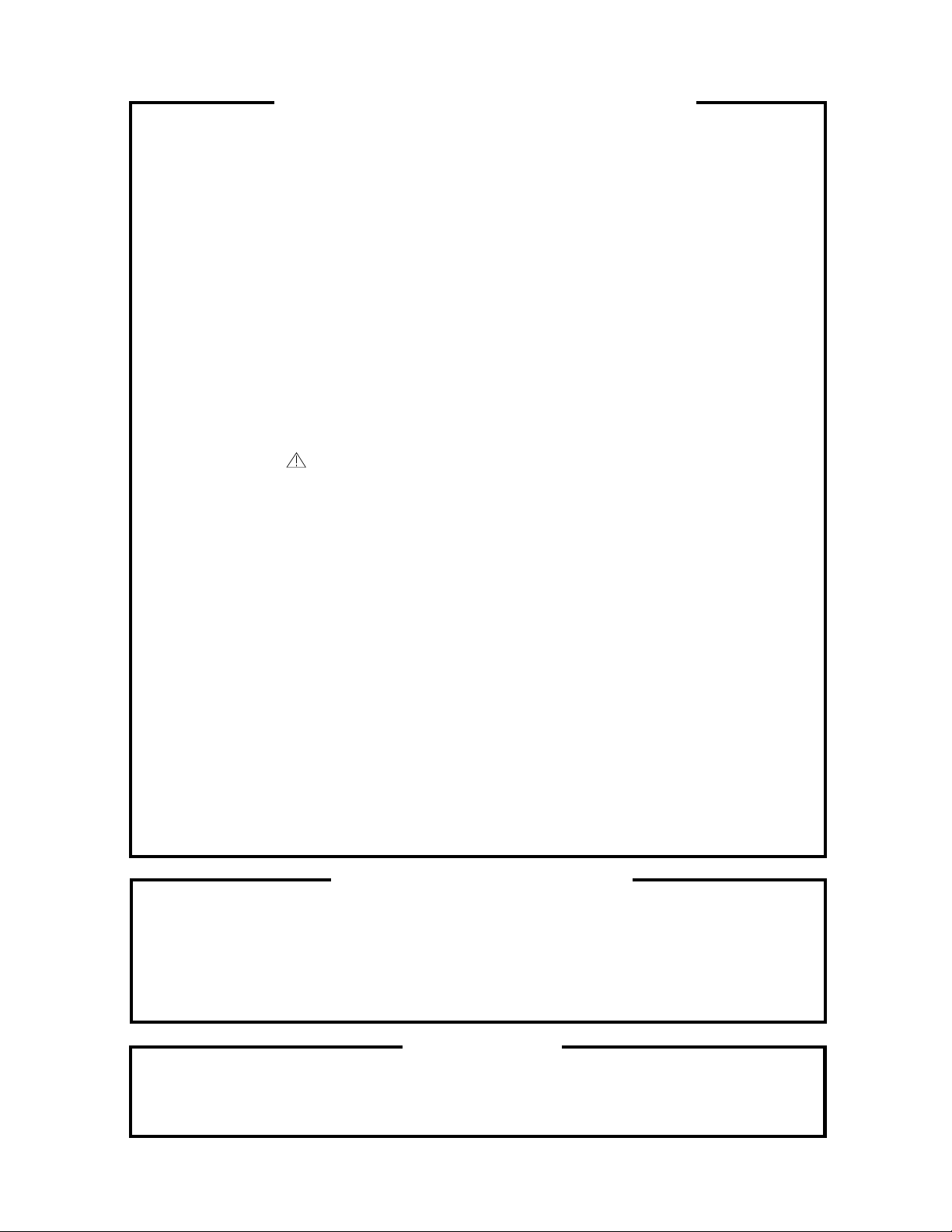
SERVICING NOTICES ON CHECKING
As for the places which need special attentions,
they are indicated with the labels or seals on the
cabinet, chassis and parts. Make sure to keep the
indications and notices in the operation manual.
2. AVOID AN ELECTRIC SHOCK
There is a high voltage part inside. Avoid an
electric shock while the electric current is
flowing.
3. USE THE DESIGNATED PARTS
The parts in this equipment have the specific
characters of incombustibility and withstand
voltage for safety. Therefore, the part which is
replaced should be used the part which has
the same character.
Especially as to the important parts for safety
which is indicated in the circuit diagram or the
table of parts as a mark, the designated
parts must be used.
4. PUT PARTS AND WIRES IN THE
ORIGINAL POSITION AFTER
ASSEMBLING OR WIRING
There are parts which use the insulation
material such as a tube or tape for safety, or
which are assembled in the condition that
these do not contact with the printed board.
The inside wiring is designed not to get closer
to the pyrogenic parts and high voltage parts.
Therefore, put these parts in the original
positions.
5. TAKE CARE TO DEAL WITH THE
CATHODE-RAY TUBE
In the condition that an explosion-proof cathoderay tube is set in this equipment, safety is
secured against implosion. However, when
removing it or serving from backward, it is
dangerous to give a shock. Take enough care to
deal with it.
6. AVOID AN X-RAY1. KEEP THE NOTICES
Safety is secured against an X-ray by considering about the cathode-ray tube and the high
voltage peripheral circuit, etc.
Therefore, when repairing the high voltage peripheral circuit, use the designated parts and
make sure not modify the circuit.
Repairing except indicates causes rising of high
voltage, and it emits an X-ray from the cathoderay tube.
PERFORM A SAFETY CHECK AFTER
7.
SERVICING
Confirm that the screws, parts and wiring which
were removed in order to service are put in the
original positions, or whether there are the
portions which are deteriorated around the
serviced places serviced or not. Check the
insulation between the antenna terminal or
external metal and the AC cord plug blades.
And be sure the safety of that.
(INSULATION CHECK PROCEDURE)
1.
Unplug the plug from the AC outlet.
2.
Remove the antenna terminal on TV and turn
on the TV.
3.
Insulation resistance between the cord plug
terminals and the eternal exposure metal
[Note 2] should be more than 1M ohm by
using the 500V insulation resistance meter
[Note 1].
4.
If the insulation resistance is less than 1M
ohm, the inspection repair should be
required.
[Note 1]
If you have not the 500V insulation
resistance meter, use a Tester.
[Note 2]
External exposure metal: Antenna terminal
Earphone jack
HOW TO ORDER PARTS
Please include the following informations when you order parts. (Particularly the VERSION LETTER.)
1. MODEL NUMBER and VERSION LETTER
The MODEL NUMBER can be found on the back of each product and the VERSION LETTER can be
found at the end of the SERIAL NUMBER.
2. PART NO. and DESCRIPTION
You can find it in your SERVICE MANUAL.
IMPORTANT
Inferior silicon grease can damage IC's and transistors.
When replacing an IC's or transistors, use only specified silicon grease (YG6260M).
Remove all old silicon before applying new silicon.
A1-1

ABOUT LEAD FREE SOLDER (PbF)
Distinction of PbF PCB:
PCBs (manufactured) using lead free solder will have a PbF printing on the PCB.
(Please refer to figures.)
Caution:
Pb free solder has a higher melting point than standard solder;
•
Typically the melting point is 50°F~70°F(30°C~40°C) higher.
Please use a soldering iron with temperature control and adjust it to 650°F ± 20°F (350°C ± 10°C).
In case of using high temperature soldering iron, please be carefull not to heat too long.
Pb free solder will tend to splash when heated too high (about 1100°F/ 600°C).
•
All products with the printed circuit board with PbF printing must be serviced with lead free solder.
•
When soldering or unsoldering, completely remove all of the solder from the pins or solder area,
and be sure to heat the soldering points with the lead free solder until it melts sufficiently.
Recommendations
Recommended lead free solder composition is Sn-3.0Ag-0.5Cu.
A1-2

TABLE OF CONTENTS
SERVICING NOTICES ON CHECKING.....................................................................................
HOW TO ORDER PARTS ..........................................................................................................
IMPORTANT ...............................................................................................................................
ABOUT LEAD FREE SOLDER (PbF)........................................................................................
TABLE OF CONTENTS..............................................................................................................
GENERAL SPECIFICATIONS....................................................................................................
DISASSEMBLY INSTRUCTIONS
1. REMOVAL AND INSTALLATION OF FLAT PACKAGE IC ................................................
SERVICE MODE LIST ................................................................................................................
CONFIRMATION OF HOURS USED .........................................................................................
WHEN REPLACING EEPROM (MEMORY) IC ..........................................................................
ELECTRICAL ADJUSTMENTS..................................................................................................
BLOCK DIAGRAMS
TV.............................................................................................................................................
STEREO/SOUND AMP ...........................................................................................................
MICON/SUB MICON ...............................................................................................................
IN/OUT/HD/VD ........................................................................................................................
INTERFACE.............................................................................................................................
MICON2 ...................................................................................................................................
SCALER1/SCALER2/LVDS/ADC/MEMORY/BUS .................................................................
PRINTED CIRCUIT BOARDS
LCD ..........................................................................................................................................
AV/REMOCON/OPERATION..................................................................................................
HD-MI/......................................................................................................................................
SCHEMATIC DIAGRAMS
TUNER/MICON .......................................................................................................................
SUB MICON.............................................................................................................................
SOUND AMP ...........................................................................................................................
IN/OUT .....................................................................................................................................
TV POWER..............................................................................................................................
OPERATION1/REMOCON......................................................................................................
DECODER ...............................................................................................................................
SCALER1(1/2) .........................................................................................................................
SCALER1(2/2) .........................................................................................................................
LVDS........................................................................................................................................
ADC .........................................................................................................................................
IN/OUT2 ..................................................................................................................................
SCALER2 ................................................................................................................................
REG/HD/VD.............................................................................................................................
MEMORY.................................................................................................................................
BUS TRANSCEIVER ..............................................................................................................
INTERFACE.............................................................................................................................
MICON2 ...................................................................................................................................
WAVEFORMS .............................................................................................................................
MECHANICAL EXPLODED VIEWS...........................................................................................
MECHANICAL REPLACEMENT PARTS LIST .........................................................................
ELECTRICAL REPLACEMENT PARTS LIST...........................................................................
A1-1
A1-1
A1-1
A1-2
A2-1
A3-1~A3-6
B-1, B-2
C-1
C-1
C-2, C-3
D-1~D-3
E-1, E-2
E-3, E-4
E-5, E-6
E-7, E-8
E-9, E-10
E-11, E-12
E-13, E-14
F-1, F-2
F-3~F-6
F-7, F-8
G-1, G-2
G-3, G-4
G-5, G-6
G-7, G-8
G-9, G-10
G-11, G-12
G-13, G-14
G-15, G-16
G-17, G-18
G-19, G-20
G-21, G-22
G-23, G-24
G-25, G-26
G-27, G-28
G-29, G-30
G-31, G-32
G-33, G-34
G-35, G-36
H-1~H-3
I-1~I-3
J1-1, J1-2
J2-1~J2-7
A2-1
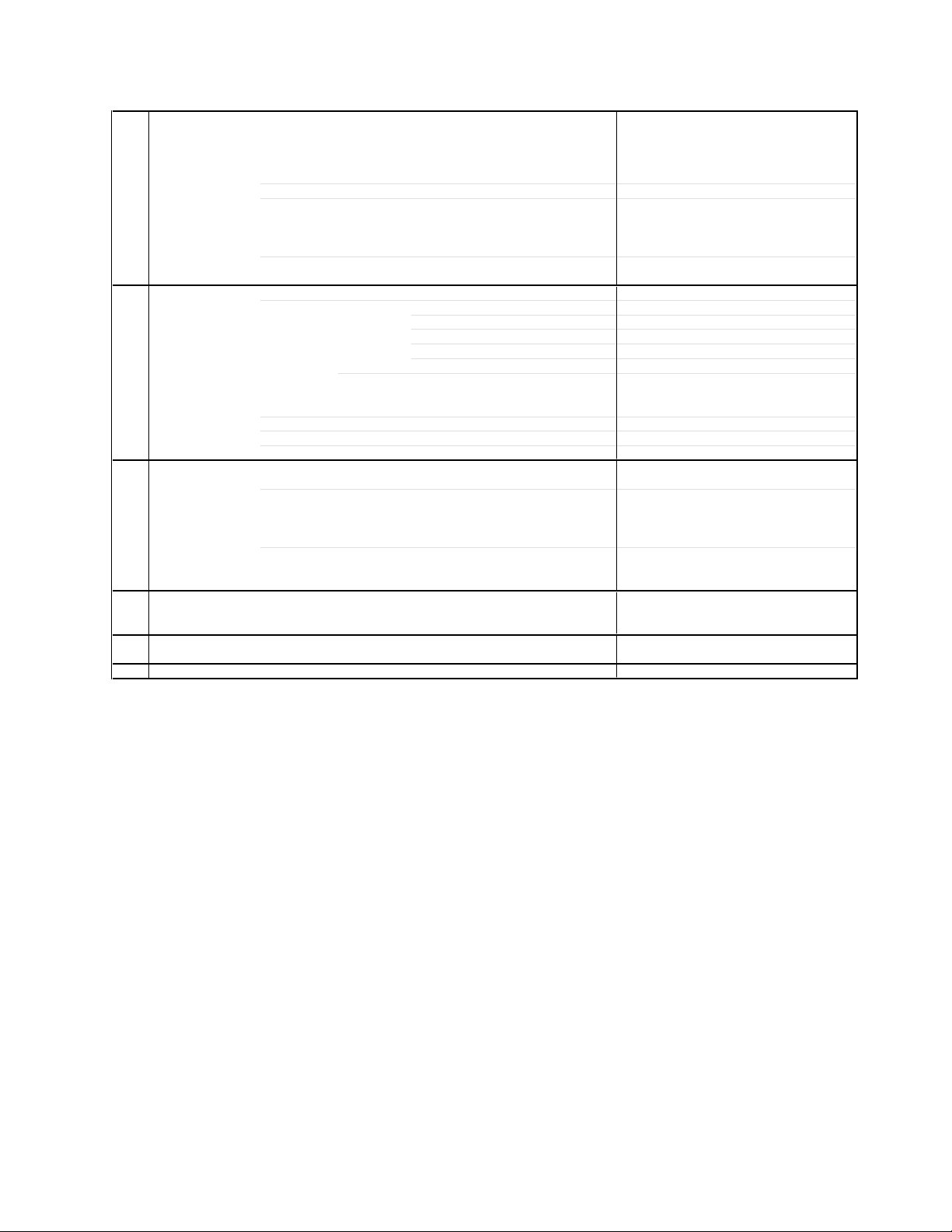
GENERAL SPECIFICATIONS
G-1 TV LCD LCD Size / Visual Size 22.95 inch / 583.0mmV
System LCD Type Color TFT LCD
Color System NTSC
Speaker 2 Speaker
Sound Output Max 5.0W + 5.0W
G-2 Tuning Broadcasting System US System M
System Tuner and System 1Tuner
Receive CH Destination US (W/CABLE)
Intermediate Picture(FP) 45.75MHz
Frequency Sound(FS) 41.25MHz
Preset CH No
Stereo/Dual TV Sound US-Stereo
Tuner Sound Muting Yes
G-3 Power Power Source AC 120V, 60Hz
Power Consumption at AC 100W at 120V 60Hz
Protector Power Fuse Yes
G-4 Regulation Safety UL / CSA
G-5 Temperature Operation +5oC ~ +40oC
G-6 Operating Humidity Less than 80% RH
Number of Pixels 1366(H) x 768(V)
View Range Left/Right 88/88 degree
Up/Down 88/88 degree
Position Front
Size 1.8 x 3.9 inch
Impedance 16 ohm
10%(Typical) ---
Tuning System F-Synth
Input Impedance VHF/UHF 75 Ohm
CH Coverage 2~69, 4A, A-5~A-1, A~I, J~W, W+1~W+84
FP-FS 4.50MHz
DC --
at DC -Stand by (at AC) 1W at 120V 60Hz
Per Year -- kWh/Year
Safety Circuit Yes
IC Protector(Micro Fuse) No
Radiation FCC / IC
X-Radiation -
Storage -20oC ~ +60oC
A3-1
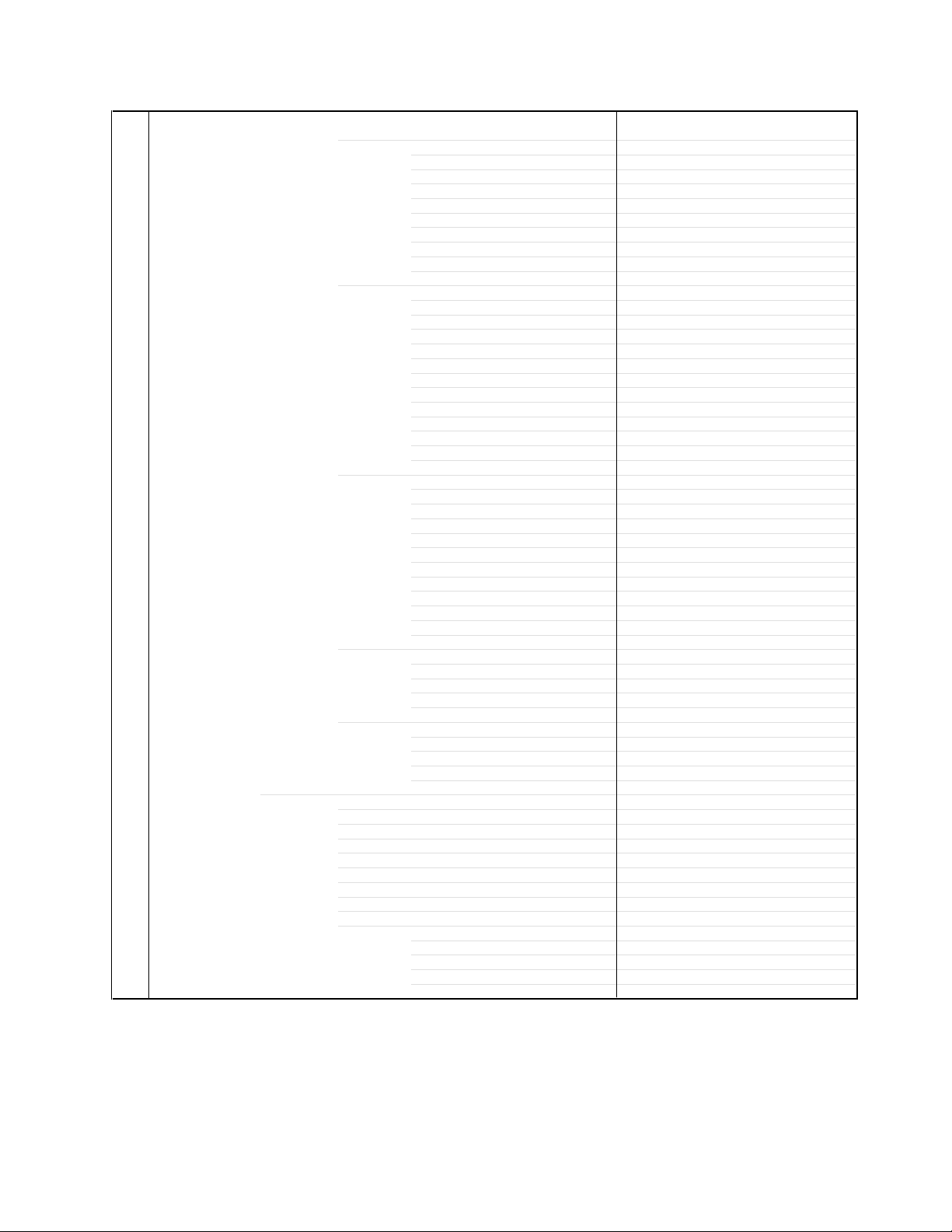
GENERAL SPECIFICATIONS
G-7 On Screen Menu (TV) Yes
Display Menu Type Icon
PC Monitor Menu Yes
Picture Yes
Audio Yes
Setup Yes
Option
Locks
Brightness Yes
Contrast Yes
Hor Position Yes
Ver Position Yes
Phase Yes
Clock Yes
Auto Adjust Yes
Reset Yes
Color Temperature Menu Yes
Mode(Picture preference) Yes
Brightness Yes
Contrast Yes
Color Yes
Tint Yes
Sharpness Yes
Color Temperature Yes
Cable Clear No
Reset Yes
MTS Yes
Bass Yes
Treble Yes
Balance Yes
Stable Sound Yes
Speakers On/Off Yes
Dolby Virtual Yes
WOW SRS 3D Yes
WOW Focus Yes
WOW Tru Bass Yes
HDMI Yes
Reset Yes
Language Yes
Clock Set Yes
TV/CABLE Yes
CH Program Yes
Add/ Erase Yes
Closed Caption Yes
Picture Size Yes
Picture Scroll Yes
Cinema Mode Yes
Aspect Yes
Back Lighting Yes
Yes
On Timer Yes
Favorite CH Yes
CH Label Yes
VIDEO Label Yes
Yes
V-Chip Yes
Lock Yes
New Password Yes
Panel Lock Yes
Red Yes
Green Yes
Blue Yes
Reset Yes
A3-2

GENERAL SPECIFICATIONS
Control Level Yes
Stereo, SAP, Mono Yes
CH/AV(Line)/PC Yes
Color Stream HD (Component) Yes
HDMI Yes
Channel (TV/Cable) Yes
CH Label Yes
Video Label Yes
Clock Yes
Game Timer Yes
Front Panel Lock Yes
On Timer Yes
Sleep Timer Yes
Reset Yes
Sound Mute Yes
V-chip Rating Yes
NOT AVAILABLE Yes
Picture Size Yes
G-8 OSD Language English, French, Spanish
G-9 Clock and Sleep Timer Max Time 120 Min
Timer Step
On Timer Program Yes
Wake Up Timer No
Timer Back-up (at Power Off Mode) more than -- Min Sec
Volume Yes
Brightness Yes
Contrast Yes
Color Yes
Tint Yes
Sharpness Yes
Bass Yes
Treble Yes
Balance Yes
Picture Scroll Yes
Back Lighting Yes
H Position Yes
V Position Yes
Red Yes
Green Yes
Blue Yes
10 Min
A3-3
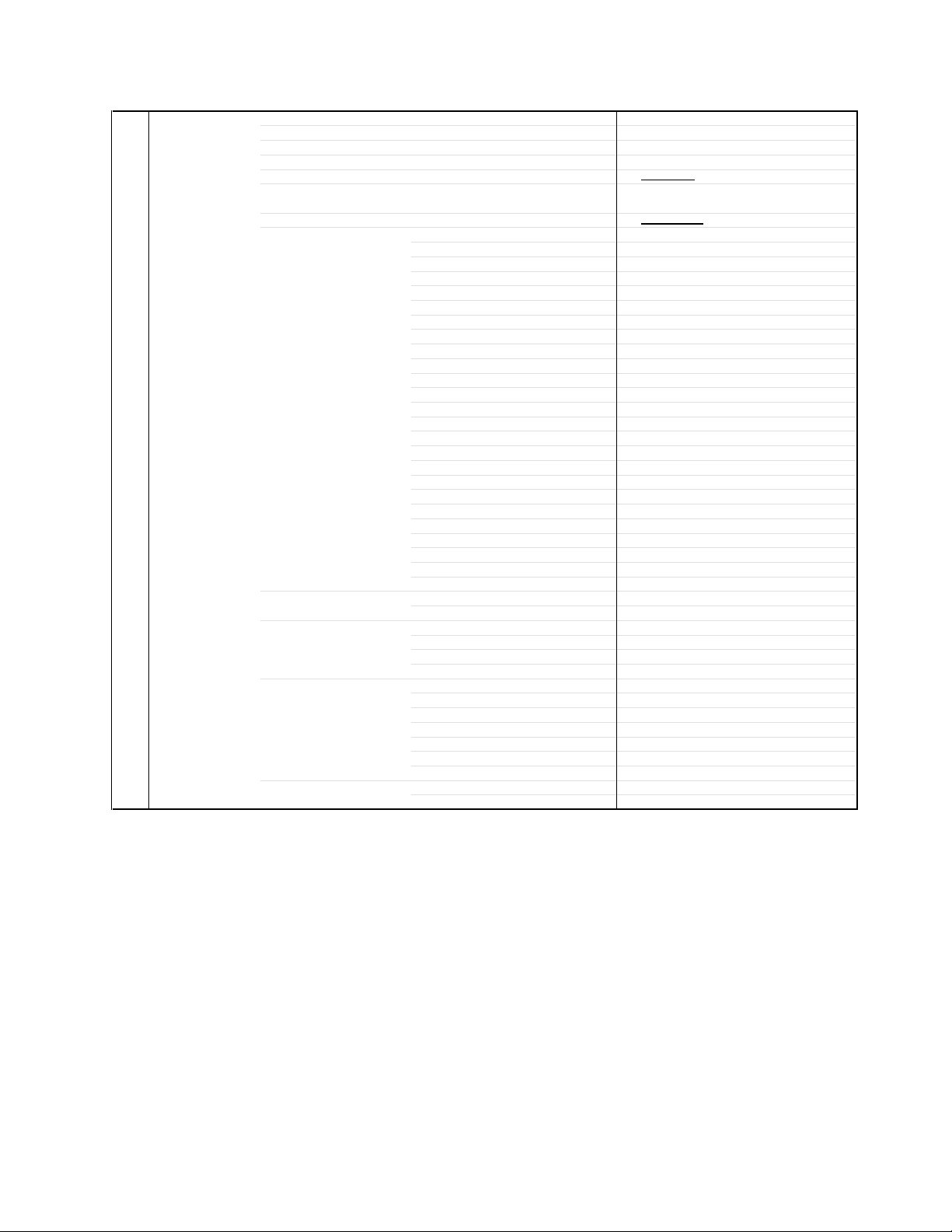
GENERAL SPECIFICATIONS
G-10 Remote Unit RC-GR
Control Glow in Dark Remocon No
Back Light Remocon Yes
Format Toshiba
Custom Code
Power Source Voltage(D.C) 3V
UM size x pcs UM-3 x 2 pcs
Total Keys
Keys Power Yes
1 Yes
2 Yes
3 Yes
4 Yes
5 Yes
6 Yes
7 Yes
8 Yes
9 Yes
0 Yes
100 /+10 Yes
CH Up Yes
CH Down Yes
Volume Up Yes
Volume Down Yes
TV/Video(Input Select) Yes
ENT,CH RTN(Quick View) Yes
Menu > / FAV Up Yes
Menu < / FAV Down Yes
Menu Up Yes
Menu Down Yes
Mute Yes
PIC SIZE (16:9) Yes
Light Yes
Multi Brand Keys TV/CBL/SAT/VCR/DVD Yes
(DVD Keys) Enter Yes
(TV / DVD Keys) SLEEP/TOP MENU Yes
RECALL(Call) / (Display) Yes
Menu/Enter / DVD MENU Yes
Exit / DVD CLEAR Yes
(DVD / VCR Keys) Pause/Still Yes
FF Yes
Rew Yes
Play Yes
Stop Yes
<</Skip / Search Forward Yes
>>/Skip / Search Forward Yes
(VCR Keys) Rec Yes
TV/VCR Yes
TV:40-BFh
40 Keys
A3-4
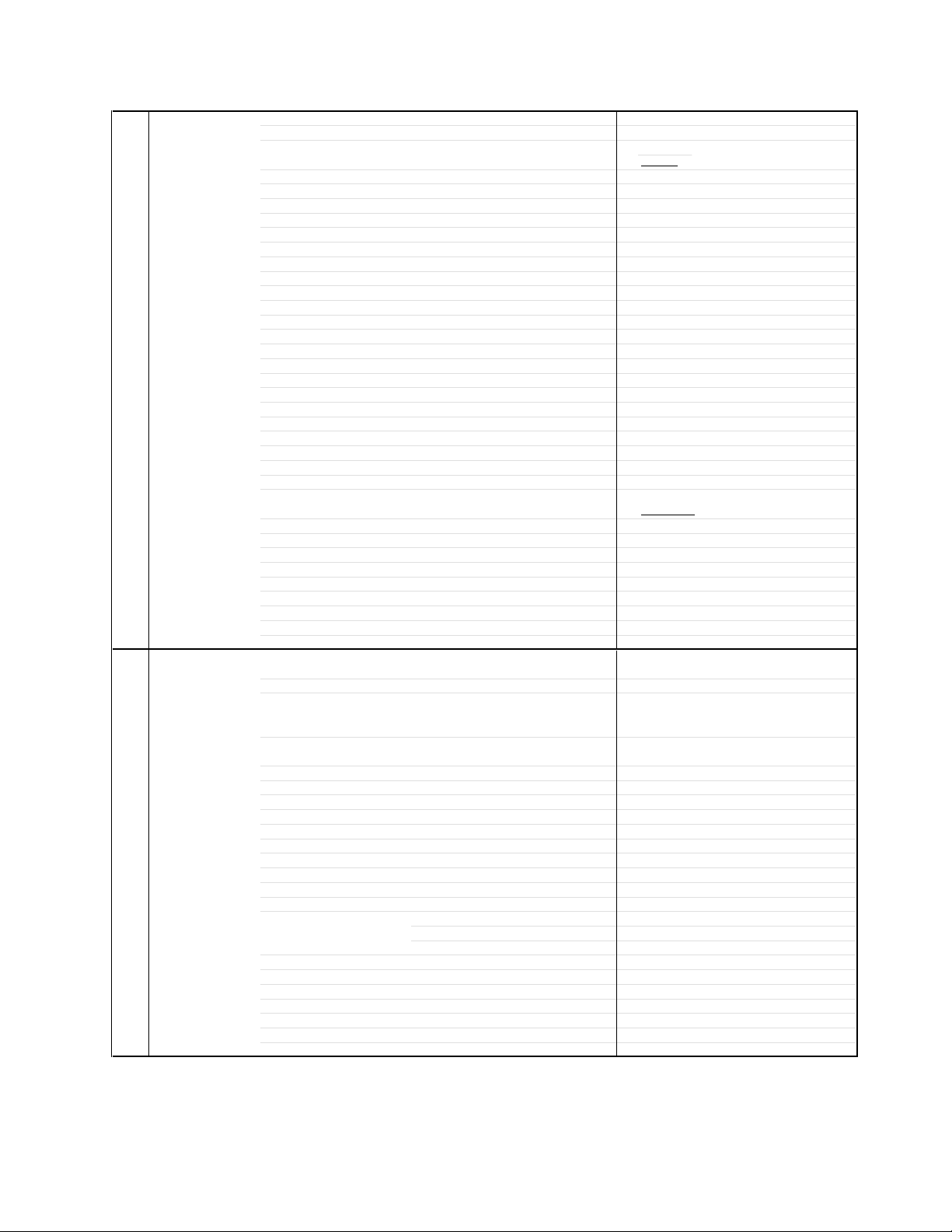
GENERAL SPECIFICATIONS
G-11 Features Auto Shut Off Yes
G-12 Accessories Owner's Manual Language English / French
Auto Search No
Comb Filter Yes
Energy Star Yes
Game Position No
Power On Memory Yes
Variable Audio Out Yes
Mode (Picture Preference) Yes
Color Temperature Control Yes
Cable Clear No
SAP Yes
Stable Sound Yes
Virtual Dolby Yes
SRS WOW(SRS 3D/Focus/Tru Bass) Yes
CABLE Yes
CH Program (Auto CH Memory) Yes
Closed Caption Yes
Picture Size Yes
Picture Scroll Yes
Cinema Mode Yes
Aspect Yes
On Timer Yes
Favorite CH Yes
CH Label Yes
VIDEO Label Yes
V-Chip Yes
Type USA Type
CH Lock Yes
Video Lock Yes
Game Timer(Max Time:120Min) Yes
Panel Lock Yes
Direct Input Selection Yes
PC Monitor Input Yes
Available Scan Rates (Component/HDMI) 480i/480p/720p/1080i
Auto Setup(Language/CH Program) Yes
Freeze frame No
w/Guarantee Card Yes
Remote Control Unit Yes
Rod Antenna
Poles -Terminal --
Loop Antenna
Terminal --
U/V Mixer
DC Car Cord (Center+)
Guarantee Card
Warning Sheet
Circuit Diagram
Antenna Change Plug
Service Facility List
Important Safeguard
Dew/AHC Caution Sheet
Quick Set-up Sheet
Battery Yes
UM size x pcs UM-3 x 2 pcs
OEM Brand No
AC Adapter
AC Cord (for AC Adapter)
AV Cord (2Pin-1Pin)
Registration Card (NDL Card)
300,75ohm to 75ohm Antenna Adapter
Sheet Information (Return) No
Sheet Information (HDMI) Yes
3 -D
No
No
No
No
No
No
No
No
No
No
No
No
No
No
No
No
No
A3-5
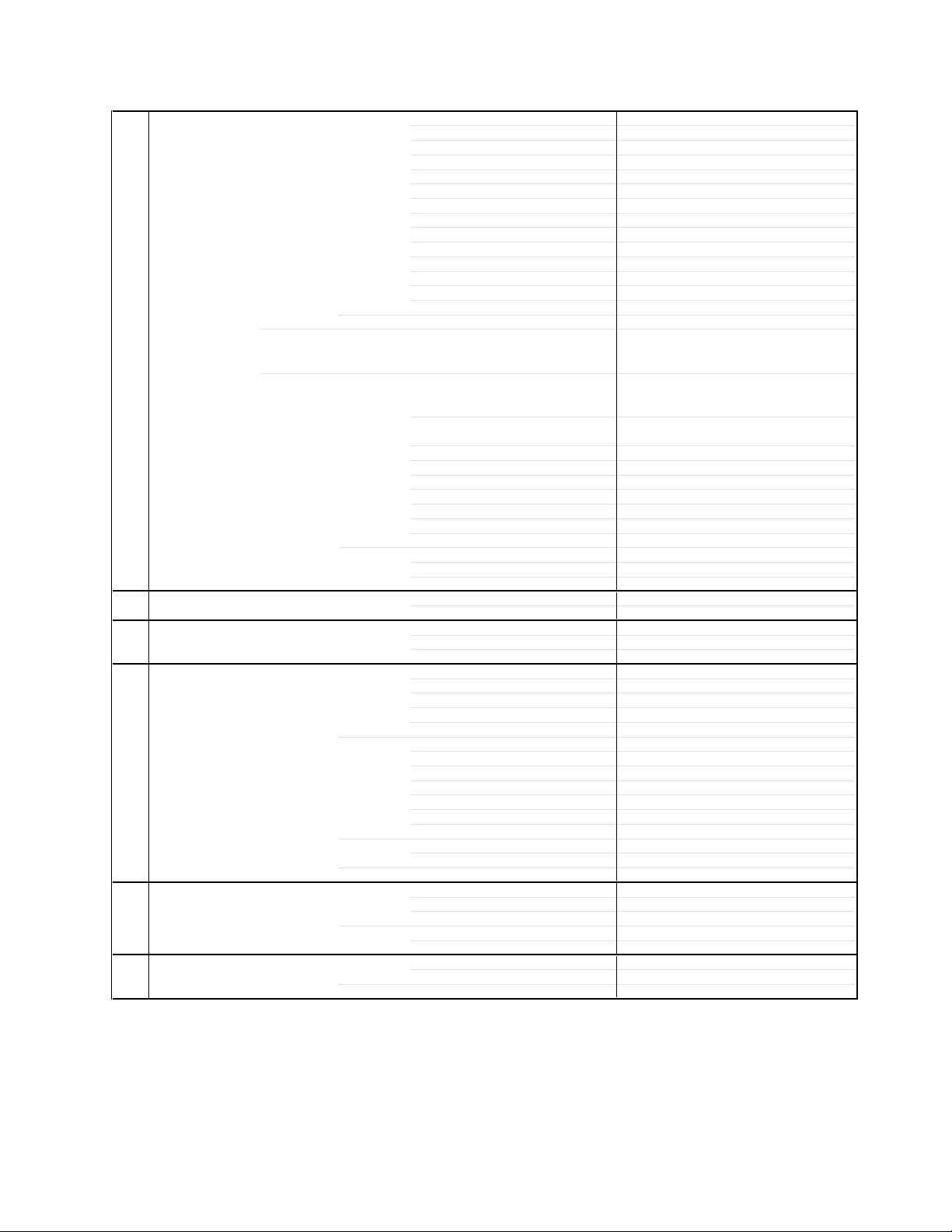
GENERAL SPECIFICATIONS
G-13 Interface Switch Top Power (Tact) Yes
Rear Main Power SW No
Indicator Power Yes (Red)
Terminals Rear Video Input 1 RCA x 1
Side Video Input 2 RCA x 1
G-14 Set Size Approx. W x D x H (mm) 610 x 276 x 484
G-15 Weight Net (Approx.) 11.0kg (24.3 lbs)
G-16 Carton Master Carton No
Gift Box Yes
Drop Test 1 Corner / 3 Edges / 6 Surfaces
Container Stuffing (40' container) 394
G-17 Material Cabinet Front PS 94V0 DECABROM
PCB Non-Halogen Demand No
G-18 Environment Pb Free Lead-free Solder Yes
Cd Free No
Channel Up/Menu Up Yes
Channel Down/Menu Down Yes
Volume Up/Menu > Yes
Volume Down/Menu < Yes
Menu Yes
Play No
Eject No
Skip+, Search+ No
Skip-, Search- No
Still/Pause No
Stop No
Main Power SW No
Input Select Yes
Stand-by No
On Timer No
Audio Input 1 RCA x 2(Stereo)
S - Input 1
Video Output No
Audio Output
Component Input(w/ Analog Audio L/R)
HDMI Input(w/ Analog Audio L/R)
PC Monitor Input(w/ Analog Audio L/R)
Digital Audio Output No
DC Jack (Center +) No
VHF/UHF Antenna Input
AC Outlet No
Audio Input 2 RCA x 2(Stereo)
Other Terminal Headphone
w/o Handle, Stand Approx. W x D x H (mm)
Net w/o Handle, Stand (Approx.) 10.0kg (22.1lbs)
Gross (Approx.) 14.0kg (30.9lbs)
Content --- Sets
Material --- / --Dimensions W x D x H(mm) --Description of Origin ---
Material Double/Brown
W/Color Photo Label No
W/Handle No
Dimensions W x D x H(mm) 720 x 383 x 590
Design As Per Buyer 's
Description of Origin Yes
Height (cm) 62
Rear PS 94V0 DECABROM
Jack Panel --
Eyelet Demand Yes
Other No
Yes
RCA x 2 (Variable)
RCA x 5
HDMI x 1(RCA x 2)
Dsub15pin x 1(RCA x 2)
F Type
610 x 100.5 x 438.5
Sets
A3-6
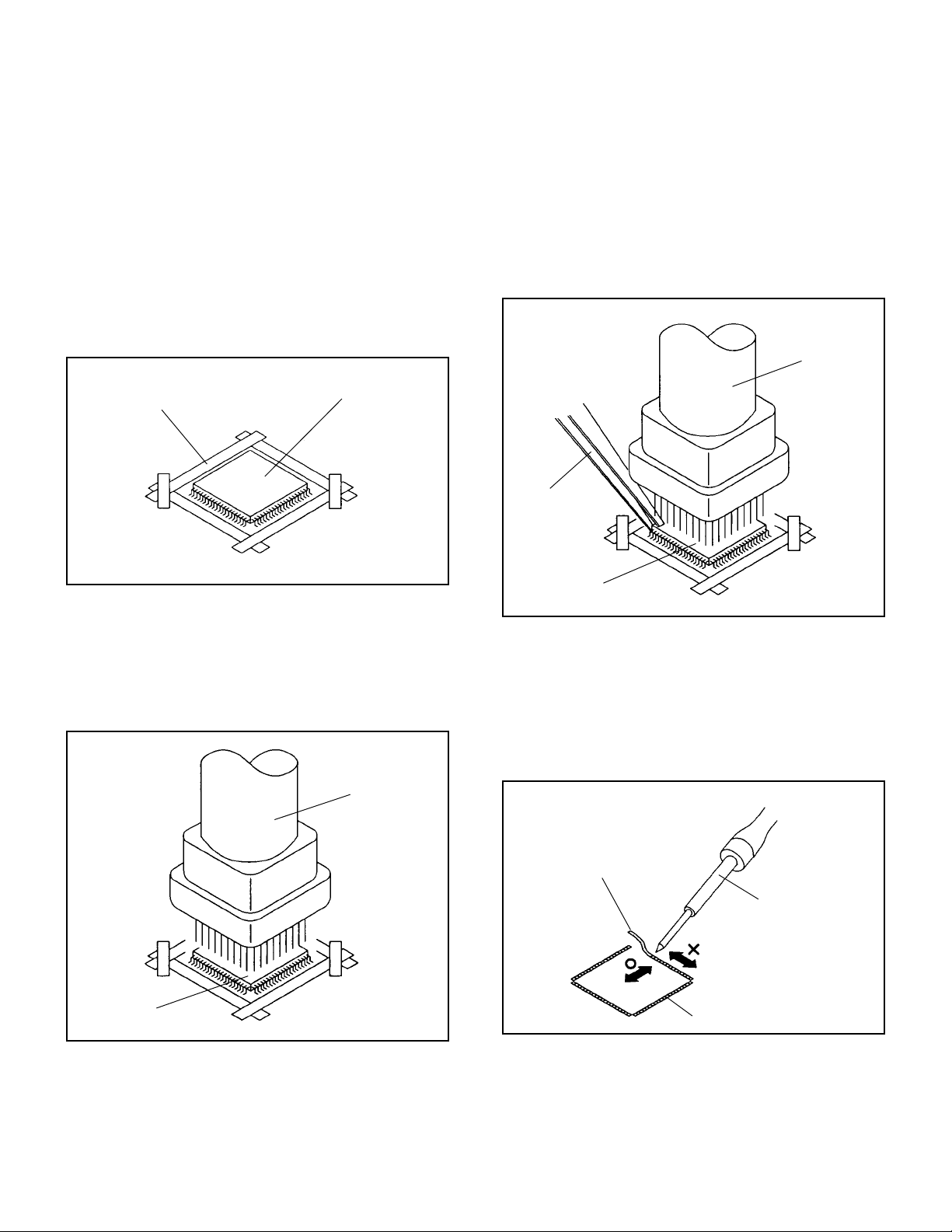
DISASSEMBLY INSTRUCTIONS
1.
REMOVAL AND INSTALLATION OF
FLAT PACKAGE IC
REMOVAL
Put the Masking Tape (cotton tape) around the Flat
1.
Package IC to protect other parts from any damage.
(Refer to Fig. 1-1.)
NOTE
Masking is carried out on all the parts located within 10
mm distance from IC leads.
When IC starts moving back and forth easily after
3.
desoldering completely, pickup the corner of the IC using a
tweezers and remove the IC by moving with the IC
desoldering machine. (Refer to Fig. 1-3.)
NOTE
Some ICs on the PCB are affixed with glue, so be
careful not to break or damage the foil of each IC leads
or solder lands under the IC when removing it.
Blower type IC
desoldering
machine
Masking Tape
(Cotton Tape)
Heat the IC leads using a blower type IC desoldering
2.
IC
machine. (Refer to Fig. 1-2.)
NOTE
Do not add the rotating and the back and forth
directions force on the IC, until IC can move back and
forth easily after desoldering the IC leads completely.
Blower type IC
desoldering machine
Fig. 1-1
Tweezers
IC
Peel off the Masking Tape.4.
Absorb the solder left on the pattern using the Braided
5.
Shield Wire. (Refer to Fig. 1-4.)
NOTE
Do not move the Braided Shield Wire in the vertical
direction towards the IC pattern.
Fig. 1-3
Braided Shield Wire
Soldering Iron
IC
Fig. 1-2
IC pattern
Fig. 1-4
B-1

DISASSEMBLY INSTRUCTIONS
INSTALLATION
Take care of the polarity of new IC and then install the new
1.
IC fitting on the printed circuit pattern. Then solder each
lead on the diagonal positions of IC temporarily.
(Refer to Fig. 1-5.)
Soldering Iron
Solder temporarily
Supply the solder from the upper position of IC leads
2.
sliding to the lower position of the IC leads.
(Refer to Fig. 1-6.)
Solder temporarily
Fig. 1-5
When bridge-soldering between terminals and/or the
4.
soldering amount are not enough, resolder using a Thin-tip
Soldering Iron. (Refer to Fig. 1-8.)
Thin-tip Soldering Iron
IC
Fig. 1-8
Finally, confirm the soldering status on four sides of the IC
5.
using a magnifying glass.
Confirm that no abnormality is found on the soldering
position and installation position of the parts around the IC.
If some abnormality is found, correct by resoldering.
NOTE
When the IC leads are bent during soldering and/or
repairing, do not repair the bending of leads. If the
bending of leads are repaired, the pattern may be
damaged. So, always be sure to replace the IC in this
case.
Soldering IronSolder
IC
Supply soldering
from upper position
to lower position
Fig. 1-6
Absorb the solder left on the lead using the Braided Shield
3.
Wire. (Refer to Fig. 1-7.)
NOTE
Do not absorb the solder to excess.
Soldering Iron
IC
Braided Shield Wire
Fig. 1-7
B-2
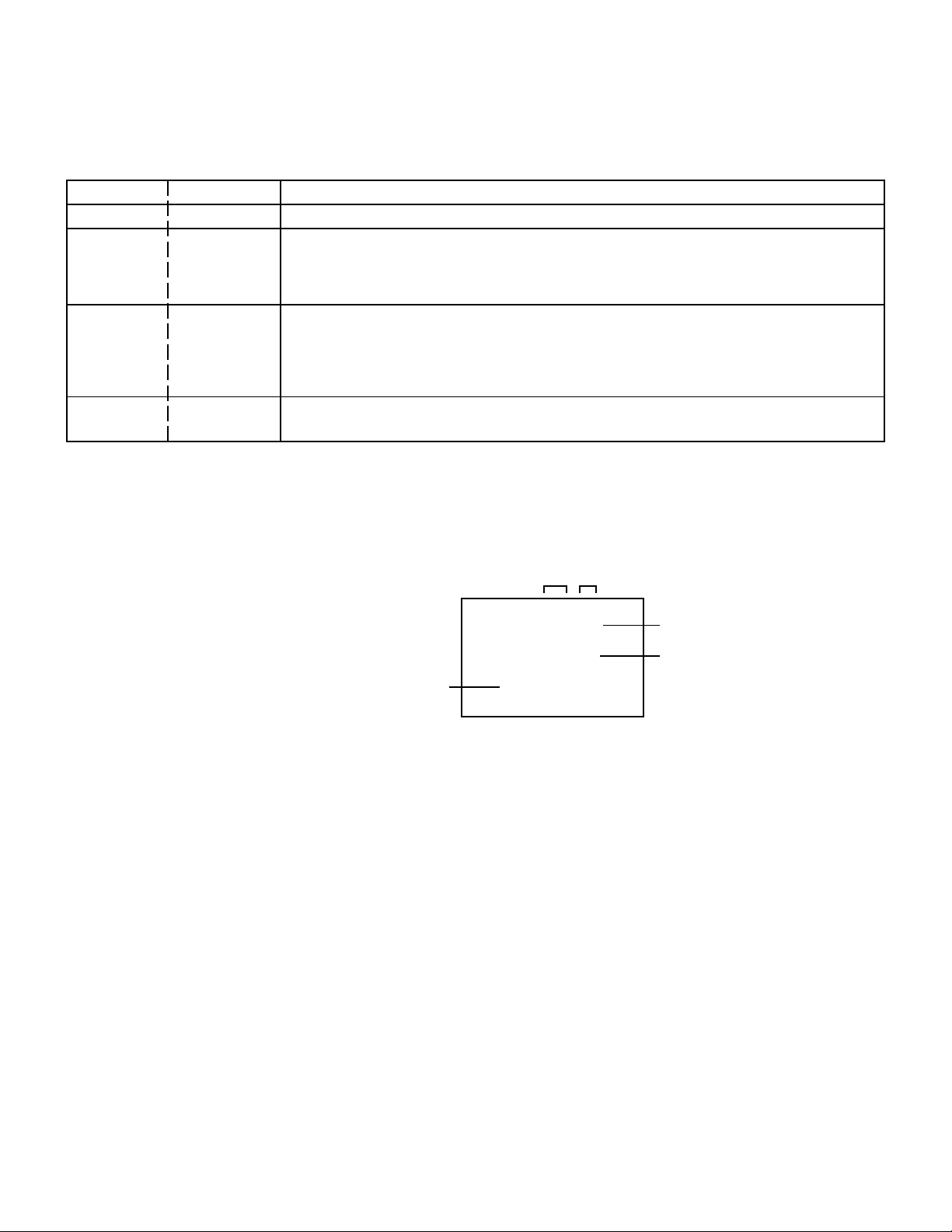
SERVICE MODE LIST
This unit provided with the following SERVICE MODES so you can repair, examine and adjust easily.
To enter the Service Mode, press both set key and remote control key for more than 2 seconds.
Set Key
VOL. (-) MIN
VOL. (-) MIN
VOL. (-) MIN
VOL. (-) MIN
Remocon Key
0
1
6
9
Releasing of V-CHIP PASSWORD.
Initialization of the factory.
NOTE:
POWER ON total hours is displayed on the screen.
Refer to the "CONFIRMATION OF HOURS USED".
Can be checked of the INITIAL DATA of MEMORY IC.
Refer to the "WHEN REPLACING EEPROM (MEMORY) IC".
Display of the Adjustment MENU on the screen.
Refer to the "ELECTRICAL ADJUSTMENT" (On-Screen Display Adjustment).
Do not use this for the normal servicing.
If you set a factory initialization, the memories are reset such as the channel setting,
and the POWER ON total hours.
Operations
CONFIRMATION OF HOURS USED
POWER ON total hours can be checked on the screen. Total hours are displayed in 16 system of notation.
NOTE: If you set a factory initialization, the total hours is reset to "0".
1.
Set the VOLUME to minimum.
2.
Press both VOL. DOWN button on the set and Channel
button (6) on the remote control for more than 2 seconds.
3.
After the confirmation of using hours, turn off the power.
MICON Version
ADDRESS DATA
INIT 000 C5
LCD ON 0010
OEC7114B_001
FIG. 1
Initial setting content of MEMORY IC.
POWER ON total hours.
= (16 x 16 x 16 x thousands digit value)
+ (16 x 16 x hundreds digit value)
+ (16 x tens digit value)
+ (ones digit value)
C-1
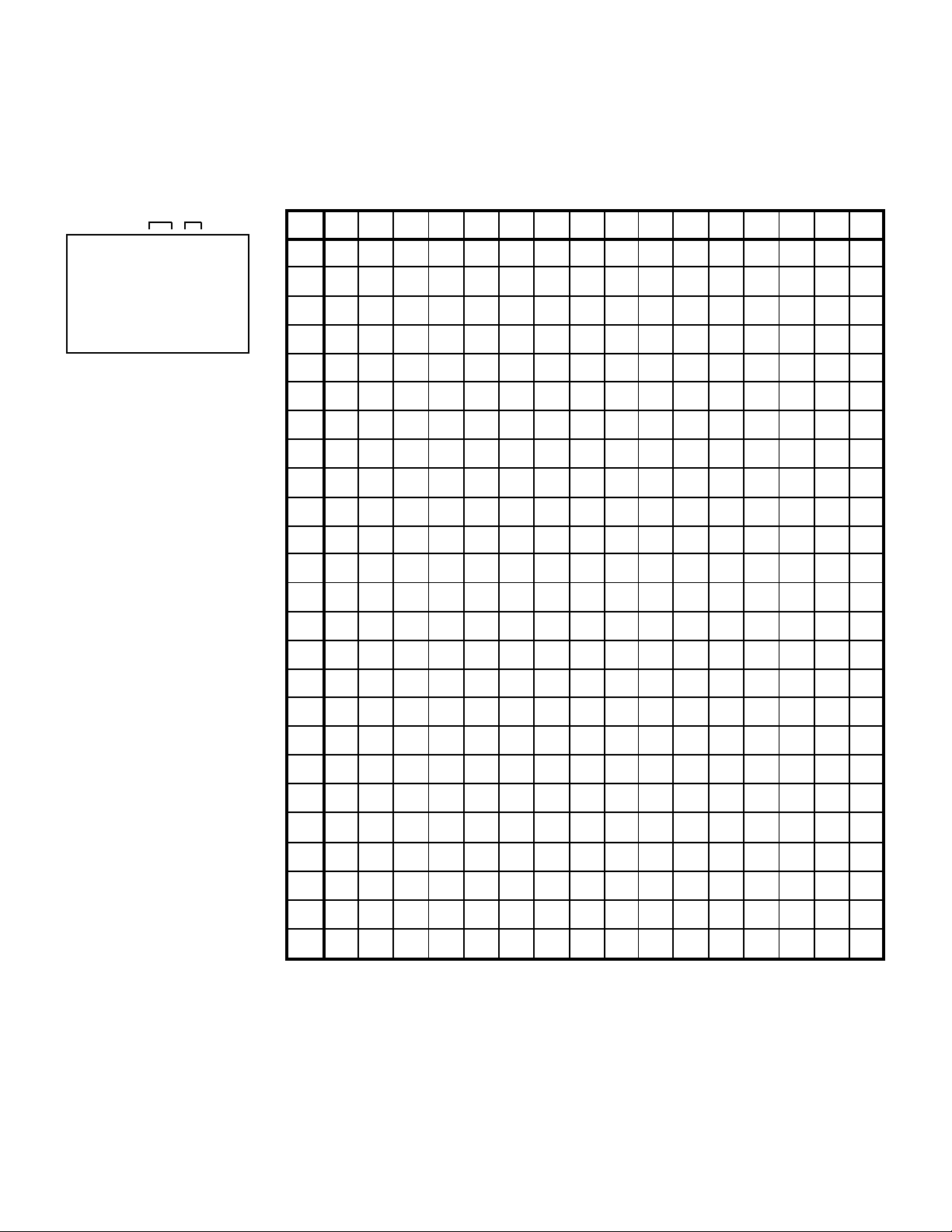
WHEN REPLACING EEPROM (MEMORY) IC
If a service repair is undertaken where it has been required to change the MEMORY IC, the following steps should be taken to
ensure correct data settings while making reference to TABLE 1 and 2.
Main Micon side EEPROM (IC199) initial setting
ADDRESS DATA
+0 +1 +2 +3 +4 +5 +6 +7 +8 +9
+A
+B +C +D +E +FINI
INIT 000 C5
LCD ON 0010
OEC7114B_001
FIG. 1
C5 A2 01 80 A3 10 86 6C C2 C1
05
01 1F 24 40 45 5D 62 45 4A
010
020 00 5A 98 33 04 76
8F 00 00 00 00 00 00 00 00 19
030 01 07 04 40 40 40
77 0F 07 23 1F 07 00 22 46 81
040 C0 00 50 70 72 99 59
00 40 00 12 2A 2A 00 13 00
68 59 00 73 14 1C 2C 24 16
050
060 73 00 45 80 23 00
070
080 00 00 00 00 00 00
090 00 23 27 2A 2D 30
0A0 36 51 53 55 57 58 59
0B0
0C0
0D0 79 42 00 00 00 EF
0E0 18 24 3F 49 00 3F
0F0 --- --- --- --- --- --- ---
99
E6 E6 EB F2 15 F5 08 0D 07 07
00
F1 40 20 5E 70 40 80 01 22
FE 02 12 22 23 00 0D 00 00 00
00 00 00 00 00 00 00 00 00 00
33 39 3C 3F 42 45 48 4B 4E
5A 5C 5D 5E 5F 61 63 65 67
5B
70
6F 71 71 72 72 73 73 74 74
76 76 77 77 77 77 78 78 78 78
06 04 FB F1 F4 F5 F7 3C 4F 02
54 --- --- --- --- --- --- --- ---
B3 03 38 36 03 35000
18 20 05 0A 00 00
00 00 00 00 00 EC
F9 00 00 00 00 19
69 6A 6B 6C 6D 6E
75 75 75 75 76 76
DC 3C 22 22 DA 71 69 33 00
100
110 01 8C 04 03 05 81
120
130 39 0E 14 44 80 80
140 25 FC 00 35 90 08
150
160 80 80 80 6B 3F 68
170
180 06 0A 00 FC 00 ---
F1
69 33 33 44 33 77 59 99 59 01
02 02 81 02 00 0B 01 01 8C
81
81 02 81 02 00 0B 05 35 90 08
80 6B 3F 68 36 62 B5 20 06 00
D0 06 20 80 80 80 6B 3F 68
23
25 FC 00 67 10 A0 C0 03 25 36
62
36 B5 20 06 0A 00 FC 00 89
80 80 80 6B 3F 68 36 62 B5 20
Table 1
0E 38 22 22 DA 71
04 03 05 D0 81 02
36 62 B5 20 01 00
70 98 B5 03 05 94
C-2
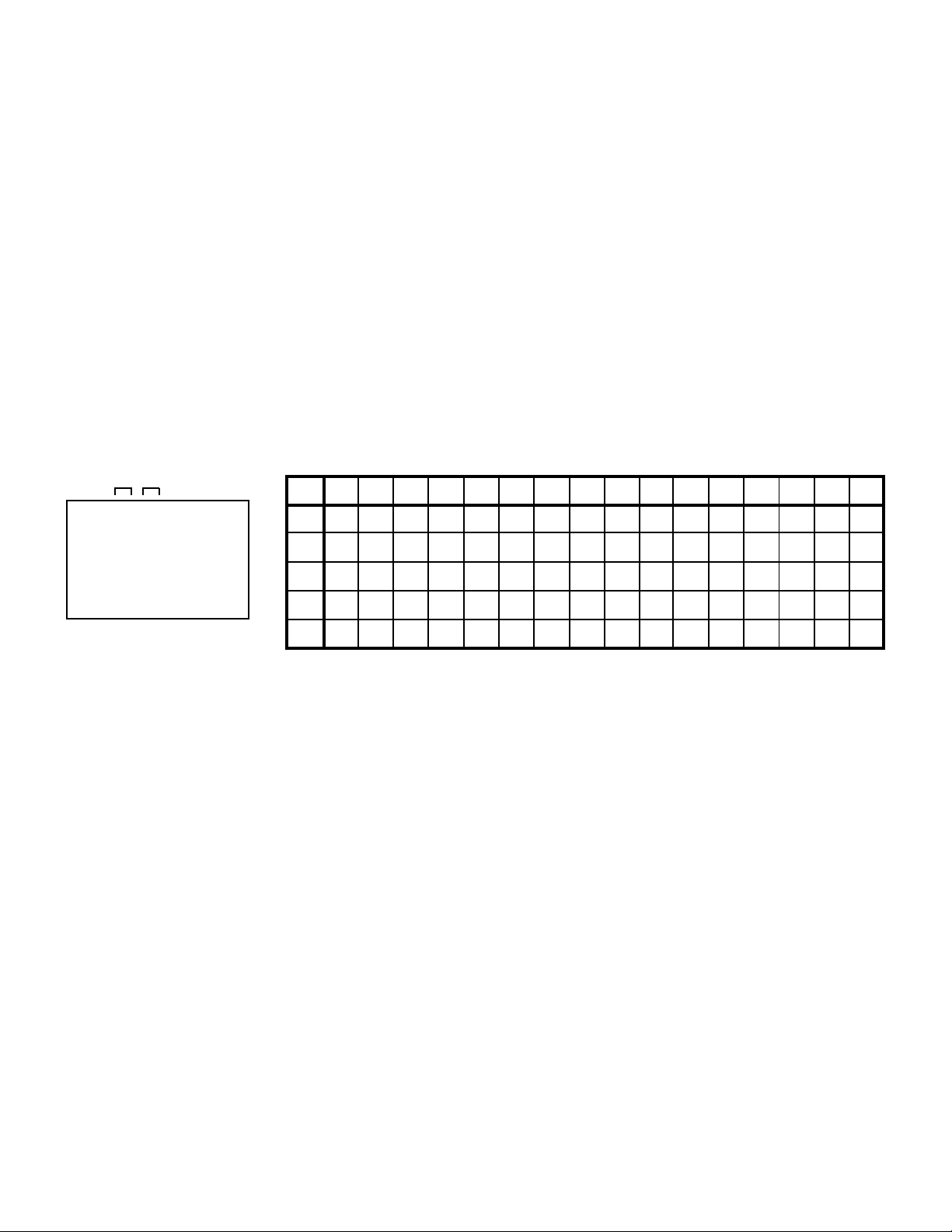
WHEN REPLACING EEPROM (MEMORY) IC
1.
Enter DATA SET mode by setting VOLUME to minimum.
2.
Press both VOL. DOWN button on the set and Channel button (6) on the remote control for more than 2 seconds.
ADDRESS and DATA should appear as FIG 1.
3.
ADDRESS is now selected and should "blink". Using the UP/DOWN button on the remote, step through the ADDRESS until
required ADDRESS to be changed is reached.
4.
Press RIGHT/LEFT button to select DATA. When DATA is selected, it will "blink".
5.
Again, step through the DATA using UP/DOWN button until required DATA value has been selected.
6.
Pressing RIGHT/LEFT button will take you back to ADDRESS for further selection if necessary.
7.
Repeat steps 3 to 6 until all data has been checked.
8.
When satisfied correct DATA has been entered, turn POWER off (return to STANDBY MODE) to finish DATA input.
After the data input, set to the initializing of shipping.
9.
Turn POWER on.
10.
Press both VOL. DOWN button on the set and Channel button (1) on the remote control for more than 2 seconds.
11.
After the finishing of the initializing of shipping, the unit will turn off automatically.
The unit will now have the correct DATA for the new MEMORY IC.
Sub Micon side EEPROM (IC104) initial setting
ADDRESS DATA
+0 +1 +2 +3 +4 +5 +6 +7 +8 +9
+A
+B +C +D +E +FINI
INIT 00 08
SUM 1211
ROM 0000
OEC6081B 0100
FIG. 2
1.
Enter DATA SET mode by setting VOLUME to minimum.
2.
Press both VOL. DOWN button on the set and Channel button (6) on the remote control for more than 2 seconds.
ADDRESS and DATA should appear as FIG 1.
3.
Again, Press both VOL. DOWN button on the set and Channel button (6) on the remote control for more than 2 seconds.
ADDRESS and DATA should appear as FIG 2.
4.
ADDRESS is now selected and should "blink". Using the UP/DOWN button on the remote, step through the ADDRESS until
required ADDRESS to be changed is reached.
5.
Press RIGHT/LEFT button to select DATA. When DATA is selected, it will "blink".
6.
Again, step through the DATA using UP/DOWN button until required DATA value has been selected.
7.
Pressing RIGHT/LEFT button will take you back to ADDRESS for further selection if necessary.
8.
Repeat steps 4 to 7 until all data has been checked.
9.
When satisfied correct DATA has been entered, turn POWER off (return to STANDBY MODE) to finish DATA input.
After the data input, set to the initializing of shipping.
10.
Turn POWER on.
11.
Press both VOL. DOWN button on the set and Channel button (1) on the remote control for more than 2 seconds.
12.
After the finishing of the initializing of shipping, the unit will turn off automatically.
The unit will now have the correct DATA for the new MEMORY IC.
08 11 0A 10 0A 00 11 00 00 04
00 00 00 F9 00 00 F9 00 00
10
20 CC CA 80 00 00 00
30 8C 8F 00 00 00 09
40 8F 00 00 00 00 00 00
F9
FF 00 F0 0F EE 00 F7 FF 0E AA
00 00 00 07 8C 8F 00 00 00 07
8C 00 00 00 00 00 00 00 00
Table 2
FA 00 00 FA 00 0000
F9 00 00 00 C0 0F
C-3
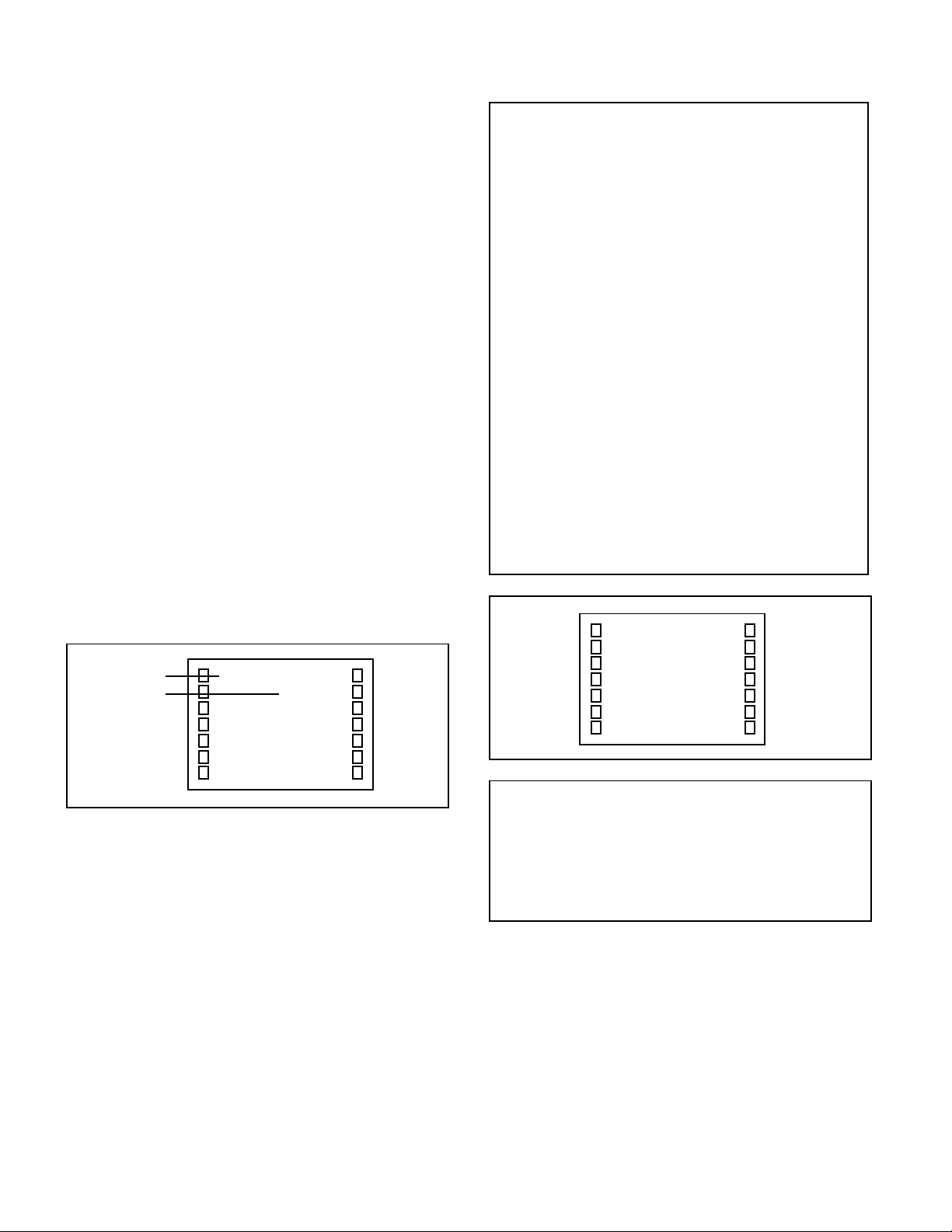
ELECTRICAL ADJUSTMENTS
1.
BEFORE MAKING ELECTRICAL
ADJUSTMENTS
Read and perform these adjustments when repairing the
circuits or replacing electrical parts or PCB assemblies.
CAUTION
•
Use an isolation transformer when performing any service
on this chassis.
•
When removing a PCB or related component, after
unfastening or changing a wire, be sure to put the wire
back in its original position.
•
When you exchange IC and Transistor for a heat sink,
apply the silicon grease on the contact section of the heat
sink. Before applying new silicon grease, remove all the old
silicon grease. (Old grease may cause damage to the IC
and Transistor).
Prepare the following measurement tools for electrical
adjustments.
1. Oscilloscope
2. AC Voltmeter
3. Pattern Generator
4. Multi-Sound Signal Generator
On-Screen Display Adjustment
Set the VOLUME to minimum.
1.
Press the VOL. DOWN button on the set and the Channel
2.
button (9) on the remote control for more than 2 second
to appear the adjustment mode on the screen as shown
in Fig. 1-1.
NO.
07
08
09
10
11
12
13
14
15
16
17
18
19
20
21
22
23
24
25
26
27
28
29
30
31
32
33
34
35
FUNCTION
RCUT M
GCUT M
BCUT M
DRI1 M
DRI2 M
MD6 M
DTHON M
DRREF M
RCUT2 M
GCUT2 M
BCUT2 M
GAINR M
GAING M
GAINB M
RCUT C
GCUT C
BCUT C
DRI1 C
DRI2 C
MD6 C
DTHON C
DRREF C
RCUT2 C
GCUT2 C
BCUT2 C
GAINR C
GAING C
GAINB C
RCUT W
NO.
36
37
38
39
40
41
42
43
44
45
46
47
48
49
50
51
52
53
54
55
56
57
58
59
60
61
62
63
FUNCTION
GCUT W
BCUT W
DRI1 W
DRI2 W
MD6 W
DTHON W
DRREF W
RCUT2 W
GCUT2 W
BCUT2 W
GAINR W
GAING W
GAINB W
BRI CEN
BRI MAX
BRI MIN
CON CEN
CON MAX
CON MIN
COL CEN
COL MAX
COL MIN
TIN CEN
TIN MAX
TIN MIN
SHA CEN
SHA MAX
SHA MIN
Fig. 1-2
Function
Step No.
07 RCUT M
15
TV
480i
TH-3
Use the Channel UP/DOWN button or Channel button
3.
(1-0) on the remote control to select the options shown
in Fig. 1-2.
And, press the VOL. DOWN button on the set and the
4.
Channel button (9) on the remote control for more than 2
second to appear the adjustment mode on the screen as
shown in Fig. 1-3.
Use the Channel UP/DOWN button or Channel button
5.
(1-0) on the remote control to select the options shown
in Fig. 1-4.
Press the MENU button on the remote control to end the
6.
adjustments.
To display the adjustment screen for AV, CS and HD-MI
7.
mode, press the TV/VIDEO button on the remote control
to set to the AV, CS and HD-MI mode.
Press the VOL.DOWN button on the set and the channel
(9) on the remote control for more than 2 second.
Fig. 1-1
NO.
FUNCTION
01
OSD
05
G OFFSET
15
BACK LIGHT CENT
16
BACK LIGHT MAX
17
BACK LIGHT MIN
58
TEST STEREO
59
TEST AUDIO
01 OSD H 9
Fig. 1-3
Fig. 1-4
D-1
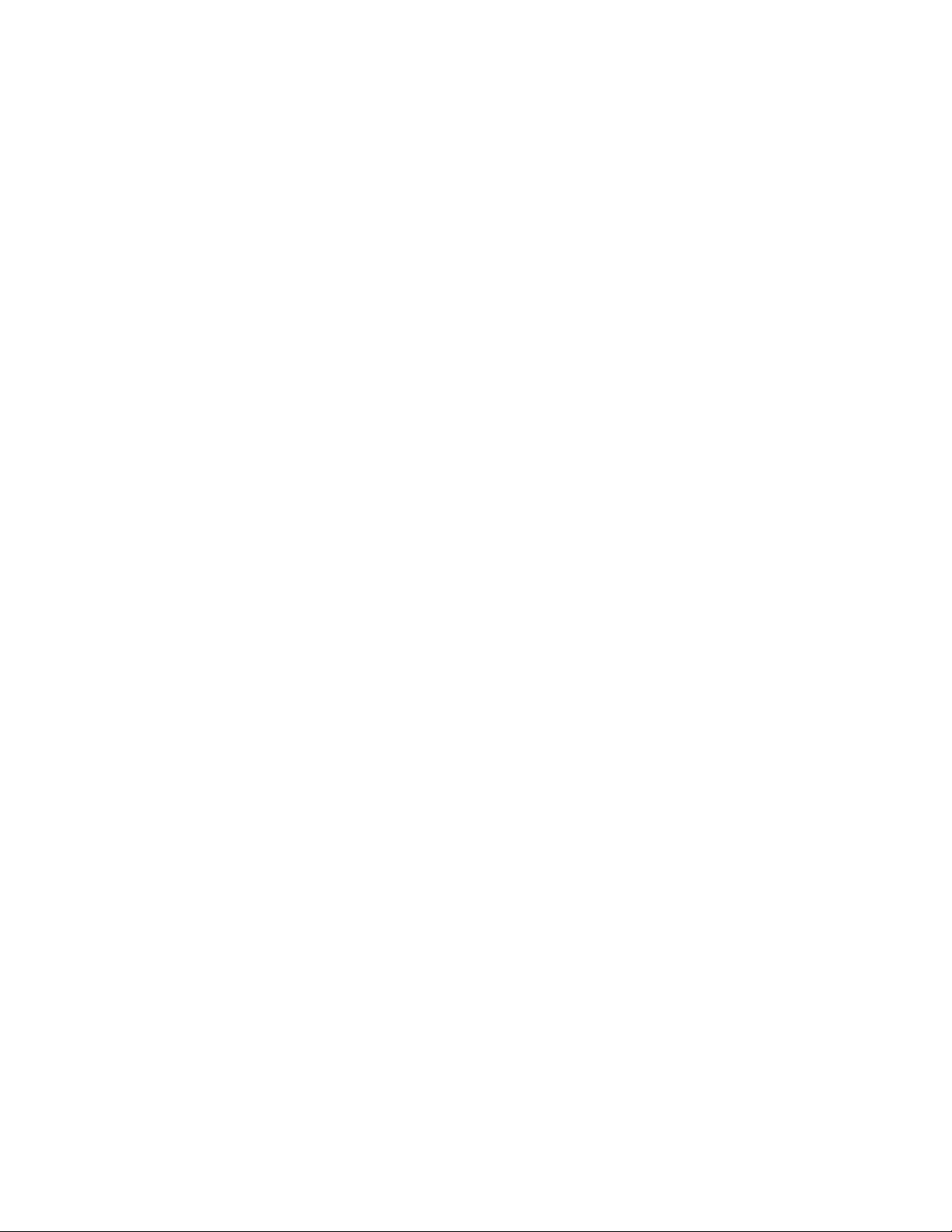
ELECTRICAL ADJUSTMENTS
2. BASIC ADJUSTMENTS
2-1: CONTRAST MAX
Activate the adjustment mode display of Fig. 1-1 and
1.
press the channel button (53) on the remote control to
select "CONT MAX".
Check if the step No. SUB CONT is "5A".
2.
Receive a broadcast and check if the picture is normal.
3.
Press the TV/VIDEO button on the remote control to set
4.
to the AV mode. Then perform the above adjustments
1~3.
Press the TV/VIDEO button on the remote control to set
5.
to the CS mode.
Activate the adjustment mode display of Fig. 1-1 and
6.
press the channel button (53) on the remote control to
select "CONT MAX".
Check if the step No. SUB CONT is "42".
7.
Receive a broadcast and check if the picture is normal.
8.
Press the TV/VIDEO button on the remote control to set
9.
to the HD-MI mode Then perform the above adjustments
6~8.
2-2: WHITE BALANCE
Place the set with Aging Test for more than 5 minutes.
1.
Receive the White 10% signal. (CS Input jack)
2.
Using the remote control, set the brightness and
3.
contrast to normal position.
Activate the adjustment mode display of Fig. 1-3 and
4.
press the channel button (04) on the remote control to
select "R OFFSET".
Adjust the VOL UP/DOWN button on the remote control
5.
to adjust the "R OFFSET" and "B OFFSET.
2-3: Confirmation of Fixed Value (Step No.)
Please check if the fixed values of each the adjustment
items are set correctly referring below.
(SUB MICON)
(RF/AV/S-VIDEO/CS/HD-MI MODE)
STEP NO.
82
81
7D
3F
40
0
0
0
3F
40
3F
40
3E
41
79
7B
7F
3F
3E
0
0
0
41
44
3E
3D
3F
82
81
7D
3F
40
0
0
0
3F
40
3F
40
3E
41
7D
7B
7F
3F
3E
0
0
0
41
44
3E
3D
3F
07
08
09
10
11
12
13
14
15
16
17
18
19
20
21
22
23
24
25
26
27
28
29
30
31
32
33
FUNCTIONNO.
RCUT M
GCUT M
BCUT M
DRI1 M
DRI2 M
MD6 M
DTHON M
DRREF M
RCUT2 M
GCUT2 M
BCUT2 M
GAINR M
GAING M
GAINB M
RCUT C
GCUT C
BCUT C
DRI1 C
DRI2 C
MD6 C
DTHON C
DRREF C
RCUT2 C
GCUT2 C
BCUT2 C
GAINR C
GAING C
RF AVCSS-VIDEO
82
82
81
81
7D
7D
3F
3F
40
40
0
0
0
0
0
3F
40
3F
40
3E
41
79
7B
7F
3F
3E
41
44
3E
3D
3F
0
3F
40
3F
40
3E
41
79
7B
7F
3F
3E
0
0
0
0
0
0
41
44
3E
3D
3F
HD-MI
82
81
7D
3F
40
0
0
0
3F
40
3F
40
3E
41
7D
7B
7F
3F
3E
0
0
0
41
44
3E
3D
3F
FUNCTION
NO.
34
35
36
37
38
39
40
41
42
43
44
45
46
47
48
49
50
51
52
53
54
55
56
57
58
59
60
61
62
63
GAINB C
RCUT W
GCUT W
BCUT W
DRI1 W
DRI2 W
MD6 W
DTHON W
DRREF W
RCUT2 W
GCUT2 W
BCUT2 W
GAINR W
GAING W
GAINB W
BRI CEN
BRI MAX
BRI MIN
CON CEN
CON MAX
CON MIN
COL CEN
COL MAX
COL MIN
TIN CEN
TIN MAX
TIN MIN
SHA CEN
SHA MAX
SHA MIN
RF AVCSS-VIDEO
49
92
8C
8A
3F
40
31
38
36
45
3A
34
C1
EA
A0
30
5A
1B
90
A5
00
3D
7F
00
15
3F
00
49
92
8C
8A
3F
40
0
0
0
31
38
36
45
3A
34
C1
EA
A0
30
5A
1B
88
A5
00
3D
7F
00
15
3F
00
0
0
0
(MAIN MICON)
(RF/AV/S-VIDEO/CS/HD-MI MODE)
FUNCTIONNO.
01
OSD H
OSD
05
G OFFSET
BACK LIGHT CENT
15
BACK LIGHT MAX
16
BACK LIGHT MIN
17
TEST STEREO
58
TEST AUDIO
59
RF AV CSS-VIDEO HD-MI
35
35
0
128
255
0
128
255
0
0
0
0
0
0
(PC MODE)
FUNCTION STEP NO.
BRIGHT MAX
BRIGHT CENTER
BRIGHT MIN
CONT MAX
CONT CENTER
CONT MIN
RED CENTER
GREEN CENTER
BLUE CENTER
150
90
0
150
75
0
128
128
128
STEP NO.
49
92
8C
8A
3F
40
0
0
0
31
38
36
45
3A
34
C1
EA
A0
30
5A
1B
88
A5
00
3D
7F
00
15
3F
00
STEP NO.
35
0
128
255
0
0
0
HD-MI
49
49
92
92
8C
8C
8A
8A
3F
3F
40
40
0
0
0
0
0
31
38
36
45
3A
34
B8
D0
80
28
42
23
A0
E0
00
40
7F
00
15
3F
00
35
2
(1080i,720p) (1080i,720p)
0
128
255
0
0
0
0
31
38
36
45
3A
34
B8
D0
80
28
42
23
A0
E0
00
40
7F
00
15
3F
00
(480i) 35 (480i)
2
0
128
255
0
0
0
D-2
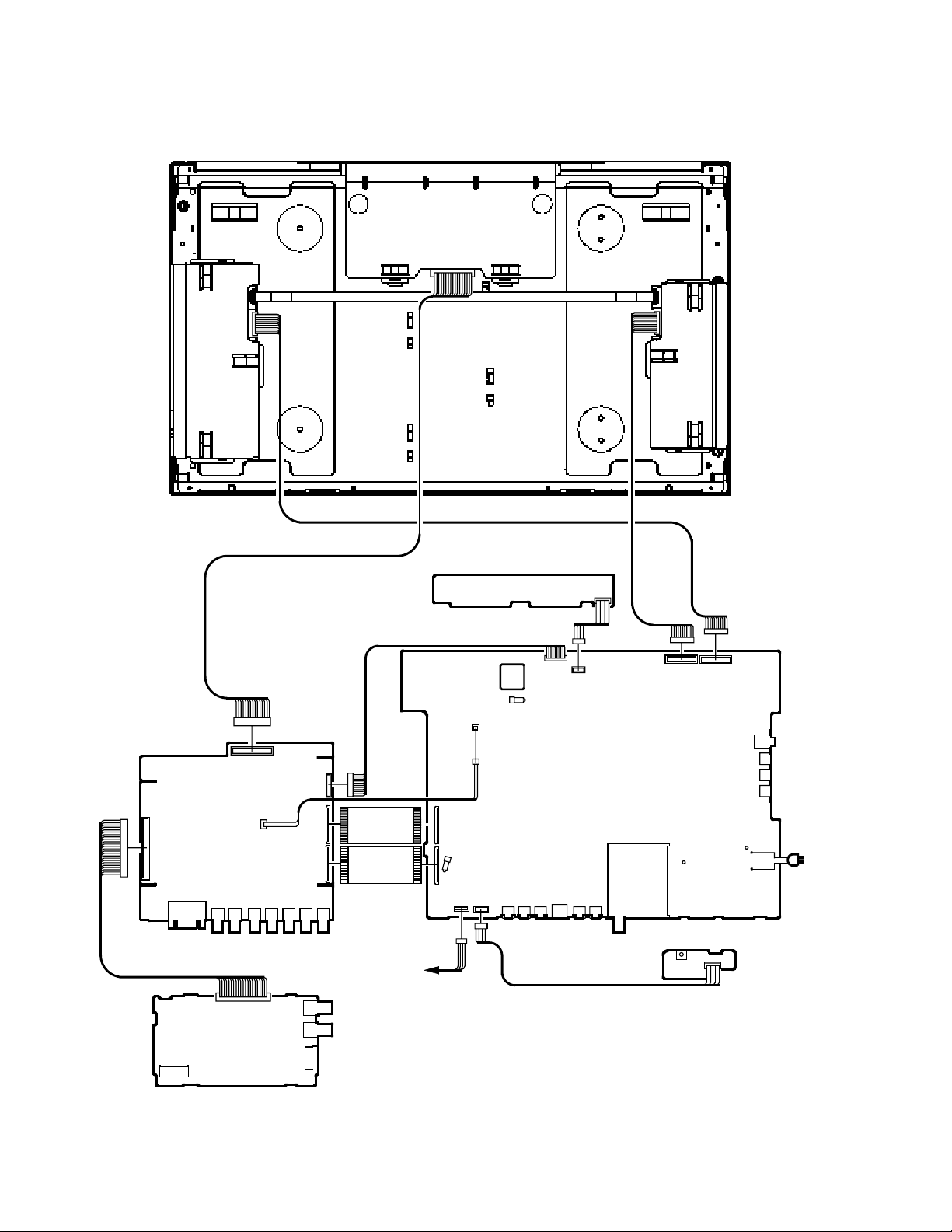
ELECTRICAL ADJUSTMENTS
3. ELECTRICAL ADJUSTMENT PARTS LOCATION GUIDE (WIRING CONNECTION)
LCD PCB
CP803
CP4301
CP3604
J4302
CP801
CP807
J4303
CD3601
J4307
J4306
J3602
J3601
J4305
CP3601
CP805
J4300
CP3200
CP806
J4301
CD801
CD802
SPEAKER
OPERATION PCB
CP105A
CP107
CP4201
CP105B
CP104
CP301
CP4202
J4202
J4203
AV PCB
CD3807
J4201
J4204
CP101
J4209
CD101
J4208
CP3802
TU001
CP001
OS2201
REMOCON PCB
CP3801
CD2201
J301
J4207
J4206
J4205
CP002
S3802
S3801
CD3801
AC IN
HD-MI PCB
D-3
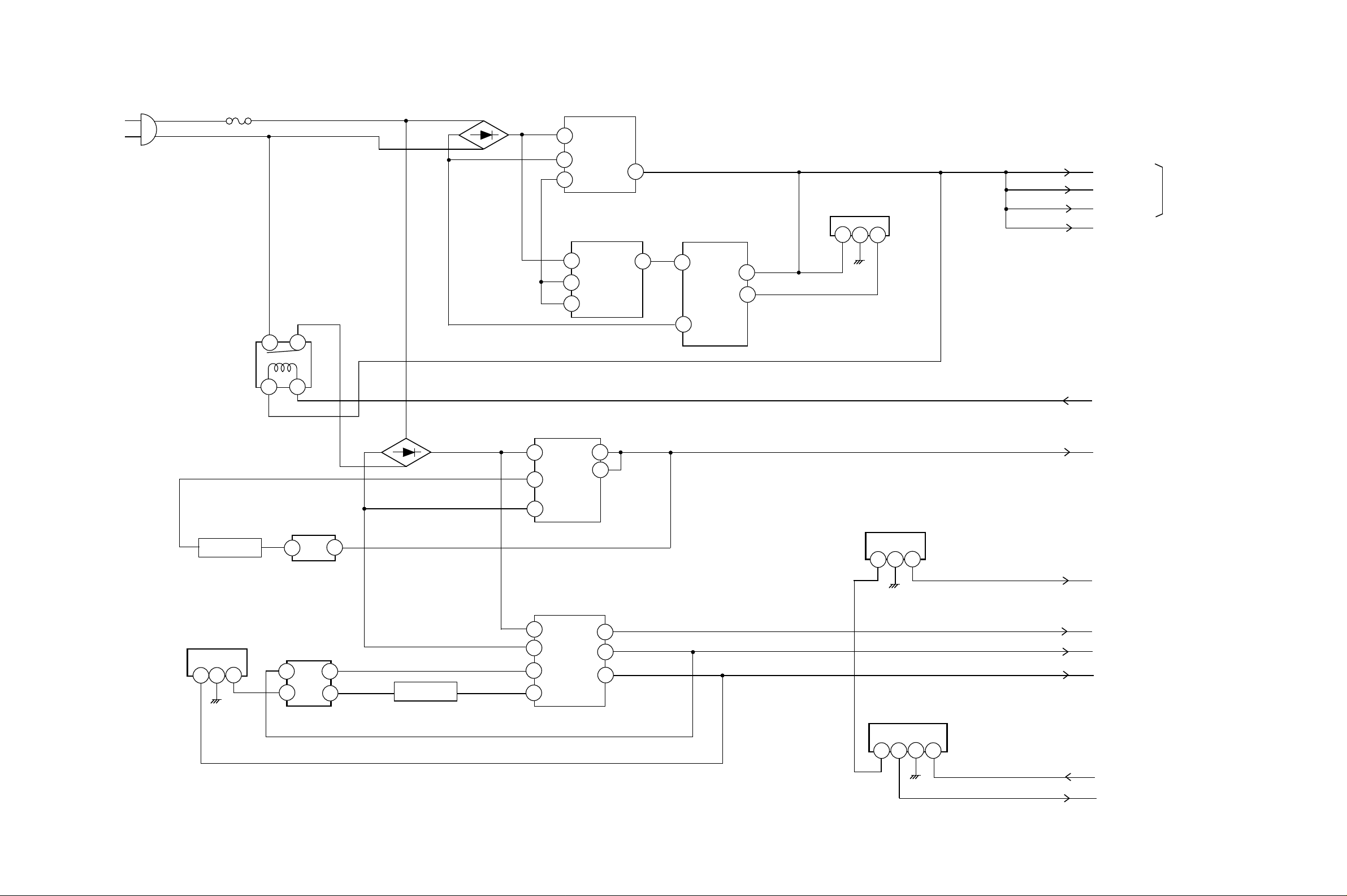
TV BLOCK DIAGRAM
CD3801
AC IN
F3801
RELAY
RY3801
ALKS329
4
1 2
D3810, D3811,
D3812, D3813
3
D3802, D3803,
D3804, D3805
TRANSFORMER
T3801
5
2
3
POWER REGURATOR
IC3804 STR-A6159M
START
5
UP
7
D
8
D
TRANSFORMER
T3802
6
7
REGURATOR
IC3806
FEED BACK
IC3805
PS2561AL1-1-V(W)
4
FB
8
9
4
1
2
3
KIA431A-AT
1 2
3
AT+5V
AT+3.3V
P.CON+5V
HDMI+5V
POWER_ON_H
INVERTER+24V
MICON/
SUB MICON
IN/OUT/HD/VD
MICON/
SUB MICON
LCD PANEL
5
Q3804
SWITCHING
REGURATOR
IC3801
KIA431A-AT
231
FEED BACK
IC3802
PS2561AL1-1-V(W)
3
FEED BACK
IC3803
PS2561AL1-1-V(W)
1
2
2
4
3
Q3803
SWITCHING
2
TRANSFORMER
T3803
9
3
4
7
12
15
19
REGURATOR
IC3807
KIA78D09F
2
1
3
REGURATOR
IC3808
KIA78R12API
2
1
3
P.CON+9V
SOUND+B
UNREG+12V
P.CON+3.3V
4
LCD_H
P.CON+12V
IN/OUT/HD/VD
STEREO/SOUND AMP
MICON/SUB MICON
IN/OUT/HD/VD
E-1 E-2
