Toshiba 19LV505C, 22LV505C User Manual

19/22-inch* Diagonal LCD TV/DVD
COMBINATION
Introduction
Connections
Basic setup
4
14
21
19LV505C
22LV505C
OWNER’S MANUAL
TV operation
Basic playback
Advanced playback
Function setup
Others
26
40
43
56
62
IIIustration of 19LV505C
©2008 Toshiba Corporation
Before operating the unit, please read this manual thoroughly. *Screen size is approximate.
Ownerʼs Record
The model number and serial number are on the back of your TV/DVD.
Record these numbers in the spaces below. Refer to these numbers whenever you communicate with your
Toshiba dealer about this TV/DVD.
Model number:
Serial number:
50S0301A.indb 1 |
2/5/08 5:57:50 PM |
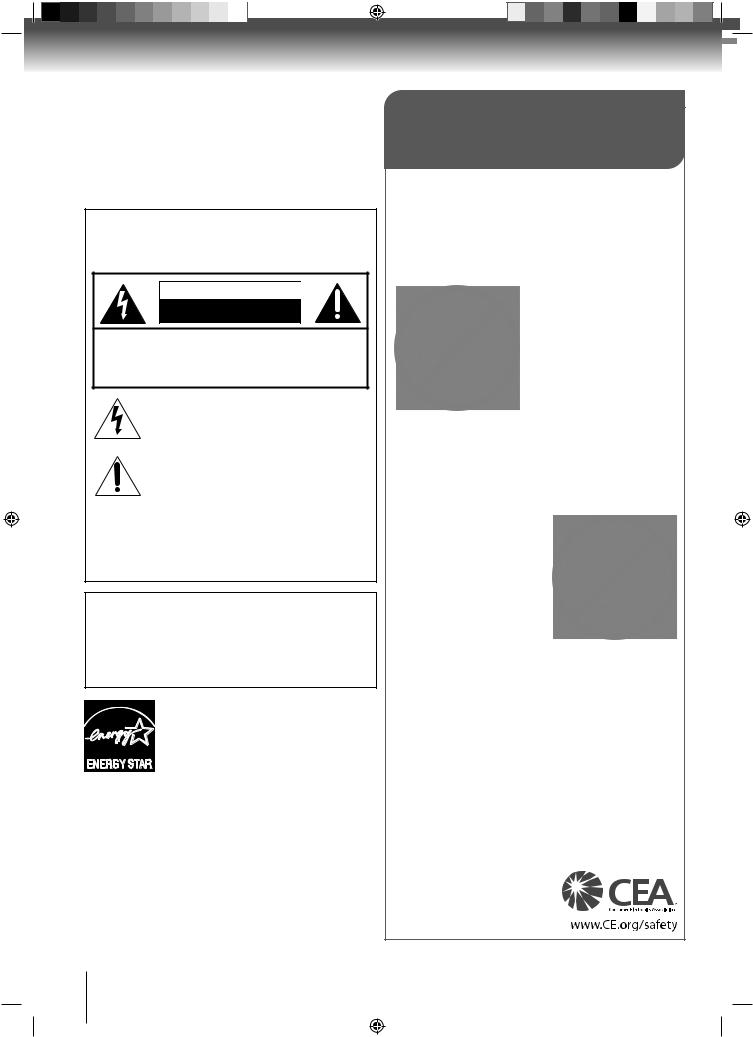
Introduction
Dear Customer,
Thank you for purchasing this Toshiba LCD TV or TV/DVD Combination television.
This manual will help you use the many exciting features of your new LCD TV. Before operating your LCD TV or TV/DVD Combination, please read this manual completely, and keep it nearby for future reference.
Safety Precautions
WARNING: TO REDUCE THE RISK OF FIRE OR ELECTRIC SHOCK, DO NOT EXPOSE THIS APPLIANCE TO RAIN OR MOISTURE.
WARNING
R I S K O F E LECTR I C S H O C K
DO NOT OPEN
CAUTION: TO REDUCE THE RISK OF ELECTRIC SHOCK, DO NOT REMOVE COVER (OR BACK).
NO USER-SERVICEABLE PARTS INSIDE. REFER SERVICING TO QUALIFIED SERVICE PERSONNEL.
The lightning flash with arrowhead symbol, within an equilateral triangle, is intended to alert the user to the presence of uninsulated “dangerous voltage” within the product’s enclosure that may be of sufficient magnitude to constitute a risk of electric shock to persons.
The exclamation point within an equilateral triangle, is intended to alert the user to the presence of important operating and maintenance (servicing) instructions in the literature accompanying the appliance.
CAUTION: To reduce the risk of electric shock, do not use the polarized plug with an extension cord, receptacle, or other outlet unless the blades can be inserted completely to prevent blade exposure.
WARNING: If you decide to wall mount this television, always use a UL Listed wall bracket appropriate for the
size and weight of this television. The use of any wall bracket other than a UL Listed wall bracket appropriate for the size and weight of this television for wall mounting this television could result in serious bodily injury and/or property damage. See “Choosing a location for your LCD TV” (Pg.6).
ENERGY STAR® qualified TV. Products that earn the ENERGY STAR prevent green house gas emissions by meeting strict energy efficiency guidelines set by the U.S. Environmental Protection Agency and the U.S. Department of Energy. ENERGY STAR and the ENERGY STAR mark are registered U.S. marks.
NOTE TO CATV INSTALLERS
This is a reminder to call the CATV system installer’s attention
to Article 820-40 of the NEC, which provides guidelines for proper grounding and, in particular, specifies that the cable ground shall be connected to grounding system of the building, as close to the point of cable entry as practical. For additional antenna grounding information, see item 26 on page 5.
CHILD SAFETY:
It Makes A Difference How and Where You Use Your Flat
Panel Display
Congratulations on your purchase! As you enjoy your new product, please keep these safety tips in mind:
The Issue
•The home theater entertainment experience is a growing trend and larger flat panel displays are popular purchases. However, flat panel displays are not always supported on the proper stands or installed according to the manufacturer’s recommendations.
•Flat panel displays that are inappropriately situated on dressers,
bookcases, shelves, desks, speakers, chests or carts may fall over and cause injury.
TOSHIBA Cares!
• The consumer electronics industry is committed to making home
entertainment enjoyable and safe.
Tune Into Safety
•One size does NOT fit all. Follow the manufacturer’s recommendations for the safe installation and use of your flat panel display.
•Carefully read and understand all enclosed instructions for proper use of this product.
•Don’t allow children to climb on or play with furniture and television sets.
•Don’t place flat panel displays on furniture that can easily be used as steps, such
as a chest of drawers.
•Remember that children can become excited while watching a program, especially on a “larger than life” flat panel display. Care should be taken to place or install the display where it cannot be
pushed, pulled over, or knocked down.
•Care should be taken to route all cords and
cables connected to the flat panel display so that they cannot be pulled or grabbed by curious children.
Wall Mounting: If you decide to wall mount your flat panel display, always:
•Use a mount that has been recommended by the display manufacturer and/or listed by an independent laboratory (such as UL, CSA, ETL).
•Follow all instructions supplied by the display and wall mount manufacturers.
•If you have any doubts about your ability to safely install your flat panel display, contact your retailer about professional installation.
•Make sure that the wall where you are mounting the display is appropriate. Some wall mounts are not designed to be mounted to walls with steel studs or old cinder block construction. If you are unsure, contact a professional
installer.
•A minimum of two people are
required for installation. Flat panel displays can be heavy.
2
50S0301A.indb 2 |
2/5/08 5:58:11 PM |
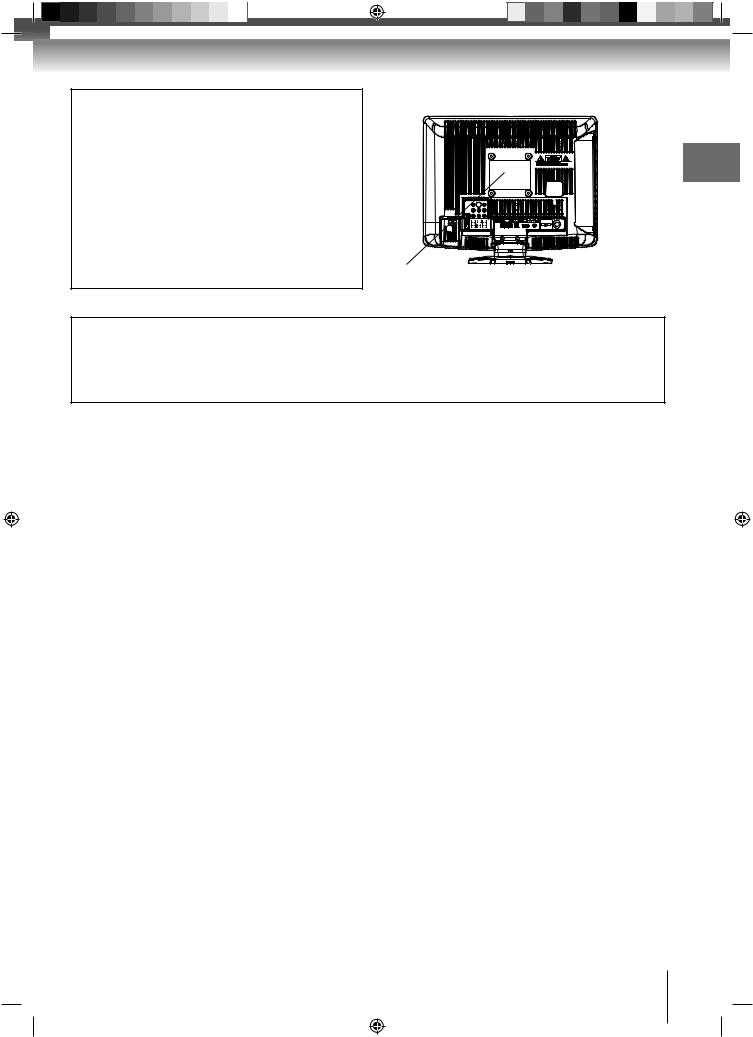
CAUTION:
THIS DIGITAL VIDEO PLAYER EMPLOYS A LASER SYSTEM. TO ENSURE PROPER USE OF THIS PRODUCT, PLEASE READ THIS OWNER'S MANUAL CAREFULLY AND RETAIN FOR FUTURE REFERENCE. SHOULD THE UNIT REQUIRE MAINTENANCE, CONTACT AN AUTHORIZED SERVICE LOCATION.
USE OF CONTROLS, ADJUSTMENTS OR THE PERFORMANCE OF PROCEDURES OTHER THAN THOSE SPECIFIED HEREIN MAY RESULT IN HAZARDOUS RADIATION EXPOSURE.
TO PREVENT DIRECT EXPOSURE TO LASER BEAM, NEVER OPEN THE ENCLOSURE. VISIBLE LASER RADIATION MAY BE PRESENT WHEN THE ENCLOSURE IS OPENED. NEVER STARE INTO BEAM.
Location of the required Marking
The rating sheet and the safety caution are the rear of the unit.
Illustration of 19LV505C
CERTIFICATION: COMPLIES WITH FDA RADIATION PERFORMANCE STANDARDS, 21 CFR SUBCHAPTER J.
ON DISPOSAL
The lamp(s) inside this product contain mercury. Disposal may be regulated due to environmental considerations. For disposal or recycling information, contact your local authorities or the Electronic Industries Alliance (www.eiae.org).
Introduction
3
50S0301A.indb 3 |
2/5/08 5:58:12 PM |
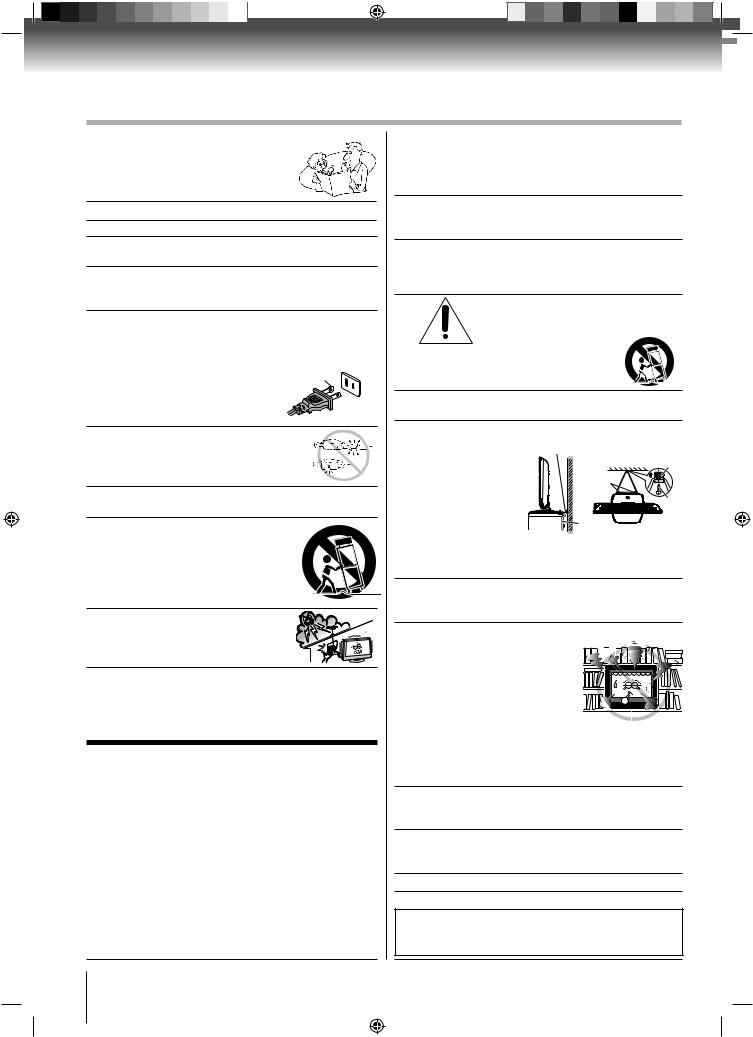
Introduction
SAFETY INSTRUCTIONS
Important Safety Instructions
1) Read these instructions.
2) Keep these instructions.
3) Heed all warnings.
4) Follow all instructions.
5) Do not use this apparatus near water.
6) Clean only with dry cloth.
7) Do not block any ventilation openings.
Install in accordance with the manufacturerʼs instructions.
8) Do not install near any heat sources such as radiators, heat registers, stoves, or other apparatus (including amplifiers) that produce heat.
9) Do not defeat the safety purpose of the polarized or grounding type plug. A polarized plug has two blades with one wider than the other. A grounding type plug has two blades and a third grounding prong.
The wide blade or the third prong
are provided for your safety. If the provided plug does not fit into your outlet, consult an electrician for replacement of the obsolete outlet.
10) Protect the power cord from being walked
on or pinched, particularly at plugs, convenience receptacles, and the point where they exit from the apparatus.
11)Only use attachments/accessories specified by the manufacturer.
12)Use only with the cart, stand, tripod, bracket, or table specified by the
manufacturer, or sold with the apparatus. When a cart is used, use caution when moving the cart/ apparatus combination to avoid injury from tip-over.
13) Unplug this apparatus during lightning storms or when unused for long periods of time.
14)Refer all servicing to qualified service personnel.
Servicing is required when the apparatus has been damaged in any way, such as power-supply cord or plug is damaged, liquid has been spilled or objects have fallen into the apparatus, the apparatus has been exposed to rain or moisture, does not operate normally, or has been dropped.
Additional Safety Precautions
14a) CAUTION: If the TV is dropped and the cabinet or enclosure surface has been damaged or the TV does not operate normally, take the following precautions:
•ALWAYS turn off the TV and unplug the power cord to avoid possible electric shock or fire.
•NEVER allow your body to come in contact with any broken glass or liquid from the damaged television. The LCD panel inside the TV contains glass and a toxic liquid. If the liquid comes in contact with your mouth or eyes, or your skin is cut by broken glass, rinse the affected area thoroughly with water and consult your doctor.
•ALWAYS contact a service technician to inspect the TV any time it has been damaged or dropped.
14b) WARNING: To prevent the spread of fire, keep candles or other open flames away from this product at all times.
Installation, Care, and Service
Installation
Follow these recommendations and precautions and heed all warnings when installing your TV:
15)To avoid damage to this product, never place or store the TV in direct sunlight; hot, humid areas; or areas subject to excessive dust or vibration.
16)Never modify this equipment. Changes or modifications may void: a) the warranty, and b) the userʼs authority to operate this equipment under the rules of the Federal Communications Commission.
17)DANGER: RISK OF SERIOUS PERSONAL INJURY, DEATH, OR EQUIPMENT DAMAGE! Never place
the TV on an unstable cart, stand, or table. The TV may fall, causing serious personal injury, death, or serious damage to the TV.
18) |
Never place items such as vases, aquariums, or |
||
|
candles on top of the TV. |
|
|
19) |
WARNING: Always place the TV on the floor or a |
||
|
sturdy, level, stable |
Sturdy tie (as short as possible; min. 4 in.) |
|
|
surface that can |
||
|
|
Clip |
|
|
support the weight |
|
|
|
|
|
|
|
of the unit. To secure |
|
Hooks |
|
the TV, use a sturdy |
|
|
|
strap from the hooks |
|
Screw |
|
on the rear of the TV |
|
Band |
|
pedestal to a wall |
TV side |
|
|
TV top |
||
stud, pillar or other
immovable structure. Make sure the strap is tight, secure, and parallel to the floor.
20)Never expose the apparatus to dripping or splashing liquid or place items such as vases, aquariums, any other item filled with liquid, or candles on top of the TV.
21)Never block or cover the slots or openings in the TV
cabinet back, bottom, and sides. Never place the TV: 


• on a bed, sofa, rug, or similar surface;
• too close to drapes, curtains,
or walls; or
• in a confined space such as  a bookcase, built-in cabinet,
a bookcase, built-in cabinet, 

 or any other place with poor ventilation.
or any other place with poor ventilation.
The slots and openings are provided to protect the TV from overheating and to help maintain reliable operation of the TV. Leave a space of at least 4 inches around the TV.
22)Always place the back of the television at least four
(4) inches away from any vertical surface (such as a wall) to allow proper ventilation.
23)Never allow anything to rest on or roll over the power cord, and never place the TV where the power cord is subject to wear or abuse.
24)Never overload wall outlets and extension cords.
25)Always operate the TV with a 120VAC, 60Hz power source only.
CAUTION: To reduce the risk of electric shock, do not use the polarized plug with an extension cord, receptacle, or other outlet unless the blades can be inserted completely with three-wire grounding type to prevent blade exposure.
4
50S0301A.indb 4 |
2/5/08 5:58:16 PM |
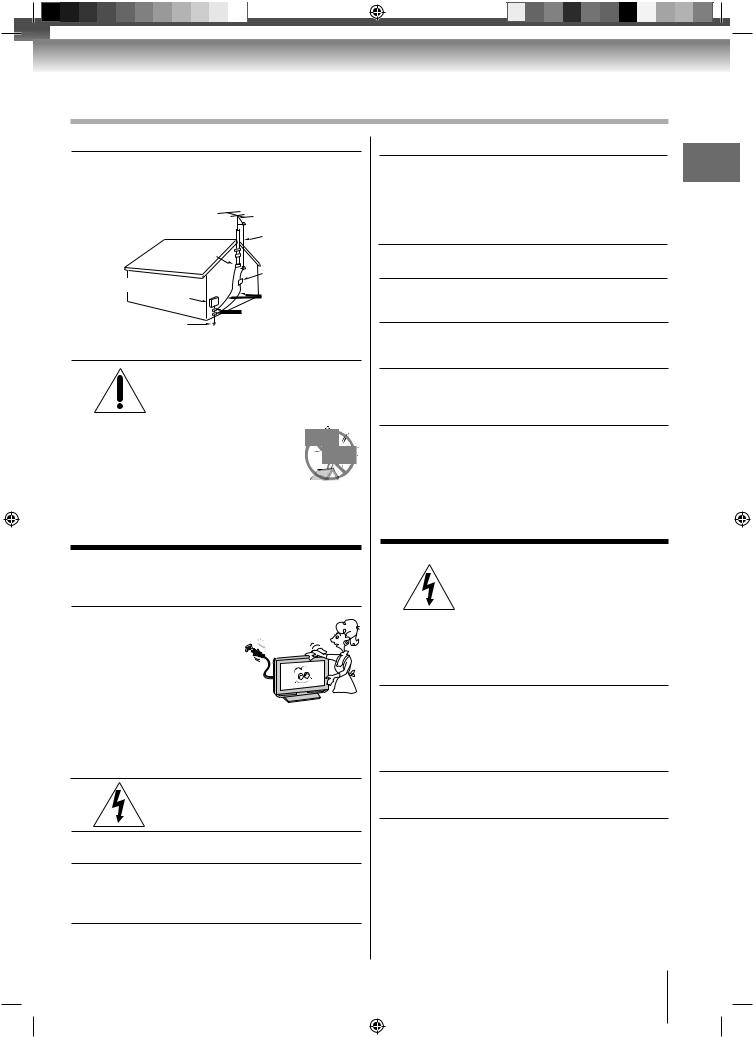
SAFETY INSTRUCTIONS (Continued)
Installation (cont. from previous page)
26)Always make sure the antenna system is properly grounded to provide adequate protection against voltage surges and built-up static charges (see Section 810 of the National Electric Code.)
|
Antenna |
|
|
lead-in wire |
|
Ground clamp |
|
|
|
Antenna discharge unit |
|
Electric service |
(NEC Section 810-20) |
|
Grounding conductors |
||
equipment |
||
(NEC Section 810-21) |
||
|
||
|
Ground clamps |
|
Power service grounding |
|
|
electrode system |
|
|
(NEC Art 250 Part H) |
|
27)DANGER: RISK OF SERIOUS PERSONAL INJURY OR DEATH!
•Use extreme care to make sure you are never in a position where your body
(or any item you are in contact with, such as a ladder or screwdriver) can accidentally touch overhead power lines. Never locate the antenna near overhead power lines or other electrical circuits.
•Never attempt to install any of the following during lightning activity: a) an antenna system; or b) cables, wires, or any home theater component connected to an antenna or phone system.
Care
For better performance and safer operation of your TOSHIBA TV, follow these recommendations and precautions:
28) Always unplug the TV before cleaning Wipe the display panel
surface gently using only
a soft cloth (supplied.) A hard cloth may damage the
surface of the panel. Avoid contact with alcohol, thinner, benzene, acidic or
and alkaline solvent cleaners, abrasive cleaners, or chemical cloths, which may damage
the surface. Never spray volatile compounds such as insecticide on the cabinet. Such products may damage or discolor the cabinet.
29)WARNING: RISK OF ELECTRIC SHOCK!
Never spill liquids or push objects of any kind into the TV cabinet slots.
30)While it is thundering, do not touch the connecting cables or apparatus.
31)For added protection of your TV from lightning and power surges, always unplug the power cord and disconnect the antenna from the TV if you leave the TV unattended or unused for long periods of time.
Care (cont. from previous column)
32)During normal use, the TV may make occasional
snap ping or popping sounds. This is normal, especially when the unit is being turned on or off. If these sounds become frequent or continuous, unplug the power cord and contact a Toshiba Authorized Service Center.
33)Keep your fingers well clear of the disc slot as it is closing. Failure to do so may cause serious personal injury.
34)When you use headphones, keep the volume at a moderate level. Using headphones continuously at a high volume may cause hearing damage.
35)NEVER look directly into the disc slot or ventilation slots at the source of the laser beam. Doing so may cause sight damage.
36)NEVER use a cracked, deformed, or repaired disc. Such discs are easily broken and may cause serious personal injury or product damage. SUCH DAMAGE IS NOT COVERED UNDER YOUR WARRANTY.
37)WARNING: RISK OF SERIOUS PERSONAL INJURY OR EQUIPMENT DAMAGE!
•Never strike the screen with a sharp or heavy object.
•Never touch, press, or place anything on the LCD screen. These actions will damage the LCD screen If you need to clean the LCD screen, follow the instructions in item 28 on this page.
Service
38)WARNING: RISK OF ELECTRIC SHOCK!
Never attempt to service the TV yourself.
Opening and removing the covers may expose you to dangerous voltage or other hazards. Failure to follow this WARNING may result in death or serious injury.
Refer all servicing to a Toshiba Authorized Service Center.
39)If you have the TV serviced:
•Ask the service technician to use only replacement parts specified by the manufacturer.
•Upon completion of service, ask the service technician to perform routine safety checks to determine that the TV is in safe operating condition.
40)When the TV reaches the end of its useful life, ask a qualified service technician to properly dispose of the TV.
Introduction
5
50S0301A.indb 5 |
2/5/08 5:58:17 PM |
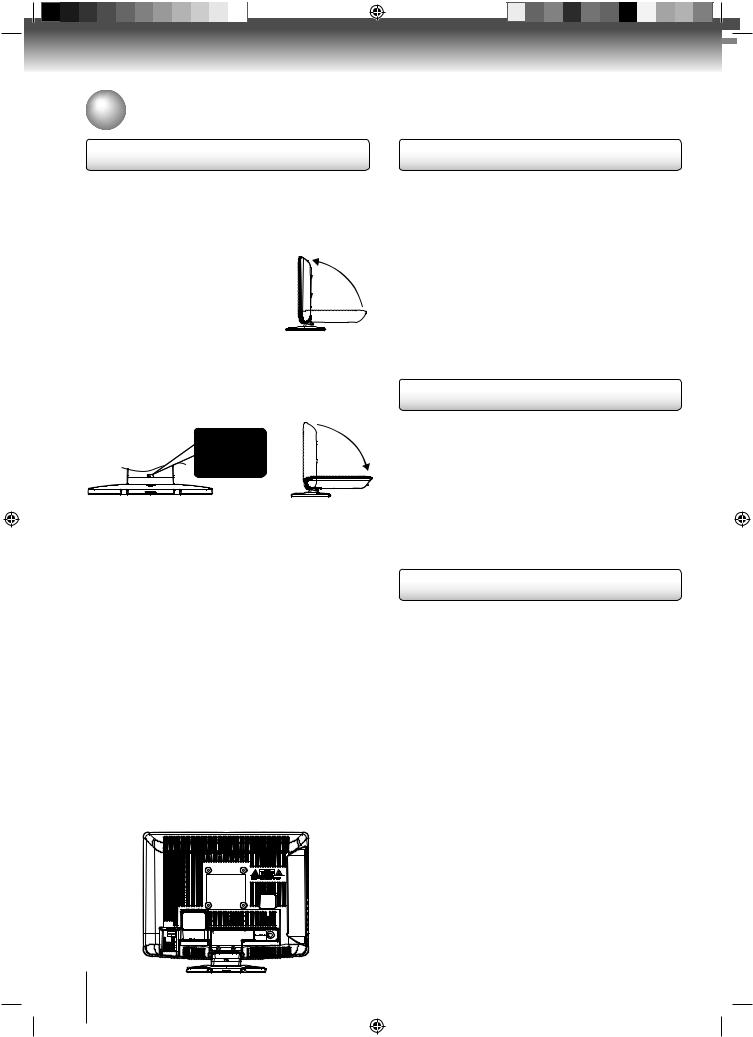
Introduction
 Precautions
Precautions
Choosing a location for your LCD TV
■ Retractable pedestal stand and locating the LCD TV
Observe the following safety precautions:
1)Ensure that unpacking and transfer of the unit is carried out by two or more people.
2)Put the LCD TV on a large level area in a recumbent posture.
3)Grab the pedestal stand and lift the display up. Confirm the pivot is
locked.
4) Place the TV on a sturdy, level surface that can support the weight of the TV.
5)Be sure to secure the TV to a wall stud, pillar, surface, or other immovable
structure. To secure the TV in this manner:
(1) attach a clip to an immovable structure,
then (2) pass a sturdy strap through the clip  and attach each end to the hooks located
and attach each end to the hooks located
at the back of the TV. Be sure to leave at least 4 inches between the TV and the wall or similar structure for ventilation. See item 19, page 4 for additional details.
■ To fold the pedestal stand
1)Slide the lever on the back side of the pedestal stand to the left.
2)Lay the display down.
Slide the lever to the left
Back side of the pedestal stand
NOTE: Do not operate the LCD TV while the pedestal stand is folded.
■ To Display your LCD TV using a Wall Bracket:
If you decide to wall mount your LCD TV, always use a UL Listed wall bracket appropriate for the size and weight of the LCD TV (see page 2):
1)CAUTION: Two people are required for installation.
2)Unplug and remove any cables and/or other component connectors from the rear of the TV.
3)Follow the instructions provided with your wall bracket. Before proceeding, make sure the appropriate bracket(s) are attached to the wall and the back of the TV as described in the instructions provided with the wall bracket.
4)After attaching the appropriate bracket(s) to the wall and the back of the TV, remove the pedestal stand from the TV as described below.
■ Removing the Pedestal Stand
1)Carefully lay the front of the unit face down on a flat, cushioned surface such as a quilt or blanket. Leave the stand protruding over the edge of the surface.
NOTE: Extreme care should always be used when removing the pedestal stand to avoid damage to the LCD panel.
2)Remove the two screws shown in the diagram below. This will allow removal of the pedestal stand.
3)Once you have removed all two screws holding the pedestal stand in place, remove the pedestal stand from the TV by sliding the pedestal stand away from the TV.
Important notes about your LCD TV
The following symptoms are technical limitations of LCD Display technology and are not an indication of malfunction; therefore, Toshiba is not responsible for perceived defects resulting from these symptoms.
1)An after image (ghost) may appear on the screen if a fixed, non-moving image is displayed for a long period of time.
The after image is not permanent and will disappear in a short period of time.
2)The LCD panel contained in this TV is manufactured using an extremely high level of precision technology; however, there may be an occasional pixel (dot of light) that does not operate properly (does not light, remains constantly lit, etc.). This is a structural property of LCD technology, is not a sign of malfunction, and is not covered under your warranty. Such pixels are not visible when the picture is viewed from a normal viewing distance. Note: Interactive video games that involve shooting a “gun” type of joystick at an on-screen target may not work on this TV.
Notes on handling
■Do not subject the LCD panel to physical shock, such as dropping it. It may cause unit damage and malfunction.
■When shipping the unit, the original shipping carton and packing materials come in handy. For fully protection, repack the unit as it was originally packed at the factory.
■Do not use volatile liquids, such as insecticide, near the unit.
Do not leave rubber or plastic products in contact with the unit for prolonged periods of time.
Doing so will leave marks on the finish.
■The top and rear panels of the unit may become warm after a long period of use. This is not a malfunction.
■When the unit is not in use, always remove the disc and turn off the power.
Notes on locating the unit
■When you place this unit near a TV, radio, or VCR, the playback picture may become poor and the sound may be distorted. In this case, place the unit away from the TV, radio, or VCR.
■To avoid damage to this product, never place or store the TV/DVD in direct sunlight; hot, humid areas; or areas subject to excessive dust or vibration.



 Two screws
Two screws
6
50S0301A.indb 6 |
2/5/08 5:58:18 PM |
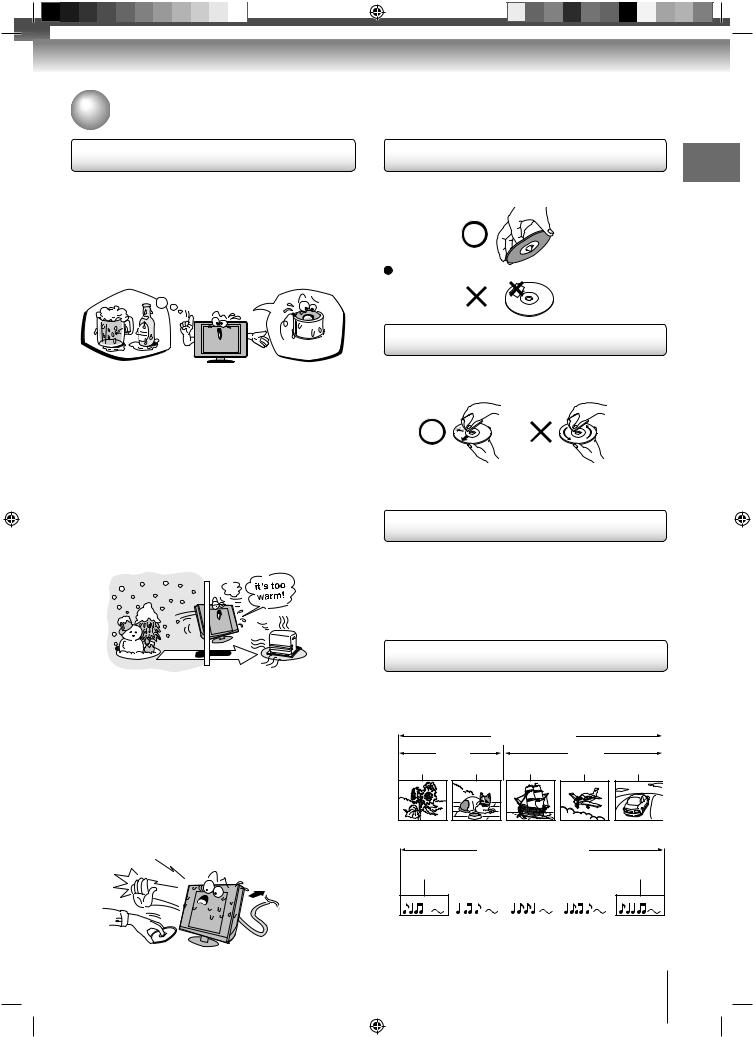
Precautions (Continued)/Notes on discs
Notes on moisture condensation
Moisture condensation damages the unit. Please read the following carefully.
Moisture condensation occurs, for example, when you pour a cold drink into a glass on a warm day and drops of water form on the outside of the glass. In the same way, moisture may condense on this unitʼs internal optical pick-up lens, one of the most crucial internal parts of the unit.
|
|
|
le of m |
ois |
|
|
mp |
tu |
|||
a |
|
|
|
||
Ex |
|
|
e |
|
re |
|
|
ond nsatio |
|
||
|
c |
|
n! |
||
Optical pick-up lens
■ Moisture condensation may occur in the following situations:
 When you move the unit from a cold area to a warm area.
When you move the unit from a cold area to a warm area.
 When you use the unit in a room in which the heat was just turned on.
When you use the unit in a room in which the heat was just turned on.
 When you use the unit in an area where cold air from an air conditioner directly hits the unit.
When you use the unit in an area where cold air from an air conditioner directly hits the unit.
 When you use the unit in a humid area.
When you use the unit in a humid area.
■Never use the unit when moisture condensation may occur
Using the unit when moisture condensation exists may damage discs and internal parts. Connect the power cord of the unit to the wall outlet, turn on the unit, remove the disc, and leave it for two or three hours. After two or three hours, the unit will have warmed up and evaporated any moisture. Leaving the TV connected to the wall outlet will help prevent moisture condensation in the TV or DVD Player.
Wait!
Wall outlet
On handling discs
 Do not touch the playback side of the disc.
Do not touch the playback side of the disc.
For example, handle the disc so that it is shown in figure below.
 Playback side
Playback side
Do not attach paper or tape to discs.
On cleaning discs
 Fingerprints and dust on the disc cause picture and sound deterioration. Wipe the disc from the center outwards with a soft cloth. Always keep the disc clean.
Fingerprints and dust on the disc cause picture and sound deterioration. Wipe the disc from the center outwards with a soft cloth. Always keep the disc clean.
 Do not use any type of solvent such as thinner, benzine, commercially available cleaners or antistatic spray for vinyl LPs. It may damage the disc.
Do not use any type of solvent such as thinner, benzine, commercially available cleaners or antistatic spray for vinyl LPs. It may damage the disc.
On storing discs
 Do not store discs in a place subject to direct sunlight or near heat sources.
Do not store discs in a place subject to direct sunlight or near heat sources.
 Do not store discs in places subject to moisture and dust such as a bathroom or near a humidifier.
Do not store discs in places subject to moisture and dust such as a bathroom or near a humidifier.  Store discs vertically in a case. Stacking or placing objects on discs outside of their case may cause warping.
Store discs vertically in a case. Stacking or placing objects on discs outside of their case may cause warping.
Structure of disc contents
Normally, DVD video discs are divided into titles, and the titles are sub-divided into chapters. Video CDs and Audio CDs are divided into tracks.
DVD video disc
|
DVD video disc |
|
||
Title 1 |
|
Title 2 |
|
|
Chapter 1 |
Chapter 2 |
Chapter 1 |
Chapter 2 |
Chapter 3 |
Video CD/Audio CD
Video CD/Audio CD
Track 1 |
Track 2 |
Track 3 |
Track 4 |
Track 5 |
|||||
|
|
|
|
|
|
|
|
|
|
|
|
|
|
|
|
|
|
|
|
Each title, chapter or track is assigned a number, which is called “title number”, “chapter number” or “track number” respectively.
There may be discs that do not have these numbers.
7
Introduction
50S0301A.indb 7 |
2/5/08 5:58:23 PM |
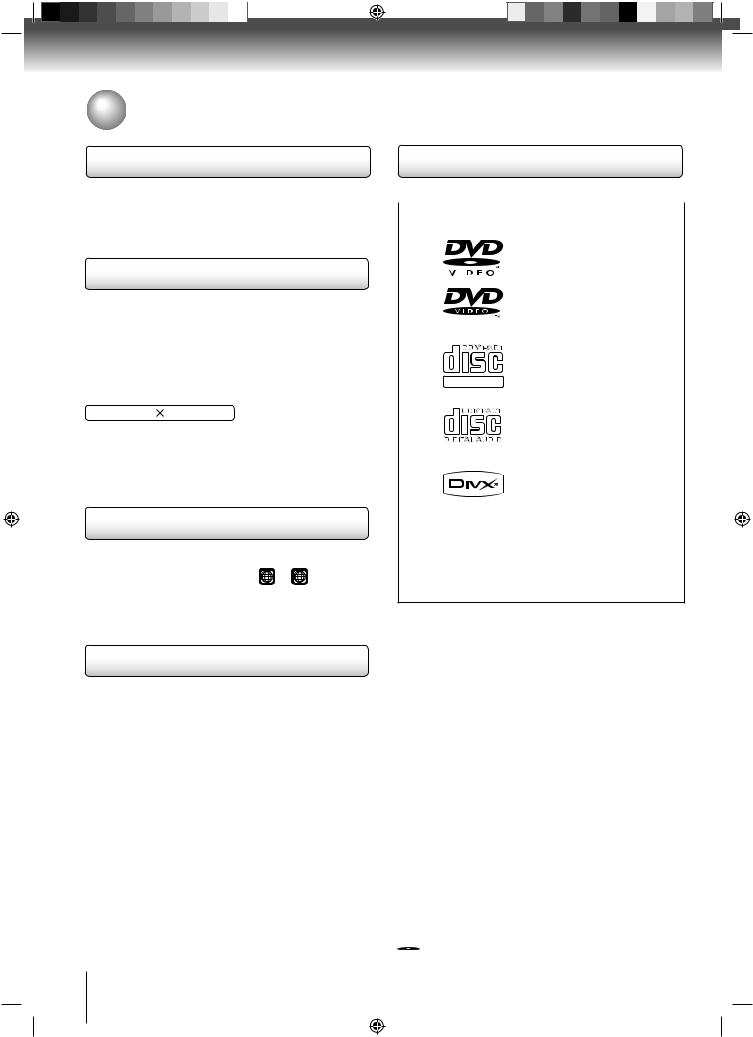
Introduction
Notes on discs (Continued)
Notes on copyright
The unauthorized recording, use, distribution, or revision of copyrighted materials including, without limitation, television programs, videotapes, and DVDs, is prohibited under the Copyright Laws of the United States and other countries, and may subject you to civil and criminal liability.
About this ownerʼs manual
This ownerʼs manual explains the basic instructions of this unit. Some DVD video discs are produced in a manner that allows specific or limited operation during playback. As such, the unit may not respond to all operating command. This is not a defect in the unit. Refer to instruction notes of discs.
The following symbol may appear on the TV screen during operation.
It means that the operation is not permitted by the TV/DVD or the disc.
For example, sometimes it is unable to stop the playback of copyright message of the disc when the STOP (■) button is pressed. Alternatively, this symbol may also indicate that the feature is not available for the disc.
Notes on region numbers
The region number of this unit is 1. If region numbers, which stand for their playable area, are printed on your DVD video disc and you do not find 1 or ALL , disc playback will not be allowed by the player. (In this case, the unit will display a message on-screen.)
Some DVDs that have no region code label may still be subject to area restrictions and therefore not playable.
On Video CDs
This unit supports Video CDs equipped with the PBC (Version 2.0) function. (PBC is the abbreviation of Playback Control.) You can enjoy two playback variations depending on types of discs.
•Video CD not equipped with PBC function (Version 1.1)
Sound and movie can be played on this unit in the same way as a DVD.
•Video CD equipped with PBC function (Version 2.0)
In addition to operation of a Video CD not equipped with the PBC function, you can enjoy playback of interactive software with search function by using the menu displayed on the TV screen (Menu Playback). Some of the functions described in this ownerʼs manual may not work with some discs.
8
50S0301A.indb 8
Playable discs
This unit can play the following discs.
|
Disc Mark |
Contents |
Disc |
Maximum |
|
|
Size |
playback time |
|||
|
|
|
|
||
|
|
|
|
|
Approx. 4 hours |
|
|
|
|
12 cm |
(single sided disc) |
|
|
|
Audio |
Approx. 8 hours |
|
|
|
|
|
||
DVD |
|
|
+ |
|
|
|
|
|
(double sided disc) |
||
|
|
|
|||
video |
|
|
Video |
|
|
|
|
|
Approx. 80 minutes |
||
discs |
|
|
(moving |
|
|
|
|
|
(single sided disc) |
||
|
|
|
pictures) |
8 cm |
|
|
|
|
|
Approx. 160 minutes |
|
|
|
|
|
|
|
|
|
|
|
|
(double sided disc) |
|
|
|
Audio |
12 cm |
Approx. 74 minutes |
Video |
|
|
+ |
(single sided disc) |
|
|
|
|
|||
|
|
Video |
|
|
|
CDs |
|
|
|
|
|
DIGITAL VIDEO |
(moving |
|
Approx. 20 minutes |
||
|
8 cm |
||||
|
|
|
pictures) |
(single sided disc) |
|
|
|
|
|
||
|
|
|
|
|
|
|
|
|
|
12 cm |
Approx. 74 minutes |
Audio |
|
|
|
(single sided disc) |
|
|
|
Audio |
|
||
CDs |
|
|
8 cm |
Approx. 20 minutes |
|
|
|
|
|||
|
|
|
|
(single sided disc) |
|
|
|
|
|
|
|
|
|
|
|
|
|
|
|
|
Audio |
12 cm |
|
|
|
|
+ |
It depends on DivX® |
|
|
|
|
|
||
DivX® |
|
|
Video |
|
|
|
|
|
quality |
||
|
|
|
(moving |
8 cm |
|
|
|
|
|
||
|
|
|
pictures) |
|
|
|
|
|
|
|
|
|
|
|
|
|
|
The following discs are also available.  DVD-R/RW discs of DVD video format
DVD-R/RW discs of DVD video format
 CD-R/CD-RW discs of CD-DA, Video CD, MP3, WMA, JPEG or DivX® format
CD-R/CD-RW discs of CD-DA, Video CD, MP3, WMA, JPEG or DivX® format
 Kodak Picture CD and FUJICOLOR CD format Some of these discs may be incompatible.
Kodak Picture CD and FUJICOLOR CD format Some of these discs may be incompatible.
•You cannot play discs other than those listed above.
•You cannot play discs of DVD-RAM, DVD-ROM, CDROM, Photo CD, etc., or non standardized discs even if they may be labeled as above.
•Some CD-R/RWs cannot be played back depending on the recording conditions.
•This unit uses the NTSC color system, and cannot play DVD video discs recorded in any other color system (PAL, SECAM, etc.).
•This unit can play an 8cm disc. Please do not use a disc adapter. It may cause trouble.
•Please do not insert any disc of an irregular shape into the unit, as it may interfere with the function of the unit. You may not be able to remove it.
•Please do not use after market accessories, such as a ring protector, as this may cause trouble with the operation of the unit.
Because of problems and errors that can occur during the creation of DVD and CD Software and/or the manufacture of DVD and CD discs, Toshiba cannot assure that the DVD player contained in this TV will successfully play every disc bearing the DVD and CD logos.
If you happen to experience any difficulty playing a DVD and/or CD disc on the DVD player contained in this TV, please contact Toshiba Customer Service.
 is a trademark of DVD Format/Logo Licensing Corporation.
is a trademark of DVD Format/Logo Licensing Corporation.
2/5/08 5:58:23 PM
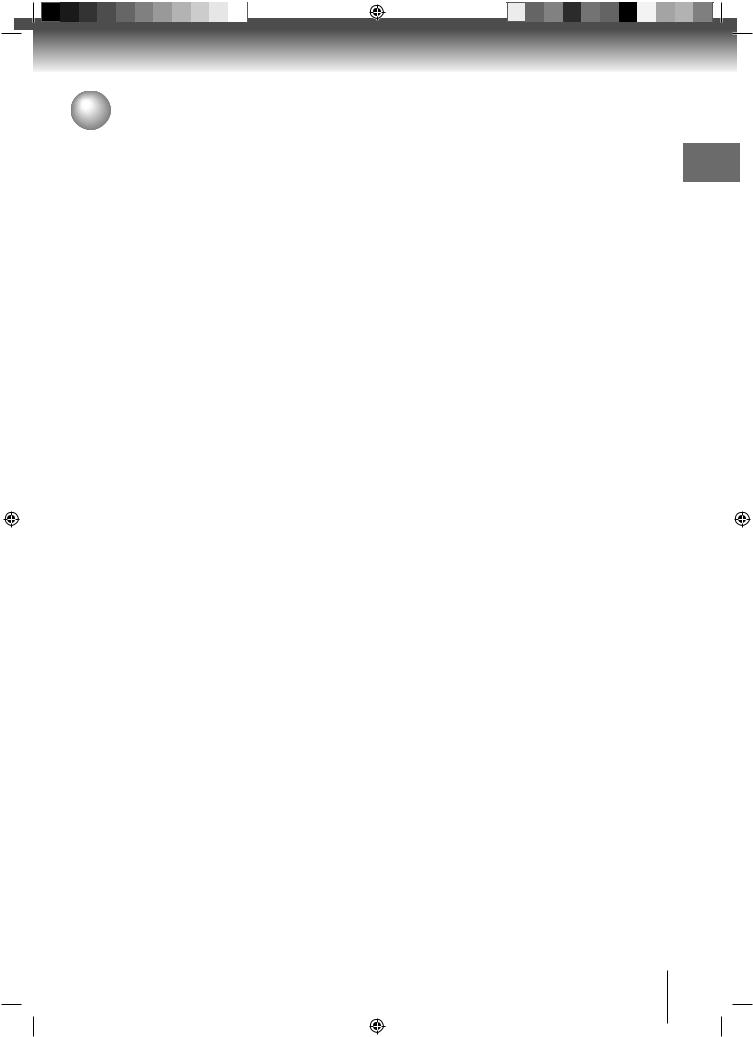
Contents |
|
Introduction |
|
SAFETY INSTRUCTIONS................................ |
4 |
Precautions....................................................... |
6 |
Notes on discs.................................................. |
7 |
Contents ........................................................... |
9 |
Identification of controls.................................. |
10 |
Connections |
|
Antenna connections...................................... |
14 |
Cable TV connections .................................... |
15 |
Connecting to optional equipment.................. |
16 |
Power source.................................................. |
20 |
Basic setup |
|
Auto setup ...................................................... |
21 |
Setting the language....................................... |
22 |
To memorize channels.................................... |
23 |
TV operation |
|
TV operation................................................... |
26 |
Labeling channels........................................... |
28 |
Labeling video inputs...................................... |
29 |
Setting the closed captions............................. |
30 |
CC advanced.................................................. |
31 |
Adjusting the picture preference..................... |
32 |
Picture settings............................................... |
32 |
Viewing the wide-screen picture formats........ |
33 |
Film Mode....................................................... |
34 |
DNR................................................................ |
34 |
Picture control adjustment in the PC mode .... |
35 |
Sound control adjustment............................... |
36 |
Selecting Stereo/Second Audio Program (SAP) .... |
36 |
Selecting the audio language ......................... |
37 |
Selecting the HDMI audio input source .......... |
37 |
Using the aspect feature................................. |
38 |
Adjusting the back lighting.............................. |
38 |
Setting the Auto Shut Off ................................ |
39 |
Resetting your settings................................... |
39 |
50S0301A.indb 9
Basic playback
Playing a disc ................................................. |
40 |
Introduction |
Advanced playback |
|
|
|
|
|
Zooming.......................................................... |
43 |
|
Locating desired scene................................... |
43 |
|
Marking desired scenes.................................. |
44 |
|
Repeat playback............................................. |
45 |
|
A-B Repeat playback...................................... |
45 |
|
Program playback........................................... |
46 |
|
Random playback........................................... |
46 |
|
Changing angles.............................................. |
47 |
|
Title selection................................................... |
47 |
|
DVD menu....................................................... |
47 |
|
Changing soundtrack language....................... |
48 |
|
Subtitles........................................................... |
48 |
|
Disc status....................................................... |
49 |
|
To turn off the PBC .......................................... |
49 |
|
MP3/WMA/JPEG/DivX® |
|
|
and Audio CD operation .................................. |
50 |
|
Repeat, random and program playback |
|
|
using file browser............................................. |
54 |
|
Function setup |
|
|
Customizing the function settings.................... |
56 |
|
Temporary cancel the rating level |
|
|
by DVD disc..................................................... |
61 |
|
Others |
|
|
Understanding the Power Return feature........ |
62 |
|
Troubleshooting............................................... |
62 |
|
Reception disturbances................................... |
64 |
|
Language code list .......................................... |
65 |
|
Specifications .................................................. |
66 |
|
Limited Canadian Warranty ............................. |
67 |
|
9
2/5/08 5:58:24 PM
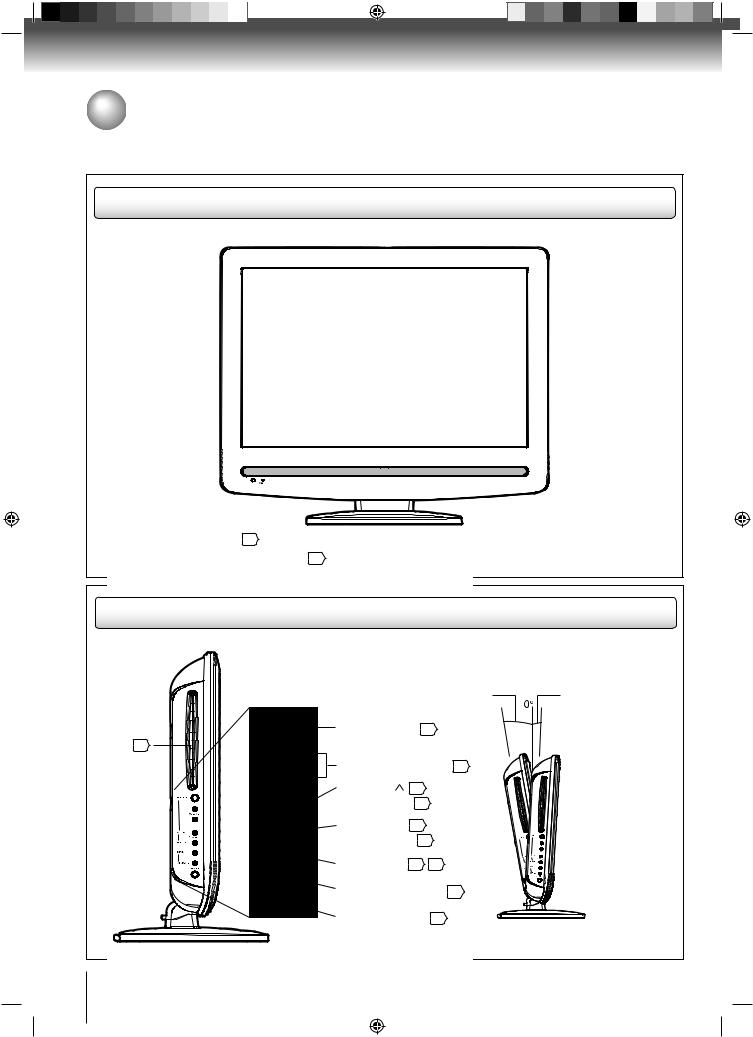
Introduction
Identification of controls
Front |
|
Speaker |
|
Remote sensor 13 |
|
POWER indicator 21 |
Illustration of 19LV505C |
|
|
Side |
|
Left Side
Adjusting the angle of the base
Approx. 10°
 EJECT button 41
EJECT button 41
Disc slot 40
VOLUME (+/–) buttons 26
CHANNEL 26
 PLAY button 40
PLAY button 40
CHANNEL  26 ■ STOP button 40
26 ■ STOP button 40
MENU button 22 56
INPUT/ENTER button 16
 POWER button 21
POWER button 21
Approx. 3°
You can adjust the angle of the TV-screen for 3° forward or for 10° backward from vertical angle.
Hold the base of the TV while adjusting the angle.
Illustration of 19LV505C
10
50S0301A.indb 10 |
2/5/08 5:58:25 PM |
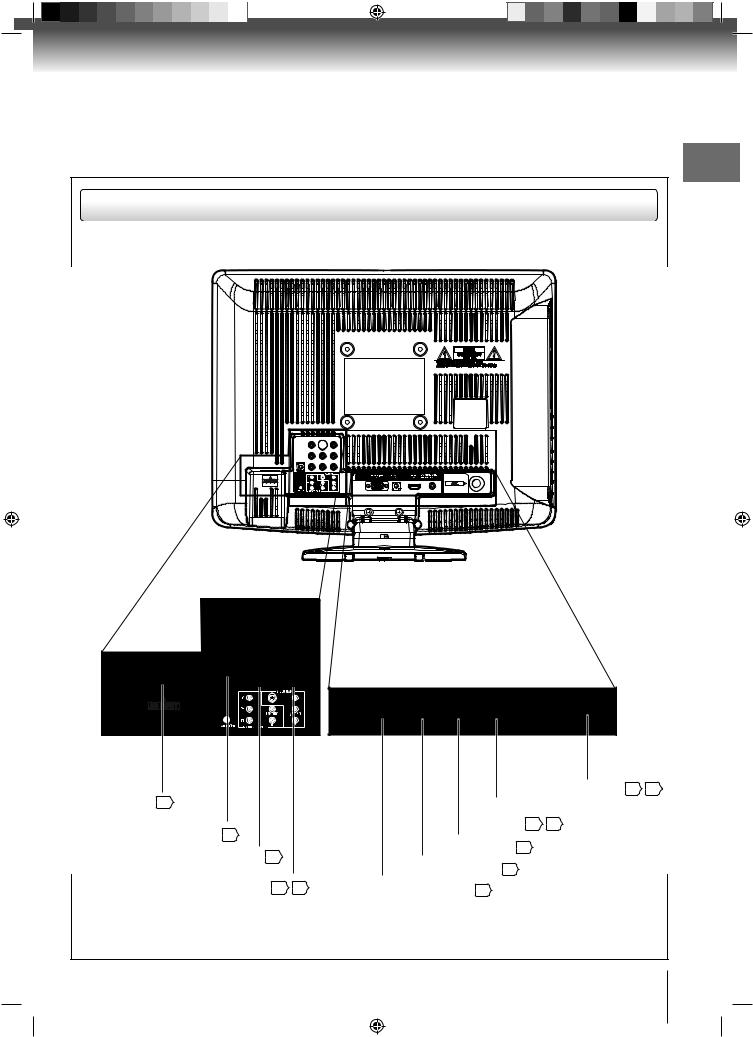
Rear
Introduction
|
|
|
Antenna jack |
14 |
15 |
AC INPUT 20 |
|
COAXIAL DIGITAL AUDIO |
|
|
|
|
|
|
|
||
HEAD PHONE jack 27 |
|
OUT jack 18 |
19 |
|
|
|
|
|
|
|
|
COLORSTREAM HD IN jacks 17 |
|
HDMI IN jack 19 |
|
|
|
|
PC AUDIO IN jack 20 |
|
|
|
|
|
|
|
|
|
|
VIDEO/GAME IN jack 16 |
17 |
PC MONITOR IN jack 20 |
|
|
|
|
|
|
Illustration of 19LV505C |
||
11
50S0301A.indb 11 |
2/5/08 5:58:27 PM |
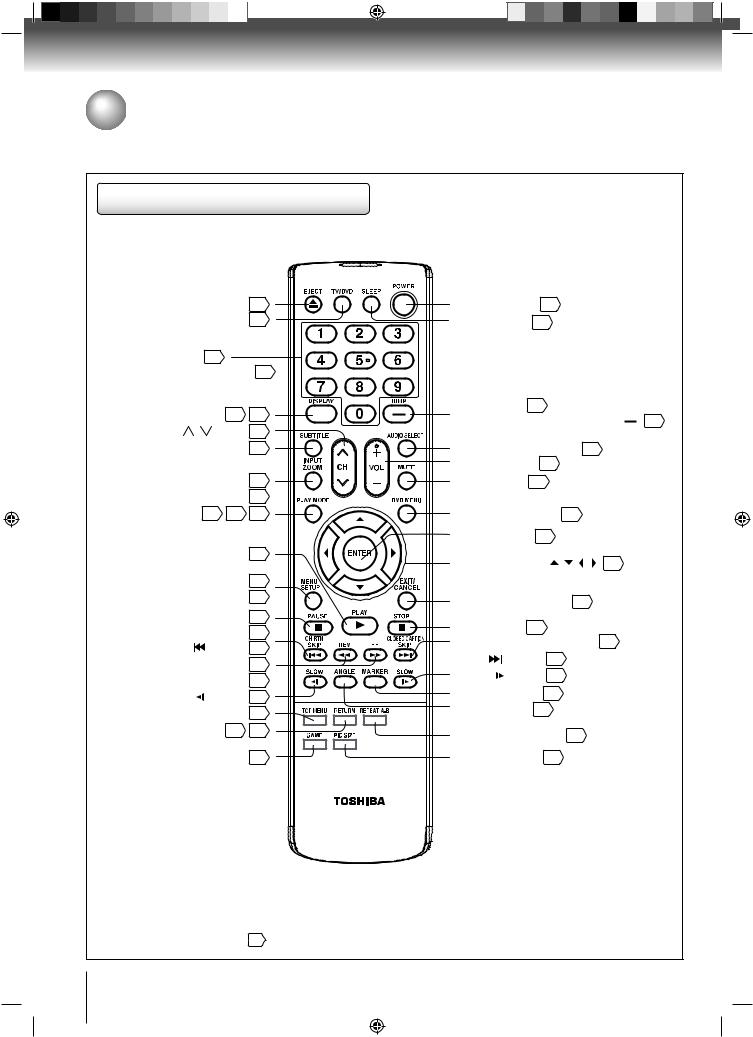
Introduction
Identification of controls (Continued)
Remote control
The instructions in this manual describe the function on the remote control. See the page in  for details.
for details.
EJECT button 41 |
POWER button 21 |
|||
TV/DVD button 40 |
SLEEP button 27 |
|||
Direct channel selection |
|
|
||
buttons (0-9) 26 |
|
|
||
Numbered buttons (0-9) 60 |
|
|
||
DISPLAY button 27 49 |
JUMP button 43 |
|||
Direct channel selection button ( ) 26 |
||||
CH / |
button 26 |
|||
|
|
|||
SUBTITLE button 48 |
AUDIO SELECT button 48 |
|||
|
|
VOL +/– button 26 |
||
INPUT button 16 |
MUTE button 27 |
|||
ZOOM button 43 |
|
|
||
PLAY MODE button 45 46 49 |
*DVD MENU button 47 |
|||
|
|
ENTER button 21 |
||
PLAY button 40 |
Direction buttons ( / / / ) 21 |
|||
|
|
|||
MENU button 22 |
|
|
||
SETUP button 56 |
EXIT/CANCEL button 21 |
|||
|
|
|||
PAUSE button 41 |
STOP button 40 |
|||
CH RTN button 27 |
||||
CLOSED CAPTION button 30 |
||||
SKIP ( |
) button 42 |
|||
SKIP ( |
) button 42 |
|||
REV button 42 |
||||
SLOW ( |
) button 42 |
|||
FF button 42 |
||||
MARKER button 44 |
||||
SLOW ( |
) button 42 |
|||
TOP MENU button 47 |
ANGLE button 47 |
|||
|
|
|||
RETURN button 51 56 |
REPEAT A-B button 45 |
|||
|
|
|||
GAME button 16 |
PIC SIZE button 33 |
|||
SE-R0305
*DVD MENU button
Use the DVD MENU button to display the menu included on many DVD video discs.
To operate a menu, follow the instructions in “DVD menu.” 47
12
50S0301A.indb 12 |
2/5/08 5:58:31 PM |
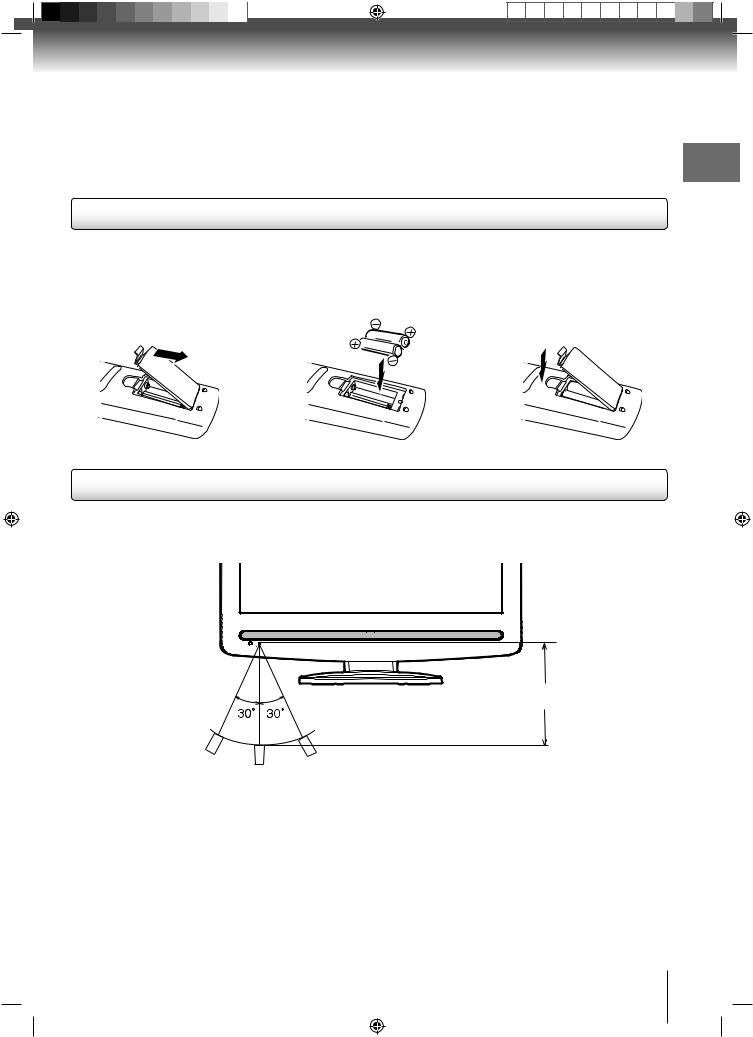
Inserting batteries
1 Open the battery compartment cover in the direction of the arrow.
|
|
|
|
|
|
|
|
|
|
|
2 Install two “R03/AAA” batteries |
3 Replace the compartment |
|
||||||||
(supplied), paying attention to |
|
cover. |
|
|||||||
the polarity indicated in the |
|
|
|
|
|
|
|
|
|
|
battery compartment. |
|
|
|
|
|
|
|
|
|
|
Operation
•Aim the remote control at the remote sensor and press control buttons to operate.
•Operate the remote control within 30° angle on either side of the remote sensor, up to a distance of approx. 5 meters.
Introduction
Approx. 5 meters
Caution:
• Never throw batteries into a fire.
Note:
•Be sure to use AAA size batteries.
•Dispose of batteries in a designated disposal area.
•Batteries should always be disposed of with the environment in mind. Always dispose of batteries in accordance with applicable laws and regulations.
•If the remote control does not operate correctly, or if the operating range becomes reduced, replace batteries with new ones.
•When necessary to replace batteries in the remote control, always replace both batteries with new ones. Never mix battery types or use new and used batteries in combination.
•Always remove batteries from remote control if they are dead or if the remote control is not to be used for an extended period of time. This will prevent battery acid from leaking into the battery compartment.
13
50S0301A.indb 13 |
2/5/08 5:58:31 PM |
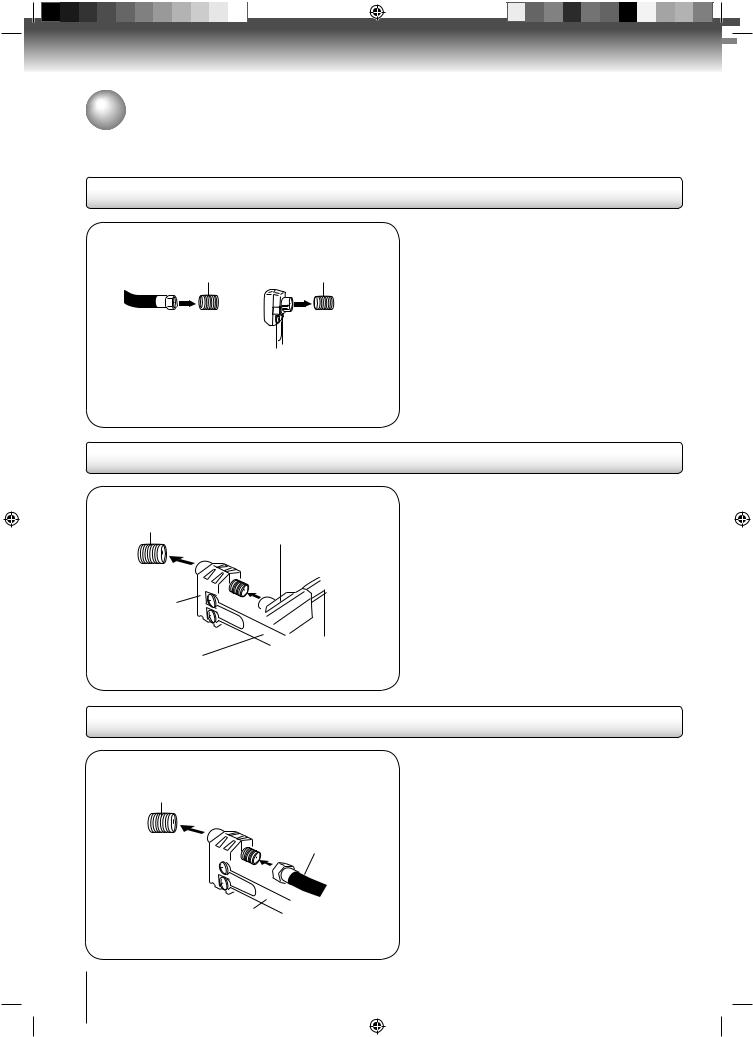
Connections
Antenna connections
If you are using an indoor or outdoor antenna, follow the instructions below that correspond to your antenna system. If you are using a cable TV service (CABLE), see page 15 for Cable TV connections.
Combination VHF/UHF antenna (Single 75 ohm cable or 300 ohm twin-lead wire)
Antenna |
Antenna |
jack |
jack |
75 ohm coaxial cable
(not supplied)
300-75 ohm matching transformer (not supplied)
Connect the 75 ohm cable from the combination VHF/UHF antenna to the antenna jack on the back of the TV/DVD.
If your combination VHF/UHF antenna has a 300 ohm twin-lead wire, use the 300-75 ohm matching transformer (not supplied).
Combination VHF/UHF antenna (Separate VHF and UHF 300 ohm twin-lead wires)
Antenna |
300-75 ohm matching |
|
jack |
||
|
transformer (not supplied) |
|
Combiner |
|
|
(not supplied) |
|
|
UHF 300 ohm |
VHF 300 ohm |
|
twin-lead wire |
||
twin-lead wire |
||
(not supplied) |
||
(not supplied) |
||
|
Connect the UHF 300 ohm twin-lead wire to the combiner (not supplied). Connect the VHF 300 ohm twin-lead wire to the 300-75 ohm matching transformer (not supplied).Attach the transformer to the combiner, then attach the combiner to the antenna jack on the back of the TV/DVD.
Separate VHF/UHF antennas (75 ohm VHF cable and 300 ohm UHF twin-lead wires)
Antenna
jack
VHF 75 ohm (not supplied)
Combiner 
 (not supplied)
(not supplied)
UHF 300 ohm twin-lead wire (not supplied)
Connect the VHF 75 ohm cable and UHF 300 ohm twin-lead wire to the combiner (not supplied). Attach the combiner to the antenna jack on the back of the TV/DVD.
14
50S0301A.indb 14 |
2/5/08 5:58:31 PM |
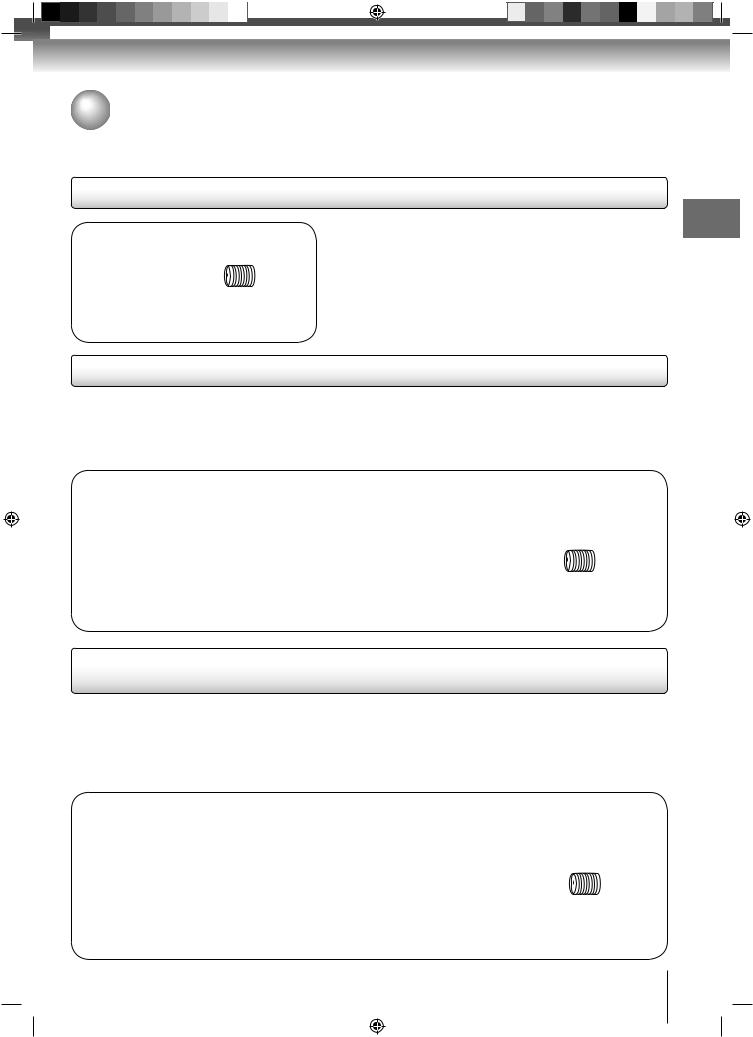
Cable TV connections
This TV/DVD has an extended tuning range and can tune most cable channels without using a Cable TV converter box. Some cable companies offer “premium pay channels” in which the signal is scrambled. Descrambling these signals for normal viewing requires the use of a descrambler device which is generally provided by the cable company.
For subscribers to basic cable TV service
Antenna |
For basic cable service not requiring a converter/descrambler |
jack |
box, connect the Cable TV 75 ohm coaxial cable directly to the |
|
Antenna jack on the back of the TV/DVD. |
75 ohm coaxial cable
Connections
For subscribers to scrambled cable TV service
If you subscribe to a cable TV service which requires the use of a converter/descrambler box, connect the incoming 75 ohm coaxial cable to the converter/descrambler box. Using another 75 ohm coaxial cable, connect the output jack of the converter/descrambler box to the antenna jack on the TV/DVD. Follow the connections shown below. Set the TV/DVD to the output channel of the converter/descrambler box (usually channel 3 or 4) and use the converter/descrambler box to select channels.
Incoming 75 ohm |
75 ohm cable to |
Antenna |
|
jack |
|||
Cable TV |
TV/DVD |
||
|
|||
|
Converter/ |
|
|
|
descrambler |
|
For subscribers to unscrambled basic cable TV service with scrambled premium channels
If you subscribe to a cable TV service in which basic channels are unscrambled and premium channels require the use of a converter/descrambler box, you may wish to use a signal splitter and an A/B Switch box (available from the cable company or an electronics supply store). Follow the connections shown below. With the switch in the “B” position, you can directly tune any nonscrambled channels on your TV/DVD. With the switch in the “A” position, tune your TV/DVD to the output of the converter/descrambler box (usually channel 3 or 4) and use the converter/descrambler box to tune scrambled channels.
Incoming |
Converter/ |
|
|
|
descrambler |
|
|
Antenna |
|
75 ohm |
|
|
75 ohm cable |
|
|
|
jack |
||
Cable TV |
|
|
to TV/DVD |
|
A/B switch |
A |
|
||
Splitter |
B |
|
||
|
|
|
|
15
50S0301A.indb 15 |
2/5/08 5:58:32 PM |
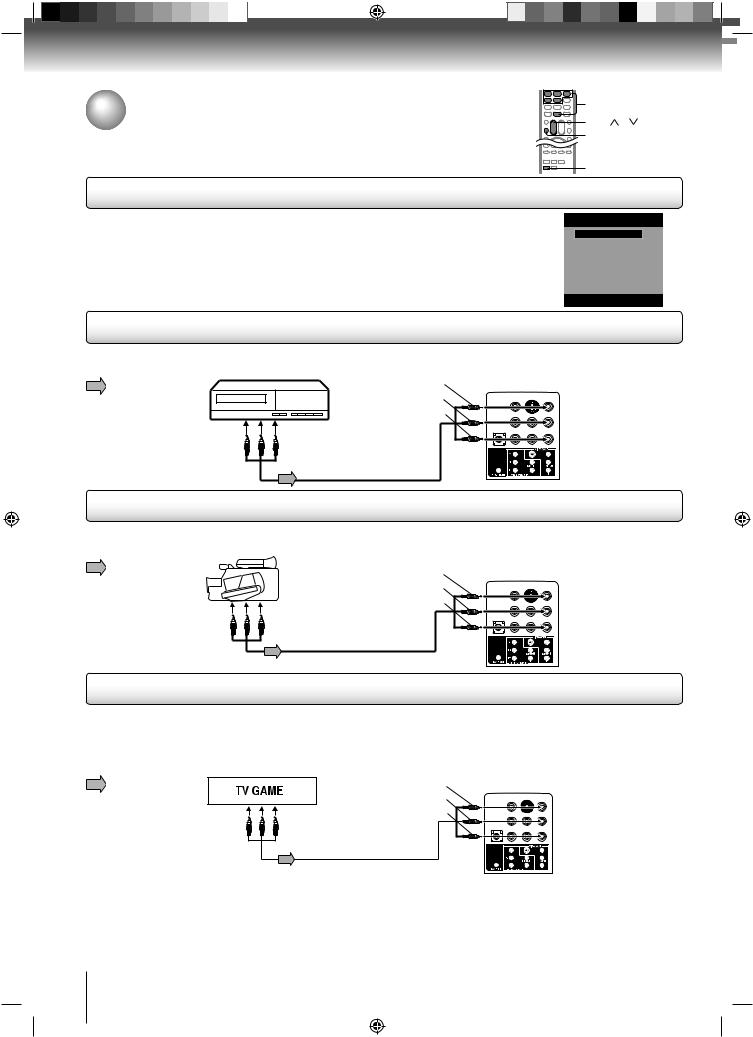
Connections
Connecting to optional equipment |
0-5 |
|
|
|
|
You can enjoy VCR, camcorder or TV game with connection to external input. |
CH |
/ |
INPUT |
||
GAME
Using the audio/video inputs
Press INPUT to view a signal from another device connected to your TV/DVD, such as a VCR player. You can select TV, Video, ColorStream HD, HDMI or PC depending on which input jacks you used to connect your devices.
Press INPUT on the remote control to display the current signal source.
To change the input source, press INPUT again or press 0-4. (5 is for selection DVD mode.)
Source Selection
0.TV
1.Video 2.ColorStream HD 3.HDMI
4.PC
5.DVD
[0-5]:Select
Connecting to a VCR
To playback from the VCR, connect the VCR to the TV/DVD as shown.
Select the “Video” by pressing INPUT repeatedly.
: Signal flow |
VCR |
(yellow) |
Back side |
|
|||
|
|
(white) |
|
|
|
(red) |
|
To VIDEO/GAME IN
To Audio/Video OUT
Audio/Video cable (not supplied)
Connecting to a camcorder
To playback from the camcorder, connect the camcorder to the TV/DVD as shown.
Select the “Video” by pressing INPUT repeatedly.
: Signal flow |
Camcorder |
(yellow) |
Back side |
|
(white) |
|
|
|
|
|
|
|
|
(red) |
To VIDEO/GAME IN |
|
To Audio/Video OUT |
|
|
|
|
|
|
|
Audio/Video cable (not supplied) |
|
|
Connecting to a TV Game
You can enjoy playing a TV game on the screen by adjusting to the suitable brightness for your eyes.
1.Connect a TV Game to the TV/DVD.
2.Select the Game mode by pressing GAME. The Game mode screen appears.
•If GAME is pressed during standby mode, the unit turns on automatically and the Game mode screen appears on the screen.
: Signal flow |
(yellow) |
Back side |
|
(white) |
|
To Audio/Video OUT |
(red) |
To VIDEO/GAME IN |
|
Audio/Video cable (not supplied)
Note:
•You can also change the TV/DVD screen to the desired mode by pressing the CH /
/ .
.
•The TV/DVD can also be used as a display device for many video games. However, due to the wide variety of different types of signal generated by these devices and subsequent hook-up variations required, they have not all been included in the suggested connection diagrams. Youʼll need to consult each componentʼs Ownerʼs Manual for additional information.
•Interactive video games that involve shooting a “gun” type of joystick at on-screen target may not work on this TV/DVD.
16
50S0301A.indb 16 |
2/5/08 5:58:33 PM |
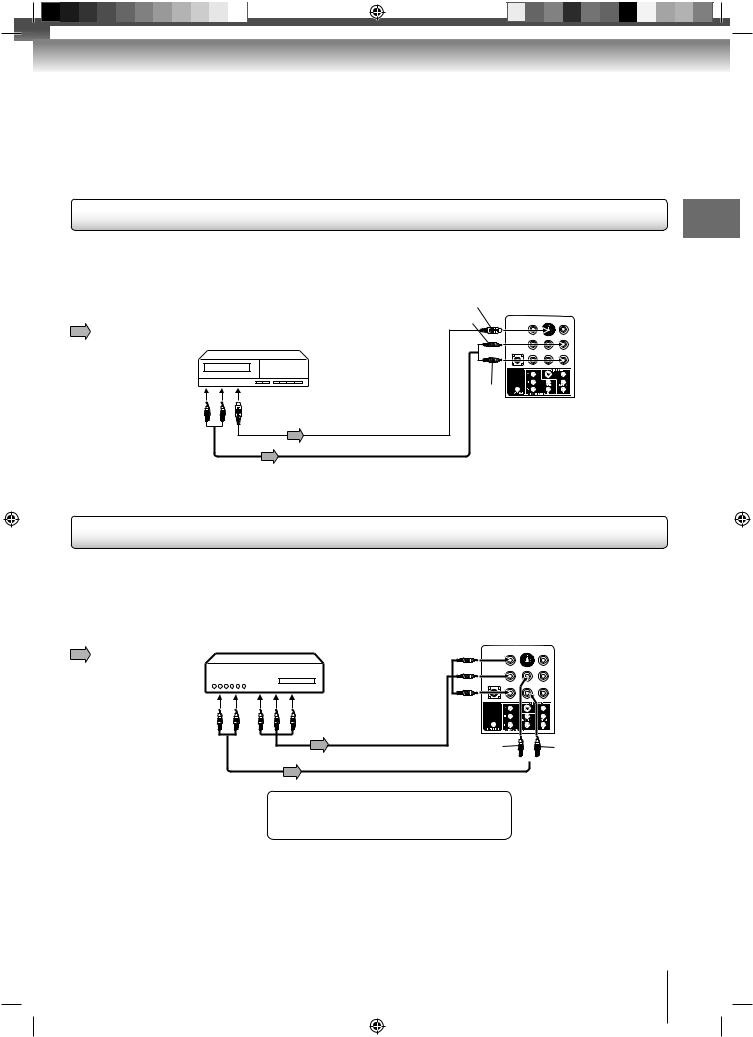
Connecting to an optional equipment with S-video output
If you connect a VCR with an S-Video cable to the S-VIDEO IN jack on the left side of the TV/DVD, you must also connect the audio cables to the AUDIO IN jacks as shown below. The S-Video cable only carries the video signal. The audio signal is separated.
Select the “Video” by pressing INPUT repeatedly.
|
To S-VIDEO IN |
Back side |
|
(white) |
|
: Signal flow |
|
|
Ex. VCR with S-Video |
To AUDIO (L/R) IN |
|
(playback)
(red)
To S-VIDEO OUT |
To Audio (L/R) OUT |
To VIDEO/GAME IN
S-Video cable (not supplied)
Audio cable (not supplied)
Note:
• When the S-Video cable and the standard video cable are connected at the same time, the S-video cable takes precedence.
Connecting an optional equipment with ColorStream® (Component video) output
Your TV/DVD is capable of using ColorStream® (component video). Connecting your TV/DVD to a component video compatible DVD player, such as a Toshiba DVD player with ColorStream® can greatly enhance picture quality and performance.
Select the “ColorStream HD” by pressing INPUT repeatedly.
Ex. DVD player with Component video Back side
: Signal flow |
To COLORSTREAM HD |
|
|
|
|
|
(Y, PB, PR) IN |
|
To Audio (L/R) OUT |
To Component Video OUT |
|
Component video cable |
|
|
|
|
|
|
(not supplied) |
(red) |
|
(white) |
Audio cable (not supplied) |
|
To COLORSTREAM HD |
|
||
|
|
|
|
|
AUDIO (L/R) IN |
When using the Component video cable, an Audio cable must be connected to COLORSTREAM HD AUDIO(L/R) IN jacks.
Note:
•The ColorStream® (component video) inputs on this unit are for use with devices that output 480i, 1080i interlaced signals and 480p, 720p progressive signals.
•Refer to the ownerʼs manual of the connected equipment as well.
•When you connect the unit to other equipment, be sure to turn off the power and unplug all of the equipment from the wall outlet before making any connections.
•If you place the unit near a tuner or radio, the radio broadcast sound might be distorted. In this case, place the unit away from the tuner and radio.
17
Connections
50S0301A.indb 17 |
2/5/08 5:58:35 PM |
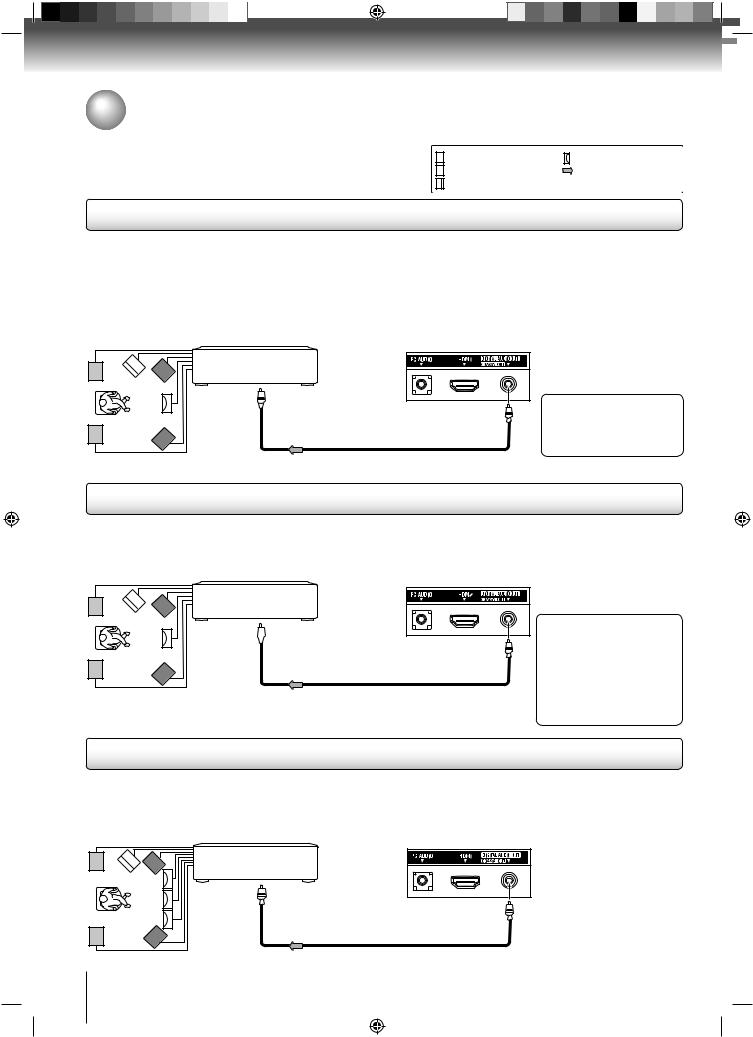
Connections
Connecting to optional equipment (Continued)
You can enjoy high quality dynamic sounds by connecting the TV/DVD to optional audio equipment.
* This section uses the following reference mark.
|
: Front speaker |
: Center speaker |
|
||
|
: Rear speaker |
: Signal flow |
|
||
|
: Sub woofer |
|
Connecting to an amplifier equipped with a Dolby® Digital decoder
Dolby Digital
Dolby Digital is the surround sound technology used in theaters showing the latest movies, and is now available to reproduce this realistic effect in the home. You can enjoy motion picture and live concert DVD video discs encoded via the Dolby Digital recording system with this dynamic realistic sound by connecting the TV/DVD to a 6 channel amplifier equipped with a Dolby Digital decoder or Dolby Digital processor. If you have a Dolby Surround Pro Logic decoder, you will obtain the full benefit of Pro Logic from the same DVD movies that provide full 5.1-channel Dolby Digital soundtracks, as well as from titles with the Dolby Surround mark.
Back side
Amplifier equipped with a
Dolby Digital decoder
To COAXIAL type digital audio input
75 Ω coaxial cable (not supplied)
To COAXIAL DIGITAL
AUDIO OUT
Manufactured under license from Dolby Laboratories. Dolby and the double-D symbol are trademarks of Dolby Laboratories.
Connecting to an amplifier equipped with a DTS® decoder
Digital Theater Systems (DTS)
DTS is a high quality surround technology used in theaters and now available for home use, on DVD video discs or audio CDs. If you have a DTS decoder or processor, you can obtain the full benefit of 5.1 channel DTS encoded sound tracks on DVD video discs or audio CDs.
Back side
Amplifier equipped with a DTS decoder
To COAXIAL  type digital audio input
type digital audio input
75 Ω coaxial cable (not supplied)
To COAXIAL DIGITAL
AUDIO OUT
Manufactured under license under U.S. Patent #: 5,451,942 & other U.S. and worldwide patents issued & pending. DTS and DTS Digital Out are registered trademarks and the DTS logos and Symbol are trademarks of DTS, Inc.
© 1996-2007 DTS, Inc. All Rights Reserved.
Connecting to an amplifier equipped with an MPEG audio decoder
MPEG2 sound
You can enjoy motion picture and live concert DVD video discs encoded via the MPEG2 recording system with dynamic realistic sound by connecting an amplifier equipped with an MPEG2 audio decoder or MPEG2 audio processor.
|
Back side |
|
Amplifier equipped with an |
To COAXIAL DIGITAL |
|
AUDIO OUT |
||
MPEG2 audio decoder |
||
|
To COAXIAL type digital audio input
75 Ω coaxial cable (not supplied)
18
50S0301A.indb 18 |
2/5/08 5:58:36 PM |
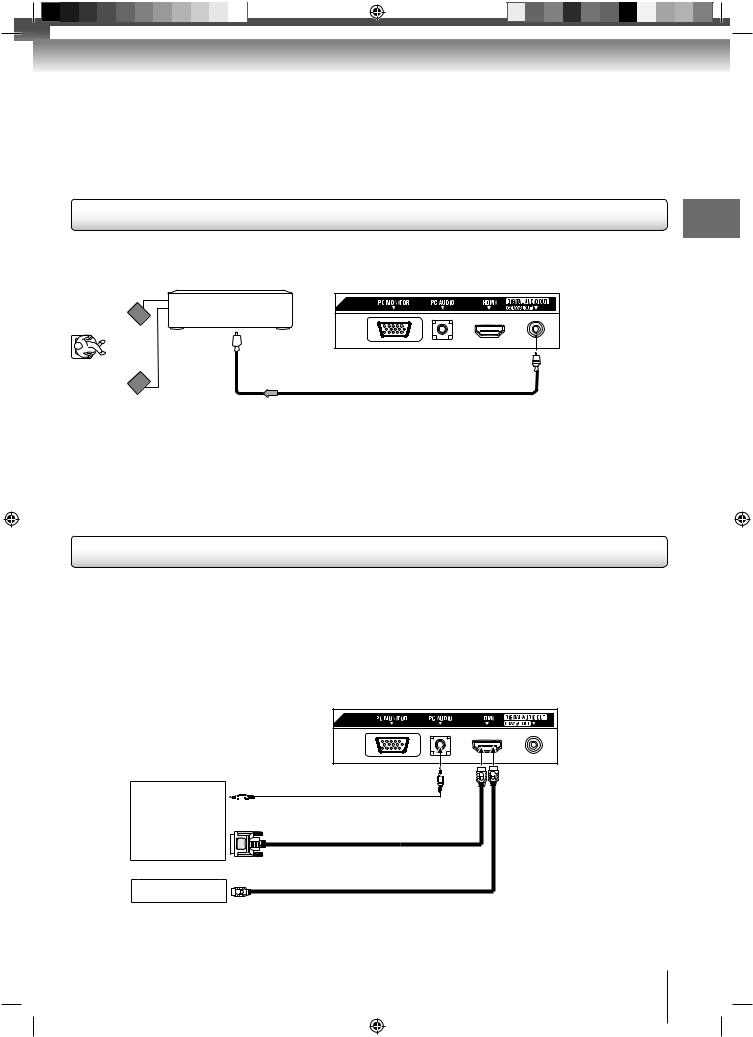
Connecting to an amplifier equipped with a digital audio input
2 channel digital stereo
You can enjoy the dynamic sound of 2 channel digital stereo by connecting an amplifier equipped with a digital audio input and speaker system (right and left front speakers).
Note: PCM audio is limited to DVD or CD playback.
Amplifier equipped with a
Digital audio input
To COAXIAL  type digital audio input
type digital audio input
75 Ω coaxial cable (not supplied)
Note:
To COAXIAL DIGITAL
AUDIO OUT
•DO NOT connect the COAXIAL DIGITAL AUDIO OUT jack of the TV/DVD to the AC-3 RF input of a Dolby Digital Receiver.
This input on your A/V Receiver is reserved for Laserdisc use only and is incompatible with the COAXIAL DIGITAL AUDIO OUT jack of the TV/DVD.
•Connect the COAXIAL DIGITAL AUDIO OUT jack of the TV/DVD to the “COAXIAL” input of a Receiver or Processor.
•Refer to the ownerʼs manual of the connected equipment as well.
•When you connect the TV/DVD to other equipment, be sure to turn off the power and unplug all of the equipment from the wall outlet before making any connections.
•The output sound of the TV/DVD has a wide dynamic range. Be sure to adjust the receiverʼs volume to a moderate listening level. Otherwise, the speakers and your hearing may be damaged by a sudden high volume sound.
•Turn off the amplifier before you connect or disconnect the TV/DVDʼs power cord. If you leave the amplifierʼs power on, the speakers may be damaged.
Connecting to an HDMI or a DVI device
About HDMI
HDMI (High Definition Multimedia Interface) supports both video and audio on a single digital connection for use with DVD players, DTV, set-top boxes, and other AV devices. HDMI was developed to provide the technologies of High Bandwidth Digital Content Protection (HDCP) as well as Digital Visual Interface (DVI) in one specification. HDCP is used to protect digital content transmitted and received by DVI-compliant or HDMI-compliant displays.
HDMI has the capability to support standard, enhanced, or highdefinition video plus standard to multi-channel surround-sound audio. HDMI features include uncompressed digital video, a bandwidth of up to 2.2 gigabytes per second (with HDTV signals), one connector (instead of several cables and connectors), and communication between the AV source and AV devices such as DTVs.
HDMI, the HDMI logo and High-Definition Multimedia Interface are trademarks or registered trademarks of HDMI licensing LLC.
Back side
Connections
|
To DVI output |
To PC AUDIO IN |
To HDMI IN |
|
|
|
|
|
Audio cord (not supplied) |
|
|
DVI device |
|
HDMI - to - DVI adapter cable |
|
|
|
(HDMI type A connector) |
|
|
or |
(not supplied) |
|
HDMI device |
HDMI cable (type A connector) |
|
|
|
|
||
|
(not supplied) |
|
|
|
To HDMI out |
|
|
|
|
|
|
Note:
• You must select the corresponding audio input source (HDMI or DVI) on the menu screen (see ”Selecting the HDMI audio input source” on page 37). Otherwise you will only see the image with no sound.
19
50S0301A.indb 19 |
2/5/08 5:58:37 PM |
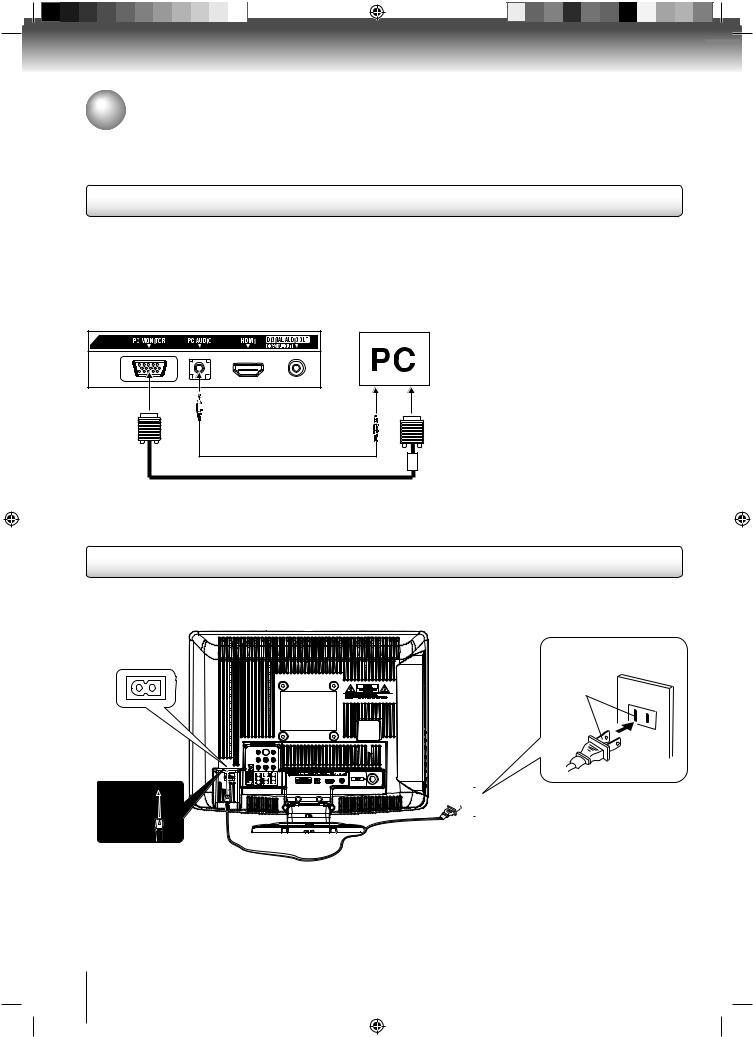
Connections
Connecting to optional equipment (Continued)/
Power source
Connecting to a PC (Personal Computer)
Before you connect this TV/DVD to your PC, change the adjustment of your PC’s Resolution and Refresh rate (60 Hz). Connect one end of a (male to male) VGA cable to the video card of the computer and the other end to the VGA connector PC MONITOR on the rear of the TV/DVD. Attach the connectors firmly with the screws on the plug. In case of a Multimedia computer,
connect the audio cord to the audio output of your Multimedia computer and to the AUDIO connector of the PC AUDIO IN jack of the TV/DVD.
Select “PC” by pressing INPUT repeatedly.
Switch on the computer. The TV/DVD can operate as the computer monitor
Back side |
|
|
|
||
|
|
Monitor Display modes |
Refresh rate |
||
|
|
MODE |
Resolution |
||
|
|
VGA |
640x480 |
60Hz |
|
|
|
VGA |
720x400 |
70Hz |
|
|
To PC AUDIO IN jack |
SVGA |
800x600 |
60Hz |
|
|
XGA |
1024x768 |
60Hz |
||
|
|
WXGA |
1280x768 |
60Hz |
|
To PC |
Audio cord (not supplied) |
WXGA |
1280x720 |
60Hz |
|
|
WXGA |
1360x768 |
60Hz |
||
MONITOR IN |
|||||
|
|
|
|||
|
VGA cable (not supplied) |
To return to normal mode |
|
||
Note: |
|
Press INPUT again. |
|
||
•The on-screen displays will have a different appearance in PC mode than in TV mode.
•If there is no video signal from the PC when the unit is in PC mode, “No signal” will appear on the TV/DVD-screen.
Power source
To use AC power source
1. Connect the AC cord plug into this TV/DVD’s AC INPUT jack. 2. Connect the AC cord into an AC outlet.
Illustration of 19LV505C
AC Outlet
Wider Hole
and Blade


 AC 120V, 60Hz
AC 120V, 60Hz
 AC cord (supplied)
AC cord (supplied)
Note:
•Never connect the AC line cord plug to other than the specified voltage (120V 60Hz). Use the attached power cord only.
•If the polarized AC cord does not fit into a non-polarized AC outlet, do not attempt to file or cut the blade. It is the user’s responsibility to have an electrician replace the obsolete outlet.
•If you cause a static discharge when touching the unit and the unit fails to function, simply unplug the unit from the AC outlet and plug it back in. The unit should return to normal operation.
•If the AC cord plug is plugged in for the first time, wait for approx. 5 seconds before pressing POWER.
20
50S0301A.indb 20 |
2/5/08 5:58:38 PM |

Basic setup
 Auto Setup
Auto Setup
The Auto Setup function helps to install your TV/DVD easily.
It leads you the Language selection, Air/Cable selection and Automatic channel search.
IMPORTANT: Make sure that the antenna or cable TV system connection is made!

 POWER
POWER
ENTER 
 /
/ /
/ /
/
 EXIT/CANCEL
EXIT/CANCEL
Auto Setup
To turn on the TV/DVD, press POWER.
1 • POWER indicator on the front of the unit changes green. It may take approx. 10 seconds for a picture to appear on screen.
Auto Setup menu appears on the screen. 2 Press ▲ or ▼ to select “Language”, then
press or to select your desired language.
Auto Setup
|
|
|
|
|
Language |
English |
|
|
Signal Type |
Cable |
|
|
Automatic Search |
Start |
|
|
|
|
|
|
: Select |
: Adjust |
|
|
Press ▲ or ▼ to select “Signal Type”, then |
|||||||
3 press or to select “Air” or “Cable”. |
||||||||
|
|
|
Auto Setup |
|
|
|
||
|
|
|
|
Language |
English |
|||
|
|
|
|
Signal Type |
Cable |
|
|
|
|
|
|
|
Automatic Search |
Start |
|
|
|
|
|
|
|
: Select |
: Adjust |
|||
|
|
|
|
|
|
|
|
|
|
Air |
- VHF/UHF channels |
|
|
|
|
||
|
Cable |
- Cable TV channels |
|
|
|
|
||
|
|
|
|
|
|
|
||
|
|
|
|
|
|
|
|
|
|
Press ▲ or ▼ to select “Automatic Search”, |
|||||||
4 then press ENTER. |
|
|
|
|||||
|
|
|
Auto Setup |
|
|
|
||
|
|
|
|
Language |
English |
|
||
|
|
|
|
Signal Type |
Cable |
|
||
|
|
|
|
Automatic Search |
Start |
|
|
|
|
|
|
|
|
|
|
|
|
5 |
Now the “Automatic Search” starts. |
|
Auto Setup |
|
|
|
Language |
English |
|
Signal Type |
Cable |
|
Automatic Search |
Start |
|
Analog Channel Found : 0 |
|
|
Digtal Channel Found : |
0 |
EXIT : End
•If you press EXIT/CANCEL, the Automatic Search stops and changes to the TV screen.
•After the starting setup is completed, the TV channel appears on the screen.
Note:
•The Auto Setup function will work only when you press POWER for the first time.
•The process of “Automatic Search” may take 15 to 30 minutes to complete, depending on your regional cable service.
: Select |
ENTER:Set |
21
setup Basic
50S0301A.indb 21 |
2/5/08 5:58:39 PM |
