Toshiba 22SL700A, 26SL700A, 32SL700A, 42SL700A Owner's Manual
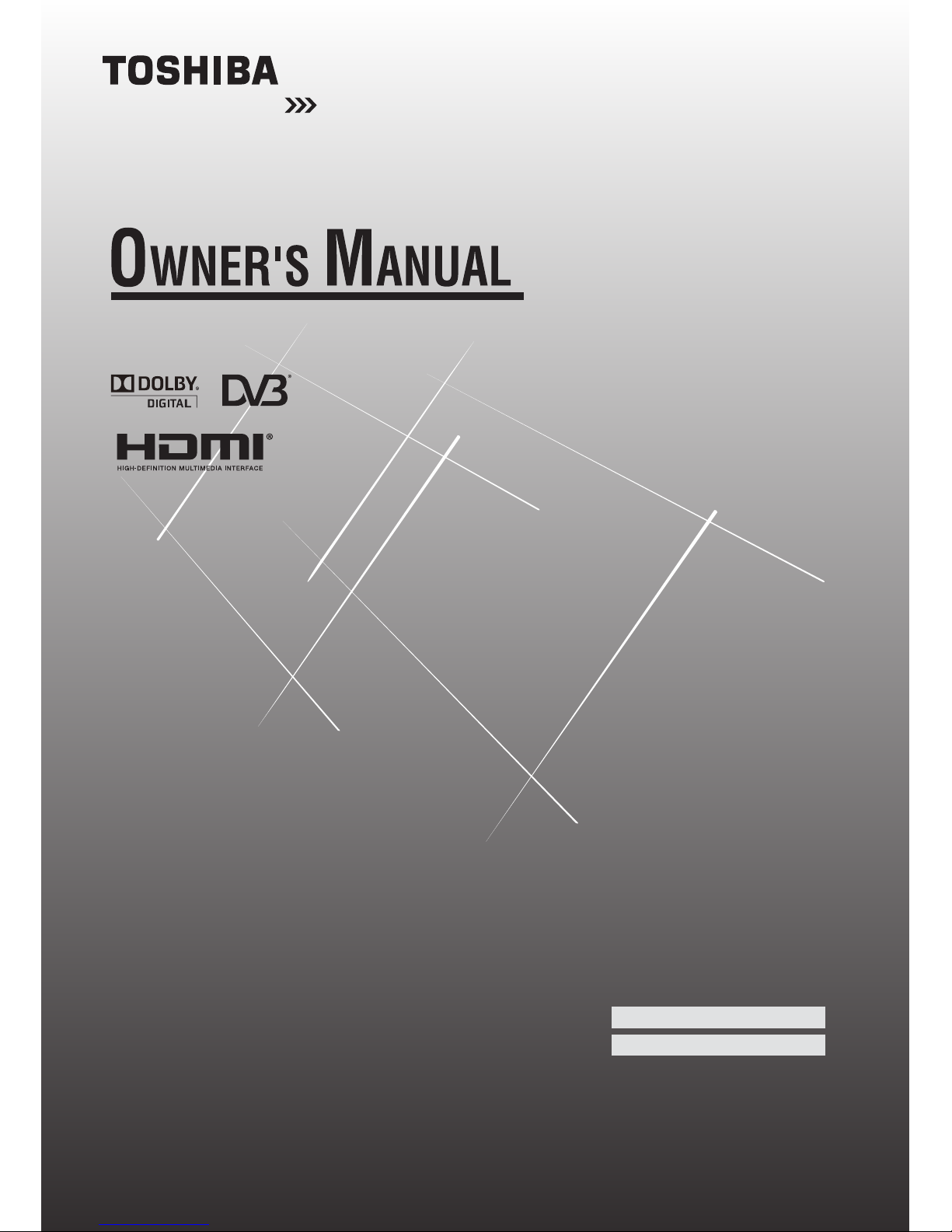
Leading Innovation
Integrated Digital LCD TV
2 2 S L 7 0 0 A
2 6 S L 7 0 0 A
3 2 S L 7 0 0 A
4 2 S L 7 0 0 A
Trademark of the DVB --- Digital Video Broadcasting Project
© 2010 TOSHIBA CORPORATION
All Rights Reserved
Owner’s Record
You will nd the model number and serial
number on the back of the TV. Record these
numbers in the spaces provided below.
Refer to them whenever you call upon your
TOSHIBA dealer regarding this product.
Model number:
Serial number:
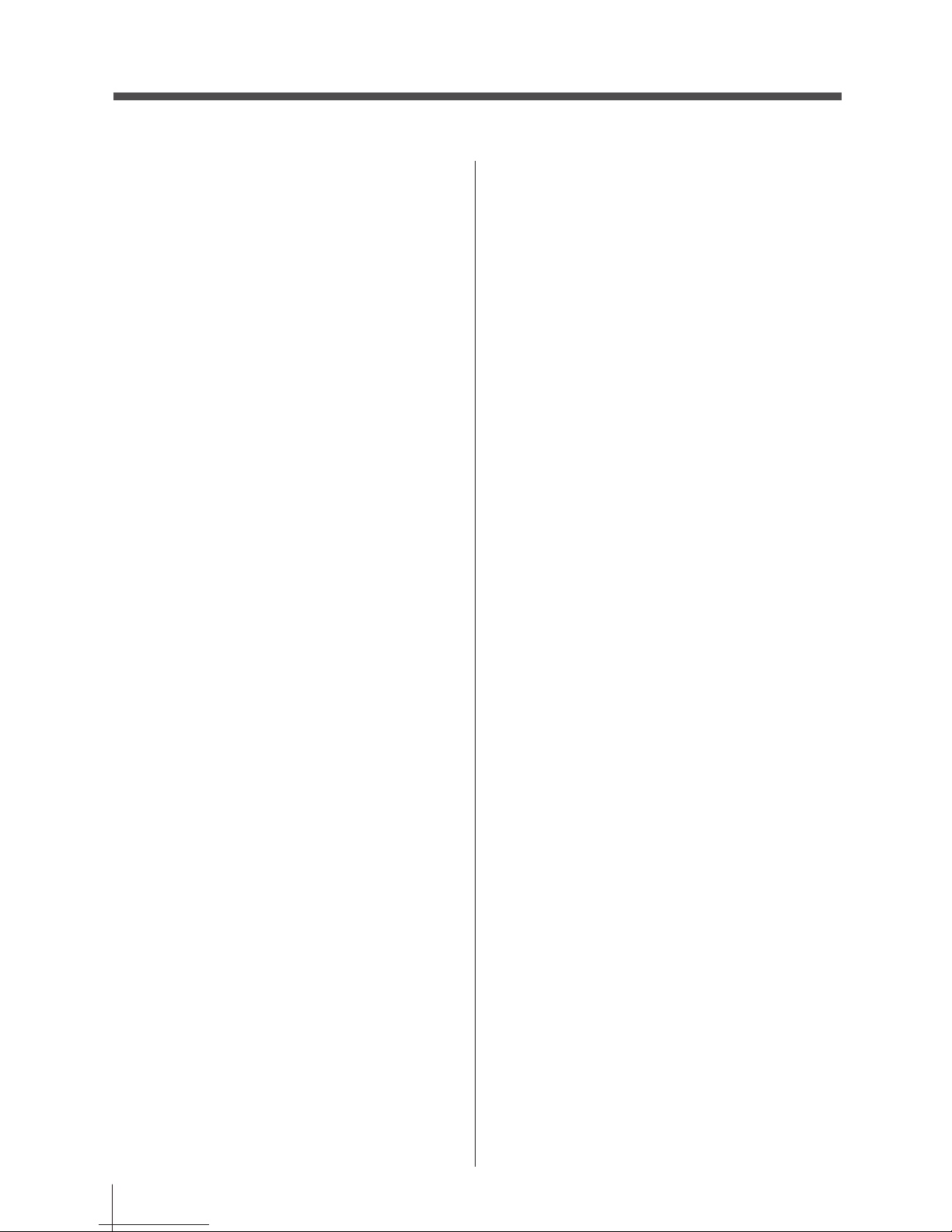
2
Contents
Introduction
Welcome to Toshiba ................................................ 4
Important Safety Instructions ................................... 4
Installation .......................................................... 4
Use ..................................................................... 5
Service ............................................................... 6
Cleaning .................................................................. 7
Important information ............................................... 7
Getting started
Connecting an antenna ........................................... 8
Exploring your new TV
............................................ 8
Installing the remote control batteries
................ 8
Effective range.................................................... 8
TV front and side panel controls .............................. 9
TV back panel connections .....................................11
Learning about the remote control .......................... 13
Learning about the menu system ........................... 14
TV SETUP menu chart ...................................... 14
Turning on the TV ................................................... 15
Switching on the TV .......................................... 15
Switching off the TV ........................................... 15
Initial Setup ........................................................ 15
Setting the programmes ......................................... 16
Auto Scan
.......................................................... 16
Update Scan
...................................................... 16
Single RF Scan
................................................. 17
Analogue Manual Scan
..................................... 17
Channel Skip
..................................................... 17
Channel Sort
..................................................... 18
Channel Edit
...................................................... 18
Analogue Channel Fine Tune
............................ 18
Automatic Power Down ..................................... 18
Reset TV............................................................ 18
General Control ...................................................... 19
Selecting programme positions ......................... 19
Switching between two programme positions ... 19
Stereo and Bilingual transmissions ................... 19
Time Display ...................................................... 19
Quick Access Menu ........................................... 19
Information ........................................................ 19
Using the TV's features (General)
Picture Control ........................................................ 20
Widescreen viewing .......................................... 20
Still Picture ........................................................ 22
Picture Mode ..................................................... 22
Brightness, Contrast, and Colour ...................... 22
Tint ..................................................................... 22
Sharpness ......................................................... 22
Back Light .......................................................... 22
Colour Temperature ........................................... 22
Cinema Mode .................................................... 23
DNR ................................................................... 23
MPEG NR .......................................................... 23
CTI ..................................................................... 23
Adaptive Luma Control ...................................... 23
Active Backlight ................................................. 23
Blue Screen ....................................................... 24
3D Colour Management .................................... 24
Base Colour Adjustment .................................... 24
ClearFrame 100Hz ............................................ 24
H./V. Position ..................................................... 24
PC ..................................................................... 24
HDMI RGB Range ............................................. 25
Sound Adjustment .................................................. 25
Volume .............................................................. 25
Sound Mute
....................................................... 25
Balance, Bass, Treble ....................................... 25
Surround Sound ................................................ 25
Stable Sound® ................................................... 25
Bass Boost ........................................................ 25
Bass Boost Level ............................................... 25
PC / HDMI1 Audio ............................................. 25
HDMI1 Audio ..................................................... 26
Lip Sync ............................................................. 26
SPDIF Type ....................................................... 26
Audio Mode ....................................................... 26
Selecting the stereo programmes ..................... 26
Selecting the bilingual programmes .................. 26
Applications Control ................................................ 26
Media Player ..................................................... 26
Time Setup ........................................................ 27
Sleep Timer ....................................................... 27
Input Selection ........................................................ 27
REGZA-LINK Controls ............................................ 28
Equipment Control ............................................. 28
Input Source Selection ...................................... 28
Pass-Through Control ....................................... 28
REGZA-LINK Menus .............................................. 29
One Touch Play ................................................. 29
System Standby ................................................ 29
System Audio Control ........................................ 29
PC Link .............................................................. 29
Enable REGZA-LINK ......................................... 29
Auto Power On .................................................. 29
Auto Standby ..................................................... 29
Amplier Control ................................................ 30
Speaker Preference .......................................... 30
Media Player ........................................................... 30
Enter Media Player ............................................ 30
Photo Multi-View................................................ 30
Playing Photo Slideshow ................................... 31
Viewing Music Files ........................................... 31
Playing Music .................................................... 31
Preference Control ................................................. 31
Analogue Subtitle .............................................. 31
Digital Subtitle ................................................... 32
Subtitle Type ...................................................... 32
Audio Language ................................................ 32
Audio Channel ................................................... 32
Auto Format ....................................................... 32
4:3 Stretch ......................................................... 32
Side Panel ......................................................... 32
Game Mode
....................................................... 32
Parental control
...................................................... 32
Channel Block ................................................... 32
Programme Block .............................................. 33
Input Block ......................................................... 33
Change Password ............................................. 34
Panel Lock ......................................................... 34
Factory Default .................................................. 34
Programme Guide .................................................. 34
Guide ................................................................. 34
EPG Timer ......................................................... 34
Text Services .......................................................... 35
Setting the Language ........................................ 35
Text Information ................................................. 35
Control buttons .................................................. 35
Connecting your TV
Back Connections ................................................... 36
Connecting an audio system ............................. 36
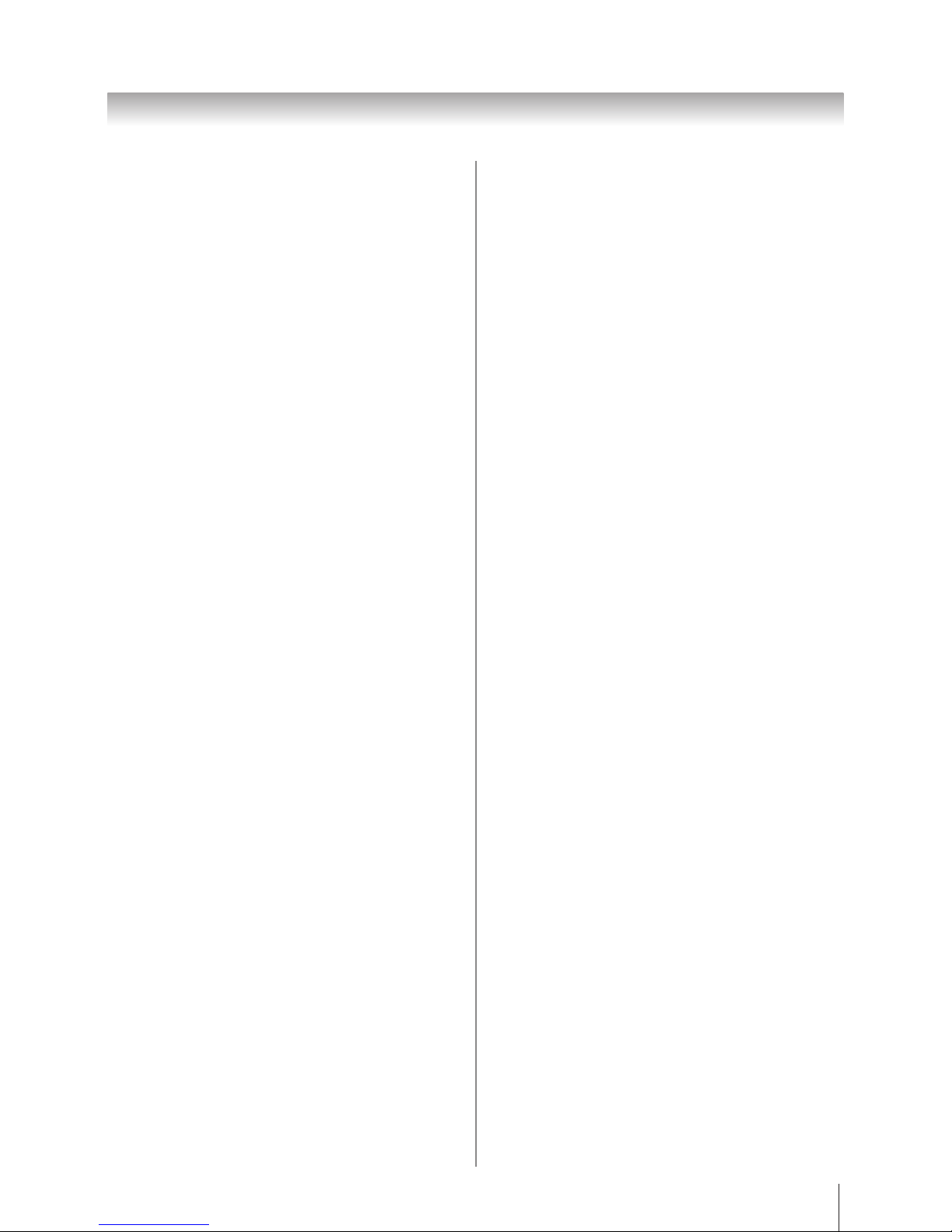
3
Connecting an amplier equipped with a Dolby
Digital decoder .................................................. 37
Connecting an amplier equipped with an MPEG
decoder ............................................................. 37
Connecting an amplier equipped with a digital
audio (optical or coaxial) input ........................... 38
Side Connections ................................................... 38
Connecting an HDMI or a DVI device ..................... 39
Connecting an HDMI or a DVI device ............... 39
Connecting an HDMI device .............................. 39
Connecting a DVI device ................................... 39
REGZA-LINK Connections ..................................... 40
Connecting a computer .......................................... 40
Using the PC setting ............................................... 41
Adjusting the picture settings ............................ 41
PC of the Auto Adjust ........................................ 41
Acceptable Video signals through HDMI
terminals ................................................................. 42
Acceptable PC signals through HDMI/D-SUB
terminals ................................................................. 42
Reference section
Troubleshooting ...................................................... 43
Symptom and solution ....................................... 43
Symptom and solution - digital only - ................ 43
Specications ......................................................... 45
Information
License Information used with Toshiba
Televisions .............................................................. 46
Exhibit A .................................................................. 47
Exhibit B ................................................................. 47
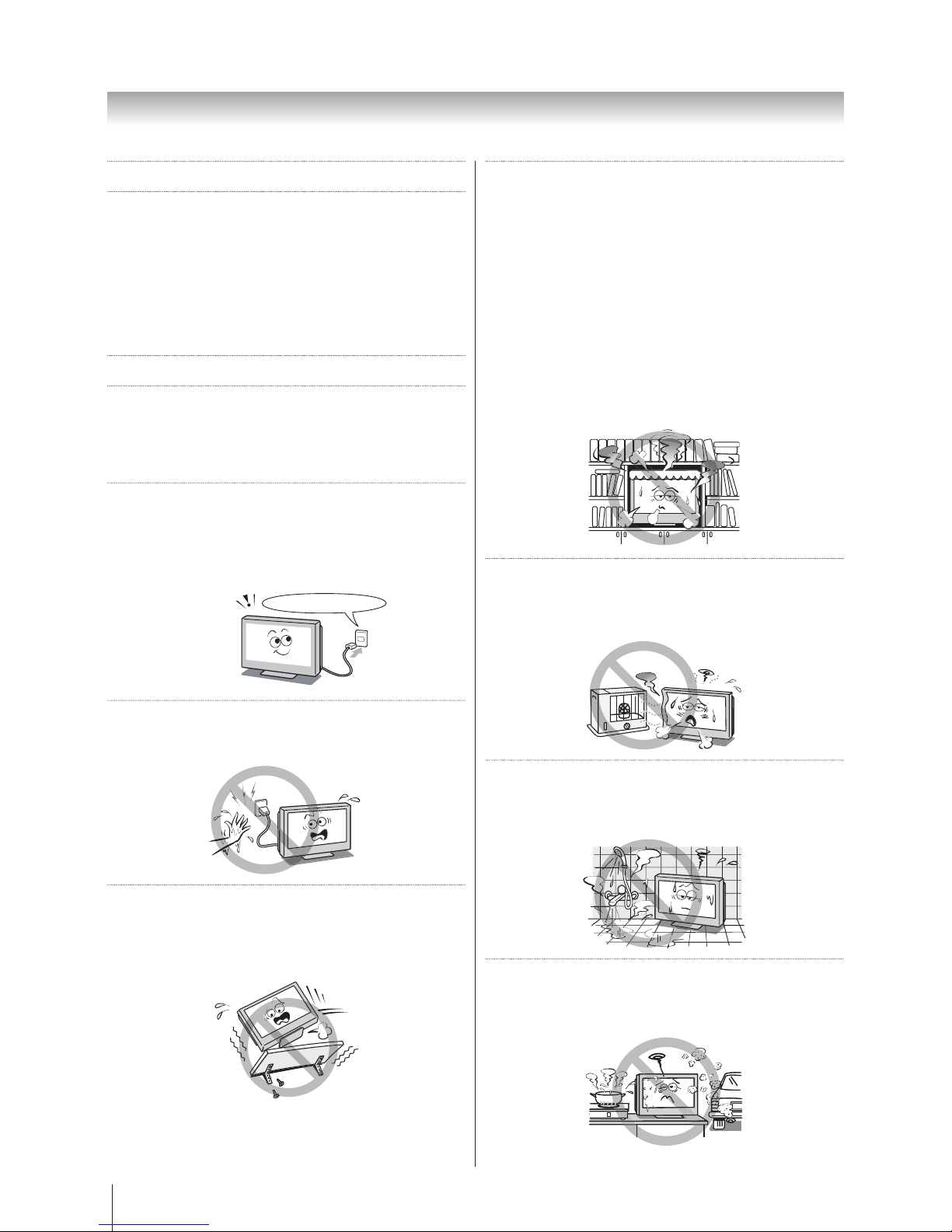
4
Introduction
Introduction
Welcome to Toshiba
• Thank you for purchasing this Toshiba LCD Colour
television. This manual will help you use the exciting
features of your new TV.
• Instructions in this manual are based on using the
remote control.
• Please read all safety and operating instructions in
this manual carefully, and keep this manual for future
reference.
Important Safety Instructions
Be sure to observe the following instructions and
precautions to ensure safe use of this TV.
Installation
1) Always connect the power plug to an appropriate
electrical outlet equipped with 220-240V, AC
50Hz.
Never use the TV outside the specied voltage
range. It may cause a re or an electric shock.
220-240V AC, 50Hz
Check!
2) Never insert or remove the power plug with wet
hands.
This may cause an electric shock.
3) Never place the TV in an unstable location such
as on a shaky table, incline or location subject
to vibration.
The TV may drop or fall off which may cause injury
or damage.
4) Never block or cover the slots and openings in
the cabinet.
• Never place the TV so that it is facing upward or
on its side.
• Never place the TV in a closet, bookcase or other
similar area where the ventilation is poor.
• Never drape a newspaper, tablecloth or curtain on
the TV.
• When installing the TV against a wall, always keep
the TV at least 10 cm away from the wall.
• Never place the TV on a soft unstable surface, such
as a carpet, or a cushion.
• The inside of this TV will overheat if the ventilation
holes are covered, blocked or sealed, which may
result in a re.
5) Never place the TV near a heater or in direct
sunlight.
The surface of the cabinet or power cord may melt
and result in a re or an electric shock.
6) Never place the TV in an area exposed to high
humidity levels, such as in a bathroom or close
to a humidier.
This may cause a re or an electric shock.
7) Never place the TV next to a stove where it
will be exposed to oil, smoke, or steam, or in a
location where there is a large quantity of dust.
This may cause a re or an electric shock.
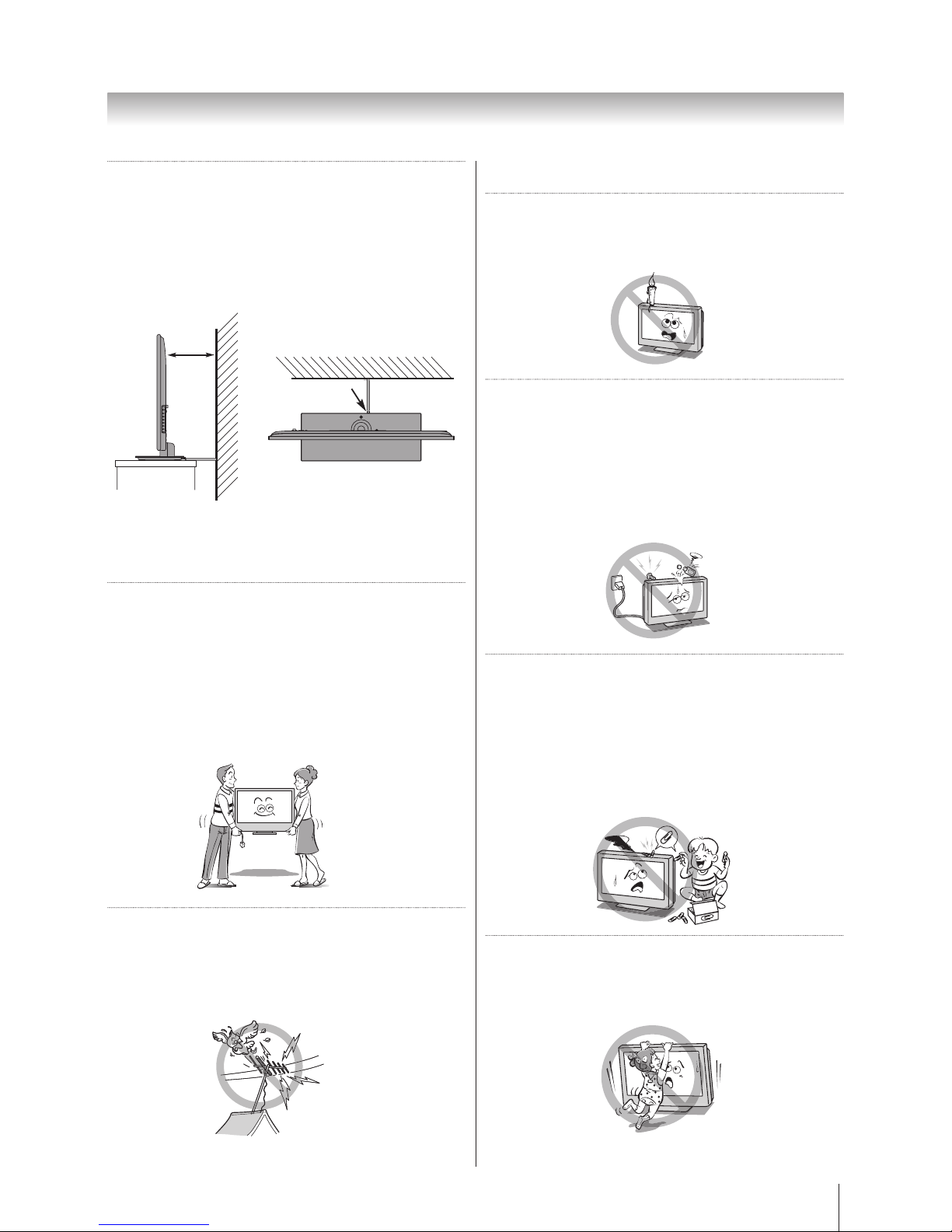
5
Introduction
8) Always place the TV on the oor or a sturdy, level,
stable surface that can support the weight of the
unit.
For model 26SL700A / 32SL700A / 42SL700A:
To secure the TV, use a sturdy strap from the base
plate backside hook to a wall stud, pillar, or other
rm immovable structure. Make sure the strap is
tight, secure, and parallel to the oor.
Sturdy tie
10 cm
min.
Hook
Top View
Side View
Wall mounting of the TV should only be performed by
qualied servicing personnel. Use only with the wall
mount bracket specied by the manufacturer.
9)
Precautions for moving the TV
When moving the TV, be sure to remove the plug
from the wall outlet and disconnect the antenna
cable and audio/video cables, any steady ties. Fire
or electric shock may result if the power cord is
damaged.
When carrying the TV, at least two people are
needed. Be sure to carry it upright.
Never carry the TV with the screen facing up or
down.
10) Precautions for installing on outdoor antenna
An outside antenna system should not be located in
the vicinity of overhead power lines, or other electric
light or power circuits.
If the antenna falls down or drops, it may cause
injury or electric shock.
Use
1) Never place hot objects or open ame sources,
such as lighted candles or nightlights, on or
close to the TV.
High temperatures can melt plastic and lead to res.
2) The apparatus shall not be exposed to dripping
or splashing and that no objects lled with
liquids, such as vases, shall be placed on the
apparatus.
When liquids are spilled or small items are dropped
inside the TV, this may cause a re or an electric
shock. If small objects drop inside the TV, turn off
the TV and remove the power plug from the outlet
immediately and contact a service technician.
3) Never insert objects (metal or paper) or pour
water inside the TV through ventilation holes
and other openings.
These items may cause a re or an electric shock.
If these objects are inserted inside the TV, turn off
the TV and remove the power plug from the outlet
immediately and contact a service technician. Be
especially careful that children do not insert objects
into the TV.
4) Never stand or climb on the TV.
Be especially careful in households with children to
prevent them through climbing on top of the TV.
It may move, fall over, break, become damaged or
cause an injury.
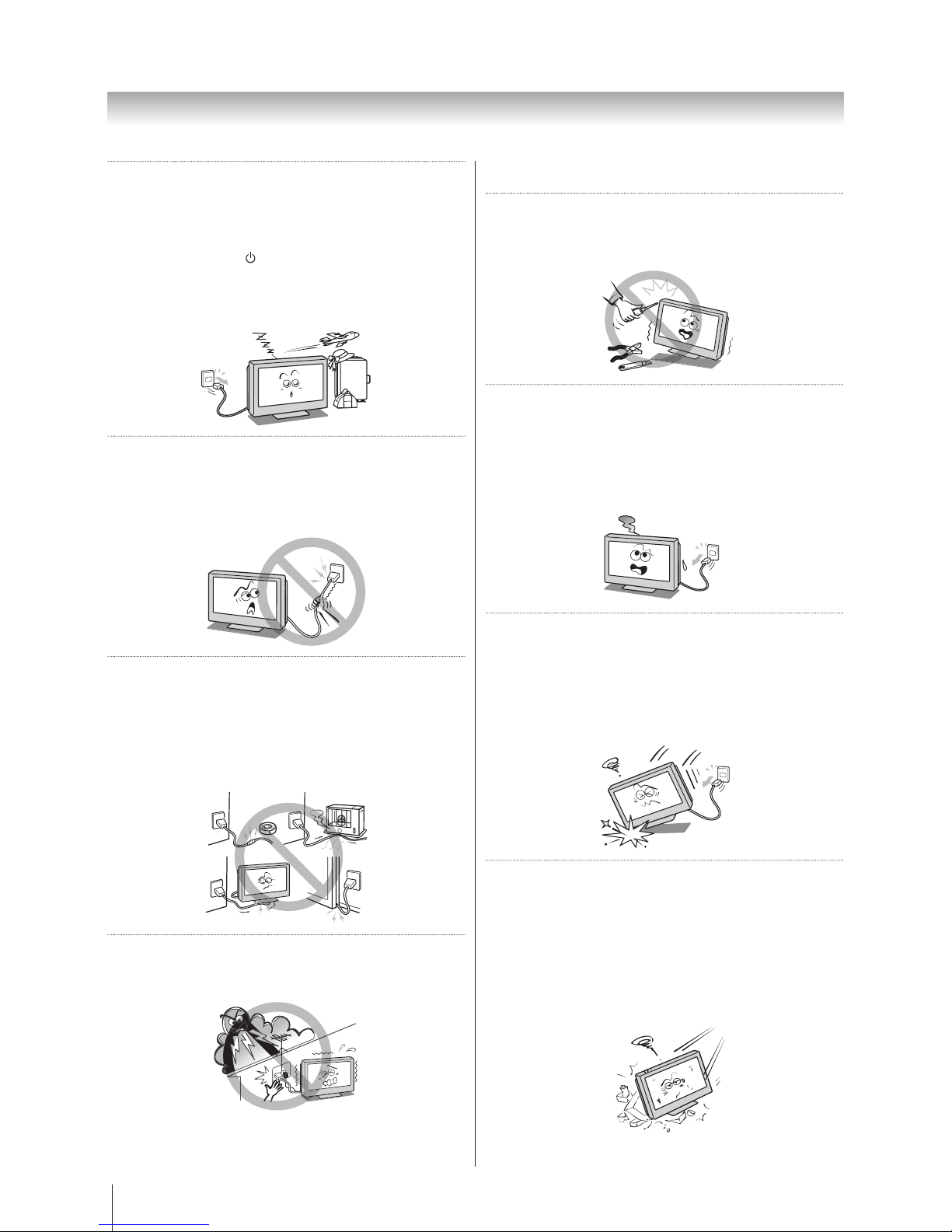
6
Introduction
5) When the TV will not be used for a long period of
time, such as during vacation or travel, remove
the power plug from the wall outlet for safety.
• The TV is not completely disconnected from the
power supply line, as minute current is consumed
even when the / Power switch is turned off.
• The Mains plug or an appliance coupler is used
as the disconnect device, therefore the disconnect
device shall remain readily operable.
6) Never pull on the power cord when removing the
plug from the wall outlet.
Always hold the plug rmly when removing it. If
the power cord is yanked, the cord may become
damaged and a re or an electric shock may occur.
7) Never cut, break, modify, twist, bunch up or bend
the cord or apply excessive force or tension to
it.
Never place heavy objects on the cord or allow it
to overheat as this may cause damage, a re or an
electric shock. Contact a service technician if the
power cord is damaged.
8) If there is thunder or lightning, never touch the
antenna cable or other connected cables.
You may suffer an electric shock.
Service
1) Never repair, modify or disassemble the TV by
yourself.
It may cause a re or an electric shock. Consult a
service technician for inspection and repairs.
2) When a malfunction occurs, or if smoke or an
unusual odour comes from the TV, turn off the
TV and remove the power plug from the outlet
immediately.
Make sure that the smoke or smell has stopped, then
contact a service technician. If the TV is still used in
this condition, it may cause a re or an electric shock.
3) If the TV is dropped or the cabinet is broken,
turn off the TV and remove the power plug from
the outlet immediately.
If the TV is still power used in this condition, it may
cause a re or an electric shock. If the cabinet is broken,
be careful when handling the TV to prevent an injury.
Contact a service technician for inspection and repair.
4) When the TV reaches the end of its useful life,
ask a qualied service technician to properly
dispose of the TV.
Note:
The lamp unit contains a small amount of mercury.
Disposal of mercury may be regulated due to
environmental considerations.
Dispose of the used lamp unit by the approved
method for your area. For disposal or recycling
information, please contact your local authorities.
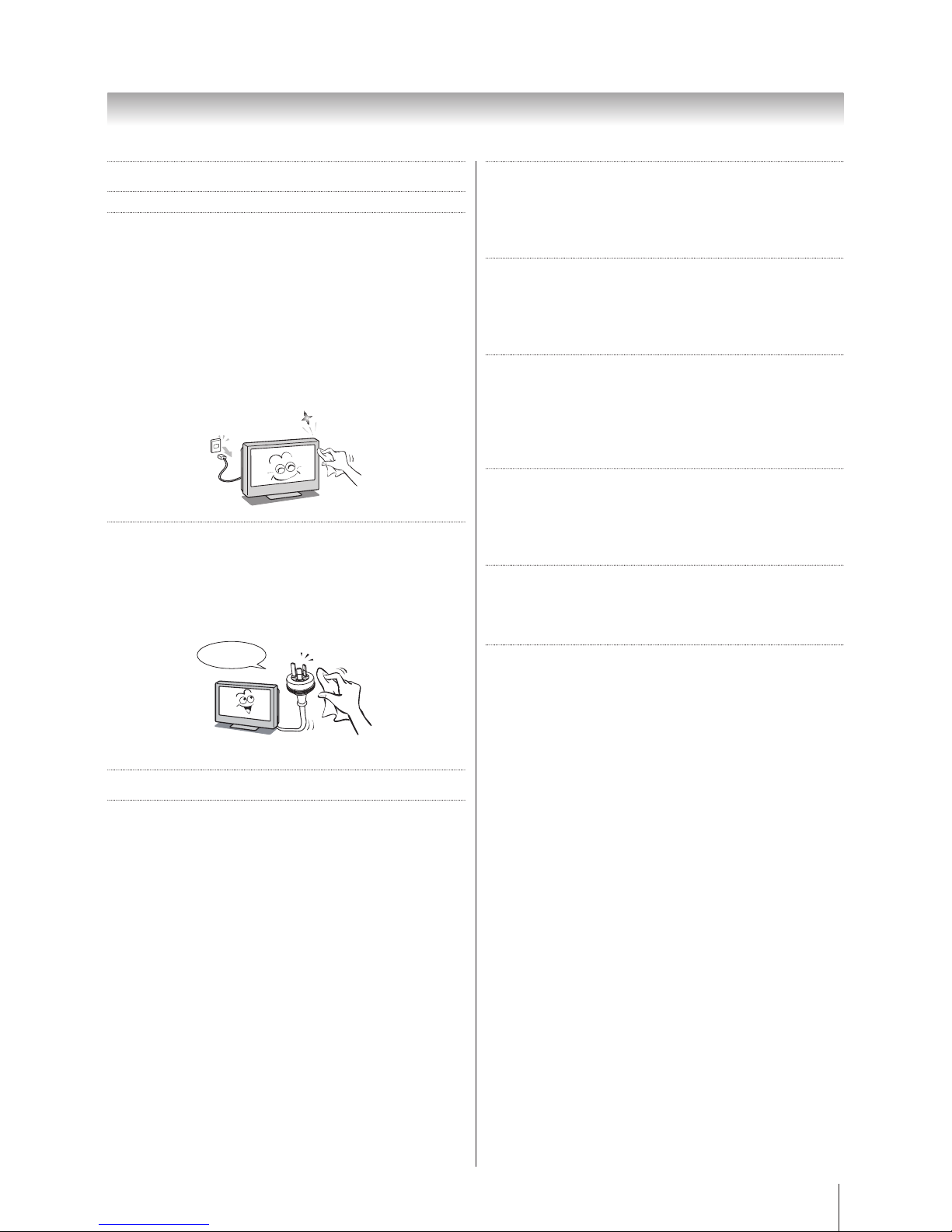
7
Introduction
Cleaning
1) Remove the power plug before cleaning.
Never use solvents such as benzine or thinner to
clean the TV.
• These solvents may distort the cabinet or damage
its nish.
• If rubber or vinyl products remain in contact with the
TV for a long time, a stain may result.
If the cabinet becomes dirty, clean it with a soft, dry
cloth.
When cleaning the surface of the LCD display, wipe
the panel surface gently with a soft, dry cloth.
2) Periodically disconnect the power plug from the
outlet and check it.
If dust has collected on the power plug connectors,
clean off the dust with dry cloth.
This dust may cause a re due to reduced insulation
on the plug.
Clean here
Important information
If a television is not positioned in a sufficiently stable
location, it can be potentially hazardous due to falling.
Many injuries, particularly to children, can be avoided by
taking simple precautions such as:
• Only using furniture that can safely support the
television.
• Ensuring the television is not overhanging the edge of
the supporting furniture.
• Not placing the television on tall furniture (for
example, cupboards or bookcases) without anchoring
both the furniture and the television to a suitable
support.
• Not standing the televisions on cloth or other
materials placed between the television and
supporting furniture.
• Educating children about the dangers of climbing on
furniture to reach the television or its controls.
1) About LCD screen
• If you have the LCD screen facing to the sun, the
LCD screen will be damaged.
• Be aware of locating the TV in the place such as
window side or outside of the room.
2)
About cabinet and LCD screen
Never spray volatile compounds such as insecticide
on the cabinet and LCD screen.
This may cause a discolouration or damage the
cabinet and LCD screen.
3)
Some pixels of the screen do not light up
The LCD display panel is manufactured using
an extremely high level of precision technology,
however sometimes some pixels of the screen may
be missing picture elements or have luminous spots.
This is not a sign of a malfunction.
4)
About Interference
The LCD display may cause interference in image,
sound, etc. of other electronic equipment that
receives electromagnetic waves (e.g. AM radios and
video equipment).
5)
About using under the low temperature places
If you use the TV in the room of 0°C or less, the
picture brightness may vary until the LCD monitor
warms up. This is not a sign of a malfunction.
6)
About afterimage
If a still picture is displayed, an afterimage may
remain on the screen, however it will disappear. This
is not a sign of malfunction.
Exemptions
• Toshiba is not liable for any damage caused by fires,
natural disaster (such as thunder, earthquake, etc.),
acts by third parties, accidents, owner's misuse, or
uses in other improper conditions.
• Toshiba is not liable for incidental damages (such as
profit loss or interruption in business, modification
or erasure of record data, etc.) caused by use or
inability to use of product.
• Toshiba is not liable for any damage caused by
neglect of the instructions described in the owner's
manual.
• Toshiba is not liable for any damage caused by
misuse or malfunction through simultaneous use of
this product and the connected equipment.
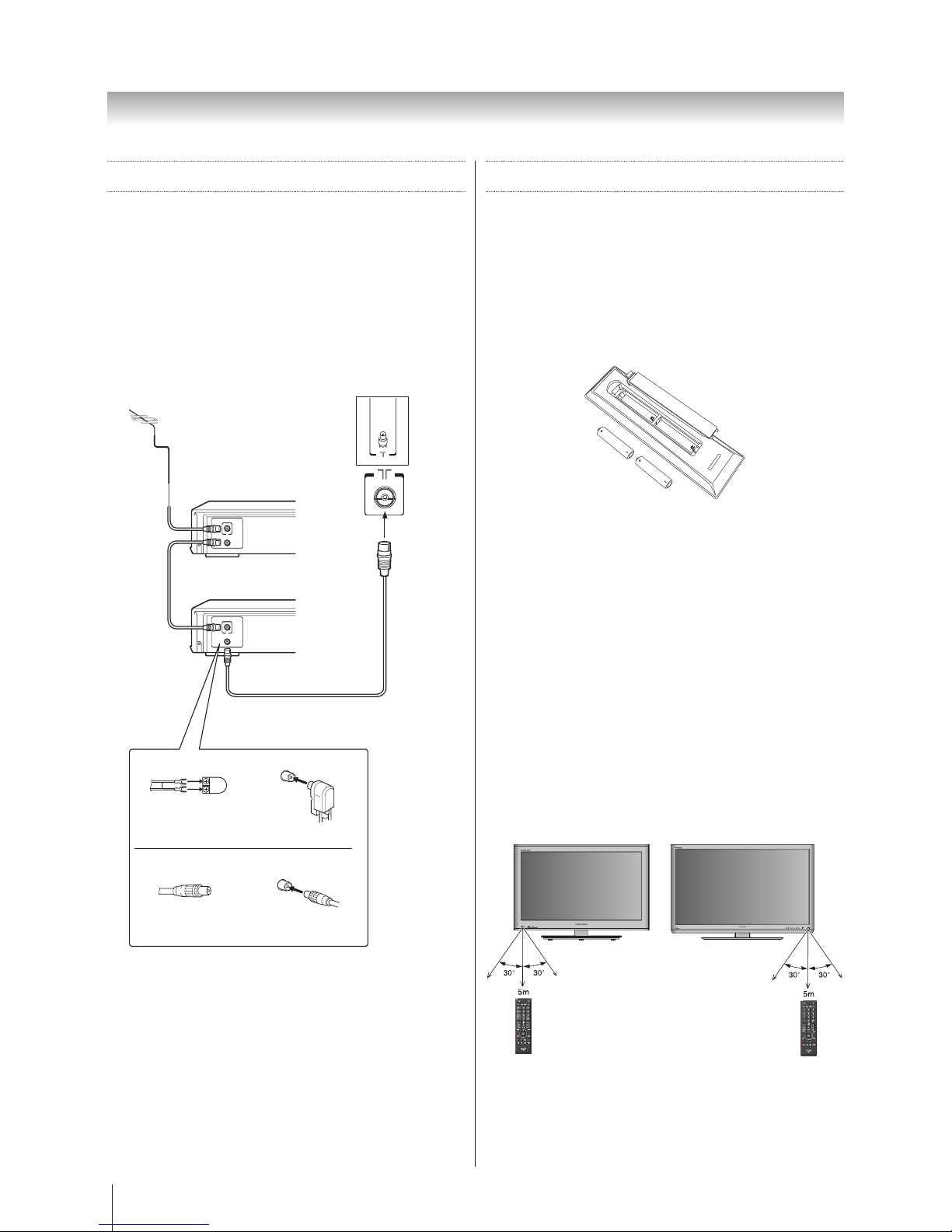
8
Getting started
Getting started
Connecting an antenna
Optimum reception of colour requires a good signal and
will generally mean that an outdoor antenna must be
used.The exact type and positioning of the antenna will
depend upon your particular area.Your Toshiba dealer or
service personnel can best advise you on which antenna
to use in your area. Before connecting the antenna
cable, turn off all main power switches.
Note: The antenna input use for both analogue and
digital cables.
Decoder
Media Recorder
TV back view
Outdoor antenna
Antenna cable (75 Ω coaxial)
(not supplied)
300 Ω twin-lead feeder
75 Ω
antenna
terminal
75 Ω antenna
terminal
Antenna adaptor
(not supplied)
Plug
(not supplied)
300 Ω coaxial cable
Exploring your new TV
Installing the remote control
batteries
Remove the battery cover.
Insert two R03 (AAA) batteries matching the –/+
polarities of the battery to the –/+ marks inside the
battery compartment.
Cautions:
• Dispose of batteries in a designated disposal area.
Never throw batteries into a fire.
• Attention should be drawn to the environmental
aspects of battery disposal.
• Never mix battery types or combine used batteries
with new ones.
Notes:
• If the remote control does not operate correctly, or if
the operating range becomes reduced, replace both
batteries with new ones.
• If the batteries are dead or if you will not use the
remote control for a long time, remove the batteries
to prevent battery acid from leaking into the battery
compartment.
Effective range
For 22/26/32 Only For 42 Only
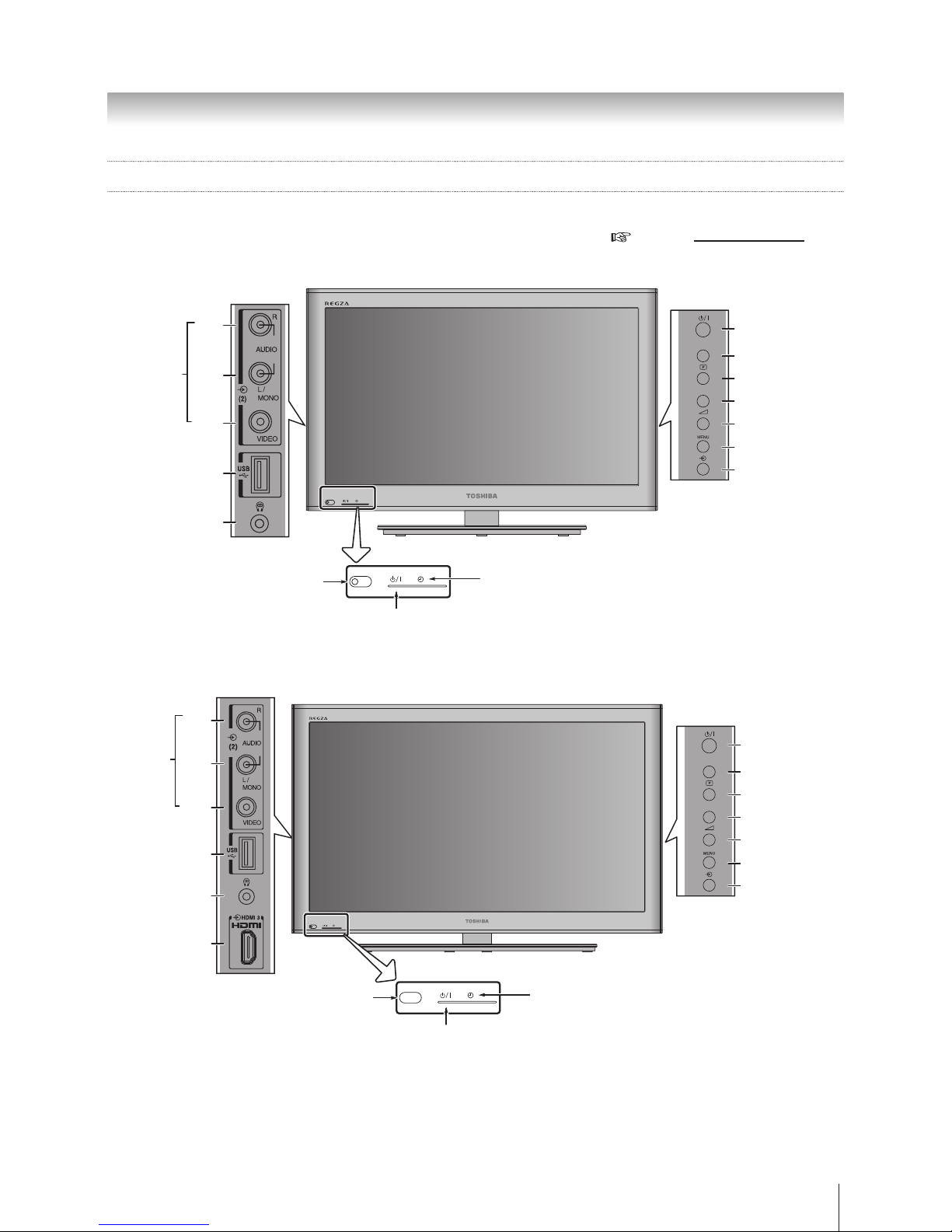
9
Getting started
TV front and side panel controls
You can operate your TV using the buttons on the TV control panel or the remote control. The back and side of the
panel provide the terminal connections to connect other equipment to your TV. ( page 36 Connecting your TV)
22SL700A
RED LED - Standby
GREEN LED - On Timer/EPG Timer On
GREEN LED - Power on
IR SENSOR
Power
Programme up
Programme down
Volume up
Volume down
Menu
Input
R
L /
MONO
Video
USB
VIDEO INPUT
Headphone
26SL700A / 32SL700A
RED LED - Standby
GREEN LED - On Timer/EPG Timer On
GREEN LED - Power on
IR SENSOR
Power
Programme up
Programme down
Volume up
Volume down
Menu
Input
R
L /
MONO
Video
USB
VIDEO INPUT
Headphone
HDMI 3
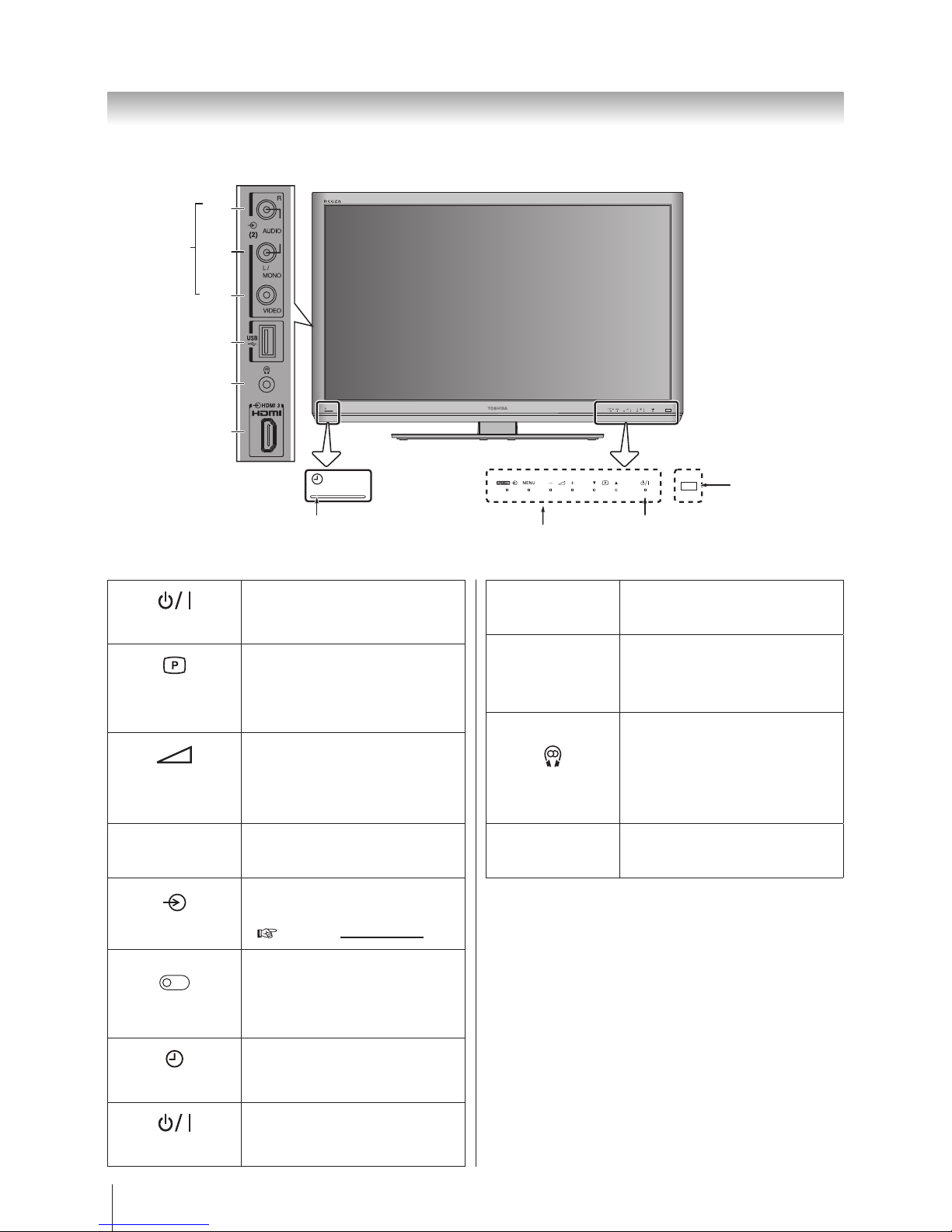
10
Getting started
42SL700A
GREEN LED On Timer/EPG Timer On
IR SENSOR
TOUCH SENSOR
RED LED - Standby
BLUE LED - Power on
R
L /
MONO
Video
USB
VIDEO INPUT
Headphone
HDMI 3
Power
Press to turn the TV on or
standby.
Programme up
Programme down
When no menu is on the screen,
press to select the programme
position up or down.
–
+
Volume up
Volume down
When no menu is on the screen,
press to adjust the volume level
high(+) or low(–).
Menu
Press to access the TV on-screen
menu.
Input
When no menu is on the screen,
press to select the input source.
( page 27 Input Selection)
IR Sensor
Point your remote control at this
area when selecting programme
position or adjusting the volume
level, etc.
Timer LED
Green LED: On Timer/EPG Timer
On.
Power LED
Red LED: Standby
Green LED: Power On
AV terminal
Standard (composite) video and
standard audio inputs.
USB port
Connect your USB storage device
for multimedia playback.
(Also served for software upgrade.)
Headphone jack
For use with headphones.
(When the Headphone jack is being
used, the sound from all speakers will be
muted, and normal sound will be output
to the headphones only.)
HDMI input
High quality video and audio
input.
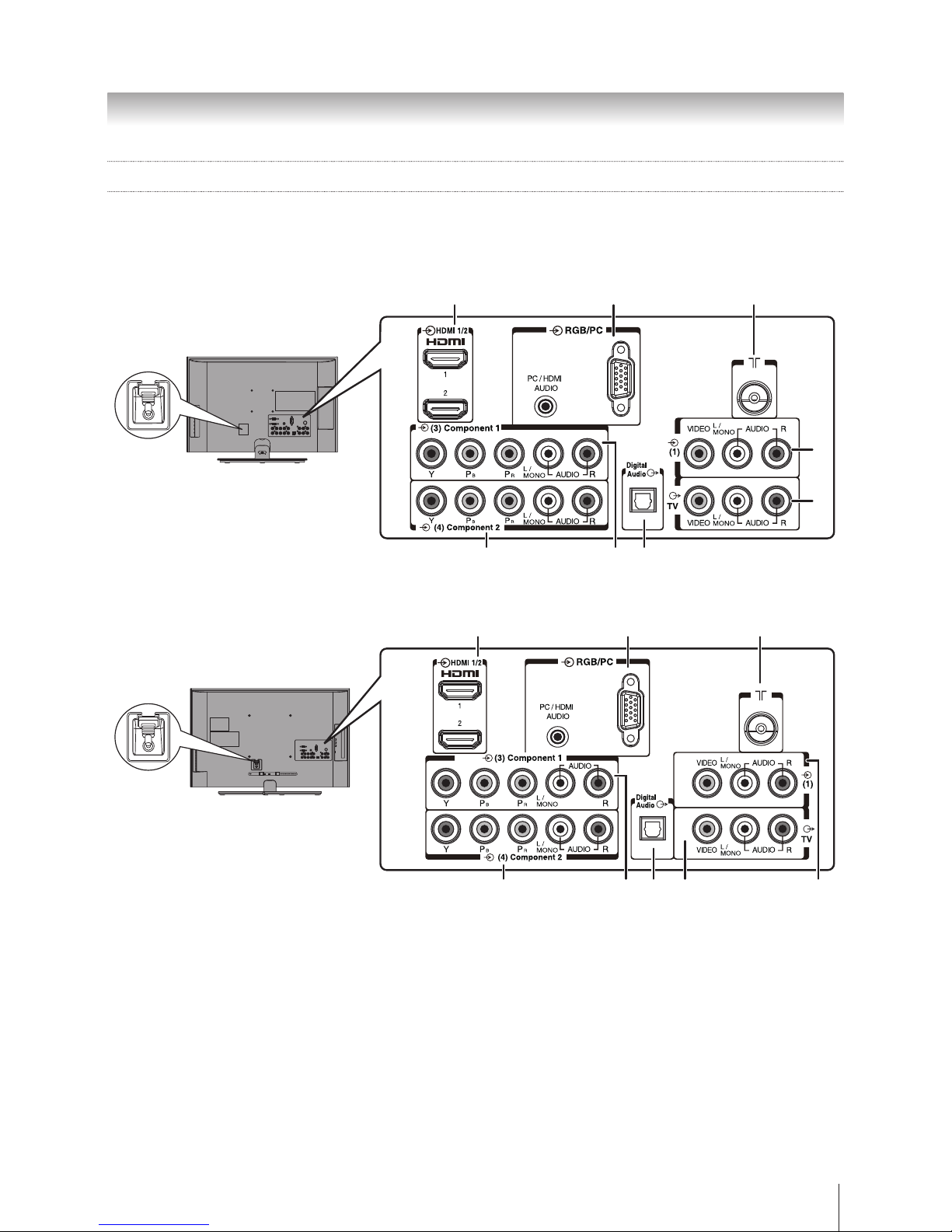
11
Getting started
TV back panel connections
Before connecting any external equipment, turn off all main power switches. If there is no switch, remove the mains
plug from the wall socket.
22SL700A
LOCK UNLOCK
AC IN
6
3
4
2
8
1
7
5
26SL700A / 32SL700A
AC IN
7 5
321
8 6 4
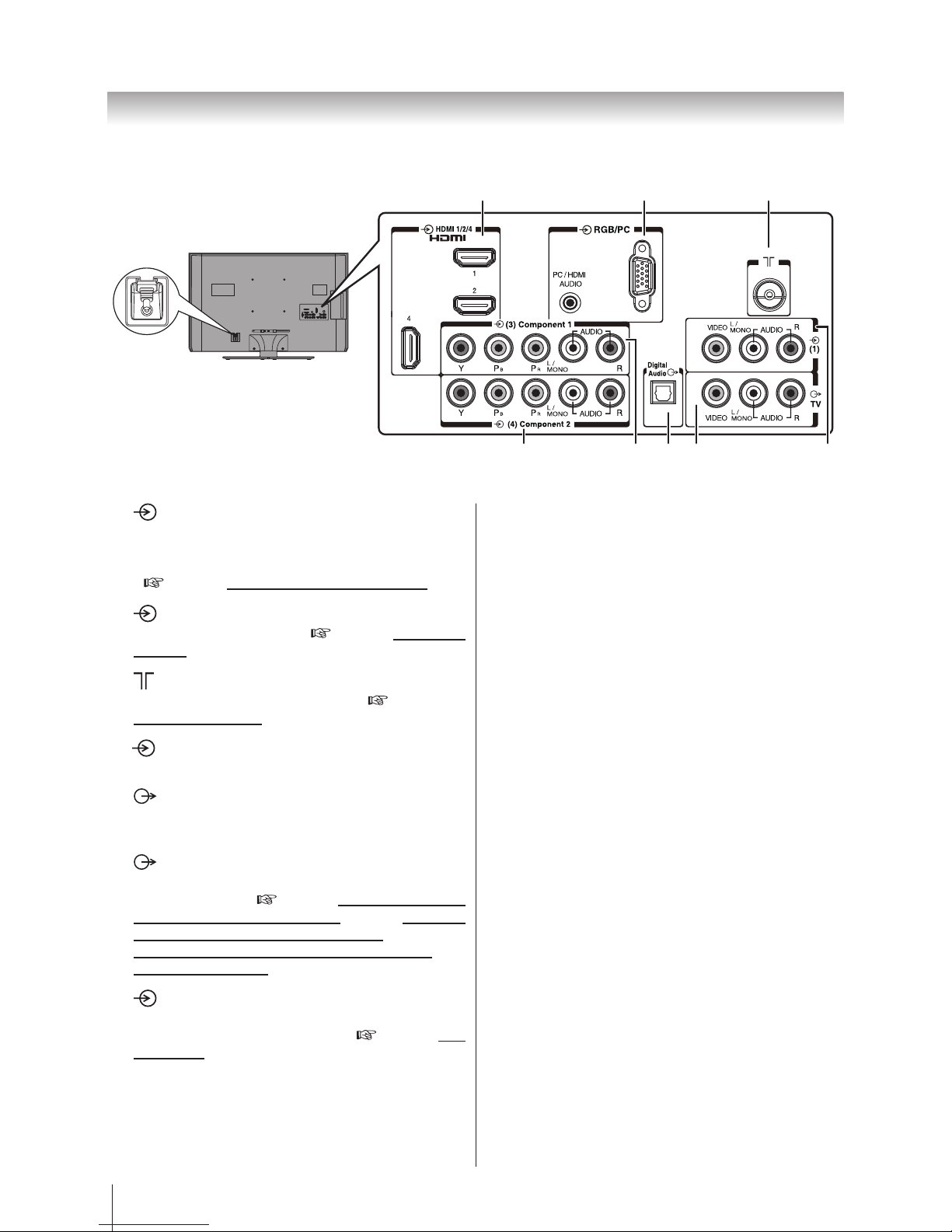
12
Getting started
42SL700A
AC IN
7 5
321
8 6 4
1 HDMI input terminals — High-Denition
Multimedia Interface input receives digital audio and
uncompressed digital video from an HDMI device or
uncompressed digital video from a DVI device.
(
page 39 Connecting an HDMI or a DVI device)
2 PC input terminal — For use when connecting
a personal computer (PC). (
page 40 Connecting a
computer)
3 (Antenna input terminal) — Analogue TV/
Digital DVB-T antenna signal input. (
page 8
Connecting an antenna)
4 Composite input terminals — For use when
connecting a composite video device.
5 TV output terminals — For use when
connecting an ATV/DTV video recorder with standard
video and standard audio input.
6 Digital Audio (optical) output terminal — For
use when connecting an amplier with optical type
digital audio input. (
page 37 Connecting an amplier
equipped with a Dolby Digital decoder, page 37 Connecting
an amplier equipped with an MPEG decoder, page 38
Connecting an amplier equipped with a digital audio
(optical or coaxial) input)
7/8 Component input terminals — For use when
connecting a high-denition component video
device with standard audio output. (
page 36 Back
Connections)
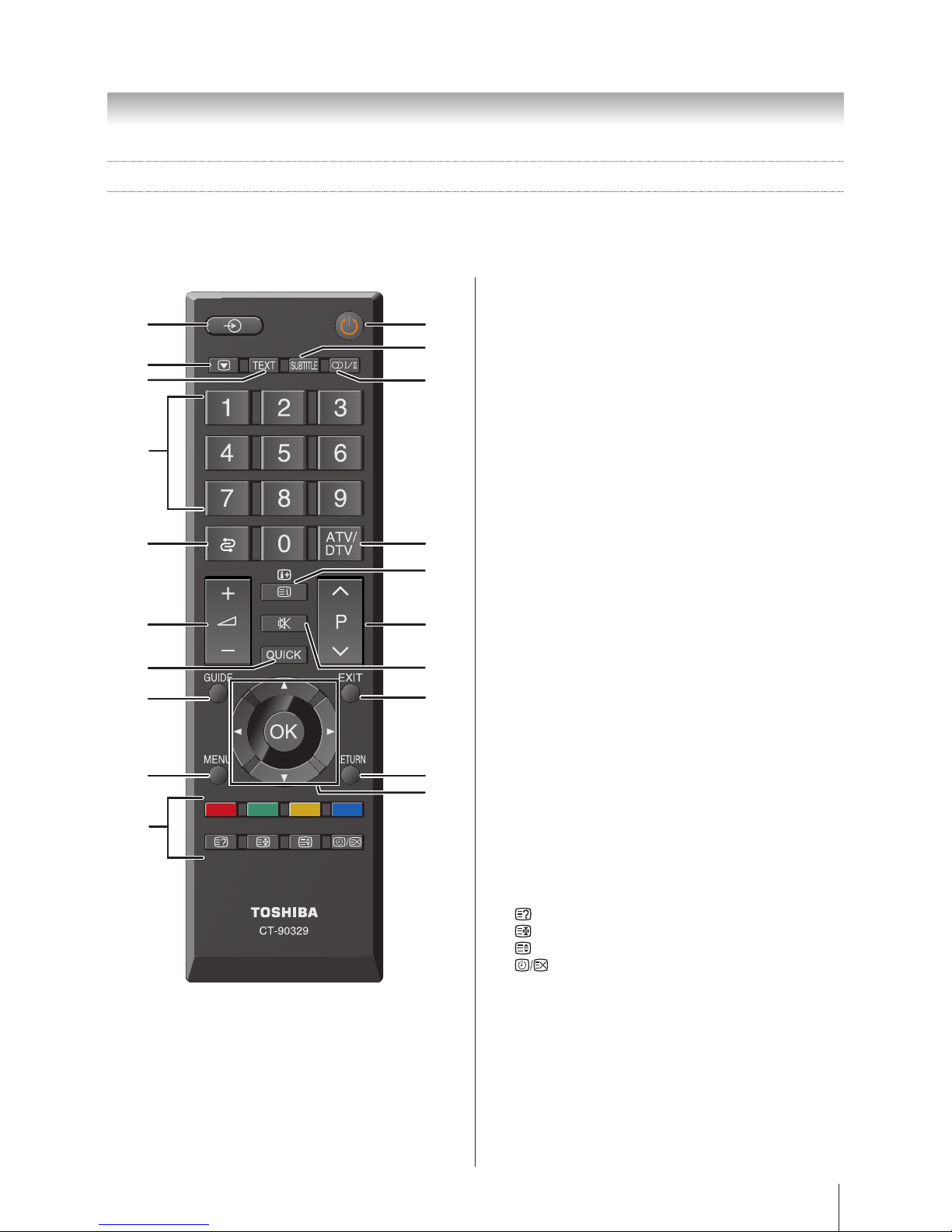
13
Getting started
12
3
4
7
8
10
14
16
18
20
5
6
9
12
11
13
15
17
19
1. For On/Standby mode
2. To select input from external sources
3. Still Picture
4. To call up Teletext services
5. To turn the subtitle On/Off
6. Stereo/Bilingual transmissions
7. Number buttons
8. To return to the previous programme
9. To toggle between ATV and DTV mode
10. To alter the volume
11. To change programme
12. In TV mode: To display on screen information
In Text mode: To access index page
13. To mute the sound
14. To display Quick access menu
15. To exit menus
16. To display the programme guide
17. To return to the previous level of the on-screen
menu
18. To display the on-screen menu
19. ▲, ▼, ◄, ►: To move Up, down, left or right in the
on-screen menu
OK: To confirm the selection
20. Colour button: Text control buttons
To reveal concealed text
To hold a wanted page
To enlarge text display size
In normal picture mode: To display clock on
TV screen.
In Teletext mode: To toggle between
Telextext and normal picture mode
Learning about the remote control
Location of controls
Simple at-a-glance reference of your remote control.
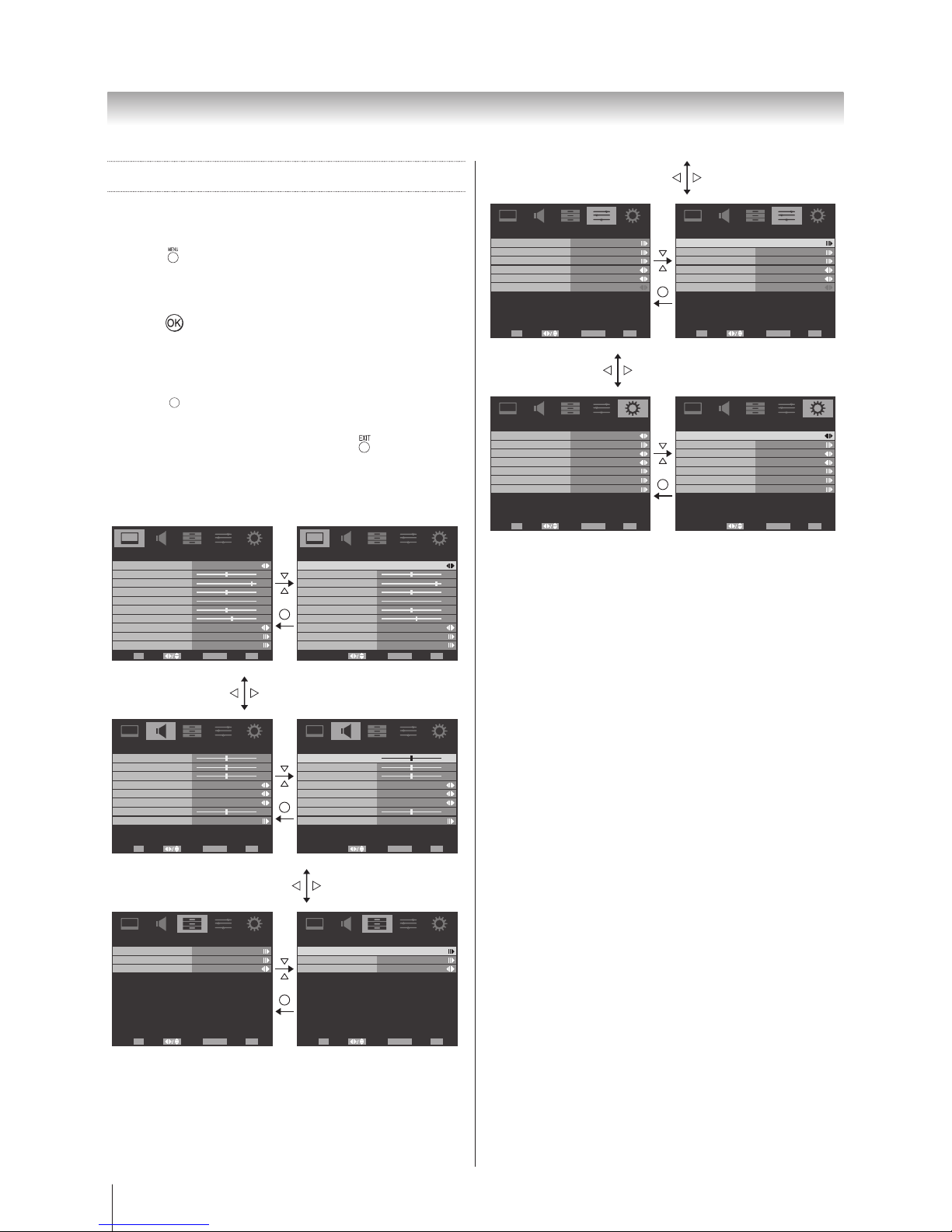
14
Getting started
Learning about the menu system
We suggest you familiarize yourself with the display
charts before using the menu system:
• Press to display menu, then press ◄ or ► to
select main menu headings.
• Press ▲ or ▼ to select sub menu headings.
• Press , ◄ or ► to select the required choice.
Follow the on-screen instructions. (The functions of
each menu are described in detail throughout the
manual).
• Press
RETURN
to return the previous level of the on-screen
menu.
• If you want to close the menu, press .
TV SETUP menu chart
PICTURE menu
Picture Mode Standard
50
95
50
0
50
Brightness
Contrast
Colour
Tint
Sharpness
PICTURE
60
Picture Size
Colour Temperature
Advanced Video
Wide
Back Light
Picture Mode Standard
50
95
50
0
50
Brightness
Contrast
Colour
Tint
Sharpness
PICTURE
60Back Light
Picture Size
Colour Temperature
Advanced Video
Wide
Select Back Exit
EXIT
Enter
OK RETURN
Select Back Exit
EXITRETURN
RETURN
SOUND menu
Balance
0
0
0
Bass
Treble
Surround Sound
Stable Sound
Bass Boost
SOUND
50
Advanced Audio
On
Off
Off
Select Back Exit
EXIT
Enter
OK RETURN
Bass Boost Level
Balance
0
0
0
Bass
Treble
Surround Sound
Stable Sound
Bass Boost
SOUND
50
Advanced Audio
On
Off
Off
Bass Boost Level
Select Back Exit
EXITRETURN
RETURN
APPLICATIONS menu
APPLICATIONS
Off
Media Player
Time Setup
Sleep Timer
APPLICATIONS
Off
Select Back Exit
EXIT
Enter
OK RETURN
SelectEnter
OK
Back Exit
EXITRETURN
Media Player
Time Setup
Sleep Timer
RETURN
PREFERENCES menu
Teletext
Subtitle
Audio Channel
Auto Format
4:3 Stretch
PREFERENCES
Off
Off
Stereo
REGZA-LINK Setup
Teletext
Subtitle
Audio Channel
Auto Format
4:3 Stretch
PREFERENCES
Off
Off
Stereo
Select Back Exit
EXIT
Enter
OK RETURN
Select Back Exit
EXIT
Enter
OK RETURN
REGZA-LINK Setup
RETURN
SETUP menu
OSD Language
Channels
Automatic Power Down
Location
System Information
Parental
SETUP
Home
On
English
Reset TV
OSD Language
Channels
Automatic Power Down
Location
System Information
Parental
SETUP
Home
On
English
Reset TV
Select Back Exit
EXIT
Enter
OK RETURN
Select Back Exit
EXITRETURN
RETURN
Note for menu system:
• If you do not make a selection for a while, the menu
display disappears automatically.
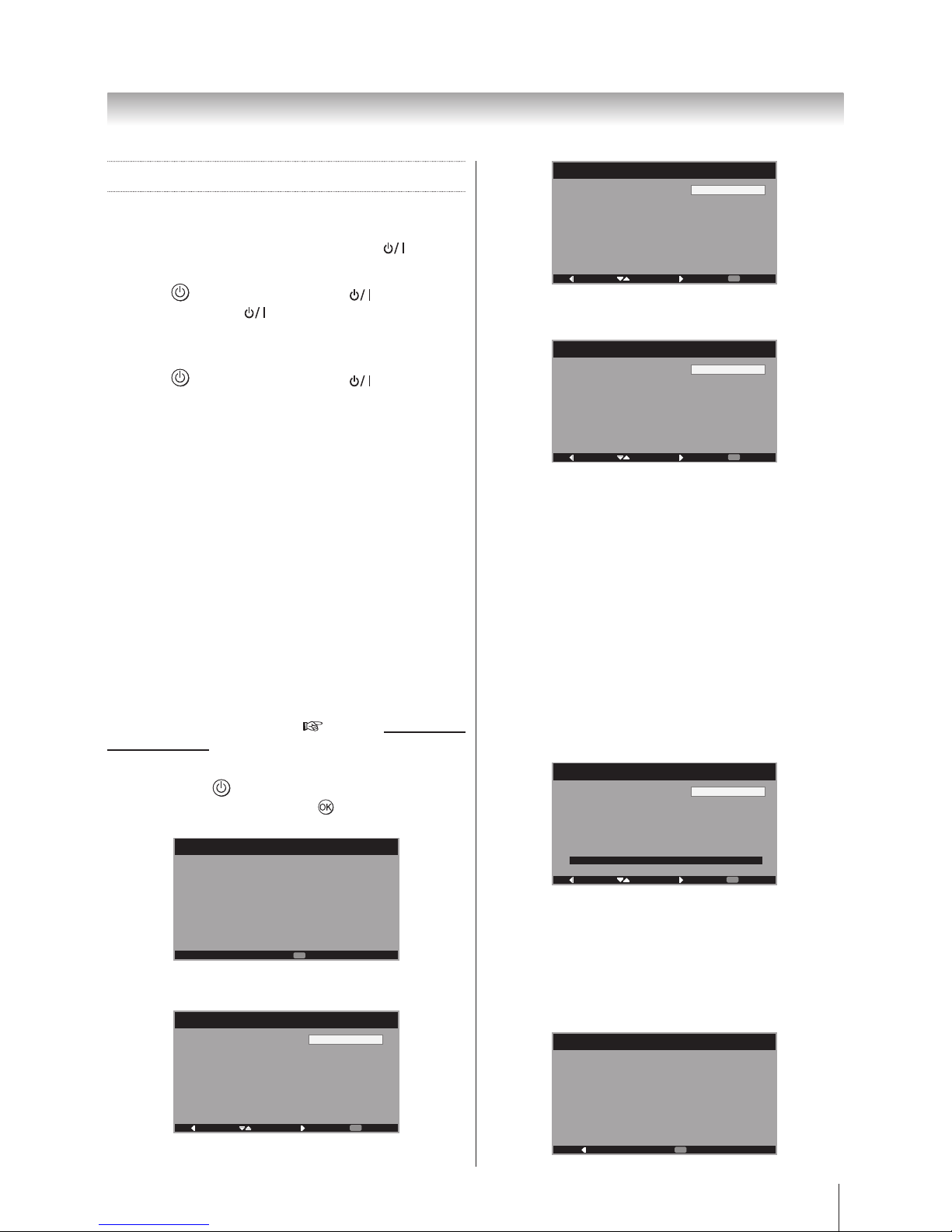
15
Getting started
Turning on the TV
Switching on the TV
Connect the power cord to a wall outlet, the power
indicator lights in red (standby mode).
1. Press on the remote control or on the TV
control panel, the power indicator lights in green.
Switching off the TV
1. Press on the remote control or on the TV
control panel to switch to the standby mode.
Notes:
• This TV is not fully disconnected from the main
supply, as minute current is consumed even when the
TV is turned off. When the TV will not be used for a
long period of time, such as during vacation or travel,
remove the power plug from the wall outlet.
• If power is cut off while you are viewing the TV,
the Last Mode Memory function turns on the TV
automatically when power is applied again. If power
is going to be off for a long time and you are going
to be away from your TV, unplug the power cord to
prevent the TV from turning on in your absence.
Initial Setup
Before switching on the TV, put your decoder and media
recorder to Standby if they are connected and ensure
the antenna is connected. To setup the TV, use the
buttons on the remote control. (
page 13 Learning about
the remote control)
1. Connect the television to the main power and press
the POWER
button. The Initial Setup screen will
appear at the first use. Press to start the initial
setup.
Initial Setup
Welcome to the initial setup
wizard.
Please press [OK] to start the
wizard.
Welcome
Next
OK
2. Press ▲ or ▼ to select your language and press ►
to the next step.
Initial Setup
Please select your language:
Back Select Next Exit
EXIT
English
Language
中文
Français
3. Press ▲ or ▼ to select the Energy Saving Mode
and press ► to the next step.
Initial Setup
To use this TV for displaying
in a store showroom, please
select [Store].
[Home] mode is recommended
for normal use.
Back Select Next Exit
EXIT
Home
Engrgy Saving Mode
Store
4. Press ▲ or ▼ to select the Province/State and press
► to the next step.
Initial Setup
Province/State
Back Select Next
EXIT
New South Wales
Province/State
Queensland
Victoria
Western Australia
Tasmania
Northern Territory
South Australia
Exit
Notes:
• To ensure your television is operating at optimal
energy efficiency, select Home mode during initial
activation. Home mode is recommended for normal
home use.
• The factory default settings of this television meet
ENERGY SAVING requirements. Changing Picture
Settings may increase energy consumption, possibly
beyond the limits required for ENERGY SAVING
qualification.
• To return to Home mode settings, select Standard
picture mode.
• The Standard picture mode is used to achieve
published average power values, and this mode is
recommended for normal home use.
5. To start channel scan, press ►.
Initial Setup
First, please connect
antenna/cable.
Start channel scan now ?
If you skip this step, the
channel scan can be performed
in the TV Menu.
0%
Back Select Next
EXIT
Scan
Channel Scan
Skip Scan
Exit
The search will begin for all available stations. The slide
bar will move along the line as the search progresses.
Note:
If you skip this step, the channel scan can still be
performed later in the Setup Menu.
6. The initial setup is now complete. Press [OK] to exit
the wizard.
Initial Setup
Congratulations!!
Initial Setup Complete.
Please press [OK] to exit the
wizard.
Complete
Back
Exit
OK
