Page 1
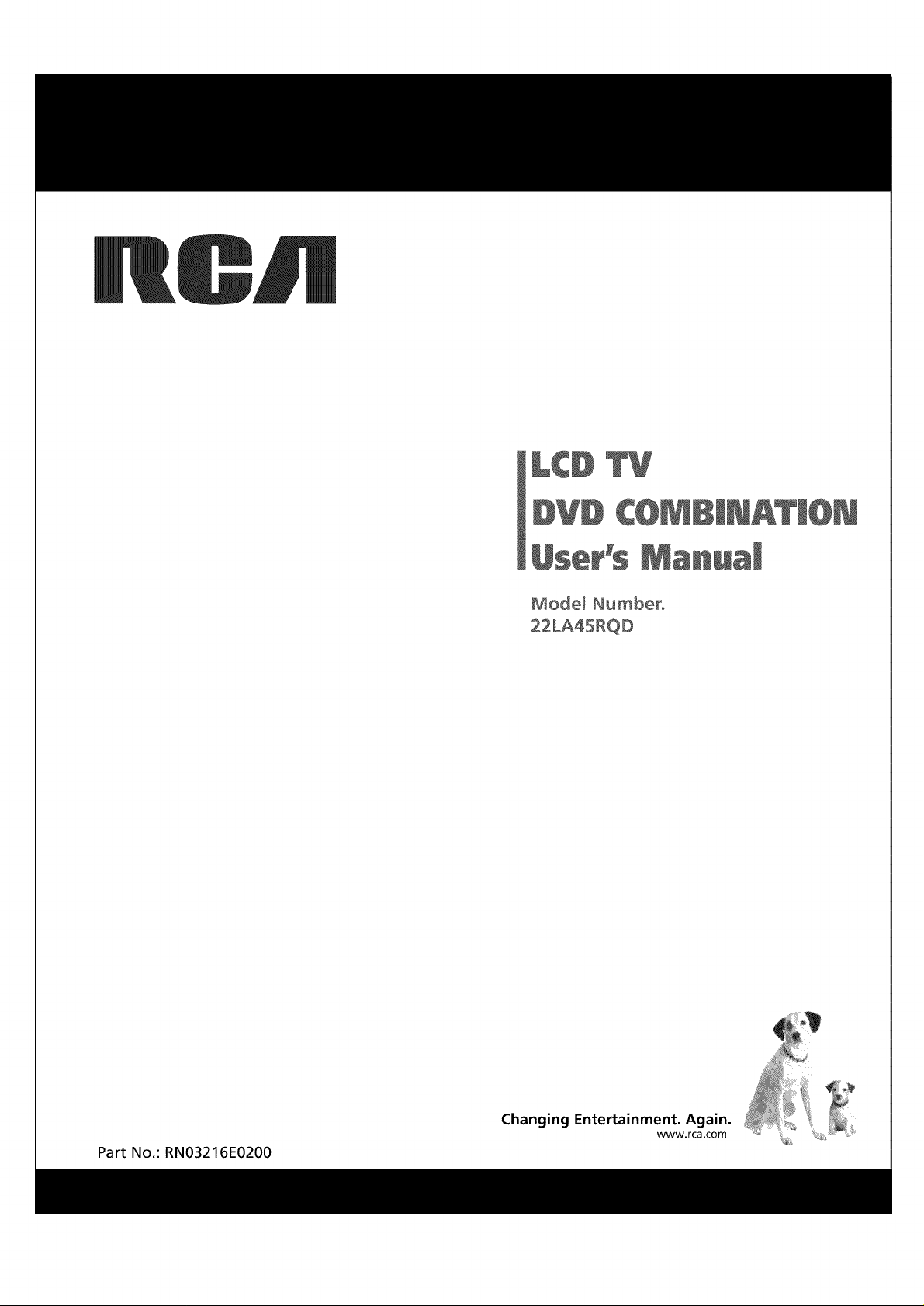
I@
IWI
Model Number.
Part No.: RN03216E0200
Changing Entertainment. Again.
www.rca.com
Page 2
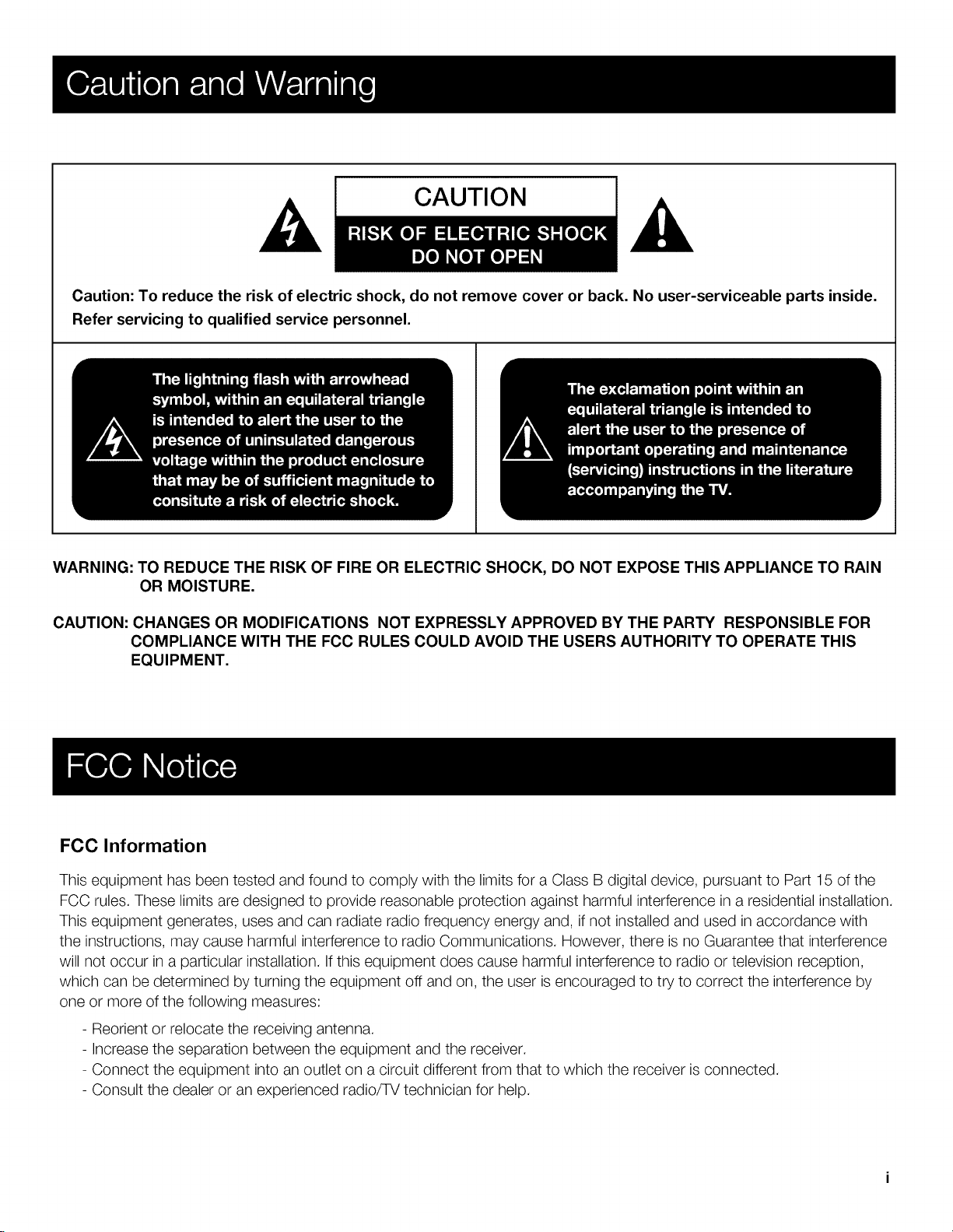
CAUTION
Caution: To reduce the risk of electric shock, do not remove cover or back. No user-serviceable parts inside.
Refer servicing to qualified service personnel.
WARNING: TO REDUCE THE RISK OF FIRE OR ELECTRIC SHOCK, DO NOT EXPOSE THIS APPLIANCE TO RAIN
OR MOISTURE.
CAUTION: CHANGES OR MODIFICATIONS NOT EXPRESSLY APPROVED BY THE PARTY RESPONSIBLE FOR
COMPLIANCE WITH THE FCC RULES COULD AVOID THE USERS AUTHORITY TO OPERATE THIS
EQUIPMENT.
FCC Information
This equipment has been tested and found to comply with the limits for a Class B digital device, pursuant to Part 15 of the
FCC rules. These limits are designed to provide reasonable protection against harmful interference in a residential installation.
This equipment generates, uses and can radiate radio frequency energy and, if not installed and used in accordance with
the instructions, may cause harmful interference to radio Communications. However, there is no Guarantee that interference
will not occur in a particular installation. If this equipment does cause harmful interference to radio or television reception,
which can be determined by turning the equipment off and on, the user is encouraged to try to correct the interference by
one or more of the following measures:
- Reorient or relocate the receiving antenna.
- Increase the separation between the equipment and the receiver.
- Connect the equipment into an outlet on a circuit different from that to which the receiver is connected.
- Consult the dealer or an experienced radio/TV technician for help.
Page 3
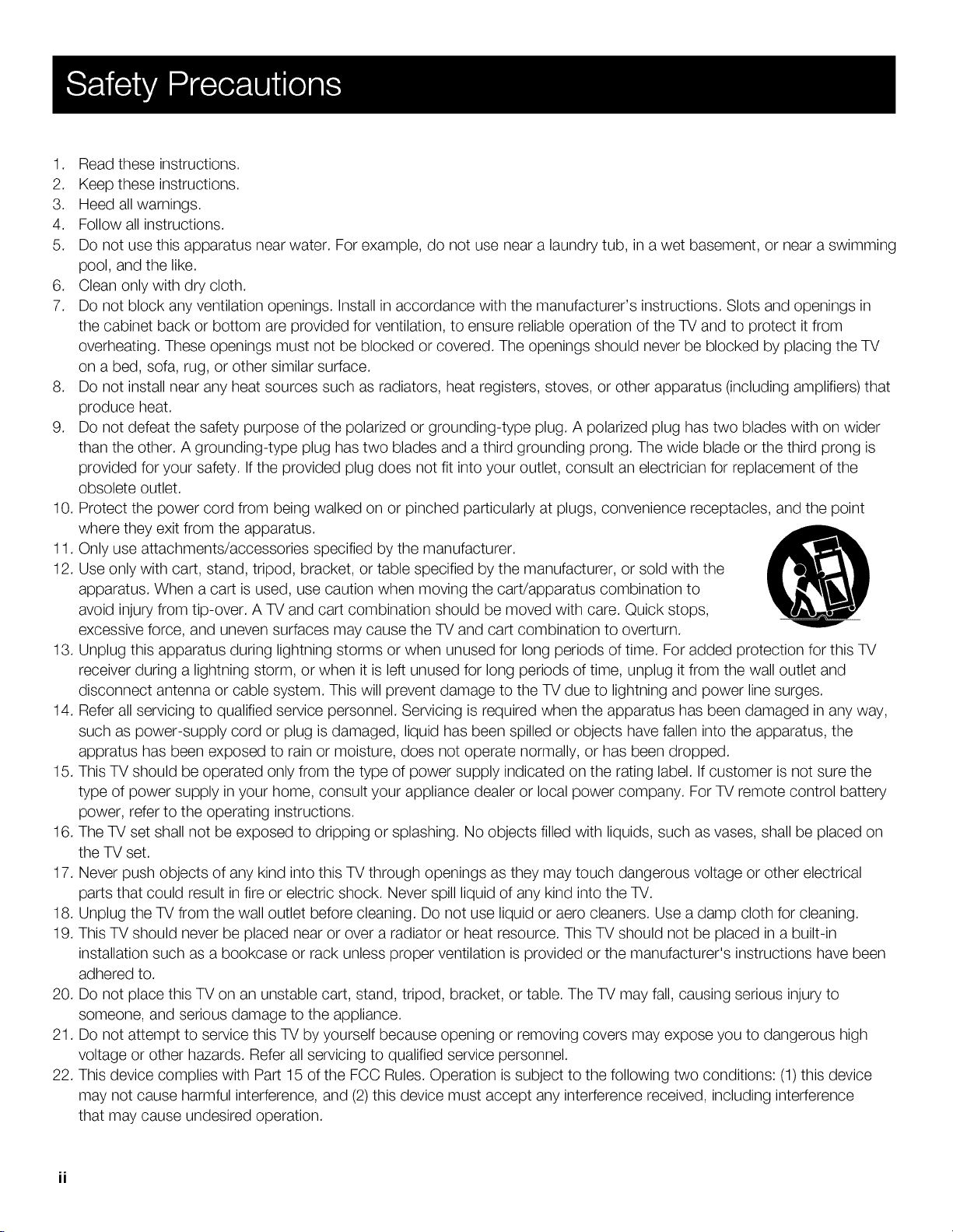
1. Readtheseinstructions.
2. Keeptheseinstructions.
3. Heedallwarnings.
4. Followallinstructions.
5.
Donotusethisapparatusnearwater.Forexample,donotusenearalaundrytub,inawetbasement,ornearaswimming
pool,andthelike.
6. Cleanonlywithdrycloth.
7. Donotblockanyventilationopenings.Installinaccordancewiththemanufacturer'sinstructions.Slotsandopeningsin
thecabinetbackorbottomareprovidedforventilation,toensurereliableoperationoftheTVandtoprotectitfrom
overheating.Theseopeningsmustnotbeblockedorcovered.TheopeningsshouldneverbeblockedbyplacingtheTV
onabed,sofa,rug,orothersimilarsurface.
8. Donotinstallnearanyheatsourcessuchasradiators,heatregisters,stoves,orotherapparatus(includingamplifiers)that
produceheat.
9. Donotdefeatthesafetypurposeofthepolarizedorgrounding-typeplug.Apolarizedplughastwobladeswithonwider
thantheother.Agrounding-typeplughastwobladesandathirdgroundingprong.Thewidebladeorthethirdprongis
providedforyoursafety.Iftheprovidedplugdoesnotfitintoyouroutlet,consultanelectricianforreplacementofthe
obsoleteoutlet.
10.Protectthepowercordfrombeingwalkedonorpinchedparticularlyatplugs,conveniencereceptacles,andthepoint
wheretheyexitfromtheapparatus.
11.Onlyuseattachments/accessoriesspecifiedbythemanufacturer.
12.Useonlywithcart,stand,tripod,bracket,ortablespecifiedbythemanufacturer,orsoldwiththe
apparatus.Whenacartisused,usecautionwhenmovingthecart/apparatuscombinationto
avoidinjuryfromtip-over.ATVandcartcombinationshouldbemovedwithcare.Quickstops,
excessiveforce,andunevensurfacesmaycausetheTVandcartcombinationtooverturn.
13.Unplugthisapparatusduringlightningstormsorwhenunusedforlongperiodsoftime.ForaddedprotectionforthisTV
receiverduringalightningstorm,orwhenitisleftunusedforlongperiodsoftime,unplugitfromthewalloutletand
disconnectantennaorcablesystem.ThiswillpreventdamagetotheTVduetolightningandpowerlinesurges.
14.Referallservicingtoqualifiedservicepersonnel.Servicingisrequiredwhentheapparatushasbeendamagedinanyway,
suchaspower-supplycordorplugisdamaged,liquidhasbeenspilledorobjectshavefallenintotheapparatus,the
appratushasbeenexposedtorainormoisture,doesnotoperatenormally,orhasbeendropped.
15.ThisTVshouldbeoperatedonlyfromthetypeofpowersupplyindicatedontheratinglabel.Ifcustomerisnotsurethe
typeofpowersupplyinyourhome,consultyourappliancedealerorlocalpowercompany.ForTVremotecontrolbattery
power,refertotheoperatinginstructions.
16.TheTVsetshallnotbeexposedtodrippingorsplashing.Noobjectsfilledwithliquids,suchasvases,shallbeplacedon
theTVset.
17.NeverpushobjectsofanykindintothisTVthroughopeningsastheymaytouchdangerousvoltageorotherelectrical
partsthatcouldresultinfireorelectricshock.NeverspillliquidofanykindintotheTV.
18.UnplugtheTVfromthewalloutletbeforecleaning.Donotuseliquidoraerocleaners.Useadampclothforcleaning.
19.ThisTVshouldneverbeplacednearoroveraradiatororheatresource.ThisTVshouldnotbeplacedinabuilt-in
installationsuchasabookcaseorrackunlessproperventilationisprovidedorthemanufacturer'sinstructionshavebeen
adheredto.
20.DonotplacethisTVonanunstablecart,stand,tripod,bracket,ortable.TheTVmayfall,causingseriousinjuryto
someone,andseriousdamagetotheappliance.
21.DonotattempttoservicethisTVbyyourselfbecauseopeningorremovingcoversmayexposeyoutodangeroushigh
voltageorotherhazards.Referallservicingtoqualifiedservicepersonnel.
22.ThisdevicecomplieswithPart15oftheFCCRules.Operationissubjecttothefollowingtwoconditions:(1)thisdevice
maynotcauseharmfulinterference,and(2)thisdevicemustacceptanyinterferencereceived,includinginterference
thatmaycauseundesiredoperation.
Page 4
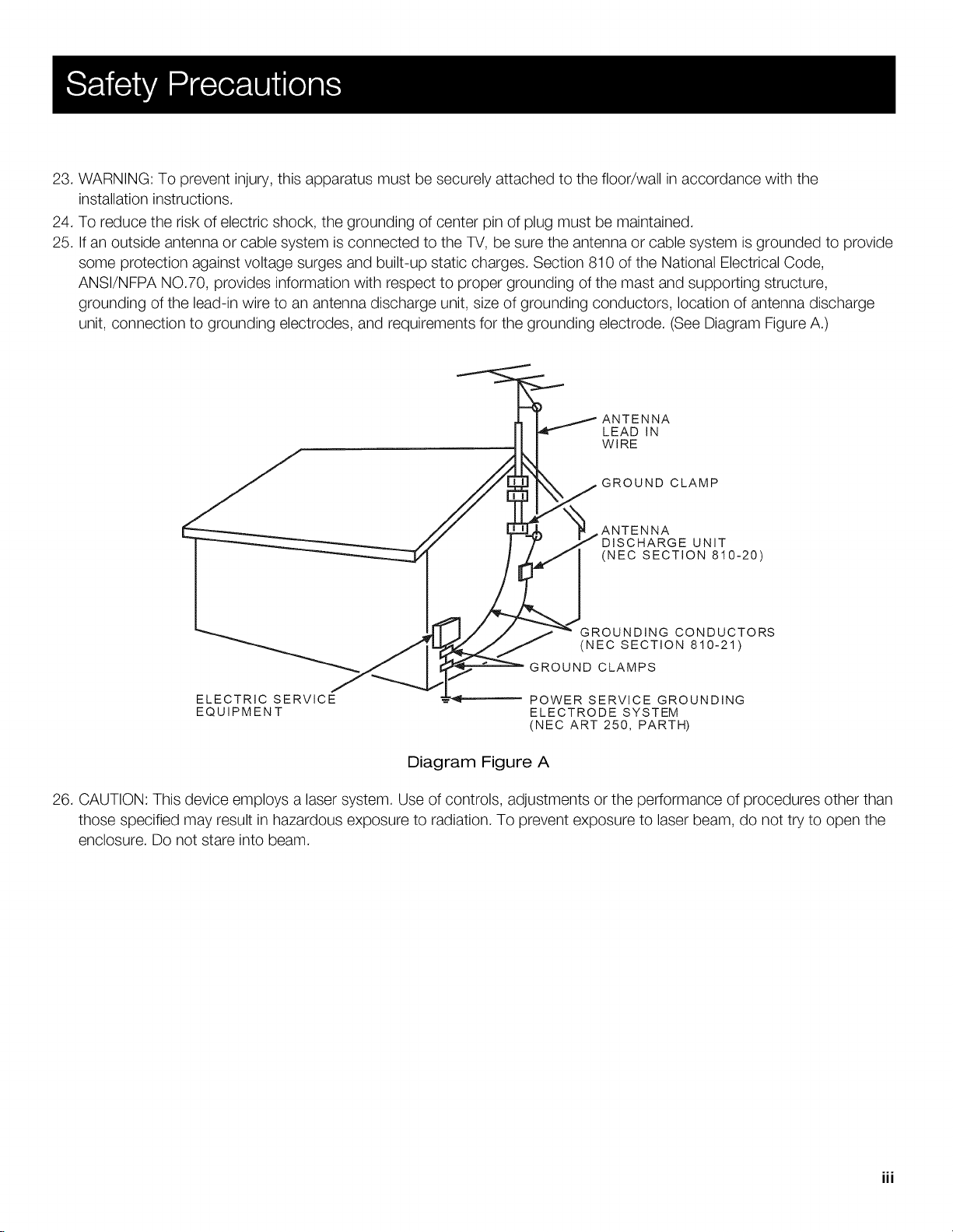
23.WARNING:Topreventinjury,thisapparatusmustbesecurelyattachedtothefloor/wallinaccordancewiththe
installationinstructions.
24.Toreducetheriskofelectricshock,thegroundingofcenterpinofplugmustbemaintained.
25.Ifanoutsideantennaorcablesystemisconnectedto theTV,besuretheantennaorcablesystemisgroundedtoprovide
someprotectionagainstvoltagesurgesandbuilt-upstaticcharges.Section810oftheNationalElectricalCode,
ANSI/NFPANO.70,providesinformationwithrespecttopropergroundingofthemastandsupportingstructure,
groundingofthelead-inwiretoanantennadischargeunit,sizeofgroundingconductors,locationofantennadischarge
unit,connectiontogroundingelectrodes,andrequirementsforthegroundingelectrode.(SeeDiagramFigureA.)
ANTENNA
LEAD IN
WIRE
GROUND CLAMP
ANTENNA
DISCHARGE UNIT
(NEC SECTION 810-20)
GROUNDING CONDUCTORS
(NEC SECTION 810-21)
GROUND CLAMPS
ELECTRIC SERVICE
EQUIPMENT
POWER SERVICE GROUNDING
ELECTRODE SYSTEM
(NEC ART 250, PARTH)
Diagram Figure A
26. CAUTION: This device employs a laser system. Use of controls, adjustments or the performance of procedures other than
those specified may result in hazardous exposure to radiation. To prevent exposure to laser beam, do not try to open the
enclosure. Do not stare into beam.
iii
Page 5
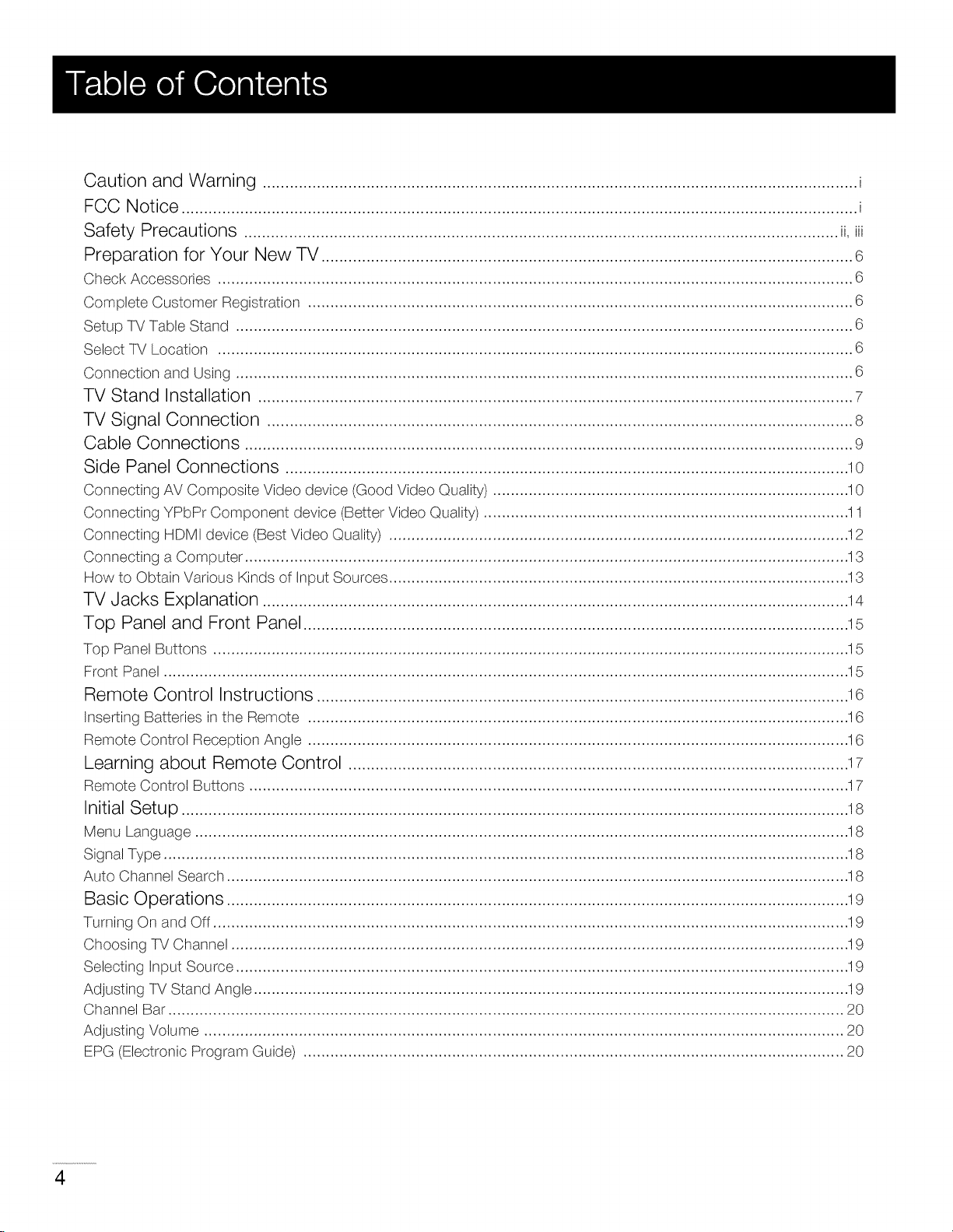
Caution and Warning .................................................................................................................................... i
FCC Notice ...................................................................................................................................................... i
Safety Precautions .................................................................................................................................... ii,iii
Preparation for Your New TV ...................................................................................................................... 6
Check Accessories ............................................................................................................................................. 6
Complete Customer Registration ......................................................................................................................... 6
Setup TV Table Stand ......................................................................................................................................... 6
Select TV Location ............................................................................................................................................. 6
Connection and Using ......................................................................................................................................... 6
TV Stand Installation .................................................................................................................................... 7
TV Signal Connection .................................................................................................................................. 8
Cable Connections ....................................................................................................................................... 9
Side Panel Connections ............................................................................................................................. 10
Connecting AV Composite Video device (Good Video Quality) ............................................................................... I 0
Connecting YPbPr Component device (Better Video Quality) ................................................................................. ! I
Connecting HDMI device (Best Video Quality) ...................................................................................................... ! 2
Connecting a Computer ...................................................................................................................................... 13
How to Obtain Various Kinds of Input Sources ...................................................................................................... 13
TV Jacks Explanation .................................................................................................................................. 14
Top Panel and Front Panel ......................................................................................................................... 15
Top Panel Buttons ............................................................................................................................................. !5
Front Panel ........................................................................................................................................................ ! 5
Remote Control Instructions ...................................................................................................................... 16
Inserting Batteries in the Remote ........................................................................................................................ 16
Remote Control Reception Angle ........................................................................................................................ ! 6
Learning about Remote Control ............................................................................................................... 17
Remote Control Buttons ..................................................................................................................................... ! 7
Initial Setup .................................................................................................................................................... 18
Menu Language ................................................................................................................................................. ! 8
Signal Type ........................................................................................................................................................ ! 8
Auto Channel Search .......................................................................................................................................... ! 8
Basic Operations .......................................................................................................................................... 19
Turning On and Off ............................................................................................................................................. 19
Choosing TV Channel ......................................................................................................................................... ! 9
Selecting input Source ........................................................................................................................................ 19
Adjusting TV Stand Angle .................................................................................................................................... 19
Channel Bar ...................................................................................................................................................... 20
Adjusting Volume .............................................................................................................................................. 20
EPG (Electronic Program Guide) ........................................................................................................................ 20
4
Page 6
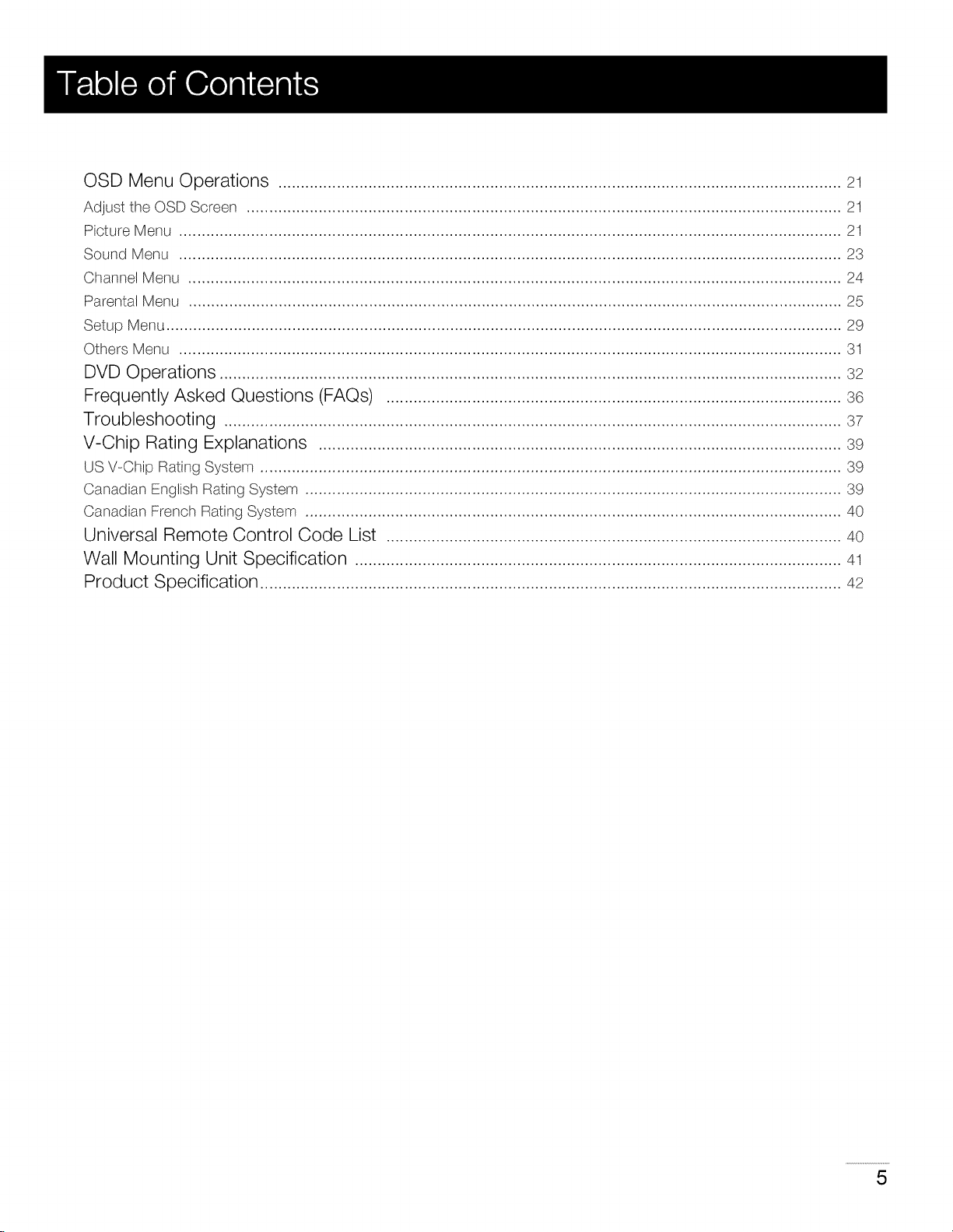
OSD Menu Operations ............................................................................................................................. 21
Adjust the OSD Screen .................................................................................................................................... 21
Picture Menu ................................................................................................................................................... 21
Sound Menu ................................................................................................................................................... 23
Channel Menu ................................................................................................................................................. 24
Parental Menu ................................................................................................................................................. 25
Setup Menu ...................................................................................................................................................... 29
Others Menu ................................................................................................................................................... 31
DVD Operations .......................................................................................................................................... 32
Frequently Asked Questions (FAQs) ..................................................................................................... 36
Troubleshooting ......................................................................................................................................... 37
V-Chip Rating Explanations .................................................................................................................... 39
US V-Chip Rating System ................................................................................................................................. 39
Canadian English Rating System ....................................................................................................................... 39
Canadian French Rating System ....................................................................................................................... 40
Universal Remote Control Code List ..................................................................................................... 40
Wall Mounting Unit Specification ............................................................................................................ 41
Product Specification ................................................................................................................................. 42
5
Page 7
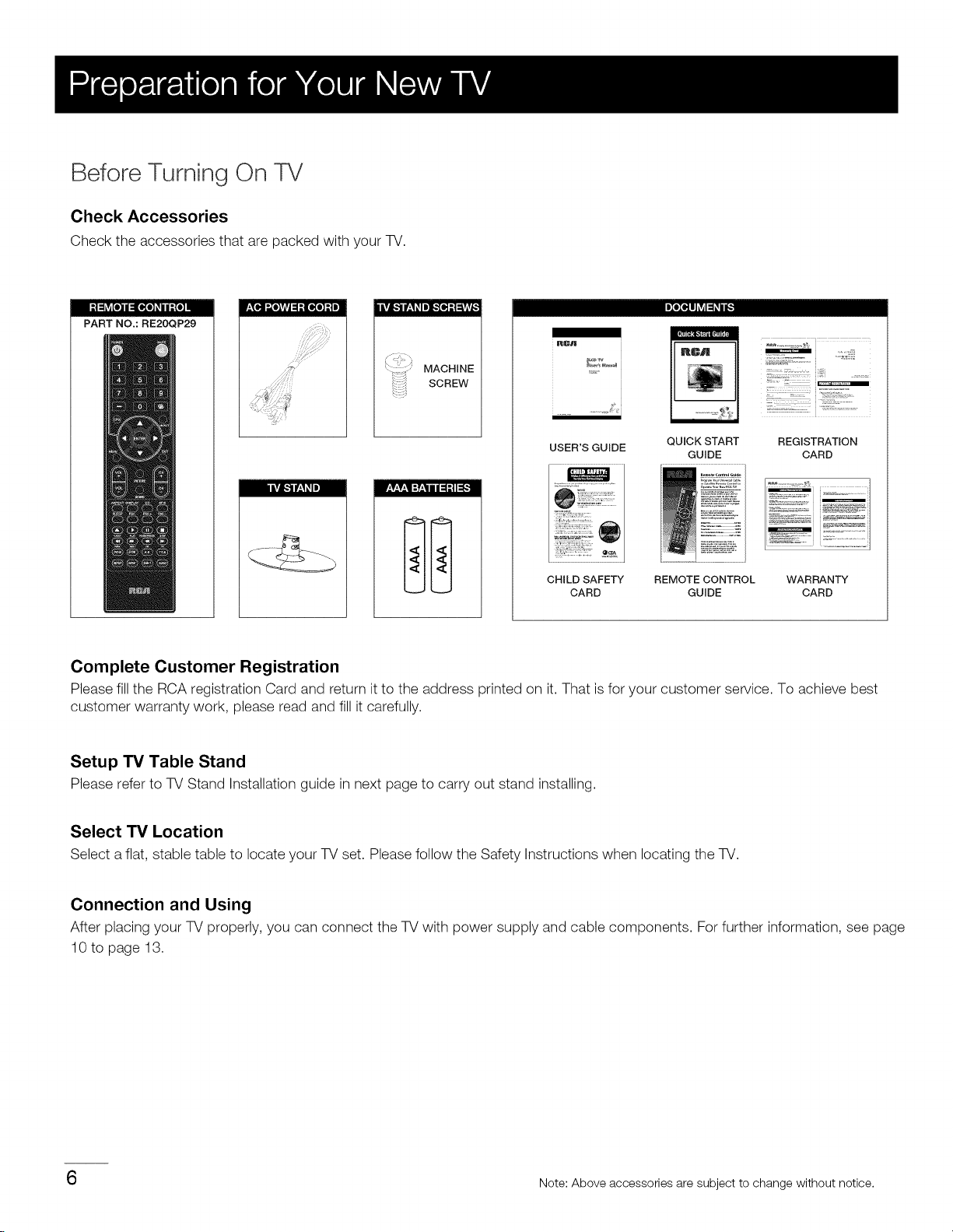
Before Turning On TV
Check Accessories
Check the accessories that are packed with your TV.
PART NO.: RE20QP29
ImIele.llJ _1__ i I_,_]-'1=_[e;ti: [l[e] _ii -'[e]! p'±_e.]l-.,[e],vAvJ:_:t [e[o]:| m]
i R[_n
...............
r_*v_*v_*l:__ali i q:ti:_*.]
USER'S GUIDE
CHILD SAFETY REMOTE CONTROL WARRANTY
CARD GUIDE CARD
QUICK START
GUIDE
REGISTRATION
CARD
Complete Customer Registration
Pleasefill the RCAregistration Card and return it to the address printed on it. That is for your customer service. To achieve best
customer warranty work, please read and fill it carefully.
Setup TV Table Stand
Please refer to TV Stand Installation guide in next page to carry out stand installing.
Select "IV Location
Select aflat, stable table to locate your TV set. Pleasefollow the Safety Instructions when locating the TV.
Connection and Using
After placing your TV properly, you can connect the TV with power supply and cable components. For further information, see page
10 to page 13.
6 Note: Above accessories are subject to change without notice.
Page 8
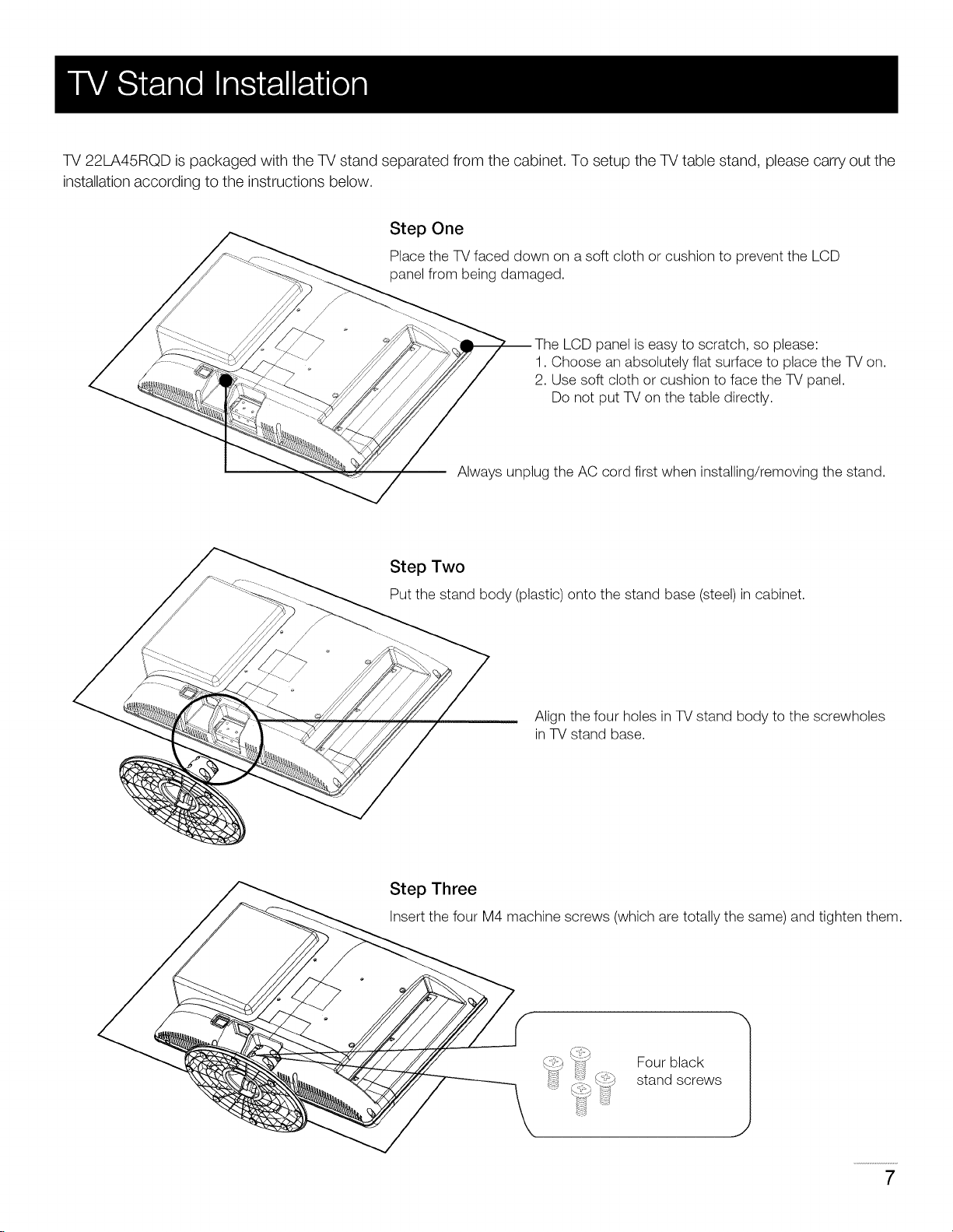
TV 22LA45RQD is packaged with the TV stand separated from the cabinet. To setup the TV table stand, please carry out the
installation according to the instructions below.
Step One
Place the TV faced down on a soft cloth or cushion to prevent the LCD
panel from being damaged.
LCD panel is easy to scratch, so please:
1. Choose an absolutely flat surface to place the TV on.
2. Use soft cloth or cushion to face the TV panel.
Do not put TV on the table directly.
Always unplug the AC cord first when installing/removing the stand.
Step Two
Put the stand body (plastic) onto the stand base (steel)in cabinet.
Align the four holes in TV stand body to the screwholes
in TV stand base.
Step Three
Insert the four M4 machine screws (which aretotally the same) and tighten them.
':_ Four black
_ _"_ stand screws
1
7
Page 9
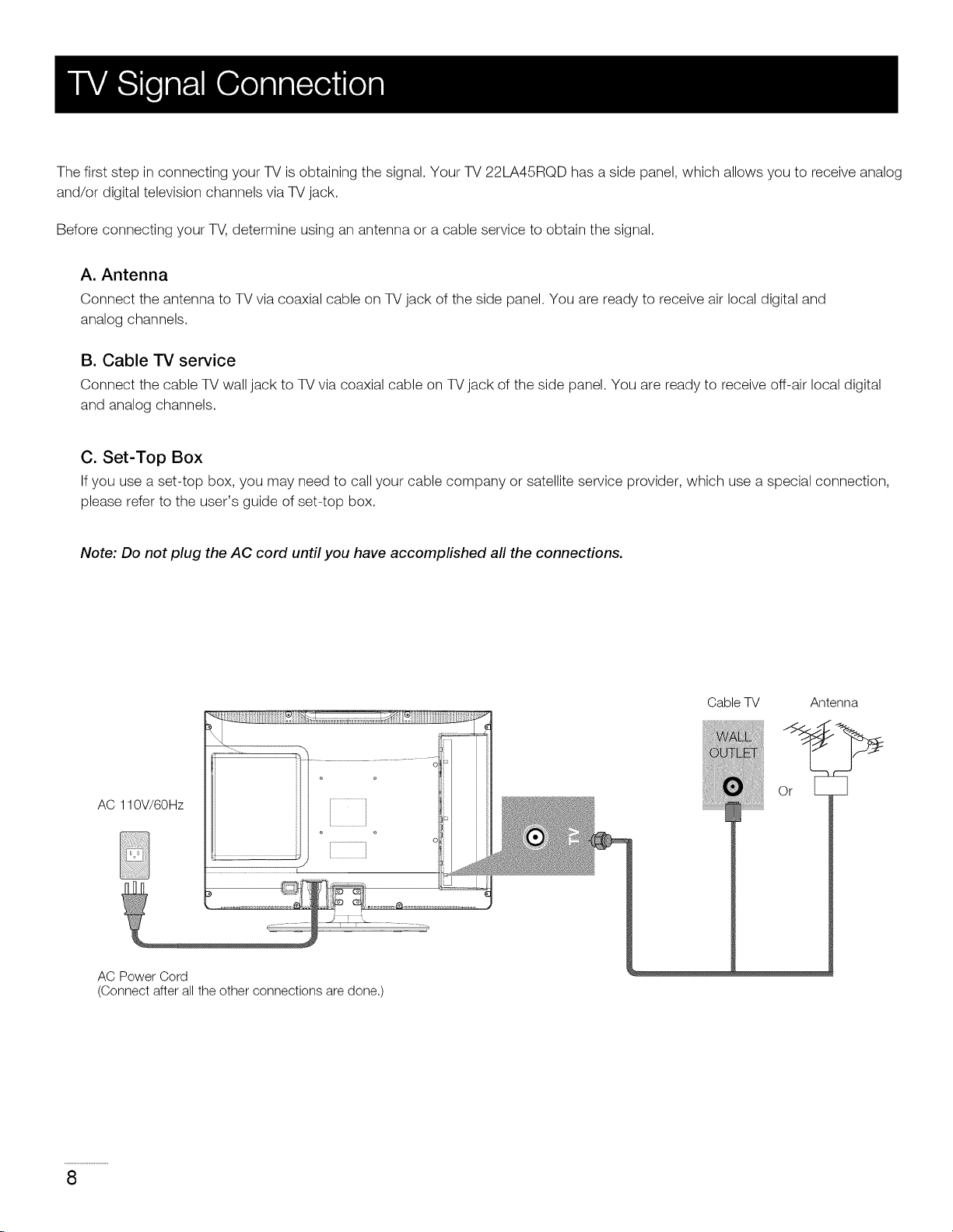
The first step in connecting your TV is obtaining the signal. Your TV 22LA45RQD has a side panel, which allows you to receive analog
and/or digital television channels via TV jack.
Before connecting your TV, determine using an antenna or a cable service to obtain the signal.
A. Antenna
Connect the antenna to TV via coaxial cable on TV jack of the side panel. You are ready to receive air local digital and
analog channels.
B. Cable -rv service
Connect the cable TV wall jack to TV via coaxial cable on TV jack of the side panel. You are ready to receive off-air local digital
and analog channels.
C. Set-Top Box
Ifyou use aset-top box, you may need to call your cable company or satellite service provider, which use aspecial connection,
please refer to the user's guide of set-top box.
Note: Do not plug the AC cord until you have accomplished all the connections.
AC 110V/60Hz
i
i •
AC Power Cord
(Connect after all the other connections are done.)
Cable TV Antenna
]
8
Page 10
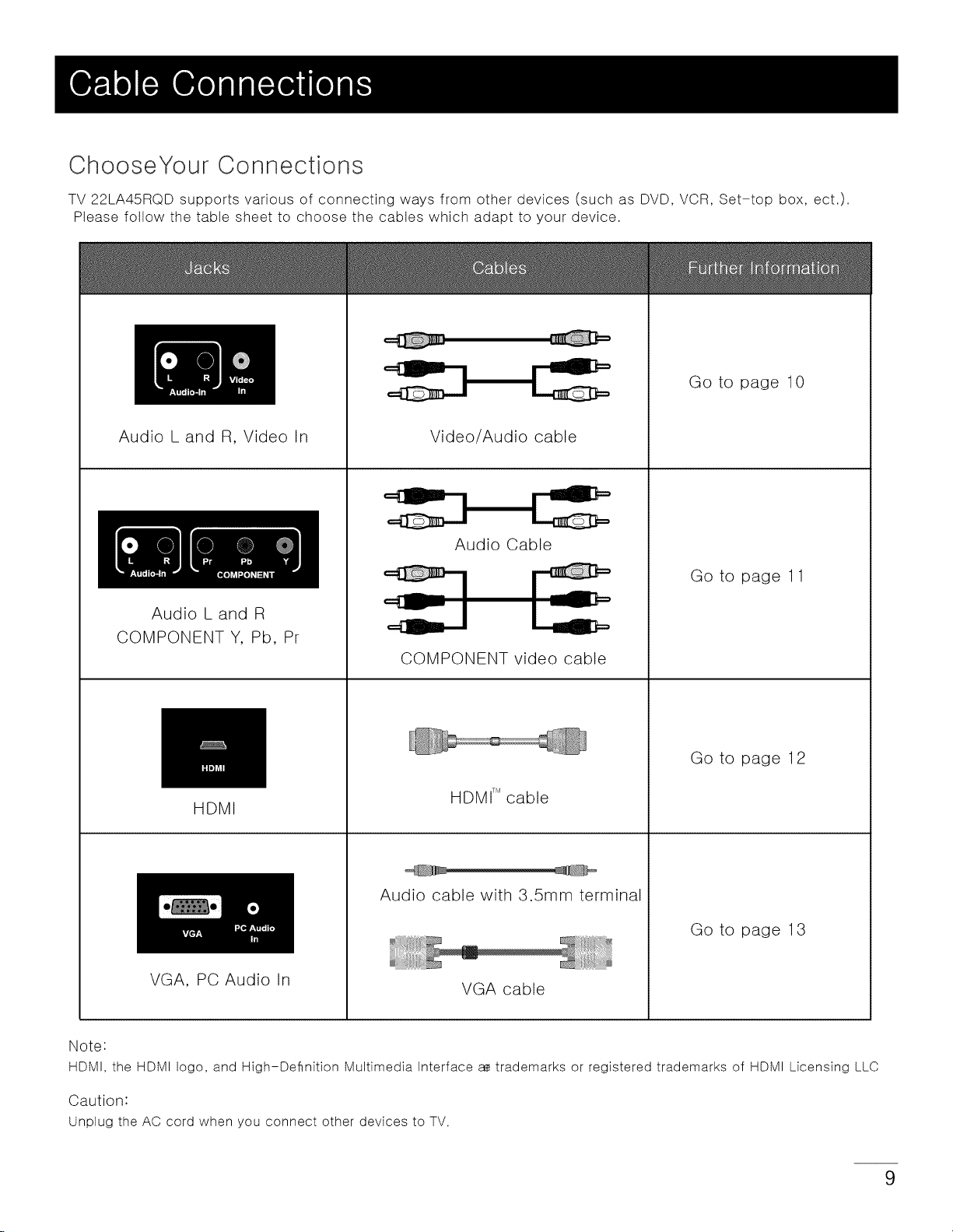
Choose Your Connections
TV 22LA45RQD supports various of connecting ways from other devices (such as DVD, VCR, Set-top box, ect.).
Please follow the table sheet to choose the cables which adapt to your device.
Go to page 10
Audio L and R, Video In
l[q !!!P]
Audio L and R
COMPONENT Y, Pb, Pr
HDMI
Video/Audio cable
Audio Cable
Go to page 11
COMPONENT video cable
Go to page 12
HDMI T_cable
Audio cable with 3.5mm terminal
Go to page 13
VGA, PC Audio In
Note:
HDMI, the HDMI logo, and High-Definition Multimedia Interface a_ trademarks or registered trademarks of HDMI Licensing LLC
Caution'
Unplug the AC cord when you connect other devices to TV.
VGA cable
9
Page 11
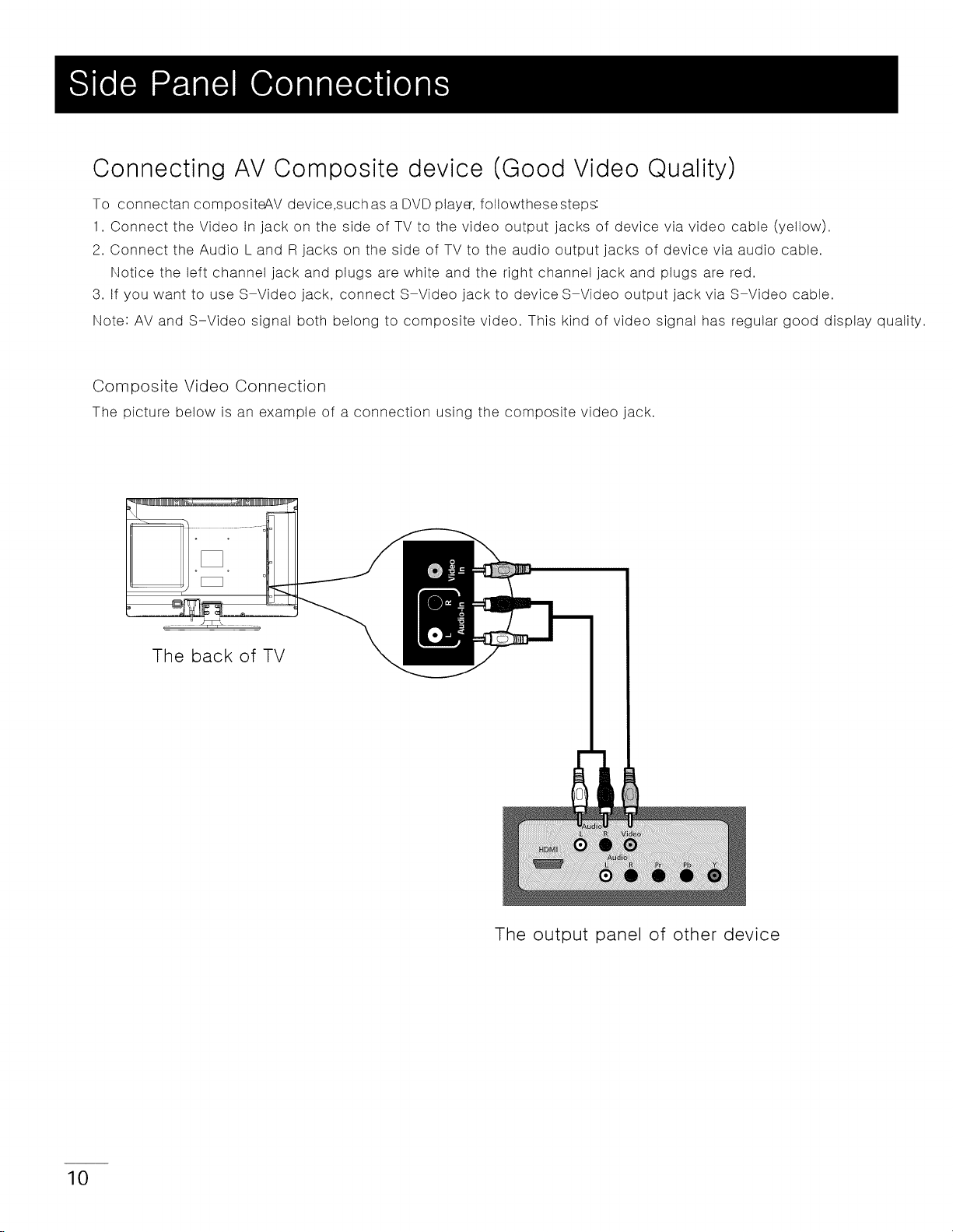
Connecting AV Composite device (Good Video Quality)
To connectan compositeAV device,suchas a DVD player, foltowthesesteps:
1. Connect the Video In jack on the side of TV to the video output jacks of device via video cable (yellow).
2. Connect the Audio L and R jacks on the side of TV to the audio output jacks of device via audio cable.
Notice the left channel jack and plugs are white and the right channel jack and plugs are red.
3. If you want to use S-Video jack, connect S-Video jack to device S-Video output jack via S-Video cable.
Note: AV and S-Video signal both belong to composite video. This kind of video signal has regular good display quality.
Composite Video Connection
The picture below is an example of a connection using the composite video jack.
.................. o
The back of TV
The output panel of other device
10
Page 12
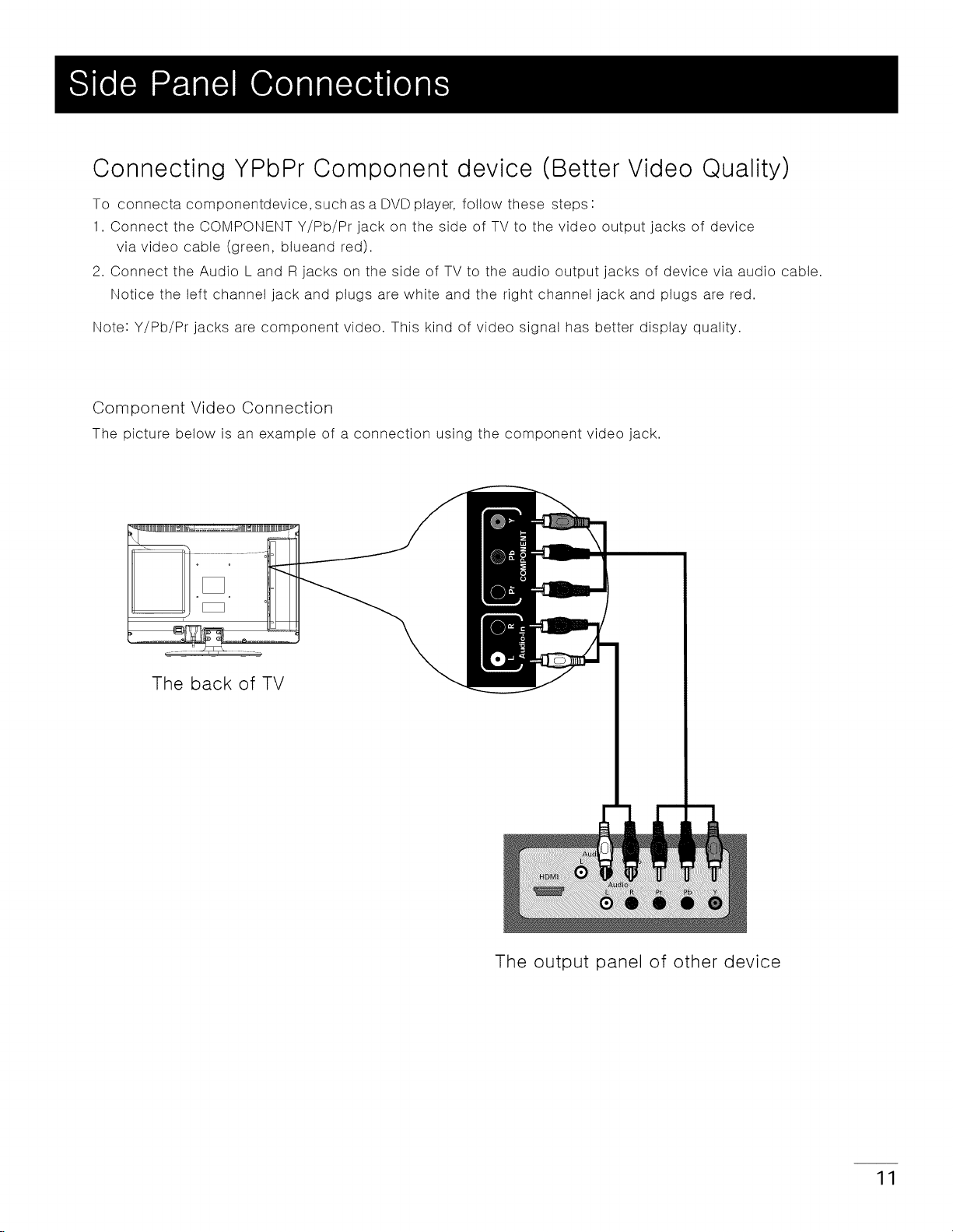
Connecting YPbPr Component device (Better Video Quality)
To connecta componentdevice, such as a DVD player, follow these steps :
1. Connect the COMPONENT Y/Pb/Pr jack on the side of TV to the video output jacks of device
via video cable (green, btueand red).
2. Connect the Audio L and R jacks on the side of TV to the audio output jacks of device via audio cable.
Notice the left channel jack and plugs are white and the right channel jack and plugs are red.
Note: Y/Pb/Pr jacks are component video. This kind of video signal has better display quality.
Component Video Connection
The picture below is an example of a connection using the component video jack.
The back of TV
The output panel of other device
11
Page 13
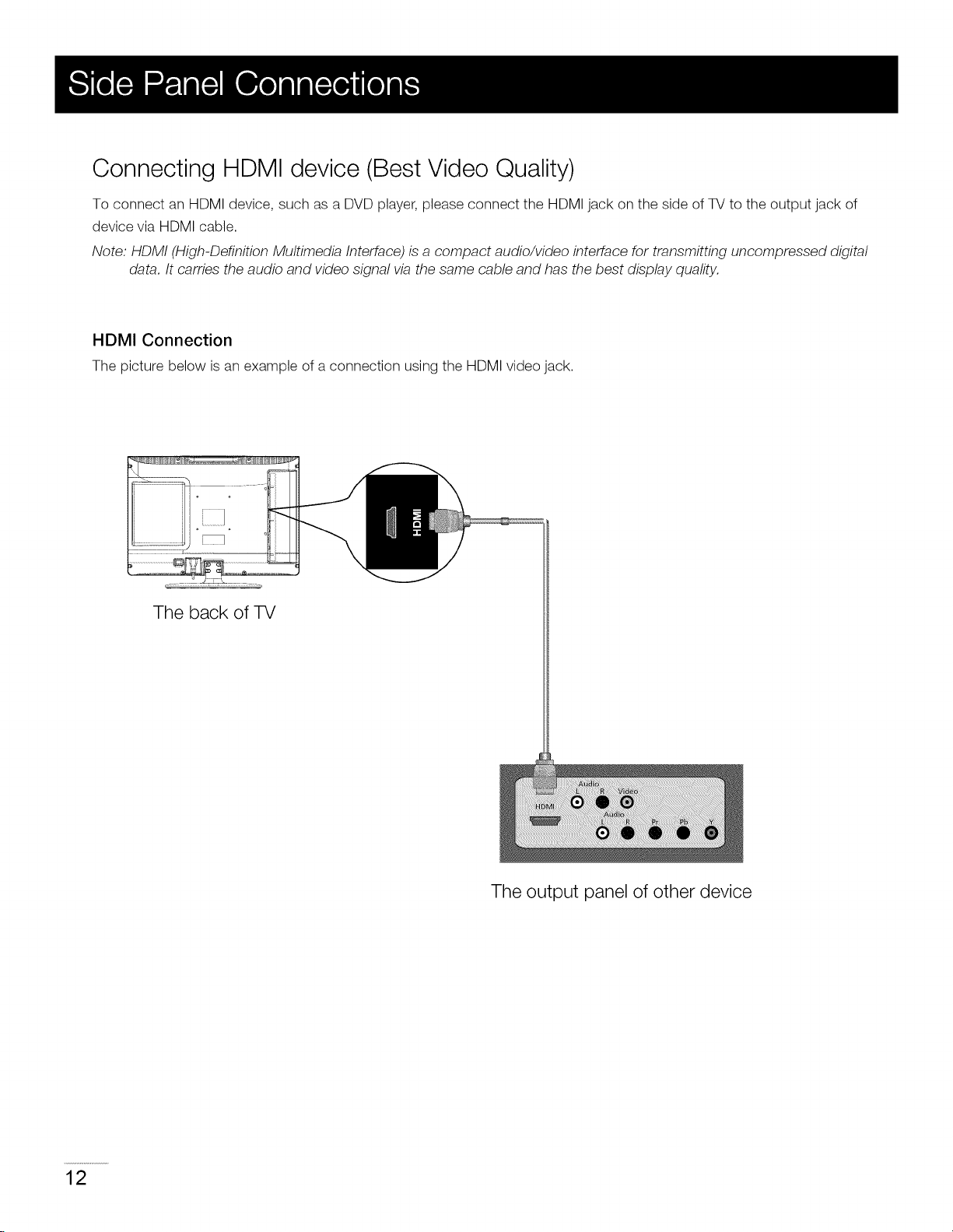
Connecting HDMI device (Best Video Quality)
To connect an HDMI device, such as a DVD player, please connect the HDMI jack on the side of TV to the output jack of
device via HDMI cable.
Note: HDMI (High-Definition Multimedia Interface) is a compact audio/video interface for transmitting uncompressed digital
data. It carries the audio and video signal via the same cable and has the best display quality.
HDMI Connection
The picture below is an example of a connection using the HDMI video jack.
The back of TV
12
The output panel of other device
Page 14
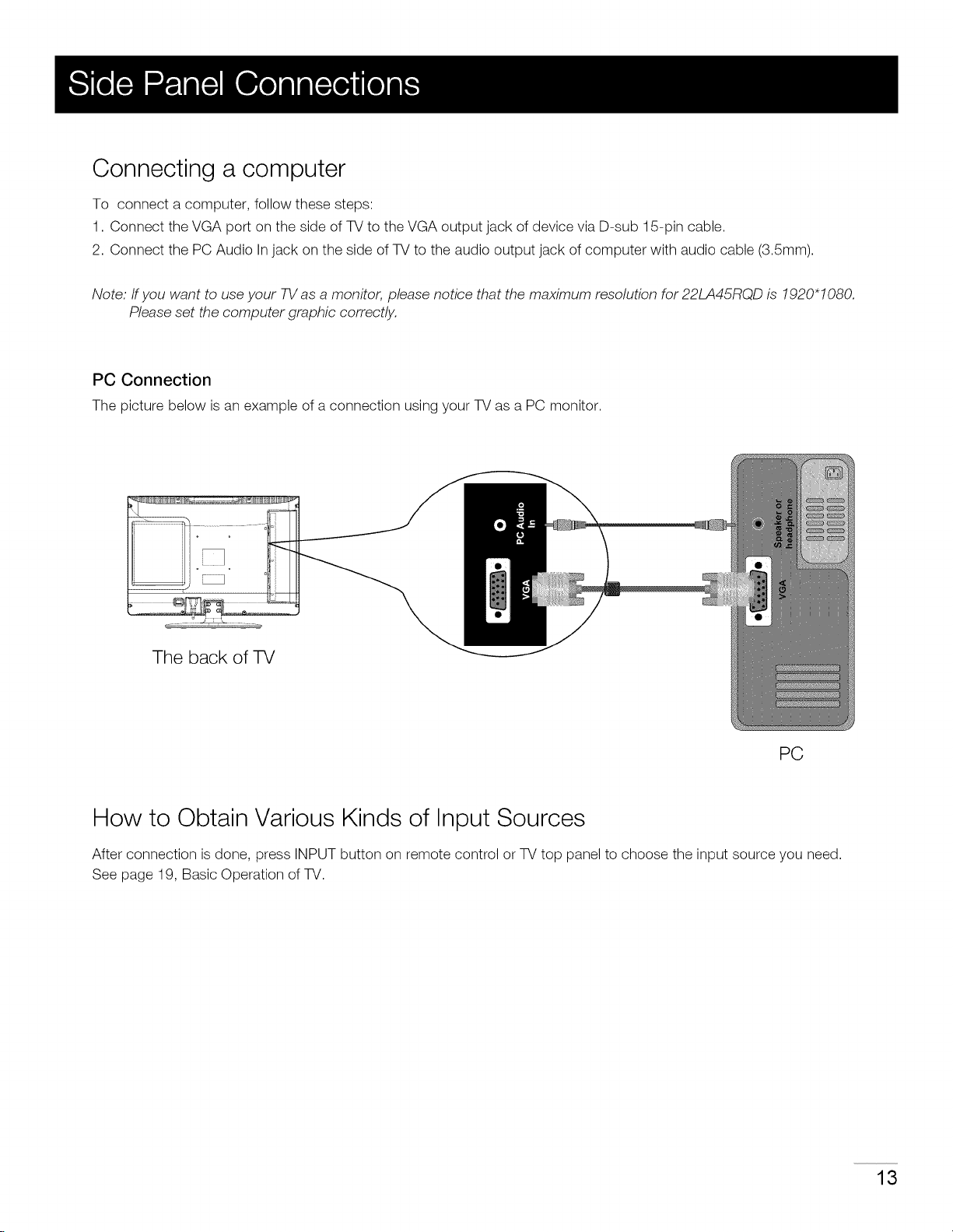
Connecting a computer
To connect a computer, follow these steps:
1. Connect the VGA port on the side of TV to the VGA output jack of device via D-sub 15-pin cable.
2. Connect the PC Audio In jack on the side of TV to the audio output jack of computer with audio cable (3.5mm).
Note. If you want to use your TV as a monitor, please notice that the maximum resolution for 22LA45RQD is !920"!080.
Please set the computer graphic correctly.
PC Connection
The picture below is an example of a connection using your TV as a PC monitor.
The back of TV
PC
How to Obtain Various Kinds of Input Sources
After connection is done, press INPUT button on remote control or TV top panel to choose the input source you need.
See page 19, Basic Operation of TV.
13
Page 15

0 D
Ill
m
I
f
,m m
TV: Connect to receive the signal from your antenna or cable via coaxial cable.
Head phone: Connect a 3.5mm headphone for personal audio.
Audio L/R, Video In: Connect an AV device that has composite video jacks, such as a VCR
or a DVD player. To access device connected to these jacks, press the INPUT button on your
remote; then press the up/down arrow to select AV. Press the ENTER button at last to confirm.
• Audio L: Left audio channel connection. The left audio connector is usually white.
For mono audio sources, be sure to use the left AUDIO INPUT.
• Audio R: Right audio channel connection. The right audio connector is usually red.
Note:• The AV input (Video In), S-Video, Component input (Y, Pb, Pr) share the same audio input jacks-Audio L/R.
S-Video: Connect an S-Video cable from a S-Video jack of another device.
Please connect audio cables from the device to the TV. To access device connected to the S-Video jack, press the INPUT
button on your remote; then press the up/down arrow to select S-Video. Press the ENTER button at last to confirm.
COMPONENT Y/Pb/P[: Connect a device that has component video jacks, such as a DVD player.
To access device connected to the Y/Pb/Pr jack, press the INPUT button on your remote; then press the up/down arrow to
select Component. Press the ENTER button at last to confirm.
• Y/Pb/Pr (Component Video): They provide good picturequatity because the video signal is separated into three components.
Use three video-grade or component video cables for the connection. When using Y/Pb/Pr, make sure you connect left and
right audio cables to the Audio L and Audio R jacks.
HDMI: (High-Definition Multimedia Interface) It provides an uncompressed digital connection that carries both video and
audio data by way of an integrated mini-plug cable.
VGA: Connect your computer or other device with aVGAoutputto this jack using a 15-pin, D-sub cable.
PC Audio In: Use to obtain sound when a PC is connected to the PC input. Use 3.5mm stereo cable to connect PC to TV.
SERVICE: For service use only. Do not connect any device.
@
D
14
Page 16

Top Panel Buttons
Ifyou cannot locate your remote, you can use the top panel buttons on your TV to operate many TV features.
INPUT: Displays the Source Select List.
MENU ([_): Displays the TV Main Menu.
OH-: Scans down through the channel list. In the TV menu system, it acts like the down arrow on the remote control and can
be used to select menu options.
CH+:Scans up through the channel list. In the TV menu system, it acts like the up arrow on the remote control and can be
used to select menu options.
VOL-: Decreases the volume. In the TV menu system, it acts like the left arrow on the remote control and can be used to
select menu options.
VOL+: Increases the volume. In the TV menu system, it acts like the right arrow on the remote control and can be used to
select menu options.
POWER (5): Turns the TV on and off.
Front Panel
About remote control working distance and angle, see page 16.
Power/Standby Indicator: Green and red dual-color LED. It shows red when the TV is turned off and green when turned on.
Remote Control Sensor: Remote control IR sensor, which receives infrared ray sent by remote control.
Power/Standby Indicator (green/red)
I Remote Control Sensor _L_ 1
,!
15
Page 17

Inserting Batteries in the Remote
• Remove the cover of battery cabin on the back of the remote control by pushing the tab and sliding the cover.
• Insert two AAA batteries, making sure the polarities (+ and -) are aligned correctly.
• Place the cover back.
If the remote control does not work, check these points:
• Are the polarities (+, -) correct?
• Are the batteries worn out?
• Is there an AC power failure?
• Is the power cord plugged in?
• Is there any interference or block near the remote
control sensor?
CAUTION:
• Used batteries should be recycled.
• Keep out of children's reach.
• DO NOT use new and old batteries together.
• Change both the batteries at the same time.
• When not using the remote control for a long time,
remove the batteries from the unit.
Remote Control Reception Angle
Use your remote control within the distance and angle range shown below.
16
7 meters
30°
Page 18

Remote Oontrol Buttons
POWER (_): Turns the TV on or off.
MUTE (1_): Reduces the TV volume to its minimum level. Press again to restore the volume.
Numeric Buttons: Use these buttons to enter numbers.
"--": To enter a digital channel with a sub-channel, enter the main channel; then, press this
button to enter the sub-channel and press ENTER.
Arrows (• / I_/A / v): Uses the four arrows to highlight different items inthe TV menu or
change the value. The up/down arrow can also work as CH+/CH-
button, and the left/right arrow can also work as VOL-/VOL+ button.
Recall (2): Returns to the previous channel.
EPG: Shows Electronic Program Guide (see page 20).
INPUT: Accesses the available input channels (TV, AV, S-Video, Component, HDMI, PC).
Use the arrows to highlight options, and press ENTER to select.
ENTER: Enter and confirm button.
MENU: Accesses the Main Menu, or return to the upper level of a sub-menu.
EXIT: Exits the current menu or function.
VOL+ or VOL-: Increases or decreases the TV volume.
CH+ or CH-: Scans up or down through the current channel list. Press once to change
the channel up or down; press and hold to continue changing channels.
PICTURE: Switches between the preset picture mode (see page 21).
SOUND: Switches between the preset sound mode (see page 23).
ASPECT: Switches between the preset screen size mode (see page 22).
DISPLAY: Displays the Channel Bar (see page 20).
CC: Selects the closed caption.
MTS: Selects the multi-channel television sound.
SLEEP: Selects the sleep timer, after which the TV will shut off automatically.
FAV.: Adds the current channel to your favorite list, or erases the current channel from
your favorite list (ifthis channel is a favorite channel already).
FAV.+ or FAV.- : Scans up or down through the current favorite channel list.
EJECT (A): Ejects or loads the disk from DVD module.
PLAY ( P,):Plays the DVD disk.
PAUSE/FREEZE ( II ): Freezes the current screen frame (TV mode), or pauses the DVD
playing (DVD).
STOP (•): Stops the DVD playing.
PREV (_): Goes back to the previous chapter of DVD.
NEXT (_): Skips to the next chapter of DVD.
FR (_) or FF (_): Fast review or fast forward.
DVD-M: Returns to DVD boot menu.
ZOOM: Zooms the size of screen.
A-B: Sets the A-point to B-point repeating.
TLTLE: Returns to DVD title menu.
SETUP: Displays the DVD-setup menu.
REPEAT: Selects the repeating mode.
SUB-T: Selects the DVD subtitle.
AUDIO: Selects the DVD audio language.
Note: For DVD control and operation details, see page 32 to page 35,
Remote control part number RE20QP29
17
Page 19

If it is the first time you turn on your TV, or you have done Clear Channel List option (see page 28), the initial setup menu appears
automatically.
Menu Language
To choose your menu language, press the left/fight arrow until the language you need appears.
Available languages: English, French and Spanish.
Signal Type
To choose your TV tuner signal type, press the left/right arrow until Air or Cable appears.
Note: please select TV signal type according to the antenna or cable closed circuit TV you use.
Auto Channel Search
To execute auto channel search, press the up/down arrow to highlight Auto Channel Search and press ENTER button.
What to notice:
1. The channel search access starts from the Analog TV channel searching and ends at Digital TV channel searching.
2. The channels that have been found will be stored automatically.
3. You can press MENU or EXIT button to skip analog/digital channel searching.
4. You can press MENU or EXIT repeatedly to end the channel searching.
18
Page 20

Turning On and Off
Connect the AC cord to power the LCD TV. At this time the TV will enter standby mode and power indicator shows red.
Use Power button (_) on the top panel of TV or on the remote control to turn on the TV. After switching off the TV for 5 seconds,
you can turn on TV again.
Choosing TV Channel
Tuning To Analog Channels
An analog channel has a channel number beginning with "A". Input the digital number with numeric buttons directly and press
ENTER button to confirm.
For example, to watch analog channel "A51 ", press "5", "1", "ENTER" on remote control in sequence.
Note; Although there is no analog TV signal available in America, we reserve ATe! functions for some expansible use.
Tuning To Digital Channels
A digital channel has a channel number beginning with "D". Input the main digital number with numeric buttons directly, then press
" --" button on remote control, and input the sub number at last.
For example, to watch analog channel "D31-1 ", press "3", "1", ..... button. "ENTER" on remote control in sequence.
Changing Channels Directly
You can use CH+ button to increase channel number and CH- to decrease channel number. When no OSD (On Screen Display) is
used, the up/down arrows can also work as CH+/CH- buttons.
Selecting Input Source
Press INPUT button on remote control to display Source Select list.
Use up/down arrows to highlight the source you need and press ENTER to confirm.
Adjusting TV Stand Angle
The TV cabinet can lean forward 5 degrees and backward 15 degrees from the TV table stand.
You can adjust the leaning angle for the best viewing effect and comfort.
19
Page 21

Channel Bar
Press the DISPLAY button on the remote control, the channel bar will appear on the right top of screen. It displays the current
channel's information. The following list describes the items on the channel bar.
ATV DTV
A2/D50-1
MTV/KOCE-HD
Mono/English
480i/1080i
16:9/CC/TV-PG
Oct-31 23:14 Mon
If the channel is analog, A is displayed. If it's a digital channel, D is displayed. For example, in the pictures
above, A2 is an analog channel, and D50-1 is a digital channel ( -1 is a sub-channel number).
Displays the channel label.
Displays whether the current channel is being broadcast in stereo or mono. If the current channel is digital,
this space will be SAP (Second Audio Program) language.
Displays the signal resolution.
Displays the screen aspect ratio, closed caption and TV rating level of the current program or channel.
And these are only available for digital channels.
Current date and time.
Adjusting Volume
Press the VOL+/VOL- button on the remote control to adjust the volume. If you want to switch sound off, press MUTE (1_).
When OSD (On Screen Display) is not used, the arrows lefVright can also work as VOL-/VOL+ butttons.
EPG (Electronic Program Guide)
Press EPG button on the remote control, the electronic program guide will appear in the center of screen.
The electronic program guide gives the TV program playing project. You can use left/right arrows to switch pages.
20
Page 22

Adjust the OSD Screen
The OSD (On Screen Display) menu enables you to approach to the TV functions.
To use OSD menu system, press MENU button on remote control, then use left/fight arrow to highlight an option from PICTURE,
SOUND, CHANNEL, PARENTAL, SETUP or OTHERS and press ENTER button.
Press the up and down arrow to move to a different option within each menu. If necessary, press ENTER or right arrow to display
the choices of the option you've highlighted. If available, use the text at the bottom of each screen for help. To return to the
previous menu, press the MENU button.
To exit the OSD menu:
• Press the EXIT button. The menu will clear from the screen.
• Press the MENU button repeatedly until the menus disappear.
Picture Menu
The Picture Menu contains menus and controls to configure the way the picture appears. The Picture Menu options apply to the
video for the main TV and VIDEO INPUT selections. All picture options can be applied to each input.
Press MENU on the remote. Select Picture from the Main menu. Press the ENTER button to proceed to PICTURE menu.
Picture Settings
Use up/down to choose the function you need, press
ENTER or right arrow to adjust or enter a sub-menu. The
sub-menu image and explanation are shown below.
Picture Settings: Choose the preset visual mode of your TV:
Standard, Movie, User, Dynamic. Only in User mode you can
adjust Brightness, Contrast, Color, Tint and Sharpness.
Brightness: Adjust the brightness of picture.
Color: Adjust the richness of color.
Tint: Adjust the balance between red and green level (only
available in NTSC signal.
Sharpness: Adjust the sharpness level of picture.
21
Page 23

Screen Settings
PC Settings (only available in PC mode)
Screen Size: Select a screen aspect ratio.
(Available ratio: Full, Normal, Waterglass and Cinema.)
Please choose the ratio that applies to your video signal format best.
Auto Wide: Make the screen size compliant with signal format
automatically.
Ifyou turn on this function, the Screen Size setting will be ignored.
Auto Adjust: Adjust the PC picture display automatically.
Horizontal Position: Adjust the horizontal position of picture.
Vertical Position: Adjust the vertical position of picture.
Clock: Adjust the clock of picture.
Phase: Adjust the phase of picture.
Reset: Reset all the PC picture settings to factory default.
Color Temperature
This option allows you to select one of three automatic color adjustments: Cool for a bluer palette of picture colors; Normal or
Warm for a redder palette of color.
Advanced Picture Settings (not available in PC mode)
Dynamic Contrast: Set dynamic contrast on/off.
Film Mode: Set film mode on/off.
Noise Reduction: Set noise reduction as Off/low/Medium/High.
MPEG Noise Reduction: Set MEPG noise reduction as Off/low/Medium
or High.
Note: Noise reduction helps to reduce the picture "static" or any type of
interference. This feature is especially useful for providing a clearer picture
in weak analog signal conditions. The MEPG Noise Reduction specifically
works on video signal with MPEG coding.
22
Page 24

Sound Menu
The Sound Menu lets you adjust audio output. To access the Sound Menu, press MENU on the remote, and then select SOUND
from the Main Menu. Press ENTER button to proceed to SOUND menu.
Use up/down to choose the function you need, press
ENTER or right arrow to adjust or enter a sub-menu. The
sub-menu image and explanation are shown below.
Sound Settings
Sound Mode: Choose the preset sound mode of your TV:
Standard, Soft, User, Dynamic. Only in User mode you can
adjust Bass and Treble.
Bass: Adjust the bass component of TV sound.
Treble: Adjust the treble component of TV sound.
Balance: Adjust the balance between the left and right channel.
Surround Mode
Creates a 3D sound surround from standard stereo material, with deep and rich enhancement.
Analog Sound
Select analog TV audio sound type: Stereo, Mono or SAP (only available in TV mode).
Digital Sound
Select digital TV audio language type: English, French or Spanish (only available for DTV channel).
Other Settings
Set AVL (auto volume control) on/off.
Set TV speakers on/off.
23
Page 25

Equalizer Settings
The seven-band graphic equalizer allows you to adjust the audio frequency
settings. You can select one of the equalizer presets (OFF, POP, ROCK,
JAZZ) or create your own personal preset (USER).
Press the left or right arrow to select the frequency (100Hz, 250Hz, 500Hz,
1KHz, 2KHz, 4KHz, 10KHz) you want to adjust. Use the up or down arrow
to adjust.
Channel Menu
The Channel Menu enables you to search, view and edit channels. It is available in TV mode only.
Press MENU and choose CHANNEL from the Main menu. Press the ENTER button to proceed to CHANNEL menu.
Use up/down to choose the function you need, press
ENTER or right arrow to adjust or enter a sub-menu. The
sub-menu image and explanation are shown below.
24
Channel List
Display a channel list. It shows the current channels.
Favorite List
Display a favorite channel list. It shows the current favorite channels.
Channel Settings
Go to channel setting sub-menu (as shown below).
Press left/right arrow to switch the channel you want to edit.
Set if the current channel is contained in channel list.
-- Enter a channel label to rename the current channel.
Set if the current channel is the favorite channel.
Page 26

Signal Type
Select your TV signal type: Air or Cable.
Auto Channel Search
Execute an auto channel search (seepage 18).
Parental Menu
The Setup Menu enables you to lock program with special content, panel key board and input source.
Press MENU and choose PARENTAL from the Main menu. Press the ENTER button to proceed to PARENTAL menu.
Lock Parental Control
• When the Parental Control Menu is accessed from the Main Menu, you need to enter password to unlock the menu function.
Please enter your four-digit password with numeric keys 0-9.
Note: The original passwo/_ is "0000",
• After unlocking, the items in parental control menu can be used. Use arrow up/down to highlight the function you need and
press ENTER or right arrow to use V-chip, Change Password, Front Panel Lock and Source Lock, Clear Channel List sub-menu.
V-Chip
The following graphic details where items locate within the V-Chip menu.
US V-Chip
Press ENTER or right arrow to enter US V-Chip ratings menu, which contains two sub-menus: Movie Rating and TV rating.
See next page for more details.
25
Page 27

Movie Rating
TV Rating
Use arrow keys to select the rating level you want to block,
press ENTER to IocWunlock the rating level. If you have
blocked a lower level rating, the higher ratings will be
blocked too.
For example, when PG-13 is blocked, R, NC-17 and X will
be blocked at the same time.
Similar with Movie Rating.
After adjusting, press MENU to return or press EXITto exit the menu..
TV Rating Overview
TV-MA
TV-14
-R/-PG
TV-G
TV-Y7
TV-Y
For more rating explanation, see page 35.
Mature Audience Only
Parents Strongly Cautioned
Parents Guidance Suggested
General Audience
Directed to Children 7 Years and Older
All Children
D Sexually Explicit Dialogue
L Adult Language
S Sexual Situations
V Violence
FV Fantasy Violence
26
Page 28

Canada V-Chip
Press ENTER or right arrow to enter US V-Chip ratings menu, which contains two sub-menus: English Rating and French Rating.
English Rating
Press ENTER or right arrow to enter English rating menu.
Use arrow keys to select the rating level you want
to block, press ENTER to IocWunlock the rating
level. If you have blocked a lower level rating,
the higher ratings will be blocked too.
Forexample, when PG is blocked, 14+ and 18+
will be blocked at the same time.
French Rating
Press ENTER or right arrow to enter French rating menu.
Block Unrated Show
Block all the unrated program.
Downloadable Rating, Clear Downloadable Data
Activate or downloadable rating data. if available.
Similar with English Rating.
Note: These ratings are
available only if the
broadcaster ls sending
rating info/rnation.
27
Page 29

Change Password
Change the password of parental menu.
Input the old password.
Input the new password.
Input the new password again to confirm.
Front Panel Lock
Select this option to block or unblock the TV's side panel buttons so that they can't be used.
Source Lock
This option allows you to lock or unlock the input source. The source blocked can not be
chosen from input list unless you input the correct parental password.
Use up/down arrow
to select the source,
press ENTERto
lock or unlockit.
Clear Channel List
This option allows you to execute Clear Channel List function.
This function will reset the whole TV system to factory default (not only reset OSD menu).
28
Page 30

Setup Menu
The Setup Menu lets you config the TV with your preferences.
Select SETUP from the Main Menu. Press ENTER button to proceed to SETUP menu.
Use up/down to choose the function you need, press
ENTER or right arrow to adjust or enter a sub-menu. The
sub-menu image and explanation are shown below.
Closed Caption
Closed Caption
Press left/right arrow to select closed caption display on or off.
Analog Caption Type
Press left/right arrow to select analog closed caption type: CC1, CC2, CC3, CC4, TEXT1, TEXT2, TEXT3, TEXT4.
Digital Caption Type
Press left/right arrow to select digital closed caption type: Service1, Service2, Service3, Service4, Service5, Service6.
Digital CO Preset
Press left/right arrow to select digital closed caption preset: Default, Custom.
Only in custom mode you can adjust the digital closed caption style.
Digital CO Style
Press left/right arrow to go to digital closed caption style sub-menu (see next page).
29
Page 31

Digital CO Style
Clock
-- Select the item you want to adjust in Digital CC Style menu
with up/down arrows.
After changing, you can preview the caption style here.
Time Zone
Select your time zone: Eastern, Central, Mountain, Pacific, Alaska, Hawaii, Samoa, Newfoundland, Atlantic.
Auto Clock
Select auto clock on/off. Auto clock helps you synchronize your TV time to standard time (from DTV signal).
Setup Time
Set your TV time manually (needsto turn off auto clock).
Day of Week
Display what day it is (can't be adjust, display only).
3O
Page 32

Others Menu
The Others Menu lets you config the TV with your preferences in other features.
©hoose OTHERS from the Main Menu. Press ENTER button to proceed to SETUP menu.
Use up/down to choose the function you need, press
ENTER or right arrow to adjust or enter a sub-menu.
The sub-menu image and explanation are shown below.
Blue Back
Press ENTERbutton to select Blue Back on or off. If the Blue Back is turned on, the TVwill display a blue background
when there is nosignal input.
No Signal Power Off
Press ENTER button to select "No Signal Power Off" on or off. If it is turned on, the TV will shut off after 10-minute
no signal time. We suggest you turn on this function when Blue Back is turned on. Because it may hurt the LCD panel
if the blue screen lasts too long.
Note: In PC mode, the monitor standby and power off settings depend on the No Signal Off time.
No Operation Power Off
Press ENTER button to select "No Operation Power Off" on or off. If it is turned on, the TV will shut off after a 3-hours
no operation time.
All Reset
Press ENTERbutton to execute resetto TV system. All the settings will be reset to factory default.
Audio Only
Press ENTER button to activate audio only mode. The TV will output only sound and the LCD panel will be turned off.
To restore normal playing, hold POWER button for three seconds.
31
Page 33

DVD mode of TV 22LA45RQD
TV 22LA45RQD has a built-in DVD player module, which you can use to watch DVD disk. The following operation
guide gives the DVD module instruction.
1. How to enter DVD mode for TV 22LA45RQD
Press INPUT button on remote control, select "DVD" in the Source Select menu (see page 19), then press
ENTER or right arrow to enter DVD mode. The DVD will start playing automatically if there is a disk in DVD
module. If not, the TV will display a standby screen as shown. And a "No Disc" message will appear on screen.
Note: The TV will turn to DVD mode automatically when you insert a disk, no matter which mode it is now.
2. Insert a disk to DVD player
Insert the DVD disk with reflector surface facing the front of TV.
Disk reflector surface facing toward the TV front.
Note: Do not insert with much strength.
Insert disk gently and the DVD module will inhale the
disk automatically.
3. DVD control
You can control the DVD playing with keypad on DVD module or with remote control.
For operating information, see next page.
32
Page 34

Keypad on DVD module
EJECT (_&): Ejects or loads the disk from DVD module.
PLAY/PAUSE ( _11): Plays or pauses the DVD disk.
STOP (i): Stops the DVD playing.
PREV (_): Goes back to the previous chapter of DVD.
NEXT (_): Skips to the next chapter of DVD.
ZOOM: Zooms the size of screen.
About DVD control buttons on remote control, see page ! 7, remote
control buttons.
\
4. DVD basic operations
Play/pause the disk: After inserting the disk to DVD module, the TV will play DVD disk automatically. You can
use FREEZE/PAUSE button to suspend the playing. Press PLAY button, the TV will restore playing.
Stop playing: During playing, you can use STOP button to stop playing. If you press STOP once, the DVD will
be stopped briefly. Press STOP again, it will stop completely and the disk in DVD module no longer wheels.
Eject the disk: You can press EJECT button to eject the disk from DVD module. And press EJECT again, the
DVD will load the disk renewedly.
Going backward or forward: You can press FR for fast review and FF for fast forward. You can also press
PREV to return to the previous chapter, and press NEXT to skip to next chapter.
Function menu: Press DVD-M, you will return to the selection menu of current DVD function. For example, you
are using "Audio Selection", and you choose "Continue playing", then after selecting, you can press DVD-M to go
back to "Audio Selection" menu while playing.
Title menu: Press TITLE, you can reset the disk to the title menu. It equals to ejecting and loading the disk again.
Zoom in: Press ZOOM, you can zoom in the screen for 2 times, 3 times or 4 times from centre. This function
provide a better view of the content locate near screen centre.
Subtitle selection: Press SUB-T, you can switch the available subtitles in DVD disk.
Audio language selection: Press AUDIO, you can switch the available audio language in DVD disk.
Repeat: There are two kinds of repeat, one is regular repeat and the other is A-to-B repeat. For regular repeat,
press REPEAT button to switch between chapter repeat, title repeat and all repeat. For A-to-B repeat, press
A-B once to set the repeating origin and press it twice to set the repeating end.
DVD-setup menu: Press SETUP button, a specific setup menu for DVD will display on screen. This menu is
especially prepared for DVD control. For menu instructions, see next page.
33
Page 35

5. DVD setup menu
A. General setup page
There exist three sub-menus in DVD setup menu, the first one is General Setup. Press SETUP button on remote
control to display General Setup Page. Press up/down arrow to select the item you want to adjust and press
right arrow or ENTER button to activate it. After activating, use up/down arrow to set item value. When you are
satisfied with the adjustment, press left arrow to return to the upper level of general setup menu. Press left arrow
repeatedly, you can exit the DVD setup menu. To exit setup menu directly, press SETUP.
TV Display
Set the TV display shape.
OSD Lang
Set the DVD OSD language as English, French or Spanish.
Last Memory
Set it on to memorize the last stop point. During playing the DVD, if you change to another mode and then come
back to DVD mode, it can play automatically from the last stop point.
Note: We suggest you turn off the last memory function unless you really need it. To turn on this function may
influence the lifetime of flash memory of DVD module.
B. Speaker setup page
Press SETUP button on remote control to display General Setup Page. Press left/right arrow to choose Speaker
Setup Page. The operating method is similar with the General Setup Page.
34
Page 36

Downrnix
This option is preset as Stereo.
C. Preference page
Press SETUP button on remote control to display General Setup Page. Press left/right arrow to choose
Preference Page. The operating method is similar with the General Setup Page.
TV Type
Set the TV type as PAL, Auto or NTSC. Please choose according to the local TV system and disk.
Audio
Set the DVD audio language.
Subtitle
Set the DVD subtitle language.
Disc Menu
Set the DVD disk menu language.
Parental
Set the parental control rating as KID SAF, G, PG, PG13, PGR, R, NC17 or ADULT.
To change this option, you need password, and the original one is "0000".
Default
Reset the DVD setup menu options as factory default.
35
Page 37

What's the most convenient way to view High Definition (HD) video?
Connect an antenna to the TV Input jack to view free local digital channels. You may need to purchase an antenna. (See page 8
for more information about antenna setup).
Visit www.antennaweb.org for assistance in deciding what type of antenna to use to receive the local digital channels available
to you. After entering your location, this mapping program tells you which local analog and digital stations are available using a
certain antenna.
Are there other ways to view High Definition (HD) video?
Besides using an antenna as mentioned above, you can also use a set-top box to receive digital video. Contact your cable service
provider or satellite provider to purchase digital programming and have them connect the box to ensure you are viewing channels
in the best way.
How do I tell an analog channel from a digital channel?
Press the DISPLAY button to display the Channel Bar. Look at the top right corner of the screen. An "A" is displayed for an analog
channel. A "D" is displayed for a digital channel.
Note: Since the analog TV in America has been cut off, we reserve analog TV function only for some unexpected use.
Why are there bars on my screen, and can I get rid of them?
Most digital video is sent in a 16/9 format which fills your screen, but is sometimes sent in 4/3 which does not fill your screen. It
depends on how the station or device connected to your TV is formatting the video. If there are bars on the screen, press the
ASPECT button to try a different format that may eliminate the bars. Some bars can't be removed because of the way the format
is sent by the broadcaster. The format changes as you press the ASPECT button and the format type is displayed at the bottom
of the screen. For more information on screen formats, go to page 22.
Why does channel search find a lot of channels, but when I try to tune to them, there's nothing there?
Some channels don't carry programming, such as video On Demand. When channels are unavailable, your TV screen is blank or
appears like snow. You probably want to remove these channels from your channel list. Remove these in the Channel List Menu.
Go to page 24 for more information.
Why does it take a long time when I search the channels at first time?
Ifyou have both analog and digital channels, the TV is looking for all available channels in the channel list. If you do have digital
channels, the TV isalso searching for scrambled channels, non-scrambled channels, and each sub-channel of that digital channel.
36
Page 38

ldent ng Problems
If there are any problems when using the product, please consult the list below. If the list does not solve the problem, call our
Customer Service Center immediately.
TV Problems
The TV can't be turned on.
• Make sure the AC cord is plugged in.
• Check the wall outlet, make sure the AC output works normally and stably.
• The top panel may be locked (disabled). Use the remote controlto turn on the TV.
• Select the Front Panel Lock function in the PARENTAL Menu and press ENTER to uncheck the locking status.
There is no picture or sound but the TV is on and there is a "No Signal" sign on screen.
• Are you trying to use an input source with no device connected to it? For using other video/audio device, make sure the external
device works normally first, then press INPUT and choose the right input source.
• The Signal Type option may be set incorrectly. Go to page 18 for detailed instructions.
• The channel may be blank. Try to search the channel again or change another channel.
The sound is fine, but the picture is poor.
• If you can only get black and white pictures from external device that you've connected to your TV, maybe it is due to the video
cables is not connected well, or they are connected wrongly. Check the connection stability first, then check the correctness.
For v input, the yellow video cable connects to the yellow Video In jack on the side of your TV. For Component input, the three
Y, Pb, Pr video cables (red, blue, and green) should be connect to the corresponding input jacks on the side of your TV.
• Check the antenna connections. Make sure all of the cables are firmly connected to the TV jack on side of your TV.
• Try adjusting the color features to improve.
There is no sound, but the picture is fine.
• The sound might be muted. Try pressing the MUTE button to restore sound.
• For using AV, S-Video, or Component, remember to connect the device's left and right audio output correctly. The left channel
cable is white and the right channel cable is red. Please match the cables and jacks accoding to there colors.
• The sound settings may not be set correctly. Go to page 23 for more information.
• If your audio source has only one jack or is a (mono) audio source, make sure you have plugged the connection into the
Audio In L jack (white) on the TV.
The buttons on the top panel don't work.
• Thetop panelmay belocked (disabled).Usethe remotecontrolto turnon theTV.
• Select the Front Panel Lock function in the PARENTALMenu and press ENTERto uncheck the locking status.
• Unplug the TVfrom the AC power for 10 minutes and then plug it back. Turn the TV on and try again.
The TV turns off unexpectedly.
• The electronic protection circuit may have been activated because of a power surge. Wait 30 seconds and then turn the TV
on again. If this happens frequently, the voltage in your house may be abnormal. If the other electronic equipment in your home
can't work normally, consult a qualified service personnel.
37
Page 39

Can't select a certain channel.
• The channel may be blocked or not approved in the PARENTAL Menu.
• The channel may be skipped in channel listin CHANNEL Menu. Check the blocking and skipping status of channel.
The stereo sound performance is bad.
• It may be a weak station. Use the SOUND Menu and set Analog Sound as Mono.
A black box appears on the screen.
• Closed captioning might be on. Check Closed Caption inthe SETUP menu. Go to page 30 for more instructions.
Problems with the HDMI Connection.
• Make sure the HDMI device (DVD, video gamer, etc.) is turned on and the cables are firmly connected. Ifproblems still occur, turn off
your device and reconnect it. Reset the power by unplugging the power cord and plugging it again.
• If a "No Signal" message appears on screen, the HDMI device isn't responding. Contact the manufacturer of the HDMI device for
further assistance.
• Ifyou have black bars on each side of your picture (which means the TV can not display a full-screen image), the device you connected
might have a switch or a menu option allowing you to change the picture quality output that willfix this. Choose either 720p or 1080i.
The Remote control doesn't work.
• Something might be blocking between the remote control and the remote sensor on the front panel of the TV. Make sure
there is a clear path.
• The remote may not be aimed directly at the TV.
• The batteries in the remote may be weak, dead, or installed incorrectly. Put new batteries in the remote.
You are experiencing problems with V-Chip/Parental Controls.
• If the rating limits don't work, you must lock the settings. Go to the Main Menu (press MENU on your remote), select
PARENTAL to check the settings.
What else can I do?
If you've been through the Troubleshooting section and nothing has fixed your problem, try rebooting your TV. Note that after
a reboot, you may need to run your TV through the setup process again. To reboot, unplug the power cord from the wall
outlet or power strip. Keep your TV unplugged for about 5 minutes. Then plug in the TV and turn it on. See if the problem
is fixed. If the problem remains, then please visit the Customer Support Menu at www.rca.com or updated FAQs or contact
RCA Customer Support at the support number provided in your Warranty card.
38
Page 40

US V-Chip Rating System
TV-MA (Mature Audience Only): Specifically designed to be viewed by adults and may be unsuitable for children under 17. It
contains one or more of the following content themes: crude indecent language (L), explicit sexual activity (S), or graphic violence (V).
TV-14 (Parents Strongly Cautioned): Contains some material that many parents would find unsuitable for children under 14.
Parents are strongly urged to exercise greater care in monitoring this program and are cautioned against letting children under the
age of 14 watch unattended. This program contains one or more of the following content themes: intensely suggestive dialogue (D),
strong coarse language (L), intense sexual situations (S), or intense violence (V).
rV-PG (Parental Guidance Suggested) : Contains material that parents may find unsuitable for younger children. Many parents
may want to watch it with their younger children. The program contains one or more of the following content themes: some
suggestive dialogue (D), infrequent coarse language (L), some sexual situations (S), or moderate violence (V).
TV-G (Parental Audience): Most parents would find this program suitable for all ages. It contains little or no sexual dialogue (D)
or situations (S), no strong language (L), and little or no violence (V).
TV-Y7 (Directed to Children 7 years and older): Designed for children age of 7 and above. It may be more appropriate for children
who have acquired the developmental skills needed to distinguish between make believe and reality. Themes and elements in this
program may include mild fantasy violence (FV)or comedic violence, or may frighten children under the age of 7.
TV-Y (All Children): Themes and elements in this program are designed for a young audience, including children ages 2-6.
It is not expected to frighten younger children.
Canadian English V-Chip Rating System
18+ (Adult): Programming intended for adults 18 and older. It may contain elements of violence, language, and sexual content
which could make it unsuitable for viewers under 18. Violence Guidelines: May contain violence integral to the development of
the plot, character or theme, intended for adult audiences. Other Content Guidelines: May contain graphic language an d explicit
portrayals of nudity and/or sex.
14+ (Viewer 14 and over): Programming contains themes or content which may not be suitable for viewers under the age of 14.
Parents are strongly cautioned to exercise discretion in permitting viewing by pre-teens and early teens. Violence Guidelines:
May contain intense scenes of violence. Could deal with mature themes and societal issues in a realistic fashion.
Other Content Guidelines: May contain scenes of nudity and/or sexual activity. There could be frequent use of profanity.
PG (Parental Guidance): Programming intended for a general audience but which may not be suitable for younger children
(under the age of 8). Parents may consider some content inappropriate for unsupervised viewing by children aged 8-13.
Violence Guidelines: Depictions of conflict and/or aggression will be limited and moderate; may include physical, fantasy, or
supernatural violence. Other Content Guidelines: May contain infrequent mild profanity, or mildly suggestive language.
Could also contain brief scenes of nudity.
G (General Audience): Programming considered acceptable for all ages groups. While not designed specifically for children,
it is understood younger viewers may be part of the audience. Violence Guidelines: Will contain very little violence, either physical or
verbal or emotional. Will be sensitive to themes which could frighten a younger child, will not depict realistic scenes of violence
which minimize or gloss over the effects of violent acts. Other Content Guidelines: There may be some inoffensive slang, no
profanity and no nudity.
39
Page 41

C8+ (Children 8 and older): Programming generally considered acceptable for children 8 years and over to watch on their own.
Violence Guidelines: Violence will not be portrayed as the preferred, acceptable, or only way to resolve conflict or encourage
children to imitate dangerous acts which they may see on television. Any realistic depictions of violence will be infrequent,
discreet, of low intensity and will show the consequences of the acts. Other Content Guidelines: There will be no profanity,
nudity or sexual content.
C (Children): Programming intended for children under age of 8. Violence Guidelines: Careful attention is paid to themes which
could threaten children's sense of security and well being. There will be no realistic scenes of violence. Depictions of aggressive
behavior will be infrequent and limited to portrayals that are clearly imaginary, comedic or unrealistic in nature.
Other Content Guidelines: There will be no offensive language, nudity or sexual content.
Canadian French V-Chip Rating System
18+ (Adult): Programming is for adults only. This program contains sustained violence or extremely violent scenes.
16+ (Viewer 16 and over): Programming is not suitable for those under age of 16. This program contains frequent scenes of
violence or intensely violent scenes.
13+ (Viewer 13 and over): Programming may not be suitable for children under the age of 13. This program either contains
several violent scenes or one or more scenes that are violent enough to affect them. Viewing in the company of an adult is
therefore strongly recommended for children under the age of 13.
8+ (Viewer 8 and over): Not recommended for young children. This program is suitable for most audiences, but it contains mild
or occasional violence that could upset young children. Viewing in the company of an adult is therefore recommended for young
children (under the age of 8) who do not distinguish between reality and imagination.
G (General Audience): This program is suitable for audiences of all ages. It contains no violence, or any violence that it does
contain is either minimal or is presented in a humorous manner, as a caricature, or in an unrealistic way.
For Universal Remote Control brands listed below, please use accompanying codes and refer to your Universal Remote Control
User Manual for basic Instruction for changing TV code to operate the TV model.
• Codes for DIRECTV: 10178
• Codes for Time Warner Cable: 0178
• Codes for Cox Communications: 0178
• Codes for Comcast: 10178
• Codes for Dish Network: 627 or 659
40
Page 42

22LA45RQD VESA 100 xl00
M4 screws, length 12mm
100 mm
100 mm
Note:
A. The wall mount is not contained in the accessories sold with television. We only provide the installing specifications but not the
wall mount itself. If you need the mount, please consult with the local dealer for a VESA wall mount.
B. We strongly suggest to set the wall mount with equipments of specification we ordered. If not, inappropriate installing may
cause damage to device or people.
Warnings:
1. Do not set up the wall mount by yourself. Please contact qualified professionals for installation.
2. The TV should not be mounted on walls or surfaces which have an angle more than 10 degrees with vertical direction.
Otherwise the TV set may fall.
3. The walls for mounting must have enough strength to hold the whole weight of TV set. For example, concrete wall and brickwork
are eligible. Do not place the mount on soft walls such as earth walls and plasterboard.
4. If spare parts of different specifications (such as screws) are used during mounting, consult with qualified professionals to make
sure these parts are safe and effective.
5. Before attaching the base to wall, ensure the holes for anchors are in keeping with the installing rules. Otherwise there may exist
some potential problems.
6. Do not place any heating source under your television. Or else, it can cause fire.
7. Do not place the TV near anything dripping. Transducers and high voltage wires should be kept far away from the apparatus too.
Or else, it may cause creepage, electric shock or bad resonance.
8. Do not place TV in a location where collision or vibration is liable to happen.
9. In order to avoid unexpected falling of the TV set, do not put any strong force on TV or wall mount after installing.
10. Be sure to unplug the TV before installing. Keep anything hard or sharp away from the screen panel to prevent the scuffing.
11. After installing, if there is any need to move the cabinet, please contact the qualified professionals.
41
Page 43

Diagonal Display Size
21.6 inches
Television System
Channel Coverage
Power Supply
RF input
Connection
Interface
Video input
Audio input
Audio output
American TV standard ATSC/NTSC system
VHF: 2-13 UHF: 14-69 CATV: 1-135
Digital Terrstrial Broadcast (8VSB): 2-69
Digital Cable (64/256QAM): 1-135
AC 110 V, 60Hz
Cable/Antenna x 1
AVx 1
Component x 1
S-Video x 1
HDMI x 1
AV, Component, S-Video sharing x 1
PC Audio In x 1
Headphone x 1
Graphic input
Resolution
Component/HDMI mode
With stand
Dimensions
Weight
Power Consumption
Notice: Specifications are subject to change without notice.
42
Without stand
Package
With stand
Without stand
Package
RGB 15pin x 1
1920 x 1080
480i, 480p, 720p, 1080i, 1080p
20.9"W x 16.2"H x 7.9"D
20.9"W x 14.5"H x 5.5"D
24.0"W x 17.3"H x 6.7"D
11.8LBS (5.3KGS)
11.1LBS (5.0KGS)
15.6LBS (7.0KGS)
less than 60W
Page 44

ON Corp US, Inc.
4370 La Jolla Village Drive, Suite 400
San Diego, CA 92122
©2010 ON Corporation
RCA is a trademark of RCA Trademark Management SAS
used under license to ON Corporation.
