Toshiba 22KV500B User Manual
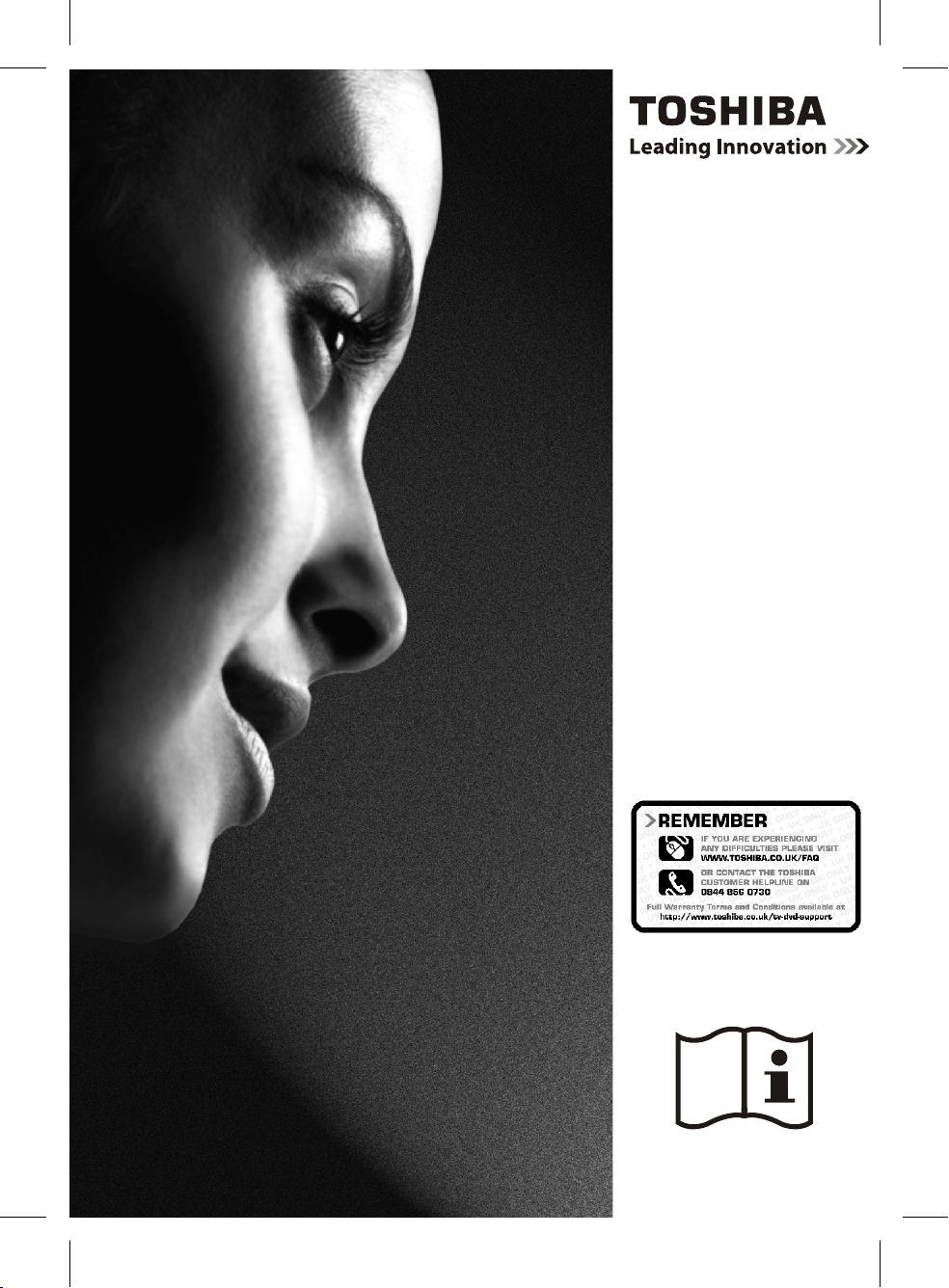
22KV500B
〰彍䈴㕟孇䉝彃佖䕒弨䥂彉乔䕒久吩弱〰㘹㘳㡟呄〱
㈸⁅歩洠㈰⁐敲﹥浢攠ㄶ㨵㘺㔰
OWNER’S MANUAL
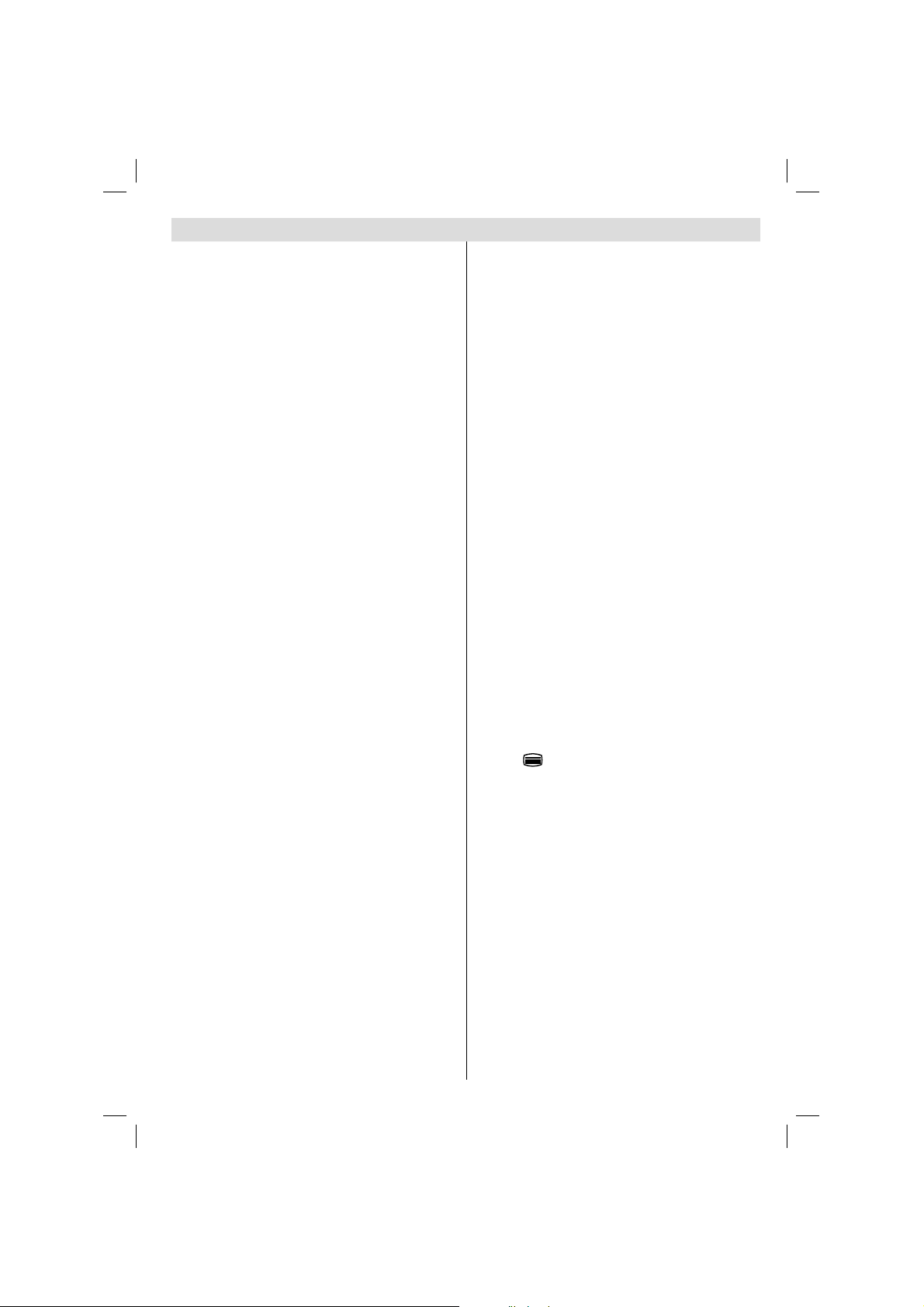
Contents
Safety Precautions ................................................. 2
Air Circulation ..................................................... 2
Heat Damage...................................................... 2
Mains Supply ...................................................... 2
Warning ............................................................. 2
Do ....................................................................... 2
Do not ................................................................. 2
Installation and Important Information .................... 3
Exclusion Clause ................................................ 3
Digital Switchover ................................................... 4
Inserting Batteries and Effective Range of the
Remote Control................................................... 5
To Connect an HDMI Device .............................. 7
To Connect a DVI Device.................................... 7
To Connect a Computer ...................................... 8
To Connect a USB Disk ...................................... 8
USB Memory Connection ................................... 8
Switching on ....................................................... 9
Using the Remote Control .................................. 9
Using the Controls and Connections on the TV .. 9
Auto Tuning....................................................... 10
Digital Manual Tuning ........................................11
Analogue Manual Tuning ...................................11
APS (Automatic Programming System)............ 12
Sorting Programme Positions - Analogue ......... 12
Stereo and Bilingual Transmissions.................. 13
Viewing Channel List ........................................ 13
Moving a Channel ............................................. 13
Deleting a Channel ........................................... 13
Renaming a Channel ........................................ 14
Locking a Channel ............................................ 14
Viewing Info Banner .......................................... 14
Electronic Programme Guide............................ 14
Programme Searching ...................................... 15
Displaying Subtitles .......................................... 15
Language Settings ............................................ 15
Preferred ........................................................... 15
Current .......................................................... 15
Viewing Parental Control Menu ........................ 16
Menu Lock ........................................................ 16
Set PIN ............................................................. 16
Viewing Confi guration Menu ............................. 17
Hard of Hearing (* for EU countries only) ......... 17
Controlling Favourite Mode............................... 17
Channel List Mode ............................................ 17
Scan Encrypted ............................................... 17
Receiver Upgrade ............................................. 17
Note on Analogue switch-off ............................. 17
Audio Description (optional).............................. 18
Standby Search (*) ........................................... 18
Viewing Main Menu .......................................... 18
Selecting Programme Positions........................ 18
Input Selection .................................................. 18
Controlling Volume and Muting Sound ............. 19
Equalizer Settings ............................................. 19
Balance ............................................................. 19
Headphone Volume .......................................... 19
Sound Mode .................................................... 19
English - 1 -
AVL ................................................................... 19
Picture Mode..................................................... 20
Picture Adjustments .......................................... 20
Colour Temperature .......................................... 20
Noise Reduction ............................................... 20
Film Mode ......................................................... 20
Game Mode ...................................................... 20
Picture Zoom .................................................... 20
Resetting Picture Settings ................................ 20
Child Lock ......................................................... 22
Default Zoom .................................................... 22
Blue Background .............................................. 22
Menu Background............................................. 22
Menu Timeout ................................................... 22
HDMI PC Full Mode (optional) .......................... 22
Full Mode (optional) .......................................... 22
Ext Out .............................................................. 22
Programme Timers - Digital Only...................... 23
Sleep Timer - Analogue .................................... 23
Conditional Access ........................................... 23
Manual Start ..................................................... 23
Auto Start .......................................................... 24
Playing MP3 Files ............................................. 24
Viewing JPG Files ............................................. 24
Slideshow Feature ............................................ 25
To Close the Media Player ................................ 25
Autoposition ...................................................... 26
H Position ......................................................... 26
V Position.......................................................... 26
Dot Clock .......................................................... 26
Phase................................................................ 26
Dot Clock ...................................................... 26
PC Picture controls ........................................... 26
Digital Text and Interactive Services ................. 27
Using Digital Interactive Services ..................... 27
Analogue Text Services (if available) ................ 27
Using
Acessing Sub-Pages ........................................ 27
Revealing Concealed Text ................................ 27
Holding a Page ................................................ 27
Enlarging the Text Display Size ........................ 27
Appendix A: PC Input Typical Display Modes ....... 28
PIN Information ................................................ 28
Appendix B: AV and HDMI Signal Compatibility
(Input Signal Types) .............................................. 29
Appendix C: Supported File Formats for USB
Mode..................................................................... 30
Specifi cations and Accessories ............................ 31
License Information .............................................. 32
Button ............................................. 27
00_MB45_[GB]_3910UK_IDTV_NICKEL9_22740W_(IB_INTERNET)_10069638.indd 100_MB45_[GB]_3910UK_IDTV_NICKEL9_22740W_(IB_INTERNET)_10069638.indd 1 16.08.2010 15:15:2416.08.2010 15:15:24
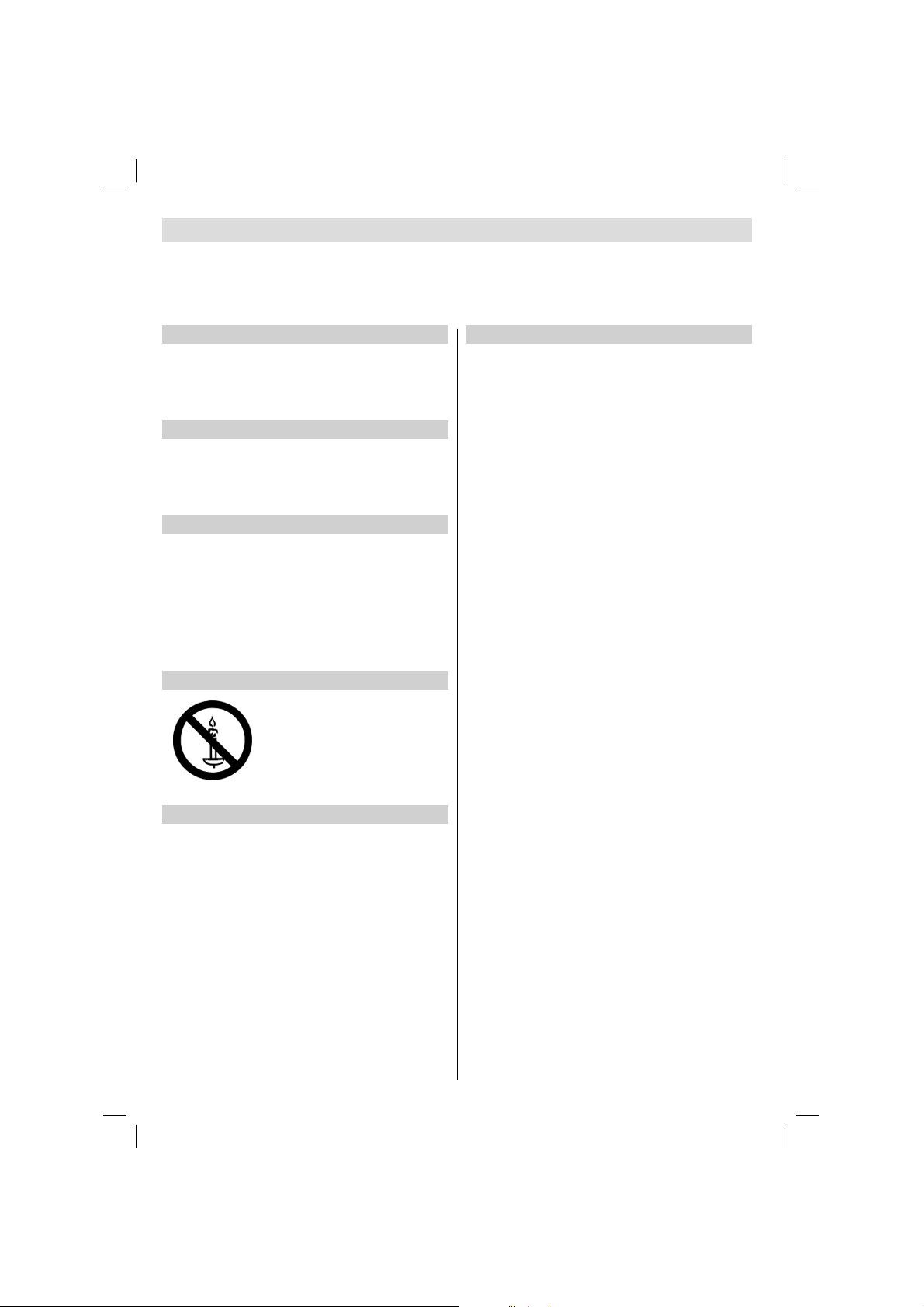
Safety Precautions
This equipment has been designed and manufactured to meet international safety standards but, like any electrical equipment,
care must be taken to obtain the best results and for safety to be assured. Please read the points below for your own safety.
They are of a general nature, intended to help with all electronic consumer products and some points may not apply to the
goods you have just purchased.
Air Circulation
Leave more than 10cm clearance around the television to
allow adequate ventilation. This will prevent overheating
and possible damage to the television. Dusty places should
also be avoided.
Heat Damage
Damage may occur if the television is left in direct sunlight
or near a heater. Avoid places subject to extremely high
temperatures or humidity, or locations where the temperature
is likely to fall below 5°C (41°F).
Mains Supply
The set should be operated only from a 220-240 V AC 50
Hz outlet. DO ensure that the television is not standing on
the mains lead. DO NOT cut off the mains plug from this
equipment, this incorporates a special Radio Interference
Filter, the removal of which will impair its performance. In
the UK, the fuse fi tted in this plug is approved by ASTA or
BSI to BS1362. It should only be replaced by a correctly
rated and approved type and the fuse cover must be
refi tted. IF IN DOUBT PLEASE CONSULT A COMPETENT
ELECTRICIAN.
Warning
To prevent the spread of fire, keep
candles or other open fl ames away from
this product at all times.
Do
DO read the operating instructions before you attempt to
use the equipment.
DO ensure that all electrical connections (including the mains
plug, extension leads and inter connections between pieces
of equipment) are properly made and in accordance with the
manufacturers’ instructions. Switch off and withdraw the mains
plug before making or changing connections.
DO consult your dealer if you are ever in doubt about the
installation, operation or safety of your equipment.
DO be careful with glass panels or doors on equipment.
Do not
DON’T remove any fi xed cover as this may expose dangerous
voltages.
DON’T obstruct the ventilation openings of the equipment
with items such as newspapers, tablecloths, curtains, etc.
Overheating will cause damage and shorten the life of the
equipment.
DON’T allow electrical equipment to be exposed to dripping
or splashing or objects fi lled with liquids, such as vases, to
be placed on the equipment.
DON’T place hot objects or naked fl ame sources, such as
lighted candles or nightlights on, or close to equipment. High
temperatures can melt plastic and lead to fi res.
DON’T use makeshift stands and NEVER fix legs with
wood screws. To ensure complete safety, always fi t the
manufacturers’ approved stand, bracket or legs with the
fi xings provided according to the instructions.
DON’T leave equipment switched on when it is unattended,
unless it is specifi cally stated that it is designed for unattended
operation or has a standby mode. Switch off by withdrawing
the plug, make sure your family know how to do this.
Special arrangements may need to be made for people with
disabilities.
DON’T continue to operate the equipment if you are in any
doubt about it working normally, or it is damaged in any way switch off, withdraw the mains plug and consult your dealer.
WARNING - excessive sound pressure from earphones or
headphones can cause hearing loss.
ABOVE ALL - NEVER let anyone, especially children,
push or hit the screen, push anything into holes, slots
or any other openings in the case.
NEVER guess or take chances with electrical equipment
of any kind - it is better to be safe than sorry.
THE MAINS PLUG IS USED AS A DISCONNECTING
DEVICE AND THEREFORE SHOULD BE READILY
OPERABLE.
English - 2 -
00_MB45_[GB]_3910UK_IDTV_NICKEL9_22740W_(IB_INTERNET)_10069638.indd 200_MB45_[GB]_3910UK_IDTV_NICKEL9_22740W_(IB_INTERNET)_10069638.indd 2 16.08.2010 15:15:2516.08.2010 15:15:25
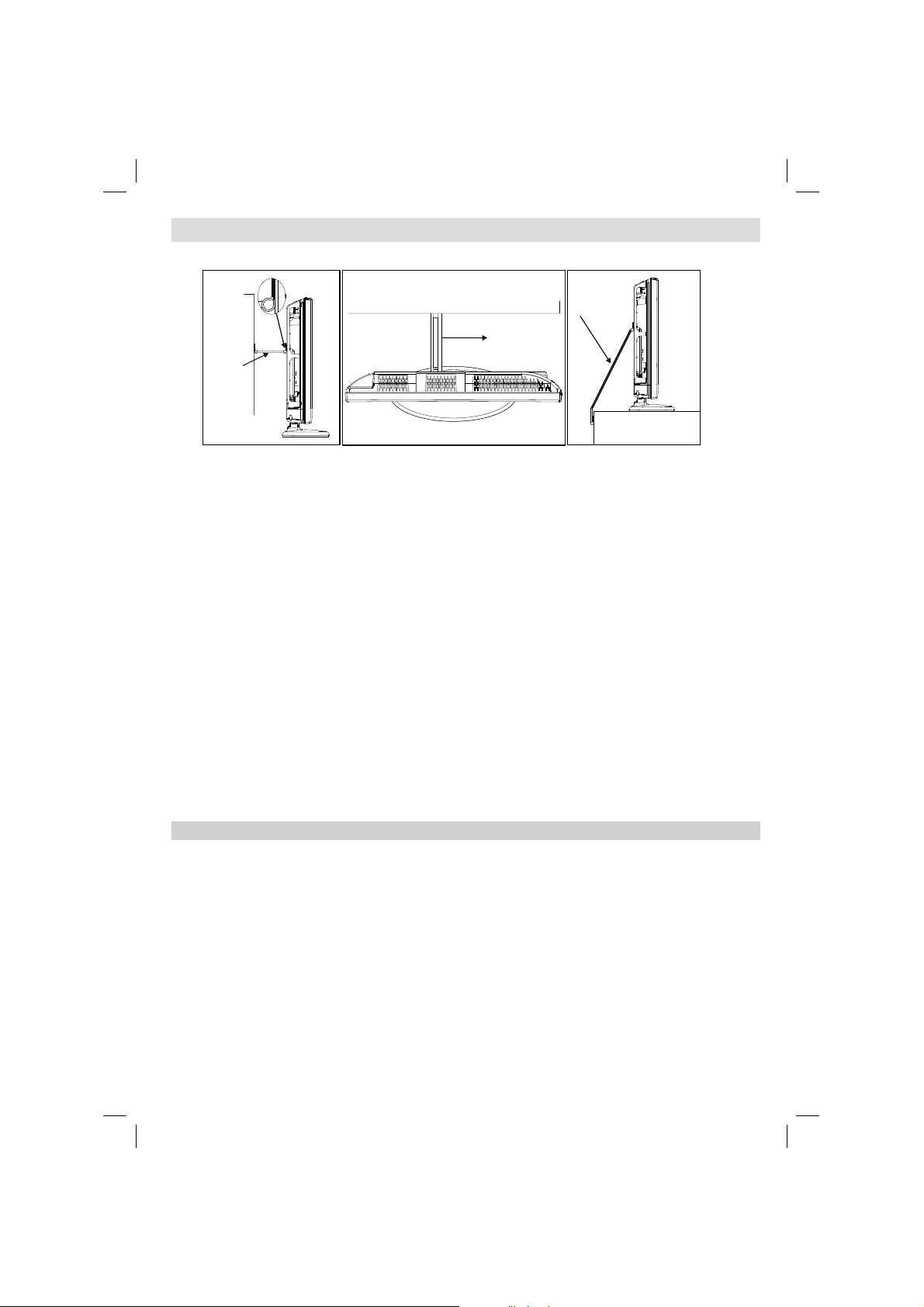
Installation and Important Information
Where to install
P Clip
Fixing
Strap
Fixing
Strap
Sturdy tie
(as short
as possible)
''P' Clip position on TV is dependent on model
* Button and stand style is dependent on model.
Locate the television away from direct sunlight and strong
lights. Soft, indirect lighting is recommended for comfortable
viewing. Use curtains or blinds to prevent direct sunlight
falling on the screen.
Place the TV on a stable, level surface that can support the
weight of the TV. In order to maintain stability and prevent it
falling over, secure the TV to a wall using a sturdy tie to the
clip on the back of the TV.
The LCD display panels are manufactured using an extremely
high level of precision technology; however, sometimes some
The digital reception function of this television is only effective in the countries listed in the “Country” section of the “SETUP”
menu. Depending on country/area, some of this television’s functions may not be available. Reception of future additional or
modifi ed services can not be guaranteed with this television.
If stationary images generated by 4:3 broadcasts, text services, channel identifi cation logos, computer
displays, video games, on screen menus, etc. are left on the television screen for any length of time, they could become
conspicuous. It is always advisable to reduce both the brightness and contrast settings.
Very long, continuous use of the 4:3 picture on a 16:9 screen may result in some retention of the image at the 4:3 outlines.
This is not a defect of the LCD TV and is not covered under the manufacturer’s warranty. Regular use of other size modes
will prevent permanent retention.
parts of the screen may be missing picture elements or have
luminous spots. This is not a sign of a malfunction.
Make sure the television is located in a position where it cannot
be pushed or hit by objects, as pressure will break or damage
the screen. Also, please be certain that small items cannot be
inserted into slots or openings in the case.
Cleaning the screen and cabinet…
Turn off the power, and clean the screen and cabinet with a soft,
dry cloth. We recommend that you do not use any proprietary
polishes or solvents on the screen or cabinet as this may
cause damage.
Please take note
Exclusion Clause
Toshiba shall under no circumstances be liable for loss and/or damage to the product caused by:
i) fi re;
ii) earthquake;
iii) accidental damage;
iv) intentional misuse of the product;
v) use of the product in improper conditions;
vi) loss and/or damage caused to the product whilst in the possession of a third party;
vii) any damage or loss caused as a result of the owner’s failure and/or neglect to follow the instructions set out in the
owner’s manual;
viii) any loss or damage caused directly as a result of misuse or malfunction of the product when used simultaneously with
associated equipment;
Furthermore, under no circumstances shall Toshiba be liable for any consequential loss and/or damage including but not
limited to the following, loss of profi t, interruption of business, the loss of recorded data whether caused during normal
operation or misuse of the product.
Note: A Toshiba wall bracket or stand, where available, must be used.
00_MB45_[GB]_3910UK_IDTV_NICKEL9_22740W_(IB_INTERNET)_10069638.indd 300_MB45_[GB]_3910UK_IDTV_NICKEL9_22740W_(IB_INTERNET)_10069638.indd 3 16.08.2010 15:15:2516.08.2010 15:15:25
English - 3 -
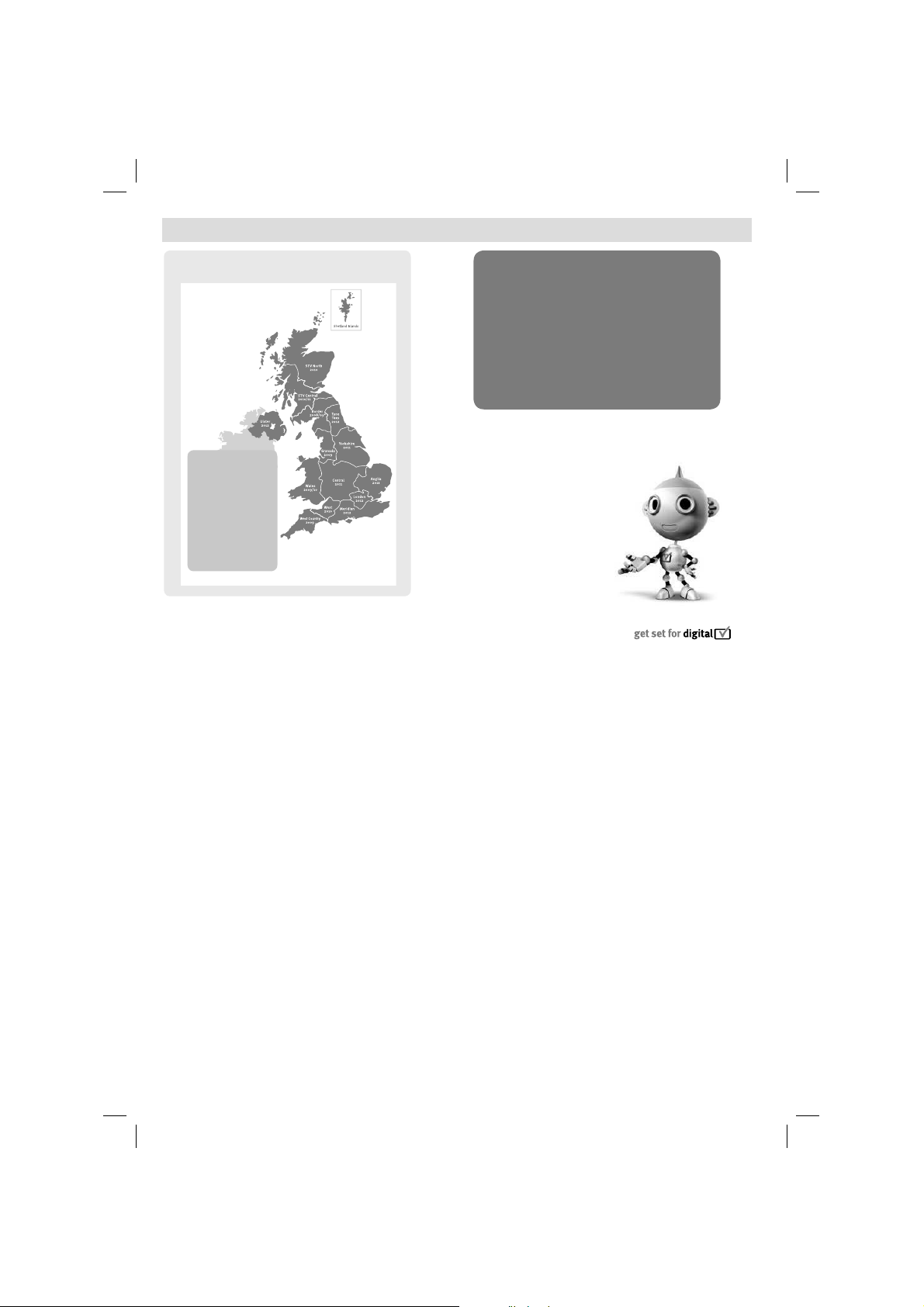
Digital Switchover
8IFOEPFTTXJUDIPWFSIBQQFO
$PQFMBOETXJUDIFTPO0DUPCFS
5IFFYBDUEBUFZPV
TXJUDIEFQFOETPOUIF
USBOTNJUUFSZPVBSF
TFSWFECZ5PDIFDL
XIFOZPVTXJUDI
HPUP%JHJUBM6, µT
QPTUDPEFDIFDLFSPO
XXXEJHJUBMVLDPVL
$IFDLZPVS*57OFXT
TFSWJDFPSMPPLBU5FMFUFYU
QBHFUPTFFXIBU57
SFHJPOZPVµSFJO
Television in the UK is going digital, bringing us all more
choice and new services. Starting in late 2007 and ending in
2012, television services in the UK will go completely digital,
TV region by TV region.
Please see above to fi nd out when your area switches to
digital. Digital UK is the independent, non-profi t organisation
leading the process of digital TV switchover in the UK.
Digital UK provides impartial information on what people
need to do to prepare for the move to digital, and when they
need to do it.
How the switchover affects your TV equipment:
Your new TV has a digital tuner built in, which means it is
ready to receive the Freeview signal by simply plugging it into
your aerial socket (check if you can get digital TV through your
aerial now, or whether you’ll have to wait until switchover, at
www.digitaluk.co.uk).
When the TV switchover happens in your area, there are at
least two occasions when you will need to re-tune your TV
in order to continue receiving your existing TV channels,
and also to pick up new ones, Digital UK, the body leading
the digital TV switchover, will advise you when you need to
re-tune during the switchover.
If you choose to connect your TV to satellite or cable with a
digital box then it will not be affected by switchover, and you
won’t need to re-tune. Keep this important information about
how to re-tune your TV during the digitalTV switchover
How to re-tune:
As new services are broadcast it will be necessary to retune the television in order to view them. Auto tuning will
,FFQUIJTJNQPSUBOU
JOGPSNBUJPOBCPVU
IPXUPSFUVOF
ZPVS57EVSJOHUIF
EJHJUBM57TXJUDIPWFS
completely retune the television and can be used to update
the channel list.
Press • MENU button on the remote control unit.
Select • SETUP and then INSTALLATION option. Select
Automatic Search.
A screen will appear warning that previous digital programmes •
and settings will be deleted.
You must allow the television to complete the search...•
When the search is complete the Auto tuning screen will •
display the total number of service found.
NOTE: Further detailed instructions on Auto tuning can be
found in the TV owners manual.
If you are missing channels, it may be that they are not
available in your area, or that your aerial needs upgrading.
If you have any further questions, please contact your
equipment supplier or call Digital UK on 08456 50 50 50 or
visit www.digitaluk.co.uk
English - 4 -
00_MB45_[GB]_3910UK_IDTV_NICKEL9_22740W_(IB_INTERNET)_10069638.indd 400_MB45_[GB]_3910UK_IDTV_NICKEL9_22740W_(IB_INTERNET)_10069638.indd 4 16.08.2010 15:15:2616.08.2010 15:15:26
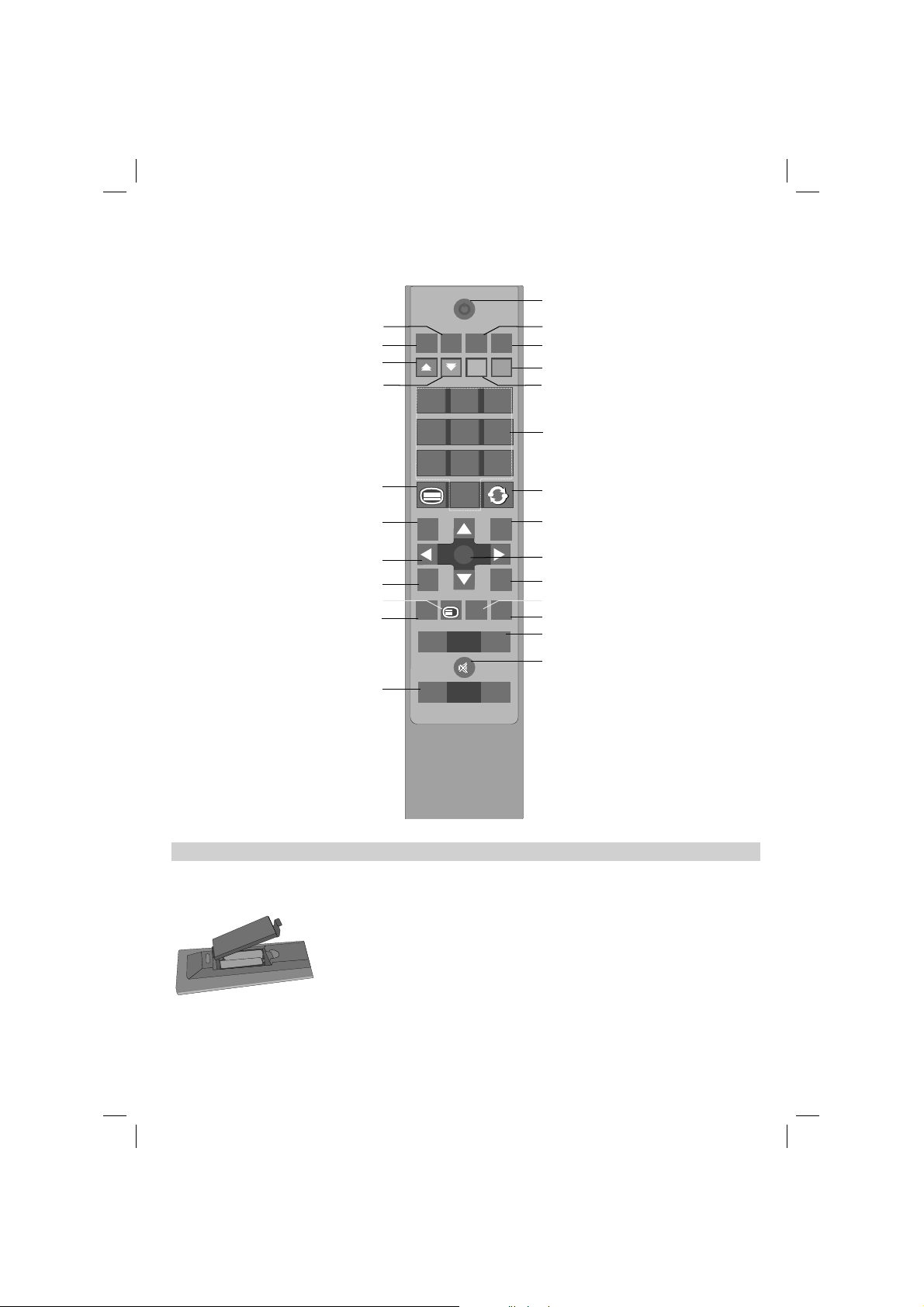
Simple at-a-glance reference of your remote control.
SCREEN
LANG
SUBTTL
PIP
1 2 3
4 65
97 8
0
BACK
MENU
EPG FAV
SOURCE
PRESETS
SLEEP
?
INFO
+
+
-
-
V
OK
Mono-Stereo / Dual I-II
Expand (in TXT mode)
Image size
Digital Services
Green button
The Remote Control
SCREEN
LANG
SUBTTL
PIP
Standby mode
Subtitle on/off
No function
No function
Current language selection
To select TV
programme number
Teletext / Mix / PAT
Return / Exit menu
Navigation buttons
Programme guide
Reveal (in TXT mode)
To change channels
Info
AV / Source
BACK
EPG
SOURCE
MENU
OK
INFO
PRESETS
SLEEP
V
P
To return to
the previous programme
Menu on/off
OK / Confirm
Freeze picture (in analoge TV mode)
Hold (in TXT mode)
Favourite mode
Picture mode selection
Display sleep timer
To alter the volume
To mute the sound
TOSHIBA
RC-3910
Inserting Batteries and Effective Range of the Remote Control
Remove the back cover to reveal the battery compartment and make sure the batteries are
inserted the right way round. Suitable battery types for this remote are AAA, IEC R03 1.5V.
Do not combine a used, old battery with a new one or mix battery types. Remove dead batteries
+
-
-
+
immediately to prevent acid from leaking into the battery compartment. Dispose of them in a
designated disposal area.
Warning: Batteries must not be exposed to excessive heat such as sunshine, fi re or the like.
The performance of the remote control will deteriorate beyond a distance of fi ve metres or
outside an angle of 30 degrees from the centre of the television. If the operating range becomes
reduced the batteries may need replacing.
English - 5 -
00_MB45_[GB]_3910UK_IDTV_NICKEL9_22740W_(IB_INTERNET)_10069638.indd 500_MB45_[GB]_3910UK_IDTV_NICKEL9_22740W_(IB_INTERNET)_10069638.indd 5 16.08.2010 15:15:2616.08.2010 15:15:26

Connecting External Equipment
Before connecting any external equipment, turn off the On/Off switch and remove the mains plug from the wall socket.
COMMON INTERFACE
The Common Interface is
for a Conditional Access
Module (CAM).
USB Input
Side Video Input
PC/AV Audio Inputs
Aerial
Input
Headphone
HDMI Input
HDMI
Socket
Coax.OUT
PC VGA
Input
SCART
Scart
Socket
Aerial cable...............................................................
Connect the aerial to the socket on the rear of the
television.
SCART lead..............................................................
If you use a decoder* or a media recorder, it is essential that
the scart cable is connected to the television.
Before running fi rst time installation, any connected devices
to standy mode.
The phono sockets located on the side of the TV will accept
L and R audio signals.
HDMI® (High-Defi nition Multimedia Interface) is for using
with a DVD decoder or other equipment with digital audio and
video output. It is designed for best performance with 1080i
and 1080p high-defi nition video signals but will also accept
and display VGA, 480i, 480p, 576i, 576p and 720p signals.
PC format signals will also be displayed.
* a decoder
could be Digital
Satellite, Free to
Air or any other
compatible
decoder.
decoder*
TV
NOTE: Although this television is able to connect to HDMI
equipment, it is possible that some equipment may not
operate correctly.
A wide variety of external equipment can be connected
to the television; therefore, the relevant owner’s manuals
for all additional equipment must be referred to for exact
instructions.
If the television automatically switches over to monitor external
equipment, return to normal television by pressing the desired
programme position button. To recall external equipment,
press SOURCE button to switch between sources.
You can also connect YPbPr equipment to your TV but this
connection can only be enabled by using YPbPr to PC cable
(Cable is not supplied). To enable sound connection, use
AUDIO IN located side of the TV.
.When the connection is made, switch to YPbPr source. See,
Input selection section.
English - 6 -
00_MB45_[GB]_3910UK_IDTV_NICKEL9_22740W_(IB_INTERNET)_10069638.indd 600_MB45_[GB]_3910UK_IDTV_NICKEL9_22740W_(IB_INTERNET)_10069638.indd 6 16.08.2010 15:15:2616.08.2010 15:15:26
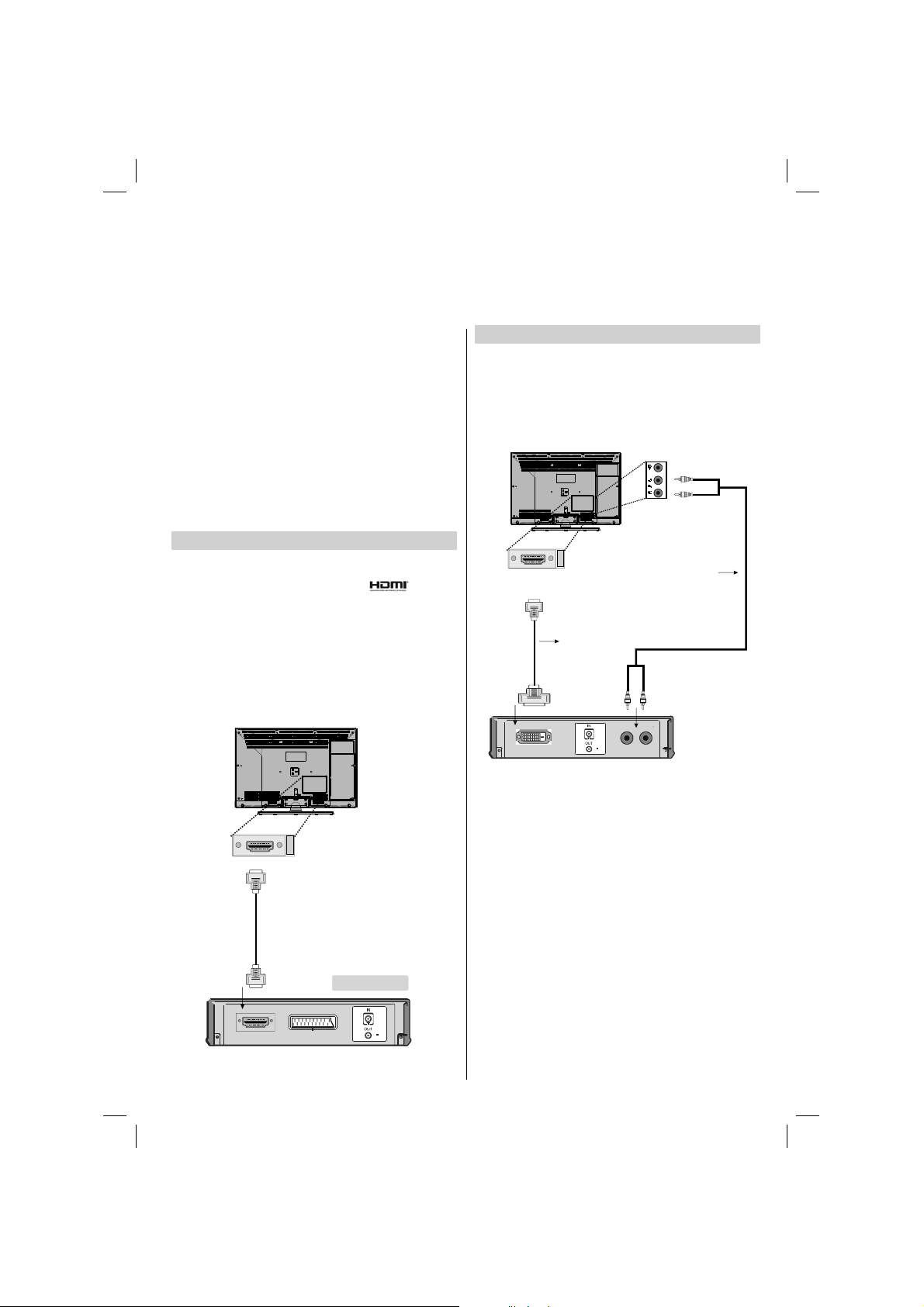
Connecting an HDMI® or DVI Device to the HDMI
Input
The HDMI input on your television receives digital audio and
uncompressed digital video from an HDMI source device
or uncompressed digital video from a DVI (Digital Visual
Interface) source device.
This input is designed to accept HDCP (High-Bandwidth
Digital-Content Protection) programme material in digital
form from EIA/CEA-861-D–compliant [1] consumer electronic
devices (such as a set-top box or DVD player with HDMI or
DVI output).
NOTE:
Some early HDMI equipment may not work properly with •
your latest HDMI TV.
Supported Audio format: Linear PCM, sampling rate •
32/44.1/48kHz.
To Connect an HDMI Device
Connect an HDMI cable (type A connector) to the HDMI
terminal. For proper operation, it is recommended that you
use an HDMI cable with the HDMI Logo ( ).
If your HDMI connection is capable of 1080p and/or your •
television is capable of refresh rates greater than 50Hz,
you will need a Category 2 cable. Conventional HDMI/DVI
cable may not work properly with this mode.
HDMI cable transfers both video and audio. Separate •
analogue audio cables are not required (see illustration).
To view the HDMI device video, press the • SOURCE button
to select HDMI.
To Connect a DVI Device
Connect an HDMI-to-DVI adaptor cable (HDMI type A
connector) to the HDMI terminal and audio cables to the PC/
Side AV/YPbPr sockets (see illustration).
The recommended HDMI-to-DVI adaptor cable length is •
6.6 ft (2m).
An HDMI-to-DVI adaptor cable transfers video only. •
Separate analogue audio cables are required.
HDMI
HDMI Input
Socket
HDMI to DVI
Adapter Cable
(not supplied)
Audio cable for HDMI to
television connection
(not supplied)
NOTE:
To ensure that the HDMI or DVI device is reset properly, it is
HDMI
HDMI Input
Socket
recommended that you follow these procedures:
When turning on your electronic components, turn on the •
television fi rst, and then the HDMI or DVI device.
When turning off your electronic components, turn off the •
HDMI or DVI device fi rst, and then the television.
HDMI device
English - 7 -
00_MB45_[GB]_3910UK_IDTV_NICKEL9_22740W_(IB_INTERNET)_10069638.indd 700_MB45_[GB]_3910UK_IDTV_NICKEL9_22740W_(IB_INTERNET)_10069638.indd 7 16.08.2010 15:15:2816.08.2010 15:15:28
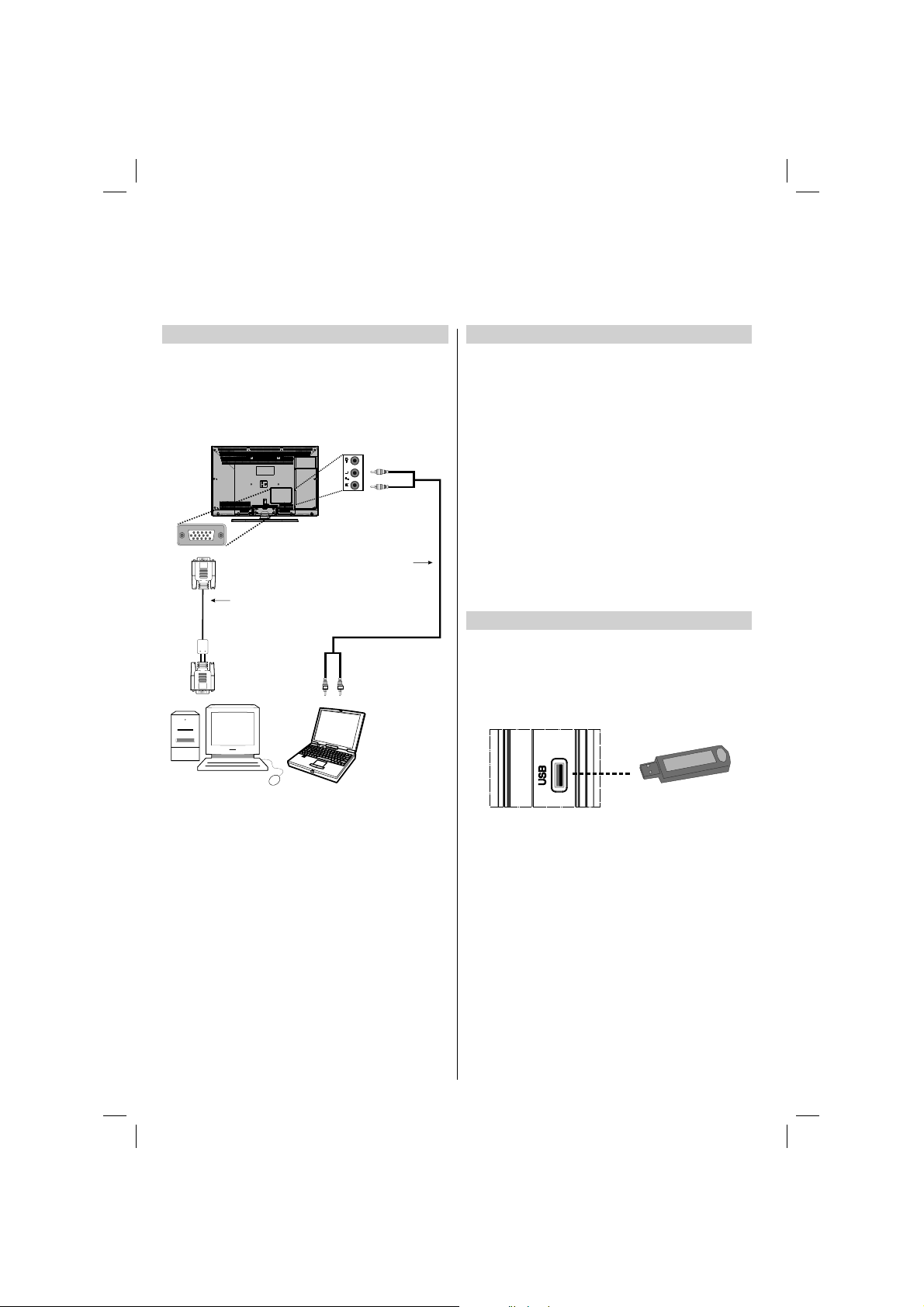
Connecting a
Connecting a USB
Computer
To Connect a Computer
With either an RGB/PC or an HDMI connection, you can watch
your computer’s display on the television and hear the sound
from the television’s speakers.
When connecting a PC to the RGB/PC terminal on
thetelevision, use an analogue RGB (15-pin) computer cable
anda PC audio cable for the AUDIO socket.
Audio cable for PC to
television connection
(not supplied)
RGB PC Cable
(not supplied)
Disk
To Connect a USB Disk
You can connect a USB disk to your TV by using the USB •
input of the TV. This feature allows you to display/play music
or photo fi les stored in a USB stick.
It is possible that certain types of USB devices (e.g. MP3 •
Players) may not be compatible with this TV.
You may back up your fi les before making any connections •
to the TV set in order to avoid any possible data loss.
Note that manufacturer will not be responsible for any fi le
damage or data loss.
The TV supports only FAT32 disk formatting. NTFS format is •
not supported. If you connect a USB disk with NTFS format,
“usb is unformatted” osd will be displayed.
Do not pull out USB module while playing a fi le.•
CAUTION: Quickly plugging and unplugging USB devices,
is a very hazardous operation. Especially, do not repeatedly
quickly plug and unplug the drive. This may cause physical
damage to the USB player and especially the USB device
itself.
USB Memory Connection
Plug your USB device to the USB input of the TV.•
IMPORTANT: The TV supports only FAT32 disk formatting.
NTFS format is not supported.
SIDE VIEW USB MEMORY
To use a PC, set the monitor output resolution on the PC
before connecting it to the television. To display the optimum
picture, use the PC setting feature.
NOTE:
The PC audio input terminal on the television is shared with •
the YPbPr and Side AV input terminal.
Some PC models cannot be connected to this television. •
An adaptor is not needed for computers with a compatible
mini D-sub15-pin terminal.
Depending on the DVD’s title and the specifi cations of the •
PC on which you are playing the DVD-Video, some scenes
may be skipped or you may not be able to pause during
multiangle scenes.
English - 8 -
00_MB45_[GB]_3910UK_IDTV_NICKEL9_22740W_(IB_INTERNET)_10069638.indd 800_MB45_[GB]_3910UK_IDTV_NICKEL9_22740W_(IB_INTERNET)_10069638.indd 8 16.08.2010 15:15:3116.08.2010 15:15:31
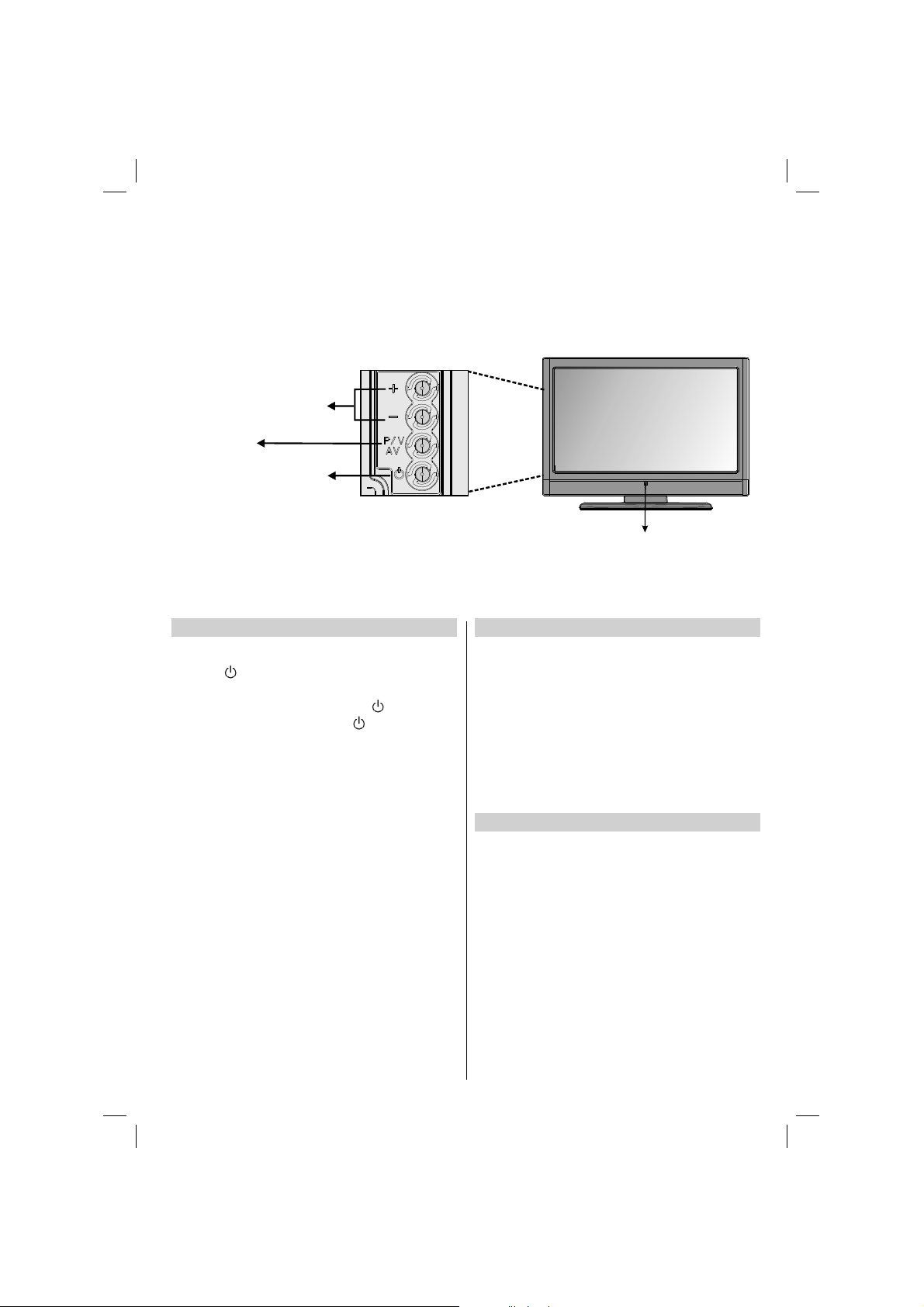
Controlling the TV
A wide variety of external equipment can be connected via the sockets located on the side of the television. Whilst all the
necessary adjustments and controls for the television are made using the remote control, the buttons on the right side of
the television may be used for some functions.
Side View
Programme /
Up/Down
Volume / AV
Selection
Button
Standby /
On
Switching on
If the standby LED is unlit, check that the mains plug is
connected to the power and then the LED lights up white.
Press the button on the right side of the television to
switch the television on.
To put the television into Standby, press on the remote
control. To view the television, press again. The picture
may take a few seconds to appear.
Note:
The active Standby LED may appear for a few moments when
the TV is switched off.
A beeping sound will be heard when the buttons are pressed.
This is normal operation, not a fault.
For energy saving:
Turning the television off at its mains supply, or un-plugging it, will cut
energy use to nearly zero for all televisions. This is recommended when the
television is not being used for a long time, e.g. when on holiday.
Reducing the brightness of the screen will reduce energy use. Energy
effi ciency cuts energy consumption and thus saves money by reducing
electricity bills.
NOTE: Putting the television into standby mode, will reduce energy
consumption, but will still draw some power.
Please always refer to the owner’s manual of the equipment
to be connected for full details.
NOTE: The USB socket has limited functionality, and Toshiba
can take no responsibility for damage to other connected
equipment.
Front View
Standby LED
Using the Remote Control
Press the MENU button on the remote control to see the
menus.
In analogue TV mode the menu appears as a group of
icons each for a menu option. Press the Left or Right button
to select a topic.
In digital TV mode the menu appears as a list. Press the Up
or Down button to select a topic.
To use the options press the Up and Down buttons on the
remote control to move up and down through them and OK,
Left or Right buttons to select the required choice. Follow
the on screen instructions. The functions of each menu are
described in detail throughout the manual.
Using the Controls and Connections on the TV
Press “• +/-” buttons to increase or decrease volume, so
a volume level scale (slider) will be displayed on the
screen.
Main menu OSD cannot be displayed via control buttons. •
“+/-” buttons will function as volume up/down as default.
Even if you set other functions for these buttons, “+/-”
buttons will perform as default after a short while.
Press • P/V/AV button once and then use “+/-” buttons to
select the next or previous programme.
Hold the “• P/V/AV” button, source OSD will be displayed.
Use “• +/-” buttons to select the desired source.
English - 9 -
00_MB45_[GB]_3910UK_IDTV_NICKEL9_22740W_(IB_INTERNET)_10069638.indd 900_MB45_[GB]_3910UK_IDTV_NICKEL9_22740W_(IB_INTERNET)_10069638.indd 9 16.08.2010 15:15:3316.08.2010 15:15:33
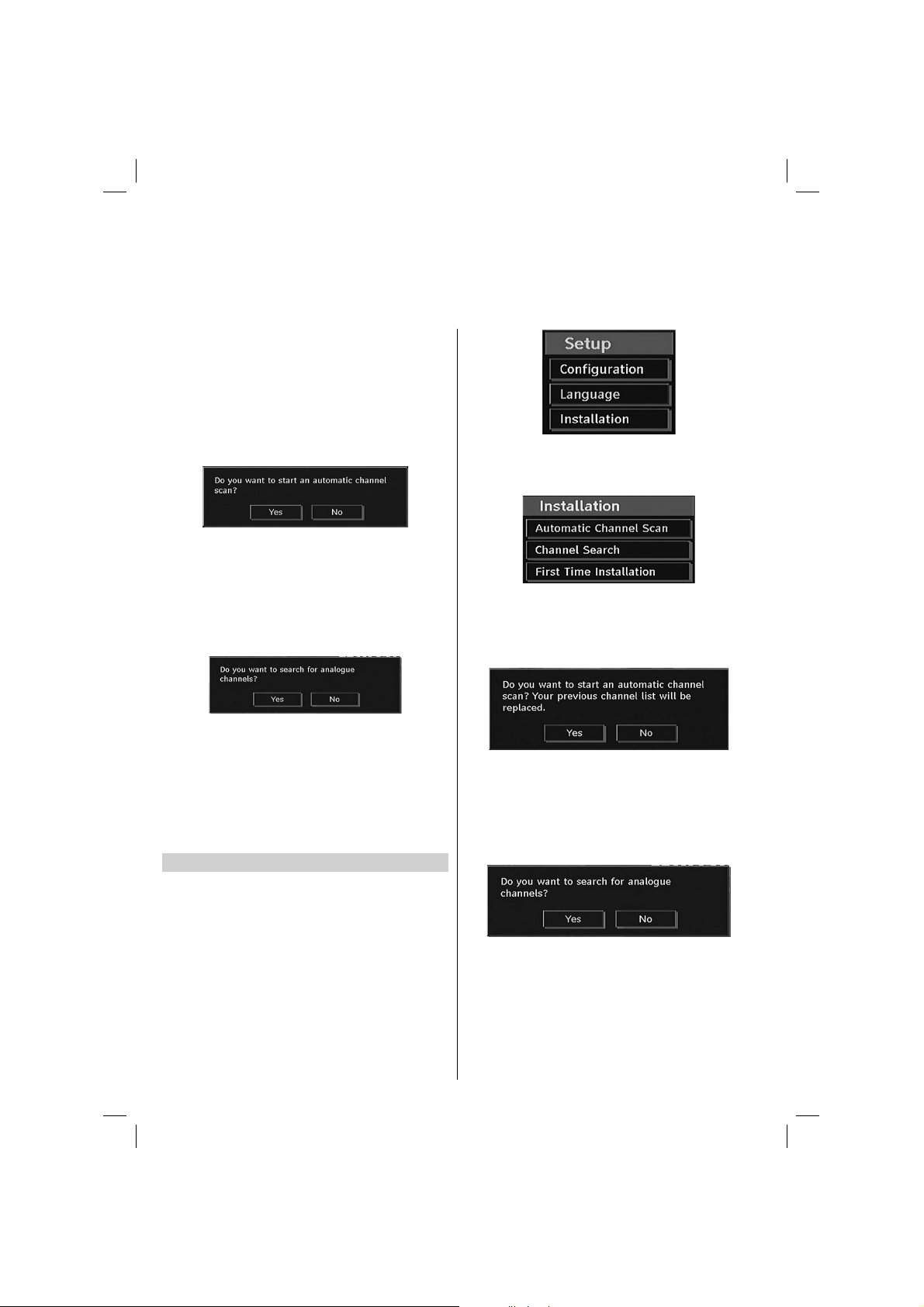
Initial Installation - Digital & Analogue
Before switching on the television put your decoder and media recorder to Standby if they are connected and ensure the
aerial is connected to your television. To set up the television use the buttons on the remote control as detailed on page 4.
Connect the mains plug and switch the TV into standby 1.
using the side On/Off switch. Press any numbered
or standby button on the remote control, then the
language selection menu will be displayed. This
screen will appear the first time that the television
is switched on and each time the television is reset.
By pressing the Up or Down buttons highlight the language 2.
you want to set and press OK button. Afterwards,the
following message will be displayed on the screen:
Select Yes by using Left or Right buttons and press 3.
OK to continue. The Auto tuning screen will appear
and the television will start to search for available
stations. The progress bar will move along the line.
You must allow the television to complete the search.
After Automatic Search is completed, the 4.
following message asking for analogue channel
search appears on the screen. Select Yes by using
Left or Right buttons and press OK to continue.
Select the • Installation from the Setup menu by using Up
or Down buttons. Press OK and Installation menu will be
displayed.
Select• Automatic Channel Scan from the Installation menu
by using Up or Down buttons and press OK. A screen
will appear warning that previous digital programmes
and settings will be deleted. Select Yes and press OK to
continue with the Auto tuning.
Select your Country, Language and Text language by 5.
using navigation buttons. Press OK or RED button
to continue. To cancel, press the BLUE button.
Note:
For proper functioning of digital teletext in DTV mode, you •
should set country as UK in analogue AUTO Programme
(for UK broadcasts only).
Do not turn off the TV while initializing first time •
installation.
The television will start to search for all available stations.•
You must allow the television to complete the search. When
the search is complete the Auto tuning screen will display
the total number of services found.
After search is completed for digital channels, a message •
asking whether to search for analogue channels appears
on the screen:
Auto Tuning
As new services are broadcast, it will be necessary to re-tune
the television in order to view them.
Auto Tuning will completely re-tune the television and can
be used to update the channel list. It is recommended that
Auto Tuning is run periodically to ensure that all new services
are added. All current channels and settings, i.e. locked
channels, will be lost.
Select the • SETUP from the main menu by using Up or Down
buttons. Press OK and Setup menu will be displayed.
English - 10 -
00_MB45_[GB]_3910UK_IDTV_NICKEL9_22740W_(IB_INTERNET)_10069638.indd 1000_MB45_[GB]_3910UK_IDTV_NICKEL9_22740W_(IB_INTERNET)_10069638.indd 10 16.08.2010 15:15:3316.08.2010 15:15:33
Press the • OK button to search for analogue channels.
The following menu appears on the screen for analogue
channel search:
