Toshiba 22DL502B, 22DL504B Owner Manual
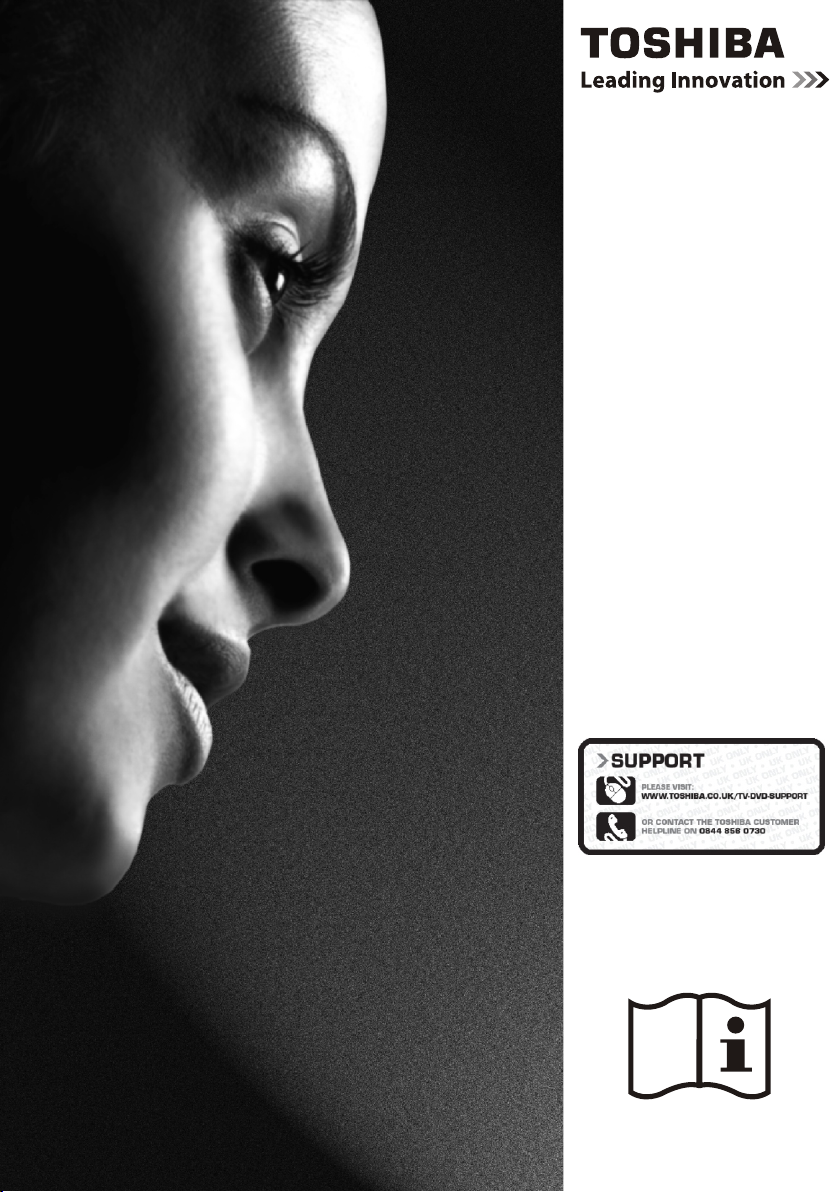
22DL502B
22DL504B
DIGITAL Series
"Register your TV online at:
www.toshiba.co.uk/registration”
OWNER’S MANUAL
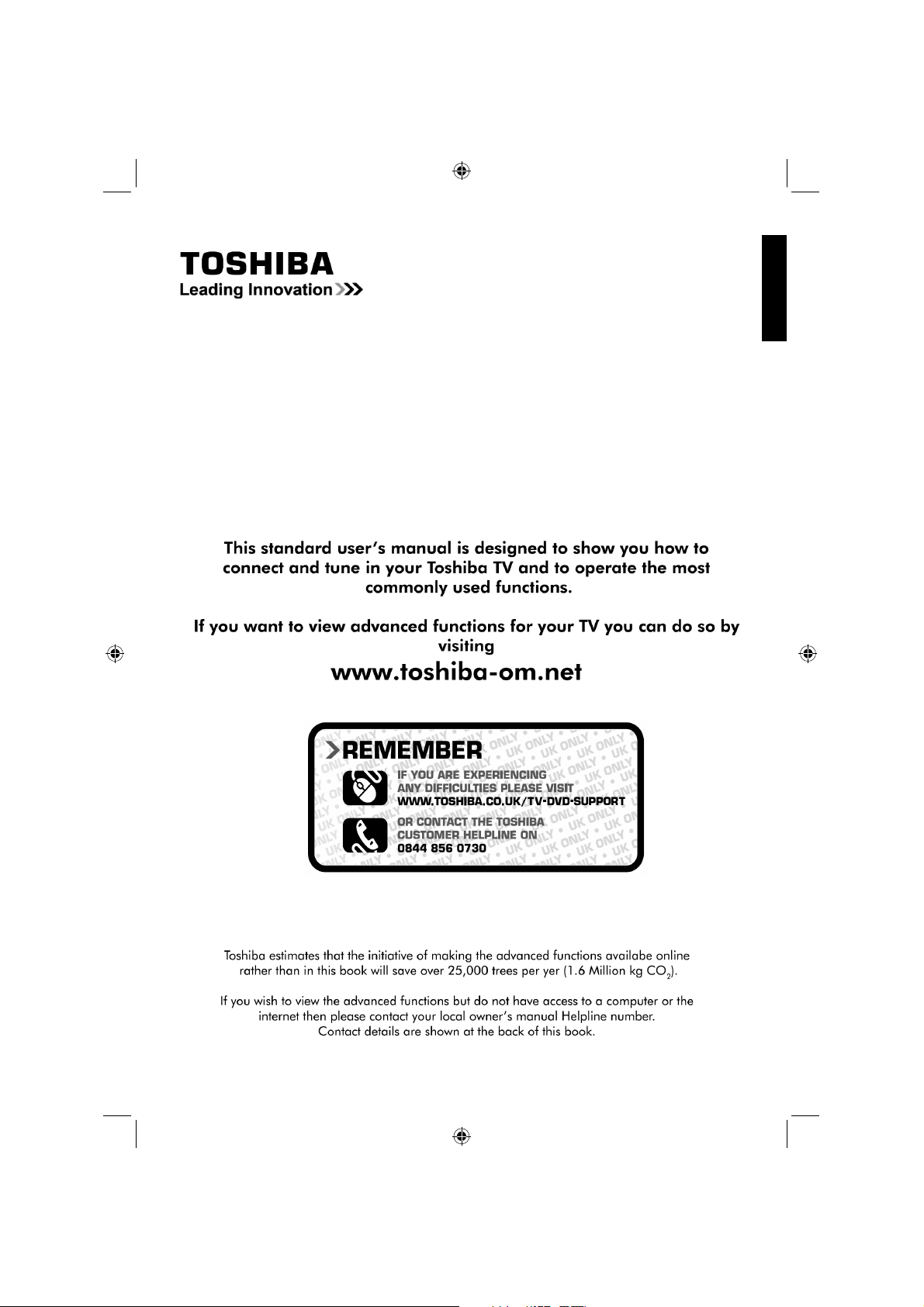
User Manual
DIGITAL Series
English
“Register your TV online at: www.toshiba.co.uk/registration”
English - 1 -
01_MB62_[GB]_(01-TV)_IDTV_(IB_INTERNET)_(22145LED_1910UK)_BRONZE19_10075893_10076139.indd 101_MB62_[GB]_(01-TV)_IDTV_(IB_INTERNET)_(22145LED_1910UK)_BRONZE19_10075893_10076139.indd 1 01.12.2011 18:50:4901.12.2011 18:50:49
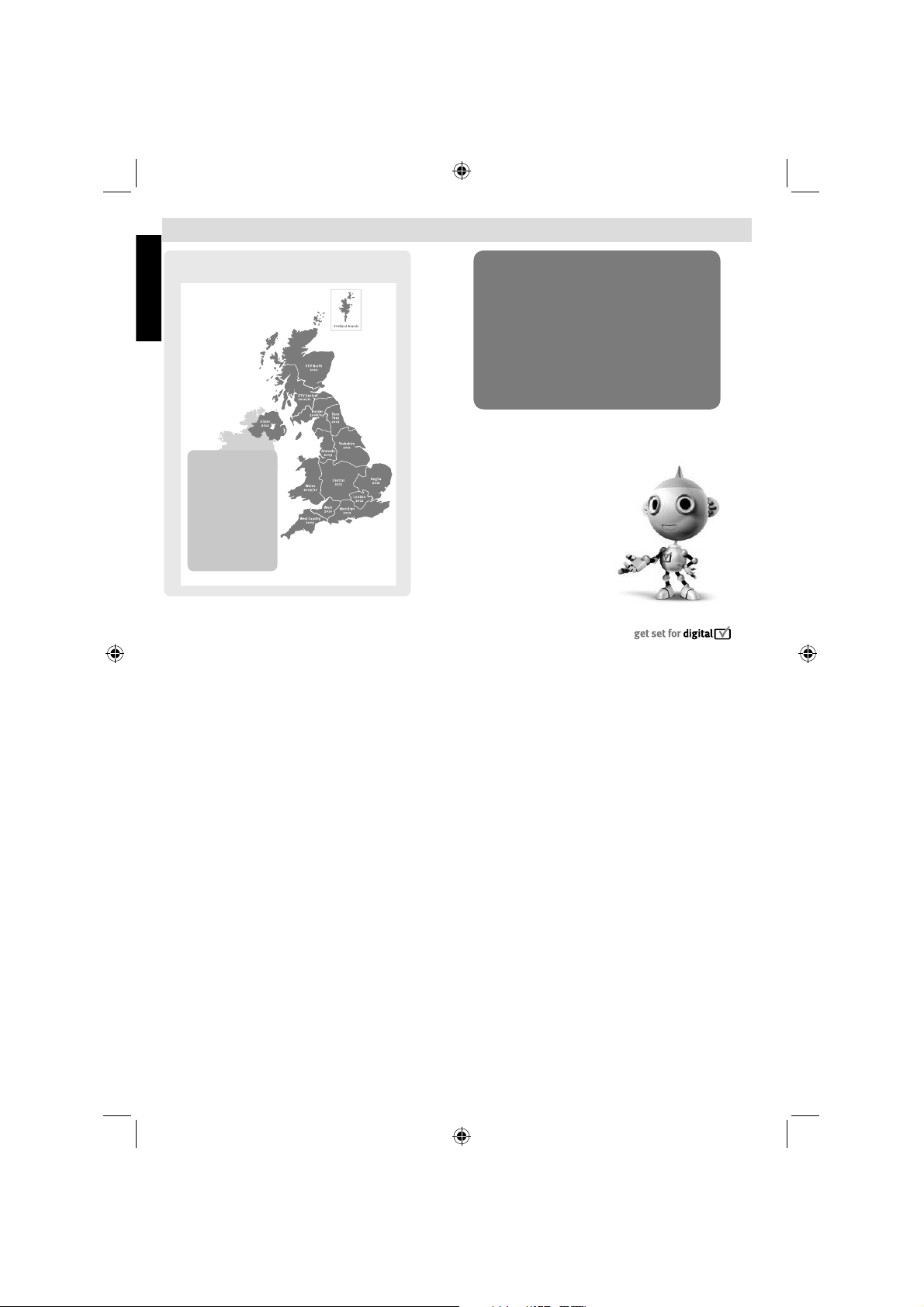
English
8IFOEPFTTXJUDIPWFSIBQQFO
$PQFMBOETXJUDIFTPO0DUPCFS
5IFFYBDUEBUFZPV
TXJUDIEFQFOETPOUIF
USBOTNJUUFSZPVBSF
TFSWFECZ5PDIFDL
XIFOZPVTXJUDI
HPUP%JHJUBM6, µT
QPTUDPEFDIFDLFSPO
XXXEJHJUBMVLDPVL
$IFDLZPVS*57OFXT
TFSWJDFPSMPPLBU5FMFUFYU
QBHFUPTFFXIBU57
SFHJPOZPVµSFJO
Digital Switchover
,FFQUIJTJNQPSUBOU
JOGPSNBUJPOBCPVU
IPXUPSFUVOF
ZPVS57EVSJOHUIF
EJHJUBM57TXJUDIPWFS
Television in the UK is going digital, bringing us all
more choice and new services. Starting in late 2007
and ending in 2012, television services in the UK will
go completely digital, TV region by TV region.
Please see above to fi nd out when your area switches
to digital. Digital UK is the independent, non-profi t
organisation leading the process of digital TV
switchover in the UK.
Digital UK provides impartial information on what
people need to do to prepare for the move to digital,
and when they need to do it.
How the switchover affects your TV equipment:
Your new TV has a digital tuner built in, which means
it is ready to receive the Freeview signal by simply
plugging it into your aerial socket (check if you can
get digital TV through your aerial now, or whether
you’ll have to wait until switchover, at www.digitaluk.
co.uk).
When the TV switchover happens in your area, there
are at least two occasions when you will need to
re-tune your TV in order to continue receiving your
existing TV channels, and also to pick up new ones,
Digital UK, the body leading the digital TV switchover,
will advise you when you need to re-tune during the
switchover.
If you choose to connect your TV to satellite or
cable with a digital box then it will not be affected by
English - 2 -
switchover, and you won’t need to re-tune. Keep this
important information about how to re-tune your TV
during the digitalTV switchover
How to re-tune:
As new services are broadcast it will be necessary to
re-tune the television in order to view them. Auto tuning
will completely retune the television and can be used
to update the channel list.
Press • MENU button on the remote control unit.
Select • Install and Retune option and then select
Automatic channel scan (Retune).
A screen will appear warning that previous digital •
programmes and settings will be deleted.
You must allow the television to complete the •
search...
When the search is complete the Auto tuning screen •
will display the total number of service found.
NOTE: Further detailed instructions on Auto tuning
can be found in the TV owners manual.
If you are missing channels, it may be that they are
not available in your area, or that your aerial needs
upgrading.
If you have any further questions, please contact your
equipment supplier or call Digital UK on 08456 50 50
50 or visit www.digitaluk.co.uk
01_MB62_[GB]_(01-TV)_IDTV_(IB_INTERNET)_(22145LED_1910UK)_BRONZE19_10075893_10076139.indd 201_MB62_[GB]_(01-TV)_IDTV_(IB_INTERNET)_(22145LED_1910UK)_BRONZE19_10075893_10076139.indd 2 01.12.2011 18:50:5101.12.2011 18:50:51

Re-tuning: TOSHIBA Freeview Products
Toshiba Digital TV
This guide can be used to help you re-tune the following product with the remote control below.
Make sure your TV is on and press 80 for the BBC News channel
PRESETS
SCREEN
SLEEP
FAV
LANG.
1 ) Press MENU and press ◄ or ► to select Install and Retune and press OK. Press
▲ or ▼ to select Automatic channel scan (Retune) to start the process.
MENU
English
EPG
C
CH
SWAP
SOURCE
SEARCH
DISP.
MODE
INFO
V
2 ) Select the desired search mode using ► and press OK button.
3 ) Whenever you select an automatic search type and press OK button, a confi rmation
screen will appear on the screen. To start installation process, select Yes by using ◄
or ► and OK button.
4 ) After auto channel scan type is set and selected and confi rmed, installation process
will start and progress bar will move along. The television will start to search for all
available stations. You must allow the television to complete the search.
* This process may affect any saved information stored on your product. Please consult your
instruction manual or contact the manufacturer using the details above.
TOSHIBA Customer Helpline: 0844 856 0730 TOSHIBA Online Support: www.toshiba.co.uk/tv-dvd-support
English - 3 -
01_MB62_[GB]_(01-TV)_IDTV_(IB_INTERNET)_(22145LED_1910UK)_BRONZE19_10075893_10076139.indd 301_MB62_[GB]_(01-TV)_IDTV_(IB_INTERNET)_(22145LED_1910UK)_BRONZE19_10075893_10076139.indd 3 01.12.2011 18:50:5101.12.2011 18:50:51
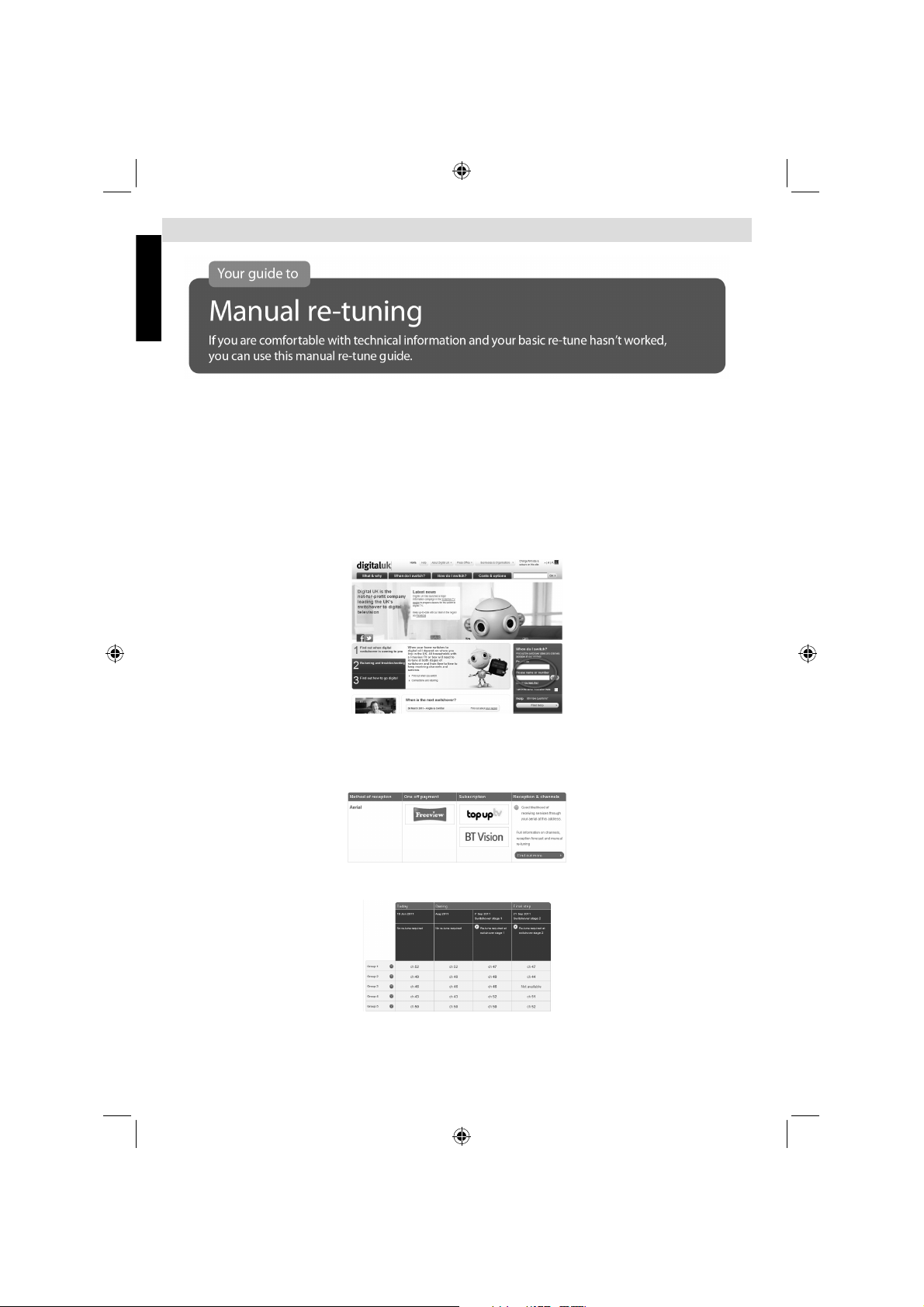
Manual Re-tuning
English
If your Freeview TV or box picks up a different regional service to your preferred service (e.g. BBC England
instead of BBC Scotland, or ITV Central instead of ITV Anglia), you can use this manual re-tune If you are missing
some services you may fi nd they have moved to channel 800 or above, this guide will help you put them in your
preferred position. If you fi nd manual re-tuning too diffi cult, contact your local electrical retailer or installer. This is
a guide only, Freeview models operate slightly differently. Some early models do not oer a manual re-tune facility
– check your instruction book. Please note: Every time you re-tune, you will need to go through this process.
1 ) Go to the Postcode Checker at digitaluk.co.uk Enter your postcode on the right hand side of the web page.
Remember to include your house number or name. If you do not have internet access, contact the Digital UK
helpline on 08456 50 50 50* and ask for manual re-tune guide support.
2 ) Once you have entered your address details, the next page gives you an indication of which TV services
you should receive, based on your most likely transmitter. You may be able to receive television services
from more than one transmitter and you can check alternatives, where available. On the results page click
on the pink button to see your full reception forecast and channel information for switchover.
3 ) Click on the How do I re-tune? pink banner. Scroll down to the manual re-tune table where you will see
the relevant “RF Channel” numbers for the digital services that can be received at your home.**
*Calls are free for BT customers within inclusive calling plans. Call charges from other providers may vary. The standard business hours for Digital
UK’s contact centre are 9am to 7pm Monday to Friday and 10am to 4pm on a Saturday. Opening hours will be extended during switchover in each
area. Digital UK, PO Box 26833, Kirkcaldy,KY2 9AG . **Please note that the Freeview channel line-up is subject to change.
English - 4 -
01_MB62_[GB]_(01-TV)_IDTV_(IB_INTERNET)_(22145LED_1910UK)_BRONZE19_10075893_10076139.indd 401_MB62_[GB]_(01-TV)_IDTV_(IB_INTERNET)_(22145LED_1910UK)_BRONZE19_10075893_10076139.indd 4 01.12.2011 18:50:5301.12.2011 18:50:53
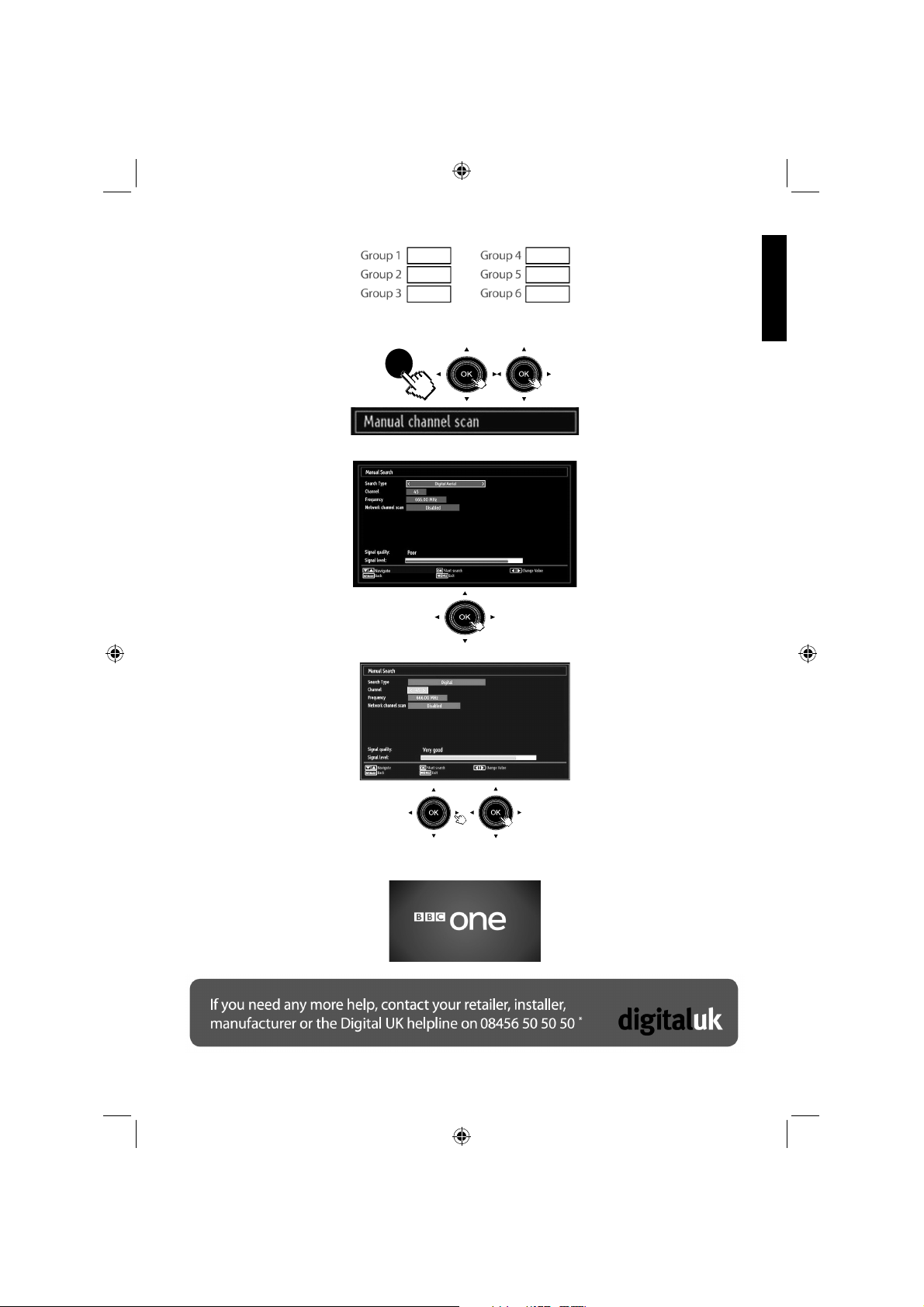
4 ) Write down the “RF Channel” numbers for your transmitter using the Group boxes here:
5 ) Press MENU and use ◄ or ► to select Install and Retune.
6 ) Select Manual Channel Scan from the Installation menu and press OK.
MENU
7 ) Select Search Type as Digital by using ◄ or ►.
8 ) Select Channel and use ◄ or ► to change the channel number.
English
9 ) Press OK to start search.
10 ) Press MENU button. You should fi nd that you now have your preferred service installed.
English - 5 -
01_MB62_[GB]_(01-TV)_IDTV_(IB_INTERNET)_(22145LED_1910UK)_BRONZE19_10075893_10076139.indd 501_MB62_[GB]_(01-TV)_IDTV_(IB_INTERNET)_(22145LED_1910UK)_BRONZE19_10075893_10076139.indd 5 01.12.2011 18:50:5301.12.2011 18:50:53
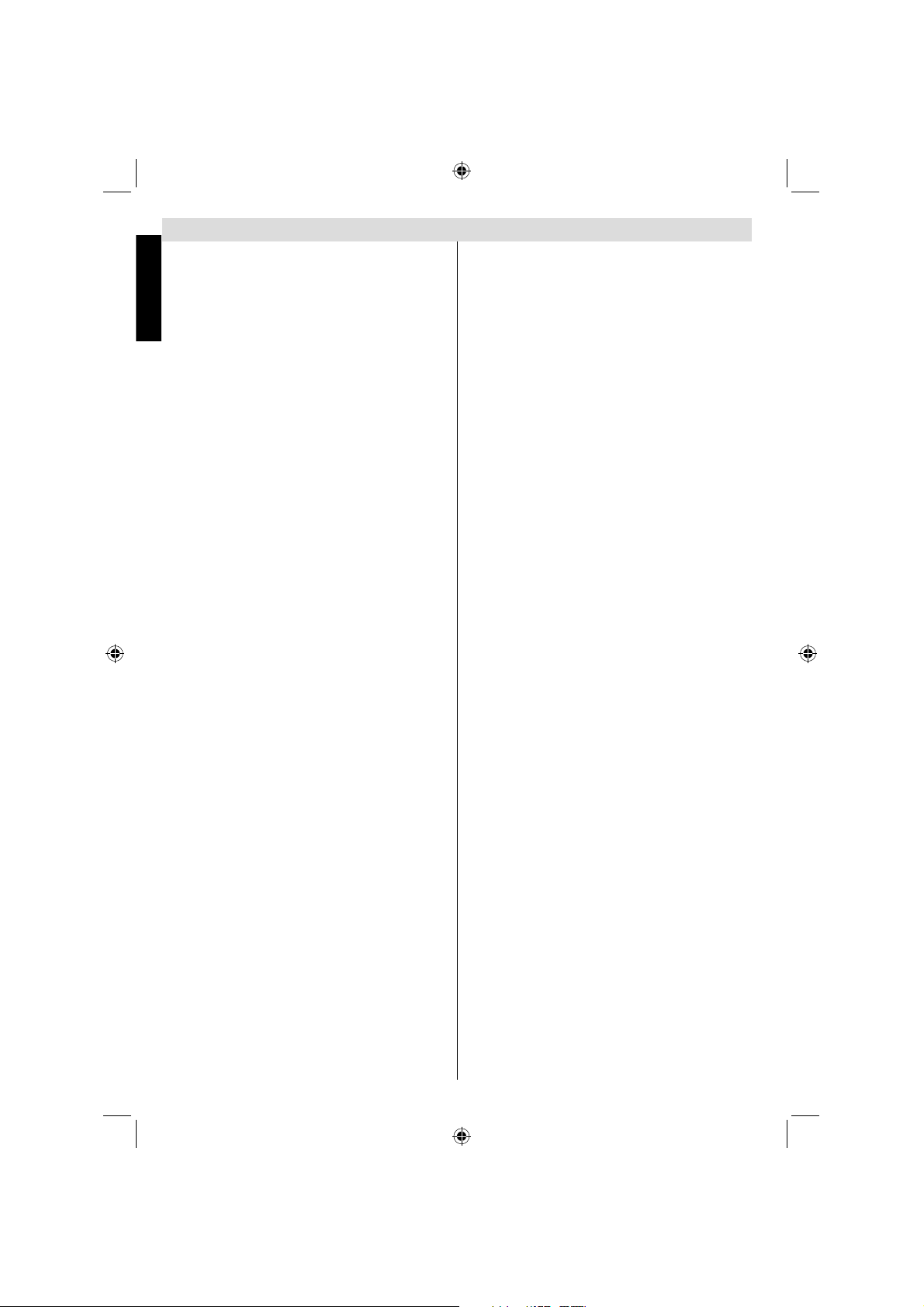
Contents
English
Digital Switchover ................................................... 2
Re-tuning: TOSHIBA Freeview Products ................ 3
Manual Re-tuning ................................................... 4
Safety Precautions ................................................. 8
Air Circulation ..................................................... 8
Heat Damage...................................................... 8
Mains Supply ...................................................... 8
Warning ............................................................. 8
Do ....................................................................... 8
Do not ................................................................. 8
Installation and Important Information .................... 9
EXCLUSION CLAUSE........................................ 9
Important safety information ................................ 10
Removing the pedestal stand ........................... 12
The Remote Control ............................................. 13
Inserting Batteries and Effective Range of the
Remote Control................................................. 13
Connecting External Equipment ........................... 14
Connecting an HDMI
Input...................................................................... 15
To Connect an HDMI Device ............................ 15
To Connect a DVI Device.................................. 15
Connecting a Computer, ...................................... 16
Connecting a USB Memory .................................. 16
To Connect a Computer .................................... 16
Connect a USB Memory ................................... 16
USB Memory Connection ................................. 16
Power Save Mode ................................................ 17
Environmental Information ............................... 17
Controlling the TV ................................................. 18
Switching on ..................................................... 18
Using the Remote Control ................................ 18
Using the Controls and Connections on the TV ... 18
Initial Installation .................................................. 19
Auto Tuning .......................................................... 20
Auto Tuning....................................................... 20
Manual Tuning, Analogue Fine Tuning ................. 21
Digital Manual Search....................................... 21
Analogue Manual Search ................................. 21
Analogue Fine Tune.......................................... 21
General Operation ................................................ 22
Stereo and Bilingual Transmissions.................. 22
Displaying Subtitles .......................................... 22
Viewing Main Menu .......................................... 22
Controlling Volume and Muting Sound ............. 22
Selecting Programme Positions........................ 22
Channel List, Sorting Programmes, Programme
Locking ................................................................. 23
Viewing Channel List ........................................ 23
Moving a Channel ............................................. 23
Deleting a Channel ........................................... 23
Renaming a Channel ........................................ 23
Locking a Channel ............................................ 23
®
or DVI Device to the HDMI
Viewing Info Banner, Electronic Programme
Guide .................................................................... 24
Viewing Info Banner .......................................... 24
Electronic Programme Guide............................ 24
Language Selection .............................................. 25
Language Settings ............................................ 25
Preferred ....................................................... 25
Current .......................................................... 25
Digital Settings - Parental Control, Menu Lock, Set
PIN........................................................................ 26
Viewing Parental Control Menu ........................ 26
Menu Lock ........................................................ 26
Child Lock..........................................................26
Set PIN ............................................................. 26
Confi guring Picture Settings ................................. 27
Confi guring Picture Settings ............................. 27
Picture Mode..................................................... 27
Contrast ............................................................ 27
Brightness ......................................................... 27
Sharpness......................................................... 27
Colour ............................................................... 27
Power Save Mode ............................................ 27
Backlight (optional) ........................................... 27
Noise Reduction ............................................... 27
Advanced Settings ........................................ 27
Reset ................................................................ 28
Changing Picture Format...................................... 29
Confi guring PC Picture Settings ........................... 30
PC Picture Settings (*) ...................................... 30
PC Position ....................................................... 30
Autoposition ...................................................... 30
H Position ......................................................... 30
V Position.......................................................... 30
Dot Clock .......................................................... 30
Phase................................................................ 30
Confi guring Sound Settings .................................. 31
Confi guring Sound Settings .............................. 31
Operating Sound Settings Menu Items ............. 31
Volume .............................................................. 31
Equalizer (Only for speaker) ............................. 31
Balance (Only for speaker) ............................... 31
Headphone ....................................................... 31
Sound Mode ..................................................... 31
AVL ................................................................... 31
Dynamic Bass ................................................... 31
Digital Out ......................................................... 31
Settings Menu Operation, Conditional Access ..... 32
Confi guring Your TV’s Settings ......................... 32
Viewing Settings Menu ..................................... 32
Conditional Access ........................................... 32
Language .......................................................... 32
Parental ............................................................ 32
Timers ............................................................... 32
Date/Time Settings ........................................... 32
Sources............................................................. 32
English - 6 -
01_MB62_[GB]_(01-TV)_IDTV_(IB_INTERNET)_(22145LED_1910UK)_BRONZE19_10075893_10076139.indd 601_MB62_[GB]_(01-TV)_IDTV_(IB_INTERNET)_(22145LED_1910UK)_BRONZE19_10075893_10076139.indd 6 01.12.2011 18:50:5401.12.2011 18:50:54
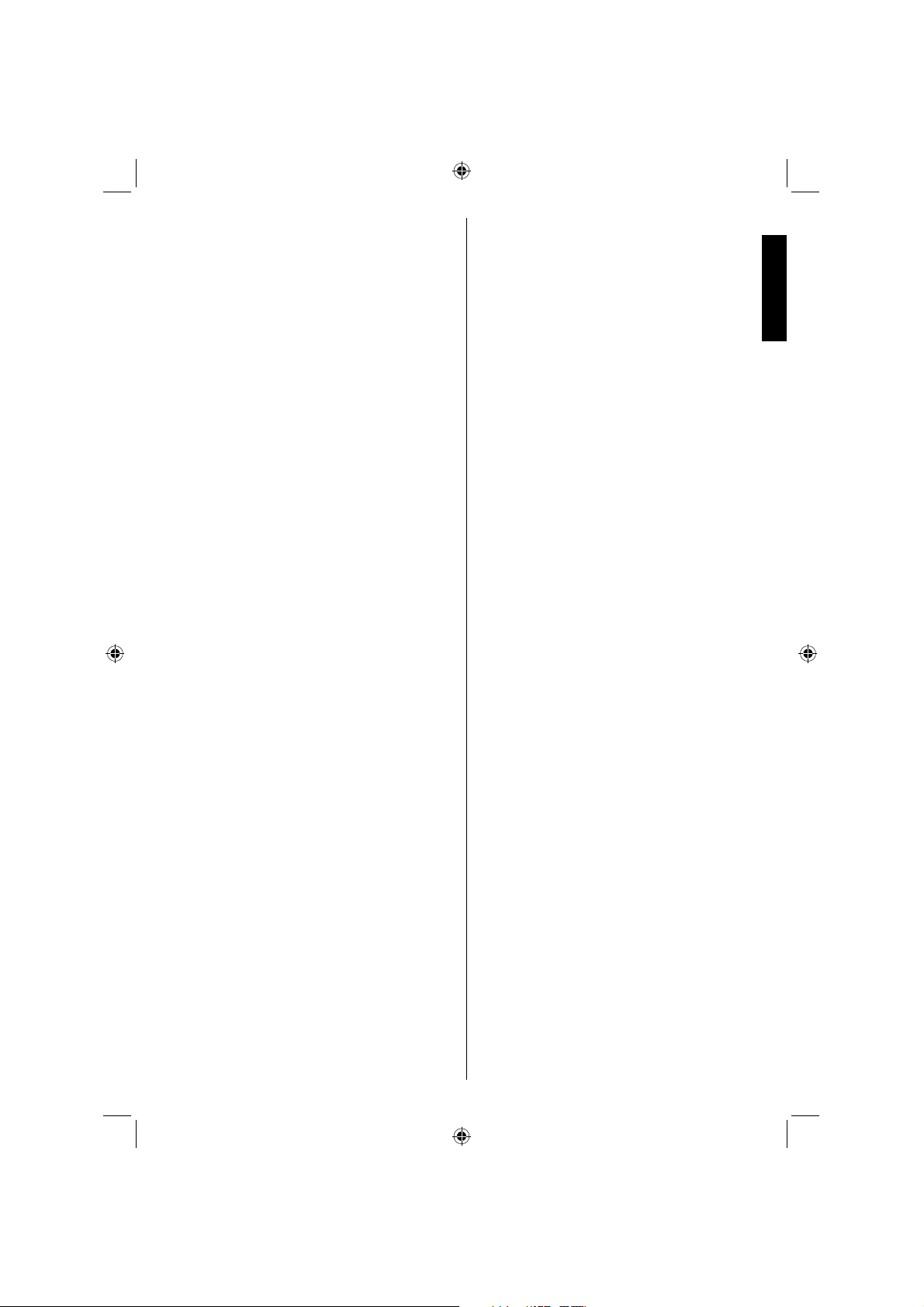
Other Settings ................................................... 32
Using a Conditional Access Module ................. 32
Setting Timers, Setting Date/Time ........................ 33
Timers ............................................................... 33
Setting Sleep Timer .......................................... 33
Setting Programme Timers ............................... 33
Confi guring Date/Time Settings ........................ 33
Source Settings, Other Controls ........................... 34
Confi guring Source Settings ............................. 34
Input Selection .................................................. 34
Confi guring Other Settings - General ............... 34
Operation .......................................................... 34
Menu Timeout ................................................... 34
Scan Encrypted Channels ............................... 34
Other Controls ...................................................... 35
Blue Background .............................................. 35
Software Upgrade ............................................. 35
Hard of Hearing ................................................ 35
Audio Description.............................................. 35
Auto TV Off ....................................................... 35
Standby Search (*) .......................................... 35
Full Mode (optional) .......................................... 35
Teletext language.............................................. 35
HDMI True Black............................................... 36
Manual Start ..................................................... 36
Auto Start .......................................................... 36
Playing MP3 Files ............................................. 37
Viewing JPEG Files .......................................... 37
USB Media Browser ............................................. 37
Slideshow Feature ............................................ 38
Video Playback ................................................. 38
Media Browser Settings .................................... 39
To Close the Media Player ................................ 39
Analogue Text Services ........................................ 40
Analogue Text Services .................................... 40
Using Text Button -TEXT .................................. 40
Acessing Sub-Pages ........................................ 40
Revealing Concealed Text ................................ 40
Holding a Page ................................................. 40
To display an initial page................................... 40
Appendix A: PC Input Typical Display Modes ....... 41
Appendix B: AV and HDMI Signal Compatibility
(Input Signal Types) .............................................. 42
Appendix C: Supported File Formats for USB
Mode..................................................................... 43
Appendix D: PIN Information ............................... 43
Specifi cations and Accessories ............................ 44
License Information .............................................. 45
Questions and Answers ........................................ 46
Toshiba One (1) Year Limited Warranty For TV’s
(the “Products”)..................................................... 48
English
English - 7 -
01_MB62_[GB]_(01-TV)_IDTV_(IB_INTERNET)_(22145LED_1910UK)_BRONZE19_10075893_10076139.indd 701_MB62_[GB]_(01-TV)_IDTV_(IB_INTERNET)_(22145LED_1910UK)_BRONZE19_10075893_10076139.indd 7 01.12.2011 18:50:5401.12.2011 18:50:54
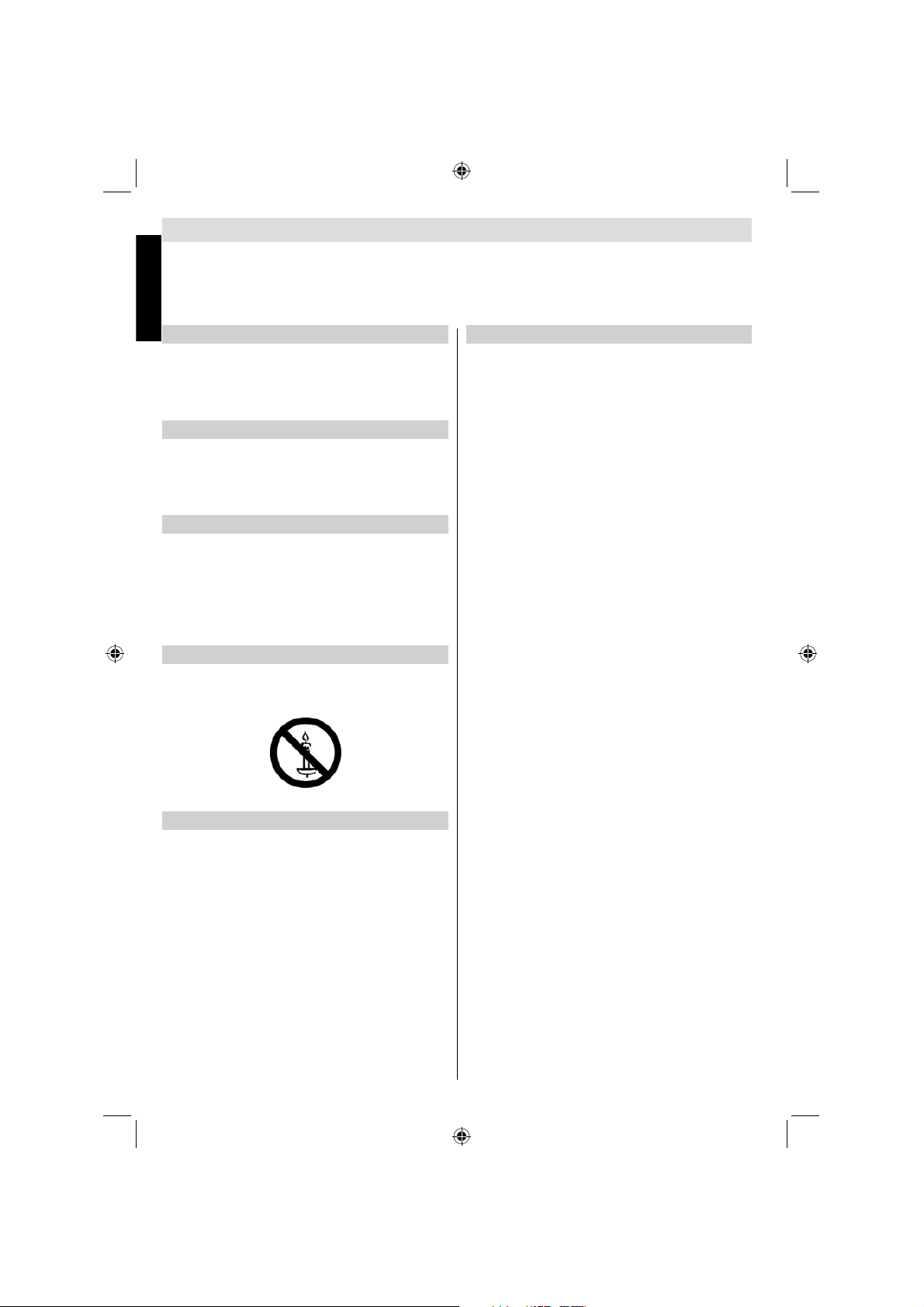
Safety Precautions
This equipment has been designed and manufactured to meet international safety standards but, like any electrical equip-
English
ment, care must be taken to obtain the best results and for safety to be assured. Please read the points below for your own
safety. They are of a general nature, intended to help with all electronic consumer products and some points may not apply
to the goods you have just purchased.
Air Circulation
Leave more than 10cm clearance around the television to
allow adequate ventilation. This will prevent overheating
and possible damage to the television. Dusty places should
also be avoided.
Heat Damage
Damage may occur if the television is left in direct sunlight
or near a heater. Avoid places subject to extremely high
temperatures or humidity, or locations where the temperature
is likely to fall below 5°C (41°F).
Mains Supply
The set should be operated only from a 220-240 V AC 50 Hz
outlet. DO ensure that the television is not standing on the
mains lead. DO NOT cut off the mains plug from this equipment, this incorporates a special Radio Interference Filter, the
removal of which will impair its performance. It should only be
replaced by a correctly rated and approved type and the fuse
cover must be refi tted. IF IN DOUBT PLEASE CONSULT A
COMPETENT ELECTRICIAN.
Warning
To prevent the spread of fi re, keep candles or other open
fl ames away from this product at all times.
Do
DO read the operating instructions before you attempt to
use the equipment.
DO ensure that all electrical connections (including the mains
plug, extension leads and inter connections between pieces
of equipment) are properly made and in accordance with the
manufacturers’ instructions. Switch off and withdraw the mains
plug before making or changing connections.
DO consult your dealer if you are ever in doubt about the
installation, operation or safety of your equipment.
DO be careful with glass panels or doors on equipment.
Do not
DON’T remove any fi xed cover as this may expose danger-
ous voltages.
DON’T obstruct the ventilation openings of the equipment
with items such as newspapers, tablecloths, curtains, etc.
Overheating will cause damage and shorten the life of the
equipment.
DON’T allow electrical equipment to be exposed to dripping
or splashing or objects fi lled with liquids, such as vases, to
be placed on the equipment.
DON’T place hot objects or naked fl ame sources, such as
lighted candles or nightlights on, or close to equipment. High
temperatures can melt plastic and lead to fi res.
DON’T use makeshift stands and NEVER fi x legs with wood
screws. To ensure complete safety, always fi t the manufactur-
ers’ approved stand, bracket or legs with the fi xings provided
according to the instructions.
DON’T leave equipment switched on when it is unattended,
unless it is specifi cally stated that it is designed for unat-
tended operation or has a standby mode. Switch off by
withdrawing the plug, make sure your family know how to do
this. Special arrangements may need to be made for people
with disabilities.
DON’T continue to operate the equipment if you are in any
doubt about it working normally, or it is damaged in any way switch off, withdraw the mains plug and consult your dealer.
WARNING - excessive sound pressure from earphones or
headphones can cause hearing loss.
ABOVE ALL - NEVER let anyone, especially children,
push or hit the screen, push anything into holes, slots
or any other openings in the case.
NEVER guess or take chances with electrical equipment
of any kind - it is better to be safe than sorry.
THE MAINS PLUG IS USED AS A DISCONNECTING
DEVICE AND THEREFORE SHOULD BE READILY OPERABLE.
Note : Interactive video games that involve shooting
a “gun” type of joystick at the on-screen target may
not work with this TV.
English - 8 -
01_MB62_[GB]_(01-TV)_IDTV_(IB_INTERNET)_(22145LED_1910UK)_BRONZE19_10075893_10076139.indd 801_MB62_[GB]_(01-TV)_IDTV_(IB_INTERNET)_(22145LED_1910UK)_BRONZE19_10075893_10076139.indd 8 01.12.2011 18:50:5401.12.2011 18:50:54
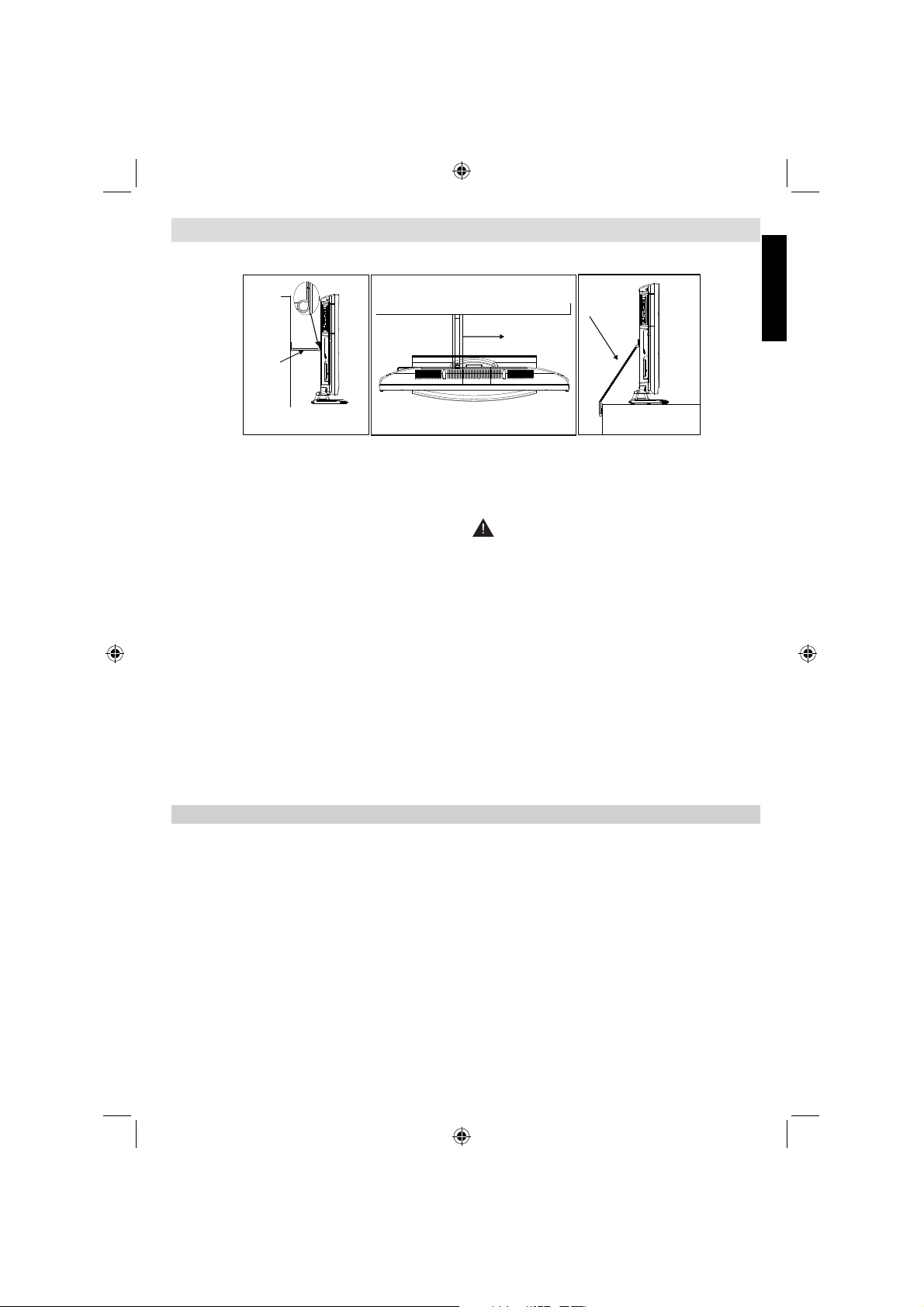
Installation and Important Information
Where to install
English
P Clip
Sturdy tie
(as short
as possible)
''P' Clip position on TV is dependent on model
Locate the television away from direct sunlight and strong
lights. Soft, indirect lighting is recommended for comfortable
viewing. Use curtains or blinds to prevent direct sunlight
falling on the screen.
Place the TV on a stable, level surface that can support the
weight of the TV. In order to maintain stability and prevent
it falling over, secure the TV to a wall using a sturdy tie to
the clip on TV.
The LCD display panels are manufactured using an extremely high level of precision technology; however, sometimes
some parts of the screen may be missing picture elements
or have luminous spots. This is not a sign of a malfunction.
Make sure the television is located in a position where it
cannot be pushed or hit by objects, as pressure will break
Fixing
Strap
or damage the screen. Also, please be certain that small items
cannot be inserted into slots or openings in the case.
Avoid using chemicals (such as air refreshers, cleaning agents,
etc.) on or near the TV pedestal. Studies indicate that plastics
may weaken and crack over time from the combination
effects of chemical agents and mechanical stress (such
as weight of TV). Failure to follow these instructions
could result in serious injury and/or permanent damage
to TV and TV pedestal.
Cleaning the screen and cabinet…
Turn off the power, and clean the screen and cabinet with a
soft, dry cloth. We recommend that you do not use any proprietary polishes or solvents on the screen or cabinet as this
may cause damage.
Fixing
Strap
Please take note
The digital reception function of this television is only effective in the countries listed in the “Country” section
during the fi rst time installation menu. Depending on country/area, some of this television’s functions may not
be available. Reception of future additional or modifi ed services can not be guaranteed with this television.
If stationary images generated by 4:3 broadcasts, text services, channel identifi cation logos, computer displays,
video games, on screen menus, etc. are left on the television screen for any length of time, they could become
conspicuous. It is always advisable to reduce both the brightness and contrast settings.
Very long, continuous use of the 4:3 picture on a 16:9 screen may result in some retention of the image at
the 4:3 outlines. This is not a defect of the LCD TV and is not covered under the manufacturer’s warranty.
Regular use of other size modes will prevent permanent retention.
EXCLUSION CLAUSE
Toshiba shall under no circumstances be liable for loss and/or damage to the product caused by:
i) fi re;
ii) earthquake;
iii) accidental damage;
iv) intentional misuse of the product;
v) use of the product in improper conditions;
vi) loss and/or damage caused to the product whilst in the possession of a third party;
vii) any damage or loss caused as a result of the owner’s failure and/or neglect to follow the instructions set out in the
owner’s manual;
viii) any loss or damage caused directly as a result of misuse or malfunction of the product when used simultaneously with
associated equipment;
Furthermore, under no circumstances shall Toshiba be liable for any consequential loss and/or damage including but not
limited to the following, loss of profi t, interruption of business, the loss of recorded data whether caused during normal opera-
tion or misuse of the product.
Note: A Toshiba wall bracket or stand, where available, must be used.
English - 9 -
01_MB62_[GB]_(01-TV)_IDTV_(IB_INTERNET)_(22145LED_1910UK)_BRONZE19_10075893_10076139.indd 901_MB62_[GB]_(01-TV)_IDTV_(IB_INTERNET)_(22145LED_1910UK)_BRONZE19_10075893_10076139.indd 9 01.12.2011 18:50:5401.12.2011 18:50:54
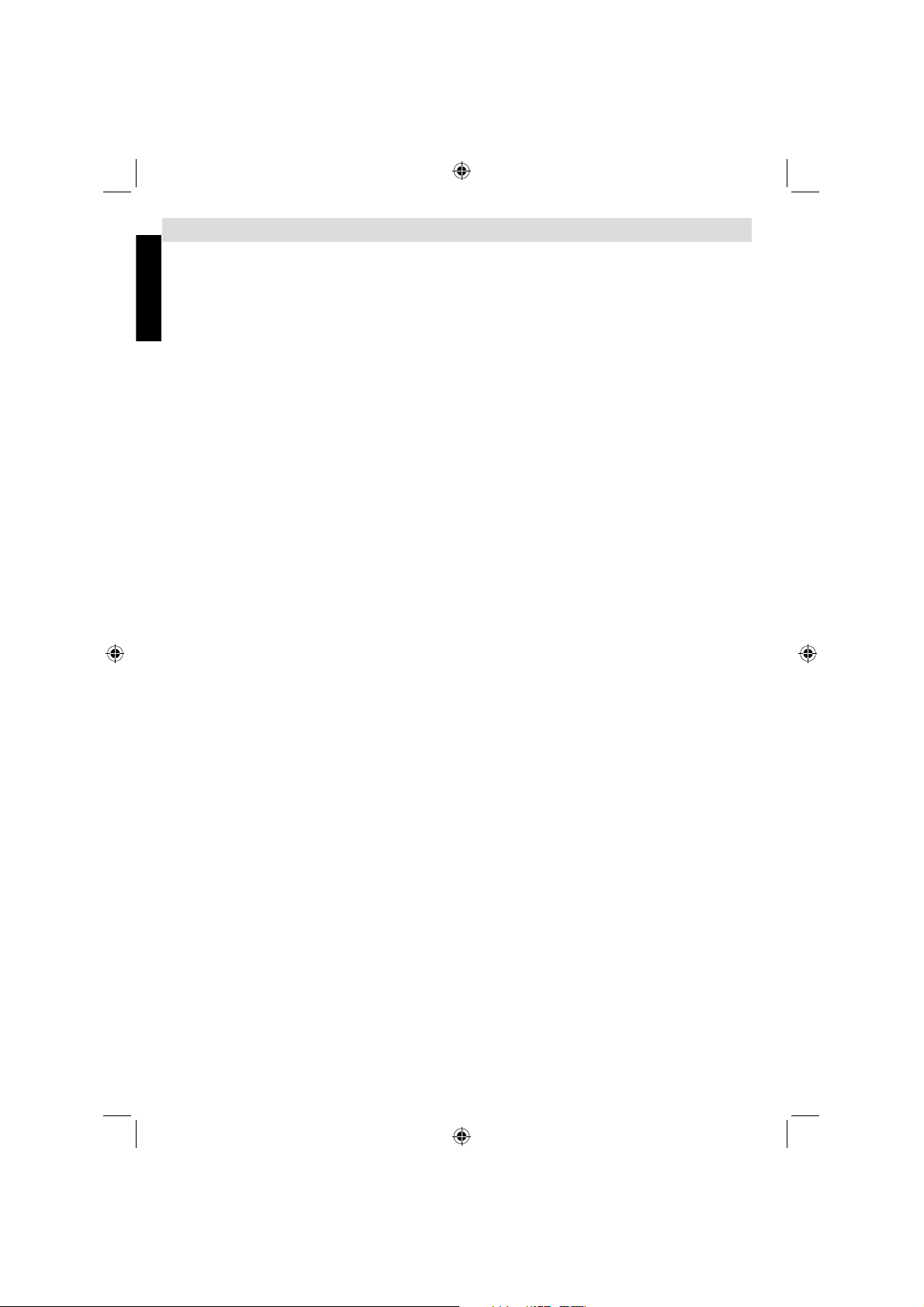
Important safety information
USE OF CONTROLS OR ADJUSTMENTS OR PERFORMANCE OF PROCEDURES OTHER THAN THOSE
English
SPECIFIED HEREIN MAY RESULT IN HAZARDOUS RADIATION EXPOSURE.
DO NOT OPEN COVERS AND DO NOT REPAIR YOURSELF. REFER SERVICING TO QUALIFIED
PERSONNEL.
Headphone Warning
Loud music can damage your hearing irreversibly. Do not set the volume to a high level when listening through
headphones, particularly for extended listening periods.
Information for the DVB-T function
• Any function relative to the digital television (with the DVB logo) is available only within the country or area
where such signals are transmitted. Verify with the salesperson if it is possible to receive a DVB-T signal in
the zone where you live.
• Even if the television conforms to the DVB-T specifi cations, the compatibility to future digital DVB-T
transmissions is not guaranteed.
• Some digital television functions may not be available in some countries.
• The DVB-T system present in this device is FTA (Free to air).
• DVB is a registered trademark of the DVB Project. This logo indicates that the product is compliant with
European Digital Broadcasting.
Possible Adverse Effects on LCD Screen
If a fi xed (non-moving) pattern remains on the LCD screen for long periods of time, the image can become
permanently retained on the LCD TV panel and cause subtle but permanent ghost images. This type of
damage is NOT COVERED BY YOUR WARRANTY. Never leave your TV on for long periods of time while it
is displaying the following formats or images:
• Fixed Images, such as stock tickers, video game patterns, TV station logos, and websites.
• Special Formats that do not use the entire screen. For example, viewing letterbox style (16:9) media on
a normal (4:3) display (Black bars at top and bottom of screen); or viewing normal style (4:3) media on a
widescreen (16:9) display (Black bars on left and right sides of screen).
IMPORTANT INFORMATION
TV Installation
If a television is not positioned in a suffi ciently stable location, it can be potentially hazardous due to falling.
Many injuries, particularly to children, can be avoided by taking simple precautions such as:
• Using stands recommended by the manufacturer of the television.
• Only using furniture that can safely support the television.
• Ensuring the television is not overhanging the edge of the supporting furniture.
• Not placing the television on tall furniture (for example, cupboards or bookcases) without anchoring both the
furniture and the television to a suitable support.
• Not standing the television on cloth or other materials placed between the television and supporting
furniture.
• Educating children about the dangers of climbing on furniture to reach the television or its controls.
Place the TV on a stable, level surface that can support the weight of the TV. In order to maintain stability
and prevent it from falling over, secure the TV to a wall using a sturdy tie to the clip on the back of the table
top stand.
This unit has been produced according to all current safety regulations. The following safety tips should safeguard users
against careless use and the dangers related to such use.
• Although this unit has been carefully manufactured and rigorously checked prior to leaving the factory as with all electrical
appliances, it is possible for problems to develop. If you notice smoke, an excessive build-up of heat or any other unexpected
phenomena, you should disconnect the plug from the mains power socket immediately.
• Ensure that the unit is suffi ciently ventilated! Never place it next to or underneath curtains!
English - 10 -
01_MB62_[GB]_(01-TV)_IDTV_(IB_INTERNET)_(22145LED_1910UK)_BRONZE19_10075893_10076139.indd 1001_MB62_[GB]_(01-TV)_IDTV_(IB_INTERNET)_(22145LED_1910UK)_BRONZE19_10075893_10076139.indd 10 01.12.2011 18:50:5601.12.2011 18:50:56
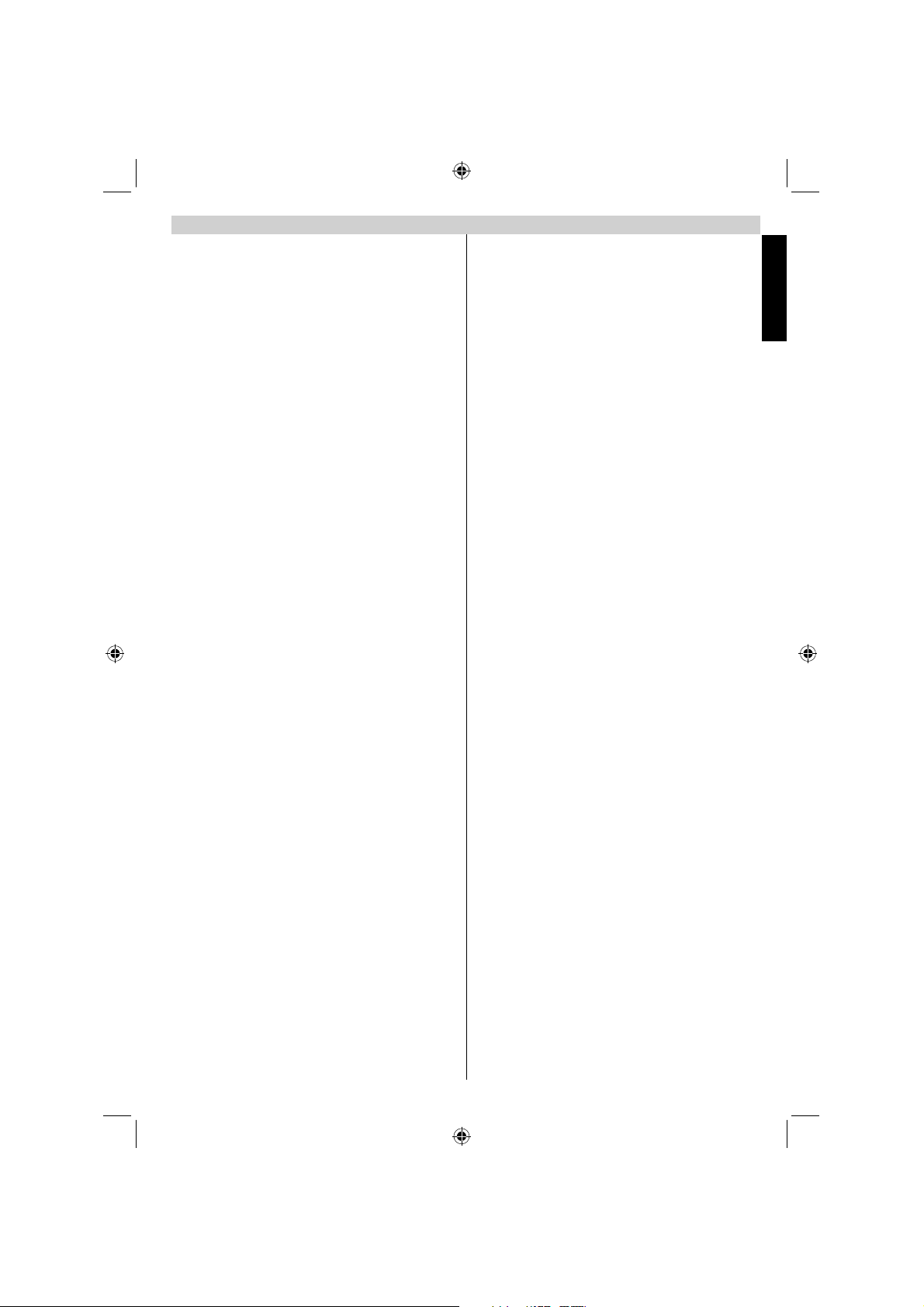
Important safety information (continued)
• This set should only be connected to a 220-240V AC 50Hz
mains power supply. Do not attempt to connect it to any other
type of supply.
• The socket outlet must be installed near the equipment and
is easily accessible.
• Do not open this unit. An attempt to repair the unit by a
non-expert could be dangerous and potentially cause a fi re
hazard. All repairs must be carried out by qualifi ed service
personnel only.
• Keep away from rodents. Rodents (and also cockatiels)
enjoy biting electric fl exes. They can cause a short circuit
(fi re hazard!) and receive a fatal electric shock.
• Always hold the plug when disconnecting the unit from
the socket outlet. Do not pull on fl ex. The fl ex can become
overloaded and cause a short circuit.
• Use a soft, dry cloth to clean the unit.
• Set up unit so that no one will trip over the fl ex.
• This unit is recommended to be installed on shock-free
benches in order to avoid any danger from falling.
• Take note that toddlers can pull the unit down from a table or
cupboard by means of its fl ex. Children can hurt themselves
when doing this.
• Do not use the unit near heat sources. The casing and fl ex
could be damaged by the intensity of the heat.
• The screen is made of glass and can break if damage is done
to it. Be careful when collecting sharp edged glass splitters.
• If you intend to wall mount the unit, contact the shop where
you purchased the unit for advice, and leave the installation
work to professionals. Improper installation can cause
damage and/or injuries.
• When installing the set on a wall, allow at least 10 cm
clearance between the rear of the set and the wall. Clearance
of less than 10 cm will obstruct the vents and cause
overheating to the interior of the set, resulting in faults or
damage to the set.
• Taking fall-prevention measures
- If these measures are not taken, the unit can fall and cause
damage and/or injuries.
- Contact the shop where you purchased the unit to obtain
full details of the measures.
• When a TV stand is used,
- Ensure the unit is fully on the stand and placed in the
centre.
- Do not leave the stand doors open. You could be hurt as
a result of the unit falling or breaking, or your fi ngers being
caught or jammed. Take extra precautions if you have
children.
• Avoid placing the unit on any surfaces that may be subject
to vibrations or shocks.
• To protect the unit during a thunder storm, unplug the AC
power cord and disconnect the aerial.
Caution: Do not touch the aerial connector.
• When you leave your home for a long period of time, unplug
the AC power cord for safety.
• The unit becomes warm when in operation. Do not place
any covers or blankets on the unit in order to prevent
overheating.
The ventilation holes should not be blocked. Do not set up
near radiators. Do not place in direct sunshine.
• When placing on a shelf, allow at least 10 cm clearance
space around the whole unit.
• The unit shall not be exposed to dripping or splashing, and
no objects fi lled with liquids, such as vases, shall be placed
on the apparatus.
• Liquids spilled into the unit can cause serious damage.
Switch the set off and disconnect the mains power supply,
then consult a qualifi ed service person before attempting to
use the unit again.
• Moisture condensation occurs, for example, when you pour
a cold drink into a glass on a warm day and drops of water
form on the outside of the glass. In the same way, moisture
may condense on this unit’s internal optical pick-up lens, one
of the most crucial internal parts of the unit.
• Moisture condensation occurs in the following situations:
- When you move the unit from a cold place to a warm
place.
- When you use the unit in a room where the heater was
just turned on.
- When you use the unit in an area where cold air from an air
conditioner directly hits the unit.
- When you use the unit in a humid place.
• Never use the unit when moisture condensation may
occur.
• Using the unit when moisture condensation exists may
damage its own internal parts and discs. Connect the power
cord of the unit to the wall outlet, turn on the unit, remove the
disc, and leave it for two or three hours. After two or three
hours, the unit will warm up and moisture will be evaporated.
Leaving the TV connected to the wall outlet will help prevent
moisture condensation in the unit.
• Never place hot objects or open fl ame sources, such as
lighted candles or night lights, on or close to the TV. High
temperatures can melt plastic and lead to fi res.
English
English - 11 -
01_MB62_[GB]_(01-TV)_IDTV_(IB_INTERNET)_(22145LED_1910UK)_BRONZE19_10075893_10076139.indd 1101_MB62_[GB]_(01-TV)_IDTV_(IB_INTERNET)_(22145LED_1910UK)_BRONZE19_10075893_10076139.indd 11 01.12.2011 18:50:5601.12.2011 18:50:56
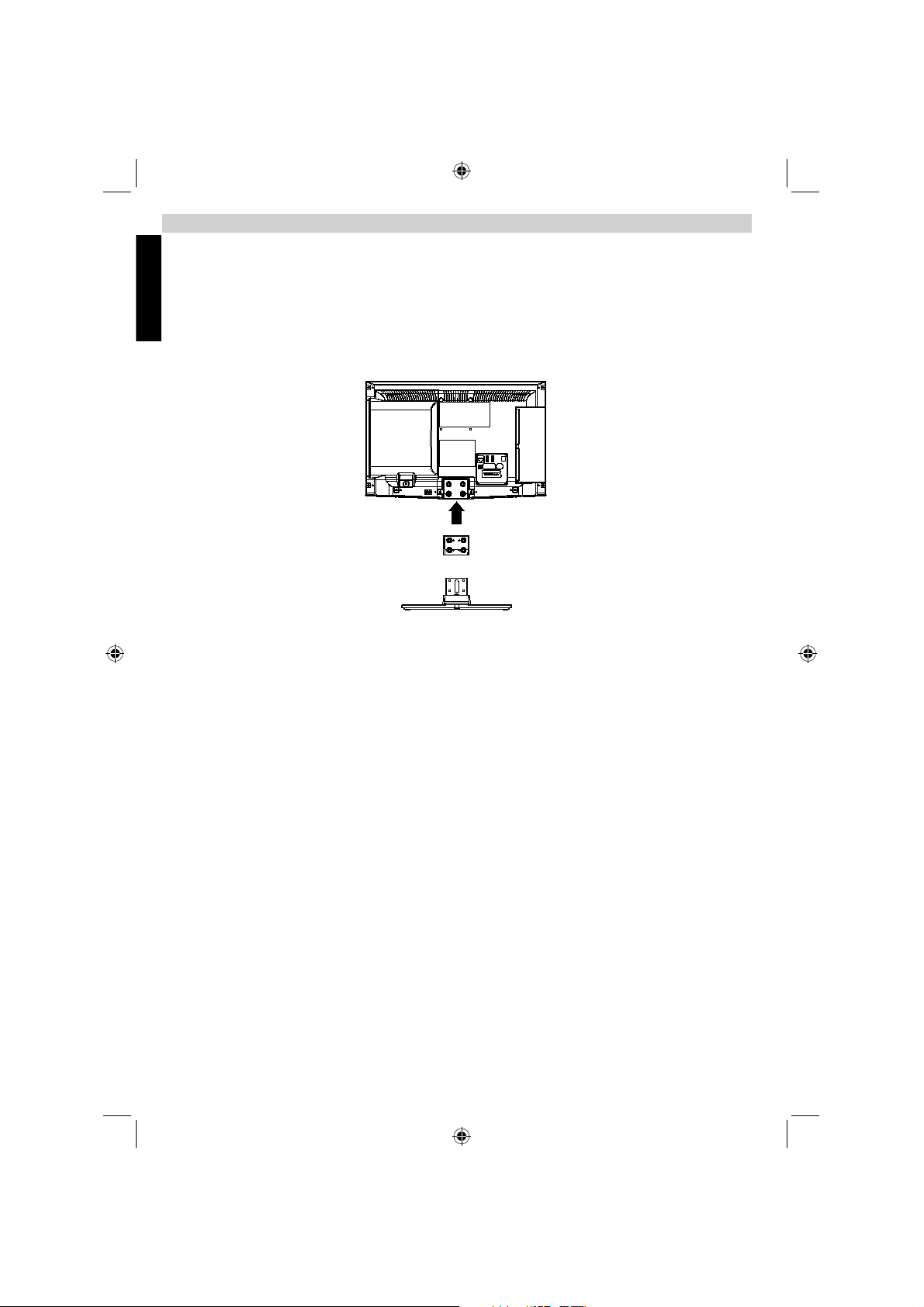
Removing the pedestal stand
Removing the pedestal stand
English
(1) Carefully lay the front of the TV face down on a fl at, cushioned surface such as a quilt or blanket. Leave
the stand protruding over the edge of the surface.
Note: Extreme care should always be taken when removing the pedestal stand to avoid damage to
the LCD panel.
(2) Remove the four screws on the stand. This will allow removal of the pedestal stand.
(3) Once you have removed four screws holding the pedestal stand in place, remove the pedestal stand and
the plastic molding from the TV by removing away from the TV.
For 22DL502B and 22DL504B models
English - 12 -
01_MB62_[GB]_(01-TV)_IDTV_(IB_INTERNET)_(22145LED_1910UK)_BRONZE19_10075893_10076139.indd 1201_MB62_[GB]_(01-TV)_IDTV_(IB_INTERNET)_(22145LED_1910UK)_BRONZE19_10075893_10076139.indd 12 01.12.2011 18:50:5601.12.2011 18:50:56
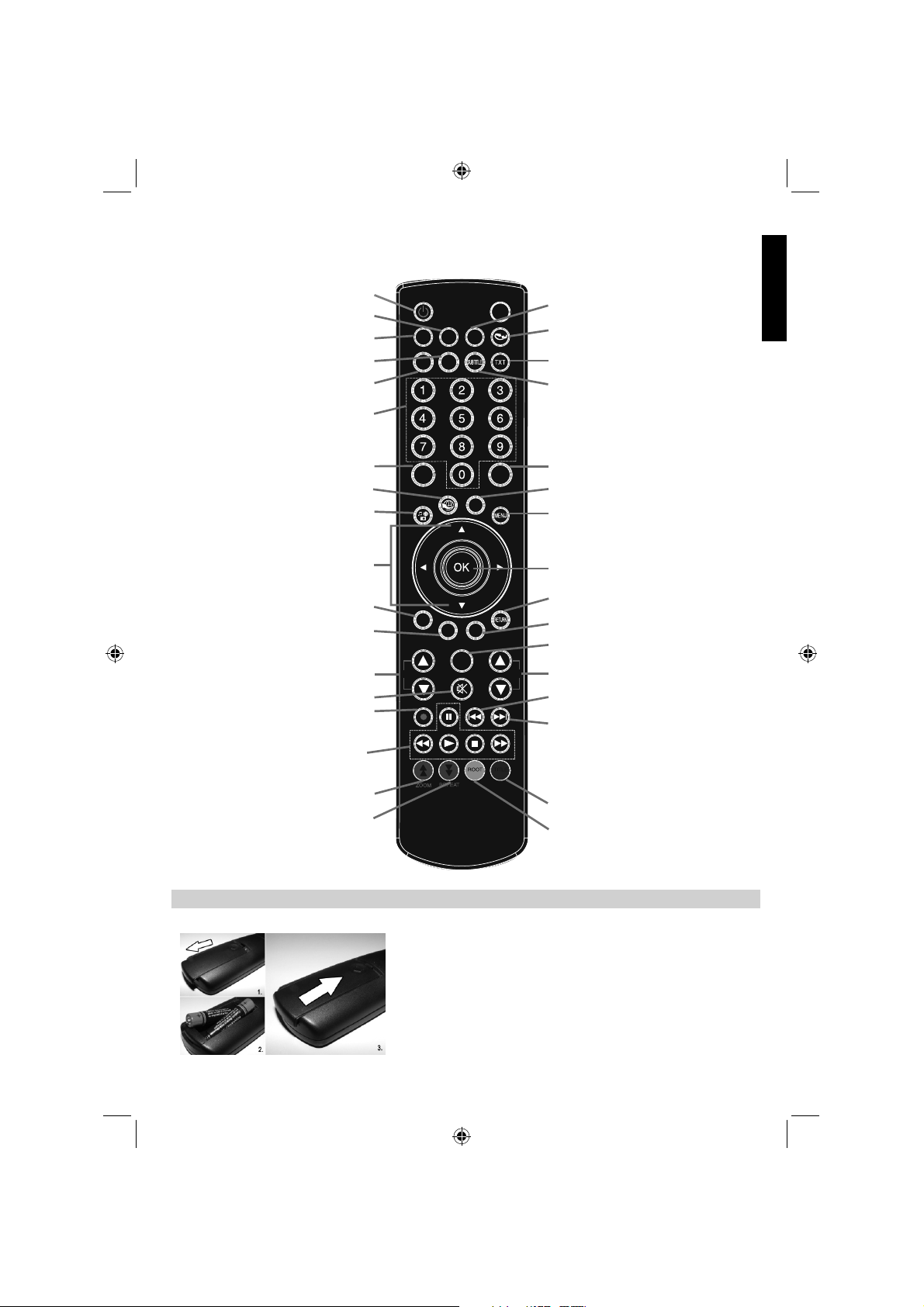
The Remote Control
Simple at-a-glance reference of your remote control.
English
Standby / On Mode
Change image size
Sleep timer
Mono-Stereo/Dual I-II
No function
To select TV
programme number
Electronic Programme
Guide (EPG)
No function
Media Browser
Navigation buttons
No function in TV mode
No function in TV mode
To change channels
Mute
No function in TV mode
Media Browser
Control buttons
Picture mode selection
SLEEP
PRESETS
SCREEN
FAV
LANG.
No function in TV mode
Mix
Telext /
Subtitle on/off
EPG
SWAP
Previous programme
To change source
SOURCE
Menu on/off
OK / Select /
Hold in TXTmode
Return to previous menu
C
CH
SEARCH
DISP.
MODE
INFO
No function in TV mode
Info / Reveal (in TXT mode)
V
To alter the volume
No function in TV mode
No function in TV mode
Red button
Green button
Blue button
Yellow button
Inserting Batteries and Effective Range of the Remote Control
Remove the back cover to reveal the battery compartment and make sure
the batteries are inserted the right way round. Suitable battery types for this
remote are AAA, IEC R03 1.5V.
Do not combine a used, old battery with a new one or mix battery types.
Remove dead batteries immediately to prevent acid from leaking into the
battery compartment. Dispose of them in a designated disposal area.
Warning: Batteries must not be exposed to excessive heat such as sunshine,
fi re or the like.
The performance of the remote control will deteriorate beyond a distance of
fi ve metres or outside an angle of 30 degrees from the centre of the television.
If the operating range becomes reduced the batteries may need replacing.
English - 13 -
01_MB62_[GB]_(01-TV)_IDTV_(IB_INTERNET)_(22145LED_1910UK)_BRONZE19_10075893_10076139.indd 1301_MB62_[GB]_(01-TV)_IDTV_(IB_INTERNET)_(22145LED_1910UK)_BRONZE19_10075893_10076139.indd 13 01.12.2011 18:51:0001.12.2011 18:51:00
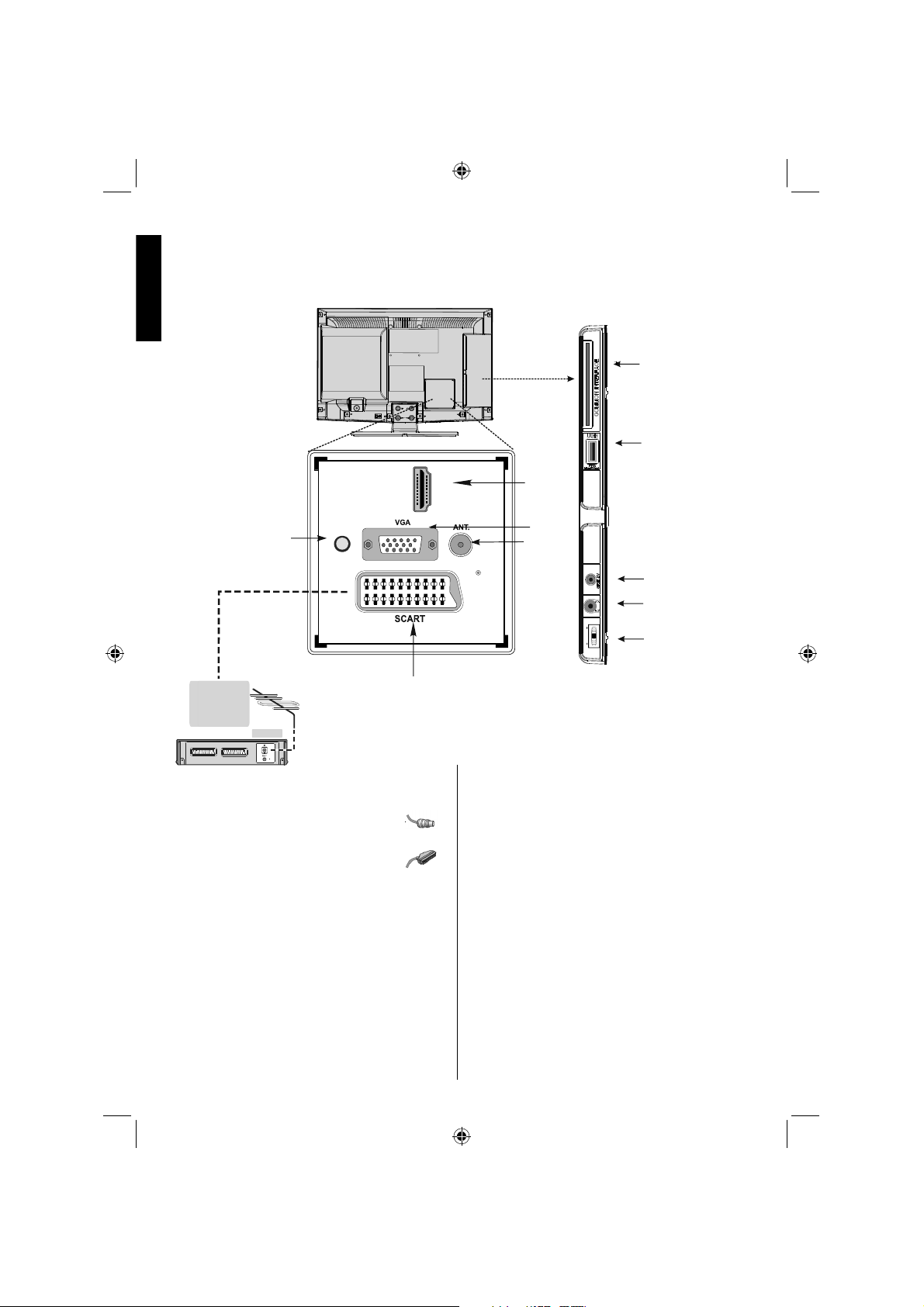
English
Connecting External Equipment
Before connecting any external equipment, remove the mains plug from the wall socket.
Side View
COMMON INTERFACE
The Common Interface is
for a Conditional Access
Module (CAM).
USB Input
H
I1
M
D
SPDIF
Coax.OUT
SCART
Socket
* a decoder
could be Digital
Satellite, Free to
Air or any other
compatible
decoder.
TV
DIGITAL AUDIO
Socket
decoder*
Aerial cable:...........................................................
Connect the aerial to the ANT. socket on the rear of the TV.
SCART lead:..........................................................
If you use a decoder* or a media recorder, it is essential
that the scart cable is connected to the TV.
Before running fi rst time installation, any connected devices
need to be set to standby mode.
The DIGITAL AUDIO socket enables the connection of a
suitable surround sound system.
®
HDMI
(High-Defi nition Multimedia Interface) is for using
with a DVD decoder or other equipment with digital audio and
video output. It is designed for best performance with 1080i
and 1080p high-defi nition video signals but will also accept
and display VGA, 480i, 480p, 576i, 576p and 720p signals.
PC format signals will also be displayed.
NOTE: Although this TV is able to connect to HDMI equipment,
it is possible that some equipment may not operate correctly.
HDMI Input
Socket
RGB/PC
Input
Aerial
Input
SIDE AV
Headphone
o
MODE
Menu Wheel
You can use YPbPr to VGA cable (not supplied) to enable
YPbPr signal via VGA input.
WARNING: You cannot use VGA and YPbPr at the same
time.
A wide variety of external equipment can be connected to the
TV; therefore, the relevant owner’s manuals for all additional
equipment must be referred to for exact instructions.
If the TV automatically switches over to monitor external
equipment, return to normal TV by pressing the desired programme position button. To recall external equipment, press
SOURCE button repeatedly to switch between sources.
Regardless of source’s property, audio output from the DIGITAL AUDIO socket cannot be copied.
English - 14 -
01_MB62_[GB]_(01-TV)_IDTV_(IB_INTERNET)_(22145LED_1910UK)_BRONZE19_10075893_10076139.indd 1401_MB62_[GB]_(01-TV)_IDTV_(IB_INTERNET)_(22145LED_1910UK)_BRONZE19_10075893_10076139.indd 14 01.12.2011 18:51:0101.12.2011 18:51:01
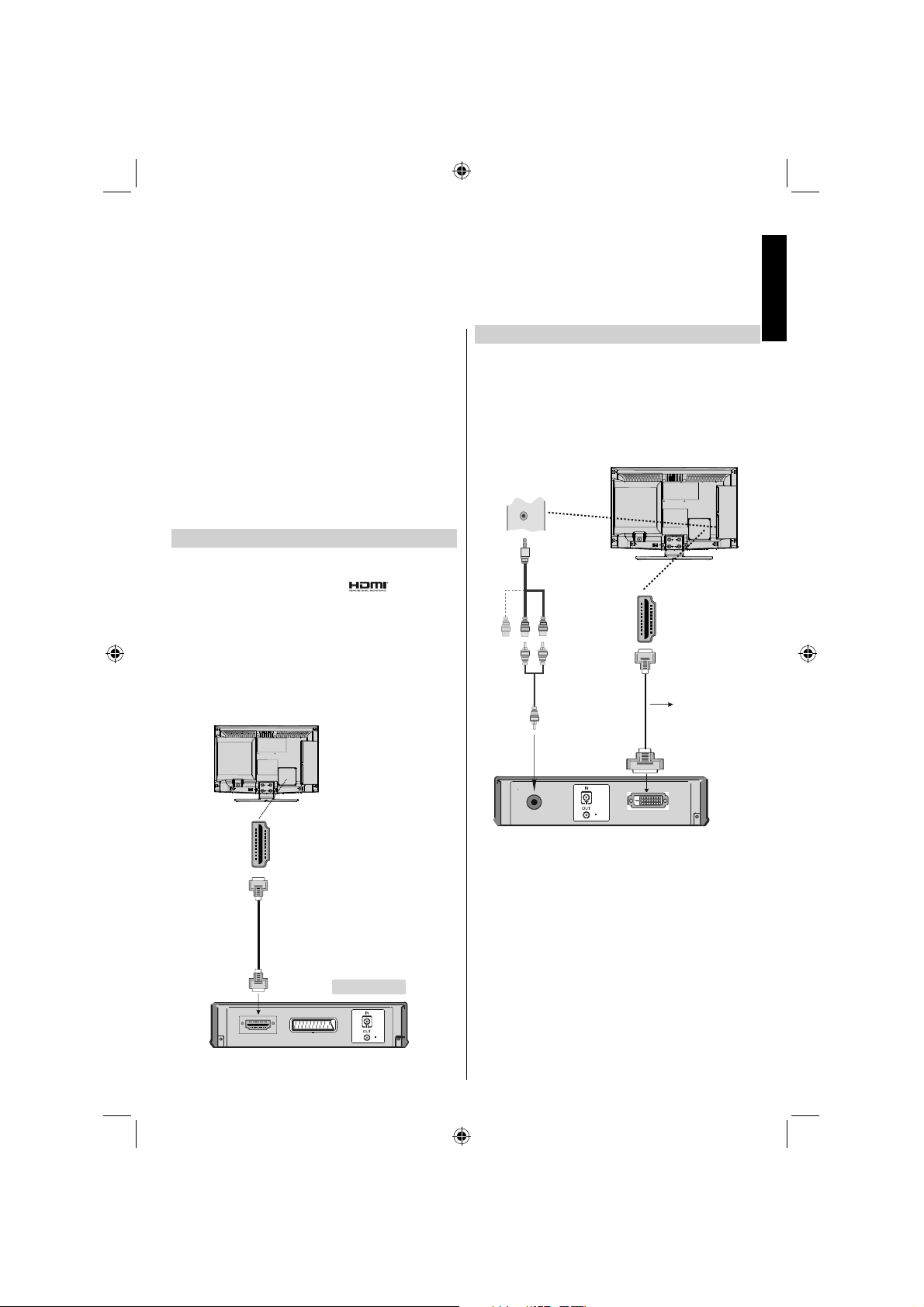
Connecting an HDMI® or DVI Device to the HDMI Input
English
The HDMI input on your TV receives digital audio and
uncompressed digital video from an HDMI source device
or uncompressed digital video from a DVI (Digital Visual
Interface) source device.
This input is designed to accept HDCP (High-Bandwidth
Digital-Content Protection) programme material in digital
form from EIA/CEA-861-D–compliant [1] consumer electronic
devices (such as a set-top box or DVD player with HDMI or
DVI output).
NOTE:
• Some early HDMI equipment may not work properly with
your latest HDMI TV.
• Supported Audio format: Linear PCM, sampling rate
32/44.1/48kHz.
To Connect an HDMI Device
Connect an HDMI cable (type A connector) to the HDMI terminal. For proper operation, it is recommended that you use
an HDMI cable with the HDMI Logo ( ).
• If your HDMI connection is capable of 1080p and/or
your TV is capable of refresh rates greater than 50Hz, you
will need a Category 2 cable. Conventional HDMI/DVI cable
may not work properly with this mode.
• HDMI cable transfers both video and audio. Separate
analogue audio cables are not required (see illustration).
• To view the HDMI device video, press SOURCE button to
select HDMI1 or HDMI2.
To Connect a DVI Device
Connect an HDMI-to-DVI adaptor cable (HDMI type A connector) to the HDMI input socket and audio cables to the RED
and WHITE SIDE AV AUDIO inputs (see illustration).
• The recommended HDMI-to-DVI adaptor cable length is
6.6 ft (2m).
An HDMI-to-DVI adaptor cable transfers video only. •
Separate analogue audio cables are required.
SIDE AV Input
SIDE AV
Side Audio/Video
Connection Cable
(Supplied)
HDMI Input
Audio Cable
(Not supplied)
Sockets
M HI1
D
HDMI to DVI
Adapter Cable
(not supplied)
HDMI Input
Socket
(Back)
M HD I 1
NOTE:
To ensure that the HDMI or DVI device is reset properly, it is
recommended that you follow these procedures:
• When turning on your electronic components, turn on the
TV fi rst, and then the HDMI or DVI device.
• When turning off your electronic components, turn off the
HDMI or DVI device fi rst, and then the TV.
HDMI device
English - 15 -
01_MB62_[GB]_(01-TV)_IDTV_(IB_INTERNET)_(22145LED_1910UK)_BRONZE19_10075893_10076139.indd 1501_MB62_[GB]_(01-TV)_IDTV_(IB_INTERNET)_(22145LED_1910UK)_BRONZE19_10075893_10076139.indd 15 01.12.2011 18:51:0301.12.2011 18:51:03
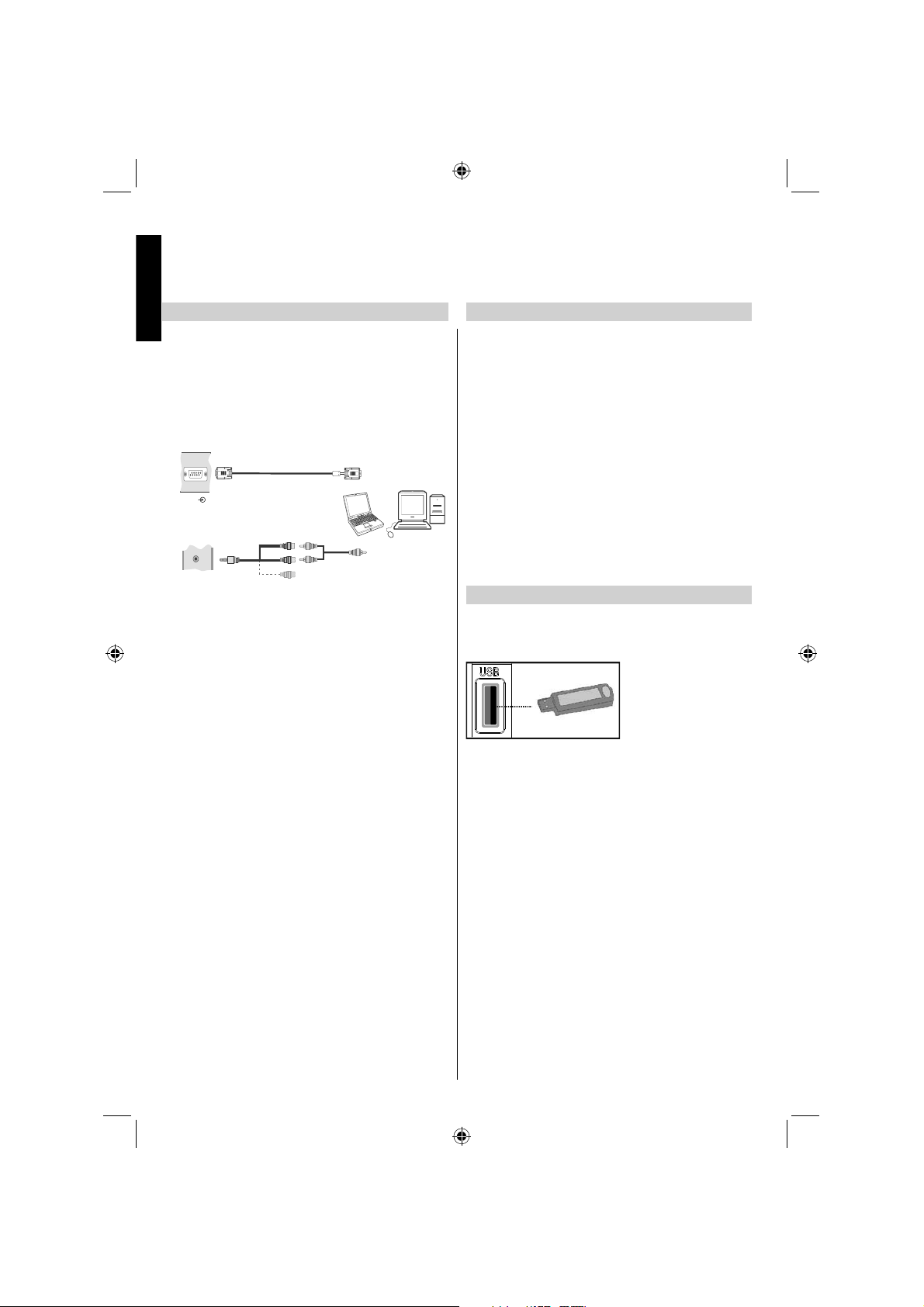
English
Connecting a Computer,
Connecting a USB Memory
To Connect a Computer
With either an RGB/PC or an HDMI connection, you can watch
your computer’s display on the TV and hear the sound from
the TV’s speakers.
When connecting a PC to the RGB/PC input on TV, use an
analogue RGB (15-pin) computer cable and use the SIDE
AV socket with a PC audio cable (not supplied) for audio
connection, using the supplied Side AV connection cable’s
RED and WHITE inputs (see illustration).
PC VGA Cable
(Not supplied)
RGB/PC Input
(back)
SIDE AV Input
To use a PC, set the monitor output resolution on the PC
before connecting it to the TV. To display the optimum picture,
use the PC setting feature.
NOTE:
SIDE AV
Side Audio/Video
Connection Cable
(Supplied)
PC Audio Cable
(Not supplied)
Some PC models cannot be connected to this TV. •
An adaptor is not needed for computers with a
compatible mini D-sub15-pin terminal.
Depending on the DVD’s title and the specifi cations •
of the PC on which you are playing the DVD-Video,
some scenes may be skipped or you may not be
able to pause during multiangle scenes.
Or
Connect a USB Memory
You can connect a USB memory to your TV by using •
the USB input of the TV. This feature allows you to
display/play music, photo or video fi les stored in a
USB memory.
It is possible that certain types of USB devices (e.g. •
MP3 Players) may not be compatible with this TV.
You may back up your fi les before making any •
connections to the TV set in order to avoid any
possible data loss. Note that manufacturer will not
be responsible for any fi le damage or data loss.
Do not pull out USB memory while playing a fi le.•
CAUTION: Quickly plugging and unplugging USB
devices, is a very hazardous operation. Especially,
do not repeatedly quickly plug and unplug the drive.
This may cause physical damage to the USB player
and especially the USB device itself.
USB Memory Connection
• Plug your USB memory to the USB input of the •
TV.
SIDE VIEW
USB
USB memory
NOTE: The USB socket has limited functionality, and Toshiba can
take no responsibility for damage to other connected equipment.
English - 16 -
01_MB62_[GB]_(01-TV)_IDTV_(IB_INTERNET)_(22145LED_1910UK)_BRONZE19_10075893_10076139.indd 1601_MB62_[GB]_(01-TV)_IDTV_(IB_INTERNET)_(22145LED_1910UK)_BRONZE19_10075893_10076139.indd 16 01.12.2011 18:51:0401.12.2011 18:51:04
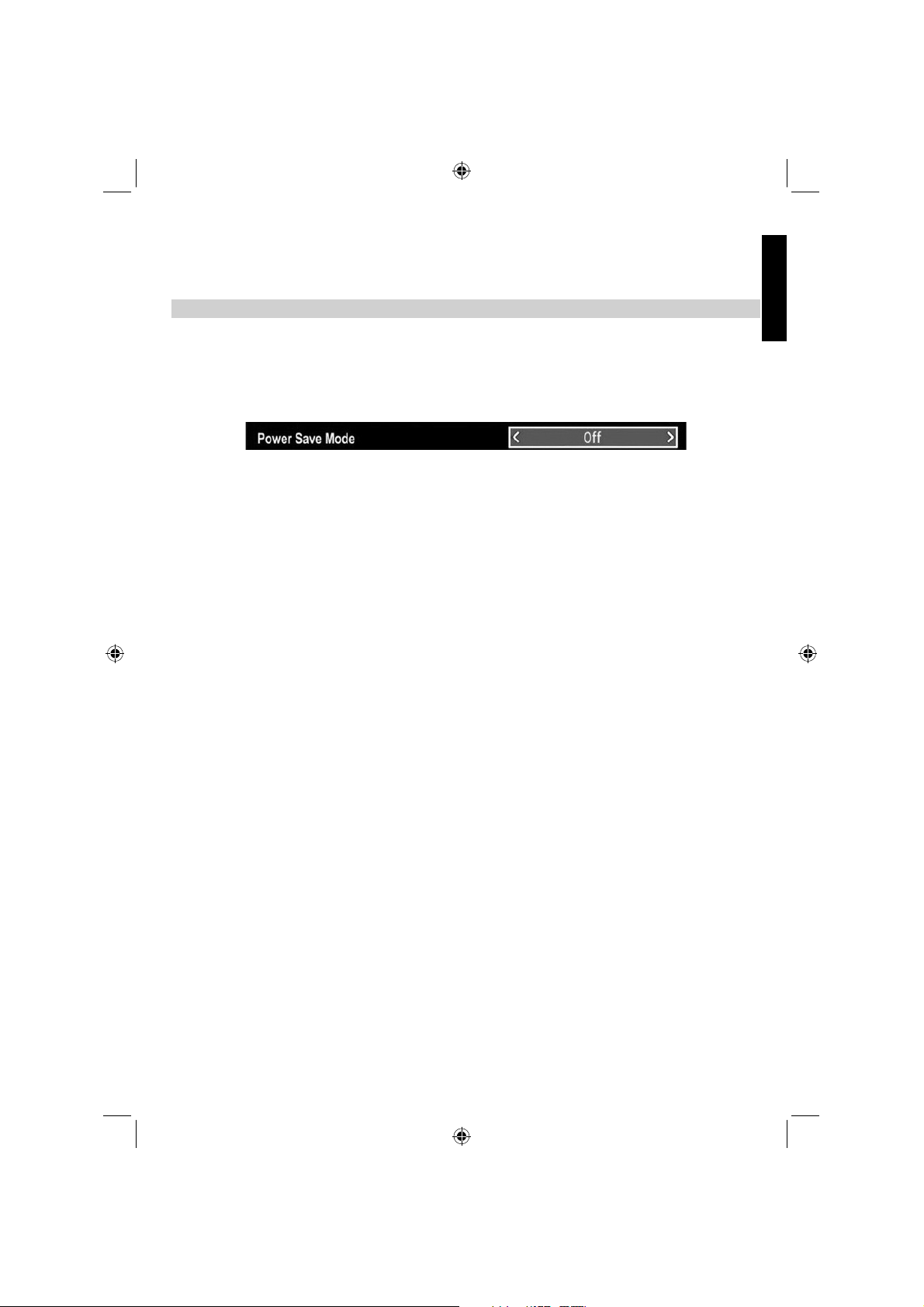
Power Save Mode
Environmental Information
This television is designed to consume less energy to save environment. •
You not only help to save the environment but also can save money by reducing electricity bills, thanks to the •
energy effi ciency feature of this TV. To reduce energy consumption, you should take the following steps:
You can use Power Save Mode setting, located on • page 27. If you set Power Save Mode as On, the TV will
switch to energy-saving mode and luminance level of TV set will be decreased to optimum level. Note that
some picture settings will be unavailable to be changed when the TV is in Power Save Mode.
When the TV is not in use, please switch off or disconnect the TV from the mains plug. This will also reduce •
energy consumption.
Disconnect power when going away for longer time.•
Note that annually, using the TV set in Power Save Mode has more power effi ciency than disconnecting •
the TV from the mains plug instead of keeping stand-by mode. Therefore it is highly recommended to
activate Power Save Mode setting to reduce your annual power consumption. And also it is recommended
to disconnect the TV from the mains plug to save energy more when you do not use.
Please helps us to save environment by following these steps.•
This television is designed to consume less energy.•
Harmful substances and contents that are dangerous to health, are eliminated in its design.•
This product is designed to endure longer and it is subject to recycling at the end of its service life.•
When the TV reaches the end of its service life, dispose the product in accordance with the proper recycling •
process as explained on page 45.
Repair Information
Please refer all servicing to qualifi ed personnel. Only qualifi ed personnel must repair the TV. Please contact
your local dealer, where you have purchased this TV for further information.
English
English - 17 -
01_MB62_[GB]_(01-TV)_IDTV_(IB_INTERNET)_(22145LED_1910UK)_BRONZE19_10075893_10076139.indd 1701_MB62_[GB]_(01-TV)_IDTV_(IB_INTERNET)_(22145LED_1910UK)_BRONZE19_10075893_10076139.indd 17 01.12.2011 18:51:0501.12.2011 18:51:05
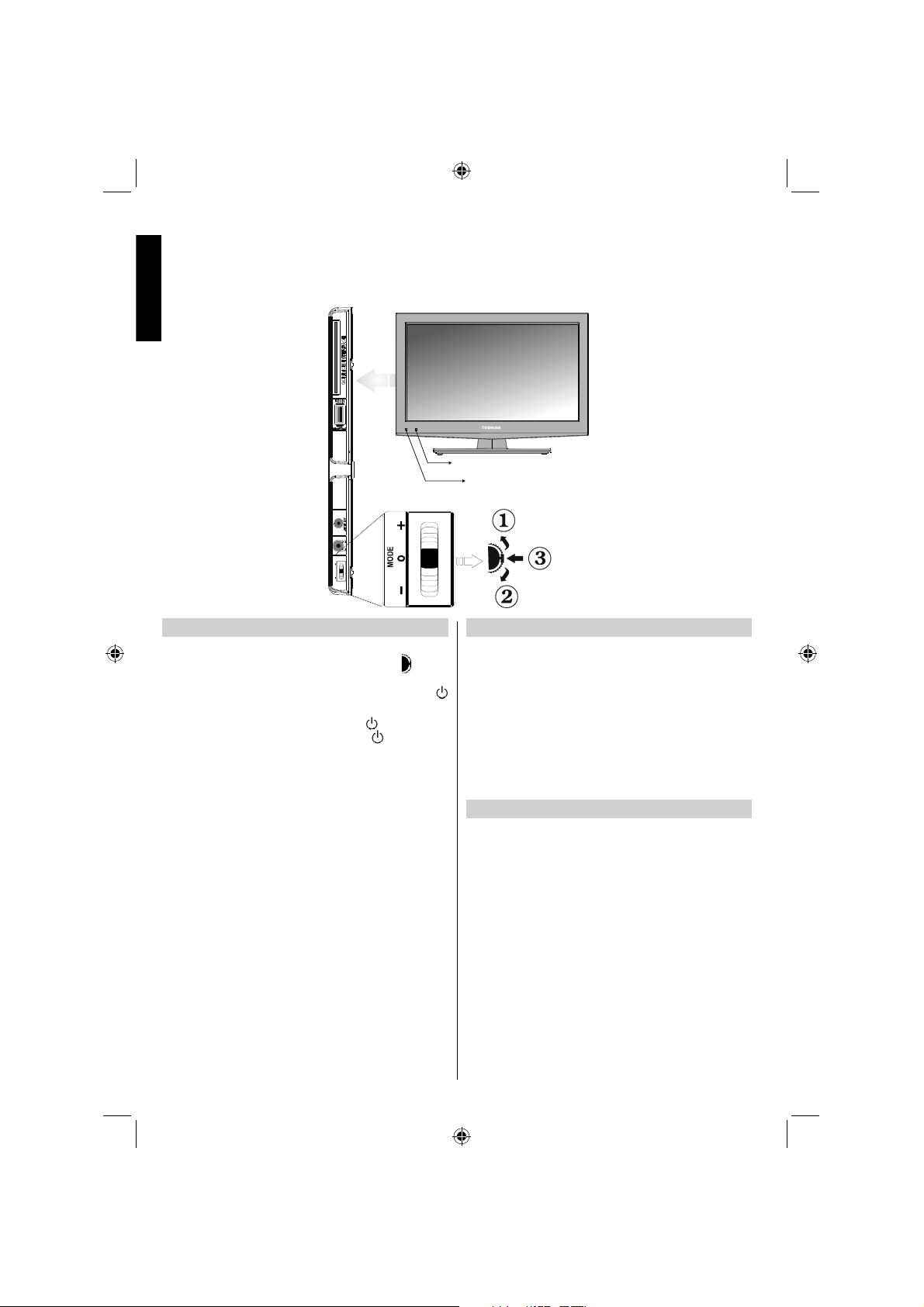
Controlling the TV
English
A wide variety of external equipment can be connected via the sockets located on the side and back of the
TV. Whilst all the necessary adjustments and controls for the TV are made using the remote control, the
button on the left side of the TV may be used for some functions.
IR receiver
Standby LED
Up Direction
Programme / Volume /
o
MODE
AV / Standby On
selection switch
Down Direction
Switching on
If the standby LED is unlit, check that the mains plug is con-
nected to the power and press the middle of the
on the left side of the TV to switch the television on. Then the
LED lights up in green. If the picture does not appear, press
button on the remote control; it may take a few moments.
To put the television into Standby, press
remote control. To view the television, press
The picture may take a few seconds to appear.
Note: The active Standby LED may appear for a few moments
when the TV is switched off.
button
button on the
button again.
For energy saving:
Turning the TV off at its mains supply, or un-plugging it, will
cut energy use to nearly zero for all TV’s. This is recommended when the TV is not being used for a long time, e.g.
when on holiday.
Reducing the brightness of the screen will reduce energy use.
Energy effi ciency cuts energy consumption and thus saves
money by reducing electricity bills.
NOTE: Putting the TV into standby mode, will reduce energy
consumption, but will still draw some power.
Using the Remote Control
Press the MENU button on the remote control to see the
menus.
The main menu appears as a group of icons each for a menu
option. Press the Left or Right button to select a topic.
In sub menu screen mode the menu appears as a list. Press
the Up or Down button to select a topic.
To use the options press the Up and Down buttons on the
remote control to move up and down through them and OK,
Left or Right buttons to select the required choice. Follow
the on screen instructions. The functions of each menu are
described in detail throughout the manual.
Using the Controls and Connections on the TV
Using the menu wheel on the side of the TV:
To change volume: Press the middle button until the
volume level OSD appears. Increase the volume by
pushing the button up. Decrease the volume by pushing
the button down.
To change channel: Press the middle button until the
channel information banner appears. Scroll through the
stored channels by pushing the button up or down
To change source: Press the middle button until the
source list appears. Scroll through the available sources
by pushing the button up or down.
To turn the TV off: Press the middle of the button down
and hold it down for a few seconds, the TV will turn into
standby mode.
Please always refer to the owner’s manual of the equipment
to be connected for full details.
English - 18 -
01_MB62_[GB]_(01-TV)_IDTV_(IB_INTERNET)_(22145LED_1910UK)_BRONZE19_10075893_10076139.indd 1801_MB62_[GB]_(01-TV)_IDTV_(IB_INTERNET)_(22145LED_1910UK)_BRONZE19_10075893_10076139.indd 18 01.12.2011 18:51:0501.12.2011 18:51:05
