
Toshiba
Welcome to
Important
Safeguards
TM
TM
your TV
Connecting
Using the
Remote Control
your TV
Setting up
20AF41
24AF41
3I70401D COVER 16/08/2001, 15:571
Features
Using the TV’s
Appendix

Welcome to Toshiba
Toshiba
Welcome to
Congratulations! You have purchased one of the finest color TVs on the
market. The goal of this manual is to guide you through setting up and
operating your Toshiba TV as quickly as possible. Please make sure
you’ve received the following items: TV, remote control, batteries,
manual, registration card, and extended service plan literature. If you
did not receive all of the items, or any of the items are damaged or
broken, please contact your Toshiba dealer. In addition, you may need
to purchase other audio or video cables to connect your equipment.
See “Connecting your TV” on page 4 for more information.
Please read all the safety and operating instructions carefully before
you begin.
Exploring your new TV
You can operate your TV by using the buttons on the front panel or the
remote control. All the terminals on the front and the back panel
provide all the connections you will need to connect other equipment to
your TV .
20AF41
POWER
Remote Sensor
POWER
CHANNEL VOLUME
Volume
Channel
AUDIO
VIDEO 3 L/MONO
R PHONES
Phones
Audio(L/R)/Video In
POWER
TV VCR CABLE
123
456
789
CH
VOL
MENU/
ENTER
CH
CH RTN
ENT
100
0
+
VOL
+–
–
FAVEXIT RECALL TV/VIDEO
24AF41
POWER
ANT (75Ω)
CHANNEL VOLUME
IN OUT
VIDEO
L/MONO
AUDIOS-VIDEO
R
VIDEO 1 VIDEO 2
VIDEO-3 IN
Y
PB
PR
VIDEO
L/MONO
AUDIO
R
Selecting a location for the TV
• Place the TV on the floor or on a sturdy platform in a location where
light does not directly hit the screen.
• Place the TV far enough from the walls to allow proper ventilation.
Inadequate ventilation may cause overheating, which may damage
the TV.
The model number and serial number are on the back of your TV.
Record these numbers in the spaces below. Refer to these numbers
whenever you communicate with your Toshiba dealer about this TV.
Model number: _____________________
Serial number:______________________
RESET CAP/TEXT 1/2
CODE MTS SLEEP MUTE
REW FF
TV/VCR
REC
STOP
FAV
PLAY
PAUSE/STILL
VCR CH
Caution:
The plug has one prong wider than the other
and will fit only one way into a standard
electrical outlet (120 volt AC, 60 Hz). If the
plug does not fit into the outlet, try turning it
around. If the plug still does not fit, the outlet
is probably non-standard and must be
replaced by a qualified electrician.
Do not tamper with the plug or try to force
it into a non-standard outlet.
wide prong
3I70401D P01-03 16/08/2001, 15:572

Welcome to Toshiba..................................................................................... Inside front cover
Exploring your new TV ......................................................................................................Inside front cover
Selecting a location for the TV...........................................................................................Inside front cover
Important Safeguards ......................................................................................................... 2
Connecting your TV ............................................................................................................ 4
Connecting a VCR .......................................................................................................................................4
Connecting a cable converter box...............................................................................................................5
Connecting a DVD/satellite receiver and a VCR.........................................................................................6
Connecting a DVD with ColorStreamTM and a VCR ....................................................................................6
Connecting two VCRs .................................................................................................................................7
Connecting a camcorder .............................................................................................................................7
Connecting an audio amplifier .....................................................................................................................7
Using the remote control.................................................................................................... 8
Preparing the remote control for use...........................................................................................................8
Installing the remote control batteries .........................................................................................................8
Using the remote control with a VCR or a cable TV converter ...................................................................8
Programming the remote control for use with a VCR or a cable TV converter...........................................9
Learning about the remote control ............................................................................................................10
Setting up your TV .............................................................................................................11
Changing the on-screen display language................................................................................................ 11
Adding channels to the TV’s memory........................................................................................................12
Programming channels automatically ................................................................................................12
Adding and erasing channels manually .............................................................................................12
Changing channels ....................................................................................................................................12
Using the TV’s features .................................................................................................... 13
Adjusting the channel settings...................................................................................................................13
Switching between two channels .......................................................................................................13
Programming your favorite channels .................................................................................................13
Using theV-Chip.........................................................................................................................................14
Selecting a PIN code ..........................................................................................................................14
Blocking programs by ratings .............................................................................................................15
Blocking unrated movies or programs................................................................................................18
Blocking channels...............................................................................................................................18
Labeling channels......................................................................................................................................19
Adjusting the picture ..................................................................................................................................20
Adjusting the picture quality ...............................................................................................................20
Watching video input .................................................................................................................................21
Selecting the ColorStream mode ..............................................................................................................21
Displaying on-screen information ..............................................................................................................21
Setting the sleep timer...............................................................................................................................21
Using the closed caption feature ...............................................................................................................21
Adjusting the sound ...................................................................................................................................22
Muting the sound ................................................................................................................................22
Selecting stereo/SAP broadcasts.......................................................................................................22
Adjusting the sound quality ................................................................................................................23
Using the BBE feature........................................................................................................................23
Using the STABLE SOUND feature ...................................................................................................24
Auto power off............................................................................................................................................24
Understanding the Power Return feature..................................................................................................24
Appendix............................................................................................................................ 24
Cleaning and care .....................................................................................................................................24
Troubleshooting .........................................................................................................................................25
Specifications.............................................................................................................................................26
Limited United States warranty .................................................................................................................27
Toshiba
Toshiba
Welcome to
Welcome to
Important
Safeguards
your TV
Connecting
Using the
Remote Control
your TV
Setting up
Features
Using the TV’s
3I70401D P01-03 16/08/2001, 15:573
1
Appendix

Important
Safeguards
The lightning flash with arrowhead symbol, within an
equilateral triangle is intended to alert the user to the
presence of uninsulated dangerous voltage within the
product's enclosure that may be of sufficient magnitude
to constitute a risk of electric shock.
CAUTION: TO REDUCE THE RISK OF ELECTRIC
CAUTION: Changes or modifications not expressly approved by the party responsible for compliance with the FCC Rules
WARNING: TO PREVENT FIRE OR SHOCK HAZARD, DO NOT EXPOSE THIS APPLIANCE TO RAIN OR MOISTURE.
SHOCK, DO NOT REMOVE COVER
(OR BACK). NO USER-SERVICEABLE
PARTS INSIDE. REFER SERVICING
TO QUALIFIED SERVICE PERSONNEL.
could void the user's authority to operate this equipment.
The exclamation point within an equilateral triangle is
intended to alert the user to the presence of important
operating and maintenance (servicing) instructions in the
literature accompanying the appliance.
IMPORTANT SAFEGUARDS
1. READ INSTRUCTIONS
All the safety and operating instructions should be read before the unit is operated.
2. RETAIN INSTRUCTIONS
The safety and operating instructions should be retained for future reference.
3. HEED WARNINGS
All warnings on the unit and in the operating instructions should be adhered to.
4. FOLLOW INSTRUCTIONS
All operating and use instructions should be followed.
5. CLEANING
Unplug this unit from the wall outlet before cleaning. Do not use liquid cleaners or aerosol cleaners. Use a damp cloth
for cleaning.
6. ATTACHMENTS
The manufacturer of this unit does not make any recommendations for attachments, as they may cause hazards.
7. WATER AND MOISTURE
Do not use this unit near water. For example, near a bathtub, washbowl, kitchen sink, or laundry tub, in a wet basement,
or near a swimming pool.
8. ACCESSORIES
Do not place this unit on an unstable cart, stand, tripod, bracket, or table.
The unit may fall, causing serious injury, and serious damage to the unit.
8A. An appliance and cart combination should be moved with care.
Quick stops, excessive force, and uneven surfaces may cause the appliance
and cart combination to overturn.
9. VENTILATION
Slots and openings in the cabinet back or bottom are provided for ventilation, to ensure reliable operation of the unit
and to protect it from overheating. These openings must not be blocked or covered. The openings should never be
blocked by placing the unit on a bed, sofa, rug, or other similar surface. This unit should never be placed near or over
a radiator or heat source. This unit should not be placed in a built-in installation, such as a bookcase, or rack unless
proper ventilation is provided or the manufacturer's instructions have been adhered to.
10. POWER SOURCE
This unit should be operated only from the type of power source indicated on the rating plate. If you are not sure of the
type of power supply to your home, consult your appliance dealer or local power company. For units intended to
operate from battery power, or other sources, refer to the operating instructions.
11. GROUNDING OR POLARIZATION
This unit is equipped with a polarized alternating current line plug (a plug having one blade wider than the other).
This plug will fit into the power outlet only one way. This is a safety feature. If you are unable to insert the plug fully into
the outlet, try reversing the plug. If the plug should still fail to fit, contact your electrician to replace your obsolete outlet.
Do not defeat the safety purpose of the polarized plug. If your unit is equipped with a 3-wire grounding-type plug,
a plug having a third (grounding) pin, this plug will only fit into a grounding-type power outlet. This too, is a safety
feature. If you are unable to insert the plug into the outlet, contacts your electrician to replace your obsolete outlet.
Do not defeat the safety purpose of the grounding-type plug.
12. POWERCORD PROTECTION
Power-supply cords should be routed so that they are not likely to be walked on or pinched by items placed upon or
against them, paying particular attention to cords at plugs, convenience receptacles, and the point where they exit
from the appliance.
2
PORTABLE CART WARNING
(symbol provided by RETAC)
S3126A
3I70401D P01-03 16/08/2001, 15:574

13. LIGHTNING
To protect your unit during a lightning storm, or when it is left unattended and unused for long periods of time, unplug it
from the wall outlet and disconnect the antenna or cable system. This will prevent damage to the unit due to lightning
and power line surges.
14. POWER LINES
An outside antenna system should not be located in the vicinity of overhead power lines, or other electric light or
power circuits, or where it can fall into such power lines or circuits. When installing an outside antenna system,
extreme care should be taken to keep from touching such power lines or circuits as contact with them might be fatal.
15. OVERLOADING
Do not overload wall outlets and extension cords as this can result in a risk of fire or electric shock.
16. OBJECT AND LIQUID ENTRY
Do not push objects through any openings in this unit as they may touch dangerous voltage points or short out parts
that could result in fire or electric shock. Never spill or spray any type of liquid into the unit.
17. OUTDOOR ANTENNA GROUNDING
If an outside antenna or cable system is connected to the unit, be sure the antenna or cable system is grounded to
provide some protection against voltage surges and built-up static charges. Section 810 of the National Electrical
Code, ANSI/NFPA 70, provides information with respect to proper grounding of the mast and supporting structure,
grounding of the lead-in wire to an antenna discharge unit, size of grounding conductors, location of antenna discharge unit, connection to grounding electrodes, and requirements for the grounding electrode.
18. SERVICING
Do not attempt to service this unit yourself as opening or removing covers may expose you to dangerous voltage or
other hazards. Refer all servicing to qualified service personnel.
19. DAMAGE REQUIRING SERVICE
Unplug this unit from the wall outlet and refer servicing to qualified service personnel under the following conditions:
a. When the power-supply cord or plug is damaged.
b. If liquid has been spilled, or objects have fallen into the unit.
c. If the unit has been exposed to rain or water.
d. If the unit does not operate normally by following the operating instructions. Adjust only those controls that are
covered by the operating instructions, as an improper adjustment of other controls may result in damage and
will often require extensive work by a qualified technician to restore the unit to its normal operation.
e. If the unit has been dropped or the cabinet has been damaged.
f. When the unit exhibits a distinct change in performance, this indicates a need for service.
20. REPLACEMENT PARTS
When replacement parts are required, be sure the service technician uses replacement parts specified by the manufacturer or those that have the same characteristics as the original part.
Unauthorized substitutions may result in fire, electric shock or other hazards.
21. SAFETY CHECK
Upon completion of any service or repairs to this unit, ask the service technician to perform safety checks to determine
that the unit is in proper operating condition.
22. HEAT
The product should be situated away from heat sources such as radiators, heat registers, stoves, or other products
(including amplifiers) that produce heat.
23. NOTE TO CATV SYSTEM INSTALLER
This reminder is provided to call the CATV system installer's attention to Article 820-40 of the NEC that provides
guidelines for proper grounding and, in particular, specifies that the cable ground shall be connected to the grounding
system of the building, as close to the point of cable entry as practical.
Toshiba
Welcome to
Important
Important
Safeguards
Safeguards
your TV
Connecting
Using the
Remote Control
your TV
Setting up
EXAMPLE OF ANTENNA GROUNDING AS PER NATIONAL ELECTRICAL CODE
NEC-NATIONAL ELECTRICAL CODE
S2898A
3I70401D P01-03 16/08/2001, 15:575
GROUND CLAMP
ELECTRIC
SERVICE
EQUIPMENT
ANTENNA LEAD IN WIRE
ANTENNA DISCHARGE UNIT
(NEC SECTION 810-20)
GROUNDING CONDUCTORS
(NEC SECTION 810-21)
GROUND CLAMPS
POWER SERVICE GROUNDING ELECTRODE SYSTEM
(NEC ART 250, PART H)
3
Features
Using the TV’s
Appendix

Connecting your TV
If you haven’t connected electronic equipment before, or you have
been frustrated in the past, you may wish to read this section. (Cables
are not supplied.)
• A coaxial cable is the standard cable that comes in from your
antenna or cable converter box. Coaxial cables use “F” connectors.
• Audio and video cables are usually color coded according to use:
yellow for video and red and white for audio. The red audio cable is
for the stereo right channel, and the white audio cable is for the
stereo (or mono) left channel. If you look at the rear panel of the TV,
you will see that the terminals are color coded in the same manner
as the cables.
• S-video cables provide better picture performance. S-video cables
can only be used with S-video compatible components.
• ColorStream
picture performance. ColorStream cables can only be used with
ColorStream compatible components.
TM
cables come in sets of three and provide the best
Caution:
Do not plug the TV in until you have finished
connecting all of your equipment.
your TV
Connecting
Connecting a VCR
This connection allows you to watch local channels and video programs,
play or record on the VCR while watching TV, and to record from one
channel while watching another channel.
ANTENNA
Coaxial Cable
AUDIO
Cable
VIDEO
Cable
ANT (75Ω)
VIDEO
L/MONO
S-VIDEO
AUDIO
R
VIDEO 1 VIDEO 2
S-Video
Cable
ColorStream
Cable
IN OUT
VIDEO
Y
L/MONO
PB
AUDIO
R
PR
TV
You will need:
• one coaxial cable
• one pair of audio cables (only one cable for
a mono VCR)
• one video cable
Caution:
If using a mono VCR, connect L/Mono to
VCR Audio OUT using only one audio cable.
If you have a S-VHS VCR, use the S-video
connections and remove the video cable.
Cable Lead-in
from cable box
or antenna
IN from ANT
CH 3
CH 4
3I70401D P04-11 16/08/2001, 15:564
OUT to TV
IN
OUT
VIDEO
Stereo VCR
LR
AUDIO
Note:
When the video cable and the S-video cable
to Video1 simultaneously, the S-video will
automatically take precedence.
4

Connecting a cable converter box
This television has an extended tuning range and can tune most cable
channels without using a cable company supplied converter box. Some
cable companies offer "premium pay channels" in which the signal is
scrambled. Descrambling these signals for normal viewing
requires the use of a descrambler
device which is generally provided by the cable company.
For Subscribers to Basic Cable TV Service
For basic cable service not requiring a Converter/Descrambler box,
connect the CA TV 75 ohm Coaxial Cable directly to the Antenna Jack
on the back of the television.
For Subscribers to Scrambled Cable TV Service
If you subscribe to a cable service which requires the use of a Converter/Descrambler box, connect the incoming cable to the Converter/
Descrambler box and connect the output of the box to the Antenna
Jack on the back of the television. Follow the connections shown left.
Set the television to the output of the Converter/Descrambler box
(usually channel 3 or 4) and use the Converter/Descrambler box to
select channels.
For Subscribers to Unscrambled Basic Cable with Scrambled Premium Channels
If you subscribe to a cable service in which basic cable channels are
unscrambled and premium channels require the use of a Converter/
Descrambler box, you may wish to use a two-set signal splitter (sometimes called a "two-set coupler") and an A/B Switch box from the cable
installer or an electronics supply store. Follow the connections shown
left. With the switch in the "B" position, you can directly tune any
nonscrambled channels on your TV. With the switch in the "A" position,
tune your TV to the output of the Converter/Descrambler box (usually
channel 3 or 4) and use the box to tune scrambled channels.
Note:
When you use a converter box with your TV,
there may be features that you cannot
program using the remote control, such as
labeling channels, blocking channels, and
programming your favorite channels.
Toshiba
Welcome to
Important
Safeguards
your TV
your TV
Connecting
Connecting
Using the
Remote Control
Converter/ Descrambler
Converter/ Descrambler
/
B SwitchSplitter
A
IN OUT
ANT (75Ω)
A
B
VIDEO
L/MONO
AUDIOS-VIDEO
R
VIDEO 1 VIDEO 2
Y
PB
PR
VIDEO
L/MONO
AUDIO
R
your TV
Setting up
Features
Using the TV’s
5
Appendix
3I70401D P04-11 16/08/2001, 15:565

Connecting a DVD/satellite receiver and a VCR
This connection allows you to watch DVD/satellite, video and TV
programs. You can record from the DVD/satellite receiver and TV, as
well as record one TV channel while watching another channel.
To satellite
To antenna
your TV
Connecting
DVD / Satellite Receiver
OUT
Satellite IN
S-VIDEO
L
R
AUDIO
TV
ANT (75Ω)
VIDEO
L/MONO
AUDIO
S-VIDEO
R
VIDEO 1 VIDEO 2
Stereo VCR
IN from ANT
CH 3
CH 4
OUT to TV
IN OUT
Y
PB
PR
IN
OUT
LR
VIDEO
AUDIO
VIDEO
L/MONO
AUDIO
R
You will need:
• one coaxial cable
• three pairs of audio cables (only one cable
for a mono VCR)
• two video cables
• one S-video cable
Caution:
You can use a video cable instead of the
S-video cable, but the picture quality will
decrease. If you use a S-video cable between
the TV and DVD/satellite receiver, make the
audio connections only and remove the video
connection.
Connecting a DVD with ColorStream™ and a VCR
This connection allows you to watch DVD, video or TV programs and to
record DVD or TV programs. You can record from one source and
watch a program from another source. Your TV is capable of using
ColorStream (component video). Connecting your TV to a ColorStream
compatible DVD, such as a Toshiba DVD, can greatly enhance picture
quality and performance.
DVD Player with ColorStream™
OUT
L
TM
COLORSTREAM
YCbCr
VIDEO
Y
L/MONO
PB
AUDIO
R
PR
To antenna
S-VIDEO
TV
ANT (75Ω)
Stereo VCR
R
VIDEO
L/MONO
AUDIO
S-VIDEO
R
VIDEO 1 VIDEO 2
VIDEO
AUDIO
OUT
IN OUT
You will need:
• one coaxial cable
• three pairs of audio cables (only one cable
for a mono VCR)
• two video cables
• one set of ColorStream video cables
Caution:
To play from the DVD, the DVD and TV must
use ColorStream connections. To record from
the DVD, the DVD and TV must select Video.
The ColorStream selection in the OPTION
menu should be DVD mode. See “Selecting
the ColorStream mode” on page 21.
3I70401D P04-11 16/08/2001, 15:566
IN from ANT
CH 3
CH 4
OUT to TV
IN
OUT
VIDEO
LR
AUDIO
6

Connecting two VCRs
This connection allows you to record from one VCR to another VCR
while watching a video program. You will also be able to record from
one TV channel while watching another channel.
To antenna
Stereo VCR / Playback
IN from ANT
OUT to TV
CH 3
CH 4
TV
ANT (75Ω)
VIDEO
L/MONO
AUDIO
S-VIDEO
R
VIDEO 1 VIDEO 2
Stereo VCR/ Recording
IN from ANT
OUT to TV
CH 3
CH 4
IN
OUT
LR
VIDEO
AUDIO
IN OUT
Y
PB
PR
IN
OUT
LR
VIDEO
AUDIO
VIDEO
L/MONO
AUDIO
R
Connecting a camcorder
You will need:
• one coaxial cable
• two pairs of audio cables (only two cables
for mono VCRs)
• two video cables
Caution:
Do not connect one VCR to the output and
input jacks on the TV at the same time. If you
are using a S-VHS VCR, use the S-video
connections and remove the video cable.
Toshiba
Welcome to
Important
Safeguards
your TV
your TV
Connecting
Connecting
This connection allows you to watch video materials recorded on a
camcorder.
Camcorder
AUDIO
VIDEO
L
R
OUT
AUDIO
VIDEO 3 L/MONO
R PHONES
Front Panel of TV
Connecting an audio amplifier
This connection allows you to use an audio amplifier to enjoy a highquality sound. This also allows you to use external speakers.
To control the audio, turn on the TV and the stereo amplifier. You will
need one pair of audio cables.
Audio Amplifier
AUDIO
LR
IN
OUT
You will need:
• one pair of audio cables
• one video cable
Caution:
If you are using a S-VHS camcorder with a
S-video output, use the Video1 jacks on the
back of the TV.
Using the
Remote Control
your TV
Setting up
Features
Using the TV’s
To cable,
TV
cable box
or antenna
3I70401D P04-11 16/08/2001, 15:577
ANT (75Ω)
VIDEO
L/MONO
AUDIO
S-VIDEO
R
VIDEO 1 VIDEO 2
IN OUT
Y
PB
PR
VIDEO
L/MONO
AUDIO
R
7
Appendix
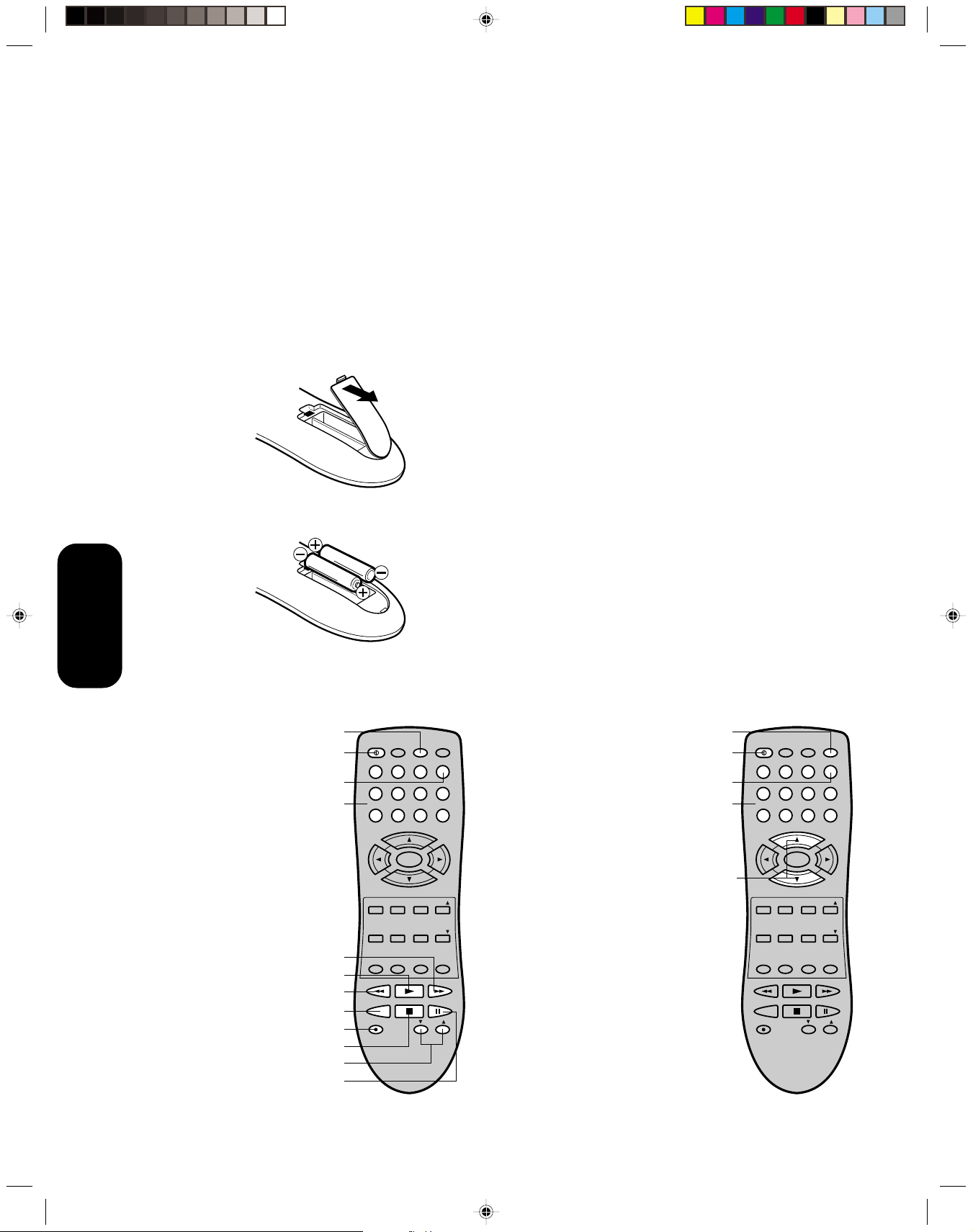
Using the remote control
Preparing the remote control for use
With the remote control, you can operate your TV, most VCR models,
and cable TV converters together , even if they are different brands. If
you will be using your TV with a Toshiba VCR, your remote control is
already programmed and ready to use. If you own different brands of
VCRs and/or converters, you first have to program your remote control.
(See “Programming the remote control for use with a VCR or a cable
TV converter” on page 9.)
Installing the remote control batteries
To install the batteries:
1. Open the battery cover of the back of the remote control.
2. Install two “AAA” size batteries. Match the + and – signs on the
batteries to the signs on the battery compartment.
Note:
This remote control’s functions may or may
not operate your VCR or cable TV converter.
Refer to the owner’s manuals supplied with
the equipment to see which features are
available. In addition, the original controllers
may have features not available on this
remote control. If you would like to continue to
use these features, you may want to use the
original remote control.
Caution:
• Dispose of your batteries in a designated
disposal area. Do not throw your batteries
into a fire.
• Do not mix battery types or combine used
batteries with new ones.
• Remove dead batteries immediately to
prevent battery acid from leaking into the
battery compartment.
• If you do not intend to use the remote control
for a long time, remove the batteries.
Using the
Remote Control
3. Close the battery cover on to the remote control until the lock snaps.
Using the remote control with a VCR or a cable TV converter
To control a Toshiba
VCR:
Press the VCR button
first. The buttons
shown to the right will
then control the VCR.
The rest of the buttons
will operate the TV as
usual.
VCR
Power
Enter
Channel
Numbers
Fast Forward
Play
Rewind
TV/VCR
Record
Stop
VCR CH ▲/▼
Pause/Still
POWER
TV VCR CABLE
123
456
789
+
CH
VOL
MENU/
ENTER
–
CH
RESET CAP/TEXT 1/2
CODE MTS SLEEP MUTE
PLAY
REW FF
STOP
TV/VCR
REC
CH RTN
PAUSE/STILL
VCR CH
ENT
100
FAVEXIT RECALL TV/VIDEO
FAV
To control a cable TV
converter:
Program the remote
control to recognize the
brand of your converter
0
(see “Programming the
remote control for use
VOL
+–
with a VCR or cable TV
converter”, on page 9).
The buttons shown on
the right will control the
cable TV converter. Press
the CABLE button first.
Cable
Power
Enter
Channel
Numbers
Channel +/–
POWER
TV VCR CABLE
123
456
789
+
CH
VOL
MENU/
ENTER
–
CH
RESET CAP/TEXT 1/2
CODE MTS SLEEP MUTE
PLAY
REW FF
STOP
TV/VCR
REC
CH RTN
PAUSE/STILL
VCR CH
ENT
100
FAVEXIT RECALL TV/VIDEO
FAV
0
VOL
+–
3I70401D P04-11 16/08/2001, 15:578
8

Programming the remote control for use with
a VCR or a cable TV converter
This remote control is pre-programmed to operate Toshiba VCRs. To
use VCRs or cable converters other than Toshiba models, you must
follow the steps below before you operate your remote control.
1. Press the CODE button and the VCR or the CABLE button you
want to register at the same time.
2. Enter the 2-digit code listed below using the Direct Channel
Selection buttons (0-9) within 10 seconds.
3. Point the remote control at the VCR or converter and press
POWER to test the code number.
If the VCR or converter turns on, you have entered the right
number.
If the VCR or converter does not respond to the remote control,
you may have entered the wrong number. Repeat steps 1-2 with
another code number.
For future reference, write down the code numbers you used:
VCR code ________________________
Cable code _______________________
Note:
• When shipped from the factory, the remote
control is set to operate your TV.
• If you do not enter the code within 10
seconds from step 1 or enter the non-listed
code below, this operation is canceled.
• Each time you replace the batteries, you
must reprogram the remote control.
• Some newer VCRs are capable of working
on either of two remote codes. These VCRs
have a switch labeled “VCR1/VCR2”.
If your VCR has this kind of switch, it may
not respond to any of the code numbers for
your VCR brand name. In this case, set the
switch to the other position (VCR1 or VCR2)
and reprogram the remote control.
Registration codes by product and brand name
VCR
Admiral 08, 61 Multi Tech 39
Adventura 31 NEC 02, 18
Aiwa 31 Orion 33, 50
Akai
Audio Dynamics 02, 18 Pentax 15
Bell & Howell 06, 47 Philco 07, 14
Broksonic 21, 26, 33, 50, 55 Philips 07, 14, 27
Canon 14 Pioneer 10, 15
Citizen 09 Portland 46
Craig 12 Pro Scan 16, 60
Curtis Mathes 14, 59 Quasar 14, 59
Daewoo 44, 46, 48, 54 RCA 15, 16, 20, 27, 40, 42, 60
Daytron 36, 46 Realistic 06, 08, 12, 14, 31
DBX 02, 18 Samsung 20, 30
Emerson 03, 21 23, 26, 33, 35, 43, 50 Sansui 39
Fisher 11, 12, 13, 47 Sanyo 06, 12, 47
Funai 31 Scott 04, 05, 33, 43
General Electric 14, 16, 20 Sears 06, 09, 11, 12, 15
Goldstar 09 Sharp 08, 61
Go Video 56, 62, 63 Shintom 39
Hitachi 15, 57 Signature 2000 08, 14, 16, 19, 31, 49
Instant Replay 14, 27 Sony 17, 32, 37
J.C. Penney 14, 15, 18, 27 Sylvania 07, 14, 27
JVC 02, 25, 58 Symphonic 31
Kenwood 02 Tashiko 09
Logik 39 Tatung 02
LXI 09, 31 Teac 02, 31
Magnavox 07, 14, 31 Teknika 34
Marantz 07, 18 Toshiba 05, 15
Marta 09 XR1000 39
Memorex 06, 12, 14, 31, 33 Vector Research 04, 18
Mitsubishi 04, 22, 52, 64 Yamaha 02, 18
Montgomery Ward
CABLE
Allegro
Allegro A/B Switch
Gemini
General Electric
General Instrument
Hamlin
Jerrold
Kale Vision
Macom
Magnavox
NSC
Oak
Panasonic
Paragon
Philips
Pioneer
23, 38, 41
08, 14, 16, 19, 31, 49
58, 62
61
05, 31, 38
67
05, 06
02, 03, 45, 65, 66
04, 07, 08, 09, 10, 18, 60, 63
35
14, 21
34
35, 39, 68, 69, 70
11, 32, 42
13, 20
33
47, 50, 52, 54, 55
15, 43
Panasonic
Zenith
RCA DSS
Regency
Samsung
Scientic Atlanta
Sprucer
Standard Comp
Texscan
Tocom
Unika
United Satellite
Universal
Vid Tech
Video Way
Viewstar
Zenith
Zenith Satellite
14, 51, 59
01, 24, 25, 29, 37
73
29
35
16, 23, 36, 64
13
35
39, 56, 71
17, 18, 46
48, 62
44
58, 62
40
49
54, 55, 72
01, 53, 74
12, 28, 30, 51
9
Toshiba
Welcome to
Important
Safeguards
your TV
Connecting
Using the
Using the
Remote Control
Remote Control
your TV
Setting up
Features
Using the TV’s
Appendix
3I70401D P04-11 16/08/2001, 15:579

Learning about the remote control
POWER turns the TV on and off (page 8)
Sleep timer sets the TV to go off at a set time (page 21)
TV/Video selects video input source (page 21)
Channel + / – cycles through programmed channels (page 12)
TV/VCR/Cable switches between TV, VCR and Cable (page 9)
Channel Numbers allow direct access to channels (page 12)
Volume + / – adjusts the volume level
Channel Return returns to the last viewed channel (page 13)
Menu allows access to programming menus (pages 11-24)
Enter sets programmed menu information (pages 11-24)
Favorite Channels ▲▼ cycles through favorite channels (page 13)
Reset resets settings to preset factory formats (pages 20 and 23)
Closed Captioning turns closed captioning on or off and selects
channel 1 or 2 (page 21)
Mute mutes the sound (page 22)
MTS switches MTS sound (page 22)
Recall displays screen information (page 21)
Using the
CODE is used to programming the remote control (page 9)
Remote Control
Exit exits programming menus (pages 1 1-24)
Stop press to stop a videotape
Rec press to start recording a videotape
TV/VCR/Cable
POWER
Channel
Numbers
Channel +/–
Recall
Exit
TV/Video
Reset
MTS
Code
Rew
Play
TV/VCR
Rec
Stop
POWER
TV VCR CABLE
123
456
789
+
CH
VOL
MENU/
ENTER
–
CH
RESET CAP/TEXT 1/2
CODE MTS SLEEP MUTE
PLAY
REW FF
TV/VCR
REC
STOP
VCR CH
CH RTN
ENT
100
0
VOL
+–
FAVEXIT RECALL TV/VIDEO
FAV
PAUSE/STILL
Channel
Return
Menu/Enter
Volume +/–
Favorite
Channels ▲▼
Closed
Captioning
Mute
Sleep
FF
Pause/Still
VCR
Channel
▲▼
Play press to play a videotape
FF press to fast forward a videotape
Rew press to rewind a videotape
Pause/Still Press to pause or still a videotape
TV/VCR toggles between TV and VCR when viewing while recording
VCR Channel ▲▼ cycles through programmed channels of VCR
10
3I70401D P04-11 16/08/2001, 15:5710

Setting up your TV
POWER
123
456
789
0
TV VCR CABLE
CH RTN
ENT
100
CH
+
CH
–
FAVEXIT RECALL TV/VIDEO
CODE MTS SLEEP MUTE
RESET CAP/TEXT 1/2
MENU/
ENTER
VOL
FAV
VOL
+–
After you’ve installed the batteries and programmed the remote
control, you need to set some preferences on the TV using the menu.
You can access the menu with the buttons on the remote control.
• When you make a menu selection, your changes occur immediately. You do not have to press MENU or EXIT to see your
changes.
• After fifteen seconds, the menu screen will automatically disappear
if you do not make a selection. Your changes will still be saved.
• When you are finished programming the menus, press EXIT.
Toshiba
Welcome to
Changing the on-screen display language
You can choose from three different languages (English, French and
Spanish) for the on-screen displays. Adjustment menus and messages
will appear in the language of your choice.
To select a language:
1. Press MENU, then press
PICTURE AUDIO SET UPCHOPTION
LANGUAGE
CH LABEL START
FAVORITE CH
V-CHIP
COLORSTREAM
SELECT ADJUST
ENGLISH
START
START
DVD
2. Press ▲ or ▼ to highlight LANGUAGE.
3. Press
or to highlight your desired language.
or until the OPTION menu appears.
PICTURE AUDIO SET UPCHOPTION
LANGUAGE
CH LABEL START
FAVORITE CH
V-CHIP
COLORSTREAM
SELECT ADJUST
ENGLISH FRANCAIS
ESPANOL
START
START
DVD
Menu
Exit
Important
Safeguards
your TV
Connecting
Using the
Remote Control
3I70401D P04-11 16/08/2001, 15:5711
your TV
your TV
Setting up
Setting up
Features
Using the TV’s
11
Appendix
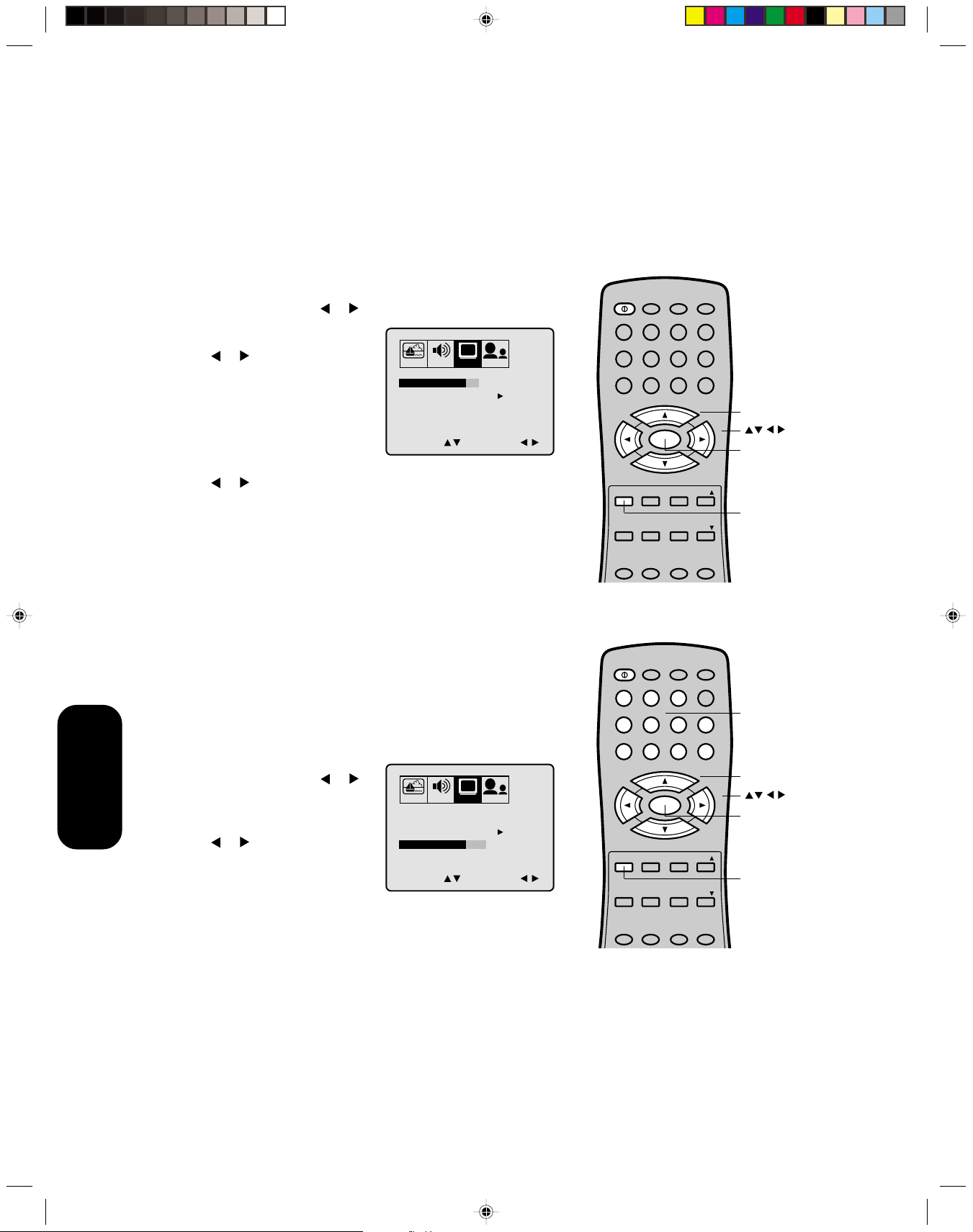
Adding channels to the TV’s memory
Your TV will stop on specific channels that are stored in the TV’s
channel memory when you press Channel + or –. Use the steps below
to set all active channels in your area automatically.
Programming channels automatically
Your TV can automatically detect all active channels and store them in
its memory. After the TV has stored the channels in its memory, you
can erase channels or add your favorite channels.
To add channels:
1. Press MENU, then press
2. Press ▲ or ▼ until the TV/CABLE
selection is highlighted.
3. Press
or to highlight either
TV or CABLE, depending on
which you use.
If you use an antenna, choose TV.
If you use cable, choose CABLE.
4. Press ▼ to select CH PROGRAM.
5. Press
or to start channel programming. The TV will automatically cycle through all the TV or Cable channels (depending on
which you selected), and store all active channels in the channel
memory.
While the TV is cycling through the channels, the message
“PROGRAMMING NOW PLEASE WAIT” appears and count up
the received channel.
6. When channel programming is complete, the message “COMPLETED
(channel or cable number)” appears.
7. Press Channel ▲ or ▼ to view the programmed channels.
or to display the SET UP menu.
PICTURE AUDIO SET UP OPTION
TV / CABLE TV CABLE
CH PROGRAM
ADD / ERASE
SELECT ADJUST
CH
START
ADD
POWER
TV VCR CABLE
123
456
789
VOL
RESET CAP/TEXT 1/2
CODE MTS SLEEP MUTE
CH
MENU/
ENTER
CH
+
–
CH RTN
ENT
100
0
FAVEXIT RECALL TV/VIDEO
FAV
VOL
+–
Channel +/–
Menu
Exit
Adding and erasing channels manually
After you’ve programmed the channels, you can add or erase specific
channels.
To add or erase channels:
your TV
Setting up
Changing channels
To change the channel, you can:
To change to the next programmed channel:
To change to a specific channel (programmed or unprogrammed):
1. Select the channel you want to add or erase using Channel + or –.
If adding channels, you must select the channel to add by using the
Channel Number buttons.
2. Press MENU, then press
to display the SET UP menu.
3. Press ▲ or ▼ to highlight ADD/
ERASE.
4. Press
or to select ADD or
or
PICTURE AUDIO SET UP OPTION
CH
TV / CABLE TV
CH PROGRAM START
ADD / ERASE ADD ERASE
ERASE, whichever function you
want to perform.
SELECT ADJUST
5. Repeat steps 1-4 for other
channels you want to add or erase.
• change the programmed channels using the remote control
• select a channel directly using the remote control
• scan the channels using the TV buttons
Press Channel + or – on the TV or remote control.
Press the Channel Number buttons (0-9 and 100).
For example, to select channel 125, press the 100 button, the 2
button, and the 5 button.
12
POWER
TV VCR CABLE
123
456
789
VOL
RESET CAP/TEXT 1/2
CODE MTS SLEEP MUTE
CH
MENU/
ENTER
CH
+
–
CH RTN
ENT
100
0
FAVEXIT RECALL TV/VIDEO
FAV
VOL
+–
Channel
Numbers
Channel +/–
Menu
Exit
3I70401D P12-21 16/08/2001, 15:5512

Using the TV’s features
POWER
123
456
789
0
TV VCR CABLE
CH RTN
ENT
100
CH
+
CH
–
FAVEXIT RECALL TV/VIDEO
CODE MTS SLEEP MUTE
RESET CAP/TEXT 1/2
MENU/
ENTER
VOL
FAV
VOL
+–
POWER
123
456
789
0
TV VCR CABLE
CH RTN
ENT
100
CH
+
CH
–
FAVEXIT RECALL TV/VIDEO
CODE MTS SLEEP MUTE
RESET CAP/TEXT 1/2
MENU/
ENTER
VOL
FAV
VOL
+–
Adjusting the channel settings
Switching between two channels
You can switch between two channels without entering an actual
channel number each time.
To switch between two channels:
1. Select the first channel you want to view.
2. Select a second channel with the Channel Number buttons (0-9,
100).
3. Press CH RTN. The previous channel will be displayed.
Each time you press CH RTN, the TV will switch back and forth
between the two channels.
Programming your favorite channels
You can preset up to 12 of your favorite channels using the Favorite
Channel Programming feature. Because this feature scans through
only your favorite channels, it allows you to skip other channels you
do not normally watch.
You can still use Channel ▲▼ to scan through all the channels you
programmed in the TV’s memory.
To program your favorite channels:
1. Select a channel you want to program.
2. Press MENU, then press or to display the OPTION menu.
3. Press ▲ or ▼ to highlight FAVORITE CH.
Channel
Return
Channel
Numbers
Toshiba
Welcome to
Important
Safeguards
your TV
Connecting
PICTURE AUDIO SET UPCHOPTION
LANGUAGE
CH LABEL START
FAVORITE CH
V-CHIP
COLORSTREAM
SELECT START
4. Press
ENGLISH
START
START
DVD
or to display the FAVORITE CH menu. SET/CLEAR will
be highlighted.
PICTURE AUDIO SET UPCHOPTION
FAVORITE CH : CH 12
SET/CLEAR SET CLEAR
SET UP CH
TV CABLE
SELECT
END EXIT
5. Press
SET ENTER
or to highlight SET and press ENTER.
6. Press EXIT to clear the screen.
7. Repeat steps 1 through 6 for up to 11 other channels.
To select your favorite channels:
Press the FAV ▲ ▼ buttons on the remote control to select your
favorite channels.
The FAV ▲ ▼ buttons will not work until you have programmed
your favorite channels.
736 4 1
12 125 63 40
13 28 97 112
Channel
Numbers
Menu/
Enter
Exit
Favorite
Channels
Using the
Remote Control
your TV
Setting up
Features
Features
Using the TV’s
Using the TV’s
3I70401D P12-21 16/08/2001, 15:5513
13
Appendix

To clear your favorite channels:
1. Select a channel you want to clear.
2. Press MENU, then press
or to display the OPTION menu.
3. Press ▲ or ▼ to highlight FAVORITE CH.
4. Press or to display the FAVORITE CH menu. SET/CLEAR will
be highlighted.
PICTURE AUDIO SET UPCHOPTION
FAVORITE CH : CH 12
SET/CLEAR SET CLEAR
SET UP CH
TV CABLE
SELECT
END EXIT
5. Press the
PICTURE AUDIO SET UPCHOPTION
FAVORITE CH : CH 12
SET/CLEAR SET CLEAR
SET UP CH
TV CABLE
SELECT
END EXIT
736 4 1
12 125 63 40
13 28 97 112
SET ENTER
or to highlight CLEAR.
736 4 1
12 125 63 40
13 28 97 112
CLEAR ENTER
POWER
TV VCR CABLE
123
456
789
+
CH
VOL
MENU/
ENTER
–
CH
RESET CAP/TEXT 1/2
CODE MTS SLEEP MUTE
CH RTN
ENT
100
0
FAVEXIT RECALL TV/VIDEO
FAV
VOL
Channel
Numbers
+–
Menu/
Enter
Exit
Features
Using the TV’s
6. Press ENTER until “0” replaces the channel number you want to
erase.
7. Press EXIT to clear the screen.
8. Repeat steps 1 through 6 for the other channels.
Using the V-Chip
You can prevent others from viewing certain programs or channels by
using the V-Chip feature.
Selecting a PIN code
Before you can block programs and channels, though, you must select
a personal identification number (PIN) code. The PIN code you select
prevents others from changing the rating limits you set.
To select your PIN code and access the V-Chip menus:
1. Press MENU, then press or to highlight the OPTION menu.
2. Press ▲ or ▼ to highlight V-CHIP.
PICTURE AUDIO SET UPCHOPTION
LANGUAGE
CH LABEL START
FAVORITE CH
V-CHIP
COLORSTREAM
SELECT START
ENGLISH
START
START
DVD
POWER
TV VCR CABLE
123
456
789
+
CH
VOL
MENU/
ENTER
–
CH
RESET CAP/TEXT 1/2
CODE MTS SLEEP MUTE
CH RTN
ENT
100
0
FAVEXIT RECALL TV/VIDEO
FAV
VOL
Channel
Numbers
+–
Menu/
Enter
Exit
3I70401D P12-21 16/08/2001, 15:5614
14

3. Press to or display the V-CHIP menu.
POWER
123
456
789
0
TV VCR CABLE
CH RTN
ENT
100
CH
+
CH
–
FAVEXIT RECALL TV/VIDEO
CODE MTS SLEEP MUTE
RESET CAP/TEXT 1/2
MENU/
ENTER
VOL
FAV
VOL
+–
PICTURE AUDIO SET UPCHOPTION
V-CHIP
BLOCKING RESET
PIN CODE
SELECT
END EXIT
SET ENTER
[0-9]
4. Use the Channel Number buttons (0-9) to enter your PIN code.
If you are accessing the V-Chip menus for the first time, select a
four-digit number to be your PIN code. Press ENTER. The
BLOCKING menu appears.
PICTURE AUDIO SET UPCHOPTION
V-CHIP
ENABLE BLOCKING ON OFF
SET RATING
BLOCKING OPTION
NEW PIN CODE
CHANNEL BLOCK
SELECT
START
START
START
START
ADJUST
5. You may now enable blocking— “Blocking programs by ratings”
(see below), “Blocking channels” (see page 18), “To change your
PIN code” (below) or “Blocking unrated movies or programs” (see
page 18).
Note:
If you forget your PIN code, press RECALL
four times within five seconds from the V-CHIP
menu. This allows you to proceed to the
BLOCKING menu and reset your PIN code.
Toshiba
Welcome to
Important
Safeguards
your TV
Connecting
To change your PIN code:
1. Press MENU, then press
or to display the OPTION menu.
2. Press ▲ or ▼ to highlight V-CHIP.
3. Press or to display the V-CHIP menu.
4. Use the Channel Number buttons (0-9) to enter your PIN code.
If you are accessing the V-Chip menus for the first time, select a
four-digit number to be your PIN code. Press ENTER. The
BLOCKING menu appears.
5. Press ▲ or ▼ to highlight NEW PIN CODE and press
or to
display the NEW PIN CODE menu.
6. Use the Channel Number buttons (0-9) to enter a new code. Press
ENTER.
7. Press EXIT to return to normal viewing.
Blocking programs by ratings
The Motion Picture Association of America (MPAA) uses a rating
system to qualify motion picture content. Television broadcasters
employ a rating system to qualify the content of television programs, as
well. The MPAA, Youth TV and TV ratings work with the V-Chip feature
and allow you to block out programming above the rating limits you
determine.
Channel
Numbers
Menu/
Enter
Exit
Using the
Remote Control
your TV
Setting up
Features
Features
Using the TV’s
Using the TV’s
3I70401D P12-21 16/08/2001, 15:5615
15
Appendix

MPAA Ratings
X For adults only.
NC17 Not intended for anyone 17 or under.
R Restricted. Under 17 requires an accompanying
parent or adult guardian.
PG13 Parents strongly cautioned. Some material may be
inappropriate for children under 13.
PG Parental guidance suggested. Some material may
not be appropriate for children.
G General audience. Appropriate for all ages.
Youth TV Ratings
Y7, Y7 FV Directed to older children. This program is designed
for children age 7 and above. For those programs
where fantasy violence may be more intense or more
combative than other programs in this category, such
programs are designated TV-Y7-FV.
Y All children. This program is designed to be appropri-
ate for all children.
TV Ratings
MA Mature audience only. This program is specifically
designed to be viewed by adults and therefore may
be unsuitable for children under 17.
Language Crude or indecent language.
Sex Explicit sexual activity.
Violence Graphic violence.
14 Parents strongly cautioned. This program contains
some material that many parents would find unsuitable for children under 14 years of age.
Dialog Intensely suggestive dialog.
Language Strong, coarse language.
Sex Intense sexual situations.
Violence Intense violence.
PG Parental guidance suggested. This program contains
material that parents may find unsuitable for younger
children.
Dialog Some suggestive dialog.
Language Infrequent coarse language.
Sex Some sexual situations.
Violence Moderate violence
Note:
To see the rating of the program you are
viewing, press RECALL at any time.
G General audience. Most parents would find this
No DLSV Programs without any Dialog, Language, Sex or
Features
Using the TV’s
3I70401D P12-21 16/08/2001, 15:5616
program suitable for all ages.
Violence ratings.
16

To use the V-Chip to block programs by rating:
POWER
123
456
789
0
TV VCR CABLE
CH RTN
ENT
100
CH
+
CH
–
FAVEXIT RECALL TV/VIDEO
CODE MTS SLEEP MUTE
RESET CAP/TEXT 1/2
MENU/
ENTER
VOL
FAV
VOL
+–
1. Press MENU, then press
or to display the OPTION menu.
2. Press ▲ or ▼ to highlight V-CHIP.
3. Press
or to display the V-CHIP menu.
4. Use the Channel Number buttons (0-9) to enter your PIN code.
If you are accessing the V-Chip menus for the first time, select a
four-digit number to be your PIN code. Press ENTER.
The BLOCKING menu appears.
Toshiba
Welcome to
Channel
Numbers
PICTURE AUDIO SET UPCHOPTION
V-CHIP
ENABLE BLOCKING ON OFF
SET RATING
BLOCKING OPTION
NEW PIN CODE
CHANNEL BLOCK
SELECT
START
START
START
START
ADJUST
5. Press ▲ or ▼ to highlight ENABLE BLOCKING.
• Press
or to highlight ON to enable the V-Chip and program
blocking by rating.
• Press
or to highlight OFF to disable the V-Chip and program
blocking by rating.
6. Press ▲ or ▼ to highlight SET RATING. Then, press
or to
display the SET RATING menu.
PICTURE AUDIO SET UPCHOPTION
SET RATING
MPAA
RATING
YOUTH TV
RATING
MORE
SELECT
NC17 R
XXX
X
Y7FV Y7 Y
XXX
ADJUST
PG G
PG13
XXX
PICTURE AUDIO SET UPCHOPTION
TV RATING
DIALOG
LANGUAGE
SEX
VIOLENCE
NO DLSV
V-CHIP MENU
SELECT
MA 14 PG G
XX
XXX
XXX
XXX
XXXX
START
ADJUST
7. Press ▲ or ▼ to highlight MPAA Rating, Youth TV Rating or
individual TV Ratings.
8. Press
or to select the ratings which will be blocked. Blocked
ratings are signified by a red “X”. Unblocked ratings are signified
by a green “✓”. As you block ratings, all ratings higher than the
ones you select are blocked, as well. For example, if you choose
to block the MPAA rating R, the higher ratings, NC17 and X, are
automatically blocked, too.
9. When you are done selecting the ratings to be blocked, press
EXIT to return to normal viewing.
Menu/
Enter
Exit
Note:
Not all programs are rated. To block programs
or movies that are unrated, see “Blocking
unrated movies or programs”, page 18.
Important
Safeguards
your TV
Connecting
Using the
Remote Control
your TV
Setting up
3I70401D P12-21 16/08/2001, 15:5617
When you try to view a program with a ratings block, a message will
appear listing the program’s ratings. The program can still be viewed if
you press MUTE and then enter your PIN code to temporarily bypass
the block.
17
Features
Features
Using the TV’s
Using the TV’s
Appendix

Blocking unrated movies or programs
Some movies and programs are not rated. You can block these movies
and programs using the V-Chip.
To block unrated movies or programs:
1. Press MENU, then press
or to display the OPTION menu.
2. Press ▲ or ▼ to highlight V-CHIP.
3. Press
or to display the V-CHIP menu.
4. Use the Channel Number buttons (0-9) to enter your PIN code.
If you are accessing the V-Chip menus for the first time, select a
four-digit number to be your PIN code. Press ENTER. The
BLOCKING menu appears.
to
5. Press ▲ or ▼
6. Press
or to display the BLOCKING OPTION menu.
7. Press ▲ or ▼
• Press
• Press
highlight BLOCKING OPTION.
to highlight MPAA UNRATED.
or to highlight ON to block unrated movies.
or to highlight OFF to unblock unrated movies.
8. Press ▲ or ▼ to highlight TV NONE RATING.
• Press
or to highlight ON to block programs with a rating of
“TV NONE”. While you select ON position the message “NOTICE:
ENABLING THIS OPTION MAY BLOCK EMERGENCY
MESSAGES” appears.
• Press
or to highlight OFF to unblock programs with a rating
of “TV NONE”.
9. Press EXIT to return to normal viewing.
Blocking channels
You can also choose to block individual channels. These channels will
not be seen regardless of the ratings of their programming. You can
choose to block up to four TV channels and four cable channels.
To block channels:
1. Use the Channel Number Buttons (0-9) display the television
channel you wish to block.
2. Press MENU, then press or to highlight the OPTION menu.
3. Press ▲ or ▼ to highlight V-CHIP and then press
the V-CHIP menu.
4. Use the Channel Number buttons (0-9) to enter your PIN code.
If you are accessing the V-Chip menus for the first time, choose a
four-digit number to be your PIN code. Press ENTER.
5. Press ▲ or ▼ to highlight CHANNEL BLOCK and then press
to display the CHANNEL BLOCK menu.
PICTURE AUDIO SET UPCHOPTION
CH BLOCK : CH 12
SET/CLEAR SET CLEAR
BLOCKED CH
TV CABLE
SELECT
END EXIT
0000
0000
SET ENTER
or to display
or
Note:
Blocking television programs with a rating of
“TV NONE” may block emergency messages.
POWER
TV VCR CABLE
CH
MENU/
ENTER
CH
CH RTN
ENT
100
Channel
Numbers
0
+
VOL
+–
Menu/
Enter
–
FAVEXIT RECALL TV/VIDEO
Exit
FAV
123
456
789
VOL
RESET CAP/TEXT 1/2
CODE MTS SLEEP MUTE
6. Press or to:
Features
Using the TV’s
3I70401D P12-21 16/08/2001, 15:5618
• SET the channel as one to be blocked.
• CLEAR all channels from the list of blocked channels.
7. Press ENTER.
18

8. Repeat steps 1 through 7 to block other channels. When you are
POWER
123
456
789
0
TV VCR CABLE
CH RTN
ENT
100
CH
+
CH
–
FAVEXIT RECALL TV/VIDEO
CODE MTS SLEEP MUTE
RESET CAP/TEXT 1/2
MENU/
ENTER
VOL
FAV
VOL
+–
finished blocking channels, press EXIT to return to normal
viewing.
If you try to display a blocked channel, the TV will not display it, but will
display the nearest unblocked channel.
To unblock channels:
1. Press MENU, then press
2. Press ▲ or ▼ to highlight V-CHIP and then press
or to display the OPTION menu.
or to
display the V-CHIP menu.
3. Use the Channel Number buttons (0-9) to enter your PIN code. If
you are accessing the V-Chip menus for the first time, choose a
four-digit number to be your PIN code. Press ENTER.
4. Press ▲ or ▼ to highlight CHANNEL BLOCK and then press
or
to display the CHANNEL BLOCK menu.
5. Press
or to highlight CLEAR and clear all channels from the
list of blocked channels. Press ENTER.
6. Press EXIT to return to normal viewing.
Labeling channels
Channel labels will appear over the channel number display each time
you turn on the TV, select a channel, or press the Recall button. You
can choose any four characters to identify the channels.
To create channel labels:
1. Select a channel you want to label.
2. Press MENU then press
3. Press ▲ or ▼
to highlight CH LABEL.
or until the OPTION menu appears.
Note:
After programming CHANNEL BLOCK,
change channels before turning off the
television.
Toshiba
Welcome to
Important
Safeguards
your TV
Connecting
PICTURE AUDIO SET UPCHOPTION
LANGUAGE
CH LABEL START
FAVORITE CH
V-CHIP
COLORSTREAM
SELECT START
ENGLISH
START
START
DVD
Using the
Remote Control
Channel
Numbers
4. Press to display the CH LABEL menu. SET/CLEAR will be
highlighted.
5. Press or to highlight SET.
PICTURE AUDIO SET UPCHOPTION
CH LABEL : CH 12
SET/CLEAR SET CLEAR
LABEL
SELECT
END EXIT
SET ENTER
Menu/
Enter
Exit
your TV
Setting up
6. Press ▲ or ▼ to highlight LABEL.
Features
PICTURE AUDIO SET UPCHOPTION
CH LABEL : CH 12
SET/CLEAR SET
LABEL
SELECT
END EXIT
A
SET ENTER
Features
Using the TV’s
Using the TV’s
3I70401D P12-21 16/08/2001, 15:5619
19
Appendix

7. Assign the label to the channel. Press or to enter a character
in the first space. Press the button repeatedly until the character
you want appears on the screen. Press ENTER.
PICTURE AUDIO SET UPCHOPTION
CH LABEL : CH 12
SET/CLEAR SET
LABEL
A
Note:
The character will change as below.
– 09
Z SPACE
• • •
A
+
–
• • •
Features
Using the TV’s
SELECT
END EXIT
SET ENTER
8. Repeat step 7 to enter the rest of the characters.
If you would like a blank space in the label name, you must
choose an empty space from the list of characters. Otherwise, a
dash will appear in that space.
9. Press EXIT to clear the screen.
10. Repeat steps 1 through 8 for other channels. You can assign the
label to all the channels.
To erase channel labels:
1. Select a channel with a label.
2. Press MENU then press
or until the OPTION menu appears.
3. Press ▲ or ▼ to highlight CH LABEL.
4. Press or to display the CH LABEL menu.
SET/CLEAR will be highlighted.
5. Press
or to highlight CLEAR.
6. Press ENTER.
7. Repeat steps 1 through 6 to erase other channel labels.
Adjusting the picture
Adjusting the picture quality
You can adjust the picture quality to your personal preferences,
including the contrast, brightness, color, tint, and sharpness. The
qualities you choose will be stored automatically in your TV’s memory
so you can recall them at any time.
To adjust the picture quality:
1. Press MENU, then press
PICTURE AUDIO SET UPCHOPTION
CONTRAST
BRIGHTNESS
COLOR 32
TINT
SHARPNESS
SELECT ADJUST
2. Press ▲ or ▼ until the item you want to adjust is highlighted.
3. Press
or to adjust the level.
The PICTURE items you have adjusted will be stored in theTV’s
memory automatically.
or to display the PICTURE menu.
64
32
0
32
POWER
TV VCR CABLE
CH
MENU/
ENTER
CH
CH RTN
ENT
100
0
+
VOL
+–
Menu
–
FAVEXIT RECALL TV/VIDEO
123
456
789
VOL
Exit
RESET CAP/TEXT 1/2
FAV
Reset
CODE MTS SLEEP MUTE
Note:
To reset the picture adjustments to the factory
settings, press RESET.
Selection Pressing
contrast lower higher
brightness darker lighter
color paler deeper
tint reddish greenish
sharpness softer sharper
3I70401D P12-21 16/08/2001, 15:5620
20

Watching video input
POWER
123
456
789
0
TV VCR CABLE
CH RTN
ENT
100
CH
+
CH
–
FAVEXIT RECALL TV/VIDEO
CODE MTS SLEEP MUTE
RESET CAP/TEXT 1/2
MENU/
ENTER
VOL
FAV
VOL
+–
You can use the TV/VIDEO button on the remote to view a signal
coming from other devices, such as VCRs or video disc players that
may be connected to your TV. (See “Connecting your TV” on page 4.)
Selecting the ColorStream mode
You can use either the ColorStream input for connecting the DVD or
DTV receiver.
1. Press MENU, then press or until
the OPTION menu appears.
2. Press ▲ or ▼ to highlight
COLORSTREAM.
3. Press
or to highlight DVD or
DTV depending on which device is
connected.
PICTURE AUDIO SET UPCHOPTION
LANGUAGE
CH LABEL START
FAVORITE CH
V-CHIP
COLORSTREAM
SELECT ADJUST
ENGLISH
START
START
DVD DTV
Displaying on-screen information
Press RECALL to display the following
on-screen information:
• Channel number or VIDEO mode
selected
• Channel label (if preset)
• Stereo or SAP (second audio program)
audio status
STEREO
SAP
(TV)
CABLE 007
ABCD
MPAA
Setting the sleep timer
You can set the TV so it turns off automatically.
To set the sleep timer:
Press the SLEEP button on the remote control. The clock will count
down 10 minutes for each press of the SLEEP button (120, 1 10, ...10,
0). After the sleep time is programmed, the display will appear briefly
every ten minutes to remind you that the sleep timer is operating.
To confirm the sleep timer setting:
Press the SLEEP button and the remaining time will be momentarily displayed.
To cancel the sleep timer:
Press the SLEEP button repeatedly until the display turns to 0.
Using the closed caption feature
You have two options with the closed caption feature: captions or text.
A caption is a printed version of the dialogue, narration and/or sound
effects of a TV program. Text is information not related to the program
that appears on half of the TV screen.
To view captions or text:
1. Select the desired program. The captioned programs are usually
marked in your local TV listing by “CC”.
2. Press CAP/TEXT repeatedly to select caption or text mode.
To select the input mode:
Press the TV/VIDEO button repeatedly to
select desired mode. The signal source you
are connected to is displayed in light blue.
TV VIDEO 1
X
VIDEO 2 VIDEO 3
COLOR
STREAM
Menu
TV/Video
Recall
Sleep
Toshiba
Welcome to
Important
Safeguards
your TV
Connecting
Note:
The factory settings are DVD.
Using the
Remote Control
POWER
TV VCR CABLE
CH
MENU/
ENTER
CH
CH RTN
ENT
100
0
+
VOL
+–
your TV
Setting up
Menu
–
FAVEXIT RECALL TV/VIDEO
123
456
789
VOL
3I70401D P12-21 16/08/2001, 15:5621
CAPTION CH1 TEXT CH1
3. Press 1/2 to select caption or text channel.
CAPTION CH2
TEXT CH2
4. To turn off the closed-captioned feature, press CAP/TEXT
repeatedly until the normal TV viewing appears on the screen.
21
RESET CAP/TEXT 1/2
FAV
Closed
Caption
Note:
A closed caption signal may not be decoded
in the following situations:
• when a video tape has been dubbed
• when the signal reception is weak
• when the signal reception is non-standard
When you choose a closed captioned channel
and the text mode, the text screen always
appears. When there is no signal, however,
the text screen will not display text characters.
Features
Features
Using the TV’s
Using the TV’s
Appendix

Adjusting the sound
Muting the sound
Press MUTE to temporarily turn off the sound. While the sound is off,
the screen will display the word MUTE in the lower right-hand corner.
To restore the sound, press MUTE again.
Selecting stereo/SAP broadcasts
You can enjoy watching TV while you listen to high-fidelity stereo
sound with the Multi-channel TV Sound (MTS) feature. MTS can also
transmit a second audio program (SAP) containing a second language
or other audio information.
When the TV receives a stereo or SAP broadcast, the word STEREO
or SAP appears on the screen when the TV is on, you change the
channel, or press the RECALL button.
The MTS feature is not available while in the VIDEO mode.
When you are watching a stereo broadcast, the word STEREO is
displayed in light blue. You should leave your TV set to STEREO so
you can automatically receive stereo or monaural sound, depending on
the broadcast type. If the stereo sound is noisy, select MONO to
reduce the noise. The word STEREO or SAP is displayed in light blue
when the TV receives the signal.
To select desired sound
Press the MTS button to select the desired sound.
POWER
TV VCR CABLE
123
456
789
VOL
RESET CAP/TEXT 1/2
CODE MTS SLEEP MUTE
CH
MENU/
ENTER
CH
+
–
CH RTN
ENT
100
0
FAVEXIT RECALL TV/VIDEO
FAV
VOL
+–
Recall
Mute
MTS
Features
Using the TV’s
MONO+SAP broadcasting
MAIN SOUND
(MONO)
SAP SOUND
STEREO+SAP broadcasting
MAIN SOUND
(STEREO)
MAIN SOUND
(MONO)
MAIN + SAP SOUND
(MONO)
SAP SOUND
MAIN + SAP SOUND
(MONO)
3I70401D P22-BACK 16/08/2001, 15:5522
22

Adjusting the sound quality
POWER
123
456
789
0
TV VCR CABLE
CH RTN
ENT
100
CH
+
CH
–
FAVEXIT RECALL TV/VIDEO
CODE MTS SLEEP MUTE
RESET CAP/TEXT 1/2
MENU/
ENTER
VOL
FAV
VOL
+–
You can change the sound quality of your TV by adjusting the bass,
treble, and balance.
To adjust the sound quality:
1. Press MENU, then press
PICTURE AUDIO SET UPCHOPTION
BASS
TREBLE
BALANCE 0
BBE
STABLE SOUND
SELECT ADJUST
OFF
ON
2. Press ▲ or ▼ to highlight the item you want to adjust.
3. Press
or to adjust the level.
PICTURE AUDIO SET UPCHOPTION
BASS
TREBLE
BALANCE 0
BBE
STABLE SOUND
SELECT ADJUST
OFF
ON
or until the AUDIO menu appears.
32
32
32
32
Menu
Toshiba
Welcome to
Important
Safeguards
your TV
Connecting
• makes the sound quality weaker or decreases the balance in
the right channel, depending on the item selected.
makes the sound quality stronger or decreases the balance in
•
the left channel, depending on the item selected.
Using the BBE feature
By correcting the phase delay and distortion naturally generated by
speaker systems, BBE ensures that the sound that reaches your ears
is as natural as the original SOUND. Human voices are clearer and
music is natural and well-defined.
To turn on the BBE sound feature:
1. Press MENU, then press
2. Press ▲ or ▼ to highlight BBE.
3. Press or to highlight ON.
PICTURE AUDIO SET UPCHOPTION
BASS
TREBLE
BALANCE 0
BBE
STABLE SOUND
SELECT ADJUST
ON OFF
ON
To turn off the BBE sound feature:
Choose OFF in step 3 above.
or until the AUDIO menu appears.
32
32
Note:
To reset the audio adjustments to the factory
settings, press RESET.
BBE and the BBE symbol are trademarks of
BBE Sound, Inc.
Licensed by BBE Sound, Inc. under
USP4638258 and 4482866.
Manufactured under license from BBE Sound,
Inc.
Using the
Remote Control
your TV
Setting up
Features
Features
Using the TV’s
Using the TV’s
3I70401D P22-BACK 16/08/2001, 15:5523
23
Appendix

Using the STABLE SOUND feature
When the loud sound is made, the stable sound feature automatically
lower the sound.
To turn on the STABLE SOUND feature:
1. Press MENU, then press
or until the AUDIO menu appears.
2. Press ▲ or ▼ to highlight STABLE SOUND.
3. Press or to highlight ON.
PICTURE AUDIO SET UPCHOPTION
BASS
TREBLE
BALANCE 0
BBE
STABLE SOUND
SELECT ADJUST
ON
ON OFF
32
32
To turn off the STABLE SOUND feature:
Choose OFF in step 3 above.
Auto power off
The TV will automatically turn itself off after approximately 15 minutes if
it is tuned to a vacant channel or if a station completes its broadcast for
the day and stops broadcasting on that channel. This feature, however,
does not work in the VIDEO mode.
Understanding the Power Return feature
If the power is cut off while you are viewing the TV and the power is
resupplied, the Power Return feature will turn the TV on automatically.
If the power is going to be off for a long time or you are going to be
away from home for a long time, remove the power plug from the wall
outlet to prevent the TV from turning on in your absence.
Appendix
Cleaning and care
WARNING:
TV sets use high voltage. Do not try to remove the cabinet back. Refer servicing to qualified service technicians.
To clean the TV screen:
1. Unplug the TV to avoid possible shock hazard.
2. Use a clean cellulose sponge or chamois cloth dampened with a solution of mild detergent and warm water to clean
the TV screen and trim. Do not use too much water because water spills into the cabinet can cause damage to the TV.
3. Wipe off any excess moisture with a clean dry cloth.
4. Polish the cabinet with a quality furniture polish to maintain the finish and appearance of the cabinet.
Caution:
Never use strong solvents such as thinner, benzene, or other chemicals on or near the cabinet. These chemicals can
damage the finish of the cabinet.
Appendix
3I70401D P22-BACK 16/08/2001, 15:5524
24

Troubleshooting
Before calling a service technician, please check the following table for a possible cause of the problem and some solutions.
Problem Solution
TV will not turn on • Make sure the power cord is plugged in, then press POWER.
• The remote control batteries may be dead. Replace the batteries.
No picture, no sound • Check the antenna/cable connections.
No sound, picture OK • The sound may be muted. Press VOLUME.
• The station may have broadcast difficulties. Try another
Poor sound, picture OK • The station may have broadcast difficulties. Try another channel.
Poor picture, sound OK • Check the antenna connections.
• The station may have broadcast difficulties. Try another channel.
• Adjust the PICTURE menu.
Poor reception of broadcast channels • The station may have broadcast difficulties. Try another channel.
• Check the antenna connections.
• If you are using a VCR, make sure the TV/VCR button is set correctly.
Cannot receive above channel 13 • Make sure TV/CABLE is set to CABLE mode.
Unable to select a certain channel • The channel may be blocked out with the V-Chip feature, or erased
with the add/erase feature.
channel.
Toshiba
Welcome to
Important
Safeguards
your TV
Connecting
Multiple images • The station may have broadcast difficulties. Try another channel.
• Use a highly directional outdoor antenna.
Poor color or no color • The station may have broadcast difficulties. Try another channel.
• Adjust the TINT and/or COLOR in the PICTURE menu.
• If you change the direction of the TV while it is turned on, the picture
could suffer from color shading. If so, turn off the TV and allow it to cool
down for several hours before turning it on again.
No stereo or SAP sound from a • Make sure the MTS feature is set properly.
known MTS broadcast
The remote control does not operate • Check if the TV/VCR/CABLE mode is properly set.
• There may be an obstruction between the remote control and the
remote control sensor.
• The remote control batteries may be dead. Replace the batteries.
The V-Chip PIN code does not work • Change or reset your PIN code (see page 14, Selecting a PIN code).
Using the
Remote Control
your TV
Setting up
Features
Using the TV’s
3I70401D P22-BACK 16/08/2001, 15:5525
25
Appendix
Appendix

Specifications
20AF41 24AF41
Picture Tube Type 20 (508.0 mm diagonal) Type 24 (600 mm diagonal)
Television system NTSC standard
Channel coverage VHF: 2 ~ 13
UHF: 14 ~ 69
Cable TV: 4A, A-5 ~ A-1, A-I,
J ~ W, W+1 ~ W+48
Power source 120V AC, 60 Hz
Power consumption 105 W 137 W
Audio power 2.5W + 2.5W 5W + 5W
Speaker type 2 x 4-3/4 inches (50 x 120 mm) x 2 pcs.
Video/Audio terminals S-VIDEO INPUT
Y-INPUT: 1V (p-p), 75 ohm, negative sync.
C-INPUT: 0.286V (p-p) (burst signal), 75 ohm
VIDEO/AUDIO INPUT
VIDEO: 1V (p-p), 75 ohm, negative sync.
AUDIO: 150 mV (rms) (30% modulation equivalent, 47k ohm)
ColorStream
VIDEO/AUDIO OUTPUT
Dimensions Width: 23-1/4 inches (590 mm) Width: 26-3/8 inches (670 mm)
Height: 17-1/2 inches (444 mm) Height: 20-1/16 inches (509 mm)
Depth: 19-3/16 inches (487.5 mm) Depth: 18-9/16 inches (471.5 mm)
Weight 50.6 Ibs. (23 kg) 72.7 Ibs. (33 kg)
Supplied accessories Remote control with two size “AAA” batteries
TM
(component video) INPUT
Y : 1V (p-p), 75 ohm
PR : 0.7V (p-p), 75 ohm
PB : 0.7V (p-p), 75 ohm
VIDEO: 1V (p-p), 75 ohm, negative sync.
AUDIO: 150 mV (rms) (30% modulation equivalent, 47k ohm)
Design and specifications are subject to change without notice.
Appendix
3I70401D P22-BACK 16/08/2001, 15:5526
26

Limited United States warranty
Toshiba America Consumer Products, Inc. (“TACP”) and Toshiba Hawaii Inc. (“THI”) make the following limited warranties.
These limited warranties extend to the original consumer purchaser or any person receiving this set as a gift from the
original consumer purchaser and to no other purchaser or transferee.
Limited Ninety (90) Day Warranty
TACP and THI warrant this product and its parts against defects in materials or workmanship for a period of ninety (90)
days after the date of original retail purchase. During this period, TACP and THI will repair a defective product or part,
without charge to you. You must deliver the entire set to an Authorized TACP/THI Service Station. You pay for all transportation and insurance charges for the set to and from the Service Station.
Limited One (1) Year Warranty
TACP/THI further warrant the parts in this product against defects in materials or workmanship for a period of one year
after the date of original retail purchase. During this period TACP/THI will replace a defective part without charge to you,
except that if a defective part is replaced after ninety (90) days from the date of original retail purchase you pay labor
charges involved in the replacement. You must also deliver the entire product to a TACP/THI Authorized Service Station.
You are responsible for all transportation for the set to and from the Service Station.
Limited Two (2) Year Warranty of Picture Tube
TACP and THI further warrant the picture tube in this product against defects in materials or workmanship for a period of
two (2) years after the date of original retail purchase. During this period, TACP/THI will replace a defective picture tube
without charge to you, except that if a defective picture tube is replaced after ninety (90) days from the date of original
retail purchase, you pay labor charges involved in the replacement. You are responsible for all transportation and insurance charges for the set to and from the Service Station.
Toshiba
Welcome to
Important
Safeguards
your TV
Connecting
Rental units
The warranty for rental units begins with the first rental of thirty (30) days from the date of shipment to the rental firm,
whichever comes first.
Commercial units
Products sold and used for commercial use have a limited ninety (90) day warranty for all parts, labor and picture tube.
Owner’s manual and registration card
You should read this owner’s manual thoroughly before operating this product. You should complete and mail the enclosed registration card within ten days after you, or the person who has given you this product as a gift, purchased this
product. This is one way to enable TACP/THI to provide you with better customer service and improved products. Failure
to return the registration card will not affect your rights under this warranty.
Your responsibility
The above warranties are subject to the following conditions:
• You must retain your bill of sale or provide other proof of purchase.
• All warranty servicing of this product must be made by an Authorized TACP/THI Service Station.
• These warranties are effective only if the product is purchased and operated in the U.S.A. or Puerto Rico.
• Labor service charges for set installation, set up, adjustment of customer controls and installation or repair of antenna
systems are not covered by this warranty. Reception problems caused by inadequate antenna systems are your
responsibility.
• Warranties extend only to defects in materials or workmanship as limited above and do not extend to any product or
parts which have been lost or discarded by you or to damage to products or parts caused by misuse, accident,
damage caused by Acts of God, such as lightning or fluctuations in electric power, improper installation, improper
maintenance or use in violation of instructions furnished by us; or to units which have been modified or had the serial
number removed, altered, defaced or rendered illegible.
How to obtain warranty service
If after following alI of the operating instructions in this manual and checking the section “Troubleshooting,” you find that
service is needed;
• Call the TACP toll free number 1-800-631-3811 after you find a defective product or part to find the nearest Toshiba
Authorized Service Station.
• Please present your bill of sale or other proof to the Authorized Service Station.
Using the
Remote Control
your TV
Setting up
Features
Using the TV’s
3I70401D P22-BACK 16/08/2001, 15:5527
27
Appendix
Appendix

Authorized TACP/THI service station personnel will come to your home when warranty service is required. Depending on
the type of repair required, the service will either be performed in your home or the set will be taken to the TACP/THI
Authorized service station for repair and returned to your home at no cost to you.
In the Continental U.S.
If your TV requires service, call toll free:
1-800-631 -3811
Toll Free
1-800-631-3811
In Hawaii
If your TV requires service, call:
(808) 521-5377
327 Kamakee Street, Honolulu, HI 96814
Limitations
All warranties implied by state law, including the implied warranties of merchantability and fitness for a particular purpose,
are expressly limited to the duration of the limited warranties set forth above. With the exception of any warranties implied
by state law as hereby limited, the foregoing warranty is exclusive and in lieu of all other warranties, guarantees, agreements and similar obligations of manufacturer or seller with respect to the repair or replacement of any parts. In no event
shall TACP or THI be liable for consequential or incidental damages.
No person, agent, distributor, dealer or company is authorized to change, modify or extend the terms of these warranties
in any manner whatsoever. The time within which action must be commenced to enforce any obligation of TACP or THI
arising under this warranty or under any statute, or law of the United States or any state thereof, is hereby limited to 90
days from the date you discover or should have discovered, the defect. This limitation does not apply to implied warranties
arising under state law.
This warranty gives you specific legal rights and you may also have other rights which may vary from state to state. Some
states do not allow limitation on how long an implied warranty lasts, when an action may be brought, or the exclusion or
limitation of incidental or consequential damages, so the above provisions may not apply to you.
REV. 9-01-98
Appendix
3I70401D P22-BACK 16/08/2001, 15:5528
28

3I70401D P22-BACK 16/08/2001, 15:5529
29

PRINTED IN THAILAND
3I70401D U
01/07
3I70401D P22-BACK 16/08/2001, 15:5530
23563690
